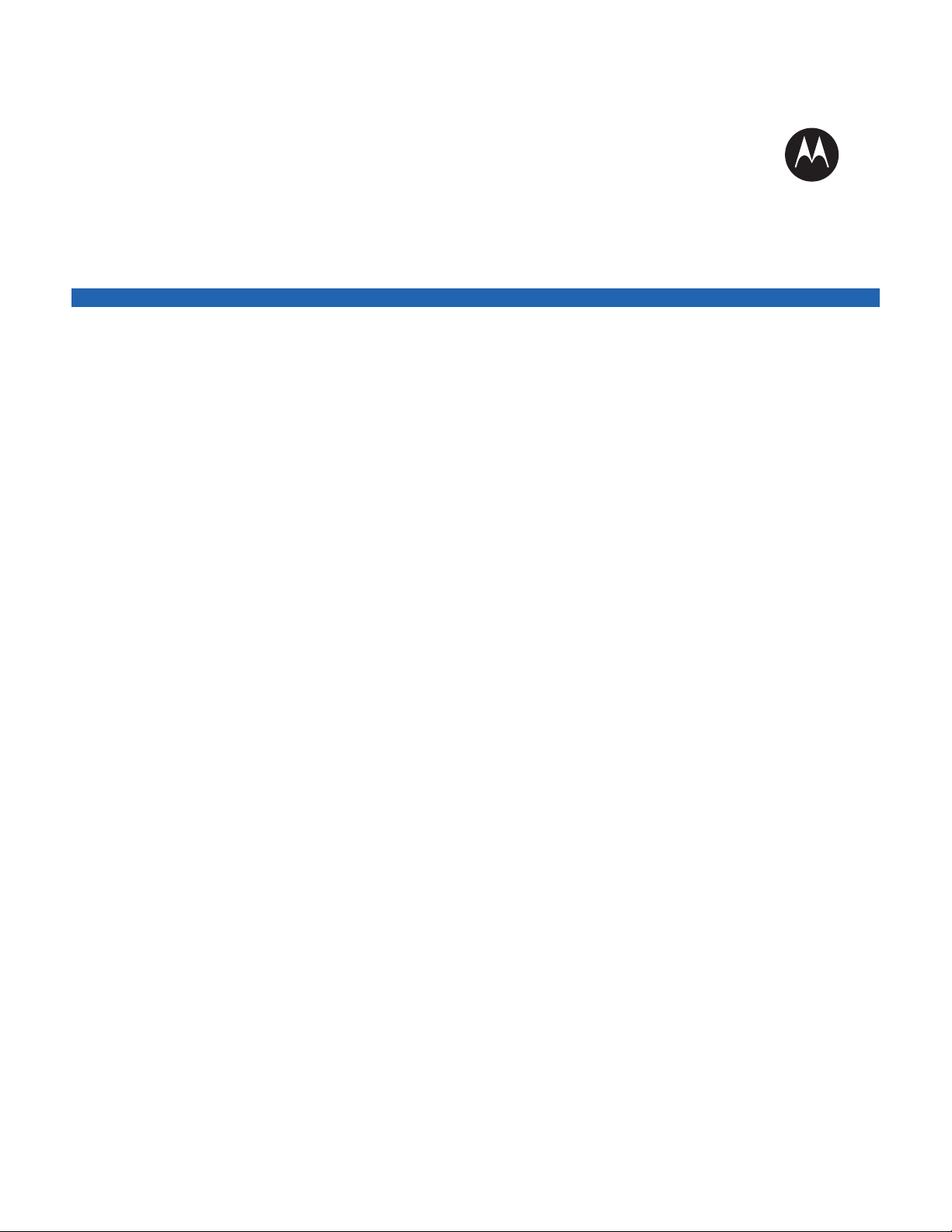
LEX L10i Mission
Critical Handheld User
Guide
JANUARY 2016
© 2016 Motorola Solutions, Inc. All rights reserved
MN002347A01-A
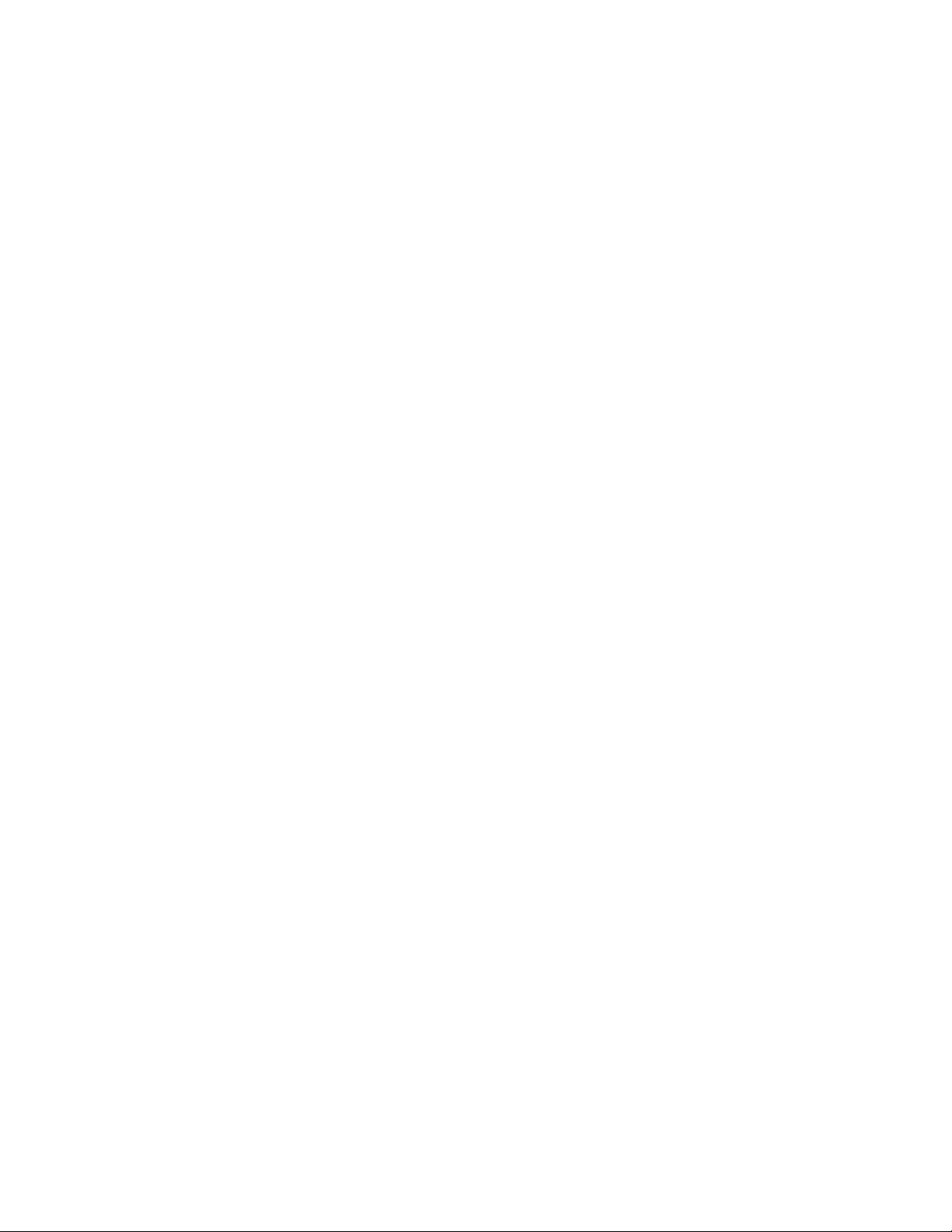
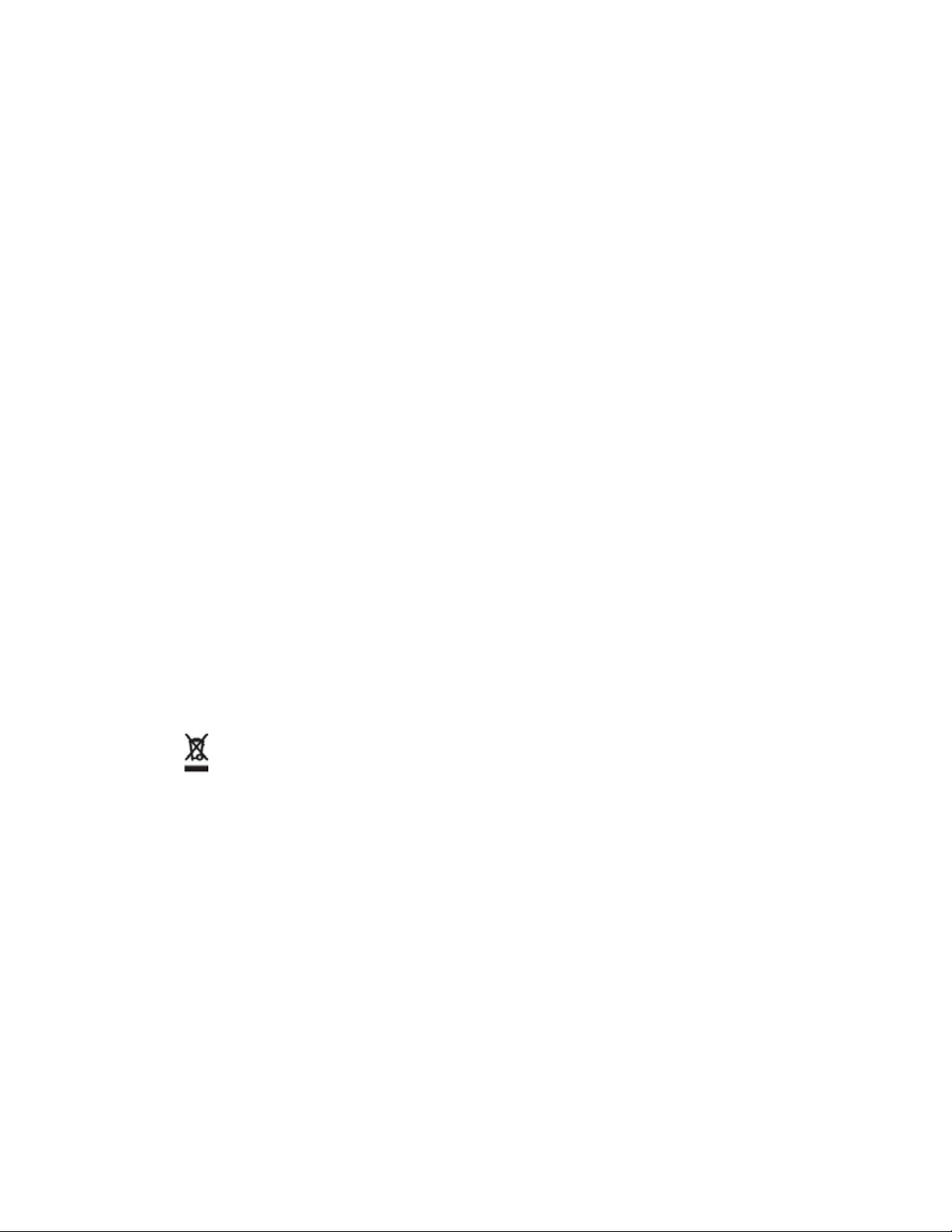
MN002347A01-A
Copyrights
Copyrights
The Motorola products described in this document may include copyrighted Motorola computer
programs. Laws in the United States and other countries preserve for Motorola certain exclusive rights
for copyrighted computer programs. Accordingly, any copyrighted Motorola computer programs
contained in the Motorola products described in this document may not be copied or reproduced in any
manner without the express written permission of Motorola.
©
2016 Motorola Solutions, Inc. All Rights Reserved
No part of this document may be reproduced, transmitted, stored in a retrieval system, or translated
into any language or computer language, in any form or by any means, without the prior written
permission of Motorola Solutions, Inc.
Furthermore, the purchase of Motorola products shall not be deemed to grant either directly or by
implication, estoppel or otherwise, any license under the copyrights, patents or patent applications of
Motorola, except for the normal non-exclusive, royalty-free license to use that arises by operation of
law in the sale of a product.
Disclaimer
Please note that certain features, facilities, and capabilities described in this document may not be
applicable to or licensed for use on a particular system, or may be dependent upon the characteristics
of a particular mobile subscriber unit or configuration of certain parameters. Please refer to your
Motorola contact for further information.
Trademarks
MOTOROLA, MOTO, MOTOROLA SOLUTIONS, and the Stylized M Logo are trademarks or
registered trademarks of Motorola Trademark Holdings, LLC and are used under license. All other
trademarks are the property of their respective owners.
European Union (EU) Waste of Electrical and Electronic Equipment (WEEE)
directive
The European Union's WEEE directive requires that products sold into EU countries must have the
crossed out trash bin label on the product (or the package in some cases).
As defined by the WEEE directive, this cross-out trash bin label means that customers and end-users
in EU countries should not dispose of electronic and electrical equipment or accessories in household
waste.
Customers or end-users in EU countries should contact their local equipment supplier representative or
service centre for information about the waste collection system in their country.
Send Feedback 3
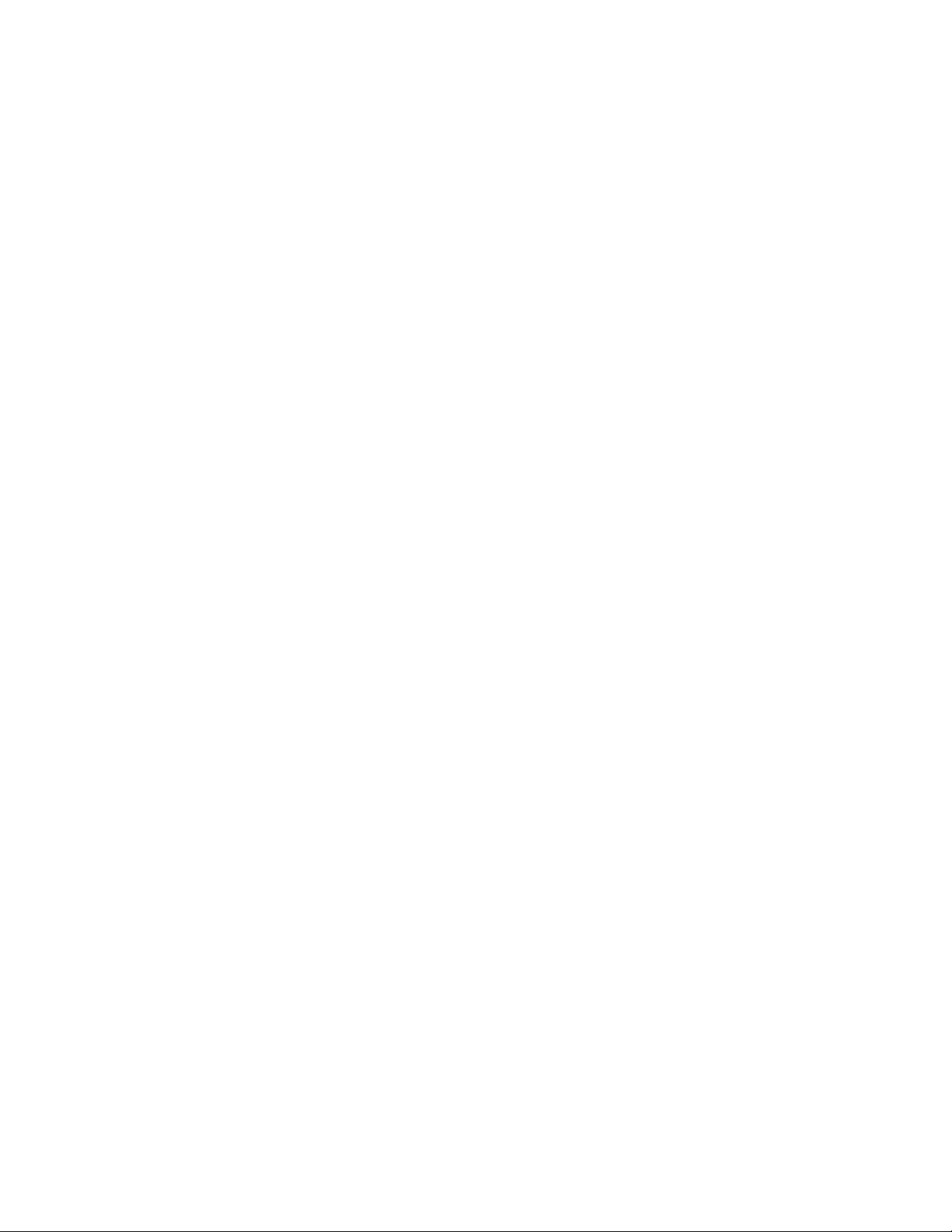
This page intentionally left blank.
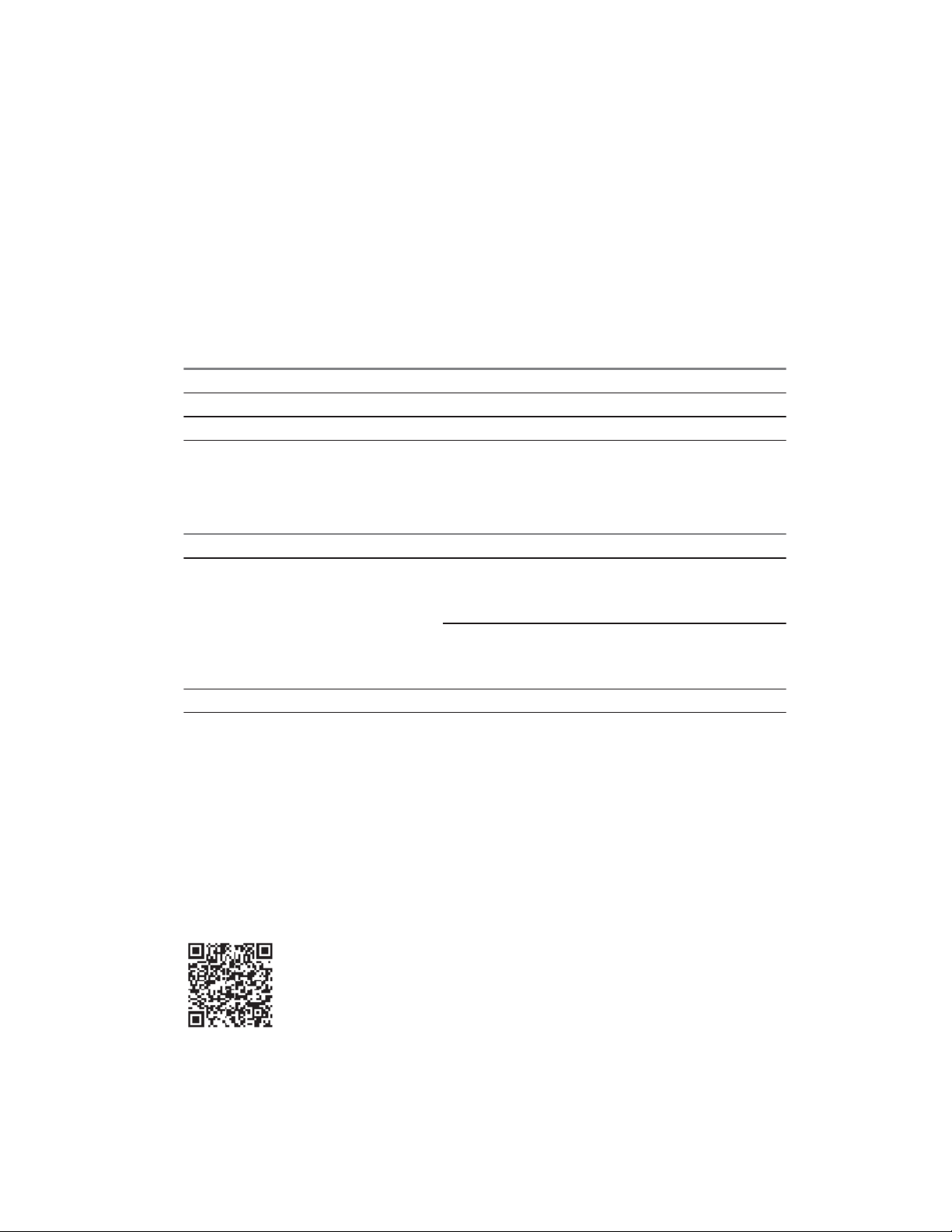
MN002347A01-A
Contact Us
Contact Us
Motorola Solution Support Center
The Solution Support Center (SSC) is the primary Motorola Solutions support contact. Call:
• Before any software reload.
• To confirm troubleshooting results and analysis before removing and replacing a Field Replaceable
Unit (FRU) and Field Replaceable Entity (FRE) to repair the system.
For... Phone
United States Calls 800-221-7144
International Calls 302-444-9800
North America Parts Organization
For assistance in ordering replacement parts or identifying a part number, contact the Motorola Parts
organization. Your first response when troubleshooting your system is to call the Motorola SSC.
For... Phone
Phone Orders 800-422-4210 (US and Canada Orders)
For help identifying an item or part number, select
choice 3 from the menu.
302-444-9842 (International Orders)
Includes help for identifying an item or part number and
for translation as needed.
Fax Orders 800-622-6210 (US and Canada Orders)
Comments
Send questions and comments regarding user documentation to
documentation@motorolasolutions.com.
Provide the following information when reporting a documentation error:
• The document title and part number
• The page number with the error
• A description of the error
We welcome your feedback on this and other Motorola manuals. To take a short, confidential survey
on Motorola Customer Documentation, go to docsurvey.motorolasolutions.com or scan the following
QR code with your mobile device to access the survey.
Send Feedback 5
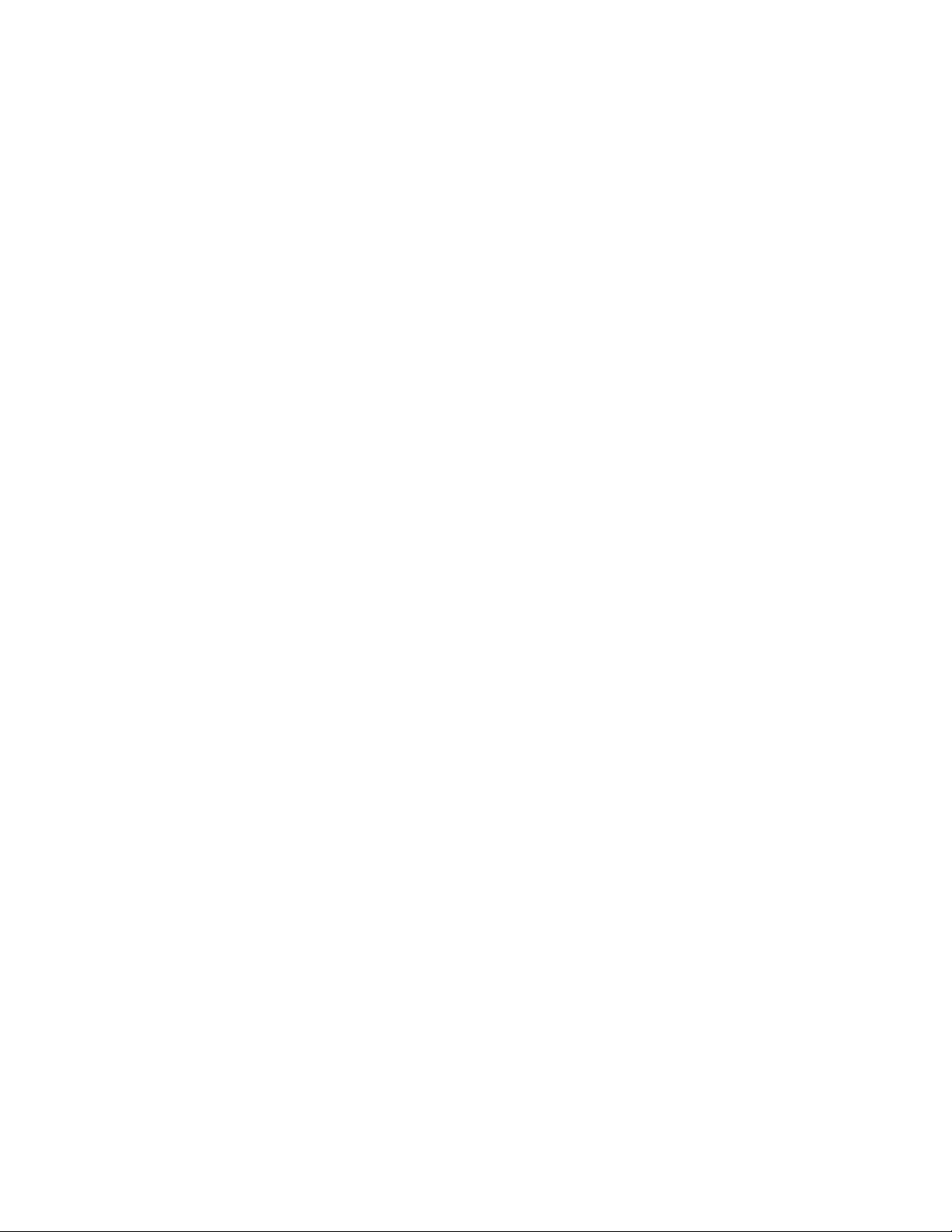
MN002347A01-A
Contact Us
Latest Manual Versions
You can verify the latest version of this manual at https://businessonline.motorolasolutions.com.
6 Send Feedback
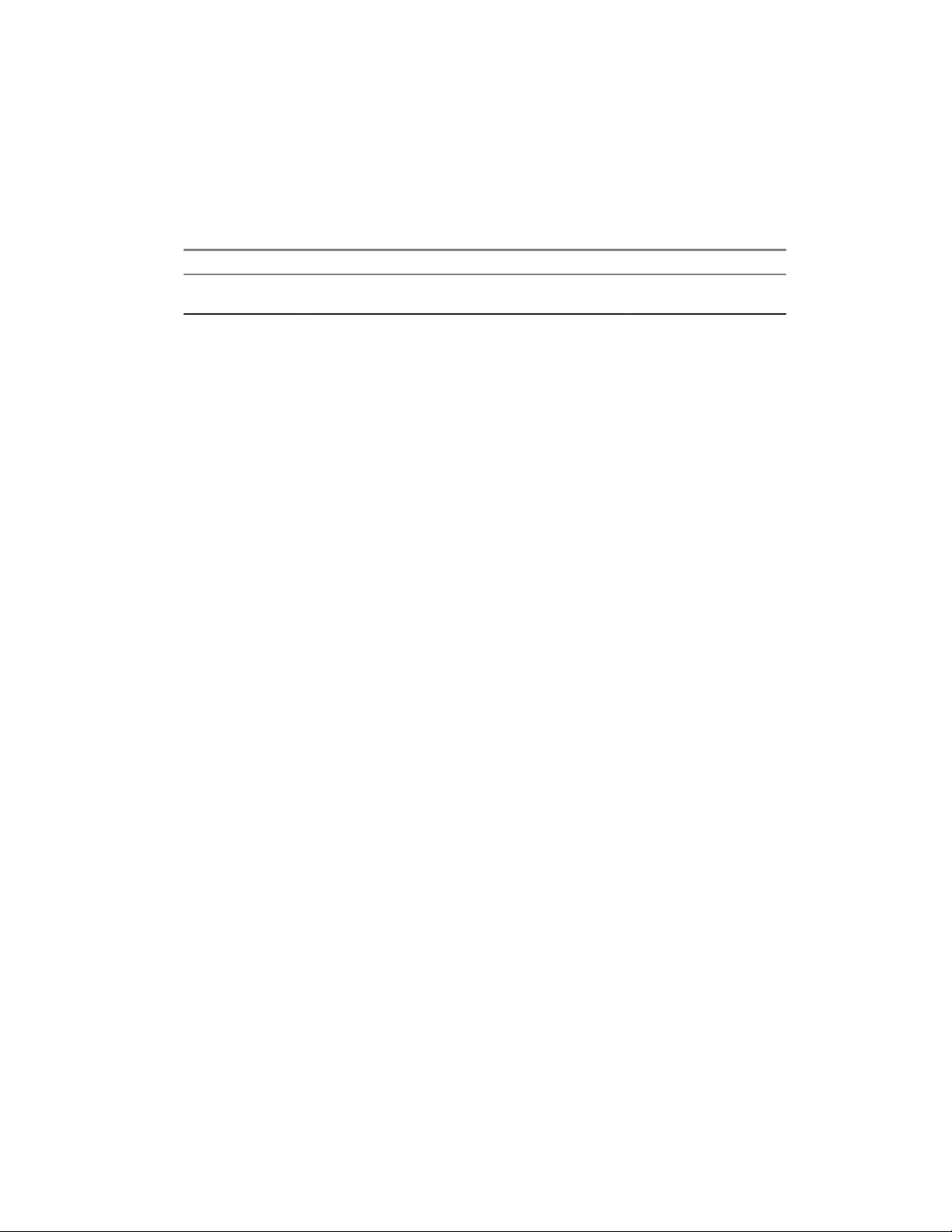
Document History
Version Description Date
MN002347A01A
Initial release of the LEX L10i Mission Critical
Handheld User Guide.
January 2016
MN002347A01-A
Document History
Send Feedback 7
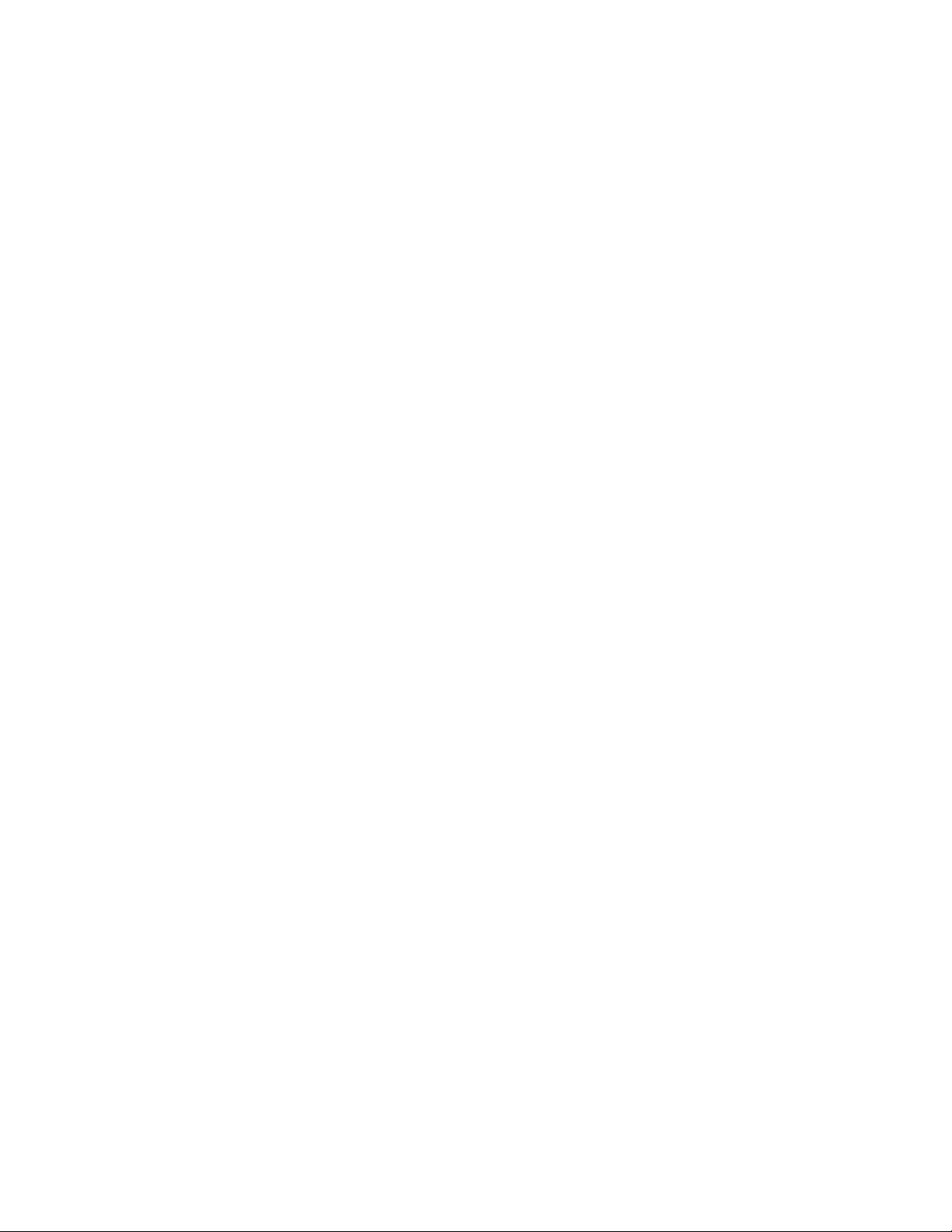
This page intentionally left blank.
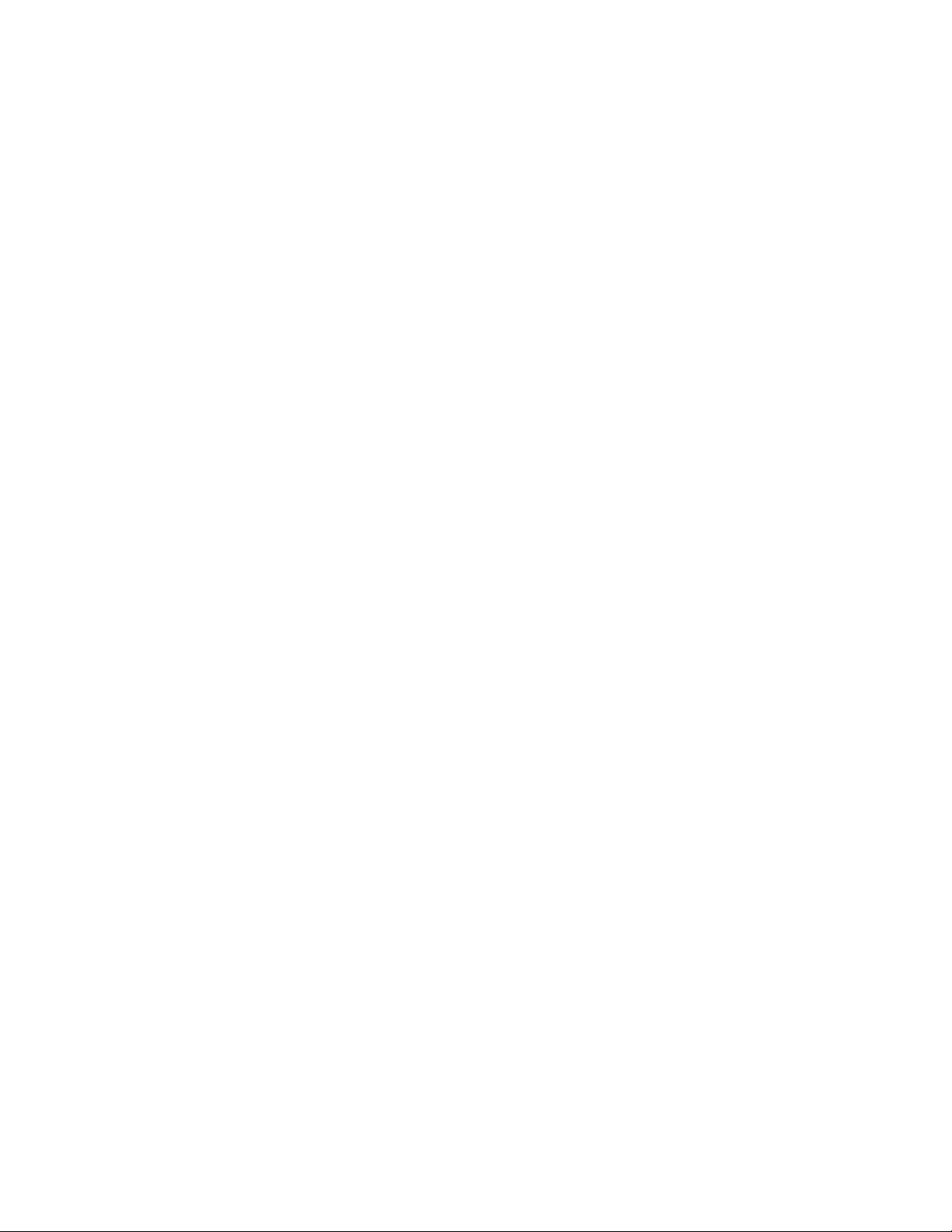
MN002347A01-A
Contents
Contents
Copyrights................................................................................................................... 3
Contact Us................................................................................................................... 5
Document History....................................................................................................... 7
List of Figures............................................................................................................15
List of Tables.............................................................................................................19
List of Procedures.....................................................................................................21
Chapter 1: About this Guide.....................................................................................25
Contact Us...................................................................................................................................25
Versions.......................................................................................................................................26
Operating System Version................................................................................................ 26
Software Build Number..................................................................................................... 26
Kernel Version..................................................................................................................26
Chapter Descriptions................................................................................................................... 26
Helpful Background Information..................................................................................................27
Notational Conventions................................................................................................................27
Icon Conventions.........................................................................................................................27
Regulatory Information................................................................................................................ 28
Service Information......................................................................................................................28
Documentation Set...................................................................................................................... 29
Chapter 2: Getting Started .......................................................................................31
Features.......................................................................................................................................31
Unpacking....................................................................................................................................33
Setting Up the LEX L10i.............................................................................................................. 33
Removing the Screen Protective Film...............................................................................34
Removing the Battery Cover.............................................................................................34
Installing a microSD or CRYPTR micro Encryption Card................................................. 35
Removing the microSD or CRYPTR Card........................................................................ 35
Installing the Public and Private SIM Cards......................................................................36
Removing the Public and Private SIM Cards....................................................................36
Installing the Battery......................................................................................................... 37
Removing the Battery....................................................................................................... 37
Charging the LEX L10i.................................................................................................................37
Charging Temperature......................................................................................................38
Battery Charge Indications................................................................................................38
Battery Management.........................................................................................................39
Send Feedback 9
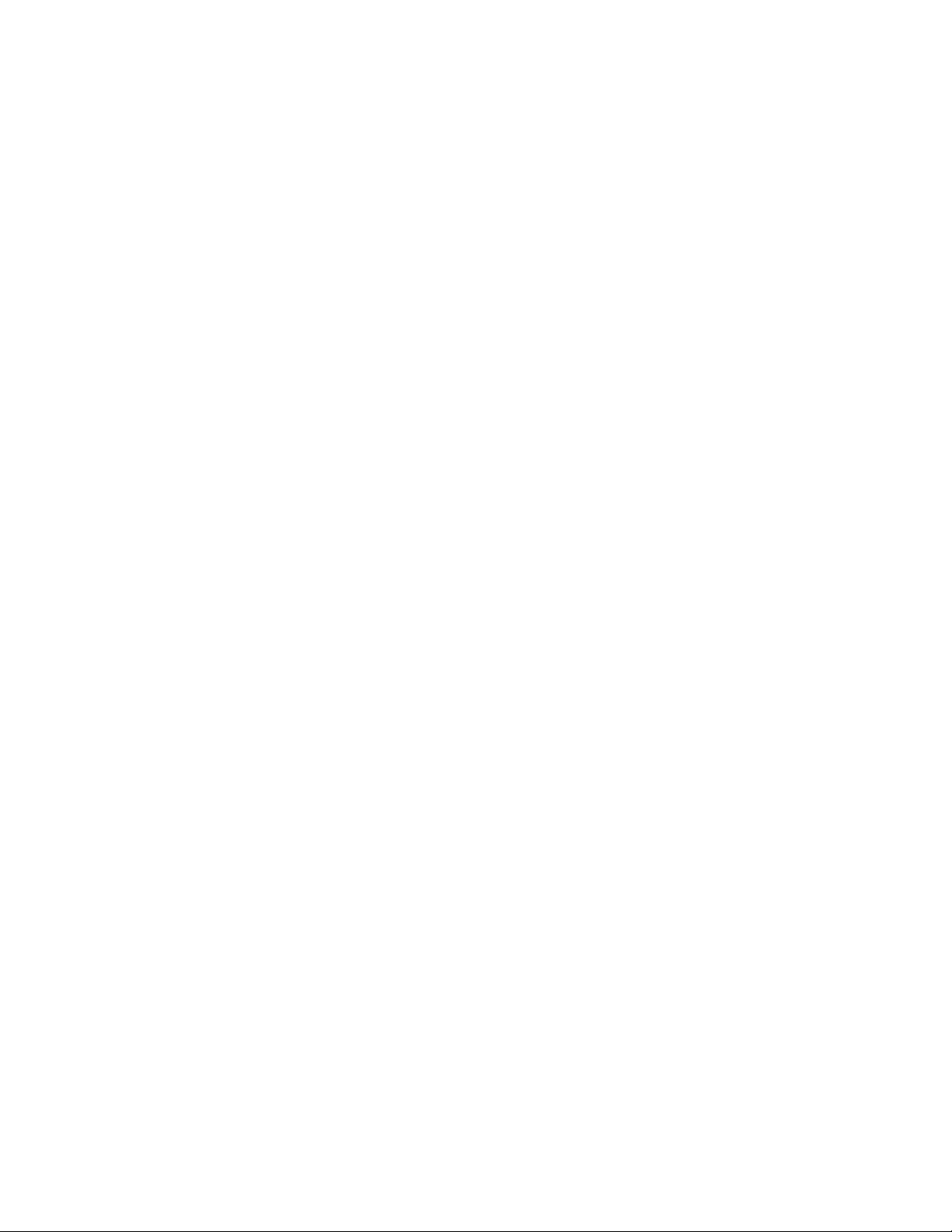
MN002347A01-A
Contents
Monitor Battery Usage........................................................................................... 40
Low Battery Notification......................................................................................... 41
Battery Optimization...............................................................................................41
Powering On the LEX L10i for the First Time.............................................................................. 43
Powering Off the LEX L10i.......................................................................................................... 43
Entering and Exiting the Suspend Mode..................................................................................... 44
Setting Time Out to Enter Suspend Mode........................................................................ 44
Covert Mode................................................................................................................................ 44
Turning On Covert Mode.................................................................................................. 45
Turning Off Covert Mode.................................................................................................. 45
Locking the LEX L10i...................................................................................................................46
Selecting a Locking Option............................................................................................... 46
Specifying a Pattern............................................................................................... 47
Specifying a PIN or Password................................................................................47
Setting the Timeout for Locking the LEX L10i........................................................47
Unlocking the LEX L10i.....................................................................................................48
Unlocking the LEX L10i Using a Pattern................................................................ 48
Unlocking the LEX L10i Using a PIN or Password.................................................48
Calling Emergency from a Locked LEX L10i.................................................................... 49
Setting the Date and Time........................................................................................................... 49
Setting the Display.......................................................................................................................49
Setting Screen Brightness................................................................................................ 50
Setting Screen Rotation.................................................................................................... 50
Setting Up Sleep Mode..................................................................................................... 50
Setting Up Daydream........................................................................................................51
Setting the Font Size.........................................................................................................51
Enabling Cast Screen....................................................................................................... 52
Projecting the LEX L10i Screen on Another Device...............................................52
General Sound Setting................................................................................................................ 52
Public and Private Carrier Modes................................................................................................54
Switching Modes Using the Power Button........................................................................ 54
Switching Modes Using the Settings App......................................................................... 55
LEX L10i Emergency Button........................................................................................................56
Chapter 3: Using the LEX L10i.................................................................................57
Using the Touchscreen................................................................................................................57
Using the On-Screen Keyboard...................................................................................................58
Android Keyboard Settings............................................................................................... 59
Motorola Solutions Home Experience (MHx)...............................................................................60
LEX L10i Home Screen.................................................................................................... 60
10 Send Feedback
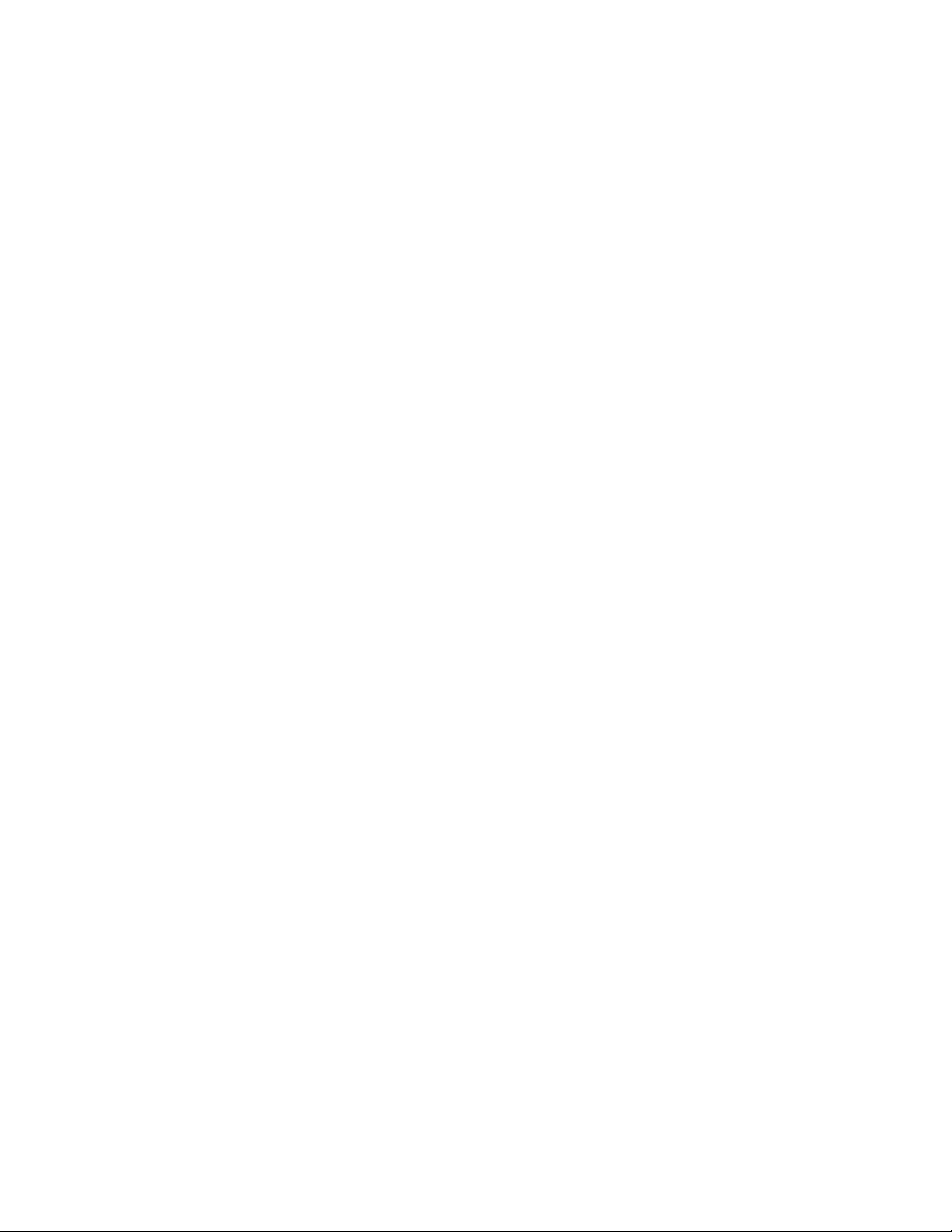
MN002347A01-A
Contents
Home Screen Overlay............................................................................................61
Customizing the Home Screen......................................................................................... 61
Adding Widgets...................................................................................................... 61
Moving Widgets......................................................................................................67
Removing Widgets................................................................................................. 67
Example of a Customized Home Screen Panel..................................................... 68
Status Bar....................................................................................................................................68
Notification Icons......................................................................................................................... 69
LEX L10i Status Icons................................................................................................................. 70
Managing Notifications................................................................................................................ 71
Working with Status.....................................................................................................................72
Quick Settings..............................................................................................................................73
Applications................................................................................................................................. 74
Folders.........................................................................................................................................76
Creating a Folder.............................................................................................................. 76
Naming Folders.................................................................................................................76
Removing a Folder............................................................................................................76
Accessing Files from a Computer................................................................................................77
Chapter 4: Calling......................................................................................................79
Making a Call Using the Dialer.................................................................................................... 80
Making a Call Using People List Contacts...................................................................................82
Making a Call Using Call History................................................................................................. 83
Making a Conference Call........................................................................................................... 84
Answering Calls with a Bluetooth Headset.................................................................................. 87
Call Settings.................................................................................................................................87
Requesting an Emergency Alert.................................................................................................. 88
Chapter 5: Radio Services........................................................................................91
Pairing LEX L10i with Bluetooth Accessory.................................................................................91
Unpairing LEX L10i from Bluetooth Accessory............................................................................93
Chapter 6: Messaging...............................................................................................95
Sending a Text Message.............................................................................................................95
Sending a Multimedia Message...................................................................................................96
Chapter 7: Applications............................................................................................99
Using File Browser.......................................................................................................................99
Managing People Contacts........................................................................................................100
Adding People.................................................................................................................100
Editing People.................................................................................................................100
Deleting People...............................................................................................................101
Camera......................................................................................................................................101
Send Feedback 11
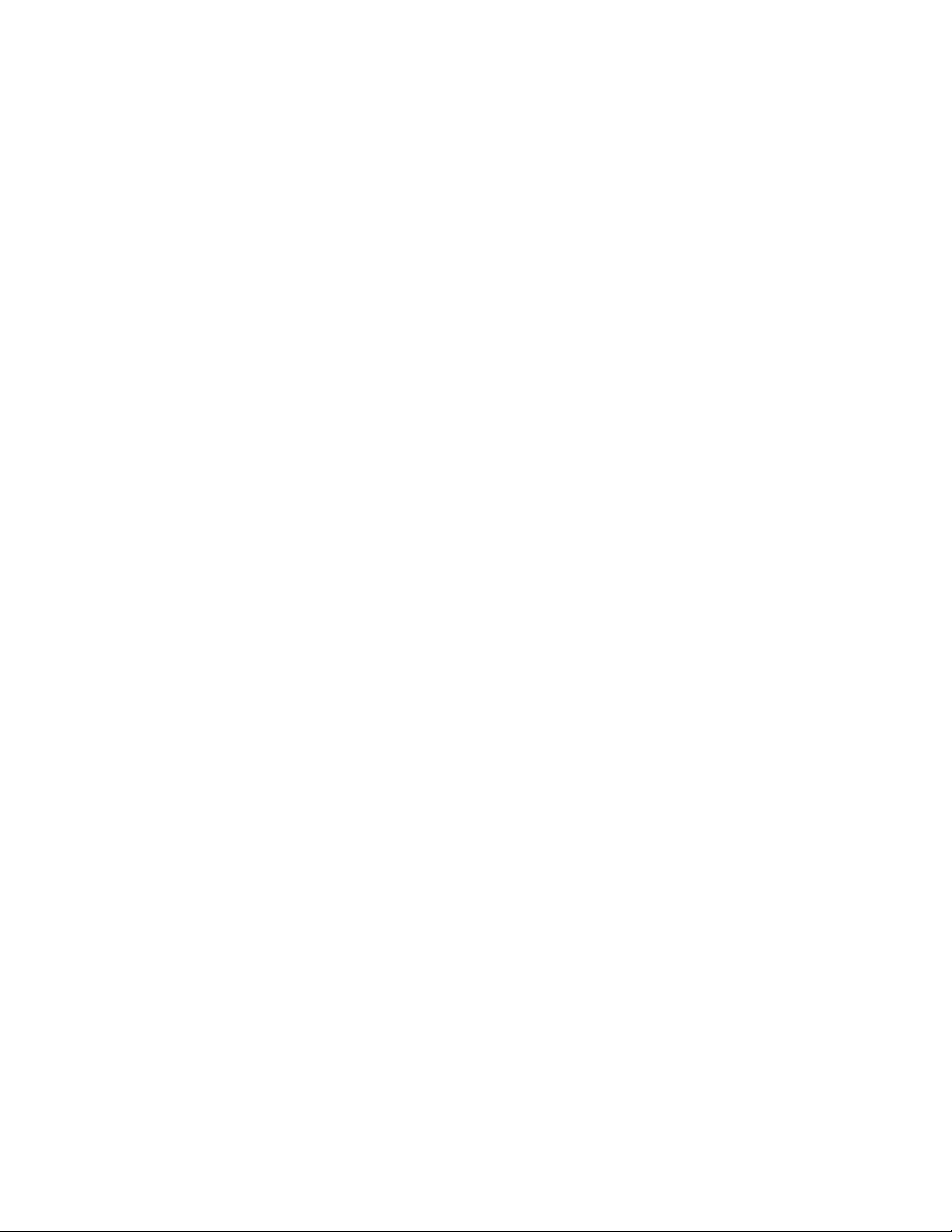
MN002347A01-A
Contents
Taking Photos................................................................................................................. 102
Taking a Panoramic Photo..............................................................................................104
Recording Videos............................................................................................................105
Camera Settings............................................................................................................. 106
Video Settings.................................................................................................................108
Gallery....................................................................................................................................... 109
Working with Albums...................................................................................................... 110
Sharing an Album.................................................................................................111
Getting Album Information................................................................................... 111
Deleting an Album................................................................................................112
Working with Photos....................................................................................................... 112
Viewing and Browsing Photos..............................................................................112
Rotating a Photo.................................................................................................. 113
Cropping a Photo................................................................................................. 114
Setting a Photo as a Contact Icon........................................................................114
Sharing a Photo................................................................................................... 115
Deleting a Photo...................................................................................................115
Working with Videos....................................................................................................... 115
Watching a Video................................................................................................. 115
Sharing a Video....................................................................................................116
Deleting a Video...................................................................................................116
Using Sound Recorder.............................................................................................................. 117
Voice Dialer............................................................................................................................... 119
Calling a Person by Name.............................................................................................. 119
Redialing a Previous Call................................................................................................119
Dialing by Number.......................................................................................................... 120
Opening an Application...................................................................................................120
Chapter 8: Wireless.................................................................................................121
Wireless Wide Area Networks................................................................................................... 121
Sharing the Mobile Data Connection.............................................................................. 121
Configuring USB Tethering.................................................................................. 121
Configuring Bluetooth Tethering.......................................................................... 122
Configuring Portable Wi-Fi Hotspot Settings........................................................123
Data Usage.....................................................................................................................124
Setting Data Usage Warning................................................................................125
Setting Auto-Sync................................................................................................ 125
Disabling Data When Roaming.......................................................................................125
Limiting Data Connection to a Network...........................................................................126
Editing the Access Point Name.......................................................................................126
12 Send Feedback
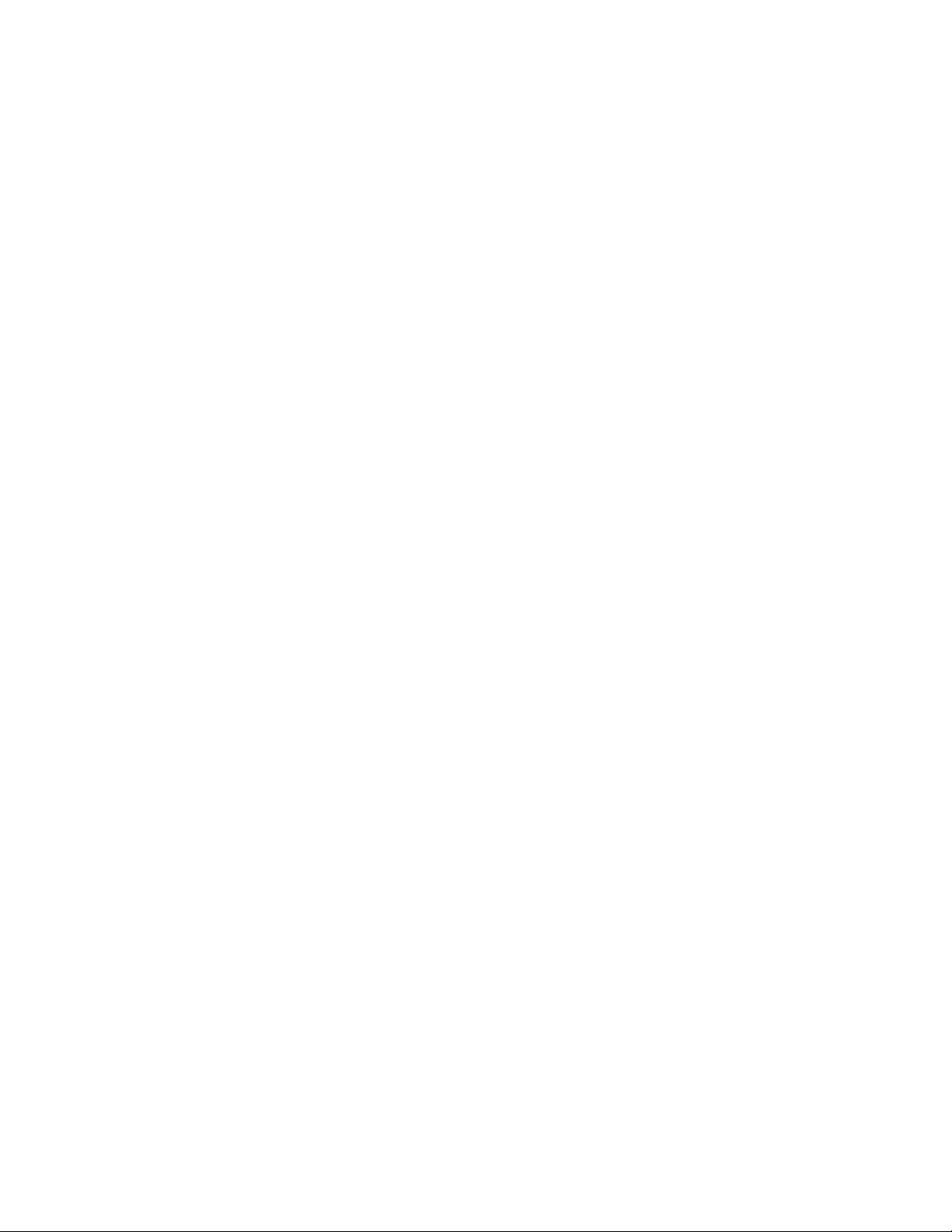
MN002347A01-A
Contents
Adding a Virtual Private Network (VPN)......................................................................... 126
Cell Broadcasts...............................................................................................................127
Wireless Local Area Networks...................................................................................................128
Scanning and Connecting to a Wi-Fi Network................................................................ 128
Configuring a Wi-Fi Network........................................................................................... 130
Adding a Wi-Fi Network.................................................................................................. 131
Manually Adding a Wi-Fi Network...................................................................................131
Advanced Wi-Fi Settings.................................................................................................132
WLAN Configuration....................................................................................................... 133
Modifying a Wi-Fi Network.............................................................................................. 133
Removing a Wi-Fi Network............................................................................................. 133
Bluetooth Device........................................................................................................................134
Adaptive Frequency Hopping..........................................................................................134
Bluetooth Security...........................................................................................................134
Bluetooth Profiles............................................................................................................135
Bluetooth Power States.................................................................................................. 135
Bluetooth Radio Power for Android.................................................................................136
Enabling Bluetooth............................................................................................... 136
Disabling Bluetooth.............................................................................................. 136
Changing the Bluetooth Name........................................................................................136
Selecting Profiles on a Bluetooth Device........................................................................ 137
Chapter 9: ADB and USB Driver Setup................................................................. 139
Required Software and Hardware............................................................................................. 139
Installing USB Driver and ADB.................................................................................................. 139
Chapter 10: Accessories........................................................................................ 145
Accessories............................................................................................................................... 145
USB Cable.................................................................................................................................145
Desktop Cradle..........................................................................................................................146
Vehicle Cradle........................................................................................................................... 146
Holster....................................................................................................................................... 147
Chapter 11: Maintenance and Troubleshooting...................................................149
Maintaining the LEX L10i...........................................................................................................149
Battery Safety Guidelines.......................................................................................................... 149
Cleaning Guidelines...................................................................................................................150
Cleaning the LEX L10i............................................................................................................... 151
Cleaning the Interface Connector.............................................................................................. 151
Cleaning the Battery Contacts................................................................................................... 151
Troubleshooting ........................................................................................................................152
Backing Up the LEX L10i...........................................................................................................154
Send Feedback 13
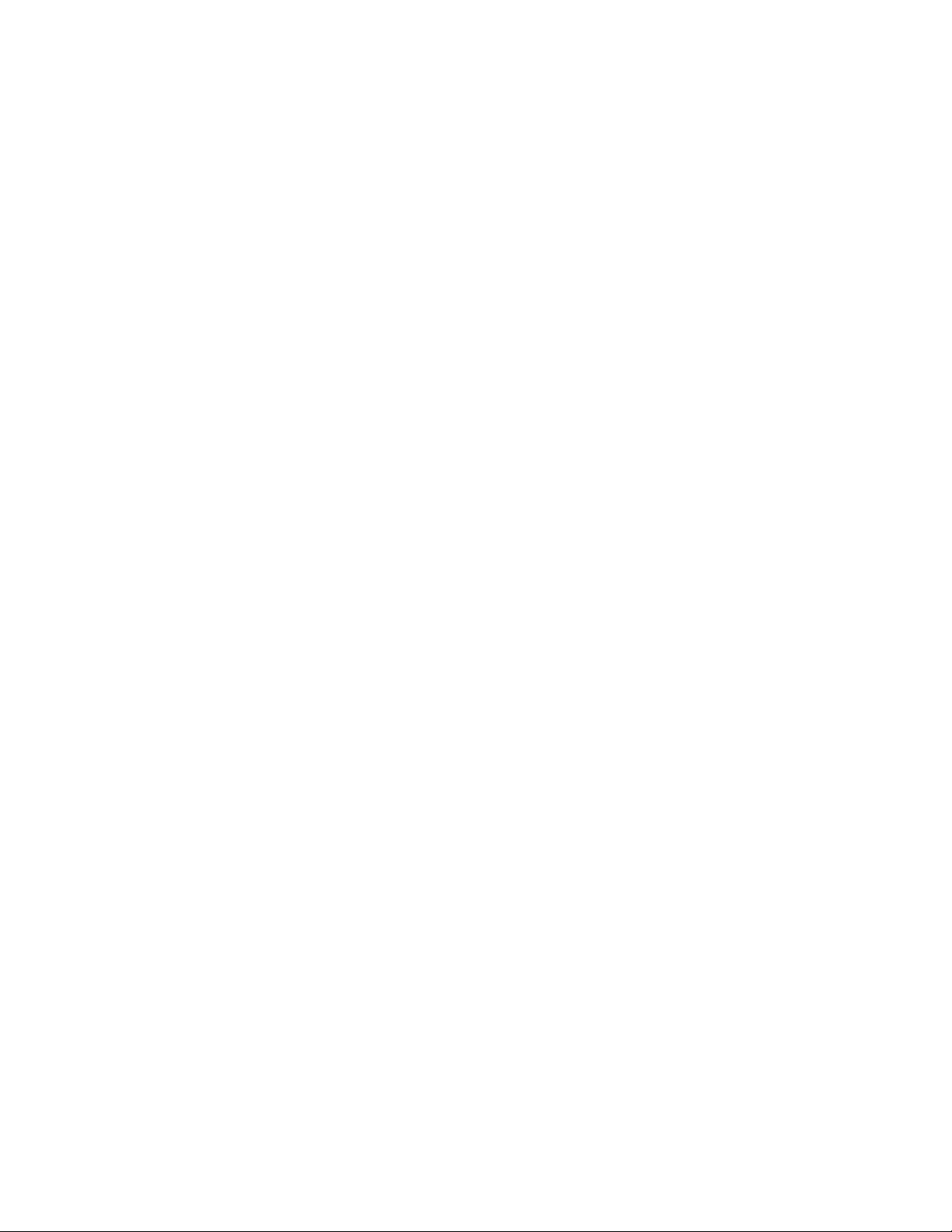
MN002347A01-A
Contents
Backing up Contacts....................................................................................................... 155
Resetting the LEX L10i..............................................................................................................157
Performing Factory Data Reset...................................................................................... 157
Chapter 12: Technical Specifications................................................................... 159
14 Send Feedback
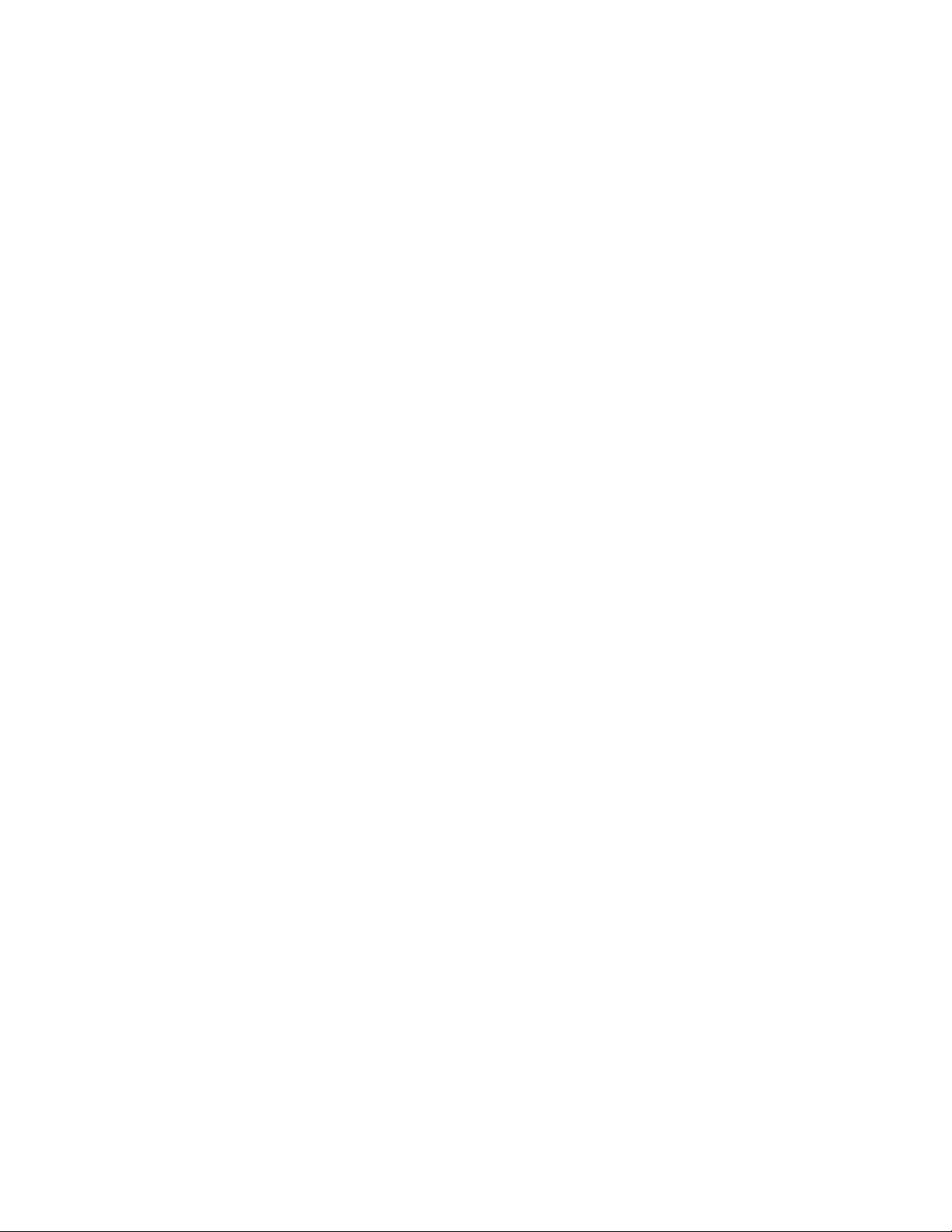
MN002347A01-A
List of Figures
List of Figures
Figure 1: Manufacturing Label................................................................................................................28
Figure 2: LEX L10i Features...................................................................................................................31
Figure 3: Removing the Screen Protective Film..................................................................................... 34
Figure 4: Removing the Battery Cover................................................................................................... 34
Figure 5: Installing the microSD or CRYPTR micro Encryption Card.....................................................35
Figure 6: Installing the Public and Private SIM Cards............................................................................ 36
Figure 7: Installing the Battery................................................................................................................37
Figure 8: Charging the LEX L10i............................................................................................................ 38
Figure 9: Charge and Notification LED...................................................................................................38
Figure 10: Battery Screen.......................................................................................................................40
Figure 11: Low Battery Notification.........................................................................................................41
Figure 12: Battery Depleted Screen....................................................................................................... 41
Figure 13: Quick Settings Menu — Airplane Mode................................................................................ 42
Figure 14: LEX L10i Boot Screen........................................................................................................... 43
Figure 15: Selecting Power Off...............................................................................................................43
Figure 16: Power Button Menu...............................................................................................................45
Figure 17: Power Button Menu...............................................................................................................46
Figure 18: Sound Screen........................................................................................................................53
Figure 19: Volume Button.......................................................................................................................53
Figure 20: Service Switch.......................................................................................................................55
Figure 21: Switch Networks Confirmation Popup...................................................................................55
Figure 22: Switch Networks Confirmation Popup...................................................................................56
Figure 23: Android Keyboard Settings....................................................................................................58
Figure 24: Default Home Screen............................................................................................................ 60
Figure 25: Widgets Screen.....................................................................................................................62
Figure 26: Example of a Widget Added to New Panel........................................................................... 63
Figure 27: Empty My Apps Widget......................................................................................................... 64
Figure 28: List of Shortcuts for My Apps Widgets.................................................................................. 65
Figure 29: My Apps Widget with Shortcuts Added................................................................................. 66
Figure 30: My Status Widget.................................................................................................................. 66
Figure 31: Status Selection.................................................................................................................... 66
Figure 32: Example of a Customized Home Screen Panel.................................................................... 68
Figure 33: Status Bar..............................................................................................................................68
Figure 34: Notification Panel.................................................................................................................. 72
Figure 35: Quick Settings Panel............................................................................................................. 73
Figure 36: Opened Unnamed Folder......................................................................................................76
Send Feedback 15
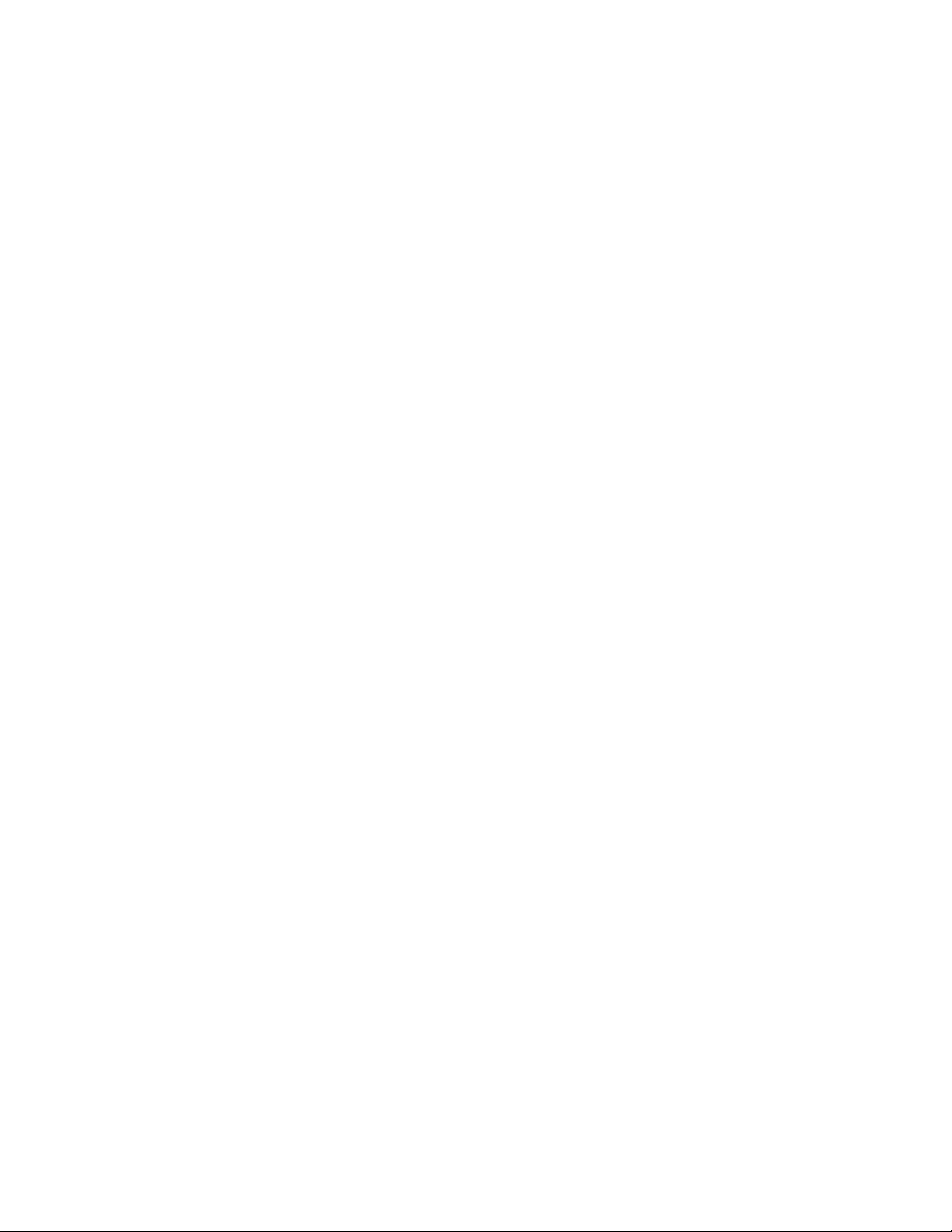
MN002347A01-A
List of Figures
Figure 37: Named Folder........................................................................................................................76
Figure 38: Notifications Screen.............................................................................................................. 77
Figure 39: MTP / PTP Selection Screen.................................................................................................78
Figure 40: Insert Wired Headset Plug.................................................................................................... 80
Figure 41: Dialer Screen.........................................................................................................................81
Figure 42: Call in Progress..................................................................................................................... 82
Figure 43: People List Contact............................................................................................................... 83
Figure 44: Call History Tab.....................................................................................................................84
Figure 45: Two Calls...............................................................................................................................85
Figure 46: Two Calls Connected............................................................................................................ 86
Figure 47: Merged Calls......................................................................................................................... 86
Figure 48: Emergency Alert Activation Popup........................................................................................89
Figure 49: Bluetooth Pairing Screen.......................................................................................................92
Figure 50: Bluetooth Device Screen.......................................................................................................92
Figure 51: Bluetooth Paired Devices Screen..........................................................................................93
Figure 52: Bluetooth Paired Devices...................................................................................................... 94
Figure 53: Unpair Complete................................................................................................................... 94
Figure 54: New Message Screen........................................................................................................... 95
Figure 55: New Multimedia Message Screen.........................................................................................96
Figure 56: File Browser Screen.............................................................................................................. 99
Figure 57: Camera Photo Screen.........................................................................................................102
Figure 58: Camera Screen................................................................................................................... 103
Figure 59: Camera Option Bar............................................................................................................. 103
Figure 60: Camera Zoom..................................................................................................................... 104
Figure 61: Panoramic Mode................................................................................................................. 104
Figure 62: Panoramic Frame................................................................................................................105
Figure 63: Video Mode......................................................................................................................... 105
Figure 64: Camera Settings..................................................................................................................106
Figure 65: First More Options Screen.................................................................................................. 107
Figure 66: Second More Options Screen............................................................................................. 107
Figure 67: Third More Options Screen................................................................................................. 108
Figure 68: Video Settings..................................................................................................................... 108
Figure 69: First More Options Video Screen........................................................................................ 109
Figure 70: Second More Options Video Screen................................................................................... 109
Figure 71: Gallery — Albums............................................................................................................... 110
Figure 72: Photos/Videos Inside an Album.......................................................................................... 111
Figure 73: Photo Example....................................................................................................................113
Figure 74: Cropping Grid......................................................................................................................114
Figure 75: Video Playback Controls..................................................................................................... 116
16 Send Feedback
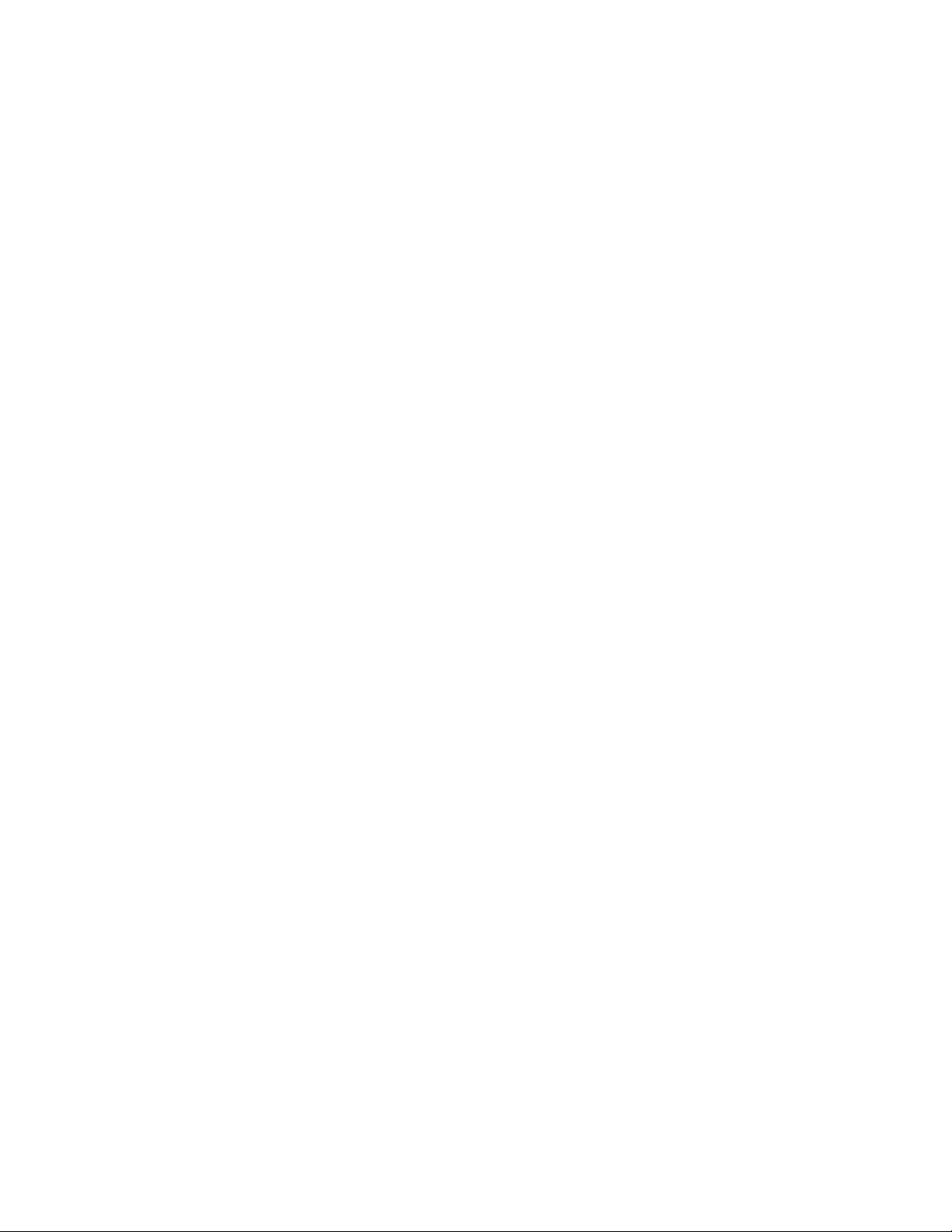
MN002347A01-A
List of Figures
Figure 76: Start Recording................................................................................................................... 117
Figure 77: Record Your Message.........................................................................................................118
Figure 78: Finish Recording................................................................................................................. 118
Figure 79: Voice Dialer Window........................................................................................................... 119
Figure 80: USB Cable Connection to Host Computer.......................................................................... 122
Figure 81: Set up Wi-Fi Hotspot Dialog Box.........................................................................................124
Figure 82: Settings Screen...................................................................................................................129
Figure 83: Wi-Fi Screen........................................................................................................................129
Figure 84: WLAN Network Security Dialog Boxes................................................................................130
Figure 85: Access Computer................................................................................................................139
Figure 86: Access CD...........................................................................................................................140
Figure 87: Select Destination............................................................................................................... 140
Figure 88: Access Device Manager......................................................................................................141
Figure 89: Select Update Drive Software............................................................................................. 141
Figure 90: Select Browse my computer for driver software..................................................................142
Figure 91: Select Installation Folder..................................................................................................... 142
Figure 92: Select Install this driver software anyway............................................................................143
Figure 93: Close the Installation........................................................................................................... 143
Figure 94: USB Cable...........................................................................................................................145
Figure 95: Desktop Cradle....................................................................................................................146
Figure 96: Vehicle Cradle.....................................................................................................................146
Figure 97: Holster.................................................................................................................................147
Figure 98: Contacts Menu.................................................................................................................... 155
Figure 99: Import/Export Contacts Popup............................................................................................ 156
Figure 100: Export Confirmation Popup............................................................................................... 156
Send Feedback 17
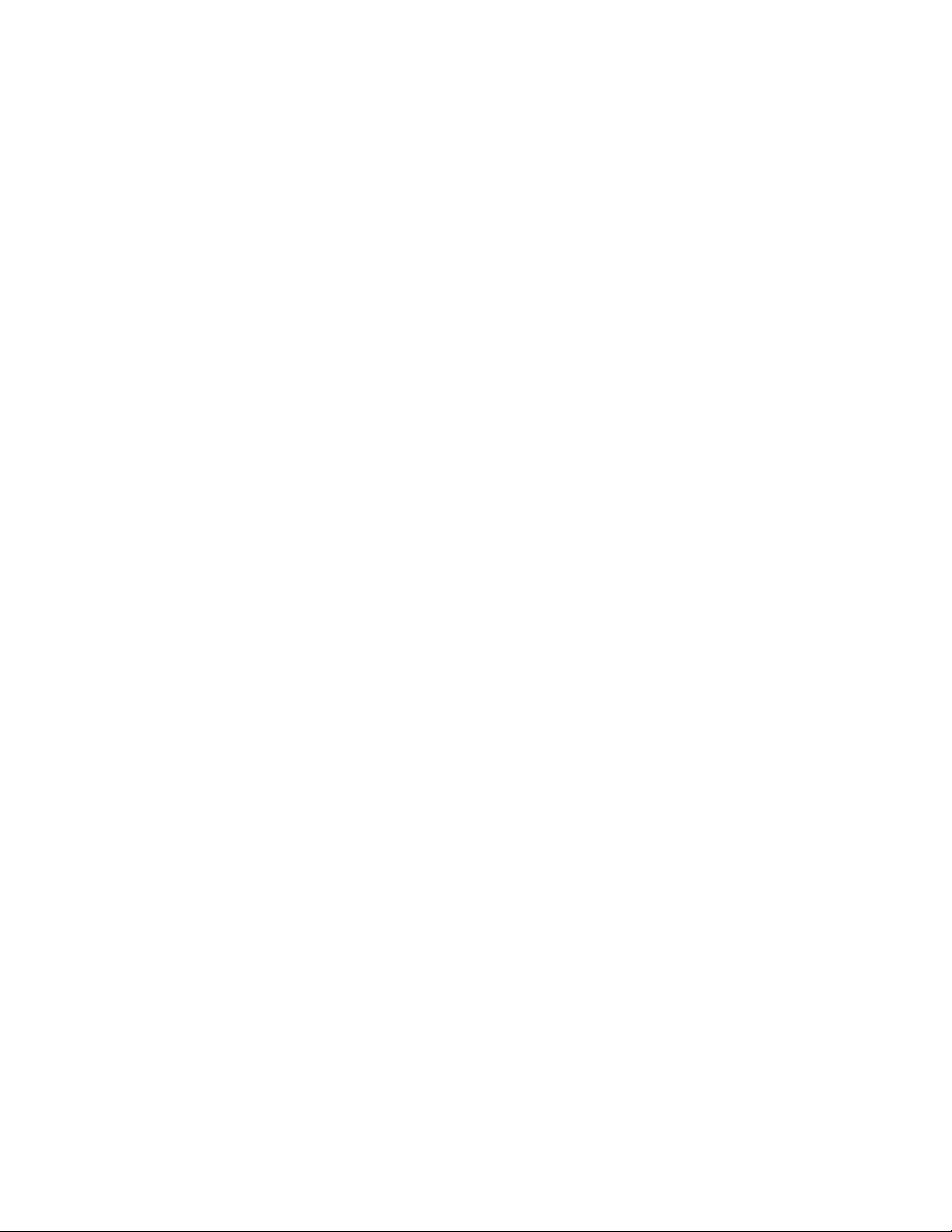
This page intentionally left blank.
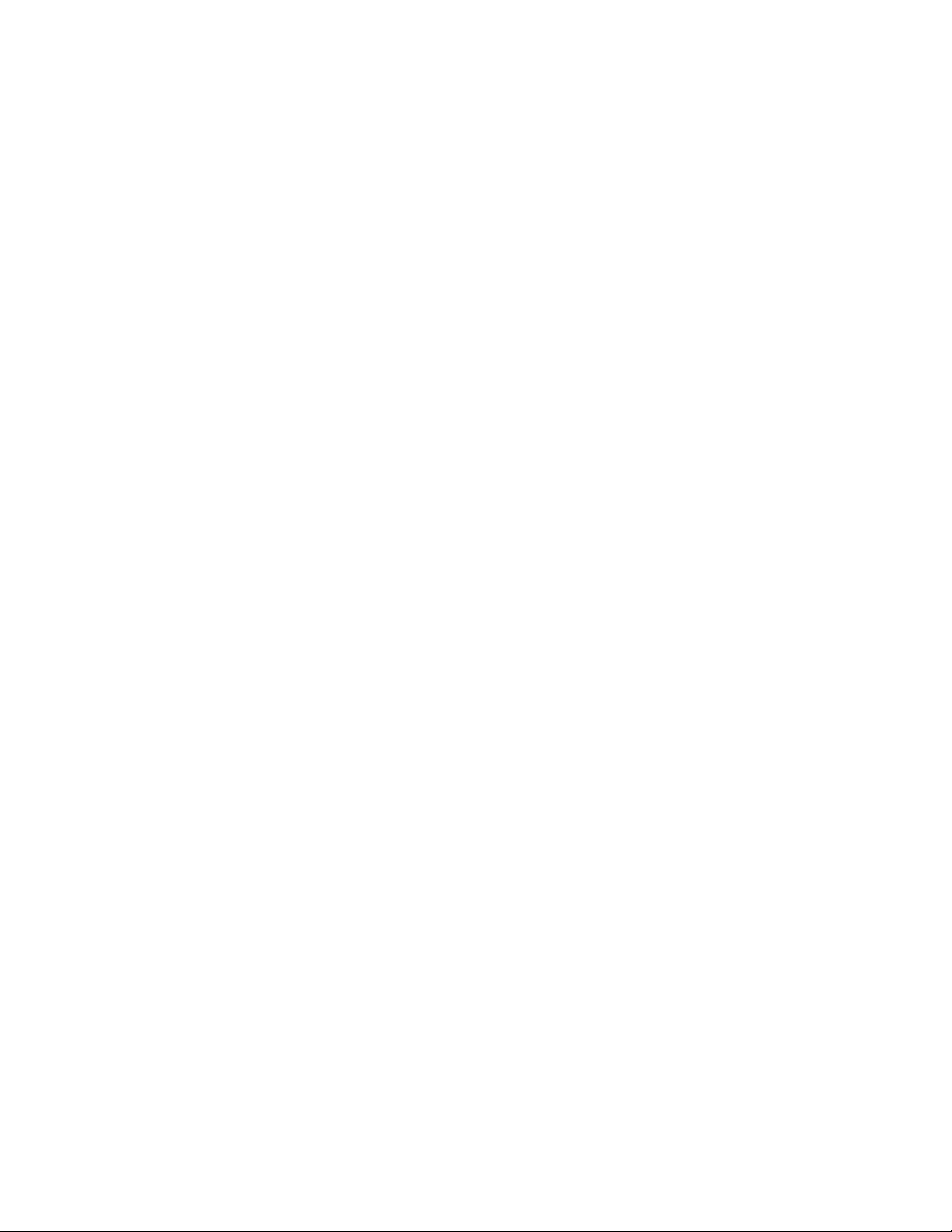
MN002347A01-A
List of Tables
List of Tables
Table 1: LEX L10i Features....................................................................................................................31
Table 2: Charge and Notification LED — Charging Indications..............................................................38
Table 3: Using the Touchscreen.............................................................................................................57
Table 4: Android Keyboard Settings.......................................................................................................59
Table 5: Notification Icons...................................................................................................................... 69
Table 6: Status Icons..............................................................................................................................70
Table 7: Applications.............................................................................................................................. 74
Table 8: Camera Icons and Actions..................................................................................................... 102
Table 9: Troubleshooting the LEX L10i................................................................................................ 152
Table 10: Technical Specifications....................................................................................................... 159
Table 11: General Accessories............................................................................................................ 161
Send Feedback 19
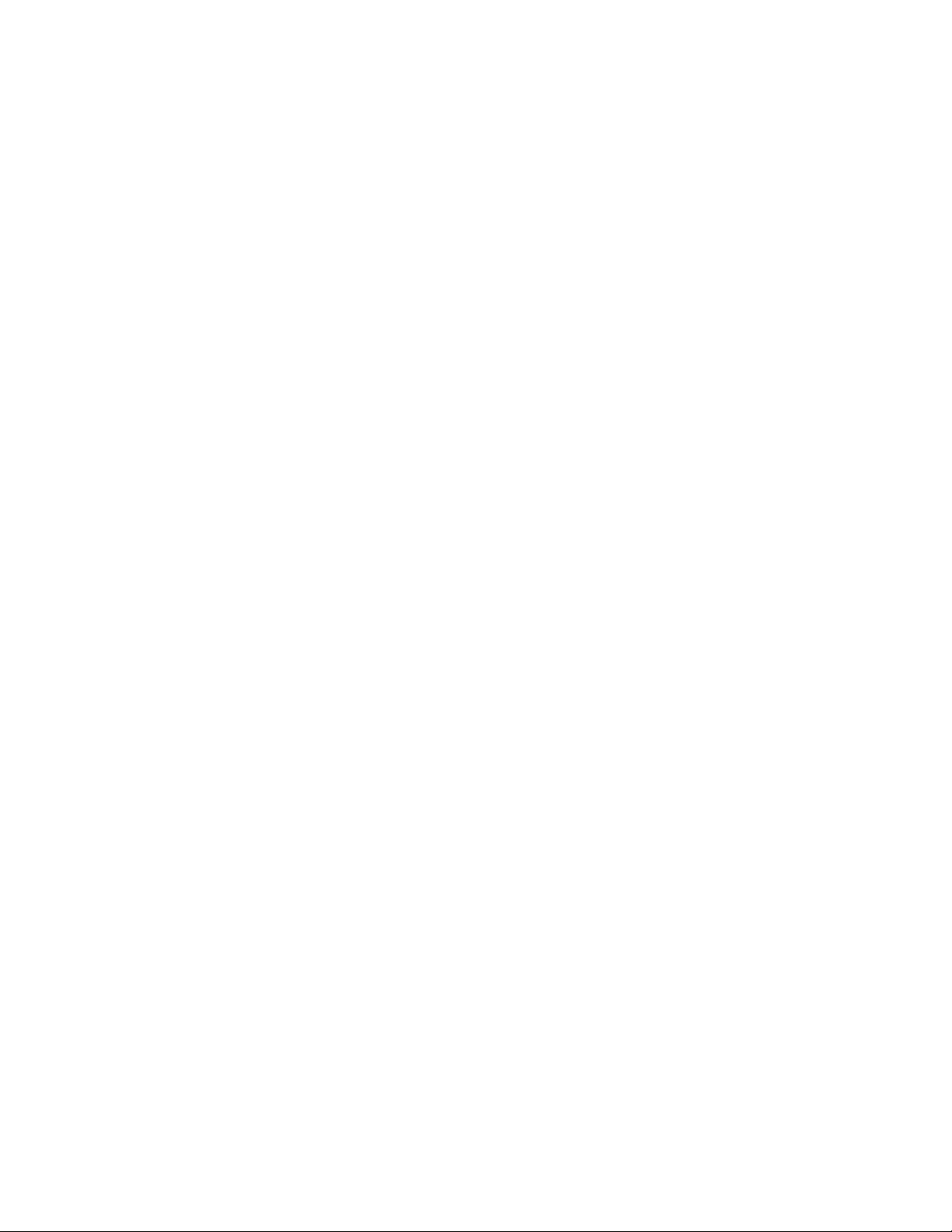
This page intentionally left blank.
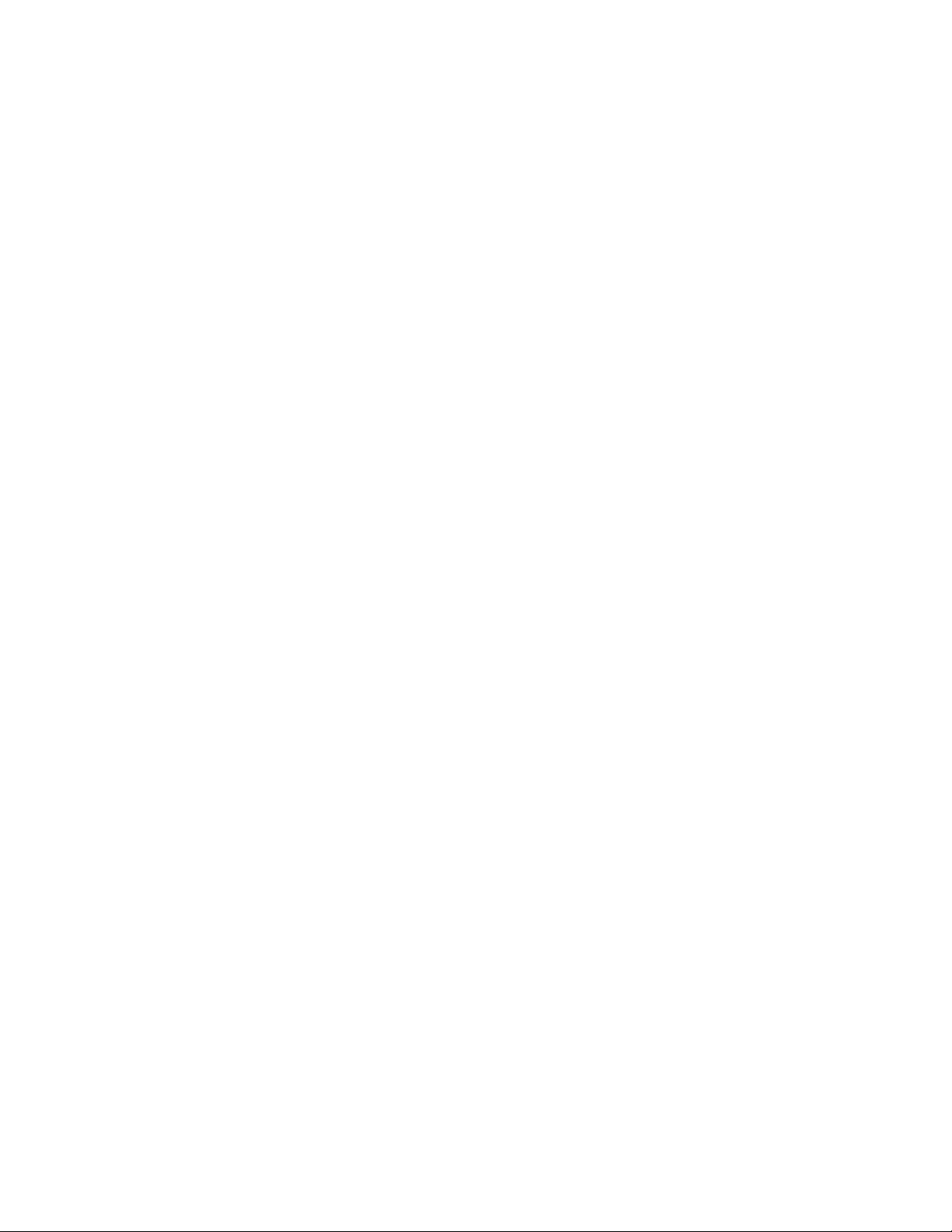
MN002347A01-A
List of Procedures
List of Procedures
Removing the Battery Cover ................................................................................................................. 34
Installing a microSD or CRYPTR micro Encryption Card ...................................................................... 35
Removing the microSD or CRYPTR Card .............................................................................................35
Installing the Public and Private SIM Cards .......................................................................................... 36
Removing the Public and Private SIM Cards ........................................................................................ 36
Installing the Battery ..............................................................................................................................37
Removing the Battery ............................................................................................................................37
Turning Off the Radio ............................................................................................................................ 42
Powering Off the LEX L10i .................................................................................................................... 43
Entering and Exiting the Suspend Mode ............................................................................................... 44
Setting Time Out to Enter Suspend Mode .............................................................................................44
Turning On Covert Mode ....................................................................................................................... 45
Turning Off Covert Mode .......................................................................................................................45
Selecting a Locking Option ....................................................................................................................46
Specifying a Pattern .............................................................................................................................. 47
Specifying a PIN or Password ............................................................................................................... 47
Setting the Timeout for Locking the LEX L10i ....................................................................................... 47
Unlocking the LEX L10i Using a Pattern ............................................................................................... 48
Unlocking the LEX L10i Using a PIN or Password ................................................................................ 48
Calling Emergency from a Locked LEX L10i ......................................................................................... 49
Setting the Date and Time .....................................................................................................................49
Setting Screen Brightness ..................................................................................................................... 50
Setting Screen Rotation .........................................................................................................................50
Setting Up Sleep Mode ..........................................................................................................................50
Setting Up Daydream ............................................................................................................................ 51
Setting the Font Size ............................................................................................................................. 51
Enabling Cast Screen ............................................................................................................................52
Projecting the LEX L10i Screen on Another Device .............................................................................. 52
Switching Modes Using the Power Button .............................................................................................54
Switching Modes Using the Settings App ..............................................................................................55
Adding Widgets ..................................................................................................................................... 61
Adding Shortcuts to the My Apps Widget .............................................................................................. 63
Changing My Status .............................................................................................................................. 66
Moving Widgets .....................................................................................................................................67
Removing Widgets ................................................................................................................................ 67
Creating a Folder ...................................................................................................................................76
Send Feedback 21
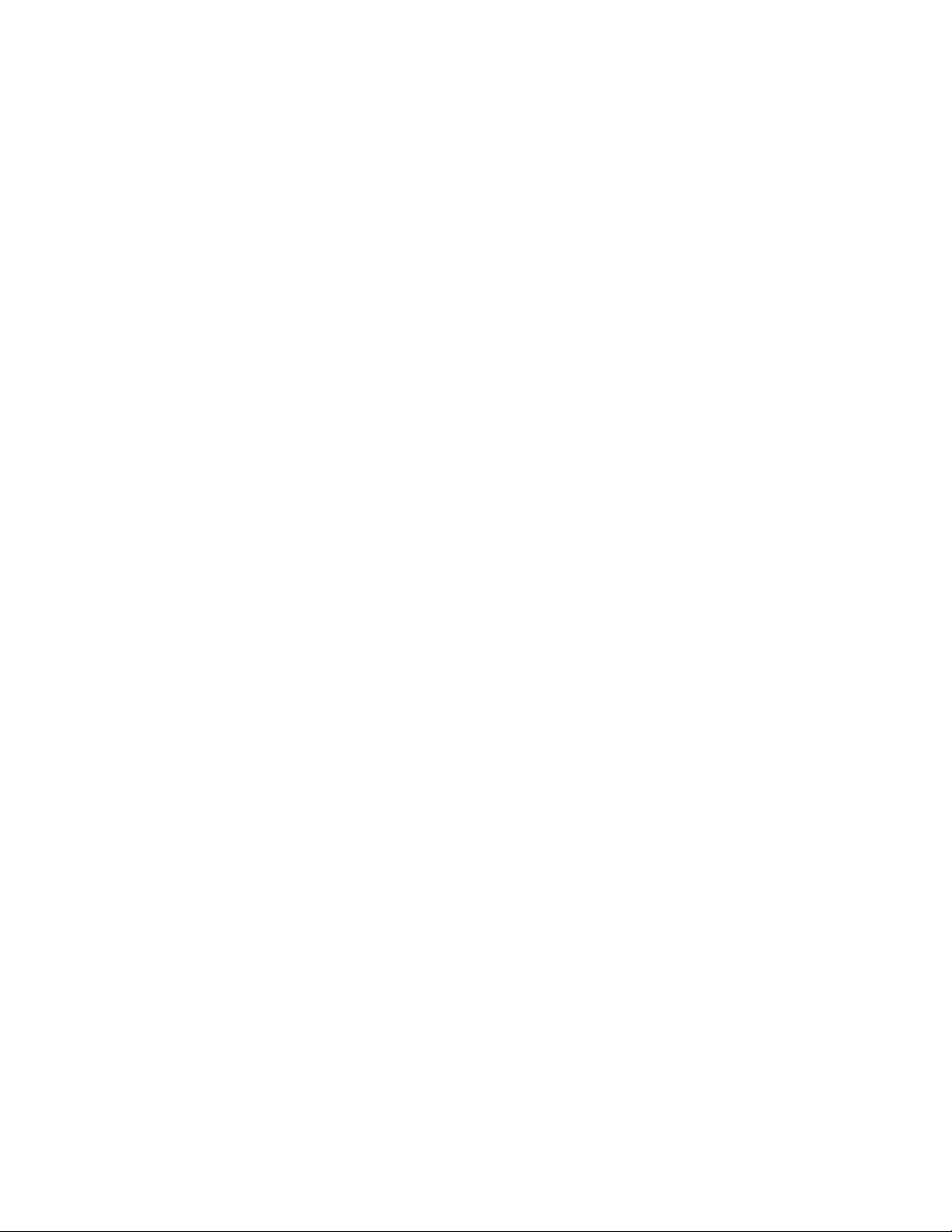
MN002347A01-A
List of Procedures
Naming Folders ..................................................................................................................................... 76
Removing a Folder ................................................................................................................................ 76
Accessing Files from a Computer ..........................................................................................................77
Making a Call Using the Dialer .............................................................................................................. 80
Making a Call Using People List Contacts .............................................................................................82
Making a Call Using Call History ........................................................................................................... 83
Making a Conference Call ..................................................................................................................... 84
Requesting an Emergency Alert ............................................................................................................88
Pairing LEX L10i with Bluetooth Accessory ...........................................................................................91
Unpairing LEX L10i from Bluetooth Accessory ......................................................................................93
Sending a Text Message .......................................................................................................................95
Sending a Multimedia Message ............................................................................................................ 96
Adding People ..................................................................................................................................... 100
Editing People ..................................................................................................................................... 100
Deleting People ................................................................................................................................... 101
Taking Photos ......................................................................................................................................102
Taking a Panoramic Photo .................................................................................................................. 104
Recording Videos ................................................................................................................................ 105
Sharing an Album ................................................................................................................................111
Getting Album Information ...................................................................................................................111
Deleting an Album ............................................................................................................................... 112
Viewing and Browsing Photos ............................................................................................................. 112
Rotating a Photo ..................................................................................................................................113
Cropping a Photo .................................................................................................................................114
Setting a Photo as a Contact Icon ....................................................................................................... 114
Sharing a Photo ...................................................................................................................................115
Deleting a Photo ..................................................................................................................................115
Watching a Video ................................................................................................................................ 115
Sharing a Video ...................................................................................................................................116
Deleting a Video .................................................................................................................................. 116
Calling a Person by Name ...................................................................................................................119
Redialing a Previous Call .................................................................................................................... 119
Dialing by Number ...............................................................................................................................120
Opening an Application ....................................................................................................................... 120
Configuring USB Tethering ..................................................................................................................121
Configuring Bluetooth Tethering ..........................................................................................................122
Configuring Portable Wi-Fi Hotspot Settings ....................................................................................... 123
Configuring the Wi-Fi Hotspot ............................................................................................................. 123
Setting Data Usage Warning ............................................................................................................... 125
22 Send Feedback
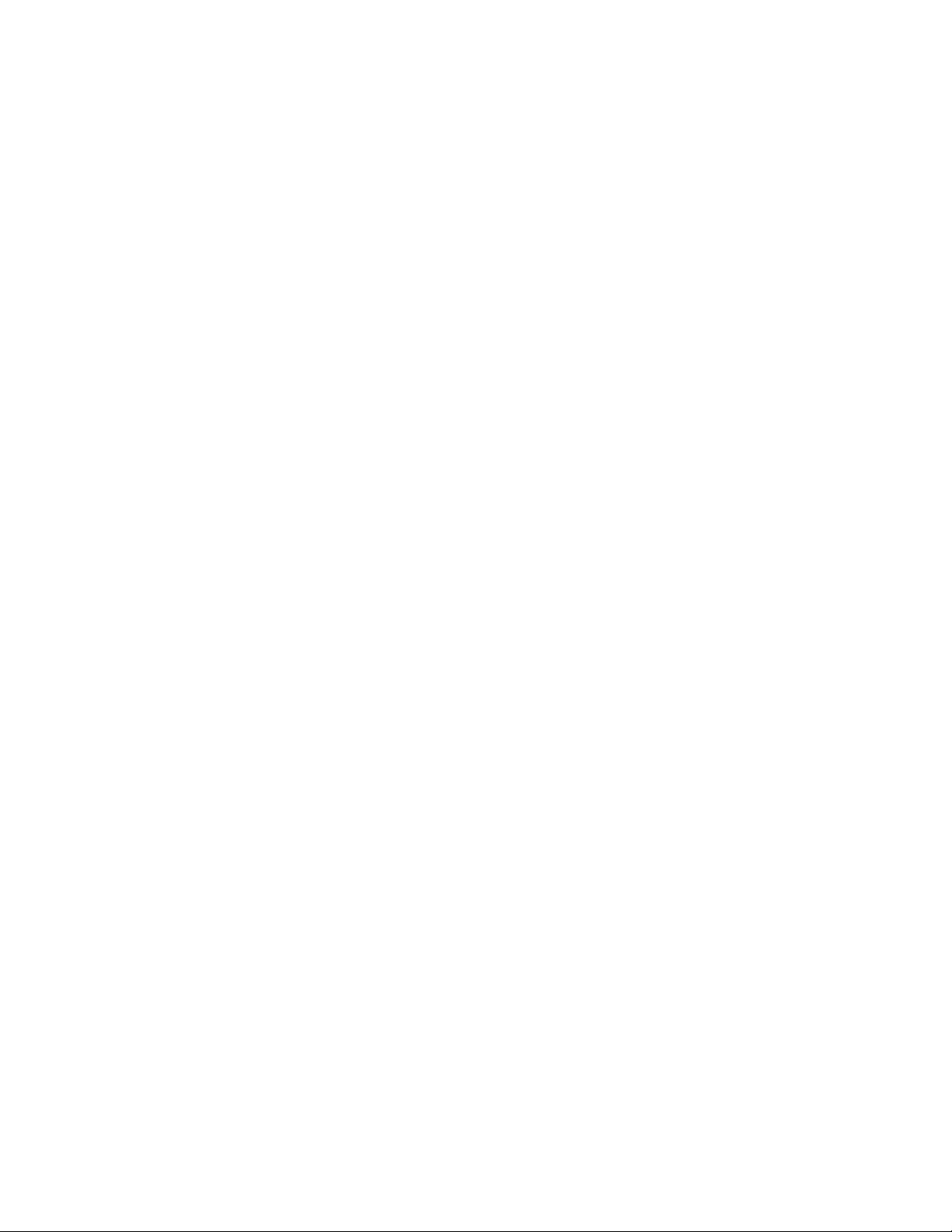
MN002347A01-A
List of Procedures
Setting Auto-Sync ................................................................................................................................125
Disabling Data When Roaming ........................................................................................................... 125
Limiting Data Connection to a Network ............................................................................................... 126
Editing the Access Point Name ........................................................................................................... 126
Adding a Virtual Private Network (VPN) .............................................................................................. 126
Cell Broadcasts ................................................................................................................................... 127
Scanning and Connecting to a Wi-Fi Network .....................................................................................128
Configuring a Wi-Fi Network ................................................................................................................130
Adding a Wi-Fi Network .......................................................................................................................131
Manually Adding a Wi-Fi Network ....................................................................................................... 131
Modifying a Wi-Fi Network ...................................................................................................................133
Removing a Wi-Fi Network ..................................................................................................................133
Enabling Bluetooth .............................................................................................................................. 136
Disabling Bluetooth ..............................................................................................................................136
Changing the Bluetooth Name ............................................................................................................ 136
Selecting Profiles on a Bluetooth Device .............................................................................................137
Installing USB Driver and ADB ............................................................................................................ 139
Cleaning the Interface Connector ........................................................................................................151
Cleaning the Battery Contacts .............................................................................................................151
Backing Up the LEX L10i .....................................................................................................................154
Backing up Contacts ............................................................................................................................155
Resetting the LEX L10i ........................................................................................................................157
Performing Factory Data Reset ........................................................................................................... 157
Send Feedback 23
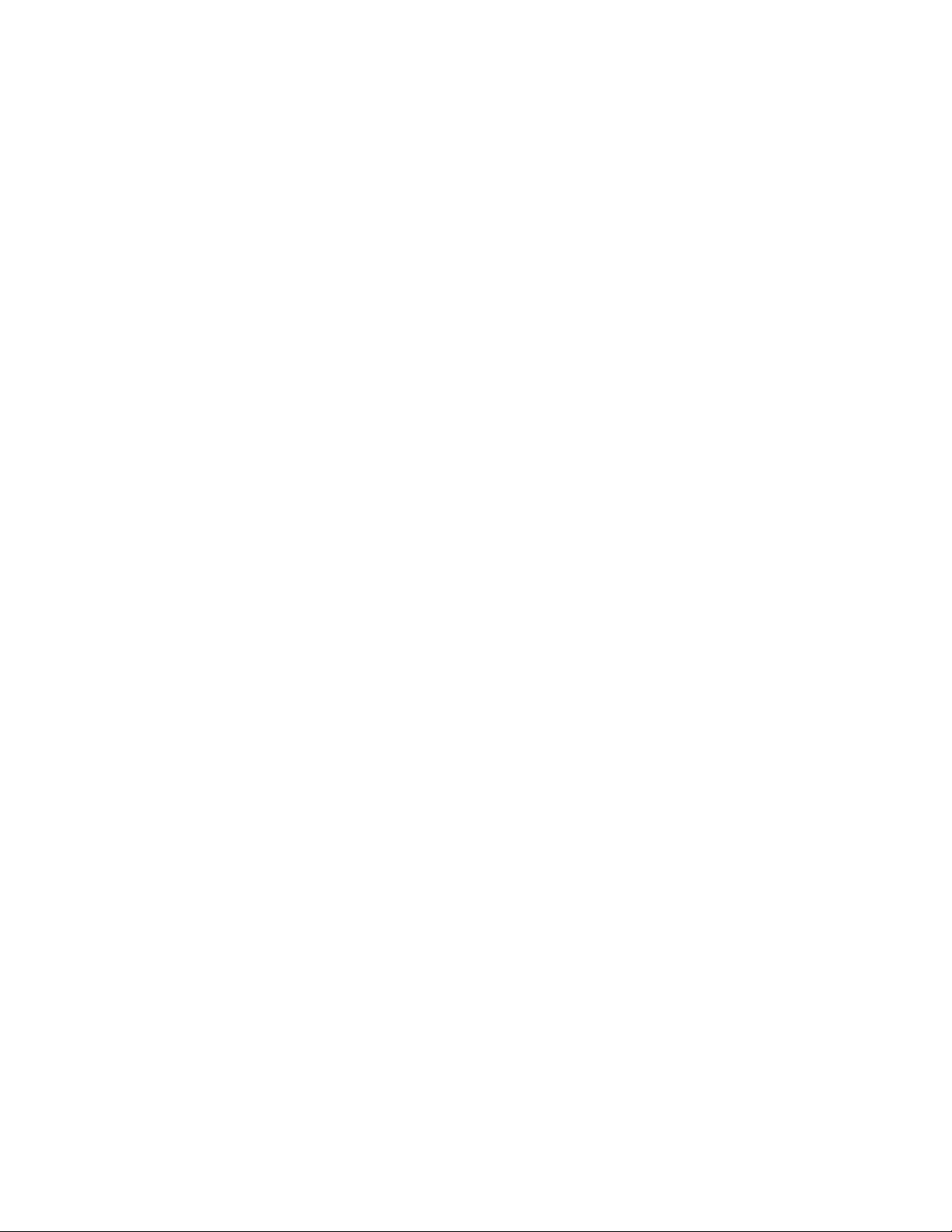
This page intentionally left blank.
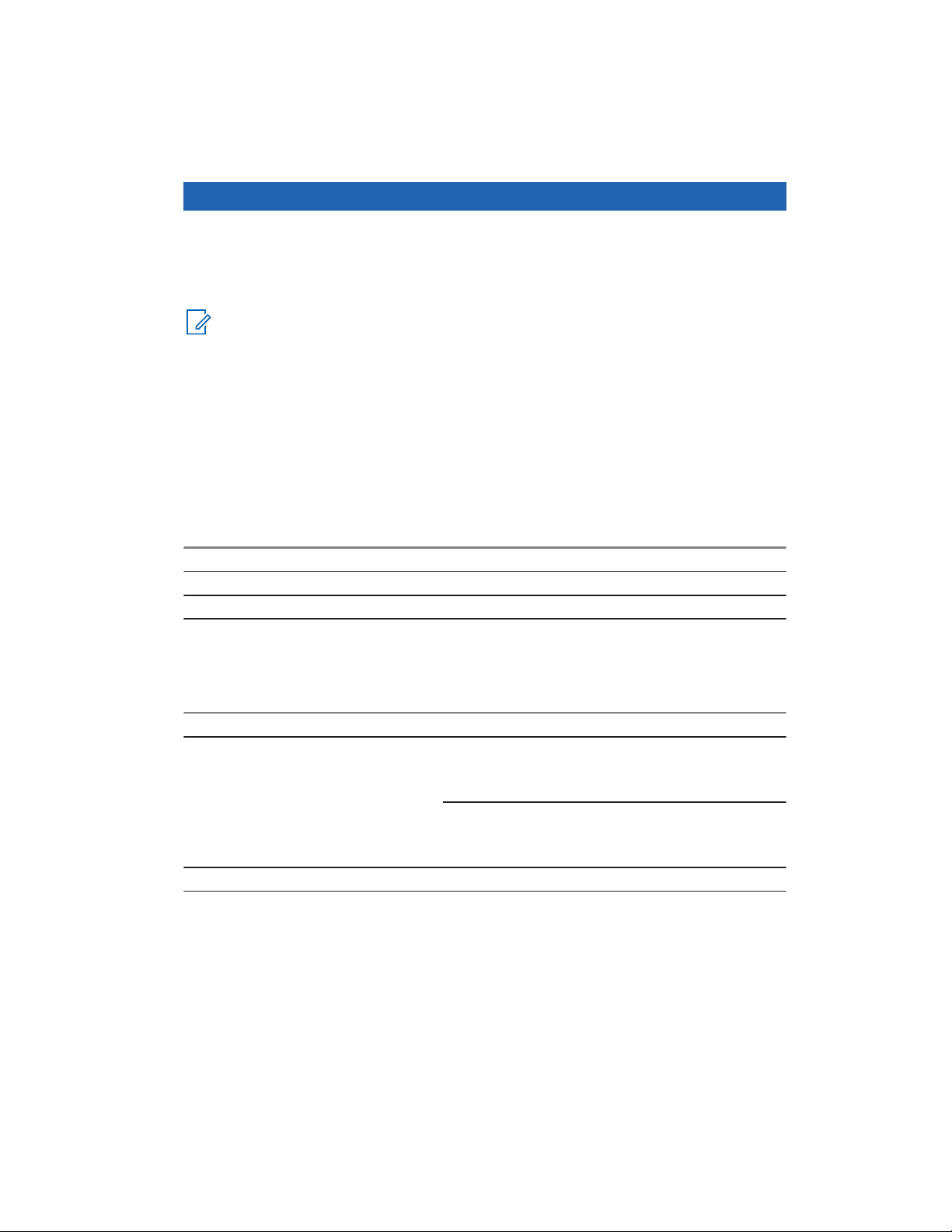
MN002347A01-A
About this Guide
Chapter 1
About this Guide
This guide provides information about using the LEX L10i Mission Critical Handheld and accessories.
NOTICE: Screens and menu options may be changed or customized by your agency to show
different information.
Contact Us
The Solution Support Center (SSC) is the primary Motorola Solutions support contact.
Motorola Solution Support Center
Call the SSC:
• Before any software reload.
• To confirm troubleshooting results and analysis before removing and replacing a Field Replaceable
Unit (FRU) and Field Replaceable Entity (FRE) to repair the system.
For... Phone
United States Calls 800-221-7144
International Calls 302-444-9800
North America Parts Organization
For assistance in ordering replacement parts or identifying a part number, contact the Motorola Parts
organization. Your first response when troubleshooting your system is to call the Motorola SSC.
For... Phone
Phone Orders 800-422-4210 (US and Canada Orders)
For help identifying an item or part number, select
choice 3 from the menu.
302-444-9842 (International Orders)
Includes help for identifying an item or part number and
for translation as needed.
Fax Orders 800-622-6210 (US and Canada Orders)
Comments
Send questions and comments regarding user documentation to
documentation@motorolasolutions.com.
Provide the following information when reporting a documentation error:
• The document title and part number
• The page number with the error
• A description of the error
Send Feedback 25
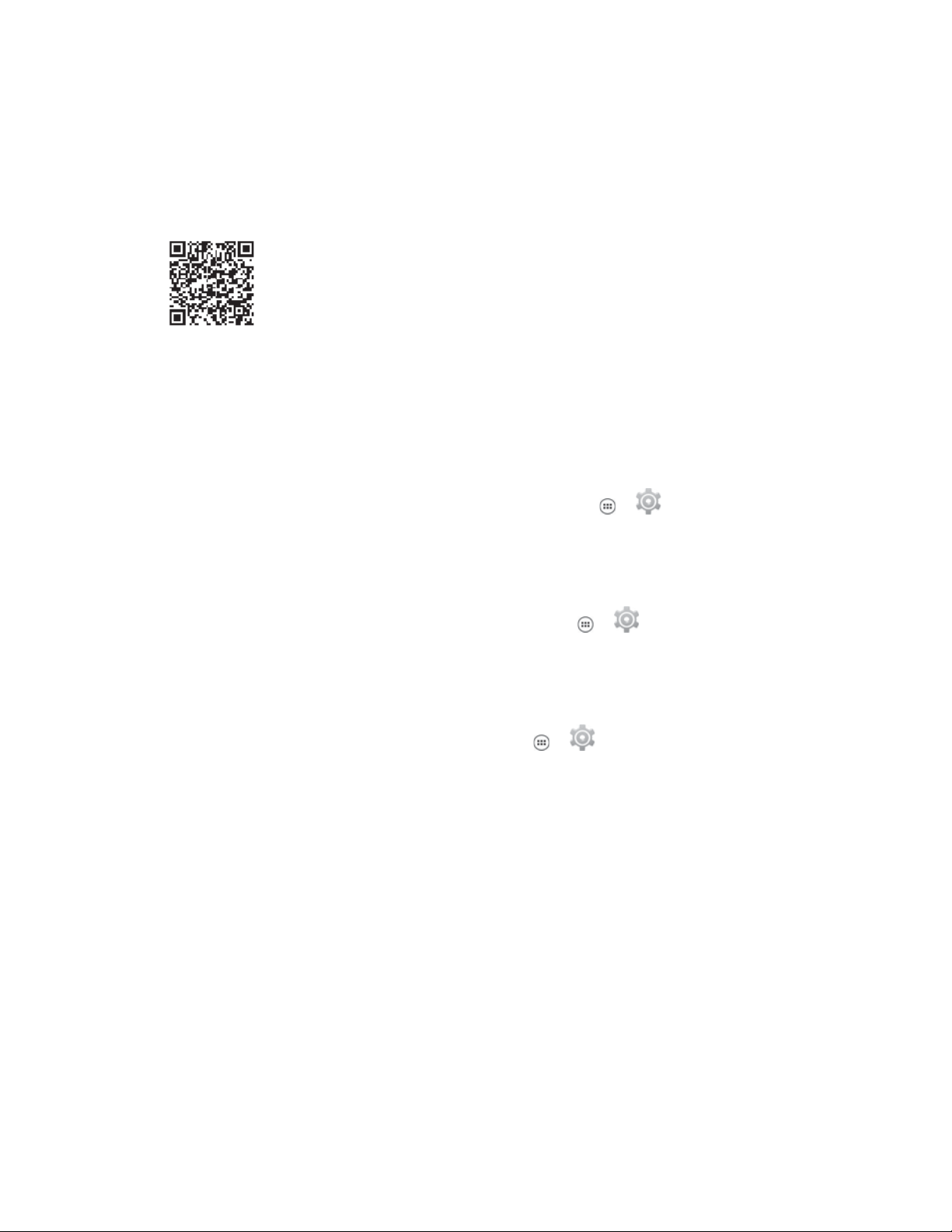
MN002347A01-A
Chapter 1: About this Guide
We welcome your feedback on this and other Motorola manuals. To take a short, confidential survey
on Motorola Customer Documentation, go to docsurvey.motorolasolutions.com or scan the following
QR code with your mobile device to access the survey.
Versions
This guide covers various software configurations and references are made to operating system or
software versions discussed in the following three subsections.
Operating System Version
The Operating System for the LEX L10i is the Android Operating System.
To determine the Operating System version, from the Home screen touch
→ Android Version. The last line provides the Android version information. For example: 4.4.4.
→ → About phone
Software Build Number
This topic has information on how to find the software build number of your LEX L10i.
To determine the software build number, from the Home screen touch
Build Number.
→ → About phone →
Kernel Version
The Kernel version can be found in the Settings application.
To determine the kernel version, from the Home screen, touch
version.
→ → About phone → Kernel
Chapter Descriptions
This guide provides information on the features listed in the chapter descriptions below:
• About this Guide on page 25 Chapter 1, presents contacts and general information related to this
product.
• Getting Started on page 31 Chapter 2, explains getting the LEX L10i up and running for the first
time.
• Using the LEX L10i on page 57 Chapter 3, is a reference to operating the LEX L10i.
• Calling on page 79 Chapter 4, is a reference to making and receiving calls.
• Radio Services on page 91 Chapter 5, is a reference to connecting the LEX L10i to a Land Mobile
Radio for communicating on LTE and P25 systems.
• Messaging on page 95 Chapter 6, is a reference to sending text and multimedia messages.
• Applications on page 99 Chapter 7, explains using basic applications installed on the LEX L10i
such as Camera, People, and File Browser.
26 Send Feedback
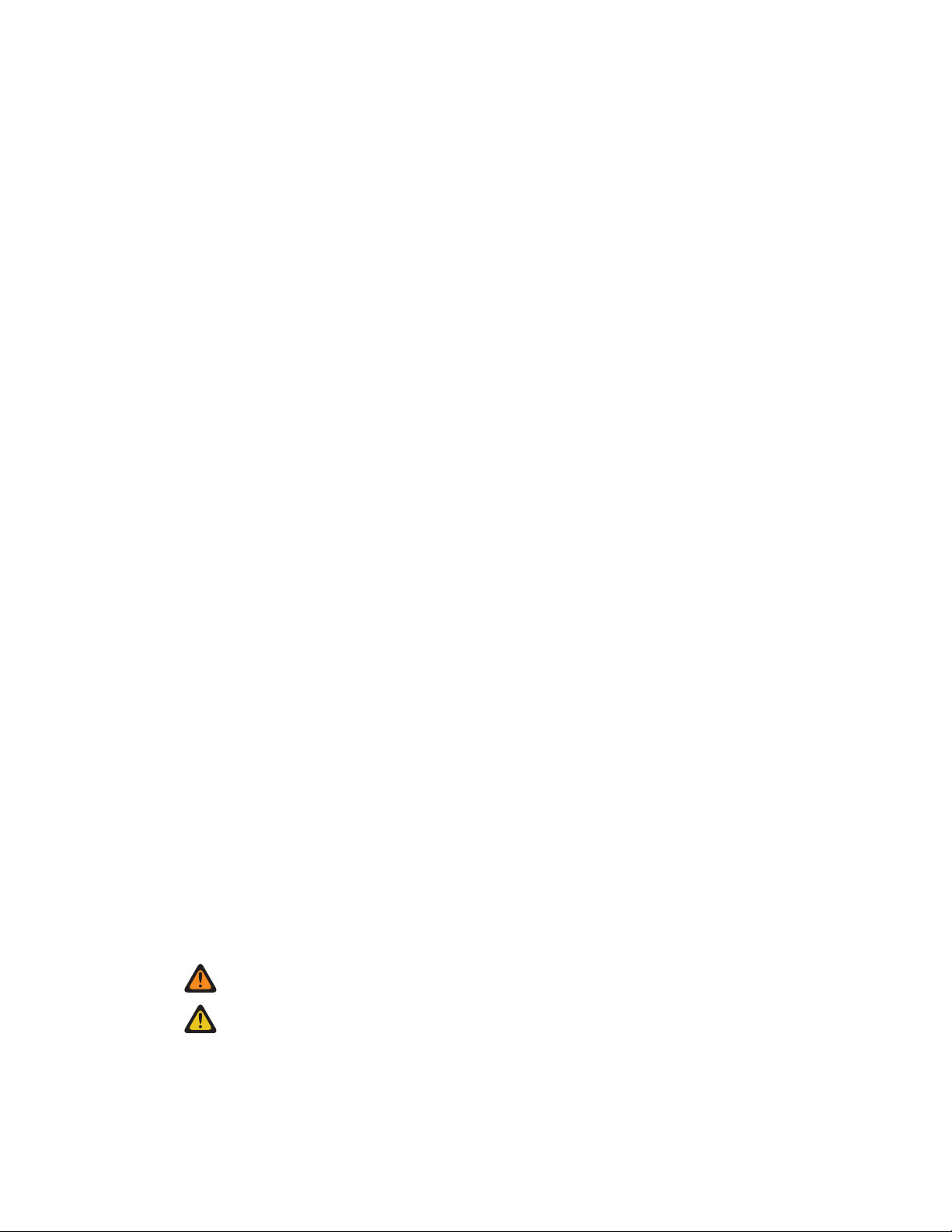
Chapter 1: About this Guide
• Wireless on page 121 Chapter 8, explains configuring the LEX L10i to operate on a personal, local,
and wide area wireless network.
• ADB and USB Driver Setup on page 139 Chapter 9, is a reference to setting up the Android Debug
Bridge (ADB) and USB driver for your Windows PC.
• Accessories on page 145 Chapter 10, is a reference to available accessories and how to use them
with the LEX L10i.
• Maintenance and Troubleshooting on page 149 Chapter 11, is a reference to cleaning and storing
the LEX L10i, and troubleshooting solutions for potential problems.
• Technical Specifications on page 159 Chapter 12, provides technical specifications for the LEX
L10i.
MN002347A01-A
Helpful Background Information
Motorola Solutions offers various courses designed to assist in learning about the system.
For information, go to http://www.motorolasolutions.com/training to view the current course offerings
and technology paths.
Notational Conventions
The following conventions are used in this document:
Italics are used to highlight the following:
• Icons on a screen
• Chapters and sections in this and related documents
Bold text is used to highlight the following:
• Dialog box, window, and screen names
• Drop-down list and list box names
• Check box and radio button names
• Key names on a keypad
• Button names on a screen
Bullets (•) indicate:
• Action items
• Lists of alternatives
• Lists of required steps that are not necessarily sequential
Sequential lists (e.g., those that describe step-by-step procedures) appear as numbered lists.
Icon Conventions
The documentation set is designed to give the reader more visual clues.
The following graphic icons are used throughout the documentation set. These icons and their
associated meanings are described below.
WARNING: The word WARNING with the associated safety icon implies information that, if
disregarded, could result in death or serious injury, or serious product damage.
CAUTION: The word CAUTION with the associated safety icon implies information that, if
disregarded, may result in minor or moderate injury, or serious product damage.
Send Feedback 27
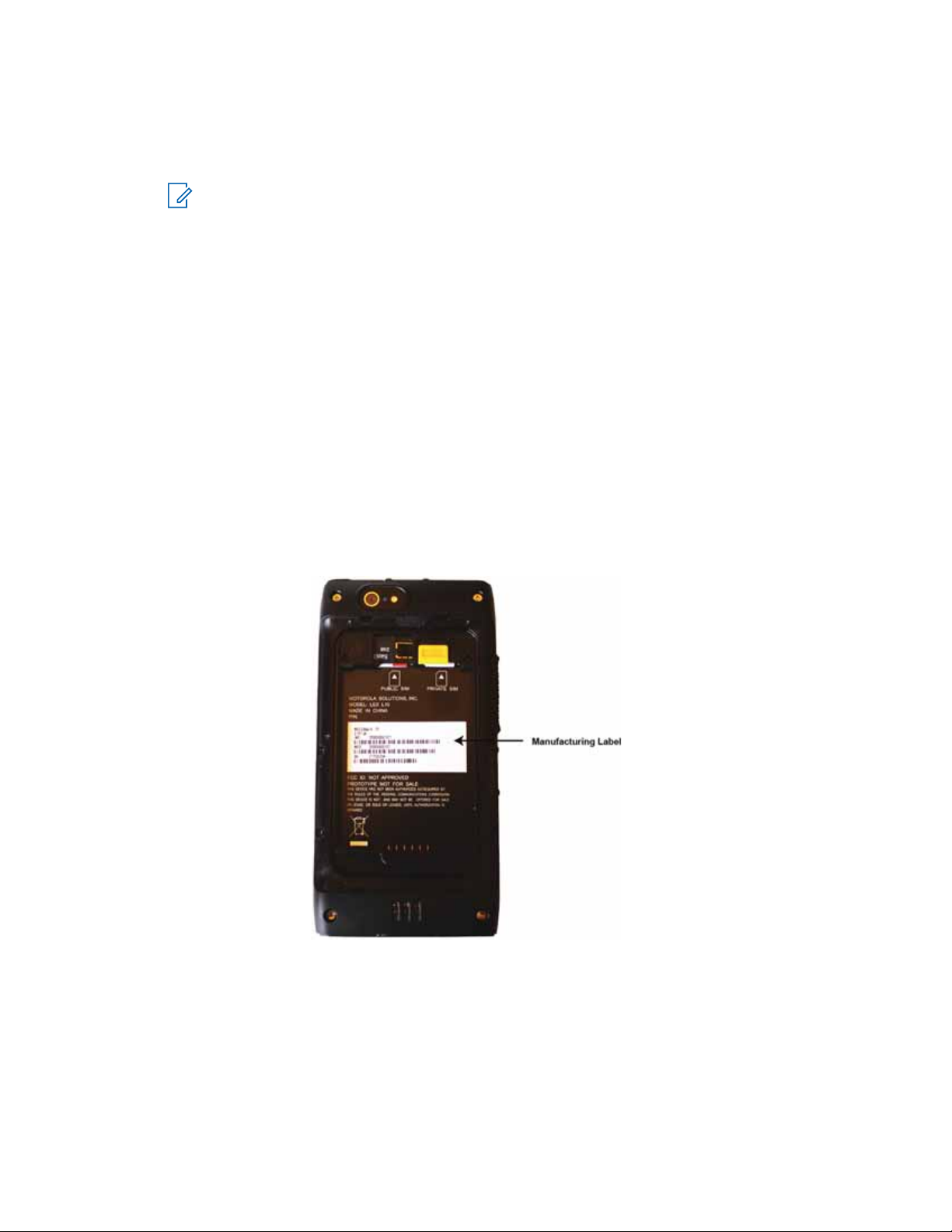
MN002347A01-A
Chapter 1: About this Guide
NOTICE: NOTICE contains information more important than the surrounding text, such as
exceptions or preconditions. They also refer the reader elsewhere for additional information,
remind the reader how to complete an action (when it is not part of the current procedure, for
instance), or tell the reader where something is located on the screen. There is no warning level
associated with a note.
Regulatory Information
BEFORE USING THIS device, READ the Product Regulatory, Safety & RF Exposure Guide (PN
MN001458A01-A) included with this package.
Service Information
If you have a problem with your equipment, contact Motorola Solutions Global Customer Support
Center for your region.
Contact information is available at: http://www.motorolasolutions.com/support. You can also call
1-800-323-9949 for support and select option 6 for PS LTE infrastructure and devices. When
contacting support, have the following information available:
• Serial number of the unit (found on manufacturing label)
• Model number or product name (found on manufacturing label)
• Software type and version number
Figure 1: Manufacturing Label
Motorola Solutions responds to calls by e-mail, telephone or fax within the time limits set forth in
support agreements.
If your problem cannot be solved by Motorola Solutions Global Customer Support Center, you may
need to return your equipment for servicing and will be given specific directions. Motorola Solutions is
not responsible for any damages incurred during shipment if the approved shipping container is not
28 Send Feedback
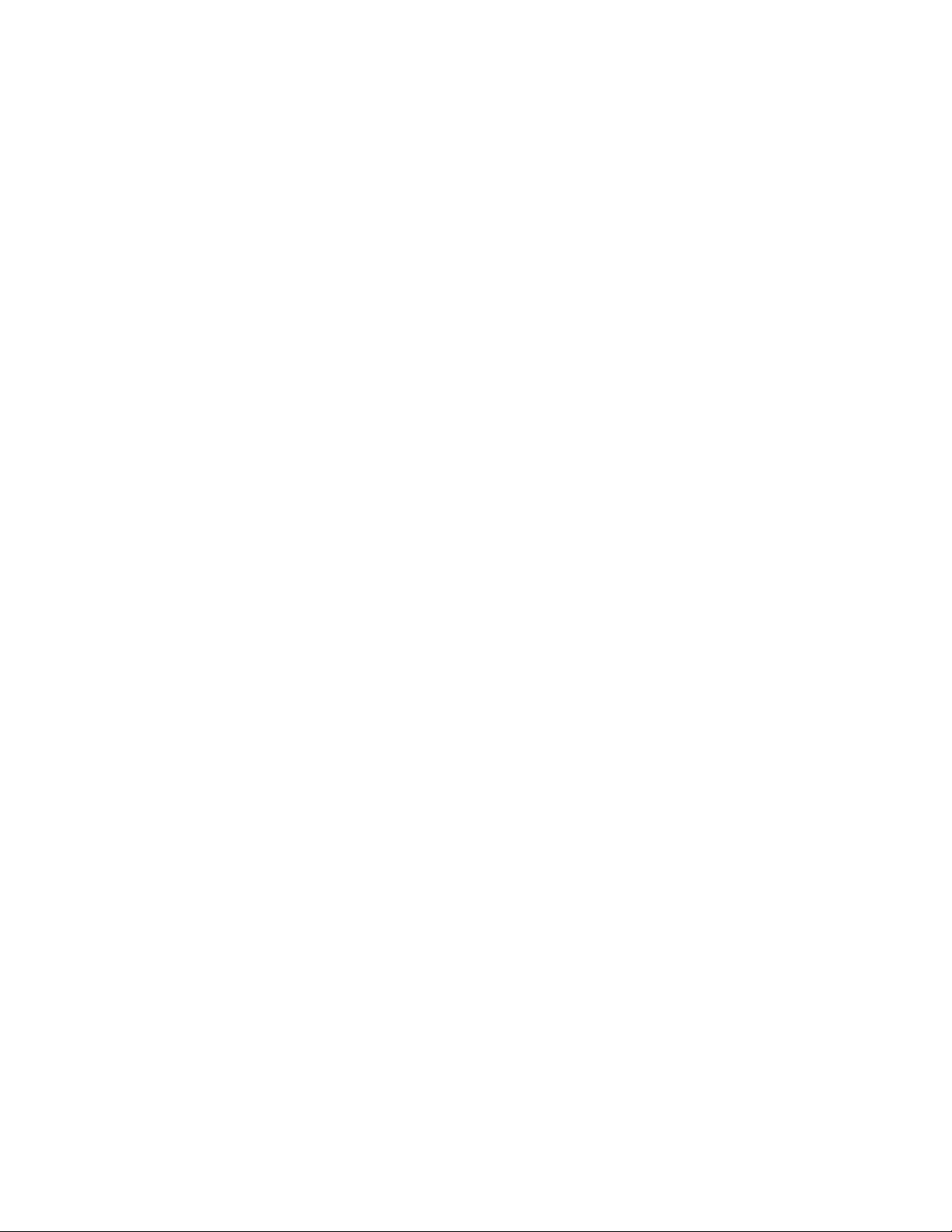
Chapter 1: About this Guide
used. Shipping the units improperly can possibly void the warranty. Remove the CRYPTR card or
microSD card and SIM card before shipping.
If you purchased your product from a Motorola Solutions business partner, contact that business
partner for support.
MN002347A01-A
Documentation Set
The documentation set for the LEX L10i provides information for specific user needs.
Unless otherwise specified, Motorola Solutions documents listed here are available from Motorola
Online at https://businessonline.motorolasolutions.com. If you are new to Motorola Online, follow the
on-screen instructions to sign up for an account. To access Public Safety LTE infrastructure and device
manuals, select Resource Center → Product Information → Manuals → Network Infrastructure.
The documentation set for the LEX L10i includes:
• LEX L10i Quick Start Guide PN MN002346A01-A describes how to get the LEX L10i up and
running.
• LEX L10i Mission Critical Handheld User Guide (this guide) MN002347A01-A describes how to use
the LEX L10i.
• LEX L10i Regulatory and Safety Guide PN MN002351A01-A describes how to safely use the LEX
L10i.
• LEX L10i Service Provisioning Guide PN MN002352A01-A provides technical instructions on how to
activate, provision, and configure the LEX L10i.
For the latest version of this guide and all guides, go to: https://businessonline.motorolasolutions.com.
Send Feedback 29
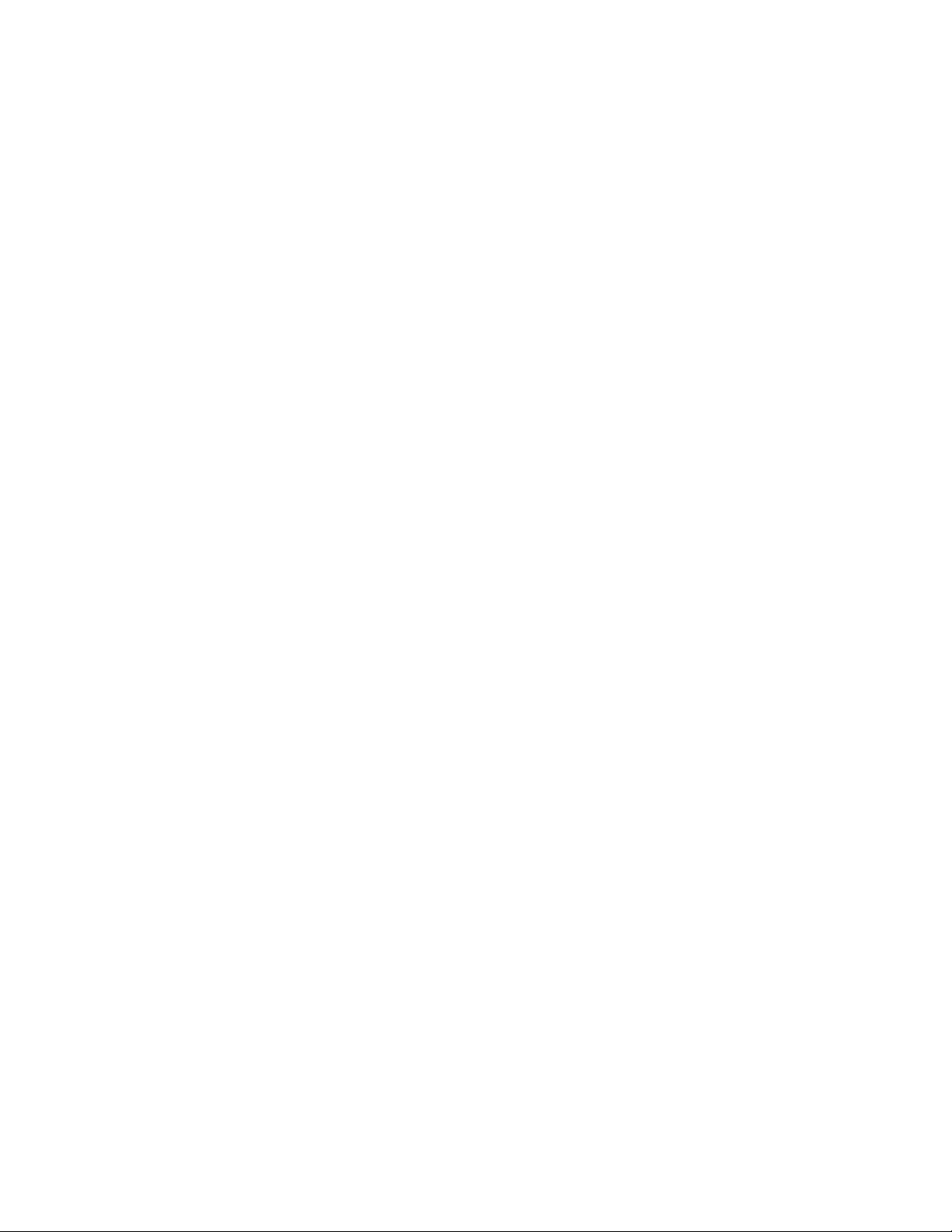
This page intentionally left blank.
