
PROFESSIONAL DIGITAL TWO-WAY RADIO
MOTOTRBO™
SL Series
PORTABLES
USER GUIDE
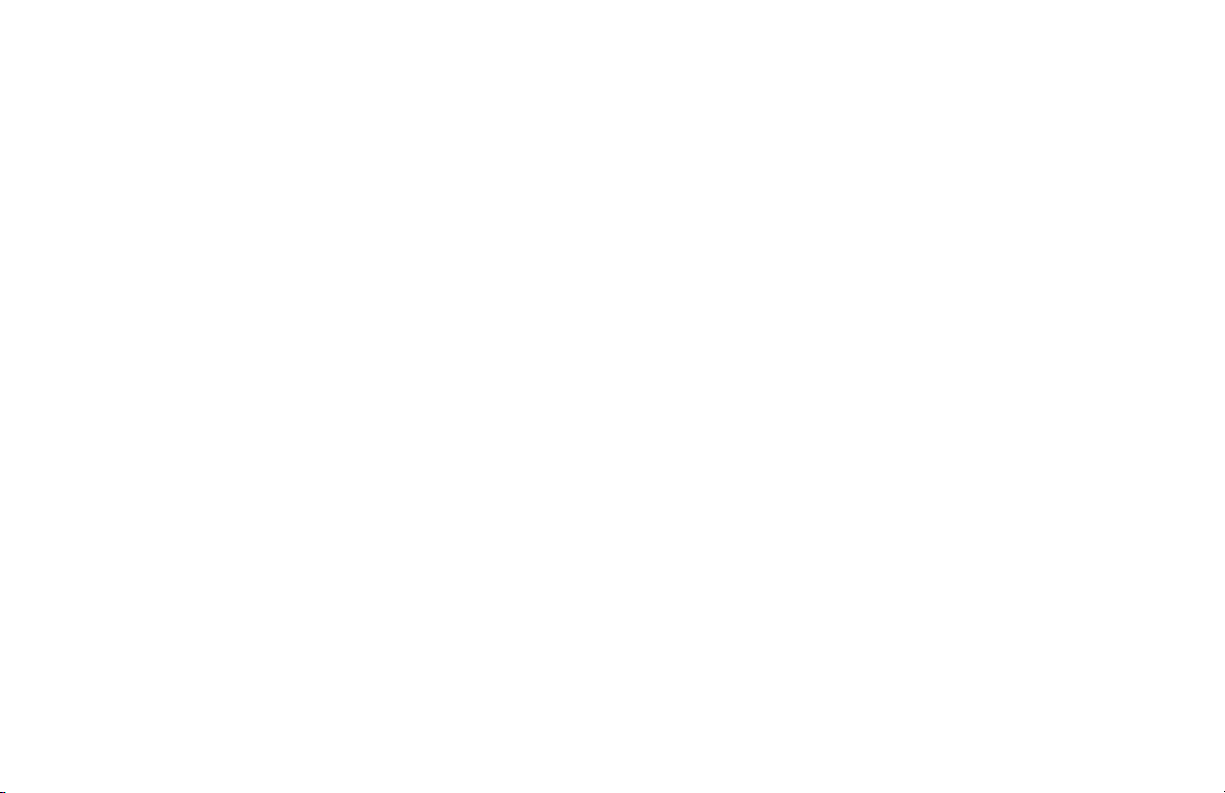
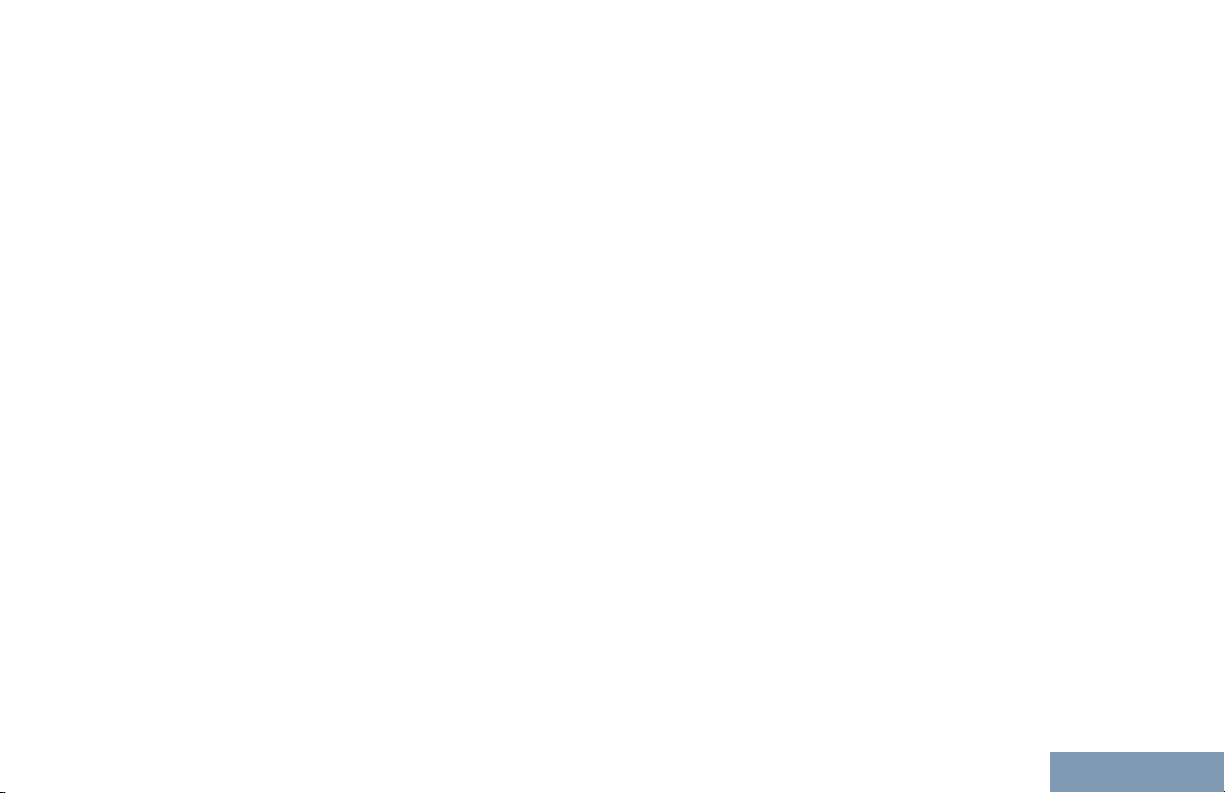
Contents
Contents
Declaration of Conformity.......................
Important Safety Information........16
Software Version............................17
Computer Software Copyrights....18
Handling Precautions.................... 19
RF Energy Exposure and
Product Safety Guidelines
and Instructions......................... 20
14
Getting Started............................... 21
How to Use This Guide
What Your Dealer/System Administrator
Can Tell You.............................................21
..................................
21
Preparing Your Radio for Use.......22
Charging the Battery......................................22
Attaching the Battery..................................... 23
Attaching the Earpiece/Audio Accessory.......23
Powering Up the Radio..................................24
Adjusting the Volume.....................................24
Identifying Radio Controls............ 25
Radio Controls...............................................25
Using the 4-Way Navigation Disc.................. 26
Using the Keypad.......................................... 27
Non-Connect Plus Operations......29
English
1
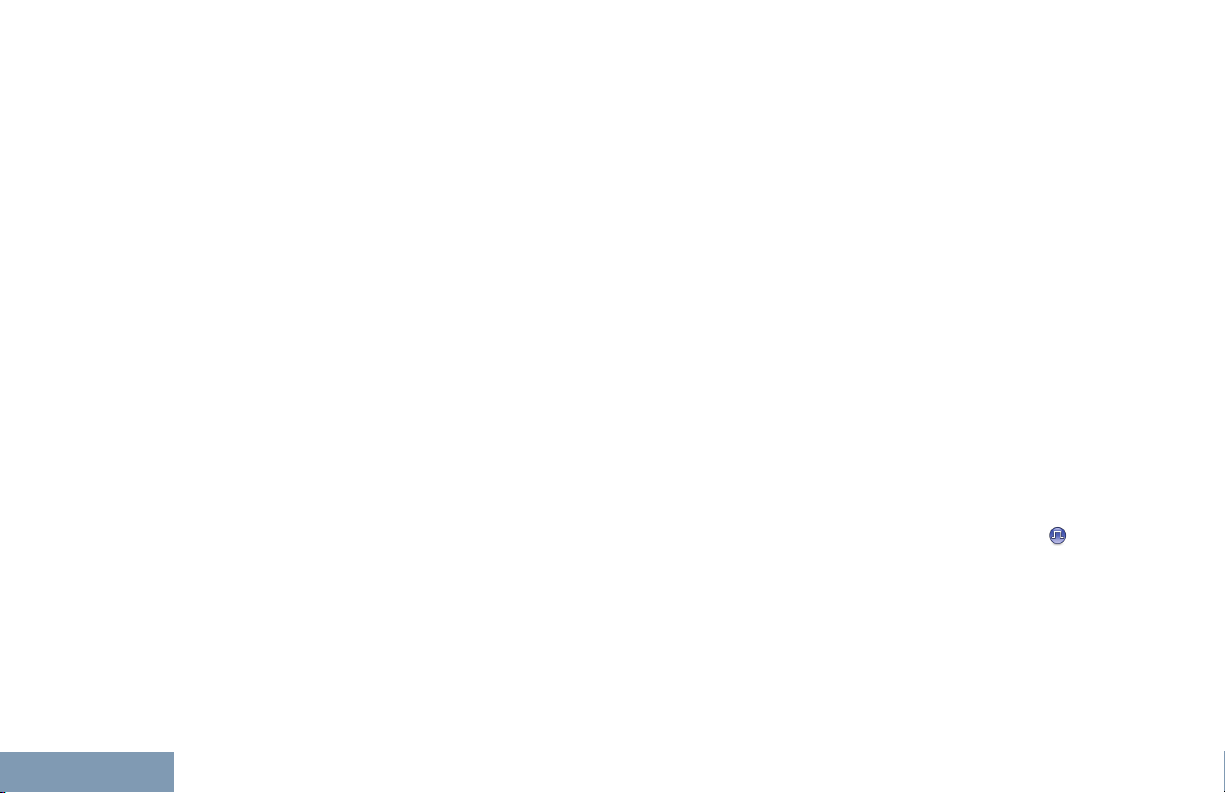
Contents
2
Additional Radio Controls
in Non-Connect Plus
Mode....................................
Push-To-Talk (PTT) Button.................30
Programmable Buttons....................... 30
Assignable Radio Functions.....31
Assignable Settings or Utility
Functions............................ 34
Accessing the Programmed
Functions....................................... 34
Identifying Status Indicators................35
Display Icons............................35
Call Icons................................. 39
Utilities Icons............................39
Mini Notice Icons......................40
Sent Item Icons ....................... 40
Job Tickets Icons..................... 41
LED Indicator........................... 41
Alert Tones...............................42
Indicator Tones........................ 43
IP Site Connect ..................................43
Capacity Plus .....................................44
Linked Capacity Plus ......................... 44
30
Making and Receiving Calls
in Non-Connect Plus
Mode.................................... 46
Selecting a Zone.................................46
Selecting a Channel............................47
Receiving and Responding to a
Radio Call...................................... 47
Receiving and Responding
to a Group Call....................48
Receiving and Responding
to a Private Call ..................49
Receiving an All Call ............... 49
Receiving and Responding
to a Phone Call .................. 50
Making a Radio Call............................51
Making a Group Call................ 52
Making a Private Call
Making an All Call ................... 54
Making a Phone Call with
the One Touch Access
Button..................................54
Making a Private Call with a
One Touch Call Button........56
...........53
English
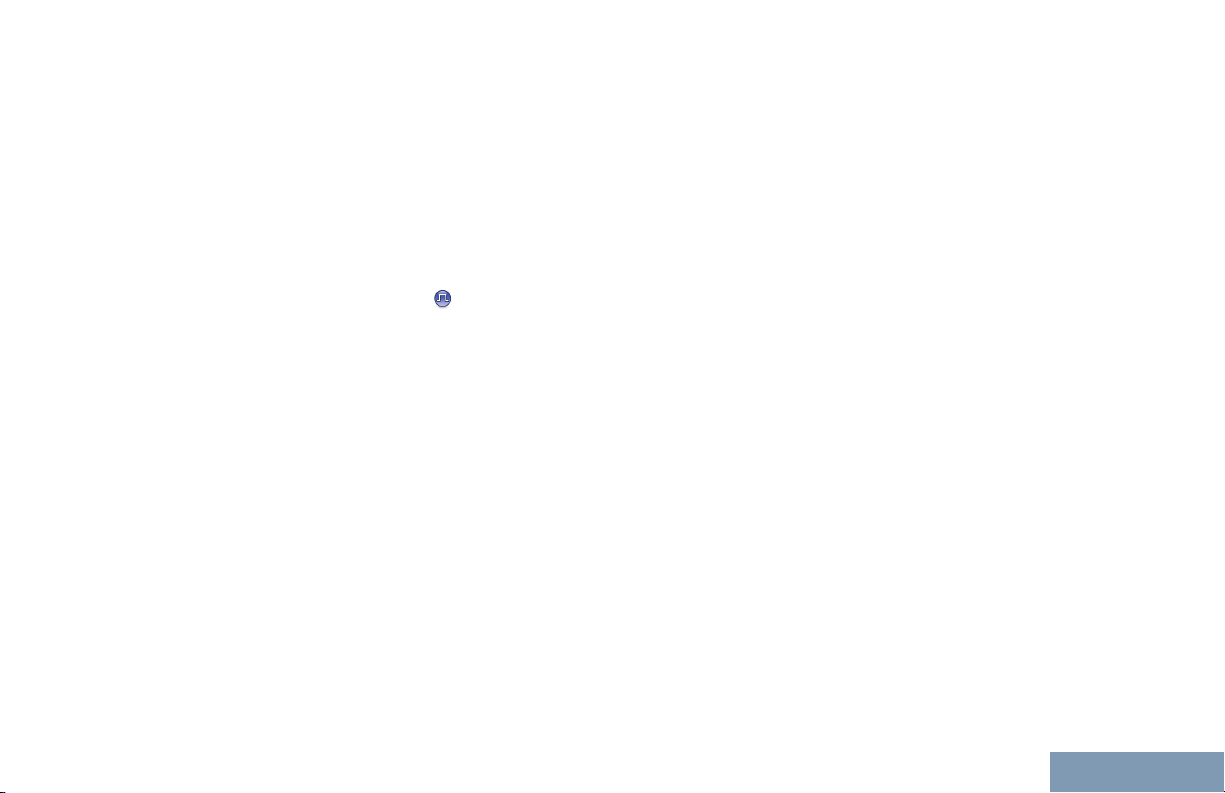
Contents
Making a Group, Private or
All Call with the
Programmable Number
Key .....................................57
Making a Phone Call with
the Programmable
Phone Button .....................
Making a Call with the
Programmable Manual
Dial Button
Stopping a Radio Call ........................ 62
Talkaround..........................................63
Monitoring Features............................63
Monitoring a Channel...............63
Permanent Monitor...................64
...................... 60
Advanced Features in Non-
Connect Plus Mode............ 65
Radio Check....................................... 65
Sending a Radio Check........... 65
Remote Monitor.................................. 66
Initiating Remote Monitor......... 66
Scan Lists........................................... 68
Viewing an Entry in the
Scan List............................. 68
58
Viewing an Entry in the
Scan List by Alias Search...
Editing the Scan List................ 69
Scan....................................................73
Setting an Active Scan List...... 73
Starting and Stopping Scan..... 74
Responding to a
Transmission During a
Scan....................................74
Deleting a Nuisance Channel...75
Restoring a Nuisance
Channel...............................75
Contact Settings..................................75
Making a Group Call from
Contacts..............................76
Making a Private Call from
Contacts .............................77
Making a Phone Call from
Contacts..............................78
Making a Call Alias Search ..... 80
Making a Group, Private,
Phone or All Call by Alias
Search ................................82
Assigning an Entry to a
Programmable Number
Key .....................................83
69
3
English
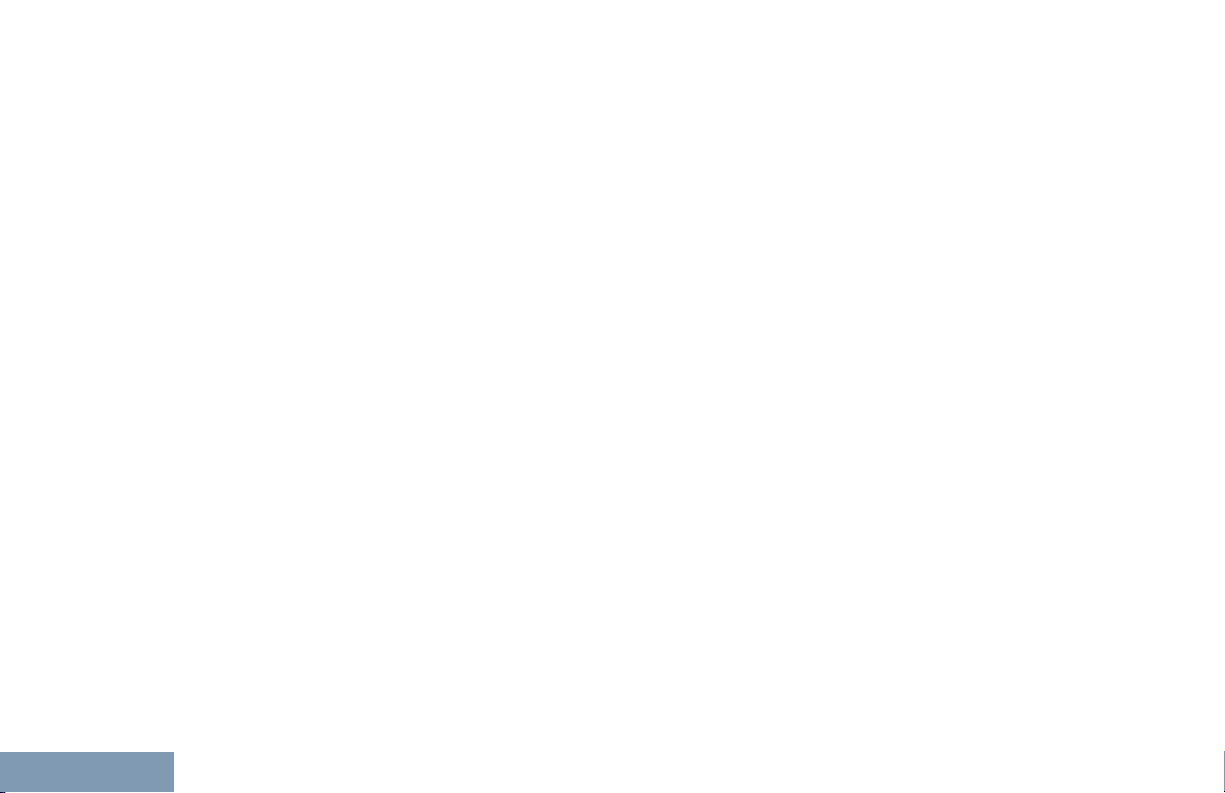
Contents
4
Removing the Association
between Entry and
Programmable Number
Key .....................................84
Adding a New Contact
Sending a Message to a
Contact................................85
Call Indicator Settings.........................86
Activating and Deactivating
Call Ringers for Call Alert ...86
Activating and Deactivating
Call Ringers for Private
Calls ................................... 86
Activating and Deactivating
Call Ringers for Text
Message............................. 87
Activating and Deactivating
Call Ringers for
Telemetry Status with
Text..................................... 88
Assigning Ring Styles.............. 88
All Tones.................................. 89
Selecting a Ring Alert Type......89
Configuring Vibrate Style......... 90
Escalating Alarm Tone
Volume................................91
Call Log Features................................91
............. 85
Viewing Recent Calls............... 91
Missed Call Screen.................. 91
Storing an Alias from a Call
List...................................... 92
Deleting a Call from a Call
List...................................... 92
Viewing Details from a Call
List...................................... 93
Call Alert Operation.............................93
Receiving and Responding
to a Call Alert...................... 93
Making a Call Alert from the
Contact List......................... 93
Making a Call Alert with the
One Touch Access
Button..................................94
Emergency Operation.........................95
Receiving an Emergency
Alarm...................................96
Responding to an
Emergency Alarm............... 96
Exiting Emergency Mode
After Receiving the
Emergency Alarm............... 97
Sending an Emergency
Alarm...................................97
English
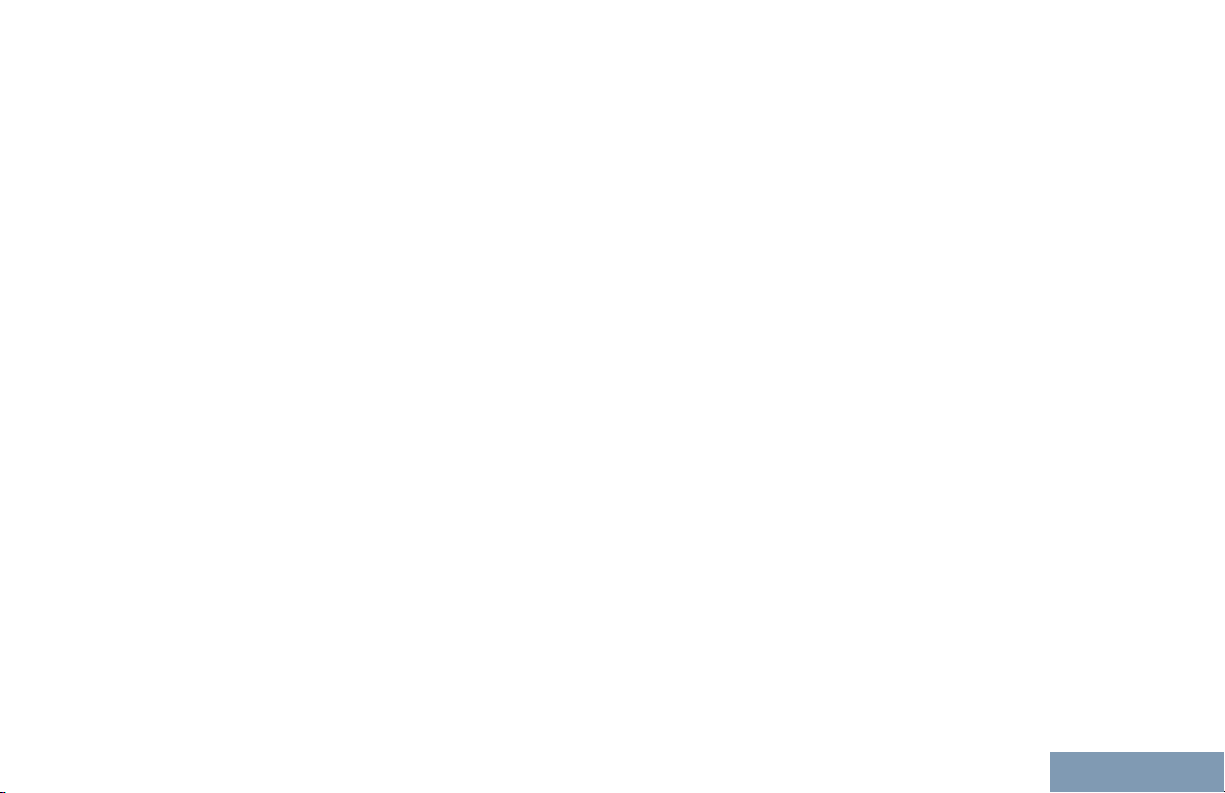
Contents
Sending an Emergency
Alarm with Call....................
Sending an Emergency
Alarm with Voice to
Follow .................................98
Reinitiating an Emergency
Mode................................. 100
Exiting Emergency Mode
After Sending the
Emergency Alarm............. 100
Man Down.........................................100
Turning the Man Down
Feature On or Off..............101
Text Message Features ................... 102
Writing and Sending a Text
Message........................... 102
Sending a Quick Text
Message........................... 103
Sending a Quick Text
Message with the One
Touch Access Button........ 105
Accessing the Drafts Folder...105
Managing Fail-to-Send Text
Messages..........................107
Managing Sent Text
Messages..........................109
Receiving a Text Message.....113
97
Managing Received Text
Messages..........................113
Job Tickets........................................117
Accessing the Job Ticket
Folder................................117
Logging In and Out of the
Remote Server..................118
Creating and Sending a Job
Ticket................................ 118
Responding to the Job Ticket.119
Deleting a Job Ticket..............120
Privacy ............................................. 121
Covert Mode..................................... 122
Entering Covert Mode............ 122
Exiting Covert Mode...............122
Dual Tone Multi Frequency (DTMF). 123
Multi-Site Controls ............................123
Starting an Automatic Site
Search...............................123
Stopping an Automatic Site
Search...............................124
Starting a Manual Site
Search...............................125
Security.............................................126
Radio Disable.........................126
Radio Enable..........................127
Lone Worker..................................... 129
5
English
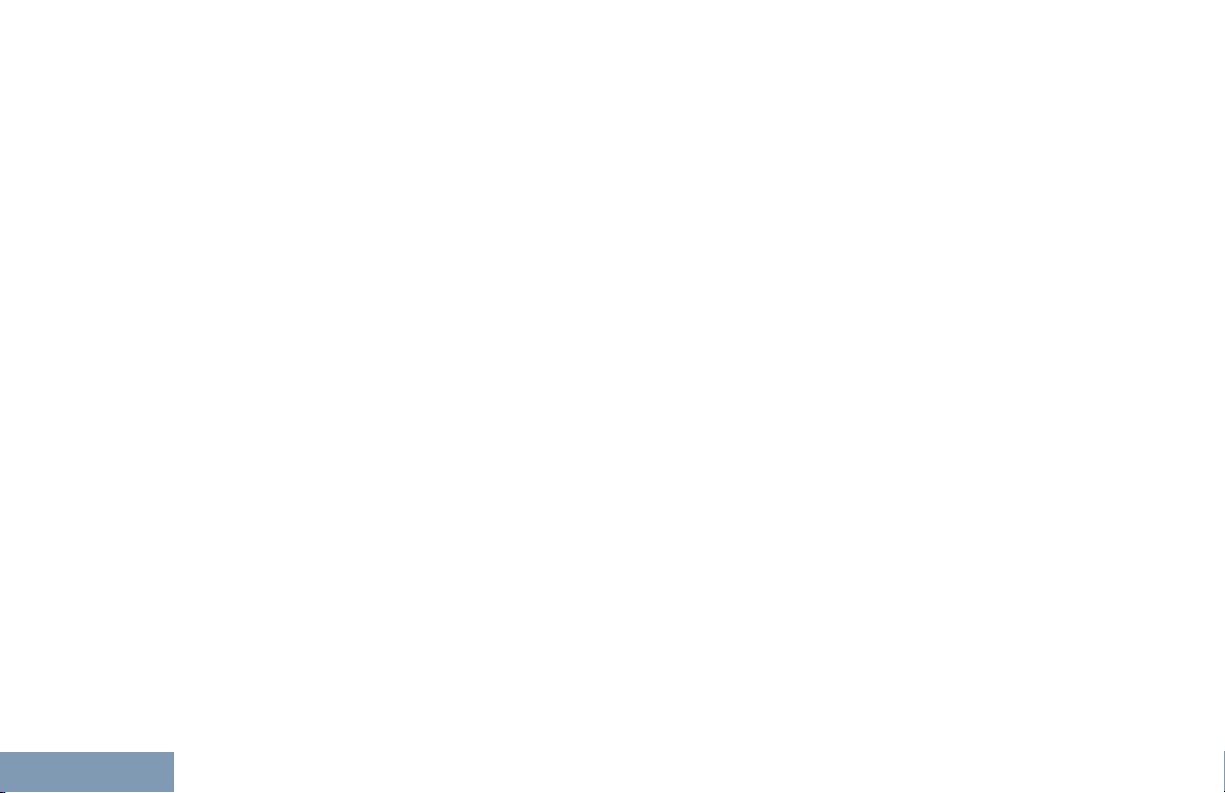
Contents
6
Password Lock Features.................. 129
Accessing the Radio from
Password..........................
Unlocking the Radio from
Locked State..................... 130
Turning the Password Lock
On or Off........................... 130
Changing the Password.........131
Bluetooth Operation..........................132
Turning Bluetooth On and
Off..................................... 133
Finding and Connecting to a
Bluetooth Device...............133
Finding and Connecting
from a Bluetooth Device
(Discoverable Mode).........134
Connecting to a Paired
Bluetooth Device...............135
Disconnecting from a
Bluetooth Device...............135
Switching Audio Route
between Internal Radio
Speaker and Bluetooth
Device............................... 136
Viewing Device Details...........136
Editing Device Name..............136
Deleting Device Name........... 137
129
Bluetooth Mic Gain.................137
Permanent Bluetooth
Discoverable Mode........... 138
Notification List..................................138
Accessing the Notification
List.................................... 138
Over-the-Air-Programming (OTAP).. 138
Wi-Fi Operation.................................139
Turning Wi-Fi On or Off..........139
Connecting to a Network
Access Point..................... 140
Refreshing the Network List...141
Adding a Network...................141
Viewing Details of Network
Access Points................... 142
Removing Network Access
Points................................ 143
Utilities.............................................. 143
Locking and Unlocking the
Keypad..............................143
Turning Keypad Tones On
or Off................................. 144
Setting the Power Level......... 144
Turning the Option Board
Feature(s) On or Off..........145
Identifying Cable Type........... 145
English
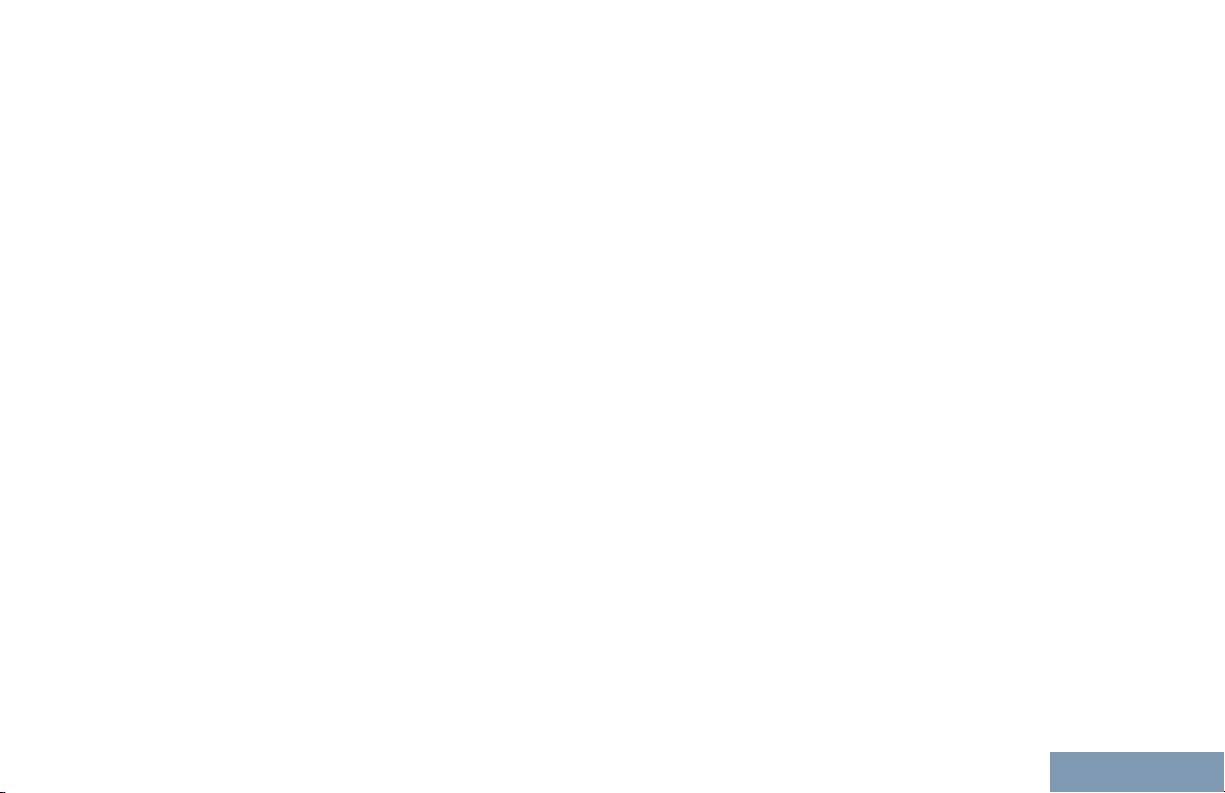
Contents
Turning the Voice Operating
Transmission (VOX)
Feature On or Off..............
Setting the Display Backlight
Timer.................................147
Turning the Backlight Auto
On or Off........................... 147
Turning the Radio Tones/
Alerts On or Off................. 148
Setting the Tone Alert
Volume Offset Level..........148
Turning the Talk Permit
Tone On or Off.................. 149
Setting the Text Message
Alert Tone......................... 149
Changing the Display Mode...150
Adjusting the Display
Brightness......................... 151
Wallpaper Mode.....................152
Screen Saver Mode............... 152
Audio Accessory.................... 153
Auto Keypad Lock..................153
Language............................... 153
Turning the LED Indicator
On or Off........................... 154
Turning the Voice
Announcement On or Off.. 154
146
Setting the Text-to-Speech
Feature..............................155
Digital Mic AGC (Mic AGC-
D)...................................... 156
Switching Audio Route
between Internal Radio
Speaker and Wired
Accessory......................... 157
Intelligent Audio......................157
Turning the Acoustic
Feedback Suppressor
Feature On or Off .............158
Setting the Audio Ambience...159
Setting the Audio Profiles.......160
Text Entry Configuration........ 161
Flexible Receive List.............. 166
Accessing General Radio
Information........................ 169
Checking the RSSI Values.....172
Connect Plus Operations............ 173
Additional Radio Controls
in Connect Plus Mode...... 174
7
English
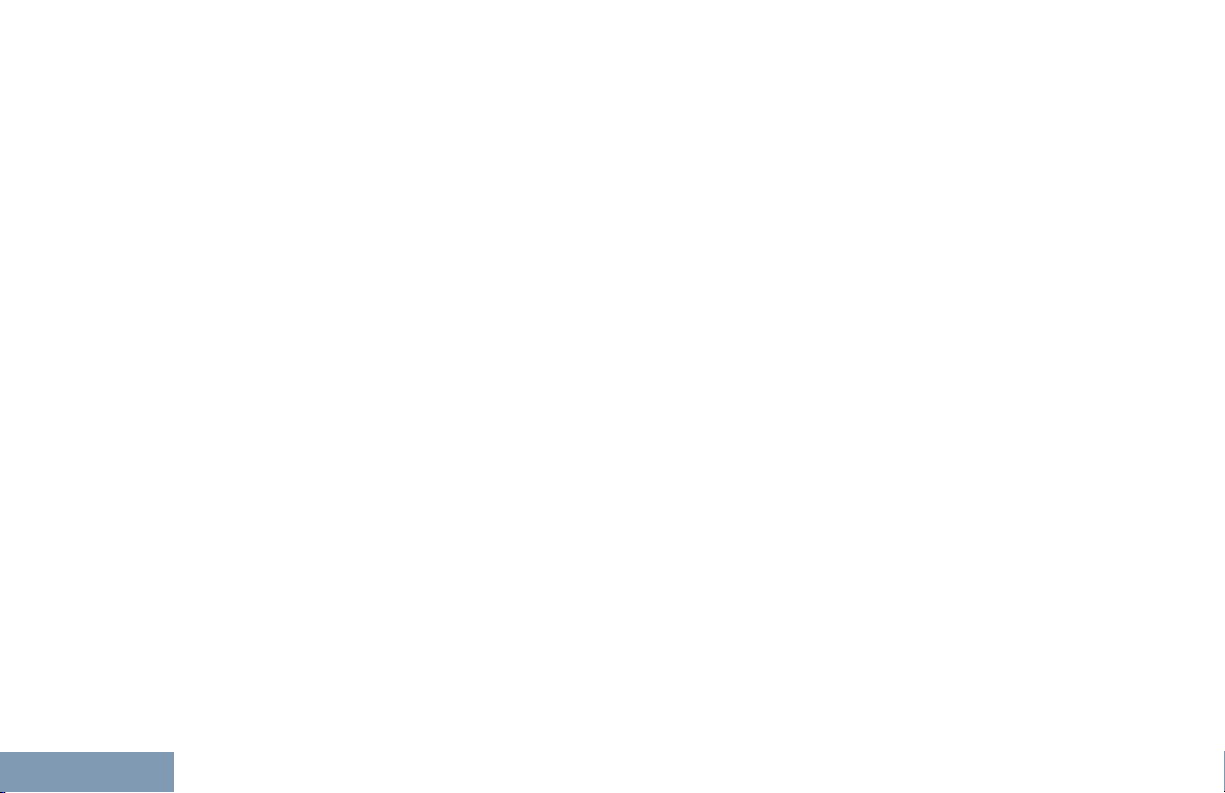
Contents
8
Push-To-Talk (PTT) Button...............174
Programmable Buttons.....................
Assignable Radio Functions...175
Assignable Settings or Utility
Functions.......................... 176
Identifying Status Indicators in
Connect Plus Mode..................... 176
Display Icons..........................176
Call Icons............................... 179
Sent Item Icons ..................... 180
LED Indicator......................... 180
Indicator Tones...................... 181
Alert Tones.............................181
Switching Between Connect Plus
and Non-Connect Plus Modes.....182
Making and Receiving Calls
in Connect Plus Mode...... 183
Selecting a Site.................................183
Roam Request....................... 183
Site Lock On/Off.....................183
Site Restriction.......................183
Selecting a Zone...............................184
Using Multiple Networks................... 184
Selecting a Call Type........................185
174
Receiving and Responding to a
Radio Call.................................... 185
Receiving and Responding
to a Group Call..................186
Receiving and Responding
to a Private Call.................186
Receiving a Site All Call.........187
Receiving an Inbound
Private Phone Call............ 187
Receiving an Inbound
Phone Talkgroup Call....... 188
Inbound Phone Multi-Group
Call....................................189
Making a Radio Call..........................189
Making a Call ........................ 189
Making a Private Call with a
One Touch Call Button......192
Making a Call with the
Programmable Manual
Dial Button........................ 192
Making an Outbound Private
Phone Call with the
Programmable Manual
Dial Button........................ 193
Making an Outbound Private
Phone Call via the Phone
Menu................................. 194
English
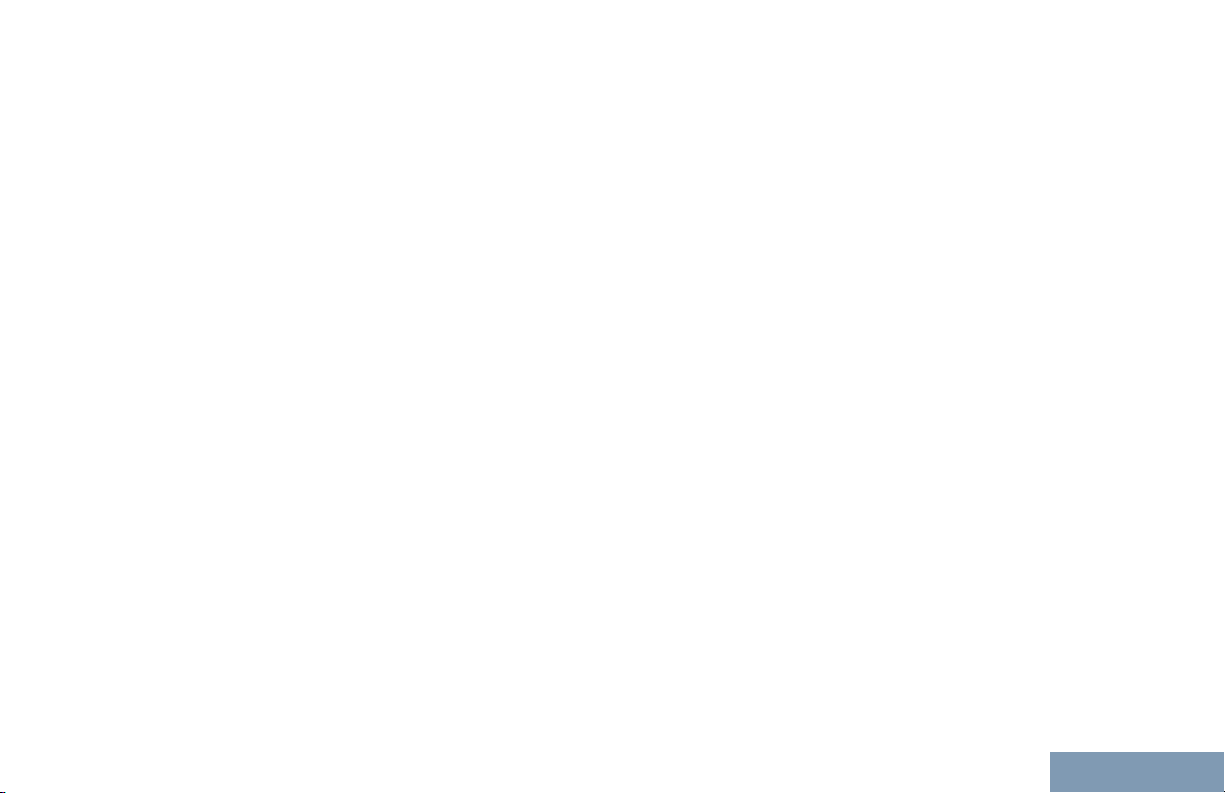
Contents
Making an Outbound Private
Phone Call from Contacts.
Waiting for the Channel
Grant in an Outbound
Private Phone Call............ 195
Making a Buffered Over-Dial
in a Connected
Outbound Private Phone
Call....................................196
Making a Live Over-Dial in a
Connected Outbound
Private Phone Call............ 196
Advanced Features in
Connect Plus Mode.......... 197
Auto Fallback.................................... 197
Indications of Auto Fallback
Mode................................. 197
Making/Receiving Calls in
Fallback Mode...................197
Returning to Normal
Operation.......................... 198
Radio Check..................................... 198
Sending a Radio Check......... 198
Remote Monitor................................ 199
194
Initiating Remote Monitor....... 200
Scan..................................................201
Starting and Stopping Scan... 201
Responding to a
Transmission During a
Scan..................................201
User Configurable Scan....................202
Turning Scan On or Off.....................202
Editing the Scan List......................... 203
Add or Delete a Group via the Add
Members Menu............................204
Understanding Scan Operation.........206
Scan Talkback.................................. 207
Contacts Settings..............................207
Making a Private Call from
Contacts............................208
Making a Call Alias Search.... 209
Adding a New Contact........... 209
Call Indicator Settings.......................210
Activating and Deactivating
Call Ringers for Call Alert .210
Activating and Deactivating
Call Ringers for Private
Calls.................................. 210
Activating and Deactivating
Call Ringers for Text
Message........................... 211
9
English
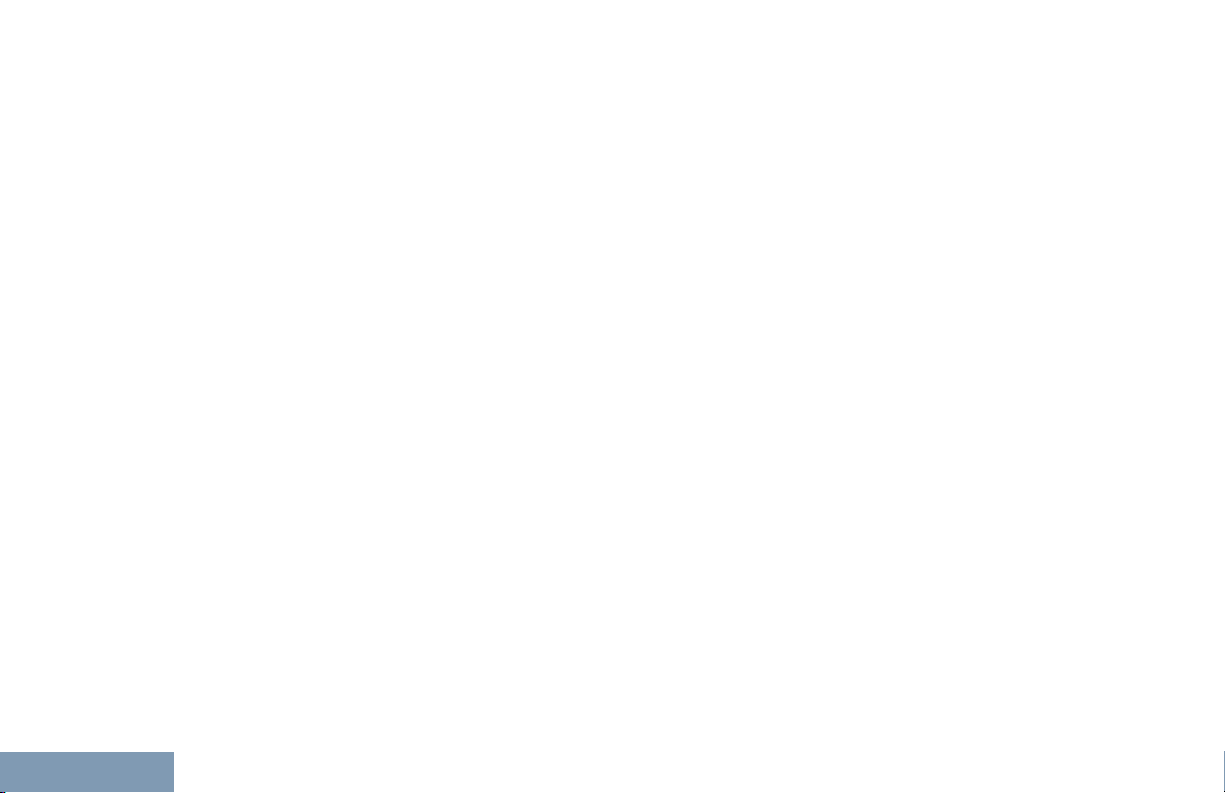
Contents
10
Selecting a Ring Alert Type....212
Configuring Vibrate Style.......
Escalating Alarm Tone
Volume..............................213
Call Log Features..............................213
Viewing Recent Calls............. 213
Deleting a Call from a Call
List.................................... 214
Viewing Details from a Call
List.................................... 214
Call Alert Operation...........................215
Receiving and Responding
to a Call Alert.................... 215
Making a Call Alert from the
Contact List....................... 215
Making a Call Alert with the
One Touch Access
Button................................216
Emergency Operation.......................216
Receiving an Incoming
Emergency........................218
Saving the Emergency
Details to the Alarm List.... 219
Deleting the Emergency
Details............................... 219
Responding to an
Emergency Call.................219
213
Responding to an
Emergency Alert............... 220
Initiating an Emergency Call.. 220
Initiating an Emergency Call
with Voice to Follow.......... 221
Initiating an Emergency Alert. 221
Exiting Emergency Mode....... 222
Text Message Features.................... 222
Writing and Sending a Text
Message........................... 223
Sending a Quick Text
Message........................... 224
Sending a Quick Text
Message with the One
Touch Access Button........ 226
Accessing the Drafts Folder...226
Managing Fail-to-Send Text
Messages..........................228
Managing Sent Text
Messages..........................230
Receiving a Text Message.....233
Reading a Text Message....... 233
Managing Received Text
Messages..........................234
Privacy.............................................. 237
Making a Privacy-Enabled
(Scrambled) Call............... 238
English

Contents
Covert Mode..................................... 238
Entering Covert Mode............
Exiting Covert Mode...............238
Security.............................................239
Radio Disable.........................239
Radio Enable..........................240
Password Lock Features.................. 242
Accessing the Radio from
Password.......................... 242
Turning the Password Lock
On or Off........................... 242
Unlocking the Radio from
Locked State..................... 243
Changing the Password.........243
Bluetooth Operation..........................244
Turning Bluetooth On and
Off..................................... 245
Finding and Connecting to a
Bluetooth Device...............245
Finding and Connecting
from a Bluetooth Device
(Discoverable Mode).........246
Disconnecting from a
Bluetooth Device...............247
Switching Audio Route
between Internal Radio
238
Speaker and Bluetooth
Device............................... 247
Viewing Device Details...........247
Editing Device Name..............248
Deleting Device Name........... 248
Bluetooth Mic Gain.................249
Permanent Bluetooth
Discoverable Mode........... 249
Notification List..................................249
Accessing the Notification
List.................................... 250
Wi-Fi Operation.................................250
Turning Wi-Fi On or Off..........250
Connecting to a Network
Access Point..................... 251
Refreshing the Network List...252
Adding a Network...................252
Viewing Details of Network
Access Points................... 253
Removing Network Access
Points................................ 253
Utilities.............................................. 254
Turning the Radio Tones/
Alerts On or Off................. 254
Turning Keypad Tones On
or Off................................. 255
11
English
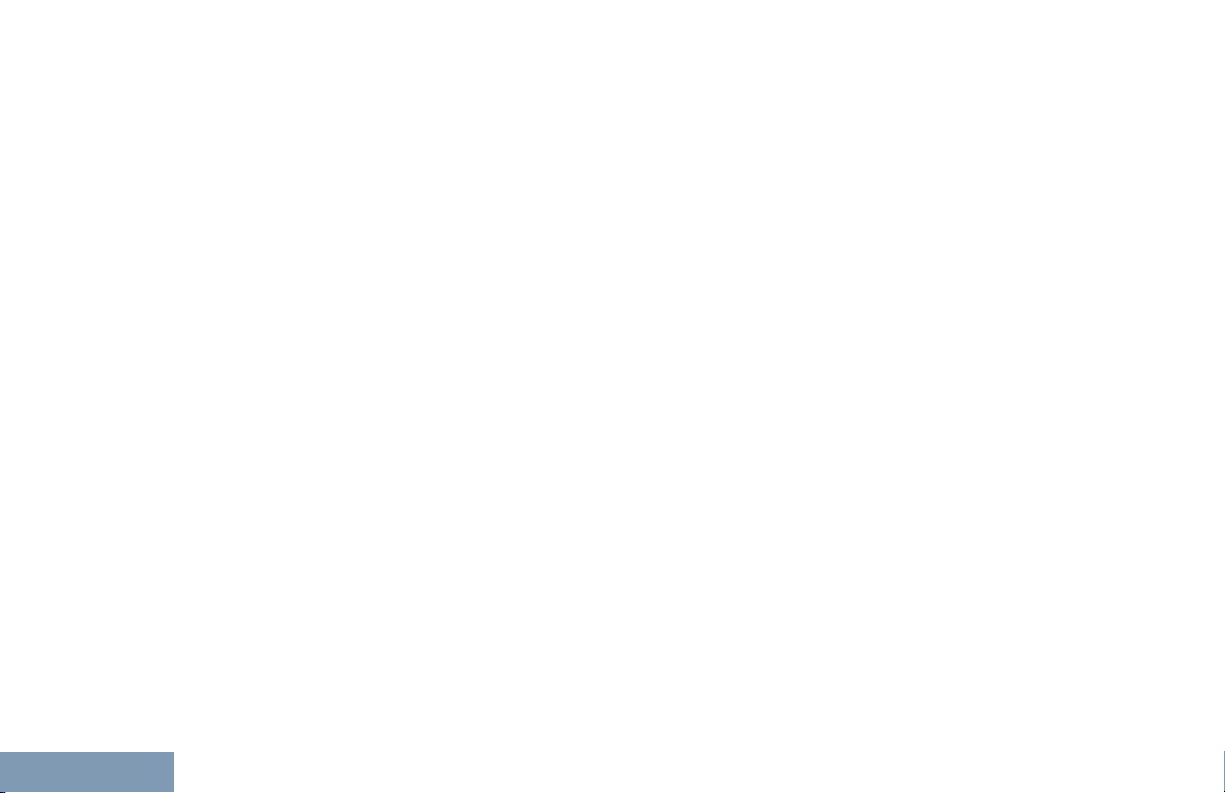
Contents
12
Setting the Tone Alert
Volume Offset Level..........255
Turning the Talk Permit
Tone On or Off
Setting the Power Level......... 256
Changing the Display Mode...257
Adjusting the Display
Brightness......................... 258
Setting the Display Backlight
Timer.................................258
Locking and Unlocking the
Keypad..............................259
Language............................... 259
Turning the LED Indicator
On or Off........................... 260
Identifying Cable Type........... 260
Voice Announcement.............261
Wallpaper Mode.....................261
Screen Saver Mode............... 262
Audio Accessory.................... 262
Auto Keypad Lock..................262
Digital Mic AGC (Mic AGC-
D)...................................... 263
Intelligent Audio......................263
Turning the Acoustic
Feedback Suppressor
Feature On or Off..............265
.................. 256
Text Entry Configuration........ 265
Accessing General Radio
Information........................ 271
Accessories..................................280
Authorized Accessories
List..................................... 281
Antennas...........................................281
Audio Accessories............................ 281
Batteries............................................281
Bluetooth...........................................281
Cables...............................................282
Carry Devices................................... 282
Chargers........................................... 282
Miscellaneous Accessories...............282
Batteries and Chargers Warranty......... 283
The Workmanship Warranty........................283
The Capacity Warranty................................283
Limited Warranty....................................284
MOTOROLA COMMUNICATION
PRODUCTS........................................... 284
I. WHAT THIS WARRANTY COVERS
AND FOR HOW LONG:......................... 284
English
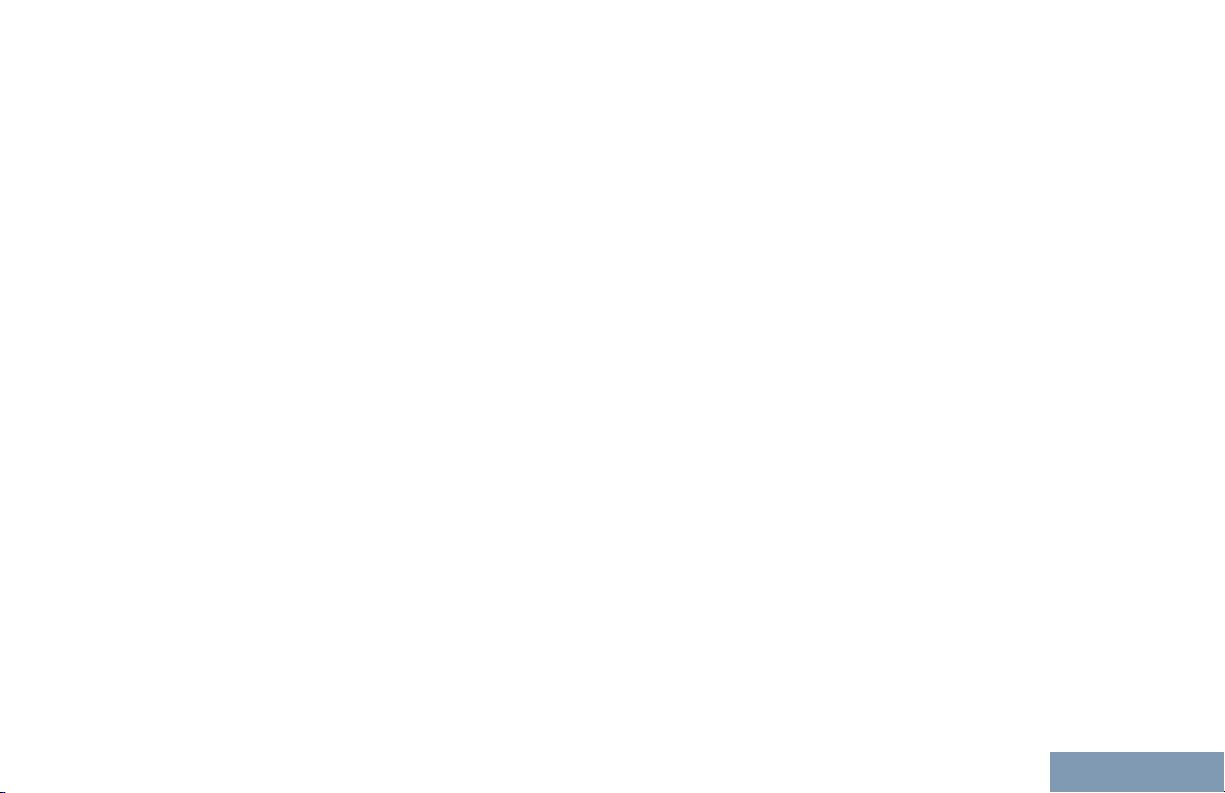
Contents
II. GENERAL PROVISIONS:....................... 285
III. STATE LAW RIGHTS:............................
IV. HOW TO GET WARRANTY SERVICE:.285
V. WHAT THIS WARRANTY DOES NOT
COVER:..................................................286
VI. PATENT AND SOFTWARE
PROVISIONS:........................................ 286
VII. GOVERNING LAW:...............................288
285
English
13
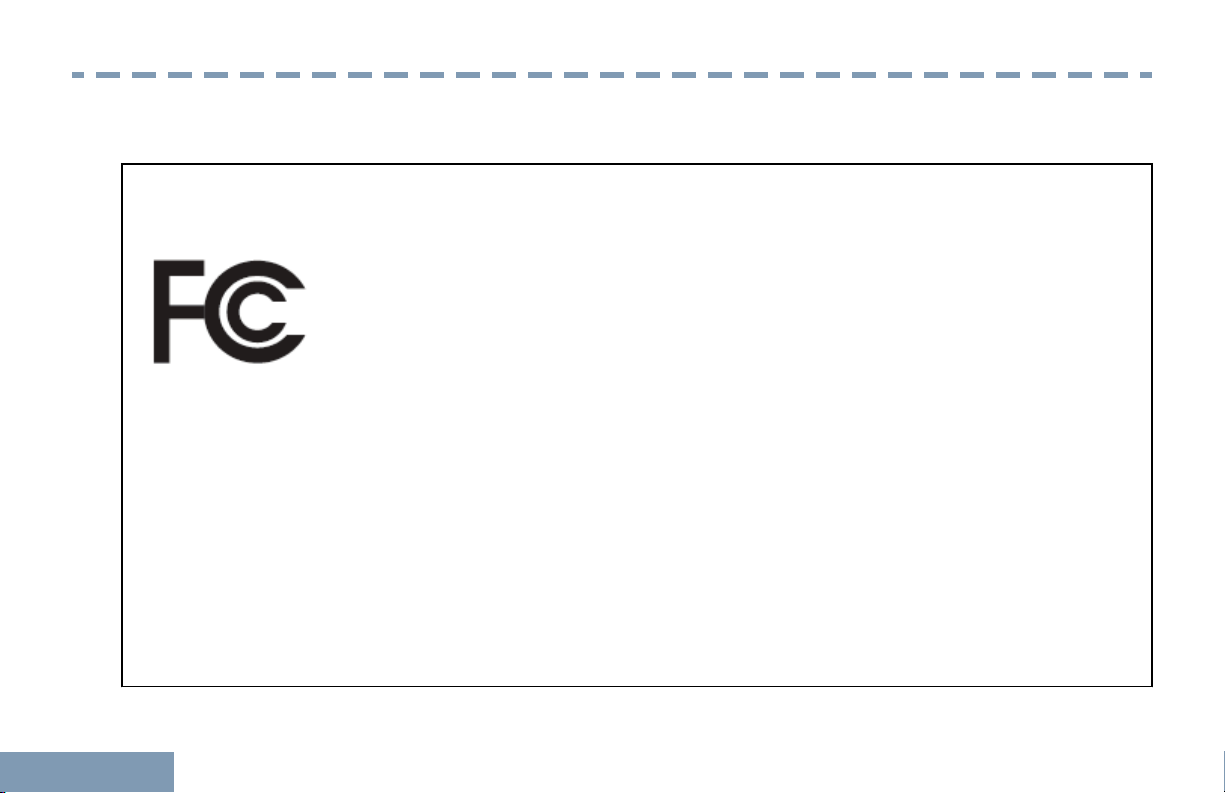
Declaration of Conformity
Declaration of Conformity
This declaration is applicable to your radio only if your radio is labeled with the FCC logo shown below.
Declaration of Conformity
Per FCC CFR 47 Part 2 Section 2.1077(a)
Responsible Party
Name: Motorola Solutions, Inc.
Address: 1303 East Algonquin Road, Schaumburg, IL 60196-1078, U.S.A.
Phone Number: 1-800-927-2744
Hereby declares that the product:
Model Name: SL7550/ SL7580/SL7590/SL7550e/ SL7580e/SL7590e
conforms to the following regulations:
FCC Part 15, subpart B, section 15.107(a), 15.107(d) and section 15.109(a)
14
English
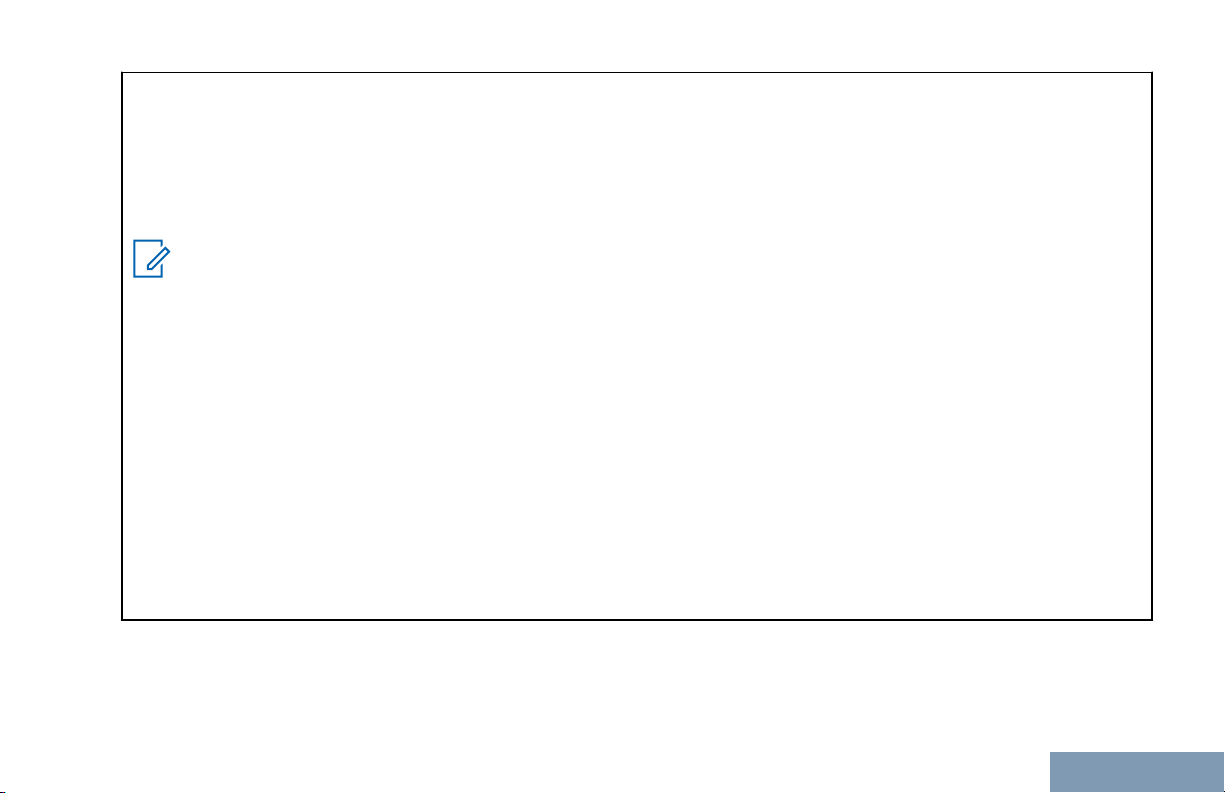
Declaration of Conformity
Class B Digital Device
As a personal computer peripheral, this device complies with Part 15 of the FCC Rules. This device complies with
Industry Canada licence-exempt RSS standard(s).
1 This device may not cause harmful interference, and
2 This device must accept any interference received, including interference that may cause undesired operation.
Note:
This equipment has been tested and found to comply with the limits for a Class B digital device, pursuant
to part 15 of the FCC Rules. These limits are designed to provide reasonable protection against harmful
interference in a residential installation. This equipment generates, uses and can radiate radio frequency
energy and, if not installed and used in accordance with the instructions, may cause harmful interference
to radio communications. However, there is no guarantee that interference will not occur in a particular installation.
If this equipment does cause harmful interference to radio or television reception, which can be determined
by turning the equipment off and on, the user is encouraged to try to correct the interference by one or
more of the following measures:
• Reorient or relocate the receiving antenna.
Increase the separation between the equipment and receiver.
•
• Connect the equipment into an outlet on a circuit different from that to which the receiver is connected.
• Consult the dealer or an experienced radio or TV technician for help.
Operation is subject to the following two conditions:
English
15
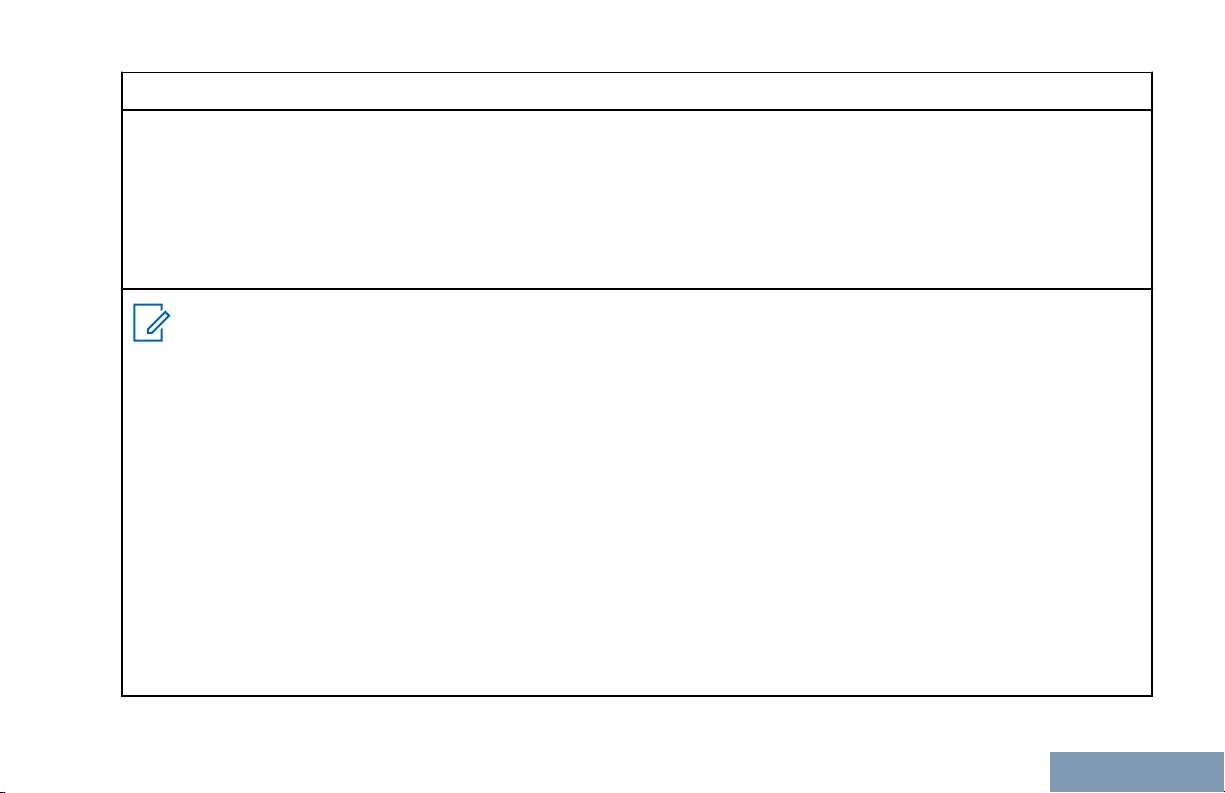
Déclaration de conformité
Appareil numérique de Classe B
En tant que périphérique d'ordinateur personnel, cet appareil est conforme aux stipulations de la partie 15 des règlements de la FCC.
exempts de licence. Son utilisation est assujettie aux deux conditions suivantes :
1 Cet appareil ne doit pas causer d'interférence nuisible.
2 Cet appareil doit accepter toute interférence reçue, y compris les interférences pouvant entraîner un fonction-
nement indésirable.
Remarque
Ce matériel a fait l'objet de tests et a été déclaré conforme aux limites établies pour un appareil numérique
de classe B, comme il est stipulé à la section 15 des règlements de la FCC. Ces limites sont fixées afin
d'offrir une protection suffisante contre des interférences nuisibles dans une installation résidentielle. Ce
matériel génère, utilise et peut émettre de l'énergie radiofréquence et, s'il n'est pas installé ni utilisé conformément aux instructions, il peut provoquer un brouillage nuisible aux communications radio. Cependant,
on ne peut garantir qu'il n'y aura aucune interférence dans une installation particulière.
Si cet appareil cause une interférence nuisible de la réception de la radio ou de la télévision, ce qui peut
être déterminé en éteignant et en allumant l'appareil, vous êtes encouragé à remédier à la situation en
prenant une ou plusieurs des mesures suivantes :
Réorienter ou déplacer l'antenne réceptrice.
•
• Augmenter la distance entre l'équipement et le récepteur.
• Brancher l'appareil dans une autre prise sur un circuit différent de celui du récepteur.
• Consulter un revendeur ou un technicien radio/télévision chevronné pour obtenir de l'aide.
Cet appareil est conforme aux CNR d'Industrie Canada applicables aux appareils radio
Français
(Canada)
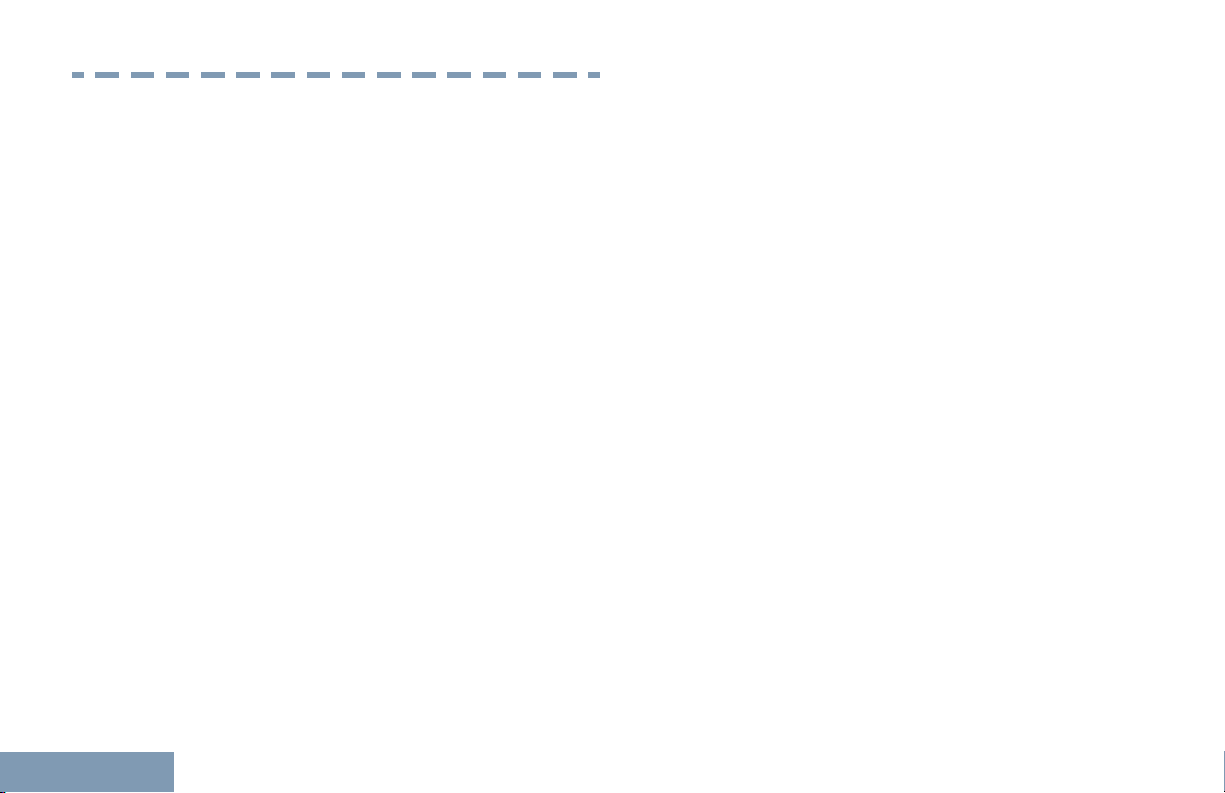
Important Safety Information
Important Safety Information
RF Energy Exposure and Product Safety Guide
for Portable Two-Way Radios
ATTENTION!
This radio is restricted to Occupational use only.
Before using the radio, read the RF Energy Exposure
and Product Safety Guide for Portable Two-Way
Radios which contains important operating
instructions for safe usage and RF energy awareness
and control for Compliance with applicable standards
and Regulations.
For a list of Motorola-approved antennas, batteries,
and other accessories, visit the following website:
http://www.motorolasolutions.com
Any modification to this device, not expressly
authorized by Motorola, may void the user’s authority
to operate this device.
Under Industry Canada regulations, this radio
transmitter may only operate using an antenna of a
type and maximum (or lesser) gain approved for the
transmitter by Industry Canada. To reduce potential
16
radio interference to other users, the antenna type
and its gain should be so chosen that the equivalent
isotropically radiated power (e.i.r.p.) is not more than
that necessary for successful communication.
This radio transmitter has been approved by Industry
Canada to operate with Motorola-approved antenna
with the maximum permissible gain and required
antenna impedance for each antenna type indicated.
Antenna types not included in this list, having a gain
greater than the maximum gain indicated for that
type, are strictly prohibited for use with this device.
English
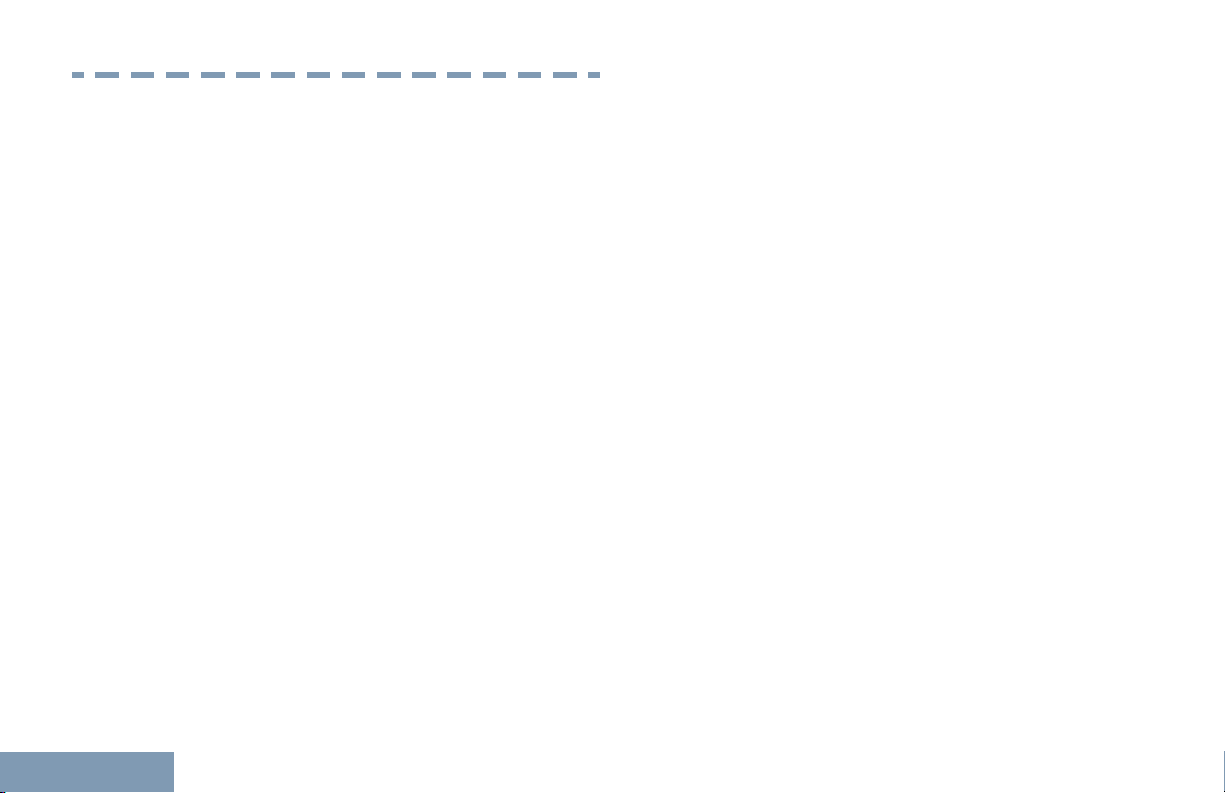
Consignes de sécurité importantes
Consignes de sécurité importantes
Radios bidirectionnelles portatives : exposition
aux radiofréquences et sécurité du produit
ATTENTION!
Cette radio ne doit être utilisée qu'à des fins
professionnelles. Avant d'utiliser la radio, lisez le
guide Radios bidirectionnelles
aux radiofréquences et sécurité du produit, qui
contient d'importantes instructions de fonctionnement
pour une utilisation sécuritaire et des informations sur
l'exposition aux fréquences radioélectriques, dans le
but d’assurer votre conformité aux normes et
règlements en vigueur.
Visitez le site Web suivant pour obtenir la liste des
antennes, des batteries et des autres accessoires
approuvés par Motorola :
http://www.motorolasolutions.com
Toute modification effectuée à cet appareil sans
l'autorisation explicite de Motorola peut annuler
l'autorisation d'utiliser cet appareil.
portatives : exposition
antenne dont le type et le gain maximal (ou minimal)
sont approuvés par Industrie Canada pour cet
émetteur. Afin de limiter les interférences radio pour
les autres utilisateurs, le type et le gain de l'antenne
doivent être choisis de façon à ce que la puissance
isotrope rayonnée équivalente (P.I.R.E.) ne soit pas
plus forte qu'il ne le faut pour établir la
communication.
Cet émetteur radio a été approuvé par Industrie
Canada pour utilisation avec une antenne approuvée
par Motorola offrant le gain maximal autorisé et
l'impédance requise pour le type d'antenne indiqué. Il
est strictement interdit d'utiliser avec cet appareil tout
type d'antenne ne figurant pas dans cette liste et
présentant un gain supérieur au maximum indiqué
pour le type.
Selon la réglementation d'Industrie Canada, cet
émetteur radio ne peut être utilisé qu'avec une
English
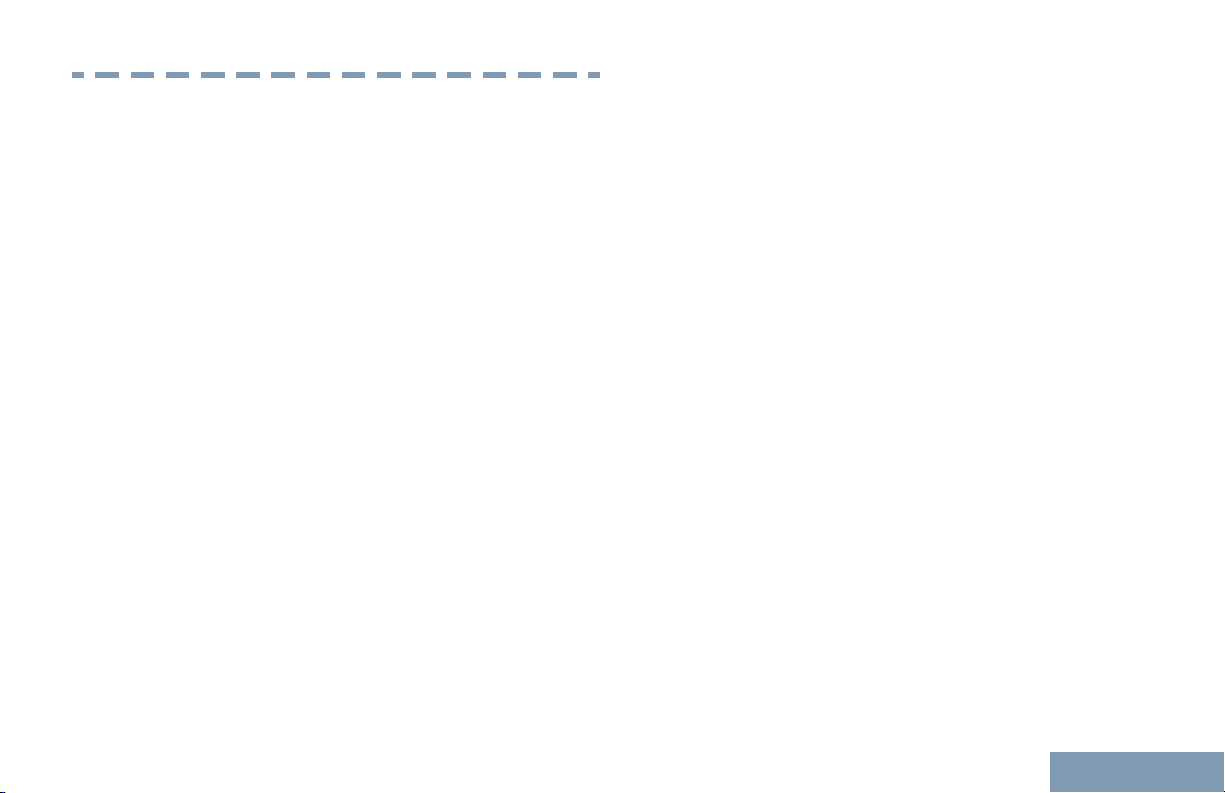
Software Version
Software Version
All the features described in the following sections are
supported by the software version R02.50.00 or later.
See Checking the Firmware Version and Codeplug
Version on page 170 to determine the software
version of your radio.
Check with your dealer or system administrator for
more details of all the features supported.
English
17
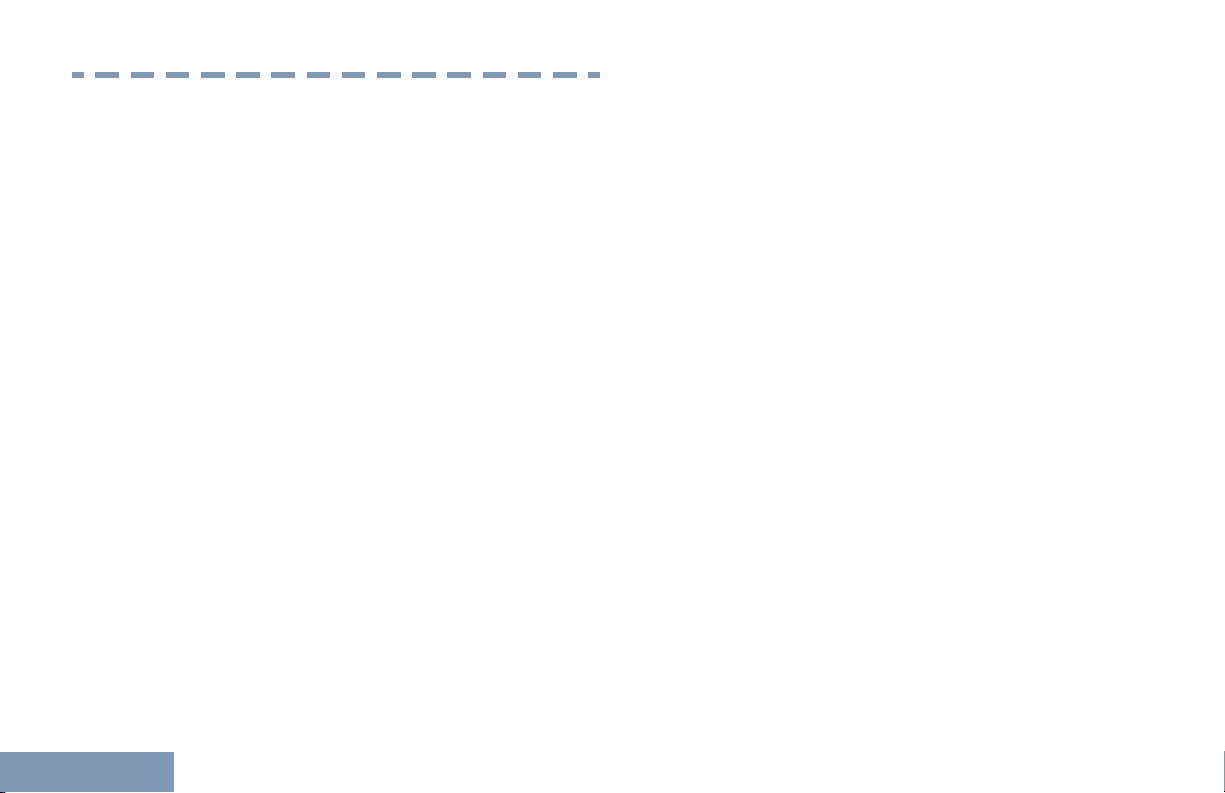
Version logicielle
Version logicielle
Toutes les fonctions décrites dans les sections
suivantes sont prises en charge par la version
R02.50.00 ou les versions ultérieures du logiciel de la
radio.
Consultez la section Checking the Firmware Version
and Codeplug Version pour connaître la version
logicielle de votre radio.
Pour obtenir davantage de renseignements à propos
des fonctions prises en charge, adressez-vous à
votre détaillant ou à votre administrateur de système.
English
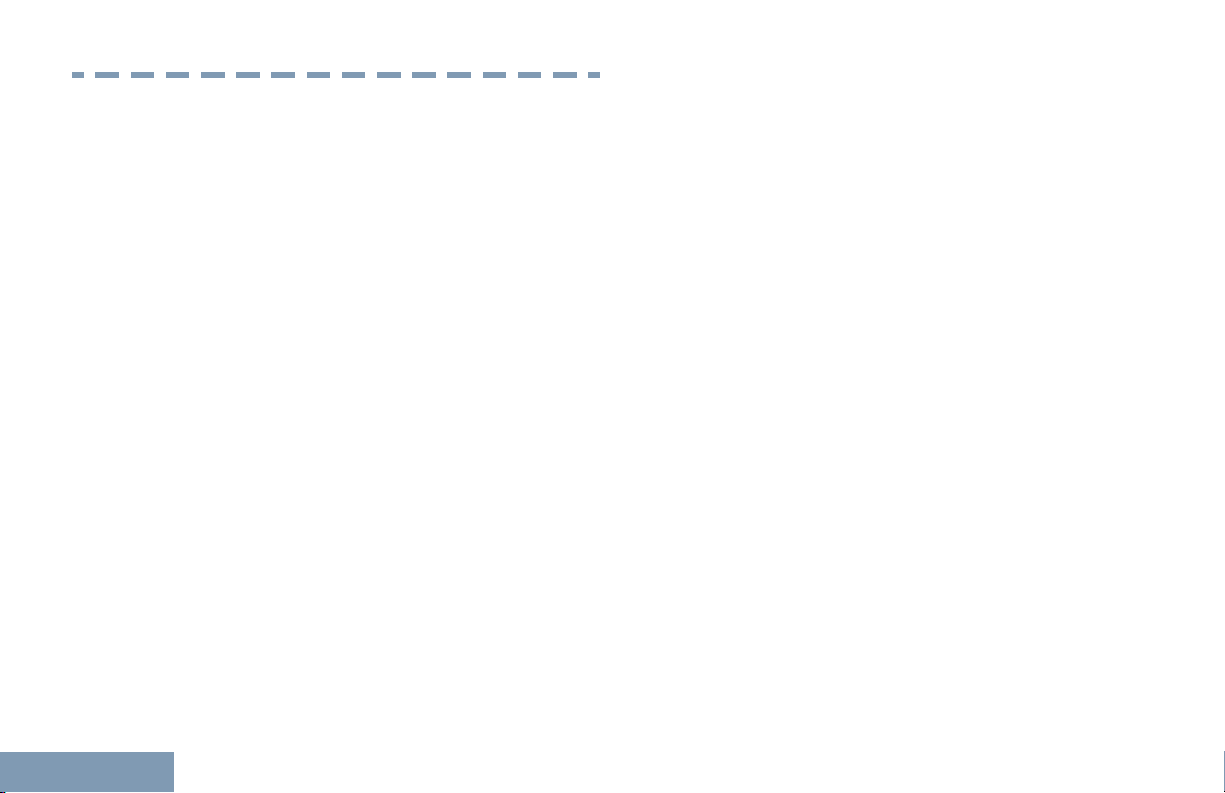
Computer Software Copyrights
Computer Software Copyrights
including patent rights, copyrights and trade secrets
of Digital Voice Systems, Inc.
18
The Motorola products described in this manual may
include copyrighted Motorola computer programs
stored in semiconductor memories or other media.
Laws in the United States and other countries
preserve for Motorola certain exclusive rights for
copyrighted computer programs including, but not
limited to, the exclusive right to copy or reproduce in
any form the copyrighted computer program.
Accordingly, any copyrighted Motorola computer
programs contained in the Motorola products
described in this manual may not be copied,
reproduced, modified, reverse-engineered, or
distributed in any manner without the express written
permission of Motorola. Furthermore, the purchase of
Motorola products shall not be deemed to grant either
directly or by implication, estoppel, or otherwise, any
license under the copyrights, patents or patent
applications of Motorola, except for the normal nonexclusive license to use that arises by operation of
law in the sale of a product.
The AMBE+2™ voice coding Technology embodied in
this product is protected by intellectual property rights
This voice coding Technology is licensed solely for
use within this Communications Equipment. The user
of this Technology is explicitly prohibited from
attempting to decompile, reverse engineer, or
disassemble the Object Code, or in any other way
convert the Object Code into a human-readable form.
U.S. Pat. Nos. #5,870,405, #5,826,222, #5,754,974,
#5,701,390, #5,715,365, #5,649,050, #5,630,011,
#5,581,656, #5,517,511, #5,491,772, #5,247,579,
#5,226,084 and #5,195,166.
English
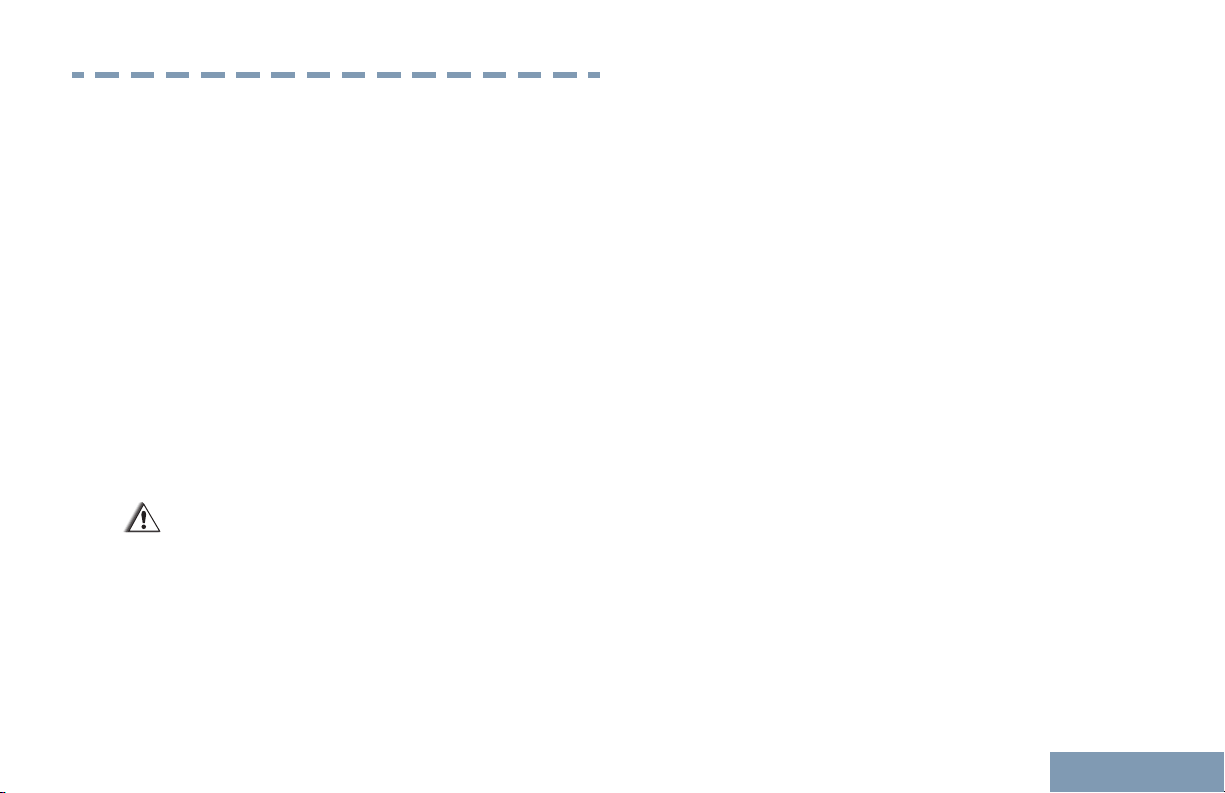
Handling Precautions
Handling Precautions
The MOTOTRBO Series Digital Portable radio meets
IP54 specifications, allowing the radio to withstand
adverse field conditions such as being exposed to
water or dust.
Keep your radio clean and exposure to water
•
should be avoided to help ensure proper
functionality and performance.
• To clean the exterior surfaces of the radio, use a
diluted solution of mild dishwashing detergent and
fresh water (i.e. one teaspoon of detergent to one
gallon of water).
• These surfaces should be cleaned whenever a
periodic visual inspection reveals the presence of
smudges, grease, and/or grime.
Caution:
The effects of certain chemicals and their
vapors can have harmful results on certain
plastics. Avoid using aerosol sprays, tuner
cleaners and other chemicals.
English
19
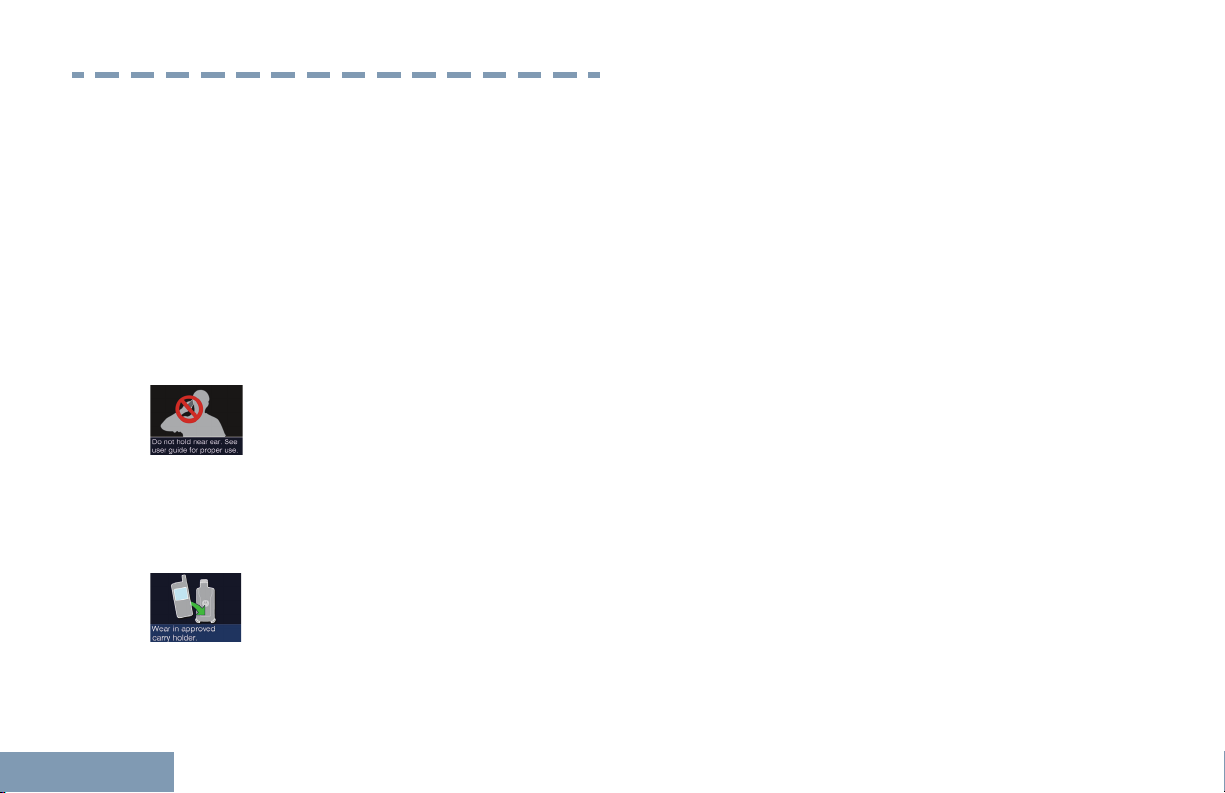
RF Energy Exposure and Product
RF Energy Exposure and Product Safety Guidelines and
Instructions
Safety Guidelines and Instructions
For more detailed proper usage instructions,
warnings and cautions, refer to the RF Energy
Exposure and Product Safety Guide for Portable
Two-Way Radios booklet.
• To ensure a comfortable audio level and
compliance with RF energy exposure limits, do not
hold the radio against the ear or alongside the
head.
• Use only in front of the face or with Motorola
Solutions approved audio accessories and carry
cases to ensure compliance with RF energy
exposure limits.
20
English
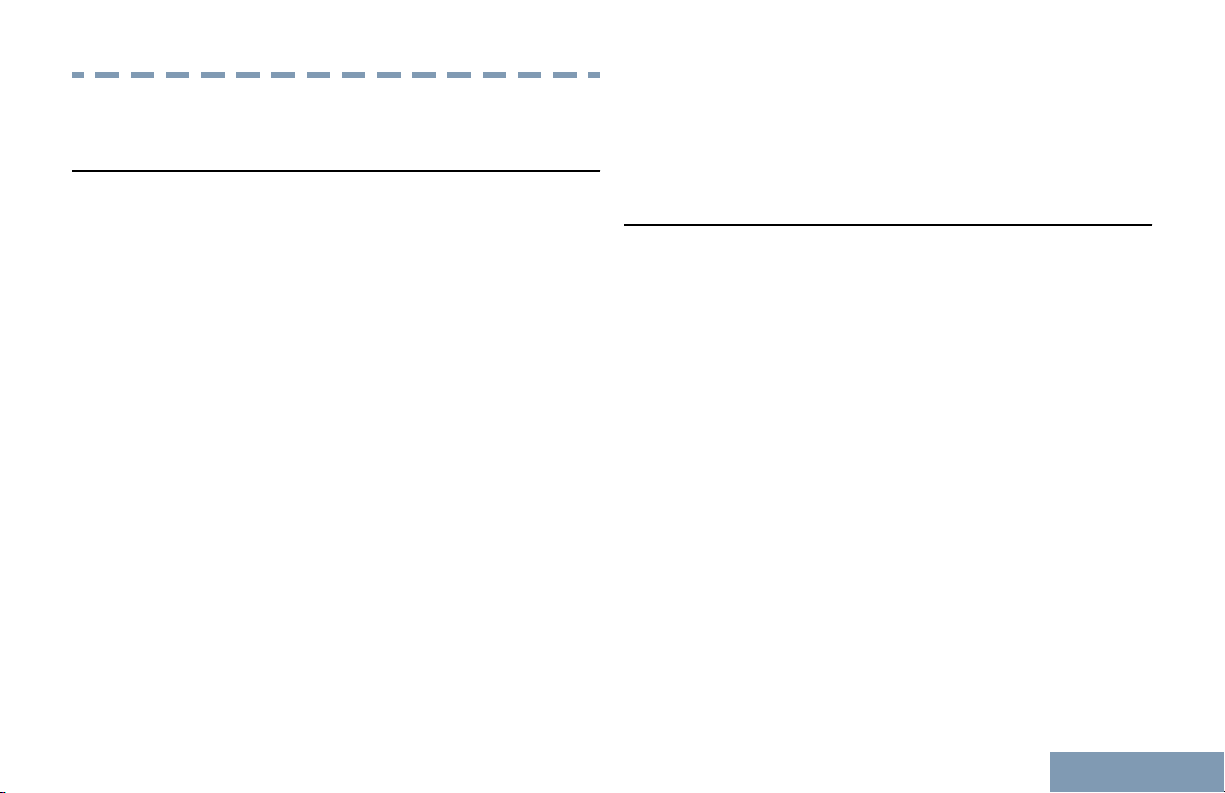
Getting Started
Getting Started
How to Use This Guide
This User Guide covers the basic operation of the
MOTOTRBO Portables
However, your dealer or system administrator may
have customized your radio for your specific needs.
Check with your dealer or system administrator for
more information.
For features that are available in both conventional
Analog and Digital modes, no icon is shown.
Conventional Analog Mode-Only features are not
available in Connect Plus mode of operation. See
Connect Plus Operations on page 173 for more
information.
For features that are available in a conventional multisite mode, see IP Site Connect on page 43 for more
information.
Selected features are also available on the single-site
trunking mode, Capacity Plus. See Capacity Plus on
page 44 for more information.
Selected features are also available in the multi-site
trunking mode, Linked Capacity Plus. See Linked
Capacity Plus on page 44 for more information.
What Your Dealer/System Administrator Can
.
Tell You
You can consult your dealer or system administrator
about the following:
• Is your radio programmed with any preset
conventional channels?
Which buttons have been programmed to access
•
other features?
• What optional accessories may suit your needs?
• What are the best radio usage practices for
effective communication?
• What maintenance procedures will help promote
longer radio life?
English
21
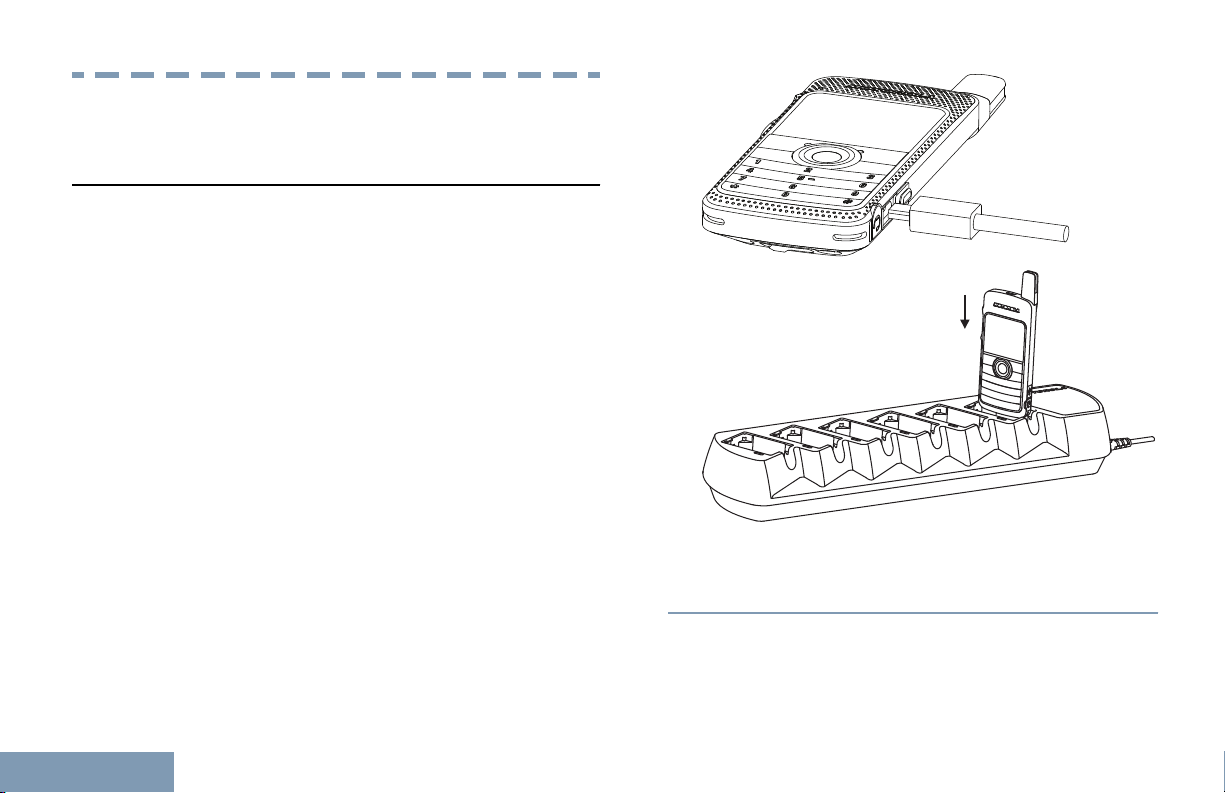
Preparing Your Radio for Use
Preparing Your Radio for Use
Charging the Battery
Your radio is powered by a Lithium-Ion (Li-lon)
battery. To avoid damage and to ensure compliance
with warranty terms, charge the battery using a
Motorola charger exactly as described in the charger
user guide. All chargers can charge only Motorola
authorized batteries. Other batteries may not charge.
It is recommended your radio remains powered off
while charging.
Charge a new battery 14 to 16 hours before initial
use for best performance. Prior to charging a
battery with the radio, it is recommended to turn
the radio off. Batteries charge best at room
temperature.
The battery charging icon will be displayed until
the user unplugs the USB cable or takes the radio
out of the charger.
22
English
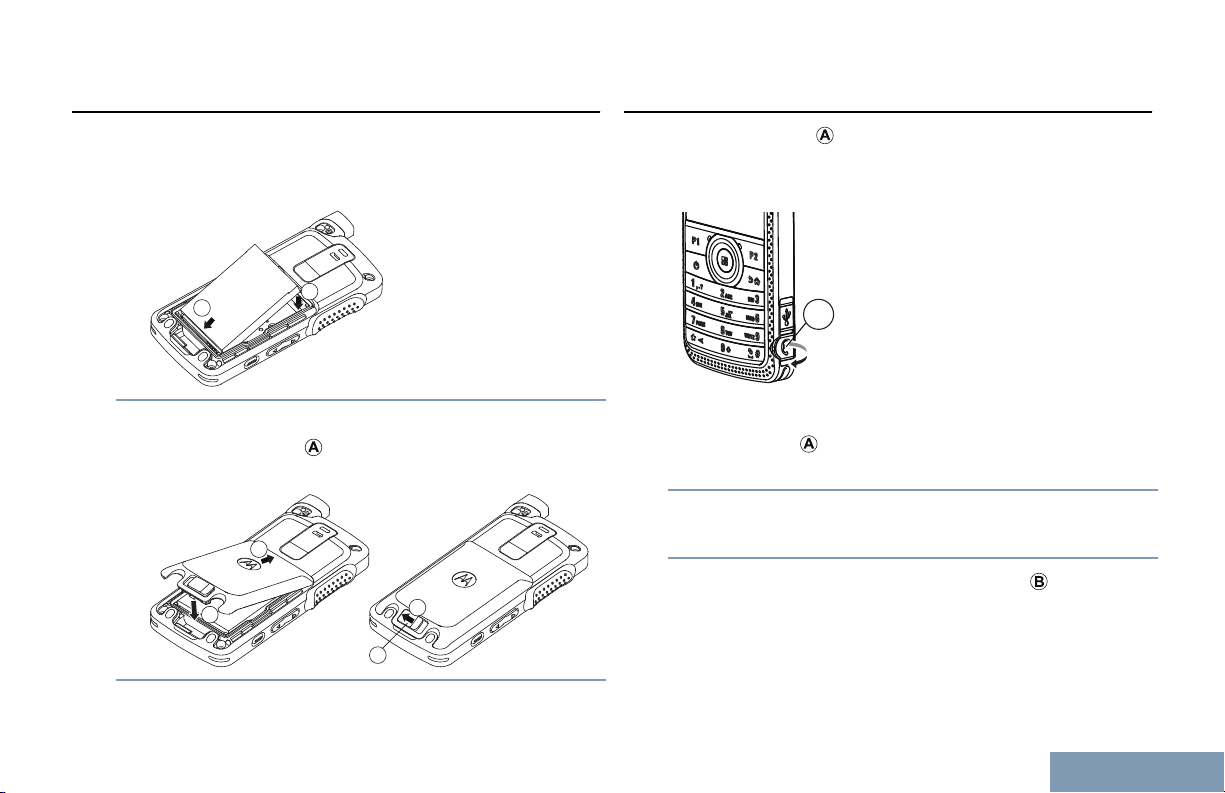
1
2
1
2
A
3
A
Preparing Your Radio for Use
Attaching the Battery
Attaching the Earpiece/Audio Accessory
1 Align the battery contacts with the contacts inside
the battery compartment. Insert the contact side of
the battery first. Gently push the battery into place.
2 To attach battery cover, align it in place and slide
the battery latch ( ) until it snaps into place. Slide
battery latch into lock position.
The audio jack ( ) is located on the antenna side of
the radio. It is used to connect accessories to the
radio.
1 Lift the flap of the Audio Jack cover. Align the
indicators ( ) on both the connector and housing,
then push until it fits in properly.
2 Rotate connector clockwise or counterclockwise to
lock.
3
To unlock, rotate until the indicators ( ) on both
the connector and housing are aligned. Pull out
the connector gently to disconnect from radio.
English
23
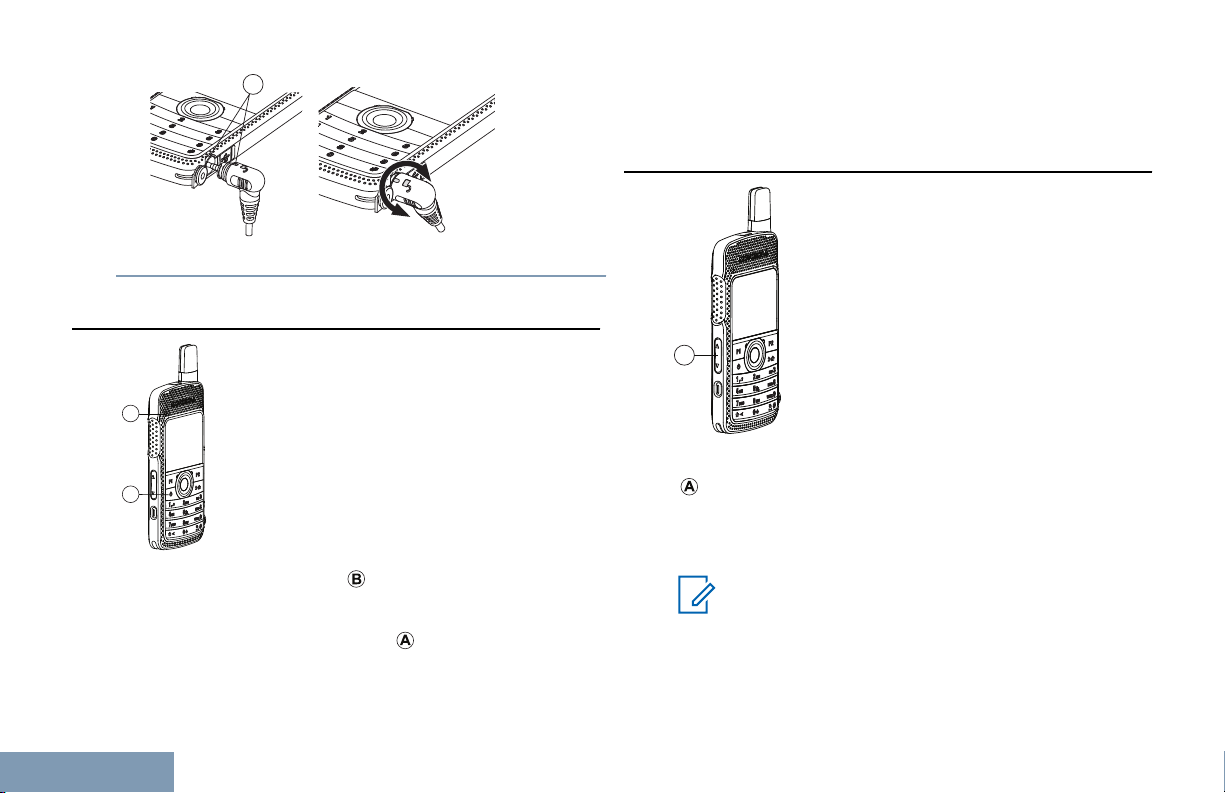
B
A
B
A
Preparing Your Radio for Use
Powering Up the Radio
Press the On/Off button ( ) on the front keypad. You
see a welcome message or welcome image.
The LED lights up solid green ( ) and the Home
screen lights up if the backlight setting is set to turn
24
on automatically.The backlight depends on the last
brightness setting.
Adjusting the Volume
Increase the volume by pushing the Volume Button
(
) up.
Decrease the volume by pushing the Volume Button
down.
Note:
Your radio can be programmed to have a
minimum volume offset where the volume
level cannot be lowered past the programmed
minimum volume. Check with your dealer or
system administrator for more information.
English
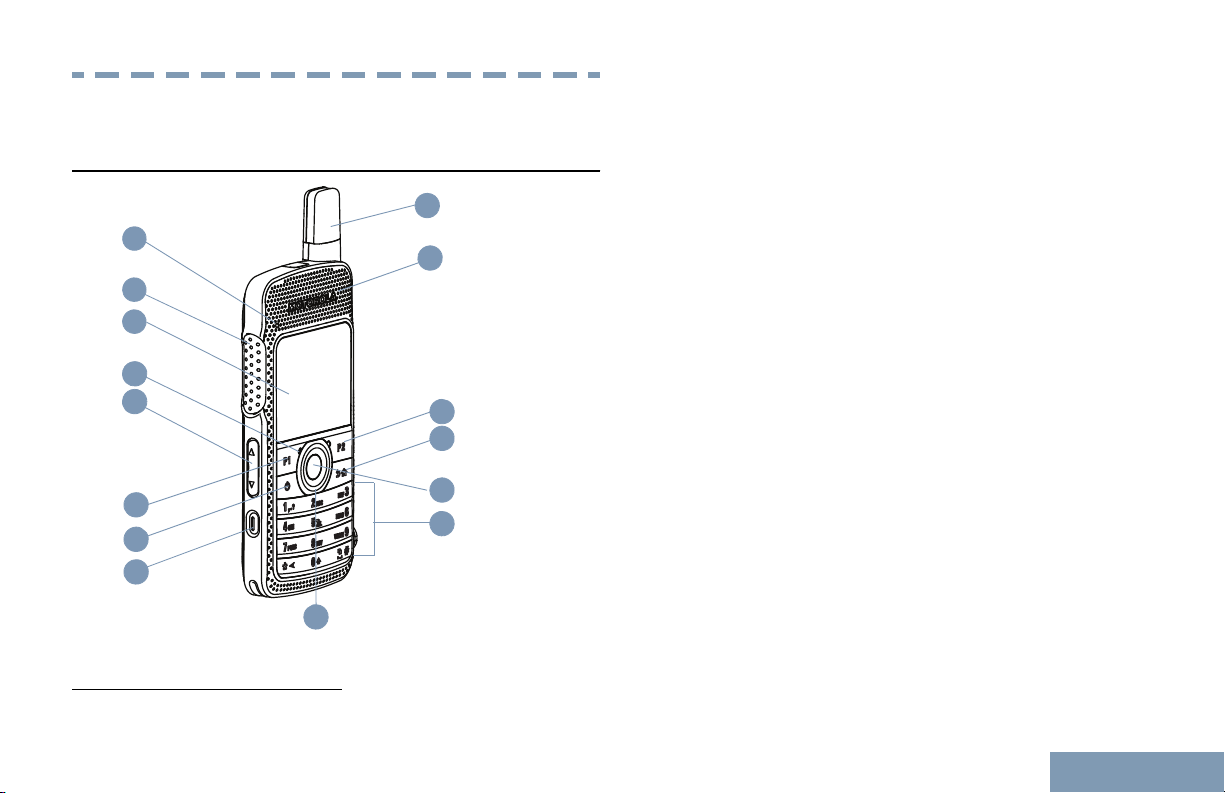
5
9
4
3
7
8
2
1
15
11
12
10
6
14
13
Identifying Radio Controls
Identifying Radio Controls
Radio Controls
1
These buttons are programmable.
1 LED Indicator
2 Push-to-Talk (PTT) Button
3 Display
4 Microphone
5 Volume Button
6 Front Button P1
7 On/Off/Information Button
8 Emergency Button
9 4-way Navigation Disc
10 Antenna
11 Speaker
12 Front Button P2
13 Back/Home Button
14 Menu/OK Button
15 Keypad
[1]
[1]
[1]
25
English

Using the 4-Way Navigation Disc
Identifying Radio Controls
You can use the 4-way navigation disc,
, to scroll through options,
increase/decrease values, and navigate vertically.
You can use the 4-way navigation disc, , as a
number, alias, or free form text editor.
The button can be used to change the channels in
the home screen.
Press to select your desired channel.
Category Direction
Menu Vertical Naviga-
Lists Vertical Naviga-
View Details Vertical Naviga-
Numeric Values Increase/
26
English
or
tion
tion
tion
Decrease
or
-
-
Previous/Next
Item
-
Editor Catego-
ry
Number - -
Alias - Move cursor
Free Form Text Move cursor up/
or
down
Direction
one character
one character
or
left/right.
Move cursor
left/right.

Identifying Radio Controls
Using the Keypad
You can use the 3 x 4 alphanumeric keypad to access your radio’s features. You can use the keypad to enter
subscriber aliases or IDs, and text messages. Many characters require that you press a key multiple times. The next
table shows the number of times a key needs to be pressed to generate the required character.
Key Number of Times Key is Pressed
1 2 3 4 5 6 7 8 9 10 11 12 13
1 . , ? ! @ & ' % — : * #
A B C 2
D E F 3
G H I 4
J K L 5
M N O 6
P Q R S 7
T U V 8
27
English

Key Number of Times Key is Pressed
Identifying Radio Controls
1 2 3 4 5 6 7 8 9 10 11 12 13
W X Y Z 9
0
* or
del
# or
space
28
English
Note:
Press to enter “0” and long press to activate the CAPS lock. Another long press to turn off
the CAPS lock.
Note:
Press during text entry to delete the character. Press during numeric entry to enter a “*”.
Note:
Press during text entry to insert a space. Press during numeric entry to enter a “#”. Long
press to change text entry method.

Non-Connect Plus Operations
Non-Connect Plus Operations
English
29

Additional Radio Controls in Non-
A
Additional Radio Controls in Non-Connect Plus Mode
Connect Plus Mode
Push-To-Talk (PTT) Button
The PTT button on the side of the radio ( ) serves
two basic purposes:
• While a call is in progress, the PTT button allows
the radio to transmit to other radios in the call.
Press and hold the PTT button to talk. Release the
PTT button to listen.
The microphone is activated when the PTT button
30
is pressed.
•
While a call is not in progress, the PTT button is
used to make a new call (see Making a Radio Call
on page 51).
If the Talk Permit Tone (see
Tone On or Off on page 149) is enabled, wait until
the short alert tone ends before talking.
During a call, if the Channel Free Indication feature is
enabled on your radio (programmed by your dealer),
you will hear a short alert tone the moment the target
radio (the radio that is receiving your call) releases
the PTT button, indicating the channel is free for you
to respond.
You will also hear a continuous talk prohibit tone, if
your call is interrupted, indicating that you should
release the PTT button, for example when the radio
receives an Emergency Call.
Turning the Talk Permit
Programmable Buttons
Your dealer can program the programmable buttons
as shortcuts to radio functions depending on the
duration of a button press:
Short press Pressing and releasing rapidly.
English

Additional Radio Controls in Non-Connect Plus Mode
Long press Pressing and holding for the
programmed duration.
Press and hold Keeping the button pressed.
Note:
The programmed duration of a button press is
applicable for all assignable radio/utility
functions or settings. See Emergency
Operation on page
on the programmed duration of the
Emergency button.
Assignable Radio Functions
Actions A programmable button to
Audio Ambience Allows the user to select an
Audio Profiles Allows the user to select the
Audio Routing Toggles audio routing
95 for more information
access a CPS programmable
action list.
environment the radio is
operating in.
preferred audio profile.
between internal and external
speakers.
Audio Toggle Toggles audio routing
between the internal radio
speaker and the speaker of
wired accessory.
Bluetooth® Audio
Switch
Contacts Provides direct access to the
Call Alert Provides direct access to the
Call Log Selects the call log list.
Channel
Announcement
Display Radio
Alias
Toggles audio routing
between internal radio
speaker and external
Bluetooth-enabled accessory.
Contacts list.
contacts list for you to select a
contact to whom a Call Alert
can be sent.
Plays zone and channel
announcement voice
messages for the current
channel.
Shows radio display name.
31
English

Emergency Depending on the
Additional Radio Controls in Non-Connect Plus Mode
programming, initiates or
cancels an emergency.
Intelligent Audio Toggles intelligent audio on or
off.
Job Tickets Allows the user to view and
act upon job tickets.
Nuisance Channel
Delete
[2]
Temporarily removes an
unwanted channel, except for
the Selected Channel, from
the scan list. The Selected
Channel refers to the selected
zone or channel combination
of the user from which scan is
initiated.
Manual Dial Depending on the
programming, initiates a
Private or Phone Call by
keying in any subscriber ID or
phone number.
Manual Site
[2]
Roam
Mic AGC On/Off Toggles the internal
Monitor Monitors a selected channel
Notifications Provides direct access to the
Starts the manual site search.
microphone automatic gain
control (AGC) on or off.
for activity.
Notifications list.
32
English
One Touch Access Directly initiates a predefined
Private, Phone or Group Call,
a Call Alert or a Quick Text
message.
Option Board
Feature
Permanent
Monitor
Phone Provides direct access to the
Power Battery
Indicator
Privacy Toggles privacy on or off.
[2]
Toggles option board
feature(s) on or off for option
board-enabled channels.
Monitors a selected channel
for all radio traffic until function
is disabled.
Phone Contacts list.
Displays the current status of
the battery level.

Additional Radio Controls in Non-Connect Plus Mode
Radio Alias and ID Provides radio alias and ID.
Radio Check Determines if a radio is active
in a system.
Radio Enable Allows a target radio to be
remotely enabled.
Radio Disable Allows a target radio to be
remotely disabled.
Remote Monitor Turns on the microphone of a
target radio without it giving
any indicators.
Repeater/
Talkaround
Ring Alert Type Provides direct access to the
Scan
Site Info Displays current Linked
[2]
[2]
Toggles between using a
repeater and communicating
directly with another radio.
Ring Alert Type Setting.
Toggles scan on or off.
Capacity Plus site name and
ID. Plays site announcement
voice messages for the
current site (this function is
unavailable when Voice
Announcement is disabled).
Site Lock On/Off
Telemetry Control Controls the Output Pin on a
Text Message Selects the text message
Transmit Interrupt
Remote Dekey
Trill Enhancement
On/Off
Unassigned Unassigned programmable
Voice
Announcement
On/Off
[2]
When toggled on, the radio
searches the current site only.
When toggled off, the radio
searches other sites in
addition to the current site.
local or remote radio.
menu.
Stops an ongoing interruptible
call to free the channel.
Toggles trill enhancement on
or off.
button.
Toggles voice announcement
on or off.
English
33

Voice Operating
Additional Radio Controls in Non-Connect Plus Mode
Transmission
(VOX)
Zone Allows selection from a list of
Assignable Settings or Utility Functions
All Tones/
Alerts
Brightness Allows brightness to be set via the
Display Mode Toggles the day/night display
Toggles VOX on or off.
zones.
Toggles all tones and alerts on or
off.
manual brightness mode or auto
brightness control via the radio’s
photo sensor.
mode on or off.
Accessing the Programmed Functions
You can access various radio functions through one
of the following ways:
• A short or long press of the relevant
programmable buttons.
• Use the 4-Way Navigation Disc as follows:
1
Press to access the menu. Press the
appropriate Menu Scroll button ( or ) to
access the menu functions.
2 To select a function or enter a sub-menu, press
Wallpaper Displayed on home screen.
2
34
English
Not applicable in Capacity Plus and Linked Capacity Plus
the button.
3 To go back one menu level, or to return to the
previous screen, press the
button. Long

Additional Radio Controls in Non-Connect Plus Mode
press the button to return to the Home
screen.
Note:
Your radio automatically exits the menu
after a period of inactivity and returns to
your Home screen.
Identifying Status Indicators
Display Icons
Your radio has a 2 inch landscape display with QVGA
(Quarter Video Graphics Array) 16-bit color
resolution.
The following are icons that appear on the display of
the radio. Icons are displayed arranged left-most in
order of appearance/usage.
Received Signal Strength Indicator
(RSSI)
Monitor
Selected channel is being monitored.
Bluetooth Not Connected
The Bluetooth feature is enabled but
there is no remote Bluetooth device connected.
Bluetooth Connected
The Bluetooth feature is enabled. The
icon stays lit when a remote Bluetooth
device is connected.
Sign In
Radio is signed in to the remote server.
Sign Out
Radio is signed out of the remote server.
The number of bars displayed represents the radio signal strength. Four
bars indicate the strongest signal. This
icon is only displayed while receiving.
High Volume Data
Radio is receiving high volume data and
channel is busy.
35
English

Job Ticket Notification
Additional Radio Controls in Non-Connect Plus Mode
Scan- Priority 2
[3][4]
36
Notification List has items to review.
Option Board
The Option Board is enabled. (Option
board enabled models only)
Option Board Non-Function
The Option Board is disabled.
Over-the-Air Programming Delay Timer
Indicates time left before automatic restart of radio.
[3][4]
Scan
Scan feature is enabled.
Scan- Priority 1
[3][4]
Radio detects activity on channel/group
designated as Priority 1.
Radio detects activity on channel/group
designated as Priority 2.
Flexible Receive List
Flexible receive list is enabled.
Emergency
Radio is in Emergency mode.
Secure
The Privacy feature is enabled.
Unsecure
The Privacy feature is disabled.
Site Roaming
[3]
The site roaming feature is enabled.
Talkaround
[3][4]
English

Additional Radio Controls in Non-Connect Plus Mode
In the absence of a repeater, radio is
currently configured for direct radio to radio communication.
Incoming message.
Silent Ring
Battery
The number of bars (0 – 4) shown indicates the charge remaining in the battery. Blinks when the battery is low.
Battery Charging Status
Shows battery discharging status.
All Tones Disabled
No ring tones available.
Call Log
Radio call log.
Contact
Radio contact is available.
Message
Silent ring mode is enabled.
Ring Only
Ringing mode is enabled.
Vibrate
Vibrate mode is enabled.
Vibrate and Ring
Vibrate and Ring mode is enabled.
Wi-Fi Excellent
Wi-Fi signal is excellent.
Wi-Fi Good
Wi-Fi signal is good.
Wi-Fi Average
Wi-Fi signal is average.
[5]
[5]
[5]
37
English

Wi-Fi Poor
Additional Radio Controls in Non-Connect Plus Mode
[5]
Wi-Fi signal is poor.
Wi-Fi Unavailable
[5]
Wi-Fi signal is unavailable.
Wi-Fi Excellent Highlighted
[5]
Wi-Fi signal is excellent. When you
scroll to a network in the network list, the
Wi-Fi icon of that network is highlighted.
Wi-Fi Good Highlighted
[5]
Wi-Fi signal is good. When you scroll to
a network in the network list, the Wi-Fi
icon of that network is highlighted.
Wi-Fi signal is average. When you scroll
to a network in the network list, the Wi-Fi
icon of that network is highlighted.
Wi-Fi Poor Highlighted
[5]
Wi-Fi signal is poor. When you scroll to
a network in the network list, the Wi-Fi
icon of that network is highlighted.
Wi-Fi Unavailable Highlighted
[5]
Wi-Fi signal is unavailable. When you
scroll to a network in the network list, the
Wi-Fi icon of that network is highlighted.
Wi-Fi Average Highlighted
3
Not applicable in Capacity Plus
4
Not applicable in Linked Capacity Plus
5
38
English
Only applicable for
SL7550e/SL7590e/SL7580e
[5]

Additional Radio Controls in Non-Connect Plus Mode
Call Icons
The following icons appear on the radio’s display
during a call. These icons also appear in the Contacts
list to indicate ID type.
Private Call
Bluetooth PC Call
Indicates a Bluetooth PC Call in progress. In the Contacts list, it indicates a
Bluetooth PC Call alias (name) or ID
(number).
Indicates a Private Call in progress.
Group Call/All Call
Indicates a Group Call or All Call in
progress.
Phone Call as Private Call
Indicates a Phone Call as Private Call
in progress. In the Contacts list, it indicates a phone alias (name) or ID
(number).
Phone Call as Group/All Call
Indicates a Phone Call as Group/All
Call in progress. In the Contacts list, it
indicates a group alias (name) or ID
(number).
Private Call Alert
In the Contacts list, it indicates a subscriber alias (name) or ID (number).
Utilities Icons
The following icons appear beside menu items on the
radio’s display that offer the following options.
Checkbox (Empty)
Indicates the option is not selected.
Checkbox (Checked)
Indicates the option is selected.
Brightness
Indicates the brightness level.
39
English

Mini Notice Icons
Additional Radio Controls in Non-Connect Plus Mode
The following icons appear momentarily on the
radio’s display after an action to perform task is
taken.
Sent Successfully
The text message is sent successfully.
OR
Successful Transmission (Positive)
Successful action taken.
Failed Transmission (Negative)
Failed action taken.
Transmission in Progress (Transitional)
Transmitting. This is seen before indication for Successful Transmission or
Failed Transmission.
Sent Item Icons
The following icons appear at the top right corner of
the radio’s display in the Sent Items folder.
40
English
Individual or Group Message Read
The text message has been read.
OR
Individual or Group Message Unread
OR
The text message has not been read.
Send Failed
The text message has not been sent.
OR
In-Progress
OR
•
The text message to a group alias or ID
is pending transmission.

A
Additional Radio Controls in Non-Connect Plus Mode
• The text message to a subscriber alias
or ID is pending transmission, followed
by waiting for acknowledgement.
Job Tickets Icons
All Jobs
Indicates all jobs listed.
New Jobs
Indicates new jobs.
LED Indicator
The LED indicator ( ) shows the operational status of
your radio.
Blinking
red
Radio is transmitting at low battery
condition, receiving or sending an
emergency transmission, has failed the
self-test upon powering up, or has
moved out of range if radio is
configured with Auto-Range
Transponder System.
Solid
yellow
Blinking
yellow
Radio is monitoring a digital
conventional channel or in Bluetooth
Discoverable Mode. Also indicates fair
battery charge when programmable
button is pressed.
Radio is scanning for activity or
receiving a Call Alert, flexible receive
41
English

Double
Additional Radio Controls in Non-Connect Plus Mode
blinking
yellow
Solid
green
list is enabled or all local Linked
Capacity Plus channels are busy.
Radio is no longer connected to the
repeater while in Capacity Plus or
Linked Capacity Plus; all Capacity Plus
or Linked Capacity Plus channels are
currently busy. Auto Roaming is
enabled, radio is actively searching for
a new site, or radio has yet to respond
to a group call alert. Also indicates that
radio has yet to respond to a group call
alert, or radio is locked.
Radio is powering up or transmitting.
Also indicates full charge of the battery
when the programmable button is
pressed.
Note:
While in conventional mode, when the LED
blinks green, it indicates the radio detects
activity over the air. Due to the nature of the
digital protocol, this activity may or may not
affect the radio's programmed channel.
For Capacity Plus and Linked Capacity Plus,
there is no LED indication when the radio is
detecting activity over the air.
Alert Tones
Alert tones provide you with audible indications of the
status, or response to data received on the radio.
Continuous Tone A monotone sound.
Sounds continuously until termination.
Blinking
green
Rapidly
blinking
green
Radio is powering up, receiving a nonprivacy-enabled call or data, or
detecting activity, or retrieving Overthe-Air Programming transmissions
over the air.
Radio is receiving a privacy-enabled
call or data.
42
English
Periodic Tone Sounds periodically de-
pending on the duration
set by the radio. Tone
starts, stops, and repeats
itself.
Repetitive Tone A single tone that re-
peats itself until it is terminated by the user.

Additional Radio Controls in Non-Connect Plus Mode
Momentary Tone Sounds only once for a
short period of time defined by the radio.
Indicator Tones
High pitched tone Low pitched tone
Positive Indicator Tone
Negative Indicator Tone
IP Site Connect
This feature allows your radio to extend conventional
communication beyond the reach of a single site, by
connecting to different available sites which are
connected via an Internet Protocol (IP) network.
When the radio moves out of range from one site and
into the range of another, it connects to the new site's
repeater to send or receive calls/data transmissions.
Depending on your settings, this is done
automatically or manually.
If the radio is set to do this automatically, it scans
through all available sites when the signal from the
current site is weak or when the radio is unable to
detect any signal from the current site. It then locks
on to the repeater with the strongest Received Signal
Strength Indicator (RSSI) value.
In a manual site search, the radio searches for the
next site in the roam list that is currently in range (but
which may not have the strongest signal) and locks
on to it.
Note:
Each channel can only have either Scan or
Roam enabled, not both at the same time.
Channels with this feature enabled can be added to a
particular roam list. The radio searches the channel(s)
in the roam list during the automatic roam operation
to locate the best site.
A roam list supports a maximum of 16 channels
(including the Selected Channel).
Note:
You cannot manually add or delete an entry to
the roam list. Check with your dealer or
system administrator for more information.
English
43

Capacity Plus
Additional Radio Controls in Non-Connect Plus Mode
Capacity Plus is a single-site trunking configuration of
the MOTOTRBO radio system, which uses a pool of
channels to support hundreds of users and up to 254
Groups. This feature allows your radio to efficiently
utilize the available number of programmed channels
while in Repeater Mode.
You hear a negative indicator tone if you try to access
a feature not applicable to Capacity Plus via a
programmable button press.
Your radio also has features that are available in
conventional digital mode, IP Site Connect, Capacity
Plus and Linked Capacity Plus. However, the minor
differences in the way each feature works does not
affect the performance of your radio.
Check with your dealer or system administrator for
more information on this configuration.
Linked Capacity Plus allows your radio to extend
trunking communication beyond the reach of a single
site, by connecting to different available sites which
are connected via an Internet Protocol (IP) network. It
also provides an increase in capacity by efficiently
utilizing the combined available number of
programmed channels supported by each of the
available sites.
When the radio moves out of range from one site and
into the range of another, it connects to the new site's
repeater to send or receive calls/data transmissions.
Depending on your settings, this is done
automatically or manually.
If the radio is set to do this automatically, it scans
through all available sites when the signal from the
current site is weak or when the radio is unable to
detect any signal from the current site. It then locks
on to the repeater with the strongest Received Signal
Strength Indicator (RSSI) value.
Linked Capacity Plus
Linked Capacity Plus is a multi-site multi-channel
trunking configuration of the MOTOTRBO radio
system, combining the best of both Capacity Plus and
IP Site Connect configurations.
44
English
In a manual site search, the radio searches for the
next site in the roam list that is currently in range (but
which may not have the strongest signal) and locks
on to it.
Any channel with Linked Capacity Plus enabled can
be added to a particular roam list. The radio searches

Additional Radio Controls in Non-Connect Plus Mode
these channels during the automatic roam operation
to locate the best site.
Note:
You cannot manually add or delete an entry to
the roam list. Check with your dealer or
system administrator for more information.
Similar to Capacity Plus, icons of features not
applicable to Linked Capacity Plus are not available
in the menu. You hear a negative indicator tone if you
try to access a feature not applicable to Linked
Capacity Plus via a programmable button press.
Check with your dealer or system administrator for
more information on this configuration.
English
45

Making and Receiving Calls in Non-
Making and Receiving Calls in Non-Connect Plus Mode
Connect Plus Mode
Selecting a Zone
Radio
Control
Steps
or or and scroll to the required
zone.
A zone is a group of channels. Your radio supports up
to 250 zones,
zone.
1 Access the Zone feature.
Radio Controls
Programmed
Zone button
Radio menu
The current zone is displayed and indicated by a
.
46
English
2 Select the required zone.
with a maximum of 160 channels per
Steps
Press the programmed Zone
button.
1
2
to access the menu.
or to Zone and
press to select.
Keypad
1 Enter the first character of the re-
quired zone.
2 A blinking cursor appears allowing
you to continue entering the subsequent characters of the required
zone.
Note:
Press to move one space to
the left. Press to move one
space to the right. Press the
key to delete any unwant-
ed characters.
Note:
The first line of the display
shows the characters you keyed
in. The second line shows a
zone that matches what you

Making and Receiving Calls in Non-Connect Plus Mode
Radio
Control
Steps
have already keyed in. The alias
search is case-insensitive. If
there are two or more with the
same name, the radio displays
the zone that is listed first in the
zone list.
On the navigation disc, press to access the
Channel List (while on the Home Screen). The
active channel is displayed and indicated by a .
Receiving and Responding to a Radio Call
3
Press to select.
The display shows <Zone> Selected
momentarily and returns to the selected zone
screen.
Selecting a Channel
Transmissions are sent and received on a channel.
Depending on your radio’s configuration, each
channel may have been programmed differently to
support different groups of users or supplied with
different features. After selecting the relevant Zone,
select the relevant channel you require to transmit or
receive on.
Once the channel, subscriber ID, or group ID is
displayed, you can proceed to receive and respond to
calls.
The LED lights up solid green while the radio is
transmitting and blinks green when the radio is
receiving.
Note:
The LED lights up solid green
is transmitting and blinks greenrapidly when
the radio is receiving a privacy-enabled call.
To unscramble a privacy-enabled call, your
radio must have the same Privacy Key, OR
the same Key Value and Key ID (programmed
while the radio
English
47

by your dealer), as the transmitting radio (the
Making and Receiving Calls in Non-Connect Plus Mode
radio you are receiving the call from).
See Privacy on page 121 for more
information.
Receiving and Responding to a Group Call
To receive a call from a group of users, your radio
must be configured as part of that group.
When you receive a Group Call (while on the Home
screen), the LED blinks green. The first line of the
display shows the caller alias, and the RSSI icon. The
second line displays the group alias and the Group
Call icon (in Digital mode only).
and the incoming call sounds through the radio's
speaker.
1 Hold the radio vertically 1 to 2 inches (2.5 to 5.0
cm) from your mouth.
• If the Channel Free Indication feature is
enabled, you hear a short alert tone the
moment the transmitting radio releases the
PTT button, indicating the channel is free for
you to respond. Press the PTT button to
respond.
48
Your radio unmutes
• If the Voice Interrupt feature is enabled, press
the PTT button to stop the current call from the
transmitting radio and free the channel for you
to talk/respond.
The LED lights up solid green.
2 Wait for one of the following tones to finish (if
enabled), and speak clearly into the microphone.
• The Talk Permit Tone
The PTT Sidetone
•
3 Release the PTT button to listen.
If there is no voice activity for a predetermined period
of time, the call ends.
Note:
See Making a Group Call on page 52 for
details on making a Group Call.
If the radio receives a Group Call while not on
the Home screen, it remains on its current
screen prior to answering the call.
Long press the button to go to the
Home screen to view the caller alias before
replying.
English

Making and Receiving Calls in Non-Connect Plus Mode
Receiving and Responding to a Private Call
A Private Call is a call from an individual radio to
another individual radio.
When you receive a Private Call, the LED blinks
The first line of the display shows the
green.
subscriber alias or ID, and the RSSI icon. The second
line displays Private Call and the Private Call icon.
Your radio unmutes and the incoming call sounds
through the speaker of the radio.
1 Hold the radio vertically 1 to 2 inches (2.5 to 5.0
cm) from your mouth.
• If the Channel Free Indication feature is
enabled, you hear a short alert tone the
moment the transmitting radio releases the
PTT button, indicating the channel is free for
you to respond. Press the PTT button to
respond.
• If the Voice Interrupt feature is enabled, press
the PTT button to stop the current call from the
transmitting radio and free the channel for you
to talk/respond.
The LED lights up solid green.
2 Wait for the Talk Permit Tone to finish (if enabled),
and speak clearly into the microphone.
3 Release the PTT button to listen.
If there is no voice activity for a predetermined period
of time, the call ends.
The display shows Call Ended.
See Making a Private Call on page 53 for details on
making a Private Call.
Receiving an All Call
An All Call is a call from an individual radio to every
radio on the channel. It is used to make important
announcements requiring the user’s full attention.
When you receive an All Call, a tone sounds and the
LED blinks
The first line of the display shows the caller alias, and
the RSSI icon. The second line displays All Call
and the All Call icon. Your radio unmutes and the
incoming call sounds through the radio speaker.
Once the All Call ends, the radio returns to the
previous screen before receiving the call. An All Call
does not wait for a predetermined time before ending.
green.
49
English

If the Channel Free Indication feature is enabled, you
Making and Receiving Calls in Non-Connect Plus Mode
hear a short alert tone the moment the transmitting
radio releases the PTT button, indicating the channel
is now available for use.
You cannot respond to an All Call.
Note:
See Making an All Call on page 54 for
details on making an All Call.
Note:
The radio stops receiving the All Call if you
switch to a different channel while receiving
the call. During an All Call, you will not be able
to use any programmed button functions until
the call ends.
Receiving and Responding to a Phone Call
Phone Call as Private Call
When you receive a Phone Call as a Private Call, the
Phone Call icon appears in the top right corner
display shows the caller alias or Phone Call.
; the
your radio mutes the call. Your radio returns to the
previous screen when the call ends.
1 Press the PTT button to talk and release it to
listen.
2
Press to end the call.
The display shows Ending Phone Call.
If successful, a tone sounds and the display shows
All Call and Call Ended.
If successful, a tone sounds and the display shows
Call Ended.
If unsuccessful, your radio returns to the Phone
Call screen. Repeat this step to end the call.
Phone Call as Group Call
When you receive a Phone Call as a Group Call,
1 Press the PTT button to talk and release it to
listen.
If Phone Call capability is not enabled on your radio,
the first line of the display shows Unavailable and
50
English
2
Press to end the call.
The display shows Ending Phone Call.

Making and Receiving Calls in Non-Connect Plus Mode
If successful, a tone sounds and the display shows
All Call and Call Ended.
If successful, a tone sounds and the display shows
All Call and Call Ended.
If unsuccessful, your radio returns to the Phone
Call screen. Repeat this step to end the call.
Phone Call as All Call
When you receive a Phone Call as an All Call, the
Phone Call icon appears in the top right corner; the
display shows All Call and Phone Call.
If Phone Call capability is not enabled on your radio,
the first line of the display shows Unavailable and
your radio mutes the call.
Note:
When you receive a Phone Call as an All Call,
you can respond to the call or end the call,
only if an All Call type is assigned to the
channel.
1 Press the PTT button to talk and release it to
listen.
2
Press to end the call.
The display shows Ending Phone Call.
If unsuccessful, your radio returns to the Phone
Call screen. Repeat this step to end the call.
Making a Radio Call
After selecting your channel, you can select a
subscriber alias or ID, or group alias or ID by using:
• The PTT button.
• A programmed One Touch Access button – The
One Touch Access feature allows you to make a
Group or Private Call to a predefined ID easily.
This feature can be assigned to a short or long
programmable button press. You can ONLY have
one ID assigned to a One Touch Access button.
Your radio can have multiple One Touch Access
buttons programmed.
• The programmed number keys – This method is
for Group, Private and All Calls only and is used
with the keypad (see Making a Group, Private or
All Call with the Programmable Number Key on
page 57).
51
English

• A programmable button – This method is for
Making and Receiving Calls in Non-Connect Plus Mode
• The Contacts list (see Contact Settings
• Manual Dial – This method is for Private and
Making a Group Call
To make a call to a group of users, your radio must
be configured as part of that group.
52
Phone Calls only (see Making a Phone Call with
the Programmable Phone Button on page 58).
on page
75).
Phone Calls only and is dialed using the keypad
(see Making a Private Call from Contacts on page
77, and Making a Call with the Programmable
Manual Dial Button on page 60).
Note:
Your radio must have the Privacy feature
enabled on the channel to send a privacyenabled transmission. Only target radios with
the same Privacy Key OR the same Key Value
and Key ID as your radio will be able to
unscramble the transmission.
Note:
See Privacy on page 121 for more
information.
1 Do one of the following.
• Select the channel with the active group alias
or ID. See Selecting a Channel on page
• Press the programmed One Touch Access
button.
2 Hold the radio vertically 1 to 2 inches (2.5 to 5.0
cm) from your mouth.
3 Press the PTT button to make the call.
The LED lights up solid green. The Group Call
icon appears in the top right corner. The first text
line shows the group call alias.
4 Wait for the Talk Permit Tone to finish (if enabled),
and speak clearly into the microphone.
5 Release the PTT button to listen.
When the target radio responds, the LED blinks
, the radio unmutes and the response
green
sounds through the radio’s speaker. You see the
Group Call icon, the group alias or ID, and
transmitting radio alias or ID on your display.
6 If the Channel Free Indication feature is enabled,
you hear a short alert tone the moment the
47.
English

Making and Receiving Calls in Non-Connect Plus Mode
transmitting radio releases the PTT button,
indicating the channel is free for you to respond.
Press the PTT button to respond.
If there is no voice activity for a predetermined
period of time, the call ends. Radio returns to the
screen you were on prior to initiating the call.
Making a Private Call
While you can receive and/or respond to a Private
Call initiated by an authorized individual radio, your
radio must be programmed for you to initiate a Private
Call.
There are two types of Private Calls. The first type,
where a radio presence check is performed prior to
setting up the call, while the other sets up the call
immediately.
Only one of these call types can be programmed to
your radio by your dealer.
You will hear a negative indicator tone, when you
make a Private Call via the One Touch Access
button, the programmed number keys, or the Scroll
Up/Down buttons, if this feature is not enabled.
Use the Text Message or Call Alert features to
contact an individual radio. See Text Message
Features on page 102 or
page 93 for more information.
1 Do one of the following.
• Select the channel with the active subscriber
alias or ID. See Selecting a Channel on page
47.
• Press the programmed One Touch Access
button.
2 Hold the radio vertically 1 to 2 inches (2.5 to 5.0
cm) from your mouth.
3 Press the PTT button to make the call.
If you release the PTT button while the radio is
setting up the call, it exits without any indication
and returns to the previous screen.
The LED lights up solid green., the radio unmutes
and the response sounds through the radio’s
speaker.
right corner. The first text line shows the
subscriber alias. The second text line displays the
call status.
4 Wait for the Talk Permit Tone to finish (if enabled),
and speak clearly into the microphone.
The Private Call icon appears on the top
Call Alert Operation on
53
English

5 Release the PTT button to listen.
Making and Receiving Calls in Non-Connect Plus Mode
When the target radio responds, the LED blinks
, the radio unmutes and the response
green
sounds through the radio's speaker.
6 If the Channel Free Indication feature is enabled,
you hear a short alert tone the moment the
transmitting radio releases the PTT button,
indicating the channel is free for you to respond.
Press the PTT button to respond.
If there is no voice activity for a predetermined
period of time, the call ends. You hear a short
tone. The display shows Call Ended
Your radio may be programmed to perform a radio
presence check prior to setting up the Private Call. If
the target radio is not available, you hear a short tone
and see negative mini notice on the display.
Making an All Call
This feature allows you to transmit to all users on the
channel. Your radio must be programmed to allow
you to use this feature.
Users on the channel cannot respond to an All Call.
1 Select the channel with the active All Call group
alias or ID. See Selecting a Channel on page 47.
2 Hold the radio vertically 1 to 2 inches (2.5 to 5.0
cm) from your mouth.
3 Press the PTT button to make the call.
The LED lights up solid green.The Group Call icon
appears in the top right corner. The first text line
shows All Call
4 Wait for the Talk Permit Tone to finish (if enabled),
and speak clearly into the microphone.
.
Making a Phone Call with the One Touch Access Button
1 Press the programmed One Touch Access
button to make a Phone Call to the predefined
alias or ID.
If the entry for the One Touch Access button is
empty, a negative indicator tone sounds. If the
access code was not preconfigured in the
Contacts list, the display shows Access Code:.
Enter the access code and press to proceed.
.
54
English

Making and Receiving Calls in Non-Connect Plus Mode
The LED lights up solid green. The Phone Call
icon appears in the top right corner. The first text
line shows the subscriber alias. The second text
line displays the call status.
If the call-setup is successful, the DTMF tone
sounds. You hear the dialing tone of the telephone
user. The first text line shows the subscriber alias.
The Phone Call icon remains in the top right
corner.
If the call-setup is unsuccessful,
and the display shows Phone Call Failed. Your
radio returns to the Access Code input screen. If
the access code was preconfigured in the
Contacts list, the radio returns to the screen you
were on prior to initiating the call.
a tone sounds
The DTMF tone sounds with each keypad press,
and the radio returns to the previous screen.
4
Press to end the call.
If de-access code was not preconfigured in the
Contacts list, the display shows De-Access
Code:. Press the One Touch Access button, if it
is programmed with the de-access code. If the
entry for the One Touch Access button is empty,
a negative indicator tone sounds.
The DTMF tone sounds with each keypad press,
and the display shows Ending Phone Call.
If the end-call-setup is successful, a tone sounds
and the display shows Call Ended.
2 Hold the radio vertically 1 to 2 inches (2.5 to 5.0
cm) from your mouth.
3 Press the PTT button to talk and release it to
listen.
To enter extra digits, if requested by the Phone
Call, enter the extra digits using the keypad and
press to proceed.
If the end-call-setup is unsuccessful, your radio
returns to the Phone Call screen. Repeat Step 4 or
wait for the telephone user to end the call.
Note:
When the telephone user ends the call, a
tone sounds and the display shows Call
Ended.
55
English

If the call ends while you are entering the
Making and Receiving Calls in Non-Connect Plus Mode
extra digits requested by the Phone Call,
your radio returns to the screen you were
on prior to initiating the call.
During channel access, press to
dismiss the call attempt. A tone sounds to
indicate success.
During the call, if you press the One Touch
Access button with the deaccess code
preconfigured or enter the deaccess code
as the input for extra digits, your radio
attempts to end the call.
The access or deaccess code cannot be
more than 10 characters.
Making a Private Call with a One Touch Call Button
Note:
Programmable buttons press must be initiated
from the Home screen.
You can ONLY have one alias or ID assigned to a
One Touch Call button. Your radio can have multiple
One Touch Call buttons programmed.
1 Press the programmed One Touch Call button to
make a Private Call to the pre-defined Private Call
alias or ID.
2 Hold the radio vertically 1 to 2 inches (2.5 to 5.0
cm) from your mouth.
3 Press the PTT button to make the call.
The LED lights up solid green.
The display shows the Private Call alias or ID.
4 Wait for the Talk Permit Tone to finish (if enabled)
and speak clearly into the microphone.
5 Release the PTT button to listen.
When the target radio responds, the LED blinks
green.
The One Touch Call feature allows you to easily
make a Private Call to a pre-defined Private Call alias
or ID. This feature can be assigned to a short or long
programmable button press.
56
English
6 If the Channel Free Indication feature is enabled,
you will hear a short alert tone the moment the
target radio releases the PTT button, indicating the

Making and Receiving Calls in Non-Connect Plus Mode
channel is free for you to respond. Press the PTT
button to respond.
If there is no voice activity for a predetermined
period of time, the call ends.
Making a Group, Private or All Call with the Programmable Number Key
The LED lights up solid green, the radio unmutes
and the response sounds through the radio’s
speaker. The Group/Private Call icon appears in
the top right corner. The first text line shows the
caller alias. The second text line displays either
the call status for a Private Call or All Call
All Call.
for
The Programmable Number Key feature allows you to
make a Group, Private or All Call to a predefined alias
or ID easily. This feature can be assigned to all the
available number keys on a keypad.
You can ONLY have one alias or ID assigned to a
number key, but you can have more than one number
key associated to an alias or ID.
1 Long press the programmed number key, when
you are on the Home screen, to make a Group,
Private or All Call to the predefined alias or ID.
If the number key is not associated to an entry, a
negative indicator tone sounds.
2 Hold the radio vertically 1 to 2 inches (2.5 to 5.0
cm) from your mouth.
3 Press the PTT button to make the call.
4 Wait for the Talk Permit Tone to finish (if enabled),
and speak clearly into the microphone.
5 Release the PTT button to listen.
When the target radio responds, the LED blinks
green, the radio unmutes and the response
sounds through the radio's speaker.
6 If the Channel Free Indication feature is enabled,
you hear a short alert tone the moment the
transmitting radio releases the PTT button,
indicating the channel is free for you to respond.
Press the PTT button to respond.
If there is no voice activity for a predetermined
period of time, the call ends. Radio returns to the
screen you were on prior to initiating the call.
For a Private Call, you hear a short tone when the
call ends.
English
57

See Assigning an Entry to a Programmable
Making and Receiving Calls in Non-Connect Plus Mode
Number Key on page 83
an entry to a number key on the keypad.
Making a Phone Call with the Programmable Phone Button
1 Press the programmed Phone button to enter into
the Phone Entry list.
for details on assigning
corner. The second text line displays the call
status.
If call-setup is unsuccessful, a tone sounds and
the display shows Phone Call Failed. Your
radio returns to the Access Code input screen. If
the access code was preconfigured in the
Contacts list, the radio returns to the screen you
were on prior to initiating the call.
2
or to the required subscriber alias or ID,
and press to select.
If the access code was not preconfigured in the
Contacts list, the display shows Access Code:.
Enter the access code and press the button to
proceed.
The LED lights up solid green. The Phone Call
icon appears in the top right corner. The first text
line shows the subscriber alias. The second text
line displays the call status.
If the call-setup is successful, the DTMF tone
sounds. You hear the dialing tone of the telephone
user. The first text line shows the subscriber alias.
The Phone Call icon remains in the top right
58
English
3 Hold the radio vertically 1 to 2 inches (2.5 to 5.0
cm) from your mouth.
4 Press the PTT button to talk and release it to
listen.
5 To enter extra digits, if requested by the Phone
Call, do one of the following.
• Press any keypad key to begin the input of the
extra digits. The first line of the display shows
Extra Digits:. The second line of the display
shows a blinking cursor. Enter the extra digits
and press the button to proceed. The
DTMF tone sounds and the radio returns to the
previous screen.

Making and Receiving Calls in Non-Connect Plus Mode
• Press One Touch Access button. The DTMF
tone sounds. If the entry for the One Touch
Access
tone sounds.
6
Press to end the call.
If deaccess code was not preconfigured in the
Contacts list, the first line of the display shows De-
Access Code:. The second line of the display
shows a blinking cursor. Enter the deaccess code
and press the button to proceed. The radio
returns to the previous screen.
The DTMF tone sounds and the display shows
Ending Phone Call
If the end-call-setup is successful, a tone sounds
and the display shows Call Ended.
If the end-call-setup is unsuccessful, your radio
returns to the Phone Call screen. Repeat Steps 4
and 6 or wait for the telephone user to end the
call.
button is empty, a negative indicator
.
When the telephone user ends the call, a tone
sounds
Ended
If the call ends while you are entering the extra
digits requested by the Phone Call, your radio
returns to the screen you were on prior to initiating
the call.
and the display shows Phone Call
.
Note:
During channel access, press to
dismiss the call attempt and a tone sounds.
During the call, when you press One
Touch Access button with the deaccess
code preconfigured or enter the deaccess
code as the input for extra digits, your radio
attempts to end the call.
Note:
The access or deaccess code cannot be
more than 10 characters.
When you press PTT button while in the Phone
Contacts screen, a tone sounds and the display
shows Press OK to Place Phone Call.
59
English

Making a Call with the Programmable Manual Dial
Making and Receiving Calls in Non-Connect Plus Mode
Button
Making a Private Call
1 Press the programmed Manual Dial button to
enter into the Manual Dial screen.
2
or to Radio Contact and press to
select.
The display shows Number:
.
When the target radio responds, the LED blinks
green.
8 If the Channel Free Indication feature is enabled,
you will hear a short alert tone the moment the
target radio releases the PTT button, indicating the
channel is free for you to respond. Press the PTT
button to respond.
If there is no voice activity for a predetermined
period of time, the call ends. You hear a short
tone. The display shows
Call Ended.
3 Use the keypad to enter a subscriber alias.
4 Hold the radio vertically 1 to 2 inches (2.5 to 5.0
cm) from your mouth.
5 Press the PTT button to make the call.
The LED lights up solid green. The Private Call
icon appears in the top right corner. The first text
line shows the subscriber alias. The second text
line displays the call status.
6 Wait for the Talk Permit Tone to finish (if enabled)
and speak clearly into the microphone.
7 Release the PTT button to listen.
60
English
Making a Phone Call
1 Press the programmed Manual Dial button to
enter into the Manual Dial screen.
2
or to Phone Contact and press to
select.
The display shows Number:
3 Use the keypad to enter a subscriber alias
If the access code was not preconfigured in the
Contacts list, the display shows Access Code:.
Enter the access code and press the
proceed.
.
.
button to

Making and Receiving Calls in Non-Connect Plus Mode
The LED lights up solid green. The Phone Call
icon appears in the top right corner. The first text
line shows the subscriber alias. The second text
line displays the call status.
If the call-setup is successful, the DTMF tone
sounds. You hear the dialing tone of the telephone
user. The first text line shows the subscriber alias.
The Phone Call icon remains in the top right
corner.
If the call-setup is unsuccessful, a tone sounds
and the display shows Phone Call Failed. Your
radio returns to the Access Code input screen. If
the access code was preconfigured in the
Contacts list, the radio returns to the screen you
were on prior to initiating the call.
4 Hold the radio vertically 1 to 2 inches (2.5 to 5.0
cm) from your mouth.
5 Press the PTT button to talk and release it to
listen.
6 To enter extra digits, if requested by the Phone
Call, do one of the following.
• Press any keypad key to begin the input of the
extra digits. Enter the extra digits and press the
button to proceed. The DTMF tone sounds
and the radio returns to the previous screen.
• Press One Touch Access button. The DTMF
tone sounds. If the entry for the One Touch
Access button is empty, a negative indicator
tone sounds.
7
Press to end the call.
If deaccess code was not preconfigured in the
Contacts list, the display shows De-Access
Code:. Enter the deaccess code and press the
button to proceed. The radio returns to the
previous screen.
The DTMF tone sounds and the display shows
Ending Phone Call.
If the end-call-setup is successful, a tone sounds
and the display shows Call Ended.
If the end-call-setup is unsuccessful, your radio
returns to the Phone Call screen. Repeat Step 7 or
wait for the telephone user to end the call.
61
English

Making and Receiving Calls in Non-Connect Plus Mode
62
When you press PTT button while in the Phone
Contacts screen, a tone sounds and the display
shows Press OK to Place Phone Call.
When the telephone user ends the call, a tone
sounds and the display shows Phone Call
Ended.
If the call ends while you are entering the extra
digits requested by the Phone Call, your radio
returns to the screen you were on prior to initiating
the call.
Note:
During channel access, press to
dismiss the call attempt and a tone sounds.
Note:
During the call, when you press One
Touch Access button with the deaccess
code preconfigured or enter the deaccess
code as the input for extra digits, your radio
attempts to end the call.
Note:
The access or deaccess code cannot be
more than 10 characters.
Stopping a Radio Call
This feature allows you to stop an ongoing Group or
Private Call to free the channel for transmission. For
example, when a radio experiences a “stuck
microphone” condition where the PTT button is
inadvertently pressed by the user.
Your radio must be programmed to allow you to use
this feature.
1 Press the programmed Transmit Interrupt
Remote Dekey button, while on the relevant
channel.
2 Wait for acknowledgement.
If successful, the radio sounds a positive indicator
tone and the display shows Remote Dekey
Success, indicating that the channel is now free.
If unsuccessful, the radio sounds a negative
indicator tone and the display shows Remote
Dekey Failed.
On the interrupted radio, the display shows Call
Interrupted, and the radio sounds a negative
indicator tone until the PTT button is released, if it is
English

Making and Receiving Calls in Non-Connect Plus Mode
transmitting an interruptible call that is stopped via
this feature.
Talkaround
You can continue to communicate when your
repeater is not operating, or when your radio is out of
the repeater’s range but within talking range of other
radios.
3
or to Radio Settings and press to
select.
4
or to Talkaround and press to select.
You can also use or to change the selected
option.
This is called “talkaround”.
Note:
This feature is not applicable in Capacity Plus
and Linked Capacity Plus.
The Talkaround setting is retained even after
powering down.
You can toggle between talkaround and repeater
modes by pressing the programmed Repeater/
Talkaround button or using the radio menu as
described next.
1
2
to access the menu.
or to Utilities and press to select.
5
Press to enable/disable the Talkaround.
The display shows beside Enabled.
The disappears from beside Enabled.
Monitoring Features
Monitoring a Channel
Use the Monitor feature to make sure a channel is
clear before transmitting.
This feature is not applicable in Capacity Plus and
Linked Capacity Plus.
1 Press and hold the programmed Monitor button
and listen for activity.
63
English

The Monitor icon appears on the display and the
Making and Receiving Calls in Non-Connect Plus Mode
LED lights up solid yellow. You hear radio activity
or total silence, depending on how your radio is
programmed. This indicates that the channel is in
use.
2 Press the PTT button to talk and release it to
listen.
Permanent Monitor
Use the Permanent Monitor feature to continuously
monitor a selected channel for activity.
Note:
This feature is not applicable in Capacity Plus
and Linked Capacity Plus.
1 Press the programmed Permanent Monitor
button to activate permanent monitoring of the
channel.
Radio sounds an alert tone, the LED lights up solid
yellow, and the display shows Permanent
Monitor On
display.
. The Monitor icon appears on the
Radio sounds an alert tone, the LED turns off, and
the display shows Permanent Monitor Off.
2 Press the programmed Permanent Monitor
button to exit Permanent Monitor mode.
64
English

Advanced Features in Non-Connect Plus Mode
Advanced Features in Non-Connect
Plus Mode
Radio
Control
Steps
2
or to Contacts and press
Radio Check
If enabled, this feature allows you to determine if
another radio is active in a system without disturbing
the user of that radio. No audible or visual notification
is shown on the target radio.
Sending a Radio Check
1 Access the Radio Check feature.
Radio
Control
Programmed Radio
Check
button
Menu
Steps
1 Press the programmed Radio
Check button.
2
or to the required subscrib-
er alias or ID and press to select.
1
to access the menu.
to select.
3 Use one of the steps described
next to select the required subscriber alias or ID:
• Select the subscriber alias or ID
directly.
•
or to the required
subscriber alias or ID and
press to select.
•
Use the Manual Dial menu.
•
or to Manual Dial
and press to select.
•
or to Radio Number
and press to select.
65
English

Advanced Features in Non-Connect Plus Mode
66
Radio
Control
The display shows transitional mini notice,
indicating the request is in progress. The LED
lights up solid green.
2 Wait for acknowledgement.
If the
waiting for acknowledgement, a tone sounds, and
the radio terminates all retries and exits Radio
Check mode.
Steps
• If there was previously dialed
ID, the ID appears along with
a blinking cursor. Else, the
first line of the display shows
Radio Number:; the second
line of the display shows a
blinking cursor. Use the keypad to edit/enter the ID, and
press to select.
4
or to Radio Check and
press to select.
button is pressed when the radio is
If Radio Check is successful, a positive indicator
tone sounds and the display shows positive mini
notice.
If Radio Check is unsuccessful, a negative
indicator tone sounds and the display shows
negative mini notice.
Radio returns to the subscriber alias or ID screen.
Remote Monitor
Use the Remote Monitor feature to turn on the
microphone of a target radio (subscriber alias or IDs
only). The green LED will blink once on the target
subscriber. You can use this feature to monitor,
remotely, any audible activity surrounding the target
radio.
Your radio must be programmed to allow you to use
this feature.
Initiating Remote Monitor
1 Access the Remote Monitor feature.
English

Advanced Features in Non-Connect Plus Mode
Radio
Control
Steps
Radio
Control
Steps
Programmed Remote Monitor Button
Menu
1 Press the programmed Remote
Monitor button.
2
or to the required sub-
scriber alias or ID and press
to select.
1
to access the menu
2
or to Contacts and
press
3 Use one of the steps described
next to select the required subscriber alias or ID
• select the subscriber alias or
to select
ID directly
•
or to the required
subscriber alias or ID and
press to select.
•
use the Manual Dial menu
•
or to Manual Di‐
al and press to select.
•
or to Radio Num‐
ber and press
lect.
• If there was previously dialed ID, the ID appears
along with a blinking cursor. Else, the first line of
the display shows Radio
Number:
of the display shows a
blinking cursor. Key in the
subscriber alias or ID and
press
4
or to Remote Mon. and
press to select.
; the second line
to select.
to se-
67
English

Advanced Features in Non-Connect Plus Mode
68
The display shows transitional mini notice,
indicating the request is in progress. The LED
lights up solid green.
2 Wait for acknowledgement.
If successful, a positive indicator tone sounds and
the display shows positive mini notice. Your radio
starts playing audio from the monitored radio for a
programmed duration and display shows Rem.
Monitor. Once the timer expires, the radio sounds
an alert tone and the LED turns off.
If unsuccessful, the radio sounds a negative
indicator tone the display shows negative mini
notice.
Scan Lists
Scan lists are created and assigned to individual
channels/groups. Your radio cycles through the
programmed scan list for the current channel looking
for voice activity. At each channel in the cycle the
radio also cycles through the group list for that
channel.
Your radio can support up to
maximum of 16 members in a list.
250 scan lists, with a
You can add, delete, or prioritize channels by editing
a scan list.
You can attach a new scan list to your radio via Front
Panel Programming.
Note:
This feature is not applicable in Capacity Plus
and Linked Capacity Plus.
Viewing an Entry in the Scan List
1
to access the menu.
2
or to Scan and press to select.
3
or to View/Edit List and press to
select.
4
Use or to view each member on the list.
The Priority icon appears left of the member’s
alias, if set, to indicate whether the member is on
a Priority 1 or Priority 2 channel list. You cannot
have multiple Priority 1 or Priority 2 channels in a
scan list.
English

Advanced Features in Non-Connect Plus Mode
There is no Priority icon if priority is set to None.
Viewing an Entry in the Scan List by Alias Search
The alias search is case-insensitive. If there are
two or more entries with the same name, the radio
displays the entry that is listed first in the scan list.
1
2
3
4 Key in the first character of the required alias.
5 Use the keypad to type the required alias.
to access the menu.
or to Scan and press to select.
or to View/Edit List and press to
select.
A blinking cursor appears.
Press to move one space to the left. Press to
move one space to the right. Press the
to delete any unwanted characters.
The first line of the display shows the characters
you keyed in. The second line of the display
shows an alias that matches what you have keyed
in.
key
Editing the Scan List
Adding a New Entry to the Scan List
1
to access the menu.
2
or to Scan and press to select.
3
or to View/Edit List and press to
select.
4
or to Add Member and press to select.
5 Select the required alias or ID by performing one
of the following actions:
Radio
Control
Radio
Naviga-
Steps
or to the required alias or ID.
69
English

Radio
Advanced Features in Non-Connect Plus Mode
Control
Steps
Radio
Control
Steps
70
tion Buttons
Keypad
Key in the first character of the required alias.
A blinking cursor appears.
Press to move one space to the left.
Press to move one space to the
right. Press the key to delete
any unwanted characters. Long press
to change the text entry meth-
od.
The first line of the display shows the
characters you keyed in. The next
lines of the display show the short listed search results.
case-insensitive. If there are two or
more aliases with the same name, the
The alias search is
radio displays the alias that is listed
first in the list.
6
Press to select.
7
or to the required priority level and press
to select.
The display shows Entry Saved, followed
immediately by Add Another?.
8 Do one of the following:
•
or to Yes and press to select, and
repeat Steps 5 to 7.
•
or to No and press to save the
current list.
Deleting an Entry from the Scan List
1
to access the menu.
English

Advanced Features in Non-Connect Plus Mode
2
or to Scan and press to select.
Radio
Control
Steps
3
4 Select the required alias or ID by performing one
or to View/Edit List and press to
select.
of the following actions:
Radio
Control
Radio
Navigation Buttons
Keypad
Steps
or to the required alias or ID.
Key in the first character of the required alias.
A blinking cursor appears.
Press to move one space to the left.
Press to move one space to the
right. Press the
any unwanted characters. Long press
key to delete
to change the text entry meth-
od.
The first line of the display shows the
characters you keyed in. The next
lines of the display show the short listed search results. The alias search is
case-insensitive. If there are two or
more aliases with the same name, the
radio displays the alias that is listed
first in the list.
5
Press to select.
6
or to Delete and press to select.
7 Do one of the following:
•
or to Yes and press to delete entry.
The display shows Entry Deleted.
71
English

•
Advanced Features in Non-Connect Plus Mode
8 Repeat Steps 4 to 7 to delete other entries.
After deleting all required aliases or IDs, long
press to return to the Home screen.
or to No and press to return to the
previous screen.
Radio
Control
tion Buttons
Keypad
Steps
Key in the first character of the required alias.
Setting and Editing Priority for an Entry in the Scan List
1
2
3
4 Select the required alias or ID by performing one
to access the menu.
or to Scan and press to select.
or to View/Edit List and press to
.
select
of the following actions:
Radio
Control
Radio
Naviga-
Steps
or to the required alias or ID.
72
English
A blinking cursor appears.
Press to move one space to the left.
Press to move one space to the
right. Press the key to delete
any unwanted characters. Long press
to change the text entry meth-
od.
The first line of the display shows the
characters you keyed in. The next
lines of the display show the short listed search results.
case-insensitive. If there are two or
more aliases with the same name, the
The alias search is

Advanced Features in Non-Connect Plus Mode
Radio
Control
Steps
radio displays the alias that is listed
first in the list.
Scan
When you start a scan, your radio cycles through the
programmed scan list for the current channel looking
for voice activity.
5
Press to select.
6
7
or to Edit Priority and press to
select.
or to the required priority level and press
to select.
The display shows Entry Saved before returning
to the previous screen.
Note:
The Priority icon appears left of the name
of the member.
There is no Priority icon if priority is set to
None.
The LED blinks yellow and you see the Scan icon on
the display
There are two ways of initiating scan:
• Main Channel Scan (Manual): Your radio scans
all the channels/groups in your scan list. On
entering scan, your radio may (depending on the
settings) automatically start on the last scanned
“active” channel/group or on the channel where
scan was initiated.
• Auto Scan (Automatic): Your radio automatically
starts scanning when you select a channel/group
that has Auto Scan enabled.
Setting an Active Scan List
1
.
Note:
This feature is not applicable in Capacity Plus
and Linked Capacity Plus.
to access the menu.
73
English

2
Advanced Features in Non-Connect Plus Mode
3
4
The list selected will be your active scan list.
Starting and Stopping Scan
While scanning, the radio will only accept data (e.g.
text message, location, telemetry,
received on its Selected Channel.
1
2
3
74
or to Scan and press to select.
or to Set Active List and press to
select.
or to the required list and press to
select.
to access the menu.
or to Scan and press to select.
•
The display shows Turn On if scan is disabled.
•
The display shows Turn Off
enabled.
Press to select.
or PC data) if
if scan is
• The LED blinks yellow and the Scan icon is
displayed, when Scan is enabled.
• The LED turns off and the Scan icon is not
displayed, when Scan is disabled.
Responding to a Transmission During a Scan
During scanning, your radio stops on a channel/group
where activity is detected. Your radio unmutes and
the incoming call sounds through the radio's
speaker.The radio stays on that channel
activity is present and for a programmed time period
known as “hang time”.
1 Hold the radio vertically 1 to 2 inches (2.5 to 5.0
cm) from your mouth.
If the Channel Free Indication feature is enabled,
you hear a short alert tone the moment the
transmitting radio releases the PTT button,
indicating the channel is free for you to respond.
2 Press the PTT button during hang time.
The LED lights up solid green
3 Wait for the Talk Permit Tone to finish (if enabled)
and speak clearly into the microphone.
4 Release the PTT button to listen.
.
while the
English

Advanced Features in Non-Connect Plus Mode
If you do not respond within the hang time, the
radio returns to scanning other channels/groups.
Deleting a Nuisance Channel
If a channel continually generates unwanted calls or
noise (termed a “nuisance” channel), you can
temporarily remove the unwanted channel from the
scan list.
Restoring a Nuisance Channel
To restore the deleted nuisance channel, do one of
the following:
• Turn the radio off and then power it on again.
Stop and restart a scan via the programmed Scan
•
button or menu.
• Change channel or zone.
This capability does not apply to the channel
designated as the Selected Channel.
Deleting a “nuisance” channel is only possible
through the programmed Nuisance Channel Delete
button. This feature is not accessible through the
menu.
1 When your radio “locks on to” an unwanted or
nuisance channel, press the programmed
Nuisance Channel Delete button until you hear a
tone.
2 Release the Nuisance Channel Delete button.
The nuisance channel is deleted.
Contact Settings
Contacts provides “address-book” capabilities on your
radio. Each entry corresponds to an alias or ID that
you use to initiate a call.
Each entry, depending on context, associates with
one of five types of calls: Group Call, Private Call, All
Call, PC Call or Dispatch Call.
PC Call and Dispatch Call are data-related. They are
only available with the applications. Refer to the data
applications documentation for more information.
Note:
If the Privacy feature is enabled on a channel,
you can make privacy-enabled Group Call,
Private Call, and All Call on that channel. Only
target radios with the same Privacy Key, or the
75
English

same Key Value and Key ID as your radio will
Advanced Features in Non-Connect Plus Mode
be able to unscramble the transmission.
See Privacy on page 121 for more
information.
Additionally, Contacts menu allows you to assign
each entry to a programmable number key or more
on a keypad. If an entry is assigned to a number key,
your radio can perform a quick dial on the entry.
Your radio supports maximum of 1000 Contact list
entries.
Each entry within Contacts displays the following
information:
2
or to Contacts and press to select.
The entries are alphabetically sorted.
3
or to the required group alias or ID.
4 Hold the radio vertically 1 to 2 inches (2.5 to 5.0
cm) from your mouth.
5 Press the PTT button to make the call.
The LED lights up solid green. The first line
displays the subscriber alias or ID. The second
line displays Private Call
icon
and the Private Call
• Call Type
Call Alias
•
• Call ID
Note:
You can add or edit subscriber IDs for the
Digital Contacts list.
Making a Group Call from Contacts
1
to access the menu.
76
English
6 Wait for the Talk Permit Tone to finish (if enabled),
and speak clearly into the microphone.
7 Release the PTT button to listen.
When any user in the group responds, the LED
blinks green, the display shows the transmitting
user's ID, the radio unmutes and the response
sounds through the radio's speaker
8 If the Channel Free Indication feature is enabled,
you hear a short alert tone the moment the
transmitting radio releases the PTT button,
.

Advanced Features in Non-Connect Plus Mode
indicating the channel is free for you to respond.
Press the PTT button to respond.
If there is no voice activity for a predetermined
period of time, the call ends.
9
You hear a short tone. The display shows Call
Ended.
Making a Private Call from Contacts
1
2
3 Use one of the steps described next to select the
to access the menu.
or to Contacts and press to select.
The entries are alphabetically sorted.
required subscriber alias or ID:
• select the subscriber alias or ID directly
•
or to the required subscriber alias or
•
or to Radio Number and press
to select.
• If there was previously dialed ID, the ID
appears along with a blinking cursor. Else,
the first line of the display shows Radio
Number:; the second line of the display
shows a blinking cursor. Use the keypad to
edit/enter the ID. Press to select.
4 Hold the radio vertically 1 to 2 inches (2.5 to 5.0
cm) from your mouth.
5 Press the PTT button to make the call.
The LED lights up solid green. The first line
displays the subscriber alias or ID. The second
line displays Private Call
icon.
6 Wait for the Talk Permit Tone to finish (if enabled),
and speak clearly into the microphone.
and the Private Call
ID and press to select.
•
use the Manual Dial menu
•
or to Manual Dial and press to
select.
7 Release the PTT button to listen.
When the target radio responds, the LED blinks
green and the display shows the transmitting
77
English

user's ID. the radio unmutes and the response
Advanced Features in Non-Connect Plus Mode
sounds through the radio's speaker.
8 If the Channel Free Indication feature is enabled,
you hear a short alert tone the moment the
transmitting radio releases the PTT button,
indicating the channel is free for you to respond.
Press the PTT button to respond.
If there is no voice activity for a predetermined
period of time, the call ends.
The display shows Call Ended.
Making a Phone Call from Contacts
1
2
3 Use one of the steps described next to select the
to access the menu.
or to Contacts and press to select.
The entries are alphabetically sorted.
required subscriber alias or ID:
• select the subscriber alias or ID directly
78
•
or to the required subscriber alias or
ID and press to select.
•
use the Manual Dial menu
•
or to Manual Dial and press to
select.
•
or to Phone Number and press
to select.
•
The first line of the display shows Phone
Number: , the second line of the display
shows a blinking cursor. Use the keypad to
enter a telephone number, and press to
select the entered number.
If the entry selected is empty, a negative indicator
tone sounds and the display shows Phone Call
Invalid # .
When you press PTT button while in the Phone
Contacts screen, a negative indicator tone sounds
and the display shows Press OK to Place
Phone Call.
4
or to Call Phone and press to select.
English

Advanced Features in Non-Connect Plus Mode
5 If the access code was not preconfigured in the
Contacts list, the first line of the display shows
Access Code: . The second line of the display
shows a blinking cursor. Enter the access code
and press to proceed.
During channel access, press to dismiss the
call attempt and a negative indicator tone sounds.
Your radio returns to the Call Phone screen.
The access code cannot be more than 10
characters.
The first line of the display shows Calling. The
second line of the display shows the subscriber
alias or ID, and the Phone Call icon.
If successful, the DTMF tone sounds. You hear
the dialing tone of the telephone user. The first line
of the display shows the subscriber alias or ID,
and the RSSI icon. The second line of the display
shows Phone Call and the Phone Call icon.
If unsuccessful, a tone sounds and the display
shows Phone Call Failed
the Access Code input screen. If the access code
was preconfigured in the Contacts list, the radio
. Your radio returns to
returns to the screen you were on prior to initiating
the call.
6 Hold the radio vertically 1 to 2 inches (2.5 to 5.0
cm) from your mouth.
7 Do one of the following:
• Press the
listen.
PTT button to talk and release it to
Note:
The RSSI icon disappears during
transmission.
To enter extra digits, if requested by the
Phone Call, press any keypad key to
begin the input of extra digits. The first
line of the display shows Extra
Digits: . The second line of the
display shows a blinking cursor. Enter
the extra digits and press to
proceed. The DTMF tone sounds and
the radio returns to the previous screen.
If the call ends while you are entering
the extra digits requested by the Phone
79
English

Call, your radio returns to the screen
Advanced Features in Non-Connect Plus Mode
you were on prior to initiating the call.
• Press One Touch Access button.
Note:
The DTMF tone sounds.
The DTMF tone sounds and the display shows
Ending Phone Call.
If successful, a tone sounds and the display shows
Phone Call Ended. Your radio returns to the Call
Phone screen.
If the entry for the One Touch Access
button is empty, a negative indicator
tone sounds.
During the call, when you press One Touch
Access button with the deaccess code
preconfigured or enter the deaccess code as the
input for extra digits, your radio attempts to end
the call.
8
Press to end the call.
9 If deaccess code was not preconfigured in the
Contacts list, the first line of the display shows De-
Access Code:. The second line of the display
shows a blinking cursor. Enter the deaccess code
and press to proceed.
The deaccess code cannot be more than 10
characters.
80
English
If unsuccessful, your radio returns to the Phone
Call screen. Repeat Steps 8
telephone user to end the call.
When the telephone user ends the call, a tone
sounds and the display shows Phone Call
Ended.
Making a Call Alias Search
You can also use alias or alphanumeric search to
retrieve the required subscriber alias.
This feature is only applicable while in Contacts.
Note:
Press
If you release the PTT button while the radio is
setting up the call, it exits without any
indication and returns to the previous screen.
button or to exit alias search.
and 9
or wait for the

Advanced Features in Non-Connect Plus Mode
Your radio may be programmed to perform a
radio presence check prior to setting up the
Private Call. If the target radio is not available,
you hear a short tone and see negative mini
notice on the display.
with the same name, the radio displays the entry
that is listed first in the Contacts list.
5 Hold the radio vertically 1 to 2 inches (2.5 to 5.0
cm) from your mouth.
1
2
3 Key in the first character of the required alias.
4 Use the keypad to type the required alias.
to access the menu.
or to Contacts and press to select.
The entries are alphabetically sorted.
A blinking cursor appears.
Press to move one space to the left. Press to
move one space to the right. Press the key
to delete any unwanted characters. Long press
to change text entry method.
The first line of the display shows the characters
you keyed in. The next lines of the display show
the short listed search results. The alias search is
case-insensitive. If there are two or more entries
6 Press the PTT button to make the call.
The LED lights up solid green. The display shows
the destination alias.
7 Wait for the Talk Permit Tone to finish (if enabled),
and speak clearly into the microphone.
8 Release the PTT button to listen.
When the target radio responds, the LED blinks
green, the radio unmutes and the response
sounds through the radio’s speaker
9 If the Channel Free Indication feature is enabled,
you hear a short alert tone the moment the
transmitting radio releases the PTT button,
indicating the channel is free for you to respond.
Press the PTT button to respond.
If there is no voice activity for a predetermined
period of time, the call ends.
The display shows Call Ended.
.
English
81

Making a Group, Private, Phone or All Call by Alias
Advanced Features in Non-Connect Plus Mode
Search
You can also use alias or alphanumeric search to
retrieve the required subscriber alias.
3 Key in the first character of the required alias.
A blinking cursor appears.
4 Use the keypad to type the required alias.
This feature is only applicable while in Contacts.
Note:
Press button or to exit alias search.
If you release the PTT button while the radio is
setting up the call, it exits without any
indication and returns to the previous screen.
Your radio may be programmed to perform a
radio presence check prior to setting up the
Private Call. If the target radio is not available,
you hear a short tone and see Party Not
Available on the display; the radio returns to
the menu prior to initiating the radio presence
check.
1
2
to access the menu.
or to Contacts and press to select.
The entries are alphabetically sorted.
82
English
Press to move one space to the left. Press to
move one space to the right. Press the key
to delete any unwanted characters.
The first line of the display shows the characters
you keyed in. The second line of the display
shows an alias that matches what you have keyed
in. The alias search is case-insensitive. If there are
two or more entries with the same name, the radio
displays the entry that is listed first in the Contacts
list.
5
or to scroll to desired entry, if necessary.
6 Hold the radio vertically 1 to 2 inches (2.5 to 5.0
cm) from your mouth.
7 Press the PTT button to make the call.
The LED lights up solid green. The first line
displays the target radio’s ID. The second line
displays the call type and the Call icon.

Advanced Features in Non-Connect Plus Mode
8 Wait for the Talk Permit Tone to finish (if enabled)
and speak clearly into the microphone.
1
to access the menu.
9 Release the PTT button to listen.
When the target radio responds, the LED blinks
green.
10 If the Channel Free Indication feature is enabled,
you will hear a short alert tone the moment the
target radio releases the PTT button, indicating the
channel is free for you to respond. Press the PTT
button to respond.
If there is no voice activity for a programmed
period of time, the call ends.
You hear a short tone. The display shows Call
Ended.
Assigning an Entry to a Programmable Number Key
Note:
See Making a Group, Private or All Call with
the Programmable Number Key on page 57
for details on making a Group, Private or All
Call with the programmed number key(s).
2
or to Contacts and press to select.
The entries are alphabetically sorted.
3
or to the required alias or ID and press
to select.
4
or to Program Key and press to
select.
5
or to the desired number key and press
to select.
If the number key is currently assigned to another
entry, the display shows The Key is Already
Assigned and then, the first line of the display
shows Overwrite?. Do one of the following.
•
or to Yes and press to overwrite
the number key assignment.
•
or to No and press to return to the
previous step.
83
English

Each entry can be associated to different number
Advanced Features in Non-Connect Plus Mode
keys. You see a before each number key that is
assigned to an entry. If the is before Empty, that
number key is not assigned.
If a number key is assigned to an entry in a
particular mode, this feature is not supported when
you long press the number key in another mode.
The radio sounds a positive indicator tone and the
display shows Contact Saved.
The screen automatically returns to the previous
menu.
Removing the Association between Entry and Programmable Number Key
1 Access the required alias or ID via:
Radio
Control
Steps
Radio
Control
2
or to Program Key and press to
select.
3
or to Empty and press to select.
The first line of the display shows Clear from
all keys? .
Steps
2
or to Contacts and press
to select. The entries are al-
phabetically sorted.
3
or to the required sub-
scriber alias or ID and press
to select.
Programmed number key
Menu
Long press the programmed number
key to the required alias or ID; press
to select.
1
to access the menu.
84
English
4
or to Yes and press to select.
Note:
When an entry is deleted, the association
between the entry and its programmed
number key(s) is removed.

Advanced Features in Non-Connect Plus Mode
The radio sounds a positive indicator tone and the
display shows Contact Saved.
The screen automatically returns to the previous
menu.
Adding a New Contact
1
2
3
4
5 Use the keypad to enter the contact number and
6 Use the keypad to enter the contact name and
to access the menu.
or to Contacts and press to select.
or to New Contact and press to
select.
or to the required contact type, either
Radio Contact or Phone Contact, and press
to select.
press to confirm.
7
If adding a Radio Contact, or to the
required ringer type and press to select.
The radio sounds a positive indicator tone and the
display shows positive mini notice.
Sending a Message to a Contact
1
to access the menu.
2
or to Contacts and press to select.
3
or to New Contact and press to
select.
4
or to the required contact type, either
Radio Contact or Phone Contact, and press
to select.
5
or to the required alias and press to
select.
press to confirm.
85
English

6
Advanced Features in Non-Connect Plus Mode
or to Send Message and press to
select.
5
or to Call Ringers and press to
select.
7
Press to send the message.
Call Indicator Settings
Activating and Deactivating Call Ringers for Call Alert
You can select, or turn on or off ringing tones for a
received Call Alert.
1
2
3
4
to access the menu.
or to Utilities and press to select.
or to Radio Settings and press to
select.
or to Tones/Alert and press to
select.
86
6
or to Call Alert and press to select.
The current tone is indicated by a .
7
or to the required tone and press to
select.
You can also use or to change the selected
option.
appears beside selected tone.
Activating and Deactivating Call Ringers for Private Calls
You can turn on or off the ringing tones for a received
Private Call.
1
to access the menu.
2
or to Utilities and press to select.
English

Advanced Features in Non-Connect Plus Mode
3
4
5
6
or to Radio Settings and press to
select.
or to Tones/Alerts and press to
select.
or to Call Ringers and press to
select.
or to Private Call and press to
select.
You can also use
option.
or to change the selected
Activating and Deactivating Call Ringers for Text Message
You can turn on or off the ringing tones for a received
Text Message.
1
to access the menu.
2
or to Utilities and press to select.
3
or to Radio Settings and press to
select.
4
or to Tones/Alerts and press to
select.
7
Press to enable/disable the Private Call
ringing tones.
The display shows beside Enabled, if Private
Call ringing tones are enabled.
The disappears from beside Enabled, if Private
Call ringing tones are disabled.
5
or to Call Ringers and press to
select.
6
or to Text Message and press to
select.
The current tone is indicated by a .
87
English

7
Advanced Features in Non-Connect Plus Mode
Activating and Deactivating Call Ringers for Telemetry Status with Text
You can turn on or off the ringing tones for a received
Telemetry Status with Text.
1
or to the required tone and press to
select.
appears beside selected tone.
to access the menu.
The current tone is indicated by a .
7 Do one of the following:
•
or to the preferred tone and press
to select. The display shows Tone <Number>
Selected and a appears left of the selected
tone.
•
or to Turn Off and press to
select. The display shows Telemetry Ringer
Off and a
appears left of Turn Off.
2
3
4
5
6
88
English
or to Utilities and press to select.
or to Radio Settings and press to
select.
or to Tones/Alerts and press to
select.
or to Call Ringers and press to
select.
or to Telemetry and press to select.
Assigning Ring Styles
You can program your radio to sound one of ten
predefined ringing tones when receiving a Call Alert
or a Text Message from a particular contact.
The radio sounds out each ring style as you navigate
through the list.
1
to access the menu.
2
or to Contacts and press to select.
The entries are alphabetically sorted.

Advanced Features in Non-Connect Plus Mode
3
or to the required alias or ID and press
to select.
3
Go to Radio Settings. SelectTones/Alerts.
Select All Tones. Toggle All Tones to be
enabled or disabled.
4
5
6
7
All Tones
1
2
or to View/Edit and press to select.
or to Ringer and press to select.
or to required ring style and press to
select.
A indicates the current selected tone.
or to the required tone and press to
select. appears beside selected tone.
The display shows Contact Saved.
to access the menu.
or to Utilities and press to select.
Selecting a Ring Alert Type
Note:
The programmed Ring Alert Type button is
assigned via CPS. Check with your dealer or
system administrator to determine how your
radio has been programmed.
You can program the radio calls to one
predetermined vibrate call. If All Tones status is
disabled, the radio displays the All Tone Mute icon.
If All Tones status is enabled, the related ring alert
type is displayed.
The radio sounds one vibration if it is a momentary
ring style. The radio vibrates repetitively if it is a
repetitive ring style. When set to Ring and Vibrate,
the radio sounds a specific ring tone if there is any
incoming radio transaction (for example, Call Alert or
Message). It sounds like a good key tone or missed
call. If the notification list is not empty, the radio
repeats a vibration every 5 minutes.
89
English

Advanced Features in Non-Connect Plus Mode
90
You can select a Ring Alert Type by performing one
of the following actions.
• Press the programmed Ring Alert Type button to
access the Ring Alert Type menu.
a)
Press or to Ring, Vibrate, Ring &
Vibrate or Silent and press to select.
• Access this feature via the menu.
a)
Press to access the menu.
b)
Press or to Utilities and press
to select.
c)
Press
press to select.
d)
Press or to Tones/Alerts and press
e)
Press or to Ring Alert Type and
press to select.
f)
Press or to Ring, Vibrate, Ring &
Vibrate or
or to Radio Settings and
to select.
Silent and press
to select.
Configuring Vibrate Style
Note:
The programmed Vibrate Style button is
assigned via CPS. Check with your dealer or
system administrator to determine how your
radio has been programmed.
You can configure the vibrate style by performing one
of the following actions.
• Press the programmed Vibrate Style button to
access the Vibrate Style menu.
a)
Press or to Short, Medium, or Long
and press to select.
• Access this feature via the menu.
a)
Press to access the menu.
b)
Press or to Utilities and press
to select.
c)
Press
press to select.
d)
Press or to Tones/Alerts and press
or to Radio Settings and
to select.
English

Advanced Features in Non-Connect Plus Mode
e)
Press or to Vibrate Style and press
to select.
f)
Press or to Short, Medium, or Long
and press to select.
Escalating Alarm Tone Volume
You can program your radio
when a radio call remains unanswered. This is done
by automatically increasing the alarm tone volume
over time. This feature is known as Escalert.
to continually alert you
Call Log Features
Your radio keeps track of all recent outgoing,
answered, and missed Private Calls. Use the call log
feature to view and manage recent calls.
You can perform the following tasks in each of your
call lists:
1
to access the menu.
2
or to Call Log and press to select.
3
or to preferred list and press to select.
The display shows the most recent entry at the top
of the list.
4
or to view the list.
Press the PTT button to start a Private Call with
the current selected alias or ID.
Missed Call Screen
Whenever a call is missed, your radio displays a
missed call message in the notification list
display shows Missed Calls.
Do one of the following:
. The
• Store ID to Contacts
•
Delete
• View Details
Viewing Recent Calls
The lists are Missed, Answered, and Outgoing.
•
Press
missed call log list appears on display.
•
Press to store or delete the entry.
to view the missed call ID. The
91
English

Storing an Alias from a Call List
Advanced Features in Non-Connect Plus Mode
You can also store an ID without an alias.
1
2
3
4
Deleting a Call from a Call List
1
2
to access the menu.
or to Call Log and press to select.
or to the required list and press to
select.
or to Store and press to select.
A blinking cursor appears. If needed, key in the
alias for that ID and press
positive mini notice.
to access the menu.
or to Call Log and press to select.
. The display shows
3
or to the required list and press to
select.
When you select a call list and it contains no
entries, the display shows List Empty, and
sounds a low tone if Keypad Tones are turned on
(see Turning Keypad Tones On or Off on page
144).
4
or to the required alias or ID and press
to select.
5
or to Delete Entry? and press to
select.
6 Do one of the following:
•
Press to select Yes to delete the entry. The
display shows Entry Deleted.
•
or to No, and press the button to
return to the previous screen.
92
English

Advanced Features in Non-Connect Plus Mode
Viewing Details from a Call List
Receiving and Responding to a Call Alert
1
2
3
4
5
to access the menu.
or to Call Log and press to select.
or to the required list and press to
select.
or to the required alias or ID and press
to select.
or to View Details and press to
select.
Display shows details.
Call Alert Operation
Call Alert paging enables you to alert a specific radio
user to call you back when they are able to do so.
This feature is applicable for subscriber aliases or IDs
only and is accessible through the menu
or manual dial.
via Contacts
When you receive a Call Alert page, you see the
notification list listing a Call Alert
the calling radio on the display.
When you hear a repetitive tone and the LED
blinks yellow, do one of the following:
• Press the PTT button while the display still
shows the Call Alert in the Notification List to
respond with a Private Call.
•
Press
alert is moved to the Missed Call Log.
See Notification List on page 138 for details about
the Notification List.
See Call Log Features on page 91 for details
about the Missed Call List.
Making a Call Alert from the Contact List
1
to access the menu.
2
or to Contacts and press to select.
to exit the Notification List. The
with the alias or ID of
93
English

Advanced Features in Non-Connect Plus Mode
94
3 Use one of the steps described next to select the
required subscriber alias or ID:
• select the subscriber alias or ID directly
•
or to the required subscriber alias or
ID and press to select.
•
use the Manual Dial menu
•
or to Manual Dial and press to
select.
•
or to Radio Contact and press
to select.
•
The first line of the display shows Radio
Number: , the second line of the display
shows a blinking cursor. Enter the
subscriber ID you want to page and press
.
4
or to Call Alert and press to select.
The display shows Call Alert and the
subscriber alias or ID, indicating that the Call Alert
has been sent.
The LED lights up solid green when your radio is
sending the Call Alert.
If the Call Alert acknowledgement is received, the
display shows positive mini notice
If the Call Alert acknowledgement is not received,
the display shows negative mini notice.
Making a Call Alert with the One Touch Access Button
Press the programmed One Touch Access
button to make a Call Alert to the predefined alias
or ID.
The display shows Call Alert and the
subscriber alias or ID, indicating that the Call Alert
has been sent.
The LED lights up solid
sending the Call Alert.
If the Call Alert acknowledgement is received, the
display shows positive mini notice.
If the Call Alert acknowledgement is not received,
the display shows negative mini notice.
green when your radio is
.
English

Advanced Features in Non-Connect Plus Mode
Emergency Operation
An Emergency Alarm is used to indicate a critical
situation. You are able to initiate an Emergency at
any time on any screen display even when there is
activity on the current channel.
Your dealer can set the duration of a button press for
the programmed
press, which is similar with all other buttons:
Short press Between 0.05 seconds and 0.75
Long press Between 1.00 second and 3.75
The Emergency button is assigned with the
Emergency On/Off feature. Check with your dealer for
the assigned operation of the Emergency button.
Note:
If the short press for the Emergency button is
assigned to turn on the Emergency mode,
then the long press for the Emergency button
is assigned to exit the Emergency mode.
Emergency button, except for long
seconds.
seconds.
then the short press for the Emergency button
is assigned to exit the Emergency mode.
Your radio supports three
• Emergency Alarm
• Emergency Alarm with Call
• Emergency Alarm with Voice to Follow
Note:
Only one of the Emergency Alarms above can
be assigned to the programmed Emergency
button.
In addition, each alarm has the following types:
• Regular – Radio transmits an alarm signal and
shows audio and/or visual indicators.
• Silent – Radio transmits an alarm signal without
any audio or visual indicators. Radio receives calls
without any sound through the radio’s speaker,
until you press the PTT button to initiate the call.
• Silent with Voice – Radio transmits an alarm
signal without any audio or visual indicators, but
allow incoming calls to sound through the radio’s
speaker.
Emergency Alarms:
If the long press for the Emergency button is
assigned to turn on the Emergency mode,
95
English
