Motorola 89FT7069 User Manual

PROFESSIONAL DIGITAL TWO-WAY RADIO
MOTOTRBO
MC
XPR 3500/XPR 3500e
LIMITED KEYPAD PORTABLE
PORTATIVES AVEC CLAVIER LIMITÉ
en
USER GUIDE
fr-CA
GUIDE DE L’UTILISATEUR
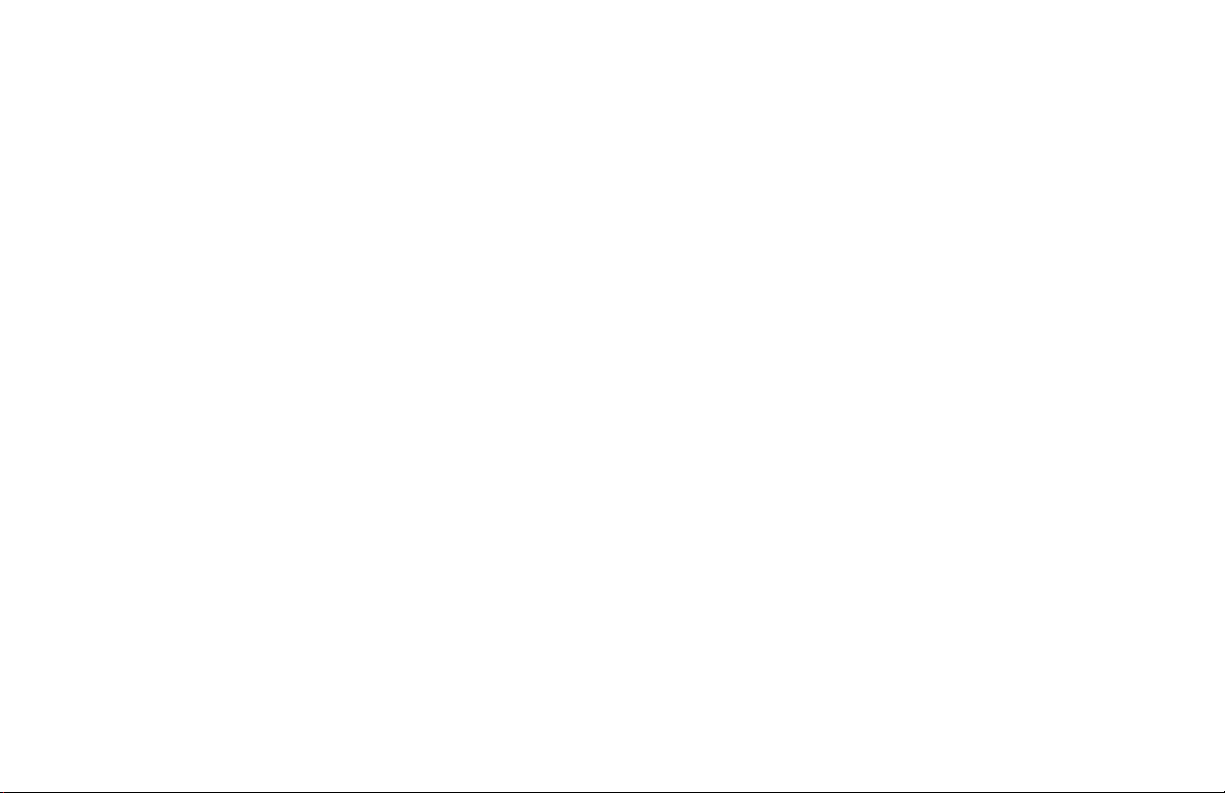
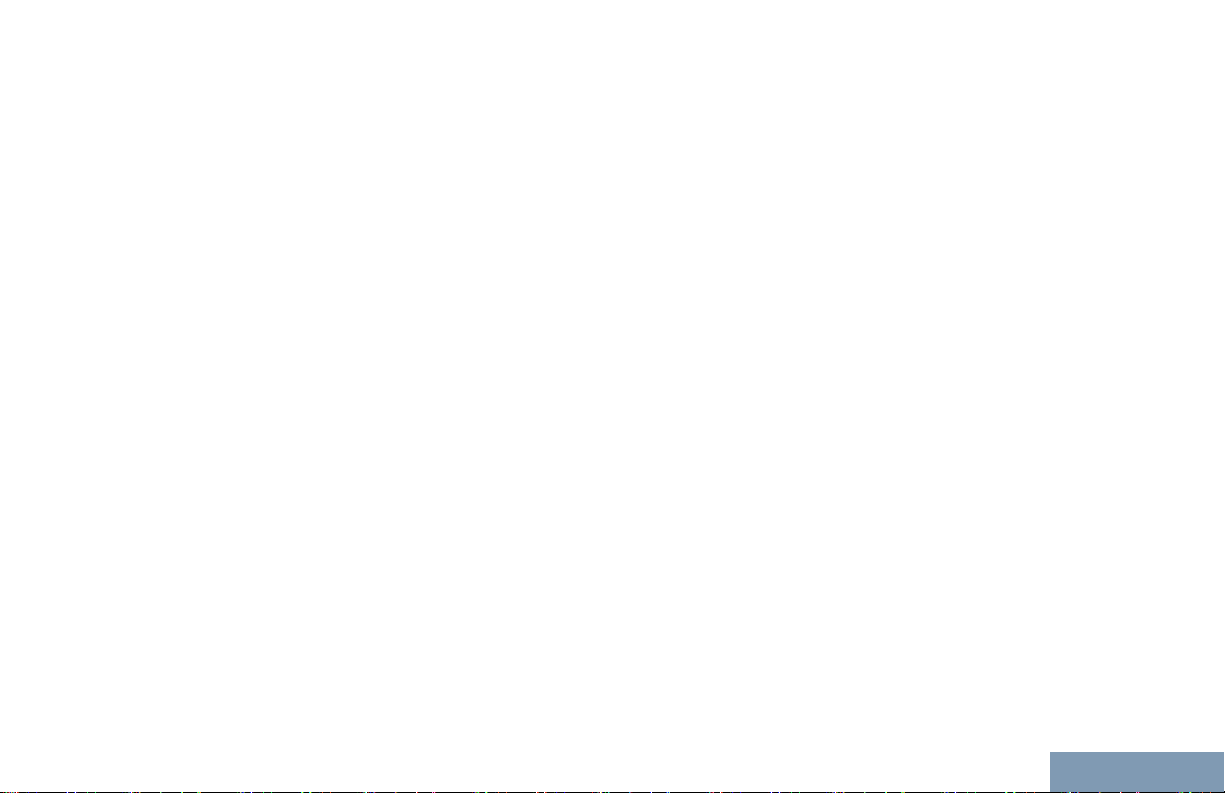
Contents
Contents
Declaration of Conformity......................... 6
Important Safety Information..........8
Software Version..............................9
Computer Software Copyrights....10
Handling Precautions.................... 11
Getting Started............................... 12
How to Use This Guide..................................12
What Your Dealer/System Administrator
Can Tell You.............................................12
Preparing Your Radio for Use.......13
Charging the Battery......................................13
Attaching the Battery..................................... 13
Attaching the Antenna................................... 14
Attaching the Belt Clip................................... 15
Attaching the Universal Connector Cover
(Dust Cover)............................................. 15
Attaching the Accessory Connector...............16
Powering Up the Radio..................................17
Adjusting the Volume.....................................18
Identifying Radio Controls............ 19
Radio Controls...............................................19
Programmable Buttons..................................20
Assignable Radio Functions............... 20
Assignable Settings or Utility
Functions....................................... 22
Accessing the Programmed Functions..........22
Push-To-Talk (PTT) Button............................23
Switching Between Conventional Analog
and Digital Mode.......................................24
IP Site Connect..............................................25
Capacity Plus.................................................25
1
English
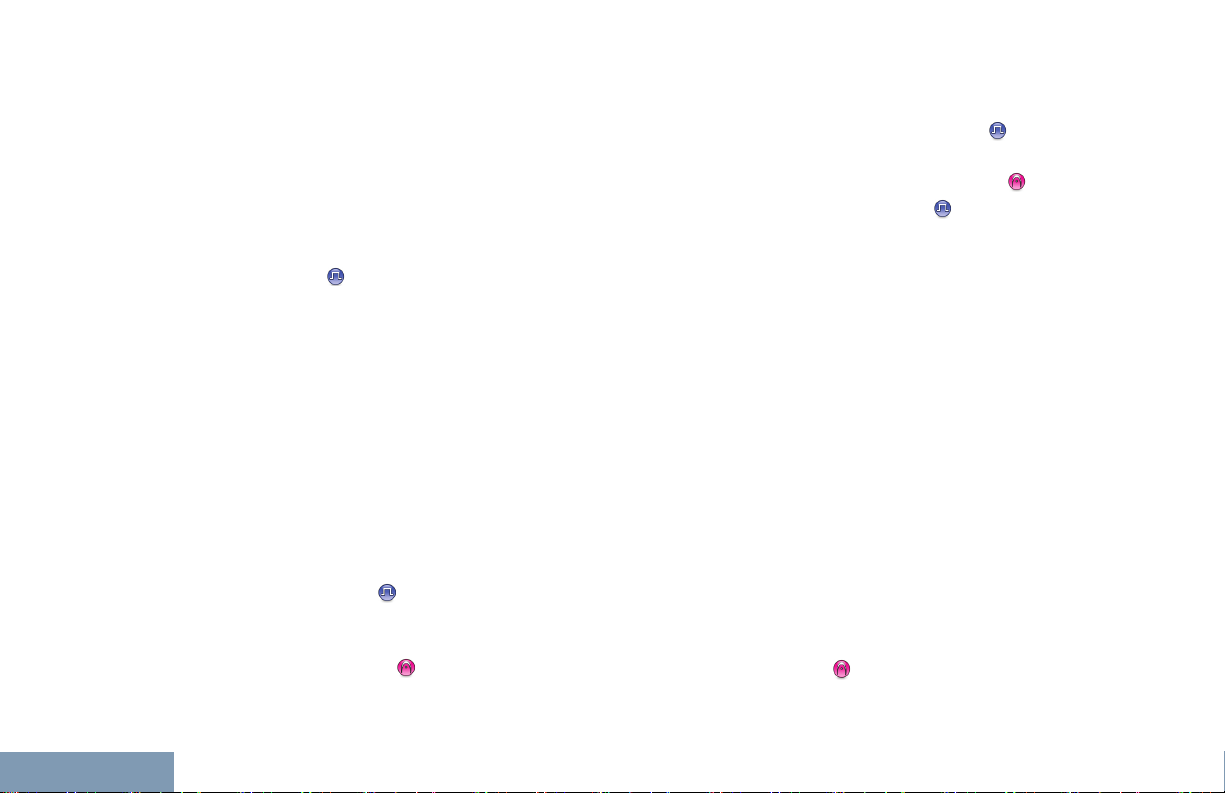
Contents
2
Linked Capacity Plus..................................... 26
Identifying Status Indicators.........28
Display Icons................................................. 28
Call Icons.......................................................30
Advanced Menu Icons................................... 31
Mini Notice Icons........................................... 31
Sent Item Icons
LED Indicator.................................................31
Alert Tones.................................................... 33
Indicator Tones..............................................33
......................................... 31
Making and Receiving Calls..........34
Selecting a Zone............................................34
Selecting a Channel.......................................34
Receiving and Responding to a Radio Call... 35
Receiving and Responding to a
Group Call......................................35
Receiving and Responding to a
Private Call ................................ 36
Receiving an All Call ..........................37
Receiving and Responding to a
Selective Call
Making a Radio Call............................38
.............................37
Making a Radio Call.......................................41
Making a Group Call........................... 42
Making a Private Call ......................42
Making an All Call .............................. 43
Making a Selective Call .................. 44
Stopping a Radio Call
Talkaround.....................................................45
Monitoring Features.......................................46
Monitoring a Channel..........................46
Permanent Monitor............................. 46
................................45
Advanced Features........................48
Radio Check.................................................. 48
Sending a Radio Check...................... 48
Scan Lists...................................................... 48
Viewing an Entry in the Scan List....... 49
Editing the Scan List........................... 49
Scan...............................................................51
Starting and Stopping Scan................ 51
Responding to a Transmission
During a Scan................................ 52
Deleting a Nuisance Channel............. 52
Restoring a Nuisance Channel........... 53
Vote Scan ..................................................53
Contact Settings............................................ 53
English
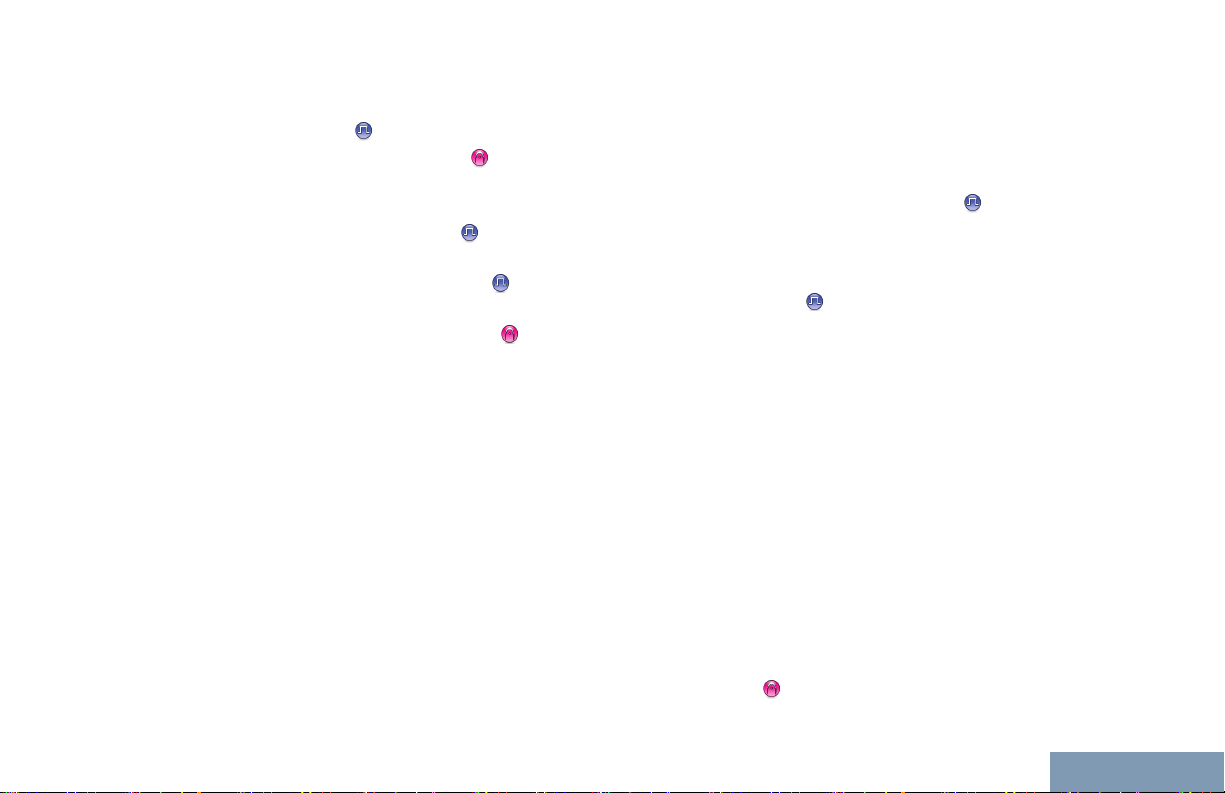
Contents
Making a Group Call from Contacts....54
Making a Private Call from
Contacts .................................... 55
Setting a Default Contact ................55
Call Indicator Settings....................................56
Activating and Deactivating Call
Ringers for Call Alert
Activating and Deactivating Call
Ringers for Private Calls ............57
Activating and Deactivating Call
Ringers for Selective Call .......... 57
Assigning Ring Styles......................... 58
Selecting a Ring Alert Type................ 58
Configuring Vibrate Style.................... 59
Escalating Alarm Tone Volume...........60
Call Log Features.......................................... 60
Viewing Recent Calls..........................60
Deleting a Call from a Call List............61
Viewing Details from a Call List.......... 61
Call Alert Operation....................................... 62
Receiving and Responding to a
Call Alert........................................ 62
Making a Call Alert from the
Contact List....................................62
Making a Call Alert with the One
Touch Access Button.....................63
................. 56
Emergency Operation....................................63
Sending an Emergency Alarm............ 64
Sending an Emergency Alarm with
Call.................................................65
Sending an Emergency Alarm with
Voice to Follow .......................... 66
Reinitiating an Emergency Mode........68
Exiting Emergency Mode After
Sending the Emergency Alarm...... 68
Privacy .......................................................68
Security..........................................................70
Radio Disable......................................70
Radio Enable...................................... 72
Lone Worker.................................................. 73
Password Lock Features............................... 74
Accessing the Radio from
Password....................................... 74
Unlocking the Radio from Locked
State.............................................. 75
Turning the Password Lock On or
Off.................................................. 75
Changing the Password......................75
Notification List.............................................. 76
Accessing the Notification List............ 77
Auto-Range Transponder System (ARTS)
.............................................................. 77
3
English
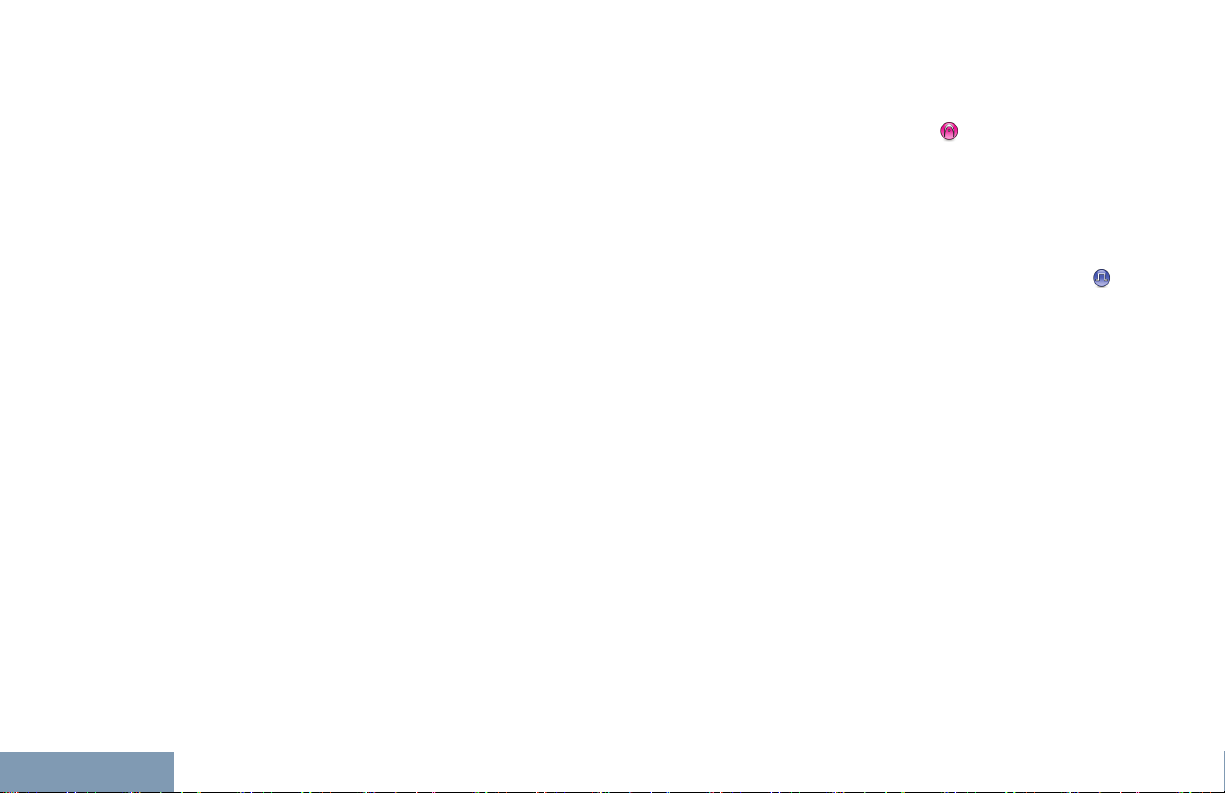
Contents
4
Over-the-Air-Programming (OTAP)............... 77
Wi-Fi Operation..............................................78
Turning Wi-Fi On or Off.......................78
Connecting to a Network Access
Point...............................................79
Viewing Details of Network Access
Points.............................................79
Utilities........................................................... 79
Setting the Squelch Level................... 79
Setting the Power Level......................80
Adjusting the Display Brightness........ 81
Turning the Voice Operating
Transmission (VOX) Feature
On or Off........................................ 82
Setting the Display Backlight Timer.... 83
Turning the Radio Tones/Alerts On
or Off..............................................83
Turning the Power Up Alert Tone
On or Off........................................ 84
Setting the Tone Alert Volume
Offset Level....................................85
Turning the Talk Permit Tone On
or Off..............................................85
Language............................................86
Turning the LED Indicator On or Off... 86
Turning the Introduction Screen On
or Off..............................................87
Turning the Voice Announcement
On or Off........................................ 87
Call Forwarding .............................. 88
Menu Timer.........................................89
Analog Mic AGC (Mic AGC-A)............89
Digital Mic AGC (Mic AGC-D)............. 90
Intelligent Audio.................................. 91
Turning the Acoustic Feedback
Suppressor Feature On or Off ... 92
Accessing General Radio
Information.....................................93
Checking the RSSI Values..................95
Front Panel Configuration (FPC)........ 95
Authorized Accessories List.........97
Antennas........................................................97
Batteries.........................................................97
Carry Devices................................................ 98
Chargers........................................................98
Earbuds and Earpieces................................. 99
Remote Speaker Microphones.................... 100
Surveillance Accessories.............................100
Miscellaneous Accessories..........................100
Batteries and Chargers Warranty......... 102
The Workmanship Warranty........................102
English
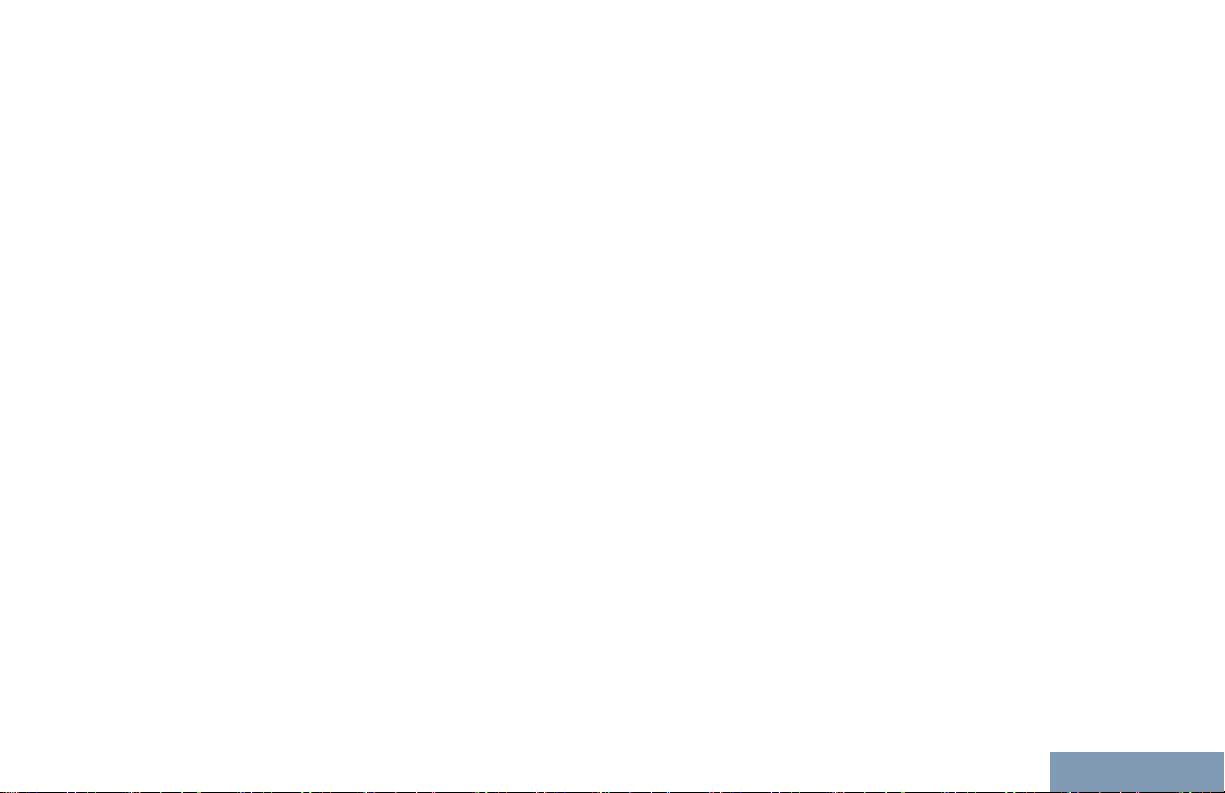
Contents
The Capacity Warranty................................102
Limited Warranty....................................103
MOTOROLA COMMUNICATION
PRODUCTS........................................... 103
I. WHAT THIS WARRANTY COVERS
AND FOR HOW LONG:......................... 103
II. GENERAL PROVISIONS:....................... 104
III. STATE LAW RIGHTS:............................104
IV. HOW TO GET WARRANTY SERVICE:.104
V. WHAT THIS WARRANTY DOES NOT
COVER:..................................................105
VI. PATENT AND SOFTWARE
PROVISIONS:........................................ 105
VII. GOVERNING LAW:...............................107
English
5
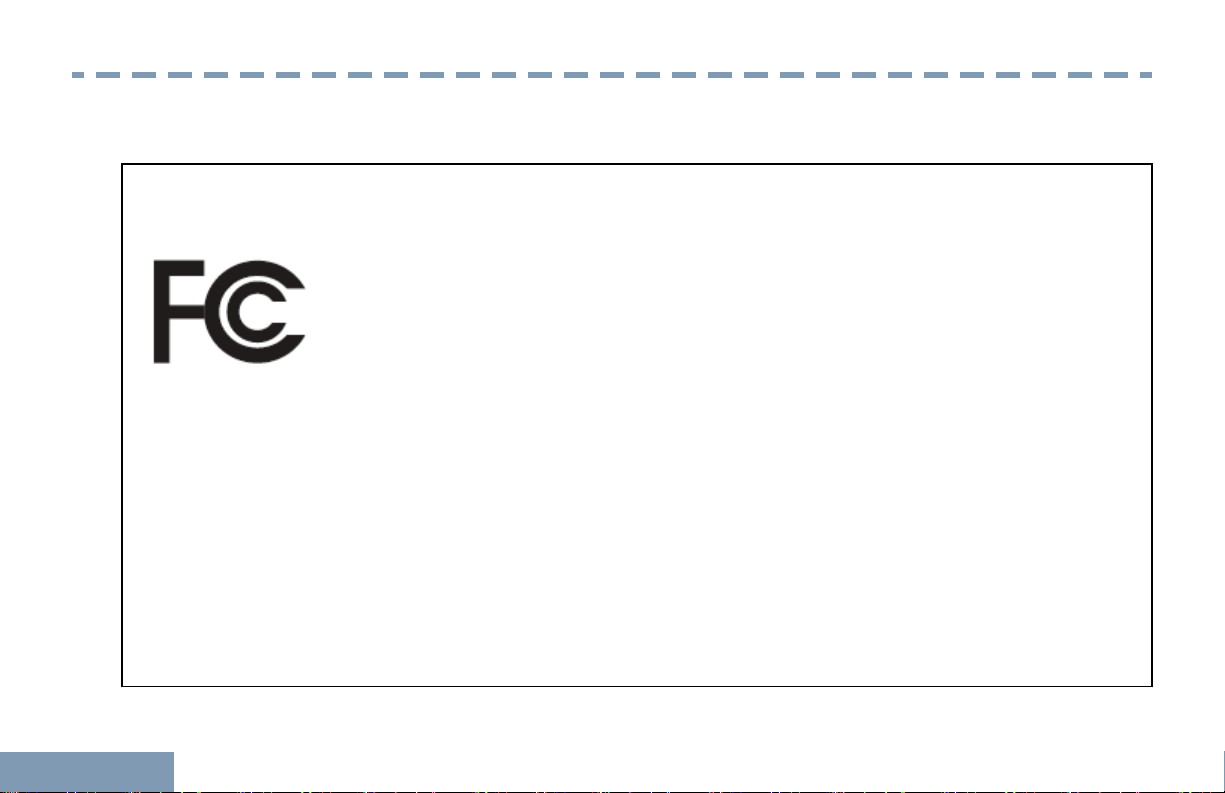
Declaration of Conformity
Declaration of Conformity
This declaration is applicable to your radio only if your radio is labeled with the FCC logo shown below.
Declaration of Conformity
Per FCC CFR 47 Part 2 Section 2.1077(a)
Responsible Party
Name: Motorola Solutions, Inc.
Address: 1303 East Algonquin Road, Schaumburg, IL 60196-1078, U.S.A.
Phone Number: 1-800-927-2744
Hereby declares that the product:
Model Name: XPR 3500/XPR 3500e
conforms to the following regulations:
FCC Part 15, subpart B, section 15.107(a), 15.107(d) and section 15.109(a)
6
English
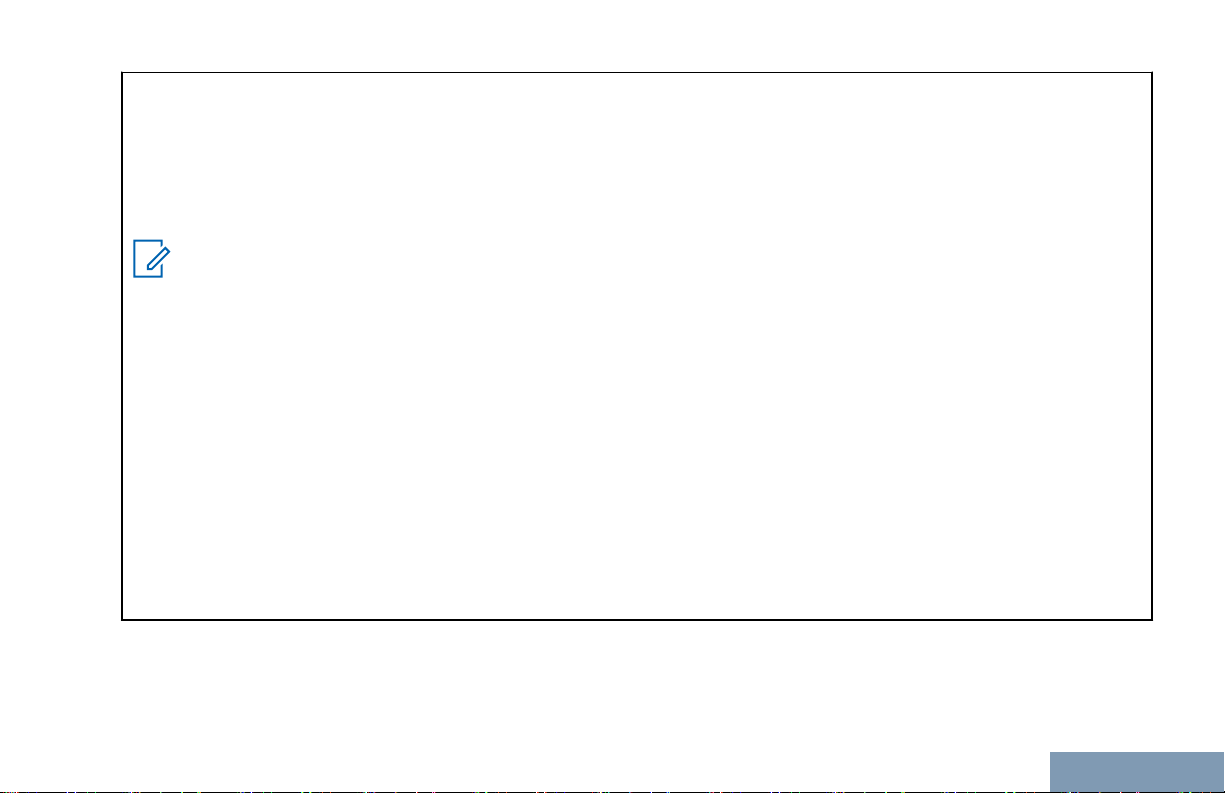
Declaration of Conformity
Class B Digital Device
As a personal computer peripheral, this device complies with Part 15 of the FCC Rules. This device complies with
Industry Canada licence-exempt RSS standard(s). Operation is subject to the following two conditions:
1 This device may not cause harmful interference, and
2 This device must accept any interference received, including interference that may cause undesired operation.
Note:
This equipment has been tested and found to comply with the limits for a Class B digital device, pursuant
to part 15 of the FCC Rules. These limits are designed to provide reasonable protection against harmful
interference in a residential installation. This equipment generates, uses and can radiate radio frequency
energy and, if not installed and used in accordance with the instructions, may cause harmful interference
to radio communications. However, there is no guarantee that interference will not occur in a particular installation.
If this equipment does cause harmful interference to radio or television reception, which can be determined
by turning the equipment off and on, the user is encouraged to try to correct the interference by one or
more of the following measures:
• Reorient or relocate the receiving antenna.
• Increase the separation between the equipment and receiver.
• Connect the equipment into an outlet on a circuit different from that to which the receiver is connected.
• Consult the dealer or an experienced radio or TV technician for help.
English
7
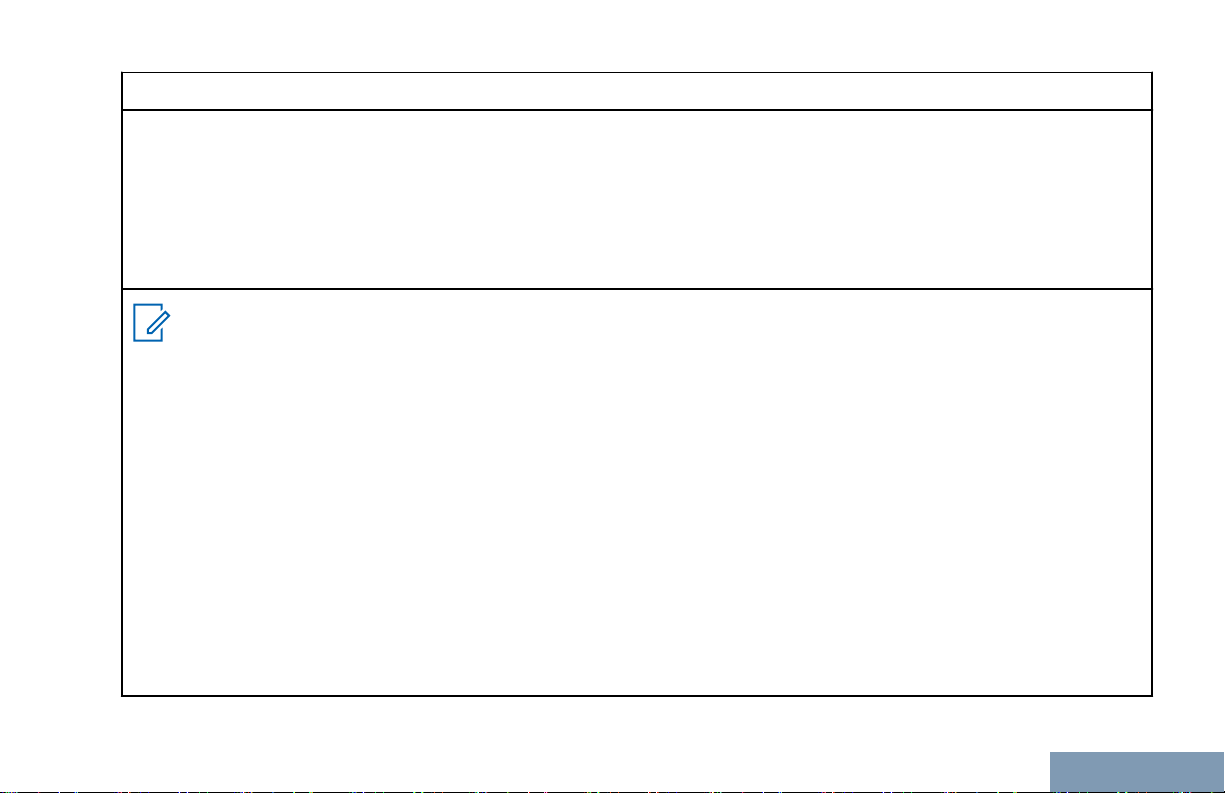
Déclaration de conformité
Appareil numérique de Classe B
En tant que périphérique d'ordinateur personnel, cet appareil est conforme aux stipulations de la partie 15 des règlements de la FCC.
exempts de licence. Son utilisation est assujettie aux deux conditions suivantes :
1 Cet appareil ne doit pas causer d'interférence nuisible.
2 Cet appareil doit accepter toute interférence reçue, y compris les interférences pouvant entraîner un fonction-
nement indésirable.
Remarque
Ce matériel a fait l'objet de tests et a été déclaré conforme aux limites établies pour un appareil numérique
de classe B, comme il est stipulé à la section 15 des règlements de la FCC. Ces limites sont fixées afin
d'offrir une protection suffisante contre des interférences nuisibles dans une installation résidentielle. Ce
matériel génère, utilise et peut émettre de l'énergie radiofréquence et, s'il n'est pas installé ni utilisé conformément aux instructions, il peut provoquer un brouillage nuisible aux communications radio. Cependant,
on ne peut garantir qu'il n'y aura aucune interférence dans une installation particulière.
Si cet appareil cause une interférence nuisible de la réception de la radio ou de la télévision, ce qui peut
être déterminé en éteignant et en allumant l'appareil, vous êtes encouragé à remédier à la situation en
prenant une ou plusieurs des mesures suivantes :
Réorienter ou déplacer l'antenne réceptrice.
•
• Augmenter la distance entre l'équipement et le récepteur.
• Brancher l'appareil dans une autre prise sur un circuit différent de celui du récepteur.
• Consulter un revendeur ou un technicien radio/télévision chevronné pour obtenir de l'aide.
Cet appareil est conforme aux CNR d'Industrie Canada applicables aux appareils radio
Français
(Canada)
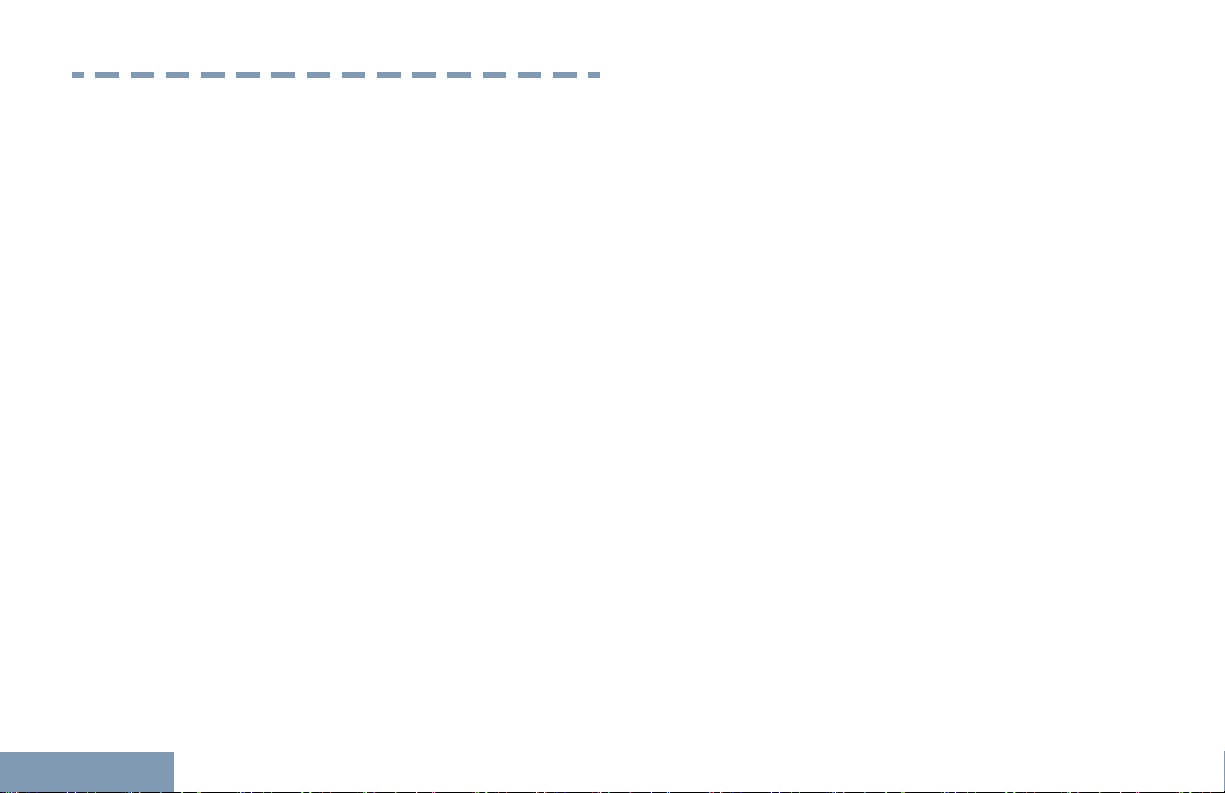
Important Safety Information
Important Safety Information
RF Energy Exposure and Product Safety Guide
for Portable Two-Way Radios
ATTENTION!
This radio is restricted to Occupational use only.
Before using the radio, read the RF Energy Exposure
and Product Safety Guide for Portable Two-Way
Radios which contains important operating
instructions for safe usage and RF energy awareness
and control for Compliance with applicable standards
and Regulations.
For a list of Motorola-approved antennas, batteries,
and other accessories, visit the following website:
http://www.motorolasolutions.com
Any modification to this device, not expressly
authorized by Motorola, may void the user’s authority
to operate this device.
Under Industry Canada regulations, this radio
transmitter may only operate using an antenna of a
type and maximum (or lesser) gain approved for the
transmitter by Industry Canada. To reduce potential
8
radio interference to other users, the antenna type
and its gain should be so chosen that the equivalent
isotropically radiated power (e.i.r.p.) is not more than
that necessary for successful communication.
This radio transmitter has been approved by Industry
Canada to operate with Motorola-approved antenna
with the maximum permissible gain and required
antenna impedance for each antenna type indicated.
Antenna types not included in this list, having a gain
greater than the maximum gain indicated for that
type, are strictly prohibited for use with this device.
English
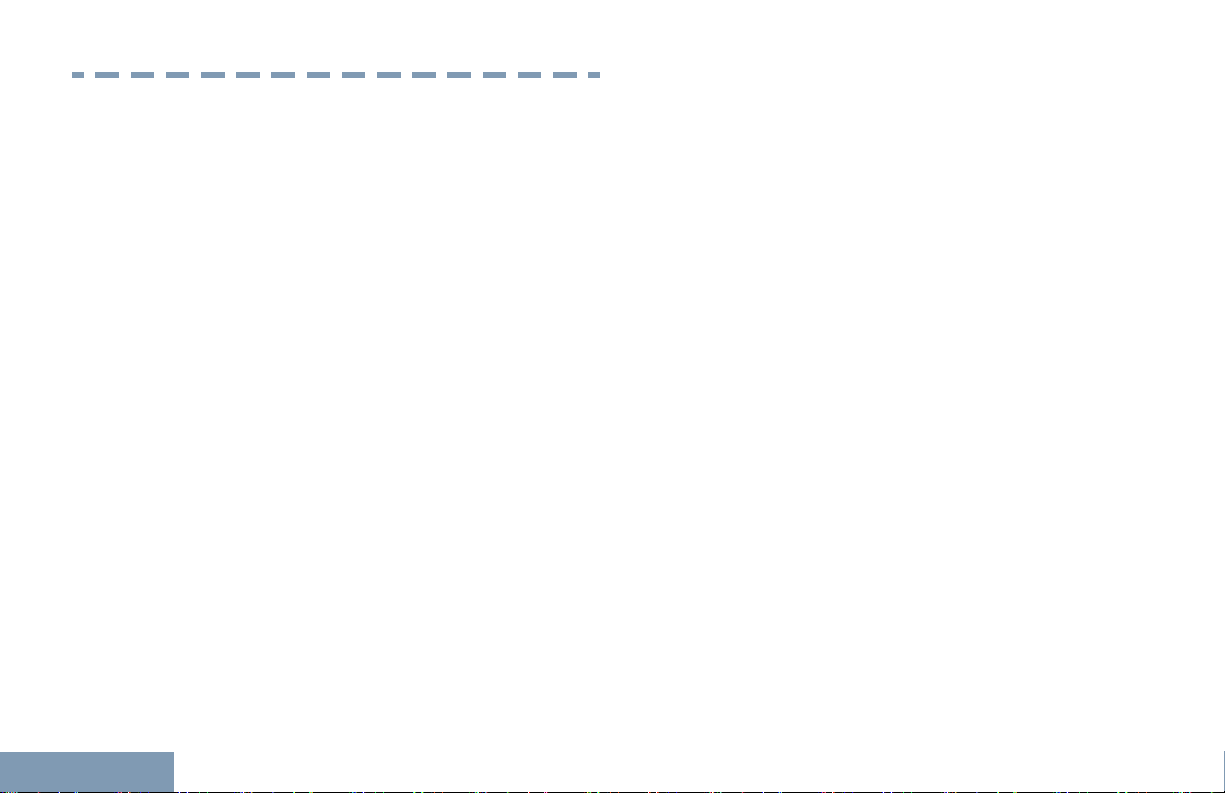
Consignes de sécurité importantes
Consignes de sécurité importantes
Radios bidirectionnelles portatives : exposition
aux radiofréquences et sécurité du produit
ATTENTION!
Cette radio ne doit être utilisée qu'à des fins
professionnelles. Avant d'utiliser la radio, lisez le
guide Radios bidirectionnelles
aux radiofréquences et sécurité du produit, qui
contient d'importantes instructions de fonctionnement
pour une utilisation sécuritaire et des informations sur
l'exposition aux fréquences radioélectriques, dans le
but d’assurer votre conformité aux normes et
règlements en vigueur.
Visitez le site Web suivant pour obtenir la liste des
antennes, des batteries et des autres accessoires
approuvés par Motorola :
http://www.motorolasolutions.com
Toute modification effectuée à cet appareil sans
l'autorisation explicite de Motorola peut annuler
l'autorisation d'utiliser cet appareil.
portatives : exposition
antenne dont le type et le gain maximal (ou minimal)
sont approuvés par Industrie Canada pour cet
émetteur. Afin de limiter les interférences radio pour
les autres utilisateurs, le type et le gain de l'antenne
doivent être choisis de façon à ce que la puissance
isotrope rayonnée équivalente (P.I.R.E.) ne soit pas
plus forte qu'il ne le faut pour établir la
communication.
Cet émetteur radio a été approuvé par Industrie
Canada pour utilisation avec une antenne approuvée
par Motorola offrant le gain maximal autorisé et
l'impédance requise pour le type d'antenne indiqué. Il
est strictement interdit d'utiliser avec cet appareil tout
type d'antenne ne figurant pas dans cette liste et
présentant un gain supérieur au maximum indiqué
pour le type.
Selon la réglementation d'Industrie Canada, cet
émetteur radio ne peut être utilisé qu'avec une
English
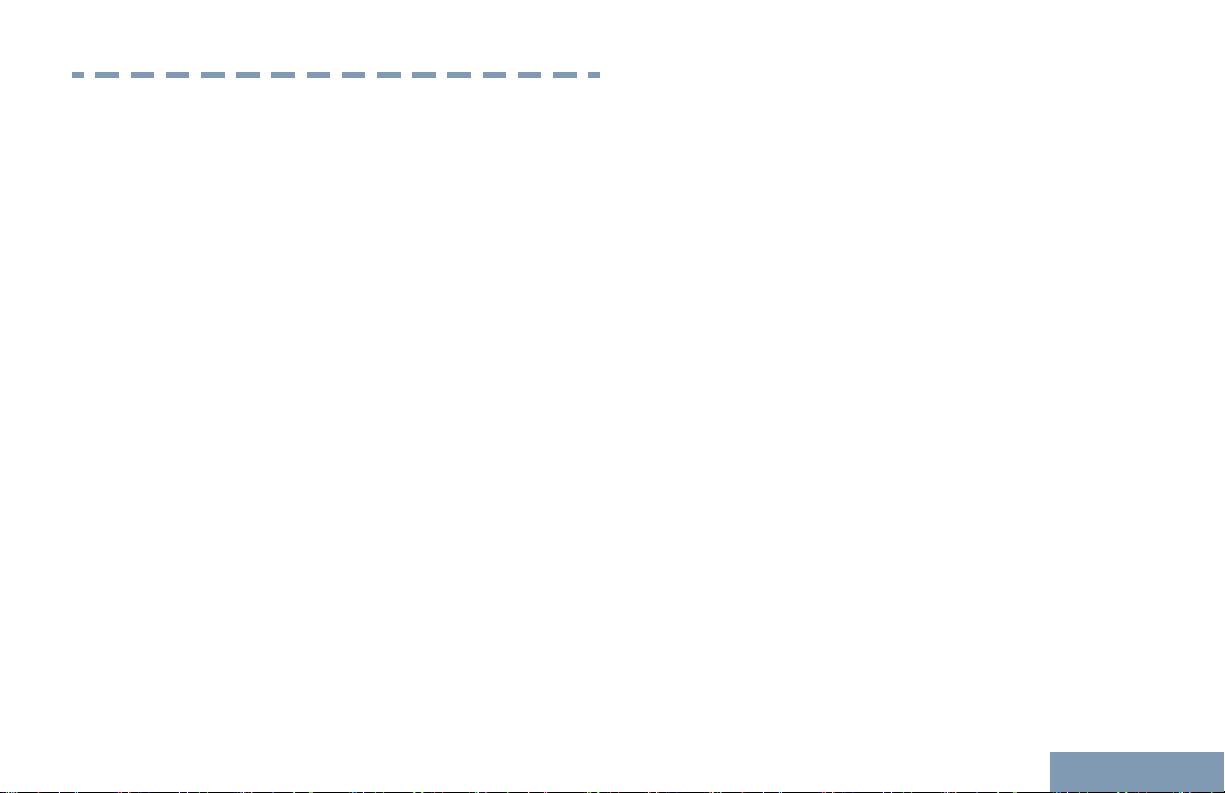
Software Version
Software Version
All the features described in the following sections are
supported by the software version R02.50.00 or later.
See Checking the Firmware Version and Codeplug
Version on page 94 to determine the software
version of your radio.
Check with your dealer or system administrator for
more details of all the features supported.
English
9
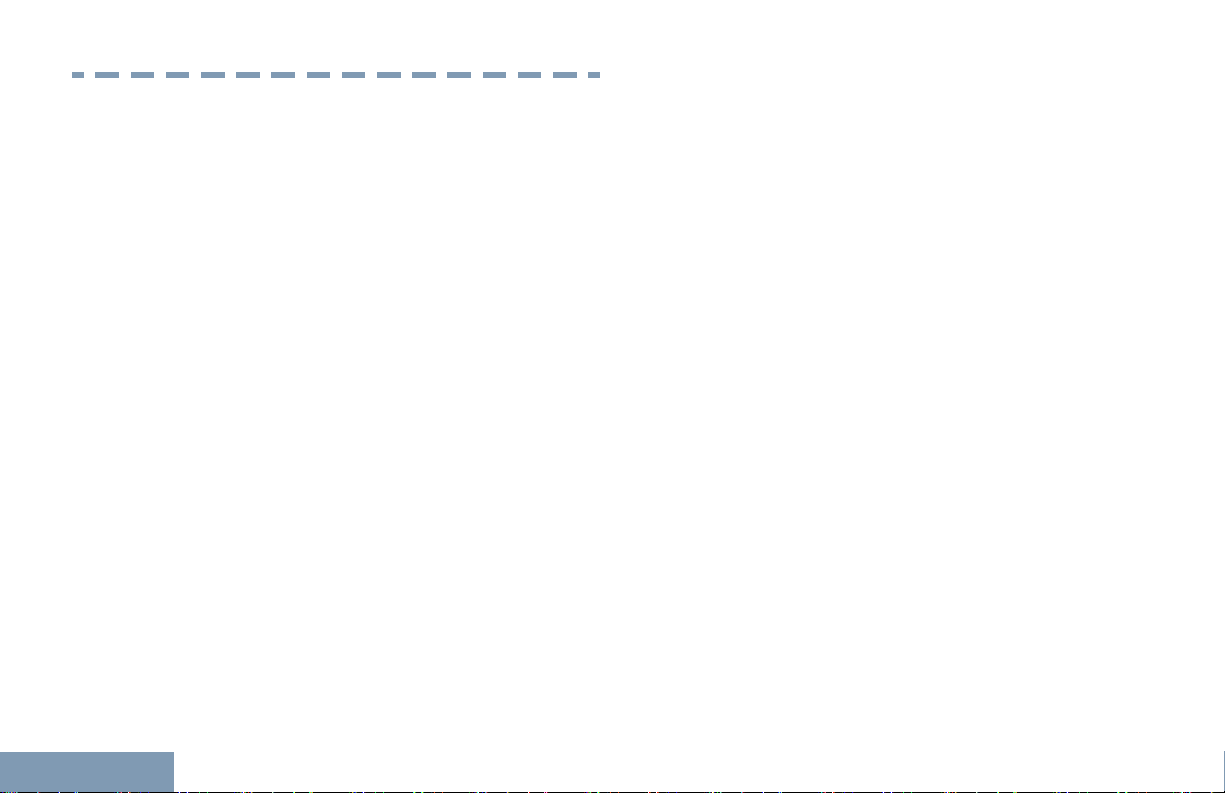
Version logicielle
Version logicielle
Toutes les fonctions décrites dans les sections
suivantes sont prises en charge par la version
R02.50.00 ou les versions ultérieures du logiciel de la
radio.
Pour obtenir davantage de renseignements à propos
des fonctions prises en charge, adressez-vous à
votre détaillant ou à votre administrateur de système.
English
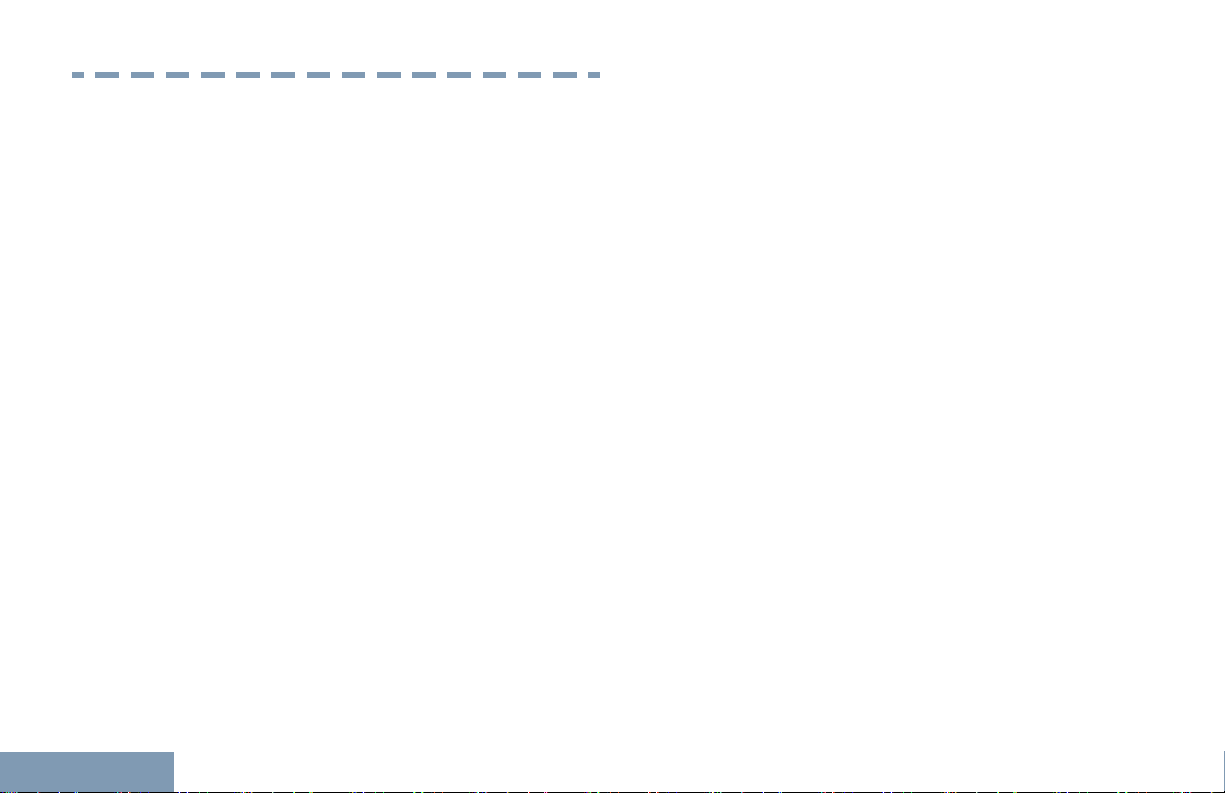
Computer Software Copyrights
Computer Software Copyrights
including patent rights, copyrights and trade secrets
of Digital Voice Systems, Inc.
10
The Motorola products described in this manual may
include copyrighted Motorola computer programs
stored in semiconductor memories or other media.
Laws in the United States and other countries
preserve for Motorola certain exclusive rights for
copyrighted computer programs including, but not
limited to, the exclusive right to copy or reproduce in
any form the copyrighted computer program.
Accordingly, any copyrighted Motorola computer
programs contained in the Motorola products
described in this manual may not be copied,
reproduced, modified, reverse-engineered, or
distributed in any manner without the express written
permission of Motorola. Furthermore, the purchase of
Motorola products shall not be deemed to grant either
directly or by implication, estoppel, or otherwise, any
license under the copyrights, patents or patent
applications of Motorola, except for the normal nonexclusive license to use that arises by operation of
law in the sale of a product.
The AMBE+2™ voice coding Technology embodied in
this product is protected by intellectual property rights
This voice coding Technology is licensed solely for
use within this Communications Equipment. The user
of this Technology is explicitly prohibited from
attempting to decompile, reverse engineer, or
disassemble the Object Code, or in any other way
convert the Object Code into a human-readable form.
U.S. Pat. Nos. #5,870,405, #5,826,222, #5,754,974,
#5,701,390, #5,715,365, #5,649,050, #5,630,011,
#5,581,656, #5,517,511, #5,491,772, #5,247,579,
#5,226,084 and #5,195,166.
English
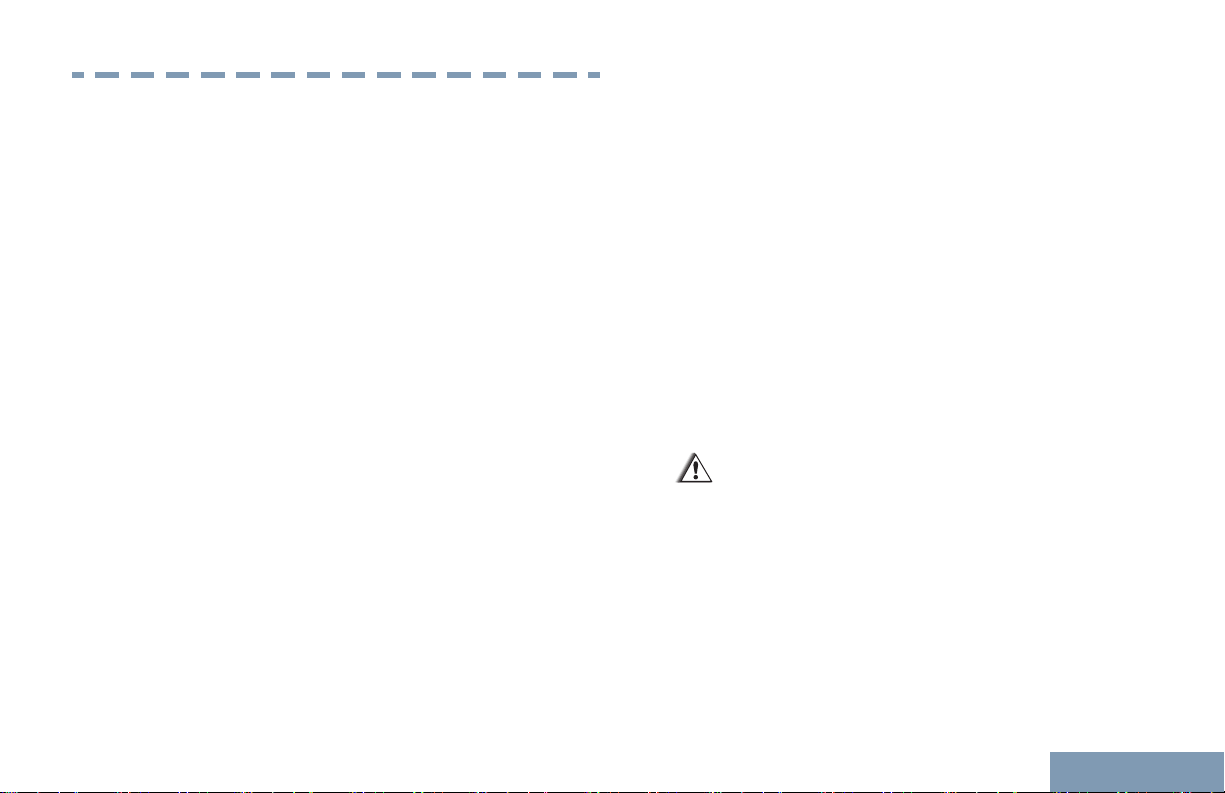
Handling Precautions
Handling Precautions
The MOTOTRBO Series Digital Portable radio meets
IP55 specifications, allowing the radio to withstand
adverse field conditions such as being used in rain or
dusty environment.
• If the radio has been exposed to water or rain,
shake the radio well to remove any water that may
be trapped inside the speaker grille, microphone
port and aesthetic cover (if applicable). Trapped
water in speaker grille and microphone port could
cause decreased audio performance. If aesthetic
cover is attached onto radio, trapped water in
aesthetic cover could cause corrosion on the slim
connector interface gold contacts.
• If the radio’s battery contact area has been
exposed to water, clean and dry battery contacts
on both the radio and the battery before attaching
the battery to the radio. The residual water could
short-circuit the radio.
• If the radio has been exposed to a corrosive
substance (e.g. saltwater), rinse the radio and
battery in fresh water then dry the radio and
battery.
• To clean the exterior surfaces of the radio, use a
diluted solution of mild dishwashing detergent and
fresh water (i.e. one teaspoon of detergent to one
gallon of water).
• The radio with antenna attached properly is
designed to be protected against dust and low
pressure jets of water projected with nozzle 6.3
mm diameter at flow rate of 12.5 l/min, with water
pressure at 30 kN/m2 and from a distance of 2.5
meter to 3 meter for at least 3 minutes. Exceeding
either maximum limit or use without antenna may
result in damage to the radio.
• When cleaning the radio, do not use a high
pressure jet spray on the radio as this may cause
water to leak into the radio.
Caution:
Do not disassemble the radio. This could
damage radio seals and result in leak paths
into the radio. Radio maintenance should only
be done in service depot that is equipped to
test and replace the seal on the radio.
English
11
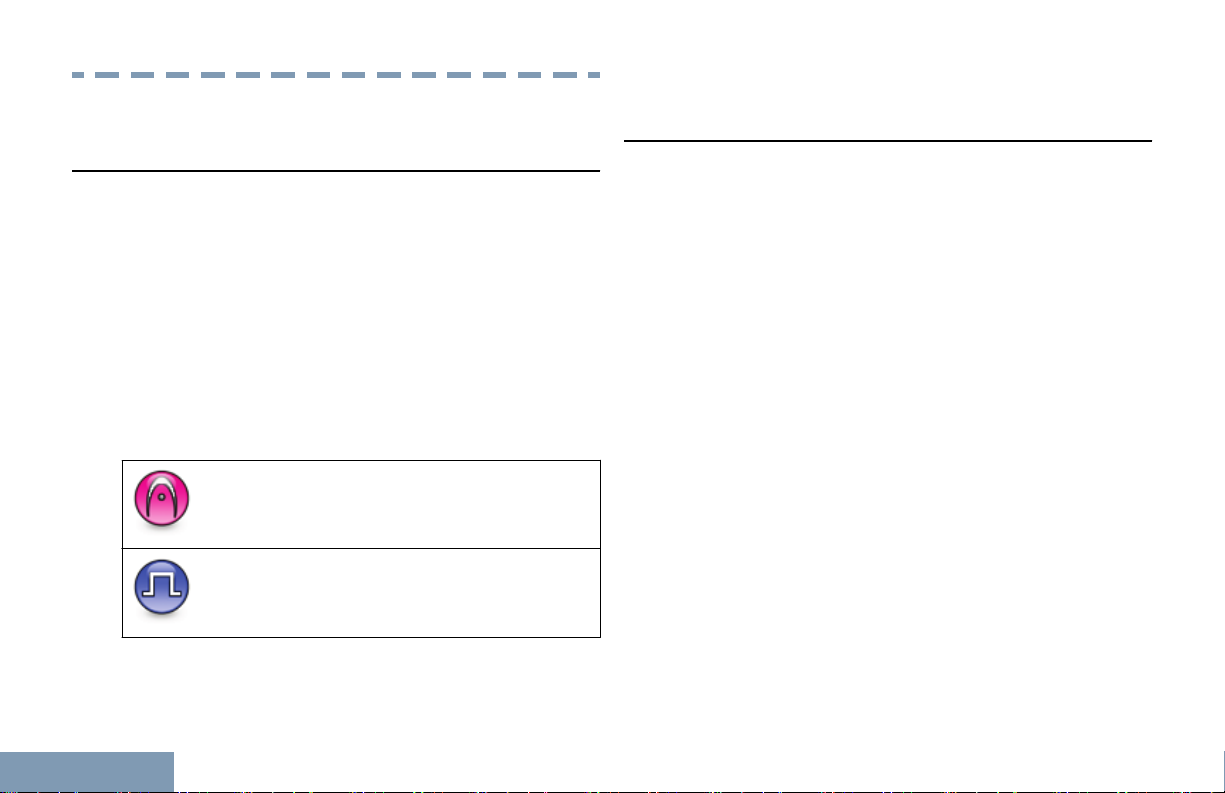
Getting Started
Getting Started
How to Use This Guide
This User Guide covers the basic operation of the
MOTOTRBO Portables.
However, your dealer or system administrator may
have customized your radio for your specific needs.
Check with your dealer or system administrator for
more information.
Throughout this publication, the icons described next
are used to indicate features supported in either the
conventional Analog mode or conventional Digital
mode:
For features that are available in both conventional
Analog and Digital modes, no icon is shown.
12
What Your Dealer/System Administrator Can
Tell You
You can consult your dealer or system administrator
about the following:
• Is your radio programmed with any preset
conventional channels?
• Which buttons have been programmed to access
other features?
• What optional accessories may suit your needs?
• What are the best radio usage practices for
effective communication?
• What maintenance procedures will help promote
longer radio life?
Indicates a conventional Analog Mode-
Only feature.
Indicates a conventional Digital Mode-
Only feature.
English
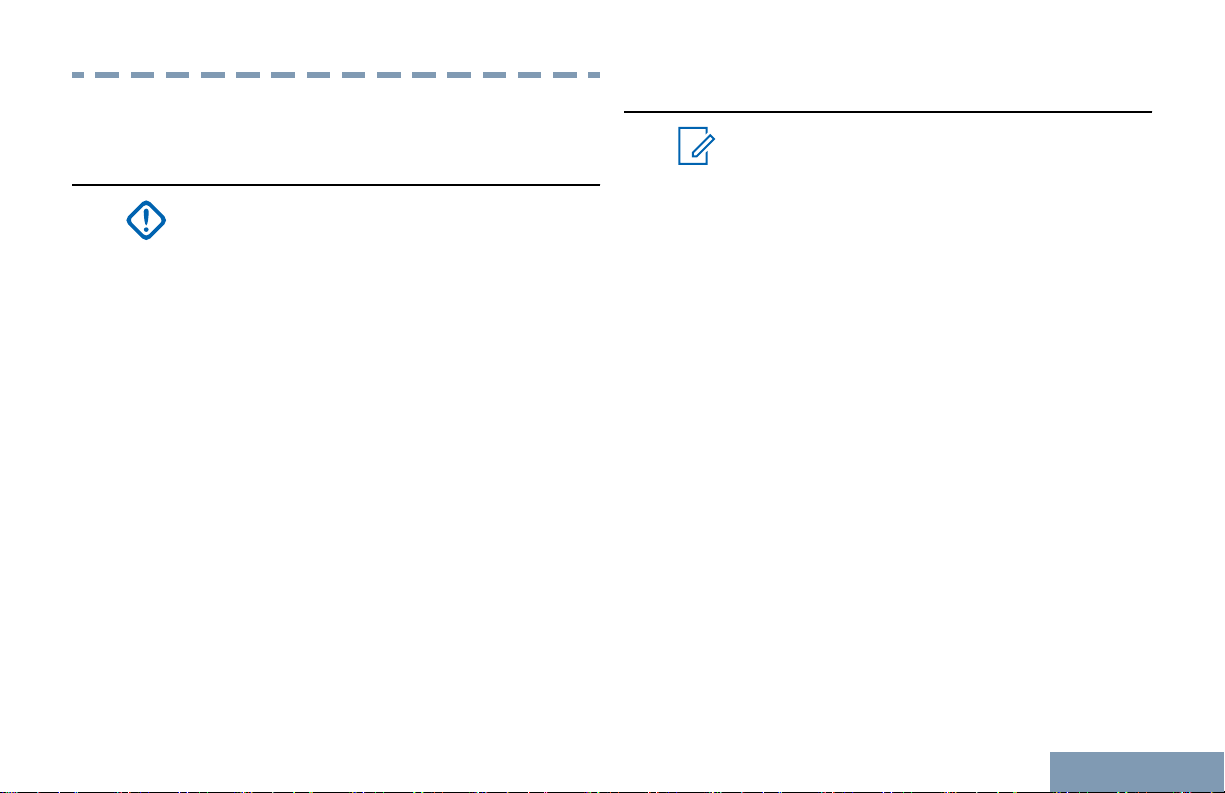
Preparing Your Radio for Use
Preparing Your Radio for Use
Charging the Battery
Important:
ALWAYS charge your IMPRES battery with
an IMPRES charger for optimized battery life
and valuable battery data. IMPRES batteries
charged exclusively with IMPRES chargers
receive a 6-month capacity warranty extension
over the standard Motorola Premium battery
warranty duration.
Your radio is powered by a Lithium-Ion (Li-lon)
battery. To avoid damage and to ensure compliance
with warranty terms, charge the battery using a
Motorola charger exactly as described in the charger
user guide. It is recommended your radio remains
powered off while charging.
Charge a new battery 14 to 16 hours before initial use
for best performance.
Attaching the Battery
Note:
If user inadvertently attaches a UL battery to
an FM approved radio or vice versa, the
certification on the radio will be voided. Your
radio can be preprogrammed via CPS to alert
you if this battery mismatch occurs. Check
with your dealer or system administrator to
determine how your radio has been
programmed. This battery mismatch alert
feature is only applicable for IMPRES battery
and Non-IMPRES battery with kit number
programmed in Erasable Programmable Read
Only Memory (EPROM).
When the radio is attached with the wrong
battery, a low pitched warning tone sounds,
the LED lights up blinking red, display shows
Wrong Battery and the Voice
Announcement/Text-to-Speech sounds Wrong
Battery if the Voice Announcement/Text-toSpeech is loaded via CPS.
1 Align the battery with the rails on the back of the
radio. Press the battery firmly, and slide upwards
until the latch snaps into place.
English
13
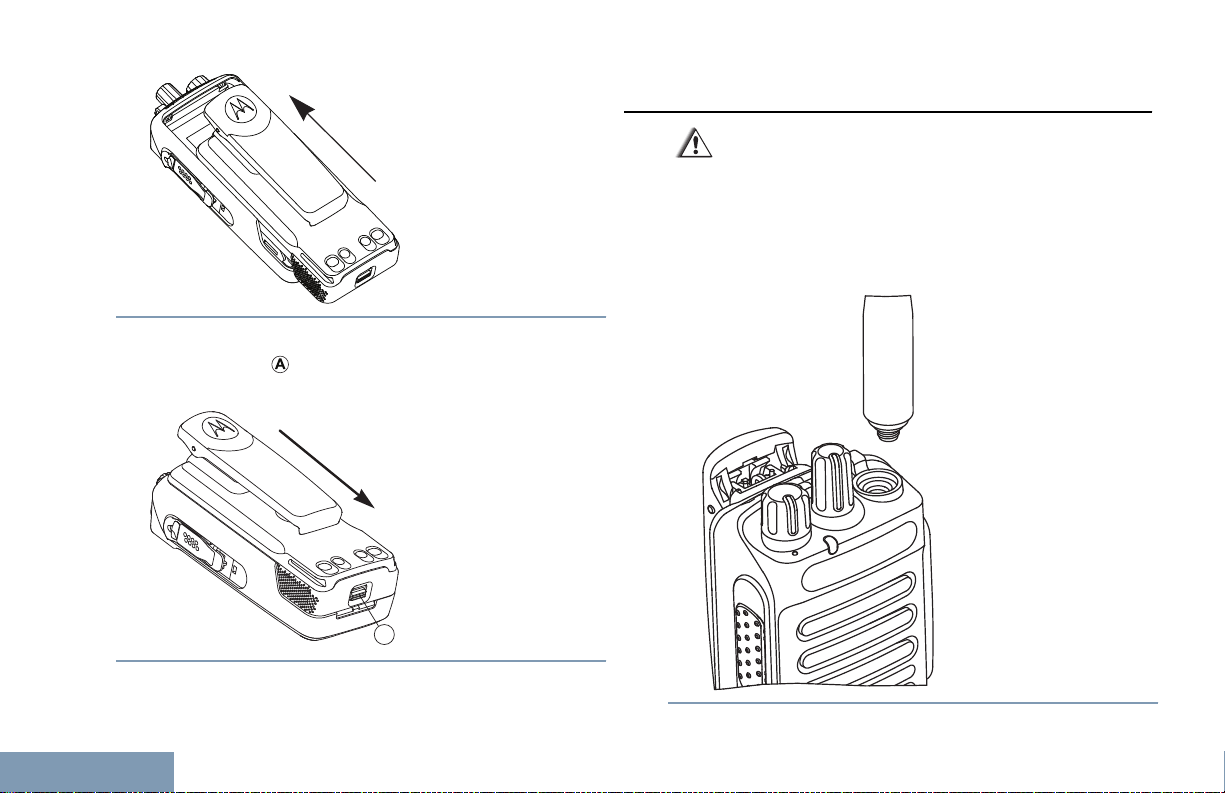
2 To remove the battery, turn the radio off. Move the
A
Preparing Your Radio for Use
battery latch ( ) into unlock position and hold, and
slide the battery down and off the rails.
Attaching the Antenna
Caution:
If antenna needs to be replaced, ensure that
only MOTOTRBO antennas are used.
Neglecting this will damage your radio.
1 With the radio turned off, set the antenna in its
receptacle and turn clockwise.
14
English
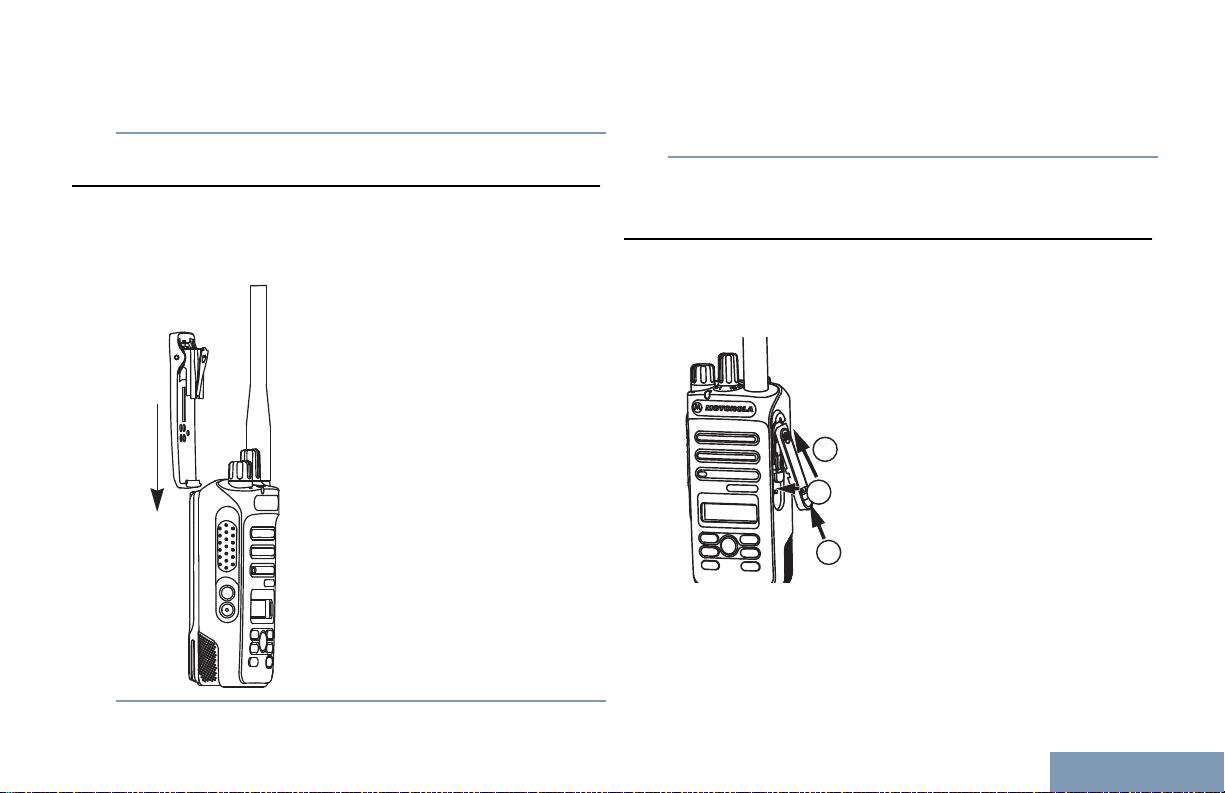
1
2
3
Preparing Your Radio for Use
2 To remove the antenna, turn the antenna
counterclockwise.
Attaching the Belt Clip
1 To attach the belt clip, align the grooves on the
clip with those on the battery and press downward
until you hear a click.
2 To remove the belt clip, press the belt clip tab
away from the battery using a key. Then slide the
clip upward and away from the radio.
Attaching the Universal Connector Cover
(Dust Cover)
The universal connector is located on the antenna
side of the radio. It is used to connect MOTOTRBO
accessories to the radio.
Insert the slanted end of the cover into the slots
above the universal connector. Press downward on
the cover to seat the dust cover properly on the
Universal Connector.
15
English
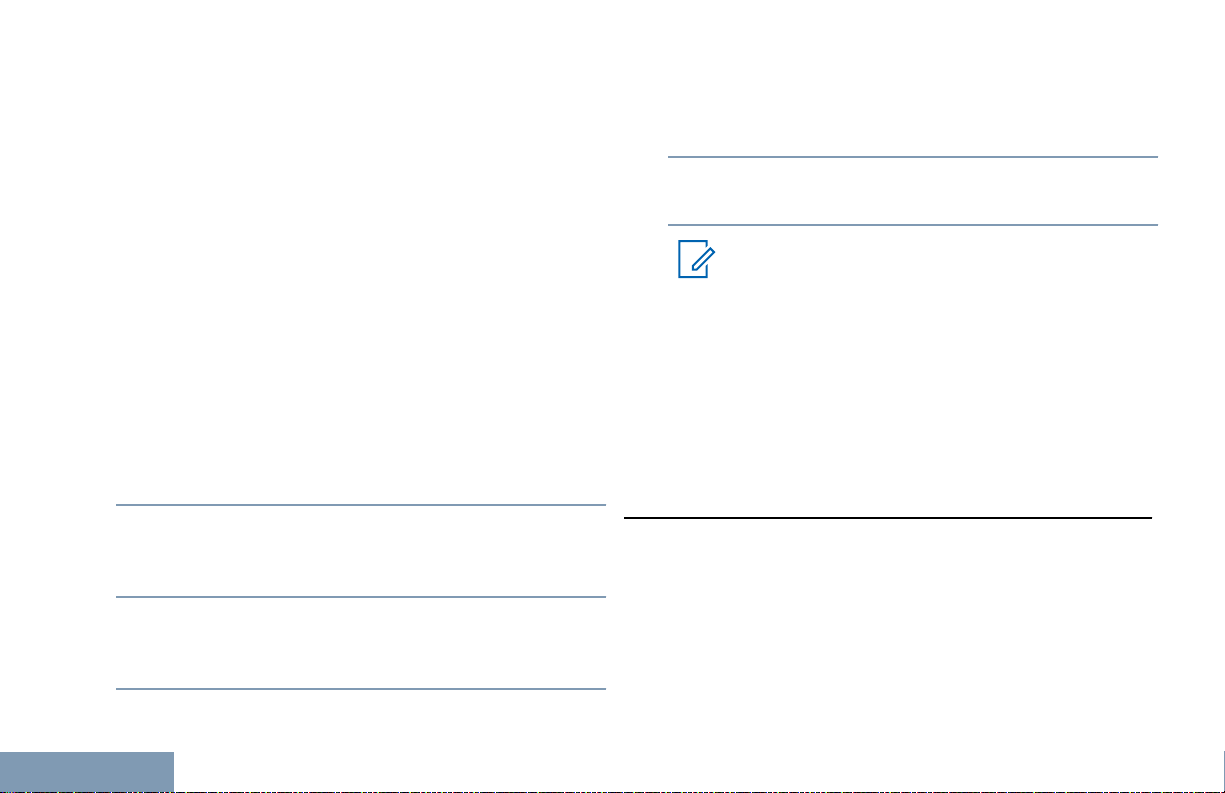
Secure the dust cover to the radio by pushing the
Preparing Your Radio for Use
latch upwards.
To remove the dust cover, push the latch downwards.
Lift up the cover and slide down the dust cover from
the universal connector to remove it.
Replace the dust cover when the universal connector
is not in use.
If the radio is exposed to water, dry the universal
connector before attaching an accessory or replacing
the dust cover.
If the radio is exposed to salt water or contaminants,
perform the following cleaning procedure.
1 Mix one tablespoon of mild dishwashing detergent
with one gallon of water to produce a 0.5 percent
solution.
2 Clean only the external surfaces of the radio with
the solution. Apply the solution sparingly with a
stiff, nonmetallic, short-bristled brush.
3 Dry the radio thoroughly with a soft and lint-free
cloth. Ensure the contact surface of the universal
connector is clean and dry.
4 Apply Deoxit Gold Cleaner or Lubricant Pen
(Manufacturer CAIG Labs, Part number G100P)
on the contact surface of the universal connector.
5 Attach an accessory to the universal connector to
test the connectivity.
Note:
Do not submerge the radio in water. Ensure
excess detergent does not get trapped in
between the universal connector, controls, or
crevices.
Clean the radio once a month for maintenance. For a
harsher environment such as in petrochemical plants
or in a high salt density marine environment, clean
the radio more often.
Attaching the Accessory Connector
The accessory connector is to be secured to the
universal connector on the antenna side of the radio.
1 To attach the accessory connector, refer to the
steps shown in the diagram.
16
English
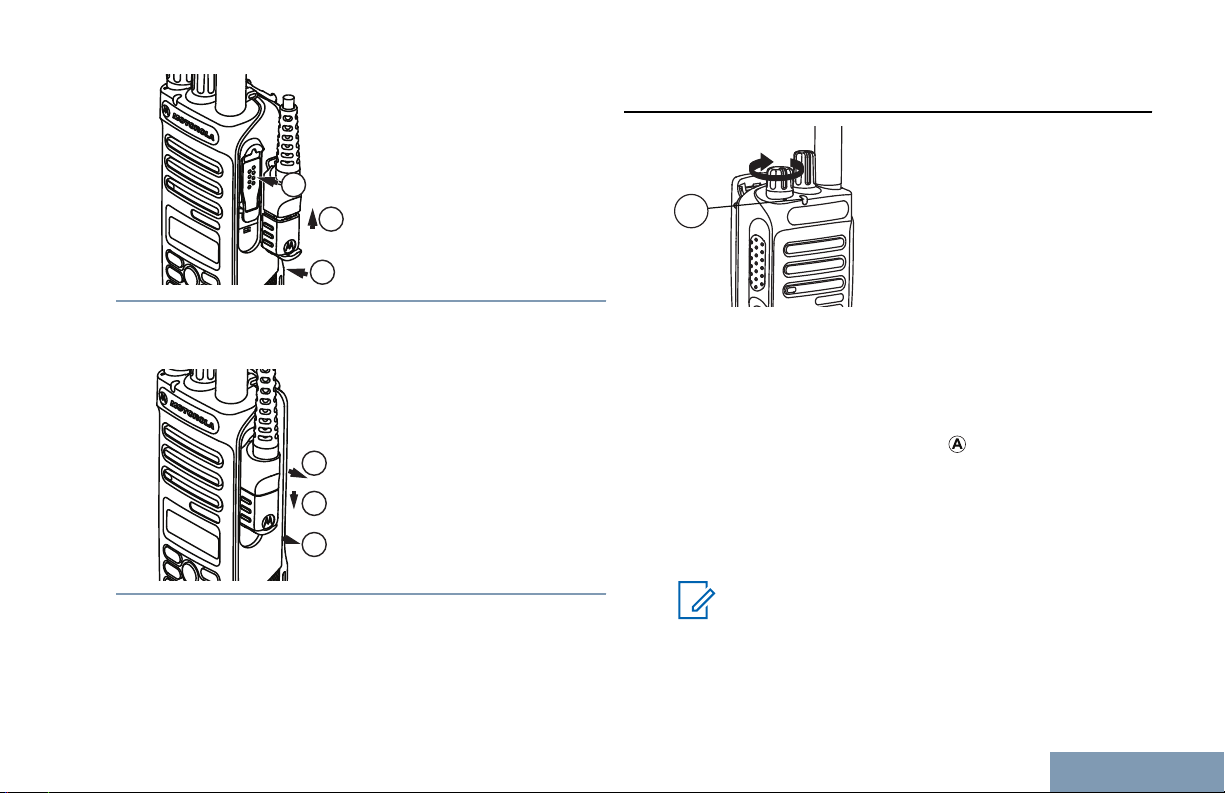
1
2
3
1
2
3
A
Preparing Your Radio for Use
Powering Up the Radio
2 To remove the accessory connector, refer to the
steps shown in the diagram.
Rotate the On/Off/Volume Control Knob clockwise
until you hear a click. You see MOTOTRBO (TM) on the
display of the radio momentarily, followed by a
welcome message.
The LED lights up solid green ( ) and the Home
screen lights up if the backlight setting is set to turn
on automatically.
A brief tone sounds, indicating that the power up test
is successful.
Note:
There is no power up tone if the radio tones/
alerts function is disabled (see Turning the
Radio Tones/Alerts On or Off on page 83).
17
English
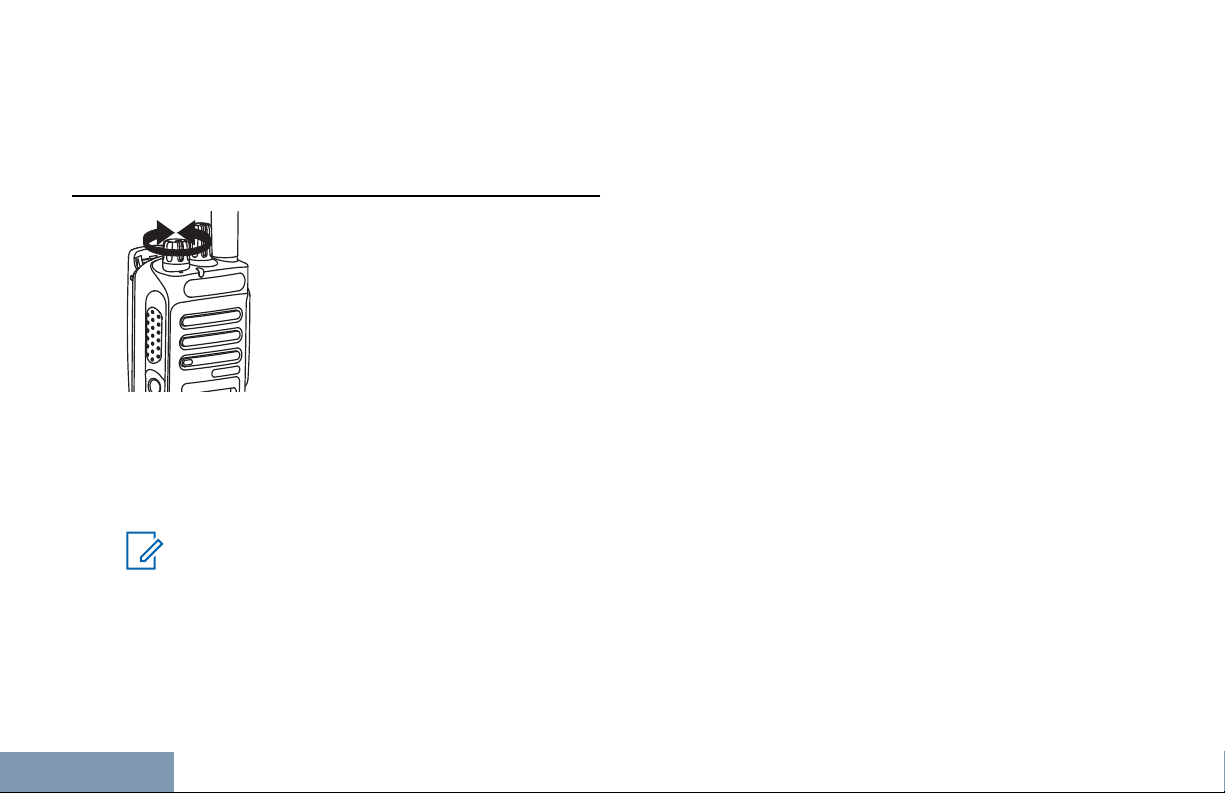
Turn off the radio by rotating this knob
Preparing Your Radio for Use
counterclockwise until you hear a click. You see a
brief Powering Down on the display of the radio.
Adjusting the Volume
Increase the volume by turning the On/Off/Volume
Control Knob clockwise.
Decrease the volume by turning this knob
counterclockwise.
Note:
Your radio can be programmed to have a
minimum volume offset where the volume
level cannot be lowered past the programmed
minimum volume. Check with your dealer or
system administrator for more information.
18
English
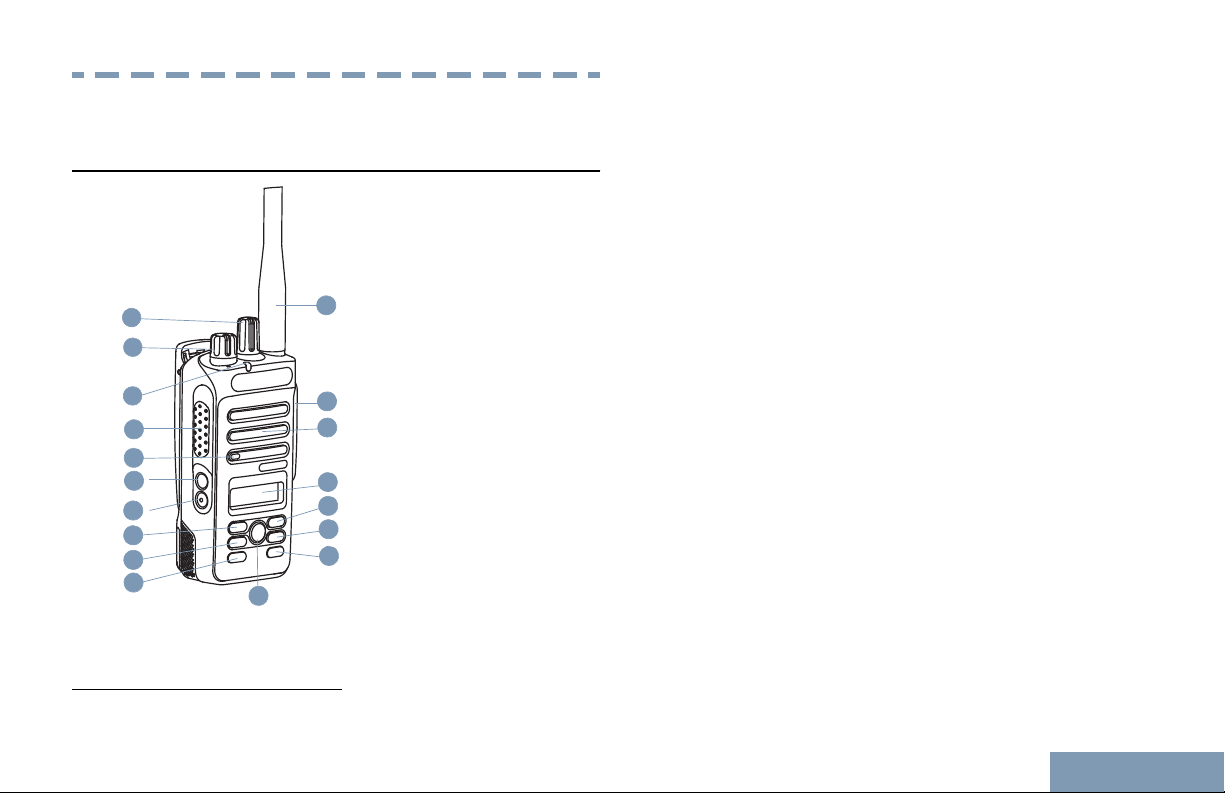
11
3
14
13
12
8
7
6
5
2
1
9
4
10
15
16
17
18
Identifying Radio Controls
Identifying Radio Controls
Radio Controls
1 Channel Selector Knob
2 On/Off/Volume Control Knob
3 LED Indicator
4 Push-to-Talk (PTT) Button
5 Microphone
6 Side Button 1
7 Side Button 2
[1]
[1]
8 Left Navigation Button
9 Menu Button
10 Front Button P1
[1]
11 OK Button
12 Front Button P2
[1]
13 Back/Home Button
14 Right Navigation Button
15 Display
16 Speaker
17 Universal Connector for Accessories
18 Antenna
1
These buttons are programmable.
19
English
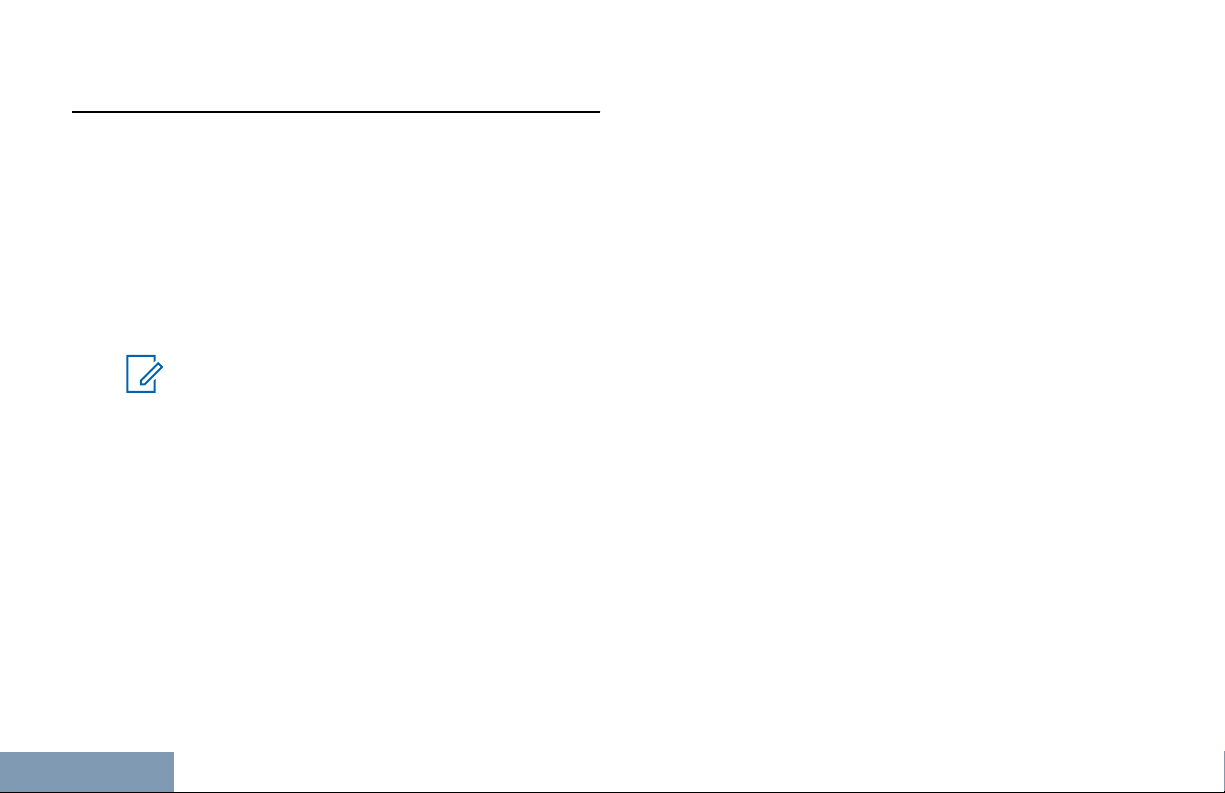
Programmable Buttons
Identifying Radio Controls
Your dealer can program the programmable buttons
as shortcuts to radio functions depending on the
duration of a button press:
Short press Pressing and releasing rapidly.
Long press Pressing and holding for the
programmed duration.
Press and hold Keeping the button pressed.
Audio Toggle Toggles audio routing
between the internal radio
speaker and the speaker of
wired accessory.
Contacts Provides direct access to the
Contacts list.
Call Alert Provides direct access to the
contacts list for you to select a
contact to whom a Call Alert
can be sent.
Note:
The programmed duration of a button press is
applicable for all assignable radio/utility
functions or settings. See Emergency
Operation on page 63 for more information
on the programmed duration of the
Emergency button.
Assignable Radio Functions
Audio Profiles Allows the user to select the
Audio Routing Toggles audio routing
20
English
preferred audio profile.
between internal and external
speakers.
Call Forwarding Toggles Call Forwarding on or
off.
Call Log Selects the call log list.
Channel
Announcement
Emergency Depending on the
Intelligent Audio Toggles intelligent audio on or
Plays zone and channel
announcement voice
messages for the current
channel.
programming, initiates or
cancels an emergency.
off.
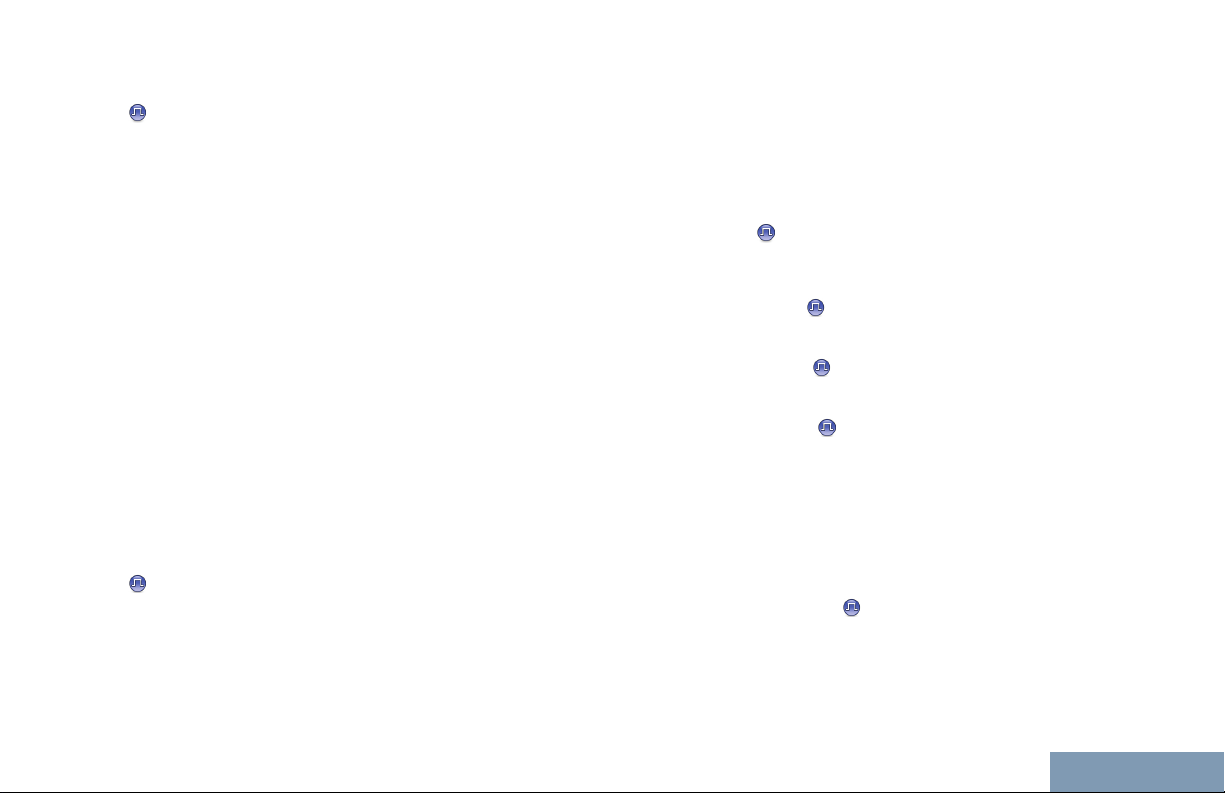
Identifying Radio Controls
Manual Site Roam Starts the manual site search.
Mic AGC On/Off Toggles the internal
Monitor Monitors a selected channel
Notifications Provides direct access to the
Nuisance Channel
Delete
One Touch Access Directly initiates a predefined
microphone automatic gain
control (AGC) on or off.
for activity.
Notifications list.
Temporarily removes an
unwanted channel, except for
the Selected Channel, from
the scan list. The Selected
Channel refers to the selected
zone or channel combination
of the user from which scan is
initiated.
Private, Phone or Group Call,
a Call Alert or a Quick Text
message.
Permanent Monitor Monitors a selected channel
for all radio traffic until
function is disabled.
Phone Provides direct access to the
Phone Contacts list.
Privacy
Radio Alias and ID Provides radio alias and ID.
Radio Check
Radio Enable
Radio Disable
Repeater/
Talkaround
Scan Toggles scan on or off.
Site Lock On/Off
Toggles privacy on or off.
Determines if a radio is active
in a system.
Allows a target radio to be
remotely enabled.
Allows a target radio to be
remotely disabled.
Toggles between using a
repeater and communicating
directly with another radio.
When toggled on, the radio
searches the current site only.
When toggled off, the radio
English
21
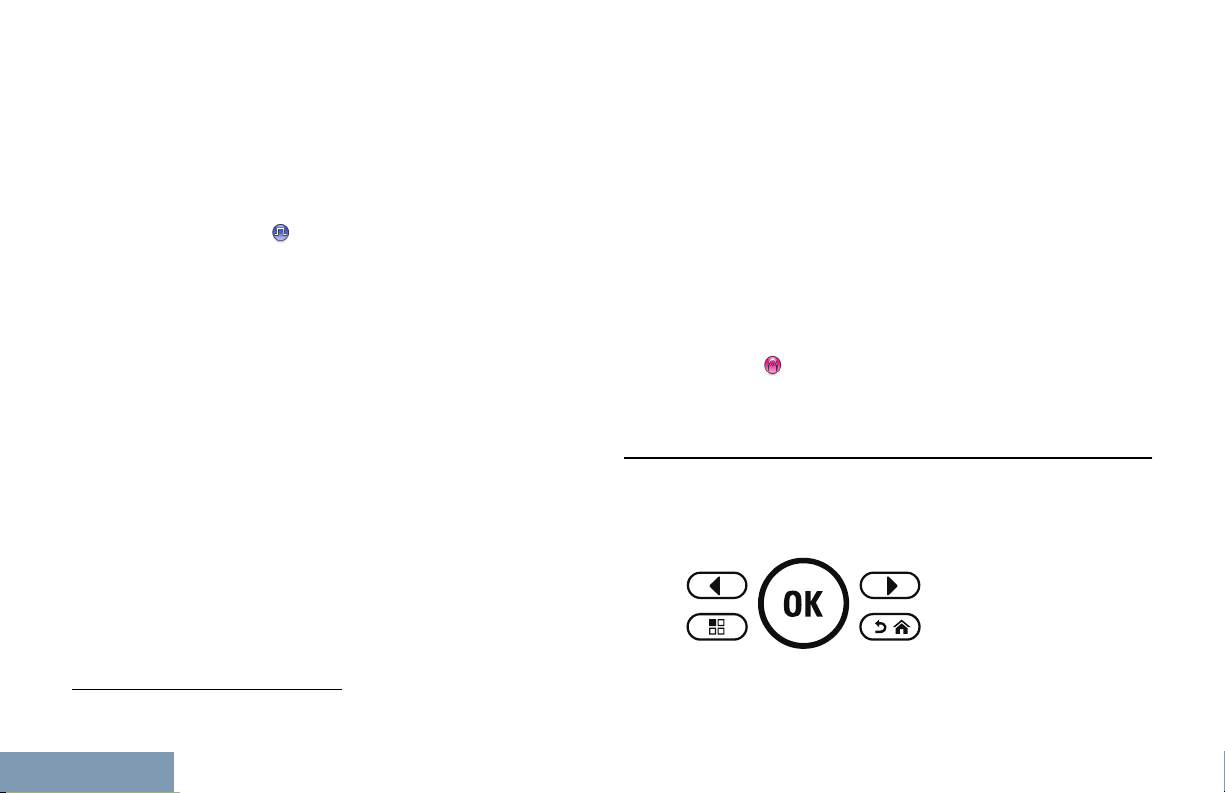
searches other sites in
Identifying Radio Controls
addition to the current site.
Text Message Selects the text message
menu.
Transmit Interrupt
Remote Dekey
Trill Enhancement
On/Off
Voice
Announcement
On/Off
Voice Operating
Transmission
(VOX)
Zone Allows selection from a list of
Stops an ongoing interruptible
call to free the channel.
Toggles trill enhancement on
or off.
Toggles voice announcement
on or off.
Toggles VOX on or off.
zones.
Assignable Settings or Utility Functions
All Tones/Alerts Toggles all tones and alerts on
or off.
Backlight Toggles display backlight on or
off.
Backlight
Brightness
Power Level Toggles transmit power level
Squelch
Adjusts the brightness level.
between high and low.
Toggles squelch level between
tight and normal.
Accessing the Programmed Functions
You can access various radio functions through one
of the following ways:
2
22
English
Not applicable in Capacity Plus and Linked Capacity Plus
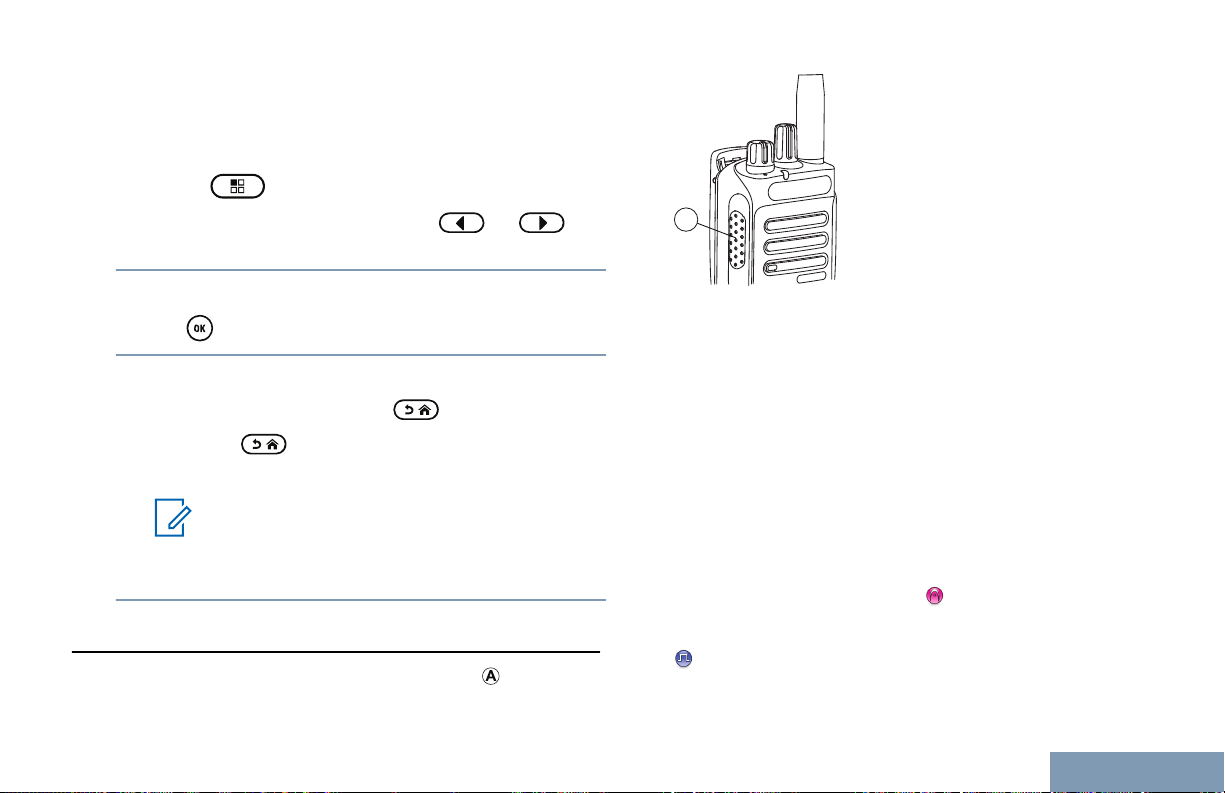
A
Identifying Radio Controls
• A short or long press of the relevant
programmable buttons.
• Use the Menu Navigation Buttons as follows:
1
Press to access the menu. Press the
appropriate Menu Scroll button ( or ) to
access the menu functions.
2 To select a function or enter a sub-menu, press
the button.
• While a call is in progress, the PTT button allows
the radio to transmit to other radios in the call.
3 To go back one menu level, or to return to the
previous screen, press the
press the button to return to the Home
screen.
Note:
Your radio automatically exits the menu
after a period of inactivity and returns to
your Home screen.
button. Long
Push-To-Talk (PTT) Button
The PTT button on the side of the radio ( ) serves
two basic purposes:
Press and hold the PTT button to talk. Release the
PTT button to listen.
The microphone is activated when the PTT button
is pressed.
• While a call is not in progress, the PTT button is
used to make a new call (see Making a Radio Call
on page 38).
If the Talk Permit Tone (see Turning the Talk Permit
Tone On or Off on page 85)
the short alert tone ends before talking.
During a call, if the Channel Free Indication feature
is enabled on your radio (programmed by your
is enabled, wait until
23
English
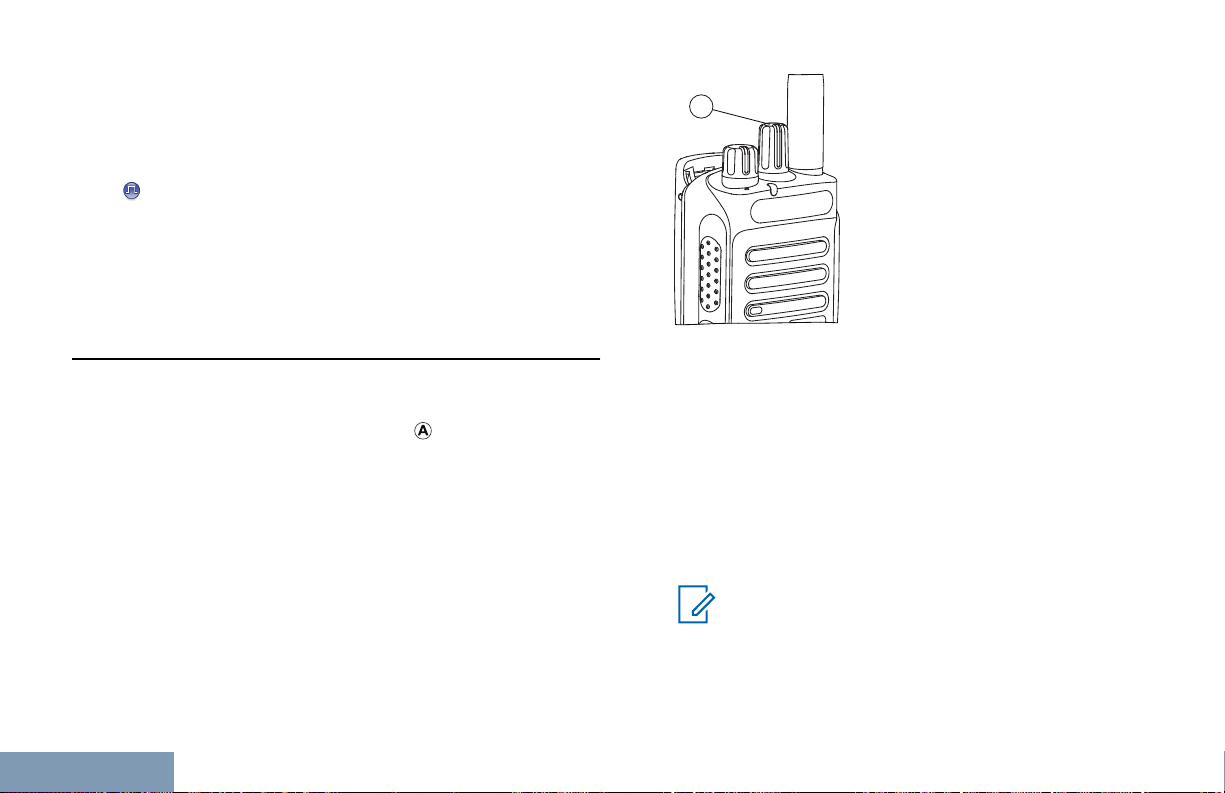
dealer), you will hear a short alert tone the moment
A
Identifying Radio Controls
the target radio (the radio that is receiving your call)
releases the PTT button, indicating the channel is
free for you to respond.
You will also hear a continuous talk prohibit tone, if
your call is interrupted, indicating that you should
release the PTT button, for example when the radio
receives an Emergency Call.
Switching Between Conventional Analog and
Digital Mode
Each channel in your radio can be configured as a
conventional analog or conventional digital channel.
Use the Channel Selector Knob ( ) to switch
between an analog or a digital channel.
When switching from digital to analog mode, certain
features are unavailable. Icons for the digital features
(such as Messages) reflect this change by appearing
‘grayed out’. Disabled features are hidden in the
menu.
Your radio also has features available in both analog
and digital mode. However, the minor differences in
the way each feature works does not affect the
performance of your radio.
Note:
Your radio also switches between digital and
analog modes during a dual mode scan (see
Scan on page 51).
24
English
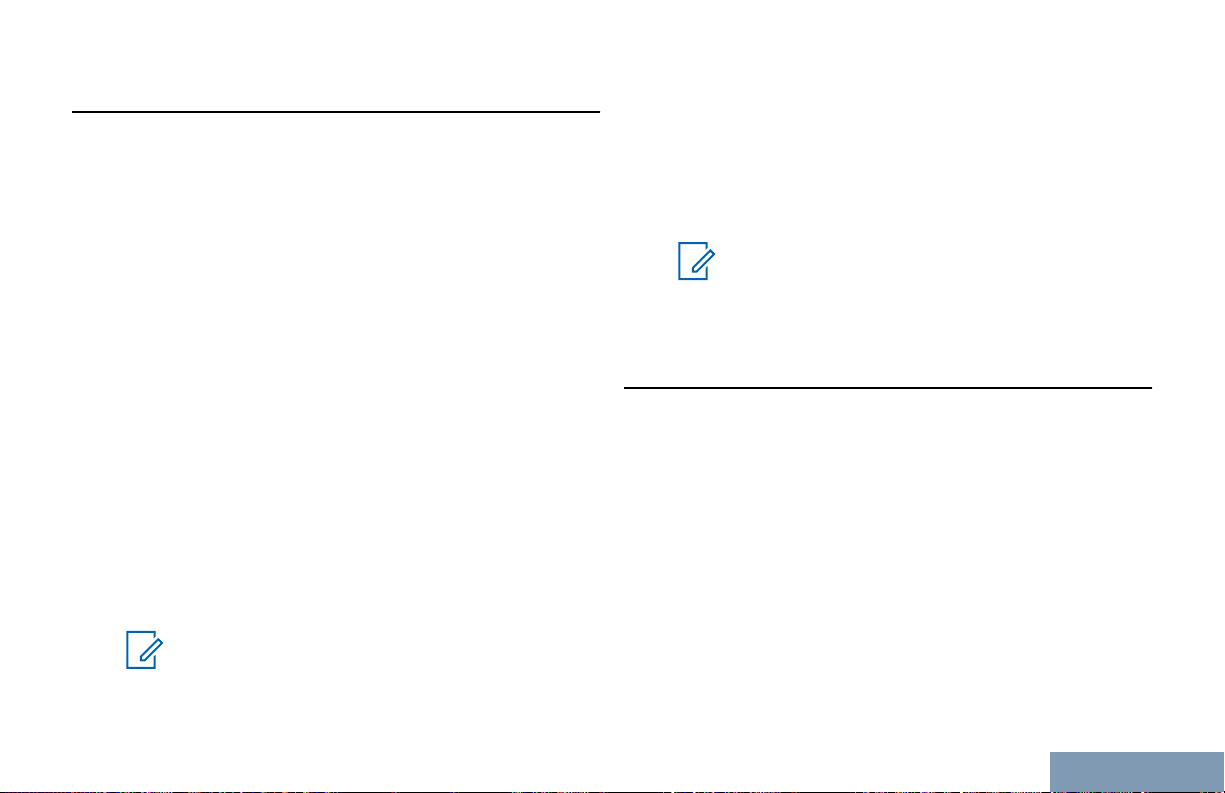
Identifying Radio Controls
IP Site Connect
This feature allows your radio to extend conventional
communication beyond the reach of a single site, by
connecting to different available sites which are
connected via an Internet Protocol (IP) network.
When the radio moves out of range from one site and
into the range of another, it connects to the new site's
repeater to send or receive calls/data transmissions.
Depending on your settings, this is done
automatically or manually.
If the radio is set to do this automatically, it scans
through all available sites when the signal from the
current site is weak or when the radio is unable to
detect any signal from the current site. It then locks
on to the repeater with the strongest Received Signal
Strength Indicator (RSSI) value.
In a manual site search, the radio searches for the
next site in the roam list that is currently in range (but
which may not have the strongest signal) and locks
on to it.
Note:
Each channel can only have either Scan or
Roam enabled, not both at the same time.
Channels with this feature enabled can be added to a
particular roam list. The radio searches the channel(s)
in the roam list during the automatic roam operation
to locate the best site.
A roam list supports a maximum of 16 channels
(including the Selected Channel).
Note:
You cannot manually add or delete an entry to
the roam list. Check with your dealer or
system administrator for more information.
Capacity Plus
Capacity Plus is a single-site trunking configuration of
the MOTOTRBO radio system, which uses a pool of
channels to support hundreds of users and up to 254
Groups. This feature allows your radio to efficiently
utilize the available number of programmed channels
while in Repeater Mode.
You hear a negative indicator tone if you try to access
a feature not applicable to Capacity Plus via a
programmable button press.
Your radio also has features that are available in
conventional digital mode, IP Site Connect, Capacity
Plus and Linked Capacity Plus. However, the minor
25
English
