Page 1
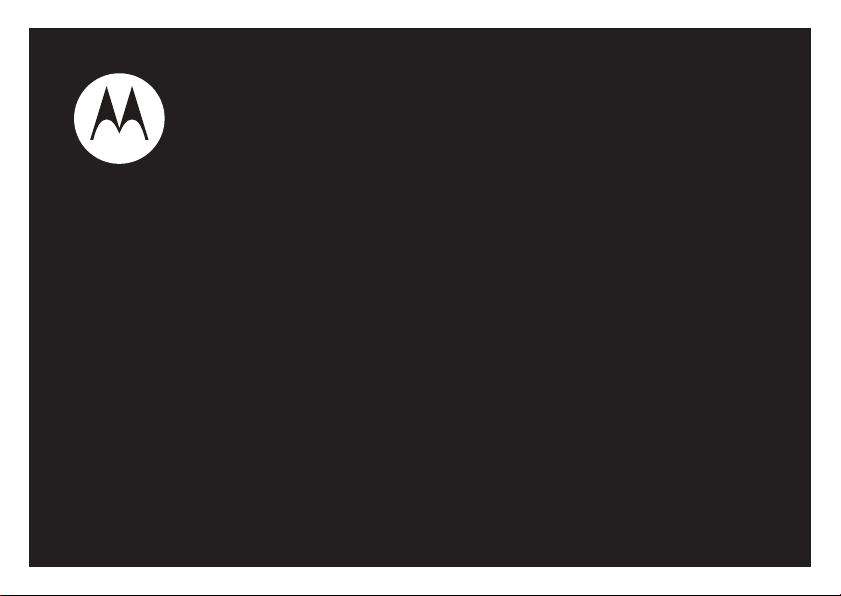
motorola A810
User’s Guide
Page 2
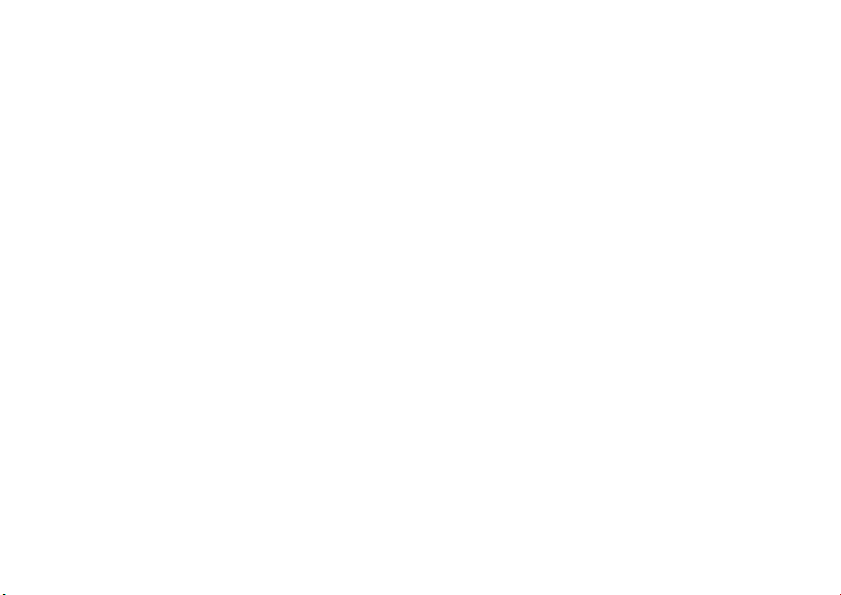
Page 3
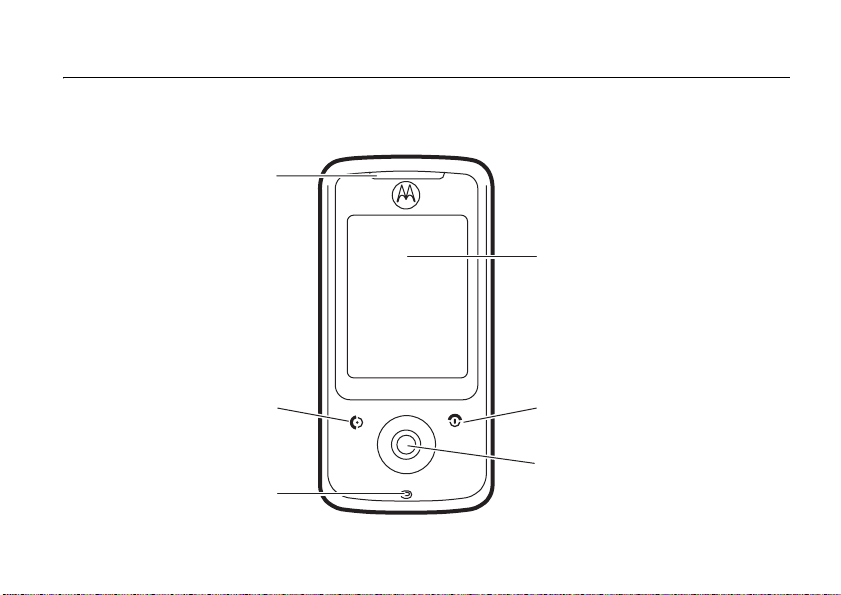
HELLOMOTO
Introducing your new Motorola A810 mobile phone. Here’s a quick anatomy lesson.
Earpiece
Touchscreen Display
Send/Answer Key
Microphone
Power/End Key
5-Way Navigation Joystick
HELLOMOTO
1
Page 4
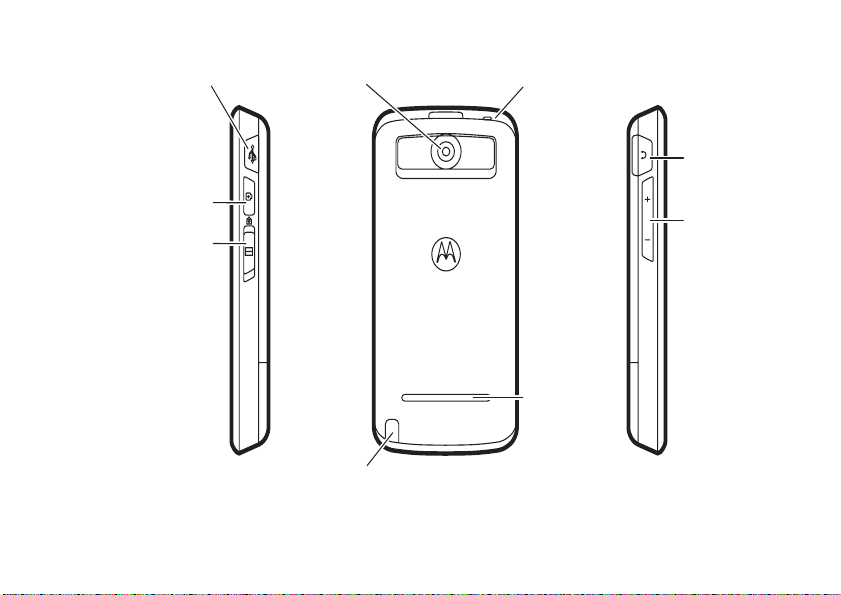
Accessory Connector Port
Insert battery charger and
phone accessories.
Camera Key
Touchscreen and
send/end keys Lock
Camera Lens
Lanyard Anchor
Headset Jack
(3.5 mm)
Volume Keys
Speaker
2
Use with touchscreen display.
Stylus
HELLOMOTO
Page 5
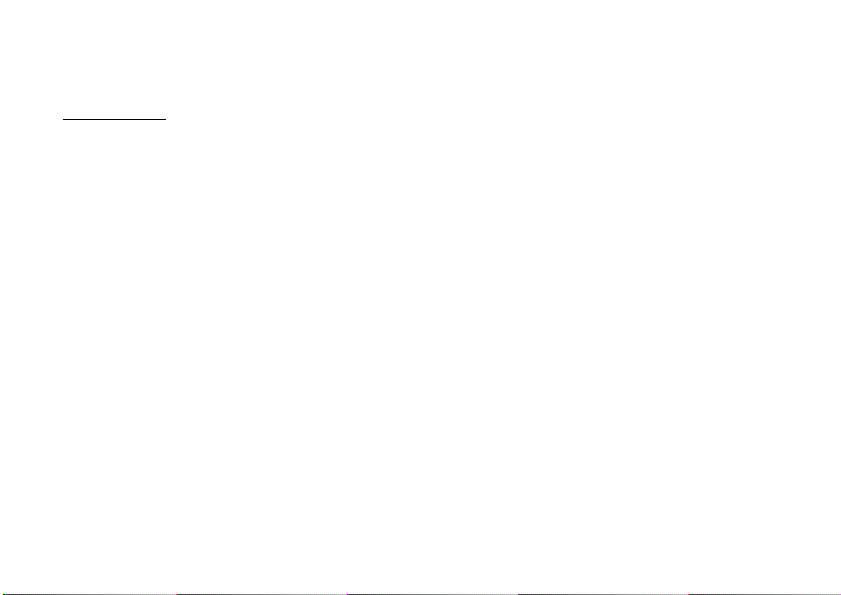
Motorola, Inc.
Consumer Advocacy Office
1307 East Algonquin Road
Schaumburg, IL 60196
www.hellomoto.com
Certain mobile phone features are dependent on the capabilities
and settings of your service provider’s network. Additionally,
certain features may not be activated by your service provider,
and/or the provider's network settings may limit the feature’s
functionality. Always contact your service provider about feature
availability and functionality. All features, functionality, and other
product specifications, as well as the information contained in this
user's guide are based upon the latest available information and
are believed to be accurate at the time of printing. Motorola
reserves the right to change or modify any information or
specifications without notice or obligation.
MOTOROLA and the Stylized M Logo are registered in the US
Patent & Trademark Office. The Bluetooth trademarks are owned
by their proprietor and used by Motorola, Inc. under license.
Java and all other Java-based marks are trademarks or registered
trademarks of Sun Microsystems, Inc. in the U.S. and other
countries. Microsoft and Windows are registered trademarks of
Microsoft Corporation; and Windows XP and Windows Media are
trademarks of Microsoft Corporation. Macintosh is a registered
trademark of Apple Computer, Inc. All other product or service
names are the property of their respective owners.
© 2008 Motorola, Inc. All rights reserved.
Caution:
Changes or modifications made in the radio phone,
not expressly approved by Motorola, will void the user’s authority
to operate the equipment.
Software Copyright Notice
The Motorola products described in this manual may include
copyrighted Motorola and third-party software stored in
semiconductor memories or other media. Laws in the United
States and other countries preserve for Motorola and third-party
software providers certain exclusive rights for copyrighted
software, such as the exclusive rights to distribute or reproduce
the copyrighted software. Accordingly, any copyrighted software
contained in the Motorola products may not be modified,
reverse-engineered, distributed, or reproduced in any manner
to the extent allowed by law. Furthermore, the purchase of the
Motorola products shall not be deemed to grant either directly
or by implication, estoppel, or otherwise, any license under the
copyrights, patents, or patent applications of Motorola or any
third-party software provider, except for the normal, non-exclusive,
royalty-free license to use that arises by operation of law in the
sale of a product.
3
Page 6
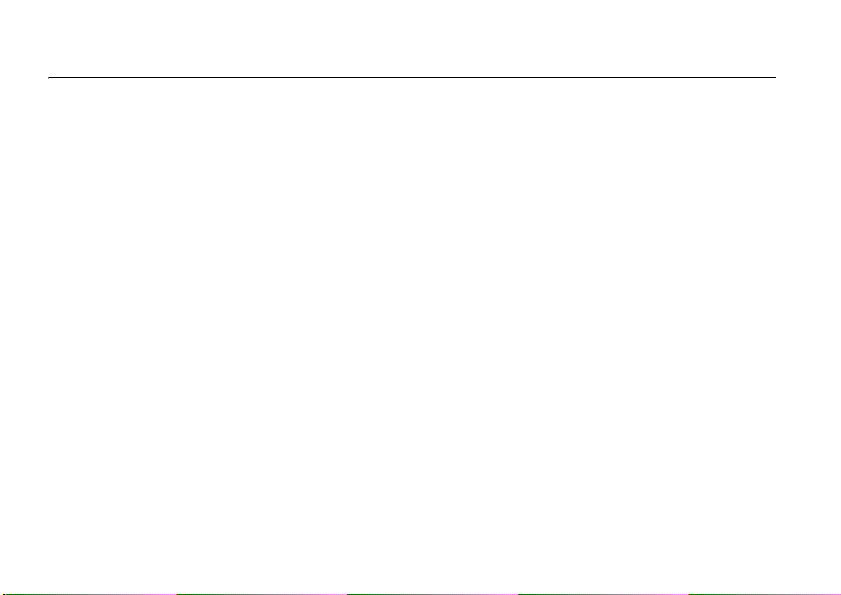
contents
menu map . . . . . . . . . . . . . . . . 6
Safety Information . . . . . . . . . 7
FCC Notice . . . . . . . . . . . . . . . 11
Use and Care . . . . . . . . . . . . . 12
EU Conformance . . . . . . . . . . 13
Recycling Information. . . . . . 14
essentials . . . . . . . . . . . . . . . . 15
about this guide . . . . . . . . . 15
SIM card . . . . . . . . . . . . . . . 15
memory card. . . . . . . . . . . . 16
battery. . . . . . . . . . . . . . . . . 16
turn it on & off . . . . . . . . . . 19
make a call . . . . . . . . . . . . . 19
answer a call . . . . . . . . . . . . 20
your phone number . . . . . . 21
contents
4
basics . . . . . . . . . . . . . . . . . . . 22
display . . . . . . . . . . . . . . . . . 22
global navigation bar . . . . . . 23
application launcher. . . . . . . 23
button bar . . . . . . . . . . . . . . 24
status bar . . . . . . . . . . . . . . 24
text entry. . . . . . . . . . . . . . . 25
volume . . . . . . . . . . . . . . . . 27
navigation joystick. . . . . . . . 27
handsfree speaker. . . . . . . . 27
codes & passwords. . . . . . . 28
lock & unlock phone . . . . . . 28
lock touchscreen &
send/end keys . . . . . . . . . . 28
personalize . . . . . . . . . . . . . . . 29
ring style . . . . . . . . . . . . . . . 29
time. . . . . . . . . . . . . . . . . . . 30
wallpaper. . . . . . . . . . . . . . . 30
color scheme. . . . . . . . . . . . 31
backlight . . . . . . . . . . . . . . . 31
shortcuts & main menu. . . . 31
auto answer. . . . . . . . . . . . . 32
calls . . . . . . . . . . . . . . . . . . . . . 33
turn off a call alert . . . . . . . . 33
calls . . . . . . . . . . . . . . . . . . . 33
redial . . . . . . . . . . . . . . . . . . 34
caller ID . . . . . . . . . . . . . . . . 34
emergency calls . . . . . . . . . 35
turbo dial . . . . . . . . . . . . . . . 35
dial extension or
voicemail number . . . . . . . . 36
dial extension number
during a call . . . . . . . . . . . . . 36
Page 7
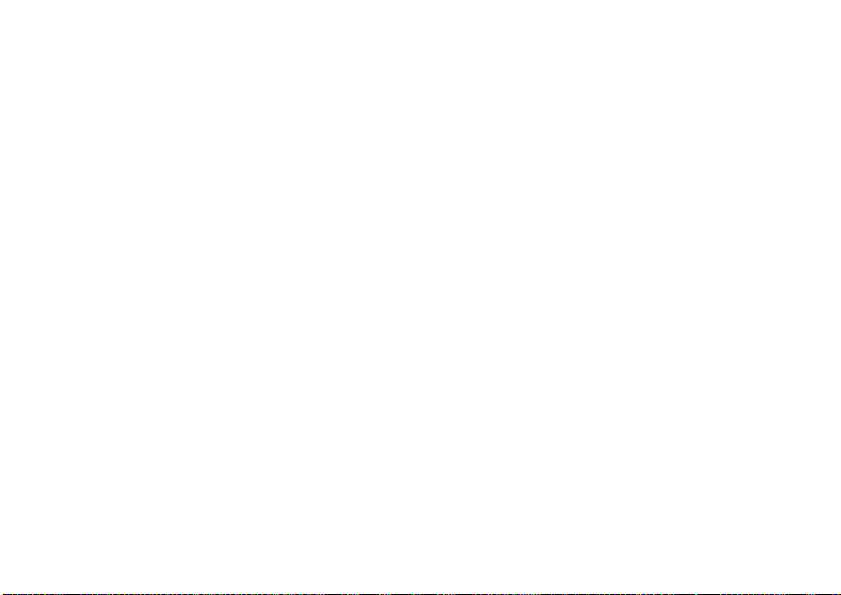
address book . . . . . . . . . . . . . 37
view contact list . . . . . . . . . 37
add new contact . . . . . . . . . 38
create group . . . . . . . . . . . . 39
call or send message . . . . . 39
search . . . . . . . . . . . . . . . . . 40
delete contact . . . . . . . . . . . 40
copy contacts . . . . . . . . . . . 40
check capacity. . . . . . . . . . . 41
share contact. . . . . . . . . . . . 41
synchronize contacts. . . . . . 41
owner’s information . . . . . . 42
messages . . . . . . . . . . . . . . . . 43
messages . . . . . . . . . . . . . . 43
browser messages . . . . . . . 46
cell broadcast . . . . . . . . . . . 46
office applications . . . . . . . . . 48
email . . . . . . . . . . . . . . . . . . 48
calendar. . . . . . . . . . . . . . . . 50
notes . . . . . . . . . . . . . . . . . . 51
my favorites. . . . . . . . . . . . . 52
set alarm . . . . . . . . . . . . . . . 53
calculator . . . . . . . . . . . . . . . 54
media applications. . . . . . . . . 55
music player . . . . . . . . . . . . 55
camera. . . . . . . . . . . . . . . . . 56
video . . . . . . . . . . . . . . . . . . 57
FM radio . . . . . . . . . . . . . . . 58
voice recorder . . . . . . . . . . . 59
browser . . . . . . . . . . . . . . . . 60
connections . . . . . . . . . . . . . . 63
Bluetooth® wireless . . . . . . 63
cable connections . . . . . . . . 65
other features. . . . . . . . . . . . . 68
stk . . . . . . . . . . . . . . . . . . . . 68
advanced calling . . . . . . . . . 69
security . . . . . . . . . . . . . . . . 70
master reset & clear . . . . . . 71
call times . . . . . . . . . . . . . . . 72
SAR Data . . . . . . . . . . . . . . . . 73
WHO Information . . . . . . . . . 74
Hearing Aids . . . . . . . . . . . . . 75
Privacy and Data Security . . 76
Open Source Software
Information . . . . . . . . . . . . . . 77
Driving Safety. . . . . . . . . . . . 78
index . . . . . . . . . . . . . . . . . . . 80
contents
5
Page 8
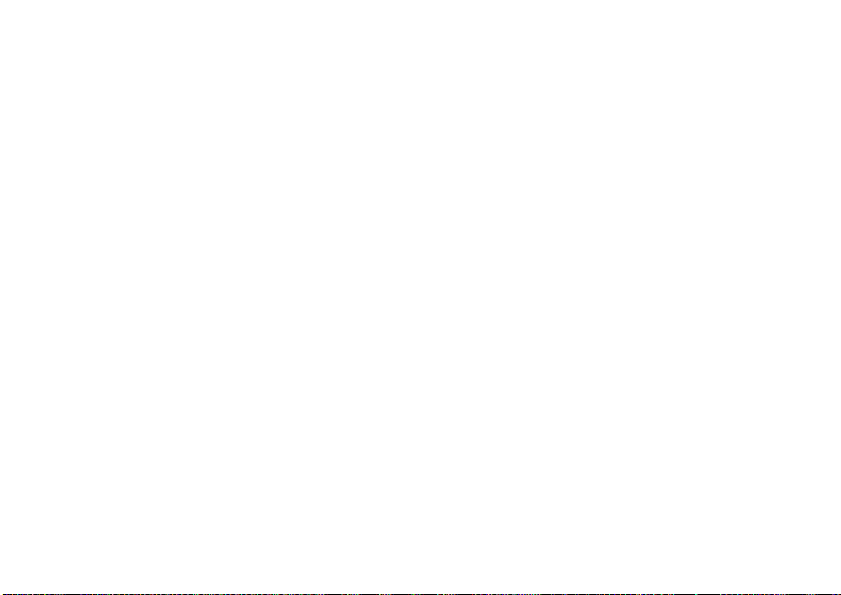
main menu
q
Calls
l
Notes
G
Calendar
E
Browser
+
My Favorites
P
Email
A
Alarm
F
Calculate
Ã
Music Player
j
Video Player
menu map
6
menu map
H
Camera
.
Recorder
r
Video
9
Photo Editor
0
Bluetooth
®
v
STK (Operator Dependant)
)
PC Connecti on
5
Tim e
f
FM Radio
u
Setup
• Ringer Alert Style
• Wallpaper
• Color Scheme
• Language
• Input Setup
• Screen Calibration
• Power Management
• Home Screen Setup
• Data Network
• Security
• Master Reset *
• Master Clear *
* Requires SIM card to be fitted.
This is the standard main menu.
You r
phone’s menu may be a little different.
Page 9
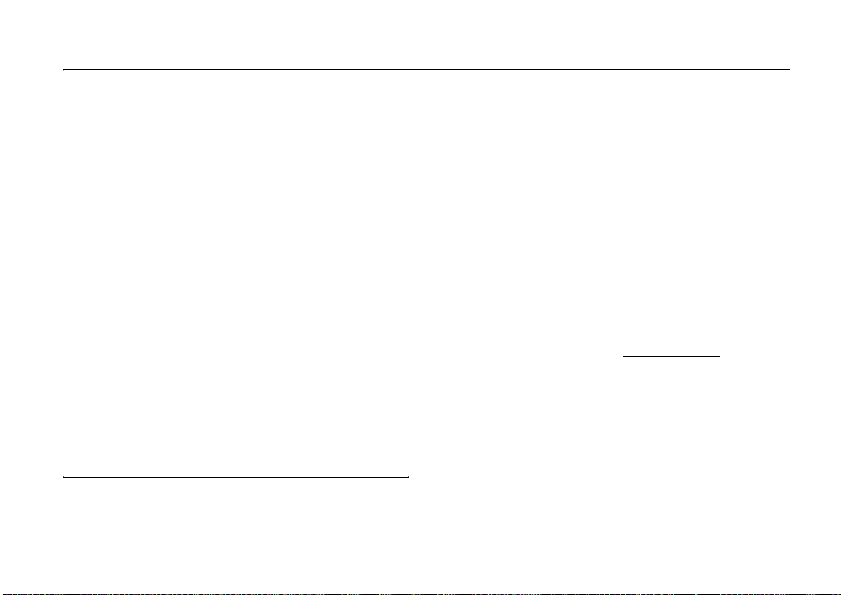
Safety and General Information
Safety Information
This section contains important information on the safe
and efficient operation of your mobile device. Read this
information before using your mobile device.
Exposure to Radio Frequency (RF)
Energy
Your mobile device contains a transmitter and receiver. When it is
ON, it receives and transmits RF energy. When you communicate
with your mobile device, the system handling your call controls
the power level at which your mobile device transmits.
Your Motorola mobile device is designed to comply with local
regulatory requirements in your country concerning exposure of
human beings to RF energy.
Operational Precautions
For optimal mobile device performance, and to be sure that human
exposure to RF energy does not exceed the guidelines set forth in
the relevant standards, always follow these instructions and
precautions.
* The information provided in this document supersedes the general
safety information in user’s guides published prior to May 1, 2007.
*
Product Operation
When placing or receiving a phone call, hold your mobile device
just like you would a landline phone.
If you wear the mobile device on your body, always place the
mobile device in a Motorola-supplied or approved clip, holder,
holster, case, or body harness. If you do not use a body-worn
accessory supplied or approved by Motorola—or if you hang your
mobile device from a lanyard around your neck—keep the mobile
device and its antenna at least 2.5 centimeters (1 inch) from your
body when transmitting.
Using accessories not supplied or approved by Motorola
may cause your mobile device to exceed RF energy exposure
guidelines. For a list of Motorola-supplied or approved
accessories, visit our Web site at:
www.motorola.com
.
RF Energy Interference/Compatibility
Nearly every electronic device is subject to RF energy interference
from external sources if inadequately shielded, designed,
or otherwise configured for RF energy compatibility. In some
circumstances your mobile device may cause interference with
other devices.
Safety Information
7
Page 10
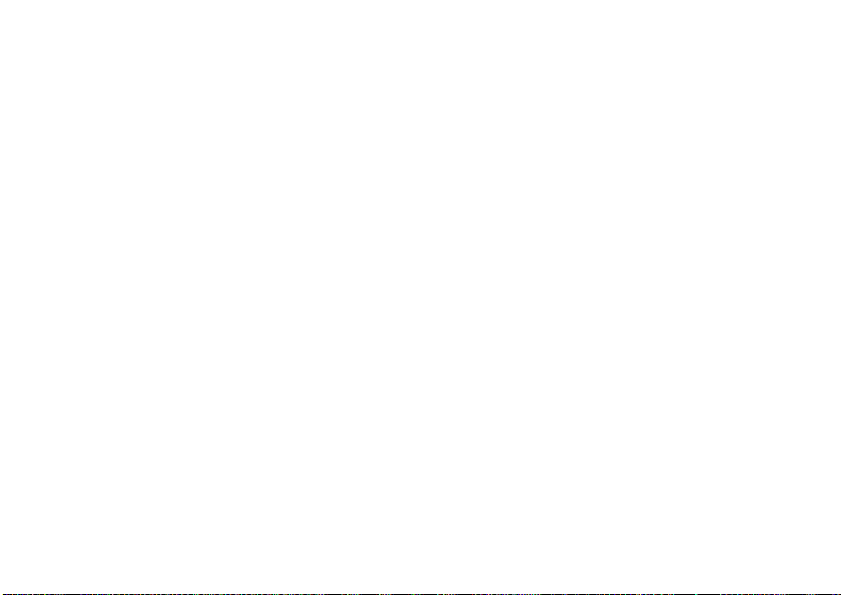
Follow Instructions to Avoid Interference
Problems
Turn off your mobile device in any location where posted notices
instruct you to do so.
In an aircraft, turn off your mobile device whenever instructed to
do so by airline staff. If your mobile device offers an airplane mode
or similar feature, consult airline staff about using it in flight.
Implantable Medical Devices
If you have an implantable medical device, such as a pacemaker
or defibrillator, consult your physician before using this mobile
device.
Persons with implantable medical devices should observe the
following precautions:
•
ALWAYS keep the mobile device more than
20 centimeters (8 inches) from the implantable medical
device when the mobile device is turned ON.
•
DO NOT carry the mobile device in the breast pocket.
•
Use the ear opposite the implantable medical device to
minimize the potential for interference.
•
Turn OFF the mobile device immediately if you have
any reason to suspect that interference is taking place.
Read and follow the directions from the manufacturer of your
implantable medical device. If you have any questions about using
your mobile device with your implantable medical device, consult
your healthcare provider.
Safety Information
8
Driving Precautions
The use of wireless phones while driving may cause distraction.
Discontinue a call if you can’t concentrate on driving.
Additionally, the use of wireless devices and their accessories may
be prohibited or restricted in certain areas. Always obey the laws
and regulations on the use of these products.
Responsible driving practices can be found in the “Smart Practices
While Driving” section in this guide (or separate guide).
Operational Warnings
Obey all posted signs when using mobile devices in public areas.
Potentially Explosive Atmospheres
Areas with potentially explosive atmospheres are often, but not
always, posted and can include fueling areas, such as below decks
on boats, fuel or chemical transfer or storage facilities, or areas
where the air contains chemicals or particles, such as grain dust,
or metal powders.
When you are in such an area, turn off your mobile device, and do
not remove, install, or charge batteries. In such areas, sparks can
occur and cause an explosion or fire.
Page 11
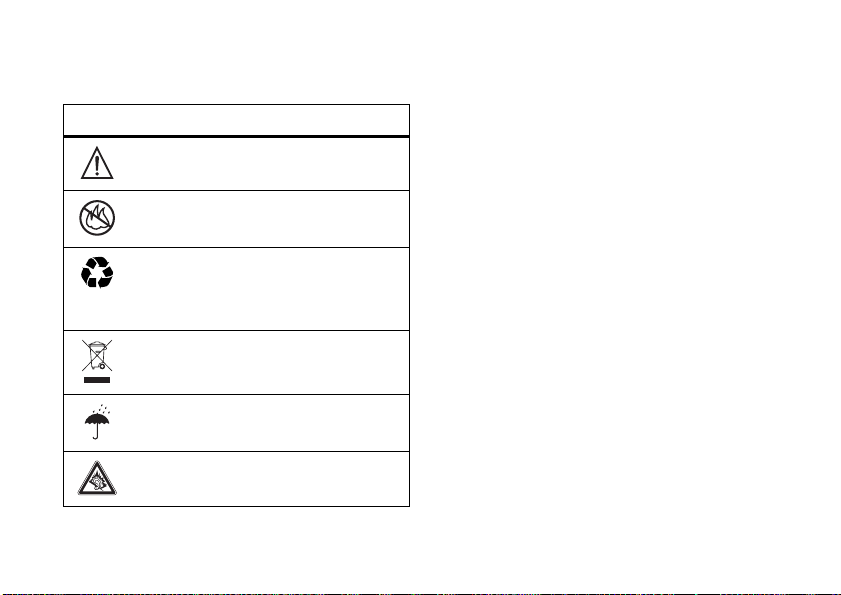
Symbol Key
Your battery, charger, or mobile device may contain symbols,
defined as follows:
Symbol Definition
032374o
Important safety information follows.
Do not dispose of your battery or mobile device in
032376o
a fire.
Your battery or mobile device may require
032375o
recycling in accordance with local laws.
Contact your local regulatory authorities for
more information.
Do not throw your battery or mobile device in the
trash.
Batteries & Chargers
Caution: Improper treatment or use of batteries may present
a danger of fire, explosion, leakage, or other hazard. For
more information, see the “battery use & safety” section in
the user’s guide.
Keep Your Mobile Device and Its
Accessories Away From Small
Children
These products are not toys and may be hazardous to children.
For example:
•
A choking hazard may exist for small, detachable parts.
•
Improper use could result in loud sounds, possibly causing
hearing injury.
•
Improperly handled batteries could overheat and cause
a burn.
Do not let your battery, charger, or mobile device
get wet.
Listening at full volume to music or voice through
a headset may damage your hearing.
Glass Parts
Some parts of your mobile device may be made of glass. This glass
could break if the product is dropped on a hard surface or receives
a substantial impact. If glass breaks, do not touch or attempt to
remove. Stop using your mobile device until the glass is replaced
by a qualified service center.
Safety Information
9
Page 12
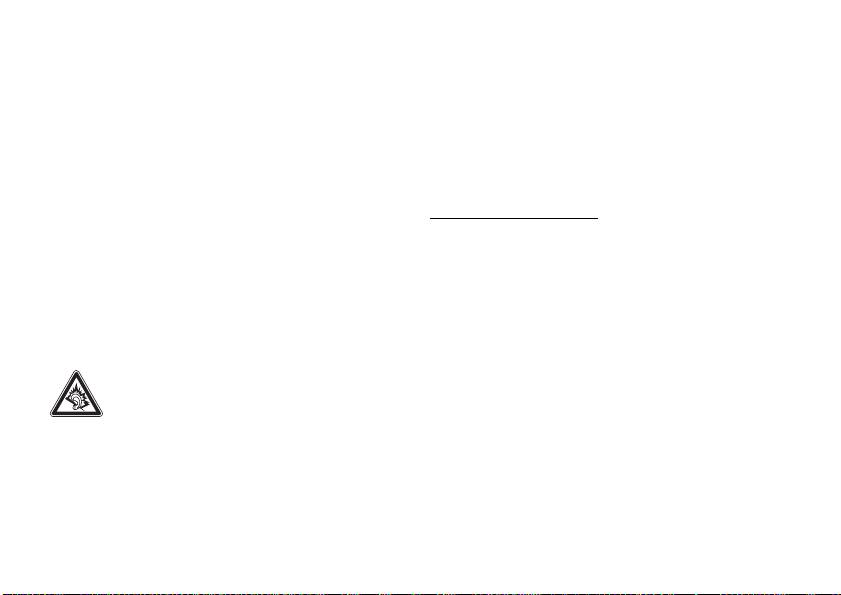
Seizures/Blackouts
Some people may be susceptible to epileptic seizures or blackouts
when exposed to flashing lights, such as when playing video
games. These may occur even if a person has never had a previous
seizure or blackout.
If you have experienced seizures or blackouts, or if you have
a family history of such occurrences, please consult with your
physician before playing video games or enabling a flashinglights feature (if available) on your mobile device.
Discontinue use and consult a physician if any of the following
symptoms occur: convulsion, eye or muscle twitching, loss of
awareness, involuntary movements, or disorientation. It is always
a good idea to hold the screen away from your eyes, leave the
lights on in the room, take a 15-minute break every hour, and stop
use if you are tired.
Caution About High Volume Usage
Exposure to loud noise from any source for extended
periods of time may affect your hearing. The louder
the volume sound level, the less time is required
before your hearing could be affected. To protect
your hearing:
•
Limit the amount of time you use headsets or headphones
at high volume.
Safety Information
10
•
Avoid turning up the volume to block out noisy
surroundings.
•
Turn the volume down if you can’t hear people speaking
near you.
If you experience hearing discomfort, including the sensation of
pressure or fullness in your ears, ringing in your ears, or muffled
speech, you should stop listening to the device through your
headset or headphones and have your hearing checked.
For more information about hearing, see our Web site at
www.motorola.com/hearingsafety
(in English only).
Repetitive Motion
When you repetitively perform actions such as pressing keys or
entering finger-written characters, you may experience occasional
discomfort in your hands, arms, shoulders, neck, or other parts of
your body. If you continue to have discomfort during or after such
use, stop use and see a physician.
[Mar0108]
Page 13
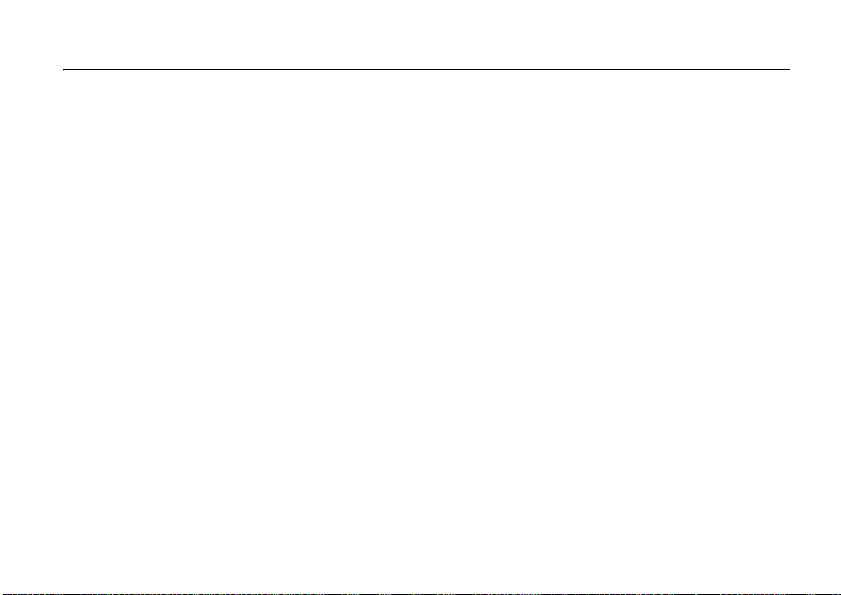
FCC Notice to Users
FCC Notice
The following statement applies to all products that have
received FCC approval. Applicable products bear the FCC
logo, and/or an FCC ID in the format FCC-ID:xxxxxx on the
product label.
Motorola has not approved any changes or modifications to this
device by the user. Any changes or modifications could void the
user’s authority to operate the equipment. See 47 CFR Sec. 15.21.
This device complies with part 15 of the FCC Rules. Operation is
subject to the following two conditions: (1) This device may not
cause harmful interference, and (2) this device must accept any
interference received, including interference that may cause
undesired operation. See 47 CFR Sec. 15.19(3).
This equipment has been tested and found to comply with the
limits for a Class B digital device, pursuant to part 15 of the FCC
Rules. These limits are designed to provide reasonable protection
against harmful interference in a residential installation. This
equipment generates, uses and can radiate radio frequency energy
and, if not installed and used in accordance with the instructions,
may cause harmful interference to radio communications.
However, there is no guarantee that interference will not occur
in a particular installation. If this equipment does cause harmful
interference to radio or television reception, which can be
determined by turning the equipment off and on, the user is
encouraged to try to correct the interference by one or more of
the following measures:
•
Reorient or relocate the receiving antenna.
•
Increase the separation between the equipment and the
receiver.
•
Connect the equipment to an outlet on a circuit different
from that to which the receiver is connected.
•
Consult the dealer or an experienced radio/TV technician
for help.
FCC Notice
11
Page 14
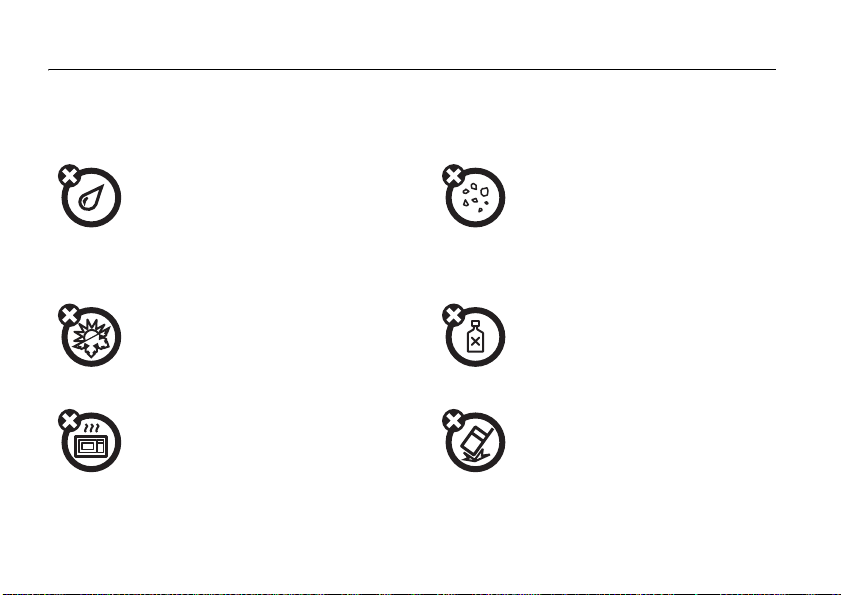
Use and Care
Use and Care
To care for your Motorola phone, please keep it away from:
liquids of any kind dust and dirt
Don’t expose your phone to water, rain, extreme
humidity, sweat, or other moisture. If it does get
wet, don’t try to accelerate drying with the use
of an oven or dryer, as this may damage the
phone.
extreme heat or cold cleaning solutions
Avoid temperatures below 0°C/32°F or
above 45°C/113°F.
microwaves the ground
Don’t try to dry your phone in a microwave oven. Don’t drop your phone.
Use and Care
12
Don’t expose your phone to dust, dirt, sand,
food, or other inappropriate materials.
To clean your phone, use only a dry soft cloth.
Don’t use alcohol or other cleaning solutions.
Page 15
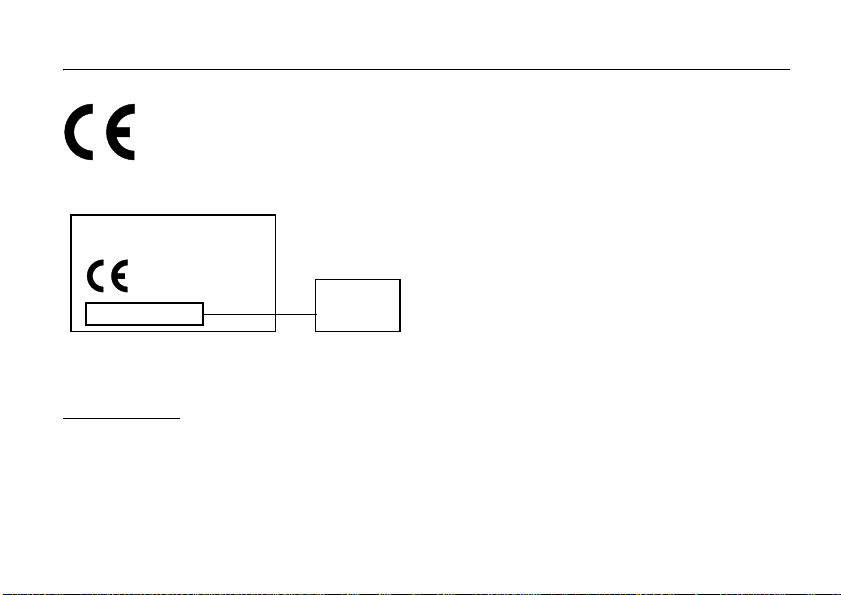
European Union Directives Conformance Statement
EU Conformance
IMEI: 350034/40/394721/9
The above gives an example of a typical Product Approval Number.
You can view your product’s Declaration of Conformity (DoC)
to Directive 1999/5/EC (to R&TTE Directive) at
www.motorola.com/rtte
Approval Number from your product’s label in the “Search”
bar on the web site.
Hereby, Motorola declares that this product is in
compliance with:
•
The essential requirements and other relevant
provisions of Directive 1999/5/EC
•
All other relevant EU Directives
0168
Type: MC2-41H14
. To find your DoC, enter the Product
Product
Approval
Number
EU Conformance
13
Page 16
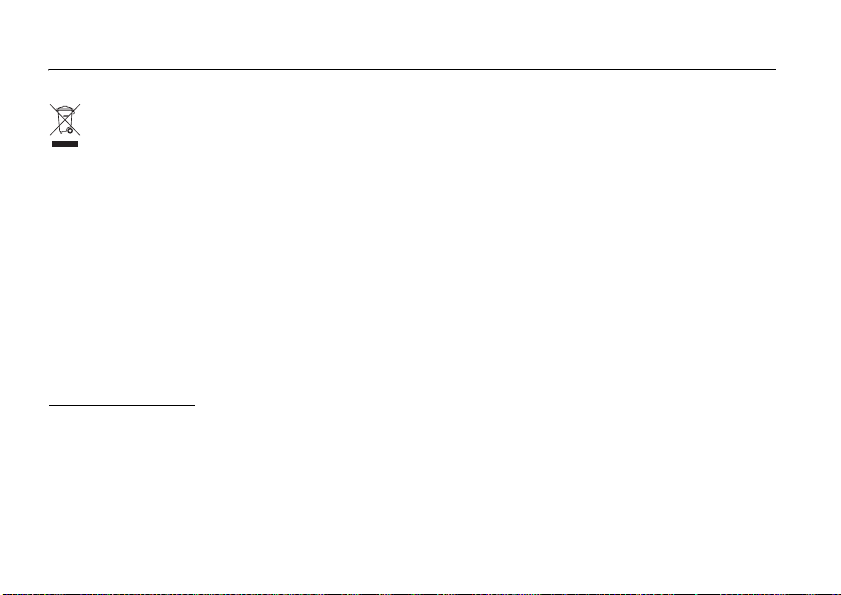
Caring for the Environment by Recycling
Recycling Information
This symbol on a Motorola product means the product
should not be disposed of with household waste.
Disposal of your Mobile Device and
Accessories
Please do not dispose of mobile devices or electrical accessories
(such as chargers, headsets, or batteries) with your household
waste. These items should be disposed of in accordance with the
national collection and recycling schemes operated by your local
or regional authority. Alternatively, you may return unwanted
mobile devices and electrical accessories to any Motorola
Approved Service Center in your region. Details of Motorola
approved national recycling schemes, and further information on
Motorola recycling activities can be found at:
www.motorola.com/recycling
Recycling Information
14
Disposal of your Mobile Device
Packaging and User’s Guide
Product packaging and user’s guides should only be disposed of
in accordance with national collection and recycling requirements.
Please contact your regional authorities for more details.
Page 17
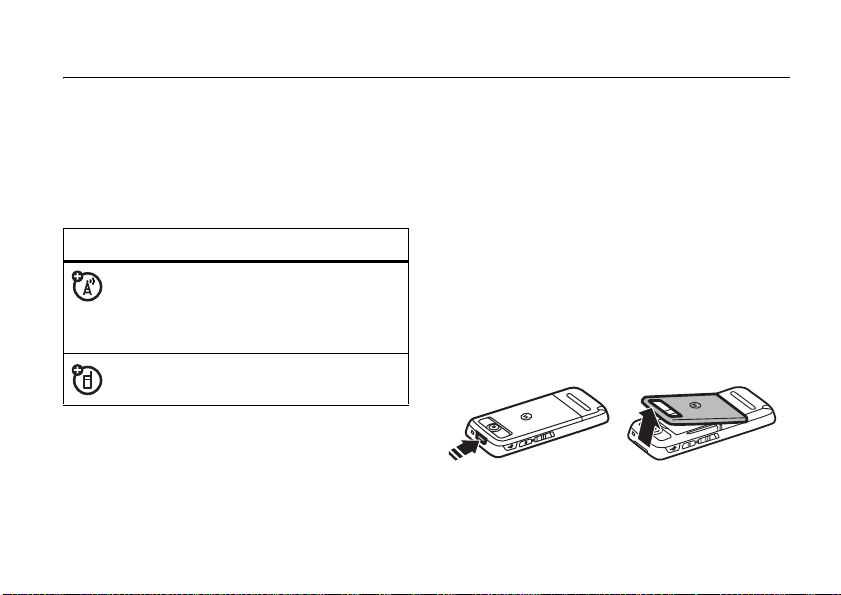
essentials
about this guide
This guide
wireless phone.
symbols
describes the basic features of your Motorola
This means a feature is network, SIM card,
or subscription dependent and may not be
available in all areas. Contact your service
provider for more information.
This means a feature requires an optional
accessory.
SIM card
Yo ur Subscriber Identity Module (SIM) card stores your
phone number and other information
Caution:
away from static electricity, water, and dirt. Turn off
your phone and remove the battery before you install
or remove the SIM card.
Don’t bend or scratch your SIM card. Keep it
insert your SIM card
12
.
essentials
15
Page 18
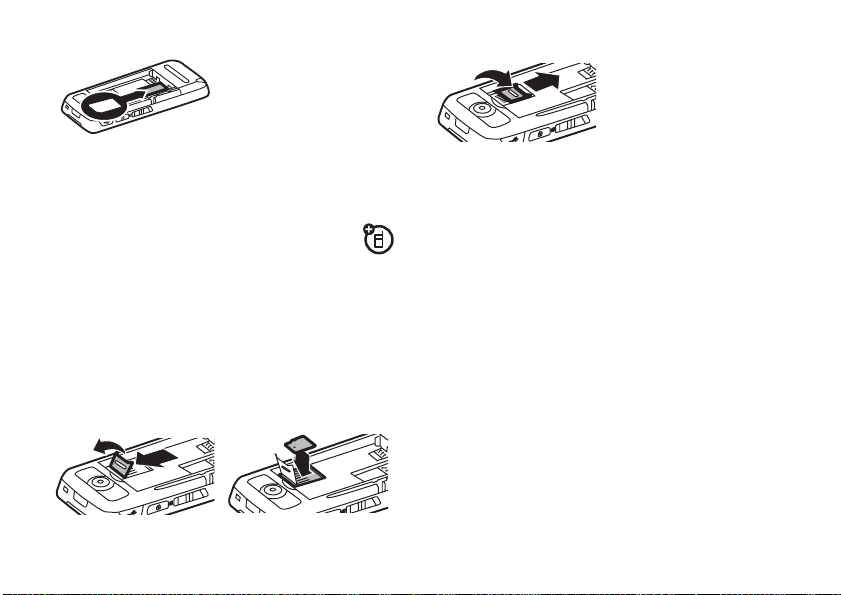
3
3
memory card
You can use an optional removable memory
card to store photos, videos, music and other
files.
To insert a memory card, remove the battery door,
then slide and lift the memory card tab out of the way
as shown. Insert the memory card with the metal
contacts facing down, then replace the memory card
tab.
12
essentials
16
battery
battery use and safety
•
Motorola recommends you always use
Motorola-branded batteries and chargers.
The warranty does not cover damage caused
by non-Motorola batteries and/or chargers.
Caution:
Use of an unqualified battery or
charger may present a risk of fire, explosion,
leakage, or other hazard. Improper battery
use, or use of a damaged battery, may result
in a fire, explosion, or other hazard.
•
Battery usage by children should be
supervised.
Page 19
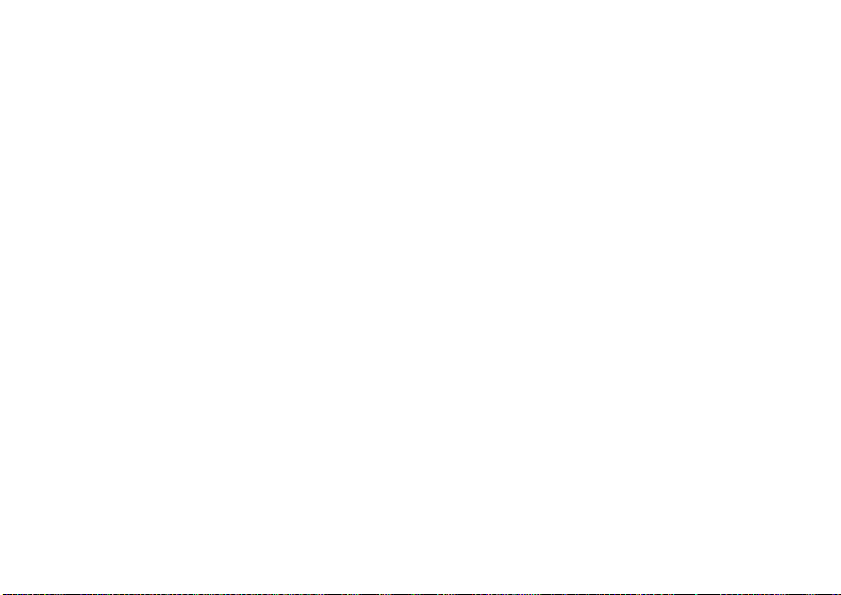
•
Important:
designed to work best with qualified batteries.
If you see a message on your display such as
Invalid Battery
steps:
•
•
•
•
•
New batteries or batteries stored for a long
time may take more time to charge.
•
Charging precautions:
battery, keep it near room temperature. Never
expose batteries to temperatures below 0°C
(32°F) or above 45°C (113°F) when charging.
Always take your mobile device with you
when you leave your vehicle.
Motorola mobile devices are
or
Unable to Charge
Remove the battery and inspect it to
confirm that it bears a Motorola “Original
Equipment” hologram;
If there is no hologram, the battery is not
a qualified battery;
If there is a hologram, replace the battery
and retry charging it;
If the message remains, contact a
Motorola Authorized Service Center.
, take the following
When charging your
•
When storing your battery, keep it in a cool,
dry place.
•
It is normal over time for battery life to
decrease, and for the battery to exhibit shorter
runtime between charges or require more
frequent or longer charging times.
•
Avoid damage to your battery and/or
mobile device.
crush, bend, deform, puncture, shred,
or submerge the battery or mobile device.
Avoid dropping the battery or mobile device,
especially on a hard surface. If your battery
or mobile device has been subjected to such
damage, take it to a Motorola Authorized
Service Center before using.
•
Keep away from heat sources.
•
Never expose your battery to heat
sources. Do not attempt to dry a wet or
damp battery with an appliance or heat
source, such as a hair dryer or microwave
oven.
•
Avoid direct exposure to summer sun for
prolonged periods.
Do not disassemble, open,
essentials
17
Page 20
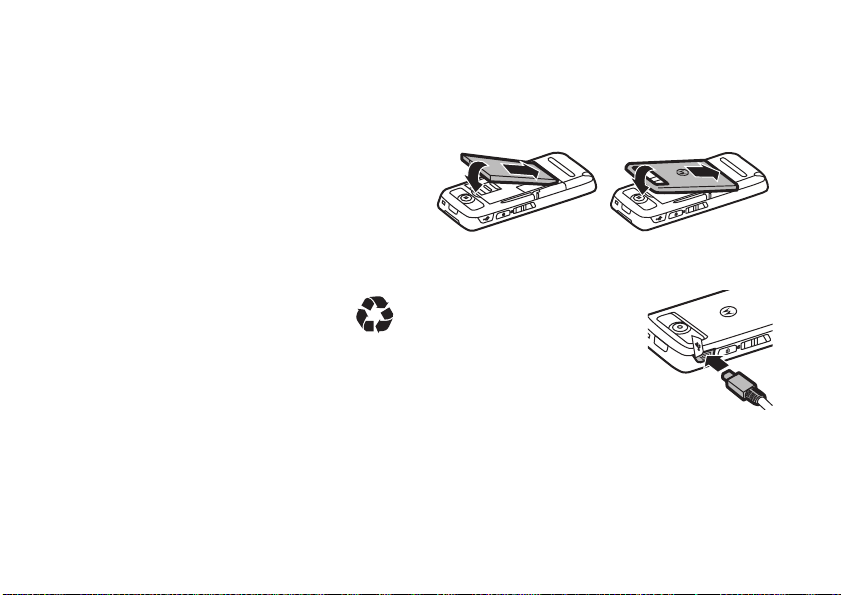
•
Do not leave your battery or mobile phone
in an unattended vehicle. Environments inside
a vehicle can vary between extreme heat or
cold, both of which can damage your battery.
•
Use care when handling a charged
battery
—particularly when placing it inside
a pocket, purse, or other container with
metal objects. Contact with metal objects
(such as jewelry, keys, or beaded chains)
could complete an electrical circuit (short
circuit), causing the battery to become very
hot, which could cause damage or injury.
Promptly dispose of used batteries in
accordance with local regulations. Contact
your local recycling center for proper battery
disposal.
Warning:
they may explode.
18
Never dispose of batteries in a fire because
essentials
insert the battery
Insert battery as shown ensuring the metal contacts
face the phone pins.
12
battery charging
New batteries are not fully
charged. Plug the battery
charger into your phone and
an electrical outlet. Your phone
might take several seconds
to start charging the battery.
When finished, your display
shows
Charge Complete
.
Page 21
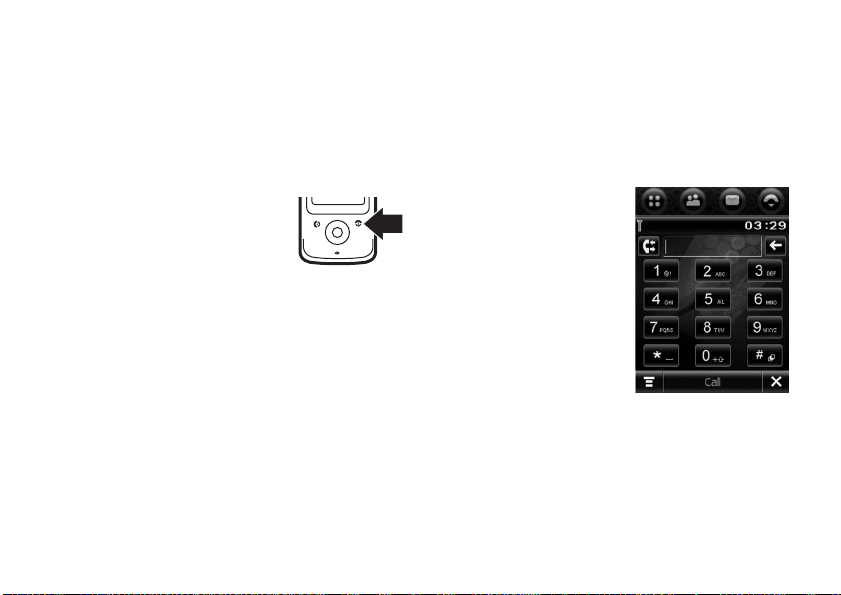
turn it on & off
Caution:
enter your SIM card PIN code to unlock the SIM card.
If you enter an incorrect PIN code three times before
the correct code, your SIM card is disabled and your
display shows
To turn on your phone
and hold
or until the display lights up.
If prompted, enter your eightdigit SIM card PIN code and/or
four-digit unlock code.
To turn off your phone
seconds.
If you don’t insert a SIM card, your phone shows
No SIM Card
emergency call) or
non-calling features).
You can turn off the phone’s antenna in locations
where wireless phone use is prohibited, or when
you just want to use the phone’s non-calling features
On power up, the phone may prompt you to
SIM Blocked
. Contact your service provider.
O
for a few seconds
. You can select
, press
, press and hold O for a few
Antenna On
(to make an
Antenna Off
(to use the phone’s
(games or personal organizer). Tap the status bar
(see page 24), where the network reception level
is shown, to open the device status screen, then
tap the Antenna drop-down menu to select
On
or
make a call
1
Ta p Ú in the top
global navigation bar
to open the phone
keypad.
2
Tap the keypad keys
to enter the phone
number.
3
Ta p
Call
or press the
N
send key
the call.
4
When you are finished, tap
end key
Tip :
Tap P to select a number from a list of recent
received or dialed calls.
to make
O
to end the call.
End
or press the
Off
.
essentials
19
Page 22
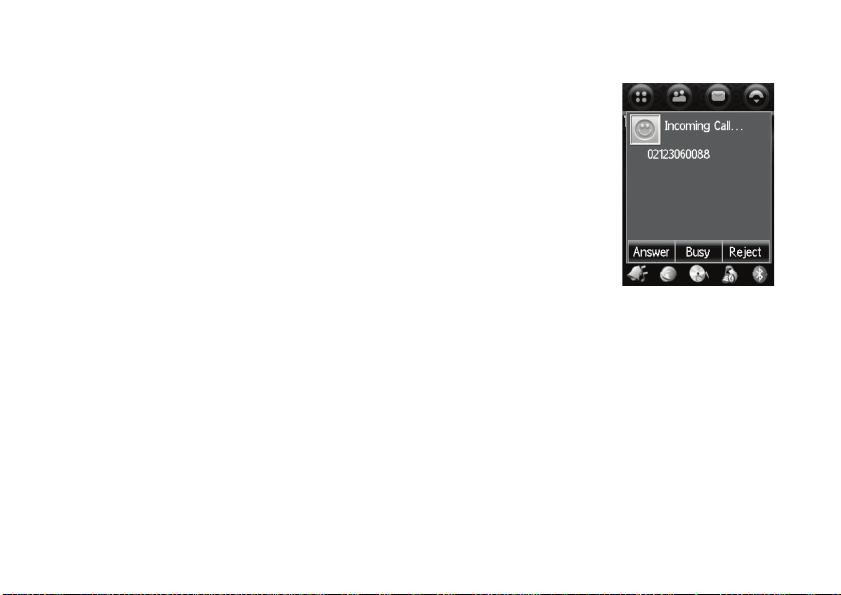
Tip:
If you need to use the phone keypad during
a call (for example, to dial an extension or make a
conference call), tap the keypad button
in-call screen. Tap
Note:
Your service provider programs one or more
emergency phone numbers
that you can call under any circumstances,
when your SIM card is not inserted, or the phone
has been locked using the 4 digit code.
your service provider, as emergency numbers vary
by country. Your phone may not work in all locations,
and sometimes an emergency call cannot be placed
due to network, environmental, or interference issues.
Do not solely rely on your wireless phone for essential
communications, such as medical emergencies.
20
l
essentials
to return to the in-call screen.
, such as 911 or 112,
à
from the
even
Check with
answer a call
When you receive a call,
your phone rings and/or
vibrates and shows an
incoming call message.
Answer
Tap
to answer the call.
Tip:
volume keys to mute the
ringer before answering
the call.
When you are finished, tap
O
Tip:
Reject
busy tone signal to the caller (tapping
the incoming call to your voicemail inbox).
or press N
You can press the
End
to end the call.
If you prefer not to answer the call, you can tap
to hang up on the caller, or tap
or press the end key
Busy
to transmit a
Busy
may divert
Page 23
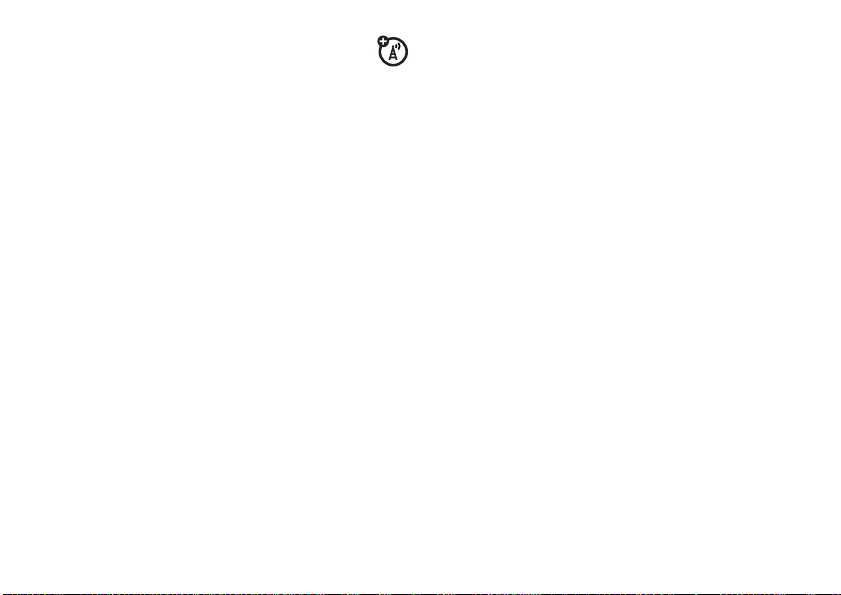
your phone number
To view your phone number:
1
Ta p Ú in the top global navigation bar to open
the phone keypad.
2
Ta p é in the bottom button bar to open the
phone menu.
3
Ta p
My Number
to see your phone number.
To see your phone number while you’re on a call,
tap
é
and then tap
To
store
or edit your name and phone number on your
SIM card:
1
Ta p Ú in the top global navigation bar to open
the phone keypad.
2
Ta p é, then tap
menu.
3
Ta p
My Number
My Number
.
Setup
to open the phone setup
to open the number editor.
4
Enter your name and number (for line 1 and
line 2, if applicable), then tap
information.
If you don’t know your phone number, contact your
service provider.
Done
to store the
essentials
21
Page 24
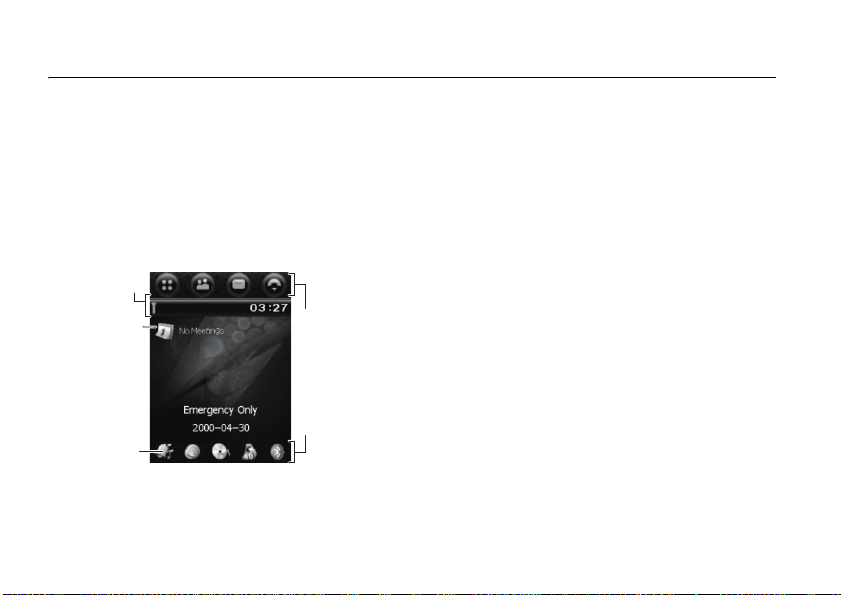
basics
See pages 1 and 2 for a basic phone diagrams.
display
The home screen appears when you turn on the
phone.
Status Bar
G
Ta p
open the
calendar.
Ta p Ü to set
a ring alert
profile.
basics
22
to
Global
Navigation
Bar
Application
Icons
Note:
Your home screen might look different from
the one shown, depending on your service provider.
The home screen shows the next calendar event
(if any) scheduled for the current day. Icons at the
bottom of the screen provide shortcuts to commonly
used applications.
You can use all of your phone’s features by tapping
on the global navigation bar icons, application icons,
buttons, and text with the provided stylus.
To change the options that you see in the home
Õ
screen, tap
screen, tap
to go to the application launcher
u
Setup
, then tap
Home Screen Setup
.
Page 25
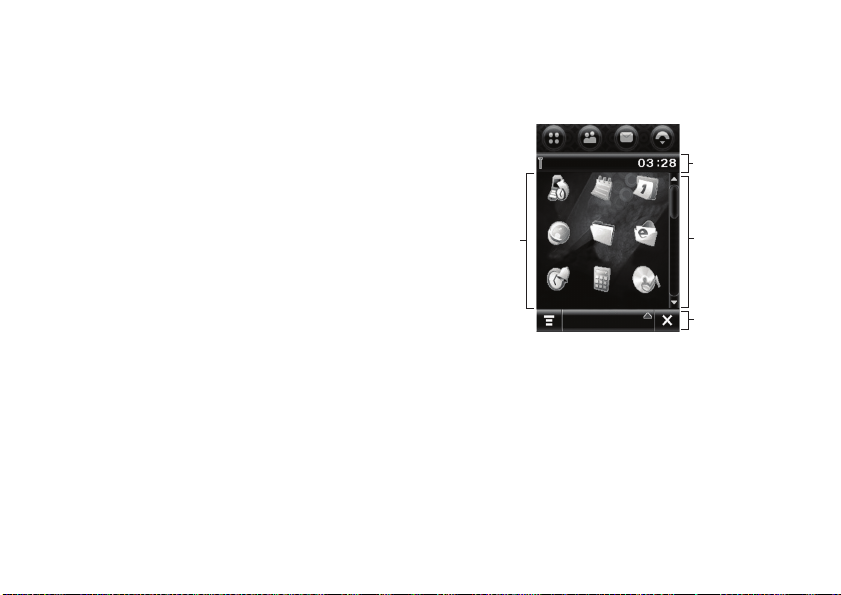
global navigation bar
application launcher
Icons in the top global navigation bar give you easy
access to your phone’s primary functions:
Application Launcher
Õ
Address Book
Ô
Messages
Ö
Ú
Phone
Additionally, your phone shows a new message icon
Ù
in the global navigation bar to notify you of a new
message or a missed call. Tap
about the message or missed call.
Ù
to see information
Tap the application launcher icon Õ in the global
navigation bar to open the application launcher screen.
Status Bar
Notes
My Favor...
Calculate
All
Calendar
Email
Music Pla...
Scroll Bar
Button Bar
basics
23
Calls
Applications
Tap the button in the bottom centre of the screen to
see All application icons, or to see application icons
in predefined categories. If necessary, tap the scroll
bar on the right side of the screen to see additional
application icons. Tap an application icon to select it.
Browser
Alarm
Page 26
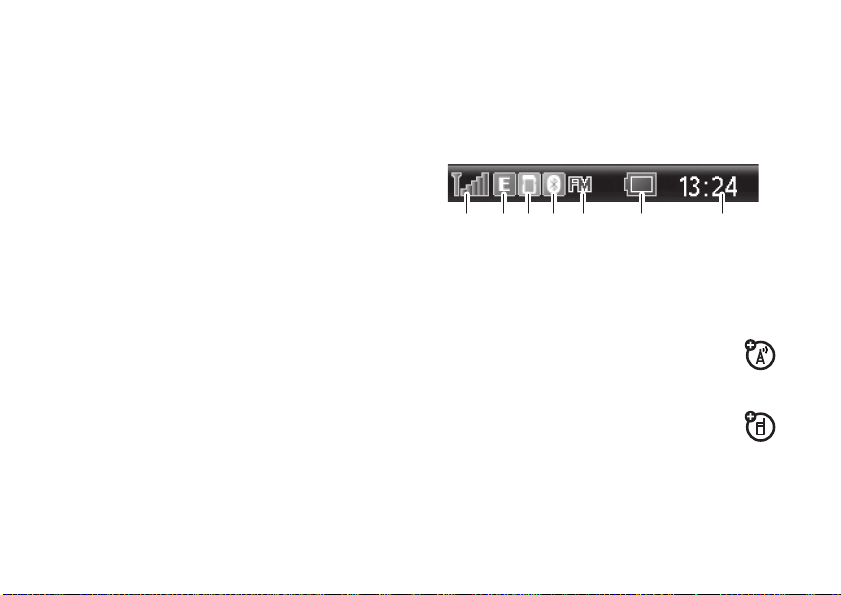
Tip:
You can set your phone to show applications in a
é
text-based list rather than graphic icons. Tap
List View
tap
é
See page 6 for icons that identify applications available
on the application launcher screen.
to change to list view. From list view, tap
, then tap
Thumbnail View
to reset the graphic icons.
, then
button bar
The button bar shows functions you can select in the
active application. Typical buttons include:
é
Menu Tap to open context sensitive
menu.
ó
Return Tap to return to previous
â
Exit Tap to exit current application.
basics
24
screen.
status bar
Tap the status bar to open the device status screen
and see phone status information.
The following indicators can appear in the status bar:
24 6135 7
1 Signal Strength Indicator –
the strength of the network connection. You can’t
make or receive calls when
2 Network Indicator –
phone is using a fast
EDGE (E
) network connection.
3Memory card –
card is installed in your phone.
4 Bluetooth® Indicator –
connection is active.
Shows when a memory
Vertical bars show
=
or ~ appears.
Shows when your
GPRS (G
), or faster
Shows when Bluetooth
Page 27
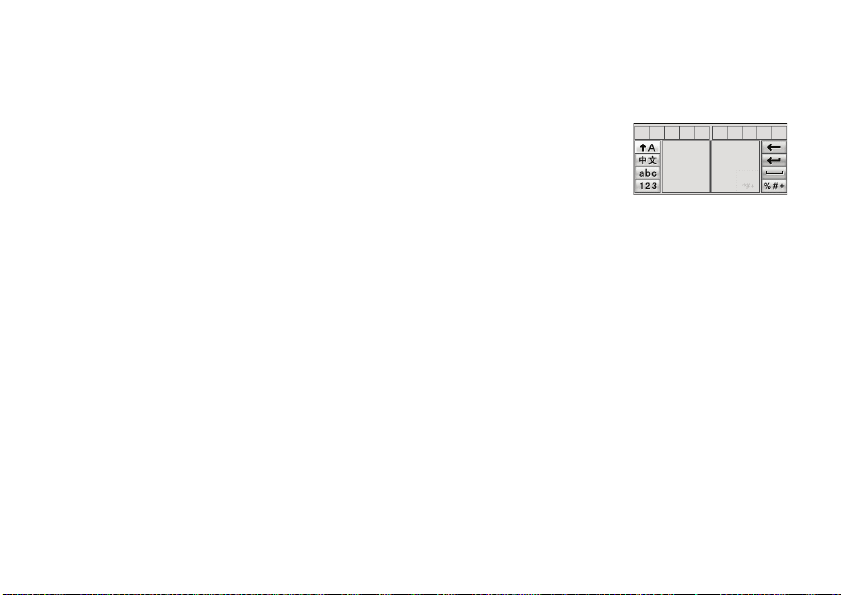
5FM Radio –
6 Battery Level Indicator –
battery charge level. Recharge the battery when
your display shows
7Clock –
Shows when the FM Radio is on.
Vertical bars show the
Low Battery
.
Shows current time.
text entry
Multiple text entry methods make it easy for you to
enter names, numbers, and messages. The method
you select remains active until you select another
method.
Tap a text entry area on the screen to bring up a text
entry window. If necessary, tap the entry method
drop-down menu at the bottom of the screen to select
a text entry method.
ë
in the lower right corner of the screen to hide
Ta p
the text entry keyboard or pad when you are finished,
or when you want to use the button bar functions.
handwriting
You can use the stylus as a pen to write letters,
numbers, and punctuation directly on the screen.
In a text entry window,
tap the entry method
drop-down menu and
Handwriting
tap
handwriting pad. Tap a
button on the handwriting pad to select Chinese
characters, English text, or numbers as the type
of text you want to enter.
Note:
languages.
Use the stylus to write in one of the two writing
spaces. For best performance, alternate between
the writing spaces so that recognition can occur in
one while you are writing in the other.
Write a text character, then wait for your phone to
recognize and place it in the text entry window. If your
phone places an incorrect character, tap the character
in the choice area that you want to replace it.
to open the
Handwriting may not be supported for all
basics
25
Page 28

Your phone can use a predictive text function to
predict the word you are writing. Tap a word in the
prediction area to place it in the text entry window.
To activate predictive text entry, see page 25.
Note:
Predictive text may not be supported for all
languages.
To enter special characters or edit text, use the
function buttons described on page 26.
English keyboard
Use the English keyboard
to enter letters and
numbers at the cursor
location in the text entry
window.
numeric pad
Use the numeric pad to
enter digits and/or numeric
symbols at the cursor
location in the text entry
window.
basics
26
function buttons
Tap t with any text entry method to open the
symbol pad, to enter a symbol at the cursor location.
#
to lock or hide the symbol pad.
Tap
To delete the character to the left of the cursor,
w
.
tap
v
To move the cursor to the next line, tap
To enter a space at the cursor location, tap
Tip:
Tap a location in the text entry window to move
the cursor to that location.
.
u
.
adjust text input settings
You can set your preferred input method, primary and
secondary language preferences, specify your writing
hand (left or right) and handwriting speed, activate
word prediction and word completion, activate a user
dictionary, and apply a watermark to the text you
enter.
Page 29

Ta p u
Setup
in the application launcher screen, then
tap
Input Setup
to open the input setting screen. Adjust
Save
settings, then tap
to the setup screen.
to save your settings and return
tap and hold
When using phone applications, in many cases you
can tap and hold on an icon, file, or field to open a
pop-up menu to perform various operations on the
selected item. If the specific task you want to perform
in an application is not already listed in the display,
try using tap and hold to see if the feature you want
is available in a pop-up menu.
navigation joystick
Press the navigation joystickS up,
down, left, or right to scroll to and
highlight menu items. When you
highlight something, press in the
s
joystick
This guide describes how to use the stylus and
touchscreen control to use features. In most cases,
it doesn’t include the equivalent joystick control for
using the feature.
to select it.
handsfree speaker
volume
Press the volume keys to:
•
turn off an incoming call alert
•
change the earpiece volume
during calls
•
change the volume when listening to a song
or the FM radio.
You can use your phone’s handsfree speaker to make
calls without holding the phone to your ear.
To turn the handsfree speaker on or off during a call,
tap
Spkr
.
Note:
The handsfree speaker also works
when your phone is connected to a handsfree
headset accessory.
basics
27
Page 30

codes & passwords
Your phone’s four-digit
PIN) is originally set to
unlock code
provider didn’t change these codes, you should
change them.
To change a code or password, tap
application launcher screen, tap
Passwords
can then change
Call Barring Code
or
If you forget your SIM PIN code
Code
is originally set to
to open the change passwords screen. You
, contact your service provider.
SIM card unlock code
1234
. The six-digit phone
000000
u
Security
SIM PIN Code, Phone Lock Code
.
, or
(SIM
. If your service
Setup
in the
, then tap
Call Barring
Change
lock & unlock phone
You can lock your phone, after a set delay, to save
battery power.
basics
28
automatically lock
To
period of inactivity: Tap
launcher screen, tap
Auto Device Lock
down to unlock the phone.
Note:
incoming calls or messages. It is not necessary
too unlock your phone to answer a call.
lock touchscreen &
timer setting. Slide the touchscreen lock
A locked phone still rings or vibrates for
your phone after a specified
u
Setup
Power Management
send/end keys
Slide the touchscreen
lock up to lock the
touchscreen and
send/end keys and
down to unlock.
Touchscreen
and send/end
keys lock
in the application
, then select an
Lock
Unlock
Page 31

personalize
ring style
Each ring style profile uses a different set of sounds
or vibrations for incoming calls and other events. Here
are the profiles you can choose:
Ü Ring Loud Û Vibe and Ring Loud
D Vibe then Ring Loud | Ring Soft
; Vibe then Ring Soft , Silent
\ Vibrate
The ring style profile’s indicator appears in the
lower-left corner of your home screen. To choose
Ü
your ring style profile, tap
to set the ring style profile.
in the home screen
change alerts in a ring style profile
You can change the alerts for incoming calls and other
events. Your changes are saved in the current profile.
Note:
Style represents the current ring style.
You can’t set an alert for the
or change some settings for some profiles.
1
Ta p u
Setup
in the application launcher screen,
Ringer Alert Style
then tap
2
Tap a profile, then tap
to personalize the profile. You can change the
alerts used to notify you of incoming calls and
messages, set ringer IDs, and adjust alert
volume, touchscreen volume, and keypad
volume. Any changes you make are saved
to the profile.
Silent
ring style setting
.
Edit
to adjust alert settings
personalize
29
Page 32

time
Your phone can show the
current time and date for
multiple cities around the
world.
5
Time
é
, then tap
personalize
in the
OK
to save your changes.
Setup
to adjust date and time display
Browse...
to see the time
OK
to store it.
Tap
application launcher
screen to see the time
screen.
You can reset the time
and date for a listed city.
Tap the time and/or date
field to change it. Tap
Tap
formats.
To replace a city listing in the world time screen,
tap the city name, then tap
zone map. Tap the city name again to see a city list.
Select a new city, then tap
30
Alternatively, tap a time zone in the time zone map to
see a list of cities in that time zone. Select a new city,
OK
then tap
to store it.
wallpaper
Set a photo, or picture as a wallpaper (background)
image in your home screen.
1
Tap u
Setup
in the application launcher screen,
Wallpaper
then tap
2
Tap a photo/picture thumbnail image to set it as
the wallpaper image. Tap the full-screen image
preview to return to the wallpaper menu.
3
Tap OK to save your settings.
Tip:
Tap an unused area of the home screen to see an
unobstructed full-screen view of the wallpaper image.
Tap the full-screen wallpaper image to return to the
home screen.
.
Page 33

color scheme
Set the colors that your phone uses for buttons,
highlights, and the status bar.
Note:
This feature changes the look and feel of the
phone’s user interface, including the icons that you
see in the top global navigation bar.
1
Ta p u
Setup
in the application launcher screen,
Color Scheme
then tap
2
Tap a thumbnail image to select it as the color
scheme. Your phone shows a brief preview of
the selected color scheme.
3
Ta p
Save
to save your settings.
.
backlight
1
Ta p u
Setup
in the application launcher screen,
Power Management
then tap
2
Ta p î and ì to decrease or increase backlight
brightness.
.
3
Ta p
Auto Device Lock
the backlight remains on.
4
Ta p
Save
Note:
Your phone’s display is visible only when the
display backlight is on, or when the display is viewed
in direct sunlight. To extend battery life, the backlight
turns off automatically when no activity is detected for
a period of time. The backlight turns back on when
you tap the screen or press any key.
to set the amount of time that
to save your settings.
shortcuts & main menu
home screen shortcuts
In the home screen, you can display your
favorite features. To change the features that
are displayed:
1
Ta p u
Setup
in the application launcher screen,
Home Screen Setup
then tap
2
Tap the shortcuts drop down menu and select
a feature.
3
Ta p
Save
to save your settings.
.
personalize
31
Page 34

main menu appearance
To make your
icons or a text-based list, tap
List View
main menu appearance
or
Thumbnail View
.
Õ
either graphic
, then é and then
auto answer
To turn on or turn off the auto answer option:
Note:
You can only use auto answer can when
a headset is connected to your phone.
1
Tap
Ú
in the global navigation bar to open the
phone keypad.
2
Tap é, then tap
menu.
3
Tap the check box e beside
d
mark
personalize
32
Setup
to open the phone setup
indicates that auto answer is activated.
Auto Answer
. A check
Page 35

calls
To make and answer calls, see pages 19 and 20.
turn off a call alert
You can press the volume keys to turn off a call alert
before answering the call.
calls
Your phone keeps lists of recently answered, missed
and dialed calls. The most recent calls are listed first.
The oldest calls are deleted as new calls are added.
Shortcut:
of recent calls from any menu. Use the five-way
navigation joystick
scroll to a number, then press
Press the send key N to go to the lists
S
to select the list you want and
N
to call it.
dial
a number in the recent calls list:
To
1
Ta p
Ú
in the global navigation bar to open the
phone keypad.
2
Ta p P to open the recent calls menu.
3
Ta p
Answered Calls, Missed Calls
a call list.
4
Tap an entry to call its number.
To
see
details or perform other operations on an entry
in the recent calls list:
1
Ta p
q Calls
in the application launcher screen to
open the call history screen.
2
Ta p
Answered Calls, Missed Calls
a call list.
3
Tap an entry to see call details (time, date,
duration).
, or
, or
Dialed Calls
Dialed Calls
to select
to select
calls
33
Page 36

4
Tap
Call
to call its number, or tap é to perform the
following operations:
options
Store
Send SMS
Send MMS
Delete
Create an address book entry
with the number stored in the
number type field you specify.
Open a new text message with
the number in the
Open a new multimedia text
message with the number in
To
field.
the
Delete the entry.
To
field.
3
Tap the number you want to redial.
If you hear a
Number Busy
To
activate
1
2
3
busy signal
, tap
Redial
the automatic redial feature:
Tap Ú in the global navigation bar to open the
phone keypad.
Tap é, then tap
menu.
Tap the check box e beside
mark
d
indicates that automatic redial is
activated.
, and you see
to redial the number.
Setup
to open the phone setup
Auto Redial
Call Failed,
caller ID
. A check
redial
1
Tap Ú in the global navigation bar to open the
phone keypad.
2
Tap P, then tap
calls list.Scroll to the entry you want to call,
then press
calls
34
N
Dialed Calls
.
to open the dialed
Calling line identification (caller ID) shows the
phone number for an incoming call in your
phone’s display.
Your phone shows the caller’s name and picture when
they’re stored in your phonebook, or
caller ID information isn’t available.
Incoming Call
when
Page 37

You can set your phone to play a different ringer ID
for an entry stored in your phonebook (see page 38).
To show or hide
your phone number
from the next
person you call:
1
Ta p Ú in the global navigation bar to open the
phone keypad.
2
Ta p é, then tap
Setup
to open the phone setup
menu.
3
Ta p
Show ID
then tap On or
Off
to show or hide your
caller ID for outgoing calls.
4
Ta p OK to save your settings.
5
Ta p ó to exit the phone setup menu.
Tip :
Select
Network Controlled
to let the network determine
your caller ID status.
emergency calls
Your service provider programs one or more
emergency phone numbers, such as 911 or 112,
that you can call under any circumstances, even
when your SIM card is not inserted.
Note:
Check with your service provider, as emergency
numbers vary by country. Your phone may not work
in all locations, and sometimes an emergency call
cannot be placed due to network, environmental,
or interference issues. Do not solely rely on your
wireless phone for essential communications, such
as medical emergencies.
1
Ta p Ú in the global navigation bar to open the
phone keypad.
2
Tap the keypad keys to dial the emergency
number.
3
Ta p
Call
to make the call.
turbo dial
You can store up to nine phone numbers in the turbo
dial list, then dial the numbers by tapping and holding
a single keypad number key.
To
turbo dial
1
a phone number:
Ta p Ú in the global navigation bar to open the
phone keypad.
calls
35
Page 38

2
Tap and hold a keypad key to dial the phone
number assigned to the key.
If no number is stored, your phone prompts you to
store a phone number in the turbo dial numbers list.
To
set up
the turbo dial numbers list:
1
Tap Ú in the global navigation bar to open the
phone keypad.
2
Tap é, then tap
menu.
3
Tap
Turbo Dialing
4
Enter phone numbers in the turbo dial list.
Setup
to open the phone setup
to open the turbo dial list.
1
Use the keypad key to dial the phone number.
2
When you need to insert a pause, tap é,
Insert
, then select
tap
at the cursor location.
3
Dial the extension number.
4
Tap
Call
to make the call.
Your phone dials the phone number, waits for the call
to connect, then dials the remaining digits.
Tip:
Use the same procedure to insert a wait character
+
) in the dialing sequence. Your phone dials the
(
number, waits for the call to connect, then prompts
you for confirmation before it dials the remaining
digits.
Insert Pause
to insert a P
dial extension or
voicemail number
To direct dial an extension number or voicemail
number, you can insert a pause character (
dialing sequence.Your network stores the voicemail
messages you receive. To listen to your messages,
call your voicemail number.
calls
36
P
) in the
dial extension number
during a call
1
Tap the keypad button à to open the phone
keypad.
2
Dial the extension number.
3
Tap l to return to the in-call screen.
Page 39

address book
You can store a contact list of names, phone numbers,
and email addresses in your phone’s electronic
address book.
view contact list
Ta p Ô in the global navigation bar to open the
address book. To change the way your contact list
is shown, tap
drop-down menu to select
Ta p
Sort Names
contacts. Tap
SIM Card Memory
to store your contacts.
é
, tap
Setup
by
Last name
or
Default Memory Location
or
Phone/SIM Memory
, then tap the
List View
First Name
as the default location
Default List Display
or
Thumbnail View
to display your
to set
Phone Memory
.
,
use category views
Defining categories for your contacts helps you
manage address book information. You can classify
contacts in different categories according to your
communication needs, and see contacts by category.
Your phone provides the following basic categories:
•
All
– Lists all contacts stored on your phone
and on your SIM card.
•
Phone
– Lists contacts stored on your
phone that are not assigned to a user-defined
category. This is the default category setting
for new contacts.
•
SIM Card
SIM card.
•
Group
defined category.
– Lists contacts stored on your
– Lists contacts stored in a user
address book
37
Page 40

In the contact list, tap the category button in the
bottom button bar and select a category name to
see only the contacts in that category.
view and edit contact details
1
In the contact list, tap a contact name to see
its details.
2
Tap
Edit
to edit the contact. Your phone shows
complete contact details.
3
To edit contact information, tap the direct line
in the field you want to edit.
4
When you are finished editing contact
information, tap
and return to the contact list.
Done
to store your changes
add new contact
Contacts can be stored to phone memory or SIM card
memory. To set the default storage location.
address book
38
Note:
You can enter only a name and a single phone
number for each contact that you store on the SIM
card.
1
Tap Ô in the global navigation bar to open the
address book.
2
Tap é, then
3
On the new contact screen, tap the
to assign a picture ID to the entry. Your phone
shows the picture when you receive a call from
this contact.
4
Tap the direct line in a field to enter contact
details. Pull down the scroll bar to see additional
fields.
Tip:
To set a distinctive ring tone for the contact,
Ring Tone
tap the
the desired tone and tap
tone when you receive a call from this contact.
5
When you are finished entering information,
tap
New Contact
field and select
Done
to store the contact.
.
Photo
field
Browse
. Scroll to select
OK
. Your phone sounds the
Page 41

create group
You can create a group mailing list consisting of
multiple contacts stored in the address book. Groups
make it easy for you to send a message to multiple
recipients simultaneously.
1
Ta p Ô in the global navigation bar to open the
address book.
2
Ta p
Group
to create a group.
or
3
Ta p é, then tap
4
Ta p
Message
message to send to the group. You must enter a
name for the group, and the group must contain
at least one member.
5
When you finish entering information, tap
store the group.
New Group
.
or
Email
to specify the default type of
Save
to
call or send message
1
Ta p Ô in the global navigation bar to open the
address book.
2
Tap a contact name to see its details.
3
In the details list:
•
Tap the phone number to call the contact’s
mobile phone. Other indicators may identify
other numbers stored for the contact (such
as home, work, or fax).
•
Tap the message indicator a to the
of a phone number to send an SMS or MMS
message to the number.
•
Tap the email address to send an email
message to the address. Alternatively, tap
the message indicator
email address to send an MMS message to
the address.
a
to the
right
right
of the
address book
39
Page 42

search
1
Tap Ô in the global navigation bar to open the
address book.
2
Tap é, then tap
3
Select
Contact’s Name, Number
desired information in the
then tap
Your phone shows the search result, or notifies you
that no match can be found.
To continue searching, tap
To return to the contact list, tap
Find
.
Find Contacts
Find New
.
, or
Search Tex
ó
Other
, enter the
.
.
t field,
delete contact
1
Tap Ô in the global navigation bar to open the
address book.
2
Tap é, then tap
3
Check the contact(s) you want to delete,
then tap
4
Tap OK to confirm the deletion.
address book
40
Delete
Delete Contacts
.
.
copy contacts
You can copy contacts between your phone and
SIM card. This procedure does not delete the original
contact.
Note:
Your SIM card can store only a name and one
phone number per contact. When you copy an entry
from the phone to the SIM card, your phone prompts
you to specify the number you want to store for the
contact.
1
Tap Ô in the global navigation bar to open the
address book.
2
Tap é, then tap
3
Select
Phone to SIM
4
Check the number(s) you want to copy. If you
copy from the SIM card to phone memory,
specify the number type.
5
Tap OK to copy the numbers to the new location.
Note:
The number of entries you can store on your
SIM card depends on the SIM card capacity. The types
of entries that can be copied to the SIM card may vary
depending on the function of the SIM card.
Copy to SIM/Phone
or
SIM to Phone
.
, then tap OK.
Page 43

check capacity
You can see the number of address book entries
currently stored on the phone and SIM card, and the
total number of entries you can store on the SIM card.
1
Ta p Ô in the global navigation bar to open the
address book.
2
Ta p é, then tap
the number of phone and SIM card contacts,
and the SIM card capacity (number of contacts).
3
Ta p ó to return to the address book.
Memory Status
. Your phone shows
share contact
You can share contact information with others by
sending the data as a vCard to another phone, PC,
or hand-held device.
1
Ta p Ô in the global navigation bar to open the
address book.
2
Tap the name of the contact you want to send.
Your phone shows contact details.
3
Ta p é, then tap
4
Ta p
Bluetooth
through a Bluetooth wireless connection.
or
Ta p
Message
data in an MMS or email message.
5
Complete the setup procedure for the transfer
method you selected.
6
Ta p OK to send the contact information in a
vCard.Tap
For more information about using a Bluetooth wireless
connection, see page 63.
Share
.
, then tap OK to exchange the data
or
Email
, then tap OK to send the contact
é
, then tap
Share
.
synchronize contacts
You can synchronize your address book
contacts with a PC. For more information,
see page 66.
address book
41
Page 44

owner’s information
You can store information about yourself in the
address book. Then, if you lose your phone, the
person who finds it can contact you to return the
phone.
1
Tap Ô in the global navigation bar to open the
address book.
2
Tap é, then tap
3
If owner’s information is stored, the phone show
the owner’s contact details. Tap
owner’s information.
4
If owner’s information is not stored, the phone
shows the owner’s information entry screen.
Enter information as you would for a new contact
(see page 38).
5
When you are finished entering information,
Done
to store the owner’s information.
tap
address book
42
Owner’s Information
.
Edit
to edit the
Page 45

messages
messages
You can send and receive SMS and MMS messages
using the message center.
message center
Ta p Ö in the global navigation bar to go to the
message centre. Your messages are stored in
different folders in the message centre. The number
to the right of each folder name indicates the number
of messages it contains. Tap a folder to see its
contents.
The message centre contains the following folders:
•
Inbox
– Stores SMS and MMS messages you
have received.
•
SIM Card
on your SIM card. You can move these
messages to other folders.
•
Drafts
you are still writing.
•
Outbox
not yet been sent.
•
Sent Items
you have sent.
•
Tr as h
If you have not permanently deleted a
message, you can retrieve it.
You can create additional personal folders to organize
and store your messages.
– Contains SMS messages stored
– Temporarily stores messages that
– Stores your messages that have
– Stores copies of messages
– Stores messages you have deleted.
messages
43
Page 46

send a text message
You can send an SMS text message to other
wireless phone users, and to email addresses.
To compose and send an SMS message:
1
Tap Ö in the global navigation bar to go to the
message centre.
2
Tap
Compose
.
3
Tap the message field, then tap the text entry
method drop-down menu at the bottom of the
screen and select an entry method to enter
text in the message field. When you are finished,
ë
in the lower right corner of the screen
tap
to hide the text entry keyboard or pad.
Alternatively, you can tap
Quick Text
to insert a prewritten quick text note in
the message field.
4
Tap To to select contacts from your address book,
or tap the direct line in the
phone number or email address.
5
Tap
Send
to send the message.
messages
44
é
, tap
Load
To
field to enter a
, then tap
send a multimedia message
A Multimedia Messaging Service (MMS)
message contains one or more pages with
text and embedded media objects (including
photos, pictures, animations, sounds, voice records,
and/or video clips). You can send an MMS text
message to other wireless phone users, and to email
addresses.
To compose and send an MMS message:
1
Tap Ö in the global navigation bar to go to the
message centre.
2
Tap
Compose
.
3
Tap the message field, then tap the text entry
method drop-down menu at the bottom of the
screen and select an entry method to enter text
in the message field. When you are finished,
tap
ë
in the lower right corner of the screen
to hide the text entry keyboard or pad.
Alternatively, you can tap
Quick Text
to insert a prewritten quick text note in
the message field.
é
, tap
Load
, then tap
Page 47

4
Tap a button in the media toolbar at the bottom
of the screen to insert media objects on the page
or attach files to the message.
•
Ta p j to insert a picture, video, or new
drawing on the page.
•
Ta p F to insert a sound file or new voice
record on the page.
•
Ta p G to activate the camera, take a photo
or record a video clip, and insert it on the
page.
•
Ta p h to attach a contact, event, task,
or file to the message.
5
To add a new page after the current page, tap
i
. Repeat steps 3 and 4 to enter contents
for the new page.
6
Ta p To to select contacts from your address book,
or tap the direct line in the
phone number or email addresses.
7
Ta p
Send
to send the message.
To
field to enter a
receive a text message
When you receive a new message, your phone
shows the new message icon
navigation bar, and shows
Incoming MMS
number.
Ta p
MMS message to your phone. Tap
the message notification screen without reading
the message. The message is stored in the inbox.
To read the message later, tap
to see message details (sender, subject, time, and
size).
Your phone reads message settings from the SIM
card. If you put another SIM card in your phone, your
phone sends and receives messages for the phone
number on the new card.
, along with the sender’s name or phone
Read
to read an SMS message, or download an
Ù
in the global
New Incoming Message
Dismiss
to close
Ù
. Tap the message
or
signature
You can store your signature and manually or
automatically append it to the messages you send.
messages
45
Page 48

1
Tap Ö in the global navigation bar to go to the
message centre.
2
Tap é, then tap
signature editing screen.
3
Tap the direct line in the
your signature.
4
If you want your phone to automatically add your
signature to all outgoing messages, tap the check
box
e
below the signature. A check mark d
indicates that automatic signature is activated.
5
Tap
Save
to store your signature.
Signature Editing
Signature Content
to open the
field to enter
browser messages
Your network’s Web server can send you
browser messages that you read in your
micro-browser.
Ù
Your phone shows the new message icon
global navigation bar when you receive a new browser
message. Tap
46
Read
to read the message.
messages
in the
You must activate the feature to receive browser
messages.
1
Tap Ö in the global navigation bar to go to the
message centre.
2
Tap é, then tap
3
Tap
Browser Message
4
Tap
On
to receive all browser messages, or
stop receiving browser messages.
5
Tap
Save
to save settings.
Service Setup
.
to open the WAP push editor.
Off
cell broadcast
Information service messages are broadcast
messages that you can receive, such as stock
updates, news headlines, or sports scores.
Ù
Your phone shows the new message icon
the global navigation bar when you receive a new
information service message. Tap
message.
Read
in
to read the
to
Page 49

Note:
You must set up your information services
message inbox
before
you can receive information
service messages. Usually, your service provider has
already set up the information services message inbox
for you.
1
Ta p Ö in the global navigation bar to go to the
message centre.
2
Ta p é, then tap
3
Ta p
Cell Broadcast > On/Off
Service Setup
.
to activate or close cell
broadcast on your phone.
messages
47
Page 50

office applications
email
You can send and receive email messages with your
wireless phone. You must have an email account with
a POP3/SMTP server on the Internet or your service
provider’s network.
mailboxes and folders
Note:
You must set up your email mailbox before
you can send and receive email messages. Usually,
your service provider has already set up the email
mailbox for you. If not, contact your service provider
to get these settings.
P
Email
Tap
launch the email application.
48
in the application launcher screen to
office applications
Email messages are stored in different folders in your
email mailbox:
•
Inbox
– Email messages you have received.
•
Outbox
– Your email messages that have
not yet been sent.
•
Draft
– Your draft emails.
•
Sent
– Your emails that have already been
sent.
Tip:
If you have separate mailboxes for different email
accounts, tap the
message screen to select the mailbox you want to
use. Your phone shows the folders associated with
the selected mailbox.
Mailbox
field at the top of the email
Page 51

send an email
You can send an email message to one or
more recipients. You can manually enter each
recipient’s email address, or select addresses
from the address book.
When you manually enter email addresses, you must
insert a comma, semicolon, or colon between each
address.
To compose and send an email message:
1
Ta p P
Email
to launch the email application.
2
Ta p é, then tap
message composition screen.
3
Tap the direct line in the
a subject for the message.
4
Tap the message field, then tap the text entry
method drop-down menu at the bottom of the
screen and select an entry method to enter
in the application launcher screen
New Email
to open the email
Subject
field to enter
text in the message field. When you are finished,
tap
ë
in the lower right corner of the screen
to hide the text entry keyboard or pad.
5
Ta p
Recipients
book, or tap the direct line in the
an email address.
6
Ta p
to select contacts from your address
Send
to send the message.
To
field to enter
receive an email message
Email messages that you receive are stored
on your service provider’s email server until
you download them to your phone.
P
Email
Ta p
launch the email application. Tap
new received messages to your phone.
When you download an email message:
in the application launcher screen to
•
Tap the message to read it.
•
Ta p
Reply
to send an email reply to the
message.
Send/Rec.
to download
office applications
49
Page 52

calendar
You can use your phone’s calendar to schedule and
organize events such as appointments and meetings.
Tap
G
Calendar
schedule or review calendar events.
month view
The calendar initially shows the current month.
Tap
î
An indicator in the lower left corner of the date box
indicates that one or more events are scheduled
for the day. Tap the date box to see the day’s events.
Tap an event to see event details.
week view
Tap the
then select
Tap
î
50
in the application launcher screen to
or ì to go to the previous or next month.
Month
button in the bottom button bar,
Week
to see the week view.
or ì to go to the previous or next week.
office applications
Vertical bars indicate scheduled events for the day.
A horizontal bar below the date indicates a full-day
event. Tap the day to see the day’s events. Tap an
event to see event details.
day view
Tap a day in the month or week view to see the day’s
events.
Alternatively, you can tap the
bottom button bar, then select
highlighted day.
Tap
î
or ì to go to the previous or next day.
Tap an event to see event details.
Month
button in the
Day
to see the
add new event
Note:
You must create an event to use the reminder
alarm.
1
Tap G
Calendar
to open the calendar.
2
Tap the day to which you want to add an event.
Your phone lists the day’s events.
in the application launcher screen
Page 53

3
Ta p é, then tap
editor.
4
Tap the direct line in a field to enter event details.
Pull down the scroll bar to see additional fields.
5
When you’re finished entering information,
Save
to store the event.
tap
Ta p
ó
to exit without storing the event.
New Event
to open the new event
delete an event
1
Tap the event to see event details.
2
Ta p é, then tap
3
Ta p OK to confirm the deletion.
Delete
.
dismiss reminder alarm
When you set a reminder alarm for an event,
the phone shows an event reminder and sounds
a reminder alarm.
Ta p
Snooze
to turn off the reminder alarm for a short
period of time. The reminder alarm sounds again
when the snooze period expires.
Dismiss
to dismiss the reminder alarm.
Ta p
If you have more than one event set up for the
same time, the phone shows each event in sequence.
As you read and dismiss each event reminder, the
next event is shown.
notes
You can write and store notes on your phone.
1
Ta p l
Notes
to open the notes editor.
2
Tap the text line and enter the information on
the keypad you want to record.
3
When you are finished entering information,
tap to close the keypad and tap
4
Enter a name and choose a storage location
for the note.
5
Ta p
To read a note that you have saved, tap
then select the note you want to open.
in the application launcher screen
Save
to save the note.
Save
.
é
, tap
Open
,
office applications
51
Page 54

my favorites
The file manager application makes it easy for you to
create personal folders to store and manage your files
and applications.
+
My Favorites
Tap
open the file manager.
Your phone lists the available storage devices (such as
Phone
memory, and an optional removable
Your phone includes several predefined folders:
•
MyPrograms
have download and install on your phone.
•
Notes
•
Others
•
Photos
•
Pictures
Bluetooth transfers.
•
Preload
52
in the application launcher screen to
– Stores applications that you
– Stores your notes.
– Stores other files.
– Stores your photos.
– Stores pictures from MMS and
– Stores preloaded media files.
office applications
Memory Card
).
•
Ring Tone
ring tones.
Note:
Your phone’s folders and files may be a little
different.
– Stores your sounds, videos and
edit files and folders
Tap and hold a file or folder to open a pop-up menu to
perform various operations on the file/folder. The edit
menu can include the following options:
options
Share
Set as
Copy
Send the file to another phone,
PC, or hand-held device.
Set a file as default for the
applicable function.
Copy the file or folder to the
clipboard. (Tap
to paste the clipboard contents in
the current folder.)
é
, then tap
Paste
Page 55

options
Move
Edit
Rename
Delete
Properties
Move the file or folder to a new
location.
Edit the file or folder.
Rename the file or folder.
Delete the file or folder.
Display the properties of the file
or folder.
create new folder
1
Ta p +
My Favorites
screen to open the file manager.
Tip :
First tap
new folder on the memory card.
2
Ta p é, then tap
3
Enter a name for the folder.
4
Ta p
Done
to save the folder.
in the application launcher
Memory Card
New Folder
if you want to create the
.
sort
To change the way your files and folders are sorted,
é
, then tap
tap
Time, Name, Size
Sort by
. You can sort files or folders by
, or
Type
.
set alarm
Your phone has an alarm clock with two separate
alarms that you can set to alert you at the time(s)
you specify.
Ta p
A
Alarm
open the alarm clock setup screen. Tap the check
box
indicates that the alarm is activated. Tap below the
alarm name to set the alarm time. Set the desired
time, then tap
snooze period. Tap
the alarm expires, your phone shows an alarm
reminder and sounds an alert.
Note:
alarm clock setup screen, your phone turns itself on,
if necessary, to alert you when the alarm expires.
in the application launcher screen to
e
beside an alarm to activate it. A check mark d
OK
to store it. Tap
Save
When you select
to store your settings. When
Snooze
to set the
Alarm When Powered Off
in the
office applications
53
Page 56

calculator
You can use your phone as a calculator.
Tap
F
Calculate
open the calculator.
54
in the application launcher screen to
office applications
Page 57

media applications
music player
Your phone has a music
player that you can use to
play MP3, MIDI and AMR
files and provides dynamic
playing effects for your
enjoyment. Tap
in the application
Player
launcher screen to launch
the music player.
Ã
Music
play media files
The music player displays the name, playing time,
and total length of the track that is playing. Tap:
• ¥
to play and ¤ to pause.
• §
to play previous track or ¨ to play next
track.
Title: HelloMoto
Artist: Unkown
00:00:00 00:00.15
Playlists
• §
to play previous track or ¨ to play next
track.
• ª
no repeat,
©
toggle repeat.
• ¬
to play or cancel random tracks.
• À
to mute volume and Á to unmute
volume.
You can use the navigation joystick to control the
volume (push up to increase and down to decrease).
Push the navigation joystick left to play the last track
and right to play the next track.
®
single repeat and
play list
In the music player window tap
Add Files
. Then select a file to add the file to the playlist.
In the music player window tap
Delete
. Then select the files to be deleted.
media applications
Playlist,
Playlist,
then é and
thené and
55
Page 58

camera
Your phone has a
2 megapixel camera
that can take photos at
up to 1200 x 1600 pixels
resolution. Tap
in the application launcher
screen to launch the
camera.
take a photo
To take the photo in the
viewfinder tap
Before you take the photo, you can also tap:
• μ
• ¶
56
H
Camera
Scroll Bar
Capture
.
to select the resolution of your photo
(240 x 320, 768 x 1024, 1200 x1600).
to activate the zoom feature. Push the
navigation joystick up to zoom in and down
to out.
media applications
• ·
to adjust the light setting. Push the
navigation joystick left to increase and right
to decrease.
• ¸
to set the capture delay time (0, 5, 10,
or 15 seconds).
After you have taken your photo, press
é
>
Delete
to view it or
can also tap:
• é
then
wallpaper.
• é
then
email, or Bluetooth.
• é
then
ID picture for a contact.
• é
then
to your memory card.
• é
then
to your memory card.
• é
then
to delete it. In
Set as Wallpaper
Share
Save to contact
Copy to memory card
Move to memory card
Edit
to edit the photo.
to set the photo as your
to send the photo by message,
to set the photo as
to copy the photo
to move the photo
é
Review
>
Review
mode you
Page 59

edit a photo
Use the photo editor to
edit photos and images
stored on your phone,
or create new drawings
or illustrations. Tap
in the application
Editor
launcher screen to launch
the photo editor. To edit an
existing photo or picture,
é
, tap
tap
select the photo you want
to open.
With the photo on the screen, tap:
• Â
• ¯
• ±
• °
9
Photo
Open
, then
to draw on the photo.
to add glasses and mask.
to select a color.
to see a full-screen view.
Save
video
Ta p
r Video Camera
application launcher
screen to launch the
video camera.
Before you record the
video, you can also tap:
• μ
record a video
To start recording a video tap
recording.
When you have finished recording, tap:
• é
in the
to select the
resolution of your
video (Video HQ,
Video MMS).
then
Review
to view the video you have
taken.
00:00 High Phone
Record
. Tap
Record
Done
to end
media applications
57
Page 60

• é
then
Save to memory card
to your memory card.
• é
then
Save to Phone
your phone.
to save the video file
to save the video file to
play a video
Tap j
Video Player
the video player.
To start playing a video, tap the file and then tap
While the video is playing, tap:
• é
• é
• é
• é
58
in the application launcher to launch
then
Delete
to delete the file.
then
Move to memory card
your memory card file.
then
Copy to memory card
memory card file.
then
Share
to send the file to another phone
Message, Email
by
to save the file to
to copy the file to your
or
Bluetooth
.
media applications
Play
FM radio
You can use your phone to listen to FM radio
stations when an optional Motorola Original™
standard headset or stereo headset is plugged
into the phone’s headset jack.
Note:
You can’t listen to the FM radio using a
Bluetooth wireless headset.
To activate the FM radio
.
from the application
launcher screen,
f
FM Radio
tap
tune a station
Tap T or S to go to the
previous or next active
FM station.
R
Tap
previous or next frequency
setting.
.
or Q to go to the
Loaded
STEREO
87.50 MHz
Hide
Page 61

use preset channels
Ta p U to assign a channel number to the current
tuned station.
Ta p
X
or W to select the previous or next channel.
adjust radio settings
Tap the volume slider to adjust the radio volume.
Alternatively, you can press the phone’s volume
keys to adjust radio volume.
Ta p
V
or Y to mute or unmute the radio.
Ta p
Hide
to hide the radio when you want to use the
display for other applications. The radio continues
to play.
Ta p
é
to edit or clear radio channels, or set the radio
to play mono or stereo sound.
send/receive calls with the radio on
Your phone rings or vibrates as usual to notify you
of an incoming call, message, or other event. You
can answer the call, or ignore the call and continue
listening to the radio.
If you answer the call, tap
and resume the FM broadcast.
Note:
You don’t have to turn off the radio to make
a call. The radio is muted automatically when you
dial an outgoing call from the phone keypad.
End
as usual to end the call
voice recorder
You can record personal messages and phone calls on
your phone.
Note:
Recording of phone calls is subject to local
laws regarding privacy and recording of phone
conversations. Always obey the laws and regulations
on the use of this feature.
media applications
59
Page 62

make a recording
To activate the voice
recorder from the
application launcher screen,
.
Recorder
tap
Tap:
.
• k
to start recording
(speak into the
microphone).
• p
to stop
recording. The voice
record is automatically saved to
Ring Tone
the
• q
made.
• p
folder on your phone.
to play back the voice record you just
to stop playback.
play a recording
1
Tap .
Recorder
to open the recorder.
60
in the application launcher screen
media applications
2
Tap é, then tap
3
Tap the voice record you want to play, then tap
Open
to play it.
Tip:
The voice record name identifies the date and
time when the file was recorded. The recording date
and time also appears when you play the voice record.
Open
to open the
Ring Tone
folder.
change voice record storage
location
1
Tap é, then
the
2
Select a folder, then tap OK to set it as the new
storage location.
3
Tap
Setup
Location
Save
to save the new storage location.
, then tap the folder tree icon in
field.
browser
The browser lets you access Web pages
and Web-based applications on your phone.
Contact your service provider to set up access,
if necessary.
Page 63

start a browser session
Ta p E
Browser
start the browser.
If you are unable to establish a network connection
with the browser, contact your service provider.
in the application launcher screen to
interact with web pages
Pull down the scroll bar to scroll through a text page
or option list. Tap an option to select it. Tap
any time to return to the previous screen.
Some Web pages may contain text fields for
exchanging information with a Web site. Tap the
field and enter text in the usual way.
Ta p
é
to perform various browser operations. The
browser menu can include the following options:
options
Set Home Page
Set a WAP/Web address (URL)
to to be your home page.
ó
at
options
Find...
Find Next
Bookmarks
Saved Pages
Select Encoding
View
Go Backward or Forward (your
entry must be a enter complete
word and is case sensitive).
Find next entry (your entry must
be a enter complete word and is
case sensitive).
Shows a list of your bookmarks.
é
to save a
Tap
or
Open
the highlighted bookmark.
Shows a list of WAP/Web sites
you have visited Tap
or
Open
the highlighted Web site.
Auto select /GB2312/BIG-5/
Unicode (UTF-8).
Set browser view to
Fit to Screen
or
.
New
bookmark,
é
Show Image
to
Save
a
media applications
61
Page 64

options
Tools
Tap â to close and exit the browser application.
Setup browser profiles and
preferences, show SSL
certificates, check browser
history, empty the cache, and
delete cookies.
download files
You can download a file, game, or application
from a Web page onto your phone by selecting
its link.
You must specify the location where you want to save
the file, and your phone must have sufficient memory
storage space to store the file.
You can purchase games, applications, and
multimedia content for your phone. In most cases,
you can download and preview content before you
purchase it. After previewing the content, you can
choose to discard it, or purchase it and install it on
your phone.
media applications
62
Note:
Call charges apply during download sessions.
Some games might make your phone vibrate. Some
ring tones vibrate automatically. If you use one of
these tones, your phone vibrates even when it is
not set to a vibrate ring style.
Page 65

connections
Bluetooth® wireless
Your phone supports Bluetooth wireless connections.
You can connect your phone with a Bluetooth headset
or car kit to make handsfree calls. You can also
connect your phone with a phone or computer that
supports Bluetooth connections to exchange files.
Note:
The use of wireless phones while driving
may cause distraction. Discontinue a call if you
can’t concentrate on driving. Additionally, the use
of wireless devices and their accessories may be
prohibited or restricted in certain areas. Always obey
the laws and regulations on the use of these products.
For maximum Bluetooth security
always connect Bluetooth devices in a safe,
private environment.
, you should
turn Bluetooth power on or off
1
Ta p 0
Bluetooth
in the application launcher screen,
2
then tap
Ta p On or
power.
On (Discoverable)
Off
to activate or deactivate Bluetooth
.
use a headset or handsfree car kit
Before you try to connect your phone with a
handsfree device
ready
in pairing or bonding mode (see the user’s
guide for the device). You can pair your phone with
only one device at a time.
1
Ta p 0
2
If necessary, turn Bluetooth power on.
3
Ta p
Search
, make sure the device is on and
Bluetooth
in the application launcher screen.
to search for Bluetooth devices.
connections
63
Page 66

Your phone shows a list of device(s) located within
range of the phone. If your phone is already connected
to a device, your phone identifies the connected
device.
To connect to a device, select it from the list and tap
Pair
. The device may request permission to connect
with your phone. Enter the correct PIN code (default
code is 0000) to create a secure connection with the
device.
Note:
When Bluetooth power is on, your phone can
automatically pair with a handsfree device you have
used before. Just turn on the device and move it near
the phone.
Tip:
Want to know more about your headset or car kit?
For specific information about a device, refer to the
instructions that came with it.
copy files to another device
You can use a Bluetooth connection to copy
a photo, picture, video clip, sound file, contact,
calendar event, or bookmark from your phone
to a computer or other device.
connections
64
Note:
You can’t copy some copyrighted objects.
1
Tap and hold the object to open a pop-up menu,
then select
On your phone, scroll to the object that you want
to copy to the other device.
Note:
and
2
Tap
3
Tap the device name on the list.
4
Tap
correct PIN code to create a secure connection
with the device.
If your phone could not copy the file to the other
, make sure the device is on and
device
discoverable mode (see the user’s guide for the
device). Also, make sure the device is not busy
with another similar Bluetooth connection.
Note:
Once you connect your phone to a Bluetooth
device, that device can start similar Bluetooth
connections with your phone. Your display shows
the Bluetooth indicator
there is a Bluetooth connection.
Share
to see a list of share options.
Share is not available for
Email
.
Bluetooth
to see the device list.
Send
to send the object. If necessary, enter the
O
in the status bar when
SMS, MMS
ready
in
Page 67

receive files from another device
If you do not see the Bluetooth indicatorO
in the status bar, turn on your phone’s
Bluetooth feature (see page 63).
Place your phone near the device, and send the file
from the device.
If your phone and the sending device don’t recognize
each other, place your phone in discoverable mode so
the sending device can locate it:
1
Ta p 0
Bluetooth
to see the device list.
2
If necessary, turn Bluetooth power on.
3
Ta p
On (Discoverable)
discoverable mode until a connection is made.
The device may request permission to bond with your
phone. Enter the correct PIN code to create a secure
connection with the device.
in the application launcher screen
to put your phone into
cable connections
Your phone has a
mini-USB port so
you can connect it
to a computer to transfer
or synchronize data.
Note:
Motorola Original™ USB
data cables and supporting
software may be sold separately. Check your
computer to determine which cable you need.
Note:
Before connecting your phone to your PC
download and install the software driver from
www.motorola.com/support/
When using a USB cable connection:
•
Be sure to connect the phone to a high-power
USB port
one, such as the USB port on your keyboard or
bus-powered USB hub).
on your computer
.
(not a low-power
connections
65
Page 68

Note:
If you connect your phone to a
low-power USB port, the computer may
not recognize your phone.
•
Make sure both your phone and the computer
are turned on.
synchronize phone information
You can synchronize information
between your phone and a server or PC
using the Motorola mobile PhoneTools
software accessory product.
Motorola PhoneTools software is designed to
synchronize with basic features of many popular
Personal Information Management (PIM) software
and hardware products. See the Motorola PhoneTools
user’s guide for more information.
To synchronize data between your phone and PC,
connect your phone to your PC, then select the
Sync option from the Motorola PhoneTools software
running on the PC.
The software notifies you when data synchronization
is complete. If synchronization is not successful,
connections
66
Motorola PhoneTools notifies you that the attempt
failed.
Note:
Due to a known Microsoft™ Windows™ USB
driver issue, a PC running Windows 2000 with Service
Pack 1 or Service Pack 2 will not recognize a memory
card inserted into your phone when you attempt to
transfer or synchronize data between your phone and
PC through a USB cable connection.
PC connection
You can use your phone as a modem, to connect your
PC to the Internet, or as a storage device, to transfer
data to/from the PC.
Connect your phone to the PC and tap
in the applications launcher screen to access the
PC Connection screen. Select
modem
Motorola PhoneTools software includes a PC modem
application that makes it easy to use your phone
as a modem, and to set up a USB cable connection
without first having to activate your phone’s modem
application.
Modem
)
PC Connection
or
USB Mass Storage
.
Page 69

USB mass storage
On your computer:
1
Open your “My Computer” window, where your
phone’s memory card shows as a “Removable
Disk” icon.
2
Click on the “Removable Disk” icon to access the
memory card.
3
To copy files between your computer and phone,
drag and drop into the appropriate folders.
Use the folders on your memory card for the file
types indicated:
•
picture and video files: \
•
music files: \
4
When you’re finished, remove the device by
sounds
selecting the “Safely Remove Hardware” icon in
the system tray at the bottom of your computer
screen, then select “USB Mass Storage Devices”
and “Stop”.
.
sights
.
connections
67
Page 70

other features
stk
features
access STK
Your SIM card may contain additional SIM
Toolkit (STK) applications that add features
and functionality to your phone.
Tap
v
STK
a list of STK applications you can use.
68
on the application launcher screen to see
other features—stk
features
access a service
Tap a service or feature to select it. Your phone
shows the service or feature screen.
Pull down the scroll bar to scroll through a text
page or option list. Tap an option to select it. Tap
ó
at any time to return to the previous screen.
Some screens may contain text fields where you
must provide information in order to use a service
or feature. Tap the field and enter text in the usual
way.
more information
For more information about the STK applications
available on your SIM card, contact your service
provider.
Page 71

advanced calling
features
international calls
Open the phone keypad, tap é, tap
then select
access code (indicated by +). Then, tap the keypad
keys to dial the country code and phone number.
Shortcut:
keypad to insert your international access code.
hold a call
To put all active calls on hold, tap
to resume the call.
mute a call
To turn off your phone’s microphone during a call,
tap
Insert+
to insert your local international
Tap and hold the 0 key on the phone
Mute
. Tap
Mute
again to resume the call.
Hold
Insert
. Tap
,
Hold
again
features
call waiting
When you’re on a call, you’ll hear an alert if
you receive a second call.
Tap
Answer
to put the first call on hold and answer
the new call.
To switch between calls, tap
To connect the two calls, tap
Switch
Link
.
.
other features—advanced calling
69
Page 72

security
features
lock/unlock SIM card
Yo ur Personal Identification Number (PIN) code
protects the information stored on your SIM card.
When the SIM card is locked, you must enter your
SIM card PIN code to unlock the SIM card each
time you turn on the phone or insert the SIM card in
the phone. Your SIM card PIN code is given to you
by your service provider.
Caution:
times in a row, your SIM card is disabled and your
display shows
Tap
tap
70
If you enter an incorrect PIN code three
SIM Bocked
.
Õ
to open application launcher, tap
Security
, then select
SIM PIN Request.
other features—security
u Setup
features
unblock SIM card PIN codes
If you enter an incorrect SIM card PIN code three
times in a row, your SIM card is disabled and your
phone shows
unblocking key (PUK) code, which you can obtain from
your service provider.
Caution:
unsuccessfully 10 times, the SIM card is
permanently disabled and your phone shows
SIM Disabled.
,
SIM PIN Blocked
If the unblocking attempt is tried
. You must enter a PIN
Page 73

master reset & clear
features
master reset
Reset all default phone settings, except for the
lifetime timer.
Tap Õ to open application launcher, tap
tap
Master Reset
.
Tip:
Ta p
Cancel
reset procedure.
to exit without performing the master
u
Setup
features
master clear
Caution:
Master clear erases all information you
have entered (including address book and calender
entries) and content you have down loaded
(including photos and sounds) stored in your
,
phone’s memory. After you erase the information
you can’t recover it.
Master clear clears all settings and entries
you made except SIM card information, erase
downloaded pictures and sound files, and reset
all options except for the lifetime timer.
Ta p Õ to open application launcher, tap u
Master Clear
tap
Tip:
clear procedure.
.
Ta p
Cancel
to exit without performing the master
Setup
,
other features—master reset & clear
71
Page 74

call times
features
call times
See call timers and cost trackers:
Tap Ú to open the phone keypad and tap é >
Call Meters
Tap
audible in-call time
Set an audible timer to beep at specified intervals
during a call:
Tap Ú to open the phone keypad and tap é >
Call Meters, Tap the Audible Timer pop-up menu, then
select Off, 1 Min, 5 Min, 10 Min, or 15 Min.
72
. To reset the call timer, tap
other features—call times
Clear Call Meters
Setup
Setup
.
.
>
Page 75

Specific Absorption Rate Data
SAR Data
This model meets international guidelines for
exposure to radio waves.
Your mobile device is a radio transmitter and receiver. It is
designed not to exceed the limits for exposure to radio waves
recommended by international guidelines. These guidelines were
developed by the independent scientific organization ICNIRP and
include safety margins designed to assure the protection of all
persons, regardless of age and health.
The guidelines use a unit of measurement known as the Specific
Absorption Rate, or SAR. The ICNIRP SAR limit for mobile devices
used by the general public is 2 W/kg and the highest SAR value
for this device when tested at the ear is 1.21 W/kg.
devices offer a range of functions, they can be used in other
positions, such as on the body as described in this user’s guide.
In this case, the highest tested SAR value is 0.74 W/kg.
As SAR is measured utilizing the device’s highest transmitting
power, the actual SAR of this device while operating is typically
below that indicated above. This is due to automatic changes to
the power level of the device to ensure it only uses the minimum
level required to reach the network.
1
As mobile
1
2
While there may be differences between the SAR levels of various
phones and at various positions, they all meet the governmental
requirements for safe exposure. Please note that improvements to
this product model could cause differences in the SAR value for
later products; in all cases, products are designed to be within the
guidelines.
The World Health Organization has stated that present scientific
information does not indicate the need for any special precautions
for the use of mobile devices. They note that if you want to reduce
your exposure then you can do so by limiting the length of calls or
using a “handsfree” device to keep the mobile phone away from
the head and body.
Additional Information can be found on the websites of the World
Health Organization (
http://www.motorola.com/rfhealth
(
1. The t ests are carried out in accor dance with international guid elines for
testing. The limit incorporates a substantial margin for safety to give
additional protection for the public and to account for any variations in
measurements. Additional related information includes the Motorola
testing protocol, assessment procedure, and measurement uncertainty
range for this product.
2. Pl ease see the Safety and Gene ral Information section about bod y worn
operation.
http://www.who.int/emf
) or Motorola, Inc.
).
SAR Data
73
Page 76

Information from the World Health Organization
WHO Information
Present scientific information does not indicate the need for
any special precautions for the use of mobile phones. If you are
concerned, you may want to limit your own or your children’s
RF exposure by limiting the length of calls or by using handsfree
devices to keep mobile phones away from your head and body.
Source: WHO Fact Sheet 193
Further information:
74
http://www.who.int./peh-emf
WHO Information
Page 77

Hearing Aid Compatibility with Mobile Phones
Hearing Aids
Some Motorola phones are measured for compatibility with
hearing aids. If the box for your particular model has “Rated for
Hearing Aids” printed on it, the following explanation applies.
When some mobile phones are used near some hearing devices
(hearing aids and cochlear implants), users may detect a buzzing,
humming, or whining noise. Some hearing devices are more
immune than others to this interference noise, and phones also
vary in the amount of interference they generate.
The wireless telephone industry has developed ratings for some
of their mobile phones, to assist hearing device users in finding
phones that may be compatible with their hearing devices. Not all
phones have been rated. Phones that are rated have the rating on
their box or a label on the box.
The ratings are not guarantees. Results will vary depending on
the user’s hearing device and hearing loss. If your hearing device
happens to be vulnerable to interference, you may not be able
to use a rated phone successfully. Trying out the phone with your
hearing device is the best way to evaluate it for your personal
needs.
•M-Ratings:
requirements and are likely to generate less interference
to hearing devices than phones that are not labeled.
M4 is the better/higher of the two ratings.
Phones rated M3 or M4 meet FCC
• T-Ratings:
Hearing devices may also be measured for immunity to this
type of interference. Your hearing device manufacturer or hearing
health professional may help you find results for your hearing
device. The more imune your hearing aid is, the less likely you
are to experience interference noise from mobile phones.
Phones rated T3 or T4 meet FCC requirements
and are likely to be more usable with a hearing device’s
telecoil (“T Switch” or “Telephone Switch”) than unrated
phones. T4 is the better/higher of the two ratings. (Note
that not all hearing devices have telecoils in them.)
Hearing Aids
75
Page 78

Privacy and Data Security
Privacy and Data Security
Motorola understands that privacy and data security are important
to everyone. Because some features of your mobile device may
affect your privacy or data security, please follow these
recommendations to enhance protection of your information:
• Monitor access
and do not leave it where others may have unmonitored
access. Lock your device’s keypad where this feature is
available.
• Keep software up to date
software/application vendor releases a patch or software
fix for your mobile device which updates the device’s
security, install it as soon as possible.
• Erase before recycling
or data from your mobile device prior to disposing of it or
turning it in for recycling. For step-by-step instructions on
how to delete all personal information from your device,
see the section entitled “master clear” or “delete data”
in this user’s guide.
Note:
data before erasing it, go to
navigate to the “downloads” section of the consumer Web
page for “Motorola Backup” or “Motorola Phone Tools.”
Privacy and Data Security
76
—Keep your mobile device with you
—If Motorola or a
—Delete personal information
For information on backing up your mobile device
www.motorola.com
and then
• Understanding AGPS
emergency caller location requirements of the FCC,
certain Motorola mobile devices incorporate Assisted
Global Positioning System (AGPS) technology.
AGPS technology also can be used in non-emergency
applications to track and monitor a user’s location—for
example, to provide driving directions. Users who prefer
not to permit such tracking and monitoring should avoid
using such applications.
If you have further questions regarding how use of your mobile
device may impact your privacy or data security, please contact
Motorola at
provider.
privacy@motorola.com
—In order to comply with
, or contact your service
Page 79

OPEN SOURCE SOFTWARE INFORMATION
Open Source Software Information
For instructions on how to obtain a copy of any source code being
made publicly available by Motorola related to software used in
this Motorola mobile device you may send your request in writing
to:
MOTOROLA, INC.
OSS Management
600 North US Hwy 45
Libertyville, IL 60048
USA
The Motorola website
opensource.motorola.com
also contains
information regarding Motorola’s use of open source.
Motorola has created the
opensource.motorola.com
to serve
as a portal for interaction with the software community-at-large.
To view additional information regarding licenses,
acknowledgments and required copyright notices for open source
packages used in this Motorola mobile device, please select
Legal Notices
1
2
3
on the phone:
Tap the Õ application launcher icon.
Tap the é menu icon.
Ta p
Legal Notices
.
Open Source Software Information
77
Page 80

Smart Practices While Driving
Driving Safety
Check the laws and regulations on the use of mobile
devices and their accessories in the areas where you
drive. Always obey them. The use of these devices may
be prohibited or restricted in certain areas
handsfree use only. Go to
(in English only) for more information.
Your mobile device lets you communicate by voice and
data—almost anywhere, anytime, wherever wireless service is
available and safe conditions allow. When driving a car, driving is
your first responsibility. If you choose to use your mobile device
while driving, remember the following tips:
• Get to know your Motorola mobile device and its
features such as speed dial and redial.
these features help you to place your call without taking
your attention off the road.
• When available, use a handsfree
device.
of convenience to your mobile device with
one of the many Motorola Original
handsfree accessories available today.
78
Drive Safe, Call Smart
www.motorola.com/callsmart
If possible, add an additional layer
Driving Safety
—
for example,
If available,
• Position your mobile device within easy reach.
Be able to access your mobile device without removing
your eyes from the road. If you receive an incoming call
at an inconvenient time, if possible, let your voicemail
answer it for you.
• Let the person you are speaking with know you
are driving; if necessary, suspend the call in
heavy traffic or hazardous weather conditions.
sleet, snow, ice, and even heavy traffic can be hazardous.
• Do not take notes or look up phone numbers while
• Dial sensibly and assess the traffic; if possible,
• Do not engage in stressful or emotional
Jotting down a “to do” list or going through your
driving.
address book takes attention away from your primary
responsibility—driving safely.
place calls when your car is not moving or before
pulling into traffic.
moving, dial only a few numbers, check the road and your
mirrors, then continue.
conversations that may be distracting.
you are talking with aware you are driving and suspend
conversations that can divert your attention away from
the road.
If you must make a call while
Rain,
Make people
Page 81

• Use your mobile device to call for help.
other local emergency number in the case of fire, traffic
accident, or medical emergencies.*
• Use your mobile device to help others in
emergencies.
progress, or other serious emergency where lives are
in danger, call 911 or other local emergency number,
as you would want others to do for you.*
• Call roadside assistance or a special
non-emergency wireless assistance number when
necessary.
no serious hazard, a broken traffic signal, a minor traffic
accident where no one appears injured, or a vehicle
you know to be stolen, call roadside assistance or other
special non-emergency wireless number.*
* Wherever wireless phone service is available.
If you see an auto accident, crime in
If you see a broken-down vehicle posing
Dial 911 or
Driving Safety
79
Page 82

index
A
accessories 15
accessory connector port 2
advanced calling 69
alarm
dismiss 51
set 50, 53
alert
set 29
turn off 27, 33
answer a call 20
application launcher 23
arrange folders 53
audible timer 72
auto answer 32
index
80
B
backlight 31
battery
charging 18
indicator 25
install 18
life, extend 31
use and safety 16
Bluetooth
connection
description 63
indicator 24
bookmarks 61
browser 60
messages 46
start 61
button bar 24
C
cables 65
calculator 54
calendar 50
call
advanced 69
answering 20
contact 39
making 19
times 72
waiting 69
caller ID 34
camera 56
lens 2
capacity check 41
cell broadcast 46
center key 27
Page 83

charge battery 18
check capacity 41
clear 71
clock 25, 30
codes 28
color scheme 31
connection
cable 65
USB connection 65
contacts
copy 40
delete 40
list 37, 40
share 41
synchronize 41
copy files 64
create group 39
create new folder 53
D
data security 76
date, setting 30
delete contact 40
deleted messages 43
dial a phone 19
dialed calls 33
display 1, 22
download files 62
draft messages 43
E
earpiece 1
volume 27
edit photos 57
email 48
emergency
number 35
use 20
end key 1
enter text 25
Enter Unlock Code message 28
event delete 51
F
favorites 52
find contacts 40
FM radio 58
indicator 25
function buttons 26
G
global navigation bar 23
groups 39
H
handsfree speaker 27
handwriting 25
headset jack 2
hold a call 69
index
81
Page 84

home page 61
home screen 22, 31
I
inbox 43, 48
Incoming Call message 34
indicator
Bluetooth 24
clock 25
FM radio 25
low battery 25
memory card 16, 24
message 45, 46
network 24
signal strength 24
insert
battery 18
memory card 16
SIM 15
international access code 69
index
82
K
keyboard 26
L
linking. See Bluetooth
lock
phone 28
screen 28
Low Battery message 25
M
master clear 71
master reset 71
memory card 16
indicator 16, 24
insert 16
menu
icons 31
message center 43
message indicator 45, 46
messages
browser 46
deleted 43
draft 43
inbox 43
multimedia 44
outbox 43
receive 45
send 39
send text message 43
sent 43
signature 45
microphone 1
MMS, defined 44
multimedia message 44
music player 55
volume 27
mute a call 69
my number 21
Page 85

N
navigation key 1, 27
network indicator 24
new folder 53
notes 51
numeric pad 26
O
object exchange 64
open source software 77
optional accessory 15
outbox 43, 48
owner’s information 42
P
pairing. See Bluetooth
passwords. See codes
pause character 36
phone number 21
phone software updates 66
photos 56
picture ID 34
PIN code 19
pin codes 70
play
music 55
videos 58
play media files 55
port USB connector 65
power key 1, 19
power management 31
preset radio channels 59
privacy 76
R
radio 58
volume 27
receive
email 49
text message 45
received calls 33
recent calls 33
record
sound 59
video 57
redial 34
reminder set 50
reset 71
ring style set 29
ringer ID 35
S
safety
information 7
safety tips 78
screen lock 2
search 40
security 70
code 28
index
83
Page 86

send
email 49
key 1
message 39
text message 44
sent messages 43
set
alarm 53
alert 29
home page 61
reminder 50
ring style 29
time 30
wallpaper 30
share contacts 41
signal strength indicator 24
signature 45
SIM card 15, 19, 43
blocked message 70
disabled message 70
index
84
insert 15
lock/unlock 70
SMS defined 44
software updates 66
sort, folders 53
sound recording 59
speaker 2, 27
start browser 61
status bar 24
STK 68
storage location 60
stylus 22
switch on/off 19
symbol entry mode 27
synchronize contacts 41
T
take photos 56
tap and hold 27
tap text entry mode 25, 26
text
entry 25
input settings 26
time
indicator 25
setting 30
zone 30
timers 72
touch screen lock 28
trash 43
tune radio 58
turbo dial 35
turn on/off 19
U
unlock
code 28
phone 19, 28
screen 28
Page 87

updates 66
USB
cables 65
connection 65
V
video 57
player 58
view contact list 37
voice recorder 59
voicemail 36
volume 27
control 27
earpiece 27
keys 2
W
wallpaper 30
web access 60
web messages 46
WHO information 74
Y
your number 21
index
85
Page 88

www.motorola.com
www.motorola.com
xxxxxxxxxxx-O
6802937J48
