Page 1

W375
GSM
motorola.com
Page 2
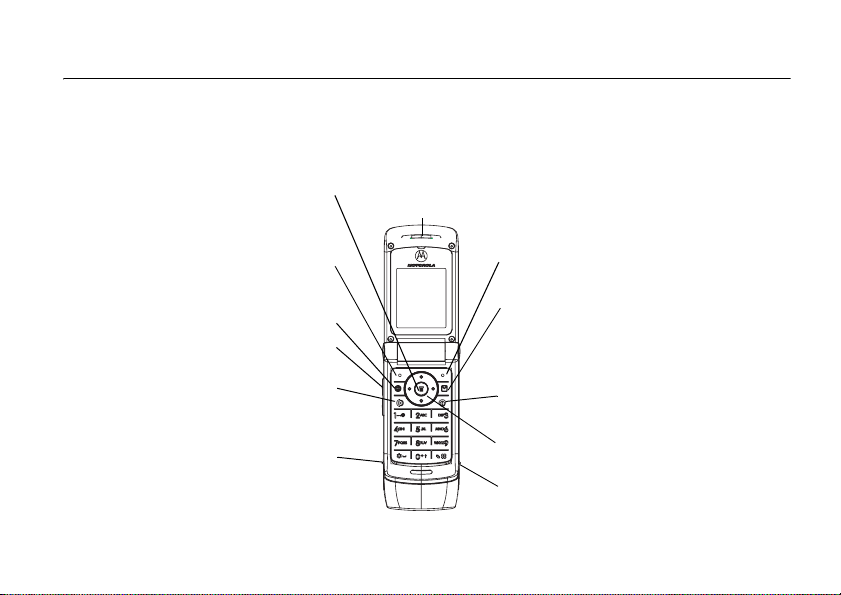
HELLOMOTO
Welcome to the world of Motorola digital wireless communications! We are pleased that you have
chosen the Motorola W375 wireless phone.
Open a sub-menu when (menu
icon) appears on the display, or
select a highlighted feature.
Perform functions in lower
Make & answer calls. Press
in idle screen to see recently
Mini-USB Connector
Charge the battery or
Note:
The above illustration is for reference only. There may be slight differences between the appearances of handset,
keys and contents of display used in the manual and those of your handset. Please refer to your handset for actuality.
Menu Key
Left Soft Key
left display.
Web Browser Key
Volume Controls
Send/Answer Key
dialled calls.
connect to a PC.
Earpiece
Listen to your voice calls
& messages.
Right Soft Key
Perform functions in lower
right display.
Message Key
Access the Message menu.
Power/End Key
Turns phone on/off, end calls,
exit menus.
Navigation Key
Scroll up, down, left or right.
Headset Jack
HELLOMOTO
1
Page 3
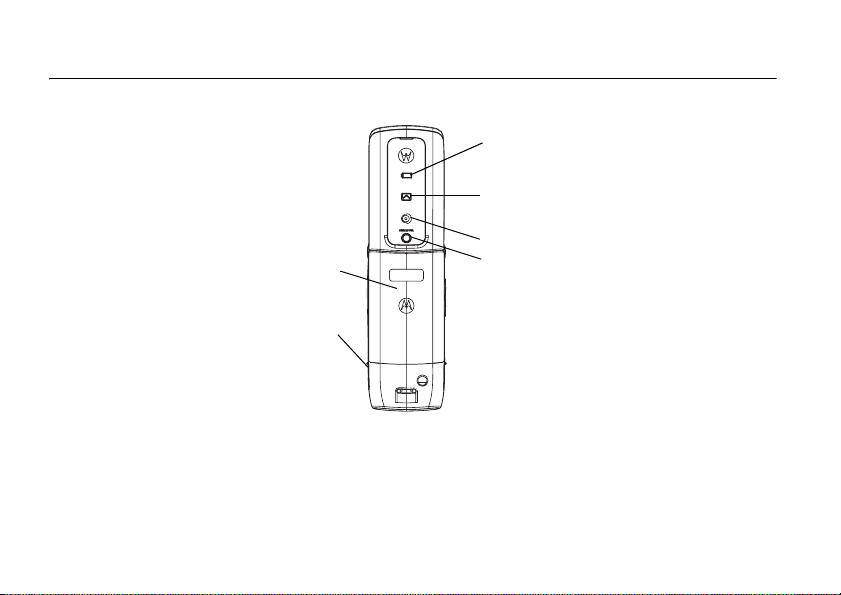
check it out!
Battery Indicator
Low/Empty Battery/
Charging Indicator
Message Indicator
New Message Indicator
Call Indicator
Battery
Headset Jack
Insert the headset
accessory for
handsfree use.
Note:
The above illustration is for reference only. There may be slight differences between the appearances of handset,
keys and contents of display used in this manual and those of your handset. Please refer to your handset for actuality.
check it out!
2
W375
Camera Lens
Page 4
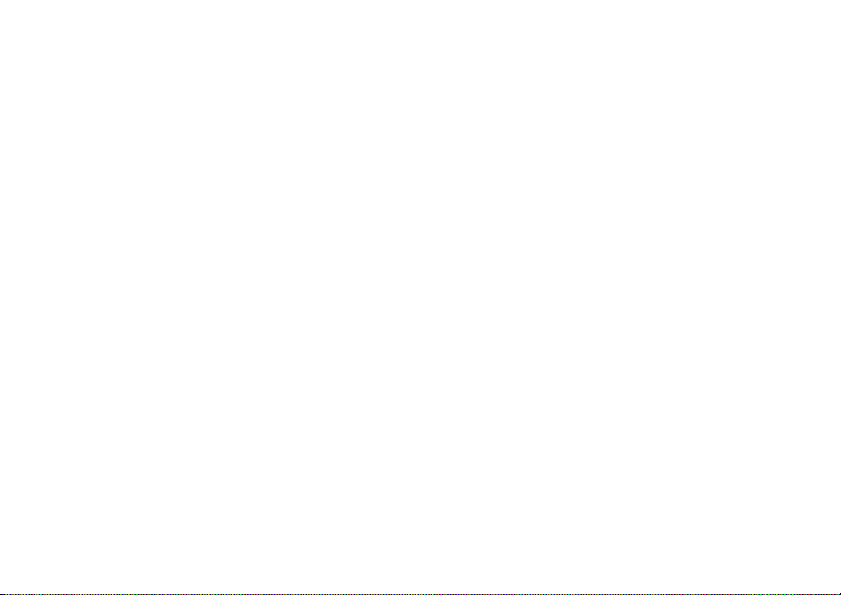
Motorola, Inc.
Consumer Advocacy Office
1307 East Algonquin Road
Schaumburg, IL 60196
www.hellomoto.com
Certain mobile phone features are dependent on the capabilities
and settings of your service provider’s network. Additionally,
certain features may not be activated by your service provider,
and/or the provider's network settings may limit the feature’s
functionality. Always contact your service provider about feature
availability and functionality. All features, functionality, and other
product specifications, as well as the information contained in this
user's guide are based upon the latest available information and
are believed to be accurate at the time of printing. Motorola
reserves the right to change or modify any information or
specifications without notice or obligation.
MOTOROLA and the Stylized M Logo are registered in the US
Patent & Trademark Office. All other product or service names are
the property of their respective owners. The Bluetooth trademarks
are owned by their proprietor and used by Motorola, Inc. under
license. Java and all other Java-based marks are trademarks or
registered trademarks of Sun Microsystems, Inc. in the U.S. and
other countries. Microsoft, Windows and Windows Me are
registered trademarks of Microsoft Corporation; and Windows XP
is a trademark of Microsoft Corporation.
© Motorola, Inc., 2006.
Caution:
Changes or modifications made in the radio phone, not
expressly approved by Motorola, will void the user’s authority to
operate the equipment.
Software Copyright Notice
The Motorola products described in this manual may include
copyrighted Motorola and third-party software stored in
semiconductor memories or other media. Laws in the United
States and other countries preserve for Motorola and third-party
software providers certain exclusive rights for copyrighted
software, such as the exclusive rights to distribute or reproduce
the copyrighted software. Accordingly, any copyrighted software
contained in the Motorola products may not be modified, reverseengineered, distributed, or reproduced in any manner to the extent
allowed by law. Furthermore, the purchase of the Motorola
products shall not be deemed to grant either directly or by
implication, estoppel, or otherwise, any license under the
copyrights, patents, or patent applications of Motorola or any
third-party software provider, except for the normal, non-exclusive,
royalty-free license to use that arises by operation of law in the
sale of a product.
3
Page 5
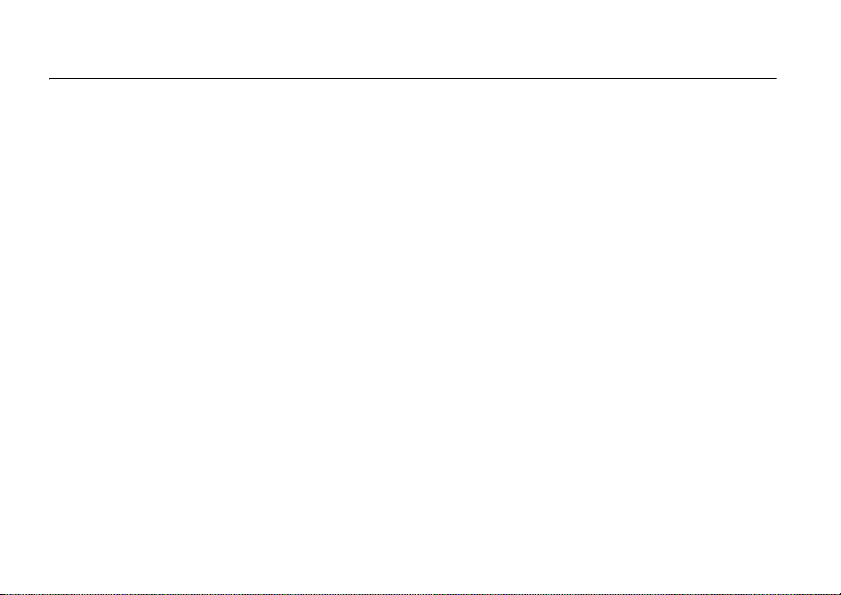
contents
check it out!. . . . . . . . . . . 2
menu map . . . . . . . . . . . . 6
Safety Information . . . . . 8
Use and Care . . . . . . . . . 13
EU Conformance . . . . . . 14
Recycling Information. . 15
essentials . . . . . . . . . . . . 16
about this guide. . . . . . 16
SIM card . . . . . . . . . . . 17
battery. . . . . . . . . . . . . 17
turn it on & off. . . . . . . 19
make a call. . . . . . . . . . 20
answer a call . . . . . . . . 20
your phone number . . . 20
main attractions . . . . . . 21
multimedia messages . 21
chatting . . . . . . . . . . . . 23
contents
4
camera. . . . . . . . . . . . . 23
use the FM radio . . . . . 25
mobile usb . . . . . . . . . . 28
basics . . . . . . . . . . . . . . . 30
display . . . . . . . . . . . . . 30
menus . . . . . . . . . . . . . 34
text entry . . . . . . . . . . . 35
volume. . . . . . . . . . . . . 38
navigation key . . . . . . . 38
handsfree speaker. . . . 38
codes & passwords . . . 39
check battery meter . . 39
customize. . . . . . . . . . . . 40
ring style . . . . . . . . . . . 40
time & date . . . . . . . . . 40
wallpaper . . . . . . . . . . . 41
screen saver . . . . . . . . 41
display appearance . . . 41
answer options . . . . . . 42
personal greetings . . . . 42
optional handsfree
operation . . . . . . . . . . . 43
calls. . . . . . . . . . . . . . . . . 44
recent calls . . . . . . . . . 44
redial . . . . . . . . . . . . . . 45
return a call . . . . . . . . . 45
notepad . . . . . . . . . . . . 45
hold or mute a call . . . . 46
call waiting. . . . . . . . . . 46
caller ID . . . . . . . . . . . . 46
emergency calls . . . . . 47
international calls . . . . . 47
1-touch dial . . . . . . . . . 47
voicemail . . . . . . . . . . . 48
Page 6
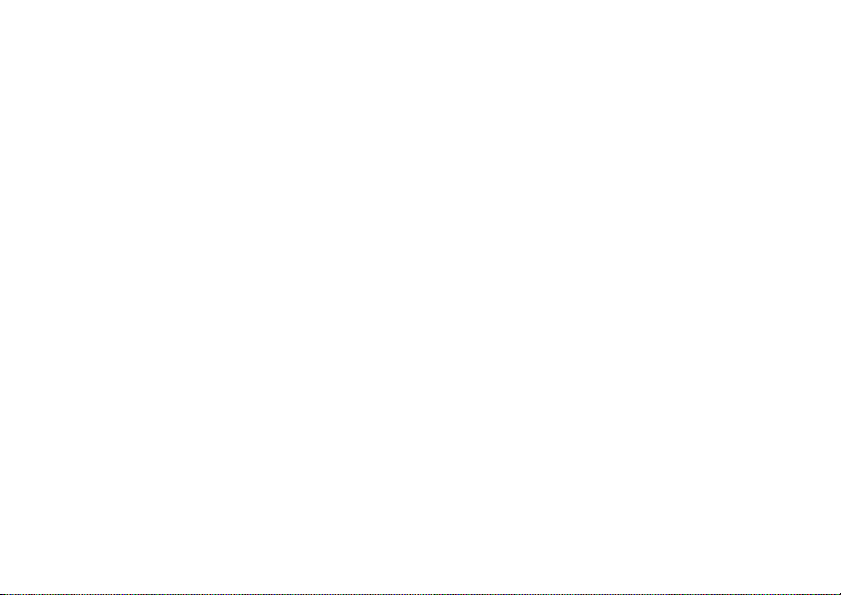
inserting special
characters into dialing
sequences . . . . . . . . . 49
other features . . . . . . . . 50
advanced calling . . . . . 50
contacts . . . . . . . . . . . 52
messages . . . . . . . . . . 56
chat. . . . . . . . . . . . . . . 58
web browser (wap 2.0) 58
personalising . . . . . . . 59
call times & costs . . . . 61
handsfree operation . . 62
network . . . . . . . . . . . 62
personal organizer . . . 62
security. . . . . . . . . . . . 64
fun & games. . . . . . . . 64
SAR Data. . . . . . . . . . . . 65
WHO Information . . . . . 66
index . . . . . . . . . . . . . . . 67
Note:
The function available on this
handset may vary in different
regions and nations. Please contact
your local customer service centres,
agencies or retailers if you have any
questions about the handset
function. Motorola reserves all
rights to revise and change this
user's manual without obligation to
notify any person of such revision or
changes.
contents
5
Page 7
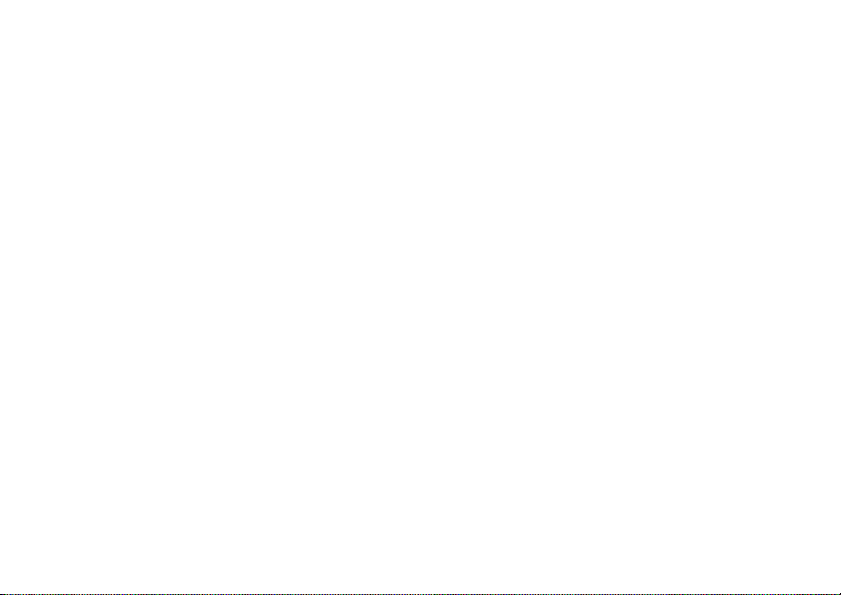
main menu
n
Contacts
s
Recent Calls
e
Messages **
É
Extras
6
• Received Calls
• Dialled Calls
• NotePad
• Call Times **
• Call Cost **
• Data Times **
• Data Volumes **
•Create
• Inbox
• Draft
• Outbox
•Quick Notes
•Voicemail
• Browser Msgs
• Info Services
•MMS Templates
•Calculator
•MyMenu
•Alarm Clock
• Stop Watch
• Chat **
• Dialing Services **
• STK Service **
• Calendar
• Lantern
menu map
menu map
Q
Games
• Football
• Space
•Crazy
á
WebAccess **
• Start Browser
• Web Shortcut
•Go to URL
• Web Session
• Stored Pages
• History
• General Setting
h
Multimedia
•Camera
• Pictures
• Sounds
• FM Radio *
l
Personalise
• Home Screen
• Main Menu
• Color Setting
•Greeting
• Wallpaper
• Screen Saver
• Quick Dial **
w
Settings
(see next page)
* Earpiece is required for FM Radio to
function
** Network and/or subscription dependant
features
The function available on this handset may
vary in different regions and nations. Please
contact your local customer service centers,
agencies or retailers if you have any
questions about the handset function.
Motorola reserves all rights to revise and
change this user's manual without
obligation to notify any person of such
revision or changes.
The above gives an example of typical
structure of main menu. Please refer to the
handset for the actual structure.
Page 8

settings menu
t
Ring Style
•Style
•Detail
H
Call Divert **
• Voice Calls
• Fax Calls
• Data Calls
•Cancel All
•Divert
U
In Call Setup
• In-Call Timer
• Call Cost Setup
• My Caller ID
• Answer Options
• Call Waiting
Z
Initial Setup
• Time and Date
• 1-Touch Dial
• Display Settings
• Backlight
•Scroll
• Language
• DTMF **
• TTY Setup **
• Master Reset
• Master Clear
• Format Additional Storage Device
m
Phone Status **
S
Headset
j
Network **
u
Security
Easy Prefix **
Lantern
• My Numbers
• Active Line
• Battery Meter
• Auto Answer
• New Network
• Network Setup
• Avail. Networks
• My Network List
• Service Tone
• Call Drop Tone
• Band Selection
• Phone Lock
• Fixed Dial
• Call Barring
•SIM PIN
•New Passwords
• Auto Change
• Pref. Op
• Lantern
* Earpiece is required for FM Radio to
function
** Network and/or subscription dependant
features
The function available on this handset may
vary in different regions and nations. Please
contact your local customer service centers,
agencies or retailers if you have any
questions about the handset function.
Motorola reserves all rights to revise and
change this user's manual without
obligation to notify any person of such
revision or changes.
The above gives an example of typical
structure of main menu. Please refer to the
handset for the actual structure.
menu map
7
Page 9
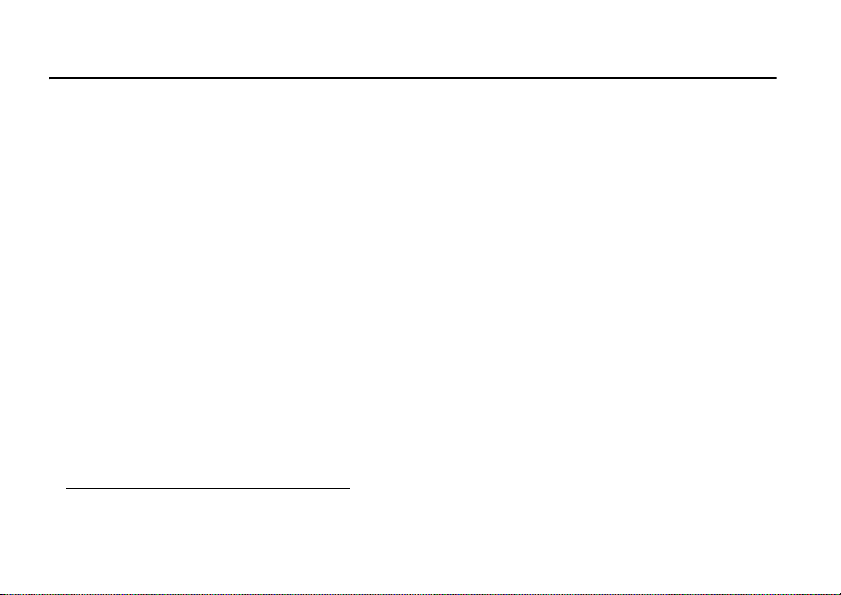
Safety and General Information
Safety Information
This section contains important information on the safe and
efficient operation of your mobile device. Read this
information before using your mobile device.
1
Exposure to Radio Frequency (RF)
Energy
Your mobile device contains a transmitter and receiver. When it is
ON, it receives and transmits RF energy. When you communicate
with your mobile device, the system handling your call controls the
power level at which your mobile device transmits.
Your Motorola mobile device is designed to comply with local
regulatory requirements in your country concerning exposure of
human beings to RF energy.
1 The information provided in this document supersedes the general
safety information in user’s guides published prior to May 1, 2006.
Safety Information
8
Operational Precautions
For optimal mobile device performance and to be sure that human
exposure to RF energy does not exceed the guidelines set forth in
the relevant standards, always follow these instructions and
precautions.
External Antenna Care
If your mobile device has an external antenna, use only a
Motorola-supplied or approved replacement antenna. Use of
unauthorized antennas, modifications, or attachments could
damage the mobile device and/or may result in your device not
complying with local regulatory requirements in your country.
DO NOT hold the external antenna when the mobile device is IN
USE. Holding the external antenna affects call quality and may
cause the mobile device to operate at a higher power level than
needed.
Page 10
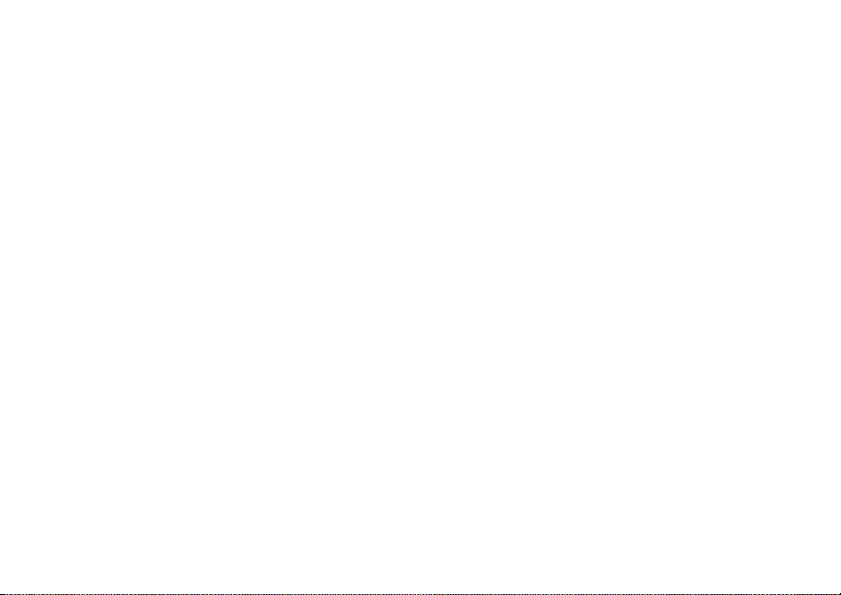
Product Operation
When placing or receiving a phone call, hold your mobile device
just like you would a landline phone.
If you wear the mobile device on your body, always place the
mobile device in a Motorola-supplied or approved clip, holder,
holster, case, or body harness. If you do not use a body-worn
accessory supplied or approved by Motorola, keep the mobile
device and its antenna at least 2.5 centimeters (1 inch) from your
body when transmitting.
When using any data feature of the mobile device, with or without
an accessory cable, position the mobile device and its antenna at
least 2.5 centimeters (1 inch) from your body.
Using accessories not supplied or approved by Motorola may
cause your mobile device to exceed RF energy exposure
guidelines. For a list of Motorola-supplied or approved
accessories, visit our Web site at:
www.motorola.com
.
RF Energy Interference/Compatibility
Nearly every electronic device is subject to RF energy interference
from external sources if inadequately shielded, designed, or
otherwise configured for RF energy compatibility. In some
circumstances your mobile device may cause interference with
other devices.
Follow Instructions to Avoid Interference
Problems
Turn off your mobile device in any location where posted notices
instruct you to do so. These locations include hospitals or health
care facilities that may be using equipment that is sensitive to
external RF energy.
In an aircraft, turn off your mobile device whenever instructed to
do so by airline staff. If your mobile device offers an airplane mode
or similar feature, consult airline staff about using it in flight.
Pacemakers
If you have a pacemaker, consult your physician before using this
device.
Persons with pacemakers should observe the following
precautions:
•
ALWAYS keep the mobile device more than
20 centimeters (8 inches) from your pacemaker when the
mobile device is turned ON.
•
DO NOT carry the mobile device in the breast pocket.
•
Use the ear opposite the pacemaker to minimize the
potential for interference.
•
Turn OFF the mobile device immediately if you have any
reason to suspect that interference is taking place.
Safety Information
9
Page 11
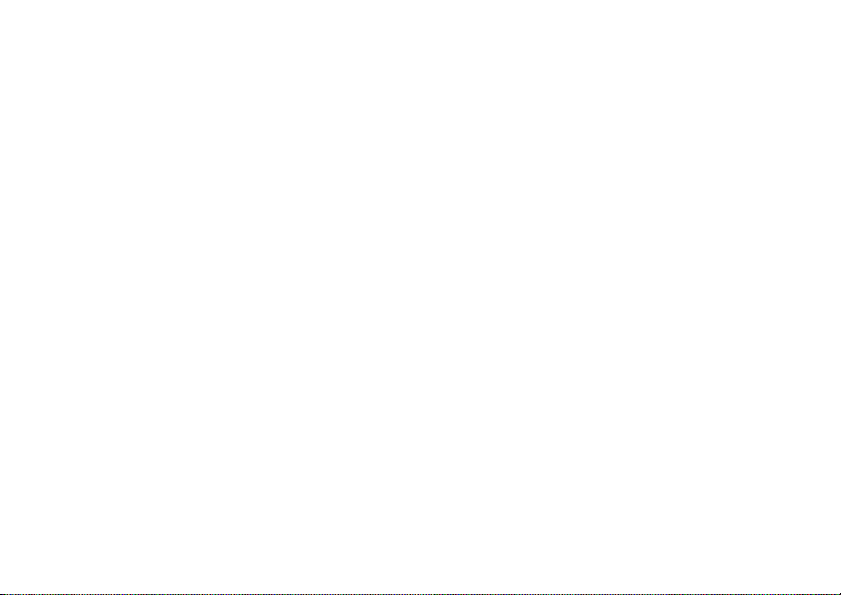
Hearing Aids
Some mobile devices may interfere with some hearing aids. In the
event of such interference, you may want to consult your hearing
aid manufacturer or physician to discuss alternatives.
Other Medical Devices
If you use any other personal medical device, consult your
physician or the manufacturer of your device to determine if it is
adequately shielded from RF energy.
Driving Precautions
Check the laws and regulations on the use of mobile devices in the
area where you drive. Always obey them.
When using your mobile device while driving, please:
•
Give full attention to driving and to the road. Using a
mobile device may be distracting. Discontinue a call if you
can’t concentrate on driving.
•
Use handsfree operation, if available.
•
Pull off the road and park before making or answering a
call if driving conditions so require.
Responsible driving practices can be found in the “Smart Practices
While Driving” section at the end of this guide and/or at the
Motorola Web site:
10
www.motorola.com/callsmart
Safety Information
.
Operational Warnings
Obey all posted signs when using mobile devices in public areas,
such as health care facilities or blasting areas.
Automobile Air Bags
Do not place a mobile device in the air bag deployment area.
Potentially Explosive Atmospheres
Areas with potentially explosive atmospheres are often but not
always posted, and can include fueling areas such as below decks
on boats, fuel or chemical transfer or storage facilities, or areas
where the air contains chemicals or particles, such as grain, dust,
or metal powders.
When you are in such an area, turn off your mobile device, and do
not remove, install, or charge batteries. In such areas, sparks can
occur and cause an explosion or fire.
Damaged Products
If your mobile device or battery has been submerged in water,
punctured, or subjected to a severe fall, do not use it until you take
it to a Motorola Authorized Service Center. Do not attempt to dry it
with an external heat source, such as a microwave oven.
Page 12
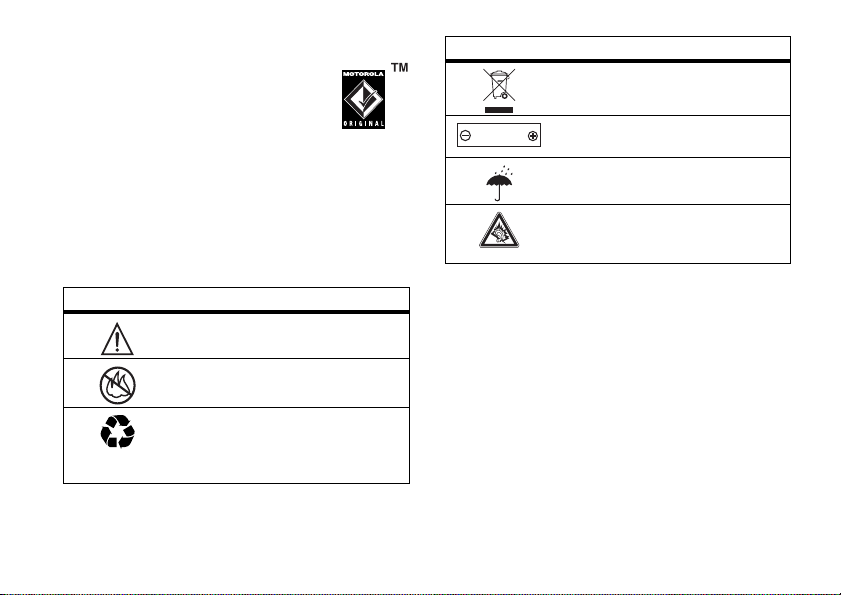
Batteries and Chargers
If jewelry, keys, beaded chains, or other conductive
materials touch exposed battery terminals, this
could complete an electrical circuit (short circuit),
become very hot, and could cause damage or
injury. Be careful when handling a charged battery,
particularly when placing it inside a pocket, purse, or other
container with metal objects.
batteries and chargers.
To avoid risk of personal injury, do not dispose of your
Caution:
battery in a fire.
Your battery, charger, or mobile device may contain symbols,
defined as follows:
Symbol Definition
032374o
032376o
032375o
Use only Motorola Original
Important safety information follows.
Do not dispose of your battery or mobile
device in a fire.
Your battery or mobile device may require
recycling in accordance with local laws.
Contact your local regulatory authorities
for more information.
Symbol Definition
Do not throw your battery or mobile device
in the trash.
Li Ion BATT
032378o
Your mobile device contains an internal
lithium ion battery.
Do not let your battery, charger, or mobile
device get wet.
Listening at full volume to music or voice
through a headset may damage your
hearing.
Choking Hazards
Your mobile device or its accessories may include detachable
parts, which may present a choking hazard to small children. Keep
your mobile device and its accessories away from small children.
Glass Parts
Some parts of your mobile device may be made of glass. This glass
could break if the product is dropped on a hard surface or receives
a substantial impact. If glass breaks, do not touch or attempt to
remove. Stop using your mobile device until the glass is replaced
by a qualified service center.
Safety Information
11
Page 13
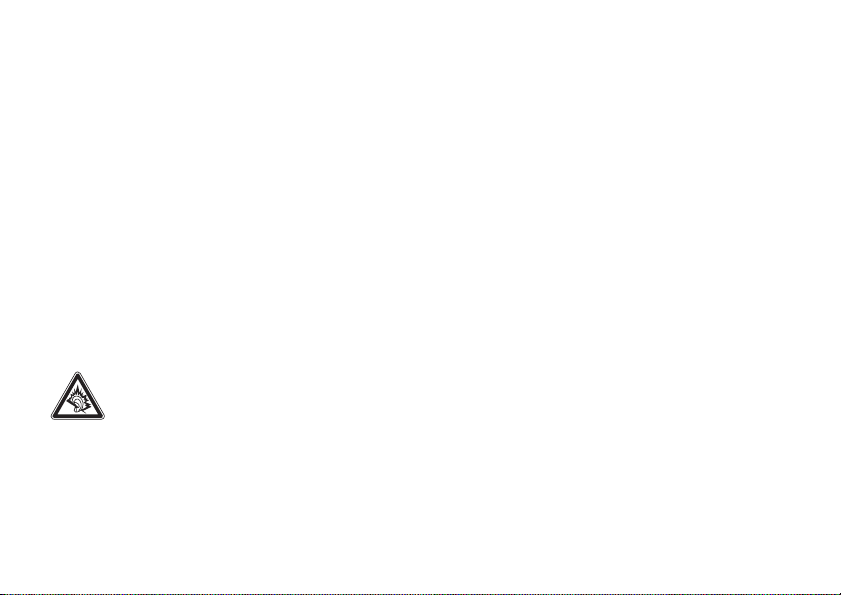
Seizures/Blackouts
Some people may be susceptible to epileptic seizures or blackouts
when exposed to flashing lights, such as when playing video
games. These may occur even if a person has never had a previous
seizure or blackout.
If you have experienced seizures or blackouts, or if you have a
family history of such occurrences, please consult with your
physician before playing video games or enabling a flashing-lights
feature (if available) on your mobile device.
Discontinue use and consult a physician if any of the following
symptoms occur: convulsion, eye or muscle twitching, loss of
awareness, involuntary movements, or disorientation. It is always
a good idea to hold the screen away from your eyes, leave the
lights on in the room, take a 15-minute break every hour, and stop
use if you are very tired.
Caution About High Volume Usage
Listening at full volume to music or voice through a
headset may damage your hearing.
Safety Information
12
Repetitive Motion
When you repetitively perform actions such as pressing keys or
entering finger-written characters, you may experience
occasional discomfort in your hands, arms, shoulders, neck, or
other parts of your body. If you continue to have discomfort
during or after such use, stop use and see a physician.
Page 14
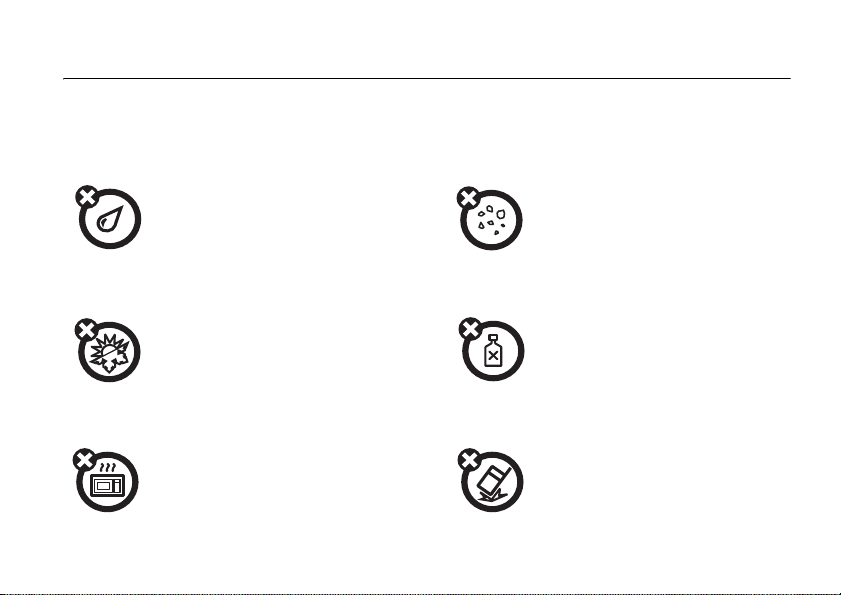
Use and Care
Use and Care
To care for your Motorola phone, please keep it away from:
liquids of any kind dust and dirt
Don’t expose your phone to water, rain, extreme
humidity, sweat, or other moisture.
extreme heat or cold cleaning solutions
Avoid temperatures below -10°C/14°F or
above 45°C/113°F.
microwaves the ground
Don’t try to dry your phone in a
microwave oven.
Don’t expose your phone to dust, dirt, sand,
food, or other inappropriate materials.
To clean your phone, use only a dry soft cloth.
Don’t use alcohol or other cleaning solutions.
Don’t drop your phone.
13
Page 15
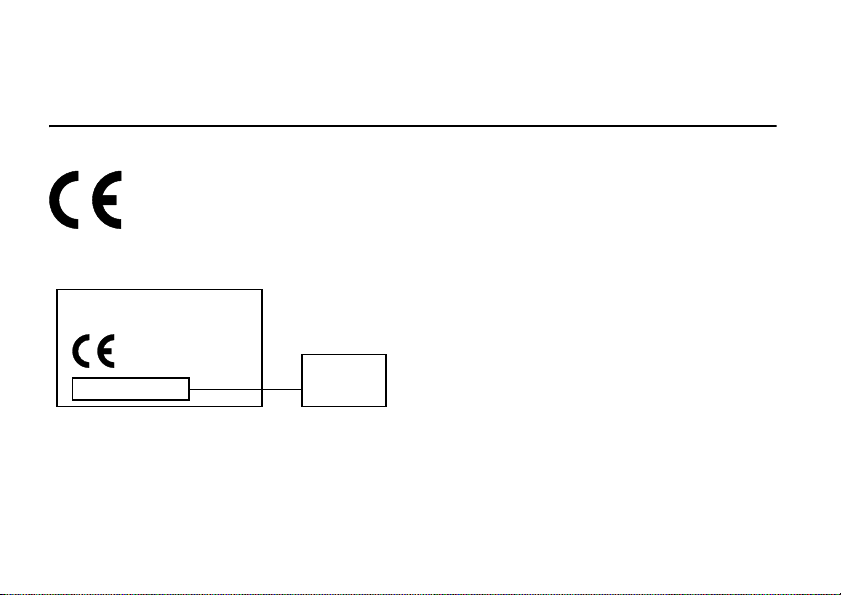
European Union Directives
Conformance Statement
EU Conformance
IMEI: 350034/40/394721/9
The above gives an example of a typical Product Approval Number.
You can view your product’s Declaration of Conformity (DoC) to
Directive 1999/5/EC (the R&TTE Directive) at
www.motorola.com/rtte
product Approval Number from your product’s label in the
“Search” bar on the Web site.
14
Hereby, Motorola declares that this product is in
compliance with:
•
The essential requirements and other relevant
provisions of Directive 1999/5/EC
•
All other relevant EU Directives
0168
Type: MC2-41H14
. To find your DoC, enter the
EU Conformance
Product
Approval
Number
Page 16
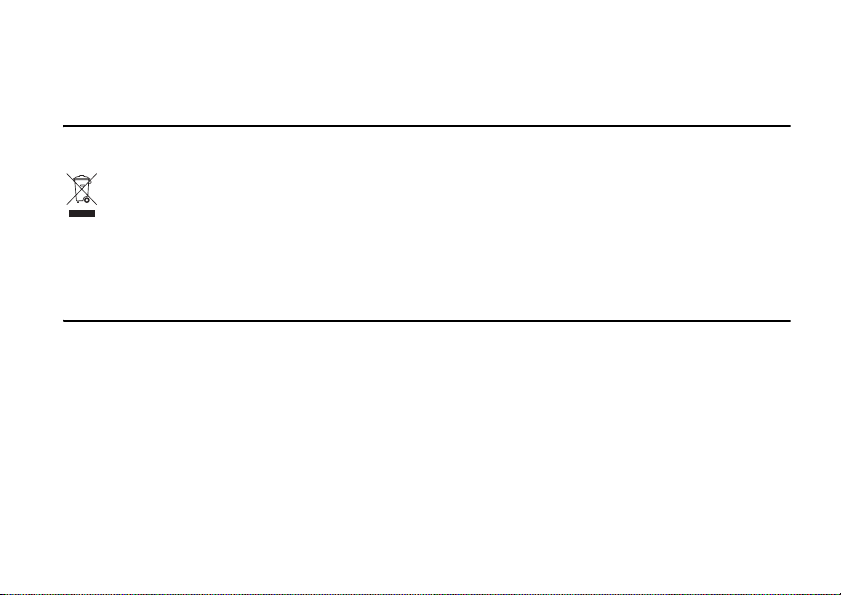
Caring for the Environment
by Recycling
Recycling Information
When you see this symbol on a Motorola product,
do not dispose the product with household waste.
Recycling Mobile Phones
and Accessories
Do not dispose of mobile phones or electrical accessories, such as
chargers or headsets, with your household waste. In some
countries or regions, collection systems are set up to handle
electrical and electronic waste items. Contact your regional
authorities for more details. If collection systems aren’t available,
return unwanted mobile phones or electrical accessories to any
Motorola Approved Service Centre in your region.
Recycling Information
15
Page 17
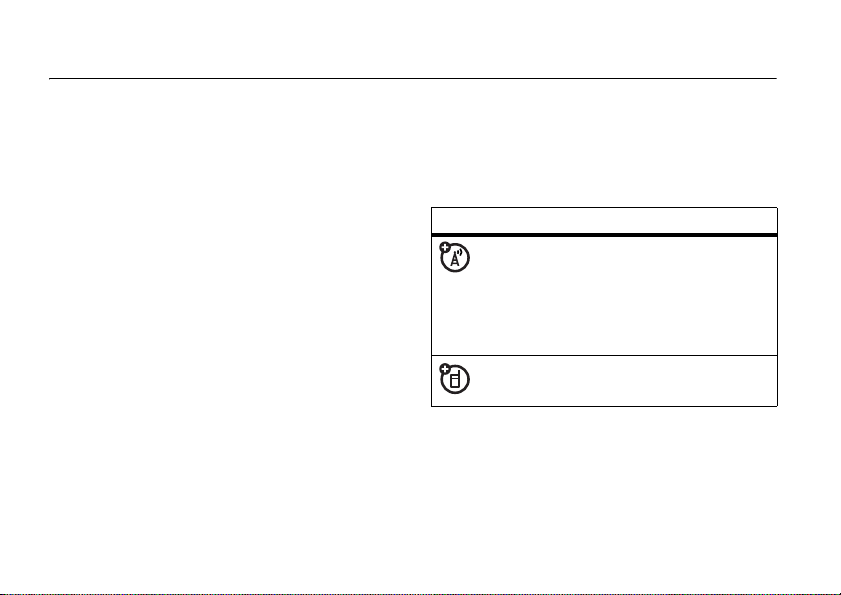
essentials
about this guide
This guide shows how to locate a menu
feature as follows:
Find it :
This example shows that, from the home
screen, you press
highlight and select
and select
16
Press M >
Dialled Calls
essentials
Recent Calls
M
to open the menu,
Recent Calls
.
>
, then highlight
Dialled Calls
S
Press
feature. Press the
highlighted menu feature.
symbols
to scroll to and highlight a menu
SELECT
key to select the
This means a feature depends
on the network or subscription
and may not be available in all
areas. Contact your service
provider for more information.
This means a feature requires an
optional accessory.
Page 18
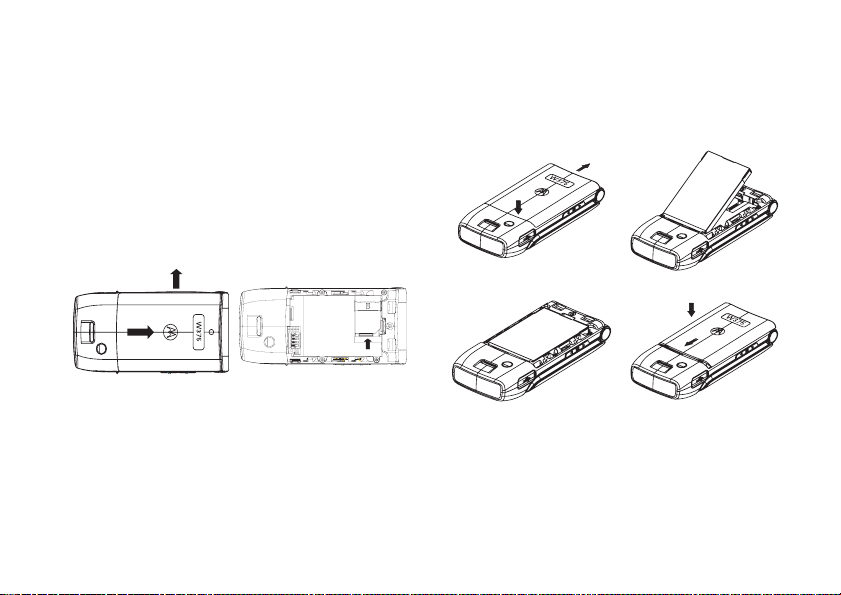
SIM card
battery
Yo ur Subscriber Identity Module (SIM) card
contains personal information like your phone
number and contacts entries.
Caution:
card. Keep it away from static electricity,
water, and dirt.
12
Do not bend or scratch your SIM
battery installation
12
34
Note:
If you remove the battery for a long
time, the phone will ask you to reset the time
and date. If you choose to cancel or ignore,
the time and date will be
input the correct time and date by:
affected
. You can
essentials
17
Page 19
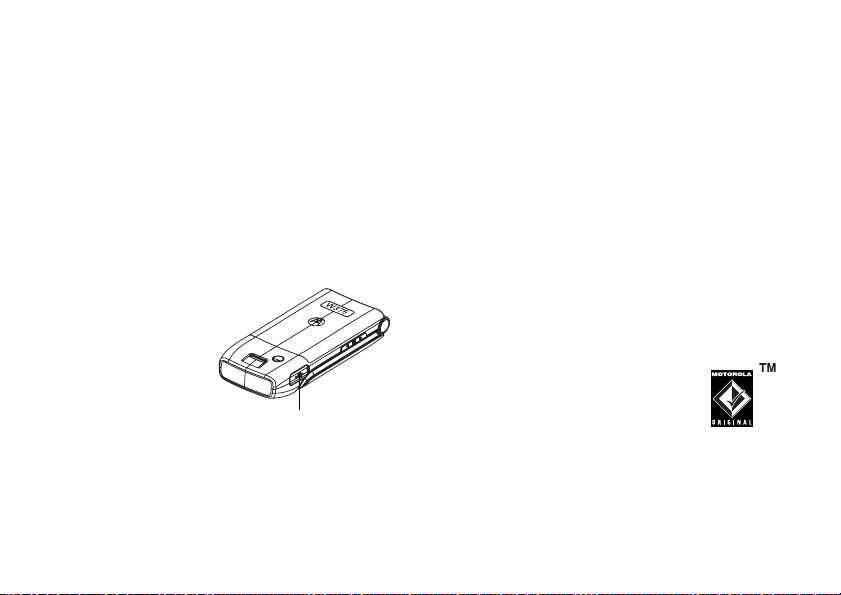
Find it:
Press M >
Setting
>
Initial Setup
>
Time and
Date
But, if you remove the battery just for a few
seconds (e.g. quickly change SIM card), the
system either won’t ask you to reset the time
and date or if prompted, you can choose
BACK
on the time and date screen, the clock will
only be slightly affected.
Tip:
You cannot overcharge your battery. It
will perform best after you fully charge and
discharge it a few times.
New batteries are shipped partially charged.
Before you can use your phone, install and
charge the battery as described below. Some
batteries perform best after several full
charge/discharge cycles.
battery charging
Before you can use
your phone, you
need to completely
charge the battery.
New batteries are
not fully charged.
Plug the Mini-USB
cord into your
phone and an electrical outlet or a PC. Your
phone displays
18
Charge Complete
essentials
Power Connector
Insert the charger.
when finished.
battery tips
Battery life depends on the network, signal
strength, temperature, features, and
accessories you use.
•
Always use Motorola
Original™ batteries and
chargers. The warranty does
not cover damage caused by
non-Motorola batteries and/or chargers.
•
New batteries or batteries stored for a
long time may take more time to charge.
Page 20
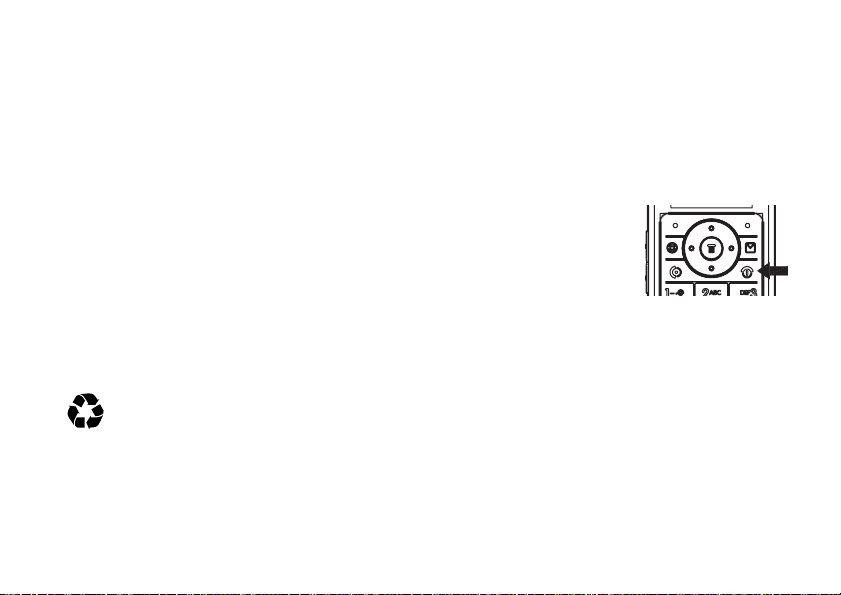
•
When charging your battery, keep it near
room temperature.
•
When storing your battery, keep it
uncharged in a cool, dark, dry place, such
as a refrigerator.
•
Never expose batteries to temperatures
below -10°C (14°F) or above 45°C
(113°F). Always take your phone with
you when you leave your vehicle.
•
It is normal for batteries to gradually
wear down and require longer charging
times. If you notice a change in your
battery life, it is probably time to
purchase a new battery.
Contact your local recycling center for
proper battery disposal.
Warning:
because they may explode.
Never dispose of batteries in a fire
Before using your phone, read the battery
safety information in the “Safety and General
Information”section included in the grayedged pages at the back of this guide.
turn it on & off
To turn on your phone,
press and hold
seconds. If prompted,
enter your SIM card PIN
code and/or unlock
code.
Caution:
times in a row, your SIM card is disabled and
your phone displays
service provider.
To turn off your phone, press and hold
2 seconds.
P
for 2
If you enter an incorrect PIN code 3
SIM Blocked
. Contact your
P
for
essentials
19
Page 21
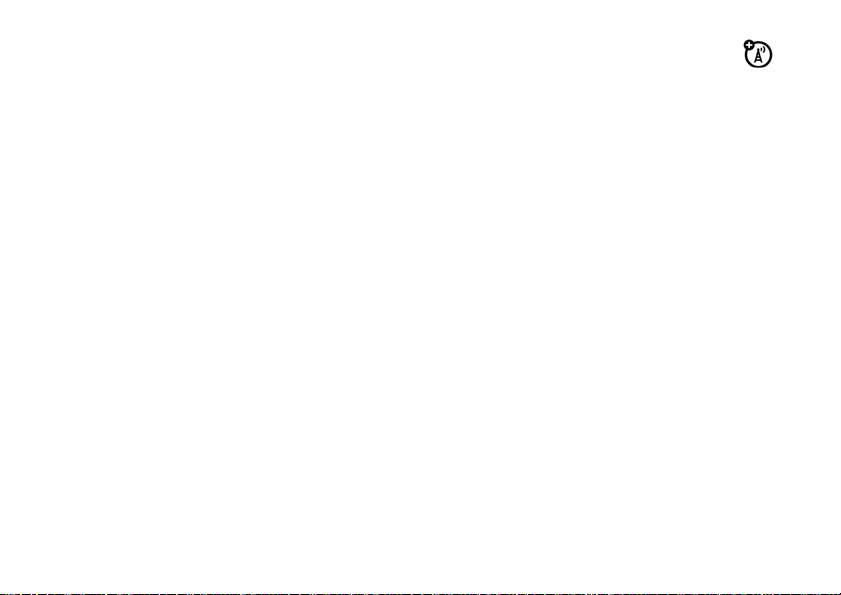
make a call
your phone number
Enter a phone number and press N to make
a call.
To end the call, press
P
.
answer a call
When your phone rings and/or vibrates, press
N
to answer.
To end the call, press
You can also answer or end a call by pressing
any key when the
activated.
Find it:
>
20
Press M >
Answer Options
essentials
P
.
Multi-key
answer option is
Settings
>
In Call Setup
To see your number:
Press
M
>
Settings
>
Phone Status
or Press
To store or edit your name and number on
your SIM card, press the
displaying it. If you don't know your phone
number, contact your service provider.
M > #
VIEW
key while
>
My Numbers
Page 22
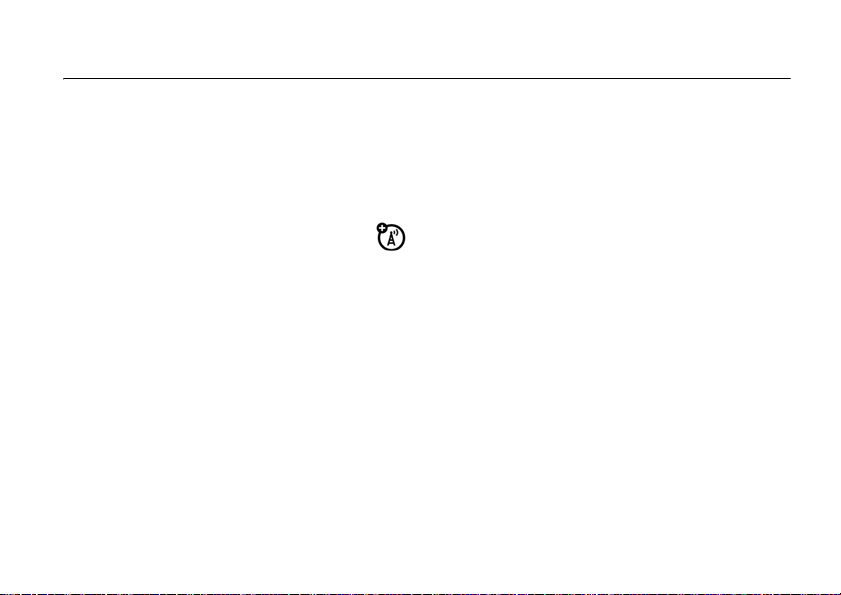
main attractions
multimedia messages
For more message features, see page 56.
send a multimedia
message
A Multimedia Messaging Service (MMS)
message contains pages with text and media
objects (including photos, pictures,
animations, or sounds). You can send the
multimedia message to other phones with
MMS.
Find it:
MMS
Press M >
or
MMS Templates
Messages
>
Create
>
SMS/EMS
Note:
The
MMS templates
or expanded. You can only use the default
templates.
1
Press keypad keys to enter text on the
page. For details about text entry, see
page 35.
To insert a
object
M
To insert another slide in the message,
enter text objects on the current page and
,
press
more text and objects on the new page.
2
When you finish the message, press
picture, sound, or other
on the page, press
>
Insert
. Select the file type and the file.
M
>
can’t be downloaded
Insert
>
Add Slide
INSERT
or
. You can enter
OK.
main attractions
21
Page 23
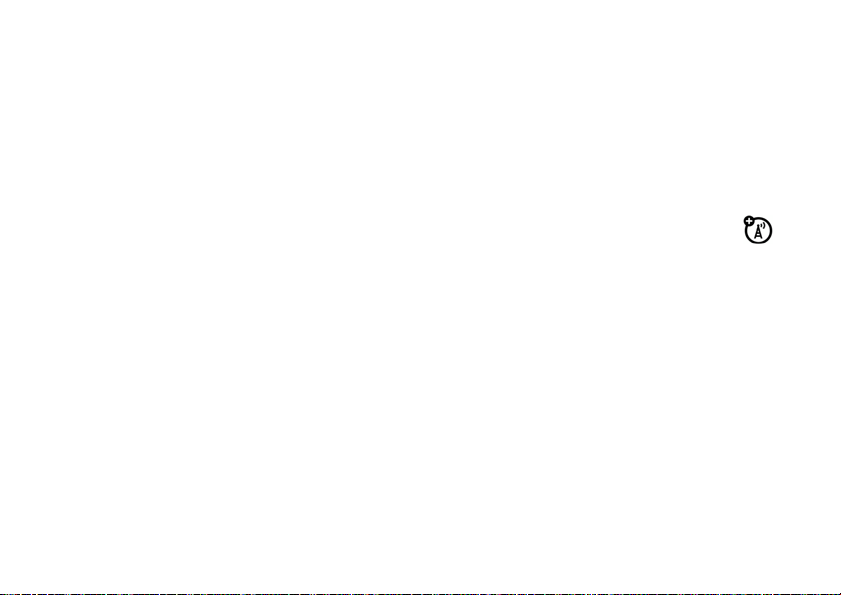
3
Choose one or more people for
To select a
entry, and press
Contacts
To
enter
Entry]
To
enter and store
highlight
SELECT
card or to your phone.
4
When you finish entering numbers/
addresses, press
displays the message fields.
To en t er a
highlight
To request a
message, highlight
CHANGE
22
contacts entry
ADD
. Repeat to add other
entries.
a new number, highlight
and press
. The entry can be saved in your SIM
, then press
main attractions
SELECT.
a new number,
[New Entry]
Subject
>
DONE
subject
for the message,
and press
delivery receipt
ADD
Number / Email
. Your phone
CHANGE.
Receipt
and press
.
Send To
.
, highlight the
[One Time
and press
for the
5
To send the message, press
To
cancel or save
press
M
>
6
To
cancel
the message, go to
message is still sending, highlight the
message and press
the message as a
Save to Drafts
M
.
>
SEND
Cancel
.
Outbox
.
. If the
receive a multimedia
message
When you receive a multimedia message,
your phone sounds an alert and displays
with a message indicator, such as r.
Message
READ
Press the
If a multimedia message contains media
objects:
•
•
key to open the message.
photos, pictures, and animations will
display as you read the message.
sound files will play when its slide bar
displays.
New
Draft
,
Page 24
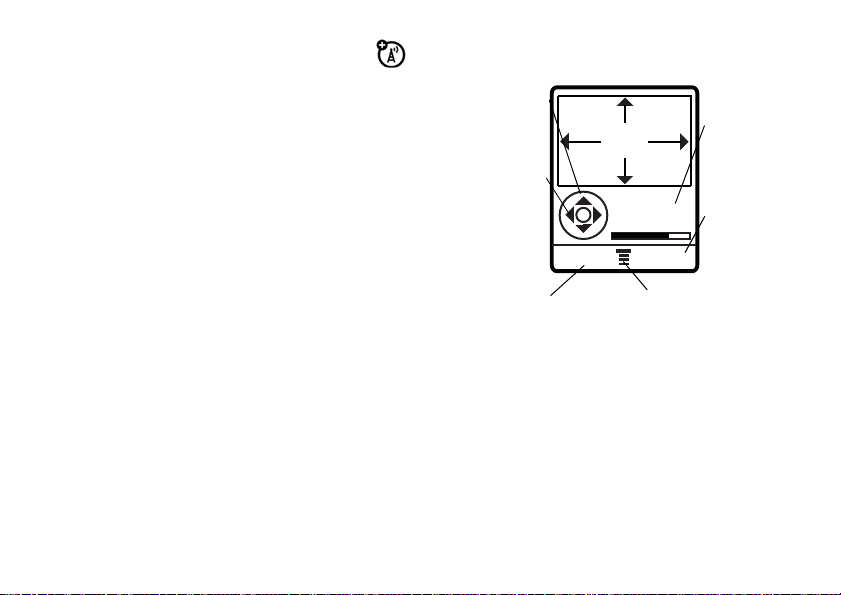
chatting
Select
Chat
from the
Extras
menu to keep
in touch with friends. You can save time by
inserting a common phrase, such as I
now
or
Take Care
. Press
NEW
>
Msg:
>
n a meeting
INSERT
.
camera
To activate your phone's camera using the
menu system:
Find it:
Press M >
Multimedia > Camera
The active viewfinder image appears on your
display.
Press S up or
down to zoom
in or out.
S
left or
Press
right to
decrease or
increase image
brightness.
CAPTURE
Press
to take a photo.
IMAGE
AREA
Viewfinder
Used:8%
CAPTURE BACK
Photo
storage
space used
(phone).
Press
to return to
previous
screen.
M
to open
Press
Pictures Menu
BACK
.
main attractions
23
Page 25
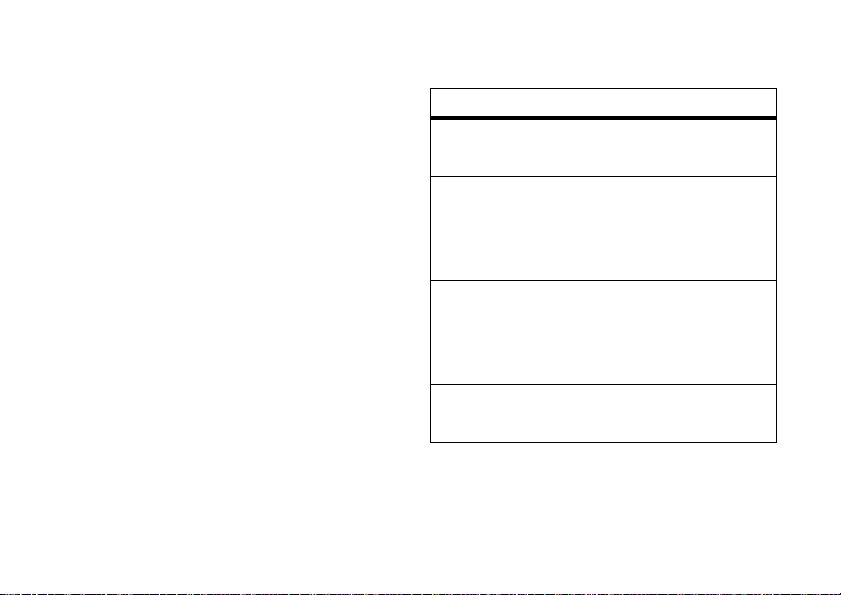
Point the camera lens at the photo subject,
then:
1
Press
CAPTURE
to take a photo.
2
Press
STORE
to view storage options. If you
choose to keep the photo, continue to
step 4.
3
Press
DISCARD
to delete the photo and
return to active viewfinder.
4
Scroll to
Wallpaper
Entry
Note:
Send in Message, Store Only, Apply as
,
Apply as Screen Saver
and press
SELECT
or
Apply as Contacts
.
If the screen flickers when taking a
picture, you may need to select an alternative
frequency for the
if the
Flicker
Flicker
setting. For example,
setting is currently 50Hz, switch to
60Hz, and try to take the picture again.
Find it:
>
24
Press M >
Picture Setup
>
main attractions
Flicker
Multimedia
>
Camera
> M
From the active viewfinder, you can press M
to enter the
Pictures Menu
:
option
Go to Pictures
Go to the picture library.
Auto-Timed Capture
Set the camera to take a photo
automatically after counting down 5 or 10
seconds.
Picture Setup
Adjust the picture settings. The settings
include
Lighting Conditions, Special Effect, Exposure
Resolution, Shutter Tone, Image Quality
, and
Flicker
,
.
View Free Space
Check used and available memory.
Page 26
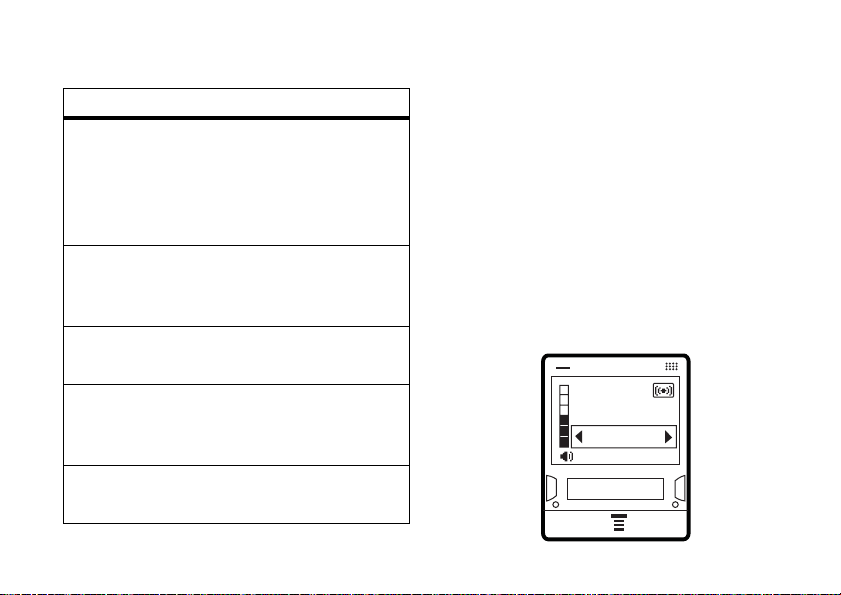
After
Capture
, you can choose to
picture. Store options include:
option
Send in Message
An MMS message will be initiated with the
captured picture. You can edit the MMS
message and send it with the captured
picture. You can also add a voice note.
Store Only
The captured picture will be stored in
Pictures
.
Apply as Wallpaper
Your picture will be applied as Wallpaper.
Apply as Screen Saver
Your picture will be applied as the Screen
Saver
Apply as Contacts Entry
Your picture will be saved in the
Store
your
Contacts
.
use the FM radio
You can listen to and program up to nine of
your favorite FM radio stations.
turn on the FM radio
Find it:
The FM radio will automatically tune in the
lowest available frequency when you use it
for the first time. After that, it will tune in the
frequency last used. Press
or use the side volume key to increase or
decrease the volume.
Press M >
Icrt
123456789
MUTE
Multimedia > FM Radio
S
up and down
FM 100.75MHz
HIDE
main attractions
25
Page 27
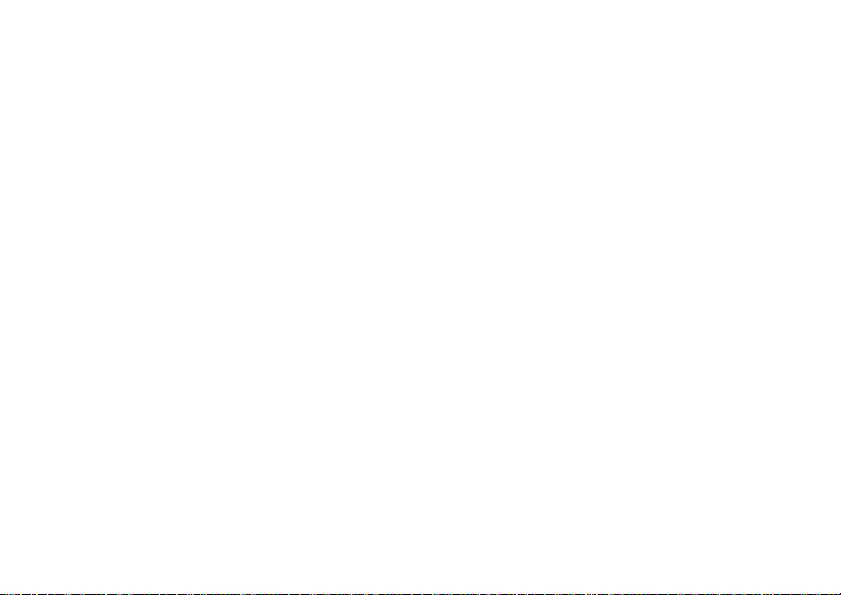
Press
Mute
to make the output volume silent.
Note:
The earpiece must be inserted into the
phone for the FM radio to function. If you try
to turn it on without inserting the earpiece,
your phone will display
Note:
The headset also acts as an antenna,
so the FM Radio receiver performance is
dependent on the type of headset device
connected. If a non-Motorola 3.5 mm headset
is connected to the phone through the
adapter (2.5 - 3.5 mm), or the headset is
curled up or kinked, performance may be
affected.
Note:
In order for the FM Radio to play when
the flip is closed, you must
Radio. Flip off or press
FM radio.
main attractions
26
Please Insert The Earpiece
HIDE
the FM
END
key also
HIDE
.
the
tune the FM radio
1
Press M >
radio.
2
Press S left or right to increase or
decrease the frequency. Each keypress
will increase or decrease the frequency
by 0.05 MHz.
3
Press and hold S left or right to activate
the scanning feature. The FM radio will
scan to the next usable frequency. You
can continue scanning by pressing
again. Press
channel.
Multimedia
M
>
and scroll to FM
Set Frequency
to save the
S
Page 28
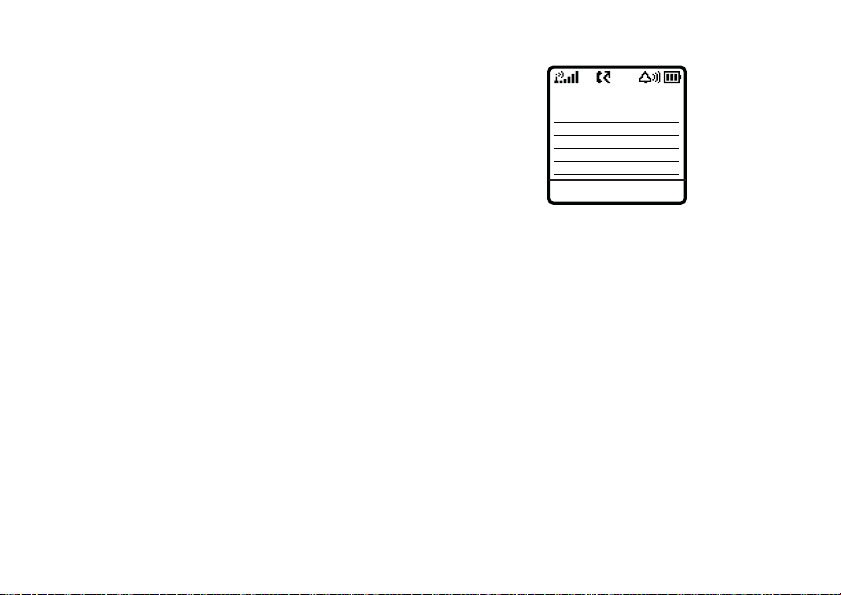
use the radio presets
You can store up to nine preset radio stations.
set the radio presets
1
Tune in the desired frequency by pressing
S
left or right.
2
Press and hold number keys to save that
number as the preset.
select a radio preset
Press number keys to select the
corresponding radio preset.
FM radio selection
You can manually set the radio frequency and
display or edit the frequency list.
set frequency
Frequency (MHz)
104.95
OK DELETE
1
Press M and scroll to
SELECT.
2
Use the number keys to enter the desired
frequency. Press
point. Second decimal number can only
be 0 or 5.
3
Press OK.
Set Frequency
#
to enter a decimal
. Press
main attractions
27
Page 29
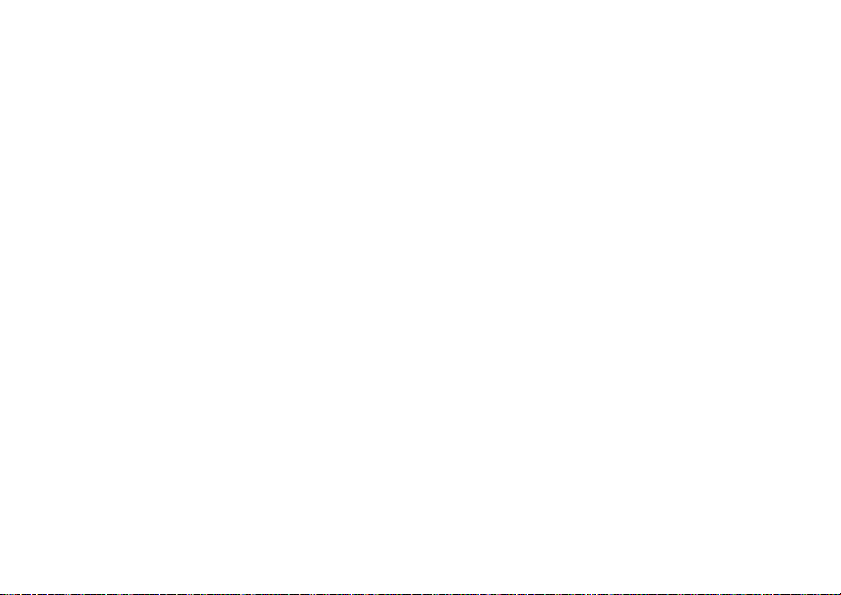
d
isplay or edit the channel list
1
Press M and scroll to
SELECT
.
2
Press the keypad keys to select the
desired channel or press
the desired channel, then press
3
Use the number keys to enter the
Name
and
Frequency
4
Press
OK.
.
Station Presets.
S
to scroll to
M
Press
>
Edit.
Friendly
play FM radio through speaker
or headset
Press M and scroll to
SELECT
. To play the FM Radio through the
headset, press
SELECT
press
Note:
phone for the FM radio to play through the
Speaker.
28
.
The earpiece must be inserted into the
main attractions
Speaker,
M
and scroll to
then press
Earpiece
, then
turn off FM radio
To turn off the radio, press M >
>
FM Radio
> M >
FM Radio Off
.
Multimedia
mobile usb
Your phone can be USB charged by
connecting to a PC. It can also upload and
download files via connection to a PC or other
USB device.
Note:
WIN 95 and higher are supported for
the Mobile USB. Mac is not supported.
To use this feature:
1
Insert the USB cable into the USB port on
the left side of the phone. The phone will
Connect phone as storage device?
display
2
Press
Yes
to use phone as a portable USB
storage device.
Page 30
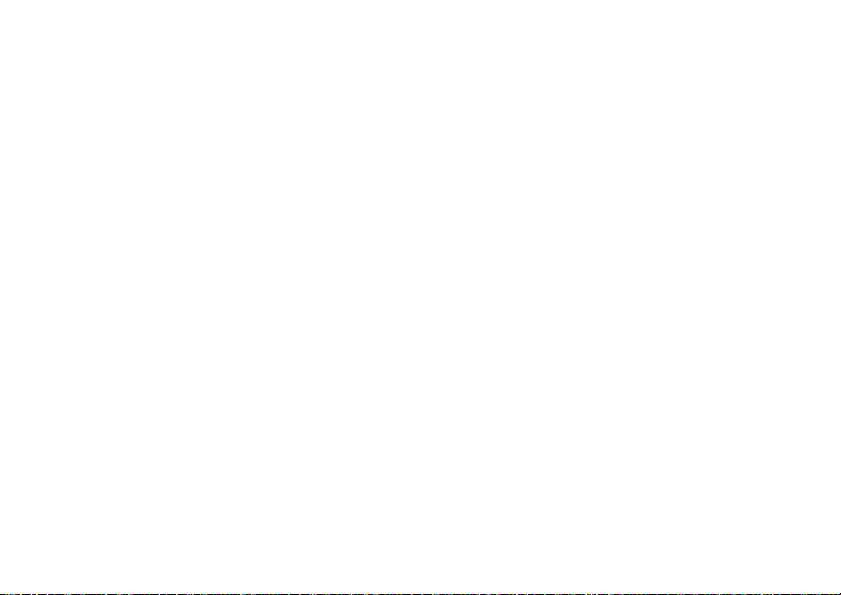
Note:
When the phone is in this mass storage
mode, it cannot make or receive calls, or
perform any other functions. Disconnecting
will resume normal operation.
or
Press No to enable USB charge if the
connected device is a PC.
Downloaded files can be viewed by pressing
M
>
Multimedia > Pictures or Sounds
>
Additional Storage Device.
Your phone has 500kb of memory for mobile
USB storage. The downloadable media limit is
100kb. Size limit to send and receive pictures
is 100kb.
Note:
Files in additional storage space can be
deleted. Files stored in the Preloaded and
downloaded media space cannot be deleted.
Note:
The home screen must be displayed
when connecting, and the phone flip must be
open when using the phone as a USB storage
device.
main attractions
29
Page 31

basics
See page 1 for a basic phone diagram.
display
The home screen displays when you turn on
the phone. To dial a number from the home
N
screen, press the number keys and
basics
30
.
Note:
Your home screen may look different
from the one on this page, depending on your
service provider.
x
å
6:35am
Clock
Right Soft
Key Label
Left Soft
Key Label
When
4*7ã?
Date
BROWSER
M
is displayed, you can press M to
d
s
Service Provider
04/25/2006
G
PH. BOOK
Menu Indicator
open the menu. Labels at the bottom corners
of the display show the current soft key
functions. Press the left or right soft key to
perform the function indicated by the label.
For soft key locations, see page 1.
Page 32

In the home screen, press S up, down, left,
or right to open basic menu features. You can
choose to show or hide home screen display
icons.
Find it:
>
Press M >
Home Keys > Icons
Personalise > Home Screen
status indicators
Status indicators may be shown at the top of
the home screen:
3
5
4
6
x
c
S
6:35am
PH. BOOK
7
8
2
4*7ã?
1
BROWSER
d
s
Service Provider
100.6 FM
G
1 Signal Strength Indicator
−
Vertical bars
show the strength of the network
connection. You cannot make or receive
calls when
2 GPRS Indicator
!
displays.
−
Shows when
your phone is using a high-speed
GPRS network connection. Indicators
show
PDP context active *
available
+.
3 Data Indicator
or
packet data
−
Shows connection
status.
4
= secure
packet data
transfer
3
= secure
application
connection
5
= secure Circuit
Switch Data
7
= unsecure
packet data
transfer
6
= unsecure
application
connection
5
= unsecure
CSD call
(CSD) call
basics
31
Page 33

4 Roam Indicator
−
Shows when
your phone is seeking or using a
network outside of your home network.
Indicator shows
5 Active Line Indicator
to indicate an active call, or
I
.
−
Shows ?
>
to
indicate when call diverting is on.
Indicators for dual phone lines (requires
SIM card for 2 phone lines) can include:
@
= line 1 active
A
= line 1 active,
call divert on
B
= line 2 active
C
= line 2 active,
call divert on
7 Ring Style Indicator
−
Shows the ring
style setting.
y
= Loud Ring
Ó
= Vibrate then
Ring
z
= Soft Ring
|
= Vibrate
Ò
=Silent
†
= Vibrate &
Ring
8 Battery Level Indicator
−
Vertical bars
show the battery charge level. Recharge
the battery when your phone shows
Low/Empty/Charging Battery
.
6 Message Indicator
you receive a new message.
Indicators can include:
r
= text messaget = voicemail
s
= voicemail &
text message
basics
32
−
Shows when
message
a
= active chat
session
Page 34

status icons
The status icons show the status of incoming
calls, messages, and the battery.
VGA 4X ZOOM
Call Icon
Message Icon
Battery Icon
alert/icon
call icon
Icon rapidly flashes green for incoming calls
from a known caller, and slowly flashes
green for 30 minutes when there is a
missed call from a known caller.
Icon rapidly flashes orange for incoming
calls from an unknown caller, and slowly
flashes orange for 30 minutes when there
is a missed call from an unknown caller.
message icon
Icon flashes blue for 30 minutes when
there is a new text or voice message.
battery icon
Icon flashes orange when the battery
power is low, and is continually lit when the
battery is charging.
Note:
The Battery Icon cannot be turned off.
You can turn off the status icons. Press
Settings
>
Initial Setup
>
Status Indicator >Off
M
.
basics
33
Page 35

menus
From the home screen, press M to enter the
main menu.
Currently
Highlighted
Menu Feature
Icon
Select
highlighted
menu feature.
Scroll up, down
left, or right.
Press
to select
highlighted
menu feature.
The following menu icons may be available,
depending on your service provider and
service subscription options.
basics
34
Games
nse
ÉQá
hlU
SELECT EXIT
Exit the main
menu.
Exit menu
without
making
changes.
menu features
n Contacts á Web Access
s Recent Calls h Multimedia
e Messages l Personalise
É Extras w Settings
Q Games
select a feature option
Some features require you to select an option
from a list.
BACK
Highlighted
Option
BACK
Press
return to
previous
screen.
to
Press
VIEW
see details of
highlighted
option.
another long
to
jeff
long name
Mgt
Maj
normal
VIEW
Press
open sub-menu
Contacts
M
to
Page 36

•
Press S up or down to highlight the
option you want.
•
In a numbered list, press a number key
to highlight an option.
•
In an alphabetized list, press a key
repeatedly to cycle through the letters
and highlight the closest matching
option on the list.
•
When an option has a list of possible
settings, press
S
left or right to select
the setting.
•
When an option has a list of possible
numeric values, press a number key to
set the value.
text entry
Some features let you enter text.
Flashing
cursor
indicates
insertion point.
INSERT
Press
to insert a
quick note,
picture,
or sound.
INSERT
Press
sub-menu.
Message
M
to open
765
CANCEL
Character
Counter
Press
CANCEL
to
exit without
saving any
changes.
basics
35
Page 37

choosing a text entry method
Multiple text entry methods make it easy for
you to enter names, numbers, and messages.
The method you select remains active until
you select another method.
#
Press
in any text entry screen to select
one of the following entry methods:
Primary
The primary text entry
method (see below to set).
Numeric
Enter numbers only (see page
56).
Symbol
Enter symbols only (see page
56).
set up a text entry mode
To set your
modes, press
view and select
36
Primary
basics
and
Secondary
M > Entry Setup
Primary setup
or
text entry
in a text entry
Secondary setup
.
iTAP® mode
Press # in a text entry screen to switch to
iTAP mode. If you don't see
M
>
Entry Setup
to set iTAP mode as your
primary or secondary text entry mode.
iTAP mode lets you enter words using one
keypress per letter. The iTAP software
combines your keypresses into common
words and predicts each word as you enter it.
For example, if you press
phone displays:
Message
Press
SELECT
key to enter
prog.
prog proh spoi
SELECT
j
or p, press
7764
765
DELETE
, your
Press
DELETE
key to delete
last letter.
Page 38

•
If you want a different word (such as
Progress
), continue pressing keypad keys
to enter the remaining characters.
•
Press 1 to enter punctuation or other
characters.
tap mode
Press # in a text entry screen to switch to
TAP
mode. If you do not see g or m, press M >
Entry Setup
Secondary
To enter text in
repeatedly to cycle through the letters and
number on the key. Repeat this step to enter
each letter.
to set
TAP
mode as your
text entry mode.
TAP
mode, press a keypad key
Primary
or
For example, if you press
8
one time, your
phone displays:
Character
displays at
insertion
point.
Press OK to
accept &
store text.
OK
T
Message
765
DELETE
DELETE
Press
erase the
character to left of
insertion point.
to
After 2 seconds, the character is accepted
and the cursor moves to the next position.
numeric mode
In a text entry screen, press # to switch
12
entry modes until the
displays.
Press keypad keys to enter the numbers you
want. When you finish entering numbers,
#
press
to switch to another entry mode.
(numeric) indicator
basics
37
Page 39

symbol mode
In a text entry screen, press # to switch
entry modes until the
displays.
Press keypad keys repeatedly to cycle
through its symbols. Highlight the symbol you
want, then press
@
(symbol) indicator
SELECT
.
navigation key
Press the navigation key
S
up, down, left, or
right to scroll and
highlight options.
handsfree speaker
volume
You can adjust the earpiece speaker volume
while you are talking by pressing
to increase the volume or left/down to
decrease the volume. You can also adjust the
volume by pressing the side volume keys.
Tip:
During a call, you can set your phone to
mute by pressing
basics
38
M > Mute
S
right/up
.
You can use your phone’s handsfree speaker
to make calls without holding the phone to
your ear.
During a call, press
handsfree speaker on. When your handsfree
speaker is on, you can press
off.
Note:
The handsfree speaker does not work
when your phone is connected to a handsfree
car kit or headset.
SPKR ON
to turn the
SPKR OFF
to turn it
Page 40

codes & passwords
check battery meter
Your phone's
1234
. The
000000
these codes, you should change them:
Find it:
Passwords
You can also change your
barring passwords.
If you forget your unlock code:
Unlock Code
the last four digits of your phone number. If
that doesn't work, press
security code instead.
If you forget your other codes:
your security code, SIM PIN code, PIN2 code,
or call barring password, contact your service
provider.
unlock code
security code
. If your service provider didn't change
Press M >
prompt, try entering
is originally set to
is originally set to
Settings
>
Security
SIM PIN
1234
M
and enter your
>
New
or call
At the
Enter
or
If you forget
To check your battery meter:
Press
M
>
Settings
>
Phone Status > Battery Meter.
basics
39
Page 41

customize
ring style
Your phone rings and/or vibrates to notify you
of an incoming call, message, or other event.
This ring and/or vibration is called an alert. You
can select one of six different alert profiles:
Loud Ring, Soft Ring, Vibrate, Vibrate & Ring, Vibrate then
Ring
, and
Silent
.
y
=
Loud Ring Ó =Vibrate then Ring
=
Soft Ring Ò =Silent
z
|
=
Vibrate † =Vibrate & Ring
Find it:
Press M >
> style name
Settings
>
Ring Style
>
Style
change alerts
You can change the alerts for incoming calls
and other events. Your changes are saved in
the current ring style profile.
Find it:
Press M >
> desired event >
Settings
>
Change
> alert for event
Ring Style
>
Detail
time & date
The ring style profile's indicator displays at the
top of your home screen. To choose your
profile:
customize
40
To set the time and date for your phone:
Find it:
>
Time and Date
Press M >
Settings
>
Initial Setup
Page 42

Note:
To choose an analog or digital clock for
your home screen, press
>
Clock Set
Screen
.
M
>
Personalise
>
Home
wallpaper
You can set a photo, picture, or animation as a
wallpaper (background) image on your home
screen.
Find it:
Select one of the following options.
option
Set Layout
Picture
Press M >
Select
on the display,
image across the display,
Screen
display.
Select an image for your
wallpaper image.
Personalise
Center
to center the image
Tile
to fit the image to the
>
Wallpaper
to repeat the
Fit-to-
screen saver
You can set a photo, picture, or animation as a
screen saver image. The screen saver
displays when no activity is detected for a
specified time.
Tip:
This feature helps save your screen but
not your battery. To extend battery life, turn
off the screen saver.
Find it:
Press M >
Personalise
>
Screen Saver
display appearance
To choose the colors that your phone uses
for indicators, highlights, and soft key
labels:
Press M >
To set your display Color Setting:
Press
M
Personalise
>
Personalise
>
Color Setting
>
Color Setting
.
.
customize
41
Page 43

backlight
To save battery life, the backlight turns off
when you are not using your phone. The
backlight turns back on when you press
any key. To set how long your phone waits
before the backlight turns off:
Press M >
Settings
>
Initial Setup
>
Backlight
.
option
Multi-key OnAnswer by pressing any key or
open to answer.
Multi-key
Off
Open to
answer
Answer by pressing N.
Answer by opening the flip.
answer options
You can use additional, alternative methods to
answer an incoming call. To activate or
deactivate an answer option:
Find it:
>
42
Press M >
Answer Options
customize
Settings
>
In Call Setup
personal greetings
You can create personal greetings that display
when you turn on the phone:
Find it:
Press M >
Personalise
>
Greeting
Page 44

optional handsfree
operation
A phone headset enables you to use your
phone without using your hands.
Note:
The use of wireless devices and their
accessories may be prohibited or restricted in
certain areas. Always obey the laws and
regulations on the use of these products.
Find it:
>
Press M >
Auto Answer
Settings
>
> desired mode
Headset
customize
43
Page 45

calls
This chapter describes features related to
making and answering calls.
recent calls
Your phone keeps lists of incoming and
outgoing calls, even for calls that did not
connect. The most recent calls are listed first.
The oldest calls are deleted as new calls are
added.
Tip:
Press N from the home screen to see
the Dialled Calls list.
Find it:
1
2
44
Press M >
Press S to scroll to
Dialled Calls
Press
SELECT
calls
Recent Calls
.
to select the list.
Received Calls
or
3
Press S to scroll to an entry. A 0 means
the call connected.
4
Press N to call the number.
5
Press
VIEW
to see call details.
To see the
can include:
option
Store
Delete
Delete All
Hide ID
Send
Message
Dialled Calls list
Create a contacts entry with the
number in the
Delete the entry.
Delete all entries in the list.
Hide your caller ID for the next
call.
Deliver a message.
, press M. This menu
No
. field.
Page 46

option
Add Digits
Attach
Number
Add digits after the number.
Attach a number from the
contacts or recent calls lists.
1
Press the
list.
2
Press S to select a call to return.
3
Press N to make the call.
VIEW
key to see the
Received Calls
redial
1
Press N to view the
2
Press S to scroll to the entry you want
to call.
3
Press N to redial the number. If you hear
a busy signal and see
press
N
to redial the number.
Dialled Calls
Call Failed, Number Busy
list.
return a call
Your phone keeps a record of your
unanswered calls and displays
where
X
is the number of missed calls.
X Missed Calls
notepad
The most recent set of digits entered on the
keypad are stored in your phone’s notepad.
These digits can be a phone number that you
called, or a number that you entered but did
not call. To retrieve the number stored in the
,
notepad:
Find it:
Press M >
Press N to call the number.
or
,
Press
STORE
to create a contacts entry with the
number in the
No.
Recent Calls
field.
>
NotePad
calls
45
Page 47

hold or mute a call
When you are on a call:
Press
M
>
Hold
to put all active calls on hold.
M
>
Mute
Press
Press again to turn
to put all active calls on mute.
Mute
off.
call waiting
When you’re using your phone, you will
hear an alert if you receive a second call.
1
Press N to answer the new call.
2
Press
SWITCH
to switch between calls.
or
Press
LINK
to connect the 2 calls.
or
Press M >
hold.
46
calls
End Call On Hold
to end the call on
To turn the call waiting feature on or off:
Find it:
>
Call Waiting
Press M >
Settings
>
In Call Setup
caller ID
Calling line identification (caller ID)
shows the phone number for an incoming call
on your external and internal displays.
Your phone shows the caller's name and
picture when they're stored in your contacts,
Incoming Call
or
available.
To show or hide
next outgoing call or for all calls:
Find it:
>
My Caller ID
when caller ID information isn't
your phone number
Press M >
Settings
>
In Call Setup
for the
Page 48

emergency calls
international calls
Your service provider programs one or more
emergency phone numbers (such as 911) that
you can call under any circumstances, even
when your phone is locked or the SIM card is
not inserted.
Note:
Emergency numbers vary by country.
The preprogrammed emergency number(s) in
your phone may not work in all locations.
Sometimes an emergency call cannot be
placed due to network, environmental, or
interference issues.
To call the emergency number at any time:
1
Press the keypad keys to dial the
emergency number.
2
Press N to call the emergency number.
If your phone service includes
international dialing, press and hold
insert your local international access code
(indicated by +). Then, press the keypad keys
to dial the country code, such as +
the U.K., +
number.
33
for France, etc., and phone
0
44
to
for
1-touch dial
To call contacts entries 1 through 9, press and
hold the 1-Touch Dial number for one second.
You can set 1-Touch Dial to call the entries in
your phone's memory contacts, your SIM
card's contacts, or your
Find it:
Press M >
>
1-Touch Dial
>
Phone, SIM
Fixed Dial
Settings
, or
>
Initial Setup
Fixed Dial
list:
calls
47
Page 49

Note:
For more information on the Fixed Dial
feature, see the Advanced Calling section on
page 50.
You can call contacts entries 1 through 9 with
the push of a single key. The first nine
numbers save to the SIM card correspond to
the 1-Touch Dial keys 1 through 9.
Press and hold the 1-Touch Dial number for 1
second.
Find it:
entry, then
Press M >
M> Edit
Contacts
, highlight a phone
>
Speed No.
voicemail
To listen to your messages, you must
call your voicemail phone number. Voicemail
messages that you receive are stored on the
network, not on your phone. Contact your
service provider for more details.
calls
48
store your voicemail number
Find it:
Press M >
Setup
1
Press keypad keys to enter your voicemail
number.
2
Press
SAVE
Messages
> M >
to store the number.
Voicemail
receive voicemail
When you receive a voicemail message, your
phone displays
voicemail indicator on the status pane. (Some
networks only indicate when you have
messages, whether they are new or not.) If
users delete all voicemail messages, the
voicemail indicator will disappear.
To listen to your voicemail messages:
Find it:
1 New Message
Press M >
Messages
and a new
>
Voicemail
Page 50

Your phone may prompt you to store your
voicemail phone number. If you do not have a
voicemail number stored, the phone guides
you through storing a number.
inserting special
characters into dialing
sequences
You can insert special characters, as well as
numbers, in a phone number.
option
p
(pause) Your phone waits until the call
connects before it dials the next
digit(s) in the series.
w
(wait) Your phone waits until the call
connects, then prompts you for
confirmation before it dials the
next digit(s).
You can add a pause or a wait while your call
is dialing. To add a pause before the phone
connects, press and hold
appears, press it to add a pause. Or, if you are
adding a wait, keep holding
eventually appear and, when it does, press it
to add a wait.
*
. When p
*
. The w will
calls
49
Page 51

other features
advanced calling
feature
conference
call
attach a
phone
number
50
After your first
participant is
connected, dial the next
number, press
LINK
press the
Dial an area code or
prefix for a contact
number, press
Number.
other features—advanced calling
key.
N
and then
M
>
Attach
feature
speed dial
call
diverting
Speed dial a
contacts entry:
Enter a speed dial number,
press
#
and then N.
Tip:
If you forget the speed
dial number for a contact’s
entry, press
highlight the desired entry,
and press the
Set up or cancel call
diverting:
M
>
M
>
Contacts
VIEW
key.
Settings > Call Divert
,
Page 52

feature
call
barring
change
phone line
Restrict outgoing or
incoming calls:
M
>
Settings > Security
>
Call Barring
If you have a SIM card
for dual phone lines,
you can change your line to
make and receive calls from
your other phone number.
M
>
Settings > Phone Status
>
Active Line
The active line indicator
shows which phone line is
active (see page 32).
feature
lantern
fixed dial
M > Settings > Lantern
or
M
>
Extras
>
Lantern
This feature makes your LCD
screen function as a
flashlight. To deactivate it,
press any key.
When you turn on fixed
dialing, you can call
only numbers stored in the
fixed dial list.
Turn fixed dialing on or off:
M
>
Settings > Security > Fixed Dial
Use the fixed dial list:
M
>
Extras > Dialing Services
>
Fixed Dial
other features—advanced calling
51
Page 53

feature
quick dial
DTMF
tones
52
Dial preprogrammed
phone numbers:
M
Dial
Set to
M
other features—contacts
>
Extras > Dialing Services >Quick
Long DTMF
>
Settings > Initial Setup > DTMF
or
Short DTMF
contacts
feature
add new
entry
:
Create a new Contact entry:
M
>
Contacts
> M >
>
Number
>
Store To
Shortcut:
number using keypad keys,
then press
Note:
SIM card stays on that SIM
card. If the SIM card is
replaced with another, you
won’t find the same entry. An
entry stored on the phone
stays on the phone. If the
SIM card is replaced with
another, you will find the
same entry.
Key in the the
STORE
An entry stored on the
New
.
.
Page 54

feature
add new
entry
Note:
Your phone's memory
limit is 100 entries. The SIM
card's memory limit depends
on your carrier's SIM card
type (maximum 255 entries).
Tip:
Some people have more
than one phone number.
When creating a contact
entry, select
More
to store
another number for the same
Name
.
feature
download
ringtones
You can use this
function to send
ringtones from one handset
to another:
M
>
Messages
>
Create
>
MMS
>
Insert > Sound
Ringtones can be
downloaded from the
. When you receive an
Browser
Web
MMS from another party, you
can retrieve a ringtone from
that message. You can also
send ringtones through MMS.
Note:
You can download mp3
ringtones via the
Note:
Memory limit for
Browser
only.
ringtone downloads is 1 MB.
other features—contacts
53
Page 55

feature
dial
number
Call a number stored in the
contacts:
M
Contact entry, press
Shortcut:
press a keypad key one or
more times to jump to entries
that begin with the letters on
that key. This method can be
narrowed by adding more
letters, up to a maximum of
12.
set
category
for entry
M
>
Category
You can classify an entry into
the following categories:
Business, Personal, General, VIPs
a category you create.
other features—contacts
54
>
>
Contacts
Contacts
, highlight the
N
.
In the contacts,
> entry M
All
, or
feature
set
category
view
M
>
Contacts
>
Category
You can view
> entry M
All
entries or
those in the predefined
category such as
Personal, General, VIPs
Business
, or a
,
category you create.
search
contacts
entry
Press a keypad key 1 or more
times to jump to entries that
begin with the key’s letters.
Press a second letter to jump
to entries beginning with the
two letters you entered. You
can enter up to twelve letters.
,
Page 56

feature
sort
contacts
list
copy
contacts
entry
copy
multiple
entries
Set the order in which entries
are listed:
M
>
Contacts
>
Sorting By
> M >
> sort order
Setup
Copy a contacts entry to the
SIM card, or from the SIM
card to the phone:
M
>
Contacts
, highlight the
entry, press
>
To
M
>
Copy
>
Entries
Copy multiple contacts
entries between the phone
and SIM card:
M
>
Contacts
, highlight one
entry, press
press
another entry, press
CHANGE
M
>
Copy
, highlight
>
ADD
Entries
.
Repeat as necessary, press
DONE
.
feature
set a
picture ID
for
contacts
entry
When receiving a call from a
phone number stored on your
phone, the picture associated
with that number is displayed.
M
>
Contacts
> entry.
M
>
Edit > Picture.
Note:
The
Picture
option is not
available for entries stored in
SIM cards.
,
other features—contacts
55
Page 57

messages
For basic multimedia message features, see
page 21.
feature
send text
message
send
multimedia
message
send a
quick note
send a
multimedia
template
56
M
>
Messages
>
Create
>
SMS/EMS
M
>
Messages
>
Create
>
MMS
Note:
Only MMS messages
100 kb or less can be sent
and received.
M
>
Messages
>
Quick
Notes
Open a multimedia
template with
preloaded media:
M
>
Messages
>
Create
Templates
other features—messages
>
MMS
feature
read new
message
read old
messages
read sent
messages
edit old
draft
Read a new text or
multimedia message:
Press the
New Message
displays.
Read old messages:
M
Press M to perform various
operations on a message.
Read messages that
you sent:
M
Sent messages are saved in
the
Save the message that you
are editing to the Draft folder
for later editing:
M > Messages
READ
notification
>
Messages > Inbox
>
Messages > Outbox
Outbox
.
>
key when the
Draft
Page 58

feature
browser
messages
info
services
Read messages
received by your
browser:
M
>
Messages > Browser Msgs
Read messages from
subscription-based
services:
M
>
Messages > Info Services
feature
sending
and
receiving
vCard
You can send the vCard
by sending MMS with
an attachment (vCard is the
attachment). You can also
receive vCard from another
party through MMS with an
attachment. You can save the
received vCard by opening
MMS with the vCard
attachment. This function can
be sent from one handset to
another.
M
>
Messages > Create > MMS or
MMS Templates
>
[New Attachment]
Note:
>
Insert > Attachment
>
vCard
To change editing
modes in the wap editor,
press
*
.
other features—messages
57
Page 59

chat
feature
start chat
receive
chat
request
end chat
M
>
Extras > Chat M
New Chat
Press the
the
IGNORE
During a chat session:
M
>
End Chat
web browser
(wap 2.0)
feature
M
>
start
browser
go to
bookmarks
other features—chat
58
WebAccess > Start Browser
M
>
WebAccess > Web Shortcut
ACCEPT
key.
>
key or
feature
go to URLM >
choose
web
session
go to
stored
pages
view/go
to
previous
sites
adjust
web
settings
end web
browser
M
>
M
>
M
>
M
>
Press M in the
menu and choose
or
P
> OK.
WebAccess > Go to URL
WebAccess > Web Session
WebAccess > Stored Pages
WebAccess > History
WebAccess > General Setting
WebAccess
4. Exit
.
Page 60

personalising
feature
language
scroll
ring
volume
keypad
volume
clock view
Set menu language:
M
>
Settings > Initial Setup
>
Language
Set the highlight bar to stop
or wrap around in the menu
lists:
M
>
Settings > Initial Setup > Scroll
M
>
Settings > Ring Style
Detail
>
Ring Volume
M
>
Settings > Ring Style
Detail > Key Volume
Display an analog or digital
clock in the home screen:
M
>
Personalise
>
Clock Set
>
Home Screen
> style
> style
feature
menu
view
main
menu
show/hide
menu
icons
change
home keys
Display the main menu as
graphic icons or as a textbased list:
M
>
Personalise > Main Menu
>
View
Reorder items in your phone’s
main menu:
M
>
Personalise
>
Reorder
Show or hide menu feature
icons in the home screen:
M
>
Personalise > Home Screen
>
Home keys > Icons
Change the functions for the
soft keys and navigation key
in the home screen:
M
>
Personalise > Home Screen
>
Home keys
>
Main Menu
other features—personalising
59
Page 61

feature
shortcuts
Create a shortcut to a menu
item:
Highlight the menu item, then
press and hold
Use a shortcut:
Press
M
shortcut number.
master
reset
Reset all options
unlock code, security code,
and lifetime timer:
M
>
Settings > Initial Setup
>
Master Reset
Note:
Before the master
reset, you need to input your
security code.
other features—personalising
60
M
.
, then press the
except
feature
master
clear
To reset all options to their
factory settings and clear all
user entries (such as
downloaded wallpapers, main
menu animation, and sounds):
Warning:
all
entered
entries) and
have downloaded
This option erases
information you have
(including contacts
content you
. Once you
erase the information, it
cannot be recovered. All
options are reset back to their
factory settings,
except
for
the unlock code, security
code, and lifetime timer.
M
>
Settings > Initial Setup
>
Master Clear
To clear all information, you
need to enter the
Security Code
(000000).
Page 62

call times & costs
Network connection time
time from the moment you connect to your
service provider's network to the moment
you end the call by pressing
includes busy signals and ringing.
The amount of network connection time
that you track on your resettable timer
may not equal the amount of time for
which you are billed by your service
provider. For billing information, contact
your service provider.
feature
call times
Display call timers:
M
>
Times
is the elapsed
O
. This time
Recent Calls > Call
feature
in-call
timer
call cost
call cost
setup
data times
data
volumes
Display time during a
call:
M
>
Settings > In Call Setup
>
In-Call Timer
Display call cost
trackers:
M
>
Recent calls > Call Cost
Set a credit limit:
M
>
Settings > In-Call
Setup
>
Call Cost Setup
Display data times:
M
>
Recent Calls
>
Data Times
Display data volumes:
M
>
Recent Calls
>
Data Volumes
other features—call times & costs
61
Page 63

handsfree operation
Note:
The use of wireless devices and their
accessories may be prohibited or restricted in
certain areas. Always obey the laws and
regulations on the use of these products.
feature
speakerphone
auto
answer
62
Activate a connected
external speakerphone
during a call:
Press
SPKR ON
and
SPKR OFF
to
turn the speakerphone on and
off.
Automatically answer
calls when connected
to a car kit or headset:
M
>
Settings
>
Headset
>
Auto
Answer
other features—handsfree operation
network
feature
network
settings
Display network
information and adjust
network settings:
M
>
Settings
>
Network
personal organizer
feature
set alarm
turn off
alarm
calculator
M
>
Extras > Alarm Clock
When an alarm displays:
To turn off the alarm, press
DISABLE
.
To set the alarm to ring later,
press the
M
SNOOZE
>
Extras > Calculator
key.
Page 64

feature
currency
converter
calendar
M
>
Extras > Calculator
M
>
Exchange Rate
Enter exchange rate, press
the
OK
key, enter amount, and
select
M
>
M
>
Convert Currency
Extras > Calendar
.
A way to schedule reminders
of important events/errands.
feature
stop
watch
M
>
Extras > Stop Watch
Press
START
to start counting
the time, press
STOP
to stop
counting the time, and press
RESET
to reset the stopwatch.
Note:
After
Stop Watch
is
activated, you can press
SNAPSHOT
to keep track of
elapsed time for later
reference. After you stop the
Stop Watch
, view elapsed time
snapshots by scrolling right or
left through snapshot 1, 2, 3,
etc.
other features—personal organizer
63
Page 65

security fun & games
feature
SIM PIN
phone
lock
easy prefix
64
Lock or unlock the SIM card:
M
Caution:
incorrect PIN code 3 times in
a row, your SIM card is
disabled and your phone
displays
M
Lock
Select to lock the phone right
now or enable/disable the
Automatic Lock
Easy Prefix
you to set your prefix
Change
preferred operator.
other features—security
>
Settings > Security > SIM PIN
If you enter an
SIM Blocked
>
Settings > Security > Phone
is a useful tool for
type and choose your
.
.
Auto
feature
manage
pictures
manage
sounds
start
browser
start
games
Manage pictures and
animations:
M
>
Multimedia
Manage ring tones and music
that you have downloaded or
composed:
M
>
Multimedia
M
>
Web Access > Start
Browser
M
>
Games
>
>
Pictures
Sounds
Page 66

Specific Absorption Rate Data
SAR Data
This model meets international guidelines for
exposure to radio waves.
Your mobile device is a radio transmitter and receiver. It is
designed not to exceed the limits for exposure to radio waves
recommended by international guidelines. These guidelines were
developed by the independent scientific organization ICNIRP and
include safety margins designed to assure the protection of all
persons, regardless of age and health.
The guidelines use a unit of measurement known as the Specific
Absorption Rate, or SAR. The ICNIRP SAR limit for mobiles devices
used by the general public is 2 W/kg and the highest SAR value for
this device when tested at the ear was 0.63 W/kg.
devices offer a range of functions, they can be used in other
positions, such as on the body as described in this user guide.
In this case, the highest tested SAR value is 0.22 W/kg.
As SAR is measured utilizing the device’s highest transmitting
power, the actual SAR of this device while operating is typically
below that indicated above. This is due to automatic changes to
the power level of the device to ensure it only uses the minimum
level required to reach the network.
While there may be differences between the SAR levels of various
phones and at various positions, they all meet the governmental
requirements for safe exposure. Please note that improvements to
1
As mobile
1
2
this product model could cause differences in the SAR value for
later products; in all cases, products are designed to be within the
guidelines.
The World Health Organization has stated that present scientific
information does not indicate the need for any special precautions
for the use of mobile devices. They note that if you want to reduce
your exposure then you can do so by limiting the length of calls or
using a “hands-free” device to keep the mobile phone away from
the head and body.
Additional Information can be found on the websites of the World
Health Organization (
Motorola, Inc. (
rfhealth
1. The tests ar e carried out in accordance with international guidelines f or
testing. The limit incorporates a substantial margin for safety to give
additional protection for the public and to account for any variations in
measurements. Additional related information includes the Motorola
testing protocol, assessment procedure, and measurement uncertainty
range for this product.
2 Please see the Safety and General Information section about body worn
operation.
http://www.who.int/emf
http://www.motorola.com/
).
SAR Data
) or
65
Page 67

Information from the World Health
Organization
WHO Informati on
Present scientific information does not indicate the need for any
special precautions for the use of mobile phones. If you are
concerned, you may want to limit your own or your children’s RF
exposure by limiting the length of calls or by using handsfree
devices to keep mobile phones away from your head and body.
Source: WHO Fact Sheet 193
Further information:
66
http://www.who.int./peh-emf
WHO Information
Page 68

index
A
accessories 16, 38, 62
accessory connector
port 1, 2
alarm clock 62
alarm, set 62
alarm, turn off 62
alert
set 40
turn off 40
animation 21, 41, 55, 64
answer a call 7, 20, 42
attach a number 45, 50
B
backlight 7, 18, 42
barring calls 51
battery 17
extending battery
life 18, 42
battery indicator 32
battery life, extending 7, 18
brightness 23
C
cables 1, 18
calculator 6, 62
calendar 6, 63
call
answer 7, 20, 42
barring 51
divert 50
divert, status 32
end 20
make 20, 44
waiting 46
call cost 61
call timers 61
caller ID 46, 55, 62
calls
international 47
camera 2, 23
car kit 38, 62
center key 1, 2, 38
center select key 38
chat 58
codes 39
color style 41
conference call 50
contacts 44, 45, 50
currency converter 63
index
67
Page 69

D
data call 31
data times 61
data volumes, tracking 61
dial
fixed 51
speed 50
dial a phone number 20, 44
dialing services 51
dialled calls 44
display 16, 30, 41
backlight 42
divert a call 50
DTMF tones 52
E
earpiece volume 38
emergency number 20, 47
end a call 20
index
68
end key 1, 2, 20
enter unlock code
message 39
external display 2
F
fax call 31
fixed dial 51
flicker 24
FM radio 25
G
games 64
greeting 42
H
handsfree speaker 38
headset 38, 62
headset jack 1, 2
home screen 16, 30, 41, 59
I
incoming call message 46
initial setup 40
international calls 47
iTAP text entry
setup 36
iTAP text entry mode 36
K
keypad 21, 42, 59
L
language 59
lock
phone 64
Low Battery message 32
M
make a call 20, 44
master clear 60
Page 70

master reset 60
menu 16, 59
menu icons 59
message 36, 56
message indicator 2, 22, 32
message reminders 63
missed calls message 45
MMS 21
multimedia messages 21
music 53, 64
mute a call 38, 46
N
navigation key 1, 2, 38
network
settings 62
network settings 45, 62
new password 39
notepad 45
numeric entry mode 37
O
optional accessory 16
optional feature 16
P
password
new 39
passwords. See codes
personalise 31, 34
phone number 20
photo 55, 64
picture 55, 64
setup 24
picture ID 46, 55, 62
power key 1, 2, 19
Q
quick dial 52
quick dial, note 6
R
received calls 44
recent calls 44
redial 45
reminders 63
restrict calls 51
restricting calls 51
return a call 45
ring style indicator 32, 40
ring style, setting 40
ring tone 53, 64
ring volume 59
ringer volume 59
roam indicator 32
S
safety information 8
screen flicker 24
security code 39
send key 1, 2, 20
index
69
Page 71

setup
initial 40
picture 24
time and date 18
shortcuts 60
signal strength indicator 31
SIM
2 phone lines 32
PIN 39
store/edit phone number
or your name 20
SIM (Subscriber Identity
Module) card 17
smart key 2, 59
soft keys 1, 2, 59
sounds 64
speakerphone 38, 62
speed dial 50
standby time, increasing 42
stop watch 63
index
70
store your number 20
symbol entry mode 38
T
tap text entry
setup 37
tap text entry mode 37
Templates
MMS 21
text entry 35
setup 36
text message 36, 56
timers 61
turn on/off 19
U
unlock
phone 39
unlock code 39
USB cables 1, 18
V
voicemail 48
voicemail message
indicator 32, 48
volume 38, 59
W
wallpaper 41
web browser 58
web browser, start 64
Y
your phone number 20
Page 72

Chaøo möøng
Chaøo möøng baïn ñaõ ñeán vôùi theá giôùi thoâng tin di ñoäng kyõ thuaät soá cuûa Motorola. Chuùng
toâi vui möøng khi baïn ñaõ choïn maùy ñieän thoaïi di ñoäng Motorola W375.
Phím Menu
Môû danh muïc phuï khi coù bieåu töôïng danh
muïc hieån thò, hoaëc môû muïc ñang choïn.
Phím meàm traùi
Thöïc hieän caùc chöùc naêng hieån thò ôû
Goïi vaø traû lôøi ñieän thoaïi. Baám ñeå môû danh
saùch caùc cuoäc goïi ñi khi ôû cheá ñoä chôø.
Caém boä saïc pin hoaëc keát noái vôùi maùy tính.
goùc döôùi beân traùi.
Môû trình duyeät
Phím aâm löôïng
Phím goïi/traû lôøi
Coång caém USB
Loa
Nghe ñieän thoaïi vaø
lôøi nhaén.
Phím meàm phaûi
Thöïc hieän caùc chöùc naêng hieån thò ôû goùc
döôùi beân phaûi.
Phím nhaén tin
Môû danh muïc tin nhaén.
Phím môû / taét
Taét / môû ñieän thoaïi, keát thuùc cuoäc
goïi vaø thoaùt khoûi danh muïc.
Phím di chuyeån
Di chuyeån leân, xuoáng, sang traùi, phaûi.
Coång caém tai nghe
Ghi chuù:
Hình veõ coù tính chaát minh hoïa. Maùy ñieän thoaïi coù theå khoâng gioáng y nhö trong hình veõ,
tuy nhieân vò trí, thöù töï vaø chöùc naêng cuûa caùc phím baám ñeàu gioáng nhö trong saùch höôùng daãn. Vui
loøng ñoái chieáu vôùi maùy ñieän thoaïi thaät.
Chaøo möøng
1
Page 73

haõy kieåm tra
Coång caém tai nghe
Caém thieát bò raûnh tay
Pin
W375
Bieåu töôïng pin
Pin yeáu / Heát pin / Ñang saïc pin
Bieåu töôïng tin nhaén
Cho bieát coù tin nhaén môùi
Bieåu töôïng coù cuoäc goïi
OÁng kính maùy chuïp aûnh
Ghi chuù:
tuy nhieân vò trí, thöù töï vaø chöùc naêng cuûa caùc phím baám ñeàu gioáng nhö trong saùch höôùng daãn. Vui
loøng ñoái chieáu vôùi maùy ñieän thoaïi thaät.
2
Hình veõ coù tính chaát minh hoïa. Maùy ñieän thoaïi coù theå khoâng gioáng y nhö trong hình veõ,
haõy kieåm tra
Page 74

Motorola, Inc.
Consumer Advocacy Office
1307 East Algonquin Road
Schaumburg, IL 60196
www.hellomoto.com
Caùc chöùc naêng cuûa maùy ñieän thoaïi phuï thuoäc
vaøo khaû naêng vaø caøi ñaët maïng di ñoäng cuûa nhaø
cung caáp dòch vuï. Hôn nöõa, moät soá tính naêng coù
theå ñaõ bò nhaø cung caáp dòch vuï taét hoaëc giôùi
haïn. Haõy lieân heä vôùi nhaø cung caáp dòch vuï veà
caùc chöùc naêng cuûa maùy ñieän thoaïi vaø caùc dòch
vuï hieän coù. Moïi ñaëc tính, chöùc naêng, vaø caáu hình
cuûa saûn phaåm cuõng nhö thoâng tin coù trong saùch
höôùng daãn söû duïng ñöôïc caên cöù treân caùc thoâng
tin môùi nhaát vaø ñöôïc cho laø chính xaùc nhaát taïi
thôøi ñieåm in saùch. Coâng ty Motorola giöõ quyeàn
thay ñoåi hoaëc caäp nhaät moïi thoâng tin, caáu hình
maø khoâng caàn vaø khoâng phaûi thoâng baùo tröôùc.
MOTOROLA, bieåu töôïng caùch ñieäu M laø nhaõn
hieäu ñaõ ñaêng kyù ôû Vaên phoøng Thöông hieäu vaø
Baûn quyeàn Myõ. Caùc saûn phaåm vaø dòch vuï khaùc
laø taøi saûn cuûa caùc coâng ty töông öùng. Thöông
hieäu Bluetooth coù chuû sôû höõu vaø Motorola coù
giaáy pheùp söû duïng. Java vaø caùc bieåu töôïng lieän
quan ñeán Java thuoäc quyeàn sôû höõu cuûa coâng ty
Sun Microsystems, Inc. ôû Myõ vaø caùc nöôùc khaùc.
Microsoft vaø Windows laø thöông hieäu ñaõ ñaêng kyù
cuûa coâng ty Microsoft Corporation; vaø Windows
XP cuõng laø thöông hieäu cuûa coâng ty Microsoft
Corporation.
© Motorola, Inc., 2006.
Löu yù
: caùc thay ñoåi veà radio treân maùy ñieän thoaïi,
khoâng ñöôïc Motorola chuaån y, ñeàu coù theå laøm
ngöôøi duøng khoâng söû duïng maùy ñieän thoaïi ñöôïc.
Löu yù veà baûn quyeàn phaàn meàm
Caùc saûn phaåm cuûa Motorola moâ taû trong höôùng
daãn naøy bao goàm caùc phaàn meàm coù baûn quyeàn
cuûa Motorola vaø caùc coâng ty khaùc, ñöôïc löu
trong boä nhôù cuûa maùy hoaëc döôùi hình thöùc khaùc.
Luaät phaùp cuûa Myõ vaø caùc quoác gia khaùc baûo veä
moät soá ñoäc quyeàn cuûa Motorola vaø caùc coâng ty
khaùc veà baûn quyeàn phaàn meàm naøy, ví duï nhö
quyeàn phaân phoái, sao cheùp phaàn meàm naøy. Moïi
söûa ñoåi, phaân phoái hoaëc sao cheùp caùc phaàn
meàm coù trong saûn phaåm cuûa Motorola laø bò ngaên
caám bôûi luaät phaùp. Hôn nöõa, vieäc mua saûn
phaåm Motorola khoâng coù nghóa laø ñöôïc pheùp
hoaëc coù quyeàn thöïc hieän nhöõng ñieàu treân ñoái vôùi
caùc saûn phaåm cuûa coâng ty Motorola vaø nhöõng
coâng ty khaùc, ngoaïi tröø quyeàn söû duïng saûn
phaåm nhö quy ñònh cuûa phaùp luaät hieän haønh.
3
Page 75

noäi dung
haõy kieåm tra . . . . . . . . . . 2
vò trí caùc tính naêng
An toaøn vaø thoâng tin
. . . . . . . . . . . . . . 8
chung
Söû duïng vaø baûo quaûn
Phuø hôïp vôùi qui ñònh
cuûa Coäng ñoàng EU
caùc tính naêng cô baûn
giôùi thieäu saùch
höôùng daãn . . . . . . . . 17
theû SIM. . . . . . . . . . . 18
pin . . . . . . . . . . . . . . 18
taét vaø môû maùy
ñieän thoaïi . . . . . . . . . 20
goïi ñieän thoaïi . . . . . . 21
traû lôøi cuoäc goïi . . . . . 21
noäi dung
4
. . . 6
15
. . . 16
. 17
soá ñieän thoaïi
cuûa baïn . . . . . . . . . . 21
caùc tính naêng noåi baät
tin nhaén ña
phöông tieän . . . . . . . . 22
taùn gaãu . . . . . . . . . . . 24
maùy chuïp aûnh . . . . . . 24
ñaøi FM. . . . . . . . . . . . 26
USB di ñoäng . . . . . . . 29
caùc chöùc naêng chính
maøn hình . . . . . . . . . . 31
danh muïc . . . . . . . . . 35
nhaäp lieäu . . . . . . . . . . 37
aâm löôïng . . . . . . . . . . 40
phím di chuyeån . . . . . 40
loa ngoaøi raûnh tay . . . 40
maõ khoùa vaø maät maõ . 41
. 22
. 31
xem dung löôïng pin . 41
caøi ñaët maùy ñieän thoaïi
kieåu chuoâng . . . . . . . 42
ngaøy & giôø . . . . . . . . 43
hình neàn . . . . . . . . . . 43
baûo veä maøn hình . . . 43
maøn hình hieån thò . . . 44
caùch traû lôøi cuoäc goïi. 44
lôøi chaøo. . . . . . . . . . . 44
cheá ñoä raûnh tay . . . . 45
tính naêng veà cuoäc goïi
cuoäc goïi vöøa qua . . . 46
goïi laïi ñieän thoaïi. . . . 47
traû lôøi cuoäc goïi . . . . . 47
soå ghi . . . . . . . . . . . . 48
chôø hoaëc caâm tieáng . 48
cuoäc goïi ñang chôø . . 48
42
46
Page 76

soá cuûa ngöôøi goïi . . . . 49
goïi khaån caáp . . . . . . . 49
goïi quoác teá . . . . . . . . 50
quay soá baèng
moät phím baám . . . . . . 50
thö thoaïi . . . . . . . . . . 51
cheøn kyù töï ñieàu khieån
vaøo soá ñieän thoaïi. . . . 52
caùc tính naêng khaùc
. . . 53
tính naêng cao caáp veà
cuoäc goïi . . . . . . . . . . 53
danh baï ñieän thoaïi . . 55
tin nhaén . . . . . . . . . . . 60
taùn gaãu . . . . . . . . . . . 63
trình duyeät (wap 2.0) . 63
caù nhaân hoùa . . . . . . . 64
thôøi gian goïi vaø
cöôùc phí. . . . . . . . . . . 67
tính naêng raûnh tay . . . 68
maïng di ñoäng . . . . . . 68
thoâng tin caù nhaân . . . 69
baûo maät . . . . . . . . . . 70
troø chôi & giaûi trí . . . 71
Ñoä haáp thu soùng
ñieän töø - SAR
. . . . . . . 72
Thoâng tin töø Toå chöùc
Y teá Theá giôùi - WHO
chæ muïc
Ghi chuù:
ñieän thoaïi coù theå hôi khaùc, tuøy töøng
quoác gia hoaëc khu vöïc. vui loøng lieân
heä vôùi Trung taâm phuïc vuï khaùch
haøng, ñaïi lyù hoaëc cöûa haøng baùn maùy
ñieän thoaïi neáu baïn coù thaéc maéc veà
chöùc naêng cuûa maùy ñieän thoaïi. Coâng
ty Motorola coù quyeàn ñieàu chænh vaø
thay ñoåi saùch höôùng daãn söû duïng maø
khoâng caàn thoâng baùo tröôùc cho baát
kyø ai veà söï ñieàu chænh hoaëc thay ñoåi
ñoù.
. . . . . . . . . . . . 74
Caùc chöùc naêng trong maùy
. . 73
noäi dung
5
Page 77

danh muïc chính
n
Contacts
s
Recent Calls
• Received Calls
• Dialled Calls
• NotePad
• Call Times **
• Call Cost **
• Data Times **
• Data Volumes **
e
Messages **
• Create
• Inbox
• Draft
• Outbox
•Quick Notes
• Voicemail
• Browser Msgs
• Info Services
• MMS Templates
É
Extras
• Calculator
•MyMenu
• Alarm Clock
• Stop Watch
• Chat **
• Dialing Services **
• STK Service **
• Calendar
• Lantern
vò trí caùc tính naêng
6
vò trí caùc tính naêng
Q
Games
á
WebAccess **
h
Multimedia
l
Personalise
w
Settings
(xem trang sau)
• Football
• Space
• Crazy
• Start Browser
• Web Shortcut
•Go to URL
• Web Session
• Stored Pages
• History
• General Setting
• Camera
• Pictures
• Sounds
• FM Radio *
• Home Screen
• Main Menu
• Color Setting
• Greeting
• Wallpaper
• Screen Saver
• Quick Dial **
* Phaûi söû duïng tai nghe ñeå nghe ñaøi
FM.
** Phuï thuoäc vaøo maïng di ñoäng hoaëc
söï ñaêng kyù söû duïng
Caùc chöùc naêng trong maùy ñieän thoaïi
coù theå hôi khaùc, tuøy töøng quoác gia
hoaëc khu vöïc. vui loøng lieân heä vôùi
Trung taâm phuïc vuï khaùch haøng, ñaïi lyù
hoaëc cöûa haøng baùn maùy ñieän thoaïi
neáu baïn coù thaéc maéc veà chöùc naêng
cuûa maùy ñieän thoaïi. Coâng ty Motorola
coù quyeàn ñieàu chænh vaø thay ñoåi saùch
höôùng daãn söû duïng maø khoâng caàn
thoâng baùo tröôùc cho baát kyø ai veà söï
ñieàu chænh hoaëc thay ñoåi ñoù.
Treân ñaây laø sô ñoà danh muïc chuaån.
Vui loøng xem danh muïc thöïc söï ôû treân
maùy ñieän thoaïi.
Page 78

danh muïc caøi ñaët
t
Ring Style
• Style
• Detail
H
Call Divert **
• Voice Calls
• Fax Calls
• Data Calls
• Cancel All
•Divert
U
In Call Setup
• In-Call Timer
• Call Cost Setup
• My Caller ID
• Answer Options
• Call Waiting
Z
Initial Setup
• Time and Date
• 1-Touch Dial
• Display Settings
• Backlight
• Scroll
• Language
•DTMF **
• TTY Setup **
• Master Reset
• Master Clear
• Format Additional Storage Device
m
S
j
u
Phone Status **
Headset
Network **
Security
Easy Prefix **
Lantern
• My Numbers
• Active Line
• Battery Meter
• Auto Answer
• New Network
• Network Setup
• Avail. Networks
• My Network List
• Service Tone
• Call Drop Tone
• Band Selection
• Phone Lock
• Fixed Dial
• Call Barring
•SIM PIN
• New Passwords
• Auto Change
• Pref. Op
• Lantern
* Phaûi söû duïng tai nghe ñeå nghe ñaøi
FM.
** Phuï thuoäc vaøo maïng di ñoäng hoaëc
söï ñaêng kyù söû duïng
Caùc chöùc naêng trong maùy ñieän thoaïi
coù theå hôi khaùc, tuøy töøng quoác gia
hoaëc khu vöïc. vui loøng lieân heä vôùi
Trung taâm phuïc vuï khaùch haøng, ñaïi lyù
hoaëc cöûa haøng baùn maùy ñieän thoaïi
neáu baïn coù thaéc maéc veà chöùc naêng
cuûa maùy ñieän thoaïi. Coâng ty Motorola
coù quyeàn ñieàu chænh vaø thay ñoåi saùch
höôùng daãn söû duïng maø khoâng caàn
thoâng baùo tröôùc cho baát kyø ai veà söï
ñieàu chænh hoaëc thay ñoåi ñoù.
Treân ñaây laø sô ñoà danh muïc chuaån.
Vui loøng xem danh muïc thöïc söï ôû treân
maùy ñieän thoaïi.
vò trí caùc tính naêng
7
Page 79

An toaøn vaø thoâng tin chung
An toaøn vaø thoâng tin chung
Chöông naøy coù caùc thoâng tin quan troïng
veà caùch söû duïng maùy ñieän thoaïi hieäu quaû
vaø an toaøn. Ñeà nghò baïn ñoïc kyõ caùc
thoâng tin naøy tröôùc khi söû duïng maùy.
1
Ñaëc tính cuûa soùng voâ tuyeán
(Radio Frequency - RF)
Ñieän thoaïi di ñoäng cuûa baïn laø moät thieát bò
thu phaùt soùng voâ tuyeán. Khi ñang MÔÛû, noù
göûi vaø nhaän caùc tín hieäu soùng voâ tuyeán. Khi
baïn noùi chuyeän ñieän thoaïi, heä thoáng ñieàu
khieån cuoäc goïi seõ qui ñònh cöôøng ñoä phaùt
soùng cuûa maùy ñieän thoaïi.
1. Caùc thoâng tin trong höôùng daãn naøy thay
theá caùc thoâng tin ñaõ neâu veà an toaøn tröôùc
ngaøy 1 thaùng 5 naêm 2006.
An toaøn vaø thoâng tin chung
8
Maùy ñieän thoaïi Motorola cuûa baïn ñöôïc thieát
keá phuø hôïp vôùi caùc tieâu chuaån vaø höôùng
daãn cuûa caùc toå chöùc quoác gia vaø quoác teá ñaõ
thieát laäp ñeå baûo veä coäng ñoàng khoûi taùc
ñoäng cuûa vieäc tieáp xuùc vôùi naêng löôïng ñieän
töø cuûa soùng voâ tuyeán.
Caùc löu yù khi söû duïng maùy
ñieän thoaïi
Ñeå ñaûm baûo maùy ñieän thoaïi hoaït ñoäng toát
vaø söï an toaøn cuûa tín hieäu soùng ñieän töø vôùi
cô theå con ngöôøi, phuø hôïp vôùi caùc qui ñònh
ôû treân, baïn luoân neân theo caùc höôùng daãn
an toaøn ñöôïc neâu sau ñaây.
Page 80

Baûo quaûn aêng ten ngoaøi
Neáu maùy ñieän thoaïi coù aêng ten ngoaøi, chæ
duøng aêng ten ñöôïc nhaø saûn xuaát cung caáp
hoaëc do Motorola pheâ chuaån. Söû duïng aêng
ten khoâng phuø hôïp hoaëc coù söûa ñoåi hay
nhöõng thieát bò gaén theâm coù theå gaây haïi cho
ñieän thoaïi vaø/hoaëc khoâng phuø hôïp vôùi caùc
qui ñònh ôû nöôùc sôû taïi.
KHOÂNG caàm vaøo aêng ten khi ñang SÖÛ
DUÏNG ñieän thoaïi vì nhö vaäy seõ aûnh höôûng
ñeán chaát löôïng cuoäc thoaïi vaø toán naêng
löôïng hôn möùc caàn thieát.
Söû duïng ñieän thoaïi
Khi noùi chuyeän ñieän thoaïi, caàm maùy nhö
caùch caàm ñieän thoaïi ñeå baøn thoâng thöôøng.
Neáu baïn khoâng caàm maùy ñieän thoaïi ñeå
nghe noùi nhö bình thöôøng vaø cuõng khoâng
duøng caùc thieát bò ñeo ñaït tieâu chuaån, neân
ñeå maùy vaø aêng ten caùch xa cô theå ít nhaát
2,5cm (1 inch) khi maùy ñang hoaït ñoäng.
Khi söû duïng caùc chöùc naêng veà döõ lieäu cuûa
maùy ñieän thoaïi, duøng hoaëc khoâng duøng daây
caùp truyeàn, neân ñeå maùy ñieän thoaïi vaø aêng
ten caùch xa cô theå ít nhaát 2,5cm (1 inch) khi
maùy ñang hoaït ñoäng.
Söû duïng caùc phuï kieän khoâng ñöôïc Motorola
coâng nhaän, goàm caû caùc loaïi pin vaø aêng ten,
coù theå laøm cho maùy ñieän thoaïi bò vöôït quaù
giôùi haïn an toaøn veà soùng ñieän töø. Vui loøng
xem danh saùch caùc phuï kieän Motorola coâng
nhaän taïi trang web
www.motorola.com
.
Nhieãu soùng ñieän töø vaø söï
töông thích
Haàu nhö taát caû caùc thieát bò ñieän ñeàu coù theå
bò nhieãm soùng ñieän töø neáu khoâng ñöôïc baûo
veä, che chaén, hay noùi caùch khaùc laø ñöôïc
thieát keá ñeå töông thích vôùi soùng ñieän töø.
Trong vaøi tröôøng hôïp, maùy ñieän thoaïi coù
theå gaây ra nhieãu ñieän töø.
An toaøn vaø thoâng tin chung
9
Page 81

Tuaân theo höôùng daãn ñeå traùnh laøm
nhieãu caùc thieát bò
Taét ngay maùy ñieän thoaïi ôû nhöõng nôi coù
treo baûng yeâu caàu. Nhöõng nôi naøy coù theå
coù nhöõng thieát bò y teá hoaëc chaêm soùc söùc
khoûe, nhaïy caûm vôùi caùc nguoàn soùng ñieän
töø beân ngoaøi.
Khi ôû treân maùy bay, haõy taét maùy ñieän thoaïi
khi ñöôïc yeâu caàu. Neáu maùy ñieän thoaïi coù
cheá ñoä duøng ñöôïc treân maùy bay hoaëc chöùc
naêng töông töï, haõy hoûi yù kieán cuûa phi haønh
ñoaøn tröôùc.
Maùy ñieàu hoaø nhòp tim
Neáu baïn coù söû duïng maùy ñieàu hoøa nhòp tim,
haõy hoûi yù kieán baùc só tröôùc khi duøng maùy
ñieän thoaïi di ñoäng.
Ngöôøi söû duïng maùy ñieàu hoaø nhòp tim neân:
•
LUOÂN LUOÂN giöõ maùy ñieän thoaïi caùch
maùy ñieàu hoaø nhòp tim hôn 20 cm
An toaøn vaø thoâng tin chung
10
(khoaûng 8 inch) khi maùy ñieän thoaïi
ñang MÔÛ
•
KHOÂNG ñeå maùy trong tuùi aùo ngöïc.
•
Nghe ñieän thoaïi ôû tai phía beân kia so
vôùi maùy ñieàu hoaø nhòp tim ñeå giaûm
thieåu nhieãu.
•
Neáu baïn coù nghi ngôø maùy ñieàu hoaø
nhòp tim ñang bò nhieãu vì ñieän thoaïi,
TAÉT ngay maùy ñieän thoaïi.
Thieát bò trôï thính
Moät vaøi loaïi maùy ñieän thoaïi di ñoäng coù theå
gaây nhieãu tôùi caùc thieát bò trôï thính. Trong
tröôøng hôïp naøy baïn caàn lieân heä vôùi nhaø saûn
xuaát thieát bò trôï thính hoaëc baùc só ñeå ñöôïc
chæ daãn theâm.
Caùc thieát bò y teá khaùc
Neáu baïn coù söû duïng baát kyø moät thieát bò y teá
caù nhaân naøo, haõy tham khaûo nhaø saûn xuaát
thieát bò hoaëc baùc só ñeå bieát neáu thieát bò chòu
Page 82

ñöôïc taùc ñoäng cuûa soùng ñieän töø.
Caån thaän khi laùi xe
Xem laïi luaät qui ñònh veà söû duïng ñieän thoaïi
di ñoäng trong khu vöïc maø baïn ñang laùi xe.
Luoân tuaân thuû ñuùng luaät.
Neáu baïn söû duïng ñieän thoaïi khi ñang laùi xe,
baïn caàn:
•
Taäp trung laùi xe. Söû duïng ñieän thoaïi
coù theå laøm baïn maát taäp trung laùi xe.
Haõy ngaét cuoäc goïi neáu baïn khoâng theå
taäp trung vaøo vieäc laùi xe.
•
Söû duïng tính naêng “raûnh tay”, neáu coù.
•
Laùi xe vaøo leà ñöôøng vaø döøng laïi tröôùc
khi goïi hoaëc traû lôøi cuoäc goïi khi ñieàu
kieän laùi xe baét buoäc phaûi nhö theá.
Höôùng daãn laùi xe an toaøn ñöôïc in ôû cuoái
quyeån saùch naøy vaø / hoaëc ôû trang web:
www.motorola.com/callsmart
.
Caùc löu yù khi söû duïng maùy
Tuaân thuû moïi bieån baùo khi söû duïng maùy
ñieän thoaïi ôû khu vöïc coâng coäng, nhö ôû
beänh vieän, khu vöïc noå mìn.
Ñeäm hôi an toaøn trong oâ toâ
Khoâng ñeå maùy ñieän thoaïi di ñoäng leân treân
ñeäm hôi hoaëc nôi ñeäm seõ phoàng leân.
Moâi tröôøng deã noå
Khu vöïc deã chaùy noå thöôøng coù thoâng baùo
roõ raøng hoaëc cuõng coù theå khoâng coù. Caùc
nôi deã chaùy noå naøy coù theå laø nôi tieáp nhieân
lieäu nhö haàm taøu, traïm xaêng daàu, caùc
phöông tieän vaän taûi nhieân lieäu vaø hoaù chaát,
caùc nôi coù nhieân lieäu ñeå ngoaøi trôøi, nhöõng
khu vöïc coù nhieàu buïi hoaù chaát, buïi kim loaïi.
Khi ôû trong caùc moâi tröôøng nhö vaäy, taét maùy
ñieän thoaïi, khoâng thaùo, laép hoaëc saïc pin.
Tia löûa töø pin ñieän thoaïi trong moâi tröôøng
naøy coù theå laøm chaùy hoaëc noå.
An toaøn vaø thoâng tin chung
11
Page 83

Maùy hoûng
Neáu maùy ñieän thoaïi hoaëc pin bò aåm hoaëc
öôùt nhieàu, bò rôi naëng, ñöøng coá söû duïng maø
haõy mang maùy ñeán trung taâm dòch vuï baûo
haøng cuûa Motorola ñeå xem xeùt. Khoâng coá
laøm khoâ maùy baèng caùc nguoàn nhieät beân
ngoaøi nhö laø loø vi ba.
Pin vaø Boä saïc
Moïi pin ñieän thoaïi coù theå gaây hö hoûng taøi
saûn, thöông tích hoaëc boûng neáu coù vaät daãn
ñieän nhö nöõ trang, chìa khoaù hoaëc daây
chuyeàn chaïm vaøo maïch pin. Caùc vaät naøy
coù theå noái maïch vaø bò noùng leân. Caån troïng
vôùi caùc pin ñaõ xaïc, nhaát laø khi caát trong tuùi,
ví hay caùc vaät chöùa baèng kim loaïi.
duïng pin vaø boä saïc chính goác Motorola
Caûnh baùo
: ñeà phoøng bò thöông, khoâng vöùt
pin vaøo löûa.
An toaøn vaø thoâng tin chung
12
Chæ söû
.
Maùy ñieän thoaïi vaø pin coù theå coù caùc kyù hieäu
hoaëc bieåu töôïng sau:
Bieåu töôïng Giaûi thích
032374o
Thoâng tin an toaøn quan
troïng.
032376o
032375o
Khoâng ñöôïc tieâu huûy maùy
hoaëc pin trong löûa.
Maùy ñieän thoaïi hoaëc pin
phaûi ñöôïc taùi cheá theo qui
ñònh cuûa ñòa phöông. Lieân
heä vôùi giôùi traùch ñòa phöông
ñeå bieát theâm chi tieát.
Khoâng ñöôïc vöùt maùy hoaëc
pin vaøo thuøng raùc.
Li Ion BATT
032378o
Maùy ñieän thoaïi coù pin loaïi
lithium ion.
Khoâng laøm öôùt maùy ñieän
thoaïi, pin vaø boä saïc.
Page 84

Bieåu töôïng Giaûi thích
Nghe nhaïc quaù lôùn seõ aûnh
höôûng ñeán thính löïc.
Bò hoùc
Maùy ñieän thoaïi coù nhieàu boä phaän nhoû, coù
theå gaây hoùc cho treû nhoû. Giöõ maùy vaø caùc
phuï kieän ôû xa taàm vôùi cuûa treû em.
Caùc boä phaän kính
Moät soá boä phaän cuûa maùy ñieän thoaïi ñöôïc
laøm baèng kính. Phaàn kính naøy coù theå bò vôõ
neáu maùy bò rôi treân neàn cöùng hoaëc va ñaäp
maïnh. Neáu kính bò vôõ, ñöøng chaïm vaøo choã
vôõ hoaëc thaùo kính vôõ ra. Ngöng söû duïng
maùy cho ñeán khi trung taâm baûo haønh thay
kính môùi cho baïn.
Ñoäng kinh/Hoa maét
Coù moät soá ngöôøi deã bò ñoäng kinh hoaëc hoa
maét khi nhìn chaêm chuù vaøo maøn hình nhaáp
nhaùy, ví duï nhö khi xem voâ tuyeán truyeàn
hình hoaëc chôi troø chôi ñieän töû. Chöùng ñoäng
kinh hoaëc hoa maét naøy coù theå xaûy ra vôùi
ngöôøi chöa töøng coù tieàn söû beänh ñoäng kinh
hoaëc hoa maét.
Neáu baïn hoaëc trong gia ñình baïn coù ngöôøi
coù tieàn söû beänh ñoäng kinh hoaëc hoa maét,
vui loøng hoûi baùc só tröôùc khi chôi troø chôi
trong maùy ñieän thoaïi hoaëc môû cheá ñoä nhaáp
nhaùy maøn hình (neáu coù).
Haõy ngöng vieäc söû duïng maùy ñieän thoaïi vaø
ñi khaùm baùc só neáu coù caùc trieäu chöùng sau:
co giaät ngöôøi, co giaät maét hoaëc cô, maát tri
thöùc, cöû ñoäng voâ thöùc hoaëc maát phöông
höôùng. Haõy luoân ñeå maøn hình ôû möùc xa
maét nhaát coù theå ñöôïc, chôi troø chôi trong
moâi tröôøng aùnh saùng ñaày ñuû, nghæ ít nhaát 15
An toaøn vaø thoâng tin chung
13
Page 85

phuùt sau moãi tieáng chôi troø chôi vaø ngöøng
khoâng chôi troø chôi khi baïn ñaõ meät.
Nhaéc nhôû veà vieäc môû loa
quaù lôùn
Môû loa heát côõ ñeå nghe nhaïc hoaëc
noùi chuyeän coù theå aûnh höôûng ñeán
thính löïc cuûa baïn.
Baám phím nhieàu laàn
Khi baïn thöïc hieän nhieàu laàn caùc ñoäng taùc
baám phím, baïn coù theå bò moûi baøn tay, caùnh
tay, vai, coå hoaëc caùc boä phaän khaùc cuûa cô
theå. Neáu baïn bò moûi hoaëc ñau khi ñang
hoaëc sau khi baám phím, haõy ngöng söû duïng
maùy ñieän thoaïi vaø neân ñi khaùm baùc só.
An toaøn vaø thoâng tin chung
14
Page 86

Söû duïng vaø baûo quaûn
Söû duïng vaø baûo quaûn
Ñeå baûo quaûn toát maùy ñieän thoaïi Motorola, haõy giöõ maùy khoûi:
moïi chaát loûng buïi baån
Khoâng ñeå maùy bò öôùt nöôùc, bò
möa, moà hoâi hoaëc trong moâi
tröôøng coù ñoä aåm cao.
nhieät ñoä quaù cao / thaáp lau maùy
Khoâng ñeå maùy ôû moâi tröôøng
nhieät ñoä döôùi -10
treân 45
o
C/113oF.
o
C/14oF hoaëc
loø vi soùng bò rôi
Khoâng laøm khoâ maùy baèng caùch
cho vaøo loø vi soùng.
Khoâng ñeå maùy bò baån vì buïi,
buøn, caùt, thöùc aên hoaëc caùc
chaát baån khaùc.
Ñeå lau maùy ñieän thoaïi, chæ neân
duøng vaûi meàm, khoâ. Khoâng
neân duøng coàn hoaëc caùc caùch
laøm veä sinh khaùc.
Khoâng laøm rôi maùy ñieän thoaïi.
Söû duïng vaø baûo quaûn
15
Page 87

Phuø hôïp vôùi qui ñònh cuûa Coäng ñoàng EU
Qui ñònh cuûa Coäng ñoàng EU
Coâng ty Motorola tuyeân boá raèng
saûn phaåm naøy phuø hôïp vôùi:
•
Caùc yeâu caàu cô baûn vaø caùc
ñieàu khoaûn töông öùng cuûa qui
ñònh Directive 1999/5/EC.
•
Taát caû caùc qui ñònh khaùc coù
lieân quan cuûa EU Directives.
IMEI: 350034/40/394721/9
0168
Type: MC2-41H14
Soá chöùng
Product
nhaän cuûa
Approval
Number
saûn phaåm
Hình treân minh hoïa moät Soá chöùng nhaän
saûn phaåm.
Qui ñònh cuûa Coäng ñoàng EU
16
Baïn coù theå tham khaûo baûn Tuyeân boá phuø
hôïp chaát löôïng (Declaration of Conformity DoC) vôùi qui ñònh Directive 1999/5/EC
(R&TTE Directive) taïi ñòa chæ
www.motorola.com/rtte
ñeå tìm baûn tuyeân
boá phuø hôïp, nhaäp vaøo soá chöùng nhaän saûn
phaåm in treân maùy ñieän thoaïi vaøo muïc tìm
kieám "Search" trong trang web naøy.
Page 88

Thoâng tin veà taùi cheá
Taùi cheá ñeå baûo veä moâi tröôøng
Khi nhìn thaáy bieåu töôïng naøy treân saûn
phaåm Motorola, xin ñöøng huûy boû saûn
phaåm chung vôùi raùc sinh hoaït.
Taùi cheá maùy ñieän thoaïi vaø phuï kieän
Vui loøng khoâng huûy boû maùy ñieän thoaïi vaø
caùc phuï kieän nhö boä saïc, tai nghe, chung
vôùi raùc sinh hoaït. ÔÛ moät soá nöôùc hoaëc khu
vöïc ñaõ coù heä thoáng thu hoài vaø xöû lyù raùc thaûi
ñieän töû. Vui loøng lieân heä vôùi chính quyeàn ñòa
phöông ñeå bieát theâm chi tieát. Neáu nôi baïn ôû
chöa coù heä thoáng thu hoài ñaõ neâu, haõy göûi
laïi maùy ñieän thoaïi hoaëc phuï kieän khoâng
duøng cho Trung taâm Dòch vuï ñöôïc chæ ñònh
cuûa Motorola taïi khu vöïc cuûa baïn.
Thoâng tin veà taùi cheá
17
Page 89

caùc tính naêng cô baûn
giôùi thieäu saùch höôùng daãn
Phaàn naøy höôùng daãn baïn caùch choïn
muïc trong danh muïc:
Tìm chöùc naêng:
> Dialed Calls
Trong ví duï naøy, khi ôû maøn hình chôø, baïn
phaûi baám phím menu
muïc chính, di chuyeån ñeán vaø choïn
, roài di chuyeån ñeán vaø choïn
Calls
Calls
.
Baám M >
M
ñeå môû danh
Recent Calls
Recent
Dialed
Baám
S
ñeå di chuyeån tôùi muïc choïn. Baám
SELECT
hoaëc M ñeå choïn muïc trong danh
muïc.
bieåu töôïng
Cho bieát tính naêng phuï thuoäc
vaøo vieäc ñaêng kyù söû duïng
hoaëc vaøo maïng di ñoäng. Lieân
heä vôùi nhaø cung caáp dòch vuï
ñeå bieát theâm chi tieát.
Cho bieát tính naêng ñoøi hoûi
phaûi coù phuï kieän choïn theâm.
caùc tính naêng cô baûn
17
Page 90

theû SIM
Theû SIM (
chöùa thoâng tin caù nhaân cuûa baïn nhö soá
ñieän thoaïi, thoâng tin dòch vuï, vaø danh baï
ñieän thoaïi / tin nhaén.
Caûnh baùo:
xöôùc theû. Traùnh khoâng cho theû tieáp xuùc
vôùi tónh ñieän, nöôùc hoaëc buïi.
Subscriber Identity Module
Khoâng beû cong hoaëc laøm
)
pin
laép pin
12
12
caùc tính naêng cô baûn
18
34
Ghi chuù:
trong moät thôøi gian daøi, maùy ñieän thoaïi
seõ yeâu caàu baïn caøi ñaët laïi ngaøy vaø giôø.
Neáu baïn khoâng caøi ñaët laïi thôøi gian,
thoâng tin ngaøy vaø giôø seõ bò aûnh höôûng.
Neáu baïn thaùo pin ra khoûi maùy
Page 91

Baïn coù theå ñieàu chænh laïi ngaøy giôø baèng
caùch:
Tìm chöùc naêng:
Setup > Time and Date
Tuy nhieân neáu baïn chæ thaùo pin ra trong
moät vaøi giaây (ví duï khi thay theû SIM),
maùy ñieän thoaïi seõ khoâng yeâu caàu baïn
phaûi nhaäp laïi ngaøy giôø, hoaëc neáu ñöôïc
yeâu caàu, baïn haõy baám
nhaäp ngaøy giôø. Ñoàng hoà trong maùy chæ bò
sai leäch khoâng ñaùng keå.
Baám M
> Settings > Initial
BACK
ôû maøn hình
ñieän thoaïi vaø ñaàu phíc vaøo oå ñieän. Maùy
ñieän thoaïi seõ hieån thò caâu
khi saïc xong pin.
Höôùng daãn:
Pin seõ hoaït ñoäng toát sau moät vaøi laàn saïc
xaû.
Pin môùi khi xuaát xöôûng khoâng ñöôïc saïc
ñaày. Baïn phaûi laép vaø saïc pin tröôùc khi söû
duïng maùy ñieän thoaïi. Moät soá pin chæ hoaït
ñoäng toát sau moät vaøi laàn saïc/xaû.
Baïn khoâng theå saïc nhoài pin.
Charge Complete
saïc pin
Baïn phaûi saïc ñaày
pin tröôùc khi söû
duïng maùy ñieän
thoaïi. Pin môùi
chöa ñöôïc saïc
ñaày. Caém moät
ñaàu USB vaøo maùy
Coång caém boä saïc
Caém boä saïc vaøo.
söû duïng pin
Hieäu suaát cuûa pin phuï thuoäc nhieàu yeáu toá
khaùc nhau, bao goàm caáu hình cuûa maïng
di ñoäng, cöôøng ñoä soùng, nhieät ñoä moâi
tröôøng, thieát bò ngoaïi vi gaén keøm vôùi ñieän
thoaïi.
caùc tính naêng cô baûn
19
Page 92

•
Luoân söû duïng pin vaø boä
saïc chính goác Motorola.
Cheá ñoä baûo haønh maùy seõ
khoâng bao goàm caùc hö
hoûng do söû duïng pin vaø/hoaëc boä saïc
khoâng cuûa Motorola.
•
Pin môùi hoaëc pin ñeå laâu khoâng duøng
caàn ñöôïc saïc laâu hôn.
•
Ñeå pin trong moâi tröôøng nhieät ñoä
trong phoøng khi saïc.
•
Caát pin ôû nôi maùt, toái vaø khoâ raùo.
•
Khoâng ñeå pin trong moâi tröôøng nhieät
ñoä döôùi -10
(113
o
o
C (14oF) hoaëc quaù 45oC
F). Luoân mang theo ñieän thoaïi
khi rôøi khoûi xe oâtoâ.
•
Sau moät khoaûng thôøi gian daøi, pin seõ
bò giaûm hieäu suaát vaø caàn phaûi saïc
laâu hôn. Ñoù laø hieän töôïng bình
thöôøng. Neáu baïn saïc pin ñeàu nhöng
caùc tính naêng cô baûn
20
thôøi gian ñaøm thoaïi bò giaûm ñi vaø
thôøi gian saïc pin daøi leân thì ñoù laø luùc
baïn neân mua pin môùi.
Lieân heä vôùi trung taâm taùi cheá ôû ñòa
032375o
phöông veà caùch tieâu huûy pin.
Caûnh baùo:
Khoâng huûy pin trong löûa vì coù
theå gaây noå.
Vui loøng ñoïc kyõ nhöõng thoâng tin veà söû
duïng pin trong muïc “An toaøn vaø Thoâng
tin chung” in ôû trong saùch naøy tröôùc khi
söû duïng maùy.
taét vaø môû maùy ñieän thoaïi
Baám vaø giöõ phím P
trong khoaûng 2 giaây
ñeå môû maùy ñieän
thoaïi. Neáu ñöôïc hoûi,
nhaäp vaøo maõ soá PIN
ñeå môû khoùa theû SIM.
Page 93

Caûnh baùo:
laàn lieân tieáp, theû SIM cuûa baïn seõ bò khoùa laïi
vaø maùy ñieän thoaïi hieån thò caâu
Haõy lieân heä vôùi nhaø cung caáp dòch vuï.
Ñeå taét maùy ñieän thoaïi, baám vaø giöõ phím
P
trong khoaûng 2 giaây.
Neáu baïn nhaäp sai maõ soá PIN 3
SIM Blocked.
goïi ñieän thoaïi
Nhaäp vaøo soá muoán goïi vaø baám N ñeå goïi
ñieän thoaïi.
Ñeå keát thuùc cuoäc goïi, baám
P
.
traû lôøi cuoäc goïi
Khi maùy ñieän thoaïi ñoå chuoâng vaø/hoaëc
N
rung, baám
Ñeå keát thuùc cuoäc goïi, baám
ñeå traû lôøi cuoäc goïi ñeán.
P
.
Baïn cuõng coù theå traû lôøi hoaëc keát thuùc
cuoäc goïi baèng caùch baám phím baát kyø khi
cheá ñoä
Tìm chöùc naêng:
Setup > Answer Options
Multi-key
ñang môû.
Baám M
> Settings > In Call
soá ñieän thoaïi cuûa baïn
Ñeå xem soá ñieän thoaïi cuûa baïn:
Baám
M
>
Settings
>
Phone Status
Number
hoaëc baám M > #.
Ñeå löu hoaëc thay ñoåi teân vaø soá ñieän thoaïi
cuûa baïn trong theû SIM, baám phím
khi ñang xem soá ñieän thoaïi ñoù. Neáu baïn
khoâng bieát soá ñieän thoaïi cuûa mình, haõy
lieân heä vôùi nhaø cung caáp dòch vuï.
>
My Tel.
VIEW
caùc tính naêng cô baûn
21
Page 94

caùc tính naêng noåi baät
tin nhaén ña phöông tieän
Xem trang 60 ñeå bieát theâm chi tieát.
göûi tin nhaén ña phöông
tieän
Tin nhaén ña phöông tieän (
Messaging Service
nhieàu trang, coù kyù töï vaø ñính keøm caùc ñoái
töôïng multimedia (aûnh chuïp, hình aûnh,
hoaït hình hoaëc aâm thanh). Baïn coù theå
göûi tin nhaén ña phöông tieän ñeán maùy
ñieän thoaïi khaùc coù chöùc naêng MMS.
Tìm chöùc naêng:
Create > SMS/EMS, MMS
Templates
caùc tính naêng noåi baät
22
- MMS) goàm 1 hoaëc
Baám M >
Multimedia
Messages >
hoaëc
MMS
Ghi chuù:
môû roäng caùc tin nhaén maãu MMS
Templates. Baïn chæ coù theå söû duïng caùc
maãu tin nhaén maëc ñònh ñaõ coù.
1
Baïn khoâng theå taûi theâm hoaëc
Baám caùc phím ñeå nhaäp noäi dung tin
nhaén. Xem trang 37 ñeå bieát theâm chi
tieát caùch nhaäp lieäu.
Ñeå cheøn theâm
ñoái töôïng ña phöông tieän
hoaëc
khaùc, baám
Choïn loaïi file vaø teân file.
Ñeå cheøn theâm trang môùi vaøo tin nhaén,
cheøn ñoái töôïng ña phöông tieän vaøo
trang hieän taïi roài baám
. Baïn coù theå nhaäp theâm noäi dung
Slide
vaø caùc ñoái töôïng khaùc vaøo trang môùi.
hình aûnh, aâm thanh
INSERT
hoaëc
M
> Insert
M
> Insert > Add
.
Page 95

2
Khi ñaõ nhaäp xong tin nhaén, baám OK.
3
Choïn moät hoaëc nhieàu ngöôøi nhaän
trong muïc
Send To
.
Ñeå choïn moät teân ngöôøi, choïn muïc ñoù
roài baám
Contacts
Ñeå
muïc
Ñeå
môùi
Email
ADD
. Laëp laïi ñeå choïn teân
khaùc.
nhaäp soá ñieän thoaïi môùi
[One Time Entry]
vaø baám
, choïn
SELECT
nhaäp vaø löu laïi soá ñieän thoaïi
, choïn muïc
vaø baám
[New Entry] > Number/
SELECT
. Soá ñieän thoaïi
môùi nhaäp seõ ñöôïc löu vaøo danh baï
cuûa theû SIM hoaëc maùy ñieän thoaïi.
4
Khi ñaõ nhaäp xong caùc soá ñieän thoaïi/
ñòa chæ muoán göûi tin nhaén ñeán, baám
DONE
. Maùy ñieän thoaïi seõ hieån thò muïc
tieâu ñeà cuûa tin nhaén.
5
Ñeå nhaäp
muïc
tieâu ñeà
Subject
cho tin nhaén, choïn
vaø baám
CHANGE
.
6
Ñeå yeâu caàu maïng di ñoäng thoâng baùo
keát quaû göûi tin nhaén
Receipt
vaø baám
7
Baám
SEND
ñeå göûi tin nhaén ña phöông
CHANGE
, choïn muïc
roài baám
ADD
.
tieän.
Ñeå boû hoaëc löu tin vöøa nhaäp vaøo
M
baám
.
8
Ñeå
ñöôïc
> Save to Drafts
huûy
tin ñang göûi, môû hoäp tin nhaän
Outbox
. Neáu tin nhaén ñang ñöôïc
göûi, choïn tin ñoù vaø baám
.
M
> Cancel
Draft
,
.
nhaän tin nhaén ña
phöông tieän
Khi coù tin nhaén ña phöông tieän hoaëc thö
göûi tôùi maùy ñieän thoaïi cuûa baïn, maùy seõ
hieån thò caâu nhaéc
r
töôïng
Baám
vaø tieáng baùo.
READ
ñeå ñoïc tin nhaén.
New Message
, bieåu
caùc tính naêng noåi baät
23
Page 96

Tin nhaén ña phöông tieän maø baïn nhaän
ñöôïc coù nhieàu ñoái töôïng:
•
aûnh chuïp vaø hoaït hình seõ ñöôïc hieån
thò khi baïn xem tin nhaén.
•
file aâm thanh hoaëc phim video seõ
ñöôïc phaùt khi thanh ñieàu khieån xuaát
hieän.
taùn gaãu
Choïn
Chat
trong danh muïc
gaãu vôùi baïn beø. Baïn coù theå tieát kieäm thôøi
gian baèng caùch söû duïng caùc maåu tin
maãu, nhö laø
Baám
24
Ñang hoïp
NEW > Msg: > INSERT
caùc tính naêng noåi baät
hoaëc
.
Extras
ñeå taùn
Baûo troïng nheù
.
maùy chuïp aûnh
Duøng danh muïc ñeå môû maùy chuïp aûnh:
Tìm chöùc naêng:
Camera
Maøn hình maùy chuïp aûnh seõ xuaát hieän.
Baám S leân
hoaëc xuoáng ñeå
phoùng to/thu
nhoû aûnh.
Baám
S
sang
traùi hoaëc phaûi
ñeå giaûm hoaëc
taêng ñoä saùng.
Baám
Capture
ñeå chuïp aûnh.
Baám M >
CAPTURE BACK
Multimedia >
Hình
AÛnh
Maøn hình ngaém
Ñaõ duøng:8%
Baám
muïc
Dung löôïng
aûnh ñang
löu trong
maùy.
Baám
BACK
ñeå quay laïi
maøn hình
tröôùc.
M
ñeå môû danh
Pictures Menu.
Page 97

Höôùng maùy aûnh vaøo ñoái töôïng muoán
chuïp roài:
1
Baám
2
Baám
CAPTURE
STORE
ñeå chuïp aûnh.
ñeå môû danh saùch caùc
choïn löïa. Laøm tieáp böôùc 4 ñeå löu aûnh
laïi.
3
Baám
DISCARD
ñeå boû aûnh vöøa chuïp vaø
quay laïi maøn hình ngaém.
4
Di chuyeån ñeán
Only, Apply as Wallpaper, Apply as Screen
Saver
hoaëc
SELECT
baám
Ghi chuù:
Neáu aûnh chuïp bò rung, baïn neân
Send in Message, Store
Apply as Contacts Entry
.
roài
choïn taàn soá khaùc ñeå chuïp. Neáu muïc
Flicker
ñang ñöôïc caøi ñaët ôû 50Hz, haõy
chuyeån thaønh 60Hz roài thöû chuïp laïi.
Tìm chöùc naêng:
Camera >
M
Baám M
> Picture Setup > Flicker
> Multimedia >
Khi ñang ôû maøn hình ngaém aûnh chuïp,
M
baám
ñeå môû danh muïc
Picture Menu
:
muïc choïn
Go to Pictures
Môû thö vieän aûnh chuïp.
Auto-Timed Capture
Heïn giôø maùy ñieän thoaïi töï ñoäng chuïp
aûnh sau 5 giaây hoaëc 10 giaây.
Picture Setup
Caøi ñaët vieäc chuïp aûnh. Caùc caøi ñaët bao
Lighting Conditions, Special Effect,
goàm
Exposure, Resolution, Shutter Tone, Image
Quality,
vaø
Flicker
.
View Free Space
Xem dung löôïng boä nhôù ñaõ söû duïng vaø
coøn troáng.
caùc tính naêng noåi baät
25
Page 98

Sau khi baám
Store
ñeå coù caùc muïc choïn:
option
Send in Message
Maùy ñieän thoaïi taïo moät tin nhaén MMS
ñeå chöùa aûnh. Haõy tieáp tuïc soaïn tin
nhaén MMS vaø göûi tin ñi cuøng vôùi aûnh
vöøa chuïp. Baïn cuõng coù theå cheøn theâm
moät chuù thích baèng lôøi vaøo tin nhaén.
Store Only
AÛnh vöøa chuïp seõ ñöôïc löu vaøo muïc
Pictures
Apply as Wallpaper
AÛnh vöøa chuïp seõ ñöôïc söû duïng laøm
hình neàn.
Apply as Screen Saver
AÛnh vöøa chuïp seõ ñöôïc söû duïng laøm
baûo veä maøn hình.
26
Capture
, baïn coù theå choïn
.
caùc tính naêng noåi baät
option
Apply as Contacts Entry
AÛnh vöøa chuïp seõ ñöôïc söû duïng laøm
aûnh nhaän daïng trong danh baï
Contacts
.
ñaøi FM
Baïn coù theå löu vaø nghe ñöôïc tôùi 9 laøn
soùng FM khaùc nhau.
môû ñaøi FM
Tìm chöùc naêng:
FM Radio
Ñaøi FM ñöôïc töï ñoäng môû ôû taàn soá thaáp
nhaát khi baïn môû ñaøi laàn ñaàu tieân. Sau ñoù,
maùy ñieän thoaïi seõ ghi nhôù taàn soá maø baïn
môû laàn cuoái cuøng. Baám
chænh aâm löôïng leân hoaëc xuoáng ñeå taêng
hoaëc giaûm aâm löôïng loa.
Baám M >
S
Multimedia >
phím ñieàu
Page 99

Icrt
FM 100.75MHz
123456789
Baám
Mute
Ghi chuù:
MUTE
ñeå caâm tieáng loa phaùt.
Baïn phaûi duøng tai nghe ñeå nghe
HIDE
ñaøi FM. Neáu baïn môû ñaøi maø khoâng coù tai
nghe, maùy ñieän thoaïi seõ hieån thò caâu nhaéc
Please Insert The Earpiece
Ghi chuù:
Tai nghe cuõng hoaït ñoäng nhö moät
.
aêng ten thu soùng FM neân chaát löôïng nghe
ñaøi FM phuï thuoäc vaøo loaïi tai nghe cuûa
baïn. Neáu baïn caém tai nghe 3,5mm khoâng
phaûi cuûa Motorola qua ñaàu ñoåi adapter (2,5
- 3,5 mm), hoaëc daây tai nghe bò cuoän hoaëc
xoaén laïi, chaát löôïng aâm thanh seõ bò aûnh
höôûng.
Ghi chuù:
naép maùy ñoùng, haõy choïn
Ñeå tieáp tuïc söû duïng ñaøi FM khi
HIDE
trong maøn
hình ñaøi FM. Ñoùng naép maùy hoaëc baám
END
phím keát thuùc
cuõng taét ñaøi FM.
doø soùng ñaøi FM
1
Baám M >
ñeán ñaøi FM.
2
Baám S sang traùi hoaëc phaûi ñeå taêng
hoaëc giaûm taàn soá. Moãi laàn baám phím
seõ taêng hoaëc giaûm taàn soá moät giaù trò
baèng 0,05 MHz.
3
Baám vaø giöõ S sang traùi hoaëc phaûi ñeå
môû chöùc naêng doø ñaøi. Maùy ñieän thoaïi
seõ töï ñoäng doø ñaøi FM keá tieáp. Baïn
Multimedia
vaø di chuyeån
caùc tính naêng noåi baät
27
Page 100

vaãn coù theå baám S. Baám M >
Frequency
ñeå löu laøn soùng ñaõ doø ñöôïc.
Save
nghe laøn soùng ñaõ löu
Baïn coù theå löu laïi toái ña 9 laøn soùng ñaøi
FM.
caøi ñaët ñaøi FM
Baïn coù theå töï doø ñaøi FM, xem vaø söûa
danh saùch caùc taàn soá.
choïn taàn soá
löu laøn soùng
1
Tinh chænh taàn soá muoán löu baèng
S
caùch baám phím
sang traùi hoaëc
phaûi.
2
Baám vaø giöõ phím soá ñeå löu laøn soùng
ñoù laïi vôùi soá töông öùng.
choïn laøn soùng
Baám phím soá ñeå choïn laøn soùng töông
öùng.
caùc tính naêng noåi baät
28
Frequency (MHz)
104.95
OK DELETE
1
Baám M vaø di chuyeån ñeán
Frequency
2
Nhaäp taàn soá maø baïn caàn vaøo baèng
caùc phím soá. Baám
. Baám
SELECT.
#
Set
ñeå nhaäp daáu
thaäp phaân. Chöõ soá thaäp phaân haøng
traêm chæ coù theå laø 0 hoaëc 5.
3
Baám OK.
