
Introduction
Congratulations on your purchase of a member of the ™ family of cellular
telephones from Motorola, the world leader in cellular technology.
All Motorola cellular telephones are designed and manufactured to meet Motorola's
exacting specifications and world-class quality standards. This product is no exception.
This cellular telephone has been manufactured to withstand rigorous durability tests
including temperature, humidity, shock, dust, vibration and a drop test.
Our testing standards, our commitment to Total Customer Satisfaction and over sixty
five years of experience in personal communications means you can depend upon the
quality of this Motorola product.
This cellular telephone embodies the very latest digital communication and user-friendly
feature technology. Thanks to Motorola’s continual advancements in miniaturisation,
fabrication techniques and usability technology, it is the most compact and feature-rich,
yet easy to use, cellular telephone available.
This cellular telephone has been designed for use with the worldwide GSM (Global
System for Mobile communications) network. By using digital communications methods,
your phone provides a number of advantages over traditional cellular systems:
• Superior speech quality is attained without the usual background noises and
interference.
• Network encryption of the signal is supported. Conversations cannot be
eavesdropped using scanning equipment when the signal is encrypted.
• You are not restricted to use within one country.
Your subscriber number is not contained within the phone as with other systems.
Instead, a 'Smart Card' known as a SIM (Subscriber Identity Module) is supplied by your
Cellular Service Provider. All call billing is made to the subscriber number on the card
whether it is used in this or any other GSM unit.
A
The phone shown is only one member of the ™ family of cellular telephones.
EnglishIntroduction and Safety 1
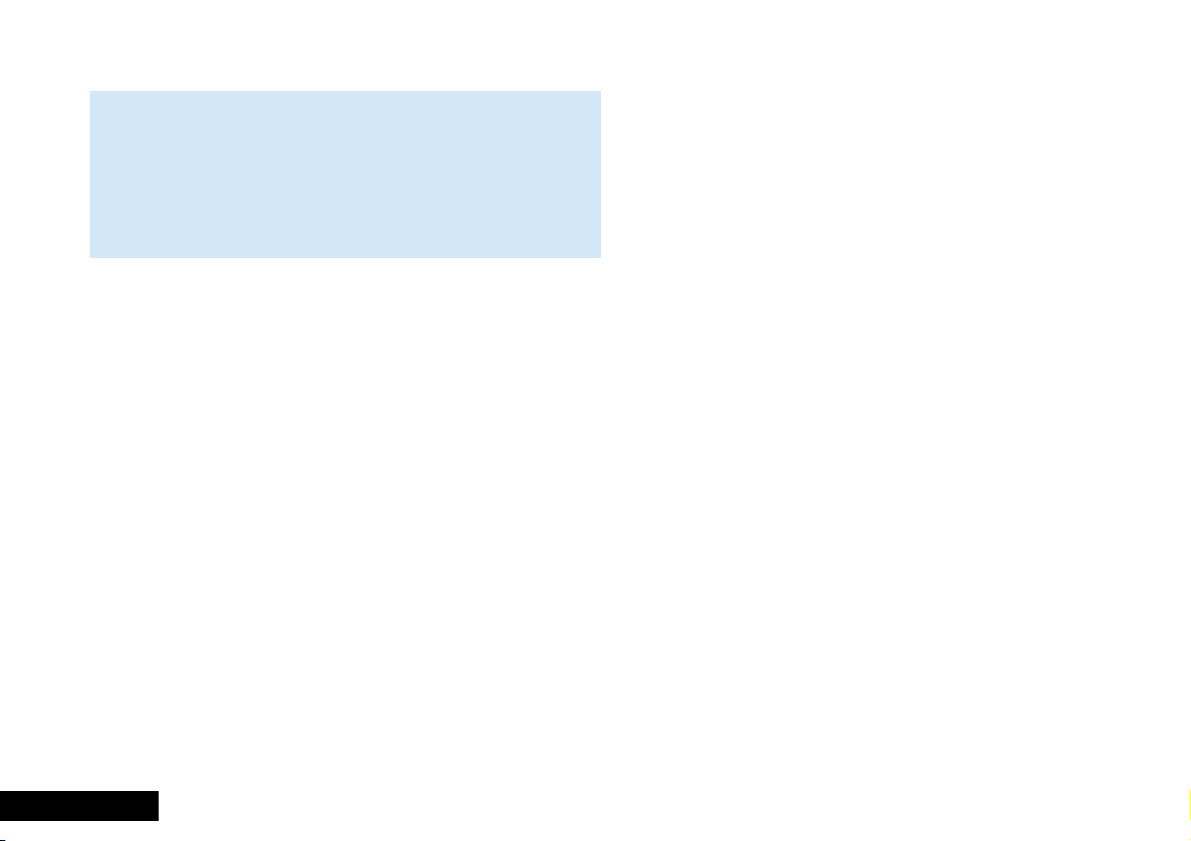
RF Safety
IMPORTANT
For the efficient and safe operation of
your GSM Cellular Telephone,
Read this information before use.
Your GSM cellular telephone is one of the most exciting and innovative
electronic products ever developed. With it you can stay in contact with
your office, your home, emergency services, and others, wherever service is
provided.
General
Your cellular telephone utilizes the GSM standard for cellular technology.
GSM is a newer radio frequency ("RF") technology than the current FM
technology that has been used for radio communications for decades. The
GSM standard has been established for use in the European Community
and elsewhere.
Your cellular telephone is actually a low power radio transmitter and
receiver. It sends out and receives radio frequency energy. When you use
your cellular telephone, the cellular system handling your call controls both
the radio frequency and the power level of your cellular telephone.
Exposure To RF Energy
There has been some public concern about possible health effects of using
cellular telephones. Although research on health effects from RF energy has
focused for many years on the current RF technology, scientists have begun
research regarding newer radio technologies such as GSM. After existing
research had been reviewed, and after compliance to all applicable safety
standards had been tested, it has been concluded that the product is fit for
use.
If you are concerned about exposure to RF energy there are things you can
do to minimize exposure. Obviously, limiting the duration of your calls will
reduce your exposure to RF energy. In addition, you can reduce RF exposure
by operating your cellular telephone efficiently by following the below
guidelines.
Efficient Phone Operation
For your phone to operate at the lowest power level, consistent with
satisfactory call quality:
If your phone has an extendable antenna, extend it fully. Some models
allow you to place a call with the antenna retracted. However, your phone
operates more efficiently with the antenna fully extended.
Hold the phone as you would any other telephone. While speaking directly
into the mouthpiece, position the antenna up and over your shoulder.
Do not hold the antenna when the phone is "IN USE". Holding the antenna
affects call quality and may cause the phone to operate at a higher power
level than needed.
Antenna Care and Replacement
Do not use the phone with a damaged antenna. If a damaged antenna
comes into contact with the skin, a minor burn may result. Replace a
damaged antenna immediately. Consult your manual to see if you may
change the antenna yourself. If so, use only a manufacturer-approved
antenna. Otherwise, have your antenna repaired by a qualified technician.
Use only the supplied or approved antenna. Unauthorised antennas,
modifications or attachments could damage the phone and may contravene
local RF emission regulations or invalidate type approval.
English 2 Introduction and Safety
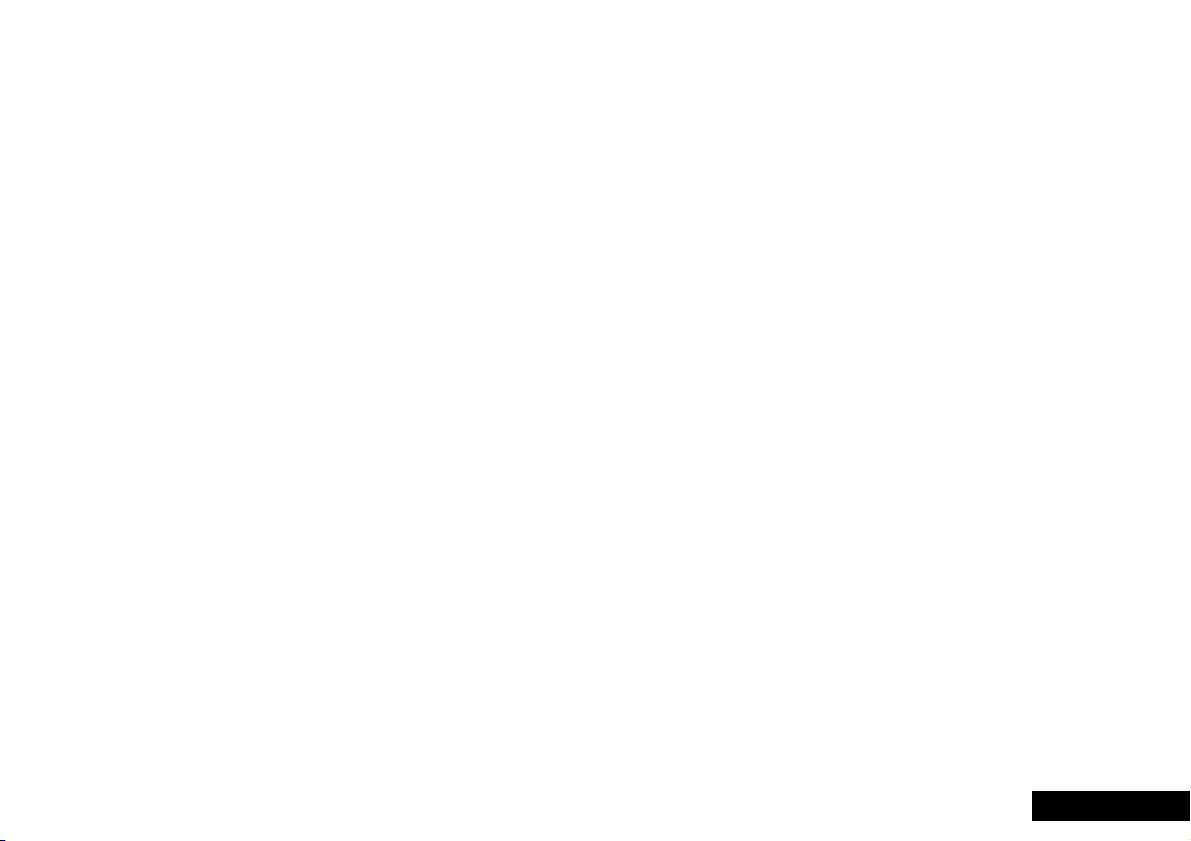
General Safety
Driving
Check the laws and regulations on the use of cellular telephones in the
areas where you drive. Always obey them. Also, when using your phone
while driving, please:
• give full attention to driving,
• use hands-free operation, if available, and
• pull off the road and park before making or answering a call if
driving conditions so require.
Electronic Devices
Most electronic equipment, for example in hospitals and motor vehicles is
shielded from RF energy. However, RF energy may effect some
malfunctioning or improperly shielded electronic equipment.
Vehicle Electronic Equipment
Check with your vehicle manufacturer's representative to determine if any
on board electronic equipment is adequately shielded from RF energy.
Medical Electronic Equipment
Consult the manufacturer of any personal medical devices (such as
pacemakers, hearing aids, etc.) to determine if they are adequately shielded
from external RF energy.
Turn your phone OFF in health care facilities when any regulations posted in
the area instruct you to do so. Hospitals or health care facilities may be
using RF monitoring equipment.
Aircraft
Turn your phone OFF before boarding any aircraft.
• Use it on the ground only with crew permission.
• Do not use in the air.
To prevent possible interference with aircraft systems, Federal Aviation
Administration (FAA) regulations require you to have permission from a
crew member to use your phone while the plane is on the ground. To
prevent interference with cellular systems, local RF regulations prohibit
using your phone whilst airborne.
Children
Do not allow children to play with your phone. It is not a toy. Children could
hurt themselves or others (by poking themselves or others in the eye with
the antenna, for example). Children could damage the phone, or make calls
that increase your telephone bills.
Blasting Areas
To avoid interfering with blasting operations, turn your unit OFF when in a
"blasting area" or in areas posted: "turn off two-way radio". Construction
crews often use remote control RF devices to set off explosives.
Potentially Explosive Atmospheres
Turn your phone OFF when in any area with a potentially explosive
atmosphere. It is rare, but your phone or its accessories could generate
sparks. Sparks in such areas could cause an explosion or fire resulting in
bodily injury or even death.
Areas with a potentially explosive atmosphere are often, but not always,
clearly marked. They include fuelling areas such as petrol stations; below
decks on boats; fuel or chemical transfer or storage facilities; and areas
where the air contains chemicals or particles, such as grain, dust, or metal
powders.
Do not transport or store flammable gas, liquid, or explosives, in the
compartment of your vehicle which contains your phone or accessories.
Before using your phone in a vehicle powered by liquefied petroleum gas
(such as propane or butane) ensure that the vehicle complies with the
relevant fire and safety regulations of the country in which the vehicle is to
be used.
EnglishIntroduction and Safety 3
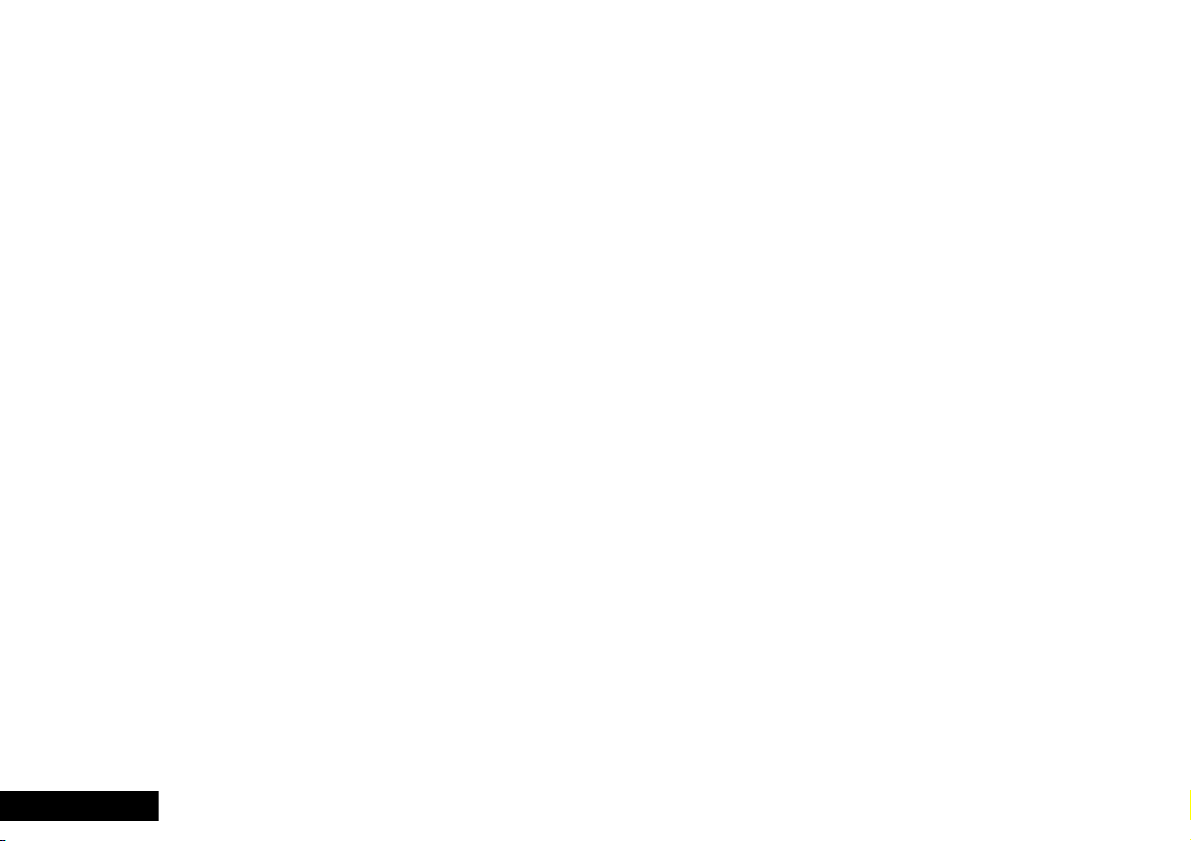
Safety Standards Additional Safety
This Cellular Telephone complies with all
applicable RF safety standards.
This cellular telephone meets the standards and recommendations for the
protection of public exposure to RF electromagnetic energy established by
governmental bodies and other qualified organisations, such as the
following:
• Verband Deutscher Elektroingenieure (VDE) DIN-0848
• Directives of the European Community, Directorate General V
in Matters of Radio Frequency Electromagnetic Energy
• National Radiological Protection Board of the United Kingdom.
GS-11, 1988.
• American National Standards Institute (ANSI)/IEEE. C95. 1-1992
• National Council on Radiation Protection and Measurements
(NCRP). Report 86
• Department of Health and Welfare Canada, Safety Code 6.
Battery Contacts
To prevent injury or burns, do not allow metal objects to contact or short
circuit the battery terminals.
Approved Accessories
This apparatus is intended for use when supplied with power from:
Travel Rapid Chargers
SPN4221A, SPN4222A
Battery Chargers
SLN9347B, SPN4216A
Battery Savers
SLN9933A
Car Kits/Vehicular Chargers
S3060A, S3285A, S4386
Other usage will invalidate any approval given to this apparatus and may be
dangerous.
English 4 Introduction and Safety
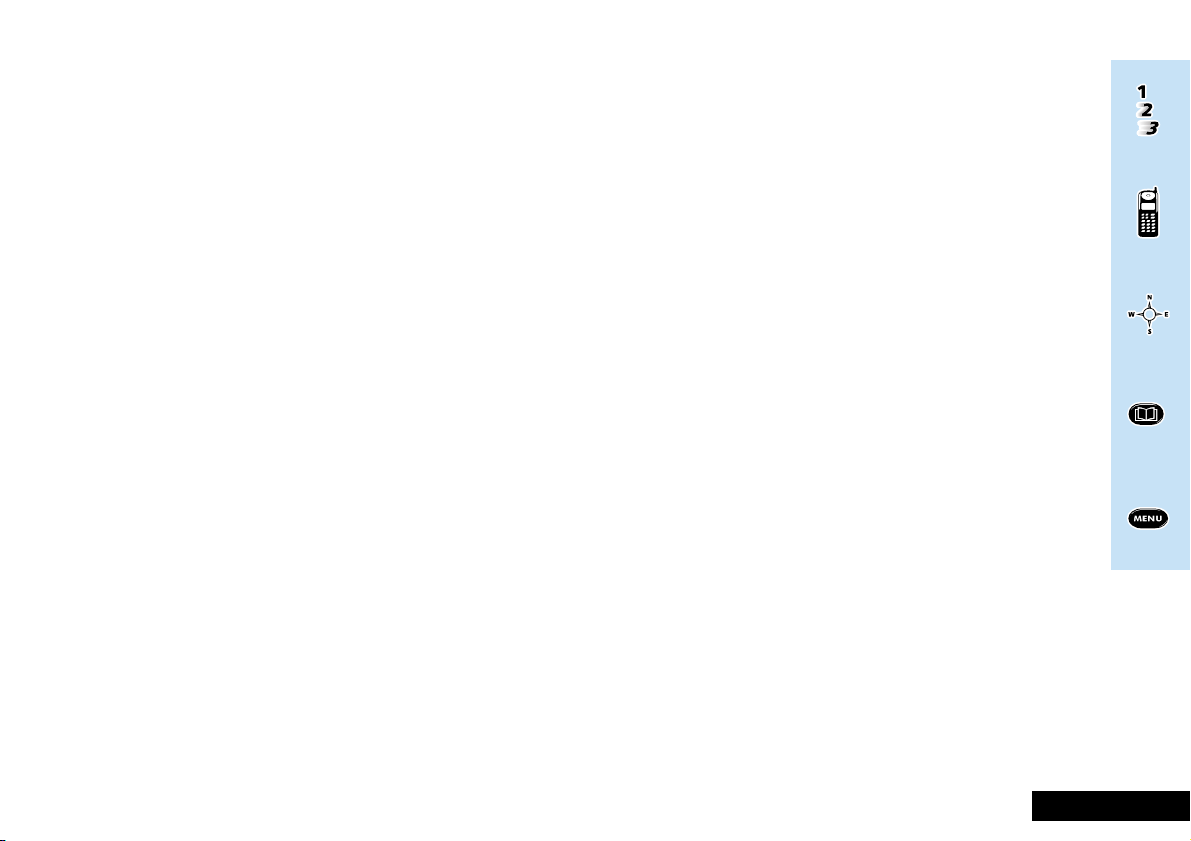
Contents
Getting Started
Covers your first phone call, the phones features
and use of the battery and charger.
Using Your Phone
How to make full use of the phone and
descriptions of the network services supported.
Menu Navigation, Names and Numbers
How to access and use the phone’s menus.
Using The Phone Book Menu
An explanation of the Phone Book Menu and how
to use it.
Using The Options Menu
An explanation of the Options Menu and how to
use it.
EnglishContents 5
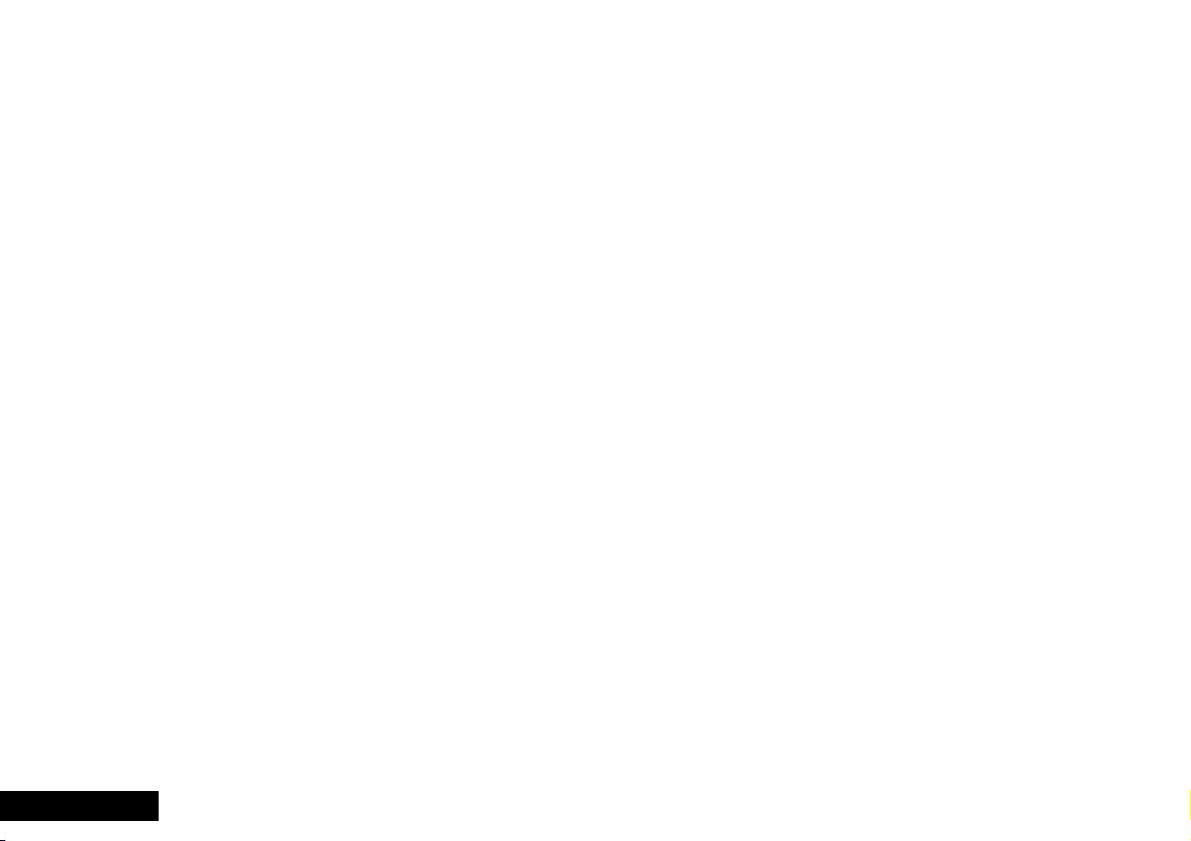
Getting Started ........................................................9
A Quick Guide to Your First Call ..........................................9
Introducing Your Phone .......................................................10
Attaching and Using Batteries ............................................12
Menu Navigation, Names and Numbers ............. 27
Menu Navigation .................................................................27
How to Enter a Number .......................................................29
How to Enter a Name...........................................................30
Using Your Phone ................................................. 13
Switching the Phone On and Off .........................................14
Phone Calls ..........................................................................15
DTMF Tone Dialling............................................................17
Call Holding and Call Waiting ............................................18
Call Diversion ...................................................................... 20
Message Services ................................................................. 21
Security Options...................................................................22
Call Metering ....................................................................... 24
Network Selection ................................................................24
Using The Phone Book Menu.............................. 31
What is the Phone Book ? ....................................................31
The Phone Book Menu Items ...............................................32
Using The Options Menu ..................................... 35
Call Related Features Menu Items ...................................... 36
Messages Menu Items ..........................................................41
Phone Setup Menu Items .....................................................43
Network Selection Menu Items ............................................47
Call Meters Menu Items ...................................................... 49
Accessory Setup Menu Items ...............................................52
Notes ...................................................................... 55
Index...................................................................... 61
The Manufacturer reserves the right to make changes in technical and product specifications without prior notice.
English 6 Contents
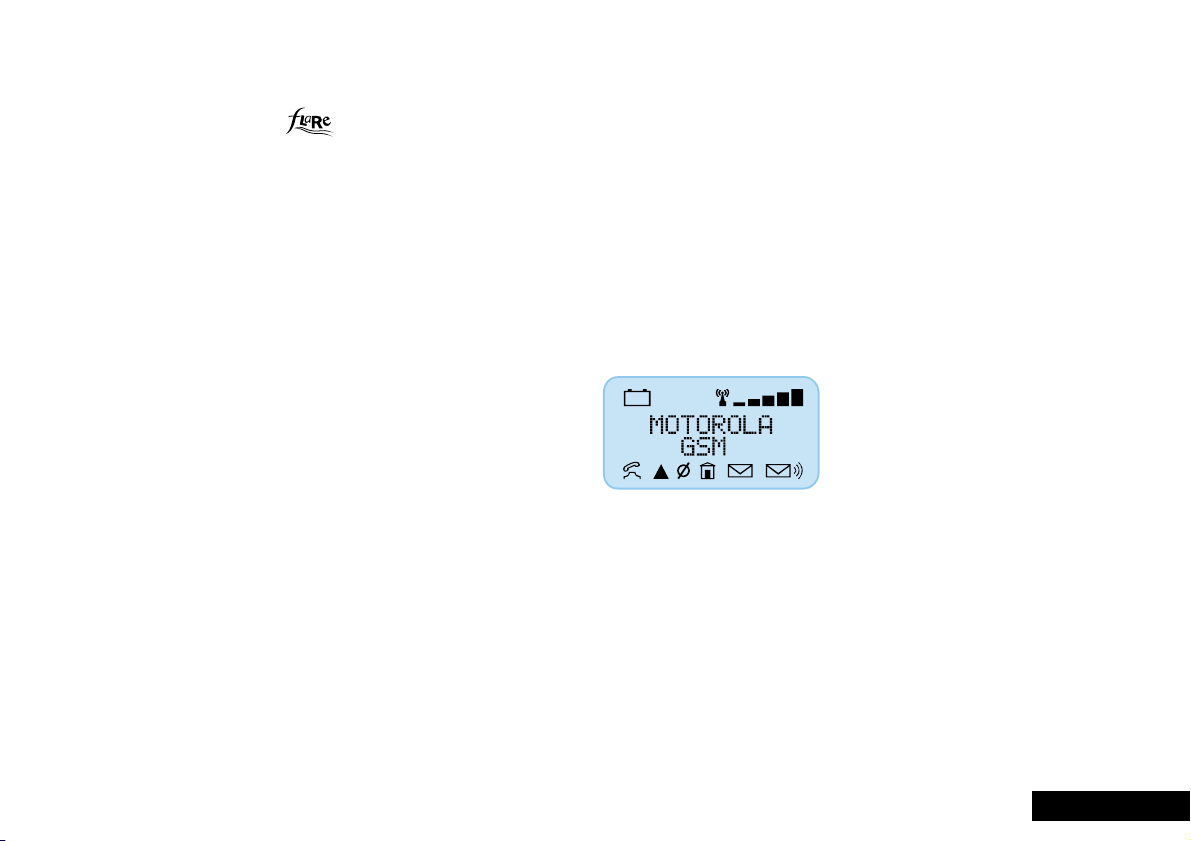
Understanding this Manual
The pictures of the phones shown in this manual are of
only one member of the
telephones.
™ family of cellular
The Phone Operation and Menu System
Your phone has been designed to be used in as simple and
consistent manner as possible. We have made the next, most
obvious, action selectable by pressing the O key.
Many of your phone options are accessed by a simple, two
key menu system. A full description of the menus and how to
move around them is covered in the later section Menu
Navigation, Names and Numbers. When the manual describes
the use of each menu item, it will be assumed that you are
familiar with the menu system.
The Keys
The key press features of your phone are represented in this
manual using symbols, so that you may locate and use the
required sequence quickly. A sequence of key presses may be
shown as follows:
MOC
This means that you should press the M key followed by the
O
simultaneously.
AThe key shapes represented in this manual may differ from
key and then the C key, in sequence, not
the keys on your phone.
Multiple Key Presses
Symbols, such as the following, will appear in this manual.
They are not keys on the phone, but they represent multiple
key presses. For example:
C - enter the required telephone number.
A - enter your Personal Identification Number.
B - enter your unlock code.
The Display
The LCD display of your phone is also represented graphically
within this manual, either as a full screen display such as this:
or as a line of text or symbols such as this:
Enter PIN, q, m
Other Document Conventions
You will find the following typographic symbols used
throughout this guide:
A A Note contains additional information which is
relevant to the feature/item.
! A Caution contains important additional information
which is relevant to the efficient and/or safe usage of
your phone.
EnglishContents 7
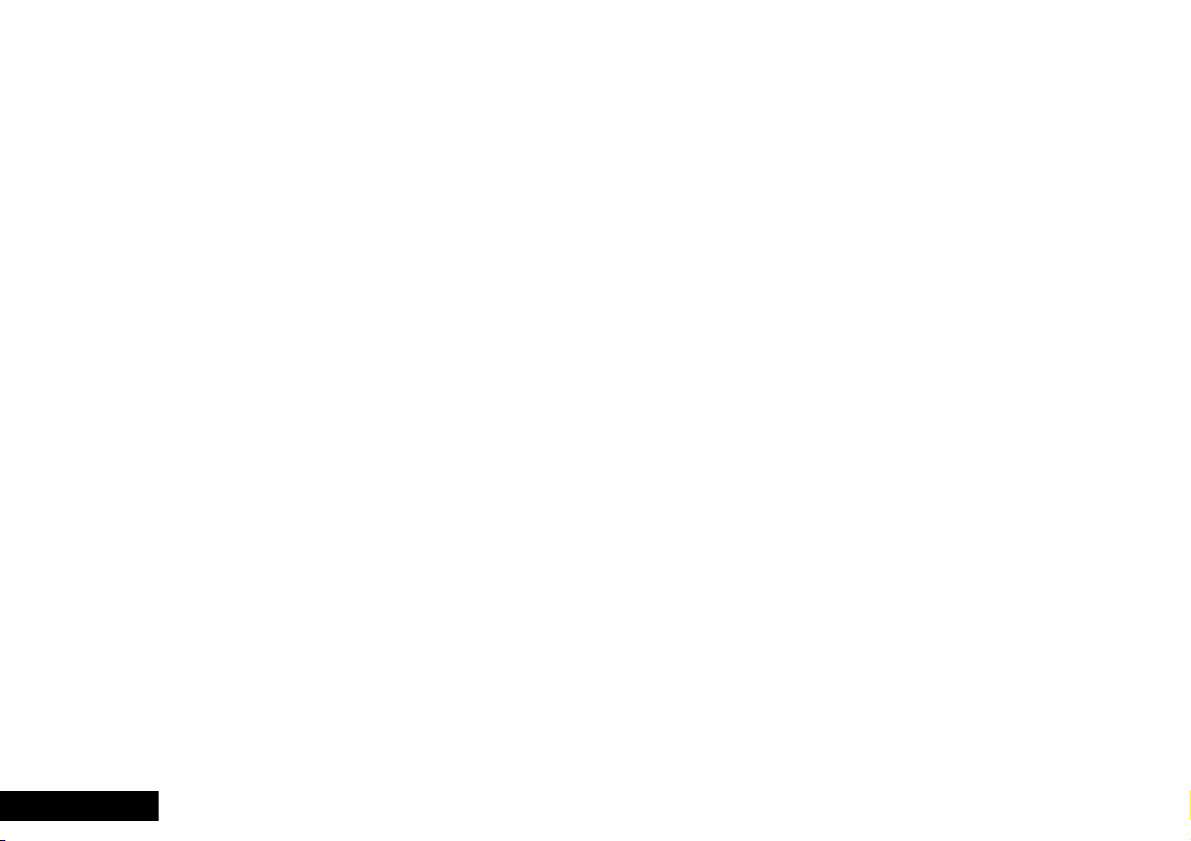
English 8 Contents
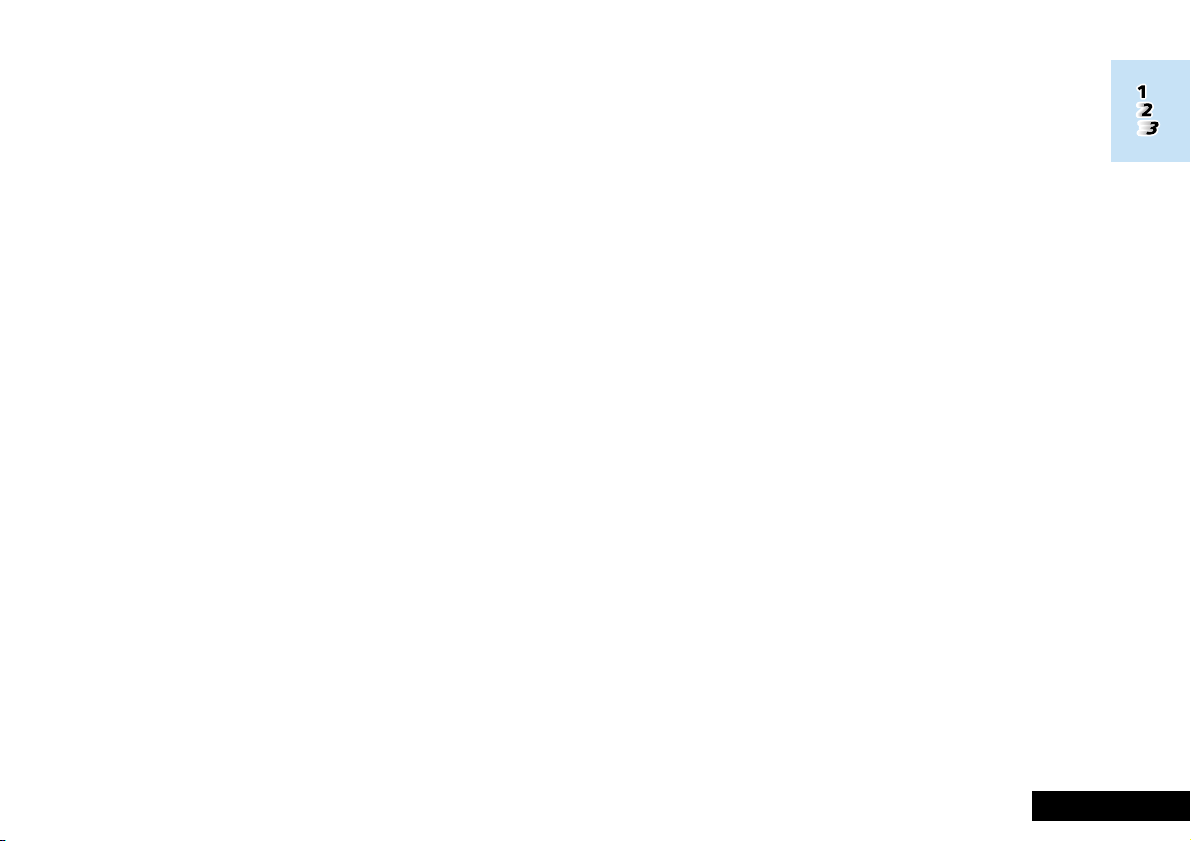
A Quick Guide to Your First Call
Getting Started
Basic Steps to Using Your Phone
This brief section provides a quick start guide to using your
phone. The steps provided here will allow you to use your
phone immediately.
The assumptions made here are that your battery is charged
and fitted, and that you have a SIM card registered with a
Cellular Service Provider. Each of the following steps is covered
in greater detail later in this section.
1 If not already installed, insert the SIM card into your phone.
2 Fully extend the antenna.
3 Switch on your phone by pressing S.
4 If requested, enter your Personal Identification Number by
pressing A O.
If your phone displays the message:
Enter Phone Unlock Code, press
B O.
5 Make your call by pressing CO
or
Answer a call by pressing O.
6 End your call by pressing O.
GSM Emergency Calls
The worldwide GSM network provides a standard number,
112, to dial in cases of emergency.
Provided that your phone has found a network, you will be
able to make an emergency call. The call can be made with or
without a SIM card inserted and regardless of any security
codes.
The emergency call will be directed to a central emergency
operator.
To dial the GSM emergency number, press
112O.
While the emergency call is being made and connected, the
display will show Emergency.
Language Selection
Your phone will automatically switch to the language
associated with your SIM card. If you wish to change the
display language follow these steps:
1 End any current calls and/or leave the menus by use of the
C key.
2 Press the M, 2, 6 and O keys in sequence,
this will select the 'Language Selection' menu.
3 Repeatedly press the M key, until the language you want
is shown.
4 Press the O key to select the new display language.
All further display messages will now be in the selected language.
EnglishGetting Started 9
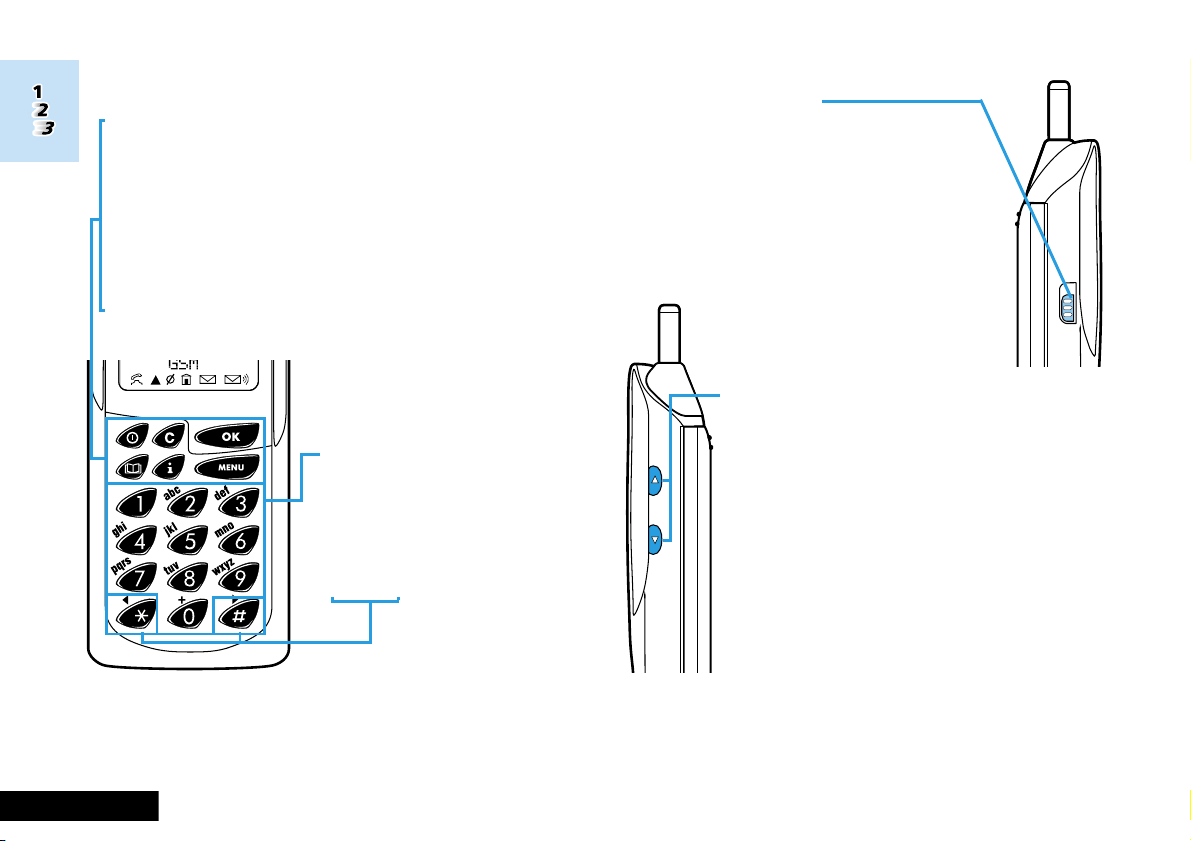
Introducing Your Phone
Special Keys
S Press to turn phone on and off.
I Press to see more information on the current
operation.
O Press to accept call, setting, option,...
Q Press to access the Phone Book menu.
M Press to access the Options menu.
C Press to reject call, setting, option,...
The Other Keys
The digit keys, used to enter
phone numbers, security codes
and other numeric items.
<#Press to move
backward and forward
through entries. Press
both simultaneously to
activate the keypad
lock.
SIM Card Release
The SIM card release button is on the left
hand side of your phone. To remove the SIM
card, slide this button down toward the base
of the phone and pull the SIM card out.
Volume Buttons
The buttons on the right hand side of your phone
adjust the earpiece and ringer volume levels.
Volume is increased with the upper button and
decreased with the lower button.
Adjusting the Earpiece Volume
Press the volume buttons during a call.
Adjusting the Keypad Tone Volume
Press the volume buttons when not in a call.
English 10 Getting Started
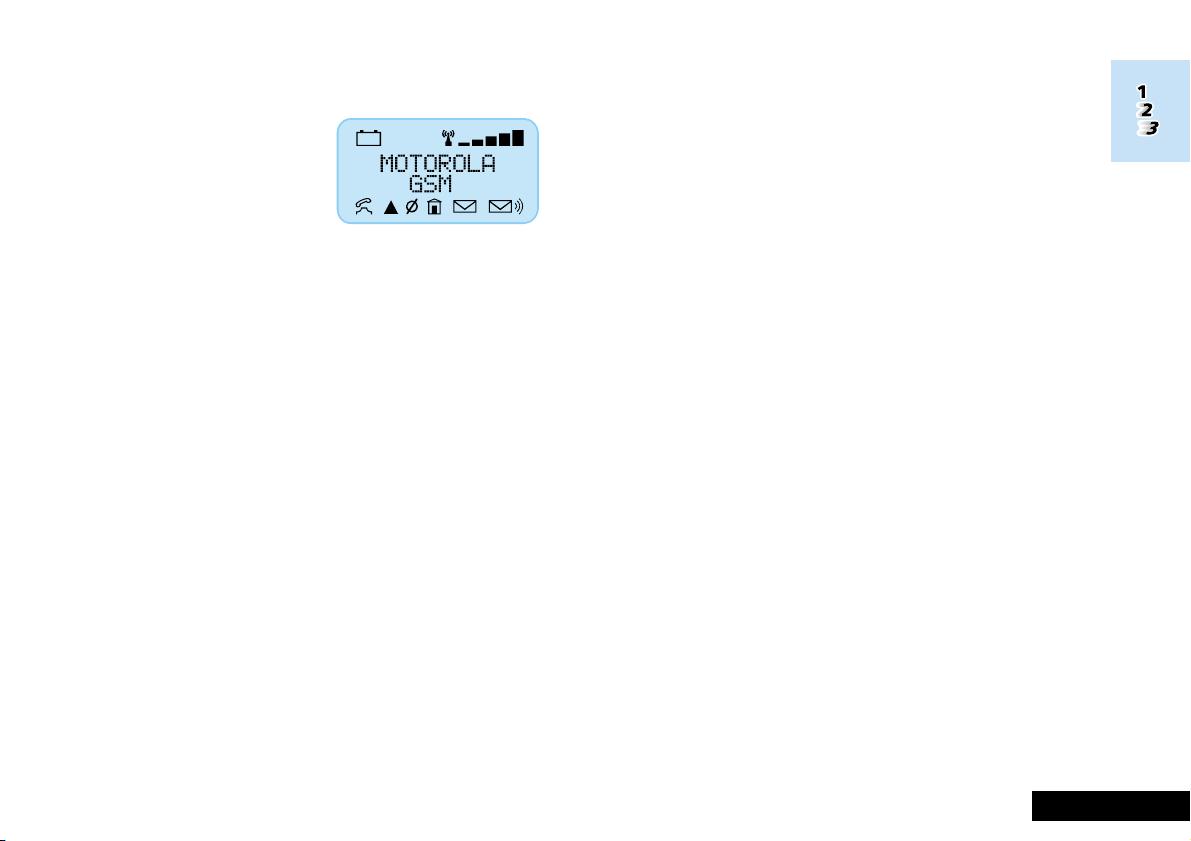
The Display
The Liquid Crystal Display (LCD)
on your phone can display two
rows of twelve alphanumeric
characters as well as useful
information symbols.
The various elements of the display are as follows:
ABC123 Characters are used to display messages and
telephone numbers.
q
rx
k
l
Battery Charge Level. When the battery is fully
charged this symbol will be on. As the battery
charge is used, the symbol will begin to flash
slowly. The flash will become rapid when the
battery is nearly depleted. Replace or recharge
the battery at this point.
Signal Strength. The more segments displayed
in the bar graph, the better the signal strength.
In Use. Displayed when a call is in progress.
Roam. This symbol will be on, or flashing, when
you are registered on a system other than your
home system.
On, for preferred networks.
Flashing, for non-preferred networks.
m
n
o
p
Low Temperature Use
The liquid crystal display screen used in your phone will behave
differently at extremely low temperatures. You may notice that
the display responds slowly to key presses; this is to be
expected and does not affect the phone operation in any way.
No Service. This symbol will be on when you are
out of cellular system coverage. You will not be
able to make or receive calls.
The symbol will flash, when you are in an area
with coverage but are not registered on the
system. You will be able to make emergency calls
using the special GSM emergency number, 112,
but cannot make or receive ordinary calls.
Home Service. This is reserved for use with a
future feature.
Short Message Service. When the phone has
received a message this symbol will be on. The
symbol will flash when your message storage
area is full.
Voicemail. This is reserved for use with a future
feature.
EnglishGetting Started 11
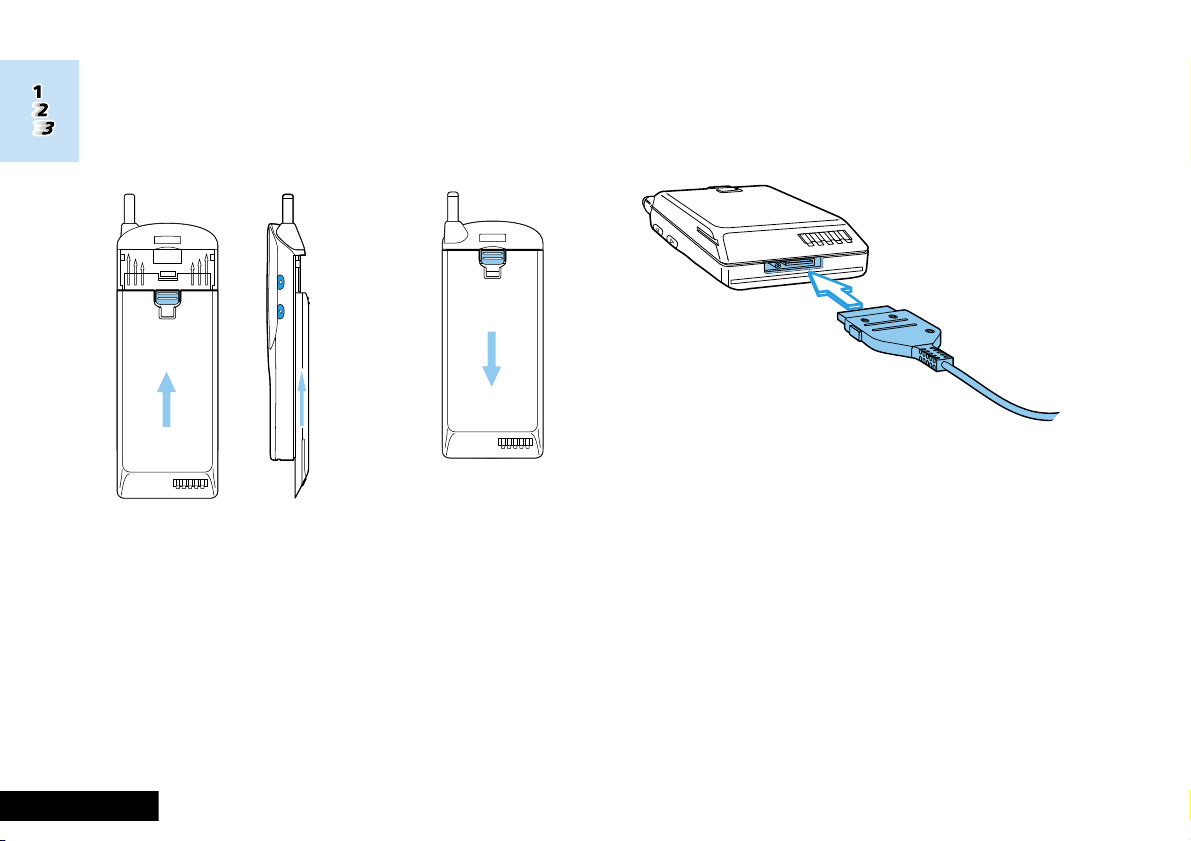
Attaching and Using Batteries
Fitting Your Battery
Place the battery onto the rear of the phone just below the
marked arrow indicators. Next, slide the battery upwards on
the phone's moulded runners, until it locks into place.
Removing Your Battery
Press the release catch inwards and simultaneously slide the
battery downwards, until it reaches the end of its travel. Next,
pull the battery away from the rear of the phone.
Low Battery Warning
When the battery level becomes too low for normal operation,
a warning signal (two double beeps) will sound. The battery
symbol q will begin to flash rapidly.
When the battery is completely discharged, your phone will
turn off.
Charging of Your Battery While Travelling
Your wall adapter can be connected directly to your phone for
convenient battery charging while travelling.
This method of charging your battery has some limitations:
Your battery will not, in general, charge as fast as in a charger.
! You must ensure that the mains voltage, of the country to
which you are travelling, matches your wall adapter ratings.
English 12 Getting Started
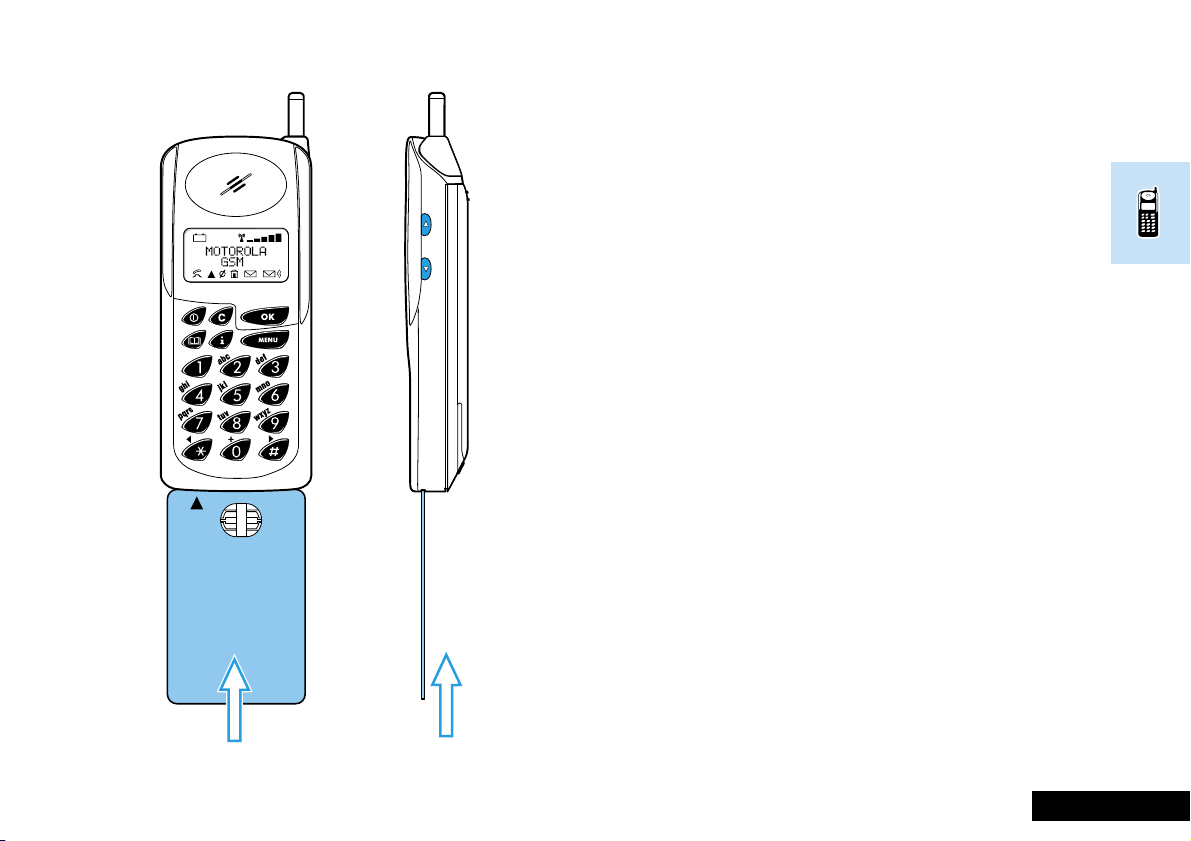
Using Your Phone
SIM Card Insertion
The SIM card can be inserted into the phone at any time,
before or after the phone is switched on.
Insert the SIM card into the slot in the base of the phone, as
shown.
If the SIM card is inserted the wrong way round, or damaged,
the Check Card message may be displayed. Remove the
SIM card, check that it is the right way round and then
re-insert it into the phone.
If either of the Bad Card See Supplier or
Blocked See Supplier messages are displayed, then
you will need to contact your Cellular Service Provider.
SIM Card Removal
Push the release button towards the base of the phone and
pull the SIM card out. The SIM card can be removed at any
time, before or after the phone is switched off.
EnglishUsing Your Phone 13O selects an option, C will reject or cancel.
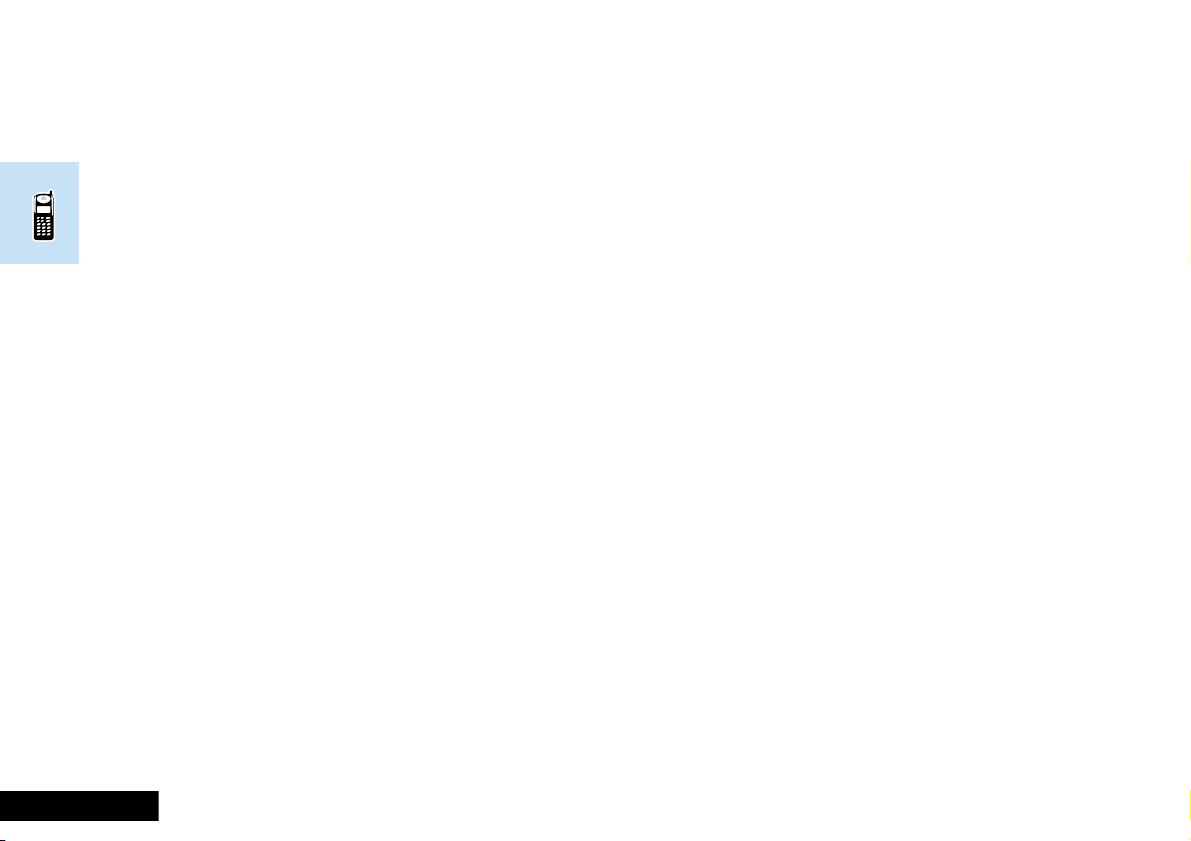
Switching the Phone On and Off
To switch the phone on or off press the S key.
If you are switching the phone on and there is no SIM card
inserted, you will be asked to insert one. Once inserted, the
phone will check that the SIM card is valid.
Two security codes may be requested at this point:
1 If the Enter PIN message appears, then access to the
SIM card is restricted by a Personal Identity Number.
2 If the Enter Phone Unlock Code message appears,
then access to the phone is restricted by an unlock code.
These codes must be entered before the phone can be used
for anything other than emergency calls.
The PIN, unlock and other security codes are covered in more
detail in Security Options later in this section.
Entering Your PIN Code
To enter the PIN code, press AO.
As you type in each digit of the PIN code a * character will be
displayed.
If you have made a mistake, pressing and releasing the C
key will remove the last digit. Holding the C key down will
remove the entire entry.
When the PIN code is complete press the O key.
If the PIN code entered is incorrect, the warning message
Wrong PIN will be displayed, followed by Enter PIN.
!If the PIN number is entered incorrectly three times in a
row, your phone will automatically lock-up and the
Blocked message will be displayed. If your phone is
blocked, see Security Options later in this section.
Entering Your Unlock Code
If your phone displays the Enter Phone Unlock Code you
must enter your unlocking code by pressing
BO .
The unlock code is a four digit number which is set at
manufacture to 1234. The code can be changed, see the
'Change Unlock Code' in the Options Menu section for more
details.
English 14 Using Your Phone Press I for additional information
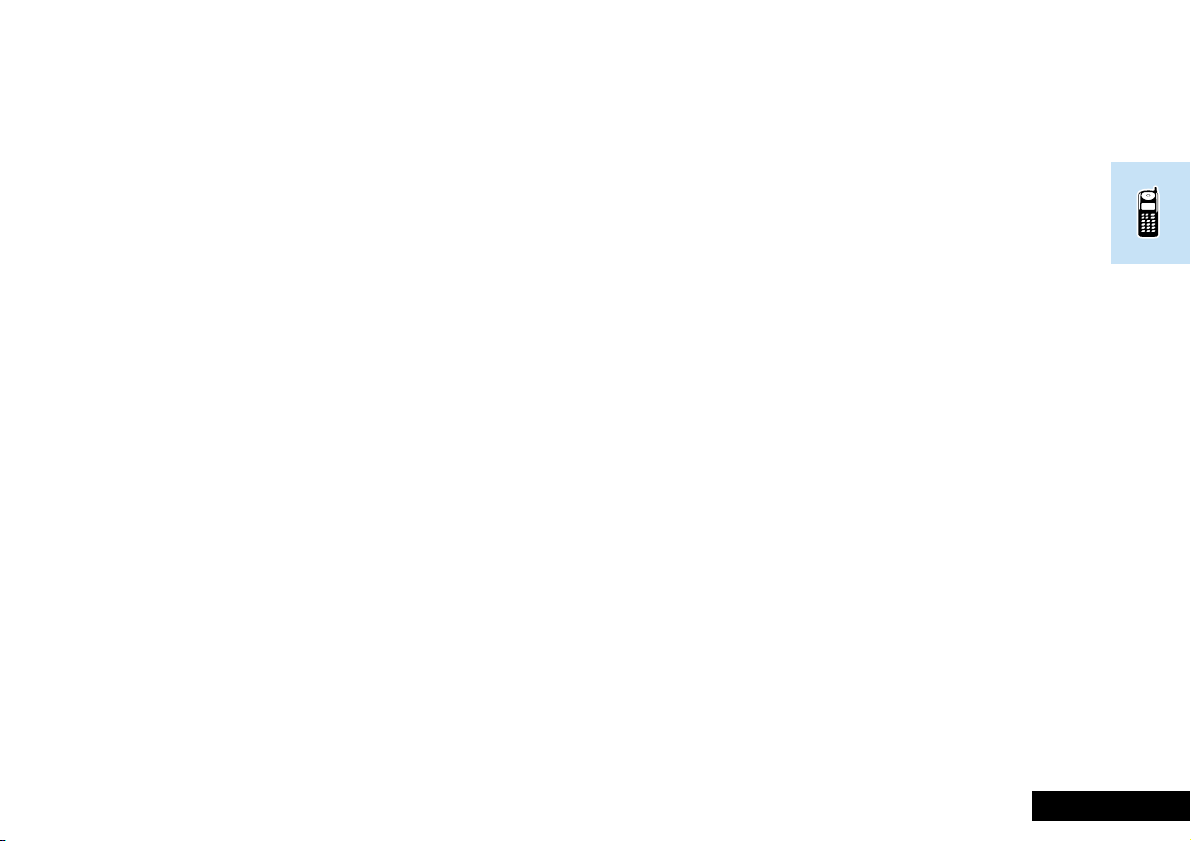
Phone Calls
To make or receive a phone call, your phone must be switched
on, unlocked and have the antenna fully extended for best
reception.
If the m symbol is showing, your phone has been unable to
find a cellular service. It will not be possible to make or receive
a phone call unless you move to an area where there is a GSM
service. When a service has been found, a series of rising bars,
x, will show the signal strength.
You can make a phone call many different ways;
• Using the digit keys, covered in this section.
• Using the automatic and manual redial methods, covered in
this section.
• Turbo dialling of a Phone Book entry, covered in this
section.
• Calling a Phone Book entry is covered in the Using The
Phone Book Menu section.
• Calling an Embedded Number in a Message is covered in
the Using The Options Menu section.
• Calling one of the last ten phone numbers that you have
called or received a call from is covered in the Using The
Options Menu section.
Making a Phone Call
The simplest method of making a phone call is to enter the
number, using the digit keys, then press O.
AIf you make a mistake, press and release the C key to
remove the last digit. Holding the C key down will
remove the entire number.
Your phone will then attempt to make the phone call. The
display will show Calling to show the call attempt is being
made. If the call is not answered, pressing O at this
point will end the attempt.
When the phone call is answered, the display will change to
Connected for a few seconds, followed by End Call?.
To end your call press O.
If service is temporarily interrupted during a phone call, the
message Reconnecting may appear. Your phone will
automatically try to reconnect the call if possible.
EnglishUsing Your Phone 15O selects an option, C will reject or cancel.
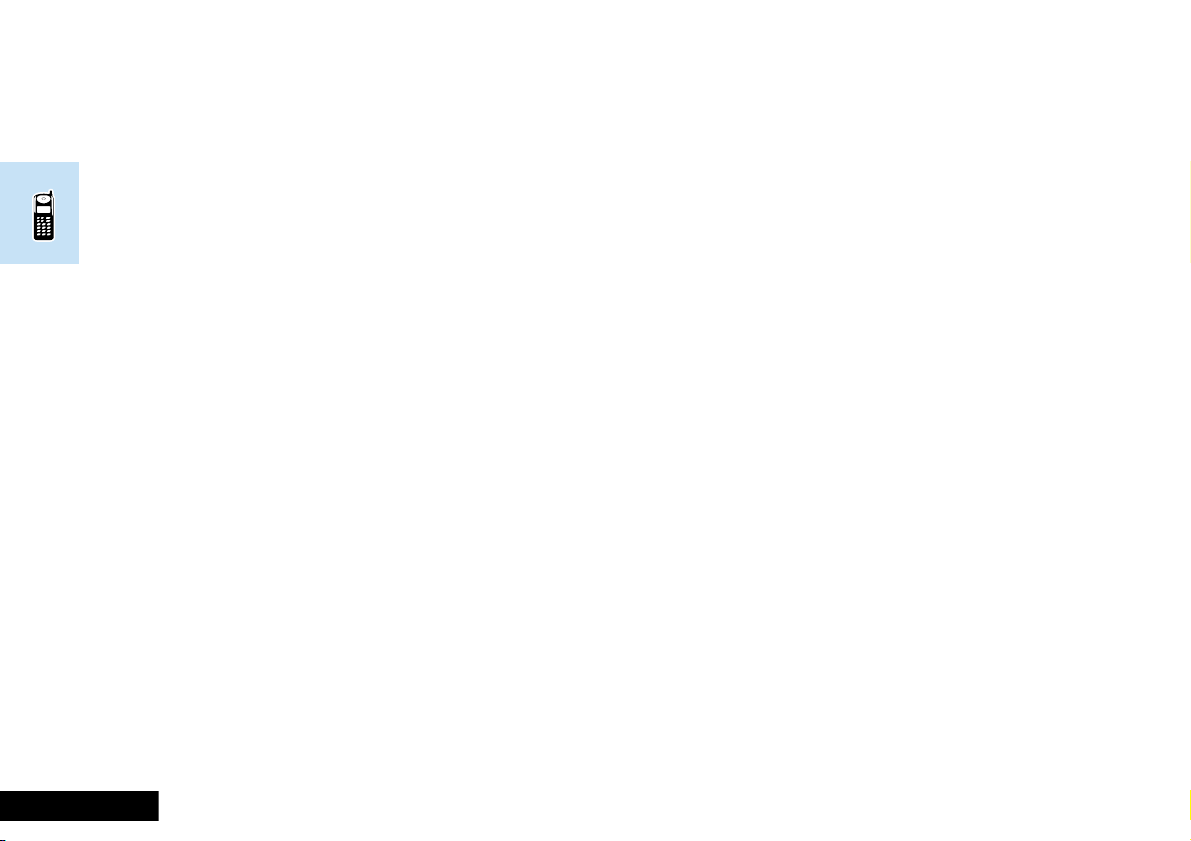
Automatic Redial
If your call attempt does not succeed, the message Redial?
will be displayed for five seconds. Pressing O at this
point will automatically redial the phone number.
When the call is answered, you will hear a short ring tone.
The maximum number of redial attempts is set by your
Cellular Service Provider. If the phone call cannot be connected
within this maximum, the message Redial Failed will be
shown.
Manual Redial
When your phone is in standby mode, press the O key.
The last number dialled will be shown in the display, pressing
the O key a second time will call the number in the
normal manner.
Turbo Dialling of Phone Book Numbers
To call any of the Phone Book numbers stored in the first nine
locations (1-9), press and hold the appropriate digit key. Your
phone will get the number from the Phone Book and call it in
the normal manner.
International Phone Calls
To get the international dialling prefix used in the country you
are calling from, press and hold the 0 key. After a couple
of seconds the + will appear. Now enter the country code,
followed by the phone number. The country code follows the
conventional format, 49 for Germany, 44 for the UK, etc.
Just like a conventional international call, remove the leading
'0' of the area code when you dial.
Inserting Pauses Into Phone Numbers
To obtain a three second 'pause' character in a phone number,
press and hold the * key for a couple of seconds, the
pause symbol Ü will appear.
The pause character produces a three second delay whenever
it is used. However, the first pause character in a phone
number is a special case; it will not begin its delay until the call
is answered.
Pause - A Working Example.
If, for example, you have a tone-based voicemail system on
555-6911, with a mailbox number 1066 and password 2001.
Then you may dial the following number
5556911Ü1066Ü2001O.
The first part of the number would be used to call the
voicemail system.
When the call is answered the first pause will produce a delay
of three seconds before the tones for 1066 are sent to select
the mailbox.
There will be a second pause of three seconds before the
tones for 2001 are sent as the password.
Muting the Phone
While you are in a call, press MM. You will be asked if you
want the phone muted. Pressing the O key will mute
the phone.
To deactivate the mute, repeat the above process by pressing
MM followed by O.
AIf you accept another call using call wait, mute will
automatically deactivate.
English 16 Using Your Phone Press I for additional information
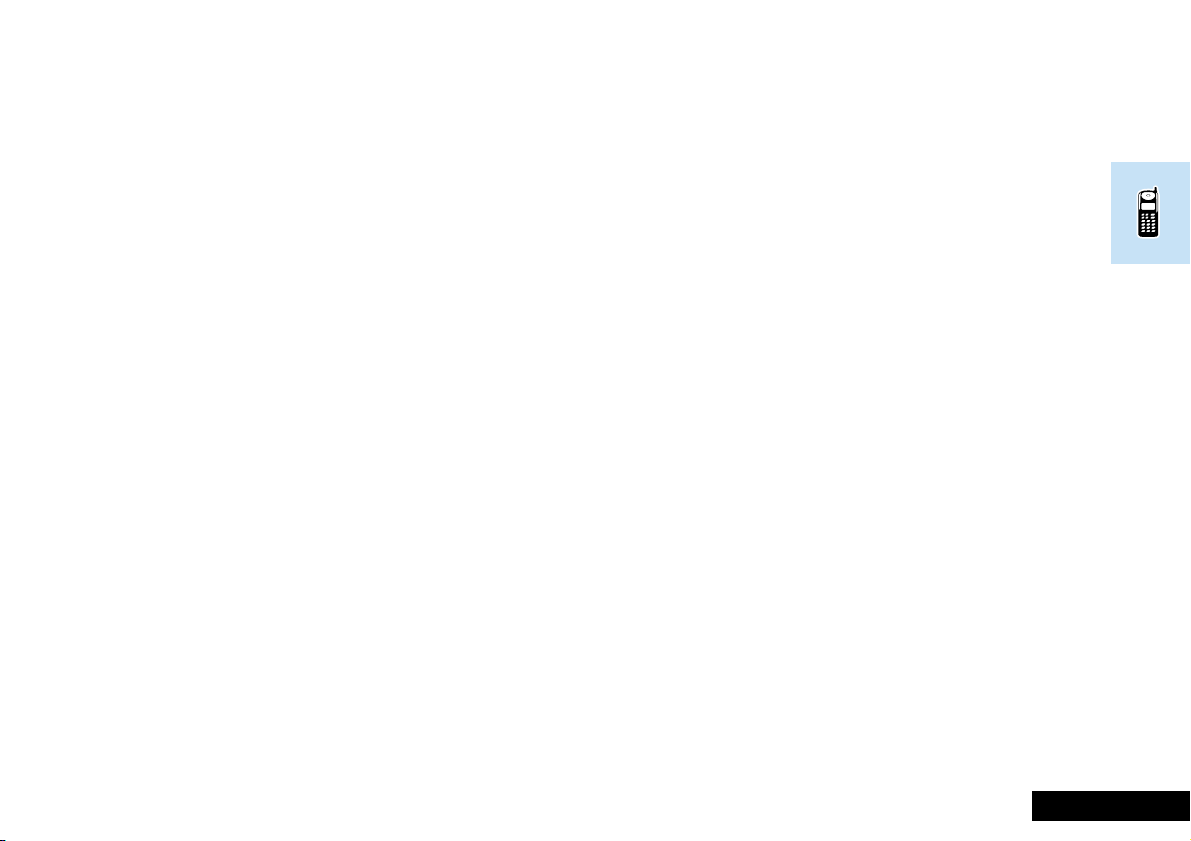
DTMF Tone Dialling
Receiving a Phone Call
When your phone receives a call, it will ring and the display
will show the Call message (if the caller's phone supports
the Caller Line Identification option, their number will be
displayed instead).
Press O to answer the call.
If you do not wish to answer a call you can either:
Press and release the C key. If you have enabled the
'Detailed Diverting - If Busy' option in the Options Menu,
the caller will be diverted to the forwarding number,
otherwise the caller will hear the busy tone.
or
Press and hold the C key. This will reject the incoming
call. No call divert option will be offered.
If your phone rings and you do not answer it, the message
Unanswered Call will be displayed to show you that a call
attempt was received.
Ending a Phone Call
To end a phone call, press O.
The tones produced by your phone when you press the keys
are known as Dual Tone Multi Frequency tones, or DTMF tones
for short.
Some possible uses of the DTMF tones are to:
• Get messages from answering machines.
• Signal pagers.
• Control tone operated voice/mail systems.
Your phone will produce DTMF tones when you press the
following keys:
0, 1,... ..., 8, 9, * or #
When you press these keys during a phone call, the DTMF
tones will be produced and the display will show the keys
pressed.
In addition to showing the keys pressed, the display will also
show Call?. This message will be removed, three seconds
after the last key press.
If you pressed O at this point, your phone would place
the current call on hold and attempt to call the number
entered.
EnglishUsing Your Phone 17O selects an option, C will reject or cancel.
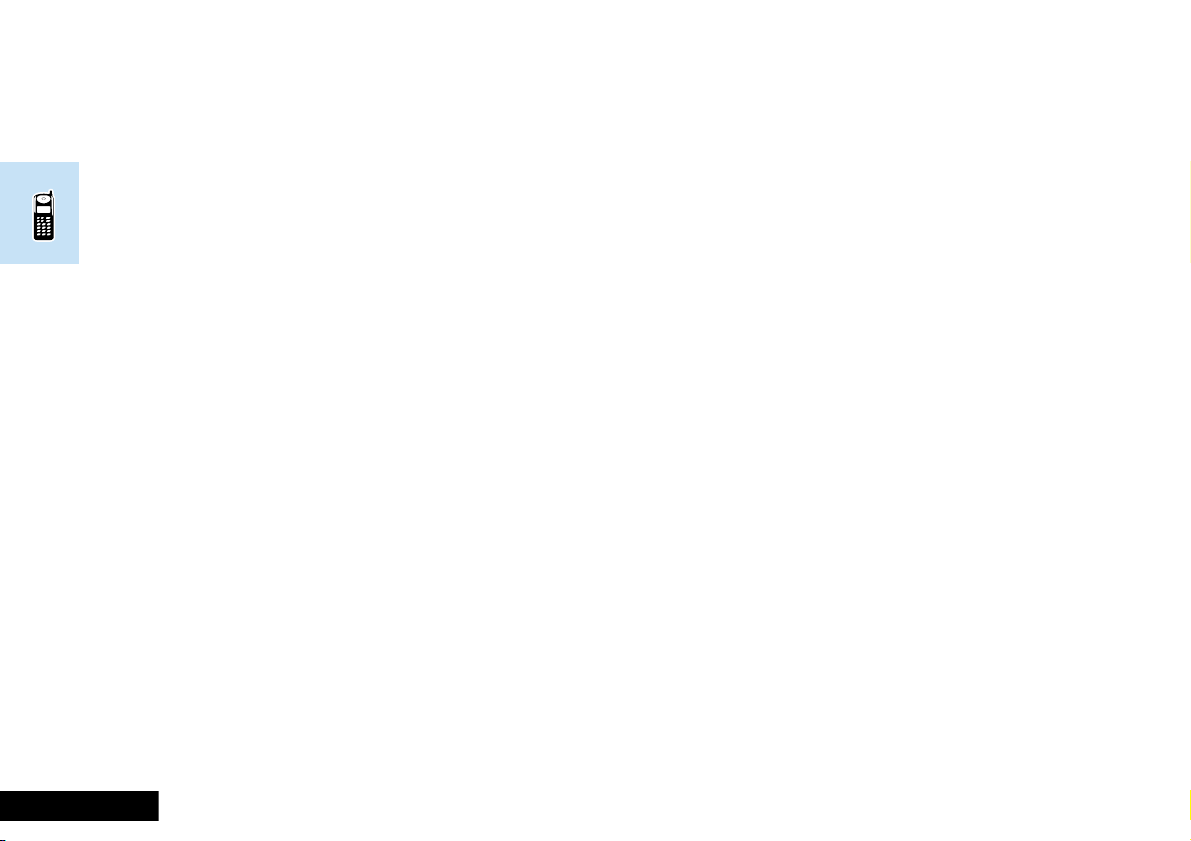
Call Holding and Call Waiting
Your phone supports the GSM network options of Call
Holding and Call Waiting. Using these options you can place a
current phone call on hold and either accept an incoming call
or start a second call.
The Call Holding and Call Waiting options are selected by
using the M and O keys. By repeatedly pressing the
M key, you will see the current hold/wait options. When you
see the desired option, press the O key to accept.
The Call Waiting option can be disabled, for more details see
the 'Call Waiting' option in the Options Menu section. If this
option is disabled, you will not be notified of waiting calls. The
waiting caller will either receive the busy tone or be diverted
by the 'Detailed Diverting - If Busy' option.
Call Holding and Call Waiting Scenarios
The precise function of the M, O and C keys when
used for call hold/wait options will depend upon the call status
at the time.
The valid scenarios are as follows:
A call is active:
O The active call ends and your phone is available for
further calls as normal.
C As above.
M Offers the following options:
Hold Call?
If accepted, the active call is held and
Call Holding will be displayed.
A call is active and there is a call waiting:
O The active call is held, the waiting call is connected
and 2 Calls will be displayed.
C The waiting call is rejected and the display will return
to the normal call display.
M Offers the following options:
End Active Call?
If selected, the active call ends. The waiting call now
becomes a normal incoming call which can be
received by pressing O.
Reject Call Waiting?
If selected, the waiting call is rejected and the display
will return to the normal call display.
English 18 Using Your Phone Press I for additional information
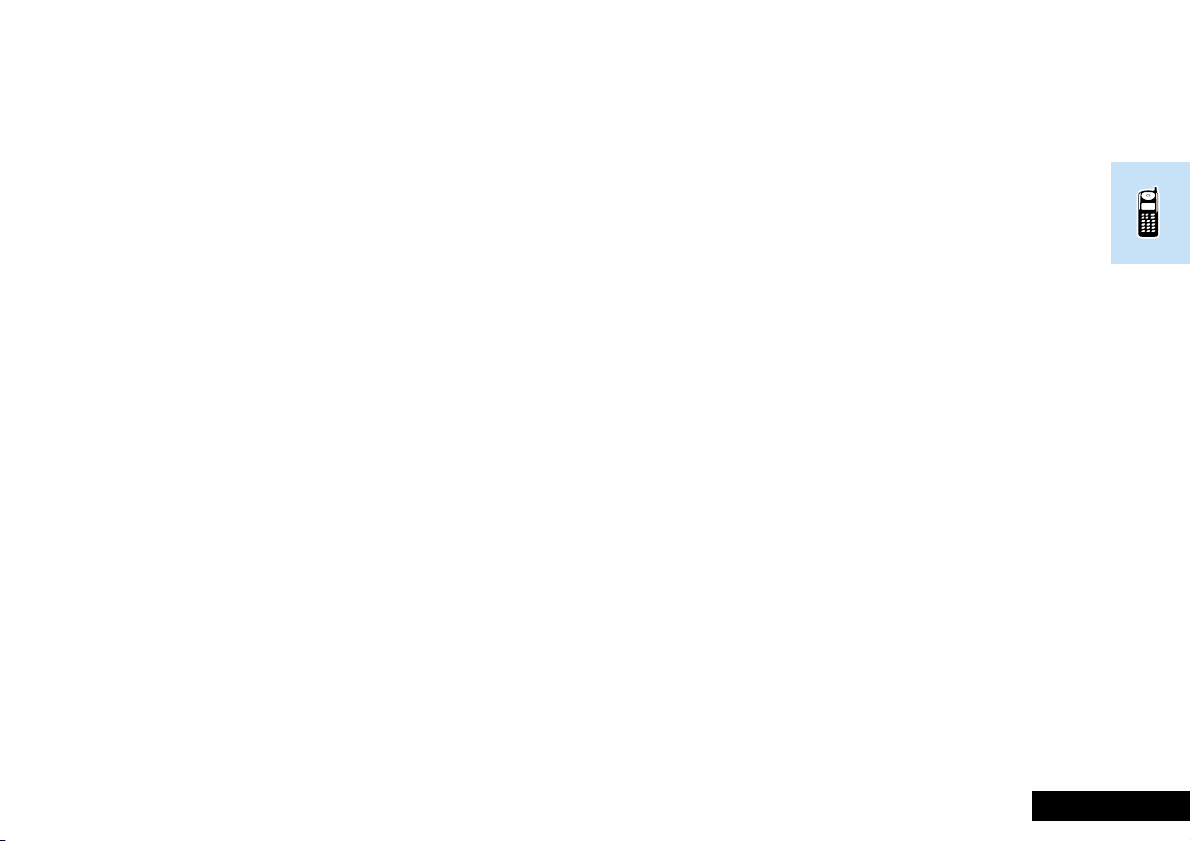
A call is held:
O The held call is reconnected and Connected will be
displayed.
C The held call ends and your phone is available for
further calls as normal.
M Offers the following options:
Make New Call?
If selected, you will be asked to enter the new
number to call. The currently held call will remain on
hold during the new call.
End Held Call?
The held call ends and your phone is available for
further calls as normal.
A call is held and there is a call waiting:
O The waiting call is connected and 2 Calls will be
displayed.
C The waiting call is rejected.
M Offers the following options:
Reconnect Held Call?
If selected, the held call is reconnected and the
waiting call is still waiting.
Reject Call Waiting?
If selected, the waiting call is rejected.
End Held Call?
If selected, the held call ends. The waiting call now
becomes a normal incoming call which can be
received by pressing O.
A call is active and a call is held:
O The active call ends and the held call is reconnected.
C As above.
M Offers the following options:
Switch Calls?
If selected, the active call is held and the previously
held call is reconnected, 2 Calls Connected will
be displayed.
End Held Call?
If selected, the held call ends and the display will
return to the normal call display.
A call is active, a call is held and there is a call
waiting:
O The waiting call is rejected and the display will return
to the 2 Calls display.
C As above.
M Offers the following options:
End Active Call?
If selected, the active call ends. The held call remains
held and the waiting call is still waiting.
Switch Calls?
If selected, the active and held calls swap.
End Held Call?
If selected, the held call ends, the active call remains
active and the waiting call still waits.
EnglishUsing Your Phone 19O selects an option, C will reject or cancel.
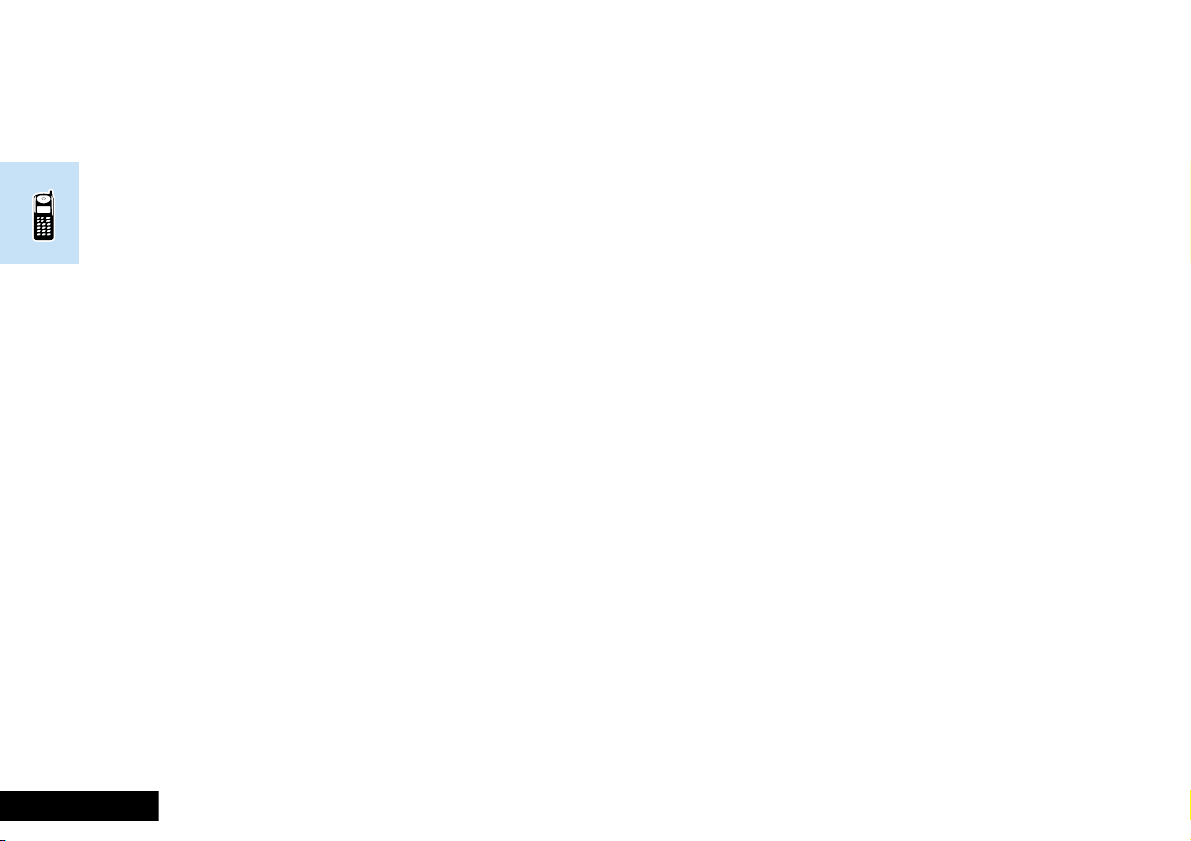
Call Diversion
Call Holding and Call Waiting Messages
During Call Holding and/or Call Waiting operations, your
phone may display one, or more, of the following messages:
Trying
A request to hold the active call, or swap the active call
with a held call, has been made.
or
A request to reconnect the held call has been made.
Hold Failed
The request to hold a call has been unsuccessful.
Cannot Hold Second Call
A call is already on hold, you cannot place two calls on hold
at the same time.
Reconnect Failed
The held call could not be made active again.
Busy Try Later
Your phone is still working on a previous command. Wait a
short time before repeating the command.
Your phone has an option to divert incoming calls to another
phone number. Each of the three call types, Voice, Fax and
Data can be diverted to separate or common numbers.
For additional flexibility, the incoming voice calls can be
diverted differently for each of the following conditions:
• For all incoming calls.
• When your phone is busy.
• When you do not answer.
• When your phone is not reachable.
The setting of these options is covered in the 'Call Diverting'
option in the Options Menu section later in this guide.
English 20 Using Your Phone Press I for additional information
