Page 1
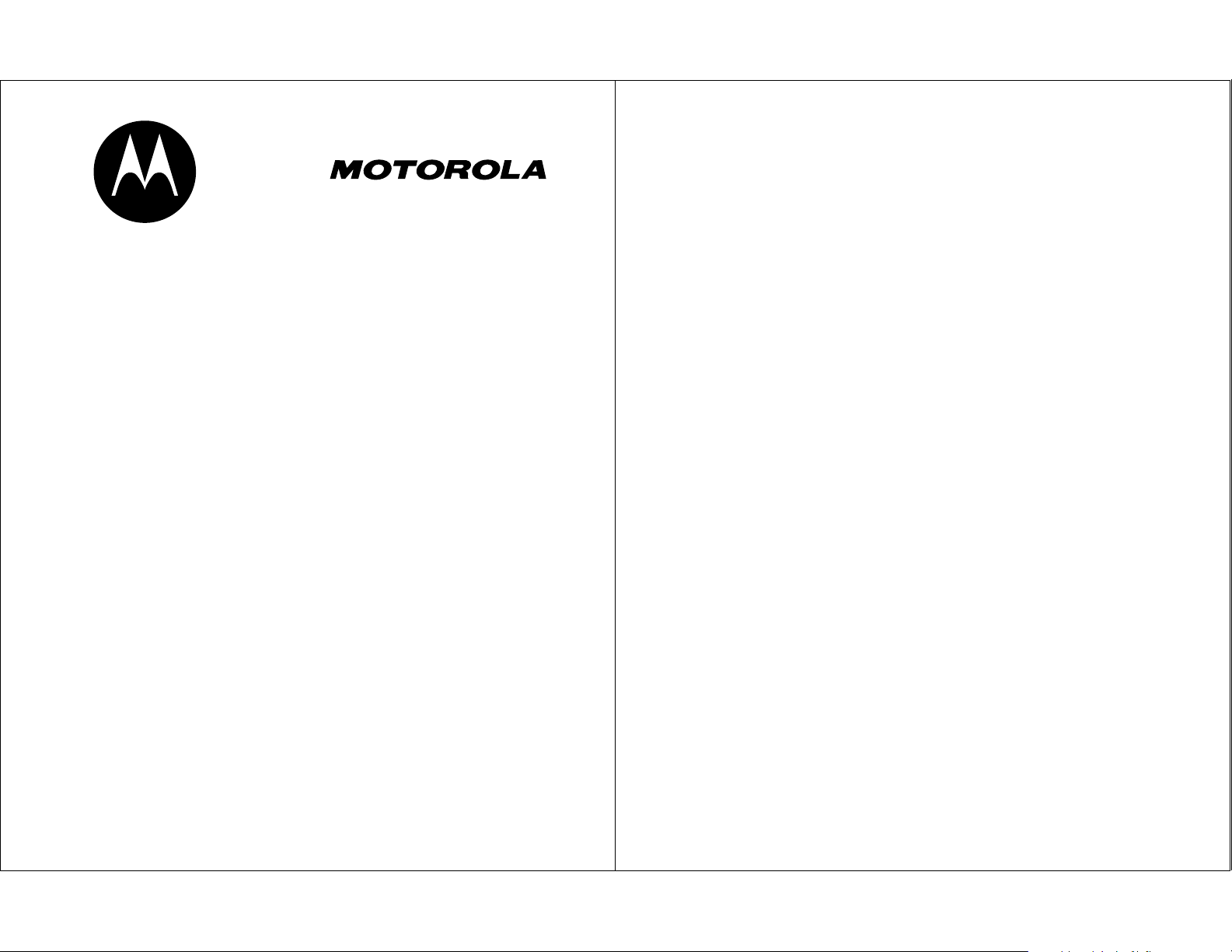
DIGITAL WIRELESS
TELEPHONE
User's Guide >
Page 2
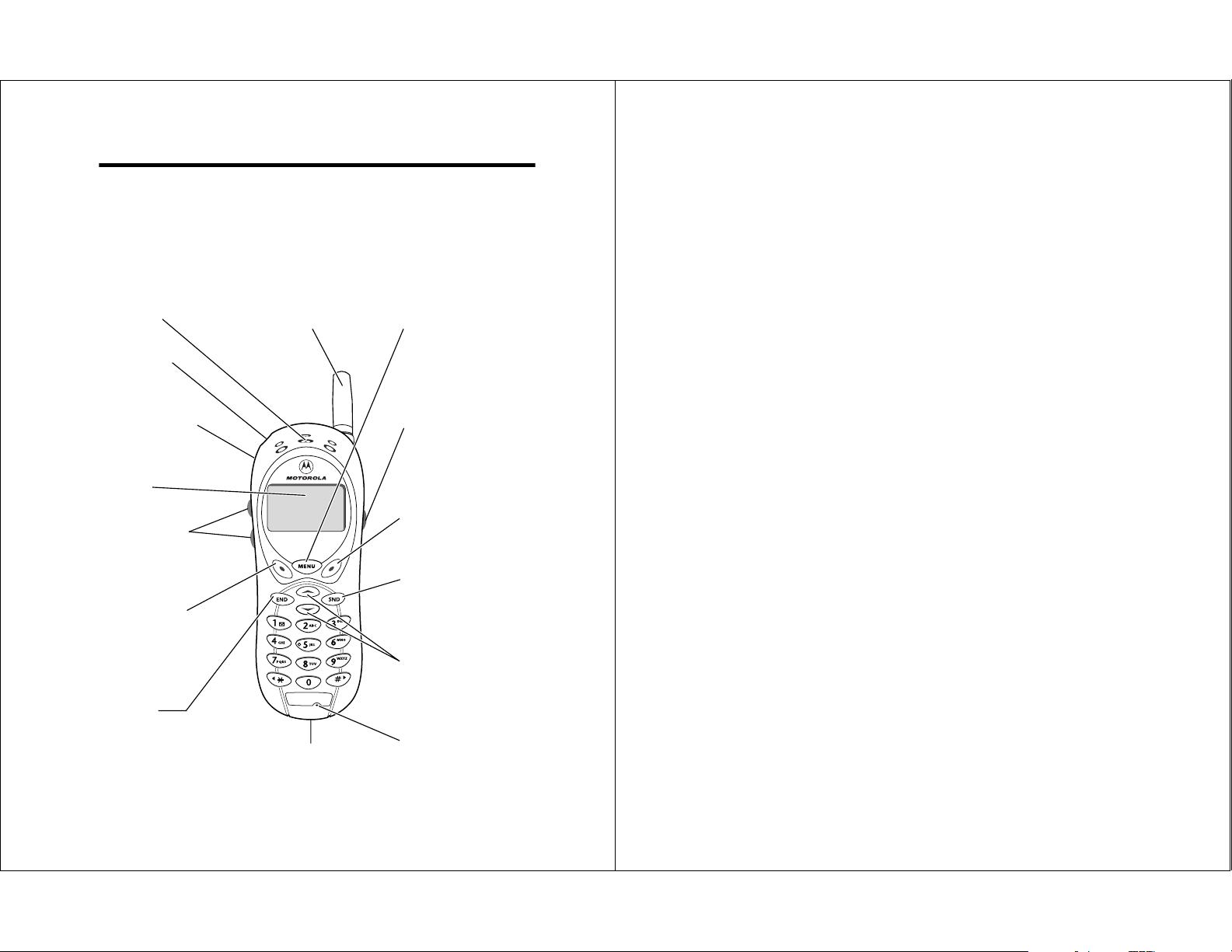
Welcome
2
Personal Communications Sector
600 North U.S. Highway 45
Libertyville, Illinois 60048
1-800-331-6456 (United States)
1-888-390-6456 (TTY/TDD United States)
1-800-461-4575 (Canada)
www.motorola.com
(United States)
www.motorola.ca
(Canada)
MOTOROLA, the Stylized M Logo and all other trademarks indicated as
such herein are trademarks of Motorola, Inc. ® Reg. U.S. Pat. & Tm. Off.
TrueSync, Sidekick, Starfish, and the Stylized Starfish Logo are registered
trademarks of Starfish Software, Inc., a wholly owned independent
subsidiary of Motorola, Inc. All other product or service names are the
property of their respective owners.
© 2002 Motorola, Inc. All rights reserved.
Software Copyright Notice
The Motorola products described in this manual may include copyrighted
Motorola and third party software stored in semiconductor memories or
other media. Laws in the United States and other countries preserve for
Motorola and third party software providers certain exclusive rights for
copyrighted software, such as the exclusive rights to distribute or
reproduce the copyrighted software. Accordingly, any copyrighted
software contained in the Motorola products may not be modified,
reverse-engineered, distributed, or reproduced in any manner to the
extent allowed by law. Furthermore, the purchase of the Motorola
products shall not be deemed to grant either directly or by implication,
estoppel, or otherwise, any license under the copyrights, patents, or
patent applications of Motorola or any third party software provider,
except for the normal, non-exclusive, royalty-free license to use that
arises by operation of law in the sale of a product.
Manual number: 6809438A79-O
Cover number: 8988485L49-O
Welcome to the world of Motorola digital wireless
communications! We are pleased that you have chosen the
Motorola 120t wireless phone.
Earpiece Menu Key
Power Key
Headset Jack
Insert headset
accessory.
Display
Volume Keys
Adjust earpiece
and ringer volume.
Left Soft Key
Perform functions
identified by left
display prompt.
End Key
End phone calls,
exit menu system.
Antenna
Accessory
Connector Port
Insert charger and
phone accessories.
Voice Key
Record voice notes,
phonebook and
shortcut names.
Right Soft Key
Perform functions
identified by right
display prompt.
Send Key
Send and answer
calls, view recent
dialed calls list.
Scroll Keys
Move through
menus and lists.
Microphone
1
Page 3
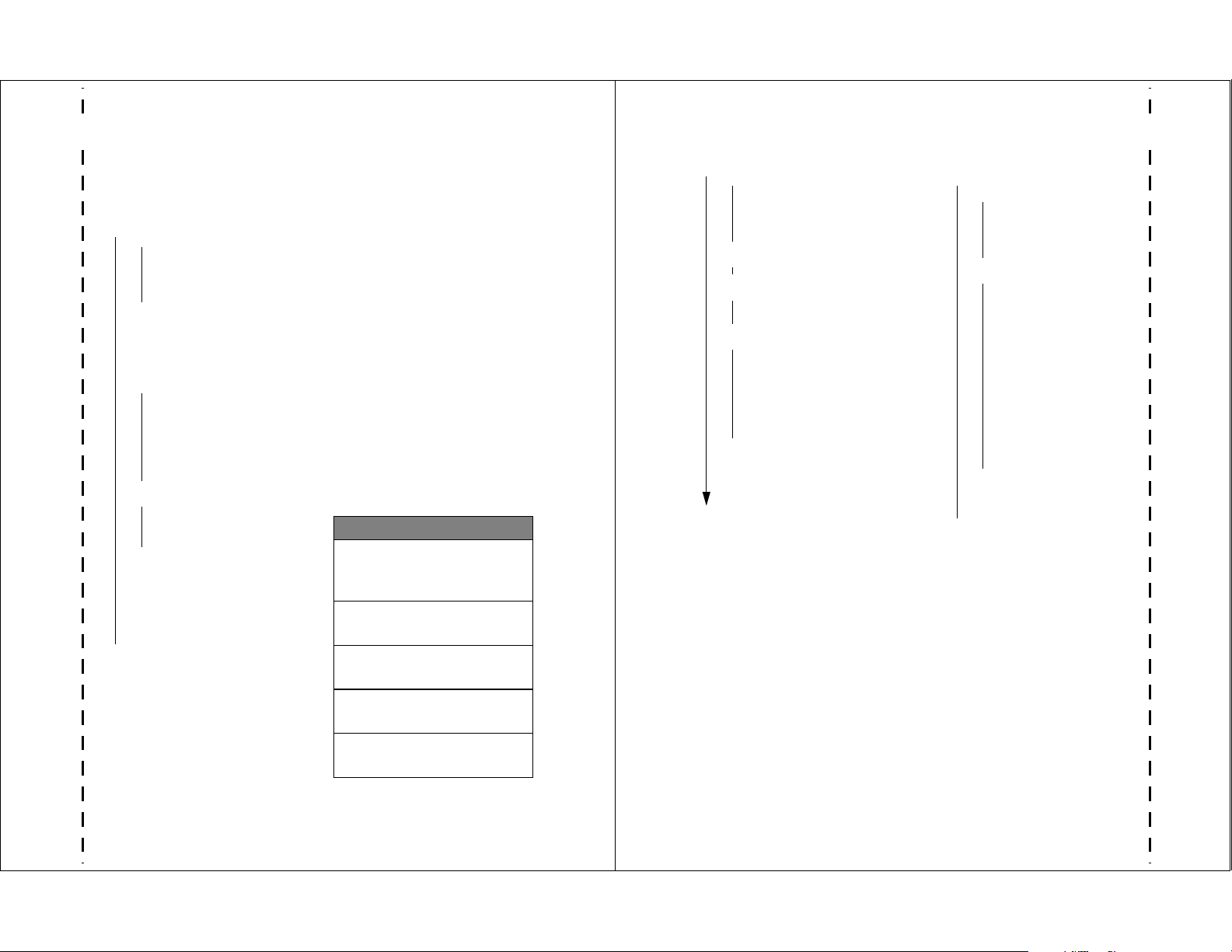
✂
✂
4
Settings Menu
• Phone Status
• My Tel. Number
• Active Line
• Battery Meter
• Other Information
• Connection
• Incoming Call
• In-Call Setup
• In-Call Timer
• Answer Options
• Security
• Phone Lock
• Lock Keypad
• Lock Application
• Talk Secure
• Restrict Calls
• New Passwords
• Other Settings
• Personalize
• Main Menu
•Keys
• Greeting
• Quick Dial
• Initial Setup
• Time and Date
• Backlight
• Zoom
• TTY Setup
• Scroll
• Animation
• Language
• Battery Save
• Contrast
• DTMF
• Master Reset
• Master Clear
• Network
• Car Settings
• Headset
Menu Map
Main Menu
• Recent Calls
• Received Calls
• Dialed Calls
• Notepad
• Call Times
• Phonebook
• Datebook
• Quick Dial
• Radio
• Messages
• Create Msg
• Voicemail
• Text Msgs
• Quick Notes
• Outbox
• Drafts
• Ring Styles
• Style
•
Style
Detail
• My Tones
• Shortcuts
• Voice Notes
• Browser
• Calculator
• Games
• Settings
(see next page)
Note: This is the standard phone
menu layout. You or your service
provider may have changed the
menu layout or changed some
feature names. Not all features
may be available for all users.
For example, the Radio feature on
the main menu (left) is displayed
only when the optional FM Stereo
Radio Headset accessory is
plugged into the accessory
connector port on your phone
(see phone illustration, page 1).
Change display zoom:
Press
press and hold
Lock/unlock keypad:
Press
Display my phone number:
Press
Go to dialed calls list:
Press
Exit menu system:
Press
Shortcuts
M
, then
M
M*
M#
N
O
3
Page 4
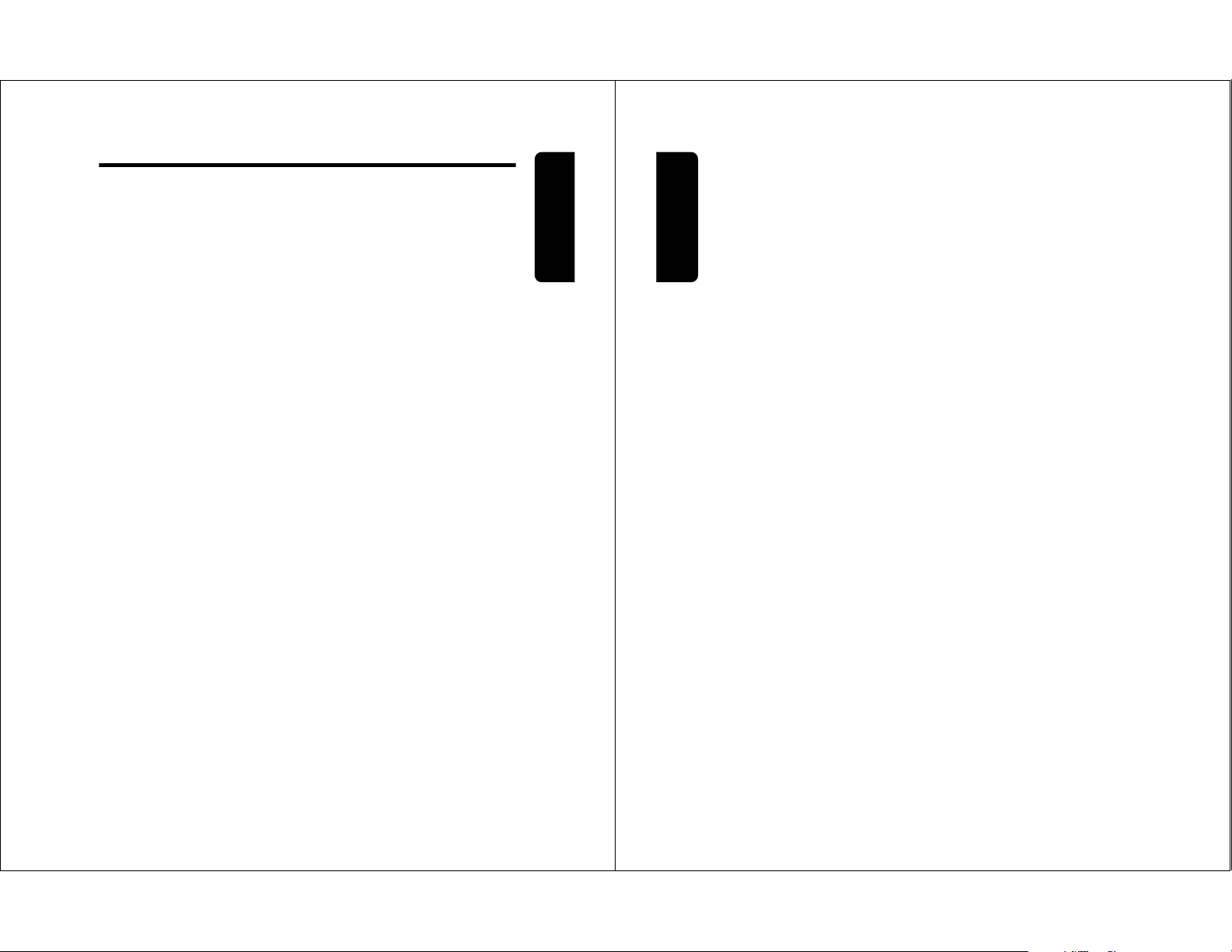
Contents
6
Contents
Calling a Number In a Text Message . . . . . . . . . . . . . 31
Additional Calling Features . . . . . . . . . . . . . . . . . . . . 32
Using Features While On a Call . . . . . . . . . . . . . . . . . 33
Using Call Waiting . . . . . . . . . . . . . . . . . . . . . . . . . . . 33
Making a Three-Way Call . . . . . . . . . . . . . . . . . . . . . 33
Additional On-Call Features . . . . . . . . . . . . . . . . . . . 34
Using the Menu . . . . . . . . . . . . . . . . . . . . . . . . . . . . . . 35
Navigating to a Feature . . . . . . . . . . . . . . . . . . . . . . . 35
Selecting a Feature Option . . . . . . . . . . . . . . . . . . . . 36
Entering Feature Information . . . . . . . . . . . . . . . . . . . 37
Entering Text. . . . . . . . . . . . . . . . . . . . . . . . . . . . . . . . . 39
Choosing a Text Mode . . . . . . . . . . . . . . . . . . . . . . . . 39
Using Tap Method . . . . . . . . . . . . . . . . . . . . . . . . . . . 40
Using Symbol Mode . . . . . . . . . . . . . . . . . . . . . . . . . 43
Using iTAP™ Software Predictive Text Entry Method 44
Menu Feature Descriptions . . . . . . . . . . . . . . . . . . . . . 48
Recent Calls . . . . . . . . . . . . . . . . . . . . . . . . . . . . . . . . . 59
Viewing Received Calls or Dialed Calls . . . . . . . . . . . 59
Using the Notepad . . . . . . . . . . . . . . . . . . . . . . . . . . . 61
Viewing and Resetting Call Timers . . . . . . . . . . . . . . 61
Phonebook . . . . . . . . . . . . . . . . . . . . . . . . . . . . . . . . . . 64
Viewing Entry Details . . . . . . . . . . . . . . . . . . . . . . . . . 64
Storing a Phonebook Entry . . . . . . . . . . . . . . . . . . . . 65
Storing a PIN Code With the Phone Number . . . . . . 67
Recording a Voice Name For a Phonebook Entry . . . 69
Dialing a Phonebook Entry . . . . . . . . . . . . . . . . . . . . 70
Editing a Phonebook Entry . . . . . . . . . . . . . . . . . . . . 71
Deleting a Phonebook Entry . . . . . . . . . . . . . . . . . . . 71
Setting the Primary Number for a Phonebook Entry . 71
Checking Phonebook Capacity . . . . . . . . . . . . . . . . . 72
Sorting the Phonebook List . . . . . . . . . . . . . . . . . . . . 73
Menu Map . . . . . . . . . . . . . . . . . . . . . . . . . . . . . . . . . . . .3
About This Guide . . . . . . . . . . . . . . . . . . . . . . . . . . . . .10
Safety and General Information. . . . . . . . . . . . . . . . . .11
Getting Started . . . . . . . . . . . . . . . . . . . . . . . . . . . . . . . 18
What’s in the Box? . . . . . . . . . . . . . . . . . . . . . . . . . . . 18
Installing the Battery . . . . . . . . . . . . . . . . . . . . . . . . . .18
Charging the Battery . . . . . . . . . . . . . . . . . . . . . . . . .19
Turning Your Phone On . . . . . . . . . . . . . . . . . . . . . . .21
Making a Call . . . . . . . . . . . . . . . . . . . . . . . . . . . . . . .21
Ending a Call . . . . . . . . . . . . . . . . . . . . . . . . . . . . . . . 22
Answering a Call . . . . . . . . . . . . . . . . . . . . . . . . . . . .22
Seeing Your Phone Number . . . . . . . . . . . . . . . . . . . .22
About Your Phone . . . . . . . . . . . . . . . . . . . . . . . . . . . . .23
Using the Display . . . . . . . . . . . . . . . . . . . . . . . . . . . .23
Zooming In and Out . . . . . . . . . . . . . . . . . . . . . . . . . .25
Adjusting Volume . . . . . . . . . . . . . . . . . . . . . . . . . . . . 25
Battery Use . . . . . . . . . . . . . . . . . . . . . . . . . . . . . . . .25
Making and Answering Calls . . . . . . . . . . . . . . . . . . . . 28
Redialing a Number . . . . . . . . . . . . . . . . . . . . . . . . . .28
Using Caller ID . . . . . . . . . . . . . . . . . . . . . . . . . . . . . . 28
Using Talk Secure . . . . . . . . . . . . . . . . . . . . . . . . . . . .28
Returning an Unanswered Call . . . . . . . . . . . . . . . . .29
Calling an Emergency Number . . . . . . . . . . . . . . . . .29
Turning Off a Call Alert . . . . . . . . . . . . . . . . . . . . . . . .30
Canceling an Incoming Call . . . . . . . . . . . . . . . . . . . .30
Calling With Speed Dial . . . . . . . . . . . . . . . . . . . . . . .31
Calling With One-Touch Dial . . . . . . . . . . . . . . . . . . . . 31
Contents
5
Page 5
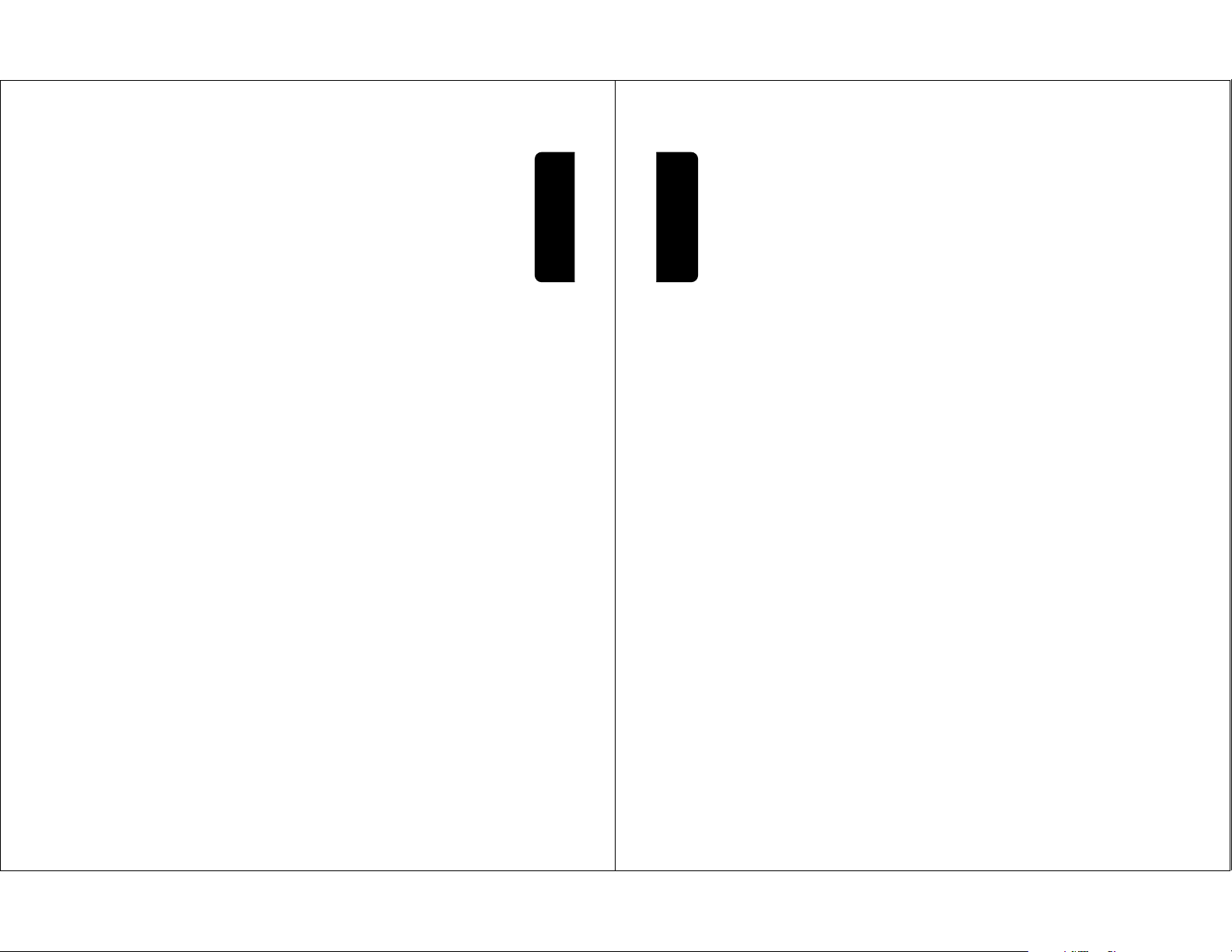
Datebook . . . . . . . . . . . . . . . . . . . . . . . . . . . . . . . . . . . .75
8
Contents
Shortcuts . . . . . . . . . . . . . . . . . . . . . . . . . . . . . . . . . . 105
Standard Shortcuts . . . . . . . . . . . . . . . . . . . . . . . . . 105
Creating a Shortcut . . . . . . . . . . . . . . . . . . . . . . . . . 105
Using Shortcuts . . . . . . . . . . . . . . . . . . . . . . . . . . . . 107
Voice Notes . . . . . . . . . . . . . . . . . . . . . . . . . . . . . . . . . 108
Recording a Voice Note . . . . . . . . . . . . . . . . . . . . . . 108
Viewing the Voice Notes List . . . . . . . . . . . . . . . . . . 109
Playing a Voice Note . . . . . . . . . . . . . . . . . . . . . . . . 110
Locking and Unlocking a Voice Note . . . . . . . . . . . . 112
Deleting a Voice Note . . . . . . . . . . . . . . . . . . . . . . . 113
Micro-Browser . . . . . . . . . . . . . . . . . . . . . . . . . . . . . . 114
Starting a Micro-Browser Session . . . . . . . . . . . . . . 114
Interacting With Web Pages . . . . . . . . . . . . . . . . . . . 115
Calculator . . . . . . . . . . . . . . . . . . . . . . . . . . . . . . . . . . 116
Calculating Numbers . . . . . . . . . . . . . . . . . . . . . . . . 116
Converting Currency . . . . . . . . . . . . . . . . . . . . . . . . 118
Games . . . . . . . . . . . . . . . . . . . . . . . . . . . . . . . . . . . . . 119
Playing a Game . . . . . . . . . . . . . . . . . . . . . . . . . . . . 119
Game Options . . . . . . . . . . . . . . . . . . . . . . . . . . . . . 120
Blackjack . . . . . . . . . . . . . . . . . . . . . . . . . . . . . . . . . 120
Falling Numbers . . . . . . . . . . . . . . . . . . . . . . . . . . . . 121
Video Poker . . . . . . . . . . . . . . . . . . . . . . . . . . . . . . . 122
Adjusting Your Settings . . . . . . . . . . . . . . . . . . . . . . . 124
Reordering Menu Items . . . . . . . . . . . . . . . . . . . . . . 124
Customizing a Soft Key Function . . . . . . . . . . . . . . . 124
TTY Operation . . . . . . . . . . . . . . . . . . . . . . . . . . . . . 125
Hands-Free Use . . . . . . . . . . . . . . . . . . . . . . . . . . . 127
Data Calls . . . . . . . . . . . . . . . . . . . . . . . . . . . . . . . . . . 131
Connecting Your Phone to an External Device . . . . 131
Sending a Data Call . . . . . . . . . . . . . . . . . . . . . . . . . 134
Receiving a Data Call . . . . . . . . . . . . . . . . . . . . . . . 135
Week View . . . . . . . . . . . . . . . . . . . . . . . . . . . . . . . . . 75
Day View . . . . . . . . . . . . . . . . . . . . . . . . . . . . . . . . . .76
Event View . . . . . . . . . . . . . . . . . . . . . . . . . . . . . . . . . 76
Adding a Datebook Event . . . . . . . . . . . . . . . . . . . . . .77
Changing Event Information . . . . . . . . . . . . . . . . . . . . 77
Copying an Event . . . . . . . . . . . . . . . . . . . . . . . . . . . . 78
Deleting an Event . . . . . . . . . . . . . . . . . . . . . . . . . . . . 79
Radio . . . . . . . . . . . . . . . . . . . . . . . . . . . . . . . . . . . . . . . 80
Turning the Radio On and Off . . . . . . . . . . . . . . . . . .80
Tuning a Station . . . . . . . . . . . . . . . . . . . . . . . . . . . . .81
Storing a Preset . . . . . . . . . . . . . . . . . . . . . . . . . . . . .81
Selecting a Preset . . . . . . . . . . . . . . . . . . . . . . . . . . . 81
Sending and Receiving Calls With the Radio On . . . . 81
Messages—Voicemail. . . . . . . . . . . . . . . . . . . . . . . . . . 83
Storing Your Voicemail Number . . . . . . . . . . . . . . . . .83
Receiving a Voicemail Message . . . . . . . . . . . . . . . . . 84
Listening to a Voicemail Message . . . . . . . . . . . . . . .84
Messages—Text . . . . . . . . . . . . . . . . . . . . . . . . . . . . . . 85
Setting Up the Text Message Inbox . . . . . . . . . . . . . . 85
Receiving a Text Message . . . . . . . . . . . . . . . . . . . . .86
Reading, Locking, or Deleting a Text Message . . . . .87
Storing Sounds . . . . . . . . . . . . . . . . . . . . . . . . . . . . . .90
Sending a Text Message . . . . . . . . . . . . . . . . . . . . . . 91
Sending a Quick Note Text Message . . . . . . . . . . . . .93
Viewing the Status of Sent Text Messages . . . . . . . . .94
Ring Styles . . . . . . . . . . . . . . . . . . . . . . . . . . . . . . . . . .95
Selecting a Ring Style . . . . . . . . . . . . . . . . . . . . . . . . 95
Customizing a Ring Style . . . . . . . . . . . . . . . . . . . . . . 95
Creating Alert Tones . . . . . . . . . . . . . . . . . . . . . . . . . . 97
Setting Reminders . . . . . . . . . . . . . . . . . . . . . . . . . .104
Contents
7
Page 6
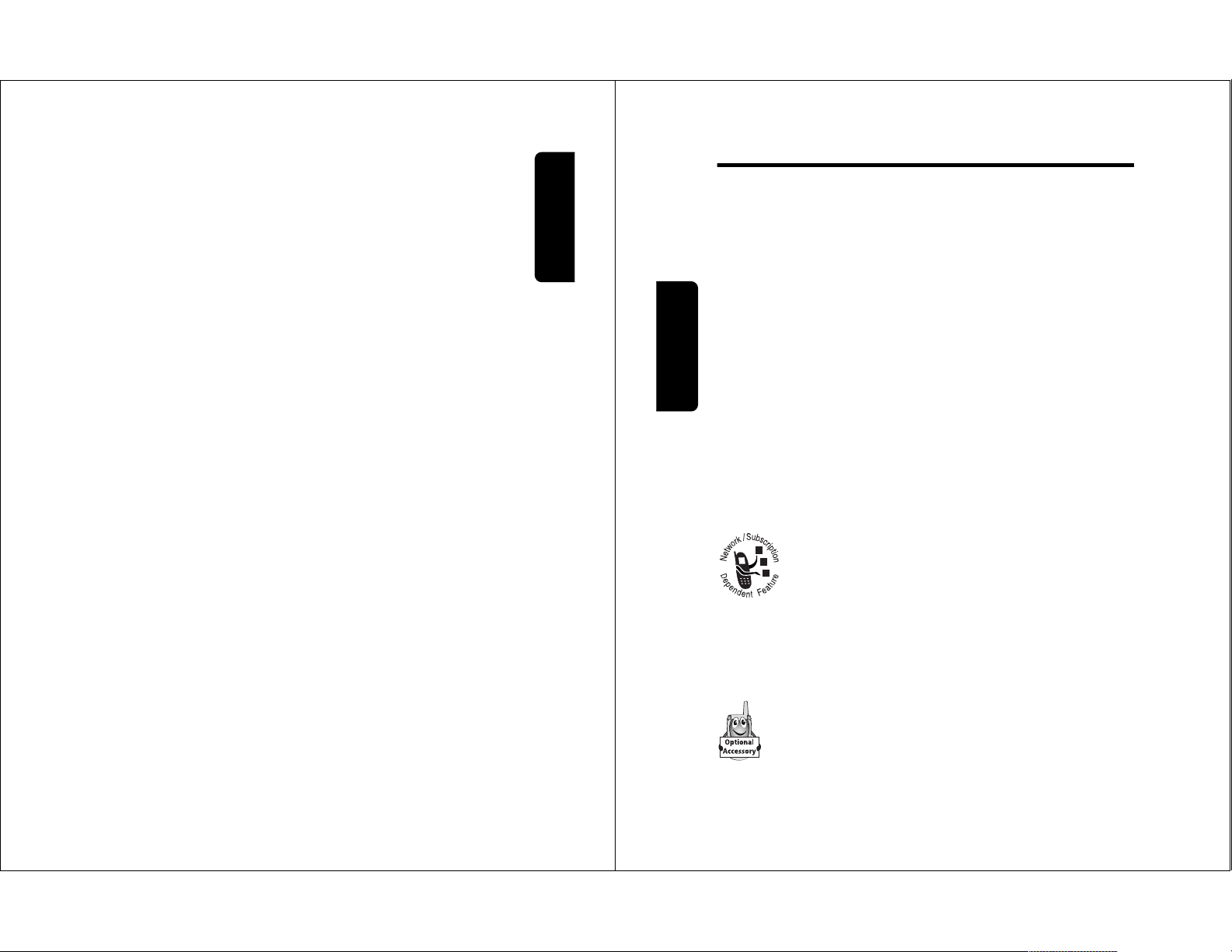
Security . . . . . . . . . . . . . . . . . . . . . . . . . . . . . . . . . . . .137
10
About This Guide
About This Guide
This user guide introduces you to the many features in
your Motorola wireless phone.
Navigating To a Menu Feature
Use the menu system to access your phone’s features.
This guide shows you how to select a menu feature as
follows:
This example shows that you must press
M
, scroll to
and select
0HVVDJHV
, then scroll to and select
7H[W0VJV
.
Optional Features
This label identifies an optional network or
subscription-dependent feature that may not be
offered by all service providers in all
geographical areas. Contact your service
provider for more information.
Optional Accessories
This label identifies a feature that requires an
optional Motorola Original™ accessory.
Find the Feature
M
>
0HVVDJHV
>
7H[W0VJV
Assigning a New Code or Password . . . . . . . . . . . .137
If You Forget a Code or Password . . . . . . . . . . . . . .138
Locking and Unlocking Your Phone . . . . . . . . . . . . . 139
Locking and Unlocking Your Keypad . . . . . . . . . . . .140
Restricting Calls . . . . . . . . . . . . . . . . . . . . . . . . . . . .140
Activating Talk Secure . . . . . . . . . . . . . . . . . . . . . . .142
Troubleshooting . . . . . . . . . . . . . . . . . . . . . . . . . . . . . 143
Programming Instructions. . . . . . . . . . . . . . . . . . . . . 152
Specific Absorption Rate Data . . . . . . . . . . . . . . . . .154
Additional Health and Safety Information . . . . . . . .157
Warranty . . . . . . . . . . . . . . . . . . . . . . . . . . . . . . . . . . .166
Product Registration . . . . . . . . . . . . . . . . . . . . . . . . .173
Export Law Assurances . . . . . . . . . . . . . . . . . . . . . . . 173
Index. . . . . . . . . . . . . . . . . . . . . . . . . . . . . . . . . . . . . . .174
Wireless Phone Safety Tips . . . . . . . . . . . . . . . . . . . .187
Contents
9
Page 7
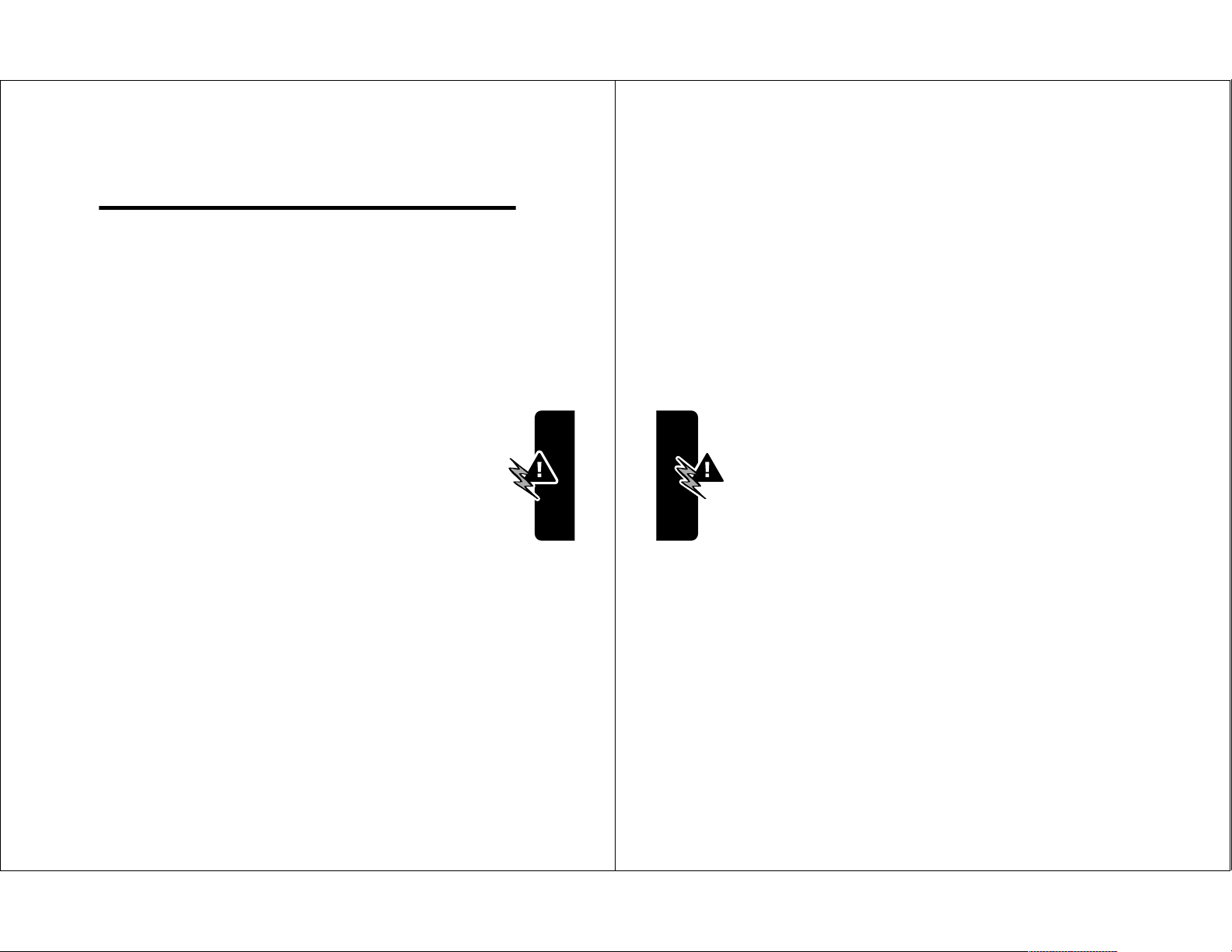
Safety and General
12
Safety and General Information
range from 0.00 watts to 0.35 watts in analog mode and 0.00
watts to 0.56 watts in digital mode.
Exposure To Radio Frequency Energy
Your Motorola phone is designed to comply with the following
national and international standards and guidelines regarding
exposure of human beings to radio frequency electromagnetic
energy:
• United States Federal Communications Commission,
Code of Regulations; 47 CFR part 2 sub-part J
• American National Standards Institute (ANSI) / Institute
of Electrical and Electronic Engineers (IEEE) C95.
1-1992
• Institute of Electrical and Electronic Engineers (IEEE)
C95.1-1999 Edition
• National Council on Radiation Protection and
Measurements (NCRP) of the United States, Report
86, 1986
• International Commission on Non-Ionizing Radiation
Protection (ICNIRP) 1998
• Ministry of Health (Canada) Safety Code 6. Limits of
Human Exposure to Radiofrequency Electromagnetic
Fields in the Frequency Range from 3 kHz to 300 GHz,
1999
• Australian Communications Authority
Radiocommunications (Electromagnetic
Radiation-Human Exposure) Standard 1999
To assure optimal phone performance and make sure human
exposure to radio frequency electromagnetic energy is within
Information
IMPORTANT INFORMATION ON SAFE AND EFFICIENT
OPERATION. READ THIS INFORMATION BEFORE USING
YOUR PHONE.
The information provided in this document supersedes the
general safety information contained in user guides published
prior to July 2000. For information regarding radio use in a
hazardous atmosphere please refer to the Factory Mutual
(FM) Approval Manual Supplement or Instruction Card, which
is included with radio models that offer this capability.
This device complies with Part 15 of the FCC Rules.
Operation is subject to the following two conditions:
(1) this device may not cause harmful interference, and
(2) this device must accept any interference received,
including interference that may cause undesired operation.
RF Operational Characteristics
Your phone contains a transmitter and a receiver. When it is
ON, it receives and transmits radio frequency (RF) energy.
The phone operates in the frequency range of 824 MHz to
849 MHz in analog and digital mode and 1850 MHz to 1910
MHz in digital mode.
When you communicate with your phone, the system handling
your call controls the power levels at which your phone
transmits. The output power level typically may vary over a
Safety and General Information
11
Page 8
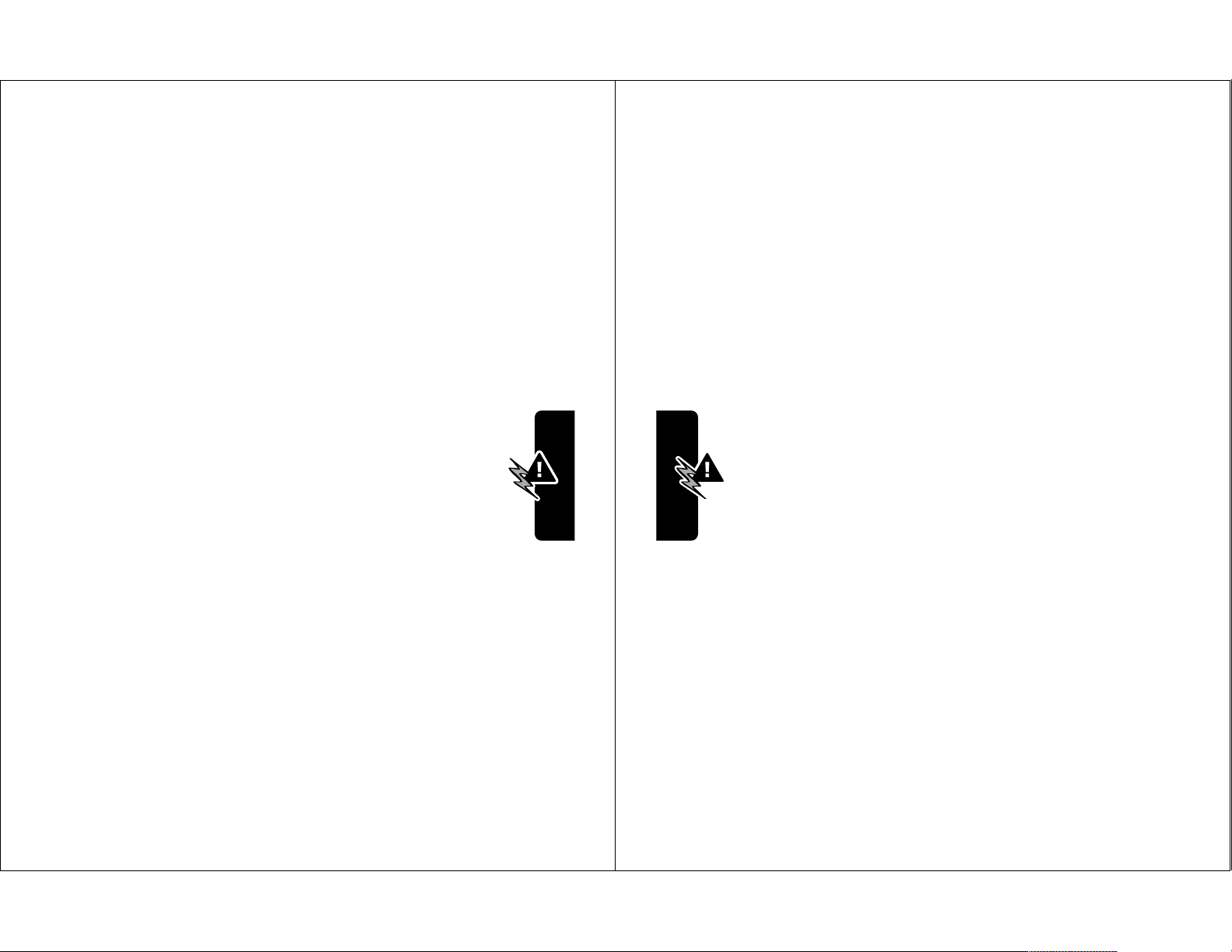
the guidelines set forth in the above standards, always adhere
14
Safety and General Information
Data Operation
When using any data feature of the phone, with or without an
accessory cable, position the phone and its antenna at
least one inch (2.5 centimeters) from your body.
Approved Accessories
For a list of approved Motorola accessories, visit our website
at
www.mot.com
.
Electromagnetic Interference/Compatibility
Note: Nearly every electronic device is susceptible to
electromagnetic interference (EMI) if inadequately shielded,
designed, or otherwise configured for electromagnetic
compatibility.
Facilities
To avoid electromagnetic interference and/or compatibility
conflicts, turn off your phone in any facility where posted
notices instruct you to do so. Hospitals or health care facilities
may be using equipment that is sensitive to external RF
energy.
Aircraft
When instructed to do so, turn off your phone when on board
an aircraft. Any use of a phone must be in accordance with
applicable regulations per airline crew instructions.
Medical Devices
Pacemakers
The Advanced Medical Technology Association recommends
that a minimum separation of 6 inches (15 centimeters) be
to the following procedures:
Portable Phone Operation and EME Exposure
Antenna Care
Use only the supplied or an approved replacement
antenna. Unauthorized antennas, modifications, or
attachments could damage the phone and may violate FCC
regulations.
Do NOT hold the antenna when the phone is in use.
Holding the antenna affects call quality and may cause the
phone to operate at a higher power level than needed.
Phone Operation
When placing or receiving a phone call, hold your phone
as you would a wireline telephone. Speak directly into
the microphone.
Body-Worn Operation
To maintain compliance with FCC/Health Canada RF
exposure guidelines, if you wear a phone on your body when
transmitting, always place the phone in a Motorola-supplied or
approved clip, holder, holster, case, or body harness for this
product. Use of non-Motorola-approved accessories may
exceed FCC/Health Canada RF exposure guidelines. If you
do not use one of the Motorola-supplied or approved
body-worn accessories, and are not using the phone held in
the normal use position, ensure the phone and its antenna
are at least one inch (2.5 centimeters) from your body
when transmitting.
Safety and General Information
13
Page 9
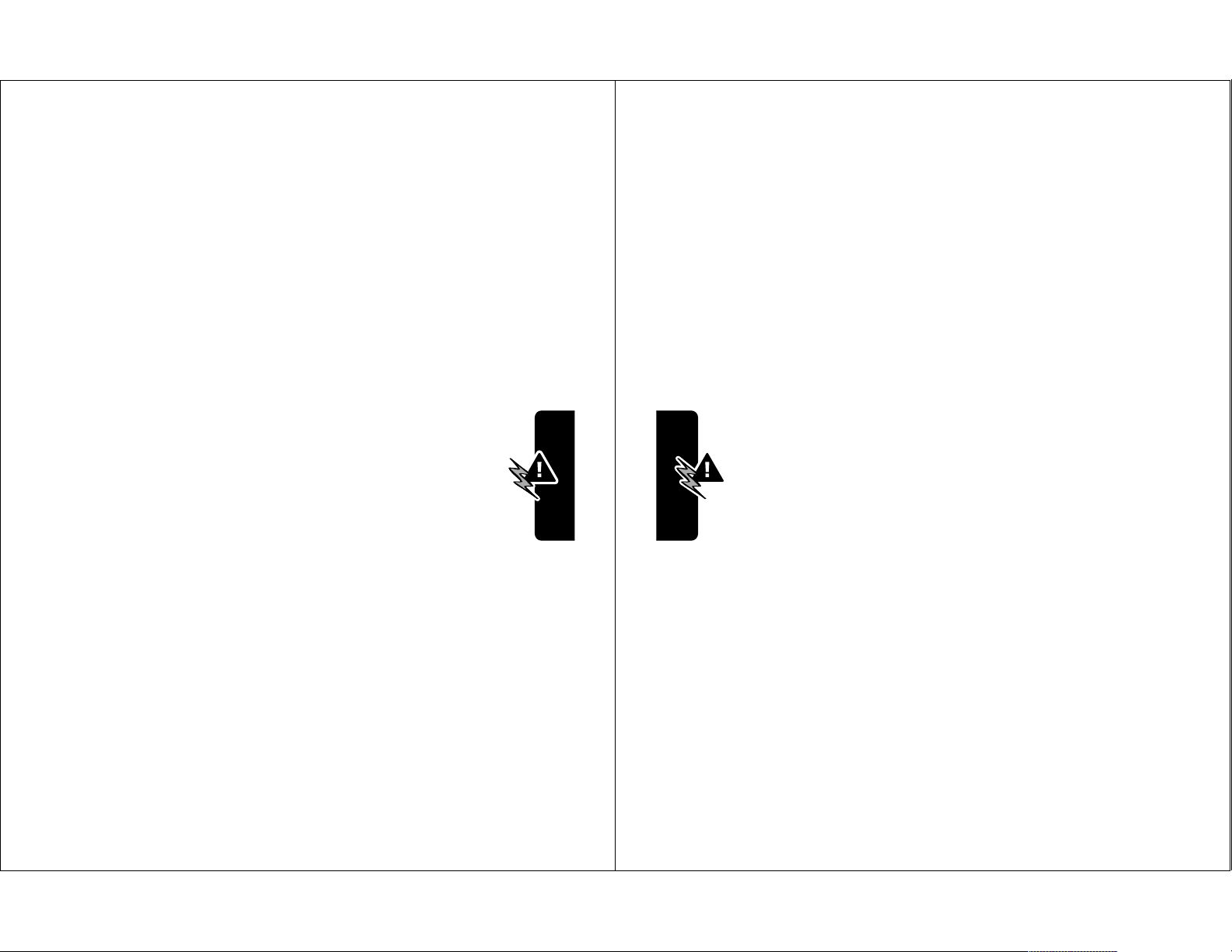
maintained between a handheld wireless phone and a
16
Safety and General Information
When using your phone while driving, please:
• give full attention to driving and to the road.
• use hands-free operation, if available.
• pull off the road and park before making or answering a
call if driving conditions so require.
Operational Warnings
For Vehicles With an Air Bag
Do not place a portable phone in the area over an air bag or in
the air bag deployment area. Air bags inflate with great force.
If a portable phone is placed in the air bag deployment area
and the air bag inflates, the phone may be propelled with
great force and cause serious injury to occupants of the
vehicle.
Potentially Explosive Atmospheres
Turn off your phone prior to entering any area with a
potentially explosive atmosphere, unless the phone is a model
specifically identified as being “Intrinsically Safe.” Do not
remove, install, or charge batteries in such areas. Sparks in a
potentially explosive atmosphere can cause an explosion or
fire resulting in bodily injury or even death.
Note: The areas with potentially explosive atmospheres
referred to above include fueling areas such as below decks
on boats, fuel or chemical transfer or storage facilities, areas
where the air contains chemicals or particles, such as grain,
dust, or metal powders, and any other area where you would
normally be advised to turn off your vehicle engine. Areas with
potentially explosive atmospheres are often but not always
posted.
pacemaker. These recommendations are consistent with the
independent research by, and recommendations of, the
United States Food and Drug Administration.
Persons with pacemakers should:
• ALWAYS keep the phone more than six inches
(15 centimeters) from your pacemaker when the phone is
turned ON.
• NOT carry the phone in the breast pocket.
• use the ear opposite the pacemaker to minimize the
potential for interference.
• turn OFF the phone immediately if you have any reason
to suspect that interference is taking place.
Hearing Aids
Some digital wireless phones may interfere with some
hearing aids. In the event of such interference, you may
want to consult your hearing aid manufacturer to discuss
alternatives.
Other Medical Devices
If you use any other personal medical device, consult the
manufacturer of your device to determine if it is adequately
shielded from RF energy. Your physician may be able to assist
you in obtaining this information.
Safety and General Use While Driving
Check the laws and regulations on the use of phones in the
area where you drive. Always obey them.
Safety and General Information
15
Page 10
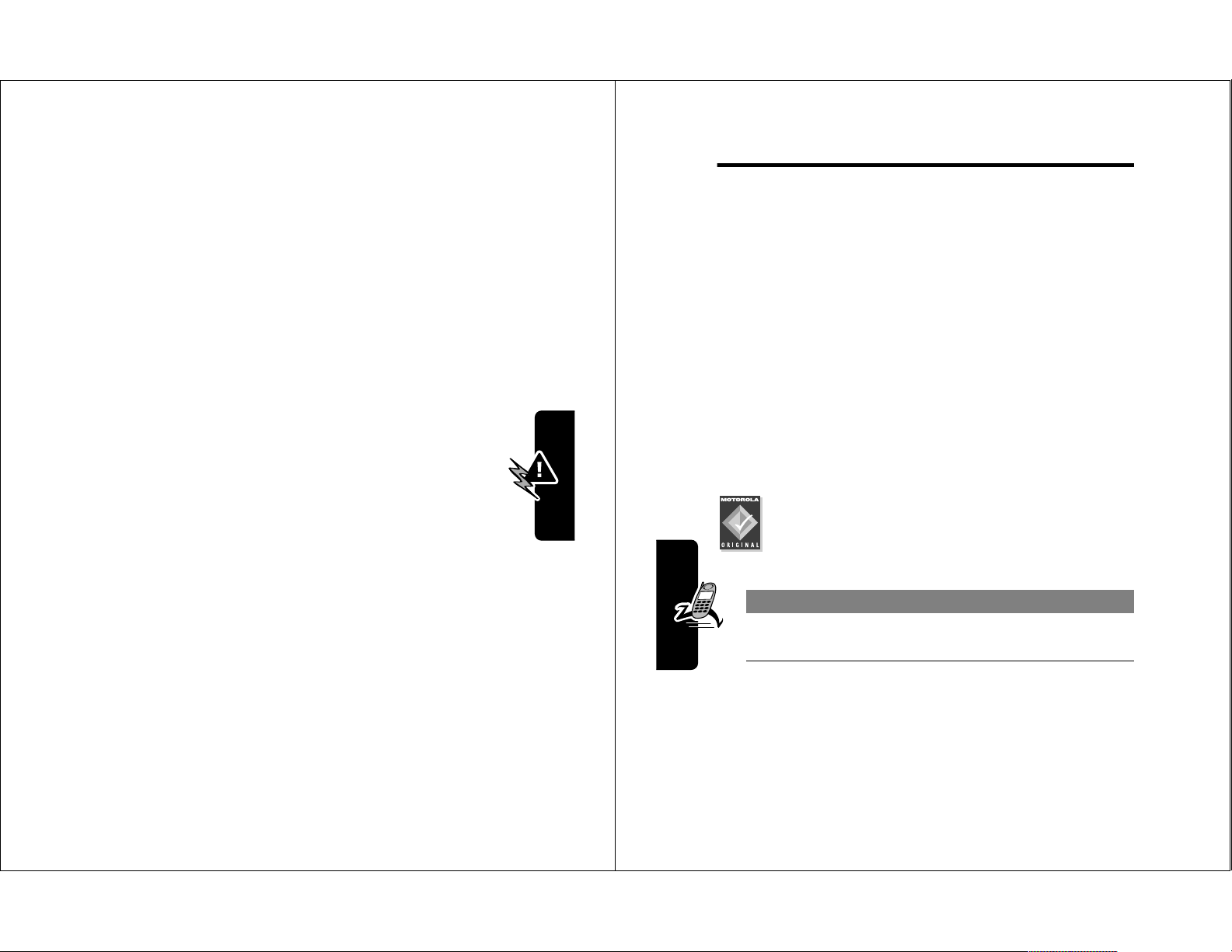
Blasting Caps and Areas
18
Getting Started
Getting Started
What’s in the Box?
Your wireless phone typically comes equipped with a
battery and a charger. Other accessory options can
customize your phone for maximum performance and
portability.
To purchase Motorola Original™ accessories, contact the
Motorola Customer Call Center at 1-800-331-6456 in the
United States or 1-800-461-4575 in Canada.
Installing the Battery
You must install and charge the battery to use your phone.
Your phone is designed to be used only with
Motorola Original batteries and accessories. We
recommend that you store batteries in their
protective cases when not in use.
Do This
1 Remove the battery from its protective clear
plastic case.
To avoid possible interference with blasting operations, turn
OFF your phone when you are near electrical blasting caps, in
a blasting area, or in areas posted: “Turn off two-way radio.”
Obey all signs and instructions.
Operational Cautions
Antennas
Do not use any portable phone that has a damaged
antenna. If a damaged antenna comes into contact with your
skin, a minor burn can result.
Batteries
All batteries can cause property damage and/or bodily
injury such as burns if a conductive material such as
jewelry, keys, or beaded chains touches exposed
terminals. The conductive material may complete an
electrical circuit (short circuit) and become quite hot. Exercise
care in handling any charged battery, particularly when
placing it inside a pocket, purse, or other container with metal
objects.
ITC01-101
Safety and General Information
17
Page 11
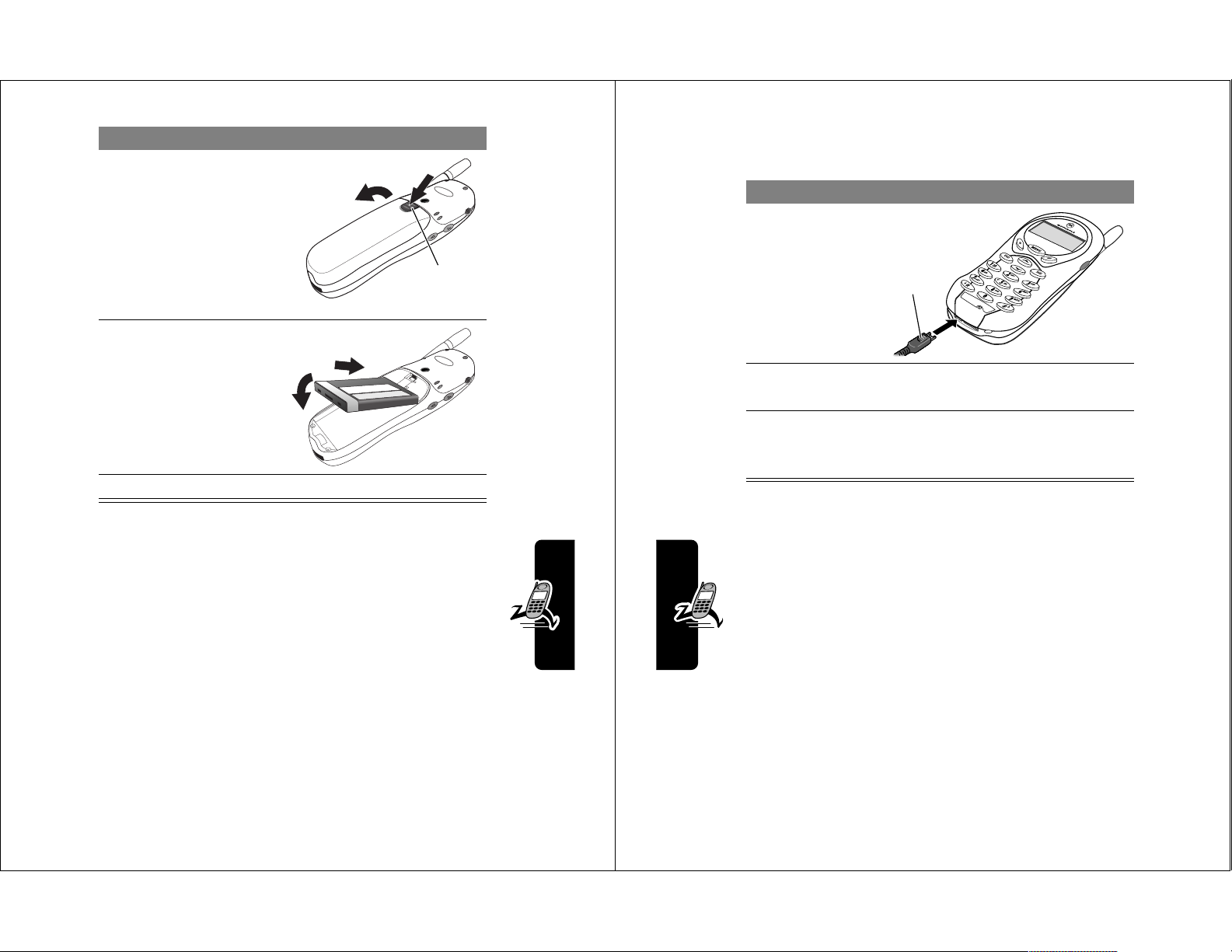
Do This
20
Getting Started
Some batteries perform best after several full charge/
discharge cycles.
Notes:
• When you charge the battery, the battery level
indicator in the upper right corner of the display
shows how much of the charging process is
complete.
• If the battery charge drops too low, your phone
may power off during a call, even when the charger is
connected. To avoid this possibility, do not make calls
while charging the battery.
Do This
1 Plug the
travel
charger into
your phone
with the
release tab
facing up.
2 Plug the other end of the travel charger into the
appropriate electrical outlet.
3 When your phone indicates that the battery is
fully charged (
&KDUJH&RPSOHWH
), press the
release tab and remove the travel charger.
Release
tab
2 If necessary, slide
down the battery
door release latch
and lift the door off
of the phone.
3 Insert the battery,
printed arrows
first, into the top of
the battery
compartment and
push down.
4 Replace the battery door.
Charging the Battery
New batteries are shipped partially charged. Before
you can use your phone, you need to install and charge
the battery, as indicated by the following instructions.
Release
latch
Getting Started
19
Page 12
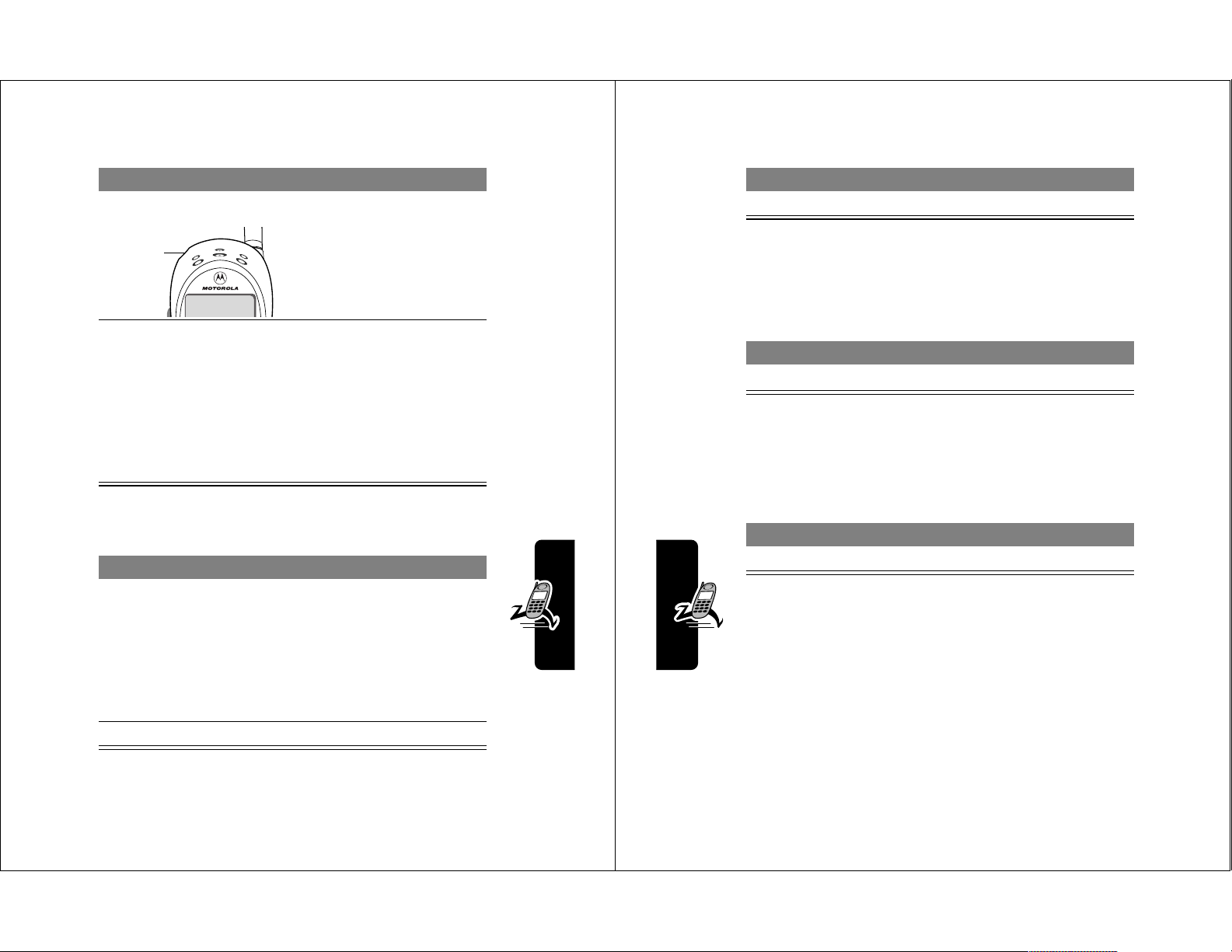
Turning Your Phone On
22
Getting Started
Ending a Call
Answering a Call
When you receive a call, your phone rings and/or vibrates
and displays an incoming call message.
Tip: If your phone is locked, you must unlock it to answer
the call.
Seeing Your Phone Number
Press To
O
end the call
Press To
N
or
$16:(5
(+)
answer the call
Press To
M#
see your phone number
Do This To
1 Press and hold
P
turn on your phone
Power
key
2 If necessary, enter
your four-digit
unlock code and
press
2.
(+)
Making a Call
Press To
1 keypad keys dial the phone number
2
N
make the call
unlock your phone
The unlock code is
originally set to 1234. Your
service provider may
change this number
before you receive your
phone.
Tip: If you make a mistake,
press
'(/(7(
the last digit, or press and
hold
'(/(7(
digits.
(-) to delete
(-) to clear all
Getting Started
21
Page 13
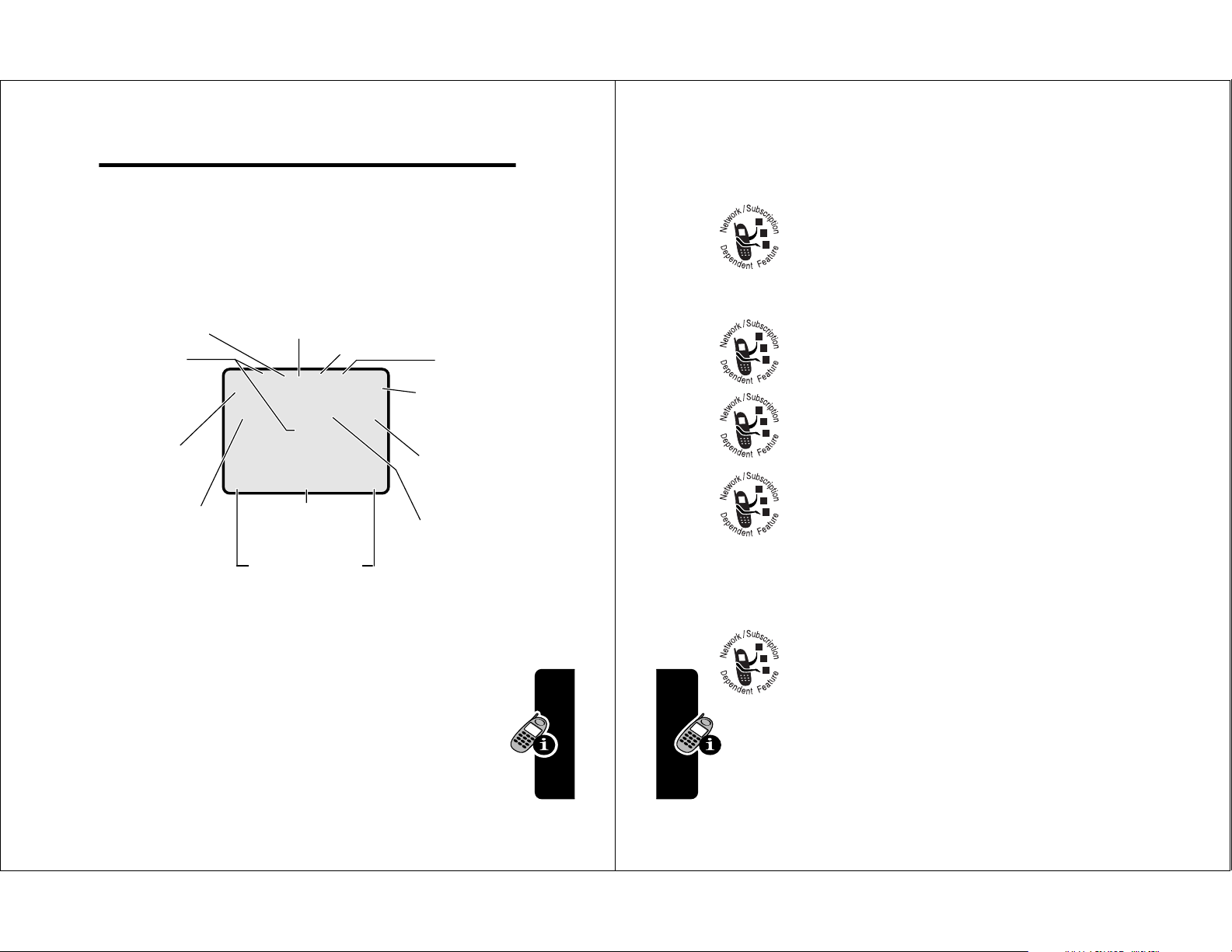
About Your Phone
24
About Your Phone
➊
Signal Strength Indicator Vertical bars show the
strength of the network connection. You cannot make or
receive calls when the
j
(no signal) indicator is displayed.
➋
Digital (F) or Analog (I) Signal
Indicator Shows whether you are receiving a
digital or analog signal.
➌
In Use Indicator Shows that a call is in progress.
➍
Roam Indicator Shows that your phone is
seeking or using another network system
outside your home network.
➎
Message Waiting Indicator Appears when
you receive a text message.
➏
Voice Message Waiting Indicator Appears
when you receive a voicemail message.
➐
Battery Level Indicator Vertical bars show the battery
charge level. Recharge the battery when you see
/RZ%DWWHU\
and hear the low battery alert.
➑
Active Line Indicator Shows the current
active phone line.
➒
Menu Indicator Indicates that you can press
M
to enter the main menu or open a feature sub-menu.
See page 1 for a basic phone diagram.
Using the Display
➌
In Use
Indicator
➋
Digital/
Analog
Signal
Indicator
➊
Signal
Strength
Indicator
➓
Ring Style
Indicator
➍
Roam
Indicator
O,X&5E
è
w
DP
➎
Message
Waiting
Indicator
P
➏
➐
F
➑
3+%22. 0(66$*(
M
➒
Menu
Indicator
Soft Key Labels
Clock
Voice
Message
Waiting
Indicator
Battery
Level
Indicator
Active
line
Indicator
About Your Phone
The
idle display
you are
Labels at the bottom corners of the display show the
current soft key functions. A
bottom center of the display indicates that you can
press
not
M
is the standard display that you see when
on a call or using the menu.
M
(menu) indicator at the
to enter the main menu.
23
Page 14
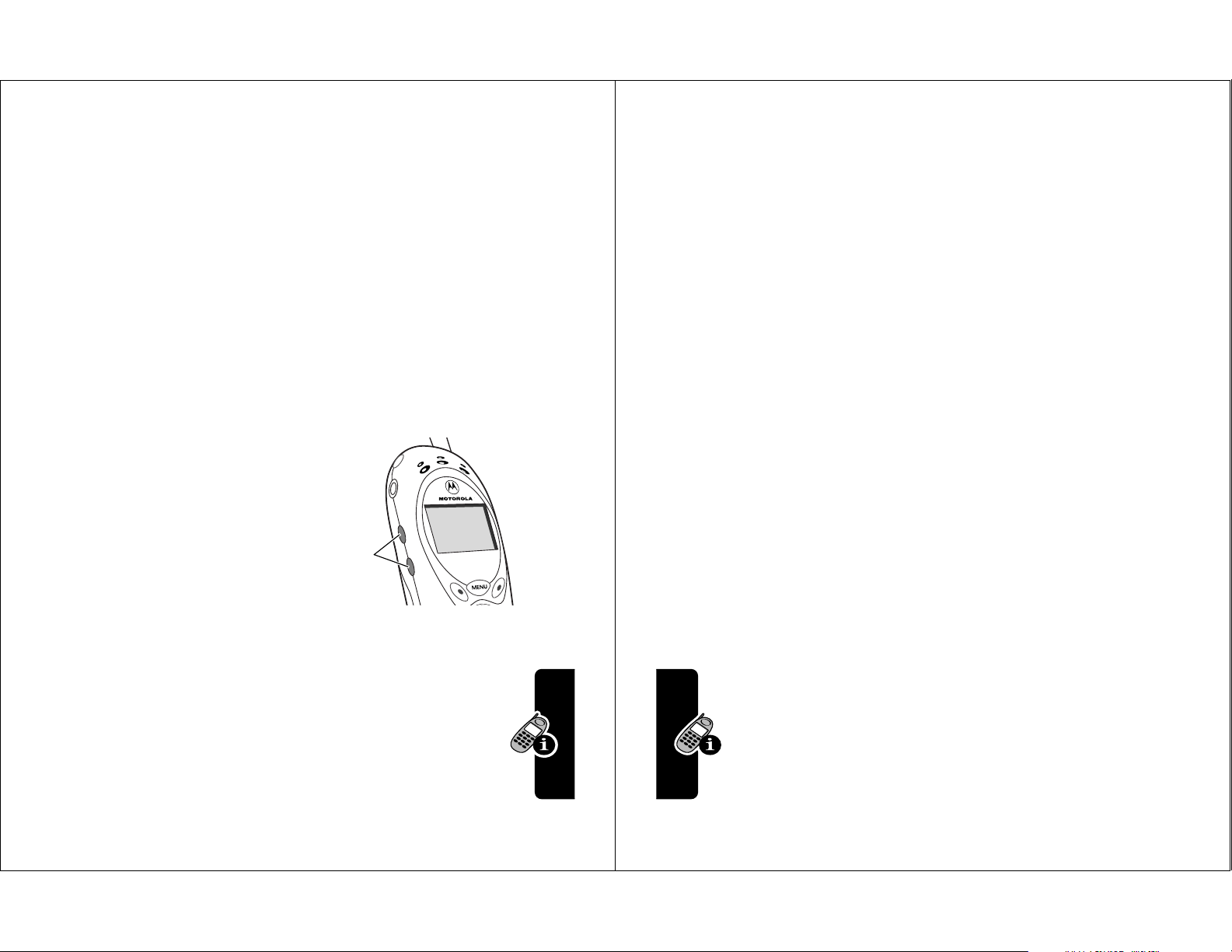
➓
26
About Your Phone
phone; the features and/or settings you select and use;
and your voice, data, and other application usage patterns.
Battery Care
Caution: To prevent injuries or burns, do not allow metal
objects to contact or short-circuit the battery terminals.
To maximize your battery’s performance:
• Always use Motorola Original™ batteries and battery
chargers. The phone warranty does not cover damage
caused from using non-Motorola batteries and/or
battery chargers.
• New batteries or batteries that have been stored for
long periods of time may require a longer charge time.
• Maintain the battery at or near room temperature
when charging.
• Do not expose batteries to temperatures below
-10°C (14°F) or above 45°C (113°F). Always take your
phone with you when you leave your vehicle.
• When you do not intend to use a battery for a while,
store it uncharged in a cool, dark, dry place, such as a
refrigerator.
• Over extended periods of time, batteries gradually
wear down and require longer charging times. This is
normal. If you charge your battery regularly and
notice a decrease in talk time or an increase in
charging time, then it is probably time to purchase
a new battery.
Ring Style Indicator Shows the ring style setting.
w
= loud ring
y
= vibrate
t
= silent
Zooming In and Out
x
= soft ring
u
= vibrate and ring
Press and release
in and out on the display. Zoom in to increase text size,
zoom out to display more information.
You can also zoom in and out from the menu. See
page 55.
Adjusting Volume
Press the up and down
volume keys to:
• increase and
decrease earpiece
volume during a call
• increase and decrease the ringer volume setting
when the idle display is visible
Battery Use
Battery performance depends on many factors,
including your wireless carrier’s network configuration;
signal strength; the temperature at which you operate your
M
, then press and hold
Volume
keys
M
to zoom
About Your Phone
25
Page 15
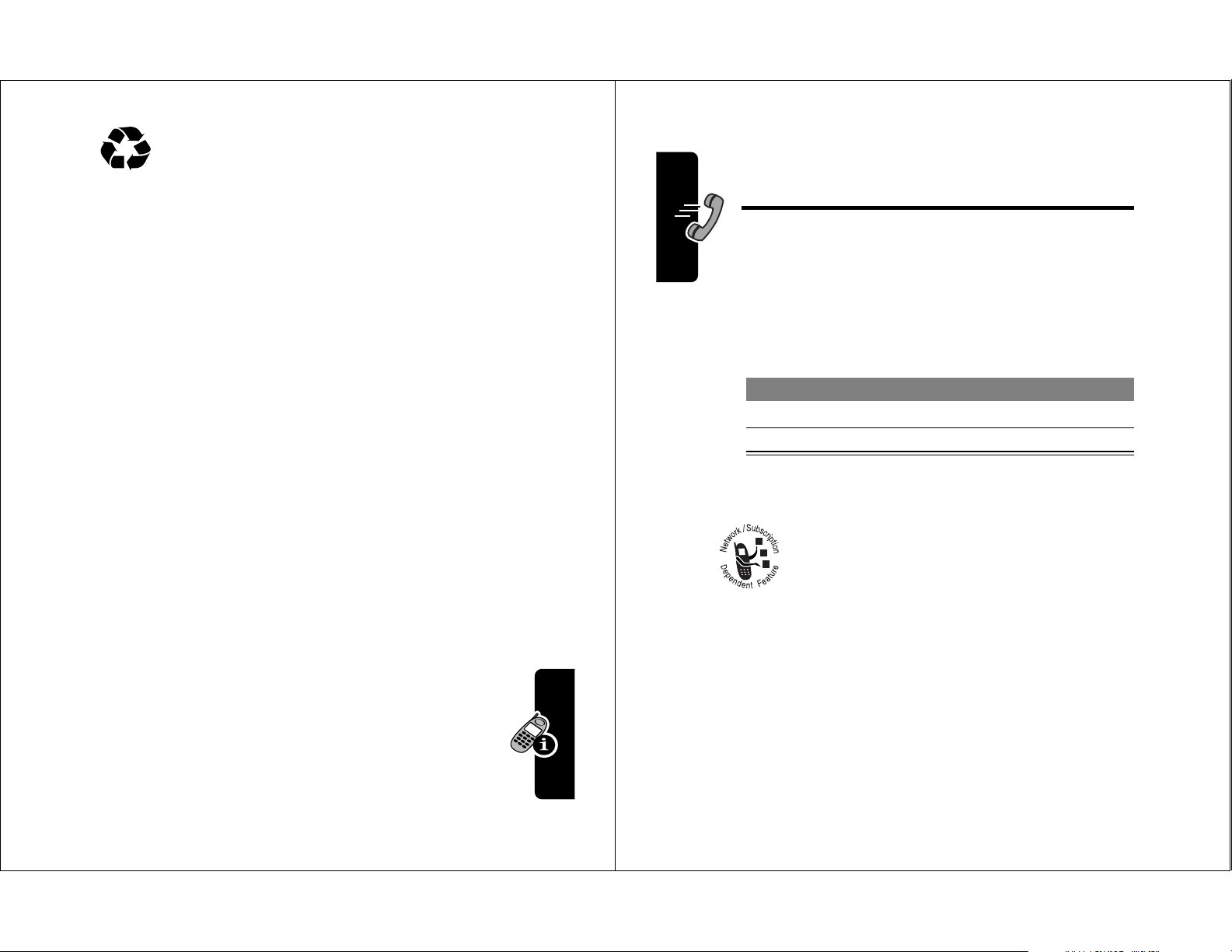
The rechargeable batteries that power this
28
Making and Answering Calls
Making and
Answering Calls
For basic instructions on how to make a call, end a call,
and answer a call, see pages 21–22.
Redialing a Number
If you hear an ordinary busy signal:
Using Caller ID
Calling line identification
(caller ID) displays the
phone number for incoming calls.
The phone displays the caller’s name when the
name is stored in your phonebook, or
,QFRPLQJ&DOO
when caller ID information is not available.
Using Talk Secure
When
talk secure
is activated, your phone always tries to
use a high-security connection to prevent others from
intercepting your calls. To activate talk secure, see
page 142.
Press To
1
O
hang up
2
N
redial the busy number
product must be disposed of properly and may
need to be recycled. Refer to your battery’s label
for battery type. Contact your local recycling center for
proper disposal methods. Never dispose of batteries in a
fire because they may explode.
Extending Battery Life
• Turn off your display backlight
The backlight uses power. To turn it off, see page 55.
• Minimize keypad-intense functions
Activities that require intensive keystroke use (such as
playing a game or using messaging) reduce your
phone’s talk and standby time. Lock the keypad when
storing the phone in your purse or pocket to avoid
unnecessary keypad and backlight activations. See
page 140.
About Your Phone
27
Page 16
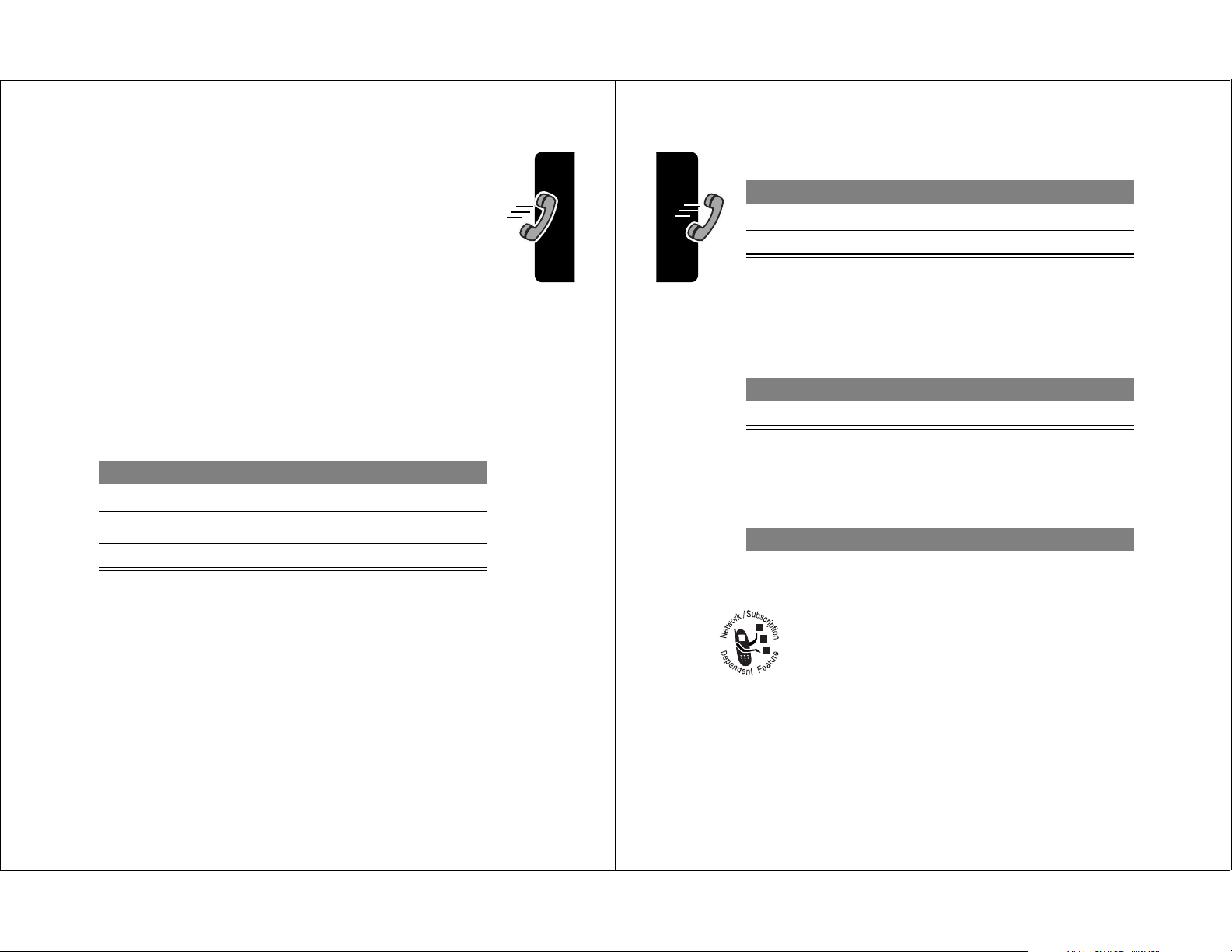
If a high-security connection is not available, your phone
30
Making and Answering Calls
placed due to network, environmental, or interference
issues.
Turning Off a Call Alert
You can turn off your phone’s incoming call alert before
answering the call.
Canceling an Incoming Call
While the phone is ringing or vibrating:
Depending on your phone settings and/or
service subscription, the call may be forwarded
to another number, or the caller may hear a
busy signal.
Press To
1 keypad keys dial the emergency number
2
N
call the emergency number
Press To
either volume key turn off the alert
Press To
O
or
,*125(
(-)
cancel the incoming call
uses a standard connection and displays
This message does not appear when caller ID or other
information is displayed.
Returning an Unanswered Call
Your phone keeps a record of your unanswered calls, and
displays:
• the
T
(missed call) indicator
;0LVVHG&DOOV <8QNQRZQ
•
number of missed calls and
calls with no caller ID information
Press To
1
9,(:
(+)
S
2
N
3
make the call
see the received calls list
select a call to return
, where ; is the total
<
is the number of missed
/LQH1RW6HFXUH
.
Making and Answering Calls
Calling an Emergency Number
Your service provider programs one or more emergency
phone numbers, such as 911, that you can call under any
circumstances, even when your phone is locked.
Note: Emergency numbers vary by country. Your phone’s
preprogrammed emergency number(s) may not work in all
locations, and sometimes an emergency call cannot be
29
Page 17
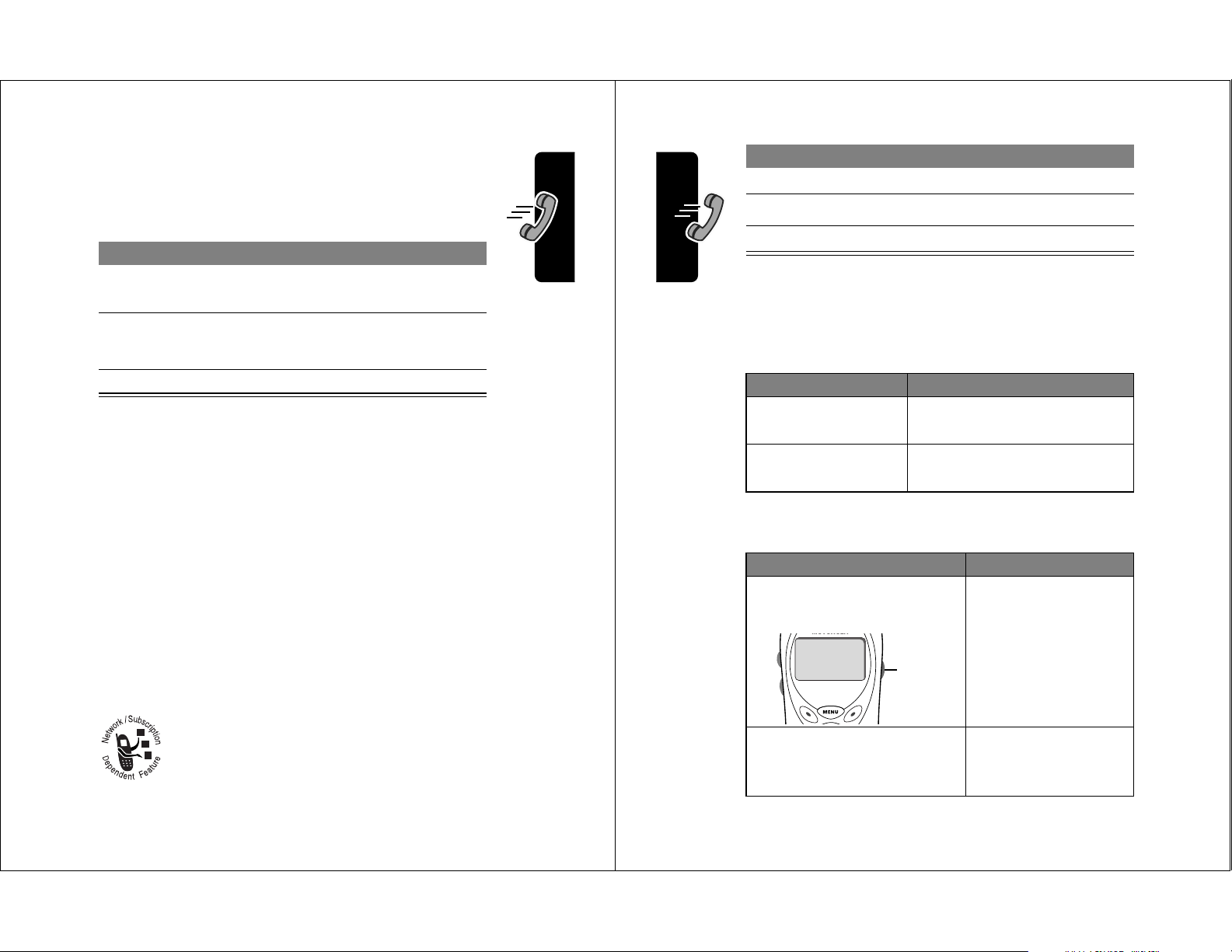
Calling With Speed Dial
32
Making and Answering Calls
Additional Calling Features
While dialing (with digits visible in the display), open the
'LDOLQJ0HQX
to perform the following tasks:
You can also call a number using these features:
Press To
1
M
open the
7H[W0VJ0HQX
2
S
scroll to
&DOO%DFN
3
6(/(&7
(+)
call the number
Press To
M
>
$WWDFK1XPEHU
attach a number from the
phonebook or recent call lists
M
>
6HQG0HVVDJH
open a new text message
with the number in the
7R
field
Do This To Call
Press and release the voice
key, then say a voice name
a phonebook entry
using voice dial
To record a voice
name, see page 69.
Press
M
>
5HFHQW&DOOV
>
5HFHLYHG&DOOV
or
'LDOHG&DOOV
>
entry to call
a missed call, or a
recent received or
dialed call
Voice
key
Each entry you store in your phonebook is assigned a
unique
entry:
Calling With One-Touch Dial
To call phonebook entries 1 through 9, just press and hold
the one-digit speed dial number for one second.
We recommend that you reserve phonebook entry 1
(speed dial number 1) for storing and dialing your
voicemail number. In many cases, your service provider
has already done this for you. If necessary, see page 65 to
store your voicemail number for one-touch dial access.
speed dial
Press To
1 keypad keys enter the speed dial number
2
#
submit the number
3
N
call the entry
number. To speed dial a phonebook
for the entry you want to call
Making and Answering Calls
Calling a Number In a Text Message
To call a phone number embedded in a text
message that you receive:
31
Page 18
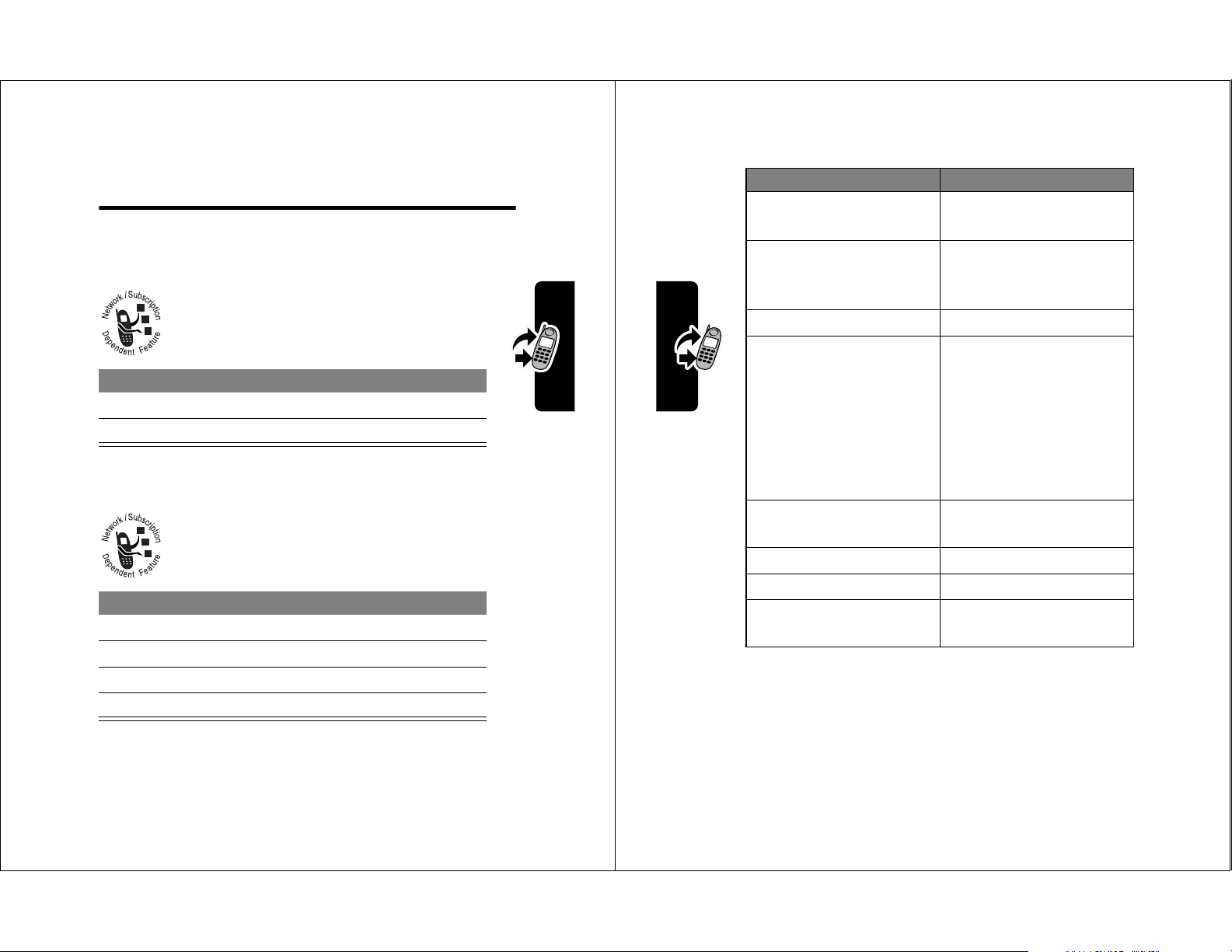
Using Features While
34
Using Features While On a Call
Additional On-Call Features
Press To
087(
(+) (if available) or
M
>
0XWH
mute the call
63($.(5
(+) (if available)
or
M
>
6SNUSKRQH2Q
activate an attached
speakerphone during an
active call
M
>
0\7HO1XPEHU
see your phone number
M
>
6HQG7RQHV
send a number to the
network as DTMF tones,
for credit card or
password calls
To activate DTMF tones,
see the “DTMF” option
on page 56.
M
>
5HFHLYHG&DOOV
or
'LDOHG&DOOV
view recent received or
dialed call numbers
M
>
0HVVDJHV
view or send messages
M
>
'DWHERRN
view datebook entries
M
>
2WKHU,QIRUPDWLRQ
view phone
specifications
On a Call
Using Call Waiting
When you are on a call, an alert tone sounds to
indicate that you have received a second
Press To
1
2
call.
N
answer the new call
N
switch back to the first call
Making a Three-Way Call
During a call, you can call and connect a third
party for a three-way call. You cannot do this if
you already have a call on hold.
Press To
1 keypad keys dial the third party’s number
2
N
call the number
3
N
connect the two calls
4
O
end the entire call
Using Features While On a Call
33
Page 19
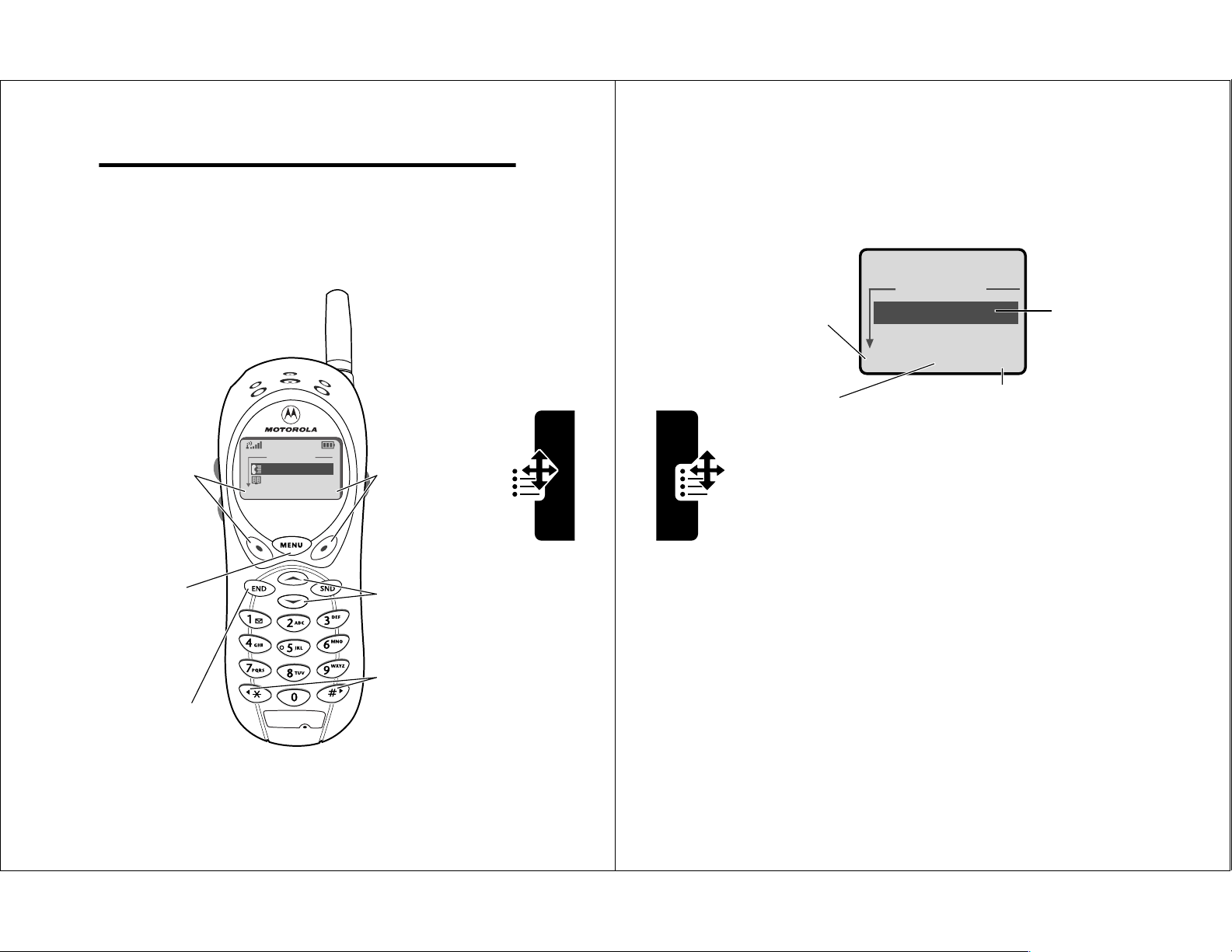
Using the Menu
36
Using the Menu
Selecting a Feature Option
Some features require you to select an item from a list:
• Press
S
to scroll up or down to highlight the item
you want.
• In a numbered list, press a number key to highlight the
item.
• In an alphabetized list, press a key multiple times to
cycle through the letters on the key and highlight the
closest matching list item.
'LDOHG&DOOV
-RKQ6PLWK
0DU\6PLWK
%$&. 9,(:
Press
%$&.
(-)
to go back to
the previous
screen.
Highlighted
item
M
Press
M
to
open the sub-menu.
Press
9,(:
(+) to view
details of the highlighted item.
Navigating to a Feature
Use these keys to move through the menu system:
Left Soft Key
Perform the
function shown
in the lower left
corner of the
display (usually
(;,7
or
%$&.
).
Menu Key
Enter the menu
system, or open
a sub-menu,
when
appears in the
bottom center
of the display.
End Key
Exit the menu
M
system without
making changes,
return to the
idle display.
0DLQ0HQX
5HFHQW&DOOV
3KRQHERRN
(;,7 6(/(&7
Right Soft Key
Perform the
function shown
in the lower
right corner of
the display
(usually
the highlighted
menu item).
Scroll Keys
Scroll up or
down through
menus and lists.
*
Cycle through
and set the
value of the
highlighted
menu item.
and
6(/(&7
Using the Menu
#
35
Page 20
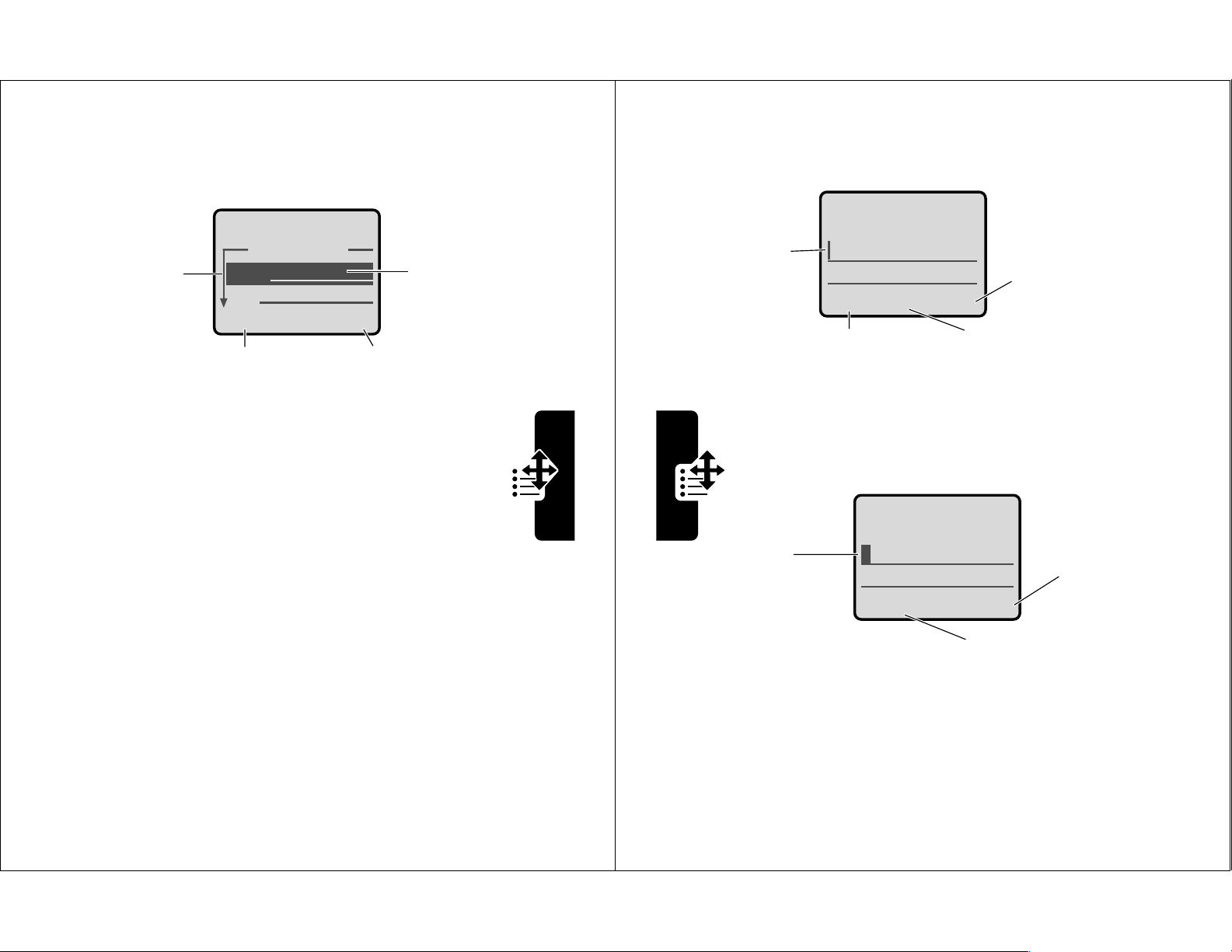
Entering Feature Information
38
Using the Menu
The message center lets you compose and send text
messages. A
flashing cursor
shows where text will appear:
When you enter text using the standard tap method, the
flashing cursor changes to a
block cursor
, and the soft
key functions change:
0VJ
&$1&(/ %52:6(
Press
%52:6(
(+)
to view and
insert a
quick note.
Press
&$1&(/
(-) to exit
without making changes.
Flashing
cursor
indicates
insertion
point.
Press
M
to open
the sub-menu.
M
0VJ
7
'(/(7( 2.
Press
2.
(+)
to accept
and store
the text.
Press
'(/(7(
(-)
to delete the character
to the left of the insertion
point.
Block
cursor
indicates
current
highlighted
character.
After two seconds, the
block cursor reverts to a
flashing cursor and moves
to the next position.
M
Some features require you to enter information:
Press S to
scroll down
to additional
items.
Press
without making changes.
'21(
you enter or edit information.
(QWU\'HWDLOV
1DPH-RKQ6PLWK
1R
&$1&(/ &+$1*(
&$1&(/
(-) appears when
(-) to exit
Press
&+$1*(
to edit the
information.
• Enter numbers or text with the keypad.
Highlighted
item
(+)
• When an item has a list of possible values, press
*
or # to scroll through and select a value.
• When an item has a list of possible numeric values,
press a number key to set the value.
• If you enter or edit information and do not want to save
your changes, press
O
to exit without saving.
Using the Menu
37
Page 21
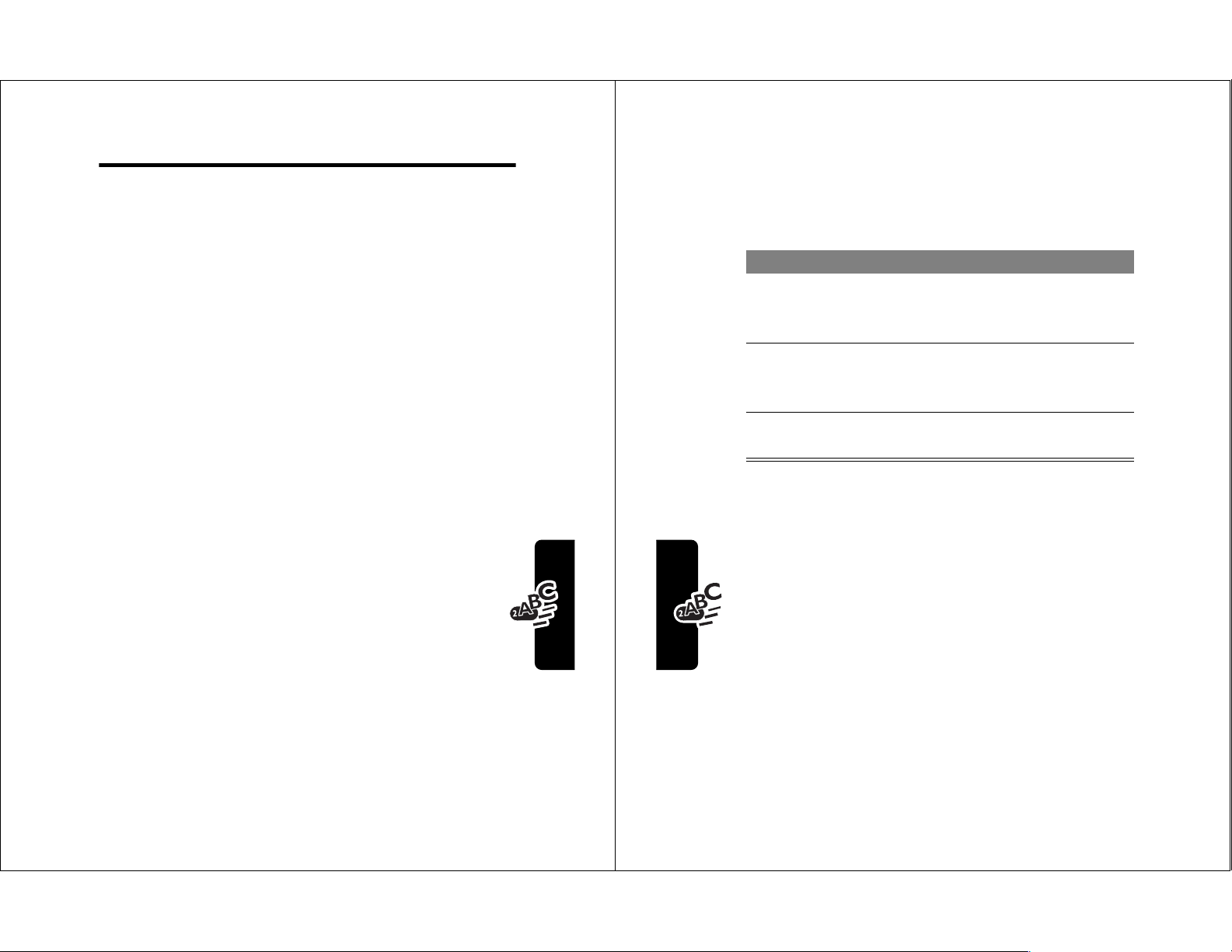
Entering Text
40
Entering Text
Using Tap Method
This is the standard mode for entering text on your phone.
Press
M
from any text entry screen and select the
7DS0HWKRG
menu option.
Do This To
1 Press a number
key one or more
times
select a letter, number, or
symbol shown in the
“Character Chart” on page 42
2 Continue
pressing number
keys
enter the remaining
characters
3 Press
2.
(+)
store the text when you are
finished
Multiple text entry methods make it easy for you to enter
names, numbers, and messages on your phone.
Choosing a Text Mode
Press
M
from any text entry screen to select a text
mode:
L7$3
Let the phone predict each word as you
7DS0HWKRG
1XPHULF
6\PERO
%URZVH
Enter symbols only. See page 43.
Browse your phonebook or recent call
enter it. See page 44.
Enter letters, numbers, and symbols by
pressing a key one or more times. See
page 40.
Enter numbers only.
lists to select a name or number.
Entering Text
Note: The text mode you select remains active until
you change it by selecting another mode.
39
Page 22
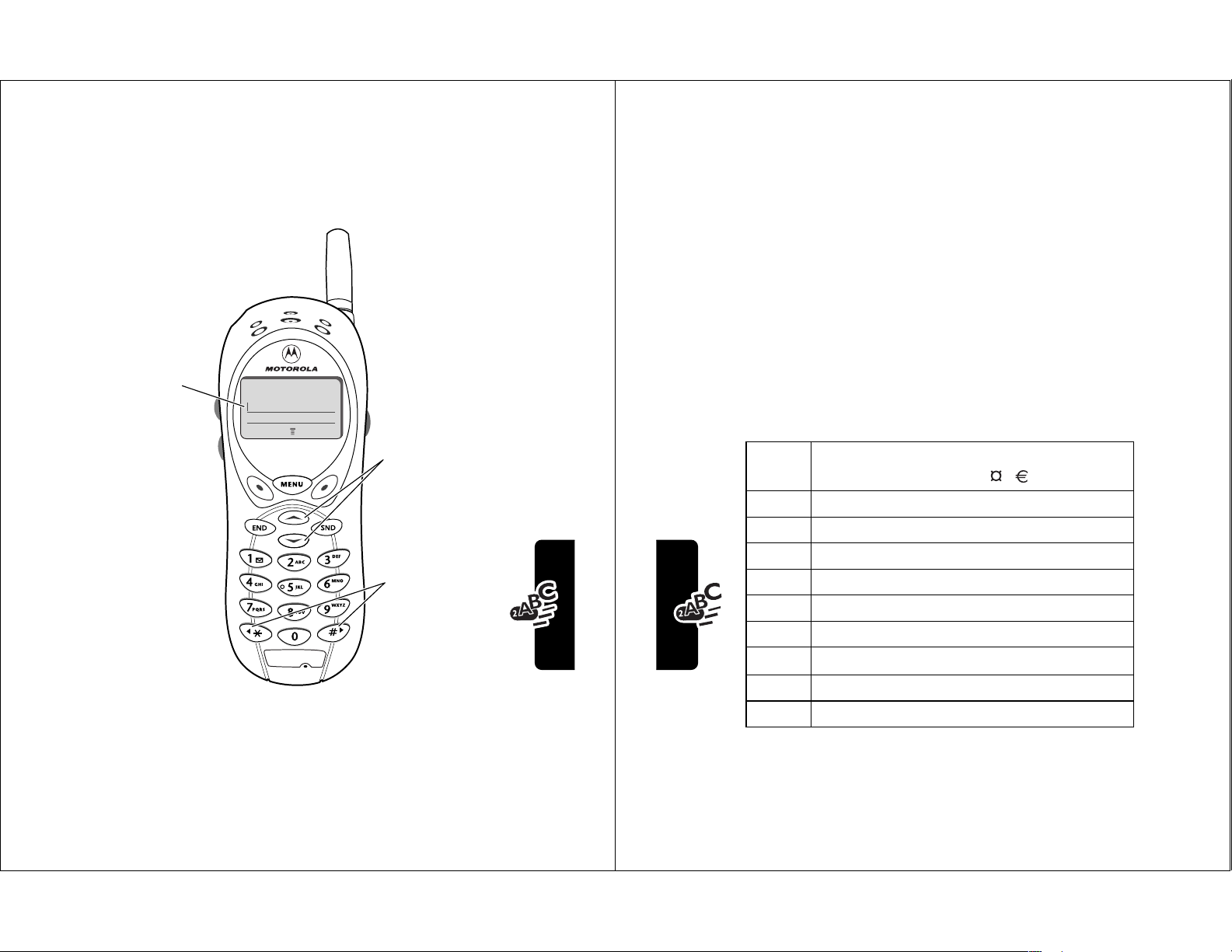
General Text Entry Rules
42
Entering Text
• The first character of every sentence is capitalized.
(Press
S
down to force the character to lowercase
while it is highlighted by the block cursor).
• Your phone may support multiple languages. The
current language setting determines whether a new
message begins on the left or right side of the display.
You can switch languages within a message. Press
M
to select the text mode and language you want to
use.
Character Chart
Use this chart as a guide for entering spaces, letters,
numbers, and symbols with the tap method.
Note: This chart may not reflect the exact character set
available on your phone.
1
space
. 1 ? ! , @ _ & ~ : ; " -
( ) ' ¿ ¡ % £ $ ¥
2
a b c 2 á à â ã ç
3
d e f 3 é è ê ë
4
g h i 4 í î ï
5
j k l 5
6
m n o 6 ñ ó ô õ
7
p q r s 7
8
t u v 8 θ ü ú ù û
9
w x y z 9
0
+ - 0 x * / \ [ ] = > < # §
Press a number key repeatedly to cycle through its
characters. See “Character Chart” on page 42.
Press a number
key as many
times as
necessary
to enter the
desired
character at
flashing cursor
0VJ
&$1&(/ %52:6(
location.
Change
letter in
block cursor
to uppercase
or lowercase.
Entering Text
Press and hold
a number key
to cycle
between text
entry modes.
• If you do not press a key for two seconds, the
character in the block cursor is accepted, and the
cursor moves to the next position.
Move flashing
cursor to the
left or right in
text message.
41
Page 23
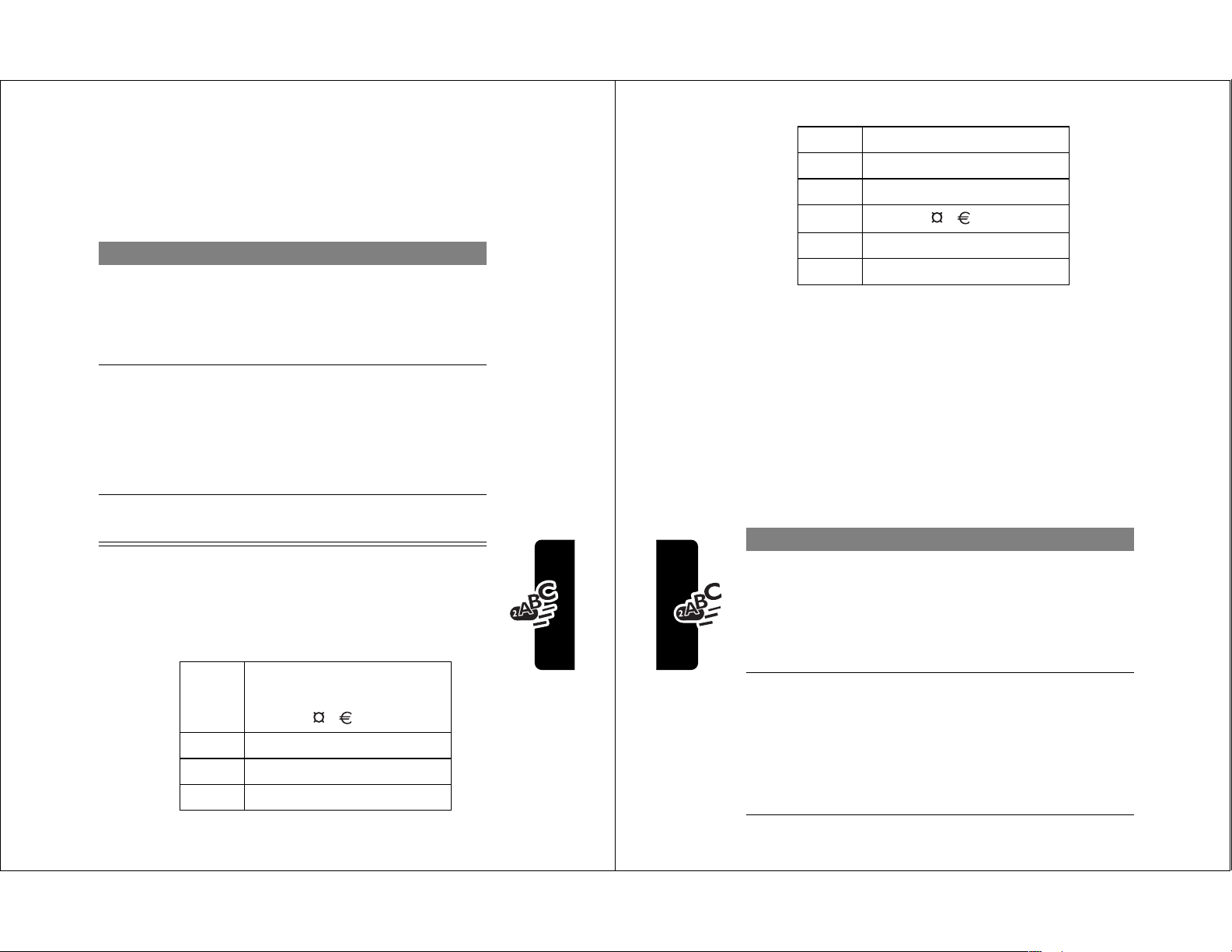
Using Symbol Mode
44
Entering Text
Using iTAP™ Software
Predictive Text Entry Method
iTAP™ software provides a predictive text entry method
that lets you enter a word using one keypress per letter.
Press
M
from any text entry screen and select the
L7$3
menu option.
Enter Words
5
( ) [ ] { }
λ
6
¿ ¡ ~
ω
7
< > = π ß
σ
8
$ £ ¥
θ
9
# % *
ξψ
0
+ - x * / = > < # §
Do This To
1 Press a number
key one time
enter the first letter of the
word
The letters associated with
the key are shown at the
bottom of the display.
2 Press number
keys (one per
letter)
enter the rest of the word
Alternative words and letter
combinations are shown at
the bottom of the display. The
word choices are updated
with each keypress.
Your phone provides an alternate way to enter symbol
characters in a message. Press
screen and select the
Do This To
1 Press a number
2 Press
key one time
*
or
6\PERO
display its symbol options at
the bottom of the display
See “Symbol Chart” on
page 43.
highlight the symbol you want
#
M
from any text entry
menu option.
Symbol Chart
Use this chart as a guide for entering characters in
symbol mode.
or
Press the
number key
multiple times
3 Press
6(/(&7
(+)
1
2
3
4
enter the symbol at the
flashing cursor location
space
. ? ! , @ _ &
~ : ; " - ( ) ' ¿ ¡ %
£ $ ¥
@ _ \
/ : ;
" & '
αβ
δφ
γ
Entering Text
43
Page 24
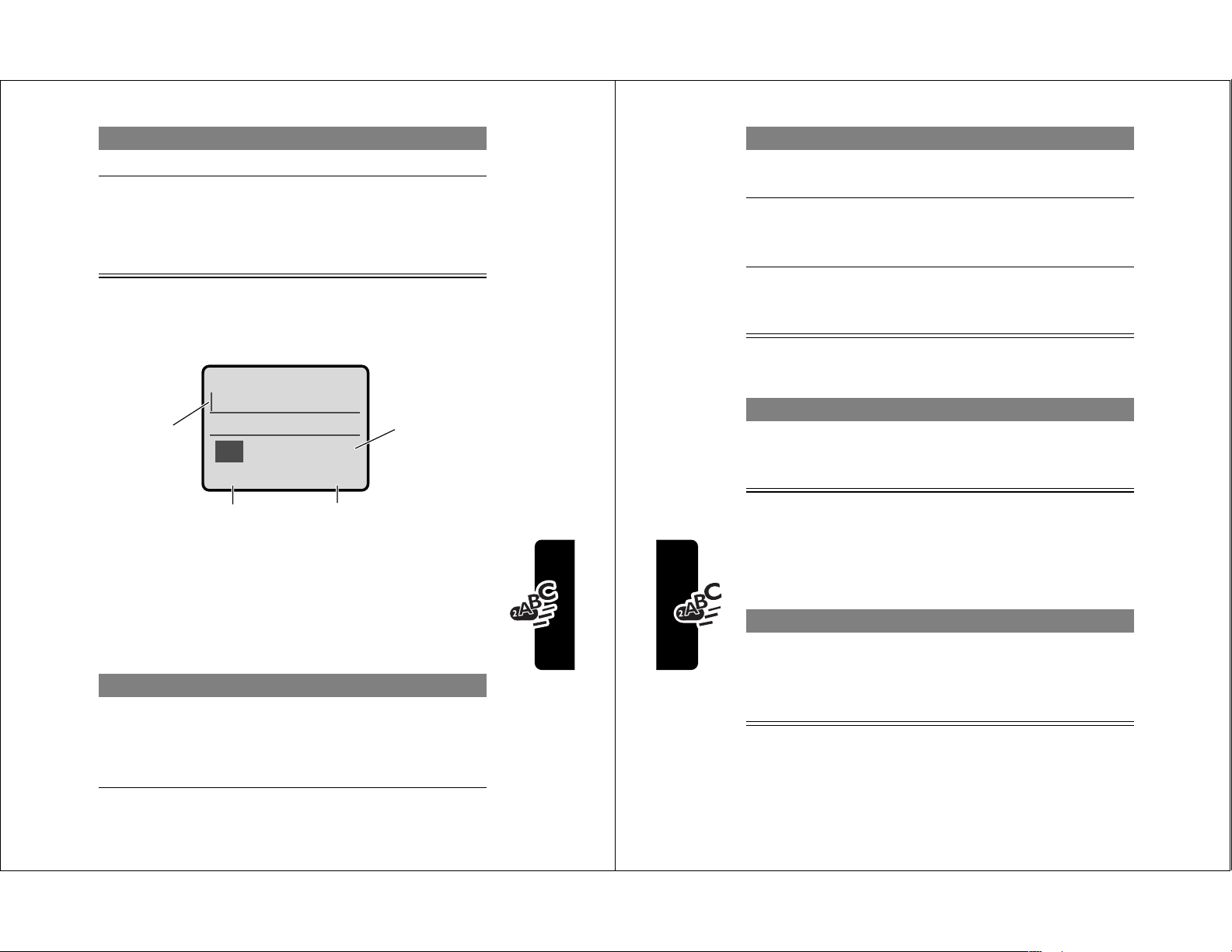
Do This To
46
Entering Text
Punctuation
Capitalization
The first word of a sentence is automatically
capitalized, with following words in lowercase.
2 Press
*
or
#
highlight the letter or
letter combination
3 Press
6(/(&7
(+),
then press
*
shift the text entry cursor
to the left and “lock” the
selected word portion
4 Continue to enter
letters and highlight
letter combinations
spell the word
Press To
0
or
1
enter punctuation or other
characters as shown in the
“Character Chart” on page 42
Press To
S
change the words to initial
character capitalized, all
uppercase characters, or all
lowercase characters
Do This To
*
or
#
3 Press
4 Press
6(/(&7
For example, to spell the word “act,” press
The display shows:
Flashing
cursor
indicates
insertion
point.
Press
to clear the last letter.
'(/(7(
(+)
$FW&DW%DW$EX }
'(/(7( 6(/(&7
(-)
highlight the word you want
enter the word at the flashing
cursor location
A space is automatically
inserted after the word.
Press
insert the highlighted word.
228
Press
scroll and see
additional word
choices.
6(/(&7
(+) to
S
.
to
Entering Text
Enter Novel Words
You may enter a word that the iTAP software does not
recognize. If the word you want is not displayed:
Do This To
1 Press
'(/(7(
one or more times
(-)
delete letters until you
see a letter combination
that matches the start of
the word
45
Page 25
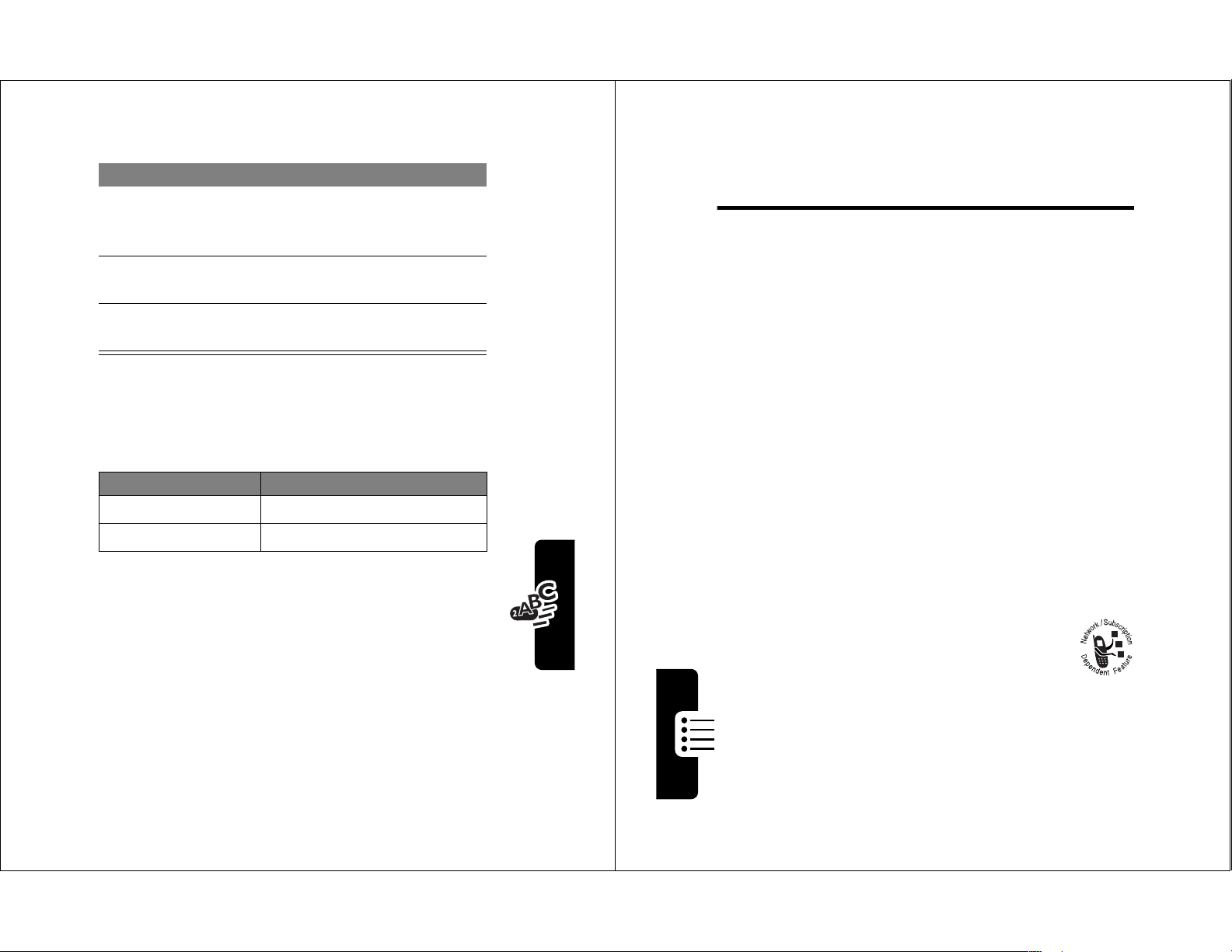
Enter Numbers
48
Menu Feature Descriptions
Menu Feature
Descriptions
This chapter describes all of your phone’s features in order
of the menu map shown on pages 3–4.
Main Menu
R
ECENT CALLS
Received Calls
M
>
5HFHQW&DOOV
>
5HFHLYHG&DOOV
View a list of recently received calls. See page 59.
Dialed Calls
M
>
5HFHQW&DOOV
>
'LDOHG&DOOV
View a list of recently dialed calls. See page 59.
Notepad
M
>
5HFHQW&DOOV
>
1RWHSDG
Call or store the last number entered on the keypad.
See page 61.
Call Times
M
>
5HFHQW&DOOV
>
&DOO7LPHV
View call timers that track time spent on
your last call, dialed calls, received calls,
all calls since reset, and all calls total. See page 61.
P
HONEBOOK
M
>
3KRQHERRN
Store names and numbers as entries in your
phonebook, then call numbers by selecting them
from the phonebook list. See page 64.
Do This To
1 Enter the first
digit and then
highlight it
2 Press number
keys
3 Press
6(/(&7
(+)
put the iTAP software in
number entry mode
add digits to the number
enter the number at the
flashing cursor location
Delete Letters and Words
Place the cursor to the right of the text you want to delete,
and then do the following:
Do This To
Press
'(/(7(
'(/(7(
Hold
(-)
(-)
delete one letter at a time
delete the entire message
Entering Text
47
Page 26
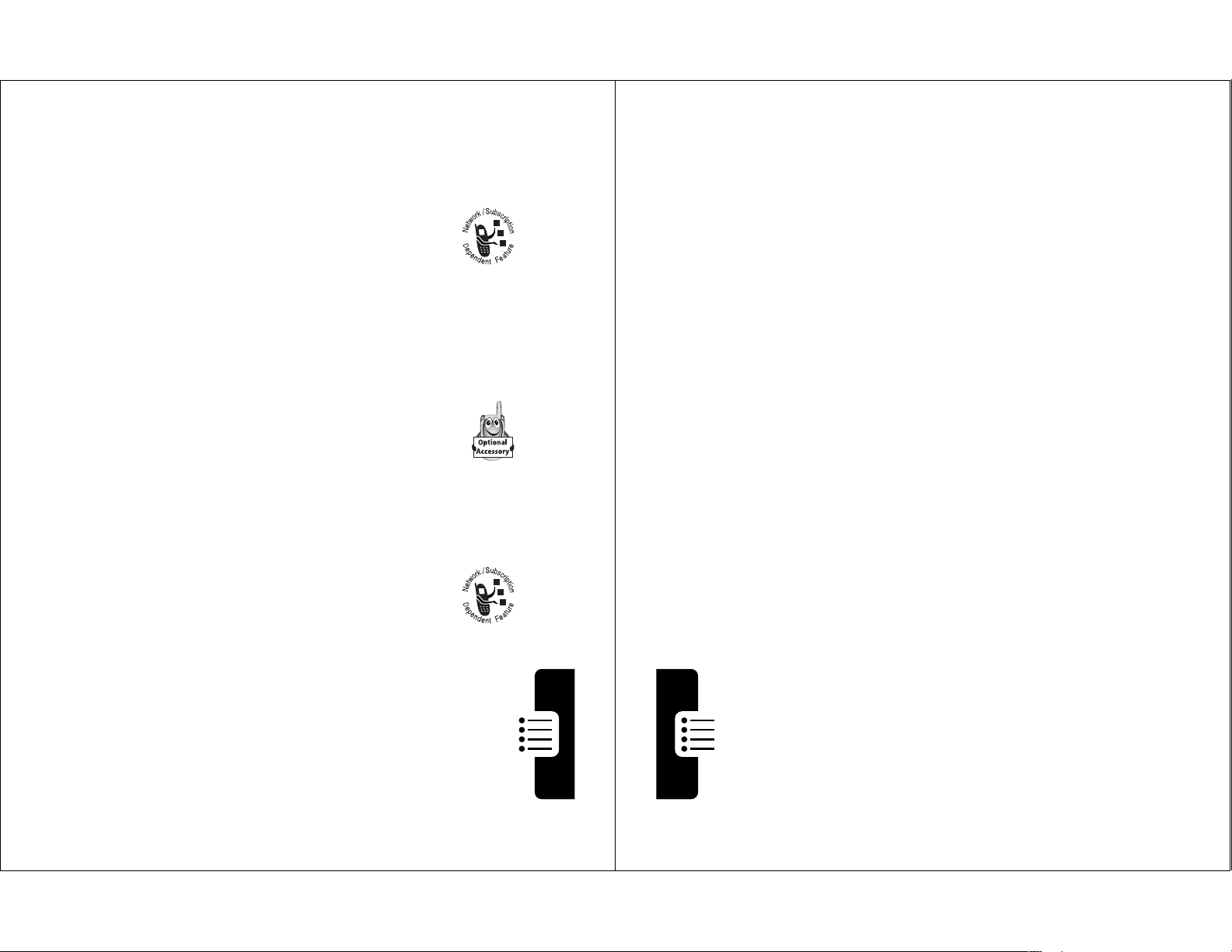
D
50
Menu Feature Descriptions
R
ING STYLES
Style
M
>
5LQJ6W\OHV
>
6W\OH
Select the ring style your phone uses to notify you
of incoming calls, messages, or other events. See
page 95.
Style Detail
M
>
5LQJ6W\OHV
>
Style
'HWDLO
Change details about the current ring style.
Style
represents the name of the ring style. See page 95.
My Tones
M
>
5LQJ6W\OHV
>
0\7RQHV
Create custom alert tones for your phone. See
page 97.
S
HORTCUTS
M
>
6KRUWFXWV
Create keypad or voice shortcuts to menu features.
See page 105.
7H[W0VJV
Read and manage text
messages. See page 85.
4XLFN1RWHV
Select and send pre-written
messages from the quick
notes list. See page 93.
2XWER[
View all outgoing text
messages, delivered and
undelivered.
'UDIWV
Store and edit text
messages that you have
written but not sent.
ATEBOOK
Use the datebook calendar to schedule and review
your appointments. See page 75.
Q
UICK DIAL
Dial pre-programmed numbers. Your
service provider may program your phone
with one or more quick dial numbers, such
as the customer service number. You can call them
by selecting them from the quick dial list.
Note: Your service provider may use a different
name for this feature.
ADIO
R
Listen to FM radio stations with the optional
Motorola Original™ FM Stereo Radio
Headset accessory. This menu feature is
displayed only when the FM Stereo Radio Headset
is plugged into the accessory connector port on
your phone. See page 80.
M
ESSAGES
Adjust message settings, view and
manage the various types of messages
your phone can receive and/or send:
&UHDWH0VJ
Create new text messages.
9RLFHPDLO
Listen to your recorded
M
>
'DWHERRN
M
>
4XLFN'LDO
M
>
5DGLR
M
>
0HVVDJHV
See page 91.
voice messages. See
page 83.
Menu Feature Descriptions
49
Page 27
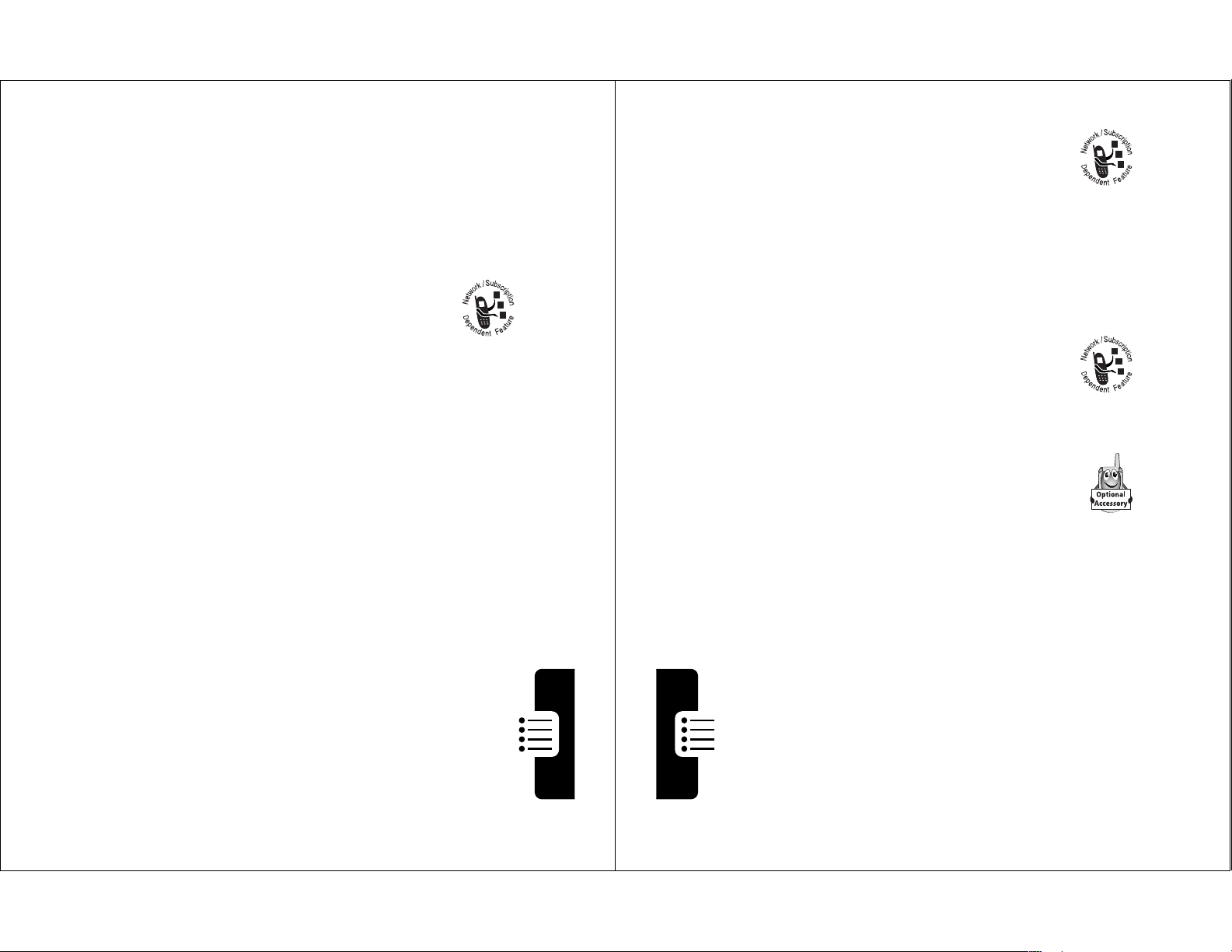
V
52
Menu Feature Descriptions
Active Line
M
>
6HWWLQJV
>
3KRQH6WDWXV
>
$FWLYH/LQH
Change the active phone line to send and receive
calls from either of the available numbers.
Battery Meter
M
>
6HWWLQJV
>
3KRQH6WDWXV
>
%DWWHU\0HWHU
View a detailed battery charge meter.
Other Information
M
>
6HWWLQJV
>
3KRQH6WDWXV
>
2WKHU,QIRUPDWLRQ
View your phone’s feature specifications
(if available from the service provider).
C
ONNECTION
Connect your phone to a computer or
hand-held device to send and receive data
calls on the connected device. See
page 131.
Incoming Call
M
>
6HWWLQJV
>
&RQQHFWLRQ
>
,QFRPLQJ&DOO
Specify the format for the next incoming call. You
can select
'DWD,Q2QO\
or
1RUPDO
. See page 135.
I
N-CALL SETUP
Set the features that are active during a call, such
as the in-call timer and call answering options.
OICE NOTES
M
>
9RLFH1RWHV
Use the voice key to record messages and phone
calls. See page 108.
Note: Recording phone calls is subject to varying
state and federal laws regarding privacy and
recording of conversations.
B
ROWSER
Access Web pages and run Web-based
applications. The micro-browser delivers
WAP (Wireless Application Protocol)
pages from your service provider directly to your
phone. See page 114.
C
ALCULATOR
Use your phone as a calculator or currency
converter. See page 116.
G
AMES
Play games on your phone. See page 119.
Settings Menu
P
HONE STATUS
My Tel. Number
View, enter, and edit information about your
name and phone number.
M
>
%URZVHU
M
>
&DOFXODWRU
M
>
*DPHV
M
>
6HWWLQJV
>
3KRQH6WDWXV
>
0\7HO1XPEHU
Menu Feature Descriptions
51
Page 28
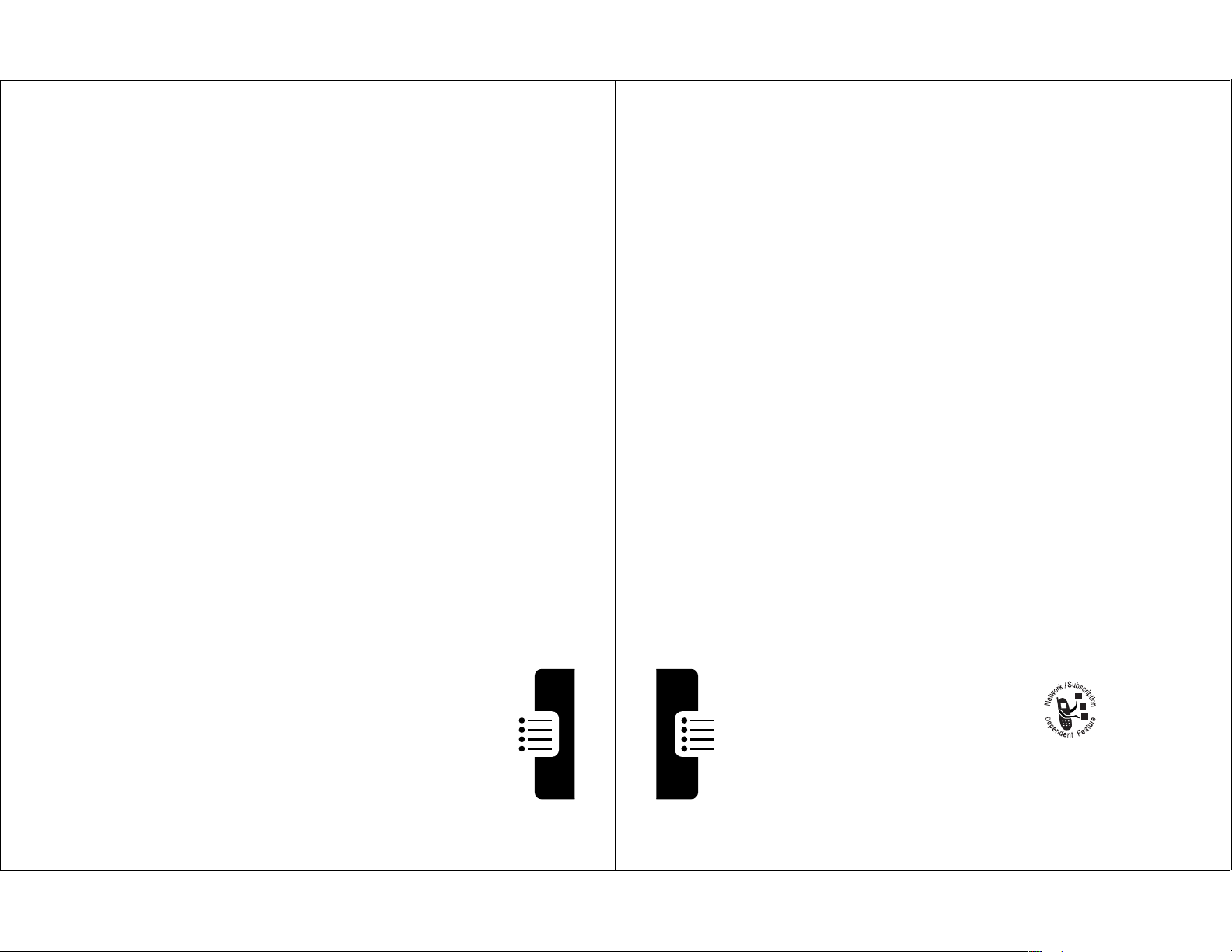
In-Call Timer
54
Menu Feature Descriptions
Talk Secure
M
>
6HWWLQJV
>
6HFXULW\
>
7DON6HFXUH
Activate a secure connection to prevent others from
intercepting your calls. See pages 28 and 142.
Restrict Calls
M
>
6HWWLQJV
>
6HFXULW\
>
5HVWULFW&DOOV
Restrict incoming and outgoing calls. See
page 140.
New Passwords
M
>
6HWWLQJV
>
6HFXULW\
>
1HZ3DVVZRUGV
Change your unlock code (originally set to 1234) or
your security code (originally set to 000000). See
page 137.
O
THER SETTINGS
Personalize
M
>
6HWWLQJV
>
2WKHU6HWWLQJV
>
3HUVRQDOL]H
Set several personal phone options:
0DLQ0HQX
Change the order of the
main menu. See page 124.
.H\V
Change the functions of the
soft keys in the idle display.
See page 124.
*UHHWLQJ
Change the text
displayed when
you turn on your
phone.
Adjust call timer
set your timer to beep at a selected interval during
your calls. (60 seconds is the default.) You can also
turn on or off a display timer during calls as follows:
7LPH
Display the elapsed time for
2II
No in-call timer display.
Answer Options
Turn call answering options on or off:
0XOWL.H\
ECURITY
S
Phone Lock
Answer by pressing any key.
Lock and unlock your phone. See page 139.
Lock Keypad
View instructions on how to lock and unlock your
keypad. See page 140.
Lock Application
Lock and unlock specific phone applications
(such as phonebook or datebook). When an
application is locked, users must enter the unlock
code to use the application.
M
>
6HWWLQJV
>
,Q&DOO6HWXS
>
,Q&DOO7LPHU
'LVSOD\
and
%HHS
the current call.
M
M
M
M
>
6HWWLQJV
>
,Q&DOO6HWXS
>
>
>
>
>
>
>
$QVZHU2SWLRQV
6HWWLQJV
3KRQH/RFN
6HWWLQJV
/RFN.H\SDG
6HWWLQJV
/RFN$SSOLFDWLRQ
settings. You can
>
6HFXULW\
>
6HFXULW\
>
6HFXULW\
Menu Feature Descriptions
53
Page 29
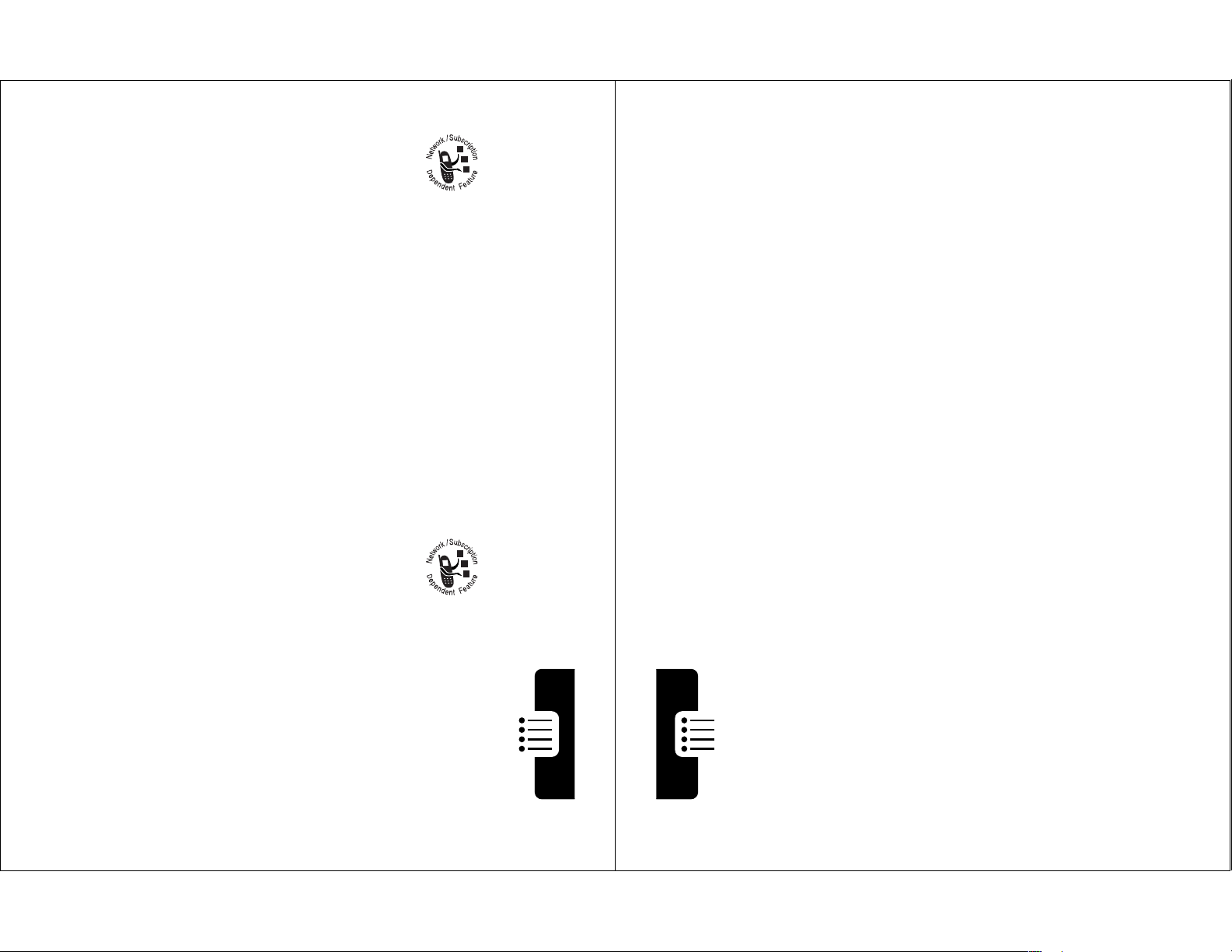
4XLFN'LDO
56
Menu Feature Descriptions
$QLPDWLRQ
Turn animation off (to
conserve battery power) or
on. Animation makes your
phone’s menus move
smoothly as you scroll up
and down.
/DQJXDJH
Set the language for phone
menus.
%DWWHU\6DYH
Adjust the phone’s power
usage characteristics to
conserve power.
&RQWUDVW
Adjust the contrast setting
for your display.
'70)
Your phone can send a
number to the network as
dual tone multi-frequency
(DTMF) tones. DTMF tones
are used to communicate
with automated systems
that require you to enter a
number such as a code,
password, or credit card
number. Use this option to
set DTMF tones on or off.
0DVWHU5HVHW
Reset all options back to
their original factory settings
except
for the unlock code,
security code, and lifetime
timer.
Change quick dial
number(s).
Initial Setup
Set many basic phone options:
7LPHDQG'DWH
Set the phone’s time and
%DFNOLJKW
Set the amount of time that
=RRP
Switch between three lines
77<6HWXS
Set your phone to
6FUROO
Force the cursor to stop or
M
>
6HWWLQJV
>
2WKHU6HWWLQJV
>
,QLWLDO6HWXS
date.
the display backlight
remains on, or turn off the
backlight to conserve
battery power.
(
=RRP2XW
(
=RRP,Q
) and two lines
) of display text.
operate in one of
three TTY modes,
or return to normal
9RLFH
mode. See page 125.
wrap around when it
reaches the top or bottom of
a list in the display.
Menu Feature Descriptions
55
Page 30
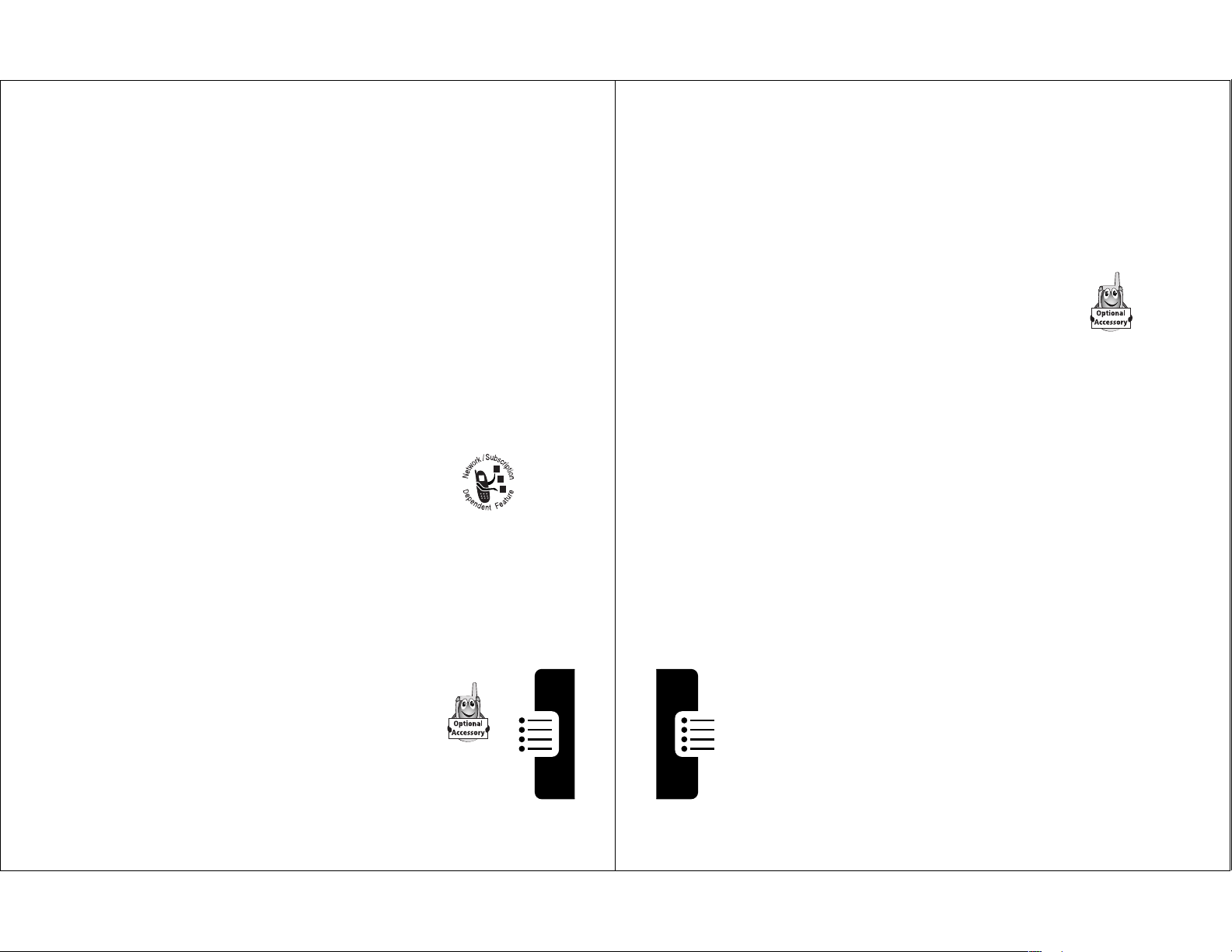
0DVWHU&OHDU
58
Menu Feature Descriptions
automatically answer calls after two rings. See
page 127.
Note: The use of wireless devices and their
accessories may be prohibited or restricted in
certain areas. Always obey the laws and regulations
on the use of these products.
Headset
M
>
6HWWLQJV
>
2WKHU6HWWLQJV
>
+HDGVHW
Set your phone to automatically answer
calls after two rings when connected to a headset.
See page 127.
Reset all options back to
their original factory settings
except
for the unlock code,
security code, and lifetime
Network
timer,
and
clear all user
settings and entries.
Note: This option
user-entered information
stored in your phone’s
memory, including
phonebook and datebook
entries. Once you erase the
information, it cannot be
recovered.
M
>
6HWWLQJV
>
2WKHU6HWWLQJV
>
1HWZRUN
erases all
View and adjust your phone’s network
settings.
Your service provider registers your phone to a
network. You can view information about the current
network, change how your phone searches for a
network, and activate alerts that indicate when a
call is dropped or network registration changes.
Menu Feature Descriptions
Car Settings
Adjust hands-free car kit settings.
You can set your phone to route calls directly to the
car kit when it detects a connection, and
M
>
6HWWLQJV
>
2WKHU6HWWLQJV
>
&DU6HWWLQJV
57
Page 31

Recent Calls
60
Recent Calls
The
/DVW&DOOV0HQX
includes the following options:
4
N
or
9,(:
(+)
or
M
call the entry’s number
view entry details
open the
/DVW&DOOV0HQX
to
perform other procedures as
described in the following list
Option Description
6WRUH
Create a phonebook entry with
the number in the
1R
field.
'HOHWH
Delete the entry.
'HOHWH$OO
Delete all entries in the list.
6HQG0HVVDJH
Open a new text message with
the number in the
7R
field.
$GG'LJLWV
Add digits after the number.
$WWDFK1XPEHU
Attach a number from the
phonebook or recent call lists,
after the highlighted number.
6HQG7RQHV
Send the number to the network
as DTMF tones, for credit card or
password calls.
Press To
Viewing Received Calls or
Dialed Calls
Your phone keeps a list of the calls you recently received
and dialed, even if the calls did not connect. The lists are
sorted from newest to oldest entries. The oldest entries are
deleted as new ones are added.
Shortcut: Press
from the idle display.
Find the Feature
Press To
1
2
3
S
6(/(&7
(+)
S
N
to go directly to the dialed calls list
M
scroll to
'LDOHG&DOOV
select the list
scroll to an entry
Note:
connected.
>
5HFHQW&DOOV
5HFHLYHG&DOOV
<
means the call
Recent Calls
or
59
Page 32

Using the Notepad
62
Recent Calls
The amount of network connection time you track on
your resettable timer may not equal the amount of
time for which you are billed by your service
provider. For billing information, please contact
your service provider directly.
You can view the following network
connection times:
Timer Description
/DVW&DOO
Time spent on last dialed or
received call. You cannot reset this
timer.
'LDOHG&DOOV
Time spent on dialed calls since
the last time you reset this timer.
5HFHLYHG&DOOV
Time spent on received calls
since the last time you reset this
timer.
$OO&DOOV
Time spent on dialed and
received calls since the last time
you reset this timer.
/LIHWLPH
Time spent on all calls on this
phone. You cannot reset this timer.
Your phone stores the most recent string of digits
entered on the keypad in a temporary memory location
called the
you called, or a number that you entered but did not
call. To retrieve the number stored in the notepad:
Find the Feature
notepad
. This can be a phone number that
M
>
5HFHQW&DOOV
>
1RWHSDG
Recent Calls
Press To
N
or
M
or
6725(
Viewing and Resetting Call Timers
Network connection time
moment you connect to your service provider's network to
the moment you end the call by pressing
includes busy signals and ringing.
(+)
call the number
open the
attach a number or insert a
special character
create a phonebook entry
with the number in the
field
is the elapsed time from the
'LDOLQJ0HQX
to
1R
O
. This time
61
Page 33

To view a call timer:
64
Phonebook
Phonebook
You can store a list of names and phone numbers or email
addresses in your phone’s electronic phonebook.
To see the names in your phonebook, press
M
>
3KRQHERRN
from the idle display. Scroll to a name
and press
9,(:
(+) to view details of the phonebook
entry as shown below.
Viewing Entry Details
Note: When you set a distinctive ringer alert for an entry,
the
5LQJHU,'
setting appears below the speed dial number.
$*&DUOR(PU\V
6SHHG1R
%$&. (',7
M
Entry’s
phone
number
or
email address
Type
indicator
identifies
number type:
$
Work
U
Home
S
Main
h
Mobile
Z
Fax
p
Pager
[
Email
Voice Name
indicator
indicates a recorded
voice name
Entry’s
Name
Edit
entry
Press
M
to open the
3KRQHERRN
0HQX
Return
to list
Entry’s speed
dial number
Find the Feature
Press To
1
S
2
6(/(&7
To reset the call timer:
Press To
1
2
5(6(7
<(6
(+)
(+)
(-)
M
>
5HFHQW&DOOV
>
&DOO7LPHV
scroll to the timer you want\
view the recorded time
reset the time (if available)
confirm the reset
Recent Calls
63
Page 34

Storing a Phonebook Entry
66
Phonebook
9
&+$1*(
(+)
select
7\SH
Note: This option is not
available for email entries.
10
S
scroll to the number type
11
6(/(&7
(+)
select the number type
12
5(&25'
(+)
or
Go to step 13 if
you do not want
a voice name
record a voice name for the
entry, if desired (see page 69)
13
S
scroll to
6SHHG1R
The next available speed dial
number is assigned to a new
phonebook entry.
14
&+$1*(
(+)
select
6SHHG1R
if you want
to change it
15 keypad keys enter a different speed dial
number, if desired
16
2.
(+)
store the speed dial number
17
&+$1*(
(+)
select
5LQJHU,'
if you want to
assign a distinctive ringer
alert for the phone number
Your phone uses the alert to
notify you when you receive a
call from this phone number.
See page 96.
Press To
A phone number or email address is required for a
phonebook entry. All other information is optional.
Shortcut: Enter a phone number in the idle display, then
press
6725(
number in the
(+) to create a phonebook entry with the
1R
Enter Information
Find the Feature
field. Go directly to step 3 to continue.
M
>
3KRQHERRN
M
>
1HZ
Press To
1
2
3
4 keypad keys enter a name for the entry
5
6
7 keypad keys enter the phone number or
8
S
6(/(&7
&+$1*(
(+)
(+)
2.
(+)
&+$1*(
2.
(+)
(+)
scroll to
(PDLO$GGUHVV
select the entry type
select
store the name
select
email address
Tip: You can store a PIN code
with the phone number. See
page 67.
store the phone number or
email address
3KRQH1XPEHU
1DPH
1R
or
or
(PDLO
Phonebook
65
Page 35

Press To
68
Phonebook
in the dialing sequence to ensure that the number dials
and connects properly:
Note: You can store a maximum of 32 digits per number.
Each character counts as one digit.
Press To
M
>
,QVHUW3DXVH
insert a S (pause) character
Your phone dials the
preceding digits, waits for the
call to connect, then sends
the remaining digit(s).
M
>
,QVHUW:DLW
insert a Z (wait) character
Your phone dials the
preceding digits, waits for the
call to connect, then prompts
you for confirmation before it
sends the remaining digit(s).
M
>
,QVHUWQ
insert an Q(number)
character
Your phone prompts you for a
number before dialing the
call. The number you enter is
inserted into the dialing
sequence in place of the
Q
character
18
S
scroll to the alert you want
6(/(&7
19
6(/(&7
20
(+)
(+)
Complete Phonebook Entry
When you are finished entering information for a
phonebook entry:
Press To
'21(
(-)
Storing a PIN Code With the Phone Number
You can store a PIN code with the phone number for calls
that require additional digits (for example, to make a calling
card call, or to retrieve voicemail or answering machine
messages). Insert one or more of the following characters
store the ringer ID alert
025(
select
create another entry under
the same
You must use a different
identifier for each number.
store the entry
if you want to
1DPH
7\SH
Phonebook
67
Page 36

Recording a Voice Name For a
70
Phonebook
Dialing a Phonebook Entry
Use one of the following procedures to call a number (or
send a text message to an email address) stored in your
phonebook.
Phonebook List
Voice Dial
To speed dial a phonebook entry, see page 31. To call an
entry with one-touch dial, see page 31.
Find the Feature
M
>
3KRQHERRN
Press To
1 keypad key letter jump to entries that begin
with that letter (optional)
2
S
scroll to the entry
3
N
make the call
Do This To
Press and release
the voice key and
say the entry’s name
(in two seconds).
make the call
Phonebook Entry
You can record a voice name for a new or existing
phonebook entry. A voice name lets you call the
phonebook entry using voice dial (see page 70).
Tip: Make your recording in a quiet location. Hold the
phone about four inches (10 centimeters) from your
mouth, and speak directly into the phone in a normal
tone of voice.
Find the Feature
Do This To
1 Press
2 Press
3 Press
4 Press
5 Press
6 Press and release
7 Press and release
8 Press
S
9,(:
(+) view entry details
(',7
(+) edit the entry
S
5(&25'
the voice key and say
the entry’s name (in
two seconds)
the voice key and
repeat the name
'21(
(+)
(-)
M
>
3KRQHERRN
scroll to the entry
scroll to
begin recording
record the voice name
confirm the voice name
store the voice name
9RLFH1DPH
Phonebook
69
Page 37

Editing a Phonebook Entry
72
Phonebook
Depending on how the phonebook list is sorted, the
primary number is listed first, or is the only number that
appears for a phonebook entry. See page 73.
Checking Phonebook Capacity
You can see how much memory space remains for storing
phonebook and datebook entries on your phone.
Press To
1
S
scroll to the entry
2
M
open the
3KRQHERRN0HQX
3
S
scroll to
6HW3ULPDU\
4
6(/(&7
(+)
select
6HW3ULPDU\
5
S
scroll to the number you want
to set as the primary number
6
6(/(&7
(+)
set the primary number
Find the Feature
M
>
3KRQHERRN
Press To
1
M
open the
3KRQHERRN0HQX
2
S
scroll to
3K%RRN&DSDFLW\
3
6(/(&7
(+)
select
3K%RRN&DSDFLW\
Your phone displays the
phone memory meter.
Find the Feature
Press To
1
S
9,(:
2
3
Edit the entry as described on pages 65-67.
(+)
(',7
(+)
Deleting a Phonebook Entry
Find the Feature
Press To
1
2
3
4
5
S
M
open the
S
6(/(&7
<(6
(+)
(-)
M
>
3KRQHERRN
scroll to the entry
view entry details
edit the entry
M
scroll to the entry
scroll to
select
confirm the deletion
>
3KRQHERRN
3KRQHERRN0HQX
'HOHWH
'HOHWH
Phonebook
Setting the Primary Number for
a Phonebook Entry
When you enter multiple phone numbers for the same
name, you can set one as the primary number.
Find the Feature
M
>
3KRQHERRN
71
Page 38

Sorting the Phonebook List
74
Phonebook
To set an entry’s primary phone number, see page 71.
Tip: When the phonebook list displays primary numbers
only, you can scroll to a name and press
*
or # to view
other numbers associated with the name.
10
6(/(&7
(+)
select the view preference
11
'21(
(-)
set the view preference
Press To
You can sort your phonebook list by speed dial number
(the standard), name, email address, or voice name.
Note: The voice name sort is identical to the name sort,
except that entries with voice name tags appear first.
Find the Feature
Press To
1
2
3
4
5
6
7
If you select
procedure is complete.
If you select
view all numbers or just the primary number for each
name:
Press To
8
M
open the
S
6(/(&7
(+)
S
&+$1*(
(+)
S
6(/(&7
&+$1*(
(+)
6SHHG1R,9RLFH1DPH
1DPH
(+)
M
>
3KRQHERRN
3KRQHERRN0HQX
scroll to
select
scroll to
select
scroll to
9RLFH1DPH
select the sort order
, you must specify whether you want to
change view preference
6HWXS
6HWXS
6RUWE\
6RUWE\
1DPH,6SHHG1R
, or
(PDLO
, or
(PDLO
Phonebook
,
, the
S
9
scroll to
$OO&RQWDFWV
3ULPDU\&RQWDFWV
or
73
Page 39

Datebook
#
76
Datebook
Day View
Select a day and press
9,(:
(+) to see the day’s events.
Event View
Select an event and press
9,(:
(+) to see event
details.
{ 7+8129 }
-RHV%GD\
A0DULH
%$&. 9,(:
Day of week
Show event
details
Return to
previous screen
Untimed
event
Event
Reminder
alarm
Down scroll
arrow
Press
M
to open
the
'DWHERRN0HQX
M
A7+8DP
0DULHPWJDERXW
QHZSURGXFW
%$&. (',7
Day and time
Edit event
Return to
previous screen
Event details
Reminder
alarm
Down scroll
arrow
Press
M
to open
the
'DWHERRN0HQX
M
The datebook is a calendar that lets you schedule and
organize events such as appointments and meetings. You
can set the datebook to send a reminder alarm for specific
events.
Note: You must set the correct time and date on your
phone to use the datebook.
To schedule or review datebook events:
Week View
The datebook initially displays a calendar for the week.
Lines or filled boxes indicate scheduled events.
Find the Feature
Untimed
event
{ 129129 }
12 hour
window
Exit the
datebook
Full day (12-hour)
event scheduled
607:7)6
(;,7 9,(:
M
M
>
'DWHERRN
Press
the
Days of week
(press * or
to select)
One-hour event
Go to
selected day
M
'DWHERRN0HQX
Datebook
to open
75
Page 40

Adding a Datebook Event
78
Datebook
Copying an Event
6
S
scroll to the information you
want to change
7
&+$1*(
(+)
edit the information
8 keypad keys enter new information
9
'21(
(-)
store the information
Find the Feature
M
>
'DWHERRN
Press To
1
*
or
#
scroll to the day
2
9,(:
(+)
display the day view
3
S
scroll to the event
4
M
open the
'DWHERRN0HQX
5
S
scroll to
&RS\
6
6(/(&7
(+)
copy the event
7
<(6
(-)
confirm the copy
Your phone assumes you
want to change the date, and
displays the
'DWH
field.
8 keypad keys enter date information
9
} (+
)
move to month, day, and year
10
'21(
(-)
save the copy of the event
11
S
scroll to and edit event
information, if necessary
Press To
A title is required for a datebook event. All other
information is optional.
Note: You must create an event to use the reminder alarm.
Find the Feature
Press To
1
2 keypad keys enter a title for the event
3
4
&+$1*(
2.
(+)
S
(+)
M
>
M
select
store the event title
scroll to other fields and enter
information as necessary
'DWHERRN
>
1HZ
7LWOH
>
day
Changing Event Information
You can set start time,
'21(
(-)
5
Find the Feature
Press To
1
2
3
4
5
*
9,(:
S
9,(:
(',7
or
#
(+)
(+)
(+)
duration, date, repeat
interval, and reminder alarm.
store the event
M
scroll to the day
display the day view
scroll to the event
display the event view
edit the event
>
'DWHERRN
Datebook
77
Page 41

Press To
80
Radio
Radio
You can use your phone to listen to FM radio
stations when the optional Motorola Original™ FM
Stereo Radio Headset accessory is plugged into
the phone’s accessory connector port.
Turning the Radio On and Off
Alternatively, you can use the following procedure:
Note: The
5DGLR
menu feature and soft key options
appear only when the FM Stereo Radio Headset is
plugged into the accessory connector port.
Press To
5DGLR
(+)
turn the radio on and off
Press To
1
M
open the menu
2
S
scroll to
5DGLR
3
2Q
(+) or
2II
(+)
turn the radio on or off
12
'21(
(-)
store the information
Deleting an Event
Find the Feature
Press To
1
*
or
9,(:
2
S
3
M
4
5
S
6
6(/(&7
7
<(6
#
(+)
open the
(+)
(-)
M
>
'DWHERRN
scroll to the day
display the day view
scroll to the event
'DWHERRN0HQX
scroll to
select
confirm the deletion
'HOHWH
'HOHWH
Datebook
79
Page 42

Tuning a Station
82
Radio
To end the call and resume the FM broadcast:
Turn the radio off before dialing outgoing calls from the
phone keypad. You do not have to turn off the radio to
dial emergency numbers, or numbers selected from your
phonebook or recent call lists.
Tip: To dial a recently called number, press
N
or the
button on the FM Stereo Radio Headset microphone to go
to the dialed calls list. For more information, see page 59.
Do This To
Press
,*125(
(-)
ignore the call
Press
$16:(5
(+)
or
Press the button on the
FM Stereo Radio
Headset microphone
answer the call
Note: You can use the
FM Stereo Radio
Headset microphone to
converse with the other
party during a call
Do This To
Press
O
or
Press and hold the
button on the FM Stereo
Radio Headset
microphone
end the call
Do This To
S
Press
or
Press and hold
Storing a Preset
Do This To
Press and hold a
number key
(
1
to 9)
Selecting a Preset
Press To
a number key
(
1
to 9)
S
scroll to the next frequency
scroll to the next available
stereo station
assign its preset number to
the tuned station
tune the station stored at the
preset location
Sending and Receiving Calls
Radio
With the Radio On
Your phone rings or vibrates as usual to notify you of an
incoming call, message, or other event.
81
Page 43

Messages—Voicemail
84
Messages—Voicemail
Receiving a Voicemail Message
When you receive a voicemail message, your phone
displays the
&
(voice message waiting) indicator and a
1HZ9RLFH0DLO
notification.
If reminders are turned on, your phone sends a reminder
at regular intervals until you close the new message
notification, listen to the message, or turn off your phone.
Listening to a Voicemail
Message
The phone calls your voicemail number. If no voicemail
number is stored, your phone prompts you to store one.
Shortcut: If your voicemail number is also stored as
phonebook entry number 1, you can press and hold
1
to
listen to your voicemail message(s).
Press To
&$//
(+)
listen to the message
Find the Feature
M
>
0HVVDJHV
>
9RLFH0DLO
You can listen to your voicemail messages by
Storing Your Voicemail Number
Storing your voicemail number on your phone makes it
easy for you to listen to new voicemail messages. In many
cases, your service provider has already done this for you.
Find the Feature
Press To
1 keypad keys enter your voicemail number
calling your network voicemail phone number.
Voicemail messages are stored on the
network—not on your phone.
M
>
0HVVDJHV
M
>
9RLFH0DLO6HWXS
Messages—Voicemail
2
2.
(+)
Your service provider additionally may store your voicemail
number as phonebook entry number 1, so you can use
one-touch dial to listen to your voicemail messages. If
necessary, see page 65 to store your voicemail number
for one-touch dial access.
Tip: You can store your PIN
code with the voicemail
number. See page 67.
store the number
83
Page 44

Messages—Text
86
Messages—Text
Receiving a Text Message
Note: Your text message inbox must be set up before you
can receive text messages. See page 85.
4
&+$1*(
(+)
change the
([SLUH$IWHU
period
5 keypad keys enter the expiration period—
the number of days your
network tries to send
unreceived messages
6
2.
(+)
store the expiration period
7
&+$1*(
(+)
change the
&OHDQXS
setting
8
S
scroll to the number of days
you want to keep messages
in the inbox, or the number of
messages you want to keep
9
6(/(&7
(+)
select the cleanup setting
10
&+$1*(
(+)
change the
606$OHUW
setting
11
S
select whether you want
incoming message alerts
turned
2Q
or
2II
while you are
on a voice call
12
6(/(&7
(+)
select the
606$OHUW
setting
13
'21(
(-)
save the inbox settings
Press To
quickly.
Your text message inbox must be set up
send and receive messages. The number of messages the
inbox can hold depends on the length of the messages,
and the number of other messages and drafts stored on
your phone.
Setting Up the Text Message Inbox
Note: In many cases, your service provider has already
set up the text message inbox for you.
Find the Feature
Press To
1
2 keypad keys enter the phone number for
3
Text messages are brief messages that you
can send and receive.
Quick notes are pre-written text messages that
you can incorporate into a message and send
&+$1*(
2.
(+)
(+)
M
M
change the
the service that handles your
outgoing messages
store the number
>
0HVVDJHV
>
7H[W0VJ6HWXS
before
you can
6UYFH&HQWHU1R
Messages—Text
85
Page 45

When you receive a text message, your phone displays the
88
Messages—Text
Press To
1
S
scroll to the message
The following indicators show
message status:
Y
= unread
ñ
=unread (with attachment)
d
= unread and urgent
ï
= unread and urgent
(with attachment)
n
= read
î
= read (with attachment)
ò
= read and urgent
f
= read and locked
ó
= read and locked
(with attachment)
2
5($'
(+)
open the message
3
%$&.
(-)
or
'(/(7(
(+)
or
M
close the message
delete the message
open the
7H[W0VJ0HQX
to
perform other procedures as
described in the following list
X
(message waiting) indicator and a
notification, and gives an alert.
Press To
5($'
(+)
open the message
1HZ0HVVDJH
If reminders are turned on, your phone sends a reminder
at regular intervals until you close the new message
notification, read the message, or turn off your phone.
When your phone displays
delete some existing messages to receive new messages.
Reading, Locking, or Deleting a Text Message
Messages in the text message inbox are sorted from
newest to oldest. The oldest messages are deleted
automatically as specified by the inbox cleanup setting
(see page 85). If you want to save a message, you should
lock it to prevent it from being deleted during cleanup.
Find the Feature
0HPRU\LV)XOO
M
>
0HVVDJHV
>
7H[W0VJV
, you must
Messages—Text
87
Page 46

Press To
90
Messages—Text
Storing Sounds
Text messages that you receive can contain sounds. A
sound begins playing when you scroll to or select the
ê
(sound file) indicator in the message.
You can store these embedded sound files on your phone,
and use them as alert tones.
For more information about using sound files, see
pages 95 and 97.
6WRUH1XPEHU
Create a phonebook entry, with
the embedded number in the
1R
field.
'HOHWH$OO
Delete all inbox messages.
&UHDWH0HVVDJH
Open a new text message.
6WRUH$GGUHVV
Create a phonebook entry, with
the embedded email address in
the
(PDLO
field.
6HWXS
Open the text message inbox
setup menu.
Press To
1
M
open the
7H[W0VJ0HQX
2
S
scroll to
6WRUH7RQH
3
6(/(&7
(+)
select the option
Your phone adds the sound
to the
0\7RQHV
list.
Option Description
6$9(
4
(-)
close the message
or
5(3/<
(+)
or
M
The
7H[W0VJ0HQX
compose and send a reply
open the
7H[W0VJ0HQX
perform other procedures as
described in the following list
includes the following options:
Option Description
'HOHWH
&DOO%DFN
Delete the message.
Call the number in the message
header or embedded in the
*R7R
Launch the micro-browser and go
)RUZDUG
Open a copy of the text message,
6WRUH7RQH
3OD\
/RFN8QORFN
Store the selected sound file.
Play a sound file in the message.
message.
to a Web address (URL)
embedded in the message.
with an empty
7R
field.
Note: You cannot forward sound
files embedded in a text message.
Only the text is forwarded.
Lock or unlock the message.
to
Messages—Text
89
Page 47

Sending a Text Message
92
Messages—Text
5 keypad keys
or
%52:6(
(+)
enter the message
Note: Message length is
limited.As you near the limit,
a display counter shows how
many characters are left.
select and insert a quick note
message (see page 93)
6
2.
(+)
store the message
7
&+$1*(
(+)
select
3ULRULW\
8
S
scroll to the priority you want
9
6(/(&7
(+)
set the priority
10
&+$1*(
(+)
select
&DOO
11 keypad keys enter a number for the
recipient to call back
12
2.
(+)
store the number
13
&+$1*(
(+)
select
5HFHLSW
14
S
select whether you want the
message status to be
updated when the recipient
opens the message
Note: Sent messages are
stored in your outbox. See
page 94.
15
2.
(+)
store your receipt preference
16
'21(
(-)
finish the message
Press To
You can send a text message to one or more
recipients. You can manually enter each recipient’s
phone number or email address, or select numbers/
addresses from the phonebook or recent call lists.
Note: When you manually enter numbers and/or email
addresses, you must insert a space between each entry.
Press and hold
next number or email address.
Find the Feature
Press To
1
&+$1*(
2 keypad keys
or
%52:6(
3
2.
(+)
&+$1*(
4
(+)
(+)
(+)
1
until the space appears, then enter the
M
>
0HVVDJHV
>
&UHDWH0HVVDJH
select
enter one or more phone
numbers and/or email
addresses
Tip: Press
7R
1
to insert a
space between each
number/address that you
enter manually.
select numbers/addresses
from the phonebook or recent
call lists
store the numbers/addresses
select
0VJ
Messages—Text
91
Page 48

Press To
94
Messages—Text
Viewing the Status of Sent
Text Messages
Messages that you send are stored in the outbox.
Messages in the outbox are sorted from newest to oldest.
The following indicators show message status:
'HOHWH
Delete the quick note.
6HQG
Open a new message with the
quick note in the
0VJ
field.
Find the Feature
M
>
0HVVDJHV
>
2XWER[
á
= sending in progress
Y
= sent
m
= sending failed
n
= read by recipient
Option Description
<(6
17
(-)
or
12
(+)
Sending a Quick Note Text
send the message
cancel the message or save it
in the drafts folder
Message
Quick notes are pre-written text messages that you can
incorporate into a message and send quickly (for example,
0HHWPHDW
Find the Feature
Press To
S
1
5($'
2
or
). You can also create new quick notes.
M
>
0HVVDJHV
>
4XLFN1RWHV
(+)
scroll to the quick note
read the quick note
Messages—Text
M
The
4XLFN1RWH0HQX
Option Description
1HZ
Create a new quick note.
(GLW
Edit the quick note.
open the
perform other procedures as
described in the following list
includes the following options:
4XLFN1RWH0HQX
to
93
Page 49

Ring Styles
96
Ring Styles
messages, data calls, fax calls, alarms, and reminders.
Any changes you make are saved to the current ring style.
Note:
Style
represents the current ring style.
Activate and Deactivate Ringer IDs
When ringer IDs are turned on, your phone uses
distinctive ringer alerts to notify you of incoming calls or
messages from specific entries stored in your phonebook.
To assign a ringer ID to a phonebook entry, see page 65.
Note:
Style
represents the current ring style.
Find the Feature
M
>
5LQJ6W\OHV
>
Style
'HWDLO
Press To
1
S
scroll to the event
2
&+$1*(
(+)
select the event
3
S
scroll to the alert you want
4
6(/(&7
(+)
select the alert
Find the Feature
M
>
5LQJ6W\OHV
>
Style
'HWDLO
Press To
1
S
scroll to
5LQJHU,'V
2
&+$1*(
(+)
change the ringer IDs setting
3
S
scroll to 2Q or
2II
4
6(/(&7
(+)
select the option
Your phone rings or vibrates to notify you of an incoming
call or other event. This ring or vibration is called an
You can select one of five different ring styles:
w
= loud ring
y
The ring style indicator in the display shows the current
ring style (see page 23).
Each ring style contains settings for specific event alerts,
ringer ID, and ringer and keypad volume.
= vibrate
t
= silent
Selecting a Ring Style
Find the Feature
Press To
1
2
S
6(/(&7
(+)
x
= soft ring
u
= vibrate and ring
M
>
5LQJ6W\OHV
scroll to the ring style
select the ring style
>
6W\OH
alert
.
Ring Styles
Customizing a Ring Style
Change Style Settings
You can change the alerts that notify you of the following
events: incoming calls, text messages, voicemail
95
Page 50

Set Ringer or Keypad Volume
98
Ring Styles
Enter Notes
To create a new tone, use the keypad keys to enter notes.
For each note, you must specify the octave (optional),
pitch, length, and a length modifier (optional). Press a
key multiple times to cycle through its available options
and enter the necessary character as described in the
following lists.
Octave
The default setting for a new tone is octave four.
Notes and Rests
8
2.
(+)
store the name
9
'21(
(-)
store the tone
Key Display Description
0
enter
followed by a number
(
to ) to set the octave
Key Display Description
0
sharp
flat
2 D
note A
E
note B
F
note C
Press To
Find the Feature
Note:
Style
Press To
S
1
2
*
2.
3
Creating Alert Tones
You can create and store up to 32 custom alert tones on
your phone. The tones appear in the list of available alerts.
Create a Tone
Find the Feature
Press To
S
1
represents the current ring style.
or # scroll to the desired volume
(+)
M
>
5LQJ6W\OHV
>
Style
'HWDLO
scroll to
.H\9ROXPH
confirm the new volume
M
scroll to
5LQJ9ROXPH
>
5LQJ6W\OHV
>
0\7RQHV
>1HZ7RQH@
or
Ring Styles
2
3
4 keypad keys enter notes (see)
5
6
7 keypad keys enter a name for the tone
6(/(&7
&+$1*(
2.
(+)
&+$1*(
(+)
(+)
(+)
select
select
store the notes
select
>1HZ7RQH@
1RWHV
1DPH
97
Page 51

Key Display Description
100
Ring Styles
Repeat Characters
Note Entry Sequence
Key Display Description
9
,, and
#
Use parentheses to enclose
sequence of notes to be
repeated. After the
sequence, enter
#
followed
by digit(s) to set number of
repetitions.
Do This Action
1 Set the octave
(optional)
Set the octave (
to )
before
selecting the note. The
octave applies to the note
and all following notes until
you change it again.
2 Set the note to a
sharp or flat, if
necessary
Enter a sharp or flat (
or )
before
selecting the note.
3 Select the note
(required)
Press a keypad key.
4 Set length
(required)
Set the length (
to )
after
selecting the note. If you you
do not specify a length, a
(quarter note) length is
appended to the note.
5 Modify length
(optional)
Enter a length modifier (
, ,
or
)
after
you set the length.
3 G
4 J
7 U
Lengths and Modifiers
Key Display Description
0
1
2
3
4
5
1
Volume Control Characters
Key Display Description
8 9
note D
H
note E
I
note F
note G
rest
whole note
half note
quarter note
eighth note
sixteenth note
1/32 note
dotted note
double dotted note
2/3 length note
,, and Set volume level from 9 to
9
. Enter 9 or 9 to
increase or decrease
volume one level from
current setting.
Ring Styles
99
Page 52

You can perform the following tasks when creating a tone:
102
Ring Styles
Play a Tone
3
2222
set length to
quarter note
4
0000
enter flat
symbol
5
33
enter note
E flat
H
6
2222
set length to
quarter note
7
7
enter rest
U
8
1
set length to
half rest
9
4
enter note G
J
10
0
set length to
whole note
Find the Feature
M
>
5LQJ6W\OHV
>
0\7RQHV
Press To
1
S
scroll to the tone
2
M
open the
0\7RQHV0HQX
3
S
scroll to
3OD\
4
6(/(&7
(+)
select
3OD\
Press To Display
Task Action
Insert a rest Enter one or more rests
(
U
Repeat a note
sequence
Adjust volume Enter
Listen to a new
tone as you
compose it
characters) as needed in the
tone sequence. Set the length of
the rest (
as you would for a note.
Use
of notes. After the sequence,
enter
set the number of repetitions.
decrease volume one level at the
to )
after
and to group a sequence
#
followed by a number to
9
or 9 to increase or
current location in the note
sequence.
Press
M
to enter the
&RPSRVH0HQX
3OD\$OO
have entered.
, and select
to play the notes you
the rest, just
Ring Styles
Example
Press the following keys to create this sequence of notes
and rests in octave three: C (quarter note), E flat (quarter
note), half rest, and G (whole note):
Press To Display
1
0033
2
33
222
set octave
three
enter note C
F
101
Page 53

Press To
104
Ring Styles
Download a Tone
You can download custom alert tones from a text
message. See page 90.
Setting Reminders
A reminder is an alert that rings or vibrates at regular
intervals to notify you about a voicemail or text message
that you have received.
Note:
Style
represents the current ring style.
Press To
1
S
scroll to the tone
2
M
open the
0\7RQHV0HQX
3
S
scroll to
'HOHWH
4
6(/(&7
(+)
select
'HOHWH
5
<(6
(-)
confirm the deletion
Find the Feature
M
>
5LQJ6W\OHV
>
Style
'HWDLO
>
5HPLQGHUV
Press To
1
S
scroll to
%HHS
or
9LEUDWH
to set
the reminder alert type, or
2II
to turn off all reminders
2
6(/(&7
(+)
select the reminder alert
3/$<
5
(+)
or
play the tone again
&$1&(/
Edit a Tone
You cannot edit the predefined alert tones included
with your phone. To edit a custom alert tone:
Find the Feature
Press To
S
1
(',7
2
S
3
&+$1*(
4
5 keypad keys enter new text or notes
2.
6
'21(
7
Delete a Tone
You cannot delete the predefined alert tones included with
your phone. To delete a custom alert tone:
Find the Feature
(-)
(+)
(+)
(+)
(-)
return to my tones list
scroll to the tone
open the tone details
scroll to the item you want to
edit (
select the item
store the new text or notes
save your changes
M
M
>
5LQJ6W\OHV
>
0\7RQHV
1DPH
or
>
5LQJ6W\OHV
>
0\7RQHV
1RWHV
Ring Styles
)
103
Page 54

Shortcuts
106
Shortcuts
2 Press
S
scroll to the menu item
3 Press and hold
M
open the shortcut editor
4 Press
<(6
(-)
view shortcut options
5 Press
&+$1*(
(+)
or
Press
'21(
(-)
or
Press
S
change the keypad
shortcut number
select the default keypad
shortcut number
scroll to
9RLFH
to assign a
voice shortcut
6 Press
5(&25'
(+)
begin recording
7 Press and release
the voice key and say
the shortcut’s name
(in two seconds)
record the shortcut name
8 Press and release
the voice key and
repeat the name
confirm the shortcut
name
9 Press
'21(
(-)
store the shortcut name
Do This To
Your phone includes several standard shortcuts. You can
create additional shortcuts to frequently used menu items.
Standard Shortcuts
The following shortcuts are pre-programmed in your
phone. You cannot edit or delete these shortcuts.
Do This To
Press
press and hold
(within two seconds)
Press
Press
Press
Press
M
M*
M#
N
O
, then
M
zoom in/out on your phone
display
lock/unlock your keypad
see your phone number
go to the dialed calls list
exit the menu system
Shortcuts
Creating a Shortcut
You can create a keypad shortcut
shortcut to a menu item. A voice shortcut takes you
directly to the menu item when you say the shortcut name.
Tip: Make your recording in a quiet location. Hold the
phone about four inches (10 centimeters) from your mouth,
and speak directly into the phone in a normal tone of voice.
Do This To
1 Press
M
plus
an optional voice
enter the menu system
105
Page 55

Using Shortcuts
108
Voice Notes
Voice Notes
You can use the voice note feature to record personal
messages and phone calls on your phone.
Recording a Voice Note
Use this procedure to record a voice note from the idle
display, or to record a phone call in progress. Your phone
plays an alert tone to notify the other party that the call is
being recorded.
Note: Recording phone calls is subject to varying state
and federal laws regarding privacy and recording of
conversations.
Tip: Make your recording in a quiet location. Hold the
phone about four inches (10 centimeters) from your mouth,
and speak directly into the phone in a normal tone of voice.
Do This Result
1 Press and hold the
voice key for the
duration of the
recording.
The phone sounds an
alert tone and begins
recording.
2 Speak your voice note. The phone records the
voice note.
3 Release the voice key
to stop recording.
The phone displays the
voice note number and
total recording time.
Use a Keypad Shortcut
Press To
1
M
open the menu
2
the keypad shortcut
number
go to the menu item or
perform the menu action
Select a Shortcut From the List
Find the Feature
Use a Voice Shortcut
Do This To
1 Press
2 Press and release
M
the voice key and say
the shortcut’s name
(in two seconds)
M
>
6KRUWFXWV
>
the shortcut you want
open the menu
go to the menu item or
perform the menu action
Shortcuts
107
Page 56

Viewing the Voice Notes List
110
Voice Notes
Playing a Voice Note
When you connect an optional Motorola Original™
headset or FM Stereo Radio Headset accessory to your
phone, playback is automatically routed to the headset.
Tip: You can play a voice note while taking a call. It will not
be transmitted to the other party.
Playback Screen
The playback screen is displayed as the voice note plays.
Find the Feature
M
>
9RLFH1RWHV
Press To
1
S
scroll to the voice note
2
3/$<
(+)
play the voice note
Erase
voice note
Return to
previous
screen
Voice note
number
Press
#
to
fast forward
Press
*
to rewind
9RLFH1RWH
{}
6$9( '(/(7(
Indicates
% played
Press
M
to open the
9RLFH1RWHV0HQX
M
Find the Feature
Locked
voice note
Down scroll
arrow
Return to
previous screen
M
>
9RLFH1RWHV
9RLFH1RWHV
SP
f
DP
(;,7 3/$<
Press
9RLFH1RWHV0HQX
M
M
to open the
Time/date
recorded
Play the
highlighted
voice note
Voice Notes
109
Page 57

Voice Note Controls
112
Voice Notes
Locking and Unlocking a Voice
Note
Lock a voice note to prevent it from being deleted. You
must unlock a voice note to delete it.
To lock or unlock a voice note during playback:
Playback stops when you lock or unlock a voice note.
Press any number key to resume playback.
Find the Feature
M
>
9RLFH1RWHV
Press To
1
S
scroll to the voice note
2
M
open the
9RLFH1RWHV0HQX
3
S
scroll to
/RFN
or
8QORFN
4
6(/(&7
(+)
lock or unlock the voice note
Press To
1
M
open the
9RLFH1RWHV0HQX
2
S
scroll to
/RFN
or
8QORFN
3
6(/(&7
(+)
lock or unlock the voice note
Stop
playback and
go to
9RLFH
1RWHV0HQX
.
Raise or lower
playback
volume of
voice note.
Stop
playback and
return to voice
notes list.
Stop
playback and
scroll up/down
to next voice
note.
Rewind three
seconds,
resume
playing.
Press and hold
to rewind to the
beginning.
When playback is
complete, press to
restart.
If voice note is
unlocked, stop
playback and
display
9RLFH1RWH"
If voice note is
locked, stop
playback and
unlock voice
note.
Press any
number to
alternately
stop and
start
playback.
Fast forward
three
seconds,
resume
playing.
Press and
hold to fast
forward to
end.
'HOHWH
Voice Notes
111
Page 58

Deleting a Voice Note
114
Micro-Browser
Micro-Browser
The micro-browser lets you access
Web pages and Web-based
applications on your phone. Contact
your service provider to set up access,
if necessary.
Starting a Micro-Browser Session
If you are unable to establish a network connection with
the micro-browser, contact your service provider.
Find the Feature
M
>
%URZVHU
Press To
1
S
scroll to a bookmark, service,
or application
2
6(/(&7
(+)
select the item
Find the Feature
Press To
1
S
2
M
open the
3
S
4
6(/(&7
<(6
5
12
(+)
(-)
or
(+)
M
>
9RLFH1RWHV
scroll to the voice note you
want to delete
9RLFH1RWHV0HQX
scroll to
select the highlighted option
confirm the deletion
cancel deletion
'HOHWH
or
'HOHWH$OO
Notes:
• You cannot delete a locked voice note.
• You cannot recover a delete voice note.
Voice Notes
113
Page 59

Interacting With Web Pages
116
Calculator
Calculator
You can use your phone as a calculator and currency
converter.
Calculating Numbers
Press To
1 number keys enter a number
2
*
or
#
highlight a calculator function
3
6(/(&7
(+)
perform the function
&DOFXODWRU
(;,7 6(/(&7
Selected
function
appears
here
Perform the
highlighted
function
Press
M
to open
the
&DOFXODWRU0HQX
Exit the
calculator
Entered
number
Press
*
or
#
to scroll
to other
functions
Press
*
or
#
to highlight
a function
¸&
[
}
M
Press To
S
6(/(&7
N
keypad keys,
followed by
*
M
(+)
call the highlighted phone
2.
(+)
go back to the previous page
open the
scroll through text, or
highlight a selectable item
select the highlighted item
number from the
micro-browser
enter information
Press
at a time if you make a
mistake.
*
to delete one letter
%URZVHU0HQX
Micro-Browser
115
Page 60

The calculator can perform the following functions:
118
Calculator
Converting Currency
The currency converter works just like the calculator,
but uses the
(currency) function:
Find the Feature
M
>
&DOFXODWRU
M
>
([FKDQJH5DWH
Press To
1 number keys enter the exchange rate
2
2.
(+)
store the exchange rate
3 number keys enter the amount to convert
(amount to multiply by the
exchange rate)
4
*
or
#
highlight the function
5
6(/(&7
(+)
perform the conversion
Function Description
Insert a decimal point
&
Clear the calculation
&(
Clear entry (replaces & when you enter
subsequent values in a calculation)
Calculate the result
Add
Subtract
[
Multiply
¸
Divide
Divide the displayed value by 100
Change the entry’s sign
(positive/negative)
Calculate the exchange rate
06
0&
05
Store the value in memory (overwrites
current stored value)
Clear the value stored in memory
Replace the displayed value with the
value stored in memory
Calculator
117
Page 61

Games
120
Games
A
7
A
Game Options
Press
M
to select the following options during a game.
Note: Some options may not be available for all games.
Blackjack
In this classic card game, you play against the dealer to
see who can get closer to 21 points without going over.
Rules of the Game
• The first card is dealt to the dealer. The dealer’s cards
are shown at the top of the display, and your cards are
shown at the bottom.
• Face cards count as 10 points. Number cards count
as the points shown on their face.
• An ace counts as 11 points, unless that would put you
over 21 points. Otherwise, an ace is counted as 1
point. An ace that is originally counted as 11 may later
be counted as 1 if it will bring your total under or equal
to 21 points.
• An initial deal of an ace and a card with a face value of
10 points counts as exactly 21 points or Blackjack.
Option Description
*DPH6RXQGV
Switch game sounds on/off.
1HZ*DPH
Start a new game session.
+HOS
Review the goal of the game.
You can play games on your phone between phone calls.
An incoming call, message, alarm, or alert automatically
ends the game.
Playing a Game
Find the Feature
Press To
1
S
6(/(&7
2
(+)
When the game is over:
Press To
1(:
(+) or
<(6
(+)
%$&.
(-) or
12
(-)
M
>
*DPHV
scroll to a game
start the game
start another session of the
same game
end the game session
7
A
A
Games
119
Page 62

• Blackjack automatically wins against any other hand
122
Games
A
7
A
• The game has five levels. When you complete a level,
play continues automatically at the next level.
• You earn a bonus if you finish a level without a miss.
How to Play
When the game begins, numbers start falling from the
upper portion of the display. Press the corresponding
number key to eliminate a falling number before it
reaches the bottom of the display.
Press
M
to select the following options:
Video Poker
Turn 100 credits into 9,999-plus credits by making the best
possible poker hands.
Rules of the Game
• You start a new game with 100 credits. You must bet
from 1-10 credits for each hand you play.
• You are dealt five cards face up, and have one
opportunity to trade in cards (zero to five) for new
ones.
• A winning hand earns credits as listed in the
$ZDUGV7DEOH
.
Option Description
/HYHO
Choose the starting level of play.
7RS6FRUHV
View the top five scores.
that totals 21 points.
• If you score more than 21 points, you go “bust” or
lose.
• If you get five cards without going bust, you win.
• If you and the dealer have the same score, the dealer
wins.
• You can ask for a “hit” or another card as long as
you do not go bust.
• As long as the dealer’s total is less than 17 points,
the dealer must continue to take a hit.
How to Play
When the game begins, you are dealt two cards.
Press To
67$<
(-)
+,70(
(+)
see the results of the hand
request another card
7
A
A
Games
Falling Numbers
Score points by pressing the corresponding number key
for numbers as they “fall” down the display.
Rules of the Game
• If a number reaches the bottom of the display or if you
press an incorrect number key, you score one miss.
• The game is over when you score three misses.
121
Page 63

• Your credit total is saved when you exit the game. The
124
Adjusting Your Settings
Adjusting Your
Settings
Reordering Menu Items
You can reorder the items in your phone’s main menu.
Customizing a Soft Key
Function
You can relabel the soft keys (- and +) to access
different menu items from the idle display.
Find the Feature
M
>
6HWWLQJV
>
2WKHU6HWWLQJV
>
3HUVRQDOL]H
>
0DLQ0HQX
Press To
1
S
scroll to a menu item
2
*5$%
(+)
grab the menu item
3
S
move the item to a new
location in the menu
4
,16(57
(+)
insert the menu item
Find the Feature
M
>
6HWWLQJV
>
2WKHU6HWWLQJV
>
3HUVRQDOL]H
>
.H\V
next time you play, you start with the number of credits
that remain from the previous session.
• The game is over when you lose all of your credits.
How to Play
Place your initial bet or change your bet (from 1-10 credits)
and then:
Press To
'($/
(+)
4
select the card to the left
6
select the card to the right
5
or discard selected card
5
or undo discard (replaces
'21(
(+)
start a new hand
previous option after discard)
remove discarded cards and
deal replacements
7
A
A
Games
Press
Option Description
&KDQJH%HW
&KRRVH'HFN
$ZDUGV7DEOH
M
to select the following options:
Change bet amount (not
Choose the deck image.
View the list of odds/payouts for
available while hand is in play).
each winning hand.
123
Page 64

Press To
126
Adjusting Your Settings
Set TTY Mode
When you set your phone to a TTY mode, it operates in
that mode whenever the TTY device is connected.
The
77<6HWXS
menu includes the following options:
When your phone is in a TTY mode, the international
TTY symbol and the mode setting are shown in the
display. You can press
77<02'(
(-) to change the mode
setting.
Find the Feature
M
>
6HWWLQJV
>
2WKHU6HWWLQJV
>
,QLWLDO6HWXS
>
77<6HWXS
Press To
1
S
scroll to
77<6HWXS
2
&+$1*(
(+)
change the TTY mode
3
S
scroll to the TTY mode
4
6(/(&7
(+)
select the TTY mode
Option Description
77<
Transmit and receive TTY characters
9&2
Receive TTY characters but transmit
by speaking into the microphone
+&2
Transmit TTY characters but receive by
listening to the earpiece
9RLFH
Return to normal voice mode
ù
1
S
scroll to
/HIW
or
5LJKW
2
&+$1*(
S
3
&+$1*(
4
TTY Operation
Notes:
• Use a TSB-121 compliant cable (provided by the
TTY manufacturer) to connect the TTY device to
your phone.
• Set the phone volume to level 4 (middle setting) for
proper operation. If you experience a high number of
incorrect characters, adjust the volume as necessary
to minimize the error rate.
• For optimal performance, your phone should be at
least 12 inches (30 centimeters) away from the TTY
device. Placing the phone too close to the TTY device
may cause high error rates.
(+)
(+)
You can use an optional TTY device with your
phone to send and receive calls. You must plug the
TTY device into the phone’s headset jack and set
the phone to operate in one of three TTY modes.
select the key
scroll to the new key function
confirm the new function
Adjusting Your Settings
125
Page 65

Switch to TTY Mode During a Voice Call
128
Adjusting Your Settings
Automatic Answer
You can set your phone to automatically answer calls after
two rings (four seconds) when connected to a car kit or
headset.
Automatic Hands-Free
You can set your phone to automatically route calls to a car
kit when it detects a connection.
Find the Feature
M
>
6HWWLQJV
>
2WKHU6HWWLQJV
Press To
1
S
scroll to
&DU6HWWLQJV
or
+HDGVHW
2
6(/(&7
(+)
select the feature
3
S
scroll to
$XWR$QVZHU
4
&+$1*(
(+)
select
$XWR$QVZHU
5
S
scroll to 2Q or
2II
6
6(/(&7
(+)
confirm the setting
Find the Feature
M
>
6HWWLQJV
>
2WKHU6HWWLQJV
>
&DU6HWWLQJV
>
$XWR+DQGVIUHH
Press To
1
S
scroll to 2Q or
2II
2
6(/(&7
(+)
confirm the setting
Press To
1
M
open the
S
2
scroll to
&DOO
menu
77<6HWXS
3
6(/(&7
S
4
5
6(/(&7
(+)
(+)
display the
scroll to the TTY mode
select the TTY mode
77<6HWXS
menu
Return to Voice Mode
To return to normal voice mode, select
77<6HWXS
Hands-Free Use
hands.
Note: The use of wireless devices and their accessories
may be prohibited or restricted in certain areas. Always
obey the laws and regulations on the use of these
products.
menu as described on page 126.
You can purchase an optional Motorola
Original™ hands-free car kit or headset for your
phone. These accessories provide alternative
ways for you to use your phone without using your
9RLFH
from the
Adjusting Your Settings
127
Page 66

Power-Off Delay
130
Adjusting Your Settings
Note: This feature may not work with all car ignition
switches.
Find the Feature
M
>
6HWWLQJV
>
2WKHU6HWWLQJV
>
&DU6HWWLQJV
>
&KDUJHU7LPH
Press To
1
S
scroll to the charge time
2
6(/(&7
(+)
confirm your selection
When your phone is connected to a car kit, you can set it
to stay on for a period of time after you switch off the
ignition. This prevents the phone from draining your vehicle
battery, but leaves the phone on long enough that you do
not have to re-enter your unlock code when making short
stops.
Note: This feature may not work with all car ignition
switches.
Caution: If you select
power off when you turn off the ignition. Be careful not to
drain your vehicle battery if you select this option.
Find the Feature
Press To
1
S
&RQWLQXRXV
M
scroll to the time delay
, the phone does not
>
6HWWLQJV
>
2WKHU6HWWLQJV
>
&DU6HWWLQJV
>
3RZHU2II'HOD\
Adjusting Your Settings
2
6(/(&7
(+)
Charger Time
When your phone is connected to a car kit, you can set it
to charge itself for a specified time period after you switch
off the ignition. This helps ensure that the phone battery
gets fully charged while the vehicle is parked.
confirm your selection
129
Page 67

Data Calls
132
Data Calls
Attaching a Serial Cable
Use the interchangeable head on the Motorola
Multi-Connect Serial Cable to connect a computer, Palm III
device, or Palm V device to your phone.
Do This
1 Plug the serial
cable into the
detachable head.
Make sure that the
Motorola logo on
the detachable
head and the
metal shielding on
the serial cable
plug are both
facing you.
2 With the Motorola
logo and the
phone both facing
you, plug the
detachable head
into the phone’s
accessory
connector port.
3 Plug the other end of the cable into the serial
interface connection on the external device and
tighten the screws.
Connecting Your Phone to an
External Device
Connect your phone to a computer or hand-held device
using a serial cable or a USB cable.
Note: Not all devices are compatible with serial cable or
USB cable connections. Check your external device for
specifications.
Set Up a Cable Connection
Attach a serial cable or Motorola Original USB cable to
the phone and external device as follows.
Note: Check your computer or hand-held device to
determine the type of cable you need.
A Motorola Original™ data kit lets you transfer
data between your phone and a computer or other
external device. You can:
• use your phone as a modem to connect to the
Internet.
• use your phone to send and receive data calls on your
computer or hand-held device.
Data Calls
131
Page 68

Attaching a USB Cable
134
Data Calls
Sending a Data Call
Use this procedure to send data from a connected device,
and to synchronize phonebook and datebook information
between your phone, computer, and/or hand-held device.
Connect your phone to the device as described on
page 131 and do the following:
Do This To
1 Check the phone make sure that the phone is
connected and powered on
2 Open the
application on
your computer
place the call through the
application (such as
dial-up-networking)
Note: You cannot dial data
numbers through your
phone’s keypad. You must
dial them through your
computer.
3 End the call from
the connected
device
close the call and connection
when the transfer is complete
Do This
4 Plug the end of the
cable with the
Motorola logo into the
phone’s accessory
connector port. Make
sure that the logo and
the phone are both
facing you.
5 Plug the other end—the USB connection—into
the USB port on the external device.
Install the Software
Install the software from the CD-ROM that comes with
your Motorola Original data kit. See the data kit’s user
guide for more information.
Data Calls
133
Page 69

Receiving a Data Call
136
Data Calls
End the Data Connection
When the data transfer is complete:
Reset Normal Voice Operation
After making a data call, you must reset your phone to
resume normal voice operations. You cannot receive voice
calls when your phone is in data mode.
Your phone also reverts to normal voice operations
when you turn it off and then turn it back on.
Do This To
End the call from the
connected device
close the connection
Find the Feature
M
>
6HWWLQJV
>
&RQQHFWLRQ
>
,QFRPLQJ&DOO
Do This To
1 Press
&+$1*(
(+)
select
1H[W&DOO
2 Press
S
scroll to
1RUPDO
3 Press
6(/(&7
(+)
reset your phone
Use this procedure to transfer data to your computer or
hand-held device.
Set Up Your Phone
Find the Feature
Do This To
1 Press
2 Press
3 Press
4 Connect your phone
Note: You cannot answer incoming voice calls when
your phone is in data mode. Any voice calls you
receive are treated as unanswered calls. To return a
voice call, reset your phone to voice mode as
described on page 136.
Transfer the Data
&+$1*(
S
6(/(&7
to the device
(+)
(+)
M
>
6HWWLQJV
>
&RQQHFWLRQ
>
,QFRPLQJ&DOO
select
scroll to
set the call format
enable the data transfer
1H[W&DOO
'DWD,Q2QO\
Data Calls
Your phone notifies you when the data call arrives, and
transfers the call to the connected device. Use the
application running on the device to answer the call.
135
Page 70

Security
138
Security
If You Forget a Code or Password
If you forget your security code, contact your service
provider.
If you forget your unlock code, try entering 1234 or the last
four digits of your phone number. If that does not work, do
the following at the
(QWHU8QORFN&RGH
prompt:
Press To
1
S
scroll to the code or password
2
&+$1*(
(+)
select the code or password
3 keypad keys enter your old code
4
2.
(+)
submit your old code
5 keypad keys enter the new code
6
2.
(+)
assign the new code
7 keypad keys re-enter the new code
8
2.
(+)
confirm the new code
Press To
1
M
go to the unlock code bypass
screen
2 keypad keys enter your security code
3
2.
(+)
submit your security code
Assigning a New Code or Password
Your phone’s unlock code is originally set to 1234, and the
security code is originally set to 000000. Your service
provider may reset these numbers before you receive your
phone.
If your service provider has
recommend that you change them to prevent other users
from accessing your personal information. The unlock
code must contain four digits, and the security code must
contain six digits.
Notes:
• Your service provider may retain your phone’s security
• If the unlock code is the only code you can change,
To change a code or password:
Find the Feature
code for customer service purposes. In this case, you
will not be able to use phone features that require you
to enter the security code.
the
1HZ3DVVZRUGV
change the unlock code by selecting:
>
6HFXULW\
>
not
menu is not available. In this case,
3KRQH/RFN
reset these numbers, we
M
>
8QORFN&RGH
>
6HWWLQJV
>
1HZ3DVVZRUGV
M
>
.
6HFXULW\
>
6HWWLQJV
Security
137
Page 71

Locking and Unlocking Your
140
Security
Unlock Your Phone
At the
(QWHU8QORFN&RGH
prompt:
Locking and Unlocking Your
Keypad
You can lock your phone keypad to prevent accidental
keypresses (for example, when carrying your phone in a
purse or pocket).
Note: Incoming calls and messages unlock the keypad.
Restricting Calls
You can stop all incoming and/or outgoing calls, or you can
restrict them to the numbers stored in your phonebook.
Notes:
• You can make emergency calls when outgoing
calls are restricted.
• Your phone still receives incoming text messages
when incoming calls are restricted.
Press To
1 keypad keys enter your unlock code
2
2.
(+)
unlock your phone
Press To
M*
lock or unlock your keypad
Phone
You can lock your phone manually or set the phone to lock
automatically whenever you turn it off.
To use a locked phone, you must enter the unlock code. A
locked phone still rings or vibrates for incoming calls or
messages,
You can make emergency calls on your phone even when
it is locked. For more information, see page 29.
but you must unlock it to answer
Lock Your Phone Manually
Find the Feature
Press To
1 keypad keys enter your unlock code
2.
(+)
2
M
>
6HWWLQJV
>
3KRQH/RFN
>
/RFN1RZ
lock the phone
>
6HFXULW\
Set Your Phone to Lock Automatically
You can set your phone to lock every time you turn it off.
Find the Feature
Press To
1 keypad keys enter your unlock code
2.
(+)
2
M
>
6HWWLQJV
>
3KRQH/RFN
>
$XWRPDWLF/RFN
activate automatic lock
>
6HFXULW\
.
Security
>
2Q
139
Page 72

• When you restrict incoming calls to numbers stored in
142
Security
Activating Talk Secure
Your phone can attempt to send your calls using a highsecurity connection, to prevent others from intercepting
them. For more information, see page 28.
Find the Feature
M
>
6HWWLQJV
>
6HFXULW\
>
7DON6HFXUH
Press To
1
S
scroll to
3UHIHUUHG
or
2II
2
6(/(&7
(+)
switch talk secure on or off
the phonebook, a valid incoming call may be restricted
if caller ID information for the call is not available from
the network.
Find the Feature
Press To
1 keypad keys enter your unlock code
2.
(+)
2
S
3
4
5
&+$1*(
&+$1*(
(+)
(+)
M
>
6HWWLQJV
>
5HVWULFW&DOOV
open the restrict calls menu
scroll to
,QFRPLQJ&DOOV
select the option
change the
2XWJRLQJ&DOOV
$OORZ
>
6HFXULW\
setting
or
S
6
7
6(/(&7
Tip: The phonebook is not locked when you restrict
outgoing calls to numbers stored in the phonebook. To
prevent a user from adding (and then calling) a new
phonebook entry, you may want to lock the phonebook.
See the “Lock Application” item on page 53.
(+)
scroll to
3KRQHERRN
select the allowed calls
$OO,1RQH
, or
Security
141
Page 73

Troubleshooting
144
Troubleshooting
The following refer to specific problems:
Is the other
party unable
to hear you?
Your phone may be muted. Press
81087(
(+) if necessary to
unmute the phone.
Also, make sure that your phone’s
microphone is not blocked by its
carrying case or a sticker.
Has the phone
been
damaged,
dropped, or
gotten wet?
Dropping your phone, getting it
wet, or using a non-Motorola
battery or battery charger can
damage the phone. The phone’s
limited warranty does not cover
liquid damage or damage caused
from using non-Motorola
accessories.
Was a
non-Motorola
battery or
battery
charger used?
Problem Solution
My phone was
stolen. To
whom should I
report this?
Report a stolen phone to the
police and to your service provider
(the company that sends you your
monthly wireless service bill).
I forgot my
password.
See page 138.
Question Answer
Check these questions first if you have problems with
your phone. If you need additional help, contact the
Motorola Customer Call Center at 1-800-331-6456
(United States) or 1-800-461-4575 (Canada).
Question Answer
Is your phone
set up
correctly?
Is your battery
charged? Do
you see
the display?
Does the
handset have
a signal? Do
you see
the display?
Is the earpiece
volume too
low?
B
j
Press
your phone number, contact your
service provider.
The battery level indicator should
have at least one segment
showing (
in
recharge your battery. See
page 19.
The signal strength indicator
should have at least one segment
showing (
in
to an area with a stronger signal
to use your phone.
While on a call, press the upper
volume key on the side of your
phone.
M#
. If you do not see
C
). If it does not,
1
). If it does not, move
Troubleshooting
143
Page 74

Problem Solution
146
Troubleshooting
My phone
rings even
though I
selected the
6LOHQW
(or
9LEUDWH
) ring
style.
The ringer may be set to play a
tone even though your phone is
set to a silent ring style. See
page 95.
I tried to place
a call and
heard an
alternating
high/low tone.
Your call did not reach the
wireless system. You may have
dialed the number too soon after
turning the phone on. Wait until
you see the idle display before
making a call.
I cannot send/
receive calls.
Make sure that you have a phone
signal (see the “Signal Strength
Indicator” item on page 24). Avoid
electrical or radio interference,
and obstructions such as bridges,
parking garages, or tall buildings.
Your phone also may have the
5HVWULFW&DOOV
feature turned on.
If you know the unlock code, you
can change this setting in the
security menu (
M
>
6HWWLQJV
>
6HFXULW\
).
Problem Solution
I pressed the
power key, but
nothing
happened.
The display
says:
(QWHU
8QORFN&RGH
How do I
unlock my
phone?
My phone
asks for an
unlock code
when I try to
open a feature.
My phone
does not ring.
Be sure to press and hold
(the power key) until the display
appears and you hear an alert.
This could take several seconds. If
nothing happens, check that a
charged battery is installed. See
page 18.
Enter the factory-preset unlock
code (1234), or the last four digits
.
of your phone number. If this fails,
call your service provider (the
company that sends you your
monthly wireless service bill).
The application you want is
locked. If you do not know the
unlock code, see page 138.
If you see
display, then the ringer is turned
off. See page 95.
t
or y in the
Also, the ringer may be set to
6LOHQW
even though your phone is
set to an audible ring style. See
page 95.
P
Troubleshooting
145
Page 75

Problem Solution
148
Troubleshooting
My phone will
not send
voicemail
commands,
passwords, or
other codes.
Your phone sends commands and
passwords as DTMF tones. You
can set your phone’s DTMF tones
to be
2Q
or
2II
. If you have trouble
sending numbers, check your
DTMF setting.
1 From the idle display, press:
M
>
6HWWLQJV
>
2WKHU6HWWLQJV
>
,QLWLDO6HWXS
>
'70)
2 PressS to scroll to 2Q.
3 Press
6(/(&7
(+) to select it.
My phone’s
display is too
dark.
Use the
&RQWUDVW
feature to
change the level of contrast in
your display. See page 56.
You can also use the
%DFNOLJKW
feature to change the length of
time that the display backlight
stays on. See page 55.
My battery
didn’t last as
long as I
expected.
What can I do
to extend
battery life
Your battery’s performance is
affected by charge time, feature
use, temperature changes,
backlight use, and other factors.
For tips on extending your battery
life, see page 25.
Problem Solution
My phone has
poor reception
and drops
calls.
I cannot hear
others on my
phone.
I cannot open
my message
inbox.
How do I see
the calls I sent
or received?
Make sure that your antenna is
not bent or damaged.
Also, make sure you have a phone
signal (see the “Signal Strength
Indicator” item on page 24). Stay
clear of any obstructions such as
bridges, parking garages, or tall
buildings.
While on a call, press the upper
volume key. The display should
show the volume increasing.
Also, make sure that your phone’s
earpiece is not blocked by its
carrying case.
Before you can use text
messages, you must set up the
message inbox. See page 85.
To see the most recent calls you
dialed or received:
M
>
>
5HFHQW&DOOV
5HFHLYHG&DOOV
or
'LDOHG&DOOV
Troubleshooting
147
Page 76

Problem Solution
150
Troubleshooting
My phone
beeped when I
attached the
data cable, but
my data
applications
don’t work.
You must be in an area with digital
coverage. Check your phone’s
display for the digital signal
indicator (
F
).
Some wireless networks may not
support data transmission. If you
see the digital indicator, but you
are roaming on an unfamiliar
network, this may be the case.
Also, remember that data
transmission usually requires a
subscription. Call your service
provider for more information.
When sending
data with the
data cable,
why does the
computer
show a
connection
rate of 19200
Kbps?
19200 Kbps is the data transfer
rate of the connection between
your computer and the phone.
The rate of the connection
between your phone and the
network is displayed on your
phone, and will be either 14400 or
9600 Kbps.
I can’t end my
data call by
closing the
application on
my computer.
What can I do?
Try pressing
O
on your phone.
Or try disconnecting the cable or
turning off the phone. If possible,
always close the connection
through your computer, as these
alternative methods may disrupt
the application on your computer.
Problem Solution
I am unable to
record a voice
note, voice
name, or voice
shortcut.
My TTY device
doesn’t work
with my
phone.
I plugged the
data cable into
my phone but
my phone did
not beep. How
do I know if
the data cable
is ready to go?
Try moving to a quieter location to
make your voice recording. Hold
the phone about four inches (10
centimeters) from your mouth,
and speak directly into the phone
in a normal tone of voice.
Your phone must be set to a TTY
mode for the phone to detect your
TTY device. See page 125.
The beep indicates that you are
set up correctly. If you did not hear
a beep, make sure that both ends
of the data cable are connected—
the smaller end to your phone and
the larger end to your computer.
Also, your computer may have
deactivated the port to save
power. Try opening an application
that uses the port, like a fax or
dial-up application, to
automatically activate the port.
Troubleshooting
149
Page 77

Problem Solution
152
Programming Instructions
Programming
Instructions
Follow this procedure if you need to program your phone’s
phone number(s).
Note: Programming is normally done by a trained
technician at the site of purchase. Users should not make
changes other than ones in the following procedure.
Before programming, ask your service provider for your:
• Carrier System ID (a one- to five-digit number)
• 10-digit MIN (Mobile Identification Number)
Press To
1
#
, the Carrier System
ID number,
#,*,N
enter programming
mode
2
0,0,0,0,0
,
0
(This is the security code
that is in the phone when
it is shipped from the
factory.)
enter the security
code
3
2.
(+)
submit the security
code
4
S
scroll to
0,1
5
&+$1*(
(+)
open the MIN
display
I launched the
micro-browser
but the display
says:
6HUYLFH1RW
$YDLODEOH
I launched the
micro-browser
but the display
says:
'DWD6HUYHU
8QDYDLODEOH
.
You may be in an area without
service. If you have wireless
service, look in the display for the
digital signal indicator (
do not see the indicator, you may
be in an area that has only analog
service or no service at all. If you
see the digital signal indicator, you
may be connected to a digital
network that does not support
Internet access.
Try again in a few minutes. The
servers may be temporarily busy.
.
F
). If you
Troubleshooting
151
Page 78

Press To
154
Specific Absorption Rate Data
Specific Absorption
Rate Data
This model phone meets the government’s requirements
for exposure to radio waves.
Your wireless phone is a radio transmitter and receiver. It is
designed and manufactured not to exceed limits for exposure
to radio frequency (RF) energy set by the U.S. Federal
Communications Commission for the United States and by
Health Canada for Canada. These limits are part of
comprehensive guidelines and establish permitted levels of
RF energy for the general population. The guidelines are
based on standards that were developed by independent
scientific organizations through periodic and thorough
evaluation of scientific studies. The standards include a
substantial safety margin designed to assure the safety of all
persons, regardless of age or health.
The exposure standard for wireless mobile phones employs a
unit of measurement known as the Specific Absorption Rate,
or SAR. The SAR limit set by the FCC and by Health Canada
is 1.6 W/kg.
1
Tests for SAR are conducted using standard
operating positions accepted by the FCC and by Industry
Canada with the phone transmitting at its highest certified
power level in all tested frequency bands. Although the SAR is
determined at the highest certified power level, the actual
SAR level of the phone while operating can be well below the
maximum value. This is because the phone is designed to
operate at multiple power levels so as to use only the power
required to reach the network. In general, the closer you are
6 keypad keys for the
10-digit MIN
2.
(+)
7
'21(
8
(-)
enter the new MIN
store the new MIN
exit programming
mode
Programming Instructions
153
Page 79

to a wireless base station antenna, the lower the power
156
Specific Absorption Rate Data
Additional information on Specific Absorption Rates (SAR)
can be found on the Cellular Telecommunications & Internet
Association (CTIA) Web site:
http://phonefacts.net
or the Canadian Wireless Telecommunications Association
(CWTA) Web site:
http://www.cwta.ca
1. In the United States and Canada, the SAR limit for mobile
phones used by the public is 1.6 watts/kg (W/kg) averaged over
one gram of tissue. The standard incorporates a substantial
margin of safety to give additional protection for the public and
to account for any variations in measurements.
2. Additional related information includes the Motorola testing
protocol, assessment procedure, and measurement uncertainty
range for this product.
ITC01-064
output.
Before a phone model is available for sale to the public in the
U.S. and Canada, it must be tested and certified to the FCC
and Industry Canada that it does not exceed the limit
established by each government for safe exposure. The tests
are performed in positions and locations (e.g., at the ear and
worn on the body) reported to the FCC and available for
review by Industry Canada. The highest SAR value for this
model phone when tested for use at the ear is 1.48 W/kg
and when worn on the body, as described in this user guide, is
0.73 W/kg.
models, depending upon available accessories and regulatory
requirements). While there may be differences between the
SAR levels of various phones and at various positions, they all
meet the governmental requirements for safe exposure.
The FCC and Industry Canada have granted an Equipment
Authorization for this model phone with all reported SAR
levels evaluated as being in compliance with the FCC and
Health Canada RF exposure guidelines. SAR information on
this model phone is on file with the FCC and can be found
2
(Body-worn measurements differ among phone
2
,
under the Display Grant section of:
Specific Absorption Rate Data
http://www.fcc.gov/oet/fccid
after searching on FCC ID IHDT56CA1. You may also refer to
Motorola’s Web site:
http://www.motorola.com/rfhealth
155
Page 80

The U.S. Food and Drug
158
Additional Health and Safety Information
What kinds of phones are in question?
Questions have been raised about hand-held mobile phones,
the kind that have a built-in antenna that is positioned close to
the user's head during normal telephone conversation. These
types of mobile phones are of concern because of the short
distance between the phone's antenna—the primary source
of the RF—and the person's head. The exposure to RF from
mobile phones in which the antenna is located at greater
distances from the user (on the outside of a car, for example)
is drastically lower than that from hand-held phones, because
a person's RF exposure decreases rapidly with distance from
the source. The safety of so-called “cordless phones,” which
have a base unit connected to the telephone wiring in a house
and which operate at far lower power levels and frequencies,
has not been questioned.
How much evidence is there that hand-held
mobile phones might be harmful?
Briefly, there is not enough evidence to know for sure, either
way; however, research efforts are on-going. The existing
scientific evidence is conflicting and many of the studies that
have been done to date have suffered from flaws in their
research methods. Animal experiments investigating the
effects of RF exposures characteristic of mobile phones have
yielded conflicting results. A few animal studies, however,
have suggested that low levels of RF could accelerate the
development of cancer in laboratory animals. In one study,
mice genetically altered to be predisposed to developing one
type of cancer developed more than twice as many such
cancers when they were exposed to RF energy compared to
controls. There is much uncertainty among scientists about
whether results obtained from animal studies apply to the use
Administration's Center for
Devices and Radiological Health
Consumer Update on Mobile Phones
Additional Health and Safety Information
FDA has been receiving inquiries about the safety of mobile
phones, including cellular phones and PCS phones. The
following summarizes what is known—and what remains
unknown—about whether these products can pose a hazard
to health, and what can be done to minimize any potential
risk. This information may be used to respond to questions.
Why the concern?
Mobile phones emit low levels of radio frequency energy (i.e.,
radio frequency radiation) in the microwave range while being
used. They also emit very low levels of radio frequency energy
(RF), considered non-significant, when in the stand-by mode.
It is well known that high levels of RF can produce biological
damage through heating effects (this is how your microwave
oven is able to cook food). However, it is not known whether,
to what extent, or through what mechanism, lower levels of RF
might cause adverse health effects as well. Although some
research has been done to address these questions, no clear
picture of the biological effects of this type of radiation has
emerged to date. Thus, the available science does not allow
us to conclude that mobile phones are absolutely safe, or that
they are unsafe. However, the available scientific evidence
does not demonstrate any adverse health effects associated
with the use of mobile phones.
Additional Health and Safety Information
157
Page 81

of mobile phones. First, it is uncertain how to apply the results
160
Additional Health and Safety Information
cancers by the National Cancer Institute is expected to
bear on the accuracy and repeatability of these results.
1
2
Researchers conducted a large battery of laboratory tests
to assess the effects of exposure to mobile phone RF on
genetic material. These included tests for several kinds of
abnormalities, including mutations, chromosomal
aberrations, DNA strand breaks, and structural changes in
the genetic material of blood cells called lymphocytes.
None of the tests showed any effect of the RF except for
the micronucleus assay, which detects structural effects
on the genetic material. The cells in this assay showed
changes after exposure to simulated cell phone radiation,
but only after 24 hours of exposure. It is possible that
exposing the test cells to radiation for this long resulted in
heating. Since this assay is known to be sensitive to
heating, heat alone could have caused the abnormalities
to occur. The data already in the literature on the response
of the micronucleus assay to RF are conflicting. Thus,
follow-up research is necessary.
2
FDA is currently working with government, industry, and
academic groups to ensure the proper follow-up to these
industry-funded research findings. Collaboration with the
Cellular Telecommunications Industry Association (CTIA) in
particular is expected to lead to FDA providing research
recommendations and scientific oversight of new CTIAfunded research based on such recommendations.
Two other studies of interest have been reported recently in
the literature:
1
Two groups of 18 people were exposed to simulated
mobile phone signals under laboratory conditions while
obtained in rats and mice to humans. Second, many of the
studies that showed increased tumor development used
animals that had already been treated with cancer-causing
chemicals, and other studies exposed the animals to the RF
virtually continuously—up to 22 hours per day.
For the past five years in the United States, the mobile phone
industry has supported research into the safety of mobile
phones. This research has resulted in two findings in
particular that merit additional study:
1
In a hospital-based, case-control study, researchers
looked for an association between mobile phone use and
either glioma (a type of brain cancer) or acoustic neuroma
(a benign tumor of the nerve sheath). No statistically
significant association was found between mobile phone
use and acoustic neuroma. There was also no association
between mobile phone use and gliomas when all types of
types of gliomas were considered together. It should be
noted that the average length of mobile phone exposure in
this study was less than three years.
When 20 types of glioma were considered separately,
however, an association was found between mobile phone
use and one rare type of glioma, neuroepithelliomatous
tumors. It is possible with multiple comparisons of the
same sample that this association occurred by chance.
Moreover, the risk did not increase with how often the
mobile phone was used, or the length of the calls. In fact,
the risk actually decreased with cumulative hours of
mobile phone use. Most cancer causing agents increase
risk with increased exposure. An ongoing study of brain
Additional Health and Safety Information
159
Page 82

they performed cognitive function tests. There were no
162
Additional Health and Safety Information
U.S. population at a rate of about 6 new cases per 100,000
people each year. At that rate, assuming 80 million users of
mobile phones (a number increasing at a rate of about 1
million per month), about 4800 cases of brain cancer would be
expected each year among those 80 million people, whether
or not they used their phones. Thus it is not possible to tell
whether any individual's cancer arose because of the phone,
or whether it would have happened anyway. A key question is
whether the risk of getting a particular form of cancer is
greater among people who use mobile phones than among
the rest of the population. One way to answer that question is
to compare the usage of mobile phones among people with
brain cancer with the use of mobile phones among
appropriately matched people without brain cancer. This is
called a case-control study. The current case-control study of
brain cancers by the National Cancer Institute, as well as the
follow-up research to be sponsored by industry, will begin to
generate this type of information.
What is FDA's role concerning the safety of
mobile phones?
Under the law, FDA does not review the safety of radiationemitting consumer products such as mobile phones before
marketing, as it does with new drugs or medical devices.
However, the agency has authority to take action if mobile
phones are shown to emit radiation at a level that is
hazardous to the user. In such a case, FDA could require the
manufacturers of mobile phones to notify users of the health
hazard and to repair, replace or recall the phones so that the
hazard no longer exists.
Although the existing scientific data do not justify FDA
regulatory actions at this time, FDA has urged the mobile
changes in the subjects' ability to recall words, numbers,
or pictures, or in their spatial memory, but they were able
to make choices more quickly in one visual test when they
were exposed to simulated mobile phone signals. This
was the only change noted among more than 20 variables
compared.
2
In a study of 209 brain tumor cases and 425 matched
controls, there was no increased risk of brain tumors
associated with mobile phone use. When tumors did exist
in certain locations, however, they were more likely to be
on the side of the head where the mobile phone was
used.
Because this occurred in only a small number of cases,
the increased likelihood was too small to be statistically
significant.
In summary, we do not have enough information at this point
to assure the public that there are, or are not, any low incident
health problems associated with use of mobile phones. FDA
continues to work with all parties, including other federal
agencies and industry, to assure that research is undertaken
to provide the necessary answers to the outstanding
questions about the safety of mobile phones.
3
4
What is known about cases of human cancer that
have been reported in users of hand-held mobile
phones?
Some people who have used mobile phones have been
diagnosed with brain cancer. But it is important to understand
that this type of cancer also occurs among people who have
not used mobile phones. In fact, brain cancer occurs in the
Additional Health and Safety Information
161
Page 83

phone industry to take a number of steps to assure public
164
Additional Health and Safety Information
are concerned about avoiding even potential risks, there are
simple steps they can take to do so. For example, time is a
key factor in how much exposure a person receives. Those
persons who spend long periods of time on their hand-held
mobile phones could consider holding lengthy conversations
on conventional phones and reserving the hand-held models
for shorter conversations or for situations when other types of
phones are not available.
People who must conduct extended conversations in their
cars every day could switch to a type of mobile phone that
places more distance between their bodies and the source of
the RF, since the exposure level drops off dramatically with
distance. For example, they could switch to:
• a mobile phone in which the antenna is located outside
the vehicle
• a hand-held phone with a built-in antenna connected to a
different antenna mounted on the outside of the car or
built into a separate package
• a headset with a remote antenna to a mobile phone
carried at the waist
Again, the scientific data do not demonstrate that mobile
phones are harmful. But if people are concerned about the
radio frequency energy from these products, taking the simple
precautions outlined above can reduce any possible risk.
Where can I find additional information?
For additional information, see the following Web sites:
Federal Communications Commission (FCC) RF Safety
Program (select “Information on Human Exposure to RF
safety. The agency has recommended that the industry:
• support needed research into possible biological effects
of RF of the type emitted by mobile phones
• design mobile phones in a way that minimizes any RF
exposure to the user that is not necessary for device
function
• cooperate in providing mobile phone users with the best
possible information on what is known about possible
effects of mobile phone use on human health
At the same time, FDA belongs to an interagency working
group of the federal agencies that have responsibility for
different aspects of mobile phone safety to ensure a
coordinated effort at the federal level. These agencies are:
• National Institute for Occupational Safety and Health
• Environmental Protection Agency
• Federal Communications Commission
• Occupational Health and Safety Administration
• National Telecommunications and Information
Administration
The National Institutes of Health also participates in this
group.
In the absence of conclusive information about
any possible risk, what can concerned
individuals do?
If there is a risk from these products—and at this point we do
not know that there is—it is probably very small. But if people
Additional Health and Safety Information
163
Page 84

Fields from Cellular and PCS Radio Transmitters”):
166
Warranty
Warranty
MOTOROLA LIMITED WARRANTY FOR
PERSONAL COMMUNICATION PRODUCTS,
ACCESSORIES AND SOFTWARE PURCHASED IN
THE UNITED STATES OR CANADA
What Does this Warranty Cover?
Subject to the exclusions contained below, Motorola, Inc.
warrants its wireless telephones, pagers and consumer
two-way radios that operate via Family Radio Service or
General Mobile Radio Service (“Products”), Motorola-branded
or certified accessories sold for use with these Products
(“Accessories”) and Motorola software contained on
CD-ROMs or other tangible media and sold for use with these
Products (“Software”) to be free from defects in materials and
workmanship under normal consumer usage for the period(s)
outlined below. This limited warranty is a consumer's exclusive
remedy, and applies as follows to new Motorola Products,
Accessories and Software purchased by consumers in the
United States or Canada, which are accompanied by this
written warranty:
http://www.fcc.gov/oet/rfsafety
World Health Organization (WHO) International
Commission on Non-Ionizing Radiation Protection (select Qs
& As):
http://www.who.int/emf
United Kingdom, National Radiological Protection Board:
http://www.nrpb.org.uk
Cellular Telecommunications Industry Association
(CTIA):
U.S. Food and Drug Administration (FDA) Center for
Devices and Radiological Health:
http://www.fda.gov/cdrh/consumer/
1. Muscat et al. Epidemiological Study of Cellular Telephone Use
2. Tice et al. Tests of mobile phone signals for activity in
3. Preece, AW, Iwi, G, Davies-Smith, A, Wesnes, K, Butler, S, Lim,
4. Hardell, L, Nasman, A, Pahlson, A, Hallquist, A and Mild, KH.
http://www.wow-com.com
and Malignant Brain Tumors. In: State of the Science
Symposium;1999 June 20; Long Beach, California.
genotoxicity and other laboratory assays. In: Annual Meeting of
the Environmental Mutagen Society; March 29, 1999,
Washington, D.C.; and personal communication, unpublished
results.
E, and Varey, A. Effect of a 915-MHz simulated mobile phone
signal on cognitive function in man. Int. J. Radiat. Biol., April 8,
1999.
Use of cellular telephones and the risk for brain tumors: a casecontrol study. Int. J. Oncol., 15: 113-116, 1999.
Additional Health and Safety Information
ITC00-010
165
Page 85

Products and Accessories
168
Warranty
Exclusions
Normal Wear and Tear. Periodic maintenance, repair and
replacement of parts due to normal wear and tear are
excluded from coverage.
Batteries.
Only batteries whose fully charged capacity falls
below 80% of their rated capacity and batteries that leak are
covered by this limited warranty.
Ab
use & Misuse. Defects or damage that result from:
(a) improper operation, storage, misuse or abuse, accident or
neglect, such as physical damage (cracks, scratches, etc.) to
the surface of the product resulting from misuse; (b) contact
with liquid, water, rain, extreme humidity or heavy
perspiration, sand, dirt or the like, extreme heat, or food;
(c) use of the Products or Accessories for commercial
purposes or subjecting the Product or Accessory to abnormal
usage or conditions; or (d) other acts which are not the fault of
Motorola, are excluded from coverage.
Use of Non-
Motorola Products and Accessories. Defects
or damage that result from the use of Non-Motorola branded
or certified Products, Accessories, Software or other
peripheral equipment are excluded from coverage.
Unauthoriz
ed Service or Modification. Defects or damages
resulting from service, testing, adjustment, installation,
maintenance, alteration, or modification in any way by
someone other than Motorola, or its authorized service
centers, are excluded from coverage.
Altered Products. Products or Accessories with (a) serial
numbers or date tags that have been removed, altered or
obliterated; (b) broken seals or that show evidence of
tampering; (c) mismatched board serial numbers; or
Products Covered Length of Coverage
Products and
Accessories as defined
above, unless otherwise
provided for below.
Decorative Accessories
and Cases. Decorative
covers, bezels,
PhoneWrap™ covers and
cases.
Monaural Headsets.
buds and boom headsets
that transmit mono sound
through a wired
connection.
Consumer
Radio Accessories.
Products and
Accessories that are
Repaired or Replaced.
Two-Way
Ear
One (1) year from the date of
purchase by the first consumer
purchaser of the product
unless otherwise provided for
below.
Limited lifetime warranty for
the lifetime of ownership by the
first consumer purchaser of
the product.
Limited lifetime warranty for
the lifetime of ownership by the
first consumer purchaser of
the product.
Ninety (90) days from the
date of purchase by the first
consumer purchaser of the
product.
The balance of the original
warranty or for ninety (90)
days from the date returned to
the consumer, whichever is
longer.
Warranty
167
Page 86

(d) nonconforming or non-Motorola housings, or parts, are
170
Warranty
Who is Covered?
This warranty extends only to the first consumer purchaser,
and is not transferable.
What Will Motorola Do?
Motorola, at its option, will at no charge repair, replace or
refund the purchase price of any Products, Accessories or
Software that does not conform to this warranty. We may use
functionally equivalent reconditioned/refurbished/pre-owned
or new Products, Accessories or parts. No data, software or
applications added to your Product, Accessory or Software,
including but not limited to personal contacts, games and
ringer tones, will be reinstalled. To avoid losing such data,
software and applications please create a back up prior to
requesting service.
How to Obtain Warranty Service or Other
Information?
To obtain service or information, please call:
USA
Canada
Phones 1-800-331-6456 All Products
1-800-461-4575
Pagers 1-800-548-9954
Two-Way Radios 1-800-353-2729 TTY 1-888-390-6456
TTY 1-888-390-6456
For Accessories and Software, please call the telephone
number designated above for the product with which they
are used.
excluded form coverage.
Comm
of Products, Accessories or Software due to any
communication service or signal you may subscribe to or use
with the Products Accessories or Software is excluded from
coverage.
Software
Exclusions
Software Embodied in Physical Media. No warranty is
made that the software will meet your requirements or will
work in combination with any hardware or software
applications provided by third parties, that the operation of the
software products will be uninterrupted or error free, or that all
defects in the software products will be corrected.
unication Services. Defects, damages, or the failure
Products Covered Length of Coverage
Software. Applies only to
physical defects in the media
that embodies the copy of the
software (e.g. CD-ROM, or
floppy disk).
Ninety (90) days from the
date of purchase.
Warranty
Software NO
is not embodied in physical media (e.g. software that is
downloaded from the internet), is provided “as is” and without
warranty.
T Embodied in Physical Media. Software that
169
Page 87

You will receive instructions on how to ship the Products,
172
Warranty
FULL EXTENT THESE DAMAGES MAY BE DISCLAIMED BY
LAW.
Some states and jurisdictions do not allow the limitation
or exclusion of incidental or consequential damages, or
limitation on the length of an implied warranty, so the
above limitations or exclusions may not apply to you.
This warranty gives you specific legal rights, and you
may also have other rights that vary from state to state or
from one jurisdiction to another.
Laws in the United States and other countries preserve for
Motorola certain exclusive rights for copyrighted Motorola
software such as the exclusive rights to reproduce and
distribute copies of the Motorola software. Motorola software
may only be copied into, used in, and redistributed with, the
Products associated with such Motorola software. No other
use, including without limitation disassembly of such Motorola
software or exercise of the exclusive rights reserved for
Motorola, is permitted.
ITC02-154
Accessories or Software, at your expense, to a Motorola
Authorized Repair Center. To obtain service, you must
include: (a) a copy of your receipt, bill of sale or other
comparable proof of purchase; (b) a written description of the
problem; (c) the name of your service provider, if applicable;
(d) the name and location of the installation facility (if
applicable) and, most importantly; (e) your address and
telephone number.
What Other Limitations Are There?
ANY IMPLIED WARRANTIES, INCLUDING WITHOUT
LIMITATION THE IMPLIED WARRANTIES OF
MERCHANTABILITY AND FITNESS FOR A PARTICULAR
PURPOSE, SHALL BE LIMITED TO THE DURATION OF
THIS LIMITED WARRANTY, OTHERWISE THE REPAIR,
REPLACEMENT, OR REFUND AS PROVIDED UNDER THIS
EXPRESS LIMITED WARRANTY IS THE EXCLUSIVE
REMEDY OF THE CONSUMER, AND IS PROVIDED IN LIEU
OF ALL OTHER WARRANTIES, EXPRESS OF IMPLIED. IN
NO EVENT SHALL MOTOROLA BE LIABLE, WHETHER IN
CONTRACT OR TORT (INCLUDING NEGLIGENCE) FOR
DAMAGES IN EXCESS OF THE PURCHASE PRICE OF
THE PRODUCT, ACCESSORY OR SOFTWARE, OR FOR
ANY INDIRECT, INCIDENTAL, SPECIAL OR
CONSEQUENTIAL DAMAGES OF ANY KIND, OR LOSS OF
REVENUE OR PROFITS, LOSS OF BUSINESS, LOSS OF
INFORMATION OR DATA, SOFTWARE OR APPLICATIONS
OR OTHER FINANCIAL LOSS ARISING OUT OF OR IN
CONNECTION WITH THE ABILITY OR INABILITY TO USE
THE PRODUCTS, ACCESSORIES OR SOFTWARE TO THE
Warranty
171
Page 88

Product Registration
174
Index
Index
A
accessories
optional 10, 80, 110,
125, 127, 131
standard 18
accessory connector port
1
active line indicator
defined 24
illustration 23
$GG'LJLWV
feature 60
alarm 75, 77
alert
creating 97–104
defined 95
reminders, turning on/off
104
selecting 95–96
turning off 30
analog signal indicator
defined 24
illustration 23
animation 56
answering a call 22
antenna 1
application, locking 53
appointments.
See
datebook
$WWDFK1XPEHU
feature 32,
60
B
backlight 55
battery
car kit charger time 129
charging 19–20
extending battery life
25–27, 55, 56
installing 18–19
level indicator 20, 23,
24
meter 52
battery save 56
blackjack 120–121
block cursor, defined 38
browse text mode 39
browser.
See
micro-browser
C
calculator 116–118
calendar.
See
datebook
Online Product Registration:
http://www.motorola.com/warranty
Product registration is an important step toward enjoying your
new Motorola product. Registering helps us facilitate warranty
service, and permits us to contact you should your product
require an update or other service. Registration is for U.S.
residents only and is not required for warranty coverage.
Please retain your original dated sales receipt for your
records. For warranty service of your Motorola Personal
Communications Product you will need to provide a copy of
your dated sales receipt to confirm warranty status.
Thank you for choosing a Motorola product.
Export Law Assurances
This product is controlled under the export regulations of the
United States of America and Canada. The Governments of
the United States of America and Canada may restrict the
exportation or re-exportation of this product to certain
destinations. For further information contact the U.S.
Department of Commerce or the Canadian Department of
Foreign Affairs and International Trade.
173
Page 89

call
176
Index
codes
changing 137–138
default 21
if you forget a
code/password
138
original 137
computer
connecting to phone
131–133
contrast, display 56
currency converter 118
cursor 38
customer service, calling
49
customizing the menu 124
D
data call
connecting to external
device 131–133
incoming call format,
setting 135–136
receiving 135–136
sending 134
date, setting 55
datebook
adding an event 77
alarm 77
calendar 75
changing event
information 77
datebook (continued)
copying an event 78
day view 76
deleting an event 79
event reminders, turning
on/off 104
event view 76
reminders 77
week view 75
deleting a call 59–60
dialed calls list 32, 34,
59–60
dialing a number 21
'LDOLQJ0HQX
61
digital signal indicator
defined 24
illustration 23
display
animation 56
backlight 55
contrast 56
described 23–25
greeting 54
idle display 23
illustration 23
language 56
zoom setting 55
zooming in/out 25
drafts folder 50
DTMF tones 34, 56, 60,
148
adding digits after phone
number 60
alert, creating 97–104
alert, selecting 95–96
alert, turning off 30
answer options 53
answering 22
call waiting 33
calling card 67
canceling 30
data call 134–136
datebook, opening 34
deleting 59–60
dialed calls list 32, 34,
59–60
dialing 21
dialing a recent call
emergency number 29
ending 22
in-call timer 53
incoming call type,
making 21
message center,
muting 34
prefix digits, inserting
privacy 28, 142
59–60
setting 135–136
accessing 34
32
call (continued)
received calls list 32,
34, 59–60
receiving 22
recent calls 59–60
restricting 140–141
ring style, setting 95
secure connection 28,
speakerphone,
storing 59–60
three-way call 33
timing 61–63
unanswered call 29
voice dial 32
call timers 61–63
resetting 63
viewing 63
call waiting 33
caller ID 28, 29
calling card call 67
calling line identification.
car kit
automatic answer 128
automatic hands-free
charger time 129
power-off delay 129
clock 23
142
activating 34
See
caller ID
128
Index
175
Page 90

E
178
Index
incoming call
canceling 30
type, setting 135–136
,QFRPLQJ&DOO
message
28
indicators
active line 23, 24
battery level 20, 23, 24
digital/analog signal 23,
24
in use 23, 24
loud ring style 25, 95
menu 23, 24
message waiting 23,
24, 87
missed call 29
ring style 23, 25, 95
roam 23, 24
signal strength 23, 24
silent alert 25
silent ring style 25, 95
soft ring style 25, 95
vibrate and ring style
25, 95
vibrate style 25, 95
voice message waiting
23, 24, 84
voice name 64
iTAP software 44–47
K
key
end 1, 22, 35
left soft key 1, 23, 35,
124
lock 53, 140
menu 1, 10, 24, 35
power 1, 21
right soft key 1, 23, 35,
124
scroll 1, 35
send 1, 21, 22, 59
voice 1, 69, 108
volume control 1, 25
keypad
answering calls 53
locking and unlocking
53, 140
volume, setting 97
L
language, setting 56
left soft key
customizing 124
functions 1, 23, 35
/LQH1RW6HFXUH
message
29
lock
applications 53
keypad 53, 140
G
earpiece
illustration 1
volume, adjusting 25
email
address, storing in
email, sending 70, 91–93
emergency number 29
end key
functions 1, 22
menu functions 35
ending a call 22
(QWHU8QORFN&RGH
event alert 95–96
exchange rate, calculating
external device
connecting to phone
F
factory settings, resetting
falling numbers 121–122
flashing cursor, defined 38
FM Stereo Radio Headset
phonebook
65–67
message 138, 140
118
131–133
56–57
49, 80–82
games 119–123
greeting, display 54
H
hands-free mode
automatic answer 128
automatic call routing
128
charger time 129
defined 127
power-off delay 129
speakerphone,
activating 34
headset
automatic answer 128
FM Stereo Radio
headset jack 1
high-security connection
Headset 49,
80–82
28, 142
I
idle display, defined 23
in use indicator
defined 24
illustration 23
inbox, text message
85–86
in-call timer 53
Index
177
Page 91

lock (continued)
180
Index
message (continued)
text 85–94
voicemail 83–84
message waiting indicator
defined 24
displayed 87
illustration 23
micro-browser
using 114–115
microphone 1
missed call indicator 29
0LVVHG&DOO
message 29
missed call, dialing 32
muting a call 34
my telephone number 22,
34, 51
my tones 97–104
0\7RQHV0HQX
102, 104
N
network settings 57
notepad
defined 61
entering digits 61
retrieving digits 61
number, viewing your own
51
numeric text mode 39
O
one-touch dial
defined 31
using 31
voicemail number 31
optional accessory,
defined 10
optional feature, defined
10
outbox 50, 94
P
passwords.
See
codes
pause character 68
phone
active line indicator 24
alert, turning off 30
answer options 53
codes 137–138
connecting to external
device 131–133
erase user-entered
information 57
feature specifications
34, 52
information 34
keypad, locking and
unlocking 53,
140
locking 139–140
muting a call 34
phone 139–140
voice notes 112
lock application feature 53
loud ring style indicator
/RZ%DWWHU\
25, 95
M
making a call 21
master clear 57
master reset 56
0HPRU\LV)XOO
menu
87
%URZVHU0HQX
&DOFXODWRU0HQX
customizing 124
'DWHERRN0HQX
'LDOLQJ0HQX
entering text 37–38,
39–47
features 48–58
language, setting 56
/DVW&DOOV0HQX
lists 36
locking applications 53
0\7RQHV0HQX
navigating 10, 35
3KRQHERRN0HQX
4XLFN1RWH0HQX
message 24
message
115
116
75, 76
32, 61
60
102, 104
64
93–94
menu (continued)
rearranging features
124
scroll feature 55
7H[W0VJ0HQX
using features 10,
9RLFH1RWHV0HQX
menu indicator
defined 24
illustration 23
menu key 1, 10, 24, 35
message
36–38
110, 111
deleting, text 87–90
dialing number from 31
89–90
drafts folder 50
inbox setup, text
message 85–86
locking, text 87–90
outbox 50, 94
quick note 93–94
reading, text 87–90
receiving, text 86–87
reminders, receiving 84,
87
reminders, turning on/off
104
sending 32, 91–93
sound 90
status 94
109,
Index
179
Page 92

phone (continued)
182
Index
predictive text entry 44–47
privacy, call 28, 142
Q
quick dial
changing number(s) 55
using 49
quick note 93–94
defined 85
R
radio 80–82
received calls list 32, 34,
59–60
recent calls 59–60
redial
busy number 28
reminders
datebook 77
defined 104
text message 87
turning on/off 104
voicemail message 84
restricting calls 140–141
right soft key
customizing 124
functions 1, 23, 35
ring alert
selecting 95–96
turning off 30
ring style
customizing 95–97
defined 95
indicators 25, 95
setting 95
ring style indicator
defined 25, 95
illustration 23
ringer
volume, adjusting 25
volume, setting 97
ringer ID
activating/deactivating
96
defined 66, 96
listed in phonebook
entry 64
setting for phonebook
entry 66
roam indicator
defined 24
illustration 23
S
scroll feature 55
scroll keys 1, 35
secure connection 28, 142
security code
changing 137–138
send key 1, 21, 22, 59
short message service.
See
text message
reset all options 56
secure connection 28,
142
security code 137
specifications 34, 52
turning on/off 21
unlock code 21, 137,
138
unlocking 21, 139–140
voice dial 32
phone number
active line indicator 24
active phone line,
changing 52
adding digits after 60
attaching to prefix digits
attaching two numbers
redialing 28
seeing your own 22, 34
sending text message to
storing in phonebook
viewing your own 51
voice dial 32
phonebook
attaching two numbers
capacity, checking 72
32
60
32
65–67
60
phonebook (continued)
deleting an entry 71
dialing a number 70
editing an entry 71
email address 64
entry details 64
entry name 64
number type indicator
one-touch dial 31
phone number 64
prefix digits, inserting
primary number, setting
ringer ID,
ringer ID, defined 66, 96
ringer ID, setting 66
sending an email 70
sorting entries 73
speed dial number 64,
speed dial number,
speed dial, using 31
storing an entry 65–67
voice name entry 69
voice name indicator 64
PIN code 67
power key 1, 21
64
32
71
activating/deactiv
ating 96
66
defined 31
Index
181
Page 93

shortcuts
184
Index
text message (continued)
outbox 50
quick note 93–94
reading 87–90
receiving 86–87
reminders 87
sending 32, 91–93
sound 90
status 94
text mode, changing 39
three-way call 33
time, setting 55
timers 61–63
resetting 63
viewing 63
travel charger, using 20
TTY device 125–127
U
unlock
keypad 53, 140
phone 139–140
unlock code 138
bypassing 138
changing 137–138
entering 21, 139, 140
V
vibrate alert
selecting 95–96
turning off 30
vibrate and ring style
indicator 25, 95
vibrate ring style
setting 95
vibrate style
indicator 25, 95
video poker 122–123
voice dial
dialing a number 32, 70
recording voice name
69
voice key
dialing a number 32
functions 1
recording a voice name
69
recording a voice note
108
voice message waiting
indicator 23, 24, 84
voice name
defined 69
phonebook indicator 64
recording 69
voice notes 108–113
creating 105–106
standard 105
using 107
signal strength indicator
defined 24
illustration 23
silent alert indicator 25
silent ring style indicator
SMS.
soft keys
soft ring style indicator 25,
sound
speakerphone, activating
speed dial
standby time, increasing
storing a call 59–60
25, 95
See
customizing 124
functions 23, 35
illustration 1
labels 23
95
storing 90
34
changing number 66
number, defined 31
sorting phonebook
entries by 73
using 31
27
text message
symbol text mode 43–44
symbols, entering 43–44
T
7DON6HFXUH
tap method text entry
telephone number, viewing
text
block cursor 38
browse mode 39
character chart 42
entering from keypad
entry mode, changing
flashing cursor 38
iTAP software predictive
numeric mode 39
symbol chart 43
symbol mode 43–44
tap method 40–42
text message
defined 85
deleting 87–90
dialing number from 31
drafts folder 50
inbox setup 85–86
locking 87–90
feature 28,
142
40–42
your own 51
39–47
39
text entry 44–47
Index
183
Page 94

186
Index
voice shortcut
creating 105–106
defined 105
using 107
voicemail
dialing with one-touch
dial 31
reminders, turning on/off
104
using 83–84
volume
earpiece 25
keypad 97
ringer 25, 97
volume keys 1, 25
W
wait character 68
warranty 166–172
Web pages 114–115
Index
Z
zoom setting 55
zooming in/out 25
U.S. patent Re. 34,976
185
Page 95

✂
✂
188
2 When available, use a hands-free device. If possible,
add an additional layer of convenience to your wireless
phone with one of the many Motorola Original™ handsfree accessories available today.
3 Position your wireless phone within easy reach. Be
able to access your wireless phone without removing
your eyes from the road. If you receive an incoming call
at an inconvenient time, if possible, let your voice mail
answer it for you.
4 Let the person you are speaking with know you are
driving; if necessary, suspend the call in heavy
traffic or hazardous weather conditions. Rain, sleet,
snow, ice, and even heavy traffic can be hazardous.
5 If you receive an incoming call at an inconvenient
time do not take notes or look up phone numbers
while driving. Jotting down a “to do” list or going
through your address book takes attention away from
your primary responsibility—driving safely.
6 Dial sensibly and assess the traffic; if possible,
place calls when you are not moving or before
pulling into traffic. Try to plan calls when your car will
be stationary. If you need to make a call while moving,
dial only a few numbers, check the road and your
mirrors, then continue.
7 Do not engage in stressful or emotional
conversations that may be distracting. Make people
you are talking with aware you are driving and suspend
conversations which have the potential to divert your
attention away from the road.
Wireless Phone Safety
phone service is available and safe conditions allow.
But an important responsibility accompanies the
responsibility. If you find it necessary to use your
1 Get to know your Motorola wireless phone and its
features such as speed dial and redial. If available,
these features help you to place your call without taking
your attention off the road.
“Safety is your most important call!”
Your Motorola wireless telephone gives you
the powerful ability to communicate by voice—
almost anywhere, anytime, wherever wireless
benefits of wireless phones, one that every user
When driving a car, driving is your first
wireless phone while behind the wheel of a car,
practice good common sense and remember the
Tips
must uphold.
following tips:
187
Page 96

✂
✂
190
Check the laws and regulations on the use of
wireless telephones and their accessories in the
areas where you drive. Always obey them. The
use of these devices may be prohibited or
restricted in certain areas.
For more information,
please call
1-888-901-SAFE
or visit the
CTIA Web site at
www.wow-com.com™
ITC00-011
8 Use your wireless phone to call for help. Dial 9-1-1 or
other local emergency number in the case of fire, traffic
accident or medical emergencies.*
9 Use your wireless phone to help others in
emergencies. If you see an auto accident, crime in
progress or other serious emergency where lives are in
danger, call 9-1-1 or other local emergency number, as
you would want others to do for you.*
10 Call roadside assistance or a special
non-emergency wireless assistance number when
necessary. If you see a broken-down vehicle posing no
serious hazard, a broken traffic signal, a minor traffic
accident where no one appears injured, or a vehicle you
know to be stolen, call roadside assistance or other
special non-emergency wireless number.*
* Wherever wireless phone service is available.
189
Page 97

motorola.com
8988485L49-O
