Page 1
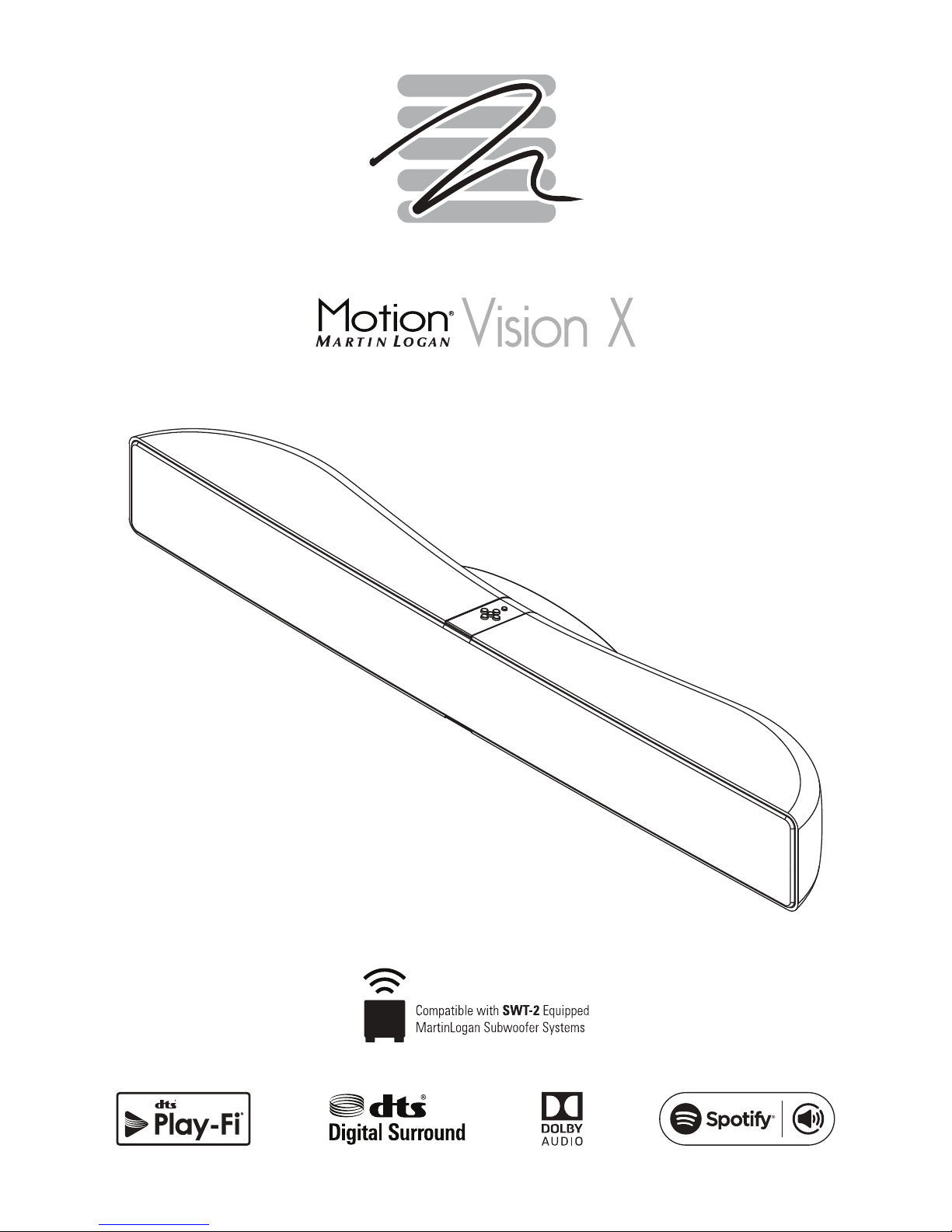
user’s manual
Page 2
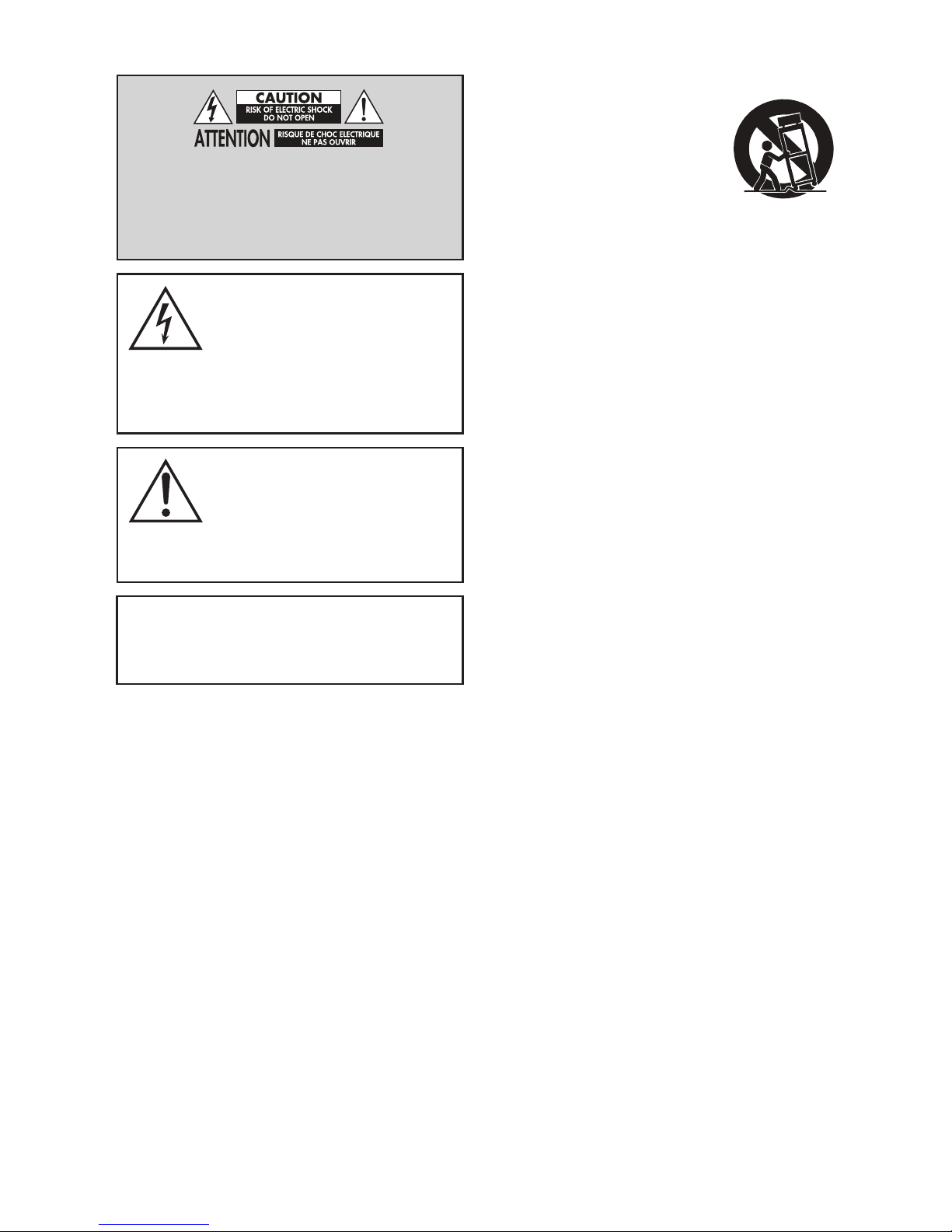
Do Not Open! Risk of Electrical Shock. Voltages in this equip-
ment are hazardous to life. No user-serviceable parts inside.
Refer all servicing to qualified service personnel. To prevent
fire or shock hazard, do not expose this module to moisture.
The lightning bolt flash with arrowhead
symbol within an equilateral triangle,
is intended to alert the user to the pres-
ence of potentially “dangerous voltage” within the
product’s enclosure that may be of sufficient magni-
tude to constitute a risk of electric shock to persons.
The exclamation point within an equi-
lateral triangle is intended to alert the
user to the presence of important oper-
ating and maintenance (servicing) instructions in the
literature accompanying the appliance.
MOTION VISION X
Tested to comply with FCC standards.
FOR HOME OR OFFICE USE
IMPORTANT SAFETY INSTRUCTIONS!
1 Read these instructions.
2 Keep these instructions.
3 Heed all warnings.
4 Follow all instructions.
5 Do not use this apparatus near water.
6 Clean only with dry cloth.
7 Do not block any ventilation openings. Install in accordance with the manu-
facturer's instructions.
8 Do not install near any heat sources such as radiators, heat registers, stoves,
or other apparatus (including amplifiers) that produce heat.
9 Do not defeat the safety purpose of the polarized or grounding-type plug. A
polarized plug has two blades with one wider than the other. A grounding
type plug has two blades and a third grounding prong. The wide blade or
the third prong are provided for your safety. If the provided plug does not fit
into your outlet, consult an electrician for replacement of the obsolete outlet.
10 Protect the power cord from being walked on or pinched, particularly at
plugs, convenience receptacles, and the point where they exit from the
apparatus.
11 Only use attachments/accessories specified by the manufacturer.
12 Use only with the cart, stand, tripod, bracket, or
table specified by the manufacturer, or sold with
the apparatus. When a cart is used, use caution
when moving the cart/apparatus combination to
avoid injury from tip-over.
13. Unplug this apparatus during lightning storms or when unused for long peri-
ods of time.
14. Refer all servicing to qualified service personnel. Servicing is required when
the apparatus has been damaged in any way, such as power-supply cord
or plug is damaged, liquid has been spilled or objects have fallen into the
apparatus, the apparatus has been exposed to rain or moisture, does not
operate normally, or has been dropped.
15. To completely disconnect this equipment from the AC mains, disconnect the
power supply cord plug from the AC receptacle.
16. The mains plug of the power supply cord shall remain readily operable.
17 CAUTION: Danger of explosion if battery is incorrectly replaced. Replace only
with the same or equivalent type (AAA). Dispose of dead batteries in accor-
dance with local regulation.
18. To prevent overheating, do not cover the apparatus. Install in accordance
with the manufacturer’s instructions.
19. No naked flame sources, such as candles, should be placed on the product.
20. Do not expose this apparatus to dripping or splashing and ensure that no
objects filled with liquids, such as vases, are placed on the apparatus.
21. Batteries (battery pack or batteries installed) shall not be exposed to exces-
sive heat such as sunshine, fire, or the like.
22. For apparatus mounted to wall, the apparatus shall be installed on solid
wood, bricks, concrete or solid wood columns and battens.
23. DO NOT overload wall outlets or extension cords beyond their rated capacity
as this can cause electric shock or fire.
24. Minimum distances around the apparatus for sufficient ventilation.
25. The ventilation should not be impeded by covering the ventilation openings
with items, such as newspapers, tablecloths,curtains, etc.
26. Do not ingest the battery, Chemical Burn Hazard.
27. Keep new and used batteries away from children.
28. If the battery compartment does not close securely, stop using the product
and keep it away from children.
29. If you think batteries might have been swallowed or placed inside any part of
the body, seek immediate medical attention.
30. The battery (battery or batteries or battery pack) shall not be exposed to
excessive heat such as sunshine, fire or the like.
31. Risk of leakage. Only use the specified type of Batteries. Never mix new and
used batteries. Observe correct polarity. Remove batteries from products that
are not in use for extended periods of time. Store batteries in a dry place.
32. Do not recharge non-rechargeable batteries.
33. Avoid exposure to extreme heat or cold.
2
Page 3

34. This equipment is a Class II or double insulated electrical appli-
ance. It has been designed in such a way that it does not require
a safety connection to electrical earth.
35. Danger of explosion if battery is incorrectly replaced. Replace only with the
same or equivalent type.
36. (The remote control supplied with) This product contains a AAA battery. If the
AAA battery is swallowed, it can cause severe internal burns in just 2 hours
and can lead to death.
37. Do not handle leaking or damaged AAA batteries.
38. THIS PRODUCT CONTAINS A AAA BATTERY. IF MISUSED OR ABUSED THIS
CAN RESULT IN:
- Smoke or gas hazard
- Heat hazard
- Fire hazard
- Explosion hazard
Approved under the verification provision of FCC Part 15 as a Class B Digital Device.
Any changes or modifications not expressly approved by the grantee of this device
could void the user’s authority to operate the equipment.
RF EXPOSURE WARNING: This equipment must be installed and operated in accor-
dance with provided instructions and the antenna(s) used for this transmitter must be
installed to provide a separation distance of at least 20 cm from all persons and must
not be co-located or operating in conjunction with any other antenna or transmitter. End-
users and installers must be provide with antenna installation instructions and transmitter
operating conditions for satisfying RF exposure compliance.
5GHz RF DEVICE STATEMENT: This device operates in the 5.15–5.25GHz
frequency range and is restricted to indoor use only. Outdoor operations in the 5150–
5250MHz frequency range is prohibited.
WARNING: This product is intended to be operated ONLY from the AC Voltages listed
on the back panel or included power supply of the product. Operation from other voltages
other than those indicated may cause irreversible damage to the product and void the
product warranty. The use of AC Plug Adapters is cautioned because it can allow the
product to be plugged into voltages in which the product was not designed to operate. If
the product is equipped with a detachable power cord, use only the type provided with
your product or by your local distributor and/or retailer. If you are unsure of the correct
operational voltage, please contact your local distributor and/or retailer.
This device complies with Part 15 of the FCC Rules. Operation is subject to the follow-
ing two conditions: (1) This device may not cause harmful interference, and (2) this
device must accept any interference received, including interference that may cause
undesired operation.
FEDERAL COMMUNICATIONS COMMISSION INTERFERENCE
STATEMENT: This equipment has been tested and found to comply with the limits
for a Class B digital device, pursuant to part 15 of the FCC Rules. These limits are
designed to provide reasonable protection against harmful interference in a residential
installation. This equipment generates, uses and can radiate radio frequency energy
and, if not installed and used in accordance with the instructions, may cause harmful
interference to radio communications. However, there is no guarantee that interfer-
ence will not occur in a particular installation. If this equipment does cause harmful
interference to radio or television reception, which can be determined by turning the
equipment off and on, the user is encouraged to try to correct the interference by one
or more of the following measures:
• Reorient or relocate the receiving antenna.
• Increase the separation between the equipment and receiver.
• Connect the equipment into an outlet on a circuit different from that to which
the receiver is connected.
• Consult the dealer or an experienced radio/TV technician for help.
CANADA, INDUSTRY CANADA (IC) NOTICES: This Class B digital apparatus
complies with Canadian ICES-003 and RSS-210. Operation is subject to the following
two conditions: (1) this device may not cause interference, and (2) this device must
accept any interference, including interference that may cause undesired operation
of the device.
RADIO FREQUENCY (RF) EXPOSURE INFORMATION: The radiated out-
put power of the Wireless Device is below the Industry Canada (IC) radio frequency
exposure limits. The Wireless Device should be used in such a manner such that the
potential for human contact during normal operation is minimized. This device has
also been evaluated and shown compliant with the IC RF Exposure limits under mobile
exposure conditions. (antennas are greater than 20cm from a person’s body).
Caution: (i) The device operating in the band 5150–5250 MHz is only for indoor use
to reduce the potential for harmful interference to co-channel mobile satellite systems;
(ii) The maximum antenna gain permitted for devices in the bands 5250–5350 MHz
and 5470–5725 MHz shall comply with the e.i.r.p. limit; and (iii) The maximum
antenna gain permitted for devices in the band 5725–5825 MHz shall comply with
the e.i.r.p. limits specified for point-to-point and non point-to-point operation as
appropriate. (iv) Users should also be advised that high-power radars are allocated
as primary users (i.e. priority users) of the bands 5250–5350 MHz and 5650–5850
MHz and that these radars could cause interference and/or damage to LE-LAN devices.
CE: Hereby, MartinLogan Ltd., declares that this Motion Vision X is in compliance
with the essential requirements and other relevant provisions of:
1995/5/EC – R&TTE
2004/108/EC – EMC
2006/95/EC – LVD
2011/65/EU – ROHS2
3
Page 4
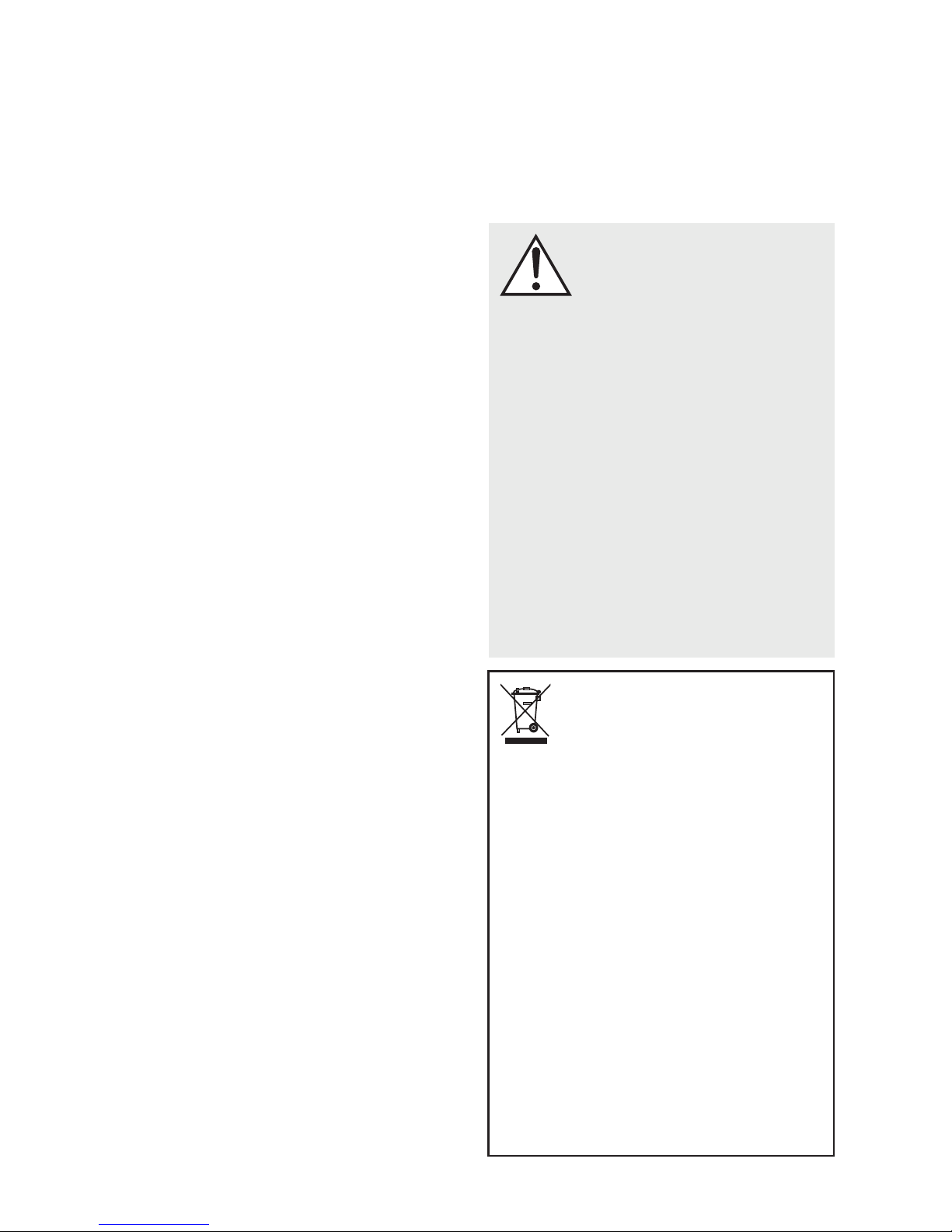
Introduction and Overview .................... 6
Placement and Mounting .......................6
Location ...............................6
Installing on a Flat Surface ...................6
On-Wall Installation .......................6
Connection. . . . . . . . . . . . . . . . . . . . . . . . . . . . . . . . . . . 9
Power Connection ........................9
Signal Connection ........................9
An Introduction to Audio Connections ..........11
Network Connection for DTS Play-Fi
Subwoofer Connection ....................12
IR Input ..............................14
Surround Sound Decoding .....................14
Digital Inputs (Optical and Coaxial) ...........14
Analog Input ...........................14
DTS Play-Fi .................................15
Network Requirements ....................15
DTS Play-Fi App Requirements ...............15
Wi-Fi Setup and Status Button ...............15
Downloading the DTS Play-Fi App .............15
Connecting to a Wireless Network: Acces Point Setup
Connecting to a Wireless Network: Wi-Fi Protected Setup (WPS)
Connecting to a Wired Network .............16
Playing Audio Using Play-Fi ....................17
Controlling Multiple Speakers. . . . . . . . . . . . . . . .18
Additional Play-Fi Features ..................18
How to use Connect ..........................18
Updates and Rebooting .......................19
DTS Play-Fi App Update ...................19
DTS Play-Fi Module Update .................19
Soundbar Firmware Update .................19
Rebooting Your Soundbar ..................19
Top Panel Controls ...........................19
Remote Control ..............................20
Changing the Remote’s Battery ...............20
Programming a Second Remote ..............20
The Menu System ............................20
Entering and Exiting the Menu ...............20
An Overview of the Menu Structure ............21
Navigating the Menu .....................22
Menu Options ..........................22
Sub ..............................22
Bass Level ..........................23
Install .............................23
Surround. . . . . . . . . . . . . . . . . . . . . . . . . . .23
Stereo ............................24
Modes ............................24
Display ...........................24
Power ............................25
Learn .............................25
Source Name .......................26
Service ............................26
Contacting Customer Service ...................27
General Information ..........................27
Warranty Information .....................27
Serial Number .........................27
Service ..............................27
Frequently Asked Questions ....................28
Troubleshooting .............................29
Specifications ...............................32
Dimensional Drawings ........................33
®
. . . . . . . . . . .12
..15
..16
Serial Number:_____________________________
Record your serial number here for easy reference.
You will need this information when filling out your
warranty registration. The serial number is located on
the back of the sound bar and on the product carton.
WARNING/CAUTION!
• Hazardous voltages exist inside—do not remove cover.
• Refer servicing to a qualified technician.
• To prevent fire or shock hazard, do not expose this module to moisture.
• Unplug speaker should any abnormal conditions occur.
• Turn speaker off before making or breaking any signal connections!
• The power cord should not be installed, removed, or left detached from the
speaker while the other end is connected to an AC power source.
• No candles or other sources of open flame should be placed on the speaker.
• No liquids either in glasses or vases should be placed on speaker.
• Speaker should not be exposed to dripping or splashing liquids.
• The terminals marked with the lightning bolt symbol should be connected by
an instructed person or by way of ready made terminals.
• The power cord should remain readily operable should any abnormal
conditions occur.
• Any changes or modifications not expressly approved by the grantee of this
device could void the user’s authority to operate the equipment.
WEEE NOTICE
Note: This mark applies only to countries within the European
Union (EU) and Norway.
In accordance with the European Union WEEE (Waste Electrical and Electronic
Equipment) directive 2002/96/EC effective August 13, 2005, we would like
to notify you that this product may contain regulated materials which upon
disposal, according to the WEEE directive, require special reuse and recycling
processing. For this reason Martin Logan has arranged with our distributors in
European Union member nations to collect and recycle this product at no cost
to you.
To find your local distributor please contact the dealer from whom you pur-
chased this product, email info@martinlogan.com or visit the distributor
locator at www.martinlogan.com.
Please note, only this product itself falls under the WEEE directive. When dis-
posing of packaging and other related shipping materials we encourage you to
recycle these items through the normal channels.
4
Page 5
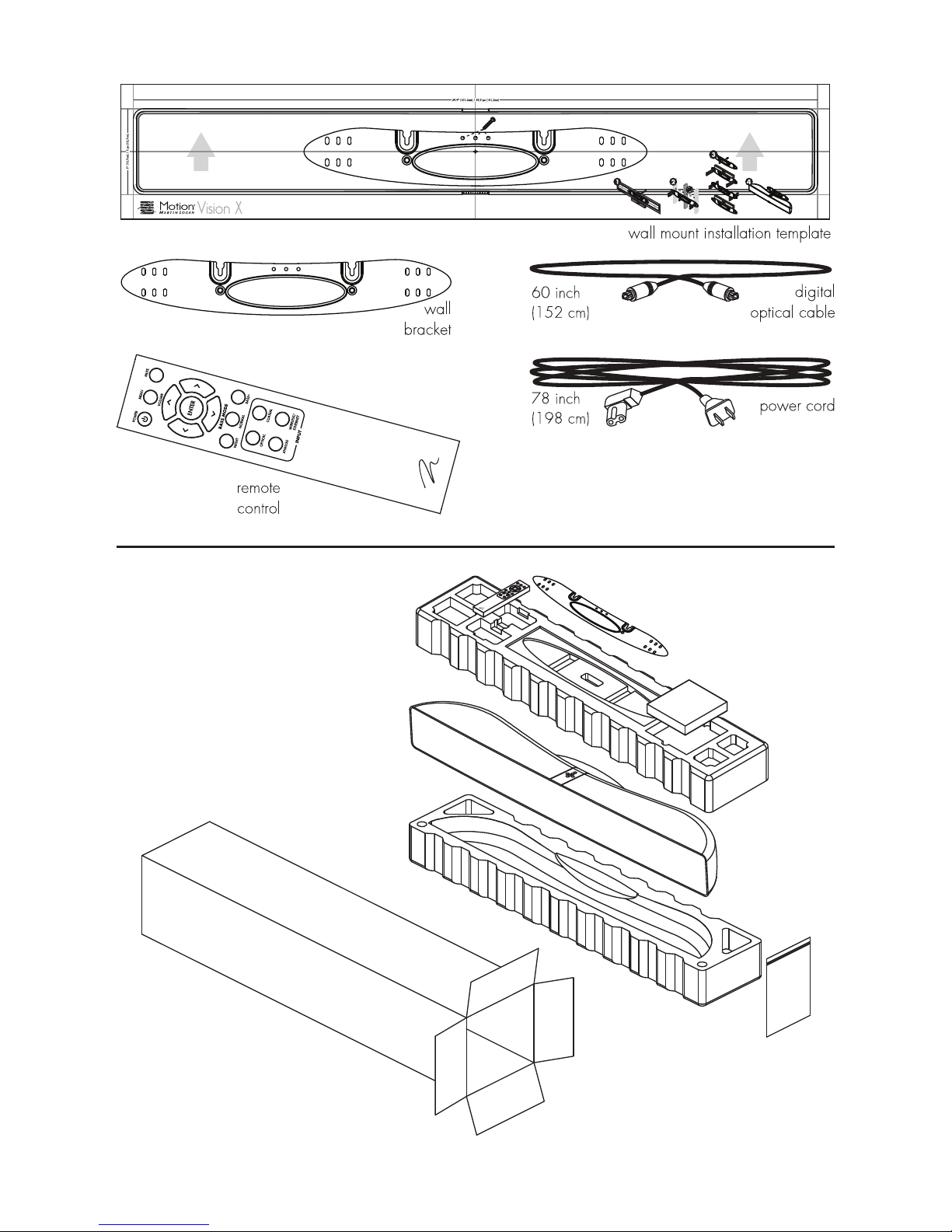
c
60
inch
(152
78 inch
(198
em)
em)
wall mount installation template
(iY"
'ii]
digital
optical cable
--
~-
power
cord
5
Page 6
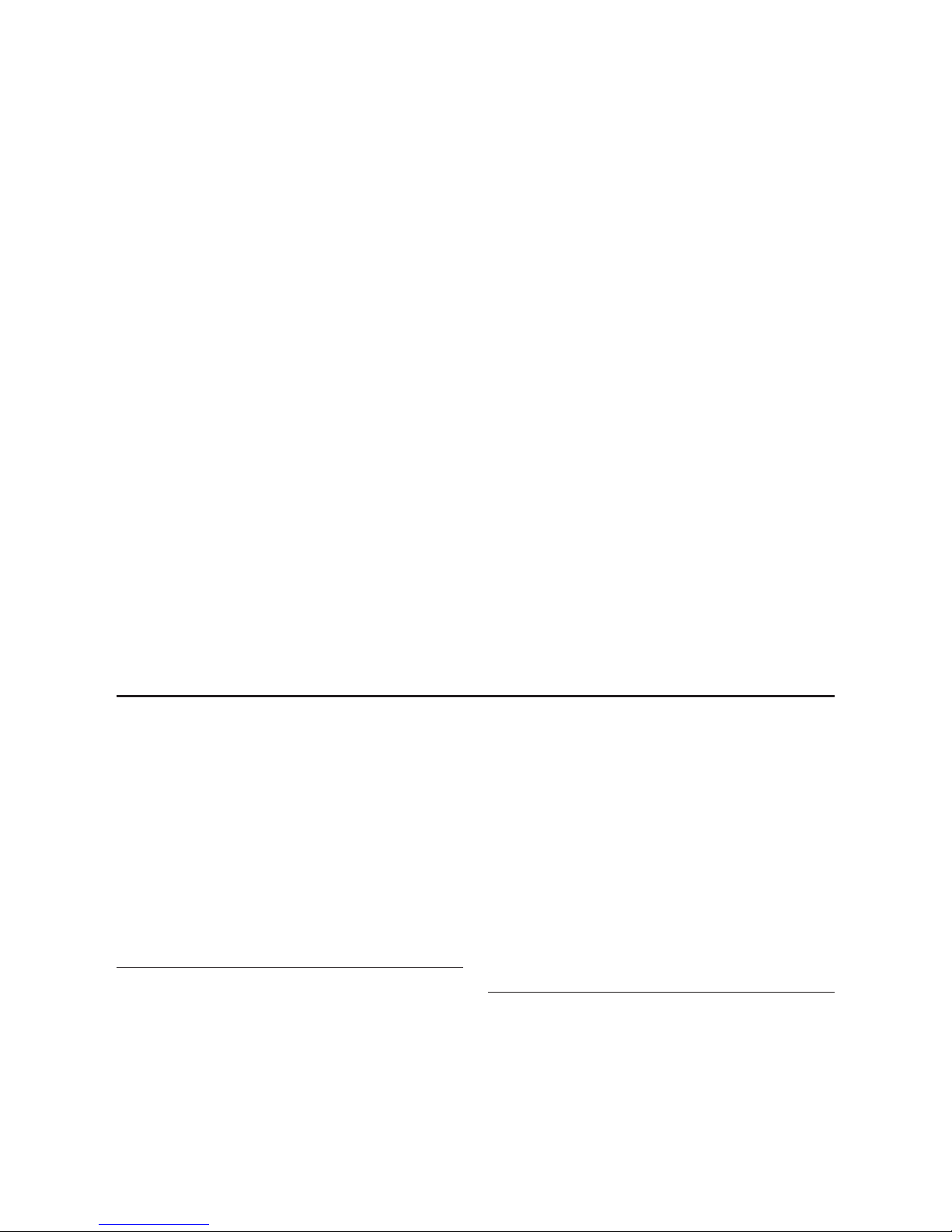
INTRODUCTION AND OVERVIEW
Thank you—the MartinLogan owner, for loving
what we do, and making it possible for us to do
what we love.
MartinLogan’s dedicated in-house engineering
and design team developed the Motion Vision
X soundbar to deliver exceptional multi-channel
performance from a single system that easily
integrates and installs in a diverse variety of environments—whether table or wall mounted. The
Motion Vision X produces an enveloping field of
richly detailed audio for both music and movies
via three tweeters incorporating MartinLogan’s
award-winning Folded Motion technology, four
high-performance woofers, and seven channels of
dedicated amplification representing 100 watts of
total system power.
Advanced digital signal processing technology
allows MartinLogan to replace five dedicated
home theater speakers with a one piece solution
capable of reproducing multi-channel recordings
with unflinching accuracy, resolution, and detail—
the inspiration behind every MartinLogan design.
The Motion Vision X reproduces front left, right,
and center channels via the system’s dedicated
tweeters and woofers. Surround channels are simulated using sophisticated digital signal processing
that directs sound from the system’s tweeters and
woofers throughout the room.
Additionally, for a fully authentic surround sound
experience, the Motion Vision X’s built in SWT-2
wireless transmitter makes connecting a dedicated
compatible MartinLogan subwoofer as simple as
the push of a button—no wires necessary.
The Motion Vision X’s simple remote control quickly
adjusts volume and selects inputs. The remote also
allows you to easily switch between three discrete
acoustic modes—’Night’ mode (to dial down the
bass), ‘Bass +’ mode (for those moments requiring
a little extra thunder), and a ‘Normal’ mode that
restores normal levels.
PLACEMENT AND MOUNTING
LOCATION
We recommend locating the soundbar centered
directly above or below your video display. The
soundbar menu allows you to optimize acoustic
performance for either ‘on-wall’ or ‘on-shelf’ installations. You will learn more about accessing these
options in the “Controls” section of this manual.
INSTALLING ON A FLAT SURFACE
If you have a surface that provides a wide, level,
and stable platform (such as a table or audio/video
rack), the soundbar can be placed directly on top.
When installing the system in this configuration,
6
use the soundbar’s menu system to choose
‘INSTAL > ON.SHLF’ [ON SHELF].
Please note: This soundbar is not magnetically
shielded and therefore should not be placed directly
beneath or on top of a CRT (cathode ray tube)
television. The magnetic field of the soundbar will
not affect plasma and LCD style televisions.
ON-WALL INSTALLATION
Note: These instructions assume the mounting
surface is standard wood frame and sheetrock
construction. If you wish to mount to another type
of surface, consult a bonded contractor.
Page 7
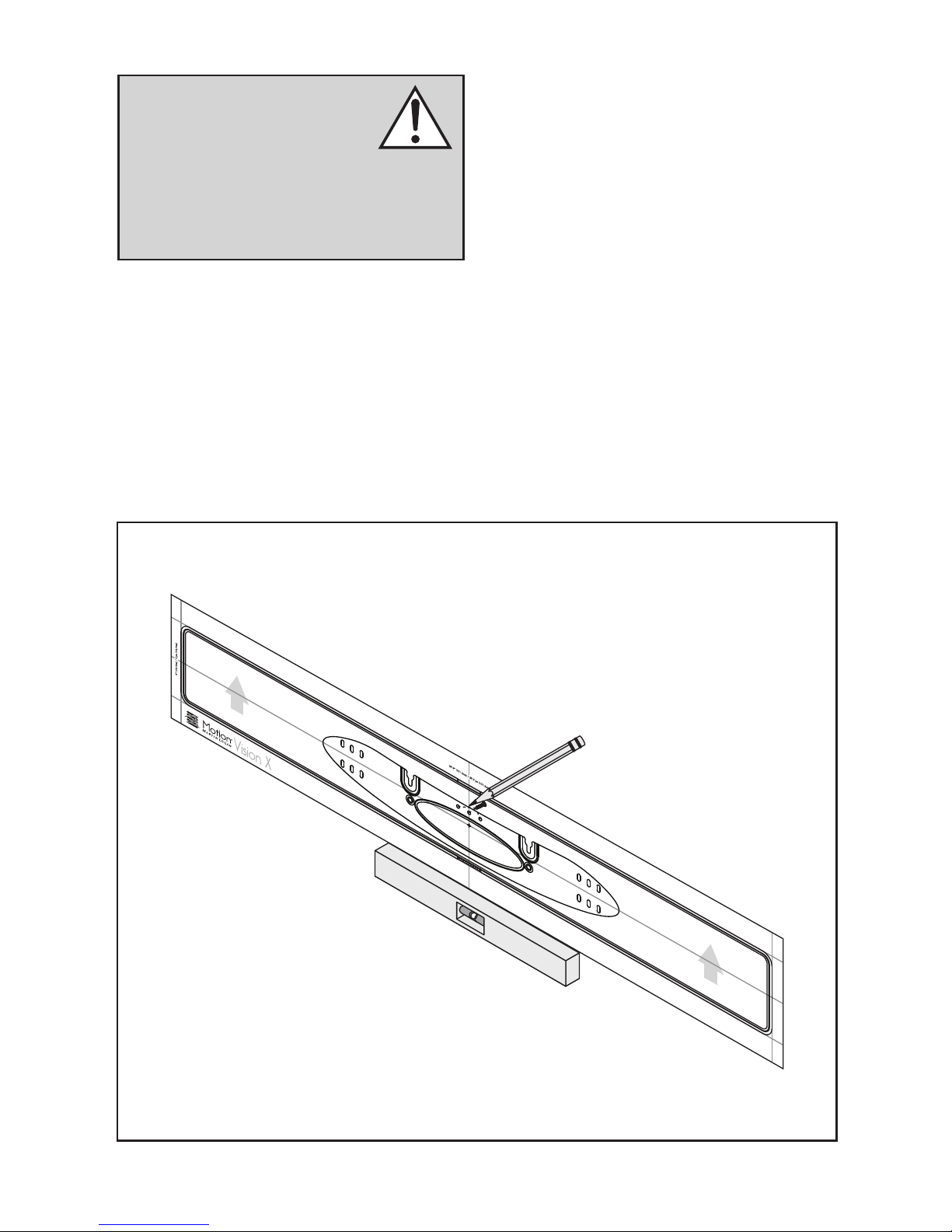
WARNING! We strongly recommend locating the wall bracket so
at least one of the screw locations
attaches to a stud. WARNING!
To prevent injury, this apparatus must be securely attached to the floor/wall in accordance
with the installation instructions.
Required hardware (included):
• (1) Installation template
• (1) Wall bracket
Required hardware (not included):
• (5) Screws appropriate for mounting surface
• (5) Sheet rock anchors (sized for screws)
Note: When installing the system in this configuration, use the soundbar’s menu system to choose
‘INSTAL > ON.WALL’.
Required tools (not included):
• Stud finder
• Level
• Electric drill and drill bits
• Phillips screwdriver
Fig. 1
1 Locate mounting location using a level and the
installation template (fig. 1).
2 Mark the three central pilot hole locations and
remove the installation template (fig. 1).
3 Using a stud finder, determine if there is a wall
stud directly behind one of the three center
screw locations (fig. 2a).
7
Page 8
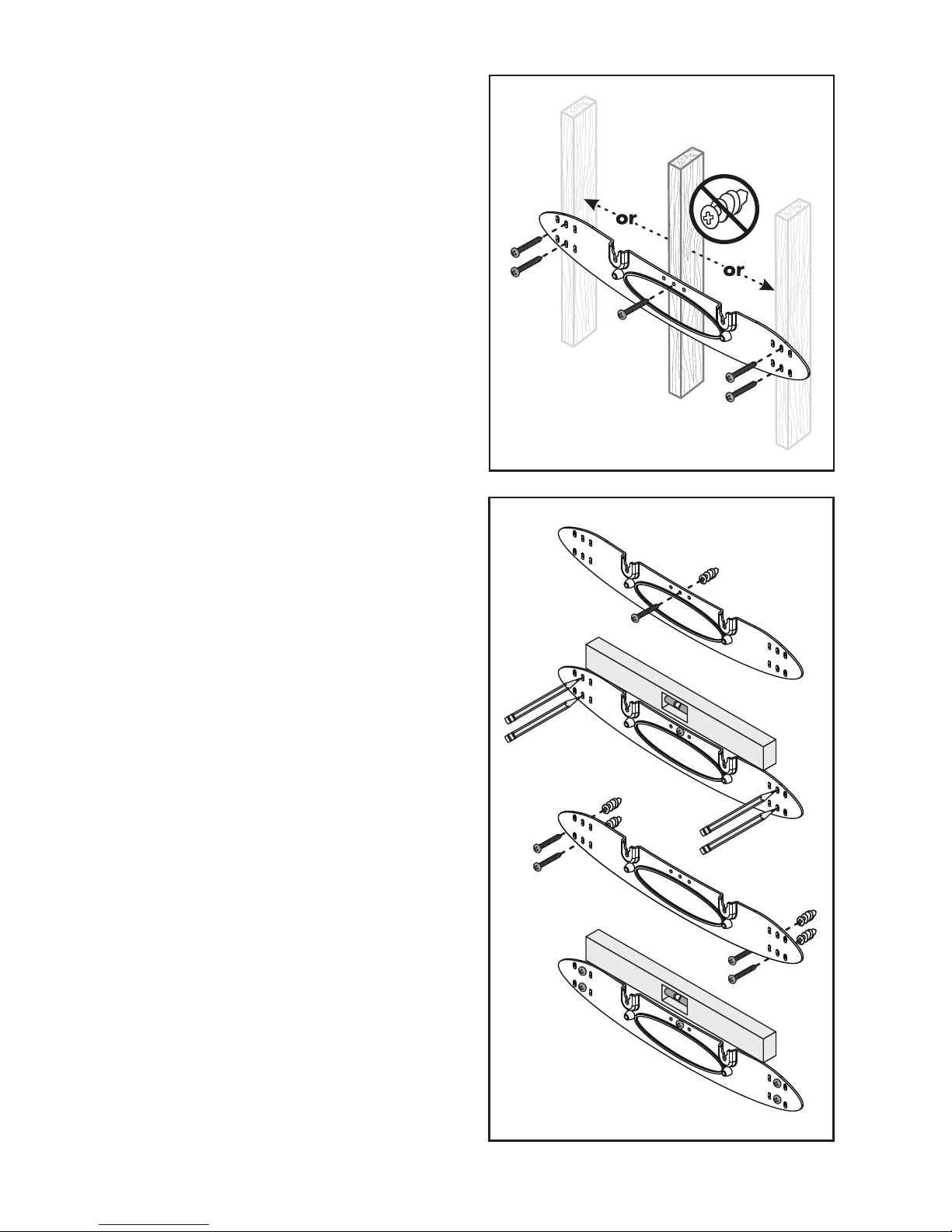
If no stud is found: use the center most screw
location and drill a pilot hole for the wall anchor.
Install a wall anchor at this location. If a wall
stud is found: drill a pilot hole into the stud.
4 Using a screw, attach the wall bracket to the
wall. DO NOT tighten (fig. 2b).
5 Using a stud finder, determine if a wall stud
is directly behind any of the remaining screw
locations (fig. 2a).
If no stud is found: use the top and bottom
center-most screw locations. If a wall stud is
found: use the top and bottom screw locations
with a stud behind them.
Fig. 2a
Use a level to square the wall bracket and mark
the remaining pilot hole locations (fig. 2b).
6 Remove the wall bracket or pivot to access the
remaining screw locations (fig. 2b).
If no stud is found: drill pilot holes and install
wall anchors. If a wall stud is found: drill pilot
holes into the stud.
7 Using the screws, attach the wall bracket to the
wall. DO NOT fully tighten.
8 Use a level to square the wall bracket. Tighten
all screws (fig. 2b).
9 Attach audio and power cables as needed.
Refer to the ‘Connection’ section of this manual.
Fig. 2b
10 Move the soundbar into place and drop the
shoulder bolts into the wall bracket keyholes.
Before releasing, make sure the soundbar has
dropped fully into the keyholes and is held firmly in place (fig. 3).
8
Page 9
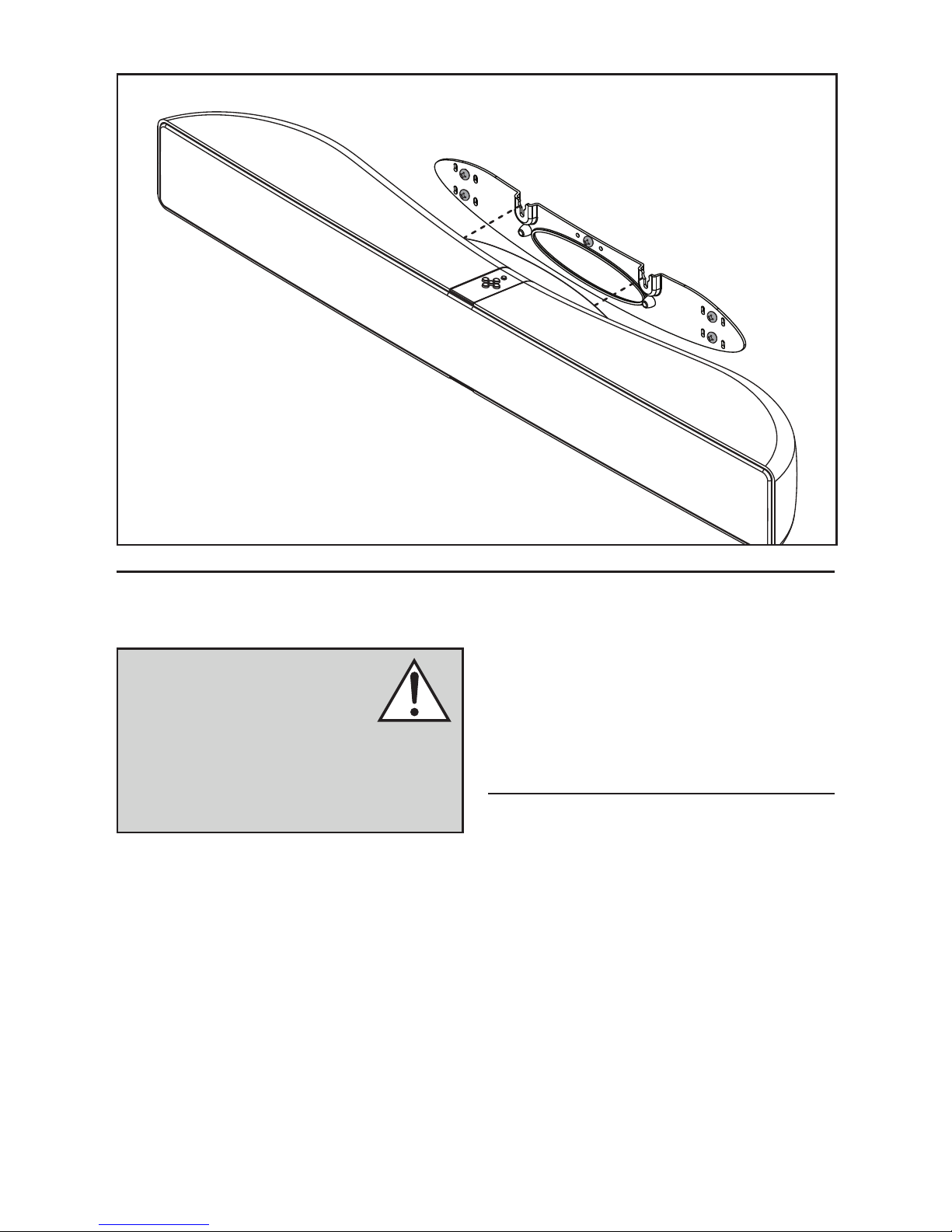
Fig. 3
CONNECTION
WARNING! Turn your soundbar
off before making or breaking any
signal connections! WARNING!
The power cord should not be
installed, removed, or left detached from the
soundbar while the other end is connected to
an AC power source.
POWER CONNECTION
The power cord should be firmly inserted into
the AC power receptacle on the rear connection
panel of the soundbar, then to any convenient AC
wall outlet. The soundbar also integrates a signal
sensing power supply that automatically switches
off after sensing no audio signal for 30 minutes
(this will only occur when the menu’s power setting
is set to ‘Auto’).
If you remove your soundbar from the country of
original sale, be certain that AC power supplied
in any subsequent location is suitable before connecting and operating the soundbar. Substantially
impaired performance or severe damage may
occur to the soundbar if operation is attempted
from an incorrect AC power source.
SIGNAL CONNECTION
When utilizing the soundbar to reproduce audio, a
television’s audio output should be defeated. Some
televisions will allow you to turn off the internal
speaker via the television’s menu system. Other
televisions may require you to turn the television’s
volume to “zero” or “mute”.
Additionally, your television may require you to
turn on the digital optical or digital coaxial output
and configure the output for 5.1 surround sound.
Please refer to your television’s manual.
9
Page 10
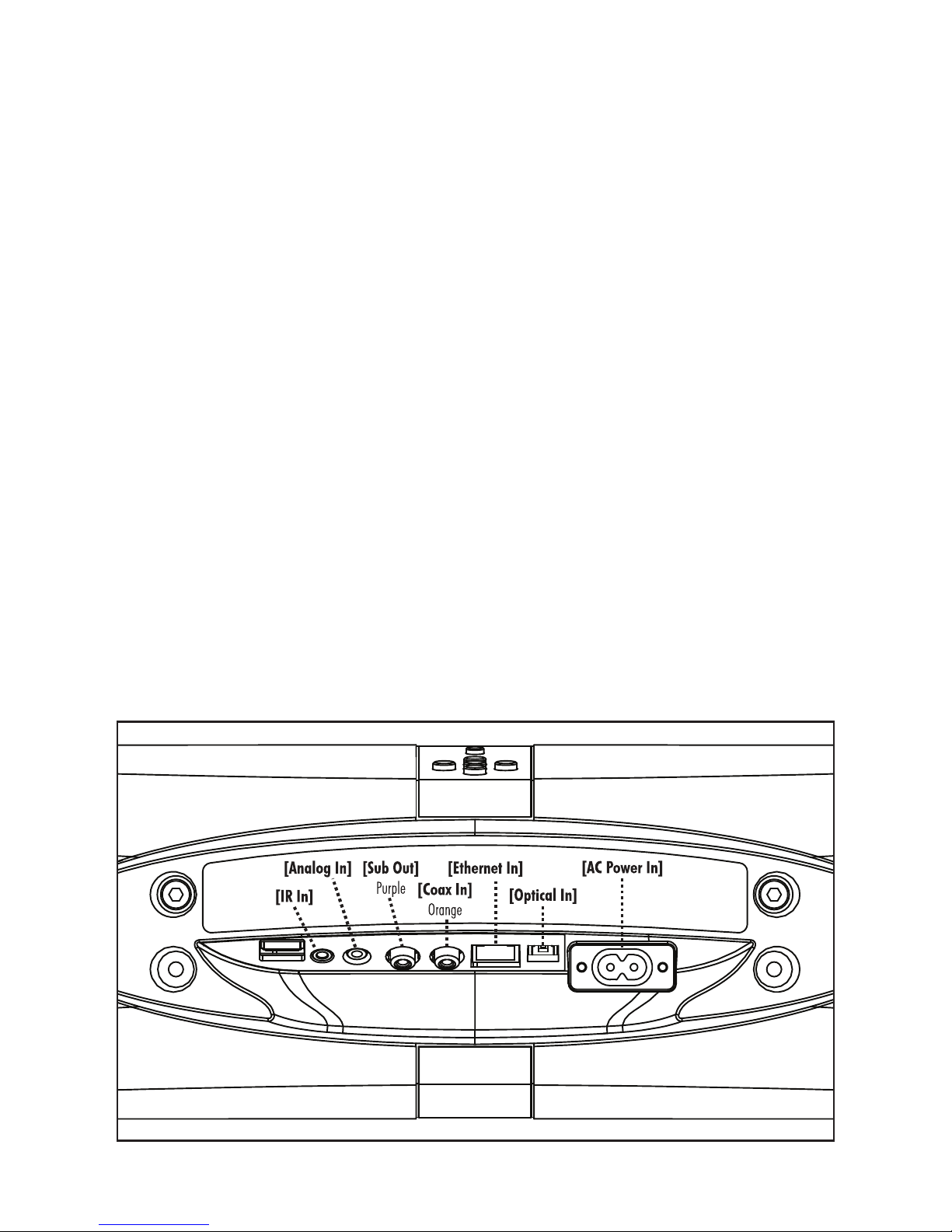
Connections are made at the signal input section
on the rear electronics panel of the soundbar. Your
soundbar features three wired audio inputs:
• 1 x Digital Optical inputs
• 1 x Digital Coaxial input
• 1 x Left/Right Analog (3.5mm) input
When connecting your system, there are any
variety of configurations that will work, and these
methods will vary based on user preference.
Some users will choose to route all sources (such
as DVD player, cable box, game console, media
streamer, etc.) to their television via a digital (optical or
coaxial) connection and use the television to switch
between audio/video sources. The advantage of
this connection method is that only one audio cable
(either a digital optical or digital coaxial cable)
needs to connect between the television and the
soundbar—and changing the input on your television
will change the audio signal being sent to the
soundbar (without having to change the input setting
on the soundbar itself). Please note: most televisions
are not capable of passing multi-channel encoded
audio signals and will down-mix these signals to
a 2-channel stereo mix before sending them to the
television’s digital output.
Most users will want to run cables directly from
the source to the soundbar while simultaneously
running HDMI from each source to the TV for the
video signal. This has the advantage of allowing
the soundbar to receive multi-channel encoded
material. However, some newer source devices
turn off their optical/coaxial outputs when their
HDMI output is used.
Depending on your number of sources, the TV may be
used for switching some sources while audio output
from the primary source devices may be directly connected to the soundbar for multi-channel sound.
A few important points to remember when connecting
your soundbar:
• Digital optical and digital coaxial connections
will provide the highest audio fidelity when
connecting to the soundbar.
• If your soundbar is not producing sound or
surround sound from your Blu-ray player, DVD
player, or other multi-channel audio capable
Fig. 5
10
Page 11

source, you may need to set the player’s digital
audio output to “Bitstream” (also called “Raw”,
“Direct Digital”, or “High Bit Rate”). If “PCM” is
selected you’ll lose the multi-channel encoded
sound. Some players only require you to turn
PCM off to configure for multi-channel encoded
sound. Please refer to your player’s manual.
• In a setup where HDMI is used to connect your
audio/video source component to your television,
you will likely need to run an additional digital
optical or coaxial cable between the source component and your soundbar. This extra connection
AN INTRODUCTION TO AUDIO CONNECTIONS
HDMI: HDMI utilizes one cable to pass high-definition video signals and multi-
channel encoded digital audio between a source component and television
or receiver. Your soundbar is not equipped with an HDMI input. However,
in many installations you will want to use HDMI to connect a video source
component to your television (to pass video) and an additional digital optical
or digital coaxial cable (to pass audio) to the soundbar.
Digital Optical: Digital optical utilizes one cable to pass digital audio
information (no video). A digital optical cable offers a high-quality digital
connection and passes multi-channel encoded audio between a source
component and an audio output device.
Digital Coaxial: Digital coaxial utilizes one cable to pass digital audio information (no
video). A digital coaxial cable offers a high-quality digital connection and passes
multi-channel encoded audio between a source component and an audio output
device. Please note: The ‘RCA’ style end of a digital coaxial cable is identical
to those found on common left/right analog RCA cables. However, a cable
designed specifically for digital coaxial connections should be employed—do not use a standard left/
right analog RCA style cable because it will likely not be up to the task of handling the high bit-rate necessary for a reliable digital connection.
Analog Left/Right RCA to Stereo 3.5mm: Analog cables are used to pass
audio information (no video). Older gaming consoles, portable media player
docks, VCRs and similar source components (which are not capable of playing
multi-channel encoded content) will often offer connection only through left/
right analog RCA cables. To connect to these devices use a Left/Right RCA
to stereo 3.5mm cable.
Play-Fi
®
: This audio streaming technology allows a wide variety of devices
to connect to an audio output device and stream audio. Play-Fi establishes a
connection directly with an audio output device and requires both devices to
be connected to a local area network (via a Wi-Fi or Ethernet connection).
11
Page 12

will allow for multi-channel encoded audio to
reach the soundbar.
• Audio-only sources capable of only stereo output
(such a portable media player docks or CD player) will often connect directly to the soundbar via
the analog input.
NETWORK CONNECTION FOR DTS PLAY-FI®
To stream audio to your soundbar via DTS Play-Fi,
a LAN (local area network) connection is required.
This connection can be established using Wi-Fi
or Ethernet. Refer to the DTS Play-Fi section of this
manual for setup and usage details.
SUBWOOFER CONNECTION
You may choose to employ a separate subwoofer
to reproduce the .1/LFE channel information in
multi-channel recordings and/or reinforce bass performance of stereo recordings. Any aftermarket home
theater subwoofer can be connected via the soundbar’s “LFE Out” RCA connection. We, of course,
recommend using a superb MartinLogan subwoofer.
Additionally, this soundbar integrates a built-in
SWT-2 subwoofer wireless transmitter compatible
with select MartinLogan subwoofers. Subwoofers
utilizing SWT-2 technology will reference this wireless
system on the connection panel.
Please note: When utilizing a wireless connection,
it is not necessary to use the SWT-2 wireless transmitter
included with the subwoofer.
No Subwoofer
For systems not using a separate subwoofer, use
the soundbar’s menu system and choose “SUB >
NO SUB”. This sets the soundbar to reproduce the
entire frequency range when playing content.
Wired Subwoofer Connection
Using a high-quality RCA style cable designed for
subwoofer connection, connect “Sub Out” from the
soundbar to the “LFE In/Sub In” on the subwoofer.
Use the soundbar’s menu system and choose ‘SUB
> WIRED’.
Reference your subwoofer’s manual to learn how to
properly adjust the sub’s level and phase controls
to achieve proper blending with the soundbar. The
subwoofer’s crossover should be set to “bypass”,
“LFE”. For subwoofers that do not have a “bypass”
or “LFE” crossover setting, we recommend adjusting
the crossover to its highest setting.
Wireless Subwoofer Connection
Press the subwoofer’s sync button and hold for 3
seconds. The subwoofer’s LED will blink quickly.
Use the soundbar’s menu system and choose ‘SUB
> WIRELS > SYNC’. The soundbar will display
‘PSH.BTN’ [PUSH BUTTON].
If pairing has completed successfully, the subwoofer’s
LED will stop blinking and remain on and the soundbar will display ‘SYNCED’. Please note: If a link
is not established after 30 seconds, the subwoofer’s
LED will start blinking slowly and the soundbar will
display ‘FAILED’. Repeat if syncing fails.
Reference your subwoofer’s manual to learn how to
properly adjust the sub’s level and phase controls.
The subwoofer’s crossover should be set to “bypass”
or “LFE”. For subwoofers that do not have a “bypass”
or “LFE” crossover setting, we recommend adjusting
the crossover to its highest setting.
Please note: MartinLogan once utilized a
wireless subwoofer connection system named
“SWT-1”. Subwoofers equipped with SWT-1 tech-
12
Page 13

Fig. 6
•Although
HDMI
connection,
composite
video
[good],
[best]
might
source
sources
such
Television
offers
the
highest
quality
video
another
type
af
cable
such
as
s-video
[better],
or
component
be
required
by
your
television
or
component~specially
as
VCRs
or
older
when
game
using
consoles.
[video:
HDMI*]
Non
Multi-Channel
VCR,
[analog]
'
'
'
'
Audlo.Nldeo
Sources:
Older Game Console,
'
Etc.
Digital
Out
--~·-@
[video:
Audio
Only
MP3
CD
Sources:
Player,
Player,
Etc.
MuiH-Channel
Blu-ray,
Cable
Audfo.Nldeo
DVD,
Box,
Satellite
Game
Console,
Tuner,
HDMI*]
Sources:
Etc.
[Alia
[II
II]
\ \
lag
l1]
[Sub
OutJ
[Eth11111
In]
\
Pu!ple
[Cau:
In]
~
~
Orange
[Optical
: :
In]
[AC
ro..lnJ
13
Page 14

nology are not capable of wireless connectivity
with this soundbar—a wired connection will work
for these subwoofers.
Please note: If you decide to no longer use
wireless, turn off the soundbar’s wireless transmitter
by using the menu system and choosing ‘SUB >
WIRELS > TRN.OFF’ [TURN OFF] or ‘SUB > NO
SUB’. Doing this will turn off the transmitter and
automatically set the soundbar for no sub.
WARNING! When operating wirelessly, the
subwoofer may be susceptible to RF interference
in the 2.4GHz bandwidth from microwave ovens
and wireless devices such as Wi-Fi systems, video
game consoles, cordless telephones, Bluetooth
devices, and baby monitors. Generally, this issue
(intermittent sound or slight popping noises) is easily resolved by physically separating problematic
devices from one another—a distance as little as
two feet will often alleviate the interference. In the
case of microwave ovens, the interference will only
occur when the microwave is operating.
Using a MartinLogan Dynamo Subwoofer
When configuring your subwoofer we recommend beginning with the following settings:
Low-pass: Bypass
Phase: 180
Volume: Knob set to vertical (12-o’clock to
1-o’clock position)
IR INPUT
This mono 3.5mm jack allows you to connect after
market IR repeater systems to the soundbar.
SURROUND SOUND DECODING
This soundbar is capable of detecting and automatically decoding multi-channel audio formats,
such as those found on DVD and Blu-ray movies.
DIGITAL INPUTS (Optical and Coaxial)
When utilizing a digital connection, the soundbar
can process the following formats: Dolby
DTS Digital Surround™, and digital stereo.
®
Digital,
ANALOG INPUT
Digitally encoded sound information cannot be
transmitted to an analog input. This connection
method is adequate for most devices that only
offer two channels of output (such as VCRs, CD
players, older game consoles, or portable media
player docks). Although most surround sound
capable devices, such as DVD and Blu-ray players, offer both analog and digital connections, the
digital connection should always be employed. If
a source device is connected via an analog left/
right RCA connection, the 5.1-channel encoded
audio content will not be sent to the soundbar.
14
Page 15

DTS PLAY-FI
®
NETWORK REQUIREMENTS
You must have the following to connect your soundbar
to your network:
• A wireless router.
• A high-speed internet connection for reliable
playback of internet based music services.
• Have your network password ready before
connecting the soundbar to your network.
TIP! If wireless connectivity is weak or not available,
connect to your router with an Ethernet cable.
TIP! Your soundbar communicates with wireless
networks that support 802.11g/n. For best
performance, a network that supports 802.11n
wireless technology is recommended. A network
supporting 802.11b may be used, but it will
effectively stream to only one device equipped with
DTS Play-Fi
®
. Your soundbar communicates over a
2.4 GHz wireless band, however, it can become
slow in locations, such as apartments, where
many routers are in operation. Consequently, your
soundbar is capable of jumping onto a 5 GHz
band on dual band wireless routers.
®
DTS Play-Fi
APP REQUIREMENTS
• An Android device running Android 2.2 or later.
• An iOS device running iOS 6.0 or later.
• A Windows
®
PC running Windows 7, 8 (32
and 64 bit), or later.
Fig. 7
WI-FI SETUP AND STATUS BUTTON
The Wi-Fi Setup and Status button tells you what
your soundbar is doing (fig. 7).
• Rapid Blinking: booting up.
• Blinking: connecting to a wireless router.
• Slow Pulse: Access Point Setup Mode.
• Two Blinks: WPS (Wi-Fi Protected Setup) Mode.
• Solid: wirelessly connected to a router.
• Off: connected to a router using an Ethernet
connection.
DOWNLOADING THE DTS PLAY-FI APP
Android Device Users: Download the free DTS Play-Fi
app from Google Play or the Amazon App Store.
iOS Device Users: Download the free DTS Play-Fi
app from the Apple App Store.
PC Users: Download and install the free DTS Play-Fi
program from https://play-fi.com/apps/windows
CONNECTING TO A WIRELESS NETWORK:
ACCESS POINT SETUP
Access Point Setup causes your soundbar to behave
as if it were a wireless router. Using your mobile
device or Wi-Fi capable PC, you connect directly
to your soundbar using Wi-Fi, select your home
wireless network, and enter the network password.
1. For optimal setup conditions place your soundbar
next to your wireless router. The soundbar can
be moved to its final location after wi-fi setup.
2. Plug in your soundbar and press the Power button.
3. The Wi-Fi Setup and Status button will start
rapidly blinking for 20 seconds while your
soundbar boots. If this is the first time your
15
Page 16

new soundbar is plugged in, the Wi-Fi Setup
and Status button will start pulsing slowly. If
the soundbar is already configured to connect
to a wi-fi network, the button will turn solid
(connected) or blink rapidly (not connected).
Once the Wi-Fi Setup and Status button starts
4.
pulsing slowly, your soundbar is in Access Point
Mode and ready to connect to your wireless
network. Note: If the soundbar’s Wi-Fi Setup
and Status button is not pulsing slowly, press
and hold the button for 8 seconds until you have
heard two tones—one at 3 seconds and another
at 8 seconds. The soundbar will display “ACCS.
PNT.” After 20 seconds, the Wi-Fi Setup and
Status button will begin pulsing slowly to indicate
Access Point mode is ready. At anytime you can
press the button again to cancel the setup mode.
5. Launch the DTS Play-Fi® app.
Android Device Users:
a) The app will automatically find your device
and provide prompts for setup.
b) Touch the “Setup” button on the screen.
c)
Enter the password for your wireless network;
the app will connect your device to your
network.
d) Once your device is connected, you will
notice that the Wi-Fi Setup and Status button
on your soundbar will change from blinking
to solid. This may take up to a minute. If, after
a minute, the button continues to blink rapidly,
setup failed and you should try again.
iOS Device Users:
a) The app will prompt you to set up a new
speaker. Click on the screen to view setup
instructions. If the app does not prompt you
to set up a new device, within the app, go
to ‘Settings > Add Play-Fi Device’. Follow
the on-screen instructions.
b)
You will be prompted to exit the DTS Play-Fi
app and open your iOS device’s Settings app.
c) Select Wi-fi in Settings. Ensure that Wi-Fi is
enabled on your device. Select the Wi-Fi
network with “Play-Fi ” in the name.
d) Once your soundbar is selected as the Wi-Fi
network, exit iOS Settings and open the DTS
Play-Fi app. You should now be prompted to
select your wireless network and enter your
wireless network password.
Once your device is connected, you will
e)
notice that the Wi-Fi Setup and Status button
on your soundbar will change from blinking
to solid. This may take up to a minute. If, after
a minute, the button continues to blink rapidly,
setup failed and you should try again.
PC Users:
a)
The app will automatically find your device and
provide prompts for set up. If the app does not
prompt you to set up a new device, within the
app go to the settings screen and click ‘Setup
Play-Fi Device’. Follow the on-screen instructions.
b) Click the “Set-up” button on the screen.
c) Select the speaker(s) you want to set up.
d)
Enter the password for your wireless network;
the app will connect your device to your
network. You will notice the Wi-Fi Setup and
Status button will have changed from blinking
to solid. This may take up to a minute. If, after
a minute, the button continues to blink rapidly,
setup failed and you should try again.
6 Your soundbar is now connected to your wireless
network. Reconnect your mobile device or PC
to your wireless network. You may re-name your
device using the app.
CONNECTING TO A WIRELESS NETWORK:
WI-FI PROTECTED SETUP (WPS)
Wi-Fi Protected Setup (WPS) is a feature found on
most wireless routers that allows your soundbar
product to securely and automatically connect
16
Page 17

without needing to enter a password. WPS is not
a standard feature on all routers, and only one
wireless device can be set up at a time.
Check your router’s owner’s manual to see if WPS
is an available feature, or look for a button on your
router marked with the WPS logo (
). If your router
does not have WPS, then use the Access Point
Wireless Setup.
1. For optimal setup conditions place your soundbar
next to your wireless router. The soundbar can
be moved to its final location after wi-fi setup
Plug in your soundbar and press the Power button.
2.
3. The Wi-Fi Setup and Status button will start
rapidly blinking for 20 seconds while your
soundbar boots. If this is the first time your
new soundbar is plugged in, the Wi-Fi Setup
and Status button will start pulsing slowly. If
the soundbar is already configured to connect
to a wi-fi network, the button will turn solid
(connected) or blink rapidly (not connected).
5 Now push the WPS button ( ) on your router.
6.
Once the Wi-Fi Setup and Status button is solid (not
blinking), this indicates your soundbar is connected
to the wireless network. This may take up to a
minute. If, after a minute, the button continues to
blink rapidly, setup failed and you should try again.
7. Connect your mobile device or PC to the
same network as your soundbar. Launch the
DTS Play-Fi
®
app. Upon launching, it will
automatically detect your soundbar and should
prompt you to name your soundbar.
CONNECTING TO A WIRED NETWORK
1. Using an Ethernet cable, connect your soundbar
to your router.
2. Plug in your soundbar and press the Power button.
3. The Wi-Fi Setup and Status button will start
rapidly blinking for about 20 seconds while
your soundbar is booting up.
4. For 3 seconds, press the soundbar’s Wireless
Setup and Status button until you hear a tone.
The soundbar will display “WF.SETUP” and
after a few seconds the Wi-Fi Setup and Status
button will blink twice in continuous intervals
to indicate WPS mode. At any time you can
press the Wi-Fi Setup and Status button again
to cancel the setup mode.
PLAYING AUDIO USING PLAY-FI
Note: Future updates to the DTS Play-Fi application
may change functionality.
1. Launch the DTS Play-Fi app on your mobile
device or PC (located in the system tray).
4. The Wi-Fi Setup and Status button turns off
when the soundbar is connected via Ethernet.
5. Connect your mobile device or PC to the
same network as your soundbar. Launch
the DTS Play-Fi app. Upon launching, it will
automatically detect your soundbar and should
prompt you to name your soundbar.
2. Android and iOS Device Users: Within the
Play-Fi app, select your music source. You can
choose from your personal music library, Internet
Radio, or from select internet music services. PC
Users: Any audio content from your computer
can be streamed using Play-Fi.
17
Page 18

3.
If you have more than one Play-Fi® speaker
connected to your network, you will be prompted
to select the speaker to which you want to stream.
CONTROLLING MULTIPLE SPEAKERS
If you have more than one Play-Fi speaker connected to your network, you can simultaneously stream
the same audio to multiple speakers.
1. Android and iOS Device Users: Within the
app, press the Play-Fi logo in the lower corner
of the app. PC Users: open the Play-Fi program
using the icon in your system tray.
Select additional devices to play audio from.
2.
PC Users: The free version of the Windows app
may not allow streaming to multiple speakers. An
upgraded version of the DTS Play-Fi app, with this
capability, can be purchased from the DTS website.
Note: 8 Play-Fi speakers can be synced to play
the same audio content at the same time. We
recommend up to 32 Play-Fi speakers on a network
for the best experience, but the only limit to connected
devices is how many your router can support.
TIP! Primary and Secondary Speakers
When streaming audio content to multiple devices,
you will be asked to assign them to two categories:
primary and secondary devices. The DTS Play-Fi
module requires a primary device be selected.
This maximizes synchronization between multiple
devices simultaneously streaming the same content.
Select the DTS Play-Fi
device with the strongest
signal as your primary device. Secondary devices
connect to your primary device, so if you disable
your primary device, you will need to select a
new primary device before audio resumes on your
secondary devices.
ADDITIONAL PLAY-FI FEATURES
New versions of the Play-Fi app will add features
not mentioned in this manual. Please refer to the
app and related documentation for details on new
and enhanced features such as streaming different
audio content to multiple zones and grouping of two
discrete speakers for stereo (left/right) playback.
HOW TO USE CONNECT
You’ll need Spotify Premium to use Connect, see
details overleaf.
1. Add your new device to the same wifi network
as your phone, tablet or PC (see product user
instructions for details).
2. Open the Spotify app on your phone, tablet or
PC, and play any song.
3. If you’re using the app on a phone - tap the
song image in the bottom left of the screen. For
tablet and PC move to step 4.
18
4. Tap the Connect icon
5. Pick your device from the list. If you can’t see
it, just check it’s connected to the same wifi
network as your phone, tablet or PC.
All done! Happy listening.
Licenses
The Spotify Software is subject to third party
licenses found here:
www.spotify.com/connect/third-party-licenses.
Page 19

UPDATES AND REBOOTING
DTS PLAY-FI® APP UPDATE
If the DTS Play-Fi app on your mobile device or
PC requires an update, you will be notified that an
update is available and guided through the update
process.
DTS PLAY-FI MODULE UPDATE
The DTS Play-Fi module within your speaker will
occasionally require an update. If an update is
needed, the DTS Play-Fi app will notify you and
guide you through the update process.
TOP PANEL CONTROLS
Your soundbar features six buttons on top of the
unit to control the following functions:
POWER: Turns the soundbar on. Press and
hold for 2 seconds to turn the soundbar off (fig. 9).
SOUNDBAR FIRMWARE UPDATE
Your soundbar may occasionally require firmware
updates. Please check www.martinlogan.com for
the latest firmware updates.
REBOOTING YOUR SOUNDBAR
On the soundbar’s top control panel, press and
release both the Next and Previous Input (< and >)
buttons. Upon releasing the button, two tones will
play and the soundbar will reboot. This reboot will
cycle the power off and on and force the soundbar
to reconnect to your network.
Wi-Fi Setup and Status: For information on
this button, please refer to the Play-Fi section of this
manual (fig. 9).
Fig. 8
PREVIOUS/NEXT INPUT: Cycles through the
inputs. The order of inputs is: Digital Optical > Digital
Coaxial > Left/Right Analog > Play-Fi (fig. 8).
VOL+/VOL–: Adjusts volume (fig. 8).
MUTE: When muted, the soundbar will display
‘MUTE’. Pressing this button a second time or
pressing either volume button will restore the previous volume setting (fig. 8).
Accessing the Menu: To access the menu,
for 2 seconds press and hold the center button.
After the menu is activated, the buttons will function
as up/down/left/right/enter. Exit the menu by
repeatedly pressing the left directional button (fig.
9 and fig. 10).
Fig. 9
19
Page 20

REMOTE CONTROL
Your soundbar remote controls these functions:
POWER: Turns the soundbar on and off.
VOL+/VOL–: Adjusts volume level.
MUTE: When muted, the soundbar will display
‘MUTE’. Pressing this button a second time or
pressing either volume button will restore the previous volume setting.
MENU: Enters the soundbar menu. Exit the menu
by pushing the menu button again.
BASS MODE – NIGHT: Reduces bass output
and compresses the dynamic range
BASS MODE – BASS+: Increases bass output.
BASS MODE – NORMAL: Restores normal levels.
INPUT: Activates the selected input.
CHANGING THE REMOTE’S BATTERY
The remote control for your speaker uses two AAA
type batteries. Access the battery compartment by
using a Phillips screwdriver to remove the screw located on the bottom of the remote.
.
Caution! Danger of explosion
if battery is incorrectly replaced.
Replace only with the same or
equivalent type.
PROGRAMMING A SECOND REMOTE
This soundbar can be programmed to respond to
a second remote. See “The Menu System” section
of this manual for programming instructions.
Please note:
that the soundbar cannot learn or that the soundbar can not learn correctly. Due to the number of
available remote controls, it is impossible to advise
which will or will not work.
Please note: When learning from a second remote,
you will likely find it does not have buttons that directly
correspond with all available soundbar commands.
Not all soundbar commands have to be programmed.
Some remote controls offer ‘function’ buttons (F1, F2,
etc.) that can be used to program unique soundbar
commands such as ‘NITE.MD’ or ‘OPTIC’.
Please note:
‘power on’ and ‘power off’ buttons. Some offer
only a single button to toggle power on and off.
The learning function of the soundbar allows you to
program for either scenario.
There may be remote controls
Some remote controls offer discrete
THE MENU SYSTEM
ENTERING AND EXITING THE MENU
To access the menu from the remote, press
‘Menu’. To exit the menu from the remote, press
‘Menu’ again or repeatedly press left until the
menu exits.
20
To access the menu from the top panel, for 2 seconds press and hold the center button (fig. 9). To
exit, repeatedly press the left directional button.
The menu auto exits after 30 seconds.
Page 21

AN OVERVIEW OF THE MENU STRUCTURE**
SUB [subwoofer, select subwoofer configuration]
|
–› *†NO.SUB [no sub, select when not using a subwoofer]
|
–› WIRED [wired, select when attaching a subwoofer via a cable]
|
–› WIRELS [wireless, configure when using a wireless subwoofer]
|
–› SYNC [sync, select to begin syncing wireless subwoofer]
|
–› TRN.OFF [turn off, select to deactivate wireless transmitter]
BASS.LV [bass level, adjust bass level]
|
–› +10 [increases bass output by 10dB]
|
–› + 8 [increases bass output by 8dB]
|
–› + 6 [increases bass output by 6dB]
|
–› + 4 [increases bass output by 4dB]
|
–› + 2 [increases bass output by 2dB]
|
–› *†0 [normal bass level]
|
–› – 2 [decreases bass output by 2dB]
|
–› – 4 [decreases bass output by 4dB]
|
–› – 6 [decreases bass output by 6dB]
|
–› – 8 [decreases bass output by 8dB]
|
–› –10 [decreases bass output by 10dB]
INSTAL [install, select installation location]
|
–› *†ON.SHLF [on-shelf, select when set on a flat surface]
|
–› ON.WALL [on-wall, select when mounted to a wall]
SURRND [surround, configure surround options for 5.1-channel sources]
|
–› † +6dB [on: +6dB, increases level of simulated surrounds]
|
–› *0dB [on: 0dB, use simulated surrounds]
|
–› OFF [off, turns off simulated surrounds]
STEREO [stereo, configure options for 2-channel stereo sources]
|
–›
WIDE [wide, creates a wider stereo image]
|
–›
*†VOICE+ [voice plus, simulates a center channel for stereo sources]
|
–› NORMAL [normal, use original stereo signal]
MODES [modes, select EQ listening mode]
|
–› † BASS+ [bass plus mode, sets EQ mode for enhanced bass]
|
–› *NORMAL [normal mode, returns EQ to normal levels]
|
–› NIGHT [night mode, sets EQ mode for night listening]
DISPLY [display, select display mode]
|
–› † BRIGHT [bright, use full display brightness at all times]
|
–› DIM [dim, use dimmed display at all times]
|
–› *AUTO.BR [auto bright, display turns off automatically]
|
–› AUTO.DM [auto dim, display turns off automatically]
POWER [power, configure power on/off behavior]
|
–› *†AUTO [auto, soundbar turns itself off and on as needed]
|
–› FULL.ON [full on, the soundbar is always powered on]
LEARN [learn remote codes for second remote control]
|
–› VOL+ [volume up, program to respond to second remote]
|
–› VOL– [volume down, program to respond to second remote]
|
–› MUTE [mute, program to respond to second remote]
|
–› NX.INPT [next input, program to respond to second remote]
|
–› PR.INPT [previous input, program to respond to second remote]
|
–› UP [up, program to respond to second remote]
|
–› DOWN [down, program to respond to second remote]
|
–› LEFT [left, program to respond to second remote]
|
–› RIGHT [right, program to respond to second remote]
|
–› ENTER [enter, program to respond to second remote]
|
–› NITE.MD [night mode, program to respond to second remote]
|
–› NRML.MD [normal mode, program to respond to second remote]
|
–› BASS.MD [bass+ , program to respond to second remote]
|
–› PWR.TGL [power toggle, program to respond to second remote]
|
–› PWR.ON [power on, program to respond to second remote]
|
–› PWR.OFF [power off, program to respond to second remote]
|
–› MENU [menu, program menu to respond to second remote]
|
–› OPTIC
|
–› COAX [coaxial input, program
|
–›
ANALOG [analog input, program input to respond to second remote]
|
–› PLAYFI [Play-Fi , program input to respond to second remote]
|
–› ERASE [erase, clear programmed codes for second remote control]
SRC.NAM [source name, assign new names to inputs]
|
–› OPTIC [digital optical, assign a new name for this input]
|
–› COAX [digital coaxial, assign a new name for this input]
|
–› ANALOG [analog, assign a new name for this input]
SERVCE [service, advanced controls]
|
–› FRMWRE [firmware, display firmware version]
|
–› RESET [reset soundbar to original factory settings]
|
–› AT.HOME [at home, factory defaults for home use]
|
|–› CONFRM [confirm factory defaults, choose YES or NO]
|
–› STORE [store, factory defaults for in-store use]
*AT.HOME: Factory default setting, home use.
†
STORE: Factory default setting, in-store use.
[optical input, program input to respond to second remote]
input
to respond to second remote]
|
–› CONFRM [confirm factory defaults, choose YES or NO]
|
–› CONFRM [confirm factory defaults, choose YES or NO]
** Some menu options may vary depending on manufacturing date.
21
Page 22

NAVIGATING THE MENU**
The menu is navigated using the ‘up/down/left/
right/enter’ navigation system. Up and Down are
used to cycle through the menu and submenu options.
Right or Enter are used to access a submenu or to
select an option. Left is used to exit a submenu and
go back one level (fig. 10 and fig. 11).
MENU OPTION: SUB
SUB: Enter the ‘SUB’ submenu by pressing the enter
button. Here you may configure external subwoofer
integration. Please note: When integrating
an external subwoofer, you must choose either a
wireless connection or a wired connection. Your
soundbar does not simultaneously output via both
connections. The soundbar can connect to only one
wireless subwoofer. However, it is possible to connect multiple wired subwoofers if you utilize a ‘Y’
splitter attached to the subwoofer cable, or if your
subwoofer offers an output designed to daisy chain
multiple subs.
Fig. 10
Fig. 11
SUB > NO.SUB: This option configures the
soundbar to handle all bass information and will
not output information via the subs wired or wireless subwoofer connections. Activate by pressing
the enter button and the soundbar will respond
with ‘SET’.
SUB > WIRED: This option configures the soundbar to use an external subwoofer connected via a
cable to the soundbar’s Sub Out RCA connection.
Activate by pressing the enter button and the soundbar will respond with ‘SET’. With this option, the
wireless sub transmitter is turned off.
Reference your subwoofer’s manual to learn how to
properly adjust the sub’s level and phase controls
to achieve proper blending with the soundbar. The
subwoofer’s crossover should be set to “bypass” or
“LFE”. For subwoofers that do not have a “bypass”
or “LFE” crossover setting, we recommend adjusting
the crossover to its highest setting.
SUB > WIRELS: [WIRELESS] Enter the ‘SUB
> WIRELS’ submenu by pressing the enter button.
Here you can sync the soundbar with a compatible
wireless subwoofer.
Reference your subwoofer’s manual to learn how to
properly adjust the sub’s level and phase controls
to achieve proper blending with the soundbar. The
subwoofer’s crossover should be set to “bypass” or
“LFE”. For subwoofers that do not have a “bypass”
or “LFE” crossover setting, we recommend adjusting
the crossover to its highest setting.
22
** Some menu options may vary depending on manufacturing date.
Page 23

SUB > WIRELS > SYNC: This option will initiate syncing with an SWT-2 equipped wireless
subwoofer. With this option, the soundbar’s Sub
Out RCA connection is turned off. Please note:
MartinLogan subwoofers utilizing SWT-2 technology will reference this wireless technology on
their connection panel. Please note: At one
time MartinLogan utilized a wireless subwoofer
connection system named “SWT-1”. Subwoofers
equipped with SWT-1 technology are NOT
capable of wireless connectivity with this soundbar—although a wired connection will work for
these subwoofers.
BASS.LV > –10 to +10: Using the up/down
directional buttons, choose the desired bass level
(from –10dB to +10dB). Bass level output will be
automatically set to match the value currently displayed.
MENU OPTION: INSTALL
INSTAL: [INSTALL] Enter the ‘INSTAL’ submenu
by pressing the enter button. The settings in this
menu will adjust the soundbar’s equalization and
voicing for optimal performance in on-wall or shelf
top installations.
Press the subwoofer’s sync button and hold for 3
seconds. The sub’s LED will blink quickly. Sync
by pressing the enter button. The soundbar will
respond with ‘PUSH.BTN’. Pairing of the soundbar
and subwoofer may take up to 30 seconds.
If pairing has completed successfully, the sub’s LED
will stop blinking and remain on and the soundbar
will display “SYNCED”. If a link is not established,
the subwoofer’s LED will start blinking slowly and the
soundbar will display “FAILED”. Repeat if syncing fails.
SUB > WIRELS > TRN.OFF: [TURN OFF] This
option configures the soundbar to handle all bass
information, and when selected, will not output
information via the wired or wireless subwoofer
connections. Activate by pressing the enter button and the soundbar will respond with ‘OFF’.
Activating this option performs the same function as
‘SUB > NO.SUB’.
MENU OPTION: BASS LEVEL
BASS.LV: [BASS LEVEL] Enter the ‘BASS.LV’
submenu by pressing the enter button. Here you
can configure bass output by ±10dB in increments
of 2dB.
INSTAL > ON.SHLF: [ON SHELF] This option
configures the soundbar’s audio output to sound best
in shelf-top installations. Activate by pressing the enter
button and the soundbar will respond with ‘SET’.
INSTAL > ON.WALL: [ON WALL] This option
configures the soundbar’s audio output to sound best
in on-wall installations. Activate by pressing the enter
button and the soundbar will respond with ‘SET’.
MENU OPTION: SURROUND
SURRND: [SURROUND] Enter the ‘SURRND’ sub-
menu by pressing the enter button. This menu allows
you to turn simulated surround channels on or off
when the soundbar detects a multi-channel source.
SURRND > +6dB: [SURROUND ON +6dB]
This option configures the soundbar (when it
detects 5.1-channel encoded content) to fully
reproduce all 5.1-channels of information including
simulated surround channels with 6dB of extra
output. Activate by pressing the enter button and
the soundbar will respond with ‘SET’.
SURRND > 0dB: [SURROUND ON 0dB] This
option configures the soundbar (when it detects
5.1-channel encoded content) to fully reproduce
23
Page 24

all 5.1-channels of information including simulated
surround channels. Activate by pressing the enter
button and the soundbar will respond with ‘SET’.
SURRND > OFF: [SURROUND OFF] This option
configures the soundbar (when it detects 5.1-channel encoded content) to down-mix to 3.1-channel
output (left/center/right channels + subwoofer)
and does not utilize simulated surround channels.
All content originally intended for the surround
channels is routed to the left/center/right channels. Activate by pressing the enter button and the
soundbar will respond with ‘SET’.
MENU OPTION: MODES
MODES: Enter the ‘MODES’ submenu by pressing
the enter button. Here you may adjust the bass equalization of the soundbar. These options can also be
activated directly from the soundbar’s remote control.
MODES > BASS+: [BASS PLUS] This mode
enhances bass output. Activate by pressing the enter
button and the soundbar will respond with ‘SET’.
MODES > NORMAL: This mode returns the bass
to normal levels. Activate by pressing the enter button
and the soundbar will respond with ‘SET’.
MENU OPTION: STEREO
STEREO: Enter the ‘STEREO’ submenu by pressing
the enter button. Here, you may set how the soundbar
reproduces audio from 2-channel (stereo) sources.
STEREO > WIDE: This option configures the
soundbar (when it detects 2-channel content) to
create a wider stereo image. Activate by pressing
the enter button, and the soundbar will respond
with ‘SET’.
STEREO > VOICE+: [VOICE PLUS] This option
configures the soundbar (when it detects 2-channel
content) to reproduce the left and right channels with
a simulated center channel. Activate by pressing the
enter button and the soundbar will respond with ‘SET’.
STEREO > NORMAL: This option configures
the soundbar (when it detects 2-channel content) to
reproduce the content using only the left and right
channels and does not alter the original signal.
Activate by pressing the enter button and the soundbar will respond with ‘SET’.
MODES > NIGHT: This mode decreases bass
output. Activate by pressing the enter button and
the soundbar will respond with ‘SET’.
MENU OPTION: DISPLAY
DISPLY: [DISPLAY] Enter the ‘DISPLY’ submenu by
pressing the enter button. The settings in this menu
allow you to adjust the brightness of the display and
configure the display to automatically turn on and off.
DISPLY > BRIGHT: This option configures the
soundbar’s display to be on at full brightness when
the soundbar is on. Activate by pressing the enter
button and the soundbar will respond with ‘SET’.
DISPLY > DIM: This option configures the soundbar’s
display to be on at a reduced brightness when the
soundbar is on. Activate by pressing the enter button
and the soundbar will respond with ‘SET’.
DISPLY > AUTO.BR: [AUTO BRIGHT] This
option configures the soundbar’s display to be on
at full brightness when a setting (such as volume or
input) is changed. After a few seconds, the display
will turn off. Activate by pressing the enter button
and the soundbar will respond with ‘SET’.
24
Page 25

DISPLY > AUTO.DM: [AUTO DIM] This option
configures the soundbar’s display to be on at a
reduced brightness when a setting (such as volume
or input) is changed. After a few seconds the display
will turn off. Activate by pressing the enter button
and the soundbar will respond with ‘SET’.
Please note: When learning from a second
remote, you will likely find it does not have buttons
that directly correspond with all available soundbar
commands. Not all commands have to be programmed. Some remotes offer ‘function’ buttons (F1,
F2, etc.) that can be used to program unique soundbar commands such as ‘NITE.MD’ or ‘OPTIC’.
MENU OPTION: POWER
POWER: Enter the ‘POWER’ submenu by pressing
the enter button. Here you may adjust how the soundbar turns on and off.
POWER > AUTO: This option configures the
soundbar to turn itself off after no audio signal is
detected for approximately 30 minutes. When the
soundbar detects an audio signal, it will immediately turn itself on. Activate by pressing the enter
button and the soundbar will respond with ‘SET’.
Please note: When set to ‘AUTO’, if the soundbar
is manually turned off (using the power button on
the top panel or remote control), the soundbar will
not respond to an incoming audio signal and will
not turn on automatically. In this situation, turn the
soundbar on using the power button on the top
panel or remote control and the soundbar will
resume automatic power handling.
POWER > FULL.ON: [FULL ON] This option
configures the soundbar to remain on at all times
until it is manually turned off using the power button
on the top panel or remote control. Activate by
pressing the enter button and the soundbar will
respond with ‘SET’.
MENU OPTION: LEARN
Please note: There may be remotes that the sound-
bar cannot learn or that the soundbar can not learn
correctly. Due to the number of available remotes, it is
impossible to advise which remotes will or will not work.
Please note: Some remote controls offer discrete
‘power on’ and ‘power off’ buttons. Some offer a
single button to toggle power on and off. The learning function of the soundbar allows you to program
either scenario.
LEARN: Enter the ‘LEARN’ submenu by pressing the
enter button. The settings in this menu program the
soundbar to respond to a second remote control.
The factory supplied remote control will always
work with the soundbar, even if the soundbar is
programmed to respond to a second remote.
Using the up/down directional buttons, you can
select and program the following commands:
• VOL+ [VOLUME +]
• VOL– [VOLUME –]
• MUTE [MUTE VOLUME]
• NX.INPT [NEXT INPUT]
• PR.INPT [PREVIOUS INPUT]
• UP
• DOWN
• LEFT
• RIGHT
• ENTER
• NITE.MD [NIGHT MODE]
• NRML.MD [NORMAL MODE]
• BASS.MD [BASS+ MODE]
• PWR.TGL [POWER TOGGLE] (toggle on/off)
• PWR.ON [POWER ON] (power on only)
• PWR.OFF [POWER OFF] (power off only)
• MENU
• OPTIC [OPTICAL INPUT] (direct access)
• COAX [COAXIAL INPUT] (direct access)
25
Page 26

• ANALOG [ANALOG INPUT] (direct access)
• PLAYFI [Play-Fi INPUT] (direct access)
Using the up/down directional buttons, you can
select and program the following input names:
Choose the command you want to program and
press the enter button. The soundbar will respond with
‘PUSH.BTN’. Hold the second remote approximately
12 inches (30cm) from the soundbar and press the
appropriate button four times.
If the new command is learned successfully, the
soundbar’s display will display “SET”. If the new
command is not learned, the soundbar will display
“FAILED”. Repeat the process if learning fails.
LEARN > ERASE: Enter the ‘ERASE’ submenu
by pressing the enter button. Erasing will clear
programming for the second remote. The ‘ERASE’
function requires confirmation.
LEARN > ERASE > CONFIRM: Enter the
‘CONFIRM’ submenu by pressing the enter button.
• OPTIC [DIGITAL OPTICAL]
• COAX [DIGITAL COAXIAL]
• ANALOG [LEFT/RIGHT ANALOG]
Choose the input name you want to reprogram
and press the enter button. The soundbar display
will appear to be blank or will display the current
name. Pressing the up/down directional buttons
will cycle through the available alpha-numeric
characters. Pressing the left/right directional buttons will move to the next space. You can use up
to seven characters when inputting a new name.
To finish programming an input name, use the left/
right buttons to move all the way to the left or right.
MENU OPTION: SERVICE
LEARN > ERASE > CONFIRM > NO: Activate
by pressing the enter button. Choosing this option
will exit without erasing the remote programming.
LEARN > ERASE > CONFIRM > YES:
Activate by pressing the enter button. The soundbar
will respond with ‘ERASED’. After the remote codes
are erased, there is no way to recover the previous
user-configured settings.
MENU OPTION: SOURCE NAME
SRC.NAM: [SOURCE NAME] Enter the ‘SRC.
NAM’ submenu by pressing the enter button. The
settings in this menu will allow you to assign new
names to display on the soundbar when changing
inputs. For example, you can program the ‘OPTIC’
input to display ‘DVD’.
SERVCE: [SERVICE] Enter the ‘SERVCE’ submenu
by pressing the enter button.
SERVCE > FRMWRE: [FIRMWARE] Pressing the
enter button will display the current firmware version.
SERVCE > RESET: Enter the ‘RESET’ submenu by
pressing the enter button.
SERVCE > RESET > AT.HOME: Enter the
‘AT.HOME’ submenu by pressing the enter button.
Resetting the soundbar will erase all user-configured presets and wi-fi settings and restore all
settings to the factory defaults home settings. The
‘RESET’ function requires confirmation to reduce
risk of performing an accidental reset.
SERVCE > RESET > AT.HOME > CONFRM:
[CONFIRM] Enter the ‘CONFRM’ submenu by
pressing the enter button.
26
Page 27

SERVCE > RESET > AT.HOME > CONFRM
> NO: Activate by pressing the enter button.
Choosing this option will exit without performing
a reset.
SERVCE > RESET > AT.HOME > CONFRM >
YES: Activate by pressing the enter button.
The soundbar will respond with ‘RESETNG’
[RESETTING]. Once complete, your soundbar
will be reset to factory default home settings. After
a reset has been performed, there is no way to
recover the previous user-configured settings.
SERVCE > RESET > STORE: Enter the
‘STORE’ submenu by pressing the enter button.
Resetting the soundbar will erase all user-configured presets and wi-fi settings and restore all
settings to the factory defaults retail store settings.
The ‘RESET’ function requires confirmation to
reduce risk of performing an accidental reset.
SERVCE > RESET > STORE > CONFRM:
[CONFIRM] Enter the ‘CONFRM’ submenu by
pressing the enter button.
SERVCE > RESET > STORE > CONFRM >
NO: Activate by pressing the enter button. Choosing
this option will exit without performing a reset.
SERVCE > RESET > STORE > CONFRM >
YES: Activate by pressing the enter button.
The soundbar will respond with ‘RESETNG’
[RESETTING]. Once complete, your soundbar will
be reset to factory default retail store settings. After
a reset has been performed, there is no way to
recover the previous user-configured settings.
CONTACTING CUSTOMER SERVICE
MartinLogan customer service is available
Monday–Friday between the hours of 8am–5pm
(central time) by calling (785) 749-0133 or by
emailing service@martinlogan.com.
GENERAL INFORMATION
WARRANTY INFORMATION
Your soundbar is provided with an automatic
Limited 90 Day Warranty coverage. You have the
option, at no additional charge, to receive a Limited
2 Year Warranty coverage. For your convenience,
MartinLogan offers online warranty registration at
www.martinlogan.com.
MartinLogan may not honor warranty service
claims unless we have a completed Warranty
Registration card on file! If you did not receive a
Certificate of Registration with your new soundbar,
you cannot be assured of having received new
units. If this is the case, please contact your authorized MartinLogan dealer.
SERIAL NUMBER
The serial number is located on back of the soundbar,
near the connection panel. The serial number may
also be found on the product carton.
SERVICE
Should you use your MartinLogan product in a
country other than the one in which it was originally
purchased, we ask that you note the following:
27
Page 28

1 The appointed MartinLogan distributor for any
given country is responsible for warranty servicing
only on units distributed by or through it in that country in accordance with its applicable warranty.
2 Should a MartinLogan product require servicing in a country other than the one in which
it was originally purchased, the end user may
seek to have repairs performed by the nearest
MartinLogan distributor, subject to that distributor’s local servicing policies, but all cost of repairs
FREQUENTLY ASKED QUESTIONS
(parts, labor, transportation) must be borne by the
owner of the MartinLogan product.
3 If, after owning your speaker for six months, you
relocate to a country other than the one in which
you purchased your speaker, your warranty may be
transferable. Contact MartinLogan for details.
Can my soundbar be used as a dedicated
center channel?
No. The soundbar is designed to work as a
2-channel stereo or multi-channel surround sound
playback device.
Why is my soundbar not reproducing
multi-channel (surround sound) audio?
This could be caused by any number of things.
Review the “Connection” section of this manual for
a better understanding of recommended connection
methods and possible options that might impact the
soundbar’s ability to receive multi-channel encoded
audio from your television and other audio/video
source components.
Will this soundbar decode Dolby® TrueHD
or DTS-HD Master Audio™?
No. This soundbar will not decode Dolby TrueHD
or DTS-HD Master Audio™. If your audio source
(most likely a Blu-ray player) supports either of
these formats, you should configure it to default to
the Dolby Digital or DTS Digital Surround™ encoded sound track.
How do I connect the soundbar if my television does not have a digital (optical or
coaxial) output?
If your television has analog outputs these can be
used instead. For a digital connection connect the
digital audio output of your cable box (or DVD,
Blu-ray, game console, etc.) directly to the soundbar using a digital (optical or coaxial) cable. A
direct digital connection with a source component
is always ideal
How do I clean my soundbar?
Use a dust free cloth (such as a micro fiber cloth)
or a soft brush to remove dust from your speakers.
Do not spray any kind of cleaning agent on or in
close proximity to the drivers.
Can I use other cables other than those
provided with the soundbar?
The cables included with the soundbar are intended
to get you started. You may find it necessary to augment your system with additional cables or replace
the included cables with cables of different length.
Can I mount this soundbar on the wall
with a mounting bracket that pivots?
MartinLogan does not provide a pivoting wallbracket for this soundbar. Aftermarket options may
exist, but we can not recommend or guarantee a
specific brand or model.
28
Page 29

I have a MartinLogan subwoofer with
a built-in SWT-2 wireless receiver. Do I
have to use the wireless connection?
No. MartinLogan subs with built in SWT-2 receivers may still be attached via a wired connection.
Can I use this soundbar as a dedicated
center channel speaker?
This soundbar is not designed to operate as a dedicated center channel speaker.
Could you suggest a list of suitable electronics and cables ideal for MartinLogan
speakers?
We have no favorites and use electronics and
cables quite interchangeably. We would suggest
TROUBLESHOOTING
listening to a number of brands—and above all
else—trust your ears. Dealers are always the best
source for information when purchasing additional
audio equipment.
Is there likely to be any interaction
between my speakers and the television
in my A/V system?
Yes, but only with CRT televisions. This soundbar
is not magnetically shielded and should be kept at
least 2 feet away from a CRT television. LCD and
plasma televisions will not be affected.
How can I remove the grille cloth from
the soundbar?
The soundbar grille cover is not removable.
I’m having trouble using the Play-Fi® app.
• For information on the DTS Play-Fi app, please
visit: https://play-fi.com/faq
Soundbar does not turn on.
• Check that the soundbar’s AC power cord is
firmly attached to the AC Power In input and
plugged into a working AC outlet.
The Wi-Fi Setup and Status button does
not light up.
• When connected to a network with an Ethernet
cable, this light will turn off.
I am unable to connect my soundbar to
my network.
• Verify that your wireless network is functioning.
• Your router’s wireless signal may be weak or
your soundbar may be out of the range of your
Wi-Fi network. Move the soundbar closer to the
router or use an Ethernet connection instead.
• Reboot your soundbar. On the soundbar’s top
control panel, press and release both the Next
and Previous Input (< and >) buttons. Upon
releasing the button, two tones will play and
they soundbar will reboot. This reboot will cycle
the power off and on and force the soundbar to
reconnect to your network.
• Reset your soundbar to factory settings. From the
menu choose ‘
CONFRM >
with ‘RESETNG’ [RESETTING]. Once complete,
your soundbar will be reset to factory default
home settings. After a reset has been performed,
there is no way to recover the previous user
configured settings.
The Play-Fi app cannot find my soundbar.
• If you are trying to setup your soundbar, verify
the soundbar is fully powered on and in Access
Point Mode (Wi-Fi Setup and Status light is
pulsing slowly). If the Wi-Fi Setup and Status
button does not pulse slowly, press and hold the
Wi-Fi Setup and Status button for 8 seconds.
You will hear two tones—one at 3 seconds and
another at 8 seconds.
SERVCE > RESET > AT.HOME >
YES’. The soundbar will respond
29
Page 30

• Verify you are within the recommended range
of your wireless router.
Verify your mobile device or PC has its Wi-Fi
•
enabled or is otherwise connected to your
network.
• Verify there are no other apps running on your
device that might impede wireless connectivity
to your network.
• Restart your phone, tablet or PC.
• If you still can’t find the soundbar on your
network and are in an office environment, verify
with your network administrator that no special
permissions are enabled that would prevent
external wireless devices from communicating
with the network.
• If the soundbar is still not found, uninstall, redownload, and re-install the DTS Play-Fi
®
app on
your mobile device or PC. Reboot the soundbar.
On the soundbar’s top control panel, press and
release both the Next and Previous Input (< and
>) buttons. Upon releasing the button, two tones
will play and the soundbar will reboot. This
reboot will cycle the power off and on and force
the soundbar to reconnect to your network.
The Play-Fi app reports “Play-Fi Devices Lost.”
• Check that your device is powered on.
• Verify you have a strong network signal.
• Verify the network connection has not been lost.
• Check for other devices that might be causing
heavy network traffic.
• Verify that your mobile device or PC has not left
the range of your router.
• Verify that your mobile device or PC and your
soundbar are connected to the same network.
• Verify that your soundbar’s wireless streaming
has not been taken over by another app.
• Exit and then restart the DTS Play-Fi app.
• Uninstall, re-download, and re-install the DTS
Play-Fi app on your mobile device or PC.
• Reboot the soundbar. On the soundbar’s top
control panel, press and release both the Next
and Previous Input (< and >) buttons. Upon
releasing the button, two tones will play and
the soundbar will reboot. This reboot will cycle
the power off and on and force the soundbar to
reconnect to your network.
No output from the soundbar
• Check that the soundbar is turned on.
• Check that the soundbar is not muted.
• Check that the soundbar’s volume is not turned
all the way down.
• Check that the soundbar is set to the proper
input.
• Check that all system components are turned
on and source material is playing.
• Turn the soundbar off and on using the remote
control or the top panel power button.
• Unplug the sound bar, wait 30 seconds, and
plug it back in.
• Check that all interconnecting cables are connected at both ends.
• If necessary, try connecting an alternate source
component to make sure the original source
component isn’t the problem.
The sound bar displays ‘DSP NG’
• Turn the soundbar off and on using the remote
control or the top panel power button.
• Unplug the sound bar, wait 30 seconds, and
plug it back in.
No surround sound
• Review the “Connection” section of this manual
for a better understanding of recommended
connection methods and possible options
that might impact the soundbar’s ability to
receive multi-channel encoded audio from your
television and other audio/video source components.
Sound is coming from both my soundbar
and my television
• When utilizing the soundbar to reproduce
audio, the television’s audio output should be
30
Page 31

defeated. Some televisions will allow you to
turn off the internal speaker via the television’s
menu system. Other televisions may require you
to turn the television’s volume to “zero” or to
“mute” the television.
The soundbar is too quiet even when
the soundbar is turned up
• Check that the output on your television or
other source components are not connected via
a variable level output. Sometimes this option
may be configured in your source components
menu. Please refer the manual for the source
component in question.
Soundbar won’t learn remote codes from
aftermarket remote
• Review the “Menu Option: Learn” section of
this manual.
• Hold the remote 12 inches (30 cm) from the
soundbar during the learning process.
• Press the appropriate button on the second
remote four times.
• There may be remote controls that the soundbar
cannot learn or that the soundbar can not learn
correctly. Due to the number of available remote
controls, it is impossible to advise which will or
will not work.
• Check the user manual and/or manufacturer’s
web-site for your aftermarket remote to see if
MartinLogan is supported. If so, instead of
‘learning’ with the soundbar, use the code
provided by the manufacturer to program the
aftermarket remote itself.
When using an aftermarket remote, the
soundbar turns off when the television
turns on
• Turn the television on. Manually press the
Power button on the soundbar so that both
the soundbar and television are both on at the
same time.
No sound coming from external sub
• Check that the external sub is turned on.
• Check that the soundbar is configured for a
wired or wireless subwoofer connection. Refer
to the “Subwoofer Connection” section of this
manual.
• If utilizing a wired connection, check that the
subwoofer cables are attached to the Sub Out
connection on the soundbar and to the appropriate input on the subwoofer.
• If utilizing a wireless connection, attempt to
re-sync the wireless connection. Refer to the
“Subwoofer Connection” section of this manual.
• If utilizing a wireless connection, move the subwoofer closer to the soundbar.
• Turn the soundbar off and on using the remote
control or the top panel power button.
• Unplug the sound bar, wait 30 seconds, and
plug it back in.
External sub is too quiet
• Turn up the volume on the subwoofer.
• Adjust the bass level setting in the soundbar
menu system.
• Try moving the subwoofer to a different location in the listening room.
Soundbar remote won’t work
• Replace the remote control’s batteries with
matching batteries.
• If new batteries do not fix the problem, you
may have a faulty remote. Call MartinLogan
customer service at 785-749-0133 for details.
My soundbar is not behaving as expected.
• Turn the soundbar off and on using the remote
control or the top panel power button.
• Unplug the sound bar, wait 30 seconds, and
plug it back in.
31
Page 32

SPECIFICATIONS*
Frequency Response .....................
Crossover Frequency.....................
Amplifier Power ........................
High Frequency Drivers...................
Low Frequency Drivers ...................
Cabinet ..............................
Components ...........................
Inputs................................
43–23,000 Hz ± 3 dB
3,000 Hz
100 Watts (200 Watts peak) combined total
output across 7 amps.
Three 1” x 1.4” (2.6cm x 3.6cm) Folded Motion
Transducers with 5.25” x 1.75” (13.3cm x
4.4cm) diaphragm.
Four 4” (10.2cm) fiber cones with extended throw drive
assembly. Non-resonant asymmetrical chamber format.
Ported
DSP based preamplifier.
(1x) Optical SPDIF (digital optical), (1x) Coax
SPDIF (digital coaxial), (1x) Analog 3.5mm
(1x) Ethernet, (1x) AC Power
Output ...............................
Wireless Connectivity ....................
Wireless Input .........................
Wireless Output ........................
Decoding .............................
Power Draw...........................
Remote Battery.........................
Weight...............................
Dimensions (HxWxD) ....................
(1x) Subwoofer Out via Analog RCA
2.4 GHz and 5.0 GHz; 802.11 g/n
DTS Play-Fi
®
Built-in SWT-2 Subwoofer Wireless Transmitter
compatible with select MartinLogan subwoofers.
®
Dolby
Digital, DTS Digital Surround™
Max: 120 Watts, Idle: 9 Watts
(2x) AAA
20.5 lbs. (9.3 kg)
5” x 39.9” x 5.85” (12.7cm x 101.3cm x 14.8cm)
32
*Specifications are subject to change without notice.
Page 33

DIMENSIONAL DRAWINGS
MARTINLOGAN MOTION VISION X
Manufactured under license from Dolby Laboratories. Dolby, Dolby Audio and the double-D symbol are
trademarks of Dolby Laboratories.
For DTS patents, see http://patents.dts.com. Manufactured under license from DTS, Inc. DTS, the
Symbol, DTS in combination with the Symbol, and DTS Digital Surround are registered trademarks or
trademarks of DTS, Inc. in the United States and/or other countries. © DTS, Inc. All Rights Reserved.
For DTS patents, see http://patents.dts.com. Manufactured under license from DTS, Inc. DTS, Play-Fi, the
Symbol, and Play-Fi together in combination with the Symbol are trademarks of DTS, Inc. DTS and Play-Fi
are registered trademarks of DTS, Inc. © DTS, Inc. All Rights Reserved.
The Spotify software is subject to third party licenses found here:
www.spotify.com/connect/third-party-licenses
®
Lawrence, Kansas, USA tel 785.749.0133 fax 785.749.5320 www.martinlogan.com
Rev. 013©2016 MartinLogan Ltd. All rights reserved.
33
Page 34

contents
top
panel
controls
0
114• [ ..
Jumeup)
(previous
<0 o 0 >
(next
input]
/
Input]
(mute]/ 0 •
[volumedown]
standard
~============~
controls
•••
0
..
[wi-fi
setup & status:
··
WPSsetup:press3seconds,
occesspointsetup:
press8se<onds
]
1~•••1
t!J
·······.oo
.. o
<
60
inch
)152
em)
78
inch
)198
em)
[power
off;
press2se<onds
]
··
..
[access
menu:
press
center
button
2seconds
]
power
and
menu
~============~
access
...
[up)
O
[leh]
<0 0
..
0 >
[right]
·· ..
0
[eoter]
[dowo]
V
menu
L---------------'
controls
digital
optical cable
power
cord
remote
control
menu
controls
connections
Multi-Channel
Audio/Video
Sources:
Blu·roy,
DVD,
Game Console,
Coble
Box,
Satellite
Tuner,
Etc.
[connect to Digital Optical Audio Out]
--- ---
Television
{connect
to
Digital Optical Audio Out]
~
~
Blu-ray/DVD
players:
configure
multi-channel
output
If
your saundbar
is
nat producing sound or surround sound from your Blu-ray player,
DVD
player, or ather multi-channel
audio
capable
source you may need to
set
the
player's digital audio output to "Bitslream" (also called "Raw", "Direct Digital",
or
"High Bit Rate").
If
"PCM"
is
selected you'll lose
the
multi-channel encoded sound.
Same players only require you Ia
turn
PCM off to configure for multi-channel
encoded sound.
Please
refer to your player's manual.
television:
turn
off
speakers I turn
on
audio
output
When
utilizing
the
soundbar to reproduce audio, the television's speakers should be
turned off. Same televisions will
allow
you to
turn
off
the
internal speaker via
the
television's
menu
system.
Other
televisions
may
require
you
to
turn
the
television's
volume
to
"zero"
or
to
"mute"
the
television.
Please
refer
to
your
television's
manual.
To pass audio aut
of
your television, you may need Ia
turn
an
the
television's digital
audio
aut and
set
it far multi-channel output.
Please
refer
to
your television's manual.
Motion
®
vl·s·lon
X
MARTIN
LOGAN
connecting a subwoofer
no subwoofer
This
is
the
factory default setting.
If
you are not using a separate subwoofer,
use
the
soundbar's
menu
system
and choose
"SUB > NO
SUB"
This
sets
the
soundbar to reproduce
the
entire frequency range when playing content.
wired subwooler connection
Using o high-quality
RCA
style
coble designed for subwoofer connection,
connect "Sub Out"
from
the soundbar
to
the
"LFE
In/Sub
In"
on
the subwoofer.
Use
the
soundbar's
menu
system
and choose
'SUB
>WIRED'
wireless subwooler connection
Select MartinLogan subwoofers are equipped with a built-in SWT-2 wireless
receiver
capable
of
establishing a wireless connection with
this
sound bar.
Use
the sound bar's
menu
system
and choose 'SUB > WIRE LS > SYNC'.
The
soundbar will display 'PSH.BTN'
[PUSH
BUTION]
Press
the subwoofer's
sync
buHon
and hold for 3 seconds.
The
subwoofer's
LED
will blink quickly.
If
pairing
has
completed successfully
the
subwoofer's
LED
will
slop bl inking and remain
on
and
the
soundbar will display 'SYNCED' Please
note:
If
a link
is
not established aher
30
seconds the subwoofer's
LED will
start
blinking slowly and
the
soundbar will display
'FAILED'.
Repeat if sync ing fails.
adjusting your subwooler' s controls (wired and wireless connections)
Reference your subwoofer's manual to learn
how
to properly adjust
the
sub's
level and phase controls to achieve proper blending with the sound bar.
The
subwoofer's crossover should be
set
to "bypass"
or
"LFE".
For
subwoofers that
do
not have a "bypass"
or
"LFE"
crossover
seHing
we
recommend adjusting the
crossover
to
its
highest
setting.
program
soundbar
to
respond
to
a second
remote
Start with the soundbar remote:
l)
Press
the "MENU" button.
2)
Press
down
until you
see
the
"LEARN" option.
Press
enter.
3)
Press
down
and choose
the
command you want to program.
4)
Press
enter and the soundbar will respond with "PUSH.BTN"
Continue with the second remote:
5)
Hold
the
second remote approximately l 2-inches (30cm) from
the
sound bar and
press
the appropriate button on
the
second remote four
times.
If
the
command
is
learned successfully the soundbor will display
"SET"
If
it
is
nat learned
the
soundbar will display
"FA
ILED
"
quick start
guide
rev051415
Page 35

MARTIN
LOGAN
•
"'
g::
trt
(wl-fl
se
tup
&
stm.sbutton]
<000
Q-
•
NETWORK
REQUIREMENTS
•
A
w
ir
eless
ro
uter
•
A
high-speed internet connection for
rel
iab
le pla
yback
of
internet b
ased
mus.ic
~rv
i
ces
.
• If
your
ro
uter
does
no
t have a
WPS
bu
ll
on
,
h
ove
your
wi-fi
n
etwor
k password
ready
before
connec
ti
ng
t
he
soundba
r.
•
Ensure that t
he
network to
wh
ic
h
you
ore
trying
to
connect is
not
hi
dden.
MartinLogan
Motion
Vision
X
DTS
Play-Fi®
quick
start
guide
setup
for
Android
users
setup
for
iOS
users
setup
for
PC
users
0
GENERAL
SETUP
1.
Download
the
free
DTS
Play·Fi
app
from
Gaagle
Play
or
the
Amazon
App
Store.
2.
tf
using
a
wi-fi
connection
,
lor
op
timal setup cond itions
place
yo
ur sound
bar
next
to
your
wire
l
ess
router. The
soundbo
r
ca
n
be
moved to its final
l
oca
t
ion
af
t
er
w
i-
fi
s
et
u
p.
3.
tf
using
a
wi-fi
connection,
p
lug
your
soundba
r into
an
electrical outl
et
and press the
Power
bu
non. The W i
-Fi
Setup
and
Status button
wi
ll
start ra
pid
ly
blinki
ng
fo
r
20
second s
whi
le
you
r
soundbo
r boots.
If
this is the f
ir
st
li
me
you
r
neW
soundba
r is p
lugged
in, the W
i-
Fi
Setup
and
Status button
will
start
pulsing
slowty
. If
the soundbor is
al
ready
c
onf
i
gu
r
ed
to
connect
to
o
wHi
nelv-lork,
th
e button
w ill
turn
so
lid
(connected)
or
blin k
rapid
ly
(not
con
nected)
:,\,
..
:,
..
3
methods
to
co
~#
~
~
t
to
your
network
WI-FI:
IF
YOUR
ROUTER
HAS
A
WPS
"'
WI-FI
PROTECTED
SETUP)
BUTTON
I
fo r
3
seconds, p r
ess
t
he
soundbor's
Wire
l
ess
Setup a
nd
Sta
tus
button until
you
hear a t
one.
The soun
dbar
wi
ll
display
~wF.SE
T
UP
w
and
after a
few
seconds the
Wi
-f
i Setu p a
nd
Status button w i
ll
blink
twice
in
continuous
intervals
to
indica
te
WPS
m
ode
.
At
any
time
you
con
press
the
Wi
-
Fi
Setup a
nd
Status
button
ag
a
in
to
cancel
the
setup
mod
e
2.
Now
push t
he
WP
S
button!
,,
,
on
you
r r
ou
ter.
3.
Once
the
Wi
-Fi
Set
up
and
Status bu tton changes from bli
nking
to
solid
,
this indicates your
soundbar
is connected
to
you
r w ireless
netv.lork.
This
may
to
ke
up
to
a
min
ute.
If,
after
a
minute, the button continues to blink rapidly, setup
foiled
and
you should
try
again.
4.
Connect
your
Android
dev
ic
e
to
t
he
some
nel\.vork as your sound
bor
5.
launc
h the
DTS Ploy-Fi
app
.
Upon
l
aunch
in
g,
it
wi
ll
automatic
all
y
de
tect
yo
ur sound
bar
and
should
prompt
you
to
name
you
r
Play-Fi
dev
i
ce
WI-FI:
IF
YOUR
ROUTER
DOES
NOT
HAVE
A
WPS
BUTTON
li
t
he
sou
ndbar'
s W
i-Fi
Setup
and
Sta
tus
b
utt
on
is
not
pulsi
ng
sl
owly,
press and hold
the
button for
8
se
conds
unti
l
you
have
hea
rd
1\.vo
ton
es--on
e a t
3
seconds
and
another at
8
seconds. The
soundbar
will
displa
y
~ACCS
.
P
N
T."
After
20
seco
nd
s, the Wi-Fi Setup
and
Status button
wil
l
beg
in
pulsing
slowly
to
ind
icate Access Point
mode
is r
eady
.
At
anytime
you
con
press
the
button o
goin
to
cancel
th
e setup mode.
2.
la un
ch
th
e
DTS
Ploy-F
i
app
. T
he
app
wi
ll
au
t
oma
ti
cal¥
fi
nd
your soun
dba
r and
provide
promp
ts for setup.
3.
Touch the
"Setup'
button
on
the screen
4.
Enter the password for
you
r w ireless
nel\.vork;
the
app
will
connec
t
your
sound
ba
r to
your
nel\.v
or
k.
Once
you
r
so
und
bor
is
co
nnecte
d,
you
will
notice t
he
W i
-f
i Se
tu
p a nd Status
button
on
yo
ur soundbar
cha
nge
from bl inking to
solid
.
Th
is
may
take up
to
a
minute
If,
after
a
m
inute,
the
button
continues to blink rapidly, setup
foiled
a
nd
y
ou
should try again.
5)
Yo
ur soun
dbar
is
now
co
nnect
ed.
Yo
u
may
re-name your
so
un
dba
r using the
app.
WIRED: IF
YOU
ARE
USING
AN
ETHERNET
CONNECTION
I.
Unplug
your soundbor. Use on
Et
hernet
cab
le to connect
you
r
soundbor
to
your router.
2.
Plug
your
soundbar
into
on
elec
tr
ic
al
outlet
and
pre
ss
the
Power
bullon.
3.
Th
e
Wi
·f i Setup
and
Status
buno
n
w ill
st
art
blinking ra pi
dly
f
or
about
20
seconds
wh
ile
yo
ur
soun
dba
r is
boo
t
ing
up
.
Th
e
Wi-
f i
Se
t
up
and
Status button
will
tum
off
when the
so
und
bar
is
co
nn
ec
t
ed
via Ethernet
4.
Connect
your
Andr
o
id
device
to
th
e same
nel\.vork
as
your
soundbor
5
launch the
DTS
Play-Fi a
pp
.
Upon
l
aunc
hi
ng,
it
wi
ll
au
tomat
ica
l¥
de
t
ec
t
your
sou
ndbar
a
nd
should pr
omp
t
you
to n
am
e
your
sound
bar
PLAYING
MUSIC
I
lau
n
ch
the
DTS
Play-Fi
opp
2.
Wi
thin t
he
Play-F
i
app
,
select
yo
ur mu
sic
source from your personal music
library,
internet
r
ad
io,
or
from sel
ec
t
onl
ine
music
s
erv
ices
{V
is
it
mar
t
inlogon.
co
m
to
view
o fu
ll
list
of
ava
il
able
mus
ic services).
0
GENERAL
SETUP
1.
Download
the
free
DTS
Play·Fi
app
from
the
Apple
App
Store.
2.
If
using
a
wi-fi
connection, for
opt
i
ma
l
setup
cond
itio
ns
place
yo
ur soundbor next to
you
r
wi
re
less
ro
uter. The
sou
n
dbor
con
be
moved
to its fi nal l
ocat
ion
alter
wi
·l
i
setu
p.
3.
If
using
a wi-fi connection,
plug
your soun
dba
r into an
el
ec
tr
ica
l
outlet
and
pr
es
s t
he
P
owe
r
bull
on. The Wi-fi
Se
tup
and
Status
button
w ill
start r
apid
ly blinkin g
fo
r
20
seco
n
ds
w hile
your
soundbar
boots.
If
this is the first ti
me
yo
ur new
soundOOr
is
pl
ugged
in, the
Wi
-F
i
Se
t
up
and
Status button
wi
ll
sta
rt
pulsing
slowly
.
If
the
so
u
ndbar
is
alrea
dy
confi
g
ured
to
connect
to
o
wi-fi
nelw
or
k,
the button w ill
tu
rn
so
lid
(c
onnected
}
or
blink ra
pi
dly
(not
con
nec
ted).
~-
~
:-.
3
methods
to
con~
;
e
_
~t
to
your
network
WI·FI:
IF
YOUR
ROUTER
HAS
A
WPS
("
WI-FI
PROTECTED
SETUP)
BUTTON
1
For
3
seconds, press the sound
bar'
s
Wi
rele
ss
Se
tup
and
Status b utton
until
you
hea
r a tone
The soundbar
wi
ll
di
sp
lay
NW F
.
SETUP~
and
ahe
r
a few
se
con
ds
th
e W i-f i Setup and
Status bu tton
will
bl
ink
twice
in
continuous
intervals
to
indi
ca
te
WPS
mode.
At
any
time
you
con
press the
Wi
-Fi Setup
and
Status
button
agai
n
to
ca
nce
l
the setup
mode.
N
ow
push
th
e
WPS
button
1
-''l
on
your
ro
uter
Once
the
Wi
-
fi
Setup
an
d Status button
changes
from bl inking
to
solid
,
th
is i
nd
i
ca
tes
you
r
sound
bor
is
connec
ted
to
you
r
wire
less
netw
ork
. This
may
take
up
to a minute.
If,
after
a
minute, the button continues
to
blink rapidly, setup
Fo
il
ed
and
you
sho
uld try
again
.
4.
Co
nnect
yo
ur
i
OS
d
ev
ice
to
the
same
networ
k
as
your
soundbar.
5
l
aun
ch
the
DTS
Play-Fi
a
pp.
Upon
l
aun
chi
ng
,
it
wi
ll
au
tomati
ca
lly
detect your sou
nd
bo
r
and
should
prompt
you
to
n
ame
your
soundbor.
WI-FI:
IF
YOUR
ROUTER
DOES
NOT
HAVE
A
WPS
BUTTON
1
If
t
he
soundbar's
Wi
-F
i
Setu
p a nd Status b utton
is
no
t pu
ls
ing
5l
owly,
press
and
ho
ld
the
button
for
8
seconds
until
you
have
hea
rd
lwo
t
ones--on
e
at
3
seconds
and ano
t
he
r
at
8
seconds. T
he
so
u
ndbar
wi
ll
display
·
ACCS.PN
T."
After
20
seconds, the
W i
-F
i
Setup
and
Status b utton
will
begin
pulsi
ng
slowly
to
indi
cate
Access
Po
int m
ode
is r
eady
.
At
anyt
i
me
you
con
press
th
e
button
aga
in to
cancel
the setup mode.
2.
l
aunc
h t
he
DTS
Playf
i
app
. The
app
w ill
prompt
you
to
set
up
a new
soundbor
.
Click
on
t
he
screen to
view
se
t
up
instructions.
If
the
app
does
not
prompt
you
to
set
up
o
new
de
vi
ce
, w ithin t
he
op
p, go to '
Settings>
Add
P
la
y-Fi
Device'.
You
w i
ll
be
pro
m
pted
to
ex
it
th
e DTS
Play-F
i
opp
and
open
yo
ur
iOS
dev
ice's Settin
gs
ap
p.
4
Se
l
ect
Wi--fi in
Se
ttings. Ensu
re
th
at
Wi
-
fi
is
enab
l
ed
on
yo
ur
device
. Select the
Wi
-f
i
nel\.vork
wi
th
"Piay-Fi"
in the n
ame
5.
Once
your
so
und
b
or
is
se
l
ec
t
ed
as the
Wi
-f i
netwo
rk,
ex
it
iOS
Settings
and
ope
n the
DTS Play-Fi
app
.
You
should n
ow
be
prompted
to
se
l
ect
your wireless
nelwor
k
and
en
ter
you
r w ireless
nel\.vo
rk
password.
Onc
e
yo
ur
soundba
r is connected,
yo
u
w i
ll
no
ti
ce
the
Wi-F
i Setup a
nd
S
ta
t
us
bu
tt
on on
your soundOOr
change
from
blinking
to
solid
.
Th
is may
ta
ke
up
too
minute.
If,
after
a
minute, the
bullon
con
tinues to bl
in
k rapidly, setup
Foiled
and
you should try again.
6.
Your
device
is
now
co
nnect
ed
.
Yo
u
may
re-
na
me
yo
ur
dev
ice
us
i
ng
t
he
op
p
WIRED: IF
YOU
ARE
USING
AN
ETHERNET CONNECTION
1
Unplug
your soun
dbo
r.
Use
an
Ethernet
ca
bl
e
to
co
nnect
yo
ur sou
ndba
r to
you
r router
2
Plug
your sound
bor
into
an
electr
ical
out
le
t a
nd
pr
ess
th
e
Power
bu
tton.
3.
The
Wi-f
i
Setup a nd Status bu
tt
on
will
st
art
blinki
ng
r
apid
ly for
about
20
seconds
wh
ile
your
so
un
dba
r is
boot
ing up . The
Wi
-Fi Setup a
nd
Status button
w ill
turn
off
when
t
he
soun
dbor
is
con
n
ec
ted
via
Ethernet
4.
Connec
t
you
r
iOS
dev
i
ce
to
the some n
etwork
as
yo
ur sou
nd
bor.
5.
lau
n
ch
the
DTS Play-Fi
a
pp
.
Upo
n
launching,
it
will automati
ca
l
ly
de
t
ec
t
yo
ur
soun
dbar
and
should
pr
ompt
you to nome
yo
ur
soundbor
.
~
--
PLAYING
MUSIC
1 l
aunch
the
DTS Pla
y-F
i
app
W ithin the
Pla
y-f
i
app
,
se
l
ec
t your music source from
yo
ur
personal mu
sic
libra
ry, int
erne
t
rad io,
or
lrom
se
l
ec
t
on
l
in
e
music serv
i
ces
(Visit
m
ar
tinlogan.
com
to
vi
ew
o full l ist
of
av
ailab le
music service
s)
0
GENERAL
SETUP
1.
Download the
free
DTS
Play-Fi
app
lram
hnp
s:
//
play·
fi.c
om
/
apps
/
window
s
2.
If
using
o
wi-fi
connection
, for o ptima l setup co
nd
itions
pl
ace
your
so
und
bar
next
to
your w i reless route
r.
The
so
und
bar
can
be
moved
to i
ts
fi
na
l
l
oca
ti
on
afte
r
wi
-fi
setup.
3.
If
using
a w i
-fi
c
onnection
,
plug
your sound
ba
r i
nto
an
electri
cal
outlet
and
press the
P
owe
r
button. The
Wi-Fi
Setup
and
Status button w ill
start
rapi
dly
blinking for
20
se
co
n
ds
w hile
your
so
u
ndba
r
boo
t
s_
If
th
is
is
th
e first time
your
new
soun
dbar
is plug
ge
d
in,
th
e W
i-f
i Setup
and Status
bu
tton
wi
ll
start
puls
i
ng
sl
owfy
. If
the soun
dbar
is a
lr
ead
y
con
fi
gur
ed
to c
onn
ect
to
a
wi·f
i n
elw
ork,
the button
w ill
turn solid
(
co
n
nec
ted}
or
blin k r
ap
idly
(not c
onnected
}.
WI-FI:
IF
YOUR
ROUTER
HAS
A
WPS
("
WI-FI
PROTECTED
SETUP) BUTTON
1
For
3
seco
nd
s, p r
ess
the
soundOOr's W ire less
Se
t
up
a
nd
Status button
until
you
h
ea
r a to
ne
The sound
bar
w ill d i
splay
NWF
.
SE
TU
P"
and after a few seconds the
Wi-
f i Set
up
and
Status
bu
tt
on
w ill
bl
i
nk
twi
ce
in
continuous
i
nterval
s
to
i
ndi
cate
WPS
m
ode.
At
a
ny
lime
you
can
press the
Wi
-Fi
Setup
and
Status
button
ag
ain to
can
ce
l
the
se
t
up
mode
.
Now
pu
sh
the
WP
S
button
,
,,
)
on
your
router.
Once
t
he
W i·Fi
Set
up
and
Status but
to
n ch
ang
es from
bl
inki
ng
to
solid
,
th
is i
nd
i
ca
t
es
your
soundbar is
con
nected
to
your
wire
less
ne
lwork
.
This
may
toke up to o minute.
If,
after
a
minu
te, the button continues to blink rapid
ly,
set
up fo
il
ed
and
yo
u
should
try
ag
ain.
4.
Co
nnect
you
r
PC
to t
he
some
ne
two
rk as yo ur sou
ndbo
r
5
la
un
ch
th
e
DTS Ploy-fi
opp
.
Upo
n launchi
ng
,
it
wi
ll
automa
t
ically
de
tect
you
r soun
dba
r
and should p rom
pt
you
to
na
me
your sound
ba
r
WI-FI:
IF
YOUR
ROUTER
DOES
NOT
HAVE
A
WPS
BUTTON
1
If
the
so
un
dba
r'
s W i-fi Set
up
and Stat
us
bu
tt
on is
not
pu
lsi
ng
sl
ow
ly,
pr
ess
and
h
old
t
he
b
utt
on for
8
secon
ds
un
ti
l
you
have h
eard
1\.vo
to
nes--on
e
ot
3
seconds a
nd
ano t
he
r at
8
seconds. T
he
so
un
dbor
will
di
sp
lay "
ACCS
.PNT:
After
20
seconds, the W i
-f
i Setup
and
Sta
tus
button
wi
ll
beg
in
puls
i
ng
slowly
to
i
ndica
te
Ac
ce
ss
Point
mode
is
r
ea
dy
.
At
on
y1ime
you
ca
n press t
he
bu
Ho
n
ag
ain to cancel t
he
setup
mode
.
2.
la unch the
DTS Plo
y-
f i
opp
. T
he
op
p
w ill
auto
ma
ti
ca lly
find
yo
ur
dev
i
ce
and p
ro
vid
e
prompts for set up.
If
t
he
a
pp
does
not pr
omp
t
you
to
se
t
up
a new d
ev
i
ce
, w ithin
th
e
opp
go to t
he
sellln
gs
scr
een
a
nd
click
'Set
up
Pl
ay-f
i D
ev
ic
e'.
3.
Clic
k
t
he
"Set-up"
button on t
he
scre
en
.
4
Select
t
he
Play-F
i
de
vice
you
wo
nt to set up
5
E
nt
er the
password
for your
w irele
ss
n
etwor
k; the
opp
wi
ll
connec
t
you
r soundb
ar
to
yo
ur
ne
l\.vork.
Onc
e
your sound bar is
connec
t
ed
,
you
w ill
n
otic
e the W i
-fi
Se
tup
an
d Status
button ch
ange
from blinking to
solid
.
This ma y
take up
to
a minute .
If.
a
fter
a
minute,
t
he
button cont
in
ue
s to blink rapidly,
se
tup fo
il
ed
and you s
ho
uld
try
aga
in
6
Your
de
vi
ce
is
now
c
onnec
t
ed
.
Yo
u may
re-name
your d
evice
using
th
e a
pp.
e
Wl
1
RED
:
IF
YOU
ARE
USING
AN
ETHERNET
CON
NECTION
Unpl
ug
you
r sou
ndbor.
Use
on
E
th
ernet
cable
to
con
nect
yo
ur soun
db
ar
to
you
r router.
2
Plug
your
soun
dba
r into
on
electrical
ou
tlet
and
pre
ss
th
e
P
ow
er
bu
tt
on
.
3.
The W i
-F
i Setup
and
Sta
tus
bu
tt
on
will
st
art
blink
ing
r
api
dly
f
or
about
20
seconds
wh
i
le
your
sound
ba
r is
boo
ting
up
. T
he
Wi-f
i Setup
an
d
Status
button
will
tum
off
when the sound
ba
r
is
co
nnec
ted v ia Ethe
rn
et.
4
Co
nnec
t y
ou
r
PC
to the
sa
me
netvvork
as yo ur sound
bo
r
5
la unch the DTS Play-
Fi
ap
p. U
pon
launc hing , it w ill automat
ic
a
ll
y
det
e
ct
your
so
un
dbm
and
s
ho
uld
promp
t
you
to
no
me
yo
ur soundbor.
PLAYING
MUSIC
l
la
u
nc
h the
DT
S Ploy-Fi
app
.
2.
Any
au
dio content from
your
PC
can
be
stream
ed
from
yo
ur compute
r.
Please
note, the free version
of
the
Windows
Pl
ay-Fi
app
does
not
all
ow
simultaneous
streaming to m
ultip
le speakers.
Th
e
DTS
Pla
y-
Fi
app
co
n
be
upgraded
to
odd
th
is
ca
pability
To
upgrade,
please
v
is
it the
DTS
Play-F
i
webs
ite (
hHps
:/
/ pla
y-
fi
.
co
m/
app
s/ wi
nd
ow
s}
rev06
15 15
Page 36

~
-----
---
-------------------------------
-----
---------
39.9"(101.3cm)
/39,9po(101,3cm)
--------------------------------
----
-----------------~
0 0 0
0 0 0
Motion
e
v·ISI!&
·o· n X
MARTIN
LOGAN
•.
_/
, , , \
, ,
,...
...
,'
\
0,
,,''
,'
0
0 0 0
0 0 0
Page 37

[addendum]
Motion·
MARTIN
LOGAN
Manufactured under license from Dolby Laboratories. Dolby and
For
DTS
Symbol,
trademarks
For
DTS
Symbol, and
DTS
patents, see
dti
~Piay-Fr
patents, see
in
combination with
of
DTS,
Ploy-Fi
ore registered trademarks of
http:/
Inc.
in
http:/
/potents.dts.com. Manufactured under license from
together
/potents.dts.com. Manufactured under license from
the United States
in
combination with the Symbol ore trademarks of
~dtS
Digital
trademarks of Dolby Laboratories.
the
Symbol, and
and/
DTS,
Surround
DTS
Digital Surround ore registered trademarks or
or other countries. ©
Inc.©
DTS,
Inc. All
III
DOLBY
AUDIO
the
double-D symbol ore
DTS,
DTS,
Inc. All
DTS,
Inc.
DTS,
Inc.
Rights
Reserved.
Inc.
Rights
DTS,
DTS
DTS,
the
Reserved.
Ploy-Fi,
and
Ploy-Fi
the
Rev.
000
Page 38

MARTIN
LOGAN
If
you have any questions regarding the setup
or
operation
ofthis
,Martinlogan product, please
visit:.
martinlogan.com/support
Page 39

MART
IN
LOGAN
EXTEND
YOUR
WARRANTY
COVERAGE
Register
your
new
Ma-rtin
logan
purchase within
30·days
ONLINE
to
secure·
extended warranty coverage!
Visit:
martinlogan.com/register
.•;
SEE
BACK OF
PRODUCT
FOR
SERIAL
NUMBER
IMPORTANT:
Please
keep your
original
proof
of
purchase
-a
copy
of
your
original
receipt
is
required
for
all
warranty claims.
Visit
martinlogan.com/warranty
for
more information.
