Page 1
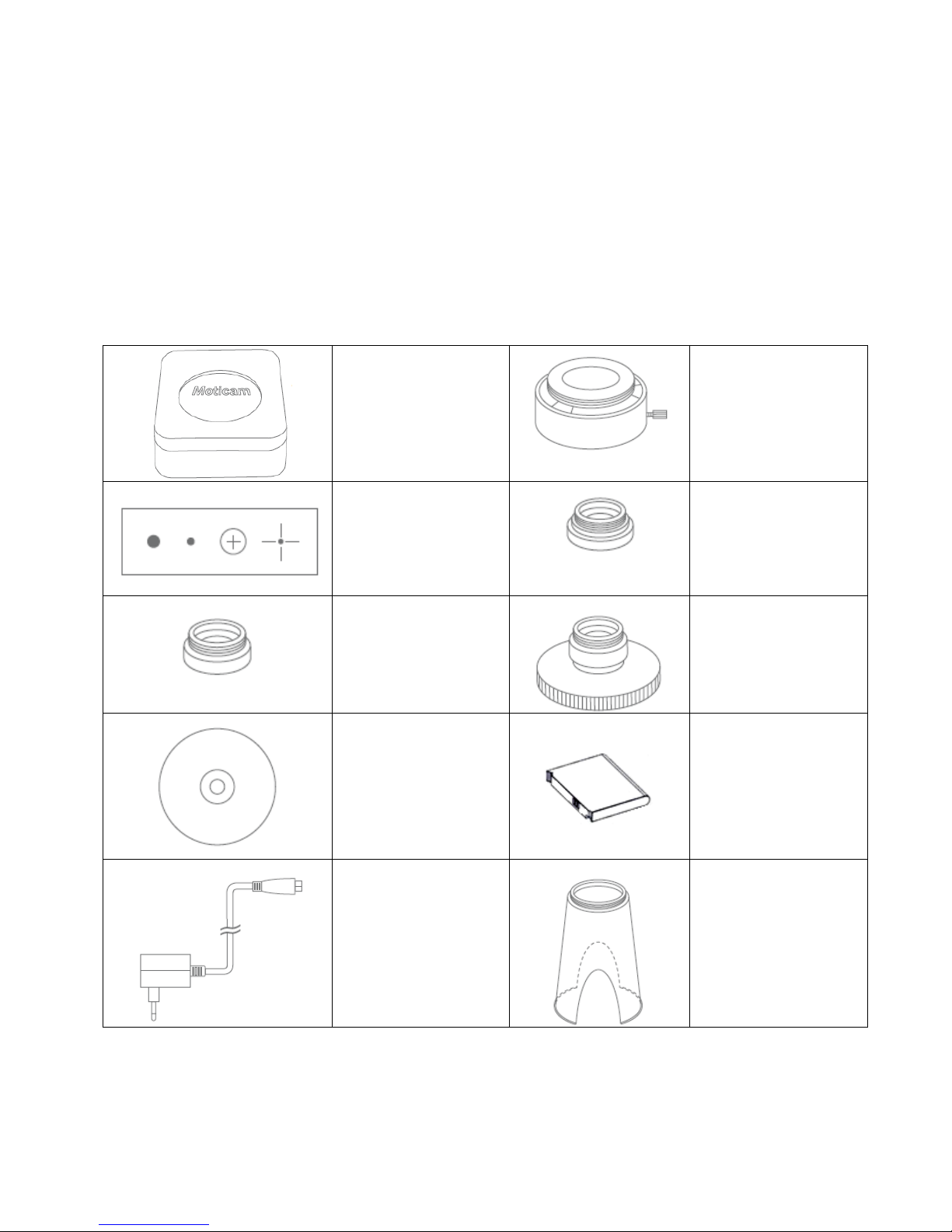
Moticam X / X
Moticam X / X
2
Eyepiece Adapter (2)
Calibration Slide
Dust Cap
C-Ring
Focusable Lens
Motic Images CD
Battery (X2 only)
USB Cable and
Charger
Macro Tube
2
Quick Start Guide
This camera is a delicate instrument and should be handled with care. When not in use, please store the camera in a
safe place with the dust cap attached. Do not let the camera get in contact with water or expose it to extreme
temperatures (below 0 or above 50 degrees Celsius). In order to receive the highest level of service, please retain your
receipt as proof of purchase.
Included Parts
Page 2
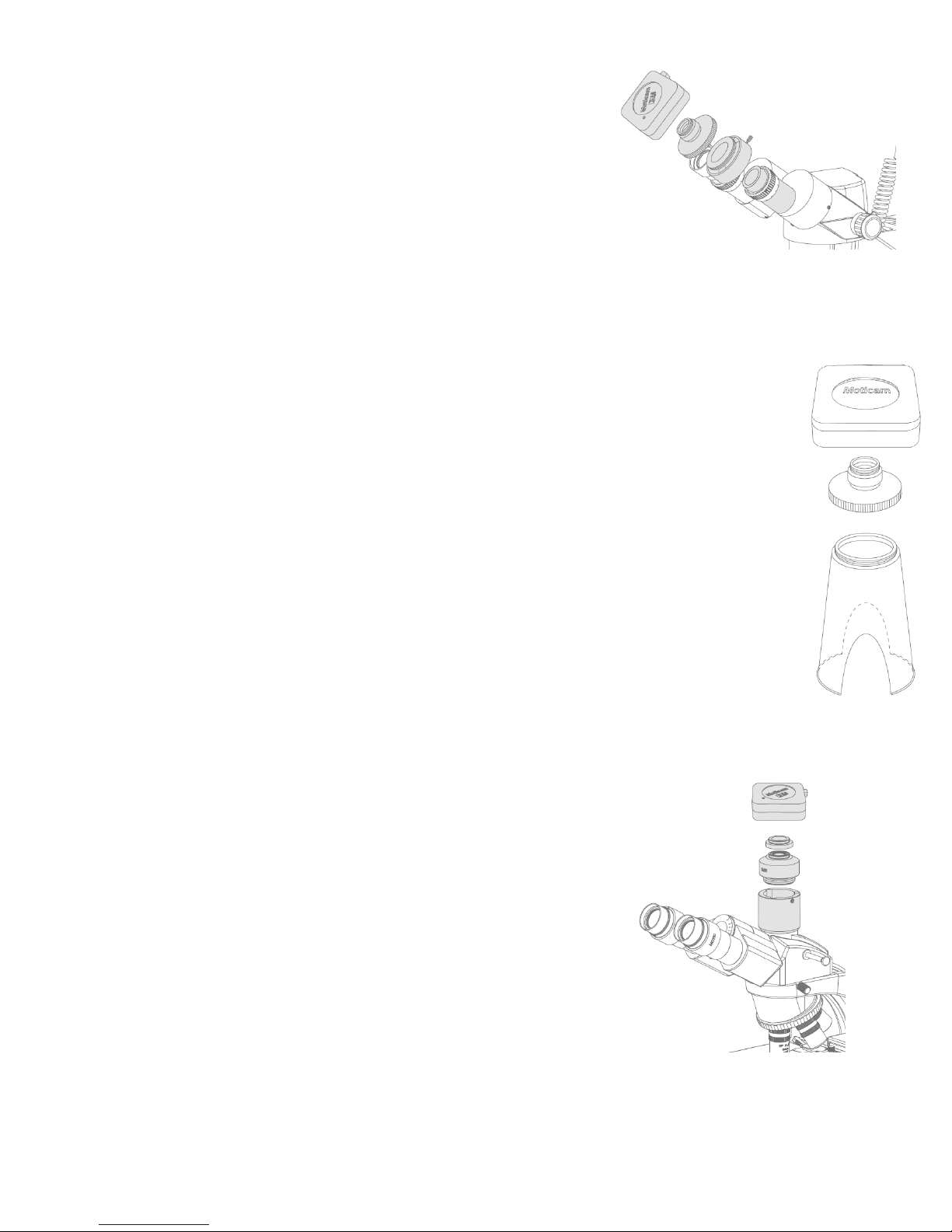
Using the Camera On the eyepiece
1. Install the Motic Images Plus application program from the CD
included.
2. Remove the Dust Cap from the camera and attach the focusable lens
3. Choose the right size eyepiece adapter and attach this to the
focusable lens
4. Attach the assembly to your microscope’s eyepiece by tightening the
centering screws on the eyepiece adapter.
5. Connect the USB power adapter to the camera. The blue light will flash and turn solid when the camera is in
operation.
6. Connect to the Moticam X / X
2
WiFi signal. Please see the instructions on page 3
Using the camera as a Macro Camera
1. Install the Motic Images application program from the CD included.
2. Remove the Dust Cap from the camera and attach the focusable lens
3. Attach the Macro Tube onto the lens
4. Place the assembly over the item you wish to view and ensure there is adequate lighting. If
necessary, a desk lamp is a good solution
5. Connect the USB power supply to the camera. The blue light will flash and turn solid when
the camera is in operation.
6. Connect to the Moticam X / X
2
WiFi signal. Please see the instructions on Page 3
Using the Camera on a Trinocular Microscope
1. Install the Moticam Images Plus application program from the CD
included.
2. Remove the Dust Cap from the camera and attach the microscope’s C-
Mount adapter (*Please note that the C-Mount adapter is specific to
your microscope. Depending on the type of adapter and microscope,
the C-Ring may be necessary between the camera and the C-Mount
adapter).
3. Connect the USB power supply to the camera. The blue light will flash
and turn solid when the camera is in operation.
4. Connect to the Moticam X / X
Page 3
2
WiFi signal. Please see the instructions on
Page 3

Connect to the Moticam X / X2 WiFi signal
1. Each Moticam X transmits its own WiFi signal to which you can directly connect your WiFi Device.
2. The Moticam X’s SSID signal is printed on a label on the camera. To log into your camera, simply connect your
WiFi device to that signal. The password for the network by default is 12345678.
Using a WiFi device that operates with Android or IOS
1. For best performance, we recommend to use WiFi devices, such as tablets, with a screen not smaller than 7
inches. For iOS devices we suggest using iOS 5 or higher while for Android Devices we suggest using Version 4.0
or Higher.
2. To operate and use the camera on your tablet, please download our free App called MotiConnect. For iPad you
can find this on the AppStore, for Android devices you can find this on Google Play.
3. You can also use certain web browsers such as Chrome, Firefox, or Safari to view, measure, and capture without
the need of the App. To view the camera stream on the browser, please type in the IP number also shown on
the label on the camera. For example 192.168.1.151:8080 and you will be connected straight to the camera.
Use the Moticam X / X2 on your WiFi enabled computer
The Moticam X / X2 can also be used with Motic Images Plus software for Windows computers. If you a WiFi enabled
laptop you can install Motic Images Plus from the CD provided. To view the camera in our product’s MI Devices
interface, simply log your computer onto the Moticam X / X2 WiFi signal, by selecting this WiFi connection and
entering the password. Then open the MI Devices interface by clicking on the camera icon within Motic Images Plus
and select Moticam X / X2 from the drop down menu. Then click on Open.
