Page 1
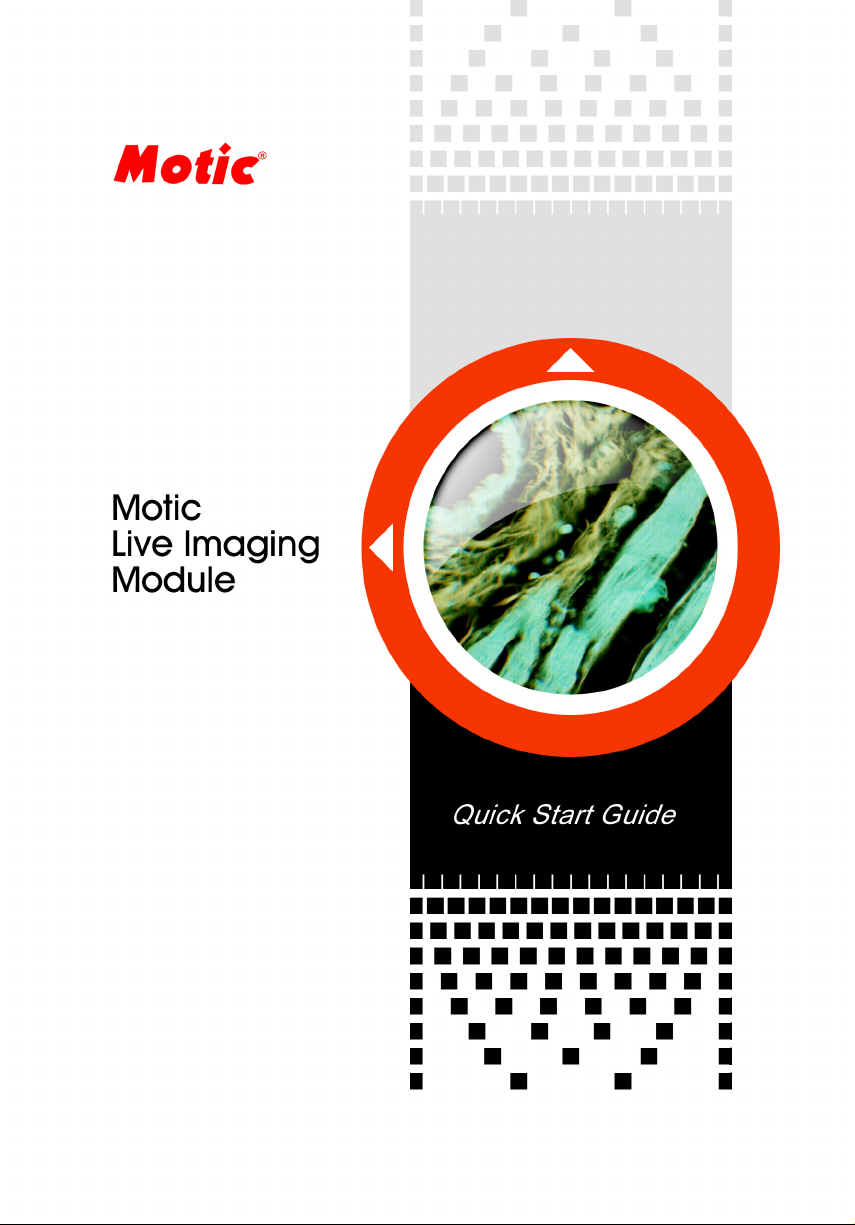
Page 2
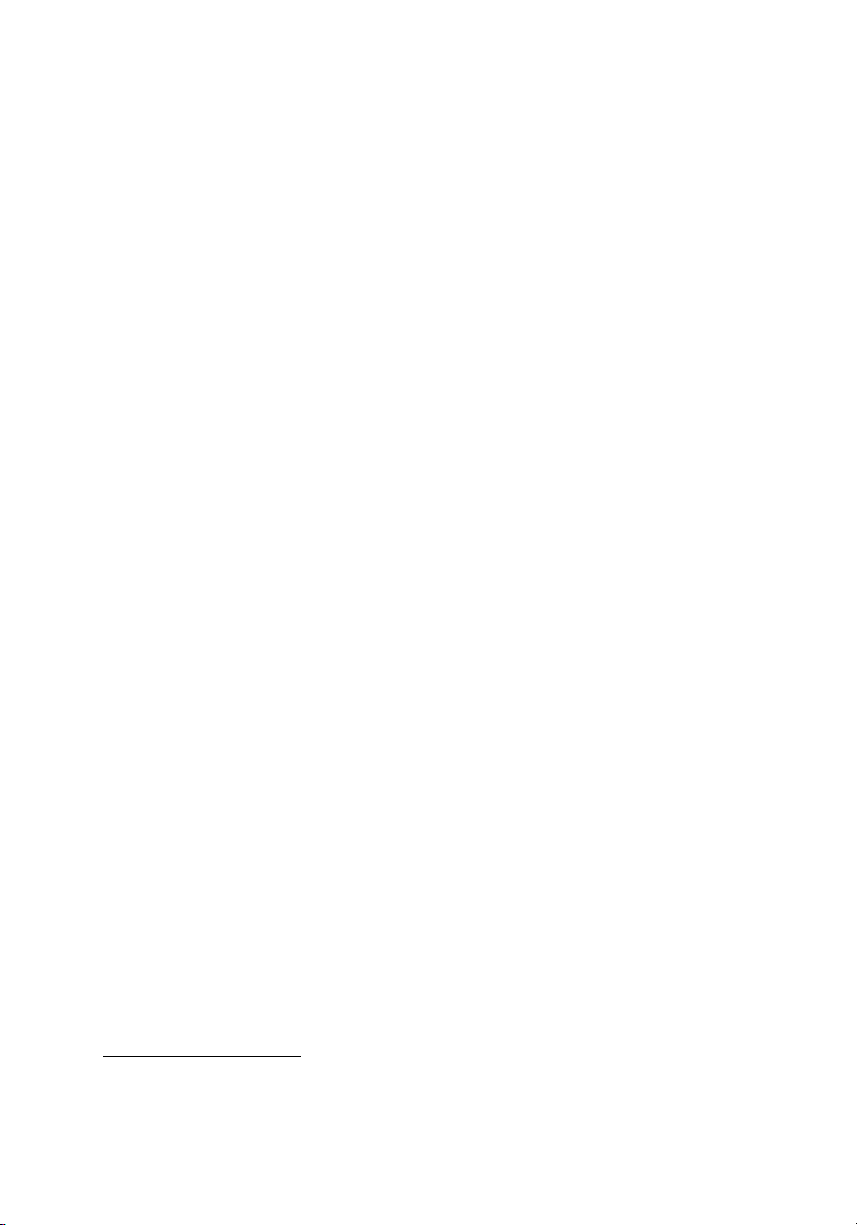
Contents
Driver Installation ....................................................................... 1
User Interface .............................................................................4
Basic Operation of Motic Live Imaging Module.......................5
Language Setting.....................................................................5
Device Setting & Image Preview ............................................. 6
Image Adjustment ....................................................................8
Advanced Setting...................................................................13
Video Capture......................................................................... 16
Note:
The intention of this guide is to provide quick instructions to key
tasks of the Motic Live Imaging Module. If more details are needed
or what you are looking for is not contained in this guide, please
consult the Help that comes with your software or visit our website
http://www.motic.com
.
Page 3
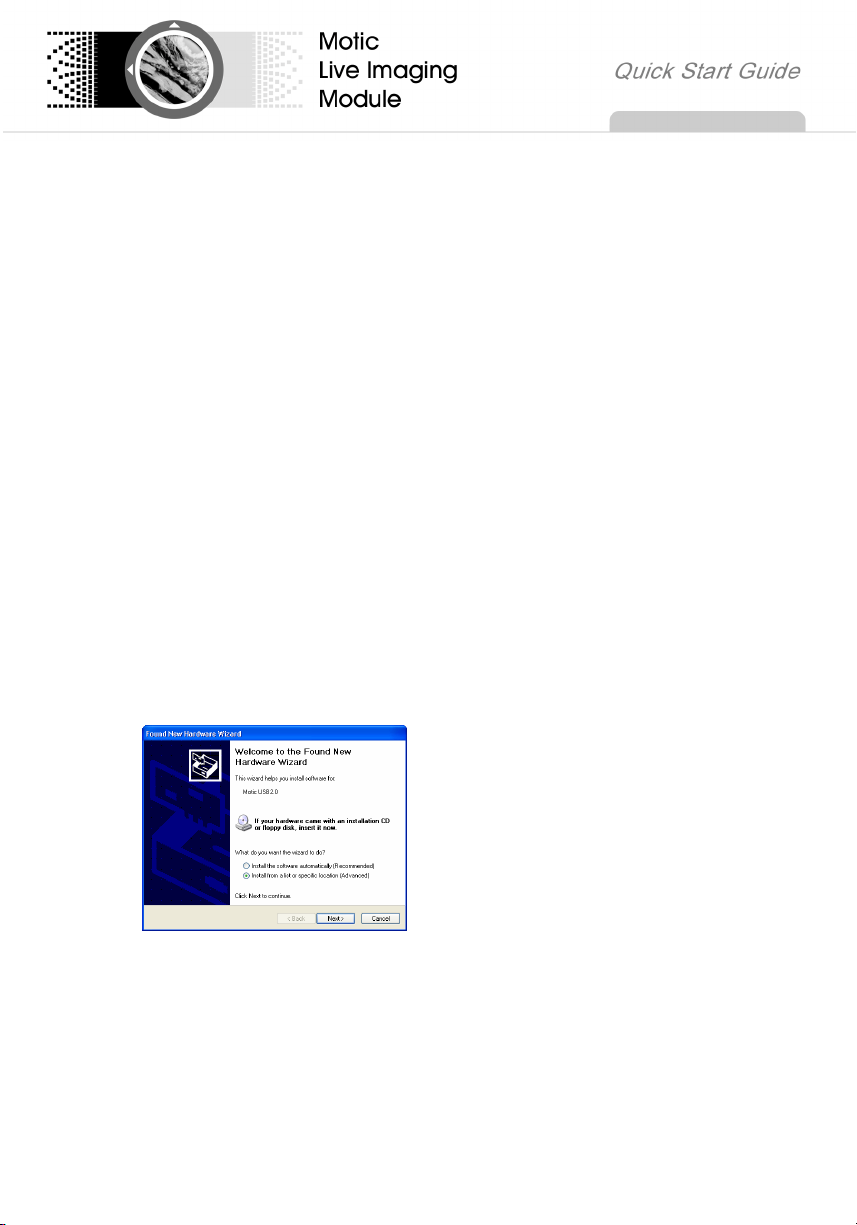
Motic Live Imaging
Motic Live Imaging Module is a professional image adjustment and capture
module which is used to improve, edit or change image quality before capturing
the final picture.
It provides powerful video adjustment, live image transmission and image
capturing functions, enabling users to view and adjust the real-time image,
capture a still image to the assigned directory or directly transfer a live image into
the main software for further processing or analysis.
Driver Installation
The driver files of all camera devices supported by the Motic Live Imaging
Module can be found on the installation CD of your main Motic imaging program
(for example Motic Images Plus 2.0ML or Motic Images Advanced 3.2)
The following example is of a typical driver installation is of a Moticam 2300
(MC3001). Other supported Operating Systems have a similar approach.
Ensure the Moticam 2300 (MC3001) is
plugged into the computer. The “Find New
Hardware Wizard” will appear. With the
software CD in the CD driver, select “Install
the software automatically”. If this fails to
install the driver, select “Install from a list or
specific location (Advanced)”, and click
“Next”.
1
Page 4
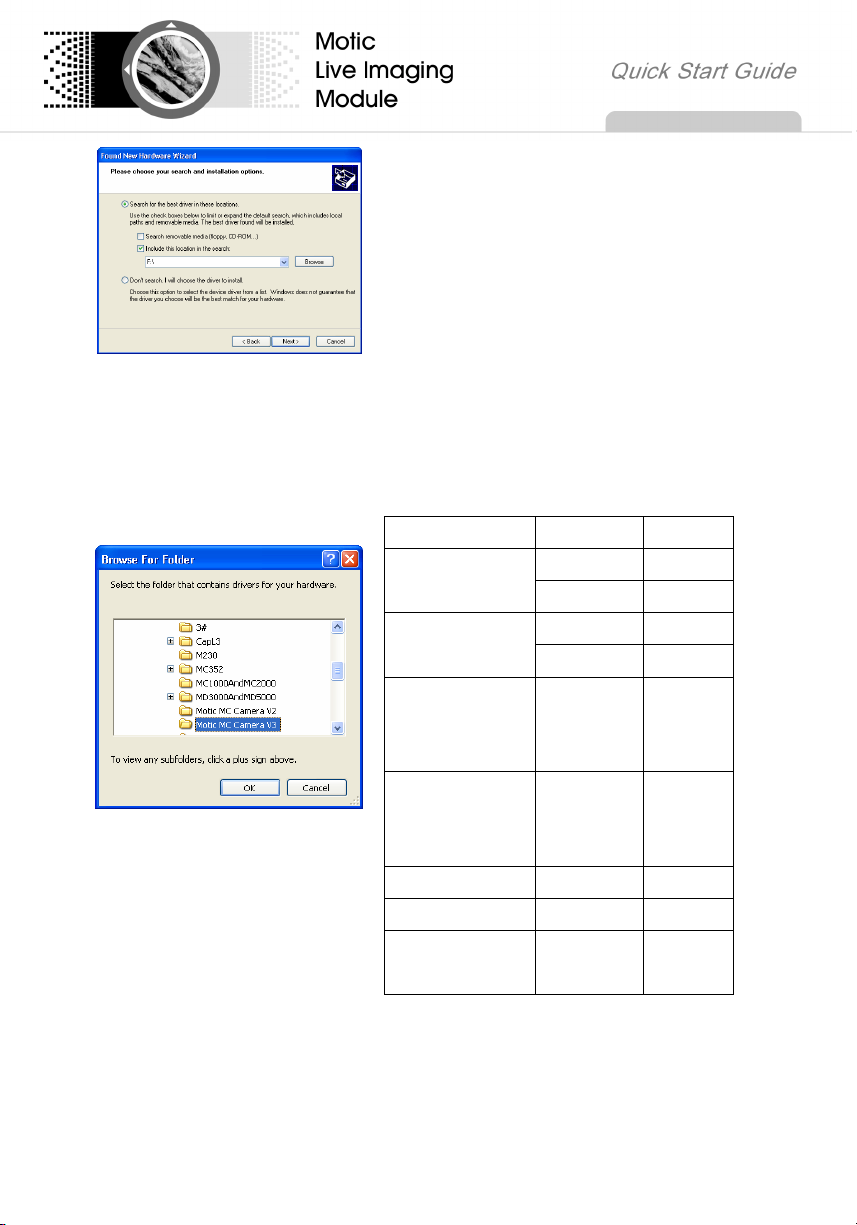
Select “Include this location in the search”.
Click “Browse” to select the driver.
Locate the “Motic MC Camera V3” folder
under “Driver” in the CD files (or select the
corresponding driver according to the
instructions on the CD case, or see the
chart below) and click “OK”.
Device
Interface Driver
Camera 3 PAL
Camera 3 NTSC
MC1001/MC2001/
MC 3001
MC1001/MC2001/
MC3001/1002/2002
(for Vista)
MC352 USB 1.0 MC352
MC352+ USB 1.0 MC352+
MD1500/MD3000/
MD5000
USB 2.0 M230
USB 1.0 M210
USB 2.0 M230
USB 1.0 AD640
Motic MC
USB 2.0
USB 2.0
IEEE1394
Camera
V3
Motic
USB2
Camera
MD3000/
MD5000
2
Page 5
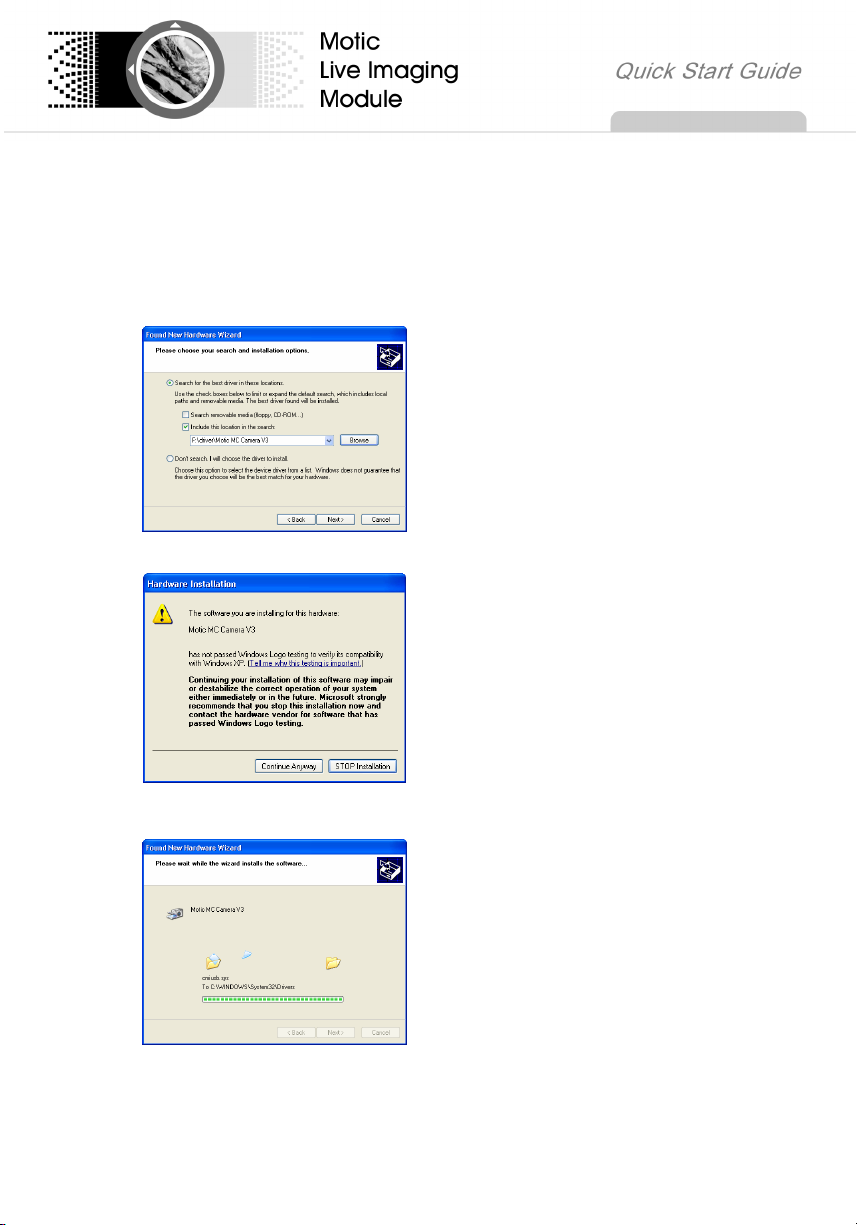
Note: If you use M230, please ensure that:
1. The driver is installed under Windows XP or Windows 2000 + SP4 operating
system;
2. USB 2.0 driver and DirectX9.0b (or higher version) have been correctly
installed.
Please confirm the destination path, and
click "Next".
Click “Continue Anyway” to continue.
Files will be copied to your computer.
3
Page 6

Click "Finish".
User Interface
The Motic Live Imaging Module contains Title bar, Control Panel, Image
Preview Window and Status Bar.
Title Bar: Shows the module name.
Control Panel: Four control panels are available. Click one of the following
four buttons to display the corresponding control panel:
Æ Basic Adjustment panel;
4
Page 7

Æ Color Adjustment panel;
Æ Advanced Setting panel;
ÆVideo Capture panel.
Click the button
display it again.
Image Preview Window: Displays the real-time live image coming from your
Moticam or Digital Microscope.
Click the button
again.
Status Bar: Shows the current frame rate you can increase the frame rate by
increasing illumination and decreasing the exposure rate, or by lowering the
live resolution
on the title bar to hide the control panel, re-click to
on the title bar to hide this window, re-click to display it
Basic Operation of Motic Live Imaging Module
Language Setting
From the Language dropdown list, select a
language of your choice.
5
Page 8

Device Setting & Image Preview
Connect an imaging device to your computer
and open this image Module, the connected
device will be auto-opened and the live
image will display.
Note
When several Motic devices have been
connected and the auto-opened device is not
what you want, please click "Close", select
the desired one from the dropdown list and
click "Open".
Note:
When connecting with our low resolution
devices, the Property dropdown list will be
activated allowing you to adjust more chip
parameters.
:
Note:
When connecting our Moticam 3000/5000
series, the Fast Display checkbox will be
activated allowing you to start the Real Time
Viewing (RTV) mode.
6
Page 9

The Resolution drop-down menu allows you
to switch between several resolution settings.
These settings change the amount of data
that are being transmitted to the computer by
the imaging device. The lower the resolution
the higher the frame rate.
By clicking on the Fit to Window box, the live
image will be automatically resized to fit into
the display window therefore allowing you to
view the camera’s full Field of View even
while keeping the resolution high. The width
to height ratio will not change
To view only a selected part of the image in
full resolution, click and drag a Region Of
Interest area on the live image with your
mouse then click on the ROI Preview button.
Note: You can change the shape and outline
color of your ROI selection by clicking the
“ROI Property” settings.
Click the “Full” button to view the live image
in full screen mode. Press “Esc” to exit the
full screen mode.
7
Page 10

Image Adjustment
1. Basic Adjustment
It is recommended that you do basic image adjustment according to the
following steps:
1) Click the button
to display the Basic Adjustment panel.
Setup your microscope properly, focus on
your slide, then move the slide away from
your camera’s field of view and drag the
Exposure slider for manual, or click on the
Auto box for automatic exposure.
Note:
Some camera chips have built-in
hardware fine auto-exposure controls and
so will also adjust the exposure. If you
wish to override this, use the slider to
adjust the settings manually.
8
Page 11

The Background Balance function will
help reduce the effects of uneven
illumination. To use it properly, please
setup your microscope, focus on your
slide and adjust the microscope’s
illumination and the Exposure settings
above accordingly. Next move the slide
away from the camera’s Field of View and
click on the Background Balance button.
The screen will then be even. You can
adjust exposure settings if you wish and
also perform the White Balance function
below. Next, move the slide back into the
camera’s field of view.
Note:
When you change the microscope’s
objective or adjust the microscope’s
illumination intensity, please perform the
above steps again.
9
Page 12

f
k
The “White Balance” button will help get
the best Color similar to what you see
through the eyepieces. Setup your
microscope properly, focus on your slide,
then remove the slide from the Field of
View and click on the White Balance
button. Next, you can move the slide back
into the camera’s view.
Note:
Some imaging chips will have an
automatic hardware white balance. You
will see the white balance being adjusted
automatically as close to the real color as
possible. In order to adjust the color even
closer, please use the tools in the Color
Adjustment Panel.
Note:
Each “Apply” checkbox will be auto checked while clicking the “Background
Balance” and “White Balance” buttons. Recheck it to cancel the
corresponding function.
You can also adjust the gain, offset and
other values by dragging the corresponding
slider bar to improve the image quality; i
the image is displayed upside down, chec
“Mirror” or “Flip” to correct it.
10
Page 13

2. Color Adjustment
Click the button
to display the Color Adjustment panel, in which you are
able to do some color adjustments to the image if necessary.
Color Correction
Click on “Enable” to activate this
function. Then drag the slider bar to a
suitable setting for the intensity of the
correction. This function was designed to
distinguish between Blue, Red and
Purple and will enhance in that
spectrum. This is useful especially for
H&E stained specimens.
RGB Adjustment
For full manual color control, you can
adjust both Gain and Brightness of a
specific color separately.
To go back to the default camera
settings, click on “Reset”.
11
Page 14

You can display a color Histogram by
clicking on the button. This will show the
pixel gray scale distribution of the entire
image or a user defined ROI area.
By default, the Histogram window
displays the histogram of the entire
image. Right click within the window and
select the “ROI Histogram” command to
display the histogram of the user defined
ROI area, click the command again to
cancel it.
Note:
Please define an ROI area before
selecting the command “ROI
Histogram”.
12
Page 15

Advanced Setting
Click the button to set advanced settings.
From the Filter Setting group box, check
the corresponding checkbox to enable
the function of Filter, Edge Detection or
Sharpness. You can choose a specific
filter from the dropdown list, and specify
the values of edge detection and
sharpness by dragging the slider bars.
Note:
Filter and Edge Detection functions only
work on an ROI area. Sharpness
function only works on the entire image.
Check “Remove Noise” and select 1, 2,
3 or 4 from the dropdown list to remove
any noise from the current image. The
larger the value, the greater the effect,
and more system resources will be
consumed causing the live image to
appear slower.
Note:
This function only works on the entire
image.
13
Page 16

You must do the live calibration before
using Grid, Scale Cross or Scale Bar
tools. Click
perform calibration following the
instructions on the popup Calibration
window.
Note:
You will need the calibration slide.
Click the “Calibration” button in the
Calibration window to display the Save
dialog. First input a sign name or select
a sign name from the left list, then click
the “Save” button to save the result to
the Calibration table for a later use.
Click button, and select
an item from the Calibration Table
window, then click “ok” to apply the
calibration results to the current image.
Note:
In the initial state, the data saved in this
table is the initial data of each objective
magnification before calibration and is
marked “false” in the “Calibration”
column. Please perform calibration
before you apply it.
button to
14
Page 17

Having done the calibration, check the
corresponding checkbox below the
“Calibration” button to analyze the image
with Grid, Scale Cross or Scale Bar.
Users are able to set the properties of
each function.
Note:
The unit of calibration circle selected
from the Calibration window will be the
units of Grid, Scale Cross and Scale Bar.
You can set the shape and outline color
of the ROI defined on the image.
Users are able to save and load the
parameter settings that have been set
within the Basic Adjustment panel, Color
Adjustment panel, and Advanced Setting
panel.
Note:
A name should be input in the blank
before saving the corresponding
parameter settings.
Check “Cooler Enabled” to enable the
Peltier camera cooler.
Note:
Only available with Cooled Cameras.
15
Page 18

Video Capture
Click the button to display the Video Capture panel, with which you are
able to capture images and record videos.
1. Image Capture
Select a size at which to capture an
image from the Format dropdown list.
Click the "Capture" button to capture
the real-time image shown in the
preview window to the main software; if
you open this module directly without
running the main software, a dialog will
appear for you to define the image
saving path when you click the
"Capture" button.
To capture an ROI image, hold down the left mouse button and drag the
mouse to define an ROI on the image then click “Capture”.
To auto capture images, click the
"AutoCapture" button and specify the
auto capture settings from the popup
dialog, then click "OK" to capture a
sequence of still images according to
the preset settings.
16
Page 19

2. Video Recording
To record video, click the "Record"
button and specify the video settings
from the popup dialog, then click "OK"
to start recording video according to the
preset settings. Click the "Stop" button
to stop recording at any time.
Note:
It is recommended that you download
the Xvid Codec in order to capture
smaller size video files.
17
Page 20

