Mosonex PRN101 User Manual
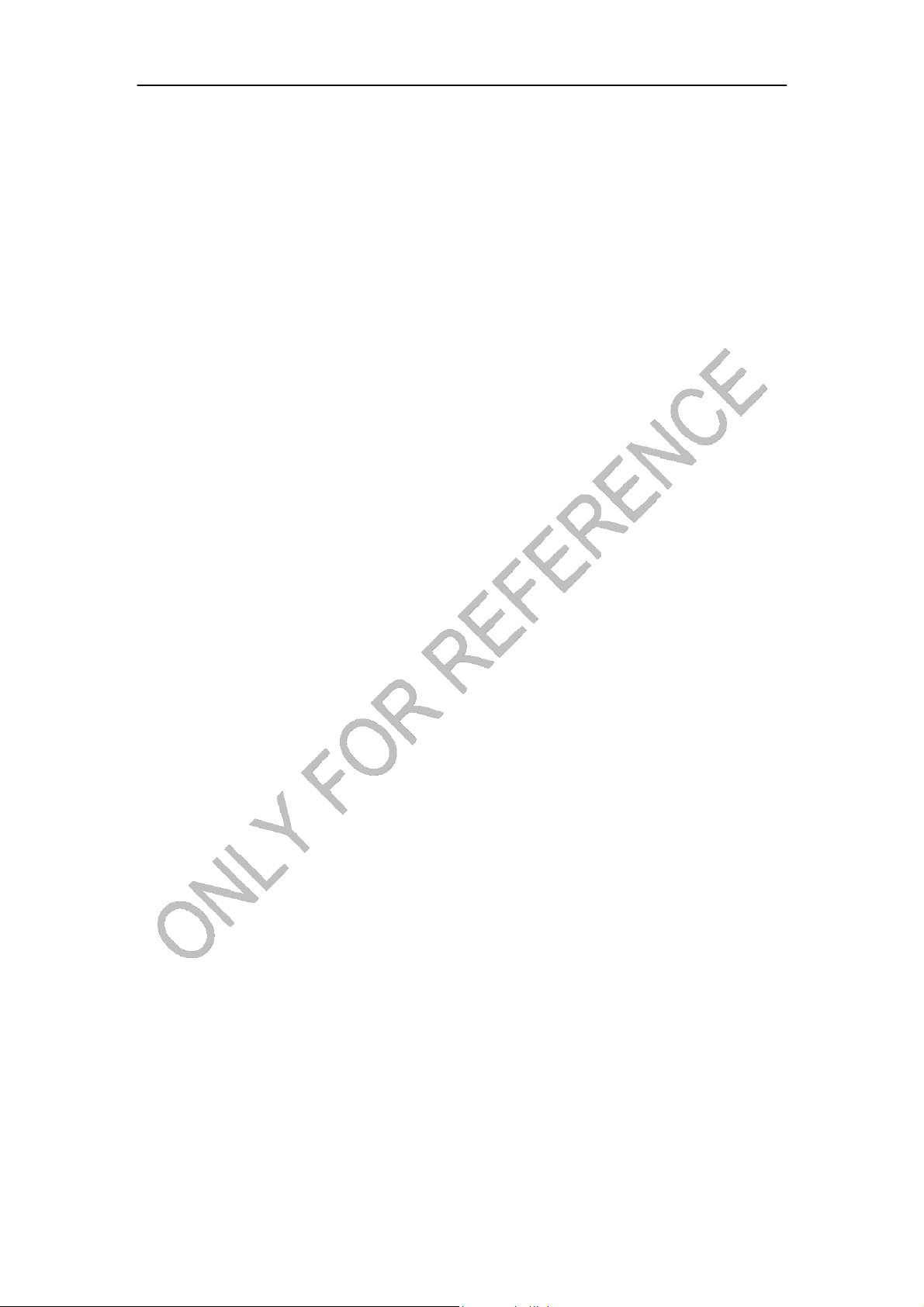
Smart Share
USER MANUEL
Before operating the unit
Please read this manual thoroughly
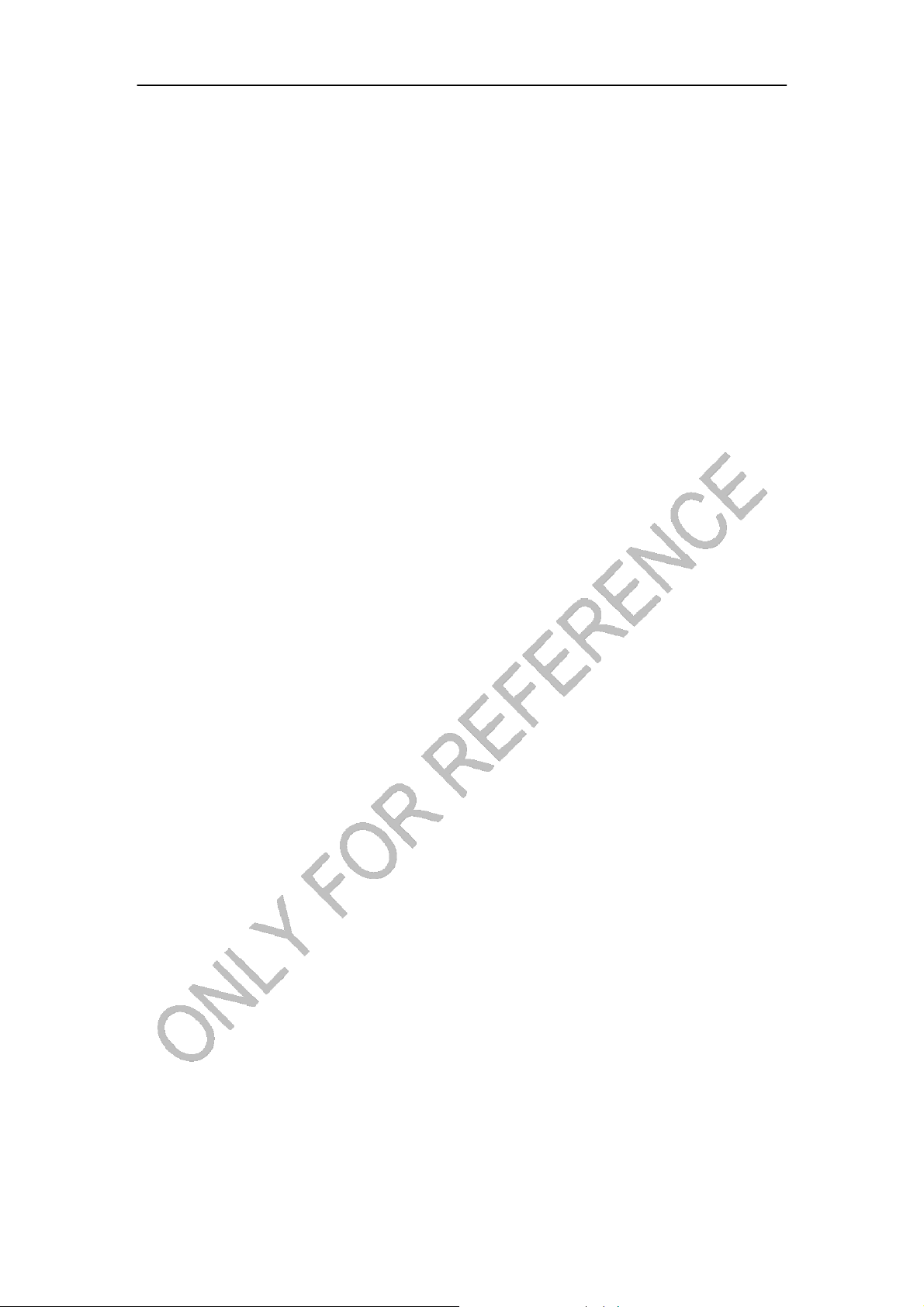
Contents
Android
Box.....................................................................................................................................1
SAFETY
WARNING .............................................................................................................................3
PREPARATION ........................................................................................................................
............4
Introduction ......................................................................................................................
........4
CONNECTION ........................................................................................................................
............6
HOW TO
CONNECT ....................................................................................................................6
TERMINAL
CONNECTION...........................................................................................................6
INSTALLING
WIZARD..........................................................................................................................7
WELCOME
PAGE ........................................................................................................................7
SETUP
PAGE ...............................................................................................................................
7
MAIN
LAUNCHER ............................................................................................................................
11
LAUNCHER
INTRODUCTION ....................................................................................................12
MEDIA
PLAYER.........................................................................................................................1
3
BROWSER .......................................................................................................................
.........15
APPLICATIONS ...............................................................................................................
..........16
z Install from U-disk/SD
card .................................................................................16
z Install from
Browser .............................................................................................16
ADVANCED
FEATURES .....................................................................................................................19
z Install from
ApkInstaller........................................................................................16
Remove
Applications ........................................................................................16
SETTINGS .......................................................................................................................
..........17
Tethering & portable hotspot(Optional
Only) .........................................................................19
General
Introduction ....................................................................................................19
Operating
Introductions ...............................................................................................19
DLNA (Digital Living Network
Alliance) ...................................................................................22
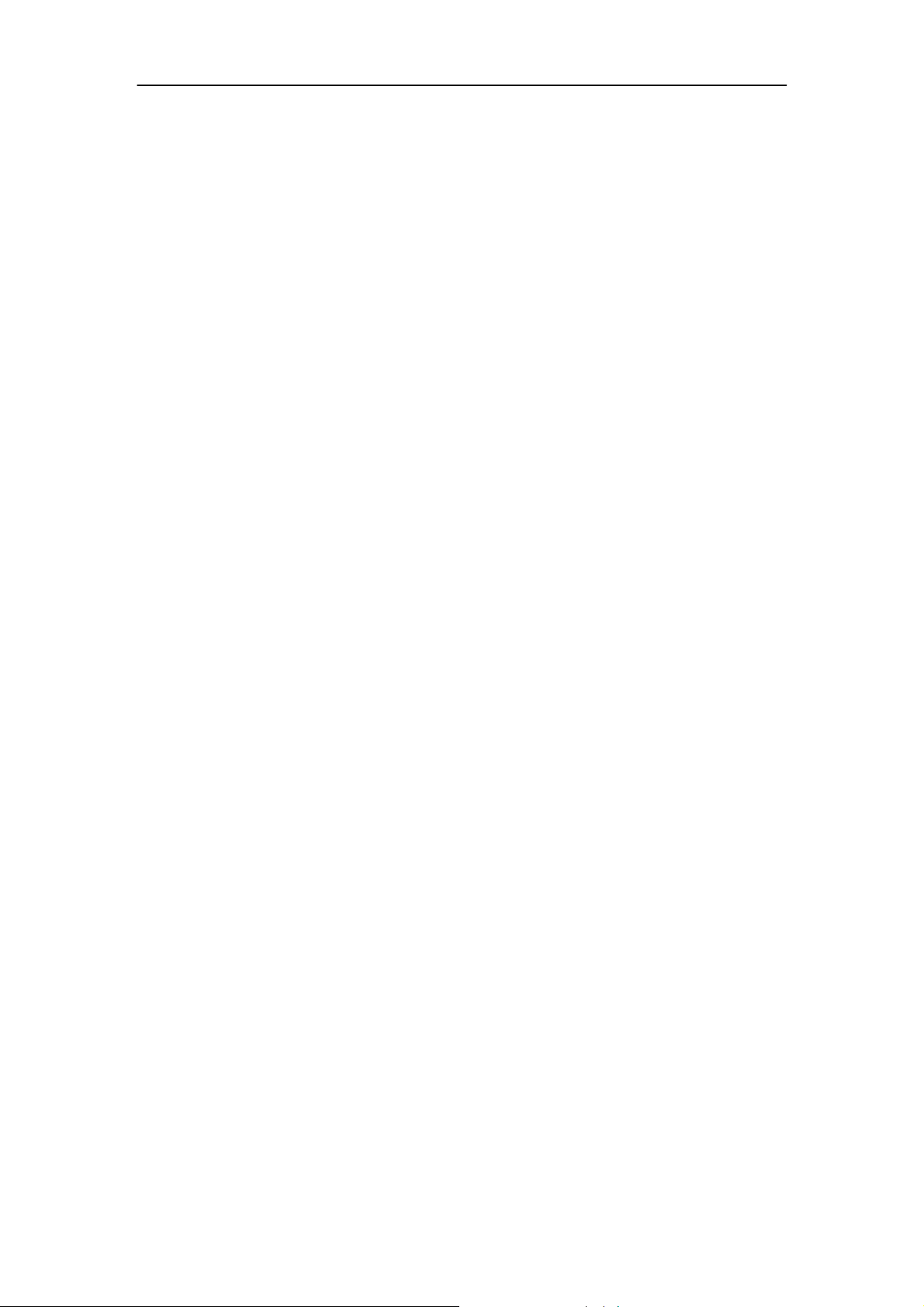
General
Introduction ....................................................................................................22
Operating
Introductions ...............................................................................................22
Google TV Remote(For the U.S. region
only) ..........................................................................25
General
Introduction ....................................................................................................25
Operating
Introductions ...............................................................................................25
EXCEPTION
HANDLING ....................................................................................................................28
Systems
restore .......................................................................................................................28
General
Outline ...............................................................................................................................30
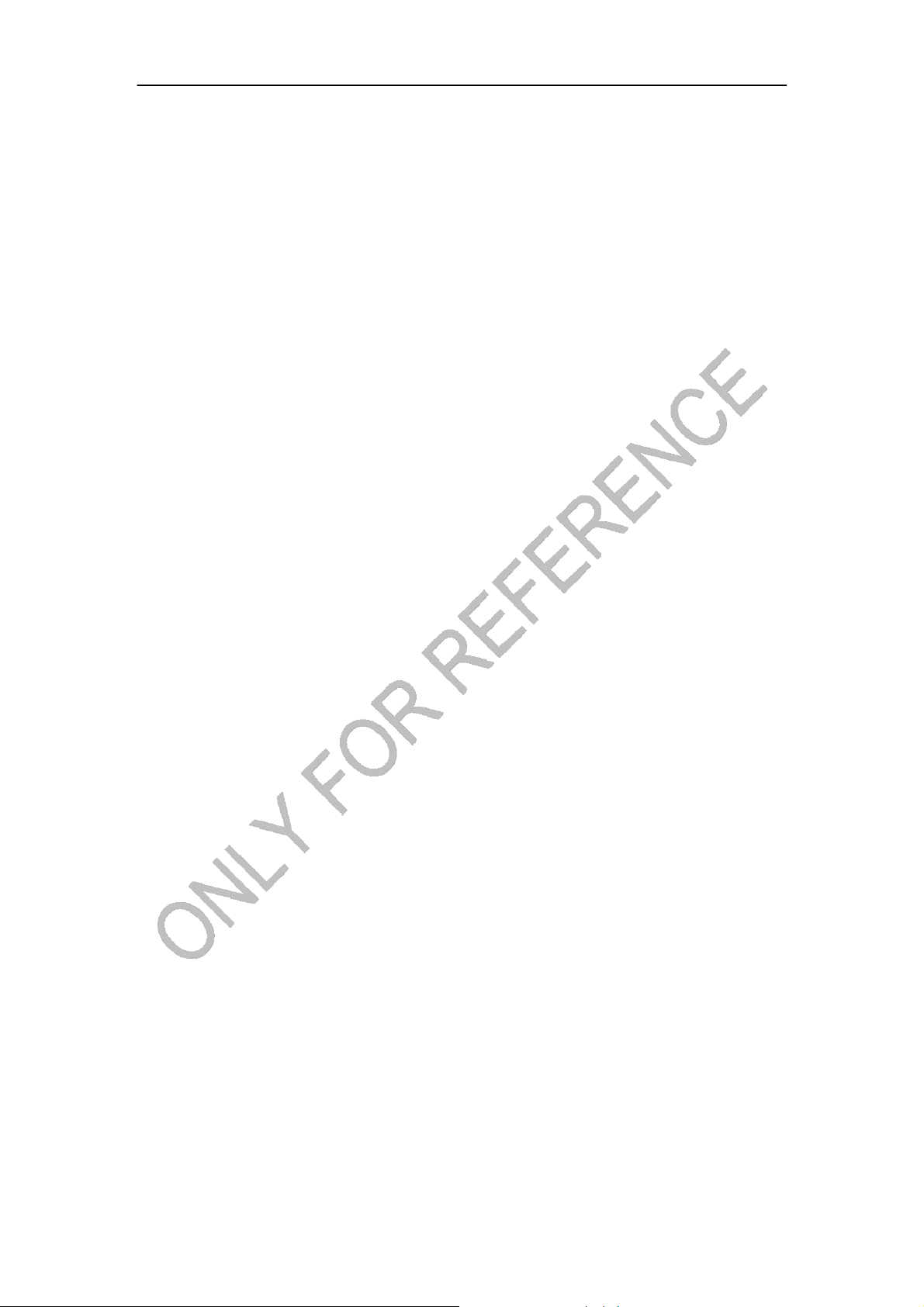
SAFETY WARNING
Before operating the unit, please read this manual thoroughly.
Placement
z Do not place the unit on an unstable cart, stand, tripod, bracket, table, or shelf.
z Do not expose the unit to direct sunlight and other sources of heat.
z Do not handle liquids near or on the unit.
z Never spill liquid of any kind into the unit
z Do not put the unit near appliances that create magnetic fields.
z Do not put heavy objects on top of the unit.
Power Supply
z Check that the unit
z Please unplug power supply and aerial plug when the weather is thunder-storm or
lightning.
z Please unplug power supply, when there is nobody at home or didn't use over a long
period of time.
z Please keep power cord from physical or mechanical damage.
z Please use exclusive power cord, don't modify or lengthen it.
z Please check and ensure AC source is connected with the ground.
Temperature
z Do not place the unit near or over a radiator or a heater register.
z If your unit is suddenly moved from a cold to a warm place, unplug the power cord for
at least two hours so that moisture that may have formed inside the unit can dry
completely.
Humidity
z Do not expose machine in rain, damp or place near water.
z Ensure the indoor drying, cool.
Ventilation
z Keep the ventilation openings clear.
z Ensure that the unit has enough space for ventilation around: left, right and
back >10cm, top> 20cm.
Battery
z Accurate transaction and recall scrap battery after using.
z Please don't let kid touch battery, in case of dangerous don't throw battery into fire.
s operating voltage is identical with your local power supply.
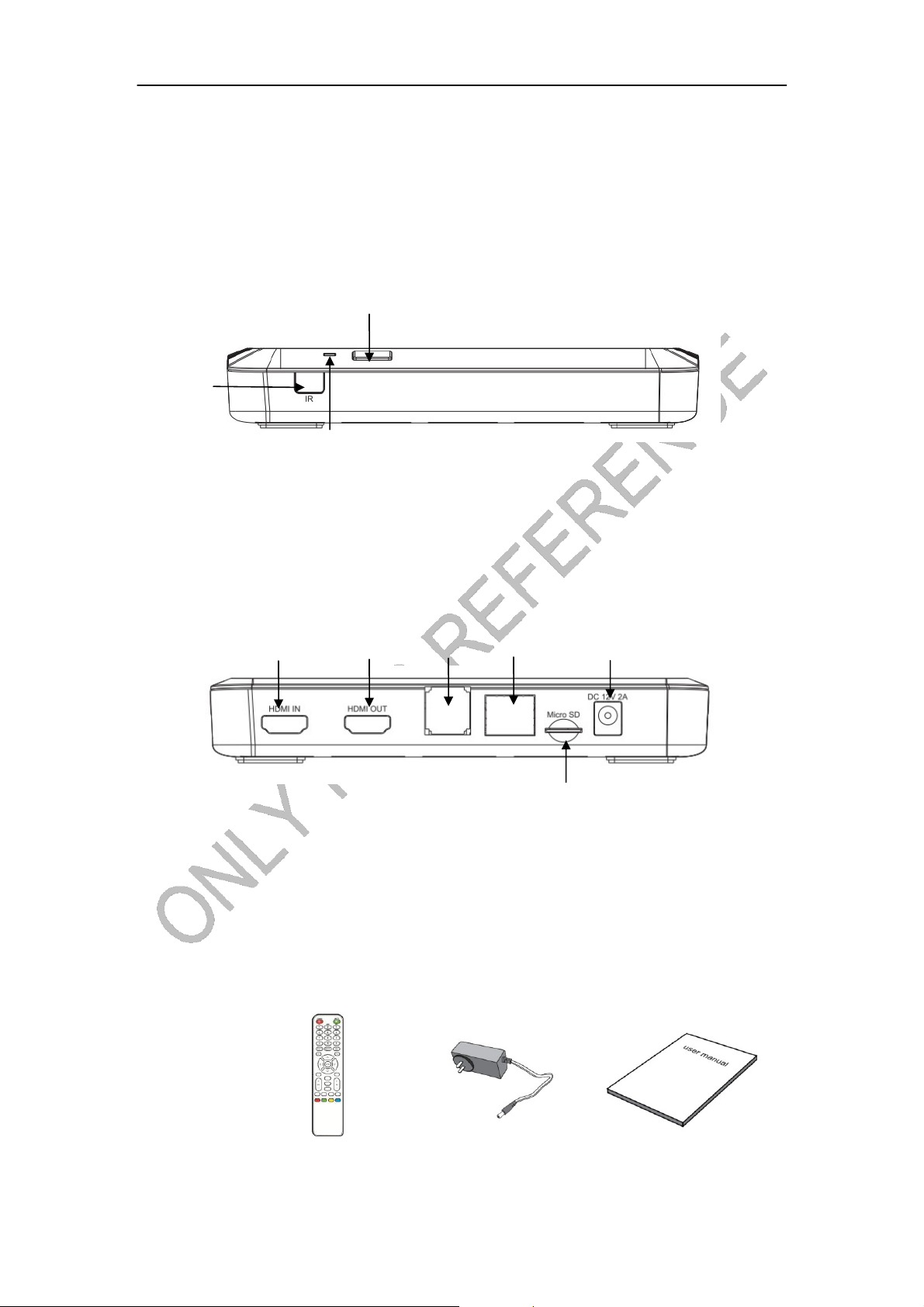
PREPARATION
Introduction
SKETCH
①
FRONT
① IR receiver
② Signal LED( green--power on)
③ Power button
BACK
①
HDMI input up to 1080P
② HDMI output up to 1080P
USB2.0 port x 2
③
④ Ethernet input
⑤ MircoSD slot(Up to 32GB)
⑥ DC in
PERIPHERAL Remote AC adapter User manual
②
①
②
③
③
④
⑥
⑤

REMOTE CONTROL INTRODUCTION
Button Function
Turn on/off
Sound/Mute
Number 1~9 and “*”, “#”
~
Switch input language (EN/CH)
Turn on/off Mouse Mood
Delete
HOME button, back to main page
Call out search bar
Menu button
Back
Up, down, left and right direction
control
Confirm
Volume “+,-“(Turn up/down)
Page turning ”+,-“(Up/down)
Zoom in/out
Multimedia: Play/Pause
Multimedia: Forward/Backward/
Preview/Next
Defined function button

CONNECTION
HOW TO CONNECT
Connect the Smart TV box to a display and a STB with HDMI line.
Reminder: The display and STB must have a HDMI terminal
TERMINAL CONNECTION
z Micro SD slot (Support up to 32GB)
z USB 2.0 port support keyboard, mouse, U disk, mobile HDD and etc.
z LAN allows Ethernet
*Warning!: USB port allows only one mobile HDD at the same time!
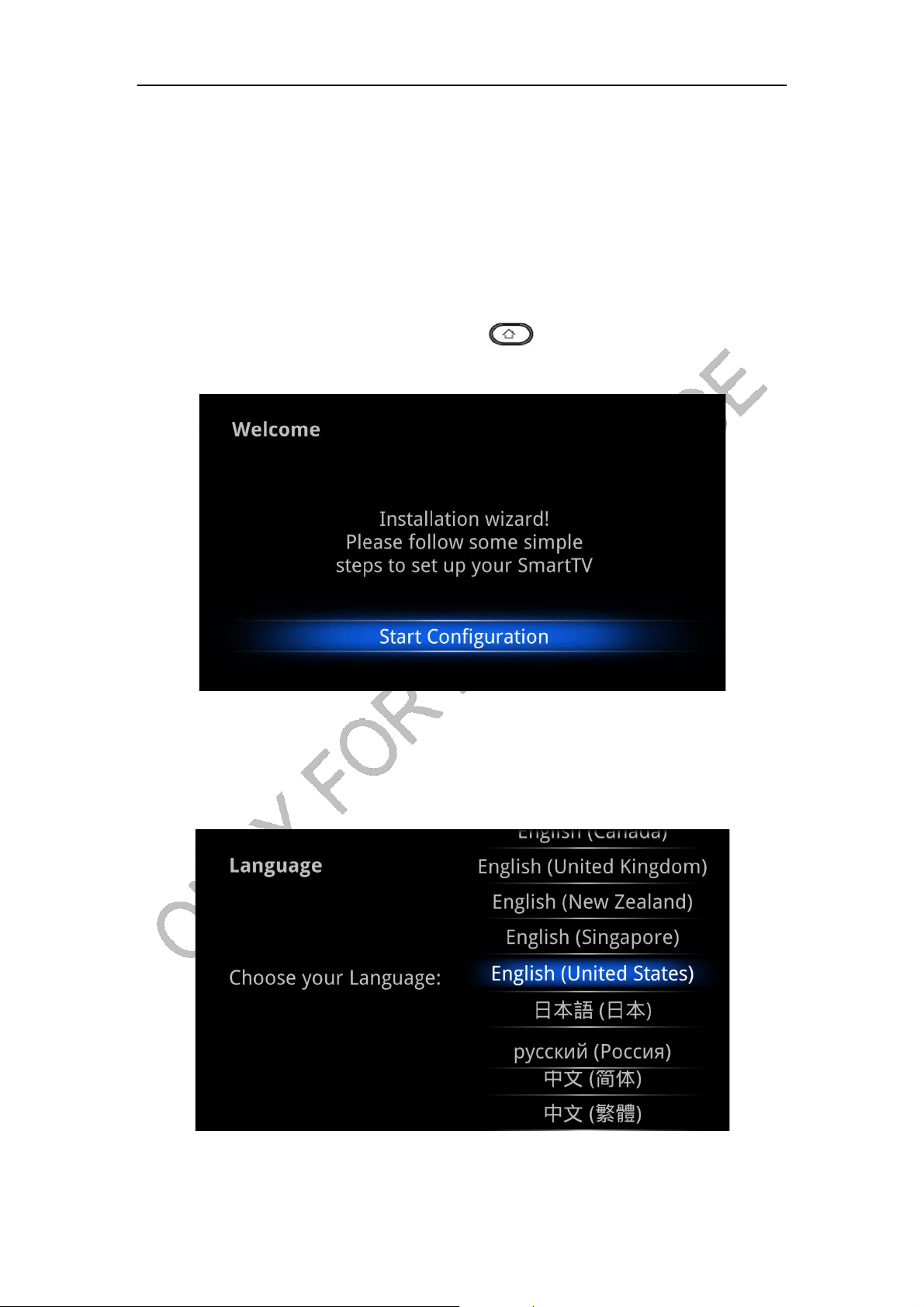
INSTALLING WIZARD
WELCOME PAGE
When the Android Box is first powered up, Welcome Page will be shown. It will help you to
configure the device.
Reminder: If you want to skip this wizard, press “ ” key. If you finish this wizard once,
it will not auto-open when system booted.
SETUP PAGE
Select Language:
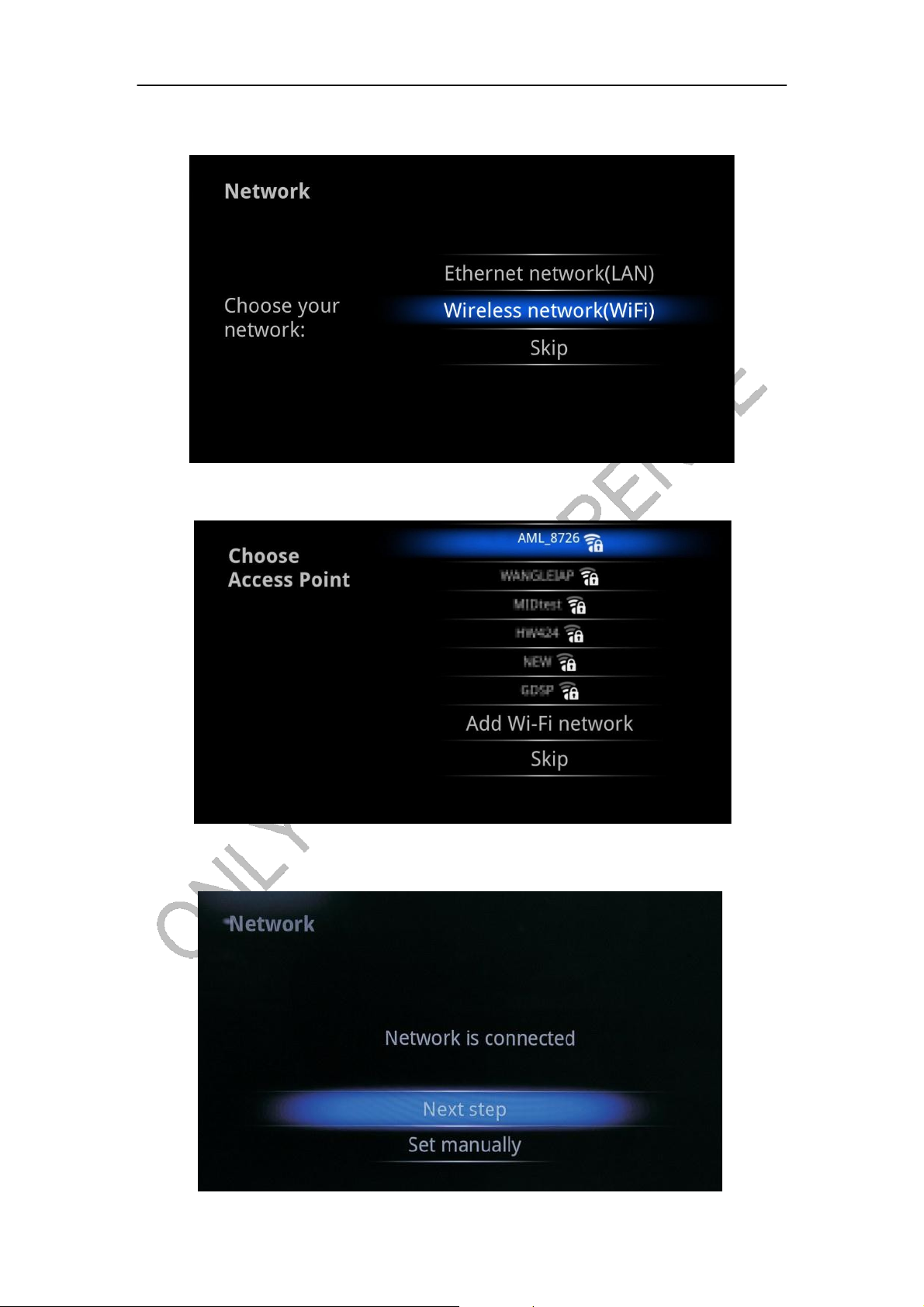
Select network type:
If „Wi-Fi, please select a Wi-Fi Access Point:
If „Ethernet, the screen will show Ethernet connection status:
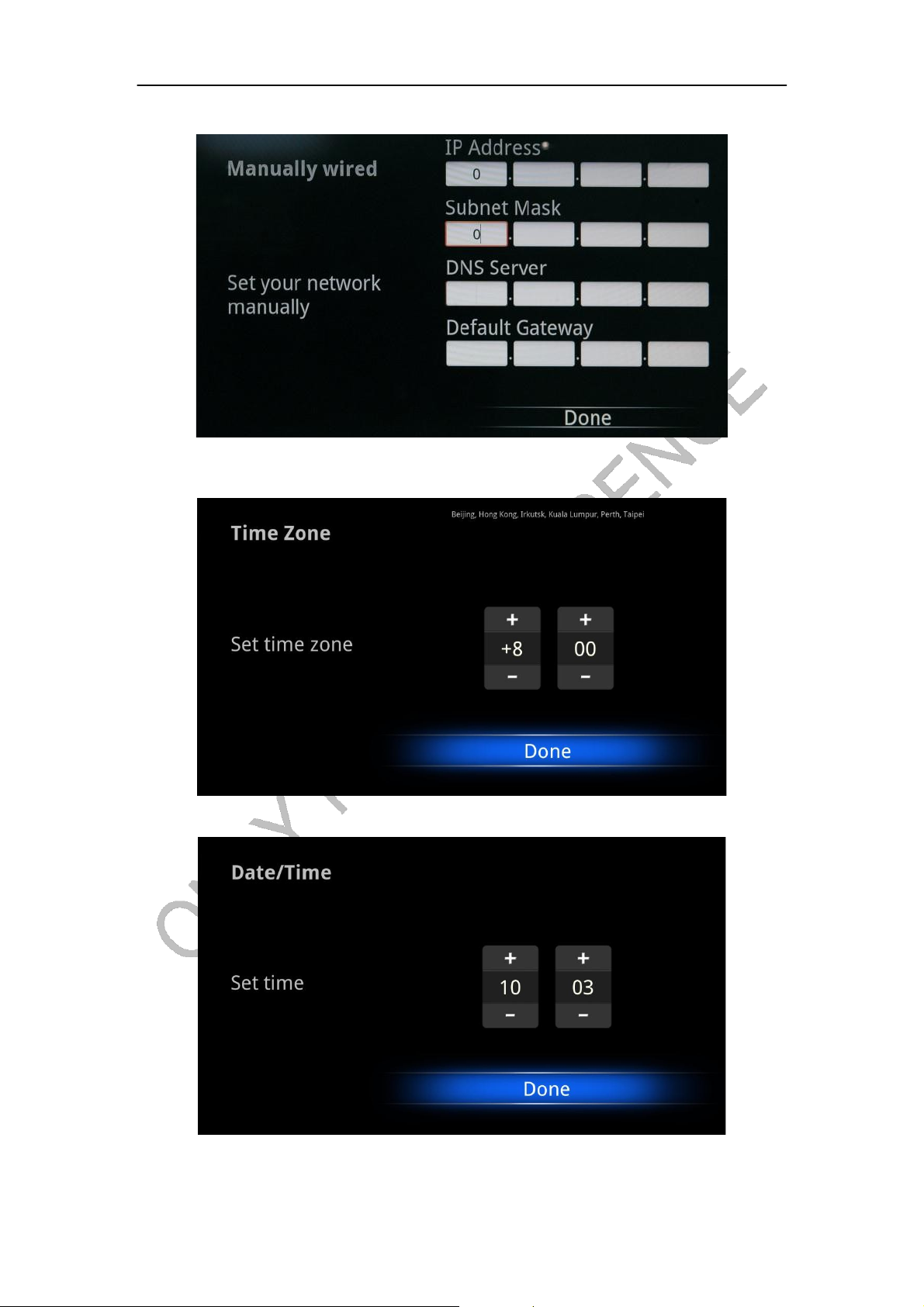
Configure Ethernet manually:
Set up the correct Time Zone:
If network is not connected, setup the date and time:
