Moseley RINCON300, RINCON100, RINCON200, RINCON4 User Manual

Rincon Series Quick Start Guide
Document Number: 602-16325-01, Rev. A
March 16, 2011
© 2011 Moseley Associates, Inc. All Rights Reserved. 602-16325-01, Rev. A
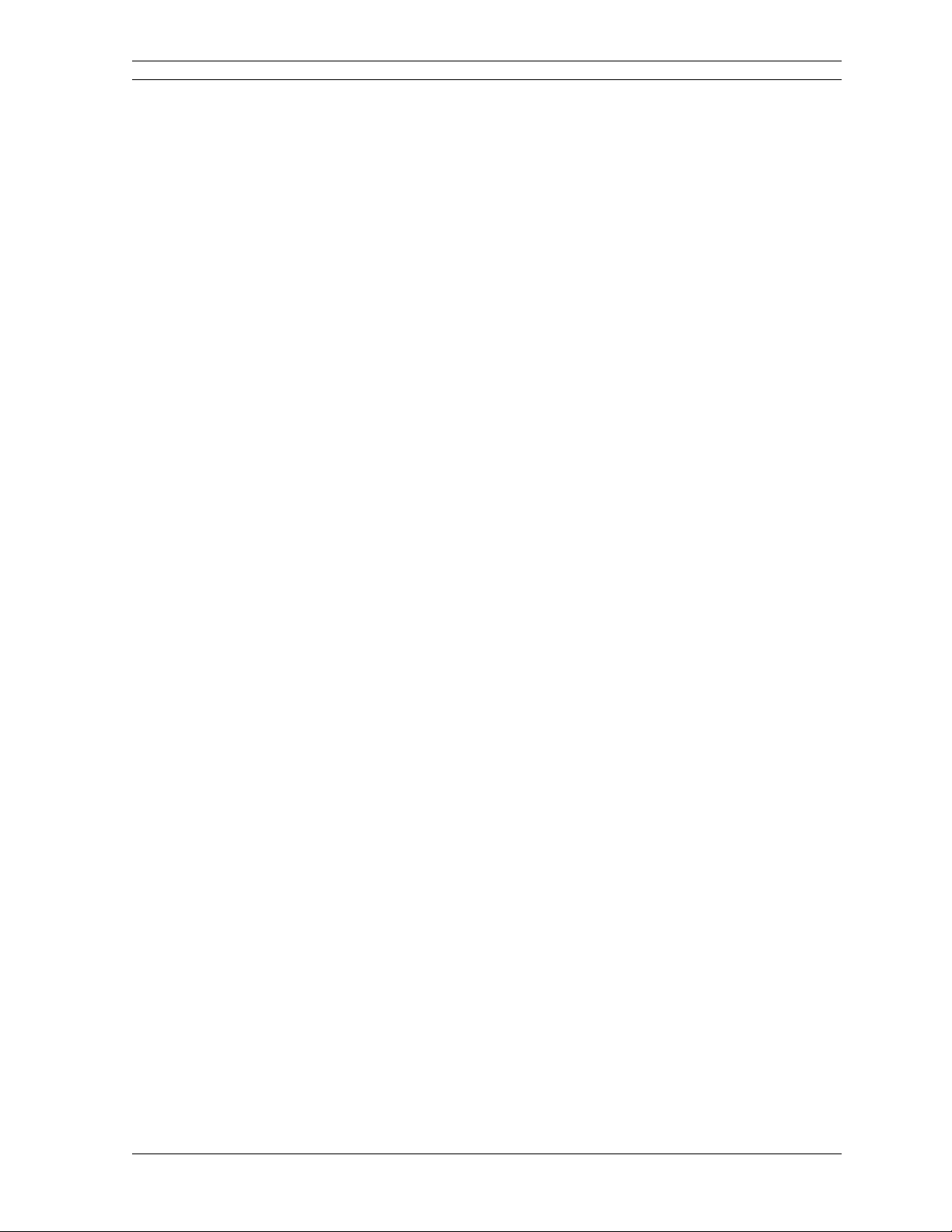
ii Rincon Quick Start Guide
602-16325-01, Rev. A © 2011 Moseley Associates, Inc. All Rights Reserved.
Table of Contents
1. Quick Start Guide ....................................................................................... 1-1
1.1 Quick Start Hardware Overview.................................................................... 1-1
1.2 Quick Start Software Overview..................................................................... 1-2
1.2.1 PC Network Configuration....................................................................... 1-2
1.3 Rincon Configuration................................................................................... 1-2
1.3.1 Default
Network Settings........................................................................ 1-2
1.3.2 Default User Name & Password ............................................................... 1-3
1.3.3 Network Configuration ........................................................................... 1-3
1.3.4 Encoder (Studio) Configuration ............................................................... 1-4
1.3.5 Decoder (Transmitter) Configuration........................................................ 1-7
1.3.6 System Bench Test...............................................................................1-11

Rincon Quick Start Guide 1
1. Quick Start Guide
We highly recommended that you review this manual before you install the Rincon. The
information here is only a summary. We also recommend that you test your system on
the bench back-to-back before deploying the equipment to remote locations. A small,
inexpensive gigabit Ethernet switch or router is very useful in this process.
1.1 Quick Start Hardware Overview
Rincon100 & Rincon200
Rincon300 & Rincon4xx
Figure 1-1, Quick Start Hardware Overview
© 2011 Moseley Associates, Inc. All Rights Reserved. 602-16325-01, Rev. A
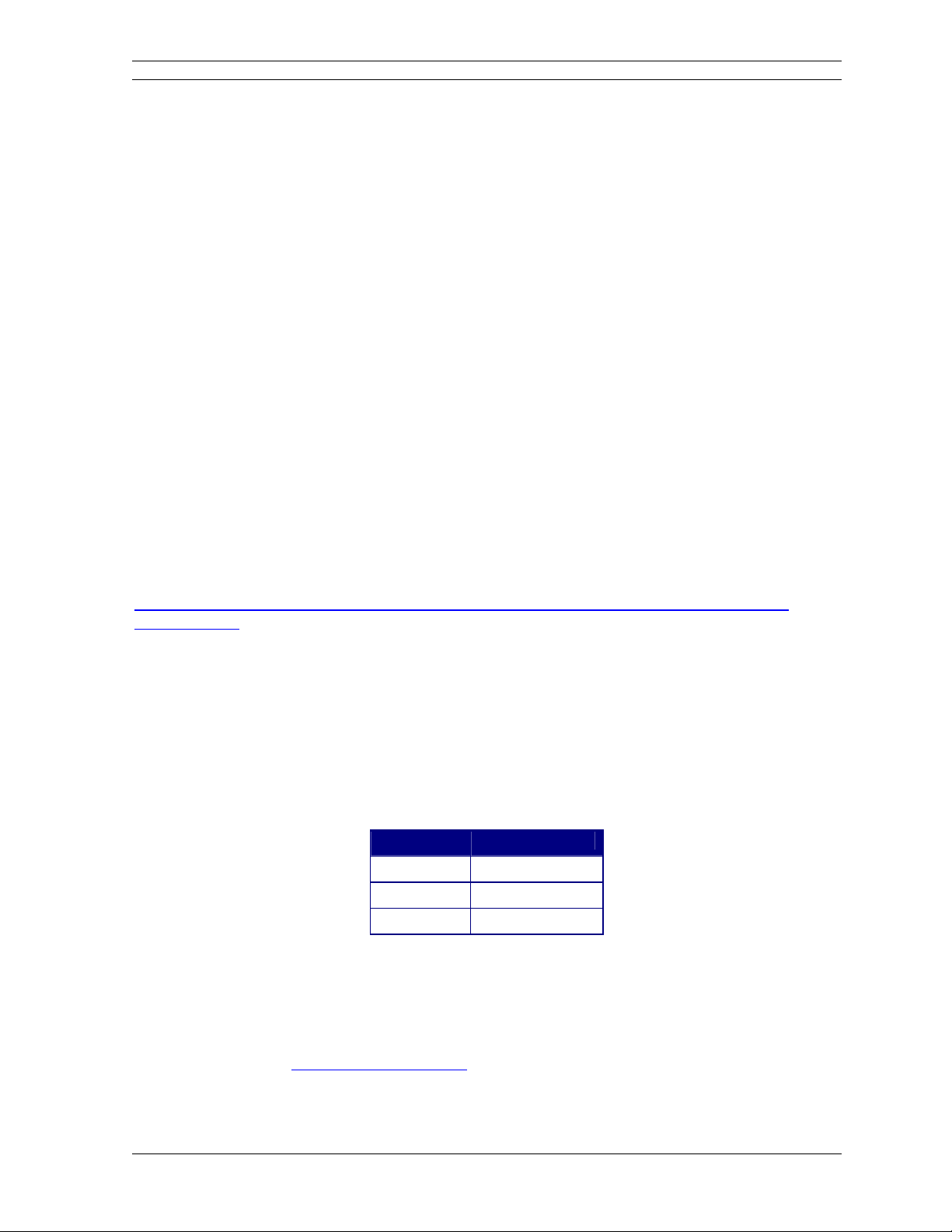
ii Rincon Quick Start Guide
1.2 Quick Start Software Overview
The Rincon Web Interface can be accessed through a computer connection. This section
describes how to setup the initial Rincon configuration via the Web Interface.
The following items are needed:
1) Power supply (-48V DC @ 1 Amp) OR Desktop AC/DC power supply and power cable
2) Computer with networking capability, consisting of either: a laptop computer with
Windows 98/2000/XP/Vista/7 operating system, an Ethernet card with any necessary
adapters and a CAT5 Ethernet regular or crossover cable or a networked computer
with Windows 98/2000/XP/Vista/7 operating system and an additional Ethernet cable
providing access to the network. Other operating systems may be used, but Moseley
has not tested them with the Rincon.
3) Web Browser program: Internet Explorer 5.5 (or later), Mozilla Firefox 1.0.6 (or later)
. Other browser may be used, but Moseley has not tested them with the Rincon.
4) Appropriate Ethernet cables, and optionally, a 4- to 8-port Ethernet switch or router.
1.2.1 PC Network Configuration
The Web Interface can be accessed by connecting a CAT5 patch cable between the
Rincon rear-panel Ethernet port and a PC. The PC’s network interface must be configured
to an open IP address within the same subnet. For the default Moseley configuration, the
IP address of the PC should be 192.168.1.mm (where mm=a value in the range 2-99).
For additional instructions on adding an IP address on your PC, please review
http://www.itsyourip.com/networking/how-to-add-multiple-ip-address-in-windows-
2000xp2003/.
1.3 Rincon Configuration
The example provided here sets up a single AES, Linear-24-bit, 48kHz-sample-rate end-
to-end TCP/IP connection.
1.3.1 Default
Network Settings
The system is configured and tested at the factory using these default values:
Table 1-1, Default Network Settings
Parameter
Value
IP Address
192.168.1.nnn
Netmask 255.255.255.0
Gateway 192.168.1.1
Where: nn=a value in the range 100-254. The IP address is indicated on the rear panel
as shown in the following illustration. If it is not shown on the rear panel, the default IP
address is 192.168.1.100. On older units the default IP address was 192.168.1.1.
After configuring the PC network interface, launch a web browser and enter the default
URL as specified on the rear panel in the address bar of the browser to access the unit’s
Web Interface, e.g. http://192.168.1.100/
.
602-16325-01, Rev. A © 2011 Moseley Associates, Inc. All Rights Reserved.
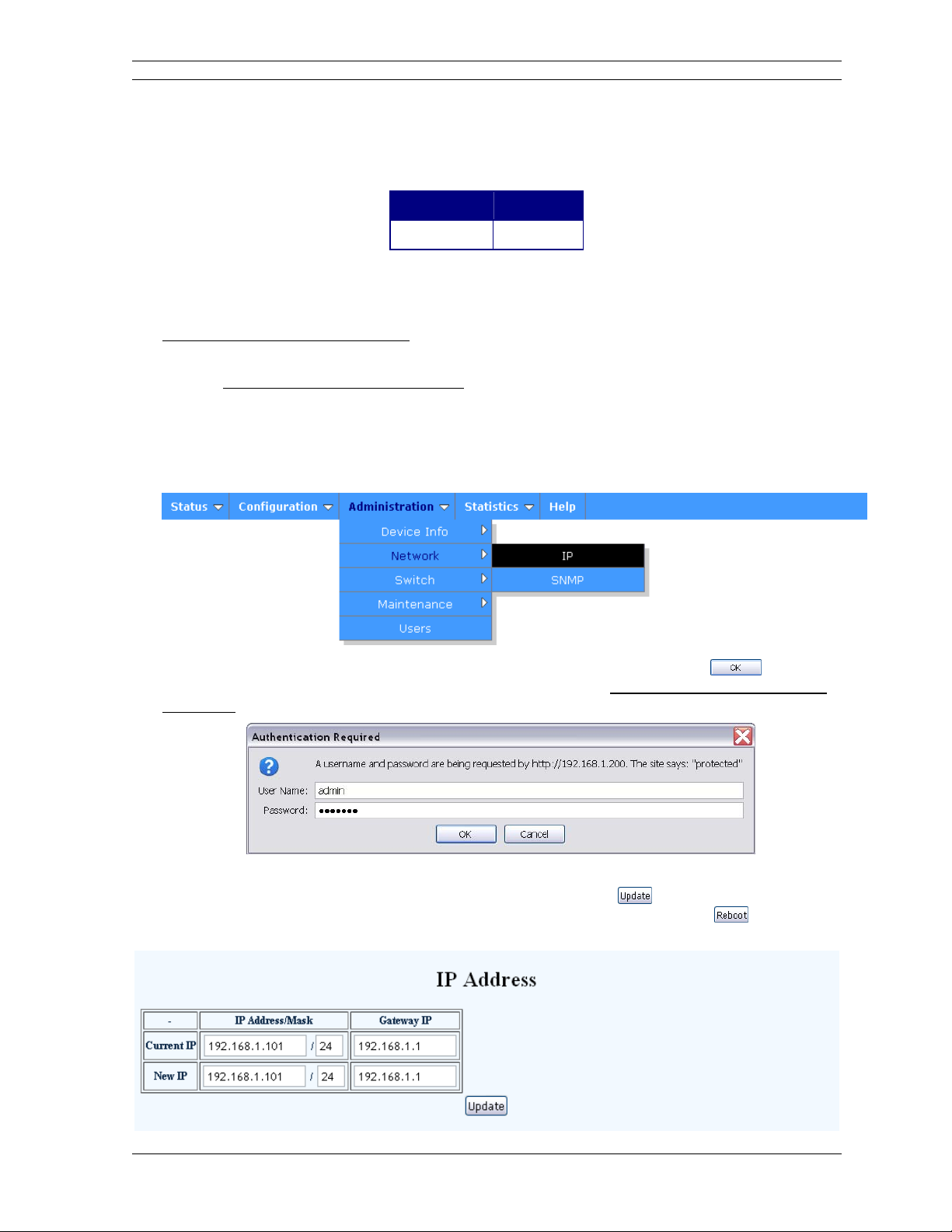
Rincon Quick Start Guide 3
© 2011 Moseley Associates, Inc. All Rights Reserved. 602-16325-01, Rev. A
1.3.2 Default User Name & Password
A dialog box will request a user name and password. The default values are:
Table 1-2, Default User Name & Password
User Name
Password
admin welcome
1.3.3 Network Configuration
1) The PC’s network configuration must be set with the parameters provided in section
1.2.1
PC Network Configuration.
2) The Rincon should be accessible from your PC at the default IP address provided in
section 1.3.1
Default
Network Settings unless you have changed the IP address
previously. Performed a network ping to verify connectivity to the Rincon.
3) Start a web browser and use the Rincon default IP address as the URL.
4) The Web Interface includes a navigation menu at the top, just underneath the
banner. In the navigation menu, select: Administration->Network->IP.
5) Log in at the login prompt with the username and password and click
. The
default user name and password are provided in Section 1.3.2
Default User Name &
Password.
6) Enter the new IP address, IP net mask, and IP gateway. If you are unsure of the
correct items to enter, contact your IT department. Click
to save the values.
Reboot the Rincon (Administration->Maint enance->Reprogramming->
)
or
cycle
power
to
the
unit
to
apply
the
changes.
.
) or cycle
power to the unit to apply the changes
