Page 1
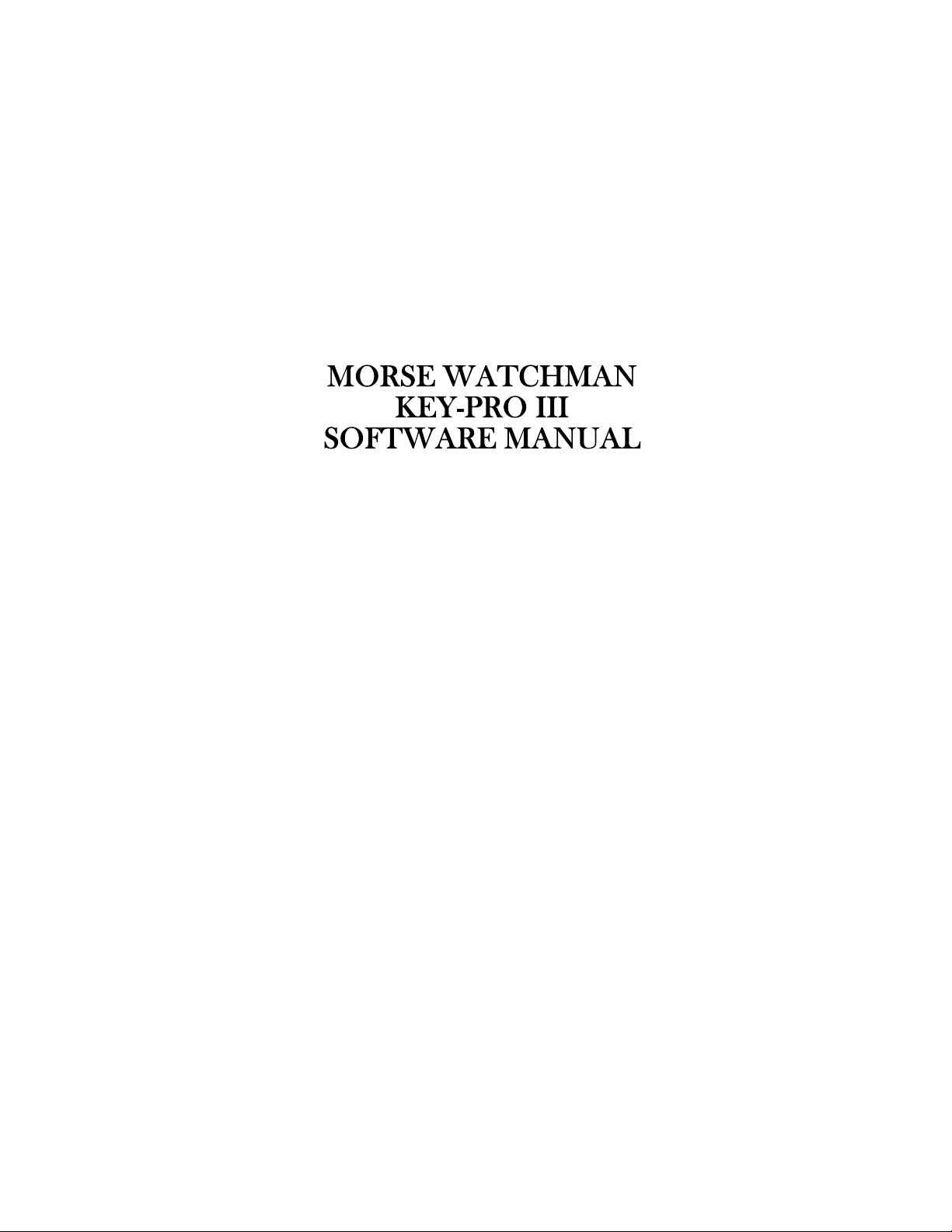
6271-00A
Page 2
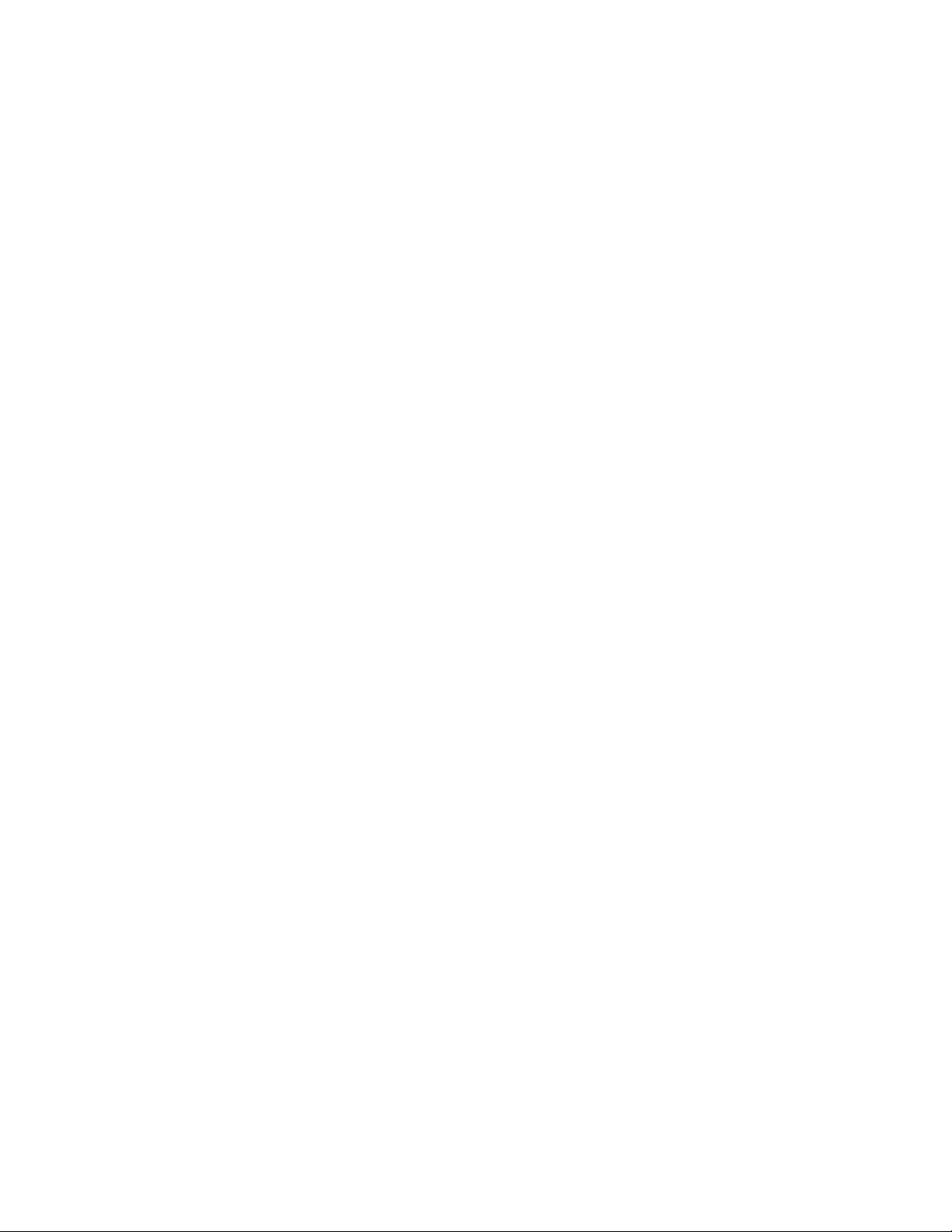
Page 3
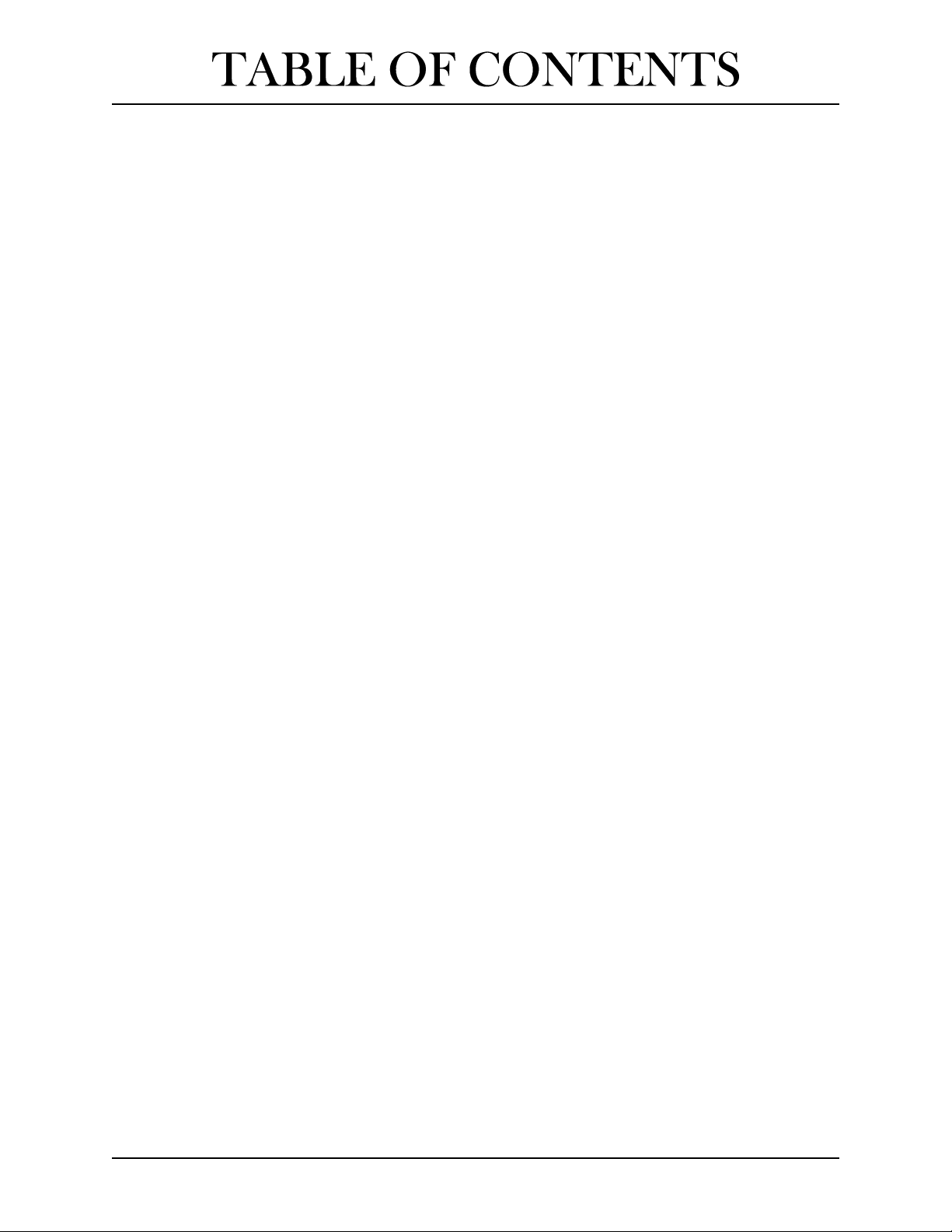
Key-Pro III User Manual
6271-00A
Table of Contents .............................................................................................................................. I
Introduction .........................................................................................................................................1
Basic Guidelines ........................................................................................................................ 2
KeyWatcher Login ................................................................................................................... 2
Installation & Configuration .................................................................................................... 3
Requirements .............................................................................................................................4
Installing Key-Pro III Software .......................................................................................... 4
Key-Pro Configuration ...........................................................................................................5
General .......................................................................................................................................5
Select Key-Pro Operating Mode .........................................................................................5
Select Folder for Active Database ......................................................................................5
Select Folder for Backup / Archive Database .....................................................................5
Key-Pro Security ........................................................................................................................6
Require Password Logon ...................................................................................................6
Key-Pro Biometrics ....................................................................................................................7
Configure Biometric Reader ..............................................................................................7
Add / Remove KW(s) from this System .....................................................................................7
KeyWatcher Configuration ..................................................................................................8
General .......................................................................................................................................8
KeyWatcher Name .............................................................................................................8
Serial Number ....................................................................................................................8
Enrollment Station .............................................................................................................8
Communication ..........................................................................................................................9
Direcrt (Comm Port) ..........................................................................................................9
Modem ...............................................................................................................................9
Network )LAN) ..................................................................................................................9
Scheduler ...................................................................................................................................10
Auto Transaction Gathering ..............................................................................................10
Priority Email Alert ...................................................................................................................11
Enable Automated Email Alerts ........................................................................................11
Configure Email Alert ...............................................................................................................11
Alarm Configuration .........................................................................................................11
Email Recipients ...............................................................................................................12
Key-Pro Login ..........................................................................................................................13
Database .................................................................................................................................................15
Creating a Database ............................................................................................................... 16
Database ......................................................................................................................................17
Get Database .............................................................................................................................17
Send Database ...........................................................................................................................17
Sync Database ...........................................................................................................................17
Select KeyWatcher ....................................................................................................................17
File (Pull down menu) ...............................................................................................................17
Backup KW Database .......................................................................................................17
Restore KW Database .......................................................................................................17
Archive Transactions ........................................................................................................17
KP Biometric DB (Pull down menu) .........................................................................................18
Restore all templates to reader ..........................................................................................18
Import Utility (Pull down menu) ...............................................................................................18
Import User .......................................................................................................................18
Import User Card Info ....................................................................................................... 19
Morse Watchman's Inc.
Writte n by Willia m Patrick
REV 8/05
Tucker
I
Page 4
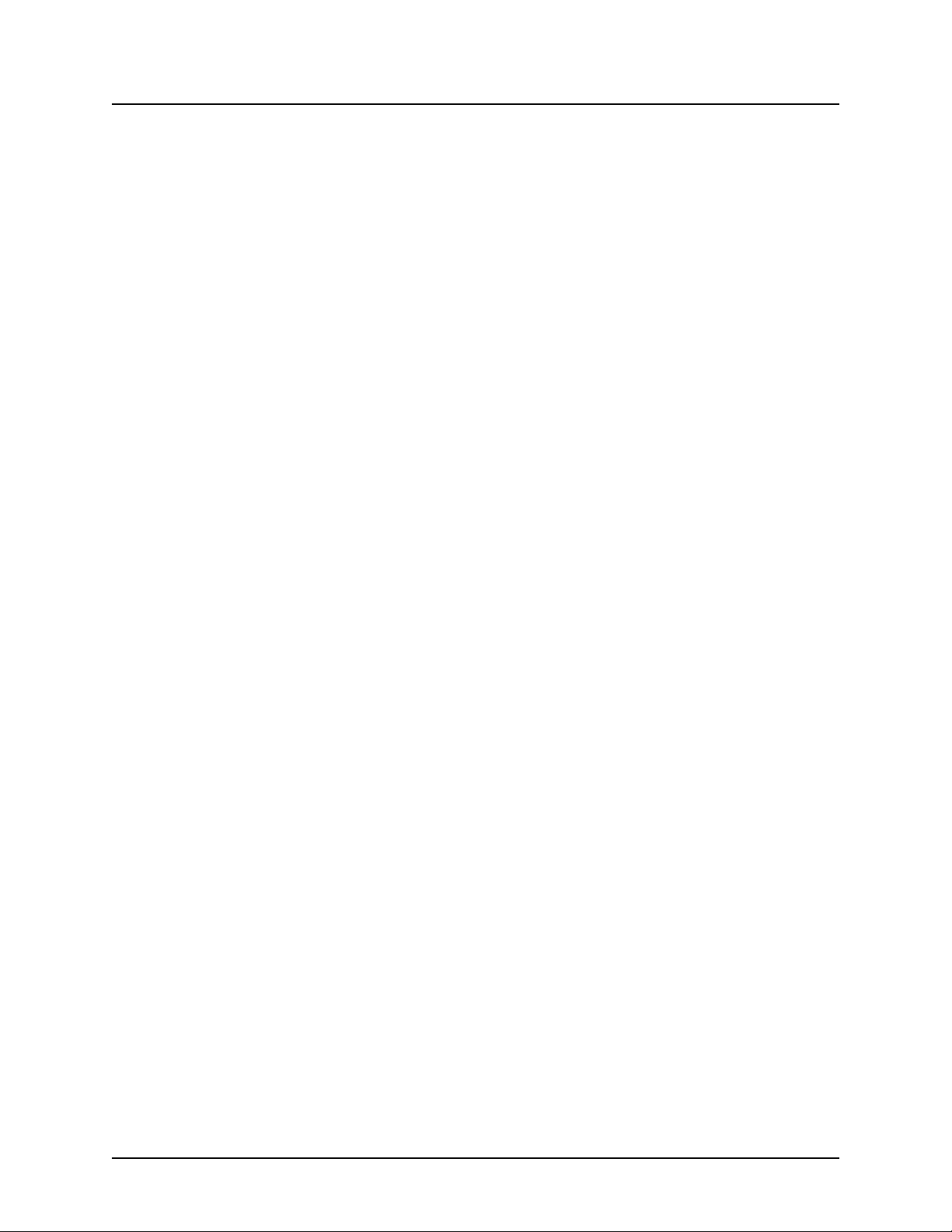
Key-Pro III User Manual
6271-00A
Morse Watchman's Inc.
Writte n by Willia m Patrick
REV 8/05
Tucker
II
Page 5
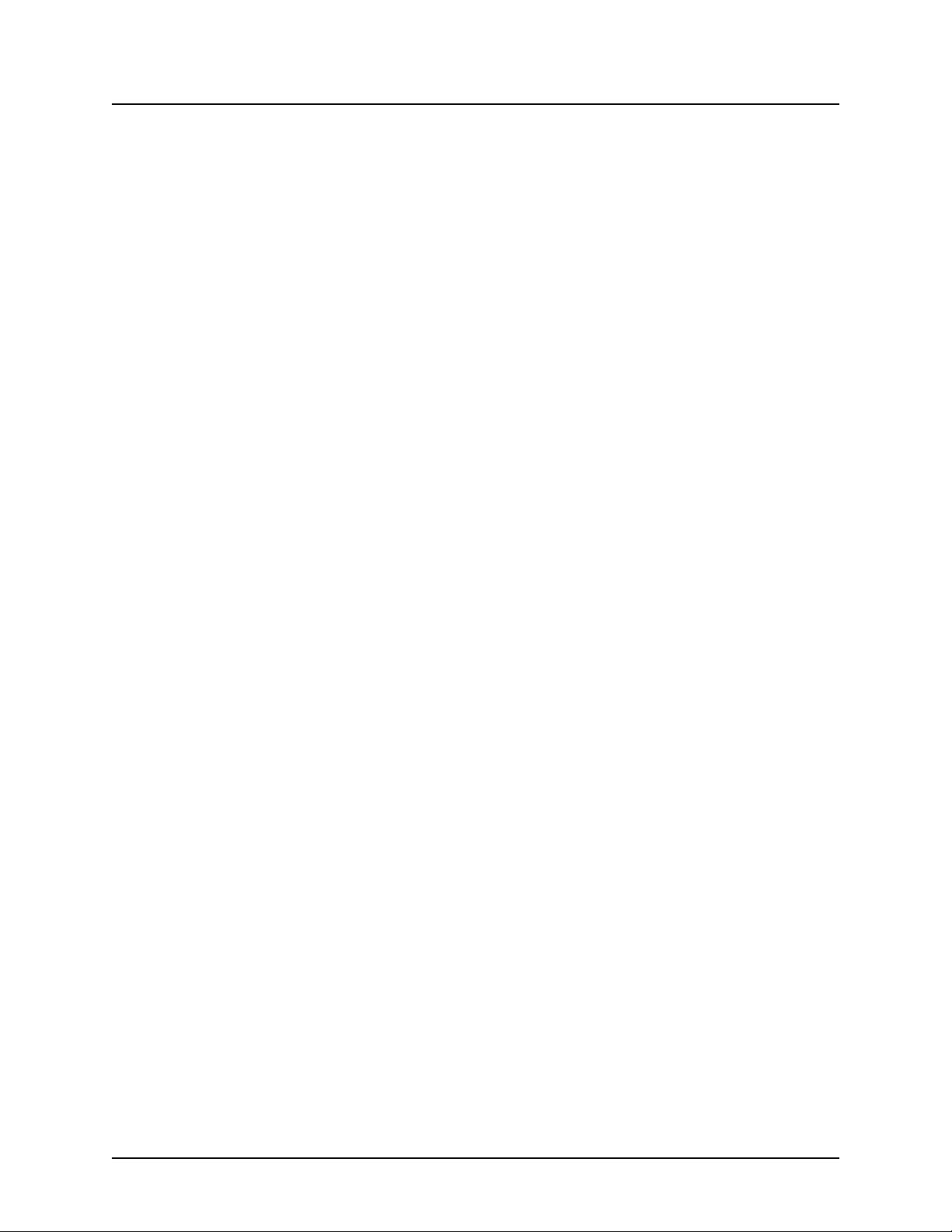
Key-Pro III User Manual
6271-00A
Users ............................................................................................................................................. 20
New User ...................................................................................................................................20
Restriction .................................................................................................................................21
Key / Group Restriction ....................................................................................................21
Modify User .............................................................................................................................. 22
Delete User ................................................................................................................................22
Personal Info ............................................................................................................................. 22
Key-Pro To KW Biometric Access ............................................................................................22
Card ID Import .......................................................................................................................... 23
Key Name ................................................................................................................................... 24
Modify Key ...............................................................................................................................24
Key Info ....................................................................................................................................24
Key Access .......................................................................................................................24
Key Note Required ............................................................................................................ 24
Secure Key Return Enable ................................................................................................24
Key Ring Info ............................................................................................................................ 25
Secondary User Info .................................................................................................................. 25
Group ........................................................................................................................................... 26
New Group ................................................................................................................................26
Time Zone ..................................................................................................................................27
New TZ ..................................................................................................................................... 27
Notes ............................................................................................................................................. 28
New Note ..................................................................................................................................28
Functions ...............................................................................................................................................29
Remove Keys ............................................................................................................................. 30
Remove Key by Note ................................................................................................................31
Remove Groups ........................................................................................................................ 31
Return Keys ...............................................................................................................................32
View / Cancel Alarms ............................................................................................................32
KW Identify ...............................................................................................................................32
KW Setup ................................................................................................................................... 33
Date / Time ................................................................................................................................33
Company Name .........................................................................................................................33
Alarms / Sounds ........................................................................................................................ 34
Enable Disable Alarms ......................................................................................................34
Alarm Sound .....................................................................................................................34
Enable Alarm Relay Latch ................................................................................................34
Key Access ................................................................................................................................35
Key Remove Method ........................................................................................................35
Key Return Modes ............................................................................................................ 35
Group Release Type ..........................................................................................................35
Box Settings ..............................................................................................................................36
Card Reader ............................................................................................................................... 36
Card Reader Enable ...........................................................................................................36
Note Configuration ....................................................................................................................37
Key Removals ...................................................................................................................37
Key Returns ...................................................................................................................... 37
Morse Watchman's Inc.
Writte n by Willia m Patrick
REV 8/05
Tucker
III
Page 6
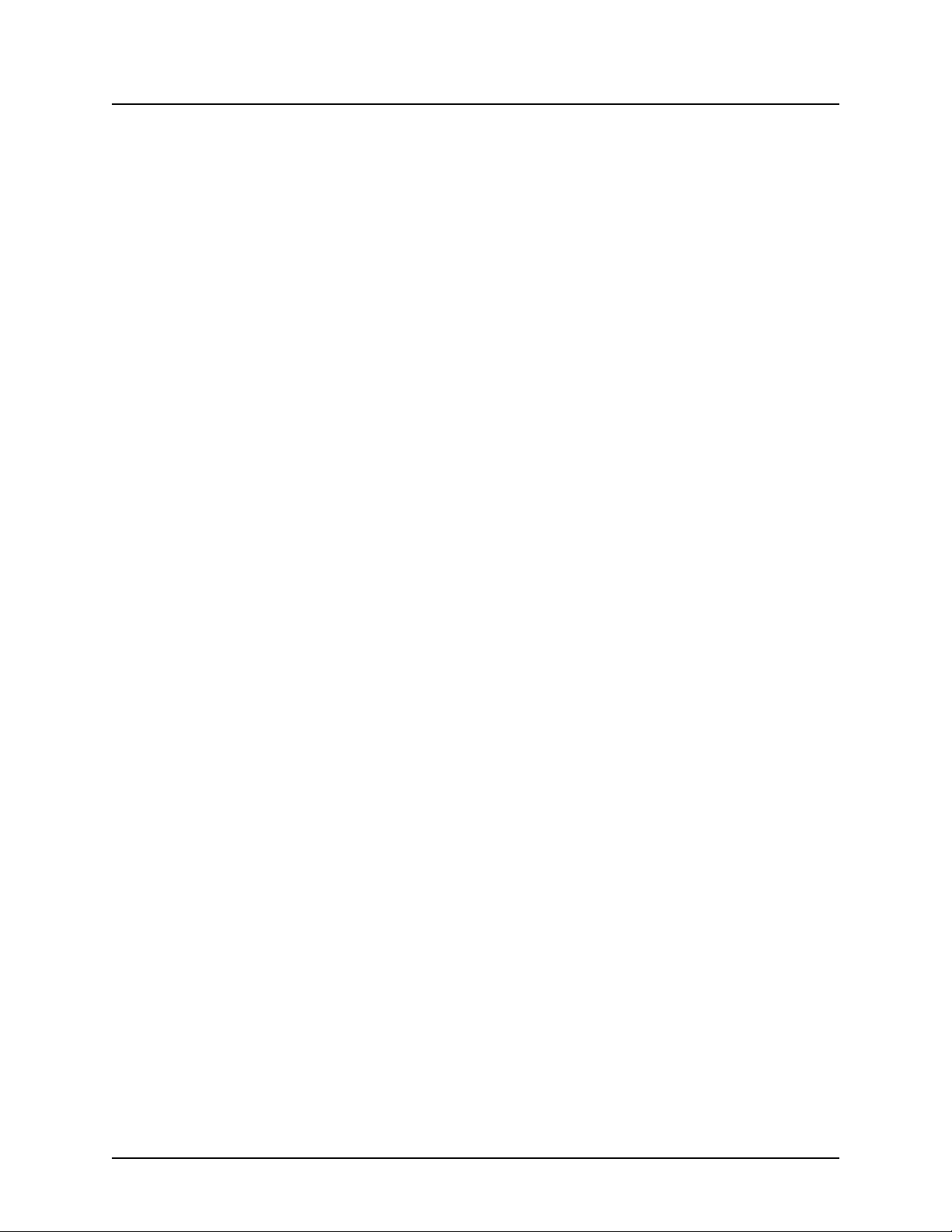
Key-Pro III User Manual
6271-00A
Morse Watchman's Inc.
Writte n by Willia m Patrick
REV 8/05
Tucker
IV
Page 7
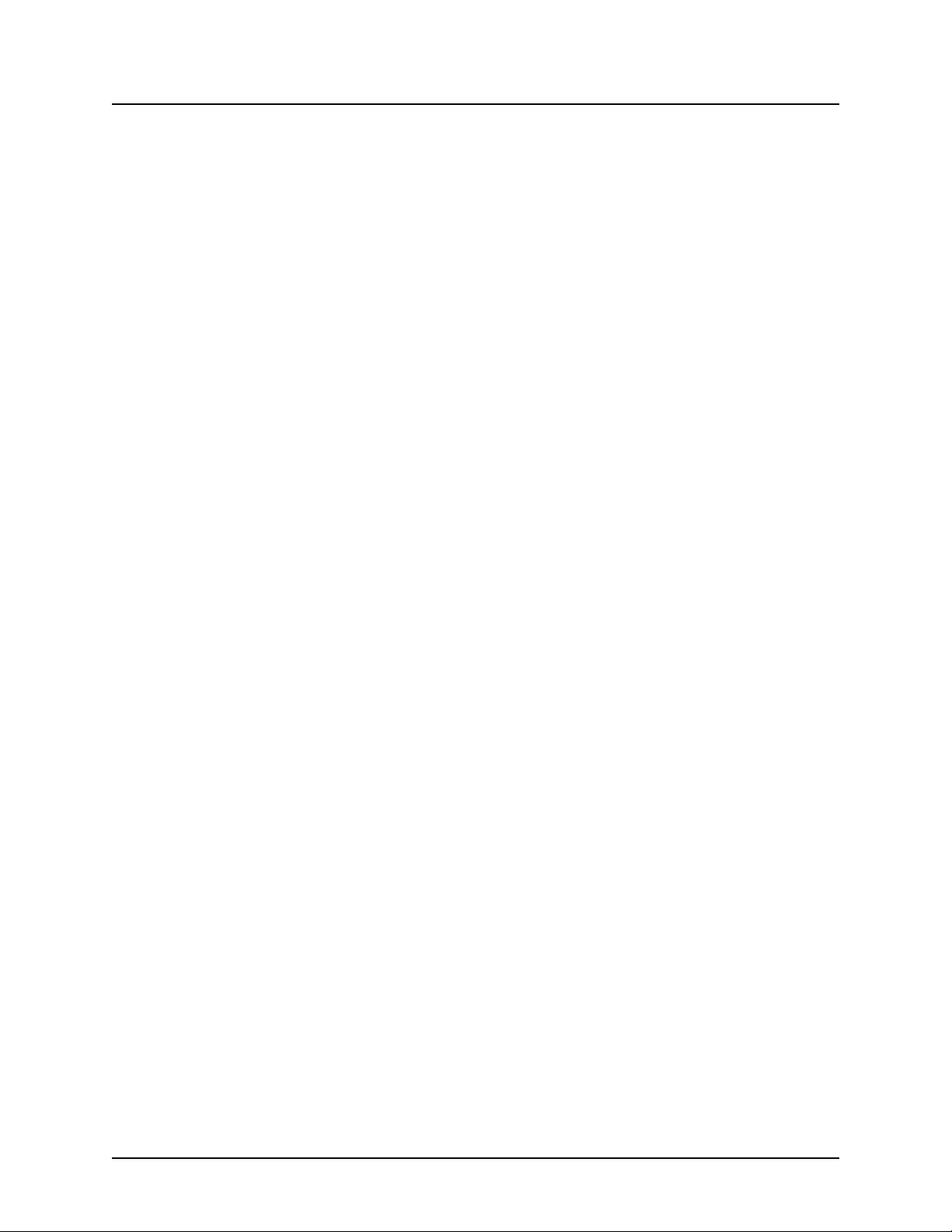
Key-Pro III User Manual
6271-00A
Transactions ........................................................................................................................................39
Transaction Event Filter ....................................................................................................... 40
Clear Window ........................................................................................................................... 40
Acknowledge Alarm(s) .............................................................................................................40
Collect Transactions .................................................................................................................. 41
Reports .................................................................................................................................................... 43
User Report ...............................................................................................................................44
User Report ............................................................................................................................... 44
Key Report .................................................................................................................................44
Audit Key ..................................................................................................................................44
Inconsistent Key ........................................................................................................................44
Live Keys ..................................................................................................................................45
System Status ..............................................................................................................45
Key Inventory Report ..................................................................................................45
Key In Use Report .......................................................................................................45
Transaction Report .................................................................................................................45
Transaction Report ....................................................................................................................45
Alarm Report ............................................................................................................................ 45
Alarm Report ............................................................................................................................. 45
Database Report ......................................................................................................................45
Summary List of Users ..............................................................................................................45
Detailed List of Users ................................................................................................................ 45
Summary List of Keys ...............................................................................................................45
Detailed List of Keys .................................................................................................................45
List of Individual Keys ..............................................................................................................45
List of Notes ..............................................................................................................................45
List of Group Keys .................................................................................................................... 45
List of Group Users ...................................................................................................................45
List of Time Zones .................................................................................................................... 45
Notes Report ..............................................................................................................................45
By Key ......................................................................................................................................45
By User .....................................................................................................................................45
By Work Order ..........................................................................................................................45
By Note .....................................................................................................................................45
Morse Watchman's Inc.
Writte n by Willia m Patrick
REV 8/05
Tucker
V
Page 8
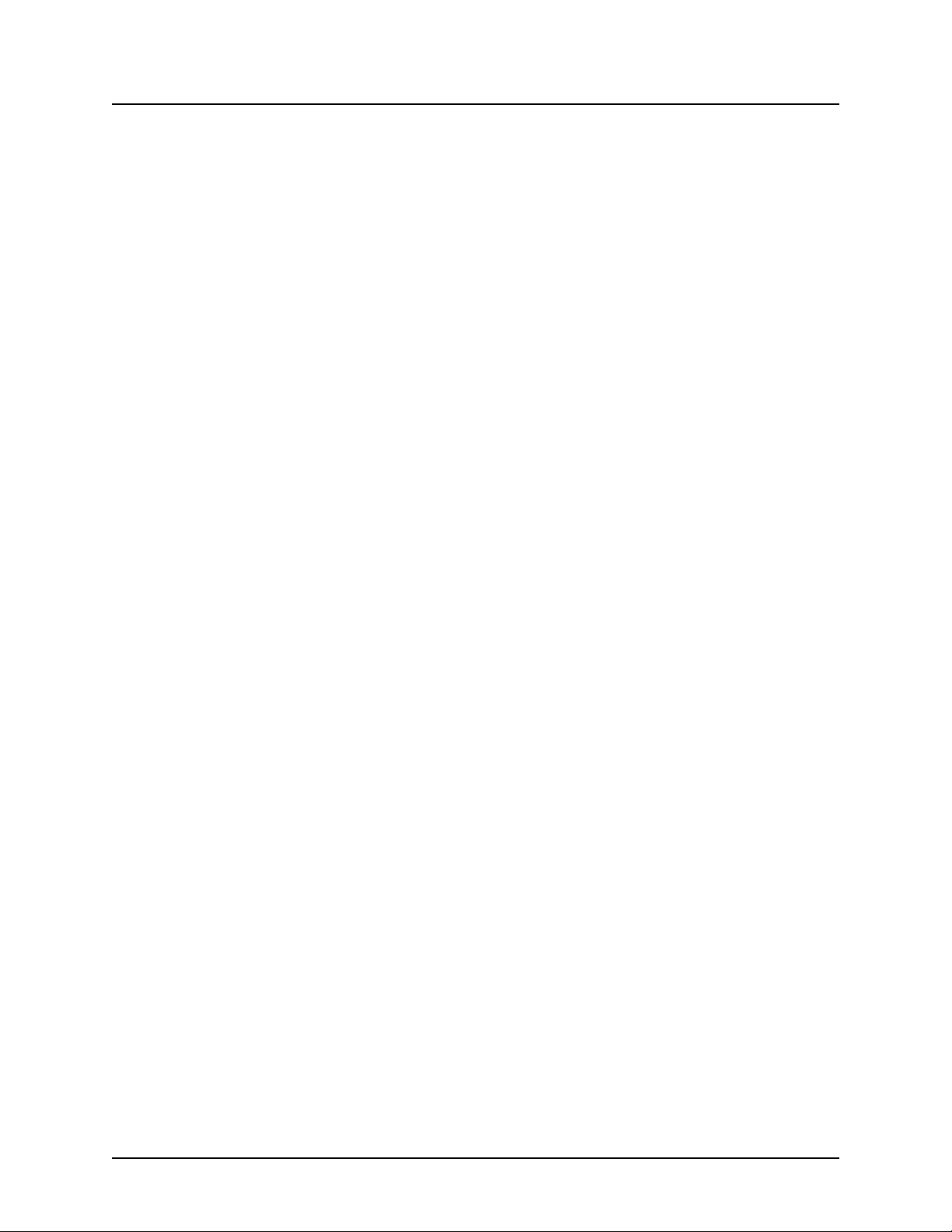
Key-Pro III User Manual
6271-00A
Morse Watchman's Inc.
Writte n by Willia m Patrick
REV 8/05
Tucker
VI
Page 9
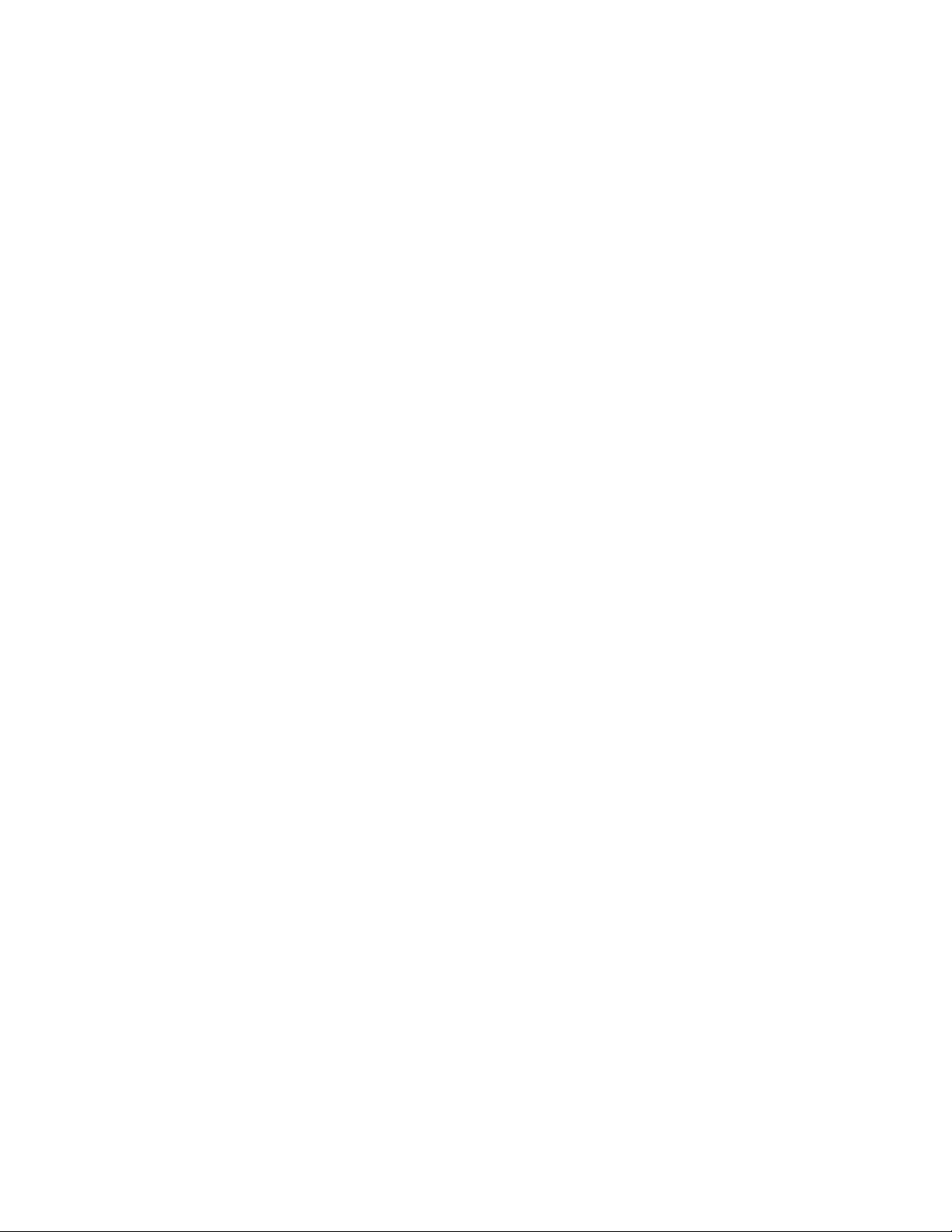
SECTION
I
INTRODUCTION
Page 10
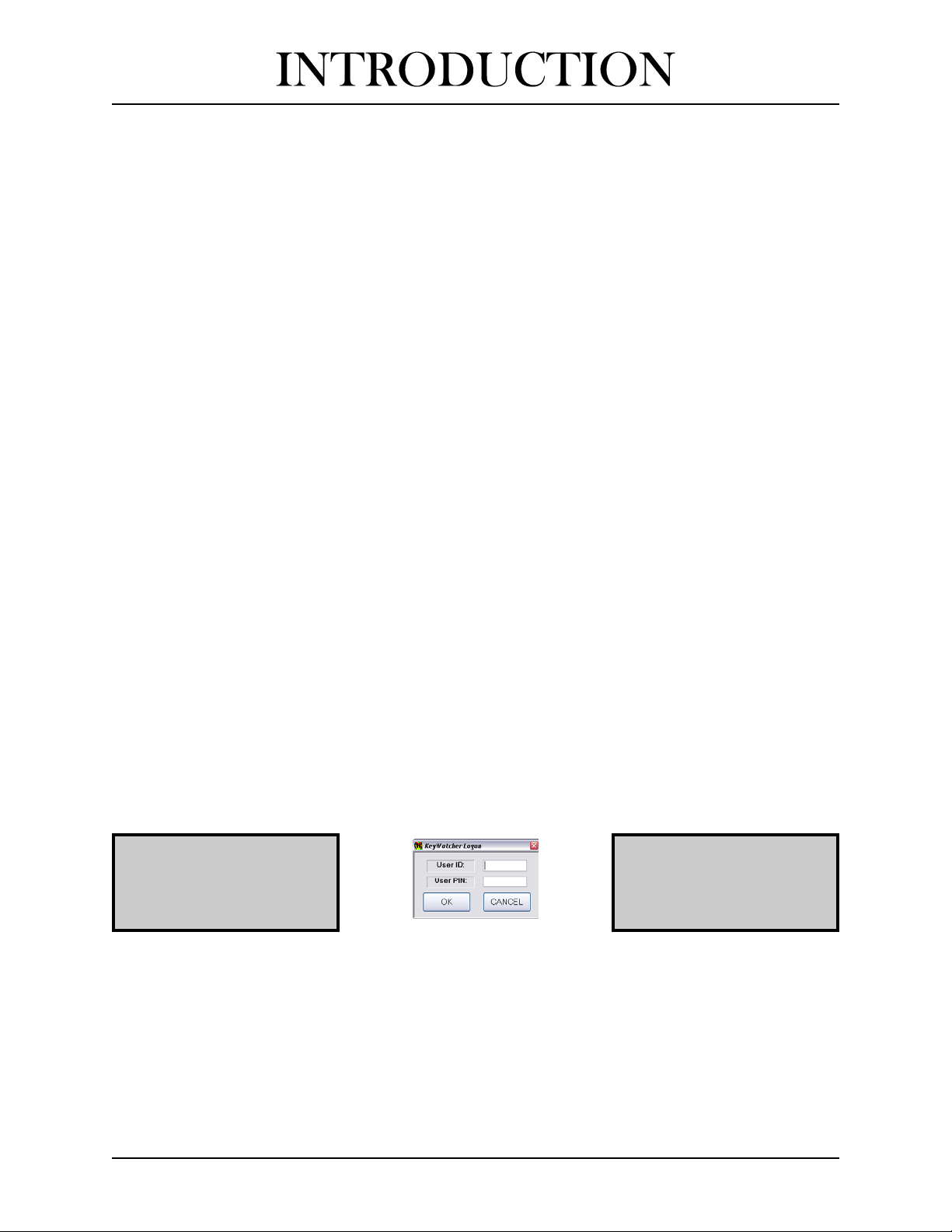
Key-Pro III User Manual
The Key-Pro III software has been designed for complete user capability. It can be setup on one or multiple
computers and configured to monitor & program up to 50 KeyWatcher systems. Passwords may be setup to restrict
users to certain functions or allow access to all functions.
6271-00A
BASIC GUIDELINES
Some basic guidelines that should be followed when using the Key-Pro III Software.
1) Functions that are grayed out (not dark) can be explained as follows:
A) Because the function has no purpose at the current time.
B) Because the user logged on does not have access to perform the function.
Regardless of the reason, these functions cannot be selected when they are grayed out.
2) Please keep in mind that some functions require the KeyWatcher to be connected for them to work properly.
3) An item highlighted green indicates that it has been added in the software but has not yet been updated in the
KeyWatcher. An item highlighted yellow indicates that it has been changed in the software but has not yet
been updated in the KeyWatcher. An item highlighted gray indicates that it has been deleted in the software
but has not yet been updated in the KeyWatcher.
4) Items that have been changed at the KeyWatcher will not be updated in the software until the Sync Database
has been done. You may also perform the Get Database function, however if changes have been made on the
software you will lose this information.
5) Items that have been changed on the software will not be updated at the KeyWatcher until the Sync Database
has been done. You may also perform the Send Database function, however if changes have been made at the
KeyWatcher you will lose this information.
6) Some KeyWatchers do not support the Key-Pro III software. If your system does not support this program,
you may contact your Morse Watchman sales representative for information about upgrading.
7) Please keep in mind that the software has a password system that may be turned on or off. This password can
be configured in the Key-Pro Configuration. The software password is different than the KeyWatcher ID - PIN
required to access the KeyWatcher. Certain functions require the user to login to the KeyWatcher.
KeyWatcher Login
When you attempt to perform a function from the software that requires you to access the KeyWatcher, the
KeyWatcher Login will appear:
DEFAULT ID:
0000
Enter a user ID - PIN Number that has access to perform the function requested and select OK.
Morse Watchman's Inc.
Writte n by Willia m Patrick
REV 8/05
Tucker
DEFAULT PIN:
0000
2
Page 11
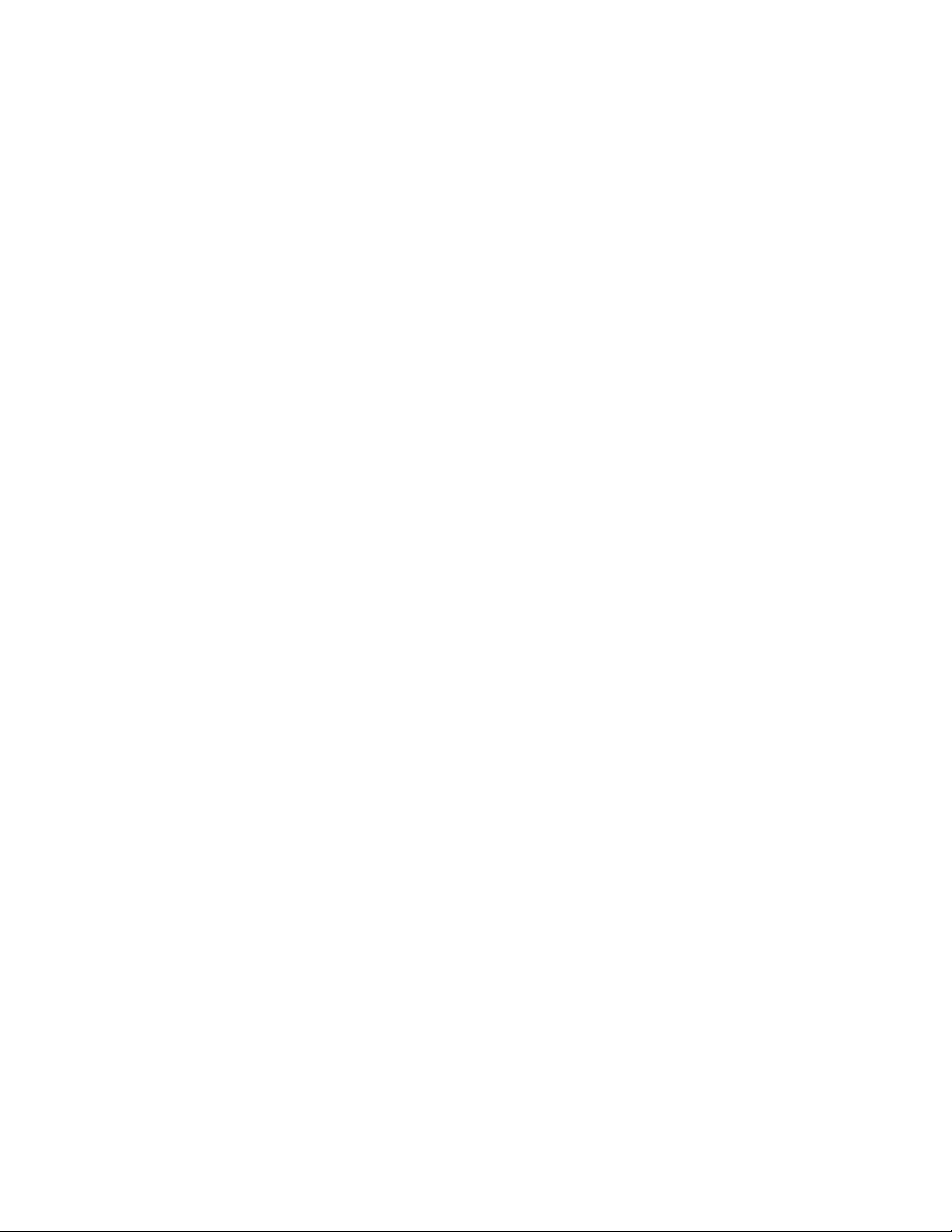
SECTION
II
INSTALLATION &
CONFIGURATION
Page 12

Key-Pro III User Manual
6271-00A
REQUIREMENTS
Make certain that your system includes the following hardware and software. These are the minimum system
requirements to run the Key-Pro III Software.
1) The computer must be at least a Pentium III 450 or compatible and access to a CD-ROM drive. The computer
must also be equipped with Windows NT 4.0 (Service pack 6a or higher), Windows 98 SE, Windows ME,
Windows 2000, or Windows XP.
2) Microsoft .DotNet Framework Version 1.1 or higher. (Supplied on Key-Pro III disk.)
3) Microsoft Internet Explorer 5.0 or higher. (Supplied on Key-Pro III disk.)
4) The PC must have at least 256 Megabytes of RAM and a hard drive with at least 400 Megabytes free.
INSTALLING KEY-PRO III SOFTWARE
To install Key-Pro III Software:
1) Insert the Installation CD-ROM into your CD-ROM drive. If installation begins automatically, skip to step 5.
2) Select Start on the Taskbar and then select Run...
3) The run dialog box will open.
Fig. 1 - Run Dialog Box
4) Type d:\setup in the Open: text box (if your CD-ROM drive is not d:\, be sure to designate the proper drive)
and press ENTER.
5) Follow the instructions on the screen, answering any questions regarding the setup of Key-Pro III Software.
Note: If the software has already been installed on the computer, it
will need to be removed prior to the installation. Removing the
software will not delete the current database files.
Morse Watchman's Inc.
Writte n by Willia m Patrick
REV 8/05
Tucker
4
Page 13
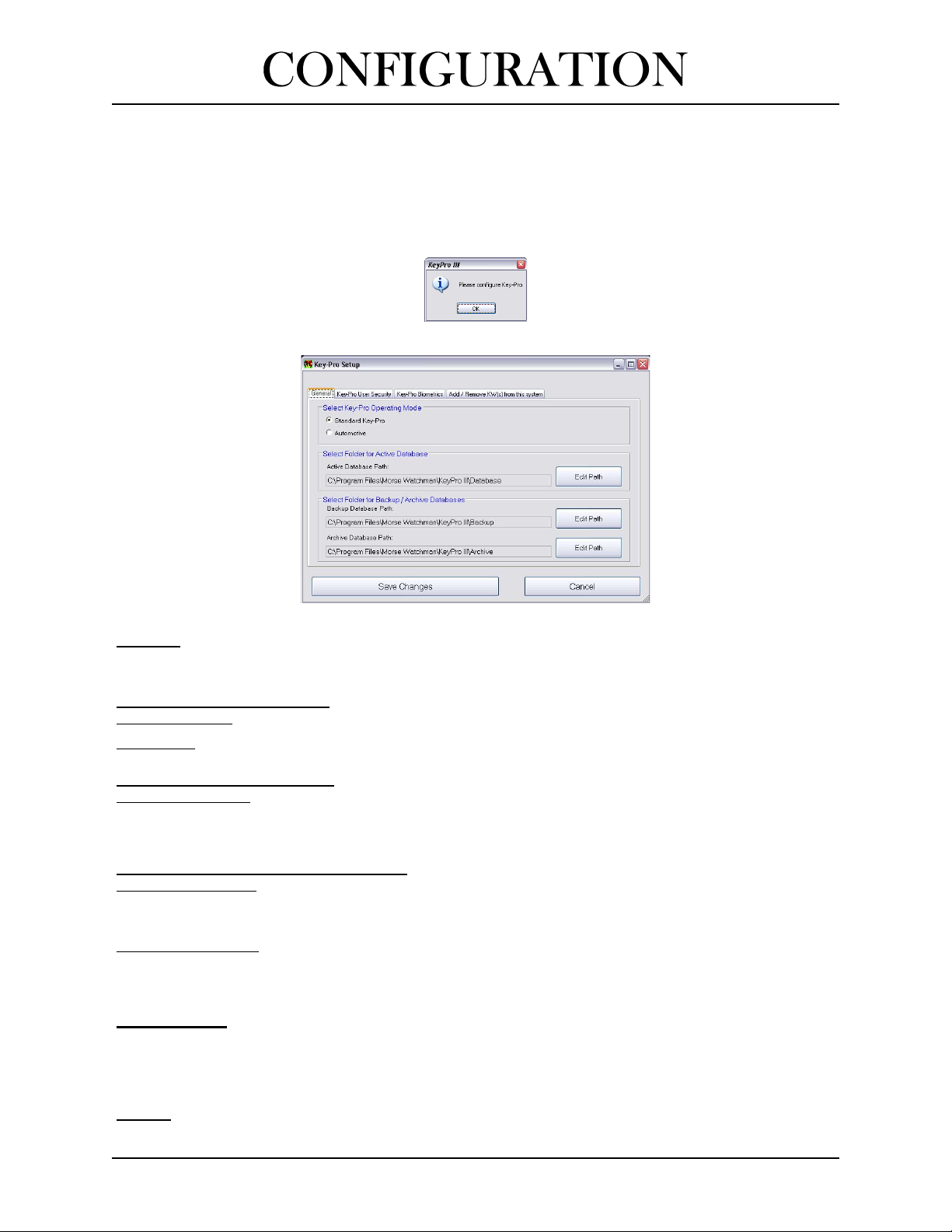
Key-Pro III User Manual
6271-00A
KEY-PRO CONFIGURATION
This allows the KeyWatcher folders, passwords and Key-Pro Biometric Fingerprint Reader to be configured. The
first time the program is started you will be required to perform the Key-Pro Configuration. The Key-Pro
Configuration may be changed at anytime. To Configure Key-Pro, follow these steps:
To execute the program the first time; select Key-Pro III Icon created on the desktop. The first time the program is
started, the following will be displayed. To modify the Key-Pro Configuration, select Key-Pro Configuration at
the Main Window.
In order for the software to be configured to work on the computer, Select OK. The following will be displayed:
The following describes each item in the Key-Pro Configuration window.
General
This tab allows the user to select the Key-Pro operating Mode and select the folders to which the KeyWatcher
databases, backups, and archives will be stored.
Select Key-Pro Operating Mode:
Standard Key-Pro:
Automotive: In this mode the Key-Pro III Software will only allow automotive functions to operate.
Select folder for Active Database
Active Database Path
default path, select EDIT PATH. The next window will allow the path to be selected. The default path will be
created in the same folder Key-Pro III has been executed.
Select folder for Backup / Archive Database
Backup Database Path
default path, select EDIT PATH. The next window will allow the path to be selected. The default path will be
created in the same folder Key-Pro III has been executed.
Archive Database Path: Allows the user to select the path to which the transaction archives (Reports) will be
stored. To change the default path, select EDIT PATH. The next window will allow the path to be selected. The
default path will be created in the same folder Key-Pro III has been executed.
Save Changes:
When all tabs have been setup with your requirements, select Save Changes. If this is the first time executing the
software, you will be prompted to Configure a KW system before continuing. Select OK and continue to the
KeyWatcher Configuration section.
Cancel:
At anytime select Cancel to exit the Key-Pro configuration.
In this mode the Key-Pro III Software will allow all functions to operate.
:
: Allows the user to select the path to which the databases will be stored. To change the
:
: Allows the user to select the path to which the backups will be stored. To change the
Morse Watchman's Inc.
Writte n by Willia m Patrick
REV 8/05
Tucker
5
Page 14
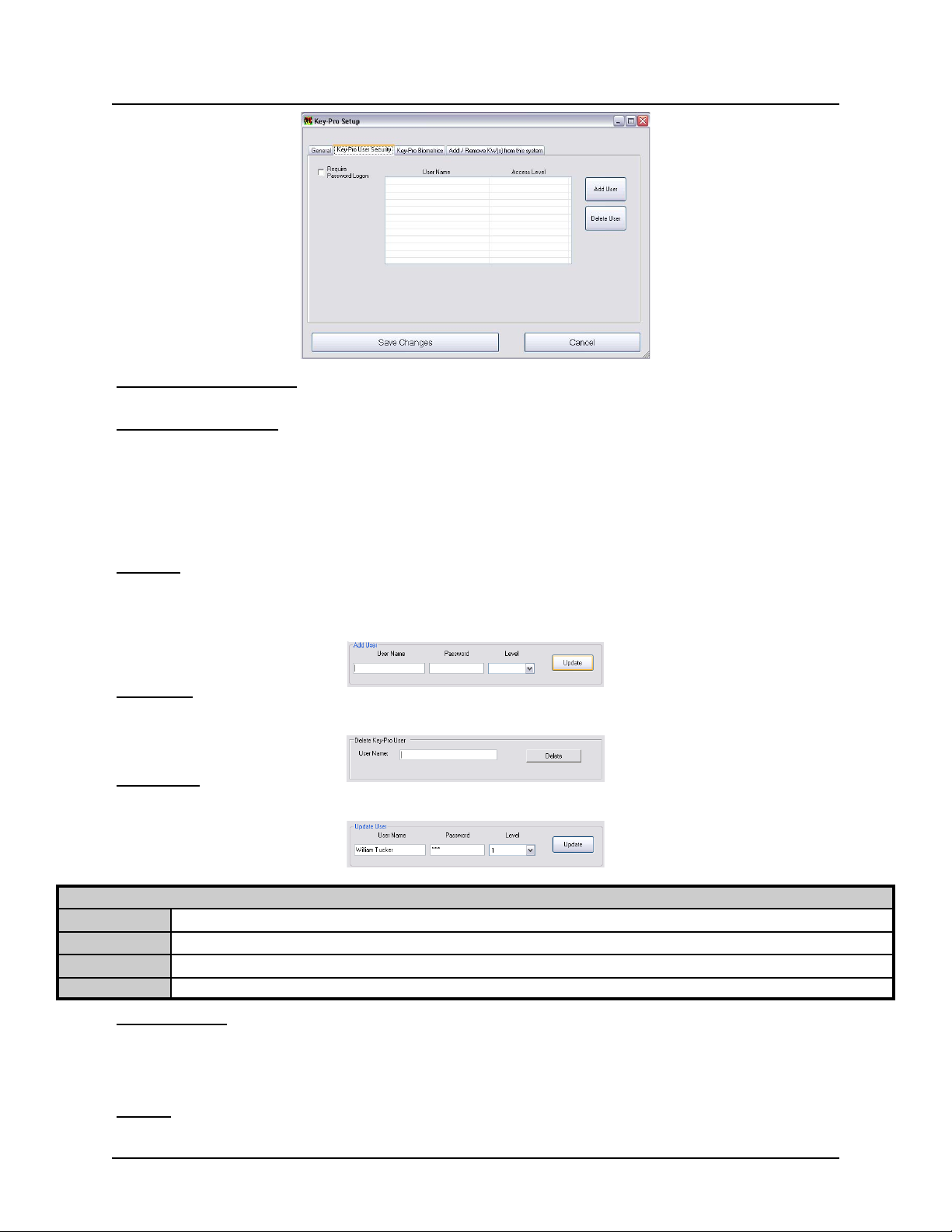
Key-Pro III User Manual
6271-00A
Key-Pro User Security
This tab allows the user to setup the Key-Pro User Security.
Require Password logon:
If you do not want the software to require a password be sure the Require Password logon is not selected. If you
would like the software to require a password, select Require Password logon. Please keep in mind that the KeyPro User Security is different than the KeyWatcher Login that will be used to access the KeyWatcher. Please note
that if Require Password logon is enabled and the password entered is forgotten, there is no backdoor password
and the software will need to be uninstalled and reinstalled. In addition, any generated reports will display the user
name logged into the software at the time the report is generated.
Add User
Enter the User Name, Password and select the Access Level and then select Update. Repeat this process for each
user that will be using the Key-Pro III Software. The access levels are defined in the table below. If a User needs to
be modified, simply select the user, make your changes and then select Update.
Delete User
Select delete user, enter the name of the user to be deleted, and then select delete.
Update User
If a User needs to be modified, simply select the user, make your changes and then select Update.
:
:
:
KEY-PRO USER SECURITY ACCESS LEVELS CHART
LEVEL 1: Provides the user with complete access to ALL FUNCTIONS. (Programmer)
LEVEL 2: Allows the user to access Functions, Transactions & Reports.
LEVEL 3: Allows the user access to Functions items Remove Keys & Return Keys ONLY .
LEVEL 4: Allows the user access to Transactions & Reports.
Save Changes:
When all tabs have been setup with your requirements, select Save Changes. If this is the first time executing the
software, you will be prompted to Configure a KW system before continuing. Select OK and continue to the
KeyWatcher Configuration section.
Cancel:
At anytime select Cancel to exit the Key-Pro configuration.
Morse Watchman's Inc.
Writte n by Willia m Patrick
REV 8/05
Tucker
6
Page 15

Key-Pro III User Manual
6271-00A
Key-Pro Biometrics
This tab allows a Biometrics Fingerprint Reader to be used with the Key-Pro Software. This should only be used
with systems that support a Biometrics Fingerprint Reader connected directly to the computer. If your KeyWatcher
has a Biometric Reader but you do not have a Biometric Reader connected directly to the computer, this item does
not pertain to your setup and should not be used.
Configure Biometric Reader:
This item allows the user to configure a Biometric Fingerprint Reader connected directly to the computer. Select
Enable Biometric Reader to Key-Pro, enter the COM port the Biometric Reader is connected to on the computer
and select test. Once enabled, the software will require a user to enter their ID number and a valid Fingerprint read
in order to perform functions to the KeyWatcher.
Add/Remove KW(s) from this system
This tab allows the user to Select which KeyWatcher systems will be used with this computer. Using the arrows,
move the KeyWatcher names that will be used with this computer under Show These KW Systems and move the
KeyWatcher names that will NOT be used with this computer under Hide These KW Systems.
Save Changes:
When all tabs have been setup with your requirements, select Save Changes. If this is the first time executing the
software, you will be prompted to Configure a KW system before continuing. Select OK and continue to the
KeyWatcher Configuration section.
Cancel:
At anytime select Cancel to exit the Key-Pro configuration.
Morse Watchman's Inc.
Writte n by Willia m Patrick
REV 8/05
Tucker
7
Page 16
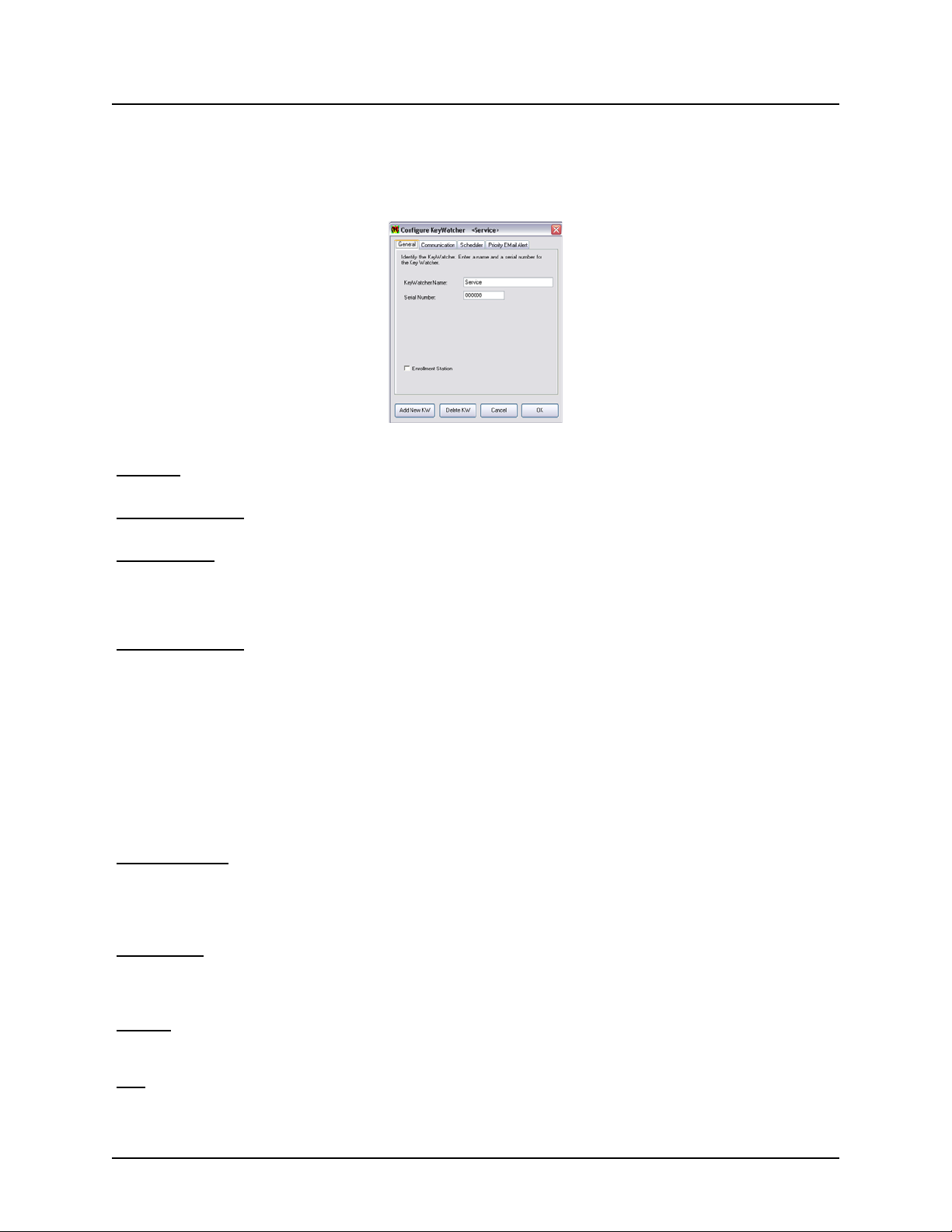
Key-Pro III User Manual
6271-00A
KEYWATCHER CONFIGURATION
This allows the user to configure a KeyWatcher System to function with the Key-Pro software. The KeyWatcher
may be reconfigured again at anytime. To Configure a KeyWatcher, follow these steps:
Select KeyWatcher Configuration at the Main Window. The following will be displayed:
The following describes each item in the KeyWatcher Configuration window.
General
This tab allows the user to input the information that will pertain to this specific KeyWatcher.
KeyWatcher Name:
This will be the name assigned to the KeyWatcher. This is a user defined item.
Serial Number:
This is the serial number of the KeyWatcher being configured. This MUST be the serial number of the
KeyWatcher that will be maintained by this configuration. The IDENTIFY function will allow the user to
determine the correct serial number. Please refer to the KeyWatcher III User manual for this information.
Enrollment Station
This item is intended for users with multiple KeyWatcher systems that will have the same users in some of the
KeyWatcher systems. When selected, any user added to the enrollment station KeyWatcher (directly at the
KeyWatcher) will be added to the all the other KeyWatcher systems when the Sync is selected for the enrollment
station system. In addition, any user who is modified at the enrollment station KeyWatcher (directly at the
KeyWatcher) with the same user ID will be updated when the Sync is selected for the enrollment station system on
the software.
All user’s who are added or modified to the other databases using the enrollment station will not be added or
modified in the other KeyWatcher systems until the Sync database is selected for each of the KeyWatcher systems.
These user’s will be highlighted in yellow indicating they were modified or added and have not yet been updated at
the KeyWatcher.
Add New KW:
This function allows the user to add a new KeyWatcher system to the Key-Pro III software. When selected, the
Import DB will appear. This function is only intended for users upgrading from an existing system. Separate
instructions will be included with upgrades and is also located on the Key-Pro III CD.
Delete KW:
This function allows the user to delete a KeyWatcher system from the Key-Pro III software. Please note that this
feature does not delete the files or folders that pertain to the KeyWatcher being deleted.
Cancel:
At anytime select Cancel to exit the KeyWatcher configuration.
OK:
When all tabs have been setup to your specifications, select OK. The KeyWatcher will be part of the software. Get
Database must be selected in the Database Window in order for the software to obtain the information necessary
to begin programming. See pg. 17 regarding Get Database function.
:
Morse Watchman's Inc.
Writte n by Willia m Patrick
REV 8/05
Tucker
8
Page 17

Key-Pro III User Manual
6271-00A
Communication
This tab allows the user to setup the communication method the Key-Pro software will be using to communicate
with the KeyWatcher.
Direct (Comm port)
:
If the KeyWatcher is going to be connected directly to the Com Port on the computer, enter the Comm Port #
number.
Modem
:
If the KeyWatcher is going to be connected through a Modem, enter the phone number that is to be dialed and
the Modem Port the Modem is connected to.
Network (LAN)
:
If the KeyWatcher is going to be connected through a Network (LAN), a third party Serial Server device will be
required and the computer must be setup for the IP address to be used. Enter the IP address assigned and setup on
the computer for the Serial Server device to be used.
Delete KW:
This function allows the user to delete a KeyWatcher system from the Key-Pro III software.
Cancel:
At anytime select Cancel to exit the KeyWatcher configuration.
OK:
When all tabs have been setup with your requirements, select OK. At this point the KeyWatcher will be part of
the software. In order to start programming the database, you must perform the Get Database in the Database
Window. This allows the software to obtain the information necessary to begin programming. See page 17 for
information about the Get Database function.
Morse Watchman's Inc.
Writte n by Willia m Patrick
REV 8/05
Tucker
9
Page 18

Key-Pro III User Manual
6271-00A
Scheduler
This tab allows the user to setup the automatic transaction gathering schedule.
Auto Transaction Gathering
:
The Auto Transaction Gathering may be enabled or disabled. When the Auto Transaction Gathering is disabled,
the software will never automatically gather transactions from the KeyWatcher and the user must select collect
transactions in the transactions window in order to retrieve transactions from the KeyWatcher. When the Auto
Transaction Gathering is enabled, the user may select the frequency to which transactions will be gathered and
select whether or not Auto Transaction Gathering will be Locked.
Lock to this PC: In this mode the Key-Pro III Software will not allow another computer change the Auto
Transaction Gathering settings. In addition the current state of the LOCK will be displayed. Please note that if a
computer has this function enabled and crashes, Morse Watchman Technical support department will need to be
contacted in order to disable this feature.
Real-time transaction collection: In this mode the Key-Pro III Software will collect transactions as they occur.
Periodically: In this mode the Key-Pro III Software will collect transactions on a set interval of time.
Daily: In this mode the Key-Pro III Software will collect transactions at a specified time each day.
Weekly: In this mode the Key-Pro III Software will collect transactions at a specified time each week on the
specified day.
Monthly: In this mode the Key-Pro III Software will collect transactions at a specified time each month on the
specified day.
Delete KW:
This function allows the user to delete a KeyWatcher system from the Key-Pro III software.
Cancel:
At anytime select Cancel to exit the KeyWatcher configuration.
OK:
When all tabs have been setup with your requirements, select OK. At this point the KeyWatcher will be part of the
software. In order to start programming the database, you must perform the Get Database in the Database
Window. This allows the software to obtain the information necessary to begin programming. See page 17 for
information about the Get Database function.
Note: The Key-Pro III Auto Transaction Gathering may be disabled at any time by selecting Disable
Transaction Collection at the Key-Pro III main window. This may be useful for users experiencing a slow
response while making programming changes with transaction gathering enabled. This will still allow transactions
to be collected in the Transactions window.
Morse Watchman's Inc.
Writte n by Willia m Patrick
REV 8/05
Tucker
10
Page 19

Key-Pro III User Manual
6271-00A
Priority EMail Alert
This tab allows the user to setup automatic e-mail alerts.
Enable Automated EMail Alerts
:
The Automated Email Alerts may be enabled or disabled. When the Automated Email Alerts is disabled, the
software will never send Email Alerts. When the Automated Email Alerts is enabled, the user will need to assign
the proper SMTP MAIL SERVER NAME (Example: mail.netserver.com) and may Configure Email Alerts.
Delete KW:
This function allows the user to delete a KeyWatcher system from the Key-Pro III software.
Cancel:
At anytime select Cancel to exit the KeyWatcher configuration.
OK:
When all tabs have been setup with your requirements, select OK. At this point the KeyWatcher will be part of the
software. In order to start programming the database, you must perform the Get Database in the Database
Window. This allows the software to obtain the information necessary to begin programming. See page 17 for
information about the Get Database function.
Configure Email Alert(s): This function will access the Automated Email Alert Notification window.
Alarm Configuration: This tab allows the alarms that will be automatically emailed to be selected.
Enable Audible Alarm for Priority Alerts: This feature works in conjunction with the Transaction window. When
enabled, this will trigger the Priority Alarm in the Transactions window.
Remove Key Occurs: This item allows priority key removals to be set for Automated Email. When selected, select
the individual keys that will be automatically emailed when removed.
Morse Watchman's Inc.
Writte n by Willia m Patrick
REV 8/05
Tucker
11
Page 20

Key-Pro III User Manual
6271-00A
Return Key Occurs: This item allows priority key returns to be set for Automated Email. When selected, select the
individual keys that will be automatically emailed when returned.
Select All: This item when selected will select all alarms to be automatically emailed. To individually select the
alarms to be automatically emailed, select that alarm, select Edit and then choose which keys / users combination is
to be automatically emailed.
Save: This function should be selected when the Automated Email Alert Notification window is complete.
Email Recipients
assigned
Your Email Address: Enter a VALID email address setup on the computer being used.
Email Recipient #1: Enter the email address for the first recipient to receive automated email notification.
Email Recipient #2: Enter the email address for the second recipient to receive automated email notification.
Email Recipient #3: Enter the email address for the third recipient to receive automated email notification.
: This tab allows the user to setup their email address along with up to 3 Email Recipients to be
Save: This function should be selected when the Automated Email Alert Notification window is complete.
IMPORTANT NOTES REGARDING PRIORITY EMAIL:
• The email address must be configured in a windows based program. It has been proven to
function with Microsoft Outlook and Outlook Express. Priority email will NOT work with a
WEB Based email such as MSN or America Online.
• Some WEB based email accounts can be setup to operate through Outlook Express, however
you will need to contact your provider for assistance in setting this up.
• Your Email Address
certain circumstances, an email address is required in order for the email to go through. This
would be the result of security settings on the email server which require a valid email from
sender.
• The Enable Audible Alarm for Priority Alerts
in order to receive Priority Alarms in the Transactions window.
Morse Watchman's Inc.
Writte n by Willia m Patrick
REV 8/05
Tucker
may be left blank and the email will appear from ***Key-Pro***. Under
may be selected without the Email being setup
12
Page 21

Key-Pro III User Manual
6271-00A
Key-Pro Login
When you attempt to access the software with the Key-Pro User Security set to Require Password Logon
enabled, Logon will need to be selected at the Key-Pro III Main Window and the following will appear.
Enter a User Name and Password and select OK. The following main Key-Pro III window will appear:
The Key-Pro III access levels can be defined as follows:
PC SETUP USER ACCESS LEVELS CHART
LEVEL 1: Provides the user with complete access to ALL FUNCTIONS. (Programmer)
LEVEL 2: Allows the user to access KW-Functions, Transactions & Reports.
LEVEL 3: Allows the user access to KW-Functions Remove Keys & Return Keys ONLY .
LEVEL 4: Allows the user access to Transactions & Reports.
NOTE: The software has a password system that
may be turned on or off. This password can be
configured in the Key-Pro Configuration.
The software password is different than the
KeyWatcher ID - PIN required to access the
KeyWatcher. Certain functions in the software
require the user to access the KeyWatcher.
Morse Watchman's Inc.
Writte n by Willia m Patrick
REV 8/05
Tucker
13
Page 22

Key-Pro III User Manual
6271-00A
Morse Watchman's Inc.
Writte n by Willia m Patrick
REV 8/05
Tucker
14
Page 23

SECTION
III
Database
Page 24

Key-Pro III User Manual
6271-00A
The following list shows the steps that should be performed in order for you to get started programming a database
using your Key-Pro III software. This section will explain each of these items in detail. At this point all of your
keys being used with the system should already be added to the KeyWatcher.
1) Get a Database from the KeyWatcher. Select Get Database at the Database window. See page 17.
2) Name the keys that have been added to the system. Select the Key Name tab and select the key to which you
would like to change. See page 24.
3) Add all of the Time Zones that you will be using. Select the Time Zone tab and select New TZ. See page 27.
4) Add all of the groups you intend to use. Select the Group tab and select New. See page 26.
5) Add all of the users that will be accessing the KeyWatcher along with their key and group restrictions. Select
the Users tab and select New User. See page 20.
6) Update the KeyWatcher with the changes that have been made. Select Sync at the Database window. See page
17.
7) In the back of the KeyWatcher user manual are charts to assist in programming. You should make copies of
these pages to help in the programming process.
Morse Watchman's Inc.
Writte n by Willia m Patrick
REV 8/05
Tucker
16
Page 25

Key-Pro III User Manual
6271-00A
The Database window contains items that pertain to the programming of the KeyWatcher. Please keep in mind that
the KeyWatcher must be connected to perform some functions. This section will describe each item. An item
highlighted indicates it has been added, modified, or deleted in the software but not yet updated in the
KeyWatcher. Items highlighted green indicates it has been added. An item highlighted yellow indicates that it has
been modified. An item highlighted gray indicates that it has been deleted. Once the Sync or Send Database
functions are performed, these items will change to white. To access the Database window, follow these steps:
Select Database at the Key-Pro III Main window. The following will be displayed:
The following describes each item in the Database window.
Get Database:
This item allows the software to retrieve all the current programming in the KeyWatcher. Keep in mind that this
function will overwrite the current programming on the software and any changes that have been made to the
software and not updated in the KeyWatcher will be lost. Only recommended when creating a new database.
Send Database
:
This item allows the software to send all the current programming on the software to the KeyWatcher. Keep in
mind that this function will overwrite the current programming on the KeyWatcher and any changes that have been
made on the KeyWatcher and not updated in the software will be lost. Only recommended when the KeyWatcher
has been fully reset and has no programming.
Sync Database
: (Sync All KW Systems)
This item allows the programming of both the software and KeyWatcher to be updated. Any changes in the
software will be sent to the KeyWatcher and any changes in the KeyWatcher will be sent to the software. This is
the recommended method of maintaining the programming of your system. If your facility contains multiple KW
Systems, selecting Sync All KW Systems will update all the systems in Key-Pro III.
Select KeyWatcher
:
This item shows the current KeyWatcher selected and allows the user to change the current KeyWatcher that is
selected. Always be sure the selected KeyWatcher refers to the system being setup.
File
: (Pull down menu)
The items in the file menu allow the databases to be maintained. The database may be backed up or restored and
the transactions may be archived. These items are described below:
Backup KW Database
: This item allows the current programming on the software to be backed up.
Restore KW Database: This item allows the backup KW database to be restored. Keep in mind that if a backup is
restored, any information that was changed since the backup was performed will be lost.
Archive Transactions: This item allows the current transactions to be saved to an archive file and the current
transactions to be cleared.
Morse Watchman's Inc.
Writte n by Willia m Patrick
REV 8/05
Tucker
17
Page 26

Key-Pro III User Manual
6271-00A
KP Biometric DB: (Pull down menu)
The item in the KP Biometric DB menu allows the database for Key-Pro Biometrics to be maintained. This should
only be used with systems that support a Biometrics Fingerprint Reader connected directly to the computer. If your
KeyWatcher has a Biometric Reader but you do not have a Biometric Reader connected directly to the computer,
this item does not pertain to your setup and should not be used.
The database for Biometric fingerprint templates are automatically backed up as user Fingerprints are added to the
software. If for some reason the Biometric fingerprint reader loses the templates that have been added or the reader
needs to be replaced, they can be restored using the Key-Pro software. This item is described below:
Restore all templates to reader: This item allows the current Biometric fingerprint templates on the software to be
restored to the Biometric reader connected directly to the computer.
Import Utility
The items in the Import Utility menu allow outside files to be imported. These items are described below:
: (Pull down menu)
Import User: This item allows an outside user file (.CSV (comma delimited)) to be imported into the user database.
Please keep in mind that the information will not be imported unless all the fields match a specific requirement. A
sample ImportSample_New.CSV file has been supplied on the Key-Pro III CD-ROM. When selected, the user will
be prompted to select the appropriate .CSV file.
The fields in the file are described below:
UserID: Four digit ID number that will become this users ID code. (0000-1999) Must be unique.
Last Name: This will appear on all reports and programming as the users last name.
First Name: This will appear on all reports and programming as the users first name.
PIN Number: Four digit number that will become this users personal identification number.
AccessLevel: Determines what functions the user will be able to perform. (1-5).
RestFlag: (Key Restriction) Determines if a user will have access to all keys in the system at any given time or if
they will only be able to access only certain keys. If selected, this user will not have access to any keys until
restrictions are added (give users access to certain keys). If not selected, this user will have full access to all current
and future keys that are added to the system. You will notice that when this item is selected the restriction section
of the user window will appear. (1 = YES, 0 = NO)
Key Limits: Determines how many keys the user will be able to have out of the system at any given time.
(1-15 = Number of keys user may have out , 0 = NO (Multi Key))
CardAccess: This item displays whether the user has a card assigned to their User Code. This item only pertains to
systems using a Card Reader and cannot be modified at the software. (1 = YES, 0 = NO) (SHOULD BE 0)
BioAccess: This item displays whether the user has Biometric Fingerprint assigned to their User Code. This item
only pertains to systems using a Biometric Fingerprint at the KeyWatcher and cannot be modified at the software.
(1 = YES, 0 = NO) (SHOULD BE 0)
EmergRelease: Allows user to remove all keys from the system in the event of an emergency, regardless of
access. This feature only performed at the KeyWatcher. (1 = YES, 0 = NO) (SHOULD BE 0)
OneTime: This is a feature that allows the programmer to add a “Temporary User”. This One-Time User Code
would only be good for the removal of keys a single time. Once all the keys that were removed by the One Time
user have been returned, the One-Time User Code will be deleted by the system and the user will not be able to
access the system with that user code again. (1 = YES, 0 = NO)
InstantReleas: If this feature is enabled the system will release or return keys automatically when a user enters
their ID-PIN Number followed by a “1” or initiates a read with a Card Reader. This feature only performed at the
KeyWatcher. (1 = YES, 0 = NO)
Morse Watchman's Inc.
Writte n by Willia m Patrick
REV 8/05
Tucker
18
Page 27

Key-Pro III User Manual
6271-00A
DeptID: This option works in conjunction with the “Dual, or Triple User Key” features. When a Dual or Triple
User Key is requested by a level 2-5 user, the KeyWatcher will require the second and/or third user (level 1-5) to
be assigned to different departments. There are 16 departments that can be assigned. Be sure when programming
your users that the correct departments are assigned. Keep in mind this feature appears on the software but is sold
as an option on the KeyWatcher. (0-15)
The following fields are optional and will be stored under the users Personal Info tab.
EmployeeID Title Phone1 Phone2 Email Address City State Zip Country Comment
Note: It is recommended that a Send Database be performed after the Import User feature is complete.
Import User Card info
: This item allows an outside card information file (.CSV (comma delimited)) to be imported
into the user database. Please keep in mind that the information will not be imported unless all the fields match a
specific requirement. A sample KP_ImportCardInfo.CSV file has been supplied on the Key-Pro III CD-ROM.
When selected, the following window will appear.
Complete all the fields in the window. When all the information is entered, select Continue and the user will be
added. The following describes each item in the New User window.
Select destination KW System: This will be the system to which the Card info will be imported.
Select Source Import (CSV file): Allows a valid .CSV file to be selected.
Select Card Data Type: Allows the proper card type being used to be selected. Please note that this feature only
allows specific card types to be selected. If your card type is not available or compatible with the available options,
you will need to add the card to the user directly at the KeyWatcher. Please refer to the KeyWatcher III manual for
more information.
Continue: Allows the selected information to be used to import card data.
Note: It is recommended that a Send Database be performed after the Import User Card Info feature is
complete.
Morse Watchman's Inc.
Writte n by Willia m Patrick
REV 8/05
Tucker
19
Page 28

Key-Pro III User Manual
6271-00A
Users:
This tab allows users to be added, deleted, or modified. Select the Users tab at the Database window and the
following will be displayed:
New User: This item allows a new user to be added to the software. When selected, the following will be
displayed:
Modify / Delete User
This item allows an existing user to be changed or deleted. To Edit A User, follow these steps:
Complete all the fields in the window. When all the information is entered, select Update and the user will be
added. The following describes each item in the New User window.
1) Select the User you would like to change or delete at the Database / Users window. The following will be
displayed:
User ID: Four digit ID number that will become this users ID code. (0000-1999) The next available User ID is
automatically inserted but may be changed if desired.
PIN: Four digit number that will become this users personal identification number.
First Name: This will appear on all reports and programming as the users first name.
Last Name: This will appear on all reports and programming as the users last name.
Access Level: Determines KeyWatcher functions the user will be able to perform. User access levels chart below.
USER ACCESS LEVELS CHART
ALL ACCESS LEVELS HAVE THE ABILITY TO REMOVE & RETURN KEYS AND GROUPS.
LEVEL 1: Provides the user with complete access to ALL FUNCTIONS. (Programmer)
LEVEL 2: Allows the user to CHANGE PIN, GENERATE REPORTS, ALARMS, EDIT USER CARD ACCESS, ADD
USER FINGERPRINT, and DELETE USER’S FINGERPRINT.
LEVEL 3: Allows the user to CHANGE PIN.
LEVEL 4:
No additional functions.
LEVEL 5: Allows the user access to GENERATE REPORTS and ALARMS.
Morse Watchman's Inc.
Writte n by Willia m Patrick
REV 8/05
Tucker
20
Page 29

Key-Pro III User Manual
6271-00A
Dept ID: This option works in conjunction with the “Dual, or Triple User Key” features. When a Dual or Triple
User Key is requested by a level 2-5 user, the KeyWatcher will require the second and/or third user (level 1-5) to
be assigned to different departments. There are 16 departments that can be assigned. Be sure when programming
your users that the correct departments are assigned. Keep in mind this feature appears on the software but is sold
as an option on the KeyWatcher. Refer to the KeyWatcher III User Manual for information.
Key Restriction: Determines if a user will have access to all keys in the system at any given time or if they will
only be able to access certain keys. If selected, this user will not have access to any keys until restrictions are
added (give users access to certain keys). If not selected, this user will have full access to all current and future
keys that are added to the system. You will notice that when this item is selected, the restriction section of the user
window will appear.
Restriction:
Each user will be allowed 25 restrictions to be added to their restriction node. A restriction may consist of a single
key restriction or a group restriction. Total Restrictions displayed under restrictions.
Key / Group Restriction:
To add a key / group restrictions, follow these steps:
1) Select Key Restriction or Group Restriction. All the available keys / groups will be listed.
2) Select the keys / groups to which this user will have access.
3) Select the Time Zone, if any, that will be used for these restrictions.
4) Select the days of the week to which the keys will be available.
5) Use the arrow to move the selected restrictions to the restriction window for this user.
Note: A restriction can be modified in the same manner. This will overwrite a current restriction.
To delete a key / group restrictions, follow these steps:
1) Select the current Key Restriction or Group Restriction to which you would like deleted under Restrictions.
2) Use the arrow to move the selected restrictions to the available restriction window.
Multi Key: If selected, the number of keys the user can have out at any given time may be set from 0-15 (0 being
ALL). If not selected, the user will be restricted to a single key at any given time.
One Time: This is a feature that allows the programmer to add a “Temporary User”. This One-Time User Code
would only be good for the removal of keys a single time. Once all the keys that were removed by the One Time
user have been returned, the One-Time User Code will be deleted by the system and the user will not be able to
access the system with that user code again.
Emerg Release: Allows user to remove all keys from the system in the event of an emergency, regardless of
access. This feature only performed at the KeyWatcher. Refer to KeyWatcher III User Manual for information.
Instant Release: If this feature is enabled, the system will release or return keys automatically when a user enters
their ID-PIN Number followed by a “1” or initiates a read with a Card Reader. This feature is only performed at
the KeyWatcher. Refer to KeyWatcher III User Manual for information.
Card Access: This item displays whether or not the user has a card assigned to their User Code. This item only
pertains to systems using a Card Reader and cannot be modified at the software.
KW Biometric Access: Determines whether or not the user has Biometric Fingerprint assigned to their User Code.
This item only pertains to systems using a Biometric Fingerprint at the KeyWatcher.
Morse Watchman's Inc.
Writte n by Willia m Patrick
REV 8/05
Tucker
21
Page 30

Key-Pro III User Manual
6271-00A
PC Biometric Access: This item displays whether the user has Biometric Fingerprint assigned to their User Code
on the software. This item only pertains to systems using a Biometric Fingerprint connected directly to the
computer and cannot be modified or used at the KeyWatcher.
User Disable: This function allows a user to be disabled (suspended) from accessing the KeyWatcher without
actually deleting them from the system. They can later be reactivated.
Key Pad Logon Disable: This function disables the keypad logon for a selected user. Although the user has an ID
& PIN assigned, they will not be able to log in via the keypad and will need to use a card or alternate login method.
A level 1 user cannot have their keypad login disabled.
Enable auto Activation/De-Activation: This item when selected allows the user to be setup with a start and end
date. The start date determines when the user will be able to start accessing the KeyWatcher. The end date
determines when the user will be “deleted” from the KeyWatcher. This item can only be set at the software.
Update multiple KWs: This item allows the user to update this user’s information in multiple KeyWatcher
databases. If checked when Update is selected, the user will be prompted to choose from a list of available
database names. Check all the systems to which this user will be updated and select OK. If you do not want to
Update multiple databases, select Cancel.
Modify User
: This item allows an existing user to be modified. When modifying a user, simply select the user to
which a modification will be made from the Users window and modify that users information accordingly. Each
item in the window is described in the New User section. Select Update when the user is setup to your
specifications.
Delete User: This item allows an existing user to be modified. To delete a user, simply select the user that will be
deleted and select Delete. The user will be deleted.
Personal Info:
This item allows the user to enter personal info pertaining to the user. Simply select the Personal Info tab and the
following will be displayed:
Complete the information accordingly. When you have finished entering all the information, select Update
Personal Info. If you would like to delete the information on the personal info, select Delete User Info.
Key-Pro to KW Biometric Access: (Only displayed when enabled in the Key-Pro Configuration.)
This item allows the biometrics access to be setup for the user to be used from the Key-Pro software to the
KeyWatcher. Please keep in mind that this function requires a Biometric reader connected directly to the computer.
Edit User Biometrics: In order for this item to be active, the PC Biometric Access must be enabled for the
selected user. When selected, the window provided allows fingerprint templates to be added for this user using the
Biometric Fingerprint reader connected to the computer. Select Close when finished.
Morse Watchman's Inc.
Writte n by Willia m Patrick
REV 8/05
Tucker
22
Page 31

Key-Pro III User Manual
6271-00A
Card ID Import:
This item allows a Card ID to be imported into the user database. Simply select the Card ID Import tab and the
following will be displayed:
Complete all the fields in the window. When all the information is entered, select Import Card Information and
the card will be assigned to the user. The following describes each item in the Card ID Import Window:
Select Card Data Type: Allows the proper card type being used to be selected. Please note that this feature only
allows a specific card type to be selected and should only be selected once as this is a global option for all cards
assigned. If your card type is not available or compatible with the available options, you will need to add the card
to the user directly at the KeyWatcher. Please refer to the KeyWatcher III manual for more information.
Facility Code (not available in 64-Bit Raw Data Format): This is the Facility Code assigned to the card.
Card Number: This is the number assigned to the card.
Morse Watchman's Inc.
Writte n by Willia m Patrick
REV 8/05
Tucker
23
Page 32

Key-Pro III User Manual
6271-00A
Key Name:
This tab allows the key information to be edited. Keep in mind that keys can only be added or deleted directly at
the KeyWatcher. Select the Key Name tab at the Database window and the following will be displayed:
Modify Key
: This item allows an existing key to be modified. When modifying a key, simply select the key to
which a modification will be made from the Key Name window and the following section will appear. Modify the
key information and then select Update.
The following describes each item in the Modify Key window.
Key Number: Indicates the number of the key selected.
Key Name: Indicates the name of the key selected.
Key Info
return charts below.
: This tab shows the current status of the key selected. See key access, key note required, & secure key
KEY ACCESS CHART
Single User
Dual User
Triple User
Requires user with access to the key in order for it to be released.
Requires either a level 1 user or two users with access levels 2-5 and access to the key in order for it to be released.
Requires either a level 1 user or three users with access levels 2-5 and access to the key in order for it to be released.
KEY NOTE REQUIRED
This function operates in conjunction with the Remove & Return Key Note functions. When selected, a note will be required when being
removed or returned. Please keep in mind that the Remove and/or Return Key Note features will also need to be enabled for this function
to operate. These features can be enabled or disabled in the Note Configuration window located in the Functions / KW Setup window.
SECURE KEY RETURN CHART (Select Disable to turn off Secure Key.)
Full Secure
Department Secure
Department
Unsecure
Users that are returning a key must be the same users that removed the key.
A user that is returning a key must match the first user that initially removed the key exactly, the remaining users
must match by departments.
The departments of the user’s returning a key must match the departments of the user’s that initially removed the
key.
User’s returning a key will be required to match the number of logins that would be required to remove the key. For
instance, 1 login will be required to return a single user key, 2 for dual user key, 3 for triple user key.
Morse Watchman's Inc.
Writte n by Willia m Patrick
REV 8/05
Tucker
24
Page 33

Key-Pro III User Manual
6271-00A
Key Ring Info: This tab allows the user to define what ring and keys are attached to each Smart Key.
Key Ring Name
:
To add a Key Ring and keys to the ring, follow these steps:
1) Enter the Key Ring Name and select Update Key Ring Name. The name will appear in the window.
2) Enter the Key in Key Ring and select Add Key to Ring. The name will appear in the under the Key Ring that
was added.
3) Select Save Key Ring Changes when finished and then select Update.
Note: Only one Key Ring Name can be added per Key.
To Remove Key Ring Name or Key in Key Ring, follow these steps:
1) To remove an entire Key Ring name and all Keys in Key Ring, select the Key Ring Name in the window and
select Remove Selected.
2) To remove a Key in a Key Ring, select the Key in the window and select Remove Selected. When finished
select Save Key Ring Changes.
Secondary User Info
: This tab allows the user to define a secondary user authorized to have a key. This
information does not determine the users who can release the keys. It only allows the software to show the
secondary users input when the keys are removed from the software with a note. See Key Removal section for
more information.
To add a Secondary User of a key, follow these steps:
1) Complete all fields and select Save. To add another Secondary User select New and repeat this step.
To Delete a Secondary User, follow these steps:
1) Select the user and select Delete.
Morse Watchman's Inc.
Writte n by Willia m Patrick
REV 8/05
Tucker
25
Page 34

Key-Pro III User Manual
6271-00A
Group:
This tab allows Groups of keys to be added, deleted, or modified. A group consists of multiple keys that are
assigned by the user. The KeyWatcher is capable of storing 250 groups. Each of these groups may be customized
for accessing up to 100 keys. Select the Group tab at the Database window and the following will be displayed:
New Group
: This item allows a new group to be added to the software. When selected, the following will be
displayed:
To add a group, follow these steps:
1) Select New. All the available keys will be listed.
2) Select Group No., enter the Group Name, and select the Group Release Type (for more information regarding
group release type, refer to the Group Release setting on page 35.
3) Select the keys to which this group will have access.
4) Use the arrow to move the selected keys to the keys in group window. Select Save.
To delete a group, follow these steps:
1) Select the group to which you would like deleted and select Delete.
To remove keys from a group, follow these steps:
1) Select the group to which keys will be removed.
2) Select the keys that will be removed from the group under keys in group window.
3) Use the arrow to move the selected keys from the keys in group window to the available keys window. Select
Save.
Note: Keep in mind that editing or deleting a group will change all user restrictions that apply to that group.
Morse Watchman's Inc.
Writte n by Willia m Patrick
REV 8/05
Tucker
26
Page 35

Key-Pro III User Manual
6271-00A
Time Zone:
This tab allows Time zones to be added, deleted, or modified. A time zone is used when restricting a user from
keys between a set of times. There are 2 types of time zones that can be programmed. The first is a specific time
period, which allows the user to select the start and end time that the key may be out. The second is a duration,
which will allow the user to have a key out for a certain length of time. The KeyWatcher allows you to store 99
time zones. Select the Time Zone tab at the Database window and the following will be displayed:
New TZ
: This item allows a new time zone to be added to the software. When selected, the following will be
displayed:
To add a Time Zone, follow these steps:
1) Select New TZ.
2) Select the Time Zone number, enter a name and select a Start and End time. In addition to the Start and End
time, a Time Limit that the key can be out may also be added.
If the time zone will be a duration only, select Time Duration and enter the Hour and Minutes for the duration.
Select Save.
To delete a Time Zone, follow these steps:
1) Select the Time Zone to which you would like deleted and select Delete.
Note: Keep in mind that a time zone in use cannot be deleted.
To modify a Time Zone, follow these steps:
1) Select the Time Zone that will be modified.
2) Enter the name and select a Start and End time. In addition to the Start and End time, a Time Limit that the
key can be out may also be added. If the time zone is a duration, select Time Duration and enter the Hour and
Minutes for the duration. Select Save.
Note: Keep in mind that editing a time zone will change all user restrictions that apply to that time zone.
Morse Watchman's Inc.
Writte n by Willia m Patrick
REV 8/05
Tucker
27
Page 36

Key-Pro III User Manual
6271-00A
Notes:
This tab allows the user to Add, delete, or modify a Note. Notes are used in conjunction with the remove or return
key notes feature. There are 99 notes that can be assigned with up to 40 characters each, please keep in mind that
the KeyWatcher display will only show 16 characters. For more information regarding the remove and return key
notes features, refer to the Note Configuration under the Functions section. Select the Notes tab at the Database
window and the following will be displayed:
New Note
: This item allows a new note to be added to the software. When selected, the following will be
displayed:
To add a Note, follow these steps:
1) Select New.
2) Select the Note number, enter a note and select a Update.
To delete a Note, follow these steps:
1) Select the Note to which you would like deleted and select Delete.
To modify a Note, follow these steps:
1) Select the Note that will be modified.
2) Enter the note and select a Update.
Morse Watchman's Inc.
Writte n by Willia m Patrick
REV 8/05
Tucker
28
Page 37

SECTION
IV
FUNCTIONS
Page 38

Key-Pro III User Manual
6271-00A
The Functions window contains items that are in direct use with the KeyWatcher. Please keep in mind that the
KeyWatcher must be connected to the computer while performing these functions. This section will describe each
item. To access the Functions window, Select Functions at the Key-Pro III Main window. The following will be
displayed:
Select KeyWatcher:
This item shows the current KeyWatcher selected and allows the user to change the current KeyWatcher that is
active. Always be sure the selected KeyWatcher refers to the system being accessed.
Remove Keys
: This item allows keys to be removed from the KeyWatcher using the Key-Pro III software. To
Remove Keys using the software, select Remove keys and enter a valid KeyWatcher Logon. The following will be
displayed:
To Remove Keys, follow these steps: (Keys may be sorted by description or key number.)
1) Select the keys to be removed from the list and select OK. Entering the name of a key in the field above the
key list will move the list to that key. Pressing Enter will select the first key on the list. The key status as they
are selected will be displayed in the window. The following describes each possible status: (To remove a key
from the window, select the X under the key.)
Key 1
Indicates the key is a “Triple User Key”. For more information regarding the “Triple User Key”, refer to the Key Name
under the Database section.
Key 2
Indicates the key is a “Dual User Key”. For more information regarding the “Dual User Key”, refer to the Key Name
under the Database section.
Key 4
Key 6
Key 5
Indicates the user has access to the key and the key is in the system.
Indicates the user does not have access to the key. This does not indicate whether or not the key is in the system.
Indicates the user has access to the key however the key is out of the system.
Continued on the following page.
Morse Watchman's Inc.
Writte n by Willia m Patrick
REV 8/05
Tucker
KEY REMOVAL STATUS CHART
30
Page 39

Key-Pro III User Manual
6271-00A
2) As the available keys are removed from the KeyWatcher, the Key Status will change from being in the system
to not being in the system. Once the remove keys process has finished, the window will automatically close.
Note: Please keep in mind that certain settings may cause the software to limit key removals. If this situation
occurs, the following message will be displayed.
Remove Key by Note
: In addition to the keys being removed, the user may apply “Notes” as to why the key is
being removed. Please keep in mind that depending on certain settings, a note may be required.
To add a note when removing keys at the following display on the software, follow these steps:
1) Select the note icon under the key to which a note will be added and the following will be displayed:
2) This window allows the user to enter a Work Order #, select an Authorized Personnel (secondary user), select
a Note for Key removal, and enter an Additional Comment pertaining to the key removal. Once the fields have
been completed, select OK and the remove key window will return. Select Cancel to close the note window
without adding a note.
The Work Order # is user defined and can be entered at the time the key is removed. The Note and Authorized
Personnel are assigned prior to the keys being removed. The Notes are assigned from the Notes tab at the Database
window. The Authorized Personnel (secondary user) are assigned in the Key Name window.
Remove Groups
: This item allows keys to be removed from the KeyWatcher by Group using the Key-Pro III
software. To Remove Group using the software, select Remove Groups and enter a valid KeyWatcher Logon. The
following will be displayed:
To Remove Group, follow these steps:
1) Enter the number of the group to be removed or select the group from the pull down arrow and select OK. The
key status will be displayed in the window. The window will automatically close when process is finished.
Morse Watchman's Inc.
Writte n by Willia m Patrick
REV 8/05
Tucker
31
Page 40

Key-Pro III User Manual
6271-00A
Return Keys: This item allows keys to be returned to the KeyWatcher using the Key-Pro III software. To Return
Keys using the software, select Return keys and enter a valid KeyWatcher Logon. Be sure to select the Return
Keys with Notes if a note needs to be assigned to the key return and Return Keys using the same process as
Remove Keys. Depending on the key return method setup in the KeyWatcher, one of the following will be
displayed:
or
To Return Keys, follow these steps:
1) Select either the number of keys to be returned or the box number to which keys are going to be returned and
select OK. The key status will be displayed in the window. The window will automatically close when process
is finished.
Please note: If the optional Secure Key Return feature is enabled, the key being returned will need to be
selected.
View / Cancel Alarms
: This item allows the alarms on the KeyWatcher to be viewed / cancelled. To View / Cancel
Alarms using the software, select View / Cancel Alarms and enter a valid KeyWatcher Logon. The following will
be displayed:
To Cancel Alarms, follow these steps:
1) Each alarm will be listed in alarms list. Alarms can be canceled individually or all at once. If you do not want
to cancel any alarms, select Close. To view a specific alarm type only, select it in the Alarm Filter.
Note: Invalid Key and Shorted Key alarms can only be canceled at the KeyWatcher.
KW Identify
: This function is used to show the serial number, Software Rev. of KeyWatcher, CodePlug Rev. along
with options enabled, and Language. You may be asked to use this function if you are calling for technical support.
Select KW Identify and the following will be displayed:
Select Close when finished.
Morse Watchman's Inc.
Writte n by Willia m Patrick
REV 8/05
Tucker
32
Page 41

Key-Pro III User Manual
6271-00A
KW Setup: This item allows a user with KeyWatcher access level 1 to change settings in the KeyWatcher. Each
setting will be described in this section. To access the KW Setup, select KW Setup and enter a valid KeyWatcher
Logon. Notice the Selected KeyWatcher Name and Serial Number appears at the top of the window.
Date / Time: This tab allows the Date / Time on the KeyWatcher to be set. Access the KW Setup and select the
Date Time tab. The following will be displayed:
To Update KW Time & Date, follow these steps:
1) Select the time & date, KW Date Format, and KW Time Format and then select Update KW Time & Date or
simply select Sync to PC (inputs current time and date from PC) and then select Update KW Time & Date
(sends the time and date chosen to the KeyWatcher). Select Close when finished. Update has no function in
this window.
Company Name
: This tab allows the Company Name to be added or modified to the display of the KeyWatcher.
Access the KW Setup and select the Company Name tab. The following will be displayed:
To add or modify the Company Name, follow these steps:
1) Enter the company name as you would like it to appear on the display of the KeyWatcher. The top line will be
displayed on the top line of the KeyWatcher display and the bottom line will appear on the bottom line of the
KeyWatcher display. Select Update to update the KeyWatcher display and the window will automatically
close. Select Close to cancel.
Morse Watchman's Inc.
Writte n by Willia m Patrick
REV 8/05
Tucker
33
Page 42

Key-Pro III User Manual
6271-00A
Alarms / Sounds: This tab allows the alarm settings and sounds for the KeyWatcher to be setup. Access the KW
Setup and select the Alarms / Sounds tab. The following will be displayed:
To enable / disable alarms and set alarm sound, follow these steps:
Select the alarms that will be enabled for the KeyWatcher and set the alarm sound. Select Update to update the
KeyWatcher and the window will automatically close. Select Close to cancel. The following charts describe these
items:
ENABLE DISABLE ALARMS
Key Not Taken alarm
Archive Warning Enable
This feature will sound an alarm if a key that is requested is not removed from the system.
If the Archive Warning Enable is turned on, the KeyWatcher will keep track of the transactions that have not been
retrieved from the Key-Pro software. If the number of transactions not retrieved exceeds 3200, the Archive Warning
message will be displayed. Once the number of transactions not retrieved falls below 3200, the message will not be
displayed. After 4000 transactions have occurred, the oldest transactions will be overwritten.
Access Enable
This feature prevents unauthorized personnel from making constant attempts to access the KeyWatcher. When the
Access Enable feature is turned on, the KeyWatcher will allow 3 attempts at entering an appropriate user code. If an
improper access code is entered 3 times consecutively, the KeyWatcher will sound an alarm and disable the keypad
for 4 minutes.
ALARM SOUND
Off
On
5-Minute Duration
No alarm will sound at the KeyWatcher, but the display will show See Alarm until the alarm is canceled.
The alarm will sound and the display will show See Alarm until the alarm is canceled.
The alarm will sound for five minutes and the display will show See Alarm until alarm is canceled
ENABLE ALARM RELAY LATCH
Alarm Relay Latch determines how the relay alarm outputs react at the KeyWatcher when an alarm is triggered. The outputs are sold as an
option. If the Alarm Relay Latch is enabled, when an alarm output is triggered the contacts will switch and stay in that state until the alarm is
canceled. If the Alarm Relay Latch is disabled, when an alarm output is triggered, the contacts will switch momentarily and then return to the
original state.
Morse Watchman's Inc.
Writte n by Willia m Patrick
REV 8/05
Tucker
34
Page 43

Key-Pro III User Manual
6271-00A
Key Access: This tab allows the Key remove and Return settings for the KeyWatcher to be setup. Access the KW
Setup and select the Key Access tab. The following will be displayed:
To enable / disable key access items, follow these steps:
1) Select the key access settings that will be enabled for the KeyWatcher. Select Update to update the
KeyWatcher and the window will automatically close. Select Close to cancel. The following charts describe
these items:
Dept. Access Enable
Remove by Key Number
Remove by Key Name
Secure Key Return
Auto Key Return
Manual Key Return
Next Available Key
All Available Key
KEY REMOVE METHOD
This option works in conjunction with the “Dual, or Triple User Key” features. When a Dual or Triple User Key is
requested by a level 2-5 user, the KeyWatcher will require the second and/or third user (level 1-5) to be assigned to
different departments. This feature may be enabled or disabled. If this feature is enabled and the second and/or third
user is assigned to the same department as any of the other users requesting the key, that code will be considered an
Invalid User Code. There are 16 departments that can be assigned. Be sure when programming your users that the
correct departments are assigned.
Keys requested at the KeyWatcher will be removed by the number of the key.
Keys requested at the KeyWatcher will be removed by the name of the key.
KEY RETURN MODES
This feature operates in conjunction with return keys. For more information regarding the “Secure Key Return”,
refer to the Key Name under the Database section.
This feature allows the KeyWatcher to choose the box to which key(s) will be returned.
This feature allows the user to choose the box to which key(s) will be returned.
GROUP RELEASE TYPE
This feature will ONLY release the next available key in the group.
This feature will release each available key in the group.
Morse Watchman's Inc.
Writte n by Willia m Patrick
REV 8/05
Tucker
35
Page 44

Key-Pro III User Manual
6271-00A
Box Settings: This tab allows the door sensors for the KeyWatcher to be setup. Access the KW Setup and select
the Box Settings tab. The following will be displayed:
To enable / disable the door sensors, follow these steps:
1) Select the Box to be modified and select enable or disable. Select Update Door Sensor to update the
KeyWatcher. Select Close when finished. Please note that the door must be closed in order to update the door
sensor setting. When the door sensor is enabled an alarm will sound if the door is forced open at an improper
time (Illegal Entry) or if the door is left open after a key is removed or returned. If the sensor is off, there will
be no indication when the door is left open or forced open.
Card Reader
: This tab allows the Card Reader Type for the KeyWatcher to be setup. Access the KW Setup and
select the Card Reader tab. The following will be displayed:
To change the Card Reader Type, follow these steps:
1) Select the Card Reader Type for the KeyWatcher. Select Update Card Reader to update the KeyWatcher.
Select Close when finished. To enable the Card Reader, select Card Reader Enable. For more information
regarding these items, refer to the KeyWatcher III User manual.
Morse Watchman's Inc.
Writte n by Willia m Patrick
REV 8/05
Tucker
36
Page 45

Key-Pro III User Manual
6271-00A
Note Configuration: This tab allows the Key Removals and Key Return settings for the KeyWatcher to be setup.
Access the KW Setup and select the Note Configuration tab. The following will be displayed:
To enable / disable note configuration items, follow these steps:
Select the Note Configurations settings that will be enabled for the KeyWatcher. Select Update to update the
KeyWatcher. Select Close when finished. For more information regarding these items, refer to the Key Name
under the Database section.
Notes Off
Numeric Note
Alpha Numeric Note
Notes Off
Numeric Note
Alpha Numeric Note
KEY REMOVALS
This feature will disable Notes for key removals regardless of the Key Note setting for the individual Key.
When this feature is enabled and the requested key is setup to require a note, the user will be required to enter a note
ID. The Note ID can only be assigned through the Key-Pro III software. In addition to the Note ID, a comment can
also be entered when the key is removed. The comment may also be setup to be required in order to remove the key.
This feature will only allow the comment to be entered with Numeric Characters.
This feature will operate the same as above but will allow the comment to be entered with Alpha Numeric
Characters.
KEY RETURNS
This feature will disable Notes for key returns regardless of the Key Note setting for the individual Key.
When this feature is enabled and the key requested to be returned is setup to require a note, the user will be required
to enter a note ID. The Note ID can only be assigned through the Key-Pro III software. In addition to the Note ID, a
comment can also be entered when the key is returned. The comment may also be setup to be required in order to
return the key. This feature will only allow the comment to be entered with Numeric Characters.
This feature will operate the same as above but will allow the comment to be entered with Alpha Numeric
Characters.
Morse Watchman's Inc.
Writte n by Willia m Patrick
REV 8/05
Tucker
37
Page 46

Key-Pro III User Manual
6271-00A
Morse Watchman's Inc.
Writte n by Willia m Patrick
REV 8/05
Tucker
38
Page 47

SECTION
V
TRANSACTIONS
Page 48

Key-Pro III User Manual
6271-00A
The Transactions window allows the transactions collected to be viewed. This can be done at any time by
selecting Collect Transactions or enable auto transaction gathering at the KeyWatcher Configuration window. This
section will describe each item in the Transactions window. The window will display all transactions gathered
since the window was opened or cleared. The transactions will be displayed in white and blue to make it easier to
view. Select Transactions at the Key-Pro III Main window. The following will be displayed:
Transaction Event Filter:
This item allows the transactions in the window to display specific transactions. Select Transaction Event Filter
and the following window will appear.
Select the desired transactions to be displayed and then Select Save Changes and the window will be closed.
Select Close to cancel changes and close the window.
Clear Window
:
This item allows the Transactions window to be cleared of all transactions displayed.
Acknowledge Alarm(s)
:
When an alarm transaction has been collected and displayed in the transactions window, the computer (if sound is
available) will trigger a sound indicating an alarm on the KeyWatcher has been triggered. To silence the sound,
select Acknowledge Alarm(s). This will not cancel the alarm. The sound is determined by the alarm triggered and
the .WAV files located in the Key-Pro III. The default .WAV files are described below:
1) KPAlert.WAV is used when a standard alarm is triggered. These alarms will be displayed in orange.
2) KPAlert1.WAV is used when a Priority Email alarm is triggered. These alarms will be displayed in yellow.
Please note that if you would like to change the default sounds, you may rename .WAV files of your choice to the
above names in the Key-Pro III folder.
Morse Watchman's Inc.
Writte n by Willia m Patrick
REV 8/05
Tucker
40
Page 49

Key-Pro III User Manual
6271-00A
Collect Transactions:
This item allows the Key-Pro III software to access the selected KeyWatcher and collect all transactions since the
last time transactions were collected. To Collect Transactions, select Collect Transactions. All transactions
collected that are not filtered will appear in the window until the software is closed or Clear Window is selected.
Select KeyWatcher
:
This item shows the current KeyWatcher selected and allows the user to change the current KeyWatcher that is
active. Always be sure the selected KeyWatcher refers to the system being setup.
Morse Watchman's Inc.
Writte n by Willia m Patrick
REV 8/05
Tucker
41
Page 50

Key-Pro III User Manual
6271-00A
Morse Watchman's Inc.
Writte n by Willia m Patrick
REV 8/05
Tucker
42
Page 51

SECTION
VI
REPORTS
Page 52

Key-Pro III User Manual
6271-00A
The Reports tab allows reports to be generated based on transactions that have been collected. There are many
types of reports that may be set to your specifications. The best way to get acquainted with the different types of
reports is to generate some reports. This will allow you to determine what reports you will need on a regular basis.
Please keep in mind that you should Collect Transactions prior to generating a report. This will assure the reports
that are generated will be accurate and current. You may generate reports based on the current transactions or
transactions that have been archived. This section will describe each item. Select Reports at the Key-Pro III Main
window. The following will be displayed:
To generate a report described in this section, follow these steps:
1) Access the Reports window and then select the report tab for which you would like to generate the report.
2) If the report is being generated on an archived transaction, be sure to select Archived Reports and select the
Archive Database to which you would like to generate the report. See page 17 for more information regarding
Archive Transactions.
3) The Start and End Date & Time indicate the range of the report. The Daily Filter is used to limit the time and
days to which the report range is searched.
4) Set the report selections to your specifications and then select Run Report.
5) When the report has finished, it may be Closed, Saved, Printed, or e-mailed.
Users Report:
This tab allows reports to be generated based on users.
User Report: This item allows a report to be generated based on a user. The report may be generated on; all users,
a specific user, all events, or specific events. Any event that pertains to a user may be selected. This report can also
be generated for a specific time/date period.
Keys Report:
This tab allows the user to generate a report based on keys.
Audit Key: This item allows a report to be generated based on the Keys / Users. The report may be generated on;
all keys / users or a specific key / user, or any combination. Keep in mind that you must select key(s) and user(s)
when generating this report.
Inconsistent Key: This item allows a report to be generated based on Keys that are removed by a user and
returned by a different user.
Morse Watchman's Inc.
Writte n by Willia m Patrick
REV 8/05
Tucker
44
Page 53

Key-Pro III User Manual
6271-00A
Live Keys: (The PC must have a connection to the KeyWatcher to run these reports.)
The Live Keys reports are sorted by key # unless Sort by Box and Slot is selected.
System Status: This item allows a report to be generated based on a Key Inventory, Keys In Use, and Existing
Alarms. It will also indicate if a key that is out of the system is overdue.
Key Inventory Report: This item allows a report to be generated based on Keys that are currently in the
KeyWatcher. This report will show each key currently in the KeyWatcher and the location the key is in.
Key In Use Report: This item allows a report to be generated based on Keys In Use. It will also indicate if a
key that is out of the system is overdue.
Transaction Report:
This tab allows the user to generate a Transaction report.
Transaction Report: This item allows a report to be generated based on Transactions in chronological order. The
report may be generated on all transactions or specific transaction(s). This report can also be generated for a
specific time/date period.
Alarm Report:
This tab allows the user to generate an Alarms Transaction report.
Alarm Report: This item allows a report to be generated based on Alarms. The report may be generated on all
alarms or specific alarm(s). This report can also be generated for a specific time/date period.
Database Report:
This tab allows the user to generate Database Listings for all items programmed.
Summary List of Users: This item allows a report to be generated that shows the users in a list format. The report
may be generated on all or specific users. You may also select certain access levels to generate the report.
Detailed List of Users: This item allows a report to be generated that shows the users and all the keys that each
user can access. The report may be generated on all or specific users. You may also select certain access levels or
specific time zones to generate the report.
Summary List of Keys: This item allows a report to be generated that shows the keys. The report may be
generated on all or specific keys. You may also limit the report to generate only Dual or Triple Access keys.
Detailed List of Keys: This item allows a report to be generated that shows a list of keys. This report will also
indicate which users have access to each key. The report may be generated on all or specific keys. You may also
limit the report to generate only Dual or Triple Access keys.
List of Individual Keys: This item allows a report to be generated that shows the keys that have been assigned
individual keys to rings.
List of Notes: This item allows a report to be generated that shows the notes added on the software.
List of Group Keys: This item allows a report to be generated that shows the groups and the keys in them.
List of Group Users: This item allows a report to be generated that shows the users who have access to groups.
List of Time Zones: This item allows a report to be generated that shows the time zones.
Notes Report:
This section allows the user to generate a report based on the “Notes”. See the remove key section for more
information on notes.
By Key: This item allows a report to be generated based on Keys removed using the “Notes” feature.
By User: This item allows a report to be generated based on a users that removed keys using the “Notes” feature.
By Work Order: This item allows a report to be generated based on a Work Order entered when keys were
removed using the “Notes” feature.
By Note: This item allows a report to be generated based on a reason when keys were removed using the “Notes”
feature.
Note: Reports may be sorted by clicking the header of a column until the items are listed to your specification.
Morse Watchman's Inc.
Writte n by Willia m Patrick
REV 8/05
Tucker
45
