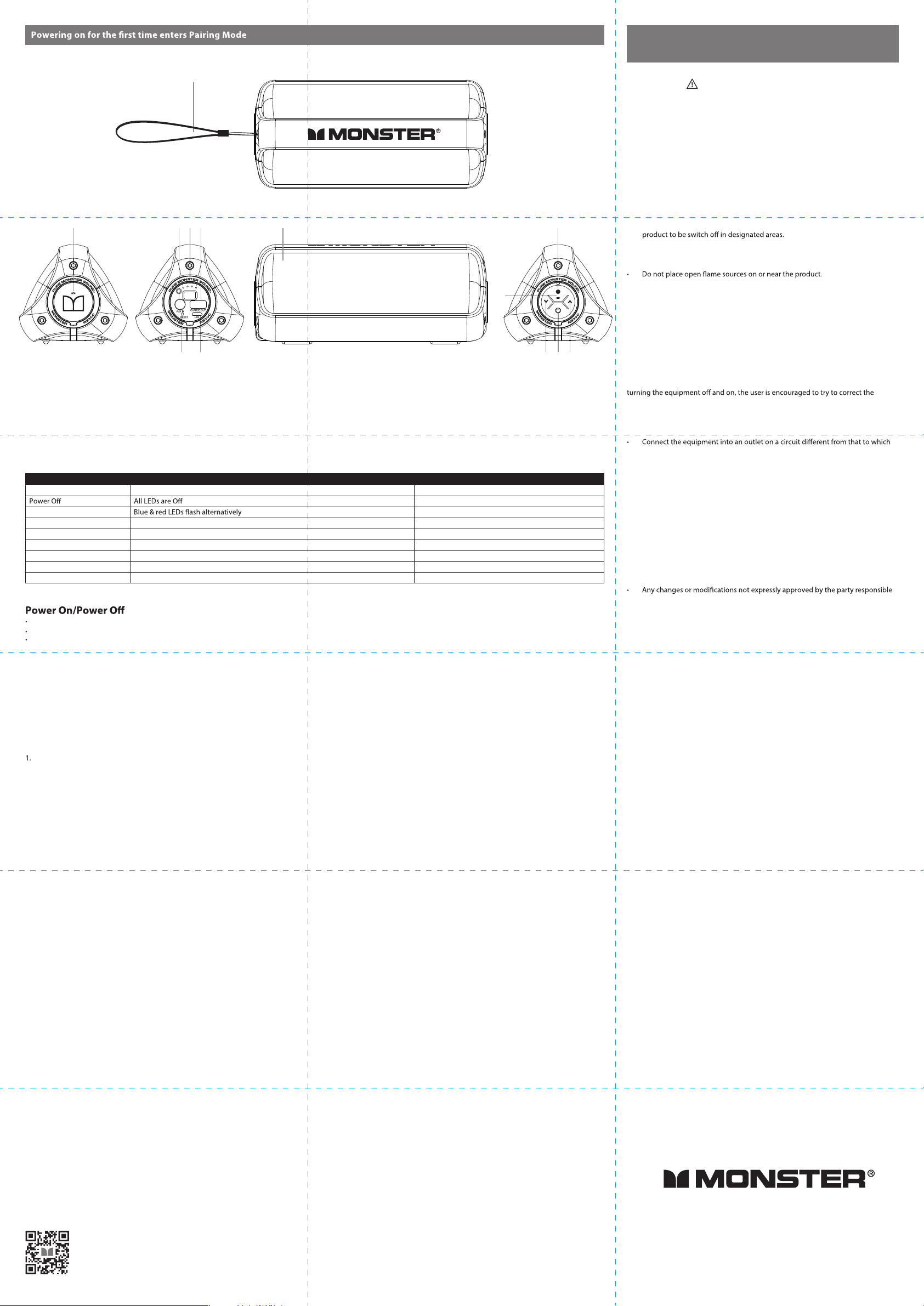
Product Overview
• Speaker
• USB cable
• Lanyard
• QSG & Warranty Letter
• Noel’s letter
2 3
Please read these safety instructions carefully to ensure
your personal and property safety.
1
Precautions
• Do not drop, disassemble, deform, modify or insert any objects into this product
as operating damage may result.
• Do not attempt to repair, modify or disassemble the product yourself. This
product does not contain any user-serviceable components and may void the
warranty.
• Do not clean the product with alcohol, ammonia based cleaners and
abrasive cleaners.
• Do not place this product on slanted surfaces as well as the edge of high
surfaces, like shelves, during music play to prevent accidental falling.
• Do not bring your product in to contact with any sharp objects as this may cause
scratches and operating damage.
• Do not attempt to replace the product battery, it is built-in and is not
5 984
user changeable.
• Observe all signs and displays that require an electrical device or RF radio
• Dispose of the product and the product’s battery in accordance with local laws
and regulations.
• Do not dispose of the battery with regular household waste.
10
6 7 11 1312
1. Lanyard
2.
NFC sensor
3. 3.5mm audio line in (AUX in)
4.
Battery level and charging status indicator
5.
Charge out
6. Reset Button
7. Charge in
8. Microphone
9. Multi Function Button (MFB)
(pairing, phone call answer/end/reject, music play/pause)
10. LED indicator (power on/pairing)
11. Volume Down Button
12. Power On/Off Button
13. Volume Up Button
Guide to Indicator Lights
CONDITION/MODE
Power On
Bluetooth pairing mode
Connected
Charging
Battery indication (4 LEDs)
Volume Up
Volume Down
Reset paired device list Blue & red LED ash a few times
Power On mode, press and hold the Power On/Off Button for about 3 seconds to power on the speaker, you hear the opening tone
To Power off the speaker, press and hold the Power On/Off Button for about 3 seconds again, you hear “Goodbye”.
Power On mode, press Power On/Off Button once to recall the battery level.
DESCRIPTION
Blue LED stays On
Blue LED On
Battery level and charging status indicator shows the charging status
Show current battery level
/
/
TONE/VOICE PROMPTS
Opening tone
“Goodbye”
“Discovering”
“We are connected”
/
/
Beep tone at maximum level
Beep tone at minimum level
Double long low tone
Power/Charging
Before using the speaker, you need to charge the battery and pair the speaker with a compatible device.
The package includes a Micro USB cable that can be connected to your computer or other device made for USB charging.
You can use a standard USB compatible charging device, or you can plug the USB cable directly into a laptop or PC.
Caution: use 500mA or up, 5V DC output only power adapter.
Bluetooth pairing
In Power On mode, press and hold the MFB for about 2 seconds until LED indicator ashes blue and red alternately, you hear “Discovering”. Now the device is in
pairing mode. When you unbox the speaker and power it on for the rst time, it will enter to pairing mode automatically.
2. Activate Bluetooth® on your phone and set it to search for new devices or tap your phone on the NFC sensor.
FCC Statement
This equipment has been tested and found to comply with the limits for a Class B
digital device, pursuant to Part 15 of the FCC Rules. These limits are designed to
provide reasonable protection against harmful interference in a residential
installation. This equipment generates use and can radiate radio frequency energy
and, if not installed and used in accordance with the instructions, may cause harmful
interference to radio communications. However, there is no guarantee that
interference will not occur in a particular installation. If this equipment does cause
harmful interference to radio or television reception, which can be determined by
interference by one of the following measures:
• Reorient or relocate the receiving antenna.
• Increase the separation between the equipment and receiver.
the receiver is connected.
• Consult the dealer or an experienced radio / TV technician for help.
FCC Notice
This device complies with Part 15 of the FCC Rules.
Operation is subject to the following two conditions:
1. This device may not cause harmful interference, and
2. This device must accept any interference received, including interference that
may cause undesired operation.
FCC Caution
for compliance could void the user‘s authority to operate this equipment.
• This device and its antenna(s) must not be co-located or operating in
conjunction with any other antenna or transmitter.
Industry Canada (IC) Compliance Notice
This device complies with Industry Canada licence-exempt RSS standard(s).
Operation is subject to the following two conditions: (1) this device may not cause
interference, and (2) this device must accept any interference, including interference
that may cause undesired operation of the device. Under Industry Canada
regulations, this radio transmitter may only operate using an antenna of a type and
maximum (or lesser) gain approved for the transmitter by Industry Canada. To
reduce potential radio interference to other users, the antenna type and its gain
should be so chosen that the equivalent isotropically radiated power (e.i.r.p.) is not
more than that necessary for successful communication.
Reset paired device list
After Power On and no music playing, press Volume Up Button, Volume Down Button and MFB simultaneously for around 5 seconds.
Reset Device
There may be a malfunction, press the Reset Button to reset the speaker.
Music
You can play and pause your music using the MFB Button. To perform this function short press the button. Some phones may require you to start a media player rst.
Press and hold the Volume Up Button for 2 seconds for next song.
Press and hold the Volume Down Button for 2 seconds for previous song.
Volume Control
Short press Volume Up Button or Volume Down Button to turn volume up or down, you hear beep tone once you reach the maximum volume or minimum volume.
Call
Answer a Call: Press the MFB once.
Reject a Call: Press and hold the MFB for about 2 seconds.
End a Call: Press the MFB once.
SCAN FOR FULL MANUAL • SCAN POUR MANUEL COMPLET
http://www.monsterproducts.com/support/product-manuals
Manual and Warranty · Manuel et Garantie
