Page 1

PT890
Please read this manual to start using this GPS tracker and its features.
Included;
• 1 x GPS tracker
• 1 x wiring loom
• 1 x engine disable relay & loom
• A free download APP for your mobile phone - Android or IOS.
• A free website link on your computer
• Use only Vodafon e SIM card for voice, text & data – not supplied
(Shown on the tracker label)
GPS VEHICLE TRACKER (2G)
This product requires installation.
Mongoose (New Zealand) Limited
www.mongoose.co.nz
Mongoose Australia PTY Limited
www.mongoose.com.au
Record your IMEI number here
Updated March 2018
IMPORTANT
Page 2

2
PT890
The tracker, mobile AP P and online website are so easy to use.
To start tracking, just send the 2 text messages det ailed on page 3 – these are sent from your
mobile phone to the t rackers mobile number. Downloa d the APP and that’s all !
Telephone assistance is available during normal office hours Monday to Friday.
Thank you for choosi ng Mongoose as your GPS tracking pr ovider.
0800 80 50 80 or 09 443 3128
How GPS tracking works
GPS satellites are used to find the trackers location – anywhere in the world.
The tracker uses a GSM mobile SIM card which is inserted int o the tracker.
The tracker is paired to your mobile phone, so you c an receive location infor mation.
GPS locations are automatically sent to the international website using mobile data.
The website saves th e data which is preserved for a contin uing 6 month period.
There are no subscr iption fees for the website.
The mobile APP is us ed to display the information stored on the website.
The APP is also used to control and programme the tracker either by text or mobil e data.
The tracker, APP and w ebsite work seamlessly together with virtually no delay in operation.
Your GSM SIM card m ust have the ability and credit for text messages and data.
See page 9 for SIM car d installation.
How to get it working, once installed – 5 quick and simple steps
Pair your mobile ph one to the tracker - text message
1.
Set the current time (+/- daylight saving) – text message
2.
Download the mo bile APP – you are now tracking !
3.
Complete ‘ Device inf o’ using the APP
4.
Register the SIM card with the its supplier – with PrePay, select ‘auto top-up’ so the
5.
card never runs out of credit !
GPS VEHICLE TRACKER
;
;
Page 3

3
Just send 2 text messages to start tracking
Single tracker
Multiple tracker
‘Log in by IMEI’
at bottom right of screen
‘Log in by username’
at bottom left of screen
Enter server details :
www.zg66 6gps.com
IMEI
(printed on the track er & carton)
Username
Password = 123456
Password
(your choice – call Mongoose to set-up)
1. Pair your mobile phone to the tracker
Pair your mobile ph one to the tracker by sending this text m essage from your mobile phone to
trackers mobile number;
th ere is a space he re
123456 is default password
Tracker replies:
2. Set the current time
Send this text message
timezone123456 13
there is a space here
Download the mobile APP & logon details
Download the Andr oid or IOS APP :-
TKSTAR GPS
admin123456 xxxxxxxxxx
xxxxxxxxx
is your mobile phone number
admin okay
(NZ daylight saving – 13 hours ahead of GMT)
(Change to ‘12’ when daylight saving end)
(your choice –call Mongoose to set-up)
Link to the website
Go to:-
www.zg666gps.com
Save the page in your c omputers favourites.
The international w ebsite will open in Chinese.
Select your chosen lan guage by clicking on the correspon ding flag.
The next time you go t o the website, it will default to your lang uage.
Log in with same details as the m obile APP.
DEVICE INF O’
On APP, select ‘
If not completed, so me functions will not operate.
:-
device info
’ and complete all the details.
Page 4

4
HOW TO START TRACKING
MOBILE APP
Click on ‘real time’ to sh ow current location. The APP gives you full contr ol of the trackers features
as well as travel history.
Open the app and logon as detail ed on page 3 and try out the features.
APP menu Real time location Historical travel replay
ONLINE WEBSITE
Log onto to the websi te as you
would for the mobil e APP.
The website stores all the
location data which t he APP
accesses.
Travel is more detail ed with
engine start times, s top times
etc.
Reports can be save d and
printed.
If you have more than one
tracker, call Mongoose to
request a username a ccount
and your own passw ord that
allows you to mo nitor and
tracker all devices.
Page 5

5
TEXT (SMS) LOCATION REQUEST
;
If not using the APP, send this text from a mobile phone to the trackers mobile number:-
You will receive a tex t reply.
Tap the blue portion of the text message an d your phones maps open to show the location.
If you require a status update as well as the link, send tis text:-
123
G123456
• Google link: click link, opens the phones map to
show location. No data means no positioning.
• v:A = GPS signal ok. v:V = no GPS signal
• 2013-08-30 20:54:15: the last reported date and
time of GPS information.
• Spd:000km/h: the speed of tracker.
• Bat:6 state of battery back-up charge
• ID:4102000759: Unique IMEI code of device
• S19G04
Lac:9516, cellid:23596 LBS data
plmn:46001 GSM operator data
FUNCTIONS EXPLAINED – see command chart at rear of this manual
BATTERY BACK-UP
An internal battery i s charged once connected to your veh icle.
It provides 2~3 hours back-up in the event the v ehicle battery is disconnected.
PASSWORD
The default password is 123456.
This may be changed t o any 6 digit number. Must be 6 digits.
FREQUENCY OF REPORTING – default 30 seconds
You can set how often t he tracker reports when moving or not with the engine running.
Typically, 30~45 seconds is used when moving as this gives a good accurate map plot when history
is viewed. 120 seconds is commonly used w hen not moving but engine running.
Set you own times t o suit your requirements.
Page 6
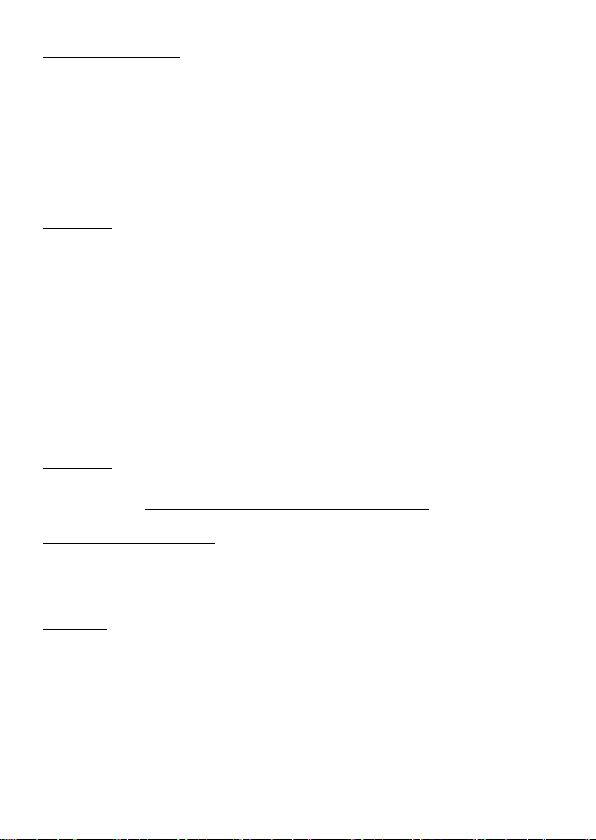
6
ENGINE IMM OBILISATION
The tracker has the a bility to immobilise the starting of the engine via the password protected APP.
We highly recommend installers immobilise the starter motor only as this does not affect th e safe
operation of the ve hicle. Please ensure that the insta llation has been carried out correct ly.
If, for some reason, the fuel or ignition is immo bilised and the APP command is sent when the vehic le
is being driven, this product is desi gned to safely slow a vehicle down. The tracker will pulse the cir cuit
off and on 20 times wit hin 1 minute finally resulting in an open circuit.
If the immobilisation com mand is sent with the ignition of f, immobilisation is immediat e with no
pulsing.
ALERTS – ON
To receive the follow ing alerts, the tracker must be armed, similar to setting a car alarm.
a.
A geo-fenced area has been br eached – (also sent when not armed)
Vibration sensor a ctivated
b.
c.
Vehicle has been ‘m oved’
Ignition has been turn ed on
d.
e.
Main power has be en disconnected
With ignition off, the tracker is ‘armed’ by using the APP under
111
message
The reply may be:- GSM:2 Power:7 Arm delay in 0s
eg: GSM is signal strengt h 1 = strong ~ 5 = weak. Power is percent age.
ALERTS - OFF
It is disarmed via the APP or text message:-
000
‘issue command’
or text
Before driving, ‘disarm’ to prevent false alerts.
AUTOMATIC DELAYED ARMING
The system will arm automatically 10 minutes after ignition off .
GEO-FENCE
A geo-fence is an area with an invisible boundary.
This boundary can have a minimum radius of 100m to a maximum of 999km.
The area is easily set from the APP or website.
If the tracker moves outside this area, and the tracker is armed, it will send a text alert to the paired
mobile phone. You will also receive an alert when it re-enters the area.
Multiple geo-fences can be set, for instance, around your home, your place of work, usual parking
places, shopping centres, friend’s houses, etc.
Set by:
Cancel by:
auto1
auto0
Reply: Auto arm - standby 10 mins: ON
Reply: Auto arm - standby 10 mins: OFF
Page 7

7
VIBRATION ALARM
The tracker has a built-in motio n sensor that detects vibrations.
When ‘armed’ (alerts on), a shock/vibration will ca use the tracker to send you an alert.
These alerts can be a ei ther a text message, a phone call or both.
See the programmi ng chart for programming details.
The length of vibrat ion can be adjusted so as to avoid possibl e false alerts.
Smooth roads may be insufficient to cause a shock alert.
SPEED ALERT
A speed limit can be set between 50~300kph.
Speeding over the set speed limit will send a text alert to your mobile phone.
This feature can be tur ned on or off.
MOVE ALERT
This is similar to geo-fence but is not at a fixed locat ion – it is the location of wher e your vehicle is
parked. When the tracker has be en in a stationary position for more tha n 3 minutes, a ‘move’
command can be sent setting a permitted radius of tra vel.
This can be set between 100~5000m.
Movement outsi de this radius will send a text alert to your mobile phone.
This feature should be turned on or off as and whe n needed.
If move alert is on, then geo-fence is automatically off.
MAIN POWER ALERT
‘Move’ should be set when parking and unset when you wi sh to drive.
If the main power to the t racker is disconnected, the tracker w ill send an alert to your mobile
phone.
IGNITION ALERT
When armed, if the ig nition of the vehicle is turned on, you w ill receive an alert.
APP ICONS
‘Real time tracking’ – shows current / last reported position
‘Historical route’ – graphically shows the ro ute taken over different time per iods
‘Geofence’ – allows you to set defined ar eas
‘Issue command’ -- sets tracker parameters & commands
‘Device info’ - Details about the tracker, SIM number etc
‘Device message’ - Record of texts sent from device
‘Alarm setting’ - Define which alarms/alerts are required
‘Logout’ - Closes the APP
Most of the tracker functions can be controlled from within t he APP under ‘
alarm setting
‘
’.
issue command
’ and
We suggest you expl ore the APP’s features and try t hem out.
Page 8

8
COMMAND CHART -
Instruction
Text to send to tracker
Reply
Cell phone pairing
(master user #1)
admin123456 xxxxxxxxx
(xxxxxxxx = your mobile number)
Cancel pairing
noadmin123456 xxxxxxxxx
noadmin ok
SOS Alerts (2 numbers)
Check SOS numbers
SOS, XXXXXXXX
SOS
SOS! S1:XXXXXXXX
timezone123456 13
(13 hours ahead of GMT)
Request location
& status
OK ! New password: 123456
Keep safe !
Geo-fence
Set via APP or website
Reporting interval
when moving
Reporting interval
when stationary
Alarm Arm
Disarm
111
GSM:5 Power:6 Arm delay on 0s
Auto arm - on
off
Immobilise
Run
555
Cut oil ok !
Alert types &
1 to 9
vib0,3
Off – no alerts
vib1,3
SMS, 3
vib2,5
Call, 5
Report interval of
vibration alert
tim5
(1~30 mins – default 5)
spdX
spd0
OK! Over speed alarm: X
off
Move alert
Cancel move
moveXXXX
move0
Also see ’Issue Command’ wit hin the mobile APP for more options
admin ok
Cancel SOS
SOS, XXXXXXXX
SOS,,
Set time zone
g123456# Google http link + status
Google map request 123 GPS: http link
Change password
(kill engine)
(allow engine start ing)
vibration setting
1st digit is alert typ e
0 = off, 1=SMS,
2 = call, 3 = both
2nd digit is vibrate sensitivity
pwd123456,XXXXXX
Must be 6 digit
run,30 OK! acc on GPRS Reptime: 30s
stop,180 OK! acc off GPRS Retim e: 180s
000
auto1
auto0
666
GSM:4 Power:6 DISARMED
Auto arm – standby 10 mins - ON
Auto arm – standby 10 mins - OFF
vib3,5 SMS & Call, 5
OK! Alarm frequency: XXXmins
Speed alert
Cancel speed
(where X = 50~300km/h)
(where xxxx = 100~5000m)
km/h OK! Over speed alarm:
SOS! S2:XXXXXXXX
SOS Alarm: Call & SMS
time ok
Resume oil ok !
OK! Move alarm on
OK! Move alarm off
Page 9

9
Instruction
Text to send to tracker
Reply
Low power alert
(once voltage below 3.7v)
Warning, low power !
If main power
pwr0
pwr3
No alerts
SMS then call alert
LAG1 (English)
LAG2 (Chinese)
Check tracker
status
Shows current status
Reset
format
Re-sets all settings to default
Re-boot
RST
Re-starts the tracker
disconnected
pwr1
pwr2
SMS alert
Phone call alert
Language
Switched to XXX
SIM CARD INSTALLATION – From March 2018, use only Vodafone SIM cards (not 4G data cards)
Make sure that the 2G mobile GSM SIM card is operational (activat ed with its supplier) by testing
in a mobile phone. It c annot be activated when inside the tr acker.
• Do not insert SIM card with power cable connected – you could damage the SIM card.
• Do not activate call transfer.
• Make sure that any SI M card PIN code is turned off.
• Do not hide your mobi le phones identity.
• Keep SIM credit up to date – make a note of the top-up date.
Add this SIM to your phones ‘contacts’, such as “GPS TRACKER” so you know where alerts have
come from.
SIM CARD
• Carefully lift up the SI M card/USB charger rubber cover –
DO NOT REMOVE THE DUST/WATER COVER.
• Insert the SIM card correctly, as shown. It will click into place.
• Fully replace the rub ber cover to ensure a good seal.
NOTE: Inserting the SIM turns on the battery back-up. If not using
the tracker, always remove th e SIM card.
LED’s (under the rubber cover) – WHAT THEY MEAN
Green LED — Mobile GPRS signal state
Unlit GSM off
Lit solid Searching
Flashing once ever y 3 sec’s GPRS working
Blue LED – GPS signal state
Unlit GPS off
Lit solid Searching
Flashing once ever y 3 sec’s GPS working
Page 10

10
Wiring
Installation
If unfamiliar with vehicle electrics, we advise professional installation.
Wiring connections should be bare wire soldered and insulated or bullet connectors.
Do not use wiring clips such as Scotchlocks.
This tracker is supplied with an engine immobiliser relay.
We only authorise interrupting the starter motor so the vehicle cannot be started.
Do not immobilise the ignition or fuel pump.
If the ignition is off, immobilisation is immediate. If the ignition is on, this product turns
the chosen circuit on and off 20 times within one minute. If interrupting a circuit other
than the starter motor, this will have the effect of slowing the vehicle down.
Apart from providing accurate GPS locations, this product can also prevent theft of a
vehicle due to its various alerts and engine immobilisation. It should therefore be
hidden from tampering.
1. Don't put the tracker close to other emission sources, such as the
parking system, alarms and other electronic equipment.
2. You can attach the tracker with a cable tie or fix with Velcro pad supplied.
3. The tracker has both GSM an d GPS antennas inside. The GPS antenna needs to
be able to receive signals from many GPS satellites for accuracy. Make sure the
reception side of GPS is facing upward (patterned side) and there is no metal
shielding the tracker.
4. A good hidden area is under the dashboard belo w the front windshield.
5. Once SIM card is inserted, plug in the loom and park outdoors to get good GPS
reception.
6. Verify operation by looking at the LED’s under the rubber cover.
Cautions:
1. Keep the unit dry to ex tend product life. Always insert the rubber cover over SIM slot
2. Clean with dry clot h. Do not clean with chemicals or det ergent, etc.
3. Do not paint the uni t or apply metal foil stickers.
4. Do not disassemble, tamper or attempt any repair.
5. Tampering, abus e and misuse with the unit will void any warranties.
NOTES: Use of this pr oduct or features may infringe the rights or invade the privacy of others.
The use of mobile GSM transmitting/receiving devices, such as this GPS tracker, may be restricted
in certain locations, especially aircraft or hospitals or other forbidden locations.
We are not responsible for the non-operation of this product should the mobile service providers
of the GPS, GSM or GPRS signals become unavailable for whatever reason.
Mongoose is not responsi ble for the operation or design of the 3
rd
party mobile APP or website.
Page 11

11
MAIN WIRING
Mongoose only recommends the immobilisation of the starter circuit only to prevent
Immobiliser relay wiring – only fit if required
engine starting as this is the safest method.
The stopping of an engine whilst being driven may have dangerous consequences for
which the installer/vehicle owner/tracker user may be liable.
Page 12

12
CONNECTION OF A CAR ALARM SIREN
GSM module
GSM 850-1800/900-1900Mhz Quad
Network
GSM/GPRS
GPS sensitivit y
-159dB
GPS chipset
UBLOX-7 or SIMTK6260
GPS Position Ac curacy
5m (outdoors)
Time Accuracy
Synchron ized to GPS time & GMT
Cold sta rt
35~80 sec
Hot start
1 sec., ave rage
Warm start
35 sec., average
Operating volt age
10~75v DC
Operating temperature
-20°C to 55° C
Dimensions
70x40x20mm 50g
Humidity
5% to 95% Non-condensing
Dust / Wa ter resistanc e
IPX-6
Back-up battery
2~3 hours
.
There is no direct input from a car alarm siren.
However, it can be connected t o the ignition input yellow wire of the tracker so that the user
can get an alert text mes sage if the car alarm activates.
For (+) positive sirens (Mongoose)
No relay required, c onnect siren trigger wire to
orange wire of tracker. Use diodes to preve nt
ignition sounding t he siren and the siren turning
the ignition on.
For (-) negative sirens (other alarm types)
Use a suitable low imp edance miniature relay, not sup plied, to convert negative siren output to
positive. Connect as above.
Specification
Mongoose New Zealand
www.mongoose.co.nz
Email: sales@mongoose.co.nz
Ph: (09) 443 3128
