Page 1

PT301 PERSONAL GPS TRACKER
& EMERGENCY MOBILE PHONE
Thank you for purchasing this personal GPS tracker.
Make sure you read this manual carefully before using this product.
Keep this manual handy for future reference.
The PT301 is a p
ersonal/portable GPS tracker using satellites to calculate its precise
location and both GSM and GPRS technology for communications.
The tracker is also a non
-
dialing emergency 2 way mobile phone which can be used to
summon help or assistance.
A GSM SMS m
obile phone, not supplied, is required to communicate and control this
tracker.
The tracker transmits its latitude and longitude coordinates only to authorized mobile
phone numbers of your choice or via GPRS to a computer.
For GPRS communications, please
refer to the separate manual.
Mongoose Australia PTY Limited
www.mongoose.com.au
Mongoose (New Zealand) Limited
www.mongoose.co.nz
The information contained in this manual was correct at time of publication.
Please visit our website for any updat
es ofthis manual.
Page 2

2
Contents
Quick set
-up-------
-------------------------------------
3
Mapping & finding location
--------------------------
4
Battery installation & charging
----------------------
5
SIM card & SMS
-------------------------------
--------
5
SIM card installation
----------------------------------
6
Turning on
-----------------------------------------------
6
Setting user phone numbers
-----------------------
7
Manual tracking
----------------------------------------
7
Automa
tic tracking
-------------------------------------
8
Cancel automatic tracking
---------------------------
8
SOS / Telephone call from tracker to a user
--8Making a telephone call to tracker
----------------
9
Monitor (no ring sound)
-----------
-------------------
9
Password
-------------------------------------------------
9
Geo
-
fence
-------------------------------------------------
10
Adjusting time foe daylight saving
-----------------
10
Low voltage / power saver
--------------------
-------
11
Modes of operation / RESET
-----------------------
11
Cautions, FAQ’s
-----------------------------------------
12
NOTES:
Use of this product or certain features may infringe the rights or invade the privacy of others depending on local
o
r country law.
The use of mobile GSM transmitting/receiving devices, such as this GPS tracker, may be restricted in certain
locations, especially aircraft. Or other forbidden locations.
It is your responsibility to ensure correct and permitted usage.
Mong
oose is not responsible for the non
-
operation of this product should GPS or GSM signals not be
available or be able to be received.
Page 3

3
‘OUT OF THE BOX’
QUICK SET
-
UP GUIDE
Most of us just want to open the box, turn it on and start using it
–
here is how you can
do just that
-
almost !
1.
Charge the battery overnight (approx’ 8~12 hours)
2.
Insert a SIM card, then the battery
3.
Press ON/OFF switch for 3~5 seconds to turn on
–
outdoors
4.
Send the text command
7000000
from your mobile phone to the trac
kers SIM
number This confirms SMS text mode
& operation
.5.P
rogramme your mobile phone number into the tracker by sending the
following text message.
*
phone number
*
password
*
user number
**(must use
*
as separators
-
factory default password
is 0000
Eg:
*
yourphonenumber
*
0000
*1**
Tracker replies by text
:
‘
SET USER NUMBER # OK
’
5.
Now find its location by sending this text message to the tracker:
-
8880000
6.
Tracker will reply by text message with its map co
-
ordinates
7.
Use Google
Maps/Earth or GPS navigator to see its location.
NOTE: DO NOT HIDE YOUR MOBILE PHONES IDENTITY
Page 4

4
MAPPING
No mapping software is supplied or required to be purchased as freely available mapping is
available on the internet on websites such as Google Maps/Ea
rth.
Other equipment may also be used such as GPS navigators, PDA’s, internet capable
mobile phones and laptop computers.
The information sent from the tracker to mobile phones will look like this;
Latitude
36.831546S
Longitude
174.745789E
Speed
80.
00KM/H
Direction
168.00
Date
25/12/10
Time
10:22:00
Fix
A/V
ID
1357900000000
If using one of the Google websites, simply type in the latitude and longitude in this format;
36.831546S 174.745789E
It is important to include the ‘
S
’ and the ‘
E
’–leav
e a space between co
-
ordinates.
GPS location is then displayed (the above location is Auckland’s harbour bridge)
The tracker does not record/store location history. The trackers history can be stored in the
receiving mobile phone as text messages contain
time and date,
GPS / GSM SIGNALS
For this product to establish accurate map co
-
ordinates, this GPS tracker should only be
used outdoors to enable it to receive GPS signals from multiple satellites.
Operation inside buildings or any other location that
prevents the device from receiving
signals from the satellites may result in non
-
operation or inaccurate information. The more
satellites it can receive the more accurate the location.
For it to communicate its location, the tracker must also be able to s
end and receive GSM
mobile phone signals.
Remember, text messages and voice calls from the tracker will incur costs to the trackers
SIM card. Ensure there is sufficient credit on the SIM card for intended use.
Page 5

5
BATTERY CHARGING / INSTALLATION
Before use,
please fully charge the battery. On first use, the mains charger will take
approximately8~12 hours. Subsequent re
-
charging will take 3~5 hours.
There are three methods of charging the trackers battery;
1.
Mains adaptor
2.
Car power socket
3.
USB port from a com
puter
Li-ion battery
When fully charged, the internal battery will last approximately 16
hours with GPS ‘on’ or approximately 72 hours in standby with GPS
‘off’.
Actual battery life is just like your cellphone
–
the more you use it, the
more battery is
used.
Li-ion batteries can be part charged as they do not retain memory.
Mains adaptor charger
The charger indicates:
Red light is On
-
indicates that it is in charging.
Green light is On
-
indicates that charging is completed.
USB charger & car charg
er/power supply
The USB cable supplied can be connected to a computer for charging
–
please note that
charging time takes longer due to a computers lower power supply output.
The car charger plugs into a vehicles cigar lighter socket.
When the vehicle is
running (cigar light socket live), the tracker runs off the vehicles power
supply and charges the trackers battery.
When the vehicle is not running (cigar lighter socket in most vehicles is inactive when the
ignition is off), the tracker is powered by it
s own internal battery.
SIM CARD
–
NOT SUPPLIED
This GPS tracker requires a SIM card.
We suggest you do not use a SIM card that was previously used in a mobile phone for if
others call the known number, it may interfere with this tracker.
SMS TEXT COMMAN
DS
The tracker is controlled by GSM text messages or voice calls from your mobile phone. It is
advisable to save commonly used text commands together with the trackers password in
your mobile phones ‘templates’ folder for regular use.
Do not hide your mob
ile phones identity as the tracker needs to identify authorised users.
Page 6

6
SIM CARD INSTALLATION
Before inserting, make sure that the SIM card is operating by testing in a mobile phone.
Do not activate call transfer and that any PIN code is turned off.
Open
the tracker unit by carefullysliding off the back cover.
Flip up the SIM card holder clip
–
see photo
Place the SIM card correctlyinto the holder and secure with the clip.
Insert the fully charged battery and replace the rear cover.
TURNING ON (or OFF)
-
this should be done outdoors
Press and hold for 3~5 seconds to turn ON/OFF.
Within 10 ~ 30seconds, the unit will start to acquire the GSM and GPS signals.
(Turning on indoors can
result in no GPS reception)
If the LED stays lit solidly, it is looking for GPS and GSM signals.
The LED flashes once every eight seconds when the unit is receiving the correct signals.
GSM reception can be checked with the signal strength meter of your
mobile phone.
Page 7
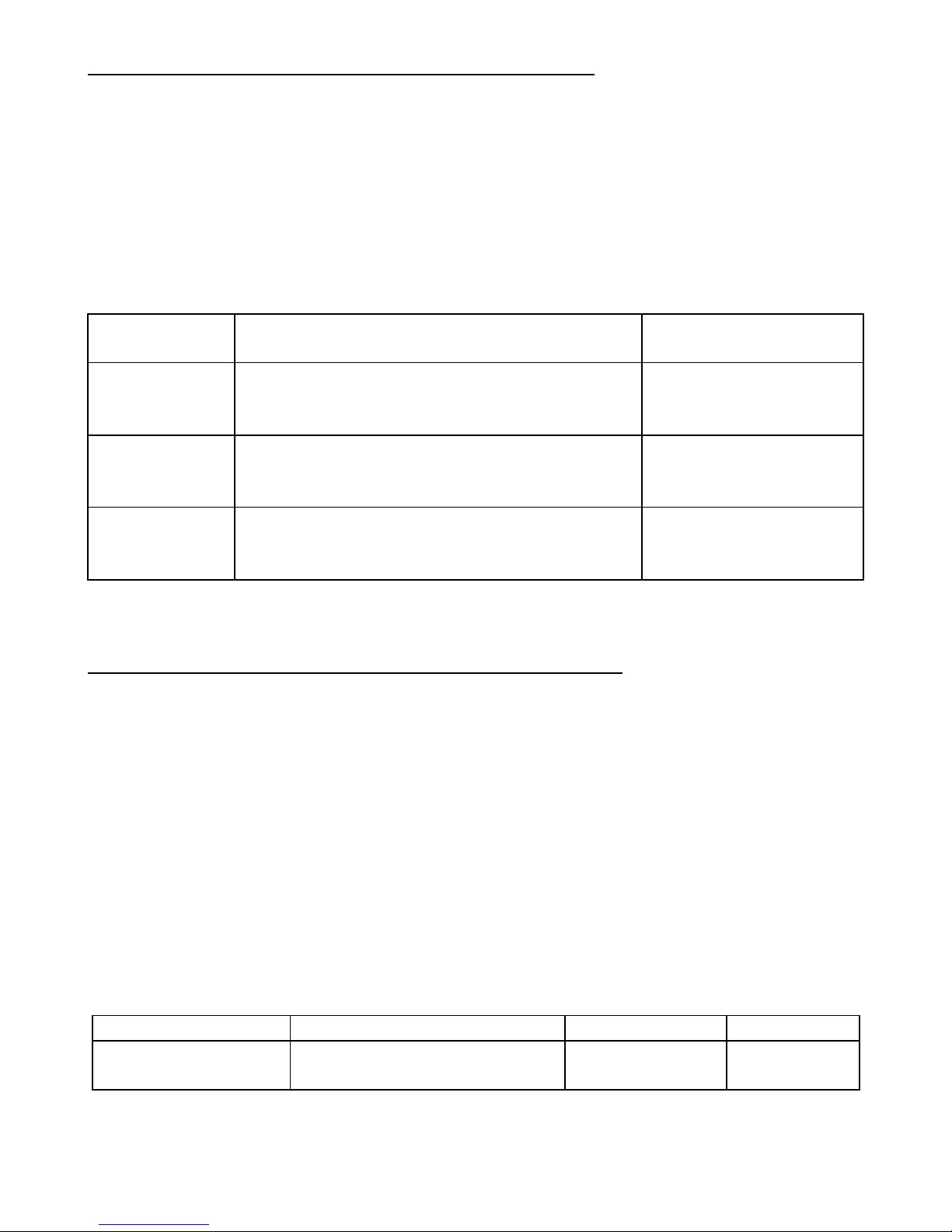
7
USERS
-
setting the main phone numbers (maximum 3)
Up to three mobile phones can communicate with this GPS tracker.
The ‘user number’ sets priority. ‘1’ is main user.
If the SOS function is used, the sequence is 1, 2 then 3
–
so set the fol
lowing carefully in
the order you require.
IMPORTANT:
Do not hide the ‘identity’ of the mobile phones of any ‘user’ as the tracker
needs to identify the caller.
The format is:
-
*phone number(max’ 20 numbers)*password* user number**
USER
number
Example
Reply
1
*0211234567*0000*1**
CONFIG OK
2
*0279994321*0000*2**
CHANGE OK
3
*0212223322*0000*3**
CHANGE OK
To change one of the users, simply re
-
send the command for the user being changed.
MANUAL TRACKING
–
REQUEST CURRENT LOCATION
You
can manually request a single location of the tracker 2 ways;
a.
By voice calling from a mobile phone
b.
By SMS text message from a mobile phone
a. Telephone calling for location
Any of the three ‘user’ phone numbers can call the tracker to request its locatio
n.
Dial the phone number of the tracker
–
it automatically
hang
s
up after 3
-
4
rings
.
(If allowed to ring
for 10 seconds
the tracker will automatically answer
–
see page 9)
The tracker will reply by text message with its latitude & longitude location.
No
te: the tracker will ring unless ‘ringer’ has been disabled
–
see ‘monitor’ page 9.
b. SMS text for location
Feature
Format of text command
Example
Reply
Request location
by text message
888 + Password
8880000
LOCATION
DETAILS
Page 8

8
AUTOMATIC TRACKING
–
GET LOCATION AT PROGRAMMED TIME INTERVALS
You can programme the tracker to automatically report its position at time intervals of your
choice. Reporting time is either minutes or whole hours.
Minute time range is 01
-
60 (00 = OFF)
Hour(s) time range
is 62~99 62 = 2 hours ~ 99 = 39 hours
Turn on Auto tracking
Please note
: The tracker will continue to report until you send the cancel command.
Cancel Auto tracking
Feature
Format of text command
Example
Reply
Turn off
automatic tracking
400 + Password
4000000
TIMER
STOP
SOS
–
TEXT A
LERTS AND TELEPHONE CALLING THE USERS
The SOS function allows the user of the tracker to make a phone call to the users in
sequence and send an SMS text alert to the ‘users’ with its location.
NOTE: Phone numbers cannot be dialed
–
the tracker calls the ‘
users’ in the sequence
previously programmed, 1
-2-
3 (users)
–
see page 6.
Press the SOS button for over 10 seconds.
The tracker will vibrate and make a telephone call to the first user .
If the first user does not answer within 16
seconds
, it will call t
he second user.
If that’s not answered, again after 16
seconds
, it will call the third.
When the call is answered, use the tracker just like a mobile phone.
Press the SOS button briefly to terminate the call.
After the call a text message is sent to all us
ers with the trackers location.
Be aware of battery usage. If ‘SOS’ is used for a real emergency you may wish to preserve
battery life by making voice calls as short as possible so other calls can be made.
Feature
Format of text command
Example
Reply
Turn on
automatic tracking
4 xx (xx = time) + Password
4100000
(every10 mins)
4620000
(every2 hours)
TIMER START,
REPEAT
INTER
VAL: xx
Page 9
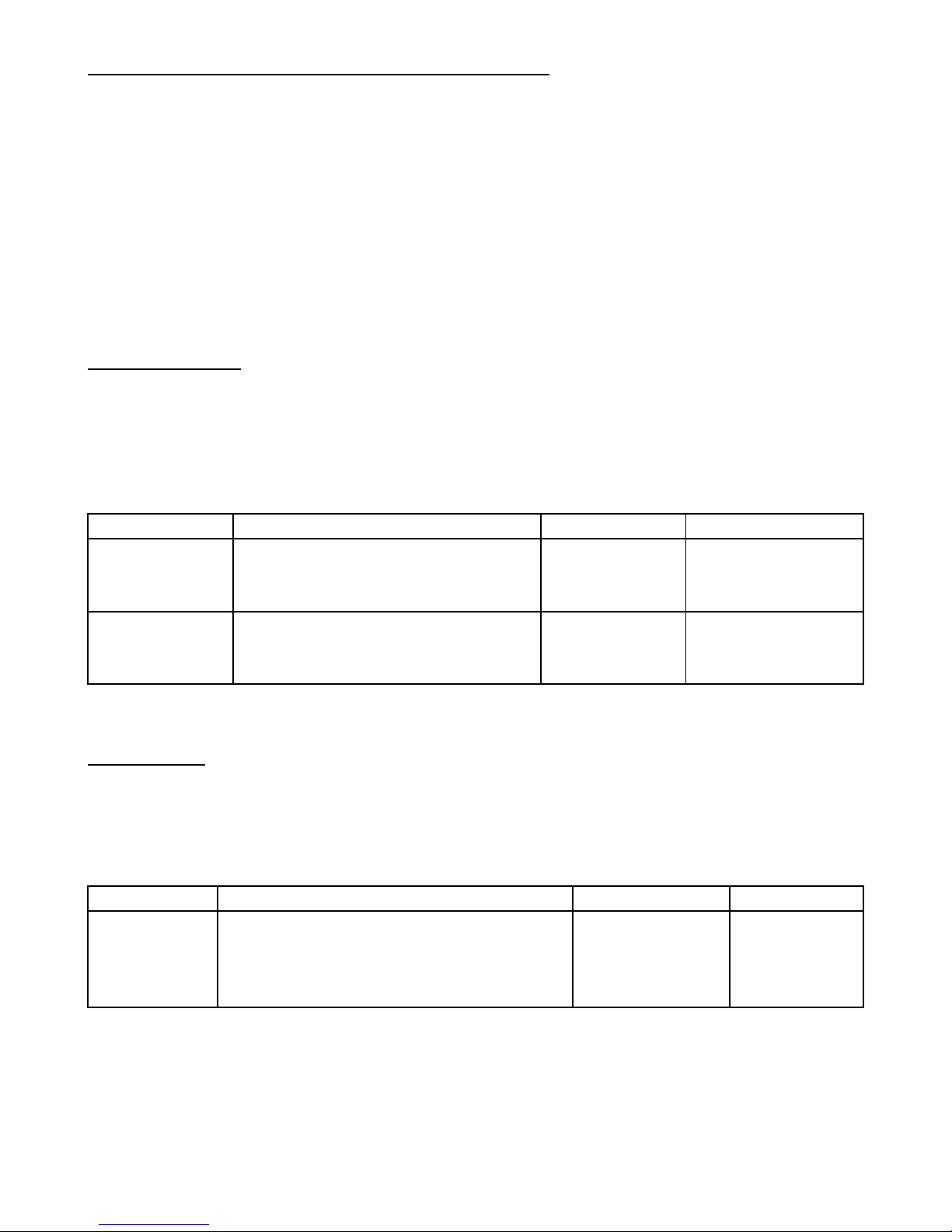
9
MAKING A TELEPHONE CALL TO THE TRACKER
Any of th
e 3 users can make a telephone call to the tracker, just like a mobile phone.
The tracker rings and vibrates when an incoming call is received.
The tracker can be programmed not to ring.
–
see ‘monitor’ below
1. Call the tracker
2. The user of the tracker
can answer immediately by briefly pressing the SOS button
otherwise the tracker will answer automatically after 10
seconds
.
3. You can now use the tracker as a phone via the built
-
in microphone and speaker.
4. The tracker will send a text message w
ith its location after hang
-
up.
5. The user can hang up by briefly pressing the SOS button.
MONITOR ONLY
The telephone ring sound and earphone on the tracker can be disabled.
The tracker will automatically answer the call after 10 seconds and the caller
maythen
listen to what is happening around the tracker but cannot talk to the user of the tracker.
The user of the tracker will be unaware that someone is listening. The built
-inmicrophone must be unrestricted for it to operate and needs to be in close
proximity to
the sound source. After the call, a location text message will be sent.
Feature
Format of text command
Example
Reply
Ringer ON
000 + Password
0000000
PROFILE
NORMAL
Ringer OFF
001 + Password
0010000
PROFILE
SILENT
Do not use anyfeat
ures of this product to infringe the rights or privacy of others.
PASSWORD
A password is used in all SMS text commands and is composed of 4 numbers.
The factory default password is “
0000
”.
The password should only be changed to prevent others from using
the tracker if it gets lost
or is stolen.
Feature
Format of text command
Example
Reply
Change
password
777 + New Password + Old Password
(4 digit) (4 digit)
77712340000
CHANGE
OK
The old password is now replaced
–
write it
down or record it in your mobile phone.
All text commands now use your password, not ‘0000’.
DO NOT CHANGE THE PASSWORD IF THE GPRS MODE IS USED.
Page 10

10
GEO
-
FENCE
–
restricting area of travel
You can restrict travel to within a certain area by setting a ‘geo
-
fence’.
A geo
-
fence is defined by a centre
-
point (where it currently is) with a permitted radius of travel
from that centre
-
point.
This can be from a minimum of 1
kilometre
(
1.0
) to a maximum of
999.9 kilometres .
If the tracker moves outside this permitt
ed area, it will make a telephone call as an alert to
the mobile phone that set the geo
-
fence.
It will also send a text alert with its location and includes ‘STATE: OS’ to show the geo
-
fence area has been exceeded.
The tracker will repeat the above when
the tracker re
-
enters the geo
-
fenced
area.
,
‘STATE:RS’ will show on the text message
To use geo
-
fence;
1.
Set the geo
-
fence area
2.
Turn geo
-
fence ON
3.
Turn geo
-
fence OFF
Feature
Format of text command
Example
Reply
Set a
Geo
-
fence
005 + Password + Radiu
s
0050000R10.0
Contains co
-
ordinates
of centre point
Turn
Geo
-
fence
ON
211 + Password
2110000
GEOFENCE
ON
Turn
Geo
-
fence
OFF
210 + Password
2100000
GEOFENCE
OFF
(Radius is from
1.0
to 999.9
–
example above is for 10 km radius)
Radiu
s of less than 1 km, such as 0.1 (100 metres) can be set but may not be accurate
ADJUSTING TIME (DAYLIGHT SAVINGS)
The time on received messages from the tracker can be adjusted to allow for
worldwide usage and
daylight savings.
Feature
Format of te
xt command
Example
Reply
Adjusting
the clock
896 + Password + E/W hours
based on GMT
8960000W
12
TIME SET:
OK
‘E’ time behind GMT
‘W’ time ahead of GMT (Australia/NZ uses ‘W’ plus hours ahead of GMT)
Page 11

11
LOW VOLTAGE WARNING
When the trackers nominal worki
ng voltage is lower than normal, it will alert all users 3
times at 1 minute intervals before it turns off and becomes inoperable.
The alert will contain location information plus ‘STATE: LP’
-
meaning low power.
POWER SAVER
There may be occasions when
your vehicle is not going to be used for some time but you
wish to maintain its batterypower for as long as possible.
You can turn off the GPS reception to preserve battery life but it will remain connected to
the GSM network so it can receive GSM comman
ds when you wish to turn the GPS
function back on. A built
-
in vibration sensor automatically turns the GPS back on if it detects
sufficient movement (see below).
Feature
Format of text command
Example
Reply
Turn ‘OFF’ GPS
333 + Password
333000
GPS OFF
OK
Turn ‘ON’ GPS
222 + Password
222000
GPS ON OK
CONFIRMING MODE OF OPERATION (FACTORY DEFAULT = SMS TEXT)
The tracker can communicate its position by either SMS text or direct to a
computer or website via GPRS. This manual is specific to SMS text
mode.
Toconfirm SMS text mode send the command below.
Feature
Format of text
command
Example
Reply
SMS text mode
700 + Password
7000000
MODE NOT CHANGED,
CURRENT MODE: SMS P2P
or
SETMODE OK, CURRENT
MODE: SMS P2P
See separate manual for GPR
S mode operation.
RESET
You can erase all programming, including password change, bycarrying out a global reset.
With the unit turned off, press and hold both the SOS button and power button at the same
time for 6 seconds.
Page 12

12
Cautions:
1. Keepthe unit
dry. Any liquid maydestroyor damage the inside circuitry.
2. Don’t use or storein damp or dusty places.
3. Don’t expose to overheated or overcooled places.
4. Handle carefully. Do not drop, vibrate or shake it violently.
5. Clean with dry cloth. Do
not clean withchemicals or detergent, etc.
6. Do not paint theunitor apply metal foil stickers.
7. Do not disassemble, tamper or attempt anyrepair.
8. Please use the battery and charger provided. Using other batteries and chargers will void
warrant
ies.
9. Tampering, abuse and misuse with the unit will void any warranties
.
FAQ’s
Question
Solution
Does not respond to text
commands ortext location
requests
Has the unit been turned ON
and battery charged
?
Is the
unit inSMS text mode
?
Has the mo
bile phone been programmed tothe tracker ?
Is the SIM card inserted correctly ?
Is there sufficient SIM cardcredit ?
Check the phone number of the SIM card
Check text commands are entered correctly
Is the identity of the mobilephone hidden ?
Start
-
up f
ail
Check battery is charged
Is the unit indoors ? Try outdoors for a stronger signal.
Check the SIM card is insertedcorrectly.
Does not respond to voice calls
Has your mobile phonebeen programmedto the tracker ?
Check the phone number of the SIM card.
Check that the SIM cardis installed correctly.
Is your mobile phone callerID been turned off ?
Didn’t receive a text reply
GSM networkmay be busy or overloaded.
Is the unit i
n
SMS text mode ?
SIM card has no credit.
Incorrect text command sent tothe
tracker
Incorrect SIM number
Location report does not include
data forlatitude & longitude.
No GPS reception.
Position requesttoo soon after power
-upGPS turned off
–
seepower savingmode
Any updates tothis manual can be found on our websites
Page 13

13
www
.mongoose.com.au www.mongoose.co.nz
Specification
GSM module
GSM 850
-
1800/900
-
1900Mhz Quad
GPS sensitivity
-
159Db
GPS frequency
L1, 1575.42 MHz
GPS Position Accuracy
3~25m (outdoors)
VelocityAccuracy
0.1 m/s
Time Accuracy
Synchronized to GPS time
Default datum
WGS
-84Hot start
1 sec., average
Warm start
38 sec., average
Altitude Limit
18,000 meters (60,000 feet) max.
VelocityLimit
515 meters/second (1000 knots) max.
Acceleration Limit
Less than 4g
Operating temperature
-
20°C to 65° C
Humi
dity
5% to 95% Non
-
condensing
Dimension
77 mm × 45 mm × 25 mm
Charging connector
DC 5V (mini USB port)
Chargers
USB,
mains
& car
Battery
Li-ion 3.7v 800mAh BL
-5CSOS button
Emergency key: urgent call
Speaker & microphone
Built
-
in for mobile phone
use
Red
LED
—
indicates external power state
Unlit
disconnected
Lit
connected and charging
Green LED
—
indicate the GPS signal state
Unlit
GPS on
Lit or flashing
Locating GPS position
Blue
LED–
indicates GSM signal state
Flash every7.5 s
ec’s
connected
Flash every0.1 sec’s
connecting
Page 14

14
NOTES
Page 15
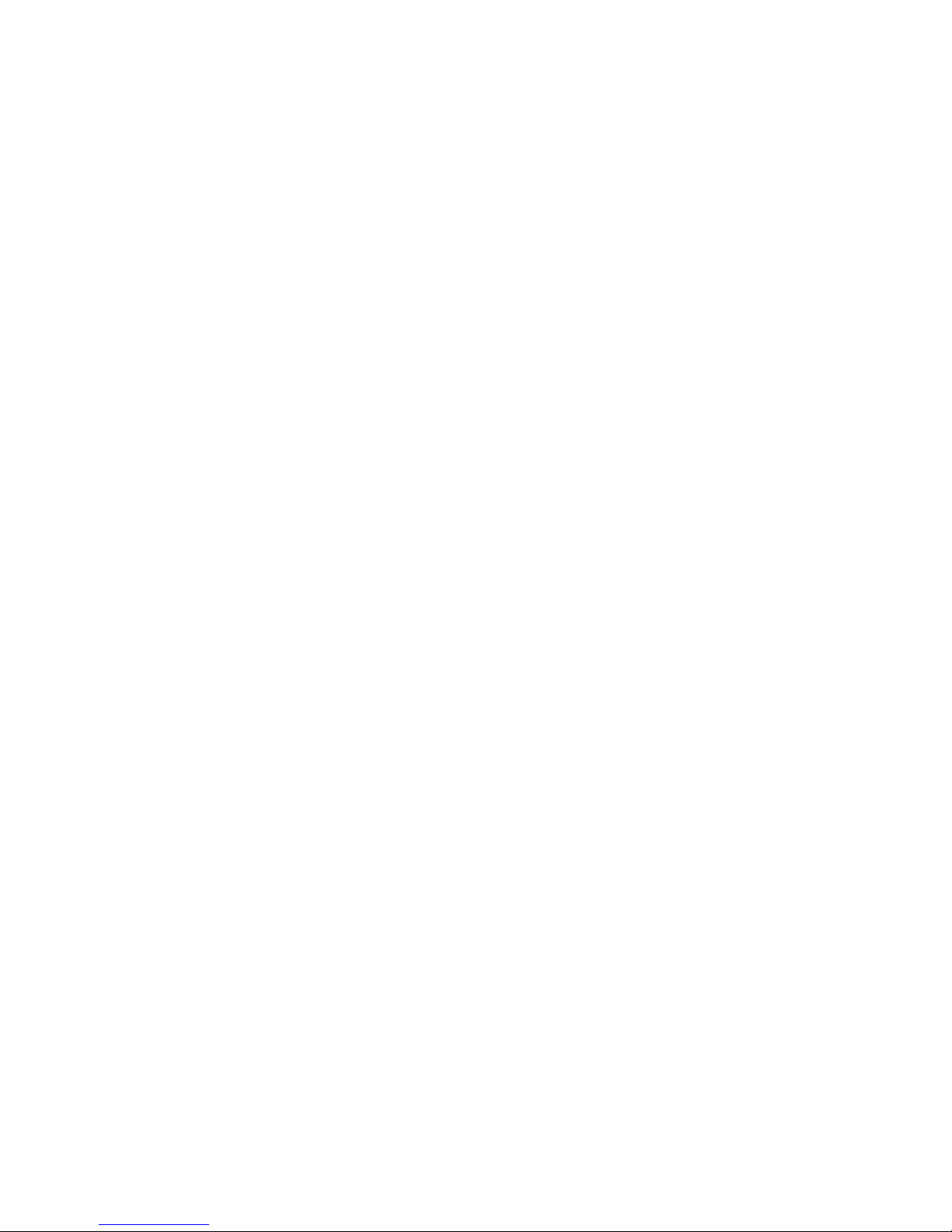
15
NOTES
Page 16
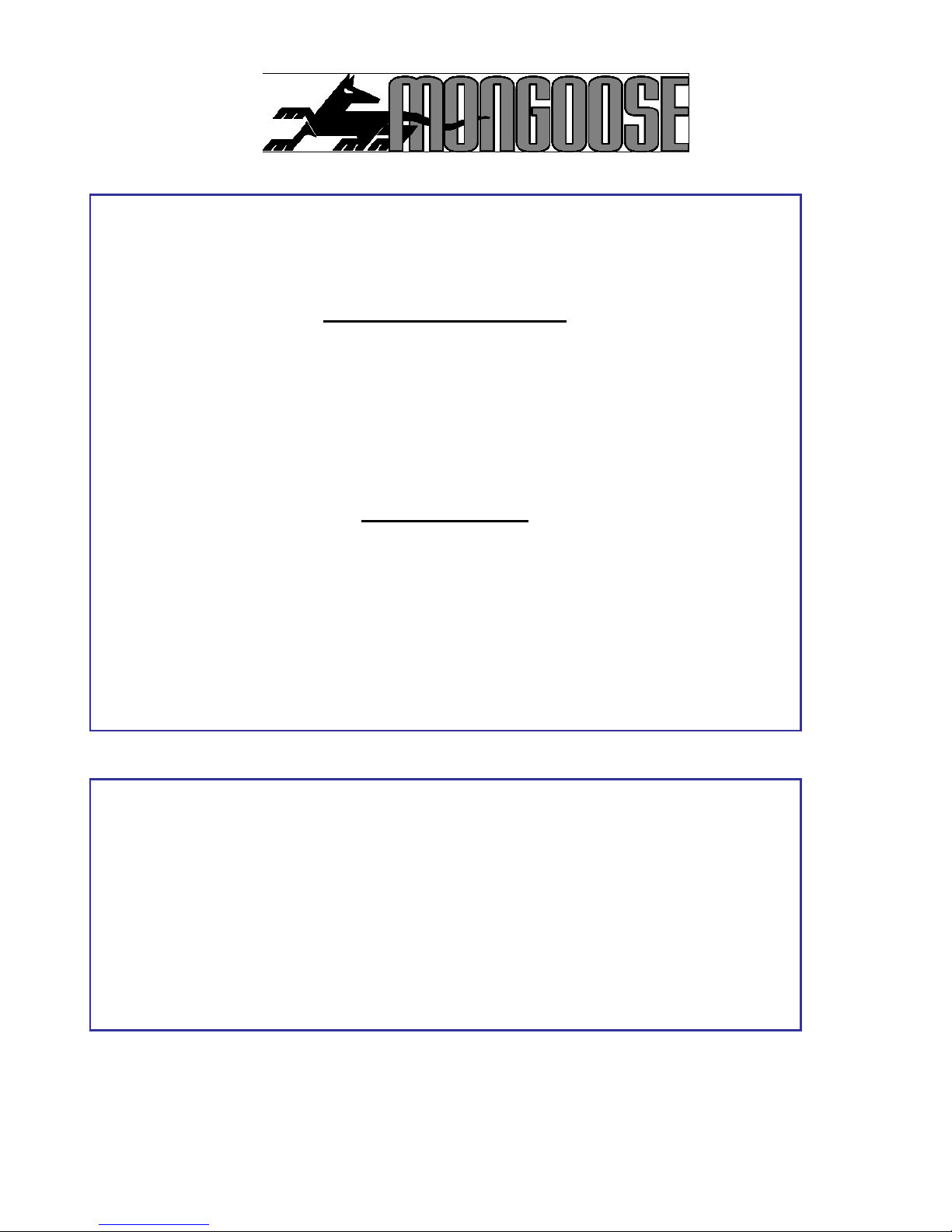
16
Mongoose
Australia
Web site: www.mongoose.com.au
NEW SOUTH WALES
Head Office: 6 Hornsby Street, Hornsby
NSW 2147
Ph: (02) 9482 4444
Fax: (02) 9476 8279
Email: sales@mongoose.com.au
QUEENSLAND
Unit8, 871 Boundary Road,
Coopers Plain, Brisbane,
Queensland 4108
Ph: (07) 3344 7611
Fax: (07) 3344 7911
Email: sales@mongoose.com.au
Mongoose
New Zealand
Web s
ite: www.mongoose.co.nz
41A View Road, Glenfield, Auckland
PO Box 101
-
599 NSMC
Ph: (09) 443 3128
Fax: (09) 443 3129
Email: sales@mongoose.co.nz
