Page 1

LT600
GPS VEHICLE TRACKER
Long Life GPS tracker
Included;
• 1 x 3G GPS tracker with built-in magnets
• 1 x mains/USB charger
• This manual
• A free APP for your mobile phone - Android or IOS.
• A free website link on your computer
Required;
• 3G SIM card
IMPORTANT
Record your IMEI number here
(Shown on the tracker label)
Mongoose Australia PTY Limited
www.mongoose.com.au
Mongoose (New Zealand) Limited
www.mongoose.co.nz
Page 2

2
LT600
GPS VEHICLE TRACKER
Thank you for choosing Mongoose as your GPS tracking provider.
The LT600 is a battery operated GPS/AGPS dual positioning tracker that is designed to
transmit its location at intervals of your choice. It also contains LBS (land based system)
to give approximate location based on mobile phone cell sites if, for some reason there is
no satellite GPS reception. LBS will show which cell tower area the tracker is within – not
an actual accurate location.
It contains a high capacity battery and the mobile APP displays the current battery
condition. Battery standby is approximately 6 months. In daily use, such as vehicle
tracking, battery life will be shorter, usually 2~3 months. The battery is re-chargeable –
use the charger supplied. The tracker also contains strong magnets to assist in attaching
the tracker to the desired vehicle, equipment or asset.
The tracker allows free access to a 3
rd
party mobile APP and online PC website.
The APP is a powerful tool and is used for tracker location, historical travel as well as issuing
commands that control how the tracker operates.
Location data is stored on the website for a continuing 6 month period. More detailed travel
history and reporting functions can be found on the website.
Please read this manual to familiarize yourself with its features and how it works.
How GPS tracking works
;
The tracker uses fixed orbit GPS satellites to find its location on the earth. The tracker therefore
needs to be able to ‘see’ the sky in order the receive satellite information.
The tracker requires its own mobile SIM card so it can send GPS locations to the website and the
mobile APP. It also allows for text and voice communications.
Locations are automatically uploaded to the website using inexpensive mobile data.
The website saves the location data for up to 6 months.
The mobile APP is used to display the information stored on the website.
The APP and the website are also used to control and change tracker settings.
The tracker, APP and website work seamlessly together with virtually no delay in operation.
The trackers 3G SIM card must have the ability for voice, text and data.
The only ongoing cost is for the SIM card usage payable to the SIM provider. Due to the nature of
this product, a PrePay SIM card is sometimes more than sufficient, but ensure ‘auto top-up’ is
selected when registering the SIM phone number with the service provider.
Page 3

3
Get tracking
; See page 8 on advice where to place the tracker.
1.
Fully charge the battery until the red charging LED goes out before using – see below
2.
Insert the SIM card and turn on outdoors. (on/off switch is next to SIM slot)
LEDs flash when GSM and GPS signals are located
3.
Pair your mobile phone to the tracker and set the time zone – page 5
4.
Set the desired upload frequency of location & start reporting
5.
Download the mobile APP and logon to see your tracker.
BATTERY & CHARGER
Charge until the red charging LED goes out.
Charging time varies according to the battery state. Allow 12~24 hours.
Use the charger supplied.
The charging lead has a USB connector to the supplied wall charger.
NOTE: Do not use the USB lead connected to other equipment such as a computer to
charge - charging may not occur or be considerably extended.
The battery is 20,000mAh Li-ion and allows for up to 6 months on standby.
Battery life is shorter when being used and is dependent on the settings chosen.
Example: If used to track a vehicle when moving, battery life is approximately 8~12
weeks.
Page 4

4
SIM CARD INSTALLATION
Lift the rubber cover Insert the SIM card & turn on Close the dust cover
The LEDs light solid whilst searching for both GSM and GPS signals.
After approximately, 20~40 seconds the LEDs should start to flash. Reminder, the tracker
must be outdoors or very close to a window/door to receive GPS signals.
Once signals are acquired, it can be initialized as detailed on the following pages.
PLACEMENT & SECURITY OF THE TRACKER
The tracker has built-in magnets to assist with attaching the tracker to a vehicle, equipment or asset.
Ideally, it should not be placed under metal which can block GPS satellite reception.
We strongly recommend experimentation in different placements before deciding on a long term
location.
In some situations the built-in magnets may not be strong enough, or suitable, to keep it attached.
Locations such as on a trailer chassis and then driving over speed bumps or potholes the shock of
which could cause the tracker to become detached.
Placement must also take into consideration the rubber cover over the on/off switch and SIM card
slot. This should not be easily accessible to anyone wishing to disable or turn the tracker off.
Other means of securing the tracker from becoming detached or tampered with must be sought.
TAMPER ALARM (DROP ALARM)
The tracker has a built-in optical tamper detector on its base. If the tracker is removed or falls
off, it will trigger an alert. The switch is spring loaded and the tracker must be secured to a flat
surface for the switch to be depressed. The magnets allow attachment to most suitable flat
metal surfaces.
when setting up the tracker or testing its features you can turn off this feature – see page 12.
Page 5

5
Just send these 4 text commands from your mobile phone to the trackers phone number.
1.
Pair your mobile phone to the tracker
The tracker needs to know your mobile phone number so it can communicate with you.
Send this text message from your phone to the trackers SIM number;
admin123456 XXXXXXXXXX
space here
123456 is default password - XXXXXXXXX is your mobile number Reply:
admin okay
2.
Set the time zone
Send this text message
timezone123456 11
(11 hours ahead of GMT)
Australia range:- 10 or 11 NZ:- 12 or 13
space here
Reply:
Time ok
3.
Set upload frequency
Send this text message
upload123456 30
(upload location to website every 30 sec’s)
space here
Reply:
Upload ok
4.
START GPRS DATA LOCATION REPORTING
Send this text message
gprs123456
Reply: GPRS ok
THE APN NUMBER
The APN (Access Point Name) is the address of the SIM card provider’s data connection.
Some SIM cards, such as those in New Zealand, automatically adds the APN to this GPS tracker which
means you don’t have to do anything.
Open and login into the mobile APP and if there is a message at the top of the screen ‘not enabled’,
this means that the website has not received any data from the tracker. One reason may be the APN
needs to be set. Contact your SIM card provider for the correct APN.
Here are some Australian examples;
Telstra
telstra.internet or telstra.wap
Vodafone NZ vodafone.net.nz
Optus
connect or yesinternet or connectme
2 Degrees (NZ) internet
Vodafone AUS
live.vodafone.com
The Warehouse (NZ) warehouse
A
ldi mdata.net.au
To set the APN, send this text message:-
apn123456 xxxxxxxxxx
Reply:
apn ok
xxxxxxxx = your SIM cards APN
Page 6

6
Download the Mobile APP
Mobile APP download & login details
Download the Android or IOS APP from the APP or Play Store
Search for :-
MONGOOSEGPS
(or scan the QR code on our GPS website)
Single Tracker User
Multiple Tracker User
Log in by ‘IMEI’
Log in by ‘username’
IMEI
(id printed on the tracker & carton)
Username
(your choice –call Mongoose to set-up)
Password = 123456
Password
(your choice – call Mongoose to set-up)
Select either login by
IMEI
or
Username
Enter the ‘
IMEI
’
number which is printed on tracker
or
Enter
‘
Username
’
for multiple tracker users
Enter password ‘
123456
’
(Can be changed later)
Select ‘
remember me
’
Multiple trackers
Please contact Mongoose for a username
and password to be allocated
The mobile APP gives you full control of the trackers features as well as showing real time location
and historical travel. The APP can only be used on Apple or Android smartphones and tablets.
Not compatible with Windows Smart Phones.
Page 7

7
START TRACKING
‘real time
’ shows current or last reported location.
‘historical route
’ shows where the tracker has been.
‘
geo-fence
’ sets permitted areas of travel
‘
commands
’ lets you control how the tracker works
‘
alarms
’ which alerts do you want to receive
‘
messages
’ a record of alerts sent to your phone
‘
logou
t’
‘
Device info
’ details of phone numbers and other tracker
information
‘
User info
’ details of the trackers user
ONLINE WEBSITE
Goto:-
www.mongoosegps.com
Log onto to the website as you would for the mobile APP.
The website stores all the location data.
Travel is more detailed with engine start times, stop times etc.
Reports can be saved and printed.
If you have more than one tracker, contact Mongoose to request a username account and your
own password that allows you to monitor and tracker all devices.
Page 8

8
TEXT (SMS) LOCATION REQUEST
If not using the APP, send this text from any smart mobile phone to the trackers mobile number:-
123
You will receive a text reply.
Tap the blue link ‘to view’ portion of the text message and the mobile phones own maps open to
show the location.
If you require a status update as well as the link, send tis text:-
G123456
• Google link: tap the link, it opens opens the
phones map to show location.
• v:A = GPS signal ok. v:V = no GPS signal
• 2013-08-30 20:54:15: the last reported date and
time of GPS information.
• Spd:000km/h: the speed of tracker.
• Bat:6 state of battery back-up charge
• ID:4102000759: Unique IMEI code of device
• S19G04
;
plmn:46001 GSM operator data
Lac:9516, cellid:23596 LBS data
LED’s – WHAT THEY MEAN
Green LED — Mobile GPRS signal state
Unlit off or asleep
Lit solid searching
Flashing once every 3 sec’s working
Blue LED – GPS signal state
Unlit off or asleep
Lit solid searching
Flashing once every 3 sec’s working
Red LED – battery
Lit solid charging
Off fully charged or not connected to charger
Page 9

9
DEVICE INFO’
IMPORTANT: If not completed, some functions will not operate.
On APP, select ‘
device info
’ and complete all the details.
FREQUENCY OF LOCATION REPORTING
To maximize the battery life to the expected 240 days, the tracker should be set to report its
location at reasonable time intervals. The more often it reports, the battery life will incrementally
decrease. The tracker only reports when moving.
When stationary for more than 10 minutes, it enters sleep mode – turns off GPS reception and
stops reporting locations to preserve battery life. Mobile reception (GSM) is still on.
There are two ways to set the upload frequency;
1.
Send this text message
upload123456 30
(upload every 30 seconds when moving)
2. Use the APP: ‘Issue command’ – ‘Send via GPRS’ – ‘Common’ – Select ‘Upload frequency’
SLEEP MODE – AWAKE BY SHOCK
When the tracker detects no movement for at least 10 minutes, it will enter sleep mode.
GPS reception and location data upload are turned off to provide maximum battery life. Mobile
reception is still on.
The tracker will wake up either by detecting movement from its built-in shock sensor or by receiving a
text message.
NOTE: If the shock sensor doesn’t receive sufficient movement, it may not immediately wake up.
You can turn on sleep mode by APP command or this text message:
sleep123456 shock5
Sensitivity is between 1 & 9 – 1 being most sensitive
You can cancel sleep mode by APP command or this text message:
nosleep123456
TIME-ZONE
GPS time is based on GMT (Greenwich Mean Time). To get accurate reporting times, a text
command to the tracker must be sent to set the correct time zone & daylight saving.
timezone123456 10 – when no daylight saving (NSW) (12 for NZ)
timezone123456 11 – with daylight saving (NSW) (13 for NZ)
The tracker does not automatically update time – it must be done manually.
TIP: PHOTO ELECTRIC SWITCH
The LT600 has a photo electric tamper which is detailed on page 5.
It can also be used to send the ‘SOS’ alert by using it as a light sensitive trigger.
For example, in a dark enclosed area, (say in a race car trailer) leave the tracker on it’s side so
the photo cell is not covered. If someone opens the door to let light in, the tracker will send the
SOS alert - a silent alarm !
Page 10

10
GEO-FENCE
A geo-fence is an invisible boundary around a fixed location.
This boundary can have a minimum radius of 100m to a maximum
of 5000m. Geo-fences can be added and deleted.
If the tracker moves out of or into a geo-fenced area, it will send a
text alert to the authorised numbers confirming it is either ‘IN” or
‘OUT’ of the geo-fenced area.
NOTE: In normal use this can become an unnecessary text, costly
and will shorten battery life. Only use the feature when required.
To stop it sending texts, either delete the geo-fence or turn off in
‘alarm settings’ on the mobile APP.
SHOCK ALERT – ON/OFF
When the tracker is stationary and it receives a heavy shock, it will send the text alert.
You can activate shock alert by APP command or text message:
shock123456
You can cancel shock alert by APP command or text message:
noshock123456
MOVE ALERT
Once the tracker has remained stationary for more than 3~10 minutes, you can set a move alert.
move123456
reply:
move ok
If the tracker moves more than 500m (default), it will send a text alert to the paired mobile phones.
Move alert can also be set from the APP and move distance can be adjusted.
To cancel this mode, send
nomove123456
reply:
nomove ok
SPEED ALERT
You can set a speed limit for the tracker and receive a text alert if this speed is exceeded every 5
minutes.
speed123456 105
reply:
speed ok
To cancel this alert, send
nospeed123456
reply:
nospeed ok
Do not set speeds lower than 50km/h as GPS will be inaccurate at low speeds.
DROP ALARM
See page 4.
LOW BATTERY ALERT
When battery voltage is too low, it will send a text alert ‘ bat:1’ every 30 minutes
Battery condition is shown on the mobile APP.
Page 11

11
MONITOR / TRACK MODE
Track mode is for GPS tracking.
Monitor mode is for listening in to the built-in microphone.
The mode has to be selected to use it.
To monitor
Send:
monitor123456
reply:
monitor ok
Quality and volume depends on tracker location and surrounding noise.
Make a phone call to the tracker to listen in.
When in monitor mode, GPS tracking is off.
Switch back to tracker mode when finished
To track
Send:
tracker123456
reply:
tracker ok
Note; to use monitor mode, the trackers GSM SIM card must have voice capability. Voice capability
may be unavailable from SIM card suppliers depending on the services they provide.
GLOBAL RE-SET
The tracker can be re-set to factory settings which erases any settings you may have set.
From the paired phone, send:
begin123456
reply:
begin ok
or
send:
format
No reply
Caution:
This product contains a Li-ion battery which has harmful chemicals.
Do not dismantle, drop, bump, puncture or treat it violently.
Never incinerate.
Never submerge.
Do not leave the battery discharged as this will prevent its recharge ability.
This GPS tracking device uses the 3G mobile network for sending data and texts.
Mongoose is not responsible or liable if the mobile network becomes unavailable for any
reason.
The purchase of this product provides free access to a mobile APP and website. These are operated
by a 3
rd
party and Mongoose has no control over the design or operation. Mongoose accepts no
liability or responsibility if the APP or website become unavailable or access terms change.
Page 12

12
TEXT COMMAND CHART
Instruction
Text to send to trackers SIM # Reply
Cell phone pairing
(master user #1)
admin123456 xxxxxxxxx
(xxxxxxxx = your mobile phone number)
admin ok
Cancel pairing
noadmin123456 xxxxxxxxx
noadmin ok
Tamper alert
‘drop alarm’
sos123456 xxxxxxxxx mobile no’
sossms123456 Text alert
soscall123456 Call alert
To cancel, insert ‘no’ in front of text
eg; nososcall123456
ok
Set time zone
timezone123456 13
(EG: NZ Daylight saving - 13 hours ahead of GMT)
time ok
Set upload frequency
upload123456 30
upload ok
Start sending data gprs123456 gprs ok
Set sleep mode on
Turn off sleep mode
sleep123456 shock4
nosleep123456
sleep ok
nosleep ok
Move alert
move123456
nomove123456
move ok
nomove ok
Speeding alert
speed123456 105
nospeed123456
speed ok
nospeed ok
Shock alert
shock123456
noshock123456
shock ok
noshock ok
Request location g123456
Tap blue to see on
your phones map
Monitor mode (listen)
or
monitor123456
(does not track in this mode)
monitor ok
Tracker mode tracker123456 tracker ok
Set mobile APN
apn123456 xxxxxxx
(xxxxxxx = APN name)
APN ok
Change password
pwd123456,XXXXXX
Must be 6 digit
OK ! New password:
XXXXXX Keep safe !
Check setting
Param1 or Param2
Shows settings
Language
LAG1 (English)
LAG2 (Chinese)
Switched to English
Switched to Chinese
Reset format or begin123456
Re-sets all settings
to default
Page 13
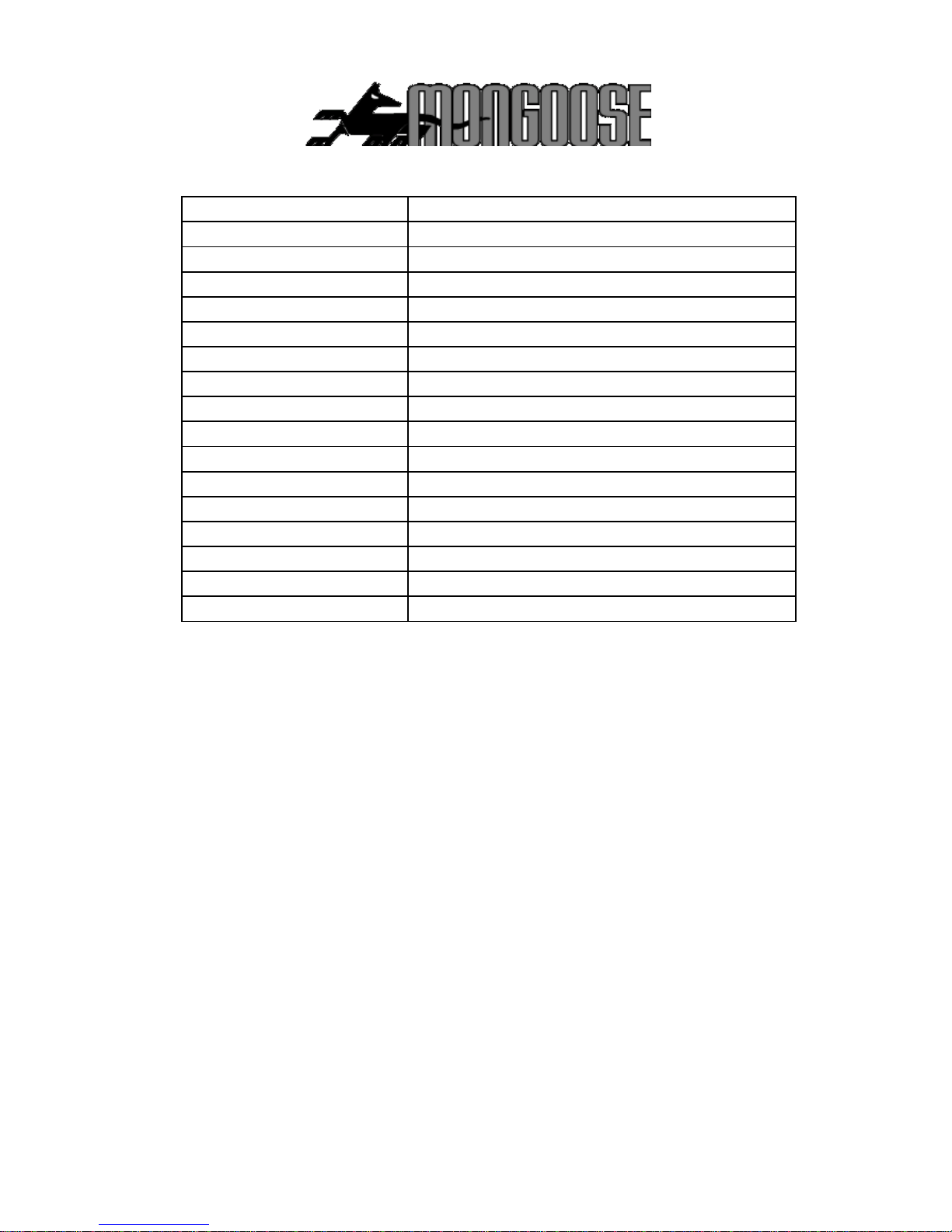
13
Specification
GSM module
3G Quad Band
Network
3G GSM/WCDMA/GPRS/LBS
GPS sensitivity
-159dBm
GPS chipset
UBLOX
GPS Position Accuracy
5m (outdoors)
Time Accuracy
Synchronized to GPS time & GMT
Cold start
35~80 sec
Hot start
1 sec., average
Warm start
35 sec., average
Battery
Re-chargeable Li-ion – 3.7v 20,000mAh
Charger
110v~220v input 5v output
Standby
Up to 6 months subject to usage & environmental effects
Operating temperature
-20°C to +55° C
Dimensions
120x65x47mm 456g
Humidity
5% to 95% Non-condensing
Dust / Water resistance
IP67
USB input
For factory use only – do not insert charger
Mongoose Australia Pty Limited
www.mongoose.com.au
Email: sales@mongoose.com.au Ph: (02) 9482 4444
Mongoose New Zealand Limited
www.mongoose.co.nz
Email: sales@mongoose.co.nz Ph: (02) 9482 4444
