Page 1
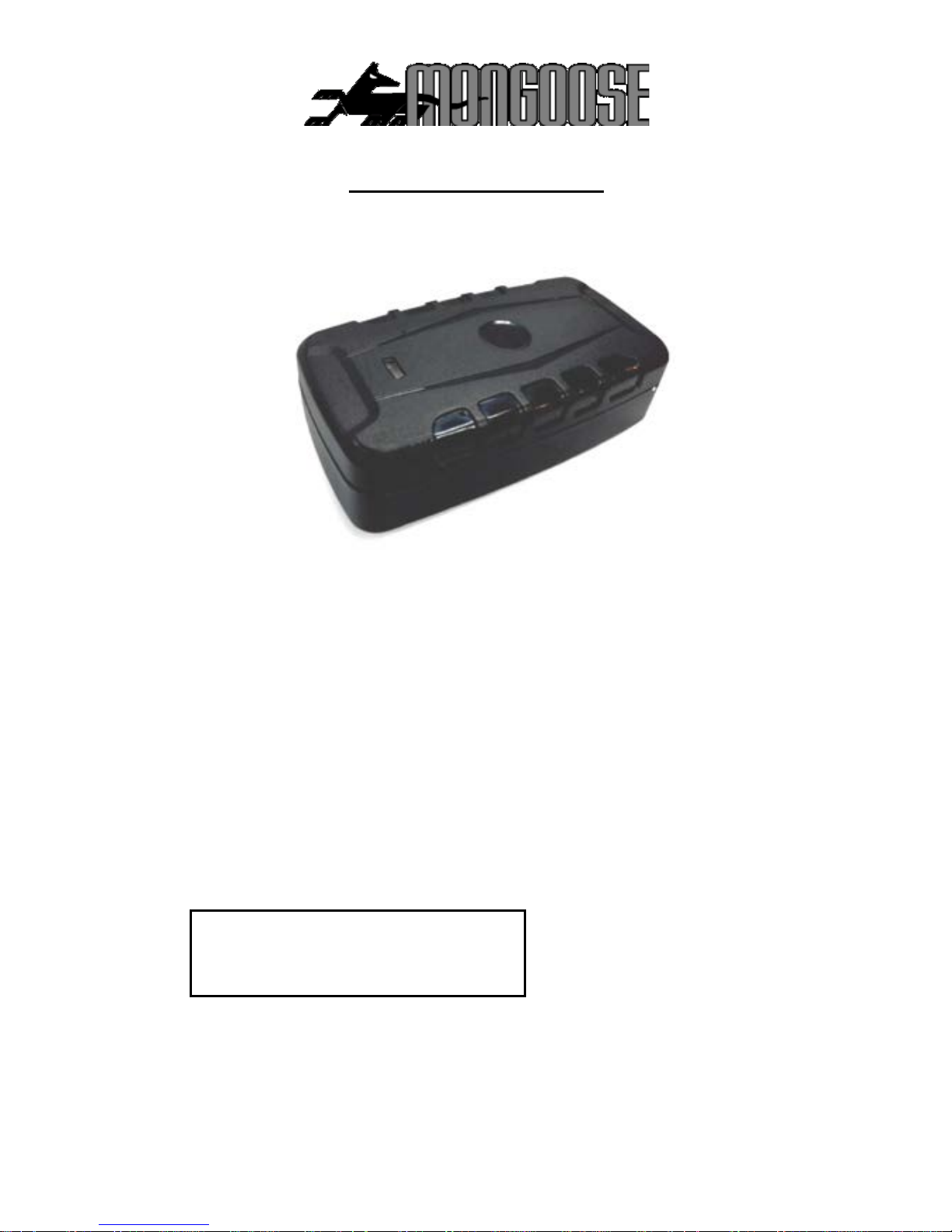
LT2400
GPS TRACKER
GSM 2G – Use only Vodafone SIM cards (Do not use 4G data only SIMs)
Included;
• 1 x GPS tracker with built-in magnets
• 1 x mains/USB charger
• This manual
• A free APP for your mobile phone - Android or IOS.
• A free website link on your computer
Required;
• GSM SIM card
IMPORTANT
Record your IMEI number here
(Shown on the tracker label)
Mongoose (New Zealand) Limited
www.mongoose.co.nz
Page 2
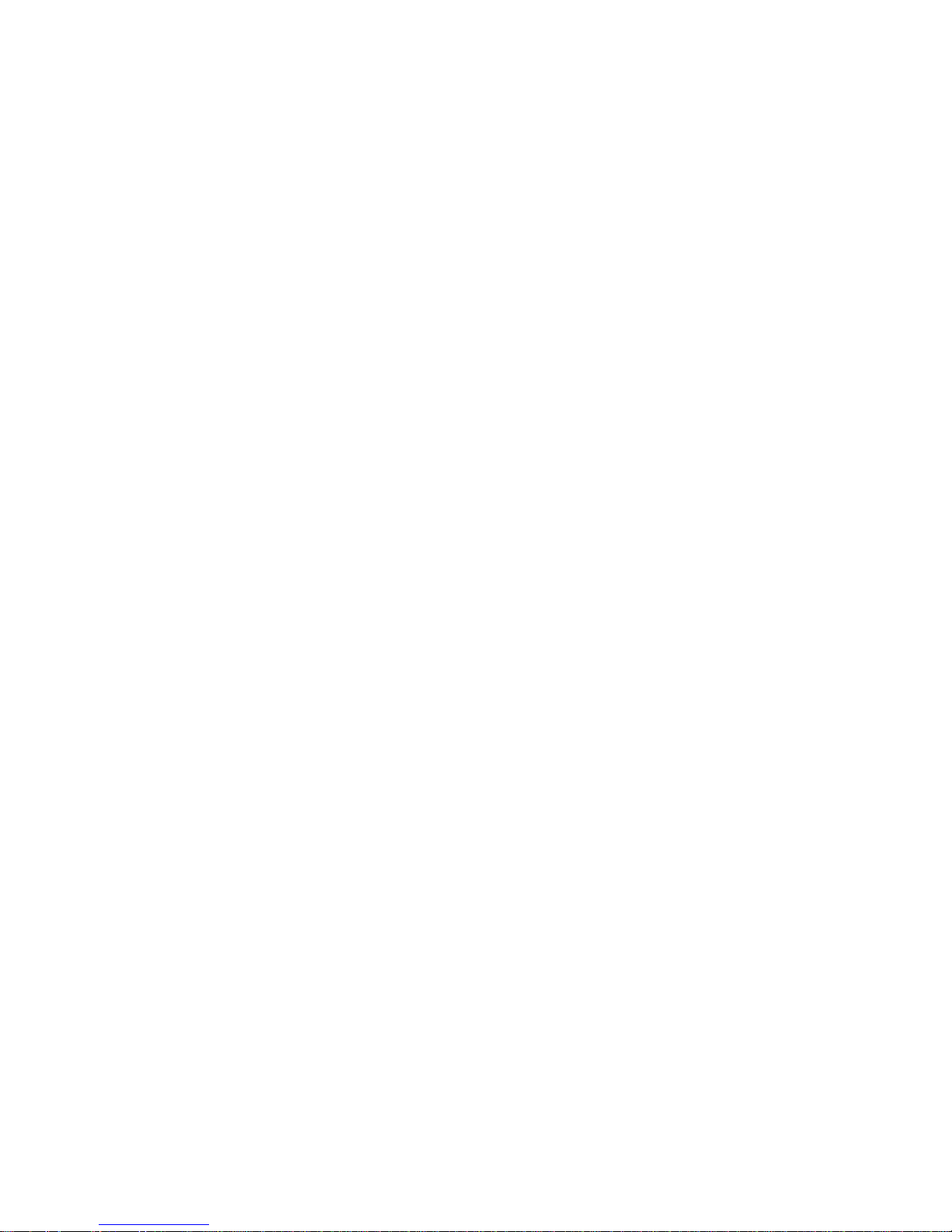
2
CONTENTS
Page
Product description 3
How GPS tracking works 3
Get tracking 4
Battery charging 4
SIM card insertion 4
Pair your mobile phone 5
Set the time zone 5
Set the location upload frequency 5
Set the mobile APN 5
Set the IP address 5
Start reporting location data 5
Download the mobile APP 6
Logon to the website 6
Tamper switch 7
Tracker placement 7
LEDs – what they mean 7
Multiple trackers 7
Device ‘info’ 7
Frequency of location reporting 8
Text request for location 8
Sleep mode 8
Time zone 8
Geo fence 8
Shock alert 9
Move alert 9
Speed alert 9
Low battery alert 9
Monitor/track modes 9
Global reset 9
Text command chart 10
Specifications 11
Page 3
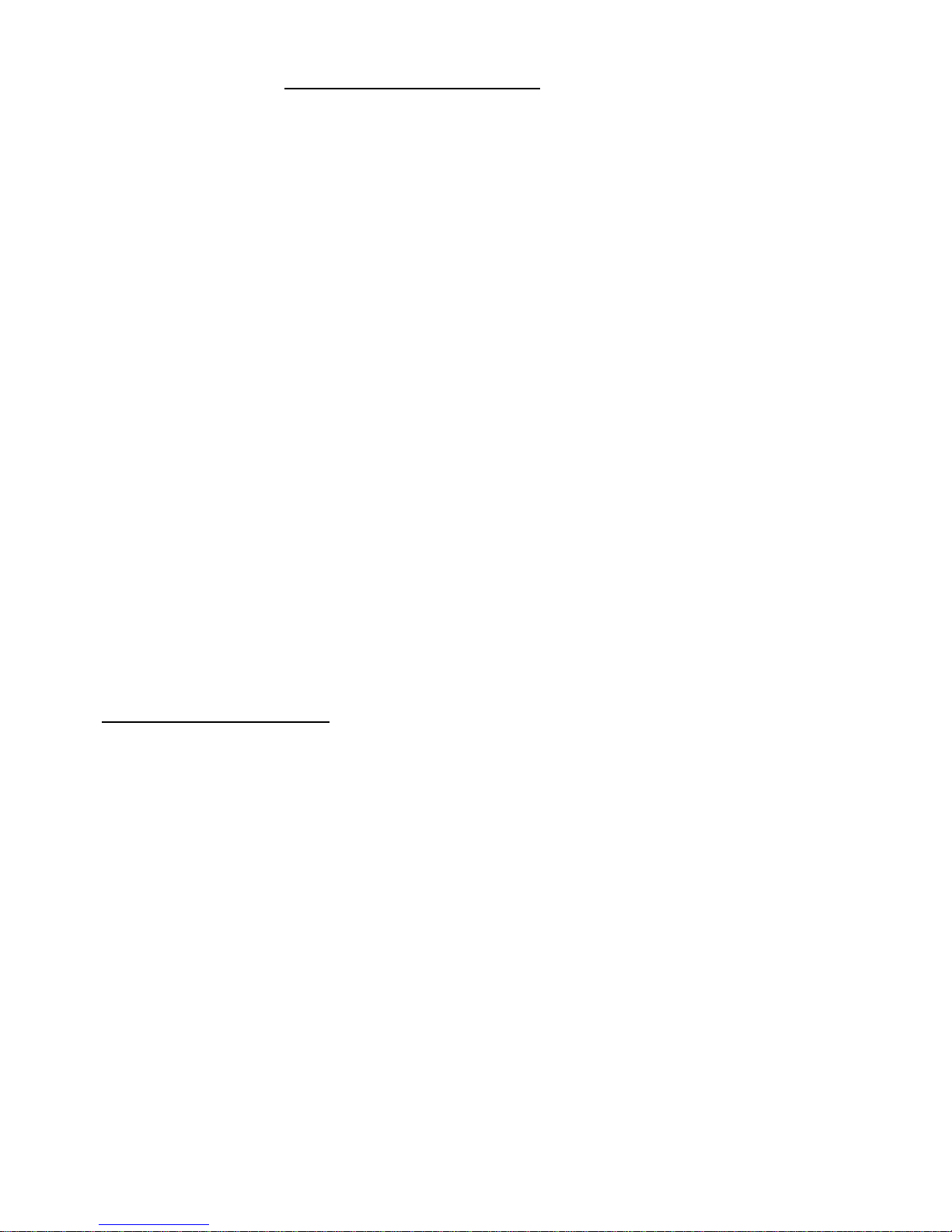
3
LT2400
GPS TRACKER
Thank you for choosing Mongoose as your GPS tracking provider.
The LT2400 is a battery operated GPS/AGPS dual positioning tracker that is designed to
transmit its location at intervals of your choice.
It contains a high capacity battery with a standby life of up to 240 days.
The battery is re-chargeable and the mobile APP shows battery condition.
The tracker also contains strong magnets to assist in attaching the tracker to the desired
vehicle, equipment or asset. See page 7.
The tracker is supplied with a mobile APP and an online website. The APP is a powerful tool and is
used for tracker location, historical travel as well as issuing commands that control how the
tracker operates.
This manual details the features as well as giving the option of sending text commands. The
website stores location data for up to 6 months and provides more detail compared to the APP.
Please read this manual to familiarize yourself with its features and how it works.
If you have any questions, we offer telephone assistance during normal office hours Monday to
Friday.
0800 80 50 80 or 09 443 3128
How GPS tracking works
;
The tracker uses fixed orbit GPS satellites to find its location on the earth. The tracker therefore
needs to be able to ‘see’ the sky in order the receive satellite information.
The tracker requires its own mobile GSM SIM card so it can send GPS locations to the website and
the mobile APP. It also allows for text and voice communications.
Locations are automatically uploaded to the website using inexpensive mobile data.
The website saves the location data for up to 6 months.
The mobile APP is used to display the information stored on the website.
The APP and the website are also used to control and change tracker settings.
The tracker, APP and website work seamlessly together with virtually no delay in operation.
The trackers GSM SIM card must have the ability and credit for voice, text and data.
The only ongoing cost is for the SIM card usage payable to the SIM provider. Due to the nature of
this product, a PrePay SIM card is sometimes more than sufficient, but ensure ‘auto top-up’ is
selected when registering the SIM phone number with the service provider.
Page 4

4
G
et tracking
;
1.
Fully charge the battery before using – >24 hours
2.
Insert the SIM card and turn on outdoors.
LEDs flash when GSM and GPS signals are located
3.
Pair your mobile phone to the tracker
4.
Set the time zone
5.
Set the upload frequency of location & start reporting
6.
Download the mobile APP and logon to see your tracker.
Battery & charger
For the first time, fully charge the battery for 8 to 12 hours.
Subsequent charging should take approximately 5~8 hours.
Please use the charger supplied.
The charging lead has a USB connector to the wall charger.
NOTE: Do not use the USB lead connected to a computer to charge - charging time will be
considerably extended.
The battery is 20,000mAh Li-ion and allows for up to 240 day standby operation.
The mobile APP shows battery life on the opening screen.
SIM card installation – 2G – Only use Vodafone SIM cards with voice, text & data
Lift the rubber cover Insert the SIM card & turn on Close the dust cover
On/Off switch:
The LEDs light solid whilst searching for both GSM and GPS signals.
After approximately, 20~40 seconds the LEDs should start to flash. Reminder, the tracker
must be outdoors or very close to a window/door to receive GPS signals.
Once signals are acquired, it can be initialized as detailed on the following pages.
Page 5

5
Just send these 4 text commands from your mobile phone to the trackers phone number.
1.
Pair your mobile phone to the tracker
The tracker needs to know your mobile phone number so it can communicate with you.
Send this text message from your phone to the trackers SIM number;
admin123456 XXXXXXXXXX
space here
123456 is default password - XXXXXXXXX is your mobile number
Reply:
admin okay
2.
Set the time zone
Send this text message
timezone123456 12
(12 hours ahead of GMT)
(Change to ‘13’ when daylight saving starts)
space here
Reply:
Time ok
3.
Set upload frequency
Send this text message
upload123456 30
(upload location to website every 30 sec’s)
space here
Reply:
Upload ok
4.
START or STOP GPRS DATA LOCATION REPORTING
gprs123456
Reply: GPRS ok
nogprs123456 NoGPRS ok
THE APN NUMBER
– not required for Vodafone NZ or 2 Degrees NZ SIM cards
If this product is used overseas or with a different GSM SIM provider, you will have to set the APN
number of the SIM card provider as the tracker needs to know through whom to send the data.
eg;
Vodafone NZ =
apn123456 vodafone.net.nz
2 Degrees NZ =
apn123456 internet
Other = ask the SIM supplier for the APN number Reply:
apn ok
Page 6

6
DOWNLOAD THE MOBILE APP
APPLE IOS
Download the APP :-
LKGPS
ANDROID
Scan the QR code to access the mobile APP
Not available on PlayStore
MOBILE APP
The APP gives you full control of the trackers features as well as showing real time location and
historical travel.
Please explore the features.
APP ICONS
‘Real time tracking’ – shows current / last reported position
‘Historical route’ – shows the locations/route for a particular day
‘Geofence’ – allows you to set defined boundaries
‘Issue command’ -- sets tracker parameters & commands
‘Device info’ - details about the tracker, SIM number etc
‘Device message’ - record of texts sent from device
‘Alarm setting’ - define which alerts are required
Link to the website
:-
Go to:-
www.zg666gps.com
The international website will open in Chinese. Select
your chosen language by clicking on the corresponding
flag.
The next time you go to the website, it will default to your
language.
Log onto to the website, as detailed on page 3, using the
IMEI number.
Please note:
The APP and website are owned & operated by a 3rd party. Purchasers of Mongoose GPS
trackers have free usage under current access terms. Mongoose is not responsible if access terms
change or the facilities become unavailable.
Page 7

7
TAMPER ALARM
The tracker has a built-in tamper switch on its base. If the tracker is removed or falls off, it will
trigger an alert. The switch is spring loaded and the tracker must be secured to a flat surface
for the switch to be depressed. The magnets allow attachment to most suitable flat metal
surfaces.
The switch must be depressed for at least 15 seconds for the tamper to become active.
Releasing the switch for more than 4 seconds will cause the tracker to wake up (if in sleep
mode), find its location and send an alert. See page 9 for alert types.
PLACEMENT & SECURITY OF THE TRACKER
The tracker has built-in magnets to assist with attaching the tracker to a vehicle, equipment or asset.
Ideally, it should not be placed under metal which can block GPS satellite reception.
We strongly recommend experimentation in different placements before deciding on a long term
location.
In some situations the built-in magnets may not be strong enough, or suitable, to keep it attached.
Locations such as on a trailer chassis and then driving over speed bumps or potholes the shock of
which could cause the tracker to become detached.
Placement must also take into consideration the rubber cover over the on/off switch and SIM card
slot. This should not be easily accessible to anyone wishing to disable or turn the tracker off.
Other means of securing the tracker from becoming detached or tampered with must be sought.
LED’s – WHAT THEY MEAN
Green LED — Mobile GPRS signal state
Unlit off
Lit solid searching
Flashing once every 3 sec’s working
Blue LED – GPS signal state
Unlit off
Lit solid searching
Flashing once every 3 sec’s working
Red LED – battery
Lit solid charging
Off fully charged
MULTIPLE TRACKERS – USERNAME LOGON
If you have more than one tracker, call Mongoose to request an account. You can choose your
own username and password that allows you to monitor all devices with just one logon.
DEVICE INFO’
IMPORTANT: If not completed, some functions will not operate.
On APP, select ‘
device info
’ and complete all the details.
Page 8

8
FREQUENCY OF LOCATION REPORTING
To maximize the battery life to the expected 240 days, the tracker should be set to report its
location at reasonable time intervals. The more often it reports, the battery life will incrementally
decrease. The tracker only reports when moving.
When stationary for more than 10 minutes, it enters sleep mode – turns off GPS reception and
stops reporting locations to preserve battery life. Mobile reception (GSM) is still on.
There are two ways to set the upload frequency;
1. Send this text message
upload123456 30
(upload every 30 seconds when moving)
2. Use the APP: ‘Issue command’ – ‘Send via GPRS’ – ‘Common’ – Select ‘Upload frequency’
REQUEST LOCATION BY TEXT MESSAGE – paired phones only
If you haven’t got the APP or near a computer, you can request location with a text message.
Send either of these text messages to the SIM number inside the tracker;
g123456
or
where
You will receive a text reply. Tap the blue portion of the reply to see the location on the phones maps.
NOTE: If no mobile phone is paired a location request from any phone will receive the reply.
Once a phone is paired, only paired phones can request location.
SLEEP MODE
When the tracker detects no movement for at least 10 minutes, it will enter sleep mode.
GPS reception and location data upload are turned off to provide maximum battery life.
The tracker will wake up either by detecting movement from its built-in shock sensor or by receiving a
text message.
NOTE: If the shock sensor doesn’t receive sufficient movement, it may not immediately wake up.
You can turn on sleep mode by APP command or text message:
sleep123456
You can cancel sleep mode by APP command or text message:
nosleep123456
TIME-ZONE
GPS tracking time is based on GMT (Greenwich Mean Time). To get accurate reporting times, a text
command to the tracker must be sent to set the correct time zone.
timezone123456 12 – when New Zealand doesn’t have daylight saving
timezone123456 13 – when New Zealand does have daylight saving
The tracker does not automatically update time – it must be done manually.
GEO-FENCE
A geo-fence is an invisible boundary around a fixed location. This boundary can have a minimum
radius of 100m to a maximum of 5000m. Geo-fences can be added and deleted.
If the tracker moves out of or into a geo-fenced area, it will send a text alert to the authorised
numbers confirming it is either ‘IN” or ‘OUT’ of the geo-fenced area.
NOTE: In normal use this can become an unnecessary text, costly and will shorten battery life.
Page 9

9
SHOCK ALERT – ON/OFF
When the tracker is stationary and it receives a heavy shock, it will send the text alert.
You can activate shock alert by APP command or text message:
shock123456
You can cancel shock alert by APP command or text message:
noshock123456
MOVE ALERT
Once the tracker has remained stationary for more than 3~10 minutes, you can set a move alert.
move123456
reply:
move ok
If the tracker moves more than 500m (default), it will send a text alert to the paired mobile phones.
Move alert can also be set from the APP and move distance can be adjusted.
To cancel this mode, send
nomove123456
reply:
nomove ok
SPEED ALERT
You can set a speed limit for the tracker and receive a text alert if this speed is exceeded every 5
minutes.
speed123456 105
reply:
speed ok
To cancel this alert, send
nospeed123456
reply:
nospeed ok
Do not set speeds lower than 50km/h as GPS may be inaccurate at low speeds.
LOW BATTERY ALERT
When battery voltage is too low, it will send a text alert ‘ bat:1’ every 30 minutes
MONITOR / TRACK MODE
Track mode is for GPS tracking.
Monitor mode is for listening in to the built-in microphone.
The mode has to be selected to use it.
To monitor, send:
monitor123456
reply:
monitor ok
Quality and volume depends on tracker location and surrounding noise.
Make a phone call to the tracker to listen in. Switch back to tracker mode when finished
To track, send:
tracker123456
reply:
tracker ok
Note; to use monitor mode, the trackers SIM card must have voice capability. Voice capability may be
unavailable from SIM card suppliers depending on the services they provide.
GLOBAL RE-SET
The tracker can be re-set to factory settings which erases any settings you may have set.
From the paired phone, send:
begin123456
reply:
begin ok
or
send:
format
No reply
Page 10

10
TEXT COMMAND CHART
Instruction
Text to send to trackers SIM # Reply
Cell phone pairing
(master user #1)
admin123456 xxxxxxxxx
(xxxxxxxx = your mobile phone number)
admin ok
Cancel pairing
noadmin123456 xxxxxxxxx
noadmin ok
SOS – Tamper alert
sos123456 xxxxxxxxx mobile no’
sossms123456 Text alert
soscall123456 Call alert
ok
Set time zone
timezone123456 13
(EG: NZ Daylight saving - 13 hours ahead of GMT)
time ok
Set upload frequency
upload123456 30
upload ok
Start sending location
data to website
gprs123456 gprs ok
Move alert
move123456
nomove123456
move ok
nomove ok
Speeding alert
speed123456 105
nospeed123456
speed ok
nospeed ok
Shock alert
shock123456
noshock123456
shock ok
noshock ok
Request location
g123456
or
where
location data
Tap blue to see on
your phones map
Monitor mode (listen)
or
monitor123456
(does not track in this mode)
monitor ok
Tracker mode tracker123456 tracker ok
Change password
pwd123456,XXXXXX
Must be 6 digit
OK ! New password:
XXXXXX Keep safe !
Check setting
Param1 or Param2
Shows settings
Language
LAG1
(English)
LAG2 (Chinese)
Switched to English
Switched to Chinese
Reset format or begin123456
Re-sets all settings
to default
Page 11

11
Specification
GSM module
GSM 850-1800/900-1900Mhz Quad
Network
2G GSM/GPRS/LBS
GPS sensitivity
-159dBm
GPS chipset
UBLOX
GPS Position Accuracy
5m (outdoors)
Time Accuracy
Synchronized to GPS time & GMT
Cold start
35~80 sec
Hot start
1 sec., average
Warm start
35 sec., average
Battery
Re-chargeable Li-ion – 3.7v 20,000mAh
Charger
110v~220v input 5v output
Standby
Up to 240 days subject to usage & environmental effects
Operating temperature
-20°C to +55° C
Dimensions
120x65x47mm 456g
Humidity
5% to 95% Non-condensing
Dust / Water resistance
IP67
USB input
For factory use only – do not insert charger
Caution: This product contains a Li-ion battery which has harmful chemicals.
Don’t dismantle, drop, bump, puncture or treat it violently. Never incinerate. Never
submerge. Do not leave the battery discharged as this will prevent its recharge ability.
This GPS tracking device uses the 2G GSM mobile network for sending data and texts.
Mongoose is not responsible or liable if the 2G network becomes unavailable for any
reason.
Page 12
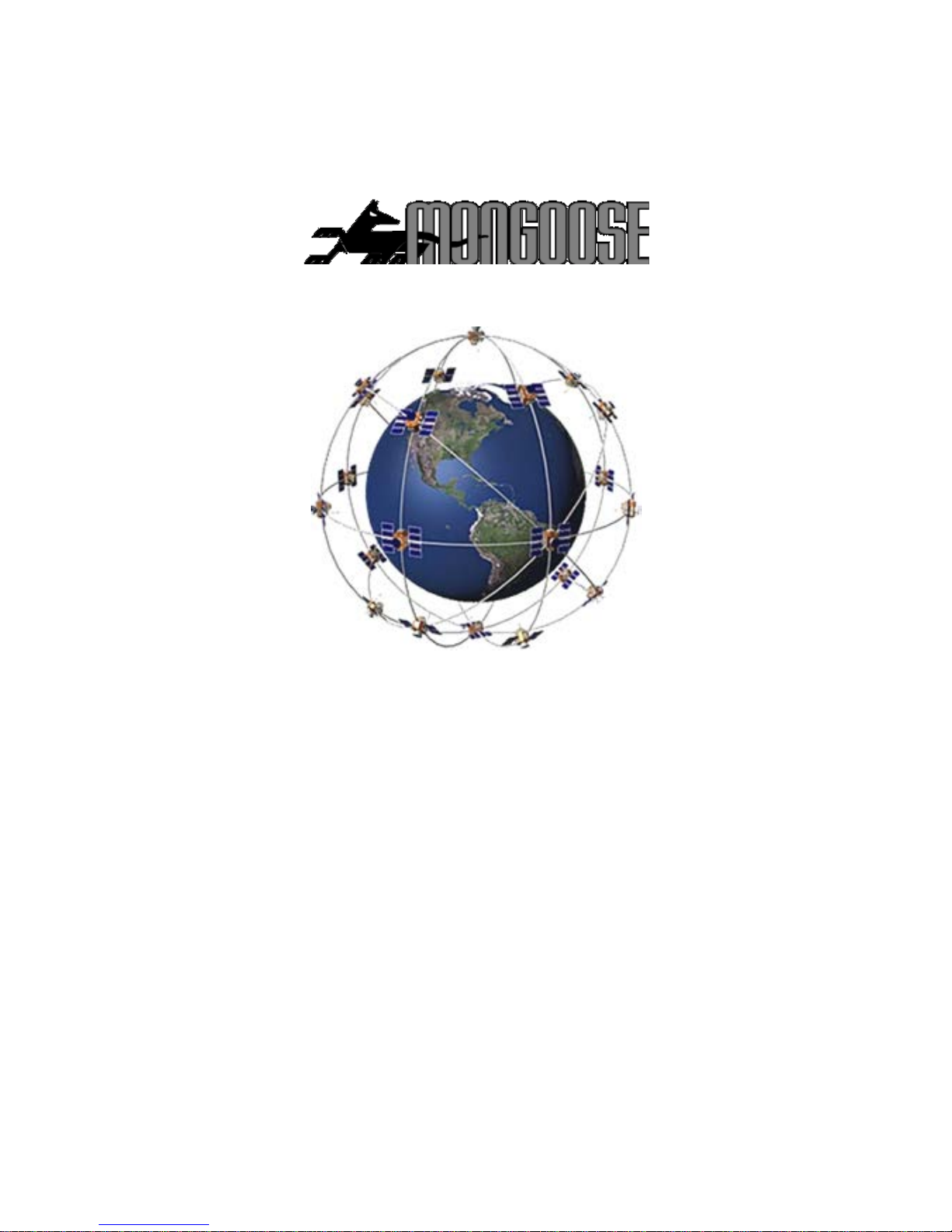
12
Mongoose New Zealand Limited
41a View Road, Glenfield
Auckland 0627
www.mongoose.co.nz
Email: sales@mongoose.co.nz
Ph: (09) 443 3128
0800 80 50 80
