Page 1
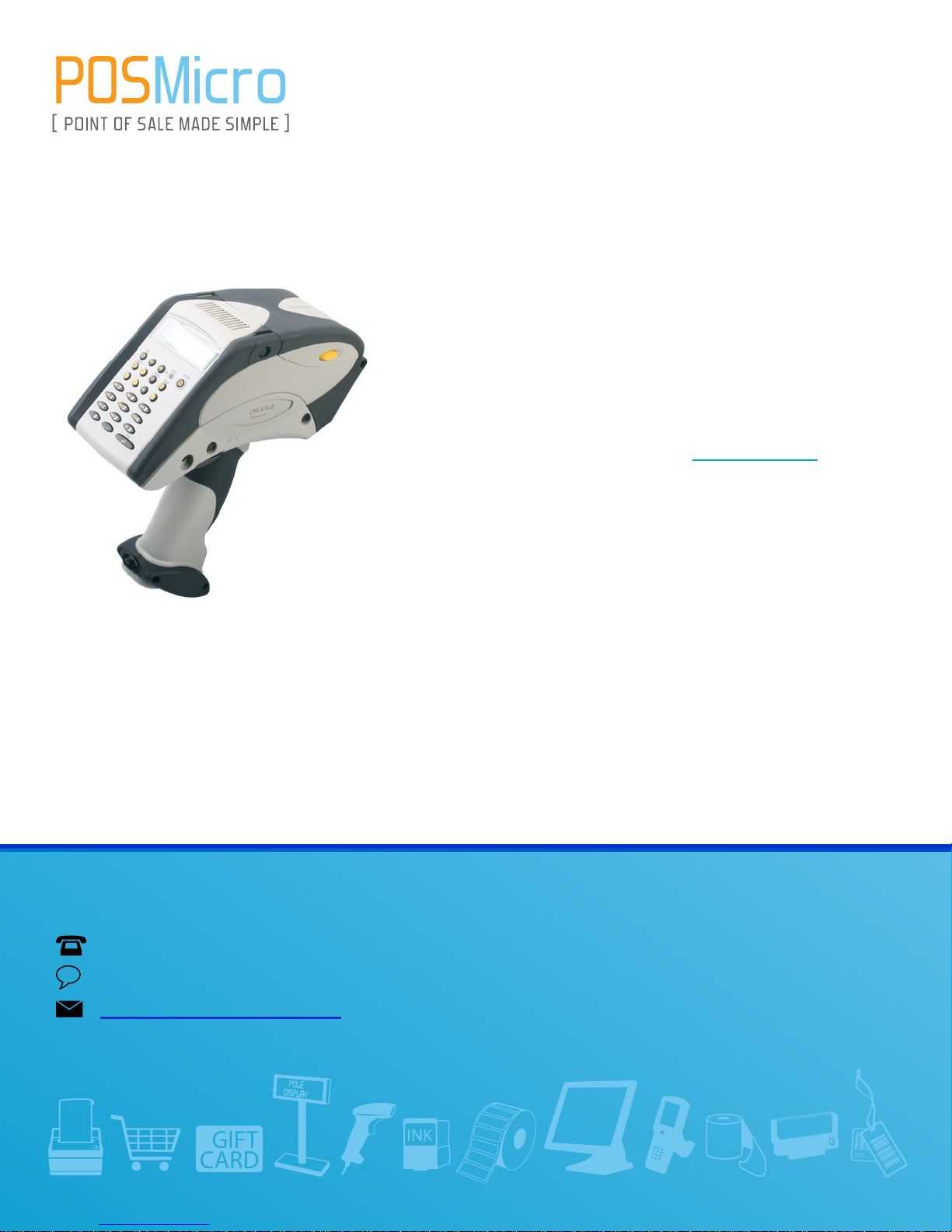
For Help Call
1.800.241.6264
Monarch Pathfinder
6032 Quick Start
More information available at POSMicro.com
QUESTIONS?
Ask the experts at POSMicro.com.
1.800.241.6264
Live Chat Now
support@POSMicro.com
Monday - Friday 6 AM to 5 PM Pacic Time
BULK DISCOUNTS
FREE SHIPPING*
*Free ground shipping to the continental USA on orders over $100.
SE HABLA
ESPAñOL
Page 2
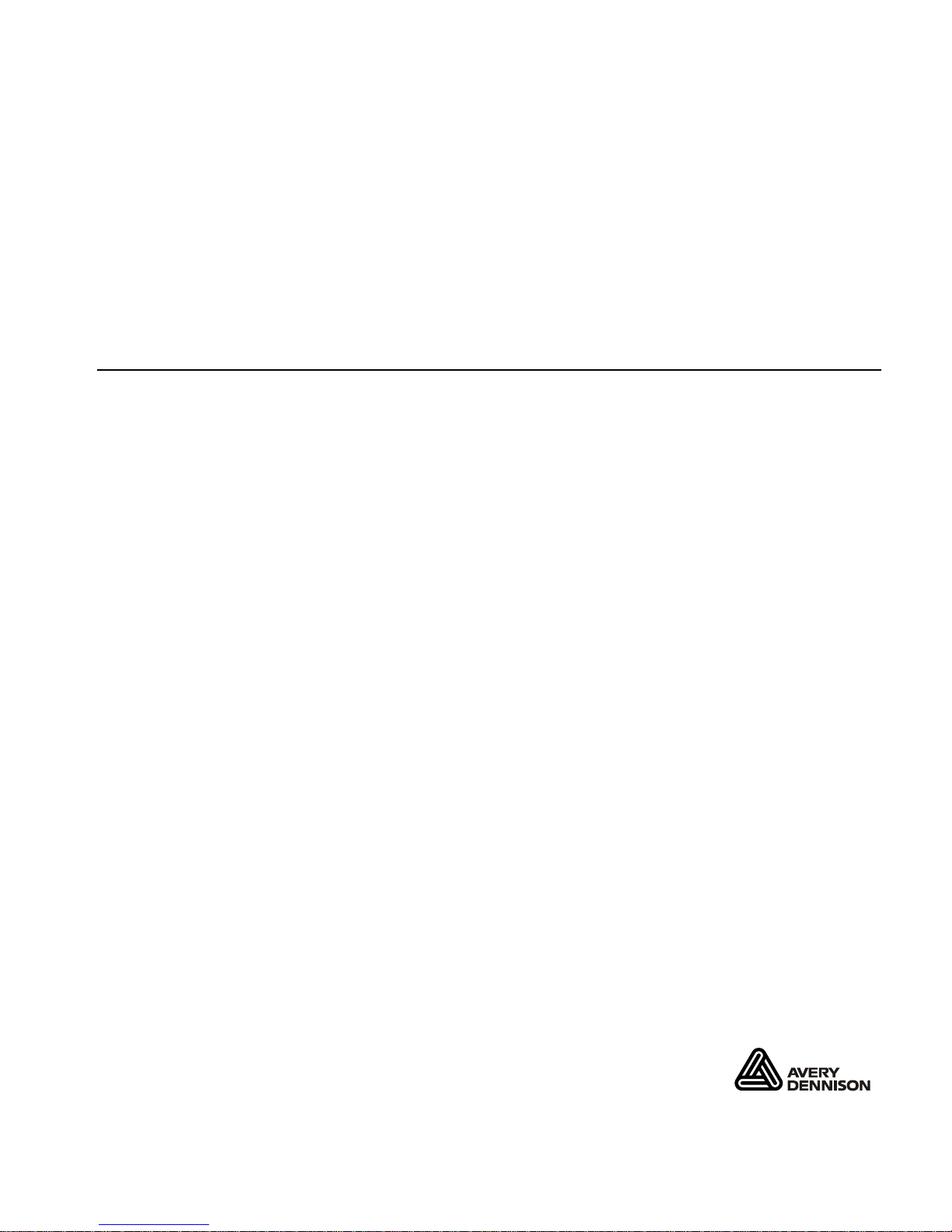
Monarch®, Pathfinder®, Ultra®, 6032, 9462, and 9465 are trademarks of Paxar Americas, Inc.
Paxar® is a trademark of Paxar Corporation.
Avery Dennison® is a trademark of Avery Dennison Corporation.
TC6032QR Rev. AK 1/09 ©2002 Paxar Americas, Inc. a subsidiary of Avery Dennison Corp.
All Rights Reserved.
QUICK REFERENCE
This Quick Reference contains supply loading information and care and
maintenance procedures for the Monarch® Pathfinder® Ultra® Silver 6032™
printer. For more detailed information, refer to the Equipment Manual available
on our Web site (www.monarch.com).
Information in this document supercedes information in previous versions.
Check our Web site for the latest documentation and release information.
Getting Started
1. Review the printer safety information in the Regulatory Compliance
document provided with your printer.
2. Charge the battery. Use the Monarch® 9462™ or 9465™ battery charger.
Refer to the documentation with those chargers for more information.
Important: You must charge the battery as soon as you receive the printer,
even if you do not use it right away. Refer to the Equipment
Manual for important battery safety information.
3. Insert the charged battery in the printer.
4. Attach the safety strap.
5. Load supplies in the printer.
6. Turn on the printer.
Page 3
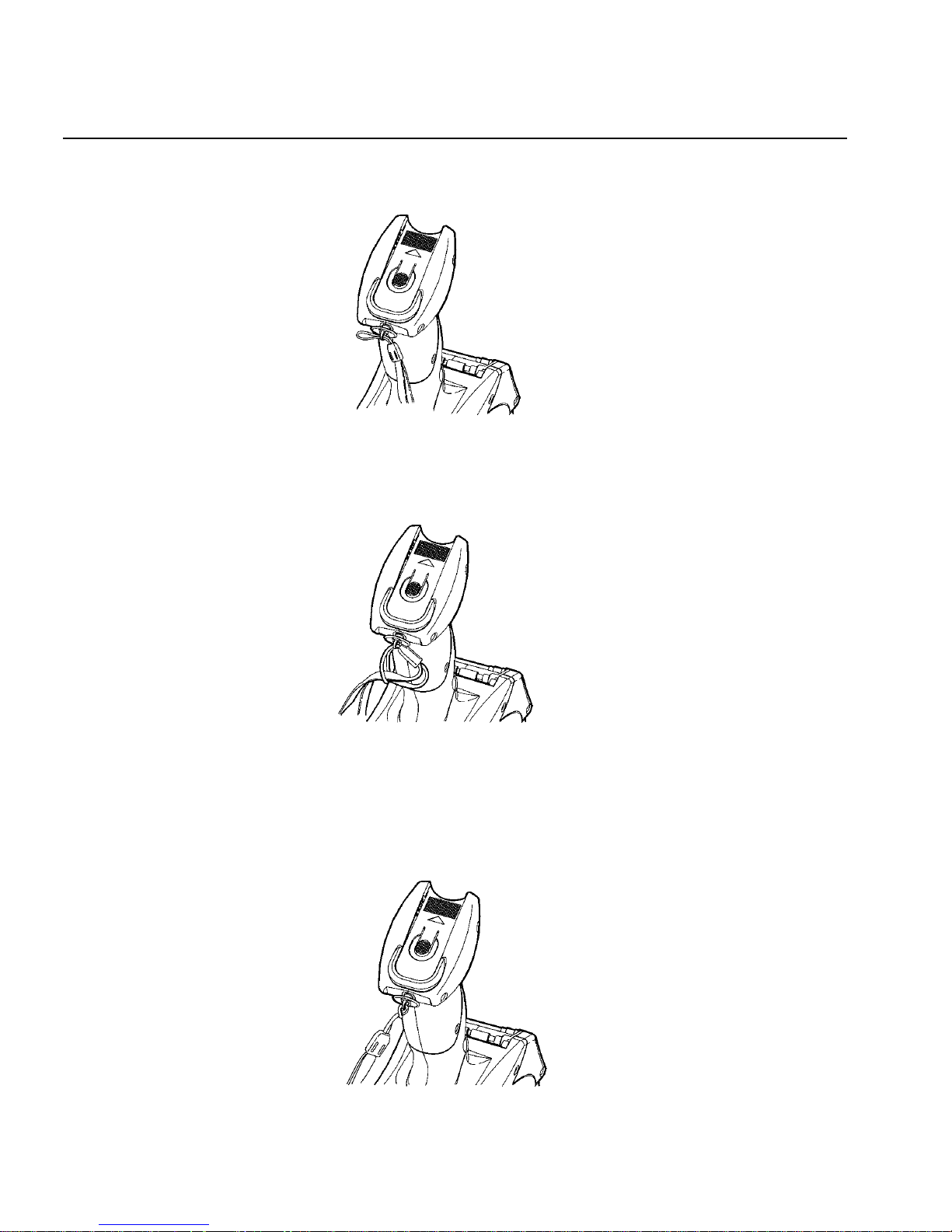
2
Attaching the Safety Strap
1. Turn the printer upside down so the top rests on a table or other flat
surface.
2. Take the thin end of the safety strap and push it through the loop at the
bottom of the printer handle (near the battery compartment).
3. Push the thick end of the safety strap through the thin end’s loop.
4. Pull the strap and guide the thin end’s loop over the plastic piece in the
middle of the strap.
5. Pull the strap tight.
Page 4
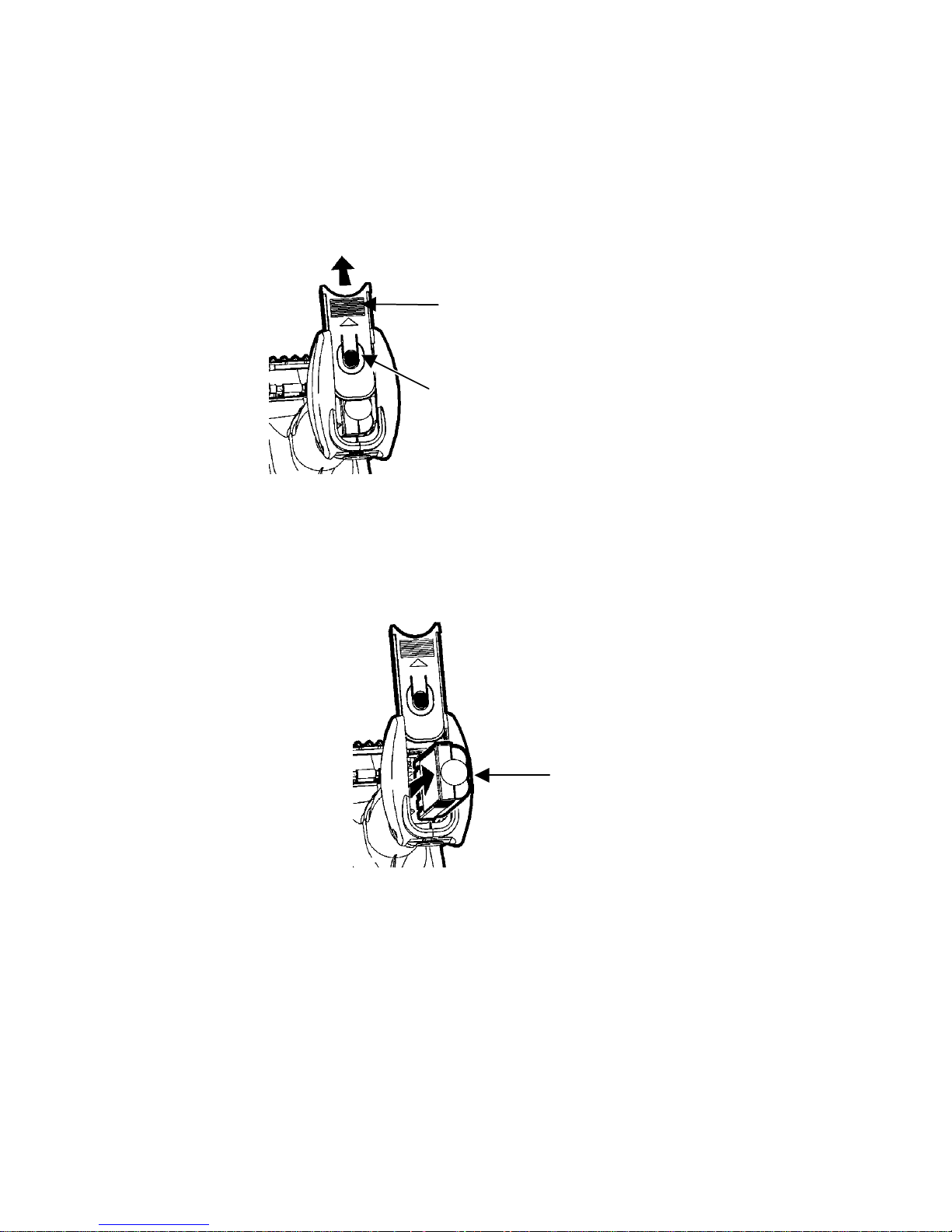
3
Changing the Battery
Remove the battery when you are not using the printer for a month or more.
Recharge it immediately upon discharge.
1. Turn the printer over and press the button on the battery compartment door
(at the bottom of the printer’s handle) and slide it open.
Note: The battery door stays attached.
2. Turn the printer upright, with your hand beneath the open battery
compartment. Hit the printer on your hand and catch the battery as it slides
out.
3. Insert a new battery, non-ribbed end first.
4. Press the battery in slightly and slide the compartment door shut until it
clicks into place.
Battery Compartment Door
Button
Battery
Page 5

4
Loading Supplies
1. Turn on the printer.
2. If a date prompt appears, press LOAD. Otherwise, choose a format, and
then press LOAD.
Load supplies
3. Press the latch buttons and open the supply cover.
4. Pull back the supply lock tab.
5. Open the spring-loaded supply holder. Spread the supply holder tabs apart
with one hand so it adjusts to the size of your supply roll. You can set it at
1.2”, 1.5”, and 2.0”.
Supply
Cover
Latch Buttons
Supply Holder
Page 6

5
6. Press the supply lock tab down to lock the supply holder in place.
7. Place a roll of supply in the supply holder so it unrolls from the bottom.
8. Load the supplies for the printing mode you want: Peel or Non-Peel.
Loading for Peel Mode
1. Peel and discard the first four inches of labels from the backing paper.
2. Hold the printer upright and gently press down on the label deflector.
It may be stiff.
3. Feed all four inches of the backing paper over the peel bar and under the
applicator roller and the label deflector.
4. Push the label deflector up until it snaps into place.
5. Partially close the cover to the first position.
Label Deflector
Peel Bar
Applicator Roller
Page 7

6
6. Pull the backing paper over the guide roller, down to the pinch and feed
rollers.
7. Hold the backing paper edge between the feed and pinch rollers and press
the trigger.
8. Close the cover completely and press ESC to exit supply-loading mode.
Loading for Non-Peel Mode
1. Feed the supply under the applicator roller and over the label deflector.
2. Close the supply cover.
3. Press ESC to exit supply-loading mode.
Removing Supplies in Peel Mode
♦ Tear the backing paper just above the pinch roller.
♦ Open the supply cover completely.
♦ Spread the supply holder tabs apart and remove the supply roll.
♦ Carefully pull out the supply backing paper still in place between the pinch
and feed rollers.
Feed Roller
(behind
Pinch Roller)
Pinch Roller
Guide Roller
App
licator
Label
Deflector
Page 8

7
Printhead
Entering Letters
To enter uppercase letters, press one of the numeric keys in Shift mode (S
appears in the status line in this mode). For example, the letters “ABC” appear
on the face of the 7 key. Press Shift to enter Shift mode. Then, to enter the
letter A, press 7 once. To enter B , press 7 twice. To enter C, press 7 three
times.
Press the keys quickly. If you pause too long between key presses, the printer
assumes you have entered the letter you need and the cursor moves one space
to the right.
Cleaning the Printer
Do not use sharp objects to clean the printer. Do not use household cleaners
to clean the printer. Use isopropyl alcohol on the interior areas only (except
where specified) never on the exterior.
Ground yourself by touching a metal surface before cleaning the printer.
Grounding prevents electrostatic discharge, which may damage the printer.
Cleaning the Printhead
1. Turn off the printer and open the supply
cover.
2. Remove the supplies.
3. Clean any adhesive buildup from the supply
holder.
4. Clean the printhead area of all adhesive and
label particles using a Monarch® Cleaning
Pen (#114226) or a soft cloth moistened with
isopropyl alcohol.
5. Reload the supplies and close the supply
cover.
Cleaning the Pinch and Feed Rollers
1. Turn off the printer and open the supply cover.
2. Remove the supplies.
3. Use a dry, lint-free cloth to clean the pinch and feed rollers. If that does not
work, use a cloth dampened slightly with distilled water.
4. Turn the rollers with your finger to clean all the way around.
5. Reload the supplies after the printer dries and close the supply cover.
Page 9

8
Black Mark
Sensor
Scanner
Flex Cable
Adhesive
Buildup
Cleaning the Black Mark Sensor
1. Turn off the printer and open the supply
cover.
2. Remove the supplies.
3. Use a dry cotton swab to clean the black
mark sensor.
4. Reload the supplies and close the supply
cover.
Cleaning the Scanner Window
Use a soft cloth moistened with distilled water to wipe the scanner window
clean.
Cleaning the Scanner Flex Cable
1. Turn off the printer and open the supply
cover.
2. Inspect the scanner flex cable for any
adhesive buildup. Clean the cable with
99% isopropyl alcohol, if necessary.
3. Close the supply cover.
Page 10

9
Platen Roller
Cleaning the Platen Roller
Clean the platen roller when you see significant adhesive buildup or a label is
wrapped around the platen roller.
1. Turn off the printer and open the supply cover.
2. Remove the supplies.
3. Hold the printer upright and gently press down
on the label deflector. It may be stiff.
4. Use a dry, soft-bristled brush, such as a
toothbrush, to clean both the standard
(black) or linerless (red/orange textured)
platen roller.
5. Turn the platen roller with your finger to
clean all the way around.
6. Reload supplies and close the label
deflector and supply cover.
If the brush does not remove all the
adhesive:
♦ Use isopropyl alcohol ONLY on the standard (black) platen roller. Moisten a
cotton swab with isopropyl alcohol and run the cotton swab across the
platen roller. Turn the platen roller with your finger to clean all the way
around. After cleaning, feed several inches of supply through without
printing to remove any remaining isopropyl alcohol.
Note: Do not use alcohol or solvents on the linerless (red/orange textured)
platen roller.
7. Call Service to clean the linerless (red/orange textured) platen roller.
Clearing Supply Jams
1. Turn off the printer.
2. Open the supply cover completely.
3. Open the label deflector.
4. Remove the supplies.
5. Carefully remove any jammed supply and close the deflector.
Do not pull the jammed supply out through the front of the label deflector.
Do not use sharp objects to remove jammed supplies.
6. Remove the extra supply between the pinch and feed rollers.
7. Reload the supplies and close the supply cover.
Page 11

10
Troubleshooting
Following are some common problems and their solutions.
Problem Solution
Printer will not feed.
Use a fully-charged battery.
Close the supply cover completely.
Load the supply correctly.
Remove jammed supply.
Print has voids or is too light.
Load the supply correctly.
Close the supply cover completely.
Use a fully-charged battery.
Clean the printhead.
Check the supply for damage or defects.
Printer partially prints on the
supply and fails to respond to
the keypad or trigger.
Load the supply correctly or load new supply.
Remove jammed supply.
Clean the printhead.
Use a fully-charged battery.
Scanner will not scan a bar
code.
Alter the scan angle and distance.
Clean the scanner window.
Move to a more dimly lit area.
Scan a bar code previously scanned correctly.
Check for voids in the bar code.
See your System Administrator.
Printer will not print.
Use a fully-charged battery.
Load the supply correctly.
Clean the printhead.
The display does not turn on.
Make sure the power is on.
Use a fully-charged battery.
Page 12

11
Error Codes
Following are some common error codes you may receive. See your System
Administrator if you receive any codes not listed here.
Code(s) Description
004 – 005 Supply size is incorrect. Reload the correct supplies.
267 – 271
410 – 413
Communication error. See your System Administrator.
703 – 704 Load supplies or make sure they are loaded correctly.
750 Printhead is overheated. Turn off the printer to let it cool.
751 – 753 Check the supplies to see if they are loaded correctly.
756 The printer is out of supplies. Load supplies.
757 Load supplies.
758 Check for a label jam. Clear the supply path or reload supplies.
762 Low battery. Recharge the battery.
763
Waiting to dispense label. Press ENTER.
768 Printhead error. See your System Administrator.
790 – 791 Turn off the printer. Wait two seconds and turn it back on.
904 – 911 System error. See your System Administrator.
SYSTEM
ERROR
VECTOR ##
System error. See your System Administrator.
Visit www.monarch.com for sales, service, supplies, information, and
telephone numbers for our International locations.
TOLL FREE:
1-800-543-6650 (in the U.S.A.)
1-800-387-4740 (in Canada)
Page 13

12
