Page 1
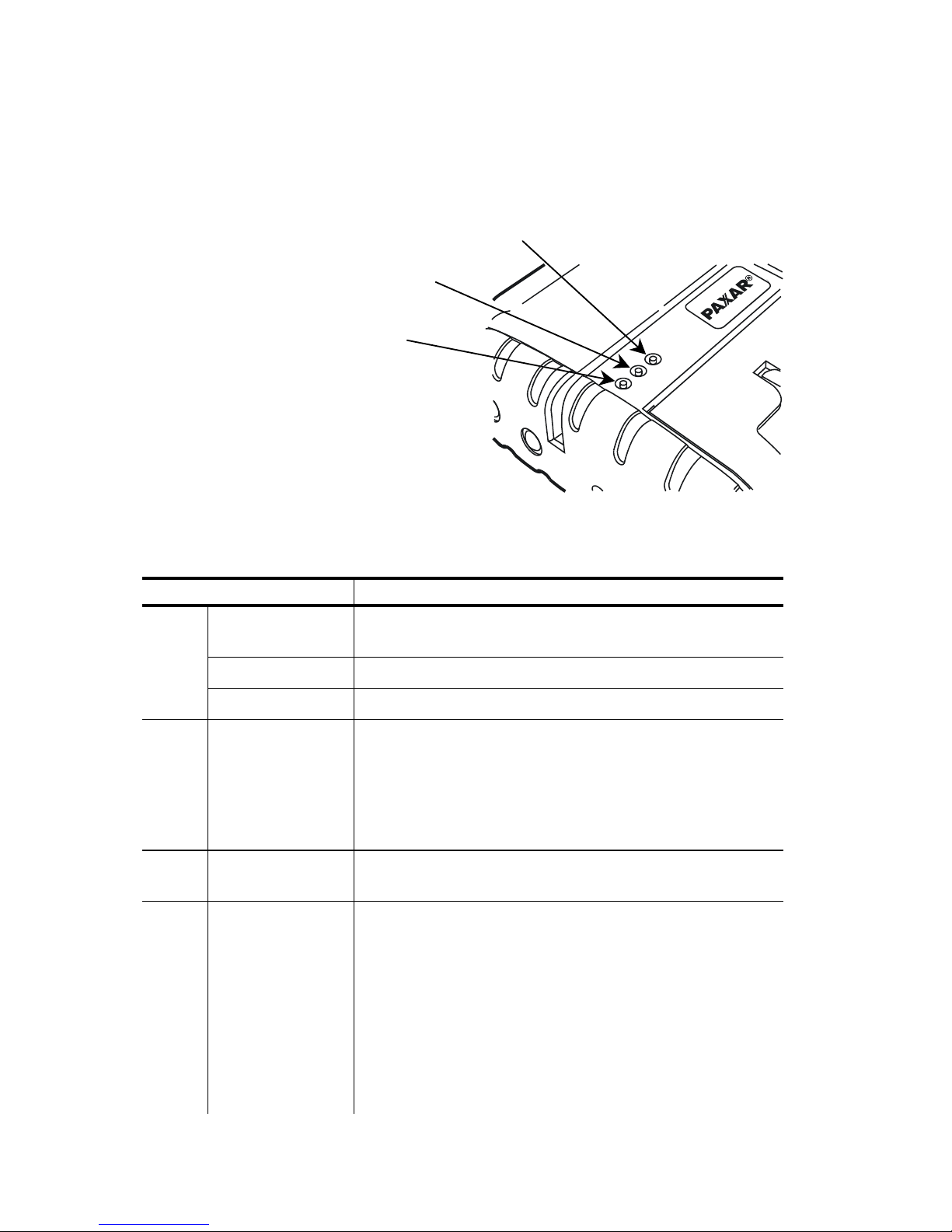
TC9430RXQR Rev. AA 10/05 2005 Paxar Americas, Inc. All rights reserved.
QUICK REFERENCE
Use this Quick Reference along with your Monarch 9430RX
Printer. More information can be found in the Operator’s Handbook
and Programmer’s Manual.
Reading the LED Indicators
This table explains the LED indicators.
LED Indicators Status
LED 1 Orange/Purple The printer has low power. Purple for
Bluetooth® and orange for RS232.
Green The printer is on RS232 or IrDA mode.
Blue The printer is in Bluetooth mode.
LED 2
A
mber The battery is charging at a fast rate. If the
battery voltage is below 5.0V, the battery is
“trickle” charged until the battery reaches
5.0V. The battery is then “fast” charged.
This LED is Off once the battery is fully
charged.
LED 3 Red/Orange The printer has an error and is not ready to
accept data or it is out of paper.
Green The printer is on and ready to accept data.
If there is no activity for longer than
20-30 seconds, the printer goes into sleep
mode to conserve the battery. Refer to the
Programmer’s Manual to change this time
interval. The printer “wakes up” when it
receives any information from the host or
you press the power button.
With Bluetooth® printers, the printer has a
mode where it can stay on all the time.
LED 1
LED 2
LED 3
Page 2
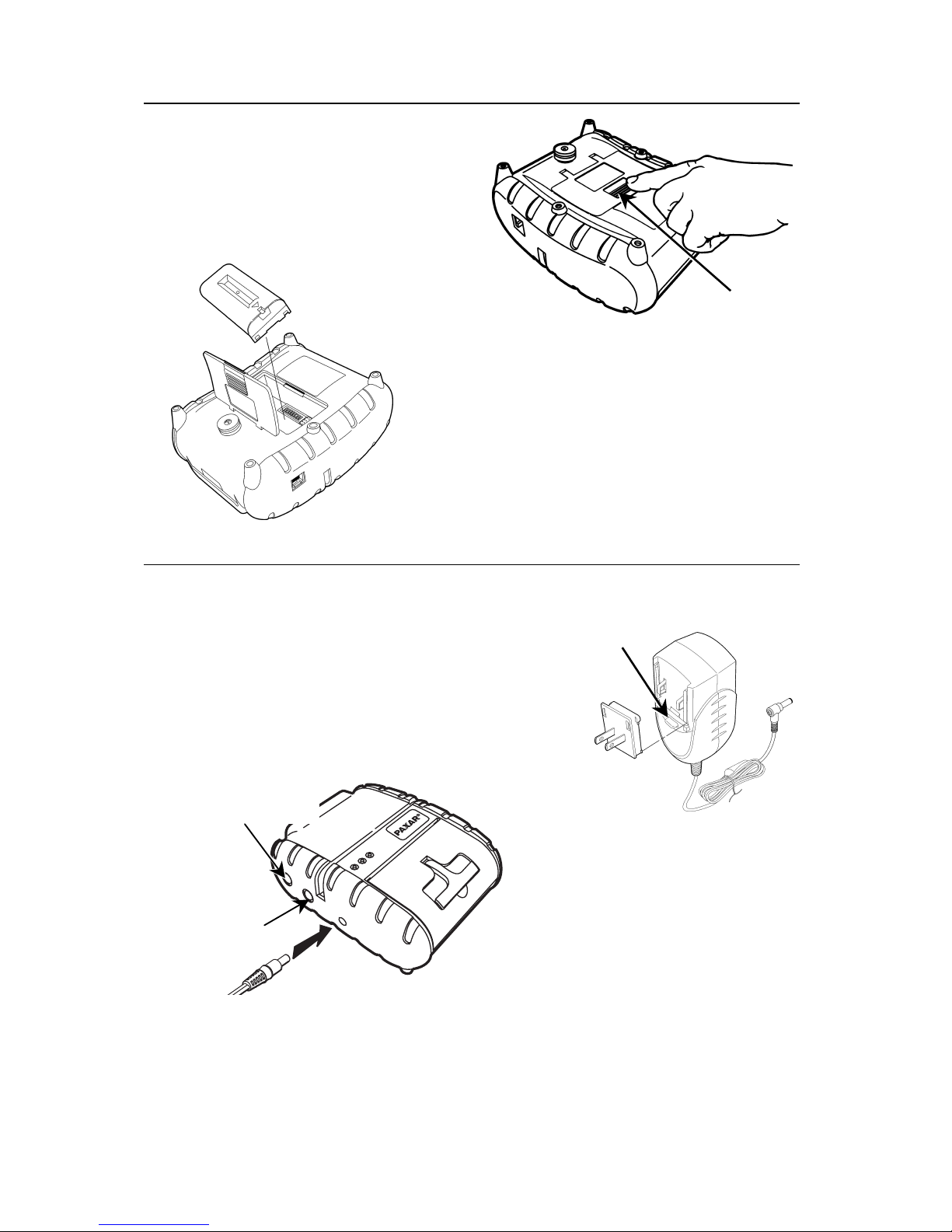
2
Installing the Battery
One battery is included with the
printer. The printer’s battery
must be charged before using it.
1. Unlock the battery door by
sliding the tab up and open the
battery door.
2. Insert the battery with contact end
first as shown.
3. Close the battery door and slide the
tab back in place to lock the door.
Charging the Battery
The printer’s battery must be charged before using it. The battery
can be charged inside the printer using the universal wall charger.
Do not print while the battery is charging.
1. Select the plug you.
2. Insert the plug into the charger and slide
down.
3. Connect the cable into the socket located
on the side of the printer.
4. Insert the wall charger
into an electrical outlet.
Charging time is
approximately 1.5 hours.
Removing the Plug from the Charger
To remove the plug from the charger, press the release while
pushing the plug up and then out.
Tab
Power (P) Button
Feed Button
Release
Page 3

3
“T” Lever
Supply Door
Connecting the Communication Cable
1. Connect one end of the
communication cable to the
printer’s RS232 port using a
modular connector.
2. Connect the other end of the
cable to the host.
3. Turn on the printer.
4. Make sure the DIP switches are
set to match the communication
values on your host.
Loading Supplies
The printer can print text, bar codes, and
some limited graphics on thermal direct
receipt paper.
1. Lift up, grasp the “T” lever on the
supply door, and pull up firmly on the
supply door to open it.
Note: Do not force the “T” lever by
pulling with too much force.
2. Drop the supply into the
well. Make sure the supply
unwinds from the bottom.
3. Make sure 2-3 inches of supply
extends past the printhead.
4. Close the supply door and turn on the printer.
Tearing Supply
The printer’s supply door acts as a
tear bar. Tear down against the tear
bar to remove receipts.
Do not tear supply up against the
printhead or sideways, because the
supply door may open or you may
cause a supply jam.
Tear Bar
RS232 Port
Page 4

4
Troubleshooting
If you cannot fix a problem, call Technical Support. For optimal
printer performance, we recommend cleaning the printer according
to the directions found in the Operator’s Handbook. For supplies,
service, or assistance, call toll free: 1-800-543-6650 (in the
U.S.A.). See our Web site (www.paxar.com) for additional
information.
Problem Action
Does not feed or
has a paper jam.
Remove any jammed supplies. Reload supplies.
Does not print. Check or replace the printer’s battery.
Your data stream may include a query for the
battery voltage.
Make sure the supplies are loaded correctly and
not upside down.
Open and then close the supply door evenly. If
both sides of the supply door are not completely
closed, uneven printing may occur.
Verify communications between the host and
printer. See your System Administrator.
The printer’s duty cycle may be exceeded. In
high temperature environments, pause the
printer for one minute after every four inches
printed. If the duty cycle is exceeded, the
printer may not print all of the information that
was sent to it.
Note: This is not a continuous batch printer.
Light/heavy
printing or voids
in printing.
Clean the printhead.
Check or recharge the battery. See “Charging
the Battery,” for more information.
Your System Administrator may need to adjust
the print contrast.
Open and then close the supply door evenly. If
both sides of the supply door are not completely
closed, uneven printing may occur.
Red or Orange
(Error) LED is on.
Check or load supply.
Error reading magnetic card’s data.
The printer’s duty cycle may be exceeded. In
high temperature environments, pause the
printer for one minute after every four inches
printed. If the duty cycle is exceeded, the
printer may not print all of the information that
was sent to it.
Note: This is not a continuous batch printer.
Paxar is a registered trademark of Paxar Corporation. Monarch and
9430RX are trademarks of Paxar Americas, Inc. Bluetooth® is a trademark
of Bluetooth SIG, Inc.
