Page 1
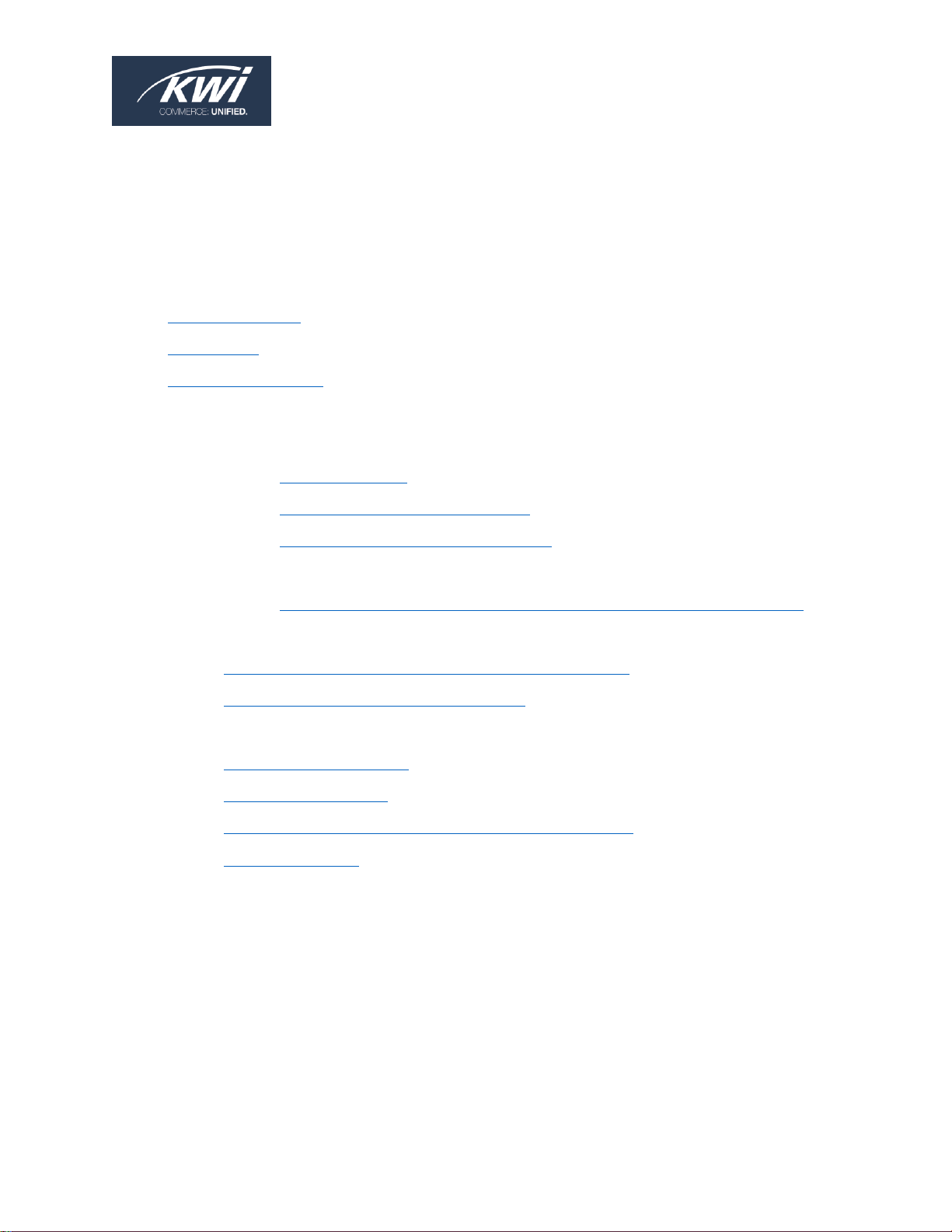
01/21/2019 Monarch Printer Installation and Configuration Guide 1
Monarch Printer Installation and Configuration Guide
The first three sections of this Monarch printer guide contain general information, and the
subsequent sections are for specific Monarch printer types and operating systems.
• Monarch Printers
• Label Types
• General Information
• Monarch 94XX Printer:
o Windows 2000 and Windows XP:
▪ Troubleshooting
▪ Install and Configure the Printer
▪ Label Calibration/Print a Test Label
o Windows 7 and Windows 8:
▪ Install and Configure a Monarch 94XX Printer on Windows 7 and 8
• Monarch 98XX Series Printer (Windows 2000, Windows XP, Windows 7, & Windows 8):
o Install and Configure a Monarch 98XX Series Printer
o Reset the Monarch 98XX Series Printer
• Monarch 94XX Printer (Windows 10):
o Install the Printer Driver
o Configure the Printer
o Configure and Test the Internet Explorer Connection
o Print a Test Label
Tips:
• Use this document in conjunction with your Monarch Reference Manual.
• For out of scope Monarch Label Printer Issues, we recommend that you call Paxar
customer support @ 1-800-543-6650 and talk to their helpdesk. They can perform
rigorous troubleshooting and dispatch a tech if needed.
Page 2

01/21/2019 Monarch Printer Installation and Configuration Guide 2
MONARCH PRINTERS
The following images will help you identify which type of Monarch printer you are using.
• 9416 Printer with Ink Ribbon:
• 9416 / 9416XL Thermal Printer:
• 98XX Series Printer:
Page 3

01/21/2019 Monarch Printer Installation and Configuration Guide 3
• 9419 Printer:
LABEL TYPES
There are four types of labels that are supported by KWI.
1. Small Sticky 1.2" x 1.1"
2. Large Sticky 2" x 1"
3. Rat Tail 3" x 1"
4. Hang Tag 1.5" x 2.75"
Page 4
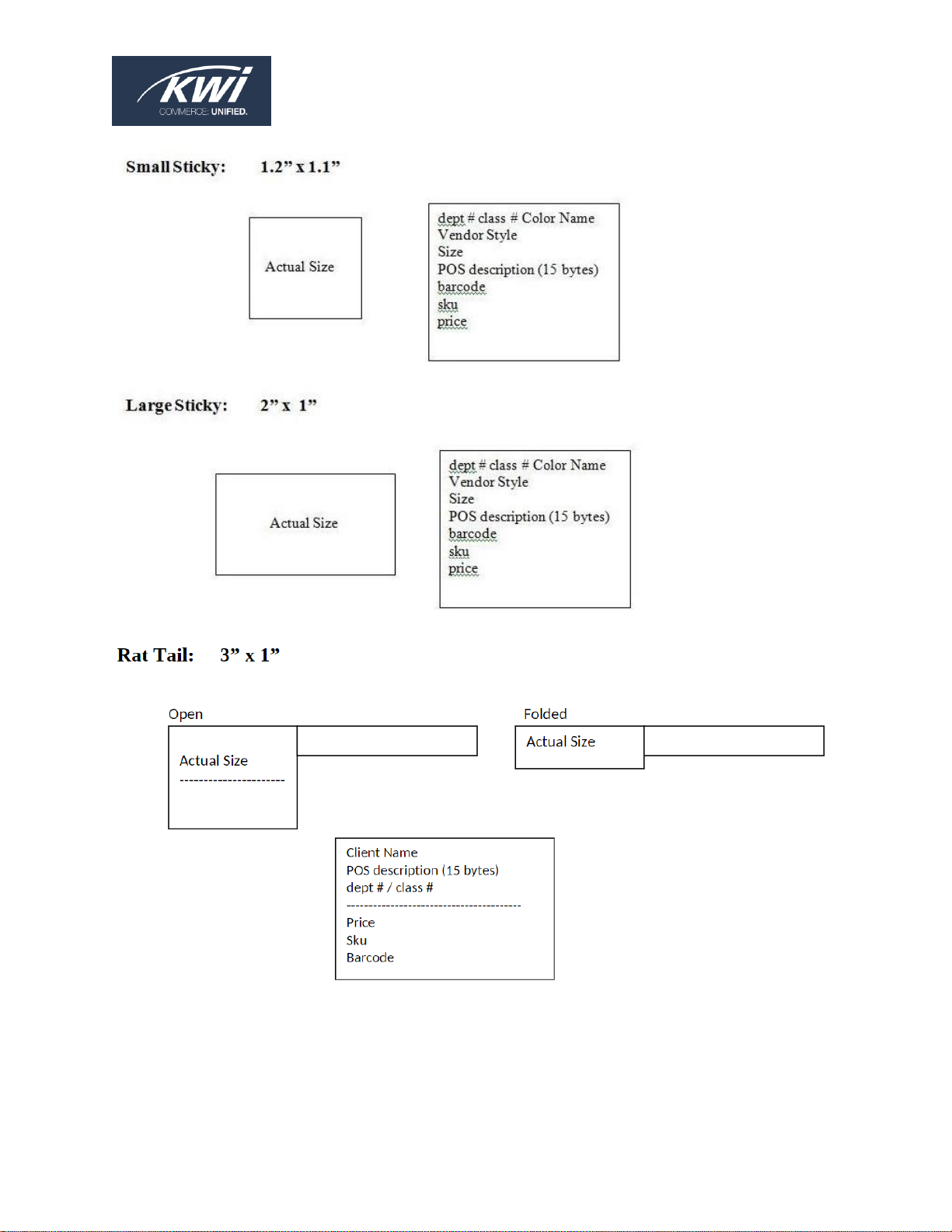
01/21/2019 Monarch Printer Installation and Configuration Guide 4
Page 5
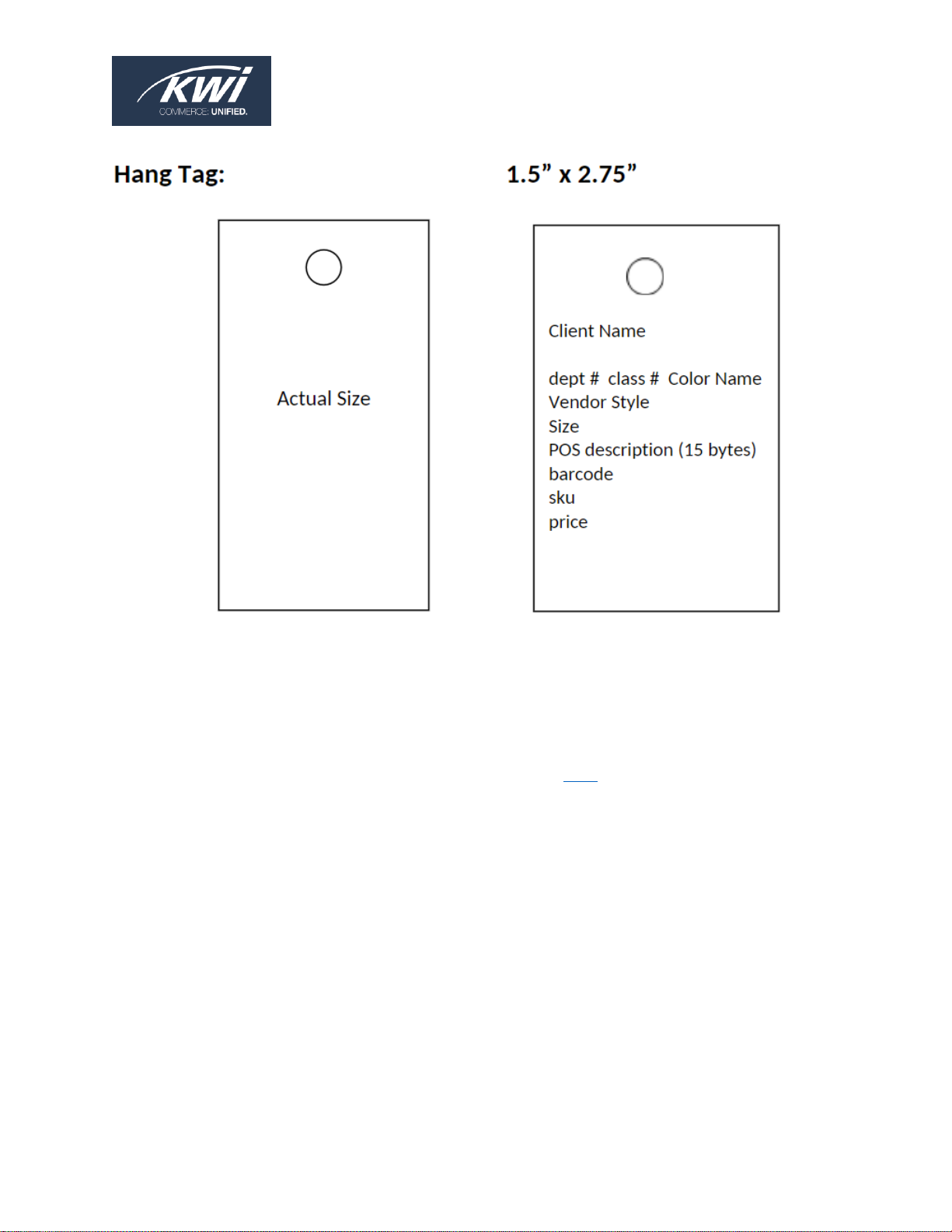
01/21/2019 Monarch Printer Installation and Configuration Guide 5
GENERAL INFORMATION
Monarch printers:
• Must be installed as a
Generic/Text Only
printer.
• Use different types of labels (previously described here).
• Use a USB cable connection.
Page 6
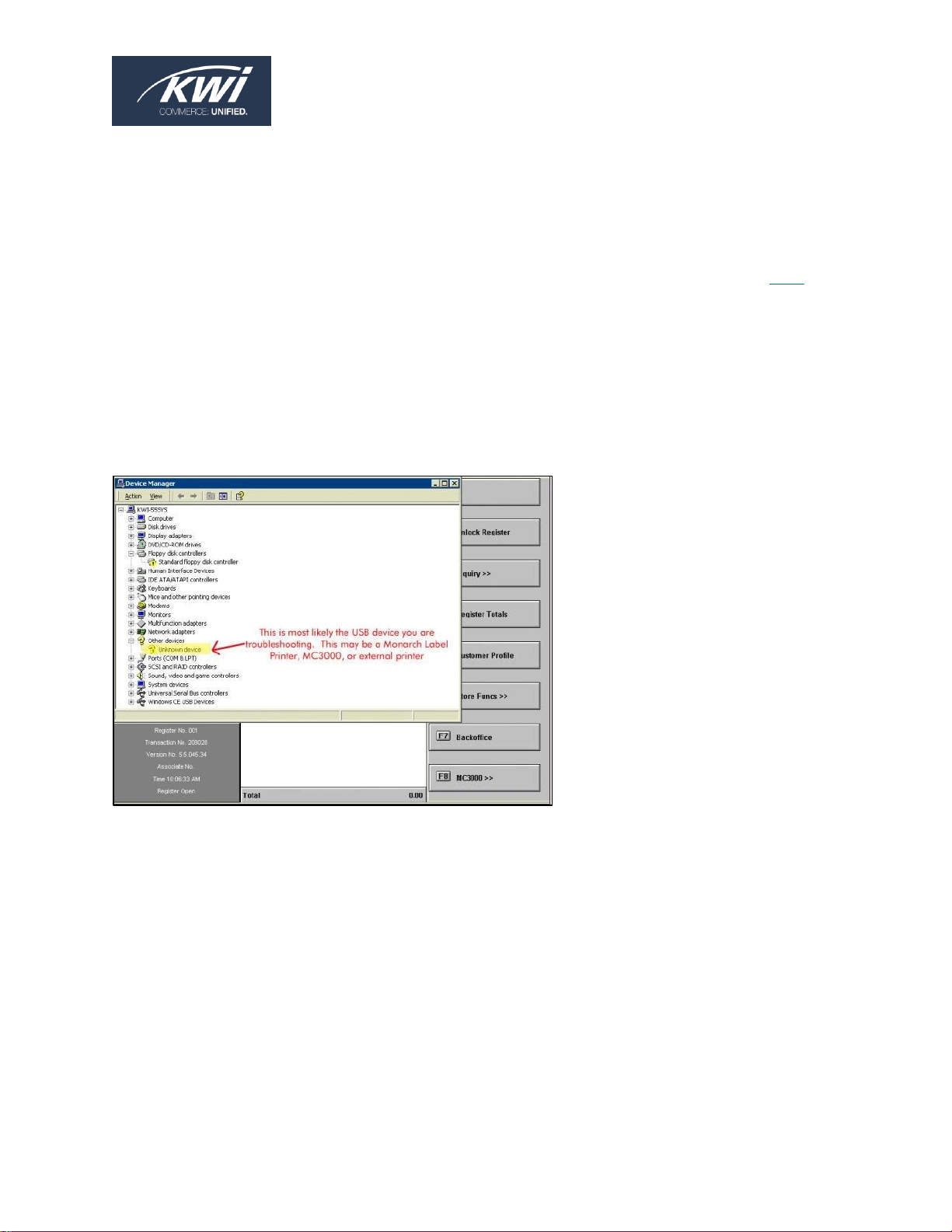
01/21/2019 Monarch Printer Installation and Configuration Guide 6
MONARCH 94XX PRINTER (WINDOWS 2000 AND WINDOWS XP)
Notes:
• KWI recommends Internet Explorer (IE) 9 or below for the Monarch 94XX printer
• If you are installing/configuring a Monarch 94XX printer on Windows 10, go here
instead.
USB TROUBLESHOOTING
After reseating the USB cable and power cycling the printer, if Windows still does not detect
it, review the Windows Device Manager and look for any “Unknown Devices” (as shown
below):
Page 7
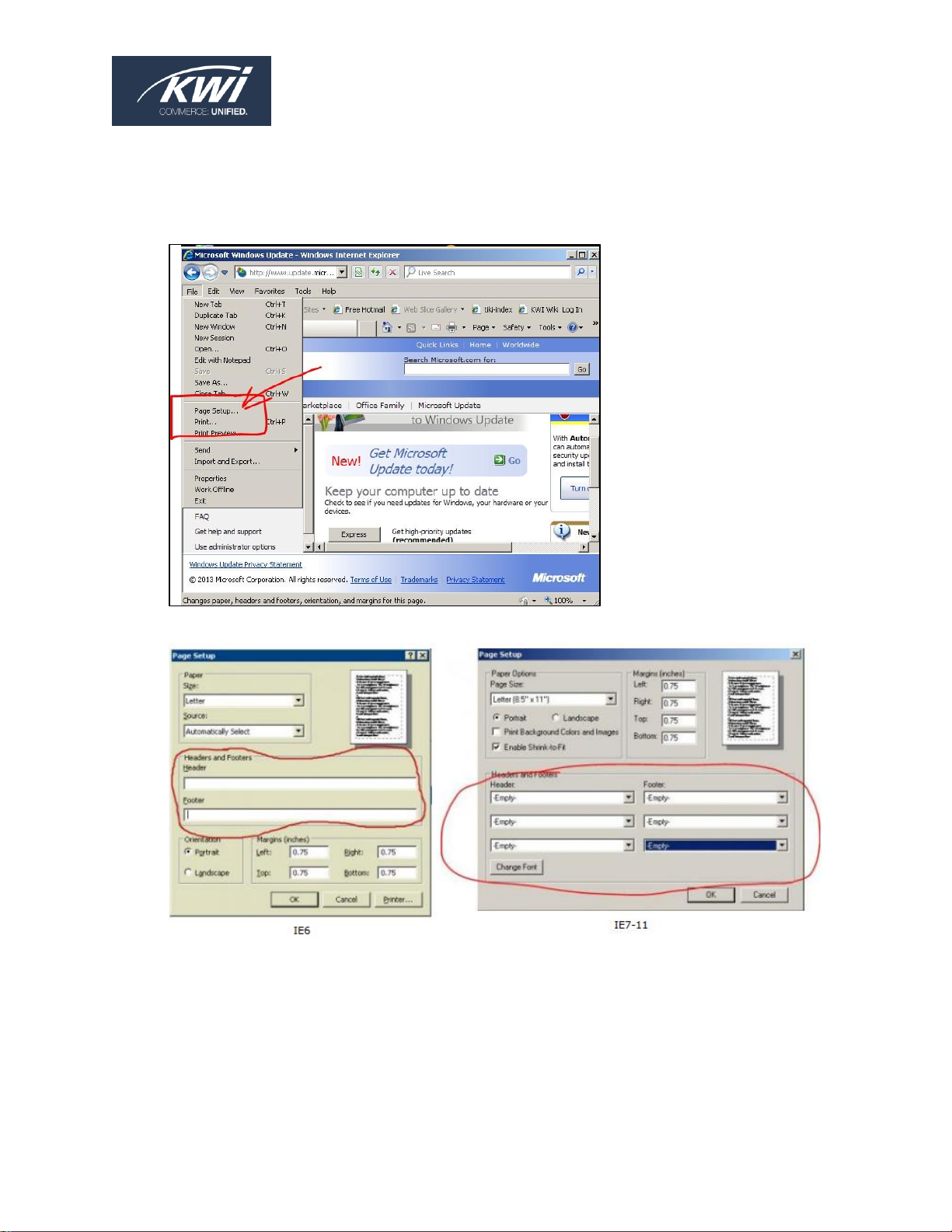
01/21/2019 Monarch Printer Installation and Configuration Guide 7
INTERNET EXPLORER TROUBLESHOOTING
• Verify that your IE settings have no header and footer
• Open IE and select File then Page Setup
Clear all headers and footers in Page Setup:
Page 8
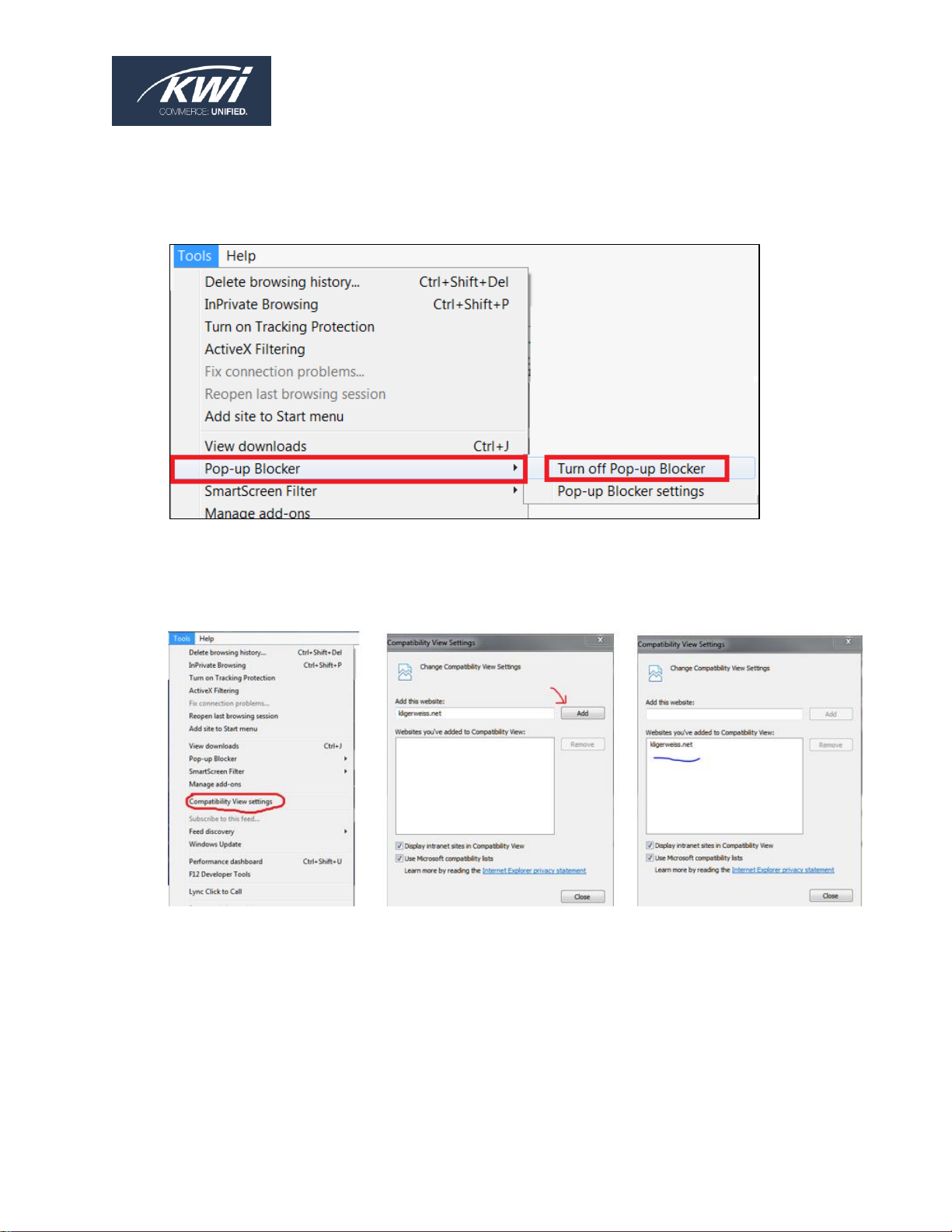
01/21/2019 Monarch Printer Installation and Configuration Guide 8
• On IE 9-11, make sure the pop-up blocker is disabled and Compatibility View
Settings are set. On the menu bar, click Tools > Pop-up Blocker > Turn off Pop-up
Blocker.
Click Tools > Compatibility View Settings. kligerweiss.net should be listed in the
large Compatibility View box. If it is not, type kligerweiss.net into the Add this
website field, click Add, and then click Close.
Page 9
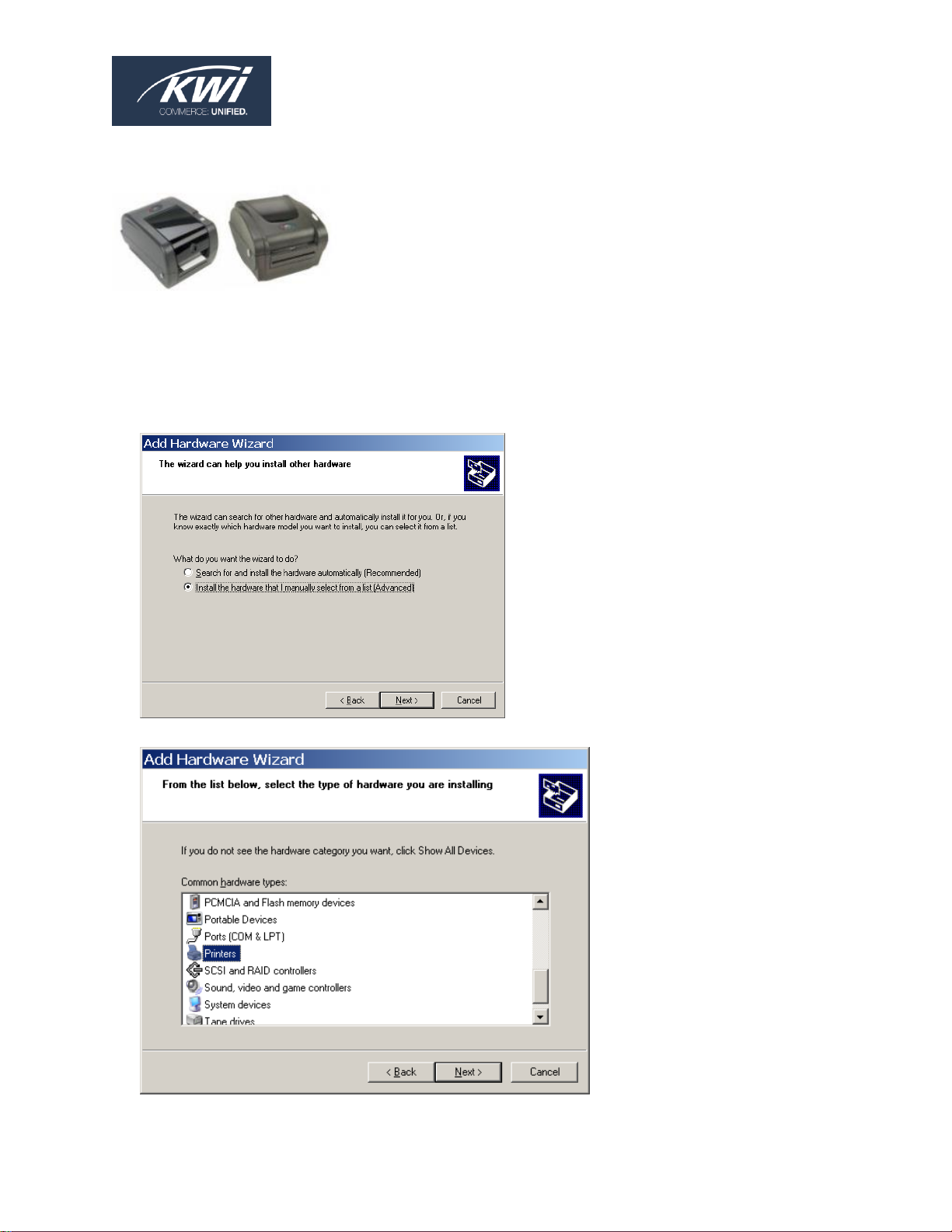
01/21/2019 Monarch Printer Installation and Configuration Guide 9
INSTALL AND CONFIGURE A MONARCH 94XX PRINTER
1. Plug in the USB cable to the 94XX printer and to the back of the computer and an Add
Hardware Wizard should appear.
2. Select Install the hardware that I manually select from a list (Advanced) and click
Next.
3. Click Next.
Page 10

01/21/2019 Monarch Printer Installation and Configuration Guide 10
4. Install as a Generic/Text Only printer and save it. Click Next.
5. Click Next and specify Generic/Text Only or Monarch Label Printer for the Printer
name.
6. Click Next three more times.
7. Click Next to complete the Printer Wizard.
8. Click the START button, then SETTINGS, then PRINTERS AND FAXES.
9. Right-click Generic/Text Only and select Properties.
Page 11

01/21/2019 Monarch Printer Installation and Configuration Guide 11
10. Right-click and select Properties:
11. Click Advanced.
Page 12

01/21/2019 Monarch Printer Installation and Configuration Guide 12
12. Change the Paper Size to US Std Fanfold and Advanced Printing Features to Disabled.
13. Click on the Paper/Quality tab and change Paper Source to Cont. Feed – No Break.
Click OK and exit out of properties.
Page 13

01/21/2019 Monarch Printer Installation and Configuration Guide 13
14. Ask the client to test the label printer using client procedures in the KWI Back Office.
15. Under the Advanced tab, make sure you are using the Generic/Text Only drivers:
LABEL CALIBRATION/PRINT A TEST LABEL (MONARCH 9414/9416 ONLY)
To test the printer and calibrate it for the labels being used:
• Make sure the printer is off.
• Hold down the GREEN (9414)/GRAY (9416) feed button on top of the printer
• Turn the printer on.
• When the status light flashes RED/YELLOW one time, release the feed button.
The printer should advance labels slowly, then speed up and print out a test label.
The printer is now in data dump mode. Push the feed button again after the test label has
printed to take the printer out of data dump mode, or turn the printer off and back on to
return to normal operation.
Page 14

01/21/2019 Monarch Printer Installation and Configuration Guide 14
LABEL CALIBRATION/PRINT A TEST LABEL (MONARCH 9416XL ONLY)
To test the printer and calibrate it for the labels being used:
• Turn the printer off.
• Hold down the GRAY feed button.
• Turn the printer on.
• The status lights will blink – yellow (orange), green, yellow (orange), red (5 times),
yellow (orange)
• Let go of the feed button as soon as you see the third yellow (orange) light.
A few labels will be printed. Two of them should have a checker board pattern on the
bottom and the rest should be blank.
The printer is now in data dump mode. Push the feed button again after the test label has
printed to take the printer out of data dump mode, or turn the printer off and back on to
return to normal operation.
MONARCH 94XX PRINTER: INSTALL AND CONFIGURE ON WINDOWS 7 and
WINDOWS 8
Installing and configuring a Monarch 94XX label printer on Windows 7 & 8 is similar to
Windows 2000/XP (documented here). However, be aware of the following settings which
are specific to Windows 7 & 8:
• Driver: Generic/txt only (IF YOU SEE SEAGULL DRIVERS, CHANGE THEM BACK TO
GENERIC/TEXT)
• General tab > Click on Preferences > Click on the Paper/Quality tab
• Change the Paper Source to Cont Feed - No Break. Click on the Advanced button.
• Change the Paper Size to US Std Fanfold.
• Change the Advanced Settings to Disabled if the choice is there.
• Press Apply/OK three times to save all changes.
Page 15

01/21/2019 Monarch Printer Installation and Configuration Guide 15
MONARCH 98XX SERIES PRINTER (WINDOWS 2000, WINDOWS XP, WINDOWS 7,
and WINDOWS 8)
INSTALL AND CONFIGURE A MONARCH 98XX SERIES PRINTER
• Connection is typically via a physical USB cable
• Windows systems will sometimes need a COM port instead of USB port to print
RESET THE MONARCH 98XX SERIES PRINTER
Power the printer off. Hold the escape/clear button as you power on. You should get the
message Preparing for software load on the screen. Power the printer back off and back
on until you get to Print Mode Ready. This will reset the printer. After this is done you will
need to reset the printer.
• The printer will be at print mode ready when powered back up.
• Press the escape/clear button once and it will take you to Main Menu/Print Mode.
• Press the right arrow 4 times until you get to Main Menu Setup.
• Press Enter once and it will take you to setup/supply.
• Press Enter once and it will take you to supply/supply type.
• Press the right arrow once and it will take you to the ribbon.
• Press Enter once and it will either say ribbon yes or ribbon no. (Open the cover of
the printer and check if you have a ribbon installed)
• If you require no ribbon and wish to change it, press the left arrow for no and the
right arrow for yes (press Enter to save).
Page 16

01/21/2019 Monarch Printer Installation and Configuration Guide 16
• Press escape/clear once and it will take you to the supply/ribbon and press the left
arrow once and it will take you to supply/supply type.
• Press Enter once and it will display supply type/Die Cut or black Mark Check to see if
you are using labels with a black mark across the back of the labels. If there are no
black marks across the back of the label then you are using a die cut stock.
• Press the right arrow for black mark or left arrow for die cut depending on what
stock you are using.
• Press enter once and you will be at supply/supply type.
• Press escape/clear twice and it will display Main Menu/Print Mode.
• Press Enter once and it will take you back to print mode ready.
• Print your labels. To print a test label, on the front of the printer, press the left and
right arrows together for 2-3 seconds and then release them.
Page 17

01/21/2019 Monarch Printer Installation and Configuration Guide 17
MONARCH 94XX PRINTER (WINDOWS 10)
Perform the steps in the following sections before using your Monarch 94XX (i.e. 9419)
printer:
• Install the Printer Driver
• Configure the Printer
• Configure and Test the Internet Explorer Connection
• Print a Test Label
INSTALL THE PRINTER DRIVER
Note: Administrator access will be needed if the current user has certain restrictions
1. From the Start menu, search for Device Manager.
2. Once you have Device Manager open, turn on your Monarch Printer.
Page 18

01/21/2019 Monarch Printer Installation and Configuration Guide 18
3. If Windows 10 has recognized the Monarch Printer, by default it should be placed
under “USB Printing Support”.
Note: Due to slight Windows 10 variances/versions, you should also check under
“Software devices” or “Other Devices” to verify that the default Monarch printer was
installed.
4. Click Action > Add legacy hardware.
Page 19

01/21/2019 Monarch Printer Installation and Configuration Guide 19
5. Click Next.
6. Select Install the Hardware that I manually select from a list (Advanced) and click
Next.
Page 20

01/21/2019 Monarch Printer Installation and Configuration Guide 20
7. In the Common hardware types box, scroll through the list and choose Printers,
and then click Next.
8. On the Add printer screen, select the radio button Use an existing port, and then
select USB00x (Virtual printer port for USB), where x is the USB port number into
which the Monarch printer is currently plugged.
Page 21

01/21/2019 Monarch Printer Installation and Configuration Guide 21
9. When you get to the install the printer driver screen, on the left under
Manufacturer select Generic. On the right under Printers, select Generic/Text Only
and then click Next.
10. Select Replace the current driver and click Next.
Page 22

01/21/2019 Monarch Printer Installation and Configuration Guide 22
11. Enter a name for your label printer and click Next.
12. On the Printer Sharing screen, click Do not share this printer and then click Next.
Page 23

01/21/2019 Monarch Printer Installation and Configuration Guide 23
13. Click Finish to save your changes and complete the installation.
14. After the “Generic/Text only” driver has completed installing, go back to Device
Manager. The Monarch Printer should now be visible under Print queues.
Page 24

01/21/2019 Monarch Printer Installation and Configuration Guide 24
CONFIGURE THE MONARCH 94XX PRINTER ON WINDOWS 10
1. On the Start menu, search for "Printers & scanners" and then click Printers &
scanners.
Page 25

01/21/2019 Monarch Printer Installation and Configuration Guide 25
2. Select Generic / Text only (this name depends on what was entered previously).
Select Manage.
3. On the left side of the Manage Your Device screen, click Printing preferences.
4. On the Printing Preferences screen, click the Paper/Quality tab, change the Paper
Source to Cont. Feed – No Break, and then click the Advanced button.
Page 26

01/21/2019 Monarch Printer Installation and Configuration Guide 26
5. Change the Paper Size to US Std Fanfold and disable Advanced Printing Features.
6. Press OK on the next two screens to save the changes.
CONFIGURE AND TEST THE IE CONNECTION WITH THE MONARCH 94XX PRINTER
1. Log in to the KWI Back Office website (http://www.Kligerweiss.net) and search/select
Print Tickets.
Page 27

01/21/2019 Monarch Printer Installation and Configuration Guide 27
2. If Java has not been installed it will ask you to install with a prompt that states Do
you want to run this application? Select Do not show this again for apps from
the publisher and location above and click Run.
Once Java is installed the Ticket Printing screen is available.
Page 28

01/21/2019 Monarch Printer Installation and Configuration Guide 28
3. Click the IE File menu, select Page Setup and under Headers and Footers; make
sure that all six boxes are set to -Empty- as illustrated below. When done, click OK.
4. Click the IE Tools menu and select Compatibility View Settings. kligerweiss.net
should be listed in the large Compatibility View box. If it is not, type kligerweiss.net
into the Add this website field, click Add, and then click Close.
Page 29

01/21/2019 Monarch Printer Installation and Configuration Guide 29
5. In the Ticket Printing application, select your Ticket Type, Store, and SKU/UPC. Click
Add and then click Submit.
6. The Print dialog box will open. Select Generic / Text Only (this name depends on
what was entered previously) and click Print.
Page 30

01/21/2019 Monarch Printer Installation and Configuration Guide 30
PRINT A TEST LABEL
On the Monarch 94XX (i.e. 9419) printer, there are two orange buttons with a larger orange
directional key “+” between them.
1. Press the orange button on the left to display the menu.
2. Use the directional keys “+” until you see the Diagnostic option.
3. Select Diagnostic and press the right orange button.
4. Select Test Label to print a test label.
The following is a sample test label.:
