Page 1
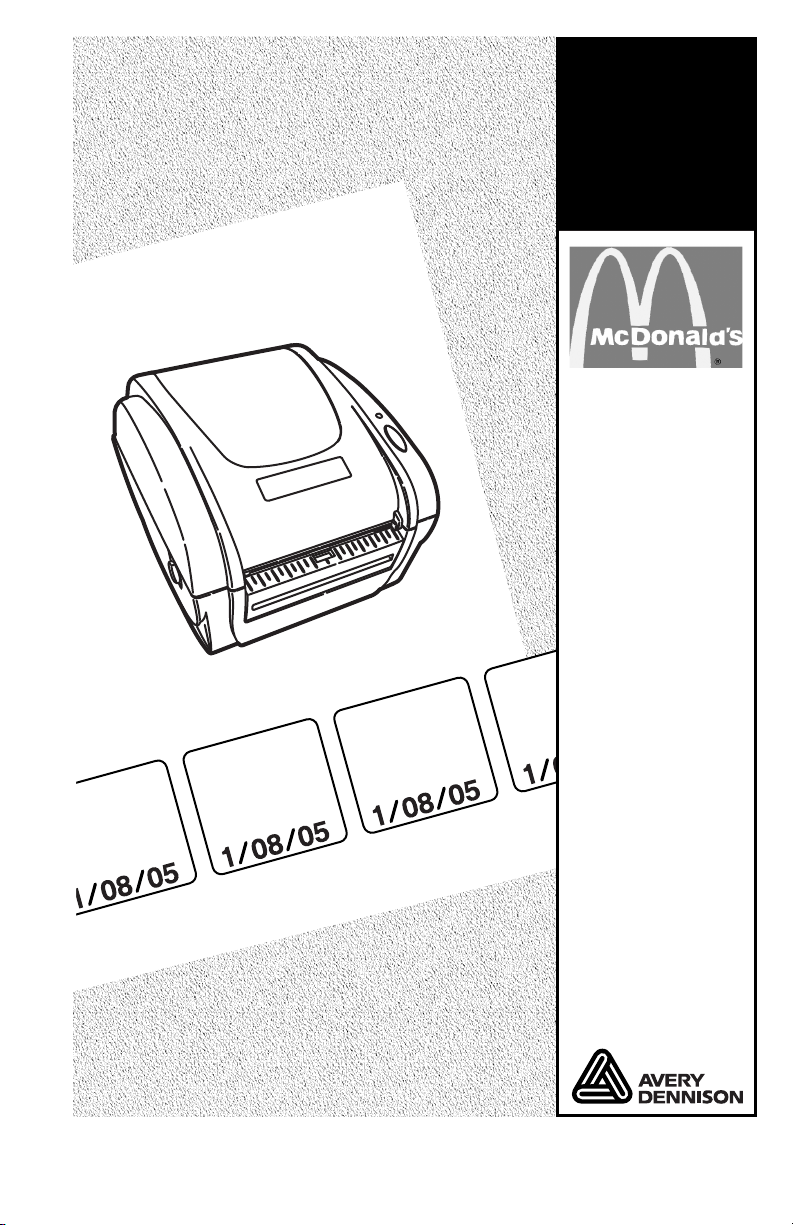
Equipment
Equipment
Manual
Manual
H
S
ANI
D
N
F
U FI
M
N H
/
NISH
A
D
IN
FF
U
M
/D
IS
N H
A
O
N ILLP
A
MU
EC
ST
U
E BY
S
DA IS /
L
IL
N
PA EC O
T
US
M
:
/
USE
Monarch
9416 Printer
/
H
S
NI
DA
UM FFIN
H
IS /
AN
D
H/
S
I
DAN
UFFIN
M
S
ANI H/
D
ILLO
ANEC
P
MUS
:
B
Y
BY:
E
S
U
T
PAN
M
LO
ECIL
UST
US
®
:
B
Y
E
®
TC941XMCD Rev. AE 8/07 ©2007 Paxar Americas, Inc. All rights reserved.
Page 2
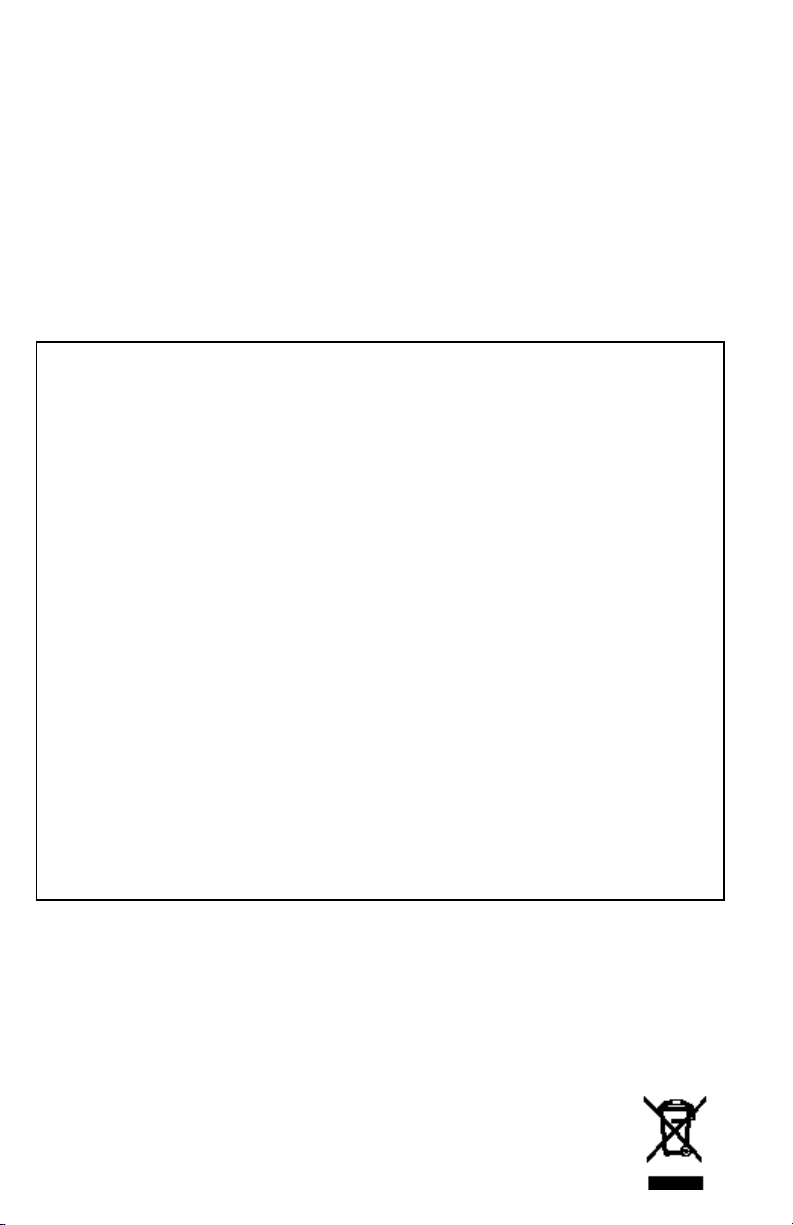
Each product and program carries a respective written warranty, the
only warranty on which the customer can rely. Paxar reserves the
right to make changes in the product, the programs, and their
availability at any time and without notice. Although Paxar has made
every effort to provide complete and accurate information in this
manual, Paxar shall not be liable for any omissions or inaccuracies.
Any update will be incorporated in a later edition of this manual.
©2005 Paxar Americas, Inc. All rights reserved. No part of this
publication may be reproduced, transmitted, stored in a retrieval
system, or translated into any language in any form by any means,
without the prior written permission of Paxar Americas, Inc.
WARNING
This equipment has been tested and found to comply with the
limits for a Class A digital device, pursuant to Part 15 of the
FCC Rules. These limits are designed to provide reasonable
protection against harmful interference when the equipment is
operated in a commercial environment. This equipment
generates, uses, and can radiate radio frequency energy and,
if not installed and used in accordance with the instruction
manual, may cause harmful interference to radio
communications. Operation of this equipment in a residential
area is likely to cause harmful interference in which case the
user will be required to correct the interference at his own
expense.
CANADIAN D.O.C. WARNING
This digital apparatus does not exceed the Class A limits for
radio noise emissions from digital apparatus set out in the
Radio Interference Regulations of the Canadian Department
of Communications.
Le présent appareil numérique n’émet pas de bruits
radioélectriques dépassant les limites applicables aux
appareils numériques de la classe A prescrites dans le
Réglement sur le brouillage radioélectrique édicte par le
ministère des Communications du Canada.
Trademarks
MONARCH and 9416 are registered trademarks of Paxar Americas, Inc.
Paxar is a trademark of Paxar Corporation.
McDonald’s is a registered trademark of McDonald’s Corporation.
Microsoft, Windows, NT, and Office are either registered trademarks or trademarks of
Microsoft Corporation in the United States and/or other countries.
Other products are trademarks or registered trademarks of their respective companies
and are hereby acknowledged.
Paxar Americas, Inc.
170 Monarch Lane
Miamisburg, Ohio 45342
Page 3
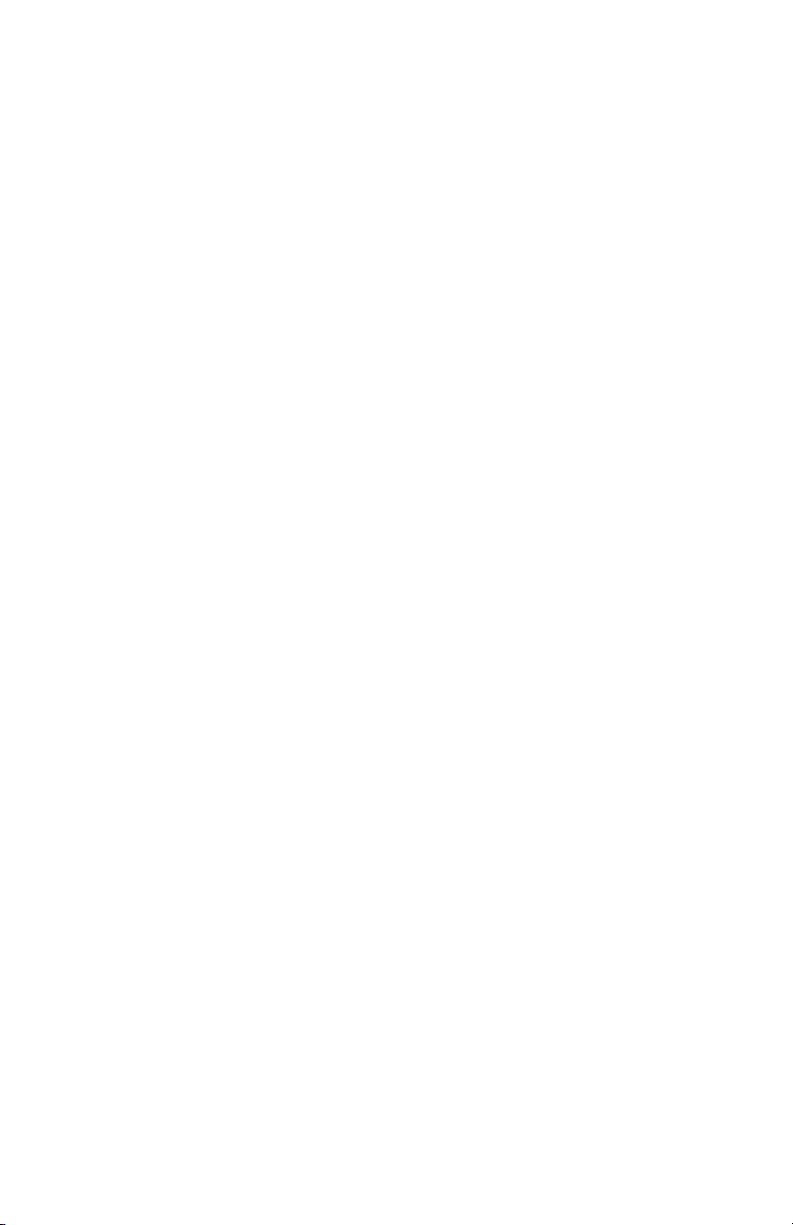
TABLE OF CONTENTS
GETTING STARTED 1-1
Using This Manual .......................................................1-1
Audience .................................................................... 1-2
Unpacking the Freshness System .................................. 1-2
Connecting the Printer’s Power Supply ..........................1-3
Reading the Indicator Light........................................... 1-5
Loading Labels ............................................................ 1-6
Calibrating the Supply ................................................ 1-11
Checking the Die Cut Sensor ...................................... 1-11
USING THE KEYPAD 2-1
Connecting the Keypad’s Power Supply ......................... 2-1
Connecting the Communication Cable ............................ 2-3
About the Keypad ........................................................ 2-4
Setting up the McDonald’s System................................. 2-5
Setting the Date and Time ............................................ 2-5
Processing the Product ................................................2-7
Printing a Use First Label ............................................. 2-8
Using the Stop Printing Function ................................... 2-8
Future Upgrades.......................................................... 2-8
CARE AND MAINTENANCE 3-1
Clearing Label Jams ....................................................3-1
Cleaning the Printhead................................................. 3-2
Cleaning the Platen Roller and Printer ........................... 3-2
TROUBLESHOOTING 4-1
i
Page 4
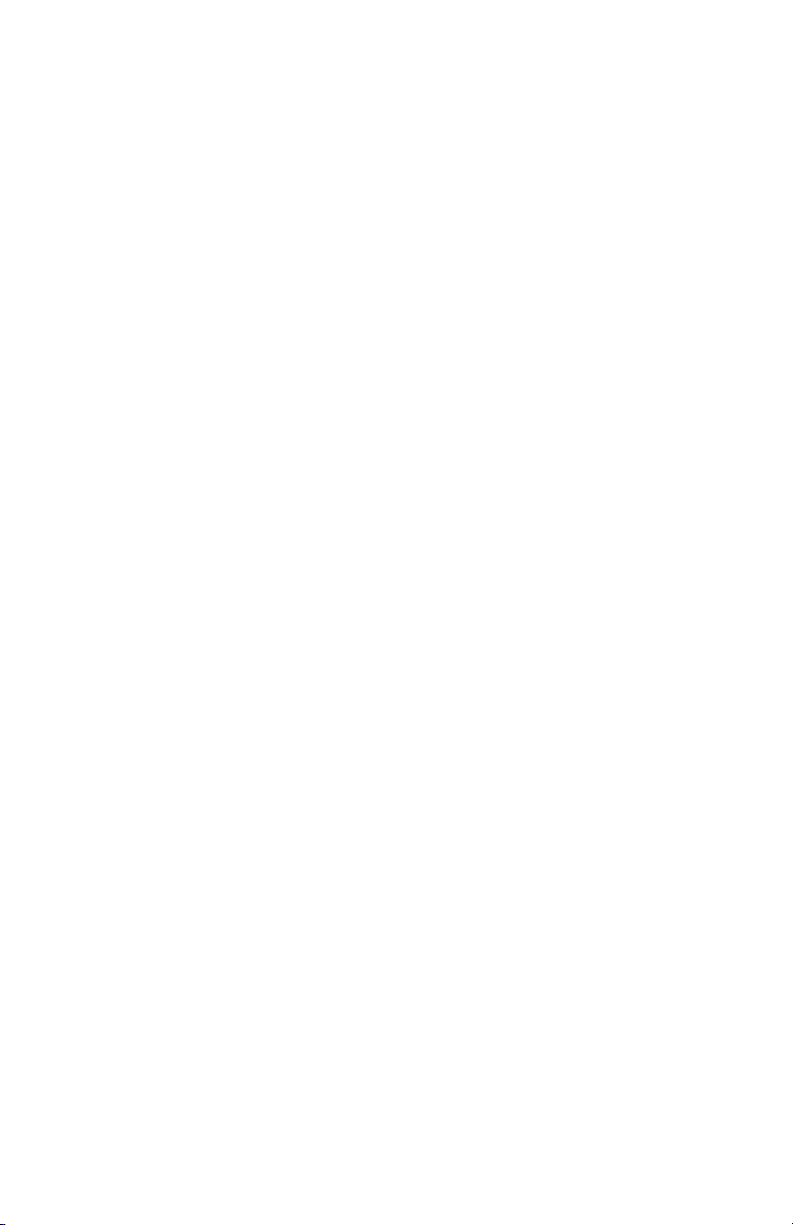
USING THE UPDATE UTILITY 5-1
Before You Begin .........................................................5-2
Editing the Overlay.......................................................5-3
Changing a Key’s Color .............................................5-6
Defining Custom Colors .............................................5-8
Deleting a Key..........................................................5-9
Printing the Overlay....................................................5-11
Updating the Keypad ..................................................5-12
Communication Settings ..........................................5-13
SPECIFICATIONS A-1
Printer Specifications .................................................. A-1
ii
Page 5
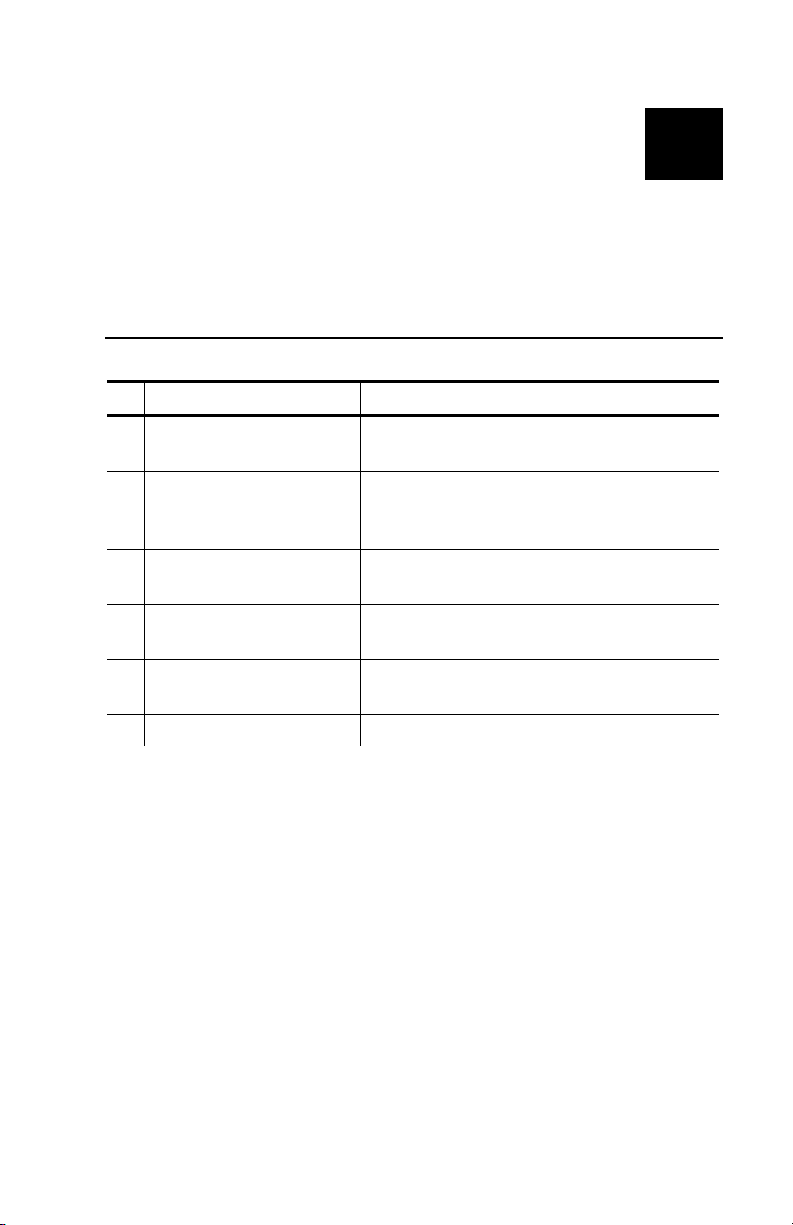
GETTING STARTED
Use this system for product freshness.
The system consists of a Monarch 9416 printer
and a keypad with the McDonald’s Freshness
application.
1
Using This Manual
Following is a summary of the contents of this manual.
Chapter Contents
1 Getting Started
2 Using the Keypad
Care &
3
Maintenance
4 Troubleshooting
Using the Update
5
Utility
A Specifications Printer specifications.
Unpacking and installing the
printer and loading supplies.
Configuring the system, setting
the date and time, and
processing products.
Clearing label jams and cleaning
the printer.
Common problems and their
solutions.
Editing the keypad overlay and
updating the keypad settings.
Getting Started 1-1
Page 6
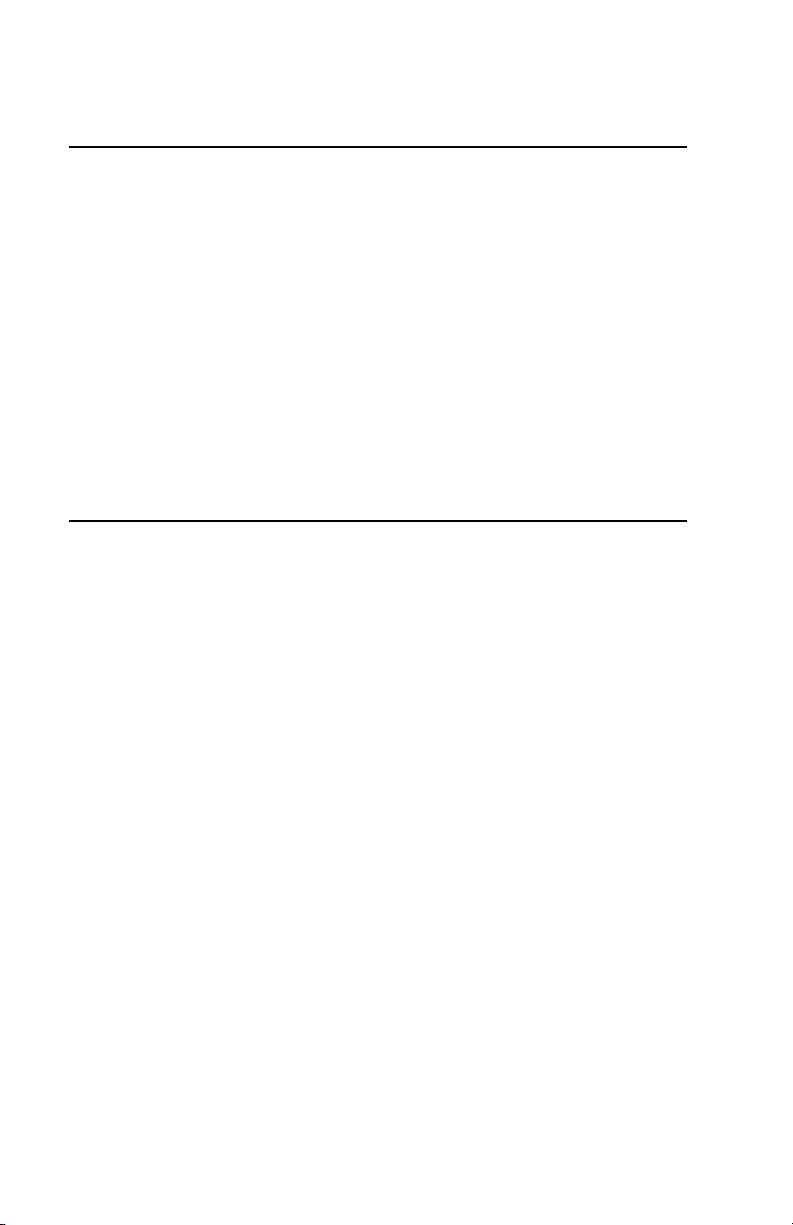
Audience
This Equipment Manual is for the person who prints
and applies labels.
This chapter includes information about
♦ unpacking the freshness system
♦ connecting the printer’s power supply
♦ reading the printer’s indicator light
♦ loading labels.
Information in this document supercedes information
in previous versions. Check our Web site
(www.paxar.com) for the latest documentation and
release information.
Unpacking the Freshness System
After you unpack the system, you should have the
following:
♦ 9416 printer and power supply
♦ power strip
♦ communications cable
♦ keypad and AC adapter (depends on kit ordered).
For missing items, service, technical assistance or
ordering labels, please call the number on the back of
this manual.
Keep all packaging material in case you need to move
or return the system.
1-2 Equipment Manual
Page 7
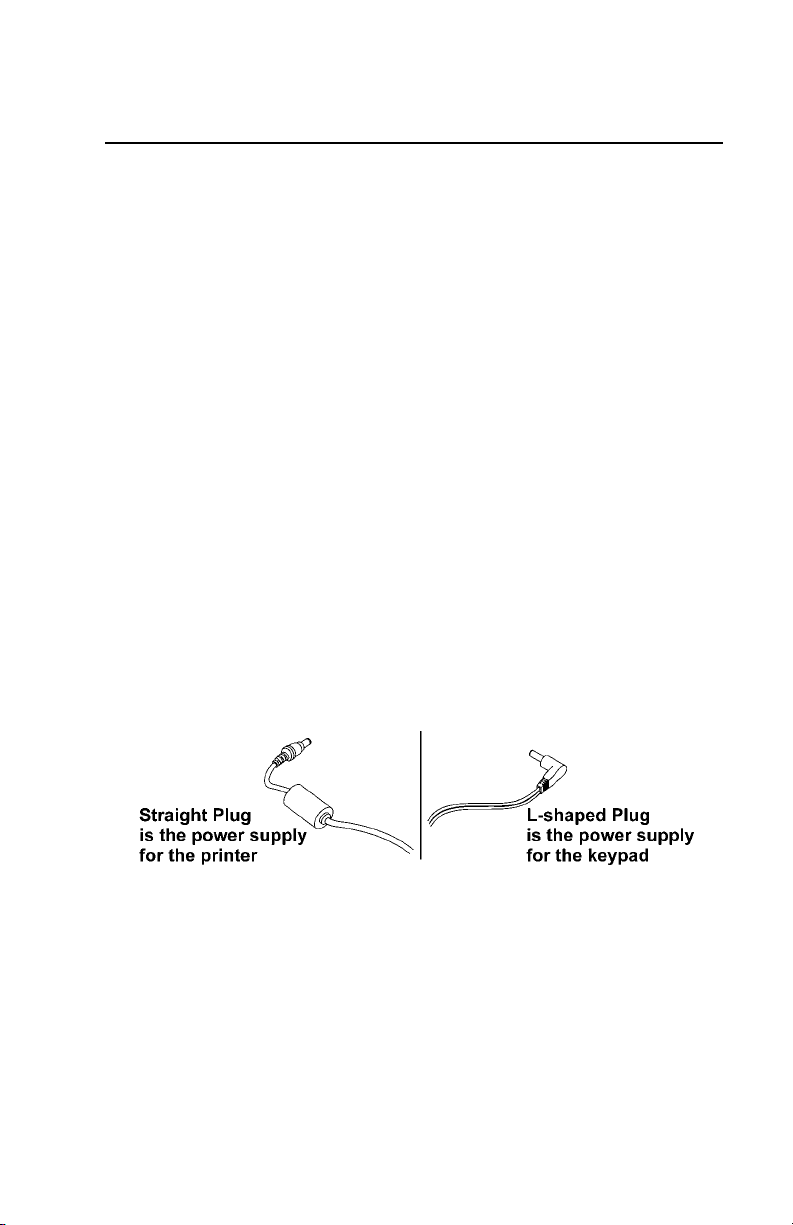
Connecting the Printer’s Power Supply
Do not touch the electrical connectors while setting
up the printer. Electrostatic discharge can damage or
destroy the printhead or electronic components.
To connect the power supply to the printer:
1. Place the printer on a table in a location that
allows easy access to the front of the printer.
Note: Never operate the printer resting on its side
or upside down.
2. Turn off the printer. Press the power switch on
the back of the printer to the off (O) position.
3. Place the power supply in a suitable location,
preferably on a table, near an electrical outlet.
4. Plug the three-hole end of the AC adapter cable
into the three-pronged outlet in the printer’s power
supply.
Caution: The printer’s power supply uses a
different voltage than the keypad.
To connect the wrong power supply could
permanently damage the keypad or the
printer.
Getting Started 1-3
Page 8
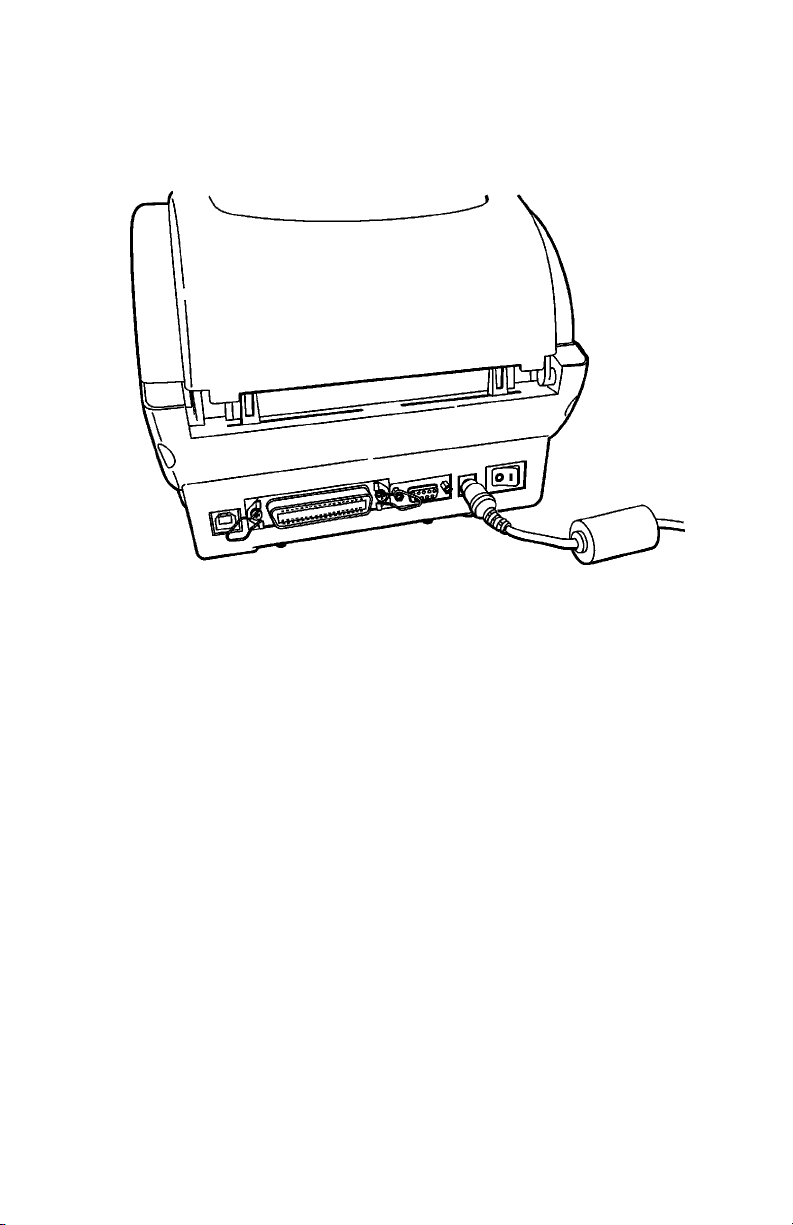
5. Plug the round end of the power supply cable into
the socket at the back of the printer.
6. Plug the three-pronged end of the AC adapter
cord into a grounded electrical outlet.
Warning: The printer and power supply should
never be operated in a location where
either one can get wet. Personal injury
could result.
1-4 Equipment Manual
Page 9

Reading the Indicator Light
The indicator light monitors the printer's status.
Indicator Light
Feed Button
Indicator Light Description
GREEN Printer is on and ready to use.
FLASHING
GREEN
FLASHING RED
ORANGE The printer is detecting the labels.
No light
Printer is paused. Press the FEED
button to resume printing.
Printer error condition. See Chapter
4, “Troubleshooting” for error
conditions and solutions.
Printer is off. Make sure the power
supply is connected properly.
See "Connecting the Power Supply"
earlier in this chapter.
Getting Started 1-5
Page 10
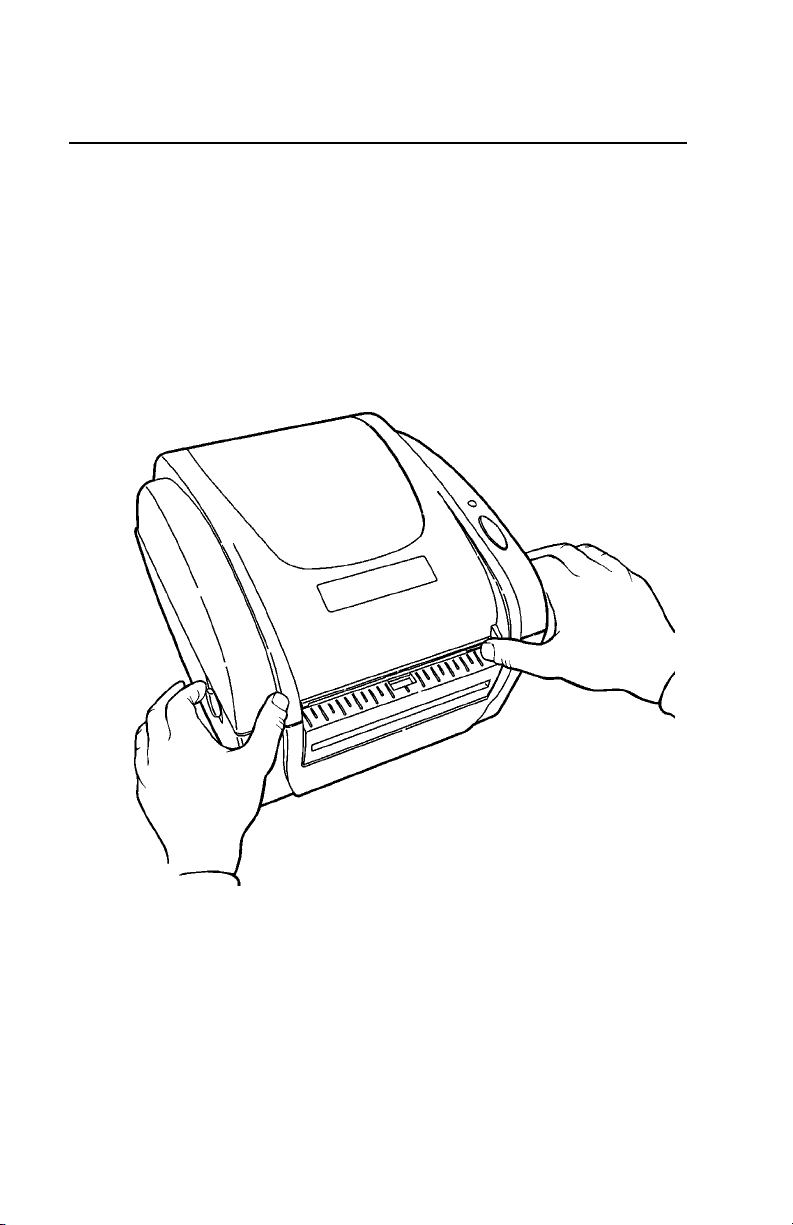
Loading Labels
If you run out of labels while printing, do not turn off
the printer when reloading the labels. You may lose
your data. The printer resumes printing when
reloaded.
1. Remove and discard the tape from a new roll of
labels.
2. Press the cover release levers located on both
sides of the printer towards the front of the printer
to release the cover.
3. Lift open the cover.
1-6 Equipment Manual
Page 11
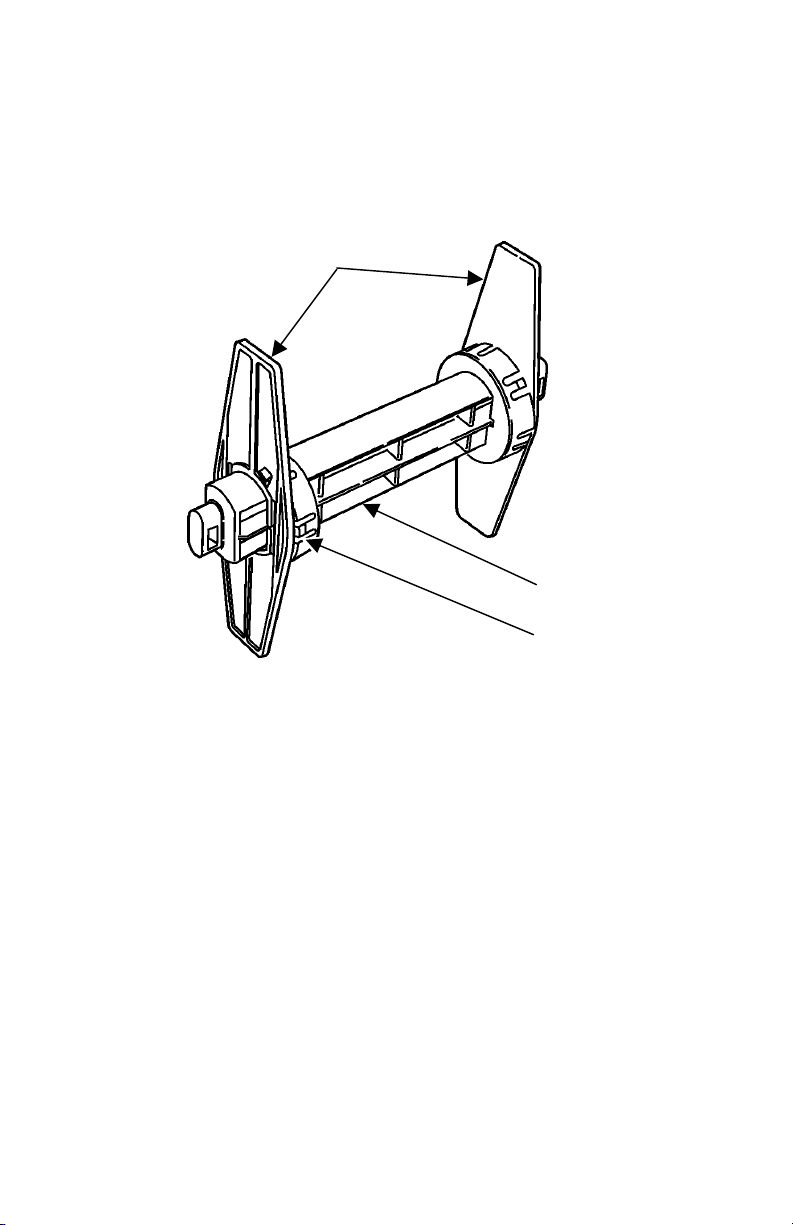
4. Remove a supply holder guide from one end of the
supply holder. The supply holder is normally
attached with a line to the inside of the printer.
Supply Holder Guides
Supply Holder
1.5” Supply Core
Adapter
5. Slide a roll of labels onto the supply holder.
If the core diameter on your roll of labels is 1-inch
in diameter, remove the 1.5-inch supply core
adapters from the supply holder guides.
6. Slide the supply holder guide back onto the end of
the supply holder.
Getting Started 1-7
Page 12

7. Insert the ends of the supply holder into the slots
in the supply roll mount.
Supply Roll Mount
Note: The plastic line attaching the supply holder to
the printer should be tucked down out of the
way of the supply holder and supply holder
guides. Otherwise, the plastic line may wrap
around the supply holder or get caught on the
supply holder guides.
1-8 Equipment Manual
Page 13
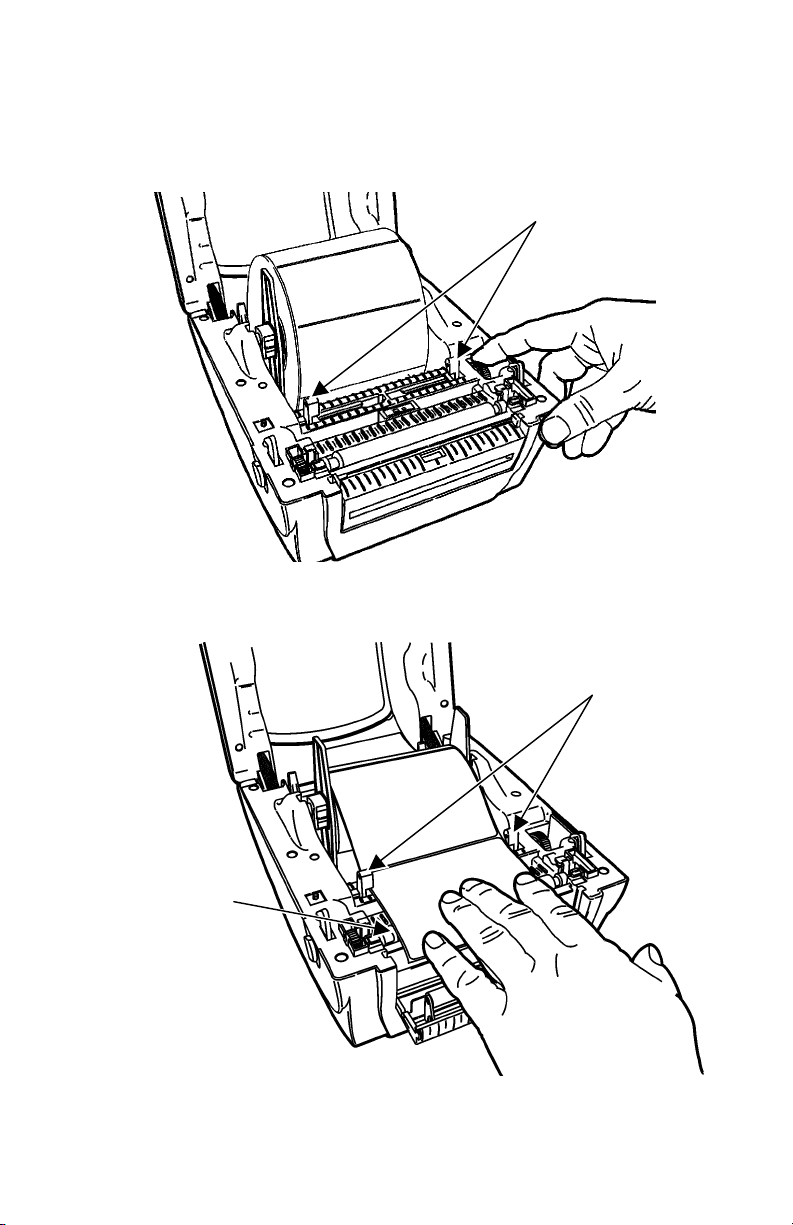
8. Turn the dial to adjust the supply guides to their
widest position.
Supply Guides
9. Feed the labels, printing side up, under the supply
guides and over the platen roller.
Supply Guides
Platen
Roller
Getting Started 1-9
Page 14
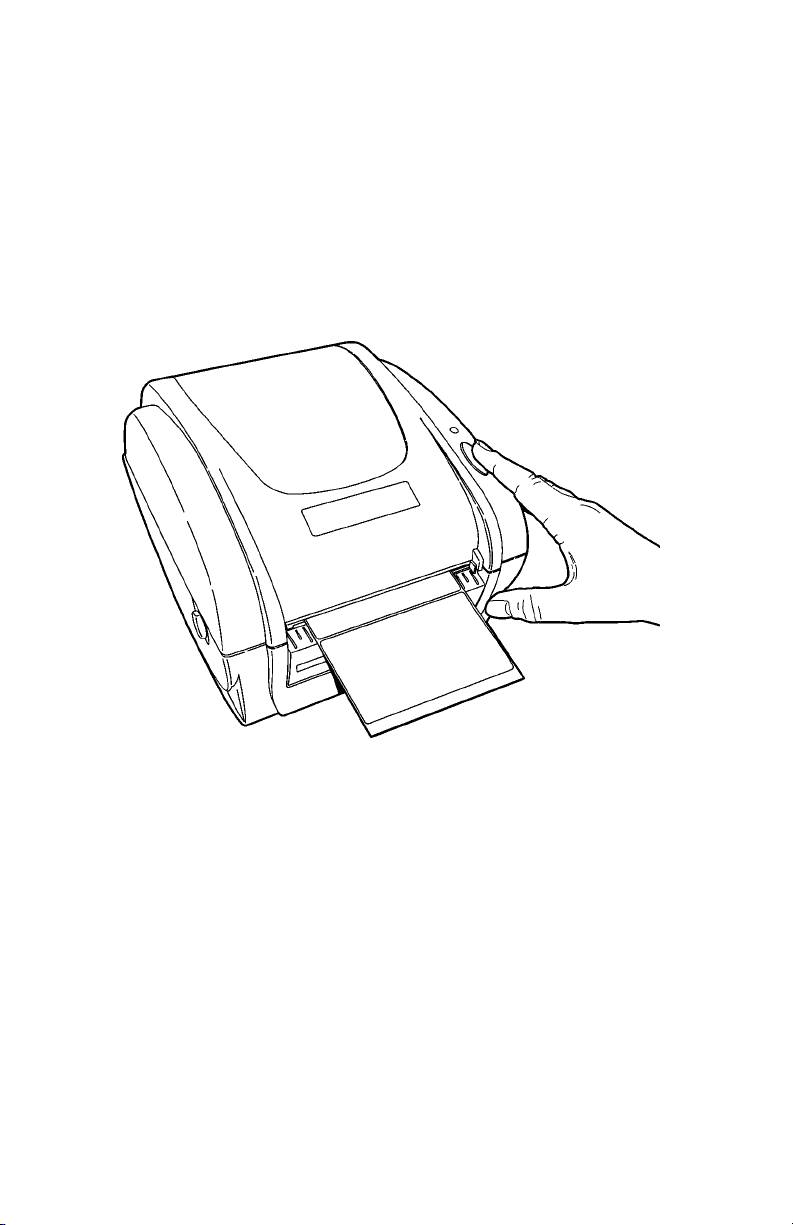
10. Press the labels under the supply guides.
11. Turn the dial to adjust the supply guides so that
they barely touch the edges of the label backing
paper.
12. Close the cover until it locks in place.
13. Press the FEED button. The indicator light should
be GREEN.
14. Calibrate the supply if printing stops and the
indicator light turns RED or the labels do not
properly advance. See “Calibrating the Supply,”
for more information.
1-10 Equipment Manual
Page 15
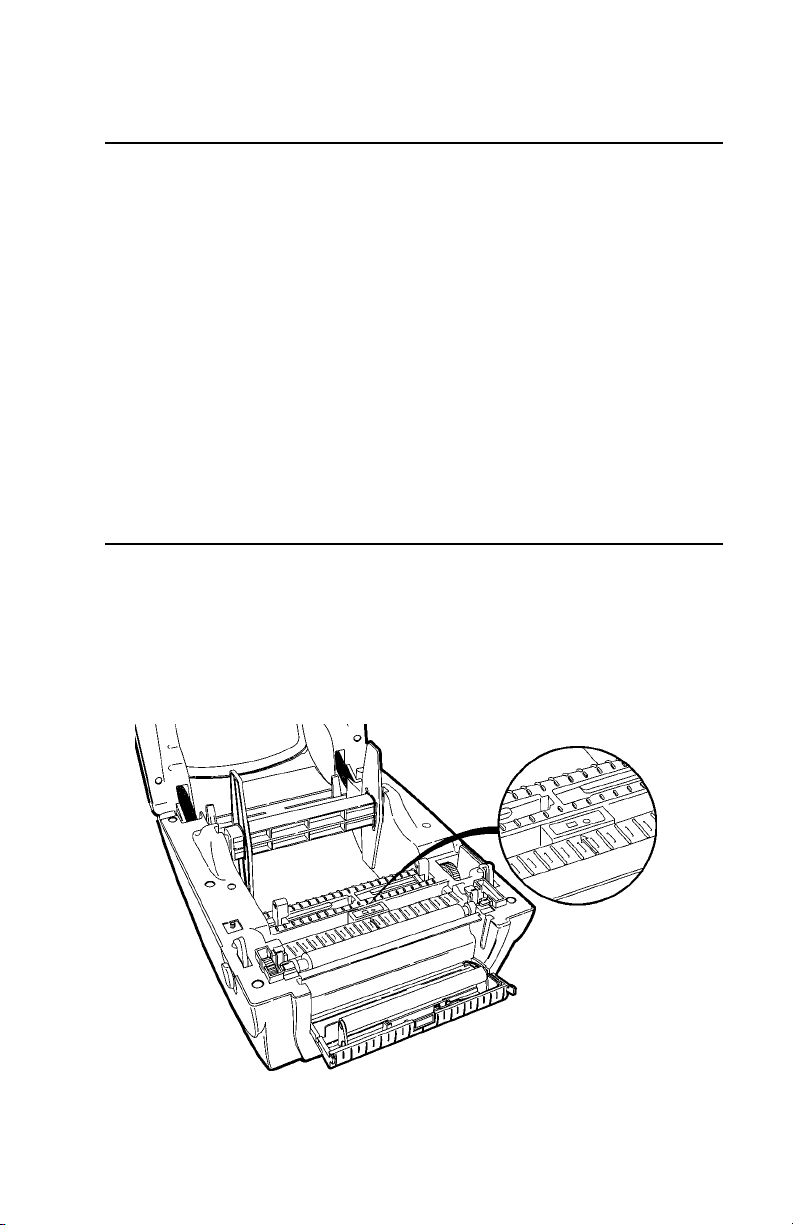
Calibrating the Supply
1. Turn off the printer.
2. Press and hold the FEED button while turning on
the printer.
3. Release the FEED button after the indicator light
starts flashing ORANGE. The printer calibrates
the die cut sensor, measures the label length, and
prints the test labels.
4. To resume normal printing, turn off the printer,
wait two seconds, then turn it back on again.
If the supply does not calibrate, make sure the
die cut sensor has not been accidentally
moved.
Checking the Die Cut Sensor
After loading supplies, make sure you did not
accidentally move the die cut sensor. The die cut
sensor senses and calibrates the supply. For your
supplies, make sure the die cut sensor is in the
detented position and the middle of the square lens
lines up with the arrow inside the printer.
Sensor set for
die cut supplies
Getting Started 1-11
Page 16

1-12 Equipment Manual
Page 17

USING THE KEYPAD
This chapter describes how to
♦ connect the keypad
♦ use the keypad
♦ configure the McDonald’s system–IMPORTANT!
♦ set the date and time
♦ process the product
♦ print a Use First label
♦ use the Stop Printing function.
Note: Keep this manual in a safe place; otherwise,
changing the settings requires a service call.
2
Connecting the Keypad’s Power Supply
The keypad should not be operated in a location that
has room temperatures above 158°F or below –4°F for
extended periods of time. This could permanently
damage the display.
To connect the power supply to the keypad:
1. Place the keypad on a table or shelf.
2. Place the keypad’s power supply in a suitable
location, preferably on a table near an electrical
outlet.
3. Plug the three-hole end of the AC adapter cable
into the three-pronged outlet in the keypad’s
power supply.
4. Plug the power supply cable with the L-shaped
end into the socket on the right side of the
keypad.
Using the Keypad 2-1
Page 18

L-shaped Connector
5. Plug the three-pronged end of the AC adapter
cord into a grounded electrical outlet.
2-2 Equipment Manual
Page 19

Connecting the Communication Cable
To connect the serial cable from the printer to the
keypad:
1. Turn off the printer and the keypad before
connecting the cable.
2. Connect the serial cable to the 9-pin serial port on
the back of the printer.
9-pin Serial Port
Using the Keypad 2-3
Page 20

3. Connect the other end of the serial cable (9-pin) to
the serial port on the right-hand side of the
keypad.
Serial Port
About the Keypad
Use the McDonald’s application to label inventory
products. The buttons are color-coded so you can
easily print the item labels.
♦ Yellow – breakfast items
♦ Red – grill area items
♦ Blue – front counter
items
♦ Green – prep/salad
items
♦ Orange – miscellaneous
items
2-4 Equipment Manual
Page 21

Setting up the McDonald’s System
IMPORTANT - Please perform the following steps
before using the system.
To set up the system:
1. Press the McDonald’s button three times.
SELECT DATE OR TIME
2. Press the number 3 button.
SENDING I PACKET COMMAND TO PRINTER,
PLEASE WAIT.
3. Press any key to print a label.
Setting the Date and Time
To set the date:
1. Press the McDonald's button three times.
SELECT DATE OR TIME
2. Press the number 1 button. The display shows the
current date setting. If this is correct, press the
McDonald’s button to return to the main display.
To change the setting, use the numeric
buttons:
♦ Press 1 to change the month
♦ Press 2 to change the day
♦ Press 3 to add a year
♦ Press 4 to subtract a year
3. Press the McDonald’s button to save the changes
and to return to the main display.
Using the Keypad 2-5
Page 22

To set the time:
1. Press the McDonald’s button three times.
SELECT DATE OR TIME
2. Press the number 2 button.
The display shows the current time setting.
If this is correct, press the McDonald’s button
to return to the main display.
To change the setting, use the numeric
buttons:
♦ press 1 to change the hours
♦ press 2 to change the minutes
♦ press 3 to change AM/PM.
3. Press the McDonald’s button to save the changes
and to return to the main display.
2-6 Equipment Manual
Page 23

Processing the Product
Use the McDonald's application to label any product
for freshness. All products are listed on the buttons
on the keypad. The numeric buttons on the keypad
allow you to enter the quantity of labels to be printed.
To print one label at a time:
1. Press any product button once.
CHECKING PRINTER STATUS PLEASE WAIT
2. A label prints for the product you selected.
To print multiple labels:
1. Press the numeric buttons to enter a quantity.
QTY = X SELECT PRODUCT
X represents the quantity
you entered.
2. Press a product button.
CHECKING PRINTER STATUS PLEASE WAIT
The labels print for the product you selected.
Using the Keypad 2-7
Page 24

Printing a Use First Label
Apply a “Use First” label to any product on the shelf
that needs to be used first.
1. Press the Use First button on the keypad (bottom
right).
CHECKING PRINTER STATUS PLEASE WAIT
2. A label with the words "Use First" prints.
Using the Stop Printing Function
If you press the wrong number of labels to be printed,
or the wrong product button:
1. Press the Stop Printing button on the keypad
(upper right) to cancel printing.
2. Press the FEED button on the printer to clear the
stopped label.
Note: You must be at the main display for this
function to work.
Future Upgrades
Updates will be provided by Supervisors.
To use the Update Utility, see Chapter 5, “Using the
Update Utility,” for more information.
2-8 Equipment Manual
Page 25

CARE AND
3
MAINTENANCE
This chapter tells you how to
♦ clear label jams
♦ clean the printhead.
Clearing Label Jams
When you are printing and a jam occurs, the indicator
light turns RED.
To clear the jam:
1. Turn off the printer. Press the power switch on
the back of the printer to the off position (O).
2. Press the cover release levers towards the front of
the printer to release the cover.
3. Lift open the cover.
4. If necessary, remove any previously loaded labels.
Lift up the supply holder and remove one of the
supply holder guides.
5. Slide the labels off the supply holder.
6. Remove the jammed labels.
Caution: Do not use sharp or pointed objects to
remove labels, or damage to the printhead
may occur.
7. Reload the labels. See “Loading Labels” in
Chapter 1 for more information.
8. Close the cover until it locks in place.
9. Press the FEED button. The indicator light should
be GREEN.
Care and Maintenance 3-1
Page 26
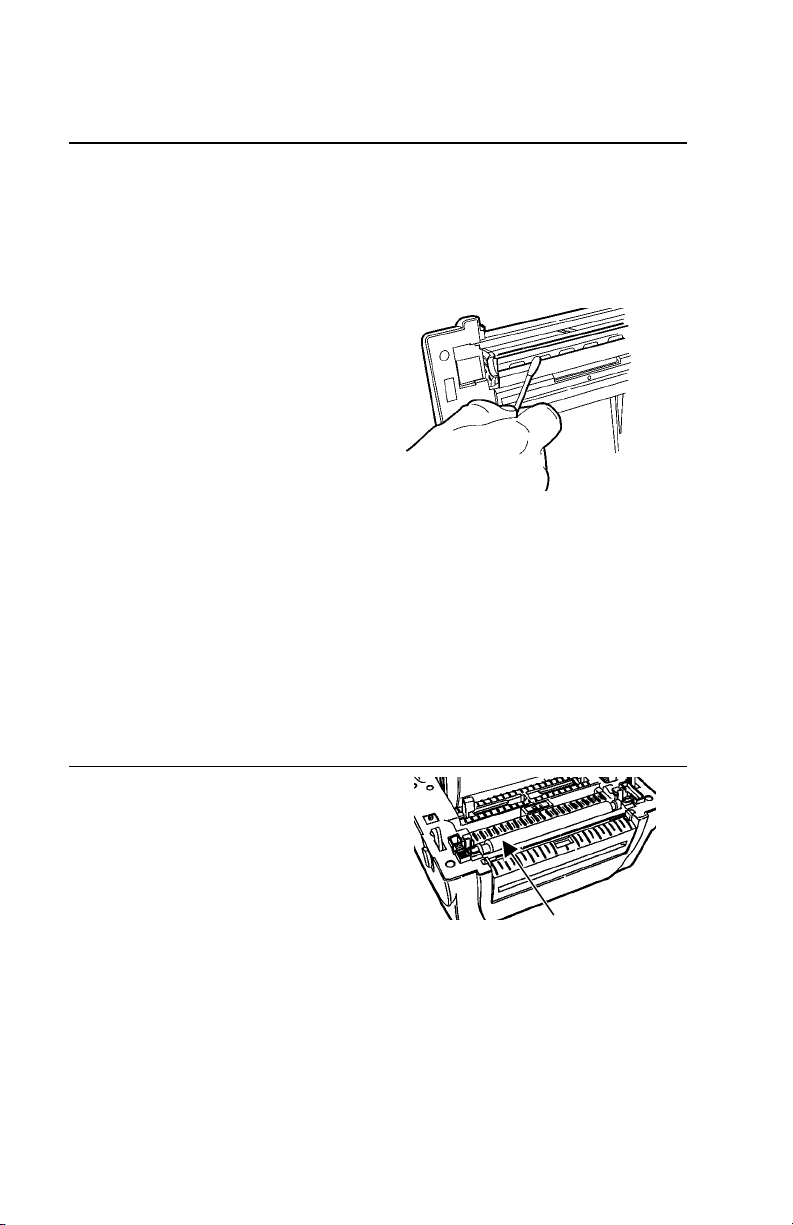
Cleaning the Printhead
Remember to clean the printhead every time you load
a new label roll into the printer.
Caution: You must turn off the printer’s power before
cleaning the printhead. To clean the
printhead while printing, you may lose your
data when you turn off the printer.
1. Turn off the printer.
Press the power switch
on the back of the
printer to the OFF (O)
position.
2. Press the cover release
levers towards the front
of the printer to release the cover.
3. Lift open the cover.
4. Moisten a cotton swab with isopropyl alcohol.
5. Rub the cotton swab across the printhead to
remove any build-up.
6. Allow the printhead to dry for one minute before
you close the cover and resume printing.
Cleaning the Platen Roller and Printer
Moisten a cotton swab with
isopropyl alcohol and run
the cotton swab across the
platen roller. Turn the
platen roller with your finger
and make sure it is clean all
the way around.
Note: Do not remove the platen roller.
Slightly dampen a cloth with water and wipe the
printer’s exterior surfaces clean. Use a dry,
soft-bristled brush to clean paper dust out of the
printer’s interior.
3-2 Equipment Manual
Platen Roller
Page 27

TROUBLESHOOTING
This section lists some common problems and
their solutions.
Problem Action
Indicator light is off
when the printer is
turned on.
Indicator light is
GREEN, but the
printer will not print.
Indicator light is RED.
Check the power connections
from the power supply to the
printer and wall outlet. See
"Connecting the Printer’s Power
Supply” in Chapter 1 for more
information.
Check the cable connections
from the keypad to the printer.
See “Connecting the
Communication Cable” in
Chapter 2 for more information.
Make sure the labels are loaded
correctly and that they are the
Paxar/Monarch labels
recommended for this
application. See “Loading
Labels” in Chapter 1 for more
information.
Clean the printhead.
See "Cleaning the Printhead" in
Chapter 3 for more information.
Make sure the cover is closed.
Out of labels or the cover is
open.
Load labels. See "Loading
Labels” in Chapter 1 for more
information.
Make sure the cover is closed
until it latches, then press the
FEED button.
4
Troubleshooting 4-1
Page 28

Problem Action
Printing stops and
indicator light turns
RED.
Or, the printer does not
advance from one label
to the next correctly.
Calibrate the supply.
1. Turn off the printer.
2. Load labels. See “Loading
Labels” in Chapter 1 for
more information.
3. Press and hold the FEED
button while turning on the
printer.
4. Release the FEED button
after the indicator light
starts flashing ORANGE.
The printer calibrates the
die cut sensor, measures
the label length, and prints
the test labels.
5. To resume normal printing,
turn off the printer, wait
two seconds, then turn it
back on.
Load different labels. See
“Loading Labels” in Chapter 1
for more information.
Clear a label jam. See
"Clearing Label Jams" in
Chapter 3 for more
information.
Make sure the die cut sensor is
in the correct position (was not
accidentally moved while
loading supplies).
See “Checking the Die Cut
Sensor,” in Chapter 1 for more
information.
4-2 Equipment Manual
Page 29

Problem Action
Label exits partially out
of the printer or skips a
label.
Printing is faded or
poor quality.
A label may be caught in the
printer. See “Clearing Label
Jams” in Chapter 3 for more
information.
Make sure the labels are
loaded correctly and that they
are the Paxar/Monarch labels
recommended for this
application. See “Loading
Labels” in Chapter 1 for more
information.
Make sure the labels are
loaded correctly and that they
are the Paxar/Monarch labels
recommended for this
application. See “Loading
Labels” in Chapter 1 for more
information.
Make sure the cover is closed
completely.
Clean the printhead. See
"Cleaning the Printhead" in
Chapter 3 for more
information.
Adjust the print
speed/darkness. See your
System Administrator.
Troubleshooting 4-3
Page 30

Problem Action
Test label does not
print.
Make sure the supply is loaded
correctly.
Make sure the die cut sensor is
in the correct position (was not
accidentally moved while
loading supplies). See
“Checking the Die Cut Sensor,”
in Chapter 1 for more
information.
The keypad displays an
error.
To clear an error displayed on
the keypad, turn off the
printer’s power switch, wait
two seconds, then turn on the
printer.
4-4 Equipment Manual
Page 31

USING THE UPDATE
5
UTILITY
The McDonald’s Update Utility allows you to
♦ edit the keypad’s overlay
♦ change a key’s description
♦ print the new overlay
♦ send the updated data to the keypad.
Note: The Update Utility is only for Supervisors or
System Administrators.
Using the Update Utility 5-1
Page 32

Before You Begin
Install the Update Utility on a computer with
Microsoft Windows 98 or greater. The computer
should also have Microsoft Office 2000 (or greater
installed), which includes Access database software.
1. Install the Update Utility by inserting the Update
Utility CD into the CD-ROM drive on your
computer. Follow the instructions on the screen to
complete the installation.
2. Start the Update Utility. The main screen
appears.
Status Bar
At the bottom left-hand corner, there is a
status bar, which displays the utility’s current
status.
3. Decide what you want to do next:
♦ To edit the overlay (change a key’s color or
description), see “Editing the Overlay,” for more
information.
♦ To update the keypad’s software/application, see
“Updating the Keypad,” for more information.
5-2 Equipment Manual
Page 33

Editing the Overlay
You can change the way the overlay appears (a key’s
color or text description).
1. From the main screen, click Edit Overlay.
The Overlay Edit screen appears.
2. To change a key’s text, click the key to change.
The Edit Overlay Key Data screen appears.
Click here
and enter
new key
data
3. Click in the box and enter the new key data.
Using the Update Utility 5-3
Page 34

4. Click Edit Label to change the label’s wording,
offset time, and choose to print the time on the
label. The Edit Label Data screen appears.
5. Change any necessary text for the label or offset
time.
6. Decide if you want to print the time on the label.
If so, make sure the box is checked next to Print
Time on Label. If not, make sure the box is not
checked next to Print Time on Label.
A sample label displays while you make changes.
7. Click D
one when finished editing the label.
You return to the previous screen (Edit Overlay
Key Data). Or, click Cancel to cancel these
changes and return to the previous screen (Edit
Overlay Key Data).
8. Click D
one when finished editing the label.
You return to the previous screen (Overlay Edit).
9. Click D
5-4 Equipment Manual
one to return to the main screen.
Page 35
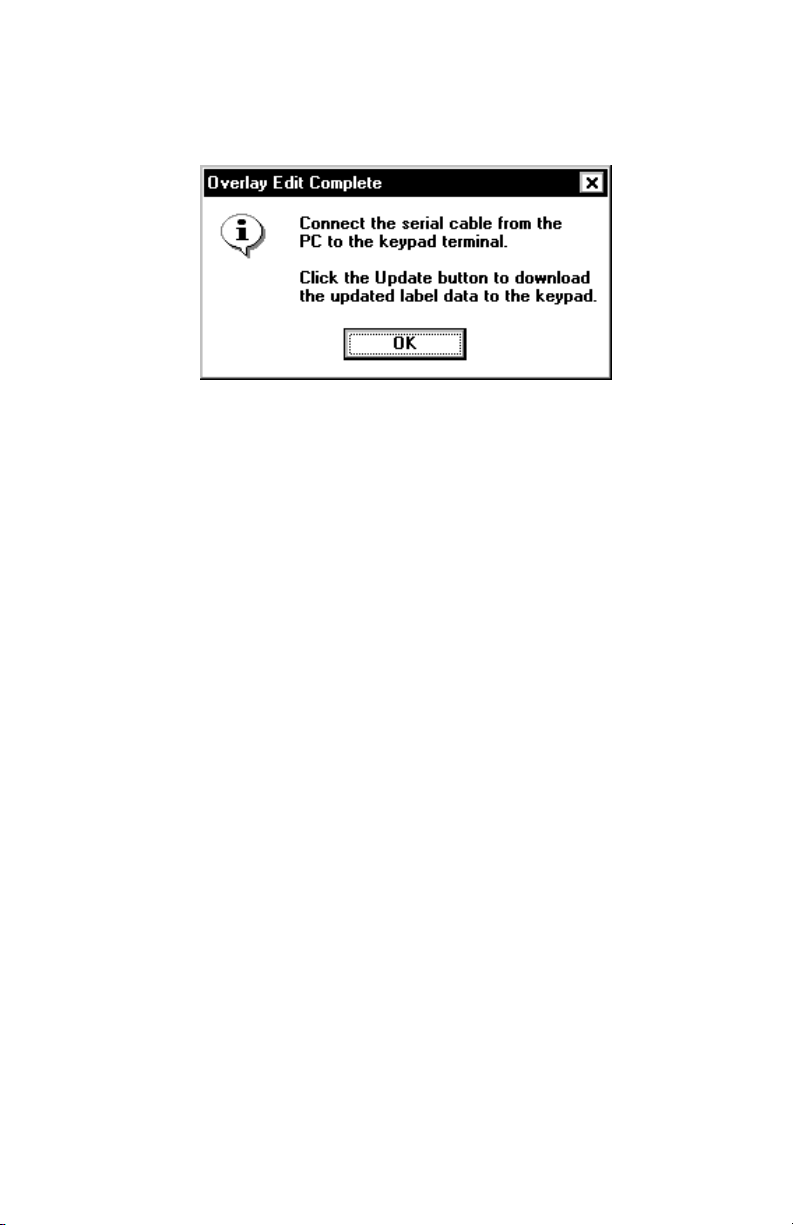
Whenever you return to the main screen, you are
prompted:
10. Click OK to continue.
11. If you made changes:
♦ print the new overlay, see “Printing the Overlay,”
for more information.
♦ update the keypad’s software/application, see
“Updating the Keypad,” for more information.
Using the Update Utility 5-5
Page 36

Changing a Key’s Color
1. From the main screen, click Edit Overlay.
The Overlay Edit screen appears.
2. Click the key to change. The Edit Overlay Key
Data screen appears.
3. Click Change Color. The Color screen appears.
4. Pick the color you want for the selected key.
If you want to define a custom color, click Define
Custom Colors>>. See “Defining Custom
Colors,” for more information.
5. Click OK when finished picking a color for the
selected key. You return to the previous screen
(Edit Overlay Key Data). Or click Cancel to
cancel these changes and return to the previous
screen (Edit Overlay Key Data).
6. Click D
You return to the previous screen (Overlay Edit).
5-6 Equipment Manual
one when finished editing the label.
Page 37

7. Click Done to return to the main screen.
Whenever you return to the main screen, you are
prompted:
8. Click OK to continue.
9. If you made changes:
♦ print the new overlay, see “Printing the Overlay,”
for more information.
♦ update the keypad’s software/application, see
“Updating the Keypad,” for more information.
Using the Update Utility 5-7
Page 38

Defining Custom Colors
1. From the main screen, click Edit Overlay.
The Overlay Edit screen appears.
2. Click the key to change. The Edit Overlay Key
Data screen appears.
3. Click Change Color. The Color screen appears.
4. From the Color screen, click D
Colors. The Custom Color screen appears.
5. Enter values for Hue
Blue as necessary. The color changes based on
each value you change.
6. Click A
7. Click the color you just added to the custom colors
palette.
8. Click OK when finished defining a custom color for
the selected key. You return to the previous
screen (Edit Overlay Key Data). Or click Cancel
to cancel these changes and return to the
previous screen (Edit Overlay Key Data).
dd to Custom Colors.
, Sat, Lum, Red, Green, and
efine Custom
9. Click D
You return to the previous screen (Overlay Edit).
5-8 Equipment Manual
one when finished editing the label.
Page 39

10. Click Done to return to the main screen.
Whenever you return to the Main screen, you are
prompted:
11. Click OK to continue.
12. If you made changes:
♦ print the new overlay, see “Printing the Overlay,”
for more information.
♦ update the keypad’s software/application, see
“Updating the Keypad,” for more information.
Deleting a Key
You can delete a key from either the Edit Overlay Key
Data or Edit Label Data screen. When you delete a
key
♦ the key’s information is removed from the
database.
♦ the key appears as a black box on the overlay.
Note: Check with your System Administrator before
removing any key from the database.
1. From the main screen, click Edit Overlay.
The Overlay Edit screen appears.
Using the Update Utility 5-9
Page 40

2. Click the key to delete. The Edit Overlay Key
Data screen appears. When you click Delete Key,
you see
3. Click OK to remove ALL data for this key from the
database and display a black box in place of this
key on the overlay.
4. Click Cancel to return to the previous screen and
keep the key in the database.
5. Click D
6. Click D
one to return to the previous screen.
one to return to the main screen.
Whenever you return to the main screen, you are
prompted:
7. Click OK to continue.
8. If you made changes:
♦ print the new overlay, see “Printing the Overlay,”
for more information.
♦ update the keypad’s software/application, see
“Updating the Keypad,” for more information.
5-10 Equipment Manual
Page 41

Printing the Overlay
If you make any changes to the overlay, print it and
insert it into the keypad.
1. From the main screen, click Edit Overlay.
The Overlay Edit screen appears.
2. Click P
screen may appear differently, based on your
operating system and printer.
3. Select the printer.
4. Make any changes to the number of copies,
layout, and paper/quality if necessary.
rint. The Print screen appears. Your Print
5. Click P
printer.
6. Click D
rint to send the overlay to the selected
one to return to the main screen.
Using the Update Utility 5-11
Page 42

Whenever you return to the main screen, you are
prompted:
7. Click OK to continue.
Updating the Keypad
After the changes are made to the key and label data,
send the updated data to the keypad/terminal, so the
changes appear on any future labels printed.
Note: Make sure the printer is connected to the
computer.
Make sure the computer’s serial communication
values match those at the keypad.
See “Communication Settings,” for more information.
5-12 Equipment Manual
Page 43

Communication Settings
The Update Utility scans your computer for available
communication ports and adds them to the Com Port
list box.
To display the communication settings:
1. From the main screen, click S
You see
2. Enter the password: 5675 and click OK.
The Communications Settings screen appears.
etup, Com Port.
The default settings match the settings of the
keypad.
3. Make any changes and click OK when finished.
You return to the main screen.
Using the Update Utility 5-13
Page 44

To update the keypad/terminal:
1. Connect the serial cable from the computer to the
keypad/terminal.
2. From the main screen, click U
pdate Terminal.
The Update Utility begins sending the
application and data files to the keypad.
This process may take several minutes.
Do not click Cancel while updating the
keypad/terminal.
3. When finished, you see “Update Complete.
Please unplug terminal power and connect printer
cable.” Click OK.
5-14 Equipment Manual
Page 45

4. Unplug the keypad’s serial cable to the computer
and reconnect it to the printer. Unplug the
terminal’s power cable. Wait several seconds and
then reconnect the power cable to the keypad.
The keypad is now ready to use.
5. Click Ex
it to close the Update Utility.
Using the Update Utility 5-15
Page 46

5-16 Equipment Manual
Page 47
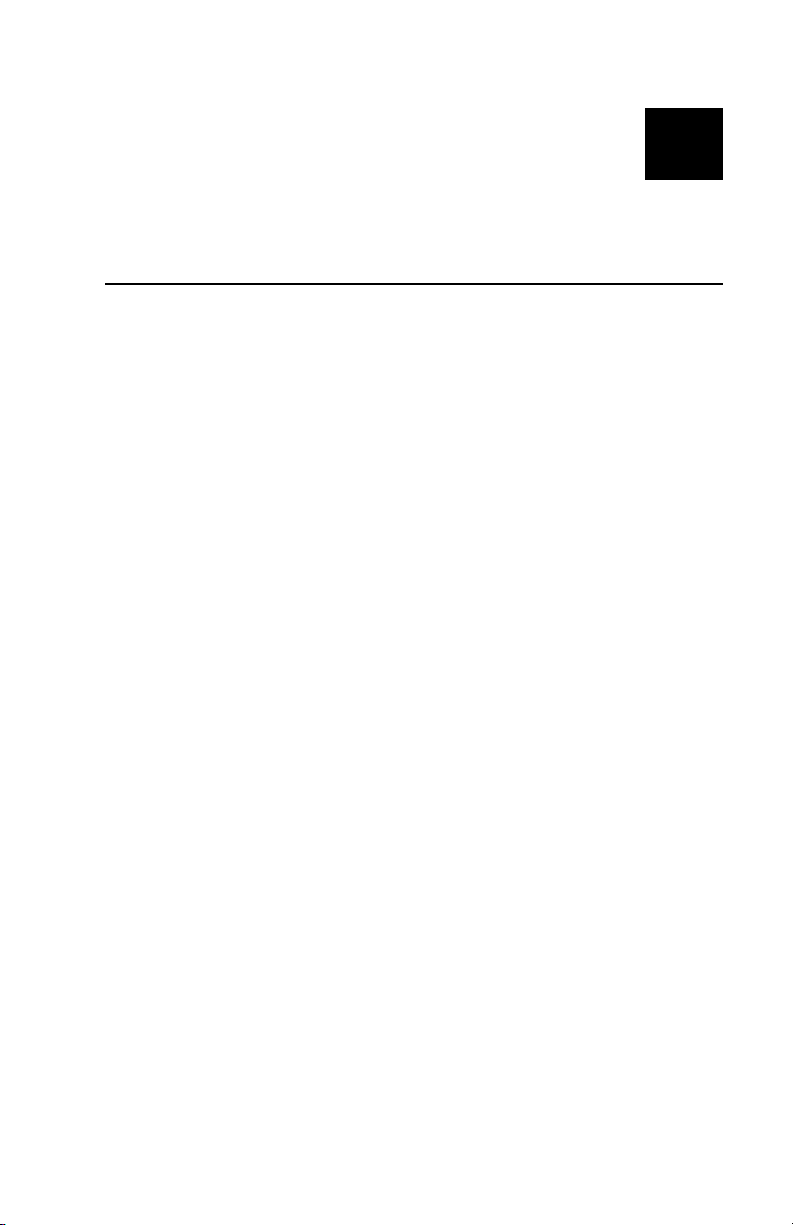
SPECIFICATIONS
This appendix includes information about
printer specifications.
A
Printer Specifications
Height: 6.6" (168 mm)
Width: 8.3" (211 mm)
Depth: 9.4" (239 mm)
Weight: 4.1 lbs. (1.9 kg) without power
supply
Shipping Weight: 9.0 lb. (4.1 kg)
Power: U.S. - 120 VAC ± 10%, 60Hz
International - 220 VAC ± 10%,
50Hz
Operating Limits: Operating Thermal Direct
40° to 105° F (4° to 40° C)
Storage: 40° to 140° F
(4° to 60° C)
Printhead: 4.09" (104 mm)
203 dpi (8.0 dots per mm)
Printing Method: Thermal Direct
Specifications A-1
Page 48

A-2 Equipment Manual
Page 49

Page 50

