Page 1
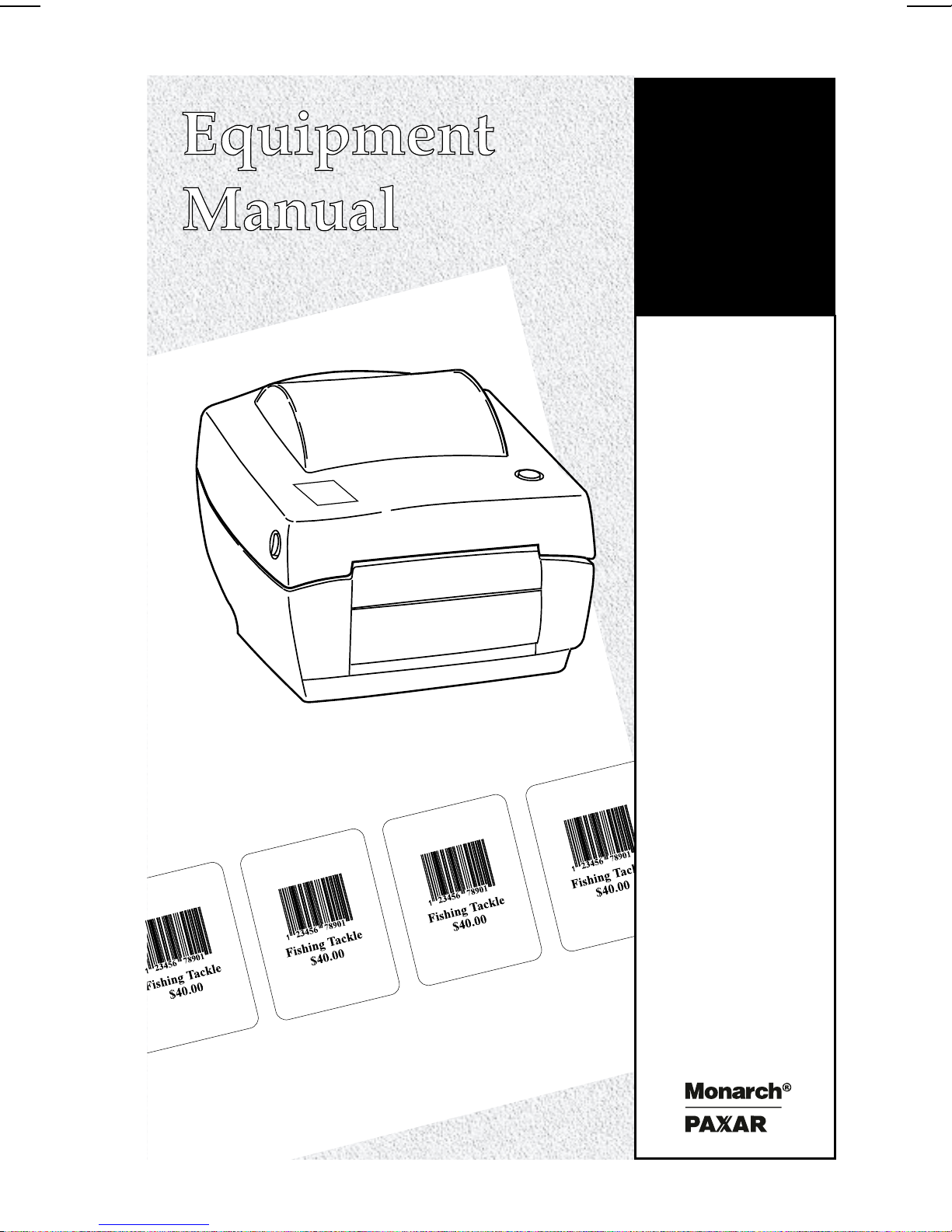
Monarch
9414 Printer
TC9414EM 7/99 Rev. AB ©1999 Monarch Marking Systems, Inc. All rights reserved.
Page 2
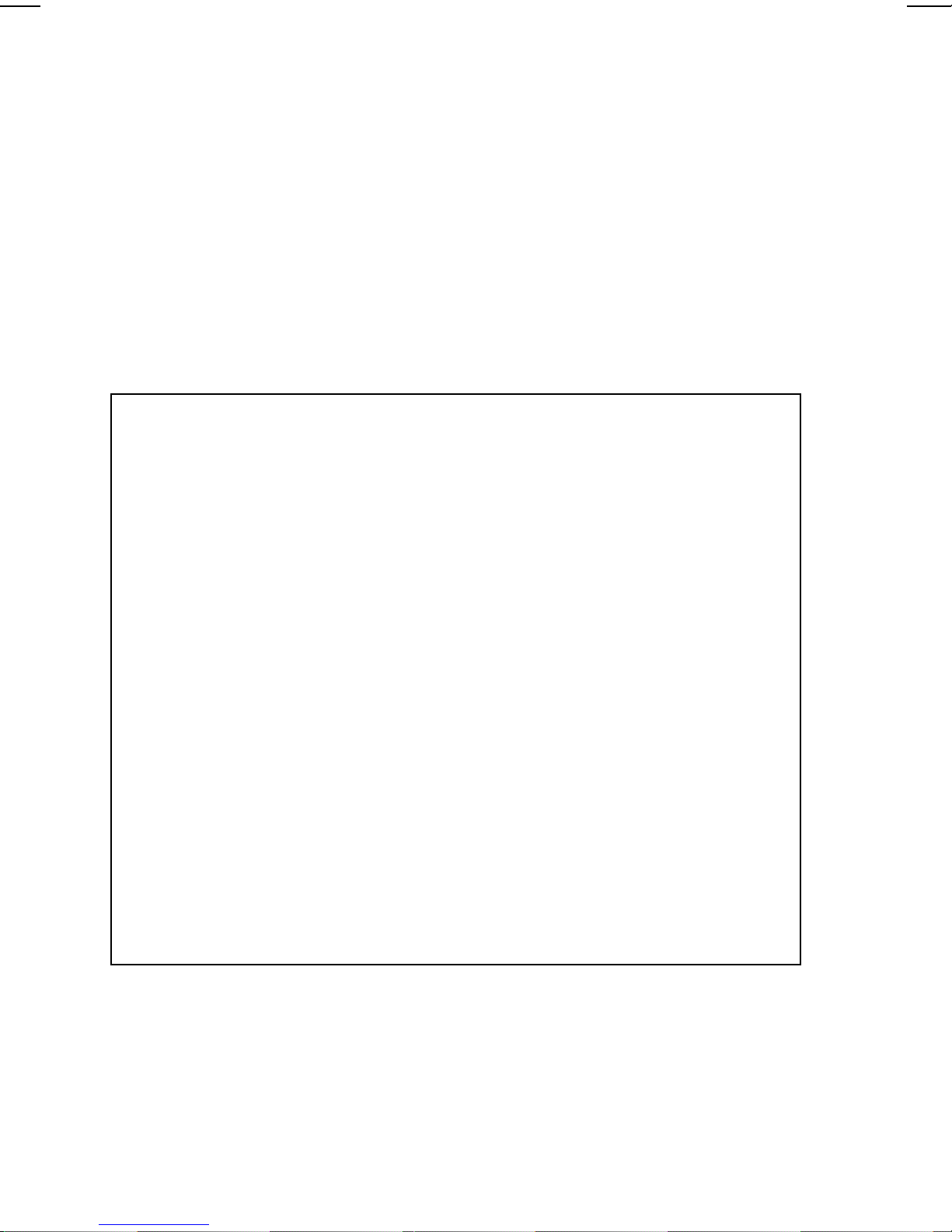
Each product and program carries a respective written warranty, the
only warranty on which the customer can rely. Monarch reserves the
right to make changes in the product, the programs, and their
availability at any time and without notice. Although Monarch has
made every effort to provide complete and accurate information in
this manual, Monarch shall not be liable for any omissions or
inaccuracies. Any update will be incorporated in a later edition of this
manual.
©1999 Monarch Marking Systems, Inc. All rights reserved. No part
of this publication may be reproduced, transmitted, stored in a
retrieval system, or translated into any language in any form by any
means, without the prior written permission of Monarch Marking
Systems, Inc.
WARNING
This equipment has been tested and found to comply with the
limits for a Class A digital device, pursuant to Part 15 of the
FCC Rules. These limits are designed to provide reasonable
protection against harmful interference when the equipment is
operated in a commercial environment. This equipment
generates, uses, and can radiate radio frequency energy and,
if not installed and used in accordance with the instruction
manual, may cause harmful interference to radio
communications. Operation of this equipment in a residential
area is likely to cause harmful interference in which case the
user will be required to correct the interference at his own
expense.
CANADIAN D.O.C. WARNING
This digital apparatus does not exceed the Class A limits for
radio noise emissions from digital apparatus set out in the
Radio Interference Regulations of the Canadian Department
of Communications.
Le présent appareil numérique n’émet pas de bruits
radioélectriques dépassant les limites applicables aux
appareils numériques de la classe A prescrites dans le
Réglement sur le brouillage radioélectrique édicte par le
ministère des Communications du Canada.
Trademarks
MONARCH is a registered trademark of Monarch Marking Systems, Inc.
9414 is a trademark of Monarch Marking Systems, Inc.
Paxar is a trademark of Paxar Corporation.
Microsoft and MS-DOS are registered trademarks of Microsoft Corporation.
Windows is a registered trademark of Microsoft in the U.S. and other countries.
Centronics is a registered trademark of Centronics Data Computer Corporation.
Monarch Marking Systems
P. O . B o x 6 0 8
Dayton, Ohio 45401
Page 3
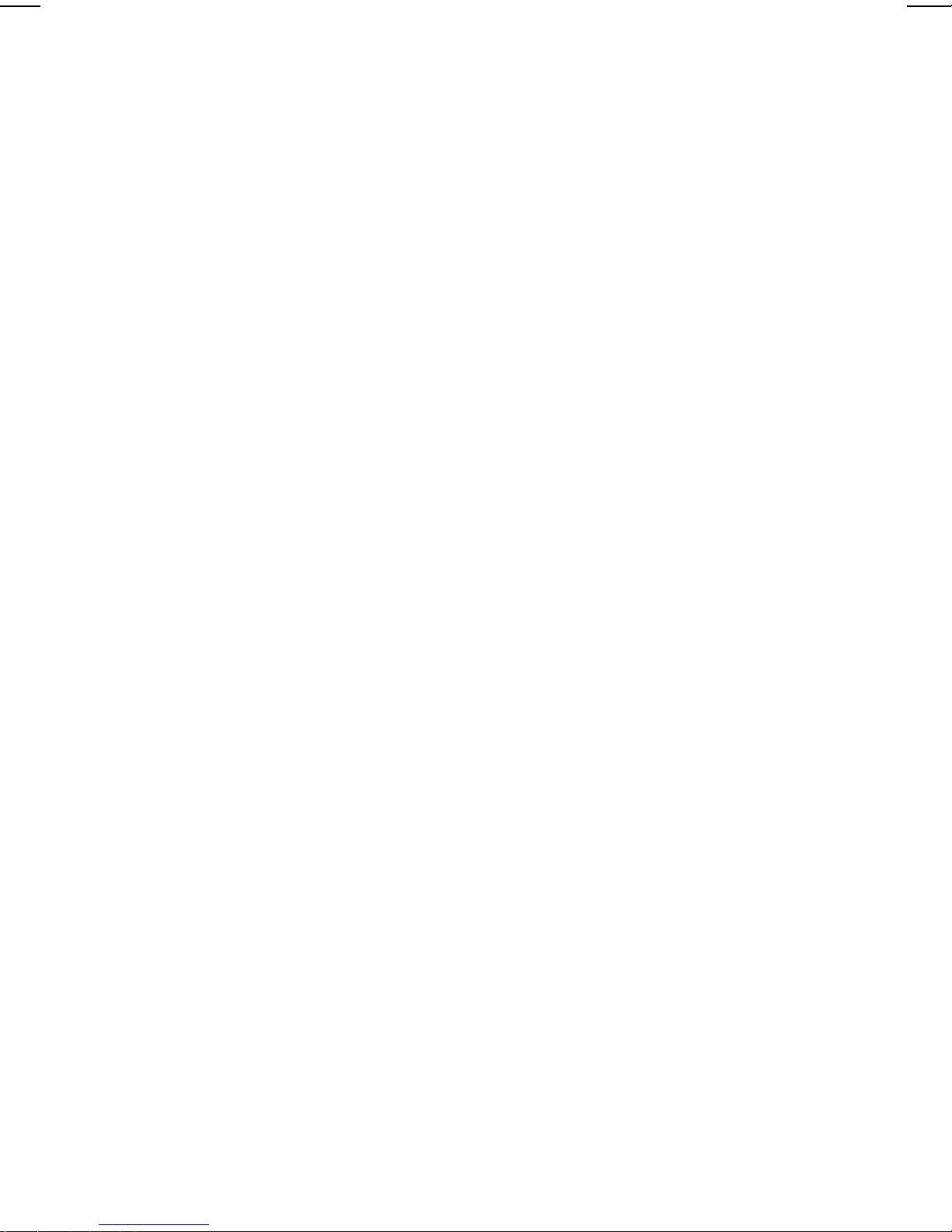
TABLE OF CONTENTS
GETTING STARTED . . . . . . . . . . . . . . . . . . . . . . . . . . . . . . . . . . . . . . . . . 1-1
Introduction. . . . . . . . . . . . . . . . . . . . . . . . . . . . . . . . . . . . . . . . . . 1-1
Audience. . . . . . . . . . . . . . . . . . . . . . . . . . . . . . . . . . . . . . . . . . . . 1-1
Ordering the Programmer’s Manual. . . . . . . . . . . . . . . . . . . . . . . 1-1
Unpacking the Printer. . . . . . . . . . . . . . . . . . . . . . . . . . . . . . . . . . 1-2
Connecting the Power Supply . . . . . . . . . . . . . . . . . . . . . . . . . . . 1-2
Connecting the Communication Cable. . . . . . . . . . . . . . . . . . . . . 1-4
Serial Interface Cable Wiring. . . . . . . . . . . . . . . . . . . . . 1-6
Reading the Indicator Light . . . . . . . . . . . . . . . . . . . . . . . . . . . . . 1-7
LOADING SUPPLIES. . . . . . . . . . . . . . . . . . . . . . . . . . . . . . . . . . . . . . . . . 2-1
Loading Labels or Tags. . . . . . . . . . . . . . . . . . . . . . . . . . . . . . . . . 2-2
Loading for Peel Mode . . . . . . . . . . . . . . . . . . . . . . . . . . . . . . . . . 2-6
Loading Fan-Fold Supplies. . . . . . . . . . . . . . . . . . . . . . . . . . . . . 2-11
CARE & MAINTENANCE. . . . . . . . . . . . . . . . . . . . . . . . . . . . . . . . . . . . . . 3-1
Clearing Label Jams. . . . . . . . . . . . . . . . . . . . . . . . . . . . . . . . . . . 3-1
Cleaning the Printhead. . . . . . . . . . . . . . . . . . . . . . . . . . . . . . . . . 3-2
TROUBLESHOOTING . . . . . . . . . . . . . . . . . . . . . . . . . . . . . . . . . . . . . . . . A-1
SPECIFICATIONS & ACCESSORIES. . . . . . . . . . . . . . . . . . . . . . . . . . . . B-1
Printer Specifications . . . . . . . . . . . . . . . . . . . . . . . . . . . . . . . . . . B-1
Printer Accessories. . . . . . . . . . . . . . . . . . . . . . . . . . . . . . . . . . . . B-2
SENSING THE SUPPLIES. . . . . . . . . . . . . . . . . . . . . . . . . . . . . . . . . . . . . C-1
Table of Contents i
Page 4
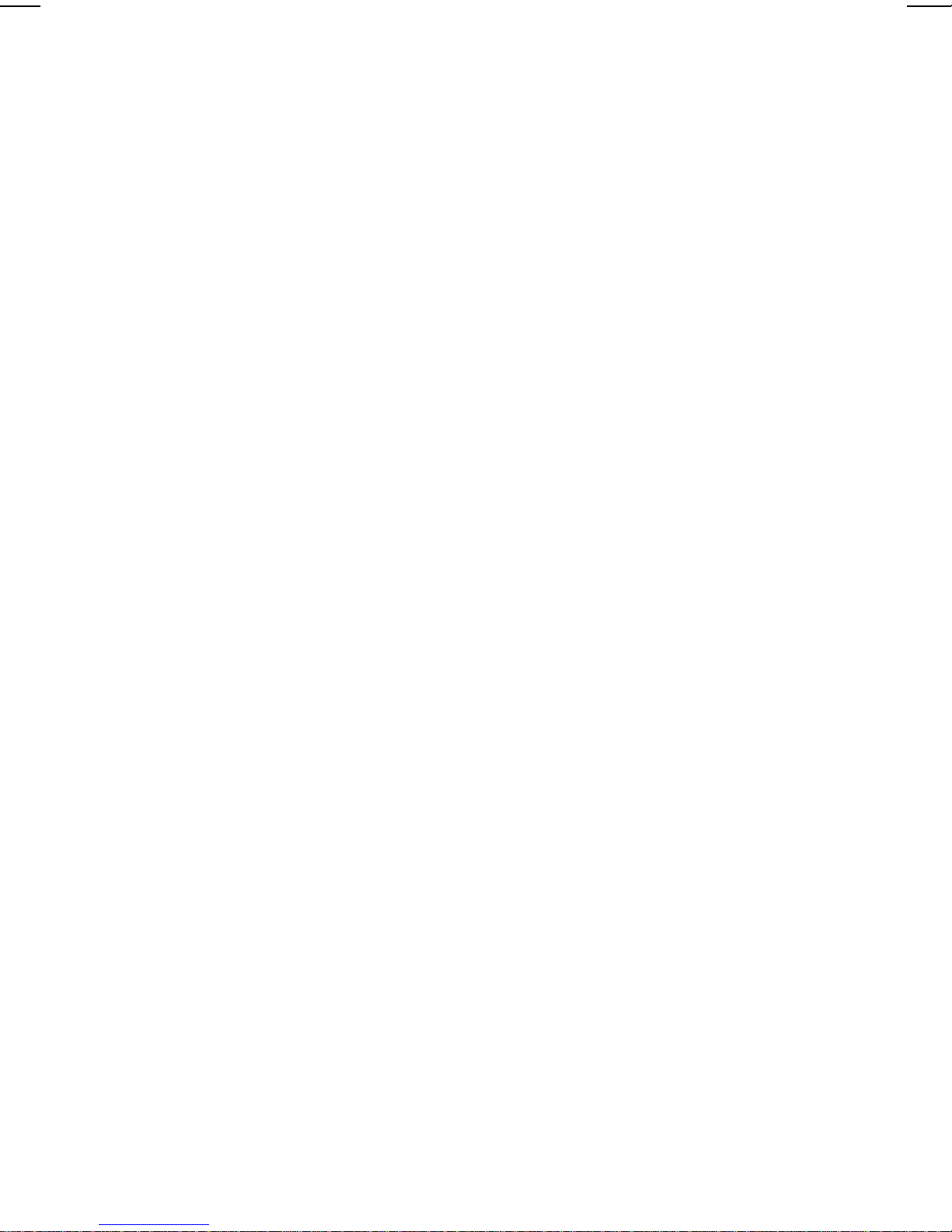
ii Table of Contents
Page 5
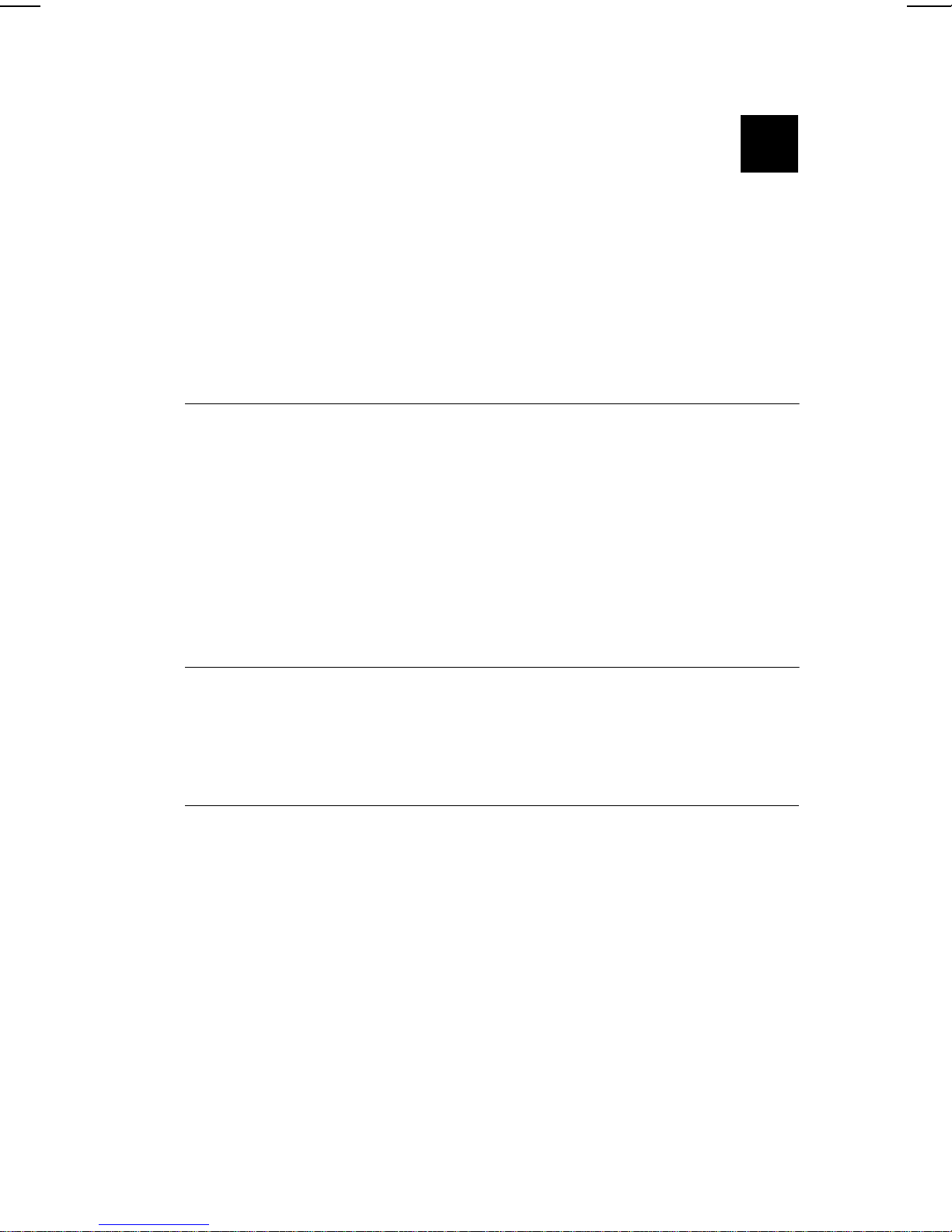
GETTING STARTED 1
The Monarch® 9414 is a low cost, desktop thermal
direct printer. It is designed for printing labels, tags or
receipts (with or without bar codes) from any
MS-DOS®, Windows® or ASCII-based compatible
computer.
Introduction
This chapter includes information about
u
unpacking the printer.
u
connecting the power supply.
u
connecting the communication cable.
u
reading the indicator light.
Audience
The Equipment Manual is for the person who prints and
applies labels.
Ordering the Programmer’s Manual
The 9414 uses the programming language to create
labels for printing. It works with the printer’s built in
features to minimize programming and data transfer
time.
The online version of the programmer’s manual can be
downloaded off of Monarch’s Web Site
(www.monarch.com/service/service_front.htm) as an
Adobe Acrobat file.
Getting Started 1-1
Page 6
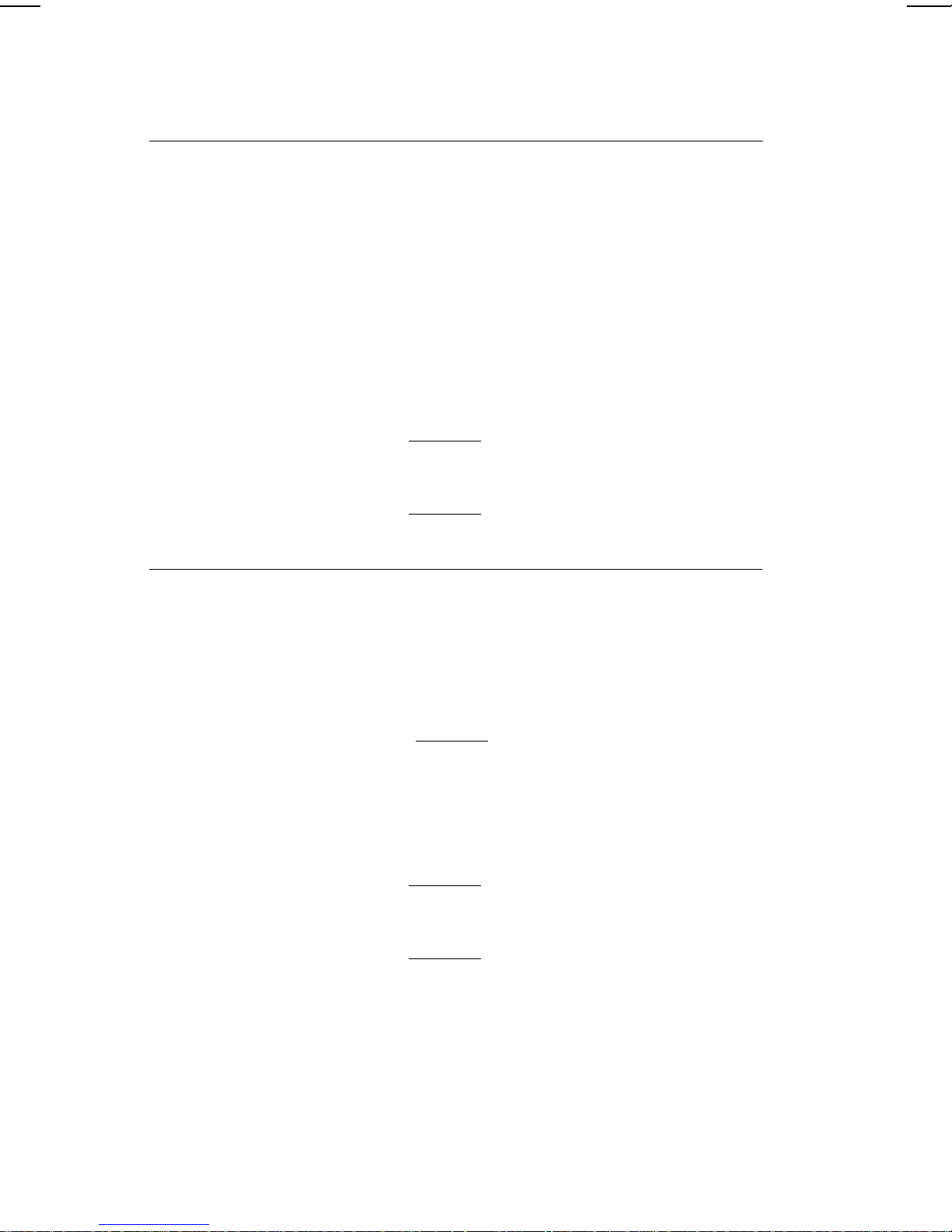
Unpacking the Printer
After you unpack the printer, you should have
u
9414 printer
u
Power Supply
u
Equipment Manual
u
Cleaning Pen.
If any items are missing, contact Monarch for
replacement parts.
Keep all packaging material in case you
need to move or return the printer.
Connecting the Power Supply
CAUTION
Do not touch the electrical connectors while
setting up the printer. Electrostatic discharge
can damage or destroy the printhead or
electronic components.
To connect the power supply:
1. Place the printer in a location allowing easy access
to the front of the printer.
The printer should never be operated
while resting on its side or upside down.
1-2 Getting Started
Page 7

2. Place the power supply in a suitable location,
preferably on the floor, near an electrical outlet.
3. Turn the printer off. Press (O) to turn off and (I) to
turn on.
4. Plug the power supply cable into the socket at the
rear of the printer.
Socket
5. Plug the other end of the power supply cable into a
grounded electrical outlet.
The printer and power supply should never be
operated in a location where either one can get
wet. Personal injury could result.
WARNING
Getting Started 1-3
Page 8
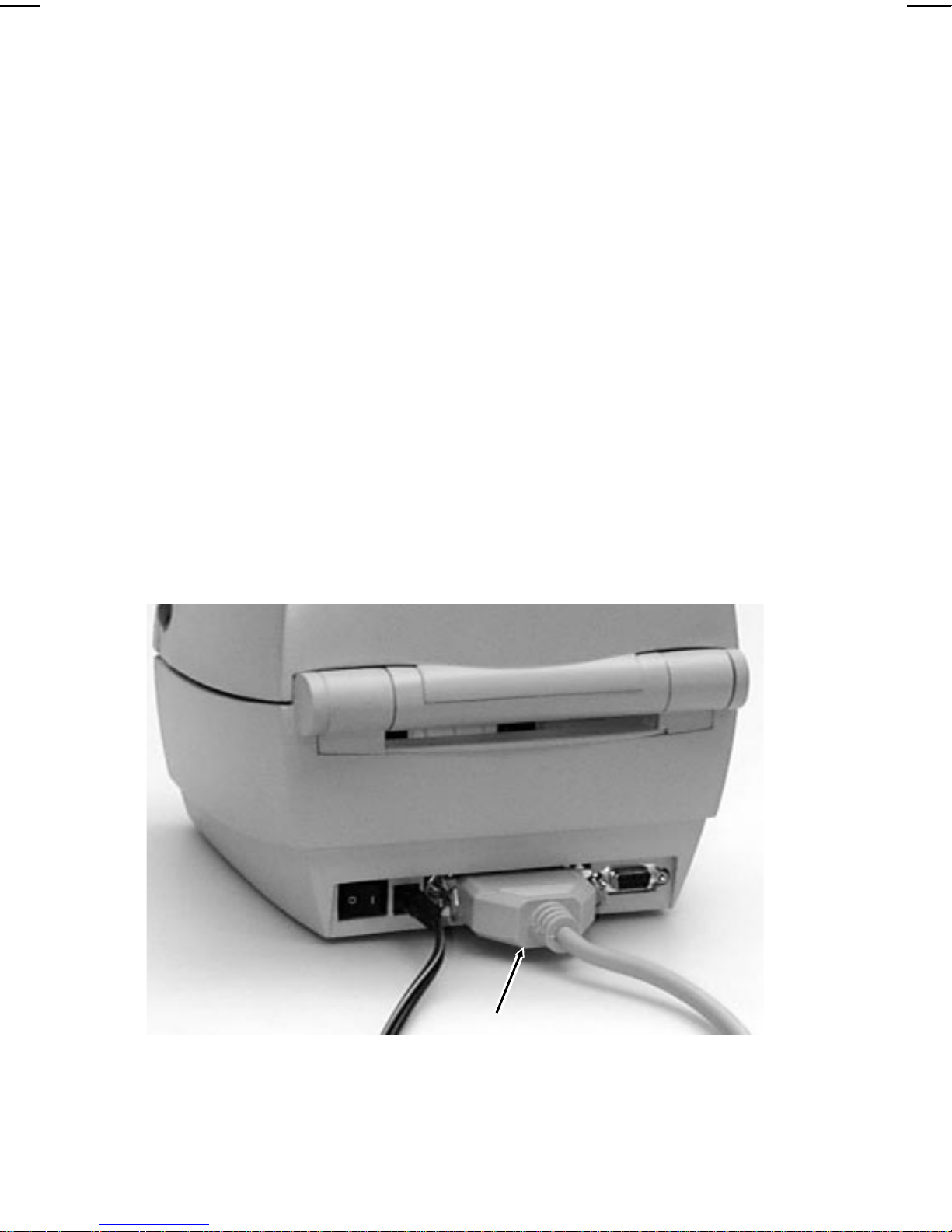
Connecting the Communication Cable
Before the printer can accept print jobs from the host,
you must
u
connect the communication cable to the printer and
the host.
u
set the communication values on the printer to
match those at the host (only required if you are
using the serial port).
For parallel communication:
1. Turn the printer off before connecting the cable.
2. Connect a parallel printer cable from the computer
to the Centronics® parallel port at the back of the
printer.
3. Secure the cable with the spring clips.
1-4 Getting Started
Parallel
Port
Page 9

For serial communication:
Serial
Port
1. Turn the printer off before connecting the cable.
2. Connect a serial printer cable from the host to the
DB-9 RS-232C serial port at the back of the printer.
To set communication values, refer to the
Programmer’s Manual.
Getting Started 1-5
Page 10
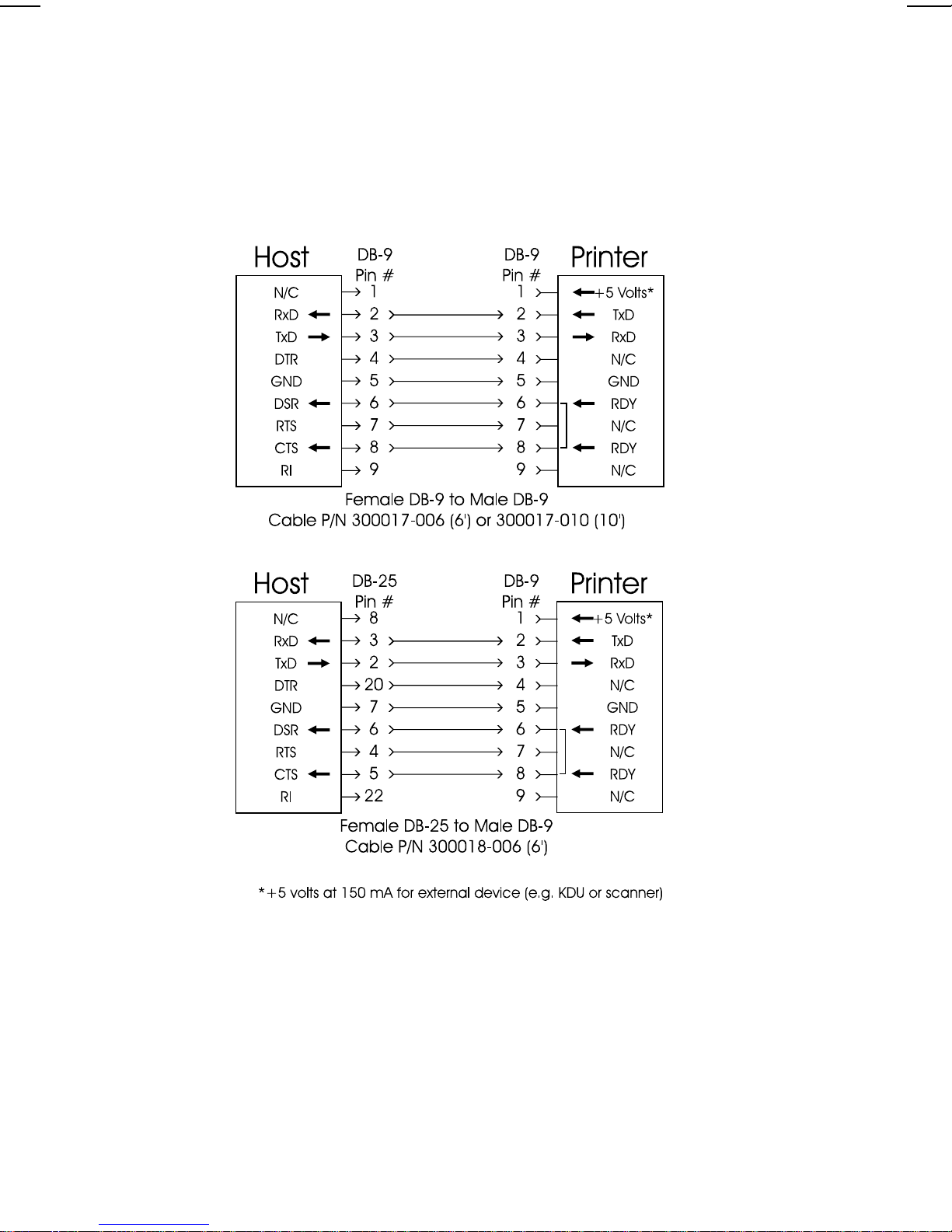
Serial Interface Cable Wiring
The figure below displays the cable wiring required
to use the printer’s serial interface.
1-6 Getting Started
Page 11
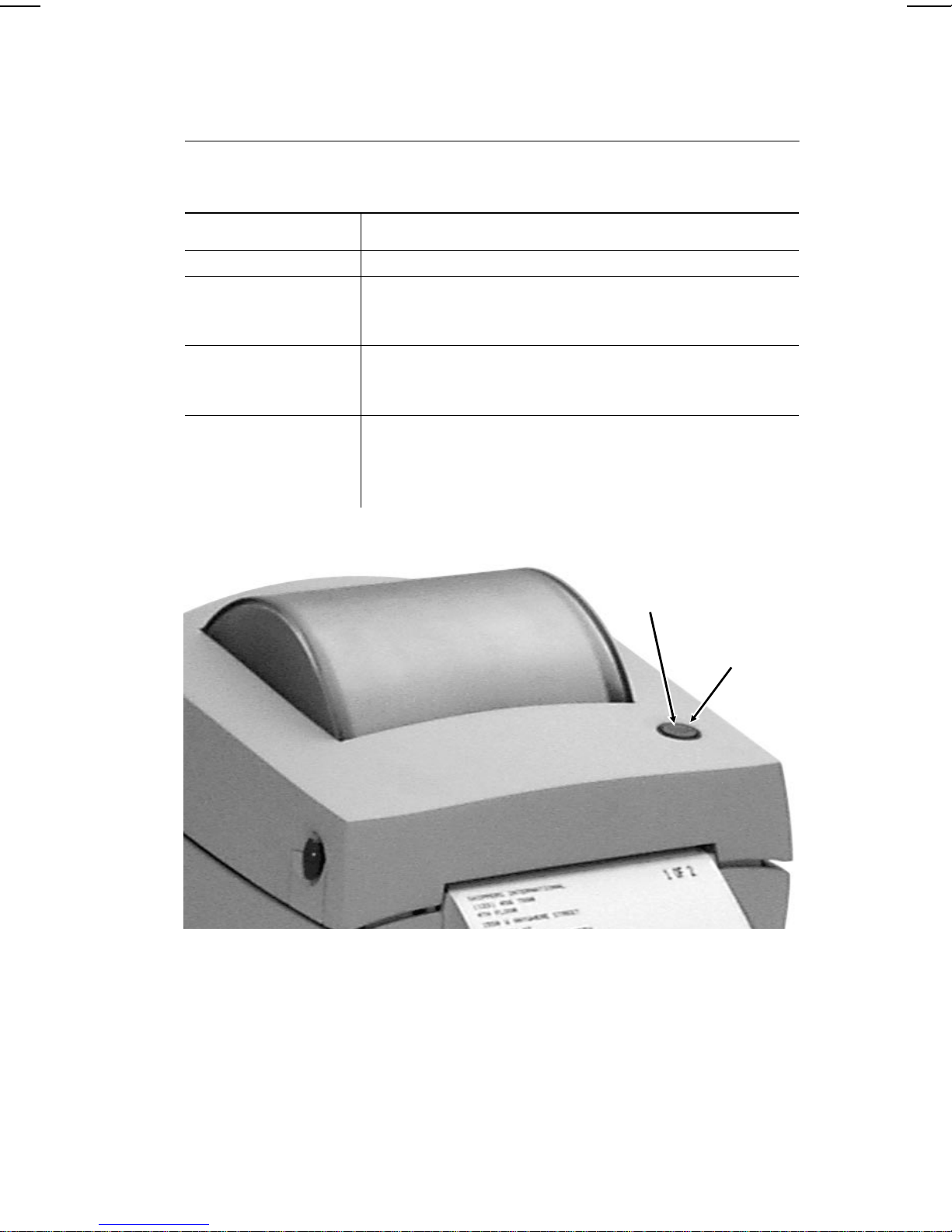
Reading the Indicator Light
Indicator Light
(around t he
Feed Button)
The indicator light helps you check the printer’s status.
Indicator Light Description
GREEN Printer is on.
RED Supply has run out or is not loaded. Load
Supply. See Chapter 2, "Loading
Supplies," for more information.
ORANGE Error has occurred. See Appendix A,
"Troubleshooting," for more information.
To clear error, press the FEED button.
No light Printer is off. Make sure the power
supply is connected properly. See
"Connecting the Power Supply" earlier in
this chapter.
Feed
Button
Getting Started 1-7
Page 12

1-8 Getting Started
Page 13

LOADING SUPPLIES 2
This chapter describes how to load
u
a roll of labels or tags.
u
a roll of labels for peel mode.
u
fan-fold supplies.
Loading Supplies 2-1
Page 14

Loading Labels or Tags
Your printer can print on thermal direct paper, labels
and tags.
If you run out of labels while printing, do
not turn the printer off when reloading the
labels. You may lose your data. The
printer resumes printing when reloadedDo
1. Get a new roll of supply. Remove and discard the
tape.
2. Press the cover release buttons (on both sides of
the printer) towards the front of the printer. Lift
open the cover.
2-2 Loading Supplies
Page 15

3. Adjust the supply guides to their widest position by
turning the dial.
4. Open the supply holders to their widest position by
pushing out the supply holder tabs.
Loading Supplies 2-3
Page 16

5. Load the supply roll.
6. Press the supply under the the supply guides and
adjust the supply guides so they just touch the
edges of the backing paper.
2-4 Loading Supplies
Page 17

7. Close the cover until the cover locks in place.
8. Press the FEED button. The indicator light should
be GREEN.
Loading Supplies 2-5
Page 18

Loading for Peel Mode
Peel mode separates the label from the backing paper
while printing. Your printer may have this option.
1. Press the cover release buttons (on both sides of
the printer) towards the front of the printer.
2. Lift open the cover.
3. Adjust the supply guides to their widest position by
turning the dial.
2-6 Loading Supplies
Page 19

4. Open the supply holders to their widest position by
pushing out the supply holder tabs.
5. Hold open the supply holders while loading the
supply roll. Release the supply holders until the
supply core fits on the supply holders.
Loading Supplies 2-7
Page 20

6. Open the peel bar cover by pushing down.
Print Mode
Switch
7. Change print modes to peel by switching the print
mode switch to the (1) position.
1=Peel Mode
O=Non-peel Mode
8. Remove the first two labels from the backing paper
and cut the corners of the backing paper.
2-8 Loading Supplies
Page 21

9. Feed the backing paper over the peel bar and under
the peel roller.
Peel Bar
Peel Roller
10. Press the supply under the supply guides and
adjust the supply guides so they just touch the
edges of the backing paper.
Loading Supplies 2-9
Page 22

11. Close the peel bar cover by pushing up until it locks.
12. Close the cover until the cover locks in place.
13. Press the FEED button to advance a peeled label.
The indicator light should be GREEN.
2-10 Loading Supplies
Page 23

Loading Fan-Fold Supplies
1. Place a stack of fan-fold supplies behind to the
printer, label side up.
You may have to move the printer
to allow room for the supply.
2. Press the cover release buttons (on both sides of
the printer) towards the front of the printer. Lift
open the cover.
3. If necessary, remove any supply that has been
previously loaded by pushing out on the supply
holder tabs. The supply should lift out of the printer.
4. Adjust the supply guides to their widest position by
turning the dial.
5. Open the supply holders to their widest position by
pushing out the supply holder tabs.
6. Hold open the supply holders while tightening screw.
Screw
Loading Supplies 2-11
Page 24

7. Feed the fan-fold supply through the fan-fold slot.
Fan-Fold
Slot
8. Press the supply under the supply guides and
adjust the supply guides so they just touch the
edges of the backing paper.
9. Close the cover until the cover locks in place.
10. Press the FEED button to advance the supply. The
indicator light should be GREEN.
2-12 Loading Supplies
Page 25

CARE & MAINTENANCE 3
This chapter tells you how to
u
clear label jams.
u
clean the printhead.
Clearing Label Jams
When you are printing and a jam occurs, the indicator
light turns ORANGE.
To clear the jam:
1. Turn the printer off.
2. Press the cover release buttons (on both sides of
the printer) towards the front of the printer. Lift
open the cover.
3. If necessary, remove any supply that has been
previously loaded by pushing out the supply holder
tabs. The supply should lift out of the printer.
4. Remove the jammed labels.
5. Reload the supply. See Chapter 2, "Loading
Supplies."
6. Close the cover until the cover locks in place.
7. Press the FEED button to clear the error. The
indicator light should turn GREEN.
Care & Maintenance 3-1
Page 26

Cleaning the Printhead
Clean the printhead every time you load a new label roll
into the printer.
1. Turn the printer off.
2. Press the cover release buttons (on both sides of
the printer) towards the front of the printer. Lift
open the cover.
3. Gently rub the cleaning pen across the printhead.
4. Allow the printhead to dry for 1 minute before
closing cover and resume printing.
3-2 Care & Maintenance
Page 27

TROUBLESHOOTING A
Problem Action
Indicator light is off
when the printer is
turned on.
Indicator light is
GREEN, but the
printer will not
print.
Printing is faded or
poor quality.
Check the power connections from the
power supply to printer and AC outlet.
See Chapter 1, "Connecting the
Power Supply."
Check the interface cable connections
from the computer to printer. See
Chapter 1, "Connecting the
Communication Cable."
Verify that the labels are the correct
type (thermal direct not thermal
transfer) and supply is loaded
correctly. See Chapter 2, "Loading
Supplies."
Clean the printhead. See Chapter 3,
"Cleaning the Printhead."
Make sure cover is closed.
Verify that the labels are the correct
type (thermal direct not thermal
transfer) and supply is loaded
correctly. See Chapter 2, "Loading
Supplies."
Label exits
partially out the
printer or skips a
label.
Clean the printhead with a cleaning
pen. See Chapter 3, "Cleaning the
Printhead."
Adjust the print speed/darkness.
Refer to the Programmer’s Manual.
A label might be caught in the printer.
See Chapter 3, "Clearing Label Jams."
Load the supply correctly. See
Chapter 2, "Loading Supplies."
Check printer’s memory configuration.
Refer to the Programmer’s Manual.
Troubleshooting A-1
Page 28

Problem Action
Printing stops and
indicator light turns
ORANGE.
The printer does
not detect the gap
between each label.
Adjust the label gap sensor.
1. Turn the printer off.
2. Load labels for non-peel mode. See
Chapter 2, "Loading Labels or Tags."
3. Press and hold the FEED button
while turning the printer on.
4. Release the FEED button when the
indicator light starts flashing red.
Several labels advance including
the status label.
5. Press the FEED button.
Problem with the supply. Load
different supply.
Clear a label jam.
Software problem. Check the printer’s
memory configuration. Refer to the
Programmer’s Manual.
Adjust the label gap sensor.
1. Turn the printer off.
2. Load labels for non-peel mode. See
Chapter 2, "Loading Labels or Tags."
3. Press and hold the FEED button
while turning the printer on.
4. Release the FEED button when the
printer starts advancing lines.
Several labels advance including
two Diagnostic labels.
5. Press the FEED button.
A-2 Troubleshooting
Page 29

SPECIFICATIONS &
B
ACCESSORIES
Printer Specifications
Height: 6.6" (167 mm)
Width: 6.7" (170 mm)
Depth: 8.5" (216 mm)
Weight: 3 lbs. (1.4 kg) without power supply
6 lbs. (2.7 kg) with power supply
Shipping Weight: 11.91 lb. (5.40 kg)
Power: U.S. - 120 VAC ± 10%, 60Hz
International - 220 VAC ± 10%,
50Hz
Operating Limits: Operating Thermal Direct
40° to 105° F (5° to 40° C)
Storage -40° to 140° F
(-40° to 60° C)
Printhead: 4.09" (104 mm)
203 dpi (8.0 dots per mm)
Printing Method: Thermal Direct
Supply Types: Labels, tags or receipt paper
Supply Widths: 1" (25.4 mm) minimum
4.25" (108 mm) maximum
Supply Lengths: .38" (9.7 mm) minimum
6.0" (152 mm) maximum
Specifications B-1
Page 30

Printer Accessories
Use these part numbers when ordering parts. Call
Monarch at 1-800-543-6650 to order.
Description Part Number
Parallel Interface Cable, 6’
Interface Cable, 10’
Interface Cable, 6’ (DB-9 to DB-9)
Interface Cable, 10’ (DB-9 to DB-9)
Interface Cable, 6’ (DB-25 to DB-9)
300016-006
300016-010
300017-006
300017-010
300018-006
B-2 Specifications
Page 31

SENSING THE SUPPLIES C
This chapter describes how to set your printer to use
the sensors to find the top of each label.
The sensors are:
u
Gap Sensor - finds the top of each label by sensing
the space between labels on the backing paper.
u
Black Mark - finds the top of each label by sensing a
"black line" or a black mark on the backing paper.
To change your printer from gap sensor to blackmark:
1. Measure in millimeters the distance between black
marks. Write down this value for p
2. Measure the thickness of the black mark. Write
down this value for p
.
2
.
1
3. Measure the distance between black mark and the
perforation. Write down this value for p
Perforation
.
3
Black
Mark
Sensing the Supplies C-1
Page 32

4. Convert the values to dots by multiplying the
millimeters by 8.
For example:
=31.0mm x 8 = 248 dots
p
1
=7.00mm x 8 = 56 dots
p
2
=0.5mm x 8 = 4 dots
p
3
The EPL2 language consist of commands. The Q
Command sets the form length using the p
values.
p
3
, p2 and
1
5. Open any text editor and open your format. Look
for the line that starts with Q (Q Command).
6. Type in the dot values for p
, p2 and p3.
1
Values can have a negative value
depending on placement of the perforation.
For example:
Q248,B56+4
p
p
1
p
2
3
The "B" indicates black mark. This is
needed when using the black mark sensor.
7. Save file. Send format to your printer.
For more information, refer to the programmer’s
manual. The online version of the programmer’s
manual can be downloaded off of Monarch’s Web Site
(www.monarch.com/service/service_front.htm) as an
Adobe Acrobat file.
C-2 Sensing the Supplies
Page 33

To change your printer from blackmark to gap sensor:
1. Measure in millimeters length of the label. Write
down this value for p
.
1
2. Measure the space between labels. Write down
this value for p
Label
.
2
3. Convert the values to dots by multiplying the
millimeters by 8.
For example:
=20.0mm x 8 = 160 dots
p
1
=3.0mm x 8 = 24 dots
p
2
The EPL2 language consist of commands. The Q
Command sets the form length using the p
values.
p
3
, p2 and
1
To set the Q command:
4. Open any text editor and open your format. Look
for the line that starts with Q (Q Command).
5. Type in the dot values for p
and p2.
1
For example:
Q160,24
6. Save file. Send format to your printer.
Sensing the Supplies C-3
Page 34

If an error occurs while printing, see Chapter A,
"Troubleshooting" for more information on adjusting the
gap sensor.
For more information, refer to the programmer’s
manual. The online version of the programmer’s
manual can be downloaded off of Monarch’s Web Site
(www.monarch.com/service/service_front.htm) as an
Adobe Acrobat file.
C-4 Sensing the Supplies
Page 35

Monarch® Barcode Product Limited Warranty
Thank you for purchasing a Monarch® barcode product. Monarch warrants that your
product will be free from defects in material and workmanship for a period of one (1)
year from the date of shipment by Monarch. Please read this warranty very carefully.
THIS WARRANTY IS A LIMITED WARRANTY AND IS IN LIEU OF AND EXCLUDES
ALL OTHER WARRANTIES, EITHER EXPRESS OR IMPLIED, INCLUDING
MERCHANTABILITY AND FITNESS FOR A PARTICULAR PURPOSE. THREE (3)
YEAR EXTENDED WARRANTIES ARE AVAILABLE AND CAN BE QUOTED AT THE
TIME OF PRINTER PURCHASE.
Warranty Period - The limited warranty starts on the day the product is shipped from
Monarch and ends after a period of one (1) year or when the product’s life has been
exceeded, whichever occurs first.
Parts and Labor - Monarch will provide new or remanufactured parts and labor, free
of charge, to correct defects in material and workmanship for the product(s) covered
by the limited warranty during the warranty period. This limited warranty is a depot
warranty only.
Shipping - The customer is responsible for inbound transportation charges and
Monarch is responsible for return transportation charges (via ground) to correct
defects in material and workmanship during the limited warranty period.
Packaging - Products returned shall be packaged in the original packaging and
shipping container or comparable container. In the event the product is not packaged
properly or if shipping damage is evident, Monarch will not accept the printer for
service under warranty. Products received in unsuitable containers will be returned in
Monarch-approved packaging at the customer’s expense.
Thermal Printhead Warranty - The thermal printhead is covered by a prorated limited
warranty of six (6) months or one million (1,000,000) inches of use, whichever occurs
first. Physical damage to the printhead is not covered by the limited warranty.
Consumables - The product limited warranty does not include or cover consumables
or sundry items such as ribbons, tags, labels, knives or thermal printheads (see above
thermal printhead warranty).
Use of Supplies - Only genuine Monarch® supplies are recommended for use in
Monarch products. This limited warranty does not cover service required as a result
of the use of non- Monarch supplies. Host Communication - Service required to
develop or correct on-line host communications, including the use of non-Monarch
communications cables, is not covered by the product warranty.
Operating Instructions - Proper operation of the product requires the user to read
and follow the operating instructions. The limited warranty does not cover service that
is required as a result of operator error and or failure to read and follow the
documentation included with the product.
Installation and Training - Installation and training of the operators is a professional
service that is available on a time and material basis. Installation and training is not
covered by the limited warranty.
Exclusions - This limited warranty covers defects in material and workmanship only
and does not cover damage caused by accident, abuse, violence, acts of God or use
of supplies other than Monarch supplies or supplies not meeting the specifications of
Monarch. This limited warranty is valid only in the United States of America. This
limited warranty is the only warranty on which the customer can rely. Monarch
reserves the right to make changes in the products, programs and their availability at
any time and without notice. This warranty is void if the product is altered or repaired
by anyone except a Monarch service representative or contrary to the instructions
provided by Monarch.
To Initiate a Warranty Claim - The customer must follow the steps below in order to
make a warranty claim under the limited warranty: 1. Call (800) 543-6650 in order to
report your problem to our technical support center. 2. A Monarch technical support
specialist will work with you to attempt to resolve the problem by telephone. 3. If
telephone resolution of your problem is unsuccessful, the technical specialist will issue
an incident # for you to return your product prepaid, for warranty repair, subject to the
terms of the limited warranty above.
Page 36

