Page 1
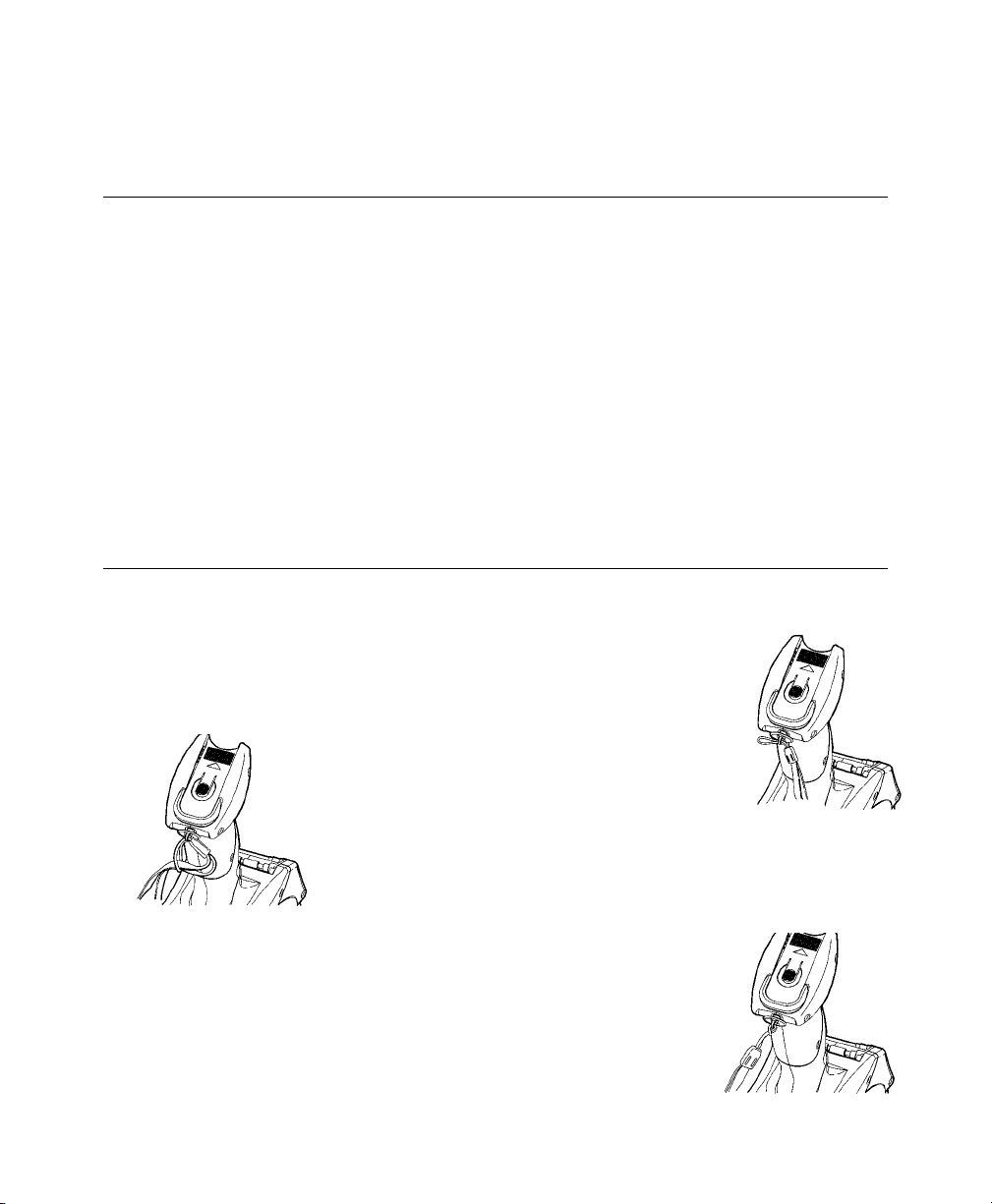
MONARCH® PATHFINDER® ULTRA®
™
6037
PRINTER QUICK REFERENCE
GOLD
Getting Started
1. Charge the main battery. Use either the Monarch® 9462™ or 9464™
battery charger. See the documentation for those chargers.
Important: You must charge the main battery before using it. For optimal
battery life, charge the battery
See the
information.
2. Insert the main battery and the backup battery (if needed) in the printer.
A backup battery is already installed in the printer and ready to use.
3. Attach the safety strap found in the documentation package.
4. Load supplies in the printer.
5. Turn on the printer. Your System Administrator must have already
loaded an application in the printer before you can use it.
Equipment Manual
within three months of receipt
for important battery safety
.
Attaching the Safety Strap
1. Turn the printer upside down, resting its top on the table.
2. Take the thin end of the safety strap, and push it
through the loop at the bottom of the printer handle
(near the battery compartment).
3. Push the thick end of the safety
strap through the thin end’s
loop.
4. Pull the strap. It may be
necessary to help the thin
end’s loop fit over the
plastic piece in the middle of the strap.
5. Pull the strap tight.
TC6037QR Rev. AE 5/04 ©2002 Paxar Corporation. All Rights Reserved.
Page 2
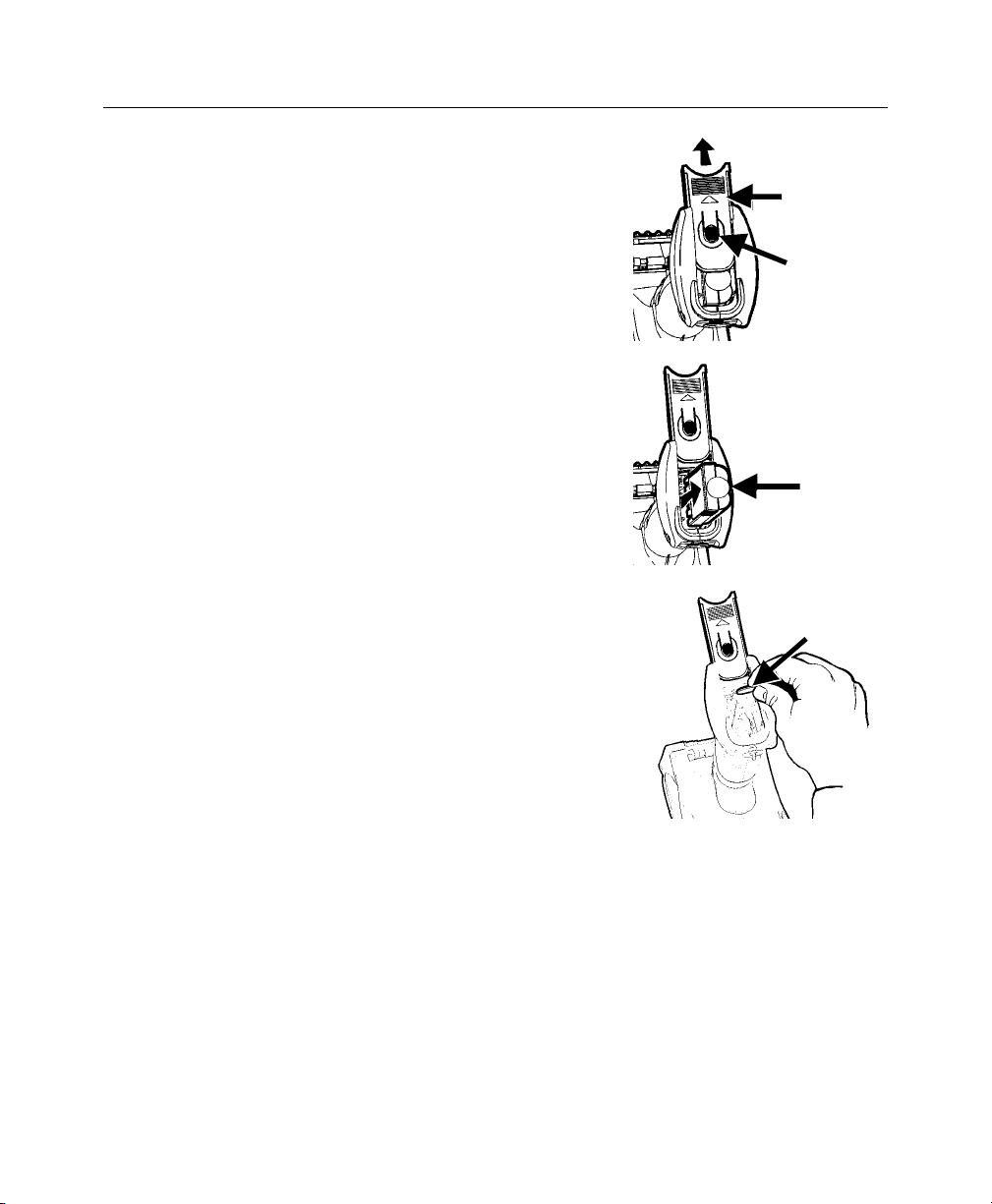
Replacing Batteries
Important: Take the main battery out of the
printer when storing the printer.
1. Turn the printer over and press the button on
the battery compartment door (at the bottom
of the printer’s handle) and slide it open (the
door stays attached).
2. Turn the printer upright, holding your palm
beneath the open battery compartment. Hit
the printer on your hand and catch the
battery as it slides out.
3. Remove the backup battery, if one is already
installed, by turning it slightly
counterclockwise, and pulling it out.
4. At the same angle, place the new battery
(positive side facing away from the main
battery) at the edge of the track under the
spring contact. As you push it in, it will
straighten itself. Make sure the battery lays
flat.
5. Insert a new main battery (non-ribbed end
first).
6. Immediately replace a fully charged main
battery.
7. Slide the compartment door shut. You will have to press the main
battery in slightly so the door fits over it. When the door shuts, you
hear it click into place.
Battery
Compartment
Door
Button
Main
Battery
Backup
Battery
8. Turn on the printer and wait for it to completely initialize.
9. Turn off the printer again.
Important: The last two steps will help avoid reducing the coin cell life.
2 Quick Reference
Page 3

Adjusting the Display Contrast
You can lighten or darken the display using the LCD contrast buttons at the
bottom of the keypad.
♦ Press the
♦ Press the
(left arrow) to lighten the display.
(right arrow) to darken the display.
Loading Supplies
1. Turn on the printer. The application starts running.
2. Maneuver to the point in the application where you are prompted to load
the supplies.
3. Press the latch buttons and open the
supply cover.
4. Open the spring-loaded supply holder.
Supply
Cover
Latch
Buttons
Supply
Holder
5. Place the supply roll in the supply holder
so that the supply feeds from the bottom.
6. Load the supplies for the printing mode
you want: Peel or Non-Peel mode.
Quick Reference 3
Page 4

Loading for Non-Peel Mode
)
pply
A. Feed the supply under the applicator roller
and over the label deflector.
B. Close the supply cover completely.
C. Press ESC to exit.
Applicator
Roller
Label
Deflector
Loading for Peel Mode
A. Peel and discard the first four inches of labels from the backing paper.
B. Hold the printer upright and gently press
down on the label deflector. (It may be
stiff.)
C. Feed all four inches of the backing paper
over the peel bar and under the
applicator roller and the label deflector.
D.
Push the label deflector up until it snaps
into place.
E. Partially close the cover to the first
position.
Label
Deflector
Applicator
Roller
Peel Bar
Label
Deflector
F. Pull the backing paper over the guide
roller, down to the pinch and feed rollers.
G. Hold the backing paper edge between the
feed and pinch rollers, and press the
trigger.
H. Close the cover and press ESC to exit.
4 Quick Reference
Guide Roller
(behind
su
)
Feed Roller
(Behind Pinch
Roller
Pinch Roller
Page 5

Removing Supplies
1. Peel mode only. Tear the backing paper just above the pinch roller.
2. Open the supply cover completely.
3. Spread the supply holder tabs apart and remove the supply roll.
4. Peel mode only. Carefully pull out the supply backing paper still in
place between the pinch and feed rollers.
Cleaning the Printer
Do Not use sharp objects to clean the printer. Use isopropyl alcohol on the
interior areas only (except where specified), never on the exterior.
Cleaning the Printhead
1. Turn off the printer.
2. Open the supply cover and remove the
supplies.
3. Check the supply holder for adhesive
buildup, and clean it, if necessary.
4. Ground yourself by touching metal on
something other than the printer.
Grounding prevents electrostatic
discharge, which may cause damage.
5. Clean the printhead area of all adhesive and label particles using a
Monarch Cleaning Pen (#114226) or a soft cloth moistened with
isopropyl alcohol.
6. Reload the supply and close the cover.
Cleaning the Pinch and Feed Rollers
1. Turn off the printer and open the supply cover.
2. Remove the supplies.
3. Turn the platen roller with your fingers and run a dry, lint-free cloth
across the pinch and feed rollers as they turn. Make sure the rollers are
clean all the way around. If that does not work, use a cloth dampened
slightly with distilled water.
4. Clean any adhesive buildup you see as the rollers turn.
5. Reload the supplies after the printer dries.
Cleaning the Scanner Window
1. Moisten a soft cloth with water.
2. Wipe the window until it is clean.
Quick Reference 5
Page 6

Cleaning the Black Mark Sensor
1. Turn off the printer and open the supply
cover.
2. Remove the supplies.
3. Clean the black mark sensor with a dry
cotton swab.
4. Reload the supplies and close the supply
cover.
Black Mark
Sensor
Cleaning the On-Demand Sensor
1. Turn off the printer and open the supply
cover.
2. Remove the supplies.
3. Open the label deflector.
4. Clean the on-demand sensor with a soft
cloth moistened with water.
5. Reload the supplies and close the label
deflector and supply cover.
On-Demand
Sensor
Clearing Supply Jams
1. Turn off the printer.
2. Open the supply cover completely.
3. Open the label deflector.
4. Remove the supplies.
5. Carefully remove any jammed supply and close the deflector. Do Not
pull the jammed supply out through the front of the label deflector. Do
Not use sharp objects to remove jammed supplies.
6. Remove the extra supply between the pinch and feed rollers.
7. Reload the supplies and close the label deflector.
Cleaning the Platen Roller
Clean the platen roller when you see significant adhesive build-up or a label
is wrapped around the platen roller.
1. Turn off the printer and open the supply cover.
2. Remove the supplies.
3. Hold the printer upright and gently press down on the label deflector. It
may be stiff.
6 Quick Reference
Page 7

4. Use a dry, soft-bristle brush, such as a
toothbrush, to clean either the standard
(black) or linerless (red/orange textured)
platen roller.
Platen
Roller
5. Turn the platen roller with your finger, and
then continue cleaning.
6. Reload the supplies and close the label
deflector and supply cover.
NOTE: DO NOT use alcohol or solvents on linerless (red/orange textured)
platen rollers.
If the brush does not remove all the adhesive:
♦ use isopropyl alcohol ONLY on the standard (black) platen roller.
Moisten a cotton swab with isopropyl alcohol and run the cotton swab
across the platen roller. Turn the platen roller with your finger to make
sure the platen roller is clean all the way around. After cleaning, feed
several inches of supply through without printing to remove any
remaining isopropyl alcohol.
♦ Call Service to clean the linerless (red/orange textured) platen roller.
Scanner Flex Cable
1. Turn off the printer and open the supply
cover.
2. Inspect the scanner flex cable. At any
place that adhesive buildup appears,
clean the cable with 99% isopropyl
alcohol.
Adhesive
Buildup
Scanner
Flex Cable
3. Close the supply cover.
Troubleshooting
Problem Solution
Printer will not print. Switch to a fully-charged battery.
Load the supply correctly.
Clean the printhead.
Printer will not feed. Switch to a fully-charged battery.
Close the supply cover completely.
Load the supply correctly.
Check the platen roller for jammed labels.
Quick Reference 7
Page 8

Problem Solution
Display does not turn on. Switch batteries/Make sure power is on.
CMOS Error Replace the backup battery.
Print has voids or is too
light.
Load the supply correctly / Check for damage.
Close the supply cover completely.
Switch to a fully-charged battery.
Clean the printhead.
Printer partially prints
and fails to respond to
the keypad or trigger.
Scanner will not scan a
bar code.
Re-load the supply or load new supplies.
Clear any supply jams. Clean the printhead.
Switch to a fully-charged battery.
Alter the scan angle and distance. Clean the
scanner window or move to a more dimly lit
area. Scan a bar code you have previously
scanned correctly. Check bar code for voids.
Run a scan test.
Error Codes
Following are some common error codes you may receive. See your System
Administrator if you receive any codes not listed here.
Code(s) Description
004 – 005 Supply size is incorrect. Reload the correct supplies.
267 – 271
410 – 413
703 – 704 Load supplies or make sure they are loaded correctly.
750 Printhead is overheated. Turn off the printer to let it cool.
751 – 753 Check the supplies to see if they are loaded correctly.
756 The printer is out of supplies. Load supplies.
757 Load supplies. The calibrated supply length differs by plus
758 Check supply. Either the supply is not seen, or the on-
762 Low battery. Recharge the battery.
763 Waiting to dispense label. Press Enter.
768 Printhead error. See your System Administrator.
790 – 791 Turn off the printer. Wait two seconds and turn it back on.
904 – 911 System error. See your System Administrator.
SYSTEM
ERROR
VECTOR ##
Communication error. See your System Administrator.
or minus .25 inches from the format.
demand sensor is broken (purchase optional). Check for a
label jam. Clear the supply path or reload supplies. The
printer does not recalibrate after this error.
System error. See your System Administrator.
Note: Information in this document supercedes information in previous versions.
8 Quick Reference
