
Modal CRAFTsynth 2.0
Monophonic Wavetable Synthesiser
User Manual
OS Version - 1.0
1
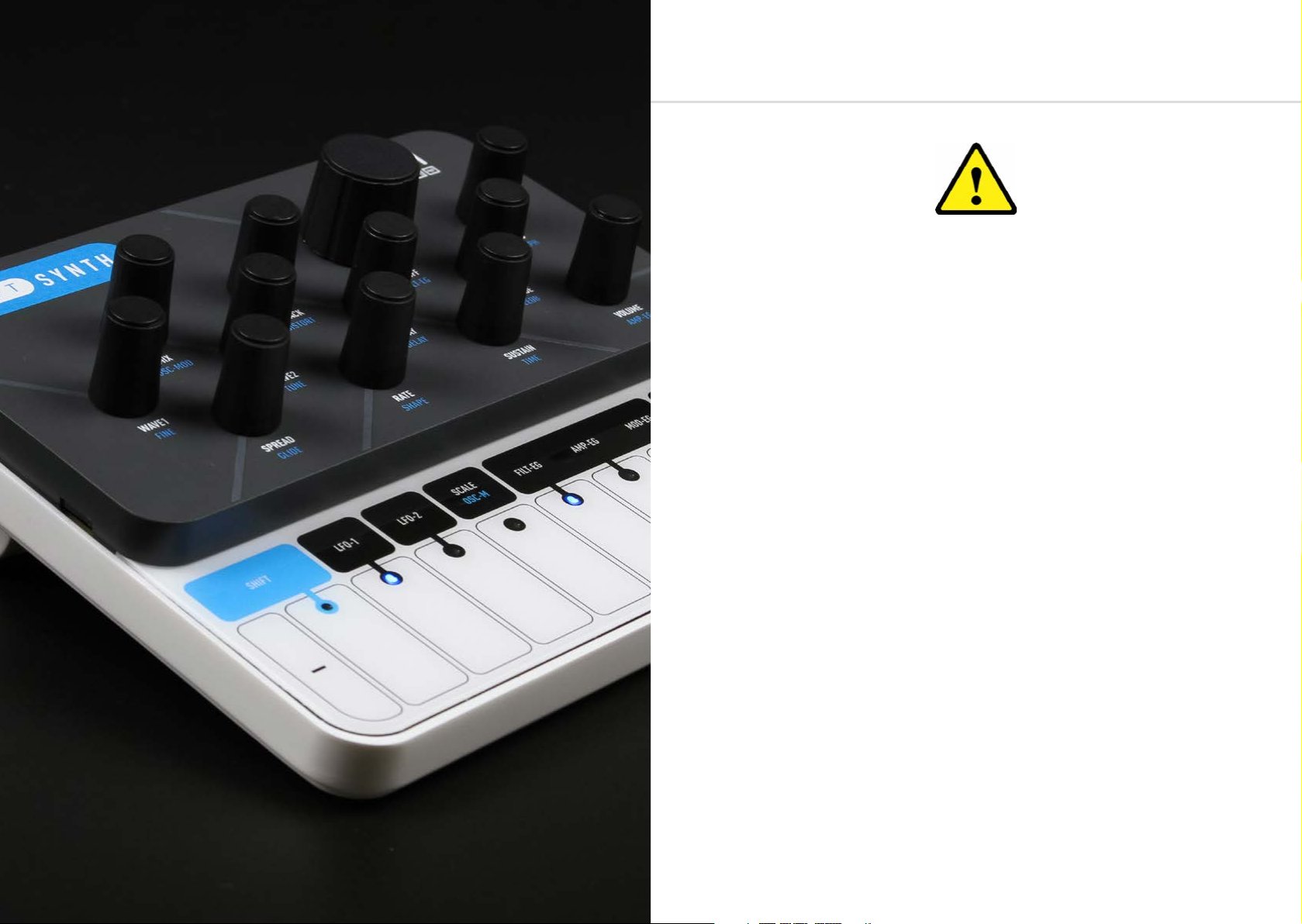
Important Safety Information
WARNING – AS WITH ALL ELECTRICAL PRODUCTS, care and general precautions must
be observed in order to operate this equipment safely. If you are unsure how to operate this
apparatus in a safe manner, please seek appropriate advice on its safe use.
ENSURE CORRECT BATTERY POLARITY - FAILURE TO INSTALL BATTERIES CORRECTLY
MAY CAUSE PERMANENT DAMAGE
This apparatus MUST NOT BE OPERATED NEAR WATER or where there is risk of the
apparatus coming into contact with sources of water such as sinks, taps, showers or outdoor
water units, or wet environments such as in the rain. Take care to ensure that no liquids are
spilt onto or come into contact with the apparatus. In the event this should happen remove
power from the unit immediately and seek expert assistance.
This apparatus produces sound that could cause permanent damage to hearing. Always
operate the apparatus at safe listening volumes and ensure you take regular breaks from
being exposed to sound levels
THERE ARE NO USER SERVICEABLE PARTS INSIDE THIS APPARATUS. It should only be
serviced by qualified service personnel, specifically when:
• The apparatus has been dropped or damaged in any way or anything has fallen on the
apparatus
• The apparatus has been exposed to liquid whether this has entered the apparatus or not
• The power supply cables to the apparatus have been damaged in anyway whatsoever
• The apparatus functions in an abnormal manner or appears to operate differently in any
• way whatsoever.
2 3

Index
00. Introduction
01. Getting Started
Basic Functions
UI Combinations
Presets
02. Connections
03. Synthesis Engine
Oscillators
Oscillator Modifiers
Oscillator Banks
Filter
Envelopes
LFOs
ARP-SEQ + Keyboard
FX
Modulation
04. MIDI
MIDI Implementation Chart
05. Update
06. ModalApp
Getting Started
Editor Page
Controller Page
Preset Manager Page
Settings Page
6
8
9
10
12
14
16
18
19
24
26
27
28
29
30
32
34
38
42
44
46
47
48
49
50
Appendix A
Troubleshooting
52
4 5
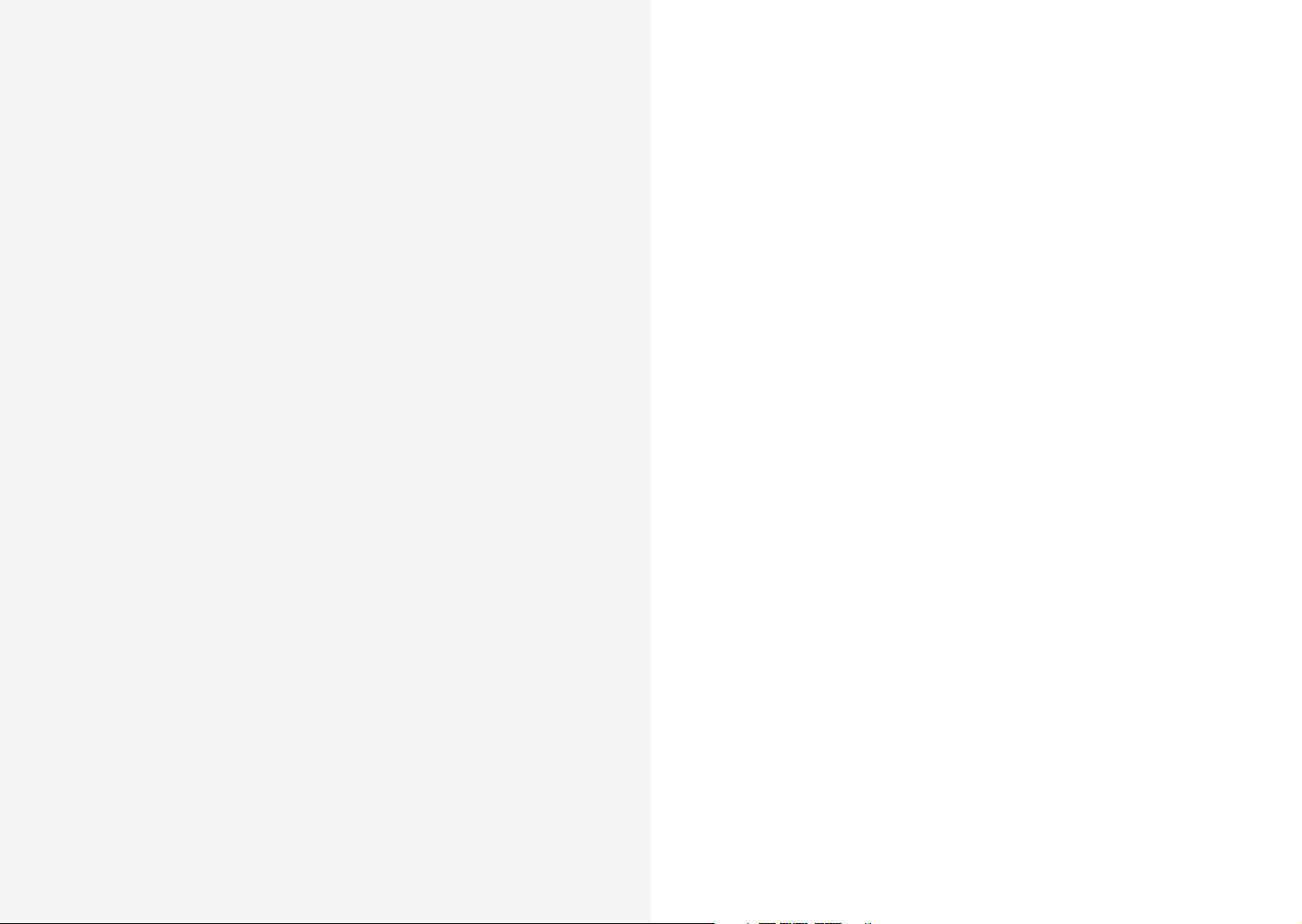
Modal CRAFTsynth 2.0 is a portable monophonic 8 oscillator wavetable synthesiser.
00
Introduction
It features 45 morphable waveforms, 16 oscillator modifiers, a state-variable filter, a
36 destination modulation matrix with 8 modulation slots, two audio rate LFOs and a
programable sequenced arpeggiator.
SPECIFICATION:
• Monophonic wavetable synthesiser
• 8 oscillators in total with 2 selectable waveforms and mixer stage
• 40 unique waveforms available split into 8 banks of 5 morphable waveform sets plus a
sine/noise bank available on Wave 2 only
• VA, digital and generative waves are available along with selections from the Modal 002
• Process and cross modulate waveforms with 1 of 16 oscillator modifiers including
Frequency / Phase Modulation, Hard / Window Sync, Ring / Amp Modulation, Derez /
Bitcrush, Wavefolders and Waveshapers -Oscillator modifiers are applied to Wave 1. In
some cases, such as for FM or AM, Wave 2 is used as the modulating signal for Wave 1
• Multi option Unison / spread to detune the 8 oscillators for a huge sound
• 3 x envelope generators for Filter, Amplitude and Modulation
• 2 x audio rate LFOs
• 8 slot modulation matrix with 8 sources, each source can have 1 destination. (LFO1,
LFO2 and MOD-EG assignable from CRAFTsynth, Velo, Note, ModW, AftT and Expression
assignable from MODALapp)
• Program and transpose patterns with the built in sequenced arpeggiator
• 2-pole resonant filter that can be morphed from low pass, through band pass, to high
pass
• Delay and distortion (waveshaping overdrive, not bitcrushing) effects
• Optional MIDI clock sync for LFOs and Delay
• 64 preset storage locations
• 8 key touch MIDI keyboard with 8 selectable scales and root note selection
• MIDI DIN in and out
• Analogue clock sync in and out (configured to the KORG / Teenage Engineering
specification)
• Class compliant MIDI provided over USB connection to host computer or tablet
• Headphone and line output Powered by USB or 3 x AA batteries
• Optional software editor available for macOS, Windows, iOS and Android
• Portable and compact design
• Dimensions: 150mm x 135mm x 68mm (6”x5 1/2”x 3”)
6 7
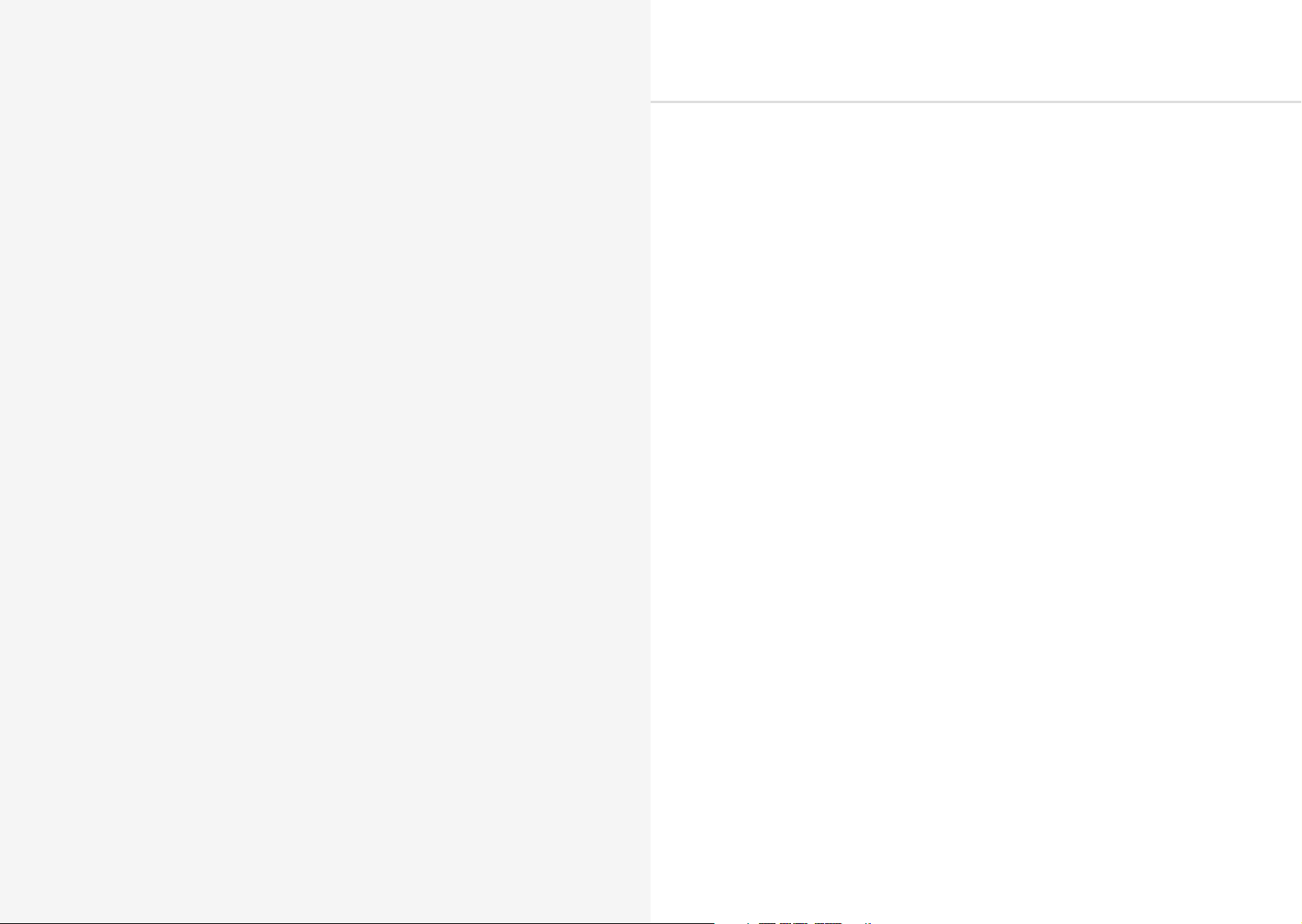
01
Basic Functions
Getting Started
Powering on
CRAFTsynth 2.0 can be powered either through the micro USB socket, or by 3 x AA batteries
installed in the underside battery compartment.
To use USB power, simply connect the supplied Micro USB cable to a power source, and slide
the power switch to the bottom “USB” position.
To use batteries install 3xAA the battery compartment on the underside of the unit, and slide
the power switch to the top “BAT” position.
PLEASE ENSURE CORRECT BATTERY POLARITY - FAILURE TO INSTALL BATTERIES
CORRECTLY MAY CAUSE PERMANENT DAMAGE.
Before powering up ensure the volume control is at minimum. Electronics during first poweron create a ‘pop’ and this may cause damage to your speakers and the sound guy’s ear drums.
Power on by using the power toggle on the rear of the unit to select to correct source as
outlined above the toggle.
Touch Pads
Playing notes
The 8 touch pads allow you to program and play the synthesiser without sending it MIDI from
another device. The octave can be configured using the - and + buttons.The touch pads also
send MIDI notes out, which you can use to control other instruments or features on your
DAW.
The touch pads can be configured into various user selectable scales. The root note can also
be changed.
Secondary functions
The touch pads can also be used to load or save presets by holding the PRESET button and
tapping to load or holding to save.. (See UI Combinations)
8 9

UI Combinations
UI Combinations
CRAFTsynth 2.0 is a comprehensive and fully featured synthesiser despite it’s small size.
Therefore there are a number of user interface combinations that are required to access some
of the deeper fuctions of the synth:
SHIFT + DIAL = BLUE PARAMETER
PRESET + DIAL = GREY PARAMETER
Presets
PRESET + KEY 1-8 = LOAD PRESET
PRESET + HOLD KEY 1-8 = SAVE PRESET
PRESET + KEY+ = PRESET BANK UP
PRESET + KEY- = PRESET BANK DOWN
PRESET + KEY- + KEY+ = INIT PRESET
Sequenced Arpeggiator
ARP-SEQ = ARPEGGIATOR ON/OFF
ARP-SEQ + KEY 1-8 | EXT MIDI NOTE = INPUT NOTE IN ARPEGGIATOR PATTERN
ARP-SEQ + EG = INPUT REST IN ARPEGGIATOR PATTERN
Clock
TURN RATE/TIME DIAL BELOW ZERO = MIDI SYNC (LFO1, LFO2 + DELAY)
CLOCK PRIORITY = 1) SYNC 2) EXT MIDI 3) INTERNAL
Modulation
MOD SOURCES ON CRAFT = LFO1, LFO2 + MOD-EG
MOD SOURCES ON MODALapp = NOTE, VELOCITY, AFTERTOUCH, MODWHEEL + EXT CC
HOLD LFO1 | LFO2 | MOD-EG = ASSIGN MODE
ASSIGN + PARAMETER = MOD SLOT PARAM + DEPTH
ASSIGN + LED FLASH = INVALID DESTINATION
There is a latch-able shift state (see blue text on panel) and, a holdable preset state (see grey
text on panel) that the panel can be set to to allow the the encoders and touchpads to control
alternative functions.
• If the SHIFT LED is on, the panel is latched in ‘shift mode’ for accessing the secondary
functions of the encoders and buttons (see blue text on panel).Simply press the SHIFT
button tounlatch this state and return to the regular state.
LED Animations
• Loading a preset - Key LED right to left scroll
• Saving a preset - Key LED flash
• Assigning mod slot - Key LED flash - Invalid Assignment
• Fill in = sustain on, empty out = sustain off
Polychain
If you have multiple CRAFTsynth 2.0’s you can polychain them to add more polyphony to your
sound. Up to 4 CRAFTsynth 2.0’s can be used together.
• Connect desired master din out to first drone din in.
• Connect additional drones (Maximum 3 drones per master, 4 CRAFTsynth 2.0s total) in
the same way, din out -> din in.
• Power on drone CRAFTsynth 2.0s.
• Power on master CRAFTsynth 2.0 & hold down the PRESET + LFO-2 buttons and select
the number of drones on the Touch Pads 1,2 or 3.
• Release PRESET + LFO-2 buttons. An LED animation should run accross all CRAFTsynth
2.0s and will disable the drone CRAFTsynth 2.0s front panel.
Other
KEY- + KEY+ = SUSTAIN ON/OFF
EG + A/D/S/R = ALL ENV A/D/S/R
LFO1 | LFO2 = SWITCH RATE/SHAPE DIAL TO EFFECT LFO1 OR LFO2
HOLD SHIFT + PRESET FOR 4 SECONDS - USE KEY- | KEY+ = MIDI CHANNEL
10 11
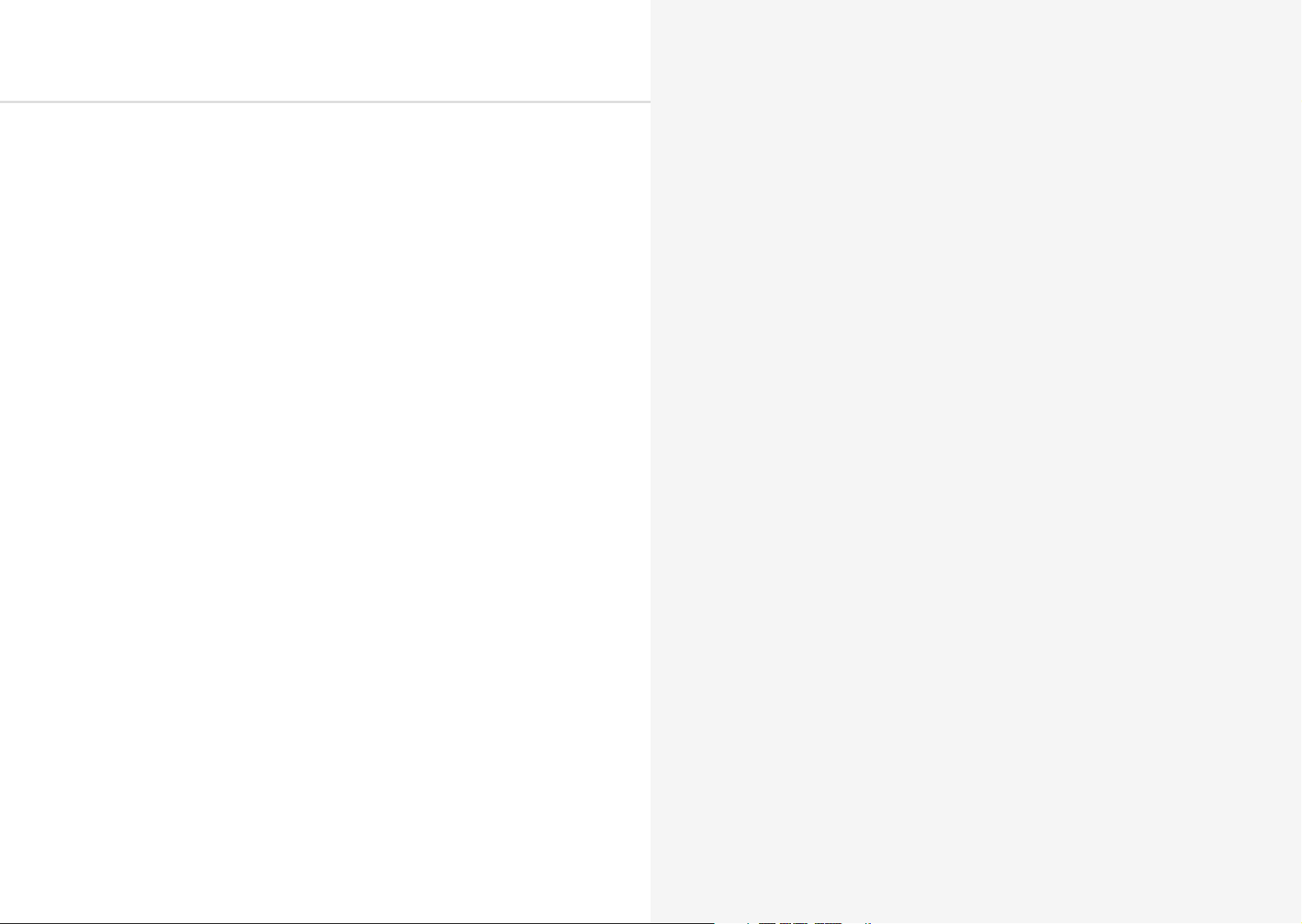
Presets
Presets are arranged into 8 banks of 8 giving you 64 slots in total.
LOAD A PRESET
Presets can be easily loaded by holding the PRESET button on the front panel and tapping
one the the 8 keyboard touch pads. Each touch pad represents the preset slot in the currently
selected bank.
You can change the currently selected bank by holding the PRESET button on the front panel
and tapping one of the - or + touch pads.
SAVE A PRESET
Presets can be saved by holding the PRESET button on the front panel and then HOLDING
one the the 8 keyboard touch pads. Each touch pad represents the preset slot in the currently
selected bank.
INIT PRESET
You can initialise a patch preset by holding the PRESET button and the - & + touch pads
together.
RANDOMISE PRESET
You can randomise a patch preset using MODALapp
12 13
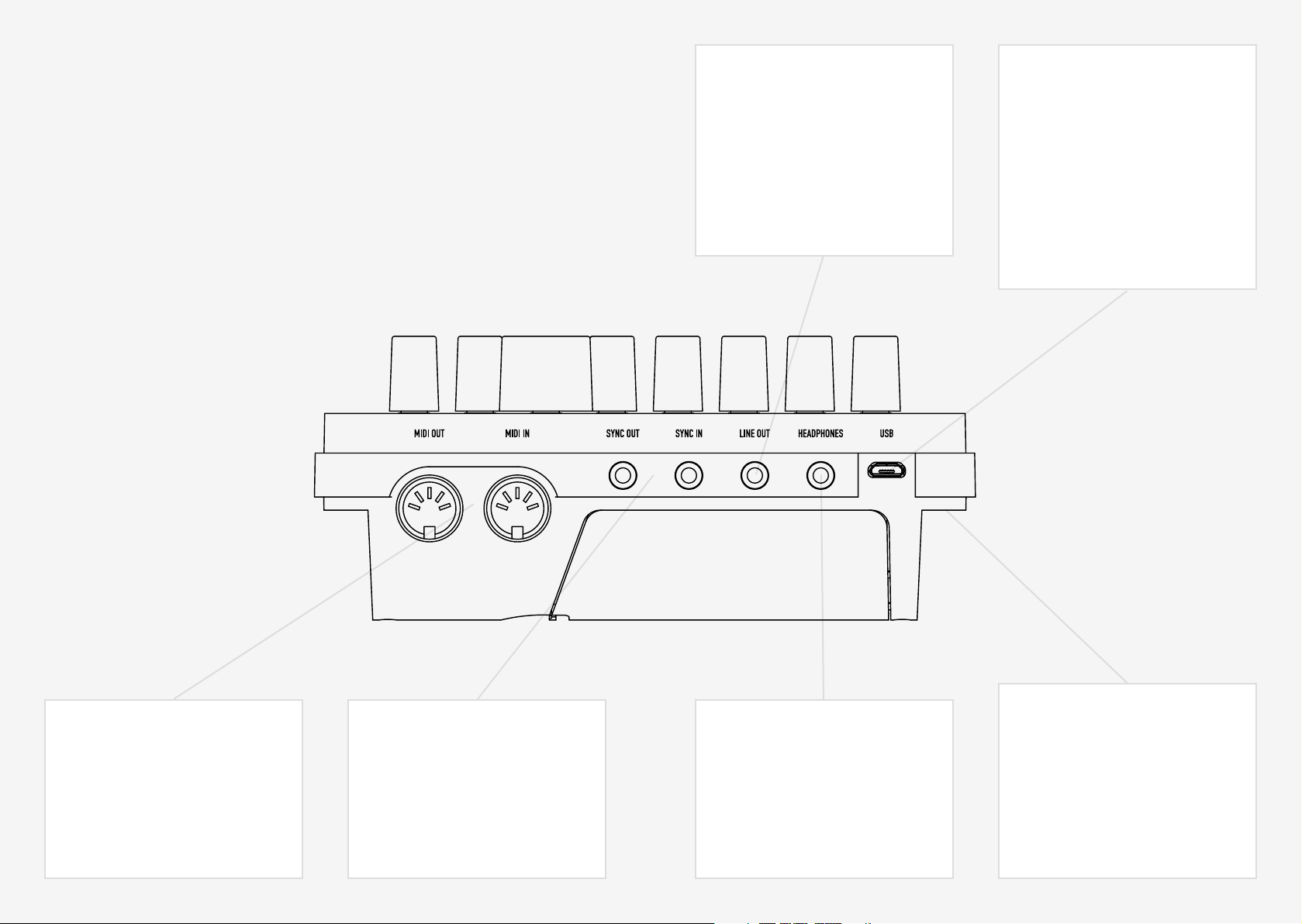
02
Connections
CRAFTsynth 2.0 has seven external connections: USB, Line out, Headphones out Clock Sync In,
Clock Sync Out, MIDI In and MIDI Out.
Line Out
Line level dual mono output on
3.5mm Stereo jack. This output can
be connected to any line level input
for monitoring and recording. The
line output is higher quality than the
headphone output, so always use it
when recording or performing.
USB
Micro USB Connection for power, MIDI
input and MIDI output. Simply connect
CS2.0 to a powered USB socket, such
as on your computer, or a powered hub
with a standard micro USB cable. To
use MIDI, connect to your computer or
tablet with a micro USB cable and find
‘Craft Synth 2.0’ listed as a MIDI port
on your computer.
Power
MIDI (In, Out)
MIDI In / Out on MIDI 5-pin DIN cable.
These outputs can be used to
communicate with any other MIDI
devices. (See the MIDI section)
14 15
Clock Sync (In, Out)
Clock Sync In / Out on 3.5mm Mono
jack. Simply plug into your clockable
gear as desired. (See the Sync section)
Headphones
Headphone output on 3.5mm Stereo
jack. The volume can be adjusted using
the VOLUME knob, the MODALApp, or
through MDI CC. (See the MIDI section)
Power switch for CRAFTsynth 2.0.
SWITCH IN MIDDLE = POWER OFF
SWITCH TO BAT = POWERED BY 3xAA
BATTERIES
SWITCH TO USB = POWERED BY
MICRO USB

03
Synthesis engine
16 17

Oscillators
Oscillator Modifiers
CRAFTsynth 2.0 features 9 unique morphable waveform banks located on either Wave 1 or
Wave 2 labels. It has a total of 8 oscillators inside.
• Wave1: This encoder allows you to sweep continuously thru the selected wavetable
(banks 1-8).
• Wave2: This encoder allows you to sweep continuously thru the selected wavetable
(Banks 1-9).
• Mix: This encoder allows you to balance the volume between each wave. All the way to
the left you will hear only Wave 1, All the way to the right you will hear Wave 2. In the
centre you will hear a balanced blend of both waves.
• Fine: Holding the Shift key and turning this encoder allows us to control the fine tuning
of Wave 2 (Fine) +/- 100 cents
• Tune: Holding the Shift key and turning this encoder allows us to control the coarse
tuning of Wave 2 (Tune) at desirable intervals +/- 4 octaves.
• OSC-MOD: Holding the shift key and turning this encoder controls the oscillator modifier
amount where either, Wave 1 is the carrier and Wave 2 is the modulator or the modifier is
applied directly to Wave 1.
• Bank1: Holding the preset key and turning this encoder allows you to select which bank
of waveforms you want on Wave 1.
• Bank2: Holding the preset key and turning this encoder allows you to select which bank
of waveforms you want on Wave 2 (there is an extra noise bank on Wave 2).
• Mod-Mode: Holding the preset key and turning this encoder allowed you to select which
of the 16 oscillator modifiers you want to use.
• Spread: This introduces additional oscillators to achieve unison and stacked octaves,
intervals and chords. In the first half of the dial, Wave 1 and Wave 2 are split into
individual oscillators and spread out over the frequency spectrum to create a fat unison
sound. This effect is increased up to the center position. Past half way, the oscillators
arrange themselves into chord shapes. A huge variation of chords can be created with
this control in conjunction with OSC2 detune.
Note: The average level of the sound will be lower when using the SPREAD control. This is
because the combining oscillators are phasing in and out and not constantly re-enforcing
each other as they would if the spread is set to zero.
CRAFTsynth 2.0 features 16 oscillator modifiers to change how the oscillators cross modulate
each other. In all of the modifiers Wave 1 is the carrier and Wave 2 is the modulator.
1. Phase Modulation:
Effect: The phase of Wave 1’s oscillators are modulated by Wave 2’s, distorting the shape
of the waveform and producing complex frequencies. Phase Modulation is an expanded
version of “FM” found on the original Craft Synthesiser.
Control: Controls the Phase Modulation depth (how much Wave 2 affects the phase of
Wave 1).
Tip: For more harmonic results it is recommended to set Wave 2’s detune value to either
Octaves or Fifths. For complex waveforms the sound can get extreme fairly quickly, in
these cases a lesser PM depth is recommended.
2. Window Sync:
Effect: Oscillator sync is performed on Wave 1, with an amplitude window applied
over the waveform to smooth the jump at the phase reset. Wave 1 is synced to an
internal master counter tracking the current playing note, with the slave frequency being
controlled via the “Osc Mod” control. This allows sync effects to be created without
having to use Wave 2’s tuning.
(Note: As the window is always applied to the waveform, this modifier will have an
impact on the sound regardless of whether the control is set to zero, this can act like
filtering with waveforms that have a lot of variation towards their edges).
Control: Controls the sync playback rate (how much faster wave 1’s audible oscillators
are playing in relation to the master counter).
Tip: Window Sync is particularly useful for smooth sync effects on simple waveforms.
3. Ring Modulation:
Effect: Wave 1’s oscillators are multiplied with Wave 2’s causing new frequencies (known
as sidebands) to be produced that are the sum and difference of those in the original
signals.
Control: Crossfades between the Dry and Ring Modulated signal on Wave 1.
Tip: For more harmonic results it is recommended to set Wave 2’s detune value to either
Octaves or Fifths. For sounds more akin to Amplitude Modulation set the crossfade value
at halfway.
18 19
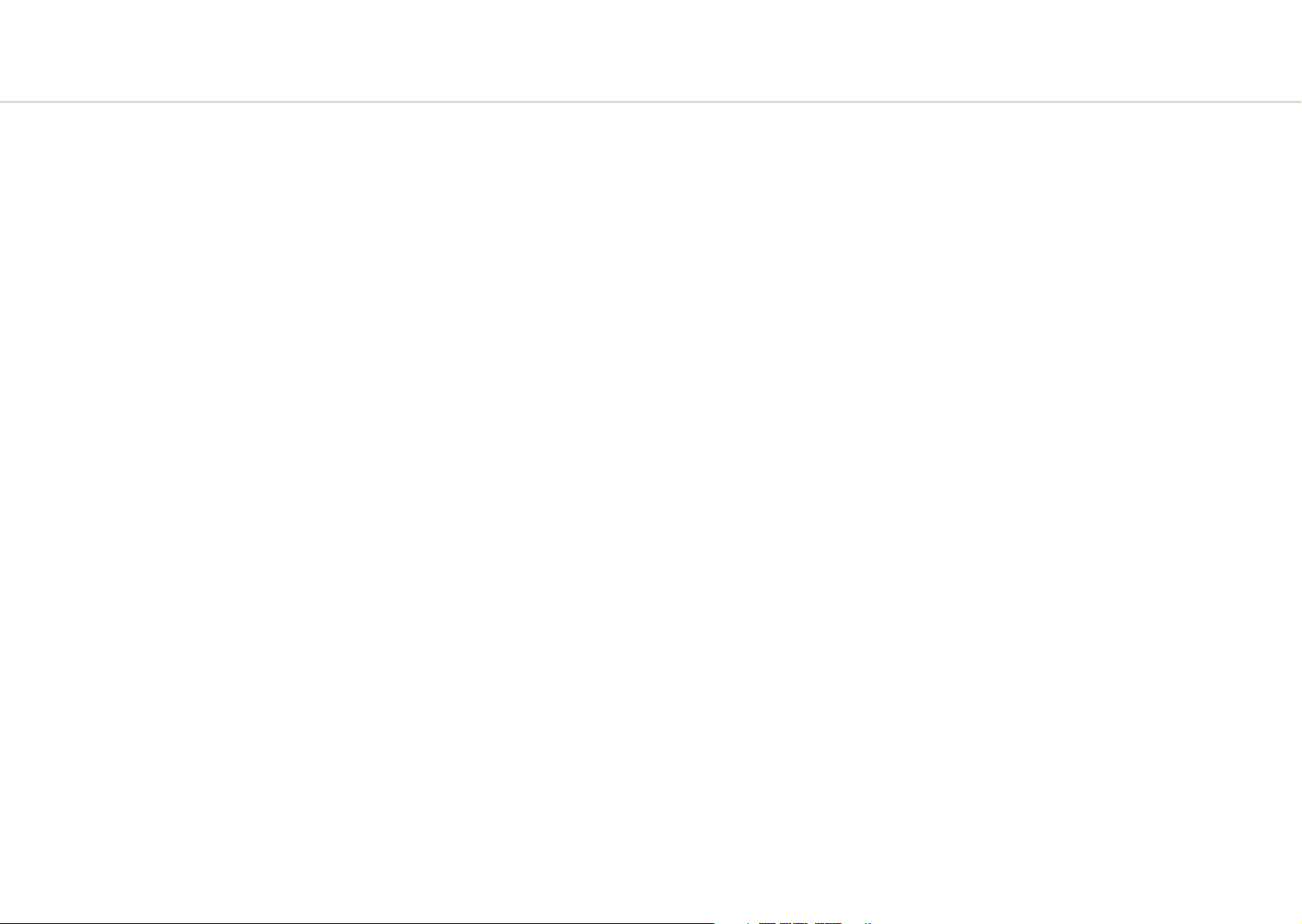
Oscillator Modifiers
Oscillator Modifiers
4. Triangle Wavefolder:
Effect: Boosts the amplitude of Wave 1 and whenever the oscillators cross the maximum
amplitude limits of the synth the waveform then folds back in on itself linearly.
Control: Controls the amount of gain boost applied to the oscillator (the amount of gain
applied affects how many times the waveform folds).
Tip: For West Coast style timbres try setting Wave 1 to a Sine or Triangle (Wave Bank = 1,
Wave 1 CC = 0 or 32) and set the ADSR’s for Amplitude and Filter to the same values.
5. De-Rez:
Effect: Applies a downsampling algorithm to Wave 1 that reduces the amount of
readable points within a wavetable, causing the output to become jagged. The amount
of the downsampling scales with frequency resulting in different amounts of the effect
per note.
Control: Controls the amount of downsampling applied to Wave 1.
Tip: As the effect scales with frequency it is recommended to use higher control settings
for patches that use De-Rez at high octaves.
6. Rise-Over-Run Phaseshaper:
Effect: Reshapes the phase of Wave 1’s oscillators so that instead of reading through
the wavetable linearly and generating the normal shape, a different output waveform is
produced instead. This modifier alters the amount of time it takes per cycle for the phase
to reach halfway through the wavetable.
Control: Changes the read curve from linear to fully shaped on Wave 1
Tip: For classic Pulse Width Modulation (PWM) effects, set Wave 1 to a square wave and
modulate the control (Wave Bank = 1, Wave 1 CC = 94).
7. Glitchy Sine Waveshaper:
Effect: Applies a wave-shaping distortion to Wave 1’s oscillators that has the amplitude
curve of a bit-crushed sine wave, altering the final output shape and producing differing
harmonics.
Control: Controls the amount of wave-shaping from none to fully processed.
Tip: This effect is subtler than most other modifiers, especially when used with
harmonically rich waveforms, in these cases the effect can be used to introduce extra
high-end partials.
8. Window Amp Sync:
Effect: Similar to Window Sync where an amplitude window is applied to Wave 1,
however the window is played back at a faster rate instead of the waveform which
creates notches in the wavetable shape.
(Note: As the window is always applied to the waveform, this modifier will have an
impact on the sound regardless of whether the control is set to zero, this can act like
filtering with waveforms that have a lot of variation towards their edges).
Control: Controls the playback rate of the amplitude window.
Tip: When heavily modulated this effect works best with simpler waveforms such as Sine
waves. Subtle amounts of modulation can produce interesting phaser like effects when
used with more complex waveforms.
9. Frequency Modulation:
Effect: Wave 2’s Oscillators are added to the frequency calculation of Wave 1’s oscillators
causing the shape of the waveform playing back on wave 1 to become distorted,
producing complex frequencies.
Control: Controls the Frequency Modulation depth (how much Wave 2 affects the
frequency of Wave 1).
Tip: For more harmonic results it is recommended to set Wave 2’s detune value to either
Octaves or Fifths. Whilst Phase Modulation and Frequency Modulation tend to produce
mostly similar results, this version of FM has been scaled to be more extreme than PM, if
trying to get subtler versions of this effect try Phase Modulation.
10. Hard Sync:
Effect: Oscillator sync is performed on Wave 1, with a sharp jump occurring at the phase
reset. Wave 1 is synced to an internal master counter tracking the current playing note,
with the slave frequency being controlled via the “Osc Mod” control. This allows sync
effects to be created without having to use Wave 2’s tuning.
Control: Controls the sync slave playback rate (how much faster Wave 1’s audible
oscillators are playing back in relation to the master counter).
Tip: This style of Sync is the version found on many synthesisers and works best on
harmonically rich waves, for classic kinds of synced sounds try using this effect on the
Square and Sawtooth waves (Wave Bank = 1, Wave 1 CC = 94 or 127).
20 21

Oscillator Modifiers
Oscillator Modifiers
11. Min Modulation:
Effect: A form of amplitude modulation where Wave 1 and Wave 2’s oscillators are
compared against each-other and whichever’s amplitude value is lower is then output. If
Wave 2 is tuned differently to Wave 1’ then both frequencies are often superimposed on
to the sound.
(Note: If Wave 1 and Wave 2 are the same waveform with no difference in tuning then
there will be no effect as they will both have the same value.)
Control: Crossfades between the Dry and Compared signal.
Tip: Strange sync like effects can be created when detuning Wave 2 to different Octave
values than Wave 1. For Spread like effects, try keeping the oscillators at mostly the same
tuning, with a small amount of fine detune applied.
12. Sine Wavefolder:
Effect: Boosts the amplitude of Wave 1 and whenever the oscillators cross the maximum
amplitude limits of the synth the waveform then folds back in on itself with a sinusoidal
response.
Control: Controls the amount of gain boost applied to the oscillator (the amount of gain
applied affects how many times the waveform folds).
Tip: This modifier is better suited for “smoother” timbres than the Triangle Wavefolder
due to the gentler slope when the waveform folds over.
13. Bit-Crush:
Effect: Applies a continuous bitrate reduction effect independently to each of Wave 1’s
Oscillators, gradually reducing the resolution of the waveform and resulting in staircase
like waveforms.
Control: Controls the amount of bitrate reduction applied to Wave 1.
Tip: This Modifier works especially well when being slowly modulated at low octaves
where the gradual amount of information loss is audibly clearest.
14. Scrunch Phaseshaper:
Effect: Reshapes the phase of Wave 1’s oscillators so that instead of reading through
the wavetable linearly and generating the normal shape, a different output waveform is
produced instead. This modifier has the effect of gradually reading through the majority
of the wavetable at a faster rate and then playing back the remaining values at a slower
speed within a single cycle.
Control: Changes the read curve from linear to fully shaped on Wave 1
Tip: For the most tonally varied results across the range of the control try using
asymmetrical waveforms such as those found in Bank 2.
15. Lo-Fi Phaseshaper:
Effect: Reshapes the phase of Wave 1’s oscillators so that instead of reading through
the wavetable linearly and generating the normal shape, a different output waveform is
produced instead. This modifier has a slightly arced read curve with subtle amounts of
quantisation applied.
Control: Changes the read curve from linear to fully shaped on Wave 1
Tip: This effect is subtler than most other modifiers, especially when used with
harmonically complex waveforms; When used with such waveforms the effect tends to
act similarly to an exciter.
16. Vocalized Sync:
Effect: A modified version of Window Sync, where Wave 1 is multiplied by itself and
slight Phaseshaping is applied to both the Wavetable and window shape. Whilst this
effect can produce some strange formant-like timbres it is primarily designed for creating
weird oscillator sync sounds.
(Note: As both the window and some degree of processing is always applied, this
modifier will have an impact on the sound regardless of whether the control is set to
zero)
Control: Controls both the sync playback rate (how much faster wave 1’s audible
oscillators are playing back in relation to the master counter) and the amount of
Phaseshaping applied.
Tip: For vaguely “realistic” results try using simpler waveshapes, as well as those found in
the Formant Bank (Bank 6). For strange results try out the control with various Oscillator
Spread chords.
22 23

Oscillator Banks
Oscillator Banks
CRAFTsynth 2.0 has 8 banks of 5 morphable wavetables and one extra sine/noise bank
available on Osc 2.
In each bank the waveform can be smoothly morphed between each of the 5 wavetables in a
bank with 32 steps in between each wavetable.
Each bank contains different styles of waves including waves from our 002 synthesiser,
mathematically generated, polygon and forman wavetables.
1. Virtual Analogue - A standard set of audio waveforms
2. 002 Bank 1 - A bank of waveforms from the Modal 002 synthesiser
5. Modal 1 - A bank of various Modal-curated waveforms
6. Formant - A bank of waveforms derived from various formants and vocal sounds
7. 002 Bank 2 - A second bank of waveforms from the Modal 002 synthesiser
3. Math - A bank of mathematically-generated waveforms
4. Polygon - A bank of waveforms based on polygons
8. Modal 2 - A second bank of various Modal-curated waveforms
9. Sine/Noise - A bank of sine and filtered noise, good for oscillator modifiers
24 25

Filter
Envelopes
CRAFTsynth 2.0 uses a Modal designed state variable 2-pole resonant filter (capable of
morphing from low pass, through band pass, to high pass).
• Cutoff: This parameter controls the low-pass filter cutoff frequency. This affects the
cutoff frequency of the filter, from 0Hz up to 22kHz.
• Reso: This parameter controls the amount of resonance of the filter.
• Filt-EG: Holding the shift key and turning this encoder allows bipolar control of the Filter-
EG amount. (See the Envelopes section)
• Morph: Holding the shift key and turning this encoder allows control of the shape of the
filter: note that the filter is low-pass by default.
- At it’s minimum value you have a low pass filter;
- We move through a sort of low-shelving;
- At It’s midpoint we have a band-pass filter;
- At it’s maximum value a high-pass filter.
TIP: With this feature at lower settings you can dampen the low frequencies while
maintaining a rich high-end texture.
CRAFTsynth 2.0 provides 3 separate 4-stage Envelope Generators (i.e. envelopes), one for
the filter (FILT-EG), one for the amplifier (AMP-EG) and one for modulations (MOD-EG). With
negative amounts only the attack, decay and sustain levels are inverted, the release phase will
still tend to 0.
The envelope generator represented on the encoders can be selected via a single button on
the touch pads. This button cycles thru which EG the encoders are currently representing.
• Attack: This parameter controls the time passing from the moment you press a key (i.e.
‘MIDI Note On’ message) until the sound reaches its maximum value.
• Decay: This parameter controls the time passing for the envelope to drop from its
maximum value to a sustain level (see below).
• Sustain: This parameter controls the level of the sustain phase (i.e. the volume of the
sound while keeping the key pressed for AMP-EG). If there are no modulations active, this
volume keeps constant until you release the key. (The envelope then enters the ‘release’
phase)
• Release: This parameter controls the time passing from the moment you leave a key (i.e.
‘MIDI Note Off’ message) until the sound reaches silence.
• FILT-EG, AMP-EG, MOD-EG: This button cycles through which envelope generator the
above controls are representing. (i.e. FLT, AMP, or MOD)
TIP: Holding down the EG select button and changing the ADSR parameters will alter all
three envelopes simultaneously and is a useful shortcut to quickly change all envelopes at
once.
• Amp-EG: While holding Shift and turning volume this controls the Amp-EG amount. This
controls the amount of modulation the AMP-EG has over the volume.
26 27
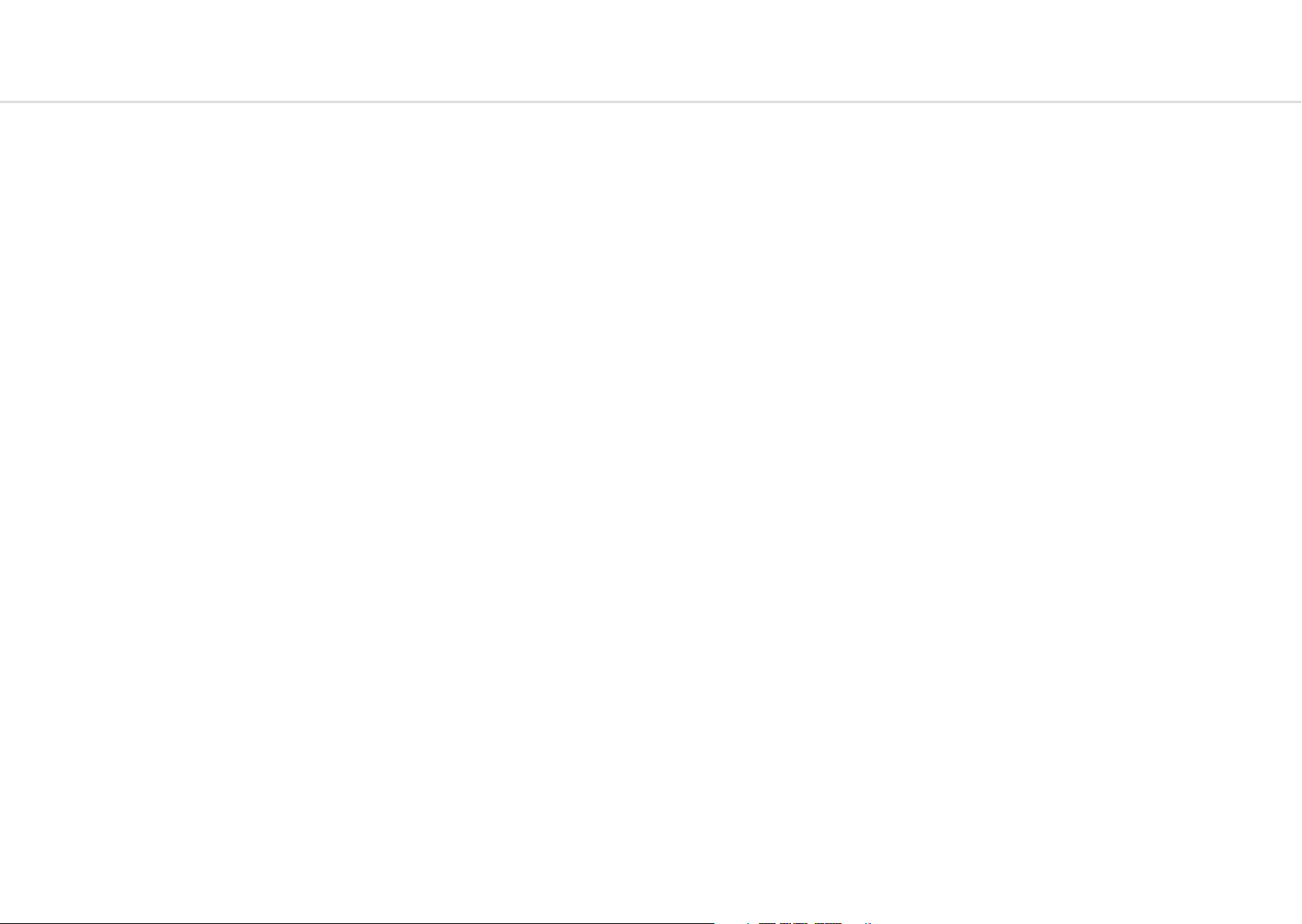
LFOs
ARP-SEQ + Keyboard
CRAFTsynth 2.0 features two individual low frequency oscillators.
Select which LFO you want to adjust by pressing either LFO-1 or LFO-2 button on the touch
pads.
Holding either LFO-1 or LFO-2 button enters assign mode for the selected LFO.
This is how we route the LFO’s to parameters in the matrix. Once in this mode, simply turning
the knob for the parameter that you would like the LFO to modulate, you will initially see
keys 4 and 5 illuminated, showing there is currently 0 depth. As you continue to turn the
parameter knob the LEDs will illuminate to show you the depth. Modulation is bipolar so
twisting left achieves negative amounts and twisting right achieves positive amounts.
Both LFO1 and LFO2 can be set to Retrigger, Single and Free mode and have these
parameters:
• Rate: This parameter controls the speed of the LFO. LFO-1 in a positive amount is free
rate meaning the LFO will never retrigger. In negative amounts it is synced to the project
tempo at various subdivisions. LFO-2 in a positive direction is free rate for the first half
then snaps to divisions of the main frequency of the note being played. This allows the
LFO frequency to run into the audible range and maintain harmonious modulations. A
massive array of effects can be achieved in this way, including AM and FM. In negative
amounts the first half of the dial is synced to the tempo and the second half is synced to
divisions of the main frequency of the note being played.
• Shape: When holding the SHIFT key this encoder controls the LFO Shape. This allows you
to continuously sweep through the four available LFO waveforms (i.e. sine, sawtooth,
square and sample & hold).
• LFO-Mode: When holding the SHIFT key this encoder selects the Retrigger Mode. The
modes are:
Retrigger - in this mode, each new keypress restarts the LFO and it the continues to run particularly useful for Unison/Stack sounds.
Free - in this mode LFO 2 is never reset, so it could be at any phase when a note is
pressed.
Single - In this mode, the LFO will start when a new key is pressed, complete cycle and
stop, but will not retrigger when a new note is triggered and one is already held.
CRAFTsynth 2.0 features a programmable sequenced arpeggiator.
By default the ARP-SEQ behaves like a regular arpeggiator, however a pattern of notes and
rests can be input into the arpeggiator to create note-triggered sequences.
The speed of the arpeggiator is controlled by the current clock which can either be received
from the sync in port, external MIDI or from the internal clock in CRAFTsynth 2.0.
• ARP-SEQ: the Arp-Seq can be enabled / disabled by pressing this touch pad. Holding this
and entering notes using the touch pads or over USB or MIDI connection will input notes
to the Arp-Seq. Rests can be input but pressing the FILT-EG, AMP-EG, MOD-EG button (all
LEDs will illuminate to indicate a rest has been input)
• Tempo: This controls the tempo of the Arp-Seq.
CRAFTsynth 2.0 also has some very flexible voicing and MIDI options
• Oct -/+ : These touch pads control the key range available along the 8 note pads.
Tip: You can use this while holding notes to access unavailable notes.
• Glide: When holding the shift button this parameter controls the speed with which the
oscillators change their pitch, ‘sliding’ from one note to the next one pressed. Positive
values will achieve normal always active glide and negative amounts will achieve fingered
glide and will only glide if another note is already held. Envelopes will be retriggered with
every note when the glide control is centred. Moving the control in either direction will
enable legato mode, where envelopes are triggered only for the first note in a note stack.
• Scale: Holding the preset key and turning this encoder selects the scale applied to
the 8 keyboard touch pads. There are 29 traditional scales to choose from and 1 user
programmable custom scale that can be customised on the Live page in MODALapp.
• Root: Holding the preset key and turning this encoder selects the root note of the scale
applied to the 8 keyboard touch pads.
• Sustain: Pressing Oct - and Oct+ together will sustain any notes played.
28 29

FX
CRAFTsynth 2.0 features two built in effects, a waveshaping distortion and a delay.
• Distortion: When holding the SHIFT key this encoder allows us to control the Distortion
amount. The distortion is a waveshaping overdrive and as such is incapable of bitcrushing effects.
• Delay: When holding the SHIFT key this encoder allows us to control the Delay amount
within this patch.This parameter affects the Dry/Wet mix of the of the delay audio effect
at the end of the audio signal chain. When set to minimum, only the dry signal will be
heard. When set to maximum, only the delayed signal will be heard.
• Time: When holding the SHIFT key this encoder allows us to control delay Time of the
Delay effect, from 0.022 to 750ms. In negative amounts it will sync to subdivisions of the
tempo (1/16, 1/12, 1/8, 1/8D, 1/4, 1/2, 3/4, 4/4, 6/4)
• Feedback: When holding the SHIFT key this encoder allows us to control Delay Feedback.
This sets the amount of delayed audio signal fed back into the delay input. When at the
fully left position, only the first delayed signal will be heard. All the way to the right,
almost the entire level of the delayed signal is fed back into the delay. This can be used
to create a wide array of effects from an echo or reverb-type effect, to noise and metallic
sounds.
30 31

Modulation
Modulation
CRAFTsynth 2.0 has a comprehensive Modulation Matrix with 8 Modulation Sources and 36
Modulation destinations.
These Mod slots can be used to assign a fixed combination of modulation sources to
destinations, 8 modulation sources can be assigned to a single destination, or any other
combination thereof.
The Mod Matrix is additive - Modulation values are added or subtracted from the modulated
parameter value and limited to the parameter range. If a parameter is at 0, negative
modulation values will not be audible until the parameter value is increased. The opposite is
true for parameters at max value.
All modulation depths are bipolar, meaning sources can be inverted using negative depths.
When multiple mod slots are assigned to the same destination, the modulation from all
assigned slots is summed and limited before being applied.
LFO-1, LFO-2 & the MOD-EG can all be assigned to destinations from the front panel by
holding their buttons on the touch pad and turning the desired encoder in a positive or
negative direction. Depths for these 3 assignments can also be adjusted using PRESET + either
ATTACK, DECAY or SUSTAIN for Mod Slot Depth 1,2 or 3 respectively.
Note, Velocity, Modwheel, Expression and Aftertouch can all be assigned within MODALapp
when your device is connected.
Valid combinations are listed here:
Parameter LFO1 LFO2 MOD-EG NOTE VELO AFTT MODW CC
Wave 1
Wave 2
Mix
Global Pitch
Osc2 Pitch
Osc-Mod
LFO1 Rate X
LFO2 Rate X
LFO1 Shape X
LFO2 Shape X
Cutoff X
Parameter LFO1 LFO2 MOD-EG NOTE VELO AFTT MODW CC
Reso
Morph
FEG Amount
FEG Attack X
FEG Decay X
FEG Sustain X
FEG Release X
AEG Amount X
AEG Attack X
AEG Decay X
AEG Sustain X
AEG Release X
MEG Amount X
MEG Attack X
MEG Decay X
MEG Sustain X
MEG Release X
Distortion
Delay
Time
Feedback
Spread
Glide X
LFO1-Depth X
LFO2-Depth X
MOD-EG-Depth X
Scaling
LFO1 and LFO2 are scaled such that if they are assigned with maximum depth and the
modulated parameter is at it’s centre value, the full parameter range will be modulated.
All other modulation sources are scaled such that if they are assigned with maximum positive
depth and the modulated parameter is at 0, the full parameter range will be modulated.
32 33

04
MIDI
MIDI
CRAFTsynth 2.0 is a fully USB-MIDI class-compliant, meaning you can plug it into your
computer, no drivers required, and gain access to a huge array of extra features. Simply plug
in CRAFTsynth 2.0 to a USB port and it will show up as a MIDI input and output device in any
software that supports external MIDI devices.
On Mac OSX, CRAFTsynth 2.0 will
show up in ‘MIDI Studio’, found in
Applications > Utilities > Audio MIDI
Setup. (Once open, select Window >
Show MIDI Studio)
On Windows,CRAFTsynth 2.0 will
show up as a sound device in the
Device manager.
Remember to enable the device
input and output in your DAW’s
preferences.
34 35

MIDI
MIDI
MIDI Channel
On CRAFTsynth 2.0 the MIDI channel can be set from the front panel, or with the MODALapp.
Hold PRESET + SHIFT for 3 secondss to enter midi channel mode. Press the + or - touch
pads to change channel. The channel is represented on the LEDs. Channels 1-8 will be the
corresponding pad LED lit and all others not. Channels 9-16 the corresponding LED to the
channel will not be lit and all other LEDs will be lit.
You can also change MIDI settings in the settings tab of the MODALapp.
MIDI Output
CRAFTsynth 2.0 can sequence your DAW or any device that can send MIDI notes over USB,
MIDI or CV clock using the touch pads or the sequenced-arpeggiator.
All of the encoders on CRAFTsynth 2.0 output MIDI messages (The appropriate CC message
depending on the SHIFT or PRESET state) This allows CRAFTsynth 2.0 to be used as a fully
functional plug and play MIDI controller!
When a change is detected on any of the parameters, a CC message is sent out. See the MIDI
implementation chart to find which parameters send which CC numbers. The touch pads also
send the appropriate MIDI notes for the Octave range and scale that they are programmed to.
MIDI Input
CRAFTsynth 2.0 can be played by sending it MIDI notes. This means you can use your DAW or
any device that can send MIDI notes over USB, MIDI to sequence CRAFTsynth 2.0 or control
any of the parameters featured in the CC Implementation List
MIDI Clock
Configure your DAW to send MIDI clock (Sync) to CRAFTsynth 2.0 and it will automatically
configure itself to work in time with your track tempo. When no clock is detected, the
CRAFTsynth 2.0 will continue to use whatever tempo it is configured to.
MIDI Soft Thru
CRAFTsynth 2.0 has two soft thru settings configurable from the app:
DIN Thru - Forwards Midi received on din in to din out
USB Thru - Soft interface mode which forwards midi received on din in to USB out, and USB in
to din out
Program Change
Sending a program change to CRAFTsynth 2.0 will load the relevant preset.
Sync
The analogue sync connections on CRAFTsynth 2.0 are configured to use a 3.3v, rising edge, 1
pulse per 16th note signal. PLEASE DO NOT EXCEED 5V INPUT AND OUTPUT.
Any signal received by the SYNC IN connection is automatically forwarded to the SYNC OUT.
When running off internal clock or external clock SYNC OUT sends out the received clock.
Sync auto detects incoming clock / sync signals and will select these in priority order:
1) Sync, 2) Ext MIDI and 3) Internal.
Sync will fall back to the next available sync source in reverse priority order after a timeout of
3 seconds.
Din MIDI Filters
CRAFTsynth 2.0 has app-configurable midi filters on the Din input and output:
Notes, CC, Program Change, Aftertouch, Pitchbend, Transport, Clock and Sysex
By default Din IN allows all message types
By default Din OUT allows all message types except clock.
MIDI In Omni
MIDI can be made omni within the Settings tab of MODALapp. Omni mode makes
CRAFTsynth 2.0 listen to all midi channels, for all received midi (din or usb). Transmitted midi
is still sent out on CRAFTsynth 2.0’s current midi channel.
Polychaining
• Connect desired master din out to first drone din in.
• Connect additional drones (Maximum 3 drones per master, 4 CRAFTsynth 2.0s total) in
the same way, din out -> din in.
• Power on drone CRAFTsynth 2.0s.
• Power on master CRAFTsynth 2.0 & hold down the PRESET + LFO-2 buttons and select
the number of drones on the Touch Pads 1,2 or 3.
• Release PRESET + LFO-2 buttons. An LED animation should run accross all CRAFTsynth
2.0s and will disable the drone CRAFTsynth 2.0s front panel.
36 37

MIDI CC Implemention Chart
Function CC Values
Modulation Wheel 1 “
Glide 5 0 - 2.5 seconds, exponential
Headphone Volume 7 Silence - full volume
Expression Pedal 11 “
Distortion 12 Dry - Wet
Delay 13 Dry - Wet
Delay Time 14
Delay Feedback 15 0% - 90%
Osc1 Wave 16 0 - 127
Osc2 Wave 17 0 - 127
Osc Mix 18 Osc1 - Osc2
Osc-Mod Amount 19 0 - Full
Spread 20
FEG Attack 22 0 - 4 Seconds
FEG Decay 23 0 - 4 Seconds
FEG Sustain 24 0 - 1
FEG Release 25 0 - 4 Seconds
AEG Attack 26 0 - 4 Seconds
AEG Decay 27 0 - 4 Seconds
AEG Sustain 28 0 - 1
AEG Release 29 0 - 4 Seconds
Osc2 Course
Detune
Osc2 Fine Detune 31 -/+ 1 Semitone
FEG Amount 32 63 (0) +/- 63
Morph 33 0 = LP / 64 = BP / 127 = HP
30 +/- 4 Octaves
No Sync: 0 - 250 milliseconds / Sync: 8 steps, Longest delay time
possible divided down
0 - 63 Unison / 64 - 70 Major / 71 - 77 Minor / 78 - 84 Major 6th /
85 - 91 Sus 4th / 92 - 98 5ths / 99 - 105 5th + Oct / 106 - 112 Oct
+ 1 + 2/ 113 - 119 Oct + 1 -1 / 119 - 127 Oct -1 -2
Function CC Values
Cutoff 34 0Hz - 22kHz
Reso 35 None - Full
LFO1 Rate 36
LFO1 Depth 37 63 (0) +/- 63
LFO1 Shape 39
Octave 40 Octaves -2 to +4
Osc-Mod Mode 41 0 - 127 (16 Modes)
MEG Attack 43 0 - 4 Seconds
MEG Decay 44 0 - 4 Seconds
MEG Sustain 45 0 - 1
MEG Release 46 0 - 4 Seconds
LFO2 Rate 47
LFO2 Depth 48 63 (0) +/- 63
LFO2 Shape 50
AEG Amount 51 63 (0) +/- 63
LFO1 MIDI Sync 52 0 - 63 = OFF / 64 - 127 = ON
LFO2 MIDI Sync 54 0 - 63 = OFF / 64 - 127 = ON
Delay MIDI Sync 55 0 - 63 = OFF / 64 - 127 = ON
LFO1 Mode 56 0-41 Retrig / 42-83 Free / 84-127 Single
LFO2 Mode 57 0-41 Retrig / 42-83 Free / 84-127 Single
Arp Status 58 0 - 63 = OFF / 64 - 127 = ON
Sustain Pedal 64 0 - 63 = OFF / 64 - 127 = ON
SYNC: 0-7 = 1/16 / 8-15 = 1/8 / 16-23 = 3/16 / 24-31 = 1/4 /
32-39 = 3/8 / 40-47 = 1/2 / 48-55 = 3/4 / 56-63 = 1 / 64-71 = 3/2
/ 72-79 = 2 / 80-87 = 3 / 88-95 = 4 / 96-103 = 6 /104-111 = 8 /
0-32 Sine to Triangle / 33-64 - Triangle to Sawtooth / 65-96 -
Sawtooth to Square / 97-127 - Square to Sample and Hold
NO SYNC: 0-63 = 0-32Hz Free / 64-71 Root/8 / 72-79 Root/4 /
80-87 Root/2 / 88-95 Root / 96-103 Root*1.5 /104-111 Root*2 /
SYNC: 0-7 = 1/16 / 8-15 = 1/8 / 16-23 =1/4 / 24-31 =1/2 / 32-39
= 1 / 40-47 = 5/4 / 48-55 =2 / 56-63 = 4 (Cycles per beat)
0-32 Sine to Triangle / 33-64 - Triangle to Sawtooth / 65-96 -
Sawtooth to Square / 97-127 - Square to Sample and Hold
NO SYNC: 0-127 = 0.02Hz - 32Hz
112-119 = 12 / 120-127 = 16
112-119 Root*2.5 / 120-127 Root*3
38 39

MIDI CC Implemention Chart
Function CC Values
Scale 73 0 - 7
Root Note 79 0 - 127
All Envelope Attack 84 0 - 4 Seconds
All Envelope Decay 85 0 - 4 Seconds
All Envelope Sustain 86 0 - 1
All Envelope Release 87 0 - 4 Seconds
Mod Slot 1 Depth 88 63 (0) +/- 63
Mod Slot 2 Depth 89 63 (0) +/- 63
Mod Slot 3 Depth 90 63 (0) +/- 63
Mod Slot 4 Depth 91 63 (0) +/- 63
Mod Slot 5 Depth 92 63 (0) +/- 63
Mod Slot 6 Depth 93 63 (0) +/- 63
Mod Slot 7 Depth 94 63 (0) +/- 63
Mod Slot 8 Depth 95 63 (0) +/- 63
Mod Slot 1 Dest 101 0 - 36
Mod Slot 2 Dest 102 0 - 36
Mod Slot 3 Dest 103 0 - 36
Mod Slot 4 Dest 104 0 - 36
Mod Slot 5 Dest 105 0 - 36
Mod Slot 6 Dest 106 0 - 36
Mod Slot 7 Dest 107 0 - 36
Mod Slot 8 Dest 108 0 - 36
Randomise Patch 121 0
Omni Off 124 0
Omni On 125 0
40 41

05
Update
Update
CRAFTsynth 2.0’s firmware can be updated remotely. This means that you will be able to
update your CRAFTsynth 2.0 to the latest version each time an update is released.
MODALapp will provide the most user-friendly way to update firmware, however it is also
possible to update the firmware using MIDI sysex messages, meaning you won’t need the app.
DO NOT run any other MIDI software that could be sending messages to CRAFTsynth 2.0
during the update process.
42 43

06
MODALapp
MODALapp
MODALapp adds visual feedback for CRAFTsynth 2.0 (and other Modal devices) and access
to a handful of extra settings outlined above. All parameters are accessible from a single
interface split into 3 tabs.
• All UI parameters accessible from a single interface
• Editor page to quickly view and edit the current patch
• Live page for selecting and editing scales, choosing the root note of the keyboard
touchpads & quick access to 16 assignable parameters
• Patches and Banks can be stored locally into the banks provided, organised using the
toolbox and imported or exported locally or to the CRAFTsynth 2.0
• Settings page to configure MIDI settings and update the firmware
MODALapp is available for OSX, iOS, Windows, and Android.
To find the app on your platform, visit www.modalelectronics.com/craft
44 45

Getting Started
Connecting devices
MODALapp can be attached to an iPad using a Camera Connection kit, or an Android device
using a USB OTG (On-the-go) adapter.
NOTE: If you wish to use more than one USB device with your tablet, phone or computer, or in
some cases your mobile device may not be powerful enough to power CRAFTsynth 2.0 please
connect CRAFTsynth 2.0 and any other devices through a powered USB hub.
MODALapp can only be connected via USB MIDI and not by MIDI DIN.
Install and open MODALapp. You will see a splash screen until a CRAFTsynth 2.0 has been
detected, at which point you will see the Editor page appear.
Playing CRAFTsynth 2.0
At this point you can play your CRAFTsynth 2.0 with any MIDI controller! MODALapp forwards
all incoming MIDI to CRAFTsynth 2.0 automatically. Just make sure that your MIDI controller is
sending to the same MIDI channel you’re CRAFTsynth 2.0 is assigned to.
Editor Page
This is the main tab for patch design / editing. You will find oscillator, filter, envelope, LFO,
arpeggiator, sustain, modulation and effects sections here.
Switch between viewing the currently loaded preset the PRESET buttons on the top left hand
side.
The currently selected preset is shown at the top. You can get to the preset management page
by clicking on the preset name. There are also options for previous or next preset, init preset
and randomise.
To save a preset first click the save button. You can then select the slot you would like to save
the new preset with the - / + buttons. You can change the name of the preset by clicking on
the preset name. Finally click either SAVE again to confirm or EXIT to discard any name / slot
changes.
46 47

Live Page
Preset Management Page
This page provides a MIDI controller for playing your CRAFTsynth 2.0 with access to keys,
pitchbend and modwheel, arp and sustain settings and 16 assignable macro controls.
You can select the number of octaves shown on the playable on screen keyboard using the
3,2 or 1 buttons.
You can select which scale is in the currently selected slot by clicking the dropdown to the
right of the 3,2 & 1 buttons and selecting something or you can program your own by
selecting custom and editing the notes in the below toolbar
There is also Tap Tempo control and a tempo slider to adjust the tempo of the internal clock.
This page allows you to backup, curate and restore your saved presets. The interface is split
into 3 sections:
CRAFTsynth 2.0 - On the right are the current presets on your CRAFTsynth 2.0, there are 8
banks of 8 patches.
Local - On the left hand side you will find the local storage section. These are presets that are
saved to your local storage on the device MODALapp is running on.
Toolbox - The toolbox is an area you can drag patches in to currate new banks and then save
them to your CRAFTsynth 2.0 or add to local storage.
The interface is drag’n’drop so you can move presets or banks around to different slots by first
clicking on them and then dragging them to the desired location.
Local patches or banks can be imported/exported by right clicking on a preset or bank button.
Presets can also be quickly renamed by double clicking on the preset buttons.
48 49
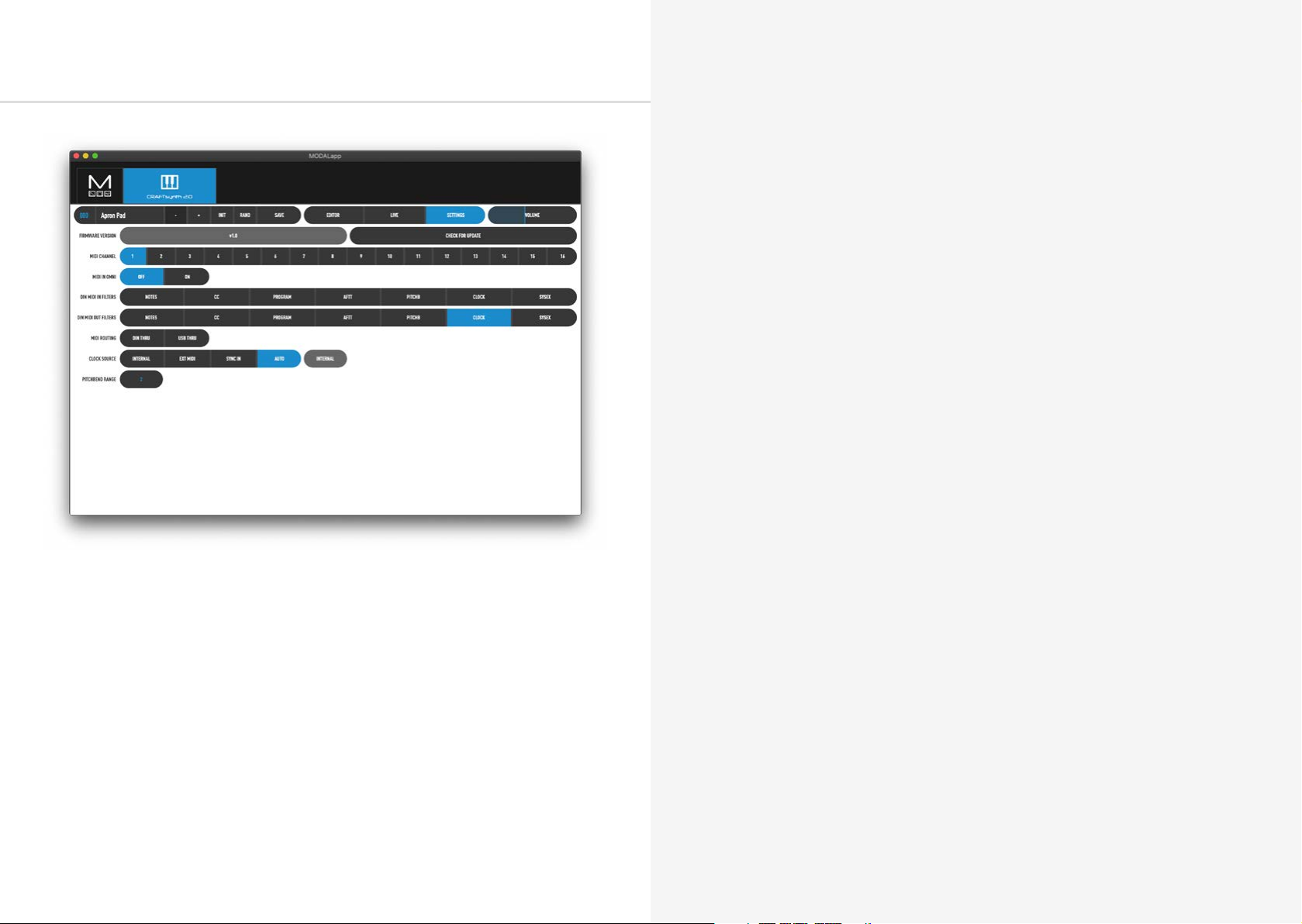
Settings Page
Here you can find out your firmware version, update your firmware, select the MIDI channel,
toggle omni on / off and configure MIDI and clock settings.
50 51
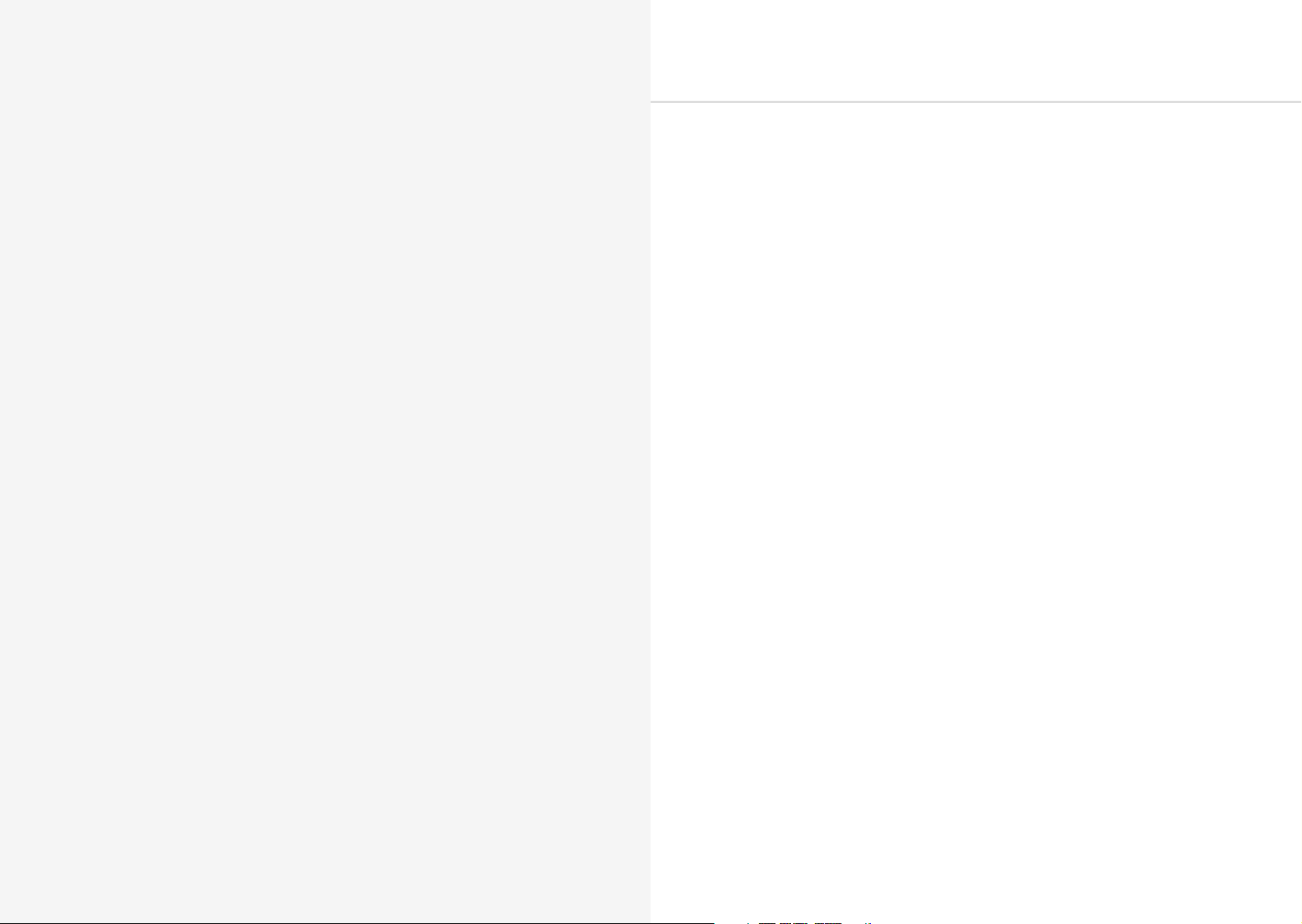
A
Troubleshooting
Appendix
My CRAFTsynth 2.0 doesn’t turn on?
When you provide power to CRAFTsynth 2.0 and power on using the power switch, you
should see LEDs light up. If this isn’t the case, please check the following:
• Check that the switch is selecting the correct power sourece, USB or BAT (3xAA batteries)
If powering by USB:
• Unplug and plug the USB cable back in.
• Try using a different USB cable.
• Check that you are using a USB port on the computer or powered USB hub, rather than a
keyboard or a non-powered hub, which may not be able to provide enough current.
If powering with a batteries:
• Check that the batteries are fully charged and in the correct orientation.
My CRAFTsynth 2.0 turns on and looks like it’s working, but there’s no sound?
• Check that all the connectors are attached properly.
• Check that your headphones or line connections are connected properly and working as
they should (Testing with another device to provide sound is a good way to do this).
• Try sending MIDI to the synth to identify if it is an issue with the touch pads.
The CRAFTsynth 2.0 doesn’t show up as a MIDI device?
CRAFTsynth 2.0 uses a class-compliant MIDI over USB connection, which means most
operating systems will recognise it as a MIDI device without the need to install additional
drivers. If you’re not seeing ‘CRAFTsynth 2.0’ listed as a MIDI device, check the following:
• Check to see if the device shows up on your computer, as described in the MIDI section
of this manual.
• Some systems may take some time to search for any required drivers, simply wait until
your operating system has finished this process.
• Check that your DAW or other software has enabled MIDI input and output to ‘ Craft
Synth 2.0’. This is usually found in Preferences > MIDI.
• Check that the USB cable is not faulty, and that the USB socket on your computer works
properly.
• Make sure that the USB sockets are free from dust or dirt.
52 53

Troubleshooting
Troubleshooting
My CRAFTsynth 2.0 doesn’t respond to MIDI
Please check that you have CRAFTsynth 2.0 set to the same MIDI channel that you are sending
MIDI to.
Also please check the current MIDI filters in the MODALapp if using a DIN connection.
The touch pads don’t seem to work properly or the sound keeps re-triggering?
The touch pads work though ‘capacitive sensing’, detecting the presence of your touch in a
similar way to your smartphone screen. If you are having difficulty using the touch pads, it’s
likely to be to do with either your skin contact, or the power source.
• First ensure that all connectors are attached properly and that the synth is not damaged.
• Ensure your hands are clean and dry and that you are not wearing any gloves.
• Try powering the CRAFTsynth 2.0 from an alternate power source. Powering from
batteries and listening on headphones will isolate the synth from any other equipment
that may be affecting the CRAFTsynth 2.0. If this fixes the issue, try unplugging any other
equipment that may be affecting the power, such as your laptop charger.
• Try sending MIDI to the CRAFTsynth 2.0 to identify if it definitely is an issue with the
touch pads.
My CRAFTsynth 2.0 hums when powered by USB
A humming noise can be caused by a ‘ground loop’, which is inherent in any system where
a device is connected to the same ground via two or more paths. How loud this noise is will
depend on your specific setup.
This is a common issue with all sorts of equipment in various configurations, and there are lots
of ways to deal with it, but it really helps to understand the source of the issue in your specific
setup, and choose the correct solution, hopefully the below will help.
Firstly, if you have a spare USB or 3.5mm line out cable, try swapping them out. Good
connections can help to reduce the noise.
If you are using CRAFTsynth 2.0’s USB MIDI and recording / monitoring through a USB
interface connected to the same computer, you can either:
• Use a USB isolating dongle such as this one: https://hifime.uk/usb-isolator
• Use a D.I box and enable the ‘ground lift’ such as this one: https://www.studiospares.
com/Microphones/DI-Boxes/Behringer-Ultra-DI-DI20-Stereo-Active-DI-Box_370160.htm
If you don’t require USB MIDI, it’s a bit easier:
• Power CRAFTsynth 2.0 from batteries instead of USB
• Power CRAFTsynth 2.0 from a USB battery pack
• Power CRAFTsynth 2.0 from a tablet or phone (That way you can use MODALapp to play
CRAFTsynth 2.0 too)
For any other issues please email support@modalelectronics.com
54 55
