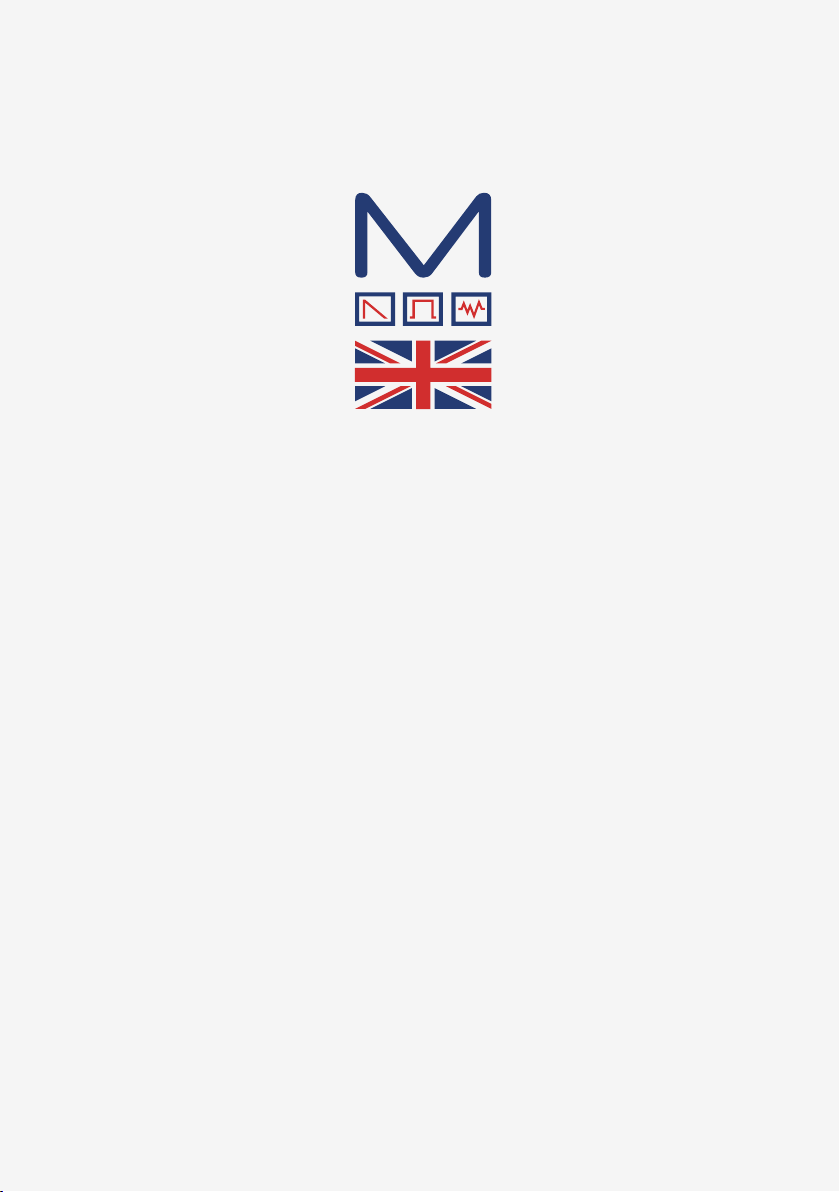
Machines for
Musicians
Modal Electronics 002
12 voice polyphonic analogue/digital hybrid synthesiser
User Manual
OS Version - 1.3
1
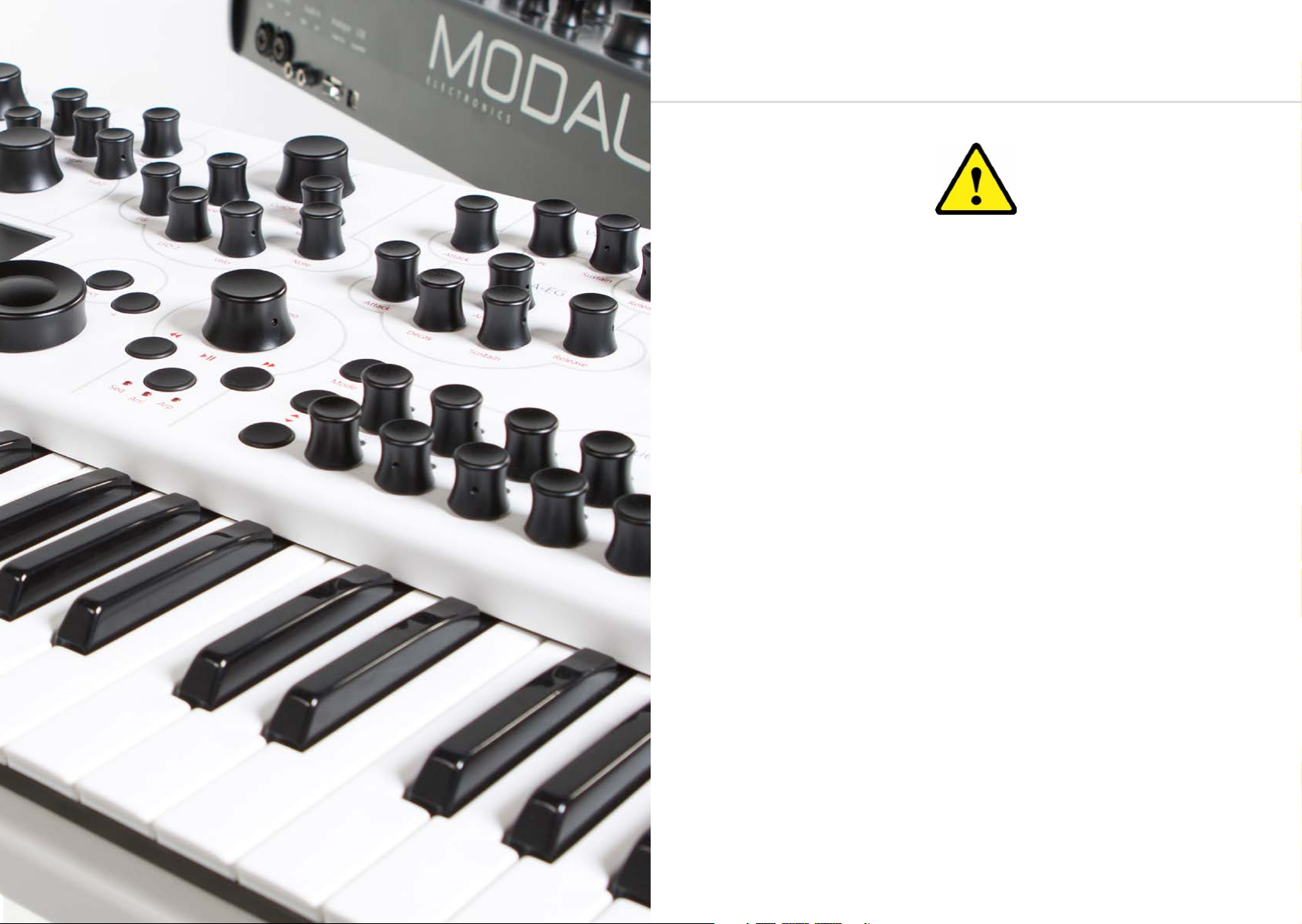
Important Safety Information
WARNING – AS WITH ALL ELECTRICAL PRODUCTS, care and general precautions must be
observed in order to operate this equipment safely. If you are unsure how to operate this
apparatus in a safe manner, please seek appropriate advice on its safe use.
Please ensure you read this manual and the Modal 002 ‘Quick Start Guide’ before attempting
to operate this apparatus
THIS APPARATUS IS HEAVY (approximately 16.5 Kg) – observe lifting and handling precautions
when moving it. Also ensure that the apparatus is placed on a suitable stand so as to enable
safe operation and prevent toppling.
This apparatus MUST NOT BE OPERATED NEAR WATER or where there is risk of the apparatus
coming into contact with sources of water such as sinks, taps, showers or outdoor water
units, or wet environments such as in the rain. Take care to ensure that no liquids are spilt
onto or come into contact with the apparatus. In the event this should happen remove power
from the unit immediately and seek expert assistance.
Be careful to allow free air movement around the apparatus and do not block any air vents or
exits during operation - this apparatus produces heat.
This apparatus produces sound that could cause permanent damage to hearing. Always
operate the apparatus at safe listening volumes and ensure you take regular breaks from
being exposed to sound levels
THERE ARE NO USER SERVICEABLE PARTS INSIDE THIS APPARATUS. It should only be serviced
by qualified service personnel, specifically when:
• The apparatus has been dropped or damaged in any way or anything has fallen on the
apparatus
• The apparatus has been exposed to liquid whether this has entered the apparatus or not
• The power supply cables to the apparatus have been damaged in anyway whatsoever
• The apparatus functions in an abnormal manner or appears to operate differently in any
way whatsoever.
2 3
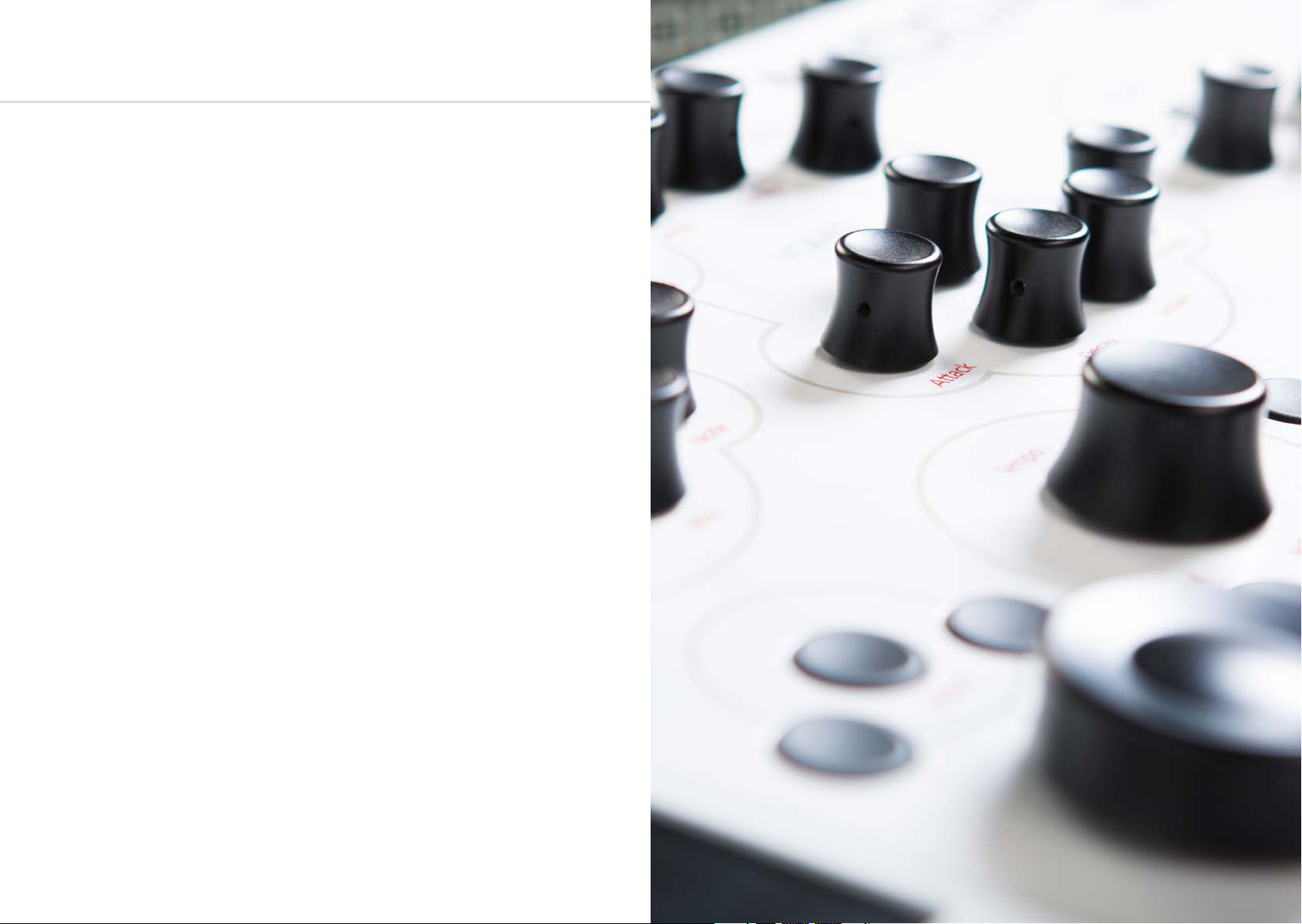
Index
00. Introduction
01. I just want to play this thing...
Power on
Screen Controls
Patch Screen
Load Patch
Patch storage
02. Connections
03. Synthesis Engine
Oscillators
Mixer
Filter
Envelopes
LFO’s
Modulations
04. Keyboard, Controllers and Quick Recall
Key Modes
Keyboard
Joystick
Mod Wheel
Expression and Sustain Pedal
MPE
Quick Recall
6
8
9
10
12
13
14
16
18
20
22
24
26
28
30
32
33
34
36
38
39
40
42
05. Sequencer, Animator and Arpeggiator
Sequencer
Animator
Arpeggiator
Modes
Shortcuts
06. Multi-Timbrality
Performance Mode
Performance Edit
Performance Storage
07. Snapshot
08. Digital Input/Output Board
09. Settings
10. Web User Interface
44
47
50
52
53
54
56
57
58
60
62
64
74
88
4 5
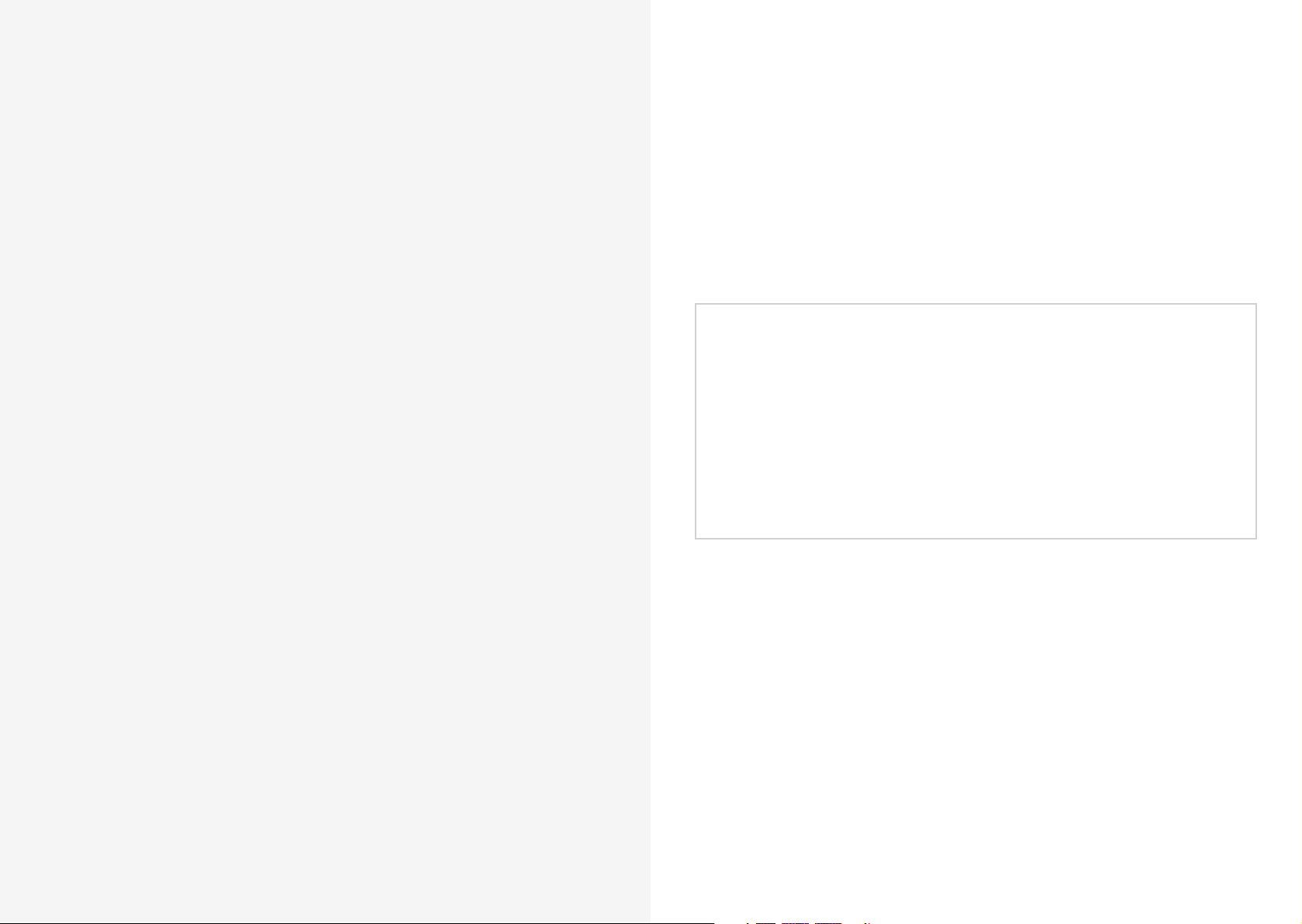
Modal 002 is a 12-voice analogue-digital hybrid synthesizer.
00
Introduction
It features two high-resolution NCO oscillators per voice (plus two sub oscillators), Modaldesigned four-pole transistor ladder filter with real analogue morphing, VCA, two LFOs, 2
modulation matrices and very powerful Sequencer and Arpeggiator.
The hardware has been manufactured with high-quality components: FATAR semi-weighted
five octave key mechanism with aftertouch, white metal case, aluminum turned encoders and
high quality 4.3” LCD screen.
Among the many connections, Modal 002 features an ethernet port to connect your synth to
your network and enable updates via the internet (no need for MIDI sysex dumps) and also
access to the Modal cloud features and HTML Web User Interface.
Please update your unit immediately
Internet connectivity is a key-point for Modal products: we release updates on a regular
basis, constantly providing new features and bug fixes.
Please read ‘Settings’ (chap.9) for a more detailed description of the update procedure.
6 7
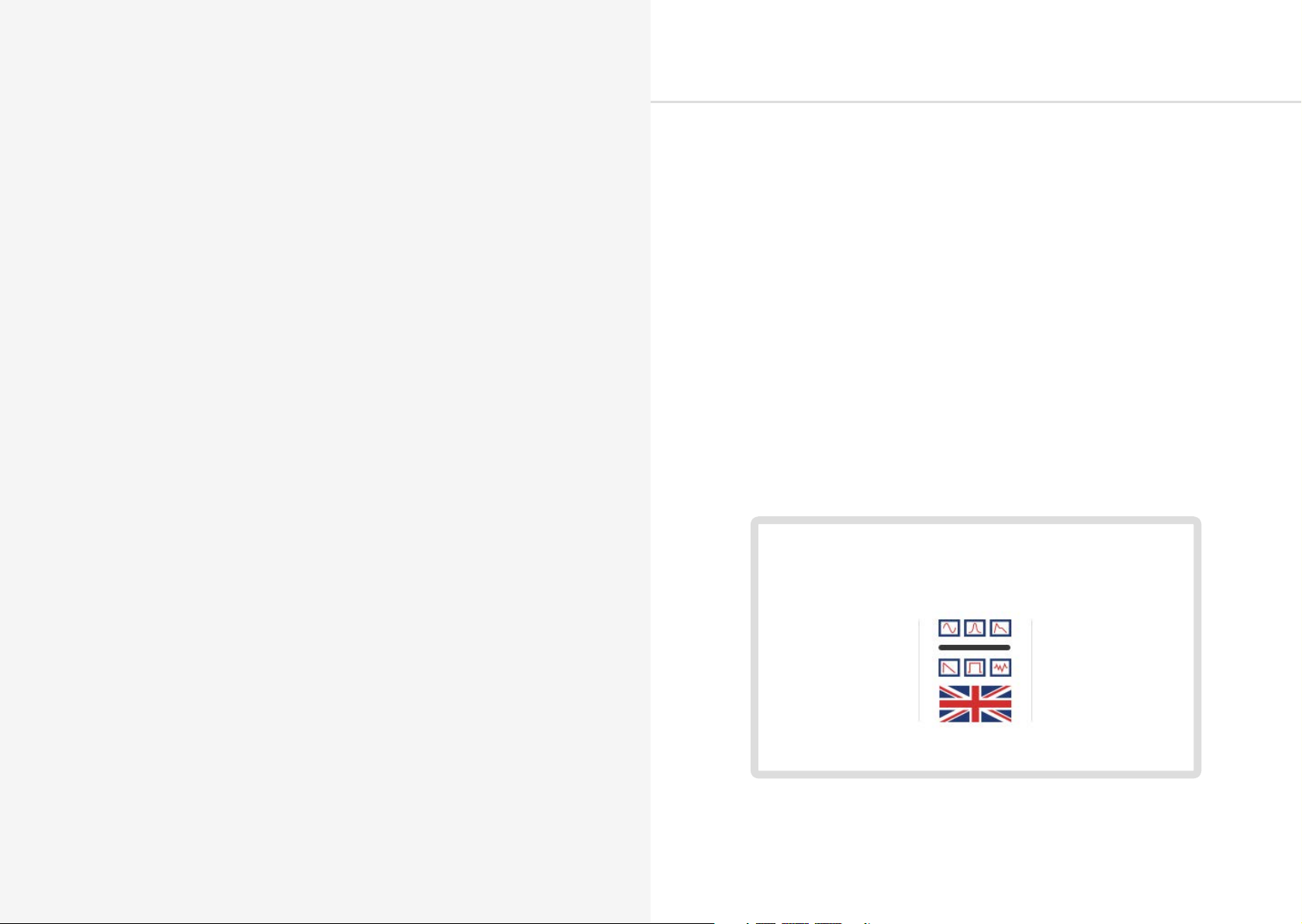
01
I just want to play
Power on
this thing...
Connect the power lead to your 002 then connect the output of the 002 to your mixer, or if
you prefer connect your headphones.
Also connect an ethernet cable from your router to the 002.
In order to maintain a high Signal to Noise Ratio the voices are alternatively split left and right
(eg. 12 voices are split 6 voices on the left and 6 on the right), so we recommend panning the
two channels slightly off centre on your mixer or audio interface.
Before powering up ensure the volume control is at minimum, analogue electronics during
first power on create a ‘pop’ and this may cause damage to your speakers and the sound
guy’s ear drums.
Then power on.
You will see a progress bar on the screen. When the synth has loaded it will change to show
the main patch page.
Press down a key and slowly turn up the volume to a comfortable level.
8 9
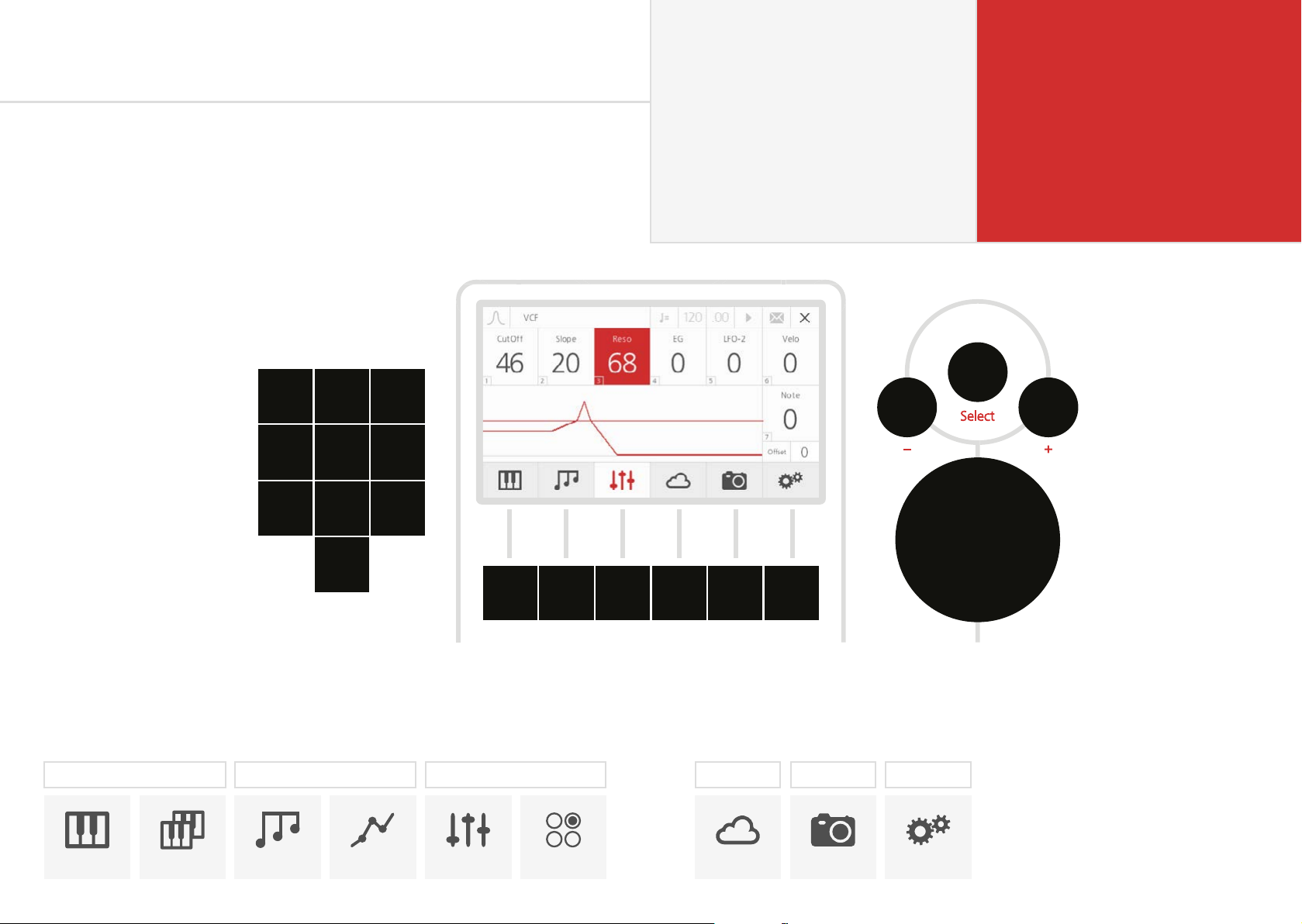
Screen controls
Hover mode
Edit mode
You can select and change the value of most of the synth parameters directly with the
dedicated rotary encoders: the Modal 002 interface is designed to be extremely intuitive and
easy to use, so that all the most important parameters are easily accessible and tweakable. The
‘screen controls’ represent a useful alternative to encoders and switches, and they can also be
used to edit parameters not accessible through the front panel controls.
Modal 002’s LCD screen is context sensitive (provided that PageSwitch option is On - ‘Global
Settings’): as soon as you turn an encoder, the related screen page is immediately displayed,
with the selected parameter highlighted in red.
Keypad
Hover mode
You can use the keypad to
select a specific parameter box
on the screen - you can see the
subscript numbers shown in the
bottom left of every box in every
screen page (except for the patch
loading page).
Edit mode
You can use the keypad to type
the value of that parameter.
1 2 3
4
5 6
87
9
Grey cursor and text.
Turning datawheel and +/- navigates
around the screen to different parameters.
Keypad can be used to shortcut to specific
parameters and enter edit mode.
Push datawheel or press select to switch to
edit mode.
Red cursor and white text.
Turning datawheel and +/- changes values
of currently selected parameter.
Keypad can be used to type parameter
values. 0 followed by a number is a minus.
Push datawheel or press select to switch to
hover mode.
Select button
Alternative to pushing
datawheel, up to user’s
preference. Select is mainly
used for switching between
hover / edit mode. So you
navigate to a parameter
in hover mode then press
select to edit the value. It is
also used to load patches.
+ / - buttons
Key 0
In hover mode on every page
key 0 is assigned to the ‘X’ exit
button. In edit mode typing 0
before entering other values
allows for minus numbers to be
entered. For example typing 0, 2, 4 would make -24.
0
A B C D E F
Alternative to turning
datawheel. Pushing once
increments one step.
Pressing and holding
repeats increments.
Datawheel
TIP: A clever usage of the 002 interface is to select a parameter by touching the related
encoder, then type the exact value with the keypad. This is very useful for either putting many
values to zero quickly or generally being more precise with the edit.
A B C
PATCH PERFORMANCE SEQUENCER ANIMATOR PARAMETER RECALL
10 11
Large rotary encoder for data selection and entry. Turning clockwise increments, anti-clockwise
decrements and pushing selects. Same functionality as the Select and + / - buttons.
D E F
SAVE SNAPSHOT SETTINGS
Menu buttons
6 buttons below the screen to navigate
quickly to different sections.
Some are dual function, where pressing
twice will bring up other pages.
Links up to bottom menu of the screen
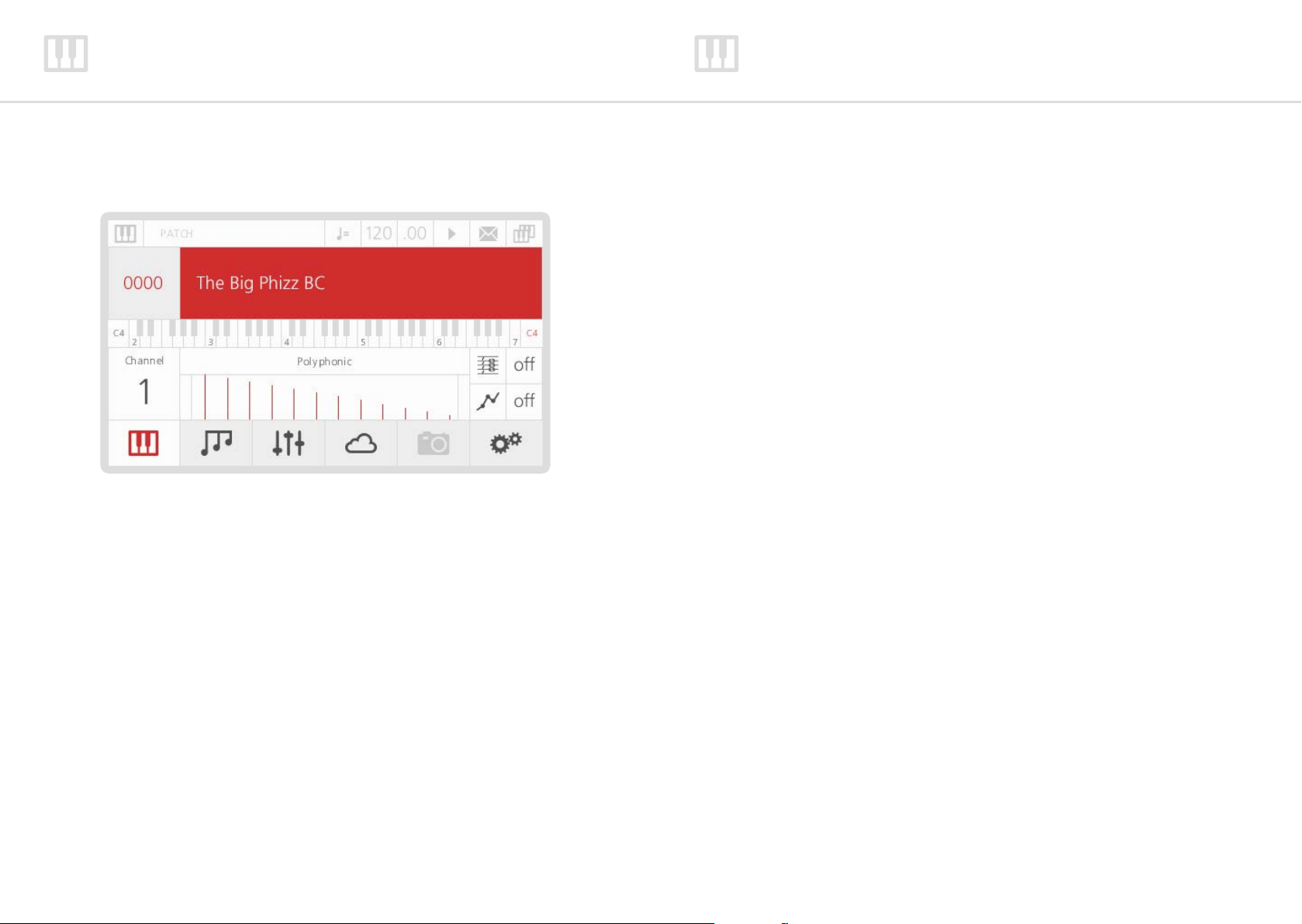
Patch screen
Load patch
After power on you will be shown the Patch screen. This screen shows you the currently
selected patch, as well as some useful details about the current patch.
1. Patch Number - is always shown as 4 digits (0000), the first two digits represent the
bank number (00xx - 99xx) and the last two the patch number (xx00 - xx99) within the
bank. There are 100 banks of 100 patches in total (0000 - 9999). If the patch number is
highlighted in red then it is the currently loaded patch number.
2. Patch Name - Patch names can be up to 32 characters long.
3. Keyboard Transpose - the keyboard section shows the current octave and transpose
settings for the current patch. The numbers on the keys show the midi note value for
each octave, so in the example above C2 to C7. We use C4 as middle C (MIDI note
60) but the red value on the right shows the current note on middle C with octave and
transpose applied.
4. Midi Channel - the current midi channel 002 recieves and sends on. This can be changed
in the Settings > MIDI menu (chap. 9).
5. Key Mode - Polyphonic, Monophonic, Unison or Stack. Within the graph each line
represents a voice, each different height the number of notes that can be played at once
and the gap between the lines the detune amount (only used on Unison and Stack).
6. Arpeggiator Status - whether arpeggiator is currently on or off
7. Animator Status - whether animator is currently on or off
If you want to load another patch:
• Scroll through the patches either using the Datawheel, or the ‘-/+’ buttons above, or
directly type the slot patch number with the keypad
• Now you see a different patch name, but no new patch has been loaded yet (the patch
number on the left of the screen is grey). If you want to actually load it, press the Select
button to confirm your selection: the patch is now loaded (the number is red)
• There is also an option in the ‘Global Settings’ menu called AutoLoad. When this option is
enabled then after a short pause a patch will be loaded without needing to press Select
• If you don’t want to load a new patch, but just scroll through the patch names, you can
keep turning the Datawheel (or pressing the ‘-/+’ buttons) without any harm (the patch
number will remain grey)
• You can use the first ‘menu button’ (A) as an ‘Escape’ button. If you have scrolled past
the current patch, pressing that button returns you to the current patch name (without
re-loading it, so you will not loose your edits). The patch number is now red.
Another way to load patches is to use the ‘Quick Patch Load’ method. While holding down
the first ‘menu button’ (A) you can press the ‘-/+’ buttons to load the next or previous patch.
This method can also be used on any page, not just the patch page and will not switch page
when the new patch is loaded. This can be useful if for example you would like to see the
filter settings of the previous patch you can stay on the VCF page when switching between
patches.
12 13
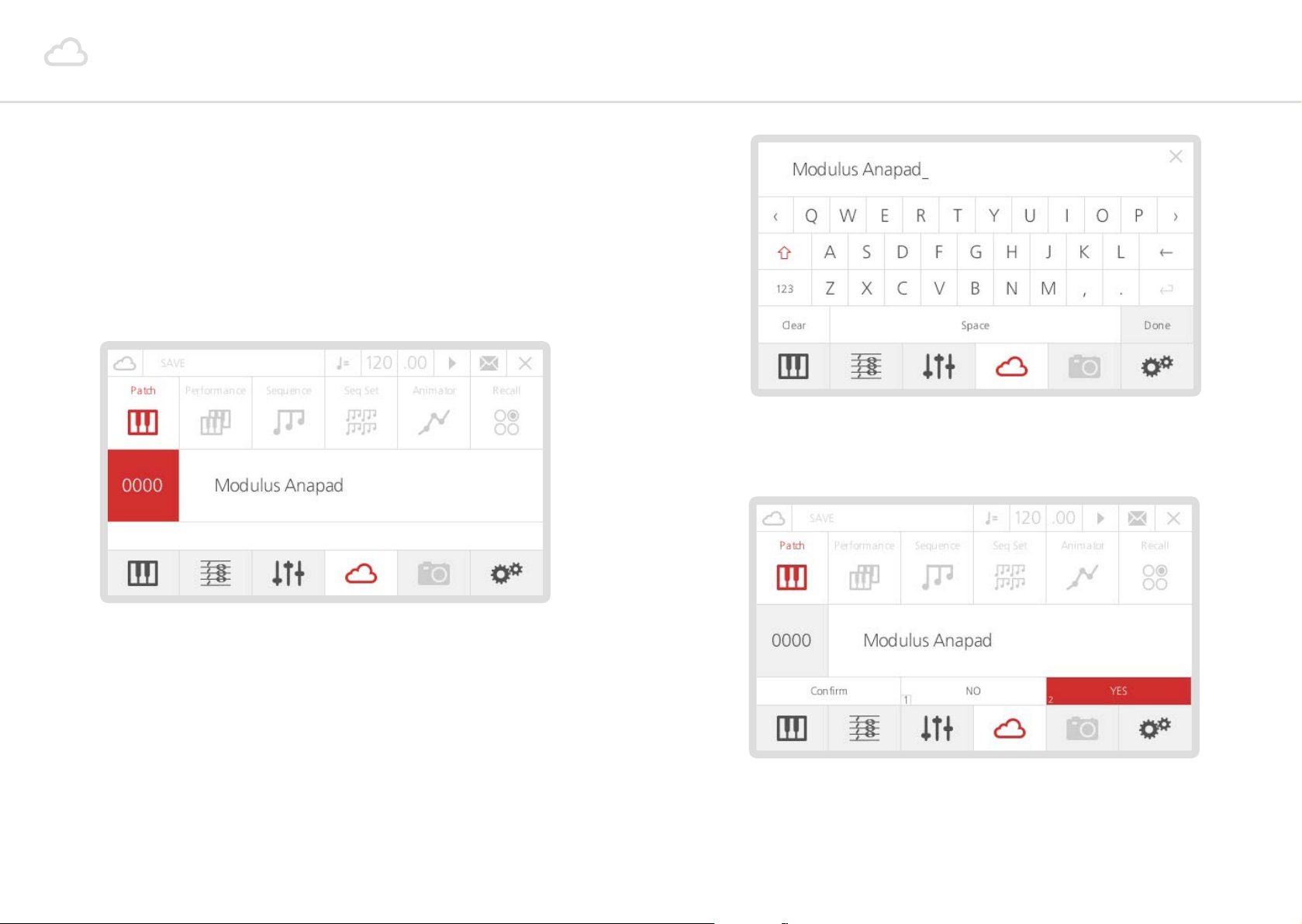
Patch storage
When a sound has been edited an asterisk (*) will appear at the beginning of the name to let
you know that there are unsaved changes.
Then if you would like to save that sound:
• Press the 4th ‘menu button’ (D) - the LCD will display the storage page. You can save
many different types of data (including Performances, Sequences, etc.), but since you are
working on a mono-timbral patch, the screen will automatically select Patch Storage.
• You will need to confirm what you have just typed, so press number ‘2’ on the keypad
(or Select again), which corresponds to the ‘Yes’ box. If you are not sure about the name,
type ‘1’, which corresponds to the ‘No’ box.
• If you want to save the edited sound in the same slot (overwriting the previously saved
patch) just press Select.
• Alternatively, if you want to save the sound in a different slot, you can select one by
either using the datawheel or the ‘-/+’ buttons. Once you found the right slot, press
Select to confirm.
• Now the LCD shows the QWERTY keyboard, where you can type a new name for the
preset. Using the datawheel (which can also be tapped to confirm selection) is probably
the easiest way to type the name. Once you are done, just scroll down to the ‘Done’ box
and confirm.
Please note, Patches are saved with a link to the current Animator number and (if the Link
option is on) the current Sequence number. However, if an Animator or Sequence has been
edited those changes will not be saved, they would be need to be saved seperately with the
Animator / Sequence in that slot number.
14 15
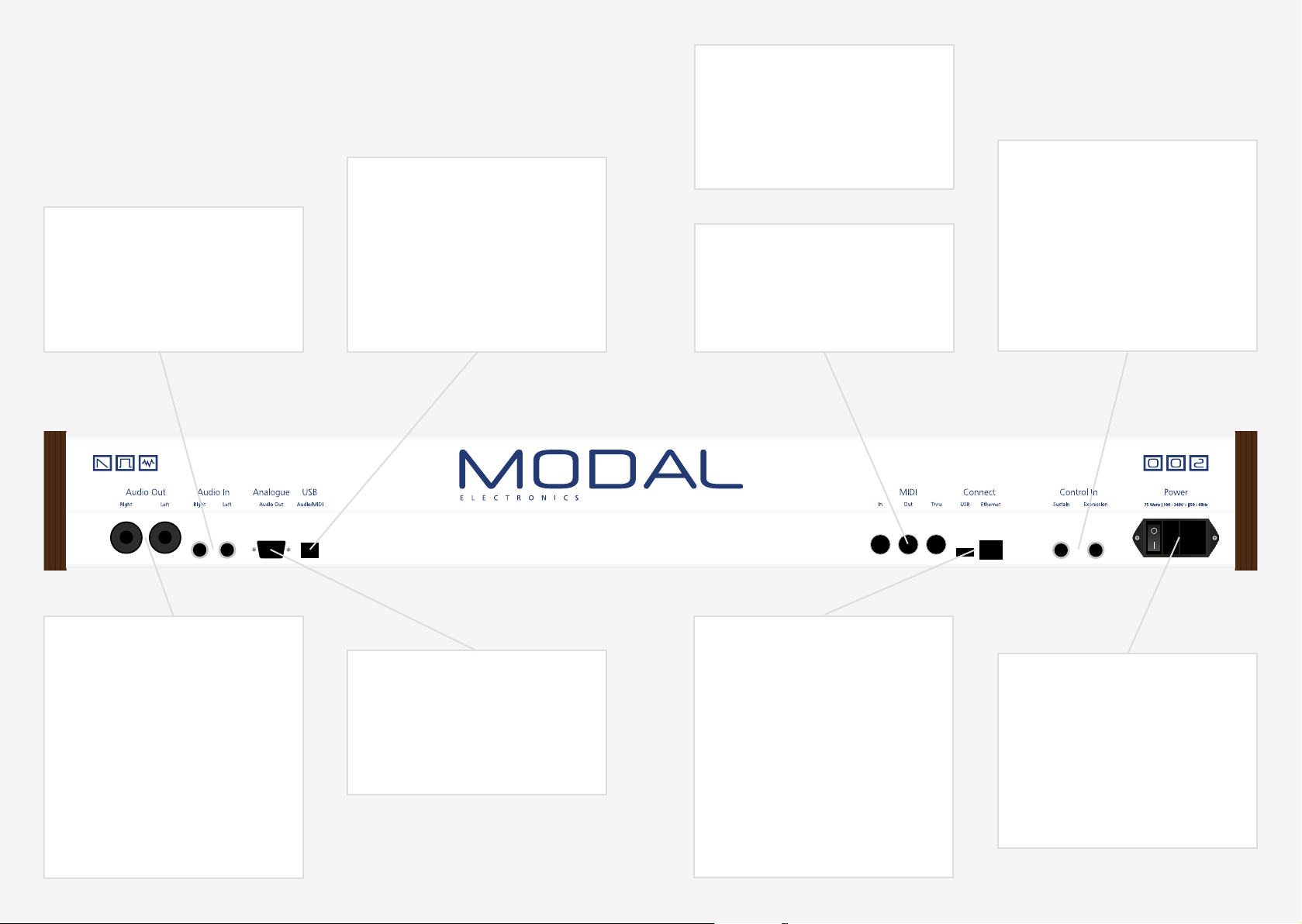
02
Connections
Audio In
Two mono TS audio inputs, to process
your audio source with 002’s analogue
VCF and VCA.
USB-B (Audio, MIDI)
This USB-B port is part of the optional
digital input/output board only, and
allows the synth to appear as a USB
Audio/MIDI device on a computer,
providing both audio/MIDI inputs and
outputs
Headphones
(On the front) A 1/4” stereo jack socket.
We recommend using headphones with
a minimum impedence of 70 ohms.
MIDI (In, Out, Thru)
To receive/send/pass through MIDI data
from/to other devices.
Control In
Sustain input works with any standard,
normally open momentary foot switch.
Expression input works with any Roland
/ Oberheim standard expression pedal
that has a variable resistor on a TRS
1/4” phone plug.
Audio Out
002’s main audio output, featuring a
stereo ‘combo-socket’ outputs with
balanced XLR or unbalanced TS plugs.
With the standard version of the Modal
002, six voices are hard-wired to the
left, six voices to the right. The optional
digital output board instead centres all
voices to both outputs, however it also
provides custom panning and mixing
options.
16 17
Analogue Out
D-Sub connector providing individual
pure analogue output for each of the
12 voices.
Connect
Internet connection. Connect an
Ethernet cable directly to your router to
allow updates to the OS, access to the
Web Editor and other internet features.
The USB-A port is used for connecting
class-compliant USB-MIDI devices and
allows MIDI in/out connections. Devices
should be connected directly rather
than through a USB hub.
Power
AC power inlet, accepting standard
grounded IEC power cord. It operates
over a range of 90 to 260 volts and 50
to 60 Hz. Connect the cord included
with your 002, then press the power
switch to turn the synth on.
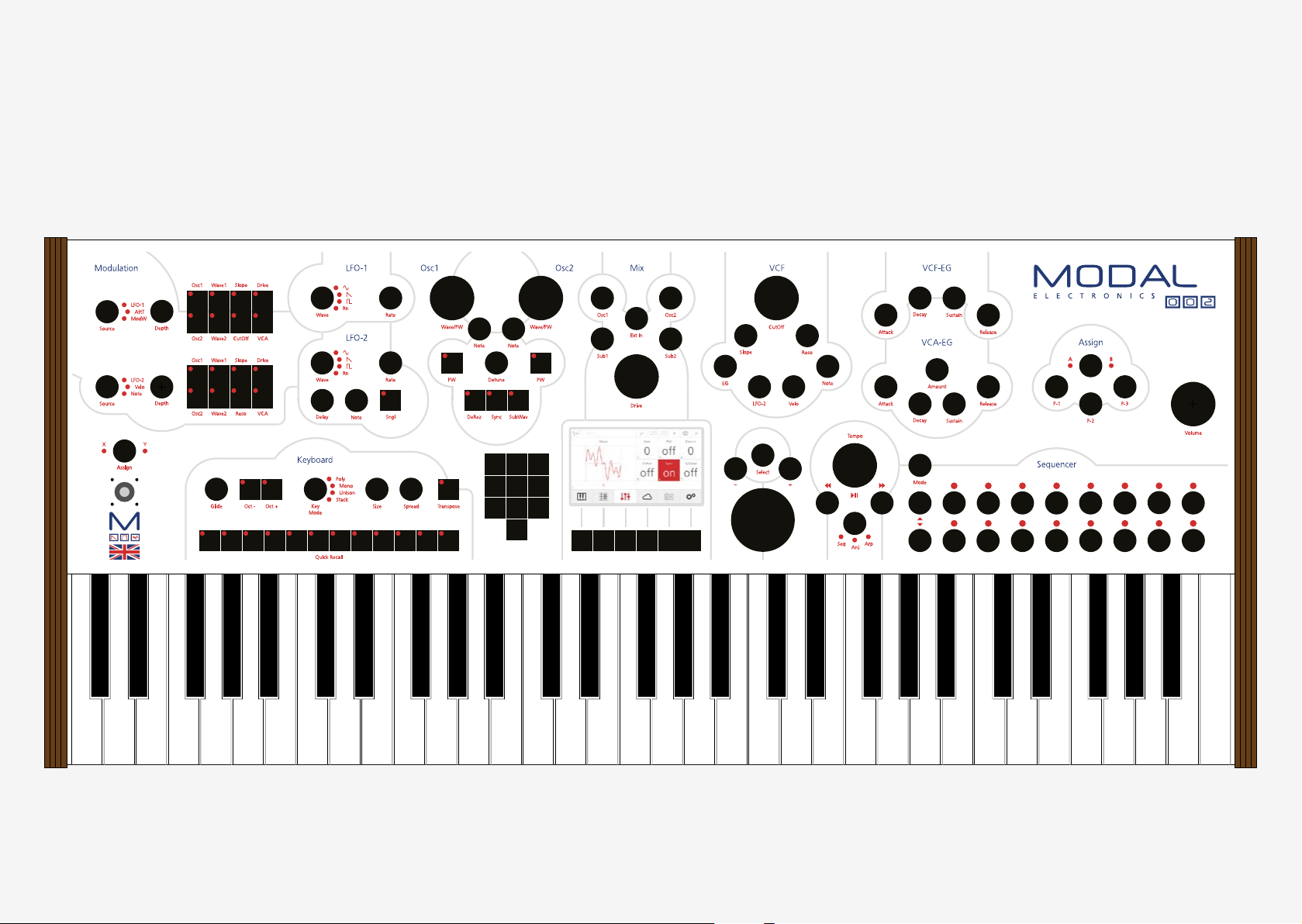
In this section we are going to have an in-depth look at every section related to the sound
engine of the 002.
03
Synthesis engine
1 2 3 4 5 6 7 8 9 10 11 12
1 2 3
4
5 6
87
0
Each section of the synthesiser has a dedicated area on the front panel, defined by printed
grey lines. Almost every feature of the sound engine is directly accessible and controllable with
dedicated knobs and buttons, making the user experience very simple and straight forward:
every time you change a value by touching an encoder or clicking a button, the LCD display
updates showing the related page and changed parameter.
9
18 19
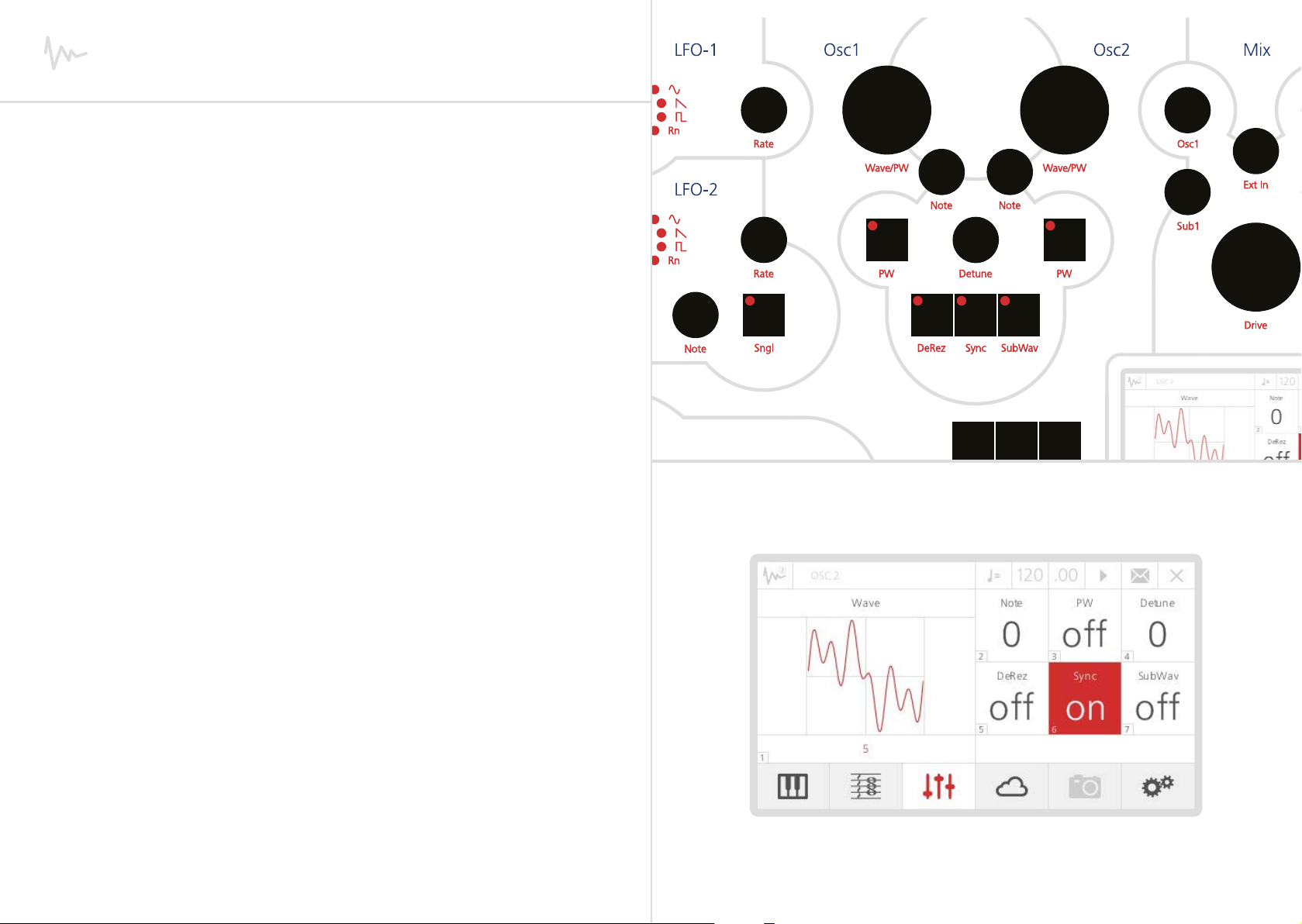
Oscillators
002 features two main digital oscillators per voice (Numerically Controlled Oscillators - NCO),
identified by OSC1 and OSC2 labels, each one with its own Sub-Oscillator.
Since there are 12 voices, 002 has a total of 48 oscillators inside.
NCOs differ from the oscillators found in most virtual analogue synthesisers in that they use
a variable sample rate and as such are not band-width limited. This means that a sawtooth
sounds like a sawtooth regardless of the pitch played and results in a very rich sound,
previously only obtainable from classic analogue synthesisers.
1. Wave/PW: Two big encoders allow you to choose among 56 different waveforms,
ranging from classic analogue sounds to more unique digital shapes.
2. Note: These two encoders control the tuning of each oscillator in semitones, covering a
range from -24 to +24 semitones.
3. PW: If the underlying PW switch is on, the oscillator is in PulseWave mode: this means
that now the Wave/PW knob acts as a pulsewidth control, with maximum value of 63
corresponding to a squarewave.
4. Detune: This parameter controls the fine tuning of the oscillators, with the maximum
value of 127 corresponding to about a semitone.
5. DeRez: When this option is On, a down sampling algorithm is active on both the
oscillators. This algorithm adds a good amount of additional high-frequency harmonics, in
order to make the sound brighter (tip: very good with waveforms from 30 to 45).
6. Sync: When this option is On, the two oscillators are hard-synced. OSC2 is the slave
oscillator: you can detune it or modulate its pitch, but it will always follow OSC1 pitch.
7. SubWav: This option controls the sub-oscillators behaviour. Each sub-oscillator is linked
to a main oscillator, sounding one octave lower.
• When the SubWav button is off, the sub-oscillators produce standard square waves.
• When the SubWav button is on, the sub-oscillators use the same waveforms as the
corresponding main oscillator.
This is a key feature of the 002, this is more like having 4 oscillators per voice rather than
the traditional 2 oscillators. Combining SubWave and DeRez functions when creating
sounds allows you to create a variety of harmonic contents for the oscillators
1 2 3
20 21
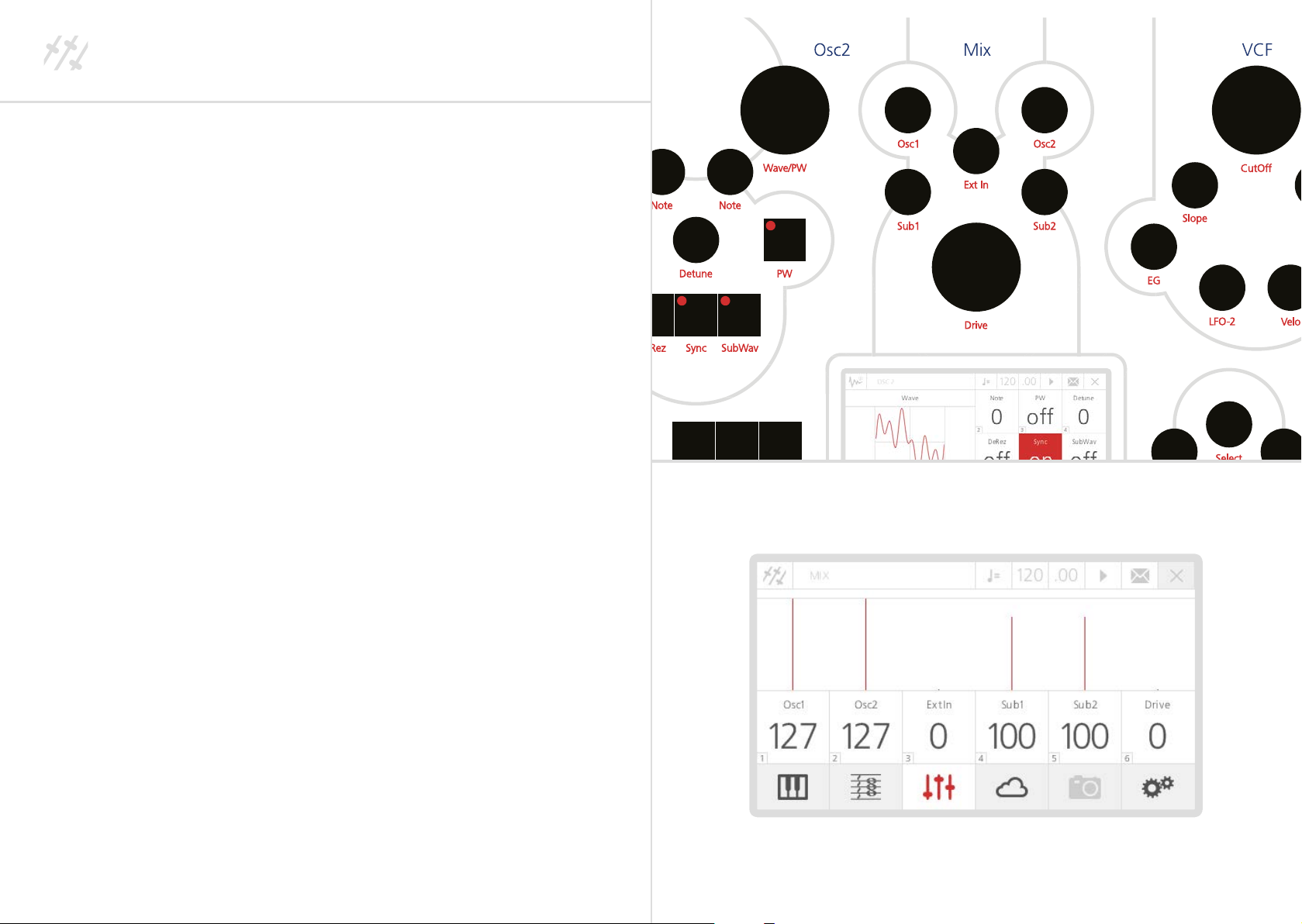
Mixer
You can easily mix the signals coming from the oscillators in the Mixer section, just on the
right side of the oscillators’ section.
1. Osc1: This parameter controls the volume coming from Oscillator 1, with a range from 0
to 127.
2. Osc2: This parameter controls the volume coming from Oscillator 2, with a range from 0
to 127.
3. Ext In: This parameter controls the volume of the incoming external audio signal, if there
is an external source connected to the 002’s Audio Input. In this way, you can process any
instrument producing a ‘line’ signal (e.g. a drum machine, another synth or DAW output)
with our VCF and VCA, through a pure analogue signal path.
Only the first 4 voices can be used for processing external audio in Patch Mode: this
means that if Ext-In is greater than 0, then only 4 voices will be used (the remaining 8
voices being disabled), no matter what Key Mode and Size settings are. Please then make
sure that this parameter is always equal to 0 if you do not want to use external audio.
4. Sub1: This parameter controls the volume coming from the Sub-Oscillator linked to
Oscillator 1, with a range from 0 to 127.
5. Sub2: This parameter controls the volume coming from the Sub-Oscillator linked to
Oscillator 2, with a range from 0 to 127.
6. Drive: This parameter controls the amount of filter overdrive distortion. Note that 002
features a transistor ladder VCF with a distortion circuit that overdrives the filter itself,
not the signal ‘before’ the filter. This makes our VCF sound like nothing else, and also
creates a particular effect: indeed you could hear a sort of ‘hiccup’ if moving the Drive
encoder too fast. Don’t panic: this is the normal behaviour of our design, and is due to
the transistors saturating and then recovering.
1 2 3
22 23
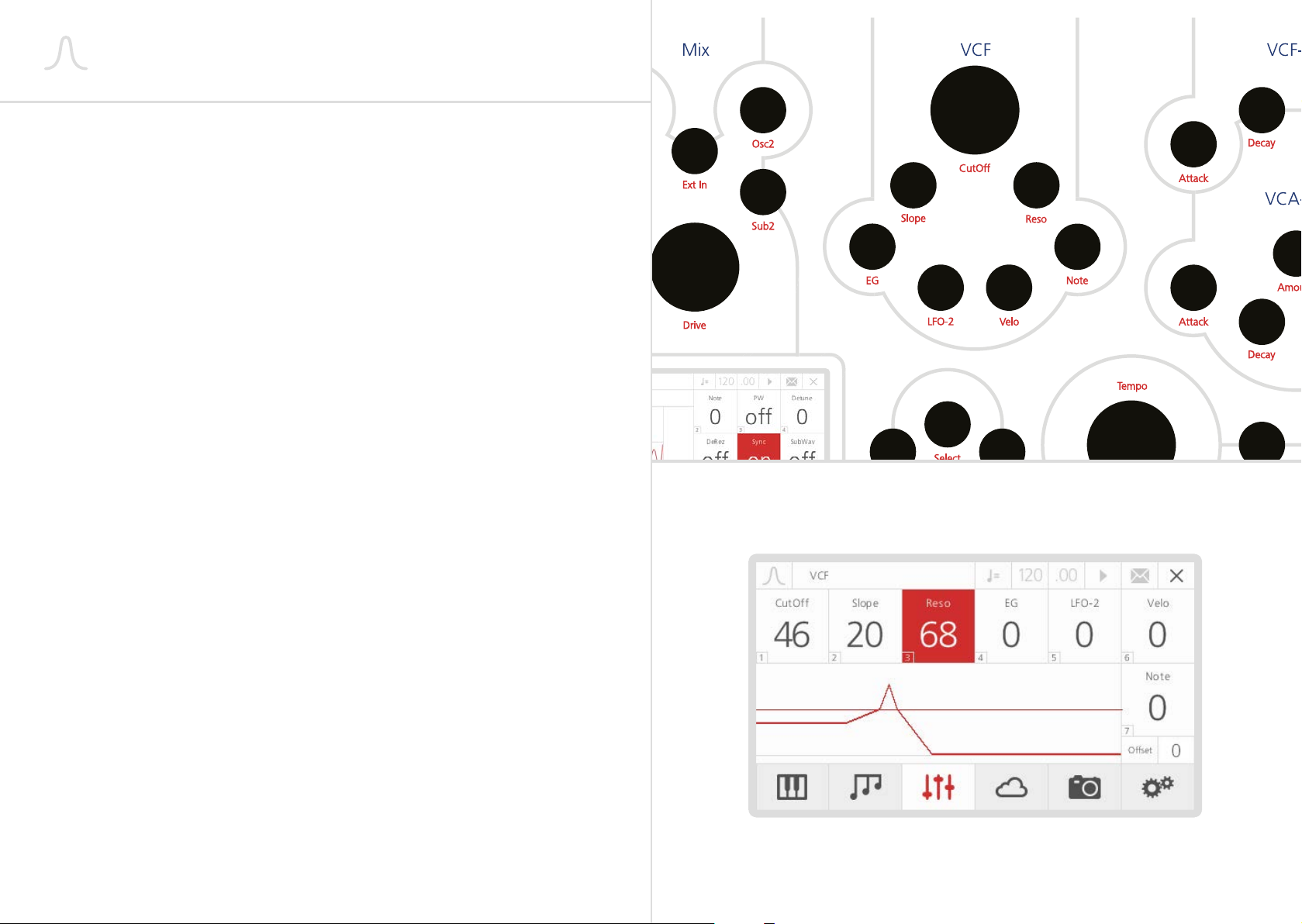
Filter
Modal 002 uses a classic analogue transistor ladder design to low-pass filter the signal coming
from the oscillators (or from an external source). Like every true polyphonic synthesiser, Modal
002 has an individual VCF per voice.
1. Cutoff: This parameter controls the low-pass filter cutoff frequency. The minimum value
(i.e. 0) corresponds to about 40 Hz.
2. Reso: This parameter controls the amount of resonance of the filter. Note that with
the ladder filter design, resonance can go quite wild at high values; also, turning up
the resonance value dampens the low end of the sound a little bit. These are normal
consequences of this particular filter design.
3. Slope: This parameter controls the shape of the filter: note that this is a real continuous
analogue filter morphing (quite a unique feature in the analogue domain), which gives to
the Modal 002 filter a unique characteristic.
• At a value of 0 you have a 4-pole low pass filter;
• At a value of 10-20, you have a sort of low-shelving;
• In the midpoint (63) you have a band-pass filter;
• At maximum value (127) a 1-pole low-pass filter.
TIP: With this feature you can dampen the low frequencies while maintaining a rich highend texture. For a good ‘light’ pad sound, try a value of 90 with a high Cutoff. Try values
other than 0, 63, and 127 for interesting, unique timbres.
4. EG: This parameter controls the amount of envelope modulation (‘VCF-EG’ - see
‘Envelopes’ section in this same chapter) on the filter cutoff frequency. Note that this
parameter can also have negative sign. TIP: use a high negative EG value combined with
a long Release on the Envelopes, in order to get some nice ‘filter-opening’ effects when
releasing the keys.
5. LFO2: This parameter directly controls the amount of LFO2 modulation (see
‘Modulations’ section - later in this same chapter) on the filter cutoff frequency. Note that
this parameter can also have negative sign.
6. Velocity: This parameter controls the amount of keyboard velocity modulation on the
filter cutoff frequency: at positive values, the stronger you press the keys, the higher the
cutoff is set. Note that this parameter can also have negative sign.
7. Note: This parameter controls the amount of keytracking modulation on the filter cutoff
frequency: at positive values, the higher the note you press, the higher the cutoff is set.
Note that this parameter can also have negative sign.
8. Offset: This parameter controls the keytracking offset when using Note to CutOff
modulation. The offset is in semi-tones from the lowest note on the keyboard.
24 25
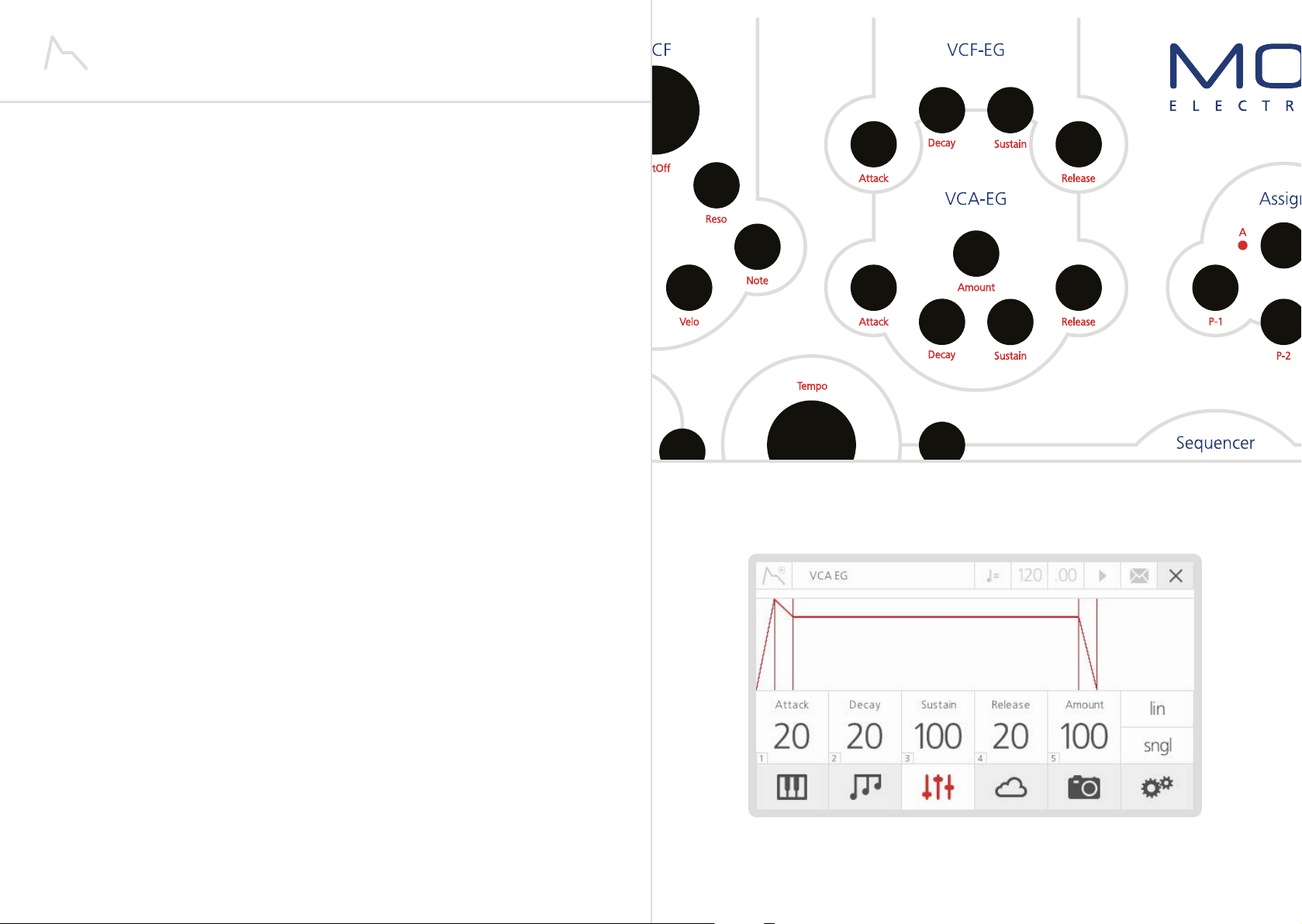
Envelopes
Modal 002 provides two separate classic 4-stage contour generators (i.e. envelopes), one for
the filter (VCF-EG), one for the amplifier (VCA-EG): the former modulates the filter cutoff
frequency, if a value different from zero is set for the filter EG parameter (see ‘Filter’ section previously in this same chapter); the latter modulates the amplifier volume, if a value different
from zero is set for its own Amount parameter.
Both the envelopes have the same 4 stages, plus 2 options:
1. Attack: This parameter controls the time passing from the moment you press a key (i.e.
‘MIDI Note On’ message) until the sound reaches its maximum value
2. Decay: This parameter controls the time passing for the sound to drop from its maximum
value to a sustain level (see later)
3. Sustain: This parameter controls the level of the sustain phase of the sound (i.e. the
volume of the sound while keeping the key pressed). If there are no modulations active,
this volume keeps constant until you leave the key (then entering the ‘release’ phase)
4. Release: This parameter controls the time passing from the moment you leave a key (i.e.
‘MIDI Note Off’ message) until the sound reaches silence
5. Shape: This parameter varies the shape of certain stage of the envelope. You can choose
between ‘Linear’ mode (where all the stages have linear shape), or ‘Exponential’ mode
(where Decay and Release have exponential shapes, but the Attack stays linear). The
‘Exponential’ mode is also faster than the ‘Linear’: it gives the ability to create snappier
transients, thus it is the best mode for percussive sounds design. On the other hand,
‘Linear’ may be preferred when designing pad/ambient sounds.
6. Retrigger: in single (‘sngl’) mode the envelope behaves like an analogue envelope:
when a key is pressed as the envelope is decaying, the attack phase will start from that
level rather than 0 (so if the envelope hasn’t reached 0, it will start from there). On the
other hand, when this is in retriggering mode (‘trgr’), a new key being pressed will force
the envelope level to 0 and start the attack phase again (particularly useful for bass/lead
mono/unison sounds).
Shape and Retrigger parameters are not on the front panel and are accessed using the
screen controls.
The VCA-EG has one other different parameter available:
7. Amount: This parameter controls the amount of contour generator applied to the VCA.
If this parameter is set to 0 you hear silence, while turning it up causes the volume to
increase.
26 27
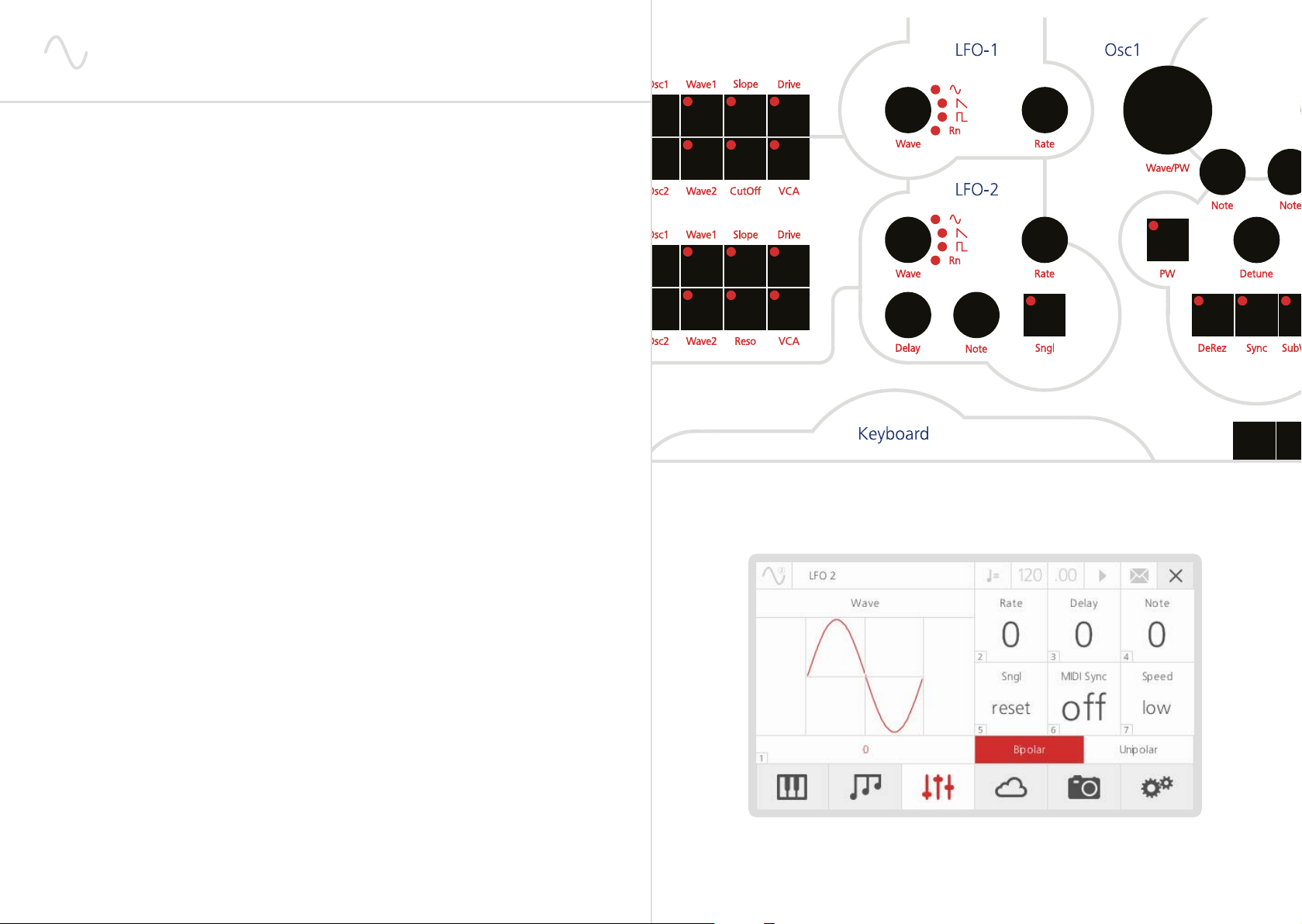
LFO’s
2 3
Modal 002 features two individual low frequency oscillators: LFO1 is a simple LFO and is
‘global’ across the patch (so it affects the whole sound); LFO2 has more parameters and is
applied ‘per voice’ (so it affects each note/voice individually). Both LFO1 and LFO2 have these
parameters:
1. Waveform: Allows you to choose one among the four available LFO waveforms (i.e. sine,
sawtooth, square and sample & hold).
2. Rate: This parameter controls the speed of the LFO.
3. MIDI Sync: This parameter syncs the speed of the LFO to either the internal or an
external MIDI clock. The clock source can be selected within the ‘MIDI Settings’ page.
When enabled the ‘Rate’ parameter changes to show divisions of a typical 4/4 bar, so 1/4
would be a crotchet, 1/2 would be a minim etc.
LFO2 has these additional parameters:
4. Delay: This parameter controls the initial delay of the LFO. The LFO is initially silent, then
it’s amplitude increases until it reaches its full amplitude and keeps constant: ‘Delay’
regulates the time needed to complete this initial phase.
5. Note: This parameter controls the amount of the keytracking modulation on the LFO
speed: at positive values, the higher the note you press, the faster the LFO runs.
6. Sngl: This button switches between the LFO’s different modes:
Reset: in this mode, each new keypress restarts the LFO and it the continues to run -
particularly useful for Unison/Stack sounds
Freerun: in this mode LFO2 is never reset, so it could be at any phase when a note is
pressed
Reset + Single: in this mode, LFO2 will start when a new key is pressed, do one cycle
and stop, but when a new note comes in and one is already playing, LFO2 is retriggered
Single: in this mode, LFO2 will start when a new key is pressed, do one cycle and stop,
but will not retrigger when a new note comes in and one is already held (like in Mono/
Unison key modes)
7. Speed Hi / Low: when this parameter is set to “High”, LFO2 runs at 3 times the speed
of “Low” mode.
8. Bi / Uni polar mode: if Unipolar, the LFO will outcome only positive modultion values,
while Bipolar is a more common negative-positive. Particularly useful for the Square
waveform.
1
Note that LFO1 is slower than LFO2, allowing modulations that are impossible to do with
LFO2, more suitable for pad/ambient sound design.
28 29

Modulations
The Modal 002 has six main modulation matrices, accessible via two groups of buttons and
knobs on the front panel. Each group has 3 sources and 8 destinations, with a single Depth
value for each source, apart from LFO2 where each destination has a depth value and a global
depth value.
Sources: In the first matrix the available sources are LFO1, Aftertouch and Modulation Wheel.
In the second matrix the available sources are LFO2, Velocity and Note (Keytracking)..
Note that Modal 002 semi-weighted keyboard is velocity-sensitive and has monophonic
aftertouch. Also, the Joystick is a 4-axes controller and each axis is individually assignable:
ModW (Modulation Wheel) is a possible destination of a joystick axis, which can be used as a
fast way to control the amount of modulation for destinations of ModW.
Destinations: Modulation destinations are almost the same for both matrices, with the only
difference being Reso in the second matrix instead of Cutoff. This is because LFO2 already
has a hard-wired modulation for the filter cutoff (see ‘Filter’ section - previously in this same
chapter), so having it also on the matrix would be a duplicate.
More details:
1. Depth: The global modulation amount for the source, can be positive or negative
2. OSC1/ OSC2: Are the pitches of the two oscillators. Modulation sources LFO1 and
LFO2 directly control each oscillators pitch. However, modulation sources AfterTouch,
ModWheel and Velocity enables a vibrato effect on each oscillator, specifically it assigns
LFO2 to the oscillators pitch with an independant depth amount. Finally modulation
source Note fixes the pitch of an oscillator when enabled, which can be useful for
percussive or sync sounds.
3. Wave1/ Wave2: Are the waveforms of the two oscillators. Modulating this destination
means that the oscillator will step through the different waveforms (see ‘Oscillators’
section - previously in this same chapter)
4. Slope: Is the shape of the filter (see ‘Filter’ section - previously in this chapter)
5. Reso: Is the resonance of the filter (see ‘Filter’ section)
6. Cutoff: Is the cutoff frequency of the filter (see ‘Filter’ section)
7. Drive: Is the amount of overdrive distortion (see ‘Mixer’ section - previously in this
chapter)
8. VCA: Is the volume of the amplifier (see ‘Envelopes’ section - previously in this chapter)
- you can create a classic tremolo effect if applying LFO1 to this, or a more complex
polyphonic tremolo if applying LFO2.
Individual modulation depths provided for all LFO2 destinations: to change the modulation
amount for a specific destination, please hold down the destination button and turn the
‘Depth’ knob on the front panel.
A single click on the destination button will enable that modulation with an automatic Depth
amount of 50.
If no destination buttons are being held down, the Depth knob will act as a ‘global scaling
factor’: this means that if the ‘Global Depth’ is equal to 0, all the modulations will be disabled,
no matter what the individual values are.
30 31
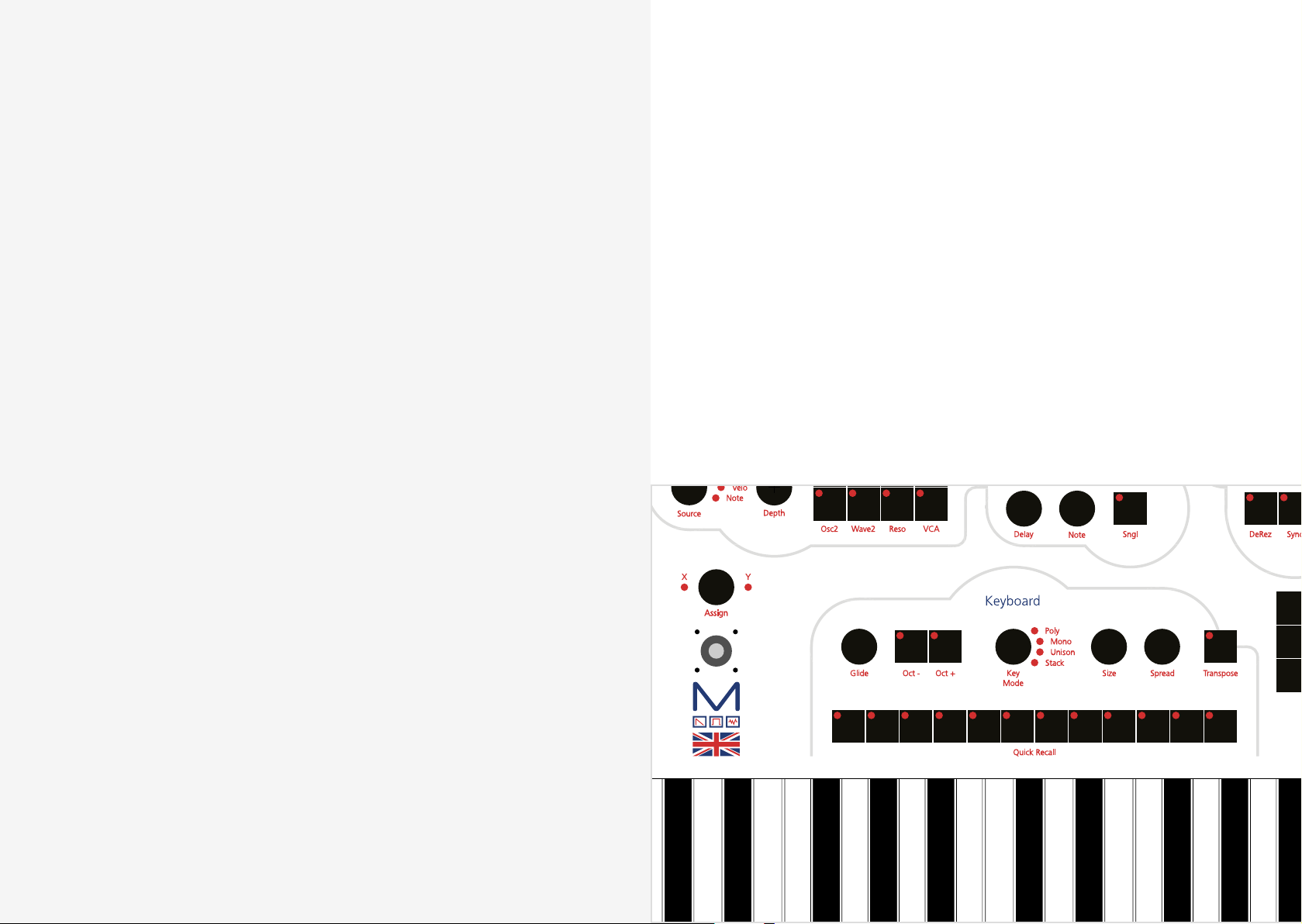
0
8
2 3
5 6
9
In this section we are going to discuss the bottom-left area of the front panel interface, which
includes various settings for keyboard, quick recall options and the joystick.
04
Keyboard, Controllers
and Quick Recall
Key Modes
The KeyMode option sets the keyboard polyphony and the allocation method for the voices.
002 has 4 different KeyModes:
• Poly: standard polyphonic mode, where you can play up to 12 notes simultaneously, each
one using one single voice and uses most recent note priority
• Mono: standard monophonic mode, where you can play just one note at time, using just
one voice
• Unison: standard unison mode, where you can play just one note at time (mono
keyboard), but you can use up to 12 voices simultaneously for that note
• Stack: special ‘poly/unison’ mode, where you can decide how many notes you can play
together (polyphonic keyboard) and also how many voices the Modal 002 uses for each
note. E.g. with a Size of 4 voices, you can play up to 3 notes simultaneously, with each
note using 4 voices, because you have 12 voices available. This mode uses most recent
note priority
1 2 3 4 5 6 7 8 9 10 11 12
32 33
1
4
7

Keyboard
0
87
4
1 2 3
5 6
9
1. Glide: this parameter controls the speed with which the oscillators change their pitch,
‘sliding’ from one note to the next one pressed:
• a large value will mean the ‘glide’ takes longer to reach the new note
• a shorter value will result in a quicker ‘slide’
2. AutoGlide: this parameter controls the mode of the glide unit. In ‘auto’ mode the glide
circuit is enabled only when overlapping notes are played, also known as legato. In
‘normal’ mode the glide circuit is always enabled.
3. Chord: This allows you to transpose a stored chord when pressing a single key. The key
held down is the root note of the chord. To turn on chord mode hold down a chord on
the keyboard, via MIDI-in, or via the sustain pedal to set that chord to be transposed
when playing notes (via the keyboard, MIDI-in, arpeggiator, and sequencer) then select
the Chord control on the LCD. Chord mode only works in poly and stack modes.
4. Octave: this parameter controls the octave shift of the keyboard, allowing you to
transpose the whole keyboard by up to 2 octaves up or down
5. Transpose: This allows you to transpose the Keyboard, Sequencer and Arpeggiator. To
use the function simply hold down the transpose button whilst pressing a key on the
keyboard. A ‘Zero’ transpose is obtained by pressing the third C from the bottom of the
keyboard.
A Transpose ‘lock mode’ is also available: you can double click the transpose button
(instead of holding it) to enable the keyboard to be used to transpose playing arps and
sequences. Click the button again to unlock.
6. Size: (available for both Unison and Stack modes): this parameter controls how many
voices the synth is using for a single note
7. Key Mode: Select between Polyphonic, Monophonic, Unison and Stack
8. Spread: this parameter controls the amount of frequency detuning between the currently
used voices (note that this is different from oscillators Detune parameter, which is the
amount of frequency detuning between the 2 OSCs in the same voice)
1 2 3 4 5 6 7 8 9 10 11 12
34 35

Joystick
10 11 12
0
87
4
1 2 3
5 6
9
The Modal 002 joystick features 4 individual axes and each one of them is individually
assignable. By default:
• the 2 horizontal axes (X-, X+) control the pitch of the oscillators (range of -+ 1 semitone);
• the down (Y-) axis controls the filter cutoff (half range from current value to max);
• the up (Y+) axis controls the amount of LFO1 modulation, depending on the currently
active destinations (half range from current value to max).
There are 3 controls per axis that allow the joystick to be configured:
1. Depth: this parameter controls the depth of modulation to the selected parameter. A full
depth of +60 would increase the selected parameter’s value to its maximum available, a
half depth of +30 would increase it to halfway towards its maximum value etc.
For pitch bend to go up in semitones you can set the depth in multiples of 5, where a
depth of 60 would be equal to the maximum range of 12 semitones.
2. Status: this parameter controls if the joystick axis is active or not.
3. Destination: this parameter allows you to choose what control to assign to the joystick
axis. A full list of joysitck destinations is shown on the Midi Implementation Chart at the
end of this document.
1 2 3 4 5 6 7 8 9
36 37

Mod Wheel
Expression and Sustain Pedal
On 002 you can use a Joystick axis as a Mod Wheel. Please refer to the ‘Joystick’ page to see
details on how to assign different destinations to a Joystick axis. You can also receive external
Mod Wheel messages from MIDI In as CC 1.
Both internal and external Mod Wheel messages can be used to modulate 8 different
destinations, as per LFO1, LFO2 etc. (please refer to the ‘Modulation’ page in chapter 3)
This page can be accessed from the front panel by selecting ModW using the first modulation
matrix Source button.
Please note that assigning Mod Wheel as a Joystick axis allows you to control multiple
parameters with a single Joystick axis.
The Modal 002 includes an input on the rear for Expression Pedal. Expression input works
with any Roland / Oberheim standard expression pedal that has a variable resistor on a TRS
1/4” phone plug. To access the Expression Pedal page first navigate to the Parameters page
(menu button C), select Modulation (option 10) and then select the option Expression:
There are 3 controls that allow the Expression Pedal to be configured:
1. Depth: this parameter controls the depth of modulation to the selected parameter. A full
depth of +60 would increase the selected parameter’s value to its maximum available, a
half depth of +30 would increase it to halfway towards its maximum value etc.
For pitch bend to go up in semitones you can set the depth in multiples of 5, where a
depth of 60 would be equal to the maximum range of 12 semitones.
2. Status: this parameter controls if the Expression Pedal is active or not.
3. Destination: this parameter allows you to choose what control to assign to the
Expression Pedal. The full list is the same as the joysitck destinations which is shown on
the Midi Implementation Chart at the end of this document.
002 also includes an input for Sustain Pedal that works with any standard, normally open
momentary foot switch. If the Arpeggiator is enabled, engaging the Sustain Pedal will hold
the currently running Arpeggio (not sustain the notes).
38 39

MPE
MPE
MIDI Polyphonic Expression (or MPE) is a method of using MIDI to enable expressive
electronic musical instruments to control multiple dimensions of sound polyphonically. In
MIDI, channel-wide messages (such as pitch bend, CCs, and channel aftertouch) are applied
to all notes being played on a single channel; therefore, in MPE each note is assigned its own
channel so that those messages can be applied to each note individually.
An MPE instrument typically has three axes of expression/control – left-right (X-axis), frontback (Y-axis), and pressure (Z-axis) – each axis can be mapped to a different parameter of
sound and be applied on a per-note basis. Examples of MPE-compatible instruments are
the ROLI Seaboard, Roger Linn LinnStrument, KMI K-Board Pro 4, HakenAudio Continuum,
Eigenlabs Eigenharp, and Madrona Labs Soundplane.
002 is an MPE-compatible synthesiser, which means any MPE instrument can control multiple
parameters of its voices polyphonically. The majority of the 002 parameters can be controlled
by MPE when the synth is in patch mode (not compatible with performance mode).
Setting up MPE on the 002
Enabling the 002 to respond to MPE involves the following steps:
• Go to the MIDI Settings page
• Turn on ‘MPE Mode’
• Set the MPE Master/Global channel to be that of your MPE instrument
• Go to the MIDI-in subpage, and set the MPE Pitch Bend range to be that of your MPE
instrument.
MPE Modulation Page
• ‘CC74 to CC1’ – Turn this on to enable MPE CC 74 messages (Y-axis expression) to
control the 002’s ModWheel modulation assignments. Else, MPE CC 74 messages will
control just the VCF Cutoff in a relative fashion.
• ‘PB to JSX’ – Turn this on to enable MPE Pitch Bend messages (X-axis expression) to
control the 002’s Joystick X axis assignments. Otherwise, MPE Pitch Bend messages will
control pitch bend.
Each MPE dimension is mapped to the 002 voices as follows:
• Left-right / X-axis (sent as MIDI Pitch Bend) – by default this controls pitch bend,
however this can be changed to control the Joystick X-axis assignments from the MPE
Modulation page (see below).
• Front-back / Y-axis (sent as CC 74) – by default this controls the 002’s ModWheel
modulations assignments, however this can be changed to control just the VCF Cutoff in
a relative fashion from the MPE Modulation page (see below).
• Pressure / Z-axis (sent as Channel Aftertouch) – this controls the 002’s Aftertouch
modulations assignments.
All MPE axis assignments are patch parameters, and are therefore saved and recalled with
each patch.
40 41

Quick Recall
Quick Recall Slot
Twelve Quick Recall buttons can be enabled to build lists of patches, sequences and
animations etc. that can be quickly accessed or stored.
To load a Quick Recall press and release the button. A list of what is currently on the Quick
Recall buttons can be seen on the main Quick Recall page that can be accessed by pressing
the third ‘menu button’ (C) twice.
On this page you can also load a new bank of Quick Recalls, banks can be saved in the same
way as patches or sequences and up to 100 banks are available. The bank contains the 12
Quick Recall slots that are present at the time of saving.
To access a slot to edit or load via the screen navigate to the corresponding slot number and
press ‘Select’.
The Quick Recall Slot page shows what is currently on the slot as well as providing options to
load or edit the slot.
There are 6 different types of Quick Recall Slot, however currently only Patches are
operational:
1. Patch: this will load a Patch
2. Performance: this will load a Multi Timbral setup, which include up to 12 patches,
sequences and animations
3. Sequence: this will load a Sequence
4. Sequence Set: coming soon
5. Animator: this will load an Animation
6. Recall: this will load a new Quick Recall Bank
To quickly save a Quick Recall Slot press and hold the Quick Recall button corresponding to
the slot number you want to save into.
42 43

05
In this section we are going to explain three very important features of the Modal 002: first
of all, our very powerful 12 row, 32 step Sequencer; secondly, a unique tool called Animator,
a note-triggered sequencer for parameters that allow you to create complex modulations;
finally, the 002’s Arpeggiator.
Sequencer, Animator
and Arpeggiator
To access the Sequencer/Animator screen page, you can either repeatedly press the Seq/Ani/
Arp panel button underneath the Tempo knob or use the second ‘menu button’ (B). The
Arpeggiator is located in the main parameter menu (C).
The Sequencer, Animator and Arpeggiator can all be monitored and controlled with the
Sequencer front panel, which you can find on the right-hand side of the screen: this panel
features 16 push-dials and 16 red/blue LEDs which always mirror the parameters displayed on
the LCD.
This panel also features:
• the Tempo encoder, which can be turned to change the current Song Tempo (expressed
in BPM) and also tapped to start/stop the Sequencer
• Backward/Forward buttons, for changing the step position on the LCD/panel (both for the
Sequencer and the Animator)
• a Mode button, for changing the direction mode of the sequence/animation
• Up/Down buttons, for changing the two currently displayed rows on the panel and the
LCD (both for the Sequencer and the Animator)
44 45

Sequencer
Sequencer rows
The Modal 002 Sequencer allows you to create up to 12 simultaneous sequences of up
to 32 Steps, each of which allows you to create up to 12 rows of notes or parameter/CC
automations.
The previous screenshot shows the main Sequencer page on the LCD.
On the top row along with the current patch number and name you can find:
1. Sequence Number/Name: these two boxes show the current sequence slot number
and name which can be used to load sequences in almost the same way that patches are
loaded (see chapter 1). You just need to select the Sequence name, scroll through presets
and then press ‘Select’ to confirm.
2. Link/Status: this switch acts differently in Patch vs Performance Mode.
In Patch Mode the option is ‘Link’. If this parameter is enabled when the current patch is
saved then it is saved with a link to the current sequence number. So when the patch is
reloaded then the sequence is also loaded. Please note that only a link to the Sequence
number is made, so any edits to the Sequencer would need to be saved seperately.
In Performance Mode the option is ‘Status’. This switch controls the status of the
currently selected sequence for the current part: if On, the sequence is active and it will
play as soon as you tap the Tempo knob or external clock; if Off, it will not play, even if
you start the Sequencer with the Tempo knob or external clock.
3. Setup: this button gives you access to a sub-menu with further controls for sequence
editing (see below).
In the top menu after the page title ‘SEQUENCER’ the current step position of the screen and
front panel is shown. Although the step sequencer can have 32 steps only 8 steps can be
shown and edited at a time.
Underneath the first row, you can find:
• A set of 4 direction buttons on the left-hand side, for changing the rows (Up/Down
arrows) and the 8 steps (Backward/Forward arrows) being displayed on the LCD.
These correspond to the 4 arrow buttons on the front panel (see above for the intro to
this chapter), so you can use either them or the screen controls.
• Note/Parameter Selection: these two boxes allow you to select the row function.
On the Sequencer, a row can either play a note sequence or modulate a parameter/CC.
The screen can only show two rows a time, corresponding to the two rows of push dials
on the front panel. You can use the Up/Down arrows to scroll between rows.
On these ‘selection boxes’, a value of 0 means an empty row, a value of 1 is a note row,
while values greater than 2 are parameters/CCs.
To add a row, just scroll down, select the empty box and use the screen controls to
choose the type of row.
Please refer to the Midi Implementation Chart at the end of the document for the full list
of internal parameters which can be modulated by the Sequencer: you will notice that it
can control almost any parameter available in the 002, considerably expanding the synth
modulation possibilities.
Besides notes and parameters/CCs, there are 3 special (fixed) rows, to allow further
control on each step:
• Gate Length, expressed in percentage of related Step Length;
• Velocity, between 0-127 (active just on note rows);
• Step Length, expressed in beat divisions.
By default, the Sequencer page shows the Step Length row in the first position for quick
pattern editing. Velocity and Gate Length rows are located just above it, while notes and
parameters can be added below.
• Destination: on the right of ‘selection boxes’, you can find ‘destination boxes’. Notes
and parameters can either be routed to the internal sound engine (Int), or sent as MIDI
Note/CC messages externally (Ext), or Both, making the 002 a very flexible ‘master
instrument’ in your studio setup.
46 47

Sequencer edit
Values: Each row contains a set of 8 steps and each step has its largest part showing its
current value (e.g. note number, CC value, step length, velocity and gate length). These values
can be edited by turning the front panel push-dials and/or by using screen controls.
By default, the Sequencer page shows the first 8 steps (i.e. 1-8): if you want to reach and
control the following steps, you can just press the Backward/Forward arrows.
Steps: each step has an inner little box on its bottom-left corner with a letter ‘S’ on note/CC
rows or ‘J’ on the step length row. This option allows you to edit secondary values:
Sequencer setup
The Setup sub-menu page contains the following options:
1. Mode: allows you to set the direction mode of the sequence. You can use either the
dedicated button or the screen controls to change the value of this parameter.
The available Mode options are similar to those of the arpeggiator (see end of this
chapter)
2. Start: the start step of the sequence
3. End: the end step of the sequence
4. Swing: allows you apply swing to the sequence. A positive value delays the even step,
however a negative value brings the even step forward in time
To exit the Setup page, select the Setup button again, or just type ‘5’ (or also ‘0’) with the
keypad, provided that nothing is selected.
Please note that the sequencer panel push-dials and LEDs will always mirror the sequence grid
display on the LCD when the Seq LED is lit up. As previously explained, the dials are used to
edit the row parameter values and the buttons are used to edit the secondary step values.
The red LEDs are used to signify whether a step is on for the Note/CC rows (i.e. reading that
value). Blue LEDs are used to signify whether jump is on for the step length row (i.e. skipping
that step).
• on the note/CC rows, it controls the step Status (which creates a rest if turned OFF)
• on the step length row, it controls the Jump value (which causes the step to be ignored if
turned ON, directly jumping to the next step)
These step values can be edited by tapping the front panel push-dials and/or by using screen
controls.
Legato: on note/parameter rows, each step has an inner little box on its bottom-right corner
with a letter ‘L’, which stands for ‘legato’.
On a note row if Legato is on, the Note Off message of the selected step will be triggered
after the Note On of the following step.
On a CC row if Legato is on, the parameter will slew to the next step value allowing you to
create a smooth transition between steps. (Not available for Digital IO board parameters)
To Save a sequence, just press the 4th ‘menu button’ (D). If you were already in the Sequencer
page, it automatically recognises that you are going to save a sequence (instead of a patch) from now on, the procedure is identical to Patch Storage (see chapter 1).
Please note that patches and sequences are totally independent of each other. This means that
when you save/load a new patch, 002 will not save/load a sequence together with it: to do
that, you need to save both in a Performance (see ‘Performance Storage’ section, chapter 6).
48 49

Animator
Animator setup
The Animator is basically another Sequencer for parameters, but it’s triggered by notes:
if enabled, each note starts its own animation when pressed and all the animations run
independent of each other.
Also, exactly as in the normal Sequencer, you can have 12 rows running simultaneously and
they can control almost any parameter available in the 002.
This makes the Animator a very powerful and flexible ‘polyphonic’ modulation source.
The main Animator page is very similar to the related Sequencer page, with the only
differences being:
Also the Setup sub-menu page looks similar to Sequencer’s one with the additon of a Relative/
Absolute mode and Animator Cycle Mode
If ‘relative’ mode is enabled, the Animator will take ‘relative’ control of the assigned
parameters by default. This means that the current parameters value is offset by the current
step value. In ‘absolute’ mode the current step value will overide the current parameters value.
Animator Cycle Mode controls if the animation loops or only plays once when triggered. There
are three options:
1. Loop - when the animation ends it will loop back to the beginning.
2. Single+Reset - when the animation ends the animated parameters are set to the patch
values.
3. Single+Hold - when the animation ends the animated parameters are set to the
animations last step values
Once enabled, the Animator will take ‘relative’ control of the assigned parameters by default.
This means that the current parameters value is offset by the current step value. In ‘absolute’
mode the current step value will overide the current parameters value.
It is important to understand that (unlike sequences) animations are linked to patches.
The Animator is intended as a real modulation source ‘built into’ the patch, so its settings
(including Status) are automatically recalled every time you load a new patch (exactly as e.g.
LFOs or Velocity modulations).
Please note that when you save a patch you save only the link to the animation’s slot, not the
animation itself (this because you may want to save the edited animation to a different slot, as
the same animation can be used by different patches).
As in the Sequencer, as soon as you load a new Animation, the Status automatically turns on.
• there are no Gate Length and Velocity rows (as you would expect)
• being a modulation source for parameters only, you can’t add a note row.
Legato: on parameter rows, each step has an inner little box on its bottom-right corner with
a letter ‘L’, which stands for ‘legato’. If Legato is on, the parameter will slew to the next step
value allowing you to create a smooth transition between steps. (Not available for Digital IO
board parameters)
Please, refer to the Sequencer section (see above) for a detailed description of all the
parameters. For modulatable parameters that are not per-voice (LFO1 parameters, Spread
and Digital IO board FX, mix and return parameters) only the newest note’s animation will
modulate it.
Please note that both the Sequencer and the Arpeggiator ‘trigger’ the Animator: this means
that each repeated step will be ‘animated’ (provided that you have long enough Step Length
and Gate Length values).
This can lead to very complex modulations, good to design nice evolving pads and highly
textured ambient sounds.
50 51

Arpeggiator
Modes
When the arpeggiator page is shown on the LCD, the first 5 LEDs on the first row of
the sequencer encoders light up in red, indicating the knobs you can use to control the
arpeggiator parameters.
1. Status: this parameter activates the arpeggiator.
2. Mode: allows you to set the direction mode of the sequence. The available options are
similar to those of the Sequencer (see Arpeggiator modes).
3. Octave: if this option is on, the arpeggiator will always repeat each note twice with the
second note one octave higher, e.g. if playing C3-E3-G3-B3 in ‘Forward’ mode (see later),
you will have C3-C4-E3-E4-G3-G4-B3-B4-C3-C4-E3...
4. Hold: if this option is off, you need to hold the keys down to include notes into the
arpeggiated sequence (i.e. if you are playing a chord and you leave just one key, the
arpeggiator removes that from the sequence, but will keep playing the remaining notes).
Alternatively, if this option is on, you can insert new notes in the sequence without
holding the keys down and then remove them by pressing the same keys again. This is a
unique feature of the 002, and allows you to easily access other parameters of the synth
while the arpeggiator is running, as well as have more control over the pattern of notes,
similar to a full sequencer.
5. Length: this parameter controls the step length of the arpeggiator, expressed in beatdivisions. This means that the length of each repeated note will be calculated accordingly
to the current ‘Tempo’ value (expressed in BPM).
At the moment, the ‘Gate’ of the arpeggiator is set at a default value of 50% (i.e. the
release phase of the envelopes actually starts at half of the step length value).
In this section we are going to explain the different modes available for the Sequencer, the
Animator and the Arpeggiator.
From now on, ‘pressed-order’ means the order in which you played the notes; on the other
hand, ‘note-order’ means the keyboard ascending/descending order, no matter which notes
you pressed first (i.e. this is the standard meaning of ‘order’ for classic arpeggiators).
Modes ‘fwd1’, ‘bck1’, ‘pen1’, ‘pen2’, ‘shuf’ and ‘rand’ are available for both the Sequencer,
the Animator and the Arpeggiator. Modes ‘fwd2’, ‘bck2’, ‘pen3’ and ‘pen4’ are available for
the Arpeggiator only.
As an example, let’s take a sequence of notes in this order G-C-B-E:
• Forward1 (‘fwd1’): the arpeggiator repeats the notes in the same pressed-order
i.e G-C-B-E-G-C-B-E-G...
• Backward1 (‘bck1’): the arpeggiator repeats the notes in inverse pressed-order
i.e. E-B-C-G-E-B-C-G-E...
• Pendulum1 (‘pen1’): the arpeggiator repeats the sequence forward then backward,
playing the first and last notes twice
i.e. G-C-B-E-E-B-C-G-G-C-B...
• Pendulum2 (‘pen2’): like Pen1, but without repeating the first and last note of the
sequence
i.e. G-C-B-E-B-C-G-C-B-E-B...
• Shuffle (‘shuf’): the arpeggiator generates a random pattern (i.e. a new note order) as
long as the number of pressed notes, then it repeats that pattern
i.e. B-E-G-C-B-E-G-C-B-E...
• Random (‘rand’): completely random pattern
• Forward2 (‘fwd2’): like Forw1, but in note-order
i.e. C-E-G-B-C-E-G-B...
• Backward2 (‘bck2’): like Back1, but in note-order
i.e. B-G-E-C-B-G-E-C-B...
• Pendulum3 (‘pen2’): like Pen1, but in note-order
i.e. C-E-G-B-B-G-E-C-C-E...
• Pendulum4 (‘pen4’): like Pen2, but in note-order
i.e. C-E-G-B-G-E-C-E-G...
52 53

Sequencer/Animator/Arpeggiator Shortcuts
Legato Input
Global Legato Input
As the Sequencer and Animator pages are very complex we have implemented a number of
useful shortcuts that can be used as an alternative to using the options on the screen. A full
list of these shortcuts are below:
Sequencer Note Row Keyboard Input
or
Holding down the Up/Down button next to the Note or empty row you want to edit you can
input notes using the keyboard. The first note pressed will be inserted into the Sequencer start
step. After each key is pressed the next key will be inserted into the next step, which allows
you to quickly play a sequence into a note row. This shortcut can also be used on CC rows,
where the keyboard can be used to assign values.
+
Sequencer Note Step Keyboard Input
+
Holding down a sequence encoder that is part of a note row and playing a note on the
keyboard inserts the played note into the held down step.
Parameter/CC Row Assign
+
Mode
Holding down the Mode button and
pressing a Sequencer encoder will change
the selected step’s Legato value rather than
the default step value. The LEDs above the
row will also change to reflect Legato.
Global Value Input
or
Holding down the Up/Down button next
to a row and turning a Sequencer encoder
will assign the turned Sequencer encoders
value to all 32 steps.
+
Global Step Input
or
+
or +
Mode
+
Holding down the Up/Down button next to
a row as well as holding down the Mode
button and pressing a Sequencer encoder
will assign the pressed Sequencer encoders
Legato value to all 32 steps.
Arpeggiator Status
+
Pressing the Left and Right buttons down
at the same time will turn the Arpeggiator
status on and off. It is also a quick way to
get to the Arpeggiator screen.
Holding down the Up/Down button next
or +
CutOff
Holding down the Up/Down button next to a row and turning a parameter encoder or
pressing a parameter button will insert a CC row for the selected parameter.
to a row and pressing a Sequencer encoder
will assign the pressed Sequencer encoders
step value to all 32 steps.
54 55

06
Performance mode
Multi-Timbrality
Modal 002 features full multi-timbrality: in ‘Patch Mode’, (i.e. the mode we have discussed
so far) you can load 1 single sound preset and use all the 12 voices available for it; in
‘Performance Mode’ you can load up to 12 sound presets (called ‘parts’ from now on)
simultaneously.
For each part you have several options, including how many voices you can allocate, active
keyboard range, etc.
If you are in the standard patch loading page, press the first ‘menu button’ (A) and the screen
will show a confirmation page: if you press ‘Yes’ (first ‘menu button’ again), the synth will
switch to Performance Mode after a momentary wait message; if you press ‘No’ (second
‘menu button’) you will stay in Patch Mode.
When in Performance Mode, the top bar of the screen displays the Part Number: this number,
highlighted in red inside a grey box, shows which part is currently loaded and it will stay there
on every page until you select another part.
To select a part and edit it in the related Part page (see next section), you can use the 12
central boxes with patch numbers written in it.
Right below this, you can also use the 12 smaller boxes to quickly switch on and off each
parts.
There is actually a shortcut to select parts: you can hold down the left Assign button (see
Joystick section in chapter 4) and press a Quick Recall button to select one of the 12 different
parts for editing.
56 57

Performance edit
Along the bottom of this main Performance page, you will find:
• Performance Number/Name: these two boxes show the current performance slot
number and name (see end of the chapter for a detailed explanation), which can be used
to load performances in the same way that patches are loaded.
• PartMix: this button gives you access to a volume mixer for the parts. Each part has
a Gain parameter, which is a coefficient of the VCA-Amount (see Envelopes section in
chapter 3): its values go from 0 (silence) to 127 (full VCA-Amount).
• Channels: this page defines some MIDI settings for Performance Mode only. At the
moment, you can set separate MIDI Channels for the 002’s joystick and keyboard. This
also allows you to decide on which parts the joystick and the keyboard will be active (i.e.
they need to share the same channel - see later in this chapter).
To exit Performance Mode and go back to Patch Mode, just press the first ‘menu button’ (A)
again.
Once you select a part for editing (either by using screen controls or the Assign+QR shortcut),
the LCD will show a ‘Part Page’ where you can find:
1. Patch Name/Number: these two boxes show slot number and name of the the patch
which is currently used by the selected part. The Name box can be used to load patches
in the same way that regular patches are loaded (see chapter 1).
When you want to exit from this control, press the first ‘menu button’ (A) underneath the
LCD.
2. Status: this switch turns the status of the current part on or off.
3. Keyrange controls (lower-upper): these two controls allow you to select the set of
keys on the keyboard that can play this part in order to create keyboard splits. One
control is on the left for setting the lowest key and one control on the right for setting
the highest key. By default the whole keyboard is selected.
4. Voices: this parameter selects the number of voices allocated to this part.
5. Destination: this sets where notes and parameter/CC messages are being sent, i.e. the
internal sound engine only (Int), external MIDI Out only (Ext), or Both.
6. MIDI Channel: this parameter sets what channel MIDI messages from this part are sent
out on, as well as the channel of messages that this part will process from the MIDI input.
This parameter also defines the interaction between the selected part and the 002’s
joystick and keyboard, according to the settings in the Performance Mode’s Global menu.
IMPORTANT: please note that joystick and keyboard will be active in the selected part if
and only if they share the same MIDI Channel.
7. Transpose: this parameter sets the keyboard note transpose value for this part.
8. Gain: this parameter sets the gain of the current part (same as in PartMixer - see above).
9. Spare: this box displays the number of free/unallocated voices
58 59

Performance storage
When you save a patch in Patch Mode, you store all the synth engine parameters, together
with Arpeggiator settings and a link to an Animation (if any used) and Sequencer (if link is on).
See Patch Storage section in chapter 1 for further details on how to save a patch.
Same thing applies if you store a patch while you are editing a part (not a performance) in
Performance Mode.
However, if you are in the main Performance page and you press the 4th ‘menu button’ (D),
it will automatically detect that you are working on an entire Performance and proceed with
saving it (as shown in the picture below).
With the word Performance we mean several things together:
• a link to a patch for each part, so up to 12 different patches together
• all the settings for each part (channel, keyboard ranges, etc.)
• a link to the sequence used on each part and its status
• PartMixer and Channel settings.
60 61

07
Snapshot
Snapshot
Snapshot is a feature that allows you to compare your edited sound with the sound that is
saved in the currently loaded patch.
When a sound has been edited an asterisk (*) will appear at the beginning of the name to let
you know that there are unsaved changes. At this point you can press the snapshot button
(menu button ‘E’) to hear the original sound and the asterisk will dissapear. Pressing this
button again will take you back to your edited sound.
When Snapshot is enabled or disabled the user is kept on the current page. A useful example
of this functionality is when a user has changed some filter settings on the VCF page but
wants to know what the original filter settings were. Pressing the snapshot button will show
the saved settings, then pressing again will show the current settings.
Please note any changes made when Snapshot is enabled are discarded when Snapshot is
disabled, so re-enabling will go back to the original sound that was loaded, not the sound
before disabling Snapshot mode.
Pressing and holding menu button ‘E’ will reload the original sound and discard any changes
you may have made.
62 63

08
Digital Input/Output Board
Digital Input/Output
Board
The Modal 002 Digital I/O Card provides the Modal 002 synthesiser with digital audio and
MIDI input and output capability over Class Compliant* USB, plus the ability to apply a range
of audio effects to the sound presets.
More specifically, the Digital Card allows up to twelve channels (one per voice) of audio to
be sent to a DAW over a single USB connection at either 48 or 96KHz / 24 bits, as well as
‘master’ stereo pairs (either with or without effects) over USB at up to 192KHz / 24 bits.
Additionally, it provides a stereo input from a DAW, pre-filter stage on the 002, allowing
external audio to be processed by the 002 analogue VCF and VCA (again at either 48, 96 or
192KHz / 24 bits)
The I/O Card also features three discrete effects buses, with Chorus, Delay and Reverb
channels, which can be configured and controlled to create custom effects presets and easily
be applied to single timbre patches or multi-timbral performance setups.
USB MIDI works in the same way as the existing MIDI IO of the synth: it works with notes,
CCs, pitchbend, program change messages, aftertouch, clock timing/start/stop, and all the
existing controls/settings (e.g. MIDI filters) work with USB MIDI as well.
*(class compliant on Apple Macintosh™ computers, may require a driver for some Windows™
PCs)
64 65

Digital Input/Output Board Diagram
CHORUS
SEND
DRY
LEVEL
LEFT
INPUT
FROM VOICES
PERFORMANCE
PART MUTE
PERFORMANCE
PART GAIN
PERFORMANCE
PART PAN
ECHO
SEND
LEFT
ECHO
SEND
RIGHT
REVERB
SEND
STEREO
CHORUS
CHORUS/
ECHO
LEFT
CHORUS/
ECHO
RIGHT
CHORUS
RETURN
LEFT
CHORUS
RETURN
RIGHT
DRY
LEVEL
RIGHT
STEREO
ECHO
ECHO
RETURN
LEFT
ECHO
RETURN
RIGHT
FX/
REVERB
LEVEL
RETURN
STEREO
REVERB
RETURN
REVERB
LEFT
REVERB
RIGHT
OUTPUT
LEFT
OUTPUT
RIGHT
66 67

Connection on Mac OSX
Connection on Windows
Modal Digital I/IO Card is USB class compliant*
on Apple Macintosh™ computers and as such
it doesn’t require any installation process:
please plug a USB cable from the 002’s ‘USB
Audio/MIDI’ port to an available USB port on
your computer and the Digital Card will be
ready to use.
In your DAW preferences please select the
default CoreAudio driver option, then select
the Input/Output Device related to the Digital
Card: this should be in the form of ‘MODAL
DOB L2 x’, where ‘x’ stands for either ‘48’,
‘96’ or ‘192’, according to the value of the
‘USB Audio Out Mode’ setting on your 002
synthesiser (more details in the next section).
On Mac OSX you can also create an aggregate device in the Audio MIDI Setup page: this
allows you to merge the available audio channels on your 002 Digital Card with the ones on
your main studio audio interface into a unique audio device. In this case, please make sure
that the aggregate device (not the ‘MODAL DOB’) is selected as Input/Output Device in your
DAW preferences.
If using the Digital I/O Card for USB audio on
a Windows system, Modal recommends using
the ASIO4ALL universal ASIO driver. Please
download and install ASIO4ALL from
http://www.asio4all.com, then plug the
USB cable coming from your 002’s ‘USB Audio/
MIDI’ port.
In your DAW preferences please select the
Driver Type (where applicable) to ‘ASIO’ and
the Audio Device to ‘ASIO4ALL’ (to the left
is a screenshot of the Ableton Live audio
preferences).
Now please open the ASIO4ALL setup window
either via the up-arrow icon on the right side
of Windows bottom bar, or with a dedicated
button which can usually be found on most
DAWS (in Ableton Live this is called ‘Hardware
Setup’ - see above screenshot).
Please configure the ASIO4ALL settings to setup the input/output devices you want to use
within your DAW. For example, to use your 002 Digital Card as an audio input device (while
still using your main audio interface as output device), please enable the MODAL 002 ‘In’
channels (but not the ‘Out’ channels) in the ASIO4ALL settings.
*IMPORTANT NOTE FOR WINDOWS USER: if using a Windows operating system the ‘USB
Sample Rate’ on your 002 Settings must be set to ‘48Legacy’. Other sample rates will not
work with Windows OS, resulting in no audio device appearing.
68 69

Effects
The Modal Digital I/O Card features a digital effects section, which contains three fully
controllable FX: Chorus/Flanger, Stereo Echo/Delay, Reverb.
There are 1000 FX presets, and each preset is a combination of the three effects.
The FX main page is accessible either as last option in the Parameters Menu (third button
below the LCD) or, more simply, by clicking the ‘Assign’ button on the right hand side of the
front panel (marked as ‘FX’ on earlier 002 units).
In addition to this, the three encoders of the ‘Assign’ section can be used to control the three
Digital Card FX Return values (see below).
You can press and hold the ‘Assign’ button to switch between ‘Alternative Page Controls
Mode’ (‘A’ LED lit up) and ‘FX Controls Mode’ (‘B’ LED lit up).
Main FX Page
1. Preset Name / Number: in Patch mode, each Patch has a linked FX preset, which is
automatically recalled everytime you load that Patch. You can change the linked FX preset
by loading a different one then saving the Patch. An FX preset contains all the individual
FX settings as well as three Return controls, but not Sends and Dry/Wet (see below)
2. Dry/Wet: each Patch has standard FX Dry/Wet parameter (0 = fully dry, 64 = equal mix,
127 = fully wet) which controls the global effects mix for the Patch. Please note that this
is a Patch parameter (as opposed to FX parameter)
3. Sends: each Patch has three Send parameters which control how much of the Patch
sound is sent to the three effects. Please note that these are Patch parameters (as
opposed to FX parameters)
4. Returns: each FX preset has three Return parameters which control the output level of
each effect line.
Within a certain degree of approximation, the Return controls can be considered as the
amount / level of each effect applied to the original sound: for this reason, they are particularly
important and they can be easily controlled from the front panel thanks to the three encoders
of the ‘Assign’ section - provided that the ‘Assign’ button LED is in ‘B’ mode (press and hold
the button to switch mode).
Please note that these are FX parameters (as opposed to Patch parameters), so their values are
stored within the FX preset.
70 71

FX Performance mode
FX Parameters
There are some differences in the routing of the FX section between Patch and Performance
mode.
In Performance mode, the linked FX preset number, as well as the Dry/Wet amount, are
‘global’ Performance parameters, so they are stored together with the overall Performance
(not the single Part).
On the other hand, the three Send controls are Part parameters: they are particular useful for
applying different levels of the overall FX to each Part in the Performance.
The three Return controls are again part of the linked FX Preset, not Part / Performance
parameters.
Additionally, the Digital I/O Card allows to panpot each voice (thus each Part) individually: you
can find a ‘Pan’ parameter in the Part Mixer section along with a Mute parameter, accessible
via the main Performance mode page.
CHORUS
• Delay: delay time of the Chorus effect
• Feedback: amount of feedback
• Mod Time: rate of the LFO which modulates the Chorus Delay Time
• Mod Depth: amount of modulation of the LFO applied to the Chorus Delay Time
• Width: Chorus stereo width
ECHO (DELAY)
• Cross Level: amount of left input sent to the right delay line and viceversa
• Left Time: delay time on the left channel. Values 0-127 are free-running time values,
whereas values in the negative range are beat division values for syncing the time to the
currently selected MIDI clock
• Left Feedback: amount of feedback on the left channel, which determines the total
length of the echo on the left
• Right Time: delay time on the right channel. Values same as Left Time.
• Right Feedback: amount of feedback on the right channel, which determines the total
length of the echo on the right
• Chorus/Echo: amount of signal processed by the Chorus which is fed into the Echo
REVERB
• Pre-Delay: initial delay time before the signal is sent to the reverb
• Time: time required for the reverb tail to drop to -60dB (also known as T60)
• Delay: relative length of the internal reverb delay buffers: low to middle values change
the resonance frequencies of the room, while high values give an unnatural sucking effect
to the buildup. The effect is most noticeable when using shorter Time.
• Late Refl: early reflections vs. late reflections balance, i.e. low values emphasise the early
reflection stage, while high values emphasise the ‘diffusion network’ (i.e. main reverb
body and tail)
• Feedback: internal feedback coefficients levels: very low or very high values cause selfoscillation of the reverb
• FX/Reverb: amount of signal processed by the Echo, which is fed into the Reverb
72 73

09
Settings
Settings
In this section we are going to have a look at the settings page of the Modal 002. You can
access this page by pressing the sixth ‘menu button’ (F).
You can access the 10 available sub-menus by pressing the corresponding numbers on the
keypad (or using the ‘-/+/Select’ buttons).
74 75

Update
Network
The update procedure of the Modal 002 operating system is very easy. To enter the Update
section from the settings page, just press number ‘1’ on the keypad: the main area in the
centre of the screen will show the current OS version.
Update: If you want to update your system, just press number ‘1’ again: the Modal 002 will
now check for available updates.
If there is no new software available, the screen will go back to the patch loading page. If
there is a new version of the software, it will ask if you want to download it from our servers
and update the system.
Please note that the update procedure may take from 3 to 10 minutes (depending on the size
of the update): during this time, the screen will display a progress bar and the current step of
the update.
• DO NOT TURN THE SYNTH OFF NOW! - You may cause serious damage to the internal
structure of the OS and lose your data.
After a successful update, the synth will automatically reboot and get back to the previously
selected preset.
Redo: if for any reason (see Troubleshooting section) you need to re-install the latest software
OS, press number ‘2’ on the keypad. The 002 will now run the update procedure again and
install the same software version.
Quick Redo: A quicker version of the above ‘Redo’ option, where it only reinstalls the
elements of the OS that have changed.
Before turning the Modal 002 on, be sure to connect it to your local router via ethernet cable:
as soon as you turn the synth on, the OS will automatically establish an internet connection. If
everything goes fine, you should be able to go to the settings page, press number ‘2’ on the
keypad to access the Network screen, and see this:
The IP Mode area displays ‘DHCP’ and your 002 should have an automatically assigned IP
Address: a valid local IP address has the 192.168.0.x format.
76 77

MIDI
1. Out Channel: this parameter controls the number of the global MIDI Out channel (1-16)
in Patch Mode.
2. Local: this option allows you to turn on/off the communication between the keyboard
and the internal sound engine. When this option is on, the keyboard will send messages
to both the 002 and an external MIDI receiver. When this option is off, the keyboard
will not control the internal sound engine anymore, but it will still be able to send MIDI
messages to an external instrument, including the Sequencer and Arpeggiator outputs:
you can use the 002 just as a MIDI controller/sequencer.
3. Clock: Internal, external or auto MIDI clock. If using internal MIDI clock, the Sequencer,
Arpeggiator and MIDI-synced LFOs will be synced to the Tempo parameter (expressed in
BPM - always displayed in the top-right corner of the screen). When using external, the
002’s clock will be synced to the MIDI clock coming from an external source. Selecting the
third ‘auto’ option will set the 002 to sync to an external clock if MIDI clock messages are
detected, else it will sync to the internal clock.”
4. MPE Mode: Turn this on to enable the synth to correctly respond to MPE messages. See
the MPE section for more information on this.
5. In Channel: this parameter controls the number of the global MIDI In channel (1-16) in
Patch Mode. This parameter is currently ignored in Performance Mode, where the MIDI
settings are defined by the Channels sub-menu and each part’s internal settings (see
‘Performance Mode’ section in chapter 6). Only visible when ‘MPE mode’ is off.
6. MPE Master: Sets the MPE Master/Global channel when MPE Mode is on. Set this to
match that of your MPE instrument, where channel 1 is used for the MPE Lower Zone,
and channel 16 for the MPE Upper Zone. See the MPE section for more information on
this.
The 002 can contain up to three different interfaces/ports all for providing MIDI input/output
to the synth. These are as follows:
• MIDI-DIN sockets (In, Out, Thru) – For connecting traditional MIDI devices to the 002
via 5 pin DIN connectors.
• USB-A port - For connecting class compliant USB-MIDI devices to the 002, such as USBMIDI keyboards. Devices should be connected directly rather than through a USB hub.
• USB-B port (digital IO board only) – For connecting the 002 to a USB host, such as a
computer, allowing the synth to appear as a USB-MIDI device.
78 79

MIDI In
MIDI Out
In this page you can individually enable or disable different categories of external MIDI
messages received from the MIDI In port on the back of 002.
1. Notes: this parameter enables / disables processing MIDI Note messages (Note On, Note
Off and Velocity)
2. Control: this option enables / disables processing MIDI Control Change messages
3. Patch: this option enables / disables processing MIDI Bank and Program Change
messages
4. AfterTouch: this option enables / disables processing MIDI Aftertouch messages
5. PitchBend: this option enables / disables processing MIDI Pitchbend messages
6. Transport: this option enables / disables processing MIDI clock start/continue/stop
messages
7. Pbend Range: this option scales the range the internal voices interpret incoming MIDI
Pitchbend messages in semitones
8. MPE Pbend: This option scales the range that the internal voices interpret incoming
MPE per-voice Pitchbend messages, in semitones. Certain MPE instruments may require a
specific range here for X-axis expression to behave as expected.
9. CCs as Modulation: When enabled this prevents MIDI-in CC messages from updating
patch values on the LCD or Web Interface and instead just treats the CC messages as
modulation control values. This improves the performance of the synth when sending
many simultaneous streams of CC automation from a DAW or when using external MIDI
controllers that send many streams of CC messages for modulation.
MIDI-in Activity Indicator
The crochet symbol on the top bar of the LCD will flash when receiving any MIDI-In data
(except for clock messages). Please note that messages not on the global MIDI channel will
also be shown here.
In this page you can individually enable or disable different categories of internal MIDI
messages sent from 002.
1. Notes: this parameter enables / disables processing MIDI Note messages (Note On, Note
Off and Velocity)
2. Control: this option enables / disables processing MIDI Control Change messages
3. Patch: this option enables / disables processing MIDI Bank and Program Change
messages
4. AfterTouch: this option enables / disables processing MIDI Aftertouch messages
5. PitchBend: this option enables / disables processing MIDI Pitchbend messages
6. Transport: this option enables / disables processing MIDI clock start/continue/stop
messages
7. Clock: this option enables / disables processing MIDI Clock messages
80 81

Global
Remote Support
To access the Global Settings page, you can press number ‘5’ on the keypad: the screen will
show you the available parameters.
1. Tune: Add a global tune offset for the whole synth.
2. PageSwitch: the Modal 002 display is context sensitive: this means that the parameter
associated to any encoder touched by the user is immediately displayed. You can disable
this option by turning the value of this PageSwitch option off.
3. Brightness: This parameter controls the LCD screen brightness.
4. Seq Link: This parameter sets the behaviour of linked-sequence loading whilst the
sequencer is active. When ‘Seq Link’ is set to off it disables linked sequence loading whilst
the sequencer is playing - this allows you to preview the same sequence with different
patches. Else the linked sequence is loaded on every patch load, regardless of the playing
state of the sequencer.
5. AutoLoad: This parameter enables Patches / Sequences / Animations after a short pause
to be loaded without needing to press Select to confirm.
6. OscTune: This page allows you to adjust the tuning of each oscillator individually, for
each voice. A value of +64 is 1 semitone up, -64 is 1 semitone down. Whilst you have
selected an oscillator on the LCD tuning settings page, only that oscillator will play.
7. Internal Velocity Curve: Sets the velocity curve/sensitivity for notes going from the
internal keyboard to the internal voice engine. There are six curve options - Very Light,
Light, Normal, Heavy, Very Heavy, Fixed. Select ‘Light’ or ‘Very Light’ if you play keys
lightly but would like the synth to respond as though they were played harder; select
‘Heavy’ or ‘Very Heavy’ if you play keys heavily but would like the synth to respond as
though they were played lighter; or select ‘Fixed’ to have a constant velocity value of 127
(max).
8. External Velocity Curve: Sets the velocity curve/sensitivity for notes going from the
internal keyboard to the external MIDI-out. See the above ‘Internal Velocity Curve’ section
for a description of the available curve options.
9. Keyboard Sharp Key Damping: Sets a velocity damping value for the sharp / black keys
on the internal keyboard, where a higher value will make the sharp keys less sensitive.
10. Poly Note Priority Mode: Sets the note/voice priority when stealing notes in poly/stack
mode. The options are: 1. Last note - the oldest note is stolen giving priority to the last/
newest note. 2. Lowest note - the highest note is stolen giving priority to the lowest note.
3. Highest note - the lowest note is stolen giving priority to the highest note. 4. Off - note
stealing is turned off.
This feature allows you to get remote technical support from the Modal Electronics team: this
means that a Modal operator can connect to your unit in order to diagnose and fix potential
problems.
If you have any issues with your 002 then you can contact us at:
support@modalelectronics.com
We will get back in touch and supply you with a 10 digit access code that will allow us to
access your synthesiser remotely. The code can be entered with either the keypad or using the
on screen controls. When the code has been entered then navigate to and press DONE.
82 83

Digital I/O
If a Modal Digital I/O Card is installed, the USB Digital Input and Output audio settings are
available in the main Settings page (sixth button below the LCD screen).
These are all global preferences, so they are saved between sessions.
1. Bypass: if this parameter is On, the Digital Card is completely bypassed
2. USB Audio In: this is a Gain parameter for the USB digital stereo input channel.
This works exactly in the same way as the analogue Audio-In in the ‘Mixer’ page, where
you have to set the ‘Ext In’ control to above 0 to allow the audio input to be triggered.
Please note that USB Audio-In will only work if no jacks are connected to the analogue
Audio In connectors.
3. USB Sample Rate: it sets the audio sample rate of the digital audio stream over USB,
between 4 different options from 48 to 192kHz (more details in the next section)
4. USB Audio Out Mode: this specifies how the host computer will see the Digital I/O
Card, as either stereo pairs channels 1-2 and 3-4 (‘stereo’ mode) or 12 separate mono
channels (‘12 channel’ mode) (more details in the next section)
5. DSP Gain: if the Auto Gain algorithm is disabled, you can manually adjust the DSP Gain.
To find the optimal setting, please start from very low values, then play some notes /
chords and increase the value until you can hear clipping.
6. Auto Gain: this enables an algorithm to prevent digital clipping. Please bear in mind
that the sum of the 12 002’s analogue voices outputs can be very hot and this can cause
problems in the input stage of the Digital Card’s DSP: this is particulary true when using
Unison patches with a large Size value, or even just Poly patches with very long releases.
In order to prevent digital clipping, the Auto Gain algorithm applies a gain factor before
the signal enters the DSP, based on the current patch Drive and Osc Mix settings.
7. Legacy Output Mode: This sets half the voices to be hard-panned to the left audio
output, and the other half to be hard-panned to the right, just like on the original 002
output board
USB Audio Out Sample Rate and Mode
USB audio-out is available using 4 different sample rates, which each appear on the host
computer as separate USB devices/drivers.These are:
• ‘48Legacy’ (USB Audio Class 1, needed for Windows computers, at 48kHz), available as
either wet stereo pair output or dry stereo pair output
• ‘48kHz’ (USB Audio Class 2 at 48kHz), available as stereo pair output or 12 channel
outputs
• ‘96kHz’ (USB Audio Class 2 at 96kHz), available as stereo pair output or 12 channel
outputs
• ‘192kHz’ (USB Audio Class 2 at 192kHz), available as stereo pair output.
In 48/96kHz the host computer will always see 12 input channels, no matter whether the USB
Audio Out Mode is set to ‘stereo’ or ‘12 channel’ mode. In 192Khz mode only 4 channels are
shown.
If in ‘stereo’ mode the wet audio will come out of channels 1-2 and the dry audio will come
out of channels 3-4; if in ‘12 channel’ mode each voice will come out of its own channel and
will have no FX applied.
*IMPORTANT NOTE FOR WINDOWS USER: if using a Windows operating system the ‘USB
Sample Rate’ on your 002 Settings must be set to ‘48Legacy’. Other sample rates will not
work with Windows OS, resulting in no audio device appearing.
84 85

Reboot
Reset
If you experience any odd behavior on your 002 (see Troubleshooting section), you can reboot
the machine with this command: if the rest of the front panel stops responding, you should
still be able to trigger the reboot by using screen controls.
If the software reboot fails, the LCD screen will say so and suggest a hardware reboot: in this
case please make sure to leave the unit off for at least 60 seconds before powering it back up.
If you experience any odd behavior on your 002 (see Troubleshooting section), you can reset
parts of the operating system with the 3 options in this page.
1. Network: this option resets all Network settings and it is very useful anytime you connect
the 008 to a different router or in a different network configuration
2. Preferences: this option resets all the Setting preferences to the original factory values
3. Factory: this option triggers a complete factory reset: in detail, it resets all 002 settings,
including the above Network and Preferences, as well as restoring the original factory
sound banks. Please be careful when applying this, as you will lose all your saved patches
that are in the factory banks.
86 87

10
Connection
Web User
Interface
The Web User Interface is a web based editor for remotely controlling any parameter on
your Modal synthesiser. Once connected to the synth you will be able to edit patches, set up
sequences and perform additional actions that are not available on the front panel.
The procedure to add your synthesiser to you network and connect to the Web UI is outlined
below:
1. Connect the power lead to your Modal synthesiser. On the back of the instrument you
will find an Ethernet socket that can be used to connect the synth to your local network
router via a standard Ethernet cable. Once the connection has been established you can
power up the unit.
If you can’t easily reach your router, you can use a laptop / desktop computer to share the
internet connection. Please bear in mind that each operating system (MacOSX, Windows,
Linux) has a different method to do this.
2. Please ensure your synthesiser is connected to your local network and powered up, then
press the sixth button below the LCD to enter the Settings page.
3. Press ‘2’ on the keypad to enter the ‘Network’ page and show the ‘IP address’ of your
Modal device. It’s usually of the form - 192.168.xxx.xxx but this can vary depending on
network settings.
4. Now open a web browser (we recommend Google Chrome) on your computer or tablet
and in the address bar at the top type in - http://192.168.xxx.xxx
We do not recommend using Internet Explorer. Also phone size devices are not
supported.
You should now see the Web UI Patch editor screen.
88 89

Loading, Saving and Current Patch
Cloud
On the left hand side of the page you can find a scrollable list of all the 100 patches contained
in the currently selected bank. To load a patch, just click on its name and you will see the
parameters in the main section updating.
The selected patch is now highlighted in red.
To the right of each patch slot you can find a small button with a gear icon.
If you click on it, 3 options will appear: to quickly rename a patch, just click on its name with
the mouse and delete/input new letters with the keyboard, then press ‘Rename’ to commit
the changes (‘Swap’ and ‘Init’ are currently not implemented).
On the top of the list you can choose the bank number, either by incrementing/decrementing
the selection with the ‘+/-‘ buttons or directly typing the bank number in the box.
Just below the navigation bar, centre page, there is a section featuring 3 main functions.
1. Save: by pressing this button, you can open the Patch saving section: you can change
both Patch slot number and name, just by clicking on the related boxes with the mouse
and using the keyboard. To commit the edits, then please press ‘Save’ (‘Swap’ and ‘Init’
are currently not implemented)
2. Random: if you press this button, all the parameters in the Patch Edit area below will
randomly change value – this is a good alternative to load an initialised patch, as it can
give you some nice unexpected sound design inputs
3. Current Patch: this slot just displays the currently loaded Patch name and number,
whose parameters are shown in the Patch Edit area below
The ‘Cloud’ page of the Web UI features some very useful tools, including the download of
new Patch Banks, Local Patch Memory Backup and Backup Re-Upload
Click on the ‘Cloud’ icon on the menu at the top right to access the page: if you scroll down,
you can see the four different sections.
1. Patch Bank Download: to download a new bank, simply click the Download button
below the related box and type in a bank number you would like the bank to go to (for
example type ’01’).
A bank is a collection of 100 patches, e.g. bank 2 means patches from 200 to 299
2. Patch Backup: enter the bank number, press ‘Backup’ and choose the folder on your
filesystem where you want to save the sound Bank.
3. Patch Backup Upload: click ‘Choose File’ to select the backup file from your filesystem,
type in the correct bank number (make sure that number corresponds to an empy bank
or a bank you want to overwrite) then confirm by pressing ‘Upload’. No MIDI / SysEx
dump needed.
4. Manuals: download the latest full versions of the User Manual for all our products
The process is similar on all other pages such as the Sequencer, Animator and FX sections.
90 91

A
MIDI CC Implemention Chart
Appendix
Function CC
Mod Wheel 1 2 - - 0 - 127
OSC1 - Wave 2 10 9 8 0 - 55 (0 - 63 in PW)
OSC1 - PW 3 - 26 25 OFF = 0 - ON = 127
OSC1 - Note 4 23 24 23 0 - 48 (-24 OFFSET)
KEYB - Glide 5 20 21 20 0 - 127
- 6 - - - -
VCA - Amount 7 16 16 15 0 - 127
OSC2 - Detune 8 22 23 22 0 - 127
OSC2 - PW 9 - 27 26 OFF = 0 - ON = 127
OSC - Sync 10 - 29 28 OFF = 0 - ON = 127
OSC - SubWav 11 - 30 29 OFF = 0 - ON = 127
OSC - DeRez 12 - 28 27 OFF = 0 - ON = 127
MIX - Drive 13 25 31 30 0 - 127
MIX - Osc1 14 26 32 31 0 - 127
MIX - Sub1 15 28 33 32 0 - 127
MIX - Osc2 16 27 34 33 0 - 127
Joystick
Index
Sequence
Index
Animator
Index
Values
MIX - Sub2 17 29 35 34 0 - 127
MIX - Ext In 18 30 36 35 0 - 127
VCF - Resonance 19 8 7 6 0 - 127
VCF - Velo 20 - 38 37 0 - 127 (-63 OFFSET)
VCF - EG 21 12 11 10 0 - 127 (-63 OFFSET)
VCF-EG - Attack 22 13 12 11 0 - 127
VCF-EG - Decay 23 14 13 12 0 - 127
VCF-EG - Sustain 24 - 14 13 0 - 127
VCF-EG - Release 25 15 15 14 0 - 127
VCA-EG - Attack 26 17 17 16 0 - 127
VCA-EG - Decay 27 18 18 17 0 - 127
92 93

MIDI CC Implemention Chart
Function CC
VCA-EG - Sustain 28 - 19 18 0 - 127
VCA-EG - Release 29 19 20 19 0 - 127
OSC2 - Note 30 24 25 24 0 - 48 (-24 OFFSET)
VCF - Note 31 - 39 38 0 - 127 (-63 OFFSET)
- 32 - - - -
VELO - Depth 33 - 61 60 0 - 127 (-63 OFFSET)
NOTE - Depth 34 - 70 69 0 - 127 (-63 OFFSET)
MODW - Depth 35 - 79 78 0 - 127 (-63 OFFSET)
LFO1 - Rate 36 5 4 3 0 - 127
LFO1 - Depth 37 4 3 2 0 - 127 (-63 OFFSET)
- 38 - - - -
LFO1 - Osc1 39 - 45 44 OFF = 0 - ON = 127
LFO1 - Osc2 40 - 46 45 OFF = 0 - ON = 127
LFO1 - Wave 1 41 - 47 46 OFF = 0 - ON = 127
LFO1 - Wave 2 42 - 48 47 OFF = 0 - ON = 127
LFO1 - Slope 43 - 49 48 OFF = 0 - ON = 127
Joystick
Index
Sequence
Index
Animator
Index
Values
Function CC
LFO2 - Slope 55 - 57 56 OFF = 0 - ON = 127
LFO2 - Resonance 56 - 58 57 OFF = 0 - ON = 127
LFO2 - Drive 57 - 59 58 OFF = 0 - ON = 127
LFO2 - VCA 58 - 60 59 OFF = 0 - ON = 127
LFO2 - Sngl 59 - 44 43 OFF = 0 - ON = 127
VELO - Osc1 60 - 62 61 OFF = 0 - ON = 127
VELO - Osc2 61 - 63 62 OFF = 0 - ON = 127
VELO - Wave 1 62 - 64 63 OFF = 0 - ON = 127
VELO - Wave 2 63 - 65 64 OFF = 0 - ON = 127
Sustain 64 - - - OFF = 0 - ON = 127
VELO - Resonance 65 - 67 66 OFF = 0 - ON = 127
VELO - Drive 66 - 68 67 OFF = 0 - ON = 127
VELO - VCA 67 - 69 68 OFF = 0 - ON = 127
NOTE - Osc1 68 - 71 70 OFF = 0 - ON = 127
NOTE - Osc2 69 - 72 71 OFF = 0 - ON = 127
NOTE - Wave 1 70 - 73 72 OFF = 0 - ON = 127
Joystick
Index
Sequence
Index
Animator
Index
Values
LFO1 - CutOff 44 - 50 51 OFF = 0 - ON = 127
LFO1 - Drive 45 - 51 50 OFF = 0 - ON = 127
LFO1 - VCA 46 - 52 51 OFF = 0 - ON = 127
LFO2 - Rate 47 7 6 5 0 - 127
LFO2 - Depth 48 6 5 4 0 - 127 (-63 OFFSET)
LFO2 - Note 49 - 43 42 13 - 113 (-63 OFFSET)
LFO2 - Wave 50 - 41 40 0 - 3
LFO2 - Osc1 51 - 53 52 OFF = 0 - ON = 127
LFO2 - Osc2 52 - 54 53 OFF = 0 - ON = 127
LFO2 - Wave 1 53 - 55 54 OFF = 0 - ON = 127
LFO2 - Wave 2 54 - 56 55 OFF = 0 - ON = 127
JOY - X+ Depth 71 - - - 3 - 123 (-63 OFFSET)
NOTE - Wave 2 72 - 74 73 OFF = 0 - ON = 127
NOTE - Slope 73 - 75 74 OFF = 0 - ON = 127
VCF - CutOff 74 3 2 1 0 - 127
NOTE - Resonance 75 - 76 75 OFF = 0 - ON = 127
NOTE - Drive 76 - 77 76 OFF = 0 - ON = 127
NOTE - VCA 77 - 78 76 OFF = 0 - ON = 127
MODW - Osc1 78 - 80 79 OFF = 0 - ON = 127
MODW - Osc2 79 - 81 80 OFF = 0 - ON = 127
MODW - Wave 1 80 - 82 81 OFF = 0 - ON = 127
MODW - Wave 2 81 - 83 82 OFF = 0 - ON = 127
94 95

MIDI CC Implemention Chart
Function CC
MODW - Slope 82 - 84 83 OFF = 0 - ON = 127
MODW - CutOff 83 - 85 84 OFF = 0 - ON = 127
MODW - Drive 84 - 86 85 OFF = 0 - ON = 127
MODW - VCA 85 - 87 86 OFF = 0 - ON = 127
AFTT - Osc1 86 - 89 88 OFF = 0 - ON = 127
AFTT - Osc2 87 - 90 89 OFF = 0 - ON = 127
AFTT - Wave 1 88 - 91 90 OFF = 0 - ON = 127
AFTT - Wave 2 89 - 92 91 OFF = 0 - ON = 127
AFTT - Slope 90 - 93 92 OFF = 0 - ON = 127
AFTT - CutOff 91 - 94 93 OFF = 0 - ON = 127
AFTT - Drive 92 - 95 94 OFF = 0 - ON = 127
AFTT - VCA 93 - 96 95 OFF = 0 - ON = 127
VCF - Slope 94 9 8 7 0 - 127
ARP - Mode 95 - - - 0 - 11
ARP - Note Length 96 33 - - 0 - 96
- 97 - - - -
Joystick
Index
Sequence
Index
Animator
Index
Values
Function CC
VCF-EG - Shape 109 - - - 0 = LINEAR - 1 = EXPO
JOY - Y+ Depth 110 - - - 3 - 123 (-63 OFFSET)
JOY - X- Depth 111 - - - 3 - 123 (-63 OFFSET)
VCF - LFO2 112 32 37 36 0 - 127 (-63 OFFSET)
KEYB - Spread 113 21 22 21 0 - 63
KEYB - Octave 114 - - - 0 - 4 (-2 OFFSET)
- 115 - - - -
- 116 - - - -
JOY - Y- Depth 117 - - - 3 - 123 (-63 OFFSET)
- 118 - - - -
- 119 - - - -
- 120 - - - -
- 121 - - - -
- 122 - - - -
- 123 - - - -
- 124 - - - -
Joystick
Index
Sequence
Index
Animator
Index
Values
- 98 - - - -
- 99 - - - -
KEYB - Mode 100 - - - 0 - 3
KEYB - Size 101 - - - 0 - 12
ANIM - Status 102 - - - 0 - 1
OSC2 - Wave 103 11 10 9 0 - 55 (0 - 63 in PW)
LFO1 - Wave 104 - 40 39 0 - 3
VELO - Slope 105 - 66 65 OFF = 0 - ON = 127
KEYB - Transpose 106 - - - 24 - 84 (-48 OFFSET)
LFO2 - Delay 107 31 42 41 0 - 127
VCA-EG - Shape 108 - - - 0 = LINEAR - 1 = EXPO
- 125 - - - -
- 126 - - - -
- 127 - - - -
96 97

B
Oscillator Waveforms
Appendix
0 1 2 3 4
5 6 7 8 9
10 11 12 13 14
15 16 17 18 19
98 99

Oscillator Waveforms
Oscillator Waveforms
20 21 22 23 24
25 26 27 28 29
30 31 32 33 34
40 41 42 43 44
45 46 47 48 49
50 51 52 53 54
35 36 37 38 39
100 101
55 (Noise) PW

c
Troubleshooting FAQ’s
Appendix
My synth doesn’t boot
If your synth doesn’t boot, please leave it off for few minutes, then try again: if the issue
persists after 3-4 attempts, please contact support@modalelectronics.com.
I can’t hear any sound
First of all, please check the volume knob is fully open, then try to load a new patch.
If this doesn’t help, you may want to check MIDI Settings and especially MIDI Local option,
which should always be ON.
If this doesn’t help either, a soft Reboot from the Settings should solve the problem.
The front panel has stopped responding
If you turn an encoder, neither the LCD screen updates nor can you hear the sound changing.
However, all the screen controls (i.e. keypad, 6 menu buttons, +/-/Select and DataWheel)
should still be functioning.
If that is the case, then try to simply switch to the Settings page by pushing the sixth ‘menu
button’ (F), then try to move another encoder: this should ‘wake up’ the synth.
If this doesn’t help, try to load a new patch and do the same.
If this doesn’t help either, a soft Reboot from the Settings should solve the problem.
The LCD screen has stopped responding
If you turn an encoder, you can hear the sound changing but the screen doesn’t update.
Also, none of the screen controls (i.e. keypad, 6 menu buttons, +/-/Select and DataWheel) are
working.
In this case, you have to physically reboot the unit (please always allow 60 seconds before
switching the unit back on).
If the issue persists, please contact support@modalelectronics.com.
102 103

Troubleshooting FAQ’s
Hung notes
If a voice has a hung note: to get rid of it, just push the KeyMode button on the Key/QR front
panel section (you may want to do it 4 times, so that you can go back to the original keyboard
mode).
I can’t get any internet connection
If in the Network Settings you can’t get any IP address, please press ‘5’ to re-‘Apply’: you
might need more than a couple of attempts before getting a result.
If this doesn’t help, try to disconnect and re-connect the Ethernet cable to the 002 socket,
then go to Settings and trigger a soft Reboot.
Other issues
If you experience any kind of odd behavior on your 002, please contact support@
modalelectronics.com : we can use the Remote Support feature to log into your unit to
diagnose and fix potential problems.
104 105

D
DB15 Pin Outs
Appendix
1. Ground
2. Voice
3. Voice
4. Voice
5. Voice
6. Ground
7. Voice
8. Voice
9. Voice
10. Voice
11. Ground
12. Voice
13. Voice
14. Voice
15. Voice
106 107
