MobileTalk Packet8 User Manual
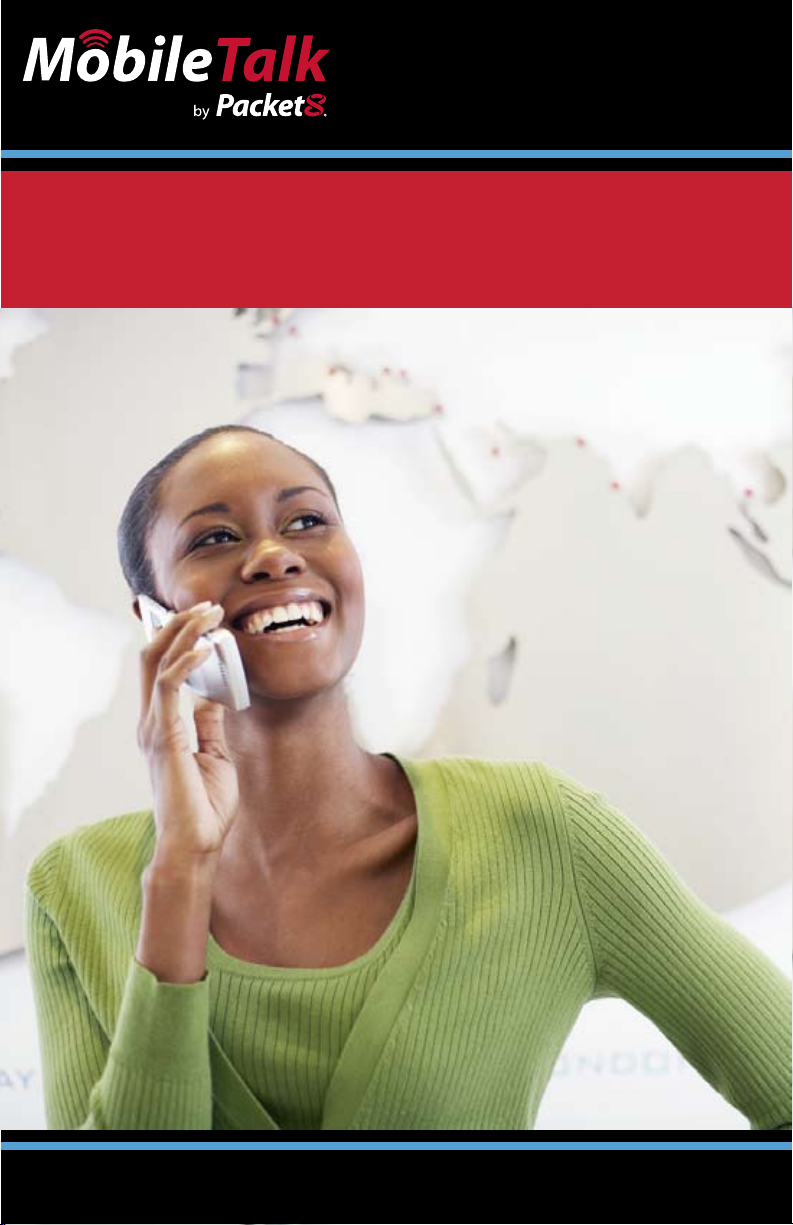
User Manual
Version 1.0
Save more than 90%
over typical international mobile phone charges
Saving big money on international calls
just went mobile.
www.Packet8.net | 1.866.TRY. VOIP

Contents
Packet8 MobileTalk Software ....................................................................................................... 3
How Does Packet8 MobileTalk Software Work? .......................................................... 3
Installation Instructions for Nokia SmartPhones (Symbian OS) ...................................... 3
Installation Instructions – Palm OS SmartPhones ................................................................ 4
Installation Instructions – Windows OS Pocket PC Edition ............................................... 4
Installation Instructions – Windows Mobile 5 SmartPhone Edition .............................. 5
Installation Instructions – RIM - BlackBerry SmartPhones ................................................ 5
Installation Instruction’s via email .............................................................................................. 6
Steps to installing the application from an email: ......................................................6
General Technical Support............................................................................................................ 6
Technical Support – Symbian OS SmartPhones ................................................................... 7
Technical Support – RIM OS SmartPhones ............................................................................. 7
Supported Phones ........................................................................................................................... 8
Windows .............................................................................................................................................. 8
Audiovox/ Sprint/ UTStarcom ............................................................................................ 8
Cingular ...................................................................................................................................... 8
Dopod ......................................................................................................................................... 8
HTC ............................................................................................................................................... 8
I-Mate .......................................................................................................................................... 8
Motorola .................................................................................................................................... 8
O2 ................................................................................................................................................. 8
Orange ........................................................................................................................................ 8
Qtek .............................................................................................................................................9
BenQ-Siemens .........................................................................................................................9
T-Mobile ..................................................................................................................................... 9
Telefonica................................................................................................................................... 9
Treo .............................................................................................................................................. 9
Verizon ........................................................................................................................................ 9
Vodafone ....................................................................................................................................9
Samsung .................................................................................................................................... 9
HP IPAQ....................................................................................................................................... 9
Eten .............................................................................................................................................. 9
Palm ....................................................................................................................................................... 9
Treo .............................................................................................................................................. 9
Symbian ............................................................................................................................................. 10
Nokia .........................................................................................................................................10
Sony Ericsson .........................................................................................................................10
RIM .......................................................................................................................................................10
BlackBerry OS 4.0 and above ...........................................................................................10
FAQ ......................................................................................................................................................11
| 2
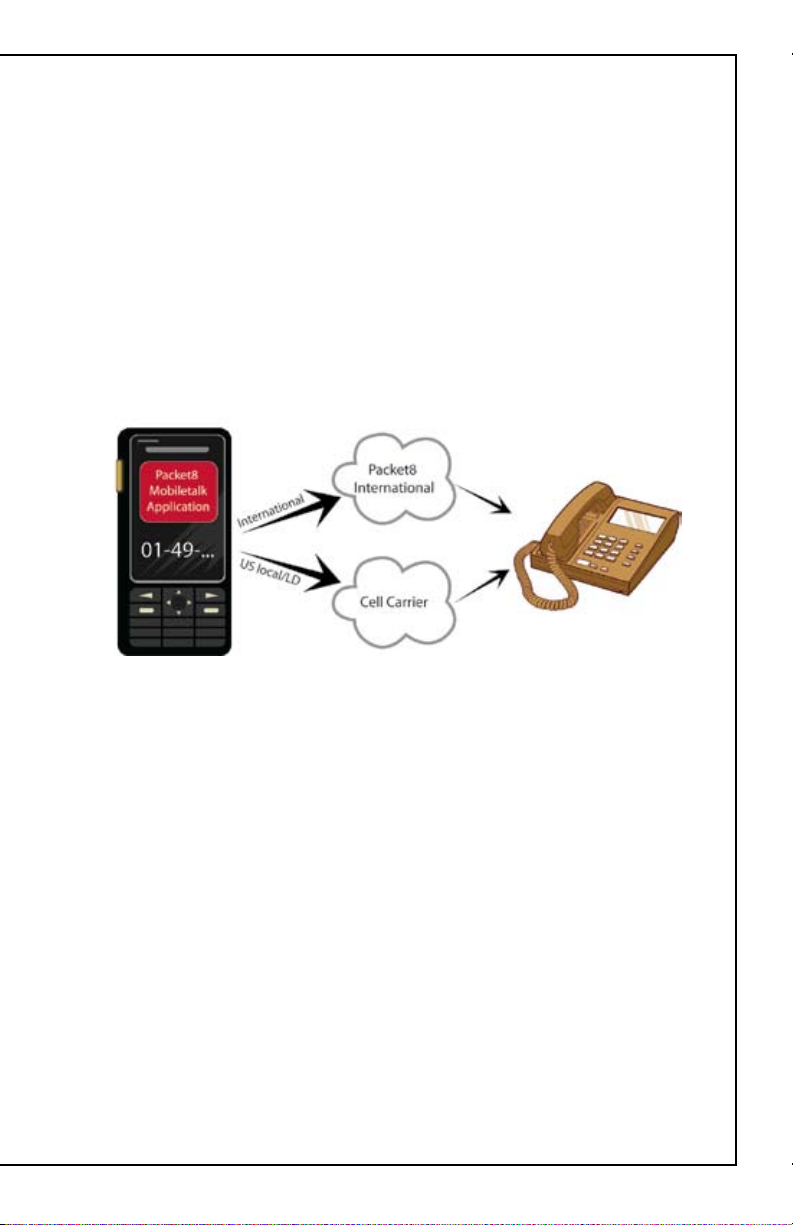
Packet8 MobileTalk Software
The Packet8 MobileTalk Software is an application installed on the subscriber’s
mobile phone, enabling direct mobile connection to Packet8 Service for international calls. The solution does not require anything more than a one-time simple
installation.
How Does Packet8 MobileTalk Software Work?
The Packet8 MobileTalk Software includes a unique account code that allows your
phone to access Packet8’s network. Once installed, the software constantly operates
in the background. Once it recognizes that an international number is being dialed,
it redirects the call to your Packet8 account where your call is actually routed. The
result: significantly cheaper international calls, without cumbersome calling codes,
access numbers or pin codes.
Installation Instructions for Nokia SmartPhones (Symbian OS)
Please use the instructions on the Packet8 web site (server interface) to down-1.
load the Packet8 MobileTalk Software for your SmartPhone.
After you send the request to get the software, you will receive a text message 2.
containing a link from which to download the application.
Click the link within the text message. Your mobile phone will download the 3.
application via cellular Internet.
Once the software is downloaded, it is ready to be installed. The system will 4.
prompt a request to continue to install. Click yes.
An “Installation Complete” prompt confirms that the system has been installed.5.
That’s it! From now on, the Packet8 MobileTalk Software is activated on your 6.
handset. No additional implementation is necessary.
The MobileTalk icon will now appear on the mobile phone’s applications’ menu.7.
3 |
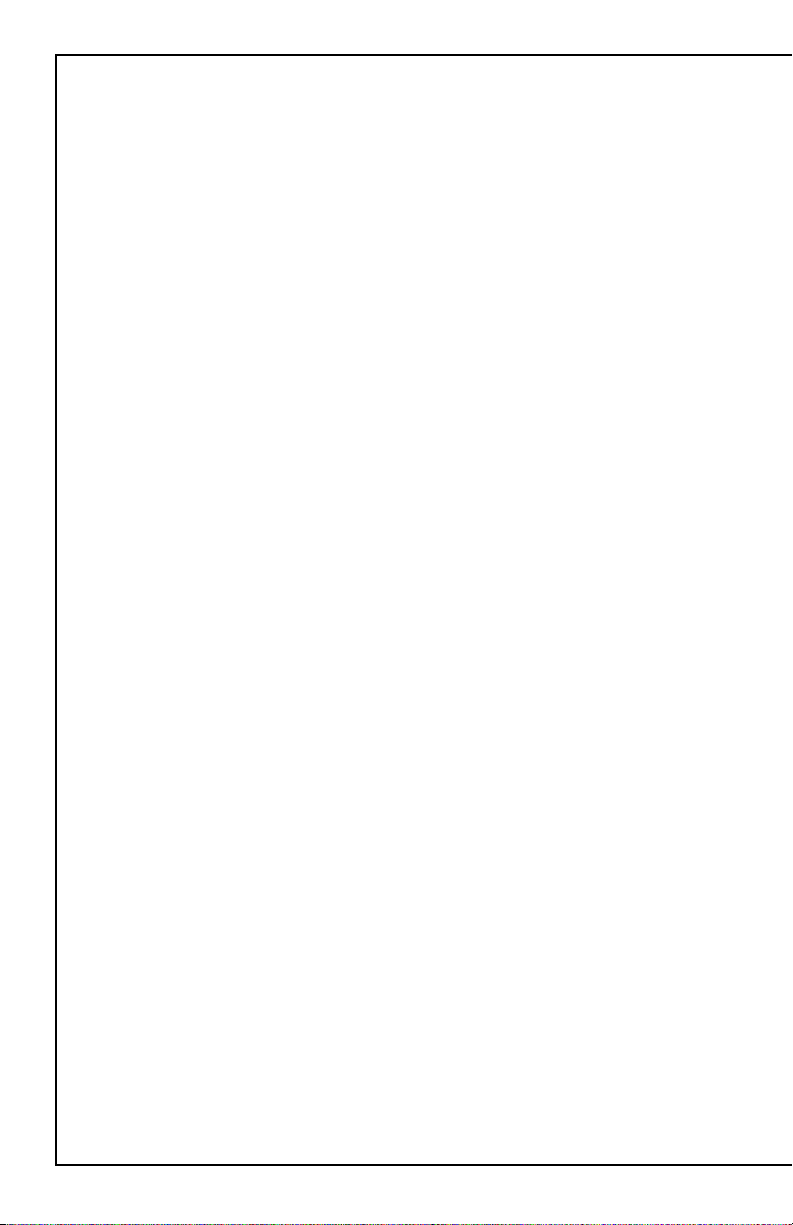
Installation Instructions – Palm OS SmartPhones
After you send a request to get the software, your SmartPhone will receive a 1.
text message containing a link.
Click the link. A download screen will open. Choose “Yes” to begin the down-2.
load.
An alert screen will be prompted. Click the “Go To” option in order to confirm 3.
the download. You can also find the text message in the “Messages” option in
the “Main” menu. Click the link in the message and choose “Yes” to install.
A progress bar will appear, showing the installation progress. Once the installa-4.
tion is completed, click “Open”.
Choose “Yes” to save the application in the “Applications” menu of your hand-5.
set.
The MobileTalk icon will now appear in your handset’s main “Applications” 6.
menu.
Click the application’s icon (Packet8) to launch the application. During the 7.
initial installation only, the software will install itself, after which the various
menus of the software will be opened using Switchboard
Note: With some mobile operators, the Treo 600 allows the user to choose between
a few Internet connection options.
Go to:
Treo 600 Device main menu1.
Choose the “Prefs” menu 2.
On the right-hand dropdown menu, choose “Network”3.
Click the “Service” menu4.
Choose the “Online” option5.
This will ensure the application will function correctly.
Installation Instructions – Windows OS Pocket PC Edition
After you send a request to get the software, you will receive a text message 1.
containing a link. The message will be saved in your text message inbox (go to
the start menu, click the inbox, and choose the “text message” inbox).
Click the link to start the application download.2.
Choose “Yes” to install. The installation will begin.3.
A notice screen will be prompted. Click “OK”.4.
The MobileTalk icon (Packet8) will now appear in the programs menu. Click it.5.
After the SmartPhone reset, dial your destination number, using regular dialing, 6.
speed dial, contact list or last calls menu.
The call is being connected via Packet8’s MobileTalk application.7.
| 4
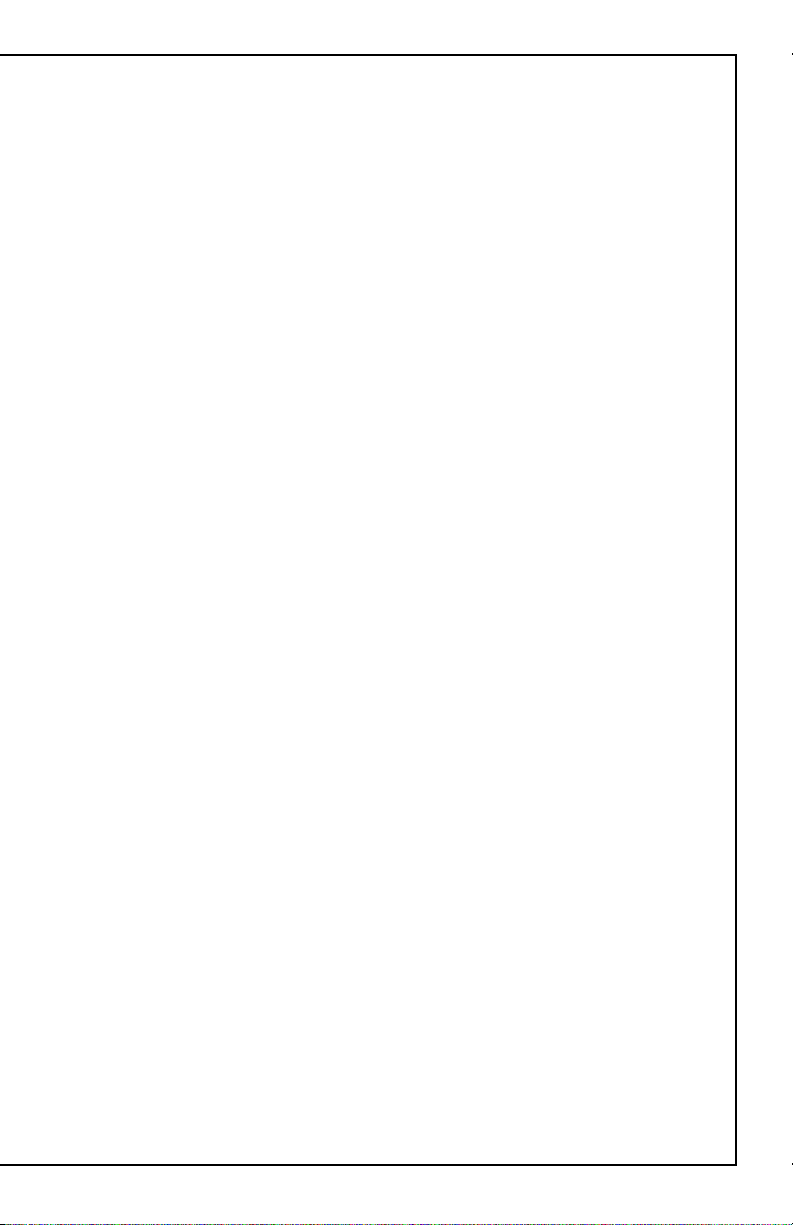
Installation Instructions – Windows Mobile 5 SmartPhone Edition
After you send a request to get the software, you will receive a text message 1.
containing a link. The message will be saved in your text message inbox (go to
the start menu, click the inbox, and choose the “text message” inbox).
Click the link to start the application download.2.
Confirm that you want to install the application.3.
Choose “Yes” to install. The installation will begin.4.
A progress screen will appear. Once done click “done”.5.
You will be prompted to reset your handset. Choose “OK”.6.
The MobileTalk icon will now appear in the programs menu. Click it.7.
In the next screen, make sure the method is set on “Auto”.8.
Click the “Start Service” button.9.
You will be prompted to confirm you wish to start the service. Click “OK”.10.
Dial your destination number, using regular dialing, speed dial, contact list or 11.
last calls menu.
The call is being connected via Packet8’s MobileTalk application.12.
Installation Instructions – RIM - BlackBerry SmartPhones
After you send a request to get the software, you will receive a text message 1.
containing a link. The message will be saved in the inbox of your handset.
Click the link to start the application download. Note: the link will have to be 2.
downloaded and installed in two parts. (The text message contains 2 different
links and using the Jog-Dial the user can choose each link separately.)
Choose “Get Link” to download.3.
Choose “download” to begin installation4.
A notice screen will be prompted. Click “RUN”. (* steps 2,3 and 4 are to be 5.
repeated with second part of the link in the initial text message)
The MobileTalk icon will now appear in the programs menu. Click it.6.
In the next screen, make sure the method is set on “Auto”.7.
Make sure you see the “Stop Service” button. If you see the “Start Service” but-8.
ton on, click it and change it to “Stop Service”.
Dial your destination number, using regular dialing, speed dial, contact list or 9.
last calls menu.
The call is being connected via Packet8’s MobileTalk application.10.
* Please see RIM Technical Support section for setting up your BlackBerry if connected to the Enterprise Server.
5 |
