Page 1
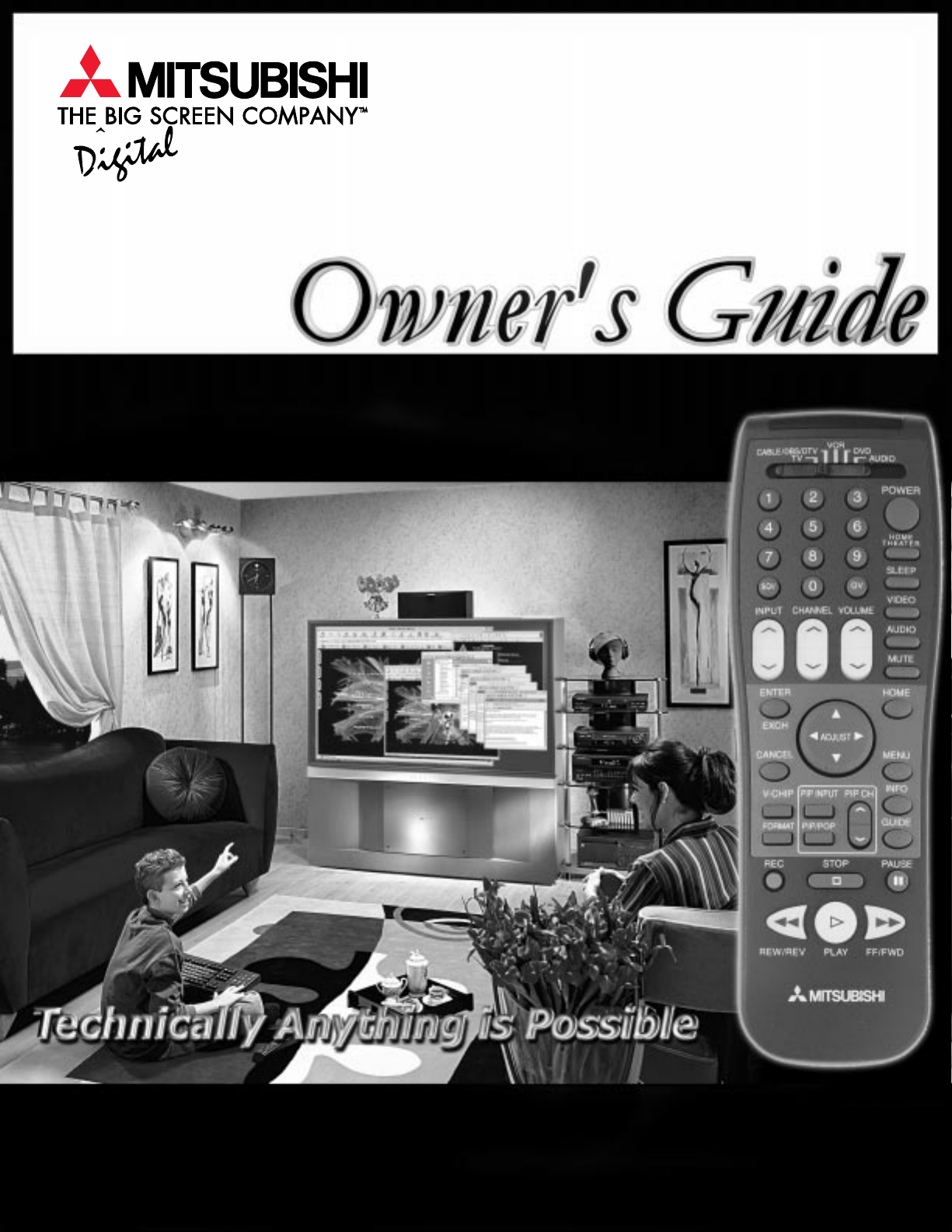
Digital Light Projection Television Model
WD-65000
visit our website at
www.mitsubishi-tv.com
TM
Page 2
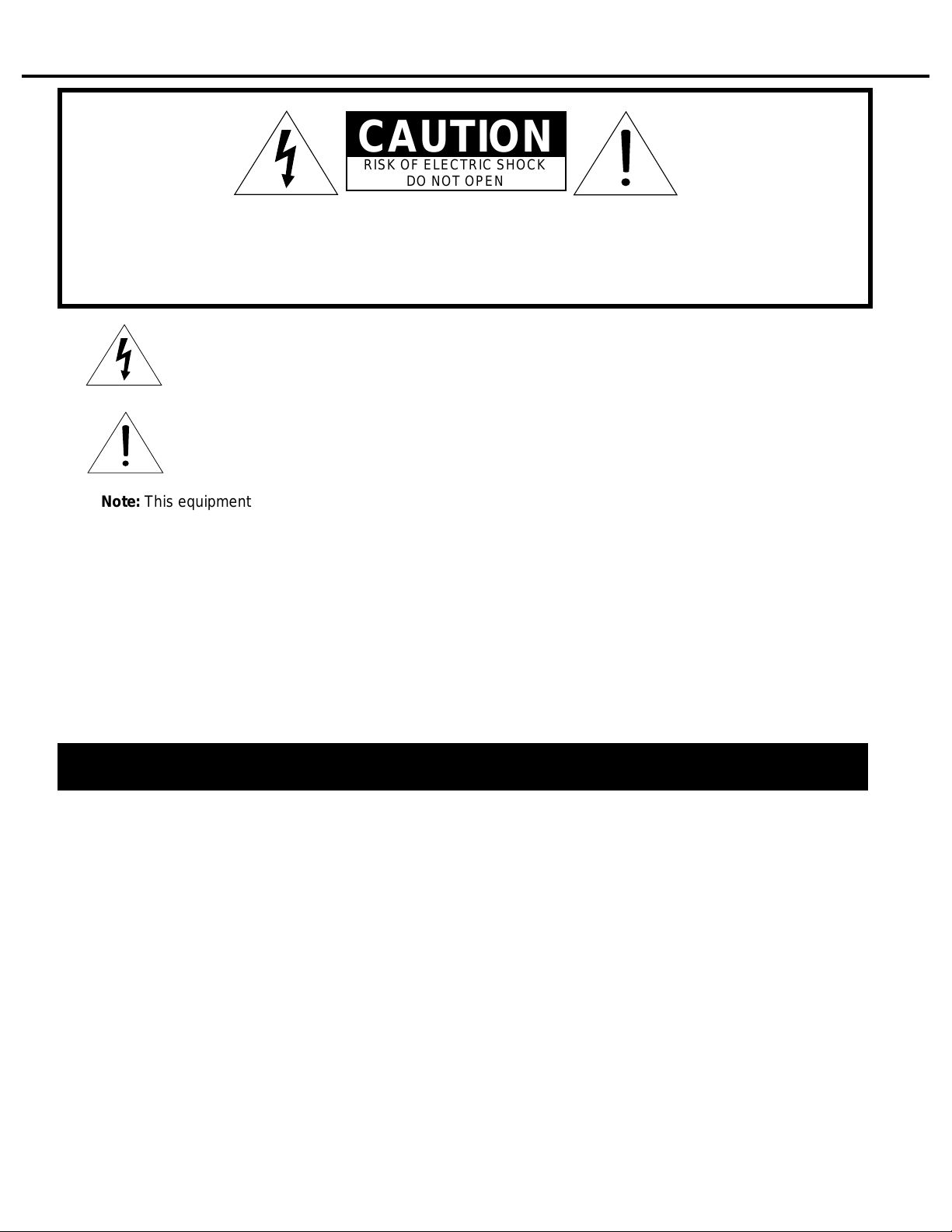
○○○○○○○○○○○○○○○○○○○○○○○○○○○○○○○○○○○○○○○○○○○○○○○○○○○○○○○○○○○○○
CAUTION
RISK OF ELECTRIC SHOCK
DO NOT OPEN
CAUTION: TO REDUCE THE RISK OF ELECTRIC SHOCK, DO NOT REMOVE COVER
(OR BACK).
NO USER-SERVICEABLE P AR TS INSIDE.
REFER SERVICING TO QUALIFIED SERVICE PERSONNEL.
The lightning flash with arrowhead symbol, within an equilateral triangle, is intended to
alert the user to the presence of uninsulated “dangerous voltage” within the product’s
enclosure that may be of sufficient magnitude to constitute a risk of electric shock.
The exclamation point within an equilateral triangle is intended to alert the user to the
presence of important operating and maintenance (servicing) instructions in the
literature accompanying the appliance.
Note: This equipment has been tested and found to comply with the limits for a Class B digital device, pursuant
to part 15 of the FCC Rules. These limits are designed to provide reasonable protection against harmful interference in a residential installation. This equipment generates, uses and can radiate radio frequency energy and, if
not installed and used in accordance with the instructions, may cause harmful interference to radio communications. However, there is no guarantee that interference will not occur in a particular installation. If this equipment
does cause harmful interference to radio or television reception, which can be determined by turning the equipment off and on, the user is encouraged to try to correct the interference by one or more of the following measures:
• Reorient or relocate the receiving antenna.
• Increase the separation between the equipment and the receiver.
• Connect the equipment into an outlet on a circuit different from that to which the receiver is connected.
• Consult the dealer or an experienced radio/TV technician for help.
CAUTION: To assure continued FCC compliance, the user must use a shielded video interface cable with bounded
ferrite cores, when using the VGA input.
Changes or modifications not expressly approved by Mitsubishi could void the user’s authority to operate this equipment.
WARNING:
TO REDUCE THE RISK OF FIRE OR ELECTRIC SHOCK, DO NOT EXPOSE THIS PRODUCT T O RAIN OR MOISTURE.
CAUTION:
TO PREVENT ELECTRIC SHOCK, MA TCH WIDE BLADE OF PLUG TO WIDE SLOT, FULLY INSER T.
NOTE TO CATV SYSTEM INST ALLER:
THIS REMINDER IS PROVIDED T O CALL THE CATV SYSTEM INST ALLER’S ATTENTION TO SECTION 820-40 OF
THE NEC WHICH PROVIDES GUIDELINES FOR PROPER GROUNDING AND, IN PARTICULAR, SPECIFIES THA T
THE CABLE GROUND SHALL BE CONNECTED TO THE GROUNDING SYSTEM OF THE BUILDING, AS CLOSE
TO THE POINT OF CABLE ENTRY AS PRACTICAL.
Page 3
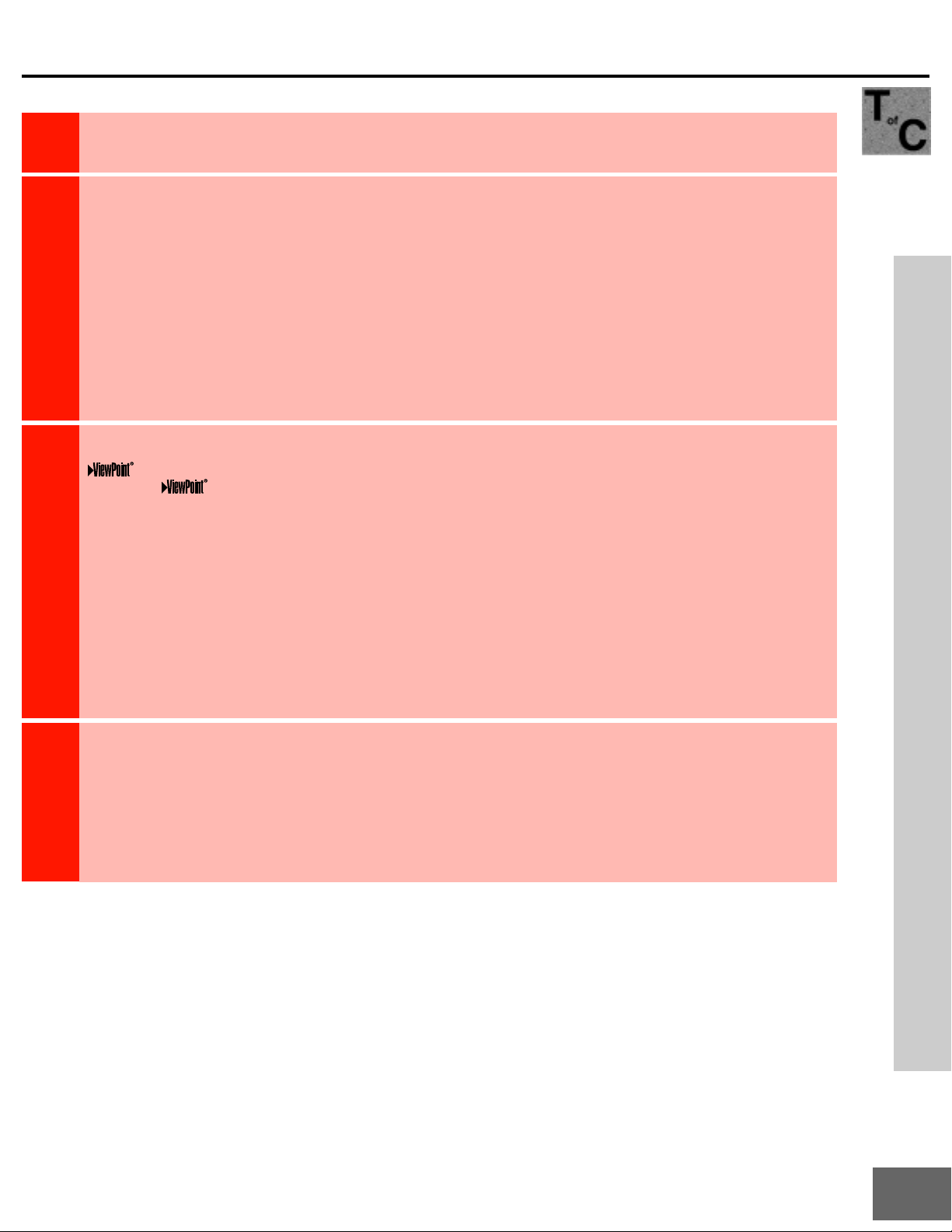
IMPORTANT SAFEGUARDS .........................................................................................4 - 5
TT
Thank Y ou Letter ...........................................................................................................................................8
HH
AYAY
Unpacking Your New TV................................................................................................................................9
NONO
Special Features............................................................................................................................................9
KUKU
Front Control Panel Functions...................................................................................................................12
II
Back Panel Functions .................................................................................................................................13
NN
How Connections Affect :
SS
TT
AA
LL
LL
AA
TT
II
OO
NN
SS
EE
TT
UU
PP
OO
PP
EE
RR
AA
TT
II
OO
NN
PIP and POP ..........................................................................................................................................14
Home Theater IR System .............................................................................................................. 14 - 15
Connecting to Your New Mitsubishi Bigscreen:
Antenna or Wall Outlet Cable............................................................................................................... 16
Cable Box...............................................................................................................................................16
VCR ........................................................................................................................................................17
Audio Receiver ......................................................................................................................................18
DVD Player or any S-Video Device ......................................................................................................19
DTV Receiver ................................................................................................................................. 20 - 21
Computer ...............................................................................................................................................22
System 4 Home Theater IR Control .....................................................................................................22
Programming the Remote Control: To Control Other A/V Products............................................... 26 - 27
Programming the Remote Control: T o Activate the System 4 Home Theater IR Control.............. 28 - 29
on-screen menu system .................................................................................................................30
Using ..........................................................................................................................................30
Menu Screens (Overview) ............................................................................................................ 31 - 32
Setup Menu.................................................................................................................................... 33 - 34
Memorize Channels ........................................................................................................................ 33
Assign Input ....................................................................................................................................33
Language .........................................................................................................................................33
Captions Menu ......................................................................................................................................34
Channel Menu .......................................................................................................................................35
V-Chip Lock ................................................................................................................................... 36 - 38
Advanced Menu............................................................................................................................. 39 - 40
Timer ................................................................................................................................................39
Audio/Video Menu......................................................................................................................... 41 - 42
Clock Menu ............................................................................................................................................43
A/V Setting Descriptions .............................................................................................................. 44 - 45
Remote Control Functions ................................................................................................................. 48 - 55
Overview ................................................................................................................................................48
Care and Operation...............................................................................................................................49
Channel Selection.................................................................................................................................50
Sleep Timer ............................................................................................................................................50
System 4 Home Theater IR Control .....................................................................................................51
Special Functions .................................................................................................................................52
Operation of PIP and POP ............................................................................................................ 52 - 53
Display Formats ............................................................................................................................ 54 - 55
Appendix A: Bypassing the V-Chip Lock ..................................................................................................57
Appendix B: High Definition Inputs Connection Compatibility ..............................................................59
Appendix C: Remote Control Programing Codes .................................................................................... 60
Appendix D: Lamp Replacement ....................................................................................................... 61 - 63
Appendix E: Cleaning and Service .................................................................................................... 64 - 66
Filter cleaning................................................................................................................................ 64 - 65
Appendix F: Troubleshooting............................................................................................................. 67 - 68
Index ..................................................................................................................................................... 69 - 70
Mitsubishi Projection TV Limited Warranty...............................................................................................71
Table of Contents
Table of Contents
Trademark, Registered trademark
Digital Light Processing™ and DLP™ are trademarks of Texas Instruments.
IBM and VGA are trademarks or registered trademarks of International Business Machines Corporation.
Other brand or product names are trademarks or registered trademarks of their respective holders.
3
Page 4
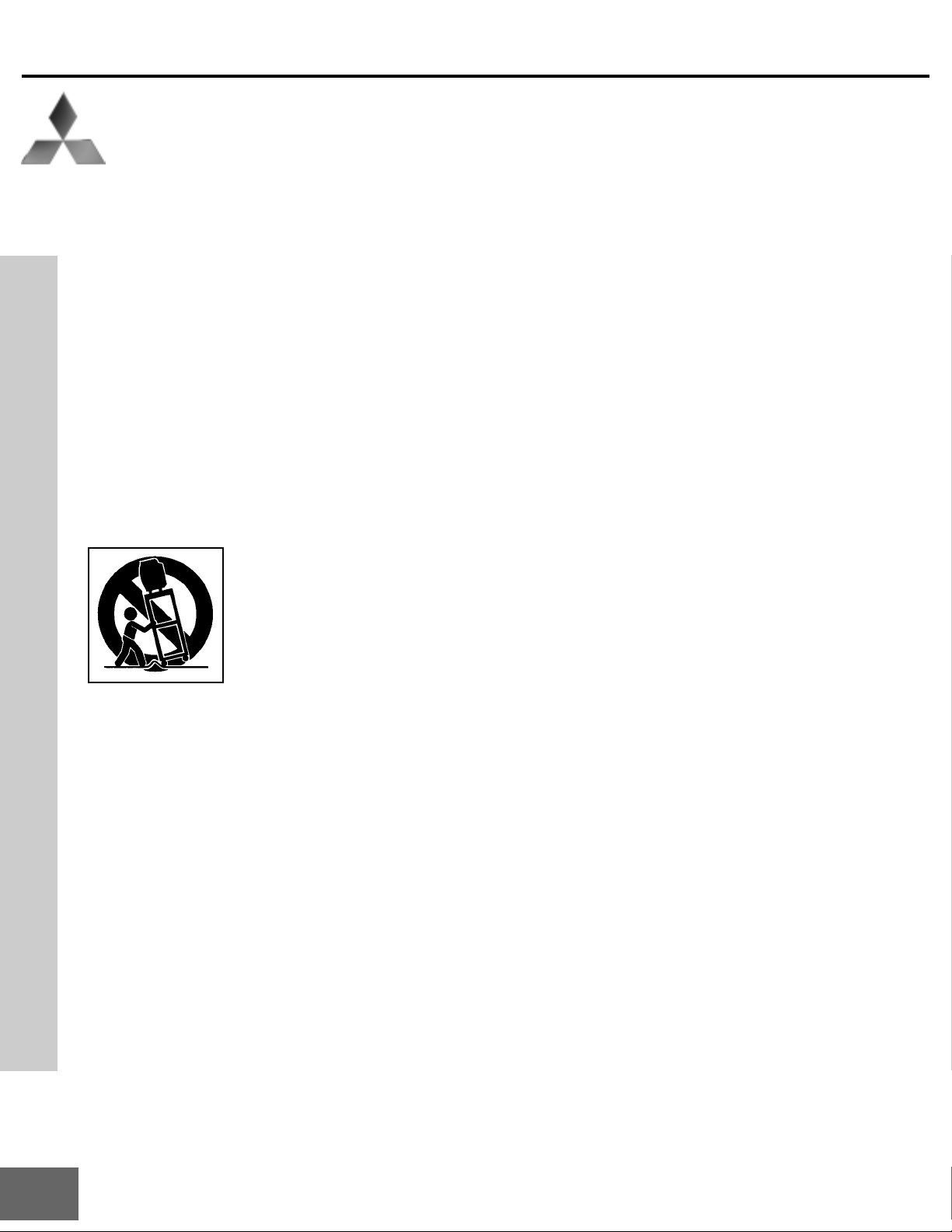
IMPORT ANT SAFEGUARDS
Please read the following safeguards for your TV and retain for future reference.
Always follow all warnings and instructions marked on the television.
1. Read, Retain and Follow All Instructions
Read all safety and operating instructions before operating the TV. Retain the safety and operating instructions for future reference. Follow all operating and use instructions.
2. Heed Warnings
Adhere to all warnings on the appliance and in the operating instructions.
3. Cleaning
Unplug the TV from the wall outlet before cleaning. Do not use liquid, abrasive, or aerosol cleaners. Cleaners
can permanently damage the cabinet and screen. Use a lightly dampened cloth for cleaning.
4. Attachments and Equipment
Never add any attachments and/or equipment without approval of the manufacturer as such additions may
result in the risk of fire, electric shock or other personal injury.
5. Water and Moisture
Do not use the TV where contact with or immersion in water is possible. Do not use near bath tubs, wash
bowls, kitchen sinks, laundry tubs, swimming pools, etc.
6. Accessories
Do not place the TV on an unstable cart, stand, tripod, or table. The TV may fall, causing
serious injury to a child or adult and serious damage to the TV. Use only with a cart, stand,
tripod, bracket, or table recommended by the manufacturer , or sold with the TV. Any mounting of the TV should follow the manufacturer’s instructions, and should use mounting accessories recommended by the manufacturer. An appliance and cart combination should be
moved with care. Quick stops, excessive force, and uneven surfaces may cause the appliance and cart combination to overturn.
7. Ventilation
Slots and openings in the cabinet are provided for ventilation and to ensure reliable operation of the TV and
to protect it from overheating. Do not block these openings or allow them to be obstructed by placing the TV
on a bed, sofa, rug, or other similar surface. Nor should it be placed over a radiator or heat register. If the TV
is to be placed in a rack or bookcase, ensure that there is adequate ventilation and that the manufacturer’s
Important Safeguards
instructions have been adhered to.
8. Power Source
This TV should be operated only from the type of power source indicated on the marking label. If you are not
sure of the type of power supplied to your home, consult your appliance dealer or local power company.
9. Grounding or Polarization
For your safety, this Projector is equipped with a three-wire grounding type plug having a third (grounding)
pin. This plug will only fit into a grounded type outlet. If you are unable to insert the plug into the outlet,
contact your electrician to replace your obsolete outlet. Do not defeat the safety purpose of the groundingtype plug.
10. Power-Cord Protection
Power-supply cords should be routed so that they are not likely to be walked on or pinched by items placed
upon or against them, paying particular attention to cords at plugs, convenience receptacles, and the point
where they exit from the TV .
11. Lightning
For added protection for this TV during a lightning storm, or when it is left unattended and unused for long
periods of time, unplug it from the wall outlet and disconnect the antenna or cable system. This will prevent
damage to the TV due to lightning and power-line surges.
4
Page 5
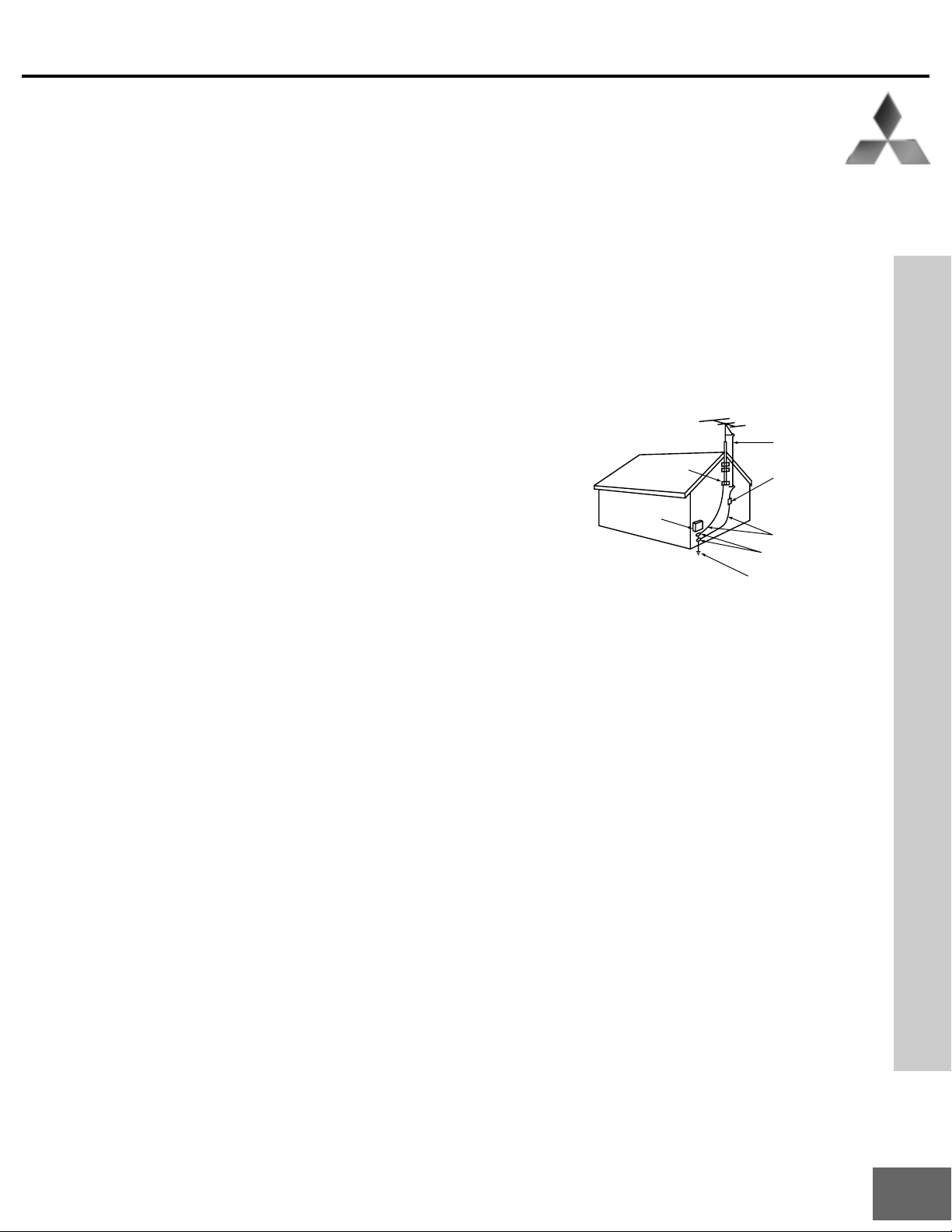
IMPORT ANT SAFEGUARDS Continued
ANTENNA
LEAD IN WIRE
ANTENNA
DISCHARGE UNIT
(NEC SECTION 810-20)
GROUNDING
CONDUCTORS
(NEC SECTION 810-21)
GROUND CLAMPS
POWER SERVICE GROUNDING
ELECTRODE SYSTEM
(NEC ART 250, PART H)
GROUND CLAMP
ELECTRIC
SERVICE
EQUIPMENT
NEC — NATIONAL ELECTRICAL CODE
EXAMPLE OF ANTENNA GROUNDING
12. Power Lines
An outside antenna system should not be located in the vicinity of overhead power lines or other electric light
or power circuits, or where it can fall into such power lines or circuits. When installing an outside antenna
system, extreme care should be taken to keep from touching such power lines or circuits as contact with
them might be fatal.
13. Overloading
Do not overload wall outlets and extension cords as this can result in a risk of fire or electric shock.
14. Object and Liquid Entry
Never push objects of any kind into this TV through openings as they may touch dangerous voltage points or
short-out parts that could result in fire or electric shock. Never spill liquid of any kind on or into the TV.
15. Outdoor Antenna Grounding
If an outside antenna or cable system is connected to the TV, be
sure the antenna or cable system is grounded so as to provide
some protection against voltage surges and built-up static charges.
Section 810 of the National Electric Code, ANSI /NFPA No. 70-1984,
provides information with respect to proper grounding of the mast
and supporting structure, grounding of the lead in wire to an antenna discharge unit, size of grounding conductors, location of
antenna discharge unit, connection to grounding electrodes, and
requirements for the grounding electrode.
Important Safeguards
16. Servicing
Do not attempt to service this TV yourself as opening or removing covers may expose you to dangerous
voltage or other hazards. Refer all servicing to qualified service personnel.
17. Damage Requiring Service
Unplug the TV from the wall outlet and refer servicing to qualified service personnel under the following
conditions:
(a) When the power-supply cord or plug is damaged.
(b) If liquid has been spilled, or objects have fallen into the TV.
(c) If the TV has been exposed to rain or water.
(d) If the TV does not operate normally by following the operating instructions, adjust only those controls
(e) If the TV has been dropped or the cabinet has been damaged.
(f) When the TV exhibits a distinct change in performance - this indicates a need for service.
18. Replacement Parts
When replacement parts are required, be sure the service technician has used replacement parts specified
by the manufacturer or have the same characteristics as the original part. Unauthorized substitutions may
result in fire, electric shock or other hazards.
19. Safety Check
Upon completion of any service or repair to the TV, ask the service technician to perform safety checks to
determine that the TV is in safe operating condition.
20. Heat
The product should be situated away from heat sources such as radiators, heat registers, stoves, or other
products (including amplifiers) that produce heat.
21. Magnetic field
Objects producing a strong magnetic field, such as a magnet, speaker or motor, should not be placed on or near the TV.
that are covered by the operating instructions as an improper adjustment of other controls may result in
damage and will often require extensive work by a qualified technician to restore the TV to its normal
operation.
5
Page 6
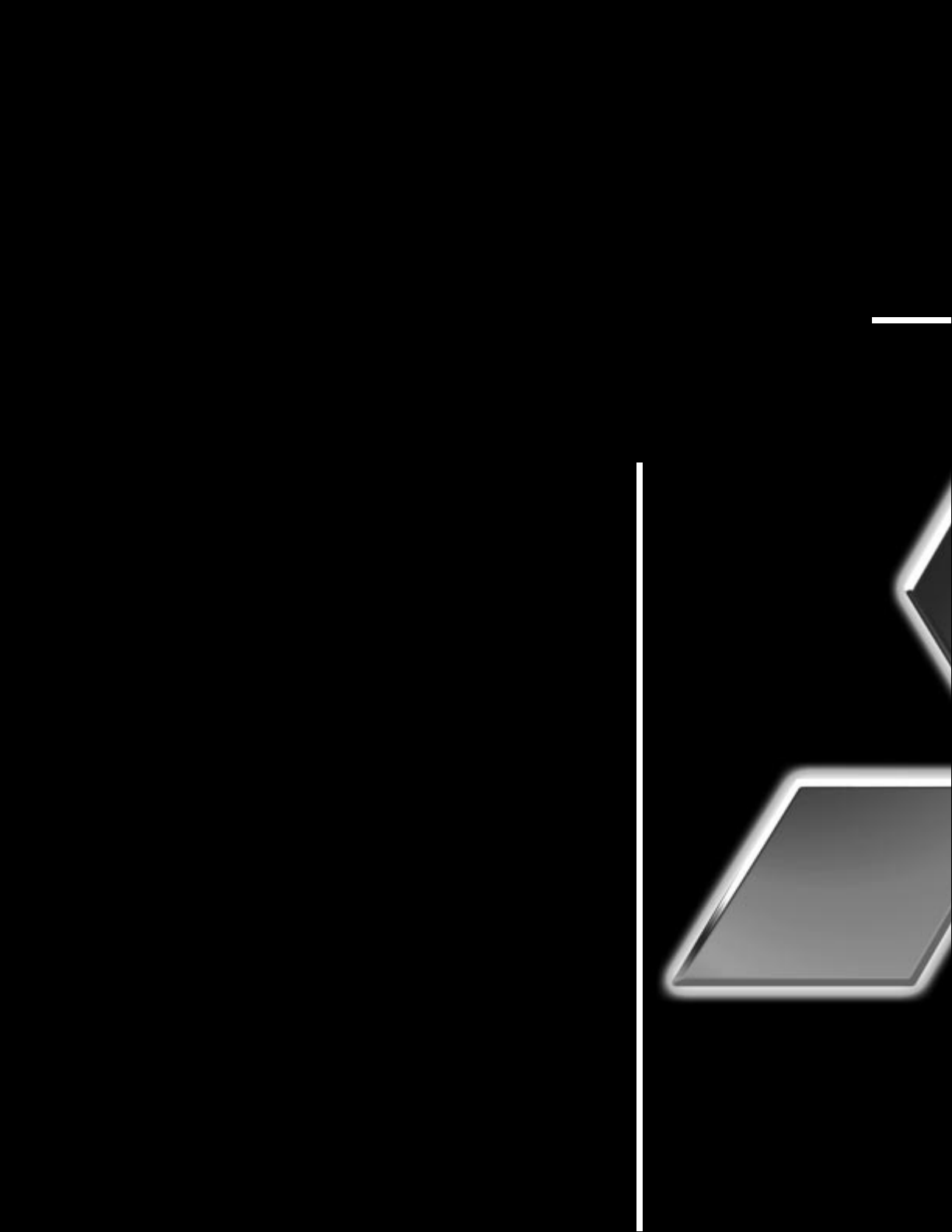
If you have questions regarding your television, call
Consumer Relations
at (800) 332-2119, or email us at
MDEAservice@bigscreen.mea.com
To order replacement or additional remote controls or
owner ’s
call (800) 553-7278
or
visit our website at
guides
www.mitsubishi-tv.com
Page 7
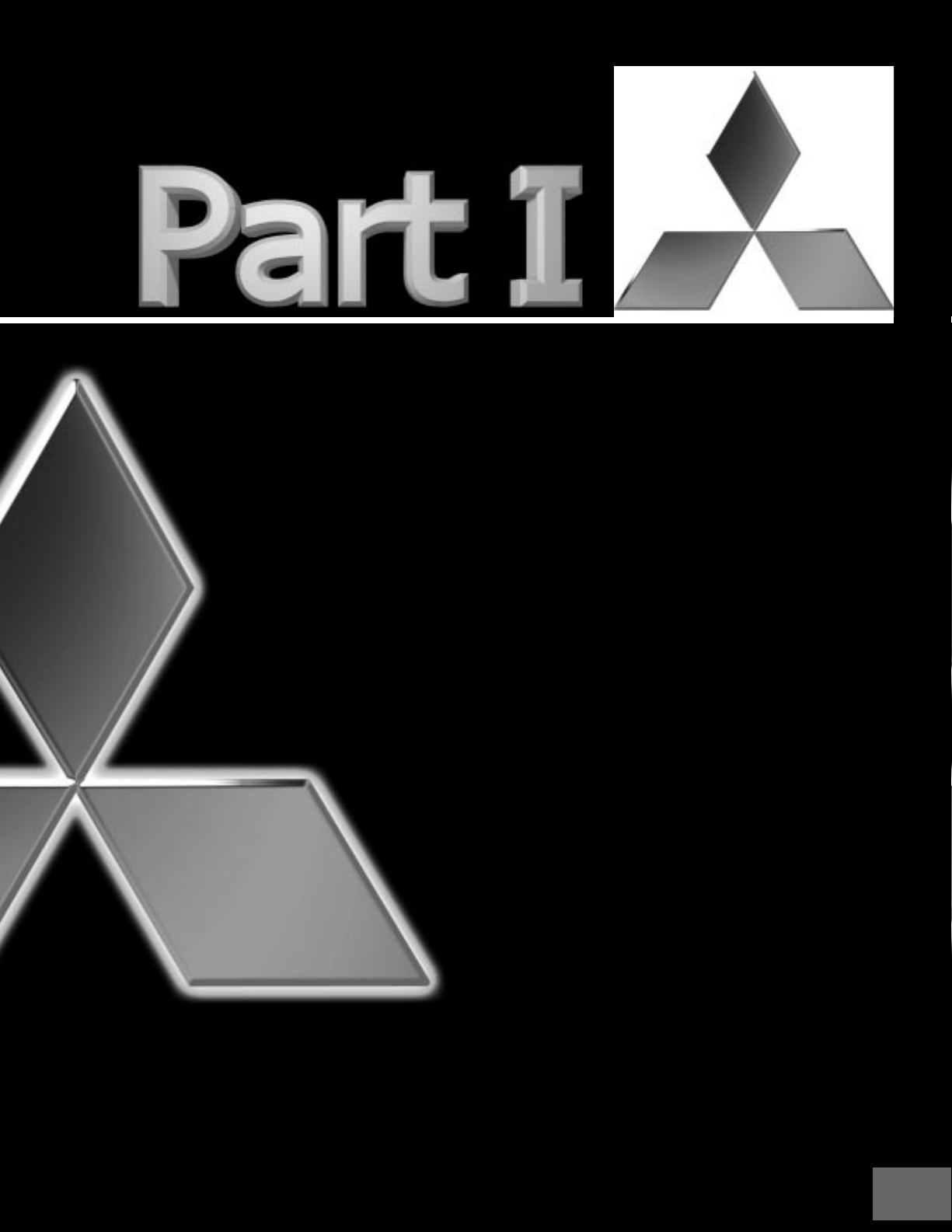
Thank You
Thank Y ou Letter ......................................8
Unpacking Y our New TV ..........................9
Special Features ......................................0
7
Page 8
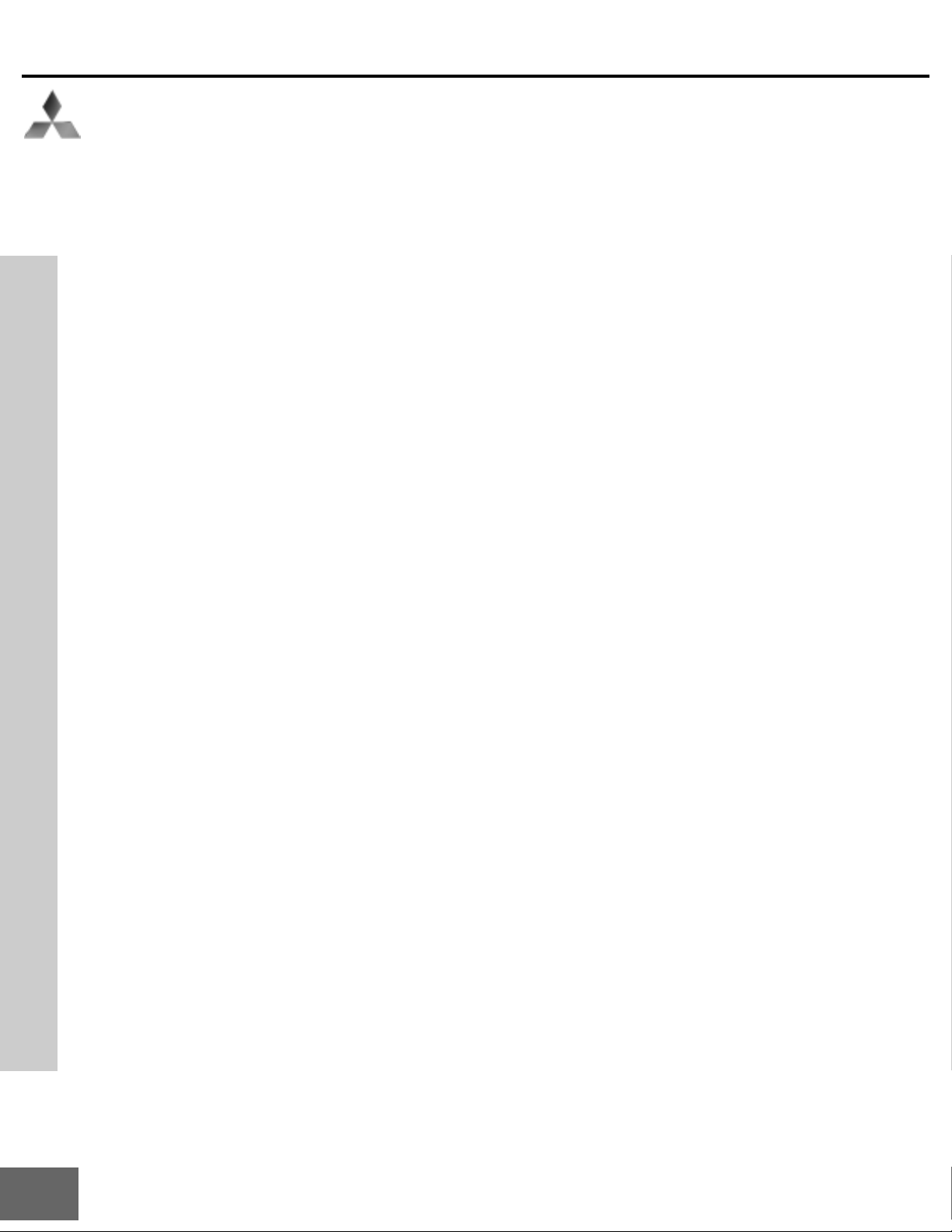
Part I : Thank You
We at Mitsubishi W ould Like to Thank Y ou
To the Mitsubishi Consumer:
Thank you for choosing Mitsubishi as your premier home
entertainment partner. Whether this is your first Mitsubishi
consumer electronics product or an addition to your growing Mitsubishi family, you should be proud and delighted
for choosing one of the most technologically advanced
big-screens available today.
True high definition multimedia requires a large, precise
display, the smart circuitry to drive it, and an assortment of
inputs for a wide variety of sources. To that end Mitsubishi
went a step beyond the Diamond Series™ and developed
the WD-65000
1
. We selected DLP™ Technology , one of the
most significant advances in projection TV displays since
the introduction of the CRT. DLP™ Technology has the impressive ability to display both television pictures and
Thank Y ou Letter
computer images with a level of detail, color, and clarity
that has never before been offered for the home theater.
When you look at your new Mitsubishi bigscreen television, please see all of us who built it, because when we
build it, we see you.
Thank Y ou Again,
The Mitsubishi Team
1. With the addition of an HDTV digital receiver, all Mitsubishi HD-Upgradeables will offer uncompromising True
HDTV™ high definition performance.
8
Page 9
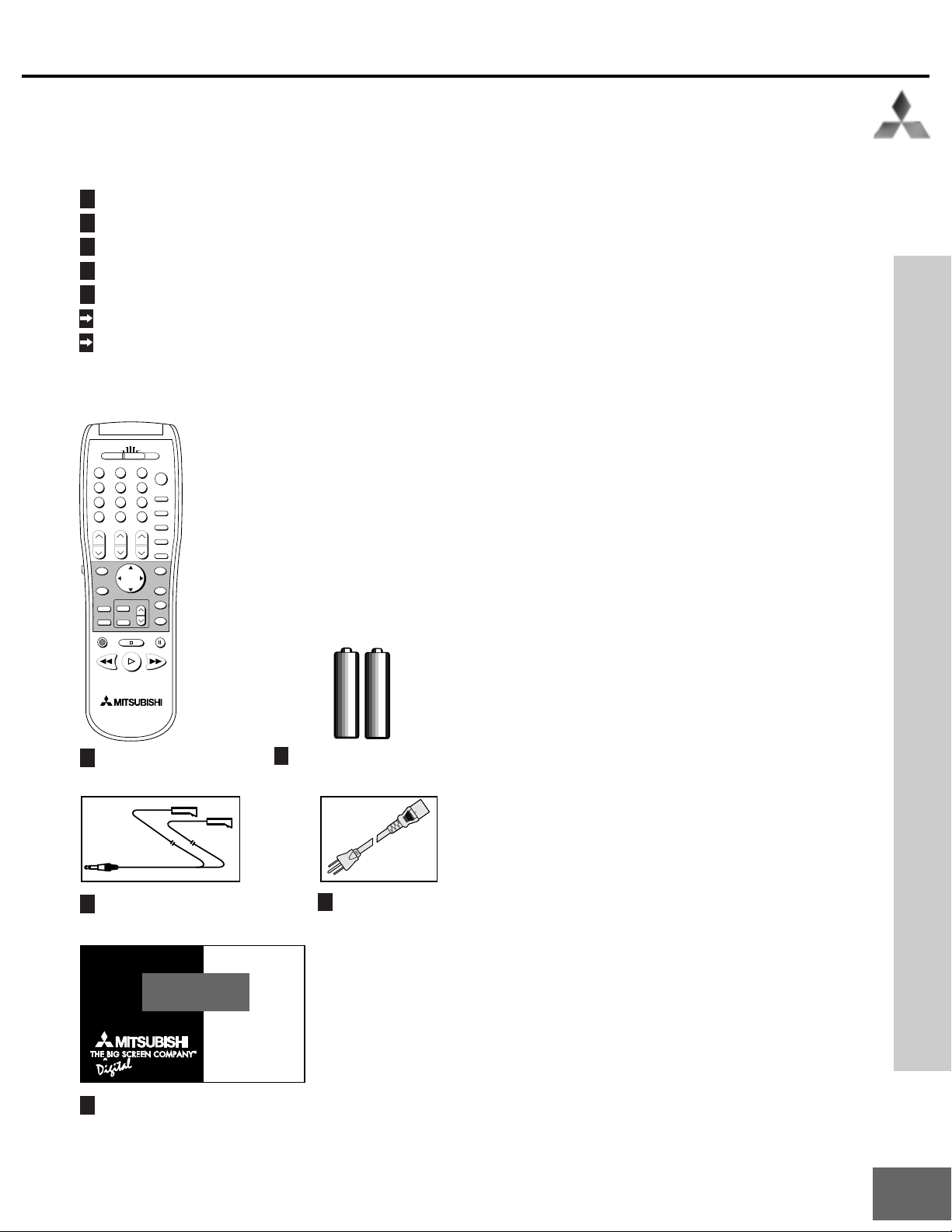
Part I: Thank Y ou
Unpacking Y our New TV
Please take a moment to review the following
list of items to ensure that you have received
everything included:
1
Remote Control
2
(2) AAA Batteries
3
(3) IR Emitter Cables
4
Power-Cord
5
Product Registration Card
Owner’s Guide
Quick Reference Card
VCR
CABLE/DBS/DTV DVD
TV
AUDIO
POWER
2
3
1
4
5
6
HOME
THEATER
9
7
8
SLEEP
QV
SQV
0
VIDEO
VOLUME
INPUT
CHANNEL
AUDIO
PIP INPUT
PIP/POP
MUTE
HOME
ADJUST
MENU
INFO
PIP CH
GUIDE
STOP
PAUSE
FF/FWDREW/REV PLAY
2
(2) AAA Batteries
ENTER
EXCH
CANCEL
V-CHIP
FORMAT
REC
1
Remote Control
Special Features
Your new HD Upgradeable bigscreen television has many special features that make it
the perfect addition to your home entertainment system. Below we have highlighted a
handful.
DLP™ T echnology
DLP™ Technology has the impressive ability
to display both television pictures and computer images with a level of detail, color, and
clarity that has never before been offered for
the home theater. The advanced circuitry has
the ability to accept:
• Conventional video (480i)
• Progressive scan video (480p)
• Both 1080i and 720p HDTV images
• VGA, S-VGA, and XGA computer graphics
HD Upgradeable
With the use of an optional DTV receiver like
the Mitsubishi SR-HD500 or similar model,
your Mitsubishi bigscreen can display high
definition pictures.
See pages 20 - 21.
Wide Screen Picture Format
You will be able to view pictures as the directors intended you to see them. Both DTV and
DVD’s supporting the widescreen format will
enable you to enjoy a theater feel in the
comfort of your home.
See pages 54 - 55.
PIP/POP Viewing Option
Using Picture-in-Picture and Picture-outsidePicture will give you exciting options for
viewing your favorite programs.
See pages 52 - 53.
Unpacking Your New TV / Special Features
3
(3) IR Emitter Cables
PRODUCT
REGISTRATION
Send this
card in to
register your
purchase
5
Product Registration Card
4
Power-Cord
V -Chip T echnology
Mitsubishi understands that you may want to
shield certain viewers from specific program
content. Y our Mitsubishi bigscreen will allow
you to restrict programming by general contents, specific contents, or even by time.
See pages 36 - 38.
Multibrand Remote Control
Your Mitsubishi remote control can be programmed to control many other audio/video
components.
See page 26 - 29.
9
Page 10
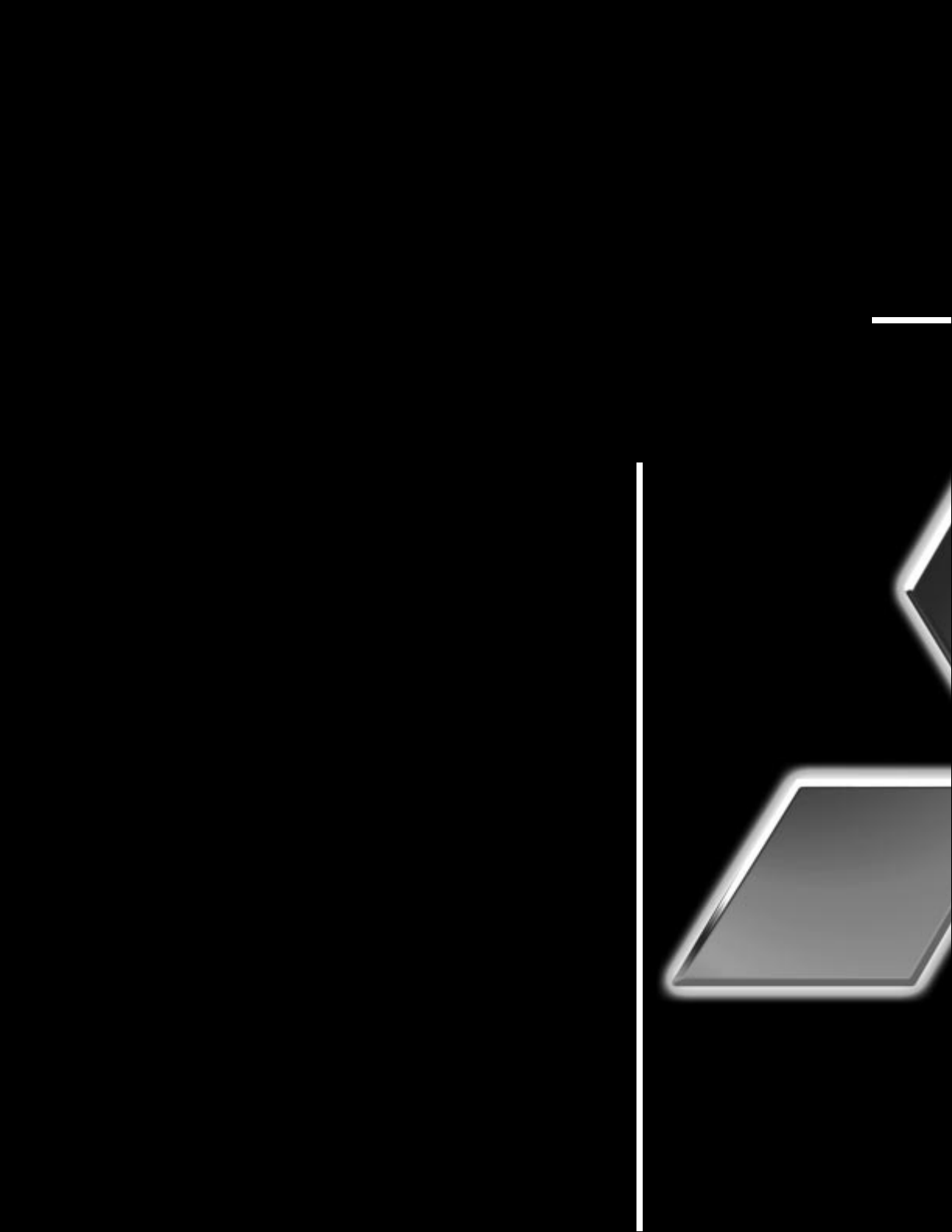
rue high definition multimedia requires
a large, precise display, the smart
T
of inputs for a wide variety of sources. To that
end Mitsubishi went a step beyond the
Diamond Series™ and developed the WD65000
the most significant advances in projection TV
displays since the introduction of the CRT.
DLP™ Technology has the impressive ability
to display both television pictures and
computer images with a level of detail, color,
and clarity that has never befor e been of fered
for the home theater.
With the addition of an HDTV digital receiver , all Mitsubishi HD-Upgradeables will
1
offer uncompromising T rue HDTV™ high definition performance.
circuitry to drive it, and an assor tment
1
. W e selected DLP™ Technology, one of
Page 11
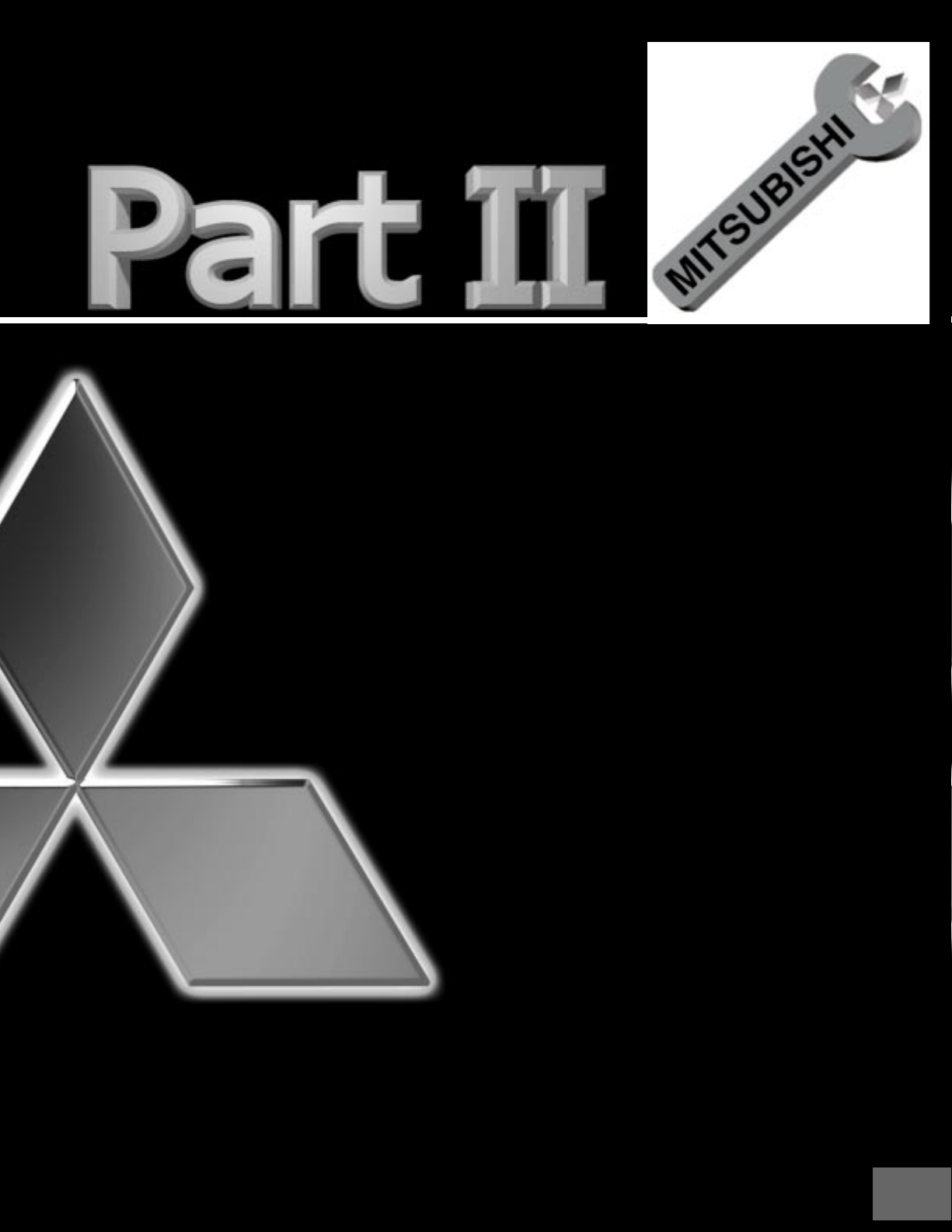
Installation
Front Control Panel Functions .............12
Back Panel Functions............................13
How Connections Affect:
PIP and POP .......................................14
System 4 Home Theater
IR Control.................................... 14 - 15
Connecting to Your New Mitsubishi
Bigscreen:
Antenna or Wall Outlet Cable ..................
Cable Box............................................16
VCR......................................................17
Audio Receiver ...................................18
DVD Player ..........................................19
S-Video Device ...................................19
DTV Receiver.............................. 20 - 21
16
Computer ............................................22
System 4 Home Theater
IR Control............................................22
11
Page 12
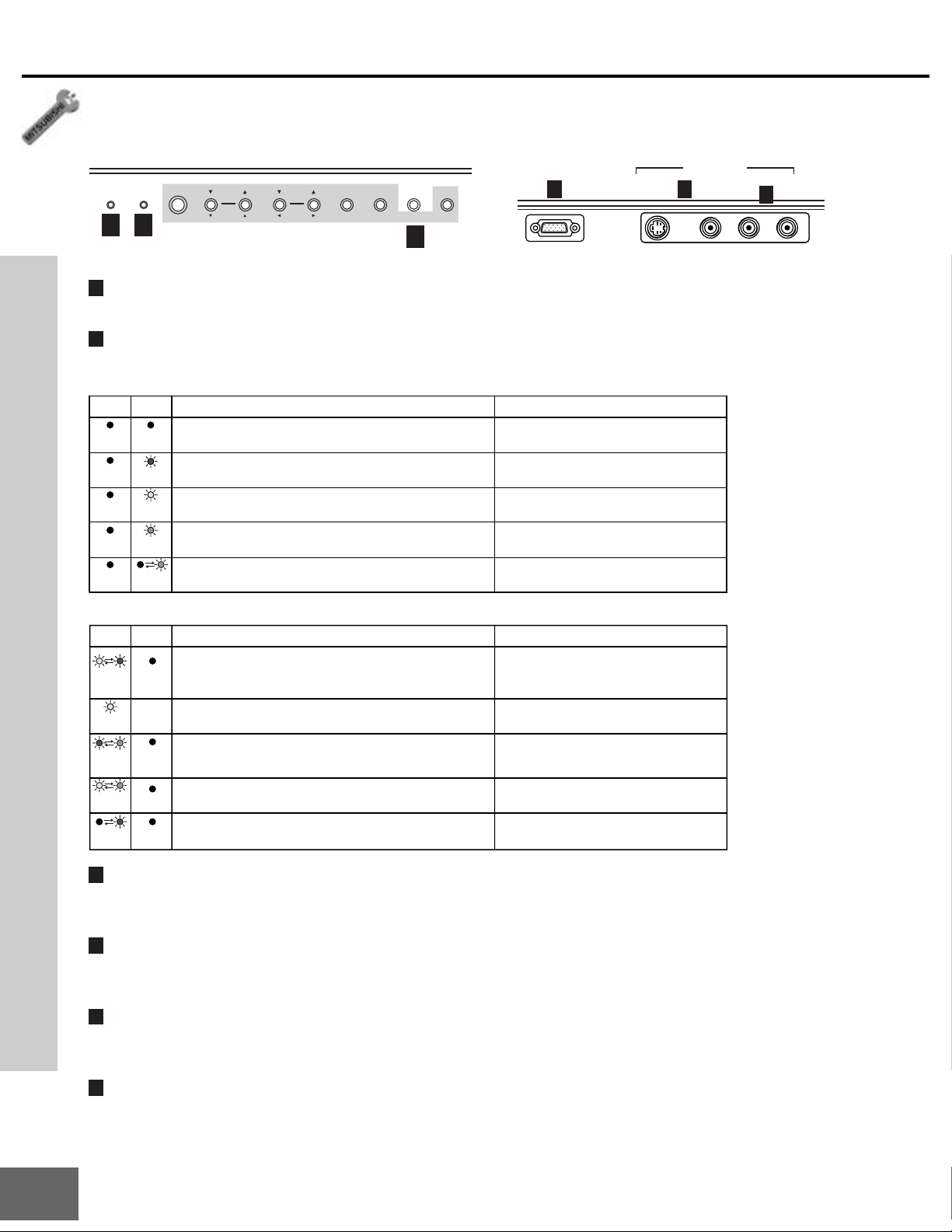
Part II : Installation
Front Control Panel
Many remote control buttons are duplicated on the front control panel. These buttons are shaded in figure 1.
Please see Remote Control Functions, pages 48 - 55, for an explanation of their usage.
INPUT - 5
L–AUDIO–R
6
STATUS POWER
1 2
POWER
VOLUME
ADJUST
CHANNEL ENTER
ADJUST
ENTER
MENU
MENU
A/V RESET
CANCEL
3
INPUT
PC-2
4 5
S-VIDEO VIDEO
Figure 1. Front Control Panel Figure 2. Located under Control Panel Overhang
1
Status indicator
This indicator informs of the status of the projection TV. See below.
2
Power indicator
This indicator informs of the power condition of the projection TV. See below.
Under normal operation
STATUS POWER
Off
Off
Off
Off
CONDITION NOTES
Off
OffOff
Initialization when first plugging inyour TV, or lamp cooling
Steady
(10 - 45 seconds)
red
Lamp start-up (for 30 seconds)
Steady
yellow
The POWER is ON
Steady
green
Stand-by (When the TV is set to turn on at a specific time.)
Blinking
green
TV will turn on in 10 - 30seconds.
Abnormal operation notice
STATUS POWER
Blinking
yellow/red
Steady
yellow
Blinking
red/green
Blinking
yellow/green
Blinking
red
CONDITION POSSIBLE SOLUTIONS
Unusual temperature
Off
• The air-filter is dirty.
• The room temperature is too high.
Lamp usage warning. (Usage total about 4, 000 hours.)
Any state
Lamp failure
Off
Lamp cover or filter cover is open.
Off
Service required. • Contact your dealer.
Off
• Clean the filter. (See page 64).
• Relocate the projector to a cooler place.
• Replace the lamp. (See page 61.)
• Wait 1 minute, then press the POWER button.
• If the above operation is not effective, replace
the lamp.
• Close the cover correctly.
Front control Panel Functions
3
A/V Reset
Press this button to reset the A/V memory on all inputs to the factory default settings. Please
see
A/V Memory Reset
4
PC-2
This input can be used for the convenient connection of a compatible computer. Please see
Appendix B
5
Input 5 (S-VIDEO / VIDEO)
, page 59, for signal compatibility .
This input can be used for convenient connection of a camcorder or other video device. Please
note that if you connect to the S-VIDEO terminal, the VIDEO terminal is deactivated.
, page 41, for instructions.
12
6
L - AUDIO - R
Audio input to the AUDIO IN terminal on the front panel is possible for a component connected
to either PC-2 or Input 5.
Page 13
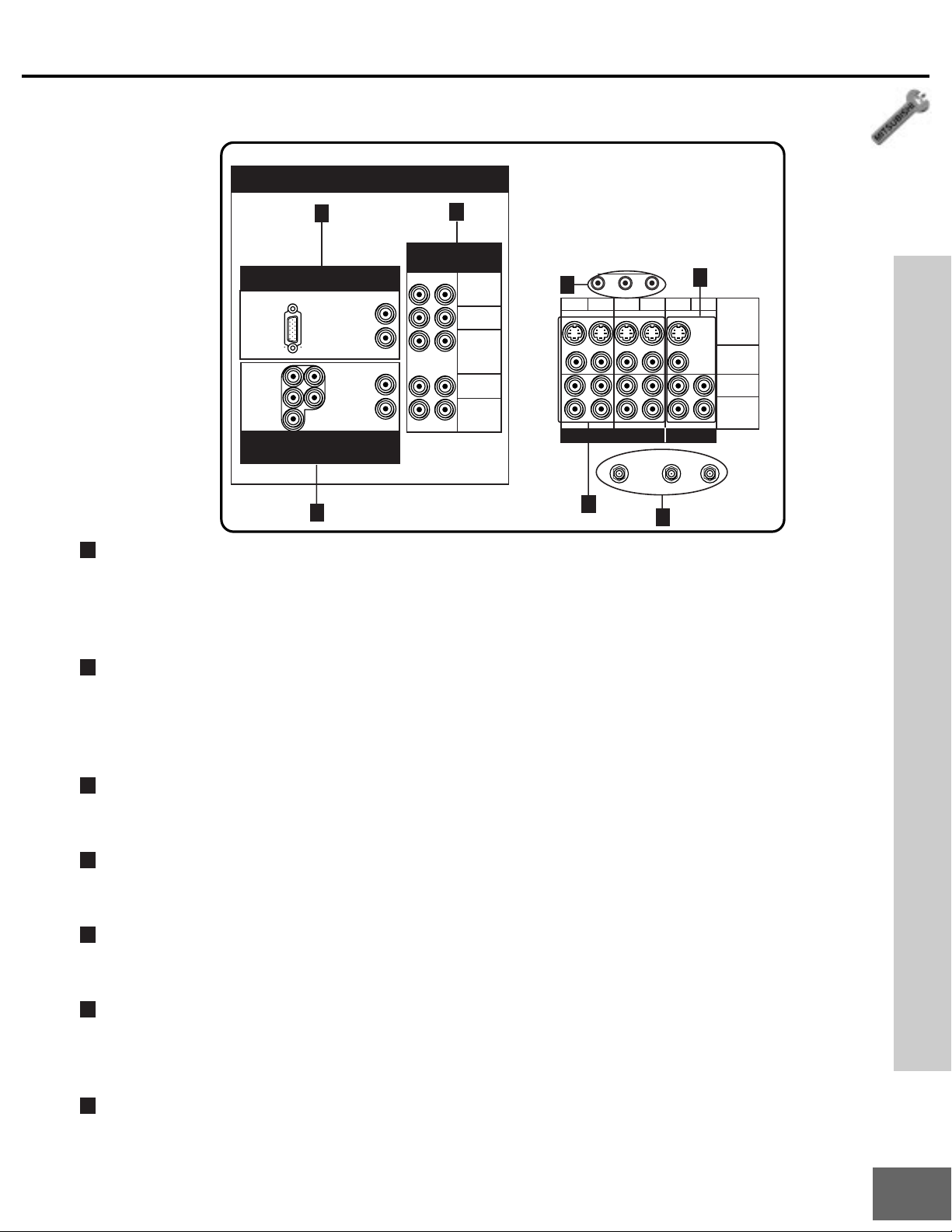
Back Panel
Part II: Installation
HIGH RESOLUTION INPUTS
5
COMPONENT
480i / 480p
12
Y
Pr
Pb
AUDIO-L
(MONO)
AUDIO-R
IR - EMITTER
4
12
3 4 PIP
INPUT OUTPUT
1
MONITOR
LOOP
OUT
3
2
ANT-BANT-A
S-VIDEO
VIDEO
AUDIO-L
(MONO)
AUDIO-R
1
Inputs 1-4
7
PC - 1
VGA / SVGA / XGA
AUDIO-L
60 Hz
AUDIO-R
Y/G
Pr/R
P
b
/B
1080i / 720p / 480i / 480p
DTV
H
AUDIO-L
V
AUDIO-R
6
These inputs can be used for the connection of a VCR, Super VHS (S-VHS) VCR, laser disc
player , or other A/V device to the TV. Please note that if you connect to the S-VIDEO terminal,
the VIDEO terminal is deactivated. The VIDEO terminal is active when there is no S-Video
connection.
Back Panel Functions
2
Output (Monitor and PIP)
The Monitor Output sends the TV audio and video signals, excluding component video, PC, or
DTV video, to an A/V receiver or other equipment. The PIP output sends the PIP’ s or POP’ s
audio signal to an amplifier or wireless headphones. If no PIP or POP is displayed, the PIP
output will send the main picture audio signal.
3
Antenna (ANT -A, LOOP OUT, and ANT-B)
ANT-A and ANT-B receive signals from VHF/UHF antennas or a cable system. LOOP OUT
sends the ANT-A signal out to another component, such as a cable box or VCR.
4
IR-Emitter (System 4 Home Theater IR Control)
Connecting an IR emitters here allow the TV to automatically change a digital A/V receiver’s
input in a home theater setup, and pass IR commands to other A/V devices.
5
Component Inputs 1-2
These inputs can be used for the connection of A/V equipment with component video
devices, such as a DVD player . Please see
6
DTV Input
Appendix B
, page 59, for signal compatibility .
This input is used to connect a DTV receiver, and can be configured for HDTV component
video (Y/Pb/Pr), RGB Sync on green, or RGB plus H&V. Please see
Appendix B
, page 59, for
signal compatibility .
7
PC-1
This input can be used for the connection of a computer. Please see
Appendix B
, page 59, for
signal compatibility .
13
Page 14
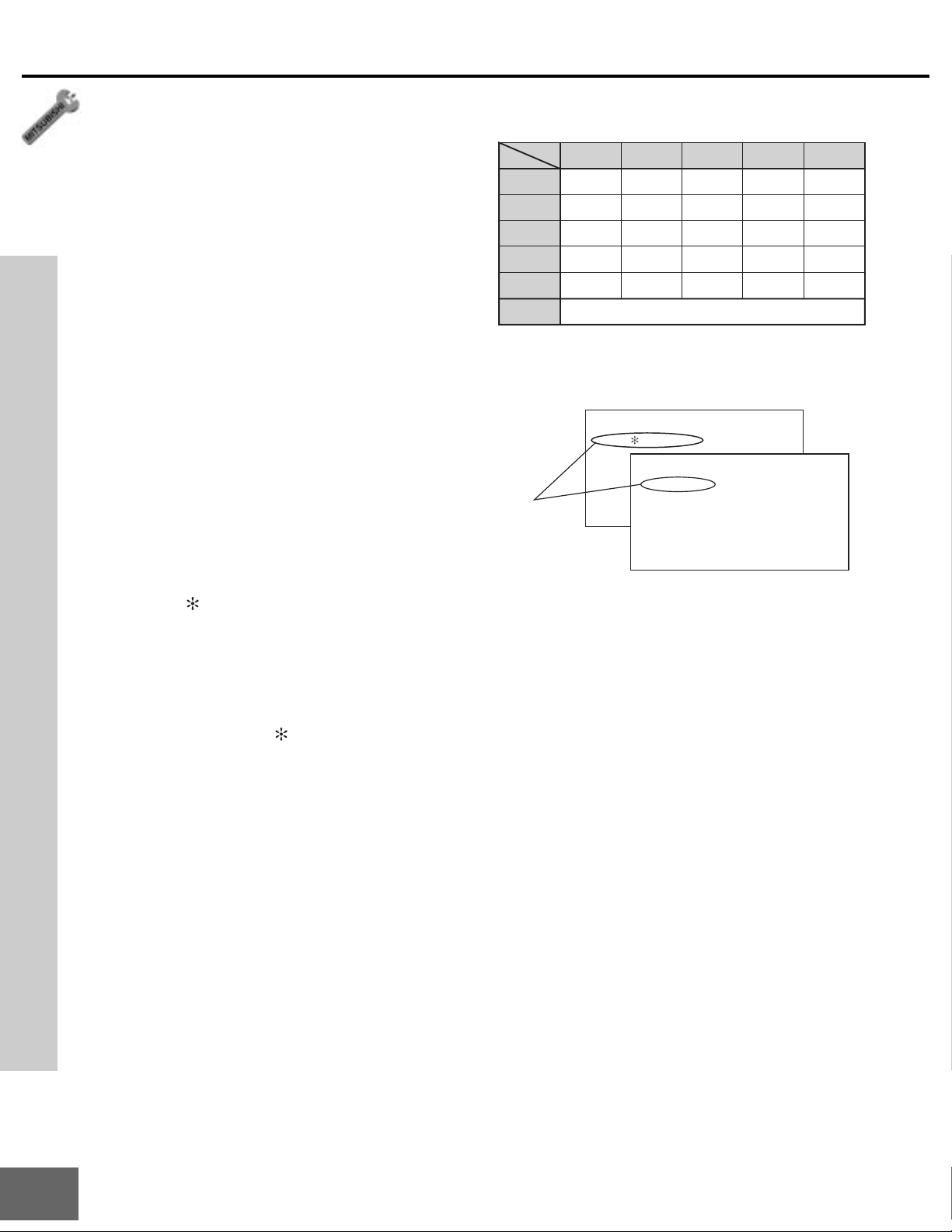
Part II : Installation
POP/PIP
NIAM
A-TNA B-TNA 5-1STUPNI
TNENOPMOC
2-1STUPNI
VTD
A-TNA
*KOPOP/PIPONKOKOKO
B-TNA
KO*KOKOKOKO
5-1STUPNI
KOKO**KOKOKO
KO
TNENOPMOC
2-1STUPNI
KOKOKO**KO
VTD
KOKOKOKO**KO
PC-1 / PC-2
NO PIP
How Connections Affect the PIP and POP
To see a picture in the PIP or POP inset, you
may need to select an input source. If the
only input connected is ANT-A, then both the
main picture and the PIP/POP insert will be
from that input source. If other video equipment is connected, you may be able to view
these input sources as the PIP/POP insert.
When connecting your new Mitsubishi
bigscreen, it is important to understand
which main picture and PIP/POP input
sources can and cannot be used together.
Table 1 shows which inputs can and cannot
be used together and the limitations they
may require. To see if 480i, DTV 480p, 720p,
1080i, Component-1 or Component-2 480p is
being displayed as the main picture, press
INFO on the TV remote control. The on-screen
display, figure 1, will list 480i, 480p, 720p, or
1080i when those signals are being received.
Operation of PIP and POP
See
, pages 52 - 53,
for operating instructions.
An asterisk (
) displayed after the signal type
indicates that the signal being received is a
non-standard format. A non-standard format
signal may or may not display properly in a
PIP/POP inset. Whenever the DTV input receiving a non-standard 1080i signal such as
Sharp box, an asterisk (
) displayed after the
signal type.
Table 1. *No Side-by-Side with the same channel.
or
Figure 1. On-screen display will show 480i, 480p,
720p, or 1080i when those signals are being received.
**No Side-by-Side with the same input.
PIP cannot display PC.
DTV
1080i Standard
Component-1
480p Zoom
4:09 AM
TUESDAY
4:09 AM
TUESDAY
How Connections Affect the
System 4 Home Theater IR
Control
The Mitsubishi System 4 Home Theater IR
System Control is a special feature that makes
How Connections Affect the PIP and POP
it easier to use your TV with a digital surround
sound A/V receiver. Once your equipment is
properly connected and set up, your TV and
digital A/V receiver will change inputs together, to match high resolution pictures with
14
the proper surround sound.
When you change inputs on your TV to watch
different video products, your TV will send
signals via your remote control to the infrared
emitters to your digital A/V receiver to
change inputs. You will automatically hear the
high quality digital surround sound from
digital products like your DTV receiver and
DVD player, and high quality analog stereo or
surround sound from non-digital products like
your VCR.
Additionally, all IR remote signals from your
Mitsubishi remote or other manufacturers
remote will be passed through your TV to
your A/V devices.Your A/V devices can be
hidden or behind cabinet doors and controlled by pointing the remote at the TV.
Page 15
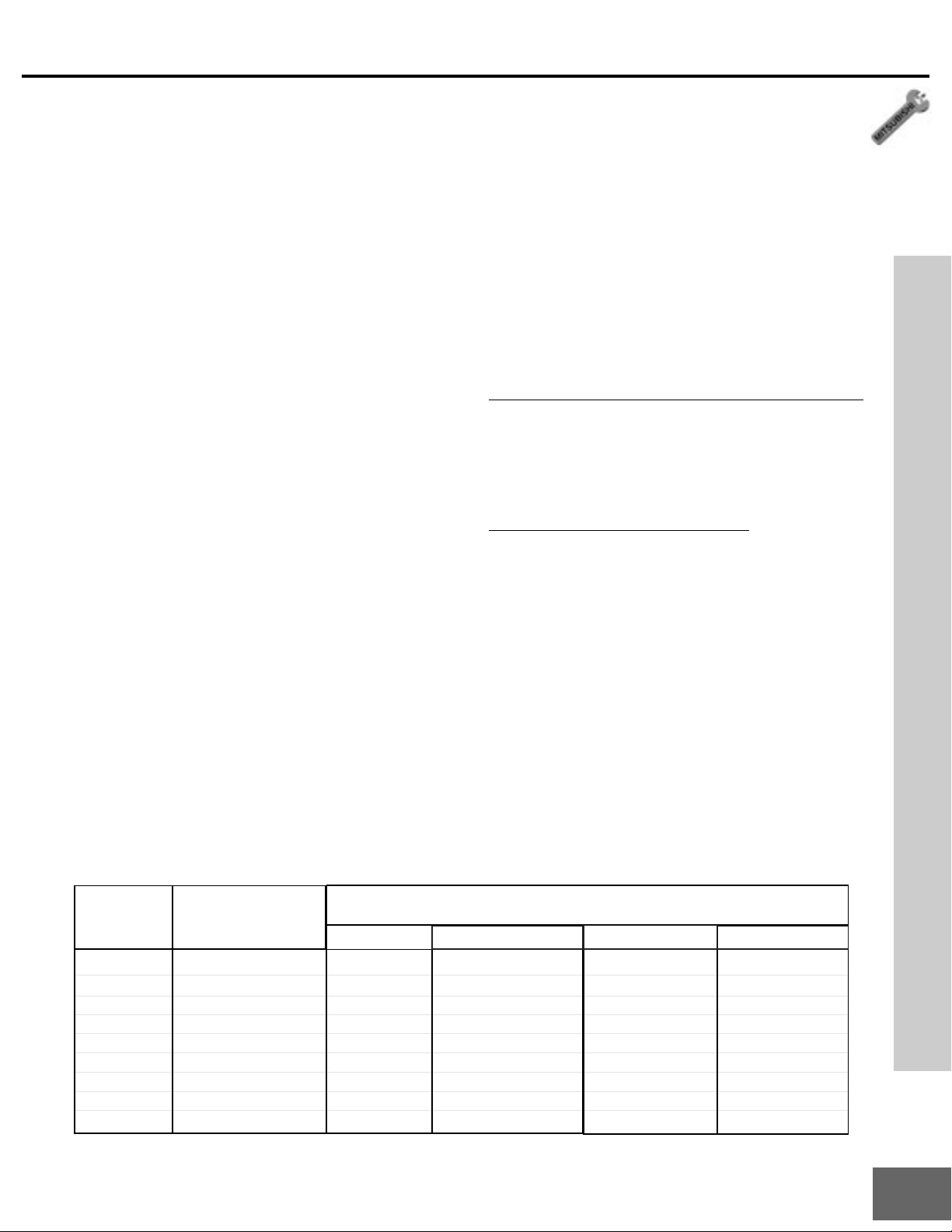
Part II: Installation
Special Setups:A/V Equipment (For System 4 Home Theater IR Control)
VCR: Connect the cables to the TV as
directed on page 17, with one exception.
Connect the audio output connection to the
appropriate input on the back of the A/V
receiver (as shown in table 1).
DVD: Connect the cables as directed on
page 19 (using the COMPONENT-1 input),
with one exception. Connect the digital audio
output connection on the DVD player to the
appropriate digital input on the back of the
digital A/V receiver (as shown in table 1).
DTV: Connect the cables as directed on
pages 20 - 21, with one exception. Connect
the digital audio output connection on the
DTV receiver to the appropriate digital input
on the back of the digital A/V receiver (as
shown in table 1).
A/V Receiver: Connect as directed on page
18, with two additions. Use a S-Video cable
in step 1 if you have a S-Video VCR. The TV
outputs should be connected to the A/V
receivers input marked TV.
• Auto Standby: ON (See your A/V receiv-
er’ s Owner’s Guide for this procedure). For
all TV use, the sound will come from the A/
V receiver. Not available with all
A/V receivers.
• Digital Input Assignment for DVD: Assign the digital input you used for your
DVD player to the A/V receiver’s DVD
input selector. This proce dure is explained
in your A/V receiver’s Owner’s Guide.
• Digital Input Assignment for DTV: As-
sign the digital input you used for DTV to
the A/V receiver’s DTV input selector. This
procedure is explained in your A/V receiver’s Owner’s Guide.
Infrared Emitter: Connect as shown on
page 22.
Special Setups:TV
Menu selection for A/V connections, page 42.
• TV Speakers: OFF
• Audio Output: Fixed
• TV Inputs Appropriately Named : See
Assign Input Menu
, page 33.
Remote Control, pages 26 - 27.
• Set the slide switch to the TV position and
follow the programming instructions using
the A/V receiver code appropriate for your
A/V receiver, page 27 (figure 5).
How Connections Affect the System 4 Home Theater IR Control
The products listed at the top of this column connect to the below listed
Brand Model
Mitsubishi
Mitsubsihi
Denon
JVC
Kenwood
Onkyo
Pioneer
Sony
Yamaha
Table 1. A/V receiver back panel input table
M-VR1000 / M-VR800
M-VR900 / M-VR700
AVR2800
RX-888V
VR-2080
TX-DS575
VSX-21
STR-DE825
RX-V2095
inputs on the back of the appropriate A/V receiver.
TV / Cable
TV
TV
TV/DBS
TV
AV AUX
VIDEO 3
TV/SAT
TV/DBS
TV/DBS
SAT/DBS/DTV
VCR2
CABLE/DBS
VCR2
VIDEO 2
LD
VIDEO 2
VIDEO 2
VIDEO 2
VCR 2
VCR
VCR1
VCR
VCR1
VCR 1
VIDEO 1
VIDEO 1
VCR 1
VIDEO 1
VCR1
DVD
DVD
DVD
DVD/LD
DVD
DVD
DVD
DVD/LD
DVD/LD
DVD/LD
15
Page 16
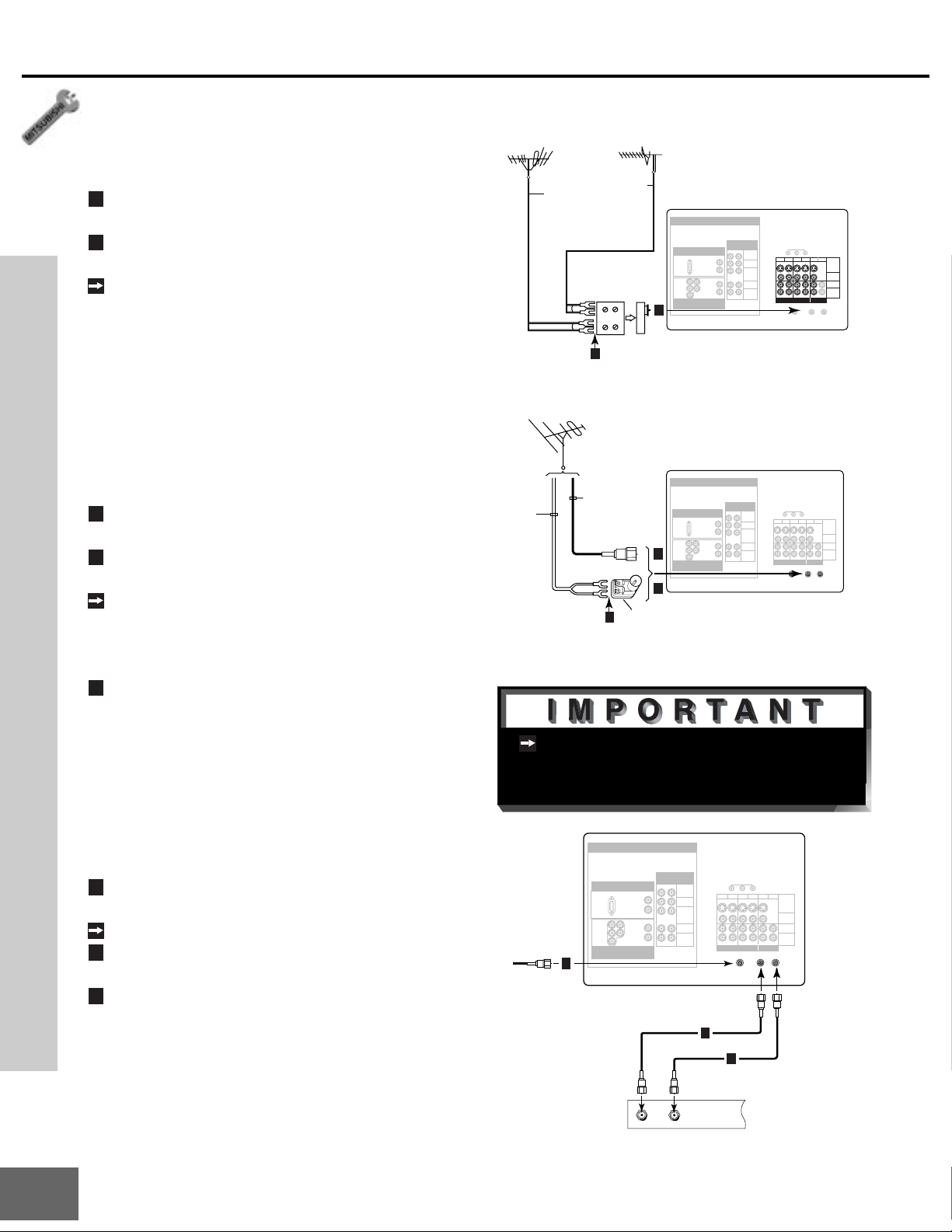
Part II : Installation
Connecting an Antenna, W all Outlet Cable, or Cable Box
Separate UHF and VHF Antennas
(Figure 1)
1
Connect the UHF and VHF antenna leads
to the UHF/VHF combiner .
2
Push the combiner onto ANT-A on the TV
back panel.
UHF/VHF combiners are not provided with
the TV. They should be available at most
electronic stores.
Twin Lead Antenna, Coaxial Lead
Antenna, or Wall Outlet Cable
For antenna with twin flat leads (Figure 2)
1
Connect the 300 ohm twin leads to the
transformer.
2
Push the 75 ohm side of the transformer
onto ANT-A on the TV back panel.
300 ohm to 75 ohm matching transformers
are not provided with the TV. They should
be available at most electronic stores.
For cable or antenna with coaxial lead (Figure 2)
3
Connect the incoming cable to ANT-A on
the TV back panel.
VHF Antenna
(Channels 2-13)
Flat Twin Lead
External
Antenna
or Cable
Figure 1. Connecting separate UHF and VHF
antennas.
300 Ohm Flat
Twin Lead
Figure 2. Connecting twin lead antenna, coaxial
lead antenna, or wall outlet cable.
UHF Antenna
(Channels 14-69)
Flat Twin Lead
300 Ohm to
75 Ohm
Combiner
UHF
VHF
Back
1
75 Ohm
Coaxial Cable
1
TV back panel
HIGH RESOLUTION INPUTS
PC - 1
VGA / SVGA / XGA
AUDIO-L
60 Hz
AUDIO-R
Y/G
AUDIO-L
Pr/RHV
AUDIO-R
b
/B
P
DTV
1080i / 720p / 480i / 480p
2
Side
TV back panel
HIGH RESOLUTION INPUTS
PC - 1
VGA / SVGA / XGA
AUDIO-L
60 Hz
AUDIO-R
Y/G
AUDIO-L
Pr/RHV
AUDIO-R
3
P
b/B
DTV
1080i / 720p / 480i / 480p
2
Optional 300 Ohm to 75 Ohm
Matching Transformer
COMPONENT
480i / 480p
12
Y
Pr
Pb
AUDIO-L
(MONO)
AUDIO-R
COMPONENT
480i / 480p
12
Y
Pr
Pb
AUDIO-L
(MONO)
AUDIO-R
IR - EMITTER
12
INPUT OUTPUT
IR - EMITTER
12
INPUT OUTPUT
34 PIP
LOOP
3 4 PIP
MONITOR
LOOP
OUT
MONITOR
S-VIDEO
VIDEO
AUDIO-L
(MONO)
AUDIO-R
ANT-BANT-A
OUT
S-VIDEO
VIDEO
AUDIO-L
(MONO)
AUDIO-R
ANT-BANT-A
Cable Box
(Figure 3)
1
Connect the incoming cable to ANT-A on
the TV back panel.
Connect two coaxial cables as follows:
2
One from LOOP-OUT on the TV back
panel to IN on the cable box back panel.
3
One from OUT on the cable box back
Connecting an Antenna, W all Outlet Cable, or Cable Box
panel to ANT-B on the TV back panel.
Additional connection cables are not
provided with the TV. They should be
available at most electroninc stores.
TV back panel
HIGH RESOLUTION INPUTS
COMPONENT
480i / 480p
PC - 1
AUDIO-L
60 Hz
AUDIO-R
AUDIO-L
AUDIO-R
DTV
IN
12
Y
Pr
Pb
AUDIO-L
(MONO)
AUDIO-R
back panel section
OUT
Incoming
Cable
1
VGA / SVGA / XGA
Y/G
Pr/RHV
Pb/B
1080i / 720p / 480i / 480p
Figure 3. Connecting the cable box.
2
Cable Box
IR - EMITTER
12
3 4 PIP
INPUT OUTPUT
3
MONITOR
S-VIDEO
VIDEO
AUDIO-L
(MONO)
AUDIO-R
LOOP
ANT-BANT-A
OUT
16
Page 17
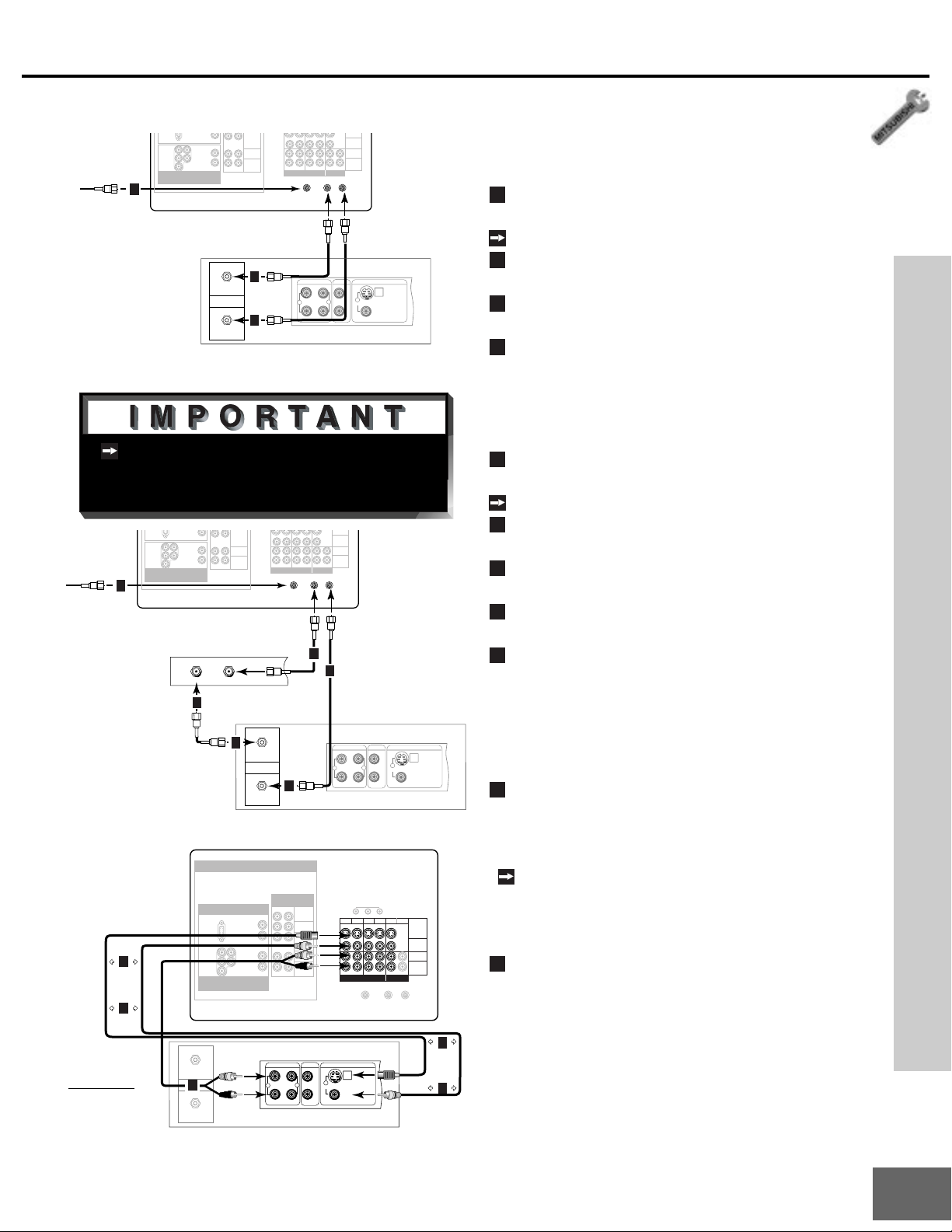
Connecting a VCR
1
2
3
4
1
2
3
4
5
1
2
S-VIDEO
S-VIDEO
Part II: Installation
Incoming
Cable
1
AUDIO-R
Y/G
AUDIO-L
Pr/RHV
AUDIO-R
Pb/B
DTV
1080i / 720p / 480i / 480p
AUDIO-L
(MONO)
AUDIO-R
Pb
INPUT OUTPUT
LOOP
OUT
VIDEO
AUDIO-L
(MONO)
AUDIO-R
ANT-BANT-A
TV back panel
VCR back panel
IN
Antenna
OUT
2
3
AUDIO OUT
L
1
R
VIDEO OUT
AUDIO IN
(Y/C)
L
1
2
MONITOR
R
Figure 1. Connecting VCR with antennas or wall
outlet cable.
Additional connection cables are not
provided with the TV. They should be
available at most electroninc stores.
AUDIO-R
Y/G
AUDIO-L
Pr/RHV
AUDIO-R
1
Pb/B
DTV
1080i / 720p / 480i / 480p
Incoming
Cable
TV back panel
Cable Box
Rear Terminals
Figure 2. Connecting VCR with cable box.
1
Attach
only
one
cable
type
1
VCR back panel
If your VCR has a video
channel or RF ON/OFF
switch, set to OFF.
Antenna
OUT
Figure 3. Connecting the VCR Audio/Video.
INOUT
3
3
TV back panel
HIGH RESOLUTION INPUTS
PC - 1
VGA / SVGA / XGA
60 Hz
Y/G
Pr/RHV
b/B
P
DTV
1080i / 720p / 480i / 480p
IN
2
Pb
AUDIO-L
(MONO)
AUDIO-R
VCR back panel
3
IN
Antenna
OUT
COMPONENT
480i / 480p
12
AUDIO-L
AUDIO-R
AUDIO-L
AUDIO-R
AUDIO OUT
White
L
1
Red
R
INPUT OUTPUT
LOOP
OUT
2
4
Y
Pr
Pb
AUDIO-L
(MONO)
AUDIO-R
AUDIO IN
L
2
R
MONITOR
White
Red
1
ANT-BANT-A
4
VIDEO
AUDIO-L
(MONO)
AUDIO-R
1
VIDEO OUT
AUDIO OUT
12
(Y/C)
AUDIO IN
L
2
R
IR - EMITTER
34 PIP
INPUT OUTPUT
L
1
MONITOR
R
MONITOR
LOOP
OUT
ANT-BANT-A
VIDEO OUT
(Y/C)
S-VIDEO
VIDEO
AUDIO-L
(MONO)
AUDIO-R
1
Attach
only
one
cable
type
1
Antennas or Wall Outlet Cable
(Figure 1)
Connect the incoming cable to ANT-A on
the TV back panel.
Connect two coaxial cables as follows:
One from LOOP-OUT on the TV back panel to
ANTENNA IN on the VCR back panel.
One from VCR back panel ANTENNA
OUT to ANT-B on the TV back panel.
Now complete figure 3, step 1 - 2.
Cable Box
(Figure 2)
Connect the incoming cable to ANT-A on
the TV back panel.
Connect three coaxial cables as follows:
One from LOOP-OUT on the TV back
panel to IN on the back of the cable box.
One from OUT on the back of the cable box to
ANTENNA IN on the VCR back panel.
One from ANTENNA OUT on the VCR back
panel to ANT-B on the TV back panel.
Now complete figure 3, step 1 - 2.
Composite Video with Audio or S-Video
with Audio
(Figure 3)
Connect a video cable from VIDEO OUT on
the VCR back panel to VIDEO INPUT -1, INPUT -2, INPUT-3, or INPUT -4 on the TV back
panel or INPUT -5 on the TV front panel.
If you have a S-VHS VCR, follow the
same steps using the S-Video terminals
on the VCR and TV (in place of the com-
posite terminals).
Connect a set of audio cables from AUDIO
OUT on the VCR back panel to AUDIO
INPUT -1, INPUT -2, INPUT-3, or INPUT -4
on the TV back panel or INPUT-5 on the
TV front panel. The red cable connects to
the R (right) channel and the white cable
connects to the L (left) channel. If your
VCR is mono (non-stereo), connect only
the white (left) cable.
Connecting a VCR
17
Page 18
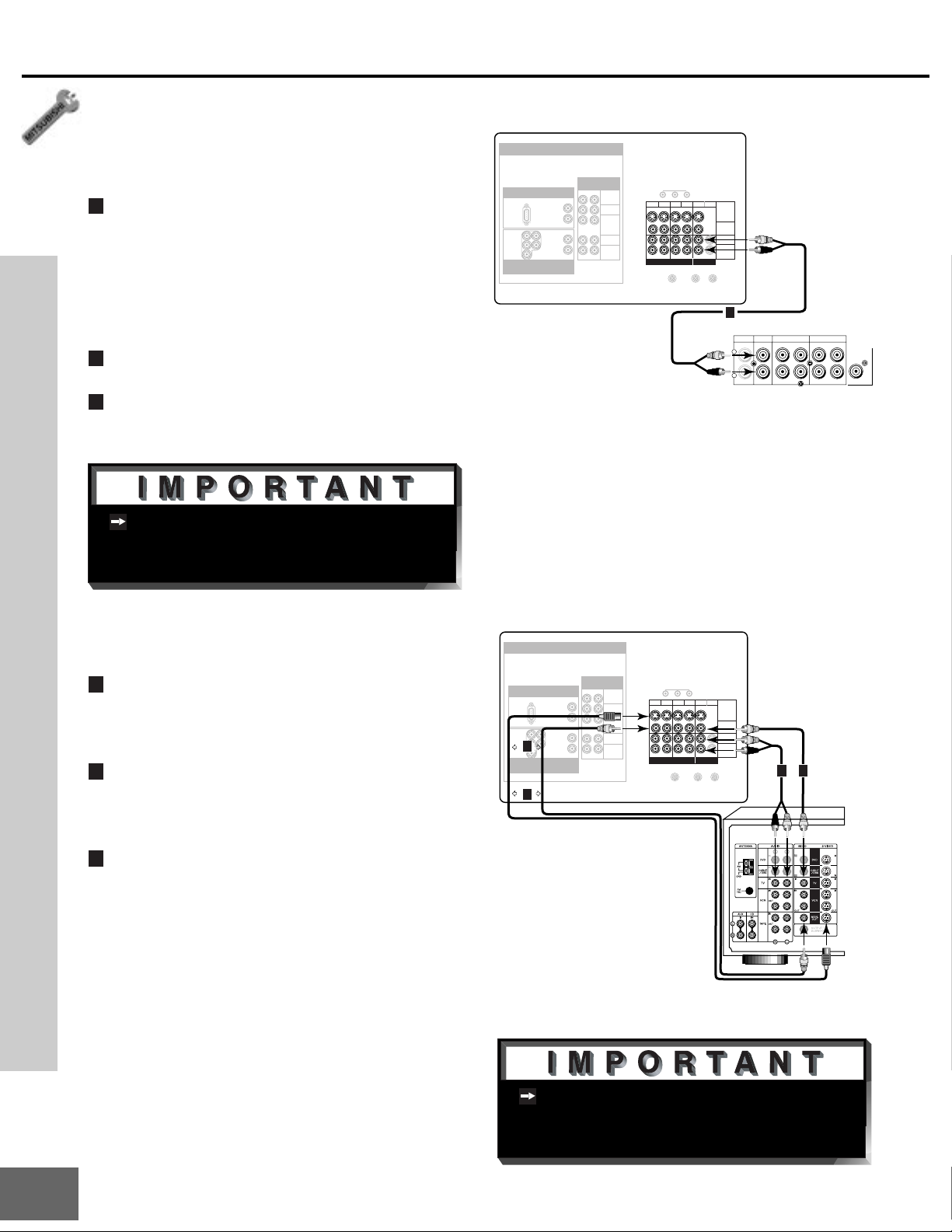
Part II : Installation
Connecting an Audio Receiver
Stereo Audio System
(Figure 1)
1
Connect the audio cables from AUDIO
MONITOR OUTPUT on the TV back panel
to TV IN or AUX IN terminals on the back
of the audio system. The red cable connects to the R (right) channel, and the
white cable connects to the L (left) channel.
2
Turn of f the TV’s speakers through the
Audio/Video Menu
3
Set the audio system’s input to the TV or
, page 42.
AUX position to hear the TV’s audio
through your stereo system.
Additional connection cables are not
provided with the TV. They should be
available at most electronic stores.
HIGH RESOLUTION INPUTS
COMPONENT
PC - 1
VGA / SVGA / XGA
AUDIO-L
60 Hz
AUDIO-R
Y/G
AUDIO-L
Pr/RHV
AUDIO-R
b
/B
P
DTV
1080i / 720p / 480i / 480p
TV back panel
480i / 480p
12
Y
Pr
Pb
AUDIO-L
(MONO)
AUDIO-R
IR - EMITTER
12
34 PIP
INPUT OUTPUT
MONITOR
S-VIDEO
VIDEO
White
AUDIO-L
(MONO)
AUDIO-R
LOOP
ANT-BANT-A
OUT
Red
1
Audio system back panel section
CD
White
Red
AUX TAPE
L
R
TAPE
1
ININININ
Figure 1. Connecting the Stereo Audio System
2
OUTOUT
SUBWOOFER
OUT
(MONO)
A/V Receiver
(Figure 2)
1
Connect a video cable or S-Video cable
from VIDEO MONITOR OUT on the back
of the A/V receiver to VIDEO INPUT-1 on
the TV back panel.
2
Connect a video cable from VIDEO MONITOR OUTPUT on the TV back panel to
VIDEO TV IN on the back of the A/V receiver.
Connecting an Audio Receiver
3
Connect a set of audio cables from AUDIO
MONITOR OUTPUT on the TV back panel
to AUDIO TV IN on the back of the A/V
receiver . The red cable con nects to the R
(right) channel, and the white cable connects to the L (left) channel.
TV back panel
HIGH RESOLUTION INPUTS
COMPONENT
PC - 1
VGA / SVGA / XGA
AUDIO-L
60 Hz
AUDIO-R
Y/G
AUDIO-L
Pr/RHV
1
AUDIO-R
b/B
P
Attach
DTV
only
1080i / 720p / 480i / 480p
one
cable
type
1
480i / 480p
12
Y
Pr
Pb
AUDIO-L
(MONO)
AUDIO-R
AV Receiver (M-VR900)
Back panel section
IR - EMITTER
12
34 PIP
INPUT OUTPUT
LOOP
MONITOR
S-VIDEO
VIDEO
White
AUDIO-L
(MONO)
AUDIO-R
Red
ANT-BANT-A
OUT
R
e
d
Figure 2. Connecting the A/V Receiver.
23
W
h
i
t
e
18
Please see yor A/V receiver Owner’s
Guide for more detailed connections.
Page 19
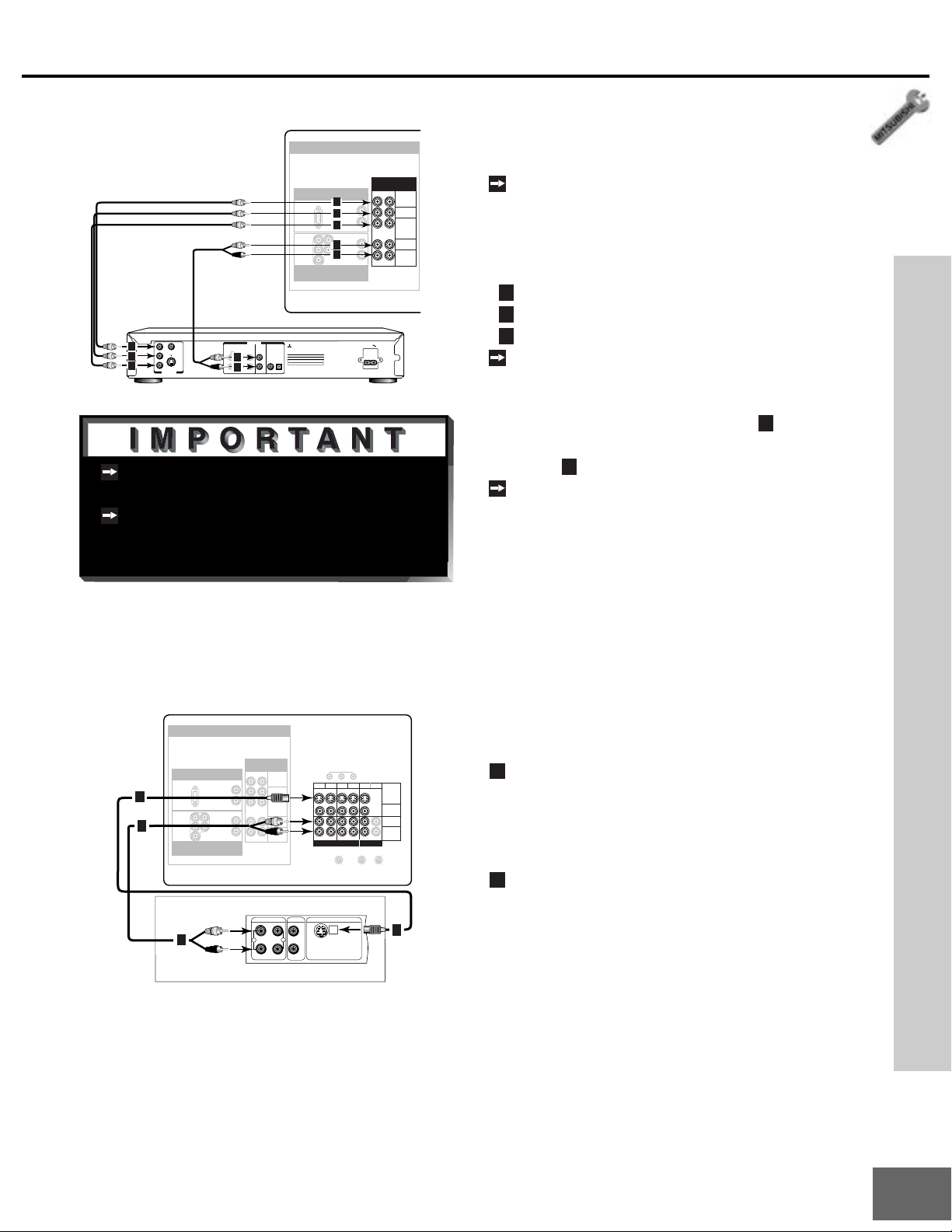
Connecting a DVD Player
1
2
3
1
2
TV back panel
HIGH RESOLUTION INPUTS
COMPONENT
1
AUDIO-L
2
AUDIO-R
3
AUDIO-L
5
AUDIO-R
4
480i / 480p
12
AC IN
AUDIO-L
(MONO)
AUDIO-R
PC - 1
VGA / SVGA / XGA
60 Hz
BITSTREAM/PCM5.1 CH SURROUND 2CH
L
R
Y/G
Pr/RHV
b
/B
P
DTV
1080i / 720p / 480i / 480p
MITSUBISHI
DVD PLAYER
MODEL
DD-5000
POWER SUPPLY 120V~ 60Hz
POWER CONSUMPTION 20W
SERIAL NO.
MANUFACTURED
DISTRIBUTED BY
MITSUBISHI DIGITAL ELECTRONICS
AMERICA, INC.
9351 JERONIMO ROAD
IRVINE, CA 92618
MADE IN JAPAN
DVD back panel
Y
1
C
B
2
C
R
3
VIDEO OUT
White
Red
VIDEO
White
S
Red
AUDIO OUT
CENTER
5
4
SUBWOOFERSURROUND FRONT COAXIAL OPTICAL
Figure 1. Connecting the DVD player.
See
Appendix B
, page 59, for component
video signal compatibility information.
For digital audio connections, see your
DVD and A/V receiver Owner’s Guides.
Part II: Installation
DVD Player with Component Video
(Figure 1)
Y
Pr
Pb
Connect the Component Video cables from
Y/Cr/Cb or Y/Pr/Pb VIDEO OUT on the back
of the DVD player to COMPONENT-1 or
COMPONENT -2 on the TV back panel,
matching the correct components:
Y to Y
Cr or Pr to Pr
Cb or Pb to Pb
Connect a set of audio cables from AUDIO
Connecting a DVD player or S-Video Device
OUT on the back of the DVD player to
COMPONENT AUDIO Input 1 or 2 on the
4
TV back panel. The red cable
connects
to the R (right) channel, and the white
5
cable
connects to the L (left) channel.
If you have progressive DVD player, connect the cables with same connection.
Connecting an S-Video Device
TV back panel
HIGH RESOLUTION INPUTS
COMPONENT
1
2
PC - 1
VGA / SVGA / XGA
60 Hz
Y/G
Pr/RHV
P
b/B
DTV
1080i / 720p / 480i / 480p
AUDIO-L
AUDIO-R
AUDIO-L
AUDIO-R
480i / 480p
12
Y
Pr
Pb
AUDIO-L
(MONO)
AUDIO-R
S-Video Device
AUDIO OUT
White
L
2
2
1
Red
R
Figure 2. Connecting an S-Video Device.
White
Red
AUDIO IN
L
R
IR - EMITTER
12
34 PIP
INPUT OUTPUT
VIDEO OUT
(Y/C)
LOOP
MONITOR
S-VIDEO
VIDEO
AUDIO-L
(MONO)
AUDIO-R
ANT-BANT-A
OUT
1
S-Video Device
(Figure 2)
Connect an S-Video cable from VIDEO
OUT on the device back panel to VIDEO
INPUT -1, INPUT -2, INPUT-3, or INPUT -4
on the TV back panel or INPUT-5 on the
TV front panel.
Connect a set of audio cables from AUDIO
OUT on the device back panel to AUDIO
INPUT -1, INPUT -2, INPUT-3 or INPUT -4
on the TV back panel or INPUT-5 on the
TV front panel. The red cable connects to
the R (right) channel and the white cable
connects to the L (left) channel. If your
device is mono (non-stereo), connect only
the white (left) cable.
19
Page 20

Part II : Installation
D
O
D
D
Connecting a DTV Receiver
DTV Connections and Adaptors
(Figure 1)
The TV back panel has 5 RCA-type connectors, for the DTV connection. The back panel
of your DTV receiver may use RCA-type
connectors or BNC-type connectors. If your
DTV receiver comes with BNC type connections, you will need to purchase BNC to RCA
adaptors to connect the TV to the DTV receiver . These adaptors should be available at
most electronic supply stores.
DTV Receiver with Component Video
Connections
(Figure 2)
1
Connect the outside antenna, cable, or
satellite to ANT, or SATELLITE IN on the
DTV receiver (see your DTV receiver’s
owner’s guide for instructions, and cable
compatibility).
2
Connect the RCA-type cables from the Y/
Pr/Pb outputs on the DTV receiver to
HIGH RESOLUTION INPUT Y/Pr/Pb on
the TV back panel. You may need to set
the DTV input assignment to YPrPb in the
Assign Input Menu
3
Connect the L (left) and R (right) audio
cables from the DTV receiver and to DTV
AUDIO on the TV back panel.
To utilize the benefits of a digital A/V re-
Connecting a DTV Receiver
ceiver, connect your DTV receiver’s digital
audio out to a digital input on your digital
A/V receiver .
The H and V connections on the TV back
panel are not used when connecting component video (Y/Pr/Pb).
, page 33.
or
BNC to
RCA BNC
Adaptor Connector
Adaptor
Fitted to
Connection
RCA
Connector
Figure 1. DTV connectors and adaptors.
See
Appendix B
, page 59, for component
video signal compatibility information.
For digital audio connections, see your
DTV receiver and A/V receiver Owner’s Guides.
TV back panel
HIGH RESOLUTION INPUTS
COMPONENT
AUDIO AUDIO
L
R
VIDEO VIDEO
480i / 480p
12
Y
Pr
Pb
AUDIO-L
1
(MONO)
1
AUDIO-R
VCR
L
3
CONTROL
R
S-VIDEO
DIGITAL
3
AUDIO OUT
White
Red
12
OUT TO TV
CH 3
CH 4
IN FROM ANT
VGA / SVGA / XGA
Y/G
2
Pr/R
2
P
b/B
2
1080i / 720p / 480i / 480p
2
2
RF
2
PHONE JACK
REMOTE
PC - 1
60 Hz
DTV
Y
P
Pb
r
AUDIO-L
AUDIO-R
H
AUDIO-L
V
AUDIO-R
IR - EMITTER
3 4 PIP
MONITOR
INPUT OUTPUT
LOOP
OUT
CAUTION
RISK OF ELECTRICAL SHOCK
DO NOT OPEN
SATELLITE IN
S-VI
VI
AU
(M
AU
ANT-BANT-A
20
Figure 2. Connecting the DTV receiver with component video connections.
Page 21
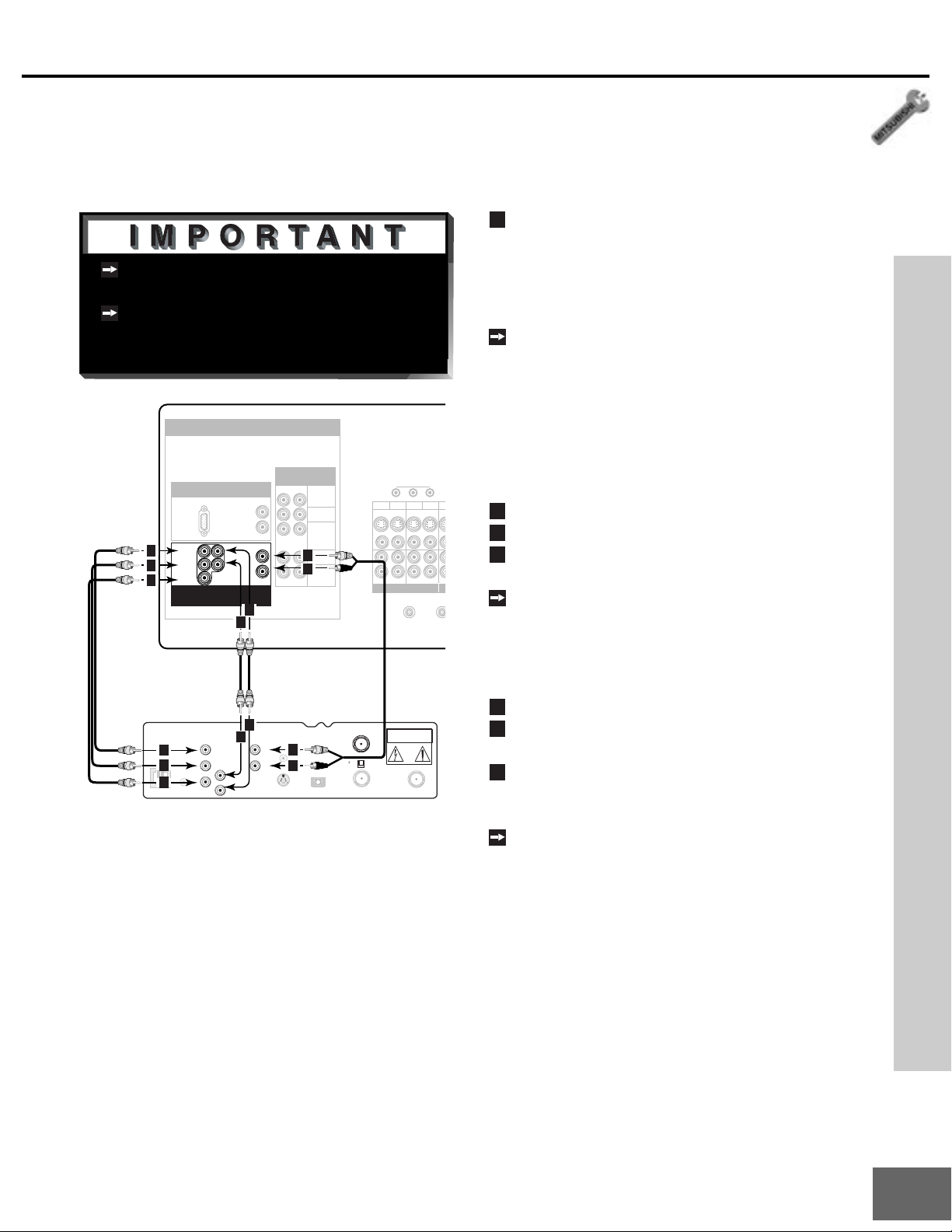
Connecting a DTV Receiver
1
2
3
4
5
6
7
P
T
N
O
See
Appendix B
video signal compatibility information.
For digital audio connections, see your
DTV receiver and A/V receiver Owner’s Guides.
TV back panel
VGA / SVGA / XGA
Y/G
2
Pr/R
2
b/B
P
2
1080i / 720p / 480i / 480p
, page 59, for component
HIGH RESOLUTION INPUTS
COMPONENT
6
480i / 480p
12
Y
Pr
Pb
AUDIO-L
3
(MONO)
3
AUDIO-R
PC - 1
60 Hz
DTV
AUDIO-L
AUDIO-R
H
AUDIO-L
V
AUDIO-R
5
IR - EMITTER
1234
White
Red
INPUT
ANT-A
LOO
Part II: Installation
DTV Receiver with RGB Video
Connections
(Figure 1)
Connect the outside antenna, cable, or
satellite to ANT, or SATELLITE IN on the
DTV receiver (see your DTV receiver’s
owner’s guide for instructions, and cable
compatibility).
Connect the RGB cables from the DTV
receiver to the HIGH RESOLUTION
INPUT GRBHV on the TV back panel.
You may need to set the DTV input assignment to RGB in the
Menu
, page 33.
Assign Input
Connecting a DTV Receiver
MO
OU
DTV Receiver TV Back Panel
G (green) = Y/G
R (red) = Pr/R
B (blue) = Pb/B
If the DTV receiver has outputs for H and
V sync, connect as listed below
(DO NOT connect if DTV receiver uses
“Sync on Green”):
PHONE JACK
6
5
AUDIO
VCR
G
2
R
2
RF
H
B
2
REMOTE
V
L
3
CONTROL
R
3
S-VIDEO
DIGITAL
AUDIO OUT
OUT TO TV
CH 3
CH 4
IN FROM ANT
CAUTION
RISK OF ELECTRICAL SHOCK
DO NOT OPEN
SATELLITE IN
Figure 1. Connecting the DTV receiver with RGB
video connections.
H
(horizontal sync)
= H
V (vertical sync) = V
Connect the L (left) and R (right) audio
cables from the DTV receiver and to DTV
AUDIO on the TV back panel.
To utilize the benefits of a digital A/V receiver, connect your DTV receiver’s digital
audio out to a digital input on your digital
A/V receiver .
21
Page 22
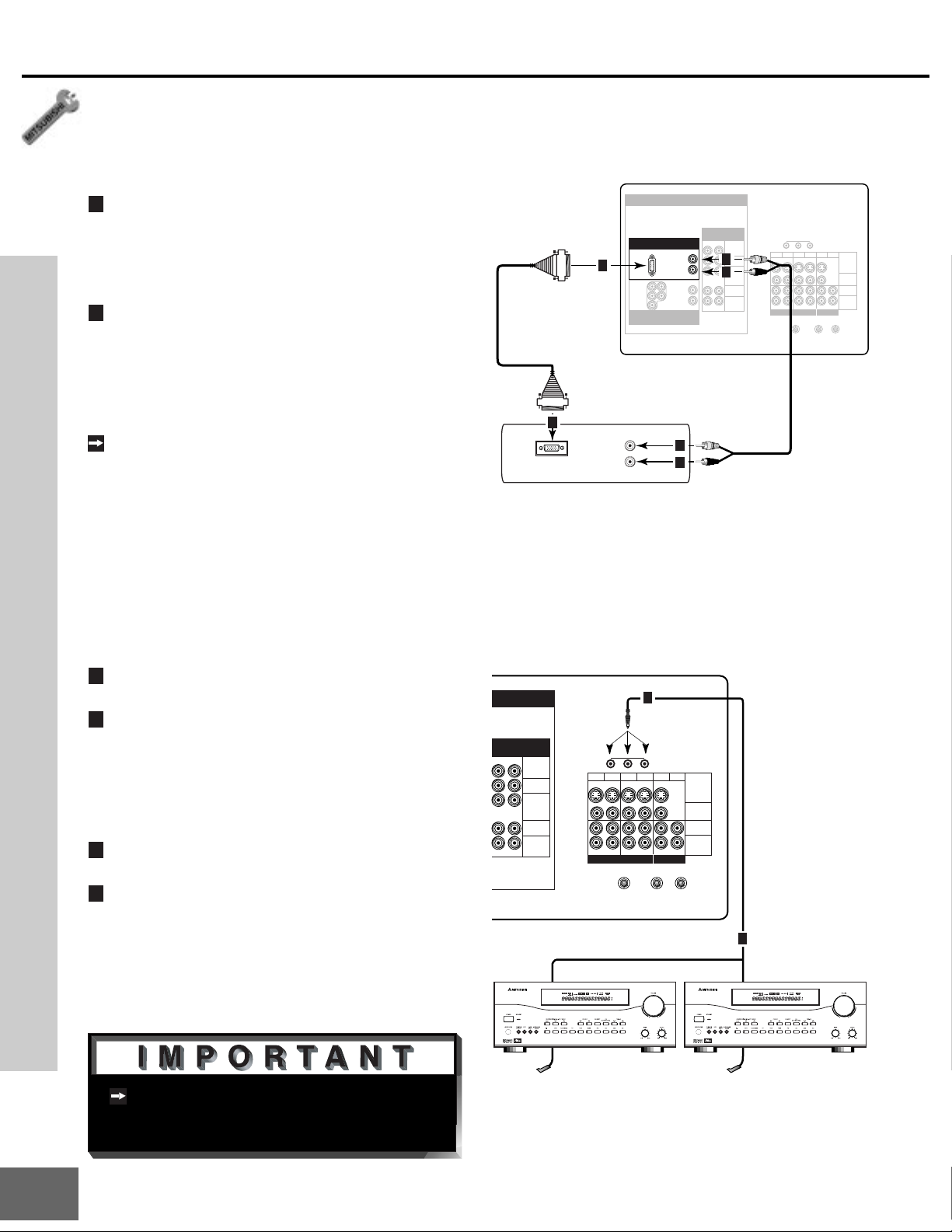
Part II : Installation
60 Hz
Y/G
AUDIO-L
AUDIO-L
(MONO)
AUDIO-R
AUDIO-L
(MONO)
AUDIO-R
LOOP
OUT
IR - EMITTER
ANT-BANT-A
12
12
S-VIDEO
VIDEO
3 4 PIP
MONITOR
Pr
Y
Pb
AUDIO-R
AUDIO-L
AUDIO-R
Pr/RHV
P
b/B
PC - 1
VGA / SVGA / XGA
COMPONENT
480i / 480p
HIGH RESOLUTION INPUTS
INPUT OUTPUT
DTV
1080i / 720p / 480i / 480p
AUDIO
MONITOR OUTPUT
L
R
MONITOR
CABLE
MONITOR
CABLE
White
Red
TV back panel
Computer with PC Monitor Output.
1
2
2
2
2
1
Connecting a Computer with a PC Monitor Output
Connecting a Computer
(Figure 1)
1
Connect PC Monitor Out from the computer to PC-1 on the TV back panel or PC-2
on the TV front panel using a 15 pin PC
monitor cable. See
Appendix B
for signal compatability .
2
Connect the L(left) and R(right) audio
cables from the computer to PC AUDIO on
the TV back panel. In cases where your
computer’s audio output is a single mini
jack, a spliter is needed to complete this
connection.
To utilize the benefits of a digital A/V receiver, connect your computer’s digital
audio out, if available, to a digital input on
your digital A/V receiver.
, page 59,
Figure 1. Connecting a computer with a PC monitor output.
Connecting the System 4 Home Theater IR Control
(Figure 2)
1
Connect the IR emitter to IR-EMITTER on
the TV back panel.
2
Place the IR emitter cable under or along
the side of the A/V device. Place the IR
lens directly in front of the A/V device’s
infrared signal receiver . Infrared signal
receivers are usually behind the front
translucent panel of the device.
3
Place any unused transmitters in an out-
PUTS
COMPONENT
480i / 480p
12
Y
Pr
Pb
AUDIO-L
(MONO)
AUDIO-R
IR - EMITTER
12
INPUT OUTPUT
of-the-way location.
4
For permanent installation of the IR emitter cable, use the included adhesive tape
to secure the bottom of the emitter to the
anchoring object of your choice.
Connecting a Computer and the Sysyem 4 Home Theater IR Control
Other A/V Device
S
CH
DIGITAL
SURROUND
TV back panel
1
3 4 PIP
MONITOR
LOOP
OUT
ANT-BANT-A
S-VIDEO
VIDEO
AUDIO-L
(MONO)
AUDIO-R
2
A/V Receiver
S
CH
DIGITAL
SURROUND
See page 50 for information on using the
22
TV’s IR emitters to control other A/V
equipment.
Figure 2. Connecting the System 4 Home Theater
IR Control.
Page 23

Page 24

e’re proud of the many advances in
digital television, in which we have
W
broadcasting brings flawless pictures and sound.
At its highest performance level, high definition
television (HDTV) delivers images up to six times
more detailed than standard analog television.
played a major role. Digital
Page 25

Setup
Programming the Remote Control:
T o Control Other A/V Products.......... 26 - 27
To Activate the System 4 Home
Theater IR Control ......................... 28 - 29
on-screen menu system...............30
Using
Menu Screens (Overview) ...........31, 32
Setup Menu .....................................33
Memorize Channels........................33
Assign Input....................................33
Language.........................................33
Captions Menu ...................................34
Channel Menu.....................................35
V-Chip Lock................................. 36 - 38
Advanced Menu.......................... 39 - 40
Timer.............................................39
.........................................30
Audio/Video Menu...................... 41 - 42
Clock Menu .........................................43
A/V Settings Descriptions ............. 44 - 45
25
Page 26

Part III : Setup
Programming the Remote Control: T o Control Other A/V Products
To Program the Remote to Control Other
Brands of Audio and Video Products:
(Figures 1-5)
1
Move the slide switch at the top of the
remote to the product you want to control.
2
Press and hold the POWER button on the
remote control.
3
Enter the first three digit code listed for
your equipment, and then release the
POWER button on the remote control.
4
Point the remote control at the equipment
and press the POWER button. If the
equipment responds, the remote control is
properly programmed to operate the
equipment. If the equipment does not
2
respond, repeat steps
three digit code listed in step
- 4 with the next
3
for your
equipment.
CABLE/DBS/DTV DVD
TV
VCR
1
3
Satellite brand
Mitsubishi DTV - DBS
Dishnetwork
Hughes - DSS
RCA - DSS
Sony - DSS
Toshiba - DSS
Panasonic - DSS
Primestar
Satellite Receiver Codes
AUDIO
Code to enter:
006
175
173
176
177
170
174
178
POWER
2
If your
satellite
receiver
code is not
listed here,
please see
page 60 for
a complete
listing.
To reset to default code, enter 000
Figure 2. Programming the remote to control your
satellite receiver.
CABLE/DBS/DTV DVD
TV
VCR
AUDIO
1
3
Cable box brand
General Instruments
Jerrold
Oak
Pioneer
Scientific Atlanta
Zenith
To reset to default code, enter 000
Figure 1. Programming the remote to control your
cable box.
Cable Box Codes
Code to enter:
111, 119, 120, 121, 122
123, 124, 125, 126, 127
102, 137, 139
101, 116
111, 112, 113
100, 117
Programming the Remote Control: To Control Other A/V Products
If you cannot turn the cable box ON by
pressing POWER, try pressing CHANNEL or the number buttons.
POWER
2
If your
cable box
code is not
listed here,
please see
page 60 for
a complete
listing.
CABLE/DBS/DTV DVD
TV
VCR
1
3
VCR brand
Mitsubishi
Hitachi
JVC
Phillips / Magnovox
Panasonic
RCA
Sony
Toshiba
AUDIO
VCR Codes
Code to enter:
001, 002
020, 043, 065
030, 054, 059
043, 044, 051
041, 042, 043
020, 053, 065
048, 049, 050
021, 066
POWER
2
If your
VCR
code is not
listed here,
please see
page 60 for
a complete
listing.
To reset to default code, enter 000
Figure 3. Programming the remote to control your
VCR.
When set to TV, the PLA Y, STOP,
REW/REV, and FF/FWD buttons will
operate the VCR after the VCR codes
have been properly programed into the
remote control.
26
Page 27

Part III : Setup
Programming the Remote Control: T o Control Other A/V Products
CABLE/DBS/DTV DVD
TV
VCR
AUDIO
1
3
DVD/LDP brand
Mitsubishi (DVD)
Mitsubishi (LD)
Panasonic
Pioneer DVD (LD)
Sony
Toshiba
To reset to default code, enter 000
DVD/LD Player Codes
Code to enter:
003
016, 017
250
252 (, 016, 017)
254
253
POWER
2
If your
DVD
code is not
listed here,
please see
page 60 for
a complete
listing.
Figure 4. Programming the remote to control your
DVD/LDP.
After entering the correct codes in each
position of the remote control, use the slide
switch to select which product will respond
when an operational button is pressed. If you
enter a code from the AUDIO chart while the
slide switch is set to TV, the volume and mute
functions change to match the A/V receiver.
This is useful when using an A/V receiver
with the TV all the time. In all other cases,
only one of the below devices is allowed for
each slide switch position.
TV position:
TV
A/V receiver (volume and mute only)
Cable/DBS/DTV position:
Cable box
Satellite receiver
DTV receiver
Programming the Remote Control: To Control Other A/V Products
CABLE/DBS/DTV DVD
TV
VCR
AUDIO
1
3
Audio brand
Mitsubishi A/V receiver
Mitsubishi CD player
Denon
Kenwood
JVC
Onkyo
Pioneer
Sony
Yamaha
To reset to default code, enter 000
A/V Receiver Codes
Code to enter:
Set M-VR1000 or M-VR800 to 015
Set M-VR900 or M-VR700 to 010
010, 011
234, 235, 236
200, 208
232, 233
209, 214
205, 207
222
201, 202
POWER
2
If your
audio
code is not
listed here,
please see
page 60 for
a complete
listing.
Figure 5. Programming the remote to control your
A/V receiver.
If the slide switch is set to TV when
you enter an A/V receiver code, VOLUME and MUTE will control the A/V
receiver rather than the TV. To return
volume and mute control to the TV, set
the slide switch to TV, press and hold
POWER and enter 000.
VCR position:
VCR
DVD position:
DVD
LD Player
Audio position:
A/V receiver
Mitsubishi CD player [If you have a Mitsubishi A /V
receiver, the audio position may be used in conjunction with
select Mitsubishi CD players. Your audio position must be
programmed to either 010 or 01 1. Plug the CD player power
cord into a switched outlet on the back of your A /V receiver.
Pressing the POWER button will then turn on your A/V receiver,
in turn, turning on your CD player . On select CD players, the
transport controls (FF, PLAY, REW, etc.) in the audio position
will operate the CD player.]
Some manufacturers may change their
products, or they may use more than
one remote control system. If this is
the case, your remote control may not
be able to operate your VCR, DVD,
cable box, satellite receiver, or A/V
receiver.
27
Page 28

Part III : Setup
1
2
3
1
2
Programming the Remote Control:
To Activate the System 4 Home Theater IR Control
Activation of the System 4 Home Theater
IR Control
For select brands of digital A/V receivers’,
you can set up the remote control to automatically select the correct audio input when
you press the HOME THEATER button. At
the same time, the TV will select the correct
video input. This allows you to watch your
best type of video (Component, S-Video)
with your best type of audio (Dolby Digital,
Pro Logic, etc.) conveniently . See
Home Theater IR Control
, page 22, for con-
System 4
nection instructions.
Once properly activated, when the HOME
THEATER button is pressed, System 4
Operates In 2 Parts:
VIDEO
Changes the TV to the correct input
for the device you wish to operate.
AUDIO
Changes a compatible digital A/V
receiver to the correct input for the device
you wish to operate.
Both functions can operate simultaneously
with one touch of the HOME THEATER
button. However , you may activate only one if
you desire (video to control the TV or
audio to control the A/V Receiver). The remote control must be programmed to the
appropriate A/V Receiver code prior to the
activation of the audio portion (see
To Program the Remote to Control Other Brands of
Audio and Video Products
, page 26).
T o Activate the Video Portion:
(Figure 1)
Press and hold the HOME THEA TER
button.
Press and release the VIDEO button.
Name the TV input as instructed.
HOME
THEATER
1
3
Name TV Input as Shown Below
Device You Are Using
Cable Box connected to ANT-A or ANT-B
Satellite Receiver connected to any input
Digital TV/Satellite Receiver connected to DTV
VCR connected to input 1, 2, 3, 4, or 5
DVD connected to any input but DTV
Figure 1. Activating the video portion of System 4
for the CABLE/DBS/DTV layer.
AUDIO
2
(see pg 33 for naming help)
Name Input
Cannot be named
DBS
DTV
VCR
DVD
To Activate the Audio Portion:
Press and hold the HOME THEA TER
button.
Press and release the AUDIO button.
Activate the System 4 Home Theater IR Control
28
Page 29

Programming the Remote Control:
1
1
Activation of the System 4 Home Theater IR Control
Part III : Setup
Testing System 4 for Proper Setup
1
Move the slide switch to the position you
wish to test.
2
Point the remote at the TV.
3
Press and release the HOME THEATER
button. If the audio portion has been properly setup, your A/V receiver will have
changed to the appropriate input as indicated in table 1, page 15. If the video
connection of your System 4 has been
properly setup, your TV will have changed
to the appropriate input.
AUDIO
If the A/V Receiver did not change
inputs...
1
Repeat Special Setups, page 15, and
retest.
2
Reposition IR emitter(s), page 22, and
retest.
3
Repeat
To Activate the Audio Portion
page 28, and retest.
If your A/V receiver is still not responding
to the commands from your remote control, you may have an incompatible A/V
receiver . Proceed to Deactivating the
System 4 Home Theater IR Control, on
this page.
If the TV did not change inputs...
Repeat
T o Activate the Video Portion
,
page 28, and retest.
Deactivating the System 4 Home Theater
IR Control
Simultaneously press the CANCEL button
and the HOME THEATER button.
Activate the System 4 Home Theater IR Control
When only the Audio Portion of System 4
is activated, the TV will automatically
select Input 1 when DBS, VCR, DVD or
AUDIO is selected and the HOME
THEA TER button is pressed.
This is useful when the video for these
products are passed through the A/V
Receiver.
When only the Video Portion is
,
activated, the A/V Receiver will
automatically select the TV audio input
when the HOME THEATER button is
pressed. This is useful when audio
cables for DBS, VCR and DVD are
connected directly to the TV.
System 4 is designed for use with A/V
receivers that have at least 4 inputs. A/V
receivers with fewer may be only partially compatible.
If the A/V Receiver changed to an input
other than the one indicated in table 1,
page 15.
1
Connect the audio output from your A/V
device to the A/V receiver input that your
A/V receiver DID change to, and retest.
29
Page 30

Part III : Setup
The 3D Graphical Menu System
Y our TV has Mitsubishi’s exclusive 3D Graphical
which provides on-screen information for menu
choices and changes (Figure 1).
on-screen operating system,
A picture (icon) will be highlighted
when selected with the ADJUST
arrows. When selected, the appropriate menu will appear. You may
then make changes within the menu
or access sub-menus, if available.
A button indicates that you will access a
sub-menu or start an automatic function by
making this selection.
The system includes the following
special features:
The currently selected icon or button is
highlighted with a yellow outline and the
text color will be yellow.
On-screen instructions provide complete
menu choice information.
Some on-screen menu options must be
set before other options are available. For
Menu System
example,
sible if
“Set the Timer”
“Clock Time”
will only be pos-
and
“Set Day”
been set.
The following buttons on your remote control
ViewPoint
will help you to navigate within the
system (Figure 2):
The
1
ADJUST or to select the menu item
you want to change.
2
ADJUST or to change the settings.
3
ENTER to enter into a menu, start an
automatic function, or select a checkbox.
4
CANCEL to clear a setting, or stop an
automatic function.
5
MENU to move back one menu screen at
a time.
6
HOME to exit all menus and return to TV
viewing.
have
Figure 1. MAIN Menu: The MAIN menu screen will
always be the first screen that appears when you
press the MENU button.
TV
2
5
8
0
CHANNEL
PIP INPUT
PIP/POP
VCR
ADJUST
STOP
AUDIO
3
6
9
QV
VOLUME
PIP CH
THEATER
FF/FWDREW/REV PLAY
POWER
HOME
SLEEP
VIDEO
AUDIO
MUTE
HOME
MENU
INFO
GUIDE
PAUSE
5
6
3
1
2
4
CABLE/DBS/DTV DVD
1
4
7
SQV
INPUT
ENTER
EXCH
CANCEL
V-CHIP
FORMAT
REC
30
Figure 2. These buttons are used for navigation
within the on-screen operating system.
Page 31

Menu Screens (Overview)
Figure 1. Setup Menu
Part III : Setup
Setup Menu
(Figure 1)
You can put channels in memory, turn on or
off input connections of the TV, and select
the menu system to display in English or
Español (Spanish).
Captions Menu
(Figure 2)
Display captions or text, and choose black or
gray as the background color for the closed
caption area.
Menu Screens (Overview)
Figure 2. Captions Menu
Figure 3. Channel Menu
Channel Menu
(Figure 3)
Use to customize the channel information for
Ant-A and Ant-B. Manually add or delete
channels from memory, name channels for
Ant-A and Ant-B, or add your favorite channels to a SQV (Super Quick View™) list.
V-Chip Lock Menu
(Figure 4)
Block or allow programming based upon
rating signals sent by the broadcast station,
or by time.
Figure 4. V-Chip Menu
31
Page 32

Part III : Setup
Menu Screens (Overview)
Advanced Menu
(Figure 1)
Set your TV to turn on automatically, display
a blue screen when viewing an input with no
signal, enhance the darker parts of bright
pictures, and check the lamp elapsed time.
Audio/Video Menu
(Figure 2)
A V Memory Reset on the menu allows you to
return the A/V settings for the current input to
the factory presets. A/V Reset on the front
panel resets all inputs at one time. You can also
adjust some or all of the A/V settings, (each
input can be set to your preferences), turn the
TV speakers on or off, and choose how you
want to control the TVs audio output.
Figure 1. Advanced Menu
Figure 2. Audio/Video Menu
Clock Menu
(Figure 3)
Manually set the time for the TV, or select
Auto and the TV will automatically set the
time based upon Extended Data Service
(XDS) time data. This time data is usually
broadcast by your local PBS station.
Menu Screens (Overview)
Figure 3. Clock Menu
32
Page 33

Setup Menu: Memorize channels and Assign Input
Memorize Channels
(Figure 1 and 2)
This selection memorizes the channels your
TV can receive and skips the unused or
weak channels. Y ou can stop memorization
at any time by pressing CANCEL. Channels
memorized prior to pressing CANCEL will
stay in memory. After channels are memorized, you may select memorized channels in
Figure 1. Memorizing Channels
Memorize menu
Memorize Channels : 023
Not in Memory
Now memorizing
all the stations
you can receive
on ANT-A Air
Please stand by.
PIP
ascending or descending order by pressing
the CHANNEL button on the remote control.
DTV Note: If you have a DTV receiver
connected, you will need to use that receiver’s channel memorization system to
memorize digital channels.
Part III : Setup
Memorize Channels, Assign Input, and Language
CANCEL to cancel memorizing
Figure 2. Memorize Menu
Figure 3. Assign Input Menu
Assign Input Menu
(Figure 3)
Assign Input turns off unused inputs, turns
them on again, or changes the name of the
input. If you turn an input Off, it will be
skipped when you press the INPUT button on
the remote control. Y our choices are:
Ant-A, and Ant-B: On or Of f.
DTV: YPrPb, RGB, or Off.
Input: Cycle through a list of inputs
(Inputs 1 - 5, Component Inputs 1 - 2, PC1, and PC - 2).
Status: T urn the selected input On or Of f.
Name: Name the selected input.
Language
(Figure 4)
Figure 4. Language
Display the on-screen menus in either English or Spanish (Español). The first time your
TV was powered on, you were requested to
select an on-screen menu language. Y ou may
change your selection by pressing the { or
} button on the remote control.
33
Page 34

Part III : Setup
Captions Menu: Closed Captions
Captions Menu
(Figure 1)
Broadcasters can send either Standard or
Text closed captioning. Standard closed
captioning follows the dialogue of the characters on-screen and displays in a small section of the screen. Text closed captioning
often contains information such as weather
or news and covers a large portion of the onscreen program. Your TV can decode four
different standard and four different text
closed captioning signals from each TV
station. However , each TV station may broadcast only one or two closed captioning signals, or none at all.
Within the Captions Menu, you can turn on or
off the closed caption decoder, select the
type of captions or text, and choose black or
translucent gray as the background color for
the closed caption area.
Closed Captions
(Figure 1)
Figure 1. Captions Menu
When Text closed captioning is selected, a
large black or gray box will appear on your
TV screen if no signal is broadcast.
The content of captions is determined by
the broadcaster . If your captions show
strange characters, misspellings, or odd
grammar , it is not a malfunction of the TV.
The TV can display one of the following:
CC1, CC2, CC3, or CC4: Standard closed
Closed Captions
captioning signals.
T ext1, Text2, T ext3, or T ext4: Text closed
captioning signals.
On if mute: Closed captions when mute.
When selected, the standard closed
captioning signal (CC1) will turn on/off by
pressing the MUTE button on the TV
remote control.
Off: No closed captions.
CC Background
(Figure 1)
To make the closed captions easier to read,
you can choose to display the background
color as either black or translucent gray.
34
Page 35

Part III : Setup
1
2
3
1
2
1
2
3
Channel Menu: Antenna, Channel, Memory, Name, and SQV™
SQV (Super Quick View™)
Using The Menu Screen
(Figure 1)
SQV (Super Quick View™) allows you to put
together a list of your favorite channels from
Ant-A and Ant-B. You can store up to 6 channels in each of the 9 different memory banks.
Once you have added a channel to the SQV
memory, “SQV ” will appear under the chan-
Figure 1. Channel Menu
nel number on the TV screen.
Antenna, Channel, Memory, Name, and SQV™
Antenna
(Figure 1)
Select Ant-A, or Ant-B. For each antenna,
you can add or delete channels in memory,
name channels, and add channels to the
SQV (Super QuickView™) list.
Channel
(Figure 1)
Select the channel you want to add or delete
from memory, name, or add to the SQV
(Super Quick View™) list.
Memory
(Figure 1)
After all available channels have been
memorized with
Memorize Channels
, page
33, weaker channels viewed with Ant-A or
Ant-B can be added and unwanted channels
can be deleted.
Use the CHANNEL button on the remote
control to view memorized channels.
Name
(Figure 1)
Channels shown on Ant-A or Ant-B can be
given names (up to four characters). Select
the character by using { or } button, and
press ENTER. To cancel the character , press
CANCEL. After you enter a name, it will
appear on the TV screen, next to the channel
number.
SQV (Super Quick View™)
Using The Remote control
Viewing and changing SQV banks using the
remote control:
Press the SQV button.
To change memory banks, press a
number button within 5 seconds of pressing the SQV button.
Press the SQV button repeatedly to cycle
through the channels available in that
bank.
Adding SQV channels using the remote
control:
Use the CHANNEL or number buttons to
select the channel you want to add to the
current SQV memory bank.
Press and hold the SQV button for about 3
seconds. When “SQV ” and the memory
bank number appear under the channel
number, the channel has successfully
been added.
Removing SQV channels using the remote
control:
Press the SQV button repeatedly until you
see the desired channel.
While the channel number and SQV indicator are still displayed on the screen,
press the CANCEL button. If the CANCEL
button is not pressed before the SQV
indicator disappears, the channel will not
be removed.
When the SQV indicator disappears, the
channel has successfully been removed.
35
Page 36

Part III : Setup
V-CHIP LOCK
To go to the menu,
enter a new passcode.
Use the NUMBER buttons,
then press ENTER.
- - - -
V-CHIP LOCK
To go to the menu,
enter your passcode.
Use the NUMBER buttons,
then press ENTER.
- - - -
V -Chip Lock Menu: V -Chip Lock
V -Chip Lock
(Figure 1)
The V -CHIP LOCK allows you to Block or
Allow programs based upon rating signals
sent by the broadcasting station. The TV
comes from the factory with the V-Chip lock
in the Off setting. You can turn the lock On
within the V -Chip Menu. The default
setting is TV-PG, allowing only programs
rated TV -PG or lower. Y ou can change
the blocking level to various TV or movie
ratings, lettered categories, and by time. After
changing channels or inputs, there may be
up to a 5 second delay before the V -Chip lock
takes effect. The V-CHIP button on the remote control enables you to conveniently turn
the lock on or off.
Figure 1. V-Chip Lock Menu
Entry to the V -CHIP LOCK
(Figures 2-3)
The first time you press the V -CHIP button on
the remote control, or select V-CHIP
LOCK from the MAIN menu, or after you
have cancelled your passcode you will see
the screen shown in figure 2. Use the
V -Chip Lock
number buttons on the remote control to
input a four-digit passcode, then press ENTER. You can delete a character and
move back one space by pressing CANCEL.
You can exit without inputting a passcode by
pressing MENU or HOME. The next time you
press the V-CHIP button on the remote
control, or select V-CHIP LOCK from the
MAIN menu, you will see the menu screen
in figure 3.
If you forget your four-digit passcode,
Appendix A
see
Figure 2. V-Chip Lock passcode screen (first-time
entry)
Figure 3. V-Chip Lock passcode screen (re-entry)
, page 57.
36
Page 37

V -Chip Lock Menu: V -Chip Lock
Ant-A 002 KCBS
480i Standard
Stereo SAP
TV-PG DLSV
SQV1
Figure 1. V-Chip rating information.
If no V -Chip rating and/or category signal
is sent from the broadcaster, no rating
information will be displayed, and the V CHIP LOCK will not be able to block the
program or movie.
Part III : Setup
V-Chip Rating Information
(Figure 1)
When provided by the broadcaster, V-Chip
rating information can be displayed by pressing the INFO button on the remote control.
Rating guidelines are provided by broadcast
stations. TV programs and made-for-TV
movies can be blocked by the TV Rating and/
or Categories signal. Made-for-theater and
direct-to-video movies can be blocked by the
Movie Rating signal.
TV Ratings TV-Y TV-Y7 TV-G TV-PG TV-14 TV-MA
and Descriptions Youth 14+ Y ears
Table 1. V -Chip rating information that may be included with TV programs and made-for -TV movies. If you set the
lock to TV-G; TV -Y, TV-Y7, and TV-G will be available, and TV-PG, TV-14, and TV-MA will be blocked.
Youth General Parental Mature
7+ Years Audience Guidence Audience
TV Categories FV D L S V
and Descriptions Violence
Table 2. V -Chip category information that may be included with TV programs and made-for-TV movies. If you set the
lock to block L;all programing carrying the L signal will be blocked (regardless of it’s TV rating).
Program Fantasy Sexual Adult Sexual
Not Rated Violence Dialog Language Situations
Movie Ratings OFF G PG PG-13 R NC-17 X
and Descriptions 13+ Y ears Restricted 18+ Y ears Adult
Table 3. V -Chip rating information that may be included with made-for -theater and direct-to-video movies. If you set the
lock for PG-13; G, PG, and PG-13 will be available, and R, NC-17, and X will be blocked.
V-Chip is General Parental
off Audience Guidence
V -Chip Lock
Video tapes, laser discs, and DVD’s
may not contain the special V-Chip
rating signals. If this occurs, the V CHIP LOCK will not be able to block
the program or movie.
“Programs Not Rated ” is a V-Chip
category that applies to broadcasted
programming such as news, weather,
or emergency programs. Please use
care when blocking this category.
37
Page 38

Part III : Setup
Channel 007 is locked
V-Chip locked the program
because the rating is
TV - PG DLSV.
To watch the program, enter
your passcode.
Use the NUMBER buttons.
then press ENTER.
- - - -
V -Chip Lock Menu: V -Chip Lock Hours/T ime
V-Chip Lock Hours/Time
(Figure 1)
V-Chip Lock Hours/Time will allow you to
activate the V -Chip or lock the entire TV
during specific hours.
V -Chip Start Time and V -Chip Stop Time
(Figure 2)
Select when you would like the V-Chip to be
Active. By setting the V-Chip Start Time and
V-Chip Stop Time to the same time, the VChip will be active 24 hours a day.
Press { or } to slowly adjust the time.
Press and hold { or } to quickly adjust the
time.
Lock by Time, Lock Time, and Unlock Time
(Figure 2)
Lock by Time locks all channels and inputs
based upon the Lock Time and Unlock Time.
You must input your 4-digit passcode to
enable the TV when it is locked. By setting
the Lock Time and Unlock Time to the same
time, the Lock by Time will be active 24 hours
a day .
Figure 1. V-Chip Hours/Lock by Time menu
Passcode Screen
(Figure 3)
V -Chip Lock Hours/T ime
To view a V-Chip blocked program or to
watch the TV during a scheduled lock time,
you must enter your 4-digit passcode.
If you forget your four-digit passcode,
Appendix A
see
38
, page 57.
Figure 2. Passcode Screen
Page 39

Advanced Menu: Timer
Figure 1. Timer selection in the Advanced Menu.
Part III : Setup
TIMER
(Figure 1)
The timer will automatically turn the TV on (if it is
off) at the time you schedule and select.
The TV’s clock must be set before you
can set the timer . If you have not set
the clock and/or day, you will see the
CLOCK menu instead of the Timer
menu.
Figure 2. Timer Menu
Timer Menu
(Figure 2)
The timer can be turned On or Off. When On,
you need to select the time to turn on,
the day to turn on, and the channel to display.
At your pre-selected time, the timer
will turn the TV on, and a message will be
displayed, “Press a key for the TV to stay
on ”. Any button on the remote control must
be pressed within 5 minutes, or the TV will
turn itself off.
Set Time
Select the hour and minute, including AM or
PM, when the TV is to turn on.
Press { or } to slowly adjust the time.
Press and hold { or } to quickly adjust the
time.
Timer
Set Day
Select the days that the TV will turn on automatically . You can select Everyday , Mon-Fri
(Monday through Friday), or the individual
days of the week.
Input
Select the input to use when the timer turns
on the TV. If the TV is already on, the timer
will turn the TV to this selected input.
Channel
When Ant-A or Ant-B is the selected input,
you may select any memorized channel. The
TV will tune to this channel when the timer
turns it on.
39
Page 40

Part III : Setup
Advanced Menu: Video Mute, Black Enhancement, and
Video Mute
(Figure 1)
Video Mute lets you display a blue background when no signal is being received on
inputs 1-5, Component Inputs 1 - 2, DTV,
PC-1 or PC-2.
Black Enhancement
(Figure 1)
The contrast is enhanced for better picture
quality . This will not be ef fective on entirely
dark scenes.
Lamp Status
(Figure 2)
This selection confirms the Lamp Elapsed
time.
Figure 1. Advanced Menu
Lamp Status
When the Lamp Elapsed timers, the
TV will display a warning message for
one minute. This message will also be
displayed the next 5 times the TV is
turned on.
Figure 2. Lamp Status
Video Mute, and Black Enhancement, and Lamp Status
40
Page 41

Audio/Video Menu: A/V Memory, and Audio/Video settings
Q
0
1
2
Audio/Video menu
(Figure 1)
Each of the 12 inputs has its own A/V
memory . You can adjust each input’s A/V
memory in two ways. You can use the menu,
or the remote control.
A/V Memory
Figure 1. Audio/Video Menu
A/V Memory Reset will return the currently
selected input’s, A/V memory to the factory
settings. To reset an input’s, A/V memory,
select A/V Memory Reset, select the input
you want to reset, and press ENTER.
Part III : Setup
A/V Memory, and Audio/Video settings
INPUT
CHANNEL
VOLUME
VIDEO
AUDIO
Audio settings and Video settings
1
After selecting AUDIO SETTINGS or VIDEO
ENTER
EXCH
CANCEL
2
ADJUST
MUTE
HOME
MENU
SETTINGS, you can adjust the settings by
pressing {, }, $, or % . For descriptions
of the individual A/V settings see
Descriptions
, pages 44 - 45.
A/V Setting
Using the AUDIO and VIDEO Buttons on
Figure 3. The AUDIO, VIDEO, and ADJUST
buttons.
the Remote Control
(Figure 3)
Press AUDIO or VIDEO to cycle through
the available settings.
Press $ or % to adjust the setting. After
5 seconds of inactivity, the setting display
will disappear .
41
Page 42

Part III : Setup
Audio/Video Menu: TV Speakers, and Audio Output
To prevent damage from a sudden
TV Speakers
(Figure 1)
This selection will turn on or off the TV’s
internal speakers. You may select Off when
sending the sound through a separate stereo
system or surround sound A/V receiver.
Figure 1. TV Speakers
Audio Output
(Figure 2)
Select Fixed if your audio receiver or stereo
system can be controlled with a remote. This
allows you to adjust the volume with the
system’s remote control or the TV remote
control, if compatible. This setting is better for
surround sound receivers. Select V ariable if
your audio receiver or stereo system cannot
be controlled with a remote. This allows the
TV’s internal circuitry to adjust the volume.
TV Speakers, and Audio Output
Figure 2. Audio Output
42
Page 43

Clock Menu: Clock Setting (Manual)
Clock Setting (Manual)
(Figure 1)
For the manual clock setting, select the
current time, including AM or PM.
Press { or } to slowly adjust the time.
Press and hold { or } to quickly adjust the
time.
Part III : Setup
Figure 1. Clock Menu (Manual)
Clock Setting (Auto)
Figure 2. Clock Menu (Auto)
Set Day
(Figure 1)
When Manual has been selected for the
Clock Setting, you need to select the current
day of the week.
Clock Setting (Auto)
(Figure 2)
Setting the Clock Setting to Auto will automatically set the day and time using Extended Data Service (XDS) time data. This
data is automatically retrieved from a PBS
channel or other channel carrying this service.
Time Zone
(Figure 2)
Clock Setting
When Auto has been selected for the Clock
Setting, you need to select the correct time
zone (Atlantic, Eastern, Central, Mountain,
Pacific, Alaska, or Hawaii) for your area.
Daylight savings
(Figure 2)
When Auto has been selected for the Clock
Setting, you need to select the Daylight Savings
Time (DST) option that your state uses (Applies
=uses DST , or Ignore =does not use DST).
The clock time and day will be set automatically after tuning to a channel carrying the
Extended Data Service (XDS) time data
(usually your local PBS channel.)
43
Page 44

Part III : Setup
A/V Setting Descriptions: Audio
Audio Settings
Bass enhances or reduces low frequency
sound.
Treble enhances or reduces high frequency sound.
Balance adjusts the level of sound between the left and right speakers.
Surround creates simulated stereo and
surround effects. Your choices are:
• Off: No surround effects. Use this setting when
• Simulated Stereo: Y our TV will create a simu-
• Surround Sound: Y our TV will create a simu-
Listen to (for Ant-A and Ant-B) determines how your TV will receive a broadcast audio signal and play back the sound
you hear. Your choices are:
• Stereo: Default setting. The TV will play stereo
• SAP (Second Audio Program): Additional
A/V Setting Descriptions: Audio
• Mono: Reduces background noise, and should
Listen to (for INPUTs) is not available.
Level Sound automatically equalizes the
volume level of programs containing significant level differences from one segment to another (for example, regular
programming to commercials). To receive
the best fidelity with music programs, turn
this setting to Off.
using an A/V receiver with Dolby™ Pro Logic
Surround, or Dolby™ Digital Surround. .
lated stereo effect when watching a non-stereo
program.
lated surround effect when watching a stereo
program.
broadcasts in stereo and mono broadcasts in
mono. The word “Stereo ” will be displayed when
you tune to a channel broadcasting stereo.
monaural soundtrack that you cannot hear during
normal TV viewing. The SAP signal might be
related to the program you are watching, such as
a soundtrack in a foreign language, or unrelated
to the program you are watching, such as a
weather report. If a SAP signal is broadcast, the
letters “SAP ” will be displayed when you tune to
the channel.
be used when receiving a weak stereo audio
signal. All audio will be played mono with this
setting.
44
Page 45

A/V Setting Descriptions: Video
Video Settings
Part III : Setup
Contrast provides a slider to adjust the
white-to-black level. Low contrast shows a
variety of shades in darker images, while
high contrast shows darker images more
uniformly black and makes colors appear
more vibrant.
Brightness provides a slider to adjust the
overall brightness of the picture.
Sharpness provides a slider to adjust the
detail and clarity .
Color provides a slider to adjust the color
intensity.
Tint provides a slider to adjust the proportion of red to green.
Color Temp (color Temperature) allows
you to adjust how white images are displayed. Y our choices are:
• Low: White images will have a warm cast to
them. This adjustment is an average and can
vary due to ambient room lighting, video scene
brightness and the TV’s age. The Low represents
the industry standard for NTSC pictures.
• High: White images will have a cool cast to them.
This setting may provide the most realistic
picture under bright lighting.
• Medium: White images will be balanced between
the Low (warm) and High (cool) settings.
Video Noise reduces minor noise (graininess) in the broadcast or input signal. Your
choices are:
• Standard : No noise reduction. Use this setting
when the picture quality is good.
• Reduction : Use this setting when the picture
quality is poor and noisy . This mode will reduce
picture noise and soften the picture quality.
Image Type maximizes the original camera media: Video or Film. Video media
uses a video camera and is created at 30
frames per second. Film media uses a film
camera and is created at 24 frames per
second. Examples of video media are live
TV broadcast such as news, special
events, or video taped programs. Exam-
ples of film media are motion pictures,
made-for-TV movies, and many prime time
programs. Filmed media is converted by
the broadcaster or home video company
to 30 frames per second to match TV or
video standards. This conversion can
leave subtle “picture artifacts” or conversion errors. Setting the Image Type to Film
can reduce the picture artifacts and improve the picture quality, when viewing a
480i image.
AV Mode allows you to adjust the brightness of the dark parts of the image. Your
choices are:
• Standard: No correction.
• Movie: This mode will brighten the dark parts of
the image.
• Graphics: This mode will darken the dark parts of
the image.
Auto Position Automatically adjusts the
position of the image according to the
input signal automatically . (For PC only.)
To use this function, press the number 1
button on the remote control.
Horizontal Position Adjusts the horizontal position of the image. (For DTV, PC
only.)
Vertical Position Adjusts the vertical
position of the image. (For DTV, PC only .)
Fine Detail allows you to adjust the image
when the image flickers. (For PC only.)
Black Border allows you to turn on a
black borderwhen picture disturbances
appear around the edges of the image.
Your choices are:
• Off: No border.
• Small: A thin border around the edges of the
image.
• Large: A larger border around the edges of the
image.
A/V Setting Descriptions: Video
45
Page 46

ver wish you were actually part of the
movie or sitting in a field-level box at the
E
Mitsubishi total home theater system is the next
best thing to being there. A home theater immerses
you in both video and audio to a point of
surrealism. The core of the home theater system
is your bigscreen television, the biggest one your
room can accommodate.
50-yard line, watching the game? The
Page 47

Operation
POWER
INFO
PAUSE
REC
FF/FWDREW/REV PLAY
STOP
3
6
9
QV
VOLUME
GUIDE
EXCH
ENTER
CANCEL
MENU
V-CHIP
FORMAT
PIP CH
1
7
SQV
4
INPUT
SLEEP
VIDEO
HOME
THEATER
AUDIO
MUTE
2
5
8
0
CHANNEL
ADJUST
PIP INPUT
PIP/POP
HOME
TV
AUDIO
CABLE/DBS/DTV
DVD
VCR
Remote Control Functions.....48 - 55
Overview ................................................48
Care and Operation ............................... 49
Channel Selection ................................. 50
Sleep Timer ............................................ 50
System 4 Home Theater
IR Control ............................................... 51
Special Functions.................................. 52
Operation of PIP and POP ............. 52 - 53
Display Formats .............................54 - 55
47
Page 48

Part IV : Operation
18
19
20
21
22
23
24
25
26
27
28
29
30
31
32
Remote Control Functions: Overview
Overview
(Following page, figure 1)
1
Slide Switch: Select A/V product to be
controlled by the remote control.
2
Numbers: Individually select channels or
input information into TV.
3
POWER: Turns power on and of f for TV
and other A/V products.
4
SQV (Super Quick View™): Scan through
a memorized list of favorite channels.
5
QV (Quick View™): Switch to last channel
viewed.
6
HOME THEA TER: HOME THEA TER:
Enables the Home Theater IR System.
Once enabled, a press of this key, when in
the VCR, DVD, or Cable/DTV/DBS layer,
will properly switch the inputs of the AV
receiver and the TV so the audio and
video automatically coincide.
7
SLEEP: Set the TV to turn off within 2
hours. See Sleep Timer, page 50, for
setup instructions.
8
VIDEO: Select the video settings.
9
AUDIO: Select the audio settings.
10
MUTE: Turn sound on or of f.
11
INPUT: Press after selecting the signal to
Overview
view (Ant-A, Ant-B, DTV, Input-1, Input-2,
Input-3, Input-4, Input-5, Component-1,
Component-2, PC-1, or PC-2).
12
CHANNEL: Scroll up or down through
memorized channels.
13
VOLUME: Change sound level.
14
ENTER/EXCH: Select a channel number
or menu item. Exchange PIP or POP and
main TV picture.
15
HOME: Exit on-screen menus and return
to TV viewing.
16
ADJUST : Navigate menus, change settings, and move the PIP on-screen location.
17
CANCEL: Clear SQV, some menu entries
and numbers inputted by Number buttons.
MENU: Display on-screen menu system.
INFO: Display on-screen summary of the
current input used and any broadcast
information available (including current VChip information).
GUIDE: When the slide switch is set to
CABLE/DBS/DTV , display the on-screen
program guide (some cable boxes and
DBS/DTV receivers).
V-CHIP: Enable/Disable the V -Chip Lock.
FORMAT: Change the shape and size of
the main TV picture.
PIP INPUT: Select the PIP or POP input
source.
PIP/POP: Cycle through PIP and POP
display choices.
PIP CH: Scroll up or down through memorized channels in PIP or POP.
REC: Manually record with your VCR.
STOP: Stop your VCR, DVD, or CD.
PAUSE: Pause your VCR, DVD, CD, or
freeze the PIP or POP image.
REW/REV: Rewind or reverse search with
your VCR, reverse scan with your DVD, or
skip reverse with your CD.
PLA Y: Play your VCR, DVD, or CD.
FF/FWD: Fast forward or forward search
with your VCR, fast play with your DVD, or
skip forward with your CD.
Light: Use to light up the remote (for four
seconds).
48
Page 49

Remote Control Functions: Care and Operation
1
2
Operation
Part IV : Operation
32
CABLE/DBS/DTV DVD
VCR
TV
AUDIO
1
2
1
4
3
5
6
2
7
SQV
4 5
INPUT
CHANNEL
11
ENTER
14
EXCH
CANCEL
9
8
QV
0
VOLUME
12 13
ADJUST
16
17
PIP INPUT
23
PIP/POP
24
PIP CH
25
STOP
V-CHIP
21
FORMAT
22
REC
26 27 28
FF/FWDREW/REV PLAY
POWER
3
HOME
THEATER
6
SLEEP
7
VIDEO
8
AUDIO
9
MUTE
10
HOME
15
MENU
18
INFO
19
GUIDE
20
PAUSE
313029
Installing the Batteries:
(Figure 2)
Remove the remote control’s back cover
by gently pressing the ridged tab in the
direction of the arrow and sliding off the
cover .
Load the batteries, making sure the
polarities (+) and (-) are correct.
For Best Results from the Remote
Control:
Be within 20 feet of the equipment.
Do not press two or more buttons at the
same time unless instructed to.
Do not allow to get wet or become heated.
Avoid dropping on hard surfaces.
Do not use harsh chemicals to clean.
Use only a soft, lightly moistened cloth.
Do not mix new and old batteries.
Do not heat, take apart, or throw batteries
into fire.
Use only AAA batteries.
Care and Operation
Figure 1. The remote control functions.
2
1
Figure 2. Installing the batteries
The remote control may return to its initial
setting when the batteries are changed.
Y ou may need to reprogram.
batteries
Operating the Remote Control:
You can use the remote to control the TV ,
CABLE/DBS/DTV , VCR, DVD, and AUDIO
products. Select the product you want to
1
control by moving the slide switch (
of
figure 1) to the appropriate position. The
remote control has been preset to operate
the TV and other Mitsubishi products. To
program the remote control to operate other
products, see
with Other A/V Products
Use of the Remote Control
, pages 28 - 29.
49
Page 50

Part IV : Operation
Remote Control Functions: Channel Selection and Sleep Timer
Channel Selection
For Non-DTV Channels:
Enter three numbers (for channel 2, press
002).
or
Press the channel number and ENTER
(for channel 2, press 2, then ENTER).
or
Enter the channel number and wait four
seconds. The TV will change automatically.
Sleep Timer
Setting the Sleep Timer:
Press SLEEP on the remote control.
A message box indicating the length of
time the sleep timer is to be set for is
displayed on the TV screen.
Each press of SLEEP will increase the
time displayed by 30 minutes, until the
maximum value of 120 minutes is reached.
After 5 seconds of inactivity, the message
box will disappear.
Press SLEEP to view the remaining time
before the timer turns the TV off.
Cancelling the Sleep Timer:
Press SLEEP to display the on-screen
message box.
Press SLEEP repeatedly until OFF is
displayed.
After 5 seconds of inactivity, the message
box will disappear.
Remote Control Functions: System 4 Home Theater IR Control
The Mitsubishi System 4 Home Theater IR
Control is a special feature that makes it
easier to use your TV with a digital surround
sound A/V receiver. Once your equipment is
properly connected and set up, your TV and
digital A/V receiver will change inputs together, to match high resolution pictures with
the proper surround sound.
Channel Selection, Sleep Timer and System 4 Home Theater IR Control
When you change inputs on your TV to watch
different video products, your TV will send
signals via your remote control and the infrared emitters to your digital A/V receiver to
change inputs. You will automatically hear the
high quality digital surround sound from
digital products like your DTV receiver and
DVD player, and high quality analog stereo or
surround sound from non-digital products like
your VCR.
Additionally, all IR remote signals from your
Mitsubishi remote or other manufacturers
remote will be passed through your TV to
your A/V devices. Your A/V devices can be
hidden or behind cabinet doors and controlled by pointing the remote at the TV.
50
Page 51

Part IV : Operation
Remote Control Functions: System 4 Home Theater IR Control
Requirements for Operation
A/V devices connected as described on page 15.
Cable Box connected as on page 16 or Cable Box with an S-Video output connected as
on page 19.
TV connected to A/V receiver (TV Monitor Audio Out To A/V Receiver TV Input).
TV Inputs Renamed:
Cable Box connected to Ant A or B = Cannot be Renamed
Cable Box connected to Input 1-5 = Rename To Cable
VCR connected to Input 1-5 = Rename To VCR
DVD connected to any Input = Rename To DVD
Satellite Receiver connected to any Input = Rename To DBS
Digital Television Receiver on DTV Input = Cannot Be Renamed
Remote Control programmed to operate your other A/V Devices by System 4 properly
activated.
IR emitters properly connected and placed.
Operation (VCR as example)
System 4 allows for only one of the
following:
• Cable Box
• Satellite Receiver
• Digital TV Receiver
To watch your VCR:
1
Turn on the TV and A/V Receiver.
2
Move slide switch to VCR.
3
Point remote at the TV and press the HOME THEATER button.
4
The TV and A/V Receiver should change to the appropriate inputs.
5
Operate the VCR.
System 4 Home Theater IR Control
Other commands from your Mitsubishi
remote control, or other manufacturer’s
remote, will be passed through the TV.
51
Page 52

Part IV : Operation
1
2
3
4
5
Remote Control Functions: Special Functions
When your remote control has been Programmed to operate another manufacturer’s
product, the function performed on each
layer can vary. The most common functions
are:
VCR
• POWER • PLAY • PAUSE • FF/FWD
• CHANNEL up/down • REC • STOP • REW/REV
• Mitsubishi VCRs will be compatible with additional buttons
Cable Boxes and Satellite Receivers
• POWER • ENTER (on some models) • ADJUST up/down/left/right
• CHANNEL up/down • CANCEL (on some models) (on some models)
• 0-9 Number Buttons (on some models) • GUIDE (on some models)
A/V Receivers
• POWER • VOLUME • MUTE
Mitsubishi A/V Receivers
Direct Input Selection Buttons -use number buttons, SQV, and QV (on some models)
Mitsubishi CD Players (not all functions for all models)
• PLA Y • FF/FWD • REW/REV • PAUSE • STOP
DVD and Laser Disc Players (not all functions for all models)
• POWER • PLA Y • ARROW
• MENU • STOP (on some models) • REW/REV • ENTER
• 0-9 Number Buttons (on some models) • CVHANNEL up/down (on some models)
up/down/left/right
• PAUSE • CANCEL (on some models)
Remote Control Functions: Operation of PIP and POP
Picture-In-Picture (PIP) and Picture-OutsidePicture (POP) features allow you to view
Programming in different ways. While watching the main screen, you can display programs from other channels and other inputs.
To see which inputs can and cannot be used
together, see How Connections
PIP and POP
display large and small PIPs, side-by-side
Special Functions and Operation of PIP and POP
pictures, three POPs, or nine POPs.
-Table 1, page 14. You can
Affect the
Activating the PIP and POP
(Figures 1-5 on following page)
Press PIP/POP to choose a display format.
With each press of the PIP/POP button on
the TV remote control (within 3 seconds of
each other), the PIP/POP will cycle through
the following display options.
POP: side-by-side pictures
POP: three POPs
POP: nine POPs
PIP: large PIP
PIP: small PIP
To turn PIP/POP off, wait at least 10 seconds, and press PIP/POP. The next time you
activate PIP/POP, the last used PIP/POP
format will be displayed first.
52
Page 53

Part IV : Operation
Remote Control Functions: Operation of PIP and POP
Changing PIP/POP Inputs
Press PIP INPUT to cycle through available inputs. To see which inputs can and
cannot be used together, see How Connections
Affect the PIP and POP
-Table
1, page 14.
Changing PIP/POP Channels
Press PIP CH to scroll up and down
through memorized channels on Ant-A,
and Ant-B.
Exchanging Program Images
Press ENTER/EXCH to exchange the main
picture and the PIP/POP picture.
Moving PIP Image
Press ADJUST {, }, $, or % to move
the PIP display anywhere on the main
screen.
Automatic POP Switching
When automatic POP switching is active,
the TV will cycle through memorized
channels or strobe pictures from other A/
V components in the POP display . Press
PAUSE to activate/pause automatic POP
switching.
Freeze the PIP and Side-By-Side
Picture
Press PAUSE to freeze the PIP and sideby-side images. When you press P AUSE
while viewing normal picture, PIP image
will appear and be frozen. Press Pause
again to go back to a “live” image.
PIP/POP Audio Signal
For PIP/POP audio connection illustration, see
Back Panel Functions
- 2, page
13. Volume for the PIP AUDIO OUTPUT
is controlled by the amplifier or wireless
headphones.
1
2
MAIN
3
PICTURE
480I Standard
TV-PG DLSV
SQV-1
4
MAIN
PICTURE
MAIN
PICTURE
Side-by-Side
POP 1
POP 2
POP 3
POP 1 POP 2 POP 3
POP 4 POP 5 POP 6
POP 7 POP 8 POP 9
PIP A 017Ant-A 002 KCBS
Operation of PIP and POP
480I Standard
TV-PG DLSV
SQV-1
5
PIP A 017Ant-A 002 KCBS
53
Page 54

Part IV : Operation
1
4
3
2
Remote Control Functions: Display Formats
This is a wide screen TV (also known as a
16:9 TV). This shape reflects the new types
of images available from HDTV and many
DVDs. There are still many older style narrow
screen images (called 4:3 aspect ratio) you
will encounter. While there will never be a
perfect solution for displaying a narrow image
on a wide screen, Mitsubishi offers several
display formats to choose from.
Press FORMAT on the TV remote control to
cycle through the available display formats.
The Zoom format is not available during
PIP/POP functions.
Standard: This is the full screen format.
HDTV signals will automatically use this
format. This format is also useful to display
Anamorphic DVDs that have 1. 78:1 or 1.
85:1 aspect ratios. Anamorphic DVDs that
have the 2. 35:1 aspect ratio will still display black bars at the top and bottom.
Narrow (4:3) images will be stretched
evenly from side to side.
Expand: This will enlarge the picture,
cropping off some of the image at the top
and bottom. This is useful to reduce the
letterbox top and bottom bars of nonanamorphic DVDs or to correct narrow
(4:3) images that have been stretched in
the Standard format.
Display Formats
Zoom: This will enlarge the picture, crop-
ping off some of the image at each side,
and top and bottom. This is useful to remove or reduce the black top and bottom
bars on anamorphic DVDs with a 2.35:1
aspect ratio.
Narrow: This format will display narrow
(4:3) images in their original shape, and
add stationary black side bars to fill the
screen.
54
Page 55

Part IV : Operation
Standard Picture (4:3)
1
2
Widescreen Picture (16:9)
Display Formats
3
4
55
Page 56

Appendix A: Bypassing the V -Chip LockAppendix A: Bypassing the V-Chip Lock
Lock Bypass Instructions Have Been
Bypassing the V-Chip Lock
After you set the lock, you need your
passcode to view a V-Chip locked program,
view the locked TV, cancel the lock, or enter
Filed for Future Reference
Appendix A: Bypassing the V-Chip Lock
the V-Chip lock menus.
If you forget your passcode, you can view the
locked TV without entering your passcode.
This is done by pressing the number 9 and
QV buttons on the remote TV control at the
same time, when your password is requested. This process temporarily unlocks
the TV .
When entering the V-Chip Lock menu, this
process deletes your old passcode and
prompts you to enter a new passcode.
Appendix A: Bypassing the V-Chip Lock
57
Cut along the dotted line and file by-
pass instructions in a safe place for
future reference.
When using this method for changing or
deleting your passcode, you must use the
remote control included with this TV. Y ou
cannot use a Mitsubishi remote control from
another component or a “universal” remote.
57
Page 57

Page 58

Appendix B: High Definition Input Connection Compatibility
Component-1 and Component-2 Inputs
These inputs are compatible with component
video signals from standard DVD players and
other equipment sending a standard NTSC
component video signal (480i). These inputs
may also be compatible with newer DVD
players sending a progressive NTSC component video signal (480p).
PC-1 and PC-2 Inputs
This input will accomodate most computers capable of supporting a VGA, SVGA
or XGA monitor. The only compatible
display sync rate is 60Hz.
DTV Input
This input is compatible with most standard
DTV receivers with component video outputs.
Compatible DTV signals are SDTV 480i,
480p, and HDTV 720P, 1080i.
Input Levels and Timing with Component
Video
Y =1. 0Vp-p (includes sync)75ohms
Cr =700mVp-p, 75ohms (can also receive
signals from outputs labeled R-Y and Pr)
Cb =700mVp-p, 75ohms (can also receive
signals from outputs labeled R-Y and Pr)
Input Levels and Timing When Used With
Component Video Signals
EIA -770. 3 Standard Levels and Timing
Appendix B:High Definition Input Connection Compatiblity
This input is also compatible with some DTV
receivers using RGB with “sync on green” or
RGB with “separate H and V sync”. Compatible DTV signals are SDTV 480i, 480p, and
HDTV 720P, 1080i. Industry standards for
DTV RGB signals systems, synchronization,
timing, and signal strengths are not currently
established. These inputs will not be compatible with all DTV receivers that offer RGB. If
your DTV receiver offers both DTV component video signals and DTV RGB signals,
Mitsubishi suggests you use the DTV component video signals. Please check the DTV
receiver specifications before connecting.
Y : Vp-p = 1. 0V(includes sync) 75ohms
Pr : Vp-p = 700mV , 75ohms
Pb: Vp-p = 700mV, 75ohms
H : Not Used
V : Not Used
Input Levels and Timing When Used With
RGB Video Signals
G(Y) : Vp-p = 1. 0V 75ohms
(compatible with sync on green)
R(Pr) : Vp-p = 700mV, 75ohms
B(Pb) : Vp-p = 700mV, 75ohms
H : Vp-p = 4V +/-1. 0V, 75ohms
(when using separate H and V sync)
V : Vp-p = 4V +/-1. 0V, 75ohms
(when using separate H and V sync)
59
Page 59

Appendix C : Remote Control Programming Codes
A/V Receivers
Mitsubishi ................. 010, 011, 012, 013, 014,
................................. 015
Admiral ..................... 220
Aiwa ......................... 225, 226
Denon ......................234, 235, 236
Fisher ....................... 204
Gerrard..................... 213
Harman Kardon........ 215
Jensen .....................223
JVC ..........................232, 233
Kenwood ..................200, 208
Magnavox .................227, 228
Marantz .................... 224
Mclintosh .................. 216
Nakamichi ................ 206, 217
Onkyo....................... 209, 214
Optimus .................... 203, 227, 231, 230
Panasonic ................219, 218, 221
Philips ......................223
Pioneer..................... 205, 207
Quasar .....................219, 218, 221
RCA .........................203, 205, 227, 231, 230
Sansui ...................... 203, 211, 239
Sharp .......................234, 237
Sony ......................... 222
Sound-sigh ............... 238
TEAC........................ 212, 213, 210, 211
Technics ................... 221, 218, 219
Victor ........................ 232, 233
Yamaha .................... 201, 202
DVD Players
Mitsubishi ................. 003
Denon ......................250
Ferguson .................. 251
GE ............................ 251
JVC ..........................257
Normande ................251
Panasonic ................250
Philips/Magnavox ..... 258
Pioneer..................... 252
RCA/Proscan ...........251, 256
Saba ......................... 251
Sony ......................... 254
Thompson ................ 251
Toshiba ..................... 253
Yamaha .................... 250
Zenith ....................... 259
Satellite Receivers
Mitsubishi
HD/Satellite Receiver . 006
Echostar/Dishnetwork 175
GE ............................ 176
Hitachi ...................... 173, 181
Appendix C: Remote Control Programming Codes
Hughes..................... 173
Panasonic ................174
Philips ......................171, 172
Primestar.................. 178
RCA .........................176, 179, 180
Sony ......................... 177
Toshiba ..................... 170
Uniden...................... 171, 172
Cable Box
ABC.......................... 124
Archer ......................132, 125
Cableview................. 105, 132
Citizen ...................... 122, 105
Color Voice ............... 128, 129, 130, 106, 107
Comtronics ............... 128, 129, 130 , 106, 107
Cur tis....................... 112, 113
Diamond ................... 124, 132, 125
Eagle ........................ 129
Eastern..................... 134
GC Brand ................. 132, 105
GE ............................ 111, 112, 113
Gemini...................... 122, 143
General Instrument
/Jerrold ..................... 111, 119, 120, 121, 122,
................................. 123 124, 125, 126, 127
Hamlin ...................... 140, 141, 142, 145, 118,
................................. 112
Hitachi ...................... 103, 124
Macom .....................103, 104, 105, 108
Magnavox................. 128, 129, 130, 106, 107,
................................. 133, 138
Memorex .................. 130
Movietime................. 132
Oak ..........................139, 137, 102
Panasonic ................109, 110, 114
Paragon.................... 117
Philips ......................128, 129, 130, 106, 107,
................................. 133, 138
Pioneer..................... 101, 116
Pulsar ....................... 105, 132
Puser........................ 132
RCA .........................115
Realistic ...................132
Regal........................ 112, 118, 140, 141, 142,
................................. 145
Regency ................... 134
Rembrant ................. 137, 132, 105, 138
Samsung.................. 105
Satellite ....................100
Scientific Atlanta ......111, 112, 113
Signature.................. 119, 124, 125, 126, 127,
................................. 120, 121, 122, 111
SL Mark.................... 105, 101
Sprucer ....................105, 110
Starcom.................... 119, 124, 125, 126, 127,
................................. 120, 121, 122, 111
Stargate ...................132, 105
Teleview.................... 101, 105
Texscan .................... 144
Tocom....................... 135, 136
Toshiba ..................... 104
Unika ........................ 132, 125
United Ar tists........... 139, 137, 102
United Cable ............119, 124, 125, 126, 127,
................................. 120, 121, 122, 111
Universal .................. 122, 132
Videoway.................. 106
Viewstar ...................129, 130
Zenith ....................... 117, 100
VCRs
Mitsubishi ................. 001, 002, 060, 067, 068,
................................. 061, 062
Admiral ..................... 055
Aiwa ......................... 047, 052
Akai .......................... 049, 034, 035, 036
Audio Dynamic ......... 059, 031
Bell &Howell ............. 025, 033
Broksonic ................. 040, 046
Canon ......................043, 045
Citizen ...................... 026
Craig......................... 025, 049, 026
Cur tis Mathes.......... 065, 044, 047
Daewoo .................... 063, 021, 044, 079
DBX.......................... 059, 030, 031
Dimensia .................. 065
Emerson................... 023, 038, 039, 040, 045,
................................. 046, 062, 063
Fisher ....................... 025, 028, 029, 027
Funai ........................ 047, 046, 040
GE............................ 057, 065, 044
Go Video .................. 057, 069, 070, 071
Goldstar ...................026
Hitachi ...................... 043, 065, 020
Instant Replay .......... 044, 043
Jensen .....................059
JVC .......................... 059, 030, 031, 054, 076,
................................. 077
Kenwood .................. 059, 030, 026, 031
LXI............................ 047, 026, 020, 027, 028,
................................. 025, 029
Magnavox................. 051, 043, 044
Marantz .................... 059, 030, 031
Mar ta ....................... 026
Memorex .................. 044, 029
MGA ......................... 058, 060, 067, 068, 061,
................................. 062
Minolta .....................020, 065
Multitech................... 067, 047, 024
NEC .........................059, 030, 031, 054
Olympic .................... 044, 043
Optimus .................... 048, 041, 055, 026
Orion ........................ 046, 040
Panasonic ................043, 044, 041, 042
Penney ..................... 044, 020, 065, 025, 059,
................................. 030, 031
Pentax ...................... 020, 031, 065
Philco ....................... 051, 044, 047, 043, 046,
................................. 040
Philips ......................051, 043, 044
Pioneer..................... 043
Proscan .................... 065, 020, 043, 044, 051,
................................. 066, 021, 022
Quasar .....................041, 042, 043, 044
Radio Shack............. 053, 044, 025, 056, 029,
................................. 060, 047
RCA .........................053, 065, 020, 043, 044,
................................. 049, 051, 066, 021, 022
Realistic ...................044, 025, 056, 029, 060,
................................. 047
Samsung.................. 057, 022, 024, 053
Sansui ...................... 059, 046, 040, 072
Sanyo ....................... 025, 029
Scott ......................... 021, 022, 024, 029, 058,
................................. 060, 067, 068, 046, 040
Sears........................ 025, 026, 027, 028, 020
Shaintom.................. 037
Sharp .......................055, 056
Signature 2000......... 047, 055
Singer....................... 037
Sony ......................... 048, 049, 050, 073, 074,
................................. 075
SV2000 ....................047
Sylvania.................... 051, 043, 044, 047
Symphonic ............... 047
Tashiro...................... 026
Tatung ......................059, 030, 031
TEAC........................ 059, 030, 047, 031
Technics ................... 032, 041, 042, 043, 044
Teknika ..................... 044, 047
Toshiba..................... 021, 066
Totevision ................. 026
V ector Research....... 031
Wards....................... 055, 056, 029, 064, 026
Yamaha .................... 025, 059, 030, 031
Zenith ....................... 064
60
Page 60

Lamp Replacement
Appendix D: Lamp Replacement
The lamp is the light source for the DLP
panel. When the lamp fails, replace it with a
new one.
Do not remove the lamp immediately after
turning off the projector . You may get
burned because of the high temperature of
the lamp.
When replacing the lamp, first press the
power button to power off, then wait one
hour so that the lamp is cool to the touch.
Do not remove the lamp except for replacement. Careless treatment can cause
injury or fire.
Do not touch the lamp element directly. It
may break and cause you to injure or burn
yourself.
Be sure not to drop the lamp lid screw into
the projector. Also be sure not to insert
metal or any flammable objects, it may
cause fire or electric shock. If any objects
are inserted, please unplug the AC cord
and contact your dealer.
Install the lamp securely. Failure to do so
may cause a fire.
Lamp Life
The actual life of the lamp in this television
can vary, based on the lamp itself, the air
temperature around the TV while it is operating, and user’s viewing patterns. Warmer air
(or poor ventilation) shortens the lamp life, as
does turning the television on and off frequently . Mitsubishi warranties the lamp for
90days or 2000 hours of operation whichever
occurs first. However, it is likely that the lamp
will last significantly longer than this. When
the lamp life reaches 4,000 Hours, the TV
will display a warning message for one
minute. This warning message will also be
displayed the next 5 times the TV is turned
on. The purpose of this message is to advise
the customer that the lamp may fail soon. To
order a new lamp call (800) 553 - 7278.
Caution : Allow the television to cool for
one hour before attempting to
replace the lamp.
You can confirm the Lamp Elapsed time
by selecting the Lamp Status in the
Advanced Menu.
Appendix D: Lamp Replacement
61
Page 61

5
Appendix D: Lamp Replacement
Replacing the lamp
1
Press the power button to power off, and
wait one hour .
After powerins the TV off, unplug the
power cord from the outlet, if possible.
2
Remove the front cover in the direction of
the arrow as indicated. See figure 1.
3
Loosen the wing nuts on the wooden
lamp cover and remove. See figure 2.
4
Loosen the four screws of the metal lamp
cover using a phillips screwdriver (+). See
figure 3.
1
2
Figure 1. Removing the front cover.
3
Figure 2. Removing the wooden lamp cover.
5
Remove the metal lamp cover in the
direction of the arrow as indicated. See
figure 4.
Appendix D: Lamp Replacement
6
Loosen the two screws of the lamp cartridge. See figure 5.
If you cannot loosen, please use a
phillips screwdriver (-).
4
Figure 3. Loosen the screws of the wooden lamp
cover.
Figure 4. Removing the metal lamp cover.
6
Figure 5. Loosen the screws of the lamp cartridge.
62
Page 62

7
10
Pull up the handle and remove the lamp
cartridge in the direction of the arrow as
indicated. See figure 6.
8
Insert the new lamp cartridge securely into
the TV body as shown in figure 7.
9
Tighten up the screws (c). See figure 5.
Appendix D: Lamp replacement
7
Figure 6. Removing the lamp cartridge.
8
Appendix D: Lamp Replacement
Figure 7. Inserting the new lamp cartridge.
10
Replace the metal lamp cover in the direction of the arrow as indicated. See figure 8.
11
Tighten up the screws (b). See figure 3.
12
Replace the wooden lamp cover and
tighten up the screws (a). See figure 2.
13
Replace the front cover. See figure 9.
14
Plug the power cord to the outlet, if necessary , and press the power button to power
on.
The message “Did you change the lamp?
Press 1 for Y es. Press 0 for No.”
15
Press the number 1 button on the remote
control for reset the Lamp Elapsed time.
Figure 8. Replacing the metal lamp cover.
13
Figure 9. Replacing the front cover.
When you replace the lamp, you must
reset the Lamp Elapsed time. The TV’s
display will prompt you (see #14
above).
The power will not turn on if the lamp
cover is improperly installed.
63
Page 63

3
Appendix E: Cleaning and Service
Filter cleaning
When the inside temperature is extremely
high, the message “Warning! TV will shut
down in a few seconds. Please check that air
filter is clean and airflow is not blocked” will
appear on the screen for 15 seconds and
shut off. In this case, please inspect the filter,
and if necessary, clean the air-filter.
Cleaning the air-filter
1
Press the power button to turn off the TV.
Be sure to turn off the TV and unplug
the power cord from the wall outlet
before you perform any maintenance
on the TV.
1
2
Remove the front cover in the direction of
the arrow as indicated. See figure 1.
3
Loosen the wing nuts on the wooden filter
cover and remove. See figure 2.
4
Loosen the screw of the filter tray . See
figure3.
2
Figure 1. Removing the front cover.
Figure 2. Removing the wooden filter cover.
Appendix E: Cleaning and Service
5
Remove the filter tray . See figure 4.
64
4
Figure 3. Loosing the screws of the filter tray.
5
Figure 4. Removing the filter tray.
Page 64

6
Remove the dust from the air-filter by
using a vacuum cleaner .
7
Replace the filter tray in the direction of
the arrow as indicated. See figure 6.
Appendix E: Cleaning and Service
Filter
Figure 5 Air-filter
8
Tighten up the screw . See figure 3.
9
Replace the wooden filter cover and
tighten up the wing nuts. See figure 2.
10
Replace the front cover. See figure 7.
7
Figure 6 Replacing the filter tray.
10
Figure 7. Replacing the front cover.
Appendix E: Cleaning and Service
If the filter is damaged or becomes
extremely dirty, contact your dealer for
replacement.
The power will not turn on if the airfilter cover is improperly installed.
65
Page 65

Appendix E: Cleaning and Service
Cleaning
Normally, light dusting with a dry, nonscratching duster will keep your TV clean.
Use care when cleaning your TV with any
other product. If you want to gently wipe
down your TV with a lightly moistened soft
cloth, first turn off and unplug your TV. You
can add a few drops of mild liquid detergent
to the water for oily dirt.
DO NOT allow liquid to enter the TV through
the ventilation slots.
DO NOT use strong or abrasive cleaners.
DO NOT use spray liquids or cleaners directly on the TV’ s surface.
DO NOT scrub or rub the TV harshly.
When cleaning the screen behind the Diamond Shield ™, wipe GENTLY up and down
with the grooves. Do not allow any liquid to
drip down the screen into the TV.
Service
If you are unable to correct a problem with
your TV, consult your Mitsubishi dealer or a
Mitsubishi Authorized Warranty Service
Center.
DO NOT adjust any controls other than
those described in this Owner’s Guide.
DO NOT remove the protective back cover
of your TV .
Menus not described and shown in this
owner’s guide are designed for Factory use
and for Authorized Service Personnel. If you
see a menu or display not described in this
owner’s guide, make no changes to the
settings, turn off the TV to clear the displays
and return to normal operation. Non-authorized changes and changes made by nonauthorized persons may void all or part of the
warranty .
DO NOT use any kind of abrasive,
liquid, or spray cleaner on the surface
of the TV screen.
Appendix E: Cleaning and Service
For further assistance, please call
(800) 332-2119
66
Page 66

Appendix F: T roubleshooting
Problem Possible Solution
• The TV does not power on.
• The TV remote control does not work.
• The TV takes several seconds to respond to
channel commands.
• You cannot access a channel.
• On-screen displays appear each time you
change a function.
• You cannot program the TV to turn on automatically.
• Check that the power cord is connected correctly.
• The lamp may be burned-out.
• The lamp cover or filter cover may not be properly
closed.
• Check that the batteries are installed correctly.
• Check that the selected switch is set to “TV”.
• Be no further than 20 feet from the TV when using the
remote control.
• Press ENTER after a channel number to avoid
delays.
• Use the three digit number, i.e. 002 for channel 2.
• Use number keys instead of CHANNEL up/down.
• Be sure the channel you want to view is in memory.
• Check that the TV is turned to the correct input
source for that channel, by pressing the INPUT
button.
• Make sure the V -Chip lock is off (page 36).
• This is part of normal TV operation.
• The TV may be locked.
• The clock may not be set.
Appendix F : T roubleShooting
• There is no sound even when the volume is
turned up.
• You have forgotten your parent lock passcode.
• PIP does not display a picture.
• The sound does not match the screen picture.
• There is a large black or gray rectangle on the
screen.
• You cannot see a picture when you play a VCR
tape.
• Check to see if the MUTE button is on.
• The TV’ s “Listen to:” setting may be set to SAP.
• Check that “TV Speakers” setting is ON.
• See
• Make sure the V -Chip lock is off (page 36).
• Not all inputs can be displayed as a PIP (page 14).
• External picture source equipment is not turned on.
• The TV’ s “Listen to:” setting may be set to SAP.
• If using stereo or A/V reveiver speakers, check input
• If using stereo or A/V receiver, check that AUDIO is
• The TV closed captioning has been set to “text”
• If you connected your VCR with A/V cables, use the
• Check your VCRs owner’s guide for further trouble-
Appendix A, Bypassing the V-Chip Lock
57.
selection on the stereo or A/V receiver.
from MONITOR OUTPUT on TV’s back panel.
mode, but there is no text information being broadcast. T urn Off in the CAPTIONS menu (page 34).
INPUT button to select the Input source (INPUT-1,
INPUT -2, INPUT -3, INPUT-4, or INPUT -5) that the
VCR is connected to.
shooting.
, page
67
Page 67

Appendix F: T roubleShooting
Problem Possible Solution
• V-Chip Lock is not working
• The message “Did you change the lamp? Press
1 for Y es. Press 0 for No.” appears on the screen.
• Make sure that V-Chip is On (page 40).
• If V-Chip Hours/Lock by Time is currently set to
disable the V-Chip lock, the V-Chip will not block
programing.
• When turning ON the power after unplugging the
power cord or opening the lamp cover. If you replaced
the lamp, press number 1 button on the remote
control. If you did not replace the lamp, press number
0 button on the remote control or wait for 30 seconds.
Appendix F : T roubleShooting
68
Page 68

Index
A
Adaptors (BNC to RCA) .......................... 20
Advanced menu ................................ 32, 39
Antennas .................................... 13, 16, 17
Artifacts (Image Type) ............................. 45
Assistance........................................... 6, 66
Audio Settings ......................................... 44
B
Back Panel .............................................. 13
Balance ................................................... 44
Bass ........................................................ 44
Black Enhancement ................................ 40
Bypassing................................................ 57
C
Cleaning .............................................. 4, 66
Cleaning (filter)........................................ 64
Clock (setting) ......................................... 43
Compatibility............................................ 59
Contrast................................................... 45
H
Home Theater IR System
connection............................................ 22
I
Important Safeguards................................ 4
Installing batteries ................................... 49
L
Lamp replacement .................................. 61
Language ................................................ 33
Level Sound ............................................ 44
Listen to................................................... 44
Locked............................................... 38, 57
M
Maintenance............................................ 64
Memorize channels ................................. 33
Mitsubishi Limited Warranty .................... 71
N
Index A - P
D
Date (setting)........................................... 43
Daylight Savings T ime (DST).................. 43
Dusting .................................................... 66
E
Español ................................................... 33
EXCH button on remote .................... 48, 53
F
Filter cleaning.......................................... 64
Formats (display)..................................... 54
Front Control Panel ................................. 12
Naming channels .................................... 35
Naming inputs ......................................... 33
P
Passcode........................................... 36, 57
Picture-in-Picture (PIP)
Operation ............................................. 52
Picture-outside-Picture (POP)
Operation ............................................. 52
Programming........................................... 33
Programming codes ................... 26, 27, 60
69
Page 69

Index
R
Remote control
care and operation ............................... 49
channel selection ................................. 50
settings
audio ................................................. 44
video.................................................. 45
Replacement
lamp ..................................................... 61
Reset (A/V Memory)................................ 41
S
Safeguards............................................ 4, 5
Servicing ............................................... 2, 5
Signal types............................................... 59
Sleep Timer ............................................. 50
Sound (adjusting).................................... 44
Spanish ............................................. 31, 33
Special Functions.................................... 52
SQV (Super Quick View ™) .................... 35
Stand......................................................... 4
Standard Picture (4:3) ............................. 55
Surface................................................ 4, 66
Surges....................................................... 5
Surround ................................................. 44
V
V-Chip Lock ............................................. 36
bypassing ............................................. 57
entry to ................................................. 36
hours/lock by time ................................ 38
passcode setting .................................. 36
ratings and categories.......................... 37
signal information................................. 36
Ventilation............................................ 4, 66
Video Settings ......................................... 45
W
Warning................................................... 23
T
Index Q - Z
Time (setting) .......................................... 43
Timer (Sleep) .......................................... 50
Timer (turn TV on)................................... 39
Treble....................................................... 44
Troubleshooting....................................... 67
TV Speakers ........................................... 42
U
Unpacking ................................................. 9
Upgradeable.............................................. 9
70
Page 70

Mitsubishi Projection TV Limited Warranty
MITSUBISHI
DLP PROJECTION TELEVISION
LIMITED W ARRANTY
MITSUBISHI DIGITAL ELECTRONICS AMERICA, INC. (“MDEA”) warrants to the original purchaser of this television that if purchased from an authorized
MITSUBISHI Audio/Video Dealer, should it prove defective by reason of improper workmanship and/or material :
a. Parts. The lenticular (i. e. front picture) screen and/or the DiamondShield™ is warranted against defects in materials and workmanship for a period of 30
days. The UHP lamp is warranted for a period of 90 days from the date of purchase at retail or 2000 hours of use, whichever condition occurs first. All other
parts are warranted for a period of one year from the date of the original purchase at retail. We will repair or replace, at ou r option, any defective part without
charge for the part. Parts used for replacement are warranted for the remainder of the original warranty period.
b. Labor. For 30 days after the original purchase at retail, we will repair or replace, at our option, the lenticular screen if it proves defective. For all other parts,
we will provide the labor for a warranty repair by an authorized MITSUBISHI service center without charge for one year from the original date or purchase at
retail. The UHP lamp is consumer replaceable and labor for replacement is not covered under warranty, please refer to the Owner’s Guide for replacement
procedures.
c. Notice. To obtain warranty service, you must notify an authorized MITSUBISHI service center of any defect within the applicable warranty time period.
1. TO OBT AIN W ARRANTY SER VICE:
a. Contact your nearest authorized MITSUBISHI service center whose name and address can be obtained from your MITSUBISHI dealer or by writing or
calling MDEA at the address and telephone number provided below.
b. Warranty service will be provided in your home or, if required, at an authorized service shop, provided that your television is located within the geographic
territory customarily covered by an authorized MITSUBISHI service center. If not, you must either deliver your television to an authorized service location at
your own expense, or pay for any travel and/or transportation costs the service center may charge to and from your home. Actual service labor will be
provided without charge.
c. Proof of purchase date from an authorized MITSUBISHI dealer is required when requesting warranty service. Present your sales receipt or other document
which establishes proof and date of purchase. THE RETURN OF THE OWNER REGISTRATION CARD IS NOT A CONDITION OF WARRANTY COVERAGE.
However, please return the Owner Registration Card so that we can contact you should a question of safety arise which could af fect you.
d. To obtain a replacement UHP lamp during the warranty period, please contact the MDEA Consumer Retations Department at (949) 830-8364. After the
warranty period you may order the lamp directly from the MDEA Parts Department at (800) 553-7278.
2. THIS WARRANTY DOES NOT COVER damage caused by: modification, alteration, repair or service of the product by anyone other than an authorized
MITSUBISHI service center; physical abuse to, or misuse of, the product ;operation in a manner contrary to the instructions which accompany the product,
freight damage; or any damage caused by acts of God such as lightning or fluctuation in electrical power. This warranty also excludes all costs arising from
installation, adjustment of user controls, external antenna systems, service of products purchased or service outside the U. S. A., initial technical adjustments
(set-up) and user-required maintenance. Consult the operating instructions furnished with the product for information regarding user controls.
3. ANY EXPRESS WARRANTY NOT PROVIDED HEREIN, AND ANY REMEDY WHICH, BUT FOR THIS PROVISION, MIGHT ARISE BY IMPLICATION OR
OPERATION OF LAW, IS HEREBY EXCLUDED AND DISCLAIMED. THE IMPLIED WARRANTIES OF MERCHANTABILITY AND FITNESS FOR ANY
P ARTICULAR PURPOSE ARE EXPRESSLY LIMITED TO A TERM OF ONE YEAR.
4. UNDER NO CIRCUMSTANCES SHALL MDEA BE LIABLE TO PURCHASER OR ANY OTHER PERSON FOR ANY INCIDENTAL, SPECIAL OR
CONSEQUENTIAL DAMAGES, WHETHER ARISING OUT OF BREACH OF W ARRANTY, BREACH OF CONTRACT, OR OTHERWISE.
5. Some states do not allow limitations on how long an implied warranty lasts, or the exclusion or limitation of incidental, special or consequential damages, so
the above limitations or exclusions may not apply to you.
6. This warranty gives you specific legal rights, and you may also have other rights which vary from state to state.
7. BEFORE REQUESTING SERVICE, please review the instruction booklet to insure proper installation and correct customer control adjustment. If the
problem persists, contact your nearest MITSUBISHI Dealer for the name(s) of authorized MITSUBISHI Service Center(s). If you are unable to obtain this
information, please call (800) 332-2119, or write us at the address below.
Mitsubishi Projection TV Limited Warranty
MITSUBISHI DIGIT AL ELECTRONICS AMERICA, INC.
9351 Jeronimo Road
Irvine, CA 92618-1904
RETAIN THIS POR TION FOR YOUR RECORDS SERIAL NO.
MODEL NO.
DEALER NAME
STREET ADDRESS
CITY STATE ZIP
PHONE ( ) PURCHASE DATE
71
Page 71

If you have questions regarding your television, call Consumer Relations at
(800) 332-2119, or email us at
To order replacement or additional remote controls or owner’s guides
call (800) 553-7278
MDEAservice@bigscreen.mea.com
or
visit our website at
©2000 Mitsubishi Digital Electronics America, Inc.
871D303A10
www.mitsubishi-tv.com
Designed and Printed in U.S.A.
