Page 1
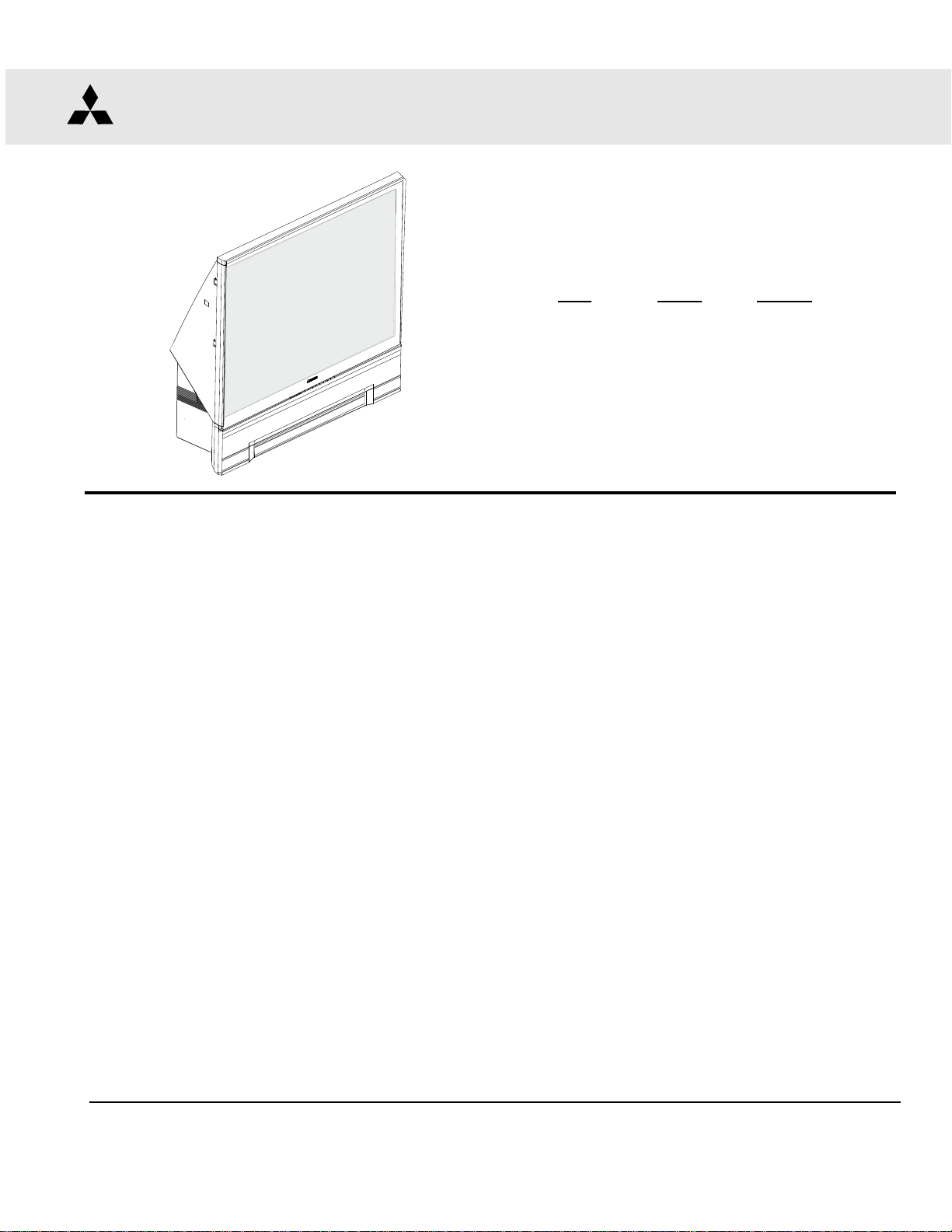
2004
SerSer
Ser
SerSer
vicevice
vice
vicevice
MITSUBISHI ELECTRIC
ManualManual
Manual
ManualManual
DIGITAL LIGHT PROCESSING™ PROJECTION TV
V26 CHASSIS
MODELS
V26 V26+ V26++
WD-52525 WD-52725 WD-52825
WD-62525 WD-62725 WD-62825
WD-52525
CAUTION:
Before servicing this chassis, it is important that the service person read the "SAFETY PRECAUTIONS" and
"PRODUCT SAFETY NOTICE" contained in this manual.
SPECIFICATIONS
• Power Input : AC 120V, 60Hz
• Power Usage : 275W
• Light Engine : DLP 0.85" 1280 x 720p
• Lamp : 120W VIP Type
• Channel Frequencies : Air - VHF 2 ~ 13 UHF 14 ~ 69
Analog Cable - 1 ~ 125
Digital Cable - 1 ~ 135
• Antenna Input : 2 RF 75Ω unbalanced
• Tuning :
• Cabinet Dimensions : [WD-52xxx] 37.2" x 49.6" x 17.4"
• Weight : [WD-52xxx] 132.4 lbs
• Speakers (10Wx2) : 5" Coaxial x 2
• Input Level : VIDEO IN JACK (RCA Type)
• Design specifications are subject to change without notice.
1 NTSC/ATSC/QAM64&256
1 CableCARD™ Slot
1 NTSC for PIP
[WD-62xxx] 43.7" x 58.3" x 19.9"
[WD-62xxx] 165.5 lbs
1.0Vp-p 75Ω unbalanced
AUDIO IN JACK (RCA Type)
500mV RMS full scale into 43kΩ,
unbalanced
: S-VIDEO IN JACK
(Y/C separate type)
Y:1.0 Vp-p C:0.286Vp-p(BURST)
75Ω unbalanced, 480i
: COMP / Y, Pr, Pb (RCA Type )
Y: 1.0 Vp-p Pr, Pb: 700mVp-p, 480i,
480p, 720p, 1080i
: DTV / Y(G), Pr(R), Pb(B), H, V (RCA
Type) Y: 1.0 Vp-p Pr, Pb: 700mVp-p,
75Ω, H, V: 3.0Vp-p, 480i, 480p,
720p, 1080i
: VGA / R,G,B,V,H (15 pin D) 640x480,
800x600, 1024x768, 720x1280,
60Hz
• Output Level : VIDEO OUT JACK (RCA Type)
1.0Vp-p 75Ω unbalanced
: AUDIO OUT JACK (RCA Type)
500mV RMS
full scale into 4.7kΩ, unbalanced
• Digital : IEEE-1394 I/O Jacks
Interface : AC-3 Digital Audio Output (RCA
Type)
: HDMI
: MonitorLink
: 4 Memory Card Reader Inputs
(+/-200mV)
1.5V RMS
TM
TM
Control/RS-232C
MITSUBISHI DIGITAL ELECTRONICS AMERICA, INC.
9351 Jeronimo Road, Irvine, CA 92618-1904
Copyright © 2004 Mitsubishi Digital Electronics America, Inc.
All Rights Reserved
Page 2
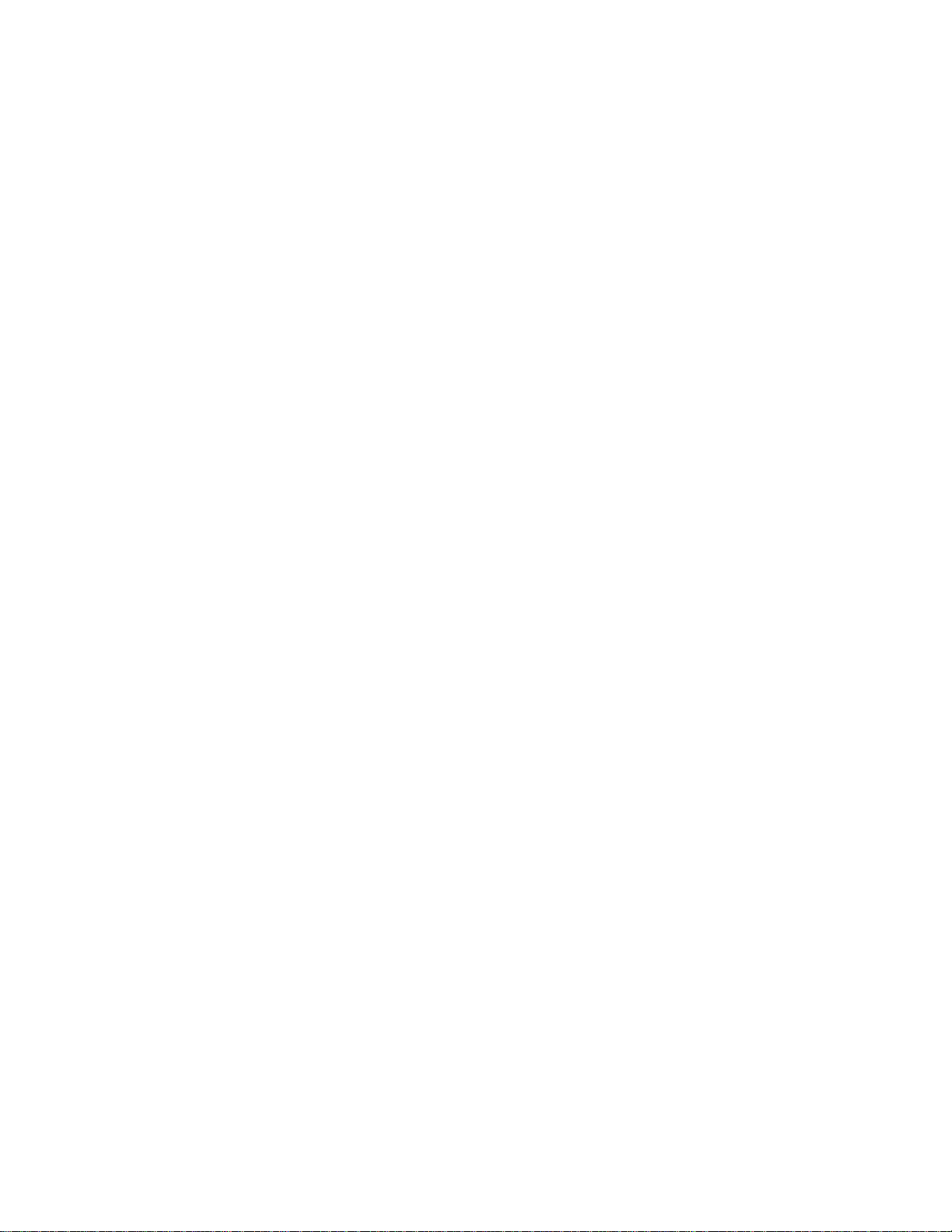
Page 3
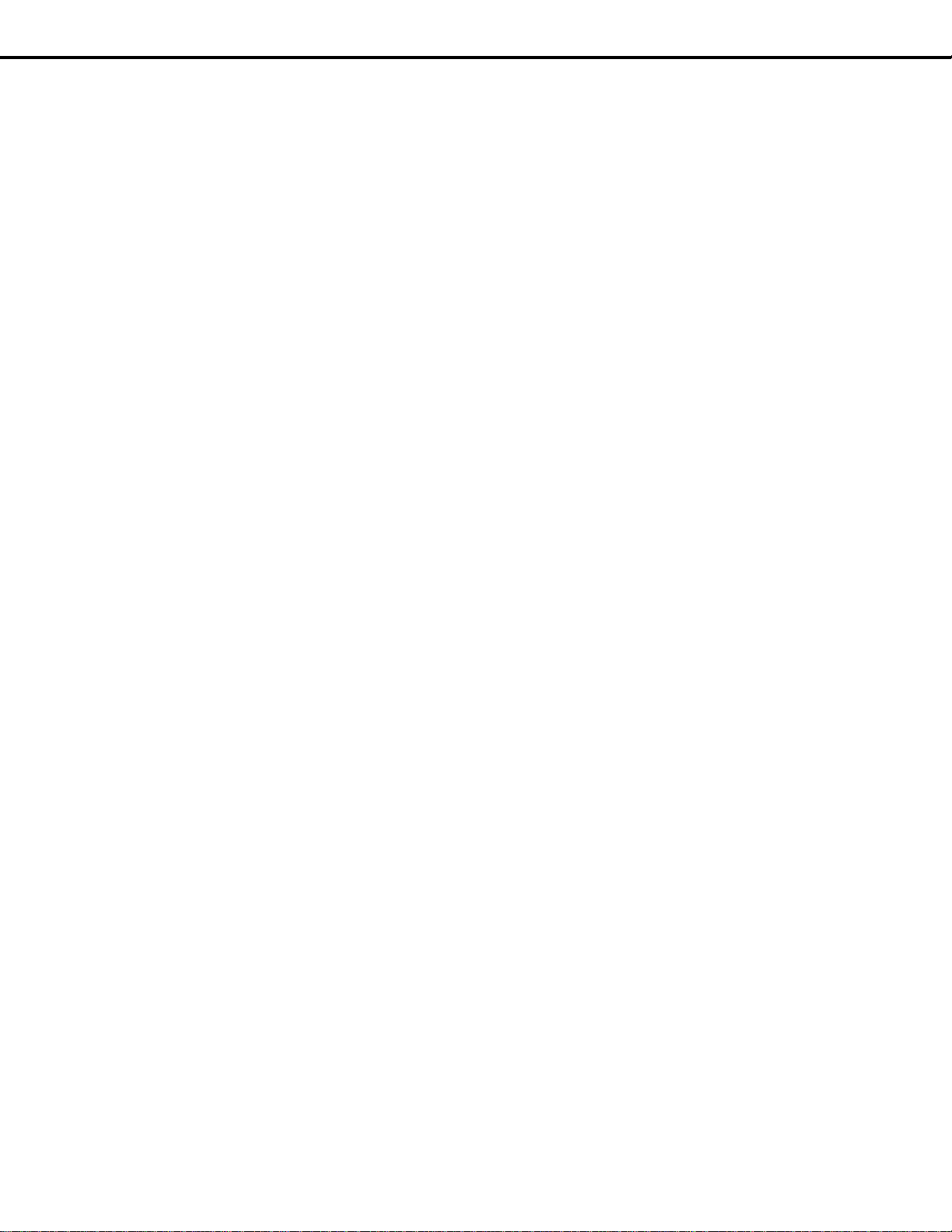
MODEL: WD-52525 / WD-52725 / WD-52825 / WD-62525 / WD-62725 / WD-62825
CONTENTS
INTRODUCTION ................................................................................................................................5
PRODUCT SAFETY NOTICE ...........................................................................................................5
SAFETY PRECAUTIONS .................................................................................................................6
DISASSEMBLY PROCEDURES ......................................................................................................... 7
Cabinet Front Disassembly ............................................................................................................. 7
Cabinet Rear Disassembly .............................................................................................................. 9
ELECTRICAL CHASSIS REPLACEMENT ........................................................................................ 10
OPTICAL ENGINE REPLACEMENT ................................................................................................. 13
DATA COPY PROCEDURE ............................................................................................................... 16
DIAMONDSHIELD™ REPLACEMENT .............................................................................................. 17
SERVICING THE LENTICULAR SCREEN AND FRESNEL LENS ..................................................... 18
INITIAL SETUP ................................................................................................................................ 20
FRONT PANEL LED DIAGNOSTICS ................................................................................................ 22
SERVICE ADJUSTMENTS ............................................................................................................... 24
Equipment .................................................................................................................................... 24
Circuit Adjustment Mode ............................................................................................................... 24
Adjustment Items and Initial Data Settings ................................................................................... 26
Electrical Adjustments .................................................................................................................. 27
Mechanical Adjustments ............................................................................................................... 27
REPLACEMENT PARTS .................................................................................................................. 30
SCREEN ASSEMBLY PARTS .......................................................................................................... 33
CIRCUITRY BLOCK DIAGRAMS ..................................................................................................... 35
PCB INTERCONNECT DIAGRAM
Page 3
Page 4
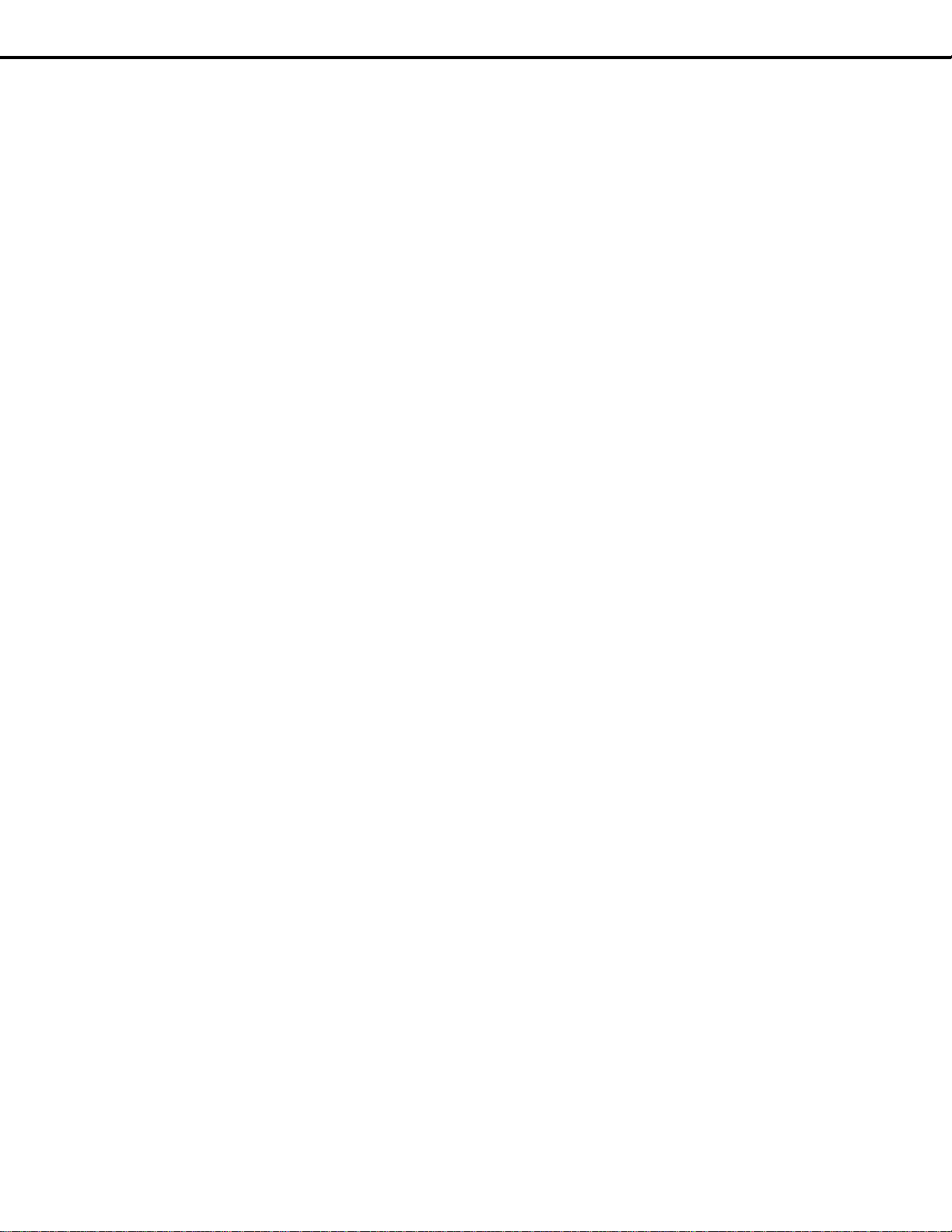
MODEL: WD-52525 / WD-52725 / WD-52825 / WD-62525 / WD-62725 / WD-62825
Page 4
Page 5
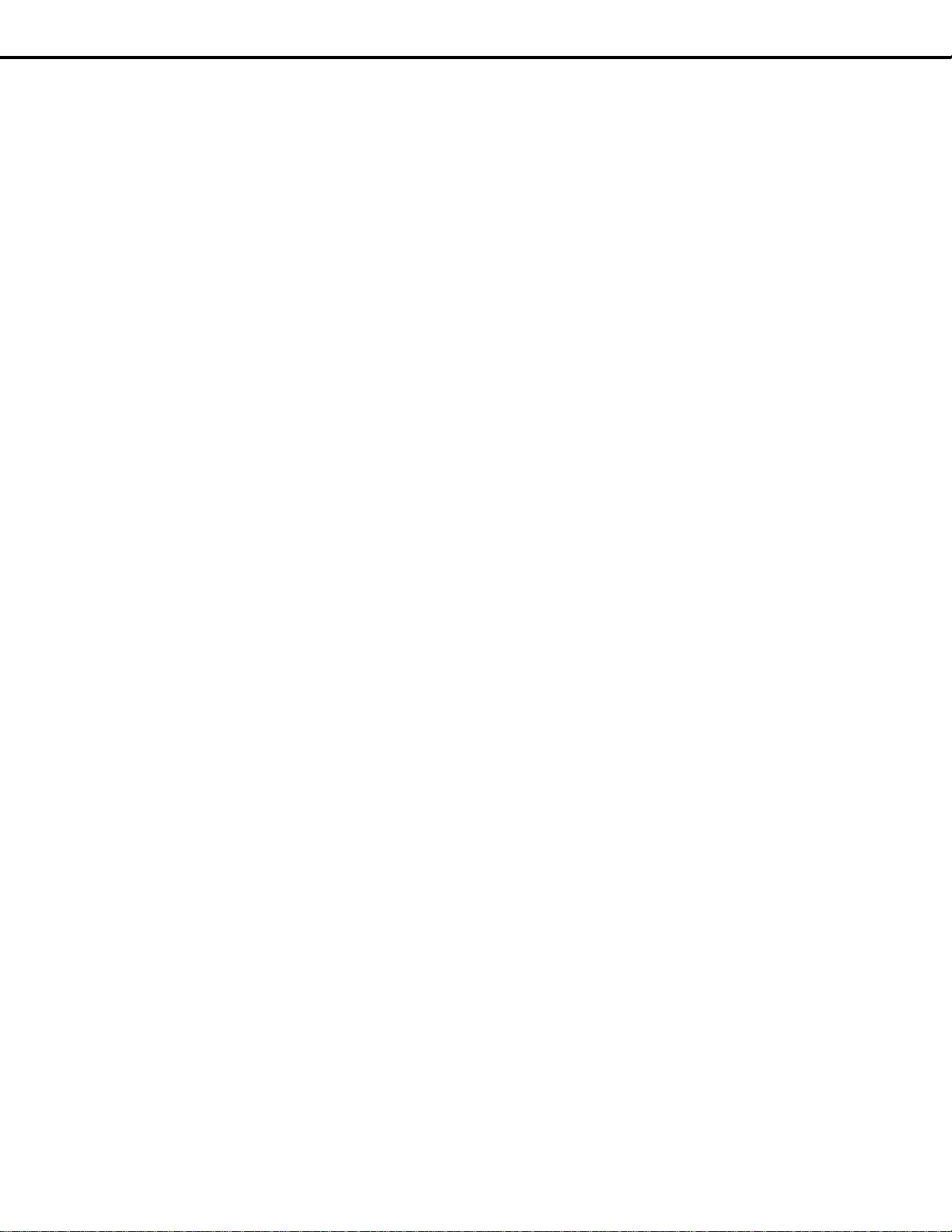
MODEL: WD-52525 / WD-52725 / WD-52825 / WD-62525 / WD-62725 / WD-62825
INTRODUCTION
This service manual provides service instructions for PTV Models and Chassis:
V26 Chassis V26+ Chassis V26++ Chassis
WD-52525 WD-52725 WD-52825
WD-62525 WD-62725 WD-62825
This service manual includes:
1. Assembly and disassembly instructions for the front and rear cabinet components.
2. Servicing of the Lenticular Screen and Fresnel Lens.
3. Servicing down to major components, chassis, Optical Engine, Lamp Ballast, etc..
4. Electrical adjustments.
5. Optical Adjustments.
6. Chip parts replacement procedures.
7. Simplified circuit path diagrams.
8. Overall PCB interconnect block diagram.
The parts list section of this service manual includes:
1. Cabinet and screen parts.
2. Electrical parts.
Block diagrams of the above listed models are included in this service manual for better understanding of the circuitry.
PRODUCT SAFETY NOTICE
Many electrical and mechanical parts in television receivers have special safety related characteristics. These characteristics are often not evident from visual inspection nor can the protection afforded by them necessarily be obtained by
using replacement components rated for higher voltage, wattage, etc.
Replacement parts which have special safety characteristics are identified in this service manual.
Electrical components having such features are identified by shading on the schematic diagram and by bold type in
the parts list of this service manual. Therefore, the replacement for any safety part should be identical in value
and characteristics.
Digital Light Processing, Digital Micromirror Device and DLP are trademarks of Texas Instruments.
CableCARD is a trademark of Cable Television Laboratories, Inc.
HDMI, the HDMI logo and High-Definition Multimedia Interface are trademarks or registered trademarks of HDMI Licensing LLC.
Page 5
Page 6
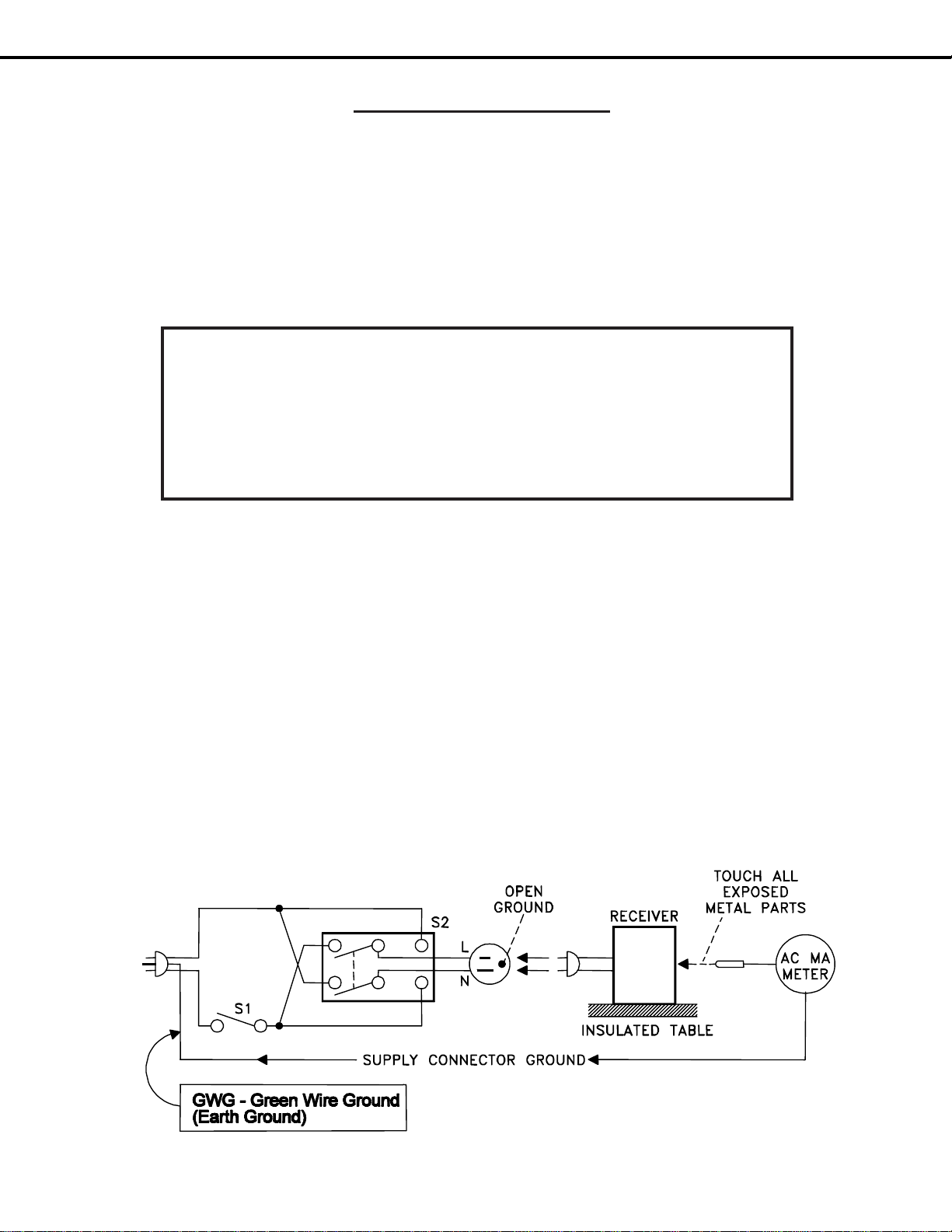
MODEL: WD-52525 / WD-52725 / WD-52825 / WD-62525 / WD-62725 / WD-62825
SAFETY PRECAUTIONS
NOTICE: Observe all cautions and safety related notes located inside the receiver cabinet and on the
receiver chassis.
WARNING:
1. Operation of this receiver outside the cabinet or with the cover removed presents a shock hazard
from the receiver's power supplies. Work on the receiver should not be attempted by anyone who is
not thoroughly familiar with the precautions necessary when working on high voltage equipment.
2. When service is required, observe the original lead dress. Extra precaution should be taken to
assure correct lead dress in the high voltage area. Where a short-circuit has occurred, replace those
components that indicate evidence of overheating.
W ARNING: Ultraviolet Rays Hazard!
The lamp used in this product generates high intensity light which contains UV -rays
that can injure your eyes. This high intensity light is then filtered and all UV -rays are
removed before it is displayed on screen.
T o protect your eyes, do not look directly into the lamp or the light coming directly
from the lamp, lens or mirror .
Leakage current check:
Before returning the receiver to the customer, it is recommended that leakage current be measured according to the
following methods.
1. Cold Check
With the alternating current (AC) plug removed from the AC source, place a jumper across the two AC plug
prongs. Connect one lead of an ohm meter to the AC plug and touch the other lead to each exposed metal part
(i.e. antennas, handle bracket, metal cabinet, screw heads, metal overlay , control shaf ts, etc.), particularly any
exposed metal part that has a return path to the chassis. The resistance of the exposed metal parts having a
return path to the chassis should be a minimum of 1Megohm. Any resist ance below this value indicates an
abnormal condition and requires corrective action.
2. Hot Check ...Use the circuit shown below to perform the hot check test.
1. Keep switch S1 open and connect the receiver to the measuring circuit. Immediately after
connection, and with the switching devices of the receiver in their operating positions, measure the
leakage current for both positions of switch S2.
2. Close switch S1, energizing the receiver . Immediately after closing switch S1, and with the
switching devices of the receiver in their operating positions, measure the leakage current for both
positions of switch S2. Repeat the current measurements of items 1 and 2 after the receiver has
reached thermal stabilization. The leakage current must not exceed 0.5 milliampere (mA).
Page 6
Page 7

MODEL: WD-52525 / WD-52725 / WD-52825 / WD-62525 / WD-62725 / WD-62825
Reusable Wire Ties
Do not cut wire ties during disassembly, reusable
wire ties are used in these models. Lift the tab to release the wire tie. During reassembly, re-use wire ties to
ensure all wiring harnesses are properly bundled and
dressed.
CABINET DISASSEMBLY (FRONT VIEW)
WD-52525 / WD-62525 / WD-52725 / WD-62725
*Refer to the Parts List for Part Numbers
Lift Tab to Release
Wire Tie
Front Cabinet Disassembly
1. Remove the SPEAKER-GRILLE by pulling forward.
2. Remove screws (a) to remove the COVER-FRONT.
3. Remove screws (b) on the rear of the upper back cover (4 across the top and 3 on each side).
4. Remove the 4 screws (c) holding the bottom of the Screen Assembly.
5. Unplug connector LN from the Control Panel.
6. Lift the Screen Assembly up slightly then pull towards the front to remove the assembly.
Page 7
Page 8
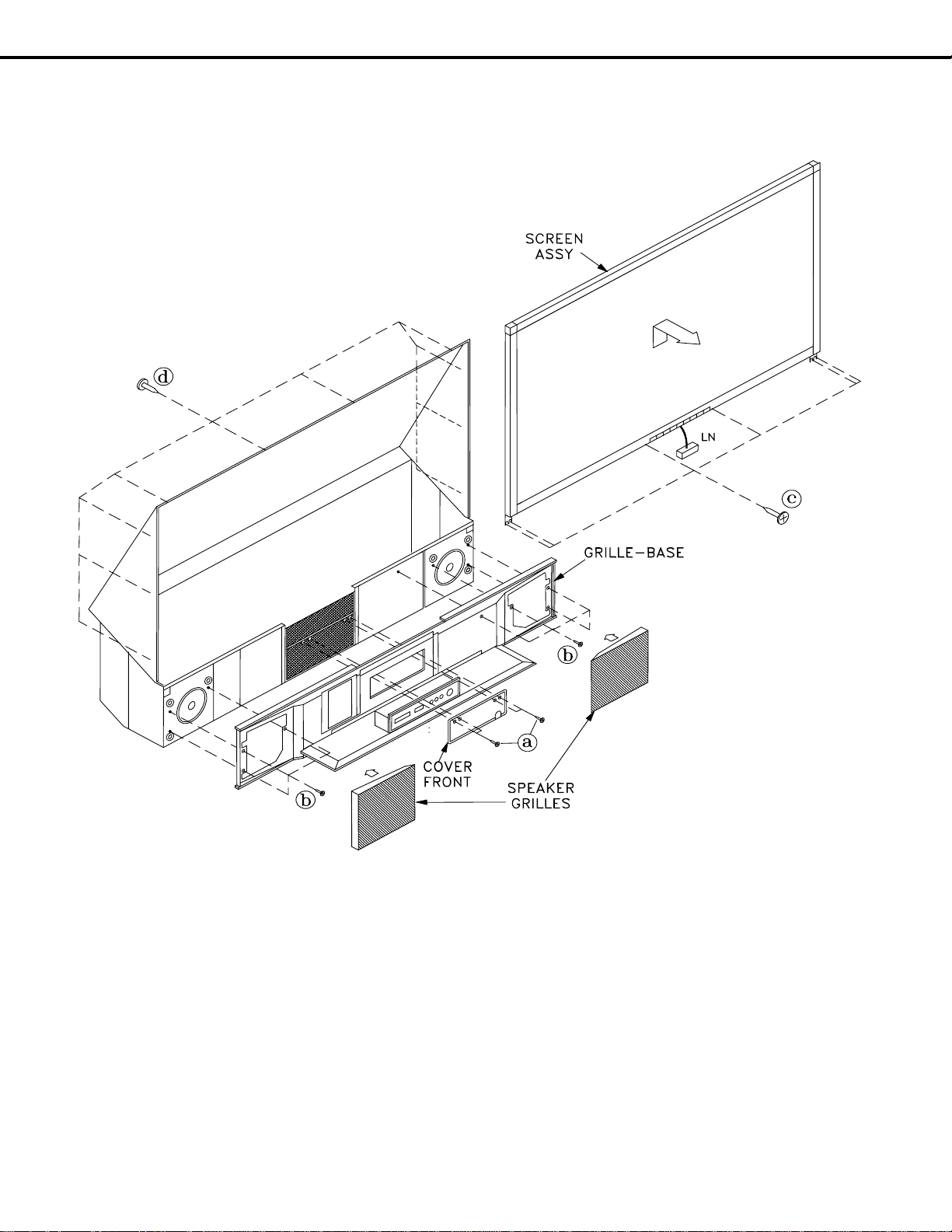
MODEL: WD-52525 / WD-52725 / WD-52825 / WD-62525 / WD-62725 / WD-62825
CABINET DISASSEMBLY (FRONT VIEW)
WD-52825 /WD-62825
*Refer to the Parts List for Part Numbers
Front Cabinet Disassembly
1. Remove the SPEAKER-GRILLES by pulling forward.
2. Remove screws (a) to remove the COVER-FRONT.
3. Remove screws (b) to remove the GRILLE-BASE.
4. Remove screws (d) on the rear of the upper back cover (3 on each side and 4 across the top).
5. Remove the 4 screws (c) holding the bottom of the Screen Assembly.
6. Unplug connector LN from the Control Panel.
7. Lift the Screen Assembly up slightly then pull towards the front to remove the assembly
8. To disconnect the Card Reader and the Front Inputs:
• Unplug the Card Reader USB connector from the PCB-DM.
• Unplug the Front 1394 cable from the HDD Module (Hard Drive).
• Unplug the CC connector from the Front Inputs.
Page 8
Page 9

MODEL: WD-52525 / WD-52725 / WD-52825 / WD-62525 / WD-62725 / WD-62825
(b)
(b)
CABINET DISASSEMBLY (REAR VIEW)
FILTER-COVER Removal
Remove 2 screws (d) to remove the Filter Cover.
COVER-BACK Removal
1) Remove 9 screws (a)
2) Remove 5 screws (b)
3) Remove 2 screws (c)
4) Pull the COVER-BACK
from the cabinet.
Rear Plate Removal
1) Remove 6 screws (a)
2 Remove10 screws (b)
3) Pull the Rear Plate from the
cabinet.
NOTE: To operate set with the Cover-Back and Rear Plate removed, re-install the Filter Cover and ensure the Exhaust Fan
is connected.
(a)
(a)
(b)
(b)
(b)
(a)
(a)
Page 9
Page 10
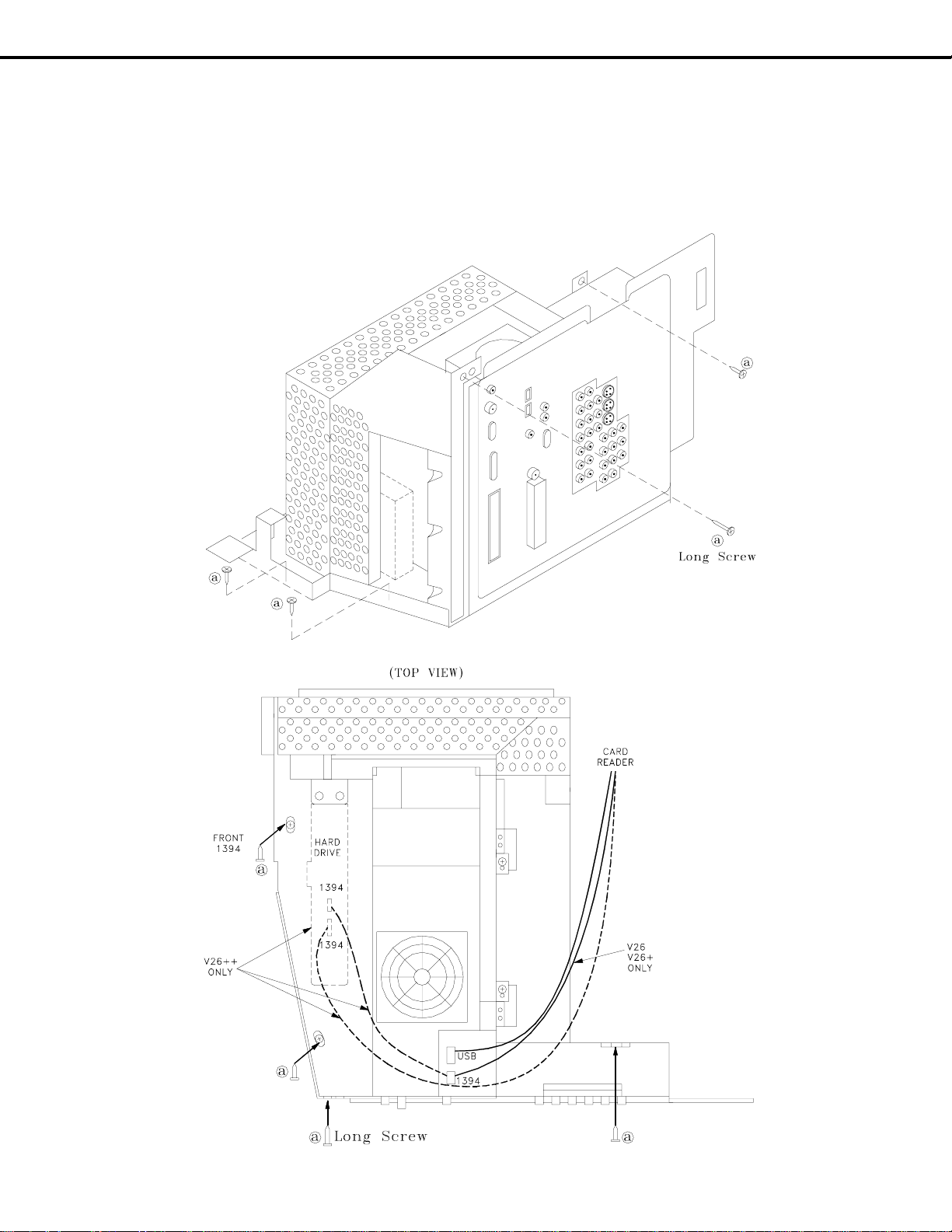
MODEL: WD-52525 / WD-52725 / WD-52825 / WD-62525 / WD-62725 / WD-62825
ELECTRICAL CHASSIS REPLACEMENT
1) Remove the 4 black screws (a) securing the chassis shown in the two diagrams below.
2) Unplug the USB and 1394 connectors from the Card Reader.
NOTE: In the V26++ chassis the Card Reader 1394 connector plug into the Hard Drive Module.
3) Disconnect all cables to the front of the cabinet, the Optical Engine and the Lamp Ballast (see next page).
4) Carefully slide the chassis from the cabinet.
5) IMPORTANT: After Electrical Chassis replacement, perform the Data Copy Procedure (page 16).
Page 10
Page 11
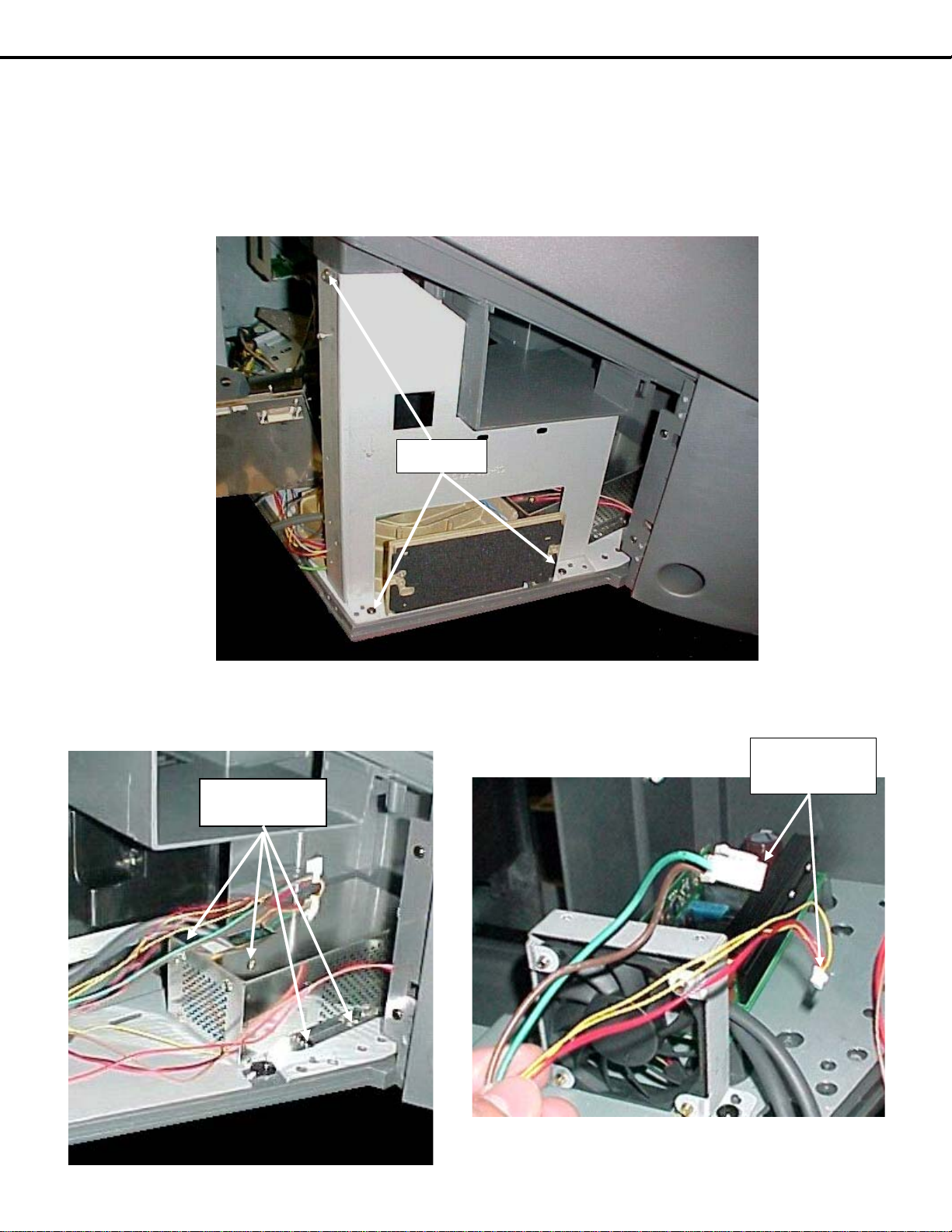
MODEL: WD-52525 / WD-52725 / WD-52825 / WD-62525 / WD-62725 / WD-62825
NOTE: To remove the chassis, the two connectors to the Lamp Ballast must be
disconnected at the Lamp Ballast.
Accessing & Disconnecting The Lamp Ballast
Removing the Right Support
Remove the 3 screws shown below.
3 Screws
Removing the Lamp Ballast Shield
(4 screws)
4 Screws
Unplug CN1 & CN2
Connectors
Unplug
Connectors
Page 11
Page 12
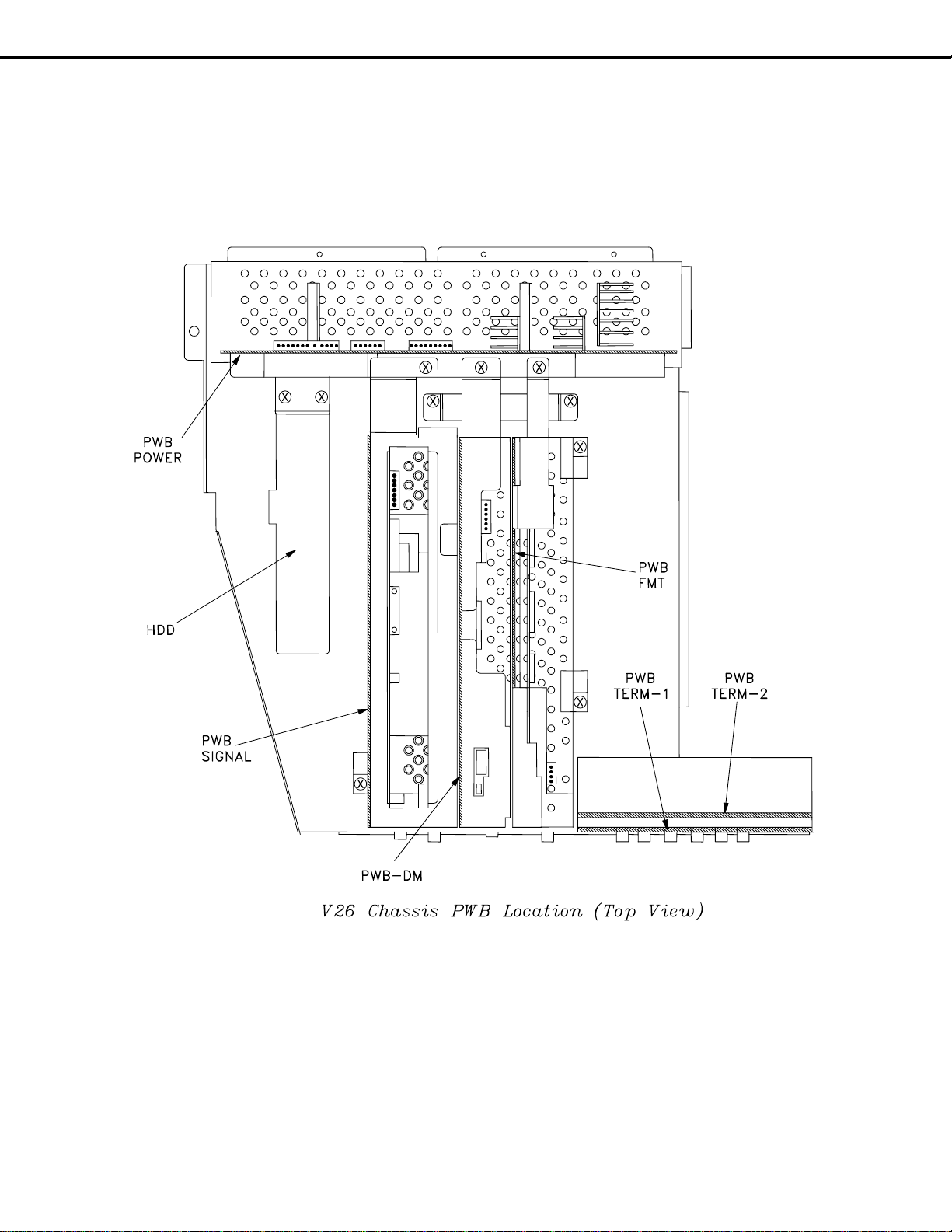
MODEL: WD-52525 / WD-52725 / WD-52825 / WD-62525 / WD-62725 / WD-62825
V26 Chassis PWB Locations
NOTE: The HDD is only in the V26++ models.
Page 12
Page 13
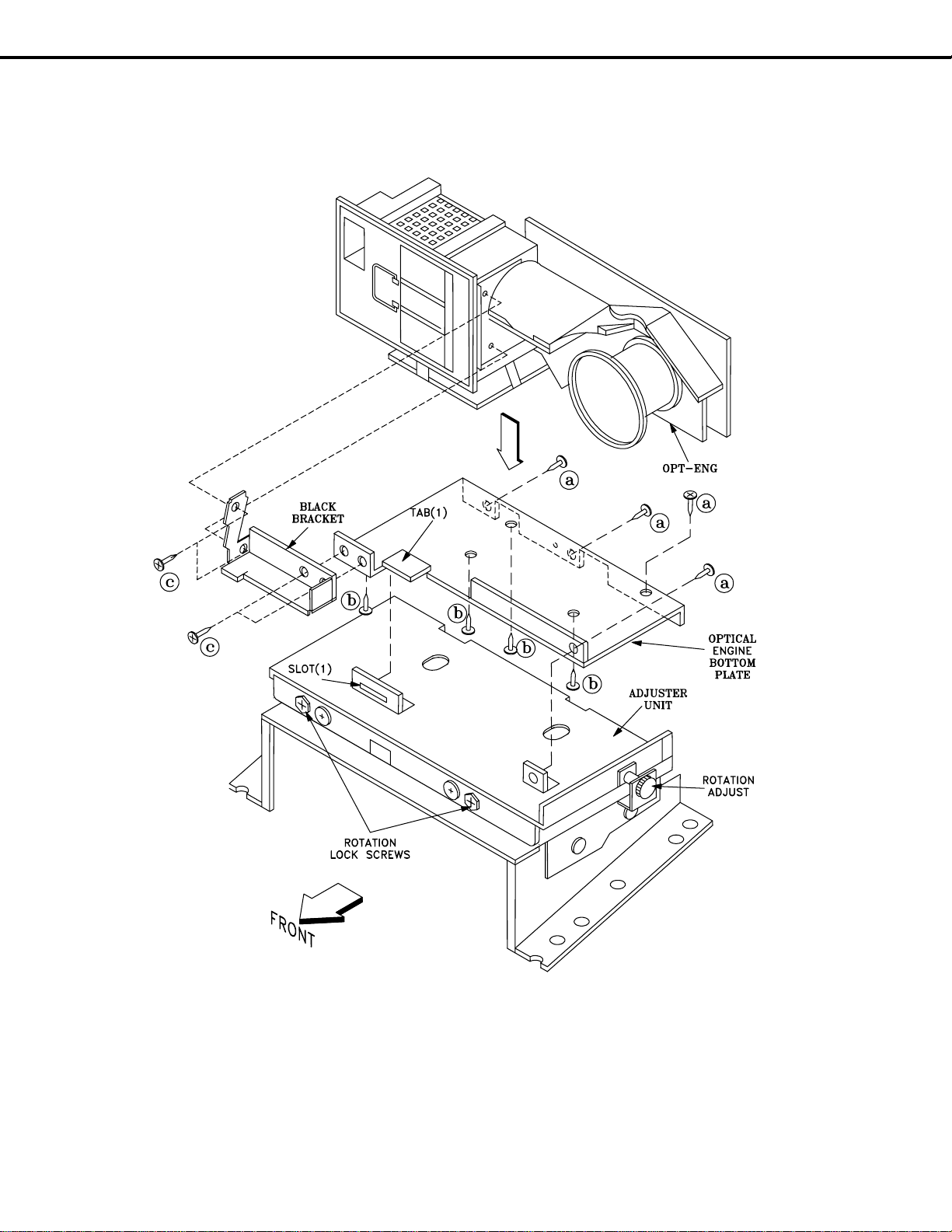
MODEL: WD-52525 / WD-52725 / WD-52825 / WD-62525 / WD-62725 / WD-62825
Optical Engine Mounting
Note: The Engine has no individual
service parts available. Attempting
to disassemble the Engine may void
the warranty.
Optical Engine Replacement
The Optical Engine is mounted on the Adjuster assembly as shown in the above diagram.
1) Four screws (a) secure the bottom plate and Optical Engine to the Adjuster assembly.
2) The bottom plate tab (1) slides into slot (1) on the Adjuster.
3) The Optical Engine is secured to the bottom plate by 4 screws (b).
4) The Black Bracket is secured to the bottom plate and the Lamp Box with 4 screws (c).
5) To replace the Optical Engine, the Optical Engine, bottom plate and black bracket need to be removed
together as an assembly. Refer to the following pages for exact replacement instructions.
Page 13
Page 14
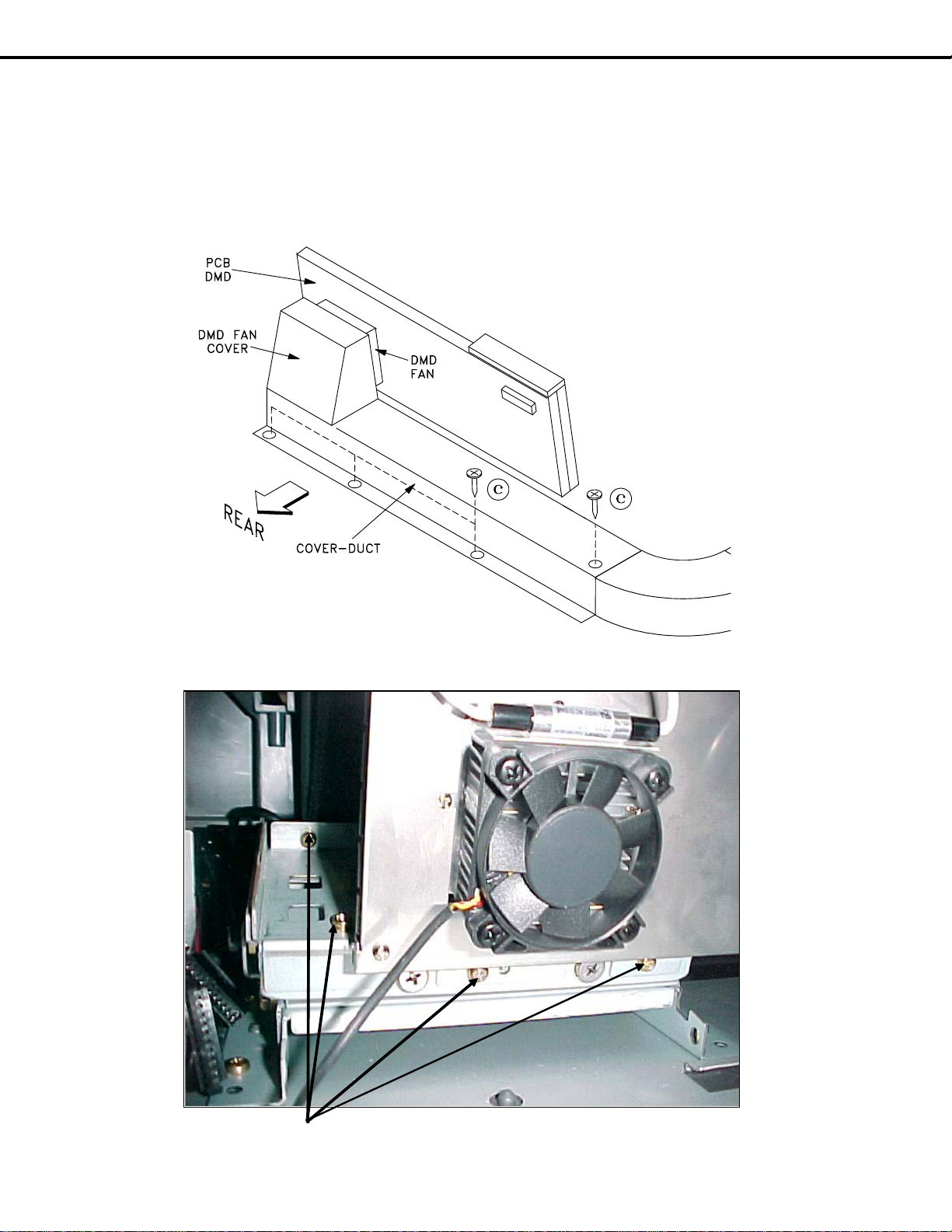
MODEL: WD-52525 / WD-52725 / WD-52825 / WD-62525 / WD-62725 / WD-62825
Removing the Optical Engine
1) Remove the Cabinet Back (refer to disassembly instructions).
2) Disconnect all connectors from the Optical Engine, Lamp Cartridge Housing and the PCB-DMD.
3) From the rear of the TV, remove the 4 screws (c), to remove the COVER-DUCT and DMD Fan cover.
4) From the rear of the TV, remove the 4 brass colored screws (a), shown below, securing the bottom plate to
the Adjuster assembly.
5) Slide the Optical Engine/Lamp Cartridge Housing towards the rear to remove from the TV.
(a)
O ptic al Engine (R e a r Vie w / Aird uct & DMD Fa n Cover Re moved)
Page 14
Page 15
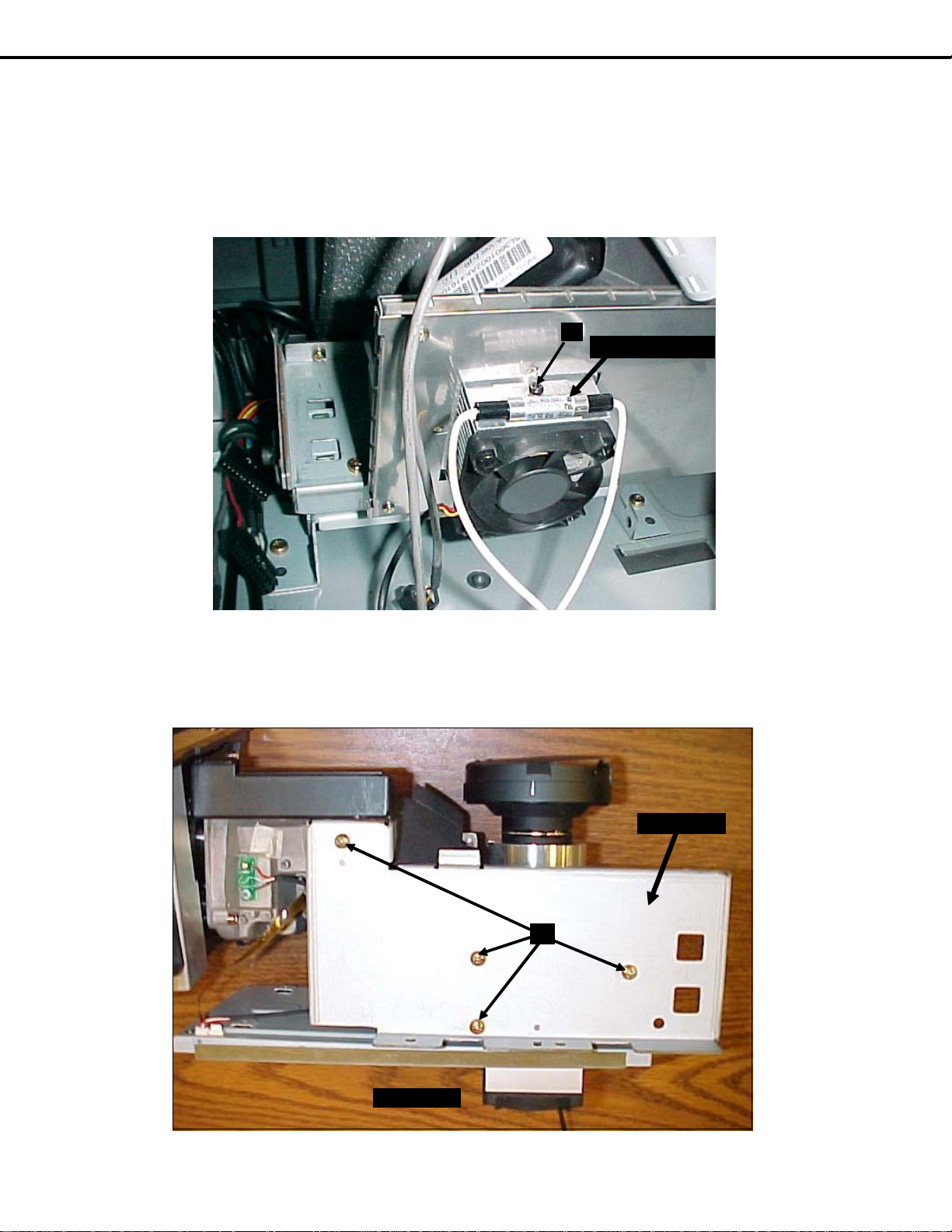
MODEL: WD-52525 / WD-52725 / WD-52825 / WD-62525 / WD-62725 / WD-62825
Remove the following parts from the Optical Engine
• DMD Thermal Sensor
• The Optical Engine bottom plate and black bracket
DMD Thermal Sensor Removal (Figure 1)
1) Remove screw (a) on the top of the DMD Fan.
2) Set the Thermal Sensor aside to install on the replacement Optical Engine.
(a)
Figure 1: DMD Thermal Sensor
Bottom Plate & Black Bracket Removal
1) Remove the 4 screws (B) from the Bottom Plate (Figure 2)
2) Remove the two screws (C), holding the Black Bracket to the Lamp Box. (Figure 3)
Heat Sensor
Thermal Sensor
(B)
Bottom V iew
Figure 2: Bottom Plate
Page 15
Bottom Pla te
Page 16
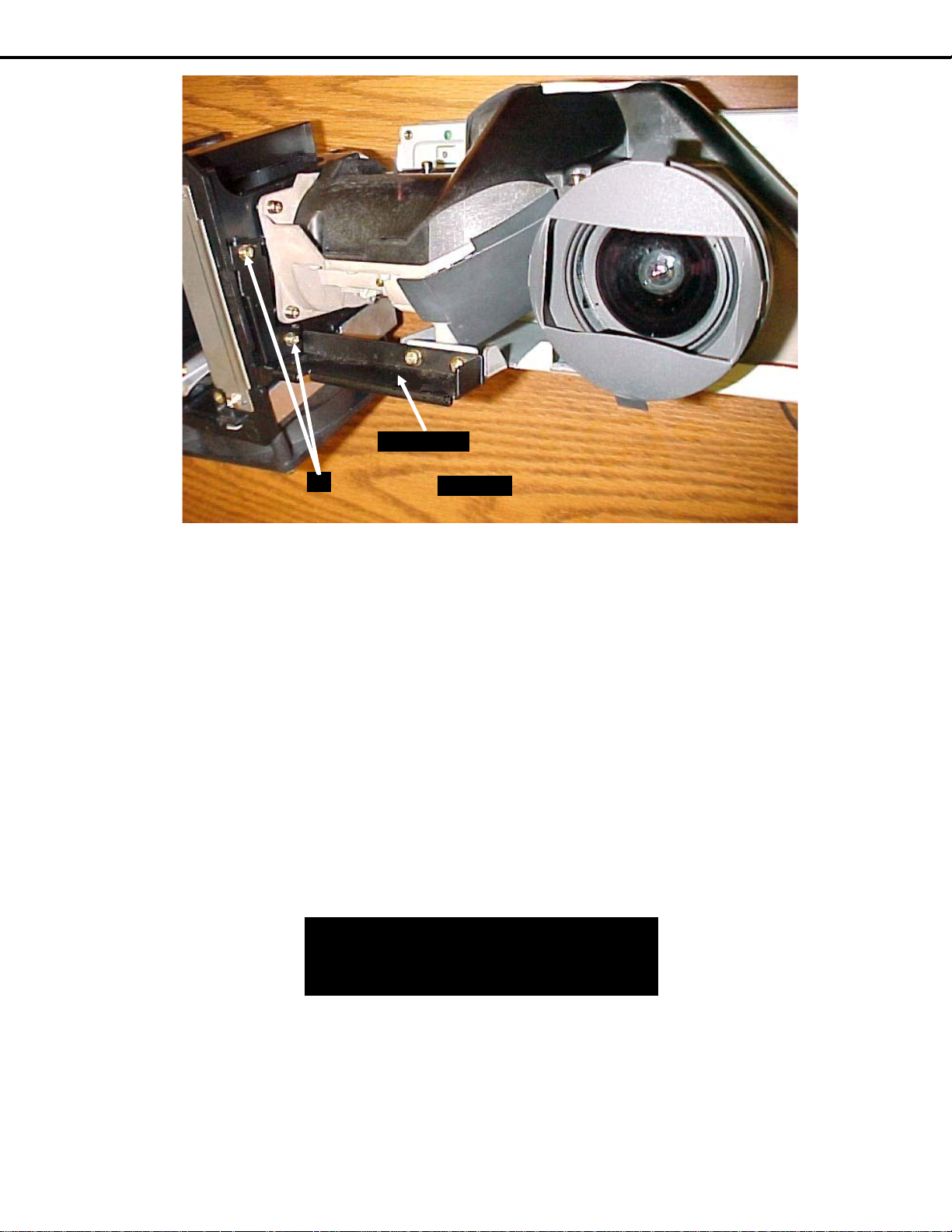
MODEL: WD-52525 / WD-52725 / WD-52825 / WD-62525 / WD-62725 / WD-62825
Bla ck Bra cke t
(C)
Front View
Figure 3: Black Support Bracket
Installing the Optical Engine
1) Install the Bottom Plate, Black Support Bracket and the Heat Sensor, removed from the original Optical
Engine, on the replacement Engine
2) Reverse the removal procedure to install the replacement Optical Engine in the cabinet.
3) The following adjustments may have to be performed after the installation. (See Service Manual)
• Horizontal and Vertical Electrical Centering Adjustment.
• Optical Unit Rotation Adjustment
• Optical Unit Keystone Distortion Adjustments.
4) IMPORTANT: After Optical Engine replacement, perform the Data Copy Procedure described below.
Data Copy Procedure
This procedure must be performed after replacing either the Electrical Chassis or Optical Engine.
1) To display the data copy menu press <TV MENU> <2-4-5-7> <0>
2) Use the cursor keys to yellow highlight “Copy Light Engine EEPROM to DM”
3) Press <ENTer>
4) After the copy procedure has been completed, exit the menu by pressing <HOME>
Copy Light Engine EEPROM to DM
Restore backup
UPLOAD TERMINAL BOARD DATA
Page 16
Page 17
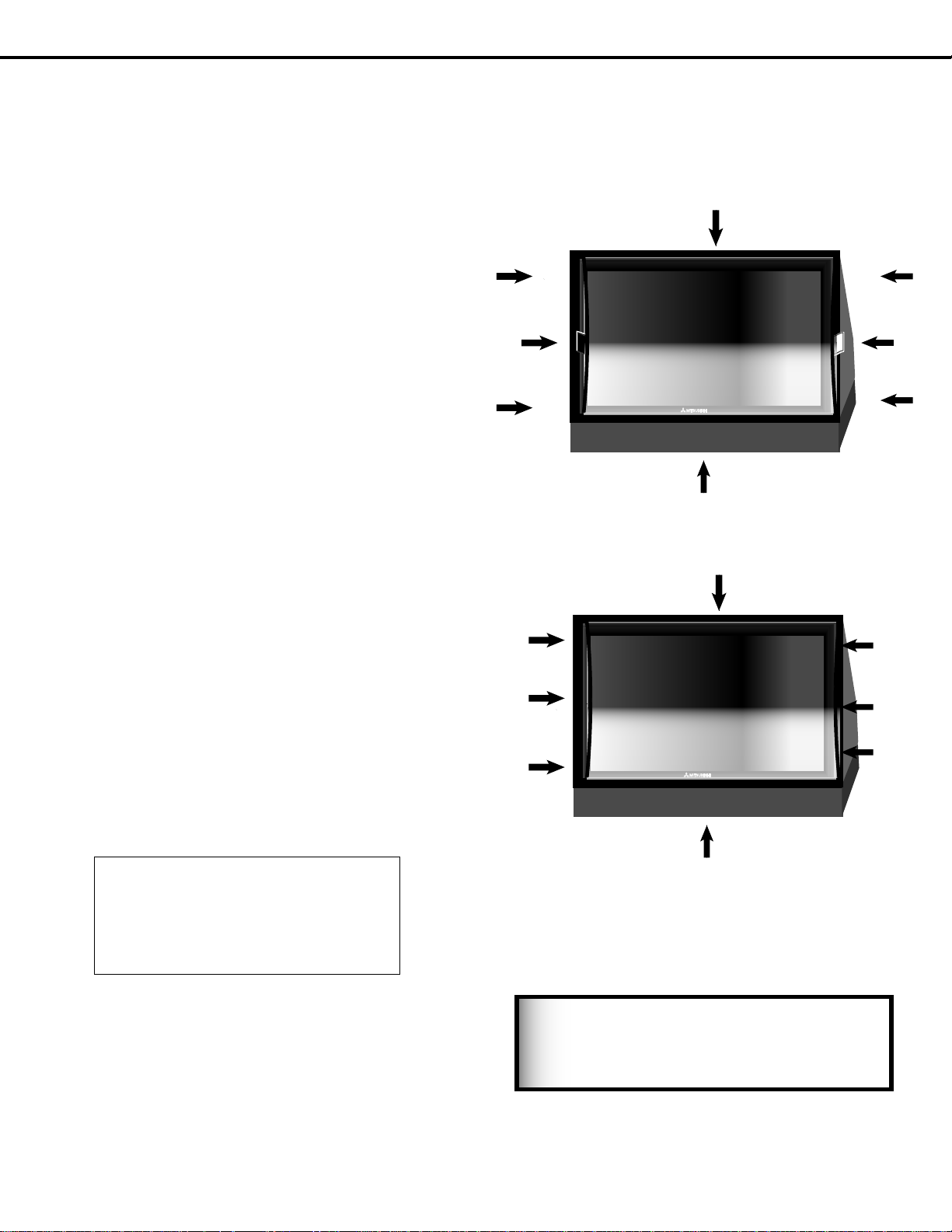
MODEL: WD-52525 / WD-52725 / WD-52825 / WD-62525 / WD-62725 / WD-62825
DIAMOND SHIELD REPLACEMENT
To Remove the Diamond Shield:
1. While wearing soft cotton gloves, loosen the
sides of the Diamond Shield by pressing a small
plastic card (the size of a standard credit card or a
clean, plastic, putty knife) into the middle of the
side slot. The Diamond Shield side will snap out
of the top middle and bottom clips. Loosen both
sides before proceeding to step 2.
2. After the sides are free, gently push down on the
top of the Diamond Shield. It will slide out of the
top channel.
3 Carefully pull the screen up to remove it from the
bottom channel. Store the Diamond Shield in a clean,
dust free area, where it will not be scratched.
To Install the Diamond Shield:
4. Slide the Diamond Shield into the bottom channel,
making sure it fits securely.
5. Press gently on the top of the Diamond Shield to
slightly bow the screen towards you. Insert the
top of the Diamond Shield into the top channel. It
should fit securely.
6. At each side, gently press the top, middle and
bottom of the Diamond Shield to snap it back into
place.
2
1
1
1
3
5
6
6
6
1
1
1
6
6
6
WARNING
Sharp edges! Always wear gloves to
handle, lift, install and remove the
Diamond Shield.
4
Page 17
Page 18
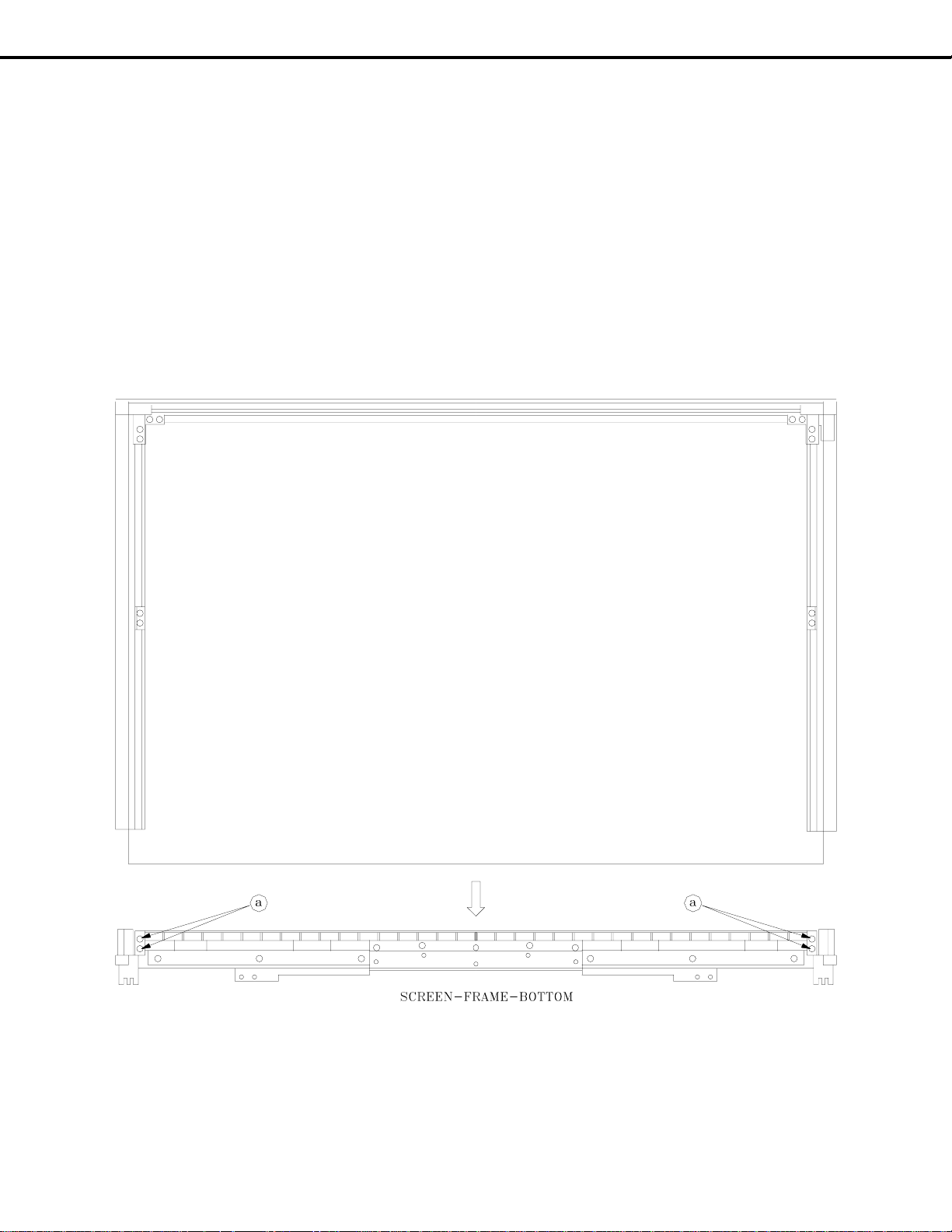
MODEL: WD-52525 / WD-52725 / WD-52825 / WD-62525 / WD-62725 / WD-62825
SERVICING THE LENTICULAR SCREEN AND FRESNEL LENS
CAUTION: Wear gloves when handling the Lenticular Screen and Fresnel Lens.
This prevents cuts and finger prints. Do not place Fresnel Lens in the sun.
This may cause fire and heat related injuries.
Lenticular Screen and Fresnel Lens Removal
1. Remove the screen assembly shown in the Cabinet Disassembly procedure.
2. Remove the four screws (a) to remove the bottom of the SCREEN-FRAME-BOTTOM .
3. Carefully slide the Lenticular Screen and Fresnel Lens combination from the Screen Frame assembly.
Note: When separating the Lenticular Screen from the Fresnel Lens, use caution
while prying the Screen and Lens apart. Use a slot type screw driver, and
remove the pressure sensitive double sided tape.
Page 18
Page 19
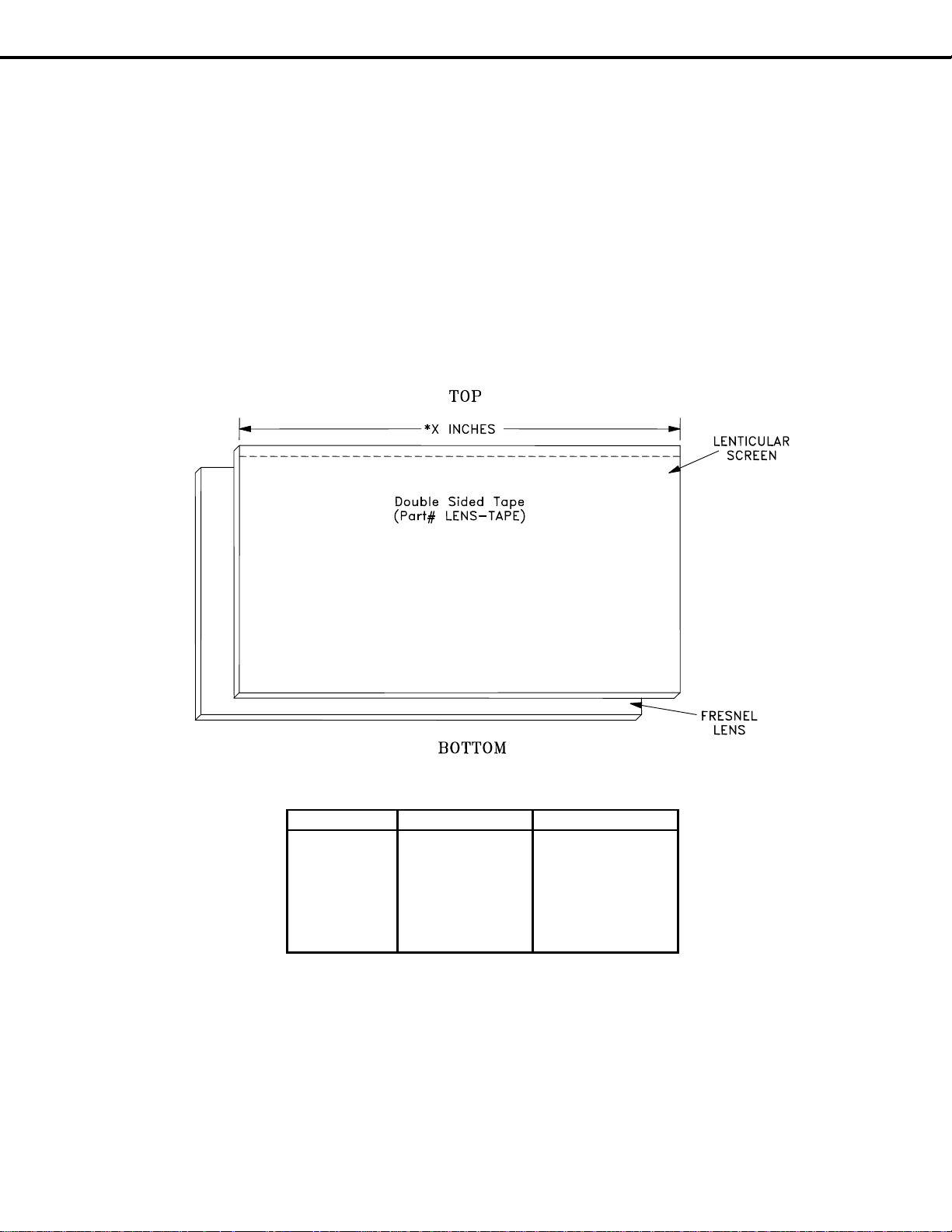
MODEL: WD-52525 / WD-52725 / WD-52825 / WD-62525 / WD-62725 / WD-62825
SERVICING THE LENTICULAR SCREEN AND FRESNEL LENS
Lenticular Screen and Fresnel Lens Installation
Note: Store the Lenticular Screen and Fresnel Lens in a cool dry place. High heat and humidity may
deform the Lenticular Screen and Fresnel Lens.
1. Apply double coated tape (Part #LENS-TAPE) along the top rear edge of the Lenticular Screen, as shown
below. Refer to the table below for the tape length.
2. Place the Fresnel Lens on top of the Lenticular Screen and apply pressure at the top edge
to bond them together.
3. Reverse the Screen Removal procedure to insert the screens in the Screen Frame Assembly.
*X INCHES - Refer to the Tape Length in the table below
MODEL SCREEN SIZE TAPE LENGTH
WD-52525 52 Inches 46.3 Inches
WD-52725 " "
WD-52825 " "
WD-62525 62 Inches 55.1 Inches
WD-62725 " "
WD-62825 " "
Page 19
Page 20
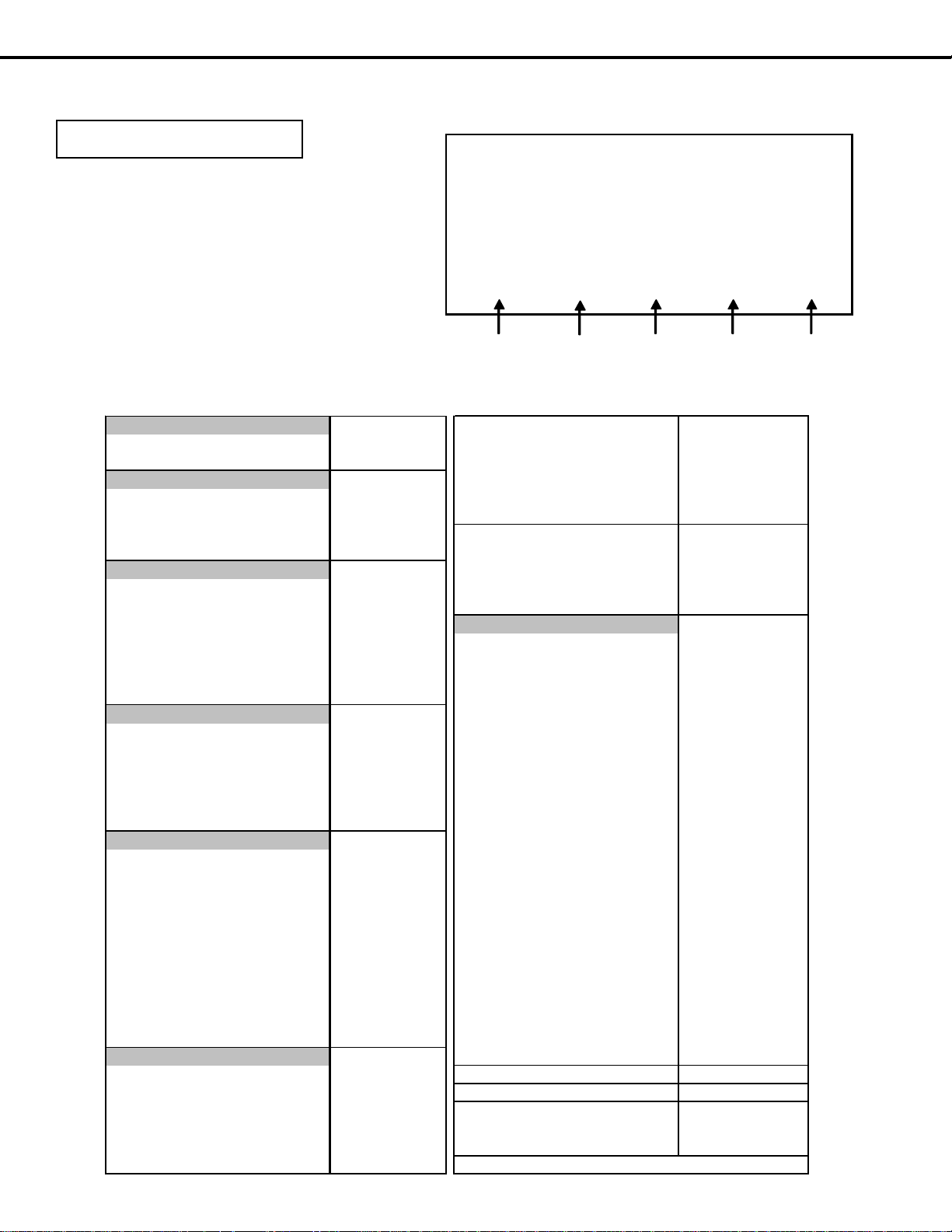
MODEL: WD-52525 / WD-52725 / WD-52825 / WD-62525 / WD-62725 / WD-62825
INITIAL SETUP
OPTION MENU
1. Press the “MENU” button on the remote hand
unit.
2. Press the buttons “2”, “4”, “7” and “0” in order.
(The screen will change to the option menu.)
3. Select “Initialize” and press <ENTer> to restore
all Inital Main Menu Defaults and A/V Reset
Default settings to those listed in the following
two tables.
OPTION MENU <TV MENU> <2-4-7-0>
Initialize
Power Restore: Off
DTV Port: AUTO
Direct Key Mode : Off
NetCommand Software: V26 XXX.XX
Digital Signal Strength: X
00000 00000 00000 00000 00000
Tot al TV
On Time
Current
Lamp
Tim e
Previous
Lamp
Tim e
Previous
Lamp
Tim e 2
Initial Main Menu D efaults
Setup Menu
Language English Programs Not Rated Enable
Combine Channel View -- Movie Rating PG
NetCommand Menu
Edit -- Start 12:00pm
Transport Menu On S top 12:00pm
Default Digital Record Device -Icon Order -- Lock by Time On
Antenna Menu
Antenna 1 Unlock Time 12:00pm
Memorize -- Front B utton Lock Off
Prefer Digital -Channel 3 A/V Memory Res et Ant-1
Memory A dded Settings
Name -SQV -- Bass 50%
Time Me nu
Clock Setting Manual Balanc e 50%
Time 12:00pm Surround Off
Date -- Listen to (Analog Only) Stereo
Time Zone -- Level Sound (Analog Only ) On
Daylight Savings Time -- Language (Digital Only) English
Tim er --
Captions Menu
Analog Captions On if Mute Brightness 50%
Background Gray Sharpness 50%
Digital Caption On if Mute Color 50%
Appearance Default Tint 50%
Digital S ettings Color Temp High
Font Font 3 Video Noise Standard
Siz e Large Film Mode (Auto) On
Color White Define Edge On
Background Black Color Balanc e
Opacity Translucent Video M ute On
Background Opacity Translucent black Enhancem ent On
V-Chip Lock Menu
V-Chip Off
TV Rat i n g TV -P G
FV-Fantas y Violence Enable
D-Sexual Dialog Enable
L-Adult Language Enable
S-Sexual Situations Enable
Page 20
V-Violence Enable
V-Chip Time
Lock by Time
Lock Time 12:00pm
Audio/Video
Audio
Treble 50%
Video
Contrast 100%
TV Speak ers On
TV Volume
PIP Source
PIP Position
POP Position
PIP/POP Format
Format
30%
Ant 1 003
Lower Right
Right Half
Double W indow
Stretch
Previous
Lamp
Tim e 3
Page 21
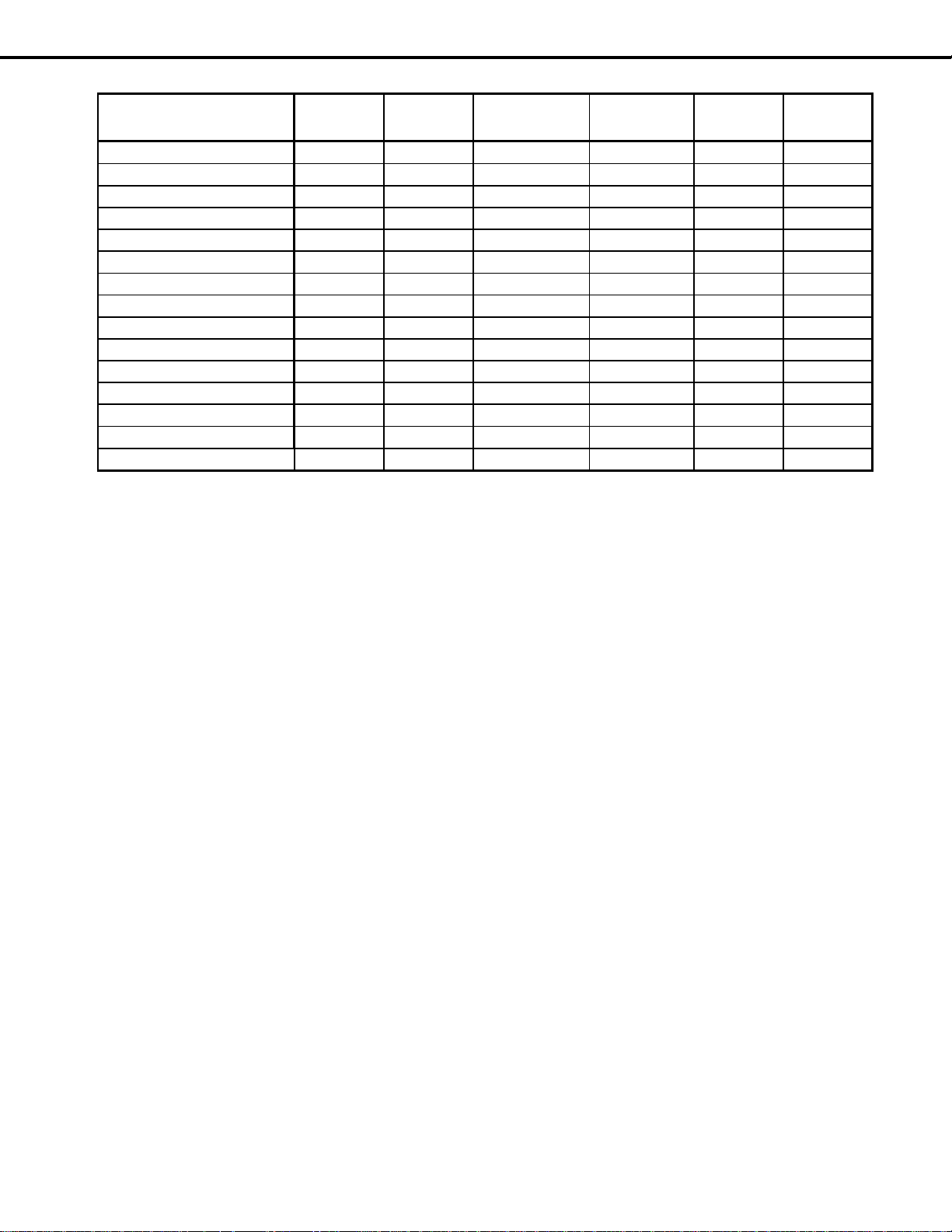
MODEL: WD-52525 / WD-52725 / WD-52825 / WD-62525 / WD-62725 / WD-62825
A/V RESET DEFAULT SETTINGS (By Input)
A/V Me mory Ant 1/2
Contrast Max. Max. Max. Max. Max. N/A
Brightness Center Center Center Center Center N/A
Sharpness Center Center Center Center Center N/A
Color Center Center Center Center Center N/A
Tint Center Center Center Center Center N/A
Color Temp. High High High High High N/A
Video Noise Standard Standard Standard N/A N/A N/A
TV Film Mode (Auto) On On On N/A On N/A
TV DefinEdge VS M On On On On On On
Bass Center Center Center Center Center Center
Treble Center Center Center Center Center Center
Balance Center Center Center Center Center Center
Surround OFF OFF OFF OFF OFF N/A
Listen To Stereo N/A N/A N/A N/A Stereo
Level Sound On On On On On N/A
INPUTS
1/2/3
Component
1/2/DTV
1394 w hen
connected
HDMI Card 1~4
A. A/V Memory
Each of the external inputs has its own Audio/Video Memory. A change in an A/V setting at a specific input is
stored in memory for that specific input.
B. A/V Reset
The AV Memory Reset in the user’s menu initializes the selected input’s A/V Memory.
Remote Control Operational Modes
There are two Remote Hand Unit Operational Modes, “Standard” and “NetCommand™”. The Remote is initially
in the “Standard” mode. The “NetCommand” mode is used when controlling Home Theater devices using
NetCommand. To change the Remote Operational Mode:
• Set the Remote to the TV Layer
• Point the Remote away from the TV.
• To change to “Netcommand” ... Hold the “Power” button and press “9-3-5” in sequence.
• To change to “Standard” ... Hold the “Power” button and press “0-0-0” in sequence.
Page 21
Page 22
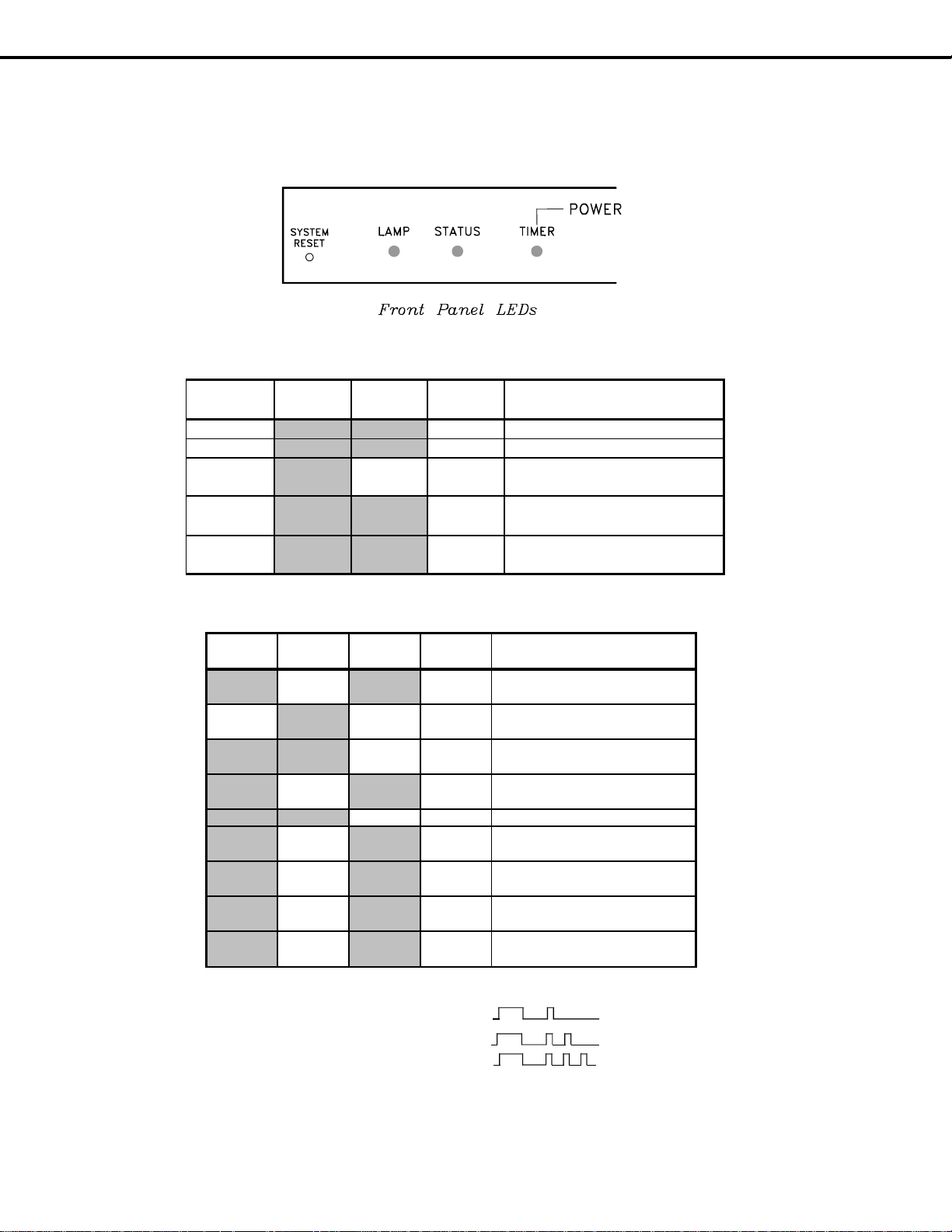
MODEL: WD-52525 / WD-52725 / WD-52825 / WD-62525 / WD-62725 / WD-62825
FRONT LED INDICATOR DIAGNOSTICS
The front panel LEDs provide an indication of the sets operation, and the possible cause of a malfunction. There
are three front panel LEDs, “Power”, “Status” and “Lamp”. Which LED is lit, the color, and whether it is blinking or
steady indicate the current status, or a possible malfunction.
Normal LED Indications
POWER
LED
Off Off Off Stby Off
Green Off Off P-0N Power On
Off Off
Blinks
Green
Slow Blinks
Green
STATUS
LED
LAMP
LED
Blinks
Green
Power
Status
After Turn
Off
Condition
Lamp Fan On for 1 minute
Off Off Stby Booting after AC applied
Off Off Stby On Timer is set
Abnormal LED Indications
POWER
LED
Off Yellow Off
Off or On Off Yellow
Off Off
Off
Off Off Red Stby Lamp did not turn On
Off
Off
Off
Off Red Off "
STATUS
LED
Blinks
Yellow
*Blinks
Red
**Blinks
Red
***Blinks
Red
*Blinks = (1 long/1 short)
**Blinks = (1 long/2 short)
***Blinks = (1 long/3 short)
LAMP
LED
Blinks
Yellow
Off " Filter Cover Open
Off
Off "
Off " DMD or Lamp Fan Stopped
Power
Status
Low
Power
No
change
Low
Power
Low
Power
Condition
Excess Temperature
Usage time over 4000 Hrs.
Lamp Cover open
Chassis Fan Stopped
Ballast or Exhaust Fan
Stopped
Short or DVI Cable from FMT
to DMD disconnected
Page 22
Page 23
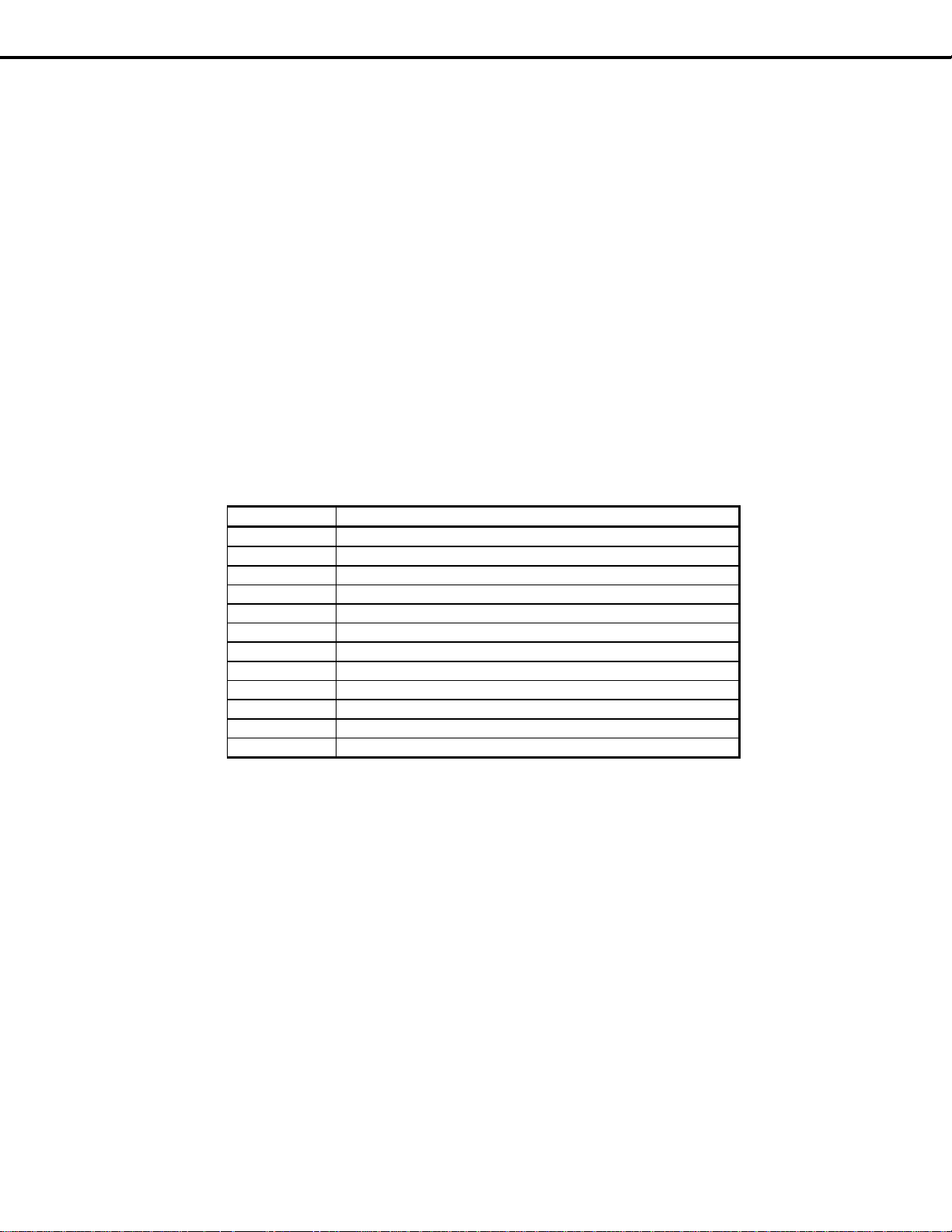
MODEL: WD-52525 / WD-52725 / WD-52825 / WD-62525 / WD-62725 / WD-62825
3. Error Code Operational Check
Note: The TV must be in “Shut Down” and not manually switched Off, to perform the Error Code Opera-
tional Check. When the TV is switched Off, the code automatically resets to “12” No Error.
Press the front panel “DEVICE” and “MENU” buttons at the same time, and hold for 5 seconds to
activate the Error Code Operational Check. The LED will then flash denoting a two digit Code.
Note: The front panel buttons must be used, NOT those on the Remote Control.
• The number of flashes indicates the value of the MSD (tens digit) of the Error Code.
• The flashing then pauses for approximately 1/2 second.
• The LED then flashes indicating the value of the LSD (ones digit) of the Error Code.
Example: If the Error Code is “32”, the LED will flash three times, pause, and then flash two times.
• The Error Code is repeated a total of 5 times.
4. Error Codes
The Error Code designations are listed below:
ERROR CODES
Press and Hold "DEVICE" and "MENU" FOR 5 SECONDS
Error Code Probable Cause
12 No error detec ted
22 Recovery from momentary Reset
32 Lamp Cover open
33 Air Filter Cover open
34 Lamp abnormality
35 Chass is Fan failure
36 Ex haust (Back Cover) or Lamp Ballast Fan failure
37 Engine (DMD or Lamp) Fan failure
38 Ex cess Lamp Temperature
39 Ex cess DMD Temperature
41 Short Detected
44 DVI Cable (between Chassis and Engine) disconnected
Page 23
Page 24
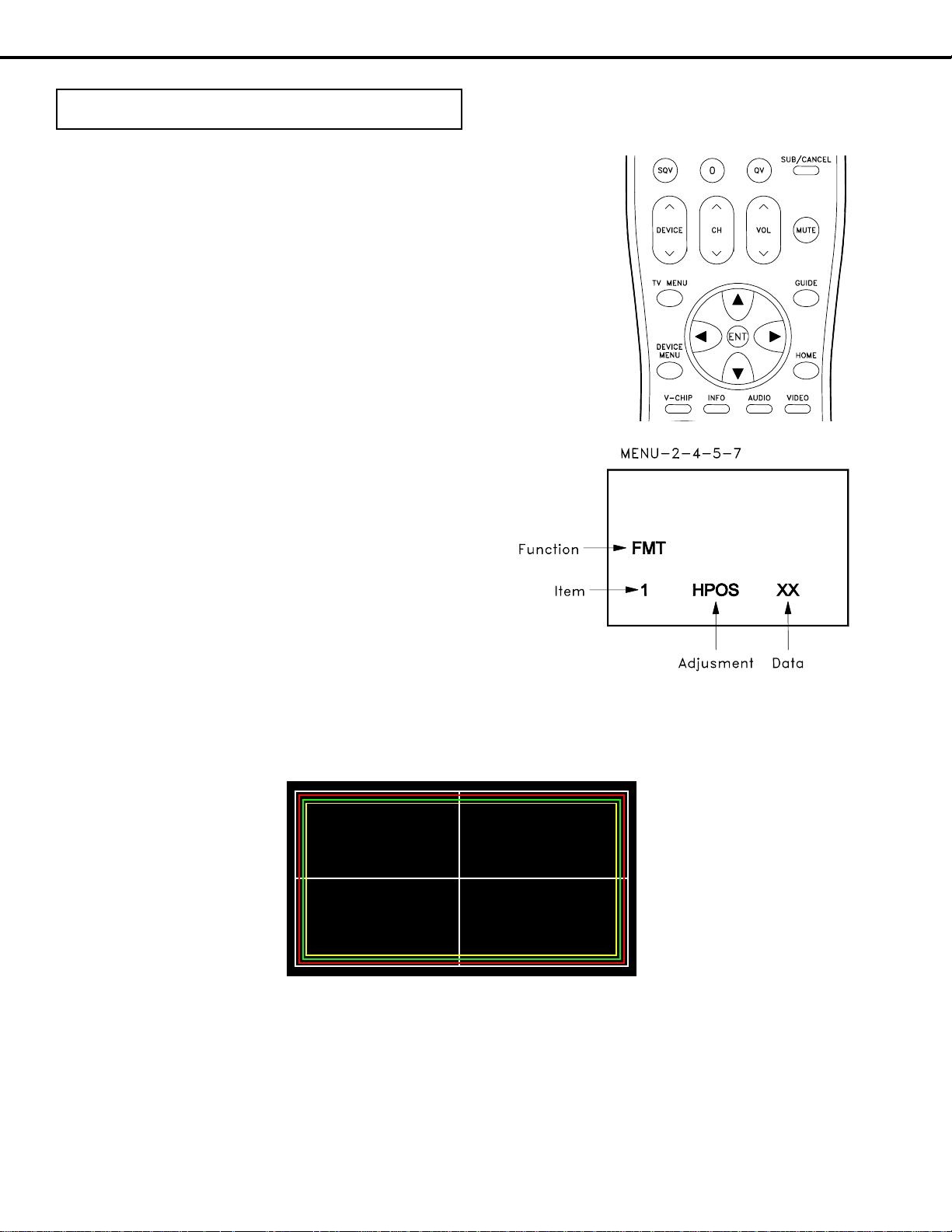
MODEL: WD-52525 / WD-52725 / WD-52825 / WD-62525 / WD-62725 / WD-62825
SERVICE ADJUSTMENTS
There are only 5 Service Adjustments required:
Two Electrical Adjustments
• Horizontal Centering
• Vertical Centering
Three Mechanical Adjustments
• Picture Rotation
• Horizontal Keystone Distortion
• Vertical Keystone Distortion
Tools, Test equipment and Test signals
• Conventional Hand Tools.
• No additional Test Equipment is required.
• Test Signals are internally generated, no external signals are required.
Circuit Adjustment Mode
On these models, the Circuit Adjustment Mode is used only for:
• Test Signal activation
• Horizontal Centering
• Vertical Centering
1. Activating the Circuit Adjustment mode
1. Press the “TV MENU” button on the remote control.
(The Customer Menu will appear.)
2. Press the buttons “2”, “4”, “5” and “7” in that order.
(The screen will change to the adjustment mode.)
If unsucessful, repeat steps 1 and 2.
2. Test Signal Activation
When in the Circuit Adjustment mode, press “REWIND” once on the remote control to activate the test pattern.
This pattern is used for both electrical and mechanical adjustments.
Page 24
Page 25
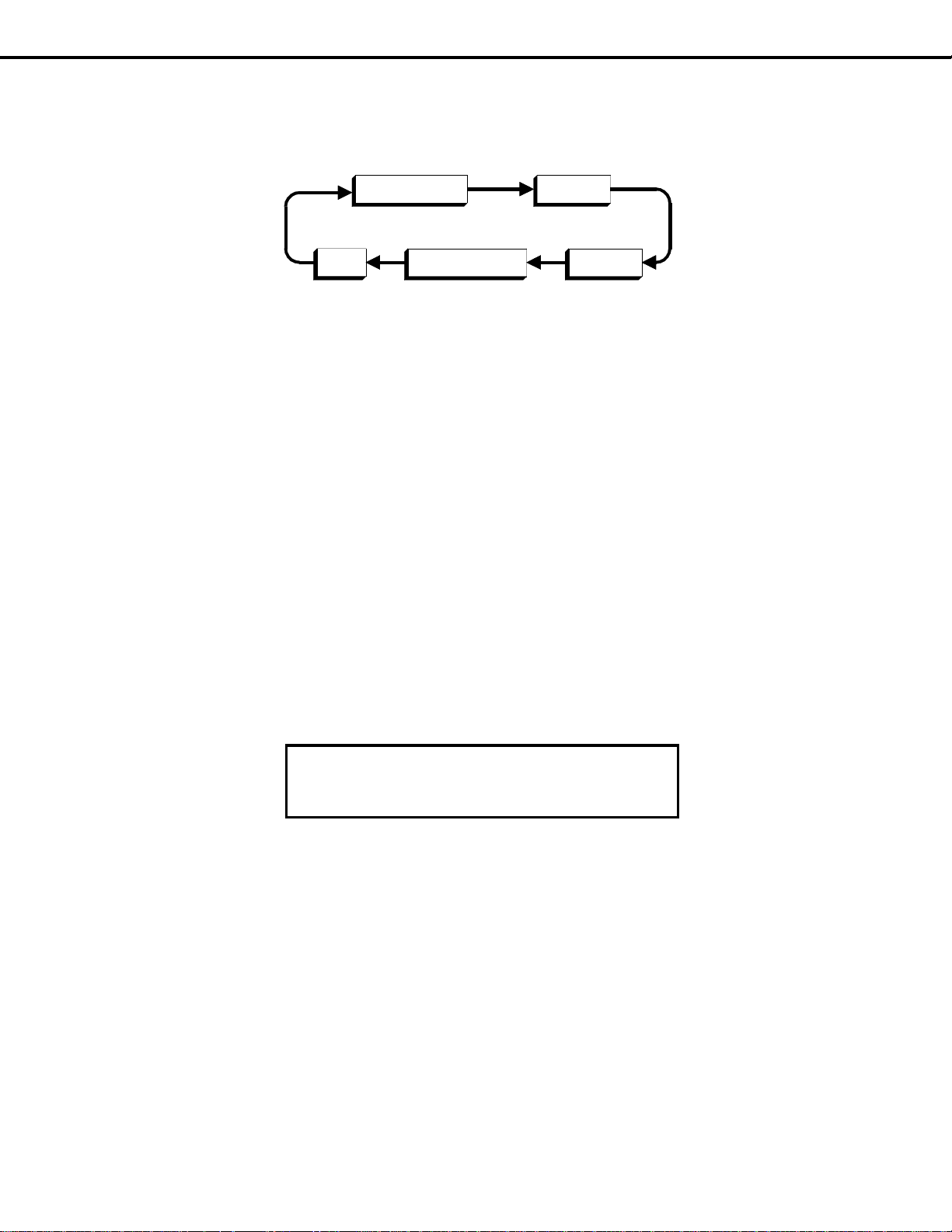
MODEL: WD-52525 / WD-52725 / WD-52825 / WD-62525 / WD-62725 / WD-62825
3. Adjustment Function Selection
Use the “AUDIO” button to select a specific Adjustment Function.
AD9883A MMTX
Functions
SMTXlight engfmt
4. Adjusting Data
After selecting an adjustment item, use the UP and DOWN cursor buttons to change adjustment data.
• If the UP button is pressed, the adjustment data increases.
• If the DOWN button is pressed, the adjustment data decreases.
5. Saving data
Press “ENTER” to save the adjustment data in memory.
The display characters go red for about one second in this step.
Note: If the circuit adjustment mode is terminated without pressing
“ENTER”, changes in adjustment data are not saved.
6. Terminating the circuit adjustment mode
Press the “HOME button or the “MENU” button twice on the remote to terminate the adjustment mode.
Note: The adjustment mode can be also terminated by turning the
power off.
Resetting Data to Factory Values
1) Enter the Service Adjustment Mode ... Press “TV MENU” “2-4-5-7”
2) Press “0” when in the Service Mode ... Three choices appear at the top of the screen.
"TV MENU" "2-4-7-0" then "0"
Copy Light Engine EEPROM to DM
Restore backup
UPLOAD TERMINAL BOARD DATA
3) Use UP & DOWN keys to highlight the desired choice, then Press “ENTER”
• Copy Light Engine EEPROM to DM ... required after replacing the Light Engine or Electrical
Chassis.
• Restore Back Up ... resets Service Mode data back to factory values. Use this feature if service
adjustment data has been corrupted or improper adjustments have been performed.
• Up Load Terminal Board Data ... uploads White Balance data from PWB-SIGNAL.
(Do Not Select. This option is for depot level service only.)
Page 25
Page 26

MODEL: WD-52525 / WD-52725 / WD-52825 / WD-62525 / WD-62725 / WD-62825
A
g
g
SERVICE MODE - Adjustment Items and Initial Data Values
AD9883
Item # Abbrev. Description
12 ROFF Red Offset 0~127
14 BOFF Blue Offset 0~127
Main Matrix (MMTX)
Item # Abbre v. Description
1 TNTM Hue Control 0~63 31
4 COLM Color Gain Control 0~63 19
15 YDRM Y Drive Gain Control 0~31 5
19 VPDM V Signal Pedestal Control 0~15 2
20 UPDM U Signal Pedestal Control 0~15 2
Data
Ran
Data
Range
e
Initial
Data
Sub M a trix (S MTX)
Item # Abbre v. Description
1 TNTS Hue Control 0~63 31
4 COLS Color Gain Control 0~63 16
15 YDRS Y Drive Gain Control 0~31 5
19 VPDS V S ignal Pedestal Control 0~15 2
20 UPDS U Signal Pedes tal Control 0~15 2
Light Engine (light eng)
Item # Abbrev. Description
120 GGH Temp. H Green Gain
121 GRH Temp. H Red Gain
122 GBH Temp. H Blue Gain
123 GGM Temp. M Green Gain
124 GRM Temp. M Red Gain
125 GBM Temp. M Blue Gain
126 GGL Temp. L Green Gain
127 GRL Temp. L Red Gain
128 GBL Temp. L Blue Gain
Data
Range
Initial
Data
Format (fmt)
Item # Abbrev. Description
Data
Ran
e
1 HPOS Horizontal Position 0~255
2 VPOS Vertical Position *0~255
* Do Not
set VPOS Data to 0 or 255 and press Enter.
(Video will be muted and On Screen Menus will no
longer be visible.)
Page 26
Page 27

MODEL: WD-52525 / WD-52725 / WD-52825 / WD-62525 / WD-62725 / WD-62825
Electrical Adjustments
[PICTURE POSITION]
1. Horizontal/Vertical Position
Measuring
Instrument
Test Point
Ext. Trigger
Measuring
Range
Input Signal
Input
----
----
------
-------
None
ANT-DTV
Purpose:
Symptom:
To center picture on the screen.
Picture is off center.
NOTE: The TV should be placed on a flat level surface.
Improper installation can affect raster geometry.
1. Select the ANT-DTV Input, no signal.
2. Press “TV MENU-2-4-5-7” in sequence
3. Press “REWIND” to activate the Test Pattern shown above.
4. Press “AUDIO” to select “FMT” function.
5. Use the “VIDEO” button to select “1 HPOS”.
6. Use the “ADJUST” buttons to center the picture Horizontally.
7. Press “ENTER” to save the adjustment.
8. Use the “VIDEO” button to select “2 VPOS”.
9. Use the “ADJUST” buttons to center the picture Vertically.
10. Press “ENTER” to save the adjustment.
CAUTION: DO NOT set VPOS data to “0” or “255” and press ENTER.
Video will be muted and On Screen Menus will no longer be visible.
11. Press “HOME” or “TV MENU” twice to terminate the Adjustment Mode.
Mechanical Adjustments
Picture Rotation Adjustment
NOTE: The TV should be placed on a flat level surface.
Improper installation can affect raster geometry.
1. Refer to the Disassembly Preocedures on Pages 7, 8, and 9 to remove the Speaker Grille, Front Cover, Back Cover and
Inner Cover.
2. From the front of the TV, lift the sponge to access and slightly loosen the brass Rotation Locking Screws on the Adjuster
Assembly, Figure 4A. (Use a 10mm wrench.)
3. From the rear of the TV, access the black Rotation Adjustment screw (4mm allen wrench) and adjust so the test pattern
center lines are parallel to the sides, top and bottom of the screen frame, Figure 4B. (Use a mirror to view the picture
from the rear of the set.)
4. Tighten the two Locking Screws. Use Locktite to secure the Adjustment Screw. (If necessary, use the electrical
adjustments to center the picture)
Page 27
Page 28

MODEL: WD-52525 / WD-52725 / WD-52825 / WD-62525 / WD-62725 /WD-62825
Page 28
Page 29

MODEL: WD-52525 / WD-52725 / WD-52825 / WD-62525 / WD-62725 / WD-62825
A
A
Keystone Adjustment
NOTE: The TV should be placed on a flat level surface.
Improper installation can affect raster geometry.
Horizontal Keystone Distortion
Vertical Keystone Distortion
1. From the front of the TV, loosen the two Keystone Locking Screws in the small mirror assembly. (10mm box wrench)
2. From the front of the TV, adjust the Horizontal Keystone Adjustment for minimum distortion. (4mm allen wrench)
3. From the front of the TV, adjust the Vertical Keystone Adjustment for minimum distortion.
Note: There may be some inter-action between the Keystone and Rotation Adjustments.
4. Tighten the Keystone Lock Screws. and secure the adjustment screws with Locktite.
Horiz
Keystone
djust
Locking Screws
Vertical
Keystone
djust
Small Mirror Assembly (Front View)
Page 29
Page 30

MODEL: WD-52525 / WD-52725 / WD-52825 / WD-62525 / WD-62725 / WD-62825
p
A
p
p
REPLACEMENT PARTS
Critical Electrical Components are indicated by Bold Type in the Parts List.
QUICK REFERENCE FOR COMMON REPLACEMENT PARTS
Customer Replaceable Parts
Part Name Description WD-52525 WD-62525 WD-52725 WD-62725 WD-52825 WD-62825
Lamp Cartridge LAMP - CARTRIDGE
Dust Filter FILTER - DUST 620D144010 620D144010 620D144010 620D144010 620D144010 620D144010
Remote Control REMOTE 290P123010 290P123010 290P123020 290P123020 290P123020 290P123020
Part Name Descri
Optical Engine OPTICAL-ENGINE 939P977010 939P977020 939P977010 939P977020 939P977010 939P977020
Electrical Chassis
Lamp Ballast PCB UNIT-POWER-LAMP 939P978010 939P978010 939P978010 939P978010 939P978010 939P978010
Memory Card PCB
Preamp PCB ASSY-PWB-PREAMP 935D774001 935D774001 935D774001 935D774001 935D774001 935D774001
Front PCB ASSY-PWB-FRONT 935D775001 935D775001 935D775001 935D775001 935D779001 935D779001
Control PCB ASSY-PWB-CONTROL 935D776001 935D776001 935D776001 935D776001 935D776001 935D776001
Right Speaker PCB ASSY-PWB-SPEAKER-R 935D806001 935D806001 935D806001 935D806001 935D806001 935D806001
Left Speaker PCB ASSY-PWB-SPEAKER-L 935D807001 935D807001 935D807001 935D807001 935D807001 935D807001
Hard Disk DriveASSY-HDD-UNIT ----939P989010 939P989010
Lamp Ballast Fan FAN-BALLAST 299P278020 299P278020 299P278020 299P278020 299P278020 299P278020
Lamp Fan FAN-LAMP
DMD Fan FAN-DMD 299P283010 299P283010 299P283010 299P283010 299P283010 299P283010
Chassis Fan FAN-COOLING 299P103050 299P103050 299P103050 299P103050 299P103050 299P103050
Exhaust Fan FAN-COOLING
Lamp Cover Detect Switch SW-MICRO 436P021010 436P021010 436P021010 436P021010 436P021010 436P021010
Filter Cover Detect Switch SW-MICRO 436P021010 436P021010 436P021010 436P021010 436P021010 436P021010
DMD Thermal Sensor SENSOR – THERMAL 299P280010 299P280010 299P280010 299P280010 299P280010 299P280010
Lamp Thermal Sensor
Bold Type = Safety Critical
(Complete)
SSY-CHASSIS 955B298001 955B298001 955B298002 955B298002 955B298003 955B298003
MEMORY -CARD-RE ADER-P WB 299P271010 299P271010 299P271010 299P271010 299P271010 299P271010
SENSOR-THERMAL (LAMP) 299P285010 299P285010 299P285010 299P285010 299P285010 299P285010
tion WD-52525 WD-62525 WD-52725 WD-62725 WD-52825 WD-62825
915P020010 915P020010 915P020010 915P020010 915P020010 915P020010
Service Parts
299P282010 299P282010 299P282010 299P282010 299P282010 299P282010
299P103050 299P103050 299P103050 299P103050 299P103050 299P103050
Screen Parts
Part Name Descri
DiamondShield
Lenticular Screen
Fresnel Lens
PWB Name Descri
Power
Signal PWB-SIGNAL 930B923002 930B923002 930B923001 930B923001 930B923003 930B923003
Format PWB-FMT 930B924002 930B924002 930B924003 930B924003 930B924001 930B924001
DM PWB-DM 934C116002 934C116002 934C116003 934C116003 934C116001 934C116001
Terminal-1 PWB-TERMINAL 1 934C117001 934C117001 934C117001 934C117001 934C117002 934C117002
Terminal-2 PWG-TERMINAL-2 934C118001 934C118001 934C118001 934C118001 934C118001 934C118001
DIAMOND - SHIELD
LENS - LENTICULAR
LENS - FRESNEL
PWB-POW ER
tion WD-52525 WD-62525 WD-52725 WD-62725 WD-52825 WD-62825
KIT-WD52525 DS KIT-WD62525 DS KIT-W D52725 DS KIT-W D62725 DS KIT-W D52825 DS KIT-WD62825 DS
491P178020 491P174020 491P178020 491P176020 491P178020 491P176020
491P177020 491P173020 491P177020 491P175020 491P177020 491P175020
Chassis PWBs
tion WD-52525 WD-62525 WD-52725 WD-62725 WD-52825 WD-62825
930B921002 930B921002 930B921002 930B921002 930B921001 930B921001
Note: The DiamondShield includes the Shield, Logo, Side and Bottom Clips.
PAGE 30
Page 31

MODEL: WD-52525 / WD-52725 / WD-52825 / WD-62525 / WD-62725 / WD-62825
[#] Model Legend: [a] WD-52525, [b] WD-52725, [c] WD-52825, [d] WD-62525, [e] WD-62725, [f] WD-62825
Ref # Part # Part Name & Description [#]
Ref # Part # Part Name & Description [#]
INTEGRATED CIRCUITS
IC2000 276P090010 IC-C-MOS - SiI9993
IC2010 261P829010 TR-CHIP - NDC7002N
IC2020 275P981010 IC-C-MOS - 24LCS22AT/SN
IC2030 271P069010 IC-C-MOS - CM1210-08MS
IC2040 271P071010 IC - BA033SFP
IC2C00 275P989010 IC-C-MOS - MAX3223ECAP
IC2C01 276P020010 IC-C-MOS - SN74LVC2G14DBVR
IC2C02 276P064010 IC-C-MOS - SN74LVC1G125DBV
IC2C03 276P064010 IC-C-MOS - SN74LVC1G125DBV
IC2K01 271P061010 IC - CXA2189Q
IC2L00 271P078010 IC - MM1566AJBE
IC2M01 275P947010 IC-C-MOS - UPD64083
IC2M02 272P379020 IC - LM1881MX (NSC)
IC3E00 271P080010 IC - TDA8922J
IC3J01 271P060010 IC - CXA2188Q
IC7A00 276P017020 IC-C-MOS - M306V7MG
IC7A01 275P533010 IC-C-MOS - M24C64WM6T
IC7A02 270P706020 IC - MAX823REUK
IC7A03 275P786010 IC-C-MOS - TC7SA08FU
IC7A05 271P023010 IC - SN74CBTD1G125DBVR
IC7A06 271P023010 IC - SN74CBTD1G125DBVR
IC7D00 275P278010 IC-C-MOS - TC74LVX14FT
IC7D01 270P818020 IC - CXA3506R
IC7DA1 267P176010 HIC - AF-9412
IC7DB0 270P677010 IC - BA033FP
IC7DC0 270P992010 IC - BA18BC0FP
IC7E01 275P894010 IC-C-MOS - AD9883AKST-110
IC7E02 275P663030 IC-C-MOS - M4A3-32/32-5VC-48
IC7H00 276P106010 IC-C-MOS - MB87M1823PFV-ES-BND
IC7K21 270P831010 IC-C-MOS - OPA2350PA
IC7M00 276P091010 IC-C-MOS - M12L64322A-6T
IC7N01 275P682010 IC-C-MOS - TC74VCX16244FT
IC7N02 275P682010 IC-C-MOS - TC74VCX16244FT
IC7P01 275P943030 IC-C-MOS - PIC18F252T-I/SO030
IC7P03 263P154010 IC-C-MOS - SN74HC132DB
IC7P04 271P023010 IC - SN74CBTD1G125DBVR
IC8001 276P030020 IC-C-MOS - 215H31AGA12 be
IC8001 276P030030 IC-C-MOS - 215H31AGA12H
IC8002 270P706020 IC - MAX823REUK
IC8003 276P064010 IC-C-MOS - SN74LVC1G125DBV cf
IC8003 276P064010 IC-C-MOS - SN74LVC1G125DBV
IC80E1 275P657050 IC-C-MOS - 24LC256T-I/SN
IC80E2 276P174010 IC-C-MOS - AT24C512N-10S1-2.7
IC80E3 270P880010 IC - 24LC64I/SN
IC8101 271P033010 IC - LP2996MRX
IC8102 276P029020 IC-C-MOS - NT5DS16M16BT-5T
IC8103 276P029020 IC-C-MOS - NT5DS16M16BT-5T
IC8104 276P029020 IC-C-MOS - NT5DS16M16BT-5T
IC8105 276P029020 IC-C-MOS - NT5DS16M16BT-5T
IC81A1 270P991010 IC - IRU3037CS
IC81A2 261P135010 FET-HEX - IRF7313
IC81A3 270P879030 IC - SC1566I5M-2.5TR
IC81A4 270P992010 IC - BA18BC0FP
IC81A5 270P879030 IC - SC1566I5M-2.5TR
IC81A6 270P037020 IC - MIC29301-5.0BU
IC81A7 270P999010 IC - NJM2370R09
IC81A8 271P081010 IC - BA00CC0WFP
IC8205 276P042010 IC-C-MOS - MIC2544-1BM
IC8211 276P029020 IC-C-MOS - NT5DS16M16BT-5T
IC8212 276P029020 IC-C-MOS - NT5DS16M16BT-5T
IC8280 275P955010 IC-C-MOS - RTC-8564JE
IC8301 275P677010 IC-C-MOS - SN74LVC573APWR
IC8302 275P677010 IC-C-MOS - SN74LVC573APWR
IC8303 275P677010 IC-C-MOS - SN74LVC573APWR
IC8305 275P956010 IC-C-MOS - MD2811-D16-V3
IC8305 275P956020 IC-C-MOS - MD2811-D32-V3
IC8307 275P983010 IC-C-MOS - XR16L2750CM
IC8308 276P077010 IC-C-MOS - ST013T
IC8309 275P660020 IC-C-MOS - CS4341-KSR
IC8310 275P270010 IC-C-MOS - M66010GP
IC8311 275P769010 IC-C-MOS - TC74AC157FT
IC8312 270P938010 IC - MC33202D
IC8313 275P731020 IC-C-MOS - MSP3445G-QI-B8-V3
IC8314 275P677010 IC-C-MOS - SN74LVC573APWR
IC8315 275P464010 IC-C-MOS - TC7WH14FK
IC8316 276P064010 IC-C-MOS - SN74LVC1G125DBV
IC8401 275P624010 IC-C-MOS - TSB42AA4
IC8402 275P686010 IC-C-MOS - TSB41AB3PFP
IC8501 275P679010 IC-C-MOS - TC74LCX74FT
IC8502 275P124040 IC-C-MOS - SN74LVC245APWR
IC8503 275P677010 IC-C-MOS - SN74LVC573APWR
IC8504 271P036020 IC - TPS2221PWPR
IC8505 275P677010 IC-C-MOS - SN74LVC573APWR
IC8506 276P065020 IC-C-MOS - CIMAX(103563)
IC8507 275P680010 IC-C-MOS - TC74VCX257FT
IC8508 275P675010 IC-C-MOS - SN74LV125APWR
IC8509 271P036020 IC - TPS2221PWPR
IC8600 275P983010 IC-C-MOS - XR16L2750CM
IC8601 275P122020 IC-C-MOS - SN74LV32APWR
IC8602 275P676010 IC-C-MOS - SN74LVC139APWR
IC8705 275P769010 IC-C-MOS - TC74AC157FT
IC8706 275P731020 IC-C-MOS - MSP3445G-QI-B8-V3
IC8707 276P089010 IC-C-MOS - TC7W66FU
IC8708 270P037020 IC - MIC29301-5.0BU
IC8709 271P082010 IC - LD1117DT12
IC8710 271P072010 IC - LD29150DT25
IC8711 295P527010 TUNER-NTSC DEMODULATOR
IC8712 276P109010 IC-C-MOS - CS4334-KS
IC8713 270P938010 IC - MC33202D
IC8719 271P023010 IC - SN74CBTD1G125DBVR
IC8720 271P023010 IC - SN74CBTD1G125DBVR
IC8722 271P064010 IC - TA75S01F
IC8723 275P278010 IC-C-MOS - TC74LVX14FT
IC8800 270P877010 I C - UPC3217GV
IC8801 270P877010 I C - UPC3217GV
IC8802 275P464010 IC-C-MOS - TC7WH14FK
IC8805 270P988010 IC-OP AMP - LM358M
IC8806 271P039010 IC-C-MOS - NXT2003 100C
IC8A00 275P980010 IC-C-MOS - SAA7115HL cf
IC8A01 275P982020 IC IC8A02 276P111010 IC-C-MOS - AK5353VT cf
IC8A03 276P112010 IC-C-MOS - BCM7040 KQL cf
IC8B01 275P278010 IC-C-MOS - TC74LVX14FT
IC8B02 270P818020 IC - CXA3506R
IC8B03 270P915020 IC - RT9161A-33CG
IC8B04 270P537010 IC - M52347FP cf
IC8B04 270P537010 IC - M52347FP abde
IC8B05 275P981010 IC-C-MOS - 24LCS22AT/SN
C-MOS - MT48LC2M32B2P-7 c f
PAGE 31
Page 32

MODEL: WD-52525 / WD-52725 / WD-52825 / WD-62525 / WD-62725 / WD-62825
[#] Model Legend: [a] WD-52525, [b] WD-52725, [c] WD-52825, [d] WD-62525, [e] WD-62725, [f] WD-62825
Ref # Part # Part Name & Description [#]
Ref # Part # Part Name & Description [#]
IC8C01 275P994010 IC-C-MOS - S1L52502B24S000
IC8C03 275P689010 IC-C-MOS - ICS551MT
IC8C04 275P680010 IC-C-MOS - TC74VCX257FT
IC8D01 275P997010 IC-C-MOS - IP00C720
IC8D02 275P982020 IC-C-MOS - MT48LC2M32B2P-7
IC8D03 276P113040 IC-C-MOS - XC9572XL-8D03
IC8E00 276P107010 IC-C-MOS - SiI164
IC8E01 276P113030 IC-C-MOS - XC9572XL-10TQ100C-8E0102
IC8E02 276P113030 IC-C-MOS - XC9572XL-10TQ100C-8E0102
IC8F01 276P156010 IC-C-MOS - M30826MH-092GP
IC8F02 275P657050 IC-C-MOS - 24LC256T-I/SN
IC8F03 274P503020 IC-C-MOS - 74ACT245MTC
IC8F04 271P010010 IC - RT9172-18CG cf
IC8F05 271P009010 IC - RT9172-25CG
IC8F06 270P677020 IC - BA05FP
IC8F07 261P135010 FET-HEX - IRF7313
IC8F08 270P991010 IC - IRU3037CS
IC8F09 270P915020 IC - RT9161A-33CG
IC8F10 275P786010 IC-C-MOS - TC7SA08FU
IC8F11 275P124040 IC-C-MOS - SN74LVC245APWR
IC8F12 275P124040 IC-C-MOS - SN74LVC245APWR
IC8F13 275P124040 IC-C-MOS - SN74LVC245APWR
IC8F14 275P124040 IC-C-MOS - SN74LVC245APWR
IC8F15 275P124040 IC-C-MOS - SN74LVC245APWR
IC8F16 260P846030 TR-CHIP - DTC143ZKAT146
IC8F17 270P696010 IC - BA05SFP bcef
IC8G00 276P108020 IC-C-MOS - M306H2MC-517FP be
IC8G00 276P108030 IC-C-MOS - M306H2FCFP-V261 cf
IC8G01 270P706010 IC - MAX823 bcef
IC8G02 271P023010 IC - SN74CBTD1G125DBVR bcef
IC8G03 276P020010 IC-C-MOS - SN74LVC2G14DBVR bcef
IC8G04 271P023010 IC - SN74CBTD1G125DBVR bcef
IC8G05 275P443010 IC-C-MOS - TC7SET08H bcef
IC8G06 271P023010 IC - SN74CBTD1G125DBVR bcef
IC8H01 270P658030 IC - CXA2019AQ/T4
IC8H02 271P079010 IC - CXA2181Q
IC8H10 271P071020 IC - BA09SFP
IC8H20 270P696010 IC - BA05SFP bcef
IC8T01 270P658030 IC - CXA2019AQ/T4
IC8T02 271P079010 IC - CXA2181Q
IC8T10 271P023010 IC - SN74CBTD1G125DBVR
IC8T11 271P023010 IC - SN74CBTD1G125DBVR
IC9A10 267P175010 HIC - STR-W6735
IC9A11 270P696010 IC - BA05SFP
IC9A12 271P081010 IC - BA00CC0WFP
IC9A20 270P816010 IC - NJM431L
IC9A21 270P991010 IC - IRU3037CS
IC9C01 271P071020 IC - BA09SFP
IC9C21 271P072020 IC - LD29150DT33
IC9C41 271P072030 IC - LD29150DT50
IC9M01 270P677010 IC - BA033FP
IC9M02 270P992020 IC - BA25BC0FP
IC9M03 271P071020 IC - BA09SFP
IC9M04 270P696010 IC - BA05SFP
TRANSISTORS
CHIP Type Transistors (Listed by Part No.)
Part No. Description
260P806010 DTA124EK/UN2112
260P809010 DTC114YK
260P817030 2SA1037K-S
260P817050 2SA1037K-R,S/2SB709AI-R,S
260P817080 2SA1037K-R,S
260P818030 2SC2412K-S
260P818050 2SC2412K-R,S/2SD601AI-R,S
260P818080 2SC2412K-R,S
260P836090 2SC3326-A,B
260P846030 DTC143ZKAT146
261P005010 2SC3123
TRANSISTORS
Conventional Transistors (By Ref #)
Ref # Part # Part Name & Description [#]
Q7E03 261P114010 TR - 2SA1585STPR
Q8800 261P026010 TR - 2SC3356
Q9A20 261P135010 FET-HEX - IRF7313
Q9A70 261P101010 TR - PHP21N06T
Q9F01 260C004010 TR - 2SC1740S-R,S/2SC3311A-R,S
Q9F02 260P741010 TR - 2SA1020-0,Y
Q9F03 260C604010 TR - DTC124ES/UN4212
Q9F04 260C604010 TR - DTC124ES/UN4212
Q9F05 260C604010 TR - DTC124ES/UN4212
Q9F06 260C604010 TR - DTC124ES/UN4212
DIODES
D2760 264P828010 D-CHIP - DAN202U/MA142WK
D2761 264P828010 D-CHIP - DAN202U/MA142WK
D2770 262P805050 D-CHIP - UDZS5.1B
D2771 264P828010 D-CHIP - DAN202U/MA142WK
D2J00 264P458050 DIODE - RD3.9EB1
D2J01 264P458050 DIODE - RD3.9EB1
D2J91 262P075010 DIODE - RSB6.8S abde
D2J92 262P075010 DIODE - RSB6.8S cf
D2L80 262P075010 DIODE - RSB6.8S
D2L81 262P075010 DIODE - RSB6.8S
D7A00 264P828010 D-CHIP - DAN202U/MA142WK
D7A01 264P828010 D-CHIP - DAN202U/MA142WK
D7E00 262P075010 DIODE - RSB6.8S
D7E01 262P075010 DIODE - RSB6.8S
D7K21 268P100010 DIODE-PHOTO - SFH235FA
D7K22 264P045080 DIODE - 1S2076A/1S2471OM
D7L20 262P075010 DIODE - RSB6.8S
D7L21 264P212020 D-LED - LN31GPH
D7L22 264P584020 DIODE-LE - SML1216W-C,D
D7L23 264P584020 DIODE-LE - SML1216W-C,D
D7L24 262P075010 DIODE - RSB6.8S
D7L25 262P075010 DIODE - RSB6.8S
D7L26 262P075010 DIODE - RSB6.8S
PAGE 32
Page 33

MODEL: WD-52525 / WD-52725 / WD-52825 / WD-62525 / WD-62725 / WD-62825
[#] Model Legend: [a] WD-52525, [b] WD-52725, [c] WD-52825, [d] WD-62525, [e] WD-62725, [f] WD-62825
Ref # Part # Part Name & Description [#]
Ref # Part # Part Name & Description [#]
D7L27 262P075010 DIODE - RSB6.8S
D81A2 264P828010 D-CHIP - DAN202U/MA142WK
D81A3 264P828010 D-CHIP - DAN202U/MA142WK
D81A4 262P090010 DIODE - M1FP3
D81A5 264P458050 DIODE - RD3.9EB1
D8201 264P846010 DIODE-CHIP - MA732
D8202 264P846010 DIODE-CHIP - MA732
D8203 264P846010 DIODE-CHIP - MA732
D8204 264P846010 DIODE-CHIP - MA732
D8280 264P808010 DIODE-CHIP - DAN202K
D8701 262P132010 DIODE - MA2Z077
D8702 262P132010 DIODE - MA2Z077
D8703 262P132010 DIODE - MA2Z077
D8704 262P132010 DIODE - MA2Z077
D8800 262P089010 DIODE - MA2S728
D8801 262P071070 DIODE-LE - SML-210FT
D8802 262P071070 DIODE-LE - SML-210FT
D8803 262P071070 DIODE-LE - SML-210FT
D8B00 264P882010 D-CHIP - HSB123
D8B01 264P882010 D-CHIP - HSB123
D8B02 264P882010 D-CHIP - HSB123
D8B03 264P878020 D-CHIP - HZM6.2ZWA
D8B04 264P828010 D-CHIP - DAN202U/MA142WK bcef
D8B04 264P828010 D-CHIP - DAN202U/MA142WK
D8B09 264P878020 D-CHIP - HZM6.2ZWA
D8F00 264P828010 D-CHIP - DAN202U/MA142WK bcef
D8F00 264P828010 D-CHIP - DAN202U/MA142WK
D8F01 264P828010 D-CHIP - DAN202U/MA142WK bcef
D8F01 264P828010 D-CHIP - DAN202U/MA142WK
D8F03 262P090010 DIODE - M1FP3
D8F04 264P458050 DIODE - RD3.9EB1
D8F05 264P828010 D-CHIP - DAN202U/MA142WK
D9A00 262P031010 DIODE - D6SB80
D9A01 262P031010DIODE - D6SB80
D9A02 264P045080 DIODE - 1S2076A/1S2471OM
D9A03 264P461050 DIODE - EQA02-06B/RD5.6EB3
D9A04 264P045080 DIODE - 1S2076A/1S2471OM
D9A05 264P899010 DIODE - BYV26E
D9A18 264P045080 DIODE - 1S2076A/1S2471OM
D9A19 264P045080 DIODE - 1S2076A/1S2471OM
D9A20 264P045080 DIODE - 1S2076A/1S2471OM
D9A23 264P045080 DIODE - 1S2076A/1S2471OM
D9A24 264P045080 DIODE - 1S2076A/1S2471OM
D9A25 264P045080 DIODE - 1S2076A/1S2471OM
D9A26 262P066010 DIODE - RU4A
D9A27 262P066010 DIODE - RU4A
D9A28 264P045080 DIODE - 1S2076A/1S2471OM
D9A29 264P045080 DIODE - 1S2076A/1S2471OM
D9A30 264P470070 DIODE - EQA02-32B/RD33EB3
D9A31 264P828010 D-CHIP - DAN202U/MA142WK
D9A32 264P828010 D-CHIP - DAN202U/MA142WK
D9A33 264P458050 DIODE - RD3.9EB1
D9A34 262P090010 DIODE - M1FP3
D9A41 264P828010 D-CHIP - DAN202U/MA142WK
D9A42 264P828010 D-CHIP - DAN202U/MA142WK
D9A43 264P828010 D-CHIP - DAN202U/MA142WK
D9A44 264P828010 D-CHIP - DAN202U/MA142WK
D9A45 264P828010 D-CHIP - DAN202U/MA142WK
D9A60 264P669030 DIODE - S3L20U
D9A61 264P669030 DIODE - S3L20U
D9A80 264P828010 D-CHIP - DAN202U/MA142WK
D9A81 264P828010 D-CHIP - DAN202U/MA142WK
D9A82 264P828010 D-CHIP - DAN202U/MA142WK
D9C40 262P090010 DIODE - M1FP3
D9F01 264P212020 D-LED - LN31GPH
L1H01 321C114010 COIL-RF - 2200MH-J
L1H02 325C461030 COIL-PEAKING - 10MH-K
L1H51 321C114010 COIL-RF - 2200MH-J
L1H52 325C461030 COIL-PEAKING - 10MH-K
L2011 409P777080 EMI-F-CHIP - BLM21P221S
L2012 409P777080 EMI-F-CHIP - BLM21P221S
L2061 409P777080 EMI-F-CHIP - BLM21P221S
L2071 409P777080 EMI-F-CHIP - BLM21P221S
L2111 409P777080 EMI-F-CHIP - BLM21P221S
L2121 409P777080 EMI-F-CHIP - BLM21P221S
L2141 409P777080 EMI-F-CHIP - BLM21P221S
L2151 409P777080 EMI-F-CHIP - BLM21P221S
L2231 409P777080 EMI-F-CHIP - BLM21P221S
L2272 409P955020 EMI-F-CHIP - BLM18BB220SN1
L2301 409P955020 EMI-F-CHIP - BLM18BB220SN1
L2311 409P955020 EMI-F-CHIP - BLM18BB220SN1
L2321 409P955020 EMI-F-CHIP - BLM18BB220SN1
L2331 409P955020 EMI-F-CHIP - BLM18BB220SN1
L2341 409P955020 EMI-F-CHIP - BLM18BB220SN1
L2761 409P777080 EMI-F-CHIP - BLM21P221S
L2801 409P777080 EMI-F-CHIP - BLM21P221S
L2821 409P777080 EMI-F-CHIP - BLM21P221S
L2C03 325C146090 COIL-CHIP - 33MH-J
L2K01 325C461030 COIL-PEAKING - 10MH-K
L2K09 325C461030 COIL-PEAKING - 10MH-K
L2K25 321C141090 COIL-RF - 33MH-K
L2K58 325C461030 COIL-PEAKING - 10MH-K
L2K67 325C461030 COIL-PEAKING - 10MH-K
L2K71 325C461030 COIL-PEAKING - 10MH-K
L2K80 409P777080 EMI-F-CHIP - BLM21P221S
L2K81 409P777080 EMI-F-CHIP - BLM21P221S
L2K90 325C461030 COIL-PEAKING - 10MH-K
L2K91 325C461030 COIL-PEAKING - 10MH-K
L2K99 409P777080 EMI-F-CHIP - BLM21P221S
L2L12 409P777080 EMI-F-CHIP - BLM21P221S
L2L13 409P777080 EMI-F-CHIP - BLM21P221S
L2L80 409P923060 EMI-F-CHIP - BLM21B272S
L2L81 409P923060 EMI-F-CHIP - BLM21B272S
L2L82 409P923060 EMI-F-CHIP - BLM21B272S
L2L83 409P923060 EMI-F-CHIP - BLM21B272S
L2L84 409P923060 EMI-F-CHIP - BLM21B272S
L2L85 409P923060 EMI-F-CHIP - BLM21B272S
L2M21 325C461030 COIL-PEAKING - 10MH-K
L2M30 409P777080 EMI-F-CHIP - BLM21P221S
L2M31 409P777080 EMI-F-CHIP - BLM21P221S
L2M35 325C461050 COIL-PEAKING - 15MH-K
L2M36 325C461030 COIL-PEAKING - 10MH-K
L2M38 409P777080 EMI-F-CHIP - BLM21P221S
L2M40 325C461030 COIL-PEAKING - 10MH-K
L2M41 325C461080 COIL-PEAKING - 27MH-K
COILS
PAGE 33
Page 34

MODEL: WD-52525 / WD-52725 / WD-52825 / WD-62525 / WD-62725 / WD-62825
[#] Model Legend: [a] WD-52525, [b] WD-52725, [c] WD-52825, [d] WD-62525, [e] WD-62725, [f] WD-62825
Ref # Part # Part Name & Description [#]
Ref # Part # Part Name & Description [#]
L2M42 325C461030 COIL-PEAKING - 10MH-K
L2M45 409P777080 EMI-F-CHIP - BLM21P221S
L2M46 409P777080 EMI-F-CHIP - BLM21P221S
L2M50 325C461000 COIL-PEAKING - 5.6MH-K
L2M53 325C461030 COIL-PEAKING - 10MH-K
L2M70 325C461030 COIL-PEAKING - 10MH-K
L2M71 325C461080 COIL-PEAKING - 27MH-K
L2M77 325C461030 COIL-PEAKING - 10MH-K
L2M81 409P777080 EMI-F-CHIP - BLM21P221S
L3E25 325C502010 COIL-CHIP - SLF12575T-330M3R2-H
L3E26 325C502010 COIL-CHIP - SLF12575T-330M3R2-H
L3E51 411D009020 CORE-FERRITE - ZBF503D-01
L3E52 411D009020 CORE-FERRITE - ZBF503D-01
L3J00 409P777080 EMI-F-CHIP - BLM21P221S
L7A16 409P777050 EMI-F-CHIP - BLM21B201S bcef
L7A19 409P865060 EMI-F-CHIP - BLM11B141S bcef
L7A19 409P865060 EMI-F-CHIP - BLM11B141S
L7A39 409P865060 EMI-F-CHIP - BLM11B141S bcef
L7A39 409P865060 EMI-F-CHIP - BLM11B141S
L7A42 409P865060 EMI-F-CHIP - BLM11B141S bcef
L7A42 409P865060 EMI-F-CHIP - BLM11B141S
L7A43 409P865060 EMI-F-CHIP - BLM11B141S bcef
L7A43 409P865060 EMI-F-CHIP - BLM11B141S
L7A47 409P865060 EMI-F-CHIP - BLM11B141S bcef
L7A47 409P865060 EMI-F-CHIP - BLM11B141S
L7A49 409P865060 EMI-F-CHIP - BLM11B141S bcef
L7A49 409P865060 EMI-F-CHIP - BLM11B141S
L7A50 409P865060 EMI-F-CHIP - BLM11B141S bcef
L7A50 409P865060 EMI-F-CHIP - BLM11B141S
L7A51 409P865060 EMI-F-CHIP - BLM11B141S bcef
L7A51 409P865060 EMI-F-CHIP - BLM11B141S
L7A52 409P865060 EMI-F-CHIP - BLM11B141S bcef
L7A52 409P865060 EMI-F-CHIP - BLM11B141S
L7A53 409P865060
L7A53 409P865060 EMI-F-CHIP - BLM11B141S
L7A54 409P865060 EMI-F-CHIP - BLM11B141S bcef
L7A54 409P865060 EMI-F-CHIP - BLM11B141S
L7A55 409P865060 EMI-F-CHIP - BLM11B141S bcef
L7A55 409P865060 EMI-F-CHIP - BLM11B141S
L7A56 409P865060 EMI-F-CHIP - BLM11B141S bcef
L7A56 409P865060 EMI-F-CHIP - BLM11B141S
L7A57 409P865060 EMI-F-CHIP - BLM11B141S bcef
L7A57 409P865060 EMI-F-CHIP - BLM11B141S
L7A58 409P865060 EMI-F-CHIP - BLM11B141S bcef
L7A58 409P865060 EMI-F-CHIP - BLM11B141S
L7A59 409P865060 EMI-F-CHIP - BLM11B141S bcef
L7A59 409P865060 EMI-F-CHIP - BLM11B141S
L7A60 409P865060 EMI-F-CHIP - BLM11B141S cf
L7A61 409P865060 EMI-F-CHIP - BLM11B141S bcef
L7A61 409P865060 EMI-F-CHIP - BLM11B141S
L7A62 409P865060 EMI-F-CHIP - BLM11B141S bcef
L7A62 409P865060 EMI-F-CHIP - BLM11B141S
L7A63 409P865060 EMI-F-CHIP - BLM11B141S bcef
L7A63 409P865060 EMI-F-CHIP - BLM11B141S
L7A64 409P865060 EMI-F-CHIP - BLM11B141S bcef
L7A64 409P865060 EMI-F-CHIP - BLM11B141S
L7A65 409P865060 EMI-F-CHIP - BLM11B141S bcef
L7A65 409P865060 EMI-F-CHIP - BLM11B141S
L7A66 409P865060 EMI-F-CHIP - BLM11B141S bcef
L7A66 409P865060 EMI-F-CHIP - BLM11B141S
EMI-F-CHIP - BLM11B141S bcef
L7A67 409P865060 EMI-F-CHIP - BLM11B141S bcef
L7A67 409P865060 EMI-F-CHIP - BLM11B141S
L7A88 409P777050 EMI-F-CHIP - BLM21B201S bcef
L7A90 409P865060 EMI-F-CHIP - BLM11B141S bcef
L7A90 409P865060 EMI-F-CHIP - BLM11B141S
L7A91 409P865060 EMI-F-CHIP - BLM11B141S bcef
L7A91 409P865060 EMI-F-CHIP - BLM11B141S
L7A92 409P865060 EMI-F-CHIP - BLM11B141S bcef
L7A92 409P865060 EMI-F-CHIP - BLM11B141S
L7A99 409P777050 EMI-F-CHIP - BLM21B201S bcef
L7D16 325C420070 COIL-CHIP - 10MH-K
L7DA7 325C420070 COIL-CHIP - 10MH-K
L7DF4 409P777080 EMI-F-CHIP - BLM21P221S
L7DF8 325C420070 COIL-CHIP - 10MH-K
L7E00 409P876040 EMI-F-CHIP - CNF20C221S/CKD510JB1H221S
L7E01 409P777080 EMI-F-CHIP - BLM21P221S
L7E01 409P876040 EMI-F-CHIP - CNF20C221S/CKD510JB1H221S
L7E34 409P777080 EMI-F-CHIP - BLM21P221S
L7E42 409P777080 EMI-F-CHIP - BLM21P221S
L7E69 409P777080 EMI-F-CHIP - BLM21P221S
L7H01 409P777080 EMI-F-CHIP - BLM21P221S
L7H04 409P777080 EMI-F-CHIP - BLM21P221S
L7H29 409P777080 EMI-F-CHIP - BLM21P221S
L7H49 409P777080 EMI-F-CHIP - BLM21P221S
L7H66 409P777080 EMI-F-CHIP - BLM21P221S
L7H73 409P777080 EMI-F-CHIP - BLM21P221S
L7H76 409P777080 EMI-F-CHIP - BLM21P221S
L7J13 409P777080 EMI-F-CHIP - BLM21P221S
L7J38 409P777080 EMI-F-CHIP - BLM21P221S
L7J44 409P777080 EMI-F-CHIP - BLM21P221S
L7K01 409P777080 EMI-F-CHIP - BLM21P221S
L7M90 409P777080 EMI-F-CHIP - BLM21P221S
L7N01 409P777080 EMI-F-CHIP - BLM21P221S
L7N41 409P955020 EMI-F-CHIP - BLM18BB220SN1
L7N42 409P955020 EMI-F-CHIP - BLM18BB220SN1
L7N43 409P955020 EMI-F-CHIP - BLM18BB220SN1
L7N44 409P955020 EMI-F-CHIP - BLM18BB220SN1
L7N45 409P955020 EMI-F-CHIP - BLM18BB220SN1
L7N46 409P955020 EMI-F-CHIP - BLM18BB220SN1
L7N47 409P955020 EMI-F-CHIP - BLM18BB220SN1
L7N48 409P955020 EMI-F-CHIP - BLM18BB220SN1
L7N49 409P955020 EMI-F-CHIP - BLM18BB220SN1
L7N50 409P955020 EMI-F-CHIP - BLM18BB220SN1
L7N51 409P955020 EMI-F-CHIP - BLM18BB220SN1
L7N52 409P955020 EMI-F-CHIP - BLM18BB220SN1
L7N53 409P955020 EMI-F-CHIP - BLM18BB220SN1
L7N54 409P955020 EMI-F-CHIP - BLM18BB220SN1
L7N55 409P955020 EMI-F-CHIP - BLM18BB220SN1
L7N56 409P955020 EMI-F-CHIP - BLM18BB220SN1
L7N57 409P955020 EMI-F-CHIP - BLM18BB220SN1
L7N58 409P955020 EMI-F-CHIP - BLM18BB220SN1
L7N59 409P955020 EMI-F-CHIP - BLM18BB220SN1
L7N60 409P955020 EMI-F-CHIP - BLM18BB220SN1
L7N61 409P955020 EMI-F-CHIP - BLM18BB220SN1
L7N62 409P955020 EMI-F-CHIP - BLM18BB220SN1
L7N63 409P955020 EMI-F-CHIP - BLM18BB220SN1
L7N64 409P955020 EMI-F-CHIP - BLM18BB220SN1
L7N65 409P955020 EMI-F-CHIP - BLM18BB220SN1
L7N66 409P936090 EMI-F-CHIP - BK1608 HS102
L7N67 409P955020 EMI-F-CHIP - BLM18BB220SN1
PAGE 34
Page 35

MODEL: WD-52525 / WD-52725 / WD-52825 / WD-62525 / WD-62725 / WD-62825
[#] Model Legend: [a] WD-52525, [b] WD-52725, [c] WD-52825, [d] WD-62525, [e] WD-62725, [f] WD-62825
Ref # Part # Part Name & Description [#]
Ref # Part # Part Name & Description [#]
L7N68 409P955020 EMI-F-CHIP - BLM18BB220SN1
L7N70 409P955020 EMI-F-CHIP - BLM18BB220SN1
L7N71 409P955020 EMI-F-CHIP - BLM18BB220SN1
L7P00 409P923060 EMI-F-CHIP - BLM21B272S
L7P14 409P777050 EMI-F-CHIP - BLM21B201S
L7P20 409P777050 EMI-F-CHIP - BLM21B201S
L8001 409P865080 EMI-F-CHIP - BLM18PG6
L8002 409P865080 EMI-F-CHIP - BLM18PG6
L8003 409P865080 EMI-F-CHIP - BLM18PG6
L8004 409P865080 EMI-F-CHIP - BLM18PG6
L8005 409P865080 EMI-F-CHIP - BLM18PG6
L8006 409P865080 EMI-F-CHIP - BLM18PG6
L8007 409P865080 EMI-F-CHIP - BLM18PG6
L8008 409P865080 EMI-F-CHIP - BLM18PG6
L8009 409P777080 EMI-F-CHIP - BLM21P221S
L8012 409P865080 EMI-F-CHIP - BLM18PG6
L8013 409P865080 EMI-F-CHIP - BLM18PG6
L8017 409P865020 EMI-F-CHIP - BLM11A601S
L8018 409P865020 EMI-F-CHIP - BLM11A601S
L81A1 321C140060 COIL-RF - 2.7MH-M
L81A2 351P250010 COIL-CHOKE - GSTC6018-100M
L81A3 409P777080 EMI-F-CHIP - BLM21P221S
L81A4 321C140060 COIL-RF - 2.7MH-M
L81A5 321C140060 COIL-RF - 2.7MH-M
L81A6 409P777080 EMI-F-CHIP - BLM21P221S
L81A7 409P865080 EMI-F-CHIP - BLM18PG6
L81A8 409P777080 EMI-F-CHIP - BLM21P221S
L81A9 409P777080 EMI-F-CHIP - BLM21P221S
L8202 409P777080 EMI-F-CHIP - BLM21P221S
L8203 409P777080 EMI-F-CHIP - BLM21P221S
L8204 409P777080 EMI-F-CHIP - BLM21P221S
L8205 409P777080 EMI-F-CHIP - BLM21P221S
L8206 351P265010 COIL-CHOKE-CHIP - ACM2012
L8207 351P265010 COIL-CHOKE-CHIP - ACM2012
L8280 409P865080 EMI-F-CHIP - BLM18PG6
L8301 409P865080 EMI-F-CHIP - BLM18PG6
L8304 325C501010 COIL-CHIP - ALQM21NNR47K10
L8305 325C501010 COIL-CHIP - ALQM21NNR47K10
L8307 409P865080 EMI-F-CHIP - BLM18PG6
L8307 409P865080 EMI-F-CHIP - BLM18PG6 be
L8309 409P865080 EMI-F-CHIP - BLM18PG6
L8309 409P865080 EMI-F-CHIP - BLM18PG6 be
L8310 409P865080 EMI-F-CHIP - BLM18PG6
L8310 409P865080
L8311 409P865080 EMI-F-CHIP - BLM18PG6
L8311 409P865080 EMI-F-CHIP - BLM18PG6 be
L8312 409P865080 EMI-F-CHIP - BLM18PG6
L8312 409P865080 EMI-F-CHIP - BLM18PG6 be
L8313 409P865080 EMI-F-CHIP - BLM18PG6
L8313 409P865080 EMI-F-CHIP - BLM18PG6 be
L8314 409P865080 EMI-F-CHIP - BLM18PG6
L8314 409P865080 EMI-F-CHIP - BLM18PG6 be
L8315 409P865080 EMI-F-CHIP - BLM18PG6
L8315 409P865080 EMI-F-CHIP - BLM18PG6 be
L8320 409P865080 EMI-F-CHIP - BLM18PG6
L8320 409P865080 EMI-F-CHIP - BLM18PG6 be
L8321 409P865080 EMI-F-CHIP - BLM18PG6
L8321 409P865080 EMI-F-CHIP - BLM18PG6 be
L8322 409P865080 EMI-F-CHIP - BLM18PG6
L8322 409P865080 EMI-F-CHIP - BLM18PG6 be
EMI-F-CHIP - BLM18PG6 be
L8323 409P865080 EMI-F-CHIP - BLM18PG6
L8323 409P865080 EMI-F-CHIP - BLM18PG6 be
L8324 409P865080 EMI-F-CHIP - BLM18PG6
L8324 409P865080 EMI-F-CHIP - BLM18PG6 be
L8326 409P865080 EMI-F-CHIP - BLM18PG6
L8326 409P865080 EMI-F-CHIP - BLM18PG6 be
L8329 409P865080 EMI-F-CHIP - BLM18PG6
L8329 409P865080 EMI-F-CHIP - BLM18PG6 be
L8331 409P865080 EMI-F-CHIP - BLM18PG6
L8331 409P865080 EMI-F-CHIP - BLM18PG6 be
L8332 409P865080 EMI-F-CHIP - BLM18PG6
L8332 409P865080 EMI-F-CHIP - BLM18PG6 be
L8333 409P865080 EMI-F-CHIP - BLM18PG6
L8401 409P865080 EMI-F-CHIP - BLM18PG6
L8403 409P777080 EMI-F-CHIP - BLM21P221S
L8404 409P777080 EMI-F-CHIP - BLM21P221S
L8411 351P265020 COIL-CHIP - ACM2012-201-2P
L8412 351P265020 COIL-CHIP - ACM2012-201-2P
L8413 351P265020 COIL-CHIP - ACM2012-201-2P
L8414 351P265020 COIL-CHIP - ACM2012-201-2P
L8415 351P265020 COIL-CHIP - ACM2012-201-2P
L8416 351P265020 COIL-CHIP - ACM2012-201-2P
L8501 409P865080 EMI-F-CHIP - BLM18PG6
L8502 409P777080 EMI-F-CHIP - BLM21P221S
L8503 409P865080 EMI-F-CHIP - BLM18PG6
L8504 409P777080 EMI-F-CHIP - BLM21P221S
L8505 409P865080 EMI-F-CHIP - BLM18PG6
L8506 409P777080 EMI-F-CHIP - BLM21P221S
L8507 409P865080 EMI-F-CHIP - BLM18PG6
L8508 409P865080 EMI-F-CHIP - BLM18PG6
L8509 409P865080 EMI-F-CHIP - BLM18PG6
L8510 409P865080 EMI-F-CHIP - BLM18PG6
L8510 409P865080 EMI-F-CHIP - BLM18PG6 be
L8700 325C412050 COIL-CHIP - 100MH-J
L8701 325C420030 COIL-CHIP - 2.2MH-M
L8702 325C420030 COIL-CHIP - 2.2MH-M
L8703 325C420030 COIL-CHIP - 2.2MH-M
L8704 325C420030 COIL-CHIP - 2.2MH-M
L8705 325C412050 COIL-CHIP - 100MH-J
L8706 409P923060 EMI-F-CHIP - BLM21B272S
L8707 409P923060 EMI-F-CHIP - BLM21B272S
L8717 325C420030 COIL-CHIP - 2.2MH-M
L8718 325C420030 COIL-CHIP - 2.2MH-M
L8719 409P777080 EMI-F-CHIP - BLM21P221S
L8722 325C420030 COIL-CHIP - 2.2MH-M
L8723 409P923060 EMI-F-CHIP - BLM21B272S
L8725 409P923060 EMI-F-CHIP - BLM21B272S
L8726 409P923060 EMI-F-CHIP - BLM21B272S
L8727 409P923060 EMI-F-CHIP - BLM21B272S
L8729 409P923060 EMI-F-CHIP - BLM21B272S
L8730 409P923060 EMI-F-CHIP - BLM21B272S
L8736 409P923060 EMI-F-CHIP - BLM21B272S
L8737 409P865080 EMI-F-CHIP - BLM18PG6
L8738 409P923060 EMI-F-CHIP - BLM21B272S
L8739 409P923060 EMI-F-CHIP - BLM21B272S
L8800 409P936050 EMI-F-CHIP - HS800
L8801 409P936050 EMI-F-CHIP - HS800
L8802 409P936050 EMI-F-CHIP - HS800
L8803 409P936050 EMI-F-CHIP - HS800
L8804 409P936050 EMI-F-CHIP - HS800
PAGE 35
Page 36

MODEL: WD-52525 / WD-52725 / WD-52825 / WD-62525 / WD-62725 / WD-62825
[#] Model Legend: [a] WD-52525, [b] WD-52725, [c] WD-52825, [d] WD-62525, [e] WD-62725, [f] WD-62825
Ref # Part # Part Name & Description [#]
Ref # Part # Part Name & Description [#]
L8807 325C414090 COIL-CHIP - 0.68MH-J
L8809 325C410040 COIL-CHIP - 1.8MH-J
L8834 409P865060 EMI-F-CHIP - BLM11B141S
L8835 409P865060 EMI-F-CHIP - BLM11B141S
L8863 409P865060 EMI-F-CHIP - BLM11B141S
L8A00 409P777080 EMI-F-CHIP - BLM21P221S c f
L8A01 409P777080 EMI-F-CHIP - BLM21P221S c f
L8A02 409P777080 EMI-F-CHIP - BLM21P221S c f
L8A03 409P777080 EMI-F-CHIP - BLM21P221S c f
L8A04 409P777080 EMI-F-CHIP - BLM21P221S c f
L8A05 409P777080 EMI-F-CHIP - BLM21P221S c f
L8A06 409P777080 EMI-F-CHIP - BLM21P221S c f
L8A07 409P777080 EMI-F-CHIP - BLM21P221S c f
L8A08 409P777080 EMI-F-CHIP - BLM21P221S c f
L8A11 325C241030 COIL-CHIP - 10MH-K cf
L8B00 409P865040 EMI-F-CHIP - BLM11B050SA
L8B01 409P865040 EMI-F-CHIP - BLM11B050SA
L8B02 409P865040 EMI-F-CHIP - BLM11B050SA
L8B03 409P865060 EMI-F-CHIP - BLM11B141S
L8B04 409P865060 EMI-F-CHIP - BLM11B141S
L8B05 409P865020 EMI-F-CHIP - BLM11A601S
L8B08 409P865020 EMI-F-CHIP - BLM11A601S
L8B09 325C241030 COIL-CHIP - 10MH-K
L8B10 409P865020 EMI-F-CHIP - BLM11A601S
L8B13 325C241030 COIL-CHIP - 10MH-K
L8B14 409P865060 EMI-F-CHIP - BLM11B141S
L8B15 409P865060 EMI-F-CHIP - BLM11B141S
L8C01 409P964010 EMI-F-CHIP - BK2125HS102
L8C02 409P964010 EMI-F-CHIP - BK2125HS102
L8C04 409P964010 EMI-F-CHIP - BK2125HS102
L8C05 409P964010 EMI-F-CHIP - BK2125HS102
L8C06 409P938020 EMI-F-CHIP - BK1608 LL121 bcef
L8C06 409P938020 EMI-F-CHIP - BK1608 LL121
L8C07 409P938020 EMI-F-CHIP - BK1608 LL121 bcef
L8C07 409P938020 EMI-F-CHIP - BK1608 LL121
L8C08 409P956040 EMI-F-CHIP - BLM18PG330SN1 bcef
L8C08 409P956040 EMI-F-CHIP - BLM18PG330SN1
L8C09 409P956040 EMI-F-CHIP - BLM18PG330SN1
L8C10 409P938020 EMI-F-CHIP - BK1608 LL121
L8C11 409P956040 EMI-F-CHIP - BLM18PG330SN1
L8C12 409P938020 EMI-F-CHIP - BK1608 LL121
L8C13 409P938020 EMI-F-CHIP - BK1608 LL121
L8D01 409P777080 EMI-F-CHIP - BLM21P221S
L8D02 409P777080 EMI-F-CHIP - BLM21P221S
L8D03 409P777080 EMI-F-CHIP - BLM21P221S bcef
L8D03 409P777080 EMI-F-CHIP - BLM21P221S
L8D04 409P964010 EMI-F-CHIP - BK2125HS102
L8D05 409P777080 EMI-F-CHIP - BLM21P221S
L8E00 409P777080 EMI-F-CHIP - BLM21P221S
L8E01 409P777080 EMI-F-CHIP - BLM21P221S
L8E03 409P777080 EMI-F-CHIP - BLM21P221S bcef
L8E04 409P777080 EMI-F-CHIP - BLM21P221S
L8E05 409P777080 EMI-F-CHIP - BLM21P221S
L8E06 409P777080 EMI-F-CHIP - BLM21P221S
L8E07 409P777080 EMI-F-CHIP - BLM21P221S
L8E08 409P777080
L8E09 409P777080 EMI-F-CHIP - BLM21P221S
L8E10 409P777080 EMI-F-CHIP - BLM21P221S
L8F01 409P777080 EMI-F-CHIP - BLM21P221S
EMI-F-CHIP - BLM21P221S
L8F02 321C140060 COIL-RF - 2.7MH-M
L8F03 321C140060 COIL-RF - 2.7MH-M
L8F04 351P250010 COIL-CHOKE - GSTC6018-100M
L8F05 321C140060 COIL-RF - 2.7MH-M
L8F06 409P777080 EMI-F-CHIP - BLM21P221S
L8F07 409P777080 EMI-F-CHIP - BLM21P221S
L8F08 409P777080 EMI-F-CHIP - BLM21P221S
L8F09 409P777080 EMI-F-CHIP - BLM21P221S
L8F10 409P777080 EMI-F-CHIP - BLM21P221S
L8F12 409P777080 EMI-F-CHIP - BLM21P221S
L8F13 409P777080 EMI-F-CHIP - BLM21P221S
L8F14 409P777080 EMI-F-CHIP - BLM21P221S
L8F15 409P777080 EMI-F-CHIP - BLM21P221S
L8F16 409P777080 EMI-F-CHIP - BLM21P221S
L8F17 409P777080 EMI-F-CHIP - BLM21P221S
L8F18 409P777080 EMI-F-CHIP - BLM21P221S
L8F19 409P777080 EMI-F-CHIP - BLM21P221S
L8F20 409P777080 EMI-F-CHIP - BLM21P221S
L8G00 409P777080 EMI-F-CHIP - BLM21P221S bcef
L8G01 409P777080 EMI-F-CHIP - BLM21P221S bcef
L8H00 409P777080 EMI-F-CHIP - BLM21P221S bcef
L8H00 409P777080 EMI-F-CHIP - BLM21P221S
L8H01 409P777080 EMI-F-CHIP - BLM21P221S
L8H03 409P777080 EMI-F-CHIP - BLM21P221S
L8H05 409P777080 EMI-F-CHIP - BLM21P221S
L8H10 409P777080 EMI-F-CHIP - BLM21P221S bcef
L8H11 409P777080
L8H13 409P777080 EMI-F-CHIP - BLM21P221S
L8H24 409P777080 EMI-F-CHIP - BLM21P221S
L8H25 409P777080 EMI-F-CHIP - BLM21P221S
L8H32 409P777080 EMI-F-CHIP - BLM21P221S
L8H82 409P777080 EMI-F-CHIP - BLM21P221S
L8H83 409P777080 EMI-F-CHIP - BLM21P221S
L8H84 409P777080 EMI-F-CHIP - BLM21P221S
L8H85 409P777080 EMI-F-CHIP - BLM21P221S
L8H87 409P777080 EMI-F-CHIP - BLM21P221S
L8H88 409P777080 EMI-F-CHIP - BLM21P221S
L8H90 409P777080 EMI-F-CHIP - BLM21P221S
L8H91 409P777080 EMI-F-CHIP - BLM21P221S
L8T03 409P777080 EMI-F-CHIP - BLM21P221S
L8T05 409P777080 EMI-F-CHIP - BLM21P221S
L8T13 409P777080 EMI-F-CHIP - BLM21P221S
L8T24 409P777080 EMI-F-CHIP - BLM21P221S
L8T25 409P777080 EMI-F-CHIP - BLM21P221S
L8T32 409P777080 EMI-F-CHIP - BLM21P221S
L9A10 321C151070 COIL-RF - 22MH-K
L9A19 321C141010 COIL-RF - 6.8MH-M
L9A20 321C141010 COIL-RF - 6.8MH-M
L9A21 321C141010 COIL-RF - 6.8MH-M
L9A22 321C141030 COIL-RF - 10MH-K
L9A23 321C141030 COIL-RF - 10MH-K
L9A30 321C140060 COIL-RF - 2.7MH-M
L9A31 321C140060 COIL-RF - 2.7MH-M
L9A32 321C140060 COIL-RF - 2.7MH-M
L9A33 351P250010 COIL-CHOKE - GSTC6018-100M
L9A62 321C141010 COIL-RF - 6.8MH-M
L9A63 321C141090 COIL-RF - 33MH-K
L9A64 321C141090 COIL-RF - 33MH-K
L9A70 321C141090 COIL-RF - 33MH-K
L9A71 321C141090 COIL-RF - 33MH-K
EMI-F-CHIP - BLM21P221S
PAGE 36
Page 37

MODEL: WD-52525 / WD-52725 / WD-52825 / WD-62525 / WD-62725 / WD-62825
[#] Model Legend: [a] WD-52525, [b] WD-52725, [c] WD-52825, [d] WD-62525, [e] WD-62725, [f] WD-62825
Ref # Part # Part Name & Description [#]
Ref # Part # Part Name & Description [#]
L9D00 351P268010 LINE-FILTER - HF3545-502Y5R0-TXXBH
L9D01 351P268010 LINE-FILTER - HF3545-502Y5R0-TXXBH
L9D02 351P268010 LINE-FILTER - HF3545-502Y5R0-TXXBH
LC2C02 409P876020 EMI-F-CHIP - CNF20C470S/CKD510JB1H470S
LC2C03 409P876020 EMI-F-CHIP - CNF20C470S/CKD510JB1H470S
LC2C07 409P876020 EMI-F-CHIP - CNF20C470S/CKD510JB1H470S
LC8001 409P945010 EMI-F-CHIP - NFL21SP506X13CD
LC8002 409P945010 EMI-F-CHIP - NFL21SP506X13CD
LC81A1 409P945010 EMI-F-CHIP - NFL21SP506X13CD
LC8300 409P945010 EMI-F-CHIP - NFL21SP506X13CD
LC8301 409P945010 EMI-F-CHIP - NFL21SP506X13CD
LC8302 409P945010 EMI-F-CHIP - NFL21SP506X13CD
LC8303 409P945010 EMI-F-CHIP - NFL21SP506X13CD
LC8304 409P945010 EMI-F-CHIP - NFL21SP506X13CD
LC8305 409P945010 EMI-F-CHIP - NFL21SP506X13CD
LC8306 409P945010 EMI-F-CHIP - NFL21SP506X13CD
LC8307 409P945010 EMI-F-CHIP - NFL21SP506X13CD
LC8308 409P945010 EMI-F-CHIP - NFL21SP506X13CD
LC8309 409P945010 EMI-F-CHIP - NFL21SP506X13CD
LC8310 409P945010 EMI-F-CHIP - NFL21SP506X13CD
LC8312 409P945010 EMI-F-CHIP - NFL21SP506X13CD
LC8313 409P945010 EMI-F-CHIP - NFL21SP506X13CD
LC8314 409P945010 EMI-F-CHIP - NFL21SP506X13CD
LC8315 409P945010 EMI-F-CHIP - NFL21SP506X13CD
LC8316 409P945010 EMI-F-CHIP - NFL21SP506X13CD
LC8317 409P945010 EMI-F-CHIP - NFL21SP506X13CD
LC8318 409P945010 EMI-F-CHIP - NFL21SP506X13CD
LC8319 409P945010 EMI-F-CHIP - NFL21SP506X13CD
LC8501 409P945010 EMI-F-CHIP - NFL21SP506X13CD
LC8502 409P945010 EMI-F-CHIP - NFL21SP506X13CD
LC8503 409P945010 EMI-F-CHIP - NFL21SP506X13CD
LC8504 409P945010 EMI-F-CHIP - NFL21SP506X13CD
LC8505 409P945010 EMI-F-CHIP - NFL21SP506X13CD
LC8506 409P945010 EMI-F-CHIP - NFL21SP506X13CD
LC8507 409P945010 EMI-F-CHIP - NFL21SP506X13CD
LC8508 409P945010 EMI-F-CHIP - NFL21SP506X13CD
LC8509 409P945010 EMI-F-CHIP - NFL21SP506X13CD
LC8511 409P945010 EMI-F-CHIP - NFL21SP506X13CD
LC8512 409P945010 EMI-F-CHIP - NFL21SP506X13CD
LC8514 409P945010 EMI-F-CHIP - NFL21SP506X13CD
LC8515 409P945010 EMI-F-CHIP - NFL21SP506X13CD
LC8516 409P945010 EMI-F-CHIP - NFL21SP506X13CD
LC8517 409P945010 EMI-F-CHIP - NFL21SP506X13CD
LC8518 409P945010 EMI-F-CHIP - NFL21SP506X13CD
LC8519 409P945010 EMI-F-CHIP - NFL21SP506X13CD
LC8520 409P945010 EMI-F-CHIP - NFL21SP506X13CD
LC8521 409P945010 EMI-F-CHIP - NFL21SP506X13CD
LC8522 409P945010 EMI-F-CHIP - NFL21SP506X13CD
LC8523 409P945010 EMI-F-CHIP - NFL21SP506X13CD
LC8524 409P945010 EMI-F-CHIP - NFL21SP506X13CD
LC8525 409P945010 EMI-F-CHIP - NFL21SP506X13CD
LC8526 409P945010 EMI-F-CHIP - NFL21SP506X13CD
LC8527 409P945010 EMI-F-CHIP - NFL21SP506X13CD
LC8528 409P945010 EMI-F-CHIP - NFL21SP506X13CD
LC8529 409P945010 EMI-F-CHIP - NFL21SP506X13CD
LC8530 409P945010 EMI-F-CHIP - NFL21SP506X13CD
LC8531 409P945010 EMI-F-CHIP - NFL21SP506X13CD
LC8601 409P945010 EMI-F-CHIP - NFL21SP506X13CD
LC8602 409P945010 EMI-F-CHIP - NFL21SP506X13CD
LC8603 409P945010 EMI-F-CHIP - NFL21SP506X13CD
LC8605 409P945010 EMI-F-CHIP - NFL21SP506X13CD
LC8606 409P945010 EMI-F-CHIP - NFL21SP506X13CD
LC8607 409P945010 EMI-F-CHIP - NFL21SP506X13CD
LC8608 409P945010 EMI-F-CHIP - NFL21SP506X13CD
LC8609 409P945010 EMI-F-CHIP - NFL21SP506X13CD
LC8610 409P945010 EMI-F-CHIP - NFL21SP506X13CD
LC8611 409P945010 EMI-F-CHIP - NFL21SP506X13CD
LC8612 409P945010 EMI-F-CHIP - NFL21SP506X13CD
LC8613 409P945010 EMI-F-CHIP - NFL21SP506X13CD
LC8614 409P945010
LC8615 409P945010 EMI-F-CHIP - NFL21SP506X13CD
LC8616 409P945010 EMI-F-CHIP - NFL21SP506X13CD
LC8617 409P945010 EMI-F-CHIP - NFL21SP506X13CD
LC8618 409P945010 EMI-F-CHIP - NFL21SP506X13CD
LC8619 409P945010 EMI-F-CHIP - NFL21SP506X13CD
LC8620 409P945010 EMI-F-CHIP - NFL21SP506X13CD
LF7D02 409P944010 EMI-F-CHIP - NFL21SP107X1
LF7D04 409P944010 EMI-F-CHIP - NFL21SP107X1
LF7D06 409P944010 EMI-F-CHIP - NFL21SP107X1
LF7D08 409P944010 EMI-F-CHIP - NFL21SP107X1
LF7D10 409P944010 EMI-F-CHIP - NFL21SP107X1
LF7D12 409P944010 EMI-F-CHIP - NFL21SP107X1
LF7D14 409P944010 EMI-F-CHIP - NFL21SP107X1
LF7D16 409P944010 EMI-F-CHIP - NFL21SP107X1
LF7D18 409P944010 EMI-F-CHIP - NFL21SP107X1
LF7D20 409P944010 EMI-F-CHIP - NFL21SP107X1
LF7D22 409P944010 EMI-F-CHIP - NFL21SP107X1
LF7D24 409P944010 EMI-F-CHIP - NFL21SP107X1
LF7H13 409P865020 EMI-F-CHIP - BLM11A601S
LF7H14 409P865020 EMI-F-CHIP - BLM11A601S
LF7H18 409P865020 EMI-F-CHIP - BLM11A601S
LF7H20 409P865020 EMI-F-CHIP - BLM11A601S
LF7H22 409P865020 EMI-F-CHIP - BLM11A601S
LF7H24 409P865020 EMI-F-CHIP - BLM11A601S
T2830 409P961010 CHIP-FILTER - ACM2012D-9002P
T2860 409P961010 CHIP-FILTER - ACM2012D-9002P
T2910 409P961010 CHIP-FILTER - ACM2012D-9002P
T2961 409P961010 CHIP-FILTER - ACM2012D-9002P
EMI-F-CHIP - NFL21SP506X13CD
TRANSFORMERS
T9A10 350P820010 TRANS-POWER - SRW39LEC
VARISTORS
RV9D00 265P100020 VAR - ERZV10D271CS
RV9D01 265P100020 VAR - ERZV10D271CS
PAGE 37
Page 38

MODEL: WD-52525 / WD-52725 / WD-52825 / WD-62525 / WD-62725 / WD-62825
[#] Model Legend: [a] WD-52525, [b] WD-52725, [c] WD-52825, [d] WD-62525, [e] WD-62725, [f] WD-62825
Ref # Part # Part Name & Description [#]
Ref # Part # Part Name & Description [#]
RESISTORS
CHIP Type Resistors (Listed by Value)
Part No. Value Part No. Value
103P509050 1/16W 0OHM 103P493070 1/16W 3.3K-F
103P508040 1/16W 2.2-J 103P503010 1/16W 3.3K-J
103P509000 1/16W 6.8-J 103P503020 1/16W 3.9K-J
103P500010 1/16W 10-J 103P494010 1/16W 4.7K-F
103P910040 1/16W 18-J 103P503030 1/16W 4.7K-J
103P500050 1/16W 22-J 103P913030 1/16W 4.7K-Jx4
103P500060 1/16W 27-J 103P494020 1/16W 5.1K-F
103P500070 1/16W 33-J 103P494030 1/16W 5.6K-F
103P910070 1/16W 33-J 103P503040 1/16W 5.6K-J
103P793080 1/16W 36F 103P814040 1/16W 6.2K-D
103P500080 1/16W 39-J 103P503050 1/16W 6.8K-J
103P794010 1/16W 47-F 103P494070 1/16W 8.2K-F
103P500090 1/16W 47-J 103P503060 1/16W 8.2K-J
103P844030 1/16W 56-D 103P494080 1/16W 9.1K-F
103P501000 1/16W 56-J 103P494090 1/16W 10K-F
103P911000 1/16W 56-Jx4 103P503070 1/16W 10K-J
103P501010 1/16W 68-J 103P913070 1/16W 10K-Jx4
103P794060 1/16W 75-F 103P495010 1/16W 12K-F
103P509090 1/16W 75-J 103P503080 1/16W 12K-J
103P501020 1/16W 82-J 103P495020 1/16W 13K-F
103P794080 1/16W 91F 103P495030 1/16W 15K-F
103P501030 1/16W 100-J 103P503090 1/16W 15K-J
103P501040 1/16W 120-J 103P495050 1/16W 18K-F
103P810050 1/16W 150-D 103P504000 1/16W 18K-J
103P490050 1/16W 150-F 103P504010 1/16W 22K-J
103P501050 1/16W 150-J 103P495090 1/16W 27K-F
103P490080 1/16W 200-F 103P496000 1/16W 30K-F
103P490090 1/16W 220-F 103P496010
103P501070 1/16W 220-J 103P504030 1/16W 33K-J
103P491000 1/16W 240-F 103P504040 1/16W 39K-J
103P491010 1/16W 270-F 103P496040 1/16W 43K-F
103P501080 1/16W 270-J 103P504050 1/16W 47K-J
103P491020 1/16W 300-F 103P914050 1/16W 47K-Jx4
103P501090 1/16W 330-J 103P496070 1/16W 56K-F
103P491040 1/16W 360-F 103P504060 1/16W 56K-J
103P491050 1/16W 390-F 103P504070 1/16W 68K-J
103P502000 1/16W 390-J 103P504080 1/16W 82K-J
103P491060 1/16W 430-F 103P497030 1/16W 100K-F
103P491070 1/16W 470-F 103P504090 1/16W 100K-J
103P502010 1/16W 470-J 103P497050 1/16W 120K-F
103P491080 1/16W 510-F 103P505000 1/16W 120K-J
103P502020 1/16W 560-J 103P505010 1/16W 150K-J
103P492010 1/16W 680-F 103P505030 1/16W 220K-J
103P502030 1/16W 680-J 103P498020 1/16W 240K-F
103P502040 1/16W 820-J 103P505050 1/16W 330K-J
103P492050 1/16W 1K-F 103P505090 1/16W 680K-J
103P502050 1/16W 1K-J 103P506000 1/16W 820K-J
103P492060 1/16W 1.1K-F 103P506010 1/16W 1M-J
103P492070 1/16W 1.2K-F 103P400050 1/10W 22-J
103P502060 1/16W 1.2K-J 103P400090 1/10W 47-J
103P492080 1/16W 1.3K-F 103P401000 1/10W 56-J
103P492090 1/16W 1.5K-F 103P401030 1/10W 100-J
103P502070 1/16W 1.5K-J 103P401050 1/10W 150-J
103P493010 1/16W 1.8K-F 103P409050 1/8W 0OHM
103P502080 1/16W 1.8K-J 103P470090 1/8W 220-F
103P493020 1/16W 2K-F 103P471010 1/8W 270-F
103P493030 1/16W 2.2K-F 103P472090 1/8W 1.5K-F
103P502090 1/16W 2.2K-J 103P402090 1/8W 2.2K-J
103P493050 1/16W 2.7K-F 103P481070 1/4W 220-J
103P503000 1/16W 2.7K-J
103P493060 1/16W 3K-F
103P489090 1/4W 75-J
1/16W 33K-F
RESISTORS
Conventional Resistors (By Ref #)
Ref # Part # Part Name & Description [#]
R2814 103C399000 R-METAL-P - 3W 6.8K
R2817 103C399000 R-METAL-P - 3W 6.8K
R2818 103P910050 R-NET - 1/16W 22-J
R2819 103P910050 R-NET - 1/16W 22-J
R2820 103P910050 R-NET - 1/16W 22-J
R2821 103P910050 R-NET - 1/16W 22-J
R2822 103P910050 R-NET - 1/16W 22-J
R3E27 109D151030 R-CARBON - 1/4W 4.7-J
R3E28 103C170050 R-METAL - 1W 22-J
R3E29 109D151030 R-CARBON - 1/4W 4.7-J
R3E30 109D151030 R-CARBON - 1/4W 4.7-J
R3E31 109D151030 R-CARBON - 1/4W 4.7-J
R3E32 103C170050 R-METAL - 1W 22-J
R7E12 103C178010 R-METAL - 1W 1.2-J
R7K36 103P710090 R-CARBON - 1/4W 47-J
R8700 103C398000 R-METAL-P - 3W 1-K
R8H10 103C398050 R-METAL-P - 3W 2.7-K
R8H20 103C398020 R-METAL-P - 3W 1.5-K
R9A01 109P179010 R-CEMENT-PLATE - 6.8-J
R9A02 109P179010 R-CEMENT-PLATE - 6.8-J
R9A03 109C010010R-COMP - 1/2W 1M-K
R9A05 109C010010R-COMP - 1/2W 1M-K
R9A06 109C010010R-COMP - 1/2W 1M-K
R9A09 103P145030 R-CARBON - 1/2W 220K-J
R9A11 103P145030 R-CARBON - 1/2W 220K-J
R9A13 103C194090 R-METAL - 3W 100K-J
R9A14 103C194090 R-METAL - 3W 100K-J
R9A15 103C394020 R-METAL-P - 3W 27K
R9A16 103P145020 R-CARBON - 1/2W 180K-J
R9A17 103P145020 R-CARBON - 1/2W 180K-J
R9A18 103P145020 R-CARBON - 1/2W 180K-J
R9A19 103P144020 R-CARBON - 1/2W 27K-J
R9A20 103P144020 R-CARBON - 1/2W 27K-J
R9A21 103C177040 R-METAL - 1W 0.33-J
R9A22 103C177040 R-METAL - 1W 0.33-J
R9A25 103P142050 R-CARBON - 1/2W 1K-J
R9A26 109D151060 R-CARBON - 1/4W 68-J
R9A27 109D151050 R-CARBON - 1/4W 75-J
R9A62 103C398020 R-METAL-P - 3W 1.5-K
R9A66 103P712000 R-CARBON - 1/4W 390-J
R9A67 103P712000 R-CARBON - 1/4W 390-J
R9A68 103P712000 R-CARBON - 1/4W 390-J
R9A69 103P712000 R-CARBON - 1/4W 390-J
R9A76 103C392010 R-METAL-P - 3W 470-J
R9A77 103C392010 R-METAL-P - 3W 470-J
R9A89 103P141090 R-CARBON - 1/2W 330-J
R9A90 103C394020 R-METAL-P - 3W 27K
R9A91 103C394020 R-METAL-P - 3W 27K
R9A92 103C288040 R-METAL-CP - 2W 2.2-J
R9C01 103C288070 R-METAL-CP - 2W 3.9-J
PAGE 38
Page 39

MODEL: WD-52525 / WD-52725 / WD-52825 / WD-62525 / WD-62725 / WD-62825
[#] Model Legend: [a] WD-52525, [b] WD-52725, [c] WD-52825, [d] WD-62525, [e] WD-62725, [f] WD-62825
Ref # Part # Part Name & Description [#]
Ref # Part # Part Name & Description [#]
R9D00 109D036020 R-COMP - 1/2W 4.7M-K
R9F01 103P713030 R-CARBON - 1/4W 4.7K-J
R9F02 103P713030 R-CARBON - 1/4W 4.7K-J
R9F03 103P713070 R-CARBON - 1/4W 10K-J
R9F04 103P713070 R-CARBON - 1/4W 10K-J
R9F05 103P712030 R-CARBON - 1/4W 680-J
R9F06 103P711030 R-CARBON - 1/4W 100-J
R9F07 103P713070 R-CARBON - 1/4W 10K-J
R9F08 103P713070 R-CARBON - 1/4W 10K-J
R9F09 103P713040 R-CARBON - 1/4W 5.6K-J
R9F10 103P713030 R-CARBON - 1/4W 4.7K-J
R9M00 103C288030 R-METAL-CP - 2W 1.8-J
CAPACITORS
CHIP Type Capacitors (Listed by Value)
Part No. Value Part No. Value
181P528000 4V 100M-M 105C 181P526010 50V 1M-M
181P528010 4V 220M-M 105C 154P340040 50V 3P-C
181P522060 6V 47M-M 141P133080 B50V 0.01M-Z
181P520010 6.3V 22M-M 105C 141P142010 B50V 0.01M-K
181P530030 6.3V 47M-M 105C 141P132030 B50V 0.015M-K
181P520030 6.3V 47M-M 141P140010 B50V 220P-K
181P520040 6.3V 100M-M 141P140050 B50V 470P-K
181P500060 6.3V 220M-M 141P140090 B50V 1000P-K
181P520050 6.3V 220M-M 105C 141P141010 B50V 1500P-K
141P146080 B10V 0.47M-K 141P141030 B50V 2200P-K
141P133010 B10V 3.3M-M 141P141050 B50V 3300P-K
141P147020 B10V/6.3V 1M-K 141P141070 B50V 4700P-K
181P532020 16V 4.7M-M 105C 141P142000 B50V 8200P-K
181P508080 16V 10M-M 154P340010 CK50V 1P-C
181P522030 16V 10M-M 105C 154P340030 CK50V 2P-C
181P532030 B16V 10M-M 105C 154P340060 CK50V 5P-C
181P522040 16V 22M-M 105C 154P340090 CH50V 8P-C
181P502060 16V 47M-M 154P341010 CH50V 10P-C
181P502070 16V 100M-M 154P341030 CH50V 12P-J
141P143020 B16V 0.082M-K 154P341050 CH50V 15P-J
141P143030 B16V 0.1M-K 154P341070 CH50V 18P-J
141P139090 B16V 0.47M-K 154P341090 CH50V 22P-J
141P134070 B1 6V 1M-K 154P342010 CH50V 27P-J
141P144050 F16V 0.47M-Z 154P342030 CH50V 33P-J
141P136020 F16V 0.68M-Z 154P342050 CH50V 39P-J
141P135070 F16V 1M-Z 154P342070 CH50V 47P-J
141P142090 B25V 0.047M-K 154P342090 CH50V 56P-J
141P143010 B25V 0.068M-K 154P343050 CH50V 100P-J
141P139030 B25V 0.1M-K 154P343070 CH50V 120P-J
141P138080
141P148000 B2 5V 1M-K 154P344050 CH50V 270P-J
141P144020 F25V 0.1M-Z 154P344070 CH50V 330P-J
141P135000 F25V 0.22M-Z 154P345010 CH50V 470P-J
141P135010 F25V 0.33M-Z 141P143080 F50V 0.01M-Z
141P135020 F25V 0.47M-Z 141P144010 F50V 0.047M-Z
141P144060 F25V 1M-Z 141P134090 F50V 0.1M-Z
154P345030 CH25V 560P-J 141P135080 F50V/25V 0.1M-Z
154P345050 CH25V 680P-J 141P143050 F50V 1000P-Z
154P345070 CH25V 820P-J 154P352020 SL50V 27P-J
154P345090 CH25V 1000P-J 154P352040 SL50V 33P-J
181P524090 35V 4.7M-M 105C 154P354040 SL50V 220P-J
181P525000 35V 10M-M 105C 154P325040 SL50V 560P-J
B25V 0.33M-K 154P344030 CH50V 220P-J
CAPACITORS AND TRIMMERS
Conventional Capacitors (By Ref #)
Ref # Part # Part Name & Description [#]
C1H03 181P352040 C-ELEC - 16V 100M-M
C1H05 172P262010 C-M-POLY - 50V 0.047M-J
C1H53 181P352040 C-ELEC - 16V 100M-M
C1H55 172P262010 C-M-POLY - 50V 0.047M-J
C2014 181P355060 C-ELEC - 50V 22M-M
C2016 181P352040 C-ELEC - 16V 100M-M
C2019 181P351070 C-ELEC - 10V 470M-M
C2064 181P355060 C-ELEC - 50V 22M-M
C2081 181P355050 C-ELEC - 50V 10M-M
C2114 181P355060 C-ELEC - 50V 22M-M
C2144 181P355060 C-ELEC - 50V 22M-M
C2173 181P355060 C-ELEC - 50V 22M-M
C2213 181P355060 C-ELEC - 50V 22M-M
C2233 181P355050 C-ELEC - 50V 10M-M
C2242 181P355050 C-ELEC - 50V 10M-M
C2762 181P355050 C-ELEC - 50V 10M-M
C2803 181P355050 C-ELEC - 50V 10M-M
C2824 181P355060 C-ELEC - 50V 22M-M
C2C20 181P352030 C-ELEC - 16V 47M-M
C2K06 181P355050 C-ELEC - 50V 10M-M
C2K10 181P355050 C-ELEC - 50V 10M-M
C2K52 181P352030 C-ELEC - 16V 47M-M
C2K59 181P352030 C-ELEC - 16V 47M-M
C2K62 181P352030 C-ELEC - 16V 47M-M
C2K68 181P352030 C-ELEC - 16V 47M-M
C2K72 181P352030 C-ELEC - 16V 47M-M
C2K73 181P352030 C-ELEC - 16V 47M-M
C2K77 181P352030 C-ELEC - 16V 47M-M
C2K81 181P352030 C-ELEC - 16V 47M-M
C2K83 181P352030 C-ELEC - 16V 47M-M
C2L03 181P351080 C-ELEC - 10V 1000M-M
C2L16 181P355050 C-ELEC - 50V 10M-M
C2L22 181P352010 C-ELEC - 16V 22M-M
C2L31 181P355050 C-ELEC - 50V 10M-M
C2L32 181P122070 C-ELEC-NP - 25V 10M-M
C2L33 181P355050 C-ELEC - 50V 10M-M
C2L34 181P122070 C-ELEC-NP - 25V 10M-M
C2L51 181P355050 C-ELEC - 50V 10M-M
C2L52 181P122070 C-ELEC-NP - 25V 10M-M
C2L53 181P355050 C-ELEC - 50V 10M-M
C2L54 181P122070 C-ELEC-NP - 25V 10M-M
C2L61 181P352030 C-ELEC - 16V 47M-M
C2M26 181P352040 C-ELEC - 16V 100M-M
C2M28 181P351080 C-ELEC - 10V 1000M-M
C2M29 181P351080 C-ELEC - 10V 1000M-M
C2M31 181P352030
C2M33 181P352030 C-ELEC - 16V 47M-M
C2M36 181P352040 C-ELEC - 16V 100M-M
C2M38 181P352030 C-ELEC - 16V 47M-M
C2M39 181P352030 C-ELEC - 16V 47M-M
C2M43 181P352030 C-ELEC - 16V 47M-M
C2M44 181P352030 C-ELEC - 16V 47M-M
C2M54 181P355050 C-ELEC - 50V 10M-M
C2M56 181P352030 C-ELEC - 16V 47M-M
C2M59 181P352030 C-ELEC - 16V 47M-M
C-ELEC - 16V 47M-M
PAGE 39
Page 40

MODEL: WD-52525 / WD-52725 / WD-52825 / WD-62525 / WD-62725 / WD-62825
[#] Model Legend: [a] WD-52525, [b] WD-52725, [c] WD-52825, [d] WD-62525, [e] WD-62725, [f] WD-62825
Ref # Part # Part Name & Description [#]
Ref # Part # Part Name & Description [#]
C2M64 181P352030 C-ELEC - 16V 47M-M
C2M73 181P352030 C-ELEC - 16V 47M-M
C2M75 181P352030 C-ELEC - 16V 47M-M
C2M76 181P352040 C-ELEC - 16V 100M-M
C2M77 181P352040 C-ELEC - 16V 100M-M
C2M80 181P352030 C-ELEC - 16V 47M-M
C2M88 181P355010 C-ELEC - 50V 1M-M
C2M89 181P352030 C-ELEC - 16V 47M-M
C2M98 181P355050 C-ELEC - 50V 10M-M
C3E50 181P358070 C-ELEC - 63V 22M-M
C3E51 181P354090 C-ELEC - 35V 470M-M
C3E52 181P354090 C-ELEC - 35V 470M-M
C3E53 181P354090 C-ELEC - 35V 470M-M
C3E54 181P354090 C-ELEC - 35V 470M-M
C3E91 181P375050 C-ELE-BP-AUDIO - 25V 1000M-M
C3E92 181P375050 C-ELE-BP-AUDIO - 25V 1000M-M
C3J08 181P352030 C-ELEC - 16V 47M-M
C3J26 181P352030 C-ELEC - 16V 47M-M
C3J38 181P355050 C-ELEC - 50V 10M-M
C7A00 154P345050 C-CER-CHIP - CH25V 680P-J
C7B02 181P355020 C-ELEC - 50V 2.2M-M
C7B16 181P352030 C-ELEC - 16V 47M-M
C7B88 181P355050 C-ELEC - 50V 10M-M
C7B91 181P355050 C-ELEC - 50V 10M-M
C7B96 181P355020 C-ELEC - 50V 2.2M-M
C7B99 181P352030 C-ELEC - 16V 47M-M
C7E03 181P352050 C-ELEC - 16V 220M-M
C7K01 181P352030 C-ELEC - 16V 47M-M
C7K21 181P355050 C-ELEC - 50V 10M-M
C7K23 181P352030 C-ELEC - 16V 47M-M
C7K28 181P355050 C-ELEC - 50V 10M-M
C7P15 181P352030 C-ELEC - 16V 47M-M
C7P19 181P352030 C-ELEC - 16V 47M-M
C7Q02 181P352040 C-ELEC - 16V 100M-M
C7Q52 181P352040 C-ELEC - 16V 100M-M
C81A2 181P182030 C-ELEC - 16V 1000M-M 105C
C81A3 181P182030 C-ELEC - 16V 1000M-M 105C
C81B3 181P182030 C-ELEC - 16V 1000M-M 105C
C81B4 181P182030 C-ELEC - 16V 1000M-M 105C
C8281 189P197020 C-ELE-DBL-LA - FM0H473Z/EECS5R5T473Z
C8702 181P355090 C-ELEC - 50V 100M-M
C8703 181P185060 C-ELEC - 50V 10M-M 105C
C8705 181P184020 C-ELEC - 35V 100M-M
C8708 181P185090
C8710 181P181000 C-ELEC - 10V 330M-M 105C
C8717 181P352060 C-ELEC - 16V 330M-M
C8719 181P732000 C-ELEC - 10V 680M-M 105C
C8720 181P185060 C-ELEC - 50V 10M-M 105C
C8725 181P732000 C-ELEC - 10V 680M-M 105C
C8727 181P181000 C-ELEC - 10V 330M-M 105C
C8729 181P732000 C-ELEC - 10V 680M-M 105C
C8733 181P732000 C-ELEC - 10V 680M-M 105C
C8736 181P185060 C-ELEC - 50V 10M-M 105C
C8738 181P352060 C-ELEC - 16V 330M-M
C8742 181P185060 C-ELEC - 50V 10M-M 105C
C8748 181P185060 C-ELEC - 50V 10M-M 105C
C8749 181P184020 C-ELEC - 35V 100M-M
C8751 181P185060 C-ELEC - 50V 10M-M 105C
C8754 181P184020 C-ELEC - 35V 100M-M
C-ELEC - 50V 47M-M 105C
C8760 181P352030 C-ELEC - 16V 47M-M
C8761 181P352060 C-ELEC - 16V 330M-M
C8765 181P352030 C-ELEC - 16V 47M-M
C8772 181P732000 C-ELEC - 10V 680M-M 105C
C8773 181P353020 C-ELEC - 25V 10M-M
C8780 181P182010 C-ELEC - 16V 330M-M 105C
C8786 181P352030 C-ELEC - 16V 47M-M
C8788 181P352060 C-ELEC - 16V 330M-M
C8790 181P355030 C-ELEC - 50V 3.3M-M
C8792 181P353020 C-ELEC - 25V 10M-M
C8795 181P352030 C-ELEC - 16V 47M-M
C8797 181P353060 C-ELEC - 25V 330M-M
C8798 181P181000 C-ELEC - 10V 330M-M 105C
C87A0 181P181000 C-ELEC - 10V 330M-M 105C
C87A3 181P181000 C-ELEC - 10V 330M-M 105C
C87A7 181P181000 C-ELEC - 10V 330M-M 105C
C8839 181P185060 C-ELEC - 50V 10M-M 105C
C8840 181P185060 C-ELEC - 50V 10M-M 105C
C8844 181P185060 C-ELEC - 50V 10M-M 105C
C8845 181P185060 C-ELEC - 50V 10M-M 105C
C8847 181P185060 C-ELEC - 50V 10M-M 105C
C8848 181P185060 C-ELEC - 50V 10M-M 105C
C8852 181P185060 C-ELEC - 50V 10M-M 105C
C8853 181P185060 C-ELEC - 50V 10M-M 105C
C8C01 141P143030 C-CER-CHIP - B16V 0.1M-K bcef
C8C01 141P143030C-CER-CHIP - B16V 0.1M-K
C8C02 141P143030 C-CER-CHIP - B16V 0.1M-K bcef
C8C02 141P143030C-CER-CHIP - B16V 0.1M-K
C8F19 181P182030 C-ELEC - 16V 1000M-M 105C
C8F21 181P182030 C-ELEC - 16V 1000M-M 105C
C8F22 181P182030 C-ELEC - 16V 1000M-M 105C
C8F27 181P182030 C-ELEC - 16V 1000M-M 105C
C9A00 189P185090 C-CER - AC250V E2200P-M
C9A01 189P185090 C-CER - AC250V E2200P-M
C9A02 185D122050 C-ELEC - H200V 1000M-M
C9A03 185D122050 C-ELEC - H200V 1000M-M
C9A04 185D127040 C-ELEC - H450V 150M-M 105C
C9A05 189P185090 C-CER - AC250V E2200P-M
C9A06 189P185090 C-CER - AC250V E2200P-M
C9A08 189P185090 C-CER - AC250V E2200P-M
C9A09 189P185090 C-CER - AC250V E2200P-M
C9A10 189P185090 C-CER - AC250V E2200P-M
C9A11 189P185090 C-CER - AC250V E2200P-M
C9A12 189P153010 C-M-POLY - AC125/250V 0.33M-M
C9A13 189P152080 C-M-POLY - AC125/250V 0.015M-M abde
C9A14 189P152080 C-M-POLY - AC125/250V 0.015M-M abde
C9A15 189P185070 C-CER - AC250V E1000P-M
C9A16 189P185070 C-CER - AC250V E1000P-M
C9A20 154P232020 C-CER - B1KV 1000P-K
C9A21 181P185060 C-ELEC - 50V 10M-M 105C
C9A25 172P138010 C-POLY - 50V 4700P-J
C9A26 185D122050 C-ELEC - H200V 1000M-M
C9A27 185D122050 C-ELEC - H200V 1000M-M
C9A29 181P185060 C-ELEC - 50V 10M-M 105C
C9A30 181P185060 C-ELEC - 50V 10M-M 105C
C9A32 181P735040 C-ELEC - 25V 1500M-M
C9A33 181P735040 C-ELEC - 25V 1500M-M
C9A35 181P735010 C-ELEC - 25V 470M-M
C9A37 181P732040 C-ELEC - 10V 3300M-M 105C
C9A38 181P732040 C-ELEC - 10V 3300M-M 105C
PAGE 40
Page 41

MODEL: WD-52525 / WD-52725 / WD-52825 / WD-62525 / WD-62725 / WD-62825
[#] Model Legend: [a] WD-52525, [b] WD-52725, [c] WD-52825, [d] WD-62525, [e] WD-62725, [f] WD-62825
Ref # Part # Part Name & Description [#]
Ref # Part # Part Name & Description [#]
C9A40 181P184070 C-ELEC - 35V 2200M-M
C9A41 181P732010 C-ELEC - 10V 1000M-M 105C
C9A43 172P262050 C-M-POLY - 50V 0.1M-J
C9A45 181P182030 C-ELEC - 16V 1000M-M 105C
C9A46 142P010090 C-CER - B500V 470P-K
C9A47 142P010090 C-CER - B500V 470P-K
C9A50 141P134090C-CER-CHIP - F50V 0.1M-Z
C9A51 181P182030 C-ELEC - 16V 1000M-M 105C
C9A52 181P182030 C-ELEC - 16V 1000M-M 105C
C9A61 181P182030 C-ELEC - 16V 1000M-M 105C
C9A62 181P182030 C-ELEC - 16V 1000M-M 105C
C9A64 181P181000 C-ELEC - 10V 330M-M 105C
C9A66 181P183010 C-ELEC - 25V 100M-M
C9A68 181P183010 C-ELEC - 25V 100M-M
C9A71 181P183010 C-ELEC - 25V 100M-M
C9A73 181P735020 C-ELEC - 25V 1000M-M 105C
C9A77 181P183010 C-ELEC - 25V 100M-M
C9A79 181P183010 C-ELEC - 25V 100M-M
C9A82 181P183010 C-ELEC - 25V 100M-M
C9C02 181P352040 C-ELEC - 16V 100M-M
C9C03 181P352030 C-ELEC - 16V 47M-M
C9C13 181P351090 C-ELEC - 10V 2200M-M
C9C22 181P352030 C-ELEC - 16V 47M-M
C9C42 181P351090 C-ELEC - 10V 2200M-M
C9D00 189P153040 C-M-POLY - 250VAC 0.1M-M
C9D01 189P153040 C-M-POLY - 250VAC 0.1M-M
C9D02 189P153040 C-M-POLY - 250VAC 0.1M-M
C9D03 189P153040 C-M-POLY - 250VAC 0.1M-M
C9D06 189P153040 C-M-POLY - 250VAC 0.1M-M
C9F01 142P023080 C-CER - BF50V 0.01M-Z
C9M01 181P352030 C-ELEC - 16V 47M-M
C9M04 181P352030 C-ELEC - 16V 47M-M
C9M05 181P352030 C-ELEC - 16V 47M-M
C9M08 181P352030 C-ELEC - 16V 47M-M
C9M10 181P352040 C-ELEC - 16V 100M-M
C9M12 181P352030 C-ELEC - 16V 47M-M
C9M14 181P352040 C-ELEC - 16V 100M-M
C9M16 181P352030 C-ELEC - 16V 47M-M
SWITCHES
S7L20 432P109010 SW-KEY BOARD - KSHS611BT
S7L21 432P109010 SW-KEY BOARD - KSHS611BT
S7L22 432P109010 SW-KEY BOARD - KSHS611BT
S7L23 432P109010 SW-KEY BOARD - KSHS611BT
S7L24 432P109010 SW-KEY BOARD - KSHS611BT
S7L25 432P109010 SW-KEY BOARD - KSHS611BT
S7L26 432P109010 SW-KEY BOARD - KSHS611BT
S7L27 432P109010 SW-KEY BOARD - KSHS611BT
S7L28 432P109010 SW-KEY BOARD - KSHS611BT
S7L29 432P109010 SW-KEY BOARD - KSHS611BT
S9F01 432P109010 SW-KEY BOARD - KSHS611BT
MISCELLANEOUS
096Z465030 TAPE-LENS abcef
096Z465080 TAPE-LENS
242D527010 CABLE - IR
242D535060 CABLE - 1394 - 1000mm abde
242D535070 CABLE - 1394 - 1300mm cf
242D536030 CABLE MEMORY
242D540010 CABLE-IF - F-CONN 250mm
242D543010 CABLE - 1394 - 500mm L cf
242D546020 IF-CABLE - PIN-PLUG 70mm be
242D546030 IF-CABLE - PIN-PLUG 200mm be
246C501010 CABLE - DVI TO DVI
299P103050 FAN - MMF-04B12-DL-RB1 be
299P254020 IR-EMITTER, 4-HEAD - T-IR-02 W/FERRITE CO
299P278020 FAN - EFB06121A-R00
299P280010 SENSR-THERMAL - 060BLRU32
299P280020 SENSR-THERMAL - 045BLRU34
305P703010 2RF-SWITCH
411D044020 CORE-FERRITE - ZCAT2032-0930
411D062010 CORE-FERRITE - ZCAT1518-0730
411D063020 CORE-FERRITE - CAT3035
411P026010 CORE-FERRITE - ZCAT2017
411P026020 CORE-FERRITE - ZCAT2436 be
411P027010 CORE-FERRITE - ZCAT4625
411P028010 CORE-FERRITE - HF57S427X1
436P021010 SW-MICRO
480P077010 SPEAKER - COAXIAL
526C008010 DOOR-LINK - STRAP cf
592A032010 PLATE-REAR
598D417020 PLATE - RF-SWITCH
620D144010 FILTER - DUST be
622C208010 MIRROR - HOLDER - TOP abc
622C208020 MIRROR - HOLDER - TOP def
622C209010 MIRROR - HOLDER - BOTTOM abc
622C220010 COVER - LAMP - VENT
622C247010 COVER-SW
635B114010 MIRROR - BRACKET - TOP abc
635B114020 MIRROR - BRACKET - TOP def
641B991010 MIRROR - HOLDER - SIDE abc
641B993010 COVER - FRONT abde
641B999010 MIRROR - HOLDER - SIDE def
704B205010 KNOB CONTROL abc
704B205020 KNOB CONTROL def
704B207010 BUTTON - RESET
752B142010 COVER - FILTER
752B143010 COVER - LAMP abde
752B149010 COVER - LAMP cf
752C297010 COVER - FRONT cf
754D025010 BUTTON - STOPPER cf
760A013010 INLAY TERMINAL
761B413010 MEMORY-CONT-PANEL cf
761B414010 MEMORY-CONT-BOTTOM c f
761B415010 MEMORY-CONT-TOP cf
767D075010 MIRROR (52") abc
767D075020 MIRROR (BIG) def
767D076010 MIRROR (SMALL)
915P020010 LAMP - CARTRIDGE
939P977010 OPTICAL-ENGINE abc
939P977020 OPTICAL-ENGINE def
939P978010 UNIT-POWER-LAMP
939P989010 ASSY-HDD-UNIT cf
AG9D00 299P220020 SURGE-SUPPRESSOR
F8F01 283P128050 FUSE-CHIP - AC125/100V 4A
F8F02 283P128040 FUSE-CHIP - AC125/100V 3.15A
PAGE 41
Page 42

MODEL: WD-52525 / WD-52725 / WD-52825 / WD-62525 / WD-62725 / WD-62825
[#] Model Legend: [a] WD-52525, [b] WD-52725, [c] WD-52825, [d] WD-62525, [e] WD-62725, [f] WD-62825
Ref # Part # Part Name & Description [#]
Ref # Part # Part Name & Description [#]
F8F03 283P128050 FUSE-CHIP - AC125/100V 4A
F9A01 283P144080 FUSE - 125V 5A
F9A02 283P144040 FUSE - 32V 15A
F9A03 283P144040 FUSE - 32V 15A
F9A04 283P144080 FUSE - 125V 5A
F9A05 283P144080 FUSE - 125V 5A
F9A06 283P128050 FUSE-CHIP - AC125/100V 4A
F9A07 283P128050 FUSE-CHIP - AC125/100V 4A
F9A08 283P144070 FUSE - 125V 3A
F9A09 283P127060 FUSE-CHIP - AC125/100V 630MA
F9D00 283D131040 FUSE - S10A 125A
SF8800 296P171010 SAW-FILTER - X6892D
SF8801 296P172010 SAW-FILTER - X7303P
CF8H01 299P128010 OSC-CERAMIC - CSB500F2
CF8T01 299P128010 OSC-CERAMIC - CSB500F2
J2000 452C410010 CONNECTOR-HDMI
J2C01 452C388010 CONNECTOR-DSUB
J8201 452C401010 CONNECTOR-USB
J8202 452C401010 CONNECTOR-USB
J8301 440C393030 PIN-JACK-BOARD-1P
J8401 451P246010 JACK-1394 - MINI
J8402 451P246010 JACK-1394 - MINI
J8403 451P246010 JACK-1394 - MINI
J8B00 452C300010 CONNECTOR-DSUB-15P
J8E00 452C385010 CONNECTOR-DVI
K9A10 287P111030 RELAY-POWER - LKS1AF-12V
K9A20 287P111030 RELAY-POWER - LKS1AF-12V
K9A21 287P111030 RELAY-POWER - LKS1AF-12V
PC9A10 268P058020 PHOTO-COUPLER - ON3131-R/ON3161-R
PC9A21 268P058020 PHOTO-COUPLER - ON3131-R/ON3161-R
PJ2000 440C440010 PIN-JACK-BOARD abde
PJ2000 440C449010 PIN-JACK-BOARD c f
PJ2J01 440C431030 PIN-JACK-BOARD abde
PJ2J01 440C434040 PIN-JACK-BOARD c f
PJ2J02 440C430010 PIN-JACK-BOARD abde
PJ2J02 440C434020 PIN-JACK-BOARD c f
PJ2J03 440C430040 PIN-JACK-BOARD abde
PJ2J03 440C433020 PIN-JACK-BOARD c f
PJ2J04 440C430040 PIN-JACK-BOARD abde
PJ2J04 440C433020 PIN-JACK-BOARD c f
PJ2J05 440C430060 PIN-JACK-BOARD abde
PJ2J05 440C433010 PIN JACK BOARD cf
PJ2J06 440C430040 PIN-JACK-BOARD abde
PJ2J06 440C433020 PIN-JACK-BOARD c f
PJ2J07 440C430030 PIN-JACK-BOARD abde
PJ2J07 440C433040 PIN-JACK-BOARD c f
PJ2J11 440C231010 PIN-JACK-BOARD-3P abde
PJ2J11 440C436050 PIN-JACK-BOARD-3P-1S c f
PJ2L08 440C430050 PIN-JACK-BOARD abde
PJ2L08 440C433030 PIN-JACK-BOARD c f
PJ7C01 451C129010 JACK-MINI - AV NET/IR BLAST
PJ7C02 451C268010 JACK MICROPHONE 1P
PJ8H00 440C440010 PIN-JACK-BOARD abde
PJ8H00 440C449010 PIN-JACK-BOARD cf
TU8700 295P490040 TUNER-TV - ENA46914P4A
TU8701 295P523020 TUNER-NTSC/ATSC
TU8702 295P524010 TUNER-OOB
X2K51 285P426020 QTZ-CRYST - 4.000000MHZ
X2M47 285P426040 QTZ-CRYST - 20.000MHZ
X7A13 285P434020 QTZ-
CRYST - 16.000MHZ
X7J10 285P335050 QTZ-CRYST - 80.000MHZ
X7P09 285P434010 QTZ-CRYST - 8.000MHZ
X8001 285P441040 QTZ-CRYST - 26.1621MHZ
X8301 285P434020 QTZ-CRYST - 16.000MHZ
X8302 285P441030 QTZ-CRYST - 14.31818MHZ ad
X8302 285P441030 QTZ-CRYST - 14.31818MHZ abde
X8303 285P413010 QTZ-CRYST - 18.432MHZ
X8401 285P431020 QTZ-CRYST - 54.000MHZ
X8402 285P410020 QTZ-CRYST - 24.576MHZ
X8613 285P434020 QTZ-CRYST - 16.000MHZ
X8701 285P413010 QTZ-CRYST - 18.432MHZ
X8800 285P453010 QTZ-CRYST - 25.140MHZ
X8A00 285P387010 QTZ-CRYST - 24.576MHz cf
X8A01 285P446010 QTZ-CRYST - 83.33MHZ cf
X8C01 285P391030 OSC - 74.175824MHZ
X8C02 285P391030 OSC - 74.175824MHZ
X8F01 285P436010 QTZ-CRYST - 20.000MHZ
X8G00 285P426030 QTZ-CRYST - 10.000MHZ bcef
X8G01 285P426010 QTZ-CRYST - 3.579545MHZ bcef
X8H12 299P259010 OSC-CERAMIC - CSALA2M6964ZF01-B0
X8H14 285P426020 QTZ-CRYST - 4.000000MHZ bcef
X8H14 285P426020 QTZ-CRYST - 4.000000MHZ
X8H26 285P426010 QTZ-CRYST - 3.579545MHZ bcef
X8H26 285P426010 QTZ-CRYST - 3.579545MHZ
X8T12 299P259010 OSC-CERAMIC - CSALA2M6964ZF01-B0
X8T14 285P426020 QTZ-CRYST - 4.000000MHZ bcef
X8T14 285P426020 QTZ-CRYST - 4.000000MHZ
X8T26 285P426010 QTZ-CRYST - 3.579545MHZ bcef
X8T26 285P426010 QTZ-CRYST - 3.579545MHZ
Z7K01 938P005010 UNIT-PREAMP
Z81A1 283P128050 FUSE-CHIP - AC125/100V 4A
Z81A2 283P128050 FUSE-CHIP - AC125/100V 4A
Z81A3 283P128050 FUSE-CHIP - AC125/100V 4A
Z81A4 283P128050 FUSE-CHIP - AC125/100V 4A
PRINTED CIRCUIT BOARDS
299P271010 MEMORY-CARD-READER-PWB
930B921001 ASSY-PWB-POWER cf
930B921002 ASSY-PWB-POWER abde
930B923002 ASSY-PWB-SIGNAL abde
930B923003 ASSY-PWB-SIGNAL c f
930B924001 ASSY-PWB-FMT cf
930B924002 ASSY-PWB-FMT abde
934C116001 ASSY-PWB-DM cf
934C116002 ASSY-PWB-DM abde
934C117001 ASSY-PWB-TERMINAL-1 abde
934C117002 ASSY-PWB-TERMINAL-1 cf
934C118001 ASSY-PWB-TERMINAL-2
934C121001 ASSY-PWB-E2P
935D774001 ASSY-PWB-PREAMP
935D775001 ASSY-PWB-FRONT abde
935D776001 ASSY-PWB-CONTROL
935D779001 ASSY-PWB-FRONT2 cf
935D806001 ASSY-PWB-SPEAKER-R
935D807001 ASSY-PWB-SPEAKER-L
955B298001 ASSY-CHASSIS abde
955B298003 ASSY-CHASSIS cf
955C278001 ASSY-PWB-FAN-CONT
PAGE 42
Page 43

MODEL: WD-52525 / WD-52725 / WD-52825 / WD-62525 / WD-62725 / WD-62825
[#] Model Legend: [a] WD-52525, [b] WD-52725, [c] WD-52825, [d] WD-62525, [e] WD-62725, [f] WD-62825
Ref # Part # Part Name & Description [#]
Ref # Part # Part Name & Description [#]
COSMETIC PARTS
706C032010 BADGE - BRAND cf
716C044010 BADGE - BRAND
760A014010 DOOR - FRONT c
760A015010 DOOR - FRONT f
761A233010 GRILLE - SPEAKER a
761A234010 GRILLE - SPEAKER b
761A239010 GRILLE - SPEAKER d
761A240010 GRILLE - SPEAKER e
761A247010 GRILLE - BASE c
761A248010 GRILLE - BASE f
761A250010 DOOR - REAR c
761A251010 DOOR - REAR f
761B411010 GRILLE - SPEAKER - RIGHT c
761B411020 GRILLE - SPEAKER - LEFT c
761B412010 GRILLE - SPEAKER - RIGHT f
761B412020 GRILLE - SPEAKER - LEFT f
775B141040 NAME-PLATE - WD-52525 a
775B141050 NAME-PLATE - WD-62725 d
775B141060 NAME-PLATE - WD-52725 b
775B141070 NAME-PLATE - WD-62725 e
775B141080 NAME-PLATE - WD-52825 c
775B141090 NAME-PLATE - WD-62825 f
ACCESSORIES
242D525010 CABLE - AUDIO
246C351050 CORD-AC - POWER
290P123010 REMOTE-CONTROL - V25++/V26
852C327010 GUIDE - QR - V26 abde
852C329010 GUIDE - QR - V26++ cf
871D407010 GUIDE - OWNER - V26 abde
871D409010 GUIDE - OWNER - V26++ cf
PAGE 43
Page 44

MODEL: WD-52525 / WD-52725 / WD-52825 / WD-62525 / WD-62725 / WD-62825
[#] Model Legend: [a] WD-52525, [b] WD-52725, [c] WD-52825, [d] WD-62525, [e] WD-62725, [f] WD-62825
Ref # Part # Part Name & Description [#]
Ref # Part # Part Name & Description [#]
SCREEN ASSEMBLY PARTS
WD-52525
(1) 491P178020 SCREEN - LENTICULAR abc
(2) 491P177020 LENS - FRESNEL abc
(3) 622C211010 CLIP DS - BOTTOM abc
(4) 622C137010 CLIP DS - SIDE abcdef
(5) 623D174030 SCREEN - HOLDER abc
(6) 701B499030 SCREEN - FRAME - TOP abc
(7) 701B500030 SCREEN - FRAME - SIDE ab
(8) 704B206010 SCREEN - TRIM - LEFT abc
(9) 704B206020 SCREEN - TRIM - RIGHT abc
(10) KIT-WD52525 DS DIAMOND - SHIELD a
(11) 761A232010 SCREEN - FRAME - BOTTOM ab
(12) 761A238010 SCREEN - COVER-FRAME - TOP ab
(13) 768C082010 SCREEN-CAP-CORNER - LEFT abcdef
(14) 768C082020 SCREEN-CAP-CORNER - RIGHT abcdef
Note: Item 10, DiamondShield, includes the Logo, Side and Bottom Clips (Items 3 & 4)
WD-52725
(1) 491P178020 SCREEN - LENTICULAR abc
(2) 491P177020 LENS - FRESNEL abc
(3) 622C211010 CLIP DS - BOTTOM abc
(4) 622C137010 CLIP DS - SIDE abcdef
(5) 623D174030 SCREEN - HOLDER abc
(6) 701B499030 SCREEN - FRAME - TOP abc
(7) 701B500030 SCREEN - FRAME - SIDE ab
(8) 704B206010 SCREEN - TRIM - LEFT abc
(9) 704B206020 SCREEN - TRIM - RIGHT abc
(10) KIT-WD52725 DS DIAMOND - SHIELD - AR
(11) 761A232010 SCREEN - FRAME - BOTTOM ab
(12) 761A238010 SCREEN - COVER-FRAME - TOP ab
(13) 768C082010 SCREEN-CAP-CORNER - LEFT abcdef
(14) 768C082020 SCREEN-CAP-CORNER - RIGHT abcdef
PAGE 44
Page 45

MODEL: WD-52525 / WD-52725 / WD-52825 / WD-62525 / WD-62725 / WD-62825
[#] Model Legend: [a] WD-52525, [b] WD-52725, [c] WD-52825, [d] WD-62525, [e] WD-62725, [f] WD-62825
Ref # Part # Part Name & Description [#]
Ref # Part # Part Name & Description [#]
WD-52825
(1) 491P178020 SCREEN - LENTICULAR abc
(2) 491P177020 LENS - FRESNEL abc
(3) 622C211010 CLIP DS - BOTTOM abc
(4) 622C137010 CLIP DS - SIDE abcdef
(5) 623D174030 SCREEN - HOLDER abc
(6) 701B499030 SCREEN - FRAME - TOP abc
(7) 701B500070 SCREEN - FRAME - SIDE c
(8) 704B206010 SCREEN - TRIM - LEFT abc
(9) 704B206020 SCREEN - TRIM - RIGHT abc
(10) KIT-WD52825 DS DIAMOND - SHIELD - AR c
(11) 761A232020 SCREEN - FRAME - BOTTOM c
(12) 761A238020 SCREEN-COVER-FRAME - TOP c
(13) 768C082010 SCREEN-CAP-CORNER - LEFT abcdef
(14) 768C082020 SCREEN-CAP-CORNER - RIGHT abcdef
WD-62525
(1) 491P174020 SCREEN - LENTICULAR def
(2) 491P173020 LENS - FRESNEL def
(3) 622C211020 CLIP DS - BOTTOM def
(4) 622C137010 CLIP DS - SIDE abcdef
(5) 623D174040 SCREEN - HOLDER def
(6) 701B499060 SCREEN - FRAME - TOP d
(7) 701B499060 SCREEN - FRAME - SIDE d
(8) 704B208010 SCREEN - TRIM - LEFT def
(9) 704B208020 SCREEN - TRIM - RIGHT def
(10) KIT-WD62525 DS DIAMOND - SHIELD d
(11) 761A242010 SCREEN - FRAME - BOTTOM de
(12) 761A244010 SCREEN-COVER-FRAME - TOP de
(13) 768C082010 SCREEN-CAP-CORNER - LEFT abcdef
(14) 768C082020 SCREEN-CAP-CORNER - RIGHT abcdef
WD-62725
(1) 491P176020 SCREEN - LENTICULAR def
(2) 491P175020 LENS - FRESNEL def
(3) 622C211020 CLIP DS - BOTTOM def
(4) 622C137010 CLIP DS - SIDE abcdef
(5) 623D174040 SCREEN - HOLDER def
(6) 701B499040 SCREEN - FRAME - TOP def
(7) 701B500040 SCREEN - FRAME - SIDE de
(8) 704B208010 SCREEN - TRIM - LEFT def
(9) 704B208020 SCREEN - TRIM - RIGHT def
(10) KIT-WD62725 DS DIAMOND - SHIELD - AR e
(11) 761A242010 SCREEN - FRAME - BOTTOM de
(12) 761A244010 SCREEN-COVER-FRAME - TOP de
(13) 768C082010 SCREEN-CAP-CORNER - LEFT abcdef
(14) 768C082020 SCREEN-CAP-CORNER - RIGHT abcdef
WD-62825
(1) 491P176020 SCREEN - LENTICULAR def
(2) 491P175020 LENS - FRESNEL def
(3) 622C211020 CLIP DS - BOTTOM def
(4) 622C137010 CLIP DS - SIDE abcdef
(5) 623D174040 SCREEN - HOLDER def
(6) 701B499040 SCREEN - FRAME - TOP def
(7) 701B500080 SCREEN - FRAME - SIDE f
(8) 704B208010 SCREEN - TRIM - LEFT def
(9) 704B208020 SCREEN - TRIM - RIGHT def
(10) KIT-WD62825 DS DIAMOND - SHIELD - AR f
(11) 761A242020 SCREEN - FRAME - BOTTOM f
(12) 761A244020 SCREEN-COVER-FRAME - TOP f
(13) 768C082010 SCREEN-CAP-CORNER - LEFT abcdef
(14) 768C082020 SCREEN-CAP-CORNER - RIGHT abcdef
Note: Item 10, DiamondShield, includes the Logo, Side and Bottom DS Clips (Items 3 & 4)
PAGE 45
Page 46

MODEL: WD-52525 / WD-52725 / WD-52825 / WD-62525 / WD-62725 / WD-62825
STANDBY POWER SUPPLIES
SWITCHED
POWER
SUPPLIES
Page 46
Page 47

MODEL: WD-52525 / WD-52725 / WD-52825 / WD-62525 / WD-62725 / WD-62825
TUNING CIRCUITRY SIGNAL PATH
Page 47
Page 48

MODEL: WD-52525 / WD-52725 / WD-52825 / WD-62525 / WD-62725 / WD-62825
A/V VIDEO SELECT
Page 48
Page 49

MODEL: WD-52525 / WD-52725 / WD-52825 / WD-62525 / WD-62725 / WD-62825
Y,Cb,Cr,
FORMATTER &
DM SIGNAL PATH
Page 49
Page 50

MODEL: WD-52525 / WD-52725 / WD-52825 / WD-62525 / WD-62725 / WD-62825
A/V SOUND SELECT
Page 50
Page 51

MODEL: WD-52525 / WD-52725 / WD-52825 / WD-62525 / WD-62725 / WD-62825
PWB-SIGNAL SOUND SELECT
SOUND OUTPUT CIRCUIT
Page 51
Page 52

MODEL: WD-52525 / WD-52725 / WD-52825 / WD-62525 / WD-62725 / WD-62825
SERIAL CONTROL LINES
Page 52
Page 53

MODEL: WD-52525 / WD-52725 / WD-52825 / WD-62525 / WD-62725 / WD-62825
RESET
CIRCUITRY
COMMAND
INPUT CIRCUITRY
Page 53
Page 54

MODEL: WD-52525 / WD-52725 / WD-52825 / WD-62525 / WD-62725 / WD-62825
STATUS
MONITORING
CIRCUITRY
Page 54
Page 55

FRONT
CARD
READER
5
J8202
1234
DM FAN
THERMAL SENSOR
FND
V
SENSOR
FY
GND
12
FAN_STOP
6
GND
FX
FAN_12V_IN
GND
FAN_12V_OUT
FAN_STOP
12
345
FAN-CONT
PA
PG 1.....BLOCK
GND
12345678910111213141516171819202122
PC-L
GND
PC-R
GND
SUBTV-L
GND
SUBTV-R
GND
HDMI-L
GND
HDMI-R
5VSCL
5VSDA
SUB-R
SUB-L
GND
GND
GND
GND
FPC-S
TD
GND
MAIN-R
GND
232425
MAIN-L
GND
GND
12345678910111213141516171819202122
GND
GND
9V
9V
GND
GND
DTV-V
GND
DTV-H
GND
GND
DTV-Pr
GND
FPC-S
TC
DTV-Pb
GND
DTV-Y
GND
GND
CMP2-Pr
GND
CMP2-Pb
GND
232425
CMP2-Y
GND
1234567891011121314151617181920212212345678910111213141516171819202122
GND
COMP1-Pr
GND
COMP1-Pb
GND
COMP1-Y
GND
PWB-TERMINAL-1
GND
IN2-C
GND
IN2-Y
IN2-V
GND
GND
FPC-S
TBTA
IN2-SW
GND
GND
IN1-C
GND
IN1-Y
GND
IN1-V
GND
232425232425
IN1-SW
GND
GND
MON-R
GND
MON-L
GND
A2-L
GND
A2-R
GND
MOUNT-C
GND
MOUNT-Y
GND
FPC-S
MOUNT-V
GND
GND
MT-MON
GND
IN3-L
GND
IN3-R
GND
3.3V
3.3V
GND
FPC-S
FPC-S
FPC-S
FPC-S
GND
VPIFSW
AC-OFF
DA
GND
GND
GND
FPC
23 24 25
GND
GND
LSP
AUDGND
RSP
AUDGND
A2-L
AUD2GND
A2-R
AUD2GND
CDM
GND
YDM
GND
HSYNC
I2SDMHDMI
XMASD0
XMASCK
XAMCLKOUT
ASICBWC
ASICBANK
ASICRST
ASICCS
ASICCLK
DATADTOM
DATAMTOD
PICCTS
PICRTS
PICRXD
PICTXD
OOBDRX
OOBDRX
TSMCLK
TSMFRM
TSMVLD
TSMDT7
TSMDT6
TSMDT5
TSMDT4
TSMDT3
TSMDT2
TSMDT1
TSMDT0
TSMERR
PWRGOOD
SUBPOWER
TVREST
GND
VSYNC
CTDAT
CTCLK
CTEN1
CTEN2
IFSW
XSCLP
XSDAP
MASD0
MAWS
MASCK
XMAWS
EESCL
EESDA
DMRST
3.3V
ANTRLY
GND
GND
GND
GND
GND
GND
GND
GND
GND
GND
GND
GND
GND
GND
GND
GND
GND
GND
GND
GND
GND
GND
GND
GND
GND
GND
GND
GND
GND
GND
GND
GND
GND
GND
GND
123
PF
12345678910111213141516171819202122262728293031323334353637383940
FPC FPC
DB
232425
12345678910111213141516171819202122262728293031323334353637383940
DC
232425
12
KT
V-H
1234
1394
FND
12345678910111213141516171819202122
GND*
PON-1
MT-MON
PICTXD
PICCTS
CTDAT
1234567891011121314151617
CTCLK
CTEN1
CTEN2
GND
IFSW
XSCLP
GND
XSDAP
GND
MASD0
GND
MAWS
GND
MASCK
GND
GND
GND
1819202122
I2SDMHDMI
GND
DB
XMASD0
XMAWS
XMASCK
232425
XAMCLKOUT
GND
ASICBWC
262728293031323334353637383940
ASICBANK
ASICRST
ASICCS
GND
ASICCLK
GND
DATADTOM
DATAMTOD
GND
PICCTS
PICRTS
PICRXD
PICTXD
GND
GND
12345678910111213141516171819202122
GND
GND
GND
GND
GND
GND
OOBDRX
OOBDRX
GND
TSMCLK
GND
TSMFRM
TSMVLD
GND
TSMDT7
TSMDT6
TSMDT5
FPC
FPC
TSMDT4
TSMDT3
DC
TSMDT2
TSMDT1
TSMDT0
232425
TSMERR
GND
GND
262728293031323334353637383940
EESCL
GND
EESDA
GND
GND
PWRGOOD
SUBPOWER
DMRST
TVREST
GND
GND
GND
GND
GND
GND
KT
3.3V
V-H
12
PICRTS
A2-R
PICRXD
GND*
GND*
A2-L
IR-SYS5
PHD
TG
GND*
GND*
MON-L
PICRTS
SIGNAL
23 24 25
GND*
GND*
GND*
5VSDA
MON-R
5VSCL
3DRST
MAIN TUNER
SUB TUNER
OOB
GND*
CLRKIL
S-H
TE
26
1 2 3 4 5 6 7 8 9 10 11 12 13 14 15 16 17 18 19 20 21 22
GND
GND*
GND*
MN-CCD
LAMP-R
1213
STATUS-R
LAMP-G
CDM
GND*
STATUS-G
91011
3.3VS
GND
GND*
KSC0
GND
GND*
SB-SD
VTM
GND*
GND*
SB-CCD
VTS
GND*
GND*
MN-SD
YDM
14
MAIN-L
SUBTV-L
KSC1
678
MANRST
LE
E-H
LL
LL
E-H E-H E-H
LN
LN
E-H
LE
1234567891011
LAMP-R
LAMP-G
GND
LOUT(+)
LOUT(-)
ROUT(-)
ROUT(+)
LED
MANRST
1234
KSC0
KSC1
CONTROL
GND
3.3VS
STATUS-G
STATUS-R
E
ES
5
23 24 25
GND*
GND*
5VS
LED
345
MAIN-R
SUBTV-R
AMC
12
ES1
26 27
GND-1
ES1
28
GND*
AA
29 30 31 32
GND*
HDMI-L
HDMI-R
AA
GND-1
GND*
AN
1234
AMC
PREAMP
5VS
IR-IN
MGLINKRXD
MGLINKTXD
RESET2003
RESETMSP
AUD2GND
AUD2GND
RA
123
GND
SP1
SP2
TVSDA
TVSCL
DMCTS
DMRTS
DMRXD
DMTXD
VPIFSW
AUDGND
AUDGND
A2-L
A2-R
HSYNC
VSYNC
ANTRLY
5V
GND
GND
GND
GND
GND
GND
GND
GND
GND
GND
GND
GND
GND
LSP
RSP
CDM
GND
YDM
GND
GND
12345678910111213141516171819202122
232425
262728293031323334353637383940
L_OUT+
L_OUT-
R_OUT+
R_OUT-
* NOTES
1. DC voltages were measured from points indicated to the circuit
ground with a high-Z voltmeter
2. Wave form were taken with standard color bar signal.
3. TP13.etc. show test points.
4. CAPACITOR
Value Not indicated
Dielectric
strength
Not indicated : 50V
Not indicated = +/- 10%
Tolerance
G=+/-2%
J=+/-5%
K=+/-10%
M=+/-20%
DA
FPC
Not indicated
Parts
Type
I
except
for
chips
TAN
chips
Not indicated
II
Characteristic
(Only ceramic
capacitor)
AA
AA
5. RESITOR
Not indicated : F or B (high dielrctric percentage)
CH, SL, etc. : Temperature compensaing types
Not indicated = Ohm
Value
Parts except
Wattage
for chips
Chips
Toler
ance
Type
Not indicated = +/-5%
D = +/-0.5%
F = +/-1%
Parts
except
I
for
chips
L_SP
II
chips
6. This is a basic schematic diagram. Some sets may be subject
R_SP
to modification according to engineering improvement
PF, for numbers more than 1
uF, for numbers less than 1
No tolerance is indicated
for electrolytic capacitor
and +/- 20%
P=+100%
Z=+80%
-0%
-20%
Q=+30%
-10%
T=+200%
-0%
: Ceramic capacitor
MF
: Polyester capacitor
PP
: Polypropylene film capacitor
ALM
: Aluminus electrolytic capacitor
TF
: Twin film capacitor
SC
: Semiconductor Ceramic capacitor
MP
: Metalized paper
MPP
: Metalized plastic film capacitor
MMF
: Metalized polyester capacitor
: Polyester polypropylene film
MF,PP
capacitor
PS
: Styrol capacitor
or
TANT
: Tantalum capacitor
+
: Electrolytic capacitor
: Non polarized electrolytic
NP
capacitor
: Ceramic capacitor chip
+
: Electrolytic capacitor
: Non polarized electrolytic
NP
capacitor chip
K = 1,000 Ohm
M = 1,000,000 Ohm
Not indicated = 1/4W or 1/6W
Not indicated = 1/10W
J = +/-5%
K = +/-10%
Not indicated
S
: Fixed composition resistor
MB
: Metal oxide film resistor(Type B)
CE
: Cemented resistor
W
: Wire wound resistor
: Metal film resistor
M
MP
: Metal plate cement resistor
ML
: Metal liner resistor
Not indicated
C=+/-0.25PF
D=+/-0.5PF
F=+/-1PF
D=+/-2PF
: Carbon resistor
: chip resistor
SHADED COMPONENTS HAVE SPECIAL CHARACTERISTICS
IMPORTANT TO SAFETY. BEFORE REPLACING ANY OF
S
12
RB
S
12
RB
THESE COMPONENTS, READ CAREFULLY THE PRODUCT
SAFETY NOTICE IN THE SERVICE MANUAL. DON’T
DEGRADE THE SAFETY OF THE RECEIVERS THROUGH
ANT
IMPROPER SERVICING.
RELAY
SERVICE TECHNICIAN WARNING;
X-RADIATION PRECAUTION
THIS PRODUCT INCLUES CRITICAL ELECTRICAL AND MECHANICAL
PARTS ESSENTIAL FOR X-RADIATION PRORECTION
TO AVOID POSSIBLE TO X-RADIATION TAKE RADIATION PROTECTIVE
MEASURE FOR PERSONNEL DURONG SERVICING.
SEE SERVICE INSTRUCTION FOR SPECIFIED REPLACEMENT
PARTS AND SERVICE ADJUSTMENTS.
COVER-DET
FILTER-DET
DMD-DET
GND
GND
GND
123456789101112
E-H
LF
LAMP-TEMP
GND
GND*
HMH
HMPR
GND*
GND*
GND*
5V_ENG_SDA
5V_ENG_SCL
PRS
GND
PBS
GND
GND
PRM
GND
PBM
GND
YM
GND
HS
VS
YS
GND
GND
GND
GND
VM
HM
12345678910111213141516171819202122262728293031323334353637383940
GND*
FB
FPC
HMPB
GND*
HD
GND*
HMY
HMV
PHD
GND*
12345678910111213141516
HDD-RST
12
P1
E-H
GND
GND
GND
6VS
12VS
12
34123
KS
V
-15V
15V
30VS
K3
GND
K2
SHORT
FAN-STOP2
FAN-STOP1
GND
E
RELAY
E
PON-2
NC
AC-OFF
GND
12345678910
5VS
GND
LAMPLITZ
12345
LAMPEN
5VSDA1
5VSCL1
678
LAMPLITZ
J2
GND
GND
5VS
LAMPEN
9 10111213
ENG-RST
ENG-POWERGOOD
XHP
GND
PC-L
GND
PC-R
GND
SUBTV-L
GND
SUBTV-R
GND
HDMI-L
GND
HDMI-R
GND
5VSCL
GND
5VSDA
GND
SUB-R
GND
SUB-L
PHD
TG
12345678910111213141516171819202122
A2-L
PICCTS
PICTXD
PON-1
GND*
MT-MON
PICRTS
A2-R
PICRXD
GND*
GND*
IR-SYS5
GND*
GND*
MON-L
PICRTS
GND*
5VSDA
MON-R
GND*
GND*
5VSCL
23 24 25
GND*
3DRST
26
CLRKIL
IR-IN
RA
12
GND
E
1 2 3 4 5 6 7 8 9 10 11 12 13 14 15 16 17 18
3
5V
GND
GND*
SB-SD
VTM
GND*
GND
MAIN-R
GND
MAIN-L
GND
PWB-TERMINAL-2
GND
GND
GND
23 24 25
9V
9V
GND
GND
DTV-V
GND
DTV-H
GND
GND
DTV-Pr
TC
GND
DTV-Pb
GND
DTV-Y
GND
GND
CMP2-Pr
GND
CMP2-Pb
GND
CMP2-Y
GND
12345678910111213141516171819202122
GND
COMP1-Pr
GND
23 24 25
COMP1-Pb
PHD
GND
COMP1-Y
GND
GND
IN2-C
GND
IN2-Y
GND
IN2-V
TB
GND
IN2-SW
GND
GND
IN1-C
GND
IN1-Y
GND
IN1-V
GND
IN1-SW
GND
12345678910111213141516171819202122
GND
MON-R
GND
23 24 25 23 24 25
MON-L
GND
FPC
A2-L
GND
A2-R
GND
MOUNT-C
GND
MOUNT-Y
GND
TA TD
MOUNT-V
GND
GND
MT-MON
GND
IN3-L
GND
IN3-R
GND
3.3V
3.3V
GND
12345678910111213141516171819202122 12345678910111213141516171819202122
FRNT-L
12
NC
345
GND*
FRNT-R
GND*
FRNT-C
678
CE
GND*
E
GND*
FRNT-Y
91011
FRNT-V
GND*
12
FRNT-S
12VS
1234
GND
GND
6VS
TP
V
GND*
5V_ENG_SDA
5V_ENG_SCL
GND*
GND*
HMPB
GND*
GND*
HMV
HD
HMY
GND*
GND*
HMH
HMPR
1 2 3 4 5 6 7 8 9 10 11 12 13 14 15 16
GND*
PON
GND
GMTXD
GMRXD
GMRTS
GMCTS
GND
MAIN-RST
STOP
SERR
PERR
GND
TVSCL
GND
TVSDA
26 27 28 29 30 31 32 33 34 35 36 37 38 39 40
GND
RST-TVGOS
GND
23 24 25
AC-OFF
GND
PRS
FB
GND
PBS
GND
YS
GND
VS
GND
HS
GND
PRM
GND
PBM
GND
YM
GND
VM
GND
HM
GND
12345678910111213141516171819202122
28
29
2627
VTS
GND*
SB-CCD
TMDS_CLOCK-
TMDS_CLOCK+
TMDS_CLOCK_SHIELD
232425
PHD
TE1
GND*
GND*
MN-SD
TMDS_DATA_0_SHIELD
202122
YDM
GND*
GND*
MN-CCD
GROUND(5V&HV SYNC)
TMDS_DATA_0+
HOT_PLUG_DETECTOR
TMDS_DATA_0-
171819
DVI
CDM
SUBTV-L
MAIN-R
SUBTV-R
HDMI-R
HDMI-L
Pr-SUB
C/Pb-SUB
V/Y-MN
V/Y-SUB
C/Pb-MN
POWER_5V
TMDS
GND*
GND*
MAIN-L
GND*
GND*
GND*
GND*
GND*
GND*
SUB-R
PC-L
GND*
GND*
SUB-L
PC-R
GND*
GND*
OPEN
H-MN
GND*
GND*
V-MN
GND*
GND*
GND*
GND*
V-SUB
GND*
GND*
Pr-MN
H-SUB
GND*
1213141516
1234567891011121314
PHD
TE2
28 29 30
26 27
25
24
23
22
18 19 20 21
PHD
15 16 17
TF
12 13 14
91011
2345678
1
FMT
TMDS_DATA_1_SHIELD
TMDS_DATA_1+
5V_ENG_SDA
TMDS_DATA_1-
91011
5V_ENG_SCL
GND*
SUB-R
PC-L
GND*
GND*
SUB-L
PC-R
GND*
23 24 25
GND*
OPEN
H-MN
Pr-SUB
GND*
PHD
GND*
V-MN
C/Pb-SUB
TF
GND*
GND*
V/Y-MN
12 13 14 15 16 17 18 19 20 21 22 26 27 28 29 30
V/Y-SUB
GND*
GND*
C/Pb-MN
V-SUB
GND*
GND*
Pr-MN
H-SUB
1234567891011
GND*
TMDS_DATA_2-
TMDS_DATA_2_SHIELD
TMDS_DATA_2+
12
345678
V-H
1234
GND
12VS
FC
GND
6VS
D-CBOUT(7)
D-CBOUT(6)
D-CBOUT(5)
D-CBOUT(4)
D-CBOUT(3)
D-CBOUT(2)
D-CBOUT(1)
D-CBOUT(0)
D-CROUT(7)
D-CROUT(6)
D-CROUT(5)
D-CROUT(4)
D-CROUT(3)
D-CROUT(2)
D-CROUT(1)
D-CROUT(0)
DVR-DAT1394
DVR-VLD1394
DVR-STRT1394
DVR-CLK1394
D-YOUT(7)
D-YOUT(6)
D-YOUT(5)
D-YOUT(4)
D-YOUT(3)
D-YOUT(2)
D-YOUT(1)
D-YOUT(0)
D-HOUT
D-VOUT
D-YSOUT
D-ENOUT
D-CLK
M32TXD
M32RXD
M32RTS
M32CTS
M32RET
AD(0)
AD(1)
AD(2)
AD(3)
AD(4)
AD(5)
AD(6)
AD(7)
AD(8)
AD(9)
AD(10)
AD(11)
AD(12)
AD(13)
AD(14)
AD(15)
AD(16)
AD(17)
AD(18)
AD(19)
AD(20)
AD(21)
AD(22)
AD(23)
AD(24)
AD(25)
AD(26)
AD(27)
AD(28)
AD(29)
AD(30)
AD(31)
CBE(0)
CBE(1)
CBE(2)
CBE(3)
FRAME
DEVSEL
IDSEL
PCICLK
GND
GND
GND
GND
GND
GND
GND
GND
GND
GND
GND
GND
GND
GND
GND
TRDY
IRDY
REQ
PAR
INTA
GND
GND
V-H
KP
1234
123456789101112131415161718192021222627282930
GND
D-YOUT(7)
12VS
GND
6VS
D-YOUT(6)
D-YOUT(5)
D-YOUT(4)
D-YOUT(3)
D-YOUT(2)
D-YOUT(1)
D-YOUT(0)
GND
D-CBOUT(7)
D-CBOUT(6)
D-CBOUT(5)
D-CBOUT(4)
D-CBOUT(3)
D-CBOUT(2)
D-CBOUT(1)
D-CBOUT(0)
GND
D-CROUT(7)
D-CROUT(6)
D-CROUT(5)
FA
D-CROUT(4)
D-CROUT(3)
D-CROUT(2)
D-CROUT(1)
D-CROUT(0)
GND
23 24 25 48 49 5023 24 25 48 49 50
D-HOUT
232425484950232425484950
FPC
FPC
FA
D-VOUT
31323334353637383940414243444546471234567891011121314151617181920212226272829303132333435363738394041424344454647
GND
D-YSOUT
GND
D-ENOUT
GND
D-CLK
GND
DVR-DAT1394
DVR-VLD1394
DVR-STRT1394
GND
DVR-CLK1394
GND
M32TXD
M32RXD
M32RTS
M32CTS
GND
M32RET
GND
12345678910111213141516171819202122 2627282930313233343536373839404142434445464712345678910111213141516171819202122 26272829303132333435363738394041424344454647
GND
AD(0)
AD(1)
AD(2)
AD(3)
AD(4)
AD(5)
AD(6)
AD(7)
AD(8)
AD(9)
AD(10)
AD(11)
AD(12)
AD(13)
AD(14)
AD(15)
GND
AD(16)
AD(17)
AD(18)
AD(19)
AD(20)
AD(21)
PCI
FPC
FPC
PCI
AD(22)
AD(23)
AD(24)
AD(25)
AD(26)
AD(27)
AD(28)
AD(29)
AD(30)
AD(31)
GND
CBE(0)
CBE(1)
CBE(2)
CBE(3)
GND
FRAME
TRDY
IRDY
DEVSEL
REQ
PAR
INTA
IDSEL
PCICLK
GND
USB FRONT
CONNECTOR
1234
5
12345678910111213141516171819202122 262728293031323334353637383940
GND
GND
GND
GND
MGLINKTXD
MGLINKRXD
GND
TVSDA
GND
TVSCL
GND
DMCTS
DMRTS
DMRXD
DMTXD
RESET2003
GND
GND
RESETMSP
DM
TVSDA
PON
GND
GMTXD
GMRXD
GMRTS
GMCTS
GND
STOP
MAIN-RST
SERR
PERR
GND
TVSCL
GND
RST-TVGOS
GND
GND
232425
J8202
1234567891011
GND*
GND*
FRNT-L
FRNT-R
FRNT-C
FRONT
V26+ ONLY
21
E-H
CE
GND*
GND*
GND*
FRNT-S
FRNT-V
FRNT-Y
Front 1394 (V26, V26+)
V26++ Front 1394
1394 1394
12341234
HDD
CC
CC
V26++ 1394
HDD-RST
(V26++ Only)
JB
XHP
J9
12345678
5V
5V
GND
12V
GND
3.3V
1 2 3 4 5 6 7 8 9 10111213141516171819202122
GND
3.3V
TMDS_DATA_2+
TMDS_DATA_2-
TMDS_DATA_2_SHIELD
ENGINE_FAN
ENGINE
5V_ENG_SCL
5V_ENG_SDA
TMDS_DATA_1-
TMDS_DATA_1+
TMDS_DATA_1_SHIELD
LAMP-FAN
11 4 12
6VS
GND
XL
K1
5136147
GND
GND
12VS
6VS
GND
12VS
15 8 16
GND
6VS
GND
P1
12
2103
GND
N
L
PD
1234
V
V26++ONLY
PD
1234
19
GND
GND
6VS
12VS
N
12VS
L
E-H
K3
12345678910
GND
NC
AC-OFF
PON-2
RELAY
SHORT
FAN-STOP1
GND
FAN-STOP2
30VS
E-H
PA
12345678
5V
5V
12V
GND
GND
3.3V
GND
3.3V
E
PR
12
12V
FAN-S-LAMP
12
GND
E-H
PJ
345
12V
GND
FAN-S-ENG
6
K2
123
15V
AUD-GND
E-H
-15V
PWB-POWER
V
PS
N
L
123
V
1234
340V
FAN-S-1
FAN-S-2
PL
5
NC
12V
GND
12V
GND
GND
123456789
E-H
PK
FN2
JA
FN1
FAN 2
FAN 1
LAMP GND
V
CN2
123
340V
LAMPLITZ
CJ3
1234
GND
5VS
LAMPEN
ZH
5
TMDS
JPS1
POWER_5V
TMDS_DATA_0+
TMDS_DATA_0-
HOT_PLUG_DETECTOR
GROUND(5V&HV SYNC)
TMDS_DATA_0_SHIELD
LENS
23 24 25
TMDS_CLOCK-
TMDS_CLOCK+
TMDS_CLOCK_SHIELD
26 27
29
28
123456789101112
5VSCL1
5VSDA1
LAMPLITZ
LAMP BALLAST
LAMP
LAMPEN
J14
5VS
PHD
GND
GND
ENG-RST
ENG-POWERGOOD
DT
JC
CONTENTS
PG 1.....BLOCK
PG 2.....SIGNAL1 [RS232/AUDIO]
PG 3.....SIGNAL2 [TV MICRO]
PG 4.....SIGNAL3 [HDMI]
PG 5.....SIGNAL4 [ATSC/NTSC TUNER]
PG 6.....SIGNAL5 [MAIN ATSC DEMOD]
PG 7.....TERMINAL1 [SPEAKER]
PG 8.....TERMINAL2 [SWITCH/3DYC]
PG 9.....MISC [PREAMP/CONTROL/FRONT/FAN/E2P]
PG 10....DM1 [MAIN CHIP]
PG 11....DM2 [DDRSDRAM (CH-A)]
PG 12....DM3 [SDRAM (CH-B)]
PG 13....DM4 [LOCAL BUS]
FD
12
FILTER DETECT SW
PG 14....DM5 [1394 I/F]
CC
CC
CD
12
FRONT LAMP COVER SW
PG 15....DM6 [POD I/F]
PG 16....DM7 [DOUBLER-IN]
PG 17....DM8 [DOUBLER-MAIN]
PG 18....DM9 [DMUART]
PG 19....FMT1 [MPEG ENCODER]
PG 20....FMT2 [ADC-XGA]
PG 21....FMT3 [ASIC-HARU]
PG 22....FMT4 [DSP-ICHIPS720]
PG 23....FMT5 [OSD-TMDS]
PG 24....FMT6 [M32 MICRO]
PG 25....FMT7 [TVGOS]
PG 26....FMT8 [DECODER/SWITCH]
PG 27....POWER
WD-52525 V26
WD-62525 V26
WD-52725 V26+
WD-62725 V26+
WD-52825 V26++
WD-62825 V26++
PAGE 1
Page 56

A
B
C
J2C01
DT10121-R3T
7104 12 16268 155 11 143 131 9
PIN DESCRIPTION
1
NO Connection
RXD (Receive Data)
2
3
TXD (Transmit Data)
No Connection
4
GND
5
No Connection
6
7
RTS
8
CTS
No Connection
9
L2C03
R2C21
0
1/16W
11
1
6
2
7
CNF20C470S/CKD510JB1H470S REFL
3
8
4
9
5
10
R2C20
0
1/16W
R2C17
0
1/16W
(
R2C18
0
1/16W
)
(
(
LC2C08
)
)
LC2C02
R2C19
0
1/16W
)(
LC2C07
LC2C03
33MH 322522
C2C20
47U
16V
C2C19
K-0.01
25V/50V
20
VCC
TRANSCEIVER
FORCEOFF
C1+
EN
2173
C2C03
Z-1U
10V/16V
18
19
GND
RS-232C
V+
C2C02
Z-1U
10V/16V
T1OUT
C1-
4
C2C05
Z-1U
10V/16V
16
R1IN
C2+
5
15
R1OUT
C2-
6
C2C07
Z-1U
10V/16V
14
FORCEON
V-
7
13
T1IN
T2OUT
12
T2IN
R2IN
918
R2C15
1/16W
100
INVALIDR2OUT
R2C09
0
1/16W
()
R2C00
10K
1/16W
R2C13
100
1/16W
1110
275P989-11
IC2C00
MAX3223ECAP
R2C10
0
1/16W
)(
)(
R2C12
0
1/16W
R2C01
10K
1/16W
MGLINKTXD
IC2C01
SN74LVC2G14DBVR
1A 1Y
1
GND
2
2A 2Y
3
IC2C02
SN74LVC1G125DBVR
OE
1
2
A
34
GND B
MGLINKTXD
MGLINKRXD
RS232-SW
RS232-EN
6
VCC
5
R2C16
1/16W
C2C08
K-0.1
16V
100
C2C09
K-0.1
16V
MGLINKTXD
IR-SYS5
4
5
VCC
G
I
D
E
F
H
ROUT(+)
5
ROUT(-)
4
3
ES
LOUT(-)
2
LOUT(+)
TO SPEAKERS
1
E
-15V
+15V
R3E51
10K
1/16W
()
R3E52
10K
1/16W
()
C3E56
Z-0.1
50V
C3E55
Z-0.1
50V
R3E50
47
1/10W
R3E53
47
1/10W
-20(A)
C3E54
470U
35V
C3E53
470U
35V
L3E50
()
L3E51
L3E52
)(
L3E53
C3E51
470U
35V
C3E52
470U
35V
20(A)
20(P)
-20(P)
C3E50
22U
63V
C3E30
K-0.015
50V
C3E36
K-0.015
50V
R3E55
0
1/16W
RSP-GND
C3E29
Z-0.47
25V
C3E35
Z-0.47
25V
LSP
R3E54
0
1/16W
C3E26
K-1000
50V
C3E28
Z-0.22
25V
R3E28
22
1W
R3E32
22
1W
C3E34
Z-0.22
25V
RSP
L3E25
33uH
L3E26
33uH
R3E25
5.6K
1/16W
R3E26
5.6K
1/16W
C3E02
K-0.47
10V
C3E03
K-0.47
10V
R3E30
1/4W
LSP-GND
R3E29
1/4W
4.7
C3E27
K-560
50V
R3E27
4.7
1/4W
4.7
R3E31
4.7
1/4W
C3E33
K-560
50V
C3E25
330
25V/50V
C3E37
K-560
50V
C3E38
K-560
50V
C3E32
K-1000
50V
2SC2412K-R,S/2SD601AI-R,S
R3E33
5.6K
1/16W
R3E34
5.6K
1/16W
C3E21
K-0.47
10V
C3E22
K-0.47
IC2C03
R2C24
100
MGLINKRXD
1/16W
C3E01
Z-0.1
50V
R3E01
F-30K
1/16W
C3E04
Z-0.1
50V
C3E06
Z-0.1
50V
C3E40
C3E11
Z-0.1
50V
Z-0.1
50V
C3E13
Z-0.1
50V
C3E39
Z-0.1
C3E16
50V
Z-0.1
50V
C3E31
330
25V/50V
10V
R3E38
F-430
1/16W
Q3E02
R3E36
10K
1/16W
C3E08
Z-0.1
50V
C3E07
47
50V
C3E09
K-0.015
50V
C3E12
Z-0.1
50V
C3E15
K-0.015
50V
C3E18
Z-0.1
50V
C3E20
Z-0.1
50V
C3E23
K/Z-0.01
50V
R3E23
F-470
1/16W
2SC2412K-R,S/2SD601AI-R,S
R3E35
10K
1/16W
10
11
12
13
14
15
16
17
18
19
C3E42
K-1000
50V
20
21
22
23
IC3E00
TDA8922J
OSC
1
2
IN1+
IN1-
3
4
VDDA1
SGND1
5
VSSA1
6
PROT
7
VDDP1
8
BOOT1
9
OUT1
VSSP1
STABI
VSSP2
OUT2
BOOT2
VDDP2
VSSD
VSSA2
SGND2
VDDA2
IN2-
IN2+
MODE
C3E41
K-0.01
25V/50V
Q3E00
2SC2412K-R,S/2SD601AI-R,S
Q3E01
R3E40
4.7K
1/16W
R3E41
10K
1/16W
R3E39
1/16W
IC9C21
LD29150DT33
3.3VS 5VS
C9C22
C9C23
16V
47U
16V
K-0.47
10K
INOUT
13
GND
2
SN74LVC1G125DBVR
1
2
34
C9C21
K-0.33
25V
3.3VS
C9C42
2200U
10V
5VS
5
OE
VCC
A
GND B
LD29150DT50
C9C43
16V
K-0.47
IC9C41
GND
2
R2C22
220
C2C10
K-0.1
16V
1/16W
R2C23
220
1/16W
GND
C7E00
K/Z-0.01
50V
R7E02
1K
1/16W
GLINK_RXD
GLINK_TXD
R7E06
2.7K
1/16W
R7E08
330
1/16W
Q7E00
R7E05
2.7K
1/16W
GND
GND
(from DM to PC)
(from PC to DM)
R7E12
1.2
1W
Q7E03
2SA1585STPR
GND
R7E14
22
1/10W
R7E15
22
1/10W
C7E03
220U
16V
L7E00
CNF20C221S/CKD510JB1H221S REFL
R7E16
56
1/10W
GND
D7E00
RSB6.8S
D7E01
RSB6.8S
@pinCo
R2
5
T
4
@pinCo
R1
1
S
6
PJ7C02
YKB21-5263B
SYS_5/
GLINK
PJ7C01
R7E09
22
1/10W
R7E11
22
1/10W
INOUT
13
C9C41
K-0.33
25V
C9C13
2200U
10V
D9C40
M1FP3
IC9C01
BA09SFP
N/C
GND
OUT VCC
CTL
1
5
C9C01
K-0.33
25V
3
9V
C9C03
16V
47U
C9C04
16V
K-0.47
42
L7E01
CNF20C221S/CKD510JB1H221S REFL
R7E13
56
1/10W
R9C01
3.9
2W
C9C02
16V
100U
GND
12VS
1
2
3
12VS
6VS
+15V
A-GND
-15V
GND
GND
SYS_5
1234
KS
12312
K2KT
TO POWER TO DM
VH
3.3V
GND
J
K
LC FILTERS ARE CNF20C470S/CKD510JB1H470S UNLESS MARKED OTHERWISE.
1) Added C3E23 at
(H,4)
C8892
K-1000
50V
IFSW
XSCLP
R8804
0
1/16W
XSDAP
R8805
0
1/16W
987
CTDAT
CTCLK
CTEN1
CTEN2
L8834
BLM18BB141SN1
R8803
0
1/16W
R8802
R8840
0
1/16W
R8825
0
1/16W
LSP
LSP-GND
MUTESPKR
RSP
RSP-GND
51374-4093 Molex
DB
0
1/16W
312
654
MASDO
MAWS
MASCK
I2SDM/HDMI
L8835
BLM18BB141SN1
121110
181716151413
XMASD0
212019
XMAWS
XMASCK
XMAMCLKOUT
242322
R8807
0
1/16W
R8806
0
1/16W
2625
ASICRST
ASICBANK
ASICCS
R8808
0
1/16W
292827
R8809
0
1/16W
30 31 32 33 34 35 36 37 38 39 4010111122133144155166177188199 20212223242526272829
ASICCLK
R7E10
0
1/16W
323130
DATAMTOD
DATADTOM
R8810
0
1/16W
R8821
0
1/16W
R8811
0
1/16W
353433
PICCTS
PICRTS
PICRXD
PICTXD
R8823
0
1/16W
R8822
0
1/16W
4039383736
C8893
K-1000
50V
C8894
K-1000
50V
C8895
K-1000
50V
C8896
K-1000
50V
C8897
K-1000
50V
DGND
()
()
()
)(
()
)(
()
()
AGND
C8898
K-1000
50V
C8899
K-1000
50V
PICTXD
PICRXD
PICRTS
PICCTS
DATAMTOD
DATADTOM
ASICCS
ASICCLK
ASICRST
ASICBANK
XMASCK
XMAMCLKOUT
TO MICRO/DTV-TUNER
XMAWS
XMASD0
I2SDM/HDMI
MASDO
MAWS
MASCK
XSDAP
XSCLP
IFSW
CTEN2
CTEN1
CTCLK
CTDAT
HDMI-3.3V
TO DM
6VS
5VS
6VS
3.3VS
TO MICRO
PON-1
CONTENTS
3.3V
9V
TO DTV-TUNERTO HDMI
PG 1.....BLOCK
PG 2.....SIGNAL1 [RS232/AUDIO]
PG 3.....SIGNAL2 [TV MICRO]
PG 4.....SIGNAL3 [HDMI]
PG 5.....SIGNAL4 [ATSC/NTSC TUNER]
PG 6.....SIGNAL5 [MAIN ATSC DEMOD]
PG 7.....TERMINAL1 [SPEAKER]
PG 8.....TERMINAL2 [SWITCH/3DYC]
PG 9.....MISC [PREAMP/CONTROL/FRONT/FAN/E2P]
PG 10....DM1 [MAIN CHIP]
PG 11....DM2 [DDRSDRAM (CH-A)]
PG 12....DM3 [SDRAM (CH-B)]
PG 13....DM4 [LOCAL BUS]
PG 14....DM5 [1394 I/F]
PG 15....DM6 [POD I/F]
PG 16....DM7 [DOUBLER-IN]
PG 17....DM8 [DOUBLER-MAIN]
PG 18....DM9 [DMUART]
PG 19....FMT1 [MPEG ENCODER]
PG 20....FMT2 [ADC-XGA]
PG 21....FMT3 [ASIC-HARU]
PG 22....FMT4 [DSP-ICHIPS720]
PG 23....FMT5 [OSD-TMDS]
PG 24....FMT6 [M32 MICRO]
PG 25....FMT7 [TVGOS]
PG 26....FMT8 [DECODER/SWITCH]
PG 27....POWER
WD-52525 V26
WD-62525 V26
WD-52725 V26+
WD-62725 V26+
WD-52825 V26++
WD-62825 V26++
PAGE 2
Page 57

7104 12 16268 155 11 143 131 9
A
G
B
C
D
E
F
H
EESCL
EESDA
L7A50
BLM18BB141SN1
GND
LAMP-R
LAMP-G
STATUS-R
STATUS-G
3.3VS-1
GND
KSC0
LE
KSC1
MANRST
LED
5VST
RMC
GND
1234567891011121314
PREAMP PWB/CONTROL PWB
BLM18BB141SN1
BLM18BB141SN1
BLM18BB141SN1
BLM18BB141SN1
L7A66
BLM18BB141SN1
BLM18BB141SN1
GND
L7A61
L7A62
L7A63
L7A64
BLM18BB141SN1
C7A73
Z-0.47
16V/10V
L7A65
L7A19
L7A91
BLM18BB141SN1
L7A90
BLM18BB141SN1
3.3VS
3.3VS
5VS
5VS
R8P08
220
1/16W
R8P07
***
1/16W
GND
C7B94
K/Z-0.01
R7B91
F-10K
1/16W
K/Z-0.01
50V
C7A91
50V
GND
C7A88
K/Z-0.01
50V
R7B90
F-10K
1/16W
GND
L7A92
BLM18BB141SN1
C7B91
10U
50V
TO HDD
*
P1
12
GND GND
HDD-RST
L7A60
BLM18BB141SN1
3.3VS 3.3VS
R7B25
0
1/16W
R7B26
C7A96
K-220
0
1/16W
GND
R7B98
10K
1/16W
R7A96
50V
1/16W
C7B96
2.2U
50V
GND
R7B27
0
1/16W
C7B93
K/Z-0.01
R7B35
10K
1/16W
50V
8657
VCC
WC
R7B36
10K
R7B60
1/16W
0
1/16W
R7B61
0
1/16W
SCL
SDA
IC7A01
M24C64WM6T
E0
E1
D7A00
DAN202U/MA142WK
L7A88
C7B88
10U
50V
GND
GND
C7A90
K/Z-0.01
50V
GND
R7B83
330
1/16W
Q7A10
R7B84
2.7K
1/16W
GND
R7B81
4.7K
1/16W
GND
3DRST
E2
MT-MON
VSS
4123
GND
AD89
AD94
C7A95
1000
25V
GND
CTAFT
VPAFT
ALIGNMENT TEST CONNECTOR
RG
4
1K
3
GND GND
R7B99
10K
1/16W
5V_ENG_SDA
LAMP-R
LAMP-G
STATUS-R
STATUS-G
GND
C7B97
K-0.1
SB-CCD
16V
K/Z-0.01
K/Z-0.01
R7B97
1M
1/16W
R7B87
1/16W
C7A92
C7A93
GND
5VS
10K
GND
50V
50V
R7A97
470
1/16W
C7A97
680
25V
R7B86
1/16W
10K
GND
56
EE_SDA
BUSREQ
5V_ENG_SCL
R7A79
100
1/16W
R7B82
10K
1/16W
R7A81
100
1/16W
R7A82
100
1/16W
R7A83
100
1/16W
R7A84
100
1/16W
R7A85
100
1/16W
R7A86
100
1/16W
R7A87
100
1/16W
R7B79
100
1/16W
R7A90
100
1/16W
R7A91
100
1/16W
GND
R7B80
100
1/16W
L7A99
BLM21BB201SN1*(BLM21B201S) 201
C7A99
K-0.01
25V/50V
GND
R7A00
470
1/16W
C7A00
680
25V
GND
C7B00
K-0.1
MN-CCD
C7B99
16V
R7B00
1/16W
47U
16V
1M
78
EE_SCL
GND
GND
R7A80
100
1/16W
81 P07_D7
LAMP-R
82 P06_D6
DM_PWR_GOOD
83 P05_D5
LAMP-G
84 P04_D4
STATUS-R
85 P03_D3
STATUS-G
86 P02_D2
MTRENBL
87 P01_D1
DM_SUB_PWR
88 P00_D0
LEDn
89 P107_AN5
90 P106_AN4
KSC1
91 P105_AN3
KSC0
92 AP104_AN2
AFT1
93
P103_AN1
AFT2
94
P102_AN0
95
VHOLD2
96
HLF2
97
CVIN2
98
TVSETB
99
VCCE
5VST
100
CVIN1
C7A01
1000
25V
9101
C7B02
2.2U
R7A02
1/16W
50V
1K
80
MUTE_SPKR
1
C7A02
K-220
50V
GNDGND
R7B04
2.2K
1/16W
P10_D8
VHOLD1
112
79
3D_RESET
2
GND
P11_D9
HLF1
R7A03
1/16W
R7B03
2.2K
1/16W
12
100
R7A76
0
1/16W
GND
77
78
P12_D10
P13_D11
DRV_TEMP
DRV_STATUS
P94_DA1_SCL3
P93_DA0_SDA3
5V_SDA
5V_SCL
4
3
R7A04
R7A05
100
100
1/16W
1/16W
5VSDA
5VSCL
R7A75
0
1/16W
76
ID2
P14_D12
P92_TB2IN
DM CTSn
5
R7A06
100
1/16W
C7A06
100
50V
DMCTS
TO AUDIO
R7A68
100
1/16W
74
75
ID1
P15_D13
P16_D14
ENG_PWRGOOD
T90_TB0IN
P91_TB1IN
SD MAIN
SD SUB
7
6
R7A07
100
1/16W
GND
GND
SB-SD
MN-SD
R7A73
6.8K
1/16W
73
P17_D15
DM_RESET
BYTE
8
GND
R7A09
4.7K
1/16W
GND
C7A07
100
50V
RS232-SW
R7A72
100
1/16W
*
R7A71
100
1/16W
72
71
P20_A0_D0-
P21_A1_D1_D0
HDD-RST
RS232_SW
CNVSS
P87_XCIN
CLRKIL
9
10
R7A10
100
1/16W
R7B09
0
1/16W
[]
CLRKIL
TO HDMI
RS232-EN
5V_ENG_SDA
5V_ENG_SCL
R7A69
R7A70
100
100
1/16W
1/16W
70
69
68
P23_A3_D3_D2
P22_A2_D2_D1
RS232_EN
ENG_RESET
RESET
P86_XCOUNT
WDT CLK
12
11
R7A12
1/16W
K-0.01
25V/50V
C7A12
13
1K
C7A13
22
50V
P24_A4_D4_D3
XOUT
R7A13
470
1/16W
X7A13
16.000MHz
K-0.01
25V/50V
GND
R7B66
6.8K
1/16W
R7A66
100
1/16W
67
66
65
P26_A6_D6_D5
P25_A5_D5_D4
ENG_SDA
M306V7FGFP
XIN
VSS1
15
25V/50V
C7A15
R7A11
1/16W
C7A16
K-0.01
22
50V
10K
16
14
3.3VS
C7B12
R7B65
6.8K
1/16W
VSYNC
R7A65
100
1/16W
R7A64
100
1/16W
63
64
VSYNC
P27_A7_D7_D6
ENG_SCL
VSYNC IN
IC7A00
VCCI
OSC1
3.3VST
17
18
C7B16
47U
16V
L7A16
R7A19
1/16W
MAX823REUK
5
1
3.3VSDA
3.3VSCL
HSYNC
R7A62
R7A63
100
1/16W
1/16W
62
P30_A8_-D7
HSYNC IN
ASIC_BANK
OSC2
P83_INT1
RMC
19
1K
IC7A02
WDI
VCC
RST
MR
GND
2
GND
100
HSYNC
GND
R7B19
1/16W
4
3
8.2K
R7B59
1/16W
R7A61
1/16W
61
P31_A9
EE_SDA
P82_INT0
HM_INT
20
C7A20
K-0.01
25V/50V
C7A19
25V
1000
GND
GND
2.2K
100
C7C12
Z-1U
10V/16V
GND
GND
R7A60
1/16W
60
EE_SCL
P32_A10
OUT122OUT2
NC
21
R7A20
100
1/16W
3.3VSDA
100
NC3456789101
R7A59
100
1/16W
59
P33_A11
3.3VSDA
NC
AC-OFF
3.3VSCL
R7B58
2.2K
1/16W
R7A58
100
1/16W
58
P34_A12
3.3VSCL
P77_HC1
23
PON-2
R7A57
1/16W
57
PON-2
P35_A13
P76_TA3OUT
24
100
K3
RELAY
R7A56
100
1/16W
56
P36_A14
RELAY
P75_HC0
25
SHORT
FAN-STOP1
FAN-STOP1
SHORT
R7A54
R7A55
100
100
1/16W
1/16W
54
55
P40_A16
P37_A15
ASIC_CS
ASIC_RESETn
P74_TA2OUT
P73_CTS2_RTS2
NC (ASIC_RTS)
HM_RESETn
27
26
R7A26
100
1/16W
GND
FAN-STOP2
FAN-STOP2
52
53
P42_A18
P41_A17
Tie 3.3V(UPDATE)
GND(UPDATE)
GND(UPDATE)
P71_SCL1_RXD2
P72_SCL2_CLK2
ASIC_CLK
ASIC_D_IN
29
28
R7A28
100
1/16W
R7A29
10K
1/16W
GND
R7B07
8.2K
1/16W
Q7A00
DTC143ZKAT146
GND
R7B06
2.2K
1/16W
AD89
TO DTV-TUNER
30VS
30VS
L7A51
BLM18BB141SN1
51
BWC
P43_A19
PON-1
BUS_REQn
DRV_SHORT
P50_WRL_WR
AC_OFF
P51_WRH_BHE
SHORTn
P53_BCLK
P54_HLDA
P55_HOLD
LAMPEN
P57_RDY_CLKOUT
DM_RTS
P60_CTS0_RTS0
DM_RXD
DM_TXD
R
LAMPLITZ
P70_SDA1_TXD2
ASIC_D_OUT
30
][
R7B29
100
1/16W
R7B68
10K
1/16W
P44_CS0
P45_CS1
P46_CS2
P47_CS3
P52_RD
P56_ALE
P61_CLK0
P62_RXD0
P63_TXD0
B
R7A30
100
1/16W
ENG_RST
NC
NC
NC
TO ENGINE/LAMP BALLASTTO POWER
12
ENG_PWRGOOD
BLM18BB141SN1
AC-OFF
1/16W
R7A50
50
49
48
R7A48
100
1/16W
47
46
45
44
43
42
41
R7A41
0
1/16W
40
39
38
R7A38
100
1/16W
37
R7A37
100
1/16W
36
R7A36
100
1/16W
35
R7A35
100
1/16W
34
33G
32
31P67_SDA2
GND
R7B67
1/16W
Q7A01
DTC143ZKAT146
GND
R7B05
4.7K
1/16W
11
GND
GND
L7A53
BLM18BB141SN1
L7A52
BLM18BB141SN1
R7B51
10K
1/16W
GND
100
R7A46
10K
1/16W
C7A44
K/Z-0.01
50V
GND
C7A31
K/Z-0.01
50V
[]
10K
J2
8
9
10
GND
GND
LAMP-EN(2)
L7A54
3.3VS
R7A53
0
1/16W
R7B48
10K
1/16W
DAN202U/MA142WK
D7A01
R7A44
100
1/16W
C7A45
R7B02
F-13K
1/16W
K/Z-0.01
50V
/2SD601AI-R,S
R7A31
100
1/16W
GND
2SC2412K-R,S/2SD601AI-R,S
ENG_SCL
LAMPLITZ(2)
L7A55
BLM18BB141SN1
BLM18BB141SN1
LAMP-EN
R7B33
1K
1/16W
GND
C7A39
K/Z-0.01
50V
R7A32
10K
1/16W
5VS
Q7A02
DTC143ZKAT146
GND
FAN-STOP2
6137
L7A57
BLM18BB141SN1
L7A58
BLM18BB141SN1
Q7A45
GND
R7B31
4.7K
1/16W
5
ENG_SDA
LAMP-EN(1)
L7A59
TP-3.3VST
R7B44
5.6K
1/16W
GND
R7A39
100
1/16W
[]
R7B30
2.2K
1/16W
FAN-STOP2
4
R7A45
4.7K
1/16W
GND
AD94
BLM18BB141SN1
R7B45
5.6K
1/16W
3.3VS
R7B71
8.2K
1/16W
3
L7A49
GND
R7A34
0
1/16W
GND
2
R7B72
2.2K
1/16W
E-H
1
LAMPLITZ(1)
R7A33
0
1/16W
L7A56
BLM18BB141SN1
R7B39
0
1/16W
R7B34
39K
1/16W
R7C40
10K
1/16W
2SC2412K-R,S/2SD601AI-R,S
/2SD601AI-R,S
GND
IC7A05 IC7A06
SN74CBTD1G125DBVR
R7B37
4.7K
1/16W
OE
15
A
2
GND GND
C7A65
VCC
Z-0.1
25V/16V
GND GND
BGND
43
PON-1
R7A40
10K
1/16W
Q7B39
Q7A39
2SC2412K-R,S/2SD601AI-R,S
/2SD601AI-R,S
GND
LAMPLITZ
R7B70
10K
1/16W
Q7A07
DTC143ZKAT146
GND
R7B73
4.7K
1/16W
R7B78
1/16W
Q7A04
DTC143ZKAT146
GND
R7B74
F-13K
1/16W
10K
5VS
R7B38
4.7K
1/16W
R7B40
0
1/16W
R7C39
10K
1/16W
Q7A06
DTC143ZKAT146
GND
SN74CBTD1G125DBVR
OE VCC
15
A
2
C7A66
Z-0.1
25V/16V
BGND
43
SHORT
AC-OFF
FAN-STOP1
5VSCL
5VSDA
VSYNC
HSYNC
3.3VSCL
3.3VSDA
R8846
0
1/16W
R8847
0
1/16W
R8850
0
1/16W
R8853
0
1/16W
R8856
0
1/16W
SUBPOWER
PWRGOOD
DMRST
ASICRST
ASICCS
ASICBANK
DATAMTOD
DATADTOM
ASICCLK
CLRKIL
3DRST
MON-R
MON-L
L-GND
IR-SYS5
A2-L
R-GND
A2-R
HDMI-L
HDMI-R
SUBTV-R
MAIN-R
SUBTV-L
MAIN-L
CDM
MN-CCD
YDM
MN-SD
VTS
SB-CCD
VTM
SB-SD
IR-SYS5
MT-MON
SUBTV-R
SUBTV-L
GND
CLRKIL
5VSCL
MON-R
5VSDA
TVRST
MON-L
L-GND
IR-SYS5
A2-L
R-GND
PICRXD
A2-R
PICRTS
MT-MON\
PON-1
PICTXD
PICCTS
GND
HDMI-L
HDMI-R
MAIN-R
MAIN-L
MN-CCD
MN-SD
SB-CCD
SB-SD
SUBPOWER
PWRGOOD
DMRST
ASICRST
ASICCS
ASICBANK
DATAMTOD
DATADTOM
ASICCLK
TVRESET
PICCTS
PICRTS
PICRXD
PICTXD
GND
GND
GND
GND
GND
GND
GND
GND
GND
GND
GND
GND
GND
CDM
GND
GND
YDM
GND
GND
VTS
GND
GND
VTM
GND
GND
HDMI-L
HDMI-R
IR-SYS5
LSP-GND
RSP-GND
TO TUNER
26
23 24 25
TG
TO TERMINAL BOARD
1234567891011121314151617181920212212
32
29 30 31
28
26 27
23 24 25
17 18 19 20 21 22
TE
14 15 16
12 13
91011
678
345
LSP
RSP
I
J
K
R7A75
R7B75
R7A72
CN
R8P07
R8P08
V26(883C226-02)
INSERTED
NOT INSERTED
NOT INSERTED
NOT INSERTED
470
220
TO AUDIO
V26 Models
V26+(883C226-01)
INSERTED
NOT INSERTED
NOT INSERTED
NOT INSERTED
220
220
MUTESPKR
V26++(883C226-03)
NOT INSERTED
INSERTED
INSERTED
INSERTED
1k
220
CTAFT
VPAFT
TO TUNER
HMINT
HMRST
HDMI I2S AUDIO
CDM
VTM
VTS
MAIN-R
MAIN-R
VTM
VTS
VCC5
IC7A03
GND 3OUTY4
INA 2
INB 1
3.3VSDA
3.3VSCL
PON-1
L7A42
BLM18BB141SN1
GND
LAMP-TEMP
GND
12
GND
11 2
910 1
GND
C7B13
K-0.01
25V/50V
TC7SA08FU
R7B12
4.7K
1/16W
TO HDMI
L7A43
BLM18BB141SN1
L7A47
BLM18BB141SN1
DMD-TEMP
GND
78
GND
FILTER-DET
56
LF
L7A39
BLM18BB141SN1
COVER-DET
GND
4
GND
3
TO TUNER/DEMOD
MON-R
MON-R
MAIN-L
MAIN-L
MON-L
MON-L
SUBTV-R
SUBTV-R
SUBTV-L
SUBTV-L
RESETMSP=0
RESET2003
MGLINKRXD
MGLINKTXD
TO AUDIO
R8844
1/16W
R8845
0
1/16W
0
PIN LABELS ON DM SIDE
3.3VSDA
3.3VSCL
R8852
0
1/16W
DMRTS
DMCTS
DMCTS
DMRTS
DMTXD
DMRXD
DMRXD
DMTXD
R8858
0
1/16W
R8857
0
1/16W
RESET2003
RESETMSP=0
TO DM BOARD
LSP
LSP-GND
RSP
RSP-GND
A2-L
30 31 32 33 34 35 36 37 38 39 4010111122133144155166177188199 20212223242526272829
L-GND
A2-R
R-GND
TO ENGINE
CONTENTS
PG 1.....BLOCK
PG 2.....SIGNAL1 [RS232/AUDIO]
PG 3.....SIGNAL2 [TV MICRO]
PG 4.....SIGNAL3 [HDMI]
PG 5.....SIGNAL4 [ATSC/NTSC TUNER]
PG 6.....SIGNAL5 [MAIN ATSC DEMOD]
PG 7.....TERMINAL1 [SPEAKER]
PG 8.....TERMINAL2 [SWITCH/3DYC]
PG 9.....MISC [PREAMP/CONTROL/FRONT/FAN/E2P]
PG 10....DM1 [MAIN CHIP]
PG 11....DM2 [DDRSDRAM (CH-A)]
PG 12....DM3 [SDRAM (CH-B)]
PG 13....DM4 [LOCAL BUS]
PG 14....DM5 [1394 I/F]
PG 15....DM6 [POD I/F]
PG 16....DM7 [DOUBLER-IN]
PG 17....DM8 [DOUBLER-MAIN]
PG 18....DM9 [DMUART]
PG 19....FMT1 [MPEG ENCODER]
PG 20....FMT2 [ADC-XGA]
PG 21....FMT3 [ASIC-HARU]
PG 22....FMT4 [DSP-ICHIPS720]
PG 23....FMT5 [OSD-TMDS]
PG 24....FMT6 [M32 MICRO]
PG 25....FMT7 [TVGOS]
PG 26....FMT8 [DECODER/SWITCH]
PG 27....POWER
YDM
L7A67
BLM18BB141SN1
VSYNC
HSYNC
ANT-RLY
GND
DA
51374-4093 Molex
40393837363534333231302928272625242322212019181716151413121110987654312
WD-52525 V26
WD-62525 V26
WD-52725 V26+
WD-62725 V26+
WD-52825 V26++
WD-62825 V26++
ANTRLY
PAGE 3
Page 58

7104 12 16268 155 11 143 131 9
A
G
B
C
D
E
F
H
I
PIN
Shell
Signal Assignment
T.M.D.S. Data 2+
1
2
T.M.D.S. Data 2 Shield
3
T.M.D.S. Data 2-
T.M.D.S. Data 1+
4
T.M.D.S. Data 1 Shield
5
T.M.D.S. Data 1-
6
7
T.M.D.S. Data 0+
8
T.M.D.S. Data 0 Shield
T.M.D.S. Data 0-
9
10
T.M.D.S. Clock+
11
T.M.D.S. Clock Shield
12
T.M.D.S. Clock-
13
CEC
14
Reserve
15
DDC Clock
16
DDC Data
Ground (return for +5V,
17
+5V Power
18
Hot Plug Detect
19
FG
19
DC1R019JDA
J2000
1234567891011121314151617
HD
12345678910111213141516
TP5V
TPWP
20 21 22 23
18
GND
5V_ENG_SDA
5V_ENG_SCL
GND
GND
HMPB
GND
GND
HMV
HMY
GND
GND
HMH
HMPR
GND
R2767
1K
1/16W
HD-GND
R2768
1K
1/16W
R2766
150
1/10W
5V Zener
IC2020
24LCS22AT/SN
VCC
NC1
1
VCLK
NC2
2
SCL
WP
3
SDAVSS
EEPROM
D2760
DAN202U/MA142WK
D2770
UDZS5.1B
8
7
6
54
R2764
100
1/16W
R2765
1/16W
10K
R2774
100
1/16W
R2773
1/16W
R2763
1/16W
0
0
R2762
47K
1/16W
D2771
DAN202U/MA142WK
D2761
DAN202U/MA142WK
12 345
PJ2000
R2812
120K
1/16W
BLM21PG221SN1*(BLM21P221SG) 20
C2762
C2761
50V
16V
R2772
47K
1/16W
K-0.1
R2815
0
R2816
0
10U
1/16W
IC2030
CM1210-08MS
CH1
1
2
3
4
5
CH8
CH2
CH7
R2813
120K
1/16W
VP
CH6
CH5
CH3
CH4
VN
L2761
1/16W
IC2040
BA033SFP
N/C
GND
OUT VCC
CTL
1
5
BLM21PG221SN1*(BLM21P221SG) 20
C2018
25V/16V
Z-0.1
C2019
470U
L2012
6VS
10V
R2814
K-6.8
3W
R2817
K-6.8
3W
6VS
PON-1
3.3VSDA
3.3VSCL
HMRST
HMINT
HDMI-3.3V
HMSCLK
HMWS
HMSD0
HMMCLK
3
HDMI-3.3V
C2017
C2016
25V/16V
100U
16V
Z-0.1
C2173
22U
50V
C2213
22U
50V
16V
K-0.1
C2642
K-0.1
C2672
16V
R2751
DSDA
OGND
PGND1
PVCC1
EXT_RES
AVCC
RXC-
RXC+
AGND
RX0-
RX0+
AGND
AVCC
AGND
AVCC
RX2_
RX2+
AGND
GND
VCC
100
1/16W
75
CSDA
R2761
R2771
4.7K
4.7K
1/16W
D2S1
45
1/16W
S2 G2
D1
6
NDC7002N
N-CH-MOSFET
10
9
IC2010
G1
123
ACM2012D-900-2P
T2830
1
2
1
2
ACM2012D-900-2P
T2860
ACM2012D-900-2P
T2910
1
23
ACM2012D-900-2P
T2961
1
23
76
77
DSCL
78
GND
C2801
C2802
50V
K-0.1
C2804
BLM21PG221SN1*(BLM21P221SG) 20
C2825
K-0.1
L2821
C2824
22U
50V
16V
BLM21PG221SN1*(BLM21P221SG) 20
16V
10U
C2803
L2801
C2823
K-0.1
16V
K-0.1
C2822
K-0.1
K-1000
50V
16V
R2811
F-390
1/16W
C2821
K-1000
50V
16V
GND
4
3
4
3
C2892
C2891
K-0.1
K-1000
16V
50V
C2932
K-0.1
C2952
K-0.1
GND
C2931
K-1000
16V
50V
C2951
K-1000
16V
50V
GND
C2001
C2002
K-1000
K-0.1
50V
16V
4
GND
4
GND
79
80
81
82
83
84
85
86
87
88
89
AVCC
AGND
90
RX1-
91
RX1+
92
93
94
95
96
97
98
GND
99
100
R2721
R2741
100
100
1/16W
1/16W
K-0.1
C2953
74
73
CSCL
RSVDL
R2711
100
1/16W
16V
RESET#
70
71
69
Q1
Q0
NC
NC
INT
72
C2671
68
67
Q2
NC
OVCC
K-1000
50V
C2641
K-1000
50V
66
65
64
GND
OGND
62
63
NC
VCC
61
Q3
Q4
Q5
NC
NC
59
60
Q7
Q6
NC
NC
IC2000
SiI9993
K-0.1
C2562
16V
K-1000
50V
C2561
58
NC
56
57
Q8
OGND
54
55
NC
OVCC
53
NC
NC
Q9
Q10
51
52
NC
NC
Q13
Q12
Q11
NC
50
Q14
NC
49
Q15
NC
48
Q16
47
OVCC
C2472
L2341
BLM18BB220SN1
L2331
BLM18BB220SN1
L2321
BLM18BB220SN1
L2311
BLM18BB220SN1
L2301
BLM18BB220SN1
R2271
33
1/16W
C2471
K-1000
50V
C2401
K-1000
50V
BLM18BB220SN1
L2272
K-0.1
16V
C2402
K-0.1
16V
HMV
HMH
MCLKOUT
VSYNC
HSYNC
NC
46
ODCK
45
OGND
NC
44
Q17
NC
43
Q18
NC
42
Q19
41
GND
40
VCC
NC
39
Q20
NC
38
Q21
NC
37
Q22
NC
36
Q23
NC
35
DE
34
33
32
SCK
31
WS
SDO
30
NC
29SPDIF
28
OGND
27MCLKIN
26
42
8
F-91
25V/50V
C2082
RESET
DACGNDG
9
DACVCCG
11
10
K-1000
C2111
50V
K-0.1
C2112
16V
K-0.1
C2113
16V
C2114
22U
50V
K-0.1
C2115
16V
F-75
R2073
F-75
R2121
22
50V
DACGNDB
12 AnGY
13
L2111
BLM21PG221SN1*(BLM21P221SG) 20
1/16W
1/16W
L2121
HMY
BLM21PG221SN1*(BLM21P221SG) 20
C2121
DACVCC
7
DACGND
2
1
6
K-1000
C2011
50V
K-0.1
C2012
16V
K-0.1
C2013
16V
50V
C2014
22U
HMPB
HMV
HMY
L2011
K-0.1
C2015
16V
BLM21PG221SN1*(BLM21P221SG) 20
HMH
HMPR
NC
NC
3
DACGNDR
5
4
AnRPr
DACVCCR
7
6
K-1000
C2061
50V
K-0.1
C2062
16V
50V
10U
C2081
K-0.1
C2063
16V
C2064
50V
22U
L2061
K-0.1
C2065
16V
BLM21PG221SN1*(BLM21P221SG) 20
F-75
1/16W
R2072
COMP
8
R2091
1/16W
K-0.01
() ()()
F-75
1/16W
R2071
L2071
22
50V
HMPR
BLM21PG221SN1*(BLM21P221SG) 20
C2071
AnBPb
DACVCCB
15
14
K-1000
C2141
50V
K-0.1
C2142
16V
K-0.1
C2143
16V
22U
50V
C2144
L2141
K-0.1
C2145
16V
BLM21PG221SN1*(BLM21P221SG) 20
F-75
1/16W
R2074
F-75
1/16W
R2151
22
50V
HMPB
C2151
VCC
GND
16
17
50V
C2171
K-1000
16V
K-0.1
C2172
L2151
BLM21PG221SN1*(BLM21P221SG) 20
RSVDL
RSVDO
19
18
NC
NC
OVCC
RSVDO
20
C2211
C2212
50V
K-1000
16V
K-0.1
PGND2
PVCC2
21
23
22
50V
C2231
K-1000
16V
K-0.1
C2232
10U
50V
C2233
16V
C2234
K-0.1
NC
PLLIN
24
25
R2241
3.9K
C2241
1/16W
16V/25V
K-0.047
10U
50V
C2242
BLM21PG221SN1*(BLM21P221SG) 20
L2231
J
K
5V_ENG_SDA
5V_ENG_SCL
HDMI-L
HDMI-R
CONTENTS
PG 1.....BLOCK
PG 2.....SIGNAL1 [RS232/AUDIO]
PG 3.....SIGNAL2 [TV MICRO]
PG 4.....SIGNAL3 [HDMI]
PG 5.....SIGNAL4 [ATSC/NTSC TUNER]
PG 6.....SIGNAL5 [MAIN ATSC DEMOD]
PG 7.....TERMINAL1 [SPEAKER]
PG 8.....TERMINAL2 [SWITCH/3DYC]
PG 9.....MISC [PREAMP/CONTROL/FRONT/FAN/E2P]
PG 10....DM1 [MAIN CHIP]
PG 11....DM2 [DDRSDRAM (CH-A)]
PG 12....DM3 [SDRAM (CH-B)]
PG 13....DM4 [LOCAL BUS]
PG 14....DM5 [1394 I/F]
PG 15....DM6 [POD I/F]
PG 16....DM7 [DOUBLER-IN]
PG 17....DM8 [DOUBLER-MAIN]
PG 18....DM9 [DMUART]
PG 19....FMT1 [MPEG ENCODER]
PG 20....FMT2 [ADC-XGA]
PG 21....FMT3 [ASIC-HARU]
PG 22....FMT4 [DSP-ICHIPS720]
PG 23....FMT5 [OSD-TMDS]
PG 24....FMT6 [M32 MICRO]
PG 25....FMT7 [TVGOS]
PG 26....FMT8 [DECODER/SWITCH]
PG 27....POWER
WD-52525 V26
WD-62525 V26
WD-52725 V26+
WD-62725 V26+
WD-52825 V26++
WD-62825 V26++
PAGE 4
Page 59

A
TO NXT2003
PIN79 SH2
RESET2003
7104 12 16268 155 11 143 131 9
TO SH2
IF
MAIN_IF
IC8804 PIN4 OR IC8805 PIN1
FROM SH 2
FDC-INP
TO SH2 PIN28
NXT2003
5V
FDC-INN
NXT2003
PIN27
FDC-INN
To NXT2003
SH2
3.3V
FROM K1 CONN
ON SIGNAL SIDE
6VS
3.3v
6VS
G
B
C
D
E
I
J
F
H
K
RESET2003
{
FROM DA CONN
CTEN1
CTDAT
CTCLK
FROM DB CONNECTOR
XSCLP
FROM DB CONN
FROM DB CONNECTOR
FROM DB CONN
FROM DB CONN
FROM DM
{
{
XSDAP
CTEN2
IFSW
XMASD0
XMAWS
XMASCK
XMAMCLKOUT
CTAFT
ON SIGNAL
TO TV MICROTO TV MICRO
HMMCLK
HMSD0
HMSCLK
FROM HDMI
ON SIGNAL
HMWS
VPAFT
ON SIGNAL
FROM K1 CONN
ON SIGNAL
TO TERMINAL
FROM TERMINAL
TO TERMINAL
FROM TERMINAL
TO TERMINAL
51374-4093 Molex
TO/FROM DM BOARD
30VS
MON-L
MAIN-L
MON-R
MAIN-R
Main Video from NTSC Tuner
VTM
Sub Video from NTSC Tuner
VTS
{
403938373635343332313029282726252423222120191817161514131211109876543 1
30 31 32 33 34 35 36 37 38 39 40
TSMERR
TSMDT0
TSMDT1
TSMDT2
21 22 23 24 25 26 27 28 29
TSMDT3
TSMDT4
DC
TSMDT5
TSMDT6
TSMDT7
TSMVLD
TSMFRM
TSMCLK
1011112213314415516617718819920
OOBCTX
OOBDRX
2
DGND
R8875
1/16W
R8871
1/16W
0
0
R8868
0
1/16W
R8894
1/16W
MASCK
MASDO
TO DB CONN
FROM DA CONN
I2SDM/HDMI
0
MAWS
RESETMSP=0
AGND
AGND
IC2_SDA_5V
IC2_SCL_5V
TVRESET
DMRST
SUBPOWER
PWRGOOD
EESDA
EESCL
PARALLEL TS FROM NXT2003
C8701
Z-0.1
25V/16V
IC8720
SN74CBTD1G125DBVR
OE
15
A
2
SN74CBTD1G125DBVR
15
2
SDA
IC8719
OE
SCL
A
VCC
BGND
43
VCC
BGND
43
XSDAP
HMSCLK
XSCLP
CTEN1
CTDAT
CTCLK
CTEN2
EQA02-28C/RD30EB2
I2SDM/HDMI
XMAMCLKOUT
HMMCLK
XMASCK
R8747
100
1/16W
100MH
L8705
1K
R8710
D8705
NXT2003 PIN38
NXT2003 PIN36
NXT2003 PIN35
ANTENNA IN
C8703
10U
50V
3.3V
1/16W
+30V
C8702
100U
50V
AGND
FDC-AGC
FS-OUTN
FS-OUTP
BLM21B272S
BLM21B272S
IC8705
TC74AC157FT-EL
R8703
22
1/16W
1
R8704
22
1/16W
2
R8705
22
1/16W
3
R8706
22
1/16W
4
R8707
22
1/16W
5
R8708
22
1/16W
6
R8709
22
1/16W
7
8
AGND
L8725
L8726
SELECT
N1
A1
N2
MASTER
B1
N3
Y1
N4
A2
N5
CLK
B2
N6
Y2
N7
GND
N8
100MH
L8700
C8704
K-0.01
25V/50V
2SC2412K-R,S
R8726
1/16W
TA-GND
R8712
10K
1/16W
BTL
3456789
C8705
100U
Q8700
100
AGND
BLM21B272S
C8707
Z-0.1
35V
R8714
470
1/16W
2SC2412K-R,S
R8725
100
1/16W
AGC2NC13LoN4LoP5NC265V
1
K-0.01
( )
C8706
25V/50V
AGND
AGC
1
1/16W
R87B3
+30V
K/Z-0.01
50V
C8711
R8713
10K
1/16W
L8706
S3.3V
VCC
N16
16
ST
N15
15
R8716
A4
N14
WS
B4
N13
Y4
N12
A3
N11
DATA
B3
N10
Y3
N9
1/16W
14
R8717
1/16W
13
R8718
1/16W
12
R8719
1/16W
11
R8720
1/16W
10
R8721
1/16W
9
AGND
Q8701
AGND
C8708
47U
50V
22
22
22
22
22
22
EN1
C8709
K-0.1
16V
R8722
0
1/16W
2TU3
0
+5V
FS_OUTN
AGND
R8728
1/16W
CLK1
DATA1
R8724
470
1/16W
Q8702
2SC2412K-R,S
ENV56DX38G3
FS_OUTP
L8717
2.2MH
C8713
K-0.1
16V
R8727
0
1/16W
ADRS4SCL5SDA6NC
1/16W
(
R87B4
C8710
330U
K/Z-0.01
10V
100
R8729
100
1/16W
C8712
Z-0.1
25V/16V
XMASD0
HMSD0
ENA46914P4A
FREF_OUT
R8731
470
1/16W
16V
K-0.1
C8721
TU8702
K-0.1
C8716
16V
V SUPPLY
7
(
0
C8718
50V
R8702
1K
1/16W
HMWS
TU8700
9V
AGC
5V
10 11 12 13 14 15
C8724
K-0.1
16V
C8719
680U
10V
L8701
2.2MH
K-0.1
16V
C8723
AGND
AGND
IF+9NC310NC4
IF-
7
8
330U
C8722
K-0.1
16V
16V
C8717
AGND
5v
TU8701
ENGE61X07D
IF SW9BTL10NC11IF112TP13BV
8
TP11B
K/Z-0.01
ATSC=L, NTSC=H
C8720
10U
50V
AGND
TPNF
1/16W
I2S-DAT
I2S-CLK
I2S-WS
MSTRCLK
I2S D/A CONVERTER
IF
C8728
K-0.1
16V
C8725
680U
10V
L8702
2.2MH
5V
NC5
11
K-0.1
C8730
16V
14TP15
+5V
C8726
50V
TPGND
R8787
0
IC8712
CS4334-KSR
SDATA
1
DEM/SCLK
2
LRCK
3
MCLK
4
5V
C8729
680U
10V
L8703
2.2MH
GND
AGND
C8727
330U
10V
BLM21B272S
AOUTL
VA+5V
AGND
AOUTR
EN2
9V
C8732
K-0.1
16V
9V
R87A5
10K
1/16W
16V
K-0.1
AFT17AGC OUT18VIDEO OUT19NC
16
L8707
8
7
6
5
CLK2
DATA2
L8704
2.2MH
R87A4
10K
1/16W
R87A7
2.7K
1/16W
2SC2412K-R,S/2SD601AI-R,S
C8731
TP14V
AGND
FREF_IN
16
17
C8740
K-0.1
16V
Q8703
C8733
680U
10V
2SC2412K-R,S
R8723
100
1/16W
R8736
2.7K
1/16W
Q8715
2SC2412K-R,S/2SD601AI-R,S
AGND
1/16W
R87E4
Q8722
10K
GND21SCL22SDA23NC24NC25NC26R OUT27L OUT
20
AGND
R87D5
1/16W
L
C8734
K-1U
10V/6.3V
R
R87D6
100
100
1/16W
R8737
100
1/16W
C8739
Z-0.1
25V/16V
R8732
F-27K
1/16W
R8733
F-240K
1/16W
AGND
AGND
C8736
R87C3
F-27K
1/16W
R87C4
F-240K
1/16W
10U
50V
C8742
R8740
470
1/16W
10U
50V
R8743
1/16W
R8744
1/16W
TP11A
AGND
5V
10K
10K
C8744
K-0.01
25V/50V
R87A6
2.7K
1/16W
Q8723
2SC2412K-R,S/2SD601AI-R,S
AGND
5V
10K
R87E5
1/16W
R87C8
100
R87C9
1/16W
100
1/16W
Q8706
2SC2412K-S
R8742
F-300
1/16W
R8741
F-2K
1/16W
AGND
R8745
560
1/16W
C8746
K-3300
50V
1/16W
R8746
560
C8747
K-3300
50V
AGND
0
1/16W
R8749
1/16W
R8755
ATSCCONTROL
1/10W
2.2K
R87E6
L8727
BLM21B272S
5v
C8750
K/Z-0.01
50V
AGND
R8751
100
1/16W
Q8718
2SA1037K-R,S/2SB709AI-R,S
AGND
1K
R8754
C8752
1/16W
K-0.01
25V/50V
K-2200
C8756
1K
C8753
K-0.01
25V/50V
1K
1/16W
R8753
R8756
1K
1/16W
AGND
R8734
R8735
0
Q8729
2SC2412K-R,S/2SD601AI-R,S
AGND
5v
SUBAUDIO-L
SUBAUDIO-R
C8749
AGND
100U
35V
R87A2
F-2.2K
1/16W
R87A3
F-2.7K
1/16W
L
R8760
1/16W
50V
C8755
K-2200
50V
01/16W
1/16W
1K
R
(
D8704
MA2Z077
D8703
MA2Z077
1/16W
0
R8764
D8702
MA2Z077
D8701
MA2Z077
R8763
75
1/16W
Q8709
2SA1037K-S
VPAFT
1/16W
1K
R8766
AGND
)
AGND
NTSCRFAGCCNTR
9V
R87E7
10K
1/16W
VTS
VTS
16V
K-0.1
C8758
K-0.1
C8757
16V
R8765
1K
1/16W
RFAGC
R87E8
2.7K
1/16W
Q8730
2SC2412K-R,S/2SD601AI-R,S
AGND
VPAFT
Lout
IFATSC
R8739
0
1/16W
NTSC DEMOD
IFNTSC
VTM
IC8722
IN(+)
TA75S01F
VEE
1/16W
2.7K
R87B1
35241
IN(-)
1/16W
R87B2
F-1.3K
VCC
OUT
Z-0.1
C87B2
AGND
25V/16V
RFAGC
3.3v
9V
IC8711
TUMBDFR-A103-NT
IF IN
NC
GND
34 121 2 11 1378 10956
+B(5V)
GND
AUDIO OUT
GND
SIF OUT
RF AGC
AFT OUT
VIDEO OUT
NC
NC
AGND
R87B5
2.7K
1/16W
TP13V
R8781
10V
R87D3
BLM21B272S
5V
100
1/16W
L8730
AGNDAGND
C8765
C8767
AGND
1/16W
C8715
M-3.3U
10V
16V
47U
C8764
C-3
50V
R8778
1/16W
100
MAIN-R
100
50V
R8782
1/16W
R8779
1/16W
R8780
1/16W
33
AGND
33
33
1K
2SC2412K-S
AGND
L8723
BLM21B272S
C8766
K-1500
50V
+5V
C8769
56
50V
C8771
50V
X8701
18.432MHZ
C8768
C-3
50V
K/Z-0.01C8776
50V
C8772
680U
AGND
AGND
C8775
Z-0.1
25V/16V
10V
Q8708
C8738
330U
16V
R8701
100
1/16W
R8784
F-300
1/16W
AGND
R87B6
F-2K
1/16W
SUBAUDIO-L
SUBAUDIO-R
MAIN-L
C8778
K-0.47
C8774
48
K/Z-0.01
50V
AGND
C8773
10U
25V
C8770
K-470
50V
AVSUP
ANA_IN1+
50
ANA_IN-
51
56
NC17
52
TESTEN
53
AGND
XTAL_IN
54
XTAL_OUT
55
TP
56
NC18
57
NC19
58
NC20
59
D_CTR_I_OUT1
60
D_CTR_I_OUT0
61
ADR_SEL
62
STANDBYQ
63
NC21
64
I2C_CL
1
R8785
100
1/16W
46
47 34 3345
AVSS
VREFTOPI2S_CL
MONO_IN
I2C_DA
3
+5V
R8786
100
1/16W
10V
SC1_IN_R
I2S_WS
L8729
BLM21B272S
R8789
100
1/16W
AGND
C8763
K-0.1
16V
C8761
330U
R8711
AGND
100
1/16W
AGND
2SC2412K-S
R87D1
1K
1/16W
16V
Q8727
C87B5
K/Z-0.01
Q8725
2SC2412K-S
50V
R87D2
1K
1/16W
L8736
BLM21B272S
5V
C87B6
K/Z-0.01
50V
AGND
Q8726
2SC2412K-S
AGND
R8715
1.2K
1/16W
R87D4
C8714
M-3.3U
AGND
100
1/16W
M_SIF-IN
Rout
L8738
BLM21B272S
16V
47U
IC8723
TC74LVX14FT
1A
1
1Y
2
2A
3
2Y
4
3A
5
3Y
6
7
GND
VCC
6A
6Y
5A
5Y
4A
4Y
C8760
C8762
K/Z-0.01
14
13
50V
I2S_CL
12
11
10
9
I2S_WS
8
I2S_DA_OUT
AGND
R8730
0
1/16W
R8738
0
1/16W
TC7W66FU
IC8707
IN/OUT1
OUT/IN1
CONT2
GND
4123
2SA1037K-R,S/2SB709AI-R,S
ATSC
9V
MIC29301-5.0BU (MI)
FLAG
R8750
10K
1/16W
AGND
I2S-Lout
I2S-Rout
C8781
K-0.47
10V
C8779
K-0.47
10V
AGND
43
ASG2
SC1_IN_L
VCC
CONT1
OUT/IN2
IN/OUT2
Q8717
IC8708
GND
OUTPUT
35241
9v
C8783
K-0.47
10V
41640
42
SC2_IN_L
SC2_IN_R
ASG1
IC8706
MSP 3445G QI-B8-V3
I2S_DA_OUT
5
I2S_DA_IN1
ADR_DA
749811
ADR_WS
ADR_CL
92
R8791
F-360
1/16W
8657
R8799
F-2.2K
1/16W
R87A1
F-2.7K
1/16W
ENABLE
INPUT
(
R8772
10K
1/16W
)
C8780
AGND
39
NC15
NC16
DVSS
DVSUP
10
C8784
K-470
C8785
K-1500
47U
16V
C8786
AGND
AUD_RST=0
330U
16V
3738
NC14
I2S_DA_IN2
12
L8722
2.2MH
R8752
0
1/16W
C8782
Z-0.1
35
36
NC13
NC1
13 144415
25V/16V
NC12
NC2
C8787
K-0.1
16V
AGND
R8700
K-1
3W
C8791
Z-0.1
50V/25V
AGNDC
SC1_OUT_L
SC1_OUT_R
DACM_R
NC3
5V
CAPL_M
AHVSS
AHVSUP
NC11
VREF1
NC10
NC9
NC8
NC7
NC6
DACM_L
VREF2
NC5
NC4
RESETQ
164
6V
AGND
C8788
330U
16V
32
31
30
29
28
27
26
25
24
23
22
21
20
19
18
17
C8789
K-1U
10V/6.3V
3.3v
C8790
3.3U
50V
10U
AGND
R87D7
25V
C8792
10K
AGND
1/16W
C8794
K-470
50V
R8793
100
1/16W
R8792
100
1/16W
C8793
K-1500
50V
C8795
3.3V
PON-1
L8719
221 OHM
TO NXT2003
SH 2
1.2V
GND
AGND
2.5VD
25V/16V
C87A7
330U
10V
Z-0.1
C87A8
ANTRLY
C8891
K-0.01
25V/50V
IC8710
L8718
2.2MH
FDC-INP
R8795
82
1/16W
9V
AGND
16V
47U
33
1/16W
R8783
MON-R
+9V
IC8713
C8748
10U
25V
C8751
10U
25V
C8754
100U
R
35V
AGND
R8761
33K
R8758
1/16W
10K
1/16W
R8762
R8759
12K
10K
1/16W
1/16W
AGND
MC33202D
out1
1
IN1-
2
IN1+
3
Vee
4
Out2
In2-
Vcc
In2+
8
7
6
5
R8768
12K
1/16W
AGND
BLM21B272S
+9V
R8767
33K
1/16W
L8739
AGND
MON-L
R8771
33
1/16W
L
R8769
10K
1/16W
R8770
10K
1/16W
AGND
C87B7
K-0.01
25V/50V
3.3v
C8797
330U
25V
AGND
C8798
330U
10V
5V
Z-0.1
25V/16V
C87A9
25V/16V
C87B1
Z-0.1
LD29150DT25
IN OUT
13
2
VOUT
IC8709
GND VIN
LD1117DT12
13
AGND
GND
2
R8796
C8799
120
1/16W
Z-0.1
AGND
25V/16V
R87C6
1/16W
AGND
BLM18BB141SN1
2.7K
GND
C87A3
330U
10V
C87A0
330U
10V
L8863
Q8724
2SC3326-A,B
C87A5
Z-0.1
25V/16V
1.2V
C8890
K-0.01
25V/50V
BLM18PG600SN1
L8737
10V/16V
C87B3
Z-1U
CONTENTS
PG 1.....BLOCK
PG 2.....SIGNAL1 [RS232/AUDIO]
PG 3.....SIGNAL2 [TV MICRO]
PG 4.....SIGNAL3 [HDMI]
PG 5.....SIGNAL4 [ATSC/NTSC TUNER]
PG 6.....SIGNAL5 [MAIN ATSC DEMOD]
PG 7.....TERMINAL1 [SPEAKER]
PG 8.....TERMINAL2 [SWITCH/3DYC]
PG 9.....MISC [PREAMP/CONTROL/FRONT/FAN/E2P]
PG 10....DM1 [MAIN CHIP]
PG 11....DM2 [DDRSDRAM (CH-A)]
PG 12....DM3 [SDRAM (CH-B)]
PG 13....DM4 [LOCAL BUS]
PG 14....DM5 [1394 I/F]
PG 15....DM6 [POD I/F]
PG 16....DM7 [DOUBLER-IN]
PG 17....DM8 [DOUBLER-MAIN]
PG 18....DM9 [DMUART]
PG 19....FMT1 [MPEG ENCODER]
PG 20....FMT2 [ADC-XGA]
PG 21....FMT3 [ASIC-HARU]
PG 22....FMT4 [DSP-ICHIPS720]
PG 23....FMT5 [OSD-TMDS]
PG 24....FMT6 [M32 MICRO]
PG 25....FMT7 [TVGOS]
PG 26....FMT8 [DECODER/SWITCH]
PG 27....POWER
TO NXT2003
SH 2
TO NXT2003
2.5VA
SH 2
TO NXT2003
RB
SH 2
PIN58
TO NXT2003
SH 2
PIN59
XSCLP
XSDAP
From Conn DA PIN40
From DM
12
ANT-RELAY SWITCH
SUBTV-L
SUBTV-R
WD-52525 V26
WD-62525 V26
WD-52725 V26+
WD-62725 V26+
WD-52825 V26++
WD-62825 V26++
PAGE 5
Page 60

A
7104 12 16268 155 11 143 131 9
FROM SH2
1/16W
TO IC8707
0
R8851
RFAGC
IC8709 To OOB
PIN6
FROM SH2
1.2V
3.3V
To OOB
TUNER
SH1 PIN3
FS-OUTN
TUNER
FS-OUTP
To OOB
TUNER
SH1 PIN1
FDC-AGC
To OOB TUNER
Pin8 SH1
FDC-INP
To OOB TUNERSH1 PIN4
Pin7 SH1
FDC-INN
FROM SH1
2.5VA 2.5VD
TP8800
TP8801
TP8802
TP8803
1/16W
R8869
560
VSB/QAM INDICATOR
LOCK INDICATOR
D8802
D8803
B
C
D
E
F
5V
RFAGC
MAIN_IF
FROM SH1
MAIN_IF
MAIN_IF
M-0.68MH-OR-K 322522
SF8800
INPUT
GND
12345
L8805
AGND
R8872
560
1/16W
113
11481115
DGND
GPIO_5
GPIO_4
DGND
AUX_AGC
PDET_COMP_IN
539552
11226111
DGND
RF_AGC
C8875
K-0.1
110
DGND
UC_EN
16V
57
109
DGND
VDD1.2
C8876
K-0.1
16V
10869107
VDD1.2
I2C_SCL
59
GPIO_8
I2C_SDA
C8878
K-0.1
16V
104
105106
103
VDD3.3
GPIO_9
GPIO_10
I2C_SLAVE_ADDR_0
MPEG_DATA_0
MPEG_DATA_1
MPEG_DATA_2
MPEG_DATA_3
MPEG_DATA_4
MPEG_DATA_5
/POWER_RESET
MPEG_DATA_6
MPEG_DATA_7/SER_DATA
MPEG_DATA_EN
MPEG_PKT_SYNC
POD_DRX
VDD1.2
DGND
VDD3.3
63621961286041 5854
C8879
K-0.1
16V
K-0.1
C8877
16V
10K
1/16W
R8876
R8877
10K 1/16W
GPIO_11
GPIO_12
DNGND
I2C_SLAVE_ADDR_1
GPIO_13
VDD1.2
DGND
DGND
DGND
DGND
VDD3.3
DGND
DGND
VDD2.5
VDD1.2
DGND
DGND
DGND
VDD3.3
DGND
DGND
VDD1.2
MPEG_CLK
VDD3.3
MPEG_ERR
GPIO_6
DGND
GPIO_7
POD_CRX
64567555
DGND
DGND
3.3V
1.2V
102
101
100
99
98
97
16V
C8881
K-0.1
1/16W
F-510
R8878
96
DGND
R888001/16W
0
1/16W
R8883
1/16W
C8888
K-0.1
16V
R8882
100K
1/16W
16V
K-0.1
C8889
R8881
331/16W
R8888
0
1/16W
R8879
R8884
0
1/16W
R8885
0
R8886
Close to IC
R8887
R8891
33
1/16W
33
R8890
33
93
92
91
C8885
16V
K-0.1
90
89
88
87
86
85
84
C8882
C8887
K-0.1
K-0.1
16V
16V
83
82
80
79
78
77
K-0.1
C8884
16V
76
72
71
70
C8883
C8886
K-0.1
K-0.1
16V
16V
68
67
66
3.3V
65
R8889
01/16W
01/16W
1/16W
01/16W
1/16W
TSMDT0
TSMDT1
TSMDT2
TSMDT3
TSMDT4
TSMDT5
TSMDT6
TSMDT7
TSMVLD
TSMFRM
TSMCLK
TSMERR
SML-210FT
D8801
TS ERROR
INDICATOR
R8892
560
1/16W
DGND
C8874
1189117
GPIO_2
IC8806
PDET_REF_OUT
K-0.1
16V
3.3V
116
VDD3.3
IF_AGC
5174507349
SML-210FT
GPIO_3
DGND
SML-210FT
AGND
5V5V
SF8801
X6943P
K-0.01
C8812
AGND
25V/50V
IC8800
UPC3217GV
GND
OUTPUT
OUTPUT
C8805
C-2
50V
R8813
3.9K
1/16W
L8806
M-1.8MH-OR-K-OR-J 322522
10V/6.3V
C8808
K-0.1
16V
K-0.1
C8810
16V
K-1U
C8809
1
2
3
4
VCC
INPUT1
INPUT2
VAGC
OUTPUT1
OUTPUT2
GND1
GND2
R8824
8
C8816
K-0.1
AGND
C8815
K-0.1
16V
16V
L8808
M-0.68MH-OR-K 322522
7
6
5
0
1/16W
1
14
24
6
AGND
AGND
7
8
91113
1/16W
1K
R8833
R8836
L8809
3.9K
1.8MH
1/16W
IFAGC (MDEA)
C8822
C-1
50V
C8823
K-0.1
C8824
K-0.1
25V/50V
K-0.01
C8825
AGND
16V
IC8801
UPC3217GV
VCC
1
INPUT1
2
INPUT2
3
VAGC
4
OUTPUT1
OUTPUT2
GND1
GND2
8
7
6
5
AGND
16V
C8827
K-1U
R8843
1/16W
10V/6.3V
12K
F-220
1/16W
1/16W
R8849
F-220
R8848
C8831
K-0.1
16V
C8832
K-0.1
16V
R8854
1/16W
0
R8855
1/16W
BK1608 HS800
L8803
BK1608 HS800
BK1608 HS800
L8800
C8853
10U
50V
K-0.1
C8857
L8802
K-0.1
C8858
16V
16V
DGND
IF+
C8856
K-0.1
AGND
IF-
16V
IF+
0
IF-
1.2V
3.3V
R8859
F-200
1/16W
R8861
F-200
1/16W
C8839
10U
50V
16V
C8841
K-0.1
C8845
C8851
K-0.1
16V
50V
10U
50V
10U
K-0.1
16V
C8846
C8847
K-0.1C8854
16V
AGND
DGND
C8859
K-0.1
16V
AGND
C8837
K-0.1
16V
16V
K-0.1
16V
C8835
K-0.1
C8836
R8860
1K
1/16W
16V
K-0.1
C8838
FDC-AGC
R8862
F-200
1/16W
R8863
F-200
1/16W
C8840
10U
50V
C8842
K-0.1
16V
K-0.1
C8843
FDC-INP
16V
C8850
1/16W
R8864
16V
K-0.1
1K
C8849
16V
K-0.1
C8844
10U
50V
10U
50V
C8848
AGND
BK1608 HS800
C8852
10U
50V
2.5VD
L8801
AGND
16V
C8855
K-0.1
DGND
AGND
C8861
K-0.1
1/16W
R8865
F-1.5K
16V
K-0.1
C8860
16V
1/16W
F-15K
R8866
1
2
3
4
5
6
7
8
10
11
12
13
14
15
16
17
18
20
21
22
23
24
25
27
29
30
31
32
33
34
35
36
37
38
DGND
AGND
FS_OUTP
FS_OUTN
FDC_AGC
AGND
DVDD_PLL
AVDD_PLL
DGND
AGND
FAT_VREF_N
FAT_VREF_P
FAT_INCM
FAT_INP
FAT_INN
AVDD_FAT
AVDD_FAT
AVDD_FAT
AGND
AGND
AGND
VDD1.2
VDD2.5
DGND
DGND
AGND
AGND
AGND
AVDD_FDC
AVDD_FDC
AVDD_FDC
FDC_INN
FDC_INP
FDC_INCM
FDC_VREF_P
FDC_VREF_N
VDD1.2
DGND
128
39
C8863
K-0.1
16V
127
AVDD
BIAS_RES
AVDD
VDD2.5
40
12694125
AGND
AGND
42
C8866
K-0.1
16V
124
AVDD
OSC_CLK
43
C8870
K-0.1
123 121
122
NC
DGND
OSC_XTAL_IN
OSC_XTAL_OUT
44
45
16V
1.2V
120
119
GPIO_1
VDD1.2
GPIO_0
DGND
NXT2003 100-C G0279
VDD3.3
VDD1.2
NC
AVDD_OSC
47
48
46
3.3V
16V
K-0.1
C8872
C8873
K-0.1
16V
33
50V
C8869
K-0.1
IF AGC
R8870
0
1/16W
IF AGC
2.5VA
1.2V
DGND
C8862
K-0.1
25.140000MHZ AT-49
X8800
25.140000MHZ
C8864
K-0.1
16V
33
16V
50V
C8867
BK1608 HS800
L8804
C8868 16V
G
H
FROM SH1
R8801
0
1/16W
RFAGC
R8834
F-5.1K
1/16W
IF AGC
AGND
9V
AGND
IC8805
1
OUTPUT A1
INPUT B1
2
3 INPUT C1
GND
4
AGND
LM358M
R8839
F-4.7K
1/16W
OUTPUT A3
INPUT B3
INPUT C3
560
1/16W
R8841
VCC
R8842
F-5.1K
1/16W
25V/50V
8
7
6
5
C8826
K-0.01
AGND
K-0.1
16V
C8828
IC8802
TC7WH14FK
1A
1
3Y
2
2A
3
GND
4
VCC
8
1Y
7
6
3A
2Y
5
C8802
Z-0.1
25V/16V
XSCLP-SCHMIDT
9V
R8814
2.2K
C8804
K-0.1
1/16W
R8812
16V
1/16W
68
R8815
1K
1/16W
R8819
1/16W
C8807
K-0.1
16V
L8807
0.68MH
560
Q8800
2SC3356-S
R8820
100
1/10W
C8811
K-0.1
16V
AGND
C8813
K-0.01
25V/50V
R8827
1/16W
K-0.01
25V/50V
C8818
K-0.01
25V/50V
R8837
C8820
K-0.01
25V/50V
10
R8838
1/16W
100K
1/16W
R8832
R8830
F-100K
1/16W
C8819
100K
R8828
F-120K
1/16W
R8829
F-1K
1/16W
1K
1/16W
K-0.1
C8817
16V
D8800
MA2S728
C8865
K-0.1
16V
R8867
1K
1/16W
R8873
1/16W
0
R8874
0
1/16W
AGND
DGND
XSDAP
I
J
K
FROM CONN
DB SH1
PIN11
FROM CONN
DB SH1
OOBDRX
To DC CONN
To DM
OOBCTX
TSMDT0
TSMCLK
TSMVLD
TSMFRM
TS LINES
TO DM BOARD
TSMDT1
TSMDT2
TSMDT3
TSMDT4
TSMDT5
TSMDT6
TSMDT7
TSMERR
FROM CONN
DB SH1
1/16W
R8898
0
R8897
0
1/16W
R8893
0
1/16W
DGND
AGND
Tie GNDs under IC8806
RESET2003
CONTENTS
PG 1.....BLOCK
PG 2.....SIGNAL1 [RS232/AUDIO]
PG 3.....SIGNAL2 [TV MICRO]
PG 4.....SIGNAL3 [HDMI]
PG 5.....SIGNAL4 [ATSC/NTSC TUNER]
PG 6.....SIGNAL5 [MAIN ATSC DEMOD]
PG 7.....TERMINAL1 [SPEAKER]
PG 8.....TERMINAL2 [SWITCH/3DYC]
PG 9.....MISC [PREAMP/CONTROL/FRONT/FAN/E2P]
PG 10....DM1 [MAIN CHIP]
PG 11....DM2 [DDRSDRAM (CH-A)]
PG 12....DM3 [SDRAM (CH-B)]
PG 13....DM4 [LOCAL BUS]
PG 14....DM5 [1394 I/F]
PG 15....DM6 [POD I/F]
PG 16....DM7 [DOUBLER-IN]
PG 17....DM8 [DOUBLER-MAIN]
PG 18....DM9 [DMUART]
PG 19....FMT1 [MPEG ENCODER]
PG 20....FMT2 [ADC-XGA]
PG 21....FMT3 [ASIC-HARU]
PG 22....FMT4 [DSP-ICHIPS720]
PG 23....FMT5 [OSD-TMDS]
PG 24....FMT6 [M32 MICRO]
PG 25....FMT7 [TVGOS]
PG 26....FMT8 [DECODER/SWITCH]
PG 27....POWER
WD-52525 V26
WD-62525 V26
WD-52725 V26+
WD-62725 V26+
WD-52825 V26++
WD-62825 V26++
PAGE 6
Page 61

A
B
C
D
E
C3J17
10V/6.3V
K-1U
C3J16
K-1U
10V/6.3V
C3J19
10V/6.3V
K-1U
C3J10
K-1U
10V/6.3V
R3J10
1/16W
C3J11
K-1U
10V/6.3V
R3J11
6.8K
1/16W
R3J16
6.8K
1/16W
K-1U
10V/6.3V
C3J20
6.8K
1/16W
6.8K
R3J19
R3J05
1/16W
R3J17
1/16W
6.8K
6.8K
R3J20
1/16W
6.8K
C3J04
K-1U
10V/6.3V
C3J05
K-1U
10V/6.3V
10V/6.3V
11
12
13
14
15
16
17
18
19
IN7_R
20
1/16W
R3J40
C3J40
IN4_R
NC
IN5_L
IN5_R
NC
IN6_L
IN6_R
NC
IN7_L
6.8K
K-1U
21AGND
C3J02
K-1U
R3J02
1/16W
R3J04
6.8K
1/16W
10IN4_L
6.8K
9AVCC
IN8_L
22
1/16W
R3J48
10V/6.3V
C3J48
8IN3_R
23 IN8_R
1/16W
6.8K
R3J41
10V/6.3V
K-1U
C3J41
6.8K
K-1U
C3J01
K-1U
10V/6.3V
C3J45
R3J01
6.8K
1/16W
7IN3_L
24 NC
K-1U
R3J45
1/16W
6.8K
25 IN9_L
6NC
CXA2188Q
26 IN9_R
1/16W
R3J28
10V/6.3V
C3J28
10V/6.3V
K-1U
C3J49
6.8K
1/16W
6.8K
R3J49
5IN2_R
IC3J01
K-1U
C3J44
K-1U
10V/6.3V
R3J44
6.8K
1/16W
C3J09
K-0.1
16V
4IN2_L
27 LVCC
C3J47
K-1U
R3J47
6.8K
1/16W
IN10_L
28
3NC
C3J26
10V/6.3V
K-1U
2
IN1_R
29IN10_R
16V
47U
1/16W
6.8K
R3J29
C3J29
C3J46
K-1U
10V/6.3V
IN1_L
LOUT1
BIAS
ROUT1
MUTE
LOUT2
ROUT2
LGND
30
R3J46
6.8K
1/16W
1
ADR
SDA
SCL
7104 12 16268 155 11 143 131 9
PWB-TERMINAL-1
L2L13
221 OHM
R2L60
2.7K
1/16W
Q2L54
2SA1037K-S
GND
L3J00
221 OHM
C3J08
16V
47U
1/16W
120K
R2J30
NC
R3J31
1/16W
C3J27
K-0.1
100
40
39
38
37
C3J38
10U
50V
36
35
34
33
32
31
R2J38
16V
R3J32
100
1/16W
1/16W
100
R2J35
2.2K
1/16W
R2J36
2.2K
1/16W
DTV-H/V
R2J37
100
1/16W
D2J01
RD3.9EB1
12 34
PJ2L08
VH
D2J00
RD3.9EB1
1/16W
120K
R2J31
1/16W
R2J32
1/16W
R2J33
1/16W
R2J34
75
75
75
DTV
TST1BS
6
5
4
3
2
1
PJ2J07
1/16W
120K
R
12 3 45
L
R2J20
1/16W
120K
R2J21
1/16W
R2J22
75
Pr
1/16W
75
R2J23
Pb
1/16W
75
Y
R2J24
COMP-2
COMP-1
PJ2J03PJ2J04PJ2J06
R2J10
120K
R
TST1BS
12 3 45
7
8
94
10
11 2
12
L
Pr
Pb
Y
TS T1BS
12 3 45
6
5
3
1
1/16W
R2J12
1/16W
R2J13
1/16W
R2J14
1/16W
R2J11
1/16W
75
75
75
120K
CMP1-Pr
CMP1-Pb
PJ2J05
CMP1-Y
1/16W
120K
R2H08
1/16W
75
R2H07
1/16W
120K
R2H09
1/16W
75
R2H05
1/16W
R2H06
INPUT 2 INPUT 1
14
15
16
17
18
19
20
21
75
22
C2
26
GNDC2
24
GNDY2
23
Y2
25
PJ2J02
R2L61
1/16W
R
V
2.7K
L
GND
2SA1037K-S
GND
Q2L55
C2L61
47U
16V
R2L62
1/16W
3.3v
R2L31
10K
1/16W
R2L30
4.7K
1/16W
2SC2412K-R,S/2SD601AI-R,S
/2SD601AI-R,S
Q2L33
1/16W
1K
R2L35
R2L36
1/16W
1K
2SC2412K-R,S/2SD601AI-R,S
/2SD601AI-R,S
Q2L32
1/16W
1K
R2L33
1/16W
1K 10U
R2L32
1/16W
R2L04
1/16W
68K
R2L37
1/16W
68K
R2L34
75
C2L34
C2L32
C2L51
50V
C2L54
10U
25V
10U
R2L53
1K
1/16W
R2L54
68K
1/16W
Q2L52
/2SD601AI-R,S
2SC2412K-R,S/2SD601AI-R,S
R2L57
68K
1/16W
R2L52
2SA1037K-R,S/2SB709AI-R,S
1K
1/16W
R2L56
1K
1/16W
R2L55
1K
1/16W
Q2L53
/2SD601AI-R,S
2SC2412K-R,S/2SD601AI-R,S
MONITOR OUT
1/16W
R2L39
25V
10U
1/16W
10K
R2L38
25V
C2L03
1/16W
1000U
68K
10V
R2L05
11
10K
10
9
8
7
6
5
4
2
1
3
A/V AUDIO OUT
R
L
V
12
13
14
15
R2L58
1/16W
R2L59
1/16W
C2L52
10U
25V
10K
10K
PJ2J01
C2L16
10U
C2L15
Z-0.1
50V
25V/16V
1/16W
R2H04
1/16W
R2H03
1/16W
R2H02
1/16W
75
R2H01
1/16W
R2H00
MON-R
MON-L
120K
120K
75
75
100
R2L63
100
1/16W
13
12
11
10
9
8
7
6
5
Y1
3
GNDY1
1
GNDC1
2
C1
4
2SA1037K-R,S/2SB709AI-R,S
/2SB709AI-R,S
Q2L31
C2L31
C2L33
10U
50V
10U
50V
3.3v
R2L51
10K
1/16W
Q2L51
/2SB709AI-R,S
C2L53
50V
10U
R2L50
4.7K
1/16W
C2L60
K-0.1
16V
G
F
L2L12
221 OHM
R2L18
0
1/16W
R2L13
0
1/16W
C2L00
K-0.1
16V
R2L10
100
1/16W
C2L01
K-0.1
16V
()
1 VCC1
()
2 CIN
3 MUTE1
4 VIN
5 MODE1
6 YIN
C2L22
22U
16V
7 BIAS
8 GND1 9YOUTa
IC2L00
MM1566AJBE
VCC2
R2L17
16
15COUT
14MODE2
13VOUTb
12VOUTa
11GND2
10YOUTb
0
)(
1/16W
R2L12
0
1/16W
H
I
SP1 SP2
1234 1234
C3E91
1000U
25
C3E92
1000U
25
PWB-SPEAKER-R PWB-SPEAKER-L
935D806 935D807
J
K
DTV-H
9V
9V
GND
12345678910111213141516171819202122 12345678910111213141516171819202122 1 2 3 4 5 6 7 8 9 10111213141516171819202122 12345678910111213141516171819202122
PC-L
PC-R
SUBTV-L
SUBTV-R
HDMI-L
HDMI-R
5VSCL
5VSDA
SUB-R
SUB-L
MAIN-L
MAIN-R
23 24 25 23 24 25 23 24 25 23 24 25
GND
DTV-V
DTV-Pr
DTV-Pb
DTV-Y
CMP2-Pr
CMP2-Pb
CMP2-Y
GND
CMP1-Pr
CMP1-Pb
CMP1-Y
IN2-C
IN2-Y
IN2-V
IN2-SW
MT-VMON
IN1-C
IN1-Y
IN1-V
IN1-SW
MON-R
MON-L
GND
GND
GND
A2-R
GND
GND
GND
GND
5V
MOUT-V
MT-MON
IN3-L
GND
GND
5V
IN3-R
GND
GND
A2-L
TD TC TB TA
3.3V
3.3V
GNDGNDGNDGND
GND
CONTENTS
PG 1.....BLOCK
PG 2.....SIGNAL1 [RS232/AUDIO]
PG 3.....SIGNAL2 [TV MICRO]
PG 4.....SIGNAL3 [HDMI]
PG 5.....SIGNAL4 [ATSC/NTSC TUNER]
PG 6.....SIGNAL5 [MAIN ATSC DEMOD]
PG 7.....TERMINAL1 [SPEAKER]
PG 8.....TERMINAL2 [SWITCH/3DYC]
PG 9.....MISC [PREAMP/CONTROL/FRONT/FAN/E2P]
PG 10....DM1 [MAIN CHIP]
PG 11....DM2 [DDRSDRAM (CH-A)]
PG 12....DM3 [SDRAM (CH-B)]
PG 13....DM4 [LOCAL BUS]
PG 14....DM5 [1394 I/F]
PG 15....DM6 [POD I/F]
PG 16....DM7 [DOUBLER-IN]
PG 17....DM8 [DOUBLER-MAIN]
PG 18....DM9 [DMUART]
PG 19....FMT1 [MPEG ENCODER]
PG 20....FMT2 [ADC-XGA]
PG 21....FMT3 [ASIC-HARU]
PG 22....FMT4 [DSP-ICHIPS720]
PG 23....FMT5 [OSD-TMDS]
PG 24....FMT6 [M32 MICRO]
PG 25....FMT7 [TVGOS]
PG 26....FMT8 [DECODER/SWITCH]
PG 27....POWER
WD-52525 V26
WD-62525 V26
WD-52725 V26+
WD-62725 V26+
WD-52825 V26++
WD-62825 V26++
PAGE 7
Page 62

7104 12 16268 155 11 143 131 9
A
G
I
B
C
D
E
F
H
C9M11
K-0.47
16V
K-33MH 9x9.5
GND
IC9M03
BA09SFP
3
42
C9M12
47U
16V
GND
C9M16
47U
16V
GND
PICRST
PICRTS
PICCTS
L7P00
BLM21B272S
2SA1037K-R,S/2SB709AI-R,S
PICTXD
PICRXD
L2K25
N/C
GND
OUT VCC
5
CTL
1
IC9M04
BA05SFP
GND
3
OUT VCC
42
CTL
1
C9M15
K-0.47
16V
R7P02
33K
1/16W
R7P03
22K
1/16W
RA
123
GND
5V-PRE
IR-IN
Q7P13
/2SB709AI-R,S
1234
12VS
C9M10
100U
16V
N/C
5
R9M02
0
1/16W
2SC2412K-R,S/2SD601AI-R,S
R7P11
10K
1/16W
C7P09
50V
R7P12
4.7K
1/16W
C9M09
K-0.33
25V
C9M14
100U
16V
Q7P01
33
TP
P-GND
R7P05
100
1/16W
8.000MHz
R7P13
1K
1/16W
X7P09
6VS
P-GND
R9M00
1.8
2W
C9M13
K-0.33
25V
SYSTEM-5 MICRO
IC7P01
R7P01
PIC18F252T-I/SO
4.7K
1/16W
C7P01
Z-0.01
50V
R7P04
100
1/16W
GND
C7P10
33
50V
R7P10
100
1/16W
MCLR/VPP
1
RESET
RA0/AN0
2
RA1/AN1
3
RA2/AN2/VREF-
4
RTS
RA3/AN3/VREF+
5
CTS
RA4/TOCKI
6
RA5/AN4/SS/LVDIN
7
VSS
8
GND
OSC1/CLKI
9
XTAL
OSC2/CLKO/R6
10
XTAL
RC0/T1OSO/T1CKI
11
RC1/T1OSI/CCP2
12
CAPTURE2
RC2/CCP1
CAPTURE1
RC3/SCK/SCL
14
SCL
R7P06
10K
1/16W
TG
1NC34567891011121314151617181920212223242526
PICCTS
PICCTS
RC4/SDI/SDA
PICTXD
PICTXD
V22_HIGH
RMOUT
RB3/CCP2
RB2/INT2
RB1/INT1
RB0/INT0
5VSW
RC7/RX/DT
RC6/TX/CK
RC5/SDO
R7P07
10K
1/16W
PON-1
RB7
RB6
RB5
RB4
VDD
GND
VSS
RX
TX
SDA
GND
PICRTS
MT-MON
GND
PICRTS
MT-MON
28
27
26
25
24
23
22
21
20
19
18
R7P29
100
1/16W
17
1613
15
A2-R
R7P26
0
1/16W
GND
GND
PICRXD
PICRXD
A2-R
R7P21
10K
1/16W
BLM21BB201SN1*(BLM21B201S) 201
C7P19
47U
R7P18
16V
4.7K
1/16W
15
2
GND
GND
A2-L
IR-SYS5
A2-L
R7P28
100
1/16W
L7P20
C7P20
Z-0.01
IC7P04
SN74CBTD1G125DBVR
OE
A
GND
MON-L
PICRST
GND
5VSDA
5VSDA
MON-R
GND
GND
5VSCL
5VSCL
3DRST
3DRST
GND
CLRKIL
CLRKIL
PICRST
BLM21BB201SN1*(BLM21B201S) 201
IC7P03
SN74HC132DB
1A VCC
114
4B
1B
2
1Y
3
2A
2B
5
2Y
6
VSS
7
13
C7P14
K-0.01
25V/50V
4A
12
4Y
114
3B
10
3A
9
3Y
8
5V
50V
5V
VCC
C7P21
Z-0.1
25V/16V
GND
BGND
43
1/16W
4.7K
R7P30
TE1
1 NC3 4 5 6 7 8 9 101112131415161718
YDM
GND
MN-SD
MN-SD
YDM
MON-L
GND
GND
GND
SB-SD
SB-SD
GND
GND
VTM
GND
VTS
SB-CCD
VTM
SB-CCD
VTS
MON-R
TO FRONT PWB
CE
FRNT-R
L2L83
BLM21B272S
R2L82
75
1/16W
L2L84
BLM21B272S
GND
FRNT-C
IN2-SW
IN2-V
IN2-Y
IN2-C
CMP1-Y
CMP1-Pb
CMP1-Pr
BLM21B272S
L2L82
L7P14
C7P15
47U
16V
FRNT-L
D2L80
RSB6.8S
L2L85
BLM21B272S
D2L81
RSB6.8S
R2L84
120K
1/16W
GND
R2L83
120K
1/16W
GND
FRNT-Y
BLM21B272S
R2L81
75
1/16W
C2K23
10V/6.3V
K-1U
C2K27
10V/6.3V
K-1U
C2K33
10V/6.3V
K-1U
C2K35
10V/6.3V
K-1U
GND
R2K21
1K
1/16W
MN-CCD
MN-CCD
GND
L2L81
C2K26
10V/6.3V
K-1U
C2K40
K-1U
10V/6.3V
CDM
CDM
1045 116127891NC3
FRNT-V
C2K22
10V/6.3V
K-1U
C2K28
10V/6.3V
K-1U
C2K34
10V/6.3V
K-1U
R2L80
75
1/16W
C2K24
K-0.1
16V
TF
1 NC 3 4 5 6 7 8 9 10 11 12 13 14 15 16 17 18 19 20 21 22 23 24 25 26 27 28 29 30
GND
5VSCL
5VSDA
C2K10
10U
50V
H-SUB
H-SUB
Pr-MN
Pr-MN
C2K11
25V/16V
Z-0.1
R2K09
1K
1/16W
Q2K09
V-SUB
V-SUB
L2K09
K-10MH
C/Pb-MN
C/Pb-MN
R2K07
100
1/16W
C2M74
Z-0.01
V/Y-SUB
V/Y-SUB
50V
Q2M74
V/Y-MN
V/Y-MN
R2M81
820
1/16W
V-MN
C/Pb-SUB
C/Pb-SUB
V-MN
9V
Q2M73
R2M80
100
1/16W
R2M79
120
1/16W
R2M77
F-1.2K
1/16W
Pr-SUB
Pr-SUB
R2M76
F-470
1/16W
H-MN
H-MN
R2M78
1K
1/16W
Q2M72
R2M74
56K
1/16W
PC-R
PC-R
SUB-L
SUB-L
R2M75
12K
1/16W
9V
IN1-C
C2K19
16V
K-0.1
1920
IN6_C
IN10_Cr
42 43
C2K42
K-1U
10V/6.3V
MOUT-V
IN1-Y
C2K18
K-1U
10V/6.3V
IN6_Y
IN10_L1/H
C2K43
K-1U
10V/6.3V
IN1-V
IN1-SW
R2K16
1K
1/16W
C2K17
K-1U
10V/6.3V
1718
IN6_S
IN6_CV
IN10_L3
IN10_L2/V
45 46
44
C2K44
K-1U
10V/6.3V
BLM21PG221SN1*(BLM21P221SG) 20
L2K80
221 OHM
C2K13
K-1U
10V/6.3V
1314
R2K13
100
1/16W
IN5_Y
C2K12
K-1U
10V/6.3V
R2K12
100
1/16W
IN5_CV
1112
R2K11
1K
1/16W
IN5_S
C2K14
16V
K-0.1
R2K14
1/16W
1516
IN5_S2
100
IN5_C
IC2K01
CXA2189Q
VIDEO SWITCHING
V_PH
H_PH
IREF
IN10_SW
R2K47
F-10K
1/16W
47 48
C2K48
K-0.01
25V/50V
L2K99
49 50
C2K49
K-1U
10V/6.3V
Vcc_diff
C2K52
16V
47U
EXT_CLK/X’tall
51 52
X2K51
4.000000MHZ
C2K51
100
50V
C2K09
16V
K-0.1
IN4_S2
910
GND_diff
R2K53
100
1/16W
C2K50
16V
K-0.1
IN4_C
C2K08
K-1U
10V/6.3V
IN4_Y
SEL_HOUT1
53 54
H-MN
R2M82
1/16W
100
V-MN
78
IN4-CV
SEL_VOUT1
55 56
R2K54
100
1/16W
C2K80
Z-0.01
50V
C2K05
16V
K-0.1
IN4_S
SYNC_IN1
C2K55
16V
K-0.1
R2K57
68K
1/16W
C2K81
47U
16V
C2K07
25V/16V
Z-0.1
Q2K08
R2K03
1K
1/16W
56
IN3_C
SEL_OUT1
IN3_Y
Y_PH1
57 58
C2K57
16V
K-0.1
C2K04
K-1U
10V/6.3V
R2K58
100
1/16W
R2K01
1/16W
34
IN3_CV
CV/YOUT1
59 60
C2K06
10U
50V
100
R2M55
820
1/16W
2
GND_in
90H
GND_out
C/CbOUT2
CV/YOUT2
SEL_OUT2
SYNC_IN2
SEL_VOUT2
SEL_HOUT2
C/CbOUT1
R2K59
100
1/16W
IN1_CV
Vcc_in
SDA
SCL
ADR
DC_OUT
COUT3
YOUT3
CVOUT3
CrOUT2
Y_PH2
Vcc_out
CrOUT1
R2K60
100
1/16W
R2K85
100
1/16W
Q2M44
C2K01
10V/6.3V
K-1U
1
IN2_CV
NC
C2K61
16V
K-0.1
R2M53
120
1/16W
Q2M43
R2M54
100
1/16W
80
C2K79
10V/6.3V
K-1U
79
78
77
76
75
74
R2K74
100
1/16W
73
72
71
70
R2K69
100
1/16W
69
R2K68
100
1/16W
68
R2K67
100
1/16W
67
66
C2K66
16V
K-0.1
65
C2K64
K-0.1
16V
64
R2K63
100
1/16W
63
R2K62
100
1/16W
62
61
C2K62
16V
47U
GND
5V-SW
R2K80
1K
1/16W
Q2K80
R2K81
100
1/16W
GND
GND
21
22
23
24
25
26
27
28
29
30
31
32
33
34
35
36
37
38
39
IN10_Y
40
C2K41
K-1U
10V/6.3V
FRNT-S
C2L80
K/Z-0.047
16V/25V/50V
L2L80
BLM21B272S
IN7_S
IN7_CV
IN7_Y
IN7_C
IN7_S2
IN8_Y
IN8_Cb
IN8_Cr
IN8_L1
IN8_L2
IN8_L3
IN8_SW
IN9_Y
IN9_Cb
IN9_Cr
IN9_L1
IN9_L2
IN9_L3
IN9_SW
41
IN6_S2
IN10_Cb
C2M73
R2M73
1/16W
R2K66
68K
1/16W
PC-L
SUB-R
5VSDA
5VSCL
60
21220
R2M59
100
1/16W
B8H
59
58
SCL
SLA0
EXTDYCO3
EXTDYCO4
23
22
3DRST
C2M57
Z-0.1
25V/16V
57
RSTB
EXTDYCO5
24
L2M53
K-10MH
56
CLK8
DGND
EXTDYCO7
EXTDYCO6
25
55
26
54
AVDD
CKMD
EXTDYCO9
EXTDYCO8
27
53
28
C2M54
C2M53
K-0.1
10U
50V
16V
FSCI
DGNDRAM
52
29
51
AGND
FSCO
TEST24
TEST23
TEST22
TEST21
TEST20
DVDDIO
TEST19
TEST18
TEST17
TEST16
TEST15
DVDDRAM
DVDDRAM
DGNDRAM
30
AGND
AVDD
DVDD
DGND
C2M51
K-0.047
C2M52
R2M51
R2M49
220
C2M45
16V
K-0.1
C2M40
16V
K-0.1
C2M38
16V
47U
R2M50
1/16W
L2M46
221 OHM
20.000MHZ
C2M44
16V
47U
16V
K-0.1
56
X2M47
C2M47
50V
22
L2M45
221 OHM
L2M38
R2M46
1/16W
C9M05
F-360
1/16W
1/16W
220
C2M48
50V
22
Q2M50
2SA1037K-R,S
3.3V
16V
47U
C9M06
Z-0.01
50V
C2M43
47U
16V
C2M46
50
16V
K-0.1
49
XO
48
47
46
45
44
4342
41
40
39
BLM21PG221SN1*(BLM21P221SG) 20
38
37
36
35
34
33
32
31
K-0.1
C2M32
16V
C2M31
47U
16V
BLM21PG221SN1*(BLM21P221SG) 20
L2M31
16V/25V
L2M50
K-5.6MH
C2M49
820
C2M50
25V
560
25V
IC9M02
BA25BC0FP
VCC
13
OUT
GND
2
C9M07
Z-0.01
R2M29
2.2
1/16W
R2M32
2.2
1/16W
C2M29
1000U
10V
2.5V
C9M08
16V
47U
50V
R2M28
2.2
1/16W
R2M31
2.2
1/16W
C2M28
1000U
10V
CLRKIL
CSYNCOUT
1
CVIDIN
2
GND
4
R2M37
1/16W
R2M36
F-300
1/16W
IC2M02
LM1881M
C2M37
25V/16V
Z-0.1
47
VCC
ODDEVEN
RSETVSYNCOUT
BURST
L2M36
K-10MH
R2M38
1.5K
R2M39
1/16W
1/16W
Q2M32
2SA1037K-R,S/2SB709AI-R,S
L2M21
C2M25
25V/16V
Z-0.1
K-10MH
C2M26
100U
16V
8
7
R2M24
680K
1/16W
63
C2M24
K-0.1
16V
5
5V
C2M39
47U
C2M88
50V
1U
16V
C2M86
K-0.1
16V
C2M91
K-0.1
16V
C2M81
K-0.1
C2M85
16V
K-0.1
C2M94
K-0.1
16V
16V
C2M89
C2M80
47U
16V
47U
16V
C2M82
K-0.1
C2M90
K-0.1
16V
C2M92
K-0.1
16V
R2M60
100
1/16W
R2M57
10K
C2M65
C2M64
16V
16V
K-0.1
70
DYCO5
69
DYCO4
47U
DYCO3
66
67
68
DYCO1
DYCO2
IC2M01
UPD64083
DYCO0
L2M81
221 OHM
80
79
77
78
RPLL
LINE
KIL
DGND
AVDD
81
CBPC
82
16V
ACO
8388
AYO XI
84
CBPY
85
AGND
86
AGND
87
74
76
75
DYCO9
CSI
ALTF
73
DYCO8
72
DYCO7
71
DYCO6
1/16W
61
62
63
64
65
DVDD
NSTD
SDA
ST0
ST1
AYI
VCLY
89
90
VRBY
VRTY
91
AVDD
92
AVDD
93
VRTC
94
C2M95
K-0.1
16V
VRBC
95
47
C2M21
R2M35
470
1/16W
R2M22
1.5K
1/16W
C2M34
25V/16V
Z-0.1
R2M23
1/16W
25V/16V
Z-0.1
C2M23
K-0.1
680
16V
C2M22
25V
560
C2M33
47U
16V
C2M36
100U
16V
C2M35
22
50V
L2M35
K-15MH
C2M30
C2M27
50V
50V
15
47
R2M21
100
GND
SUB-R
PC-L
L2M70
K-10MH
C2M75
16V
47U
47U
16V
L2M71
27MH
C2M72
390
22
50V
2SA1037K-R,S/2SB709AI-R,S
R2M52
1K
1/16W
R2M45
33K
1/16W
Q2M42
R2M47
F-470
1/16W
R2M44
12K
1/16W
R2M48
F-1K
1/16W
R2M72
330
1/16W
C2M71
50V
22
C2M56
R2M43
330
1/16W
R2M71
330
1/16W
R2M70
100
1/16W
Q2M71
L2K01
K-10MH
L2M40
K-10MH
C2M58
Z-0.01
C2M59
50V
47U
16V
C2M55
22
50V
L2M41
27MH
47U
16V
L2M77
K-10MH
C2M70
C2M77
16V
100U
K-0.1
16V
5V
R2M41
330
1/16W
R2M42
330
1/16W
C2M42
50V
22
2SA1037K-R,S/2SB709AI-R,S
Q2M41
C2M41
16V
K-0.1
R2M40
100
1/16W
1/16W
Q2M21
2SC2412K-R,S/2SD601AI-R,S
R2M33
100
1/16W
Q2M31
2SC2412K-R,S/2SD601AI-R,S
R2M34
1.5K
1/16W
L2M42
K-10MH
C2M76
100U
16V
ACI
AGND
C2M99
K-0.1
97
TEST25
98 96
TEST26
99
DVDD
100
16V
DGND
1
TESTIC1
TESTIC2
3
TEST01
4
TEST02
5
TEST03
6
TEST04
7
TEST05
8
TEST06
9
TEST07
10
TEST08
11
TEST09
12
TEST10
13
TEST11
14
TEST12
15
TEST13
16
TEST14
17
EXTALTF
18
EXTDYCO1
EXTDYCO0
19
EXTDYCO2
CDM
YDM
C2M98
10U
50V
VTS
IC9M01
BA033FP
C9M02
K-0.1
GND
16V
5VSCL
IN OUT
13
GND
2
HDMI-R
GND
GND
TD
C9M04
C9M03
16V
16V
K-0.1
47U
SUBTV-R
L2M30
SUBTV-L
BLM21PG221SN1*(BLM21P221SG) 20
HDMI-L
GND
PC-R
23 24 25
GND
HDMI-L
HDMI-R
GND
GND
SUBTV-R
MAIN-R
GND
GND
TE2
SUBTV-L
MAIN-L
GND
12 345678910 1112 13 14
GND
GND
PC-L
C2K78
16V
K-0.1
R2K77
100
1/16W
R2K82
1K
1/16W
R2K84
100
1/16W
R2K76
100
1/16W
Q2K81
R2K70
100
1/16W
R2K87
100
1/16W
C2K77
16V
47U
R2K94
1/16W
R2K95
1/16W
39
R2K97
39
1/16W
Q2K85
C/Pb-SUB
V/Y-SUB
V-SUB
H-SUB
VTM
L2K81
221 OHM
C2K83
47U
16V
Pr-SUB
L2K58
K-10MH
C2K58‘
Z-0.01
50V
MN-CCD
SB-CCD
MN-SD
SB-SD
R2K56
100
1/16W
C7Q10
Z-0.01
50V
C2K59
47U
16V
R7Q14
100
1/16W
R2K61
F-1.8K
1/16W
R7Q13
F-240
1/16W
Q2K58
R7Q15
330
1/16W
R7Q16
470
1/16W
R1H51
1/16W
Q7Q10
0
C7Q11
Z-0.01
50V
C1H51
16V
K-0.1
R7Q19
100
1/16W
R7Q17
330
1/16W
R7Q18
470
1/16W
R1H01
0
1/16W
C1H01
16V
K-0.1
Q7Q11
C1H52
25V/50V
270
C1H02
25V/50V
270
820K
1/16W
L2K91
K-10MH
C1H53
16V
100U
R1H52
16V
100U
R1H02
820K
1/16W
C1H03
L2K90
K-10MH
R1H53
10K
1/16W
Q1H51
R1H54
15K
1/16W
R1H03
10K
1/16W
Q1H01
R1H04
15K
1/16W
C1H54
L1H51
Z-0.01
2200MH
50V
R1H55
1K
1/16W
Q1H52
2SC2412K-R,S/2SD601AI-R,S
/2SD601AI-R,S
C1H04
L1H01
Z-0.01
2200MH
50V
R1H05
1K
1/16W
Q1H02
2SC2412K-R,S/2SD601AI-R,S
/2SD601AI-R,S
C1H55
0.047
MMF
R1H56
33K
1/16W
C1H05
0.047
MMF
R1H06
33K
1/16W
R7Q11
1/16W
R7Q10
1/16W
L1H52
K-10MH
Q1H53
R1H57
2.2K
C7Q51
Z-0.1
25V/16V
1/16W
R1H58
3.3K
1/16W
2.2K
1/16W
3.3K
1/16W
L1H02
K-10MH
Q1H03
R1H07
R1H08
C7Q52
100U
16V
R7Q57
1.5K
1/16W
SUB SYNC DETECT
MAIN SYNC DETECT
MAIN-R
SUB-L
GND
GND
GND
MAIN-L
1 2 3 4 5 6 7 8 9 10111213141516171819202122
SUB CCD
R7Q56
100
1/16W
0
C7Q01
Z-0.1
25V/16V
0
R7Q06
100
1/16W
C7Q02
100U
16V
Q7Q53
R7Q07
1.5K
1/16W
Q7Q03
MAIN CCD
L2K71
K-10MH
C2K71
Z-0.01
50V
R2K71
47K
1/16W
C2K73
47U
16V
R2K89
100
1/16W
C2K67
Z-0.01
50V
39
R2K83
820
1/16W
R2K64
100
1/16W
Q2K82
Pr-MN
R2K75
560
1/16W
R2K73
22K
1/16W
Q2K83
C/Pb-MN
R2K93
39
1/16W
C2K72
47U
16V
R2K90
100
1/16W
R2K88
1K
1/16W
C2K68
47U
16V
Q2K84
R2K72
560
1/16W
Q2K71
V/Y-MN
R2K92
39
1/16W
L2K67
K-10MH
R2K65
F-1.8K
1/16W
R7Q12
F-240
1/16W
R2K86
820
1/16W
Q2K67
C2K82
Z-0.01
50V
R2K91
1K
1/16W
R2K96
1/16W
39
SUB-R
C9M01
16V
47U
5VSDA
J
K
3.3V
3.3V
GND
GND
IN3-R
IN3-L
MT-MON
GND
GND
5V
5V
GND
GND
MOUT-V
12345678910111213141516171819202122 12345678910111213141516171819202122
A2-R
A2-L
MON-L
GND
GND
GND
GND
23 24 25 23 24 25
MON-R
GND
GND
IN1-SW
IN1-V
IN1-Y
GND
GND
GND
IN1-C
GND
GND
MT-VMON
IN2-SW
IN2-V
IN2-Y
GND
GND
IN2-C
GND
CMP1-Y
GND
GND
GND
CMP1-Pb
TA TB
GND
CMP1-Pr
GND
GND
CMP2-Y
CMP2-Pb
GND
GND
GND
CMP2-Pr
DTV-Y
DTV-Pb
GND
GND
GND
DTV-Pr
GND
DTV-H
GND
GND
DTV-V
GND
GND
GND
9V
1 2 3 4 5 6 7 8 9 10111213141516171819202122
TC
GND
9V
23 24 25
GND
GND
GND
CONTENTS
PG 1.....BLOCK
PG 2.....SIGNAL1 [RS232/AUDIO]
PG 3.....SIGNAL2 [TV MICRO]
PG 4.....SIGNAL3 [HDMI]
PG 5.....SIGNAL4 [ATSC/NTSC TUNER]
PG 6.....SIGNAL5 [MAIN ATSC DEMOD]
PG 7.....TERMINAL1 [SPEAKER]
PG 8.....TERMINAL2 [SWITCH/3DYC]
PG 9.....MISC [PREAMP/CONTROL/FRONT/FAN/E2P]
PG 10....DM1 [MAIN CHIP]
PG 11....DM2 [DDRSDRAM (CH-A)]
PG 12....DM3 [SDRAM (CH-B)]
PG 13....DM4 [LOCAL BUS]
PG 14....DM5 [1394 I/F]
PG 15....DM6 [POD I/F]
PG 16....DM7 [DOUBLER-IN]
PG 17....DM8 [DOUBLER-MAIN]
PG 18....DM9 [DMUART]
PG 19....FMT1 [MPEG ENCODER]
PG 20....FMT2 [ADC-XGA]
PG 21....FMT3 [ASIC-HARU]
PG 22....FMT4 [DSP-ICHIPS720]
PG 23....FMT5 [OSD-TMDS]
PG 24....FMT6 [M32 MICRO]
PG 25....FMT7 [TVGOS]
PG 26....FMT8 [DECODER/SWITCH]
PG 27....POWER
WD-52525 V26
WD-62525 V26
WD-52725 V26+
WD-62725 V26+
WD-52825 V26++
WD-62825 V26++
PAGE 8
Page 63

A
7104 12 16268 155 11 143 131 9
V26++ ONLY
B
C
Q7LS1
DTA124EK
11 2
GND
DTA124EK
R7LS6
330
1/16W
R7LS2
2.7K
1/16W
Q7LS3
R7LS1
2.7K
1/16W
Q7LS2
DTA124EK
R7LS5
330
1/16W
D7L22
SML1216W-C,D
(R) (G) (G)(R)
1
3
2
910 1
LAMP-R
LAMP-G
D7L24 D7L25 D7L26 D7L27
GND GND GND GND
R7LS7
330
1/16W
78
STATUS-R
STATUS-G
R7LS3
2.7K
1/16W
Q7LS4
DTA124EK
D7L23
SML1216W-C,D
1
2
LE
3.3VS
PWB-CONTROL
4
KSC0
3
KSC1
MANRST
LED
PJ2J11
D7L20
RSB6.8S
56
GND
PWB-FRONT
440C231-10
PJ2J11
PWB-FRONT2
440C436-50
KSHS611BT
C7L22
K-.1
16V
R7LS4
2.7K
1/16W
R7LS8
KSHS611BT
330
1/16W
3
S7L23
POWER
POWER/TIMER
D7L21
LN31GPH
R7L26
F-1.5K
1/16W
KSHS611BT
S7L24
DEVICE
S7L20
MAN-RESET
R7L27
F-2.2K
1/16W
KSHS611BT
S7L25
KSHS611BT
R7L28
F-3.3K
1/16W
KSHS611BT
S7L26
ADJ-RIGHT
S7L21
MENU
KSHS611BT
R7L29
F-5.6K
1/16W
KSHS611BT
S7L27
VOL-DOWN/ CH-UP/CH-DOWN/
ADJ-DOWN
S7L22
FORMAT/
ENTER
R7L32
F-56K
1/16W
R7L30
F-12K
1/16W
KSHS611BT
KSHS611BT
S7L28
VOL-UP/
AV/RESET
ADJ-UPADJ-LEFT CANCEL
R7L31
F-33K
1/16W
S7L29
9
2
4
1
3
6
R2J91
75
1/16W
(
FRNT-Y
78
7
(
GND
6
5
(
GND
RSB6.8S
D2J91
GND
FRNT-S
11
FRNT-V
GND
GND
910
8
R2J92
75
1/16W
FRNT-C
5
(
10
11
14
12
13
(
R2J93
75
1/16W
(
FRNT-R
GND
3
4
FRNT-L
GND
1
2
GND
GND
RSB6.8S
D2J92
CE
FRNT-S
11
2
4
3
1
5
(
6
R2J94
75
1/16W
7
(
(
GND
FRNT-V
GND
FRNT-Y
GND
910
7
8
8
R2J95
75
1/16W
FRNT-C
56
(
10
9
141113
12
(
R2J96
75
1/16W
(
GND
FRNT-R
GND
FRNT-L
3
4
1
2
CE
G
D
E
F
H
LAMP
D7K21
SFH235FA
D7K22
1S2076A/1S2471OM
R7K24
12K
1/16W
GND
C7K20
220
50V
GND
GND
R7K36
47
R7k37
0
1/16W
()
1/6W
R7K35
1/16W
5V
GND
100
IR-IN
RA
123
PWB-TERMINAL 2 RA
5VS
GND-1
AMC
GND-1
AN
1234
PWB-SIGNAL RF
R7K27
10K
1/16W
R7K28
150
1/16W
C7K25
K-0.1
16V
PWB-PREAMP
R7K29
1.2K
1/16W
IC7K21
OPA2350PA
N1
OUTA
1
-INA
N2
2
+INA
N3
3
V-
N44
N8 8
N7
N6
N5
7
6
5
V+
OUTB
-INB
+INB
C7K26
K-0.1
16V
R7K31
220K
1/16W
R7K30
10K
1/16W
C7K27
Z-1U
16V
R7K32
4.7K
1/16W
R7K34
2.7K
1/16W
C7K28
10U
50V
GND
Q7K21
2SC2412K-R,S/2SD601AI-R,S
GND
Z7K01
GP1U283Q
REMOCON
PRE-AMP
R7K05
6.8K
1/16W
R7K02
3.3K
1/16W
UNIT
123
C7K01
47U
16V
L7K01
221 OHM
R7K01
1/16W
1K
FY
VH
12
TO PWB-TERMINAL2
R9F03
10K
R9F01
4.7K
1/6W OR 1/4W
R9F10
4.7K
1/6W OR 1/4W
R9F02
4.7K
1/6W OR 1/4W
1/6W OR 1/4W
S9F01
KSHS611BT
PA
1/6W OR 1/4W
R9F04
10K
FAN_12V_IN
R9F05
680
1/6W OR 1/4W
FX
456123
GND
FAN_STOP
FAN_12V_OUT
Q9F02
2SA1020-0,Y
R9F06
100
1/6W OR 1/4W
C9F01
Z-0.01
50V
Q9F01
2SC1740S-R,S/2SC3311A-R,S
3
B
1
Q9F03
E
DTC124ES/UN4212
GND
R9F07
10K
1/6W OR 1/4W
2
C
PWB-FAN-CONT
3
B
2
C
1
Q9F04
E
DTC124ES/UN4212
3
B
2
C
1
Q9F05
E
DTC124ES/UN4212
R9F08
10K
1/6W OR 1/4W
3
B
2
C
1
Q9F06
E
DTC124ES/UN4212
R9F09
5.6K
1/6W OR 1/4W
D9F01
LN31GPH
STATUS
R7K21
270
1/16W
C7K21
10U
50V
GND
C7K30
K-0.01
25V/50V
R7K22
47K
1/16W
R7K23
12K
1/16W
R7K25
12K
1/16W
C7K23
47U
16V
R7K26
220K
1/16W
TO PWB-TERMINAL2
AT24C256N-10SC/SI-2.7
R80E1
10K
1/16W
GND
AT24C256N-10SC/SI-2.7
GND
GND
IC80E1
E0
E1
E2
VSS
4123
IC80E2
E0
E1
E2
VSS
4123
IC80E3
24LC64I/SN
A0
1
A1
2
3
4
PWB-E2P
VCC
8657
C80E1
Z-.1
WC
SCL
SDA
VCC
WC
SCL
SDA
VCC
WP
SCLA2
SDAVSS
25V/16V
GND
8657
C80E2
Z-0.1
25V/16V
GND
8
C80E3
Z-.1
25V/16V
7
GND
6
5
SDAE
4
GND
3
GND
3.3V
SCLE
EP
2
1
TO DM PWB
I
J
K
CONTENTS
PG 1.....BLOCK
PG 2.....SIGNAL1 [RS232/AUDIO]
PG 3.....SIGNAL2 [TV MICRO]
PG 4.....SIGNAL3 [HDMI]
PG 5.....SIGNAL4 [ATSC/NTSC TUNER]
PG 6.....SIGNAL5 [MAIN ATSC DEMOD]
PG 7.....TERMINAL1 [SPEAKER]
PG 8.....TERMINAL2 [SWITCH/3DYC]
PG 9.....MISC [PREAMP/CONTROL/FRONT/FAN/E2P]
PG 10....DM1 [MAIN CHIP]
PG 11....DM2 [DDRSDRAM (CH-A)]
PG 12....DM3 [SDRAM (CH-B)]
PG 13....DM4 [LOCAL BUS]
PG 14....DM5 [1394 I/F]
PG 15....DM6 [POD I/F]
PG 16....DM7 [DOUBLER-IN]
PG 17....DM8 [DOUBLER-MAIN]
PG 18....DM9 [DMUART]
PG 19....FMT1 [MPEG ENCODER]
PG 20....FMT2 [ADC-XGA]
PG 21....FMT3 [ASIC-HARU]
PG 22....FMT4 [DSP-ICHIPS720]
PG 23....FMT5 [OSD-TMDS]
PG 24....FMT6 [M32 MICRO]
PG 25....FMT7 [TVGOS]
PG 26....FMT8 [DECODER/SWITCH]
PG 27....POWER
WD-52525 V26
WD-62525 V26
WD-52725 V26+
WD-62725 V26+
WD-52825 V26++
WD-62825 V26++
PAGE 9
Page 64

7104 12 16268 155 11 143 131 9
A
G
B
C
D
E
F
H
I
J
K
CONSOLE
TP8008
*GPIOA3(INPUT)
Use for USB device search skip
when boot up
"H" means CONSOLE.
TP8010
*ACBITCLK/GPIO(OUTPUT)
Use for boot finish indicator
"H" means "boot finish"
ACBITCLK/GPIO GPIOA3
BOOT STRAPS
BOOTROM_SEL0
To sheet 13,14,15,18
R8013
10K
1/16W
To sheet 13
To sheet 14,18
To sheet 18
To sheet 11
To sheet 13,14,15,18
FAD[3]
FINTR
1.5VS
1.8VS
FM SHEET 15
from POD
TSIN_A
VDDR3
FAD[]
FM SHEET 14
TSIN_B2
FM SHEET 14
from FMT
TSIN_B1
SMCKA/GPIO
SMRSTA/GPIO
SMDETA/GPIO
SMDATA/GPIO
SMVCCA/GPIO
SMCKS/GPIO
FINTR[4-7]
FAD[0-15]
FALE[0-1],FBE[0-1],FRD,FRDYN,FSTB,FWE
FCEN[0-3]
To sheet 13,14,15,18
FCEN[4]
TCLKA,TDATA[0-7],TERRA,TSTARTA,TVLDA
DIR:>>>
DVR-CLK1394,DVR-DAT1394,DVR-STRT1394,DVR-VLD1394
ID RESISTOR
01
02
03
MEMCLKB,MEMCLKBN,MEMCLKEB
MEMCLKA,MEMCLKAN,MEMCLKEA
CASBN,CSBN[0-1],DQMBN[0-3],QSB[0-3],RASBN,WEBN
AB[0-14]
DQB[0-31]
MEMVREF
R8043
F-47
73
MEMTEST
102
MEMMODE
131
IC8001
215H31AGA12
205
VSS
224
VSS
243
VSS
262
VSS
281
VSS
300
VSS
319
VSS
338
VSS
357
VSS
441
470
499
IDE_CSb(0)
528
IDE_CSb(1)
557
IDE_DA(0)
656AD[6]
1.8V
1/16W
R8042
4.7K
1/16W
DQA[31]
DQA[30]
DQA[29]
DQA[28]
DQA[27]
DQA[26]
DQA[25]
DQA[24]
DQA[23]
DQA[22]
DQA[21]
19
DQA(22)
16
XMMSS
QSA[3]
17
DQA(28)
DQMAN[3]
18
DQA(26)
45
DQA(31)46QSA(3)47DQA(25)48DQA(21)49DQA(19)
656AD[2]
656AD[5]
656AD[7]
74
DQA(30)
103
DQA(29)
132
VDDC
C8029
Z-0.1
25V/16V
206
VSS
225
VSS
244
VSS
263
VSS
282
VSS
301
VSS
320
VSS
339
VSS
358
VSS
C8030
Z-0.1
25V/16V
413
VDDC
442
VDDC
471
IDE_DD(11)
500
IDE_DD(12)
529
IDE_DD(15)
558
IDE_DD(14)
656AD[4]
1/16W
R8074 33
656AD[1]
R8045 18x4
75
DQMAb(3)
104
DQA(27)
133
VDDC
1.8V
207
VSS
226
VSS
245
VSS
264
VSS
283
VSS
302
VSS
321
VSS
340
VSS
359
VSS
414
VDDR3
443
VDDR3
472
IDE_DD(7)
501
IDE_DD(8)
530
IDE_DD(9)
559
IDE_DD(10)
1/16W
R8044 33
1
656CCLK
656CD[7]
DQA(24)77DQA(20)
DQA(23)
VDDR1
C8031
Z-0.1
25V/16V
VSS
VSS
246
VSS
265
VSS
284
VSS
303
VSS
322
VSS
341
VSS
360
VSS
VDDR3
IDE_DD(1)
IDE_DD(3)
IDE_DD(4)
IDE_DD(5)
IDE_DD(6)
234
656CD[6]
656CD[5]
L8005
BLM18PG600SN1
76
105
134
208
227
C8033
Z-0.1
25V/16V
415
444
473
502
531
560
5678
656CD[4]
106
QSA(2)
135
VDDR1
209
VSS
228
VSS
247
VSS
266
VSS
285
VSS
304
VSS
323
VSS
342
VSS
361
VSS
416
VDDR3
445
IDE_QMACLb
474
IDE_IOWb
503
IDE_ICRb
532
IDE_DD(0)
561
IDE_DD(2)
234
1
656CD[3]
656CD[2]
500mA
L8006
BLM18PG600SN1
C8034
47U
6.3V
C8035
C8073
Z-0.1
25V/16V
C8070
Z-0.1
25V/16V
C8037
6.3V
47U
656-C OUT
OSDSEL1
500mA
L8004
BLM18PG600SN1
DGND
Z-0.1
25V/16V
C8032
100U
4V
To sheet 17
QSA[2]
DQA[20]
DGND
DGND
5678
656CD[1]
656CD[0]
C8038
Z-0.1
25V/16V
DQMAN[2]
20
DQMAb(2)
78
DQA(18)
107
DQA(17)
136
VDDC
C8036
Z-0.1
25V/16V
417
VDDC
446
VSS2D
475
RDB
504
IDE_INTRQ
533
IDE_DMARQ
562
IDE_ICRDY
R8046 18x4
C8074
Z-0.1
25V/16V
DQA[19]
DQA[18]
DGND
DQA[17]
VDDC
A2VDDQ
VDD2DI
CTSB
DQA[16]
21
DQA(16)
50
WEAb
79
CASAb
108
RASAb
137
VDDC
C8039
Z-0.1
25V/16V
418
447
476
505
PMVSS
534
PMVDD
563
TDB
100
1/16W
R8082
RXDB
RTSB
WEAN
CASAN
RASAN
CSAb(1)23AA(13)
CKEA
AA(14)
VDDR1
C8040
Z-0.1
25V/16V
GND
A2VSSQ
A2VSSN
33
1/16W
R8081
TXDB
AA[14]
MEMCLKEA
CSAN[0]
CSAN[1]
22
51
CSAb(0)
80
109
138
GND
C8041
Z-0.1
25V/16V
3.3V
419
VDDR3
448
477
506
A2VDD
535
DAC5
564
DAC6
CTSB,RTSB,RXDB,TXDB
IPC
AA(12)
AA(11)
AA(10)
VDDR1
C8042
Z-0.1
25V/16V
C8043
Z-0.1
25V/16V
C8044
Z-0.1
25V/16V
C8045
Z-0.1
25V/16V
C8046
Z-0.1
25V/16V
C8047
Z-0.1
25V/16V
C8048
Z-0.1
25V/16V
C8049
Z-0.1
25V/16V
C8050
Z-0.1
25V/16V
VDDR3
A2VSSN
AVSSQ
R2SET
COMPMON
YMON
AA[13]
A2VDD
DAC4
R8047
F-680
1/16W
R8064
F-36
1/16W
52
81
110
139
420
449
478
507
536
565
TP8001
AA[10]
AA[11]
AA[12]
1.8V
421
CMON
MONITOR OUTPUT
CLKFBA
CLKAb
CLKA
AA(9)
VDDR1
402
VDDP
VSSD1
VDDDI
AVDD
AVDDQ
DAC0
DAC1
24
53
82
111
140
450
479
508
537
566
AA[9]
DQA[0]
MEMCLKAN
MEMCLKA
AA(8)
AA(7)
AA(6)
AA(5)
VDDR1
151
VDDR1
161
VDDR1
171
VDDP
181
VDDP
191
VDDC
210
VDDC
229
VDDP
248
VDDP
267
FDDC18_BOTTOM
286
VDDC
305
VDDC
324
vDDC
343
VDDP
362
VDDP
372
VDDC
382
VDDC
392
VDDP
403
VDDP
422
AVSSN
451
AVSSN
AVDD
DAC3
DAC2
RSET
R8048
F-680
1/16W
R8065
1/16W
HSYNC
BMAIN
RMAIN
GMAIN
MAIN VIDEO
AA[8]
25
54
83
112
141
480
509
538
567
F-36
VSYNC
AA[7]
TP8002
TP8003
TP8004
TP8005
TP8006
AA[4]
AA[3]
AA[6]
AA[5]
AA[2]
AA[1]
AA[0]
DQA[5]
26
AA(4)
55
AA(3)
84
AA(2)
113
DQA(10)
142
DQA(6)
152
DQMAb(0)
162
DQA(0)
172
AD(3)
182
AD(7)
192
AD(10)
211
AD(14)
230
SERRb
249
TRDYb
268
AD(16)
287
CBEb(3)
306
AD(25)
325
AD(28)
344
REQb(1)
363
RESETOUTb
373
GNTb(2)
383
INTROUTb
393
PCIVREF
404
NC
423
NC
452
GPIOB(0)
481
GPIOB(5)
510
GPIOB(4)
539
GPIOB(18)
568
GPIOB(19)
R8094
75
1/16W
DQA[6]
DQA[10]
DQMAN[0]
AA(1)
AA(0)
DQMAb(1)
114
DQA(9)
143
DQA(5)
153
DQA(3)
163
AD(0)
173
AD(4)
183
CBEb(0)
193
AD(11) AD(12)
212
AD(15)
231
PERRb
250
IRDYb
269
AD(17)
288
AD(22)
307
AD(24)
326
AD(29)
345
REQb(0)
364
GNTb(1)
374
PCICLKOUT(2)
384
RESETb
394
INTRb(0)
405
424
NC
453
GPIOB(2)
482
GPIOB(9)
511
GPIOB(13)
GPIOB(14)
GPIOB(15)
R8096
75
1/16W
R8095
75
1/16W
27
56
85
NC
540
569
25V/16V
C8051
Z-0.1
DQA[3]
DQMAN[1]
DQA[9]
DQA(15)
DQA(13)
86
QSA(1)
115
DQA(8)
144
DQA(4)
154
DQA(2)
164
AD(1)
174
AD(5)
184
AD(8)
213
CBEb(1)
232
STOPb
251
FRAMEb
270
AD(18)
289
AD(21)
308
AD(23)
327
AD(27)
346
AD(31)
365
GNTb(0)
375
PCICLKOUT(1)
385
PCICLKOUT(3)
395
INTRb(2)
406
TDA
425
NC
454
GPIOB(1)
483
GPIOB(17)
512
GPIOB(7)
541
GPIOB(10)
GPIOB(11)
DQA[15]
DQA[13]
28
57
570
C8053
Z-0.1
25V/16V
T883C214 P-L-DMCORE
QSA[1]
DQA[8]
AD(19)
AD(20)
AD(26)
AD(30)
REQb(2)
DQA[4]
DQA[2]
DQA(14)
58
DQA(12)
87
DQA(11)
116
DQA(7)
145
QSA(0)
155
DQA(1)
165
AD(2)
175
AD(6)
185
AD(9)
195
AD(13)
214
PAR
233
DEVSELb
252
CBEb(2)
271
290
309
IDSEL
328
347
366
376
386
PCICLK
396
INTRb(1)
407
RDA
426
NC
455
GPIOB(3)
484
GPIOB(16)
513
GPIOB(6)
542
GPIOB(8)
571
GPIOB(12)
C8052
47U
6.3V
QSA[0]
DQA[7]
DQA[14]
DQA[12]
DQA[11]
29
1/16WR8075 33
R8050
PCICLKOUT(0)
BLM18PG600SN1
500mA MAX
L8008 BLM18PG600SN1
C8054
47U
6.3V
DQA[1]
AD[0]
AD[1]
AD[2]
AD[3]
AD[4]
AD[5]
AD[6]
AD[7]
CBE[0]
AD[8]
AD[9]
AD[10]
AD[11]
AD[12]
AD[13]
AD[14]
AD[15]
CBE[2]
AD[16]
AD[17]
AD[18]
AD[19]
CBE[3]
AD[22]
AD[21]
AD[20]
AD[25]
AD[24]
AD[23]
AD[28]
AD[29]
AD[27]
AD[26]
AD[31]
AD[30]
33
33 1/16WR8049
R8052
100K
1/16W
1/16WR8080 33
L8007
R8093
0
1/16W
DGND
CBE[1]
PAR
SERR
PERR
STOP
DEVSEL
TRDY
IRDY
FRAME
1/16W
1/16WR8079 100
GPIOB[0]
GPIOB[2]
GPIOB[1]
GPIOB[3]
GPIOB[5]
GPIOB[9]
GPIOB[17]
GPIOB[16]
GPIOB[4]
GPIOB[13]
GPIOB[7]
GPIOB[6]
GPIOB[18]
GPIOB[14]
GPIOB[10]
GPIOB[8]
GPIOB[19]
GPIOB[15]
GPIOB[11]
GPIOB[12]
DGND
2.5V
C8055
47U
6.3V
1/16WR8076 33
2.5V
REQN[1]
REQ
GNT
GNTN[1]
REQN[2]
GNTN[2]
INTA
INTRN[2]
INTRN[1]
DVI(GPIOB)
R8054
8.2K
R8055
R8056
R8057
R8058
R8059
R8060
R8061
R8062
R8063
R8051
8.2K
1/16W
INTRN[2]
1/16W
8.2K
1/16W
8.2K
1/16W
8.2K
1/16W
8.2K
1/16W
8.2K
1/16W
8.2K
1/16W
8.2K 1/16W
8.2K 1/16W
8.2K
1/16W
R8030
8.2K
1/16W
R8031
8.2K
1/16W
GRP No01R8049
USE
02
No USE
No USE03
FRAME
TRDY
IRDY
DEVSEL
STOP
SERR
PERR
REQ
GNT
INTA
INTRN[1]
3.3V
PON-RST
DVI(PCI)
C8076
K-1000
R8066
1/16W
C8079
K-0.1
16V
50V
10K
C8075
Z-0.1
25V/16V
IC8002
MAX823REUK
VCC
5
RST
1
GND
2
DGND
L8009
221 OHM
C8056
47U
6.3V
DGND
WDI
4
MR
3
2A
To sheet 13
CONTENTS
PG 1.....BLOCK
PG 2.....SIGNAL1 [RS232/AUDIO]
PG 3.....SIGNAL2 [TV MICRO]
PG 4.....SIGNAL3 [HDMI]
PG 5.....SIGNAL4 [ATSC/NTSC TUNER]
PG 6.....SIGNAL5 [MAIN ATSC DEMOD]
PG 7.....TERMINAL1 [SPEAKER]
PG 8.....TERMINAL2 [SWITCH/3DYC]
PG 9.....MISC [PREAMP/CONTROL/FRONT/FAN/E2P]
PG 10....DM1 [MAIN CHIP]
PG 11....DM2 [DDRSDRAM (CH-A)]
PG 12....DM3 [SDRAM (CH-B)]
PG 13....DM4 [LOCAL BUS]
PG 14....DM5 [1394 I/F]
DMRST-FMTV
FM SHEET 18
DGND
C8077
K-1U
10V/6.3V
MAIN-RST
GNT
FRAME
TRDY
IRDY
DEVSEL
REQ
PAR
INTA
PCICLK
PG 15....DM6 [POD I/F]
PG 16....DM7 [DOUBLER-IN]
PG 17....DM8 [DOUBLER-MAIN]
PG 18....DM9 [DMUART]
PG 19....FMT1 [MPEG ENCODER]
PG 20....FMT2 [ADC-XGA]
PG 21....FMT3 [ASIC-HARU]
PG 22....FMT4 [DSP-ICHIPS720]
PG 23....FMT5 [OSD-TMDS]
PG 24....FMT6 [M32 MICRO]
PG 25....FMT7 [TVGOS]
PG 26....FMT8 [DECODER/SWITCH]
PG 27....POWER
DQB[17]
L8001
BLM18PG600SN1
R8017
10K
1/16W
FINTR[4]
R8018
10K
1/16W
FINTR[5]
R8019
10K
1/16W
FINTR[6]
R8020
10K
1/16W
FINTR[7]
500mA
DGND
C8003
47U
6.3V
C8072
Z-0.1
25V/16V
PUT THIS ASAP
TO THE PINS
1
DQB(17)2DQB(16)3WEBb
30
DQMBb(2)
59
DQB(23)
88
DQB(25)
117
QSB(3)
146
DQB(31)
1.5V
DGND
C8004
47U
6.3V
FINTR[4]
FINTR[5]
FINTR[6]
FINTR[7]
TDATA[6]
TDATA[7]
TCLKA
TDATA[2]
TDATA[3]
TDATA[4]
TDATA[5]
TSTARTA
TDATA[0]
TDATA[1]
TERRA
TVLDA
R8098
4.7K
1/16W
FAD[15]
FAD[14]
FAD[13]
FAD[12]
FAD[11]
FAD[10]
FAD[9]
FAD[8]
FAD[7]
FAD[6]
FAD[5]
FAD[4]
FAD[3]
FAD[2]
FAD[1]
FAD[0]
FBE[1]
FBE[0]
FALE[0]
FALE[1]
FRD
FWE
FSTB
FRDYN
FCEN[3]
FCEN[2]
FCEN[1]
FCEN[0]
1/16W 33-JX4 RM1608X4(3216)
R8021
81
2
3
7
6
45
1/16W 33-JX4 RM1608X4(3216)
R8022
81
2
3
7
6
45
1/16W 33-JX4 RM1608X4(3216)
R8023
81
2
3
7
6
45
1/16W 33-JX4 RM1608X4(3216)
R8024
81
2
3
7
6
45
1/16W 33-JX4 RM1608X4(3216)
R8025
81
2
3
7
6
45
1/16W 33-JX4 RM1608X4(3216)
R8026
81
2
3
7
6
45
1/16W 33-JX4 RM1608X4(3216)
R8027
81
2
3
7
6
45
TP8007
R8091
1/16W
R8092
1/16W
C8005
47U
6.3V
33
33
DVR-CLK1394
TDATFM1394
TSTRTFM1394
TVLDFM1394
TCLKFM1394
DVR-STRT1394
DVR-VLD1394
DVR-DAT1394
L8002
BLM18PG600SN1
C8008
47U
6.3V
500mA
1.8V
C8071
Z-0.1
25V/16V
DGND
C8001
C-8
DIR:>>>
R8032
0
DGND
1/16W
C8002
50V
C-8
50V
DGND
R8P05
220
1/16W
R8P06
220
1/16W
R8P05 R8P06GRP No
220
220
220470
2201K
MODEL
WD-52825, WD-62825
WD-52525, WD-62525
WD-52725, WD-62725
NRSSCLKA/GPIO
IC8003
SN74LVC1G125DBVR
OE
1
2
A
34
GND Y
X8001
26.1621MHZ AT-49
5
VCC
R8028
0
1/16W
BLM18PG600SN1
C8006
Z-0.1
25V/16V
L8012
DGND
R8029
1M
1/16W
MASD0
MAWS
MASCK
R8090 100
R8097
100
1/16W
R8088 100
1/16W
1/16W
156
SMDATAA
166
NC
176
SMRSTS
186
IRRXD
196
FAD(15)
215
FAD(12)
234
FAD(8)
253
FAD(4)
272
FAD(3)
291
FAD(0)
310
FSTB
329
PCEb(5)
348
FCEb(2)
367
NC
377
TDATA(5)
387
TDATA(1)
397
TVLDA
408
TCLKB
427
TDATB(4)
456
TDATB(0)
485
TERB
514
VCXO_INB
R8089 100
1/16W
543
I2SSCK_IN
I2CDATA
I2CCLKA
DQB[23]
DQB[25]
DQMBN[2]
R8033
3.3K
1/16W
QSB[3]
DQMBb(3)
SMDETECTA
DQB[16]
DQB[31]
31
DQB(19)
60
DQB(22)61QSB(2)
89
DQB(24)
118
147
DQB(30)
157
167
NC
177
SMCLKS
187
SMDATAS
197
FGNTb
216
FAD(13)
235
FAD(9)
254
FAD(5)
273
FAD(2)
292
FBE(0)
311
FRDYb
330
FCEb(4)
349
FCEb(0)
368
TCLKA
378
TDATA(4)
388
TDATA(0)
398
TERA
409
TDATB(7)
428
TDATB(3)
457
DATB(1)
486
VCXO_INA
515
TALIN
544
I2SWS_IN
R8034
3.3K
1/16W
DQB[22]
DQB[24]
DQB[19]
WEBN
DQB[30]
DQMBN[3]
32
DQB(18)
90
DQB(21)
119
DQB(27)
148
DQB(28)
158
SMRSTA
168
NC
178
NC
188
SMDETECTS
198
FREQb
217
FAD(14)
236
FAD(11)
255
FAD(6)
274
FAD(1)
293
FALE(1)
312
FWE
331
FCEb(3)
350
NRSSCLKA
369
TDATA(7)
379
TDATA(3)
389
TSTRTA
399
NC
410
TDATB(6)
429
TDATB(2)
458
VLDB
487
PWMA
516
TALOUT
545
I2SSD_IN
DQB[18]
DQB[21]
DQB[27]
DQB[28]
DQB[20]
RASBN
QSB[2]
CASBN
CSBN[1]
4
CSBb
33
RASBb34AB(14)
62
CASBb
91
DQB(20)92CSBb(0)93AB(12)
120
DQB(26)
149
DQB(29)
159
SMCLKA
169
SMCCA
179
NC
189
SMVCCS
199
IRTXD
218
FCLK
237
FAD(10)
256
FAD(7)
275
FBE(1)
294
FALE(0)
313
FRD
332
PCEb(1)
351
NC
370
TDATA(6)
380
TDATA(2)
390
NC
400
NC
411
TDATB(5)
430
TSTRTB
459
PVDD
488
APVSS
517
WMB
I2SSOSCK_OUTA
546
I2SSCK_OUTA
R8036
R8035
3.3K
3.3K
1/16W
1/16W
R8038
33X4 1/6W
1
AB[13]
DQB[26]
DQB[29]
5
AB(13)
63
CKEB
121
VDDR1
150
VDDR1
160
VDDR1
170
VDDR3
180
VDDR3
190
VDDC
200
VDDC
219
VDDR3
238
VDDR3
257
VDD18_TOP
276
VDDC
295
VDDC
314
VDDC
333
VDDR3
352
VDDR3
371
VDDC
381
VDDC
391
VDDR3
401
VDDR3
412
VDDR3
3.3V
431
VDDR3
460
12SWS_OUTA
489
I2SSD_OUTA
518
547
I2CCLKA
234
AB[14]
MEMCLKEB
CSBN[0]
1.5V
5678
AB[10]
AB[11]
AB[12]
6
CLKFBB7AB(8)
C8010
Z-0.1
25V/16V
C8011
Z-0.1
25V/16V
C8012
Z-0.1
25V/16V
C8013
Z-0.1
25V/16V
C8014
Z-0.1
25V/16V
C8015
Z-0.1
25V/16V
C8016
Z-0.1
25V/16V
C8017
Z-0.1
25V/16V
C8018
Z-0.1
25V/16V
36
AB(9)
65
CLKB
94
CLKBb
123
VDDR1
35
AB(10)
64
AB(11)
122
VDDR1
1.8V
432
VDDR3
461
12ODATAA
490
I2CCLKB
519
I2ODATAB
VDDR3
462
GPIOA(12)
491
GPIOA(11)
520
GPIOA(9)
548
GPIOA(13)
GPIOA(8)
33X4
R8039
AB[8]
AB[9]
C8019
Z-0.1
25V/16V
433
549
1
MEMCLKB
MEMCLKBN
234
AB[4]
8
AB(4)
37
AB(5)
66
AB(6)
95
AB(7)
124
VDDR1
C8020
Z-0.1
25V/16V
GND
434
VDDR3
463
GPIOA(10)
492
GPIOA(7)
521
GPIOA(6)
550
GPIOA(5)
GND
AB[5]
5678
AB[6]
AB[7]
AB[0]
AB[1]
AB[2]
9
AB(0)10DQB(12)
38
AB(1)
67
AB(2)
96
AB(3)
125
VDDC
C8021
Z-0.1
25V/16V
C8022
Z-0.1
25V/16V
435
VDDC
464
GPIOA(4)
493
GPIOA(3)
522
GPIOA(2)
551
GPIOA(1)
R8037 33
22x4
R8041
1
AB[3]
DQB[12]
DQB[13]
DQB[14]
DQB[15]
DQB[10]
DQB[11]
DQMBN[1]
QSB[1]
DQB[6]
DQB[7]
DQB[8]
11
DQB(10)12DQB(6)
39
DQB(13)
40
DQB(11)
41
DQB(7)
68
DQB(14)69DQMBb(1)70DQB(8)71DQB(4)
97
DQB(15)98QSB(1)
126
VDDC
436
VDDC
465
GPIOA(0)
494
TESTEN
523
NC
552
NC
1/16W
R8040
1K 1/16W
127
VDDR1
C8023
Z-0.1
25V/16V
201
VSS
220
VSS
239
VSS
258
VSS
277
VSS
296
VSS
315
VSS
334
VSS
353
VSS
437
VDDR3
466
NC
495
NC
524
ACSYNC
553
ACBIT_CLK
99
DQB(9)
128
VDDR1
202
VSS
221
VSS
240
VSS
259
VSS
278
VSS
297
VSS
316
VSS
335
VSS
354
VSS
C8024
Z-0.1
25V/16V
438
VDDR3
467
ACDATA_OUT
496
ACDATA_IN(1)
525
ACDATA_IN(0)
554
ACRESETb
DGND
5678
234
DQB[9]
DQMBb(0)
DQB(5)
VDDC
C8025
Z-0.1
25V/16V
VSS
VSS
VSS
VSS
VSS
VSS
VSS
VSS
VSS
VDDC
ACXTAL_OUT
USBPB
USBNA
USBPA
100
1/16W
R8083
656AD[3]
DQMBN[0]
13
42
QSB(0)
100
129
203
222
241
260
279
298
317
336
355
C8026
Z-0.1
25V/16V
439
468
497
526
555
QSB[0]
DQB[4]
DQB[5]
1.5V
DQB[0]
DQB[1]
DQB[2]
DQB[3]
14
DQB(0)15XMMDD
43
DQB(1)44VREF
72
DQB(2)
101
DQB(3)
130
VDDC
VDDC18_RIGHT
C8027
Z-0.1
25V/16V
204
VSS
223
VSS
242
VSS
261
VSS
280
VSS
299
VSS
318
VSS
337
VSS
356
VSS
25V/16V
440
VDDC18_LEFT
VDDC
469
USBNB
498
IDE_DA(1)
527
IDE_DA(2)
556
USB_OVRCUR
33
1/16W
R8084
656ACLK
656AD[0]
1.8V
C8028
Z-0.1
IDE_DD(13)
500mA
I2SMCLKB
I2SSCLKB
I2SLRCKB
I2SSDATB
TSTRTTO1394
TVLDTO1394
DIR:>>>
TCLKTO1394
TDATTO1394
USBNA
USBPB
USB-OVRCUR
USBNB
USBPA
ACBITCLK/GPIO
TS-CI2S-BI2C-BI2S-A
656-A IN
FM SHEET 17
USB
Sheet 12 Sheet 18 To sheet 13
SPDIFA
L8003 BLM18PG600SN1
BLM18A601SN1
DGND
MASCK,MASD0,MAWS
GPIOA11
GPIOA12
GPIOA13
I2SIN-C I2C-A
Sheet 18 Sheet 13 Sheet 18Sheet 18 Sheet 12,13,15,18 Sheet 14
GPIOA3
GPIOA4
VDDR3
SDA
EP
JL-F 4 P
BLM18A601SN1
SCL
1234
L8018
Z-1U
C8069
10V/16V
L8017
I2SSCLKA
I2SMCLKA
I2SLRCKA
I2SSDATA
I2CCLKB
I2CDATB
DQMAN[0-3],QSA[0-3],CASAN,RASAN,WEAN,CSAN[0-1]
AD[0]
AD[1]
AD[2]
AD[3]
AD[4]
AD[5]
AD[6]
AD[7]
AD[8]
AD[9]
AD[10]
AD[11]
AD[12]
AD[13]
AD[14]
AD[15]
AD[16]
AD[17]
AD[18]
AD[19]
AD[20]
AD[21]
AD[22]
AD[23]
AD[24]
AD[25]
AD[26]
AD[27]
AD[28]
AD[29]
AD[30]
AD[31]
CBE[0]
CBE[1]
CBE[2]
CBE[3]
R8099
1/16W
0
TXDA
BOOT STRAP
NFL21SP506X1C3D
3.3VS
FM SHEET 11
AA[0-14]
DQA[0-31]
2.5VS
DGND
LC8001
1
3
LC8002
NFL21SP506X1C3D
2
1
L8013
BLM18PG600SN1
500mA
C8068
Z-1U
10V/16V
TXD
RXD
3
2
GND
3.3V
DGND
To sheet 12
To sheet 11
To sheet 12
To sheet 11,12
To sheet 11
To sheet 11
PCI
To sheet 18
50
49
48
47
46
45
44
43
42
41
40
39
38
37
36
35
34
33
32
31
30
29
28
27
26
25
PCI
to FMT
24
23
22
GRP No
01
02
03
21
20
19
18
17
16
15
14
13
12
11
10
9
8
7
6
5
4
3
2
1
MAIN-RST
To sheet 13,18
S-H
1
234
PA
UART A FOR PC
WD-52525 V26
WD-62525 V26
WD-52725 V26+
WD-62725 V26+
WD-52825 V26++
WD-62825 V26++
PCI
USE
No USE
No USE
PAGE 10
Page 65

A
7104 12 16268 155 11 143 131 9
MEMVREF
MEMCLKA,MEMCLKAN,MEMCLKEA
CASAN,CSAN[0-1],DQMAN[0-3],QSA[0-3],RASAN,WEAN
G
B
C
D
E
F
H
I
J
K
C81F0
K-0.1
16V
L81A1
M-2.7MH
Z81A1
AC125V/100V 4A 602525 CCF
C81F2
K-0.1
16V
C81A1
Z-0.1
50V
C81A2
1000U
16V
R81A2
L81A6
221 OHM
MAX 2A
L81A8
221 OHM
MAX 2A
AA[0-14]
DQA[0-31]
2.5VS
C8101
R8101
47U
10K
6.3V
1/16W
KP
1234
12V
R8153
10K
1/16W
C81F3
K-0.1
16V
C81F1
6V
K-0.1
16V
Q81A4
DTC143ZKAT146
DGND
DGND
R81A3
R81A5
68K
100K
1/16W
1/16W
R81A4
6.8K
1/16W
Q81A1
2SC2412K-R,S/2SD601AI-R,S
DGND
IC81A1
IRU3037CSTR
Fb
1
>0.5V=OFF
C81A3
1000U
16V
C81A4
K-1U
16V
MIC29301-5.0BU (MI)
OFF < 0.8V
1
2W
C81D4
Z-0.1
25V/16V
3.3VS
Vcc
LDrv
50V
Comp
HDrvGnd
R81A8
56
1/16W
R81A9
F-270
1/10W
R81B4
F-1K
1/16W
2
3
C81A8
F-1.5K
R81A7
1/10W
IC81A6
ENABLE
INPUT
C81D5
22U
16V
DGND
C8165
C8154
K/Z-0.01
K/Z-0.01
50V
50V
DGND DGND DGND DGND DGND DGND DGND DGND DGND DGND DGND DGND DGND DGND DGND DGND
SS
Vc
33
3A Reg.
"H"=LOW POWER
<0.5V,>1.3V
Q81A3
DTC143ZKAT146
Q81A2
2SC2412K-R,S/2SD601AI-R,S
R81A6
1K
1/16W
C81A5
Z-0.1
8
C81A6
K-1500
50V
7
6
54
C81A7
Z-0.1
50V
GND
OUTPUT
35241
R8131
10K
1/16W
C8169
K/Z-0.01
50V
DGND
50V
R81B1
47K
1/16W
R81B2
6.8
1/16W
R81B3
6.8
1/16W
FLAG
C8155
K/Z-0.01
50V
IC8101
C81D7
6.3V
1.25V
C8102
C8103
220U
220U
4V
4V
DGNDDGND
6AVIN
7PVIN
8VTT
1 GND
2SD
DGND
3 VSENSE
C8153
Z-0.1
25V/16V
LP2996MRX
DGND
PWRSW-FMTV
IC81A8 BA00CC0WFP
GND
6
C81D8
Z-0.1
25V/16V
DGND
D81A1
DAN202U/MA142WK
1
2
3
C81D6
Z-0.1
25V/16V
47U
C8157
C8156
K/Z-0.01
K/Z-0.01
50V
50V
4 VREF 5VDDQ
C8104
Z-0.1
DGND
VCC
CTL
DAN202U/MA142WK
D81A3
DAN202U/MA142WK
IC81A2
IRF7313TR
S1
G1
S2
C81B1
K-1U
16V
5V
C8158
K/Z-0.01
50V
NC
35241
R81C1
F-9.1K
1/16W
D81A2
D81A4
M1FP3
1.25V
C81A9
Z-0.1
D1
D1
D2
D2G2
C8159
K/Z-0.01
50V
OUT
L81A7
BLM18PG600SN1
25V/16V
50V
8
7
6
54
SEE DATASHEET FOR VSENSE TRACE DESIGN
PF KT
123 12
GND
C
R81C3
F-1.3K
1/16W
C8171
Z-0.1
L81A2
GSTC6018-100M
R81B5
6.8
1/16W
C81B2
470
25V/50V
C8160
K/Z-0.01
50V
DGND
C81F5
K-0.1
16V
+12V
3
FANSTOP
2
1
LC81A1
R81C4
NFL21SP506X1C3D
100
1/16W
1/16W
10K
R81C2
DGND DGND
C8170
47U
16V
C81F4
K-0.1
L81A4
16V
M-2.7MH
L81A5
M-2.7MH
DGND
C81B4
1000U
C8161
K/Z-0.01
50V
C81B5
Z-0.1
50V
C81F6
C81B3
1000U
K-0.1
16V
16V
16V
C8162
K/Z-0.01
50V
3.3VS
GPIOA4
L81A9
221 OHM
10K
1/16W
R81C5
C81D9
Z-0.1
Q81A5
2SC2412K-R,S/2SD601AI-R,S
C8163
K/Z-0.01
50V
25V/16V
25V/16V
Z81A2
4A
Z81A4
AC125V/100V 4A 602525 CCF
Z81A3
25V/16V
D81A5
RD3.9EB1
C81F7
K-0.1
16V
DGND
C8164
K/Z-0.01
50V
4A
C81B7
Z-0.1
C81C4
Z-0.1
L81A3
221 OHM
DGND
C81E3
VH
DGND
C81E0
47U
16V
C81E1
Z-0.1
25V/16V
C81C9
Z-0.1
25V/16VC81C8
47U
16V
SC1566I5M-1.8.TR
C81B6
220U
6.3V
DGND
C81C1
47U
6.3V
10V
DGND
SC1566I5M-1.8.TR
C81C5
47U
6.3V
DGND
C8166
K/Z-0.01
50V
C81D1
Z-0.1
25V/16V 9VS
25V/16V
NOISE BYPASS
C81D3
Z-0.1
IC81A7
NJM2370R09
8VIN
1 CONTROL
"H"=ON
5
6NC
7NC
VOUT
GND
2
3NC
4
C81D2
Z-0.1
25V/16V
IC81A3
GND
VO
3
ADJ
42
5
3A Reg.
EN
VIN
1
IC81A4
BA18BC0FP
VCC
13
OUT
GND
2
0.5A Reg.
R81B6
F-15K
1/16W
R81B7
F-13K
1/16W
C81C3
Z-0.1
25V/16V
C81B8
220U
6.3V
IC81A5
VO
GND
3
ADJ
42
C8167
K/Z-0.01
50V
3A Reg.
1
C8168
K/Z-0.01
50V
5
R81B8
2.5VS
F-3K
1/16W
R81B9
F-12K
1/16W
C81C7
6.3V
47U
EN
VIN
C81C2
100UK-0.47
6.3V
X226 core
9V
SDRAM
SDRAM
2.6V
C81B9
Z-0.1
25V/16V
1.8V
3.3V
1.5V
C81C6
Z-0.1
25V/16V
2.5VS
1.8VS
3.3VS
1.5VS
5VS
DQA[0-31]
1/16W 33-JX4 RM1608X4(3216)
DQA[3]
DQA[2]
DQA[1]
DQA[0]
1/16W 33-JX4 RM1608X4(3216)
DQA[7]
DQA[6]
DQA[5]
DQA[4]
1/16W 33-JX4 RM1608X4(3216)
DQA[8]
DQA[9]
DQA[10] MDQA[10]
DQA[11]
1/16W 33-JX4 RM1608X4(3216)
DQA[12]
DQA[13]
DQA[14]
DQA[15]
1/16W 33-JX4 RM1608X4(3216)
DQA[19]
DQA[18]
DQA[17]
DQA[16]
1/16W 33-JX4 RM1608X4(3216)
DQA[23]
DQA[22]
DQA[21]
DQA[20]
1/16W 33-JX4 RM1608X4(3216)
DQA[24]
DQA[25]
DQA[26]
DQA[27]
1/16W 33-JX4 RM1608X4(3216)
DQA[28]
DQA[29]
DQA[30]
DQA[31]
1/16W 56-JX4 RM1608X4(3216)
MDQA[0]
MDQA[1]
MDQA[2]
MDQA[3]
1/16W 56-JX4 RM1608X4(3216)
MDQA[4]
MDQA[5]
MDQA[6]
MDQA[7]
1/16W 56-JX4 RM1608X4(3216)
MDQA[11]
MDQA[10]
MDQA[9]
MDQA[8]
1/16W 56-JX4 RM1608X4(3216)
MDQA[15]
MDQA[14]
MDQA[13]
MDQA[12]
1/16W 56-JX4 RM1608X4(3216)
MDQA[16]
MDQA[17]
MDQA[18]
MDQA[19]
1/16W 56-JX4 RM1608X4(3216)
MDQA[20]
MDQA[21]
MDQA[22]
MDQA[23]
1/16W 56-JX4 RM1608X4(3216)
MDQA[27]
MDQA[26]
MDQA[25]
MDQA[24]
1/16W 56-JX4 RM1608X4(3216)
MDQA[31]
MDQA[30]
MDQA[29]
MDQA[28]
R8102
81
2
3
45
7
6
R8103
81
2
3
45
7
6
R8104
81
2
3
45
7
6
R8105
81
2
3
45
7
6
R8106
81
2
3
45
7
6
R8107
81
2
3
45
7
6
R8108
81
2
3
45
7
6
R8109
81
2
3
45
7
6
R8110
81
2
3
45
7
6
R8111
81
2
3
45
7
6
R8112
81
2
3
45
7
6
R8113
81
2
3
45
7
6
R8114
81
2
3
45
7
6
R8115
81
2
3
45
7
6
R8116
81
2
3
45
7
6
R8117
81
2
3
45
7
6
C8110
6.3V
22U
DGND
MDQA[3]
MDQA[2]
MDQA[1]
MDQA[0]
MDQA[7]
MDQA[6]
MDQA[5]
MDQA[4]
MDQA[8]
MDQA[9]
MDQA[11]
MDQA[12]
MDQA[13]
MDQA[14]
MDQA[15]
MDQA[19]
MDQA[18]
MDQA[17]
MDQA[16]
MDQA[23]
MDQA[22]
MDQA[21]
MDQA[20]
MDQA[24]
MDQA[25]
MDQA[26]
MDQA[27]
MDQA[28]
MDQA[29]
MDQA[30]
MDQA[31]
MEM-VTT
C8106
K-0.1
C8108
K-0.1
MAA[0-14]
MDQA[0-31]
AA[0-14]
1/16W 33-JX4 RM1608X4(3216)
AA[3]
AA[2]
AA[1]
AA[0]
1/16W 33-JX4 RM1608X4(3216)
AA[7]
AA[6]
AA[5]
AA[4]
1/16W 33-JX4 RM1608X4(3216)
AA[11]
AA[10]
AA[9]
AA[8]
1/16W 33-JX4 RM1608X4(3216)
AA[14]
AA[13]
AA[12]
1/16W 56-JX4 RM1608X4(3216)
MAA[0]
MAA[1]
MAA[2]
MAA[3]
1/16W 56-JX4 RM1608X4(3216)
MAA[4]
MAA[5]
MAA[6]
MAA[7]
1/16W 56-JX4 RM1608X4(3216)
MAA[11]
MAA[10]
MAA[9]
MAA[8]
1/16W 56-JX4 RM1608X4(3216)
MAA[12]
MAA[13]
MAA[14]
C8105
K-0.1
16V
16V
DGND
C8107
K-0.1
16V
R8118
81
2
3
45
7
6
R8119
81
2
3
45
7
6
R8120
81
2
3
45
7
6
R8121
81
2
3
45
7
6
R8122
81
2
3
45
7
6
R8123
81
2
3
45
7
6
R8124
81
2
3
45
7
6
R8125
81
2
3
45
7
6
C8113
6.3V
22U
DGND
MAA[3]
MAA[2]
MAA[1]
MAA[0]
MAA[7]
MAA[6]
MAA[5]
MAA[4]
MAA[11]
MAA[10]
MAA[9]
MAA[8]
MAA[14]
MAA[13]
MAA[12]
C8111
K-0.1
C8112
K-0.1
MEMCLKA
MEMCLKAN
MEMCLKEA MCKENA#
DQMAN[0]
DQMAN[1]
DQMAN[2]
DQMAN[3]
QSA[0]
QSA[1]
QSA[2]
QSA[3]
1/16W 33-JX4 RM1608X4(3216)
16V
16V
DGND
CSAN[1]
CSAN[0]
CASAN
WEAN MRWEA#
MDQMA#0
MDQMA#1
MDQMA#2
MDQMA#3
MQSA0
MQSA1
MQSA2
MQSA3
R8128
1/16W
R8126
33
1/16W
R8127
33
1/16W
R8130
33
1/16W
R8145 33
R8146 33
R8147 33
R8148 33
R8137 33
R8138 33
R8139 33
R8140 33
R8133
2
3
45
R8149 56
R8150 56
R8151 56
R8152 56
R8141 56
R8142 56
R8143 56
R8144 56
1/16W
1/16W
1/16W
1/16W
1/16W
1/16W
1/16W
1/16W
R8134
1/16W
1/16W
1/16W
1/16W
1/16W
1/16W
1/16W
1/16W
1/16W
R8129
56
56
1/16W
MCLKA
C8117
MQSA0
MQSA2
DGND
Z-0.1
25V/16V
C8118
Z-0.1
25V/16V
C8119
Z-0.1
25V/16V
C8120
Z-0.1
25V/16V
C8121
Z-0.1
25V/16V
MDQMA#0
MRWEA#
MCASA#
MRASA#
MCSA#0
C8122
Z-0.1
25V/16V
C8123
Z-0.1
25V/16V
C8124
Z-0.1
25V/16V
C8125
Z-0.1
25V/16V
C8126
Z-0.1
25V/16V
C8127
Z-0.1
25V/16V
C8128
Z-0.1
25V/16V
MAA[14]
MAA[13]
MAA[10]
MAA[0]
MAA[1]
MAA[2]
MAA[3]
MDQMA#2
MRWEA#
MCASA#
MRASA#
MCSA#0
MAA[14]
MAA[13]
MAA[10]
MAA[0]
MAA[1]
MAA[2]
MAA[3]
MCLKA#
MDQA[3]
MDQA[4]
MDQA[5] MDQA[10]
MDQA[6]
MDQA[7]
MDQMA#0
MDQMA#1
MDQMA#2
MDQMA#3
MQSA0
MQSA1
MQSA2
MQSA3
MCSA#1
81
MCSA#0
7
MRASA#RASAN
6
MCASA#
33
MDQA[0-31]
MDQA[0-31]
C8114
K-0.1
C8115
16V
C8116
K-0.1
16V
DGND
10U
16V
DGND
MDQA[16]
MDQA[17]
MDQA[18]
MDQA[19]
MDQA[20]
MDQA[21]
MDQA[22]
MDQA[23]
IC8102
NT5DS16M16BT-5T
1
VDD
2
DQ0
3
VDDQ
4
DQ1
5
DQ2
6
VSSQ
7
DQ3
8
DQ4
9
VDDQ
10
DQ5
11
DQ6
12
VSSQ
13
DQ7
14
NC
15
VDDQ
16
LDQS
17
NC
18
VDD
19
DNU
20
LDM
21
WE#
22
CAS#
23
RAS#
24
CS#
25
NC
26
BA0
27
BA1
28
A10/AP
29
A0
30
A1
31
A2
32
A3
33 34
VDD VSS
VSS
DQ15
VSSQ
DQ14
DQ13
VDDQ
DQ12
DQ11
VSSQ
DQ10
DQ9
VDDQ
DQ8
NC
VSSQ
UDQS
DNU
VREF
VSS
UDM
CK#
CK
CKE
NC
A12
A11
A9
A8
A7
A6
A5
A4
IC8103
NT5DS16M16BT-5T
1
VDD
2
DQ0
3
VDDQ
4
DQ1
5
DQ2
6
VSSQ
7
DQ3
8
DQ4
9
VDDQ
10
DQ5
11
DQ6
12
VSSQ
13
DQ7
14
NC
15
VDDQ
16
LDQS
17
NC
18
VDD
19
DNU
20
LDM
21
WE#
22
CAS#
23
RAS#
24
CS#
25
NC
26
BA0
27
BA1
28
A10/AP
29
A0
30
A1
31
A2
32
A3
33 34
VDD VSS
VSS
DQ15
VSSQ
DQ14
DQ13
VDDQ
DQ12
DQ11
VSSQ
DQ10
DQ9
VDDQ
DQ8
NC
VSSQ
UDQS
DNU
VREF
VSS
UDM
CK#
CK
CKE
NC
A12
A11
A9
A8
A7
A6
A5
A4
C8135
Z-0.1
MQSA0
MQSA2
DGND
25V/16V
C8136
Z-0.1
25V/16V
C8137
Z-0.1
25V/16V
C8138
Z-0.1
25V/16V
C8139
Z-0.1
25V/16V
MDQMA#0
MRWEA#
MCASA#
MCSA#1
C8140
Z-0.1
25V/16V
C8141
Z-0.1
25V/16V
C8142
Z-0.1
25V/16V
C8143
Z-0.1
25V/16V
C8144
Z-0.1
25V/16V
C8145
Z-0.1
25V/16V
C8146
Z-0.1
25V/16V
MAA[14]
MAA[13]
MAA[10]
MAA[0]
MAA[1]
MAA[2]
MAA[3]
MDQMA#2
MRWEA#
MCASA#
MRASA#
MCSA#1
MAA[14]
MAA[13]
MAA[10]
MAA[0]
MAA[1]
MAA[2]
MAA[3]
66
MDQA[15]MDQA[0]
65
64
MDQA[14]MDQA[1]
63
MDQA[13]MDQA[2]
62
61
60
59
58
57
56
55
54
53
52
51
50
49
48
47
46
45
44
43
42
41
40
39
38
37
36
35
66
65
64
63
62
61
60
59
58
57
56
55
54
53
52
51
50
49
48
47
46
45
44
43
42
41
40
39
38
37
36
35
C8129
MDQA[12]
MDQA[11]
MDQA[9]
C8130
MDQA[8]
C8131
Z-0.1
25V/16V
MDQA[31]
MDQA[30]
MDQA[29]
MDQA[28]
MDQA[27]
MDQA[26]
MDQA[25]
C8133
MDQA[24]
C8134
Z-0.1
25V/16V
DGND
Z-0.1
25V/16V
MAA[12]
MAA[11]
MAA[9]
MAA[8]
MAA[7]
MAA[6]
MAA[5]
MAA[4]
Z-0.1C8132
25V/16V
Z-0.1
25V/16V
MAA[12]
MAA[11]
MAA[9]
MAA[8]
MAA[7]
MAA[6]
MAA[5]
MAA[4]
Z-0.1
25V/16V
DGND
MQSA1
MDQMA#1
MCLKA#
MCLKA
MCKENA#
DGND
MQSA3
MDQMA#3
MCLKA#
MCLKA
MCKENA#
MDQA[0]
MDQA[1]
MDQA[2]
MDQA[3]
MDQA[4]
MDQA[5]
MDQA[6]
MDQA[7]
MDQA[16]
MDQA[17]
MDQA[18]
MDQA[19]
MDQA[20]
MDQA[21]
MDQA[22]
MDQA[23]
IC8104
NT5DS16M16BT-5T
1
VDD
2
DQ0
3
VDDQ
4
DQ1
5
DQ2
6
VSSQ
7
DQ3
8
DQ4
9
VDDQ
10
DQ5
11
DQ6
12
VSSQ
13
DQ7
14
NC
15
VDDQ
16
LDQS
17
NC
18
VDD
19
DNU
20
LDM
21
WE#
22
CAS#
23
RAS#
24
CS#
25
NC
26
BA0
27
BA1
28
A10/AP
29
A0
30
A1
31
A2
32
A3
33 34
VDD VSS
VSS
DQ15
VSSQ
DQ14
DQ13
VDDQ
DQ12
DQ11
VSSQ
DQ10
DQ9
VDDQ
DQ8
NC
VSSQ
UDQS
DNU
VREF
VSS
UDM
CK#
CK
CKE
NC
A12
A11
A9
A8
A7
A6
A5
A4
IC8105
NT5DS16M16BT-5T
1
VDD
2
DQ0
3
VDDQ
4
DQ1
5
DQ2
6
VSSQ
7
DQ3
8
DQ4
9
VDDQ
10
DQ5
11
DQ6
12
VSSQ
13
DQ7
14
NC
15
VDDQ
16
LDQS
17
NC
18
VDD
19
DNU
20
LDM
21
WE#
22
CAS#
23
RAS#
24
CS#
25
NC
26
BA0
27
BA1
28
A10/AP
29
A0
30
A1
31
A2
32
A3
33 34
VDD VSS
VSS
DQ15
VSSQ
DQ14
DQ13
VDDQ
DQ12
DQ11
VSSQ
DQ10
DQ9
VDDQ
DQ8
NC
VSSQ
UDQS
DNU
VREF
VSS
UDM
CK#
CK
CKE
NC
A12
A11
A9
A8
A7
A6
A5
A4
66
MDQA[15]
65
64
MDQA[14]
63
MDQA[13]
62
61
60
59
58
57
56
55
54
53
52
51
50
49
48
47
46
45
44
43
42
41
40
39
38
37
36
35
66
65
64
63
62
61
60
59
58
57
56
55
54
53
52
51
50
49
48
47
46
45
44
43
42
41
40
39
38
37
36
35
C8147
MDQA[12]
MDQA[11]
MDQA[10]
MDQA[9]
C8148
MDQA[8]
C8149
Z-0.1
25V/16V
MDQA[31]
MDQA[30]
MDQA[29]
MDQA[28]
MDQA[27]
MDQA[26]
MDQA[25]
C8151
MDQA[24]
C8152
Z-0.1
25V/16V
DGND
Z-0.1
25V/16V
MAA[12]
MAA[11]
MAA[9]
MAA[8]
MAA[7]
MAA[6]
MAA[5]
MAA[4]
Z-0.1
25V/16V
MAA[12]
MAA[11]
MAA[9]
MAA[8]
MAA[7]
MAA[6]
MAA[5]
MAA[4]
Z-0.1
25V/16V
DGND
MQSA1
MDQMA#1
MCLKA#
MCLKA
MCKENA#MRASA#
Z-0.1C8150
25V/16V
DGND
MQSA3
MDQMA#3
MCLKA#
MCLKA
MCKENA#
RANK0 RANK1
16V
DGND
C8109
K-0.1
16V
CONTENTS
PG 1.....BLOCK
PG 2.....SIGNAL1 [RS232/AUDIO]
PG 3.....SIGNAL2 [TV MICRO]
PG 4.....SIGNAL3 [HDMI]
PG 5.....SIGNAL4 [ATSC/NTSC TUNER]
PG 6.....SIGNAL5 [MAIN ATSC DEMOD]
PG 7.....TERMINAL1 [SPEAKER]
PG 8.....TERMINAL2 [SWITCH/3DYC]
PG 9.....MISC [PREAMP/CONTROL/FRONT/FAN/E2P]
PG 10....DM1 [MAIN CHIP]
PG 11....DM2 [DDRSDRAM (CH-A)]
PG 12....DM3 [SDRAM (CH-B)]
PG 13....DM4 [LOCAL BUS]
PG 14....DM5 [1394 I/F]
PG 15....DM6 [POD I/F]
PG 16....DM7 [DOUBLER-IN]
PG 17....DM8 [DOUBLER-MAIN]
PG 18....DM9 [DMUART]
PG 19....FMT1 [MPEG ENCODER]
PG 20....FMT2 [ADC-XGA]
PG 21....FMT3 [ASIC-HARU]
PG 22....FMT4 [DSP-ICHIPS720]
PG 23....FMT5 [OSD-TMDS]
PG 24....FMT6 [M32 MICRO]
PG 25....FMT7 [TVGOS]
PG 26....FMT8 [DECODER/SWITCH]
PG 27....POWER
WD-52525 V26
WD-62525 V26
WD-52725 V26+
WD-62725 V26+
WD-52825 V26++
WD-62825 V26++
PAGE 11
Page 66

MEMVREF
7104 12 16268 155 11 143 131 9
A
G
B
C
D
E
F
H
I
5VS
3.3VS
USBPWRCTL
Active "H"
USB
5VS
3.3VS
USB-OVRCUR
R8269
82
1/16W
C8266
Z-1U
10V/16V
USBNB
USBPB
USBNA
USBPA
L8280
BLM18PG600SN1
R8202
1/16W
100K
C8213
47
50V
C8215
47
50V
R8268
220
1/16W
1.05ARC=82us
DGND
DGND
C8280
47U
6.3V
DGND
R8280
1/16W
C8214
47
50V
C8216
47
50V
100
D8202
MA732
IC8205
MIC2544-1BM
CTL
1
FLG
2
GND
3
ILIM/Gate
4
R8281
560
1/16W
OUT
8
IN
7
OUT
6
NC
5
C8208
Z-0.1
25V/16V
D8204
MA732
D8201
MA732
Q8280
2SA1037K-R,S/2SB709AI-R,S
D8280
DAN202K
C8281
473Z
@maxV
D8203
MA732
R8282
1/16W
C8201
47U
6.3V
DGND
500mA X 2port
R8203 27
1/16W
R8204 27
1/16W
R8205 27
1/16W
R8206 27
1/16W
10
DGND
I2CCLKB
3.3V
R8283
100
1/16W
C8282
Z-0.1
25V/16V
I2CDATB
R8284
100
1/16W
R8214
1/16W
R8215
1/16W
DGND
RTC-INT
2.5VS
CASBN,CSBN[0-1],DQMBN[0-3],QSB[0-3],RASBN,WEBN
MDQB[0-31]
DQB[0-31]
1/16W 33-JX4 RM1608X4(3216)
DQB[3]
DQB[2]
DQB[1]
DQB[0]
1/16W 33-JX4 RM1608X4(3216)
DQB[7]
DQB[6]
DQB[5]
DQB[4]
1/16W 33-JX4 RM1608X4(3216)
DQB[8]
DQB[9]
DQB[10]
DQB[11]
1/16W 33-JX4 RM1608X4(3216)
DQB[12]
L8202
DGND
DGND
221 OHM
L8206
ACM2012-121-2P
S1 P2
S2
L8203
221 OHM
L8204
221 OHM
L8207
ACM2012-121-2P
S1 P2
S2
L8205
221 OHM
P1
P1
C8206
100U
6.3V
R8212
15K
15K
1/16W
C8209
100U
6.3V
R8213
15K
15K
1/16W
C8207
K/Z-0.01
50V
C8210
K/Z-0.01
50V
USB-PWR1
USB-GND1
USB-PWR0
USB-GND0
1234
D1-
D1+
D0-
D0+
J8202
1234
J8201
DQB[13]
DQB[14]
DQB[15]
1/16W 33-JX4 RM1608X4(3216)
DQB[19]
DQB[18]
DQB[17]
DQB[16]
1/16W 33-JX4 RM1608X4(3216)
DQB[23]
DQB[22]
DQB[21]
DQB[20]
1/16W 33-JX4 RM1608X4(3216)
DQB[24]
DQB[25]
DQB[26]
DQB[27]
1/16W 33-JX4 RM1608X4(3216)
DQB[28]
DQB[29]
DQB[30]
DQB[31]
1/16W 56-JX4 RM1608X4(3216)
MDQB[0]
MDQB[1]
MDQB[2]
MDQB[3]
1/16W 56-JX4 RM1608X4(3216)
MDQB[4]
MDQB[5]
MDQB[6]
MDQB[7]
1/16W 56-JX4 RM1608X4(3216)
MDQB[11]
MDQB[10]
RTC-8564JE
1
NC
2
3
4
5
6
7
8
9
10
IC8280
NC
CLKOE
VDD
CLKOUT
SCL
SDA
(GND)
GND
/INT11NC
20
NC
NC
19
NC
18
NC
17
NC
16
NC
15
NC
14
NC
13
NC
12
MDQB[9]
MDQB[8]
1/16W 56-JX4 RM1608X4(3216)
MDQB[15]
MDQB[14]
MDQB[13]
MDQB[12]
1/16W 56-JX4 RM1608X4(3216)
MDQB[16]
MDQB[17]
MDQB[18]
MDQB[19]
1/16W 56-JX4 RM1608X4(3216)
MDQB[20]
MDQB[21]
MDQB[22]
MDQB[23]
R8216
81
2
3
45
7
6
R8217
81
2
3
45
7
6
R8218
81
2
3
45
7
6
R8219
81
2
3
45
7
6
R8220
81
2
3
45
7
6
R8221
81
2
3
45
7
6
R8222
81
2
3
45
7
6
R8223
81
2
3
45
7
6
R8224
81
2
3
45
7
6
R8225
81
2
3
45
7
6
R8226
81
2
3
45
7
6
R8227
81
2
3
45
7
6
R8228
81
2
3
45
7
6
R8229
81
2
3
45
7
6
MDQB[3]
MDQB[2]
MDQB[1]
MDQB[0]
MDQB[7]
MDQB[6]
MDQB[5]
MDQB[4]
MDQB[8]
MDQB[9]
MDQB[10]
MDQB[11]
MDQB[12]
MDQB[13]
MDQB[14]
MDQB[15]
MDQB[19]
MDQB[18]
MDQB[17]
MDQB[16]
MDQB[23]
MDQB[22]
MDQB[21]
MDQB[20]
MDQB[24]
MDQB[25]
MDQB[26]
MDQB[27]
MDQB[28]
MDQB[29]
MDQB[30]
MDQB[31]
C8219
K-0.1
1/16W 33-JX4 RM1608X4(3216)
AB[3]
AB[2]
AB[1]
AB[0]
1/16W 33-JX4 RM1608X4(3216)
AB[7]
AB[6]
AB[5]
AB[4]
1/16W 33-JX4 RM1608X4(3216)
AB[11]
AB[10]
AB[9]
AB[8]
1/16W 33-JX4 RM1608X4(3216)
AB[14]
AB[13]
AB[12]
1/16W 56-JX4 RM1608X4(3216)
MAB[0]
MAB[1]
MAB[2]
MAB[3]
1/16W 56-JX4 RM1608X4(3216)
MAB[4]
MAB[5]
MAB[6]
MAB[7]
1/16W 56-JX4 RM1608X4(3216)
MAB[11]
MAB[10]
MAB[9]
MAB[8]
1/16W 56-JX4 RM1608X4(3216)
MAB[12]
MAB[13]
MAB[14]
C8218
K-0.1
16V
16V
DGND
C8220
K-0.1
16V
R8232
81
2
3
45
7
6
R8233
81
2
3
45
7
6
R8234
81
2
3
45
7
6
R8235
81
2
3
45
7
6
R8236
81
2
3
45
7
6
R8237
81
2
3
45
7
6
R8238
81
2
3
45
7
6
R8239
81
2
3
45
7
6
C8226
6.3V
22U
DGND
MAB[3]
MAB[2]
MAB[1]
MAB[0]
MAB[7]
MAB[6]
MAB[5]
MAB[4]
MAB[11]
MAB[10]
MAB[9]
MAB[8]
MAB[14]
MAB[13]
MAB[12]
C8224
K-0.1
C8225
K-0.1
MEMCLKB MCLKB
MEMCLKBN
DQMBN[0]
DQMBN[1]
DQMBN[2]
DQMBN[3]
QSB[1]
QSB[2]
QSB[3]
1/16W 33-JX4 RM1608X4(3216)
16V
16V
DGND
RASBN MRASB#
CSBN[0] MCSB#0
CSBN[1]
CASBN MCASB#
MDQMB#0
MDQMB#1
MDQMB#2
MDQMB#3
MQSB0
MQSB1
MQSB2
MQSB3
R8240
1/16W
R8242
33
1/16W
R8243
33
1/16W
R8244
33
1/16W
R8259 33
R8260 33
R8261 33
R8262 33
R8251 33
R8252 33
R8253 33
R8254 33
R8247
2
3
45
R8248
1/16W
R8263 33
R8264 33
R8265 33
R8266
R8255 56
R8256 56
R8257 56
R8258 56
1/16W
1/16W
1/16W
1/16W
1/16W
1/16W
1/16W
1/16W
33
1/16W
1/16W
1/16W
1/16W
1/16W
1/16W
1/16W
1/16W
R8241
56
56
1/16W
C8230
MCLKB#
MCKENB#MEMCLKEB
MDQMB#0
MDQMB#1
MDQMB#2
MDQMB#3
MQSB0QSB[0]
MQSB1
MQSB2
MQSB3
81
7
6
MWEB#WEBN
C8227
K-0.1
33
C8228
10U
16V
DGND
16V
C8229
K-0.1
16V
DGND
MDQB[0]
MDQB[1]
MDQB[2]
MDQB[3]
MDQB[4]
MDQB[5]
MDQB[6]
MDQB[7]
MDQB[16]
MDQB[17]
MDQB[18]
MDQB[19]
MDQB[20]
MDQB[21]
MDQB[22]
MDQB[23]
Z-0.1
25V/16V
C8231
Z-0.1
25V/16V
C8232
Z-0.1
25V/16V
C8233
Z-0.1
25V/16V
MQSB0
C8234
Z-0.1
25V/16V
MDQMB#0
MWEB#
MCASB# MCLKB
MRASB#
MCSB#0
MAB[14]
MAB[13]
MAB[10]
MAB[0]
MAB[1]
MAB[2]
MAB[3]
C8235
Z-0.1
25V/16V
C8236
Z-0.1
25V/16V
C8237
Z-0.1
25V/16V
C8238
Z-0.1
25V/16V
C8239
Z-0.1
25V/16V
MQSB2
C8240
Z-0.1
25V/16V
MDQMB#2
MWEB#
MCASB#
MRASB#
MCSB#0
MAB[14]
MAB[13]
MAB[10]
MAB[0]
MAB[1]
MAB[2]
MAB[3]
C8241
Z-0.1
25V/16V
DGND
IC8211
NT5DS16M16BT-5T
1
VDD
2
DQ0
3
VDDQ
4
DQ1
5
DQ2
6
VSSQ
7
DQ3
8
DQ4
9
VDDQ
10
DQ5
11
DQ6
12
VSSQ
13
DQ7
14
NC
15
VDDQ
16
LDQS
17
NC
18
VDD
19
DNU
20
LDM
21
WE#
22
CAS#
23
RAS#
24
CS#
25
NC
26
BA0
27
BA1
28
A10/AP
29
A0
30
A1
31
A2
32
A3
33 34
VDD VSS
VSS
DQ15
VSSQ
DQ14
DQ13
VDDQ
DQ12
DQ11
VSSQ
DQ10
DQ9
VDDQ
DQ8
NC
VSSQ
UDQS
DNU
VREF
VSS
UDM
CK#
CK
CKE
NC
A12
A11
A9
A8
A7
A6
A5
A4
IC8212
NT5DS16M16BT-5T
1
VDD
2
DQ0
3
VDDQ
4
DQ1
5
DQ2
6
VSSQ
7
DQ3
8
DQ4
9
VDDQ
10
DQ5
11
DQ6
12
VSSQ
13
DQ7
14
NC
15
VDDQ
16
LDQS
17
NC
18
VDD
19
DNU
20
LDM
21
WE#
22
CAS#
23
RAS#
24
CS#
25
NC
26
BA0
27
BA1
28
A10/AP
29
A0
30
A1
31
A2
32
A3
33 34
VDD VSS
VSS
DQ15
VSSQ
DQ14
DQ13
VDDQ
DQ12
DQ11
VSSQ
DQ10
DQ9
VDDQ
DQ8
NC
VSSQ
UDQS
DNU
VREF
VSS
UDM
CK#
CK
CKE
NC
A12
A11
A9
A8
A7
A6
A5
A4
RANK0
66
MDQB[15]
65
64
MDQB[14]
63
MDQB[13]
62
61
60
59
58
57
56
55
54
53
52
51
50
49
48
47
46
45
44
43
42
41
40
39
38
37
36
35
66
65
64
63
62
61
60
59
58
57
56
55
54
53
52
51
50
49
48
47
46
45
44
43
42
41
40
39
38
37
36
35
C8242
MDQB[12]
MDQB[11]
MDQB[10]
MDQB[9]
C8244
MDQB[8]
C8243
Z-0.1
25V/16V
MDQB[31]
MDQB[30]
MDQB[29]
MDQB[28]
MDQB[27]
MDQB[26]
MDQB[25]
C8246
MDQB[24]
C8247
Z-0.1
25V/16V
DGND
Z-0.1
25V/16V
MAB[12]
MAB[11]
MAB[9]
MAB[8]
MAB[7]
MAB[6]
MAB[5]
MAB[4]
Z-0.1C8245
25V/16V
Z-0.1
25V/16V
MAB[12]
MAB[11]
MAB[9]
MAB[8]
MAB[7]
MAB[6]
MAB[5]
MAB[4]
Z-0.1
25V/16V
DGND
MQSB1
MDQMB#1
MCLKB#
MCKENB#
DGND
MQSB3
MDQMB#3
MCLKB#
MCLKB
MCKENB#
J
K
I2CCLKB,I2CDATB
RTC-INT
1/16W 56-JX4 RM1608X4(3216)
MDQB[27]
MDQB[26]
MDQB[25]
MDQB[24]
1/16W 56-JX4 RM1608X4(3216)
MDQB[31]
MDQB[30]
MDQB[29]
MDQB[28]
R8230
81
2
3
45
7
6
R8231
81
2
3
45
7
6
C8222
6.3V
22U
DGND
MEM-VTT
C8221
K-0.1
16V
DGND
C8223
K-0.1
16V
CONTENTS
PG 1.....BLOCK
PG 2.....SIGNAL1 [RS232/AUDIO]
PG 3.....SIGNAL2 [TV MICRO]
PG 4.....SIGNAL3 [HDMI]
PG 5.....SIGNAL4 [ATSC/NTSC TUNER]
PG 6.....SIGNAL5 [MAIN ATSC DEMOD]
PG 7.....TERMINAL1 [SPEAKER]
PG 8.....TERMINAL2 [SWITCH/3DYC]
PG 9.....MISC [PREAMP/CONTROL/FRONT/FAN/E2P]
PG 10....DM1 [MAIN CHIP]
PG 11....DM2 [DDRSDRAM (CH-A)]
PG 12....DM3 [SDRAM (CH-B)]
PG 13....DM4 [LOCAL BUS]
PG 14....DM5 [1394 I/F]
PG 15....DM6 [POD I/F]
PG 16....DM7 [DOUBLER-IN]
PG 17....DM8 [DOUBLER-MAIN]
PG 18....DM9 [DMUART]
PG 19....FMT1 [MPEG ENCODER]
PG 20....FMT2 [ADC-XGA]
PG 21....FMT3 [ASIC-HARU]
PG 22....FMT4 [DSP-ICHIPS720]
PG 23....FMT5 [OSD-TMDS]
PG 24....FMT6 [M32 MICRO]
PG 25....FMT7 [TVGOS]
PG 26....FMT8 [DECODER/SWITCH]
PG 27....POWER
WD-52525 V26
WD-62525 V26
WD-52725 V26+
WD-62725 V26+
WD-52825 V26++
WD-62825 V26++
PAGE 12
Page 67

7104 12 16268 155 11 143 131 9
A
G
B
C
D
E
F
H
I
J
K
3.3VS
FAD[0-15]
LAD[1-25]
PON-RST
FALE[0-1],FBE[0-1],FRD,FWE
FCEN[0-1]
500mA MAX
L8329
BLM18PG600SN1
5VS
C8318
47U
6.3V
SPDIFA
sheet1
CMON,YMON
FAD[7]
FAD[6]
FAD[5]
FAD[4]
FAD[3]
FAD[2]
FAD[1]
FAD[0]
DGND
LAD[17]
LAD[16]
LAD[15]
LAD[14]
LAD[13]
LAD[12]
LAD[11]
LAD[10]
LAD[9]
R8303
R8301
1/16W
3.3v
0
DGND
LAD[19]
LAD[18]
10K
1/16W
R8304
10K
1/16W
LAD[8]
LAD[7]
LAD[6]
LAD[5]
LAD[4]
DEBUG purpose only
LAD[3]
LAD[2]
For on board programming
For updating DTLA key, connect WP to VCC
LAD[1]
FBE[0]
FALE[0]
FALE[1]
FRD
FBE[1]
FWE
FCEN[0]
FCEN[1]
YMON
CMON
C8321
Z-0.1
25V/16V
DGND
R8346
1/16W
820
R8308
75
1/16W
R8309
75
1/16W
R8352
560
1/16W
C8314
C8315
NO USE
R8353
1/16W
C8326
33
50V
33
50V
0
10U
16V
DGND
R8310
1/10W
L8302
390nH
R8312
1/10W
L8303
390nH
R8354
3.3K
1/16W
R8355
3.3K
1/16W
0
0
R8356
1/16W
100
C8316
47
50V
C8317
47
50V
DGNDDGNDDGND
150mA MAX
C8304
47U
6.3V
DGND
IC8301
SN74LVC573APWR
L8320
DGND
C8306
Z-0.1
25V/16V
BLM18PG600SN1
LAD[7]
LAD[6]
LAD[5]
LAD[4]
LAD[3]
LAD[2]
LAD[1]
C8303
47U
6.3V
20
VCC
19
Q1
18
Q2
17
Q3
16
Q4
15
Q5
14
Q6
13
Q7
12
Q8D8
11
LEGND
1
OE#
2
D1
3
D2
4
D3
5
D4
6
D5
7
D6
8
D7
9
10
DGND
IC8304
D105A7
A15
1
A14
2
A13
3
A12
4
A11
5
A10
6
A9
7
A8
8
NC
940
NC
10
WE#
11
RP#
12
VPP
13
WP#
14
NC
15
A18
16
A17
17
A7
18
A6
19
A5
20
A4
21
A3
22
A2
23
A1
A16
BYTE#
VSS
DQ15/(A-1)
DQ7
DQ14
DQ6
DQ13
DQ5
DQ12
DQ4
VCC
DQ11
0.5MB boot FLASH
DQ3
DQ10
DQ2
DQ9
DQ1
DQ8
DQ0
OE#
VSS
CE#
A0
R8311
48
10K
1/16W
47
46
FAD[15]
45
44
43
42
41
FAD[7]
FAD[14]
FAD[6]
FAD[13]
FAD[5]
FAD[12]
39
38
FAD[4]
37
FAD[11]
36
35
34
33
32
31
30
29
FAD[3]
FAD[10]
FAD[2]
FAD[9]
FAD[1]
FAD[8]
FAD[0]
28
27
26
DGND
2524
A18 is for 1MB device
Q8305
NO USE
2SC2412K-R,S
R8359
R8358
220
1/4W
1/4W
75
R8365
1/4W
R8370
120K
1/16W
C8347
K-220
50V
LC8300
NFL21SP506X1C3D
123
C8337
10U
75
16V
DGND
L8304
470nH
L8305
470nH
C8319
47
50V
DGNDDGND
C8320
47
50V
DGND
FAD[15]
FAD[14]
FAD[13]
FAD[12]
FAD[11]
FAD[10] LAD[10]
FAD[9]
FAD[8]
R8349
75
1/16W
DGND
R8360
75
1/16W
DGND
IC8302
SN74LVC573APWR
1
OE#
2
D1
3
D2
4
D3
5
D4
6
D5
7
D6
8
D7
9
10
CDM
YDM
20
VCC
19
Q1
DGND
18
Q2
17
Q3
16
Q4
15
Q5
14
Q6
13
Q7
12
Q8D8
11
LEGND
DGND
LAD[12]
LAD[11]
LAD[10]
LAD[9]
LAD[8]
LAD[7]
LAD[6]
LAD[5]
LAD[4]
DGND
L8324
BLM18PG600SN1
C8307
Z-0.1
25V/16V
LAD[3]
LAD[2]
R8322
LAD[1]
0 1/16W
R8319
0 1/16W
R8323
22K
1/16W
R8320
0
1/16W
R8321
0
1/16W
GRP No
R8316
0
1/16W
R8318
0
1/16W
01
02
03
1
2
C8309
Z-0.1
25V/16V
LAD[15]
L8321
BLM18PG600SN1
J8301
RCA JACK
LAD[14]
LAD[13]
LAD[12]
LAD[11]
LAD[9]
LAD[8]
IC8305
MD2811-D16-V3Q18
RSTIN
1
CE
2
WE
3
OE
4
A12
5
A11
6
A10
7
A9
8
A8
9
A7
10
A6
11
VCC
12
VSS
13
A5
14
15
16
17
18
19
20
22
23
24
32MB
16MB
32MB
A4
A3
A2
A1
A0
BHE#
RSV
21
IF_CFG
LOCK#
IDO
IC8305
16MB application FLASH
275P956-21
275P956-11
275P956-21
IC8303
SN74LVC573APWR
1
OE#
FAD[7]
FAD[6]
FAD[5]
FAD[4]
FAD[3]
FAD[2] LAD[18]
FAD[1]
FAD[0]
2
D1
3
D2
4
D3
5
D4
6
D5
7
D6
8
D7
9
10
GND
DGND
48
GND
RSV1
D15
D14
D13
D12
D10
D9
RSV
VCC
VSS
D5
D4
D3
D2
D1
BUSY
ID1
GND
R8325
10K
1/16W
47
R83J1 0
1/16W
FAD[15]
46
R83J2 0
1/16W
FAD[14] I2CCLKB
45
R83J3 0
1/16W
FAD[13]
44
R83J4 0
1/16W
FAD[12]
43
R83J5 0
1/16W
FAD[11]
42D11
R83J6 0
1/16W
FAD[10]
41
R83J7 0
1/16W
R83J8 0
1/16W
FAD[9]
FAD[8]
L8323
BLM18PG600SN1
C8308
Z-0.1
25V/16V
FAD[7]
FAD[6]
FAD[5]
FAD[4]
FAD[3]
FAD[2]
FAD[1]
FAD[0]
R8324
10K
1/16W
40
39D8
38
37
36
35D7
34D6
33
32
31
30
29
28D0
27
26
25
DGND
MODEL
WD-52825, WD-62825
WD-52525, WD-62525
WD-52725, WD-62725
20
VCC
Q1
Q2
Q3
Q4
Q5
Q6
Q7
Q8D8
LE
C8312
Z-0.1
25V/16V
LAD[23]
19
DGND
LAD[22]
18
LAD[21]
17
LAD[20]
16
LAD[19]
15
14
LAD[17]
13
LAD[16]
12
11
L8322
BLM18PG600SN1
FAD[9]
FAD[8]
SN74LVC573APWR
12345678910
OE#
D1
D3
D4
D5
D6
D7
D8
GND
DGND
IC8314
MP3SEL
3.3VS
IC8312
I2S
L
IC8311
TC74AC157FT-EL
MP3RST
WS-PROTECT
(DREQAN)
L8309
BLM18PG600SN1
C8334
47U
6.3V
L8310
BLM18PG600SN1
C8335
Z-0.1
25V/16V
DGND
I2SSDATA
I2SSCLKA
I2SLRCKA
R8357
1/16W
C8336
Z-0.1
25V/16V
33
MP3WS
MP3OCLK
R8328
1/16W
C8388
K-4700
50V
R8351
33
1/16W
10 PVDD
11
1K
1NC
2 LRCKT
3 OCLK
4NC
5 VSS_2
6 VDD_2
7 VSS_3
8 VDD_3
9NC
PVSS
DGND
MP3SDA
MP3SCL
SCKT
R8363
33
1/16W
R8364
33
1/16W
41NC42
43NC44
SDO
R8373
10K
1/16W
39NC40
SRC_INT
R8350
10K
1/16W
37NC38
BIT_EN
Multimedia Mode
IC8308
STA013T$013TR
FILT13XTO14NC15XTI16NC17NC18NC19VSS_420NC21VDD_4
12
R8329
1M
1/16W
X8302
14.31818MHZ AT-49
C8340
33
50V
C8387
K-470
50V
R8332
1.2K
1/16W
C8338
39
50V
DGND
SCKR
R8368
35NC36
0
1/16W
0
1/16W
R8369
34
SDI
TESTEN
22
25V/16V
Q8301
DTC143ZKAT146
R8379
1/16W
C8385
Z-0.1
SELECT
13
I2SLRCKA
MP3WS
I2SSCLKA
MP3SCL
R8377
33NC
100
1/16W
R8378
100
1/16W
25V/16V
C8344
Z-0.1
I2CCLKB
I2CDATB
32SCL
31SDA
30VSS_1
29VDD_1
28NC
27OUT_CLK/DATA_REC
26VSS_5
25RESET
R8380
1/16W
10K
A1
2
B1
Y1
4
A2
5
B2
6
Y2
7
GND
8
SN74LVC1G125DBVR
24SCANEN
I2SSCLKXM
I2SLRCKXM
VCC
ST
A4
B4
Y4
A3
B3
Y3
IC8316
1
VCC
OE
2
A
34
GND Y
23NC
DGND
10K
DGND
I2CB
L8326
DGND
C8368
Z-0.1
25V/16V
LAD[25]
LAD[24]
BLM18PG600SN1
5VS
R8344
Q8304
DGND
C8322
Z-0.1
25V/16V
10K
I2SSDATXM
DGND
I2SSCLKXM
DTC143ZKAT146
ADACRST
I2SLRCKXM
I2SMCLKXM
R8347
100
1/16W
I2CCLKB
R8348
100
1/16W
I2CDATB
DGND
R8345
0
1/16W
R8327
0
1/16W
150mA MAX
L8307
BLM18PG600SN1
C8327
R8361
1/16W
6.3V
47U
0
C8328
Z-0.1
25V/16V
IC8309
CS4341-KSR
1
RST
2
SDATA
3
SCLK
4
LRCK
5
MCLK
6
SCL/CCLK
7
SDA/CDIN
89
AD0/CS FILT+
IC8315
TC7WH14FK
1
1A
2
3Y
3
2A 3A
4
GND
MUTEC
AOUTA
AGND
AOUTB
REF-GND
VCC
1Y
2Y
16
C8333
15
14
VA
VQ
C8331
K-0.1
13
C8339
12
11
10
C8332
Z-0.1
8
C8386
Z-0.1
25V/16V
7
6
5
Q8307
DTC143ZKAT146
10U
35V
10U
35V
C8342
Z-0.1
C8341
1U
50V
R8362
10K
R8366
10K
R8367
560
R8371
560
Q8309
DTA124EKAT146orDTA124EK/UN2112
C8348
C8352
K-1500
K-1500
C8349
C8353
K-1500
K-1500
C8343
1U
50V
R8372
2.2K
R83A1
2.2K
2SC3326-A,B
Q8311
2SC3326-A,B
Q8312
VCC
Q1
Q2D2
Q3
Q4
Q5
Q6
Q7
Q8
LE
11 12 13 14 15 16 17 18 19 20
BLM18PG600SN1
16
14
13
12 15
11
10
9
DGND
5
L8311
C8345
Z-0.1
25V/16V
I2SMCLKA
MP3OCLK
I2SSDATA
MP3SDA
I2SMCLKXM
I2SSDATXM
L8312
BLM18PG600SN1
C8346
Z-0.1
25V/16V
48
I2C_CL
1
R8382
100
1/16W
C8356
10U
16V
C8358
K-0.47
10V
46
47 34 3345
VREFTOPI2S_CL
MONO_IN
I2C_DA
3
C8359
K-0.47
10V
43
42
ASG2
SC1_IN_R
SC1_IN_L
SC2_IN_R
MSP 3445G QI-B8-V3
I2S_DA_OUT
I2S_DA_IN1
I2S_WS
5
ADR_DA
749811
BLM18PG600SN1
41640
SC2_IN_L
IC8313
ADR_WS
L8315
C8360
47U
6.3V
ASG1
ADR_CL
92
39
10
C8361
Z-0.1
25V/16V
NC16
DVSUP
NC15
DVSS
3738
NC14
I2S_DA_IN2
12
C8362
35
36
NC13
NC1
13 144415
DGND
C8350
C8351
C8355
Z-0.1
25V/16V
C8354
Z-0.1
25V/16V
X8303
15
18.432MHZ
50V
R8330
0
15
1/16W
50V
R8661
1M
1/16W
no use
R8326
10K
1/16W
I2CCLKB
I2CDATB
50
L8332
51
BLM18PG600SN1
52
53
54
55
56
57
58
59
60
61
62
63
64
R8381
100
1/16W
AVSS
AVSUP
ANA_IN1+
ANA_IN-
NC17
TESTEN
XTAL_IN
XTAL_OUT
TP
NC18
NC19
NC20
D_CTR_I_OUT1
D_CTR_I_OUT0
ADR_SEL
STANDBYQ
NC21
DGND
L
R
SWF0
M32RST
RST-1394
RST-EUART
ADACRST
RESETMSP
RESET2003
16V
10U
NC12
NC2
C8377
SC1_OUT_R
R8383
10K
1/16W
C8384
Z-0.1
25V/16V
R8374
F-43K
16V
10U
R8375
F-12K
AGNDC
CAPL_M
AHVSUP
SC1_OUT_L
VREF1
DACM_L
DACM_R
VREF2
NC3
164
DGND
IC8317
TC7SA08FU
INB1
INA2
R83H8
1/16W
R83D9
1/16W
10K 1/16W
10K 1/16W
DGND
M66010GP
1
DI
2
CLK
3
CS
4
Vcc
5
S
6
GND
7
D24
8
D23
9
D22
10
D21
11
D20 D12
12
D19
13
D18
14
D17
15
GND
I/O Expander
D1DO
D2
D3
D4
D5
D6
D7
D8
D9
D10
D11
D13
D14
D15
D16
10K 1/16W
R83A7
R83A8
10K 1/16W
R83A5
10K 1/16W
R83A6
SMCKA/GPIO
SMRSTA/GPIO
SMDETA/GPIO
SMDATA/GPIO
3.3VS
SWF2
RST-TVGOS
"L=DM"
I2SDM/HDMI
SWF1
L8314
BLM18PG600SN1
C8357
47U
16V
C8381
Z-0.1
25V/16V
CTEN2T
CTEN1T
CTDATT
CTCLKT
CT-10 CONTROL
10K
10K
L8333
BLM18PG600SN1
VCC 5
C8382
Z-0.1
25V/16V
MAIN-RST
R83A9
10K 1/16W
R83B3
10K 1/16W
R83B4
10K 1/16W
R8660
1/16W
10K
R83B6
10K 1/16W
R83B7
10K 1/16W
R83B8
10K 1/16W
R83B9
IC8310
1/16W
8.2K1/16W
R83C2
10K 1/16W
R83C3
8.2K
R83C1
32
31
30
29
28
27
26
25
24
23
22
21
20
19
18
1716
1/16W
10K 1/16W
R83D1
8.2K1/16W
R83D2
8.2K
R83D3
R83C4
R83D4
1/16W
10K
10K 1/16W
R83C5
R83D5
10K 1/16W
1K 1/16W
R83C6
R83D6
1/16W
8.2K
10K 1/16W
R8659
R83D7
1/16W
10K
10K 1/16W
R83C8
R83D8
1/16W
8.2K
1/16W
8.2K
"L=ATSC"
MP3SEL
MSPRST
MP3RST
WS-PROTECT
IFSW
RST-EUART2
RST-CIMAX
USBPWRCTL
Q8314
DTC143ZKAT146
Q8316
DTC143ZKAT146
DTC143ZKAT146
1
E
1
E
Q8317
2
2
R8335
10K
1/16W
Q8318
DTC143ZKAT146
DGND
R83H5
10K 1/16W
10K 1/16W
R83H6
TVRST-TOTV
GPIOA13
GPIOB[0-19]
GPIOB
R8397
F-10K
R8395
100
1/16W
R8398
F-10K
C8363
Z-0.1
25V/16V
C8364
16V
10U
32
AHVSS
31
NC11
30
29
28
27
NC10
26
NC9
25
NC8
24
NC7
23
NC6
22
21
20
19
NC5
18
NC4
17
RESETQ
Q8302
DTC143ZKAT146
DGND
R83E1 0
GPIOB[19]
GPIOB[18]
GPIOB[17]
GPIOB[16]
R83E2 0
R83E3 0
R83E4 0
R83E5 0
GPIOB[15]
GPIOB[14]
GPIOB[13]
GPIOB[12]
GPIOB[11] INT_GM
GPIOB[10]
GPIOB[9]
GPIOB[8]
GPIOB[7]
GPIOB[6]
GPIOB[5]
GPIOB[4]
GPIOB[3]
GPIOB[2]
GPIOB[1]
GPIOB[0]
R83F1 0
R83F2 0
R83F3 0
R83F4 0
R83F5 0
R83F6 0
R83F7 0
R83F8 0
R83F9 0
R83G1 0
R83G2 0
R83G3 0
GND3 OUTY 4
CONTENTS
RTC-INT
SMVCCA/GPIO
DGND
FINTR[6]
PG 1.....BLOCK
PG 2.....SIGNAL1 [RS232/AUDIO]
PG 3.....SIGNAL2 [TV MICRO]
PG 4.....SIGNAL3 [HDMI]
PG 5.....SIGNAL4 [ATSC/NTSC TUNER]
PG 6.....SIGNAL5 [MAIN ATSC DEMOD]
PG 7.....TERMINAL1 [SPEAKER]
PG 8.....TERMINAL2 [SWITCH/3DYC]
PG 9.....MISC [PREAMP/CONTROL/FRONT/FAN/E2P]
PG 10....DM1 [MAIN CHIP]
PG 11....DM2 [DDRSDRAM (CH-A)]
PG 12....DM3 [SDRAM (CH-B)]
PG 13....DM4 [LOCAL BUS]
PG 14....DM5 [1394 I/F]
PG 15....DM6 [POD I/F]
PG 16....DM7 [DOUBLER-IN]
PG 17....DM8 [DOUBLER-MAIN]
PG 18....DM9 [DMUART]
PG 19....FMT1 [MPEG ENCODER]
PG 20....FMT2 [ADC-XGA]
PG 21....FMT3 [ASIC-HARU]
PG 22....FMT4 [DSP-ICHIPS720]
PG 23....FMT5 [OSD-TMDS]
PG 24....FMT6 [M32 MICRO]
PG 25....FMT7 [TVGOS]
PG 26....FMT8 [DECODER/SWITCH]
PG 27....POWER
MC33202D
OUTPUT
1
INPUT
2
INPUT
INPUT
3
GND
4
1+10K/10K=2.0
C8378
16V
10U
C8370
K-470
50V
C8371
K-1500
50V
R83H9
0
1/16W
R83H9 must be placed to close
Pin 28 and pin 29.
C8369
C8365
K-1000
K-1000
50V
50V
R83H0
0
1/16W
R83H0 must be placed to close
Pin 20 and pin 21.
1/16W
1/16W
1/16W
1/16W
1/16W
1/16W
1/16W
1/16W
1/16W
1/16W
1/16W
1/16W
1/16W
1/16W
1/16W
1/16W
1/16W
SUBCLK
SUBGY[5]
SUBGY[4]
SUBVOUT
SUBGY[7]
SUBHOUT
SUBGY[6]
SUBGY[3]
SUBGY[2]
SUBGY[1]
SUBGY[0]
SUBRC[1]
SUBRC[0]
OUTPUT
VCC
8
7
6
INPUT
5
R8385
F-12K
L8331
BLM18PG600SN1
C8372
10U
16V
R8390
0
1/16W
C8373
10U
16V
R8386
100
1/16W
C8374
10U
16V
R8387
100
1/16W
R8388
100
1/16W
R8389
100
1/16W
SUBRC[5]
SUBRC[6]
SUBRC[7]
SUBRC[2]
SUBRC[3]
DVI-IN
L8313
BLM18PG600SN1
R
R8333
0
1/16W
R8391
3.3K
1/16W
DGND
R8384
F-43K
R83A3
F-10K
R83A4
F-10K
R8396
2.7K
1/16W
C8380
47U
16V
C8379
Z-0.1
25V/16V
R83A2
100
1/16W
R8317
82
1/16W
8V
L8510
BLM18PG600SN1
Q8303
2SA1037K-R,S/2SB709AI-R,S
/2SB709AI-R,S
C8383
K-1U
16V
9VS
LA/V
(
R8399
2.7K
R8334
0
1/16W
R8394
3.3K
1/16W
R8392
3.3K
1/16W
)
(
)
C8375
10U
16V
1/16W
R8314
2.7K
1/16W
Q8306
2SA1037K-R,S/2SB709AI-R,S
/2SB709AI-R,S
Q8308
2SA1037K-R,S/2SB709AI-R,S
/2SB709AI-R,S
RA/V
AUDIO2_COM
LSP
()
C8376
R8315
2.7K
10U
1/16W
)
R8393
3.3K
1/16W
(
16V
Q8310
2SA1037K-R,S/2SB709AI-R,S
/2SB709AI-R,S
R8336 0
1/16W
R8337 0
1/16W
R8338 0
1/16W
R8339 0
1/16W
R8340 0
1/16W
R8341 0
1/16W
R8342 0
1/16W
R8343 0
1/16W
CTEN2T
CTEN1T
CTDATT
CTCLKT
RSP
AUDIO_COM
MSPRST
CTCLK
CTDAT
CTEN1
CTEN2
INT_M32
INT_MGLINK
INT_PIC
R83G40
1/16W
GNTN[2]SUBRC[4]
R83G50
1/16W
GNTN[1]
R83G60
1/16W
REQN[2]
R83G70
1/16W
REQN[1]
R83G80
1/16W
INTRN[2]
R83G90
1/16W
INTRN[1]
PCI
INT UART
WD-52525 V26
WD-62525 V26
WD-52725 V26+
WD-62725 V26+
WD-52825 V26++
WD-62825 V26++
PAGE 13
Page 68

A
B
DGND
1/16W
R8460
7104 12 16268 155 11 143 131 9
R8417
SCL1394
0
DGND
10K
1/16W
X8401
DS0751SV 54.000MHZ
CONT
VDD
1
GND
2
OUTPUT
4
3
L8401
BLM18PG600SN1
C8405
K/Z-0.01
DGND
R8419
0
1/16W
G
C
D
E
F
H
I
sheet 6
TS_FM_1394
TS_TO_1394
CLK54M
TCLKFM1394,TDATFM1394,TSTRTFM1394,TVLDFM1394
TCLKTO1394,TDATTO1394,TSTRTTO1394,TVLDTO1394
DIR:>>>
TDATTO1394
TCLKTO1394
TVLDTO1394
TSTRTTO1394
R8466
0
1/16W
C8404
Z-0.1
25V/16V
C8403
Z-0.1
25V/16V
C8402
Z-0.1
25V/16V
3.3V
R8427
R8426
R8425
R8424
R8423
R8422
R8421
R8413 33
R8405
10K
R8414 33
R8415 33
R8406 10K
R8407 10K
R8408 10K
R8409 10K
R8410 10K
R8411 10K
R8412 10K
3.3V
GND
10K
1/16W
10K
1/16W
10K
1/16W
10K
1/16W
10K
1/16W
10K
1/16W
10K
1/16W
1/16W
1/16W
1/16W
R8416
1/16W
R8476
0
DIR:<<<
SDA1394
SCL1394
33 1/16W
R8468
1/16W
TVLDFM1394
TSTRTFM1394
R8469
33 1/16W
R8401
33
1/16W
TCLKFM1394
R8470
33
1/16W
R8467
33
1/16W
TDATFM1394
R8471
33
1/16W
C8410
Z-0.1
C8412
Z-0.1
3.3V
GND
C8420
Z-0.1
C8421
K/Z-0.1000
GND
R8438
1/16W
0
C8422
Z-0.1
C8423
18
X8402
24.576MHZ
R8662
0
R8475
1M
1/16W
C8424
12
C8426
Z-0.1
C8425
K/Z-0.1000
C8431
K-0.1
16V
C8436
Z-0.1
C8437
K/Z-0.1000
R8445
D-150
R8446
D-6.2K
R8447
D-150
C8440
Z-0.1
C8441
K/Z-0.1000
GND
A3.3V
3.3V
100
VCC
GPI08
MCIF_D3
MCIF_D2
61 62 63
FAD[2]
10KR8430
FAD[1]
TP8401
1608
10KR8431
9899
GPI06
GPI07
PLI_LREQ
PLI_SCLK
PLI_CTL0
PLI_CTL1
REG33_3
REG18_3
RESERVED
PLI_CNTOR
MCIF_A1
MCIF_A2
MCIF_A3
MCIF_A4
MCIF_A5
MCIF_A6
MCIF_A7
MCIF_A8
MCIF_A9
MCIF_D1
MCIF_D0
FAD[0]
10KR8432
97
PLI_D0
PLI_D1
PLI_D2
PLI_D3
PLI_D4
PLI_D5
PLI_D6
PLI_D7
GPI04
64
R8433
GPI05
GND
VCC
GND
EN
GND
VCC
10K
80
R0
XI
RESET
PC0
XO
PLLGND
FILTER1
FILTER0
PLLVDD
PLLGND
IC8402
TSB41AB3PFP
PC1
PC2
ISD
CPS
DGND
DVDD
DVDD
C8427
R8441
10K
K/Z-0.1000
C8428
Z-0.1
R8440
10K
DVDD
DGND
96
1K
1K
R8435
R8436
R8437
0
95
94
93
92
91
90
89
88
87
86
85
84
83
82
81
80
79
78
77
76
75
74
73
72
71
70
69
68
67
66
65
R8434
10K
C8415
Z-0.1
C8414
Z-0.1
C8416
Z-0.1
LAD[1]
LAD[2]
LAD[3]
LAD[4]
LAD[5]
LAD[6]
LAD[7]
LAD[8]
LAD[9]
C8417
Z-0.1
25V/16V
C8418
Z-0.1
C8419
K/Z-0.1000
GND
3.3V
GND
1
LREQ
2
SYSCLK
3
DGND
4
CTL0
5
CTL1
6
DVDD
7
D0
8
D1
9
VDD-5V
10
D2
11
D3
12
D4
13
D5
14
D6
15
D7
16
DGND
17
CNA
18
PD
19
LPS
20
DGND
DGND
C/LKON
21 22 23 24 25 26 27 28 29 30 31 32 33 34 35 36 37 38 39 40
DGND
R8439
10K
Q8401
DTC143ZKAT146
GND
DGND
TESTM
R8442
10K
DVDD
SE
R8443
1K
DVDD
SM
R8444
1K
R1
AVDD
AVDD
K/Z-0.1000
C8438
Z-0.1
C8439
AGND
AGND
AGND
AGND
AVDD
AGND
AVDD
AGND
61626364656667686970717273747576777879
AGND
TPBIAS2
TPBIAS1
TPBIAS0
AGND
GND
A3.3V
AGND
TPA2+
TPA2-
TPB2+
TPB2-
AVDD
TPA1+
TPA1-
TPB1+
TPB1-
AVDD
AVDD
TPA0+
TPA0-
TP80+
TP80-
AGND
C8446
K-1U
16V
60
59
58
57
56
55
54
53
52
51
50
49
48
47
46
45
44
43
42
41
GND
C8443
K/Z-0.1000
C8442
K/Z-0.1000
C8444
Z-0.1
25V/16V
C8445
Z-0.1
25V/16V
R8448
D-56
1/16W
R8449
D-56
1/16W
R8450
D-56
1/16W
R8451
D-56
1/16W
R8452
D-56
1/16W
R8453
D-56
1/16W
R8454
D-56
1/16W
R8455
D-56
1/16W
R8456
D-56
1/16W
R8457
D-56
1/16W
R8458
D-56
1/16W
R8459
D-56
1/16W
C8447
K-1U
16V
C8448
K-1U
L8411
ACM2012-201-2P
S1 P2
P1
S2
L8412
ACM2012-201-2P
S1 P2
S2
L8413
ACM2012-201-2P
P1
R8465
F-5.1K
1/16W
C8451
220
1234
J8403
RV-SS4D-F30R-GT16
S1 P2
P1
S2
L8414
ACM2012-201-2P
S1 P2
P1
S2
R8461
F-5.1K
1/16W
C8449
220
16V
L8415
ACM2012-201-2P
1234
J8402
RV-SS4D-F30R-GT16
S1 P2
P1
S2
L8416
ACM2012-201-2P
S1 P2
S2
P1
R8463
F-5.1K
1/16W
C8450
220
1234
DGND
J8401
RV-SS4D-F30R-GT16
10KR8429
GND
HSDIB_D7
MCIF_D6
MCIF_D5
FAD[5]
103104105
FAD[4]
10KR8428
GPI09
TESTMODE
VCC
MCIF_D4
59 60
C8411
Z-0.1
101102
FAD[3]
Z-0.1
C8407
VCC
HSDIB_D4
MCIF_D9
MCIF_D8
53 54 55
FAD[8]
106107108
HSDIB_D6
HSDIB_D5
GND
MCIF_D7
FAD[7]
56 57 58
FAD[6]
HSDIB_RW
HSDIB_EN
GND
RESET
41 42 43
118119120
HSDIB_A0
INT
R8420
10K
121122
HSDIB_AV
MCIF_RW
36 37 38
0
R8472
FRD
GND
HSDIB_SYNC
MCIF_CS
MCIF_S32
1/16W
FCEN[3]
FSTB
123124125
HSDIB_CLK
MCIF_ACK
C8408
Z-0.1
FRDYN
VCC
VCC
40
39
126127128
SCL
SDA
1
HSDIA_D7
2
HSDIA_D6
3
HSDIA_D5
4
VCC
5
HSDIA_D4
6
HSDIA_D3
7
HSDIA_D2
8
HSDIA_D1
9
HSDIA_D0
10
GND
11
RESERVED
12
GPI00
13
HSDIA_A2
14
HSDIA_A1
15
HSDIA_A0
16
REG18_1
17
REG33_1
18
HSDIA_CLK
19
GND
20
HSDIA_RW
21
HSDIA_EN
22
33
HSDIA_AV
23
HSDIA_SYNC
24
GPI01
25
GPI02
26
VCC
27
JTAG_TRST
28
GND
29
JTAG_TMS
30
JTAG_TCK
31
JTAG_TDO
32
JTAG_TDI
R8418
10K
GPI03
33 34 35
R8473
1/16W
MCIF_STRB
0
FWE
HSDIB_A2
HSDIB_A1
RESERVED
MCIF_D15
44 45 46
FAD[15]
115116117
GND
MCIF_D14
FAD[14]
FAD[13]
RESERVED
RESERVED
IC8401
TSB42AA4
MCIF_D13
REG18_2
47 48 49
C8409
Z-0.1
112113114
HSDIB_D0
REG33_2
FAD[12]
HSDIB_D2
HSDIB_D1
MCIF_D12
MCIF_D11
50 51 52
FAD[11]
109110111
HSDIB_D3
MCIF_D10
FAD[10]
FAD[9]
DGND
C8413
Z-0.1
3.3V
J
K
FCEN[3],FRD,FRDYN,FWE,FSTB
Sheet2(12j)
FINTR[5]
1394-INT
DGND DGND
RST-1394
FAD[0-15]
LAD[1-9]
Sheet2(11a)
Sheet1(15j)
BLM21PG221SN1*(BLM21P221SG) 20
BLM21PG221SN1*(BLM21P221SG) 20
L8403
L8404
3.3VS
C8429
220U
4V
C8430
220U
4V
C8432
Z-0.1
C8433
Z-0.1
DGND
DGND
C8434
K/Z-0.01
C8435
K/Z-0.01
A3.3V
CONTENTS
PG 1.....BLOCK
PG 2.....SIGNAL1 [RS232/AUDIO]
PG 3.....SIGNAL2 [TV MICRO]
PG 4.....SIGNAL3 [HDMI]
PG 5.....SIGNAL4 [ATSC/NTSC TUNER]
PG 6.....SIGNAL5 [MAIN ATSC DEMOD]
PG 7.....TERMINAL1 [SPEAKER]
PG 8.....TERMINAL2 [SWITCH/3DYC]
PG 9.....MISC [PREAMP/CONTROL/FRONT/FAN/E2P]
PG 10....DM1 [MAIN CHIP]
PG 11....DM2 [DDRSDRAM (CH-A)]
PG 12....DM3 [SDRAM (CH-B)]
PG 13....DM4 [LOCAL BUS]
PG 14....DM5 [1394 I/F]
PG 15....DM6 [POD I/F]
PG 16....DM7 [DOUBLER-IN]
PG 17....DM8 [DOUBLER-MAIN]
PG 18....DM9 [DMUART]
PG 19....FMT1 [MPEG ENCODER]
PG 20....FMT2 [ADC-XGA]
PG 21....FMT3 [ASIC-HARU]
PG 22....FMT4 [DSP-ICHIPS720]
PG 23....FMT5 [OSD-TMDS]
PG 24....FMT6 [M32 MICRO]
PG 25....FMT7 [TVGOS]
PG 26....FMT8 [DECODER/SWITCH]
PG 27....POWER
WD-52525 V26
WD-62525 V26
WD-52725 V26+
WD-62725 V26+
WD-52825 V26++
WD-62825 V26++
PAGE 14
Page 69

A
B
TS for POD
3.3VS
LAD[2-25]
FAD[0-7]
FRD,FRDYN,FWE,FBE[0-1]
FINTR[4]
FROM X226 FLEX BUS
FCEN[2]
OOB
FINTR[4]
FCEN[2]
POD-D[0]
POD-D[1]
POD-D[2]
POD-D[3]
POD-D[4]
POD-D[5]
POD-D[6]
POD-D[7]
IC8502
SN74LVC245APWR
12345678910
DIR
A1
A2
A3
A4
A5
A6
A7
A8
GND
7104 12 16268 155 11 143 131 9
OOBDRX
(OOBEN)
BLM18PG600SN1
L8508
IC8507
OOBCRX
TC74VCX257FT
12345678
A#/B
1A
1B
1Y
2A
2B
2Y
GND
VCC
#G
4A
4B
4Y
3A
3B
3Y
POD-A[10]
POD-A[11]
POD-A[12]
POD-A[13]
11 12 13 14 15 16 17 18 19 20
C8515
Z-0.1
L8507
BLM18PG600SN1
25V/16V
DGND
POD-A[8]
POD-A[9]
IC8503
FBE[0]
FBE[1]
LAD[2]
LAD[3]
LAD[4]
LAD[5]
LAD[6]
LAD[7]
SN74LVC573APWR
12345678910
OE#
D1
D2
D3
D4
D5
D6
D7
D8
GND
VCC
Q1
Q2
Q3
Q4
Q5
Q6
Q7
Q8
LE
VCC
C8508
Z-0.1
G#
25V/16V
B1
B2
B3
B4
B5
B6
B7
B8
FAD[0]
FAD[1]
FAD[2]
FAD[3]
FAD[4]
FAD[5]
FAD[6]
FAD[7]
11 12 13 14 15 16 17 18 19 20
L8503
BLM18PG600SN1
11 12 13 14 15 16 17 18 19 20
L8505
BLM18PG600SN1
POD-A[0]
POD-A[1]
POD-A[2]
POD-A[3]
POD-A[4]
C8509
Z-0.1
25V/16V
DGND
LAD[8]
LAD[9]
LAD[10]
LAD[11]
LAD[12]
LAD[13]
LAD[14]
IC8505
SN74LVC573APWR
12345678910
OE#
D1
D2
D3
D4
D5
D6
D7
D8
GND
VCC
Q1
Q2
Q3
Q4
Q5
Q6
Q7
Q8
LE
9 10111213141516
C8516
Z-0.1
25V/16V
DGNDDGND
GPIOA11
G
C
D
E
F
H
I
TO X226 TS IN A
FROM X226 I2C B
TERRA
I2CCLKB,I2CDATB
RST-CIMAX
CLK54M
TERRA
R8523
1/16W
I2CDATB
I2CCLKB
33
DGND
R8522
10K
1/16W
1/16W
LAD[16]
LAD[15]
0
R8533
20
19
18
CS
A16
A15
CIMAX(103563)
MDOA7
CE2B#
MDOB7
85
84
833282
TSFM[7]
L8506
221 OHM
C8511
4.7
35V
DGND
R8534
1/16W
0
FRD
1/16W
0
R8535
17
RD/DIR
IC8506
GND_DVB2
86
K/Z-0.01
DGND
FWE
16
WR/STR
CE2A#
87
C8512
50V
R8536
1/16W
0
FRDYN
1/16W
0
R8537
WAIT/ACK
OE#
88
14
INT
IORD#
89
EXTCS
IOWR#
90
R8541
1/16W
12
EXTINT
MISTRTB
91
10K
R8581
10K
1/16W
11
NC
MISTRTA
92
R8538
33
1/16W
TSTMFRM
10
NC
MDIB0
93
C8518
Z-0.1
25V/16V
9
GNDPROC
MDIA0
94
R8539
33
1/16W
TSTM[0]
8
GND_DVB1
95
MDIB1
TSTM[1]
VD0,VD1,VD2,VD3
1 1 0 1
DGND
C8520
Z-0.1
25V/16V
R8527 0
1/16W
C8503
L8502
Z-0.1
221 OHM
25V/16V
C8502
47U
6.3V
C8504
K-1000
50V
DGND
TSMDT[0]
TSMDT[1]
TSMDT[2]
TSMDT[3]
TSMDT[4]
TSMDT[5]
TSMDT[6]
TSMDT[7]
TSMVLD
TSMFRM
TSMCLK
1/16W 33-JX4 RM1608X4(3216)
TDATA[0]
TDATA[1]
TDATA[2]
TDATA[3]
TDATA[4]
TDATA[5]
TDATA[6]
TDATA[7]
TVLDA
1/16W 33-JX4 RM1608X4(3216)
TSTARTA
TCLKA
IC8501
TC74LCX74FT
1234567
1CLR#
1D
1CK
1PR#
1Q
1Q#
GND
VCC
2CLR#
2D
2CK
2PR#
2Q
2Q#
8 9 10 11 12 13 14
BLM18PG600SN1
C8501
Z-0.1
25V/16V
DGND
L8501
R8524
2
3
45
R8525
2
3
45
81
7
6
R8596 33
1/16W
R8597 33
1/16W
R8598 33
1/16W
C8505
Z-0.1
25V/16V
81
7
6
C8506
Z-0.1
25V/16V
C8507
Z-0.1
25V/16V
GND_TSI
39
MDI0
40
MDI1
MDI2
42
MDI3
43
MDI4
44
MDI5
45
MDI6
MDI7
47
MIVAL
48
MISTRT
MICLK
VCC_TSI
51
GND_TSO
52
MDO0
53
MDO1
MDO2
55
MDO3
MDO4
57
MDO5
MDO6
59
MDO7
60 4158 54
MOVAL
61
MOSTRT
MOCLK
63 62
VCC_TSO
64 56
38
VCC_PROC
VCC_DVB2
65
36
37
GND_CORE
VCC_CORE
ADLE
ADOE#
67
66
0
0
1/16W
R8526
R8528
1/16W
35
CLK
DATDIR
68
0
R8529
1/16W
34
RESET
DATOE#
69
0
1/16W
R8530
R8599
10K 1/16W
33
SA1
80h/81h
VCCEN
70
SA0
R8531
100 1/16W
CD1B#
31
SCL
CD1A#
R8532
100 1/16W
30
SDA
MDOB3
LAD[25]
29
A25
MDOA3
74507349724671
TSFM[3]
LAD[24]
28
A24
MDOB4
75
LAD[23]
27
A23
MDOA4
76
TSFM[4]
LAD[22]
LAD[21]
26
A22
MDOB5
77
LAD[20]
25
A21
MDOA5
78
TSFM[5]
24
A20
MDOB6
79
LAD[19]
23
A19
MDOA6
80
TSFM[6]
LAD[18]
22
A18
CE1B#
81
LAD[17]
21
A17
CE1A#
DGND
TSFM[0]
TSFM[1]
TSFM[2]
765
CD2A#
CD2B#
WE#
MDIA1
96
97
R8542
33
1/16W
TPS2221PWPR
VD1 VD2
114
VD0
2
3.3VIN
3
VCC
VCC
5
5VIN
6
GND
7
MDOA2
MDIB2
981599
TSTM[2]
IC8504
VPP/VCORE
VPP/VCORE
1.8VIN
SHDN_RST
4
MDOB2
MDIA2
R8543
33
1/16W
VD3
321
MDOA1
MDOB1
RDY/IRQB#
RDY/IRQA#
100
10113102
VCC
3.3V
13
12
114
10
OC
9
8
MDOA0
MDOB0
MOSTRTA
MOSTRTB
MOVALA
MOVALB
REG#
WAITA#
WAITB#
RSTA
RSTB
MOCLKA
MOCLKB
MDIA7
MDIB7
MDIA6
MDIB6
MDIA5
MDIB5
MICLKA
VCC_DVB1
MICLKB
MDIA4
MDIB4
MIVALA
MIVALB
MDIA3
MDIB3
DGND
128
127
126
125
124
123121
122
120
119
118
117
116
115
114
113
112
111
110
109
108
107
105 106
104
103
R8546
1/16W
C8514
Z-0.1
25V/16V
0
R8549
1/16W
R8550
1/16W
R8551
1/16W
R8552
1/16W
R8553
1/16W
R8554
1/16W
R8555
1/16W
R8578 0
1/16W
REG#
R8579 10K
R8566 0
1/16W
R8567 0
1/16W
R8568 0
1/16W
R8569 0
1/16W
R8570 0
1/16W
1/16W
CD2#
R8573 10K
1/16W
WAIT#
RESET
R8575 33
1/16W
IOWR#
IORD#
CE2#
CD1#
R8576 10K
1/16W
R8583 10K
1/16W
R8572 10K
1/16W
IREQ#
WE#
R8577 33
1/16W
OE#
CE1#
R8557
33X4 1/6W
TSFM[2]
TSFM[1]
TSFM[0]
IC8508
SN74LV125APWR
1234567
1OE#
1A
4OE#
1Y
2OE#
2A
3OE#
2Y
GND
TSFMFRM
DGND
TSFMVLD
TSFMCLK
33
TSTM[7]
33
TSTM[6]
33
TSTM[5]
33
TSTMCLK
33
TSTM[4]
33
TSTMVLD
33
TSTM[3]
R8582
0
1/16W
L8509
BLM18PG600SN1
VCC
C8517
Z-0.1
25V/16V
4A
4Y
3A
8 9 10 11 12 13 14
3Y
DGND
POD-A[7]
POD-A[6]
POD-A[5]
TSFM[7]
TSFMFRM
TSFMVLD
TSFM[6]
TSFM[5]
TSFM[4]
TSFM[3]
TSFMCLK
1234
234
R8559 33
1/16W
R8560 33
1/16W
R8561 0
1/16W
R8562 10K
1/16W
R8558
33X4 1/6W
1
R8506
100K
1/16W
DGND
5678
5678
R8563 0
1/16W
POD-A[13]
POD-A[8]
POD-A[9]
POD-A[11]
POD-A[10]
POD-D[7]
POD-D[6]
POD-D[5]
POD-D[4]
POD-D[3]
R8564 10K
1/16W
R8574 0
1/16W
TSTM[7]
TSTM[6]
TSTM[5]
TSTM[4]
TSTM[3]
TSTM[2]
TSTM[1]
TSTM[0]
TSTMFRM
POD-D[2]
POD-D[1]
POD-D[0]
POD-A[0]
POD-A[1]
POD-A[2]
POD-A[3]
POD-A[4]
POD-A[5]
POD-A[6]
POD-A[7]
POD-A[12]
TSTMCLK
TSTMVLD
DGND
69
65 66 67 68
64
123456789101112131415161718192021222324252627282930313233343536373839404142434445464748495051525354555657585960616263
70
G
68
66 67
PB
3534333231302928272625242322212019181716151413121110987654312 36 37 38 39 40 41 42 43 44 45 46 47 48 49 50 51 52 53 54 55 56 57 58 59 60 61 62 63 64 65
ICMG68H-D1121NF
G
J
K
GPIOA12
(VPP5VSELZ)
5VS
L8504
221 OHM
C8510
4.7
DGND
R8548
10K
1/16W
R8507
10K
1/16W
R8505
3.3K
1/16W
C8519
Z-0.1
25V/16V
DGND
C8513
35V
K/Z-0.01
50V
DGND
IC8509
TPS2221PWPR
VD1 VD2
114
VD3
DGND
2
5
3
6
7
VD0
3.3VIN
VCC
VCC
5VIN
GND
VPP/VCORE
VPP/VCORE
1.8VIN
SHDN_RST
13
12
114
10
OC
9
8
DGND
3.3V fixed output for card vcc
VD0,VD1,VD2,VD3
1 0 0 1
1 1 0 1
3.3V/5V switched output for card vpp
VCC
5V
3.3V
(default)
T883C219 P-L-DMPOD
CONTENTS
PG 1.....BLOCK
PG 2.....SIGNAL1 [RS232/AUDIO]
PG 3.....SIGNAL2 [TV MICRO]
PG 4.....SIGNAL3 [HDMI]
PG 5.....SIGNAL4 [ATSC/NTSC TUNER]
PG 6.....SIGNAL5 [MAIN ATSC DEMOD]
PG 7.....TERMINAL1 [SPEAKER]
PG 8.....TERMINAL2 [SWITCH/3DYC]
PG 9.....MISC [PREAMP/CONTROL/FRONT/FAN/E2P]
PG 10....DM1 [MAIN CHIP]
PG 11....DM2 [DDRSDRAM (CH-A)]
PG 12....DM3 [SDRAM (CH-B)]
PG 13....DM4 [LOCAL BUS]
PG 14....DM5 [1394 I/F]
PG 15....DM6 [POD I/F]
PG 16....DM7 [DOUBLER-IN]
PG 17....DM8 [DOUBLER-MAIN]
PG 18....DM9 [DMUART]
PG 19....FMT1 [MPEG ENCODER]
PG 20....FMT2 [ADC-XGA]
PG 21....FMT3 [ASIC-HARU]
PG 22....FMT4 [DSP-ICHIPS720]
PG 23....FMT5 [OSD-TMDS]
PG 24....FMT6 [M32 MICRO]
PG 25....FMT7 [TVGOS]
PG 26....FMT8 [DECODER/SWITCH]
PG 27....POWER
WD-52525 V26
WD-62525 V26
WD-52725 V26+
WD-62725 V26+
WD-52825 V26++
WD-62825 V26++
PAGE 15
Page 70

7104 12 16268 155 11 143 131 9
A
B
C
TVSCL
TVSDA
MAIN_Y
MAIN_C/PB
MAIN_PR
to FB connector
[ To sheet 17 ] [ To sheet 18 ]
3.3VS
5VS
R7DA2
CHI1-IN
+VCC
GND
820
1/16W
R7DA7
820
1/16W
CH2-OUT
CH2-IN
C7DA3
10U
CH3-OUT
16V
CH3-IN
4123
C7DA4
10U
IC7DB0
BA033FP
VCCOUT
13
C7DB1
GND
6.3V
C7DB2
SUB_HD
R7D02
0
1/16W
SUB_VD
SUB_VD
SUB_HD
R7D07
0
1/16W
MAIN_Y
MAIN_C/PB
16V
MAIN_PR
MAIN_VD
MAIN_VD
MAIN_HD
MAIN_HD
SUB_Y
SUB_Y
SUB_C/PB
SUB_C/PB
SUB_PR
SUB_PR
K-0.47
10V
C7DC0
K-0.47
10V
C7DC1
6.3V
47U
105C
47U
105C
IC7DC0
BA18BC0FP
VCC
13
GND
2
OUT
2
C7DB3
25V/16V
Z-0.1
C7DC2
25V/16V
Z-0.1
C7DC3
6.3V
100U
C7DB4
6.3V
100U
C7DC4
6.3V
100U
C7DB5
6.3V
100U
L7DA7
10MH
C7DA6
IC7DA1
C7DA1
C7DA7
47U
16V
16V
K-0.1
R7DA9
820
1/16W
8657
CH1-OUT
10U
16V
5V
AF-9412
1.8VASIC
G
D
E
I
J
F
H
C7D01
25V/16V
Z-0.1
L7D16
10MH
C7D02
220U
6.3V
C7D03
220U
6.3V
D5V
A5V
L7DF8
10MH
C7DF6
25V/16V
Z-0.1
C7DG5
25V/16V
Z-0.1
C7DH4
25V/16V
Z-0.1
C7DJ0
25V/16V
Z-0.1
L7DF4
221 OHM
C7DF3
47U
6.3V
C7DF9
100
C7DF0
25V/16V
Z-0.1
C7DF5
25V/16V
Z-0.1
C7DF7
25V
K-0.33
C7DF8
25V/50V
C7DF2
100
R7DF8
3.3K
1/16W
R7DG1
F-3K 1/16W
C7DF1
47U
6.3V
K-0.01
C7DG1
25V/16V
Z-0.1
C7DF4
25V/16V
Z-0.1
C7DG4
K-0.1
C7DG6
K-0.1
10V/6.3V
10V/6.3V
10V/6.3V
C7DH3
K-0.1
C7DH6
K-0.1
C7DH9
K-0.1
C7DJ1
K-0.1
R7DJ3
1K
R7DF1
1/16W
R7DF3
1/16W
C7DG0
25V/16V
Z-0.1
0
47
1/16W
16V
16V
C7DG8
K-1U
C7DG9
K-1U
C7DH0
K-1U
16V
16V
16V
16V
TPY
R7D08
12K
1/16W
R7D14
6.8K
1/16W
R7DD8
22K
1/16W
XCLKIN
109
CLKIN
110
SYNCIN1
111112
SYNCIN2
CLPIN
113
DVCCPLL
DGNDPLL
115122131138
AVCCVCO
116
AGNDVCO
117129
RC1
118
RC2
119 114
AVCCIR
120
IREF
121
DPGND3
AGNDIR
G_YIN1
124
AVCCAMPG
125
G_YIN2
126
AGNDAMPG
G_YCLP
128
B_CBCLP
R_CRCLP
130
DPGND4
SOGIN1
132135
B_CBIN1
133144
AVCCAMPB
134
SOGIN2
B_CBIN2
136
AGNDAMPB
137
DPGND5
R_CRIN1
AVCCAMPR
140 123139
R_CRIN2
141
AGNDAMPR
142
G/YOUT
143 127
DACTESTOUT
11
TPCB TPCR
R7DB1
1K
1/16W
108
EVENODD
B_CBOUT
1
107
XTLOAD
ADDRESS
2
106
HOLD
R_CROUT
3
R7DB2
1K
1/16W
R7DD3
1/16W
105
SOGOUT
NC1
4435
R7DB9
100
1/16W
22
104
103
XUNLOCK
DSYNC_DIVOUT
XPOWERSAVE
NC2
6
C7DB8
25V/16V
Z-0.1
102
DPGND2
DGNDREG
7
101
1_2CLK
1_2XCLK
SDA
DVCCREG
8
C7E34
C7E35
25V/16V
25V/16V
Z-0.1
Z-0.1
L7E34
221 OHM
C7E36
C7E38
25V/16V
R7D13
R7D12
C7D00
16V
K-0.1
C7D96
25V/16V
Z-0.1
C7D94
25V/16V
Z-0.1
R7D99
0
1/16W
98
XCLK
96
97
DVCCPLLTTL
DGNDPLLTTL
95
94
AVCCAD3-2
AGNDADREF
99
100
CLK
IC7D01
CXA3506R
ADC
XSENABLE
SEROUT
SCL
11
12
10
9
R7DC0
100
1/16W
DPGND1
3WIRE_FC
14
13
AVCCADREF
15
C7D93
K-1U
10V/6.3V
93
92
VRB
DVCCAD3-2
VRT
AVCCAD3-1
17
16
C7D17
K-1U
10V/6.3V
C7D91
25V/16V
Z-0.1
90
91
DVCCAD
DVCCADTTL7
DVCCAD3-1
DVCCADTTL1
19
18
88
89
DGNDADTTL7
GB7
DGNDADTTL1
RA0
20
215522
87
GB6
RA1
85
86
DGNDAD3-8
GB5
RA2
DGNDAD3-1
23
24
84
GB4
RA3
25
82
83
GB2
GB3
RA4
RA5
2658276028
81
GB1
RA6
79
80
DGNDAD3-7
AGNDAD3-2
AGNDAD3-1
DGNDAD3-2
29
30
78
GB0
RA7
31
C7D76
25V/16V
Z-0.1
76
77
DGNDADTTL6
DVCCADTTL6
DVCCADTTL2
DGNDADTTL2
32
33
IC7D00
D5V
75
733474
GA5
GA6RB1
GA7
RB0
35
DGNDADTTL5
DGNDAD3-6
DVCCADTTL5
DGNDAD3-5
DGNDADTTL4
DVCCADTTL4
DGNDAD3-4
DGNDADTTL3
DGNDAD3-3
DVCCADTTL3
RB2
36
GA4
GA3
GA2
69 70 71 72
GA1
68
GA0
67
66
C7D65
64
BB7
BB6
62 63
BB5
61
BB4
BB3
59
BB2
57
BB1
56
BB0
BA7
52 53
BA6
51
BA5
50
BA4
48 49
BA3
47
BA2
46
BA1
45
BA0
44
42 54 65
41
RB7
RB6
39 40
RB5
RB4
37 38
RB3
25V/16V
Z-0.1
C7D54
25V/16V
Z-0.1
C7D42
25V/16V
Z-0.1
TC74LVX14FT
0
1/16W
13
14
VCC
6A
1A
1Y
1
2
R7D01
0
1/16W
R7D11
0
0
1/16W
1/16W
12
11
5A
6Y
2A
2Y
3
4
R7D04
0
1/16W
D5V
C7D33
25V/16V
Z-0.1
DGND
R7DC2
10K
1/16W
R7DC3
10K
1/16W
C7D16
25V/16V
Z-0.1
C7D15
25V/16V
Z-0.1
C7D19
25V/16V
Z-0.1
R7D09
R7D10
0
0
1/16W
1/16W
9
10
5Y
3A
5
8
4A
4Y
3Y
GND
6
7
R7D06
0
1/16W
L7E01
221 OHM
C7E02
C7E01
25V/16V
10V/6.3V
Z-0.1
K-1U
TP7E03TP7E04
23
24
C3 I/O20
25
R7EC8
4.7K
I/O21 C2
I/O22 C1
26
I/O23 C0
27
TMS
28
29
CLK 1/I1
30 NC
31 GND
32 TDO
33
I/O24 D0
34
I/O25 D1
I/O26 D2
35
I/O27 D3
36
I/O28 D4
37 38 39
C4 I/O 19
I/O29 D5
C5 I/O18
I/O30 D6
2122
40
20
C6 I/O17
I/O31 D7
41
L7E42
221 OHM
L7E69
221 OHM
C7E03
25V/16V
Z-0.1
19
GND
C7 I/O16
M4A3-32/32-5VC-48
IC7E02
VCC
42NC43
C7E40
25V/16V
Z-0.1
C7E60
25V/16V
Z-0.1
18
17
NC
VCC
I/O0 A745I/O1 A646I/O2 A5
GND
44
C7E04
Z-0.1
25V/16V
C7E43
K-0.047
C7E48
K-0.047
C7E54
K-0.047
C7E41
47U
6.3V
C7E42
25V/16V
Z-0.1
C7E45
25V/16V
Z-0.1
C7E46
25V/16V
Z-0.1
C7E49
K-1000
C7E51
25V/16V
Z-0.1
C7E52
25V/16V
Z-0.1
R7E01 0
R7E56 100
R7E57 100
C7E58
K-0.1
C7E59
25V/16V
Z-0.1
C7E61
47U
6.3V
16
B7 I/O 15
R7E55 0
B6 I/O14
47 48
B4 I/O12
B5 I/O13
B0 I/O8
I/O3 A4
131415
B3 I/O11
B3 I/O10
A0 I/O7
A1 I/O6
A2 I/O5
I/O4 A3
12
11
10B1 I/O9
9
8TCK
7
GND
6
NC
5CLK0/IO
4
TDI
3
2
1
Z-0.1
C7E39
25V/16V
Z-0.1
41
42
43
44
45
46
47
48
49
50
51
52
53
54
55
56
57
58
59
60
GND
47U
6.3V
R7E38
1/16W
40
GND
GND
VD
BAIN
GND
VD
VD
GND
GAIN
SOGIN
GND
VD
VD
GND
RAIN
A0
SCL
SDA
REF BYPASS
VD
GND
61
C7E62
25V/16V
Z-0.1
TP7E01TP7E02
R7EA8
2.2K
R7EA4
4.7K
39
62
R7E02
0
1/16W
C7E32
C7E37
K-8200
K-0.1
25V/50V
16V0
34
36
38
VD
CLAMP
37
MIDSCV
35
33
PVD
PVD
GND
AD9883AKST-110 (tray)
VD
GND
63
VSOUT
64
65
SUBVOUT
HSOUT
DATACK
SOGOUT
66
68 69
67
C7E69
25V/16V
Z-0.1
SUBHOUT
SUBCLK
[ To sheet 13 ] [ To sheet 13 ]
C7E33
K-0.082
16V
R7E33
F-2.7K
1/16W
30
32
31
GND
FILT
VSYNC
275P894-11
IC7E01
VDD
GND
RED7
70
71
SUBRC[7]
SUBRC[6]
R7E29
1/16W
0
29
HSYNC
RED6
72
SUBRC[5]
28
COAST
RED5
73
SUBRC[4]
C7E27
25V/16V
Z-0.1
27
RED4 GND
74
SUBRC[3]
C7E26
25V/16V
Z-0.1
26
PVD
PVD
RED3
RED2
75 76
SUBRC[2]
25
24
GND
RED1
77
SUBRC[1]
SUBRC[0]
GND
RED0
23
78
C7E23
25V/16V
Z-0.1
VDD
VDD
C7E22
25V/16V
Z-0.1
22
VDD
GREEN0
GREEN1
GREEN2
GREEN3
GREEN4
GREEN5
GREEN6
GREEN7
VDD
79480
21
BLUE0
BLUE1
BLUE2
BLUE3
BLUE4
BLUE5
BLUE6
BLUE7
GND
20
GND
VDD
GND
GND
GND
19
18
17
16
15
14
13
12
11
10
9
8
7
6
5
3
2
1
C7E79
25V/16V
Z-0.1
C7E78
25V/16V
Z-0.1
1234
234
1
C7E11
25V/16V
Z-0.1
SUBGY[7]
5678
5678
SUBGY[6]
SUBGY[5]
R7E16
10Kx4
R7E12
10Kx4
SUBGY[4]
SUBGY[3]
SUBGY[2]
SUBGY[1]
SUBGY[0]
K
MPLLCLK
MDIVIN
MPFDINH
MREFOUT
MCLP
MVIN
MHIN
MCR0
MCR1
MCR2
MCR3
MCR4
MCR5
MCR6
MCR7
MCB0
MCB1
MCB2
MCB3
MCB4
MCB5
MCB6
MCB7
MY0
MY1
MY2
MY3
MY4
MY5
MY6
MY7
SWF2
SWF1
SWF0
[ To sheet 17 ] [ To sheet 13 ] [ To sheet 17 ] [ To sheet 17 ] [ To sheet 17 ]
CONTENTS
PG 1.....BLOCK
PG 2.....SIGNAL1 [RS232/AUDIO]
PG 3.....SIGNAL2 [TV MICRO]
PG 4.....SIGNAL3 [HDMI]
PG 5.....SIGNAL4 [ATSC/NTSC TUNER]
PG 6.....SIGNAL5 [MAIN ATSC DEMOD]
PG 7.....TERMINAL1 [SPEAKER]
PG 8.....TERMINAL2 [SWITCH/3DYC]
PG 9.....MISC [PREAMP/CONTROL/FRONT/FAN/E2P]
PG 10....DM1 [MAIN CHIP]
PG 11....DM2 [DDRSDRAM (CH-A)]
PG 12....DM3 [SDRAM (CH-B)]
PG 13....DM4 [LOCAL BUS]
PG 14....DM5 [1394 I/F]
PG 15....DM6 [POD I/F]
PG 16....DM7 [DOUBLER-IN]
PG 17....DM8 [DOUBLER-MAIN]
PG 18....DM9 [DMUART]
PG 19....FMT1 [MPEG ENCODER]
PG 20....FMT2 [ADC-XGA]
PG 21....FMT3 [ASIC-HARU]
PG 22....FMT4 [DSP-ICHIPS720]
PG 23....FMT5 [OSD-TMDS]
PG 24....FMT6 [M32 MICRO]
PG 25....FMT7 [TVGOS]
PG 26....FMT8 [DECODER/SWITCH]
PG 27....POWER
WD-52525 V26
WD-62525 V26
WD-52725 V26+
WD-62725 V26+
WD-52825 V26++
WD-62825 V26++
PAGE 16
Page 71

7104 12 16268 155 11 143 131 9
A
G
B
C
D
E
F
H
I
R7H19
0 1/16W
L7H73
221 OHM
C7H76
25V/16V
Z-0.1
L7H76
221 OHM
C7H79
25V/16V
Z-0.1
C7H73
10V/16V
Z-1U
C7H80
10V/16V
Z-1U
CLK80M
FM SHEET 14
L7M90
221 OHM
C7M90
25V/16V
Z-0.1
C7M91
50V
K/Z-0.01
C7M92
6.3V
100U
C7M93
6.3V
100U
C7M94
6.3V
100U
C7M95
10V/16V
Z-1U
C7M96
50V
K/Z-0.01
C7M01
25V/16V
Z-0.1
86
VSS4
VDD1
1
85
DQ15
DQ0
2
C7M03
25V/16V
Z-0.1
84
VSSQ8
VDDQ1
3
DQ1
83
DQ14
4
82
DQ13
DQ2
5
C7M81
25V/16V
Z-0.1
81
VDDQ8
VSSQ1
6
80
DQ3
7
DQ12
DQ4
8
79
DQ11
78
VSSQ7
VDDQ2
9
C7M09
25V/16V
Z-0.1
77
DQ10
DQ5
10
C7M55
25V/16V
Z-0.1
C7M75
25V/16V
Z-0.1
69
70
71
72
73
74
75
76
VDDQ7
DQ8
VSS3
NC7
DQM1
DQ9
NC5
NC6
R7M67
22K
1/16W
52
53
54
55
56
57
58
59
60
61
62
63
64
65
66
67
68
CK
CKE
A8
A9
A6
A7
A5
A3
A4
DQM3
VSS2
NC4
DQ31
VDDQ6
DQ30
DQ29
VSSQ6
IC7M00 M12L64322A-6T
DQ6
VSSQ2
DQ7
NC1
11
VDD2
12
13
14
15
C7M15
25V/16V
Z-0.1
DQM0
16
WE#
CAS#
17
RAS#
18
19
NC2
CS#
20
BAO
BA1
21
22
A10
23
24
A1
A0
26
25
DQM2
VDD3
NC3
A2
27
28
29
C7M29
25V/16V
Z-0.1
DQ16
30
31
VSSQ3
32
DQ17
33
DQ18
34
VDDQ3
35
C7M35
25V/16V
Z-0.1
51
DQ28
DQ19
36
50
DQ27
DQ20
37
C7M49
25V/16V
Z-0.1
49
VDDQ5
VSSQ4
38
48
DQ26
DQ21
39
47
DQ25
DQ22
40
46
VSSQ5
VDDQ4
41
C7M41
25V/16V
Z-0.1
45
DQ24
DQ23
42
44
VSS1
VDD4
43
C7M43
25V/16V
Z-0.1
IC7N01
10E
1
2
1Y1
1Y2
3
4
GND
1Y3
5
1Y4
6
VCC
7
2Y1
8
2Y2
9
GND
2Y3
2Y4
3Y1
3Y2
GND
3Y3
3Y4
VCC
4Y1
4Y2
GND
4Y3
4Y4
4OE
10E
1
2
1Y1
1Y2
3
4
GND
1Y3
5
1Y4
6
VCC
7
2Y1
8
2Y2
9
GND
2Y3
2Y4
3Y1
3Y2
GND
3Y3
3Y4
VCC
4Y1
4Y2
GND
4Y3
4Y4
4OE
TC74VCX16244FT
1A3
2A1
2A2
3A3
VCC
4A2
IC7N02
TC74VCX16244FT
1A3
2A1
2A2
3A3
VCC
4A2
OSDSEL1
482OE
471A1
461A2
45GND
44
431A4
42VCC
41
40
39GND
382A3
372A4
363A1
353A2
34GND
33
323A4
31
304A1
29
28GND
274A3
264A4
253OE
482OE
471A1
461A2
45GND
44
431A4
42VCC
41
40
39GND
382A3
372A4
363A1
353A2
34GND
33
323A4
31
304A1
29
28GND
274A3
264A4
253OE
C7N42
K-0.01
25V/50V
C7N31
K-0.01
25V/50V
C7N92
K-0.01
25V/50V
C7N81
K-0.01
25V/50V
C7N43
K-0.01
25V/50V
C7N93
K-0.01
25V/50V
R7N08
0
1/16W
R7N07
0
1/16W
P_YOUT[7]
P_CBOUT[7]
P_CBOUT[6]
P_CBOUT[5]
P_CBOUT[4]
P_CBOUT[3]
P_CBOUT[2]
P_CBOUT[1]
P_CBOUT[0]
P_CROUT[7]
P_CROUT[6]
P_CROUT[5]
P_CROUT[4]
P_CROUT[3]
P_CROUT[2]
P_CROUT[1]
P_CROUT[0]
P_HOUT
P_VOUT
P_YSOUT
P_HOUT
R7N20
0
1/16W
R7N19
0
1/16W
D_YOUT[7]
D_YOUT[6]
D_YOUT[5]
D_YOUT[4]
D_YOUT[3]
D_YOUT[2]
D_YOUT[1]
D_YOUT[0]
D_CBOUT[7]
D_CBOUT[6]
D_CBOUT[5]
D_CBOUT[4]
D_CBOUT[3]
D_CBOUT[2]
D_CBOUT[1]
D_CBOUT[0]
D_CROUT[7]
D_CROUT[6]
D_CROUT[5]
D_CROUT[4]
D_CROUT[3]
D_CROUT[2]
D_CROUT[1]
D_CROUT[0]
D_HOUT
D_VOUT
D_YSOUT
D_HOUT2
D_CLK
33X4
R7N10
1
234
33X4
R7N11
1
234
33X4
R7N12
1
234
33X4
R7N13
1
234
33X4
R7N14
1
234
33X4
R7N15
1
234
33X4
R7N16
1
234
5678
5678
5678
5678
5678
5678
5678
D_CLK2
DVR-DAT1394
DVR-VLD1394
DVR-STRT1394
L7N41
BLM18BB220SN1
L7N42
BLM18BB220SN1
L7N43
BLM18BB220SN1
L7N44
BLM18BB220SN1
L7N45
BLM18BB220SN1
L7N46
BLM18BB220SN1
L7N47
BLM18BB220SN1
L7N48
BLM18BB220SN1
L7N49
BLM18BB220SN1
L7N50
BLM18BB220SN1
L7N51
BLM18BB220SN1
L7N52
BLM18BB220SN1
L7N53
BLM18BB220SN1
L7N54
BLM18BB220SN1
L7N55
BLM18BB220SN1
L7N56
BLM18BB220SN1
L7N57
BLM18BB220SN1
L7N58
BLM18BB220SN1
L7N59
BLM18BB220SN1
L7N60
BLM18BB220SN1
L7N61
BLM18BB220SN1
L7N62
BLM18BB220SN1
L7N63
BLM18BB220SN1
L7N64
BLM18BB220SN1
L7N65
BLM18BB220SN1
L7N66
BK1608 HS102
L7N67
BLM18BB220SN1
L7N68
BLM18BB220SN1
L7N71
BLM18BB220SN1
L7N70
BLM18BB220SN1
C7N70
C-10
50V
C7N71
C-10
50V
50
49
48
47
46
45
44
43
42
41
40
39
38
37
36
35
34
33
32
31
30
29
28
27
26
25
FA
to FMT
24
23
22
21
20
19
18
17
16
15
14
13
12
11
10
DVR-CLK1394
9
8
OSDSEL1
ASICBANK
ASICCS
DATAMTOD
ASICCLK
DATADTOM
M32TXD
M32RXD
M32RTS
M32CTS
M32RST
7
6
5
4
3
2
1
ASICRST
C7H17
)(
34
35
36
SD_DQ8
SD_DQ6
IC7H00
P_CBOUT0
P_CBOUT1
146
147
145
P_CBOUT[2]
P_CBOUT[1]
K-2.2U
6.3V
33
VDDE
SD_DQ7
NC(GND)
S_PFDINH
148
5678
P_CBOUT[0]
32
149
0 1/16WR7H49
MVIN
C7H24
25V/16V
Z-0.1
31
VSS
M_VIN
150
0 1/16WR7H50
30
VDDI
SD_CLKOUT
M_HIN
M_DIVIN
152
151
C7H82
25V/16V
Z-0.1
MDIVIN
C7H14
25V/16V
Z-0.1
29
VSS
C7H09
25V/16V
Z-0.1
C7H11
25V/16V
Z-0.1
12
13
14
15
16
17
18
19
20
21
22
23
24
25
26
27
28
VSS
SD_WE
SD_RAS
SD_CAS
SDA_9
SDA_8
SDA_7
SDA_11
SDA_6
SDA-10
SD_A5
VDDI
VDDE
VSS
SDA_0
SDA_4
SDA_1
SDA_3
C7H08
25V/16V
Z-0.1
C7H07
25V/16V
Z-0.1
2
3
SD_DQ19
SD_DQ27
SD_DQ28
SD_DQ20
SD_DQ18
SD_DQ29
SD_DQ26
SD_DQ21
SD_DQ25
VSS
VDDE
1
240
239
238
237
236
235
234
233
4
5
6
7
8
9
10
11
VSS
VDDI
VDDE
SD_A2
SD_DQ31
SD_DQ16
SD_DQ17
SD_DQ30
232SD_DQ22
231
SD_DQ24
230
SD_DQ23
229VDDE
25V/16V
228VSS
227X_OSCCLK
226VDDI
225
M_DMYS
224
D_BANK
223
S_DIVIN
222
D_CS
221
D_IN
220D_CLK
219
VDDE
218VSS
217
COMPDAC3
216
AVSDAC3
215AVDDAC3
214
AOUTDAC3
213COMPDAC2
212
AVSDAC2
211
AVDDAC2
210
AOUTDAC2
209
VRODAC1
208
VREFDAC1
207COMPDAC1
206
AVSDAC1
205AVDDAC1
204
AOUTDAC1
203VSS
202
VDDE
201
C_DIN0
C_DIN1
200
199C_DIN2
198
C_DIN3
197C_YS
196C_DIN4
195
C_DIN5
194
C_DIN6
VDDI
193
192
R7H91
0 1/16W
191
190
C_DIN7
P_ENIYT
P_YSOUT
189VSS
188VDDE
187M1_CLKOUT
186NC
C7J42
Z-0.1
K-2.2U
(
)
C7J44
K-2.2U
6.3V
R7J27
47
1/16W
C7J35
6.3V
C7J20
25V/16V
Z-0.1
C7J17
25V/16V
Z-0.1
C7J12
10V/16V
Z-1U
)(
656CD[0]
656CD[1]
656CD[2]
656CD[3]
656CD[4]
656CD[5]
656CD[6]
656CD[7]
C7H05
L7H04
K-2.2U
221 OHM
6.3V
C7H04
10V/16V
)
Z-1U
L7H01
221 OHM
C7H03
10V/16V
)((
Z-1U
C7H02
K-2.2U
6.3V
C7J45
25V/16V
Z-0.1
X7J10
DSO751SV 80.000MHZ
80.000MHZ
GND
OUT
3
4
VCC1
VCC2
10V/16V
C7J36
Z-1U
25V/16V
Z-0.1
R7J06
0
1/16W
C7J24
25V/16V
Z-0.1
C7J37
L7J44
221 OHM
R7J24
1K 1/16W
R7J21
0 1/16W
OSDSEL1
C7J13
K-2.2U
6.3V
)(
2
1
221 OHM
221 OHM
L7J23
C7H06
25V/16V
Z-0.1
C7H01
25V/16V
Z-0.1
C7J46
25V/16V
Z-0.1
L7J38
C7J33
25V/16V
Z-0.1
221 OHM
C7J14
25V/16V
Z-0.1
L7J13
C7J38
10V/16V
R7J22
1K 1/16W
Z-1U
R7J19
3.3K
1/16W
C7J39
25V/16V
Z-0.1
C7J40
25V/16V
Z-0.1
C7J34
25V/16V
Z-0.1
R7J20
2.2K
1/16W
P_YSOUT
C7J15
25V/16V
Z-0.1
ASICRST
ASICCLK
C7N38
K-1U
10V/6.3V
ASICCS
DATAMTOD
C7N19
K-0.01
25V/50V
ASICBANK
C7N27
K-1U
10V/6.3V
C7N77
K-1U
10V/6.3V
C7N18
K-0.01
25V/50V
C7N88
K-1U
10V/6.3V
C7N07
K-0.01
25V/50V
C7N57
K-0.01
25V/50V
D_YOUT[7]
D_YOUT[6] P_YOUT[6]
D_YOUT[5] P_YOUT[5]
D_YOUT[4] P_YOUT[4]
D_YOUT[3] P_YOUT[3]
D_YOUT[2] P_YOUT[2]
10
D_YOUT[1] P_YOUT[1]
D_YOUT[0] P_YOUT[0]
D_CBOUT[7]
D_CBOUT[6]
11
12
13
14
15
D_CBOUT[5]
D_CBOUT[4]
16
17
18
D_CBOUT[3]
D_CBOUT[2]
19
20
21
D_CBOUT[1]
D_CBOUT[0]
22
23
24
D_CROUT[7]
D_CROUT[6]
D_CROUT[5]
D_CROUT[4]
D_CROUT[3]
D_CROUT[2]
10
D_CROUT[1]
D_CROUT[0]
D_HOUT
D_VOUT
11
12
13
14
15
C7N69
K-0.01
25V/50V
D_YSOUT
D_HOUT2
C7N68
K-0.01
25V/50V
16
17
18
19
20
21
R7N17
33
1/16W
R7N18
33
1/16W
22
23
24
L7N01
221 OHM
C7N01
K-0.01
25V/50V
C7N02
K-0.01
25V/50V
C7N03
K-0.01
25V/50V
C7N04
10V/16V
Z-1U
185C_DOUT0
C_DOUT1
184
C_DOUT2
183
C_DOUT3
C_DOUT5
C_DOUT4
179
39R7H79
180
39R7H80
182
181
22R7H87
39R7H94
39R7H84
39R7H83
39R7H82
39R7H81
C_DOUT7
156
NC(VDDE)
S_VIN
157
R7H57
0
1/16W
S_HIN
158
10V/16V
C_CLKIN
VDDI
VDDE
154
155
153
C7H84
25V/16V
Z-0.1
R7H56
0
1/16W
C7J02
25V/16V
Z-0.1
159
R7H58
C7J07
Z-1U
K-2.2U
S_REFOUT
160
01/16W
C7J06
6.3V
VSS
S_DIVOUT
161
C7J05
25V/16V
Z-0.1
VDDE
VDDI
163
164
162
1 234
P_CROUT[7]
P_CROUT6
P_CROUT7
166
165
P_CROUT[6]
P_CROUT[5]
P_CROUT5
P_CROUT4
167
168
5678
P_CROUT[4]
P_CROUT3
P_CROUT2
169
1
P_CROUT[2]
P_CROUT[3]
P_CROUT1
170
171
5678
P_CROUT[1]
P_CROUT[0]
P_HOUT
P_CROUT0
172
150R7H95
P_HOUT
173
P_VOUT
P_VOUT
174
150
R7H96
P_CLKOUT
P_CLKOUT
175
33R7H74
C7J08
25V/16V
Z-0.1
VDDI
176
VDDE
177
C7J11
25V/16V
Z-0.1
VSS
C_DOUT6
178
39R7H78
P_CLKOUT
49
48
SD_DQ1
47
SD_DQ13
C7H18
25V/16V
Z-0.1
46
SD-DQ2
VDDE
C7H20
K-2.2U
6.3V
C7H21
25V/16V
Z-0.1
43
44
45
VSS
VDDI
)(
SD_DQ12
42
41
SD_DQ3
C7H19
Z-1U
10V/16V
40
SD_DQ11
39
SD_DQ4
38
SD_DQ5
SD_DQ10
C7H15
10V/16V
Z-1U
37
SD_DQ9
221 OHM
C7H65
25V/16V
Z-0.1
221 OHM
C7H31
25V/16V
Z-0.1
L7H66
L7H29
R7H07
100
1/16W
R7H09
100
1/16W
C7H30
25V/16V
Z-0.1
C7H37
25V/16V
C7H42
25V/16V
C7H44
25V/16V
Z-0.1
Z-0.1
Z-0.1
R7G55
0
1/16W
C7H32
25V/16V
Z-0.1
R7H55
22K
1/16W
60
61
VSS
62
VDDE
DVDADC1
63
DVSADC1
64
65 RTADC1
AVDADC1
66
VINADC1
67
AVSADC1
68
69 RBADC1
DVDADC2
70
DVSADC2
71
RTADC2
72
AVDADC2
73
VINADC2
74
AVSADC2
75
C7H27
25V/16V
C7H16
K/Z-0.01
50V
58
59
XSM
MST
XTST
Z-0.1
50
51
52
53
54
55
56
57
RST
VSS
VDDE
D_TEST
SD_DQ15
SD_DQ0
SD_DQ14
FJ_TESTMODE
76 RBADC2
C7H46
C7H55
10V/16V
Z-1U
R7H10
100
1/16W
C7H54
25V/16V
Z-0.1
)(
C7H53
K-2.2U
Z-0.1
25V/16V
C7H48
Z-0.1
25V/16V
6.3V
C7H51
25V/16V
Z-0.1
DVDADC3
77
DVSADC3
78
79 RTADC3
AVDADC3
80
VINADC3
81
AVSADC3
82
83 RBADC3
84 VSS
85 VDDE
VDDI
86
87 M_YIN7
88 M_YIN6
89 M_YIN5
MB87M1823PFV-ES-BND
90 M-YIN4
91 M_YIN3
92 M_YIN2
93 M_YIN1
L7H49
221 OHM
C7H52
25V/16V
Z-0.1
C7H56
10V/16V
Z-1U
C7H50
C7H57
K-2.2U
6.3V
25V/16V
Z-0.1
)(
94 M_YIN0
95 VDDI
S_PLLCLKIN
96
97 VSS
98 VDDE
99 M_CBIN7
100 M_CBIN6
101 M_CBIN5
102 M_CBIN4
103 M_CBIN3
104 M_CBIN2
105M_CBIN1
C7H66
25V/16V
Z-0.1
R7H14
0 1/16W
C7H72
25V/16V
Z-0.1
106M_CBIN0
107 VDDI
M_PLLCLKIN
108
VDDE
109
110 VSS
S_ADCLKOUT
111
112VDDI
S_CLPOUT
113
()
D_OUT
114
M_REFOUT
115
M_PDFINH
116
M_CLPOUT
117
118 VDDE
VSS
119
M_CRIN7
120
121
122
M_CRIN5
M_CRIN6
123
M_CRIN4
M_CRIN3
124
125
M_CRIN1
M_CRIN2
126
127
M_CRIN0
128
P_OUT7
129
P_OUT6
130
P_OUT5
131
P_OUT4
132
P_OUT3
5678
234
1234
P_YOUT[6]
P_YOUT[7]
P_YOUT[4]
P_YOUT[5]
C7H75
Z-0.1
VDDE
VSS
VDDI
134
135
133
136
P_OUT2
137
P_OUT1
138
P_OUT0
139
P_CBOUT7
5678
C7H78
Z-0.1
1 234
P_YOUT[0]
P_YOUT[1]
P_YOUT[2]
P_YOUT[3]
P_CBOUT3
142
P_CBOUT4
143
P_CBOUT2
144
140
P_CBOUT5
P_CBOUT6
141
5678
1 234
P_CBOUT[6]
P_CBOUT[7]
1 234
P_CBOUT[4]
P_CBOUT[5]
P_CBOUT[3]
()
C7H61
10V/16V
Z-1U
C7H62
C7H63
K-2.2U
25V/16V
6.3V
Z-0.1
C7H69
25V/16V
Z-0.1
R7H15
0 1/16W
R7H16
0 1/16W
R7H17
0 1/16W
C7H70
10V/16V
Z-1U
C7H33
6.3V
47U
105C
C7H77
6.3V
)()(
47U
105C
)(
C7H71
K-2.2U
6.3V
J
K
3.3VS
1.8VASIC
FM SHEET 16
FM SHEET 11
R7HP1
1/16W
0
C7H92
25V/16V
Z-0.1
C7H93
6.3V
100U
C7H94
6.3V
100U
MREFOUT
MPFDINH
0
R7G870R7G880R7G890R7G900R7G910R7G920R7G930R7G940R7G990R7H000R7H010R7H02
MCLP
MY7
MY6
MY5
MY4
MY3
MY2
MY1
MY0
MCB7
MCB6
MCB5
MCB4
R7H03
0
0
R7H040R7H05
MCB3
MCB2
MCB1
R7H06
0
MCB0
0
R7H08
MPLLCLK
0
R7H200R7H210R7H220R7H230R7H240R7H250R7H260R7H27
MCR4
MCR6
MCR7
MCR5
MCR3
MCR2
MCR1
MCR0
R7H28
33X4
R7H36
33X4
R7H40
33X4
R7H44
33X4
MVIN
MHIN
MDIVIN
[ To sheet 16 ] [ To sheet 16 ] [To sheet 16] [ To sheet 10 ] [To sheet 10]
C7J03
10V/16V
Z-1U
656CCLK
656CCLK
R7H64
33X4
R7H68
33X4
656AD[7]
656AD[6]
656AD[5]
656AD[4]
656AD[3]
656AD[2]
656AD[1]
656AD[0]
656ACLK
656CD[7]
656CD[6]
656CD[5]
656CD[4]
656CD[3]
656CD[2]
656CD[0]
656CD[1]
DATADTOM
CONTENTS
PG 1.....BLOCK
PG 2.....SIGNAL1 [RS232/AUDIO]
PG 3.....SIGNAL2 [TV MICRO]
PG 4.....SIGNAL3 [HDMI]
PG 5.....SIGNAL4 [ATSC/NTSC TUNER]
PG 6.....SIGNAL5 [MAIN ATSC DEMOD]
PG 7.....TERMINAL1 [SPEAKER]
PG 8.....TERMINAL2 [SWITCH/3DYC]
PG 9.....MISC [PREAMP/CONTROL/FRONT/FAN/E2P]
PG 10....DM1 [MAIN CHIP]
PG 11....DM2 [DDRSDRAM (CH-A)]
PG 12....DM3 [SDRAM (CH-B)]
PG 13....DM4 [LOCAL BUS]
PG 14....DM5 [1394 I/F]
PG 15....DM6 [POD I/F]
PG 16....DM7 [DOUBLER-IN]
PG 17....DM8 [DOUBLER-MAIN]
PG 18....DM9 [DMUART]
PG 19....FMT1 [MPEG ENCODER]
PG 20....FMT2 [ADC-XGA]
PG 21....FMT3 [ASIC-HARU]
PG 22....FMT4 [DSP-ICHIPS720]
PG 23....FMT5 [OSD-TMDS]
PG 24....FMT6 [M32 MICRO]
PG 25....FMT7 [TVGOS]
PG 26....FMT8 [DECODER/SWITCH]
PG 27....POWER
M32 UART
to TSIN_B1 on sheet 1
To sheet 18
1394 from FMT
To sheet 10
P_OUT
To sheet 18
WD-52525 V26
WD-62525 V26
WD-52725 V26+
WD-62725 V26+
WD-52825 V26++
WD-62825 V26++
PAGE 17
Page 72

7104 12 16268 155 11 143 131 9
A
B
C
D
E
F
FROM X226 I2C A
TO sheet6
TO POD
TVRST-TOTV
DMRST-FMTV
PWRSW-FMTV
SMVCCA/GPIO
I2CCLKA,I2CDATA
TERRA
OOBCRX,OOBDRX
TSMDT[0]
TSMDT[1]
TSMDT[2]
TSMDT[3]
TSMDT[4]
TSMDT[5]
TSMDT[6]
TSMDT[7]
TSMVLD
TSMFRM
TSMCLK
OOBCRX
OOBDRX
I2CDATA
I2CCLKA
NFL21SP506X1C3D
R8501
0
1/16W
R8502
0
1/16W
NFL21SP506X1C3D
123
123
123
123
123
LC8515
123
LC8516
123
LC8517
123
LC8518
123
LC8519
123
LC8520
123
LC8521
123
LC8522
123
LC8523
123
LC8525
123
LC8526
123
LC8524
123
LC8527
123
LC8528
LC8312
TVRESET
LC8313
LC8314
SUBPOWER
LC8315
PWRGOOD
TSMERR
TSMDT[0]
TSMDT[1]
TSMDT[2]
TSMDT[3]
TSMDT[4]
TSMDT[5]
TSMDT[6]
TSMDT[7]
TSMVLD
TSMFRM
TSMCLK
OOBCRX
OOBDRX
DMRST
EESDA
EESCL
P_OUT
SMCKS/GPIO
(ANT-RELAY SWITCH)
YDM
CDM
AUDIO2_COM
RA/V
LA/V
AUDIO_COM
RSP
LSP
P_VOUT
P_HOUT
RA/V
LA/V
RSP
LSP
AUD2GND
LC8606
LC8605
LC8604
NFL21SP107X1C3D
NFL21SP107X1C3D
BLM18A601SN1
BLM18A601SN1
BLM18A601SN1
BLM18A601SN1
LF7D24
LF7D22
LF7H24
LF7H22
LF7H20
LF7H18
123
123
123
123
123
AUD2GND
AUDGND
ANTRLY
VSYNC
HSYNC
YDM
CDM
A2-R
A2-L
AUDGND
4039383736353433323130292827262524232221201918171615141312111098765431240393837363534333231302928272625242322212019181716151413121110987654312
30 31 32 33 34 35 36 37 38 39 4010111122133144155166177188199 2021222324252627282930 31 32 33 34 35 36 37 38 39 4010111122133144155166177188199 20212223242526272829
to SIGNAL to SIGNAL
RESETMSP
RESET2003
TVSCL
TVSDA
MGLINKRXD,MGLINKTXD
CTSB,RTSB,RXDB,TXDB
RESETMSP
RESET2003
TXDB
RXDB
RTSB
CTSB
123
123
123
123
123
123
LF7H13
BLM18A601SN1
LF7H14
BLM18A601SN1
MGLINKTXD
MGLINKRXD
Crossed at IC
LC8512
LC8514
LC8316
LC8317
LC8318
LC8319
LC8609
LC8610
DMTXD
DMRXD
DMRTS
DMCTS
123
123
TVSCL
TVSDA
DGND
DADB
51374-4093 Molex51374-4093 Molex
FAD[5]
FAD[6]
FAD[7]
R8603
100K
1/16W
Crossed here
M32RXD
M32TXD
GMTXD
GMRXD
100
1/16W
R8604
100
1/16W
R8605
33
1/16W
R8607
33
1/16W
R8608
AT-49 16.000MHZ
C8613
X8613
50V
1
D5
D6
2
3
D7
RXB
4
5 RXA
TXRDYB#
6
TXA
7
8 TXB
OP2B#
9
10 CSA#
CSB#
11
NC
12
22
R8614
1/16W
C8614
FAD[4]
13
R8613
1/16W
1M
50V
D4
XTAL1
27
14
0
FAD[3]
XTAL2
FAD[2]
IOW#16CDB#
15
FWE
FAD[1]
44
45D146D247D348
XR16L2750CM-TR
17
DGND
C8300
FAD[0]
Z-0.1
25V/16V
D0
IC8600
GND
43
18
42
TXRDYA#
RXRDYB#
19
FRD
1/16W
40
38
39
41
VCC
CDA#
RIA#
DSRA#
CTSA#
37
NC
RESET
DTRB#
DTRA#
RTSA#
OP2A#
RXRDYA#
INTA
INTB
A0
A1
A2
NC
RTSB#
R8622
1/16W
33
23
CTSB#
1/16W
100
R8623
NC
24
R8602
10K
1/16W
IOR#20DSRB#
RIB#
21
22
Crossed here Crossed here
GMCTS
GMRTS
R8602
GRP No
No USE
01
02
10K
03
No USE No USE
100
R8638
36
35
34
33
32
R8633
33
1/16W
31
30
29
28
27
26
25
M32CTS
R8603
No USE
100K WD-52525, WD-62525
C8603
Z-0.1
25V/16V
LAD[2]
M32RTS
MODEL
WD-52825, WD-62825
WD-52725, WD-62725
INT_M32
INT_GM
FBE[1]
FBE[0]
1234567
IC8601
SN74LV32APWR
8 9 10 11 12 13 14
DTC143ZKAT146
Q8313
C8601
Z-0.1
25V/16V
DGND
R8331
0 1/16W
DGND
10K1/16W
R83B1
FAD[7]
Crossed here
PICRXD
PICTXD
FAD[6]
MGLINKTXD
LAD[3]
LAD[4]
FAD[5]
AT-49 16.000MHZ
MGLINKRXD
R8654
R83H3
1/16W
1/16W
L8301
C8305
K-1000
BLM18PG600SN1
C8302
47U
C8301
Z-0.1
25V/16V
6.3V
DGND
50V
3.3VS
GPIOB[8-11]
FINTR[7]
RST-EUART2
INT_PIC
INT_MGLINK
C8390
FAD[2]
IOW#16CDB#
FWE
FAD[1]
44
45D146D247D348
XR16L2750CM-TR
17
DGND
FAD[0]
Z-0.1
25V/16V
D0
IC8307
GND
43
18
42
TXRDYA#
RXRDYB#
19
FRD
41
VCC
RIA#
IOR#20DSRB#
100
1/16W
R83H1
40
38
39
37
DSRA#
RTSB#
CTSA#
RXRDYA#
CTSB#
23
RESET
DTRB#
DTRA#
RTSA#
OP2A#
INTA
INTB
R8601
10K
1/16W
NC
36
C8391
Z-0.1
35
25V/16V
34
33
32
R83H2
33
1/16W
31
30
29
28
A0
27
A1
26
A2
25
NC
NC
24
Crossed here
PICCTS
PICRTS
LAD[2]
FBE[1]
FBE[0]
CDA#
RIB#
21
22
FAD[3]
FAD[4]
D4
1
D5
D6
2
3
D7
RXB
4
100
5RXA
1/16W
100
33
33
1/16W
R83H4
R8658
6
7
8 TXB
9
TXRDYB#
TXA
OP2B#
10 CSA#
CSB#
11
NC
12
XTAL1
XTAL2
13
14
15
R8306
0
1/16W
R8307
1M
1/16W
X8301
C8311
C8313
22
50V
27
50V
FAD[0-7]
RST-EUART
UART-CDEF
LAD
FBE,FRD,FWE
FCEN[4]
IC8602
SN74LVC139APWR
1G
1
1A
2
3
1B
1Y0
4
1Y1
5
1Y2
6
7
1Y3
8
GND
VCC
16
2G
15
2A
14
2B
13
2Y0
12
2Y1
11
2Y2
10
9
2Y3
C8602
Z-0.1
25V/16V
G
H
I
J
K
PWRSW-FMTV
TVSCL
TVSDA
RST-TVGOS
SMVCCA/GPIO
to ADC
UART-CDEF
PCI
GMTXD
GMRXD
GMRTS
GMCTS
MAIN-RST
STOP
SERR
PERR
SUB_C/PB
SUB_Y
SUB_VD
SUB_HD
MAIN_PR
MAIN_C/PB
MAIN_Y
MAIN_VD
MAIN_HD
LC8601
NFL21SP506X1C3D
LC8602
NFL21SP506X1C3D
LC8603
NFL21SP506X1C3D
LC8608
NFL21SP506X1C3D
LF7D20
NFL21SP107X1C3D
LF7D18
NFL21SP107X1C3D
LF7D16
NFL21SP107X1C3D
LF7D14
NFL21SP107X1C3D
LF7D12
NFL21SP107X1C3D
LF7D10
NFL21SP107X1C3D
LF7D08
NFL21SP107X1C3D
LF7D06
NFL21SP107X1C3D
LF7D04
NFL21SP107X1C3D
LF7D02
NFL21SP107X1C3D
FB DC
PON
LC8607
123
LC8613
123
LC8614
123
LC8615
123
LC8616
123
LC8617
123
LC8618
123
LC8619
123
LC8620
123
TVSCL
123
TVSDA
123
123
AC-OFF
123
PRSSUB_PR
123
PBS
123
YS
123
VS
123
HS
123
PRM
123
PBM
123
YM
123
VM
123
HM
123
51374-4093 Molex 51374-4093 Molex
3031323334353637383940 10 11112 213 314 415 516 617 718 819 920212223242526272829 30 31 32 33 34 35 36 37 38 39 4010111122133144155166177188199 20212223242526272829
403938373635343332313029282726252423222120191817161514131211109876543 12 40393837363534333231302928272625242322212019181716151413121110987654312
to FMT
FROM X226 I2S-B
sheet 1
TO X226 I2S IN C
sheet 1
FROM X226 I2C B
sheet 1
CT-10 CONTROL
UART-CDEF
MASCK,MASD0,MAWS
DATAMTOD
DATADTOM
ASICCLK
ASICCS
ASICRST
ASICBANK
I2SDM/HDMI
IFSW
MASCK
MAWS
MASD0
PICTXD
PICRXD
PICRTS
PICCTS
I2CDATB
I2CCLKB
NFL21SP506X1C3D
Crossed at IC
NFL21SP506X1C3D
I2SMCLKB
I2SSCLKB
I2SLRCKB
I2SSDATB
NFL21SP506X1C3D
NFL21SP506X1C3D
R8503
0
1/16W
R8504
0
1/16W
LC8511
CTEN2
CTEN1
CTCLK
CTDAT
NFL21SP506X1C3D
LC8509
LC8611
LC8612
123
123
123
123
123
123
123
123
123
123
123
123
123
123
123
123
123
123
LC8531
123
123
123
123
123
123
123
LC8301
LC8302
LC8303
LC8304
LC8305
LC8306
LC8307
LC8308
LC8309
LC8310
LC8529
LC8530
LC8501
LC8502
LC8503
LC8504
PICTXD
PICRXD
PICRTS
PICCTS
DATAMTOD
DATADTOM
ASICCLK
ASICCS
ASICRST
ASICBANK
XMAMCLKOUT
LC8505
XMASCK
LC8506
LC8507
XMASD0
LC8508
MASCK
MAWS
MASDO
XSDAP
XSCLP
XMAWS
to SIGNAL
CONTENTS
PG 1.....BLOCK
PG 2.....SIGNAL1 [RS232/AUDIO]
PG 3.....SIGNAL2 [TV MICRO]
PG 4.....SIGNAL3 [HDMI]
PG 5.....SIGNAL4 [ATSC/NTSC TUNER]
PG 6.....SIGNAL5 [MAIN ATSC DEMOD]
PG 7.....TERMINAL1 [SPEAKER]
PG 8.....TERMINAL2 [SWITCH/3DYC]
PG 9.....MISC [PREAMP/CONTROL/FRONT/FAN/E2P]
PG 10....DM1 [MAIN CHIP]
PG 11....DM2 [DDRSDRAM (CH-A)]
PG 12....DM3 [SDRAM (CH-B)]
PG 13....DM4 [LOCAL BUS]
PG 14....DM5 [1394 I/F]
PG 15....DM6 [POD I/F]
PG 16....DM7 [DOUBLER-IN]
PG 17....DM8 [DOUBLER-MAIN]
PG 18....DM9 [DMUART]
PG 19....FMT1 [MPEG ENCODER]
PG 20....FMT2 [ADC-XGA]
PG 21....FMT3 [ASIC-HARU]
PG 22....FMT4 [DSP-ICHIPS720]
PG 23....FMT5 [OSD-TMDS]
PG 24....FMT6 [M32 MICRO]
PG 25....FMT7 [TVGOS]
PG 26....FMT8 [DECODER/SWITCH]
PG 27....POWER
WD-52525 V26
WD-62525 V26
WD-52725 V26+
WD-62725 V26+
WD-52825 V26++
WD-62825 V26++
PAGE 18
Page 73

A
7104 12 16268 155 11 143 131 9
DDATA15
DDATA14
DDATA13
DDATA12
DDATA11
DDATA10
DDATA9
DDATA8
CLKE
A5
A9
A8
A7
A4
A6
A3
DDATA28
DDATA27
DDATA26
DDATA31
DDATA30
DDATA29
DDATA25
DDATA24DDATA23
G
B
C
D
E
I
J
F
H
K
9VA
FB
51374-4093 Molex
2
3
5
6
8
920212223
10 111
12
13
14 4
15
16
17 718
19
242526
272829
3031323334353637383940
40393837363534333231302928272625242322212019181716151413121110987654312
DGND
R8A49 0
R8A42 0
R8A41 0
R8A50 0
R8A51 0
R8A52 0
R8A53 0
R8A54 0
R8A55 0
R8A56 0
R8K18 0
R8A57 0
R8A98 0
R8K07 0
R8K12 0
R8K13 0
R8A44 0
R8A43 0
R8K11 0
R8K15 0
R8K16 0
R8A40 0
R8K17 0
HM
VM
YM
PBM
PRM
HS
VS
YS
PBS
PRS
AC-OFF
RST-TVGOS
TVSDA
TVSCL
PERR
SERR
STOP
MAIN-RST
GMCTS
GMRTS
GMRXD
GMTXD
PON
H = OFF
L = OFF
57
NC
NC4
NC3
30
A10
103
D_ADDR(10)
P_AD(19)
30
AD19
DQ31 56
DQ16
31
DDATA16
A8
A9
101
102
D_ADDR(9)
P_AD(17)
P_AD(18)
31
32
AD17
AD18
C8A41
K-0.1
16V
VDDQ
VDDQ6 55
VSSQ
VSSQ3
32
A7
100
D_ADDR(7)
D_ADDR(8)
P_AD(16)
33
AD16
54
DQ30
DQ17
33
34
DDATA18
DDATA17
A5
A6
98
99
D_ADDR(6)
D_ADDR(5)
P_C_BEb(2)35P_RFAMEb
34
FRAME
CBE2
DQ29 53
DQ18
A4
97
D_ADDR(4)
36 P_IRDYb
IRDY
VSSQ
VSSQ6 52
VDDQ
VDDQ3
35
C8A12
K-0.1
16V
A2
A3
96D_ADDR(3)
P_DEVSELb
37 P_TRDYb
DEVSEL
TRDY
51
DQ28
DQ19
DQ19
36
DDATA19
A1
94
95
D_ADDR(1)
D_ADDR(2)
P_STOPb
38
39
STOP
C8A10
K-0.1
16V
50
49
VDDQ
DQ27
VDDQ5
VSSQ
DQ2037DQ21
VSSQ4
38
DDATA20
A0
91D_WEb
92
93
D_DQM
D_ADDR(0)
O_PLLLOCK6 6M
P_PERRb42P_SERRb
41
40 P_CLK0_OUT
K-0.1C8A28 16V
SERR
PERR
48
DQ26
39
DDATA21
89
90
VDD_33
D_CASb
C_STALL
C_VALID
C_DATA(31)
C_DATA(30)
C_DATA(29)
C_DATA(28)
C_DATA(27)
C_DATA(26)
C_DATA(25)
C_DATA(24)
C_DATA(23)
C_DATA(22)
C_DATA(21)
P_PM66ENB
P_AD(0)
P_AD(1)
P_AD(2)
P_AD(3)
P_AD(4)
P_AD(5)
P_AD(6)
P_AD(7)
P_C_BEb(0)
P_AD(8)
P_AD(9)
P_AD(10)
P_AD(11)
P_AD(12)
P_AD(13)
P_AD(14)
P_AD(15)
P_C_BEb(1)
44 GND
43 VDD_33
47
DQ25
DQ22
40
DDATA22
K-0.1 C8A2416V
VDD_18
D_RASb
D_CSb
D_CKE
C_OEb
C_CLK
VDD_33
P_PAR
VDD_18
VSS
VSSQ
VSS1 44
DQ24 45
VSSQ5 46
VDD4
VDDQ4
VDD
VDDQ
DQ23
43
41
42
C8A44
C8A29
K-0.1
K-0.1
16V
16V
1
R8K06 0
AD0
R8K05 0
AD1
R8K04 0
AD2
R8K03 0
AD3
DQM
WE
CAS
GND
88
87
86
85
84
83
82
81
80
K-0.1C8A36 16V
RAS
CS
CLKE
22R8A10
DVR-TS-VALID
22R8A13
DVR-TS-CLK
79
78
77
76
75
74
73
72
71
22R8A19
22R8A12
DVR-TS-DATA
DVR-TS-SYNC
70
69
68
0
67
66
65
NC
64
63
62
61
60
59
58
57
56
55
54
53
52
51
50
49
48
47
46
45
R8A58
K-0.1 C8A2516V
AD0
AD1
AD2
AD3
AD4
AD5
AD6
AD7
CBE0
AD8
AD9
AD10
AD11
AD12
AD13
AD14
AD15
CBE1
PAR
K-0.1 C8A1916V
D3.3V
10KR8A26
10KR8A30
10KR8A38
10KR8A37
10KR8A36
10KR8A35
10KR8A34
10KR8A33
10KR8A32
10KR8K24
10KR8K23
AD4
AD5
AD6
AD7
AD9
AD10
AD11
AD12
AD13
AD14
AD15
AD16
AD17
AD18
AD19
AD20
AD21
AD22
AD23
AD24
AD25
AD26
AD27
AD28
AD29
AD30
AD31
CBE0
CBE1
CBE2
CBE3
GNT
FRAME
TRDY
IRDY
DEVSEL
REQ
PAR
INTA
IDSEL
PCICLK
R8K02 0
R8K01 0
R8K00 0
R8A45 0
R8A97 0
AD8
R8A96 0
R8A95 0
R8A94 0
R8A93 0
R8A92 0
R8A91 0
R8A90 0
R8A89 0
R8A88 0
R8A87 0
R8A86 0
R8A85 0
R8A84 0
R8A83 0
R8A82 0
R8A81 0
R8A46 0
R8A79 0
R8A78 0
R8A77 0
R8A76 0
R8A75 0
R8A74 0
R8A73 0
R8A72 0
R8A71 0
R8A70 0
R8A69 0
R8A68 0
R8A67 0
R8A66 0
R8A65 0
R8A64 0
R8A63 0
R8A62 0
R8A61 0
R8A60 0
REQ
IRDY
TRDY
FRAME
DEVSEL
STOP
PAR
PERR
INTA
SERR
GNT
2
3
4
5
6
7
8
9
10
11
12
13
14
15
16
17
18
19
20
21
22
23
24
25
PCI
26
27
28
29
30
31
32
33
34
35
36
37
38
39
40
41
42
43
44
45
46
47
48
49
50
DGND
DQ10 77
DQ5
10
DDATA5
K-0.1C8A73
K-0.1C8A31 16V
DQ9 76
DQ6
11
DDATA6
132
GND
1 VDD-33
K-0.1C8A23 16V
C8A35
K-0.1
16V
VDDQ
VDDQ7 75
VSSQ
VSSQ2
12
131
VDD_33
2 P_INTAb
INTA
DQ8 74
DQ7
13
DDATA7
DDATA16
129
130
S_PWRDN
D_DATA(16)
P_REQb5P_RSTb6CLK33MHZ
P_GNTb
3
4
GNT
D1.8V
NC
NC7 73
DDATA31
DDATA17
127
128
D_DATA(17)
D_DATA(18)
MAIN-RST
PCICLK
L8A05
221 OHM
VSS
VSS3 72
VDD
VDD2
15
C8A14
K-0.1
16V
DQM
DDATA30
125
126
D_DATA(19)
T_TESTMODE
S_VDDA0
8
7 S_VSSA0
K-0.1C8A37 16V
DGND
NC
NC
CK 68
NC5 69
NC6 70
DQM1 71
CASZ
RASZ
WEZ
DQM0
18
16
WE
191720
RAS
CAS
D1.8V
DDATA18
DDATA29
DDATA19
DDATA28
DDATA20
120
121
122
123
124
D_DATA(20)
D_DATA(22)
D_DATA(24)
D_DATA(23)
D_DATA(21)
P_AD(31)
9
AD31
S_GPIO(0)
S_12C_SDA
S_12C_SCL15S_GPIO(2)18P_AD(27)
10 P_AD(30)
11
12
13
AD30
REQ
BUS PARKING FIX, USE 430 & 0 OHM
CKE 67
CSZ
CS
L8A01
221 OHM
DDATA27
118
119
S_PLLOCK
D_DATA(25)
14 S_GPIO(1)
0
R8K100R8A59
NO
117
S_VSSA1
P_AD(29)
16
AD29
NO USE
A8 6528A9 66
BA0
22
A11
DGND
116S_VDDA1
P_AD(28)
17
AD27
AD28
A7 64
BA1
23
A12
K-0.1 C8A6416V
115
114
S_CLK
S_CLK1_OUT
P_AD(26)
19
AD26
A5 62
A6 63
A10/APNCA0NCA1NCA2
2414252126
A10
A0
DDATA21
DDATA26
DDATA22
K-0.1 C8A3316V
110
111
112
113
VDD_18
D_DATA(27)
D_DATA(28)
D_DATA(26)
IC8A03
BCM7040 KQL
VDD_18
P_AD(24)
P_AD(25)
21
20 GND
23
22
K-0.1C8A20 16V
AD24
AD25
A4 61
A3 60
A2
27
A1
A2
DDATA25
108
109
GND
D_DATA(29)
P_IDEL26P_AD(23)27P_AD(22)28P_AD(21
25
24 P_C_BEb(3)
IDSEL
CBE3
DQM3 59
DQM2
DDATA23
DDATA24
107
106
D_DATA(30)
D_DATA(31)
AD22
AD23
58
VSS
VSS2
VDD
VDD3
29
C8A18
K-0.1
16V
A12
105
D_ADDR(12)/B/A
AD21
A11
104
D_ADDR(11)
29 P_AD(20)
AD20
C8A42
K-0.1
DQ14 83
DQ1
4
DDATA1
DQ13 82
DQ2
5
DDATA2
DGND
16V
VDDQ
VDDQ8 81
VSSQ
VSSQ1
6
K-0.1C8A34 16V
K-0.1C8A30 16V
K-0.1C8A22 16V
DQ12 80
DQ3
7
DDATA3
VDEC-SDA
VDEC-SCL
DQ11 79
DQ4
8
DDATA4
VSSQ
VSSQ7 78
VDDQ
VDDQ2
9
C8A40
K-0.1
16V
VDD_18
133134
D_DATA(15)
D_DATA(14)
135
D_DATA(13)
136
D_DATA(12)
137
D_DATA(11)
138
D_DATA(10)
139
D_DATA(9)
140141
D_DATA(8)
D_DATA(7)
142
D_DATA(6)
143144
D_DATA(5)
D_DATA(4)
145
D_DATA(3)
146
D_DATA(2)
147148149
D_DATA(1)
D-DATA(0)
V_CCIR656(0)
150151
V_CCIR656(1)
GND
152
V_CCIR656(2)
153
V_CCIR656(3)
154155
VDD_33
V_CCIR656(4)
156
V_CCIR656(5)
157158
V_CCIR656(6)
V_CCIR656(7)
159
V_CCIR656(8)
160
V_CCIR656(9)
161162
T_SE
V_CRFF
163
J_TCK
164
J_TDO
165166
J_TMS
J_TDI
167168169170
J_TRST
A_12S_BITCLK
A_12S_LRCLK
A_12S_SDI
171172173
H_INTR
GND(GENERIC)
H_DREQb
174
VDD_18
175176
GND
R8A25
10K
1/16W
D3.3V
VSS
VSSQ
VSS4 86
DQ15 85
VSSQ8 84
VDD
VDDQ
DQ0
VDD1
VDDQ1
2
1
3
MT48LC2M32B2TG-7
DGND
C8A38
K-0.1
16V
DDATA0
C8A47
K-0.1
16V
K-0.1 C8A4516V
K-0.1 C8A1316V
3.3VS
22R8A20
22R8A08
22R8A17
22R8A22
22R8A21
22R8A07
22R8A09
VDEC-D0
VDEC-D1
VDEC-D2
VDEC-D3
K-0.1 C8A4616V
72
HPD0
XTOUT
4
HPD1
VXSS
69
71
70
HPD2
VDDI
HPD3
HPD4
64
67
66
HPD5
62
61
VSSI
60
IPD0
IPD1
IPD2
IPD3
59
VDD1
63
65
HPD7
HPD6
IC8A00
SAA7115HL
XTALI
XTALP
5
6
A124
VDDA2
VXDD
VSSA2
7
8
9
A12D
A123
10
11
12
13
A122
142315
VSSA1
A121
VDDA1
AI12
17
16
18
75
73
VDDE
VDDE
1
TDO TEST2
2 74
TEST1
TDI
3
VSSE
76
TEST3
77
TEST4
78
TEST5
79
XTRI
80
XPD7
81
XPD6
82
VDDI
83
XPD5
84
XPD4
85
XPD3
86 40
XPD2
87
VSSI
88
XPD1
89
XPD0
90
XRV
91
XRH
92
VDDI
93
94
XCLK
XDQ
95
XRDY
96
TRSTN
97
TCK
98
TMS
99
VSSE
100
VDEC-D4
K-0.1 C8A5216V
576858
IPD4
AI1D
19
VDEC-D5
56
IPD5
AI11
20
22R8A14
VDEC-D6
55
IPD6
AGND
21
VDEC-D7
54
IPD7
AOUT
22
53
IGPH
VDDA0
52
IGPV
ASSA0
24
K-0.1 C8A4816V
51
VDDE
VSSE
IGP1
IGP0
ITRI
IDQ
ICLK
TEST0
VDD1
ITRDY
AMXCLK
ALRCLK
ASCLK
VSS1
AMCLK
RTCO
RTS1
RTS0
VDD1
SDA
SCL
AESON
LLA2
LLA
VSSE
ADDE
25
L8A10
NO
NO USE
CE
L8A00
K-0.01
C8A07
BLM21PG221SN1*(BLM21P221SG) 20
D3.3V
L8A02
221 OHM
DGND
C8A66
100U
16V
IC8A01
D3.3V
L8A03
C8A09
K-0.01
DGND
10V/6.3V
0
R8K25
C8A53
C8A54
K-1U
10V/6.3V
R8A02
R8A01
DGND
10
1/16W
10
1/16W
NO USE
0
1/16W
R8K29
NONO
NO USE
0
1/16W
R8K28
K-1U
DGND
C8A55
K-1U
10V/6.3V
C8A04
K-0.01
X8A01
4
VDD
CONT
1
DSO 751SV 83.33MHZ
3
OUTPUT
GND
2
DGND
L8A11
K-10MH
10V/6.3V
K-1U
K-0.01
C8A08
C8A60
50
49
48
47
46
45
22 R8A18
VDEC-CLK
44
43
K-0.1 C8A5016V
42
41
39
38
37
R8A04
1/16W
36
35
34
33
K-0.1 C8A5116V
32
10KR8A27
31
30
29
28
R8A800R8A48
NO USE
NO
NO
27
26
22R8A06
22R8A05
10
10
1/16W
R8A03
10KR8A28
REMOVED IF USING SYSTEM I2C
R8K14
0
R8A47
0
0
NO USE
VDEC-SDA
VDEC-SCL
D1.8V
D3.3V
L8A04
221 OHM
L8A07
221 OHM
DGND
C8A63
220U
6.3V
C8A65
100U
16V
DGND
DDATA0
DDATA15
DDATA1
DDATA14
DDATA2
DDATA13
DDATA3
DDATA12
DDATA4
DDATA11
9VA
K-0.1C8A39 16V
DGND
0
1/16W
R8K09
50V
27
C8A61
D3.3V
3.3VS
POLARITY
C8A68
35V
10U
C8A67
35V
10U
10KR8A29
10KR8A31
NONO
NO USE
NO USE
L8A09
BLM21PG221SN1*(BLM21P221SG) 20
NO
NO USE
560
1/16W
R8A24
560
1/16W
R8A23
C8A00
C8A01
K-1500
K-1500
50V
50V
L8A06
BLM21PG221SN1*(BLM21P221SG) 20
L8A08
BLM21PG221SN1*(BLM21P221SG) 20
10V/6.3V
K-0.01
C8A06
C8A58
SUB-L
SUB-R
1M
1/16W
R8A39
X8A00
24.576MHZ
DGND
DSX630G(24.576MHz)
K-0.01
C8A02
K-1U
K-0.01
C8A05
K-0.1C8A43 16V
C8A62
27
50V
K-1U
10V/6.3V
C8A59
10V/6.3V
C8A57
C8A03
K-0.01
K-1U
K-0.047C8A17
K-0.1C8A32 16V
K-1U
C8A56
10V/6.3V
K-0.047C8A16
K-0.047C8A11
C8A69
K-0.047
16V/25V
Q8K01
Q8K00
22R8A15
SC-ENC
AK5353VT
1 AINR
2 AINL
3 VREF
4 VCOM
5 AGND
6VA
7VD
8 DGND 9SDTO
R8A16
IC8A02
1KR8K19
22
K-0.1C8A27 16V
C8A70
K-0.047
16V/25V
Q8K02
MC-ENC
1KR8K20
C8A71
K-0.047
16V/25V
22R8K27
SVID-ENC
TTL
PDN
K-0.047C8A15
16TST
15
14DIF
13
12SCLK
11MCLK
10LRCK
1KR8K21
C8A72
K-0.047
16V/25V
22R8K26
R8K22
MVID-ENC
DGND
1/16W
K-0.1C8A26 16V
K-0.1C8A49 16V
Q8K03
1K
K-0.1C8A74 16V
VDEC-RESET
DGND
VDEC-SCLK
VDEC-MCLK
VDEC-LRCLK
22R8A11
DDATA5
DDATA10
DDATA6
DDATA9
DDATA7
DDATA8
VDEC-D0VDEC-D0
VDEC-D1
VDEC-D2
VDEC-D3
VDEC-D4
VDEC-D5
VDEC-D6
VDEC-D7
VDEC-CLK
DGND
DGND
DGND
TVSDA
TVSCL
CONTENTS
PG 1.....BLOCK
PG 2.....SIGNAL1 [RS232/AUDIO]
PG 3.....SIGNAL2 [TV MICRO]
PG 4.....SIGNAL3 [HDMI]
PG 5.....SIGNAL4 [ATSC/NTSC TUNER]
PG 6.....SIGNAL5 [MAIN ATSC DEMOD]
PG 7.....TERMINAL1 [SPEAKER]
PG 8.....TERMINAL2 [SWITCH/3DYC]
PG 9.....MISC [PREAMP/CONTROL/FRONT/FAN/E2P]
PG 10....DM1 [MAIN CHIP]
PG 11....DM2 [DDRSDRAM (CH-A)]
PG 12....DM3 [SDRAM (CH-B)]
PG 13....DM4 [LOCAL BUS]
PG 14....DM5 [1394 I/F]
PG 15....DM6 [POD I/F]
PG 16....DM7 [DOUBLER-IN]
PG 17....DM8 [DOUBLER-MAIN]
PG 18....DM9 [DMUART]
PG 19....FMT1 [MPEG ENCODER]
PG 20....FMT2 [ADC-XGA]
PG 21....FMT3 [ASIC-HARU]
PG 22....FMT4 [DSP-ICHIPS720]
PG 23....FMT5 [OSD-TMDS]
PG 24....FMT6 [M32 MICRO]
PG 25....FMT7 [TVGOS]
PG 26....FMT8 [DECODER/SWITCH]
PG 27....POWER
WD-52525 V26
WD-62525 V26
WD-52725 V26+
WD-62725 V26+
WD-52825 V26++
WD-62825 V26++
PAGE 19
TO SH:7
MICRO
Page 74

A
G
B
C
D
E
F
H
I
J
K
L8B14
L8B15
J8B00
17
6
11
7
12
8
13
9
14
10
15
16
PC-SDA
BLM18BB141SN1
BLM18BB141SN1
PC-SCL
A5V
C8B57
K-0.1
50
49
48
47
46
45
44
43
42
41
40
39
38
37
36
35
34
33
32
31
30
29
28
27
26
25
FA
24
23
22
21
20
19
18
17
16
15
14
13
12
11
10
9
8
7
6
5
4
3
2
1
1
2
3
4
5
R8B58
0
1/16W
NO
IC8B05
24LCS22AT/SN
NO
NO
NO
R8B71
8
VCC
NC1
1
M32RESET
M32CTS
M32RTS
M32RXD
M32TXD
DVR-TS-CLK
DVR-TS-SYNC
DVR-TS-VALID
DVR-TS-DATA
D-CLK
D-CLK2
D-H2
D-YS
D-V
D-H
D-R0
D-R1
D-R2
D-R3
D-R4
D-R5
D-R6
D-R7
D-B0
D-B1
D-B2
D-B3
D-B4
D-B5
D-B6
D-B7
D-G0
D-G1
D-G2
D-G3
D-G4
D-G5
D-G6
D-G7
L8B16
L8B17
L8B18
L8B00
L8B01
L8B02
PC-V
L8B03
L8B04
PC-H
NoUse
D8B03
HZM6.2ZWA
10K
R8B57
7
VCLK
NC2
2
1K
R8B72
7104 12 16268 155 11 143 131 9
TO SH:3
HARU CHIP
SCLP
SREF
C8B01
K-0.1
ADCLP
TL8B16
TPDMRF
IHS
R8B19
0
XCLKIN
109
CLKIN
110
SYNCIN1
111112
SYNCIN2
CLPIN
113
DVCCPLL
DGNDPLL
115122131138
AVCCVCO
116
AGNDVCO
117129
RC1
118
RC2
119 114
AVCCIR
120
IREF
121
DPGND
AGNDIR
G/YIN1
124
AVCCAMPG
125
G/YIN2
126
AGNDAMPG
G/YCLP
128
B/CbCLP
R/CrCLP
130
DPGND
SOGIN1
132135
B/CbIN1
133144
AVCCAMPB
134
SOGIN2
B/CbIN2
136
AGNDAMPB
137
DPGND5
R_CRIN1
AVCCAMPR
140 123139
R_CRIN2
141
AGNDAMPR
142
G/YOUT
143 127
DACTESTOUT
AVCC5
TL8B17 TL8B18
ADCGND
R8B08
820
TPDMCP
R8B75
0
1/16W
DGND
100C8B03
100C8B04
K-0.1C8B05
K-0.1C8B08
K-1UC8B09
K-1UC8B10
K-0.1C8B11
K-0.1C8B12
K-0.1C8B13
K-1UC8B14
K-0.1C8B15
K-1UC8B16
K-1UC8B17
R8B76
0
1/16W
A5V
L8B08
BLM18A601SN1
C8B33
22U
16V
C105
DGND
L8B09
K-10MH
C8B34
22U
16V
C105
C8B06
C8B40
K-0.01
C8B07
680
R8B02
F-3K
K-0.068
25V/16V
R8B03
F-3K
R8B04
1/4W
R8B05
75
1/4W
R8B06
75
1/4W
75
ADCGND
D-YS
D-V
D-H
TL8B13
G-PC
TL8B14
B-PC
TL8B15
R-PC
DGND
A5V
NoUse
NoUse
NoUse
47K
47K
R8B56
6
54
SCL
WP
3
D8B09
SDAVSS
HZM6.2ZWA
D8B00
HSB123
NoUse
D8B01
HSB123
NO
R8B77
0
1/16W
D8B02
HSB123
R8B42
10K
22R8B24
22R8B25
R-PC
G-PC
B-PC
IC8B01
TC74LVX14FT
1A
1
1Y
2
2A
3
2Y
4
3A
5
3Y
6
7
GND
NO NO NO
NoUse
NoUse
0
R8B620R8B630R8B64
NoUse
R8B61
0
R8B60
0
R8B59
0
PC H-SYNC
L8B05
BLM18A601SN1
VCC
14
6A
13
6Y
12
5A
5Y
4A
4Y
NONO
11
10
NoUse NoUse
9
8
R8B43
10K
K-1UC8B38
22R8B26
22R8B65
NoUse
NoUse
22R8B27
22R8B66 0
NO NO
R8B70
0
R8B69
0
R8B68
0
R8B67
PC V-SYNC
A5V
K-10MH
L8B13
R8B33
C8B49
F-43K
220
CH
GND
C8B42
C8B48
47U
K-0.1
6.3V
C105
R8B37
47K
R8B32
47K
R8B29
1K
Q8B02
2SC3123
C8B54
K-1U
PC GREEN
PC V-SYNC
PC H-SYNC
R8B34
100
20
CLP.T
H.STATE
1
R8B30
1K
R8B38
100
VP
100
R8B54
19
V.POL
V.STATE
2
A5V
C8B51
K-0.1
R8B39
100
C8B39
4.7U
HP
100
R8B55
18
H.POL
CLAMPSW
3
GND
C8B50
4.7U
NP
17
GIN
4
R8B36
C8B53
K-1U
NP
CLAMOUT
56K
C105
C8B52
100
CH
F-43K
R8B35
12
VDOUT
VSOUT
11
VSIN
IC8B04
14
HD-_OUT
13
HDOUT
16
15
VCC
M52347FP
C/DET
VIN
C8B41
K-0.068
VDET
8
9
C8B44
C8B47
4.7
10U
16V
35V
C105
D8B04
DAN202U/MA142WK
VTIMESW
C105
10
C8B45
K-0.01
C/HIN
GND
6
C8B46
4.7
35V
7
C105
5
GND
C105
UNLOCKZ
A5V
Q8B03
2SC2412K-R,S/2SD601AI-R,S
/2SD601AI-R,S
R8B41
F-18K
C8B43
K-0.01
R8B28
F-3K
SH
SV
Q8B01
2SC2412K-R,S/2SD601AI-R,S
/2SD601AI-R,S
R8B31
F-18K
R8B40
F-3K
R8B73
0
1/16W
DVCC5
AVCC5
C8B02
K-0.1
R8B07
820
R8B74
0
1/16W
(131.8mA)
(102.8mA)
R8B23
10K
TPDMHL
107
108
XTLOAD
EVEN/ODD
B_CbOUT
ADDRESS
2
1
SHOLD
PDEN
HOLD
R_CrOUT
DGND
106
3
R8B09
820
TPDMSY
TL8B22
22KR8B17
105
SOGOUT
NC
4435
SSYNC
22R8B16
104
XUNLOCK
DSYNC/DIVOUT
XPOWERSAVE
NC
103
6
102
DPGND2
DGNDREG
7
C8B18
K-0.1
101
1_2CLK
DVCCREG
8
56
SDO_SW
22R8B21
100
1_2XCLK
SDA
9
34
SCLK
C8B32
K-0.1
99
CLK
SCL
10
SCL_SW
98
XCLK
XSENABLE
11
2
1
78
ADC_CS3
96
97
DVCCPLLTTL
DGNDPLLTTL
3WIRE/IIC
SEROUT
13
12
TL8B21
R8B22
SDI_SW
C8B31
K-0.1
C8B30
K-1U
95
94
AVCCAD3
AGNDADREF
AVCCADREF
DPGND
15
14
C8B22
K-1U
C8B19
K-0.1
22x4
C8B29
K-0.1
93
92
91
90
VRB
DVCCAD3
DVCCAD
DVCCADTTL
IC8B02
CXA3506R
3ch-ADC,AMP/PLL
VRT
DVCCAD3
17
C8B21
K-0.1
C8B20
K-0.1
18
DVCCADTTL
19
AVCCAD3
16
R8B10
22x4
88
89
DGNDADTTL
GB7
DGNDADTTL
RA0
20
215522
87
GB6
RA1
56
SRO0
86
DGNDAD3
DGNDAD3
23
34
SRO1
85
GB5
RA2
24
2
78
SRO2
84
GB4
RA3
25
1
SRO3
82
83
GB2
GB3
RA4
RA5
2658276028
81
GB1
RA6
56
SRO4
80
AGNDAD3
AGNDAD3
29
34
SRO5
79
DGNDAD3
DGNDAD3
30
2
78
SRO6
GB0
RA7
1
SRO7
78
31
C8B23
K-0.1
76
77
DGNDADTTL
DVCCADTTL
DVCCADTTL
DGNDADTTL
32
33
R8B11
22x4
C8B28
K-0.1
@value
TAB=VIN
IC8B03
RT9161A-33CG
A5V
123
AD3V
R8B15
22x4
2
3
75
733474
GA5
GA6RB1
GA7
RB0
35
DGNDADTTL
DGNDAD3
DVCCADTTL
DGNDAD3
DGNDADTTL
DVCCADTTL
DGNDAD3
DGNDADTTL
DGNDAD3
DVCCADTTL
RB2
36
GA4
GA3
GA2
69 70 71 72
GA1
68
GA0
67
66
64
BB7
BB6
62 63
BB5
61
BB4
BB3
59
BB2
57
BB1
56
BB0
BA7
52 53
BA6
51
BA5
50
BA4
48 49
BA3
47
BA2
46
BA1
45
BA0
44
42 54 65
41
RB7
RB6
39 40
RB5
RB4
37 38
RB3
DVCC5
AD3V
DGND
K-0.1C8B26
K-0.1C8B25
K-0.1C8B24
DGND
R8B14
R8B13
R8B12
45
22x4
2
3
45
22x4
2
3
45
22x4
2
3
45
R8B20
R8B01
SGO7
81
SGO6
7
SGO5
6
SGO4
SGO3
81
SGO2
7
SGO1
6
SGO0
SBO7
81
SBO6
7
SBO5
6
SBO4
SBO3
81
SBO2
7
SBO1
6
SBO0
0
DGND
0
DGND
CONTENTS
PG 1.....BLOCK
PG 2.....SIGNAL1 [RS232/AUDIO]
PG 3.....SIGNAL2 [TV MICRO]
PG 4.....SIGNAL3 [HDMI]
PG 5.....SIGNAL4 [ATSC/NTSC TUNER]
PG 6.....SIGNAL5 [MAIN ATSC DEMOD]
PG 7.....TERMINAL1 [SPEAKER]
PG 8.....TERMINAL2 [SWITCH/3DYC]
PG 9.....MISC [PREAMP/CONTROL/FRONT/FAN/E2P]
PG 10....DM1 [MAIN CHIP]
PG 11....DM2 [DDRSDRAM (CH-A)]
PG 12....DM3 [SDRAM (CH-B)]
PG 13....DM4 [LOCAL BUS]
PG 14....DM5 [1394 I/F]
AD3V
(360mA)
C8B27
16V
47U
C8B37
47U
C105
K-0.1
16V
K-0.1
16V
C8B36
C8B35
16V
PG 15....DM6 [POD I/F]
PG 16....DM7 [DOUBLER-IN]
PG 17....DM8 [DOUBLER-MAIN]
PG 18....DM9 [DMUART]
PG 19....FMT1 [MPEG ENCODER]
PG 20....FMT2 [ADC-XGA]
PG 21....FMT3 [ASIC-HARU]
PG 22....FMT4 [DSP-ICHIPS720]
PG 23....FMT5 [OSD-TMDS]
PG 24....FMT6 [M32 MICRO]
PG 25....FMT7 [TVGOS]
PG 26....FMT8 [DECODER/SWITCH]
PG 27....POWER
BLM18A601SN1
C105
L8B10
WD-52525 V26
WD-62525 V26
WD-52725 V26+
WD-62725 V26+
WD-52825 V26++
WD-62825 V26++
TO SH:3
MICRO
TO SH:7
HARU CHIP
PAGE 20
Page 75

A
Sheet:5
C720
7104 12 16268 155 11 143 131 9
B
C
D3.3V
BLM21PG221SN1*(BLM21P221SG) 20
L8C01
R8C41
10K
1/16W
R8C56
10K
1/16W
R8C48
10K
1/16W
R8C57
10K
1/16W
R8C49
10K
1/16W
R8C50
10K
1/16W
R8C42
10K
1/16W
R8C51
10K
1/16W
R8C32
10K
1/16W
R8C13
10K
1/16W
K-0.1C8C21
A1 A2 A3 A4 A5 A6 A7 A8 A9 A10 A11 A12 A13 A14 A15 A16 A17 A18 A19 A20
B1 B2 B3 B4 B5 B6 B7 B8 B9 B10 B11 B12 B13 B14 B15 B16 B17 B18 B19 B20
K-0.1C8C20
K-0.1C8C19
K-0.1C8C18
K-0.1C8C17
R8C40
10K
1/16W
K-0.1C8C16
R8C47
10K
1/16W
R8C43
10K
1/16W
R8C58
10K
1/16W
K-0.1C8C15
R8C44
10K
1/16W
R8C59
10K
1/16W
R8C45
10K
1/16W
R8C52
10K
1/16W
R8C46
10K
1/16W
R8C60
10K
1/16W
R8C54
10K
1/16W
R8C61
10K
1/16W
R8C55
10K
1/16W
R8C62
10K
1/16W
R8C53
10K
1/16W
R8C64
10K
1/16W
R8C63
10K
1/16W
R8C65
10K
1/16W
C8C30
K-1U
10V/6.3V
DSO751SV 74.175824MHZ
C8C32
K-1U
10V/6.3V
@value
X8C02
C8C31
K-0.01
R8C87
10K
1/16W
4
VCC2
OEorST
1
DGND
DGND
C8C33
3
2
D3.3V
K-0.01
BLM21PG221SN1*(BLM21P221SG) 20
BLM18PG330SN1
R8C17
L8C13
33
1/16W
OUT
GND
L8C04
C8C22
K-1U
10V/6.3V
DSO751SV 74.175824MHZ
L8C06
BLM18PG600SN1
L8C07
BLM18PG600SN1
X8C01
@value
K-0.01
C8C26
R8C88
10K
1/16W
R8C09
1/16W
R8C10
1/16W
VCC2
OEorST
C8C39
K-0.01
25V/50V
D3.3V
L8C05
C8C38
K-1U
10V/6.3V
BLM21PG221SN1*(BLM21P221SG) 20
33
33
3
4
OUT
GND
2
1
DGND
DGND
D3.3V
D
E
F
CIR0
CIR4
CIG0
CIG1
CIR5
CIR1
CIG2
CIR6
CIG3
CIR7
CIR2
CIV
CIG4
CIR3
CIB0
CIB1
CIG5
CIG6
CIB2
CIG7
CIB3
CIB4
CIB5
CIB6
CIB7
CIH
R8C01
22x4
81
2
3
7
6
45
R8C02
22x4
81
2
3
7
6
45
R8C03
22x4
81
2
3
7
6
45
R8C04
22x4
81
2
3
7
6
45
R8C05
22x4
81
2
3
7
6
45
R8C06
22x4
81
2
3
7
6
45
R8C07
22x4
81
2
3
7
6
45
C8C25
IC8C03
ICS551MT
ICLK
1
Q1
2
Q2
3
Q3
4
K-1U
10V/6.3V
DGND
OE(H)
8
VDD
7
GND
6
Q4
5
DGND
C1 C2 C3 C4 C5 C6 C7 C8 C9 C10 C11 C12 C13 C14 C15 C16 C17 C18 C19 C20
L PC(A)
H VIDEO(B)
D1 D2 D3 D4 D5 D6 D7 D8 D9 D10 D11 D12 D13 D14 D15 D16 D17 D18 D19 D20
E1
E2 E3 E4 E17 E18 E19
E20
SRO4
SRO0
PC/VIDEO
SBO0
K-0.1C8C01
F1
F2 F3 F4 F17 F18 F19
F20
10KR8C78
SRO5
SRO1
SBO1
10KR8C77
G1
G2 G3 G4 G17 G18 G19
G20
K-0.1C8C14
SRO2
SBO2
H1
K-0.1C8C02
K-0.1C8C03
J1
K1
L1
M1
N1
P1
H2 H3 H4 H17 H18 H19
J2 J3 J4 J17 J18 J19
K2 K3 K4 K17 K18 K19
IC8C01
HARU
L2 L3 L4 L17 L18 L19
M2 M3 M4 M17 M18 M19
N2 N3 N4 N17 N18 N19
P2 P3 P4 P17 P18 P19
H20
J20
K20
L20
M20
N20
P20
10KR8C76
10KR8C75
10KR8C74
10KR8C69
10KR8C67
10KR8C66
10KR8C39
K-0.1C8C13
10KR8C36
10KR8C37
10KR8C38
10KR8C35
10KR8C34
10KR8C33
10KR8C29
10KR8C30
SRO6
SRO3
SBO3
SBO4
SBO5
SRO7
SBO6
SBO7
SGO0
SGO1
DGND
D-CLK
ICHIP-MCLK
ICHIP-CLK
OSD-CLK
TMDS-CLK
CPLD3-CLK
IC8C04
TC74VCX257FT
1
SEL
2345
1A
1B
1Y
2A
2B
6
7
2Y
8
GND
VCC
/OE
4A
4B
4Y
3A
3B
3Y
15 16
R8C11 use 0 ohm
R8C11
0
L8C08
1/16W
12 13 14
91011
DGND
K-0.01
C8C29
DGND
BLM18PG330SN1
BLM18PG330SN1
NO
0
R8C08
BLM18PG330SN1
NO USE
C8C37
K-1U
10V/6.3V
L8C09
L8C10
C8C41
27
50V
R8C12
33
1/16W
R8C14
33
1/16W
R8C15
0
1/16W
L8C11
R8C15 use 0 ohm
BLM18PG330SN1
L8C02
K-0.01
C8C24
BLM21PG221SN1*(BLM21P221SG) 20
K-0.01
C8C28
BLM18PG330SN1
R8C16
L8C12
33
1/16W
DGND
C8C36
K-1U
10V/6.3V
C8C40
27
50V
G
H
I
J
CICLK
IC8C02
ICS570BT
D3.3V
NO USE
NO
L8C03
221 OHM
NO USE
NO USE
NO
8
CLK/2
1S12 VDD
NO USE
R8C31
33
CLK
C8C23
NO
K-0.01
DGND
R1
R2 R3 R4 R17 R18 R19
R20
10KR8C28
10KR8C27
SGO2
SH
DGND
T1
K-0.1C8C04
U1 U2 U3 U4 U5 U6 U7 U8 U9 U10 U11 U12 U13 U14 U15 U16 U17 U18 U19 U20
V1 V2 V3 V4 V5 V6 V7 V8 V9 V10 V11 V12 V13 V14 V15 V16 V17 V18 V19 V20
W1 W2 W3 W4 W5 W6 W7 W8 W9 W10 W11 W12 W13 W14 W15 W16 W17 W18 W19 W20
Y1 Y2 Y3 Y4 Y5 Y6 Y7 Y8 Y9 Y10 Y11 Y12 Y13 Y14 Y15 Y16 Y17 Y18 Y19 Y20
K-0.1C8C05
T2 T3 T4 T17 T18 T19
D-B6
K-0.1C8C06
1/16W
10K
R8C70
K-0.1C8C07
1/16W
R8C71
1/16W
10K
R8C72
10K
K-0.1C8C08
K-0.1C8C09
K-0.1C8C10
R8C20
1/16W
K-0.1C8C11
10K
R8C25
10K
1/16W
T20
K-0.1C8C12
10KR8C26
10KR8C22
SGO3
SSYNC
10KR8C21
10KR8C68
SCLK
This trace must be short and close to IC
33
R8C79
1/16W
5
6S07
FBIN
GND
ICLK
3
4
NO
This trace must be short and close to IC
NoUse
NoUse
R8C85
68
1/16W
NO
C8C34
K/Z-0.01
50V
NO
NO
NO
DGND
R8C86
68
1/16W
C8C35
K/Z-0.01
50V
NoUse
NoUse
DGND
ASIC1_CS
ASIC1_RESETZ
D-R0
D-V
D-H2
D-G2
D-B1
D-G1
D-B0
D-G0
D-G3
D-B2
D-G4
D-R1
SDO_SW
D-B3
D-R2
SDI_SW
D-B4
D-G5
D-R3
SCL_SW
D-B5
D-R4
D-B6
D-G6
D-R5
SGO5
D-CLK2
D-G7
D-R6
SV
D-R7
D-B7
SHOLD
SCLP
SREF
SGO4
SGO7
SGO6
K
Sheet:3
DPM6D
Sheet:2
PC
Sheet:7
Micro
CONTENTS
PG 1.....BLOCK
PG 2.....SIGNAL1 [RS232/AUDIO]
PG 3.....SIGNAL2 [TV MICRO]
PG 4.....SIGNAL3 [HDMI]
PG 5.....SIGNAL4 [ATSC/NTSC TUNER]
PG 6.....SIGNAL5 [MAIN ATSC DEMOD]
PG 7.....TERMINAL1 [SPEAKER]
PG 8.....TERMINAL2 [SWITCH/3DYC]
PG 9.....MISC [PREAMP/CONTROL/FRONT/FAN/E2P]
PG 10....DM1 [MAIN CHIP]
PG 11....DM2 [DDRSDRAM (CH-A)]
PG 12....DM3 [SDRAM (CH-B)]
PG 13....DM4 [LOCAL BUS]
PG 14....DM5 [1394 I/F]
PG 15....DM6 [POD I/F]
PG 16....DM7 [DOUBLER-IN]
PG 17....DM8 [DOUBLER-MAIN]
PG 18....DM9 [DMUART]
PG 19....FMT1 [MPEG ENCODER]
PG 20....FMT2 [ADC-XGA]
PG 21....FMT3 [ASIC-HARU]
PG 22....FMT4 [DSP-ICHIPS720]
PG 23....FMT5 [OSD-TMDS]
PG 24....FMT6 [M32 MICRO]
PG 25....FMT7 [TVGOS]
PG 26....FMT8 [DECODER/SWITCH]
PG 27....POWER
WD-52525 V26
WD-62525 V26
WD-52725 V26+
WD-62725 V26+
WD-52825 V26++
WD-62825 V26++
PAGE 21
Page 76

A
HARU
Sheet:4
MICRO
Sheet:7
PC/VIDEO
ICHIPS_RESETZ
CIR7
CIR6
CIR5
CIR4
CIR3
CIR2
CIR1
CIR0
R8D01
22x4
C-B7
1
C-B6
C-B5
234
C-B4
5678
C-B3
1
C-B1
C-B2
234
C-B0
5678
R8D02
22x4
R8D03
22x4
C-G7
1
C-G6
C-G5
234
C-G4
5678
R8D04
22x4
7104 12 16268 155 11 143 131 9
C-G0
C-G1
C-G2
C-G3
1
5678
234
R8D05
22x4
C-R7
1
C-R5
C-R6
234
C-R4
5678
C-R3
1
C-R1
C-R2
234
C-R0
5678
R8D06
22x4
ICHIP-ACT
22
R8D38
TMDS-H
TMDS-V
TDO1
TDO3
OSD
TMS
TCK
TO SH:6
G
B
C
D
E
F
TPCIH
TPCIV
TL8D02
SCL_SW
ICHIPS_CSS
SDO_SW
SDI_SW
BLM21PG221SN1*(BLM21P221SG) 20
CIG0
CIG1
CIG2
CIG3
CIG4
CIG5
CIG6
CIG7
CIB0
CIB1
CIB2
CIB3
CIB4
CIB5
CIB6
CIB7
C8D01
K-0.1
CIH
CIV
R8D14
0
CICLK
C8D02
K-0.1
10KR8D16
10KR8D17
10KR8D18
10KR8D19
10KR8D20
10KR8D21
10KR8D22
10KR8D23
10KR8D24
10KR8D25
10KR8D26
10KR8D27
10KR8D28
10KR8D29
10KR8D30
10KR8D31
10KR8D32
10KR8D33
10KR8D34
C8D03
K-0.1
R8D13
0
C8D04
K-0.1
D2.5V
D3.3V
BLM21PG221SN1*(BLM21P221SG) 20
L8D01
L8D03
C8D41
220U
6.3V
DGND
157
158
159
160
161
162
163
164
165
166
167
168
169
170
171
172
173
174
175
176
177
178
179
180
181
182
183
184
185
186
187
188
189
190
191
192
193
194
195
196
197
198
199
200
201
202
203
204
205
206
207
208
PID8
PID9
PID10
PID11
PID12
PID13
PID14
PID15
GND
PID16
PID17
PID18
PID19
PID20
PID21
PID22
PID23
VDDI
PIHSZ
PIVSZ
PIFLD
PICLK
GND
VDDE
YUVPID0
YUVPID1
YUVPID2
YUVPID3
YUVPID4
YUVPID5
YUVPID6
YUVPID7
YUVPID8
YUVPID9
YUVPID10
YUVPID11
YUVPID12
YUVPID13
YUVPID14
YUVPID15
YUVHSZ
YUVVSZ
YUVCLK
GND
VDDE
PIVSGOZ
SCLKZ
SS
SI
GND
VDDI
SO
C8D42
100U
16V
K-0.1C8D26
156
153
155 122
154
152 120
151
VDDI
GND
PID7
PID6
PID5
148 116
150
149
PID4
PID3
PID2
PID1
K-0.1C8D25
146
145
147
PID0
POEXTZ
144
VDDE
141
142
POD29
POD28
140
POD27
139
POD26
143
GND
K-0.1C8D24
137
138 125
POD25
POD24
VDDE
135
136
GND
134
POD23
133
POD22
132
POD21
131
POD20
130
POD19
1299128
POD18
POD17
127
POD16
126
POD15
K-0.1C8D23
VDDE
GND
IC8D01
IP00C720
C8D05
K-0.1
MD0
VDDE
1
MD1
GND
MD2
513 38
C_MD2
C_MD1
C_MD0
MD3
6
C_MD3
MD4
7
C_MD4
MD5
VDDE
GND
MD6
10 32
8
11
C8D06
K-0.1
C_MD5
C_MD6
12
MD7
C_MD7
MD8
C_MD8
14
MD9
C_MD9
MD10
154
C_MD10
MD11
GND
VDDI
18
16
C8D07
K-0.1
C_MD11
MD14
MD15
21
C_MD14
22
C_MD15
GND
23
MD13
MD12
1917 30 41
20
C_MD13
C_MD12
MD17
MD16
VDDE
26
24 34
C8D08
K-0.1
C_MD17
C_MD16
MD20
MD18
MD19
28
29 46
273
C_MD19
C_MD18
C_MD20
MD21
C_MD21
MD22
GND
31
C_MD22
124
33
123
POD14
MD23
C_MD23
POD13
MD24
C_MD24
35
C_MD25
121
POD12
MD25
C8D09
K-0.1
36
POD11
VDDE
37
C_MD26
119
POD10
MD26
POD9
GND
118
39
117
POD8
MD27
4025
C_MD27
POD7
MD28
C_MD28
115
POD6
MD29
C8D10
K-0.1
C_MD29
K-0.1C8D22
114
POD5
VDDI
432
42
113
VDDE
MD30
C_MD30
GND
MD31
44
C_MD31
111
112
POD4
POD3
VDDE
GND
45
C8D11
K-0.1
K-0.1C8D21
110
109
108
VDDI
POD1
POD2
BA0
BA1
DQM0
48
49
47
K-0.1C8D20
NCNCNCNCNCNC
105
106
107
VDDE
POD0
POACT
GND
POFLD
POVSZ
POHSZ
VDDE
GND
OSDDT3
OSDDT2
OSDDT1
OSDDT0
OSDEN
VDDE
POCLK
GND
TEST1Z
TEST0Z
RSTZ
GND
VDDI
MCLKSEL1
MCLKSEL0
PLLVDD
PLLGND
MCLKI
GND
TESTH
VDDE
MCLKO
VDDE
GND
RASZ
CASZ
MWRZ
CSZ
MA11
MA10
VDDE
GND
MA9
MA8
MA7
MA6
MA5
VDDI
GND
MA4
MA3
MA2
MA1
MA0
VDDE
GND
DQM2
DQM3
DQM1
51
52
50
TP8D05
104
103
102
101
100
R8D07
1K
22R8D41
ICHIP-V
22R8D42
ICHIP-H
C8D19
K-0.1
99
98
97
96
95
94
93
92
C8D18
K-0.1
ICHIP-CLK
91
OSD-RESET
100
90
89
88
87
C8D17
K-0.1
NO
86
85
R8D08 0
84
R8D10
83
0
82
R8D09
NO
R8D11
K-0.1C8D43
0
BLM21PG221SN1*(BLM21P221SG) 20
0
81
80
79
78
77
76
C8D16
K-0.1
C8D15
K-0.1
R8D12
75
74
73
72
71
NC
70
69
68
C_MA10
C8D14
K-0.1
67
C8D13
K-0.1
C_MA9
C_MA8
C_MA7
C_MA6
C_MA5
66
65
64
63
62
61
60
C8D12
K-0.1
C_MA4
C_MA3
C_MA2
C_MA1
C_MA0
59
58
57
56
55
54
53
D2.5V
L8D04
C8D44
220U
6.3V
ICHIP-MCLK
K-0.1C8D51
DGND
22
C_RASZ
C_CASZ
C_MWRZ
C_CSZ
ICHIP-V
ICHIP-H
22R8D35
22R8D36
D-V
D-H
L: PC
PC/VIDEO
H: VIDEO
CPLD3-CLK
1
2
3
4
5
6
7
8
9
10
11
12 I/O
13
14
15
16
17
18
19
20
21
22
23
24
25
I/O
N/C
I/O/GTS1
I/O/GTS2
VCCINT 3.3V
I/O
N/C
I/O
I/O
I/O
I/O
I/O
I/O
I/O
I/O
I/O
I/O
N/C
I/O
GND
I/O/GCK1
I/O/GCK2
N/C
I/O
GND
VCCIO2.5V/3.3V
26
K-0.1C8D49
99
I/O/GSR
27 I/O/GCK3
K-0.1C8D47
98
VCCINT3.3V
I/O
28
96
97
I/O
I/O
I/O
29 I/O
30
93
I/O
I/O
I/O
GND
31
I/O
I/O
32
33
94
95
TL8D05
TL8D06
92
91
I/O
I/O
I/O
N/C
35
34
TL8D04
89
90
I/O
I/O
IC8D03
XC9572XL-10TQ100C
I/O
I/O
36
TL8D03
K-0.1C8D48
88
37
87
VCCIO2.5V/3.3V
VCCIO2.5V/3.3V
38
K-0.1C8D50
22R8D39
22R8D40
86
85
I/O
I/O
I/O
I/O
40
39
22R8D37
84
I/O
I/O
41
82
83
TDO
GND
N/C
I/O
43
42
80
81
I/O
GND
44
79
N/C
I/O
I/O
N/C
TDI
46
45
77
78
I/O
TMS
47
76
I/O
I/O
VCCINT3.3V
VCCIO2.5V/3.3V
I/O50I/O
TCK
49
48
D3.3V
L8D05
BLM21PG221SN1*(BLM21P221SG) 20
GND
75
I/O
74
N/C
73
I/O
72
I/O
71
I/O
70
GND
69
I/O
68
I/O
67
I/O
66
I/O
65
I/O
64
I/O
63
GND
62
I/O
61
I/O
60
I/O
59
I/O
58
57
I/O
56
I/O
55
I/O
54
I/O
53
I/O
52
51
C8D45
100U
16V
DGND
K-0.1
C8D46
DLA0
DLA1
DLA2
DLA3
DLA4
DLA5
K-0.1C8D53
DLA6
DLA7
DLB0
DLB1
DL Display Locator
DLB2
K-0.1C8D52
H
I
J
D3.3V
L8D02
BLM21PG221SN1*(BLM21P221SG) 20
C8D40
100U
16V
DGND
VSS
VSS4 86
IC8D02
VDD
VDD1
1
MT48LC2M32B2TG-7
K-0.1
C8D39
C_MD15
DQ15
DQ15 85
DQ0
DQ0
2
C8D37
K-0.1
VSSQ
VSSQ8 84
VDDQ
VDDQ1
3
C_MD14
DQ14
DQ14 83
DQ1
DQ14DQ2
C_MD13
DQ13
DQ13 82
DQ2
5
C8D27
K-0.1
VDDQ
VDDQ8 81
VSSQ
VSSQ1
6
C_MD12
DQ12
DQ12 80
DQ3
DQ37DQ4
C_MD11
DQ11
DQ11 79
DQ4
8
C8D36
K-0.1
VSSQ
VSSQ7 78
VDDQ
VDDQ2
9
C_MD10
DQ10
DQ10 77
DQ5
DQ5
10
C_MD9
DQ9
DQ9 76
DQ6
DQ6
11
C8D28
K-0.1
VDDQ
VDDQ7 75
VSSQ
VSSQ2
12
C_MD8
DQ8
DQ8 74
DQ7
DQ7
13
DGND
DLB6
DLB5
DLB4
DLB3
3.3VDC
C_MA9
C_MA8
C_MA7
C_MA6
C_MA5
C_MA4
C_MA3
C_MD31
C_MD30
C_MD29
C_BA1
C_BA0
C_MD28
C_DQM0
C_MD27
C_DQM2
C_MD26
C_MD25
DLB7
C_MD24
TDI1
K-0.1
51
DQ28
DQ28
50
DQ27
DQ27
C8D30
49
VDDQ
VDDQ5
48
DQ26
DQ26
47
DQ25
DQ25
VSSQ
VSSQ5 46
VSS
VSS1 44
DQ24 45
K-0.1
C8D29
VDDQ
VDDQ6 55
54
DQ30
DQ30
DQ29
DQ29 53
VSSQ
VSSQ6 52
57
58
A3
NC
VSS
NC7 73
VSS3 72
DMQ1
DQM1 71
NC
NC6 70
CK 68
CKE
CLK
NC5 69
CKE 67
A8
A9
A8 65
A9 66
A6
A7
A6 63
A7 64
NC
A4
A5
A4 61
A5 62
A3 60
DQM3
DQM3 59
VSS
VSS2
NC
NC4
DQ31
DQ31 56
TMS
TCK
CN2
TDO3
612345
DGND
CASZ
DQM0
DQM0
16
WEZ
WE#
17
VDD
NC1
VDD2
14
15
K-0.1
C8D35
CAS#
18
RASZ
RAS#
19
CSZ
NC2
CS#
21
20
BA1
BA0
BAO
22
A10/APNCA0NCA1NCA2
A10
BA1
24
23
A0
25
A2
A1
26
27
28
DQM2
DQM2
C8D34
K-0.1
29
VDD
VDD3
DQ16
NC3
DQ16
30
31
VSSQ
VSSQ3
32
DQ17
DQ17
VDDQ
DQ18
DQ18
33
34
C8D33
K-0.1
VDDQ3
35
DQ19
DQ19
36
DQ20
DQ20
37
VSSQ
VSSQ4
38
DQ21
39
DQ21
40
DQ22
DQ22
C8D32
K-0.1
VDDQ4
VDDQ
41
DQ23 DQ24
DQ23
42
C8D31
K-0.1
VDD4
VDD
43
K
DGND
C_MD0
C_MD1
C_MD2
DGND
C_MD3
C_MD4
C_MD5
C_MD6
C_MD7
C_DQM0
C_MWRZ
C_CASZ
C_RASZ
C_CSZ
C_BA0
C_BA1
C_MA10
C_MA0
C_MA1
C_MA2
C_DQM2
C_MD16
C_MD17
C_MD18
C_MD19
C_MD20
C_MD21
C_MD22
C_MD23
CONTENTS
PG 1.....BLOCK
PG 2.....SIGNAL1 [RS232/AUDIO]
PG 3.....SIGNAL2 [TV MICRO]
PG 4.....SIGNAL3 [HDMI]
PG 5.....SIGNAL4 [ATSC/NTSC TUNER]
PG 6.....SIGNAL5 [MAIN ATSC DEMOD]
PG 7.....TERMINAL1 [SPEAKER]
PG 8.....TERMINAL2 [SWITCH/3DYC]
PG 9.....MISC [PREAMP/CONTROL/FRONT/FAN/E2P]
PG 10....DM1 [MAIN CHIP]
PG 11....DM2 [DDRSDRAM (CH-A)]
PG 12....DM3 [SDRAM (CH-B)]
PG 13....DM4 [LOCAL BUS]
PG 14....DM5 [1394 I/F]
PG 15....DM6 [POD I/F]
PG 16....DM7 [DOUBLER-IN]
PG 17....DM8 [DOUBLER-MAIN]
PG 18....DM9 [DMUART]
PG 19....FMT1 [MPEG ENCODER]
PG 20....FMT2 [ADC-XGA]
PG 21....FMT3 [ASIC-HARU]
PG 22....FMT4 [DSP-ICHIPS720]
PG 23....FMT5 [OSD-TMDS]
PG 24....FMT6 [M32 MICRO]
PG 25....FMT7 [TVGOS]
PG 26....FMT8 [DECODER/SWITCH]
PG 27....POWER
WD-52525 V26
WD-62525 V26
WD-52725 V26+
WD-62725 V26+
WD-52825 V26++
WD-62825 V26++
PAGE 22
Page 77

A
MICRO
Sheet:7
VIDEO
Sheet:3
ICHIPS
Sheet:5
D-G5
D-G4
D-G3
D-G2
D-G1
D-G0
7104 12 16268 155 11 143 131 9
D3.3V
K-0.1
L8E09
TDO2
D-V
DLC0
DLC1
D-H
DLC2
DLC3
TDO2
22R8E10
BLM21PG221SN1*(BLM21P221SG) 20
C8E35
DGND
C8E42
100U
TL8E10
TMDS-H
TMDS-V
1
TL8E09
1
TMDS-G4
TMDS-G5
TMDS-G6
TMDS-G7
TMDS-R0
TMDS-R1
TMDS-R2
TMDS-R3
TMDS-R4
TMDS-R5
TMDS-R6
TMDS-R7
16V
R8E11
22x4
5678
TMDS-G0
TMDS-G1
TMDS-G2
234
TMDS-G3
1
B
C
D
E
OSD-RESET
C-G0
C-G1
C-G2
C-G3
C-G4
C-G5
C-G6
OSD-CLK
C-G7
D-G6
D-G7
D-B0
D-B1
D-B2
D-B3
D-YS
DGND
89
I/O
I/O
IC8E01
XC9572XL-10TQ100C
I/O
I/O
37
36
K-0.1C8E34
88
VCCIO2.5V/3.3V
VCCIO2.5V/3.3V
38
BLM21PG221SN1*(BLM21P221SG) 20
R8E12
NO
NO USE
22x4
5678
TMDS-G4
TMDS-G5
TMDS-G6
234
TMDS-G7
1
R8E13
22x4
5678
TMDS-B0
TMDS-B1
TMDS-B2
234
TMDS-B3
1
TMDS-G3
TMDS-G2
TMDS-G1
TMDS-G0
TMDS-B7
TMDS-DE
TMDS-B6
TMDS-CLK
TMDS-CLK
TMDS-B5
TMDS-B4
TMDS-B3
TMDS-B2
TMDS-B1
TMDS-B0
TMDS-DE
TMDS-H
TMDS-V
86
87
I/O
I/O
I/O
39
84
85
I/O
I/O
I/O
40
41
82
83
TDO
GND
N/C
I/O
43
42
80
81
I/O
GND
44
79
N/C
I/O
N/C
TDI
46
45
77
78
I/O
I/O
TMS
47
76
I/O
I/O
GND
75
I/O
74
N/C
73
I/O
72
I/O
71
I/O
70
GND
69
I/O
68
I/O
67
I/O
66
I/O
65
I/O
64
I/O
63
GND
62
I/O
61
I/O
60
I/O
59
I/O
58
VCCINT3.3V
VCCIO2.5V/3.3V
I/O50I/O
TCK
49
48
57
I/O
56
I/O
55
I/O
54
I/O
53
I/O
52
51
R8E17
22
R8E35
22
TL8E00
1
TL8E01
1
TL8E02
1
TL8E03
1
K-0.1C8E40
K-0.1C8E38
L8E08
L8E10
D3.3V
C8E31
10U
16V
K-0.1
C8E32
K-0.1
16V
C8E47
K-1000
C8E33
5VA
50V
330
1/16W
R8E30
L8E03
C8E58
27
50V
L8E07
C8E56
27
50V
C8E54
27
50V
BLM21PG221SN1*(BLM21P221SG) 20
K-0.1
C8E20
L8E05
16V
K-0.1
C8E21
16V
GND
C8E52
100U
16V
DGND
TVSDA
TVSCL
C8E05
C8E06
C8E07
4.7K
1/16W
R8E29
[
]
DKEN
EXT_SWING
DSEL/SDA
NO
VCC
RESERVED
TX1+
TX1-
TXC-
AGND
PVCC1
BSEL/SCL
164
R8E21
4.7K
1/16W
AGND
TX2+
TX2-
AVCC
AGND
TX0+
TX0-
AVCC
TXC+
PGND
GND
L8E01
C8E10
10U
16V
K-1000
C8E26
32
31
30
29
28
27
26
25
24
23
22
21
20
19
18
C8E53
27
50V
17
]
R8E23
330
1/16W
NO
[
]
R8E36
4.7K
1/16W
NO
[
R8E37
330
1/16W
41640
42
D17
D16
39
D18
D19
D21
D20
IC8E00
SiI164CT64TR
CTL3/A3/DK3
CTL2/A2/DK2
749811
R8E32
R8E25
330
330
1/16W
1/16W
R8E26
4.7K
1/16W
NO
CTL1/A1/DK1
R8E27
4.7K
1/16W
NO
R8E24
330
1/16W
EDGE/HTPLG
92
R8E28
4.7K
1/16W
MSEN
PD#
10
R8E02
4.7K
1/16W
[
R8E03
4.7K
]
1/16W
NO
NO
R8E04
330
K-1000
1/16W
C8E08
3738
12
NO
50V
35
36
D23
D22
VCC
ISEL/RST#
13 144415
R8E22
330
1/16W
]
R8E20
4.7K
1/16W
[
BLM21PG221SN1*(BLM21P221SG) 20
16V
K-0.1
C8E09
D14
HSYNC
D15
5
43
VSYNC
46
47 34 3345
48
GND
D13
D12
PVCC2
D11
50
D10
51
D9
52
D8
53
D7
54
D6
55
IDCK-
56
IDCK+
57
D5
58
D4
59
D3
60
D2
61
D1
62
D0
63
GND
64
VCC
DE
1
22
50V
VREF
3
NO
22
50V
[
22
50V
1/16W
R8E01
1/16W
R8E00
3.3K
1K
]
50V
C8E57
27
50V
K-1000
C8E22
K-1000
C8E12
50V
C8E55
27
50V
K-1000
50V
C8E16
50V
R8E07
K-0.1
C8E27
K-0.1
C8E23
680
1/16W
K-0.1
C8E13
16V
16V
K-0.1
C8E17
16V
BLM21PG221SN1*(BLM21P221SG) 20
BLM21PG221SN1*(BLM21P221SG) 20
16V
BLM21PG221SN1*(BLM21P221SG) 20
[
[
BLM21PG221SN1*(BLM21P221SG) 20
C8E28
10U
16V
L8E06
C8E24
10U
16V
L8E04
C8E18
10U
16V
C8E14
10U
16V
p_GND
330
1/16W
R8E33
]
NO
330
1/16W
R8E34
]
NO
R8E38
0
1/16W
R8E39
1K
1/16W
D3.3V
5V_ENG_SCL
5V_ENG_SDA
R8E06
0
1/16W
DGND
32
C2
C5
C1
8
7
6
5
4
3
2
1
31
DGND
NoUse
16
15
14
13
12
11
10
9
R8E05
0
1/16W
C4
C3
NoUse
C5
24
23
22
21
20
19
18
17
J8E00
YKF45-7004
TVSDA
TVSCL
K-0.1C8E39
99
100
I/O
1
2
N/C
3
I/O/GTS1
I/O/GTS2
4
K-0.1C8E37
5
6
7
8
9
10
11
12 I/O
13
14
15
16
17
18
19
20
21
22
23
24
25
VCCINT 3.3V
I/O
N/C
I/O
I/O
I/O
I/O
I/O
I/O
I/O
I/O
I/O
I/O
N/C
I/O
GND
I/O/GCK1
I/O/GCK2
N/C
I/O
GND
VCCIO2.5V/3.3V
26
98
I/O/GSR
27 I/O/GCK3
VCCINT3.3V
I/O
28
96
97
I/O
29 I/O
94
95
I/O
I/O
GND
I/O
31
30
92
93
I/O
I/O
I/O
32
91
90
I/O
I/O
I/O
N/C
I/O
33
35
34
G
I
F
H
K-0.1C8E41
DGND
C-B0
C-B1
C-B2
C-B3
ICHIP-ACT
K-0.1C8E36
TDO1
TMS
OSD-RESET
16V
C8E46
100U
DGND
TL8E07
1
TL8E06
1
TL8E05
1
TL8E04
1
K-0.1C8E43
K-0.1C8E51
86
DLC2
I/O
DLC3
85
I/O
TDO3
BLM21PG221SN1*(BLM21P221SG) 20
22R8E18
84
82
83
TDO
GND
80
81
I/O
N/C
I/O
78
79
I/O
77
76
I/O
I/O
I/O
GND
75
I/O
74
N/C
73
I/O
72
I/O
71
I/O
70
GND
69
I/O
68
I/O
67
I/O
66
I/O
65
I/O
64
I/O
63
GND
62
I/O
61
I/O
60
I/O
59
I/O
58
VCCINT3.3V
VCCIO2.5V/3.3V
57
I/O
56
I/O
55
I/O
54
I/O
53
I/O
52
51
DLC1
DLC0
D-V
D-R0
D-R1
D-R2
D-R3
D-R4
K-0.1C8E44
98
VCCINT3.3V
97
D-R5
I/O
94
95
96
I/O
I/O
92
93
I/O
I/O
91
I/O
I/O
89
90
I/O
I/O
IC8E02
XC9572XL-10TQ100C
TCK
99
100
GND
I/O/GSR
D-R6
K-0.1C8E49
D-R7
DGND
D-B4
D-B5
D-B6
D-B7
C-R0
C-R1
C-R2
C-R3
C-R4
C-R5
C-R6
OSD-CLK
D-YS
C-R7
1
2
3
4
5
6
7
8
9
10
11
12 I/O
13
14
15
16
17
18
19
20
21
22
23
24
25
I/O
N/C
I/O/GTS1
I/O/GTS2
VCCINT 3.3V
I/O
N/C
I/O
I/O
I/O
I/O
I/O
I/O
I/O
I/O
I/O
I/O
N/C
I/O
GND
I/O/GCK1
I/O/GCK2
N/C
I/O
K-0.1C8E50
88
VCCIO2.5V/3.3V
D-H
87
I/O
R8E16
22x4
5678
R8E15
22x4
5678
R8E14
22x4
5678
TMDS-R0
TMDS-R1
TMDS-R2
234
TMDS-R3
1
TMDS-R4
TMDS-R5
TMDS-R6
234
TMDS-R7
1
TMDS-B4
K-1000
C8E00
C8E03
L8E00
0
R8E40
16V
10U
p_GND
R8E31
0
DGND
BLM21PG221SN1*(BLM21P221SG) 20
50V
16V
K-0.1
C8E01
DGND
0
1/16W
R8E09
0
1/16W
R8E08
DGND
TMDS-B5
TMDS-B6
234
TMDS-B7
1
J
K
K-0.1C8E45
DGND
VCCIO2.5V/3.3V
26
27 I/O/GCK3
I/O
28
C-B4
29 I/O
C-B5
I/O
30
C-B6
N/C
I/O
GND
31
I/O
I/O
33
32
I/O
N/C
35
34
I/O
I/O
36
VCCIO2.5V/3.3V
K-0.1C8E48
I/O
39
38
37
I/O
I/O
40
42
41
GND
43
TDI
44
45
TMS
N/C
46
47
TDO2
C-B7
ICHIP-ACT
TMS
I/O50I/O
TCK
49
48
CONTENTS
PG 1.....BLOCK
PG 2.....SIGNAL1 [RS232/AUDIO]
TCK
PG 3.....SIGNAL2 [TV MICRO]
PG 4.....SIGNAL3 [HDMI]
PG 5.....SIGNAL4 [ATSC/NTSC TUNER]
PG 6.....SIGNAL5 [MAIN ATSC DEMOD]
PG 7.....TERMINAL1 [SPEAKER]
PG 8.....TERMINAL2 [SWITCH/3DYC]
PG 9.....MISC [PREAMP/CONTROL/FRONT/FAN/E2P]
PG 10....DM1 [MAIN CHIP]
PG 11....DM2 [DDRSDRAM (CH-A)]
PG 12....DM3 [SDRAM (CH-B)]
PG 13....DM4 [LOCAL BUS]
PG 14....DM5 [1394 I/F]
PG 15....DM6 [POD I/F]
PG 16....DM7 [DOUBLER-IN]
PG 17....DM8 [DOUBLER-MAIN]
PG 18....DM9 [DMUART]
PG 19....FMT1 [MPEG ENCODER]
PG 20....FMT2 [ADC-XGA]
PG 21....FMT3 [ASIC-HARU]
PG 22....FMT4 [DSP-ICHIPS720]
PG 23....FMT5 [OSD-TMDS]
PG 24....FMT6 [M32 MICRO]
PG 25....FMT7 [TVGOS]
PG 26....FMT8 [DECODER/SWITCH]
PG 27....POWER
WD-52525 V26
WD-62525 V26
WD-52725 V26+
WD-62725 V26+
WD-52825 V26++
WD-62825 V26++
PAGE 23
Page 78

A
7104 12 16268 155 11 143 131 9
D3.3V
G
B
C
D
E
F
H
J8F00
RXD1
CNVSS
RESET
GND
TXD1
CLK1
BUSY (/RTS)
NC
NC34567891
5.0V
DGND
DLOAD-RXD1
DLOAD-CNVSS
M32RESET-5V
DLOAD-TXD1
DLOAD-CLK1
DLOAD-RTS1
5VS
3.3VS
L8F18
BLM21PG221SN1*(BLM21P221SG) 20
C8F53
K-0.1
12345678910
DGND
3.3VS
L8F19
BLM21PG221SN1*(BLM21P221SG) 20
C8F54
K-0.1
12345678910
DGND
3.3VS
L8F14
BLM21PG221SN1*(BLM21P221SG) 20
C8F43
K-0.1
12345678910
DGND
R8F73
R8F83
R8F90
22x4
R8F48
R8F88
22x4
10K
10K
10K
R8F74
SIGN4207
R8F86
HDELAY7
1
DLB7
R8F49
VDELAY7
1
DLA7
10K
R8F75
SIGN4209
IC8F14
SN74LVC245APWR
10K
R8F87
HDELAY6
IC8F15
SN74LVC245APWR
234
DLB6
10K
R8F55
VDELAY6
IC8F13
SN74LVC245APWR
234
DLA6
10K
10K
DLB5
10K
DLA5
R8F76
R8F62
DLC3 SIGN4208
R8F82
HDELAY5
5678
DLB4
R8F51
5678
DLA4 VDELAY5
10K
22
R8F92
10K
R8F89
10K
R8F91
R8F77
OPT
L: PC
H: VIDEO
22x4
R8F81
HDELAY4
22x4
R8F52
VDELAY4
22x4
10K
10K
10K
R8F78
PC_VIDEO
PC/VIDEO
R8F85
HDELAY3
R8F50
VDELAY3
10K
1
10K
1
DLB3
10K
1
DLA3
10K
R8F79
PC_DW
234
DLC1
DLC2
10K
R8F84
HDELAY2
234
DLB1
DLB2
10K
R8F54
VDELAY2
234
DLA1
DLA2
R8F80
DW_R
5678
DLC0
R8F47
HDELAY1
5678
DLB0
R8F53
VDELAY1
5678
DLA0
OPT
DW_R
22x4
10K
C8F46
R8F60
K-0.1
61
P3_0
P8_5
34
56
60
VCC
AC_OFF
16
10KR8F66
1
AC_OFFZLAC_OFFZL
M32CTS0-5V
PC_VIDEO
PC_DW
2
1
78
59
576858
P3_1
P3_3
FMT_BUSY
VSYNC
PON2
TV_CS
17
19
18
SEPERATED V-SYNC
234
R8F14
100
PON-5V
V_SYNC_5V
22x4
DGND
R8F59
5678
234
1
22x4
R8F58
5678
234
1
22x4
R8F57
5678
234
1
22x4
R8F56
5678
234
1
K-0.1
C8F50
16V
K-0.1
NO USE
NONO
NO USE
DGND
S SIDE
C8F51
SM3
R8F07
47Kx4
5678
J8F02
1
1
100
2
1
TLDL5V
R8F96
R8F97
TP5VS
DGND
0
1/16W
0
1/16W
75
P1_3
P1_2
76
P1_1
77
P1_0
78
DRIVE_RSTZ
79
P0_6
80
P0_5
81
DRIVE_GAMMA
82
DRIVE_TEMP
83
DRIVE_V
84
DRIVE_RESERVE
85
DRIVE_MUTEZ ADC_CS1
86 40
P10_7
87
P10_6
88
P10_5
89
P10_4
90
P10_3
91
LAMP_TEMP
92
OPTI_TEMP
93
AVSS
94
LCOS_TEMP
95
VREF
96
AVCC
97
SDI_SW2
98
SDO_SW2
99
SCL_SW2
P9_4
1
234
1
S SIDE
TLDLVS
R8F13
1K
SDI_SW_5V
FMT_RESETL
P9_3 P1_4
2 74
73
P1_5
SDO_SW1
3
234
1
SDO_SW_5V
72
P1_6
SDI_SW1
4
SCL_SW_5V
71
P1_7
SCL_SW1
5
5678
DGND
70
P2_0
BYTE
6
69
P2_1
P2_2
P2_3
67
66
P2_4
65
P2_5
P2_6
P2_7
62
63
VSS
64
IC8F01
M30833FJGP
RESET
CN_VSS
7
22x4
R8F08
K-0.1C8F01
1
DGND
TL8F01
R8F10
L8F01
FMT_RESET
C8F03
K-0.1
VCONT
8
1K
R8F09
TL8F02
1K
DGND
X_OUT
K-0.1
11
16V
4
OEorST
1
R8F11
VCC
X_IN
VSS
13
142315
12
R8F12
10K
C8F57
K-0.1
22R8F67
DGND
3
OUT
VCC2
GND
2
DGND
P8_6
9
10
DGND
220C8F02
C8F52
1
SW8F01
KSHS611BT
DGND
X8F01
10K
YS_OFF
11121314151617181920
DGND
10K
HDELAY0
11121314151617181920
DGND
10K
VDELAY0
11121314151617181920
DGND
HDELAY7
HDELAY6
HDELAY5
HDELAY4
HDELAY3
HDELAY2
HDELAY1
HDELAY0
VDELAY7
VDELAY6
VDELAY5
VDELAY4
VDELAY3
VDELAY2
VDELAY1
VDELAY0
HARU-RESET
YS_OFF
22
R8F61
56
55
54
ASIC2_RESETZ
ASIC1_RESETZ
P3_4
SDI_SW3
P7_7
P7_6
20
21
22
10KR8F94
NO
R8F95
10K
NO USE
SW DETECT: L > LOW END, H > HIGH END
MACHINE DETECT: R8P03=220 R8P04=220> HIGH END
MACHINE DETECT: R8P03=470 R8P04=220> LOW END
5678
R8F01
47K
1/16W
DGND
R8F15
22x4
C8F04
C8F05
DGND
ASIC1_RESETZL
OSD_RESET_5V
234
1
51
53
52
ICHIPS_RESETZ
P3_7
ICHIPS_CSP
DPM5_RSTZ
DPM5_BANK
DPM5_CS
CHR_CS
SYNC_SW
P5_0
ADC_LOCK
ADC_CS3
ADC_CS2
P5_5
ASIC1_CS
ASIC2_CS
P6_0
SCL_TV
SDI_TV
SDO_TV
P6_4*1
CLK1
RXD1
TXD1
I2C_SDA_STBY
I2C_SCL_STBY
P7_2
P7_3
P7_5
P7_4
24
25
DGND
ICHIPS_CSSL
ICHIPS_RESETZL
5678
R8F20
ICHIPS_CSS
50
49
48
47
46
45
44
43
42
41
39
38
37
36
35
34
33
32
31
30
29
28
27
26
R8P04
220
1
1
R8P03
220
22x4
L8F17
BLM21PG221SN1*(BLM21P221SG) 20
47K
1/16W
R8F71
47K
1/16W
R8F72
HP
BUS_REQ
DGND
R8F64
1K
1/16W
DGND
ID1 ID2
5VS
C8F49
100U
16V
R8F19
R8F18
R8F32
22x4
22x4
22x4
C8F47
K-0.1
16V
DGND
IC8F04
RT9172-18CG
@value
IC8F05
RT9172-25CG
@value
J8F03
1234
6VS
L8F15
F8F01
AC125V/100V 4A 602525 CCF
A12V
L8F16
C8F45
K-0.1
6VS 6VS
A12V
A12V
R8F28
68K
F8F03
AC125V/100V 4A 602525 CCF
C8F39
47U
16V
R8F63
DGND
0
PWR_DOWN
DGND
5VS
C8F14
47U
16V
K-0.1
C8F48
DGND
5VS
C8F06
220U
6.3V
123
C8F07
K-0.1
DGND
C8F08
K-0.1
D1.8V
C8F09
220U
6.3V
123
C8F10
220U
6.3V
C8F11
K-0.1
DGND
C8F12
K-0.1
D2.5V
C8F13
220U
6.3V
J8F01
L8F08
BLM21PG221SN1*(BLM21P221SG) 20
8657
WP
VCC
SCL
C8F40
K-0.1
L8F02
M-2.7MH
L8F03
M-2.7MH
C8F20
K-0.1
123
C8F21
1000U
16V
DGND
C105
C8F33
K-0.1
2
DGND
A0
L8F04
GSTC6018-100M
C8F22
1000U
16V
C105
5VS
C8F34
10U
16V
DGND
A1
A2
DGND
D8F03
M1FP3
5678
234
1
5678
234
1
5678
234
1
R8F16
4.7K
1
ADC-CS
HARU-CS
234
UNLOCKZL
ADC_CS3L
ASIC1_CSL
M32RTS0-5V
M32RXD0-5V
M32TXD0-5V
DLOAD-RTS1
DLOAD-CLK1DLOAD-CLK1
DLOAD-RXD1
DLOAD-TXD1
5678
R8F17
4.7Kx4
DLOAD-CNVSS
M32RESET-5V
AC125V/100V 3.15A 602525 CC
INPUT SIGNAL BUS
F8F02
D8F04
RD3.9EB1
3.3VS
DGND
L8F06
221 OHM
L8F07
221 OHM
C8F18
K-0.1
RT9161A-33CG
C8F31
10U
16V
DGND
IC8F09
C8F32
K-0.1
DGND
R8F65
SDA
IC8F02
VSS
4123
K-0.1
C8F23
R8F23
6.8
IRF7313TR
C8F28
470
10K
8
D1
IC8F07
S1
1
1234
SCL
24LC256T-I/SN
7
6
D2
D1
G1
S2
2
3
C8F17
R8F03
C
F-1.5K
R8F24
F-1K
R8F93
K-1500
1/16W
10K
C8F25
1
E
IC8F16
DGND
DTC143ZKAT146
K-0.1
8
SS
FB
1
3
SDA
GND
REQ
D8F00
DAN202U/MA142WK
L8F05
M-2.7MH
C8F27
C8F19
1000U
1000U
16V
16V
54
D2G2
DGND
R8F22
6.8
R8F26
6.8
C105
Φ
10
2670mA
IC8F08
IRU3037CSTR
F-270
1/16W
R8F02
R8F21
47K
K-0.1
C8F24
5VS
2
IC8F06
BA05FP
INOUT
13
GND
2
C8F15
K-0.1
DGND
DGND
A5V
C8F38
47U
16V
C105
6
VC
LD
3
DGND
3
D8F01
DAN202U/MA142WK
R8F31
1K
54
HDGND
A5V
7
COMP
VCC
2
C8F29
K-1U
B
C8F16
K-0.1
DGND
IC8F17
BA05SFP
N/C
GND
5
OUT VCC
42
CTL
1
C8F26
K-1U
Q8F05 Q8F04)TR-2SC2412K-R,S/2SD601AI-R,S
(
2
C
PON
C8F55
K-0.1
1
E
Q8F06
DGND
DTC143ZKAT146
PWR_DOWN
47U
16V
C8F44
DGND
L8F20
47U
16V
C8F56
R8F30
100K
R8F29
6.8K
3
B
SG-8002JF PH 20.000MHZ-PHCL3
M32RTS0-5V
M32TXD0-5V
I
J
K
TO SH:1,2,3
TO SH:4,5,6
INPUT SIGNALS
3.3VS
L8F09
BLM21PG221SN1*(BLM21P221SG) 20
10K
R8F68
C8F30
K-0.1
SCL_SW_5V
1
SDO_SW
234
ADC_CS3
SCL_SW
ADC_CS3L
5678
ASIC1_CS
ASIC1_CSL
11121314151617181920
ICHIPS_CSSL
IC8F11
SN74LVC245APWR
234
1
OSD-RESET
ICHIPS_CSS
ICHIPS_RESETZ
OSD_RESET_5V
5678
ICHIPS_RESETZL
12345678910
DGND
R8F33
22x4
ASIC1_RESETZL
R8F34
22x4
ASIC1_RESETZ
SDO_SW_5V
DGND
3.3VS
R8F35
R8F36
L8F13
BLM21PG221SN1*(BLM21P221SG) 20
12345678910
DGND
100
R8F37
100
100
IC8F12
SN74LVC245APWR
R8F38
100
R8F39
100
R8F40
22
M32TXD
R8F70
22
M32RTS
VPVPHP
22x4
R8F41
19
OE
A0
2
M32RXD
PON-5V
SDI_SW_5V
M32RXD0-5V
234
1
18817
B0A6B1A7B2
74ACT245MTC
A1
A2
4567
3
SDI_SW
PON
FMT_RESETL
5678
16
IC8F03
A3
M32RESET
3.3VS
IC8F10
TC7SA08FU
L8F12
221 OHM
11121314151617181920
C8F41
K-0.1
D3.3V
3.3VS
DGND
R8F25
1K
C8F42
50V
K-1000
C8F36
K-0.1
R8F44
0
DGND
VCC 5
INB1
R8F46
33K
INA2
GND3 OUTY 4
DGND
Q8F03
DGND
BLM21PG221SN1*(BLM21P221SG) 20
C8F35
K-0.1
DGND
5VS
L8F10
20 15 14
VCC
T/R
AC_OFFZL
V_SYNC_5V
M32CTS0-5V
5678
R8F42
22x4
234
1
12111
13
B3
B4
B5
B6
B7
M32CTS
9
UNLOCKZ UNLOCKZL
DGND
GND
10
A4
A5
SV
AC-OFF
D3.3V
R8F43
4.7K
CONTENTS
PG 1.....BLOCK
PG 2.....SIGNAL1 [RS232/AUDIO]
PG 3.....SIGNAL2 [TV MICRO]
PG 4.....SIGNAL3 [HDMI]
PG 5.....SIGNAL4 [ATSC/NTSC TUNER]
PG 6.....SIGNAL5 [MAIN ATSC DEMOD]
PG 7.....TERMINAL1 [SPEAKER]
PG 8.....TERMINAL2 [SWITCH/3DYC]
PG 9.....MISC [PREAMP/CONTROL/FRONT/FAN/E2P]
PG 10....DM1 [MAIN CHIP]
PG 11....DM2 [DDRSDRAM (CH-A)]
PG 12....DM3 [SDRAM (CH-B)]
PG 13....DM4 [LOCAL BUS]
PG 14....DM5 [1394 I/F]
PG 15....DM6 [POD I/F]
PG 16....DM7 [DOUBLER-IN]
PG 17....DM8 [DOUBLER-MAIN]
PG 18....DM9 [DMUART]
PG 19....FMT1 [MPEG ENCODER]
PG 20....FMT2 [ADC-XGA]
PG 21....FMT3 [ASIC-HARU]
PG 22....FMT4 [DSP-ICHIPS720]
PG 23....FMT5 [OSD-TMDS]
PG 24....FMT6 [M32 MICRO]
PG 25....FMT7 [TVGOS]
PG 26....FMT8 [DECODER/SWITCH]
PG 27....POWER
WD-52525 V26
WD-62525 V26
WD-52725 V26+
WD-62725 V26+
WD-52825 V26++
WD-62825 V26++
PAGE 24
Page 79

A
B
7104 12 16268 155 11 143 131 9
C8G18
100U
16V
10V/6.3V
C8G17
K-1U
C8G16
K-0.01
25V/50V
G
C
D
E
F
H
5VA
VID-G+
FSC
VID-G+
87
86P11/D9
P10/D8
P07/D7
88
89
P06/D6
90
P05/D5
91
P04/D4
P03/D3
92
93
P02/D2
P01/D1
94
95
P00/D0
96
P107/AN7/K13
97
P106/AN6/K12
98
P105/AN5/K11
99
P104/AN4/K10
P103/AN3
100
P102/AN2
1/16W
1K
R8G25
101
P101/AN1
102
103104105
106107
VDD1
108
109
110
111
112113
CVIN1
114
115
P96/ANEX1/SOUT4
116
C8G29
K-0.01
25V/50V
R8G00
33
1/16W
AVSS
P100/AN0
VREF
AVCC
P97/ADTRG/SIN4
SYNCIN
SVREF
VSS1
VDD3
VSS3
FSCIN
P94/DA1/TB4IN
P95/ANEX0/CLK4
2
1
L8G00
R8G35
10K
1/16W
R8G36
F-1.5K
1/16W
221 OHM
R8G34
100
1/16W
Q8G02
2SC2412K-R,S/2SD601AI-R,S
R8G33
F-1.1K
1/16W
0
R8G39
C8G43
100U
16V
10V/6.3V
C8G42
Q8G03
2SA1037K-R,S/2SB709AI-R,S
R8G32
100
1/16W
1/16W
K-1U
5VA
FSC
R8G37
33K
1/16W
NO
]
[
47U
R8G38
C8G40
6.3V
22K
1/16W
C8G41
K-0.01
25V/50V
C8G39
K-0.1
16V
R8G31
1.8K
1/16W
0
1/16W
R8G43
]
[
NO
Q8G04
2SA1037K-R,S/2SB709AI-R,S
C8G38
100U
16V
R8G40
10K
1/16W
1.7V
R8G41
4.7K
1/16W
C8G37
47U
Q8G00
2SC2412K-R,S/2SD601AI-R,S
6.3V
1V
470
R8G30
1/16W
R8G42
10K
1/16W
IC8G03
SN74LVC2G14DBVR
1A 1Y
1
GND
2
2A 2Y
3
1M
1/16W
R8G29
X8G01
3.579545MHZ
HC-49/U 3.579545MHZ TAPING
50V
C8G35
50V
15
C8G34
15
C8G19
R8G26
3.3K
1/16W
K-0.01
25V/50V
C8G22
K-0.01
25V/50V
C8G25
K-0.1
16V
C8G26
K-0.01
25V/50V
[
NO
]
0
R8G28
1/16W
C8G21
100U
16V
10V/6.3V
K-1U
C8G20
C8G24
100U
16V
10V/6.3V
K-1U
C8G23
1.3V
10K
1/16W
R8G27
C8G36
560
25V
6
VCC
5
4
C8G33
K-0.1
16V
C8G28
100U
16V
10V/6.3V
C8G27
K-1U
84
85
P13/D11
P12/D10
P93/DA0/TB3IN
3
4 P92/TB2IN/SOUT3
C8G45
OUTY
4
VCC
5
83
P14/D12
P91/TB1IN/SIN3
5
K-0.01
25V/50V
81
82P15/D13/INT3
P16/D14/INT4
P90/TB0IN/CLK3
6
7 BYTE
GND 3
INA 2
INB 1
80
P17/D15/INT5
CNVSS
8
R8G01
4.7K
1/16W
R8G02
1/16W
79P20/A0(D0/-)
78
P87/XCIN10P86/XCOUT
9
C8G01
K-0.01
25V/50V
0
C8G00
K-0.01
25V/50V
77
P21/A1(D1/D0)
P22/A2(D2/D1)
RESET
11
R8G03
1K
1/16W
50V
15
C8G02
R8G52
10K
1/16W
76
75
P24/A4(D4/D3)
P23/A3(D3/D2)
VSS14XIN
12 XOUT
13
1M
R8G10
R8G09
0
1/16W
10.000MHZ
X8G00
HC-49/U 10.000MHZ TAPING
50V
C8G03
IC8G01
MAX823MEUK
VCC
5
RST
1
GND
1/16W
15
WDI
MR
2
73
74
P26/A6(D6/D5)
P25/A5(D5/D4)
IC8G00
VCC
15
C8G05
100U
16V
4
3
C8G48
Z-1U
10V/16V
72P27/A7(D7/D6)
M306H2FCFP
P85/NMI
P84/INT2
16
17
R8G05
10K
1/16W
10V/6.3V
K-1U
C8G06
70
71
VSS
P83/INT119P82/INT0
18
C8G07
K-0.01
25V/50V
69VCC
P30/A8(/-D7)
R8G07
100
1/16W
R8G50
4.7K
1/16W
68
P31/A9
20 P81/TA4IN
1/16W
0
R8G51
64
67
P32/A10
P90/TA4OUT
21
R8G48
4.7K
1/16W
]
NO
65P34/A12
66
P33/A11
22 P77/TA3IN
15
2
P35/A13
P76/TA3OUT
P75/TA2IN
24
23
IC8G04
SN74CBTD1G125DBVR
OE
A
[
63
P36/A14
P74/TA2OUT
25
VCC
BGND
61
62P37/A15
P40/A16
P64/CTS1/RTS1/CLKS1
P72/CLK2/TA1IN
P83/CTS2/RTS2/TA1IN
27
26
C8G44
Z-0.1
25V/16V
43
60
59
P41/A17
P42/A18
P43/A19
P44/CS0
P45/CS1
P46/CS2
P47/CS3
P50/WRH/WR
P51/WRH/BHE
P52/RD
P53/BCLK
P54/HLDA
P55/HOLD
P56/ALE
P57/RDY/CLKOUT
P60/CTS0/RTS0
P61/CLK0
P62/RXD0
P63/TXD0
P65/CLK1
P66/RXD1
P67/TXD1
P11/SLICEON
M1
M2
VDD2
LP4
LP3
LP2
VSS2
P71/RXD2/SCL/TA0IN/TB5IN
28
29 P70/TXD2/SDA//TA0OUT
D3.3V
R8G49
4.7K
1/16W
58
57
56
55
54
53
52
51
50
49
48
47
46
1/16W
100
R8G24
45
44
1/16W
100
R8G22
43
1/16W
100
R8G21
42
1/16W
100
R8G20
41
1/16W
0
R8G19
40
1/16W
100
R8G18
39
1/16W
100
R8G17
38
1/16W
0
R8G16
37
36
35
34
33
32
31
30
R8G14
10K
1/16W
RXD1
TXD1
C8G13
K-0.01
25V/50V
10V/6.3V
K-1U
C8G14
BUSY
RXD0
K-0.1
C8G11
R8G44
4.7K
1/16W
1/16W
0
R8G13
R8G12
4.7K
1/16W
C8G15
100U
16V
R8G11
F-2K
1/16W
C8G12
47
16V
50V
IC8G02
SN74CBTD1G125DBVR
OE
15
A
2
VCC
BGND
C8G46
Z-0.1
25V/16V
43
R8G53
10K
1/16W
R8G45
4.7K
1/16W
]
IC8G06
SN74CBTD1G125DBVR
OE
15
CTS
A
2
R8G15
10K
1/16W
D3.3V
VCC
C8G47
Z-0.1
25V/16V
BGND
43
R8G46
4.7K
1/16W
R8G47
4.7K
1/16W
GMRTS
GMRXD
GMTXD
RST-TVGOS
GMCTS
TO DM
GMRTS
GMRXD
GMTXD
5V
NC
NC34567
BUSY
CLK1
TXD1
GND
J8G01
RESET
CNVSS
891
RXD1
[
R8G08
F-510
1/16W
C8G09
C8G10
K-0.01
47
25V/50V
50V
I
J
K
V26++ ONLY
L8G01
221 OHM
C8G32
100U
16V
10V/6.3V
C8G31
K-1U
C8G30
K-0.01
25V/50V
TC7SET08F
IC8G05
CONTENTS
PG 1.....BLOCK
PG 2.....SIGNAL1 [RS232/AUDIO]
PG 3.....SIGNAL2 [TV MICRO]
PG 4.....SIGNAL3 [HDMI]
PG 5.....SIGNAL4 [ATSC/NTSC TUNER]
PG 6.....SIGNAL5 [MAIN ATSC DEMOD]
PG 7.....TERMINAL1 [SPEAKER]
PG 8.....TERMINAL2 [SWITCH/3DYC]
PG 9.....MISC [PREAMP/CONTROL/FRONT/FAN/E2P]
PG 10....DM1 [MAIN CHIP]
PG 11....DM2 [DDRSDRAM (CH-A)]
PG 12....DM3 [SDRAM (CH-B)]
PG 13....DM4 [LOCAL BUS]
PG 14....DM5 [1394 I/F]
PG 15....DM6 [POD I/F]
PG 16....DM7 [DOUBLER-IN]
PG 17....DM8 [DOUBLER-MAIN]
PG 18....DM9 [DMUART]
PG 19....FMT1 [MPEG ENCODER]
PG 20....FMT2 [ADC-XGA]
PG 21....FMT3 [ASIC-HARU]
PG 22....FMT4 [DSP-ICHIPS720]
PG 23....FMT5 [OSD-TMDS]
PG 24....FMT6 [M32 MICRO]
PG 25....FMT7 [TVGOS]
PG 26....FMT8 [DECODER/SWITCH]
PG 27....POWER
WD-52525 V26
WD-62525 V26
WD-52725 V26+
WD-62725 V26+
WD-52825 V26++
WD-62825 V26++
PAGE 25
Page 80

TO TERMINAL PWB
7104 12 16268 155 11 143 131 9
A
B
C
D
E
GND
5V_ENG_SDA
5V_ENG_SCL
GND
GND
HMPB
GND
GND
HMV
HD
HMY
TO SIGNAL
GND
GND
HMH
HMPR
GND
1NC345678910111213141516
MC-ENC
MVID-ENC
TO ENCODER
MAIN VIDEO/AUDIO
5VA
5V_ENG_SCL
5V_ENG_SDA
R8T05
75
1/16W
Q8H93
R8T07
75
1/16W
R8H99
560
1/16W
R8H97
1K
1/16W
R8T06
75
1/16W
R8H06
1/16W
R8H07
1/16W
Q8H94
560
C8H92
K-0.1
16V
R8H96
220
1/16W
1K
ONLY USED FOR V26++
L8H87
221 OHM
C8H93
47U
16V
TF
1NC3456789101112131415161718192021222324252627282930
GND
Q8H12
V-MN
C/Pb-SUB
R8T72
1/16W
R8H45
0
1/16W
100
GND
K/Z-0.01
C8H06
50V
C8T81
K/Z-0.01
50V
Pr-SUB
R8T73
100
1/16W
R8T50
1K
1/16W
Q8T52
H-MN
221 OHM
C8H70
K/Z-0.01
GND
V/Y-SUB
R8H22
470
1/16W
Q8H13
V/Y-MN
R8H59
39
1/16W
GND
C8H07
K/Z-0.01
50V
V-SUB
C/Pb-MN
R8H58
0
1/16W
GND
R8H52
39
1/16W
R8H00
470
1/16W
R8H50
0
1/16W
H-SUB
Pr-MN
R8H57
0
1/16W
GND
R8H53
0
1/16W
R8H51
0
1/16W
GND
R8H56
0
1/16W
R8H98
220
1/16W
50V
GND
GND
L8H10
C8H05
47U
16V
GND
R8H46
1/16W
PC-R
GND
R8H48
0
1/16W
SUB-L
GND
APC-R
0
C8H99
47U
16V
R8H15
100
1/16W
R8T74
1K
1/16W
Q8T53
R8H47
0
1/16W
GND
R8H16
1/16W
R8H60
820
1/16W
100
Q8H40
PC-L
APC-L
SUB-R
GND
R8H17
1/16W
R8H61
820
1/16W
100
Q8H41
C8H00
47U
16V
SUB-L
L8H11
221 OHM
SUB-R
R8H62
820
1/16W
Q8H42
L8H90
221 OHM
C8T80
K/Z-0.01
LOW END
HIGH END
PJ8H00
12 345
R8H84
120K
1/16W
APC-L
440C440-10
440C449-10
R8H83
1/16W
APC-R
120K
NICKLE
GOLD
YM
PBM
PRM
MAIN VIDEO OUTSUB VIDEO OUT
HM
VM
C8H49
47U
16V
R8T55
0
1/16W
L8H13
221 OHM
R8H44
100
1/16W
R8H35
1/16W
C8H53
K-0.47
10V
39
R8H43
100
1/16W
R8H33
470
1/16W
C8H50
Z-0.1
25V/16V
R8T47
1/16W
C8T74
100
50V
22
R8T45
1/16W
C8H52
K-0.47
10V
22
R8T56
0
1/16W
L8H24
221 OHM
R8T46
1/16W
C8H75
R8H49
1/16W
K-0.1
16V
R8T17
820
1/16W
R8H79
820
1/16W
39
Q8H08
R8T13
820
1/16W
Q8H09
R8T15
1/16W
C8H76
K-0.1
16V
R8T18
820
1/16W
R8T16
820
39
1/16W
Q8H10
R8T14
820
1/16W
Q8H11
C8H77
K-0.1
16V
C8H79
47U
16V
PC AUDIO
See NOTE:
Q8H06
R8H32
470
1/16W
Q8H07
R8H31
820
1/16W
22
L8H00
221 OHM
R8H03
220
1/16W
C8H58
C8H59
C8H60
K-0.47
R8H55
1/16W
C8H64
K-0.47
10V
10V
R8T19
1K
1/16W
Q8T54
R8H54
1/16W
1K
C8H63
K-0.47
10V
C8H65
K-0.47
10V
C8H66
K-0.47
10V
C8H67
K-0.47
10V
3.579545MHZ
C8H26
15
R8H28
1/16W
R8H01
330
1/16W
50V
HC-49/U 3.579545MHZ TAPING
15K
29 25
30
31
SGND
CIN
32
SECAM-REF
A-PED
33
CVBS/Y-IN
34
ADRS-9EH
35
SCL
36
SDA
37
V-SYNC
38
H-SYNC
39
V-HOLD
40
CERA
1
2
R8H02
8.2K
1/16W
C8H01
4.7
35V
C8H27
470
330K
25V/50V
C8H28
K-0.47
10V
35V
4.7
C8H33
10V
R8H36
100
1/16W
R8H37
100
1/16W
C8H38
K-1U
16V
C8H39
K-4700
220
50V
C8H30
K-0.47
10V
CF8H01
50V
R8H68
R8H67
220
1/16W
R8H23
1/16W
Q8H21
2.2K
2.2K
1/16W
Q8H45
C8H32
K-0.47
10V
C8H34
R8H34
K-0.47
75
1/16W
R8H38
100
1/16W
R8H39
1/16W
R8H30
1/16W
CSBLA500KECZF02-B0
R8H63
220
1/16W
R8H64
1.5K
1/16W
Q8H43
C8H94
K-0.1
16V
C8H22
K-0.1
R8H21
3.3K
16V
1/16W
C8H21
120
50V
APC
AFC
C8H02
K-0.01
25V/50V
X8H26
28
X-443/358
JVCC
C8H03
K/Z-0.01
R8H26
F-1.5K
1/16W
27
X-358
X-NTSC
IC8H01
CXA2019AQ/T4
IREF
JGND
5226
R8H04
F-10K
1/16W
50V
C8H04
47U
16V
K/Z-0.01
SVCC[
V2-OUT
C8H25
50V
24
-R-Y_OUT
U2-OUT
7218
23
Y2-OUT
L8H03
221 OHM
L8H25
221 OHM
C8H24
47U
16V
-B-Y_IN
-B-Y_OUT
ABLFILIN
9
Y-OUT
SGND2
H-TIM
V-TIM
V2-IN
U2-IN
Y2-IN
CP-IN
VOUT
-R-Y_IN
UOUT
SCP
103264
L8H82
221 OHM
C8H85
47U
16V
20
19
18
17
16
15
14
13
12
L8H84
221 OHM
R8H71
1.5K
1/16W
NO
R8H86
0
1/16W
R8T83
()
100
1/16W
R8H72
4.7K
1/16W
K/Z-0.01
R8T84
1K
1/16W
Q8T58
C8H89
R8H73
1.5K
1/16W
NO
R8H85
0
1/16W
()
R8T85
100
1/16W
R8H74
4.7K
1/16W
50V
R8T86
1K
1/16W
K/Z-0.01
R8H81
1/16W
Q8T59
C8H84
50V
R8H82
100
R8T60
820
1/16W
1/16W
Q8T40
R8H80
100
1/16W
100
R8T61
820
1/16W
Q8T41
R8T62
820
1/16W
Q8T42
L8H91
221 OHM
C8H71
K/Z-0.01
R8T78
1K
1/16W
Q8T55
R8T75
1/16W
100
50V
R8T20
100
1/16W
11
L8H85
221 OHM
C8H62
K-0.47
10V
1K
K-0.47
10V
K-0.47
10V
L8H32
221 OHM
C8H56
Z-0.1
25V/16V
C8H61
K-0.47
10V
IN2_V/L2
37
IN2_L3
38
IN2_SW
39
GND1
40
IN3_1
41
IN3_2
42
IN3_3
43
IN3_H
44
IN3_V
45
GND3
46
IN4_1
47
NC
48
IN2_2
IN2_3
IN2_H/L1
IN4_2
IN4_3
IN4_H
123456789101112
C8H42
K/Z-0.01
L8H05
221 OHM
C8H57
47U
16V
VCC1
IN2_1
IN1_SW
IN1_L3
IC8H02
CXA2181Q
IN4_V
VCC3
H_PH
V_PH
50V
C8H43
K-1U
16V
C8H40
47U
C8H41
16V
Z-0.1
25V/16V
IN1_V/L2
YG_OUT
C8H44
Z-0.1
25V/16V
C8H45
K-4700
50V
IN1_H/L1
YG_IN
R8H40
F-10K
1/16W
C8H54
C8H55
K-0.47
K-0.47
10V
10V
C8H51
K-0.47
10V
252627282930313233343536
24
VCC2
IN1_1
IN1_2
IN1_3
SELY_OUT
23
SELCB_OUT
22
SELCR_OUT
21
ADDRESS
20
SDA
19
SCL
18
GND2
17
SELH_OUT
16
SELV_OUT
15
X8H14
14
13
C8H47
47U
16V
C8H48
Z-0.1
25V/16V
X8H12
2.69MHZ
CSALA2M69G4ZF01-B0
4.000000MHZ
HC-49/U 4.000000MHZ TAPING
XTAL
AFC_FIL
R8H41
15K
1/16W
C8H46
K-0.47
10V
CERA
R8H42
470
1/16W
VCC4
IREF
G
F
H
TVSDA
TVSCL
FSC
VID-G+
SUB VIDEO
TO G+ MICRO
SVID-ENC
SUB VIDEO
SC-ENC
TO ENCODER
C8T76
Z-0.1
25V/16V
R8T94
0
1/16W
C8T77
Z-0.1
25V/16V
R8T92
0
1/16W
IC8T10
SN74CBTD1G125DBVR
VCC
GND
B GND
43
IC8T11
SN74CBTD1G125DBVR
VCC
GND
B GND
43
R8T93
4.7K
1/16W
OE
15
L8T32
221 OHM
C8T56
Z-0.1
25V/16V
IN1_SW
IC8T02
H_PH
C8T57
47U
16V
IN1_L3
V_PH
C8T43
K-1U
16V
C8T55
K-0.47
10V
IN1_V/L2
YG_OUT
C8T44
Z-0.1
25V/16V
C8T45
K-4700
50V
C8T54
K-0.47
10V
IN1_H/L1
YG_IN
R8T40
F-10K
1/16W
C8T53
K-0.47
10V
IN1_3
IREF
C8T52
K-0.47
10V
IN1_2
AFC_FIL
R8T41
15K
1/16W
C8T46
K-0.47
10V
252627282930313233343536
IN1_1
SELY_OUT
SELCB_OUT
SELCR_OUT
SELH_OUT
SELV_OUT
ADDRESS
CERA
C8T51
K-0.47
10V
24
VCC2
23
22
21
20
19
SDA
18
SCL
GND2
17
16
15
XTAL
14
13
VCC4
R8T42
470
1/16W
X8T12
2.69MHZ
CSALA2M69G4ZF01-B0
L8T24
221 OHM
C8T50
C8T49
Z-0.1
47U
16V
25V/16V
R8T08
22
1/16W
R8T44
100
1/16W
R8T43
100
1/16W
X8T14
4.000000MHZ
HC-49/U 4.000000MHZ TAPING
L8T13
C8T47
221 OHM
47U
16V
C8T48
Z-0.1
25V/16V
L8T05
221 OHM
R8T99
1/16W
22
R8T09
22
1/16W
R8T54
0
1/16W
R8T57
0
1/16W
R8T58
0
1/16W
C8T75
100
50V
IC8H20
BA05SFP
N/C
GND
OUT VCC
CTL
1
5
C8H16
K-0.33
25V
C8H15
100U
16V
R8H20
K-1.5
3W
C8H80
47U
16V
C8H14
16V
K-0.47
3
42
YS
PBS
PRS
HS
VS
6VS
A
2
NOT USED
L8H88
221 OHM
OE
15
A
2
GND
R8T91
4.7K
1/16W
ONLY USED FOR V26+/V26++
R8H90
220
1/16W
R8H92
220
1/16W
R8H91
1.5K
1/16W
Q8H90
R8H93
1K
1/16W
C8H95
47U
16V
Q8H91
R8H94
1/16W
C8H96
K/Z-0.01
50V
R8H70
2.2K
1/16W
R8H69
220
1/16W
R8H89
560
1/16W
R8H05
560
1/16W
R8H95
1K
100
1/16W
Q8H92
C8H97
K/Z-0.01
R8H65
220
1/16W
Q8H46
50V
R8H66
1.5K
1/16W
Q8H44
Q8T22
NO
R8T77
100
1/16W
NO
R8T76
820
1/16W
NO
C8T34
K-0.47
10V
R8T38
100
1/16W
R8T39
220
1/16W
R8T30
1/16W
CSBLA500KECZF02-B0
R8T21
3.3K
1/16W
C8T22
K-0.1
R8T34
75
1/16W
16V
R8T23
2.2K
1/16W
Q8T21
C8T21
120
50V
330K
C8T32
K-0.47
10V
R8T36
100
1/16W
R8T37
100
1/16W
C8T38
K-1U
16V
CF8T01
35V
4.7
C8T33
C8T39
K-4700
50V
C8T30
K-0.47
10V
C8T28
K-0.47
10V
R8T01
330
1/16W
31
32
33
34
35
36
37
38
39
40
R8T28
15K
1/16W
30
SGND
CIN
A-PED
CVBS/Y-IN
ADRS-9EH
SCL
SDA
V-SYNC
H-SYNC
V-HOLD
1
R8T02
8.2K
1/16W
3.579545MHZ
C8T26
15
50V
C8T27
470
25V/50V
29 25
APC
SECAM-REF
R8T26
F-1.5K
X8T26
1/16W
HC-49/U 3.579545MHZ TAPING
27
28
X-358
X-443/358
CXA2019AQ/T4
IREF[
JVCC
AFC
CERA
2
R8T04
F-10K
1/16W
C8T03
K/Z-0.01
50V
C8T02
K-0.01
C8T01
4.7
25V/50V
35V
X-NTSC
IC8T01
JGND
5226
L8T03
221 OHM
C8T04
47U
16V
C8T25
K/Z-0.01
SVCC
V2-OUT[
50V
24
-R-Y_OUT
U2-OUT
7218
23
L8T25
221 OHM
C8T24
47U
16V
-B-Y_OUT
Y2-OUT
-B-Y_IN
UOUT
Y-OUT
SGND2
H-TIM
V-TIM
V2-IN
U2-IN
Y2-IN
ABLFILIN
CP-IN
9
VOUT
-R-Y_IN
SCP
103264
C8T59
C8T60
K-0.47
L8H83
221 OHM
C8H86
47U
16V
20
19
18
17
R8T88
K/Z-0.01
16
15
14
13
12
11
R8H75
1.5K
1/16W
R8H77
1/16W
1.5K
R8H78
4.7K
1/16W
R8H76
4.7K
1/16W
R8T87
100
1/16W
)(
R8H87
0
1/16W
NO
1K
1/16W
R8T90
Q8T60
1K
1/16W
R8T89
100
1/16W
)(
R8H88
0
1/16W
NO
Q8T61
C8H90
C8H87
K/Z-0.01
50V
R8T12
100
R8T67
820
1/16W
1/16W
Q8T47
R8T11
100
R8T66
820
1/16W
1/16W
Q8T46
R8T10
100
1/16W
50V
R8T68
820
1/16W
Q8T48
10V
K-0.47
10V
R8T53
1/16W
1K
C8T64
K-0.47
10V
C8T66
K-0.47
10V
C8T58
K-0.47
10V
C8T63
K-0.47
10V
C8T65
K-0.47
C8T67
K-0.47
10V
C8T62
K-0.47
10V
R8T52
1/16W
10V
C8T61
K-0.47
10V
IN2_V/L2
37
1K
IN2_L3
38
IN2_SW
39
GND1
40
41
IN3_1
42
IN3_2
43
IN3_3
44
IN3_H
45
IN3_V
46
GND3
IN4_1
47
NC
48
IN2_3
IN2_H/L1
IN4_2
IN4_3
123456789101112
IN2_2
IN4_H
IN2_1
IN4_V
VCC1
CXA2181Q
VCC3
C8T42
K/Z-0.01
50V
C8T40
47U
16V
C8T41
Z-0.1
25V/16V
ONLY USED FOR V26++
I
J
K
NPN TRANSISTORS ARE 2SC2412K-R,S/2SD601AI-R,S IF NOT MARKED
PNP TRANSISTORS ARE 2SA1037K-R,S/2SB709AI-R,S IF NOT MARKED
R8H11
100
1/16W
R8H08
820
1/16W
R8H09
820
1/16W
Q8H03
R8H12
820
1/16W
Q8H00
C8H73
K-0.1
16V
L8H01
221 OHM
R8H18
820
1/16W
R8H14
820
R8H19
1/16W
100
1/16W
Q8H02
R8H06,R8H97,R8H96,R8H93,
R8H89,R8H92,R8H99,R8H07,
R8H98,R8H05,R8H95,R8H94,
C8H92,Q8H93,Q8H94,Q8H91,
Q8H92
R8H90,R8H91, Q8H90
R8H13
820
1/16W
Q8H01
C8H72
K-0.1
16V
R8H29
470
R8H25
1/16W
1/16W
R8H24
470
39
1/16W
Q8H04
V26
R8H27
820
1/16W
Q8H05
16V
C8H74
K-0.1
C8H78
47U
16V
V26+
(WD-52525;WD-62525) (WD-52725;WD-62725)
PARTS NOT USED
PARTS NOT USED
PARTS NOT USED
INSERTED
V26++
(WD-52X25;WD-62X25)
INSERTED
INSERTED
CONTENTS
PG 1.....BLOCK
PG 2.....SIGNAL1 [RS232/AUDIO]
PG 3.....SIGNAL2 [TV MICRO]
PG 4.....SIGNAL3 [HDMI]
PG 5.....SIGNAL4 [ATSC/NTSC TUNER]
PG 6.....SIGNAL5 [MAIN ATSC DEMOD]
PG 7.....TERMINAL1 [SPEAKER]
PG 8.....TERMINAL2 [SWITCH/3DYC]
PG 9.....MISC [PREAMP/CONTROL/FRONT/FAN/E2P]
PG 10....DM1 [MAIN CHIP]
PG 11....DM2 [DDRSDRAM (CH-A)]
PG 12....DM3 [SDRAM (CH-B)]
PG 13....DM4 [LOCAL BUS]
PG 14....DM5 [1394 I/F]
9VA
IC8H10
BA09SFP
3
42
C8H13
C8H10
47U
16V
16V
K-0.47
PG 15....DM6 [POD I/F]
PG 16....DM7 [DOUBLER-IN]
PG 17....DM8 [DOUBLER-MAIN]
PG 18....DM9 [DMUART]
PG 19....FMT1 [MPEG ENCODER]
PG 20....FMT2 [ADC-XGA]
PG 21....FMT3 [ASIC-HARU]
PG 22....FMT4 [DSP-ICHIPS720]
PG 23....FMT5 [OSD-TMDS]
PG 24....FMT6 [M32 MICRO]
PG 25....FMT7 [TVGOS]
PG 26....FMT8 [DECODER/SWITCH]
PG 27....POWER
GND
OUT VCC
CTL
1
9VA
N/C
5
C8H11
K-0.33
25V
R8H10
K-2.7
C8H12
100U
16V
3W
A12V
PWR_DOWN
WD-52525 V26
WD-62525 V26
WD-52725 V26+
WD-62725 V26+
WD-52825 V26++
WD-62825 V26++
PAGE 26
Page 81

7104 12 16268 155 11 143 131 9
A
G
B
C
D
E
F
H
I
N
L
*
PD
(To Antenna in) (To HDD)
PR
0.1A
0.1A
1NCNC4
L9D02
HF3545-502Y5R0-T01BH (MI)
L9D01
HF3545-502Y5R0-T01BH (MI)
2
1
L9D00
HF3545-502Y5R0-T01BH (MI)
R9A19
27K
1/2W
C9A08
M-2200
AC250V
3
C9A10
M-2200
AC250V
R9A03
K-1M (UL)
1/2W
HOTGND
C9A05
M-2200
AC250V
C9D03
M-0.1
AC125V/250V
34
C9D02
M-0.1
AC125V/250V
34
C9D01
M-0.1
AC125V/250V
SIGNAL POWER SUPPLY.
C9A12
M-0.033
AC125V/250V
R9A19 connected to IC9A10 heatsink.
IC9A10
STR-W6735 (MI)
N/C
C9A09
M-2200
AC250V
D6SB80
D9A00
1
4
C9A11
M-2200
AC250V
C9A06
M-2200
AC250V
12
12
R9A20
27K
1/2W
2
D
R9A17 connected to D9A00 heatsink.
R9A17
180K
1/2W
HOTGND
R9A01
J-6.8
10W
C9A20
K-1000
1KV
HOT GND
AC125V/250V
R9A21
0.33
1W
D9A18
1S2076A/1S2471OM
C9D06
M-0.1
35241
S/GND
VCC
C9A21
10U
50V
R9A22
0.33
1W
R9A09
220K
1/2W
R9A11
220K
1/2W
Z-0. 68M
C1
3
2
S2
SS/OLP
C9A22
25V/16V
1S2076A/1S2471OM
C2
4
1
S1
LAMP BALLAST POWER SUPPLY.
DOUBLER CIRCUIT.
12
OCP/BD
6FB7
C9A23
470
25V/50V
R9A23
1K
1/16W
Q9A02
2SC2412K-R,S/
2SD601AI-R,S
D9A02
R9A10
15K
1S2076A/
1/16W
1S2471OM
Q9A09
2SC2412K-R,S/
2SD601AI-R,S
D9A19
C1
4
3
1
2
K9A20
S2
LKS1AF-12V (MI)
R9A02
J-6.8
10W
R9A91
27K
3W
R9A15
27K
3W
D9A05
BYV26E
R9A25
1/2W
C9A25
4700
50V
C9A24
K-0.1
25V
R9A90
27K
3W
R9A18
180K
1/2W
HOT GND
1S2076A/
1S2471OM
R9A24
100
1/10W
D9A20
AC-OFF DETECT.
D9A03
EQA02-06B/
RD5.6EB3
Q9A08
2SC2412K-R,S/
2SD601AI-R,S
C2
K9A21
S1
LKS1AF-12V (MI)
C9A01
AC250V
M-2200
4
HOTGND
1K
3
2
R9A40
3.3K
1/16W
R9A38
3.3K
1/16W
1
C9A27
1000U
200V
L9A19
M-6.8MH 9X9.5
HOT GND
F9A01
125V 5A
(20N 5000)
D9A23
1S2076A/
1S2471OM
D9A24
1S2076A/
1S2471OM
D9A25
1S2076A/
1S2471OM
R9A41
3.3K
1/16W
D9A01
D6SB80
-187Vp max.
C9A15
M-1000
AC250V
HOT GND
C9A26
1000U
200V
HOTGND
C9A00
M-2200
AC250V
SRW39LEC-U09V317 (MI)
9
7
5
R9A26
68
1/4W
3
2
R9A37
C9A48
3.3K
1/16W
Z-0.1
50V
25Vp max.
HOTGND
R9A39
3.3K
1/16W
C9A45
1000
16V
R9A16 connected to D9A01 heatsink.
R9A16
180K
1/2W
L9A10
K-22MH
C9A02
1000U
200V
C9A03
1000U
200V
R9A12
10K
1/16W
C9A44
K-0.01
25V/50V
K-1M (UL)
C9A04
150U
450V
C9A16
M-1000
AC250V
T9A10
+22Vp
-35Vp
max.
+35Vp
-22Vp
max.
PC9A10
ON3131-R/ON3161-R
1
4
23
3
2
S2
S1
LKS1AF-12V (MI)
ON3131-R/ON3161-R
1
23
C9A13
M-0.015
AC125V/250V
R9A05
1/2W
R9A13
100K
3W
22 X 50
R9A14
100K
3W
1
K9A10
+187Vp max.
C1
4
C2
2SA1037K-R,S/2SB709AI-R,S
PC9A21
4
C9A14
M-0.015
AC125V/250V
K-1M (UL)
10
11
15
12
13
14
16
17
18
R9A06
1/2W
32V 15A
(20N 10K)
F9A03
+13Vp
+7Vp
-11Vp
F9A02
32V 15A
(20N 10K)
R9A79
22
1/10W
F9A04
125V 5A
(20N 5000)
COLDLIVE
1S2076A/1S2471OM
max.
C9A81
D9A04
125V 5A
(20N 5000)
Z-0.1
50V
C9A28
Z-0.1
50V
R9A27
75
1/4W
C9A31
K-470
50V
D9A26
FMB-26L
C9A36
K-470
50V
D9A27
FMB-26L
F9A05
D9A61
S3L20U@P15 (4004)
C9A47
K-470
500V
Q9A07
D9A29
1S2076A/
1S2471OM
D9A28
1S2076A/
1S2471OM
C9A32
1500U
25V
C9A46
K-470
500V
C9A29
10U
50V
C9A33
1500U
25V
C9A37
3300U
10V
S3L20U@P15 (4004)D9A60
C9A39
2200U
C9A40
2200U
35V
IC9A20
NJM431L-T3
R9A36
4.7K
1/16W
Q9A01
2SC2412K-R,S/
2SD601AI-R,S
C9A42
K-1U
16V
C9A38
3300U
10V
35V
R9A31
1/16W
R9A32
1/16W
R9A28
1/10W
R9A29
1/16W
220
100
22K
L9A20
M-6.8MH 9X9.5
1K
K
REF
A
R9A07
10K
1/16W
Q9A10
2SC2412K-R,S/
2SD601AI-R,S
D9A30
EQA02-32B/RD33EB3
L9A22
6.8MH-M
L9A23
6.8MH-M
L9A63
K-22MH
L9A62
6.8MH-M
L9A64
K-22MH
C9A43
0.1
50V
R9A35
F-2.2K
1/16W
R9A08
3.9K
1/16W
L9A21
M-6.8MH 9X9.5
C9A35
470U
25V
C9A41
1000U
10V
CA974
Z-0.01
50V
C9A75
Z-0.01
50V
R9A33
F-470
1/16W
R9A34
F-8.2K
1/16W
13Vp max.
13Vp max.
C9A76
Z-0.01
50V
R9A76
470
3W
R9A77
470
3W
R9A30
100
1/10W
C9A30
C9A49
Z-0.01
50V
10U
50V
TP+15V
1
TP-15V
1
TP30VS
1
C9A34
Z-0.01
50V
TP12VS
1
TP6VS
1
2
2
PON-2-BUFFERED
2
32Vp max.
2
2
+15V
AUD-GND
-15V
RELAY
12VS
AC-OFF
12VS
4.5A
6VS
0.8A
12VS
12VS
30VS
30VS
12VS
(To Signal PWB)
123
+15V
AUD-GND
-15V
(To Signal pins 1,2,9,10)
(To DM pins 3,4,11,12)
12345678910111213141516
6VS
6VS
12VS
12VS
12VS
R9A63
100K
1/16W
0.7Vp max.
C9A65
Z-0.01
50V
-15V
R9A64
100K
1/16W
D9A45
DAN202U/MA142WK
6VS
12VS
DAN202U/MA142WK
(To FMT pins 5,6,13,14)
(To TERMINAL pins 7,8,15,16)
K1
GND
GND
6VS
DAN202U/MA142WK
R9A66
390
1/6W OR 1/4W
GND
GND
GND
D9A42
GND
6VS
12VS
D9A41
R9A65
100
1/16W
Q9A11
2SC2412K-R,S/2SD601AI-R,S
GND
GND
12VS
DAN202U/MA142WK
R9A67
390
1/6W OR 1/4W
D9A43
+15V
D9A44
DAN202U/MA142WK
R9A68
390
1/6W OR 1/4W
FOR PIMS FA
MODEL CHECK
(To Signal PWB) (To DMD ENGINE)
K3K2
2
1
GND
345
NC
AC-OFF
R9A85
10K
1/16W
R9A86
47K
1/16W
RELAY
PON-2
R9A87
3.3K
1/16W
2SC2412K-R,S/2SD601AI-R,S
2SC2412K-R,S/2SD601AI-R,S
Q9A25
PON-2 BUFFER CIRCUIT.
30VS
R9A69
390
1/6W OR 1/4W
R8P01
220
1/16W
R8P02
220
1/16W
SHORT
*
*
6
SHORT
78
FAN-STOP2
FAN-STOP1
R9A88
100
1/16W
Q9A26
910
GND
30VS
6VS
R9A89
330
1/2W
5V
PON-2-BUFFERED
PA
23456781
GND
5V
GND
12V
3.3V
GND
3.3V
12VS
L9A30
M-2.7MH
F9A06
AC125V/100V 4A 602525 CCF
C9A51
1000U
16V
C9A50
Z-0.1
50V
C9A52
1000U
16V
R9A50
68K
1/16W
R9A51
6.8K
1/16W
2SC2412K-R,S/2SD601AI-R,S
C9A53
K-1U
16V
2SC2412K-R,S/2SD601AI-R,S
R9A52
100K
1/16W
Q9A22
Q9A21
IC9A21
IRU3037CSTR
Fb
1
2
3
R9A60
F-1K
1/16W
Vcc
LDrv
C9A57
R9A59
F-1.5K
1/10W
Comp
HDrvGnd
R9A57
56
50V
1/16W
R9A58
F-220
1/10W
5V
C9A69
Z-0.01
50V
1
2
PON-2-BUFFERED
3.3V
C9A68
100U
25V
TP3.3V
1
2
F9A07
C9A64
330U
10V
D9A33
RD3.9EB1
R9A62
K-1.5
3W
6VS
PON-2-BUFFERED
2SC2412K-R,S/2SD601AI-R,S
R9A49
100K
1/16W
Q9A19
Q9A18
2SC2412K-R,S/2SD601AI-R,S
R9A53
1K
C9A55
1/16W
Z-0.1
C9A54
K-1500
50V
C9A56
Z-0.1
50V
R9A55
6.8
1/16W
R9A56
1/16W
50V
R9A54
47K
1/16W
6.8
SS
8
7
Vc
6
54
33
R9A47
1/16W
R9A48
1/16W
18K
DAN202U/MA142WK
D9A32
DAN202U/MA142WK
Q9A20
IRF7313TR
10K
8
7
6
54
D2
D2G2
S2
3
D1
D1
S1
G1
2
1
D9A34
M1FP3
C9A66
100U
25V
D9A31
C9A58
Z-0.1
50V
L9A33
GSTC6018-100M
R9A61
6.8
1/16W
C9A60
470
25V/50V
C9A59
K-1U
16V
C9A67
Z-0.33
25V
IC9A11
BA05SFP
N/C
GND
5
3
OUTVCC
42
CTL
1
TP5V
6VS TO 5V
DMD SUPPLY.
AC125V/100V 4A 602525 CCF
L9A32
M-2.7MH
L9A31
M-2.7MH
C9A62
C9A61
1000U
1000U
16V
16V
C9A63
Z-0.1
50V
12VS TO 3.3V DC-TO-DC BUCK CONVERTER DMD AND TUNER SUPPLY.
GND
0.12A
10V-FAN
0.12A
12V
FAN-S-3
0.12A
10V-FAN
FAN-S-2
0.12A
10V-FAN
FAN-S-1
0.12A
10V-FAN
6
5
4
GND
PJ
3
2
1
(To LAMP(1~3) and DMD ENGINE(4~6) FANS)(To BALLAST(1~3) EXHAUST(4~6)FANS)
9
GND
8
7
6
GND
5
PK
4
3
GND
2
1
E-H
(7~9 NOT USED)
R9A95
0
1/16W
R9A96
0
1/16W
R9A97
0
1/16W
R9A98
0
1/16W
R9A99
0
1/16W
FCC BRACKET GROUND
TERMINATION RESISTORS.
FAN STOP DETECT
(When PON-2 is high)
At connectors PJ, PK:
FAN-Stop low = OK.
FAN-Stop high = stopped fan.
12V FAN AND DMD
VOLTAGE SWITCH
TP12V
2
10V FAN SUPPLY
GND
6
CTL
C9A82
100U
25V
R9A92
2.2
2W
1
C9A70
Z-0.01
50V
IC9A12
BA00CC0WFP
NC
VCC
35241
C9A83
Z-0.33
25V
AC125V/100V 630MA 602525 CCF
C9A71
100U
25V
C
OUT
R9A93
F-9.1K
1/16W
L9A71
K-33MH 9x9.5
Q9A70
PHP21N06T
R9A75
100K
1/16W
R9A74
150K
1/16W
DAN202U/MA142WK
DAN202U/MA142WK
DAN202U/MA142WK
1
TP10V
C9A79
R9A94
100U
F-1.3K
25V
1/16W
GND
F9A09
C9A72
Z-0.01
50V
Q9A71
2SC2412K-R,S/2SD601AI-R,S
R9A71
100
1/16W
R9A70
4.7K
1/16W
D9A80
D9A81
D9A82
GND
GND
2
K-33MH 9x9.5
C9A73
680U
25V
R9A72
82K
1/16W
R9A80
10K
1/16W
R9A81
10K
1/16W
R9A82
10K
1/16W
R9A83
10K
1/16W
R9A84
10K
1/16W
C9A80
Z-0.01
50V
C9A77
100U
25V
GND
L9A70
F9A08
125V 3A (20N 3000)
R9A73
330K
1/16W
PON-2-BUFFERED
FAN-STOP1
FAN-STOP2
10V-FAN
10V-FAN
10V-FAN
C9A78
Z-0.01
50V
30VS
12VS
FAN-S-ENG
12V
FAN-S-LAMP
12V
J
K
(AC Power Cord)
AG9D00
DSS-302M
N
3
NC
2
PS
1
L
RV9D01
34
C9D00
M-0.1
AC125V/250V
R9D00
K-4.7M
1/2W
RV9D00
F9D00
S10A 125A
NC
4
5
23
PL
(To Lamp Ballast)
MODELS GROUP PDCHASSIS R8P01 R8P02
WD-52825, WD-62825 V26++
WD-52625, WD-62625
WD-52525, WD-62525
1
V26+
V26
-01 PD
-02
-02
X
X
220 220
470 220
470 220
CONTENTS
PG 1.....BLOCK
PG 2.....SIGNAL1 [RS232/AUDIO]
PG 3.....SIGNAL2 [TV MICRO]
PG 4.....SIGNAL3 [HDMI]
PG 5.....SIGNAL4 [ATSC/NTSC TUNER]
PG 6.....SIGNAL5 [MAIN ATSC DEMOD]
PG 7.....TERMINAL1 [SPEAKER]
PG 8.....TERMINAL2 [SWITCH/3DYC]
PG 9.....MISC [PREAMP/CONTROL/FRONT/FAN/E2P]
PG 10....DM1 [MAIN CHIP]
PG 11....DM2 [DDRSDRAM (CH-A)]
PG 12....DM3 [SDRAM (CH-B)]
PG 13....DM4 [LOCAL BUS]
PG 14....DM5 [1394 I/F]
PG 15....DM6 [POD I/F]
PG 16....DM7 [DOUBLER-IN]
PG 17....DM8 [DOUBLER-MAIN]
PG 18....DM9 [DMUART]
PG 19....FMT1 [MPEG ENCODER]
PG 20....FMT2 [ADC-XGA]
PG 21....FMT3 [ASIC-HARU]
PG 22....FMT4 [DSP-ICHIPS720]
PG 23....FMT5 [OSD-TMDS]
PG 24....FMT6 [M32 MICRO]
PG 25....FMT7 [TVGOS]
PG 26....FMT8 [DECODER/SWITCH]
PG 27....POWER
WD-52525 V26
WD-62525 V26
WD-52725 V26+
WD-62725 V26+
WD-52825 V26++
WD-62825 V26++
PAGE 27
