Mitsubishi WT-46805, WS-73905, WS-65905, WS-55905, WS-55805 Owner’s Manual
...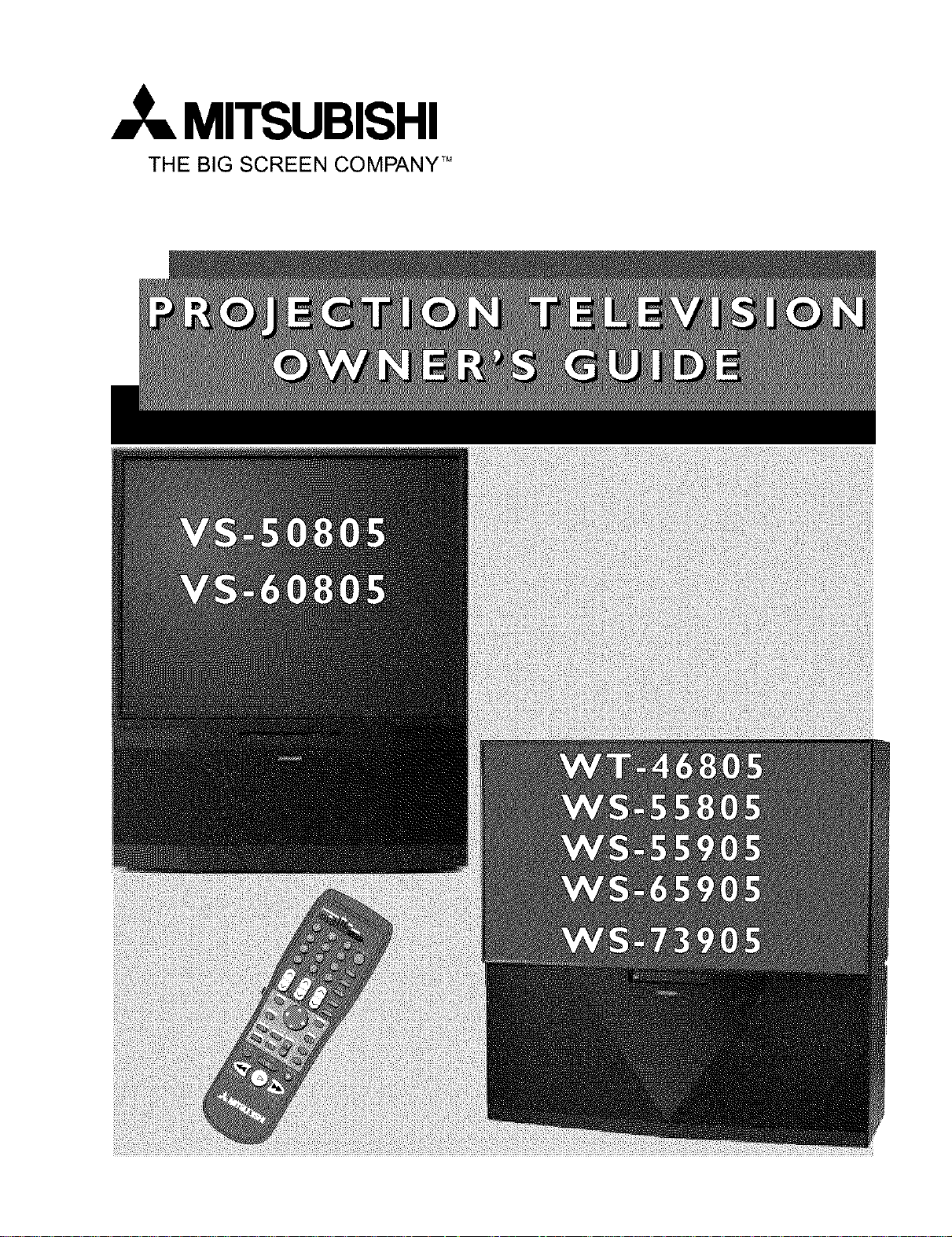
MITSUBISHI
THE BIG SCREEN COMPANY TM
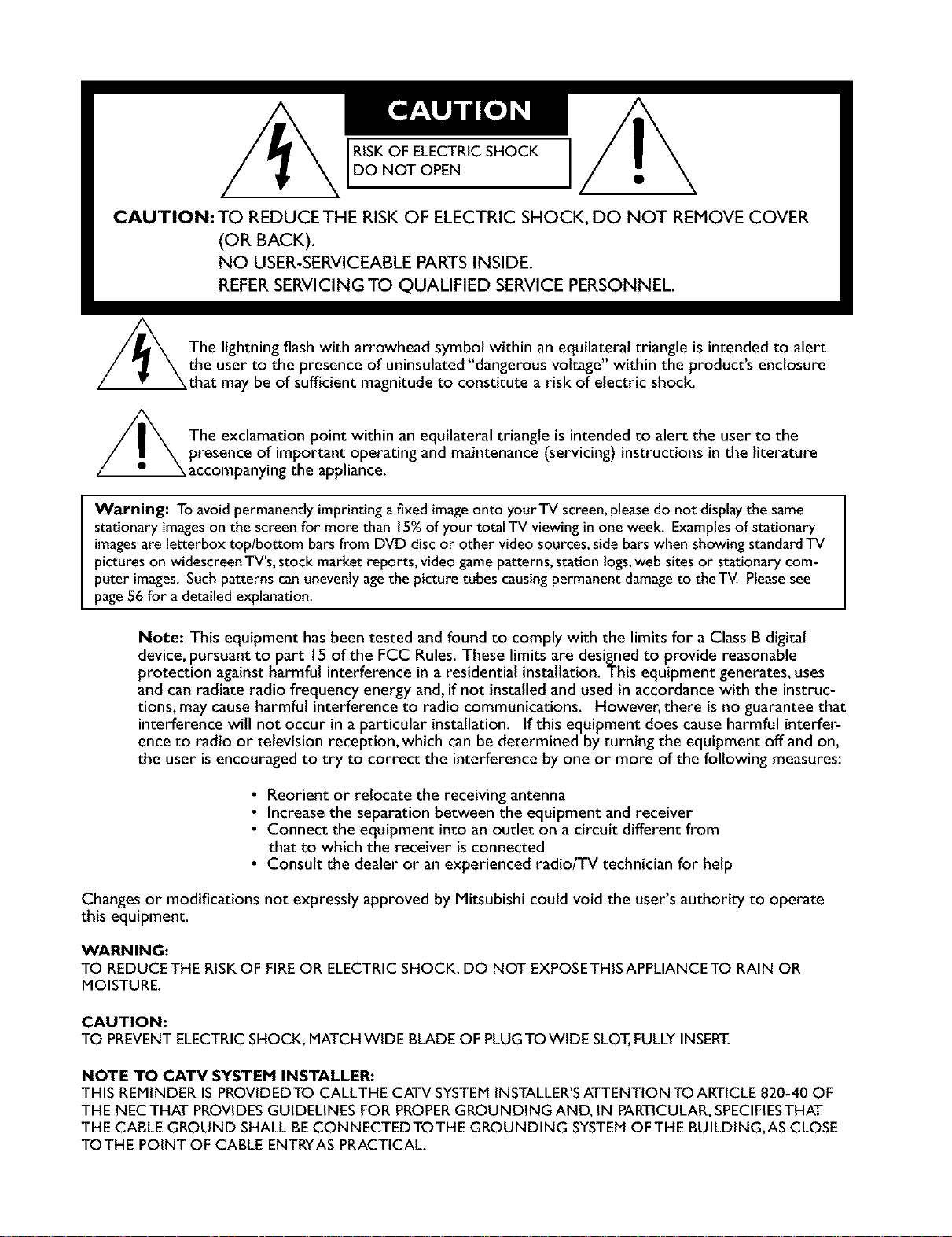
RISKOF ELECTRICSHOCK
DO NOT OPEN
CAUTION: TO REDUCE THE RISK OF ELECTRIC SHOCK, DO NOT REMOVE COVER
(OR BACK).
NO USER-SERVlCEABLE PARTS INSIDE.
REFER SERVICING TO QUALIFIED SERVICE PERSONNEL.
/_The lightning flash with arrowhead symbol within an equilateral triangle is intended to alertthe user to the presence of uninsulated"dangerous voltage within the products enclosure
that may be of sufficient magnitude to constitute a risk of electric shock.
//_ The exclamation point within an equilateral triangle is intended to alert the user to thepresence of important operating and maintenance (servicing) instructions in the literature
accompanying the appliance.
Warning: To avoid permanently imprinting a fixed image onto yourTV screen,pleasedo not displaythe same
stationary imageson the screen for more than 15%of your total TV viewing in one week. Examplesof stationary
imagesare letterbox top/bottom barsfrom DVD disc or other video sources,side bars when showing standardTV
pictures on widescreen TV's,stock market reports, video game patterns,station logs,web sitesor stationary com-
puter images. Suchpatterns can unevenly agethe picture tubes causingpermanent damageto theTV. Pleasesee
page56 for a detailed explanation.
Note: This equipment has been tested and found to comply with the limits for a Class B digital
device, pursuant to part 15 of the FCC Rules. These limits are designed to provide reasonable
protection against harmful interference in a residential installation. This equipment generates, uses
and can radiate radio frequency energy and, if not installed and used in accordance with the instruc-
tions, may cause harmful interference to radio communications. However, there is no guarantee that
interference will not occur in a particular installation. If this equipment does cause harmful interfer-
ence to radio or television reception, which can be determined by turning the equipment off and on,
the user is encouraged to try to correct the interference by one or more of the following measures:
• Reorient or reJocate the receiving antenna
• Increase the separation between the equipment and receiver
• Connect the equipment into an outlet on a circuit different from
that to which the receiver is connected
• Consult the dealer or an experienced radio/TV technician for help
Changes or modifications not expressly approved by Mitsubishi could void the user's authority to operate
this equipment.
WARNING:
TO REDUCETHE RISKOF FIREOR ELECTRIC SHOCK, DO NOT EXPOSETHISAPPLIANCETO RAIN OR
MOISTURE.
CAUTION:
TO PREVENTELECTRIC SHOCK, MATCH WIDE BLADE OF PLUGTO WIDE SLOT,FULLYINSERT.
NOTE TO CATV SYSTEM INSTALLER:
THIS REMINDER IS PROVIDEDTO CALLTHE CATV SYSTEMINSTALLER'SATTENTION TO ARTICLE 820-40 OF
THE NEC THAT PROVIDESGUIDELINES FOR PROPERGROUNDING AND, IN PARTICULAR, SPECIFIESTHAT
THE CABLE GROUND SHALL BECONNECTEDTOTHE GROUNDING SYSTEMOFTHE BUILDING,AS CLOSE
TOTHE POINT OF CABLE ENTRYAS PRACTICAL.
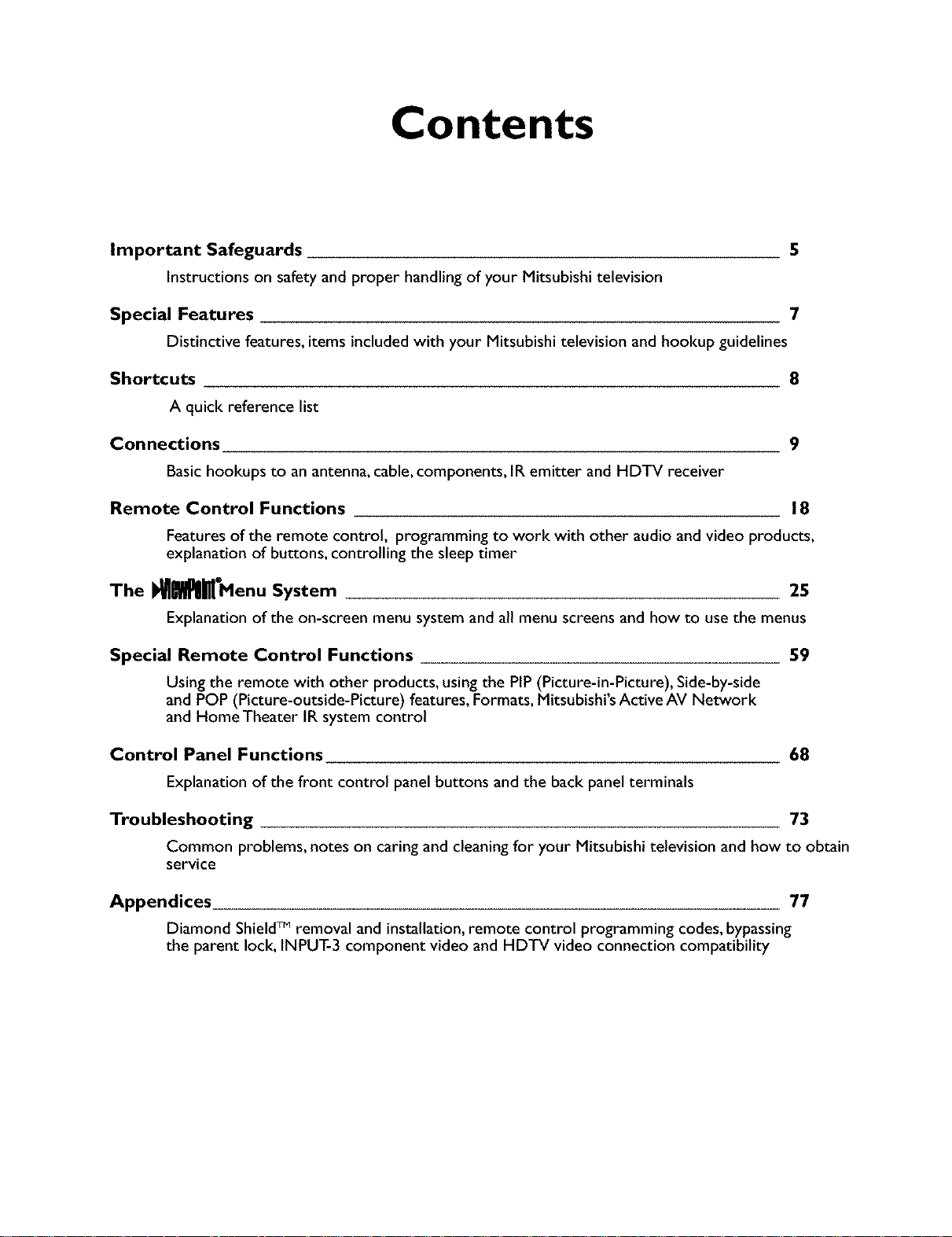
Contents
Important Safeguards 5
Instructions on safety and proper handling of your Mitsubishi television
Special Features 7
Distinctive features, items included with your Mitsubishi television and hookup guidelines
Shortcuts 8
A quick reference list
Connections 9
Basichookups to an antenna, cable,components, IR emitter and HDTV receiver
Remote Control Functions 18
Features of the remote control, programming to work with other audio and video products,
explanation of buttons, controlling the sleep timer
The I_l_Menu System 25
Explanation of the on-screen menu system and all menu screens and how to use the menus
Special Remote Control Functions 59
Using the remote with other products, using the PIP (Picture-in-Picture), Side-by-side
and POP (Picture-outside-Picture) features, Formats, Mitsubishi's Active AV Network
and Home Theater IR system control
Control Panel Functions 68
Explanation of the front control panel buttons and the back panel terminals
Troubleshooting 73
Common problems, notes on caring and cleaningfor your Mitsubishi television and how to obtain
service
Appendices 77
Diamond ShieldTM removal and installation, remote control programming codes, bypassing
the parent lock, INPUT-3 component video and HDTV video connection compatibility
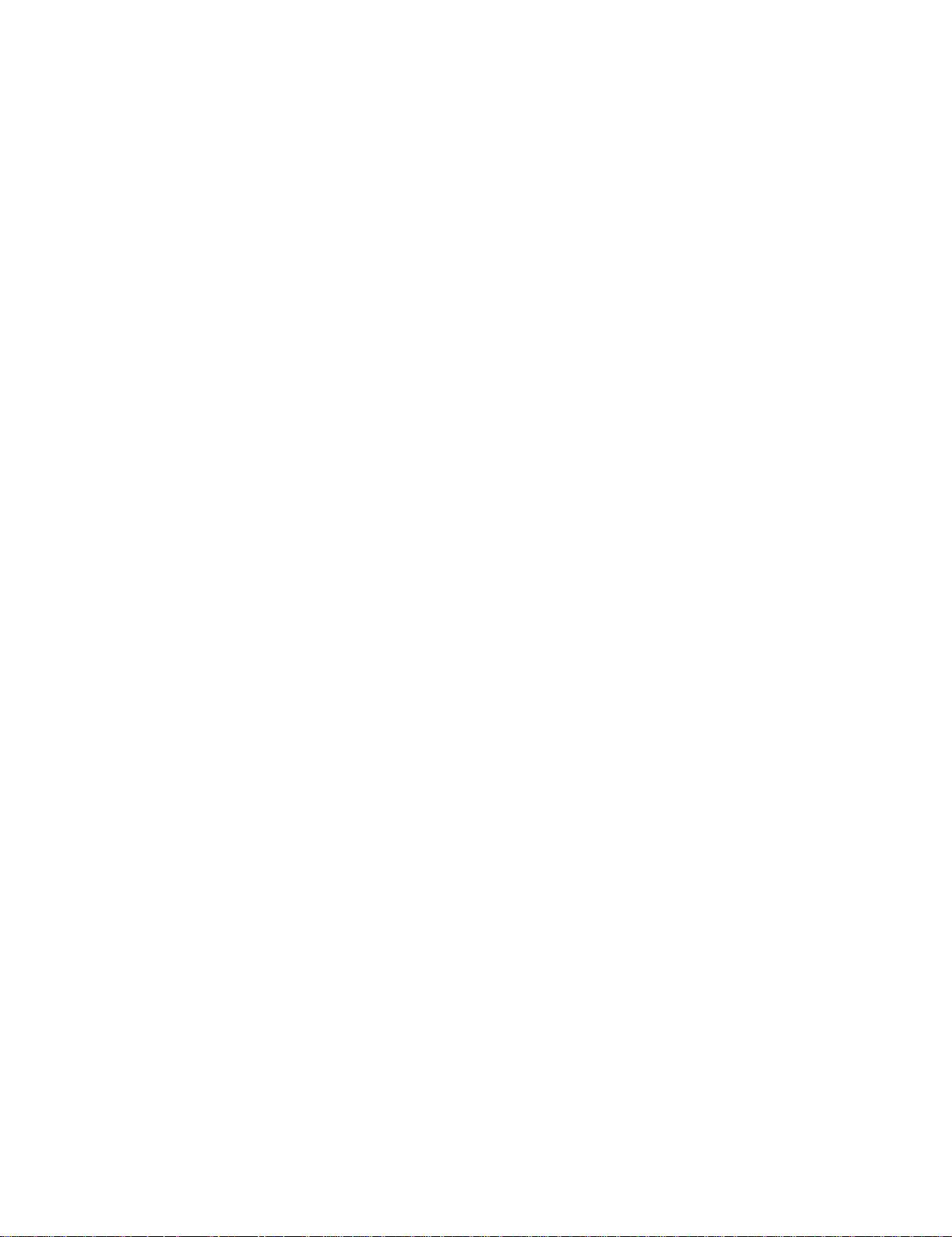
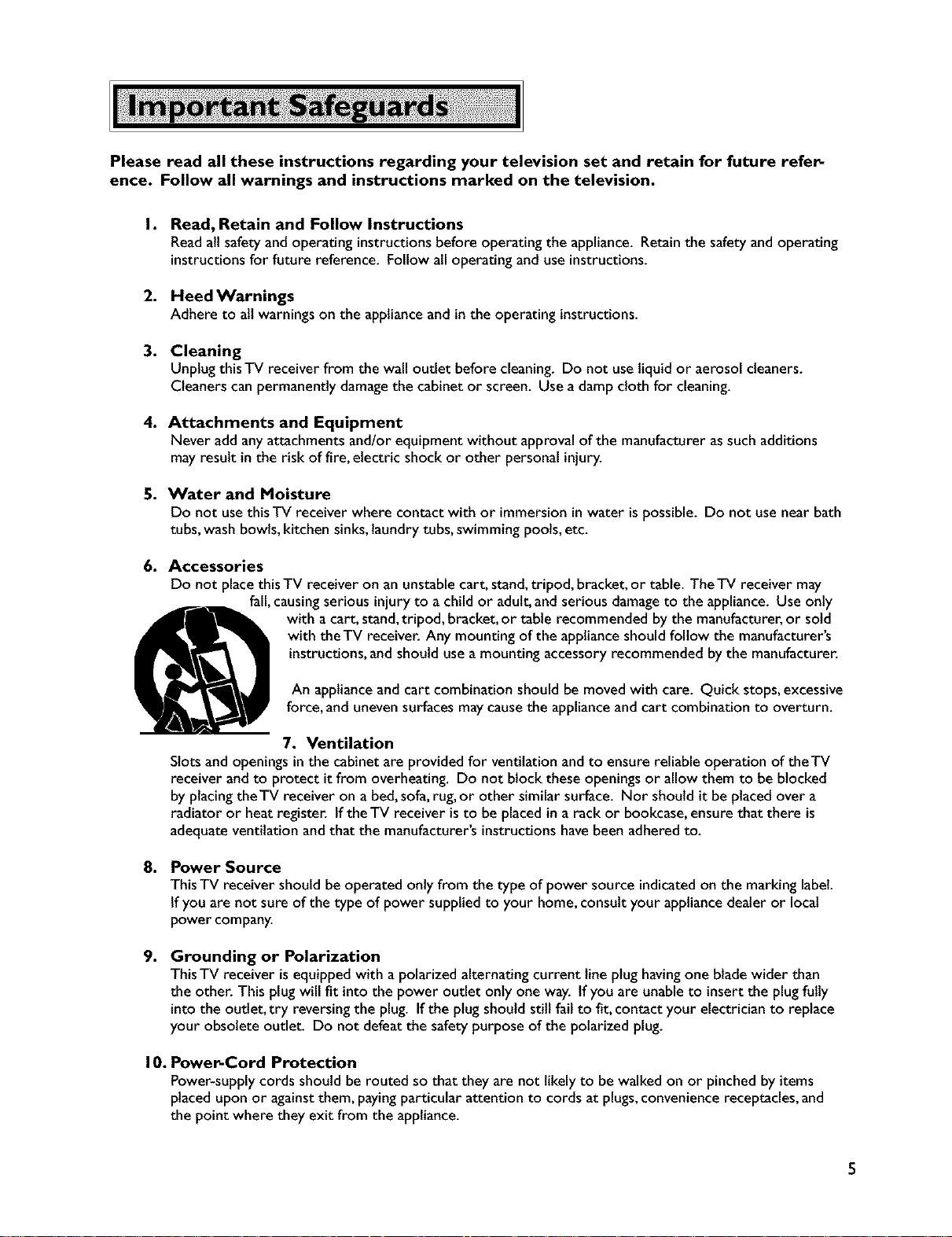
Please read all these instructions regarding your television set and retain for future refer-
ence. Follow all warnings and instructions marked on the television.
I. Read, Retain and Follow Instructions
Readalt safety and operating instructionsbefore operating the appliance. Retain the safety and operating
instructionsfor future reference. Follow all operating and use instructions.
2. Heed Warnings
Adhere to alt warnings on the applianceand inthe operating instructions.
3. Cleaning
Unplug this TV receiver from the wall outlet before cleaning. Do not useliquid or aerosol cleaners.
Cleaners can permanently damagethe cabinet or screen. Usea damp cloth for cleaning.
4. Attachments and Equipment
Never add anyattachments and/orequipment without approval of the manufacturer assuch additions
may result inthe risk of fire, electric shock or other personal injury.
5. Water and Moisture
Do not usethis TV receiver where contact with or immersionin water is possible. Do not usenear bath
tubs,wash bowls, kitchen sinks,laundry tubs, swimming pools, etc.
6. Accessories
Do not placethis TV receiver on an unstable cart, stand,tripod, bracket, or table. TheTV receiver may
fall,causingserious injury to a child or adult,and serious damageto the appliance. Use only
with acart, stand,tripod, bracket, or table recommended by the manufacturer,or sold
with the TV receiver. Any mounting of the applianceshould follow the manufacturer's
instructions,andshould use a mounting accessory recommended bythe manufacturer.
@
Slots and openings inthe cabinet are provided for ventilation and to ensure reliable operation of theTV
receiver andto protect it from overheating. Do not block theseopenings or allow them to be blocked
by placingthe TV receiver on a bed,sofa,rug,or other similar surface. Nor should it be placedover a
radiator or heat register. If the TV receiver is to be placed in a rack or bookcase,ensurethat there is
adequateventilation and that the manufacturer's instructionshavebeen adhered to.
. Power Source
ThisTV receiver should be operated only from the type of power source indicatedon the marking label.
If you are not sure of the type of power supplied to your home, consult your appliancedealer or local
power company.
.
Grounding or Polarization
ThisTV receiver is equipped with a polarized alternating current line plug havingone blade wider than
the other. This plug will fit into the power outlet only one way. If you are unable to insert the plug fully
into the outlet, try reversing the plug. If the plug should still fail to fit, contact your electrician to replace
your obsolete outlet. Do not defeatthe safety purpose of the polarized plug.
I O. Power-Cord Protection
Power-supply cords should be routed so that they are not likely to be walked on or pinched by items
placed upon or against them, paying particular attention to cords at plugs, convenience receptacles, and
the point where they exit from the appliance.
An applianceand cart combination should be moved with care. Quick stops, excessive
force, and unevensurfaces maycausethe applianceandcart combination to overturn.
7. Ventilation
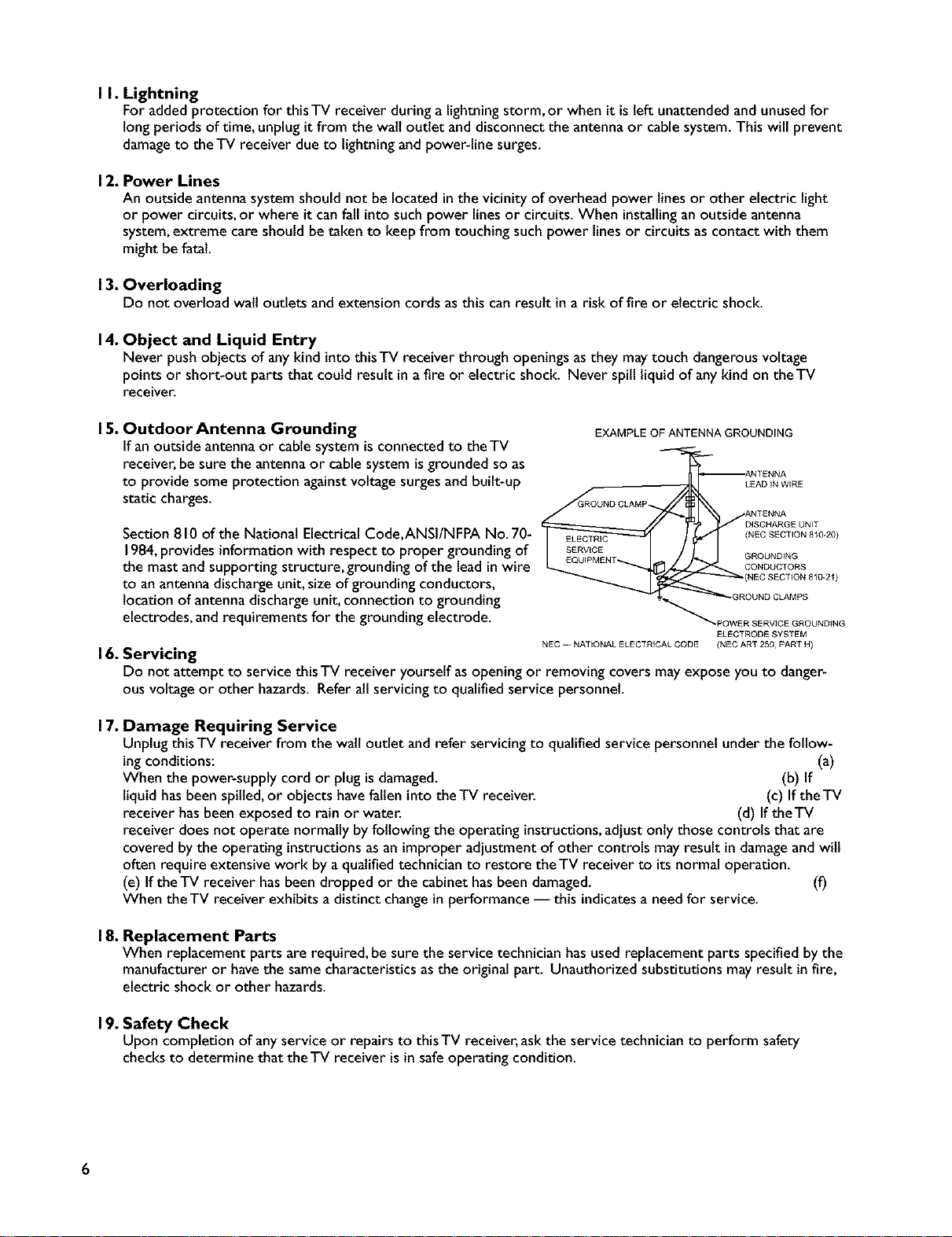
I I. Lightning
For added protection for thisTV receiver during a lightningstorm, or when it is left unattendedandunusedfor
longperiods of time, unplug it from the wait outlet anddisconnect the antenna or cablesystem. This will prevent
damageto theTV receiver due to lightning and power-line surges.
12. Power Lines
An outside antenna system should not be locatedin the vicinity of overhead power lines or other electric light
or power circuits, or where it canfall into such power linesor circuits. When installinganoutside antenna
system,extreme care should be taken to keepfrom touching such power lines or circuits as contact with them
might be fatal.
13. Overloading
Do not overload wait outlets and extension cords as this canresult ina risk of fire or electric shock.
14. Object and Liquid Entry
Never push objects of anykind into this TV receiver through openingsasthey maytouch dangerousvoltage
points or short-out parts that could result ina fire or electric shock. Never spill liquidof anykind on theTV
receiver.
15. Outdoor Antenna Grounding
EXAMPLE OF ANTENNA GROUNDING
If an outside antennaor cablesystem is connected to the TV
receiver,be sure the antennaor cablesystem isgrounded so as
to provide some protection againstvoltage surgesand built-up
static charges.
GROUND CLAMP
( DISCHARGE UNiT
LEAD IN WkRE
ANTENNA
ANTENNA
Section 810 of the National Electrical Code,ANSI/NFPA No. 70-
1984,provides informationwith respect to proper grounding of
the mast and supporting structure, grounding of the lead inwire
to an antennadischarge unit, size of grounding conductors,
locationof antenna discharge unit, connection to grounding
electrodes, and requirements for the grounding electrode.
_ _"'_'_"_,_ p OWE R SERVICE GROUNDING
NEC ._ NATkONAL ELECTRICAL CODE (NEC ART 250, PART H)
GROUNDING
CONDUCTORS
(NEC SECTkON 8_0-21)
(NEC SECTION 8_0-20)
OUND CLAMPS
ELECTRODE SYSTEM
16. Servicing
Do not attempt to service this TV receiver yourself asopening or removing covers may expose you to danger-
ous voltage or other hazards. Refer atlservicing to qualified service personnel.
17. Damage Requiring Service
Unplug this TV receiver from the walloutlet and refer servicingto qualified service personnel under the follow-
ing conditions: (a)
When the power-supply cord or plug isdamaged. (b) If
liquid has been spilled,or objects havefallen into theTV receiver. (c) If theTV
receiver has been exposed to rain or water. (d) If theTV
receiver does not operate normally by following the operating instructions,adjust onty those controls that are
covered by the operating instructionsasan improper adjustment of other controls may result in damageandwitl
often require extensive work by a qualified technician to restore theTV receiver to itsnormal operation.
(e) If theTV receiver hasbeen dropped or the cabinet has been damaged. (f)
When theTV receiver exhibits a distinct changein performance -- this indicatesa need for service.
18. Replacement Parts
When replacement parts are required, be sure the service technician hasused replacement parts specified by the
manufacturer or havethe samecharacteristics as the original part. Unauthorized substitutions mayresult in fire,
electric shock or other hazards.
19. Safety Check
Upon completion of anyservice or repairs to this TV receiver,askthe service technician to perform safety
checksto determine that the TV receiver isin safeoperating condition.
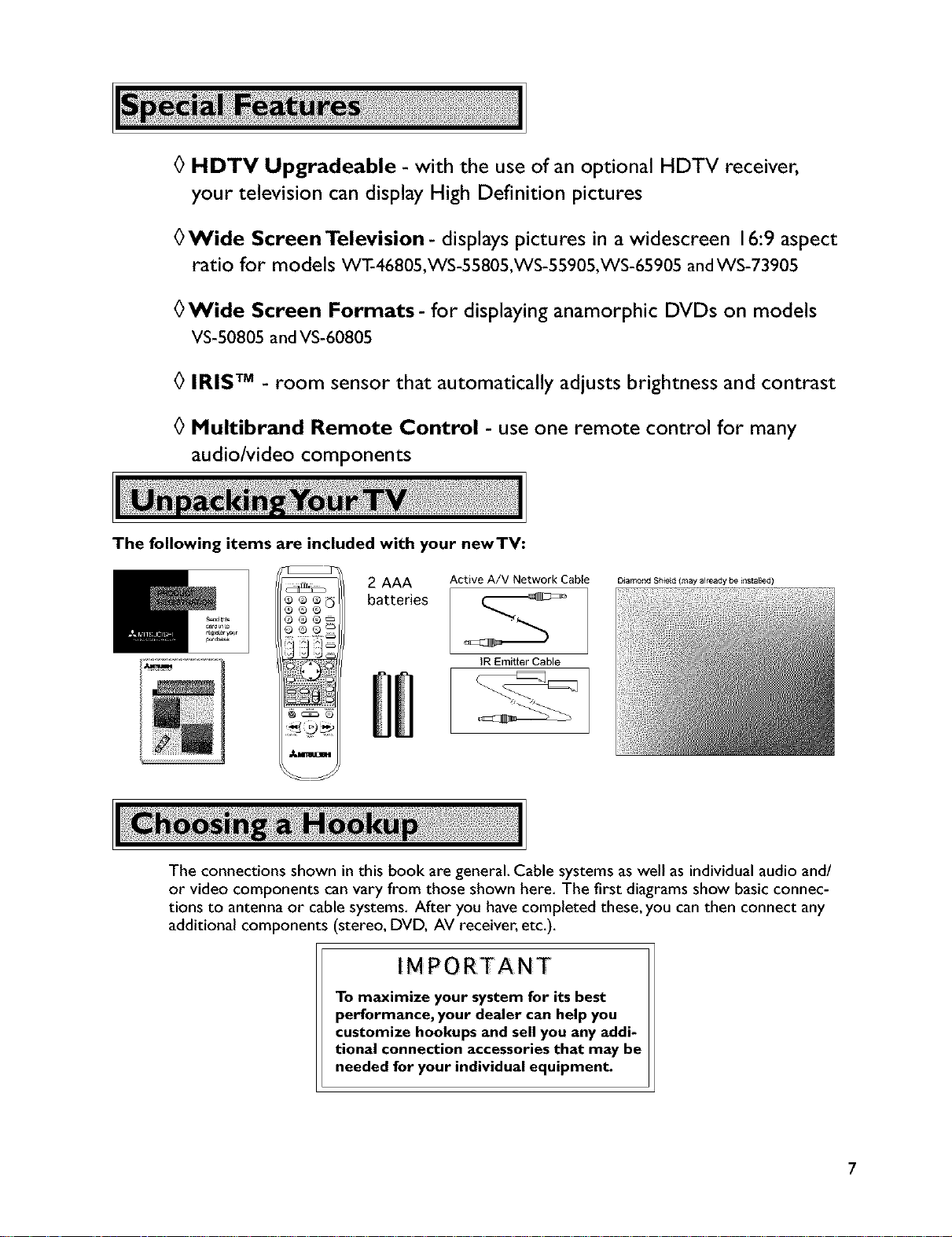
0 HDTV Upgradeable - with the use of an optional HDTV receiver,
your television can display High Definition pictures
0Wide Screen Television- displays pictures in a widescreen 16:9 aspect
ratio for models WT-46805,WS-55805,WS-55905,WS-65905 andWS-73905
0Wide Screen Formats-for displaying anamorphic DVDs on models
VS-50805 and VS-60805
0 IRIS TM - room sensor that automatically adjusts brightness and contrast
0 Multibrand Remote Control - use one remote control for many
audio/video components
The following items are included with your newTV:
b 2 AAA
O batteries
The connections shown in this book are general. Cable systems as well as individual audio and/
or video components can vary from those shown here. The first diagrams show basic connec-
tions to antenna or cable systems. After you have completed these, you can then connect any
additional components (stereo, DVD, AV receiver, etc.).
Active A/V Network Cable
IR Emitter Cable
Dialnond Shiekd (may aiready be _nst akled )
IMPORTANT
To maximize your system for its best
performance, your dealer can help you
customize hookups and sell you any addi-
tional connection accessories that may be
needed for your individual equipment.
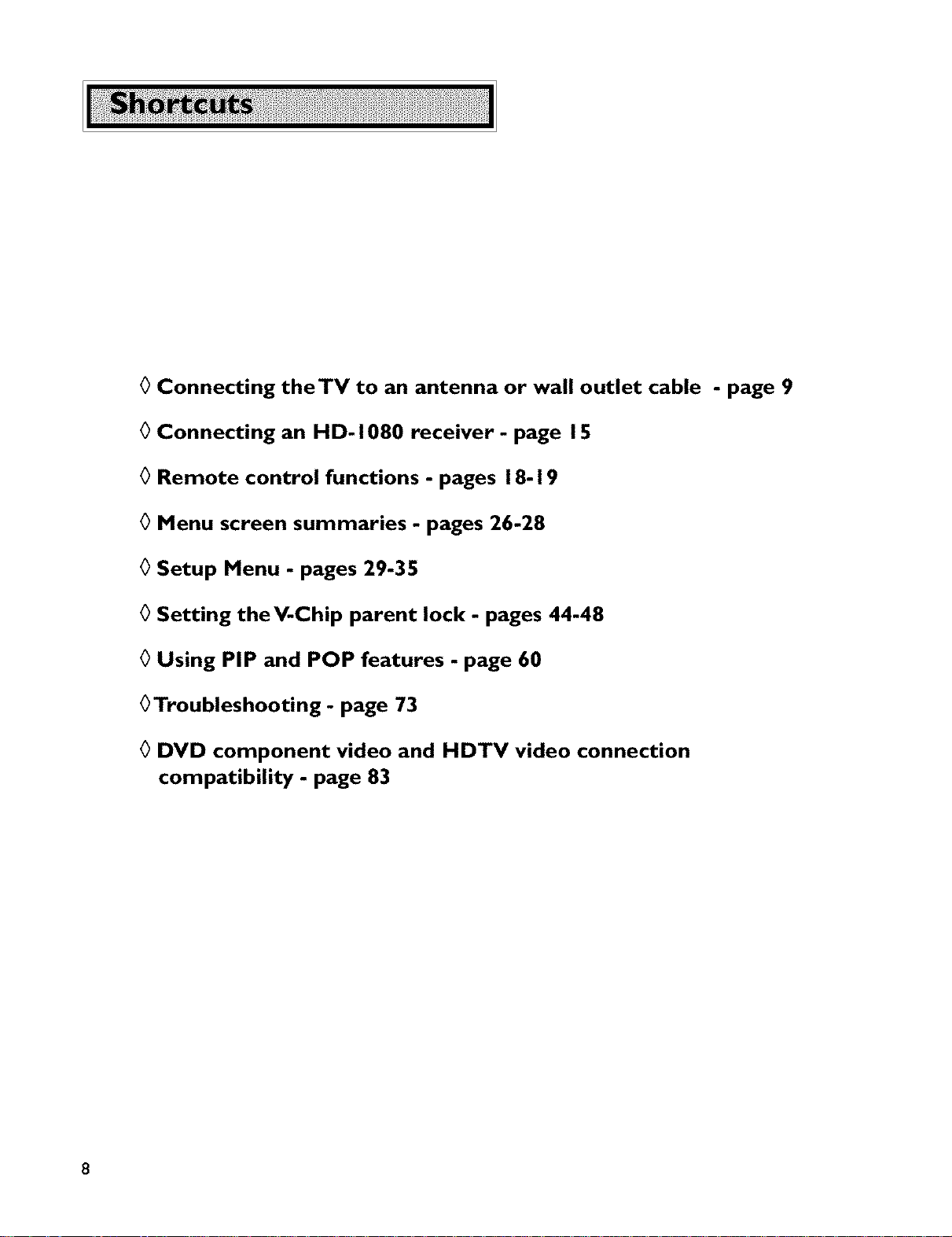
0 Connecting theTV to an antenna or wall outlet cable
0 Connecting an HD-1080 receiver - page 15
0 Remote control functions - pages 18-19
0 Menu screen summaries - pages 26-28
0 Setup Menu - pages 29-35
0 Setting theV-Chip parent lock - pages 44-48
0 Using PIP and POP features - page 60
0Troubleshooting- page 73
0 DVD component video and HDTV video connection
compatibility - page 83
- page 9
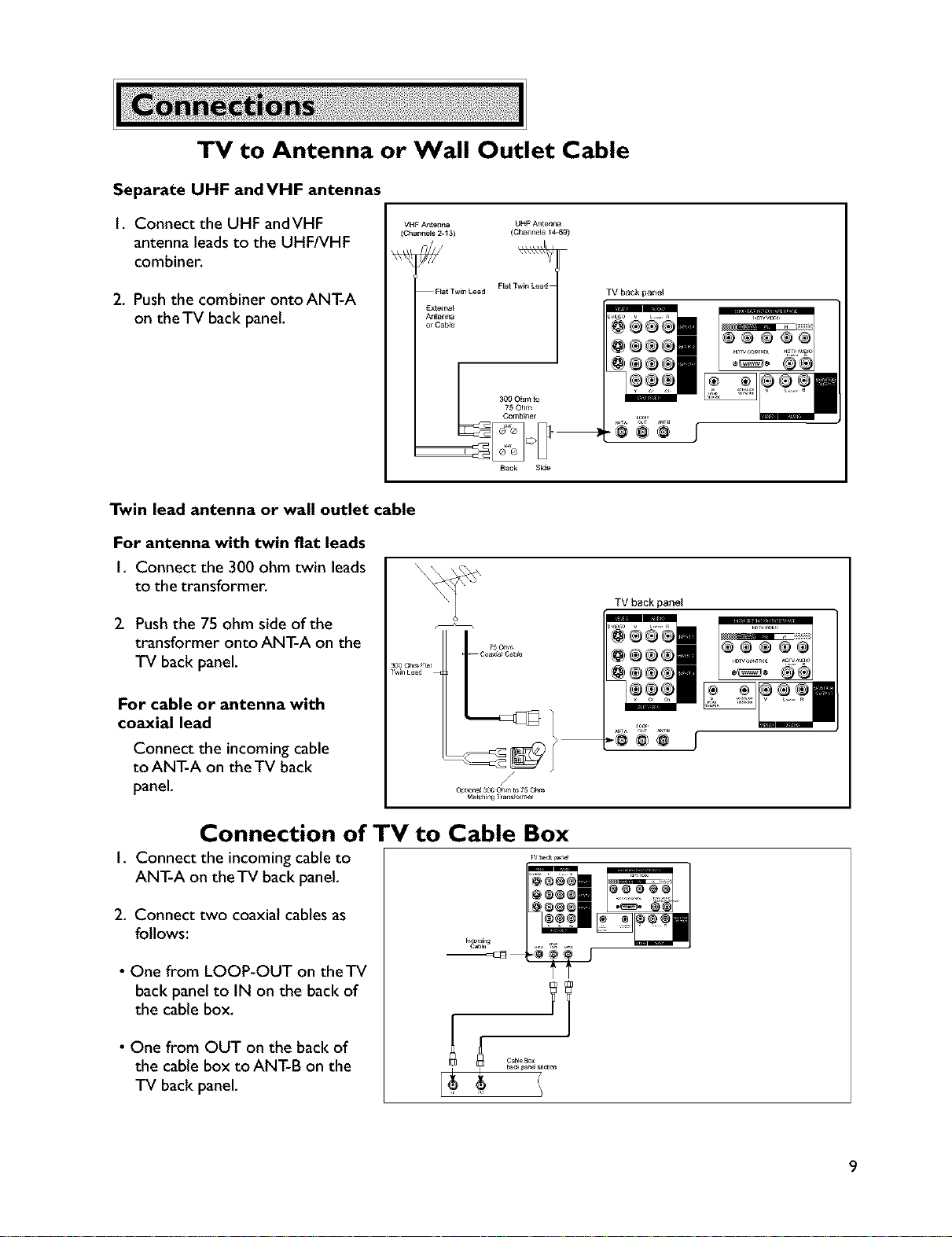
TV to Antenna or Wall Outlet Cable
Separate UHF andVHF antennas
I, Connect the UHF andVHF
antenna leads to the UHF/VHF
combiner,
2, Push the combiner onto ANT-A
on the TV back panel.
Twin lead antenna or wall outlet cable
For antenna with twin flat leads
I. Connect the 300 ohm twin leads
to the transformer.
2. Push the 75 ohm side of the
transformer onto ANT-A on the
TV back panel.
lwln Le_d
VHF A_te_na UHF Antenr_a
(Chanr_ls 2-_3) (Ch_nels 14_69)
Back SUe
TVback panel
TV back panel
For cable or antenna with
coaxial lead
Connect the incoming cable
to ANT-A on the TV back
panel.
Connection of TV to Cable Box
I. Connect the incoming cable to
ANT-A on the TV back panel.
2. Connect two coaxial cables as
follows:
• One from LOOP-OUT on theTV
back panel to IN on the back of
the cable box.
• One from OUT on the back of
the cable box to ANT-B on the
TV back panel.
30O Ohm FF_t _
Olxiona_ 30O Oh_ _o75 Ohm
M_tch_ T_ansfc_me_
mln_
TW_d¢_
9
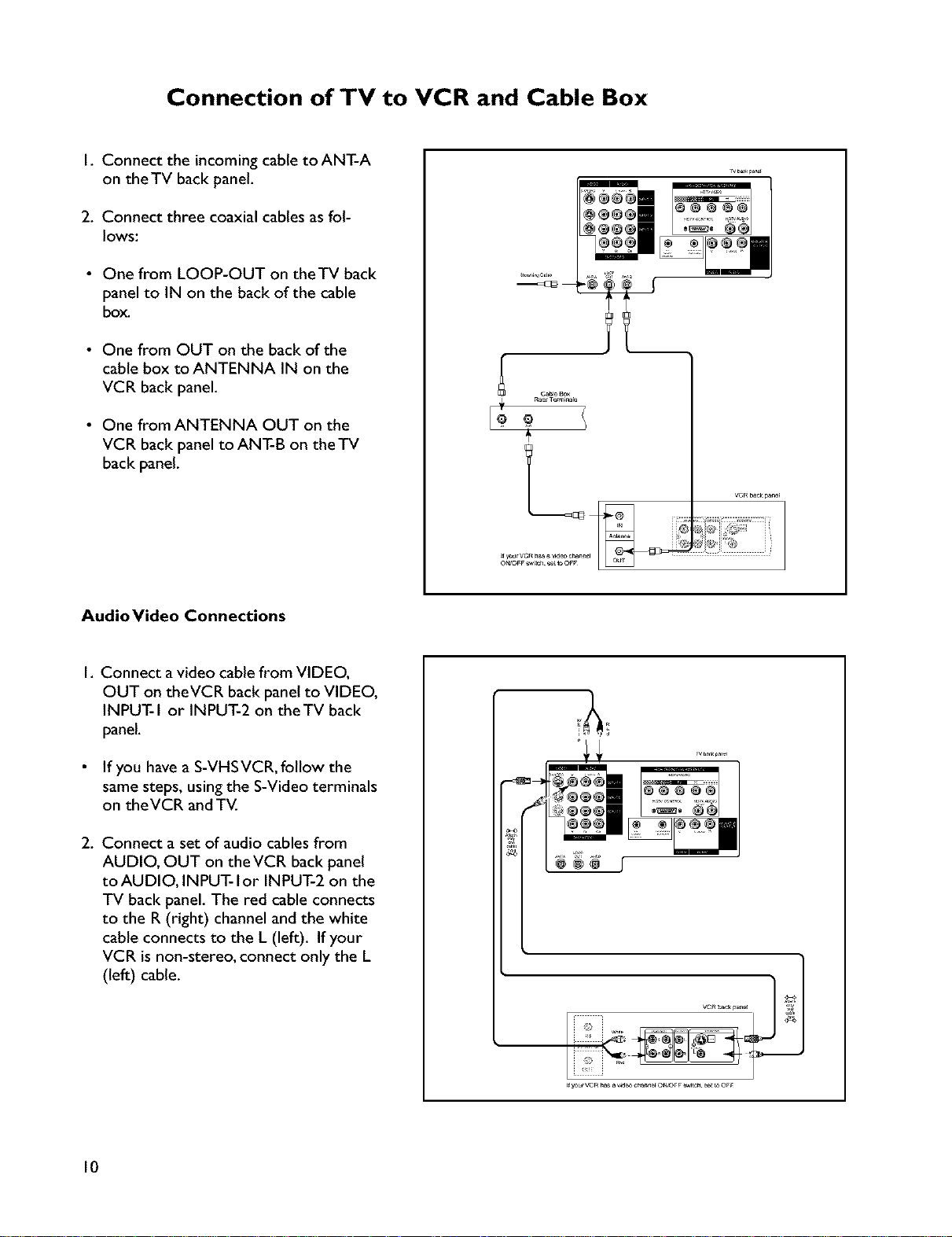
Connection of TV to VCR and Cable Box
I. Connect the incoming cable toANT-A
on theTV back panel.
2. Connect three coaxial cables as fol-
{ows:
• One from LOOP-OUT on theTV back
panel to IN on the back of the cable
box.
• One from OUT on the back of the
cable box toANTENNA IN on the
VCR back panel.
• One from ANTENNA OUT on the
VCR back panel to ANT-B on the TV
back panel.
R_ Ten_nar_
Audio Video Connections
I. Connect a video cable from VIDEO,
OUT on theVCR back panel to VIDEO,
INPUT-I or INPUT-2 on theTV back
panel.
If you have a S-VHS VCR, follow the
same steps, using the S-Video terminals
on theVCR and TV.
2. Connect a set of audio cables from
AUDIO, OUT on the VCR back panel
to AUDIO, INPUT- I or INPUT-2 on the
TV back panel. The red cable connects
to the R (right) channel and the white
cable connects to the L (left). If your
VCR is non-stereo, connect only the L
(left) cable.
@@@@®
10
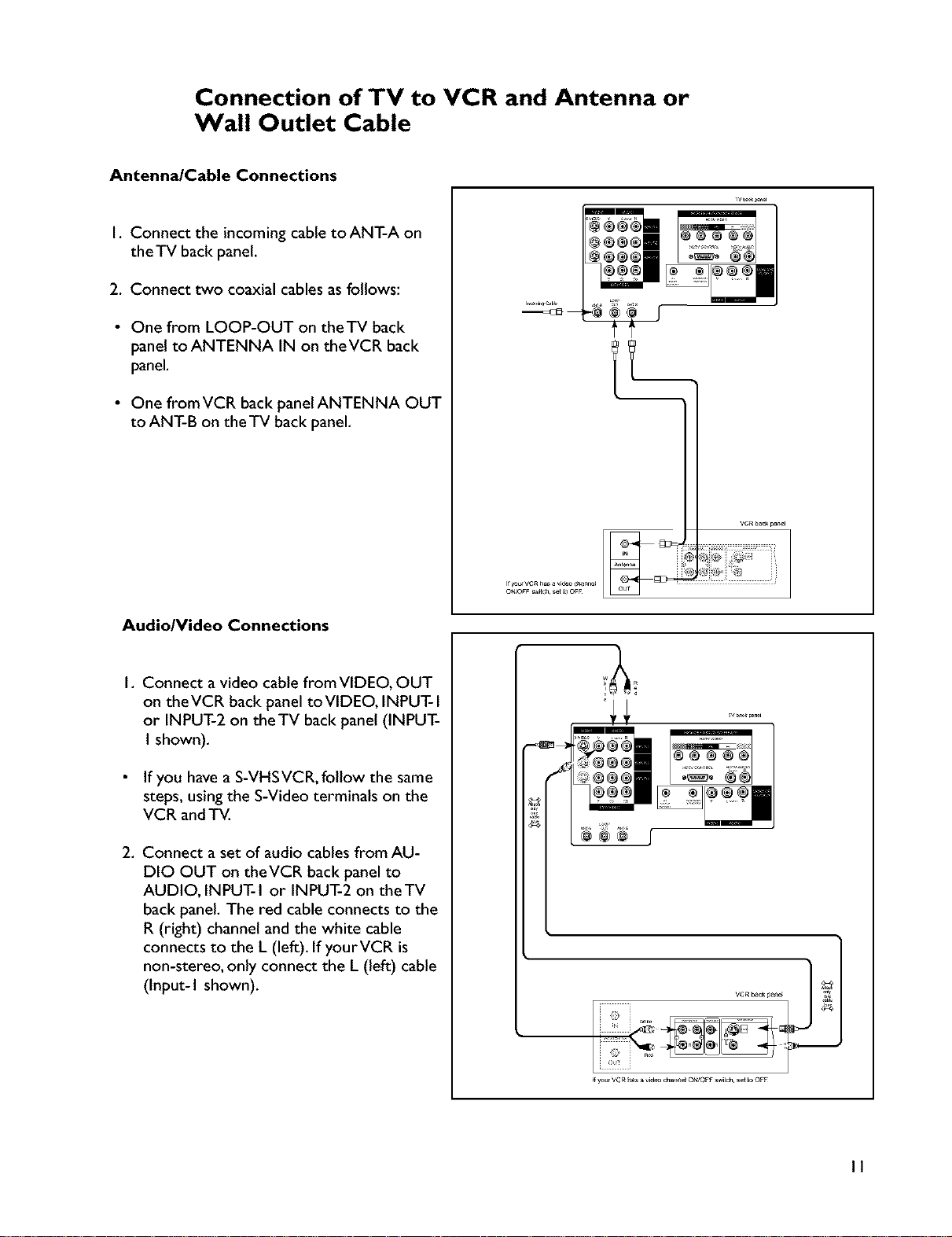
Connection of TV to VCR and Antenna or
Wall Outlet Cable
Antenna/Cable Connections
I. Connect the incoming cable to ANT-A on
theTV back panel.
2. Connect two coaxial cables as follows:
• One from LOOP-OUT on theTV back
panel to ANTENNA IN on theVCR back
panel.
• One fromVCR back panelANTENNA OUT
to ANT-B on the TV back panel.
Audio/Video Connections
I. Connect a video cable fromVIDEO, OUT
on theVCR back panel toVIDEO, INPUT- I
or INPUT-2 on the TV back panel (INPUT-
I shown).
If you have a S-VHSVCR, follow the same
steps, using the S-Video terminals on the
VCR and TV.
2. Connect a set of audio cables from AU-
DIO OUT on theVCR back panel to
AUDIO, INPUT-I or INPUT-2 on theTV
back panel. The red cable connects to the
R (right) channel and the white cable
connects to the L (left). If yourVCR is
non-stereo, only connect the L (left) cable
(Input-I shown).
.....................i
o_/o_F _t_ _t _ OFF
II
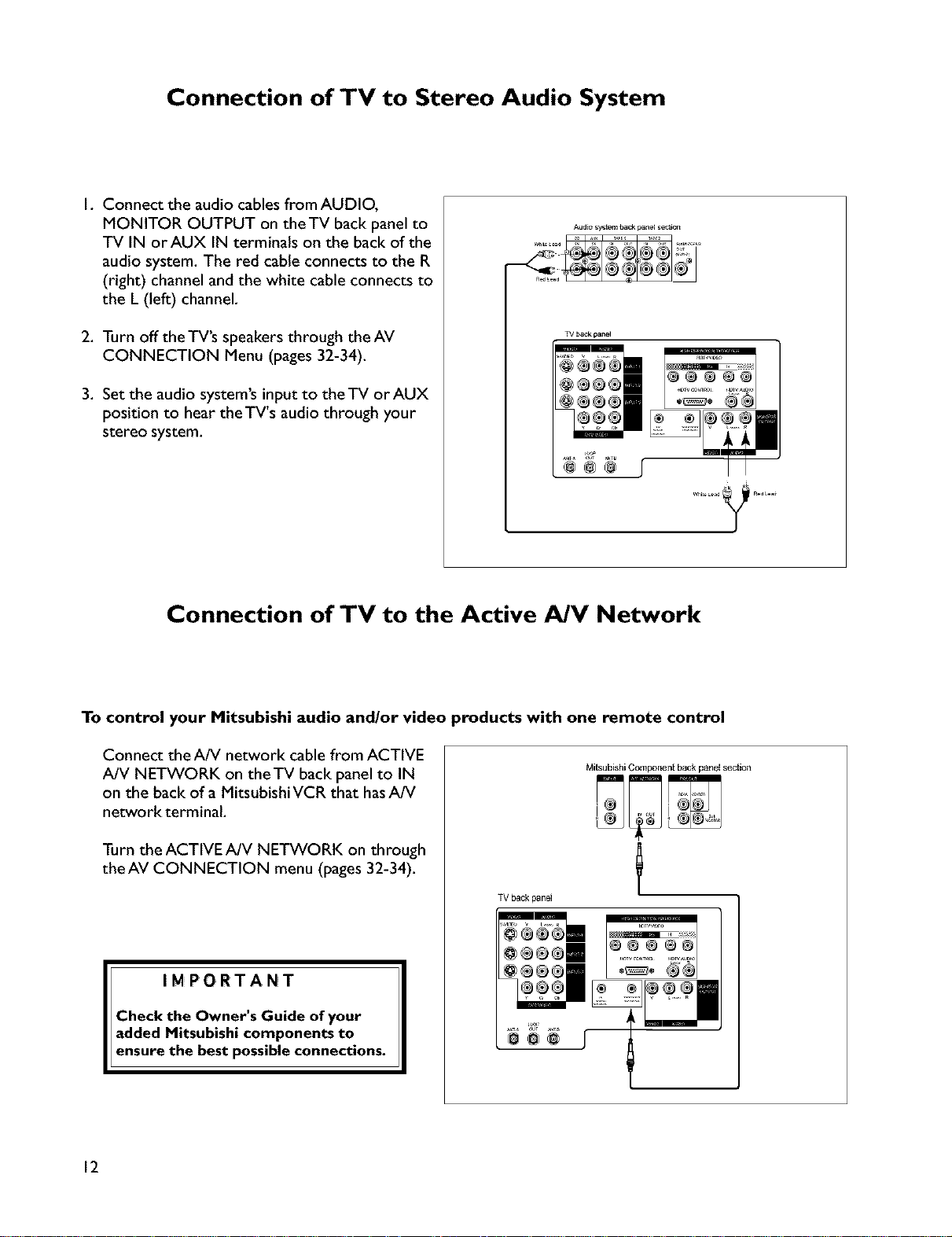
Connection of TV to Stereo Audio System
I. Connect the audio cables from AUDIO,
MONITOR OUTPUT on the TV back panel to
TV IN orAUX IN terminals on the back of the
audio system. The red cable connects to the R
(right) channel and the white cable connects to
the L (left) channel.
Audio system b_ p_ne_ s_a_
2, Turn off the TV'S speakers through the AV
TV_kpan_
CONNECTION Menu (pages 32-34).
3, Set the audio system's input to theTV orAUX
position to hear the TV's audio through your
stereo system.
@@@
Connection of TV to the Active AJV Network
To control your Mitsubishi audio and/or video products with one remote control
Connect the A/V network cable from ACTIVE
A/V NETWORK on theTV back panel to IN
on the back of a Mitsubishi VCR that hasA/V
network terminal
Mitsubishi Component back panel section
Turn the ACTIVE A/V NETWORK on through
theAV CONNECTION menu (pages 32-34).
IMPORTANT
Check the Owner's Guide of your
added Mitsubishi components to
ensure the best possible connections.
12
TV back panel
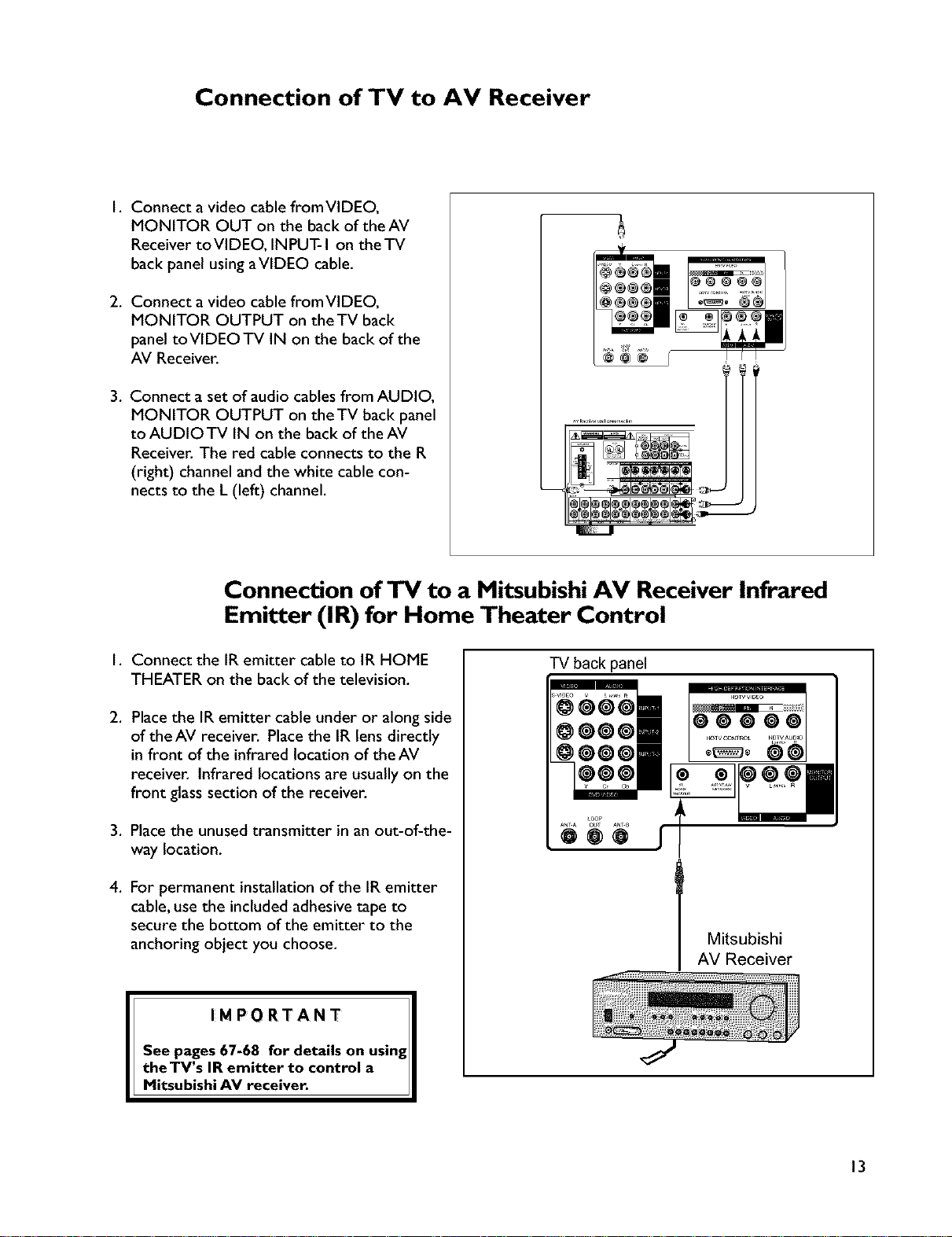
Connection of TV to AV Receiver
I, Connect a video cable fromVIDEO,
MONITOR OUT on the back of the AV
Receiver toVIDEO, INPUT-I on theTV
back panel using aVIDEO cable,
2, Connect a video cable fromVIDEO,
MONITOR OUTPUT on the TV back
panel to VIDEO TV IN on the back of the
AV Receiver,
3, Connect a set of audio cables from AUDIO,
MONITOR OUTPUT on the TV back panel
toAUDIOTV IN on the back of the AV
Receiver, The red cable connects to the R
(right) channel and the white cable con-
nects to the L (left) channel,
Connection of TV to a Mitsubishi AV Receiver Infrared
Emitter (IR) for Home Theater Control
I, Connect the IR emitter cable to IR HOME
THEATER on the back of the television,
2, Place the IR emitter cable under or along side
of theAV receiver, Place the IR lens directly
in front of the infrared location of the AV
receiver, Infrared locations are usually on the
front glass section of the receiver,
3, Place the unused transmitter in an out-of-the-
way location,
4, For permanent installation of the IR emitter
cable, use the included adhesive tape to
secure the bottom of the emitter to the
anchoring object you choose,
IMPORTANT I
See pages 67-68 for details on using I
the TV s IR emitter to control a
M tsub sh AV rece vet. I
TV back panel
Mitsubishi
AV Receiver
13
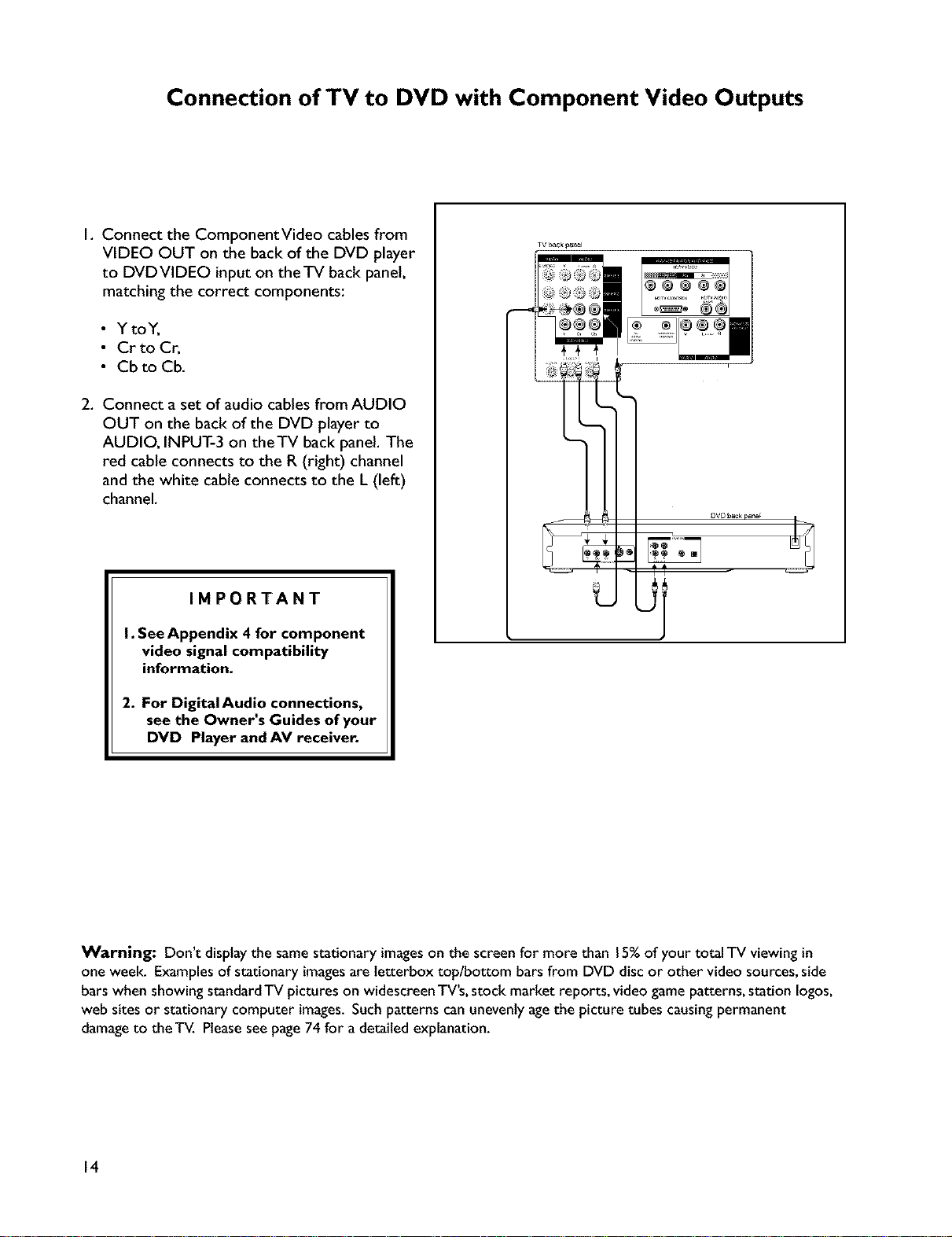
Connection of TV to DVD with Component Video Outputs
I. Connect the ComponentVideo cables from
VIDEO OUT on the back of the DVD player
to DVDVIDEO input on theTV back panel,
matching the correct components:
• YtoY,
• Cr to Cr,
• Cb to Cb,
2. Connect a set of audio cables from AUDIO
OUT on the back of the DVD player to
AUDIO, INPUT-3 on theTV back panel. The
red cable connects to the R (right) channel
and the white cable connects to the L (left)
channel.
IMPORTANT
h SeeAppendix 4 for component
video signal compatibility
information.
2. For DigitalAudio connections,
see the Owner's Guides of your
DVD Player and AV receiver.
Warning: Don't displaythe same stationary imageson the screen for more than 15%of your total TV viewingin
one week. Examplesof stationary imagesare letterbox top/bottom bars from DVD disc or other video sources,side
bars when showing standardTV pictures on widescreenTV's,stock market reports, video game patterns, station Iogos,
web sites or stationary computer images.Such patterns can unevenly agethe picture tubes causingpermanent
damageto the T_. Pleaseseepage74 for a detailed explanation.
14
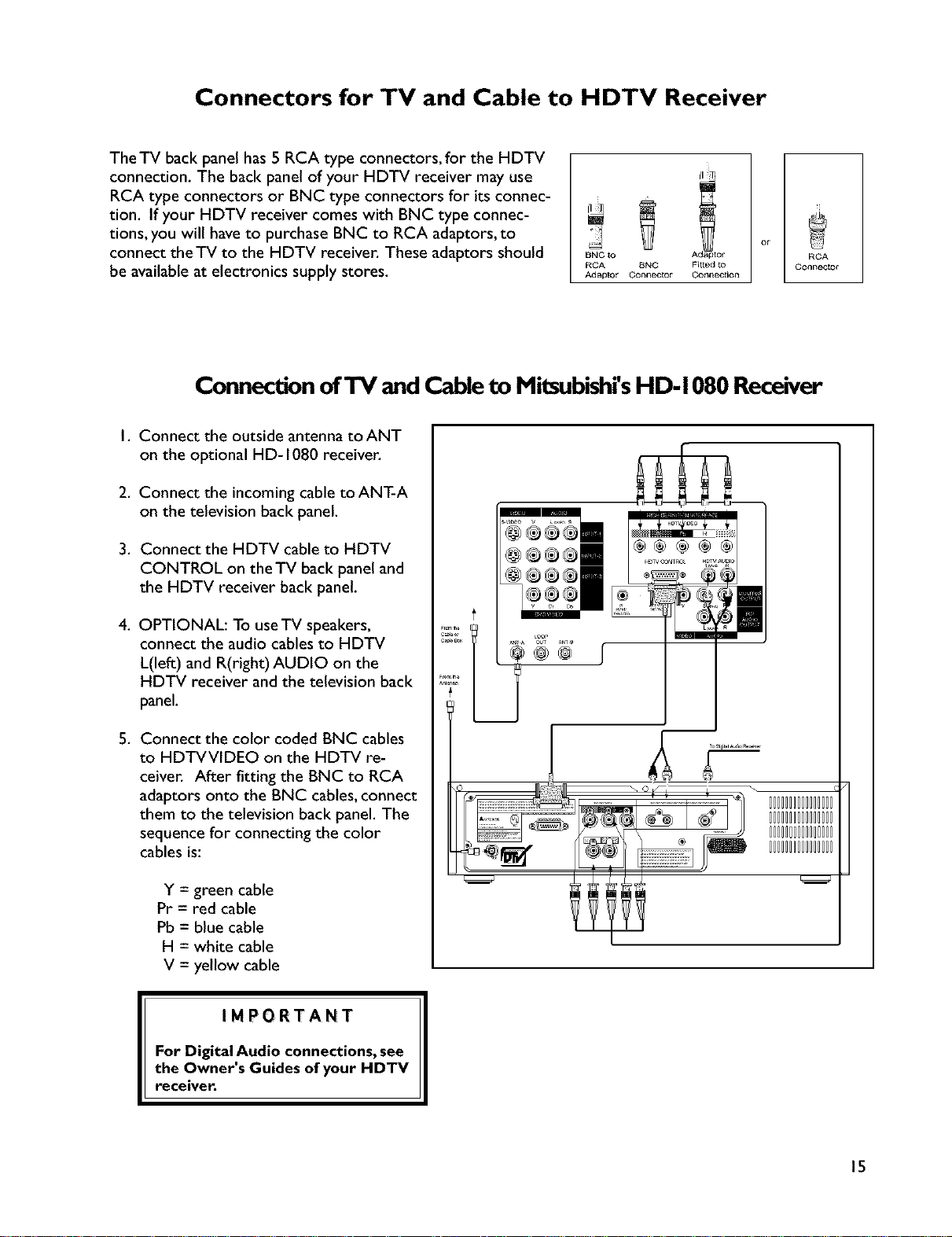
Connectors for TV and Cable to HDTV Receiver
The TV back panel has 5 RCA type connectors, for the HDTV
connection. The back panel of your HDTV receiver may use
RCA type connectors or BNC type connectors for its connec-
tion. If your HDTV receiver comes with BNC type connec-
tions, you will have to purchase BNC to RCA adaptors, to
connect theTV to the HDTV receiver. These adaptors should
be available at electronics supply stores.
Connection of TV and Cable to Mitsubishrs HD-1080 Receiver
I. Connect the outside antenna toANT
on the optional HD-1080 receiver.
2. Connect the incoming cable toANT-A
on the television back panel.
3. Connect the HDTV cable to HDTV
CONTROL on the TV back panel and
the HDTV receiver back panel.
BNC to Adaptol
RCA BNC Fitted to
Adaptor Connector Connection
RCA
Connec_r
4. OPTIONAL: To useTV speakers,
connect the audio cables to HDTV
L(left) and R(right) AUDIO on the
HDTV receiver and the television back
panel.
5. Connect the color coded BNC cables
to HDTVVIDEO on the HDTV re-
ceiver. After fitting the BNC to RCA
adaptors onto the BNC cables, connect
them to the television back panel. The
sequence for connecting the color
cables is:
Y = green cable
Pr = red cable
Pb = blue cable
H = white cable
V = yellow cable
IMPORTANT
For Digital Audio connections, see
the Owner's Guides of your HDTV
receiver.
IIIIIIIIIIIIIIII
0111111011111111
IIIIIIIIIIIIIIII
IIIIIIIIIIIIIIII
15
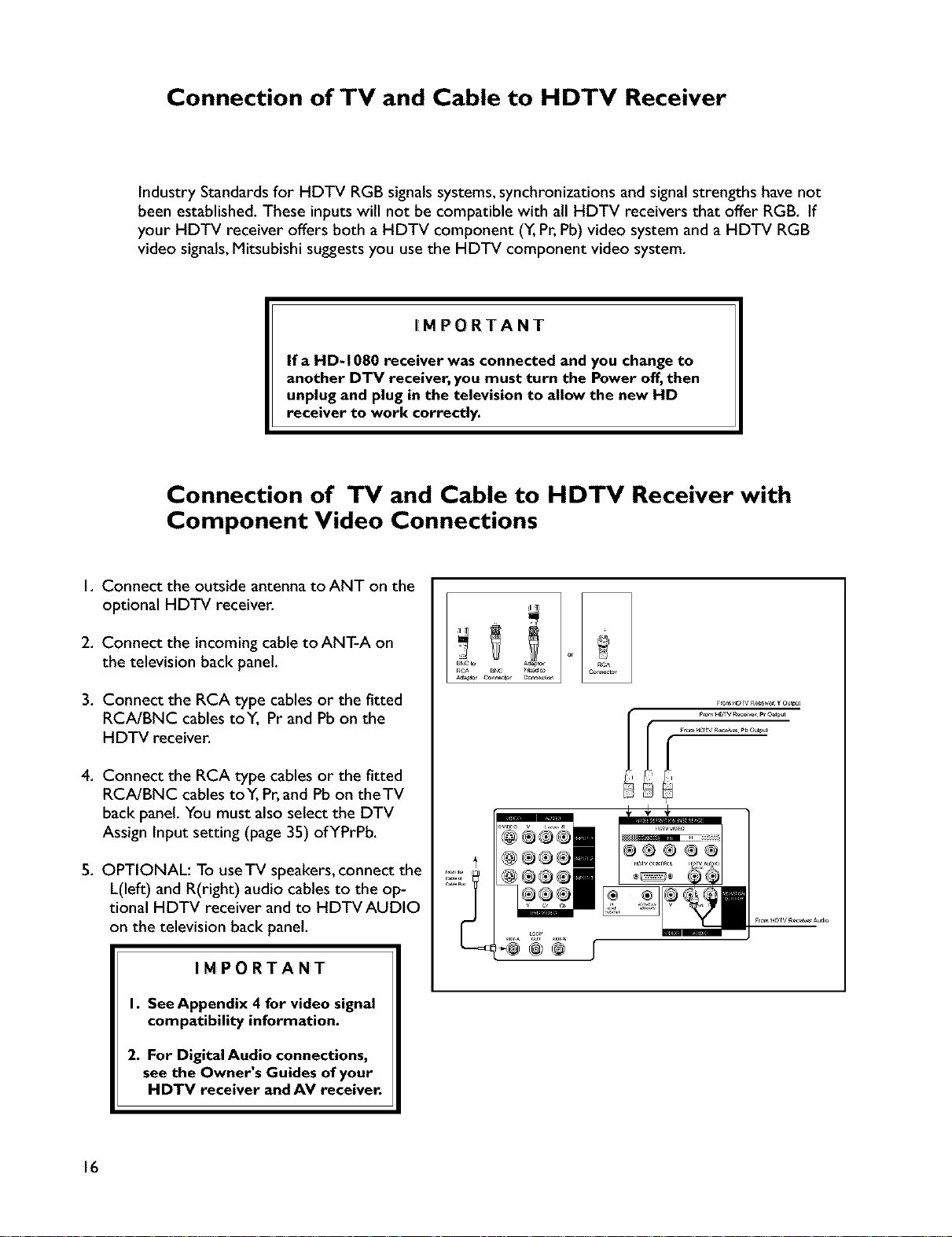
Connection of TV and Cable to HDTV Receiver
Industry Standards for HDTV RGB signals systems, synchronizations and signal strengths have not
been established. These inputs will not be compatible with all HDTV receivers that offer RGB. If
your HDTV receiver offers both a HDTV component (Y,Pr, Pb) video system and a HDTV RGB
video signals, Mitsubishi suggests you use the HDTV component video system.
IMPORTANT
If a HD-1080 receiver was connected and you change to
another DTV receiver, you must turn the Power off, then
unplug and plug in the television to allow the new HD
receiver to work correctly.
Connection of TV and Cable to HDTV Receiver with
Component Video Connections
I. Connect the outside antenna to ANT on the
optional HDTV receiver.
2. Connect the incomingcable to ANT-A on
the television back panel.
3. Connect the RCA type cables or the fitted
RCA/BNC cables toY, Pr and Pb on the
HDTV receiver.
4. Connect the RCA type cables or the fitted
RCA/BNC cables toY, Pr, and Pb on theTV
back panel. You must also select the DTV
Assign Input setting (page 35) of YPrPb.
5. OPTIONAL: To useTV speakers, connect the
L(left) and R(right) audio cables to the op-
tional HDTV receiver and to HDTVAUDIO
on the television back panel.
IMPORTANT
I. SeeAppendix 4 for video signal
compatibility information.
if......................
2. For Digital Audio connections,
see the Owner's Guides of your
HDTV receiver and AV receiver.
16
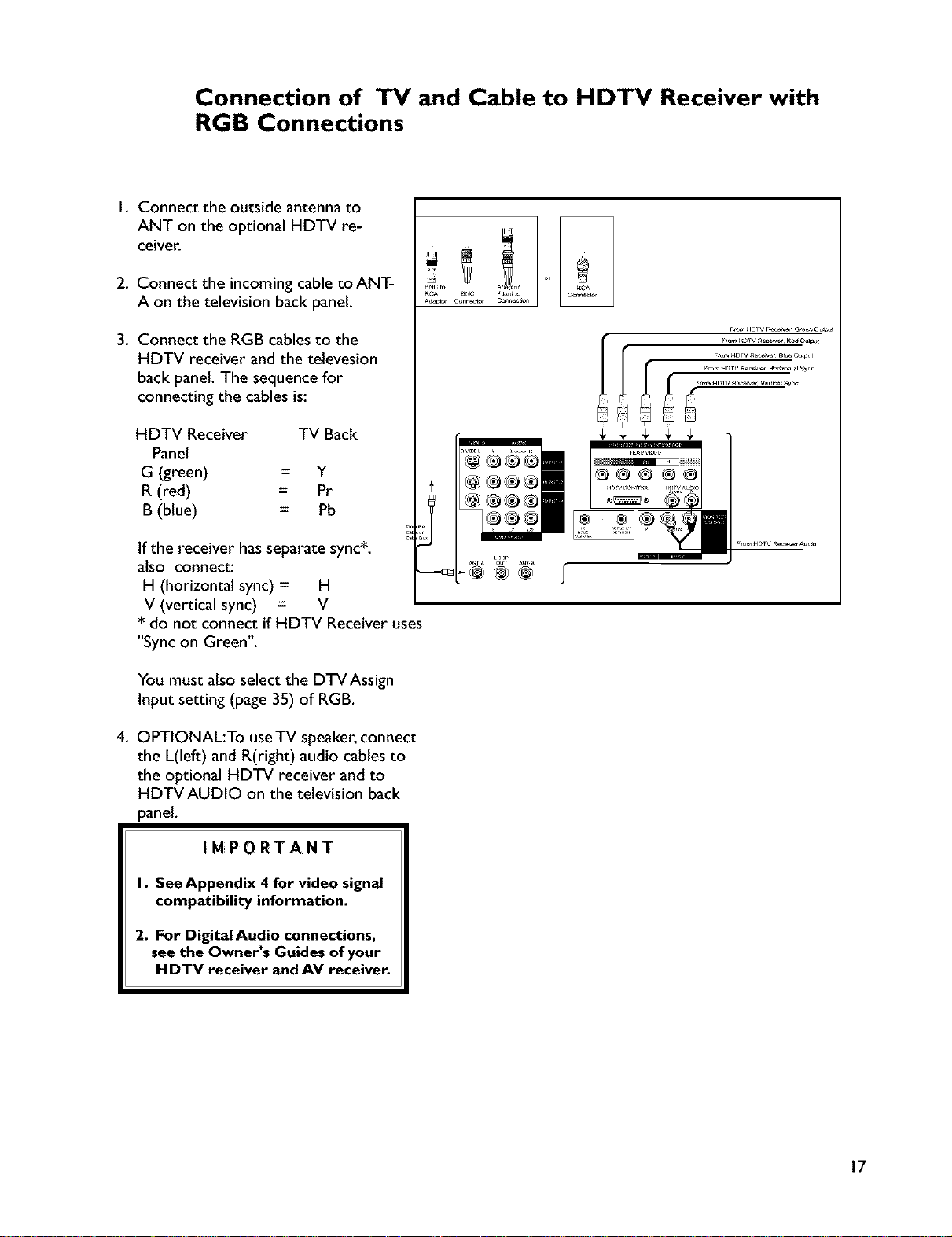
Connection of TV and Cable to HDTV Receiver with
RGB Connections
I, Connect the outside antenna to
ANT on the optional HDTV re-
ceiver.
2. Connect the incoming cable to ANT-
A on the television back panel.
3. Connect the RGB cables to the
HDTV receiver and the televesion
back panel. The sequence for
connecting the cables is:
HDTV Receiver TV Back
Panel
G (green) = Y
R (red) = Pr
B (blue) = Pb
If the receiver has separate sync*,
also connect:
H (horizontal sync) = H
V (vertical sync) = V
do not connect if HDTV Receiver uses
"Sync on Green".
You must also select the DTVAssign
Input setting (page 35) of RGB.
4. OPTIONAL:To useTV speaker, connect
the L(left) and R(right) audio cables to
the optional HDTV receiver and to
HDTV AUDIO on the television back
panel.
ROA a_C _itt_d to
A_p_r Conn_tor C0n_on
IMPORTANT
I. SeeAppendix 4 for video signal
compatibility information.
2. For DigitalAudio connections,
see the Owner's Guides of your
HDTV receiver and AV receiver.
17
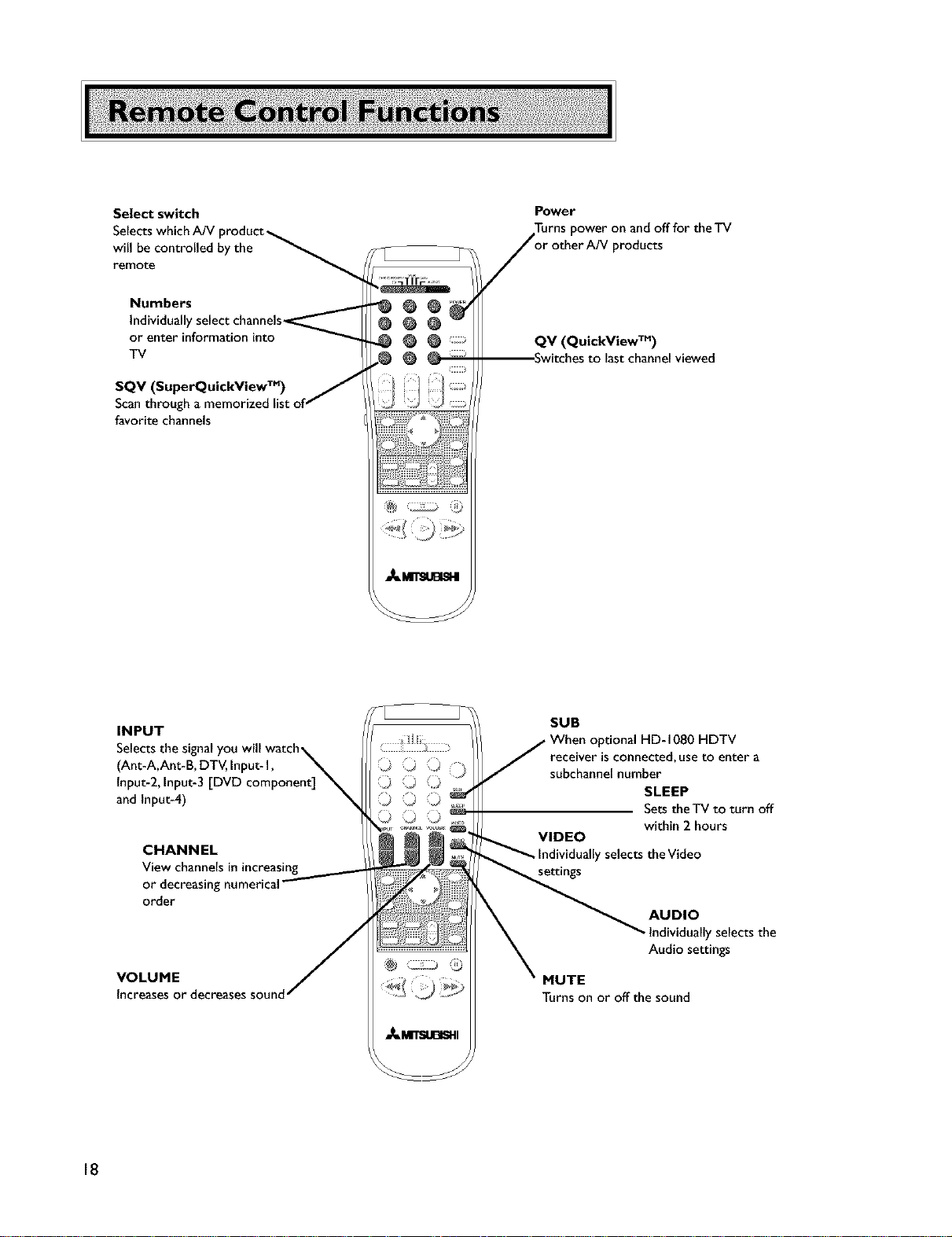
Select switch
Selects which A/V
will be controlled by the
remote
Numbers
Individually
or enter informasion into
TV
SQV (SuperQuickView TM)
Scan through a memorized lis
favorite channels
Power
/oT:ntShPeO , ;rn?dcO.forthe
QV (QuickView TM)
Switchesto last channel viewed
INPUT
(Ant-A,Ant-B, DTV, Input- I,
Input-2,1nput-3 [DVD component]
and Input-4)
CHANNEL
View channels in increasing
or decreasing
order
VOLUME
Increases or decreases so
18
SUB
HDTV
receiver is connected, use to enter a
subchannel number
SLEEP
Sets theTV to turn off
VIDEO
y selects the Video
settings
within 2 hours
AUDIO
- Individually selects the
Audio settings
MUTE
Turns on or off the sound
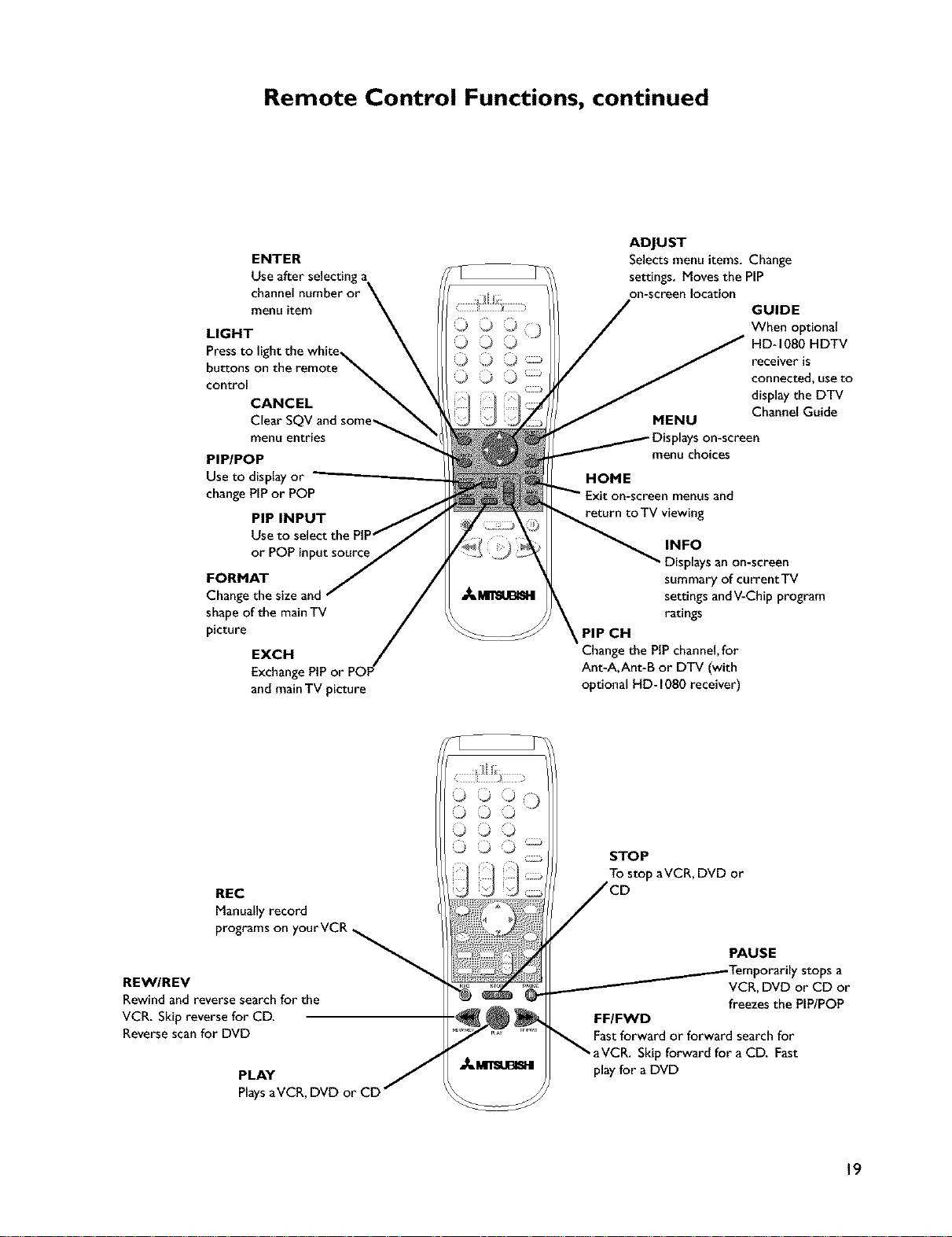
Remote Control Functions, continued
ENTER
Use after selecting a
channel number or
menu item
LIGHT
Press to light the white
buttons
control
CANCEL
Clear SQV and some_
menu entries
PIP/POP
Use to display or
change PIP or POP
PIP INPUT
Use to select the
or POP input source
FORMAT
Change the size and
shape of the main TV
picture
EXCH
Exchange PiP
and main TV picture
ADJUST
Selects menu items. Change
settings. Moves the PIP
on-screen location
MENU
on-screen
menu choices
HOME
Exit on-screen menus and
return to TV viewing
INFO
• Displays an on-screen
summary of currentTV
settings and V-Chip program
ratings
PIP CH
Change the PIP channel, for
Ant-A, Ant-B or DTV (with
optional HD- 1080 receiver)
GUIDE
When optional
HD-1080 HDTV
receiver is
connected, use to
display the DTV
Channel Guide
REC
Manually record
programs on yourVCR
REWIREV
Rewind and reverse search for the
VCR. Skip reverse for CD.
Reverse scan for DVD
PLAY
PlaysaVCR, DVD or CD
© © © (i)
© © ©
©©O
©©©_
STOP
To stop aVCR, DVD or
PAUSE
_Temporarily stops a
VCR, DVD or CD or
freezes the PIPIPOP
FFIFWD
Fast forward or forward search for
forward for a CD. Fast
play for a DVD
19
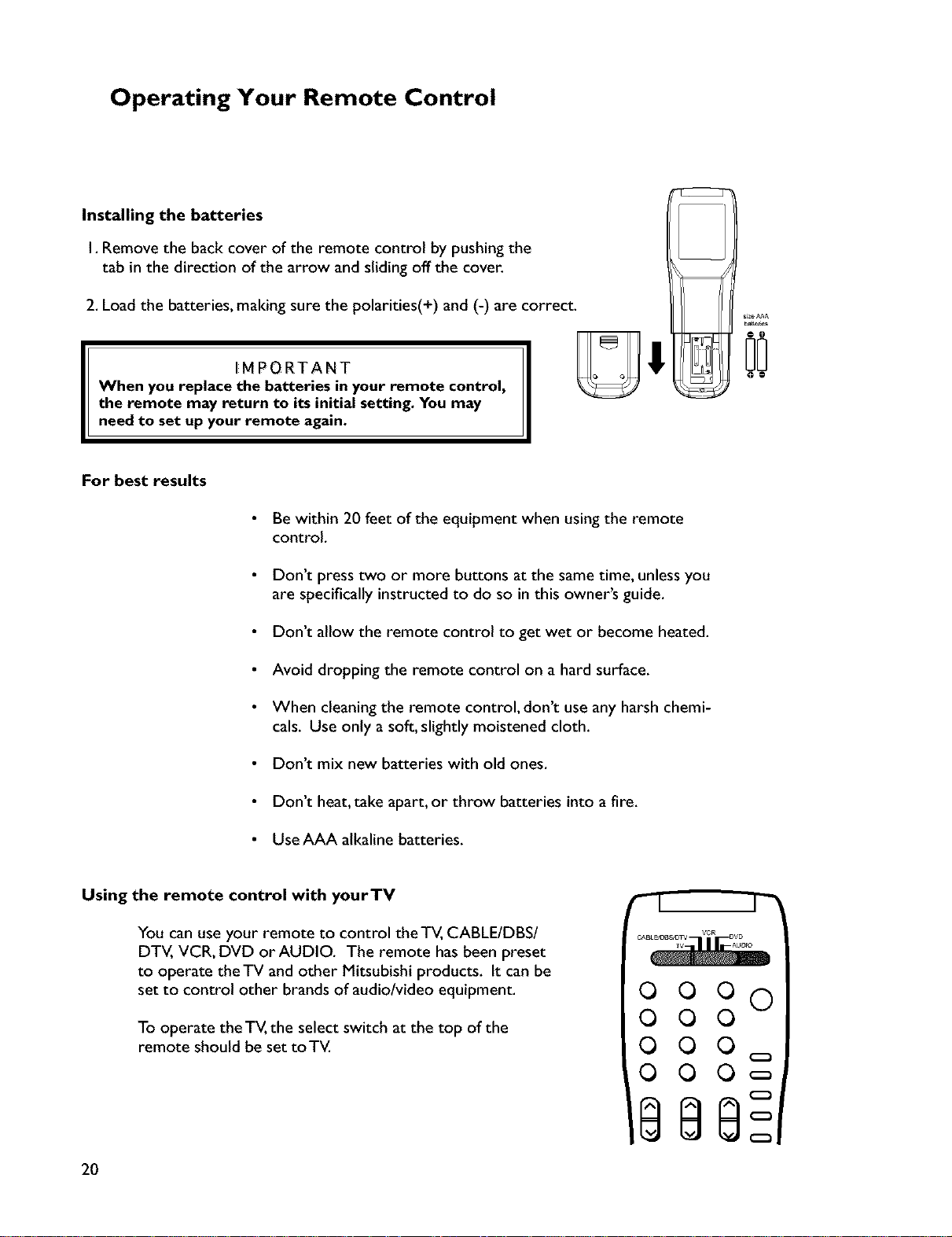
Operating Your Remote Control
Installing the batteries
I. Remove the back cover of the remote control by pushing the
tab in the direction of the arrow and sliding off the cover.
2. Load the batteries, making sure the polarities(+) and (-) are correct.
IMPORTANT
When you replace the batteries in your remote control,
the remote may return to its initial setting. You may
need to set up your remote again.
For best results
Be within 20 feet of the equipment when using the remote
control
Don't press two or more buttons at the same time, unless you
are specifically instructed to do so in this owner's guide.
Don't allow the remote control to get wet or become heated.
Avoid dropping the remote control on a hard surface.
When cleaning the remote control, don't use any harsh chemi-
cals. Use only a soft, slightly moistened cloth.
Don't mix new batteries with old ones.
Don't heat, take apart, or throw batteries into a fire.
@@
Use AAA alkaline batteries.
Using the remote control with yourTV
You can use your remote to control the TV, CABLE/DBS/
DTV, VCR, DVD or AUDIO. The remote has been preset
to operate theTV and other Mitsubishi products. It can be
set to control other brands of audio/video equipment.
To operate the "IV, the select switch at the top of the
remote should be set toTV.
20
r_l I-_
0000
000
O O O
;;;oo
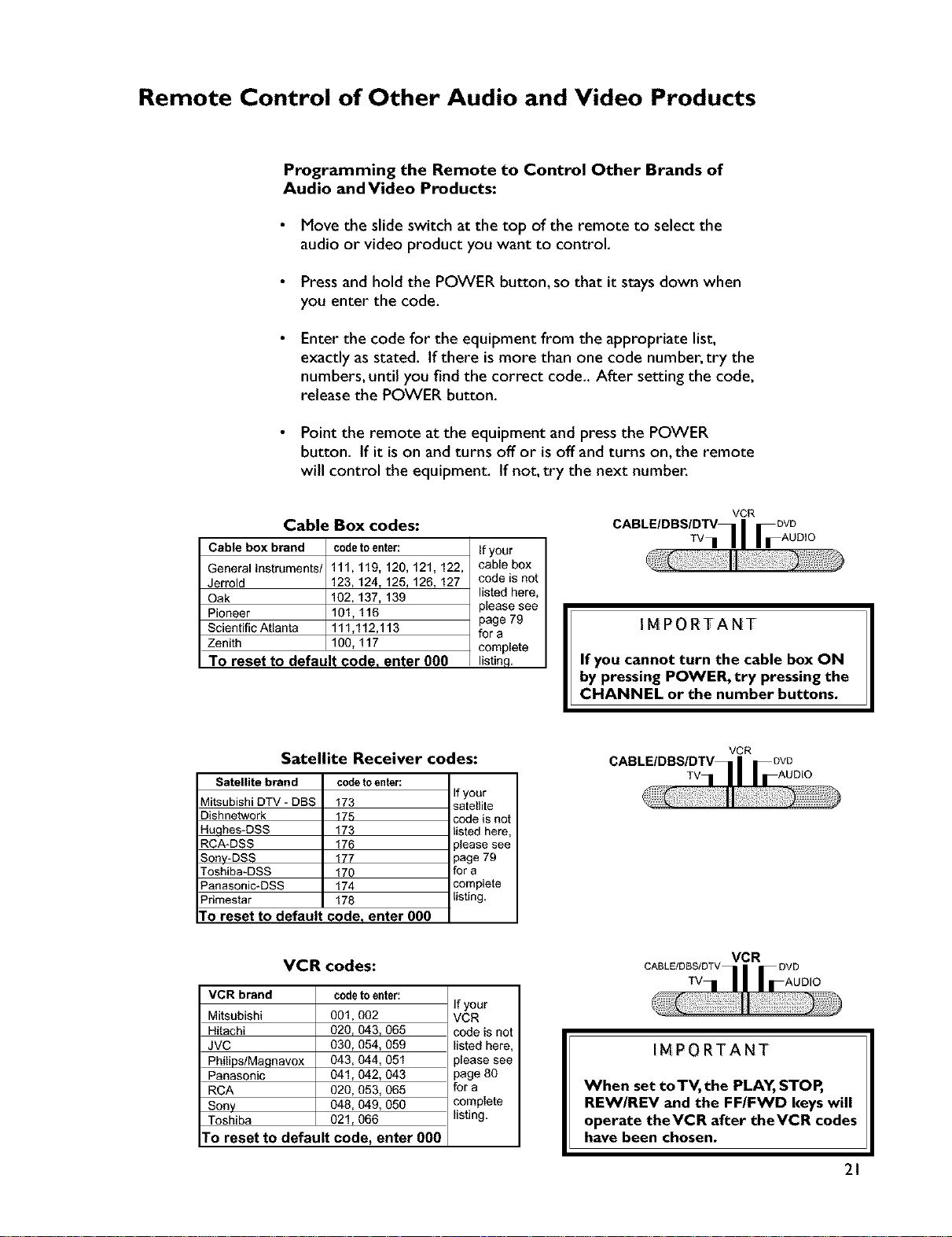
Remote Control of Other Audio and Video Products
Programming the Remote to Control Other Brands of
Audio and Video Products:
Move the slide switch at the top of the remote to select the
audio or video product you want to control,
Press and hold the POWER button, so that it stays down when
you enter the code.
Enter the code for the equipment from the appropriate list,
exactly as stated. If there is more than one code number, try the
numbers, until you find the correct code.. After setting the code,
release the POWER button.
Point the remote at the equipment and press the POWER
button. If it is on and turns off or is off and turns on, the remote
will control the equipment. If not, try the next number.
Cable Box codes:
Cable box brand codetoenter: If your
General Instruments/ 111,119, 120, 121,122, cable box
Jerrold 123, 124, 125, 126, 127 code is not
Oak 102, 137, 139 listed here,
Pioneer 101, 116 please see
Scientific Atlanta 111,112,113 for a
Zenith 100, 117 complete
To reset to default code. enter 000 listinch
Satellite Receiver codes:
Satellite brand
Mitsubishi DTV - DBS
Dishnetwork
Huclhes*DSS
RCA*DSS
Sonv-DSS
Toshiba-DSS
Panasonic*DSS
Primestar
codetoenter:
173 satellite
175 code is not
173 listed here,
176 _leasesee
177 page 79
170 for a
174 complete
178 listing.
page 79
If your
To reset to default code, enter 000
VCR codes:
VCR
CABLE/DBS/DTVTTv]| || _AUDtO
IMPORTANT
If you cannot turn the cable box ON
by pressing POWER, try pressing the
CHANNEL or the number buttons.
CABLE/DBS/DTV
VCR
TV
VCR brand
Mitsubishi
Hitachi
JVC
Philips/Magnavox
Panasonic
RCA
Sony
Toshiba
codetoenter:
001,002
020, 043,065
030,054, 059
043, 044, 051
041,042,043
020, 053,065
048, 049, 050
021,066
ro reset to default code, enter 000
If your
VCR
code is not
listed here,
please see
page 80
for a
complete
listing.
IMPORTANT
When set to TV, the PLAY, STOP,
REW/REV and the FF/FWD keys will
operate theVCR after theVCR codes
have been chosen.
21
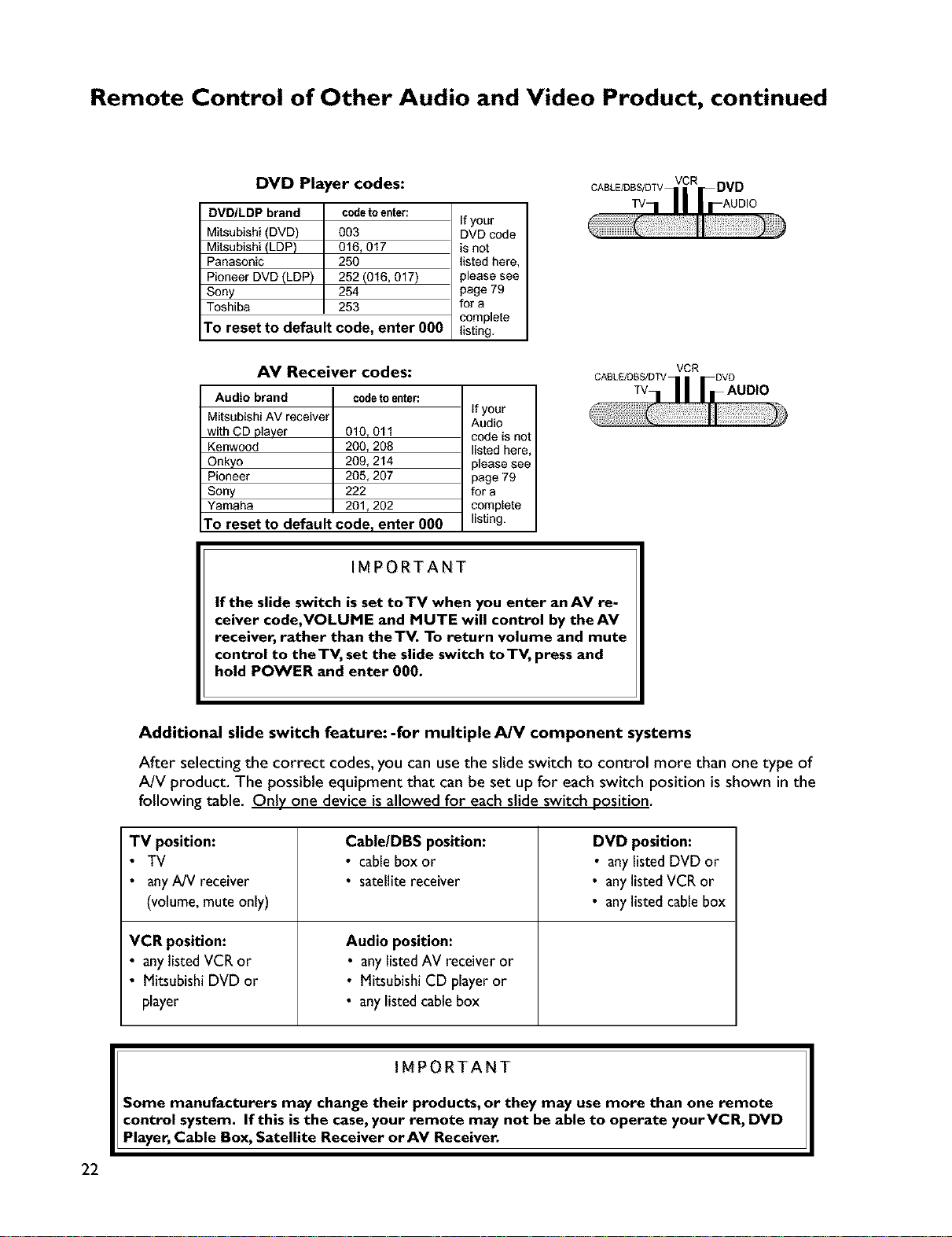
Remote Control of Other Audio and Video Product, continued
DVD Player codes:
DVD/LDP brand codetoenter:
Mitsubishi (DVD) 003 DVD code
Mitsubishi (LDP) 016, 017 is not
Panasonic 250 listed here,
Pioneer DVD (LDP) 252 (016, 017) please see
Sony 254 page 79
Toshiba 253 for a
TO reset to default code, enter 000 listing.
If your
complete
AV Receiver codes:
Audio brand
Mitsubishi AV receiver
with CD player
Kenwood
Onkyo
Pioneer
Sony
Yamaha
To reset to default code, enter O00 listing.
codeto enter:
If your
Audio
010, 011 code is not
200, 208 listed here,
209, 214 please see
205, 207 page 79
222 for a
201,202 complete
VCR
IMPORTANT
If the slide switch is set toTV when you enter an AV re-
ceiver code,VOLUME and MUTE will control by theAV
receiver, rather than theTV. To return volume and mute
control to theTV, set the slide switch toTV, press and
hold POWER and enter 000.
Additional slide switch feature: -for multiple AJV component systems
After selecting the correct codes, you can use the slide switch to control more than one type of
A/V product. The possible equipment that can be set up for each switch position is shown in the
following table. Only one device is allowed for each slide switch position.
TV position: Cable/DBS position: DVD position:
• TV • cablebox or • anylisted DVD or
• any A/V receiver • satellite receiver • any listedVCR or
(volume,mute only) • any listed cablebox
VCR position: Audio position:
• anylisted VCR or • any listed AV receiver or
• MitsubishiDVD or • MitsubishiCD playeror
player • anylisted cable box
IMPORTANT
Some manufacturers may change their products, or they may use more than one remote
control system. If this isthe case, your remote may not be able to operate yourVCR, DVD
Player, Cable Box, Satellite Receiver orAV Receiver.
22
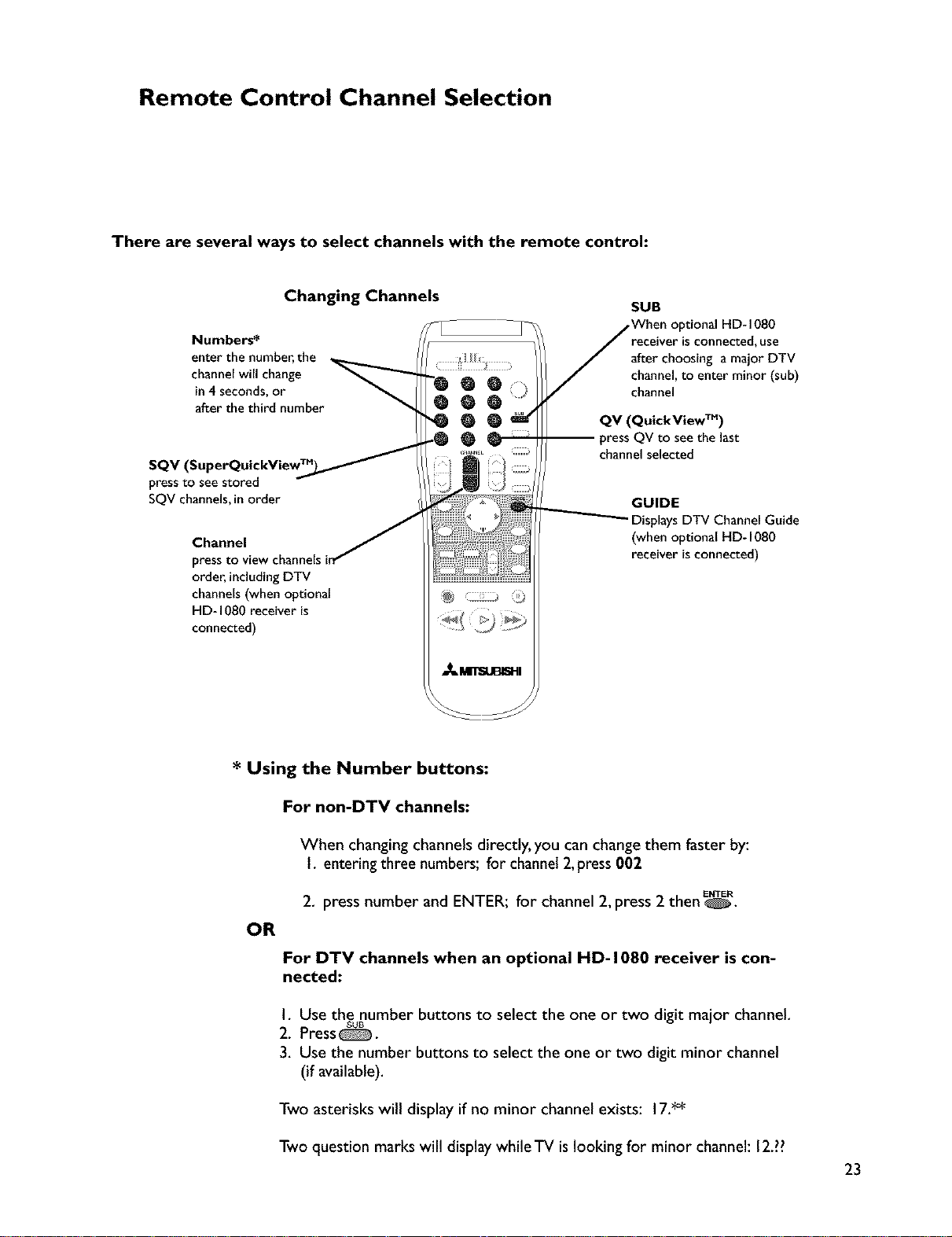
Remote Control Channel Selection
There are several ways to select channels with the remote control:
Numbers*
enter the number, the
channelwill change _
in4 seconds,or
afterthethird number
SQV (SuperQuickView_
pressto see stored
SQV channels,in order
Channel
pressto view channe
order, including DTV
channels(when optional
HD-1080 receiver is
connected)
Changing Channels
OQO
_QQ_
, ir
I
SUB
When optional HD- 1080
i_eceiver is connected, use
after choosing a major DTV
channel,to enterminor(sub)
channel
QV (QuickView TM)
pressQVtosee the last
channelselected
GUIDE
Displays DTV Channel Guide
(when optional HD-I080
receiver is connected)
* Using the Number buttons:
For non-DTV channels:
When changing channels directly, you can change them faster by:
I. entering three numbers; for channel 2, press 002
2. press number and ENTER; for channel 2, press 2 then _.
OR
For DTV channels when an optional HD- 1080 receiver is con-
nected:
I. Use the number buttons to select the one or two digit major channel.
2. Press _.
3. Use the number buttons to select the one or two digit minor channel
Two asterisks will display if no minor channel exists: 17.**
Two question marks will display while TV is looking for minor channel: 12.??
SUB
(if available).
ENTER
23
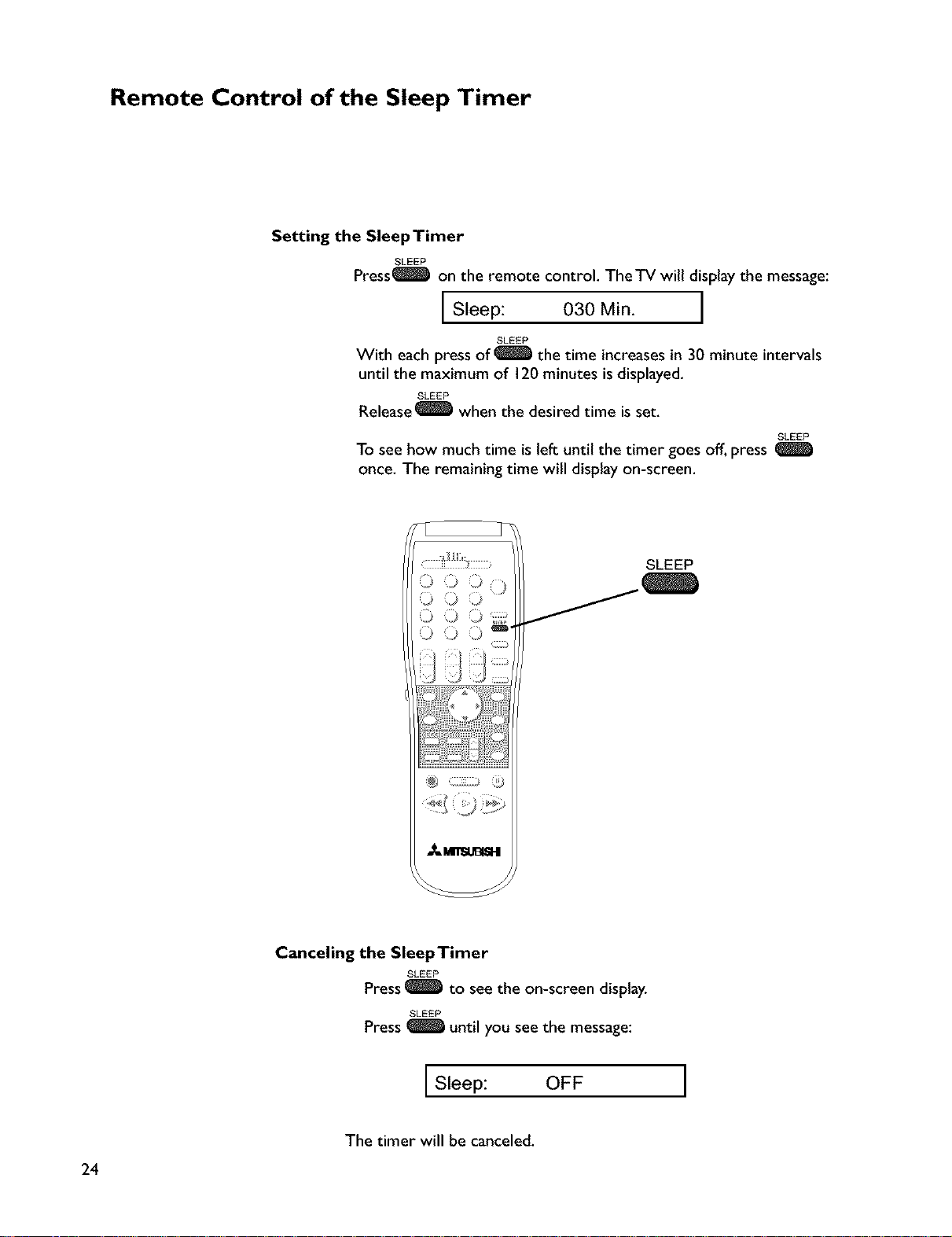
Remote Control of the Sleep Timer
Setting the SleepTimer
SLEEP
Press_ on the remote control. TheTV will display the message:
JSleep: 030 Min. J
SLEEP
With each press of _ the time increases in 30 minute intervals
until the maximum of 120 minutes is displayed.
SLEEP
Release _ when the desired time is set.
To see how much time is left until the timer goes off, press
once. The remaining time will display on-screen.
SLEEP
' 4
_,rr ......
Canceling the SleepTimer
SLEEP
Press_to see the on-screen display.
SLEEP
Press _ until you see the message:
SLEEP
gg
24
JSleep: OFF J
The timer will be canceled.
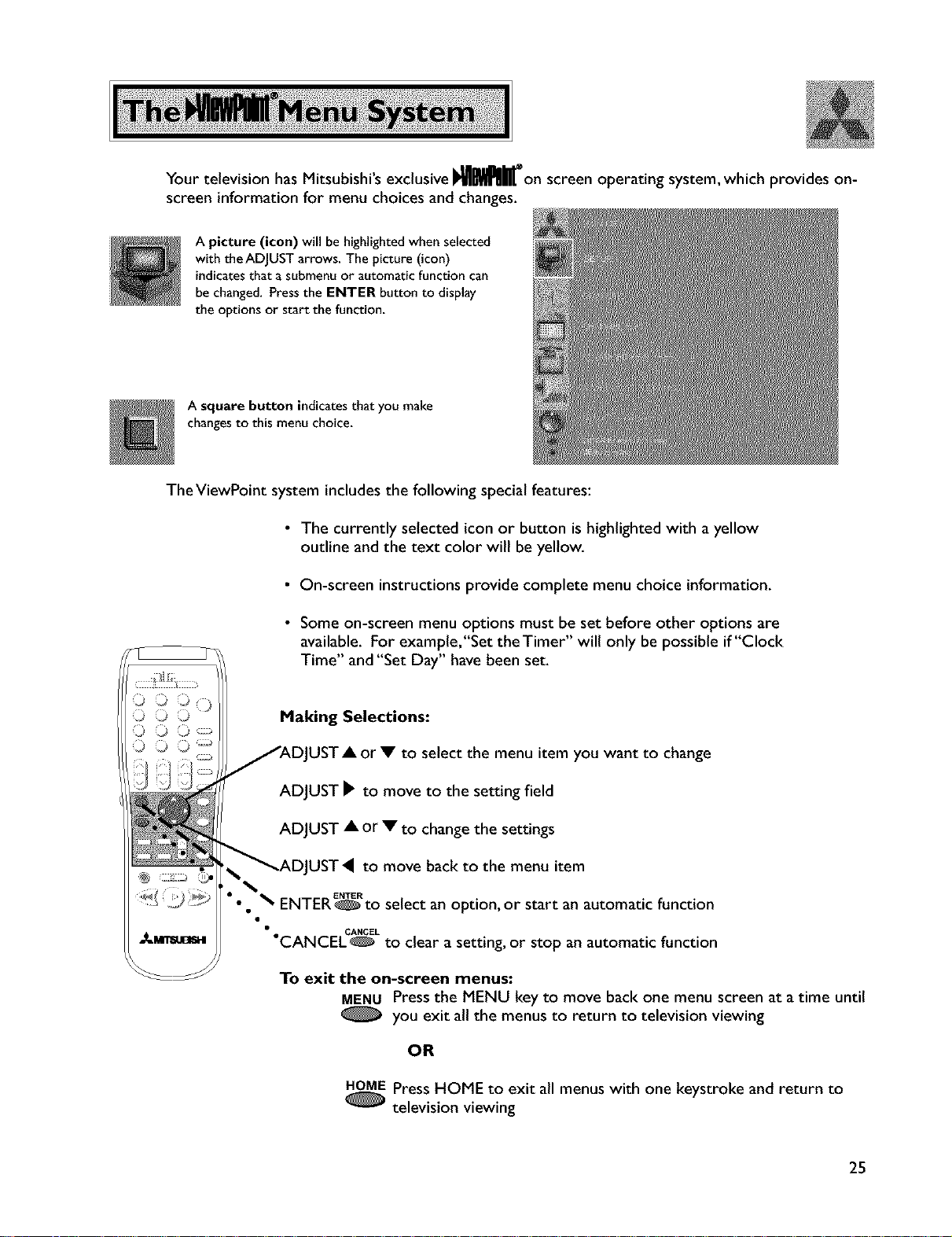
YourtelevisionhasMitsubishi'sexclusiveI_lllj_on screenoperating system, which provides on-
screen information for menu choices and changes.
A picture (icon) will be highlightedwhen selected
with the ADJUST arrows. The picture (icon)
indicates that a submenu or automatic function can
be changed. Pressthe ENTER button to display
the options or start the function.
A square button indicatesthat you make
changesto this menu choice.
The ViewPoint system includes the following special features:
• The currently selected icon or button is highlighted with a yellow
outline and the text color will be yellow.
• On-screen instructions provide complete menu choice information.
• Some on-screen menu options must be set before other options are
available. For example,"Set theTimer" will only be possible if"Clock
Time" and "Set Day" have been set.
Making Selections:
UST• or • to select the menu item you want to change
ADJUST _ to move to the setting field
ADJUST • or • to change the settings
UST, to move back to the menu item
ENTER_to select an option, or start an automatic function
•°CANCEL.C_ Lto clear a setting, or stop an automatic function
To exit the on-screen menus:
MENU Press the MENU key to move back one menu screen at atime until
you exit all the menus to return to television viewing
OR
_ PressHOME to exit all menus with one keystroke and return to
television viewing
25
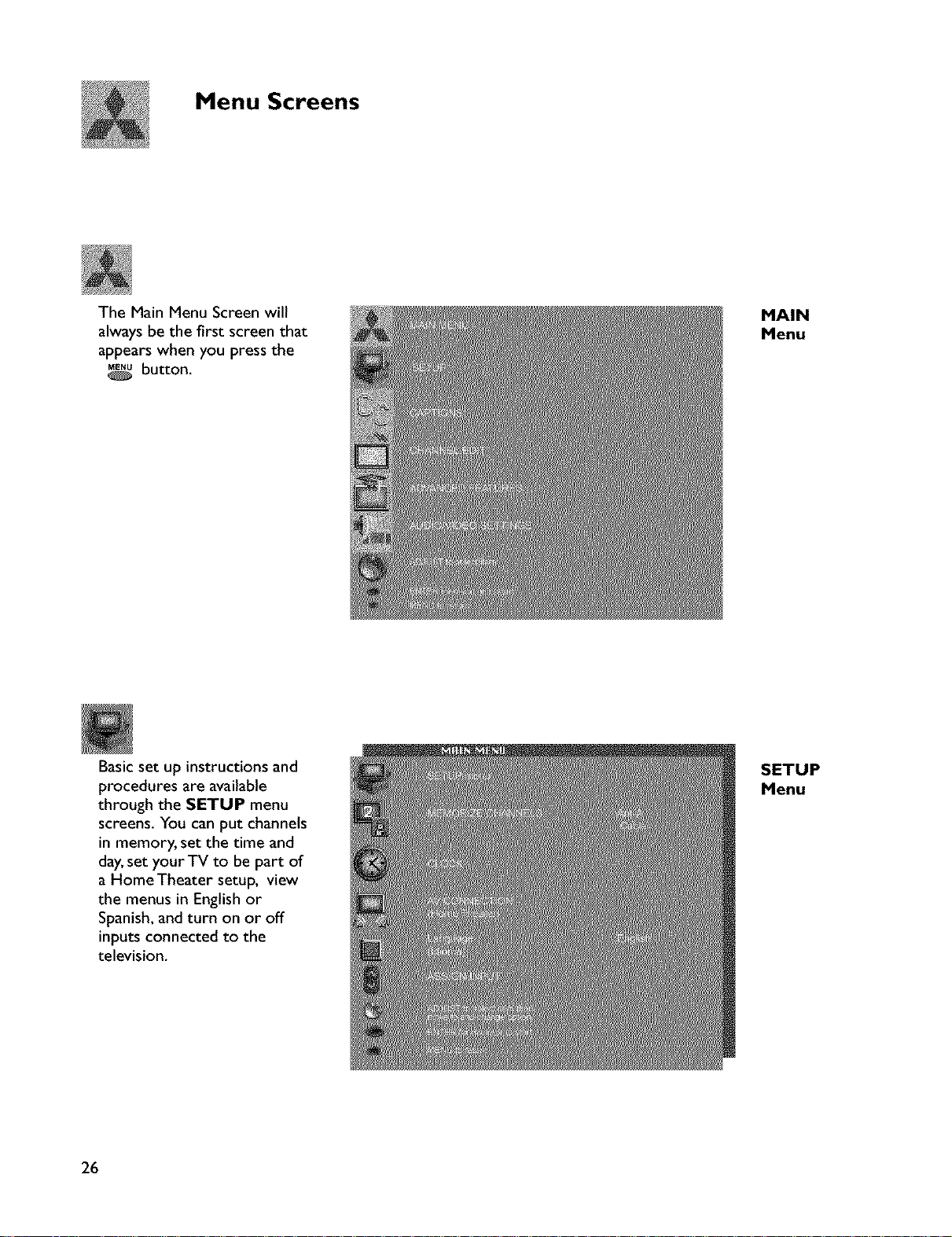
Menu Screens
The Main Menu Screen will
always be the first screen that
appears when you press the
MENU button.
MAIN
Menu
Basicset up instructions and
procedures are available
through the SETUP menu
screens. You can put channels
in memory, set the time and
day,set your TV to be part of
a HomeTheater setup, view
the menus in English or
Spanish, and turn on or off
inputs connected to the
television.
26
SETUP
Menu
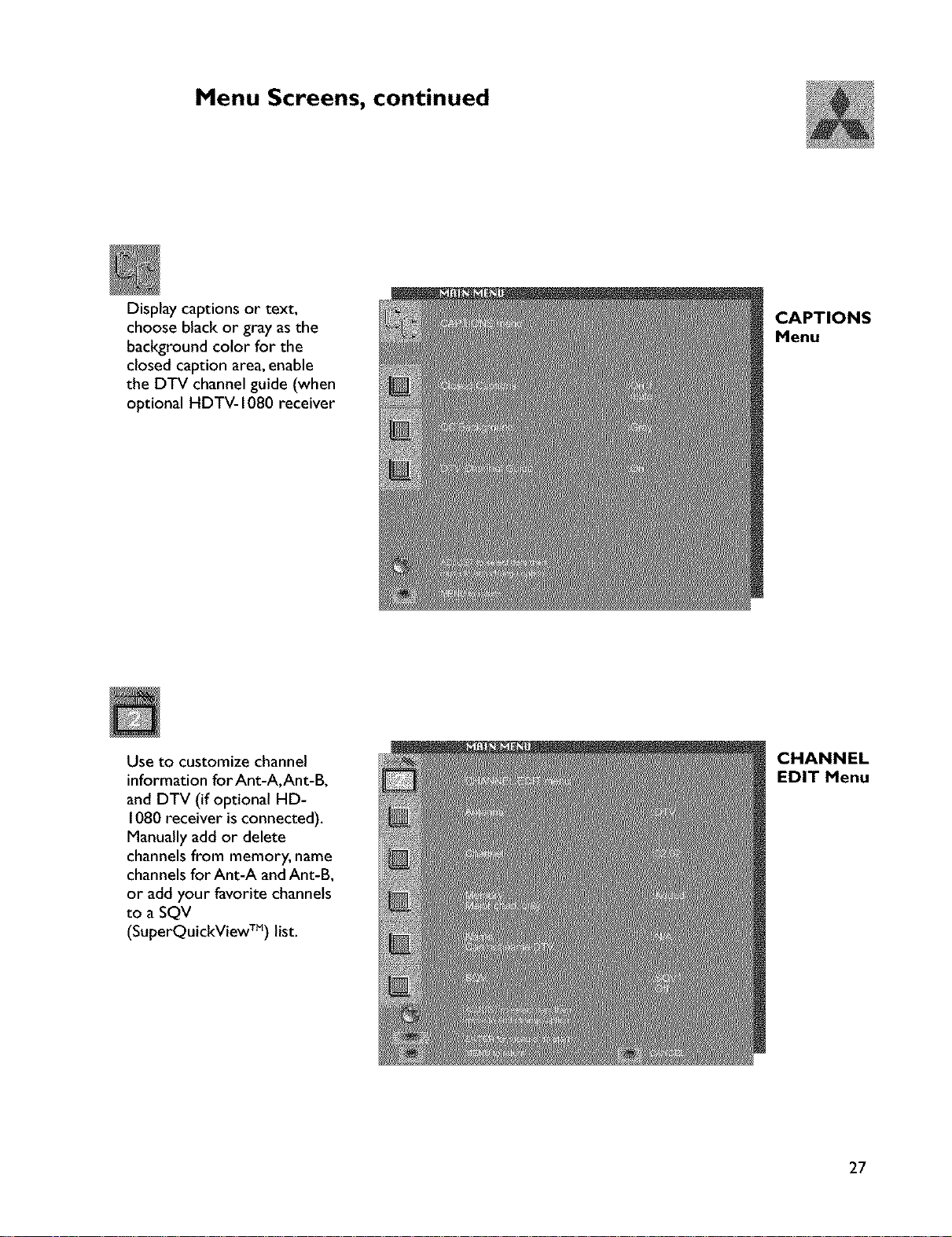
Menu Screens, continued
Display captions or text,
choose black or gray asthe
background color for the
closed caption area, enable
the DTV channel guide (when
optional HDTV- 1080 receiver
Use to customize channel
information for Ant-A, Ant-B,
and DTV (if optional HD-
1080 receiver is connected).
Manually add or delete
channels from memory, name
channels for Ant-A and Ant-B,
or add your favorite channels
to a SQV
(SuperQuickView TM) list.
CAPTIONS
Menu
CHANNEL
EDIT Menu
27
