Page 1
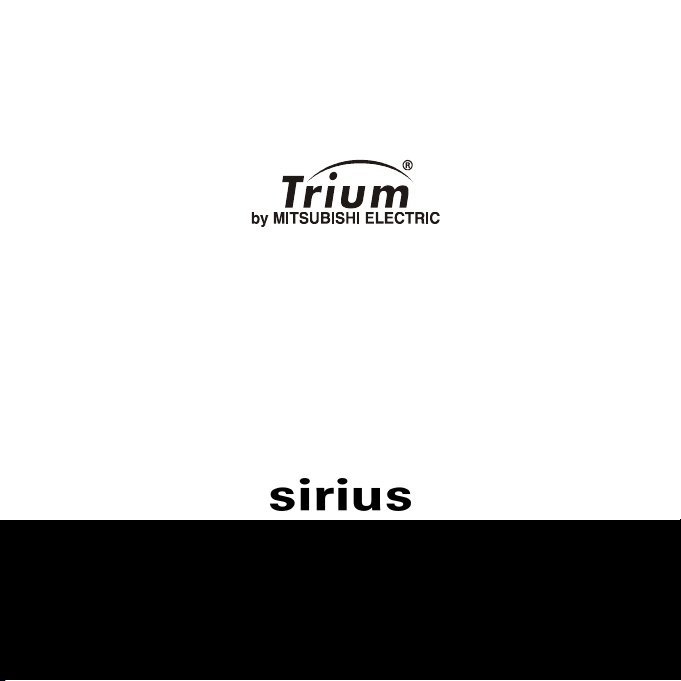
Getting More Out of
your
English
This guide describes the operation of the Trium dual band GSM/GPRS telephone Sirius
Whilst every effort has been made to ensure the accuracy of the instructions contained
in this guide, Mitsubishi Electric reserves the right to make improvements and changes
to the product described in this guide and/or to the guide itself, without prior notice.
© Mitsubishi Electric Telecom Europe, 2001
Edition 1, 2001.
Page 2
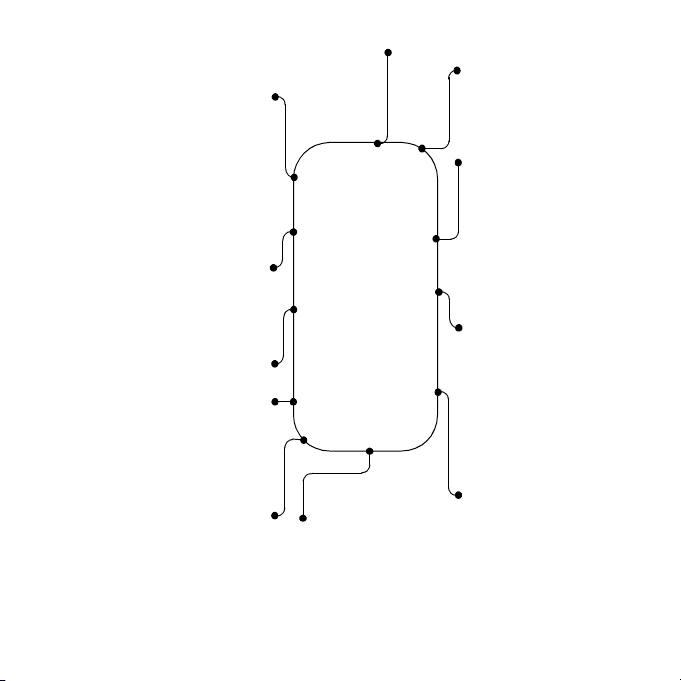
Infrared port
l
Internet
Home page
Bookmarks
Other site
Profile list
Settings
GPRS access points
Preferred bearer
Games
Reshape
Push
Options
Calculator
Diary
Calendar
New event
Delete old events
View events
Open
l
Close
l
l
l
l
l
l
l
l
l
l
l
l
l
l
Network Serv.
•Applications
•Services
•Information
Phone Book
•Recall
•Store
•Voice dialling
•Remaining
•Own numbers
•Fixed dialling
•Phone book tones
Messages
•Inbox
•Outbox
•Write new
•Settings
•Draft texts
•Alert
•Storage
Calls & Times
Office Tools
Scratchpad
Currency converter
Alarm clock
Auto-switch
l
l
l
l
Settings
•Phone settings
•Voice Mail
•GSM Services
•Broadcast
•Calls log
•Call timers
•Call costs
•Line selection
2
Page 3
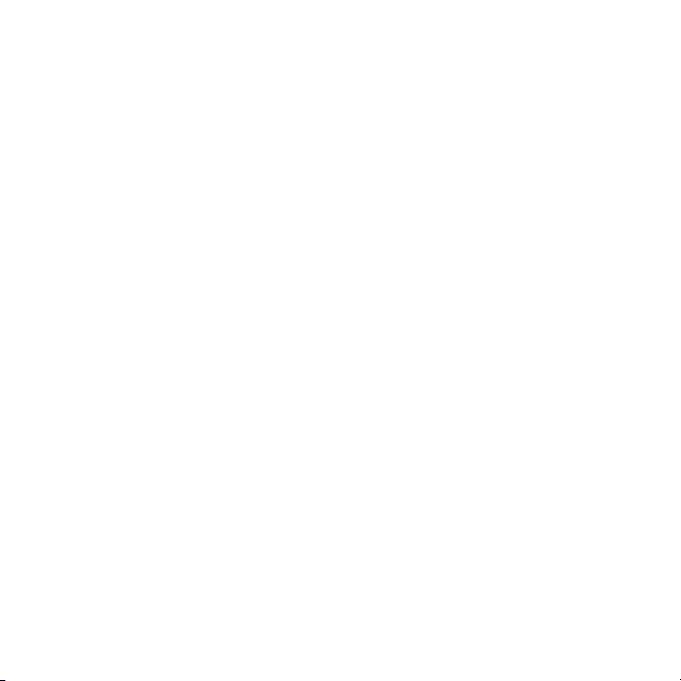
Table of contents
1. Network services .............................. 4
SIM application tool kit ........................... 4
SDN numbers stored in the SIM .............. 4
Information numbers .............................. 4
2. Phone Book ....................................... 5
Storing names and telephone
numbers .................................................. 5
Free space in the phonebooks ................. 9
Viewing and calling numbers
in the phonebook .................................... 9
Own number display ............................. 10
Fixed dialling numbers (FDN) ................. 11
Giving your Phone Book
different ring tones ........................... 12
Calling phone numbers
with your voice ................................. 12
3. Messages ........................................ 14
Reading a received SMS message .......... 14
Reading stored SMS messages .............. 14
Managing received and
stored SMS messages ........................ 15
Turning on or off the message
alert tone .......................................... 15
Preparing the phone to send
SMS messages ................................... 15
Creating a draft text .............................. 16
Editing a draft text ................................ 17
Sending a new SMS message
to one addressee ............................... 17
Sending a new SMS message
to several addressees ........................ 17
Storing a new SMS message ................. 18
Messages in the outbox ........................ 18
Status request on outbox messages ...... 19
Re-usable message templates ................ 19
Storage consumption ............................ 20
4. Calls & Times .................................. 21
Calls log ................................................ 21
Call times .............................................. 22
5. Settings .......................................... 28
Phone settings ....................................... 28
Voice mail ............................................. 40
GSM services ......................................... 42
Broadcast - cell broadcast (CB)
messages .......................................... 50
6. Office Tools ................................... 53
Scratchpad ............................................ 53
Currency-converter ................................ 53
Alarm clock ........................................... 54
Auto Switch On/Off ............................... 57
7. Diary ............................................... 58
8. Calculator ....................................... 61
9. Games ............................................. 62
10. Your Sirius and GPRS ..................... 63
Important precisions ............................. 63
GPRS ..................................................... 63
Access points ......................................... 63
11. Internet .......................................... 65
Creating and editing GPRS access
points for WAP™ connections ........... 65
Storing/editing the connection
settings (obtainable from
your network operator) ..................... 66
Personalising your connection settings . 69
12. Infrared port .................................. 74
Opening the infrared port ..................... 74
Closing the infrared port ....................... 75
Transfering a phonebook card via
the infrared port ............................... 75
13. Appendix ........................................ 76
Glossary ................................................. 76
Trouble shooting ................................... 78
Error messages ...................................... 79
Guarantee ............................................. 83
3
Page 4
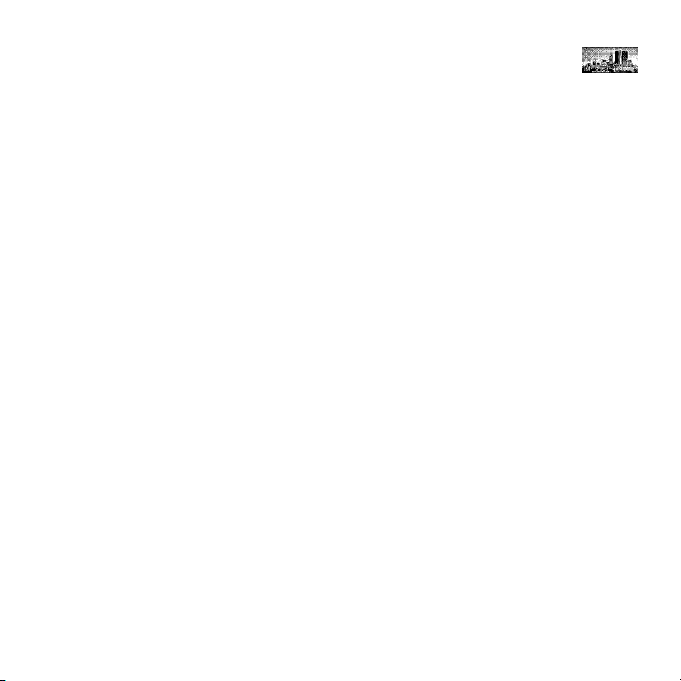
Network services
Your network operator may provide value added services and contact phone numbers. These services and phone numbers will be stored in your SIM and if available
will modify the menu of the phone to be included under the item Network Serv.
at the beginning of the menu (contact your service provider for details).
There will be three possible ways in which an operator may present these value
added services and contact phone numbers:
SIM application tool kit
An automatic way to provide services related to your network and not to
your phone. These services will be SIM dependent.
SDN numbers stored in the SIM
Up to 32 numbers may be stored in the SIM which cannot be changed by
the user.
Information numbers
A list or a menu to enable you to call network or information services offered by your network.
Some operators will be able to provide two of the above services on the same SIM
in which case the Network Serv. item in the main menu will provide two menu
items, Applications and Services or Information.
4
Page 5
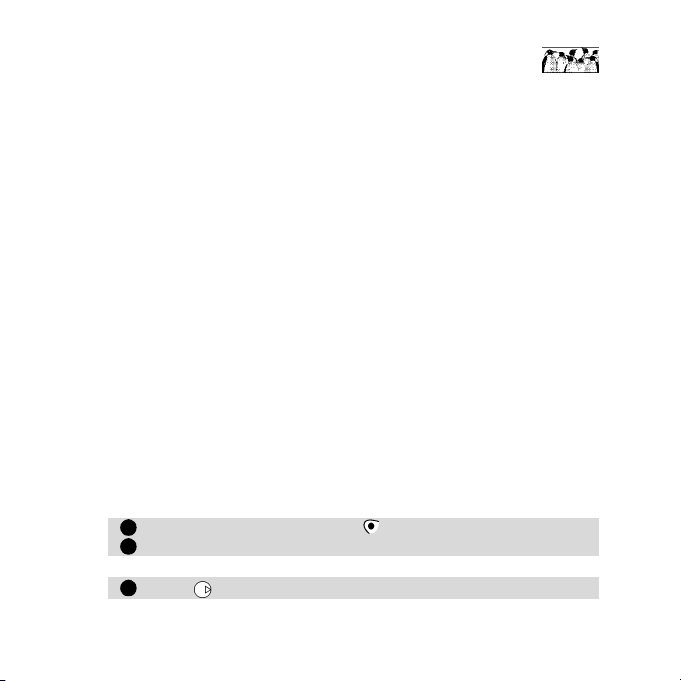
Phone Book
121
The phone and the SIM have areas of memory used for storing data (names, telephone numbers...) known as the phonebook.
The phone has the capacity to store up to 250 "extended" cards (called "phone
phonebook cards"). These cards may contain the following information: family
name, first name, icon, home phone number, work phone number, cellular phone
number, fax phone number, voice dialling, address and e-mail.
The phone also supports SIM cards with up to 255 memories (called "SIM phonebook cards") but the actual number and capacity is dependent upon the SIM itself.
These cards contain the following information: name, number and voice dialling.
The SIM phonebook cannot store "extended" cards.
The phone and SIM memory locations are interconnected.
Both the SIM and the phone memories are searched when the recall function is used.
Storing names and telephone numbers
Names and numbers can be stored directly in the phonebook or copied from other
stored areas such as from SMS messages, scratchpad or last dialled number list, etc.
It is advisable to store numbers in international format using the '+' prefix before the country code followed by the telephone number. This will
ensure that the number can be dialled from within your home country
as well as abroad.
There are several ways to store numbers into the various phonebooks:
Phone phonebook
• Directly from the standby display,
Enter the number. Press Store .
Select Phone names.
• Using the menu,
Press . Select Phone Book.
Getting More Out of "Phone Book"
5
Page 6
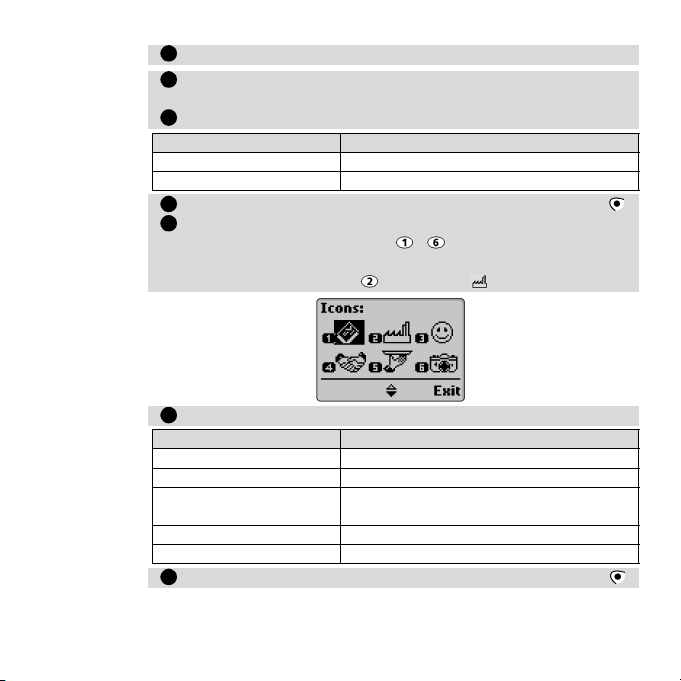
Select Store. Select Phone names.
2345678
A list will be displayed. You have to select the item corresponding to the number you entered: home, work, cellular or fax.
The following fields will be displayed:
Family name Family name of the card owner
First name First name of the card owner
Phone number (Home) The home phone number of the owner
Phone number (Work) The work phone number of the owner
Phone number
(Cellular)
Phone number (Fax) The fax number of the owner
E-mail The e-mail address of the owner
6
Field Purpose
Enter the requested data. Confirm each entry by pressing OK
You will then be asked to select an icon.
The icons are arranged as the - keys the keypad. Press the
key corresponding to the required icon.
In this example pressing would select .
The following fields will be displayed:
Field Purpose
The cellular phone number of the owner
Enter the requested data. Confirm each entry by pressing OK
.
.
Page 7
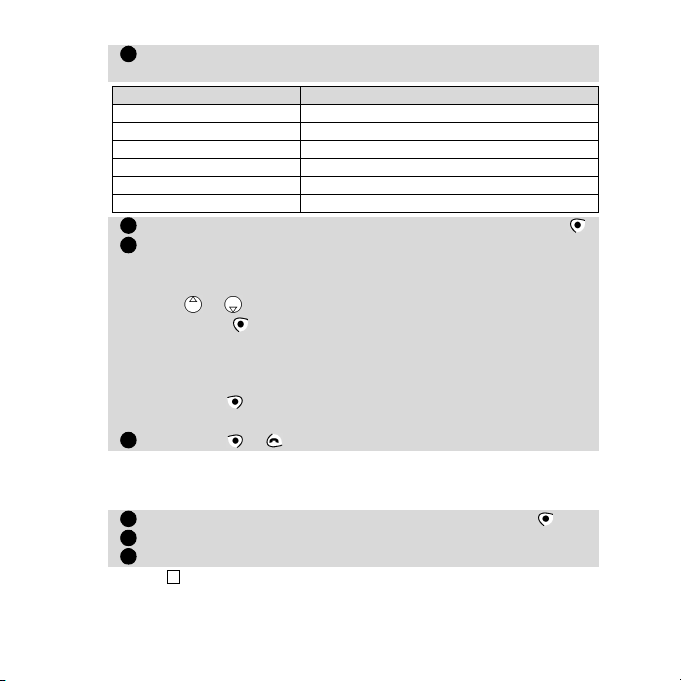
You will then be asked if you want to enter the address. Should
9
123
4
you select Yes the following fields will be displayed:
Nr, Street Street
P-O Box Post office box
Postal code Postal code
Locality Locality name
State State (or province)
Country Country
10
11
12
• From other stored locations,
Numbers stored in the last dialled, received, unanswered, scratchpad and
SMS message locations can all be stored into the phonebook:
Field Purpose
Enter the requested data. Confirm each entry by pressing OK
You will then be asked to create a voice dialling pattern (for further details, see section Calling phone numbers with your voice,
page12):
Use or to select the number of your choice.
Press New to start the voice dialling pattern recording.
You will then be asked to say the name at least twice. Pronounce
the name as clearly as possible.
Should the voice patterns match Stored will appear in the display.
Press Exit . Confirmation of your entry and the remaining locations will be briefly displayed.
Press Exit or to return to the standby display.
Display a number from one of the above, press Options .
Select Store. Select Phone names.
Follow the display instructions as for point 2 in the previous item.
During number and name entry a short press on Clear will clear the last character. A long press will
clear the whole display.
.
Getting More Out of "Phone Book"
7
Page 8
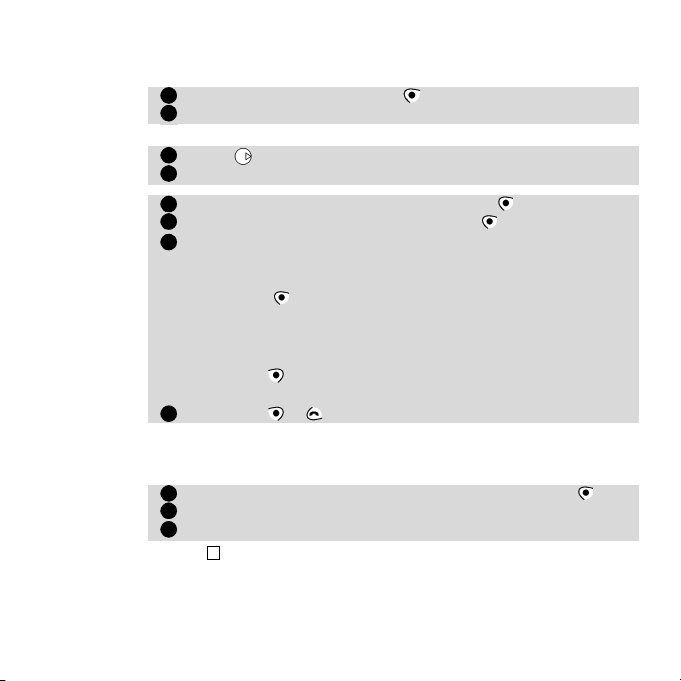
SIM phonebook
12123456123
• Directly from the standby display,
Enter the number. Press Store .
Select SIM names.
• Using the menu,
Press . Select Phone Book.
Select Store. Select SIM names.
Enter (or confirm) the number and press OK .
Enter the name (if required) and press OK .
You will then be asked to create a voice pattern (for further
details, see section Calling phone numbers with your voice,
page12):
Press New to start the voice dialling pattern recording.
You will then be asked to say the name at least twice. Pronounce
the name as clearly as possible.
Should the voice patterns match Stored will appear in the display.
Press Exit . Confirmation of your entry and the remaining
locations will be briefly displayed.
Press Exit or to return to the standby display.
• From other stored locations,
Numbers stored in the last dialled, received, unanswered, scratchpad and
SMS message locations can all be stored into the phonebook:
Display a number from one of the above, press Options .
Select Store. Select Phone names.
Follow the display instructions as for point 2 in the previous item.
4
During number and name entry a short press on Clear will clear the last character. A long press will
The characters *, +, P (pause), # and _ can be stored together with numbers. If the
8
clear the whole display.
Page 9
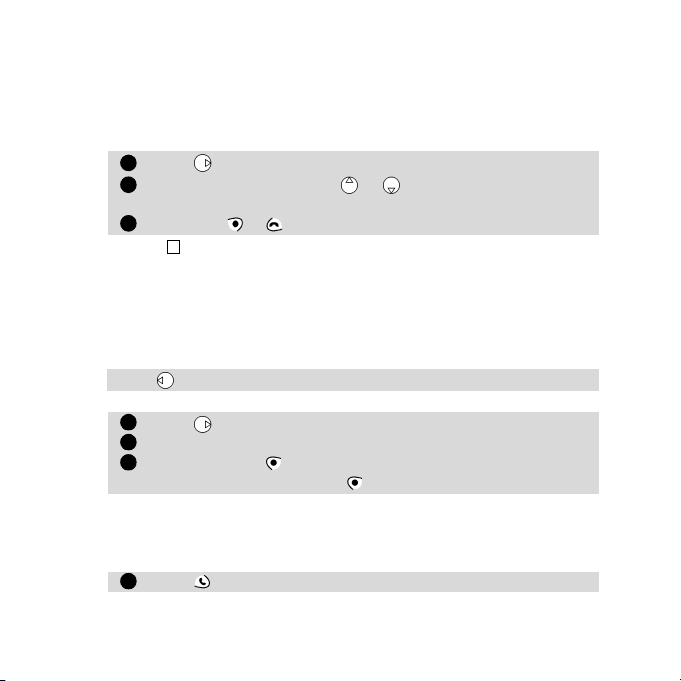
SIM or phone's memory is full a warning message will be displayed when selecting
1234123
4
the phonebook.
Free space in the phonebooks
To see how many empty phonebook spaces remain in the SIM or the
phone,
Press . Select Phone Book.
Select Remaining and use or to display the remaining
memories in the phone or SIM.
Press Exit or to return to the standby display.
If available the free memories in the FDN list will also be shown.
Viewing and calling numbers in the phonebook
Phonebook entries can be recalled into the display to be edited, deleted, copied,
moved or called to or from either the phone or SIM. There are two ways to view
and call numbers in the phonebook:
• Directly from the standby display,
Press to display the phonebook list, then scroll to the desired number.
• Using the menu,
Press and select Phone Book.
Select Recall.
Either press OK or enter up to the first 3 initials of the name
required and then press OK .
If no initial was entered the display will show the first alphabet entry in the
phonebook. The list of phonebook entries will be displayed in alphabetical
order together with the telephone number and whether stored in the SIM
or the phone memory.
Press to dial the number.
Getting More Out of "Phone Book"
9
Page 10
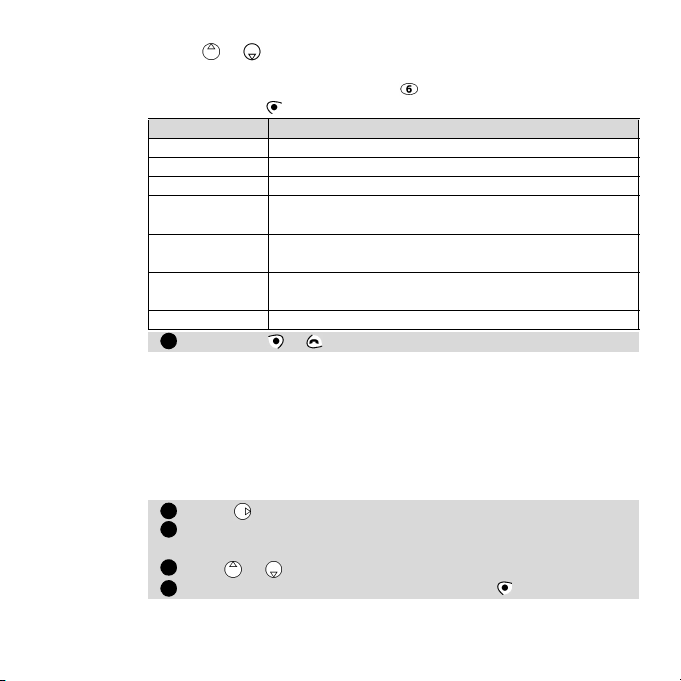
Pressing or will scroll through the phonebook. To go directly to an-
51234
other entry press the corresponding alphabet key. For example to go directly to entries starting with 'N' press twice.
Pressing Options will display the following menu choices:
Item Function
Edit Edits the name and number entry
Delete Deletes the entry
Send SMS Sends an SMS message to the phone book card owner
Copy
Move
Send by IrDA
Call Calls the number displayed
Press Exit or to return to the standby display.
Copies the entry to the SIM or the phone or vice versa.
Editing allowed before copying
Moves the entry to another position. Editing allowed
before moving
Sends the card information to another mobile (see
page 75)
Own number display
The phone can display your main 'Line 1' voice mobile number, the voice mobile
number for Line 2 (Alternate Line Service) and your data and fax numbers (this is
SIM dependent). These numbers, if available, are stored in the SIM. If not then they
can be entered manually. Numbers can be given names. Line 1 for example can be
named 'Office' etc.
To view, name and edit your own number(s),
Press . Select Phone Book.
Select Own numbers. The mobile number for Line 1 will be displayed.
Use or to view line 2, data and fax numbers.
To add or edit a name or number press Edit .
10
Page 11
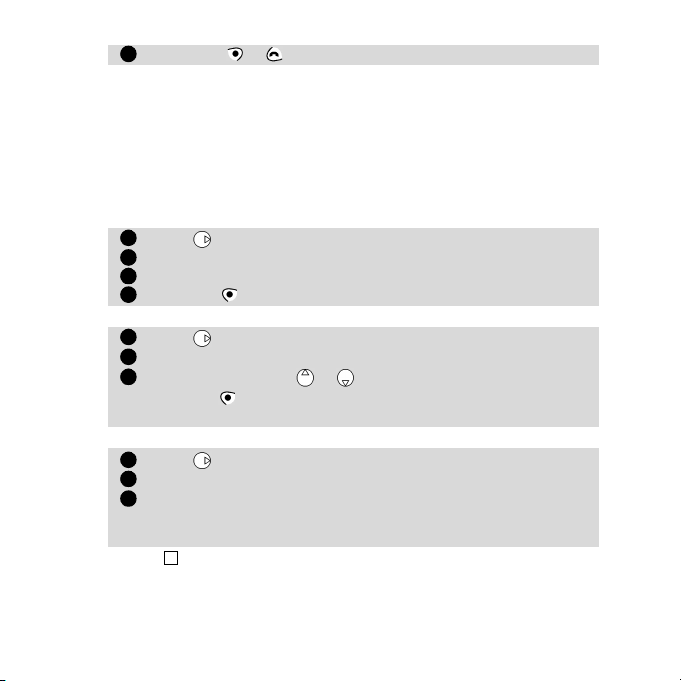
Press Exit or to return to the standby display.
5
123412312
3
Fixed dialling numbers (FDN)
Fixed dialling is a feature that restricts outgoing calls to 'fixed' numbers or 'prefixes'
contained in SIMs that support this feature. When turned on, dialling numbers not
in the FDN list will not be allowed. The maximum number of FDN numbers that can
be stored is dependent upon the capacity of the SIM. Call diverting and sending
SMS messages to numbers not in the FDN list will be prevented. Turning on or entering numbers into the FDN list is PIN 2 protected.
To turn on or off FDN operation,
Press . Select Phone Book.
Select Fixed Dialling. Select Status.
Select On or Off. Enter the PIN2 number.
Press OK to validate and confirm the setting.
To view the numbers in the list,
Press . Select Phone Book.
Select Fixed Dialling.
Select View and use or to view all the entries. Pressing
Options will allow you to edit, delete and copy numbers to
the phone or SIM.
To enter, edit or delete numbers in the FDN list,
Press . Select Phone Book.
Select Fixed Dialling.
Select Add new. You will be prompted to enter the PIN2 number
if it has not been entered yet. It is now possible to add new numbers as well as edit, delete and copy numbers to the phone or SIM.
4
Wild card spaces can be used with the numbers stored in the FDN list. For example the number
+441707 278_ _ 9 will allow calls to all numbers between 278009 to 278999 to be dialled.
The number can be edited and dialled in the standby display.
Getting More Out of "Phone Book"
11
Page 12
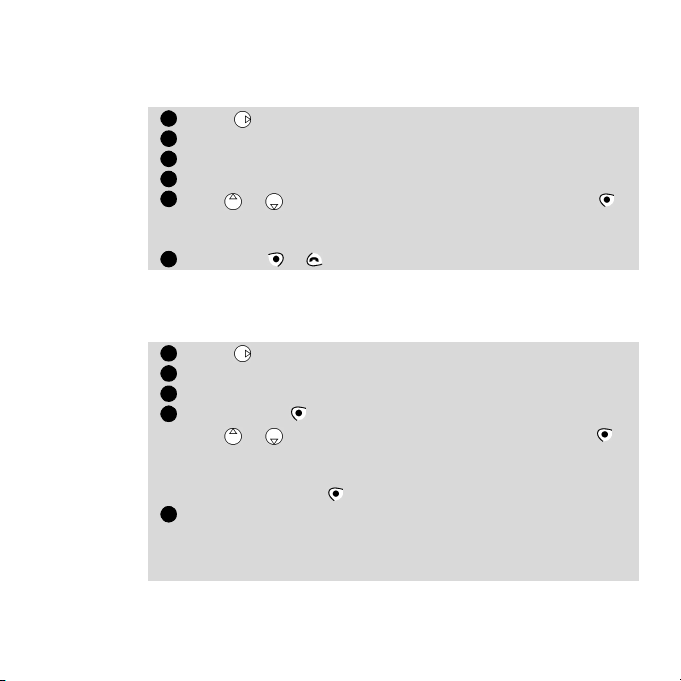
Giving your Phone Book different ring tones
12345612345
To help you to identify incoming calls you can give your two Phone Books
different ring tones,
Press . Select Phone Book.
Select Phone book tones.
Select either Phone names or SIM names.
A list of different ring tone names will appear.
Use or to choose the required tone and press Select
(pausing on each tone will allow you to hear the tone before
selection).
Press Exit or to return to the standby display.
Calling phone numbers with your voice
Phone numbers can also be recalled with your voice.
To create a voice pattern for a phone number,
Press . Select Phone Book.
Select Voice dialling.
Select New entry.
Press Names .
Use or to choose the required card and press Select .
If there are many phone numbers attached to the card you chose
(e.g. Home, Work or Cellular) you will be asked to choose one
by pressing Select .
You will then be asked to say the name at least twice. Pronounce
the name as clearly as possible.
Should the voice patterns match Stored will appear in the dis-
play.
12
Page 13
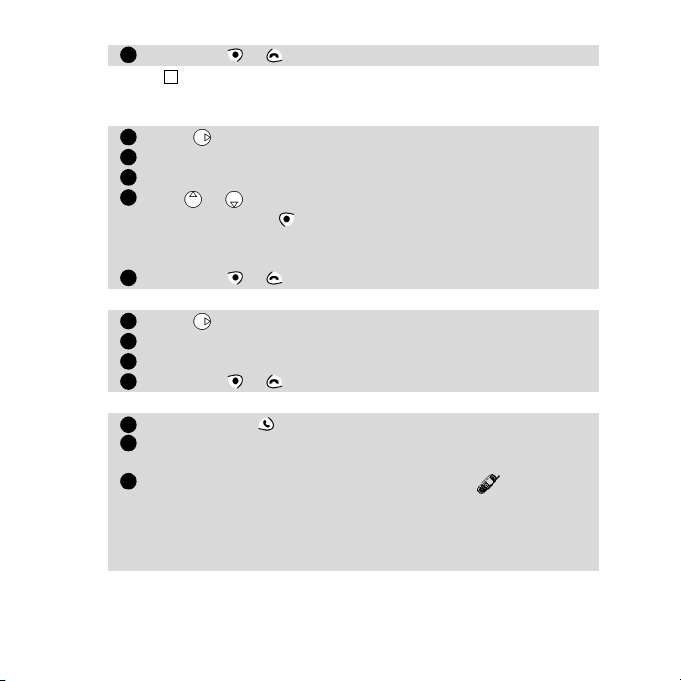
Press Exit or to return to the standby display.
6412345123412
3
If the second or a third voice pattern does not match the first one Failed will appear in the display.
If so, start the whole voice pattern creation all over again.
To view the voice dialling phone numbers list,
Press . Select Phone Book.
Select Voice dialling.
Select List.
Use or to view all the entries.
Pressing Options will allow you to listen to the voice pattern,
to remove the phone number from the voice dialling list or to
create a new voice pattern.
Press Exit or to return to the standby display.
To remove all phone numbers from the voice dialling list,
Press . Select Phone Book.
Select Voice dialling.
Select Delete all.
Press Exit or to return to the standby display.
To call a phone number using a voice pattern,
Press and hold .
You will then be asked to say the name. Pronounce the name as
clearly as possible.
The dialled number together with the animated icon will be
shown in the display. When the call is connected a ringing tone
will be heard in the earpiece. When answered proceed with the
call in the normal manner, a call timer will be displayed during
the call.
Getting More Out of "Phone Book"
13
Page 14
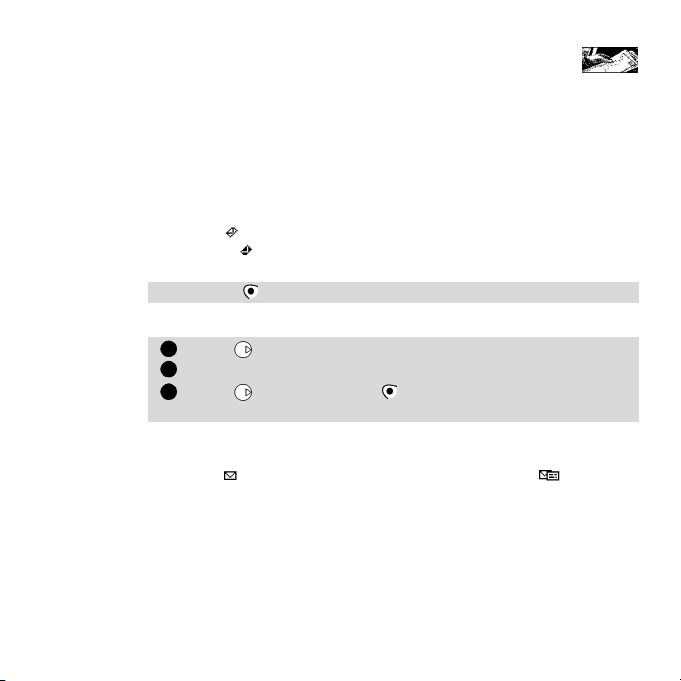
Messages
123
The SMS message service enables you to send or receive short text messages of up
to 160 characters to or from other mobile phones provided with the same capability. The messages are not sent directly to the other mobile phone but go via a message centre provided by your network operator. You can also store, edit and
forward messages as well as saving any of the numbers they may contain.
Reading a received SMS message
When the phone receives an SMS message a new SMS alert tone will
sound and will be displayed. The message is automatically stored
in the SIM. If is flashing there is no more space in the SIM to store
messages. Delete previous messages to make space for new ones.
Press Read to read all received messages (Inbox).
Reading stored SMS messages
Press . Select Messages.
Select Inbox to display the first message header.
Press or select Options /Read text to read the message
text.
It is now possible to read all stored messages. Use the arrow keys to
scroll between pages or between messages. Unread messages are indicated by , previously read messages are shown by .
14
Page 15
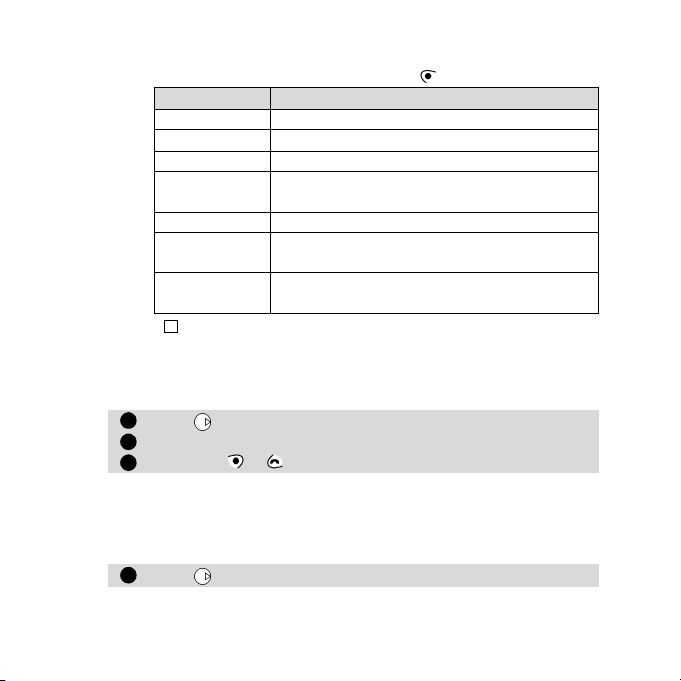
Managing received and stored SMS messages
123
1
After reading the SMS message press Options for the following menu:
Item Function
Read text Displays the remainder of the text
Delete Deletes the message
Reply Replies to the sender of the message
Reply
(+ text)
Forward Forwards the message to another user
Forward to nForwards a set of several (5 maximum) mes-
Numbers
4
The items of this menu may vary and are dependent upon the type of message received.
Replies to the sender of the message with the
initial text
sages to 5 different addressees
Stores or calls the number(s) contained in the
SMS header or text
Turning on or off the message alert tone
Each time a message is received a new SMS alert tone will sound. To turn
on or off this tone,
Press . Select Messages.
Select Alert. Select On or Off.
Press Exit or to return to the standby display.
Preparing the phone to send SMS messages
You can write and send text messages. Before doing so the networks message centre number (obtainable from your service provider) needs to be
stored:
Press . Select Messages.
Getting More Out of "Messages"
15
Page 16
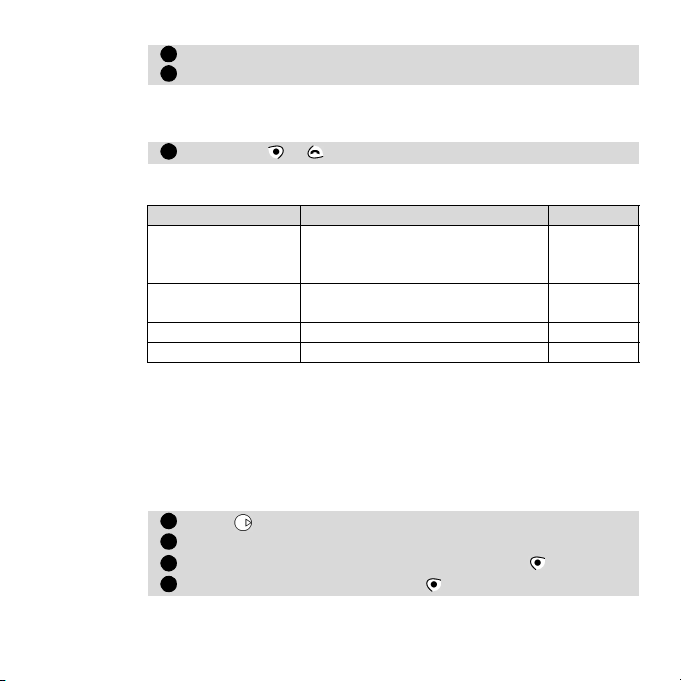
Select Settings.
2341234
Select Message centre.
If a number already appears it means that it was taken directly from
the information stored in your SIM. If empty enter the number manually (in international format) or from a stored memory.
Press Exit or to return to the standby display.
If required you can also choose the validity period, format, paid reply request and request a Delivery report. Default settings are assumed if not set.
Option Description Default
Validity Period
Format
Paid Reply to Reply requested Off
Status report to Delivery report Off
Creating a draft text
A set a 10 messages texts, to be defined by you and initially empty, may
be used as text templates when entering messages text. Any of these texts
can be of up to 50 characters, allowing common texts to be created. These
messages texts are accessible when beginning writing a message. The draft
texts are stored in the mobile memory.
To create a draft text,
Press . Select Messages.
Select Draft texts.
Choose any blank template ([...]) and press Edit .
Enter the draft text and press OK .
16
Time held at message center.
12hrs, 1day, 2 days or Maximum
(defined by operator)
Selects format of message, text,
voice, fax or pager
Maximum
Text
Page 17
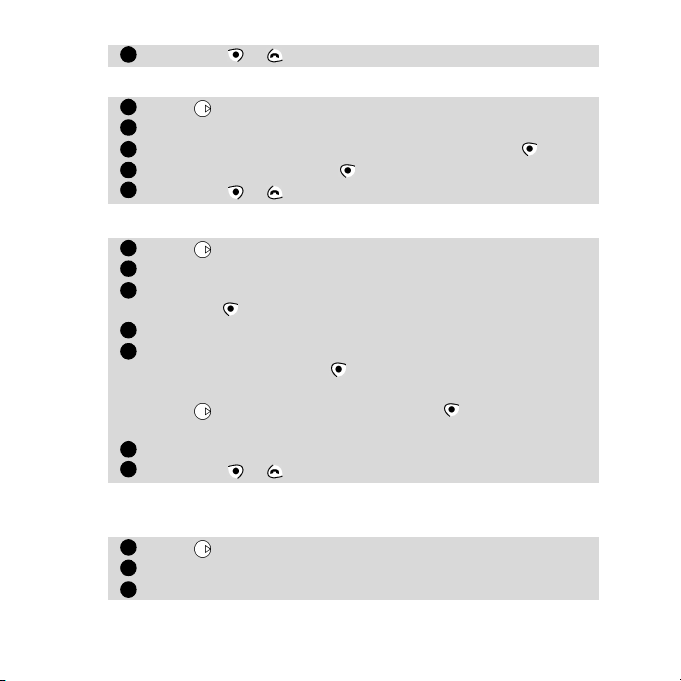
Press Exit or to return to the standby display.
512345123456712
3
Editing a draft text
Press . Select Messages.
Select Draft texts.
Select the draft text to wish to modify and press Edit .
Edit the text and press OK .
Press Exit or to return to the standby display.
Sending a new SMS message to one addressee
Press . Select Messages.
Select Write new.
You can either choose a draft text or enter the message text and
press OK .
Select Send.
Choose a message template and then enter the destination
number or select Names to choose a number from a phonebook entry.
Press to validate your choice. Press OK .
Sent confirmation will be given.
Select whether to store or send the same message again.
Press Exit or to return to the standby display.
Sending a new SMS message to several
addressees
Press . Select Messages.
Select Write new.
You can either choose a draft text or enter the message text and
Getting More Out of "Messages"
17
Page 18
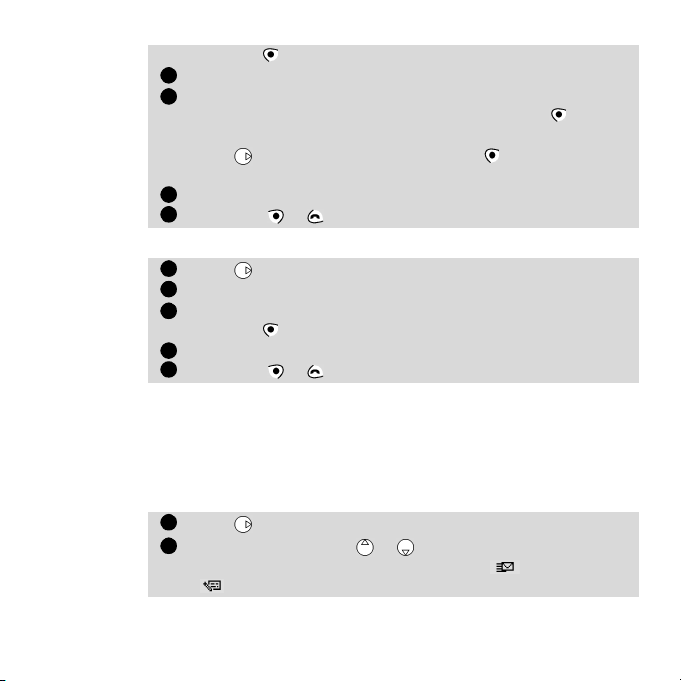
press OK .
45671234512
Select Multicast.
Choose a message template.
Enter up to 5 destination numbers or select Names to
choose up to 5 numbers in the phonebook.
Press to validate your choice. Press OK .
Sent confirmation will be given.
Select whether to store or send the same message again.
Press Exit or to return to the standby display.
Storing a new SMS message
Press . Select Messages.
Select Write new.
You can either choose a draft text or enter the message text and
press OK .
Select Store.
Press Exit or to return to the standby display.
Messages in the outbox
The outbox contains unsent draft messages, stored sent messages as well
as sent but undelivered messages, identified by their headers. These messages can be selected from the outbox menu and can be modified and resent as new SMS messages in the normal way.
To select an outbox message,
Press . Select Messages.
Select Outbox and use or to scroll to the desired mes-
sage. Messages will either be "transmitted" ( ) or "to be sent"
( ).
18
Page 19
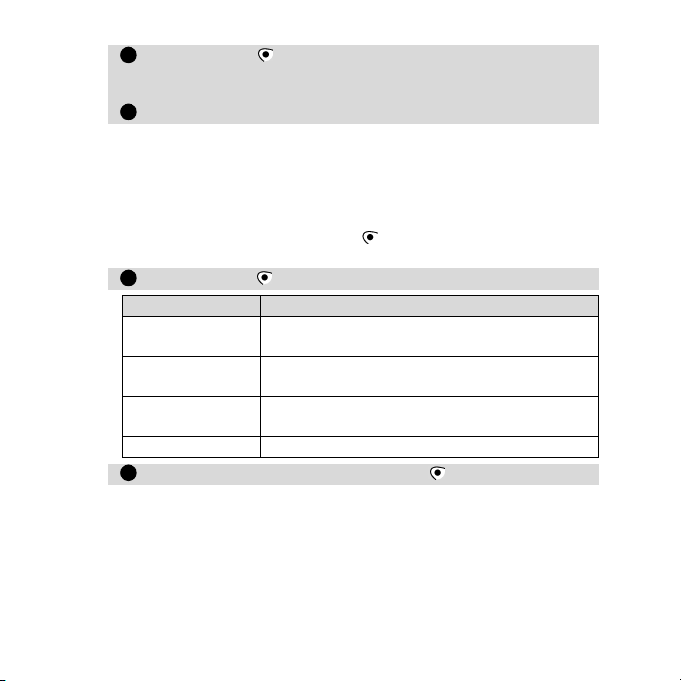
Press Options to read, delete, send (or re-send) to one
341
2
addressee, edit a sent message and send (or re-send) to several
addressees.
Follow the instructions displayed on the screen.
Status request on outbox messages
If the status is requested on a delivered message the date and time of delivery may be shown. If the status is requested on a sent message a status
request will be sent to the network (must be network supported). The network will answer by sending a status report (SR) back to the phone which
can be acknowledged by pressing OK .
To action a status request on outbox messages,
Press Options . The following menu will be displayed:
Item Action
Deletemessage
Clear
Associated
message
Send again Sends again the same message
Select the action required and press OK .
Deletes the corresponding sent SMS message
and the status report
To acknowledge the status report and clear the
display
Displays the corresponding sent SMS message
Re-usable message templates
If your network operator provide SIMs that allow users to store pre-programmed message templates, then Msg templates will appear in the
Messages - Settings menu. Templates are sets of pre-programmed settings to be used when sending messages. Each of these templates can be
Getting More Out of "Messages"
19
Page 20
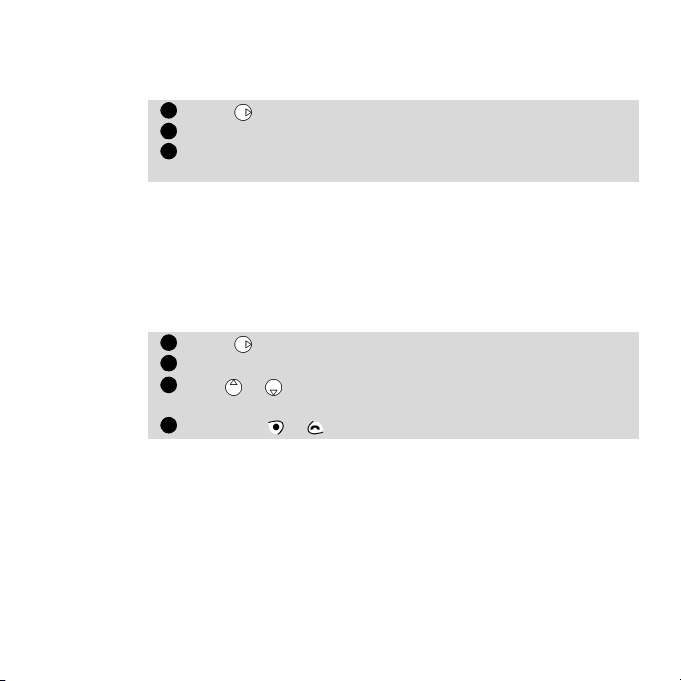
given a name for easy identification and can be selected and used when-
1231234
ever required.
To create a message template,
Press . Select Messages. Select Settings.
Select Msg templates. Choose any blank template ([...]).
The display will prompt you to enter the template Name, Msg
Centre number, Validity period and Format.
Default settings for pay reply and status are assumed 'off' unless set. If only
one template is set it is automatically used by default. If more than one
template is programmed any one can be selected for use when writing
new messages.
Storage consumption
The storage usage for SMS messages can be consulted.
To know the number of messages stored and the total space available,
Press . Select Messages.
Select Storage.
Use or to view all the SMS storage information (SMS
storage, SMS outbox and SMS inbox).
Press Exit or to return to the standby display.
20
Page 21
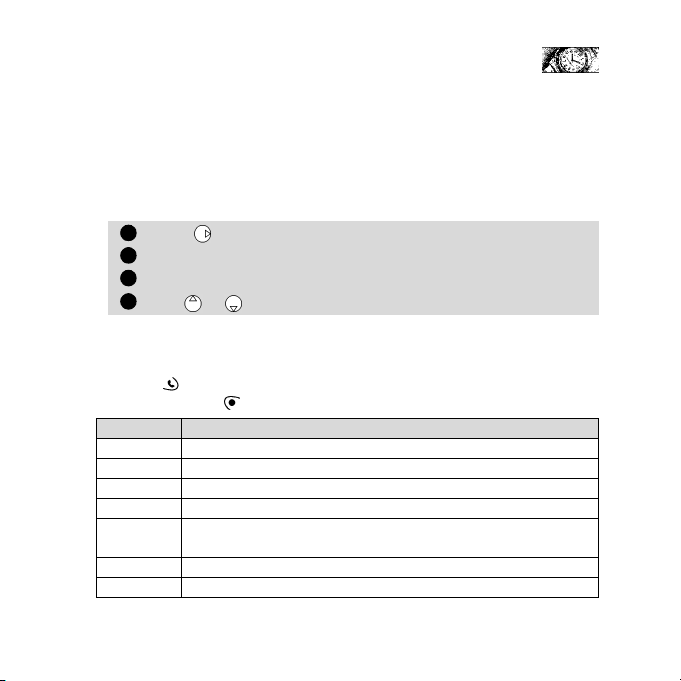
Calls & Times
123
4
Details of the incoming and outgoing calls as well as the time duration of the last
and accumulated total of all calls made are stored by the phone under the Calls &
Times menu.
Calls log
This feature stores details (identity, time and date and call duration) of the
last 10 numbers dialled, the last 10 received unanswered calls and the last
10 received calls. The call logs are common for both Line 1 and Line 2.
Press . Select Calls & Times.
Select Calls Log.
Select Last dial, Unanswered or Received.
Use or to scroll through the call lists.
The last number dialled or received is displayed first. For unanswered and
received calls if the calling parties number is known it will be shown otherwise Unknown number will be displayed.
Pressing on a highlighted number will call that number.
Pressing Options will give access to the following menu:
Item Action
Store Stores the number into phonebook
Delete Deletes the entry
Delete all Deletes all the entries
Edit Edits the displayed number
Details
Call Makes a call to the number
Send SMS Sends an SMS message to the corresponding phone number
Views the details - name, number, time and date and call duration of the highlighted number
Getting More Out of "Calls & Times"
21
Page 22
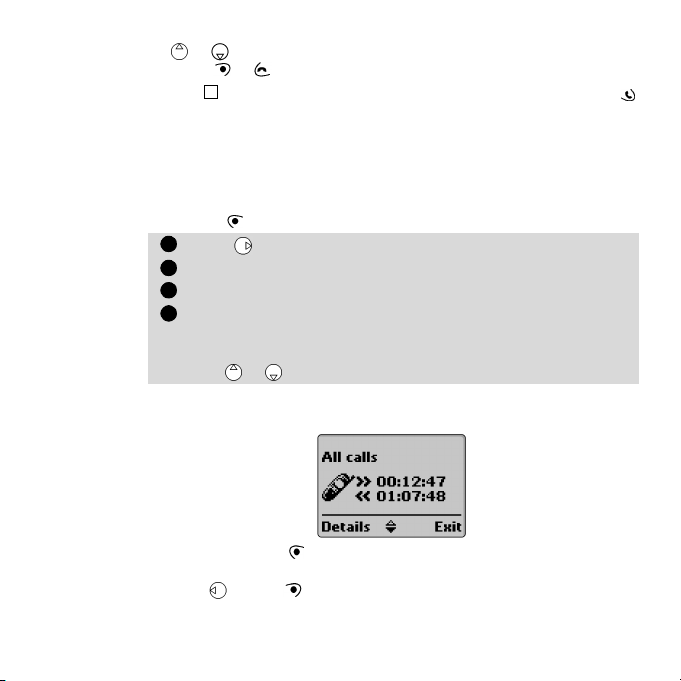
Call times
123
4
22
Use or to select the required option and follow the display prompts.
Press Exit or to return to the standby display.
4
In the standby display 'One Touch' access for the 10 last dialled calls is available by pressing .
The duration time of the last call, total accumulated time of all calls and
total time for Line 1 and Line 2 are stored.
Times for calls made and received through the subscription network and
through other (national and international) networks are displayed under
the Details sub-menu.
Press . Select Calls & Times.
Select Call timers.
Select Show.
If the call timers have been reset (see Call timer - reset, page 24)
the date of the last reset of the counters will briefly be displayed.
Use or to view all the timer information.
The call type and the accumulated times of outgoing and incoming
calls will be displayed.
Pressing Details will display details of roaming and international
calls etc.
Press or Exit to return to the previous display.
Page 23
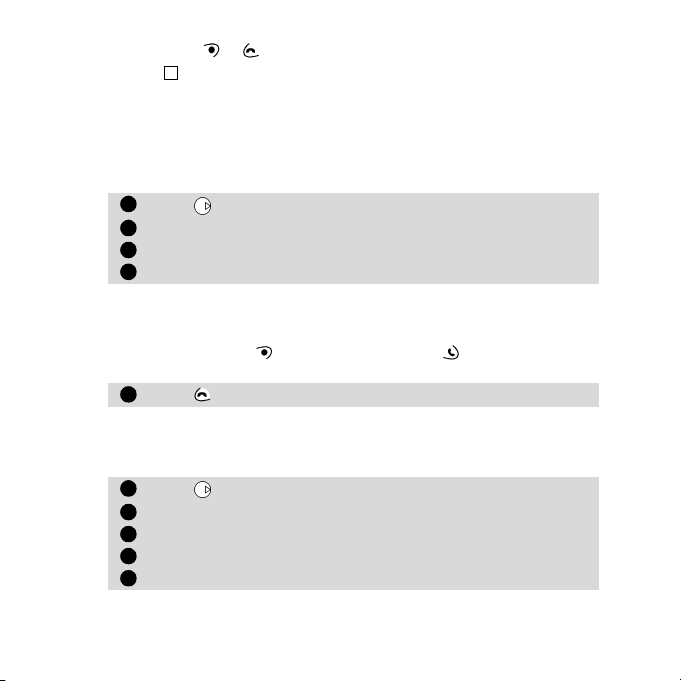
Press Exit or to return to the standby display.
123451234
5
4
If Line 2 is subscribed too 'All Calls' for Line 1 and Line 2 will be displayed separately.
Balance information (subscription service only)
This is a subscription service provided by some networks and enables you
to ask for your remaining airtime balance. This information is sent by the
network.
Contact your service provider on availability and details.
Press . Select Calls & Times.
Select Call timers.
Select Balance information.
Select Call or Set number.
If Call is selected and the balance information number has already
been entered a call will be made to the balance information centre. If
a number has not been entered select Set number and enter the
number. Press OK to store your number or to store and call the
information centre number.
Press when the call is completed.
Reminder - Call duration
A call duration reminder beeps to remind you of the duration of a call. It
can be set in multiples of 1 minute (1 - 59 mins) intervals.
Press . Select Calls & Times.
Select Call timers.
Select Reminder.
Select On (or Off).
Select the period (between 1 and 59 mins).
Getting More Out of "Calls & Times"
23
Page 24
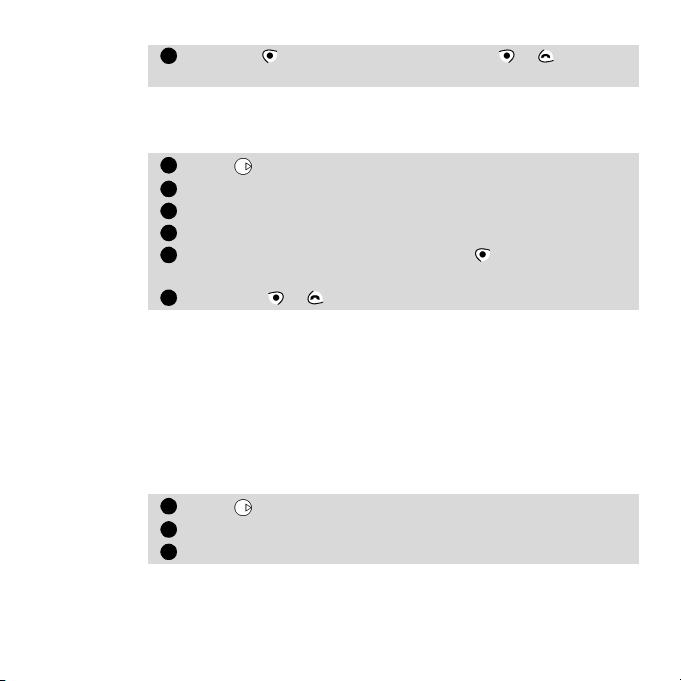
Press OK to validate the entry. Press Exit or to return
612345612
3
to the standby display.
Call timer - reset
This feature enables you to reset all the call timers. You will need the 4 digit
lock code to operate this feature.
Press . Select Calls & Times.
Select Call timers.
Select Reset.
Select Yes or No.
Enter the phone lock code and press OK . The action will be
confirmed.
Press Exit or to return to the standby display.
Call costs - management (subscription service only)
Some networks offer an Advice of Charge (AoC) subscription service in
which it is possible to see the cost of the last call made, the accumulated
total cost of all calls and the remaining balance in units or currency of any
'cost limit' set by the user.
To display these costs in the currency of your choice you must first select
the currency and cost per unit otherwise call costs in units will be displayed.
To set currency and cost per unit,
Press . Select Calls & Times.
Select Call costs.
Select Display cost type.
24
Page 25
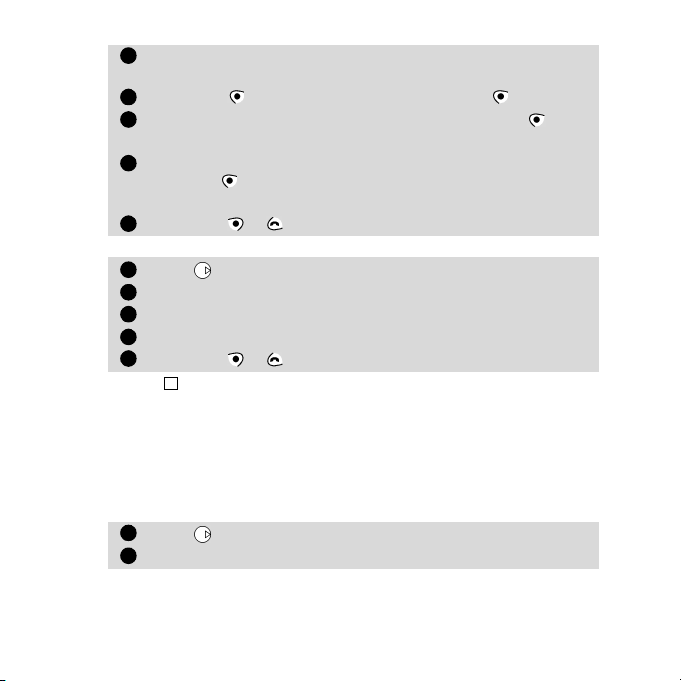
Select Currency. The present currency settings will be dis-
4
56781234541
2
played.
Press Edit . Enter the PIN 2 code and press OK .
Enter the abbreviated letters of the currency. Press OK to
validate.
Enter the cost per unit in the selected currency.
Press OK to validate.
The display will confirm your selection.
Press Exit or to return to the standby display.
To set call cost type to units,
Press . Select Calls & Times.
Select Call costs.
Select Display cost type.
Select Units.
Press Exit or to return to the standby display.
When the cost type is set to units the credit limit and the remaining credit are shown in units.
Setting the credit limit - in units or currency
After setting the currency and cost per unit, if required and available on
your subscription, you are also able to set a credit limit in units or an
amount in the currency of your choice. When the credit limit is reached the
phone will be prevented from making and receiving all chargeable calls.
This will not prevent the phone from making emergency calls.
Press . Select Calls & Times.
Select Call costs.
Getting More Out of "Calls & Times"
25
Page 26
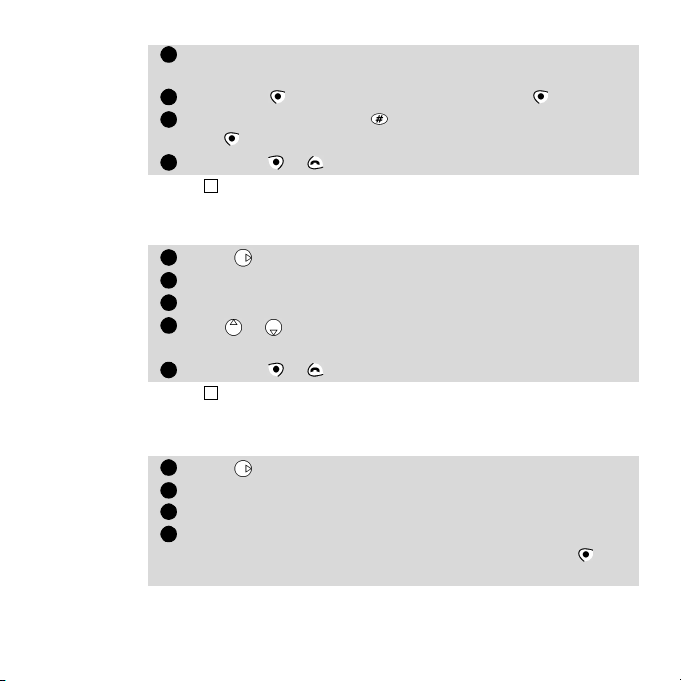
Select Credit Limit. The display will show the present credit
345
64123
4
5
123
4
limit setting.
Press Edit . Enter the PIN 2 code and press OK .
Enter the credit limit (use to enter a decimal point). Press
OK to validate.
Press Exit or to return to the standby display.
When a credit limit is entered the selection from the 'Credit Limit' display will be Edit or Set No
Limit.
Show costs
Press . Select Calls & Times.
Select Call costs.
Select Show.
Use or to display the cost of the Last Call, All Calls and
the Remaining credits.
Press Exit or to return to the standby display.
4
The remaining credit is shown in either units or currency as set by Cost Type menu above.
Call costs - resetting all costs to zero
To reset all the call costs to zero,
Press . Select Calls & Times.
Select Call costs.
Select Reset.
Select Yes to reset the costs or No to exit.
If Yes is selected, enter the PIN 2 number and press OK . All
Costs Reset will briefly be displayed.
26
Page 27
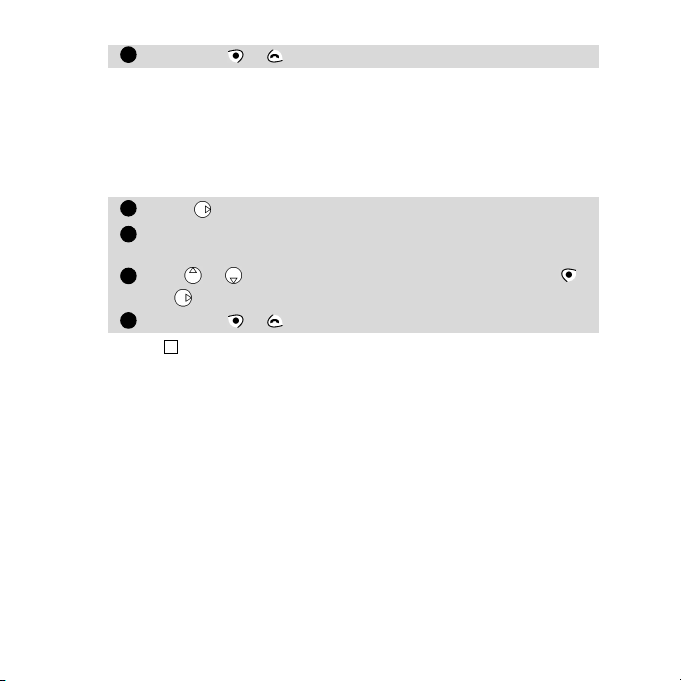
Press Exit or to return to the standby display.
51234
Alternate line service - selecting line 2 (subscription service)
Some GSM 1800 operators support the use of a second line which can
be made available to existing users. This is normally a subscription
service and allows, for example, the separation of incoming and outgoing calls for business or private use. The second line will have its
own mobile number. To select the line for outgoing calls,
Press . Select Calls & Times.
Select Line selection.
The current line selection will be displayed.
Use or to scroll to the line required and press Select
or to validate your choice.
Press Exit or to return to the standby display.
4
Names can be given to Line 1 (Office) and Line 2 (Home) for example. Refer to the Own Number
menu see page 34 for details. Whichever line is selected to make outgoing calls, incoming calls
are still able to be received on either line.
Getting More Out of "Calls & Times"
27
Page 28

Settings
1234123
4
Phone settings
Keypad lock
When keypad lock is turned on it prevents accidental operation of the
keys and access into the menus. The key tones are also silenced.
Keypad lock is suspended during incoming calls and resumed when
the call is terminated. Emergency calls can still be made. If a key is
pressed the display will give a reminder that keypad lock is on.
To turn the keypad lock on and off,
Language selection
All the display messages can be shown in several languages.
To select the language of your choice,
28
Press . Select Settings.
Select Phone settings. Select Keypad lock to turn keypad lock on.
To unlock the keypad, press and hold down or open the flip (if
it is closed).
Keypad lock is cancelled when connected to the handsfree car kit.
Press . Select Settings.
Select Phone settings. Select Language.
Use or to select a language from the displayed list.
Press to validate.
Press Exit or to return to the standby display.
4
To reset the phone to the language of the SIM enter *#0000#.
To reset the phone language to English enter *#0044#.
Page 29

Alert mode
123454123
4
To avoid disturbing others you can turn off the audible incoming ring
tone as well as all alert and alarm tones.
4
If either of the 'Vibrate' or 'Vibrate then ring' options are chosen all the alert and alarm tones are
replaced by the vibrating action.
To modify the alert mode,
Press . Select Settings.
Select Phone settings. Select Tones.
Select Alert tones.
Select Ring, Silent, Vibrate, Vibrate & ring or Vibrate then
ring to validate your choice.
Press Exit or to return to the standby display.
If Ring is selected but the ring tone volume has been set to off, the icon will appear in the display.
The ring tone volume off setting is not saved when the phone is turned off.
When the phone is connected to either the Desk Top Charger, HF kit, CLA or AC adaptor the vibrator
mode selection is temporarily inhibited and the phone will ring instead.
Ring tone selection
You can choose the sound of the incoming ring tone from a selection
of 20 ring tone melodies stored in the phone.
To hear your chosen ring tone melody, wait several seconds before
confirming your choice. The melody will be played.
Ring tone selection is made through the Settings menu:
Press . Select Settings.
Select Phone settings. Select Tones.
Select Melodies.
To help you identify incoming calls you can give the Standard/
Line 1, Phone names, SIM names and Line 2 (network
Getting More Out of "Settings"
29
Page 30

dependent) calls as well as the Alarm different ring tones.
451234567
Use or to highlight the required call type and press to
select it.
Use or to listen to the different ring tones. Press to
select the current tone.
Press Exit or to return to the standby display.
Volume adjustments
The volume levels of the ring tone, key tones, alarm tones (alarm clock
and low battery alarm) and the incoming audio can all be individually
adjusted from the standby display by pressing or in the Settings
menu:
Press . Select Settings.
Select Phone settings. Select Tones.
Select Volume.
Select Ring, Keys, Conversation or Alarm.
The display will confirm the selection naming the volume to be adjusted.
Use or to adjust the setting.
Press OK to validate the setting.
Press Exit or to return to the standby display.
During a call, you can adjust the conversation volume by using
30
Page 31

or .
12345
6412345
6
4
4
If the ring tone volume level is set to Off the warning icon will appear in the display.
Ramping
Ramping is a feature that when turned on will cause the incoming
ring tone to gradually increase to the maximum volume level if the call
is not answered after the first ring.
Press . Select Settings.
Select Phone settings. Select Tones.
Select Volume.
Select Ramping.
Select On or Off.
Press Exit or to return to the standby display.
When turned on the volume of the incoming ring tone will start from the minimum and rise to the
maximum volume until answered.
Backlight - setting
The backlight can be adjusted to suit the surrounding light conditions.
To modify the backlight,
Press . Select Settings.
Select Phone settings. Select Display.
Select Backlight.
Adjust the backlight using or .
Press OK to validate the setting.
Press Exit or to return to the standby display.
When the phone is connected to either the Desk Top Charger, HF Car Kit, CLA or the AC Adaptor the
backlight is always on.
Getting More Out of "Settings"
31
Page 32

Display contrast
12345612341
2
The contrast of the display can be adjusted to suit the surrounding
light conditions.
To modify the display contrast,
Press . Select Settings.
Select Phone settings. Select Display.
Select Contrast.
Adjust the contrast using or .
Press OK to validate the setting.
Press Exit or to return to the standby display.
Menu graphics
You can also personalise your phone thanks to a set of menu images.
Selecting an item immediately changes the phone graphics: main
menu images, sprites and icons.
To change the menu graphics,
Press . Select Settings.
Select Phone settings. Select Menu graphics.
Use or to scroll to the sets of menu graphics and press
Select or to validate your choice.
Press Exit or to return to the standby display.
Any key answer
This feature enables any key (except and No ring ) to be pressed
to answer an incoming call.
Press . Select Settings.
Select Phone settings. Select Keys.
32
Page 33

Select Any key answer.
3
4512345
64123
Select On or Off.
Press Exit or to return to the standby display.
Softkeys - programming the softkeys (operator dependent)
The function of the softkeys can be changed to suit the user. The options available are shown in the menu during selection.
To program a softkey,
Press . Select Settings.
Select Phone settings. Select Keys.
Select Softkeys functions.
Select Left softkey or Right softkey.
Press Select on the softkey option of your choice.
Press Exit or to return to the standby display.
(......) in the display means that a previously SIM dependent or subscription service assigned to
that softkey is no longer available. For example Line 2 selection.
Speed dialling
Phonebook numbers can be assigned to keys - which when held
down will dial those numbers. is reserved exclusively for the voice
mail number and is assigned automatically when the voice mail
number is stored (see Voice mail, page 40).
Numbers stored in the SIM and in the phone (fixed dialling numbers
excepted) can be selected.
To assign phonebook numbers to the speed dialling keys,
Press . Select Settings.
Select Phone settings. Select Keys.
Select Speed Dial.
Getting More Out of "Settings"
33
Page 34

Use or to scroll to the next key.
4564123451234
5
Select Names to choose the phonebook entry and press
to validate your choice.
Press Exit or to return to the standby display.
If a number which has been assigned to a speed dial key is deleted from the phonebook the corresponding number is automatically deleted from the speed dial key.
Auto answer
This feature only works when the phone is connected to a handsfree
car kit or headset and enables the phone to automatically answer an
incoming call after approximately 5 seconds without having to press
any keys.
Press . Select Settings.
Select Phone settings. Select Auto features.
Select Auto-answer.
Select On or Off.
Press Exit or to return to the standby display.
Auto retry
This feature enables the phone to automatically redial the number of
a failed call, due to a system busy or unavailable signal from the network, for up to 10 times after which it will stop.
Press . Select Settings.
Select Phone settings. Select Auto features.
Select Auto-retry.
Select On or Off.
Press Exit or to return to the standby display.
34
Page 35

When activated, Auto-retry and a countdown timer to the next call
12345
attempt will appear in the display. An auto-retry warning tone will
sound each time a new call attempt is made.
If the automatic redialling is successful proceed with the call as normal. Pressing Exit or any key during the retrying process will cancel
auto-retry and end the dialling process for that call.
Active flip
This feature allows you to switch the backlight on, to unlock the keypad (if locked), to accept or reject incoming calls, to end calls.
To activate or deactivate this feature,
Press . Select Settings.
Select Phone settings. Select Auto features.
Select Active flip.
Select On or Off.
Press Exit or to return to the standby display.
Security features
The security features described in this section protects your phone
from unauthorised use.
When requested, enter the code, which appear as asterisks (*) and
press OK .
If you make a mistake press Clear and enter the correct digit(s).
4
Avoid using codes similar to emergency numbers such as 999 or 112 to prevent accidental dialling of these numbers.
KEEP A RECORD OF YOUR CODES AND KEEP THEM IN A SAFE PLACE.
FAILURE TO DO SO WILL CAUSE YOU CONSIDERABLE INCONVENIENCE.
Getting More Out of "Settings"
35
Page 36

Phone lock code
12345612345
6
A phone lock code is supplied with the phone for security purposes. It
prevents unauthorised access to the phone and to the WAP™ settings.
The factory setting is 0000. We suggest that you reset this code and
keep it in a safe place, separate from the phone.
The phone lock code is also required to reset the call timers. When enabled the code will be asked for each time the phone is turned on.
To change the phone lock code,
Press . Select Settings.
Select Phone settings. Select Security.
Select Phone lock.
Select Change code and follow the display prompts.
Press OK to validate the new code.
Press Exit or to return to the standby display.
To turn on or off the phone lock code,
Press . Select Settings.
Select Phone settings. Select Security.
Select Phone lock.
Select On or Off.
The phone lock code will be requested to authorise your selection.
Press Exit or to return to the standby display.
4
When phone lock is on emergency calls can still be made.
PIN code
Your SIM is provided with a 4-8 digit PIN code to protect it from unauthorised usage. When enabled the PIN code will be asked for each
time the phone is turned on. If you enter the wrong PIN code three
36
Page 37

times in succession your SIM card will be blocked and you will need
12345123451
2
the 8 digit PUK code from your service provider (see page 38).
To turn on and off the PIN,
Press . Select Settings.
Select Phone settings. Select Security.
If already off, PIN enable will be shown.
If already on, PIN disable and PIN change will be shown.
Press Select and follow the display prompts.
Press OK to validate your entry.
PIN enabled or PIN disabled briefly displayed will confirm
your action.
Press Exit or to return to the standby display.
To change the PIN code (PIN must first be enabled),
Press . Select Settings.
Select Phone settings. Select Security.
Select PIN change and follow the display prompts.
Press OK to validate your new PIN. Confirmation will be displayed.
Press Exit or to return to the standby display.
PIN2 code
The PIN2 code prevents unauthorised access to some features of the
phone such as turning on or off FDN operations, modifying the FDN
phonebook, setting calls costs to zero, modifying the costs display features. It can be changed but not turned on or off.
To change the PIN2 code,
Press . Select Settings.
Select Phone settings. Select Security.
Getting More Out of "Settings"
37
Page 38

Select PIN2 change and follow the display prompts.
345
Press OK to validate your new PIN2 code.
Press Exit or to return to the standby display.
PUK code
The PUK (PIN unblock key) is an 8 digit code supplied by your service
provider. It is used to 'unblock' a PIN whose code has been entered incorrectly three times. A PUK code cannot be changed.
When requested enter the PUK code and press OK . You will then
be asked to enter a new PIN code. Follow the display prompts to reset
the PIN code.
4
If you enter the wrong PUK code 10 times in succession your SIM card cannot be used again. Contact your service provider for a new card.
PUK2 code
The PUK2 is an 8 digit code supplied by your service provider. It is used
to unblock a PIN2 whose code has been entered incorrectly three
times. A PUK2 code cannot be changed. When requested enter the
PUK2 code. You will then be asked to enter a new PIN2 code. Follow
the display prompts to reset the PIN2.
4
If you enter the wrong PUK2 code 10 times in succession you will be unable to use the features
requiring the PIN2 code. Contact your service provider for a new card.
Call barring password
The call barring password is used to select the call barring levels outlined in the GSM Services - Call barring menu (see page 48). It is ob-
tained from your service provider.
Please refer to page 49 to change the password.
38
Page 39

Summary of code/password entry chart
12345
6
Password Length
Unlock code 4 digits Unlimited
PIN
PIN2
PUK 8 digits 10 tries
PUK2 8 digits 10 tries
Call barring
password
4-8
digits
4-8
digits
4 digits
Number of
tries allowed
Time & Date setting
To set either the current time and/or date:
Press . Select Settings.
Select Phone settings. Select Time & date.
Select Set time or Set date.
Enter the time (in 24 hour format) or date in the format shown.
(If required use and )
Press OK to validate your selection.
Press Exit or to return to the standby display.
4
1. An error message is displayed if a wrong entry is made.
2. The time/date is permantly displayed whilst the phone is on. The year is not shown.
3. An internal battery is provided inside the phone to maintain the date and time setting for up to
3 hours when the phone is switched off and without a battery, or with a completely discharged
3 tries
3 tries
Network
determined
If blocked or
forgotten
Return phone to
manufacturer
Unblocked by use
of PUK code
Unblocked by use
of PUK2
Contact your
service provider
Contact your
service provider
Contact your
service provider
Getting More Out of "Settings"
39
Page 40

Voice mail
1
234
40
battery attached. After this 3 hour period you may need to reset the clock when you again switch
on the phone.
Default (factory) settings
Use the Settings menu to return the phone settings back to the factory settings. This has no effect on the phonebook entries or phone
lock code.
Press . Select Settings.
Select Phone settings. Select Default settings.
Select Yes or No.
Press Exit or to return to the standby display.
The following are the factory default settings:
Feature Factory setting
Alert Tones Ring
Ring Tones Trium
Volumes, Ring, Key, Speech and Alarm. Mid values
Backlight and Contrast On for 10 sec. and
Any Key, Auto-Retry and Auto Answer fea-
tures.
Ramping Off
Menu graphics Trium
Your network provider may offer a voice mail service which operates like
an answering machine. Contact your service provider for details.
mid value
Off
Page 41

Storing a voice mail centre number
12345412341
2
If your SIM does not automatically include the voice mail centre
number it will have to be manually stored:
Press . Select Settings.
Select Voice Mail.
Select Number. When prompted enter the number manually or
from a stored memory.
Press OK to validate your entry.
Press Exit or to return to the standby display.
If you subscribe to the 'Line 2' service the voice mail centre number will need to be stored separately for that line. The voice mail number is automatically assigned to speed dial location number 1
(see Speed dialling on page 33).
Turning on/off the voice mail alert tone
If you wish a tone to sound alerting you of the receipt of a voice mail
message,
Press . Select Settings.
Select Voice Mail.
Select Alert. Select On or Off.
Press Exit or to return to the standby display.
Calling the voice mail centre to check for messages
There are two ways:
• To dial the voice mail centre directly after the receipt of a message,
Press and hold down .
• Alternatively,
Press . Select Settings.
Select Voice Mail.
Getting More Out of "Settings"
41
Page 42

GSM services
34123
Diverting incoming calls (network service)
42
Select Call.
Dialling will proceed as for a normal call.
If a voice mail number has not been stored when Call is selected you will be asked to enter the
voice mail number. Proceed as described in Storing a voice mail centre number, page 41.
Call diverting is a service which diverts incoming calls, whether voice,
fax or data, to another number.
To turn on a call divert,
Press . Select Settings.
Select GSM Services. Select Call diverting for the following
menu:
Divert options Action
Always Diverts all incoming voice calls unconditionally
When not
reachable
On no reply
When busy Diverts all voice calls when the phone is busy
All conditions
Cancel all Cancels all diverts
All FAX calls Diverts unconditionally all incoming fax calls
All DATA calls Diverts unconditionally all incoming data calls
Use or to select the divert condition and validate by pressing Select or .
Diverts all voice calls when the phone cannot be
reached, i.e. out of service
Diverts all voice calls when the phone does not answer
Diverts all voice calls when Not Reachable, No Reply and When Busy
Page 43

Select Activate.
456
74123451234
Use or to choose between Voice Mail, Names or
Number.
Press Select or to validate your selection.
The display will confirm your request.
Press Exit or to return to the standby display.
1. If the 'On no reply' option is selected you will be requested to enter a delay period of 5, 15 or
30 seconds.
2. Call diverts for both Line 1 and Line 2 must be set for each line. During call divert programming, only the line currently selected is affected by the call divert selected. To carry out a call
divert on the other line you must select this other line first (menu Calls & Times - Line selection).
To turn off or check the status of call divert,
Press . Select Settings.
Select GSM Services. Select Call diverting.
Select from the divert options and press .
Select Cancel or Status.
Your selection will be confirmed.
Press Exit or to return to the standby display.
To cancel all (multiple) diverts,
Press . Select Settings.
Select GSM Services. Select Call diverting.
Select Cancel all.
Confirmation will be displayed.
Press Exit or to return to the standby display.
4
This action cancels all voice diverts (for voice, faxes and data calls) for the line currently in use. To
cancel call diverts for the other line you must select this other line first (menu Calls & Times - Line
selection).
Getting More Out of "Settings"
43
Page 44

Caller Line Identity - showing/hiding your mobile number
1231234
(network dependent)
Most networks allow the Caller Line Identity feature (CLI) i.e. the feature which shows the incoming number (ID) while receiving a call. Selecting Receiving caller ID will allow you to check the availability of
such a feature.
Receiving caller ID
This feature enables you to find out whether a network presents the
ID of incoming calls.
Press . Select Settings.
Select GSM Services. Select Receiving caller ID.
The network will return either Presentation available or Pres-
entation unavailable.
Press Exit or to return to the standby display.
On networks which allow caller line identity you can disable the sending of your own number, on a call by call basis, by adding #31# before the number you are calling. Alternatively you can ask your service
operator to always disable the sending of your mobile number. In this
case if you wish to reveal your number, on a call by call basis, you can
do so by adding *31# before the number you wish to call.
Standard network setting
To reset the standard network setting for sending your mobile ID,
Press . Select Settings.
Select GSM Services. Select Sending my ID.
Select My settings.
Select Preset. The phone will reset to the network setting
agreed with your service provider.
44
Page 45

Press Exit or to return to the standby display.
51234512341
2
Hiding or showing your number
Press . Select Settings.
Select GSM Services. Select Sending my ID.
Select My settings.
Select Hide my ID or Show my ID.
Press Exit or to return to the standby display.
Finding out your current ID setting
Press . Select Settings.
Select GSM Services. Select Sending my ID.
Select Status.
The phone will display your current setting taking into account
both network and phone settings.
Press Exit or to return to the standby display.
Mode of operation
This setting allows mobile operations to be the following: Standard
or Modem.
• Standard mode
In this mode the mobile has the behaviour of a class B mobile: it tries
to attach to GSM and GPRS networks. If the mobile succeeds attaching a GPRS network, will appear in the standby display. In this
mode the mobile can send and receive voice calls and packet data
calls.
To set the mode of operations to Standard,
Press . Select Settings.
Select GSM Services. Select Mode of operation.
Getting More Out of "Settings"
45
Page 46

Select Standard.
3412341
Press Exit or to return to the standby display.
• Modem mode
In this mode the mobile has the behaviour of a class C mobile: it tries
to attach to GPRS networks only (and not to GSM networks).
It can only receive packets data calls and voice calls are barred. This
behaviour is the same whatever are the network capabilities.
However if the GPRS services are lost, the mobile automatically returns
to the Standard mode of operations.
To set the mode of operations to Modem,
Press . Select Settings.
Select GSM Services. Select Mode of operation.
Select Modem.
Press Exit or to return to the standby display.
Network
When the phone is turned on, it automatically searches for the last
network it was registered on (usually the home network). If this is not
available, the phone will automatically search and select a network
from the preferred network list contained in the SIM.
Editing the preferred list
The phone contains a list of networks which can be selected and
transferred to the preferred networks list stored in the SIM.
This list can be changed to suite your travel arrangements.
The order and name of the networks in the preferred networks list can
be changed and edited.
Press . Select Settings.
46
Page 47

Select GSM Services. Select Network.
23456712341
2
Select Preferred list. A list of networks will be displayed.
Use or to view the list.
Press Options to change it. The following items are dis-
played:
Option Description
Modify by
list
Modify by
code
Delete Deletes an entry
Press Select to confirm the selection.
Press Exit or to return to the standby display.
Displays the general list of all known networks
contained in the phone in alphabetical order
Edits or enters a network number (MCC MNC)
if you know this information.
Your SIM may contain a forbidden list of networks which cannot be
used. To view the forbidden list or show the home network,
Press . Select Settings.
Select GSM Services. Select Network.
Select either Forbidden or Home network.
A list of the forbidden networks or the home network will be
displayed.
Press Exit or to return to the standby display.
Selecting manual search
There may occasions when you wish to select a specific network,
which has better coverage in your current location for example.
Press . Select Settings.
Select GSM Services. Select Network.
Getting More Out of "Settings"
47
Page 48

Select Search.
345
641234512
Select Manual. A confirmation screen and Scanning for networks... will be displayed.
Use or to select a network from the list shown.
Press to confirm the selection.
Requesting... followed by the name of the network will be
shown after which the phone will return to the standby display.
You cannot delete a network from the forbidden list. This list will be automatically updated when
the manual network selection is performed.
Selecting automatic search (normal default setting)
To perform an automatic search from the preferred list proceed as
follows:
Press . Select Settings.
Select GSM Services. Select Network.
Select Search.
Select Automatic.
Press Exit or to return to the standby display.
Call barring (network service)
This is a network service which allows you to stop different types of
calls being made and received on the phone.
It requires the use of a network barring password available only from
your service provider.
To put on a call bar,
Press . Select Settings.
Select GSM Services. Select Call barring.
48
Page 49

Select Outgoing calls or Incoming calls. Choose from the fol-
345612341
2
lowing:
Select Meaning
Outgoing - All outgoing All outgoing calls will be barred
- Int'nal calls All outgoing international calls
- Int'nal excl.
home
Incoming - All incoming All incoming calls will be barred
- Roaming
only
Select the option using or . Press Select .
Select Activate. Enter the password and press OK .
The network will confirm the selection.
Press Exit or to return to the standby display.
To take off or check the status of a call bar,
Press . Select Settings.
Select GSM Services. Select Call barring.
Use or to select the bar to be taken off (Cancel) or check
the Status and press .
If choosing to take off a call bar the password will be required.
Press Exit or to return to the standby display.
To change the password,
Press . Select Settings.
Select GSM Services. Select Call barring.
only will be barred
All outgoing international calls
except to other subscribers within the users home network
All incoming calls when not on
the home network
Getting More Out of "Settings"
49
Page 50

Select Change password.
3412345
6
The old password will be requested followed by two requests to
enter the new password. Confirmation will be displayed.
Press Exit or to return to the standby display.
Broadcast - cell broadcast (CB) messages
These are messages broadcast by the networks to all GSM users and may provide
general information about local area dialling codes, weather reports and traffic
news etc. Each type of message is numbered enabling you to select the type of information you want to receive. Up to 5 different types of messages can be programmed into your selection list but only one can be displayed at any one time.
There are 16 standard message types pre-programmed into the phone to select
from. New message types can be programmed into the selection list using the
3digit cell broadcast type number. Contact your service provider for details on the
number and types of messages broadcast.
Before you can turn on the broadcast service you have to put at least one message
type into the selection list.
To enter a message type in the selection list
Up to 5 message types can be entered into the selection list.
Press . Select Settings.
Select Broadcast.
Select Message types. Press Options .
Select Modify by list (or Modify by code if type number is
known).
Scroll to the message type required. Press Select to validate
your selection. The display will confirm your choice.
Press Options again to select more message types from the list,
enter a message type number if known or delete a message type.
50
Page 51

Press Exit or to return to the standby display.
71234
5
To turn on or off the broadcast service
Press . Select Settings.
Select Broadcast.
Select On/Off.
Select On or Off.
Press Exit or to return to the standby display.
Reading broadcast messages
Broadcast messages are shown in the standby display only and are
suppressed during conversation or menu operation. A message can
be up to 93 characters in length and cover several pages. Pages will
automatically change approximately every five seconds or by a press
on.
Options during message display
A press on Exit will clear the CB currently displayed.
Pressing will dial the number shown in the display within the
message.
Pressing Options will display the following menu:
Option Action
Delete Delete the current message
Delete All Deletes all messages stored in the queue
Numbers
Broadcast Off Turns off cell broadcast
Displays all phone numbers found in the message text and allows to dial or store them in
the scratchpad if required
Getting More Out of "Settings"
51
Page 52

To turn on or off the alert tone
123451234512345
If required an alert tone can be turned on to 'beep' every time a new
or updated broadcast message is received.
Press . Select Settings.
Select Broadcast.
Select Alert.
Select On or Off.
Press Exit or to return to the standby display.
To delete or edit a message from the list
Message types put into the selection list can be deleted and changed.
Press . Select Settings.
Select Broadcast.
Select Message types. Press Options .
Select Modify by list, Modify by code or Delete.
Press Exit or to return to the standby display.
Broadcast language
All the broadcast messages can be shown in several languages.
To select the language of your choice,
Press . Select Settings.
Select Broadcast.
Select Language.
Use or to select a language from the displayed list. Press
to validate.
Press Exit or to return to the standby display.
52
Page 53

Office Tools
12312
3
The Office Tools menu contains a scratchpad, a currency-converter, an alarm clock
and an auto-switch feature.
Scratchpad
Up to 10 separate entries of 16 characters can be stored in the scratchpad.
Press . Select Office Tools.
Select Scratchpad.
Select Read. Use or to scroll through the entries.
Select Write to make a new scratchpad entry.
Pressing Options when reading entries will give access to the following
menu:
Item Action
Store To save a number to the phonebook
Edit Modifies an entry
Delete Deletes an entry
Delete all Deletes all entries
Call Calls the number displayed in the entry
Currency-converter
This useful feature converts currencies. However to use the converter the currencies
and the exchange rate have first to be set up. The conversion is calculated on the
per unit exchange rate of the second currency selected.
To select the currencies and the exchange rate,
Press . Select Office Tools.
Select Currency converter.
Select Settings.
Getting More Out of "Office Tools"
53
Page 54

Enter the first currency name (e.g. Dollar). Press OK .
45641234541
2
Enter the second currency name (e.g. Yen). Press OK .
Enter the exchange rate using to enter a comma.
Press OK to validate the entry.
Press Exit or to return to the standby display.
If you wish to use your Currency-converter as a Euro converter for participating currencies to the
European Monetary Union ("Euroland currencies"), please enter the complete Euro exchange rate
with six significant figures. For example: 1 Euro = £ 0.61871.
To calculate the conversion between the chosen currencies,
Press . Select Office Tools.
Select Currency converter.
Select one of the two first options.
In our example: either Dollar->Yen or Yen->Dollar.
Enter the amount to be converted.
Press to insert a comma, if needed.
Press OK . The converted amount will be displayed.
Press Exit or to return to the standby display.
Conversion from one Euroland currency to another, or to non-Euroland currencies, should normally
follow "triangulation" rules (i.e. conversion of local currency to Euro and then Euro to other local
currency). Your Currency-converter does not provide this possibility. Accordingly, the result you
obtain shall only be a close approximation.
Alarm clock
This feature enables the user to set a daily 'Reminder Alarm'.
To set a time and turn on the alarm,
Press . Select Office Tools.
Select Alarm clock (If a previous alarm time has been entered
this time will be displayed).
54
Page 55

Select On and enter the alarm time (in 24 hour format) or press
3
4
OK to accept the displayed time.
Confirmation will be displayed.
Press Exit or to return to the standby display.
will be displayed on top of the display.
4
When 'on' the alarm will operate at the same time every day until turned off.
When the alarm time is reached an audible alert sounds for up to 1minute
and the LED will flash red. Alarm clock and a vibrating bell symbol will
appear in the display together with the current time and the softkeys,
Valid. and No ring .
If the phone is off at the time of the alarm, the phone will automatically
'power on' and operate the audible and visual alerts described above.
To use as a Reminder or Snooze Alarm,
Press No ring , or any other key (except Valid. ) to stop the
alarm. The alarm icons remain in the display and the alarm will ring
again 3 minutes later.
or
Press Valid. to acknowledge and switch off the alarm.
If 'off' before the time of the alarm the phone remains 'on'. If the phone is
locked or the PIN setting is on it remains in this locked condition until actioned by the user.
If the alarm is acknowledged but not validated the alarm indicators will remain in the display for up to 15 minutes after which time the phone will
Getting More Out of "Office Tools"
55
Page 56

either turn off, or, if 'on' at the time of the alarm, will revert back to the
123
4
normal standby display.
4
1. Until acknowledged the alarm will ring for 1 minute. Pressing any key (other than the Valid
softkey) will stop the alarm sounding but not switch off the alarm, it will be repeated 3 minutes
later. If the Valid softkey is not pressed after the 3rd (and final) time the alarm rings it will not
be repeated but the phone remains on, in the alarm display mode, for up to 15 minutes after
which it will revert back to the state it was in before the alarm time was reached.
2. If the phone is in a transitory state (during power off for example) at the time of an alarm it
will be delayed until after the transitory state has finished.
3. If the alarm time is reached during a call a special 'In Call' alert beep will sound and visual
alerts will appear every 3 minutes. The alarm can be validated in the normal way.
4. If the alarm time is reached during an outgoing, or incoming call setup sequence, the alarm is
suspended until the call is established and the mobile behaves as in 3 above.
5. If the battery is detached within 15 minutes of the alarm time the alarm will sound immediately. If later than 15 minutes only the visual indicators will be shown. Press the Valid softkey to
validate and stop the alarm.
To turn off the alarm,
Press . Select Office Tools.
Select Alarm clock.
Select Off. Confirmation will be displayed.
Press Exit or to return to the standby display.
Caution - Please remember to turn off the alarm feature when boarding an aircraft where the use of a mobile phone is not permitted and
is illegal. Alternatively you can remove the battery after turning off the
phone. See the General safety warnings in First steps with your Sirius.
56
Page 57

Auto Switch On/Off
12345
6
This feature enables the user to automatically program the phone to
switch On or Off at pre-determined times.
To set a Switch On or Off time,
Press . Select Office Tools.
Select Auto-switch.
Select Auto-switch-off or Auto-switch-on.
Select On or Off.
(If a previous time has been entered it will be displayed)
Enter a new time or accept the previous one. Press OK .
Stored will briefly be displayed.
Press Exit or to return to the standby display.
At the switch-on time the phone comes on in the normal way. Enter
the lock or PIN code if required.
If the phone is already on at the switch-on time no action occurs.
If the phone is set to switch-off, 1 minute before the switch-off time
is reached, the display will show a warning message Switch-off in
with a countdown timer showing the time to switch off. Pressing
Exit will cancel the switch off process.
If the mobile is already off at the switch-off time no action occurs.
4
The Auto Switch-off and Switch-on times cannot be the same. If a call is connected at the time of
switch-off, the switch-off process is postponed until the call is terminated.
Caution - Please remember to turn off the Switch-on alarm feature
when boarding an aircraft where the use of mobile phones is not permitted and is illegal. Alternatively you can remove the battery after
turning off the phone.
See the General safety warnings in First Steps with your Sirius.
Getting More Out of "Office Tools"
57
Page 58

Diary
1234567
This feature enables you to store up to 20 timed diary events to occur either
once, daily or weekly. Entries can be of up to 28 characters of text in length, with
or without a reminder alarm, set for the entry time or 15, 30 or 60minutes
before the time. Entries can be viewed individually or on a scrolling weekly basis.
To enter a diary event
Press . Select Diary.
Select New event.
Select Once, Daily or Weekly.
Enter the date and press OK . Enter the time and press OK .
Enter the text and press OK .
Choose whether you wish to have a reminder alarm and
press Select . (Stored will briefly be displayed)
Press Exit or to return to the standby display.
4
If set the reminder alarm will sound for 5 seconds, the red LED and backlight will come on and the
diary entry will appear in the display.
Press Exit to acknowledge the alarm.
If the diary entry contains a telephone number, pressing
acknowledges the alarm and initiates a call to that number.
If the alarm is not immediately acknowledged the diary entry will
remain in the display and the reminder alarm will ring at intervals.
After the third time the alarm will not sound again but the diary entry
will remain in the display for up to 15 minutes or until acknowledged.
If the diary event occurs during a call the diary reminder alarm will be
heard in the background. If the mobile is off at the time of the
reminder alarm it will switch the mobile on. In both cases the alarm
can be acknowledged and silenced in the normal way.
58
Page 59

To view diary entries
1234561234512
3
Press . Select Diary.
Select View events.
Entries will be shown in time and date order and include the
time of the entry, whether an alarm has been set, the first
part of the text and the number of the entry (maximum20).
To read the complete text entry press Options and select
Read text.
Use to scroll down the entries.
Press Exit or to return to the standby display.
To delete and/or edit entries
Press . Select Diary.
Select View events.
Scroll to the diary entry you wish to delete or edit and
press Options .
Select Edit or Delete.
Press Exit or to return to the standby display.
To delete old events
Press . Select Diary.
Select Delete old events.
All past entries will automatically be deleted.
Press Exit or to return to the standby display.
Using the Calendar
The calendar item in the diary menu can be used to:
- view entries on a weekly basis,
- enter new events,
- read, edit and delete events:
Getting More Out of "Diary"
59
Page 60

Press . Select Diary.
1
2
Select Calendar.
The current calendar week will be shown.
Current day
Week number
Diary entry
The current date will be highlighted. If any events have been
scheduled for that week they will be shown in the display as . To
view an event directly press keys to corresponding to the day of
the week, i.e. press for Monday, for Tuesday etc.
To scroll forward or backwards on a weekly basis use or . To view
all the individual entries in chronological order press Events and use
the scrolling keys to view the entries. Press Options to read, edit or
delete an entry.
To select any one of the days to make a new entry for that week press
and hold down the corresponding day of the week key, to .
Follow the instructions as for entering a new diary even above.
Press Exit or to return to the standby display.
Caution - Please remember to remove the battery after having
turned your phone off when boarding an aircraft where the use
of mobile phones is not permitted and is illegal.
See the General safety warnings in First Steps with your Sirius.
60
Page 61

Calculator
This feature enables you to make simple calculations using +(plus), - (minus),
*(multiplication), /(division) and % (percentage) functions.
To use the calculator,
Press . Select Calculator.
The calculator icon ( ) and 0 will be shown in the display. The
phone is now ready to make simple calculations.
Numbers are entered by pressing to . The +, -, * and / symbols are
entered using the multitap (for further details on the multitap text entry method please see First Steps with your Sirius). Decimal points and the
% symbol are entered using the multitap .
Press Clear during a calculation to correct an entry. Press = to obtain
a result.
Example: 144 x 12 = 1728
Key sequence Display
144
*
12
= 1728
Pressing = again after obtaining the first result will continue the calculation using the result and last operator (+, - ,* ,/) symbol.
In the example, pressing = again will calculate, 1728 x 12 = 20736
Pressing Clear will erase the result.
Enter another calculation or press Exit or to return to the standby
display.
4
The % function can only be used (entered) as the last operator during a calculation.
Calculations are kept if a call occurs during operation.
For example 250 - 10% = 225
Getting More Out of "Calculator"
61
Page 62

Games
12345
The availability and appearance of the games described hereafter are dependent
upon the services provided by your network operator.
There are two games in the phone, Reshape and Push.
The instructions to play each game is shown when the game selection is made.
The Options item in the menu enables you to select the sound effects - music, electronic sound effects or no sound.
To select a game,
Press . Select Games.
Choose the game you wish to play and press Select or .
Select Help for instructions on how to play the game and the
controls to be used.
Select Code to enter and play the game at your skill level.
Select Play to start the game.
Reshape and Push have various skill levels. When each level has been suc-
cessfully played within the allowed time you will play at the next level.
After successfully playing 'X' amount of levels you will be given a code to
enable you to re-enter the game at your previously attained skill level.
Scores can also be recorded against the name of the player.
If a call is received whilst a game is being played the normal received call
display will be shown and the call is answered in the normal way. When
the call is finished the game will be resumed.
To exit from the games menu press Exit or press to return to the
standby display.
62
Page 63

Your Sirius and GPRS
Important precisions
GPRS services will not initially be available throughout the whole country. Get information from your operator to know if these services are available in your part of
the country.
Certain subscriptions do not allow the use of GPRS services. Your operator will tell
you if you can use these services within your subscription.
In the two afore-mentionned cases (area non-covered by GPRS or subscriptions
that do not allow the use of GPRS services), your attempts to connect to GPRS will
not be successful.
GPRS
The GPRS (General Packet Radio Service) is a technology concerning the exchange
of data by packets, offering better performances than the GSM. The GPRS network
is independent of the GSM network, but it uses the same infrastructures.
The applications which can benefit from GPRS advantages are:
• WAP™ application (working sessions using GPRS as bearer)
• PC applications (using your Sirius as a modem)
Access points
Exchanges between your Sirius and the GPRS network are achieved via GPRS access
points, types of Internet portals which possess addresses such as those of URL.
If you wish to achieve WAP™ connections via GPRS, you must first define GPRS access points with their parameters (alias, URL address, login and password) in
the Sirius access points database. This is available with your Sirius through the
GPRS access points menu. After that, you must create WAP™ profile referring to
these access points.
Concerning the use of PC applications, you must first create GPRS access points for
Getting More Out of "Your Sirius and GPRS"
63
Page 64

PC application using the IRASTRIUM software. After that, you must associate these
access points to the specific GPRS oriented remote accesses defined on the PC by
the IRASTRIUM software (The IRASTRIUM software can be found on the CD-ROM
accompanying your Sirius).
Defined access points for use under WAP™ are accessible in the GPRS access
points menu. Access points for use with PC are accessible and changeable via the
IRASTRIUM application. Your Sirius must be connected to the COM port of your PC
to this effect.
Please note that in all cases, the relative parameters to access points are always
stocked in your Sirius mobile (and not on your PC).
GPRS settings on your Sirius
Access points allow access to WAP™ sites from the WAP™ navigator within
your Sirius exclusively.
Firstly contact your operator to get the complete URL address for the access point, together with your user name and your user password. It is
also possible that your Sirius is pre-programmed with access points data
defined by your network operator. Generally, these access points are
locked and even sometimes invisible.
To...
Create or modify a WAP™ access point: refer to page 65.
Associate an access point to a WAP™ profile: refer to pages 65 and 66.
Create/modify access points for PC application: refer to the IRASTRIUM
user guide.
Associate remote access connections to access points: refer to the IRASTRIUM user guide.
64
Page 65

Internet
12345
The Sirius has an WAP™ browser allowing you access to services, such as News,
Sports, Weather, TV Listings etc, supplied by your operator and/or by your internet
provider via the internet.
The types of services offered will be dependent upon the internet provider of that service or your network operator.
To gain access to these services via your phone make sure you have a DATA subscription.
Also check with your network operator whether the connection settings have been
pre-programmed into the phone prior to delivery or whether you have to manually
enter and store the settings yourself.
In either case once the settings have been stored you can start using this feature as
required and described below.
4
Access to the connection settings may depend upon whether the settings have been pre-programmed into the phone prior to shipment from the factory. In some cases and to avoid errors these
settings may be 'Locked' and not be user programmable.
Creating and editing GPRS access points for
WAP™ connections
To create GPRS access point dedicated to WAP™ connections (only possible if GPRS services are available in your part of the country and within
your subscription),
Press . Select Internet.
Select GPRS access points.
The access points list appears. Select an empty entry ([...]) and
press New .
Enter the access point Alias and press OK
Enter the access point Full name and press OK
.
.
Getting More Out of "Internet"
65
Page 66

Enter the Login name for this access point and press OK
6781234512345
Enter the Login password for this access point (each character
will turn into a star (*) after a short while) and press OK
Confirmation of your entry will be briefly displayed.
Press Exit or to return to the standby display.
To modify GPRS access point dedicated to WAP™ connections.
Press . Select Internet.
Select GPRS access points.
The access points list appears. Select an entry and press
Options /Edit.
Edit the Alias, the Full name, the Login name and/or the
Login password. Confirm each entry by pressing OK. Con-
firmation of your entry will be briefly displayed.
Press Exit or to return to the standby display.
Storing/editing the connection settings (obtainable from your network operator)
Before proceeding and if you have not already done so please enter the
current time and date as described on page 39.
The profile list can contain up to 5 profiles.
To enter and store the profile details,
Press . Select Internet.
Select Profile list.
Select an empty profile ([...]) and press Options .
Select Edit. Enter the 4 digit lock code (default code 0000) and
press OK .
Enter the Proxy name and press OK .
66
.
.
Page 67

Select the connection mode (Circuits, Packets or Circuits +
666
7
packets) and press Select .
• If you chose Circuits,
Enter the Phone number and press OK .
Select the connection type (Numeric or Analog) and press
Select .
Select the speed (9600 or 14400) - if required - and press
Select .
Enter the Login name and press OK .
Enter the Login password. Each character will turn into a star
(*) after a short while. Press OK .
• If you chose Packets,
Choose a GPRS Access point and press Select .
• If you chose Circuits + packets,
Choose a GPRS Access point and press Select .
Enter the Phone number and press OK .
Select the connection type (Numeric or Analog) and press
Select .
Select the speed (9600 or 14400) - if required - and press
Select .
Enter the Login name and press OK .
Enter the Login password. Each character will turn into a star
(*) after a short while. Press OK .
Enter the IP address and press OK .
Validate the Normal port and press OK .
Getting More Out of "Internet"
67
Page 68

Validate the Secure port and press OK .
8
94123
4
Enter the Home page address and press OK .
Select the security setting (On or Off) and press Select .
To activate the required profile, use or to select it from
the displayed list. Press to validate.
Press Exit or to return to the standby display.
1. You can also access the Internet menu directly by pressing the Internet softkey from the standby
display (provided you haven't personalised the left softkey).
2. If the PPP access phone number, login names and password, Home page http address and IP
address are not predefined, these are obtainable from your network operator and/or internet
provider.
3. Selecting PPP Access or Proxy again will allow you to change and/or modify any of your settings.
Selecting a preferred bearer
When defining mixed (Circuit+Packets) based profiles, you have to select the first
bearer to use when starting a connection.
To select a preferred bearer,
Press . Select Internet.
Select Preferred bearer.
Select Circuit or Packets.
Packets selected or Circuit selected will be displayed.
Press Exit or to return to the standby display.
4
This setting applies to all mixed profiles.
68
Page 69

Personalising your connection settings
123
4
The following user settings are available enabling you to optimise the behaviour of your phone whilst connected to the internet.
Press . Select Internet.
Select Settings.
Scroll to the following items and turn on or off as required:
Option Action
Clear cache
Download
pictures
Scripting
Auto-
disconnect
Preferred
bearer
Press Exit or to return to the standby display.
4
You can also access the Internet menu directly by pressing the Internet softkey from the standby
display (provided you haven't personalised the left softkey).
During a live Internet session some of the information and services you have accessed have
been 'stored' in an area of memory called the
cache. To clear this memory, press and select the
Yes option
Some of the internet pages may have pictures attached which will take time to download. Selecting the Off option will reject the pictures thereby
speeding up the text downloading time
Used to allow or forbid the execution of scripts
within a page allowing entering data or computations to be performed when the page is loaded
This feature disconnects the mobile from the internet after a set period of inactivity. Enter the
period (0 - 60 minutes) and press OK .
0 deactivates the auto-disconnect function
The bearer to use when connecting to the internet. The bearer can be Circuit or Packet
Getting More Out of "Internet"
69
Page 70

Going online and onto the Net
123
To gain access to the online services offered by your network operator,
Press . Select Internet.
Select Home page.
Connecting to followed by your proxy name will be displayed
whilst access is taking place followed by the word Loading...
(of the home page).
4
You can also access the Internet menu directly by pressing the Internet softkey from the standby
display (provided you haven't personalised the left softkey).
Once connected you will be presented with your internet or operator's
choice of menu options. The icon at the bottom of the display indicates
a 'live' connection. The icon will appear if your phone is connected to a
GPRS network during the WAP™ session.
During card navigation, the security can be activated via the “Security on”
(see page 66). This closes the current non secure session and allows continuing local navigation (via the cards in the cache). When a connection to
the network is needed again, a secured connection will be requested to the
same profile. This may not function properly, due to flush preceding connection parameters by the server. In this case, the navigation may have to
be restarted from the beginning.
When the secured connection is established, the icon at the bottom of
the display indicates a 'live' connection in secure mode. The icon will appear if your phone is connected to a GPRS network during the WAP™ session in secure mode.
Use / and/or the softkeys to move up and down the menu, to make
selections as well as move backwards and forwards through the menu. Use
the left and the right softkeys when selected topics in a menu are highlighted.
70
Page 71

Use of whilst online
In the absence of Options whilst online pressing during a live connection will present an options menu as follows:
Item Action
Back Returns to the previous page or card
Zoom +/- Increases or decreases the displayed text size
Add
bookmark *
Go to bookmarks * Goes to a previously stored bookmark
Reload Reloads the current page
Home page Reloads and returns to the home page
Other site
Clear cache * Clears the cache memory
Disconnect
Close session Disconnects the phone from the internet
* The appearance of these items in the above options menu may be operator dependent and/or the settings in the Settings menu.
Adds a current card or page to the list of
bookmarks
Allows you to go directly to a known URL after
you have entered its address
Disconnects the browser from the network
but leaves the current page locally active with
the phone browser
Ending the online connection
To end the internet connection,
Press .
4
You can also select Close session item under the options menu.
Creating bookmarks
There may be some services that you wish to revisit or return to more frequently than others. These services (or pages) can be stored as bookmarks
Getting More Out of "Internet"
71
Page 72

which then provide direct access links into the internet. They can only be
1234541
24123
used if available on the current connection settings of your network operator and/or internet provider.
There are two ways to add up to 10 bookmarks:
• Directly from the standby display,
Press . Select Internet.
Select Bookmarks.
Press Options , select Modify and enter the following:
Option Action
Alias Name you wish to give to your bookmark
Address Home page address (if known)
Press OK to validate each entry.
Press Exit or to return to the standby display.
You can also access the Internet menu directly by pressing the Internet softkey from the standby
display (provided you haven't personalised the left softkey).
• During a live connection whilst viewing a page,
Press to display the options menu.
Select Add bookmark, enter the Alias name and press OK .
Bookmarks can only be Edited or Deleted from the Bookmarks item under the Internet menu
options whilst offline.
Using bookmarks
Bookmarks can be used:
• directly from standby display,
Press . Select Internet.
Select Bookmarks.
Select the bookmark name you require.
72
Page 73

4
123
You can also access the Internet menu directly by pressing the Internet softkey from the standby
• whilst you are browsing the internet:
display (provided you haven't personalised the left softkey).
Press to display the options menu.
Select Go to bookmarks.
Select the bookmark name you require.
Other site
Use of this option within the Internet menu allows the user to enter a
known internet address site and to go to this site directly from dial up.
However unlike the Bookmark feature addresses are not stored and must
be entered each time this feature is used.
Getting More Out of "Internet"
73
Page 74

Infrared port
1
2
The infrared port allows you to make data exchanges between your mobile and
other devices (provided they have an infrared port).
To initiate a transfer via the infrared port, your mobile must be placed facing another infrared port before port opening starts.
Then the two ports can be opened and synchronised. After that the requested
transfer can be performed. Objects (vCards e.g.) are transferred one by one.
Opening the infrared port
Opening the infrared port allows you to receive information via this port.
Once opened, the infrared port can be used for any kind of transfer. The infrared
port is automatically disconnected after some time.
You have to open the infrared port if you wish to receive data via your infrared port
or if you wish to transfer non-structured data via the infrared port (like fax or file
transfer to the network for instance).
To open the infrared port,
Press . Select Infrared port.
Select Open.
Confirmation will be displayed. will be displayed on top
of the standby display.
When the infrared port is open, objects can be received. When an object is received, the idle screen is masked by the new object reception
status.
74
Page 75

Closing the infrared port
1212345
6
Closing the infrared port closes all infrared sessions (OBEX and IrCOMM sessions).
To close the infrared port,
Press . Select Infrared port.
Select Close.
Confirmation will be displayed.
Transfering a phonebook card via the infrared
port
You can transfer phonebook cards via the infrared port:
Place your mobile opposite the other device infrared port.
Open the other device infrared port.
Display the card you wish to transfer as explained in section
Viewing and calling numbers in the phonebook, page 9.
Press Options . Select Send by IrDA.
The infrared port will first be opened.
The transfer will then be performed.
When the transfer is complete the phone returns to the
phonebook card display.
Press Exit or to return to the standby display.
Getting More Out of "Infrared port"
75
Page 76

Appendix
Glossary
Expression Meaning
AC/DC charger Alternating Current/Direct Current charger
Active call The call currently in conversation
ALS Alternate Line (Line 2) Service
AoC Advise of Charge - subscription service
CB Cell Broadcast
CLA Cigarette Lighter Adaptor
CLI Caller Line Identity - displays callers telephone number
Conversation
mode
CSD Circuit Switched Data
DES Data Encryption standard
Diverting Diverts incoming calls to the phone to another number
DTC Desk Top Charger
DTMF Dual Tone Multifrequency Tones
FDN Fixed Dialling Number
GPRS General Packet Radio Service
GSM Global System for Mobile communications
HF Handsfree Car Kit
http HyperText Transfer Protocol
IN Information Numbers of your operator or service pro-
IP Internet Protocol
LCD Liquid Crystal Display
76
When the phone is making or receiving a call
vider
Page 77

LED Light Emitting Diode
MMI Man machine Interface
PIN/PIN2 Personal Identification Number. Supplied by your net-
work/service provider
PPP Point to Point Protocol
PUK/PUK2 PIN Unblocking Key. Used to unlock PIN and PIN2. Sup-
plied by your network/service provider
Roaming (Rm) The ability to use your telephone on networks other
than your home network at home or abroad.
SDN Service Dialling Number. Of your operator or service
provider
SIM Subscriber Identity Module. Supplied by your network/
service provider
SMS Short Message Service
SPN Service Provider Name
SR Status Report - relates to SMS messages
Standby mode When the phone is on, registered onto a network but
not making or receiving a call
URL Uniform Resource Locator
WAE Wireless Application Environment
WAP™ Wireless Application Protocol
WDP Wireless Datagram Protocol
WML Wireless Mark-up Language
WMLS Wireless Markup Language Script
WSP Wireless Session Protocol
WTAI Wireless Telephony Application Interface
WTP Wireless Transport Protocol
77
Page 78

Trouble shooting
Problem Possible cause and solution
Phone will not
switch on
Charging LED not
lit red and no
flashing battery
Icon
Short standby and
talk times
Calls cannot be
made or received
Stored telephone
numbers cannot
be recalled
Numbers cannot
be entered in the
display
78
Check that the battery is fully charged and correctly
connected to the phone.
There may be no mains supply. Check mains supply.
The AC/DC charger may be faulty. Return to your dealer
and try substitution with another Mitsubishi adaptor. If
faulty contact your dealer.
Cell broadcast is permanently on, using more battery
power.
Phone is in a poor signal area and therefore always on
full power.
Incorrect charging and discharging. Always charge and
discharge your battery fully.
The battery is wearing out. Replace the battery
Check that you have at least one signal strength bar
( ). Try in a stronger signal strength area.
If the name of a network is not displayed, check your
SIM is OK, check registration with your network/service
provider.
Call barring option is turned on. Turn it off (see
page48).
Call cost limit is reached (see page 24).
Fixed Dialled Number or Call Barring features are turned
on. Check features and turn them off (see pages11
and48).
Keypad lock is on ( is displayed). Press and hold to
turn off.
Page 79

Phone switches on
but there is no display
Battery icon
not flashing 1-2-3
during charging
Flashing There is not enough memory to store another SMS mes-
(......) softkey Function no longer available in the SIM or was subscrip-
Display contrast is turned down too low. Reset contrast
(see page 32).
Indicates a charging or battery problem. Turn off and
disconnect the charger. Reconnect and try again.
If the problem remains contact your dealer.
sage. You must delete one or more of the existing
stored messages (see page 14).
tion dependent. Reprogramm the softkey (see page 33).
Error messages
Problem Possible cause and solution
Allowed credit
reached!
Busy You are trying to make a call and the call fails because the
Call failed The user is unreachable.
You are trying to place an outgoing call and the allowed
credit is already reached.
The allowed credit limit is reached during an outgoing
call (the call is then aborted).
destination number is already engaged in conversation.
The outgoing call fails due to:
the network cannot take the call due to system busy or
the number is out of order or
the number is unreachable or
the network does not answer or
the option to hide your phone number when calling is
not supported by the network
Control the ability to hide your ID when making a call
(service availability in network).
79
Page 80

Cancelled. No
type selected
Cannot execute
command
Can't display
message
Cell broadcast activation has been requested but no
message type has been selected.
You have made a request which is impossible to be executed in the current call situation.
The short message text cannot be displayed (characters
not recognised, incorrect format etc...)
Check SIM! There is no SIM present or the SIM is incorrectly insert-
ed. See First Steps with your Sirius for more details.
Check your
password
You changed the call barring password or
You changed the call barring service status.
The entered password seems to be wrong or incorrect.
Check your request
Check your subscription
You made a request for a service that seems to be impossible to fulfil.
You tried to activate a GSM service. You are requested
to check your subscription regarding the related service
rights of use/access.
Error! The network cannot perform your request and gener-
ates an error result.
Failed An SMS sending process failed (the short message can-
not be sent).
Incorrect entry You entered a character string with a syntax error.
Invalid number You tried to make a call and the call is rejected by the
network because the network does not recognise the
phone number structure or
you tried to store a phone number that is too long to be
stored in the selected location or
you tried to move a phone entry to a location that is unable to receive the phone number (phone number too
long)
80
Page 81

Keypad locked
A press on any key is made with keypad locked.
Volume down to
unlock
Low battery! This text is displayed when the battery becomes too low
and the mobile will soon be switched off automatically.
Network busy You tried to make a call. The call is rejected by the net-
work due to congestion problems.
Network not allowed
New PIN incorrect. Try again
New PIN2 incorrect. Try again
No action performed
When selecting network manual search, you have se-
lected a network that rejects the connection.
Changing PIN: the new PIN code values differ (value
control).
Changing PIN2: the new PIN2 code values differ (value
control).
When a copy/move operation is made on memories but
no conditions have been changed (same memory,
number and name).
No response You made a call to a remote user and no response has
been received.
Not allowed Your number/character entry is not allowed.
Not allowed
(fixed dialling)
A call is tried, but cancelled due to fixed dialling control
(the number dialled does not match with one of the
fixed dialling numbers in memory).
Not Available There is no more SIM storage.
Number
The called number has changed.
changed
PIN blocked A wrong PIN code has been entered 3 times.
PIN2 blocked A wrong PIN2 code has been entered 3 times.
PUK2 blocked A wrong PUK2 code has been entered 10 times.
The SIM services protected by the PIN2 code have now
been permanently disabled.
81
Page 82

Reaching allowed credit!
The cost limit is about to be reached. The connected call
will end automatically when the limit is reached.
Ring volume Off The ring volume is set to 0 (no volume).
Service not
available
SIM blocked.
Contact provider
Activating some GSM services that are not available on
the network
A wrong PUK has been entered 10 times.
The SIM card has been permanently disabled and needs
to be replaced by a new one.
SIM blocked. Enter PUK:
SIM fixed full
A wrong PIN code has been entered 3 times.
Enter the PUK code to unblock the SIM card.
The corresponding memory is full.
SIM names full
Phone names
full
SMS memory locations are full
Wrong code. Try
The storage of new messages (when writing a new SMS)
is impossible.
A wrong phone lock code has been entered.
again
Wrong new
The new phone lock codes do not match (value control).
code. Try again
Wrong PIN, try
The wrong code has been entered.
again
Wrong PIN2, try
again
Wrong PUK, try
again
Wrong PUK2, try
again
82
Page 83

Guarantee
Pan European Service
If you require service, then in the first instance, you should contact your supplier.
Should you experience any difficulty then please contact your nearest MITSUBISHI location listed below for information on other service centers.
UNITED KINGDOM
Tel: (0800) 912 00 20
FRANCE
Tel: (0825) 86 82 83
DEUTSCHLAND
Tel: (01803) 33 71 84
To obtain Warranty Service, you will require your original equipment purchase
invoice or irrefutable proof of purchase.
Please see warranty terms and conditions for in warranty service.
Pan-european GSM End-user Guarantee Conditions
1.You can benefit from this guarantee only if you are the original end-user purchaser.
2.MITSUBISHI guarantees that for a period of twelve (12) months from the date
of purchase from your dealer, the Product shall be free from defects in materials and workmanship. Subject to the conditions below, Mitsubishi will indemnify you against all cost of parts and labour for repairs to or replacement
of the product or parts (which may include equipment of similar type) where
conducted by an authorised MITSUBISHI GSM service centre. MITSUBISHI shall
be entitled to retain product which has been replaced.
3.Any claims must be made to an authorised MITSUBISHI GSM service centre in
the countries mentioned in the service card enclosed with the product. In case
of difficulty you can contact the Mitsubishi companies listed in the service card
to obtain details of your nearest authorised MITSUBISHI GSM service centre.
As a condition of this guarantee, the date of your purchase must be confirmed
by producing your original invoice from your supplier or your sales receipt,
showing the serial number, together with the service card. Final determination
ESPAÑA
Tel: (902) 11 68 58
ITALIA
Tel: (800) 27 59 02
IRELAND
Tel: (1800) 92 70 12
Tel: (0800) 75733
Tel: 032 843 65 11
THE NETHERLANDS
Tel: (0800) 0223825
BELGIUM
SWITZERLAND
83
Page 84

of guarantee claim eligibility shall be made by MITSUBISHI. MITSUBISHI shall
not be liable for shipment costs to and from an authorised GSM MITSUBISHI
service centre ; the product travels at your risk.
4.This guarantee does not cover:
a)battery defects of any nature;
b)non-compliance with directions for use;
c)installation or removal charges where the product is installed in a vehicle;
d)defects or failures caused by accident, misuse, improper installation or im-
proper repair by an unauthorized repairer, alteration or modification, neglect, failure to use for normal purpose, Acts of God, water ingress, use in
adverse environmental conditions (humidity or temperature);
e)cost of or performance of modifications to product to adapt or adjust to
conform to national or local safety laws, where such safety laws go beyond
harmonised European Union standards;
f)loss of use of the product or consequential loss of any nature;
g)loss of use of air-time, loss of use of any loaned equipment or ancillary
equipment;
h)provision of incorrect or insufficient signal on air-time network, upgrading
of product software to changes in network operating parameters, mains
supply voltage fluctuations, incorrect SIM card (memory card) parameters
for connection to airtime retailer;
i)damage caused by non-MITSUBISHI accessories.
5.Any guarantee claim or service does not extend the original guarantee period
unless so required by prevailing national law.
6.This guarantee is valid only if the product is purchased and used in the European Union, Norway, Iceland or Switzerland.
THIS GUARANTEE DOES NOT AFFECT YOUR STATUTORY RIGHTS.
84
Page 85

DECLARATION OF COMPLIANCE
Name : Mitsubishi Electric Telecom Europe S.A.
Address : 25, boulevard des Bouvets
Town : Nanterre Cedex
Postal code : 92741
Nature : Mobile Cell Telephone
Type : Dual band GSM 900/DCS 1800
Sales reference : MT-550
Other information :
Name : Autorité de Régulation des Télécommunications (ART)
Identification number : 0165
Procedure followed : Annex III of the directive 1999/5/CE
Declares under its entire responsibility that the product described above complies with the following basic applicable
requirements (and in particular those in the 1999/5/CE directive):
Article 3.1a: (health protection and user safety)
73/23/CEE, ES 59005
Article 3.1b: (protection requirements concerning electromagnetic compatibility)
89/336/CEE, ETS 300 342-1
Article 3.2: (proper use of the radio-electric spectrum so as to avoid damaging interference)
91/263/CEE, CTR/TBR 19, CTR/TBR 20, CTR/TBR 31, CTR/TBR 32
To this effect, declares that all the radio test series have been carried out.
29 March 2001,
Viet Mailam
Directeur Général
RCS Nanterre B 307 593 129
Identification of the product
Identification of the notified organization
85
Page 86

Index
A
Access points ........................................................... 65
Alarm
Clock ............................................................... 54
Reminder ......................................................... 55
Alert mode .............................................................. 29
Alert tone
Turning on/off ................................................. 15
Any key answer ....................................................... 32
Auto
Answer ............................................................ 34
Retry ................................................................ 34
Auto-disconnect ...................................................... 69
Automatic search .................................................... 48
B
Backlight ................................................................. 31
Balance Info ............................................................. 23
Balance information ................................................ 23
Barring password
Call .................................................................. 38
Battery
Alarm volume .................................................. 30
Bookmarks
Creating ........................................................... 71
Deleting ........................................................... 72
Using ............................................................... 72
Broadcast ................................................................ 50
Alert ................................................................ 52
Language ......................................................... 52
Message types ........................................... 50, 52
On/Off ............................................................. 51
C
Cache memory
Clearing ..................................................... 69, 71
Calendar
Using ............................................................... 59
Call
Duration .......................................................... 23
Reminder ......................................................... 23
Times ............................................................... 22
Call barring .............................................................. 48
Call costs
Reset ................................................................ 26
Call timer
Reset ................................................................ 24
Caller line identity .................................................... 44
Calls & Times ........................................................... 21
86
Call costs ............................................. 24, 25, 26
Call timers ........................................... 22, 23, 24
Calls log .......................................................... 21
Costs ............................................................... 24
Line selection .................................................. 27
Calls Log ................................................................. 21
CB ........................................................................... 50
CB messages
Deleting .......................................................... 52
Editing ............................................................ 52
Reading ........................................................... 51
Cell broadcast ......................................................... 50
CLI ........................................................................... 44
Connection profile .................................................. 66
Cost management .................................................. 24
Creating a draft text ......................................... 16, 17
Credit limit .............................................................. 25
Currency-converter ................................................. 53
D
Date setting ............................................................ 39
Default settings ....................................................... 39
Diary
Calendar ......................................................... 60
Delete old events ............................................ 59
New event ....................................................... 58
View events ..................................................... 59
Diary entries
Deleting .......................................................... 59
Editing ............................................................ 59
Viewing ........................................................... 59
Diary event
entering .......................................................... 58
Display contrast ...................................................... 32
Diverting ................................................................. 42
Draft text
Creating .......................................................... 16
Editing ............................................................ 17
E
Error messages ........................................................ 79
F
FDN ......................................................................... 11
Fixed dialling numbers ............................................ 11
Flip
Active .............................................................. 35
G
Games ..................................................................... 62
Glossary .................................................................. 76
Page 87

GPRS access points ............................................ 65, 67
GSM Services ........................................................... 42
Call barring ................................................ 48, 49
Call diverting ............................................. 42, 43
Mode of operation .................................... 45, 46
Network .................................................... 47, 48
Receiving caller ID ........................................... 44
Sending my ID ........................................... 44, 45
Guarantee ............................................................... 83
H
Home page .............................................................. 68
I
Incoming Calls
Diverting .......................................................... 42
Information numbers ................................................ 4
Infrared port ............................................................ 74
Close ............................................................... 75
Open ............................................................... 74
Internet ................................................................... 65
Bookmarks ................................................. 71, 72
Going online .................................................... 70
GPRS access points .............................. 65, 66, 67
Home page ................................................ 68, 70
IP address ........................................................ 67
Login name ..................................................... 67
Login password ............................................... 67
Normal port ..................................................... 67
Other site ........................................................ 73
Personalising ................................................... 69
Phone number ................................................. 67
Preferred bearer .............................................. 68
Profile list ........................................................ 66
Proxy name ...................................................... 66
Secure port ...................................................... 68
Settings ..................................................... 66, 69
IP address ................................................................ 67
K
Keypad lock ............................................................. 28
L
Language selection .................................................. 28
Line 1 ........................................ 10, 21, 22, 23, 27, 43
Line 2 ............................ 10, 21, 22, 23, 27, 33, 41, 43
Login name ............................................................. 67
Login password ....................................................... 67
M
Managing SMS messages ........................................ 15
Melodies .................................................................. 29
Menu graphics ........................................................ 32
Message templates .................................................. 19
Messages ................................................................. 14
Alert ................................................................. 15
Broadcast ......................................................... 50
Draft texts .................................................. 16, 17
Inbox ................................................................ 14
Msg. Templates ................................................ 20
Outbox ............................................................. 18
Settings ............................................................ 16
Storage ............................................................ 20
Write new .................................................. 17, 18
Mobile number
Hiding .............................................................. 44
Showing ........................................................... 44
Mode of operation
Modem ............................................................ 46
Standard .......................................................... 46
Modem .................................................................... 46
N
Network ................................................................... 46
Network Serv. ............................................................ 4
Normal port ............................................................. 67
O
Office Tools
Alarm clock ...................................................... 56
Auto-switch ..................................................... 57
Currency converter ........................................... 53
Scratchpad ....................................................... 53
Office tools .............................................................. 53
Old events
deleting ........................................................... 59
Online connection .................................................... 70
Bookmarks ................................................. 71, 72
Ending ............................................................. 71
Personalising .................................................... 69
Outbox ..................................................................... 18
Own number ........................................................... 10
P
Phone
Customising ..................................................... 28
Phone Book
Calling numbers ................................................. 9
Fixed Dialling ................................................... 11
Free space .......................................................... 9
Own numbers .................................................. 10
Phone book tones ............................................ 12
Recall ................................................................. 9
Remaining .......................................................... 9
Store .............................................................. 5, 8
87
Page 88

Viewing numbers .............................................. 9
Voice dialling ............................................. 12, 13
Phone lock ............................................................... 36
Code ................................................................ 36
Phone number ......................................................... 67
Phone settings ......................................................... 28
Phonebook ................................................................ 5
Tone setting .................................................... 12
Voice dialling ................................................... 12
PIN code .................................................................. 36
PIN2 code ................................................................ 37
Problems ................................................................. 79
Programmable
Softkeys ........................................................... 33
Proxy name .............................................................. 66
PUK code ................................................................. 38
PUK2 code ............................................................... 38
Push ........................................................................ 62
R
Ramping .................................................................. 31
Reading an SMS message ........................................ 14
Reminder - call time ................................................. 23
Reshape ................................................................... 62
Ring ......................................................................... 29
Ring tone ................................................................. 29
S
Scratchpad .............................................................. 53
Scripting .................................................................. 69
SDN numbers ............................................................ 4
Secure port .............................................................. 68
Security ................................................................... 35
Features ........................................................... 35
Sending an SMS message ........................................ 17
Settings ................................................................... 28
Auto features ............................................. 34, 35
Broadcast ............................................ 50, 51, 52
Default settings ............................................... 40
Display ....................................................... 31, 32
GSM Services ................................. 42, 43, 44, 45
Internet ........................................................... 66
Keypad lock ..................................................... 28
Keys ........................................................... 32, 33
Language ......................................................... 28
Menu graphics ................................................. 32
Phone settings ................... 28, 29, 30, 31, 32, 33
Security ...................................................... 36, 37
Time & date ..................................................... 39
Tones ................................................... 29, 30, 31
46, 47, 48, 49
34, 35, 36, 37, 39, 40
Voice Mail ....................................................... 41
Show costs .............................................................. 26
Silent ....................................................................... 29
SIM
Application tool kit ........................................... 4
SMS ........................................................................ 14
SMS messages
Managing ....................................................... 15
Preparing your phone ..................................... 15
Reading ........................................................... 14
Sending ........................................................... 17
Storing ............................................................ 18
Softkey programming ............................................. 33
Solutions ........................................................... 78, 79
Speed dialling ......................................................... 33
Standard ................................................................. 46
Storage consumption ............................................. 20
Storing an SMS message ......................................... 18
Storing names and numbers ..................................... 5
T
Time & date ............................................................ 39
Time settings .......................................................... 39
Trouble shooting ..................................................... 78
V
Vibrate .................................................................... 29
& ring .............................................................. 29
then ring ......................................................... 29
Voice dialling
Creating a voice pattern .................................. 12
Making a call .................................................. 13
Voice Mail
Alert ................................................................ 41
Call .................................................................. 42
Number ........................................................... 41
Voice mail ............................................................... 40
Volume
Alert mode ...................................................... 30
alert mode ...................................................... 29
Conversation ................................................... 30
conversation ................................................... 30
Keys tones ....................................................... 30
Ring tone ........................................................ 30
W
WAP™ ..................................................................... 65
Going online ................................................... 70
Personalising ................................................... 69
Settings ..................................................... 66, 69
88
FA9M072910-B
