Page 1

english
This guide describes the additional features and operations of the Trium dual band GSM/GPRS telephone
Eclipse XL. For any operation that would not be described in this user guide, please refer to First steps with
Whilst every effort has been made to ensure the accuracy of the instructions contained in this guide,
Mitsubishi Electric reserves the right to make improvements and changes to the product described in this
your Eclipse and Getting More Out of your Eclipse.
Edition 1, 2002. © Mitsubishi Electric Telecom Europe, 2001
guide and/or to the guide itself, without prior notice.
Page 2
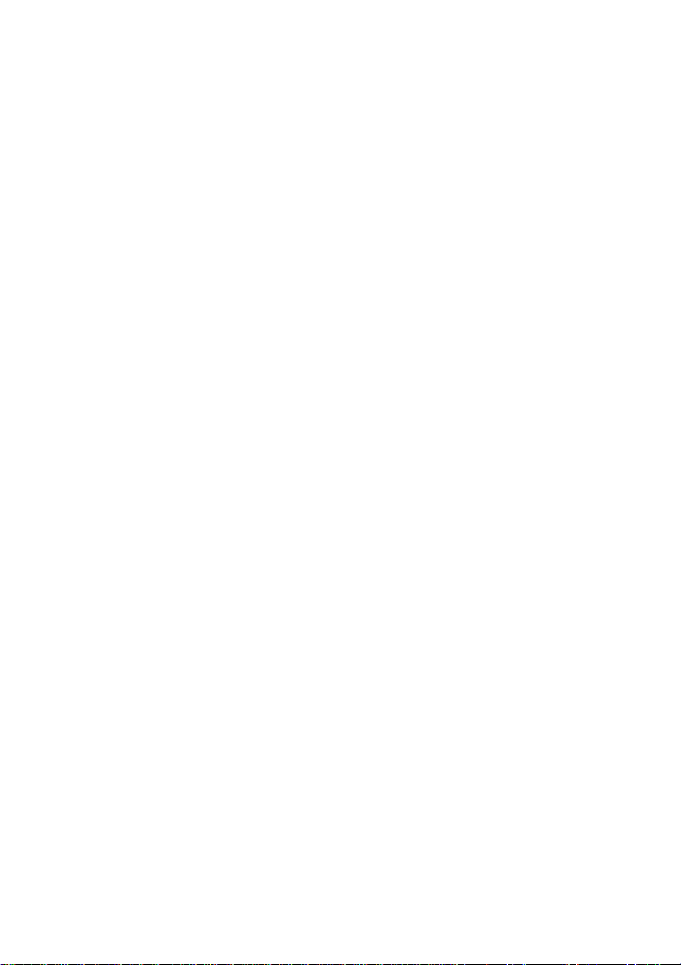
Table of contents
1. Banner and Wallpaper ..................................................... 3
2. Downloading Images from the Internet web sites or
interactive voice servers .................................................. 3
3. Downloading images via WAP™ and the infrared port . 4
Downloading images via WAP™ ...................................................... 4
Downloading images via the infrared port ................................ 4
4. Pictures Browser .............................................................. 5
Pictures Viewer .......................................................................... 5
Statistics .................................................................................... 7
5. Melodies download ........................................................ 7
6. Data Exchange ................................................................. 7
Storing a received vCard ............................................................ 7
Storing a received vCalendar ..................................................... 8
Sending a vCard or a vCalendar via SMS ................................... 8
Sending My Card from idle mode .............................................. 8
7. Advanced Settings on Internet Profiles ......................... 8
2
Page 3
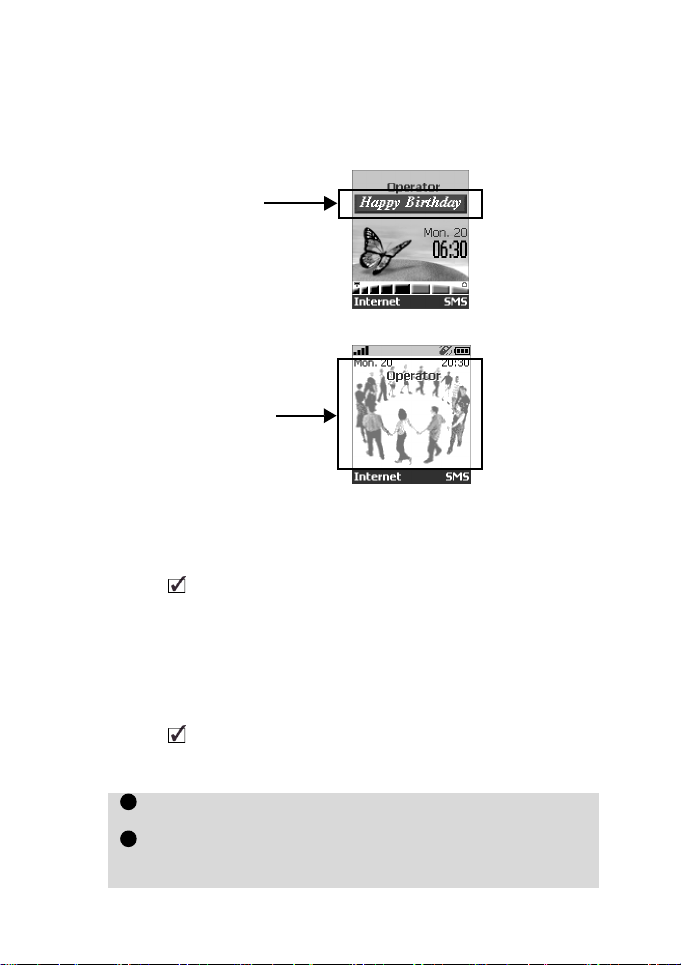
Your Eclipse XL is an extended version of the Eclipse. It bears more features than
1
2
the Eclipse: options have been added to the menus. These features are described
below.
Banner and Wallpaper
The banner and wallpaper allow you to configure and personalise your idle screen.
Banner
Wallpaper
You can download images from Internet web sites, WapTM and the infrared port. It
is then possible to store them and/or set them as a banner or as a wallpaper. Your
Eclipse XL allows you to set one banner and one wallpaper from the downloaded
and/or stored images (to download and store images, see the following sections).
The downloading of images via the infrared port may not be available on your phone. Please
check with your operator.
Downloading Images from the Internet web
sites or interactive voice servers
Your Eclipse XL allows easy downloading of images from the Internet or from interactive voice servers in order to set them as banners. To allow the phone to receive
images the handset has to be switched on.
Please check with your service provider or contents provider to get a list of the available Internet
web sites and interactive voice servers.
Setting an image as a banner
Select Options (on reception screen) when you have received the
image.
Select Install (or Discard if you do not want to install the current image). The banner will then be set on your phone idle
screen.
Eclipse XL features
3
Page 4

1. If new events have occured (events list) on your mobile, your banner is replaced by the corres-
1
23456
1
2
3
4
ponding event icon(s). Your banner will be displayed back once you have managed all the events.
2. If new events are stored (new message, new push message, unanswered call, voice mailbox,
inbox) the banner will not be displayed unless you have stored your own wallpaper.
Downloading images via WAP™ and the
infrared port
Images can be received and stored on your mobile.
Downloading images via WAP™
The Download Pictures option is only available in the Browser menu if images are
available on the current displayed page.
Downloading images via the infrared port
Options
The Options list bears the following items:
Set as wallpaper To set the image as a wallpaper on the idle screen.
Set as banner To set the image as a banner on the idle screen.
Delete all To delete all the Pictures viewer contents.
Send by IrDA To send the current image via the infrared port.
Press .
Select Download pictures.
From the Viewer page, select the image you want to download(.gif, .jpg, .png, .wbmp).
Select Options.
Select Store in Inbox, Set as wall paper or Set as banner.
Press Exit to return to the browser page.
Open the infrared port (see instructions in ’Getting more out of
your Eclipse’).
Select Read when the Inbox shows you have received a new
event.
Use
or to scroll the Inbox if it bears several files and go to
the desired file.
Select Options.
In both cases (downloading via WAPTM or via the infrared port), if your inbox is full a message and
the icon will be displayed (see Inbox in ’Getting More out of your Eclipse’) on idle mode.
Option Description
View To view the picture in full size.
Store To store the current image.
Delete To delete the current image.
Details To show the name and size of the current image.
4
Page 5

1. The sending of images via the infrared port may not be available on your phone. Please check
12345
with your operator.
2. Error messages may be displayed when setting, viewing or storing an image:
’File too big’: the maximum downloadable image file size is 30Ko.
’Decoding failure’: the image cannot be supported by the phone.
Pictures Browser
The pictures browser sub-menu is divided into two sections: the Pictures viewer and
the Statistics.
Pictures Viewer
The pictures viewer allows to view the list of stored images. The screen is divided
into two parts: the image names list and the selected image.
Viewing an image
Press . Select Office Tools.
Select Pictures browser.
Select Pictures viewer.
Scroll down the list of image names. The matching image is dis-
played underneath. Pressing on or selecting Options , then
View puts the image on full size. Press any key except the cursor
key or the key to come back to the image Viewer screen.
Press and hold Exit or press to return to the standby display.
Options
The Pictures viewer Options list bears the following items:
Option Description
View To view the picture in full size.
Set as wallpaper To set the image as a wallpaper on the idle screen.
Set as banner To set the image as a banner on the idle screen.
Delete To delete the current image.
Delete all To delete all the Pictures viewer contents.
Details To show the name and size of the current image.
Send by IrDA To send the current image via the infrared port.
The sending of images via the infrared port may not be available on your phone. Please check with your
operator.
Eclipse XL features
5
Page 6

Setting a banner
1
234
51234512345
6
Press . Select Settings.
Select Idle screen.
Select Your banner.
Select Yes. Stored is displayed. The banner you have downloaded is then set as a banner.
Press and hold Exit or press to return to the standby display.
Setting a wallpaper
Press . Select Settings.
Select Idle screen.
Select Graphic themes.
Select Your wall paper. Stored is displayed. The image you
have downloaded is then set as a wallpaper.
Press and hold Exit or press to return to the standby display.
This does not allow the viewing of the selected images but only to set on
the personalised banner or wallpaper. To see how to view and pick up an
image from the list of stored images, see “Pictures Browser”, page5.
Setting an image as a banner or a wallpaper from the Pictures Viewer
Press . Select Office Tools.
Select Pictures browser.
Select Pictures viewer.
Use or to scroll through the image names list.
The matching images are displayed underneath. Select
Options .
Select Set as banner or Set as wallpaper.
Press and hold Exit or press to return to the standby display.
This is also possible from the Inbox or via WapTM.
Cropping
The image you want to set as a banner or wallpaper may be too big to be inserted
as such into the available space. Your phone will then propose a cropped banner
or wallpaper.
It is then possible to move the image left, right, up and down (cursor key). The im-
6
Page 7

age you will then have cropped will be displayed on your idle screen (as a banner
123
312
or wallpaper according to your choice).
Select Set as wallpaper or Set as banner. If the image is too
big, the Crop screen is displayed.
Use ,
Choose Select. Stored is then displayed.
Press and hold Exit or press to return to the standby display.
,
or to move the image up, down, left or right.
Statistics
Statistics show the total available space for pictures storage and the percentage of
memory used.
Melodies download
In addition to the SMS way of receiving melodies (see First steps with your Eclipse
and ’Getting more out of your Eclipse’) it is possible to download melodies by
browsing the Internet. Formats managed by the phone are .pmd and .dgp formats.
The melody you have downloaded is stored in the Inbox. The following options are
available:
Option Description
Play To play the melody.
Install If there is enough space left, the melody is stored in the
Delete To delete the pointed file.
Delete all To delete all the files.
Details To display the Melody name, File name and File size.
imported melodies directory. If there is not enough
space left, you are asked to choose which melody to
download among the set of replaceable melodies on
the mobile.
Eclipse XL features
Data Exchange
The purpose of this feature is to allow easy transfer of vCards and vCalendars. When
a vCard or a vCalendar is received on the phone, a beep sound is played and the
Inbox icon is displayed with the number of files in it.
Storing a received vCard
Select Read on the idle screen when you have received the file.
Select the received document (.vcf).
7
Page 8

Select Options .
345
6
1
2
345
1234512
Select Store.
Select Phone names, Sim names, Sim fixed or My card.
Copied is then displayed, the vCard is then stored.
Storing a received vCalendar
Select Read on the idle screen when you have received the file.
Select the received document (.vcs).
Select Options .
Select Store.
Stored is displayed, the vCalendar is then stored.
Sending a vCard or a vCalendar via SMS
You can transfer a vCard or a vCalendar via SMS:
Select the vCard or the vCalendar you wish to transfer as
explained in sections Viewing and Calling numbers in the phone-
book, Tasks list and Calendar (Getting more out of your Eclipse)
or select it from the Inbox.
Select Options .
Select Send by SMS. A warning may then be displayed, advising
on the number of SMS needed to send the card (if more than 1
SMS needed).
Press ok if you wish to continue.
Enter the number you want to send the vCard or the vCalendar
to, or pick up a name from the Names list.
Sending My Card from idle mode
Press and hold the key.
Select Send by IrDA or Send by SMS in My Card menu.
Advanced Settings on Internet Profiles
The advanced settings are used to support specific configurations and improved
services available on certain WAP gateways. This menu is operator dependent and
may not be available on your phone. These parametres are displayed as Internet
profile items. Here are the options available in the Advanced Settings menu:
Option Description
Use SAR
Use download fun To activate or deactivate the use the OpenwaveTM solu-
Use range To activate or deactivate the range service.
Use encoding ver-
sion
To activate or deactivate the SAR protocol (to enable
the download of large data).
tion (to manage the download of large data).
To display both possible encoding versions. On stands
for WAPTM 1.2, Off stands for WAPTM 1.1.
8
FA9M079310-A
