Page 1

English
First Steps with your
This guide describes the basic operations of the Trium dual band GSM/GPRS telephone Eclipse.
RaymanBowling and RaymanGarden are published by Ludigames. Ludigames and Ludigames logo are trademarks of
Rayman is a trademark of Ubi Soft Entertainment. Rayman logo and character is a trademark of Ubi Soft Entertainment.
Whilst every effort has been made to ensure the accuracy of the instructions contained in this guide,
Mitsubishi Electric reserves the right to make improvements and changes to the product described in this
Edition 1, 2002. © Mitsubishi Electric Telecom Europe, 2002
Ludigames S.A. © 2001 Ludigames.
guide and/or to the guide itself, without prior notice.
Page 2

The phone at a glance
LED
Indicates a call
or battery charge
Antenna
Side shuttle key
Alert tones
Backlight
Colour graphic
display
Displays telephone
numbers, menus,
messages, etc.
Left softkey
(programmable)
Call/SEND key
Dials displayed number or
name and answers calls.
Voice Recognition (long
press)
Alphanumeric keys
Enter text and telephone
numbers
Microphone
2
Earpiece
Infrared
module
Cursor key
Navigates around the
memories and menus
Send your
own Vcard
Voice
memo
Menu
Phonebook
Right softkey
(programmable)
On/Off,
END key
Hold down to turn on or
off the phone. Press the
key to end a call or re-
turn to standby display
AC/DC charger,
accessories and
headset socket
Page 3

SAR
THIS ECLIPSE PHONE MEETS THE EU REQUIREMENTS FOR EXPOSURE TO RADIO
WAVES.
Before a phone model is available for sale to the public, compliance with the European R&TTE directive (1999/5/CE) must be shown. This directive includes as one essential
requirement the protection of the health and the safety for the user and any other
person.
Your mobile phone is a radio transmitter and receiver. It is designed and manufactured not to exceed the limits for exposure to radiofrequency (RF) energy recommended by The Council of the European Union . These limits are part of
comprehensive guidelines and establish permitted levels of RF energy for the general
population. The guidelines were developed by independent scientific organisations
through periodic and thorough evaluation of scientific studies. The limits include a
substantial safety margin designed to assure the safety of all persons, regardless of
age and health.
The exposure standard for mobile phones (CENELEC standard EN 50360: 2000) employs a unit of measurement known as the Specific Absorption Rate, or SAR. The SAR
limit recommended by The Council of the European Union is 2.0 W/kg. Tests for SAR
have been conducted using standard operating positions (with reference to CENELEC
standard EN 50361: 2000) with the phone transmitting at its highest certified power
level in all tested frequency bands . Although the SAR is determined at the highest
certified power level, the actual SAR level of the phone while operating can be well
below the maximum value. This is because the phone is designed to operate at multiple power levels so as to use only the power required to reach the network. In general, the closer you are to a base station antenna, the lower the power output.
The highest SAR value for this Trium Aura, Mystral or Odyssey model when tested for
compliance against the standard was 0.941 W/kg. While there may be differences between the SAR levels of various phones and at various positions, they all meet the EU
requirements for RF exposure.
There are a number of independent sources of information available to users including:
Royal Society of Canada: www.rsc.ca
The International Commission on Non-Ionizing Radiation Protection (ICNIRP):
www.icnirp.de
The US Food and Drug Administration:
www.fda.gov/cdrh/ocd/mobilphone.html
The World Health Organization: www.who.int/emf
Mitsubishi Electric belongs to the MMF, an international association of radio equipment manufacturers.
The MMF produces information such as this in accordance with its purpose of developing and presenting industry positions to independent research organisations, government and other research bodies.
Mobile Manufacturers Forum
Diamant Building, 80 Blvd. A. Reyers
B-1030 Brussels
Belgium
www.mmfai.org
3
Page 4

Introduction
Thank you for purchasing the Trium Eclipse dual band mobile telephone. The mobile telephone described in this guide is approved for use on both the GSM 900/
1800 and GPRS networks. Services and display messages may be different dependant upon your operators implementation.
As with all types of radio transceivers this mobile telephone emits electromagnetic
waves and conforms to international regulations in so far as it is used under normal
conditions and in accordance with the safety and warning messages given below
and on pages 11 to 13.
General safety
It is important to follow any special regulations regarding the use of radio equipment, due to the possibility of radio frequency, RF, interference.
Please follow the safety advice given below.
Switch off phone and remove the battery when in an aircraft. The use of
mobile telephones in an aircraft may endanger the operation of the aircraft, disrupt the cellular mobile phone network and is illegal. Failure to observe this instruction may lead to suspension or denial of mobile telephone
services to the offender, or legal action, or both.
Respect national regulations on the use of mobile telephones in vehicles.
Do not use a handheld phone whilst driving. If you don't have a handsfree
car kit, stop and park your vehicle safely before using your phone.
Switch off phone when at any refuelling point or near inflammable
material.
Switch off phone in hospitals and any other place where medical equipment may be in use.
Respect restrictions on the use of radio equipment in fuel depots, chemical
plants or where blasting operations are in progress.
There may be a hazard associated with the operation of phones close to inadequately protected personal medical devices such as hearing aids and
pacemakers. Consult your doctor or the manufacturers of the medical device to determine if it is adequately protected.
Operation of phone close to other electronic equipment may also cause interference if the equipment is inadequately protected. Observe any warning signs and manufacturers recommendations.
Avoid prolonged contact between the antenna and your skin when the
phone is switched on.
This apparatus is intended for use only when supplied with power from AC/DC
adaptor chargers (FZ14130060, FZ14130070, FZ14130050, FZ14130090,
FZ14130080 and FZ14130100), desk top charger (FZ14150030 and FZ14150020),
and vehicle kits (FZ14150050 and FZ14150140).
Use of any other charger or adaptors will invalidate any approval given to this ap-
paratus and may be dangerous.
4
Page 5

Table of contents
1. Using this guide ............... 6
2. Quick Start ........................ 8
Preparing the phone for
operation ........................... 8
Basic Operations ................... 8
3. Safety information ......... 11
Vehicle safety ...................... 11
Care and maintenance ........ 11
Your responsibility .............. 11
Security codes ..................... 12
Code supplied by the airtime
serviceprovider ................ 12
Code supplied by the
manufacturer ................... 12
Emergency calls ................... 13
Battery ................................ 13
Disposing of waste
packaging ......................... 13
4. Preparing the phone
foroperation .................. 14
SIM card .............................. 14
Battery ................................ 14
5. Basic operations ............. 17
Making and receiving calls .. 17
Time & Date setting ............ 18
Unanswered call, voice
mail, newSMSmessage,
Inbox and Pushindicators 19
Modify graphics themes ...... 20
Entering text ....................... 20
Messages (SMS) .................. 23
Phonebook .......................... 24
Voice dialling ...................... 26
Last dialled numbers ........... 26
Speed dialling ..................... 27
Silent and vibrate alert
modes .............................. 27
Hands free mode ................. 28
Muting ................................ 28
Volume adjustment ............. 28
Holding and retrieving
a call ................................. 29
Call waiting, swapping
and multi-party
conferencecalls ................ 29
Diverting incoming calls
(networkservice) .............. 31
Language selection ............. 32
Softkeys - programming
the softkeys ...................... 32
Melodies download ............ 32
Games ................................. 33
Voice Memo ........................ 34
WAP™ ................................. 34
GSM man machine
interface codes ................. 36
6. The menu (MMI)
system ............................. 37
Access to the menus ........... 37
Menu map .......................... 37
7. Using the headset .......... 38
Connecting the headset ...... 38
Using the headset ............... 38
Disconnecting the headset .. 38
5
Page 6

Using this guide
Please take time to read this user guide. It contains a lot of useful information about
your phone and the way that it operates on the network. The GSM network is now
worldwide and allows you to make and receive calls to and from other countries
(called roaming) as if you were in your home country. Some features included in
this guide are called network features and are supplied by service providers. However before you can take advantage, or even activate many of the network features
offered by the networks, you must subscribe to the services you require. For a full
list and explanation of network features please consult with your service provider.
Using the keys to follow the actions described in this guide
To help you quickly understand your way around this manual we have used symbols
and expressions that are present on the keys and in the display itself
means left softkey. means down arrow on round cursor.
means right softkey. means the SEND key.
means right arrow on round cursor. means the END key.
means left arrow on round cursor. means pushing side shuttle key
means up arrow on round cursor. means pushing side shuttle key
Function
Messages
Select
Press
means the softkey with the corresponding function name. For example,
Internet means press the softkey under the word Internet.
words seen in this format are the actual words seen in the display.
means use and on the round cursor key to scroll to the
required item in the menu and validate by pressing .
For example, select Phone Book means scroll to the menu item
Phone Book and validate by pressing .
means press the corresponding key. Press means press the
SEND key.
Understanding the Graphic Display Indicators (Icons)
The graphic display has a main area capable of displaying up to four lines of characters plus one row of special display indicators or icons.
These icons are used to display the phone's operational condition during use.
upwards.
downwards.
The display also displays alphabet characters and numbers as well as the phones
menu list and instructions.
The special icons which appear in the display during operation have the following
meaning:
6
Page 7

SIM memory in use
Phone memory in use
Roaming. Is displayed when the phone is logged on to a network different
from its home network.
Short message service (SMS). Is displayed when one or many short
messages have been received and have not been read. It flashes when the
SMS message bank is full and cannot store new messages.
The availability of this feature is network dependent.
Voice mail. Is displayed when a voice mail message has been received and
stored by the networks voice mail centre. The availability of this feature is
network dependent.
Call diverting. Indicates whether incoming calls are permanently being
diverted. The availability of this feature is network dependent.
Battery level indicator. Is permanently displayed to indicate the current
charge level of the battery. Three levels are shown: full (three green
bar), medium (two green bars), low (one green bar).
It is (one red bar), when the battery is almost empty.
Arrow keys. These icons are seen during menu operation to indicate that
more items in the menu can be displayed if or are pressed. More than
one arrow may show at any one time.
Line 2. Indicates the second line is in use. The availability of this feature is
network and subscription dependent.
Unanswered call. Is displayed when an incoming call is unanswered.
Signal strength level. There are five levels. It indicates the strength of the
received signal. The more bars the stronger the signal. If no network is
available the display remains blank.
Keypad lock. It indicates whether keypad lock is on or off.
Alarm clock icon.
Vibrator alert icon.
Ring tone off icon.
Mute icon.
Tegic edit mode icon.
WAP™ 'live' connection icon.
WAP™ 'live' connection in security mode icon.
WAP™ connection with GPRS icon.
WAP™ connection with GPRS in security mode icon.
Infrared port icon, indicates the infrared port is active i.e. data can be
received from or sent by the infrared port.
GPRS service icon. It indicates data packet services are available.
Inbox icon, indicates new messages in inbox.
Push Messages icon, indicates the reception of new push messages.
Outgoing Call icon.
Incoming Call icon.
Active Call icon.
Multiparty icon.
Using this guide
7
Page 8

Quick Start
123
4
In order to become familiar with the phone straightaway follow these simple steps.
Preparing the phone for operation
Please refer to page 14.
Basic Operations
Turning on the phone
Press and hold down . The audible power tone is played.
When switching on for the first time, may appear for a few
seconds. This is quite normal. The standard display will appear
afterwards.
A switch on tone will be heard. When switching on for the first
time, enter the date & time.
If the mobile is locked, Enter lock code will be displayed.
Enter the 4digit phonelock code and press OK .
If your SIM is PIN protected, Enter PIN will be displayed.
Enter the PIN code and press OK .
A display animation will be shown.
Standby display
This is followed by a registration tone after which the name or logo of the
network and/or service provider will be displayed together with the time
and date, signal and battery level indicators and the Internet and SMS
softkey functions. This is the normal standby display:
Please refer to page 12 for more details on your PIN and lock codes.
also appears in the standby display if your phone is
connected to a GPRS network*.
If the Mode of operation value was set to Modem
(see Getting more out of your Eclipse) and if the phone
is attached to a GPRS network*, the standby display
will be the following:
* GPRS availability is operator dependent
8
Page 9

• Pressing allows you to beam “My card” through IrDA.
4
1
2
• Pressing gives access to Voice memo listening (short press) or
recording (long press).
• Pressing gives access to the main menu.
• Pressing gives access to the Phone book.
Please refer to Getting more out of your Eclipse for more information.
Keypad lock
When activated (turned on) keypad lock prevents accidental calls or actions
being made by user when the phone is carried in a pocket, briefcase or
handbag. When on keypad lock does not prevent calls being received,
which are answered in the normal way. On completion of a received call
keypad lock is automatically reactivated.
To turn keypad lock on:
Press and hold down . will be displayed.
To turn keypad lock off:
Press Unlock and press .
When the keypad is locked the backlight may be switched on by pressing the side shuttle key
downwards.
Alert tones
Pressing gives access to the Alert tones control (Ring, Silent, Vibrate,
Vibrate & ring, Vibrate then ring).
Internet
Pressing Internet in the standby display allows you access to the internet main menu from which you can dial the home page offered by your
network operator, or any WAP™ portal. Up to 10 WAP™ profiles and
20bookmarks can be user configured.
Messages (SMS)
Pressing SMS in the standby display allows you access to the Internet
main menu. Please refer to page 19 for more information.
Making a call
Enter the desired telephone number using the numerical keys (
- and ). A maximum of 47 digits can be entered.
Correct any mistakes by pressing Clear . Holding down this key
will clear the whole display.
To dial (send) the number press .
Press and hold to record the phone conversation. Please refer
to page 34 for more information.
When the call is connected the conversation will be heard in the earpiece
and a call timer will be displayed.
Quick Start
9
Page 10

Receiving a call
444
When a call is received, the phone will ring. The LED on the top of the
phone will flash green and the flashing will be shown. The backlight
will also come on if the phone was set to do so or if in silent mode.
To accept (answer) the call:
Press .
If the ring tone volume is set to zero (off) or if the phone has been set to 'Vibrate' mode, no audible sound will be heard.
To reject, or return the busy signal to the caller:
Press .
Ending a call
Press .
Waiting a few seconds or pressing the Exit softkey will return to the standby display.
Turning off the phone
Press and hold down .
A switch off tone will sound to confirm your action. During switch off a
display animation will be shown. The mobile will then turn off.
Do not turn off the phone by removing the battery as data which may need to be saved in the SIM
will be lost. Should this happen, the display may show a first-aid kit symbol for a few seconds at
the next power on. This is quite normal. The standard display will show afterwards.
10
Page 11

Safety information
Vehicle safety
• Respect national regulations on the use of mobile telephones in vehicles.
• Road safety always comes first! Always give your full attention to driving.
• If equipped with a correctly installed vehicle kit allowing "hands free" operation
and you need to make or receive a call, ensure that it is done sensibly and safely.
Use pre-programmed numbers where possible and keep calls short and routine.
• If incorrectly installed in a vehicle the operation of mobile telephones could
interfere with the correct operation of the vehicle electronics, such as ABS antilock brakes or air bags. To avoid such problems ensure that only qualified
personnel carry out the installation. Verification of the protection and operation
of the vehicle electronics should form part of the installation. If in doubt consult
with the manufacturer.
• Do not place the phone on the passenger seat or where it could break loose
during sudden breaking or a collision. Always use the holder.
• The use of an alert device to operate a vehicle's lights or horn on public roads is
not permitted.
Care and maintenance
This mobile telephone is the product of advanced engineering, design and craftsmanship and should be treated with care. The suggestions below will help you to
enjoy this product for many years.
• Do not expose the phone to any extreme environment where the temperature or
humidity is high.
• Do not attempt to disassemble the phone. There are no user serviceable parts inside.
• Do not expose the phone to water, rain or spilt beverages. It is not waterproof.
• Do not abuse this phone by dropping, knocking or violent shaking.
• Do not clean the phone with strong chemicals or solvents. Wipe it only with a
soft, slightly dampened cloth.
• Do not place the telephone alongside computer discs, credit or travel cards or
other magnetic media. The information contained on discs or cards may be
affected by the phone.
Your responsibility
This GSM mobile telephone is under your responsibility. Please treat it with care respecting all local regulations. It is not a toy therefore keep it in a safe place at all
times and out of the reach of children.
Try to remember the phonelock and PIN codes associated with the use of this
phone.
Become familiar with and use the security features to block unauthorised use if
your phone and/or SIM card are lost or stolen. Call your service provider immediately to prevent illegal use.
Safety information
11
Page 12

When not in use lock, turn off the phone and remove the battery.
Security codes
The phone and SIM card are delivered to you pre-programmed with codes that protect the phone and SIM card against unauthorised use.
When requested to enter any of the codes, key in the number (appears as * asterisks
in the display) and press OK .
Keying mistakes can be erased by pressing Clear .
If you enter the wrong code an appropriate message will be displayed.
Codes supplied with the SIM card are:
PIN and PIN2 codes (4-8 digits)
The PIN (Personal Identity Number) is supplied with all SIM cards and protects the card against unauthorised use.
The PIN2 code, supplied with some SIM cards, is required to gain access to
some features in the phone (such as fixed dialling numbers) for which another level of security is required.
If Enter PIN appears in the display, enter the code and press OK .
Entering the wrong PIN code three times in succession will disable the SIM
card and the message SIM Blocked. Enter PUK will appear in the display.
To unblock the SIM you will need the PUK (PIN Unblock Key) code, obtainable only from your service provider.
PUK and PUK2 codes (8 digits)
The PUK code is supplied with the SIM card and is used to unblock a disabled SIM card.
When requested enter the PUK code and press OK . You will be requested to reset the PIN code. Follow the instruction in the display.
The PUK2 code is required to unblock the PIN2 code.
Code supplied by the airtime serviceprovider
Call barring password (4 digits)
This password is used to bar various types of calls, made or received, from
the phone. Refer to Getting More out of your Eclipse for more details.
Voice mail password
This password protects you against unauthorised access to your voice mail.
Code supplied by the manufacturer
Phonelock code (4 digits)
This code is set to all zeros on delivery and is user re-settable. Once
changed it cannot be identified by the manufacturer over the phone.
Refer to Getting More out of your Eclipse for more details.
It is strongly recommended that you remember and make yourself familiar with the purpose and operation of these codes.
12
Page 13

Emergency calls
4
In Europe, provided the phone has GSM service, emergency calls can be made using
the European standard emergency number, 112. Emergency calls can even be
made if the phone is PIN or electronically locked or call barred. In some countries
local emergency numbers can still be used for emergency purposes but the phone
may have to contain a valid SIM card.
When making an emergency call remember to give all the necessary information as
accurately as possible. The phone may be the only means of communication at the
scene of an emergency therefore do not cut off the call until told to do so.
Mobile phones rely on wireless and landline networks which cannot be guaranteed in all conditions.
Therefore you should never rely solely on wireless phones for essential emergency communications.
Battery
Battery use and safety information
A battery can be charged hundreds of times but will gradually wear out.
When the operating time (standby and talk time) is noticeably shorter than
normal it is time to buy a new battery.
• Do not leave batteries connected to a charger longer than necessary,
overcharging will shorten battery life.
• Disconnect battery chargers from the power source when not in use.
• Do not expose batteries to high temperatures or humidity.
• Do not dispose of the batteries in fire. They may explode.
• Avoid putting the batteries into contact with metal objects which may
short circuit the battery terminals (e.g. keys, paper clips, coins, chains etc).
• Do not drop or subject the batteries to strong physical shocks.
• Do not try to disassemble any of the battery packs.
• Use only the recommended battery chargers (see page 4).
• If the battery terminals become soiled, clean them with a soft cloth.
• It is normal for batteries to become warm during charging.
• Old batteries must be returned to the place of sale or to a place where
used batteries are properly disposed of. Do not dispose of old batteries
together with household waste.
Battery disposal
In compliance with European environmental protection directives,
used batteries must be returned to the place of sale, where they will
be collected free of charge.
Don't throw away your batteries in your household waste.
Safety information
Disposing of waste packaging
The packaging used for this phone is made of recyclable materials and as such
should be disposed of in accordance with your national legislation on the protection of the environment.
Please take care to separate the cardboard and plastic elements and to dispose of
them in the correct manner.
13
Page 14

Preparing the phone foroperation
1
212
SIM card
Before you can use your phone a valid SIM card must be inserted into the SIM card
holder.
Inserting the SIM card
Unpack the phone and insert the SIM card into the holder.
Insert the SIM card gently as shown with the gold contacts facing down and the bevelled corner of the card at the top left.
Press the SIM card down.
If the SIM card has been inserted the wrong way round or is damaged,
Check SIM! will be displayed. Remove the SIM card, check that it is the
right way round and re-insert it as described.
Battery
Fitting
Connect the battery as shown below.
Position the battery onto the phone as shown.
Push down the opposite end of the battery into the phone until
the battery catches 'click' shut. Check the battery is securely in
place.
14
Page 15

Replace the battery cover.
3
Low battery warning
When the battery becomes too low for the current operations, a temporised warning screen is displayed, and a low battery warning tone will
sound (in the buzzer if no call, in the ear-piece during a call), in order to
inform you.
If you are on a call terminate the call and turn off the phone by pressing
and holding down .
Recharge the battery as shown below or swap it for a charged one.
Do not turn off the phone by removing the battery. Data that needs to
be saved by the SIM may be lost.
Should this happen, the display may show a first-aid kit symbol for a few seconds at the next
4
power on. This is quite normal. The standard display will show afterwards.
Charging
To ensure a long life for your battery, re-charge it only when the warning
screen is displayed and the low battery tone is heard. Connect the charger
to the phone as shown.
Preparing the phone for operation
4
While inserting the AC/DC adaptor plug in the phone adaptor connector make sure the Trium logo
( ) appears on top.
Plug the charger into the wall socket and turn on the mains. The battery
will start to charge.
The phone can be used whilst charging but it will increase the charging
time.
15
Page 16

Charging indicators when the mobile is off
If the mobile is Off, the charging process is confirmed by a large animated display on the screen.
At end of charging, the screen indicates charge ended with a full battery icon. During the charging process, the LED is red. At the end of
the process, the red becomes steady green.
Charging indicators when the mobile is on
During charging, the battery icon cycles:
When charging is completed, the icon remains steady with all bars full.
It is normal for the battery to warm up during charging. At the end of
charging disconnect the charger from the phone (see below), switch
off and remove the plug from the mains.
Typical charging times using the AC/DC adaptors (FZ14130060,
FZ14130070, FZ14130050, FZ14130090, FZ14130080 and FZ14130100)
Battery type Typical charging time
Standard battery (FZ14150060) 2 hrs
16
Page 17

Basic operations
1
2
4
Making and receiving calls
The phone can only make and receive calls when it is switched on, unlocked, has a
valid SIM card inserted and is located in an area that has GSM network service coverage. If the phone cannot find a network the display remains blank.
Making calls
Enter the desired telephone number using the numeric keys ( -
and ).
International calls can be prefixed either with 00 or +. To enter the + sym-
bol before a number press and hold down .
A maximum of 47 digits can be entered. Correct any mistakes by pressing
Clear . Holding down this key will clear the whole display.
Press to dial (send) the number.
The dialled number together with the animated icon will be shown in
the display. When the call is connected, a ringing tone will be heard in the
earpiece. When answered, a call timer will be displayed. Proceed with the
call in the normal way.
• Busy in the display indicates that the called party is engaged. If Auto
Retry is on, the phone will attempt to call again.
• Not allowed (fixed dialling) in the display means that the number
dialled is not authorised by the FDN list.
• No response in the display indicates that the network is not answering.
• Network busy in the display indicates that the network is in overload.
• If the dialled number matches one stored in the phonebook then the
associated name of the called person will appear in the display.
• The line 2 icon ( ) will appear once the call is established (if this service
is active) indicating that the call was made using this line.
You can voice dial directly. Pre-stored spoken sentences allow voice dialling by pressing and holding . Refer to page 26 to learn more about the Voice dialling.
Speak-on activates the hands-free feature. Refer to page 28 to learn more about the Hands
free mode.
Ending calls
To end a call:
Press .
The call timer will stop and will disappear. Waiting a few seconds
or pressing Exit will return to the standby display.
Receiving calls
When a call is received the phone will ring. The LED on the top of the
Basic operations
17
Page 18

phone will flash green, the backlight will come on and the flashing
123
will be shown. If the ring tone volume is set to zero (off) or
audible sound will be heard.
To accept (answer) the call:
Press .
Pressing No ring will stop the sound of the ring tone allowing you
to silence the phone and go out of a room before pressing . If you
wish to use the the hands free mode in the same time, press Speak-
on .
When accepted will be displayed. Proceed with the call in the normal way.
• If the callers number is not available Unknown number will be displayed during call presentation; then Call1 will be displayed during
call connection.
• If the callers number is available but does not match one stored in
your phonebook it will appear in the display. If it does match a
stored number then the associated name will appear instead.
• If the caller has withheld their number Withheld number will be
displayed during call presentation; then Call 1 will be displayed
during connection.
• A call timer will also appear.
• will appear if the call has been received on your line 2 number.
To reject or return the busy signal to the caller,
Press .
To end the call,
Press .
The caller's number, if available will be stored in the received calls log.
'Vibrate'
, no
Time & Date setting
Two clocks are managed by the phone:
• The Origin clock: corresponding to the time and date used for all processing in
the phone.
• A Secondary clock: indicates the time of another part of the world.
Three settings are managed for each clock:
• The time difference with GMT.
• The daylight saving rule: two values are available, Winter time and Summer
time (+1hr).
• A town to identify a place.
To set the time and/or date of the Origin clock:
Press . Select Office Tools.
Select World clock and press Options .
Select Edit Origin.
18
Page 19

Select City, enter the name of your town and press OK to val-
45671234123
4
4
idate.
Select World Clock, enter the time zone (GMT) and press OK
to validate.
Select Daylight saving rule, select Winter time or Summer
time (+1 hr) and press Select to validate.
Then press End to validate the time settings.
Select Date & time, enter the date in the format shown and
press OK to validate. Enter the time and press OK to vali-
date. (If required use and ).
Press Exit or to return to the standby display.
To set the secondary time,
Press . Select Office Tools.
Select World clock and press Options .
Select Edit Secondary.
Follow the instructions as point 4 above.
To switch between the two clocks:
Press . Select Office Tools.
Select World clock and press Options .
Select Swap. The secondary clock becomes the Origin/mobile
clock and the Origin clock becomes the secondary one.
An information message is displayed after swapping.
Press Exit or to return to the standby display.
Unanswered call, voice mail, newSMSmessage,
Inbox and Pushindicators
• If some received calls remain unanswered, will be displayed. Press Read
to view the callers' numbers if available and the date and time the call was
received. Unanswered call numbers will be stored in the unanswered calls log.
• When you receive notification that a voice message has been deposited in your
voice mail box an alert tone will sound and will appear in the display. Press
Call or Read to view the message or press and hold to speed - dial
your voice mail message centre. It is network dependent.
If more than one indicator is shown, pressing "Read" will display a menu allowing you to choose
between different items.
• When a new SMS message is received, an alert tone will sound and will be
displayed. Press Read to view the new SMS inbox messages.
If is flashing you will have to delete at least one old received message to be
able to receive new ones.
Basic operations
19
Page 20

• When data (vCards or vCalendar) are received from the IrDA port, will be
123
displayed. Press Read to view the new inbox information.
• When a new Push message is received, will be displayed. Press Read to
view the new message. More detailed information are available on Getting more
out of your Eclipse.
The display will show the quantity and type of messages:
Press Read to select the type of message to be read. Press Select or to
view the message if more than one indicators are displayed.
Modify graphics themes
Several themes are available to change the idle display (standby display):
• A classical one, called Trium.
• Two funny ones, called Daisy and Woody.
• A Night & Day one, called Urban.
• A business one, called Lindbergh.
To select a new graphic theme for your standby display:
Press and select Settings.
Select Graphics themes. The menu of the graphics themes is
displayed.
Select your desired graphics theme and press Select . An
information screen indicates that your choice is correctly registered. Briefly press to display the new idle screen.
Night and day idle screen
The Urban theme changes twice a day. The night screen is set at 7 p.m.
and the day screen is set at 7 a.m. (these parameters cannot be changed).
Business idle screen
The Lindbergh screen takes into account the world clock. The two defined
clocks are always displayed in this idle screen.
Entering text
Some features and functions, e.g. storing names in memory or sending SMS text
messages, require you to know how to enter and edit text in the display.
In the display this will be indicated by in lower case mode and by in upper
case mode. Text and alphabet characters can then be entered or edited directly
from the keypad.
20
Page 21

There are two methods of entering text characters and numbers in the display. The
12345
Multitap or Multipress key method and the quicker intuitive method, called T9 text
input, which involves fewer key presses than the multitap method.
T9 ( ) text entry
A press on will swap between T9 text entry and the Multitap method.
To enter text with T9:
Press the key with the required letter once only.
Do not be put off if the character you want is not immediately
displayed.
The "active" word changes as you type, so type to the end of the
word.
If your word is not displayed, press for other matching words.
If your word is not recognised, press to swap to the multitap
method to complete the word.
Use or to locate the cursor in the text to insert characters
or make corrections.
Tips and Operation
Key Action
Long press Numbers
Shift - upper/lower case
Clear
Example
To enter card in the display:
• Press and select Messages.
• Select Write new.
• Press , appears.
• Press , a appears.
• Press , ca appears.
• Press , car appears.
• Press , case appears.
If the displayed word is not the one you want, press as many times as
necessary to view card.
• Press to exit from this example and return to the standby display.
Clear or backspace
Space
Another matching word
Smart punctuation
Swap between T9 and Multitap method
The Multitap/Multipress method
This is the default method for "free text".
A press on will swap between T9 text entry and the Multitap method.
Basic operations
21
Page 22

A brief press on any key will display the first character associated with that
1
key as well as show all the other available characters at the top of the display.
The characters available, which are language dependent, are shown below:
Key Character
Lower case Upper case
1 . , - ' @ : ?
a b c 2 A B C 2
d e f 3 D E F 3
g h i 4 G H I 4
j k l 5 J K L 5
m n o 6 M N O 6
p q r s 7 P Q R S 7
t u v 8 T U V 8
w x y z 9 W X Y Z 9
0 0
Short press swaps next letter between upper or lower case.
Long press swaps all next letters between upper or lower case.
Long press gives access to special characters.
( ) % ! ; " _ @ § + # * / & = < > ¿ ¥ $ £ € ¡
Short press moves the cursor through the text one place to the
Swap between Multitap/Multipress method and T9 text input
To enter text, press the key with the required character repeatedly until it
appears in the display. A long press will enter the figure corresponding to
the key. If two characters are on the same key wait for the display at top
of screen to clear or press before pressing the same key again.
Correct mistakes by a short press on Clear . A long press on this key will
delete all the text.
Use or to locate the cursor in the text to insert characters or make
corrections. A long press on gives access to 23 special characters spread
over one page. Display and selection of the characters is as follows:
Short press, enters space.
left or to the right.
To select and insert a character into the text:
Move the cursor using the four directions keys and the two side
ones and select the wanted character.
22
Page 23

Press Select .
212
3
Example
To enter Card in the display,
• Press and select Messages.
• Select Write new.
• Press and hold until is displayed. Press briefly three times, C
will appear in the display.
• Wait for the available characters to go from the display, press and hold
until is displayed. Press briefly once, a will appear.
• Press briefly three times, r will appear.
• Press briefly once, d will appear. The word Card will now be in the
display.
• Press to exit from this example and return to the standby display.
Messages (SMS)
Reading a received SMS message while in standby display
Press Read to read the new received messages (inbox).
Reading stored SMS messages
Press . Select Messages.
Select Inbox to display the first message header.
Press or select Options / Read text to read the message
text.
Managing received and stored SMS messages
After reading the SMS message, press Options for the following menu:
Item Function
Read text Displays the remainder of the text.
Delete Deletes the message.
Reply Replies to the sender of the message.
Reply
(+text)
Forward Forwards the message to another user.
Forward to n
Numbers
Replies to the sender of the message with the
initial text.
Forwards the current message to different
addressees (5 maximum).
Stores or calls the number(s) contained in the
SMS header or text (between quotation
marks).
Basic operations
23
Page 24

Sending a new SMS message to one addressee
123456711234512
Press . Select Messages.
Select Write new.
You can either choose a draft text or enter the message text and
press OK .
A press on will swap between T9 (predictive) text entry and
the Multitap (traditional) method.
Select Send.
Choose a message template and then enter the destination
number or select Names to choose a number from a phone-
book entry. Press to validate your choice. Press OK .
Sent confirmation will be given.
Select whether to store or send another message.
Press Exit or to return to the standby display.
Phonebook
Storing names and telephone numbers
There are several ways to store numbers in the various phonebooks:
• Directly from the standby display,
Enter the number. Press Store .
• Using the menu,
Press . Select Phone Book. Select Add name.
Select Phone names or SIM names.
For each data item, select Edit and enter the requested value.
Confirm each entry by pressing OK . Repeat the operation for
all the data to be created or modified.
Press End . Stored is displayed. Select Yes to store the new
data and press Select .
Press Exit or to return to the standby display.
• From other stored locations,
Numbers stored in the last dialled, received, unanswered, diary and SMS
message locations can all be stored in the phonebook:
Display a number from one of the above, press Options .
Select Store.
Follow the display instructions as for point 2 in the previous
items.
4
During number and name entry a short press on Clear will clear the last character. A long press will
clear the whole display.
24
Page 25

Managing card and phonebook numbers
123
After selecting Phonebook press Options for the following menu:
Item Function
Read To access all the cards (SIM or Phone).
Add name To create a new entry.
Voice dialling To assign a voice pattern to a phone number.
Statistics To access storage status.
Groups To manage all phone groups.
My card To read the personal card.
Own numbers To read the mobile station ISDN number (in-
Fixed dialling To access the fixed dialling numbers.
ternational number of the mobile subscriber).
Phonebook card options
After selecting a number from the phonebook press Options for the
following menu:
Item Function
View To modify the card content.
Delete To delete the current card.
Copy
Move
Group selection
Send by IrDA To send the card content via an external port.
To copy the current card to SIM FDN, SIM
ADN, and phone.
To move the current card to SIM FDN, SIM
ADN, and phone.
To show the FN display by filtering out only
the cards in one group.
Dialling from memory
Any number stored in the SIM, or the phone memory, which can be recalled to the display can be dialled...
...from the phonebook
Press to enter the phonebook list.
Use or to scroll to the number required;
or
Press (ABC) for quick access to names beginning with letters
A, B or C;
Press (DEF) for quick access to names beginning with letters
D, E or F; etc. and then use or to scroll to the number
required.
Press .
...from the calls log memory list
The last 10 numbers dialled, the last 10 unanswered call numbers (if avail-
Basic operations
25
Page 26

able) and the last 10 received answered numbers (if available) are stored
12345123456
7412123
4
by the phone in the calls log memory location menu:
Press . Select Calls & Times.
Select Calls log.
Select Last dial, Unanswered or Received.
Use or to scroll to the number required.
Press to dial the number.
Voice dialling
Phone numbers can also be recalled with your voice. Please refer to Getting More
out of your Eclipse to learn how to create a voice pattern and link it to a stored
phone number.
To assign a voice pattern to a phone number,
Press . Select Phonebook.
Select Voice dialling.
Select New entry. The phonebook is displayed, select a card.
Select a Home, Work or Cellular number. A voice dialling
screen is displayed.
After the beep, say the name or another voice pattern to be associated with the selected phone number.
A second and a third screen (optional, not present if a second
screen is enough) are displayed successively to enter the voice
dialling pattern again.
Should the voice patterns match, Stored will appear in the display.
Press Exit to return to the voice dialling menu or to return
to the standby display.
A voice pattern cannot be created on card creation.
To call a phone number using a voice pattern,
Press and hold .
You will then be asked to say the name. Pronounce the name as
clearly as possible.
When answered proceed with the call in the normal way.
Last dialled numbers
Quick access to the last 10 dialled numbers can also be obtained by pressing .
26
In the standby mode pressing will display a list of the last
dialled numbers.
Use or to scroll to the number required.
Press to dial the number.
Last dialled numbers are stored in the phone, not in the SIM.
Page 27

Speed dialling
12345612312
3
4
Phonebook numbers can be assigned to keys - which when held down will
dial those numbers.
To assign phonebook numbers to the speed dialling keys,
Press . Select Settings.
Select Phone settings. Select Keys.
Select Speed Dial.
Use or to scroll to the next key.
Select Names to choose the phonebook entry and press
to validate your choice.
Press Exit or to return to the standby display.
To dial a number assigned to a speed dialling key,
Press and hold down the key ( - ). The number will be recalled to
the display and be dialled in the normal way.
By default, is always allocated to the voice mail number.
Silent and vibrate alert modes
To avoid disturbing others you can silence the incoming ringing and alert tones.
Turning on
Press . Select Settings.
Select Tones. Select Alert tones.
Select Silent, Vibrate or Vibrate then ring.
is shown in the display when the Silent alert mode feature is
turned on.
is shown in the display when the Vibrate, Vibrate & ring or Vi-
brate then ring features are turned on.
Turning off
Press . Select Settings.
Select Tones. Select Alert tones.
Select Ring or Vibrate & ring.
If the ring tone volume is set to 0 a warning message will appear in the display.
Basic operations
27
Page 28

Hands free mode
4
121
241
2
You can use the phone handsfree feature when you are attending a meeting (when
you wish to share the conversation with the audience) or you are in your car.
Turning the handsfree feature on
During conversation,
Press Speak.on to turn the handsfree feature on during the calling
process.
When receiving a call,
Press Speak.on to accept the incoming call.
Turning the handsfree feature off
Press Speak.off .
The headset, when connected, disables the built-in hands-free function. If the headset is connected during a call in hands-free operation, the hands-free mode is automatically disabled and
remains disabled when the headset is unplugged.
Muting
During a call the microphone can be muted (turned off) to allow you to confer privately with people nearby without being heard by the other party.
Turning the microphone off
Press Options .
Select Mute. A warning message will appear soon after in the
display. will appear on top of the display.
Turning the microphone on
Press Options .
Select Unmute. A warning message will appear soon after in the
display. will disappear.
The microphone is automatically restored on receiving a new call.
Volume adjustment
To adjust the audio level received during conversation:
Use or to increase or decrease the volume through up to
seven levels as shown on the display. Select OK or wait for
2seconds to confirm your choice.
Press Exit .
28
Page 29

Holding and retrieving a call
12341
To put a call on hold during conversation:
Press .
To retrieve a call:
Press .
To make a second call when one call is on hold:
Enter a number in the display. Press to dial the number.
After the second call has been established press to swap
between the two calls.
To end either the current call or the held call select End active or
End held in the Options menu. The remaining call is automatically retrieved.
Press to end all remaining calls.
The alternative way to hold, retrieve and make a second call during
conversation is to use the Options feature to display a menu of the
actions described above. Scroll to the required option and press Se-
lect or (see also Multi-party or conference calls, page30).
Call waiting, swapping and multi-party
conferencecalls
GSM Services
Select GSM Services on the Settings menu for the following menu:
Option Description
Call diverting To redirect an incoming call to another number.
Call waiting To receive while engaged in a conversation.
Sending my ID To send my identification to other parties.
Receiving caller ID To receive identification from incoming calls.
Network
Call barring To bar outgoing or incoming calls.
Mode of operation
Call waiting
Call waiting is a network feature that allows you to receive a second incoming call when already engaged on a call. This means that you can put an
existing call 'on hold' whilst you answer or make a second call.
To turn on or off the call waiting service:
Press . Select Settings. Select GSM Services.
To select networks in automatic or manual
mode.
To select the mobile phone mode (modem or
standard mode).
Basic operations
29
Page 30

Select Call waiting.
2341234
Select Activate or Cancel. After some time (your request is sent
to the network) the display will confirm your request.
Press Exit or to return to the standby display.
Action when receiving a second call
When a second incoming call is received you will hear a 'double beep'; an
animated phone icon will be displayed as well as the phone number if
available. Either press to answer the call and put the first call on hold or
press Reject to reject the call and return a busy signal to the caller.
Press to swap between the two connected calls.
During a two-call communication, select Options for the following
menu:
Option Description
Speaker on/off
Auto DTMF
Swap Swaps between active and call on hold.
Join
Mute/Unmute Turns the microphone on or off.
End held Ends the call on hold.
End active
End all Ends all calls.
Lets you to activate or desactivate the hands free
("off" if the hands free is active).
Allows a DTMF string to be entered in the active
call only.
Joins active and call on hold to make a multi-party
or conference call.
Ends the active call and connects with the call on
hold.
Multi-party or conference calls
This feature gives you the ability to make or receive from 2 to 5calls at the
same time with all parties being able to hear and talk with each other.
Make and establish a call in the normal way and press .
Enter another number in the display and press . The first call
will be put on hold whilst the second call becomes active.
Press Options and select Join to active the multi-party or
conference call.
Press Options for the following menu:
30
Page 31
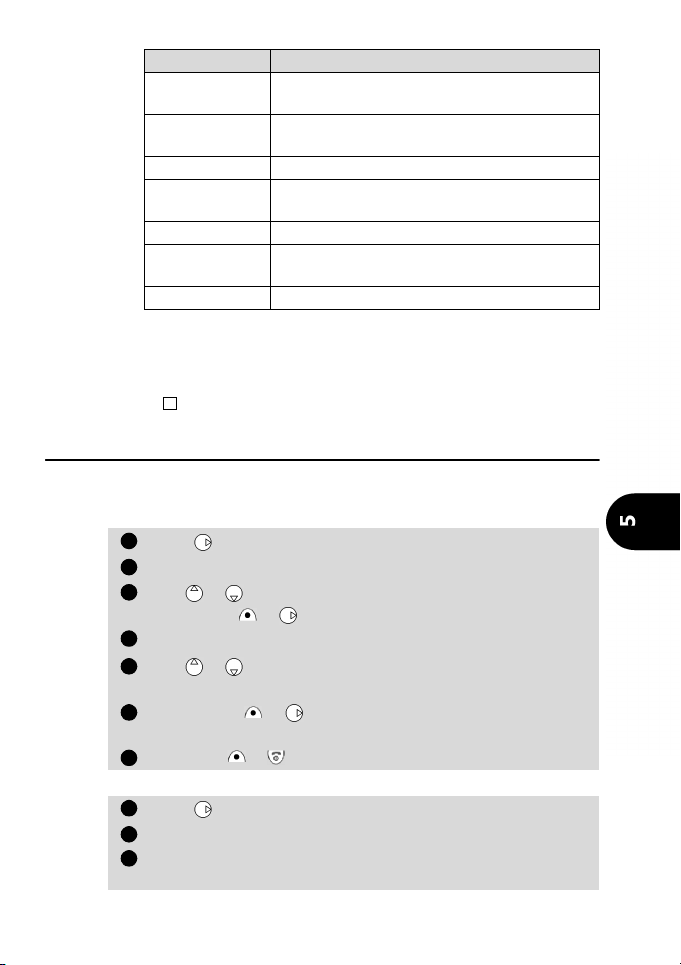
Option Description
4
123456712
3
Auto DTMF
Private with
Hold|Retrieve Holds or retrieves the conference call.
Speaker on/off
Mute/Unmute Turns the microphone on or off.
End_X
End all Ends all the calls.
* These items in the Options menu will appear if more than 2 calls are
brought into the conference call.
Throughout the conference call the display will confirm and show the
actions you have selected from the options menu.
For alternate line service (ALS) subscribers conference calls cannot be made between Line 1 and
Line 2.
Allows a DTMF string to be entered in the active
call only.
Allows you to hold a private conversation with
one of the conference participants
Allows you to activate or deactivate the hands
free ("off" if the hands free is active).
Allows to end a call with one of the participants.
Diverting incoming calls (networkservice)
Call diverting is a service which diverts incoming calls, whether voice, fax or data,
to another number.
To turn on call diverting:
Press . Select Settings.
Select GSM Services. Select Call diverting.
Use or to select the divert condition and validate by pressing Select or .
Select Activate.
Use or to choose between Voice Mail, Names or
Number.
Press Select or to validate your selection.
The display will confirm your request.
Press Exit or to return to the standby display.
To cancel all (multiple) diverts:
Press . Select Settings.
Select GSM Services. Select Call diverting.
Select Cancel all.
Confirmation will be displayed.
Basic operations
31
Page 32
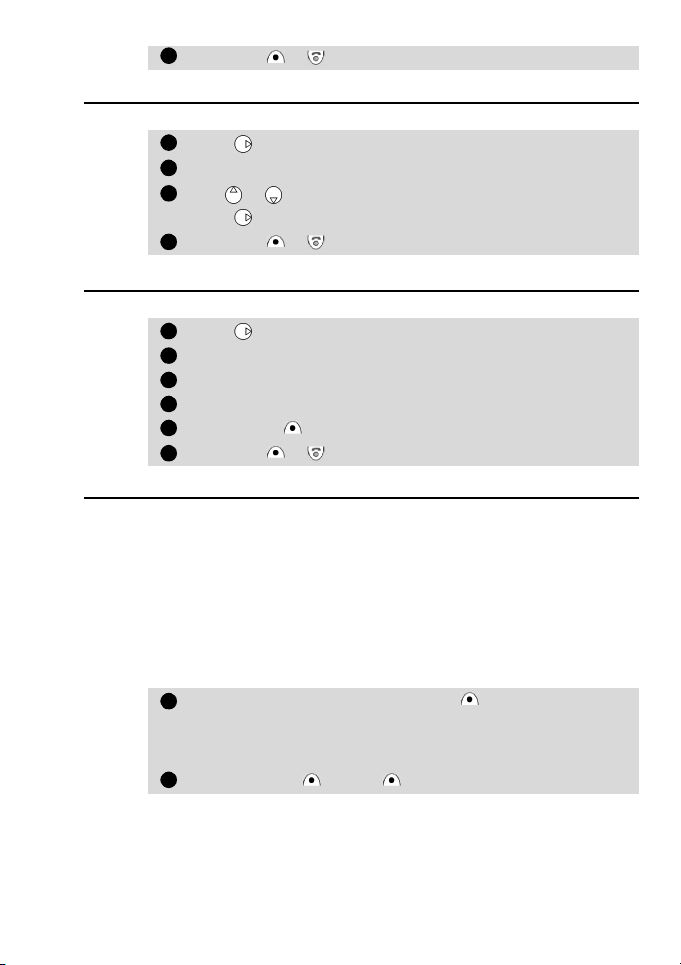
Press Exit or to return to the standby display.
4123412345612
Language selection
To select the language of your choice:
Press . Select Settings.
Select Phone settings. Select Language.
Use or to select a language from the displayed list.
Press to validate.
Press Exit or to return to the standby display.
Softkeys - programming the softkeys
To program the softkeys:
Press . Select Settings.
Select Phone settings. Select Keys.
Select Softkeys functions.
Select Left softkey or Right softkey.
Press Select on the softkey option of your choice.
Press Exit or to return to the standby display.
Melodies download
Melodies are stored on a Web/WAP™ server, for mobile phones. In this server, melodies are available for phones other than Trium, as well as for Trium phones. This
storage is Digiplug responsibility. You can access this site via Internet or WAP™.
All chosen melodies are compressed and downloaded via SMS, using one message.
Once the melody is completely received, it is decompressed. For each received melody, a screen gives you reception information. He can then install, play, or discard
the melody.
The Eclipse mobile allows polyphonic sounds.
Play a downloaded melody
On receipt of a melody, press Options .
Select Play.
A certain amount of information is displayed on the screen,
while playing.
Press either OK or Stop to stop playing.
32
Page 33

Install a downloaded melody
1212345
On receipt of a melody, press Options . Then, select Install. If
any space is left, the melody is automatically stored in the
imported melodies directory.
If there is not enough space left, you are asked to choose which
melody to replace, among the set of modifiable melodies on the
mobile.
Press Exit to return to the standby display.
Once stored, a message is displayed. The melody can be played immediately and selected via the tones settings menu. Memory space is reserved for
such downloads.
Games
The availability and appearance of the games described hereafter are dependent
upon the services provided by your network operator.
There are two games in the phone, Rayman Bowling and Rayman Garden.
The Options item in the menu enables you to set the sound to on or off.
To select a game,
Press . Select Games.
Choose the game you wish to play and press Select or .
Select Instructions on how to play the game and the controls
to be used.
Select Level to play the game at your skill level.
Select Play to start the game.
If a call is received whilst a game is being played the normal received call
display will be shown and the call is answered in the normal way. When
the call is finished the game will be resumed.
To exit the games menu, press Exit or press to return to the standby
display.
Basic operations
33
Page 34

Voice Memo
12341
2412312
3
4
The Eclipse mobile lets you to record one or several memos of up to 120 seconds
total. Each memo is a part of this stock of time, and may be of any duration, provided the global limit cannot exceed this limit of 120 seconds.
To record a voice memo or a phone conversation,
Press and hold .
A beep will sound and the display will show the recording time left.
The recording will then start.
A second beep will sound if the end of the recording time has
been reached.
Press Stop or to end the recording.
If the memory is nearly full when starting a new recording you are asked to erase the previously
recorded voice memo.
Select Yes to do so and proceed as for point 2 in the previous item.
Select No if you do not wish to delete the previously recorded memo.
When dealing with a phone conversation you can only record one person at a time.
To listen to the voice memo,
Press to play what has been recorded. The display will show
the remaining recorded time.
A beep will sound at the end of the memo.
Press Stop or to return to the standby display.
You can stop the memo playback at any time by pressing Stop.
To erase a memo,
Press Erase during memo playback or recording.
Select Yes to confirm your choice. Confirmation will be displayed.
Press Exit to return to the standby display.
WAP™
Either your phone is pre-programmed with the settings or you must enter them.
See below to enter the settings. If you cannot access the settings, they are pre-programmed.
Storing/editing the connection settings
(obtainable from your network operator or any WAP™ portal)
To create a new profile (up to 10 profiles can be stored):
Press . Select Internet.
Select Profile list. Choose an empty profile ([...]) and select
New .
Edit a profile name then press OK to validate. Stored will
appear. After a while, the menu associated with the new profile
name is displayed.
Select Gateway settings, and edit an IP address (mandatory)
34
Page 35

for the WAP™ gateway then press OK to validate.
567
8
9
123
4
Select Home page and edit a URL address, then press OK to
validate.
Select Activate security (Never, Automatic or Always
requested for secure transactions such as mobile banking), then
press Select to validate.
Select a Normal port corresponding to the connection or Secure
port for a secure connection, then press OK to validate.
Select Send Characteristics to send or not the UA profile, to
the remote server and press Select to validate. Press End .
Select Yes. Stored will appear.
Select Circuit access, and edit a Phone number to dial up the
WAP™, a Login name, used for identification (29 char. max.), a
Login password used for access control (19 char. max.; each
character will turn into a star (*) after a short while), a Speed
(9600 or 14400 bps), a Mode for transmission (digital or analog)
to the remote modem, an Auto-disconnect duration (0 to
60minutes) for automatic disconnect after a defined time with
no activity on the WAP™ connection. Validate each entry by
pressing OK or Select . Press End . Select Yes. Stored
will appear.
10
Select Packets access*, and edit an Access point name from
the GPRS network (the name is picked from a list managed in the
mobile) and an Auto-disconnect duration.
Press OK , every time, to validate. Press End . Select Yes.
Stored will appear.
11
Select Connection mode and select the mode of connection:
Circuit, Packet* or Circuit+packet. Press Select to validate. Press End . Select Yes. Stored will appear.
12
Select Push parameters and edit a Push Proxy SMS centre, a
Push Proxy SMS address or Push Proxy IP address by select-
ing from a predefined list (except IP address): press Names and
select an entry from the list and press OK to validate.
13
Press End . Stored will appear. Select Yes to store the new data
and press Select . The new profile appears in the profile list.
A WAP™ profile has to be selected for the preferred WAP™ access.
To select a WAP™ profile:
Press . Select Internet.
Select Profile list. Select the preferred profile and press
Options .
Select Select.
Up to 20 bookmarks can be stored for frequent access.
Basic operations
* GPRS availability is operator dependent
35
Page 36
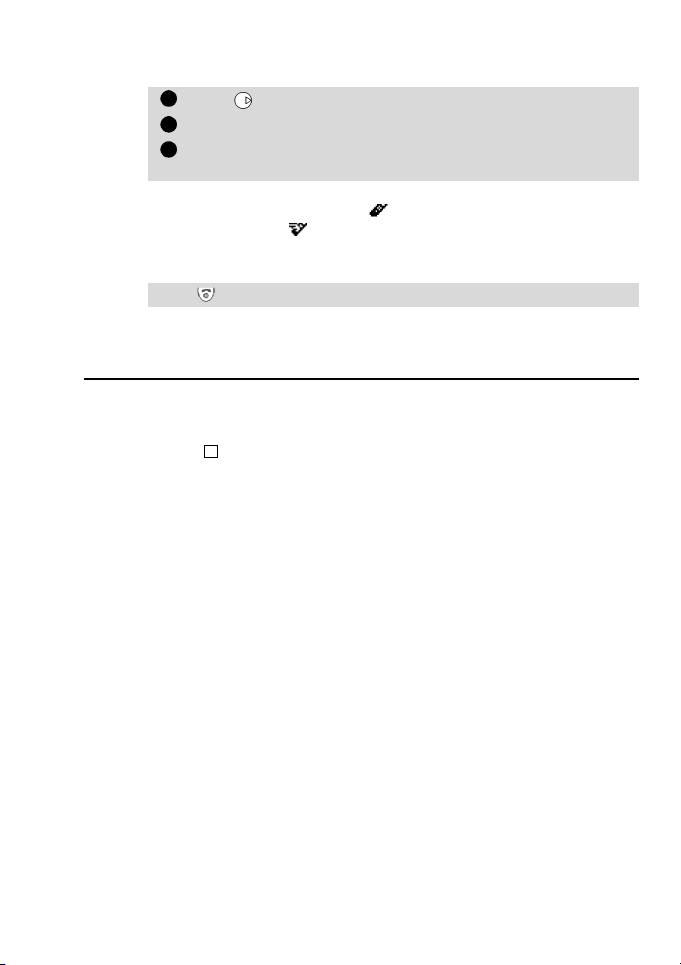
Going online
123
To gain access to the online services offered by your network operator:
Press . Select Internet.
Select Home page.
Connecting to followed by your proxy name will be displayed
whilst access is taking place.
Once connected you will be presented with your internet provider's or operator's choice of menu options. The icon at the top of the display indicates
a 'live' connection; the icon indicates a WAP™ connection with GPRS (operator dependent).
To end the internet connection:
Press .
More detailed information on the mobile usage are available on Getting
more out of your Eclipse.
GSM man machine interface codes
The phone supports the standard GSM key sequences using the * and # characters
sent directly from the keypad to the network. These sequences are used to activate
all the supplementary services provided by the network.
4
Consult your service provider for a complete list.
36
Page 37

The menu (MMI) system
Use the round cursor key to access the menu system. Your menu options can vary.
Some may not appear. This depends on your network operator and your subscription.
Access to the menus
Press to view all stored telephone numbers.
Press to enter the main menu.
Hold down Exit or , to exit the menus (if no call is in progress).
Menu map
Items in italics depend on your subscription and your network operator.
Internet
•Home page
•Push inbox
•Bookmarks
•Other site
•Profile list
Rayman Bowling
Games
Rayman Garden
l
l
•Settings
Connectivity
Infrared port
Inbox
Statistics
Office Tools
Diary
Voice memo
Calculator
Currency converter
World clock
Alarm clock
Settings
Graphics themes
Tones
Voice Mail
Phone settings
GSM Services
Broadcast
Security
Network Services
l
l
l
l
l
l
l
l
l
•Applications
•Services
•Information
Phone Book
•Read
•Add name
•Voice dialling
•Statistics
•Groups
•My card
•Own numbers
•Fixed dialling
The menu (MMI) system
l
l
l
l
l
l
l
Calls & Times
•Calls log
•Call timers
Messages
•Inbox
•Outbox
•Write new
•Settings
•Draft texts
•Alert
•Statistics
•Call costs
•Line selection
37
Page 38

Using the headset
4
Connecting the headset
Insert the headset plug in the phone headset connector as shown below.
While inserting the headset plug in the phone heasdet connector make sure the Trium logo
( ) appears on top. Otherwise the headset will not work properly.
Using the headset
Place the headset earpiece in your
ear.
The headset microphone is then at
convenient level of operation.
You can answer, reject and end
calls using or (see page 9).
Adjust the earpiece volume level
using and .
Disconnecting the headset
Tilt the headset plug as shown below.
Earpiece
Microphone
38
Page 39

Index
A
Alert tones ............... 27
Auto-disconnect ...... 35
B
Basic operations ....... 14
Calling ................ 17
Making a call ...... 17
Push ................... 19
Receiving a call ... 17
SMS .................... 19
Unanswered call . 19
Voice mail .......... 19
Battery ..................... 13
Charging ............ 15
Fitting ................ 14
Low battery
warning ........... 15
C
Call
Conference ......... 30
Holding .............. 29
Multi-party ......... 30
Retrieving ........... 29
Waiting .............. 29
Call barring
Password ............ 12
Calling .................. 9, 17
Voice dialling ...... 26
Calls & Times
Calls log ............. 26
Card
Managing ........... 25
Care and
maintenance ......... 11
Circuit access ........... 35
Conference call ........ 30
Connection mode .... 35
D
Date setting ............. 18
Dialling
Calls Log
memory ........... 25
Phonebook ......... 25
Dialling from
memory ................ 25
Display ....................... 8
Diverting .................. 31
E
Emergency calls ........ 13
Ending a call ....... 10, 17
Entering text ............. 20
G
Games ...................... 33
Gateway settings ...... 34
General
Safety .................... 4
Getting started ........... 8
GPRS ................. 7, 8, 35
Graphic display icons .. 6
Graphics themes ....... 20
GSM man machine
interface codes ...... 36
GSM Services ............ 29
Call diverting ....... 31
H
Headset
Use ...................... 38
Holding a call ........... 29
Home page ............... 35
I
Icons ........................... 6
Incoming Calls
Diverting ............. 31
Internet ...................... 9
Auto-disconnect .. 35
Circuit access ...... 35
Connection mode 35
Gateway settings 34
Going online ....... 36
Home page ... 35, 36
IP address ........... 34
Login name ......... 35
Login password ... 35
Mode .................. 35
Normal port ........ 35
Packets access ..... 35
Phone number .... 35
Profile list ...... 34, 35
Push parameters . 35
Send
Characteristics .. 35
Speed .................. 35
IP address ................. 34
K
Keypad lock ................ 9
L
Language selection .. 32
Last dialled numbers 26
Login name .............. 35
Login password ........ 35
M
Making a call ........ 9, 17
Managing SMS
messages ............... 23
Melodies download .. 32
Menu ....................... 37
Menu map ............... 37
Messages . 9, 19, 20, 23
Inbox ............ 19, 23
Write new ........... 24
Mode ....................... 35
Multi-party call ......... 30
Multipress text entry 21
Multitap text entry ... 21
Muting ..................... 28
N
Normal port ............. 35
O
Office Tools
World clock .. 18, 19
Online connection .... 36
39
Page 40

P
Packets access .......... 35
Phone Book
Store .................. 24
Phone lock
Code ................... 12
Phone number ......... 35
Phonebook ............... 24
Voice dialling ...... 26
Phonebook card
options .................. 25
Phonebook numbers
Managing ........... 25
PIN/PIN2 codes ......... 12
Programmable
Softkeys .............. 32
Speed dialling ..... 27
PUK/PUK2 Codes ...... 12
Push parameters ...... 35
R
Rayman Bowling ...... 33
Rayman Garden ....... 33
Reading an SMS
message .......... 19, 23
Receiving a call ... 10, 17
Responsibility ........... 11
Retrieving a call ........ 29
Ring ......................... 27
S
Safety information ..... 4
Battery ............... 13
Care and
maintenance ... 11
Disposing of
waste
packaging ....... 13
Emergency calls . 13
Security codes .... 12
Vehicle safety ..... 11
Your
responsibility ... 11
Second call .............. 30
Security
Codes ................. 12
Send Characteristics . 35
Sending an SMS
message ................ 24
Settings
GSM Services 29, 31
Keys ............. 27, 32
Language ........... 32
Phone
settings ..... 27, 32
Tones ................. 27
Silent ....................... 27
Silent alert mode ..... 27
SIM
Card ............... 8, 14
SMS ......... 9, 19, 20, 23
SMS messages
Managing .......... 23
Reading ........ 19, 23
Sending .............. 24
Softkey
programming ....... 32
Speed ...................... 35
Speed dialling .......... 27
Standby display ......... 8
Storing names and
numbers ............... 24
T
T9 text entry ............. 21
Tegic (T9) .................. 21
Text entry
Multipress mode . 21
Multitap mode .... 21
T9 mode ............. 21
Time & date .............. 18
Time setting ............. 18
Turning
Off ...................... 10
On ........................ 8
V
Vehicle safety ........... 11
Vibrate ..................... 27
Vibrate & ring ........... 27
Vibrate alert modes .. 27
Vibrate then ring ...... 27
Voice dialling ............ 26
Calling ................ 26
Voice mail
Password ............ 12
Volume adjustment .. 28
W
WAP™ ...................... 34
Waste packaging
Disposing ............ 13
40
FA9M063610-B
Page 41
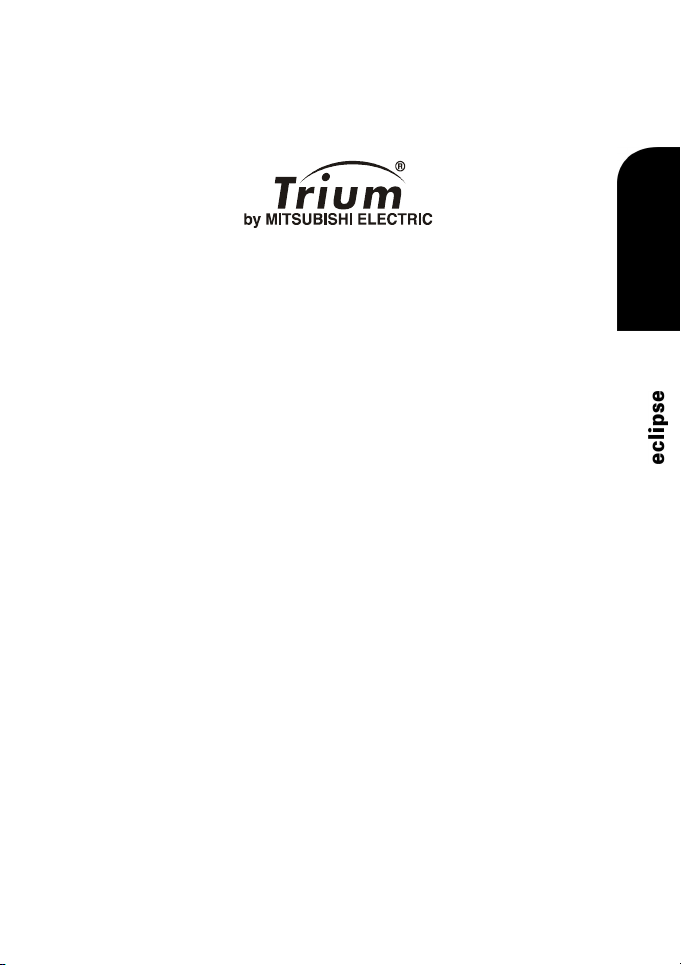
English
Getting More Out of your
This guide describes the operation of the Trium dual band GSM/GPRS telephone Eclipse.
RaymanBowling and RaymanGarden are published by Ludigames. Ludigames and Ludigames logo are trademarks of
Rayman is a trademark of Ubi Soft Entertainment. Rayman logo and character is a trademark of Ubi Soft Entertainment.
Whilst every effort has been made to ensure the accuracy of the instructions contained in this guide,
Mitsubishi Electric reserves the right to make improvements and changes to the product described in this
Edition 1, 2001. © Mitsubishi Electric Telecom Europe, 2002
Ludigames S.A. © 2001 Ludigames.
guide and/or to the guide itself, without prior notice.
Page 42

Menu map
Rayman Bowling
Rayman Garden
Games
l
l
Internet
•Home page
•Push inbox
•Bookmarks
•Other site
•Profile list
•Settings
Connectivity
Inbox
Statistics
Diary
Settings
Tones
Security
l
l
l
l
l
l
l
l
l
l
l
l
l
l
l
l
Calls & Times
Infrared port
Office Tools
Voice memo
Calculator
Currency converter
World clock
Alarm clock
Graphics themes
Voice Mail
Phone settings
GSM Services
Broadcast
•Calls log
•Call timers
•Call costs
•Line selection
Note: Items in italics depend on your subscription and your network operator.
Network Services
•Applications
•Services
•Information
Phone Book
•Read
•Add name
•Voice dialling
•Statistics
•Groups
•My card
•Own numbers
•Fixed dialling
Messages
•Inbox
•Outbox
•Write new
•Settings
•Draft texts
•Alert
•Statistics
2
Page 43

Table of contents
1. Network Services........... 4
SIM application tool kit ............. 4
SDN numbers stored in the
SIM ........................................ 4
Information numbers ................ 4
2. Phone Book.................... 5
Storing names and telephone
numbers ................................. 5
Free space in the phonebooks .. 8
Viewing and calling numbers
in the phonebook .................. 8
Creating a group of cards ......... 9
My Card data set ...................... 9
Own number display ............... 10
Fixed dialling numbers
(FDN) .................................... 10
Calling phone numbers
with your voice .................... 11
3. Messages ..................... 13
Reading a received SMS
message (in the standby
display) ................................ 13
Reading stored SMS
messages ............................. 13
Managing received and
stored SMS messages ........... 13
Turning on or off the
message alert tone ............... 14
Preparing the phone to
send SMS messages ............. 14
Creating a draft text ............... 14
Editing a draft text .................. 15
Sending a new SMS
message to one addressee ... 15
Sending a new SMS
message to several
addressees ........................... 15
Storing a new SMS message ... 15
Messages in the outbox .......... 16
Status request on outbox
messages ............................. 16
Re-usable message
templates ............................. 17
Storage consumption ............. 17
4. Calls & Times ............... 18
Calls log .................................. 18
Call times ................................ 18
5. Settings ....................... 23
Tones ...................................... 23
Graphics themes ..................... 25
Voice mail ............................... 25
Phone settings ........................ 26
GSM Services ........................... 30
Broadcast - cell
broadcast (CB) messages ...... 35
Security features ..................... 37
6. Office Tools ................ 41
Diary ....................................... 41
Voice memo ............................ 46
Calculator ................................ 47
Currency-converter .................. 48
World clock ............................. 48
Alarm clock ............................. 49
7. Connectivity ................ 51
Infrared port ........................... 51
Inbox ....................................... 52
Free space in the memory ....... 52
8. Games.......................... 53
9. Internet/Wireless
Application Protocol
(WAP™) 54
Creating and editing GPRS
access point names for
WAP™ connections .............. 54
Storing/editing the
connection settings
(obtainable from your
network operator) ................ 55
Selecting a preferred bearer .... 56
Personalising your
connection settings .............. 56
10. Appendix ..................... 62
Glossary .................................. 62
Trouble shooting ..................... 63
Error messages ........................ 64
Guarantee ............................... 67
3
Page 44
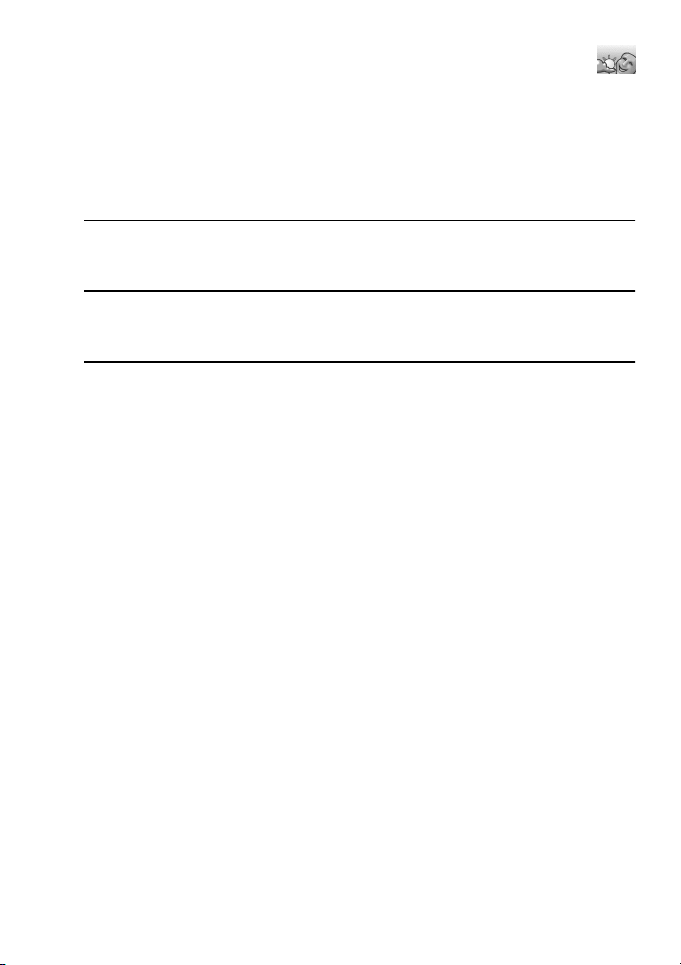
Network Services
Your network operator may provide value added services and contact phone numbers. These services and phone numbers will be stored in your SIM and if available
will modify the menu of the phone to be included under the item Network serv.
at the beginning of the menu (contact your service provider for details).
There will be three possible ways in which an operator may present these value
added services and contact phone numbers:
SIM application tool kit
An automatic way to provide services related to your network and not to
your phone. These services will be SIM dependent.
SDN numbers stored in the SIM
Up to 32 numbers may be stored in the SIM which cannot be changed by
you.
Information numbers
A list or a menu to enable you to call network or information services of-
fered by your network.
Some operators will be able to provide two of the above services on the same SIM
in which case the Network serv. item in the main menu will provide two menu
items, Applications and Services or Information.
4
Page 45

Phone Book
1231234
5
The phone and the SIM have areas of memory used for storing data (names, telephone numbers...) known as the phonebook.
The phone has the capacity to store up to 255 "extended" cards (called "phone
phonebook cards"). These cards may contain the following information: family
name, first name, company name, job title, icon, home phone number, work
phone number, cellular phone number, fax phone number, voice dialling, address,
e-mail and groups.
The phone also supports SIM cards with up to 255 memories (called "SIM phonebook cards") but the actual number and capacity is dependent upon the SIM itself.
These cards contain the following information: name, number and voice dialling
for both too. The SIM phonebook cannot store "extended" cards.
The phone and SIM memory locations are interconnected.
Both the SIM and the phone memories are searched when the read function is used.
Storing names and telephone numbers
Names and numbers can be stored directly in the phonebook or copied from other
stored areas such as from SMS messages, diary or last dialled number list, etc.
It is advisable to store numbers in international format using the '+' prefix before the country code followed by the telephone number. This will
ensure that the number can be dialled from within your home country
as well as abroad.
There are several ways to store numbers into the various phonebooks:
Phone phonebook
• Directly from the standby display,
Enter the number. Press Store .
Select Phone names.
A list will be displayed. You have to select the item corresponding to the number you entered: Home, Work, Cellular or Fax.
• Using the menu,
Press . Select Phone Book.
Select Add name.
Select Phone names.
The following fields will be displayed:
Field Purpose
Identity The identity of the card owner (obligatory)
Numbers The phone numbers of the owner
Address The address of the owner
E-mail The e-mail address of the owner
Group The groups assigned to the owner
Select the Identity field. The following fields will be displayed.
Getting More Out of "Phone Book"
5
Page 46

Field Purpose
678
9
Family name The family name of the card owner
First name The given name of the card owner
Company name The company name to which the card
owner belongs
Job title The job title associated with the card
owner
Icon The icon reference displayed when the owner
card is displayed, when the owner receives a
call or when the owner makes a call
Enter the requested data. Confirm each entry by pressing
OK
.
Select an icon among 9 predefined icons, using the direction
keys and confirm by pressing OK , or directly press the key
( - ) corresponding to the required icon.
In this example pressing would select .
Press OK to validate.
Select the Numbers field. The following fields will be displayed:
Field Purpose
Home
The home phone number of the owner
Work The work phone number of the owner
Cellular The cellular phone number of the owner
Fax The fax phone number of the owner
10
Enter the requested data. Confirm each entry by pressing OK
11
Press OK to validate.
Select the Address field. The following fields will be displayed:
12
.
Field Purpose
Nr, Street
The street name
P-O box The Post Office box number
Zip code The postal code
Locality The locality name
State The state or department name
Country The country name
6
Page 47

13
200
1
241212345
6
Enter the requested data. Confirm each entry by pressing OK
14
Press OK to validate.
Select the E-mail field
15
16
Enter the e-mail address. Confirm the entry by OK
17
Select the Groups field (see "Creating a group of cards", p. 9).
18
Use or to scroll through the groups list
19
Press Select to associate the highlighted group to the card.
.
.
.
Press End , then select Yes to store the card with all its information in the phonebook. Stored
When modifying the card, you should create a voice dialling pat-
21
will be briefly displayed.
tern (for further details, see section Calling phone numbers with
your voice, page11):
Select the Voice dialling field, then the requested phone
number attached to the card (Home, Work or Cellular).
Press New
to start the voice dialling pattern recording.
You will then be asked to say the name at least twice. Pronounce
the name as clearly as possible.
Should the voice patterns match Stored will appear in the display.
22
Press Exit or to return to the standby display.
• From other stored locations,
Numbers stored in the last dialled, received, unanswered and SMS message locations can all be stored into the phonebook:
Display a number from one of the above, press Options .
Follow the display instructions as for point 2 in the previous
item.
During number and name entry a short press on Clear will clear the last character. A long press will
clear the whole display.
SIM phonebook
• Directly from the standby display,
Enter the number. Press Store .
Select SIM names.
• Using the menu,
Press . Select Phone Book.
Select Add name. Select SIM names.
Enter the name (if required) and press OK .
Enter (or confirm) the number and press OK .
Press End , then select Yes to store the card with all its information in the phonebook. Stored
When modifying a card, you should create a voice pattern (for
further details, see section Calling phone numbers with your
voice, page11):
will be briefly displayed.
.
Getting More Out of "Phone Book"
7
Page 48

Select the Voice dialling field.
7124123412123
Press New to start the voice dialling pattern recording.
You will then be asked to say the name at least twice. Pronounce the name as clearly as possible.
Should the voice patterns match Stored will appear in the display.
Press Exit or to return to the standby display.
• From other stored locations,
Numbers stored in the last dialled, received, unanswered and SMS message locations can all be stored into the phonebook:
Display a number from one of the above, press Options .
Follow the display instructions as for point 2 in the previous
item.
During number and name entry a short press on Clear will clear the last character. A long press will
The characters *, +, P (pause), # and _ can be stored together with numbers. If the
SIM or phone's memory is full a warning message will be displayed when selecting
the phonebook.
clear the whole display.
Free space in the phonebooks
To see how many empty phonebook spaces remain in the SIM or the
phone,
Press . Select Phone Book.
Select Statistics and use or to display the remaining
memories in the phone or SIM.
Press Exit or to return to the standby display.
If available the free memories in the FDN list will also be shown.
Viewing and calling numbers in the phonebook
Phonebook entries can be recalled into the display to be edited, deleted, copied,
moved or called to or from either the phone or SIM. There are two ways to view
and call numbers in the phonebook:
• Directly from the standby display,
Press to display the phonebook list, then scroll to the desired
number.
Press .
• Using the menu,
Press and select Phone Book.
Select Read to display the phonebook list, then scroll to the
desired number.
To access the required name :
- either use or to navigate line by line,
8
Page 49

- or press and hold or to navigate quickly line by line,
4512345
6
- or press a numeric key to access the different letters associated to the key. For example, a first name beginning with "B" is
The list of phonebook entries will be displayed in alphabetical order and
stored either in the SIM or the phone memory.
If several numbers are defined for this card, another screen allows selecting which number to call (Home, Work, Cellular, Fax).
Pressing Options will display the following menu choices:
selected when pressing twice.
Press to dial the number.
Item Function
View Modifies the card content (any field)
Delete Deletes the current card
Copy Copies the current card to the SIMs or the phonebook
Move Moves the current card to the SIMs or the phonebook
Group
selection
Send by IrDA Sends the card content via an external port: IrDA port
Press Exit or to return to the standby display.
Only displays the cards that belong to one group
Creating a group of cards
Groups of cards can be defined for the phonebook. This feature allows to display
only the cards that belong to a selected group.
To create a group:,
Press . Select Phone Book.
Select Groups. The groups list will be displayed.
Choose any blank template [...] and press New . The following items will be displayed:
Item Function
Group name The group name
Melody A melody chosen in the mobile set of melodies
Enter or selected the requested data. Confirm the entry by
pressing OK .
Press End , then select Yes to confirm data storage. Stored
will be briefly displayed.
Press Exit or to return to the standby display.
Once created a selected group can be modified or deleted via Options .
My Card data set
My Card is a specific storage where you can enter your personal data.
My Card contains all fields as a usual phone card, except the Groups and Voice dialling fields.
Getting More Out of "Phone Book"
9
Page 50

To enter My Card data set,
123123451234123
1
Press . Select Phone Book.
Select My Card. An empty phonebook card will be displayed.
Enter your personnal data. (see section Storing names and tele-
phone numbers, page5).
This menu item allows displaying and updating My Card.
(My Card data set can also be sent by IrDA, from the standby display, by
directly pressing ).
Own number display
The phone can display your main 'Line 1' voice mobile number, the voice mobile
number for Line 2 (Alternate Line Service) and your data and fax numbers (this is
SIM dependent). The SIM stores these numbers. You can enter them manually and
name them. Line 1 for example can be named 'Office' etc.
To view, name and edit your own number(s),
Press . Select Phone Book.
Select Own numbers. The mobile number for Line 1 will be dis-
played.
Use or to view line 2, data and fax numbers.
To add or edit a name or number press Edit , then enter the
requested data and press OK to store.
Press Exit or to return to the standby display.
Fixed dialling numbers (FDN)
Fixed dialling is a feature that restricts outgoing calls to 'fixed' numbers or 'prefixes'
contained in SIMs that support this feature. When turned on, dialling numbers not
in the FDN list will not be allowed. The maximum number of FDN numbers that can
be stored is dependent upon the capacity of the SIM. Call diverting and sending
SMS messages to numbers not in the FDN list will be prevented. Turning on or entering numbers into the FDN list is PIN 2 protected.
To turn on or off FDN operation,
Press . Select Phone Book.
Select Fixed dialling. Select Status.
Select On or Off. Enter the PIN2 number.
Press OK to validate and confirm the setting.
To view the numbers in the list,
Press . Select Phone Book.
Select Fixed Dialling.
Select View and use or to view all the entries. Pressing
Options will allow you to edit, delete, copy or move numbers
to the phone or SIM, as well as send by IrDA.
To enter, edit or delete numbers in the FDN list,
Press . Select Phone Book.
10
Page 51

Select Fixed dialling.
2
3412345
6412345
Select Add new. You will be prompted to enter the PIN2 number
if it has not been entered yet. It is now possible to add new numbers as well as edit, delete, copy, move, as well as send by IrDA.
Wild card spaces can be used with the numbers stored in the FDN list. For example the number
+441707 278_ _ 9 will allow calls to all numbers between 278009 to 278999 to be dialled.
The number can be edited and dialled in the standby display.
Calling phone numbers with your voice
Phone numbers can also be recalled with your voice. This only applies to phone
numbers stored in the phone or SIM memory.
To create a voice pattern for a phone number,
Press . Select Phone Book.
Select Voice dialling.
Select New entry. All name entries are displayed.
Use or to choose the required card and press Select .
If there are many phone numbers attached to the card you chose
(e.g. Home, Work or Cellular) you will be asked to choose one
by pressing Select .
You will then be asked to say the name at least twice. Pronounce
the name as clearly as possible.
Should the voice patterns match Stored will appear in the display.
Press Exit or to return to the standby display.
If the second or a third voice pattern does not match the first one Failed will appear in the display.
If so, start the whole voice pattern creation all over again.
To view the voice dialling phone numbers list,
Press . Select Phone Book.
Select Voice dialling.
Select List.
Use or to view the requested entry.
Pressing Options will allow you to listen to the voice pattern
(Play back), to remove the phone number from the voice dialling list (Erase) or to create a new voice pattern (Record).
Press Exit or to return to the standby display.
Getting More Out of "Phone Book"
11
Page 52

To remove all phone numbers from the voice dialling list,
1234123
Press . Select Phone Book.
Select Voice dialling.
Select Delete all.
Press Exit or to return to the standby display.
To call a phone number using a voice pattern,
Press and hold .
You will then be asked to say the name. Pronounce the name as
clearly as possible.
The dialled number together with the animated icon will be
shown in the display. When the call is connected a ringing tone
will be heard in the earpiece. When answered proceed with the
call in the normal manner, a call timer will be displayed during
the call.
12
Page 53

Messages
123
The SMS message service enables you to send or receive short text messages of up
to 160 characters to or from other mobile phones provided with the same capability. The messages are not sent directly to the other mobile phone but go via a message centre provided by your network operator. You can also store, edit and
forward messages as well as saving any of the numbers they may contain.
Reading a received SMS message (in the standby
display)
When the phone receives an SMS message a new SMS alert tone will
sound and will be displayed. The message is automatically stored in
the SIM. If is flashing there is no more space in the SIM to store messages. Delete previous messages to make space for new ones.
Press Read to read new messages (Inbox).
Reading stored SMS messages
Press . Select Messages.
Select Inbox to display the first message header.
Press or select Options /Read text to read the message
text.
It is now possible to read all stored messages. Use the arrow keys to scroll
between pages or between messages. Unread messages are indicated by
, previously read messages are shown by .
Managing received and stored SMS messages
After reading the SMS message press Options for the following menu:
Item Function
Read text Displays the remainder of the text
Delete Deletes the message
Reply Replies to the sender of the message
Reply
(+ text)
Forward Forwards the message to another user
Forward
ton
Numbers
4
The items of this menu may vary and are dependent upon the type of message received.
Replies to the sender of the message with the
initial text
Forwards the current message to different
addressees (5 maximum)
Stores or calls the number(s) contained in the
SMS header or text
Getting More Out of "Messages"
13
Page 54

Turning on or off the message alert tone
12312341234
5
Each time a message is received a new SMS alert tone will sound. To turn
on or off this tone,
Press . Select Messages.
Select Alert. Select On or Off.
Press Exit or to return to the standby display.
Preparing the phone to send SMS messages
You can write and send text messages. Before doing so the networks message centre number (obtainable from your service provider) needs to be
stored:
Press . Select Messages.
Select Settings.
Select Message centre.
If a number already appears it means that it was taken directly from
the information stored in your SIM. If empty enter the number
manually (in international format) or from a stored memory, then
press OK .
Press Exit or to return to the standby display.
If required you can also choose the validity period, format, paid reply re-
quest and request a Delivery report. Default settings are assumed if not set.
Option Description Default
Validity Period
Format
Reply requested Selects the requested of a reply Off
Delivery report
Time held at message centre. 12hrs,
1day, 2 days or Maximum (defined
by operator)
Selects format of message, text,
voice, fax or pager Text
Selects the request of a delivery
report
Creating a draft text
A set a 10 messages texts, to be defined by you and initially empty, may
be used as text templates when entering messages text. Any of these texts
can be of up to 50 characters, allowing common texts to be created. These
messages texts are accessible when beginning writing a message. The
draft texts are stored in the mobile memory.
To create a draft text,
Press . Select Messages.
Select Draft texts.
Choose any blank template ([...]) and press Edit .
Enter the draft text and press OK .
Press Exit or to return to the standby display.
Maximum
Off
14
Page 55

Editing a draft text
123451234567123456712
3
Press . Select Messages.
Select Draft texts.
Select the draft text to wish to modify and press Edit .
Edit the text and press OK .
Press Exit or to return to the standby display.
Sending a new SMS message to one addressee
Press . Select Messages.
Select Write new.
You can either choose a draft text or enter the message text and
press OK .
Select Send.
Choose a message template and then enter the destination
number or select Names to choose a number from a phonebook entry.
Press to validate your choice. Press OK .
Sent confirmation will be given.
Select whether to store or send the same message again.
Press Exit or to return to the standby display.
Sending a new SMS message to several addressees
Press . Select Messages.
Select Write new.
You can either choose a draft text or enter the message text and
press OK .
Select Multicast.
Choose a message template.
Enter up to 5 destination numbers or select Names to
choose up to 5 numbers in the phonebook.
Press to validate your choice. Press OK .
Sent confirmation will be given.
Select whether to store or send the same message again.
Press Exit or to return to the standby display.
Storing a new SMS message
Getting More Out of "Messages"
Press . Select Messages.
Select Write new.
You can either choose a draft text or enter the message text and
press OK .
15
Page 56

Select Store.
4512341
2
Press Exit or to return to the standby display.
Messages in the outbox
The outbox contains unsent draft messages, stored sent messages as well
as sent but undelivered messages, identified by their headers. These messages can be selected from the outbox menu and can be modified and resent as new SMS messages in the normal way.
To select an outbox message,
Press . Select Messages.
Select
Outbox
Messages will either be "transmitted" ( ) or "to be sent" ( ).
and use
Press Options to read, delete, send (or re-send) to one
addressee, edit a sent message and send (or re-send) to several
addressees (Multicast).
Follow the instructions displayed on the screen.
or
to scroll to the desired message.
Status request on outbox messages
If the status is requested on a delivered message the date and time of delivery may be shown. If the status is requested on a sent message a status
request will be sent to the network (must be network supported). The network will answer by sending a status report (SR) back to the phone which
can be acknowledged by pressing OK .
To action a status request on outbox messages,
Press Options . The following menu will be displayed:
Item Action
Read text Reads the message text.
Delete Deletes the message from the SIM.
Status
Send
Edit Modifies the current message.
Multicast
Select the action required.
Gets the status of a sent message, if a status
associated to the message is stored in the SIM.
If no status is known, this one is directly
requested to the network.
Note: Even if a status is requested, the answer
is not immediately sent by the network and
will be received at any time. In some cases,
this option is not supported by the network.
Sends or re-sends a message sent with or
without text modification.
Note: The message parameters are requested
if some are missing (templates or not).
Same at the Send option, but several
destination numbers can be entered.
16
Page 57

Re-usable message templates
1231234
If your network operator provide SIMs that allow users to store pre-programmed message templates, then Msg templates will appear in the
Messages - Settings menu. Templates are sets of pre-programmed settings to be used when sending messages. Each of these templates can be
given a name for easy identification and can be selected and used whenever required.
To create a message template,
Press . Select Messages. Select Settings.
Select Msg templates. Choose any blank template ([...]).
The display will prompt you to enter the template Name, Msg
Centre number, Validity period and Format.
Default settings for pay reply and status are assumed 'off' unless set. If
only one template is set it is automatically used by default. If more than
one template is programmed any one can be selected for use when sending new messages.
Storage consumption
The storage usage for SMS messages can be consulted.
To know the number of messages stored and the total space available,
Press . Select Messages.
Select Statistics. Press More... .
Use or to view all the SMS storage information (New,
Read, Sent, To send).
Press Exit or to return to the standby display.
Getting More Out of "Messages"
17
Page 58

Calls & Times
123
44123
Access the Calls & Times menu to check the details of individual incoming and
outgoing calls, the duration of the last call or the total time for all previous calls.
Calls log
This feature stores details (identity, time and date and call duration) of the
last 10 numbers dialled, the last 10 unanswered calls and the last 10 received calls. The call logs are common for both Line 1 and Line 2.
Press . Select Calls & Times.
Select Calls log.
Select Last dial, Unanswered or Received.
Use or to scroll through the call lists.
The last number dialled or received is displayed first. For unanswered and
received calls if the calling parties number is known it will be shown. Otherwise Unknown number will be displayed.
Pressing on a highlighted number will call that number.
Pressing Options will give access to the following menu:
Item Action
Store Stores the number into phonebook
Delete Deletes the entry
Delete all Deletes all the entries
Edit Edits the displayed number
Details
Call Makes a call to the number
Send SMS Sends an SMS message to the corresponding phone number
Use or to select the required option and follow the display prompts.
Press Exit or to return to the standby display.
Call times
Call timers-Show stores the duration of the last call, total accumulated
time of all calls and total time for Line 1 and Line 2.
The Details sub-menu stores times for calls made and received
through the subscription network and through other (national and international) networks.
Views the details - name, number, time and date and call
duration of the highlighted number
In the standby display 'One Touch' access for the 10 last dialled calls is available by pressing .
Press . Select Calls & Times.
Select Call timers.
Select Show.
18
Page 59

If the call timers have been reset (see Call timer - reset, page 20)
441234512
3
the date of the last reset of the counters will briefly be displayed.
Use or to view all the timer information.
The call type and the accumulated times of outgoing and incoming
calls will be displayed.
Pressing Details will display details of roaming and international
calls etc.
Press or Exit to return to the previous display.
Press Exit or to return to the standby display.
If Line 2 is subscribed too 'All Calls' for Line 1 and Line 2 will be displayed separately.
Balance information (subscription service only)
This is a subscription service provided by some networks and enables you
to ask for your remaining airtime balance. This information is sent by the
network.
Contact your service provider on availability and details.
Press . Select Calls & Times.
Select Call timers.
Select Balance information.
Select Call or Set number.
If Call is selected and the balance information number has already
been entered a call will be made to the balance information centre. If
a number has not been entered select Set number and enter the
number. Press OK to store the number. Select Call to call the
information centre number.
Press when the call is completed.
Reminder - Call duration
A call duration reminder beeps to remind you of the duration of a call. It
can be set in multiples of 1 minute (1 - 59 mins) intervals.
Press . Select Calls & Times.
Select Call timers.
Select Reminder.
Getting More Out of "Calls & Times"
19
Page 60

Select On (or Off).
4561234561234567812
3
Select the period (between 1 and 59 mins).
Press OK to validate the entry. Press Exit or to return
to the standby display.
Call timer - reset
This feature enables you to reset all the call timers. You will need the 4 digit lock code to operate this feature.
Press . Select Calls & Times.
Select Call timers.
Select Reset.
Select Yes or No.
Enter the phone lock code and press OK . The action will be
confirmed.
Press Exit or to return to the standby display.
Call costs - management (subscription service only)
Some networks offer an Advice of Charge (AoC) subscription service in
which it is possible to see the cost of the last call made, the accumulated
total cost of all calls and the remaining balance in units or currency of any
'cost limit' set by you.
To display these costs in the currency of your choice you must first select
the currency and cost per unit otherwise call costs in units will be displayed.
To set currency and cost per unit,
Press . Select Calls & Times.
Select Call costs.
Select Display cost type.
Select Currency. The present currency settings will be dis-
played.
Press Modify . Enter the PIN 2 code and press OK .
Enter the abbreviated letters of the currency. Press OK to val-
idate.
Enter the cost per unit in the selected currency.
Press OK to validate.
The display will confirm your selection.
Press Exit or to return to the standby display.
To set call cost type to units,
Press . Select Calls & Times.
Select Call costs.
Select Display cost type.
20
Page 61

Select Units.
4
5412345
6412345412345
Press Exit or to return to the standby display.
When the cost type is set to units the credit limit and the remaining credit are shown in units.
Setting the credit limit - in units or currency
After setting the currency and cost per unit, if required and available on
your subscription, you are also able to set a credit limit in units or an
amount in the currency of your choice. When the credit limit is reached
the phone will be prevented from making and receiving all chargeable
calls. This will not prevent the phone from making emergency calls.
Press . Select Calls & Times.
Select Call costs.
Select Credit Limit. The display will show the present credit
limit setting.
Press Edit . Enter the PIN 2 code and press OK .
Enter the credit limit (use to enter a decimal point). Press
OK to validate.
Press Exit or to return to the standby display.
When a credit limit is entered the selection from the 'Credit Limit' display will be Edit or Set No
Limit.
Show costs
Press . Select Calls & Times.
Select Call costs.
Select Show.
Use or to display the cost of the Last Call, All Calls and
the Remaining credits.
Press Exit or to return to the standby display.
The remaining credit is shown in either units or currency as set by Cost Type menu above.
Call costs - resetting all costs to zero
To reset all the call costs to zero,
Press . Select Calls & Times.
Select Call costs.
Select Reset.
Select Yes to reset the costs or No to exit.
If Yes is selected, enter the PIN 2 number and press OK . All
Costs Reset will briefly be displayed.
Press Exit or to return to the standby display.
Getting More Out of "Calls & Times"
21
Page 62

Alternate line service - selecting line 2 (subscription service)
123
4
Some GSM 1800 operators support the use of a second line for users. You
can have two mobile phone numbers e.g. a business and a personal line.
To select the line for outgoing calls,
Press . Select Calls & Times.
Select Line selection.
The current line selection will be displayed.
Use or to scroll to the line required and press Select
or to validate your choice.
Press Exit or to return to the standby display.
4
Names can be given to Line 1 (Office) and Line 2 (Home) for example. Refer to the Own Number
menu (page 10) for details. Whichever line is selected to make outgoing calls, incoming calls are
still able to be received on either line.
22
Page 63
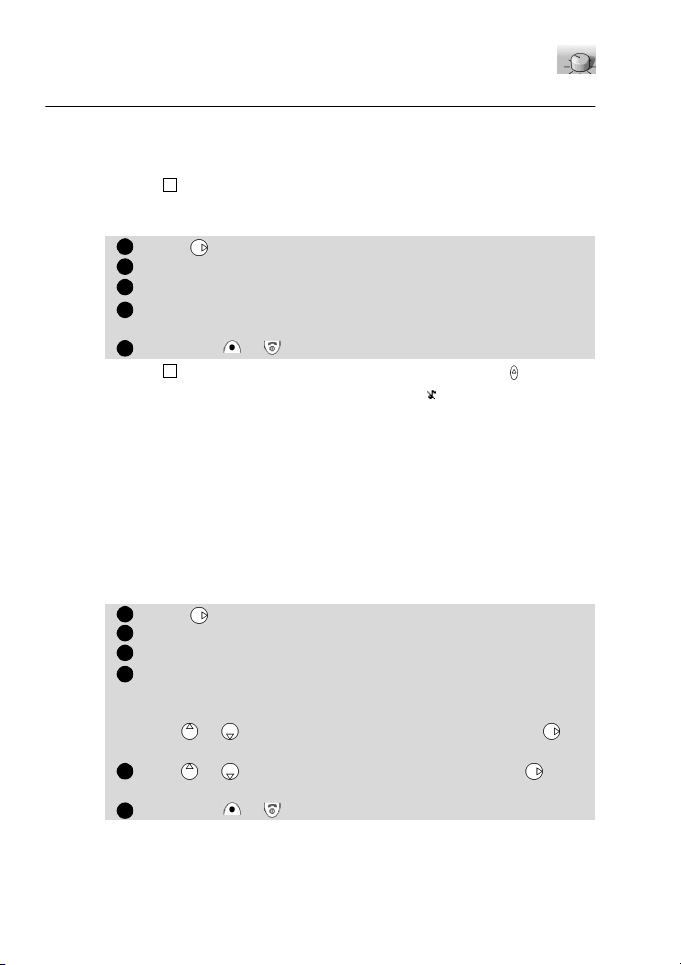
Settings
12345412345
6
Tones
Alert mode
To avoid disturbing others you can turn off the audible incoming ring tone
as well as all alert and alarm tones from the Alert tones menu.
4
If you choose the 'Vibrate' or 'Vibrate then ring' option, the vibrating option replaces all the alert
and alarm tones.
To modify the alert mode,
Press . Select Settings.
Select Tones.
Select Alert tones.
Select Ring, Silent, Vibrate, Vibrate & ring or Vibrate then
ring to validate your choice.
Press Exit or to return to the standby display.
You can access the Alert tones menu directly from the standby display, using .
If you select Ring but the ring tone volume is off the icon appears.
The ring tone volume off setting is saved when the phone is turned off.
When the phone is connected to either the Desk Top Charger, HF kit, CLA or AC adaptor the vibrator
mode selection is temporarily inhibited and the phone will ring instead.
Ring tone selection
You can choose the sound of the incoming ring tone from a selection of
30 ring tone melodies stored in the phone and downloaded melodies
which can be stored depends on the memory left.
To hear your chosen ring tone melody, wait several seconds before confirming your choice. The melody will be played.
Ring tone selection is made through the Settings menu:
Press . Select Settings.
Select Tones.
Select Melodies.
To help you identify incoming calls you can give the Standard/
Line 1 and Line 2 (network dependent) calls as well as the
Alarm different ring tones.
Use or to highlight the required call type and press to
select it.
Use or to listen to the different ring tones. Press to
select the current tone.
Press Exit or to return to the standby display.
Downloaded melodies
You can download melodies from the internet using the procedure described page 61.
Getting More Out of "Settings"
23
Page 64

The present feature proposes to see the list of these melodies and the
12345123456
7
memory status about their storage. You can delete a selected melody after
acknowledgement.
To consult the melodies list:
Press . Select Settings.
Select Tones.
Select Download. Select List. The list of imported melodies is
displayed.
Use or to select the melody of your choice. The melody is
played after no user action during 2 seconds.
To remove the selected memory, press Delete then confirm
the deletion by Yes.
Press Exit or to return to the standby display.
Volume adjustments
The volume levels of the ring tone, key tones, alarm tones (alarm clock and
low battery alarm) and the incoming audio can all be individually adjusted
in the Settings menu:
Press . Select Settings.
Select Tones.
Select Volume.
Select Ring, Keys, Conversation or Alarm.
The display will confirm the selection naming the volume to be adjusted.
Use or to adjust the setting.
You can also use numeric key corresponding to the requested
step: press on sets the volume to 4, presses on , or
sets the volume to 7, press on sets the volume to the mini-
mal value (1 for the speech and 0 for all others).
Press OK to validate the setting.
Press Exit or to return to the standby display.
During a call, you can adjust the conversation volume by using the volume
keys or .
4
If the ring tone volume level is set to Off the warning icon will appear in the display.
24
Page 65
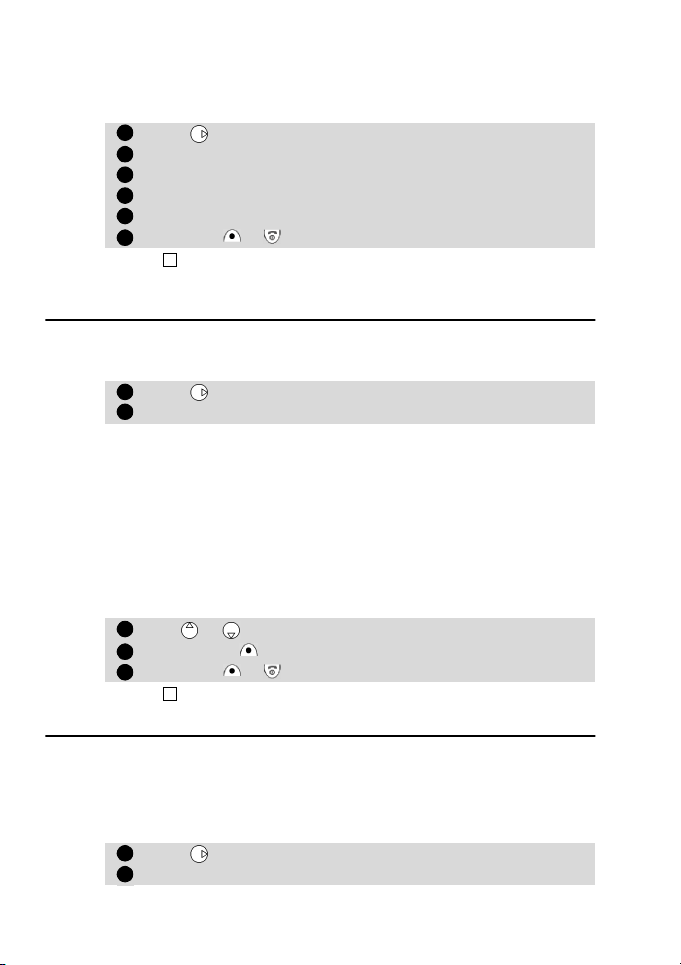
Ramping
12345
64123
4
5
1
2
Ramping is a feature that when turned on will cause the incoming ring
tone to gradually increase to the maximum volume level if the call is not
answered after the first ring.
Press . Select Settings.
Select Tones.
Select Volume.
Select Ramping.
Select On or Off.
Press Exit or to return to the standby display.
When turned on the volume of the incoming ring tone will start from the current ring volume and
rise to the maximum volume until answered.
Graphics themes
Standby display themes can be selected in order to give your phone a personalised
aspect.
To select a standby graphic theme.
Press . Select Settings.
Select Graphics themes.
Five graphics themes are available:
• a classical one called Trium,
• two funny ones called Daisy and Woody,
• a Night & Day one called Urban,
• a business one called Lindbergh.
The Urban theme changes twice a day. The night screen is set at
7 p.m. and the day screen is set at 7 a.m. (these parameters cannot
be changed).
The Lindbergh theme is the only one which takes into account the
world clock: it always displays two clocks.
Use or to highlight the required graphic themes.
Press Select to validate your choice.
Press Exit or to return to the standby display.
4
Graphics themes cannot be downloaded via WAP™.
Voice mail
Your network provider may offer a voice mail service which operates like
an answering machine. Contact your service provider for details.
Storing a voice mail centre number
If your SIM does not automatically include the voice mail centre number
it will have to be manually stored:
Press . Select Settings.
Select Voice Mail.
Getting More Out of "Settings"
25
Page 66

Turning on/off the voice mail alert tone
34541234123
123
If you wish a tone to sound alerting you of the receipt of a voice mail message,
Calling the voice mail centre to check for messages
There are two ways:
• To dial the voice mail centre directly after the receipt of a message,
• Alternatively,
Dialling will proceed as for a normal call.
Phone settings
Keypad lock
When keypad lock is turned on it prevents accidental operation of the keys
and access into the menus. The key tones are also silenced and the backlight is deactivated.
Keypad lock is suspended during incoming calls and resumed when the
call is terminated. Emergency calls can still be made. If a key is pressed the
display will give a reminder that keypad lock is on.
To turn the keypad lock on and off,
Language selection
All the display messages can be shown in several languages.
26
Select Number. When prompted enter the number manually or
from a stored memory.
Press OK to validate your entry.
Press Exit or to return to the standby display.
If you subscribe to the 'Line 2' service the voice mail centre number will need to be stored separately for that line. The voice mail number is automatically assigned to speed dial location number 1
(see Speed dialling on page 28).
Press . Select Settings.
Select Voice Mail.
Select Alert. Select On or Off.
Press Exit or to return to the standby display.
Press and hold down .
Press . Select Settings.
Select Voice Mail.
Select Call.
4
If a voice mail number has not been stored when Call is selected you will be asked to enter the
voice mail number. Proceed as described in Storing a voice mail centre number, page 25.
4
When the keypad is locked the backlight may be switched on by pressing the side shuttle key
downwards.
Press . Select Settings.
Select Phone settings. Select Keypad lock to turn keypad lock on.
To unlock the keypad, press Unlock then the key.
Page 67

To select the language of your choice,
123
4412345
64123456123
4
5
Press . Select Settings.
Select Phone settings. Select Language.
Use or to select a language from the displayed list. Press
Select to validate.
Press Exit or to return to the standby display.
To reset the phone to the language of the SIM enter *#0000#.
To reset the phone language to English enter *#0044#.
Backlight - setting
The backlight can be adjusted to suit the surrounding light conditions.
To modify the backlight,
Press . Select Settings.
Select Phone settings. Select Display.
Select Backlight.
Adjust the backlight using or .
Press OK to validate the setting.
Press Exit or to return to the standby display.
When the phone is connected to either the Desk Top Charger, HF Car Kit, CLA or the AC Adaptor the
backlight is always on.
Display contrast
The contrast of the display can be adjusted to suit the surrounding light
conditions.
To modify the display contrast,
Press . Select Settings.
Select Phone settings. Select Display.
Select Contrast.
Adjust the contrast using or .
Press OK to validate the setting.
Press Exit or to return to the standby display.
Any key answer
This feature enables any key (except ) to be pressed to answer an incoming call.
Press . Select Settings.
Select Phone settings. Select Keys.
Select Any key answer.
Select On or Off.
Press Exit or to return to the standby display.
Softkeys - programming the softkeys (operator dependent)
The function of the softkeys can be changed to suit you. The available options are shown in the menu during selection.
Getting More Out of "Settings"
27
Page 68

To program a softkey,
12345
6412345
6412345
1
Press . Select Settings.
Select Phone settings. Select Keys.
Select Softkeys functions.
Select Left softkey or Right softkey.
Press Select on the softkey option of your choice.
Press Exit or to return to the standby display.
(......) in the display means that a previously SIM dependent or subscription service assigned to
that softkey is no longer available. For example Line 2 selection.
Speed dialling
Phonebook numbers can be assigned to keys - which when held
down will dial those numbers. is reserved exclusively for the voice mail
number and is assigned automatically when the voice mail number is
stored (see Voice mail, page 25).
Numbers stored in the SIM and in the phone (fixed dialling numbers excepted) can be selected.
To assign phonebook numbers to the speed dialling keys,
Press . Select Settings.
Select Phone settings. Select Keys.
Select Speed Dial.
Use or to scroll to the next key.
Select Names to choose the phonebook entry and press
to validate your choice.
Press Exit or to return to the standby display.
If a number which has been assigned to a speed dial key is deleted from the phonebook the corresponding number is automatically deleted from the speed dial key.
Auto answer
This feature only works when the phone is connected to a handsfree car
kit or headset and enables the phone to automatically answer an incoming call after approximately 5 seconds without having to press any keys.
Press . Select Settings.
Select Phone settings. Select Auto features.
Select Auto-answer.
Select On or Off.
Press Exit or to return to the standby display.
Auto retry
This feature enables the phone to automatically redial the number of a
failed call, due to a system busy or unavailable signal from the network,
for up to 10 times after which it will stop.
Press . Select Settings.
28
Page 69

Select Phone settings. Select Auto features.
234512345
641
Select Auto-retry.
Select On or Off.
Press Exit or to return to the standby display.
When activated, Auto-retry and a countdown timer to the next call
attempt will appear in the display. An auto-retry warning tone will
sound each time a new call attempt is made.
If the automatic redialling is successful proceed with the call as
normal. Pressing Exit or any key during the retrying process will
cancel auto-retry and end the dialling process for that call.
Auto Switch On/Off
This feature enables you to automatically program the phone to switch On
or Off at pre-determined times.
To set a Switch On or Off time,
Press . Select Settings.
Select Phone settings. Select Auto features.
Select Auto-switch-off or Auto-switch-on.
Select On or Off.
(If a previous time has been entered it will be displayed)
Enter a new time or accept the previous one. Press OK .
Stored will briefly be displayed.
Press Exit or to return to the standby display.
At the switch-on time the phone comes on in the normal way. Enter the
lock or PIN code if required.
If the phone is already on at the switch-on time no action occurs.
If the phone is set to switch-off, the display will show a warning message
Switch-off in with a countdown timer showing the time to switch off.
Pressing Exit will cancel the switch off process.
If the mobile is already off at the switch-off time no action occurs.
The Auto Switch-off and Switch-on times cannot be the same. If a call is connected at the time of
switch-off, the switch-off process is postponed until the call is terminated.
Caution - Remember to turn off the Switch-on alarm feature
when boarding an aircraft where the use of mobile phones is not
permitted and is illegal. Alternatively you can remove the battery
after turning off the phone.
See the General safety warnings in First Steps with your Eclipse.
Default (factory) settings
Use the Settings menu to return the phone settings back to the factory
settings. This has no effect on the phonebook entries or phone lock code.
Press . Select Settings.
Getting More Out of "Settings"
29
Page 70
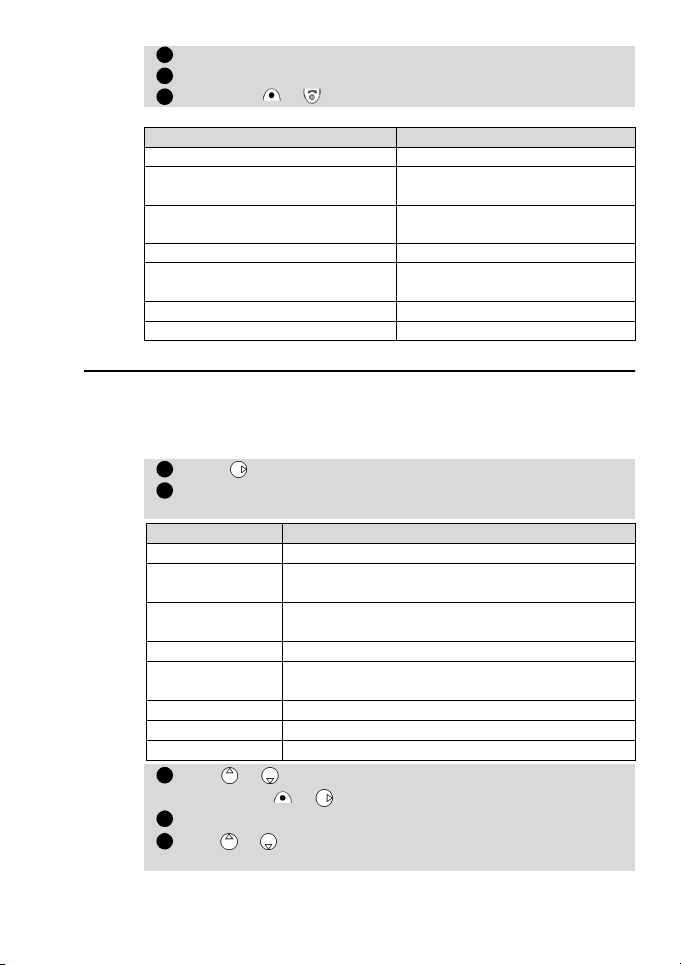
Select Phone settings. Select Default settings.
2341234
5
Select Yes or No.
Press Exit or to return to the standby display.
The following are the factory default settings:
Alert Tones Ring
Ring Tones
Volumes, Ring, Key, Speech
and Alarm.
Backlight and Contrast Mid value
Any Key, Auto-Retry and Auto
Answer features.
Ramping Off
Graphics Theme Trium
Feature Factory setting
Trium 3 (line 1)
Trium 3 (Alarm)
Mid values
Off
GSM Services
Diverting incoming calls (network service)
Call diverting is a service which diverts incoming calls, whether voice, fax
or data, to another number.
To turn on a call divert,
Press . Select Settings.
Select GSM Services. Select Call diverting for the following
menu:
Divert options Action
Always Diverts all incoming voice calls unconditionally
When not
reachable
On no reply
When busy Diverts all voice calls when the phone is busy
All conditions
Cancel all Cancels all diverts
All FAX calls Diverts unconditionally all incoming fax calls
All DATA calls Diverts unconditionally all incoming data calls
Use or to select the divert condition and validate by pressing Select or .
Select Activate.
Use or to choose between Voice Mail, Names or
Number.
Diverts all voice calls when the phone cannot be
reached, i.e. out of service
Diverts all voice calls when the phone does not
answer
Diverts all voice calls when Not Reachable, No
Reply and When Busy
30
Page 71

Press Select or to validate your selection.
6
74123451234412341
The display will confirm your request.
Press Exit or to return to the standby display.
1. If the 'On no reply' option is selected you will be requested to enter a delay period of 5, 15 or
30 seconds (network dependent).
2. Call diverts for both Line 1 and Line 2 must be set for each line. During call divert programming, only the line currently selected is affected by the call divert selected. To carry out a call
divert on the other line you must select this other line first (menu Calls & Times - Line selection).
To turn off or check the status of call divert,
Press . Select Settings.
Select GSM Services. Select Call diverting.
Select from the divert options and press .
Select Cancel or Status.
Your selection will be confirmed.
Press Exit or to return to the standby display.
To cancel all (multiple) diverts,
Press . Select Settings.
Select GSM Services. Select Call diverting.
Select Cancel all. Confirmation will be displayed.
Press Exit or to return to the standby display.
This action cancels all voice diverts (for voice, faxes and data calls) for the line currently in use. To
cancel call diverts for the other line you must select this other line first (menu Calls & Times - Line
selection).
Call waiting
This feature allows to receive new calls, while engaged in a conversation.
To activate call waiting,
Press . Select Settings.
Select GSM Services. Select Call waiting.
Select Activate. The network will return either Activated or
Check your request.
You can also cancel or check the service status.
Caller Line Identity - showing/hiding your mobile number
(network dependent)
Most networks allow the Caller Line Identity feature (CLI) i.e. the feature
which shows the incoming number (ID) while receiving a call. Selecting
Receiving caller ID will allow you to check the availability of such a feature.
Receiving caller ID
This feature enables you to find out whether a network presents the ID of
incoming calls.
Press . Select Settings.
Getting More Out of "Settings"
31
Page 72

Select GSM Services. Select Receiving caller ID.
23123451234512341
The network will return either Presentation available or Presentation unavailable.
Press Exit or to return to the standby display.
Sending my ID
On networks which allow caller line identity you can disable the sending
of your own number, on a call by call basis, by adding #31# before the
number you are calling. Alternatively you can ask your service operator to
always disable the sending of your mobile number. In this case if you wish
to reveal your number, on a call by call basis, you can do so by adding
*31# before the number you wish to call.
Standard network setting
To reset the standard network setting for sending your mobile ID,
Press . Select Settings.
Select GSM Services. Select Sending my ID.
Select My settings.
Select Preset. The phone will reset to the network setting
agreed with your service provider.
Press Exit or to return to the standby display.
Hiding or showing your number
Press . Select Settings.
Select GSM Services. Select Sending my ID.
Select My settings.
Select Hide my ID or Show my ID.
Press Exit or to return to the standby display.
Finding out your current ID setting
Press . Select Settings.
Select GSM Services. Select Sending my ID.
Select Status.
The phone will display your current setting taking into account
both network and phone settings.
Press Exit or to return to the standby display.
Mode of operation (operator dependent)
This setting allows mobile operations to be the following: Standard or
Modem.
• Standard mode
In this mode the mobile has the behaviour of a class B mobile: it tries to
attach to GSM and GPRS networks. If the mobile succeeds attaching a
GPRS network, will appear in the standby display. In this mode the mobile can send and receive voice calls and packet data calls.
To set the mode of operations to Standard,
Press . Select Settings.
32
Page 73

Select GSM Services. Select Mode of operation.
2341234123456
7
Select Standard.
Press Exit or to return to the standby display.
• Modem mode
In this mode the mobile has the behaviour of a class C mobile: it tries to
attach to GPRS networks only (and not to GSM networks).
It can only receive packets data calls and voice calls are barred. This behaviour is the same whatever are the network capabilities.
However if the GPRS services are lost, the mobile automatically returns to
the Standard mode of operations.
To set the mode of operations to Modem,
Press . Select Settings.
Select GSM Services. Select Mode of operation.
Select Modem.
Press Exit or to return to the standby display.
Network
When the phone is turned on, it automatically searches for the last network it was registered on (usually the home network). If this is not available, the phone will automatically search and select a network from the
preferred network list contained in the SIM.
Editing the preferred list
The phone contains a list of networks which can be selected and transferred to the preferred networks list stored in the SIM.
This list can be changed to suit your travel arrangements.
The order and name of the networks in the preferred networks list can be
changed and edited.
Press . Select Settings.
Select GSM Services. Select Network.
Select Preferred list. A list of networks will be displayed.
Use or to view the list.
Press Options to change it. The following items are displayed:
Option Description
Modify by
list
Modify by
code
Delete
Press Select to confirm the selection.
Press Exit or to return to the standby display.
Your SIM may contain a forbidden list of networks which cannot be used.
Displays the general list of all known networks
contained in the phone in alphabetical order
Edits or enters a network number (MCC MNC)
if you know this information.
Deletes an entry
Getting More Out of "Settings"
33
Page 74

To view the forbidden list or show the home network,
123412345
641234512
3
Press . Select Settings.
Select GSM Services. Select Network.
Select either Forbidden or Home network.
A list of the forbidden networks or the home network will be
displayed.
Press Exit or to return to the standby display.
Selecting manual search
There may occasions when you wish to select a specific network,
which has better coverage in your current location for example.
Press . Select Settings.
Select GSM Services. Select Network.
Select Search.
Select Manual. A confirmation screen and Scanning for net-
works... will be displayed.
Use or to select a network from the list shown.
Press to confirm the selection.
Requesting... followed by the name of the network will be
shown after which the phone will return to the standby display.
You cannot delete a network from the forbidden list. This list will be automatically updated when
the manual network selection is performed.
Selecting automatic search (normal default setting)
To perform an automatic search from the preferred list proceed as
follows:
Press . Select Settings.
Select GSM Services. Select Network.
Select Search.
Select Automatic.
Press Exit or to return to the standby display.
Call barring (network service)
This is a network service which allows you to stop different types of calls
being made and received on the phone.
It requires the use of a network barring password available only from your
service provider.
To put on a call bar,
Press . Select Settings.
Select GSM Services. Select Call barring.
Select Outgoing calls or Incoming calls. Choose from the following:
34
Page 75

Select Meaning
45612341234
Outgoing - All outgoing All outgoing calls will be barred
Incoming - All incoming All incoming calls will be barred
Select the option using or . Press Select .
Select Activate. Enter the password and press OK .
The network will confirm the selection.
Press Exit or to return to the standby display.
To take off or check the status of a call bar,
Press . Select Settings.
Select GSM Services. Select Call barring.
Use or to select the bar to be taken off (Cancel) or check
the Status and press .
If choosing to take off a call bar the password will be required.
Press Exit or to return to the standby display.
To change the password,
Press . Select Settings.
Select GSM Services. Select Call barring.
Select Change password.
The old password will be requested followed by two requests to
enter the new password. Confirmation will be displayed.
Press Exit or to return to the standby display.
-Int'nal calls All outgoing international calls
-Int'nal excl.
home
-Roaming
only
only will be barred
All outgoing international calls
except to other subscribers
within your home network
All incoming calls when not on
the home network
Broadcast - cell broadcast (CB) messages
These are messages broadcast by the networks to all GSM users and may provide
general information about local area dialling codes, weather reports and traffic
news etc. Each type of message is numbered enabling you to select the type of information you want to receive. Up to 5 different types of messages can be programmed into your selection list but only one can be displayed at any one time.
There are 16 standard message types pre-programmed into the phone to select
from. New message types can be programmed into the selection list using the
3digit cell broadcast type number. Contact your service provider for details on the
number and types of messages broadcast.
Before you can turn on the broadcast service you have to put at least one message
type into the selection list.
Getting More Out of "Settings"
35
Page 76

To enter a message type in the selection list
123456712345123
4
Up to 5 message types can be entered into the selection list.
Press . Select Settings.
Select Broadcast.
Select Message types. Press Options .
Select Modify by list (or Modify by code if type number is
known).
Scroll to the message type required. Press Select to validate
your selection. The display will confirm your choice.
Press Options again to select more message types from the list,
enter a message type number if known or delete a message type.
Press Exit or to return to the standby display.
To turn on or off the broadcast service
Press . Select Settings.
Select Broadcast.
Select On/Off.
Select On or Off.
Press Exit or to return to the standby display.
Reading broadcast messages
Broadcast messages are shown in the standby display only and are suppressed during conversation or menu operation. A message can be up to
93 characters in length and cover several pages. Pages will automatically
change approximately every five seconds or by a press on.
Options during message display
A press on Exit will clear the CB currently displayed. Pressing
will dial the number shown in the display within the message.
Pressing Options will display the following menu:
Option Action
Delete Delete the current message
Delete All Deletes all messages stored in the queue
Numbers
Broadcast Off Turns off cell broadcast
Displays all phone numbers found in the
message text and allows to dial or store them
in the scratchpad if required
To turn on or off the alert tone
If required an alert tone can be turned on to 'beep' every time a new or
updated broadcast message is received.
Press . Select Settings.
Select Broadcast.
Select Alert.
Select On or Off.
36
Page 77

Press Exit or to return to the standby display.
51234512345412345
To delete or edit a message from the list
Message types put into the selection list can be deleted and changed.
Press . Select Settings.
Select Broadcast.
Select Message types. Press Options .
Select Modify by list, Modify by code or Delete.
Press Exit or to return to the standby display.
Broadcast language
All the broadcast messages can be shown in several languages.
To select the language of your choice,
Press . Select Settings.
Select Broadcast.
Select Language.
Use or to select a language from the displayed list. Press
to validate.
Press Exit or to return to the standby display.
Security features
The security features described in this section protects your phone from unauthorised use.
When requested, enter the code, which appears as asterisks (*) and press OK .
If you make a mistake press Clear and enter the correct digit(s).
Avoid using codes similar to emergency numbers such as 999 or 112 to prevent accidental dialling of these numbers.
KEEP A RECORD OF YOUR CODES AND KEEP THEM IN A SAFE PLACE. FAILURE TO DO SO WILL CAUSE YOU CONSIDERABLE INCONVENIENCE.
Phone lock code
A phone lock code is supplied with the phone for security purposes. It prevents unauthorised access to the phone and to the WAP™ settings.
The factory setting is 0000. We suggest that you reset this code and keep
it in a safe place, separate from the phone.
The phone lock code is also required to reset the call timers. When enabled
the code will be asked for each time the phone is turned on.
To change the phone lock code,
Press . Select Settings.
Select Security.
Select Phone lock change and follow the display prompts.
Press OK to validate the new code.
Press Exit or to return to the standby display.
Getting More Out of "Settings"
37
Page 78

To turn on or off the phone lock code,
123454123451234512345
Press . Select Settings.
Select Security.
Select Phone lock enable or Phone lock disable.
The phone lock code will be requested to authorise your selection.
Press Exit or to return to the standby display.
When phone lock is on emergency calls can still be made.
PIN code
Your SIM is provided with a 4-8 digit PIN code to protect it from unauthorised usage. When enabled the PIN code will be asked for each time the
phone is turned on. If you enter the wrong PIN code three times in succession your SIM card will be blocked and you will need the 8 digit PUK code
from your service provider (see page 39).
To turn on and off the PIN,
Press . Select Settings.
Select Security.
If already off, PIN enable will be shown.
If already on, PIN disable and PIN change will be shown.
Press Select and follow the display prompts.
Press OK to validate your entry. PIN enabled or PIN disa-
bled briefly displayed will confirm your action.
Press Exit or to return to the standby display.
To change the PIN code (PIN must first be enabled),
Press . Select Settings.
Select Security.
Select PIN change and follow the display prompts.
Press OK to validate your new PIN. Confirmation will be displayed.
Press Exit or to return to the standby display.
PIN2 code
The PIN2 code prevents unauthorised access to some features of the
phone such as turning on or off FDN operations, modifying the FDN
phonebook, setting calls costs to zero, modifying the costs display features. It can be changed but not turned on or off.
To change the PIN2 code,
Press . Select Settings.
Select Security.
Select PIN2 change and follow the display prompts.
Press OK to validate your new PIN2 code.
Press Exit or to return to the standby display.
38
Page 79

PUK code
The PUK (PIN unblock key) is an 8 digit code supplied by your service provider. It is used to 'unblock' a PIN whose code has been entered incorrectly
three times. A PUK code cannot be changed.
When requested enter the PUK code and press OK . You will then be asked
to enter a new PIN code. Follow the display prompts to reset the PIN code.
4
If you enter the wrong PUK code 10 times in succession your SIM card cannot be used again. Contact your service provider for a new card.
PUK2 code
The PUK2 is an 8 digit code supplied by your service provider. It is used to
unblock a PIN2 whose code has been entered incorrectly three times. A
PUK2 code cannot be changed. When requested enter the PUK2 code. You
will then be asked to enter a new PIN2 code. Follow the display prompts
to reset the PIN2.
4
If you enter the wrong PUK2 code 10 times in succession you will be unable to use the features
requiring the PIN2 code. Contact your service provider for a new card.
Call barring password
The call barring password is used to select the call barring levels outlined
in the GSM Services - Call barring menu (see page 34). It is obtained
from your service provider.
Refer to page 35 to change the password.
Summary of code/password entry chart
Password Length
Number of
tries allowed
Unlock code 4 digits Unlimited
PIN
PIN2
4-8
digits
4-8
digits
3 tries
3 tries
PUK 8 digits 10 tries
PUK2 8 digits 10 tries
Call barring
password
4 digits
Network
determined
If blocked or
forgotten
Return phone to
manufacturer
Unblocked by
use of PUK code
Unblocked by
use of PUK2
Contact your
service provider
Contact your
service provider
Contact your
service provider
Getting More Out of "Settings"
39
Page 80
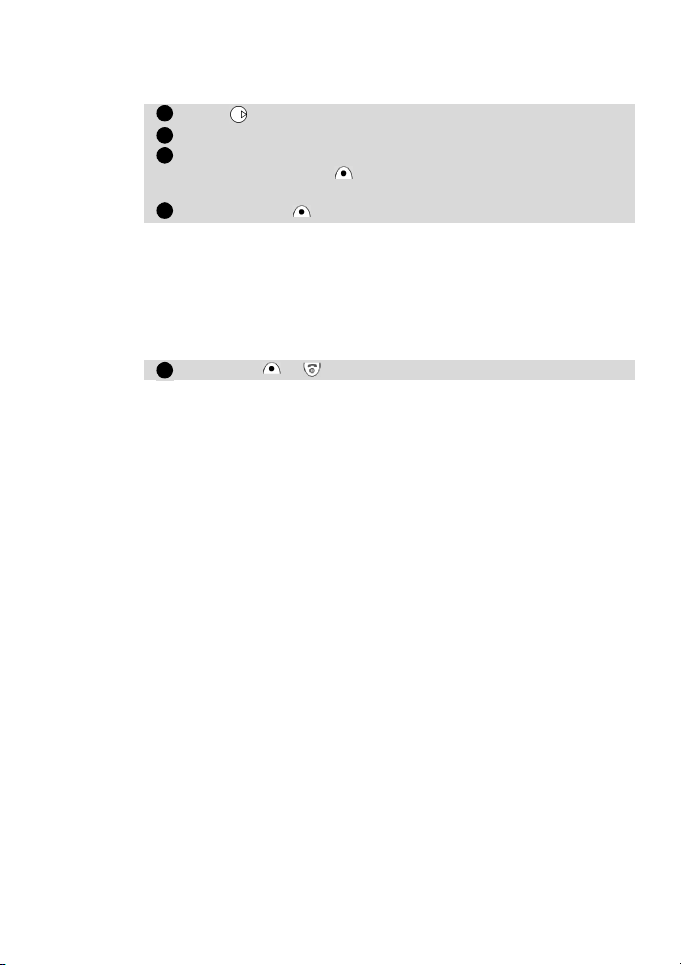
Certificates
12345
Certificates are used for network exchange/exchange security. To display
a certificate,
Press .
Select Settings. Select Security.
Select Certificate. Enter the 4 digit lock code (default code
0000) and press OK .
Select List. The list of certificate subjects is displayed.
Press Options , then select View.
The detail view is displayed and is composed as follows:
• A header which informs about the certificate’s format and its
storage location
• The certificate subject
• The certificate issuer
• The certificate validity dates (beginning and ending date)
• The certificate fingerprint
Press Exit or to return to the standby display.
40
Page 81

Office Tools
1234561
2
The Office Tools menu contains a diary, a voice/phone recorder, a calculator and
a currency-converter, a world clock and an alarm clock.
Diary
The Diary is divided into three parts:
• The calendar which manages all the events
• The task list, which manages all the tasks
• The statistic feature which provides information about the memory capacity for
the whole diary.
An event can be compared to an appointment. Conflicts are possible. Example: a
meeting.
A task to be done can be compared to a task with no direct user implication (background task). Example: organizing a journey occuring.
Calendar
The calendar enables you to store up to 100 timed calendar events to occur
either once, daily, weekly or yearly. Entries can contain up to 50 characters,
with or without a reminder alarm, set to the entry time or set to 15, 30,
60minutes or any specific period before the entry time. Events can be
viewed individually or on a scrolling weekly or monthly basis. Events can
be sent through the IrDA port.
To enter an event,
Press . Select Office Tools.
Select Diary. Select Calendar. Monthly view or Today view is
displayed according to event presence.
Press Options . Select New event.
An empty event card is displayed with the following fields:
• A title (up to 10 characters)
• A description (up to 50 characters)
• A starting date and time
• A ending date and time
• An audio alarm which can be activated
• A location
• A recurrence rule
Enter or select the requested data. Confirm each entry by pressing OK or Select .
Press End , then select Yes to confirm data storage.
Press Exit or to return to the standby display.
To view the current day’s entries,
Press . Select Office Tools.
Select Diary. Select Calendar.
Getting More Out of "Office Tools"
41
Page 82

Select Options . Select Today to display the events of the
3
4
day.
Each event is displayed on one line as follows :
• A graphic representation if an alarm has been set
• The event starting time
• The first part of the event title
The following actions are available:
Actions Purpose
(short press)
(long press)
(short press)
(long press)
Options + Today
Options + Weekview
Options + Monthview
Options + Newevent
Options + Modifyevent
Options + Send event by
IrDA
Options + Delete event
Options + Delete all day
Options + View Tasks
Press Exit or to return to the standby display.
Moves down to the next event or loops
back to the first one
Moves up to the previous event or loops to
the last one
Moves to the previous day
Scrolls to the previous day
Moves to the next day
Scrolls to the next day
Returns to 'Daily view' with today
Displays the 'Week view' of the displayed
day
Displays the 'Month view' of the displayed
day
Creates a new event entry in the calendar
Gives access to the event page to be read
or edit the pointed event
Sends the selected event through IrDA
Deletes the selected event
Deletes all the events associated with the
displayed day
Gives access to the displayed day tasks
view
42
Page 83

To view weekly entries,
123
4
Press . Select Office Tools.
Select Diary. Select Calendar.
Select Options . Select Week view to display all the events
scheduled for a selected week.
This screen displays an array containing the days of the week (horizontally)
and the hours of the day (vertically).
It is divided into three parts, according to the time intervals: from midnight
to 8 o’clock in the morning, from 8 o’clock in the morning to 4 o’clock in
the afternoon and from 4 o’clock in the afternoon to midnight. Only one
time interval is displayed. The two other parts are available on user request
only.
All the events of the week are displayed in chronological order. Each event
is displayed as a bar whose length is a representation of its duration, and
whose colour depends on the activation of an alarm.
The following actions are available:
Actions Purpose
(short press)
(long press)
(short press)
(long press)
Options + Today
Options + Dayview
Options + Monthview
Options + Newevent
Options + Delete all
week
Options + View Tasks
Press Exit or to return to the standby display.
Moves down in the next time interval
Moves up in the next time interval
Moves to the previous day
Scrolls to the previous week
Moves to the next day
Scrolls to the next week
Returns to the 'Daily view' with today
Displays the 'Daily view' of the pointed day
Displays the 'Month view' of the displayed
day
Creates a new event entry in the calendar
Deletes all the events associated with the
displayed week
Gives access to the task view with the tasks
associated with the displayed week
Getting More Out of "Office Tools"
43
Page 84

To view monthly entries,
123
4
Press . Select Office Tools.
Select Diary. Select Calendar.
Select Options . Select Month view to display all the events
scheduled for a selected month.
This screen displays the whole month in one array. The initials of the days
are displayed horizontally, on top of the array.
If the selected month is the current one, today's number is rounded and
coloured. If a day owns at least one event a graphical information is displayed. The graphic may be of two colours, depending on the presence of
at least one event with an activated alarm.
The following actions are available:
Actions Purpose
Moves down in the month array
Moves up in the month array
(short press)
(long press)
(short press)
(long press)
Options + Today
Options + Dayview
Options + Weekview
Options + Newevent
Options + Delete all
month
Options + View Tasks
Press Exit or to return to the standby display.
Moves to the previous day
Scrolls to the previous month
Moves to the next day
Scrolls to the next month
Returns to the 'Daily view' with selected
day equal to today
Displays the 'Daily view' with the pointed
day
Displays the 'Weekly view' with the week of
the pointed day
Creates a new event entry in the calendar
Deletes all the events associated with the
displayed month
Gives access to the task view with the tasks
associated with the displayed month
44
Page 85

Tasks list
1234512
3
This feature enables you to store up to 100 tasks to be done (Todo), scheduled with a beginning and a due date and time, with or without a reminder
alarm set on the due time.
Tasks can be sent through the IrDA port.
To enter a new task,
Press . Select Office Tools.
Select Diary then select Tasks list. Select New task.
An empty task card is displayed with the following fields:
• A title (up to 10 characters)
• A description (up to 50 characters)
• A starting date and time
• A due date and time
• An audio alarm which can be activated on time
Enter or select the requested data. Confirm each entry by pressing OK
Press End , then select Yes to confirm data storage.
Press Exit or to return to standby display.
To display a tasks list,
Press . Select Office Tools.
Select Diary then select Tasks list. Select Current tasks. or
Elapsed tasks (already done).
The tasks are displayed in a list, ordered according to their due
date. If an alarm is activated for a task, is displayed.
The following actions are available through the Options softkey.
Actions Purpose
Modify task
Delete task
Delete all tasks
Send task by IrDA
New task
Press Exit or to return to the standby display.
Reads or edits the pointed task
Deletes the pointed task
Deletes all the tasks of the period (used to
free the due tasks for example)
Sends the selected task by IrDA
Creates a new task entry in the diary
Alarm notification
The alarm notification screen is displayed according to the alarm timer associated with an event or a task card. It displays information about the
event or the task: the current date, the title, the starting date and time for
the event. A ring is heard and the backlight is automatically switched on.
If the user takes no action, the alarm is stopped after 60 seconds. It is automatically restarted, up to n times (n set by the operator) after a snooze time, until
you acknowledge the alarm or up to the event/task ending time and date.
Getting More Out of "Office Tools"
45
Page 86

Press Valid to acknowledge the alarm or press Snooze to repeat
1234123
4
the alarm after the snooze period.
Statistics
This feature displays the memory state, for the calendar. The current numbers of existing events and tasks are given and a chart is displayed for the
events and for the tasks.
Up to 100 events and 100 tasks are allowed.
The following actions are available through the Options softkey:
Actions Purpose
Delete events
Delete tasks
Delete all events
Delete all tasks
Caution - Remember to remove the battery after turning your
Deletes all the events included in one
period
Deletes all the tasks included in one period
Completely removes the file and creates a
new empty one
Completely removes the file and creates a
new empty one
phone off when boarding an aircraft where the use of mobile
phones is not permitted and is illegal.
See the General safety warnings in First steps with your Eclipse.
Voice memo
This feature allows you to record up to 120 seconds of spoken notes or phone conversations.
To record a voice memo or a phone conversation,
Press . Select Office Tools.
Select Voice memo. Select Record.
The display will show the recording time left. The recording will then
start.
Press Stop to end the recording.
Press Exit or to return to the standby display.
To listen to the voice memo,
Press . Select Office Tools.
Select Voice memo. Select Play back then press Read .
The display will show the remaining recorded time.
Press Stop to end the play back.
Press Exit or to return to the standby display.
46
Page 87

Calculator
This feature enables you to perform simple calculations using + (plus), - (minus),
*(multiplication), / (division) and % (percentage) functions.
An integrated currency converter facility is also proposed. If the currency
converter is initialised, numbers can be converted during calculations.
To use the calculator,
Press . Select Office Tools. Select Calculator.
The calculator icon ( ) and 0 will be shown in the display. The phone is now ready to perform simple calculations.
Numbers are entered by pressing to . The +, -, * and / symbols are
entered using the multitap (for further details on the multitap text entry
method please see First Steps with your Eclipse). Decimal points and the
% symbol are entered using the multitap .
Press Clear during a calculation to correct an entry. Press = to obtain a result.
Example: 144 x 12 = 1728
Key sequence Display
144
*
12
= 1728
Pressing = again after obtaining the first result will continue the calculation using the result and last operator (+, - ,* ,/) symbol.
In the example, pressing = again will calculate, 1728 x 12 = 20736
Pressing Clear will erase the result.
The % function can only be used (entered) as the last operator during a calculation.
4
For example 250 - 10% = 225
Example using the currency converter £-€: € 154 +€ 3 = £ 97.1374
Key sequence Display
£ €
=
In the example, pressing = again will calculate £ 97.1374 + € 3 =
£98.9935
4
Enter another calculation, or press Exit or to return to the standby display.
Calculations are kept if a call comes in during operation.
This example was made on a basis of the following exchange rate: € 1 = £ 0.61871.
95.2813
+
1.8561
97.1374
Getting More Out of "Office Tools"
47
Page 88

Currency-converter
12345
641234541
2
This useful feature converts currencies. To use the converter however the currencies and the exchange rate first have to be set up. The conversion is calculated on
the per unit exchange rate of the second currency selected.
To select the currencies and the exchange rate,
Press . Select Office Tools.
Select Currency converter.
Select Settings.
Enter the first currency name (e.g. Dollar). Press OK .
Enter the second currency name (e.g. Yen). Press OK .
Enter the exchange rate using to enter a comma.
Press OK to validate the entry. Press End , then select Yes
to confirm data storage.
Press Exit or to return to the standby display.
If you want to use your Currency-converter as a Euro converter for participating currencies in the
European Monetary Union ("Euroland currencies"), enter the complete Euro exchange rate with six
significant figures. For example: € 1 = £ 0.61871.
To calculate the conversion between the chosen currencies,
Press . Select Office Tools.
Select Currency converter.
Select one of the first two options.
Enter the amount to be converted.
Press to insert a comma, if needed.
Press OK . The converted amount will be displayed.
Press Exit or to return to the standby display.
Conversion from one Euroland currency to another, or to non-Euroland currencies, should normally
follow "triangulation" rules (i.e. conversion of local currency to Euros and then Euros to other local
currencies). Your Currency-converter does not provide this possibility. The result you obtain will
consequently be a close approximation.
World clock
This feature allows you to reference the mobile according to the world time zone
map, based on Greenwich Mean Time. A secondary clock is also available.
This feature is useful for the Diary. In order to import or to export the calendar
cards, events and task timetables have to be set according to Time zones.
Both clocks are displayed in the same screen. The date and time and the city name
are displayed for both of clocks.
Clock setting
To set the origin clock,
Press . Select Office Tools.
Select World clock.
48
Page 89

Select Options . Select Edit origin or Edit secondary
34561234123
4
The following fields are displayed:
• City: significant town associated with the time difference
• World clock: time difference with GMT (included in
[-12:00;+14:00])
• Daylight saving rule. 2 values are available: Winter time and
Summer time (+1hr)
The rule is one hour in advance during summer time. On each
change the time is automatically updated for the origin and the
secondary clocks
• Date and time: current date and time (only set in the origin
clock)
Enter or select the requested data. Confirm each entry by pressing OK .
Press End , then select Yes to confirm data storage.
Press Exit or to return to the standby display.
Swap between the two clocks
This feature is used when travelling: you always have the local clock and
you can swap between the two clocks.
To swap the clock,
Press . Select Office Tools.
Select World clock.
Select Options. Select Swap.
An information message is displayed. The secondary clock
becomes the origin/mobile clock and the origin clock becomes
the secondary one.
Press Exit or to return to the standby display.
Alarm clock
This feature enables you to set a daily 'Reminder Alarm'.
To set a time and turn on the alarm,
Press . Select Office Tools.
Select Alarm clock (If a previous alarm time has been entered
this time will be displayed).
Select On and enter the alarm time (in 24 hour format) or press
OK to accept the displayed time.
Confirmation will be displayed.
Press Exit or to return to the standby display.
will be displayed on top of the idle display.
4
When 'on' the alarm will operate at the same time every day until turned off.
Getting More Out of "Office Tools"
49
Page 90

When the alarm time is reached an audible alert sounds for up to 1minute
123
4
and the LED will flash red. Alarm clock and a vibrating bell symbol will
appear in the display together with the current time and the softkeys,
Valid. and No ring .
If the phone is off at the time of the alarm, the phone will automatically
'power on' and operate the audible and visual alerts described above.
To use as a Reminder or Snooze Alarm,
Press No ring , or any other key (except Valid. ) to stop the alarm.
The alarm icons remain in the display and the alarm will ring again
3minutes later.
or
Press Valid. to acknowledge and switch off the alarm.
If 'off' before the time of the alarm the phone remains 'on'. If the phone is
locked or the PIN setting is on it remains in this locked condition until operated by you.
If the alarm is acknowledged but not validated the alarm indicators will
remain in the display for up to 15 minutes after which time the phone will
either turn off, or, if 'on' at the time of the alarm, will revert back to the
normal standby display.
4
1. Until acknowledged the alarm will ring for 1 minute. Pressing any key (other than the Valid
softkey) will stop the alarm sounding but not switch off the alarm, it will be repeated 3 minutes
later. If the Valid softkey is not pressed after the 3rd (and final) time the alarm rings it will not
be repeated but the phone remains on, in the alarm display mode, for up to 15 minutes after
which it will revert back to the state it was in before the alarm time was reached.
2. If the phone is in a transitory state (during power off for example) at the time of an alarm it
will be delayed until after the transitory state has finished.
3. If the alarm time is reached during a call a special Call in process alert beep will sound and
visual alerts will appear every 3 minutes. The alarm can be validated in the normal way.
4. If the alarm time is reached during an outgoing, or incoming call setup sequence, the alarm is
suspended until the call is established and the mobile behaves as in 3 above.
5. If the battery is detached within 15 minutes of the alarm time the alarm will sound immediately. If later than 15 minutes only the visual indicators will be shown. Press the Valid softkey to
To turn off the alarm,
Caution - Remember to turn off the alarm feature when boarding an
validate and stop the alarm.
Press . Select Office Tools.
Select Alarm clock.
Select Off. Confirmation will be displayed.
Press Exit or to return to the standby display.
aircraft where the use of a mobile phone is not permitted and is illegal.
Alternatively you can remove the battery after turning off the phone.
See the General safety warnings in First steps with your Eclipse.
50
Page 91

Connectivity
12312312345
6
Infrared port
The infrared port allows you to exchange data between your mobile and other devices (provided they have an infrared port).
To initiate a transfer via the infrared port, your mobile must be placed facing another infrared port before port opening starts.
The two ports can then be opened and synchronised. The requested transfer can
then be performed. Objects (vCards e.g.) are transferred one by one.
Opening the infrared port
Opening the infrared port allows you to receive information via this port.
Once opened, the infrared port can be used for any kind of transfer. The
infrared port is automatically disconnected after some time.
You have to open the infrared port if you want to receive data via your
infrared port or if you want to transfer non-structured data via the infrared port (such as a fax or file transfer to the network for instance).
To open the infrared port,
Press . Select Connectivity.
Select Infrared port.
Select Open. Confirmation will be displayed. will be dis-
played on top of the standby display.
When the infrared port is open, objects can be received. When an object is
received, the idle screen is masked by the new object reception status.
Closing the infrared port
Closing the infrared port closes all infrared sessions (OBEX and IrCOMM
sessions).
To close the infrared port,
Press . Select Connectivity.
Select Infrared port.
Select Close. Confirmation will be displayed.
Transferring a phonebook card via the infrared port
You can transfer phonebook cards via the infrared port:
Place your mobile opposite the other device infrared port.
Open the other device infrared port.
Select the card you wish to transfer as explained in section
Viewing and calling numbers in the phonebook, page 8.
Press Options . Select Send by IrDA. The infrared port will
first be opened. The transfer will then be performed.
When the transfer is complete the phone returns to the phone-
book card display.
Press Exit or to return to the standby display.
Getting More Out of "Connectivity"
51
Page 92

Inbox
12312
3
This feature allows the storing of data received from various entries: IrDA, WAP™,
SMS.
The objects are queued in the inbox and can be retrieved by object type: Task card,
Event card, Business card, Root certificate, JAVA™ files and other “undefined” (not
defined for the mobile) files.
Specific dedicated downloads are not inserted in this queue (for example, for
WAP™ provisioning using dedicated SMS, information goes directly to the target
application and does not go through the inbox).
To display the inbox contents,
Press . Select Connectivity.
Select Inbox.
The list of all the files is displayed, in anti chronological order (the last
files received are displayed first), with their associated icon and their
own file extension. Five icons are defined, one for each file type, and
one for all the other files.
The following actions are available through Options .
Actions Purpose
Delete Deletes the pointed file
Delete all Deletes all the files
Store Stores the pointed file in its target application
Details Displays the details of the pointed file
Send by IrDA Sends by IrDA
Press Exit or to return to the standby display.
Free space in the memory
To consult the free space in the memory,
Press . Select Connectivity.
Select Statistics. A graphic displays the total size of the mem-
ory and the memory used.
Press Exit or to return to the standby display.
52
Page 93

Games
12345
The availability and appearance of the games described hereafter depend on the
services provided by your network operator.
There are two games in the phone, Rayman Bowling and Rayman Garden.
To play a game,
Press . Select Games.
Choose the game you wish to play and press Select or .
Select Level to choose the difficulty level.
Select High Scores to view the best and last scores.
Select Parameters to set if you wish sound effects or no sound and to
select the volume level.
Select Instructions for instructions on how to play the game and the
controls to be used.
Select Play to start the game.
If a call is received whilst a game is being played the normal received call display
will be shown and the call is answered in the normal way. When the call is finished
the game will be resumed.
To exit from the games menu,
Press to return to the standby display.
Getting More Out of "Games"
53
Page 94

Internet/Wireless Application
123456789123456
Protocol (WAP™)
The Eclipse has a WAP™ internet browser to access services, such as stock buying,
news, sports, weather, TV listings etc., supplied by your operator and/or your internet provider.The types of services offered depend on the internet pro-
vider and network operator.
You must have a DATA subscription to access these services.
Also check with your network operator whether the connection settings have been
pre-programmed into the phone prior to delivery or whether you have to manually
enter and store the settings yourself.
In either case once the settings have been stored you can start using this feature
as required and described below.
Creating and editing GPRS access point names for
WAP™ connections*
To create GPRS access point name dedicated to WAP™ connections (only
possible if GPRS services are available in your part of the country and within your subscription),
To modify GPRS access point dedicated to WAP™ connections,
4
Access to the connection settings may depend upon whether the settings have been pre-programmed into the phone prior to shipment from the factory. In some cases and to avoid errors these
settings may be 'Locked' and not be user programmable.
Press . Select Internet.
Select Settings. Select Access point names.
The access points list appears. Select an empty entry ([...]) and
press New .
Enter the access point Alias and press OK
Enter the access point Full name and press OK
Enter the Login name for this access point and press OK
Enter the Login password for this access point (each character
will turn into a star (*) after a short while) and press OK
Press End , then select Yes to confirm data storage.
Press Exit or to return to the standby display.
Press . Select Internet.
Select Settings. Select Access point names.
The access points list appears. Select an entry and press
Options /Edit.
Edit the Alias, the Full name, the Login name and/or the
Login password. Confirm each entry by pressing OK
Press End , then select Yes to confirm data storage.
Press Exit or to return to the standby display.
.
.
.
.
.
* GPRS availability is operator dependent
54
Page 95
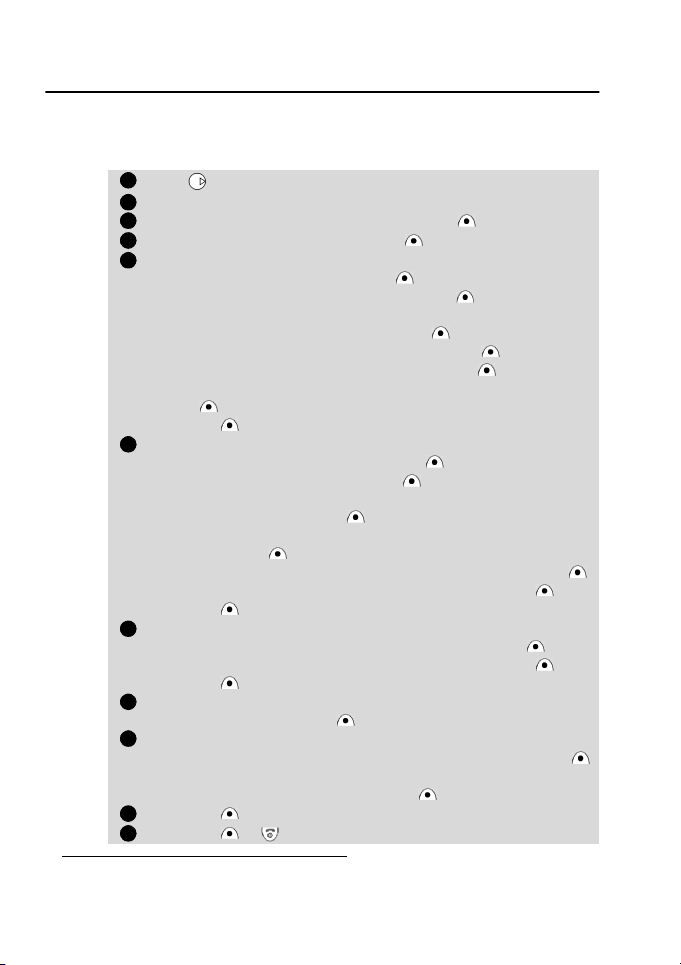
Storing/editing the connection settings
123456789
(obtainable from your network operator)
Before proceeding and if you have not already done so please enter the
current time and date as described on page 48.
The profile list can contain up to 10 profiles.
To enter and store the profile details,
Press . Select Internet.
Select Profile list.
Select an empty profile ([...]) and press New .
Enter the Proxy name and press OK .
Select the Gateway settings.
Enter the IP address and press OK .
Enter the Home page address and press OK .
Select the Activate security settings for the connection (Never,
Automatic or Always) and press Select .
Validate the Normal port address and press OK .
Validate the Secure port address and press OK .
Select the Send characteristics settings (On or Off) and press
Select .
Press End , then select Yes to confirm data storage.
Select the Circuit access settings.
Enter the Phone number and press OK .
Enter the Login name and press OK .
Enter the Login password. Each character will turn into a star (*)
after a short while. Press OK .
Select the transmission Speed (9600 or 14400) - if required and press Select .
Select the transmission
Enter the Automatic disconnection time and press OK .
Press End , then select Yes to confirm data storage.
Select the Packets settings *.
Choose a GPRS Access point names and press Select .
Enter the Automatic disconnection time and press OK .
Press End , then select Yes to confirm data storage.
Select the Connection mode (Circuits, Packets * or Circuits +
packets) and press Select .
Select the Push Parameters settings.
Enter the Push
Enter the Push Proxy SMS address and Push Proxy IP
address phone numbers and press OK .
10
Press End , then select Yes to confirm data storage.
11
Press Exit or to return to the standby display.
Mode (Numeric
Proxy SMS centre
or
Analog
) and press
phone number and press OK.
Select
Getting More Out of "Internet"
.
* GPRS availability is operator dependent
55
Page 96
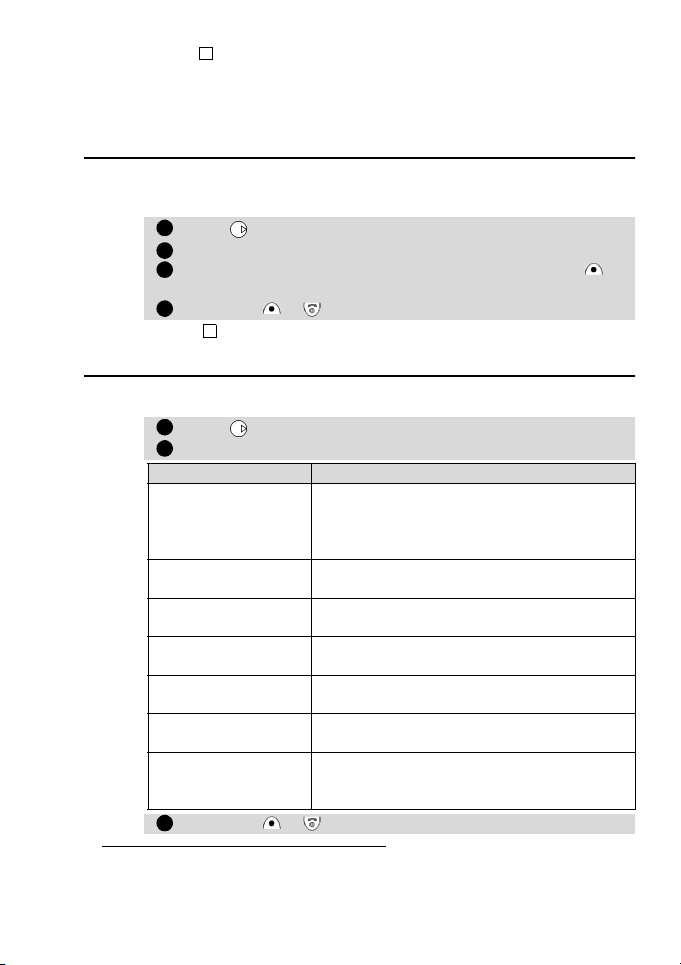
4
123
44123
1. You can also access the Internet menu directly by pressing the Internet softkey from the standby display
(provided you haven't personalised the left softkey).
2. If the PPP access phone number, login names and password, Home page http address and IP address
are not predefined, these are obtainable from your network operator and/or internet provider.
3. Selecting PPP Access or Proxy again will allow you to change and/or modify any of your settings.
Selecting a preferred bearer*
When defining mixed (Circuit+Packets) based profiles, you have to select the
first bearer to use when starting a connection.
To select a preferred bearer,
Press . Select Internet.
Select Settings. Select User Preferences.
Select Preferred bearer (Circuit or Packets). Press End
and select Yes.
Press Exit or to return to the standby display.
This setting applies to all mixed profiles.
Personalising your connection settings
The following user settings are available enabling you to optimise the behaviour of your phone whilst connected to the internet.
Press . Select Internet. Select Settings.
Scroll to the following items and turn On or Off as required:
Option Action
Clear cache
Clear address list
User preferences +
Full screen
User preferences +
Zoom +/-
User preferences +
Scripting
User preferences +
Preferred bearer *
User preferences +
Accept provisioning
Press Exit or to return to the standby display.
During a live Internet session some of the information and services you have accessed have
been 'stored' in an area of memory called the
cache. This memory can be cleared
Selecting this item will clear the last five addresses entered in the URL list
Used to configure the browser to display pages
in full screen mode or not
Used to configure the browser to display pages
in larger, medium or smaller font
Used to allow or forbid the use of scripts execution of scripts including in WAP™ pages
Used to select the bearer to use when making
WAP™ sessions (Circuit or Packet)
Used to define the incoming of Push messages
(Never, Current profile, All profiles or Al-
ways)
* GPRS availability is operator dependent
56
Page 97

4
123
You can also access the Internet menu directly by pressing the Internet softkey from the standby
display (provided you haven't personalised the left softkey).
Going online and onto the Net
To gain access to the online services offered by your network operator,
Press . Select Internet.
Select Home page.
Connecting to followed by your proxy name will be displayed
whilst access is taking place followed by the word Loading...
(of the home page).
4
You can also access the Internet menu directly by pressing the Internet softkey from the standby
display (provided you haven't personalised the left softkey).
Once connected you will be presented with your internet or operator's
choice of menu options. The icon at the top of the display indicates a
'live' connection. The icon will appear if your phone is connected to a
GPRS network* during the WAP™ session.
During card browsing, the security can be activated via the “Security setting” (see page 55). This closes the current non secure session and lets you
continue local browsing (via the cards in the cache). When a connection to
the network is needed again, a secured connection will be requested to the
same profile. This may not function properly, due to flush preceding connection parameters by the server. In this case, the browsing may have to
be restarted from the beginning.
When the secured connection is established, the icon at the top of the
display indicates a 'live' connection in secure mode. The icon will appear
if your phone is connected to a GPRS network during the WAP™ session in
secure mode.
Use / and/or the softkeys to move up and down the menu, to make
selections as well as move backwards and forwards through the menu. Use
the left and the right softkeys when selected topics in a menu are highlighted.
Getting More Out of "Internet"
* GPRS availability is operator dependent
57
Page 98

Use of whilst online
1
In the absence of Options whilst online pressing during a live connection will present an options menu as follows:
Item Action
Home page Goes to and reloads the home page.
Bookmarks
Other site +
Reload
Other site + New
address
Other site +
New address
Bango
Other site +
Address List
Push Messages +
Push inbox
Settings Same as in offline case
Save pictures
Disconnect
Close session
Provides immediate access to the bookmark list as
when not connected. You can add a new bookmark as
an empty entry or go to a bookmark, chosen in the list.
Reloads the current WAP™ page.
Provides access to a specific URL, based on the corresponding menu item.
Provides a quick access to a specific input URL
Provides access to one of the last five entered URL addresses
Provides access to the list of all the push messages
stored in Inbox.
If no message is available, an information message
"Push messages - Empty" is displayed.
Downloads all pictures displayed in current page, in Inbox.
This item is only displayed if some pictures are present
in the page
Disconnects the browser from the network, but the
browser remains active locally with the current page
displayed.
Disconnects the browser from the network. The current
page is lost and the WAP™ menu is displayed again.
The appearance of these items in the above options menu may be operator dependent and/or the settings in the Settings menu.
Ending the online connection
To end the internet connection,
Press .
4
You can also select Close session item under the options menu.
Creating bookmarks
You may want to revisit or return to some services more frequently than
others. These services (or pages) can be stored as bookmarks which then
provide direct access links into the internet. They can only be used if available on the current connection settings of your network operator and/or
internet provider.
There are two ways to add up to 20 bookmarks:
• Directly from the standby display,
Press . Select Internet.
58
Page 99

Select Bookmarks. The list of bookmarks is displayed in alpha-
234
541
241234123
betical order.
Select an empty entry ([...]). Press New and enter the following:
Option Action
Alias Name you want to give to your bookmark
Address Home page address (if known)
Press End , then select Yes to confirm data storage.
Press Exit or to return to the standby display.
You can also access the Internet menu directly by pressing the Internet softkey from the standby
display (provided you haven't personalised the left softkey).
• During a live connection whilst viewing a page,
Press .
Select Bookmarks, then follow the same procedure as when
not connected.
Bookmarks can be Edited or Deleted from the Bookmarks item under the Internet menu options
whilst offline or online.
Using bookmarks
Bookmarks can be used:
• directly from standby display,
Press . Select Internet.
Select Bookmarks.
Select the bookmark name you require.
You can also access the Internet menu directly by pressing the Internet softkey from the standby
display (provided you haven't personalised the left softkey).
• whilst you are browsing the internet:
Press to display the options menu.
Select Bookmarks.
Select the bookmark name you require.
Other site
When this option is selected in the Internet menu you can enter a known
internet address or Bango address site and to go to this site directly from
dial up. However unlike the Bookmark feature addresses are not stored and
must be entered each time this feature is used.
Receiving push messages
A push message may be:
• a message indicating that a service is available on the network, or
• a service information message.
To retrieve the information, you will have to connect to a server in the network.
On Push messages reception, a WAP™ session is started and messages are
Getting More Out of "Internet"
59
Page 100

immediately displayed or stored in the Push Inbox, according to the Push
123451234
settings. At the end of the transmission the push reception session is ended.
The Push Inbox lets you consult and delete the messages stored and allows
a connection to a server, to retrieve the associated information.
When the Push Inbox contains new message(s), an information message
is displayed in the standby display with a direct access to the inbox.
To set the push reception parameters,
Press . Select Internet.
Select Settings.
Select Push preferences.
Select the Accept Push Information setting which indicates
whether no push messages will be received (Never), or only
push messages initialised by the entity which have the current
profile will be accepted (Current profile), or only push messages initialised by an entity which have one of the defined profiles will be accepted (All Profiles), or all push messages will be
accepted (Always).
Select the Push auto-connection setting which indicates
whether a user acknowledgement is needed to establish the
connection (On) or not (Off).
Select the Push Quiet Mode setting which indicates whether
the downloaded messages will be automatically stored in the
Push Inbox (On) or directly displayed on the screen (Off).
Select the WAP™ SMS filter setting which activates (On) or
deactivates (Off) a filtering on incoming SMS containing SIA.
Press End , then select Yes to confirm data storage.
Press Exit or to return to the standby display.
To consult a push message in the Push inbox,
Press . Select Internet.
Select Push inbox. Summaries of all push messages are displayed according to their reception date and time.
Press Options then select Read text to display the selected
message text in full screen mode.
Press Exit or to return to the standby display.
60
