Page 1
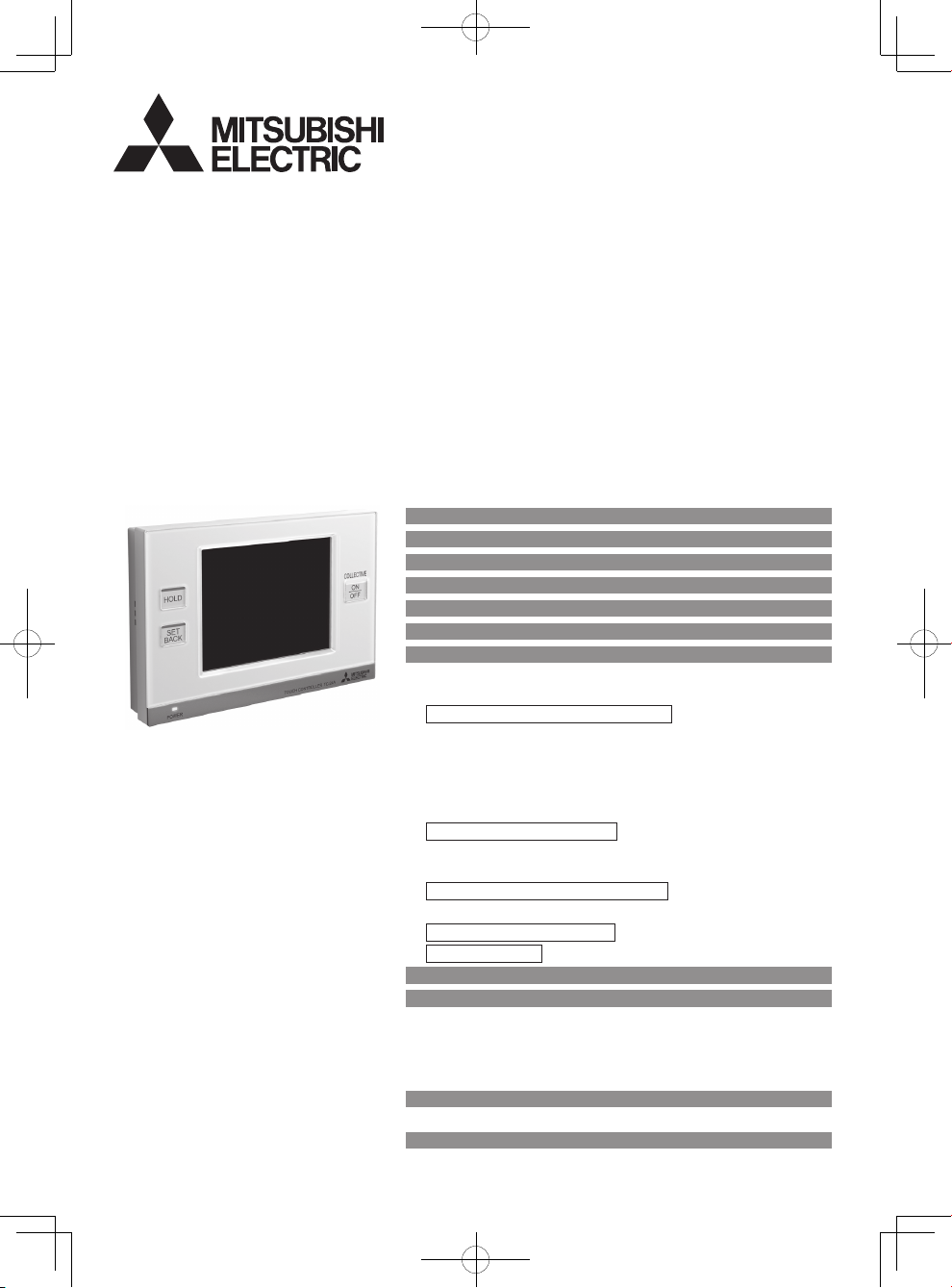
Air-conditioner Control System
TOUCH CONTROLLER
INSTRUCTION BOOK
MODEL
TC-24A
Safety Precautions ............................................................ 2
Function List ...................................................................... 4
Names and Functions of Controller Components ............. 8
Screen Configuration [HOME screen] ............................... 10
Buttons [HOME screen]..................................................... 12
Icon Displays [HOME screen] ........................................... 14
Basic Operations ............................................................... 18
Screen selection ........................................................................ 18
Group selection.......................................................................... 19
Operating the Air conditioning unit group .................................. 20
ON/OFF operation ........................................................................ 20
Mode............................................................................................. 20
Temperature setting ..................................................................... 21
Interlocked ventilation units(LOSSNAY)/Fan speed/Air direction/Louver settings
...... 23
Hold Function Setting ................................................................... 24
Operating the LOSSNAY group................................................. 24
Mode
...................................................................................... 24
Fan speed setting.................................................................... 24
Operating the General equipment group ................................... 24
ON/OFF operation................................................................... 24
Multiple group selection screen ................................................. 25
Disabling functions..................................................................... 25
Menu Screen [Button Settings].......................................... 26
Usage - Main Menu Settings ............................................. 28
Time and Schedule screen ................................................... 28
Restrictions Settings ............................................................. 36
Control Panel ........................................................................ 42
System Management ............................................................ 50
Maintenance...................................................................... 54
Touch Panel Cleaning screen.................................................... 54
Troubleshooting................................................................. 55
Before using the controller, read this
Instruction Book carefully to ensure
proper operation.
Retain this Instruction Book for future
reference.
Make sure that this manual, Installation
Manual, and Initial Setting Manual are
passed on to any future air condition
system users.
To ensure safety and proper operation of
the unit, the unit should only be installed
by qualified personnel.
Page 2
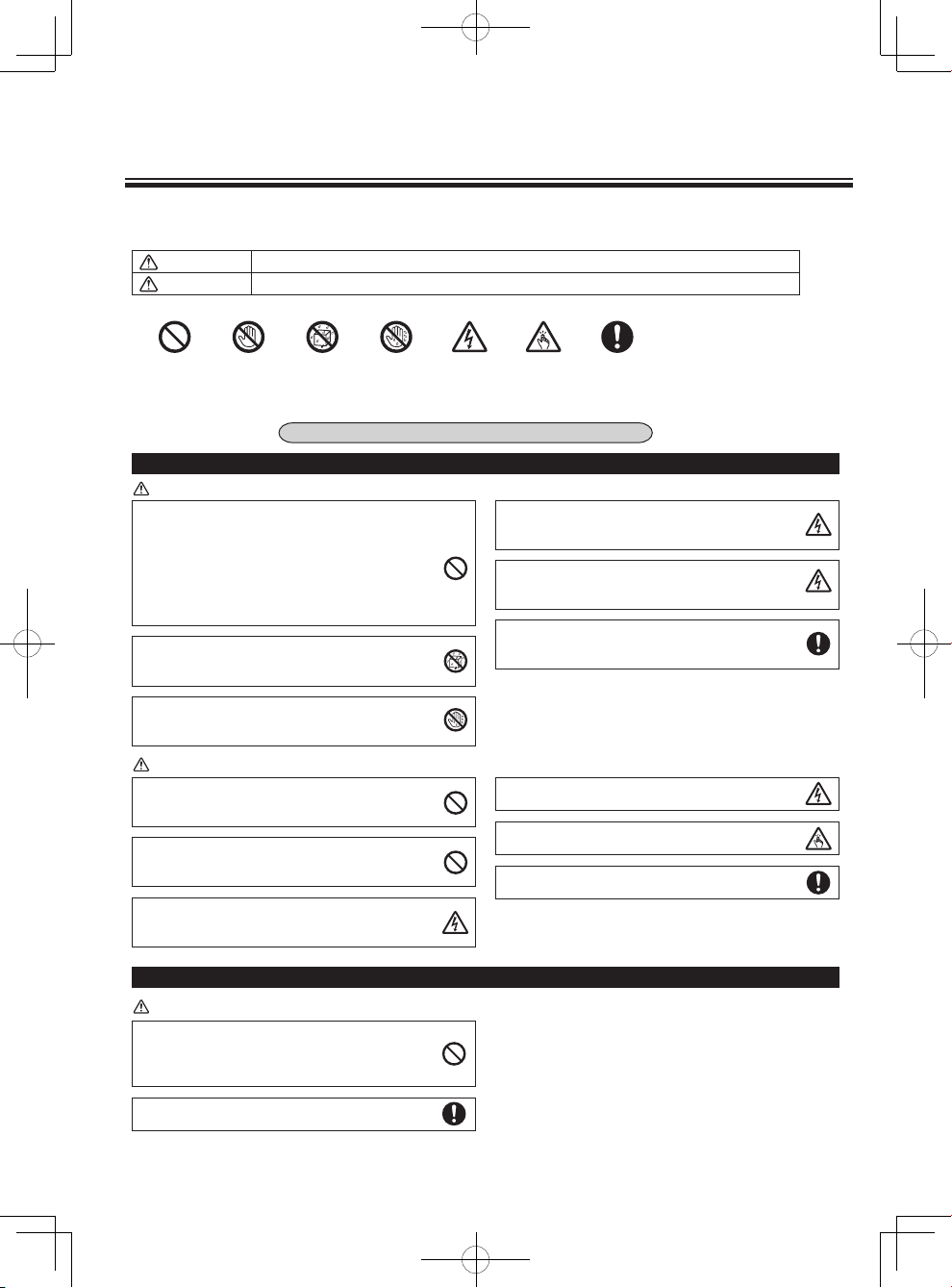
2
Safety Precautions
●
Thoroughly read the following safety precautions prior to installation.
●
Observe the following precautions to ensure safety.
●
Nomenclature
●
After reading this manual, pass it on to the end user to retain for future reference.
●
Keep this manual for future reference and refer to it as necessary. This manual should be made available to those who repair or relocate
the controller. Make sure that the manual is passed on to any future TC-24A users.
General precautions
WARNING
Indicates a risk of death or serious injury.
CAUTION
Indicates a risk of serious injury or structural damage.
All electric work must be performed by qualified personnel.
WARNING
(Prohibited actions) (Do not touch) (No water) (No wet hands) (Injury hazards) (Important actions)(Electric shock hazards)
CAUTION
WARNING
Do not install the controller where there is a risk of
leaking flammable gas.
If flammable gas accumulates around the controller, it
may ignite and cause a fire or explosion.
Properly dispose of the packing materials. Plastic bags
pose suffocation hazard to children.
Do not install the unit in a place where large amounts
of oil, steam, organic solvents, or corrosive gases,
such as sulfuric gas, are present or where
acidic/alkaline solutions or sprays are used frequently.
These substances can compromise the performance
of the unit or cause certain components of the unit to
corrode, which can result in electric shock, malfunctions, smoke, or fire.
Precautions during installation
To reduce the risk of shorting, current leakage, electric
shock, malfunctions, smoke, or fire, do not wash the
controller with water or any other liquid.
Properly install all required covers to keep moisture
and dust out of the controller. Dust accumulation and
water can cause electric shock, smoke, or fire.
To reduce the risk of electric shock, malfunctions,
smoke or fire, do not operate the switches/buttons or
touch other electrical parts with wet hands.
To reduce the risk of injury or electric shock, before
spraying a chemical around the controller, stop the
operation and cover the controller.
To reduce the risk of injury or electric shock, stop the
operation and switch off the power supply before
cleaning, maintaining, or inspecting the controller.
To reduce the risk of fire or explosion, do not place
flammable materials or use flammable sprays around
the controller.
To reduce the risk of damage to the controller, do not
directly spray insecticide or other flammable sprays on
the controller.
To reduce the risk of injury, wear protective gear when
working on the controller.
To reduce the risk of electric shock or malfunctions, do
not touch the touch panel, switches, or buttons with a
pointy or sharp object.
To reduce the risk of injury and electric shock, avoid
contact with sharp edges of certain parts.
To avoid injury from broken glass, do not apply
excessive force on the glass parts.
Page 3
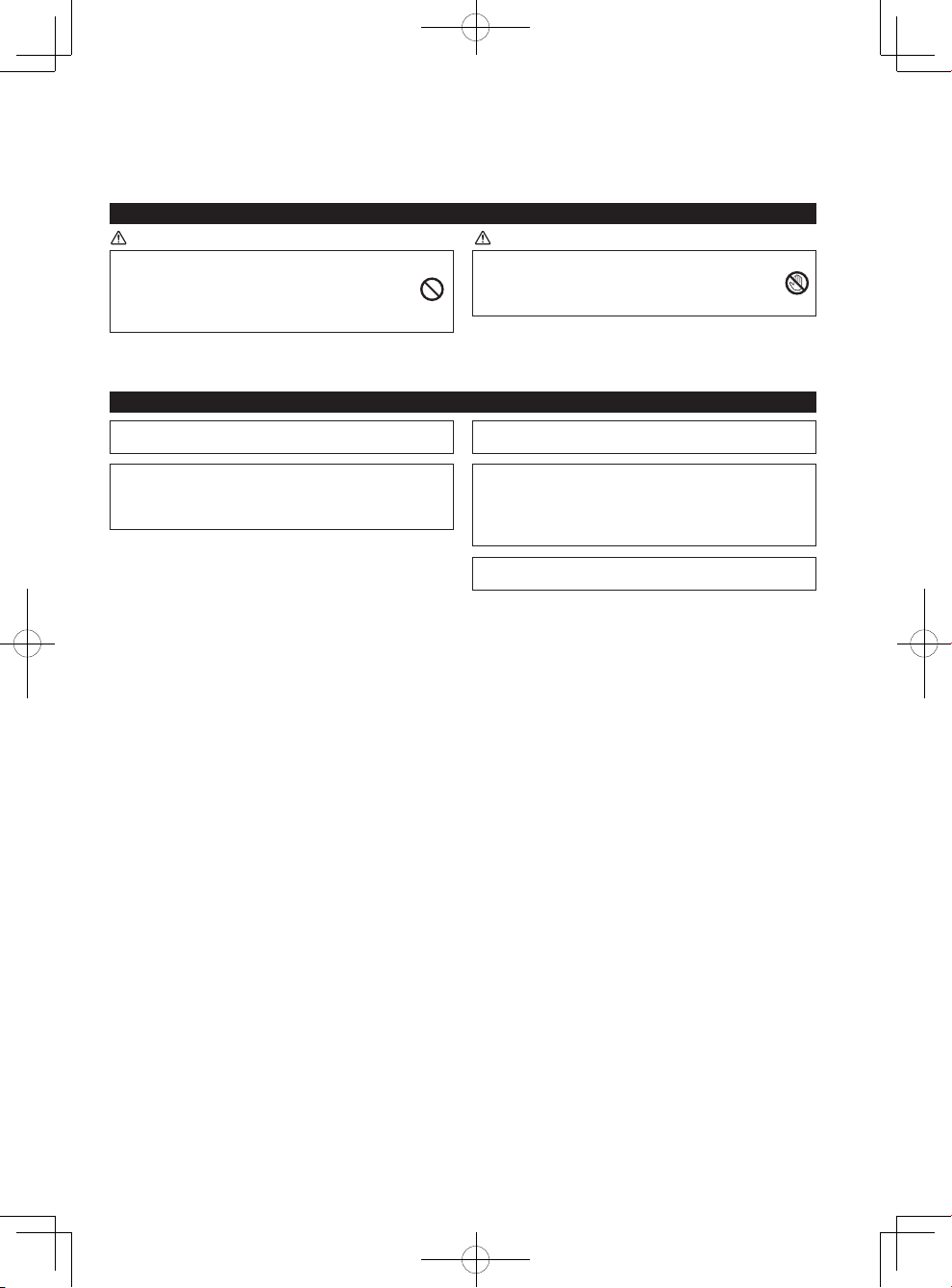
33
The controller should be repaired or moved only by
qualified personnel. Do not disassemble or modify the
controller.
Improper installation or repair may cause injury,
electric shock, or fire.
Precautions for moving or repairing the controller
To avoid damage to the controller, use appropriate tools to
install, inspect, or repair the controller.
To avoid discoloration, do not use benzene, thinner, or
chemical rag to clean the controller.To clean the controller,
wipe with a soft cloth soaked in water with mild detergent,
wipe off the detergent with a wet cloth, and wipe off water with
a dry cloth.
TC-24A is designed for exclusive use with the Building
Management System by Mitsubishi Electric. The use of this
controller for with other systems or for other purposes may
cause malfunctions.
To avoid damage to the controller, do not overtighten
the screws.
To avoid damage to the controller, provide protection
against static electricity.
Additional precautions
To reduce the risk of shorting, electric shock, fire, or
malfunction, do not touch the circuit board with tools or
with your hands, and do not allow dust to accumulate
on the circuit board.
WARNING CAUTION
Page 4
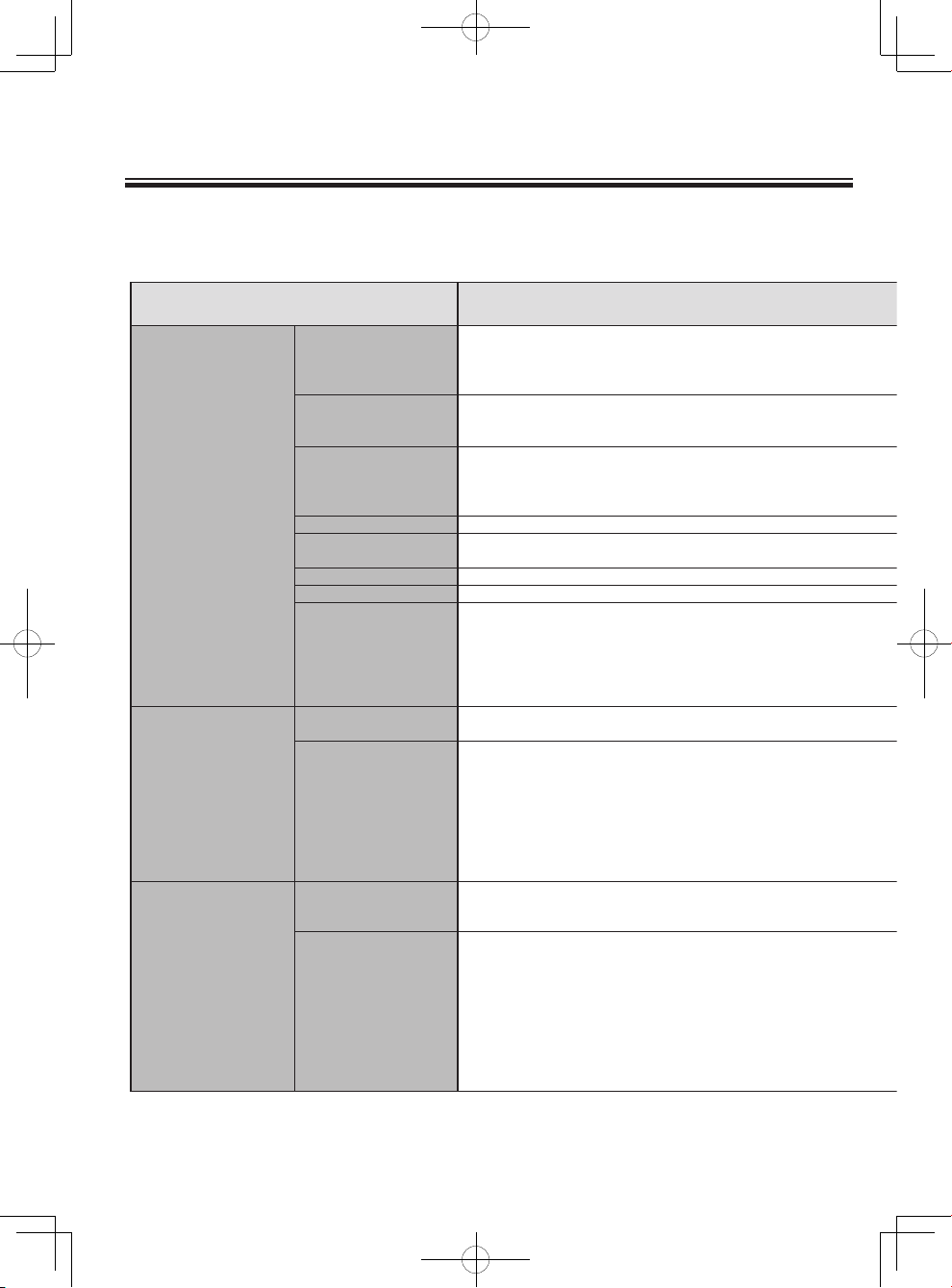
4
Function List
The table below summarizes the functions that are available on the TC-24A.
Refer to the pages listed for details.
Function Description
Page
Screen
Home
Main
Menu
Switches the ON/OFF operation of the units such as air
conditioning units. The LED on the Collective ON/OFF button
will light up when one or more units are in operation and off
when all units are stopped.
Switches the mode "Cooling/Dry/Fan/Auto/Setback/Heating" for
each group or all groups. (Switches the mode "Bypass/Heat
recovery/Auto" for LOSSNAY groups.)
Automatically switches the operation mode between cooling and
heating to maintain the room temperature within the set
temperature range. The maximum/minimum limit temperature
can be overridden.
Sets the set temperature for each group or all groups.
Adjusts the fan speed for each group or all groups.
Adjusts the air direction for each group or all groups.
Enables/disables the louver for each group or all groups.
The ON/OFF operation of the interlocked ventilation unit is
interlocked with the ON/OFF operation of the air conditioning
unit. The interlocked ventilation units can be independently
operated for ON (High/Low)/OFF for each group or all groups.
(When the ventilation unit is interlocked with the air conditioning
unit, the ventilation mode cannot be used.)
Sets the date, time, and display formats. The current time will
appear at the top right corner of the HOME screen.
• Allows the user to set the Weekly schedule for each group.
• Maximum of 16 events can be scheduled for each day.
• The types of actions that can be scheduled are as follows:
ON/OFF, Mode, Set Temperature, Fan Speed,
Air Direction, and Remote Controller Operation Prohibition.
• Maximum of 12 patterns can be configured for the Weekly
schedule, and 5 for 1-day schedule.
• 1-day schedule overrides the Weekly schedule.
Enables/disables the hold function for each group or all groups.
* When the hold function is enabled, the current operation
status is retained until the hold function is disabled.
Automatically switches the entire system (all indoor units that
are connected to the same outdoor units) to Cooling or Heating
by periodically monitoring the room temperature and the preset
temperature of each group and determining the best operation
mode.
· The system changeover function is not available for the
following types of products:Simultaneous Cooling/Heating
units (with automatic mode change function), Mr. SLIM,
LOSSNAY, and DIDO controller.
ON/OFF Operation
Mode *1
Setback Mode
*1
Set Temperature *1
Fan Speed *1
Air Direction *1
Louver *1
ON/OFF Operation for
Interlocked
Ventilation *1
Date and Time
Weekly/1-day schedule
HOLD
System Cangeover
Unit Operation
Time and Schedule
System Management
HOME screen (GRID screen, LIST screen, GROUP screen,
Multiple group selection screen), Set Schedule screen, Collective ON/OFF button
GROUP screen, Multiple group selection screen, Set Schedule screen
SETBACK button (only when enabling/disabling the SETBACK mode)
GROUP screen,
GROUP screen, Multiple group selection screen, Set Schedule screen
GROUP screen, Multiple group selection screen, Set Schedule screen
GROUP screen, Multiple group selection screen, Set Schedule screen
GROUP screen, Multiple group selection screen
GROUP screen, Multiple group selection screen
Date and Time screen
Set Schedule screen, Check Current Settings screen
GROUP screen, Multiple group selection screen, HOLD button
System Changeover screen
9
20
9
20
9
21
21
23
23
23
23
28
29
9
24
52
*1: Available functions vary depending on the unit type. Only the functions that are supported by the connected units
Page 5
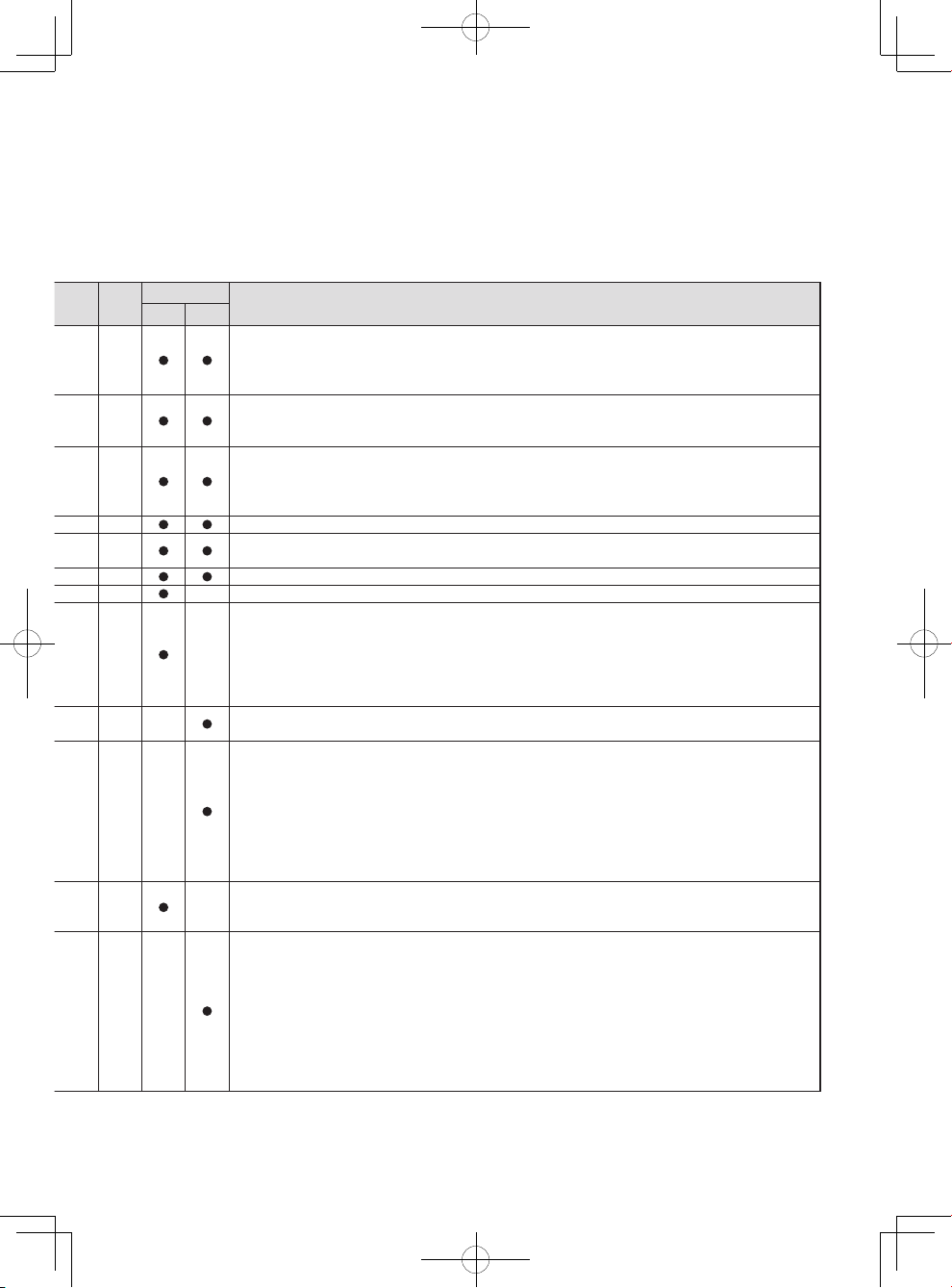
5
Page
Screen
Home
Main
Menu
Screen/Button name
HOME screen (GRID screen, LIST screen, GROUP screen,
Multiple group selection screen), Set Schedule screen, Collective ON/OFF button
GROUP screen, Multiple group selection screen, Set Schedule screen
SETBACK button (only when enabling/disabling the SETBACK mode)
GROUP screen,
Multiple group selection screen
, Set Schedule screen, SETBACK button
GROUP screen, Multiple group selection screen, Set Schedule screen
GROUP screen, Multiple group selection screen, Set Schedule screen
GROUP screen, Multiple group selection screen, Set Schedule screen
GROUP screen, Multiple group selection screen
GROUP screen, Multiple group selection screen
Date and Time screen
Set Schedule screen, Check Current Settings screen
GROUP screen, Multiple group selection screen, HOLD button
System Changeover screen
9
20
9
20
9
21
21
23
23
23
23
28
29
9
24
52
Page 6
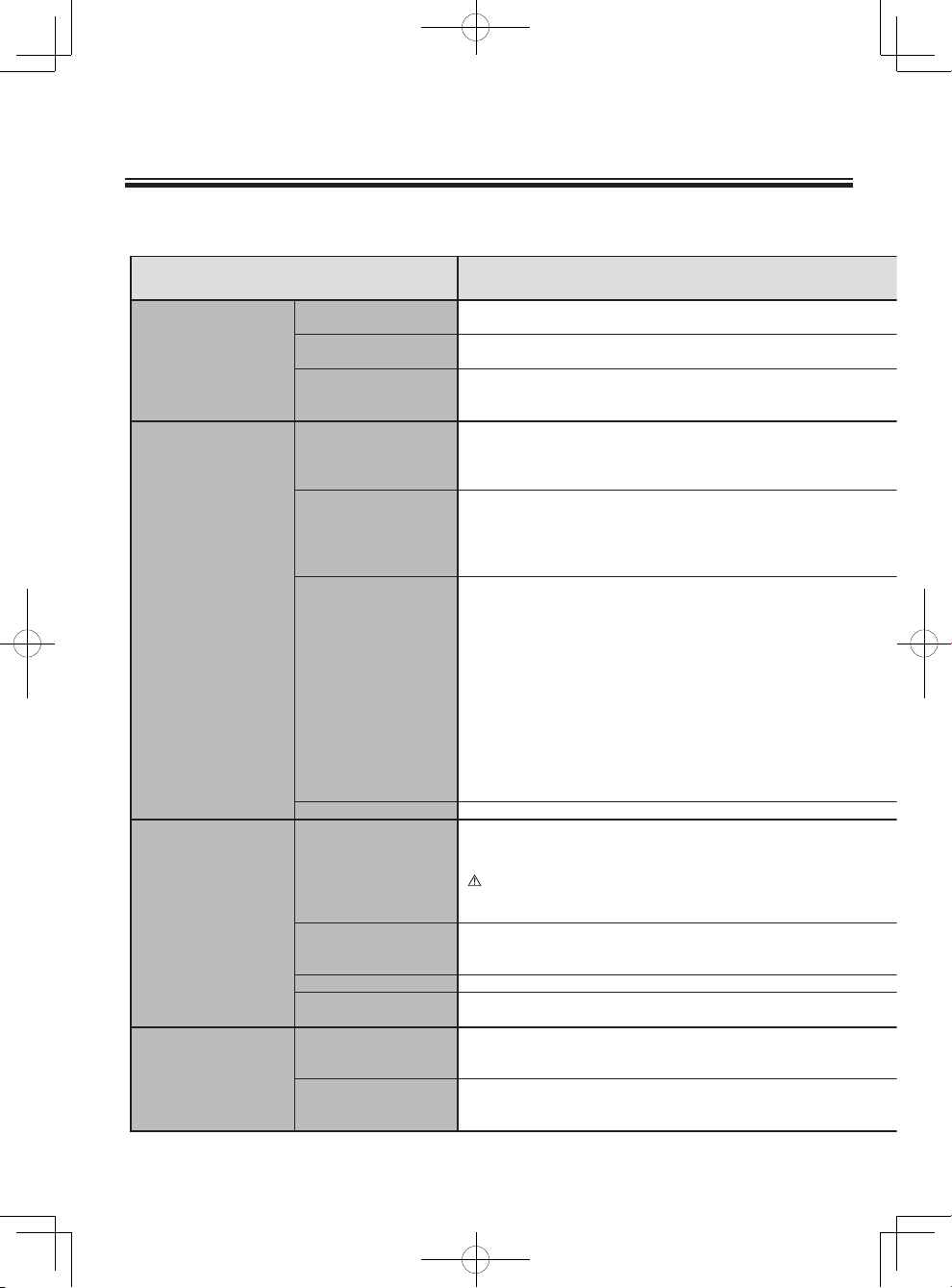
6
Function List (cont'd)
Function Description
Page
Screen
Home
Main
Menu
Lock Buttons
Set Temperature Range
Limit
Prohibit Remote
Controller
Display Format
Button Setting
HOME screen
Operation Mode Setting
Volume Control
Error
Filter sign
Touch Panel Cleaning Mode
Touch Panel Calibration
Mode
External input
External output
Restrictions Settings
Basic Settings
Maintenance
Miscellaneous
Lock Buttons screen
Set Temperature Range Limit screen
Set Schedule screen, Prohibit Remote Controller screen
Display Format screen
Setback Button Setting screen, Hold Button Setting screen, Collective Operation Button setting
screen
Group Icon Setting screen
Volume control screen
HOME screen (GRID screen, LIST screen, GROUP screen), Status List screen
HOME screen (GRID screen, LIST screen, GROUP screen), Status List screen
Touch Panel Cleaning screen
Touch Panel Calibration screen
36
38
40
42
46
47
48
50
50
54
49
Locks the following functions: ON/OFF, Mode (including
SETBACK), Set Temperature, Fan Speed, and HOLD.
Limits the available temperature range for the local remote
controllers (each group or all groups).
Locks the following buttons on the local remote controllers:
ON/OFF, Mode, Set Temperature, and Filter Reset buttons
(collectively or by group)
Selects the display formats for the following items: Display
language, temperature unit, room temperature, display or
non-display of Cooling/Heating mode icons (during Auto mode),
and backlight timer, and group names.
• Selects the groups that the operation applies to when the
Collective ON/OFF, HOLD, or SETBACK button on the
controller is pressed. All groups are selected by default. The
maximum and minimum temperatures can be set for the
SETBACK operation.
When the Group icon is touched, the action differs depending
on the operation mode. Default is set to the operation mode 2.
Operation mode1: Turns ON/OFF the units in the group
whose Group icon is touched.
Operation mode2: Displays the check mark when Group icon
is touched.Touch the Group icons of the
groups to be operated, and then touch the
"OPERATE" button to move to the Group
screen. Multiple groups can be selected.
Use this mode when operating the multiple
groups collectively.
Operation mode3: Directly moves to the Group screen of the
group whose Group icon is touched.
Sets the sound volume and screen brightness.
If an error occurs on the TC-24A controller or the units and
controllers it controls, the LED on the Collective ON/OFF button
will blink. If an error occurs on the indoor or LOSSNAY units,
will appear on the corresponding group icon on the HOME
screen. The error code can be verified and reset on the Status
List screen.
Filter Icon will appear on the HOME screen when the filter is
due for cleaning. The icon can be removed from the Status List
screen.
Disables the touch panel to allow the user to clean the panel.
Calibrates the touch panel if the touch panel does not respond
correctly when touched.
Receives input signals from external devices and start/stop all
groups of units or permit/prohibit operations from the local
remote controllers. Requires cable connections.
Outputs the operation status of the units (ON/OFF) or error
signals to external devices collectively, using contact signals.
Requires cable connections.
Page 7
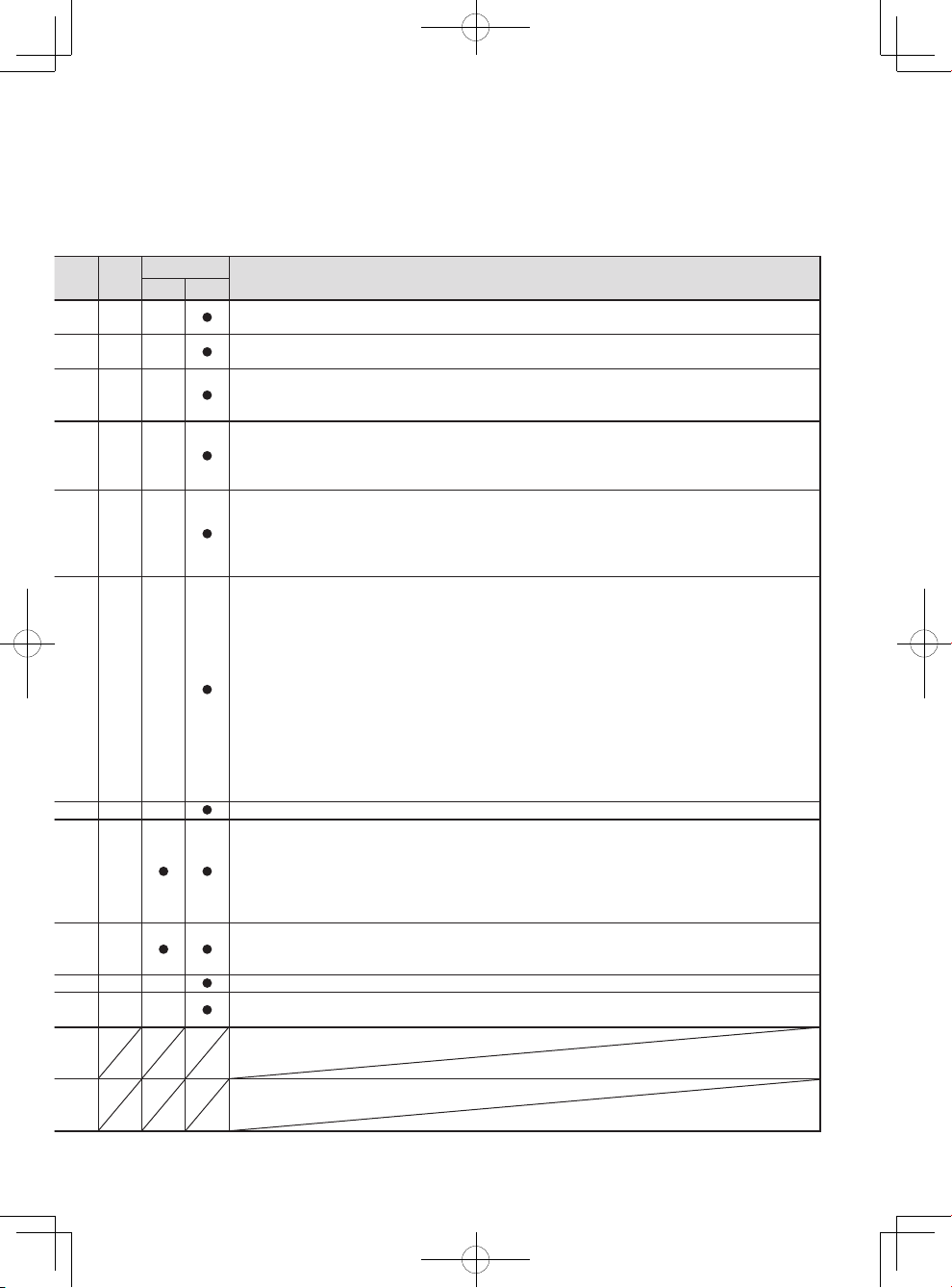
7
Page
Screen
Home
Main
Menu
Screen/Button name
Lock Buttons screen
Set Temperature Range Limit screen
Set Schedule screen, Prohibit Remote Controller screen
Display Format screen
Setback Button Setting screen, Hold Button Setting screen, Collective Operation Button setting
screen
Group Icon Setting screen
Volume control screen
HOME screen (GRID screen, LIST screen, GROUP screen), Status List screen
HOME screen (GRID screen, LIST screen, GROUP screen), Status List screen
Touch Panel Cleaning screen
Touch Panel Calibration screen
36
38
40
42
46
47
48
50
50
54
49
Page 8
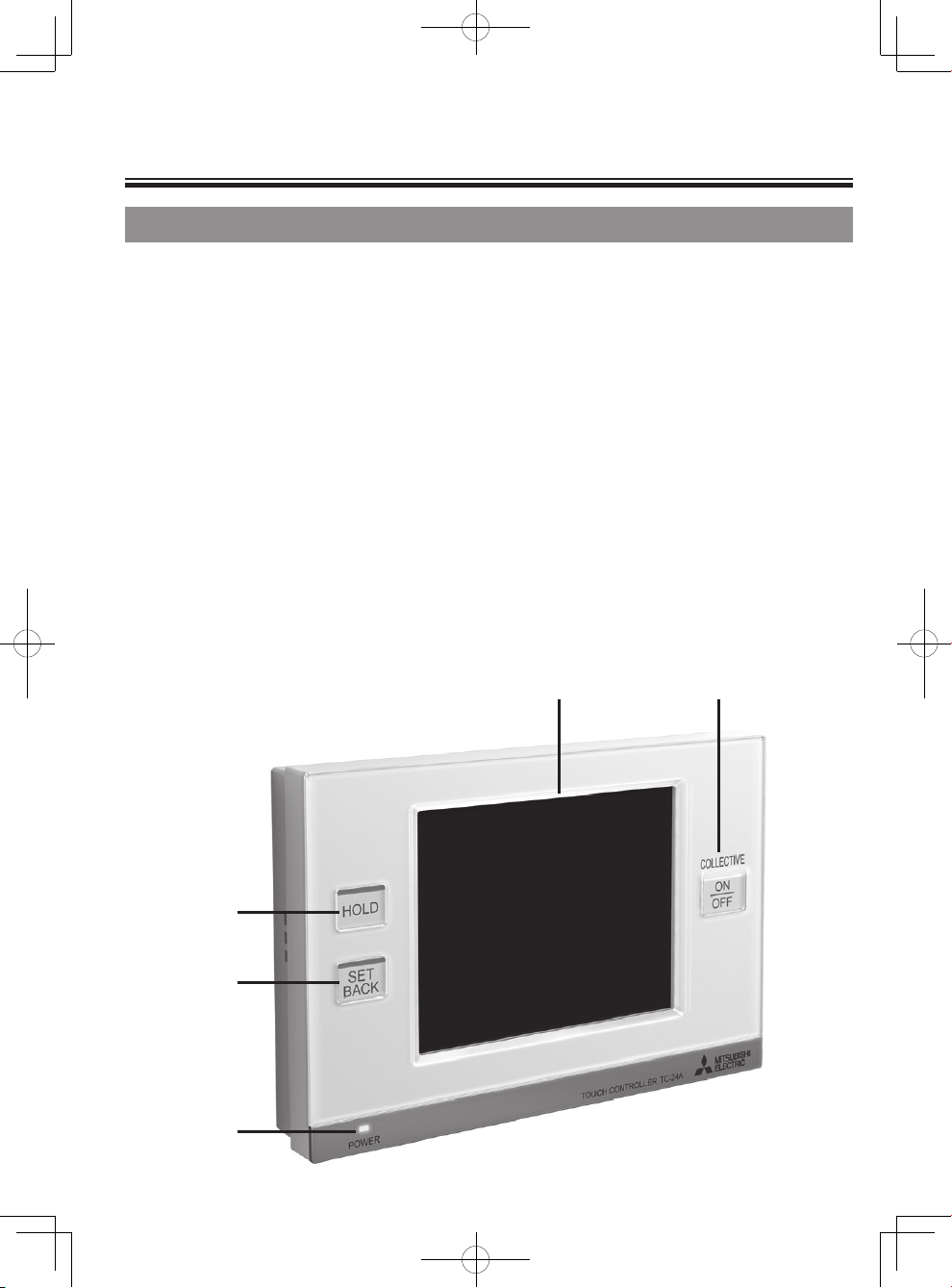
8
Names and Functions of Controller Components
Product features
③
① ②
④
⑤
The TC-24A described in this manual is a centralized controller with color LCD touch panel for air
conditioning units, LOSSNAY, and general equipment using the Mitsubishi Electric DIDO controller (PAC-
YG66DCA).
TC-24A can control up to 24 units/24 groups. (*1)
TC-24A controls and monitors the air conditioning units of each group. TC-24A also can control detailed
scheduling and prohibits the local remote controller operation in each room (group), which may lead to
energy savings.
Basic operations are accessed through the TC-24A touch panel. ON/OFF, Hold, and Set back operations
that control air conditioning units collectively are accessed by using buttons next to the touch panel.
TC-24A display screen consists of three types, corresponding to the usage.
HOME screen : Monitoring screen to monitor the operation status of the units
(described in this Instruction Book)
Main Menu screen : Setting screen to set the functions such as schedule settings
(described in this Instruction Book)
Maintenance screen : Initial setting screen to set the basic systems such as group settings
(described in Initial Setting Manual)
* 1 Group: minimum unit to be controlled by TC-24A
A group consists of units (16 units maximum).
Buttons , , and have LED on the top.
Page 9
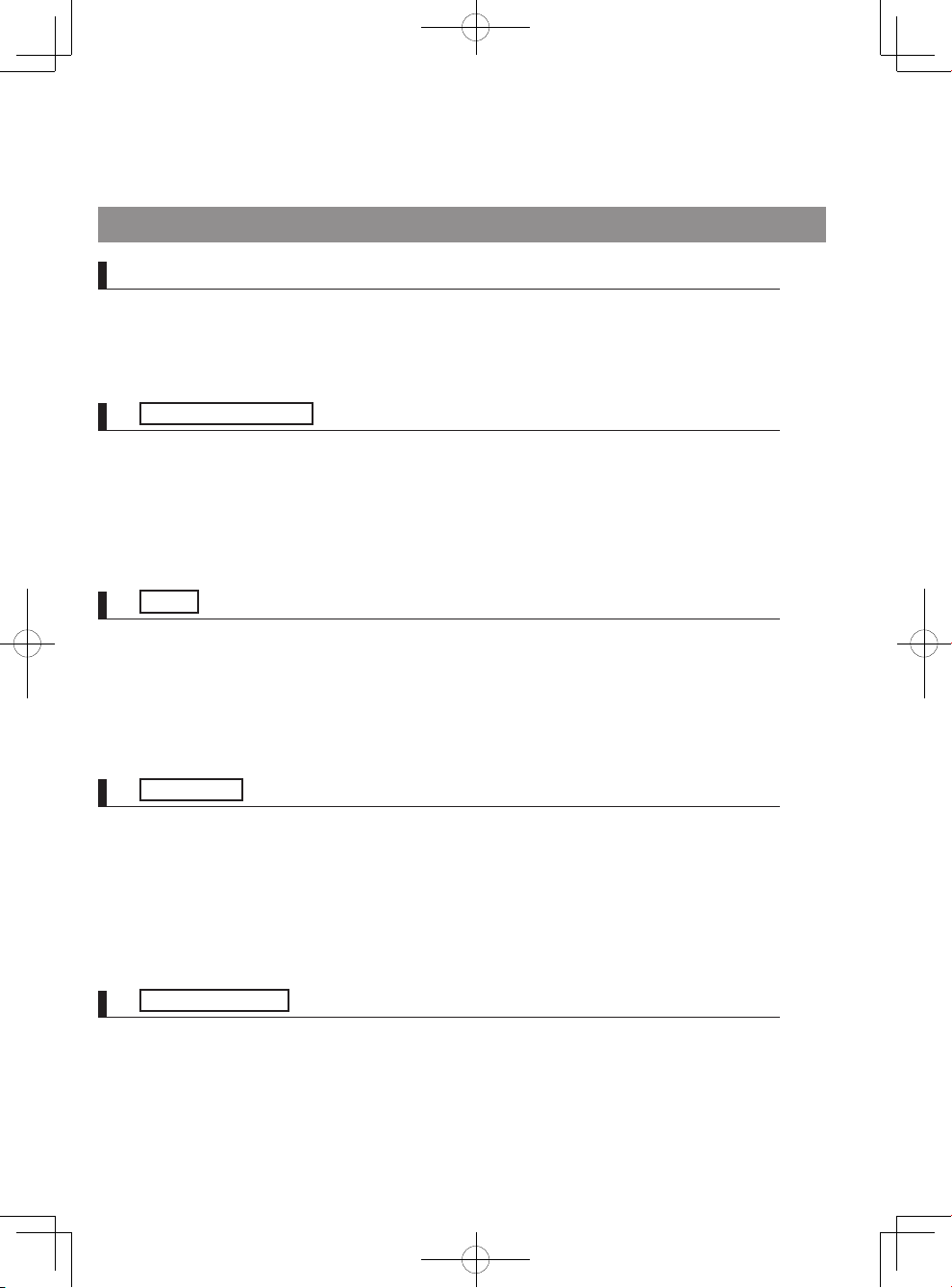
9
TC-24A features a 5"-wide color LCD touch panel. Touch panel displays the operation status
of the units. Function settings such as week schedule settings are accessed through the touch
panel. The backlight lights up when the panel is touched, and lights off after certain period of
time. The backlight will remain lit as long as an error exists.
Display/Touch panel
The Collective ON/OFF button enables the collective ON/OFF function that allows the user to
turn on/off the air conditioning units, LOSSNAY, and DIDO controllers in all groups collectively.
The LED corresponds to the operation status of controlled units.
Unlit : Indicates that all units are stopped.
Lit : Indicates that one or more units are in operation.
Blink : Indicates that an error is occurring.
Collective ON/OFF Button *1
The Hold button enables the hold function that allows the user to retain the current operation
status for all selected groups collectively.
While the hold function is enabled, the scheduled operation is suspended, and the local remote
controller operation is also prohibited.
Unlit : Normal operation
Lit : HOLD-on
HOLD Button *1, *2, *3
The Setback button enables the setback mode for all selected groups collectively. The setback
function automatically switches the system between cooling and heating to maintain the room
temperature within the set temperature range. The wider the set temperature range, the greater
the energy saving.
To keep the setback mode, enable the hold function.
Unlit : Normal operation mode
Lit : Setback mode
SET BACK Button *1, *2, *3
The power indicator lights up when the power to TC-24A is turned on.
Unlit : Power OFF
Lit : Power ON
Power indicator
Touch panel / Buttons
*1 When the button is pressed while the operation is prohibited, the LED will blink twice.
*2 The hold and setback functions can be enabled only through the HOME screen.
*3 The LED lights on and off only when the button ③ / ④ is pressed.
Page 10
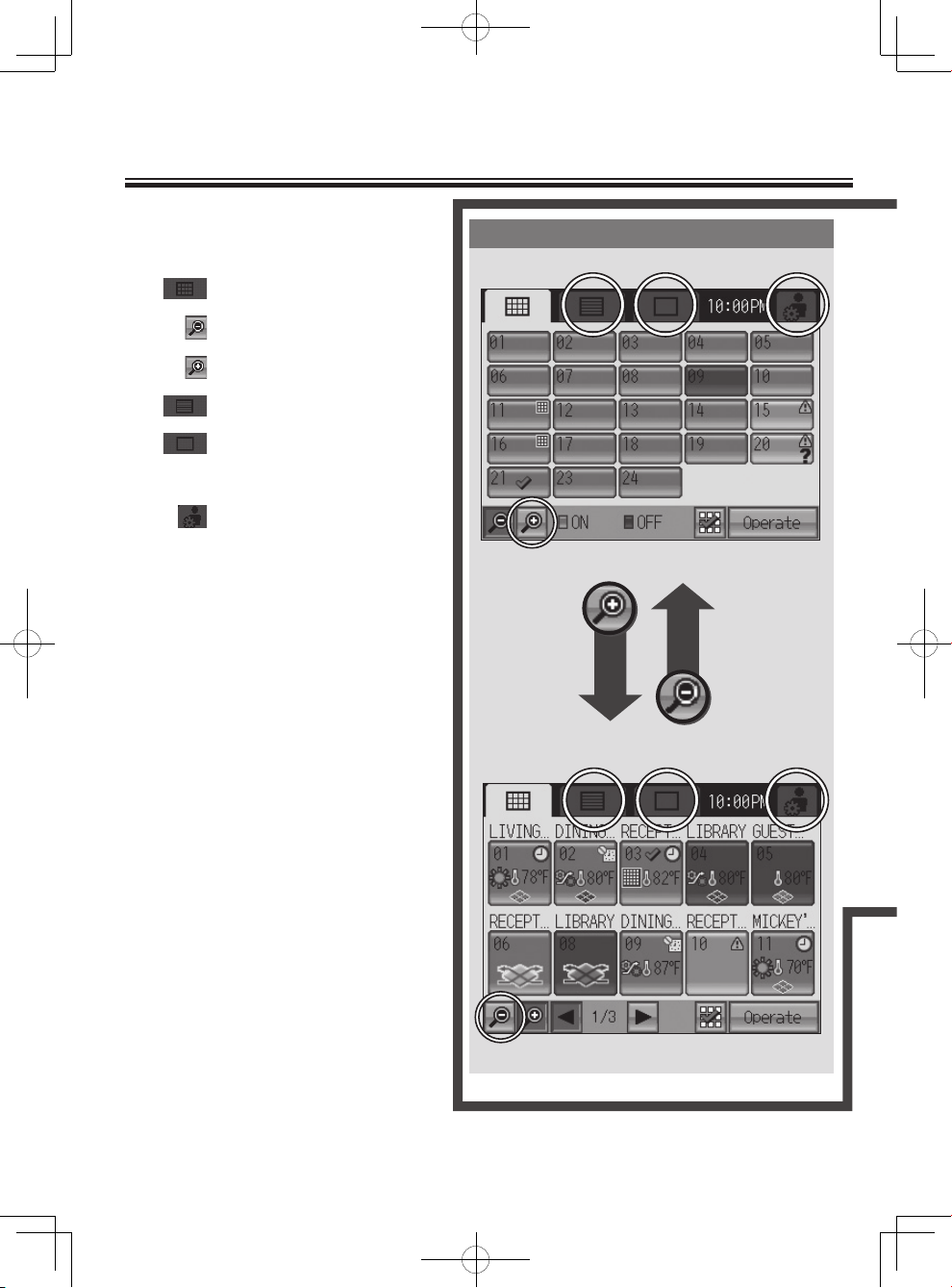
10
Zoom-out screen
1. How to switch the HOME screen
Touch tubs to change the display format.
2. How to move to the Main Menu screen
Zoom-in screen
: Displays the GRID screen
: Displays the GRID (zoom-out) screen.
: Displays the GRID (zoom-in) screen.
: Displays the LIST screen.
: Displays the GROUP screen.
: Displays the Main Menu screen.
3. How to move to the Maintenance screen
Refer to Initial Setting Manual.
To the GRID screen
To the GROUP screen
To the GRID screen
To the LIST screen
To the HOME screen
To the Main Menu screen
To the GRID
(zoom-out) screen
To the GRID
(zoom-in) screen
GRID screen
HOME screen
Screen Configuration [HOME screen]
Page 11

11
GROUP screen
LIST screen
To the GRID screen
To the GROUP screen
To the GRID screen
To the LIST screen
To the HOME screen
To the Main Menu screen
[Main Menu screen]
To the GROUP
screen
To the LIST
screen
HOME screen
Page 12
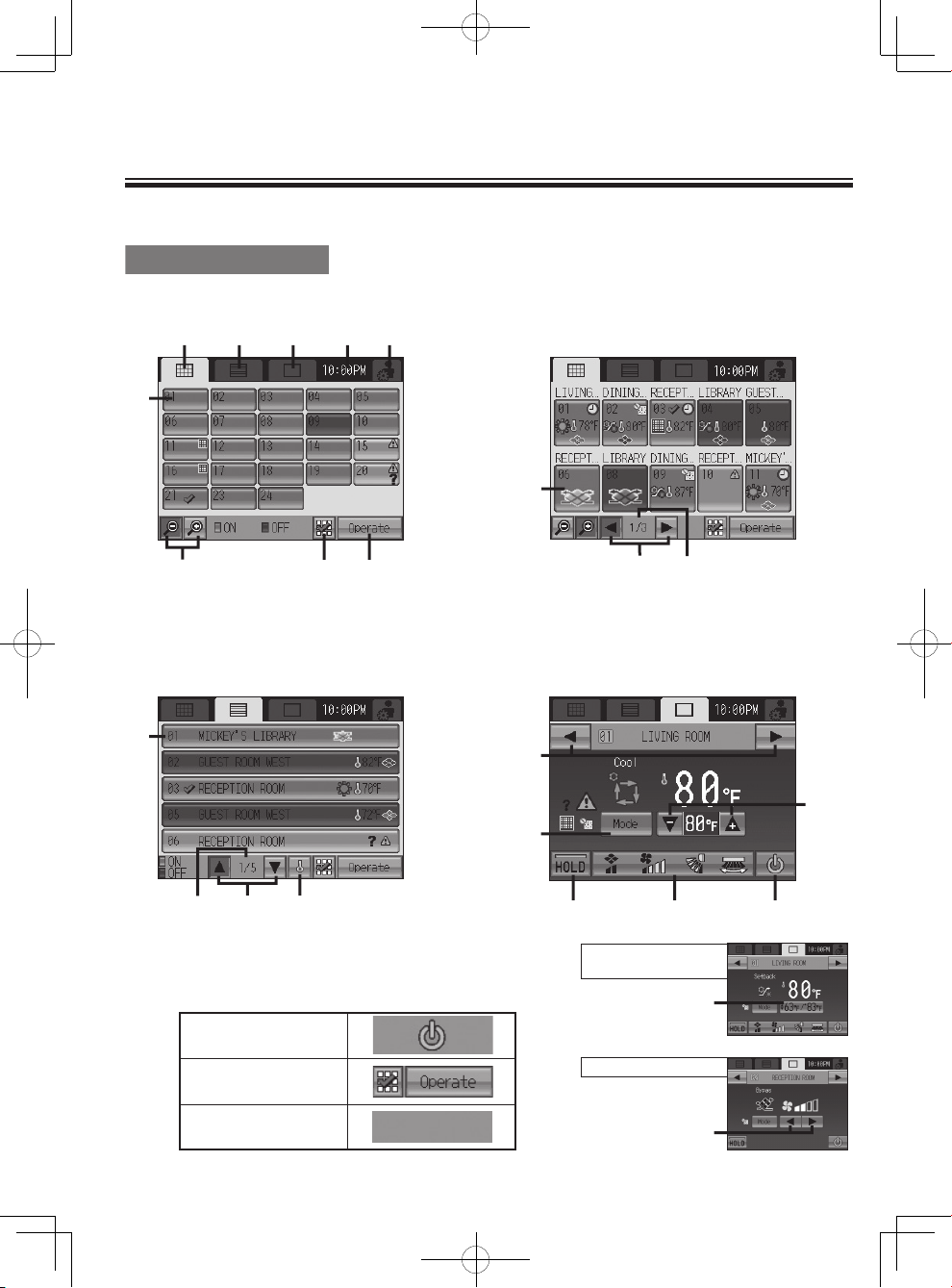
12
Buttons [HOME screen]
LOSSNAY
HOME screen
GRID (zoom-out) screen
Displays the operation status of all groups.
GRID (zoom-in) screen
Displays the deta iled operation status o f each
group. (10 groups on 3 pages maximum)
LIST screen
Displays the deta iled operation status o f each
group with group name. (5 grou ps on 5 p ages
maximum)
Note:Display ⑦ and ⑧ vary depending o n t he ope rat ion
mode.Refer to P19 "Operation mode" for details.
Sample displays above are for default setting: Operation
mode 2.
GROUP screen
Displays the deta iled operation status o f each
group. Sets group operations.
(When the air conditioning units are controlled)
Operation mode 2
Operation mode 3
Operation mode 1
Air conditioning units
SETBACK mode
① ② ③ ④
⑦ ⑧
⑭ ⑮ ⑯
⑬
⑥
⑤
⑨
⑤
⑨
⑩
⑤
⑫
⑪
⑰
⑱
Page 13
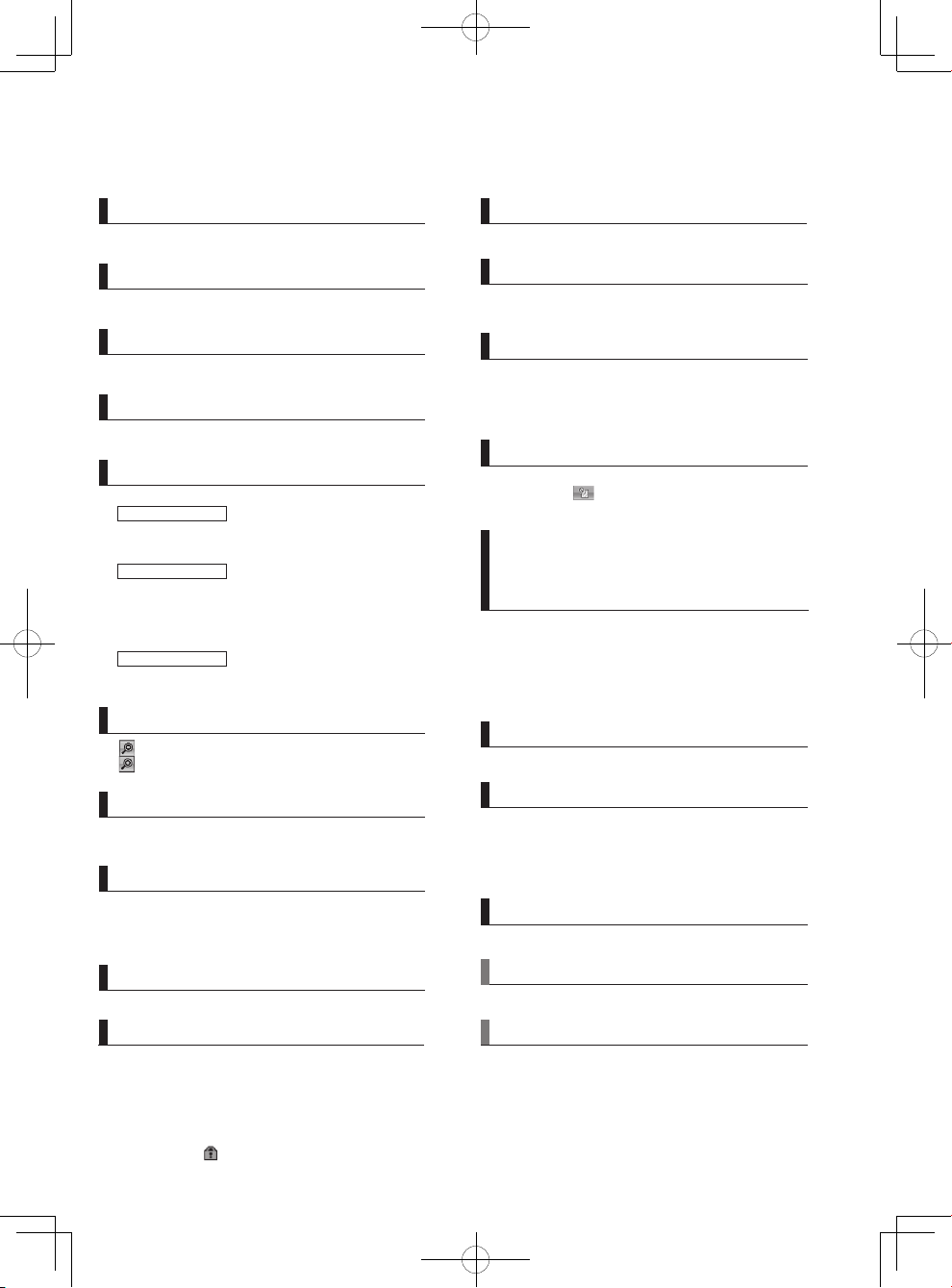
13
Note : Depending on the units to be controlled and TC-24A settings, available button operations and displays vary.
: While the icon is displayed on the button, the operation is locked.
Flips through pages.
Page button
Switches the group to be displayed.
Group button
Displays the GRID screen.
GRID screen button
Displays the LIST screen.
LIST screen button
Displays the GROUP screen.
GROUP screen button
Displays the MAIN MENU screen.
MAIN MENU screen button
: Displays the zoom-out screen.
: Displays the zoom-in screen.
GRID (zoom-out/zoom-in) screen button
Selects/Deselects groups collectively. Adds check
marks to all selected icons.
Select All button
Moves to the GROUP screen of the selected group.
Moves to the Multiple group selection screen when
multiple groups are selected. Refer to P25 "Multiple
group selection screen" for details.
Move-to-the-selected-group button
Shows/Hides the display for the information below.
• Set temperature
• Scheduled operation is enabled.
• Hold function is enabled.
Display selection button
Switches the operation mode of the air conditioning
units and LOSSNAY.
Mode button
Adjusts the set temperature by using the + and –
buttons. Current room temperature appears above the
button. Set temperature appears between the + and –
buttons.
Set temperature button
Enables/Disables the hold function for the displayed
groups. Icon appears while the hold function is
enabled.
HOLD button
Displays the popup window of Interlocked
ventilation (LOSSNAY)/Air direction/Fan speed/
Louver setting screen.
* Refer to P23 "Interlocked ventilation (LOSSNAY)/
Air direction/Fan speed/Louver setting" for the
popup window.
Interlocked ventilation (LOSSNAY)/
Air direction/Fan speed/Louver setting
button
Operation differs depending on the operation mode.
Operation mode 1
Turns ON/OFF the units in the group whose Group
icon is touched.
Operation mode 2
Switches the Group icon between Selected
(checked) and Deselected (unchecked).
(Default) Displays the check mark when Group
icon is touched.
Operation mode 3
Directly moves to the Group screen of the group
whose Group icon is touched.
Group icon (operation status display) button
Changes the operation to ON/OFF.
ON/OFF button
Displays the popup window to adjust the set
temperature during the SETBACK mode.
Current room temperature appears above the button.
Set temperature appears on the button.
Refer to P22 "Temperature setting" for details.
Set temperature button (SETBACK mode)
Switches LOSSNAY fan speed between Lo and High.
Fan speed selection button
Displays the current time.
Current time
Displays the Current page/Total page number.
Current page/Total pages
Page 14
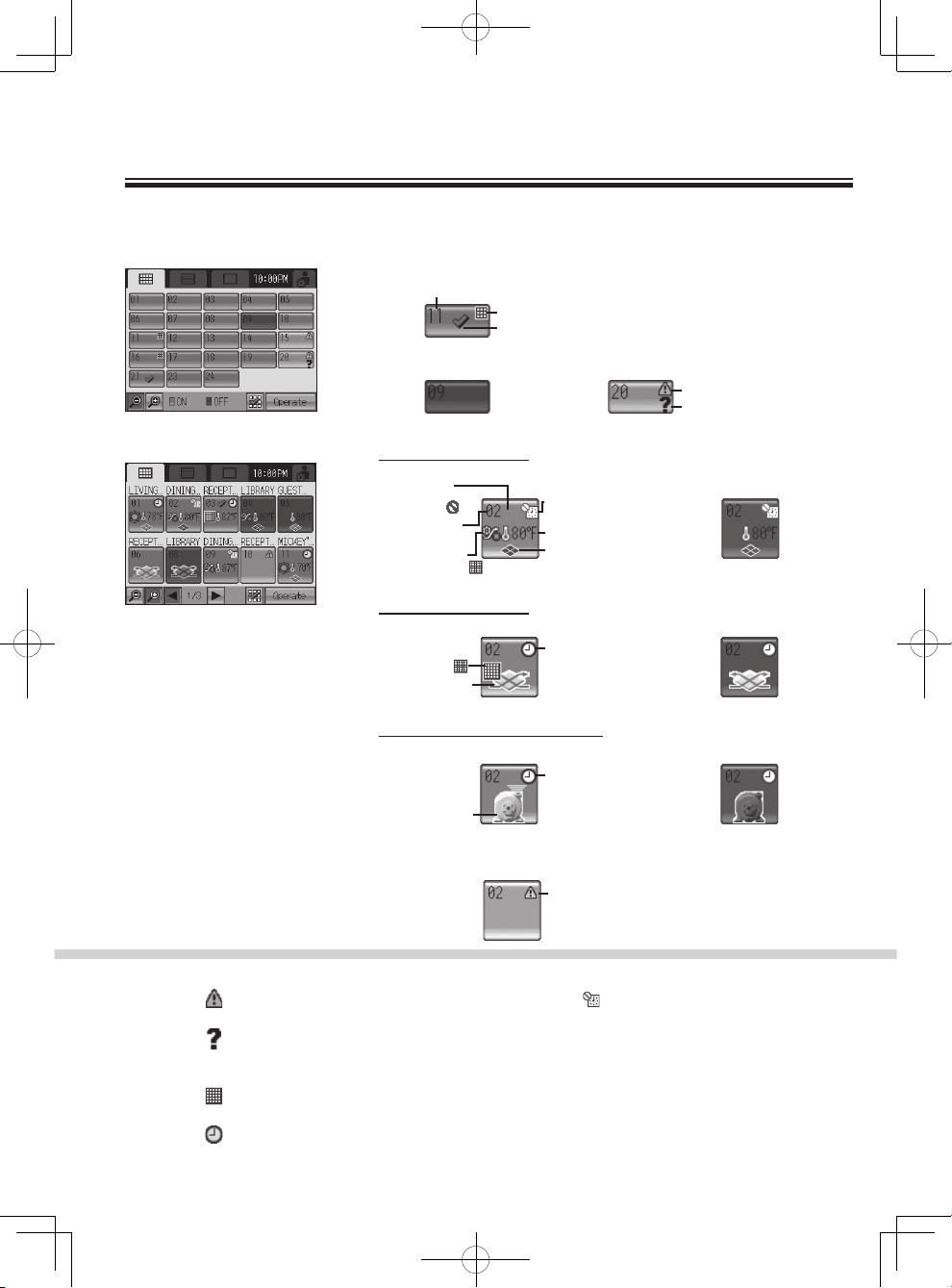
14
Icon Displays [HOME screen]
•Check mark
•ON/OFF operation
prohibition
[ON (BG Color: blue)]
[OFF (BG Color: black)] [Error (BG Color: yellow)]
(1) GRID (zoom-out) screen
(2) GRID (zoom-in) screen
(3) LIST screen
•Check mark
Room temperature
Interlocked ventilation
(LOSSNAY) operation
[ON (BG Color: blue)]
Schedule/Hold
[OFF (BG Color: black)]
Group No.
[Air conditioning ]
[LOSSNAY group]
LOSSNAY icon
Filter sign:
[ON (BG Color: blue)] [OFF (BG Color: black)]
General equipment icon
[ON (BG Color: blue)] [OFF (BG Color: black)]
[General equipment group]
[Error (BG Color: yellow)]
[Air conditioning unit/LOSSNAY/General equipment group]
Error display
Group No.
•Filter sign
•Check mark
Error display
Communication error
at startup
Group No.
•Check mark
Error:
Displays when an error occurs.
Startup (communication) error:
Displays as well as the error display when a
startup (communication) error occurs.
Filter sign:
Displays when filter needs maintenance.
During scheduled operation:
Displays during scheduled operation.
While hold function is enabled:
Displays while hold function is enabled.
Room temperature:
Display ranges 8-39ºC (46-102ºF). When the
temperature is beyond the range, 8ºC (46ºF) or
39ºC (102ºF) will blink on the display.
When multiple air conditioning units (indoor
units) are registered to a group, current indoor
temperature on the main indoor unit is
displayed.
Interlocked ventilation (LOSSNAY):
Displays when there are ventilation units
interlocked with the air conditioning (indoor)
units in the group.
Icon color indicates the operation status (Blue:
ON, Black: OFF).
General equipment icon:
Displays the General equipment type.
Group No. Room (Group) name
[LOSSNAY group]
Group No. Room (Group) name
[General equipment group]
•Check mark
•Mode
•Filter sign:
Schedule/Hold
Schedule/Hold
Page 15
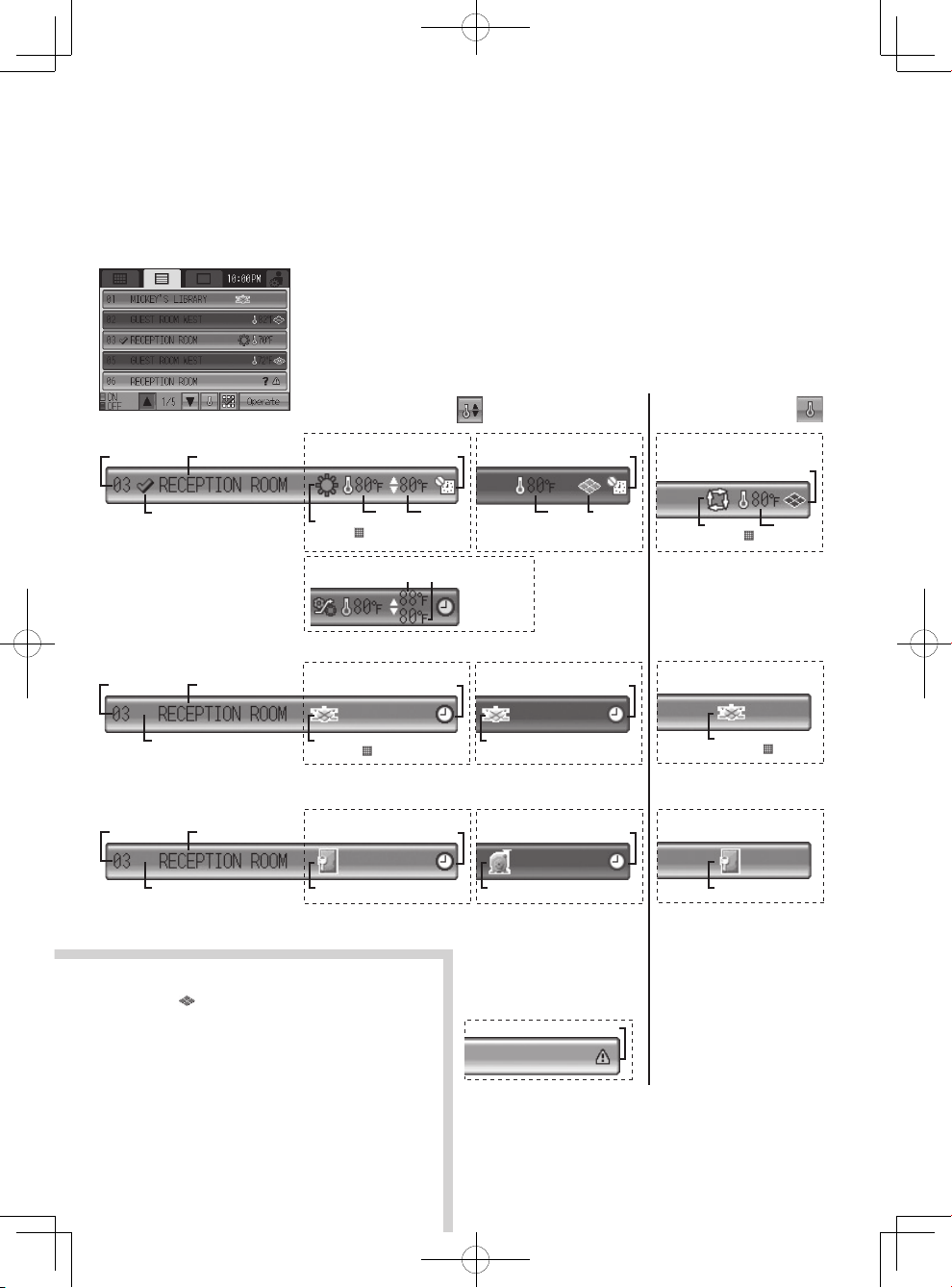
15
(3) LIST screen
•Check mark
Display selection button
Display selection button
Group No.
•Check mark
Room (Group) name
[ON (BG Color: blue)]
Room
temperature
Set
temperature
Schedule/Hold
•Mode
•Filter sign
㧦
[OFF (BG Color: black)]
Room
temperature
Interlocked
ventilation
ON: blue
OFF: black
Schedule/Hold
* Interlocked LOSSNAY
does not appear
during operation.
Room
temperature
Interlocked ventilation (LOSSNAY) operation
•Mode
•Filter sign:
[ON (BG Color: blue)]
[OFF (BG Color: black)]
Interlocked ventilation (LOSSNAY):
Displays when there are ventilation units
interlocked with the air conditioning (indoor)
units in the group.
Icon color indicates the operation status (Blue:
ON, Black: OFF).
General equipment icon:
Displays the General equipment type.
[ON (BG Color: blue)]
[OFF (BG Color: black)]
•LOSSNAY icon
•Filter sign㧦
Group No. Room (Group) name
[ON (BG Color: blue)]
Schedule/Hold
•LOSSNAY icon
•Filter sign
㧦
[OFF (BG Color: black)]
Schedule/Hold
•LOSSNAY icon
[LOSSNAY group]
Group No. Room (Group) name
[ON (BG Color: blue)]
Schedule/Hold
[General equipment group]
•General equipment icon
[OFF (BG Color: black)]
Schedule/Hold
•General equipment icon
•Check mark
[ON (BG Color: blue)]
[OFF (BG Color: black)]
•General equipment icon
Maximum limit temperature Minimum limit temperature
㧔
SETBACK mode
㧕
Error display
ޣError (BG Color: yellow)ޤ
ޣAir conditioning
unit/LOSSNAY/General
equipment groupޤ
Page 16
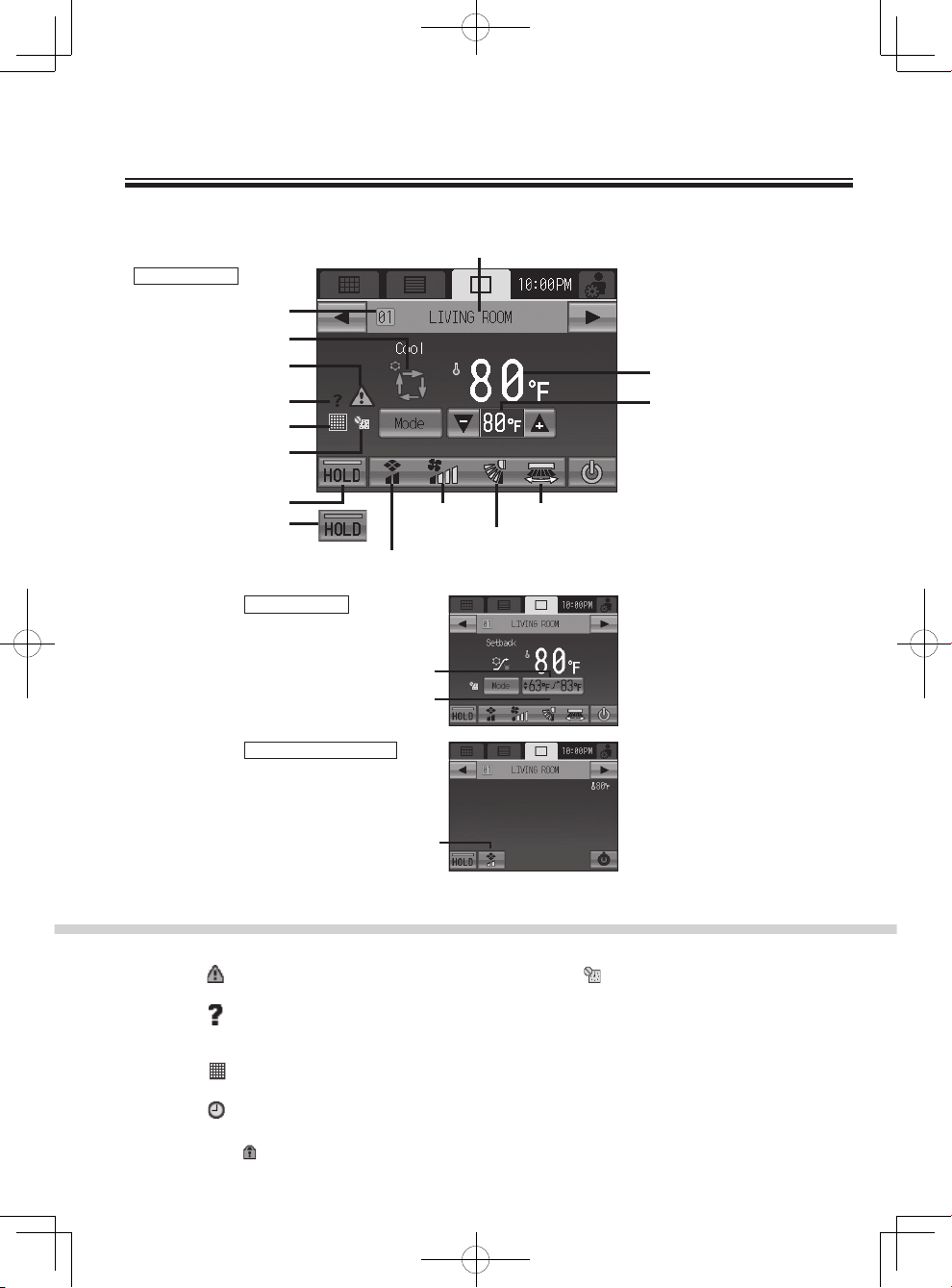
16
GROUP screen
[Air conditioning unit group]
During operation
[LOSSNAY group]
During operation
[General equipment group]
During operation
SETBACK mode
While the unit is stopped
Group name
Group No.
Mode
Error
Room temperature
Set maximum/minimum
limit temperature
Interlocked ventilation
(LOSSNAY)
Remaining OVERRIDE time
Set temperature
Startup (communication)
error
Filter sign
Scheduled operation
/HOLD
HOLD-ON
HOLD-OFF
Interlocked ventilation (LOSSNAY)
Fan speed Louver
Air direction
Error:
Displays when an error occurs.
Startup (communication) error:
Displays as well as the error display when a
startup (communication) error occurs.
Filter sign:
Displays when filter needs maintenance.
During scheduled operation:
Displays during scheduled operation.
While hold function is enabled:
Displays while hold function is enabled.
Room temperature
Display ranges 8-39ºC (46-102ºF). When the
room temperature is beyond the range, 8ºC
(46ºF) or 39ºC (102ºF) will blink on the display.
When multiple air conditioning units (indoor
units) are registered to a group, current indoor
temperature on the main indoor unit is
displayed.
Remaining OVERRIDE time
Displays the remaining time before the setback
control resumes to the original set temperature
when the maximum/minimum limit temperature
is temporarily changed or when the set
temperature is changed through the local
remote controllers while setback control is
executed.
Note : While the icon is displayed on the button, the operation is locked.
Icon Displays [HOME screen] (cont'd)
Page 17
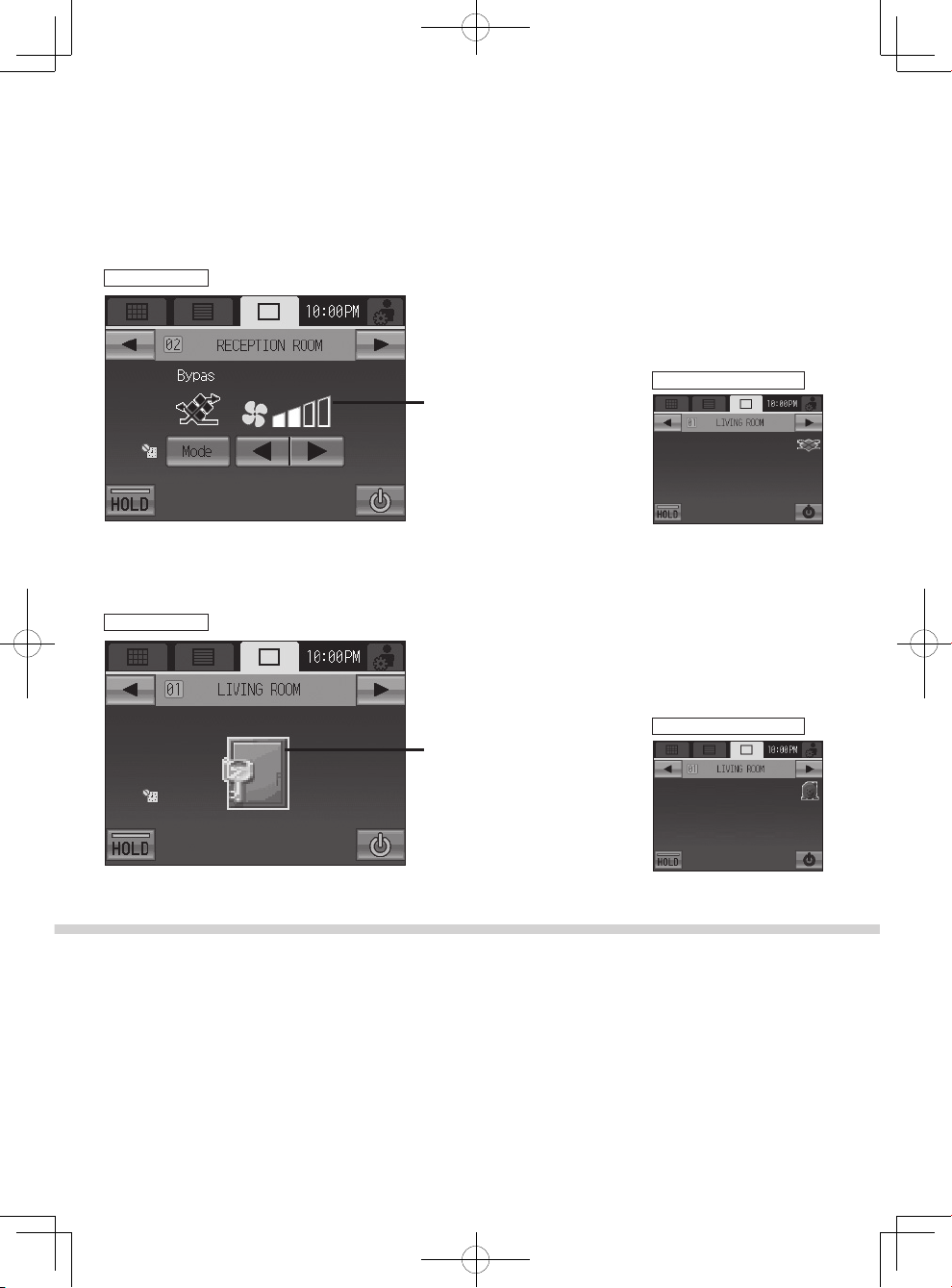
17
[LOSSNAY group]
During operation
[General equipment group]
During operation
While the unit is stopped
While the unit is stopped
Fan speed display
General equipment icon
Remaining OVERRIDE time
Displays the remaining time before the setback
control resumes to the original set temperature
when the maximum/minimum limit temperature
is temporarily changed or when the set
temperature is changed through the local
remote controllers while setback control is
executed.
Interlocked ventilation (LOSSNAY)
Displays the operation status of the ventilation
that is interlocked with the air conditioning
(indoor) units.
General equipment icon
Displays the General equipment type.
Page 18

18
Basic Operations
Screen selection
GRID (zoom-out) screen appears at the initial startup.
Select the desired screen.
①
①
②
②
③
GRID (zoom-out) screen
GRID (zoom-in) screen LIST screen
②
①
③③
Page 19

19
• Operation mode 1: appears in the area marked ②
Stops or starts the operation of the air conditioning units through Group icon ①
• Operation mode 3: Nothing appears in the area marked ②
Moves to the Group screen by touching the Group icon ①
*ON/OFF operation lock
When TC-24A restricts its own ON/OFF operation, the icon above will appear. The ON/OFF
operation will be disabled.
■Displays the emergency stop level-signal input* ■Displays ON/OFF level-signal input
When the group icon button is set to the operation mode 1
Group selection
• Operation mode 1, 2, 3
When the Group icon ① is touched, the action differs depending on the operation mode.
Operation mode consists of three modes (shown below), and default is set to the
operation mode 2. Refer to P
47 for changing the mode.
• Operation mode 2: appears in the area marked ②
Allows the user to select groups to be operated. Moves to the
Group screen.
Touch the Group icon ① to select the group to be operated. Groups can be selected on
the GRID (zoom-in) or the LIST screens.
Touch the Group icon ① to switch between displaying check marks (selected) and hiding
check marks (deselected). Touch ③ to select all groups.
Touch the Group icons of the groups to be operated, and then touch ② to move to
the Group screen.
The number of selected groups = 1 : The selected group appears on the Group screen.
Refer to P20 "Group screen" for details.
The number of selected groups > 1 : The Multiple group selection screen appears.
(The selected groups can be operated collectively.)
Refer to P25 "Multiple group selection screen" for details.
*During receiving the external input signal
The ON/OFF function cannot operate when the following displays appear.
The button cannot
be operated.
Page 20

20
Basic Operations (cont'd)
Operation Screen (Group screen)
Mode (useable only while the unit is in operation)
Touch ② to access the modes in order of "Cooling, Dry, Fan, Auto, Setback, and Heating."
The selected mode will appear in the area labeled ①.
ON/OFF operation
Touching ③ allows the indoor units in the displayed group to start/stop.
When interlocked ventilation units (LOSSNAY) are connected, the ventilation units work in
conjunction with indoor units.
ON: OFF
*Refer to P43 for Auto mode cooling/heating settings.
*To operate an indoor unit in the heating (cooling) mode
while the indoor unit is already operating in the opposite
mode, the operation mode cannot be changed until all of
the indoor units operate in the same mode or stop. In this
case, the mode ① will blink.
*Available mode varies depending on the model.
Modes that are unavailable do not appear.
Basic operations (GROUP screen)
①
②
⑤ ③
④
Auto heating
display
Auto cooling
display
Operating the Air conditioning unit group
[Green] [Black]
Page 21

21
Temperature setting
(useable only while the unit is in operation)
Touch to adjust the temperature setting.
(* When fan mode is selected, the temperature setting cannot be made.)
Setback mode
The setback function automatically switches the operation mode between cooling
and heating to maintain the room temperature within the set temperature range.
The following figure shows the operation patterns of the unit that the setback operation is executed.
*The status of the air conditioning units do not reflect the mode.
HEAT FAN* FAN* FAN*COOL HEAT COOL
Minimum limit
temperature
Maximum limit
temperature
Night Daytime
During setback operation
Night Daytime
Room temperature
The room temperature
changes corresponding to
the change in the outside
temperature.
Sample) When occupants are away from home
The temperature can be set within the following range.
Cool/Dry : 19
°C - 30°C / 67°F - 87°F
Heat : 17
°C - 28°C / 63°F - 83°F
Auto : 19
°C - 28°C / 67°F - 83°F
Setback : [Upper limit]19
°C - 30°C [21°C - 30°C] / 67°F - 87°F [69°F - 87°F]
[Lower limit]12
°C - 26°C [17°C - 26°C] / 53°F - 79°F [63°F - 79°F]
* [ ] in case of using Mr.SLIM units.
* Set temperature range varies depending on the model.
*Available set temperature range varies depending on the mode or model.
Notes on setback operation
• When the setback operation is performed on the air conditioning units that do not have Auto mode, use
the system changeover function (*1) to prevent the coexistence of the air conditioning units in cooling
and heating in a refrigerant system.
*1 Refer to P52 for System changeover.
• When the setback operation is performed on the cooling-only units, the maximum/minimum limit
temperature can be set, but only maximum limit temperature is controlled in the operation.
• When the set temperature range is set through the local remote controllers and the setback operation is
performed, the setback operation (override (*2) ) may be suspended.
*2 Refer to P22 for OVERRIDE.
Page 22

22
• To change the setback maximum/minimum limit temperature
Touch the set temperature button to display the screen for
setback maximum/minimum limit temperature.
Basic Operations (cont'd)
Timer does not
appear on the
screen.
Then, one of the screens on the right appear.
Touch the OVERRIDE button (2) to switch
between [TEMPORARY] and [PERMANENT]
(shown above the OVERRIDE button).
Touch (3) to set the maximum/minimum limit.
When [TEMPORARY] is selected, the timer will appear, and the
original maximum/minimum limit temperature will appear above
the timer.
Touch (4) to set the timer.
Then, touch the [OK] button (5).
When the scheduled setback operation is performed,
[TEMPORARY] will appear on the screen.
When the setback operation is performed by selecting the setback
mode or pressing the SET BACK button, [PERMANENT] will
appear on the screen.
* After the set time has elapsed, the setback control resumes to
the original maximum/minimum limit temperature.
* When the set temperature is changed through other controllers
while setback operation (override) is executed, the temperature
display is changed and setback operation (override) is
suspended. After two hours have elapsed, the setback operation
resumes to the original maximum/minimum limit temperature.
* The maximum/minimum limit temperature cannot be temporarily
changed on the multiple group selection screen. (Override
cannot be used.)
* The override time can be set up to four hours in 10-minute
increments.
While the setback operation is performed
Page 23

23
④
Interlocked ventilation units (LOSSNAY)/
Fan speed/Air direction/Louver settings
A : Interlocked ventilation units (LOSSNAY).
*When interlocked ventilation units are not connected, [A] does not appear.
B :
Fan speed (useable only while the unit is in operation)
* [B] does not appear when the model does not have this function.
* Available fan speed varies depending on the model.
C :
Air direction (useable only while the unit is in operation)
* [C] does not appear when the model does not have this function.
* Available air direction varies depending on the model.
D :
Louver (useable only while the unit is in operation)
* [D] does not appear when the model does not have this function.
After setting A through D , touch the OK button.
A C
B
D
Stop Low High
Setting 1 Setting 2 Setting 3 Setting 4 Setting 5 Swing Auto
Quiet Low Medium High Auto
ON OFF
Touch ④ to show the Interlocked ventilation units (LOSSNAY)/Fan speed/Air direction/Louver
settings screen.
Page 24

24
Basic Operations (cont'd)
Operating the General equipment group
Displays the general equipment type.
*When changing icons, refer to Initial Setting Manual.
ON/OFF operation
• When the general equipment is turned on,
the output contact of DIDO controller (PACYG66DCA) also turns on.
• When the general equipment is turned off,
the output contact of DIDO controller (PACYG66DCA) also turns off.
Displays that are not marked by numbers on the screen are the same as those on the Air conditioning unit group screen.
Hold Function Setting
HOLD-ON HOLD-OFF
Touch ⑤ to enable/disable the hold function.
* When the hold function is enabled, the current operation status is retained until the hold
function is disabled.
*
When this function is enabled, the scheduled operation will be prohibited as well as the following
remote controller operations: Stop, operation mode change, preset temperature change.
is displayed while the hold function is enabled.
Operating the LOSSNAY group
Mode
Touch ① to access the modes in the order "Bypass,
Heat recovery, Auto."
The selected mode will appear in the area marked
②
.
Displays that are not marked by numbers on the screen are the same as those on the Air conditioning unit group screen.
* Available mode varies depending on the model.
Modes that are unavailable do not appear.
Fan speed setting
Touch ③ to access the fan speeds in the order
"Low, High."
The selected fan speed will appear in the area
marked ④.
② ① ③ ④
Page 25

25
Multiple group selection screen
* To operate the Air conditioning unit group
Allows the user to collectively operate all groups that are
selected on the GRID or LIST screen.
When selected groups include two or more unit types, select
the unit type to be operated. Then, the target group will be the
selected unit group.
Check the selected groups.
Touch (1) to show the
selected group confirmation screen.
(1)
■
Displays the emergency stop level signal input*
■Displays ON/OFF level signal input
The button cannot
be operated.
Disabling functions
Lock Buttons
When TC-24A locks its own functions for ON/OFF, Mode, Temperature, Fan speed, Hold, the icon
above will appear on the corresponding buttons, and the functions will be disabled.
When the ON/OFF function is locked, the Collective ON/OFF button will be disabled.
When the hold function is locked, the Hold button will be disabled.
When the mode function is locked, the Set back button will be disabled.
Sample) ON/OFF operation lock
During receiving the external input signal
The ON/OFF function cannot operate when the following displays appear.
Page 26

26
Menu Screen [Button Settings]
The Main Menu screen allows the user to configure the basic settings.
To access the [Main Menu] screen, touch the icon at the right top corner of the [HOME] or the
[Menu] screen.
Main Menu screen
(Top screen)
[HOME] button
Accesses the [HOME] screen
Service Menu button
Accesses the maintenance menu for service personnel. Normally, general users do no need to change
any settings in the maintenance menu.
Touch Panel Cleaning button P54
Touch this button to access the screen that will not respond when touched (except when the numbers
in the four corners are touched in a specified order), allowing the user to clean the touch panel without
accidentally changing the settings.
Back button
Returns the screen to the previous screen.
(When touched on the Main Menu screen, returns the screen to the HOME screen.)
Page 27

27
Time and Schedule
(1) Date and Time Sets the date, time, and display formats.
P28
(2) Set schedule
Sets the Weekly and 1-day operation schedules.
P29
(3) Check Current setting
Displays the operation schedule settings.
P35
Restrictions Settings
(1) Lock Buttons Locks the buttons on the TC-24A.
P36
(2) Set Temperature Range Limit
Sets the temperature range for the local remote controllers.
P38
(3) Prohibit Remote Controller
Locks the buttons* on the local remote controllers.
* ON/OFF, Mode, Set Temperature, and Filter Reset buttons
P40
Control Panel
(1) Display Format Selects the display formats* on the Home and Menu screens.
* Display language, temperature unit, display or non-display
of room temperature and Cooling/Heating mode icons
(during Auto mode), and backlight timer, and group names.
P42
(2) Button Setting • Selects the groups that the operation applies to when the
Collective ON/OFF, HOLD, or SETBACK button is pressed.
•
Changes the behavior of the group icon on the HOME screen.
*Three setting options are available.
P46
(3) Volume Control
Sets the sound volume and screen brightness.
P48
(4) Touch Panel Calibration
Calibrates the touch panel.
P49
System Management
(1) Status List Displays errors and filter signs.
P50
(2) System-Changeover
Selects the system changeover* setting.
* Automatically switches the entire system to Cooling or
Heating based on the room temperature and the preset
temperature of each group.
P52
Page 28

28
Usage - Main Menu Settings
Time and Schedule screen
Main Menu > Time and Schedule
Setting the date, time, and display format
Date tab Time tab
1. Touch the Date and Time button on the [Time and Schedule] screen.
2. On the [Date and Time] screen, touch the ① [Date] tab to set the date, or ② [Time] tab to set the time.
3.
Using the ③ buttons, set the following items: [Day/Month/Year] and [Hour/Minute/AM・PM].
4.
On each tab, select one of the three display formats by checking the ④ checkbox next to the desired
format.
5. Touch the ⑤ Save button.
The initial date/time setting is 1/1/2010 12:00AM.
If the clock is set forward, the operations that were scheduled to have taken place before the new
time will be cancelled.
Main Menu > Time and Schedule > Date and Time
Page 29

29
Setting the operation schedule
Main Menu > Time and Schedule > Set Schedules
[Note] If a specific pattern is assigned to multiple groups or days and the configuration of the pattern is changed, the
change will be reflected on all the groups and days.
Use a different pattern number to save a given configuration of events if you do not want the changes to be
reflected on the groups and days to which the pattern is assigned.
Types of schedules *
1
Number of operation patterns
*
2
Weekly
Use t o assi gn an oper atio n patt ern for each day of the week t o be
executed every week.
Maximum 12 patterns
One Day
Use to assign unique operation patterns for specic dates (up to seven
days in advance, including the current date).
Maximum 5 patterns
Schedule setting flowchart
Step 1 Select the Weekly or One Day tab.
Step 2 Select a group.
Step 3 Select days or dates.
Step 4 Assign a pattern to the selected
days or dates.
Step 5 Configure the pattern.
Select Group and Days/Dates screen
Select Pattern screen
Edit Pattern screen
Set Schedule screens
Page 30

30
1. Touch the [Set Schedules] button on the [Time and Schedule] screen to access the Select Group and
Days/Dates screen.
Usage - Main Menu Settings
Time and Schedule screen (cont'd)
Schedule Setting Procedures
• [Weekly] screen
Displays the pattern numbers that are assigned to groups and days.
( ) will appear on the top left corner of the cell to which Oneday schedule is assigned.
One-day pattern will override the Weekly pattern.
• [One day] screen
Displays the One-day schedule patterns that are assigned to
specific dates.
2. Touch the Weekly or One Day tab.
3. Select the cell where a specific group and a day (date) intersect to assign a pattern.
* Patterns can be copied, pasted, or deleted on the Select Group and Days/Dates screen.
e.g., The weekly schedule of a specific group can be copied and pasted to another group,
or the schedule pattern of a specific day can be copied and pasted to another day.
Refer to page 32 for details.
4. On the Select Pattern screen, select [--] (deselected) or one of the 12 or 5 patterns (between [P01] and
[P12] on the Weekly tab OR between [P01] and [P05] on the One Day tab). Each pattern can be newly
configured, copied and pasted, or edited. See ① ② and ③ below for details.
Touch a schedule pattern to select it.
Black pattern numbers indicate that the patterns have already been configured, and the white ones
indicate blank patterns.
• Appears only if the selected pattern has been configured.
• The functions not supported by the selected group will appear
underlined in red, and they will not be executed.
* Touch the < > buttons to check the actions for each scheduled
event.
* Refer to page 34 for icon definitions.
Operation pattern numbers
Schedules events for the selected pattern
[One Day] tab
Day (Date) grid
Current date
[Weekly] tab
On the 1-day tab, a 7-day schedule (Sunday through Saturday) including today will be displayed.
Page 31

31
Scroll button
ON/OFF, Mode, Set Temperature, and Fan Speed
Air Flow Direction, Prohibit Remote Controller Operation
① To configure a new pattern using a blank pattern
Touch a blank pattern number, then touch the button to access the Edit Pattern screen.
⇒ See Step 5.
If one or more patterns have been configured and saved, the message "When copying other
setting patterns to edit, select the pattern to be copied, and touch the OK button." will appear.
Touch the [OK] button to create a new pattern using a blank pattern. To use an existing
pattern as a template, select a desired pattern and then touch the [OK] button.
② To copy an existing pattern and paste it to selected days or dates
Touch a pattern number to select it, then touch the [OK] button to return to the Select Group and Day/
Date screen. To set the schedule for other groups or days/date ⇒ See Step 2.
When setting is complete ⇒ See Step 11.
③ To edit an existing pattern
Touch an existing pattern number, then touch the button to access the Edit Pattern screen.
⇒ See Step 5.
If the selected pattern number is assigned to other groups or days, the message "This pattern
is used for another schedule. To use different pattern number, select the number, and touch
the OK button.." will appear. To change the schedule of the day or date that was selected in
Step 3 above alone, select a new blank pattern number and then touch the [OK] button. To
change the setting of all groups and days to which the pattern is assigned, just touch the [OK]
button.
5. On the Edit Pattern screen, touch an event number to edit its contents.
*1 The scheduled actions for each event will be displayed over two pages.
Use the scroll buttons to switch between the pages.
*2 On the Edit Pattern screen, the events of a specific pattern can be copied and pasted to another
pattern.
Refer to page 32 for details
Event No. Scheduled actions Event No. Scheduled actions
Page 32

32
Usage - Main Menu Settings
Time and Schedule screen (cont'd)
* Functions that can be included in each event are as follows: Execution Time, ON/OFF, Mode, Fan
Speed, Air Direction,
Set Temperature, and Local Remote Controller Operation Prohibition settings.
* Refer to page 34 for icon definitions.
* The Set Temperature must be set to a temperature within the range that was specified in the Initial
Settings/Basic Settings under the Service Menu.
Refer to the Initial Setting manual to change the temperature setting range.
(The temperature range for the Setback mode depends on the connected indoor units.)
7. When finished making the settings, touch the OK button to return to the Select Pattern screen.
8. Repeat Steps 5 through 7 above to set as many events and the execution time for the events as
necessary.
9. When finished, touch the [Save] button.
10
.Touch the Return button to return to the Select Group and Days/Date screen.
To set the schedule for other groups or days/date ⇒ See Step 2.
When setting is complete ⇒ See Step 11.
11
.When finished, touch the [Save] button.
Change values with the
buttons.
Touch the icons repeatedly to select
the desired one.
Click on the checkbox next to the button to activate the Copy, Paste,
Delete, and Insert buttons.
Copying, pasting, deleting, and inserting settings
6. Set the time and the actions for the selected event number.
Page 33

33
1. Touch the item to be copied.
* Items that can be copied include the weekly schedule for a group, the pattern assigned to a specific
day, or the event that is scheduled to take place at a certain time.
* A red checkmark will appear on the selected item(s).
Copying and pasting the existing settings
(Example) To copy the weekly schedule for a group
(Example) To copy an event (a set of actions executed at a scheduled time)
2. Touch the Copy button. The selected item will be highlighted in blue.
3. Touch the copy destination.
* Multiple copy destinations can be selected.
* A red checkmark will appear on the selected item(s).
4. Touch the
Paste button.
5. Touch the
OK button on the window that pops up.
1. Touch the items to be deleted.
* Items that can be deleted at once include the weekly schedule for a group, the pattern assigned to a
specific day, or the event that is scheduled to take place at a certain time.
* Multiple items can be deleted at once.
Deleting selected settings
2. Touch the Delete button.
3. Touch the
OK button on the window that pops up.
Page 34

34
1. Touch a row to insert an event above it.
* A red checkmark will appear on the selected row.
2. Touch the
Insert button. A blank row will appear above the selected row.
* If the maximum number of events have been set, no more rows can be inserted.
Inserting an event
Icon Definitions
Functions Deselected
*1
Setting Options
ON/OFF
Mode
Fan Speed
Air Flow Direction
Local remote controller
operation prohibition (ON/OFF)
Local remote controller
operation prohibition (Mode)
Local remote controller
operation prohibition (Set Temperature)
Local remote controller
operation prohibition (Filter Sign Reset)
*1 The icons corresponding to the functions that are not scheduled will not be displayed except in the Edit Pattern
popup screen.
On [green]Off [black]
Setting 1 Setting 2 S
wing Auto
Permit Prohibit
Permit Prohibit
Permit Prohibit
Permit Prohibit
Setting 3 Setting 4
Setting 5
Quiet Low Mid High Auto
Cooling Dry Fan Heating Auto
Setback Bypass Heat Recovery Auto Damper
Usage - Main Menu Settings
Time and Schedule screen (cont'd)
Change values with the
buttons.
Touch the icons repeatedly to select
the desired one.
Page 35

35
Checking the Weekly/One Day Schedule Settings
Main Menu > Time and Schedule > Check Current Settings
1. Touch the [Check Current Settings] button on the [Time and Schedule] screen.
2. Touch the Weekly or One Day tab.
3. Touch the row that corresponds to the group whose schedules you want to check.
Touch the pattern number under a specific day to check the day's schedule that appears under the
pattern numbers.
• [Weekly] screen
Displays the pattern numbers that are assigned to groups and
days.
( ) will appear on the top left corner of the cell to which Oneday schedule is assigned.
One-day pattern will override the Weekly pattern.
• [One day] screen
Displays the One-day schedule patterns that are assigned to
specific dates.
4. Touch the < > buttons to check the actions for each scheduled event.
Touch the [Close] button to return to the previous screen.
5. To change the schedule settings, touch the Return button to return to the Time and Schedule
screen, and access the Set Schedule screen.
• Appears only if the selected pattern has been configured.
• The functions not supported by the selected group will appear
underlined in red, and they will not be executed.
* Refer to page 34 for icon definitions.
Operation pattern numbers
Schedules events for the selected pattern
[One Day] tab
Day (Date) grid Displays scheduled patterns
[Weekly] tab
Page 36

36
Usage - Main Menu Settings
Restrictions Settings
Main Menu > Restrictions Settings
Locking or unlocking access to the ON/OFF, Mode, Set Temperature,
Fan Speed, and HOLD settings from the HOME screen
Unlocked
Locked
Main Menu > Restrictions Settings > Lock Buttons
Enable/Disable Lock
button
Enables or disables the
Lock buttons.
Lock buttons button
Locks or unlocks specific
buttons.
Save button
Saves the settings.
Page 37

37
1. Touch the Lock Buttons button on the [Restrictions Settings] screen.
2. Enter the Login password on the [Login] screen, and touch the Login button. Refer to below for the
details on log in. If the correct password is entered, the [Lock Buttons] screen will appear.
3. Touch the ① "Lock" button.
4. Touch the buttons labeled ② to "Lock" or "Unlock" specific items.
5. Touch the ③ Save button.
To lock or unlock buttons
Touch the button labeled ① and select "Unlock", then touch the ② Save button. To return to the
original state, select "Lock", and then touch the ② Save button.
To temporarily unlock all items
• When access to specific settings are locked on the [Lock Buttons] screen, will appear over the
corresponding icons on the HOME screen, and will not allow the user to change the settings.
Lockable functions and the corresponding buttons
Functions Buttons Functions Buttons
ON/OFF
ON/OFF button on the HOME screen Set temperature Set temperature button on the HOME screen
COLLECTIVE ON/OFF button *1
Fan speed Fan speed button on the HOME screen
MODE
Mode button on the HOME screen
HOLD
HOLD button on the HOME screen
SETBACK button *1 HOLD button *1
*1 If the function is locked, the LED on the button will blink twice when touched.
To log in
1. Enter the login password from the ① keyboard on the touch
panel. Touch ② to delete a character.
2. Touch the
③ Login button.
If the password matches, the Lock Buttons screen will be
displayed.
To change the password
1. Enter the current password on the login screen, and then
touch ④ . The screen at left will appear.
2.
Enter the new password in the ⑤ [New Password] field.
*Password should be between four and eight characters.
Touch ② to delete a character.
3.
Touch the ⑥ [Retype Password] field, and enter the new password
again.
4. Touch the ⑦ OK button to reflect the change and return to
the previous screen.
The initial login password is "0000". Change the password if
necessary.
If you forget the password, refer to the Initial Setting Manual.
Page 38

38
Setting the temperature ranges within which the
operating temperatures can be set from the local remote controllers
1. Touch the Set Temperature Range Limit button on the [Restrictions Settings] screen.
2. Read the pop-up message, and touch the OK button to confirm.
3. Click on the ② Group button on the [Set Temperature Range Limit] screen to select the groups to
change their settings.
4. Touch the ③ Edit button.
Show Group Name List
button
Displays a list of group
names in a pop-up window.
▲▼ buttons
Use to flip through the pages.
(Each page lists four groups.)
Group buttons
Displays group numbers.
Touch the button for a specific
group to edit the settings.
Edit button
Edits the temperature range
for the selected group.
Select All
button
Selects all groups.
Main Menu > Restrictions Settings > Set Temperature Range Limit
Usage - Main Menu Settings
Restrictions Settings (cont'd)
Main Menu > Restrictions Settings
Page 39

39
5. Use the ④ buttons shown in the pop-up window at right
to set the range for each operation mode (Cooling, Heating, and
AUTO).
• The temperature setting range and the operation mode that can be set depend on the indoor unit
and remote controller models.
• Operation from the local remote controllers that are connected to Mr. SLIM® cannot be prohibited
from the TC-24A. Use the button lock function on the controllers instead.
• If the temperature limits are set too high or low, the system changeover function may not work
properly and the units may not operate in the expected mode (Cooling or Heating).
When using the system changeover function, it is recommended not to use the temperature range
limit function.
To clear the lower limit, keep hitting the button until
appears. To clear the upper limit, keep hitting the button until
appears.
Not all functions are supported by all local remote controllers. The
buttons for the unsupported functions will be grayed out.
6. Touch the
⑤ OK button to save the settings.
Page 40

40
Usage - Main Menu Settings
Restrictions Settings (cont'd)
Main Menu > Restrictions Settings
Locking or unlocking access to the ON/OFF, Mode,
Set Temperature, and Filter Sign Reset settings from
the local and other system controllers.
1. Touch the Prohibit Remote Controller button on the [Restrictions Settings].
2. Read the pop-up message, and touch the OK button to confirm.
When access to specific settings are locked, will appear over the corresponding icons.
The settings that can be locked or unlocked depend on the type of group.
Indoor unit groups
LOSSNAY groups
① ON/OFF ○ ○
② Mode ○ ×
③ Set temperature ○ ×
④ Filter Sign reset ○ ○
Main Menu > Restrictions Settings> Prohibit Remote Controller
Show Group Name List
button
Displays a list of group
names in a pop-up window.
▲▼ buttons
Use to flip through the pages.
(Each page lists four groups.)
Group buttons
Displays group numbers.
Touch the button for a specific
group to edit its settings.
Edit button
Edits the temperature range
for the selected group.
Select All
button
Selects all groups.
Page 41

41
3. Click on the ② Group button on the [Prohibit Remote Controller] screen
to select the groups and change their settings.
4. Touch the ③ Edit button.
5. Use the buttons labeled ④ in the pop-up window at right to lock or
unlock access to each item.
6. Touch the ⑤ OK button to save the settings.
The local remote controllers will be disabled in the groups whose
HOLD function is activated.
When the HOLD function is activated, the operation prohibit
settings cannot be changed from this screen.
The screen shown left will always display the latest prohibit/permit
status. If an event takes place that changes the prohibit/permit
status of a specific item, the screen display will be updated. (The
mark will appear or disappear.)
The display will change
as follows every time the
button is touched.
Locked → Unlocked
Page 42

42
Usage - Main Menu Settings
Control Panel
Main Menu >Control Panel
Setting the basic display settings on the HOME and MENU screens
The [Display Format] screen consists of three pages (1/3 - 3/3). Use the buttons to flip
through the pages. After setting all the settings, touch the ⑤ Save button.
To select the display language
Touch the Display Format button on the [Control Panel] screen.
1. Touch the ① Language button on the [Display Format] screen (1/3).
2. Select a desired language from the language options (buttons
labeled ⑥ in the figure) on the pop-up screen.
3. Press the OK button to return to the previous screen.
To select the temperature unit
Touch the ② Temperature unit button on the [Display Format] screen (1/3) to switch between ºC and ºF .
Main Menu > Control Panel > Display Format
Display Format screen:1/3
Page 43

43
To show or hide the room temperature
Touch the ③ Room Temperature button on the [Display Format] screen (1/3) to switch between
Show
and Hide .
To show or hide the Cooling/Heating mode icon (during Auto mode)
when the operation mode is enabled
Touch the ⑦ Automatic Mode Display Setting button to switch between Show ( ) and Hide
( ). Sample [HOME] screen.
hideshow hideshow
Display Format screen:2/3
To set the backlight timeout time
Touch the ⑧ Backlight timeout setting button to set the timeout time.
The back light will go off after a specified time of non-use.
* Touch the button repeatedly to select from the following settings.
1 min. → 3 min. → 5 min. → 7 min. → 10 min.
The backlight will remain lit as long as an error exists.
Page 44

44
Usage - Main Menu Settings
Control Panel (cont'd)
Main Menu >Control Panel
Main Menu > Control Panel > Display Format
Display Format screen:3/3
To change the group name
1. Touch the ⑨ Jump to the group name setting screen button on the [Display Format] screen (3/3).
2. Select a desired group grom the buttons labeled ⑩ on the [Group Name Setting] screen to change its
group name.
3. Enter the group name on the pop-up window. (Refer to the next page for details.) Group names can be
copied and pasted by using the ⑪ Copy and ⑫ Paste buttons.
4. Touch the ⑤ Save button.
Group Name Setting screen
Page 45

45
Character input screen
To enter a character string
1. Touch ① [ABC], [abc], or [1( )] to select upper case alphabets, lower case alphabets, or numerical and
other symbols.
2. Enter characters from the ② keyboard.
*Scroll the screen up and down with the ③ buttons to see all characters.
*To correct a character, move the cursor over the character with the ④ button, and then either
delete it with the ⑤ DELETE button or overwrite it with a new character.
3. When complete, touch the ⑥ OK button to return to the previous screen.
To enter characte r stri ngs such as gr oup na mes (maximum 16 chara cters), perform the following
procedure.
Page 46

46
Usage - Main Menu Settings
Control Panel (cont'd)
Main Menu >Control Panel
To select the groups on which to execute
the SET BACK function
Main Menu > Control Panel > Button Settings
The minimum difference between the upper and lower limits is 4ºC (8ºF).
The temperature range that can be set depends on the connected units.
The groups that do not support the Setback function cannot be selected.
If you change the settings while the SETBACK button is ON, turn off the SETBACK button, and
then turn it back on to reflect the changes.
Controller button settings
1. Touch the ① Setback Button Setting button on the [Button
Setting] screen.
2. Read the pop-up message, and touch the
OK button to confirm.
3. Touch the
⑤ buttons to set the upper and lower limits.
Press the button labeled ⑧ to set different ranges for different
groups. The groups whose temperature setting is different from
the one for the collective setting will appear underlined .
4. Select the groups to include from the Group buttons labeled
⑥ .
By default, all groups are selected.
5. Touch the ⑦ Save button.
Select All
button
Selects all groups.
Page 47

47
To select the groups on which to execute the
HOLD function
1. Touch the ② Hold Button Setting button on the [Button Setting]
screen.
2. Read the pop-up message, and touch the OK button to confirm.
3.
Select the groups to include from the Group buttons labeled
⑨ .
By default, all groups are selected.
4. Touch the ⑩ Save button.
Show Group Name List button
Shows a list of group names in a pop-up window.
1. Touch the ④ Group Icon Setting button on the [Button Setting] screen.
2.
Select among Operation mode 1, Operation mode 2, and Operation mode 3 by touching the corresponding
button labeled ⑬ .
3. Touch the ⑭ Save button.
Operation mode 1
Stops or starts the operation of the specific group of
units when the Group icon is touched.
Operation mode 2 (default)
Allows the user to select multiple groups before jumping
to the Group screen. Touch the operate button after
selecting groups to jump to the Group screen.
Operation mode 3
Jumps to the Group screen when a Group icon is
touched.
To select the groups on which to execute the
Collective ON/OFF function
1. Touch the ③ Collective Operation Setting button on th e
[Button Setting] screen.
2. Read the pop-up message, and touch the OK button to confirm.
3.
Select the groups to include from the Group buttons labeled
⑪ .
By default, all groups are selected.
4. Touch the ⑫ Save button.
The DIDO controller groups that do not support the Collective ON/OFF function cannot be selected.
Show Group Name List button
Shows a list of group names in a pop-up window.
Select All
button
Selects all groups.
Select All
button
Selects all groups.
To assign an operation mode to the Group icon on the [HOME] screen.
Page 48

48
Usage - Main Menu Settings
Control Panel (cont'd)
Main Menu >Control Panel
Adjusting the volume and brightness
Main Menu > Control Panel > Volume Control
To adjust the brightness
The volume and brightness settings will be changed immediately, but will not be saved until the
③ Save button is touched.
To adjust the volume
Touch the Volume Control button on the [Control Panel] screen.
1. Touch the ① Sound button on the [Volume Control] screen.
Every time the Sound button is touched, the sound level changes as follows: [Level 0] → [Level 1] → [Level 2] → [Level 3].
2. Touch the ③ Save button.
1.Touch the ② Brightness button on the [Volume Control] screen.
Every time the Brightness button is touched, the brightness level changes as follows: [70%] → [80%] → [90%] → [100%].
2. Touch the ③ Save button.
Page 49

49
1. Touch the Touch Panel Calibration button on the [Control Panel] screen.
Touch the OK button on the confirmation screen.
2. Touch the white squares ( ④ ) in the order they appear, starting from the top left corner.
3. After all nine squares are touched, the screen will return to the [Control Panel] screen.
Calibrating the touch panel
Main Menu > Control Panel > Touch Panel Calibration
If each square is not touched within one minute after the last square is touched, calibration will be
cancelled and the screen will return to the [Control Panel] screen.
To calibrate the screen properly, use a pointy, but not sharp, object to touch the squares.
Sharp objects may scratch the touch panel.
Page 50

50
Number of errors
Displays the number of errors.
Usage - Main Menu Settings
System Management
Main Menu > System Management
Checking or resetting the Error or Filter Sign
1. Touch the ① [Malfunction] tab to check the number of errors, the names of the group in which the
errors occurred, the addresses of the error-source units, and the error codes.
Main Menu > System Management > Status List
To check the error
Touch the Status List button on the [System management] screen.
Error source address
Displays the M-NET address
of the units whose Error/Filter
Signs are turned on.
Error code
Displays the code for the error
that were detected.
To reset the error
1. Touch the ① [Malfunction] tab.
2. Touch the ② All Reset button.
3. Touch the OK button on the pop-up window.
Those groups whose errors have been reset will have an icon indicating that they are stopped.
Group names
Displays the name of the group
that includes the unit whose
Error/Filter Signs are turned on.
* The name of DIDO controller
groups will not be displayed.
If an error occurs, note the error code and consult your dealer or a maintenance provider.
Page 51

51
To check the information about the units whose Filter Signs are turned on
1. Touch the ③ [Filter Sign] tab, and check the number of units whose Filter Signs are turned on, the
names of the groups they belong to, and their addresses.
When a Filter Sign appears, clean, wash, or replace the filter as necessary.
Refer to air conditioner or LOSSNAY manual for details.
To reset the Filter Sign after cleaning the filter
④ Reset button
:Clears the specific Filter Sign.
⑤ All Reset button:Clears all Filter Signs.
Number of Filter Signs detected
Displays the number of Filter
Signs that have been detected.
Page 52

52
Usage - Main Menu Settings
System Management (cont'd)
Main Menu > System Management
Using the System-Changeover function
Main Menu > System Management > System-changeover
Use the System-Changeover mode to automatically change a group of indoor units that are connected to the same
outdoor unit over between the Cooling and Heating modes according to temperature changes.
Use this function to control the indoor units that do not have an automatic changeover mode. They can be operated in
the Heating mode in the morning, and then automatically changed over to the Cooling or Heating mode all at once in
the afternoon, for example, without the need to manually change the mode via each remote controller.
* This function should not be used in conjunction with the System-Changeover function on the outdoor unit or
other system controllers.
* When the System-Changeover mode is set to [Auto], the operation mode is selected based on the demands
of the majority of the group, taking into consideration the capacity of each indoor unit. When it is set to
[Representative Group], the operation mode is selected based on the demand of the representative group
through updating its status every 15 minutes and changing over to the cooling or heating mode as necessary.
Because the operation mode is selected based on the demands of the representative group or of the majority
of the groups, not all areas may be air conditioned to the optimum temperature.
If the temperature limits are set too high or low (see page 38), the system changeover function
may not work properly and the units may not operate in the expected mode (Cooling or Heating).
The system changeover function is not available for the following types of products:
Simultaneous Cooling/Heating units (with Auto mode), Mr. SLIM, LOSSNAY, and DIDO controller.
Page 53

53
1. Touch the System-Changeover button on the [System management] screen.
2.
Touch the ① Change mode button to select between [None], [Auto], and [Representative Group].
3. Save the ③ Save button on the [System-Changeover] screen.
The initial setting for the Representative Group is the group in a specific block with the smallest group number.
System-changeover
mode
Setting
None (default) Select this option so as not to use the System-Changeover function.
Auto
The operation modes (cooling/heating) will be changed-over based on the following:
Temperature differences between the preset temperature and the room temperature of
all indoor unit groups that are connected to a specific outdoor unit, AND the capacity of
each indoor unit in each group.
* The operation mode of the groups of units that are not operating, or the ones that are operating in the
Fan or Auto mode, will remain the same.
Representative
Group
The operation modes (Cooling/Heating) will be changed-over based on the temperature
difference between the preset temperature of the representative group and the room
temperature.
* When the air conditioning units in the Representative Group are not operating, or they are operating in
the Fan or Auto mode, the system-changeover function will work in the same way as when the
system-changeover mode is set to Auto.
When [Representative Group] is selected, the group that is
currently designated as the Representative Group will be
displayed.
* To designate a different group as the Representative Group, select
a new group on the screen that appears (shown right) when the
② Representative Group button is pressed, and then touch the OK
button.
Block No.
Displays the block number. All units
in each group are operated in the
same operation mode. The TC-24A
automatically creates blocks based
on the refrigerant pipe connection
information and the group setting
information on each unit.
Group list
Displays the number assigned to the indoor unit groups that are connected to
the outdoor units in a specific block. Select a representative group from this list
when the [Representative Group] is selected for the System-Changeover mode.
Operation mode
Displays the current
operation mode
Cooling:
Heating:
Display Block Information button
Displays the addresses of
the outdoor units and the
names of the groups in a
specific block.
Page 54

54
Maintenance
Touch Panel Cleaning screen
This screen allows the user to wipe the touch screen without accidentally changing the settings.
1. Touch the icon on the [Main menu] screen to bring up the screen shown above.
2. When done cleaning the touch panel, touch the four numbers in the corners 1, 2, 3, and 4 in that order
to return to the [Main Menu] screen.
To clean the touch panel
The four numbers must be touched in the correct order. If you touch the numbers in the wrong order, start over from 1.
Wipe with a soft dry cloth, a cloth soaked in water with mild detergent, or a cloth dampened with ethanol. Do not
use acidic, alkaline, or organic solvents.
Page 55

55
Troubleshooting
Problem
A Filter Sign is displayed on the screen.
Problem
is displayed on the screen.
Problem
The LED on the Collective ON/OFF button is blinking.
Problem
[Emergency Stop (Level signal)] is displayed on the screen, and the controller does not respond to the ON/OFF button.
Touch Main Menu > System Management > Status List. ON
the Filter Sign tab, check the address on the screen. Clean
the filter on the unit whose Filter Sign is on according to the
instructions in the manual for the applicable unit.
Refer to page 50.
Touch Main Menu > System Management > Status List.
ON the Malfunction tab, check the error code and the error
source address on the screen, and consult your dealer.
Refer to page 50.
Touch Main Menu > System Management > Status List.
ON the Malfunction tab, check the error code and the error
source address on the screen, and consult your dealer.
Refer to page 50.
If the external input interface receives an emergency stop
signal, all indoor units and the LOSSNAY that are controlled
by the TC-24A will stop. The TC-24A controller, low-level
sys tem cont rollers, o r loca l remo te con troller s will not
respond until the emergency stop signal input is removed.
When the emergency stop signal is removed, the operation
status before the signal was received will be restored.
Solution
Solution
Solution
Page 56

WT05827X01
HEAD OFFICE: TOKYO BLDG., 2-7-3, MARUNOUCHI, CHIYODA-KU, TOKYO 100-8310, JAPAN
*1 Not for use with a generic DC power supply device. Use the power supply unit for transmission line (PAC-SC51KUA etc.) by Mitsubishi.
*2 "Power consumption Coefficient" is a coefficient to calculate the relative power consumption of the devices that receive power through
the M-NET transmission line.
Refer to the note at the end of Chapter 4 "System diagram" in the Installation Manual.
Power source
Operating conditions
Weight
External dimensions (W x H x D)
Receives power from the power supply unit for transmission line or
from outdoor units via the M-NET transmission cable. The power
consumption coefficient
*
2
of Touch Controller is "4."
Specifications
30VDC *1
(for connection to M-NET only)
Operating temperature range 0~40˚C [32˚F~104˚F]
Storage temperature range -20~+70˚C [-4˚F~+158˚F]
30%~90%RH (Non-condensing)
0.5kg [1-1/8 lbs]
180 x 120 x 30 mm 7-3/32 x 4-23/32 x 1-3/16 in
Temperature
Humidity
