Page 1
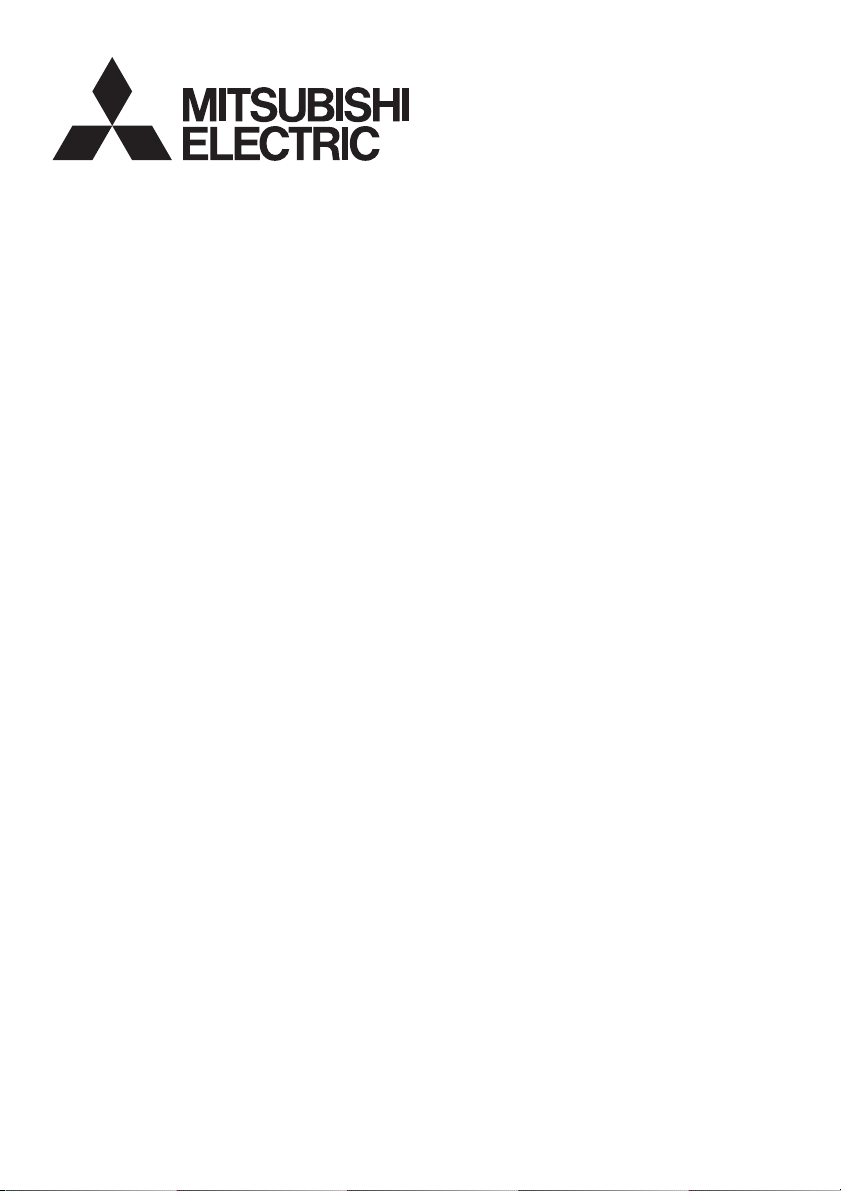
DATA PROJECTOR
MODEL
SE2U
User Manual
SE2
Page 2
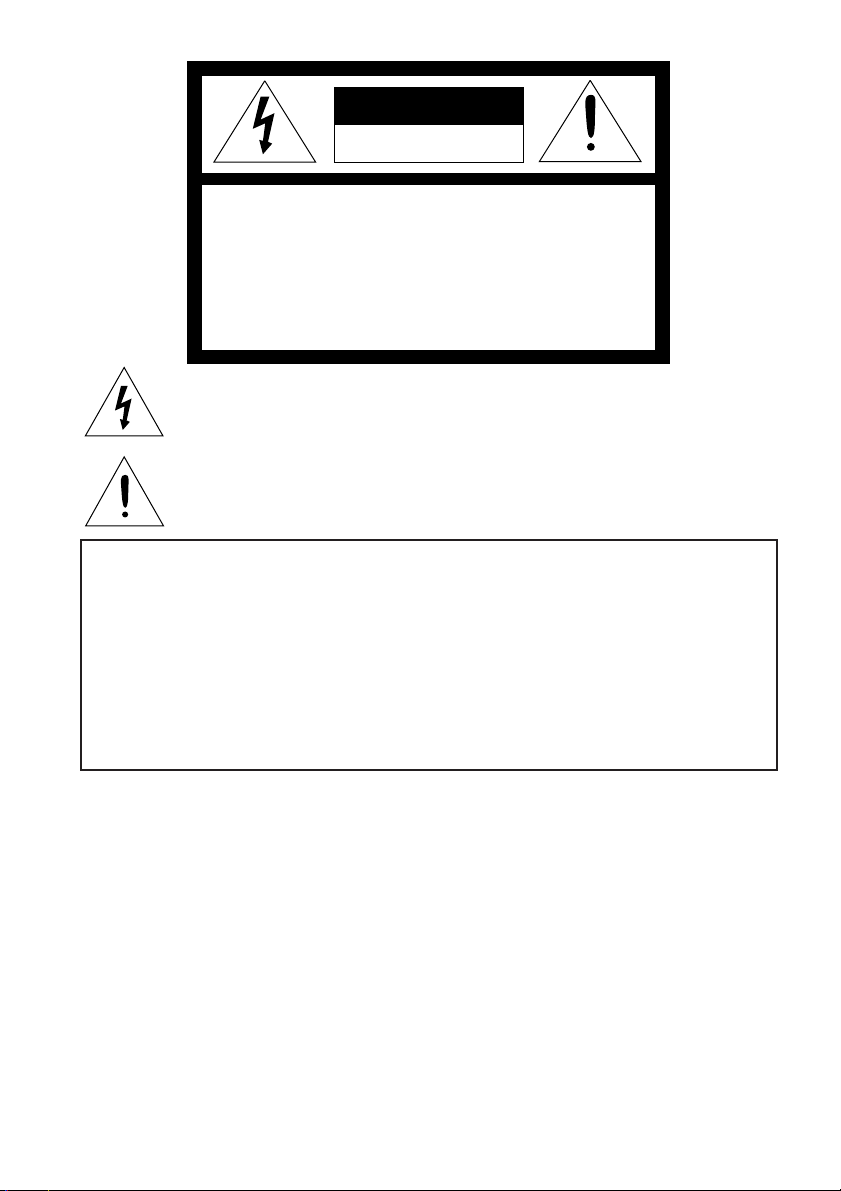
CAUTION
RISK OF ELECTRIC SHOCK
DO NOT OPEN
CAUTION: TO REDUCE THE RISK OF ELECTRIC
SHOCK,
DO NOT REMOVE COVER (OR BACK)
NO USER-SERVICEABLE PARTS INSIDE
REFER SERVICING TO QUALIFIED
SERVICE PERSONNEL.
The lightning flash with arrowhead symbol within an equilateral triangle is intended to
alert the user to the presence of uninsulated “dangerous voltage” within the product’s
enclosure that may be of sufficient magnitude to constitute a risk of electric shock.
The exclamation point within an equilateral triangle is intended to alert the user to the
presence of important operating and maintenance (servicing) instructions in the literature
accompanying the appliance.
WARNING:
TO PREVENT FIRE OR SHOCK HAZARD, DO NOT EXPOSE THIS APPLIANCE TO RAIN OR
MOISTURE.
CAUTION:
TO PREVENT ELECTRIC SHOCK, DO NOT USE THIS (POLARIZED) PLUG WITH AN
EXTENSION CORD, RECEPTACLE OR OTHER OUTLET UNLESS THE BLADES CAN BE
FULLY INSERTED TO PREVENT BLADE EXPOSURE.
NOTE:
SINCE THIS PROJECTOR IS PLUGGABLE EQUIPMENT, THE SOCKET-OUTLET SHALL BE
INSTALLED NEAR THE EQUIPMENT AND SHALL BE EASILY ACCESSIBLE.
WARNING
Use the attached specified power supply cord. If you use
another power-supply cord, it may cause interference
with radio and television reception.
Use the attached VGA cable and the audio cable with this
equipment so as to keep interference within the limit of a
FCC Class B device.
This apparatus must be grounded.
DO NOT LOOK DIRECTLY INTO THE LENS
WHEN THE PROJECTOR IS IN THE POWER ON
MODE.
CAUTION
Not for use in a computer room as defined in the
Standard for the Protection of Electronic Computer/Data
Processing Equipment, ANSI/NFPA 75.
For USA only:
Handling the cord on this product or cords associated
with accessories sold with this product, will expose you
to lead, a chemical known to the State of Califolnia to
cause birth defects or other reproductive harm. Wash
hands after handling.
When using the projector in Europe:
COMPLIANCE NOTICE
This Projector complies with the requirements of the EC
Directive 89/336/EEC “EMC Directive” as amended by
Directive 92/31/EEC and 93/68/EEC, and 73/23/EEC
“Low Voltage Directive” as amended by Directive 93/68/
EEC.
The electro-magnetic susceptibility has been chosen at a
level that gains proper operation in residential areas, on
business and light industrial premises and on small-scale
enterprises, inside as well as outside of the buildings. All
places of operation are characterised by their connection
to the public low voltage power supply system.
WARNING
Use the attached VGA cable and the audio cable with this
equipment so as to keep interference within the limits of
an EN55022 Class B device.
Please follow WARNING instructions.
Page 3
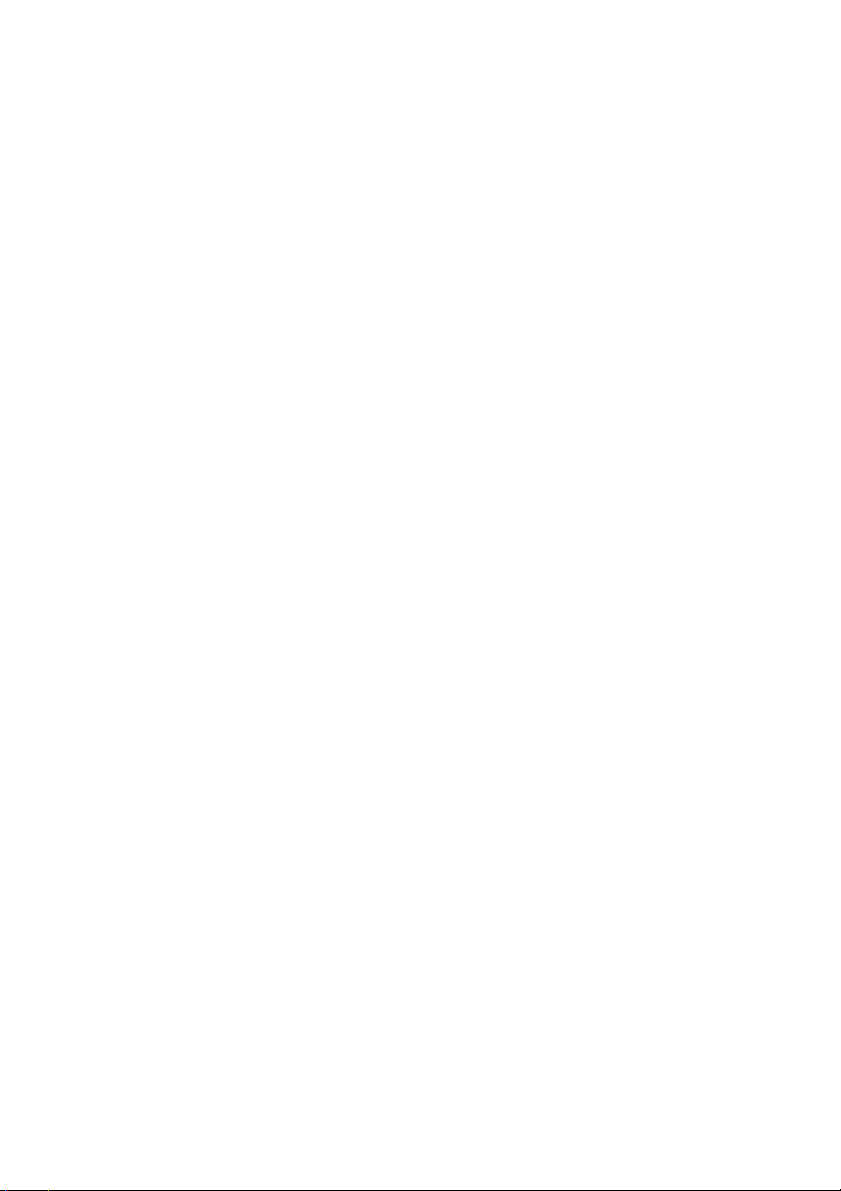
Contents
Important Safeguards............................................................................. 1
Introduction ........................................................................................... 6
Shipping Contents ..........................................................................................................6
Projector Exterior View ..................................................................................................7
Front / Upper Side ................................................................................................................... 7
Rear Side ................................................................................................................................. 7
Bottom Side ............................................................................................................................. 7
Connector Panel ...................................................................................................................... 7
Controls and Functions ................................................................................................... 8
External Control Panel ............................................................................................................ 8
Remote Control Description ................................................................................................... 9
Remote Control Effective Range .......................................................................................... 10
Installing or Replacing the Battery ....................................................................................... 10
Connection ............................................................................................ 11
Connecting to a Laptop or Desktop Computer ............................................................. 11
Connecting Equipment to the Component Video Input ................................................12
Connecting Video and S-Video Devices ...................................................................... 12
Connecting to Display Devices .................................................................................... 13
Installation ........................................................................................... 14
Choosing a Location ..................................................................................................... 14
Adjusting the Height .....................................................................................................15
Screen Size ................................................................................................................... 15
Operation ............................................................................................. 17
Start Up ......................................................................................................................... 17
Shutdown ......................................................................................................................18
Digital Keystone Correction ......................................................................................... 19
Source Selection ...........................................................................................................20
Auto Adjustment ...........................................................................................................20
Mute .............................................................................................................................. 21
Zoom / Focusing ........................................................................................................... 21
Slide Operation .............................................................................................................21
Still ...............................................................................................................................22
Mode Selection .............................................................................................................22
Page 4
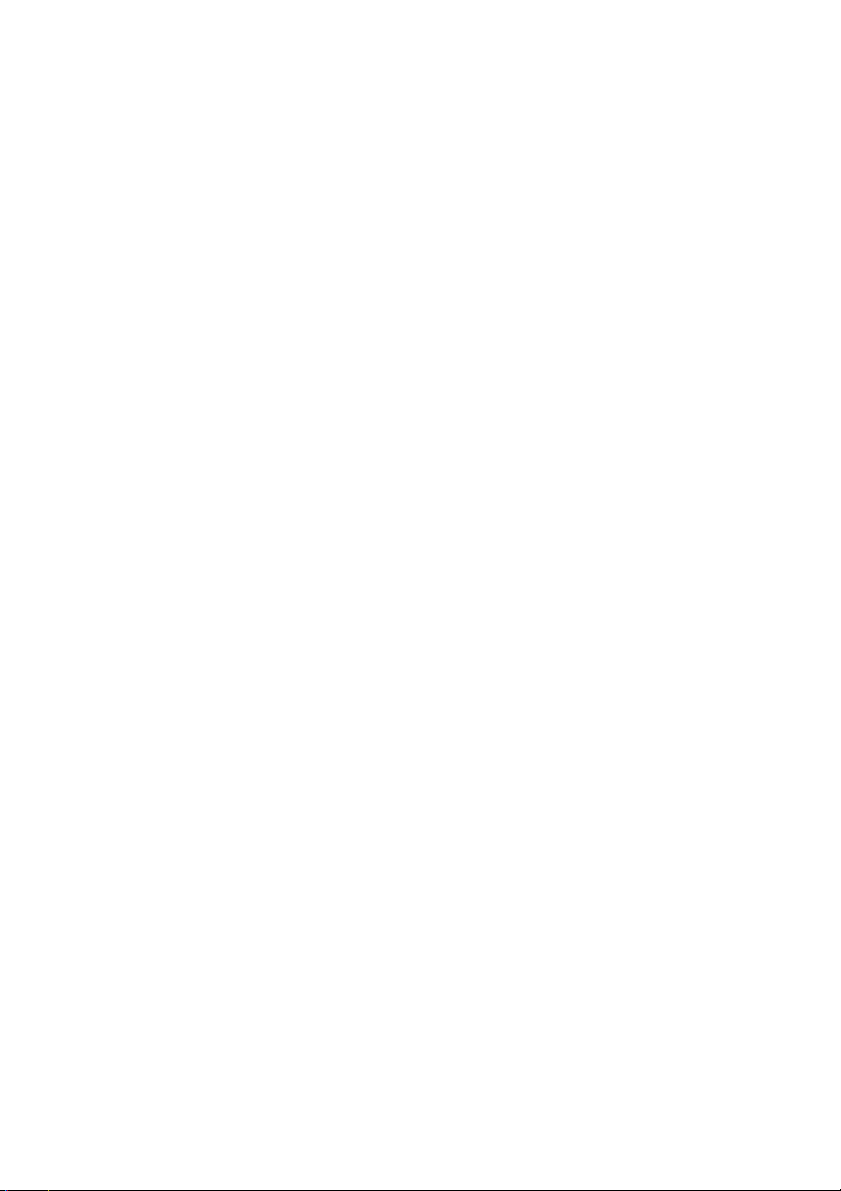
Menu Operation ............................................................................................................ 23
Menu System ......................................................................................................................... 23
Using the Menus ................................................................................................................... 24
1. Picture Menu ..................................................................................................................... 25
2. Pro-Picture Menu .............................................................................................................. 27
3. Setting Menu ..................................................................................................................... 28
4. Advance Menu .................................................................................................................. 29
5. Information Menu .............................................................................................................30
Maintenance......................................................................................... 31
Cleaning the Lens .................................................................................................................. 31
Cleaning the Projector Case .................................................................................................. 31
Storing the Projector ............................................................................................................. 31
Transporting the projector ..................................................................................................... 31
Lamp Information ......................................................................................................... 32
Warning Message .................................................................................................................. 32
Replacing the Lamp ..............................................................................................................33
Temp Information .................................................................................................................. 34
Indicators ............................................................................................................................... 35
Service Information ......................................................................................................37
Accessories (included in the standard package) .................................................................... 37
Optional Accessories (not included in the standard package)............................................... 37
Ordering Parts or Getting Information .................................................................................. 37
Troubleshooting ................................................................................... 38
Specifications ...................................................................................... 39
Projector Specifications ................................................................................................ 39
Timing Chart.................................................................................................................40
Supported Timing for PC Input ............................................................................................. 40
Supported Timing for Component-YPbPr Input ................................................................... 40
Supported Timing for Video and S-Video Inputs .................................................................. 40
Dimensions .......................................................................................... 41
Page 5
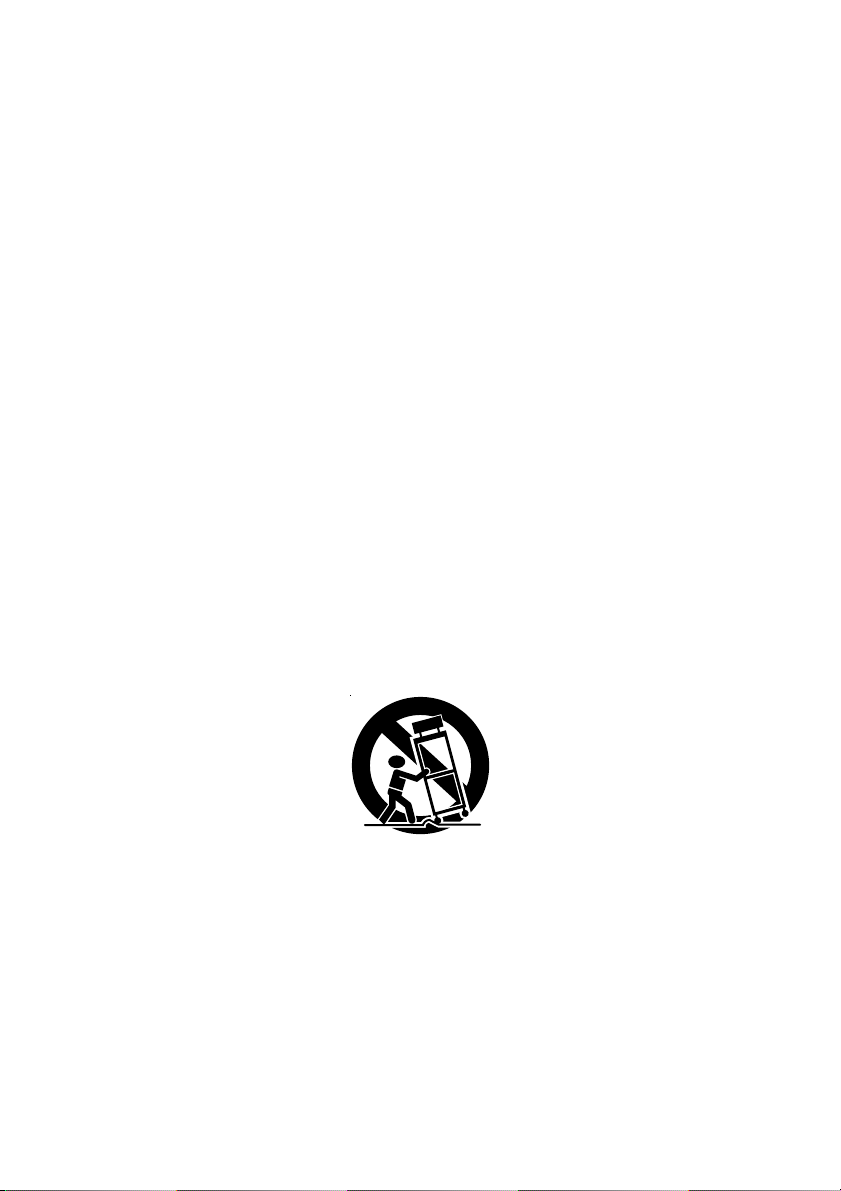
Important safeguards
Please read all these instructions regarding your projector and retain them for future
reference. Follow all warnings and instructions marked on the projector.
1. Read instructions
All the safety and operating instructions should be read before the appliance is
operated.
2. Retain instructions
The safety and operating instructions should be retained for future reference.
3. Warnings
All warnings on the appliance and in the operating instructions should be adhered to.
4. Instructions
All operating instructions must be followed.
5. Cleaning
Unplug this projector from the wall outlet before cleaning it. Do not use liquid aerosol
cleaners. Use a damp soft cloth for cleaning.
6. Attachments and equipment
Never add any attachments and/or equipment without the approval of the manufacturer
as such additions may result in the risk of fire, electric shock or other personal injury.
7. Water and moisture
Do not use this projector near water or in contact with water.
8. Accessories
Do not place this projector on an unstable cart, stand, tripod, bracket or table. Use only
with a cart, stand, tripod bracket, or table recommended by the manufacturer or sold
with the projector. Any mounting of the appliance should follow the manufacturer's
instructions and should use a mounting accessory recommended by the manufacturer.
An appliance and cart combination should be moved with care. Quick stops, excessive
force and uneven surfaces may cause the appliance and cart combination to overturn.
9. Ventilation
Slots and openings in the cabinet are provided for ventilation, ensuring reliable
operation of the projector and to protect it from overheating. Do not block these
openings or allow them to be blocked by placing the projector on a bed, sofa, rug, or
bookcase. Ensure that there is adequate ventilation and that the manufacturer's
instructions have been adhered to.
10. Power sources
This projector should be operated only from the type of power source indicated on the
marking label. If you are not sure of the type of power, please consult your appliance
dealer or local power company.
1Important Safeguards
Page 6
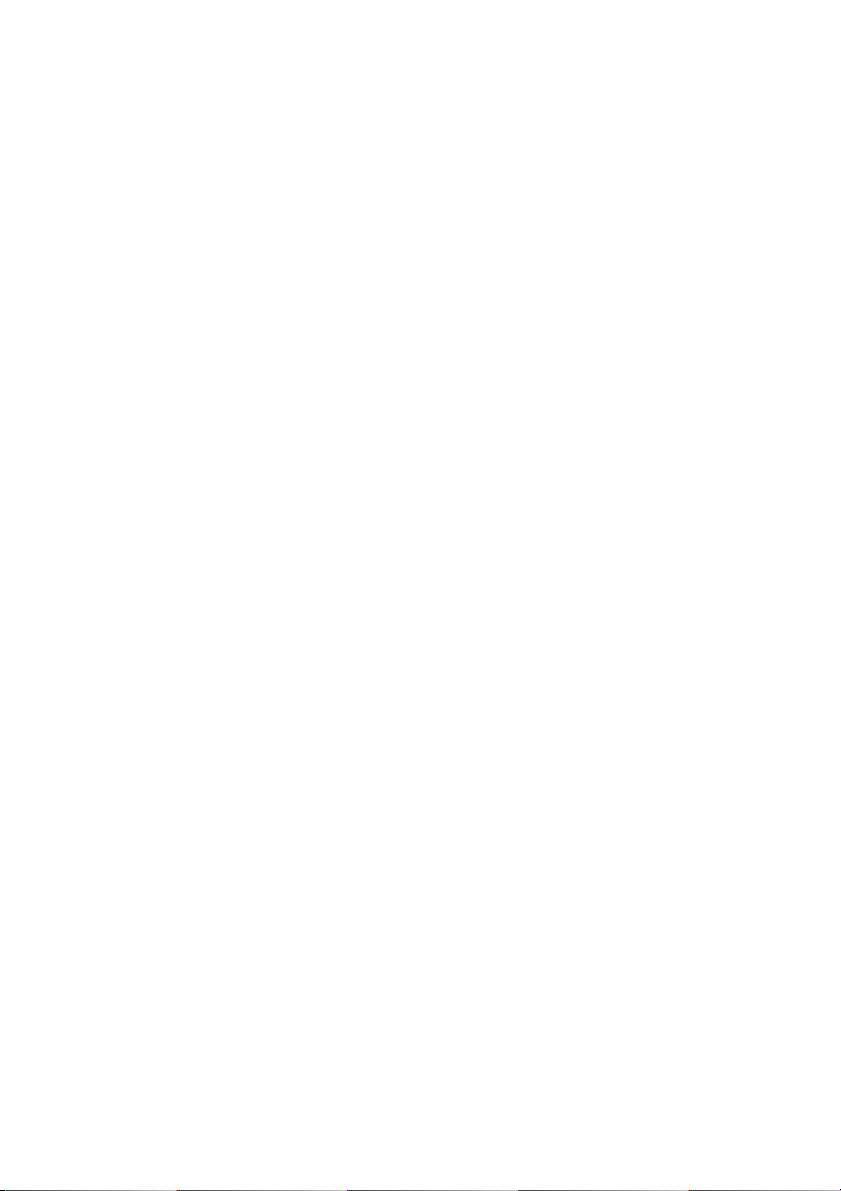
11. Power-cord protection
Power-supply cords should be routed so that they are not likely to be walked on or
pinched by items placed upon or against them. Pay particular attention to cords at
plugs, convenience receptacles, and points where they exit from the appliance. Do not
put the power cord under a carpet.
12. Overloading
Do not overload wall outlets and extension cords as this can result in a fire or electric
shock.
13. Objects and liquids
Never push objects of any kind through openings of this projector as they may touch
dangerous voltage points or short-out parts that could result in a fire or electric shock.
Never spill liquid of any kind on the projector.
14. Servicing
Do not attempt to service this projector yourself. Refer all servicing to qualified service
personnel.
15. Damage requiring service
Unplug this projector from the wall outlet and refer servicing to qualified service
personnel under the following conditions:
(a) If the power-supply cord or plug is damaged.
(b) If liquid has been spilled, or objects have fallen into the projector.
(c) If the projector does not operate normally after you follow the operating
instructions. Adjust only those controls that are covered by the operating
instructions. An improper adjustment of other controls may result in damage and
may often require extensive work by a qualified technician to restore the projector
to its normal operation.
(d) If the projector has been exposed to rain or water.
(e) If the projector has been dropped or the cabinet has been damaged.
(f) If the projector exhibits a distinct change in performance - this indicates a need
for service.
16. Replacement parts
When replacement parts are required, be sure that the service technician has used
replacement parts specified by the manufacturer or parts having the same
characteristics as the original part. Unauthorized substitutions may result in fire,
electric shock or other hazards.
17. Safety check
Upon completion of any service or repair to this projector, ask the service technician to
perform safety checks determining that the projector is in a safe operating condition.
2 Important Safeguards
Page 7
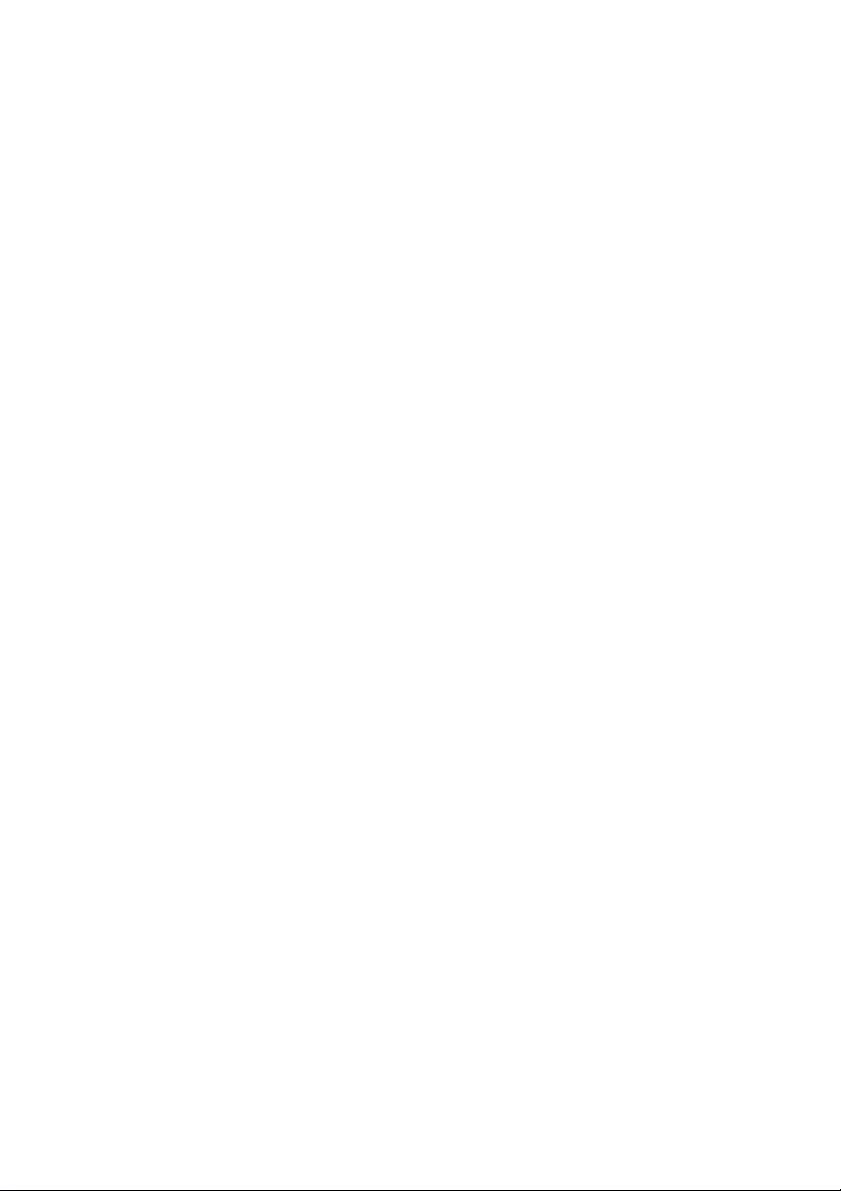
WARNING:
Unplug immediately if there is something wrong with your projector.
Do not operate if smoke, strange noise or odor comes out of your projector. It may cause fire
or electric shock. In this case, unplug immediately and contact your dealer.
Never remove the cabinet.
This projector contains high voltage circuitry. An inadvertent contact may result in an
electric shock. Except as specifically explained in User Manual, do not attempt to service
this product by yourself. Please contact your dealer when you want to fix, adjust, or inspect
the projector.
Do not modify the projector.
It can lead to fire or electric shock.
Do not keep using the damaged projector.
If the projector is dropped and the cabinet is damaged, unplug the projector and contact your
dealer for inspection. It may lead to fire if you keep using the damaged projector.
Do not face the projection lens to the sun.
It can lead to fire.
Use correct voltage.
If you use incorrect voltage, it can lead to fire.
Do not place the projector on uneven surface.
Place the projector on a level and stable surface only.
Do not look into the lens when the projector is operating.
It may hurt your eyes. Never let children look into the lens when the projector is on.
Do not unplug the power cord during operation.
It can lead to lamp breakage, fire, electric shock or other trouble. Wait for the fan to stop
before unplugging the power cord.
Do not touch the air outlet grilles and bottom plate.
Do not touch them or put other equipment close to the air outlet grilles because they become
hot during operation. The heated air outlet grilles and bottom plate may cause injury or
damage to other equipment. Also, do not put the projector on a desk that is easily affected by
heat.
Do not look into the air outlet grilles when projector is operating.
Heat, dust, etc. may blow out of them and hurt your eyes.
Do not block the air inlet and outlet grilles.
If they are blocked, heat may be generated inside the projector, causing deterioration in the
projector quality and fire.
3Important Safeguards
Page 8
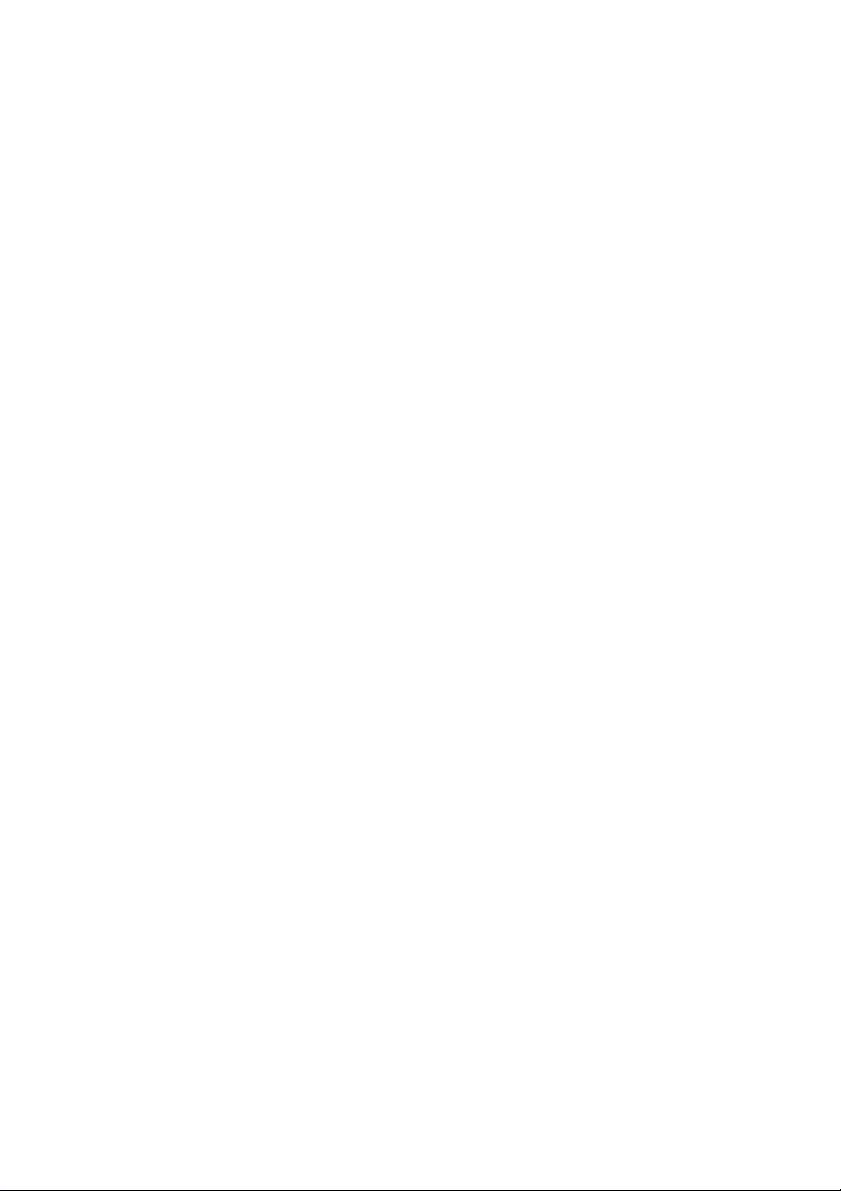
Place of installation
For safety’s sake, do not use the projector at any place subjected to high temperature and
high humidity. Please maintain an operating temperature, humidity, and altitude as specified
below.
• Operating temperature: between +41°F (+5°C) and +95°F (+35°C)
• Operating humidity: between 30% and 90%
• Never put any heat-producing device under the projector to prevent the projector from
being overheated.
• Do not install the projector at a place that is unstable or subject to vibration.
• Do not install the projector near any equipment that produces a strong magnetic field.
Also refrain from installing the projector near any cable carrying a large amount of
current.
• Place the projector on a solid, vibration-free surface. Otherwise it may fall, causing
serious injury or damage.
• Do not stand the projector on its end. It may fall, causing serious injury or damage.
• Slanting the projector more than ±10˚(right and left) or ±15˚(front and rear) may cause
trouble or explosion of the lamp.
• Do not place the projector near air-conditioning unit or heater to avoid the air outlet and
inlet grilles from being exposed to hot air.
• Place the projector at least 50 cm (or 20 inch) away from the wall to prevent the air inlet
grille and the air outlet grilles that emit hot air from being blocked.
4 Important Safeguards
Page 9
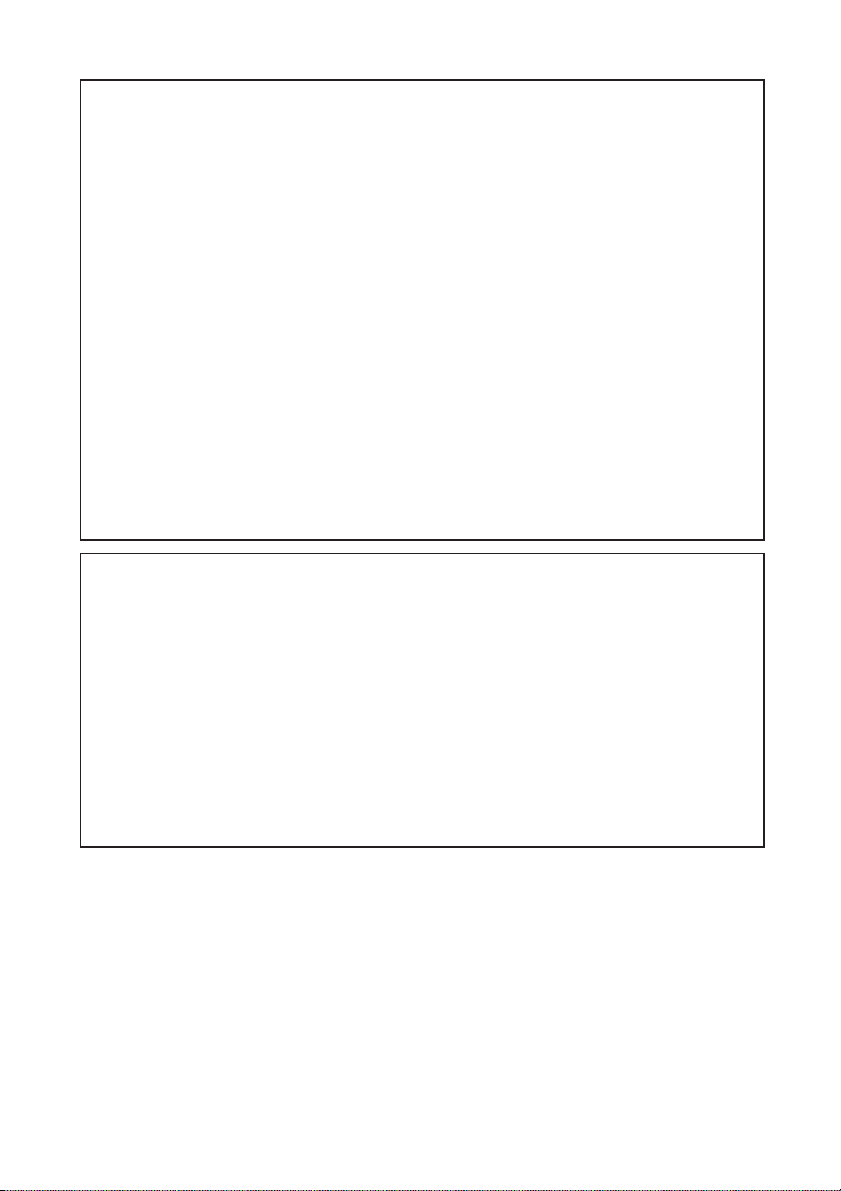
COMPLIANCE NOTICE OF FCC
This equipment has been tested and found to comply with the limits for a Class B digital
device, pursuant to Part 15 of the FCC Rules. These limits are designed to provide
reasonable protection against harmful interference in a residential installation. This
equipment generates, uses and can radiate radio frequency energy and, if not installed and
used in accordance with the instructions, may cause harmful interference to radio
communications. However, there is no guarantee that interference will not occur in a
particular installation. If this equipment does cause harmful interference to radio or
television reception, which can be determined by turning the equipment off and on, the
user is encouraged to try to correct the interference by one or more of the following
measures:
• Reorient or relocate the receiving antenna.
• Increase the separation between the equipment and receiver.
• Connect the equipment into an outlet on a circuit different from that to which the
receiver is connected.
• Consult the dealer or an experienced Radio / TV technician for help.
Changes or modifications not expressly approved by Mitsubishi could void the user's
authority to operate this equipment.
COMPLIANCE NOTICE OF INDUSTRY CANADA
This Class B digital apparatus complies with Canadian ICES-003.
Declaration of Conformity
Model Number : SE2U
Trade Name : MITSUBISHI ELECTRIC
Responsible party : Mitsubishi Digital Electronics America, Inc.
9351 Jeronimo Road, Irvine, CA 92618 U.S.A
Telephone number : +1-(949) 465-6000
This device complies with Part 15 of the FCC Rules. Operation is subject to the following
two conditions:
(1) this device may not cause harmful interference, and
(2) this device must accept any interference received, including interference that may
cause undesired operation.
Trademark, Registered trademark
Macintosh is registered trademark of Apple Computer Inc.
DLP™, Digital Micromirror Device and DMD are all trademarks of Texas Instruments.
Other brand or product names are trademarks or registered trademarks of their respective
holders.
5Important Safeguards
Page 10

Introduction
Shipping Contents
The projector is shipped with the cables required for connection to a PC and to video equipment. Carefully unpack and verify that you have all of the items shown below. If any of
these items are missing, please contact your place of purchase.
Projector Soft Carry Case
Important:
Pull the tab before
using the remote
control.
Remote Control
USB Cable S-Video Cable Video Cable VGA Cable Audio Cable
Power cord 120V Power cord 230V
Important:
The attached power cords are to be used exclusively for this product. Never use them for other
products.
Introduction6
Battety
• User Manual
CD
• Quick Start Up
• Safety Manual
Page 11
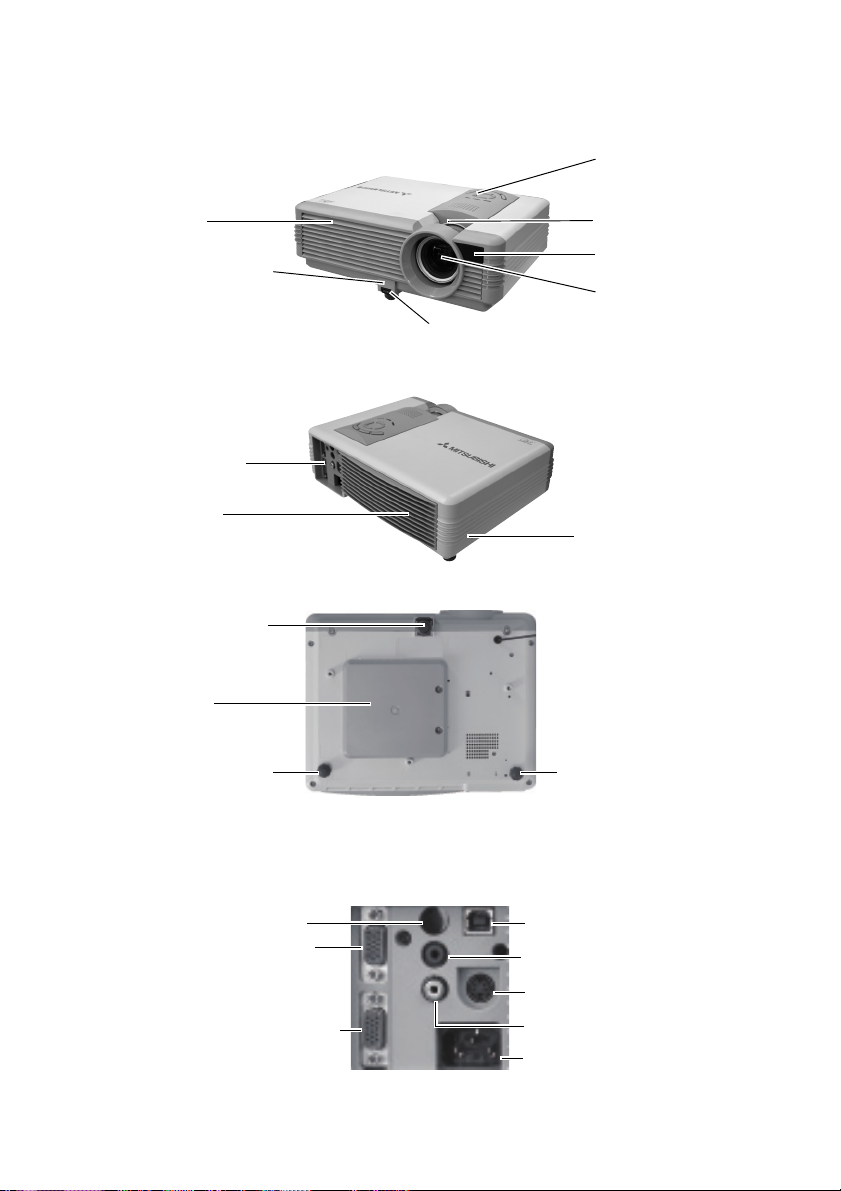
Projector Exterior View
Front / Upper Side
Air inlet grill
Front adjuster button
Rear Side
Connector panel
Air outlet grill
Bottom Side
Front adjuster foot
External control panel
(See page 8 for
detailed information.)
Focus ring and
Zoom ring
Front IR remote
sensor
Projection lens
Front adjuster foot
Kensington lock slot
Lamp door
Rear adjuster foot
Rear adjuster foot
Connector Panel
Refer to page 11 for more information on making connections to various equipment.
IR remote sensor
COMPUTER OUT
terminal
COMPUTER IN terminal
(PC/ YPbPr/ YCbCr)
USB terminal
AUDIO jack
S-VIDEO terminal
VIDEO terminal
AC inlet
Introduction 7
Page 12
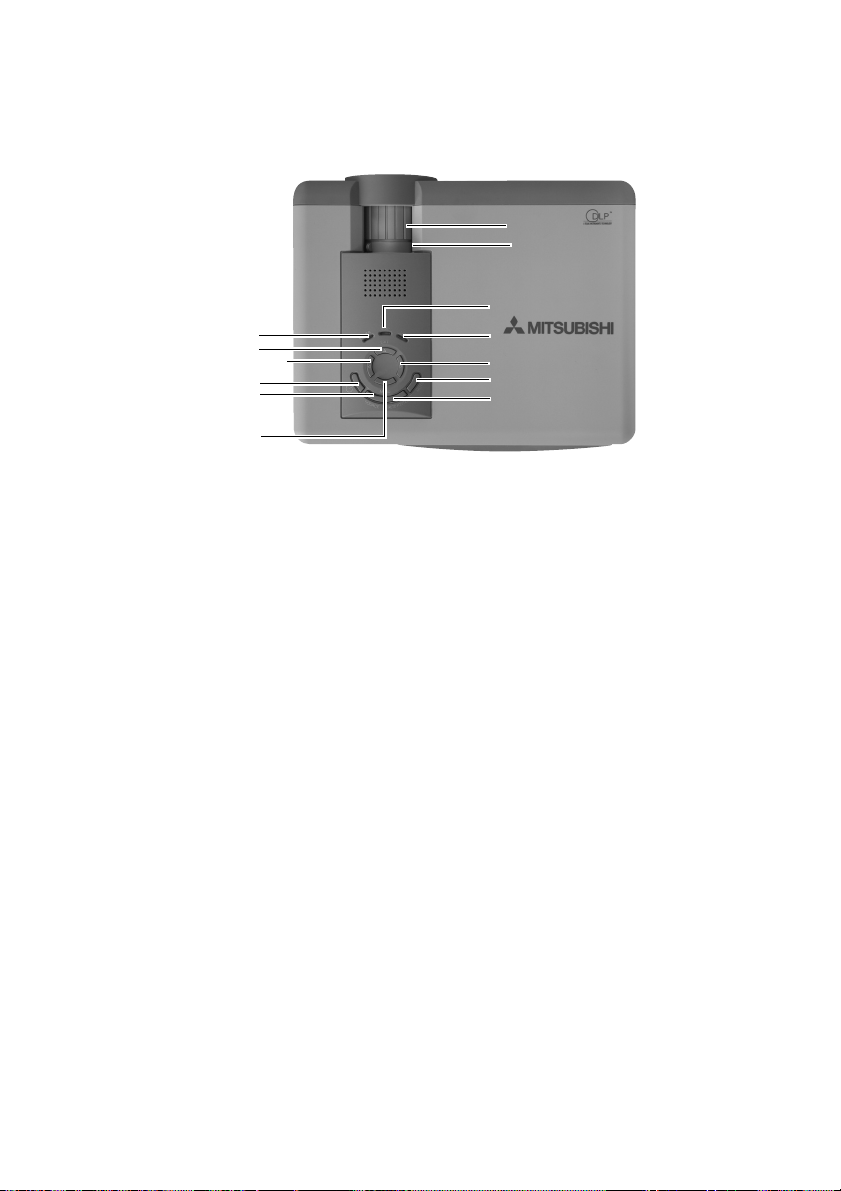
Controls and Functions
External Control Panel
9
5
3
1
2
6
13
12
10
11
4
8
7
1. Power (Refer to pages 17 and 18 for
more information.)
Turns the projector on or off.
2. SOURCE (Refer to page 20 for more
information.)
Sequentially selects the input signal
RGB/YP
3. 3 Left
4. Right 4
When the on-screen menu is not
activated, #3 and #4 function as
Keystone -/+ hot keys.
(Refer to page 19 for more
information.)
5. 5EXIT
Exits and saves the menu settings.
6. 6MENU
Turns the on-screen display control
menu on.When the on-screen menu is
activated, the #3 to #6 buttons are used
as directional arrows to select the
desired menu items and to make
adjustments. Refer to page 24 for more
information.
7. AUTO POSITION (Refer to page 20
for more information.)
Automatically determines the best
picture timings for the displayed
image.
bPr, Video or S-Video.
8. MUTE (Refer to page 21 for more
information.)
Used to hide the screen image and
disable the audio. You can press Mute
again to bring the image and audio
back.
9. POWER indicator light
Lights up or flashes when the projector
is under operation.
10. TEMP (Temperature) warning light
(Refer to page 34 for more information.)
Flashes red if the projector’s
temperature becomes too high.
11. LAMP indicator light (Refer to page
32 for more information.)
Indicates the status of the lamp. Lights
up or flashes when the lamp has
developed a problem.
12. Zoom ring
Adjusts the size of the image.
Rotate clockwise to enlarge the image
or rotate counter-clockwise to make
the image smaller.
13. Focus ring
Adjusts the focus of the projected
image.
Introduction8
Page 13
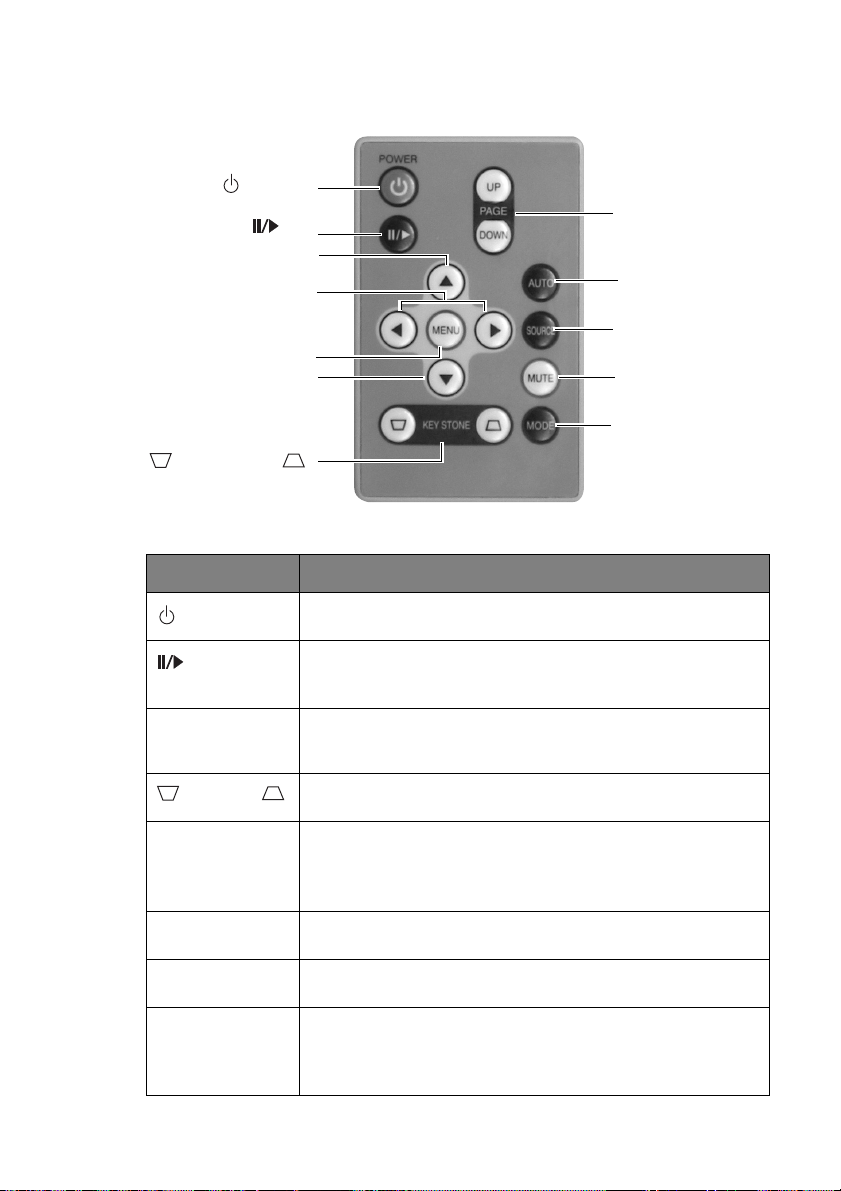
Remote Control Description
POWER
Still
5Up
3 Left / Right 4
MENU
6 Down
KEYSTONE
Functions Descriptions
Power
Still
5Up, MENU
3Left / Right4,
6 Down
KEYSTONE
PAGE UP and
DOWN
AUTO
SOURCE
MUTE
Turns the projector on or off. Refer to pages 17 and 18 for more
information.
The image is frozen when Still is pressed. A “Pause” icon will
appear in the lower right corner of the screen. To release the
function, press Still again.
Used to select the desired menu items and to make adjustments.
Refer to page 24 for more information.
Manually corrects distorted images resulting from the angles of
projection. Refer to page 19 for more information.
Connect the projector to your PC or notebook with a USB cable
prior to using this function. You can operate your Power Point
presentation moving forwards and backwards by pressing
UP and PAG E DOWN
Automatically determines the best picture timings for displayed
image. Refer to page 20 for more information.
Sequentially select the input signal RGB, Component Video, SVideo or
In order to draw the audience’s full attention to the presenter, you
can use MUTE to hide the screen image and disable the audio.
Press MUTE again to restore the imageand audio. Refer to page
21 for more information.
PAG E U P /
DOWN
AUTO
SOURCE
MUTE
MODE
PAG E
.
Video. Refer to page 20 for information.
Introduction 9
Page 14
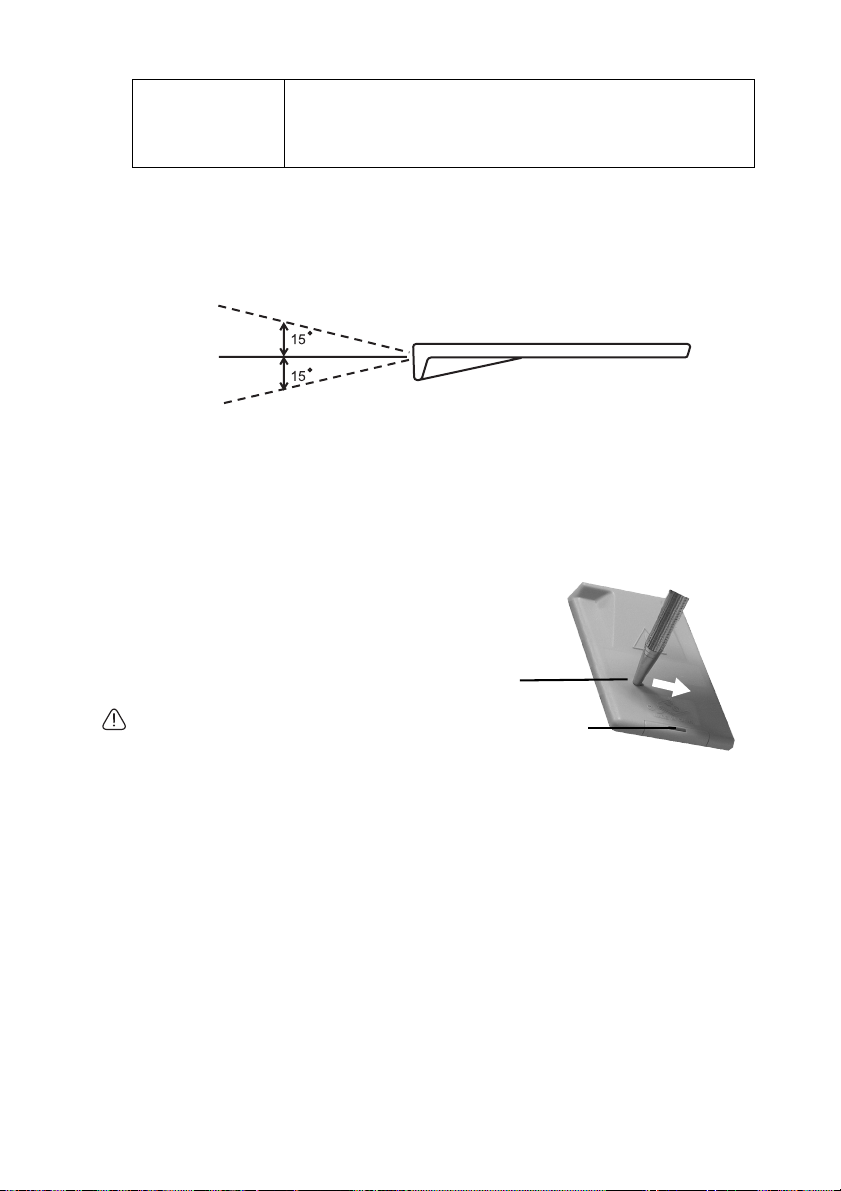
MODE
According to the selected input signal, there are several picture
setup options available: Presentation mode, Video mode,
Cinema mode and Lamp Low mode. Refer to page 25 for more
information.
Remote Control Effective Range
Infra Red (IR) remote control sensors are located on the front and the back of the projector.
The remote control must be held at an angle within 30 degrees of the projector’s IR remote
control sensors to function correctly. The distance between the remote control and the sensors should not exceed 6 meters (19.5 feet).
6m
Important:
Notes on Remote Control Operation:
Make sure that there are no obstacles between the remote control and the IR sensors on the
projector that might obstruct the infra-red beam.
Installing or Replacing the Battery
1. Pull out the battery holder while sliding the
lock in the direction of the arrow using a
pointed stick such as a ball point pen.
2. Insert the new battery in the holder.
3. Push the holder into the remote control.
Lock
• Use of a battery of wrong type may cause
explosion. Use type CR2025 only.
Battery holder
• Dispose of used batteries according to your
local regulations.
• Batteries may explode if misused. Do not recharge, disassemble, or dispose of in fire.
• Be sure to handle the battery according to the instructions.
• Load the battery with its positive (+) and negative (-) sides correctly oriented as
indicated on the remote control.
• Keep batteries out of reach of children and pets.
• Remove the battery, if the remote control is not used for a long time.
Introduction10
Page 15

Connection
When connecting a signal source to the projector, be sure to:
1. Turn all equipment off before making any connections.
2. Use the correct signal cables for each source.
3. Ensure the cables are firmly inserted.
Connecting to a Laptop or Desktop Computer
RGB
RGB
COMPUTER IN
COMPUTER
IN
AUDIO
VGA cable
VGA cable
USB
PC audio
USB
(Ferrite core)
Audio cable
USB cable
Important:
A Mac adapter is needed if you are connecting to Macintosh computers.
Connection 11
Page 16

Connecting Equipment to the Component Video
Input
Component Video Cable
AV equipment
The projector is capable of displaying various High Definition TV display modes. Some of
these sources are:
• Digital-VHS (D-VHS) recorder • DVD player
• Satellite Dish HDTV receiver • Digital TV tuners
Most of these sources will provide an analog component video output, a standard VGA output, or a YP
The projector is capable of accepting HDTV data through a Component Video connector.
Use a Component Video cable to display these images.
The following standards are supported in the HDTV function:
• 480i
• 576i • 576p
• 720p (50/ 60 Hz) • 1080i (50/ 60 Hz)
bPr format.
YPbPr
COMPUTER IN
• 480p
Connecting Video and S-Video Devices
S-Video devices
S-Video
S-Video cable
S-VIDEO
AUDIO
Audio cable
Connection12
(Ferrite core)
Page 17

Video devices
Important:
If the selected video image is not displayed after the projector is turned on and the correct
Audio cable
AUDIO
(Ferrite core)
VIDEO
Video cable
video source has been selected, check that the video source is turned on and operating correctly. Also check that the signal cables have been connected correctly.
Connecting to Display Devices
If you want to monitor your presentation close-up on a monitor as well as on the screen, you
can connect the COMPUTER output port on the projector to an external monitor with a
VGA cable.
RGB
COMPUTER OUT
VGA cable
Connection 13
Page 18

Installation
Choosing a Location
Your projector is designed to be installed in the four installation configurations shown here:
Floor front, Ceiling front, Floor rear, Ceiling rear. Your room layout or personal preference
will dictate which installation configuration you use.
I. Floor front II. Ceiling front
III. Floor rear
For further information on the four configurations, please refer to page 28.
If you place the projector above or below the screen, you have to tilt it down or up to center
the image on the screen, in these situations image distortion will occur. Use the Keystone
function to correct the distortion. See page 19 for keystone correction.
IV. Ceiling rear
Installation14
Page 19

Adjusting the Height
The projector is equipped with 1 quick-release adjuster foot and 2 rear adjuster feet. These
adjusters change the image height and projection angle. To adjust the projector,
1. Lift the projector up and press
the adjuster button to release the
adjuster. The adjuster will drop
into position and be locked. It
1
can lift the projector by up to 15
degrees.
2. Screw the rear adjuster feet to
fine tune the horizontal angle.
2
Press the adjuster button again to
retract the foot.
Important:
If the screen and the projector are not perpendicular to each other, the projected image
becomes vertically trapezoidal. To correct this situation, adjust the value of Keystone in the
Picture menu, on the projector control panel or on the remote control.
Screen Size
Place the projector at the required distance from the screen according to the required picture
size (see the table on the next page).
M
a
x
i
m
u
m
zo
o
M
i
m
n
i
m
u
m
z
o
o
m
2
e
c
n
a
t
s
i
d
n
o
i
t
c
e
j
o
r
P
Focus ring
Min. zoom
Max. zoom
Installation 15
Page 20

W
A
B
H
Hd
L
A=B
Screen size chart (4:3 aspect ratio)
Screen Distance from screen (L) Hight
Diagonal
size
inch cm inch cm inch cm inch m inch m inch cm
40 102 32 81 24 61 52 1.3 65 1.6 3.98 10.1
60 152 48 122 36 91 79 2.0 97 2.5 5.94 15.1
80 203 64 163 48 122 105 2.7 129 3.3 7.91 20.1
100 254 80 203 60 152 131 3.3 161 4.1 9.88 25.1
150 381 120 305 90 229 197 5.0 242 6.2 14.8 37.7
180 457 144 366 108 274 236 6.0 290 7.4 17.8 45.3
Width (W) Height (H) Minimum
zoom
Maximum
zoom
projected
image(Hd)
Screen size chart (16:9 aspect ratio)
Screen Distance from screen (L) Hight
Diagonal
size
inch cm inch cm inch cm inch m inch m inch cm
40 102 35 89 20 50 58 1.5 71 1.8 7.56 19.2
60 152 52 133 29 75 86 2.2 106 2.7 11.3 28.8
80 203 70 177 39 100 115 2.9 141 3.6 15.1 38.4
100 254 87 221 49 125 144 3.7 177 4.5 18.9 47.9
150 381 131 332 74 187 216 5.5 265 6.7 28.3 71.9
180 457 157 398 88 224 259 6.6 315 8.1 34.0 86.3
Width (W) Height (H) Minimum
zoom
Maximum
zoom
projected
image(Hd)
Important:
The above numbers are approximate, and may be slightly different from the actual measurements.
Installation16
Page 21

Operation
Start Up
1. Switch all of the connected equipment on.
2. Plug the power cord into the projector and into a wall socket.
• The provided power cord 120V is rated at 120 V. Never connect this cord to any outlet or
power supply using other voltages or frequencies than rated. If you want to use a power
supply using other voltage than rated, prepare an appropriate power cord separately.
3. Turn on the wall socket switch (where fitted).
4. Press and hold Power on the remote control or projector to start the unit. The Power
indicator light flashes green and stays green when the power is turned on.
Ex.
5. The start up procedure takes about 30 seconds after pressing Power. In the later stage
of start up, a splash screen appears.
6. Then, the projector starts to search for input signals. Irrespective of selected input
source, the screen shows the selected source information at the bottom right corner of
the screen. If there is no input source detected, the three messages will be displayed on
the screen continuously: “RGB/YPbPr Searching”, “Video Searching” and “S-
Video Searching”.
7. You can also press SOURCE on the projector or remote control to select your desired
input signal. For more information, please refer to page 20.
Important:
If the frequency/ resolution of the input signal exceeds the projector’s operating range, you
will see the message “Out of Range” displayed on a blank screen.
Operation 17
Page 22

Shutdown
1. Press Power and a warning message appears. Press
Power a second time to
turn the projector off.
2. The Power indicator
light flashes orange and
the lamp shuts down, the
fans continue to run for
approximately 110 seconds to cool down the projector.
To protect the lamp, the projector will not respond to any commands during the cooling
process.
3. Disconnect the power cord from the wall socket.
Do not unplug the power cord before the projector shutdown sequence is complete or during
the 110-second cooling down process.
If the projector is not properly shut down, to protect the lamp, when you attempt to re-start
the projector within a few minutes, the fans will run for a few minutes to cool down. Press
Power again to start the projector after the fans stop.
Operation18
Page 23

Digital Keystone Correction
Keystoning refers to the situation where the projected image is noticeably wider at either the
top or bottom. It occurs when the projector is not perpendicular to the screen.
To correct this, besides adjusting
the height of the projector, you will
need to manually correct it following ONE of these steps.
1. Press 3 Left/ Right 4 (hot key)
on the control panel of the projector
to display the status bar labelled
Keystone. Press 3 Left to correct
keystoning at the top of the image.
Press Right 4 to correct keystoning at the bottom of the image.
2. Press / on the remote
control to display the status bar
labelled Keystone, then press
to correct keystoning at the top of
the image or press to correct keystoning at the bottom of the image.
3. Press 6 Menu on the projector or MENU on the remote control. Go to
Pic-
ture --> Keystone and adjust the values by pressing 3 Left/ Right 4 on the projector or
3 / 4 on the remote control.
For example:
1. Press 3 Left on the projector or
2. Press on the remote control or
3. Press 3 Left on the projector or 3 on the
remote control when you are in Picture -->
Keystone menu.
Keystone
Keystone
0
1. Press Right 4 on the projector or
2. Press on the remote control or
3. Press Right
the remote control when you are in Picture -
-> Keystone menu.
0
4 on the projector or 4 on
Keystone
Keystone
-6
6
Operation 19
Page 24

Source Selection
To sequentially select input sources, press
SOURCE on the projector control panel or
the remote control. It may take you a few
seconds when the projector is searching for
input signals. The selected source will be
displayed at the bottom right of the screen
for 3 seconds. For a quick search, you can
also press the key repeatedly until your
desired signal is displayed.
Auto Adjustment
In some cases, you may need to optimize
the picture quality. To do this, press AUTO
POSITION on the control panel of the projector or AUTO on the remote control.
Within 3 seconds, the built-in Intelligent
Auto Adjustment function will re-adjust the
values of Frequency and Clock to provide
the best picture quality.
The current source information will be displayed at the bottom right of the screen for
3 seconds, as below.
Important:
• The screen will be blank while Auto is functioning.
• You can use Auto Adjustment function when only source is Analog RGB.
Operation20
Page 25

Mute
In order to draw the audience’s full attention
to the presenter, you can use MUTE to hide
the screen image and disable the audio. Press
MUTE again to restore the image and audio.
You can set the mute time in
Advance --> Mute Time menu to restore the
image and audio automatically after a
period of time when there is no action taken
on the mute screen.
Zoom / Focusing
Adjust the projected image to your desired
size using the lens’ zoom ring. Then focus
the image by rotating the focus ring. Refer to
the screen size tables on page 16.
Focus ring
Zoom out
Slide Operation
You can control the computer to page-up and page-down the
presentation data using the remote control. Switch the pages
using the PAG E U P or PA G E D O W N button on the remote
control.
Important:
• Connect the projector to your PC or notebook with a USB
cable prior to using this function.
• Only the computers equipped with a USB port are
supported.
• Wait for the lamp to light up before connecting the USB cable.
Zoom in
Remote control
Operation 21
Page 26

Still
The image is frozen when Stil l is pressed. An icon will appear
in the lower right corner of the screen. To release the function, press
any button except 5Up, 3Left / Right4, 6 Down buttons.
Remote control
Mode Selection
Press MODE to select a operation mode that suits your need. There are several operation
modes available for different types of signals.
Presentation
Video
Cinema
Lamp Low
Refer to page 25 for more information.
Remote control
Operation22
Page 27

Menu Operation
Menu System
Please note that the menus vary according to the signal type selected.
Functions available when receiving different signal
types...
Sub-Menu PC
Mode
Keystone
Brightness
Picture
Pro-Picture
Setting
Advance
Information
Contrast
Auto Resize
Aspect Ratio
H Position
V Position
Fine Sync.
Tracking
Audio Mute
Volum e
OSD Time
Reset
Color Temp
Mirror
Mute Time
Source Scan
Language
Splash Screen
Source
Resolution
Mode
Lamp Hour
Video / S-Video /
Component Video
Mode
Keystone
Brightness
Contrast
Color
Tint
Auto Resize
Aspect Ratio
Sharpness
Source
System
Mode
Lamp Hour
Operation 23
Page 28

Using the Menus
The projector is equipped with on-screen display (OSD) menus for making various adjustments and settings.
There are 8 different menu languages. (Refer to page 29 for more details.)
The following example describes the adjustment of the keystone.
1. Press 6 MENU on the projector or
MENU on the remote control to turn the
on-screen menu on.
2. Use 3 Left/ Right 4 on the projector
or 3 / 4 on the remote control to
select Picture menu.
3. Use 5EXIT or 6MENU on the projector or 6 / 5 on the remote control to
select Keystone.
4. Adjust keystone values by
pressing 3 Left / Right 4 on
the projector or 3 / 4 on the
remote control.
5. Press5EXIT * on the projec-
tor or press MENU on the
remote control to leave and save
the setting.
*The first press leads you back to the
submenu and the second press closes
the on-screen menu.
Operation24
Page 29

1. Picture Menu
PC signal input
FUNCTION DESCRIPTION
Preset modes are provided so you can optimize your projector image
set-up to suit your program type.
1. Presentation: Is designed for presentations. The brightness is
emphasized in this mode.
Mode
Keystone
Brightness
2. Video: With a higher color temperature, it is suitable for enjoying
TV movies.
3. Cinema: With a lower color temperature, it is suitable for enjoying cinematic movies.
4. Lamp Low: Use this mode to reduce system noise and reduce
power consumption by 20%. The lamp life is also extended with
lower light output.
Corrects any keystoning of the image. Refer to page 19 for more information.
Adjusts the brightness of the image. The higher the value, the brighter
the image. And lower the setting, darker the image. Adjust this control
so the black areas of the image appear just as black and that detail in the
dark areas is visible.
Contrast
30
50
70
Adjusts the degree of difference between dark and light in the image.
The higher the value, the greater the contrast.
30
50
70
Operation 25
Page 30

Video/ S-Video/ Component Video signal input
FUNCTION DESCRIPTION
Mode
Keystone
Brightness
Contrast
Color
Tint
As described in the previous table.
As described in the previous table.
As described in the previous table.
As described in the previous table.
Increases or decreases the color intensity of the image.
Adjusts the color tones of the image. The higher the value, the more
reddish the image becomes. The lower the value, the more greenish the
image becomes. (Available only when the source is Video or S-Video,
and the input signal is NTSC format.)
Operation26
Page 31

2. Pro-Picture Menu
PC signal input
FUNCTION DESCRIPTION
Auto Resize
Aspect Ratio
H Position
V Position
Makes the best fit of the image to the screen.
1. On 2. Off
There are two aspect ratio settings.
1. 4 : 3 (Standard) 2. 16 : 9 (Wide Screen)
Adjusts the horizontal position of the projected image.
Adjusts the vertical position of the projected image.
-30 30
This function allows you to adjust the clock
phase to reduce image distortion.
Fine Sync.
Tracking
Adjusts the horizontal width of the image.
Video/ S-Video/ Component Video signal input
FUNCTION DESCRIPTION
Auto Resize
Aspect Ratio
Sharpness
As described in the previous table.
As described in the previous table.
Adjusts the image to make it look sharper or softer.
-30
30
Operation 27
Page 32

3. Setting Menu
FUNCTION DESCRIPTION
Disable the audio.
On
Audio Mute
Adjusts the volume level.
Volume
Off
OSD Time
Reset
Color Temp
Sets the length of time the OSD (On Screen Display) menu will remain
active after your last button press. The range is from 5 to 85 seconds.
Returns settings to the factory preset values. (With exceptions.)
3 color temperature* settings are available.
1. Standard: Maintains normal colorings for white.
2. High: Makes images appear bluish white.
3. Low: Makes images appear reddish white.
*About color temperatures:
There are many different shades that are considered to be “white” for various purposes. One
of the common methods of representing white color is known as the “color temperature”. A
white color with a low color temperature appears to be reddish white. A white color with a
high color temperature appears to have more blue in it.
Operation28
Page 33

4. Advance Menu
FUNCTION DESCRIPTION
The projector can be installed on a ceiling or behind a screen, or with one
or more mirrors. Contact your dealer for the ceiling mount bracket
(optional accessory) if you need to install the projector on your ceiling.
• Floor front: Select this setting
with the projector set on the floor
and audience viewing the projected
images from the front side of the
screen. This is the most common
setting.
• Ceiling front: Select this setting
with the projector suspended from
the ceiling and audience viewing the
projected images from the front side.
Mirror
• Floor rear: Select this setting
when the projector is placed near the
floor and behind the screen. A
special rear projection screen is
required.
• Ceiling rear: Select this setting
when the projector is suspended
from the ceiling and placed behind
the screen. A special rear projection
screen is required.
Mute Time
Source Scan
Language
Splash Screen
Determines the length of time before the image and audio will automatically resume when Mute is activated. When 0 is choosen, the image and
audio will not resume automatically.
Sets whether the projector searches automatically for input signals. If the
source scan is on, the projector will scan for input signals in the following
order: RGB/YPbPr --> Video --> S-Video until it acquires a signal. If the
function is not activated, the projector selects the last input signal.
Language sets the language for the OSD control menus.
Use 3 Left/ Right 4on the projector or 3/ 4 on the remote control to
select your desired language from among English, French, German, Italian, Spanish, Simplified Chinese, Portugues and Japanese.
Enables the user to select which screen will appear during projector startup. Three modes are available: Default, black screen or blue screen.
Operation 29
Page 34

5. Information Menu
This menu shows you the current operating status of the projector.
PC signal input/ Component Video signal input
FUNCTION DESCRIPTION
Source
Resolution
Mode Shows the selected mode in Picture menu.
Shows the current signal source.
Shows the native resolution of the input signal.
Lamp Hour
Displays the number of hours the lamp has been used.
Video/ S-Video signal input
FUNCTION DESCRIPTION
Source
System
Mode
Lamp Hour
As described in the previous table.
Shows the Video input system format, NTSC, NTSC443, SECAM, PAL,
PALN , PA L M o r PAL6 0 .
As described in the previous table.
As described in the previous table.
Operation30
Page 35

Maintenance
Cleaning the Lens
Clean the lens whenever you notice dirt or dust on the surface.
• Use a canister of compressed air to remove dust.
• If there is dirt or smears, use lens-cleaning paper or moisten a soft cloth with lens cleaner to
gently wipe the lens surface.
Important:
Never rub the lens with abrasive materials.
Cleaning the Projector Case
Before you clean the case, turn the projector off and unplug the power cord.
• To remove dirt or dust, wipe the case with a soft, dry, lint-free cloth.
• To remove stubborn dirt or stains, moisten a soft cloth with water and a neutral detergent.
Then wipe the case.
Important:
Never use wax, alcohol, benzene, thinner or other chemical detergents. These can damage
the case.
Storing the Projector
If you need to store the projector for an extended time, please follow the instructions below.
• Make sure the temperature and humidity of the storage area are within the recommended range
for the projector. Please refer to the Spec. page in the manual or consult your dealer about the
range.
• Retract the adjuster feet.
• Remove the batteries from the remote control.
• Pack the projector in its original packing or equivalent.
Transporting the projector
It is recommended that you ship the projector with its original packing or equivalent. When
you carry the projector yourself, please use the provided soft carry case.
Maintenance 31
Page 36

Lamp Information
Warning Message
When the Lamp indicator lights up red or a message appears suggesting it is time to
replace the lamp, please install a new lamp or consult your dealer. An old lamp may cause a
malfunction in the projector and in some instances the lamp may break.
For more detailed information on lamp warnings, please refer to page 35.
• The Lamp indicator light and Temperature warning light will light up if the lamp becomes too
hot. Turn the power off and let the projector cool for 45 minutes. If the Lamp or Temp
indicator still lights up after turning the power back on, please contact your dealer.
• Do not remove the lamp immediately after using the projector. You may get burned because
the lamp is very hot after use.
• Before replacing the lamp, press the POWER button to turn off the lamp and wait for two
minutes for the lamp to cool down. Unplug the power cord from the wall outlet and wait one
hour for the lamp to cool down completely.
• Do not remove the lamp except for replacement. Careless handling can cause injury or fire.
• Do not touch the lamp directly. It may break and cause injury or burn.
• Be sure not to drop the lamp lid screw into the projector. Also be sure not to put metal or any
flammable objects inside because it may cause fire or electric shock. If any objects should fall
inside, unplug and contact your dealer.
• Install the lamp securely to prevent failure and fire.
• If the lamp should break, small glass fragments may fall out through the grilles and some may
remain inside of the projector or the lamp box. When taking the lamp box out, be sure to turn
over the projector and hold the handle of the lamp box to avoid injury due to the glass
fragments.
• If the lamp should break, never shake the lamp box or hold it in front of your face after
removing it. The glass fragments may fall out and cause injury to your eyes.
• When placing the projector upside down to replace the lamp or conduct maintenance, ensure
that the projector is securely placed before working with it.
• The lamp is fragile. If it is broken, be careful not to cut yourself with glass fragments.
• Contact your dealer for a new lamp.
Interval of lamp replacement
The recommended interval of lamp replacement is about 2000 hours*1 of consecutive use.
Such interval differs depending on the operating environment and may be shorter than 2000
*1
. Decrease in luminescence and/or color brightness indicates that the lamp needs to
hours
be replaced. When the lamp operation time exceeds 1500 hours
message will appear on the screen for 30 seconds
the lamp has been used for about 2000 hours
center of the screen for 30 seconds
The projector will shutdown after one minute.
*1 When Mode of the Picture menu is not set to Lamp Low mode continuously. When it is
set to Lamp Low mode, this duration will be extented.
*2 When Mode is set to Lamp Low mode, this duration will be extented to 2500 hours.
*3 The projector will not respond to any operations.
Maintenance32
*3
. (In such cases, the LAMP indicator lighting up red.)
*3
every time the lamp is turned on. When
*1,*2
, the replacement message will flash in the
*1
, the lamp replacement
Page 37

Replacing the Lamp
• To reduce the risk of electrical shock, always turn the projector off and disconnect the power
cord before changing the lamp.
• To reduce the risk of severe burns, allow the projector to cool for at least 45 minutes before
replacing the lamp.
• To reduce the risk of injuries to fingers and damage to internal components, use caution when
removing lamp glass that has shattered into sharp pieces.
• To reduce the risk of injuries to fingers and/or compromising image quality by touching the
lens, do not touch the empty lamp compartment when the lamp is removed.
• This projector uses a lamp that contains mercury. Disposal of the lamp or the projector with
the lamp may be regulated due to environmental considerations. For disposal or recycling
information, please contact your local authorities or the Electronic Industries Alliance:
www.eiae.org. (For US only).
Step 1. Turn the power off and disconnect the projector from the wall socket.
Step 2. Turn the projector over. Then loosen the
screws and remove the lamp cover. If
the lamp is hot, avoid burns by waiting
for 45 minutes until the lamp has
cooled.
Step 3. Loosen the screw that holds the lamp to
the projector. If the screw is not loosened completely, they could injure your
fingers. It is strongly recommended that
you use a magnetic-head screwdriver.
Step 4. Lift the handle so that it stands up. Use
the handle to slowly pull the lamp out of
the projector.
Important:
• Pulling it too quickly may cause the lamp to
break and scatter broken glass in the projector.
• Do not place the lamp in locations where
water might splash on it, children can reach it,
or near flammable materials.
• Do not insert your hands into the projector after the lamp is removed. If you touch the
optical components inside, it could cause color unevenness and distortion of the projected
images.
Maintenance 33
Page 38

Step 5. Insert a new lamp. Make sure the handle is fully locked and tighten the screw firmly.
Important:
• Loose screw may cause a bad connection, which could result in malfunction.
• Do not over tighten the screw.
Step 6. Re-install the lamp cover and tighten the screw. Do not turn the power on with the
lamp cover removed. Whenever the lamp is replaced, reset the total lamp operation
time. Do not reset if the lamp is not replaced as this could cause damage.
Resetting the lamp counter
If replacing the lamp after 2000 hours of operation, please carry out the following operation
within one minute of powering on. (When the replacement message appears, the projector
will not respond to any operations.)
i. Press and hold the Exit 5 button on the projector for 5 sec-
onds to display the total used lamp time.
ii. Press AUTO POSITION on the projector or AUTO on the
remote control to reset the lamp hour to “0”.
iii. Wait about 5 seconds to let the OSD disappear.
Temp Information
When the Temperature warning light is on, it is warning you of the following possible problems:
1. The internal temperature is too high.
2. The fans are not working.
Turn the projector off and contact qualified service personnel for further help.
Maintenance34
Page 39

Indicators
Illustration
1. Blank - : Light OFF
2. : Light flashing
3. : Light ON
4.
O : Orange light
R : Red light
5.
G : Green light
6.
Light Status & Description
Power Temp Lamp
Power events
(1) The projector needs 110 seconds to cool down as it was
abnormally shut down without the normal cooling down
--
O
--
O
process. Or
(2) The projector needs to cool for 110 seconds after the power
is turned off.
Stand-by mode.
G
G
The Power indicator light is flashing during powering up.
--
The projector is under normal operation.
--
Maintenance 35
Page 40

Light Status & Description
Power Tem p Lamp
Lamp events
--
Thermal events
--
-
-
O
G
R
R G
R
R
R
-
-
(1) The projector needs 110 seconds to cool down. Or
R
(2) Please contact your dealer for assistance.
The projector has shutdown automatically. If you try to re-start
the projector, it will shutdown again. Please contact your
dealer for assistance.
The projector has shutdown automatically. If you try to re-start
the projector, it will shutdown again. Please contact your
dealer for assistance.
The projector has shutdown automatically. If you try to re-start
the projector, it will shutdown again. Please contact your
O
dealer for assistance.
The projector has shutdown automatically. If you try to re-start
the projector, it will shutdown again. Please contact your
dealer for assistance.
The projector has shutdown automatically. If you try to re-start
the projector, it will shutdown again. Please contact your
dealer for assistance.
Maintenance36
Page 41

Service Information
Accessories (included in the standard package)
Description . . . . . . . . . . . . . . . . . . . . . . . . . . . . . . . . . . . . . . . . . . . . Part Number
Power cord (US) . . . . . . . . . . . . . . . . . . . . . . . . . . . . . . . . . . . . . . . . . 27.01818.000
Power cord (EU) . . . . . . . . . . . . . . . . . . . . . . . . . . . . . . . . . . . . . . . . . 27.82718.281
VGA cable . . . . . . . . . . . . . . . . . . . . . . . . . . . . . . . . . . . . . . . . . . . . . . 50.J0508.503
Video cable . . . . . . . . . . . . . . . . . . . . . . . . . . . . . . . . . . . . . . . . . . . . . 50.J1303.501
S-Video cable. . . . . . . . . . . . . . . . . . . . . . . . . . . . . . . . . . . . . . . . . . . . 50.72920.011
RCA R/W audio cable . . . . . . . . . . . . . . . . . . . . . . . . . . . . . . . . . . . . . 50.J1311.001
PC - PC audio cable . . . . . . . . . . . . . . . . . . . . . . . . . . . . . . . . . . . . . . 50.L4302.501
Soft carry case . . . . . . . . . . . . . . . . . . . . . . . . . . . . . . . . . . . . . . . . . . . .47.J9904.001
USB mouse cable. . . . . . . . . . . . . . . . . . . . . . . . . . . . . . . . . . . . . . . . . 50.73213.501
Remote control . . . . . . . . . . . . . . . . . . . . . . . . . . . . . . . . . . . . . . . . . . 56.26J0G.001
User Manual (CD) . . . . . . . . . . . . . . . . . . . . . . . . . . . . . . . . . . . . . . . . 53.J0G01.001
Safety Manual . . . . . . . . . . . . . . . . . . . . . . . . . . . . . . . . . . . . . . . . . . . 46.J0G02.001
Quick Start Up . . . . . . . . . . . . . . . . . . . . . . . . . . . . . . . . . . . . . . . . . . . 49.J0G02.001
Optional Accessories (not included in the standard package)
Description of parts . . . . . . . . . . . . . . . . . . . . . . . . . . . . . . . . . . . . . . Part number
Spare lamp (VLT-SE2LP) . . . . . . . . . . . . . . . . . . . . . . . . . . . . . . . . . 59.J9901.CG1
Ordering Parts or Getting Information
For product information, product assistance, service information, or to order accessories,
please contact your dealer.
Maintenance 37
Page 42

Troubleshooting
THE PROJECTOR DOES NOT TURN ON.
Cause Remedy
There is no power from the power
cable.
Attempting to turn the projector on
again during the cooling process.
NO PICTURE
Cause Remedy
The video source is not turned on or
connected correctly.
The projector is not correctly
connected to the input source device.
The input signal has not been
correctly selected.
The lens cap is still attached to the
lens.
BLURRED IMAGE
Cause Remedy
The projection lens is not correctly
focused.
The projector and the screen are not
aligned properly.
The lens cap is still attached to the
lens
Plug the power cord into the AC inlet on the
projector, and plug the power cord into the
power outlet. If the power outlet has a switch,
make sure that it is switched on.
Wait until the cooling down process has
completed.
Turn the video source on and check that the
signal cable is connected correctly.
Check the connection.
Select the correct input signal with the Source
key on the projector or remote control.
Remove the lens cap.
Adjust the focus of the lens using the focus
ring.
Adjust the projection angle and direction as
well as the height of the unit if necessary.
Remove the lens cap.
REMOTE CONTROL DOES NOT WORK
Cause Remedy
The battery is out of power. Replace the battery with a new one.
There is an obstacle between the
remote control and the projector.
You are too far away from the
projector.
Troubleshooting38
Remove the obstacle.
Stand within 6 meters (19.5 feet) of the
projector.
Page 43

Specifications
Projector Specifications
Important:
All specifications are subject to change without notice.
General
Product name
Model name SE2U
Optical
Display Technology 0.55” Single chip Digital Micromirror Device (DMD)
Lens F/Number F=2.6 to 3.1
Lamp 200W lamp
Electrical
Power supply AC100 - 240V, 3.2A, 50/60 Hz (Automatic)
Mechanical
Dimensions 283 mm (W) x 107 mm (H) x 229 mm (D)
Operating temperature range 5°C - 35°C
Weight 2.9 Kg
Input terminal
Computer input
RGB input D-sub 15-pin (female)
Video signal input
S-VIDEO 4-pin port x1
VIDEO RCA jack x1
Component Video signal
input
Audio signal input
Audio in Mini jack stereo port
Output
Computer output
RGB output D-sub 15-pin (female)
USB mouse connector B-type x1
Speaker 1 watt x 1
DLP
D-sub 15-pin (female) (Used also for RGB input)
TM
Projector
Specifications 39
Page 44

Timing Chart
Supported Timing for PC Input
Horizontal
Resolution
720x400 37.927 85.039 35.500 720x400_85
640x480
800x600
1024x768
1280x1024 63.981 60.020 108.000 SXGA3_60
Frequency
(kHz)
31.469 59.940 25.175 VGA_60
37.861 72.809 31.500 VGA_72
37.500 75.000 31.500 VGA_75
43.269 85.008 36.000 VGA_85
37.879 60.317 40.000 SVGA_60
48.077 72.188 50.000 SVGA_72
46.875 75.000 49.500 SVGA_75
53.674 85.061 56.250 SVGA_85
48.363 60.004 65.000 XGA_60
56.476 70.069 75.000 XGA_70
60.023 75.029 78.750 XGA_75
68.667 84.997 94.500 XGA_85
Vertical
Frequency
(Hz)
Supported Timing for Component Video-YP
Signal Format
480i(525i)@60Hz 15.73 59.94
480p(525p)@60Hz 31.47 59.94
576i(625i)@50Hz 15.63 50.00
576p(625p)@50Hz 31.25 50.00
720p(750p)@60Hz 45.00 60.00
720p(750p)@50Hz 37.50 50.00
1080i(1125i)@60Hz 33.75 60.00
1080i(1125i)@50Hz 28.13 50.00
Horizontal Frequency
(kHz)
Pixel
Frequency
(MHz)
bPr Input
Vertical Frequency (Hz)
Mode
Supported Timing for Video and S-Video Inputs
Video mode
NTSC 15.73 60 3.58
PAL 15.63 50 4.43
SECAM 15.63 50 4.25 or 4.41
PAL-M 15.73 60 3.58
PAL-N 15.63 50 3.58
PAL-60 15.73 60 4.43
NTSC4.43 15.73 60 4.43
Horizontal
Frequency (kHz)
• Some computers aren't compatible with the projector.
• The projector's maximum resolution is 800 x 600 pixels. It may not display images of higher resolutions
than 800 x 600 correctly.
• Images with SYNC on G (Green) signal may jitter.
• Images with SYNC on G (Green) signal may be tinged with green.
• If the resolution and frequency of your computer aren't shown on the table, find the compatible resolution
and frequency by changing the resolution of your computer.
Specifications40
Vertical
Frequency (Hz)
Color sub-carrier
Frequency (MHz)
Page 45

Dimensions
107
283
229
107
Unit: mm
Dimensions 41
Page 46

MITSUBISHI Projector Contact Information
N
North America
MESCA (Mitsubishi Electric Sales Canada Inc.)
http://www.mitsubishielectric.ca
Information Technologies Group, 4299 14th Avenue, Markham, Ontario
L3R 0J2, Canada
Sales Phone :+1-(905) 475-7728
Technical Phone :+1-(905) 475-7728
Customer Care
MDEA (Mitsubishi Digital Electronics America, Inc.
(Warranty Registration)
http://www.mitsubishi-presentations.com/
Presentation Products Division, 9351 Jeronimo Road, Irvine, CA 92618
U.S.A
Phone Main Line :+1-(949) 465-6000
Technical Support
E-mail :tsupport@mdea.mea.com
Europe
MEU-FRA (Mitsubishi Electric Europe B.V French Branch)
25, Boulevard des Bouvets 92 741, Nanterre CEDEX, France
Sales Phone :+33 (0)1 55-68-55-07
Technical Phone :+33 (0)1 41-02-83-24
MEU-GER (Mitsubishi Electric Europe B.V. German Branch)
http://www.mitsubishi-evs.de/
Gothaer Strasse 8, 40880 Ratingen, Germany
MEU-IR (Mitsubishi Electric Europe B.V. Irish Branch)
http://www.mitsubishi.ie/
Westgate Business Park, Ballymount, Dublin 24, Ireland
Sales Phone :+353-(0)1- 4198844
Technical Phone :+353-(0)1-4198807
MEU-IT (Mitsubishi Electric Europe B.V. Italian Branch)
Centro Direzionale Colleoni, Palazzo Persero-Ingresso 2, Via Paracelso 12,
20041 Agrate Brianza, Italy
Sales Phone :+39-(0)39-60531
MEU-NL (Mitsubishi Electric Europe B.V. Benelux Branch)
http://www.mitsubishi.nl/LCD/ProdFrame.html
Nijverheidsweg 23a, 3641 RP Mijdrecht, The Netherlands
Sales Phone :+31-297-282461
Technical Phone :+31-297-282461
MEU (MITSUBISHI ELECTRIC EUROPE B.V.)
http://www.mitsubishi-projector.ru/
Moscow Representative Office, 12/1 Goncharnaya St. 109240, Moscow,
Russia
Sales Phone :+7 (095) 915 8602
MEU-SP (Mitsubishi Electric Europe B.V. Spanish Branch)
http://www.mitsubishi-electric.es/
Ctra. de Rubi, 76-80, 08190 Sant Cugat del Valles, Barcelona, Spain
Sales Phone :+34-93.565.31.54
Technical Phone :+34-93.586.27.51
MEU-SWE (Mitsubishi Electric Europe B.V Scandinavian Branch)
Hammarbacken 14, Box 750, S-19127, Sollentuna, Sweden
Sales Phone :+46-(0)8-6251070
Technical Phone :+46-(0)8-6251052
MEU-UK (Mitsubishi Electric Europe)
http://www.mitsubishi.co.uk/evs/
Visual Information Systems Division, Travellers Lane, Hatfield,
Hertfordshire, AL10 8XB
Sales Phone :+44 (1707) 278684
Technical Phone :+44 (870) 606 5008
Fax :+1-(905) 475-7958
E-mail :projectors@mitsubishielectric.ca
Fax :+1-(905) 475-7958
E-mail :support@mitsubishielectric.ca
Technical :+1-(888) 307-0309
Product Information :+1-(888) 307-0312
Fax :+33 (0)1 55-68-57-31
Fax :+33 (0)1 49-01-07-23
Fax :+353-(0)1-4564422
Fax :+353-(0)1-4198895
Fax :+39-(0)39-6053214
E-mail :info.projector@it.mee.com
Fax :+31-297-283936
E-mail :info.lcd@nl.mee.com
Fax :+31-297-283936
E-mail :info.lcd@nl.mee.com
Fax :+7 (095) 915 8603
Fax :+34-93.589.43.88
E-mail
:mitsubishi.profesional@sp.mee.com
Fax :+34-93.699.74.45
E-mail
:mitsubishi.profesional@sp.mee.com
Fax :+46-(0)8-6251036
Fax :+46-(0)8-6251036
Fax :+44 (1707) 278541
E-mail :projector.info@meuk.mee.com
Fax :+44 (1506) 431927
E-mail :projector.info@meuk.mee.com
Manufactured by Mitsubishi Electric Corporation
1 Zusho Baba, Nagaokakyo-City, Kyoto Japan
M
ITSUBISHI
ELECTRIC CORPORATIO
Russia (Mitsubishi Electric Europe B.V Moscow Representative Office)
52, bldg.5, Kosmodamianskaya Nab, 113054, Moscow, Russian Federation
Sales Phone :+7 (095) 721 2070
Technical Phone :+7 (095) 721 2070
Asia
MITSUBISHI ELECTRIC RYODEN AIR-CONDITIONING &
VISUAL INFORMATION SYSTEMS (HONGKONG) LTD.
• Hong Kong Office
Units 5-10, 20/F., Ever Gain Plaza, Tower One
88 Container Port Road, Kwai Chung, New Territories, Hong Kong.
Technical Support
Phone :+852 2510 0777
Fax :+852 2510 0463
• Beijing Office
9/F, Office Tower 1, Henderson Centre, 18 Jianguomennei Dajie,
Dongcheng District, Beijing, 100005, China
Sales & Technical Support
Phone :+86 (10) 6518 2930
Fax :+86 (10) 6518 2530
• Shanghai Office
10/F, Shanghai Square Office Tower, 138 Huai Hai Zhong Road, Lu
Wan District, Shanghai, 200021, China
Sales & Technical Support
Phone :+86 (21) 6327 2228
Fax :+86 (21) 6327 4918
• Shenzhen Office
Unit 01-04, 13/F, Building A, Tian An International Building, Renmin
Road South, Shenzhen, 518005, China
Sales & Technical Support
Phone :+86 (755) 518 6386
Fax :+86 (755) 218 4775
• Chengdu Office
Block B-1, 23/F., Chuan Xin Mansion, 18 Section 2, Renmin Road
South, Chengdu, 610016, China
Sales & Technical Support
Phone :+86 (28) 619 9730
Fax :+86 (28) 619 9801
MEAP (Mitsubishi Electric Asia Pte Ltd)
http://www.mitsubishielectric.com.sg
307 Alexandra Road, Mitsubishi Electric Building, 289245,Singapore
Main Line Phone :+65 6 473 2308
Sales & Technical Support
E-mail :peripherals@asia.meap.com
AMS (Antah Melco Sales & Services Sdn Bhd
(A Joint-Venture Company of Mitsubishi Electric Corporation))
http://www.antahmelco.com.my
6, Jalan 13/6, Petaling Jaya, Selangor Darul Ehsan, Malaysia
Main Line Phone :+603-7955 2088
Technical Support
Phone :+603-7955 2088
E-mail :anmelco@po.jaring.my
Product Information
Phone :+603-7955 2088
ME-TWN (Mitsubishi Electric Taiwan Co., Ltd.)
http://www.mitsubishi-electric.com.tw
9th Floor., 90 Sec. 6, Chung Shan N. Rd., Taipei, Taiwan
Sales Support Phone :+886 (0) 2 2832 8255
KYW (Kang Yong Watana Co., Ltd.)
http://www.mitsubishi-kyw.in.th
28 Krungthep Kreetha Road, Huamark Bangkapi, Bangkok, 10240,
Thailand
Sales Support Phone :+66 (2) 731 6901
STC (Setsuyo Astec Corp. Seoul Branch)
Dongseo Game Channel Bldg, 660-11, Deungchon-dong, Kangseo-ku,
Seoul, Korea
Main Line Phone :+82 (0) 2 3665 4964
Oceania
ME-AUST (Mitsubishi Electric Australia)
http://www.mitsubishi-electric.com.au/prod.asp?prod=proj
348 Victoria Road, Rydalmere, N.S.W. 2116, Australia
Sales Phone :+(612)9684-7777
BDT (Black Diamond Technologies Ltd.)
(Warranty Registration) http://www.bdt.co.nz/projectors/warranty.asp
1 Parliament St, Lower Hutt, Wellington, New Zealand
Sales Phone :+64-(0)4-560-9100
Technical Phone :+64-(0)4-560-9100
Fax :+7 (095) 721 2071
Fax :+7 (095) 721 2071
Fax :+65 6 475 9503
Fax :+603-7956 3950
Fax : +886 (0) 2 2833 9813
Fax :+66 (2) 379 4763
Fax :+82 (0) 2 3665 4965
Fax :+(612)9898-0484
E-mail :ped@meaust.meap.com
Fax :+64-(0)4-560-9133
E-mail :help@bdt.co.nz
Fax :+64-(0)4-560-9133
:+603-7958 2576
