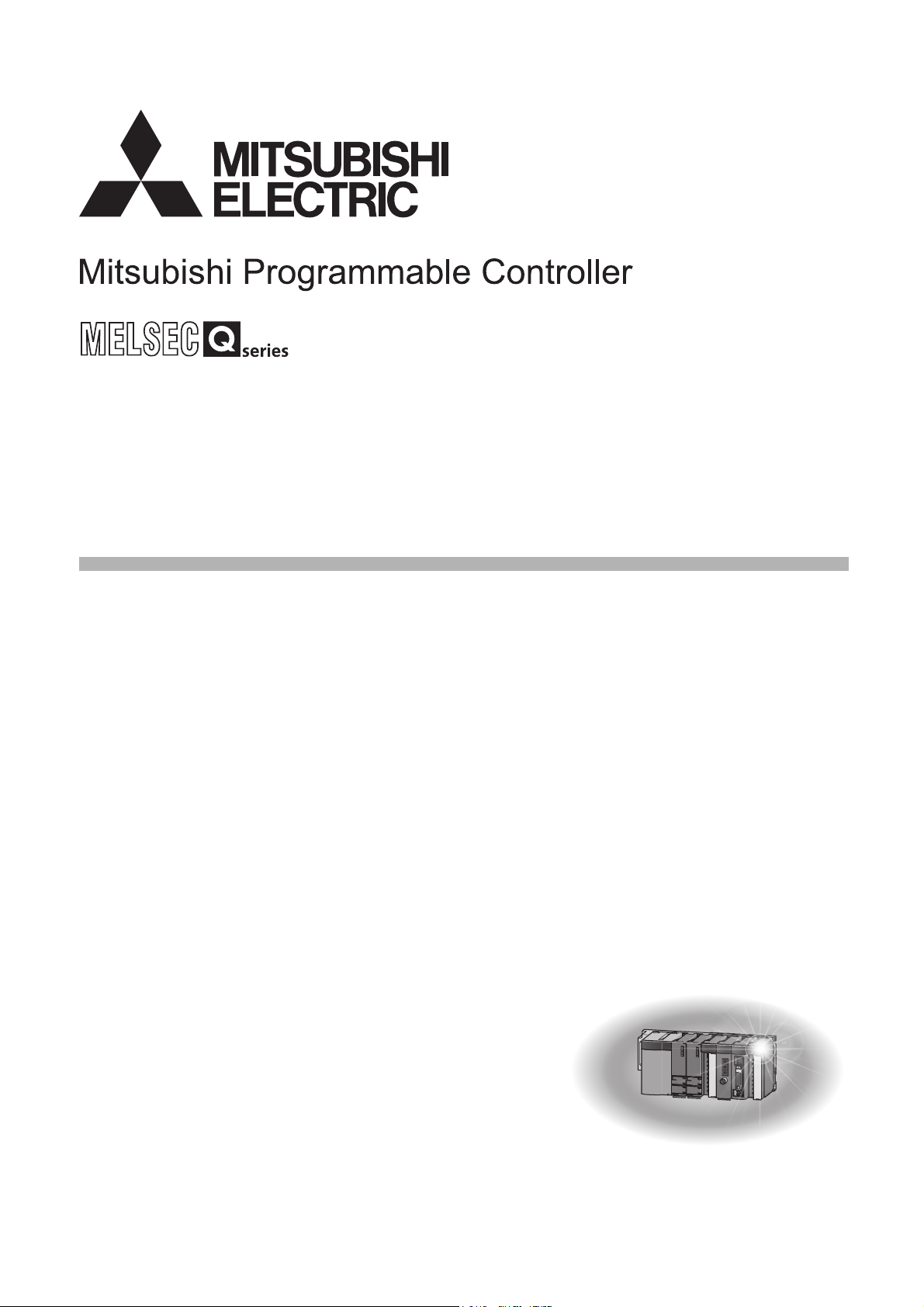
RTD Input Module
Channel Isolated RTD Input Module
User's Manual
-Q64RD
-Q64RD-G
-GX Configurator-TI (SW1D5C-QTIU-E)
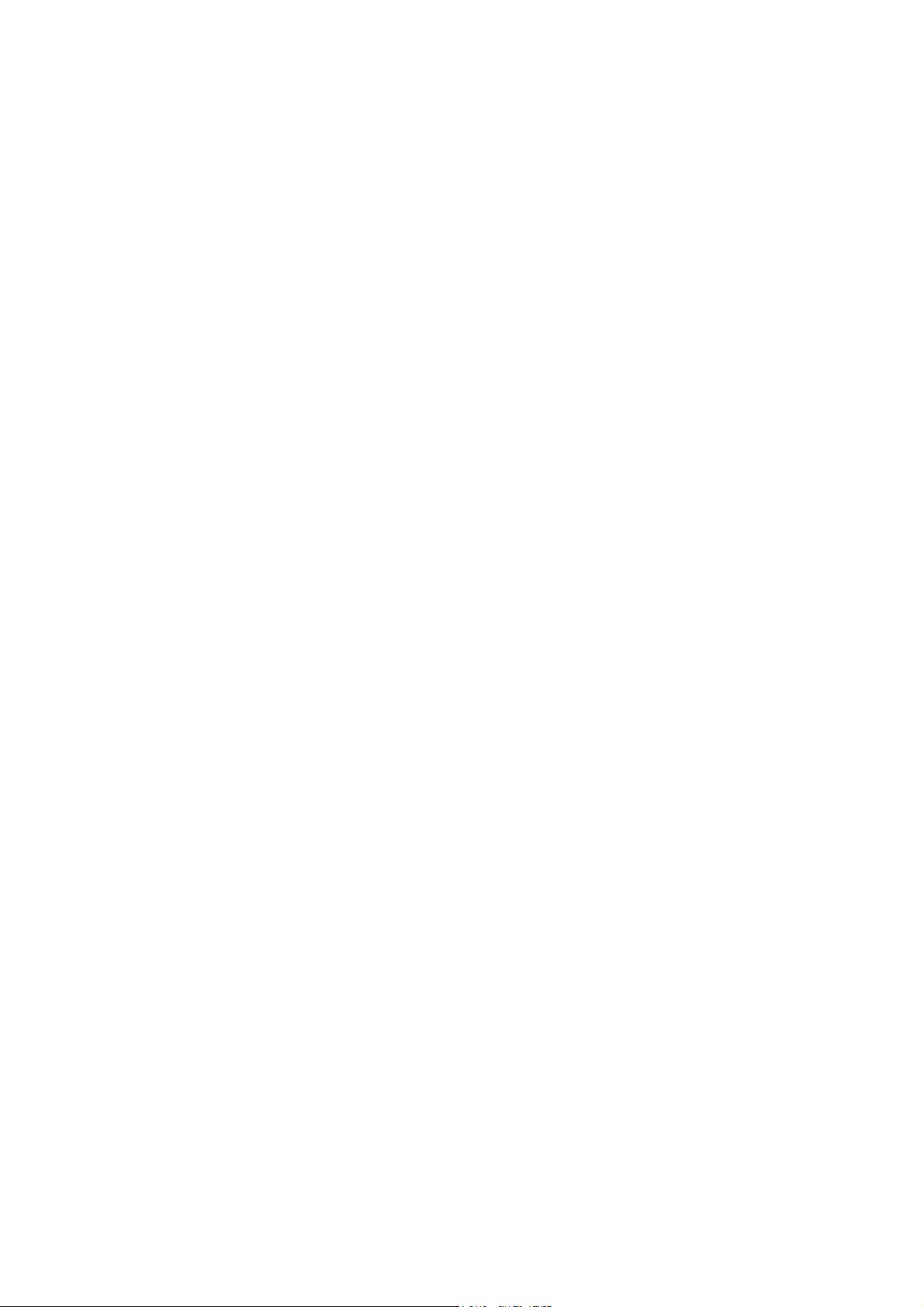
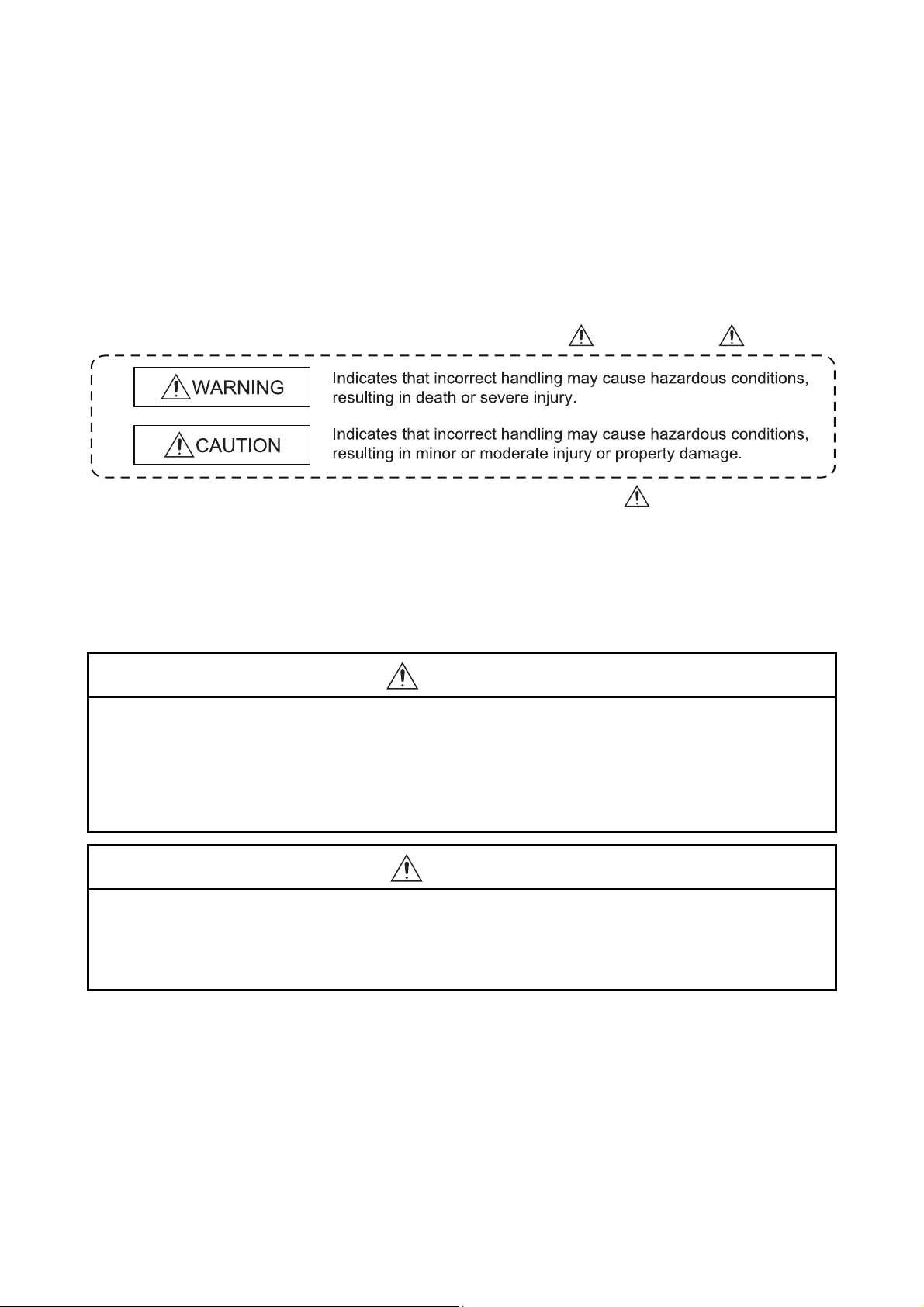
SAFETY PRECAUTIONS
(Read these precautions before using this product.)
Before using this product, please read this manual and the relevant manuals carefully and pay full
attention to safety to handle the product correctly.
The precautions given in this manual are concerned with this product only. For the safety precautions of
the programmable controller system, refer to the user’s manual for the CPU module used.
In this manual, the safety precautions are classified into two levels: " WARNING" and " CAUTION".
Under some circumstances, failure to observe the precautions given under " CAUTION" may lead to
serious consequences.
Observe the precautions of both levels because they are important for personal and system safety.
Make sure that the end users read this manual and then keep the manual in a safe place for future
reference.
[Design Precautions]
WARNING
Do not write any data to the "system area" of the buffer memory in the intelligent function
module.
Also, do not use any "use prohibited" signals as an output signal from the programmable
controller CPU to the intelligent function module.
Doing so may cause malfunction of the programmable controller system.
CAUTION
Do not install the control lines or communication cables together with the main circuit lines or
power cables.
Keep a distance of 100mm or more between them.
Failure to do so may result in malfunction due to noise.
A - 1 A - 1
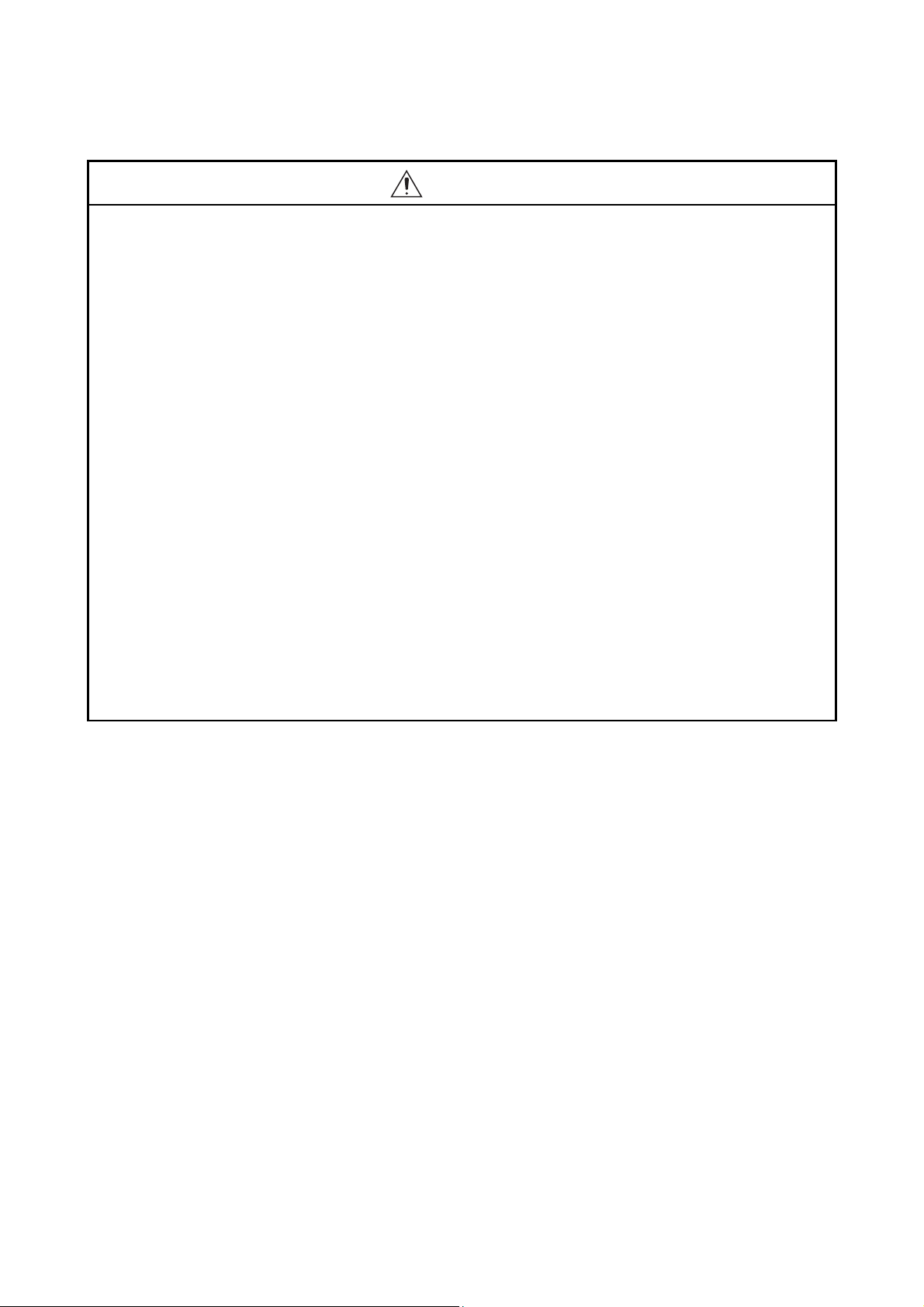
[Installation Precautions]
CAUTION
Use the programmable controller in an environment that meets the general specifications in the
user's manual for the CPU module used.
Failure to do so may result in electric shock, fire, malfunction, or damage to or deterioration of
the product.
To mount the module, while pressing the module mounting lever located in the lower part of the
module, fully insert the module fixing projection(s) into the hole(s) in the base unit and press the
module until it snaps into place.
Incorrect mounting may cause malfunction, failure or drop of the module.
When using the programmable controller in an environment of frequent vibrations, fix the
module with a screw.
Tighten the screws within the specified torque range.
Undertightening can cause drop of the screw, short circuit or malfunction.
Overtightening can damage the screw and/or module, resulting in drop, short circuit, or
malfunction.
Shut off the external power supply (all phases) used in the system before mounting or removing
the module.
Failure to do so may result in damage to the product.
A module can be replaced online (while power is on) on any MELSECNET/H remote I/O station
or in the system where a CPU module supporting the online module change function is used.
Note that there are restrictions on the modules that can be replaced online, and each module
has its predetermined replacement procedure.
For details, refer to the relevant chapter in this manual.
Do not directly touch any conductive and electronic component of the module.
Doing so can cause malfunction or failure of the module.
A - 2 A - 2
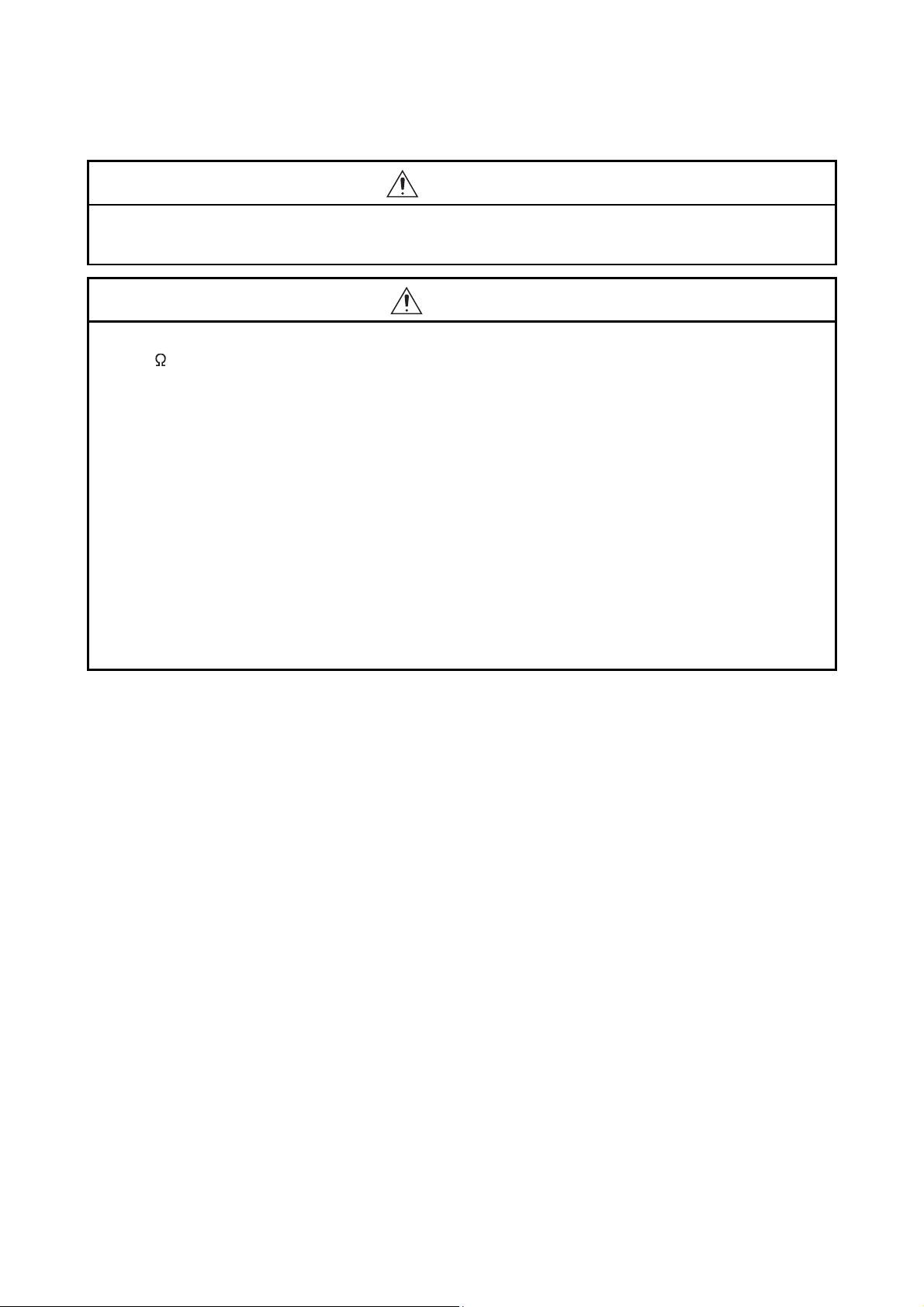
[Wiring Precautions]
WARNING
After wiring, attach the included terminal cover to the module before turning it on for operation.
Failure to do so may result in electric shock.
CAUTION
Individually ground the FG terminal of the programmable controller with a ground resistance of
100 or less.
Failure to do so may result in electric shock or malfunction.
Tighten the terminal screws within the specified torque range.
Undertightening can cause short circuit, fire, or malfunction.
Overtightening can damage the screw and/or module, resulting in drop, short circuit, or
malfunction.
Prevent foreign matter such as dust or wire chips from entering the module.
Such foreign matter can cause a fire, failure, or malfunction.
A protective film is attached to the top of the module to prevent foreign matter, such as wire
chips, from entering the module during wiring.
Do not remove the film during wiring.
Remove it for heat dissipation before system operation.
Use applicable solderless terminals and tighten them with the specified torque.
If any solderless spade terminal is used, it may be disconnected when the terminal screw comes
loose, resulting in failure.
A - 3 A - 3
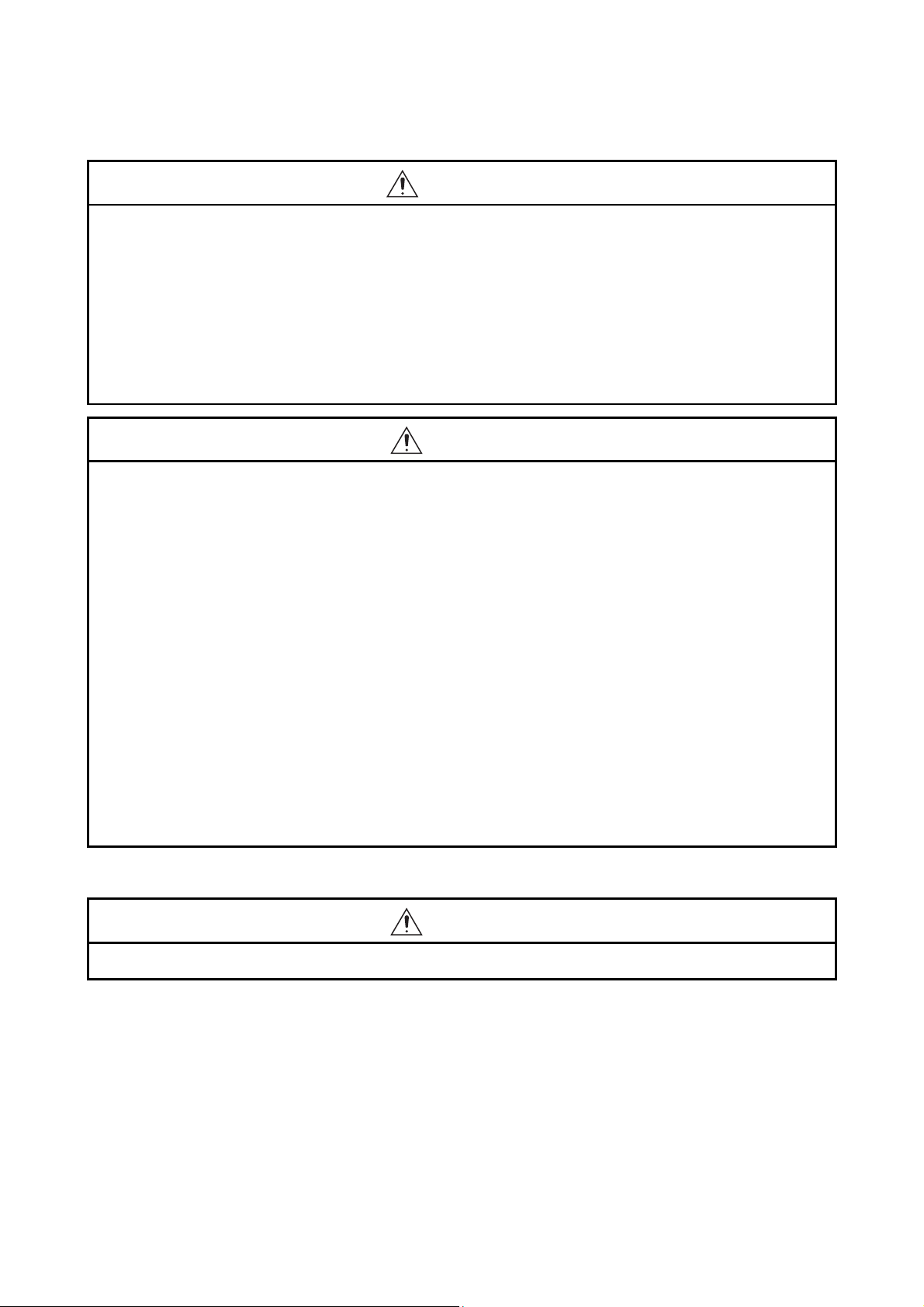
[Startup and Maintenance Precautions]
WARNING
Do not touch any terminal while power is on.
Doing so will cause electric shock or malfunction.
Shut off the external power supply (all phases) used in the system before cleaning the module or
retightening the terminal screws, connector screws, or module fixing screws.
Failure to do so may result in electric shock or cause the module to fail or malfunction.
Undertightening can cause drop of the screw, short circuit or malfunction.
Overtightening can damage the screw and/or module, resulting in drop, short circuit, or
malfunction.
CAUTION
Do not disassemble or modify the modules.
Doing so may cause failure, malfunction, injury, or a fire.
Shut off the external power supply (all phases) used in the system before mounting or removing
the module.
Failure to do so may cause the module to fail or malfunction.
A module can be replaced online (while power is on) on any MELSECNET/H remote I/O station
or in the system where a CPU module supporting the online module change function is used.
Note that there are restrictions on the modules that can be replaced online, and each module
has its predetermined replacement procedure.
For details, refer to the relevant chapter in this manual.
After the first use of the product, do not mount/remove the module to/from the base unit, and the
terminal block to/from the module more than 50 times (IEC 61131-2 compliant).
Exceeding the limit of 50 times may cause malfunction.
Before handling the module, touch a conducting object such as a grounded metal to discharge
the static electricity from the human body.
Failure to do so may cause the module to fail or malfunction.
[Disposal Precaution]
CAUTION
When disposing of this product, treat it as industrial waste.
A - 4 A - 4
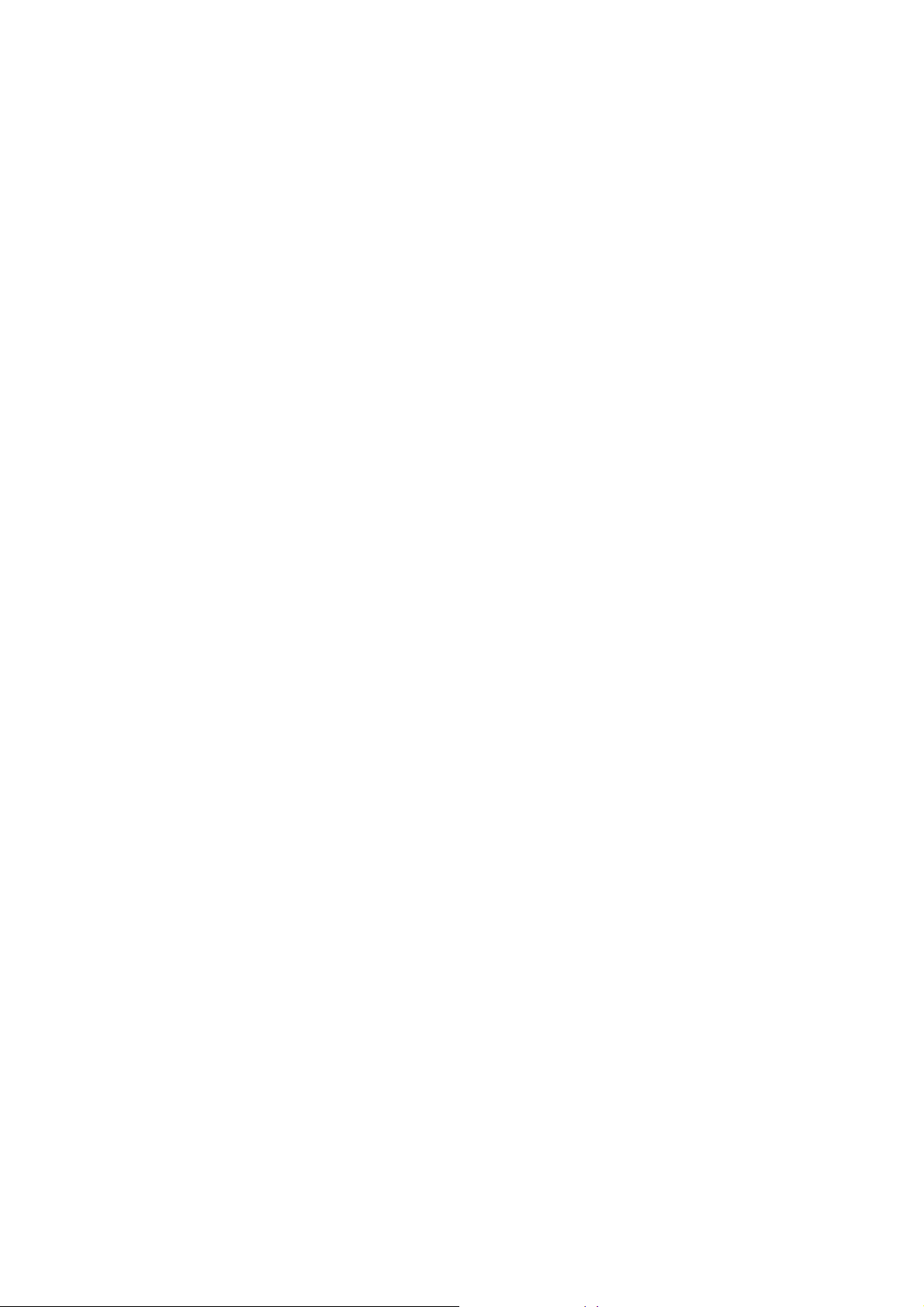
CONDITIONS OF USE FOR THE PRODUCT
(1) Mitsubishi programmable controller ("the PRODUCT") shall be used in conditions;
i) where any problem, fault or failure occurring in the PRODUCT, if any, shall not lead to any major or
serious accident; and
ii) where the backup and fail-safe function are systematically or automatically provided outside of the
PRODUCT for the case of any problem, fault or failure occurring in the PRODUCT.
(2) The PRODUCT has been designed and manufactured for the purpose of being used in general
industries.
MITSUBISHI SHALL HAVE NO RESPONSIBILITY OR LIABILITY (INCLUDING, BUT NOT LIMITED
TO ANY AND ALL RESPONSIBILITY OR LIABILITY BASED ON CONTRACT, WARRANTY, TORT,
PRODUCT LIABILITY) FOR ANY INJURY OR DEATH TO PERSONS OR LOSS OR DAMAGE TO
PROPERTY CAUSED BY the PRODUCT THAT ARE OPERATED OR USED IN APPLICATION NOT
INTENDED OR EXCLUDED BY INSTRUCTIONS, PRECAUTIONS, OR WARNING CONTAINED IN
MITSUBISHI'S USER, INSTRUCTION AND/OR SAFETY MANUALS, TECHNICAL BULLETINS AND
GUIDELINES FOR the PRODUCT.
("Prohibited Application")
Prohibited Applications include, but not limited to, the use of the PRODUCT in;
Nuclear Power Plants and any other power plants operated by Power companies, and/or any other
cases in which the public could be affected if any problem or fault occurs in the PRODUCT.
Railway companies or Public service purposes, and/or any other cases in which establishment of a
special quality assurance system is required by the Purchaser or End User.
Aircraft or Aerospace, Medical applications, Train equipment, transport equipment such as Elevator
and Escalator, Incineration and Fuel devices, Vehicles, Manned transportation, Equipment for
Recreation and Amusement, and Safety devices, handling of Nuclear or Hazardous Materials or
Chemicals, Mining and Drilling, and/or other applications where there is a significant risk of injury to
the public or property.
Notwithstanding the above, restrictions Mitsubishi may in its sole discretion, authorize use of the
PRODUCT in one or more of the Prohibited Applications, provided that the usage of the PRODUCT is
limited only for the specific applications agreed to by Mitsubishi and provided further that no special
quality assurance or fail-safe, redundant or other safety features which exceed the general
specifications of the PRODUCTs are required. For details, please contact the Mitsubishi
representative in your region.
A - 5 A - 5
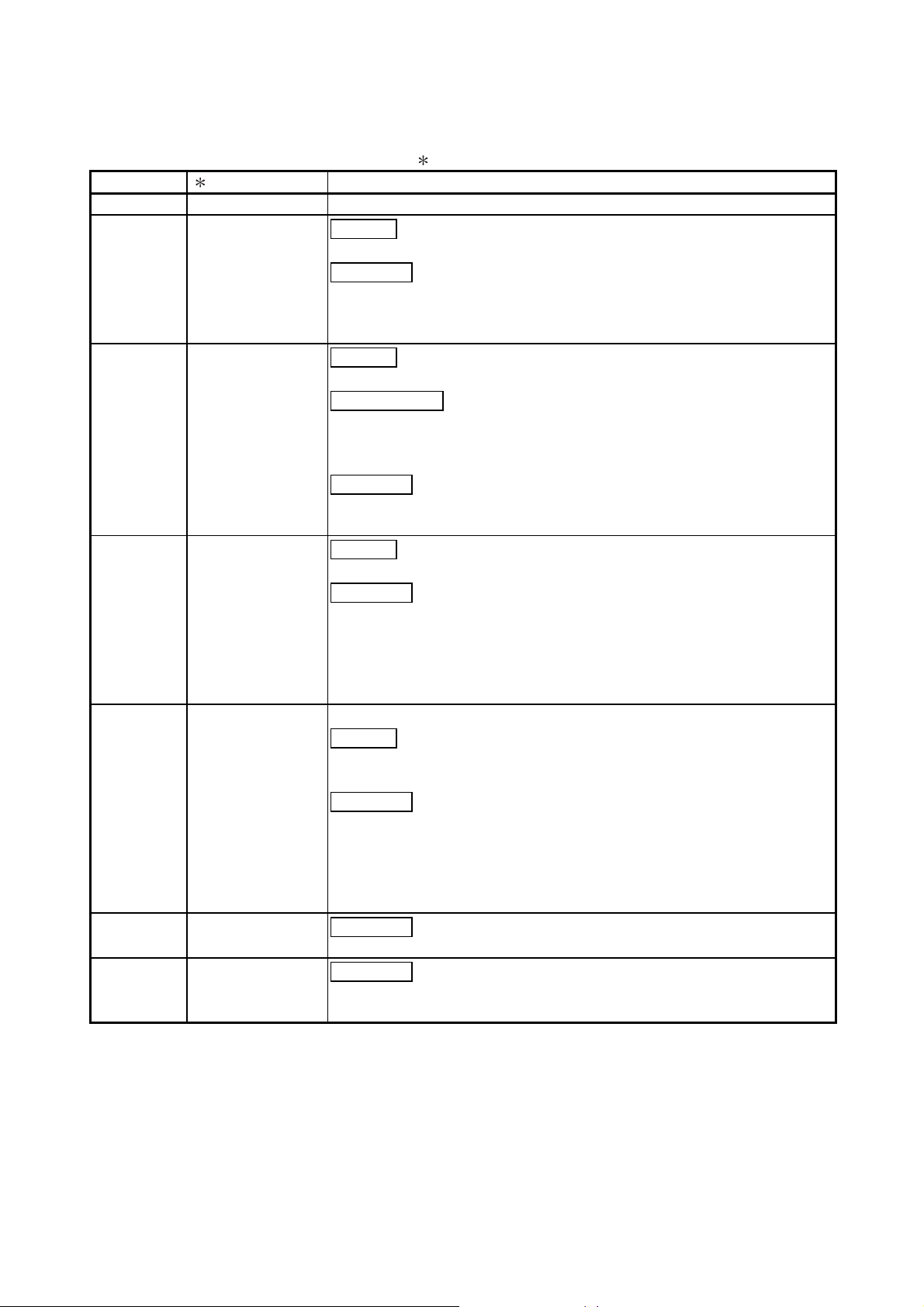
REVISIONS
The manual number is given on the bottom left of the back cover.
Print Date Manual Number Revision
Nov., 2000 SH (NA)-080142-A First printing
Jun., 2001 SH (NA)-080142-B
Addition
Section 2.1, 2.2
Correction
Conformation to the EMC Directive and Low Voltage Instruction, About
the Generic Terms and Abbreviations, Product Structure, Section 5.2,
5.2.1, 5.2.2, 5.3.3
Feb., 2002 SH (NA)-080142-C
Addition
Section 1.2, Section 3.4.18, 3.4.19, Chapter 7, App 2,3
Partial addition
SAFETY PRECAUTIONS, About the Generic Terms and Abbreviations,
Section 2.1, Section 3.1, 3.2, 3.4.1, Section 4.3, 4.6, Section 5.2.1, 5.2.2,
Section 8.1, 8.2.1
Correction
Section 3.3.2, 3.4.10, 3.4.17, Section 4.2, 4.4.1, Section 5.3.2, 5.5, 5.6.1
Section 6.1.1, 6.2.2, Section 8.2.4,
Feb., 2003 SH (NA)-080142-D
Addition
Section 5.6.3, 5.6.4
Correction
SAFETY PRECAUTIONS, Section 1.2, Section 2.1, Section 3.1.1, 3.2,
3.3.1, 3.3.2, 3.4.1, 3.4.3, 3.4.4, 3.4.6, 3.4.7, 3.4.10 to 3.4.19, Section 4.5,
4.6, Section 5.1, 5.2.1, 5.2.2, 5.3.2, 5.4, 5.5, 5.6.1, 5.6.2, Section 6.1,
6.1.1, 6.1.2, 6.2, 6.2.1, 6.2.2, Section 7.3.1, 7.3.3 to 7.3.6, 7.4,
Section 8.1, 8.2, 8.2.5, Appendix 2.1, Appendix 3.1 to 3.3
Sep., 2003 SH(NA)-080142-E Description for new model, Q64RD-G is added.
Addition
Section 3.1.2, 3.4.2, 3.4.5, 3.4.7, 3.4.12, 3.4.13, 3.4.23, 7.4.2, 8.2.5,
8.2.6, Appendix 1.3
Correction
About the Generic Terms and Abbreviations, Product Lineup, Chapter 1,
Section 1.1, 2.1, 2.2, 3.1.1, 3.1.3, 3.2, 3.2.1, 3.3.1, 3.3.2, 3.4.1, 3.4.4,
3.4.15 to 3.4.17, 3.4.21, 3.4.25, 4.3, 4.4.2, 4.5, 4.6, 5.1, 5.2.1, 5.6.1,
5.6.2, 5.6.4, 6.1, Chapter 7, Section 7.3.4, 7.3.6, 7.4.1, 8.1, 8.2.10,
Appendix 1.1, 1.2, 3.2, 3.3, 4
May, 2004 SH(NA)-080142-F
Correction
Section 2.2, 3.4.16, 7.1, 7.3.1 to 7.3.6
Oct., 2004 SH (NA)-080142-G
Correction
SAFETY PRECAUTIONS, Section 2.1, Section 3.1.1, 3.3, 3.4.1, 3.4.1,
Section 4.1, Section 6.2, 6.2.1
A - 6 A - 6
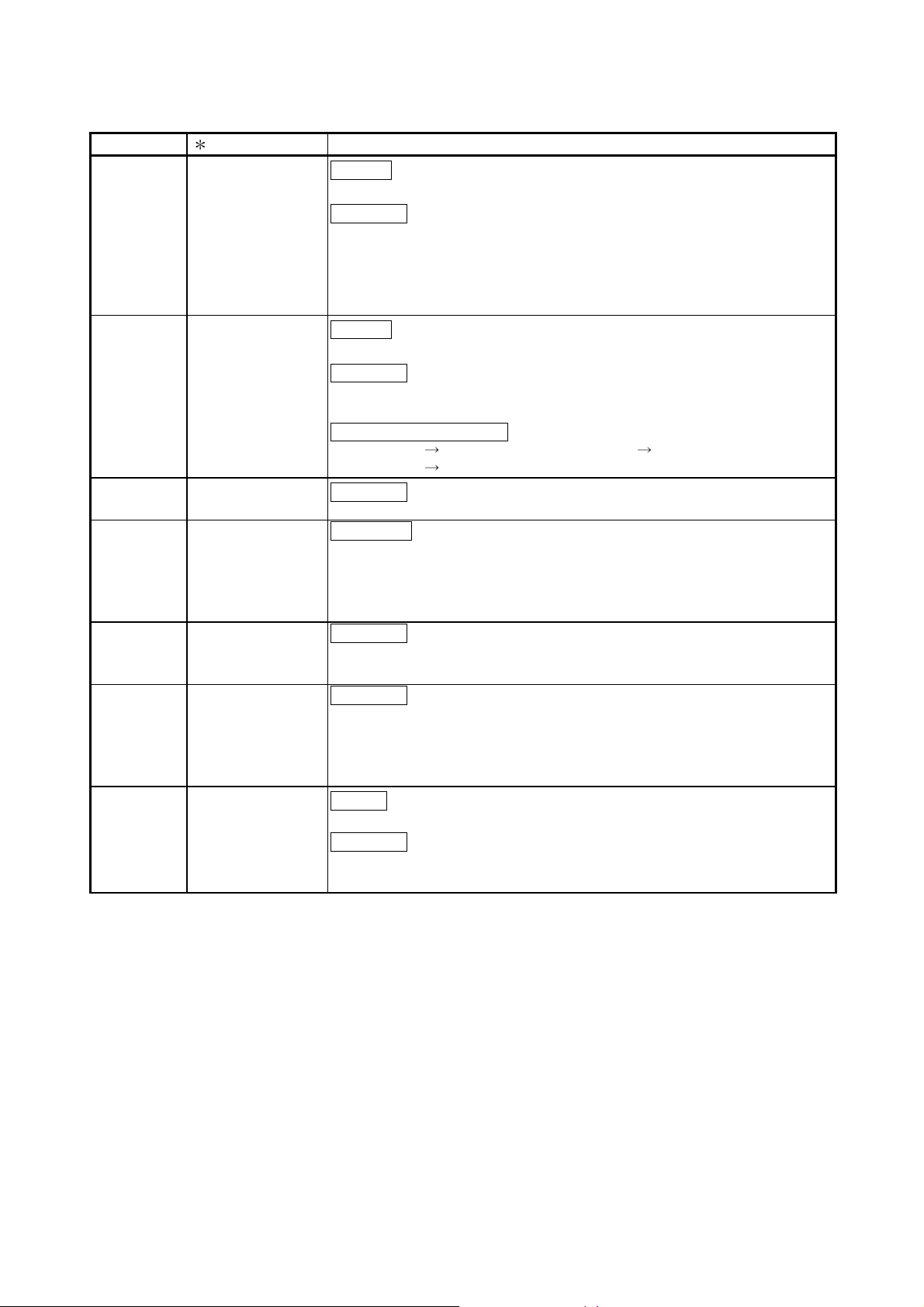
Print Date Manual Number Revision
Sep., 2005 SH (NA)-080142-H
Feb., 2006 SH(NA)-080142-I
Oct., 2006 SH(NA)-080142-J
Oct., 2007 SH(NA)-080142-K
Jan., 2008 SH(NA)-080142-L
May, 2008 SH(NA)-080142-M
Sep., 2011 SH(NA)-080142-N
Addition
Section 3.4.22, 3.4.23, Appendix 2.2, Appendix 2.2.1, Appendix 2.2.2
Correction
Conformation to the EMC Directive and Low Voltage Instruction,
Section 1.2, Section 2.1, 2.2, Section 3.1.1, 3.1.2, 3.2, 3.3.1, 3.3.2, 3.4.1,
3.4.2, 3.4.5, 3.4.6, 3.4.7, 3.4.10, 3.4.14, 3.4.20, 3.4.21, Section 5.1,
5.2.2, 5.6.1, 6.1.1, 6.2.1, Section 7.3.1, 7.3.3, 7.3.4, 8.1, 8.2.10,
Appendix 2.1
Addition
Appendix 3.1
Correction
SAFETY PRECAUTIONS, Section 1.2, Section 2.2, Section 3.2, 3.4.13,
Section 7.3.3, 7.3.5, Appendix 3, INDEX
Section number changed
Appendix 3.1 Appendix 3.2, Appendix 3.2 Appendix 3.3,
Appendix 3.3 Appendix 3.4
Correction
Section 4.5
Correction
Section 1.1, Section 1.2, Section 3.1.1, Section 3.2, Section 3.2.2,
Section 3.2.3, Section 3.3.2, Section 3.4.2, Section 3.4.19,
Section 3.4.22, Section 4.3, Section 6.2.1, Section 8.1, Appendix3.1,
Appendix3.2, Appendix3.3
Correction
SAFETY PRECAUTIONS, CONTENTS, About the Generic Terms and
Abbreviations, Section 2.2, Section 2.3, Section 4.1, Section 5.2.2
Correction
SAFETY PRECAUTIONS, Compliance with the EMC and Low Voltage
Directives, About the Generic Terms and Abbreviations, Section 2.1,
Section 2.3, Section 3.4.19, Section 4.1, Section 5.2.1, Section 5.2.2,
Section 5.3.1 to 5.3.3, Section 7.1
Addition
CONDITIONS OF USE FOR THE PRODUCT
Correction
SAFETY PRECAUTIONS, COMPLIANCE WITH EMC AND LOW
VOLTAGE, Section 6.1, 6.1.2, WARRANTY
A - 7 A - 7
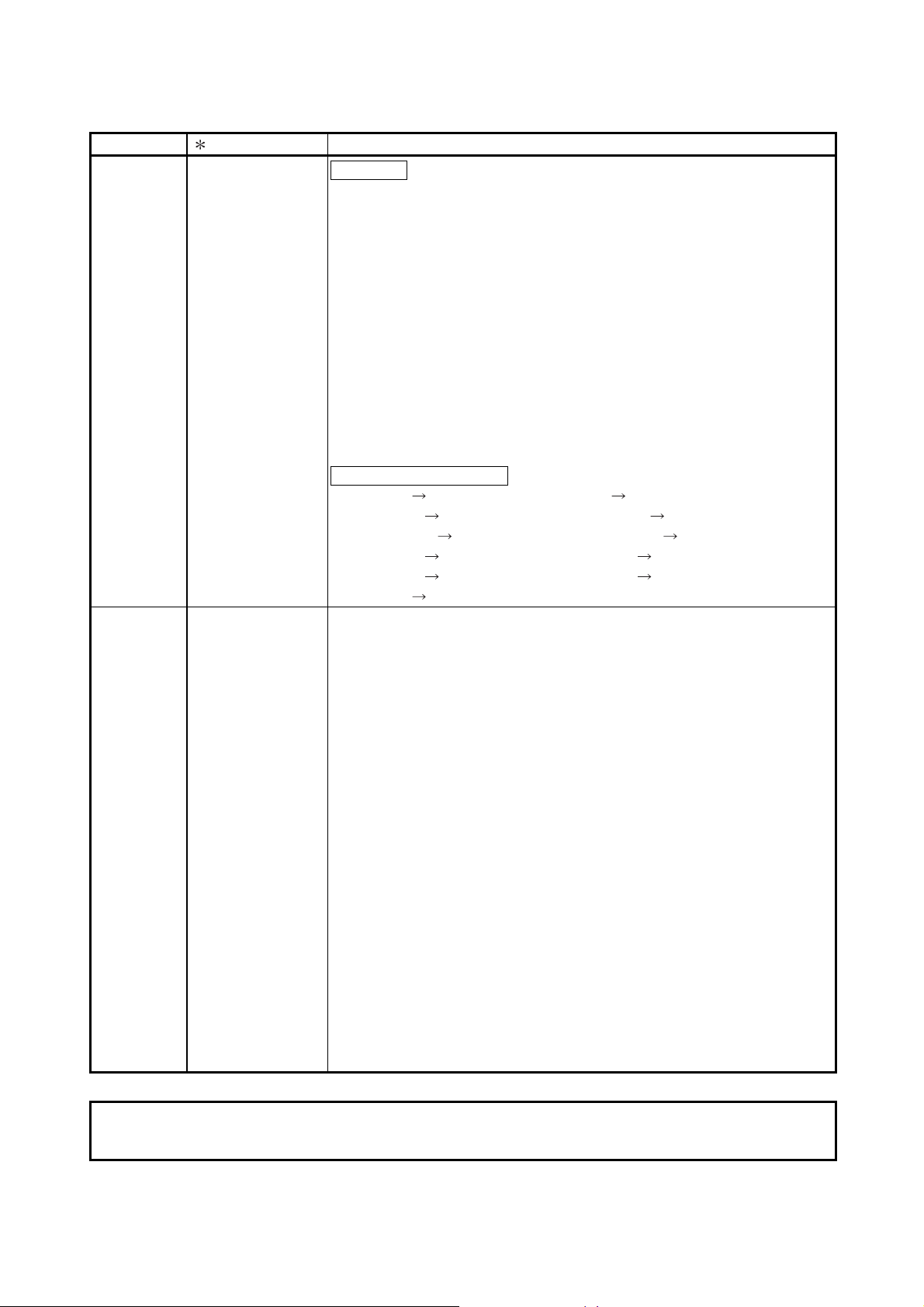
Print Date Manual Number Revision
May, 2016 SH(NA)-080142-O
Correction
SAFETY PRECAUTIONS, COMPLIANCE WITH EMC AND LOW
VOLTAGE DIRECTIVES, ABOUT THE GENERIC TERMS AND
ABBREVIATIONS, PACKING LIST, Chapter 1, Chapter 2, Section 2.1,
Section 2.2, Section 2.3, Section 3.1.1, Section 3.1.2, Section 3.2,
Section 3.2.1, Section 3.3.1, Section 3.3.2, Section 3.4.1, Section 3.4.2,
Section 3.4.4, Section 3.4.6, Section 3.4.7, Section 3.4.8, Section 3.4.9,
Section 3.4.10, Section 3.4.13, Section 3.4.14, Section 3.4.25, Section
4.1, Section 4.3, Section 4.5, Section 4.6, Section 5.2.1, Section 5.2.2,
Section 5.4, Section 5.5, Section 5.6.1, Section 5.6.2, Section 5.6.3,
Section 6.1, Section 6.1.1, Section 6.1.2, Section 6.2, Section 6.2.1,
Section 6.2.2, Chapter 7, Section 7.5, Section 8.1, Section 8.2.8,
Section 8.2.9,
Section 8.2.10, Appendix 1.2, Appendix 1.2.1, Appendix 1.3,
Appendix 2.1, Appendix 2.2, Appendix 2.3, Appendix 3
Section number changed
Appendix 2 Appendix 1, Appendix 2.1 Appendix 1.1,
Appendix 2.2 Appendix 1.2, Appendix 2.2.1 Appendix 1.2.1,
Appendix 2.2.2 Appendix 2.2.1, Appendix 2.3 Appendix 1.3,
Appendix 3.1 Appendix 2.1, Appendix 3.2 Appendix 2.2,
Appendix 3.3 Appendix 2.3, Appendix 3.4 Appendix 2.4,
Appendix 4 Appendix 3
Japanese Manual Version SH-080133-R
This manual confers no industrial property rights or any rights of any other kind, nor does it confer any patent
licenses. Mitsubishi Electric Corporation cannot be held responsible for any problems involving industrial property
rights which may occur as a result of using the contents noted in this manual.
2000 MITSUBISHI ELECTRIC CORPORATION
A - 8
A - 8
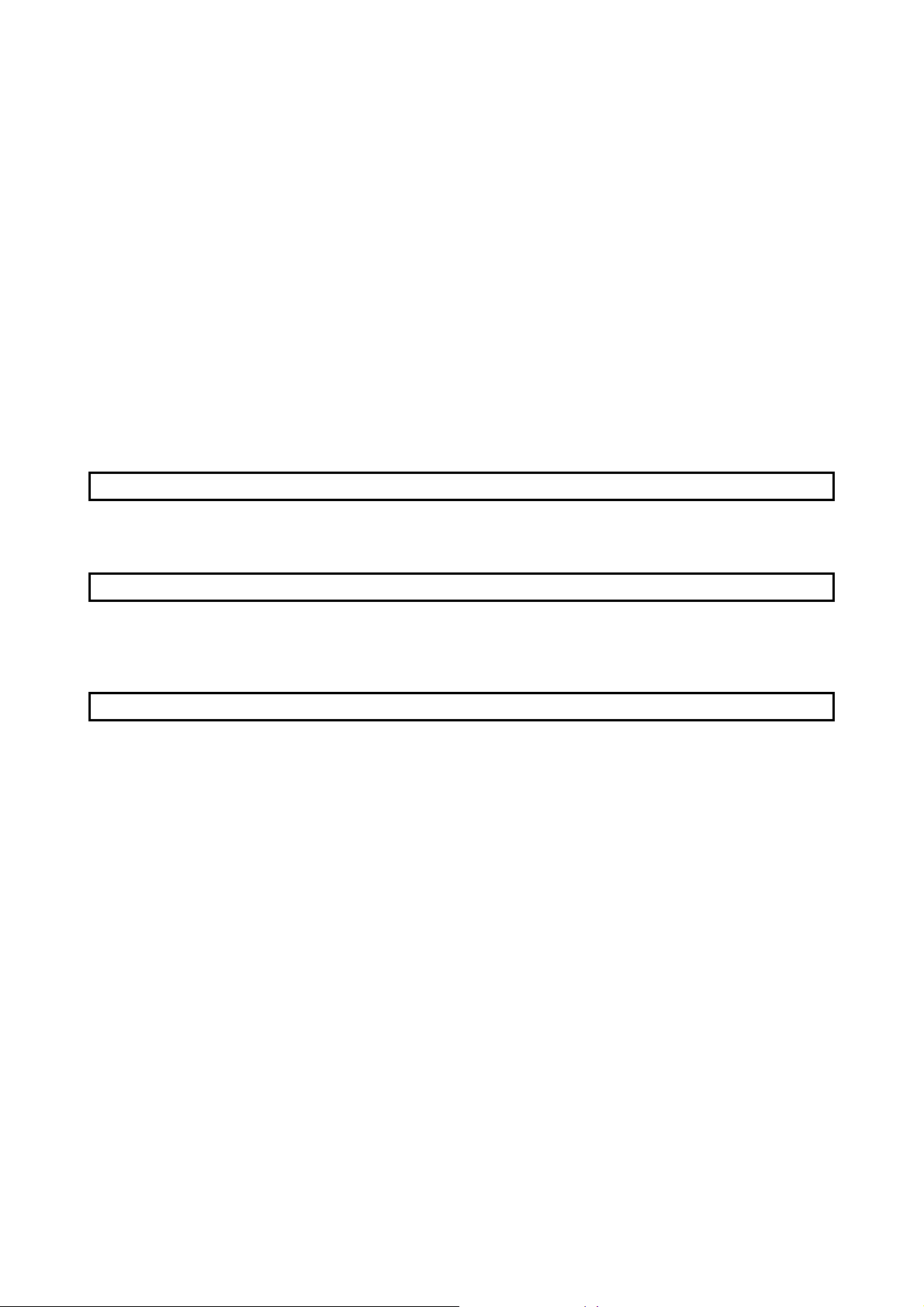
INTRODUCTION
Thank you for purchasing the MELSEC-Q series programmable controller.
Before using the equipment, please read this manual carefully to develop full familiarity with the functions
and performance of the Q series programmable controller you have purchased, so as to ensure correct use.
Please forward a copy of this manual to the end user.
CONTENTS
SAFETY PRECAUTIONS.................................................................................................................................. A- 1
CONDITIONS OF USE FOR THE PRODUCT ................................................................................................. A- 5
REVISIONS ........................................................................................................................................................ A- 6
INTRODUCTION ............................................................................................................................................... A- 9
CONTENTS ....................................................................................................................................................... A- 9
COMPLIANCE WITH EMC AND LOW VOLTAGE DIRECTIVES ................................................................... A-13
ABOUT THE GENERIC TERMS AND ABBREVIATIONS ............................................................................... A-14
PACKING LIST .................................................................................................................................................. A-14
1 OVERVIEW 1- 1 to 1- 4
1.1 Features ................................................................................................................................................... 1- 2
1.2 Added/Changed Functions ...................................................................................................................... 1- 4
2 SYSTEM CONFIGURATION 2- 1 to 2- 7
2.1 Applicable Systems .................................................................................................................................. 2- 1
2.2 About Use of the Q64RD/Q64RD-G in the Redundant System ............................................................. 2- 4
2.3 How to Check the Function Version, Product Information and Software Version ................................. 2- 5
3 SPECIFICATIONS 3- 1 to 3-41
3.1 Performance Specific ations ..................................................................................................................... 3- 1
3.1.1 Specifications of Q64RD ................................................................................................................... 3- 1
3.1.2 Specifications of Q64RD-G ............................................................................................................... 3- 2
3.1.3 Specifications of RTD connection ..................................................................................................... 3- 4
3.2 Function List ............................................................................................................................................. 3- 5
3.2.1 Temperature conversion system ...................................................................................................... 3- 6
3.2.2 Conversion setting for disconnection detection function ................................................................. 3- 9
3.3 I/O Signals Transferred to/from CPU ...................................................................................................... 3-10
3.3.1 I/O signal list ...................................................................................................................................... 3-10
3.3.2 I/O signal details ................................................................................................................................ 3-11
3.4 Buffer Memory .......................................................................................................................................... 3-16
3.4.1 Buffer memory assignment (Q64RD) ............................................................................................... 3-16
3.4.2 Buffer memory assignment (Q64RD-G) ........................................................................................... 3-21
3.4.3 Conversion enable/disable setting (Un\G0) ..................................................................................... 3-26
3.4.4 CH time/count/moving average/time constant setting (Un\G1 to 4) ............................................. 3-26
3.4.5 Averaging processing specification (Un\G9) .................................................................................... 3-27
3.4.6 Conversion completion flag (Un\10) ................................................................................................. 3-28
3.4.7 CH measured temperature value (16bit) (Un\11 to 14) ................................................................ 3-29
3.4.8 Error code (Un\G19) .......................................................................................................................... 3-30
3.4.9 Setting range (Q64RD) (Un\G20) ..................................................................................................... 3-30
A - 9 A - 9
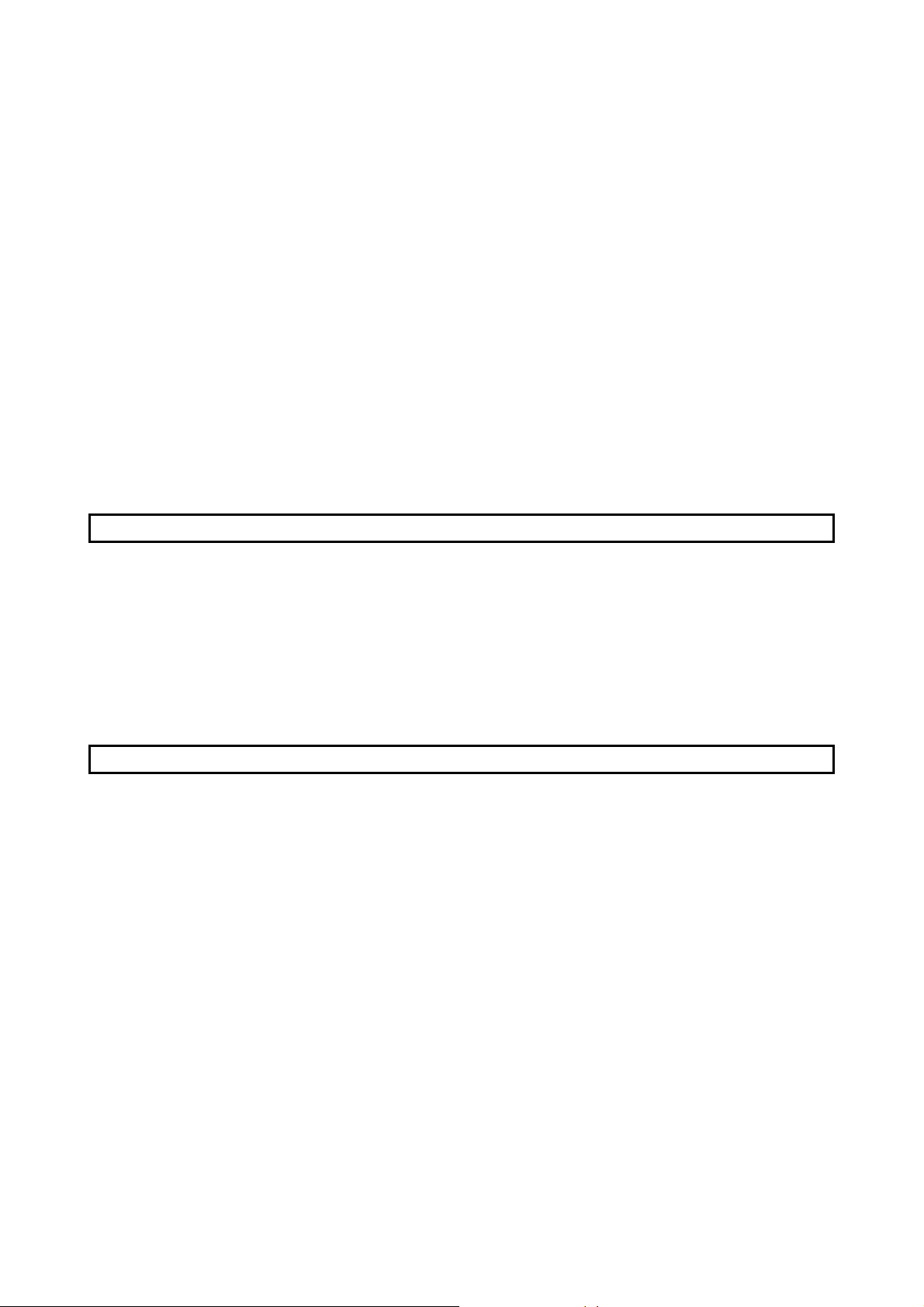
3.4.10 Setting range 1 (Q64RD-G) (Un\G20) ............................................................................................ 3-31
3.4.11 Setting range 2 (Q64RD-G) (Un\G21) ............................................................................................ 3-31
3.4.12 Warning output enable/disable setting (Un\G47) ........................................................................... 3-32
3.4.13 Warning output flag (Un\G48) ......................................................................................................... 3-32
3.4.14 Disconnection detection flag (Un\G49) ........................................................................................... 3-33
3.4.15 CH scaling value (Un\G50 to 53) ................................................................................................ 3-34
3.4.16 CH measured temperature value (32 bit) (Un\G54 to 61) .......................................................... 3-35
3.4.17 CH scaling range upper/lower limit values (Un\G62 to 77) ........................................................ 3-35
3.4.18 CH scaling width upper/lower limit values (Un\G78 to 85) ......................................................... 3-35
3.4.19 CH warning output upper/lower limit values (Un\86 to 101) ....................................................... 3-36
3.4.20 CH offset/gain temperature set value (Un\G118 to 133) ............................................................ 3-37
3.4.21 Extended averaging processing specification (Un\G134) ............................................................. 3-38
3.4.22 Conversion setting for disconnection detection (Un\G148) ........................................................... 3-39
3.4.23 CH Conversion setting value for disconnection detection (Un\G150 to 157) ............................ 3-40
3.4.24 Mode switching setting (Un\G158 to 159) ...................................................................................... 3-40
3.4.25 Factory default offset/gain value/user range settings offset/gain value/user range settings
offset/gain resistance value (Un\G160 to 255) .............................................................................. 3-41
4 SETUP AND PROCEDURES BEFORE OPERATION 4- 1 to 4-14
4.1 Handling Precautions ............................................................................................................................... 4- 1
4.2 Setup and Procedures before Operation ................................................................................................ 4- 2
4.3 Part Names and Settings ......................................................................................................................... 4- 3
4.4 Wiring........................................................................................................................................................ 4- 4
4.4.1 Wiring instr uctions ............................................................................................................................. 4- 4
4.4.2 External wiring ................................................................................................................................... 4- 5
4.5 Switch Setting for Intelligent Function Module ........................................................................................ 4- 7
4.6 Offset/Gain Setting ................................................................................................................................... 4- 9
5 UTILITY PACKAGE (GX Configurator-TI) 5- 1 to 5-23
5.1 Utility Package Functions ........................................................................................................................ 5- 1
5.2 Installing and Uninstalling the Utility Package ........................................................................................ 5- 3
5.2.1 Handling precautions ........................................................................................................................ 5- 3
5.2.2 Operating environment...................................................................................................................... 5- 5
5.3 Utility Package Operation ........................................................................................................................ 5- 7
5.3.1 Common utility package operations ................................................................................................. 5- 7
5.3.2 Operation overview ........................................................................................................................... 5- 9
5.3.3 Starting the Intelligent function module utility ................................................................................... 5-11
5.4 Initial Setting ............................................................................................................................................. 5-13
5.5 Auto Refresh Settings .............................................................................................................................. 5-14
5.6 Monitoring/Test ........................................................................................................................................ 5-16
5.6.1 Monitor/test screen ............................................................................................................................ 5-16
5.6.2 Offset/gain setting operation (Function version C or later) .............................................................. 5-19
5.6.3 Offset/gain setting operation (Function version B) ........................................................................... 5-20
5.6.4 OMC (Online Module Change) refresh data .................................................................................... 5-22
A - 10 A - 10
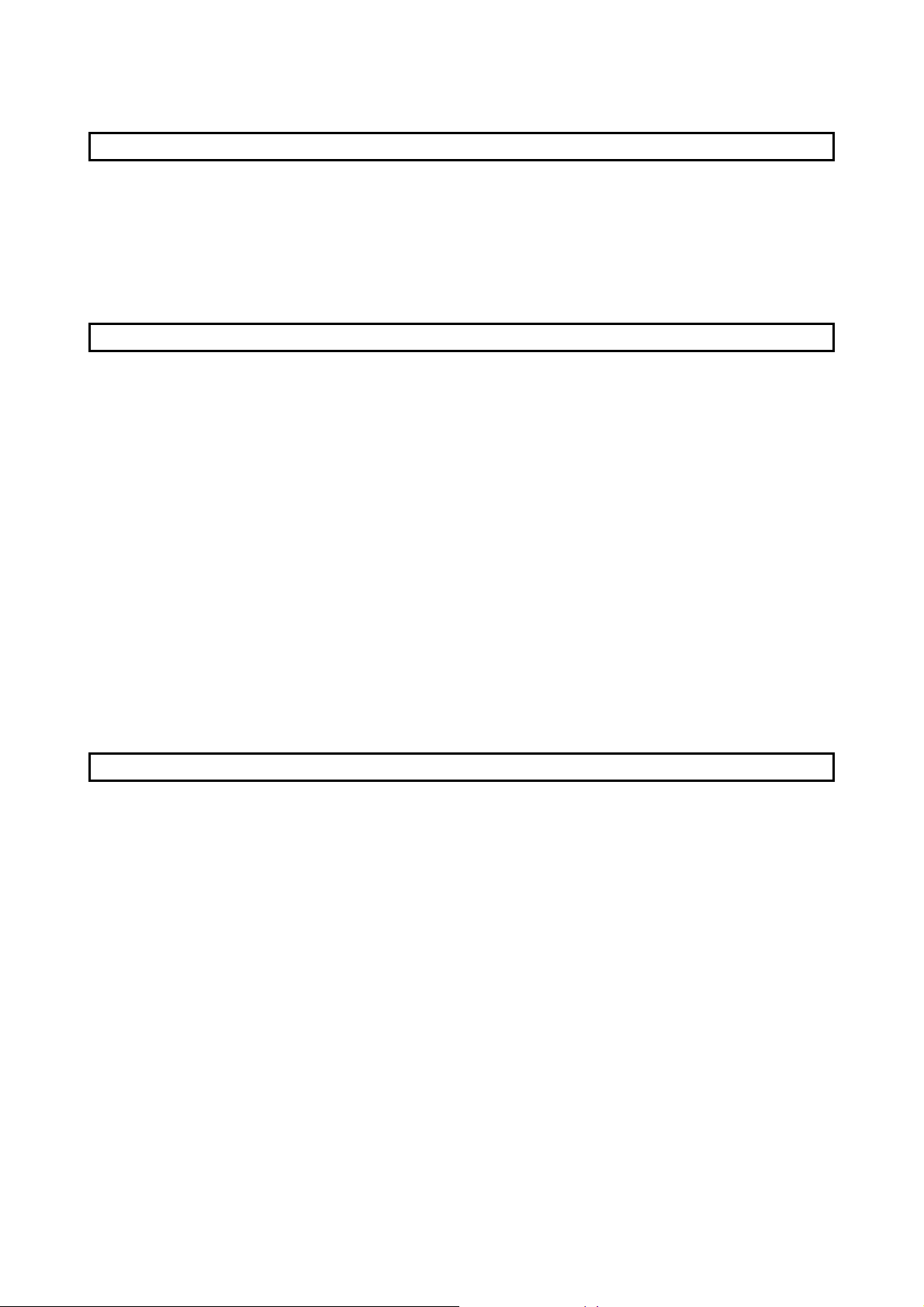
6 PROGRAMMING 6- 1 to 6- 9
6.1 Programs Used in Normal System Configuration ................................................................................... 6- 1
6.1.1 Program example used when utility package is used ...................................................................... 6- 2
6.1.2 Program example used when utility package is not used................................................................ 6- 3
6.2 Programs Used on Remote I/O Network ................................................................................................ 6- 4
6.2.1 Program example used when utility package is used ...................................................................... 6- 5
6.2.2 Program example used when utility package is not used................................................................ 6- 7
7 ONLINE MODULE CHANGE 7- 1 to 7-39
7.1 Online Module Change Conditions.......................................................................................................... 7- 2
7.2 Online Module Change Operations ......................................................................................................... 7- 3
7.3 Online Module Change Procedure .......................................................................................................... 7- 4
7.3.1 When factory default is used and initial setting was made with GX Configurator-TI ...................... 7- 4
7.3.2 When factory default is used and initial setting was made with sequence program ...................... 7- 9
7.3.3 When user range setting is used and initial setting was made with GX Configurator-TI
(other system is available) ................................................................................................................ 7-14
7.3.4 When user range setting is used and initial setting was made with GX Configurator-TI
(other system is unavailable) ............................................................................................................ 7-19
7.3.5 When user range setting is used and initial setting was made with sequence program
(other system is available) ................................................................................................................ 7-24
7.3.6 When user range setting is used and initial setting was made with sequence program
(other system is unavailable) ............................................................................................................ 7-29
7.4 Range Reference Table ........................................................................................................................... 7-35
7.4.1 Range reference table (Q64RD) ....................................................................................................... 7-35
7.4.2 Range reference table (Q64RD-G) .................................................................................................. 7-37
7.5 Precautions for Online Module Change .................................................................................................. 7-39
8 TROUBLESHOOTING 8- 1 to 8- 6
8.1 Error Code List ......................................................................................................................................... 8- 1
8.2 Troubleshooting ....................................................................................................................................... 8- 3
8.2.1 RUN LED is extinguished ................................................................................................................. 8- 3
8.2.2 RUN LED flickers .............................................................................................................................. 8- 3
8.2.3 ERROR/ERR. LED flickers ............................................................................................................... 8- 3
8.2.4 ERROR/ERR. LED is lit .................................................................................................................... 8- 3
8.2.5 ALM LED flickers ............................................................................................................................... 8- 3
8.2.6 ALM LED is lit .................................................................................................................................... 8- 3
8.2.7 Disconnection detection signal (XC) has turned on ......................................................................... 8- 4
8.2.8 Measured temperature value cannot be read .................................................................................. 8- 4
8.2.9 Measured temperature value is abnormal ........................................................................................ 8- 4
8.2.10 Checking the Q64RD/Q64RD-G status using GX Developer system monitor ............................. 8- 5
A - 11 A - 11
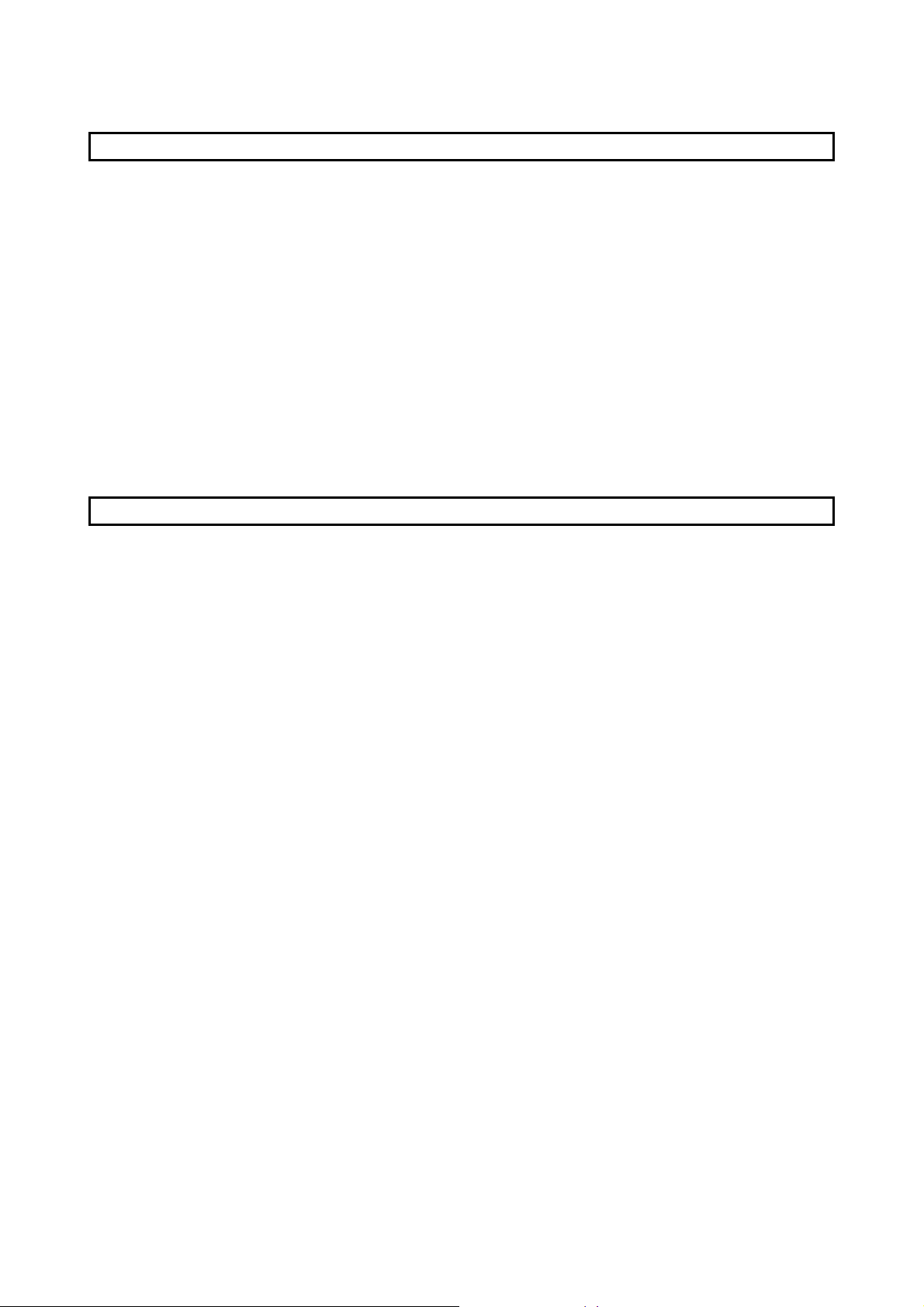
APPENDICES App.- 1 to App.-19
Appendix 1 Function Upgrade for the Q64RD .........................................................................................App.- 1
Appendix 1.1 Function Comparison of of the Q64RD ...........................................................................App.- 1
Appendix 1.2 When the Q64RD has Product Information which First 5 Digits are 07071 or Earlier
........................................................................................................................................App.- 2
Appendix 1.2.1 CH time/count averaging setting (Un\G1 to 4) .....................................................App.- 3
Appendix 1.2.2 Averaging processing specification (Un\G9) ...........................................................App.- 3
Appendix 1.3 When the Q64RD-G has Product Information which First 5 Digits are 07071 or Earlier
........................................................................................................................................App.- 4
Appendix 2 Dedicated Instruction .............................................................................................................App.- 5
Appendix 2.1 Dedicated Instruction List and Available Device ............................................................App.- 5
Appendix 2.2 G(P).OFFGAN ................................................................................................................App.- 6
Appendix 2.3 G( P).OGLOAD ................................................................................................................App.- 8
Appendix 2.4 G( P).OGSTOR ............................................................................................................... App.-13
Appendix 3 External Dimension Diagram ............................................................................................... App.-19
INDEX Index- 1 to Index- 2
A - 12 A - 12
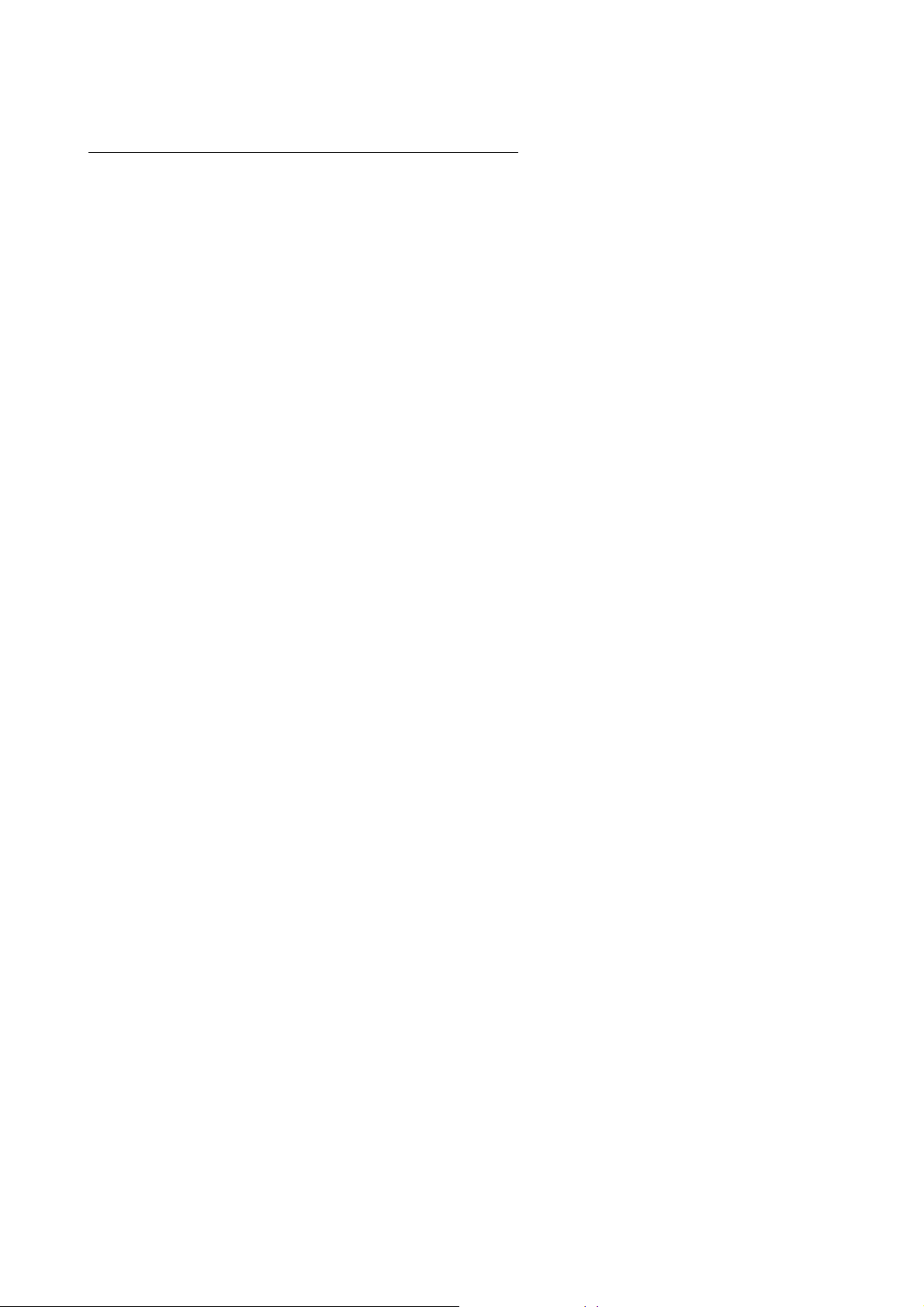
COMPLIANCE WITH EMC AND LOW VOLTAGE DIRECTIVES
(1) Method of ensuring compliance
To ensure that Mitsubishi programmable controllers maintain EMC and Low
Voltage Directives when incorporated into other machinery or equipment, certain
measures may be necessary. Please refer to one of the following manuals.
• QCPU User's Manual (Hardware Design, Maintenance and Inspection)
• Safety Guidelines
(This manual is included with the CPU module or base unit.)
The CE mark on the side of the programmable controller indicates compliance
with EMC and Low Voltage Directives.
(2) Additional measures
No additional measures are necessary for the compliance of this product with
EMC and Low Voltage Directives.
A - 13 A - 13
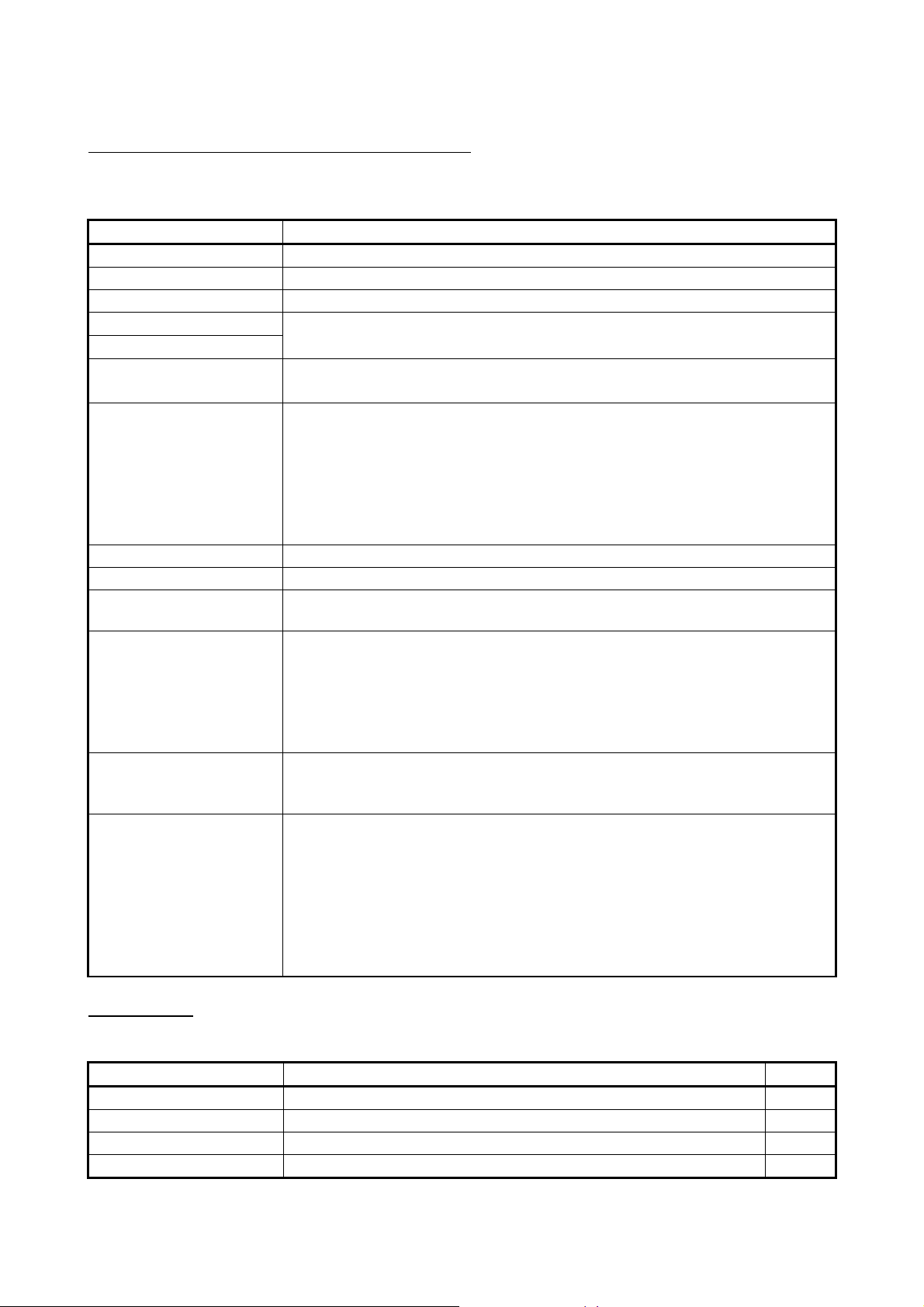
ABOUT THE GENERIC TERMS AND ABBREVIATIONS
Unless otherwise specified, this manual uses the following general terms and
abbreviations.
Generic term/Abbreviation Description
Q64RD Q64RD platinum RTD input module
Q64RD-G Q64RD-G channel isolated RTD input module
Personal computer IBM PC/AT® or compatible computer with DOS/V.
GX Developer
GX Works2
GX Configurator-TI
Product name of the software package for the MELSEC programmable controllers
Abbreviation for temperature input module setting and monitor tool GX Configurator-TI
(SW1D5C-QTIU-E)
Generic term for the Q00JCPU, Q00UJCPU, Q00CPU, Q00UCPU, Q01CPU, 01UCPU,
Q02CPU, Q02HCPU, Q02PHCPU, Q02UCPU, Q03UDCPU, Q03UDVCPU,
Q03UDECPU, Q04UDHCPU, Q04UDVCPU, Q04UDEHCPU, Q06HCPU, Q06PHCPU,
QCPU (Q mode)
Q06UDHCPU, Q06UDVCPU, Q06UDEHCPU, Q10UDHCPU, Q10UDEHCPU,
Q12HCPU, Q12PHCPU, Q12PRHCPU, Q13UDHCPU, Q13UDVCPU, Q13UDEHCPU,
Q20UDHCPU, Q20UDEHCPU, Q25HCPU, Q25PHCPU, Q25PRHCPU, Q26UDHCPU,
Q26UDVCPU, Q26UDEHCPU, Q50UDEHCPU, and Q100UDEHCPU
Process CPU Generic term for Q02PHCPU, Q06PHCPU, Q12PHCPU and Q25PHCPU
Redundant CPU Generic term for the Q12PRHCPU and Q25PRHCPU
RTD
Abbreviation for Resistance Temperature Detector. Platinum or nickel temperaturemeasuring resistor.
Generic term for the following:
Microsoft® Windows Vista® Home Basic Operating System,
Windows Vista®
Microsoft® Windows Vista® Home Premium Operating System,
Microsoft® Windows Vista® Business Operating System,
Microsoft
®
Windows Vista® Ultimate Operating System,
Microsoft® Windows Vista® Enterprise Operating System
Generic term for the following:
Windows® XP
Microsoft
Microsoft
®
Windows® XP Professional Operating System,
®
Windows® XP Home Edition Operating System
Generic term for the following:
®
Microsoft Windows
7 Starter Operating System,
Microsoft Windows® 7 Home Premium Operating System,
®
7 Professional Operating System,
®
7 Ultimate Operating System,
Windows® 7
Microsoft Windows
Microsoft Windows
Microsoft Windows® 7 Enterprise Operating System
Note that the 32-bit version is designated as "32-bit Windows
®
7", and the 64-bit version is
designated as "64-bit Windows® 7".
PACKING LIST
Model Product Quantity
Q64RD Q64RD platinum RTD input module
Q64RD-G Q64RD-G channel isolated RTD input module
SW1D5C-QTIU-E GX Configurator-TI Version 1 (Single license product) (CD-ROM)
SW1D5C-QTIU-EA GX Configurator-TI Version 1 (Volume license product) (CD-ROM)
The product package contains the following.
1
1
1
1
A - 14 A - 14
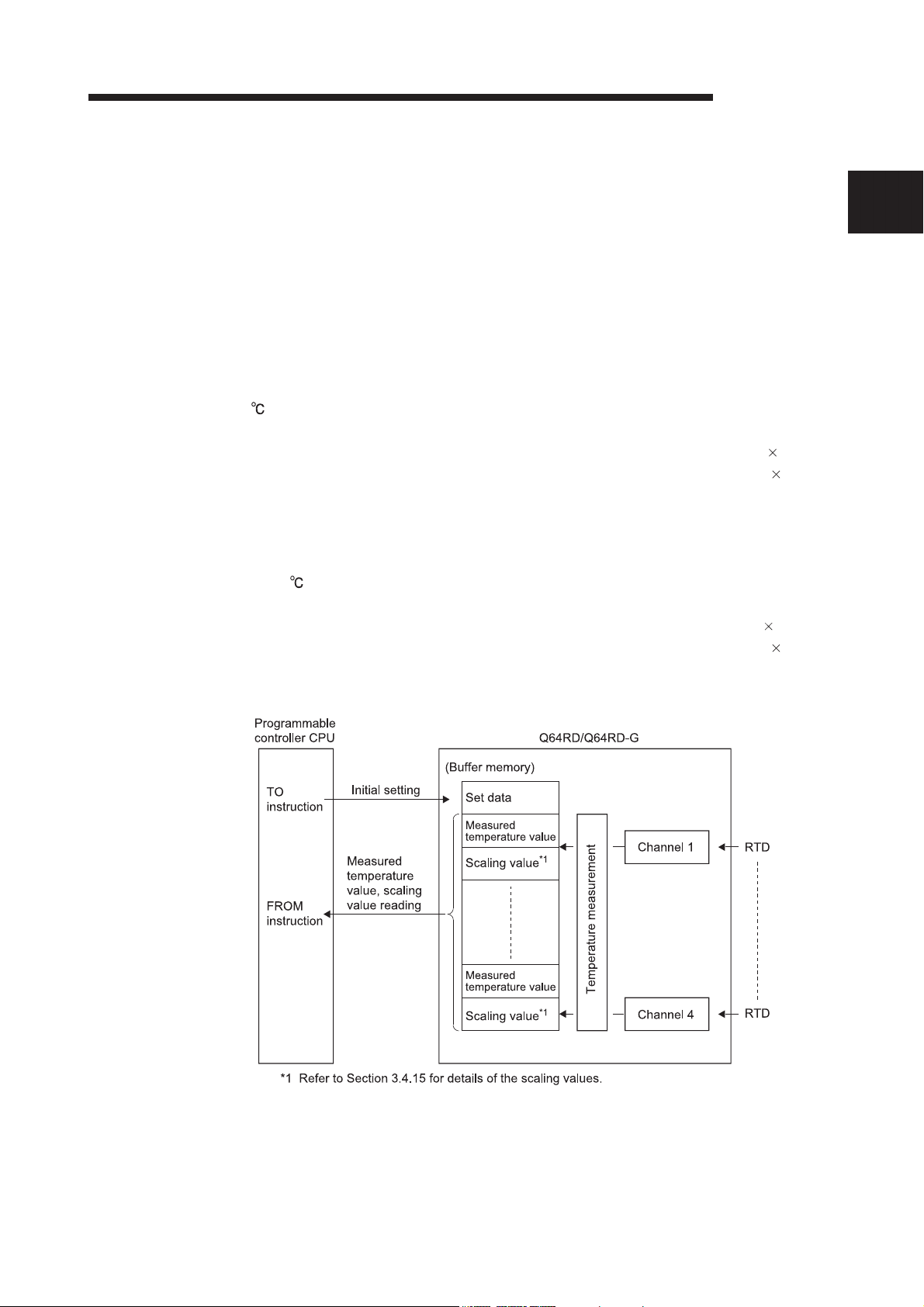
1 OVERVIEW
MELSEC-Q
1 OVERVIEW
This user's manual provides the specifications, handling instructions, programming
procedures and other information of the Q64RD platinum RTD (Resistance
Temperature Detector) input module and the Q64RD-G channel isolated RTD input
module (hereinafter referred to as the Q64RD and Q64RD-G), which are designed to
use together with the MELSEC-Q series CPU module (hereinafter referred to as the
CPU).
The Q64RD is a module for connection of 3-wire or 4-wire type platinum RTDs (2-wire
application is available if terminals are short-circuited.) and converts temperature data [
] input from Pt100 or JPt100 platinum RTD (hereinafter referred to as PT100 or
JPt100) to:
• 16-bit signed binary data (stored as a value rounded off to 1 decimal place 10)
• 32-bit signed binary data (stored as a value rounded off to 3 decimal places 1000)
and scaling values (ratios (%)).
The Q64RD-G is a module for connection of 3-wire or 4-wire type RTDs (2-wire
application is available if terminals are short-circuited.) and converts temperature
data [ ] input from Pt100, JPt100 or nickel RTD Ni100 (hereinafter referred to as
Ni100) to:
• 16-bit signed binary data (stored as a value rounded off to 1 decimal place 10)
• 32-bit signed binary data (stored as a value rounded off to 3 decimal places 1000)
and scaling values (ratios (%)).
1
1 - 1 1 - 1

1 OVERVIEW
1.1 Features
(1) Channel isolation (Q64RD-G)
1
The Q64RD-G is a channel-isolated module.
(2) Four-channel temperature measurement by one module
The Q64RD and Q64RD-G are capable of measuring temperatures of 4
channels per module. Detected temperature values can be converted into
scaling values (ratios (%)).
(3) Conversion enable/disable setting
You can make a conversion enable/disable setting for each channel. Disabling
unused channels for conversion reduces sampling time.
It also prevents unnecessary disconnection detection on unused channels.
(4) Standard-compliant RTD is usable
(a) Platinum RTD compliant with JIS (Japanese Industrial Standards) is usable
(Q64RD)
Two types of JIS-compliant platinum RTDs (Pt100 and JPt100) can be used.
The types can be selected for each channel on GX Developer.
(b) Platinum RTD compliant with JIS or Nickel RTD compliant with DIN is usable
(Q64RD-G)
In addition to the above 2 types of JIS-compliant platinum RTDs, DINcompliant nickel RTDs (Ni100) can be used.
The types of RTD can be selected for each channel on GX Developer.
(5) Connection of 3-wire or 4-wire RTD is available for each channel
For each channel, 3-wire or 4-wire RTD can be connected. By making the
terminals short-circuited, 2-wire RTD can be used.
(6) Disconnection detection
The disconnection of a platinum RTD or cable can be detected on each channel.
(7) Optimal processing selection is available
Selectable options of Sampling processing, Time averaging processing and
Count averaging processing, Moving average and Primary delay filter
A desired conversion method can be selected for each channel.
(8) Optimal range selection is available
(a) Ranges of -20 to 120 , -180 to 600 and -200 to 850 can be selected
(Q64RD)
When Pt100 or JPt100 is used, a desired range can be selected for each
channel.
(b) Ranges of 0 to 200 , -20 to 120 , -180 to 600 , -200 to 850 , -60 to 180
can be selected (Q64RD-G)
When a platinum RTD, Pt100 or JPt100 is used, a range of 0 to 200 , -20
to 120 , -180 to 600 or -200 to 850 can be selected for each channel.
When a nickel RTD, Ni100 is used, a range of -60 to 180 can be selected
for each channel.
MELSEC-Q
1 - 2 1 - 2
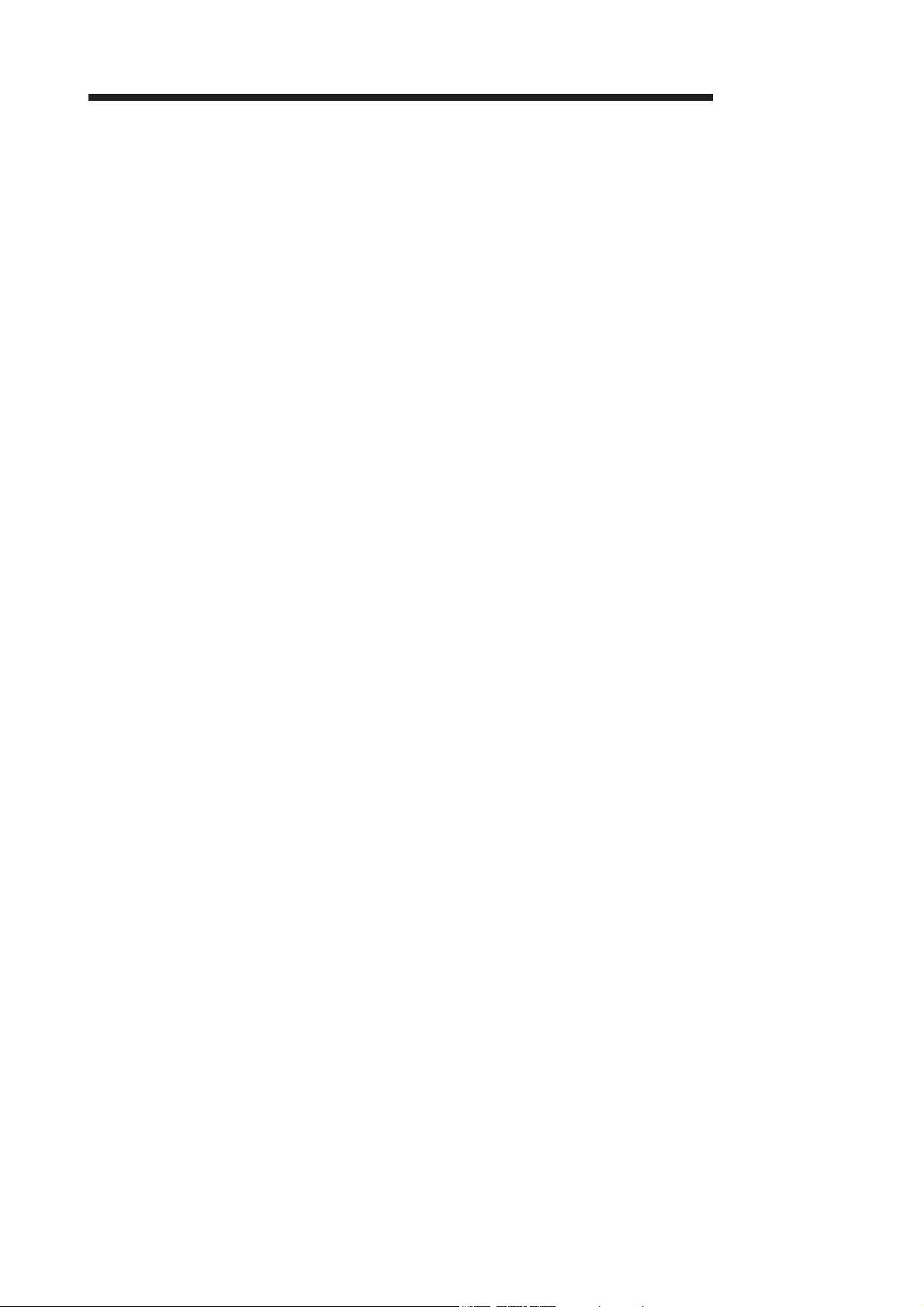
1 OVERVIEW
(9) Error compensation by offset/gain value setting
Error compensation can be made by setting offset and gain values on each
channel.
As the offset and gain values, you can make selection from user settings and
factory settings.
(10) Warning output
If the temperature detected is outside the preset measurement range, a warning
can be output on each channel.
(11) Online Module Change
A module can be replaced without stopping the system.
Furthermore, original specifications can be transferred to the replacement
module by using a sequence program and by executing the following. (Note that
this is for modules of the same model only.)
• Inheritance of offset/gain settings to the new Q64RD/Q64RD-G after online
module change
• Transfer of offset/gain settings to the other Q64RD/Q64RD-G mounted on the
other slot
(12) Easy setting with GX Configurator-TI
The use of GX Configurator-TI, which is sold separately, reduces sequence
programming since Q64RD/Q64RD-G settings can be configured on the screen.
In addition, setting status and operating status of modules can be checked easily.
MELSEC-Q
1 - 3 1 - 3
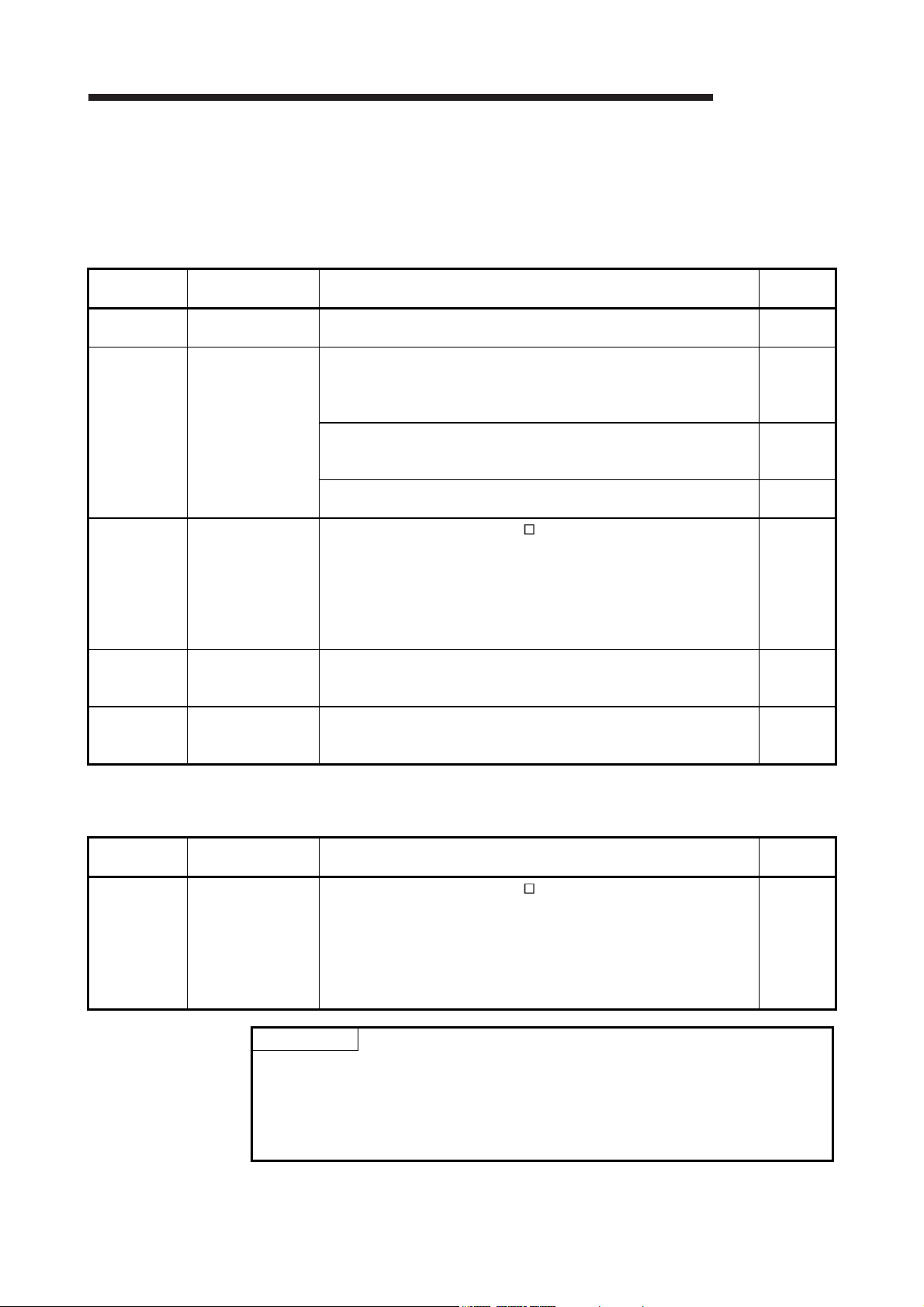
1 OVERVIEW
1.2 Added/Changed Functions
Functions added or changed for the Q64RD/Q64RD-G are shown below.
(1) Q64RD
Item Applicable module Function overview
Online module
change
Mode
switching that
does not
require CPU to
be reset
Conversion
setting for
disconnection
detection
function
Moving
average
Primary delay
filter
Function version C
or later
Function version C
or later
First 5 digits of
product information
are 07072 or later
First 5 digits of
product information
are 07072 or later
First 5 digits of
product information
are 07072 or later
Functions added or changed for the Q64RD are shown below.
You can change the module without stopping the system.
The CPU of function version C or later is required.
Using the mode switching setting (buffer memory addresses 158, 159:
Un\G158, Un\G159) and operating condition setting request (Y9), the
module is switched between the normal mode and offset/gain setting
mode without the CPU being reset.
Using the dedicated instruction (G(P).OFFGAN), the module is
switched between the normal mode and offset/gain setting mode
without the CPU being reset.
Using GX Configurator-TI, the module is switched between the normal
mode and offset/gain setting mode without the CPU being reset.
For values to be stored in the CH measured temperature value
(buffer memory addresses 11 to 14, 54 to 61: Un\G11 to 14, Un\G54 to
61) in the case of disconnection detection, any of "Value immediately
before disconnection", "Up scale (maximum value of measured
temperature range + 5% of measured temperature range)", "Down
scale (minimum value of measured temperature range – 5% of
measured temperature range)" or "Given value" can be selected.
Digital output values sampled at specified number of times are
averaged.
By a preset time constant, digital output values are smoothed.
(2) Q64RD-G
Item Applicable version Function overview
Conversion
setting for
disconnection
detection
function
First 5 digits of
product information
are 07072 or later
The following is a function added for the Q64RD-G.
For values to be stored in the CH measured temperature value
(buffer memory addresses 11 to 14, 54 to 61: Un\G11 to 14, Un\G54 to
61) in the case of disconnection detection, any of "Value immediately
before disconnection", "Up scale (maximum value of measured
temperature range + 5% of measured temperature range)", "Down
scale (minimum value of measured temperature range – 5% of
measured temperature range)" or "Given value" can be selected.
POINT
(1) For function comparison by function versions, refer to Appendix 1.1.
(2) For Q64RD/Q64RD-G with product information (first five digits) of 07071 or
earlier or 07072 or later, refer to Appendix 1.2.
(3) For how to check the function version and product information, refer to Section
2.2.
MELSEC-Q
Reference
section
Chapter 7
Section
3.4.24
Appendix
2.2
Section
5.6.2
Section
3.2.2
Section
3.2.1
Section
3.2.1
Reference
section
Section
3.2.2
1 - 4 1 - 4
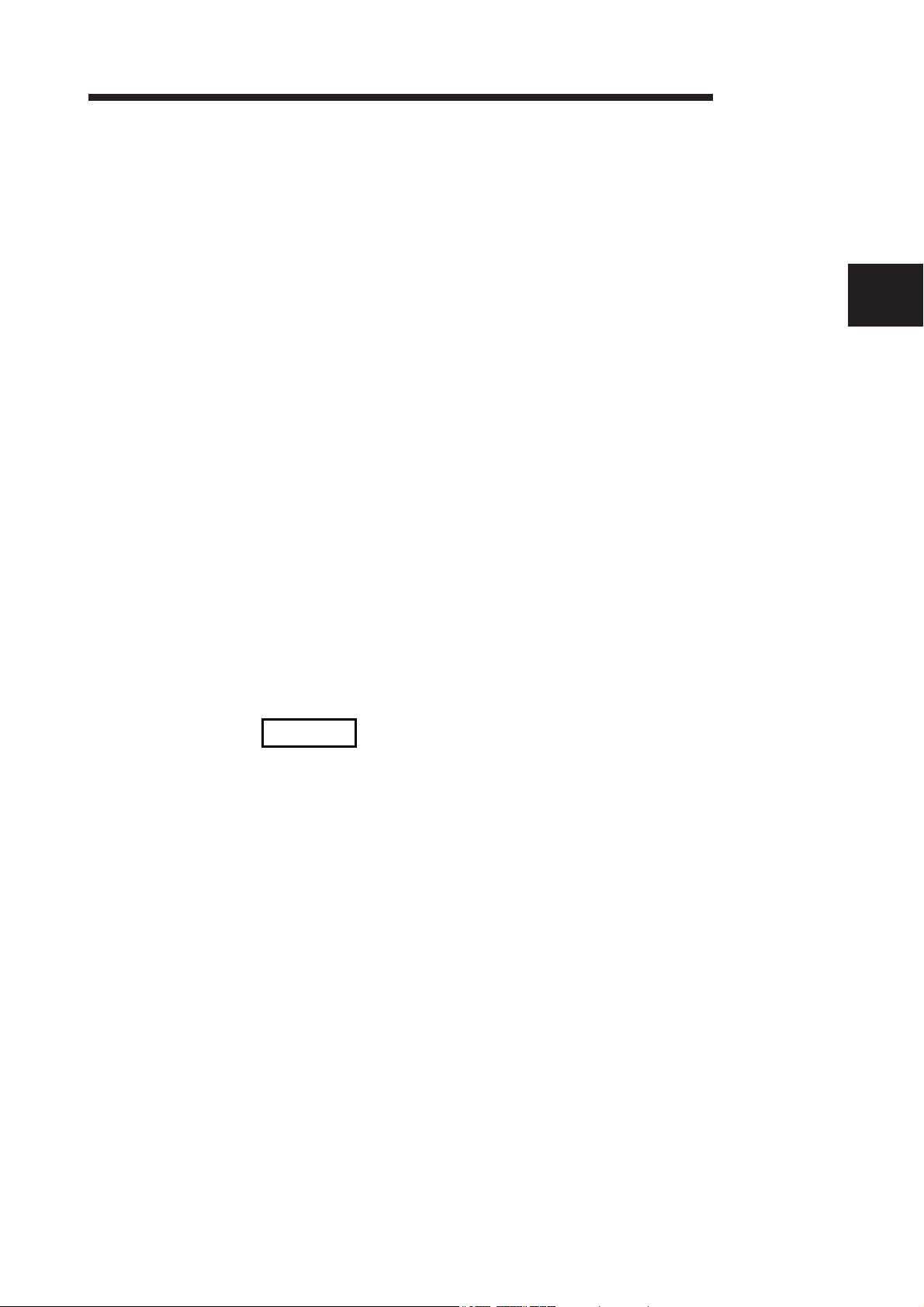
2 SYSTEM CONFIGURATION
MELSEC-Q
2 SYSTEM CONFIGURATION
This chapter explains the system configuration of the Q64RD/Q64RD-G.
2.1 Applicable Systems
This section describes the applicable systems.
(1) Applicable modules and base units, and number of modules
(a) When mounted with a CPU module
For the CPU modules, the number of modules, and base units applicable to
the Q64RD/Q64RD-G, refer to the user's manual for the CPU module used.
Note the following when the Q64RD/Q64RD-G is mounted with a CPU
module.
• Use the module with a serial number (first five digits) of 09012 or later
when mount the Q64RD/Q64RD-G with the Redundant CPU.
• Depending on the combination with other modules or the number of
mounted modules, power supply capacity may be insufficient. Pay
attention to the power supply capacity before mounting modules, and if
the power supply capacity is insufficient, change the combination of the
modules.
• Mount a module within the number of I/O points for the CPU module. If
the number of slots is within the available range, the module can be
mounted on any slot.
REMARK
2
For use of a C Controller module, refer to the C Controller Module User’s Manual.
(b) When the module is used in a MELSECNET/H remote I/O
station
For the MELSECNET/H remote I/O station, the number of modules, and
base units applicable to the Q64RD/Q64RD-G, refer to the Q
Corresponding MELSECNET/H Network System Reference Manual
(Remote I/O network).
(2) Support of the multiple CPU system
When using the Q64RD/Q64RD-G in a multiple CPU system, refer to the
following manual first.
• QCPU User's Manual (Multiple CPU System)
(3) In the case of online module change
To make an online module change, use the module of function version C or later.
2 - 1 2 - 1
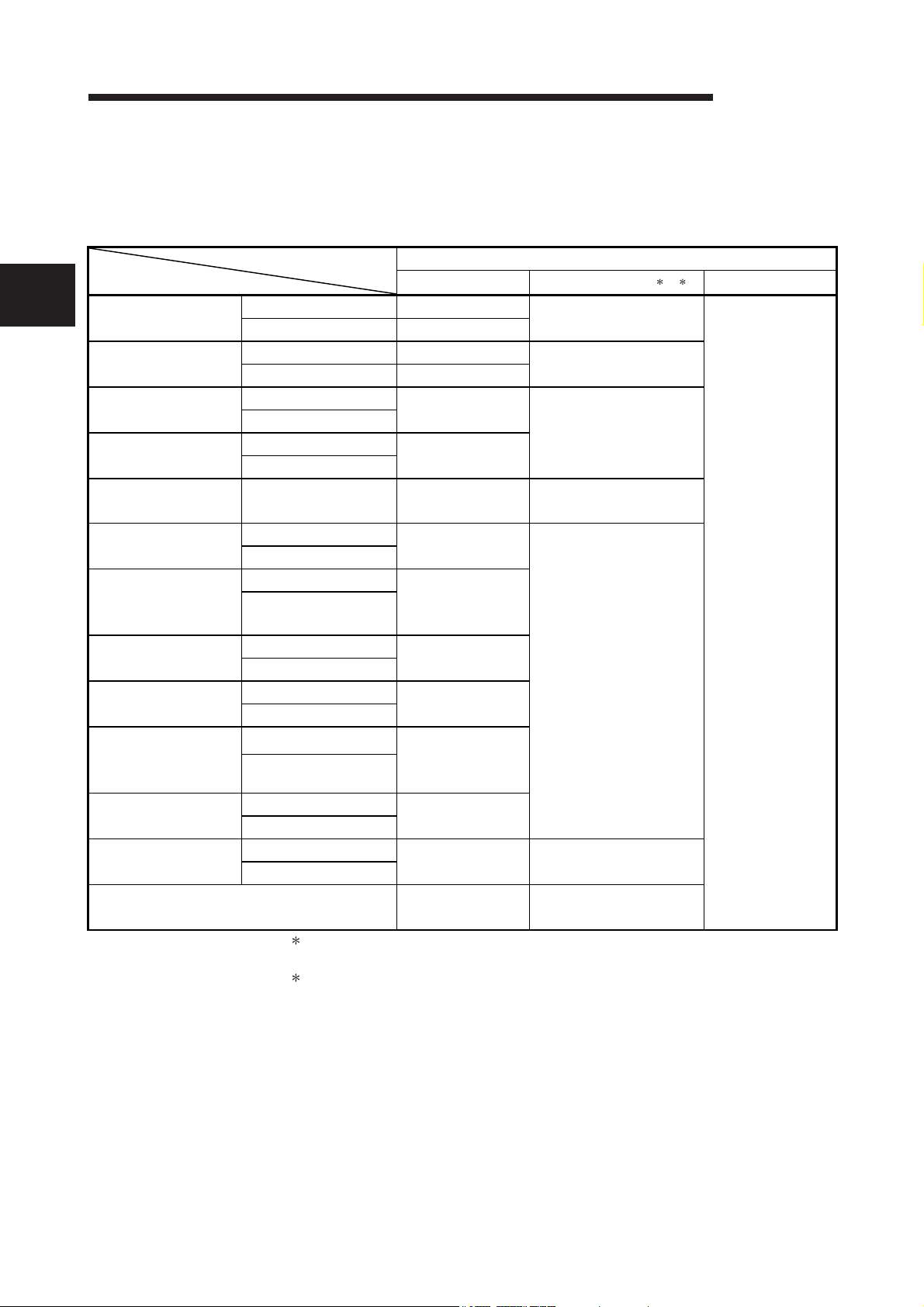
2 SYSTEM CONFIGURATION
(4) Software packages for the Q64RD
Relation between the system containing the Q64RD and software package is
2
Q00J/Q00/Q01CPU
Q02/Q02H/Q06H/
Q12H/Q25HCPU
Q02PH/Q06PHCPU
Q12PH/Q25PHCPU
Q12PRH/
Q25PRHCPU
Q00UJ/Q00U/
Q01UCPU
Q02U/Q03UD/
Q04UDH/
Q06UDHCPU
Q10UDH/
Q20UDHCPU
Q13UDH/
Q26UDHCPU
Q03UDE/Q04UDEH/
Q06UDEH/Q13UDEH/
Q26UDEHCPU
Q10UDEH/
Q20UDEHCPU
CPU modules other
than the above
If installed in a MELSECNET/H remote
I/O station
shown in the following table.
GX Developer or GX Works2 is necessary when the Q64RD is used.
GX Developer
Single CPU system Version 7 or later
Multiple CPU system
Single CPU system
Multiple CPU system
Single CPU system
Multiple CPU system
Single CPU system
Multiple CPU system
Redundant CPU
system
Single CPU system
Multiple CPU system
Single CPU system
Multiple CPU system
Single CPU system
Multiple CPU system
Single CPU system
Multiple CPU system
Single CPU system
Multiple CPU system
Single CPU system
Multiple CPU system
Single CPU system
Multiple CPU system
1 The product of Version 1.14Q or earlier is not compatible with "normal mode - offset/gain setting
mode switching" and "OMC refresh data". Use the product of Version 1.15R or later.
2 The product of Version 1.20W or earlier is not compatible with "Moving average", "Primary delay
filter" and "Conversion setting for disconnection detection function". Use the product of Version
1.21X or later.
Version 8 or later
Version 4 or later
Version 6 or later
Version 8.68W or
Version 7.10L or
Version 8.45X or
Version 8.76E or
Version 8.48A or
Version 8.76E or
Version 8.62Q or
Version 8.68W or
Version 8.76E or
Cannot be used Cannot be used
Version 6 or later Version 1.00A or later
later
later
later
later
later
later
later
later
later
Software version
GX Configurator-TI
Version 1.10L or later
Version 1.00A or later
Version 1.13P or later
Version 1.14Q or later
Version 1.24AA or later
1 2
MELSEC-Q
GX Works2
Refer to the GX
Works2 Version 1
Operating Manual
(Common).
2 - 2 2 - 2
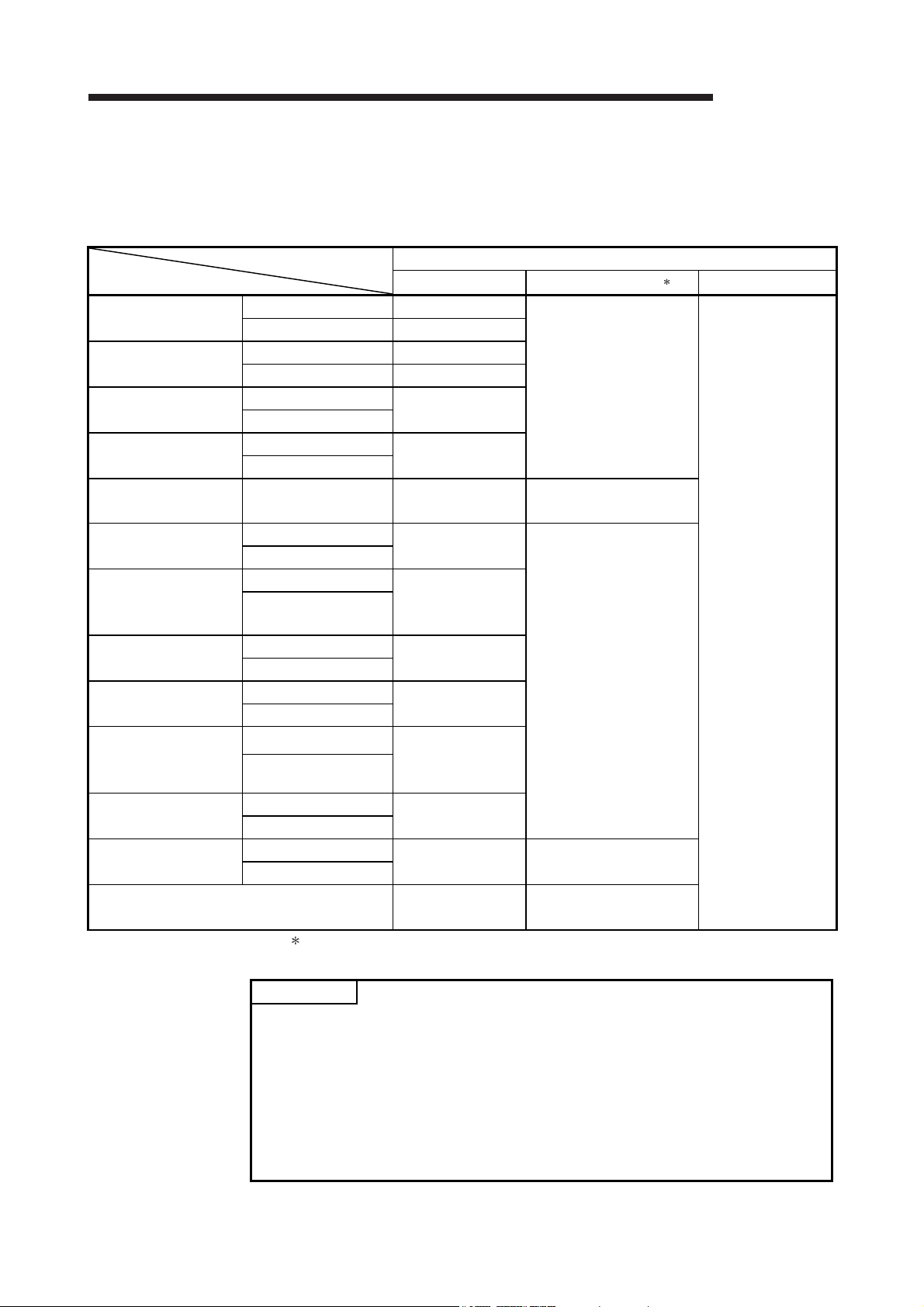
2 SYSTEM CONFIGURATION
MELSEC-Q
(5) Software packages for the Q64RD-G
Relation between the system containing the Q64RD-G and software package is
shown in the following table.
Q00J/Q00/Q01CPU
Q02/Q02H/Q06H/
Q12H/Q25HCPU
Q02PH/Q06PHCPU
Q12PH/Q25PHCPU
Q12PRH/
Q25PRHCPU
Q00UJ/Q00U/
Q01UCPU
Q02U/Q03UD/
Q04UDH/
Q06UDHCPU
Q10UDH/
Q20UDHCPU
Q13UDH/
Q26UDHCPU
Q03UDE/Q04UDEH/
Q06UDEH/Q13UDEH/
Q26UDEHCPU
Q10UDEH/
Q20UDEHCPU
CPU modules other
than the above
If installed in a MELSECNET/H remote
I/O station
2 - 3 2 - 3
GX Developer or GX Works2 is necessary when the Q64RD-G is used.
Software version
GX Developer
Single CPU system Version 7 or later
Multiple CPU system
Single CPU system
Multiple CPU system
Single CPU system
Multiple CPU system
Single CPU system
Multiple CPU system
Redundant CPU
system
Single CPU system
Multiple CPU system
Single CPU system
Multiple CPU system
Single CPU system
Multiple CPU system
Single CPU system
Multiple CPU system
Single CPU system
Multiple CPU system
Single CPU system
Multiple CPU system
Single CPU system
Multiple CPU system
1 The product of Version 1.20W or earlier is not compatible with "Conversion setting for
disconnection detection function". Use the product of Version 1.21X or later.
POINT
Version 8 or later
Version 4 or later
Version 6 or later
Version 8.68W or
later
Version 7.10L or
later
Version 8.45X or
later
Version 8.76E or
later
Version 8.48A or
later
Version 8.76E or
later
Version 8.62Q or
later
Version 8.68W or
later
Version 8.76E or
later
Cannot be used Cannot be used
Version 6 or later Version 1.17T or later
GX Configurator-TI
Version 1.17T or later
Version 1.14Q or later
Version 1.24AA or later
1
GX Works2
Refer to the GX
Works2 Version 1
Operating Manual
(Common).
(1) The Q64RD of function version A is not available.
The Q64RD-G of function version A and B is not available.
The products of function version C include the functions of version A and B.
(2) Depending on the version of GX Configurator-TI, applicable system, CPU
module and functions of the Q64RD/Q64RD-G vary.
(3) When using GX Works2, refer to the following:
• GX Works2 Version 1 Operating Manual (Common)
• GX Works2 Version 1 Operating Manual (Intelligent Function Module)
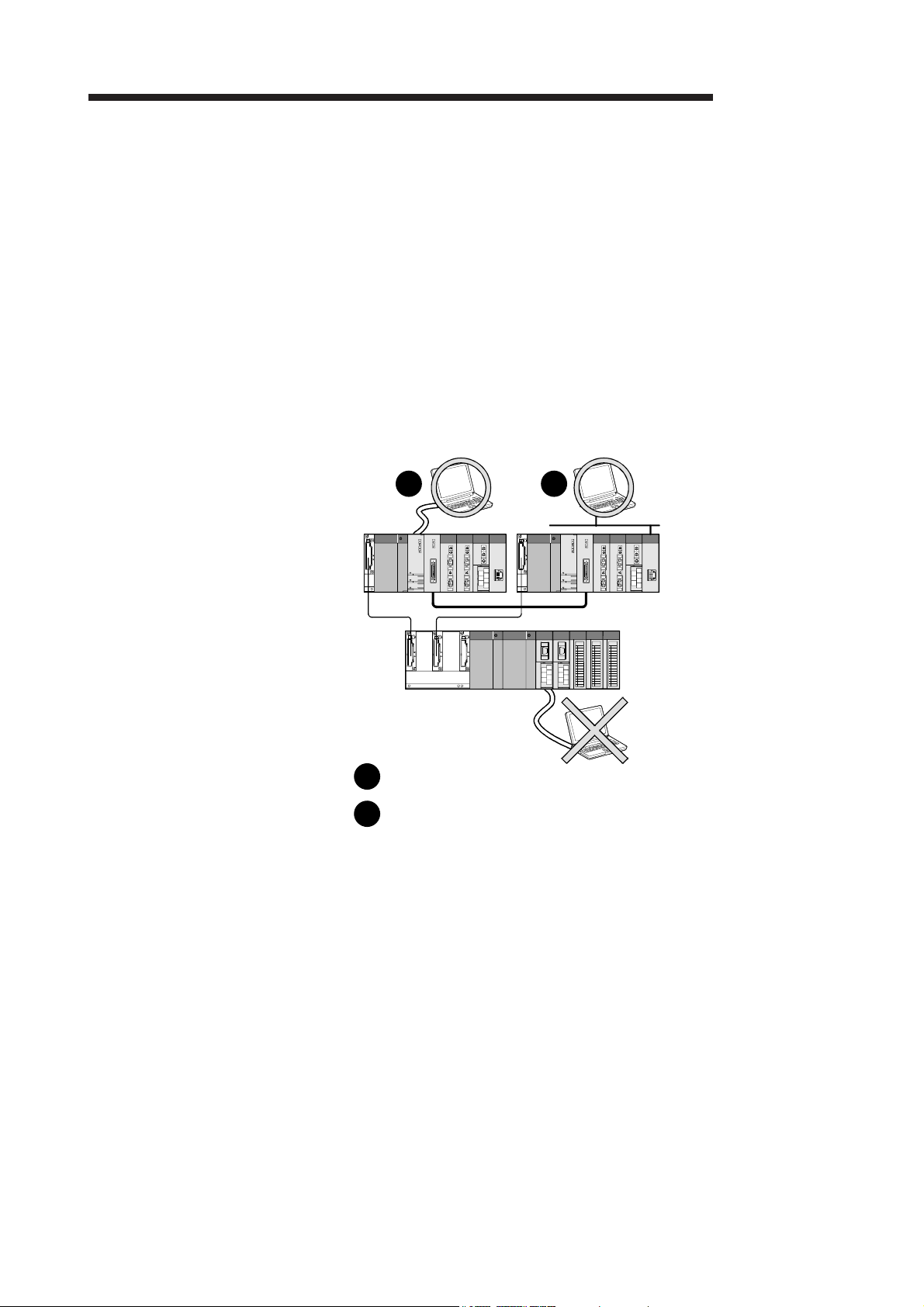
2 SYSTEM CONFIGURATION
2.2 About Use of the Q64RD/Q64RD-G in the Redundant System
This section describes the case when using the Q64RD/Q64RD-G in the redundant
system.
(1) Dedicated instruction
The dedicated instruction cannot be used.
(2) GX Configurator-TI
When using GX Developer to access the Redundant CPU through the intelligent
function module on the extension base unit, GX Configurator-TI cannot be used.
Connect a personal computer to the Redundant CPU with a communication path
indicated below.
1 2
MELSEC-Q
1
Direct connection to the CPU
2
Connection through an intelligent function module on the main base unit
(Through Ethernet module, MELSECNET/H module, or CC-Link module)
Main base unit
Extension base unit
(GX Configurator-TI cannot be used.)
2 - 4 2 - 4
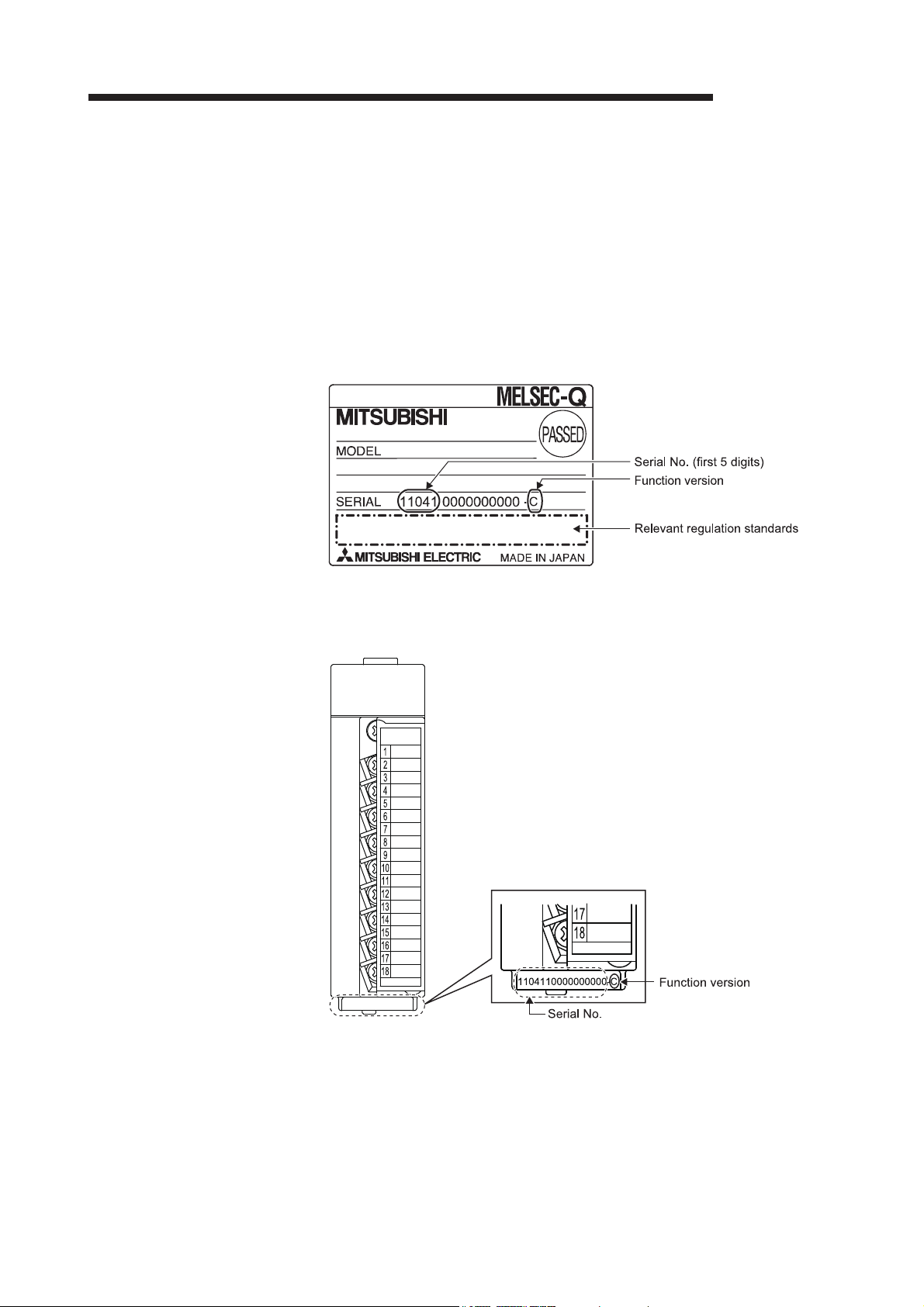
2 SYSTEM CONFIGURATION
MELSEC-Q
2.3 How to Check the Function Version, Product Information, and Software Version
This section describes how to check the function version and product information of the
Q64RD/Q64RD-G and the GX Configuration-TI software version.
(1) Checking the function version and serial number
The function version and serial number of the Q64RD/Q64RD-G can be checked
on the rating plate, front of the module, or system monitor of GX Developer.
(a) Checking on the rating place
The rating plate is on the side of the Q64RD/Q64RD-G.
(b) Checking on the front of the module
The function version and serial number on the rating plate are also shown
on the front (bottom part) of the module.
2 - 5 2 - 5
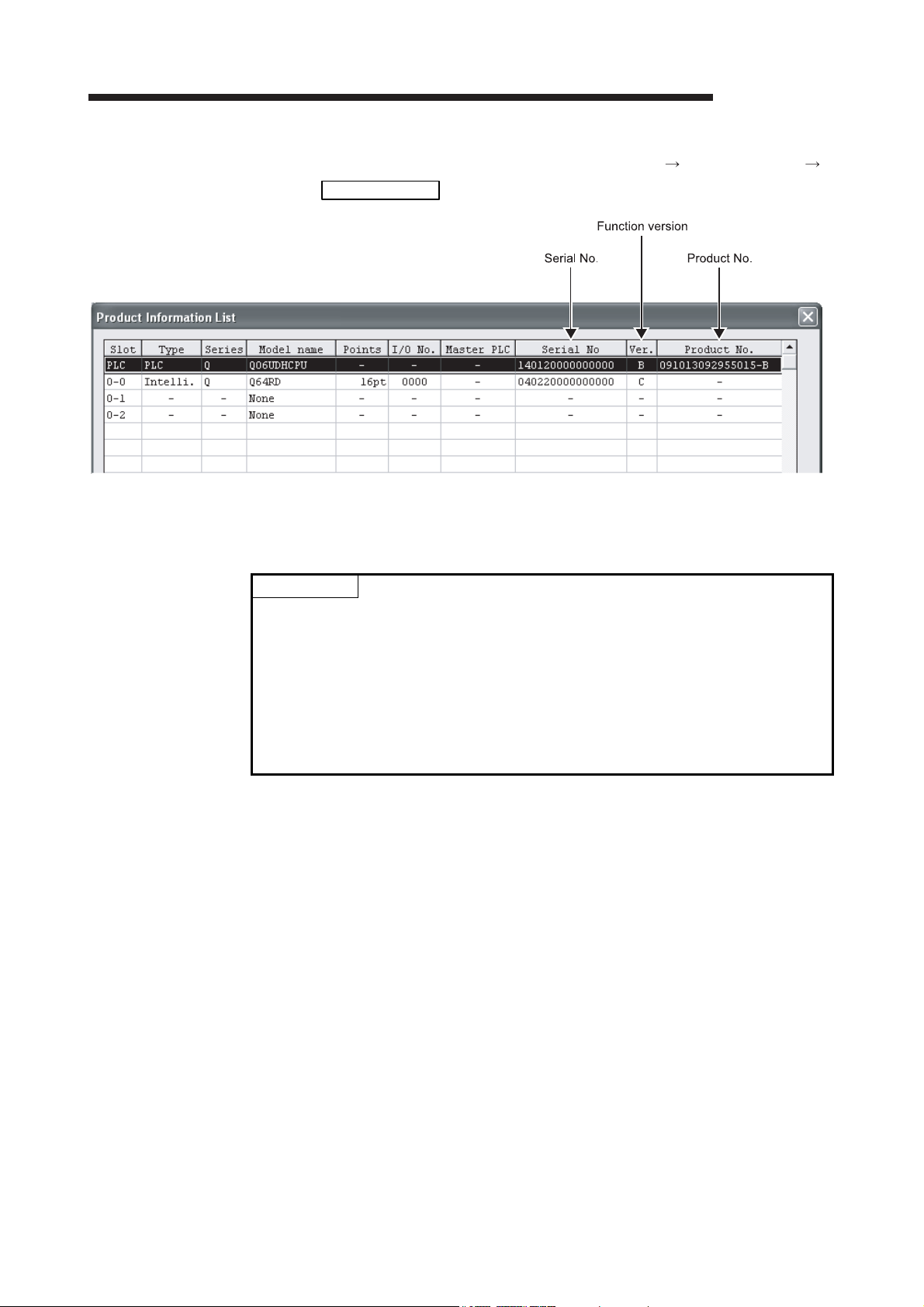
2 SYSTEM CONFIGURATION
(c) Checking on the system monitor (Product Information List)
To display the system monitor, select [Diagnostics] [System monitor]
Product Inf. List
of GX Developer.
MELSEC-Q
1). Displaying product number
For the Q64RD/Q64RD-G, "-" is displayed since the product number
display is not supported.
POINT
The serial No. on the rating plate and front of the module may be different from the
serial No. displayed on the product information list of GX Developer.
• The serial No. on the rating plate and front of the module indicates the
management information of the product.
• The serial No. displayed on the product information list of GX Developer
indicates the function information of the product.
The function information of the product is updated when a new function is
added.
2 - 6 2 - 6
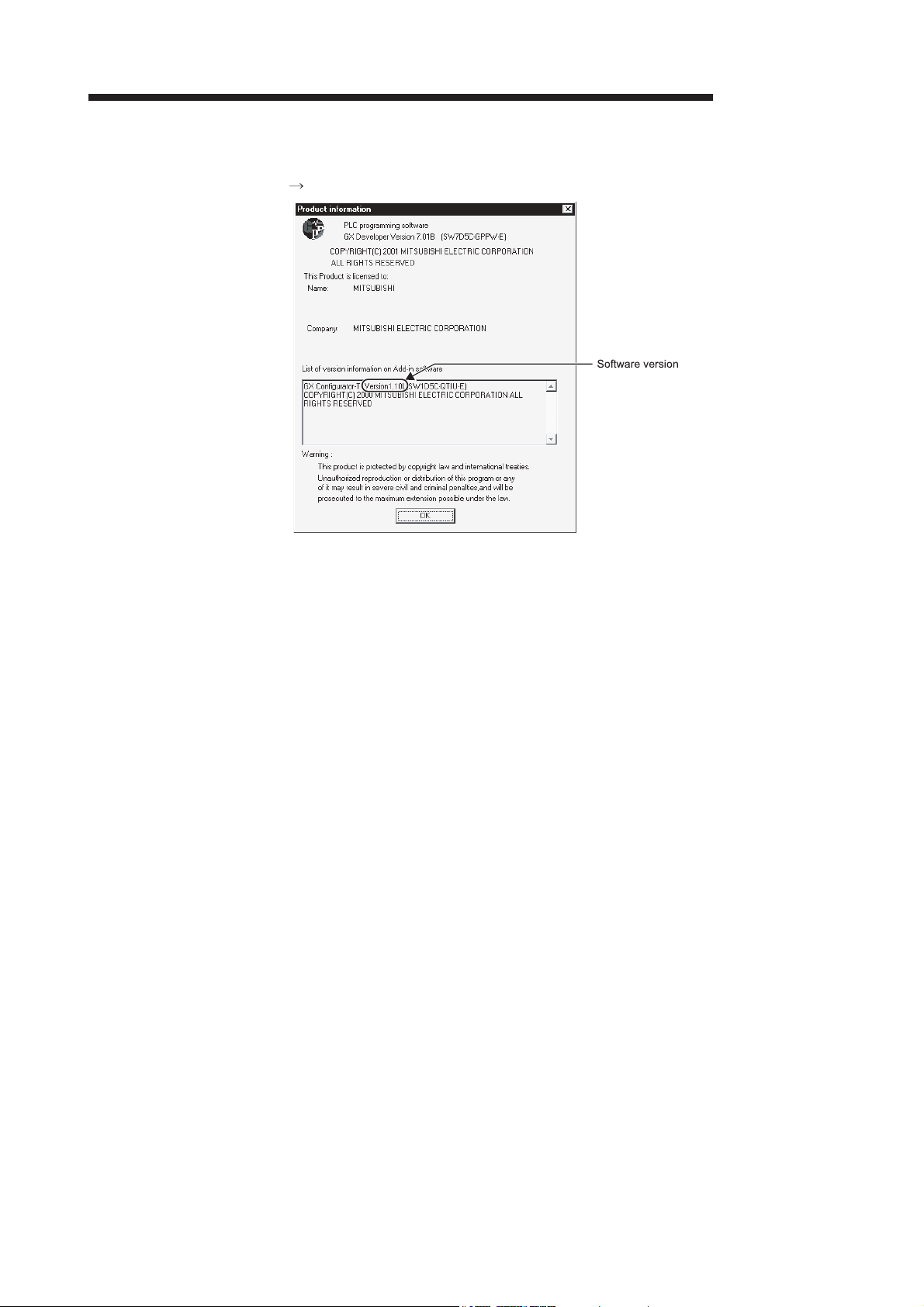
2 SYSTEM CONFIGURATION
(2) Checking the software version of GX Configurator- TI
The software version of GX Configurator-TI can be checked by selecting [Help]
[Product information] of GX Developer.
MELSEC-Q
(In the case of GX Developer Version 7)
2 - 7 2 - 7
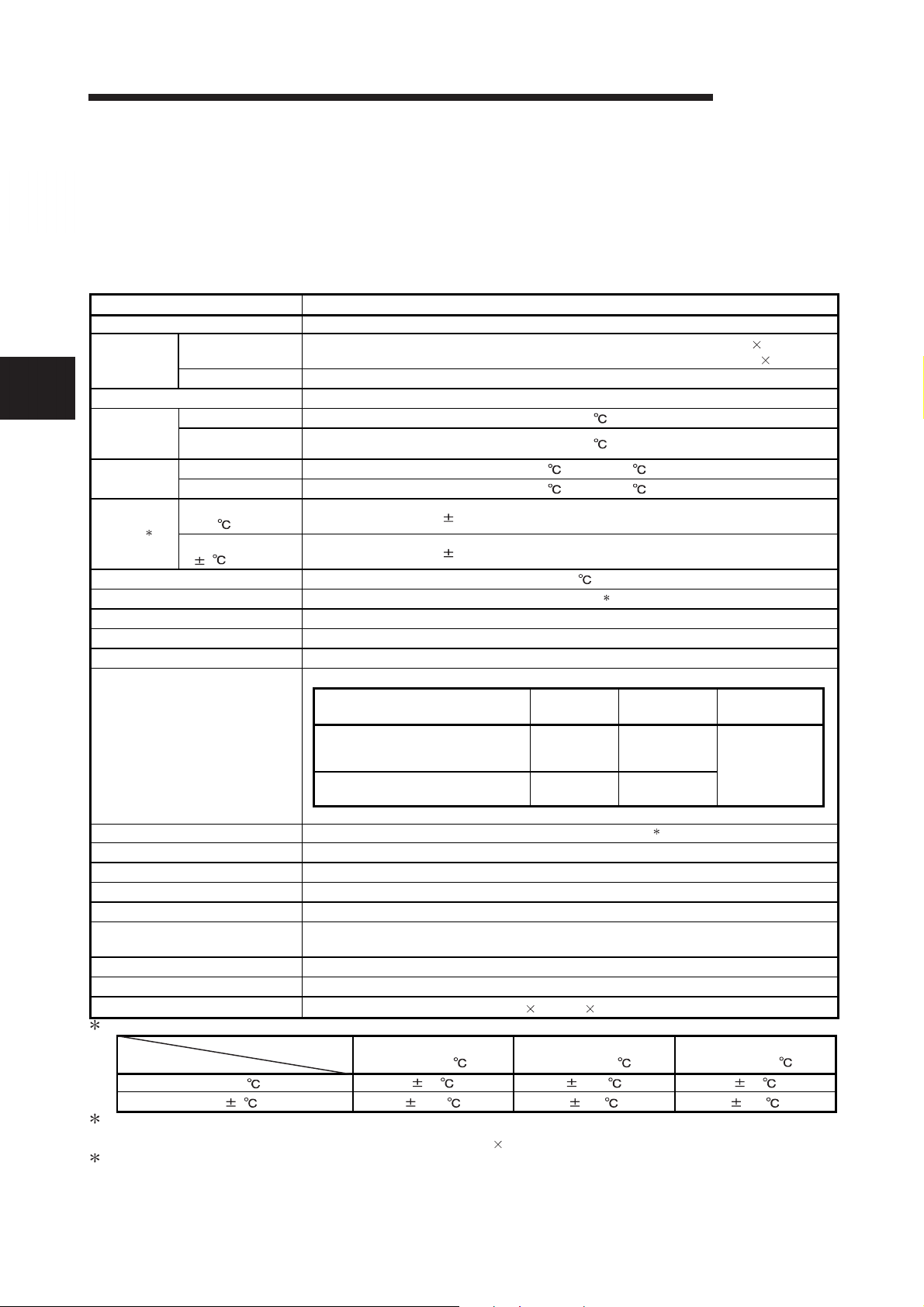
3 SPECIFICATIONS
3 SPECIFICATIONS
3.1 Performance Specifications
MELSEC-Q
3.1.1 Specifications of Q64RD
Number of channels 4 channels
Output
3
Usable platinum RTD Pt100(JIS C 1604-1997,IEC 751 1983), JPt100(JIS C 1604-1981)
Measured
temperature
range
Range
changing
Accuracy1
Resolution
Conversion speed 40ms/channel 2
Number of analog input channels 4 channels/module
Temperature detecting output current 1mA
E2PROM write count Max. 100,000 times
Item Specifications
Measured
temperature value
Scaling value 16-bit, signed binary
Pt100 -200 to 850
JPt100 -180 to 600
Pt100
JPt100
Ambient temperature
0 to 55
Ambient temperature
25 5
Isolation
Wire break detection Yes (Each channel independent) 3
Number of occupied I/O points 16 points (I/O assignment: Intelligent 16 points)
Ext ernal interface 18-point terminal block
Applicable wire size 0.3 to 0.75mm2
Applicable crimping terminals 1.25-3 R1.25-3 (Sleeved crimping terminals are unusable)
Cables between Q64RD and platinum
RTD
Internal current consumption (5VDC) 0.60A
Weight 0.17kg
Outline dimensions
1: The selection ranges and accuracies have the following relationships.
Ambient Temperature
2: The conversion speed is a period from when a temperature is input and converted into a corresponding digital value until the value is
stored into the buffer memory.
When two or more channels are used, the conversion speed is "40ms number of conversion enabled channels".
3: For output in the case of disconnection detection, select any of "Value immediately before disconnection", "Up scale (maximum value
of measured temperature range + 5% of measured temperature range)", "Down scale (minimum value of measured temperature
range – 5% of measured temperature range)" or "Given value". (Refer to Section 3.2.2.)
The following are the performance specifications of the Q64RD/Q64RD-G.
16-bit, signed binary data (-2000 to 8500: Value to the first decimal place 10)
32-bit, signed binary data (-200000 to 850000: Value to the third decimal place 1000)
-20 to 120 / -200 to 850
-20 to 120 / -180 to 600
0.25% (Accuracy relative to maximum value)
0.08% (Accuracy relative to maximum value)
0.025
Specific isolated area
Between platinum temperature-
measuring resistor input and
programmable controller power supply
Between platinum temperature-
measuring resistor input channels
98(H) 27.4(W) 90(D)mm
Selection Range
0 to 55 0.3 2.125 1.5
25 5 0.096 0.68 0.48
Pt100 and JPt100 :
-20 to 120
Isolation
method
Photocoupler
isolation
No isolation -
Refer to Section 3.1.3.
Pt100 :
-200 to 850
Dielectric
withstand voltage
1780VrmsAC/
3 cycles
(Altitude 2000m)
3 - 1 3 - 1
resistance
10M or more
using 500VDC
resistance tester
JPt100 :
-180 to 600
Isolation
isolation
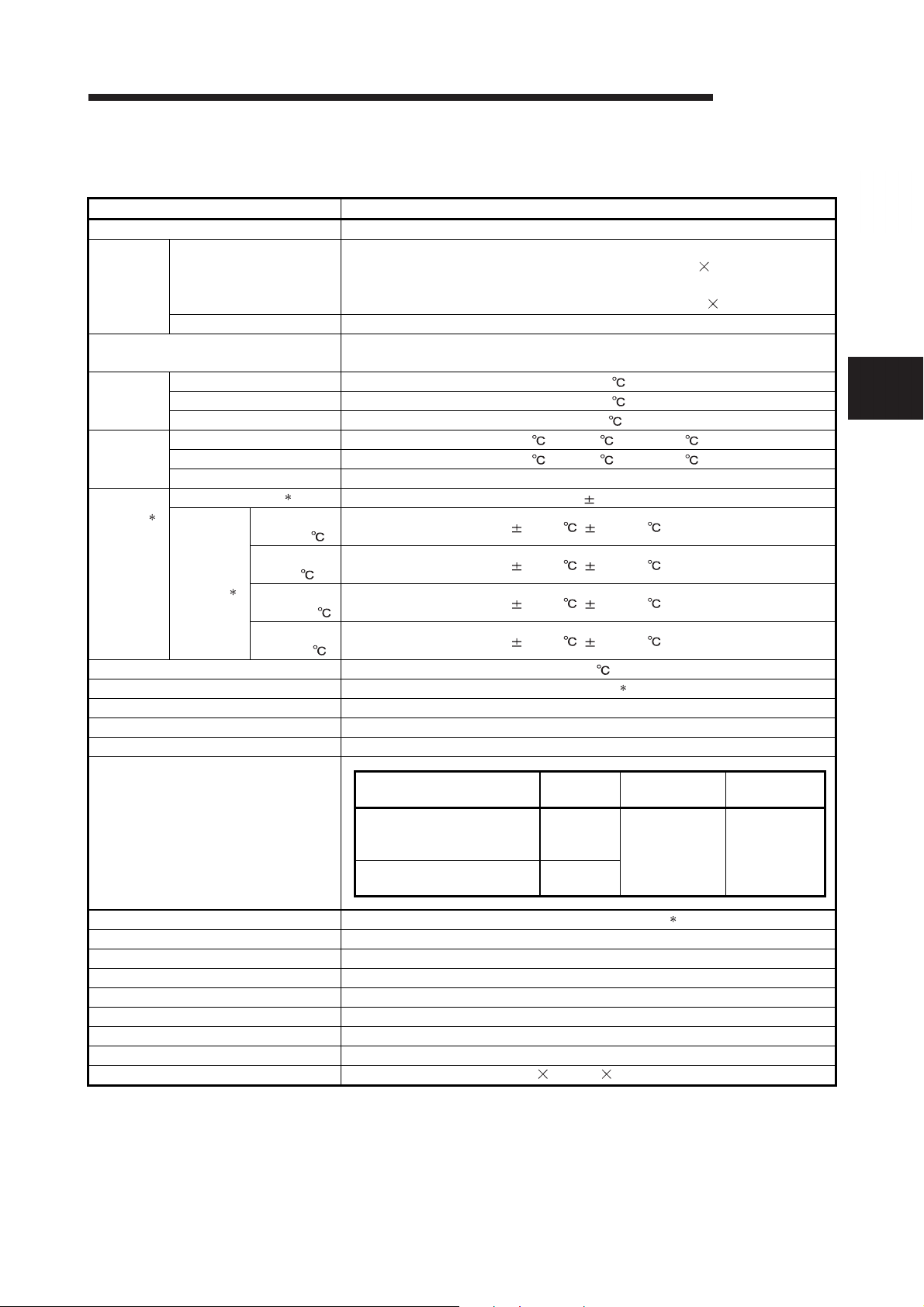
3 SPECIFICATIONS
MELSEC-Q
3.1.2 Specifications of Q64RD-G
Item Specifications
Number of channels 4 channels
16-bit, signed binary data
Output
Usable RTD
Measured
temperature
range
Range
changing
Accuracy 1
(Accuracy
relative to
maximum
value of
selection
range)
Resolution 0.025
Conversion speed 40ms/channel4
Number of analog input channels 4 channels/module
Temperature detecting output current 1mA
E2PROM write count
Isolation
Wire break detection Yes (Each channel independent)5
Number of occupied I/O points
External interface 18-point terminal block
Applicable wire size
Applicable crimping terminals 1.25-3 R1.25-3 (Sleeved crimping terminals are not usable.)
Cables between Q64RD-G and RTD Refer to Section 3.1.3.
Internal current consumption (5VDC) 0.62A
Weight 0.20kg
Outline dimensions 98(H) 27.4(W) 112(D)mm
Measured temperature value
Scaling value 16-bit, signed binary data
Pt100 -200 to 850
JPt100 -180 to 600
Ni100 -60 to 180
Pt100 -20 to 120 /0 to -200 / -200 to 850
JPt100 -20 to 120 /0 to -200 / -180 to 600
Ni100 -
Reference accuracy
Temperature
coefficient
3
2
Within 0.04%
Pt100/JPt100
(-20 to 120 )
Pt100/JPt100
(0 to 200 )
Pt100/JPt100
(-200 to 850 )
Ni100
(-60 to 180 )
Specific isolated area
Between temperature-measuring
resistor input and programmable
controller power supply
Between temperature-measuring
resistor input channels
(-2000 to 8500: Value to the first decimal place 10)
32-bit, signed binary data
(-200000 to 850000: Value to the third decimal place 1000)
Pt100 (JIS C 1604-1997,IEC 751 1983), JPt100(JIS C 1604-1981),
Ni100 (DIN43760 1987)
70ppm/ ( 0.0070%/ )
65ppm/ ( 0.0065%/ )
50ppm/ ( 0.0050%/ )
70ppm/ ( 0.0070%/ )
Max. 100,000 times
Isolation
method
Photocoupler
isolation
Transformer
isolation
16 points (I/O assignment: Intelligent 16 points)
0.3 to 0.75mm
Dielectric
withstand voltage
1780VrmsAC/
3 cycles
(Altitude 2000m)
2
Isolation
resistance
10M or more
using 500VDC
isolation
resistance tester
3
3 - 2 3 - 2
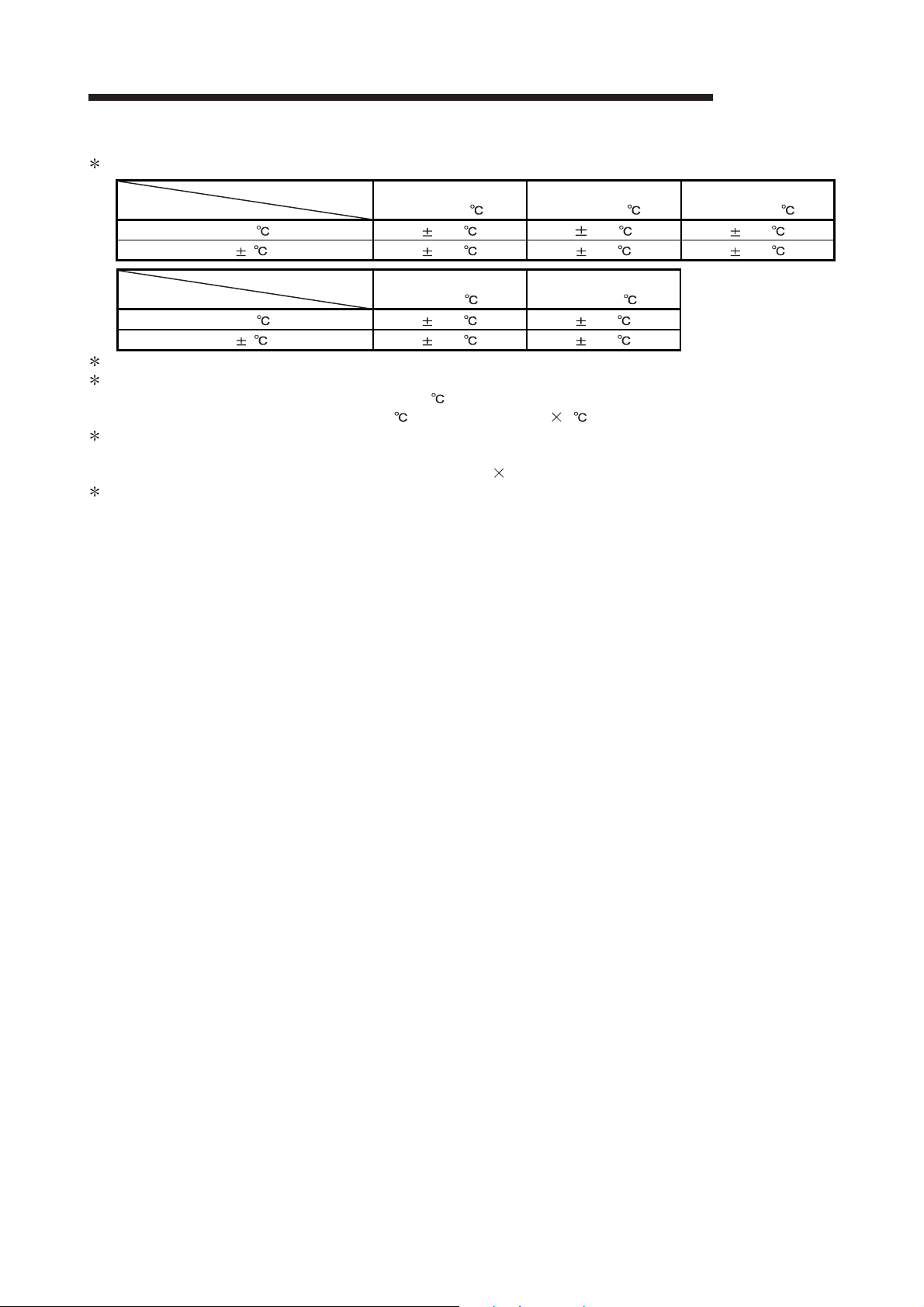
3 SPECIFICATIONS
MELSEC-Q
1 The selection ranges and accuracies have the following relationships.
Selection Range
Ambient Temperature
0 to 55 0.300 1.615 1.140
Ambient Temperature
2 Accuracy in ambient temperature and wire resistance when the offset/gain setting is set.
3 Accuracy per 1-degree temperature change
Example) Accuracy for the case of changing from 25 to 30
0.04% (Reference accuracy) + 0.0070%/ (Temperature coefficient) 5 (Temperature difference) = 0.075%
4 The conversion speed is a period from when a temperature is input and converted into a corresponding digital value until the value is
stored into the buffer memory.
When two or more channels are used, the conversion speed is "40ms number of conversion enabled channels".
5 For output in the case of disconnection detection, select any of "Value immediately before disconnection", "Up scale (maximum value
of measured temperature range + 5% of measured temperature range)", "Down scale (minimum value of measured temperature
range – 5% of measured temperature range)" or "Given value". (Refer to Section 3.2.2.)
25 5 0.090 0.553 0.390
Selection Range
0 to 55 0.470 0.450
25 5 0.145 0.135
Pt100 and JPt100:
-20 to 120
Pt100 and JPt100:
0 to 200
Pt100:
-200 to 850
Ni100
-60 to 180
JPt100:
-180 to 600
3 - 3 3 - 3
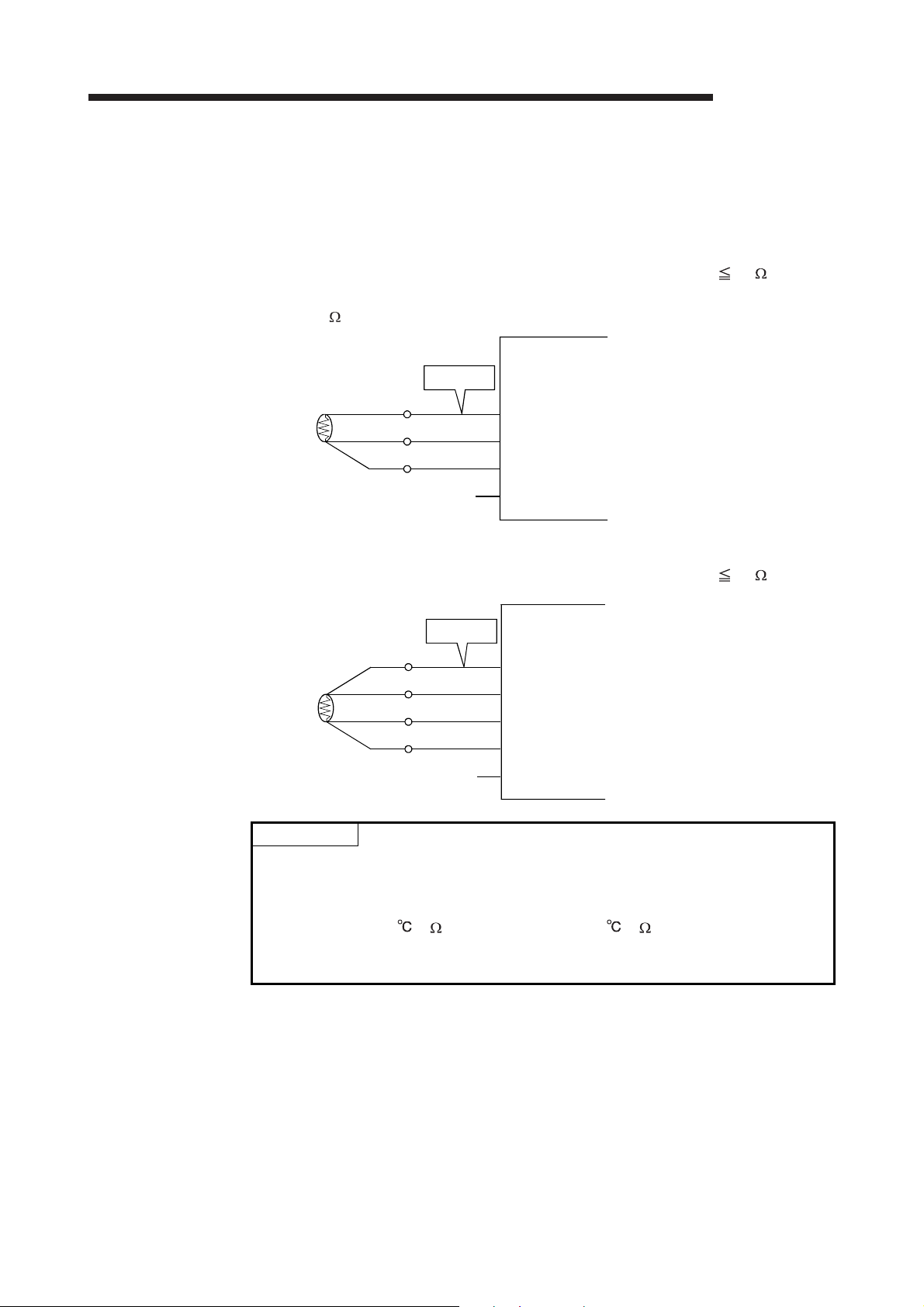
3 SPECIFICATIONS
3.1.3 Specifications for RTD connection
This section explains the specifications for connection of the Q64RD/Q64RD-G and
platinum temperature-measuring resistors.
(1) For 3-wire type
The wire resistance value should satisfy the condition of 1) + 2) 2k max.
In addition, the difference of the wire resistance value between 1) and 2) should
be 10 max.
Q64RD/Q64RD-G
MELSEC-Q
Wire
2)
Pt100
1)
a1
A1
B1
b1
SLD
(2) For 4-wire type
The wire resistance value should satisfy the condition of 1) + 2) 2k max.
Q64RD/Q64RD-G
Wire
a1
2)
Pt100
1)
POINT
Wire resistance values may be an error factor in the temperature measurement.
The error arisen between the Q64RD/Q64RD-G and the temperature-measuring
resistor (between the wire resistance value 1) + 2) and measured temperature
value) is Max. 0.007 /2 (Q64RD) or Max. 0.003 /2 (Q64RD-G).
This error can be corrected by the offset/gain setting.
When making offset/gain adjustment, set the wire resistance value actually used.
A1
B1
b1
SLD
3 - 4 3 - 4

3 SPECIFICATIONS
3.2 Function List
MELSEC-Q
Item Description Refer To
Temperature conversion
function
Temperature conversion
system
Conversion
enable/disable function
Range changing
function
Temperature-measuring
resistor selection
function
Disconnection detection
function
Conversion setting for
disconnection detection
function
Warning output function
Scaling function
Offset/gain setting
function
Online module change A module change is made without the system being stopped. Chapter 7
The following table lists the Q64RD/Q64RD-G functions.
This function allows temperature data to be imported by connecting a
temperature-measuring resistor.
Temperature data are 16-bit signed binary (-2000 to 8500), 32-bit signed
binary (-200000 to 850000) and stored into buffer memory.
(1) Sampling processing
Values input by each channel are successively converted into temperature
values and output as measured temperature value.
(2) Averaging processing
(a) Time averaging
Temperature conversion is averaged by time on each channel and an
averaged value is stored.
(b) Count averaging
Temperature conversion is averaged by count on each channel and an
averaged value is stored.
(c) Moving average
Measured temperature values, which are taken at every sampling
interval for the specified number of times, are averaged.
(3) Primary delay filter
By a preset time constant, digital output values are smoothed.
This function specifies whether temperature conversion is enabled or disabled
on each channel.
Setting temperature conversion enable/disable reduces the processing time of
This function changes the measured temperature range. Section 4.5
This function sets the type of the temperature-measuring resistor per channel. Section 4.5
This function detects the disconnection of the connected temperaturemeasuring resistor on each channel.
For values to be stored in the CH measured temperature value (buffer
memory addresses 11 to 14, 54 to 61: Un\G11 to 14, Un\G54 to 61) in the
case of disconnection detection, any of "Value immediately before
disconnection", "Up scale (maximum value of measured temperature range +
5% of measured temperature range)", "Down scale (minimum value of
measured temperature range – 5% of measured temperature range)" or
"Given value" can be selected.
This function outputs a warning when the temperature is equal to or more
than the warning output upper limit value or is equal to or less than the
warning output lower limit value.
This function can convert a measured temperature value into a preset range
ratio (%) and import it into buffer memory.
This function compensates for an error of a measured temperature value. Section 3.4.20, 4.6
Section 3.4.7,
3.4.16
Section 3.2.1
Section 3.4.3
Section 3.4.14
Section 3.2.2
Section 3.4.12,
3.4.13
Section 3.4.15,
3.4.17, 3.4.18
3 - 5 3 - 5

3 SPECIFICATIONS
3.2.1 Temperature conversion system
(1) Sampling processing
A temperature input value is converted into a temperature one by one and its
measured temperature value is stored into buffer memory.
Sampling processing time varies with the number of used channels (number of
channels set to enable temperature conversion).
(Processing time) = (number of used channels) (40ms)
[Example]
Sampling time is 120ms when three channels, channels 1, 2 and 4, are enabled for
conversion.
3 channels 40ms = 120ms
(2) Averaging processing
(a) Time-specified averaging processing
When this option is specified for a channel, values input from the channel
are converted into temperature values consecutively for the preset length of
time. Then, the total amount of values after eliminating the maximum and
minimum values is averaged to be stored into the buffer memory.
Averaging processing requires at least 2 times of conversion processing
excluding the maximum and the minimum values.
The processing count within the preset time varies with the number of used
channels (number of channels set to enable temperature conversion).
(Processing count) =
Setting range of preset time is 160 to 5000ms.
When setting a value out of the setting range, an error (error code 20 )
occurs.
[Example]
The sampling count is 4.75 when four channels, channels 1, 2, 3 and 4, are
enabled for conversion and the preset time is 760ms.
760ms ÷ (4 channels 40ms) = 4.75
Since the fractional portion of an indivisible value is dropped, the sampling
count is 4 times.
(b) Count-specified averaging processing
The time taken to store a count-averaged value into buffer memory varies
with the number of used channels (number of channels set to enable
temperature conversion).
(Processing time) = (preset count) (number of used channels) (40ms)
Setting range of preset count is 4 to 62500times.
When setting a value out of the setting range, an error (error code 30 )
occurs.
[Example]
An average value is output ever 320ms when two channels, channels 3 and 4,
are enabled for conversion and the preset count is 4.
4 times (2 channels 40ms) = 320ms
(number of used channels) (40ms)
(preset time)
MELSEC-Q
3 - 6 3 - 6

3 SPECIFICATIONS
(c) Processing using moving average
Since the calculation is done for each sampling period, the latest digital
output value can be obtained.
Setting range of moving average is 4 to 60times.
When setting a value out of the setting range, an error (error code 31 )
occurs.
Moving average processing in the case of 4-time setting
MELSEC-Q
[ ]
Count set for averaging
4)3)
2)
5)
Temperature
1)
6)
Sampling cycle
7)
Time [ms]
9)8)
12)
10)
11)
Buffer memory
1st storage
nd
2
storage
3rd storage
Temperature
conversion value
3 - 7 3 - 7

3 SPECIFICATIONS
(3) Primary delay filter
26.2
MELSEC-Q
By setting a time constant, transient noise is eliminated and smoothed measured
temperature value can be output. Depending on the time constant, the degree of
smoothness is changed.
The relational expression between the time constant and measured temperature
value is shown below.
[In the case of n=1]
Yn=1
[In the case of n=2]
Yn = Xn -
1 +
∆t
∆t + TA
(Xn - Xn - 1)
[In the case of n 3]
Yn = Yn -
1 +
∆t
∆t + TA
(Xn - Yn - 1)
Yn: Current measured temperature value ∆t: A/D conversion time (0.04ms)
N : Sampling count TA: Time constant (s)
Yn-1: Preceding measured temperature value
Xn: measured temperature value before smoothing
* Conversion completion flag (buffer memory address10: Un\G10) turns on at n
Setting range of time constant is 40 to 5000ms.
When setting a value out of the setting range, an error (error code 32 ) occurs.
[Example] When the temperature input value is changed from 25.000 to 26.000
In the time constant setting of 1000ms (1s) measured temperature
value is changed as shown below.
At 1000ms (1s) after the temperature input value is changed to 26.000
, the measured temperature value reaches 63.2% of the value
output in the case of selecting the sampling processing.
Temperature input value
Measured temperature value
26.2
26
25.8
25.6
25.4
Temperature input value
( )
25.2
25
0 1000 2000 3000 4000 5000 6000
Elapsed time (ms)
3 - 8 3 - 8
26
25.8
25.6
25.4
Measured temperature value
25.2
25

3 SPECIFICATIONS
3.2.2 Conversion setting for disconnection detection function
(1) For values to be stored in the CH measured temperature value (buffer memory
addresses 11 to 14, 54 to 61: Un\G11 to 14, Un\G54 to 61) in the case of
disconnection detection, any of "Value immediately before disconnection", "Up
scale (maximum value of measured temperature range + 5% of measured
temperature range)", "Down scale (minimum value of measured temperature
range – 5% of measured temperature range)" or "Given value" can be selected.
Setting is available for each channel.
(2) This function can be utilized only for channels where temperature conversion is
enabled.
(3) When Up scale (1
of measured temperature range + 5% of measured temperature range) or a Down
scale value (minimum value of measured temperature range – 5% of measured
temperature range) of the individual range is stored respectively.
Measurement
mode
New JIS
Old JIS
Ni100 8 -60 to 180 192.0 -72.0
(4) When Given value (3
value for disconnection detection (buffer memory addresses 150 to 157: Un\G150
to 157). When Given value (3
setting for disconnection detection (buffer memory addresses 150 to 153:
Un\G150 to 157) in units of 0.1 .
The value set in the area is stored in CH measured temperature value when
disconnection is detected.
H) or Down scale (2H) is set, an Up scale value (maximum value
Set value
0 -200 to 850 902.5 -252.5
1 -20 to 120 127.0 -27.0
4 0 to 200 210.0 -10.0
2 -180 to 600 639.0 -219.0
3 -20 to 120 127.0 -27.0
5 0 to 200 210.0 -10.0
H) is selected, specify a value to CH conversion setting
Measurement
range
H) is selected, set a value for the CH conversion
MELSEC-Q
Up scale Down scale
3 - 9 3 - 9
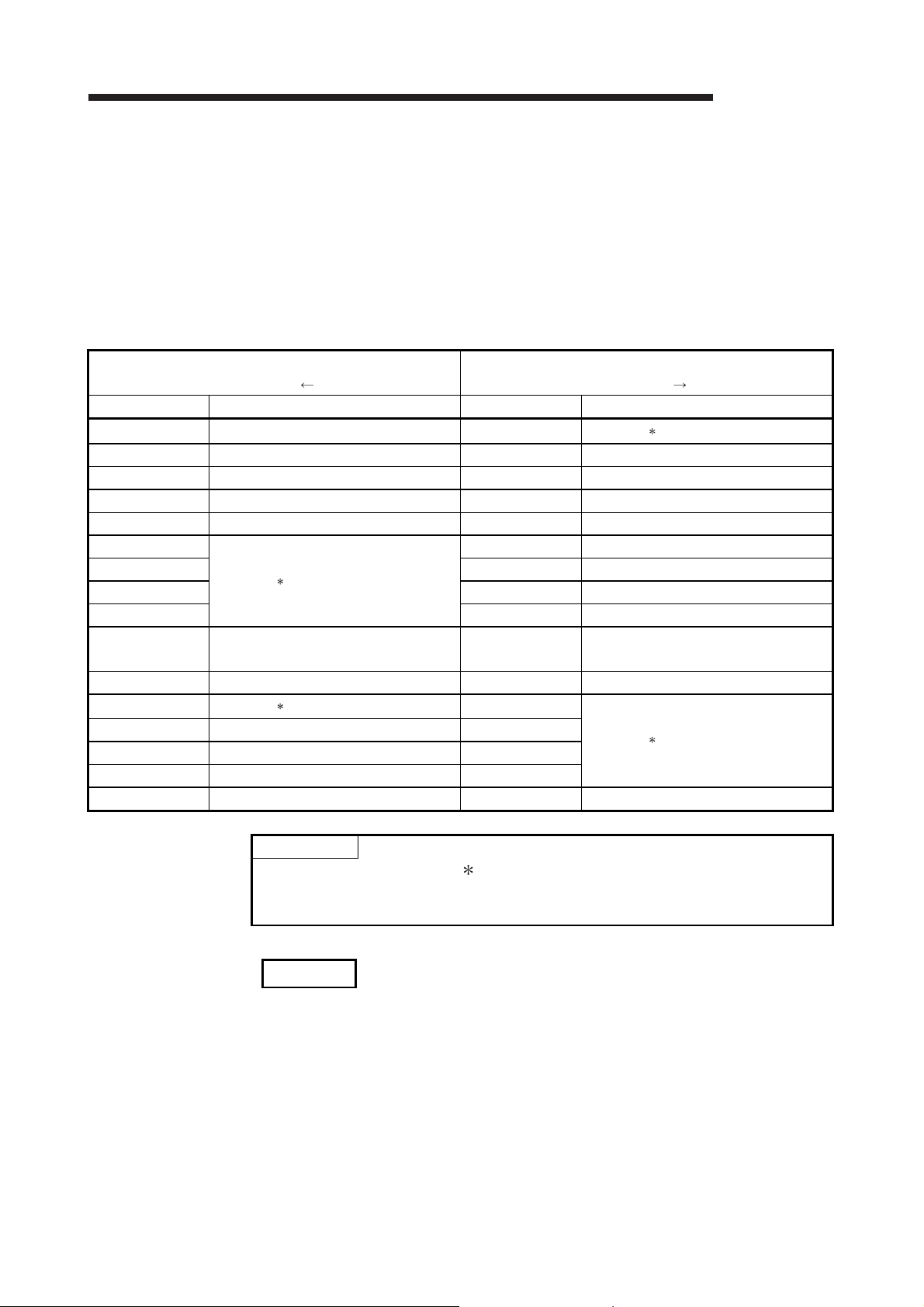
3 SPECIFICATIONS
MELSEC-Q
3.3 I/O Signals Transferred to/from CPU
This section describes the I/O signal assignment and signal functions.
3.3.1 I/O signal list
The following are the I/O signals of the Q64RD/Q64RD-G.
The I/O numbers (X/Y) given in this chapter and later assume that the first I/O number
of the Q64RD/Q64RD-G is set to 0.
Input Signal (Signal Direction:
Programmable controller CPU Q64RD/Q64RD-G)
Device No. Signal name Device No. Signal name
X0 Module ready Y0
X1 CH1 Offset/Gain Setting Status Signal Y1 CH1 Offset Setting Request
X2 CH2 Offset/Gain Setting Status Signal Y2 CH1 Gain Setting Request
X3 CH3 Offset/Gain Setting Status Signal Y3 CH2 Offset Setting Request
X4 CH4 Offset/Gain Setting Status Signal Y4 CH2 Gain Setting Request
X5
X6 Y6 CH3 Gain Setting Request
X7 Y7 CH4 Offset Setting Request
X8 Y8 CH4 Gain Setting Request
X9
XA Offset/Gain Setting Mode Status Flag YA User Range Write Request
XB
XC Disconnection Detection Signal YC
XD Warning Output Signal YD
XE Conversion Completion Flag YE
XF Error Flag YF Error Clear Request
Reserved
Operating Condition Setting Completion
Signal
Reserved
1
1
Programmable controller CPU Q64RD/Q64RD-G)
POINT
The reserved signals marked 1 are used by the system and are unavailable for
the user. Should they be turned on/off in a sequence program, we cannot
guarantee the functions of the Q64RD/Q64RD-G.
Output Signal (Signal Direction:
Reserved
Y5 CH3 Offset Setting Request
Y9 Operating Condition Setting Request
YB
Reserved
1
1
REMARK
Between the Q64RD/Q64RD-G whose first 5 digits of product information are 07071
or earlier and those of 07072 or later, the Conversion Completion Flag (XE)
operation is different.
For details, refer to Appendix 1.2 and 1.3.
3 - 10 3 - 10

3 SPECIFICATIONS
3.3.2 I/O signal details
The following are details of the Q64RD/Q64RD-G I/O signals.
Device No. Signal Name Description
X0
X1
X2
X3
X4
Module Ready
CH Offset/Gain
Setting Status Signal
(1) Input signals
(1) If the module is in the normal mode at power-on or resetting of the programmable controller
CPU, this signal turns on to start temperature conversion as soon as it gets ready.
(2) When this signal (X0) is off in the normal mode, temperature conversion is not performed. In the
offset/gain setting mode, temperature conversion is performed even if this signal (X0) is off.
(3) This signal (X0) turns off when:
• The module is in the offset/gain setting mode;
• The Q64RD/Q64RD-G is in a watchdog timer error 1
(1) This signal is used as an interlock condition to turn on/off the CH Offset Setting Request (Y1,
Y3, Y5, Y7)/CH Gain Setting Request (Y2, Y4, Y6, Y8) when offset/gain setting is made.
(2) When the CH Offset Setting Request (Y1, Y3, Y5, Y7) or CH Gain Setting Request (Y2,
Y4, Y6, Y8) is turned from ON to OFF in the offset/gain setting mode, this signal (X1 to 4)
corresponding to the user-set, conversion-enabled channel turns on.
CH Offset/Gain Setting
Status Signal (X1 to 4)
CH Offset Setting
Request (Y1, Y3, Y5, Y7)
MELSEC-Q
CH Offset/Gain Setting
Status Signal (X1 to 4)
CH Gain Setting Request
(Y2, Y4, Y6, Y8)
(1) This signal is used as an interlock condition to turn on/off the Operating Condition Setting
Request (Y9) when the "Conversion enable/disable setting", "CH time/count/moving
average/time constant setting (Q64RD-G)", "averaging processing specification" , "Extended
averaging processing specification", "Warning output enable/disable setting", "CH scaling
range upper/lower limit value", "CH scaling width upper/lower limit value", "CH warning
output upper/lower limit value", "Conversion setting for disconnection detection" or "CH
Conversion setting value for disconnection detection" is changed.
(2) Conversion processing is not performed when this signal (X9) is off.
(3) This signal (X9) turns off when:
• The Module Ready (X0) is off in the normal mode; or
• The Operating Condition Setting Request (Y9) is on.
Operating Condition
X9
Setting Completion
Signal
Module Ready(X0)
Operating Condition Setting Completion
Signal (X9)
Operating Condition Setting Request (Y9)
Conversion enable/disable setting
(buffer memory addresses 0: Un\G0)
Conversion Completion Flag (XE)
(4) The Q64RD-G clears measured temperature values immediately after Operating Condition
Setting Request (Y9) turned ON. Therefore, before reading measured temperature values,
confirm that Conversion Completion Flag (XE) has turned ON. The Q64RD holds measured
temperature values immediately after Operating Condition Setting Request (Y9) turned ON.
Conversion
disable
Conversion
enable
1 Occurs if program operation is not completed within the intended time due to a
hardware fault of the Q64RD/Q64RD-G. The RUN LED of the Q64RD/Q64RD-G
goes off when a watchdog timer error occurs.
3 - 11 3 - 11

3 SPECIFICATIONS
Device No. Signal Name Description
[In offset/gain setting mode]
(1) This signal is used as an interlock condition to turn on/off the User Range Write
Request (YA) when the value at adjusted according to the offset/gain setting is
stored.
(2) See Section 4.6 for the offset/gain settings.
Module Ready (X0)
Offset/Gain Setting Mode
Status Flag (XA)
OFF
MELSEC-Q
XA
Offset/Gain Setting
Mode Status Flag
User Range Write Request (YA)
[In normal mode]
(1) This signal is used as an interlock condition to turn on/off the User Range
Request (YA) when the user range is restored.
(2) Refer to Chapter 7 for the user range restoration.
ON
XC
XD
Disconnection
Detection Signal
Warning Output
Signal
Module Ready (X0)
Offset/Gain Setting Mode
Status Flag (XA)
User Range Write Request (YA)
(1) The input circuit for the platinum RTD of the conversion-enabled channel turns ON the
Disconnection Detection Signal (XC) when any input signal line including the platinum RTD is
disconnected.
For the channel where disconnection is detected, a value based on the Conversion setting for
disconnection detection (buffer memory address 148: Un\G148) is stored in the CH
measured temperature value (buffer memory addresses 11 to 14, 54 to 61: Un\G11 to 14,
Un\G54 to 61).
Conversion of the channels not disconnected is continued.
(2) For measured temperature values to be stored when the Disconnection Detection Signal (XC)
turns ON, any of "Value immediately before disconnection", "Up scale (maximum value of
measured temperature range + 5% of measured temperature range)", "Down scale (minimum
value of measured temperature range – 5% of measured temperature range)" or "Given value"
can be selected. (Refer to Section 3.2.2.)
(3) Removing the cause of disconnection and turning ON the Error Clear Request (YF) turns OFF
the Disconnection Detection Signal (XC).
(4) When the line connection is recovered, the measured temperature value update is restarted
independently of the Disconnection Detection Signal (XC) reset.
(1) This signal turns on when the measured temperature value has fallen out of the temperature
range set in the warning output upper/lower limit values (buffer memory addresses 86 to 117:
Un\G86 to 117) on any of the conversion-enabled channels.
(2) This signal turns off automatically as soon as the measured temperature values returned to
within the ranges on conversion-enabled all channel.
Write
3 - 12 3 - 12

3 SPECIFICATIONS
Device No. Signal Name Description
(1) This signal (XE) turns on when the measured temperature values of all conversion-enabled
channels are stored into buffer memory after power-on or hardware reset.
(2) When averaging processing is performed, this signal also turns on when the measured
temperature values are stored into buffer memory after completion of averaging processing.
(3) This signal (XE) varies as described below depending on whether the Operating Condition
Setting Completion Signal (X9) has turned on or off.
• When the Operating Condition Setting Completion Signal (X9) has turned on
(stop conversion)
1) Temperature measurement of the enabled channel is started.
2) After the measured temperature values are stored into buffer memory, the conversion
completion flags (buffer memory address 10: Un\G10) are turned on.
3) This signal (XE) is turned on after the measured temperature values of all conversion-
enabled channels are stored into buffer memory.
• When the Operating Condition Setting Completion Signal (X9) has turned off
(conversion stop)
1) The conversion completion flags (buffer memory address 10: Un\G10) of all channels are
turned off.
2) This signal (XE) is turned off.
Note that if conversion is stopped, the measured temperature values stored in buffer
memory are held at the data immediately before the stop.
memory address 10: Un\G10) as an interlock.
XE
Conversion
Completion Flag
(4) Read a measured temperature value using this signal or the Conversion completion flag (buffer
(5) This signal (XE) does not turn on when all channels are disabled for conversion.
(1) This signal (XF) turns on when an error occurs.
(2) To clear the error code, turn on the Error Clear Request (YF).
MELSEC-Q
Error Flag (XF)
XF Error Flag
Error Clear Request (YF)
Error code is read during this period.
3 - 13 3 - 13

3 SPECIFICATIONS
MELSEC-Q
Device No. Signal name Description
Y1
Y3
Y5
Y7
Y2
Y4
Y6
Y8
Y9
YA
YF
CH Offset
Setting Request
CH Gain
Setting Request
Operating
condition setting
request
User Range Write
Request
Error Clear
Request
(2) Output signals
(1) This signal is made valid in the offset/gain setting mode.
(2) This signal corrects the measured temperature value to be an offset temperature
set value when it is on.
(3) When this signal turns on while the Gain Setting Request on the same channel is on
or they turn on simultaneously, an error will occur and the operation in (2) not
performed.
(4) For the on/off timing, refer to the field of the CH Offset/Gain Setting Status Signal
(X1 to 4).
(1) This signal is made valid in the offset/gain setting mode.
(2) This signal corrects the measured temperature value to be a gain temperature set
value when it is on.
(3) When this signal turns on while the Offset Setting Request on the same channel is
on or they turn on simultaneously, an error will occur and the operation in (2) not
performed.
(4) For the on/off timing, refer to the field of the CH Offset/Gain Setting Status Signal
(X1 to 4).
(1) This signal is turned on when the "Conversion enable/disable setting", "CH
time/count/moving average/time constant setting", "Averaging processing selection",
"Warning output enable/disable setting", "CH scaling range upper/lower limit
value", "CH scaling width upper/lower limit value", "CH warning output
upper/lower limit value", "Conversion setting for disconnection detection" or
Conversion setting value for disconnection detection" is made valid.
(2) When this signal turns on, the Disconnection Detection Signal (XC) and Warning
Output Signal (XD) turn off.
(3) For the on/off timing, refer to the field of the Operating Condition Setting Completion
Signal (X9).
[In offset/gain setting mode]
(1) This turns on when the value adjusted based on the offset/gain settings is stored in
(2) For the ON/OFF timing, see the column of Offset/Gain Setting Mode Status Flag
[In normal mode]
(1) This signal turns on when the user range is restored.
(2) For the ON/OFF timing, refer to the column of Offset/Gain Setting Mode Status Flag
(1) This signal is turned on when the Error Flag (XF) and Disconnection Detection
(2) For the on/off timing, refer to the field of the Error Flag (XF).
2
PROM.
the E
(XA).
See Section 4.6 for offset/gain settings.
(XA).
Refer to Chapter 7 for user range restoration.
Signal (XC) are cleared.
However, the set value error of the intelligent function module switch setting cannot
be cleared. Correct the set value.
"CH
3 - 14 3 - 14
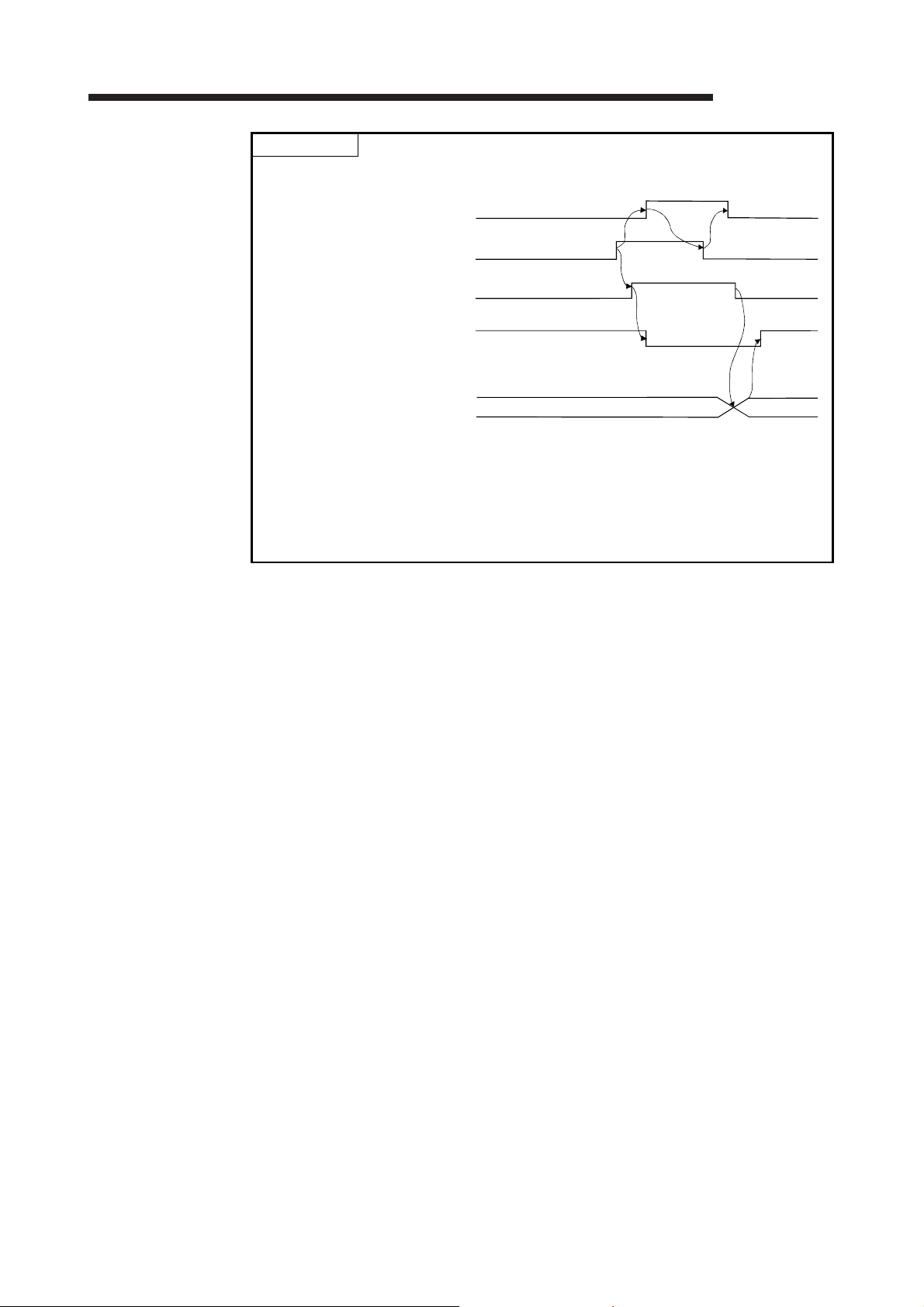
3 SPECIFICATIONS
MELSEC-Q
POINT
When the User Range Write Request (YA) is turned on in the normal mode with
conversion enabled, the Q64RD/Q64RD-G restores the user range.
Offset/Gain Setting Mode Status
Flag (XA)
User Range Write Request (YA)
User Range Restoration Processing
Conversion Completion Flag
(Buffer memory address 10: Un\G10)
Measured temperature value
(Buffer memory addresses 11 to 14,
54 to 61: Un\G11 to 14, Un\G54 to 61)
During user range restoration: Conversion stopped, conversion completion flag
(buffer memory addresses 10: Un\G10) OFF,
proceding temperature value held
After user range restoration: Conversion resumed (when user range setting is used,
conversion is resumed at the restored offset/gain
setting value.)
During restoration
Restoration
completed
3 - 15 3 - 15

3 SPECIFICATIONS
3.4 Buffer Memory
3.4.1 Buffer memory assignment (Q64RD)
This section describes the assignment of the Q64RD buffer memory.
POINT
Do not write data from system area or sequence program to the buffer memory
Addresses
Hex. Dec.
00H 0 Conversion enable/disable setting R/W 2 Section 3.4.3
01H 1 CH1 time/count/moving average/time constant setting R/W 2
02H 2 CH2 time/count/moving average/time constant setting R/W 2
03H 3 CH3 time/count/moving average/time constant setting R/W 2
04H 4 CH4 time/count /moving average/time constant setting R/W 2
05H 5
08H 8
09H 9 Averaging processing setting R/W 2 Section 3.4.5
0AH 10 Conversion completion flag R Section 3.4.6
0BH 11 CH1 measured temperature value (16bit) R
0CH 12 CH2 measured temperature value (16bit) R
0DH 13 CH3 measured temperature value (16bit) R
0EH 14 CH4 measured temperature value (16bit) R
0FH 15
12H 18
13H 19 Error code R Section 3.4.8
14H 20 Setting range R Section 3.4.9
15H 21
2EH 46
2FH 47 Warning output enable/disable setting R/W 2 Section 3.4.12
30H 48 Warning output flag R Section 3.4.13
31H 49 Disconnection detection flag R Section 3.4.14
32H 50 CH1 scaling value R
33H 51 CH2 scaling value R
34H 52 CH3 scaling value R
35H 53 CH4 scaling value R
36H 54
37H 55
38H 56
39H 57
3AH 58
3BH 59
3CH 60
3DH 61
area where writing is disabled. Doing so may cause malfunction.
System area — — to to
System area — — to to
System area — — to to
CH1 measured temperature value (32bit) (L)
(H)
CH2 measured temperature value (32bit) (L)
(H)
CH3 measured temperature value (32bit) (L)
(H)
CH4 measured temperature value (32bit) (L)
(H)
Description
R/W
MELSEC-Q
1
R
R
R
R
Reference
section
Section 3.4.4
Section 3.4.7
Section 3.4.15
Section 3.4.16
3 - 16 3 - 16

3 SPECIFICATIONS
MELSEC-Q
Addresses
Hex. Dec.
3EH 62
3FH 63
40H 64
41H 65
42H 66
43H 67
44H 68
45H 69
46H 70
47H 71
48H 72
49H 73
4AH 74
4BH 75
4CH 76
4DH 77
4EH 78
4FH 79
50H 80
51H 81
52H 82
53H 83
54H 84
55H 85
56H 86
57H 87
58H 88
59H 89
5AH 90
5BH 91
5CH 92
5DH 93
5EH 94
5FH 95
60H 96
61H 97
62H 98
63H 99
64H 100
65H 101
66H 102
67H 103
68H 104
69H 105
6AH 106
6BH 107
6CH 108
6DH 109
6EH 110
6FH 111
70H 112
71H 113
72H 114
73H 115
74H 116
75H 117
CH1 scaling range lower limit value (L)
(H)
CH1 scaling range upper limit value (L)
(H)
CH2 scaling range lower limit value (L)
(H)
CH2 scaling range upper limit value (L)
(H)
CH3 scaling range lower limit value (L)
(H)
CH3 scaling range upper limit value (L)
(H)
CH4 scaling range lower limit value (L)
(H)
CH4 scaling range upper limit value (L)
(H)
CH1 scaling width lower limit value
CH1 scaling width upper limit value
CH2 scaling width lower limit value
CH2 scaling width upper limit value
CH3 scaling width lower limit value
CH3 scaling width upper limit value
CH4 scaling width lower limit value
CH4 scaling width upper limit value
CH1 warning output lower lower limit value (L)
(H)
CH1 warning output lower upper limit value (L)
(H)
CH1 warning output upper lower limit value (L)
(H)
CH1 warning output upper upper limit value (L)
(H)
CH2 warning output lower lower limit value (L)
(H)
CH2 warning output lower upper limit value (L)
(H)
CH2 warning output upper lower limit value (L)
(H)
CH2 warning output upper upper limit value (L)
(H)
CH3 warning output lower lower limit value (L)
(H)
CH3 warning output lower upper limit value (L)
(H)
CH3 warning output upper lower limit value (L)
(H)
CH3 warning output upper upper limit value (L)
(H)
CH4 warning output lower lower limit value (L)
(H)
CH4 warning output lower upper limit value (L)
(H)
CH4 warning output upper lower limit value (L)
(H)
CH4 warning output upper upper limit value (L)
(H)
Description
R/W
R/W 2
R/W 2
R/W 2
R/W 2
R/W 2
R/W 2
R/W 2
R/W 2
R/W 2
R/W 2
R/W 2
R/W 2
R/W 2
R/W 2
R/W 2
R/W 2
R/W 2
R/W 2
R/W 2
R/W 2
R/W 2
R/W 2
R/W 2
R/W 2
R/W 2
R/W 2
R/W 2
R/W 2
R/W 2
R/W 2
R/W 2
R/W 2
1
Reference
section
Section 3.4.17
Section 3.4.18
Section 3.4.19
3 - 17 3 - 17

3 SPECIFICATIONS
MELSEC-Q
Addresses
Hex. Dec.
76H 118
77H 119
78H 120
79H 121
7AH 122
7BH 123
7CH 124
7DH 125
7EH 126
7FH 127
80H 128
81H 129
82H 130
83H 131
84H 132
85H 133
86H 134
CH1 offset temperature set value (L)
(H)
CH1 gain temperature set value (L)
(H)
CH2 offset temperature set value (L)
(H)
CH2 gain temperature set value (L)
(H)
CH3 offset temperature set value (L)
(H)
CH3 gain temperature set value (L)
(H)
CH4 offset temperature set value (L)
(H)
CH4 gain temperature set value (L)
(H)
Extended averaging processing specification
Description
R/W 1
R/W 2
R/W 2
R/W 2
R/W 2
R/W 2
R/W 2
R/W 2
R/W 2
R/W 2
Reference
section
Section 3.4.20
Section 3.4.21
87H 135
to to
System area
— —
93H 147
94H 148
95H 149
96H 150
97H 151
98H 152
99H 153
9AH 154
9BH 155
9CH 156
9DH 157
9EH 158
9FH 159
A0H 160
A1H 161
A2H 162
A3H 163
A4H 164
A5H 165
A6H 166
A7H 167
A8H 168
A9H 169
AAH 170
ABH 171
ACH 172
ADH 173
AEH 174
AFH 175
B0H 176
B1H 177
B2H 178
B3H 179
B4H 180
B5H 181
B6H 182
B7H 183
B8H 184
B9H 185
Conversion setting for disconnection detection
System area
CH1 Conversion setting value for disconnection (L)
detection (H)
CH2 Conversion setting value for disconnection (L)
detection (H)
CH3 Conversion setting value for disconnection (L)
detection (H)
CH4 Conversion setting value for disconnection (L)
detection (H)
Mode switching setting
3-wire type CH1 Factory default offset value3
3-wire type CH1 Factory default offset value3
3-wire type CH1 Factory default gain value3
3-wire type CH1 Factory default gain value3
3-wire type CH1 User range setting offset value3
3-wire type CH1 User range setting offset value3
3-wire type CH1 User range settings gain value3
3-wire type CH1 User range settings gain value3
3-wire type CH1 User range settings offset (L) 3
resistance value (H)
3-wire type CH1 User range settings gain (L) 3
resistance value (H)
4-wire type CH1 Factory default offset value3
4-wire type CH1 Factory default offset value3
4-wire type CH1 Factory default gain value3
4-wire type CH1 Factory default gain value3
4-wire type CH1 User range setting offset value3
4-wire type CH1 User range setting offset value3
4-wire type CH1 User range settings gain value3
4-wire type CH1 User range settings gain value3
4-wire type CH1 User range settings offset (L) 3
resistance value (H)
4-wire type CH1 User range settings gain (L) 3
resistance value (H)
3-wire type CH2 Factory default offset value3
3-wire type CH2 Factory default offset value3
R/W 2
— —
R/W 2
R/W 2
R/W 2
R/W 2
R/W Section 3.4.24
R/W
R/W
R/W
R/W
R/W
R/W
R/W
R/W
R/W
R/W
R/W
R/W
R/W
R/W
R/W
R/W
R/W
R/W
R/W
R/W
R/W
R/W
Section 3.4.22
Section 3.4.23
Section 3.4.25
3 - 18 3 - 18

3 SPECIFICATIONS
MELSEC-Q
Addresses
Hex. Dec.
BAH 186
BBH 187
BCH 188
BDH 189
BEH 190
BFH 191
C0H 192
C1H 193
C2H 194
C3H 195
C4H 196
C5H 197
C6H 198
C7H 199
C8H 200
C9H 201
CAH 202
CBH 203
CCH 204
CDH 205
CEH 206
CFH 207
D0H 208
D1H 209
D2H 210
D3H 211
D4H 212
D5H 213
D6H 214
D7H 215
D8H 216
D9H 217
DAH 218
DBH 219
DCH 220
DDH 221
DEH 222
DFH 223
E0H 224
E1H 225
E2H 226
E3H 227
E4H 228
E5H 229
E6H 230
E7H 231
E8H 232
E9H 233
EAH 234
EBH 235
ECH 236
EDH 237
EEH 238
EFH 239
F0H 240
F1H 241
3-wire type CH2 Factory default gain value 3
3-wire type CH2 Factory default gain value 3
3-wire type CH2 User range setting offset value 3
3-wire type CH2 User range setting offset value 3
3-wire type CH2 User range settings gain value 3
3-wire type CH2 User range settings gain value 3
3-wire type CH2 User range settings offset (L) 3
resistance value (H)
3-wire type CH2 User range settings gain (L) 3
resistance value (H)
4-wire type CH2 Factory default offset value3
4-wire type CH2 Factory default offset value3
4-wire type CH2 Factory default gain value3
4-wire type CH2 Factory default gain value3
4-wire type CH2 User range setting offset value3
4-wire type CH2 User range setting offset value3
4-wire type CH2 User range settings gain value3
4-wire type CH2 User range settings gain value3
4-wire type CH2 User range settings offset (L) 3
resistance value (H)
4-wire type CH2 User range settings gain (L) 3
resistance value (H)
3-wire type CH3 Factory default offset value3
3-wire type CH3 Factory default offset value3
3-wire type CH3 Factory default gain value3
3-wire type CH3 Factory default gain value3
3-wire type CH3 User range settings offset value3
3-wire type CH3 User range settings offset value3
3-wire type CH3 User range settings gain value3
3-wire type CH3 User range settings gain value3
3-wire type CH3 User range settings offset (L)3
resistance value (H)
3-wire type CH3 User range settings gain (L)3
resistance value (H)
4-wire type CH3 Factory default offset value3
4-wire type CH3 Factory default offset value3
4-wire type CH3 Factory default gain value3
4-wire type CH3 Factory default gain value3
4-wire type CH3 User range setting offset value3
4-wire type CH3 User range setting offset value3
4-wire type CH3 User range settings gain value3
4-wire type CH3 User range settings gain value3
4-wire type CH3 User range settings offset (L) 3
resistance value (H)
4-wire type CH3 User range settings gain (L) 3
resistance value (H)
3-wire type CH4 Factory default offset value3
3-wire type CH4 Factory default offset value3
3-wire type CH4 Factory default gain value3
3-wire type CH4 Factory default gain value3
3-wire type CH4 User range setting offset value3
3-wire type CH4 User range setting offset value3
3-wire type CH4 User range settings gain value3
3-wire type CH4 User range settings gain value3
3-wire type CH4 User range settings offset (L) 3
resistance value (H)
Description
R/W 1
R/W
R/W
R/W
R/W
R/W
R/W
R/W
R/W
R/W
R/W
R/W
R/W
R/W
R/W
R/W
R/W
R/W
R/W
R/W
R/W
R/W
R/W
R/W
R/W
R/W
R/W
R/W
R/W
R/W
R/W
R/W
R/W
R/W
R/W
R/W
R/W
R/W
R/W
R/W
R/W
R/W
R/W
R/W
R/W
R/W
R/W
R/W
Reference
Section 3.4.25
3 - 19 3 - 19
section
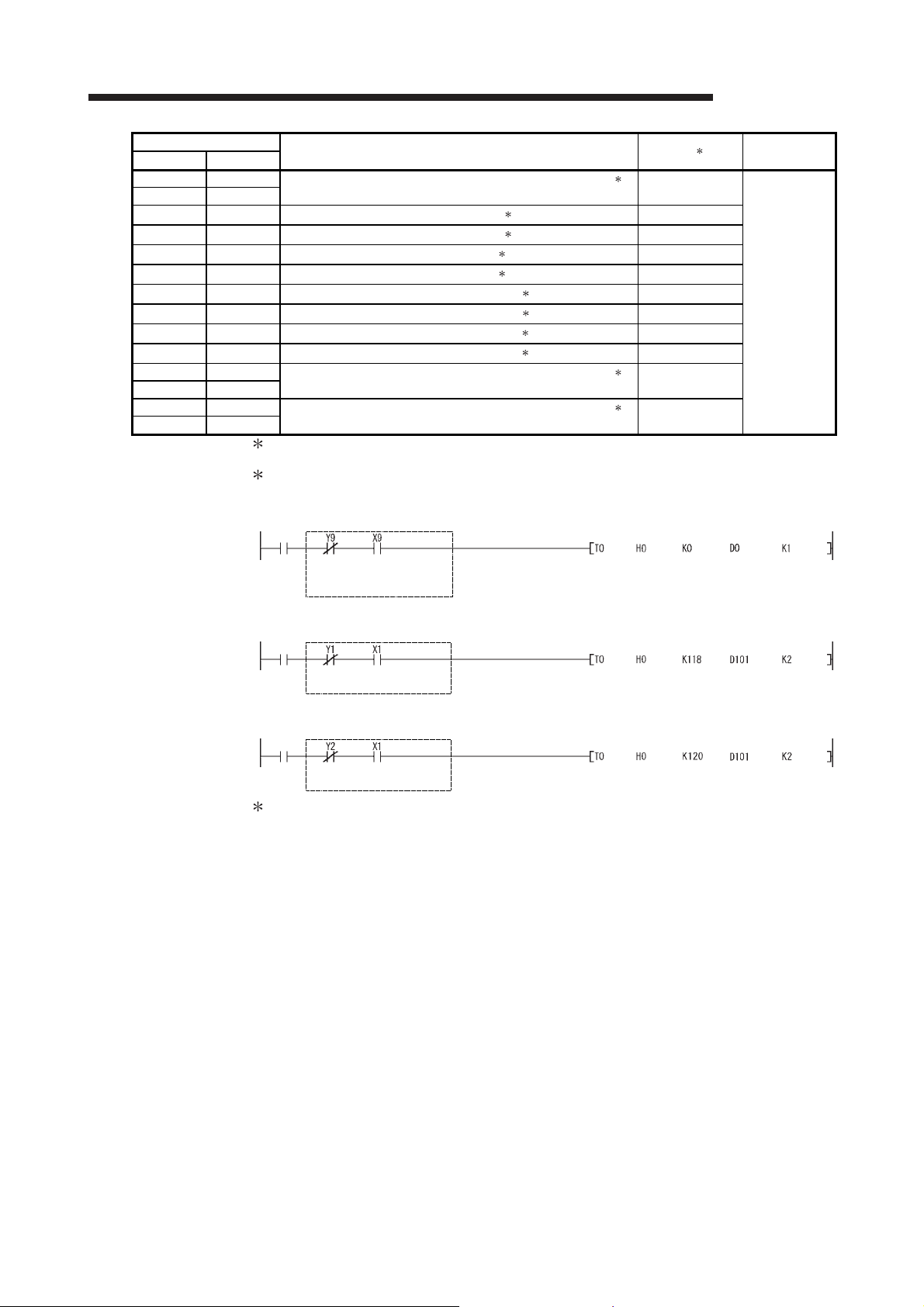
3 SPECIFICATIONS
MELSEC-Q
Addresses
Hex. Dec.
F2H 242
F3H 243
F4H 244
F5H 245
F6H 246
F7H 247
F8H 248
F9H 249
FAH 250
FBH 251
FCH 252
FDH 253
FEH 254
FFH 255
3-wire type CH4 User range settings gain (L) 3
resistance value (H)
4-wire type CH4 Factory default offset value3
4-wire type CH4 Factory default offset value3
4-wire type CH4 Factory default gain value3
4-wire type CH4 Factory default gain value3
4-wire type CH4 User range setting offset value3
4-wire type CH4 User range setting offset value3
4-wire type CH4 User range settings gain value3
4-wire type CH4 User range settings gain value3
4-wire type CH4 User range settings offse (L) 3
resistance value (H)
4-wire type CH4 User range settings gain (L) 3
resistance value (H)
1 Indicates whether reading from and writing to a sequence program are enabled.
R : Read enabled W : Write enabled
2
Data must be written to buffer memory under the interlock conditions (buffer memory write conditions) of the following
I/O signals.
Operating condition setting
•
Buffer memory write conditions
Setting
request
switch
Operating
condition
setting request
Operating condition
setting completion
signal
Description
R/W1
R/W
R/W
R/W
R/W
R/W
R/W
R/W
R/W
R/W
R/W
R/W
Offset setting
•
Buffer memory write conditions
Reference
section
Section 3.4.25
Offset setting
switch
Offset setting
request
Offset/gain setting
completion signal
Gain setting
•
Buffer memory write conditions
Gain setting
Gain setting
switch
3 This area is related with the user range save/restore function and allows users to re-set the offset/gain values easily in
the case of online module change.
request
Offset/gain setting
completion signal
3 - 20 3 - 20

3 SPECIFICATIONS
3.4.2 Buffer memory assignment (Q64RD-G)
This section describes the assignment of the Q64RD-G buffer memory.
POINT
Do not write data from system area or sequence program to the buffer memory
Addresses
Hex. Dec.
00H 0
01H 1
02H 2
03H 3
04H 4
05H 5
08H 8
09H 9
0AH 10
0BH 11
0CH 12
0DH 13
0EH 14
0FH 15
12H 18
13H 19
14H 20
15H 21
16H 22
2EH 46
2FH 47
30H 48
31H 49
32H 50
33H 51
34H 52
35H 53
36H 54
37H 55
38H 56
39H 57
3AH 58
3BH 59
3CH 60
3DH 61
area where writing is disabled. Doing so may cause malfunction.
Conversion enable/disable setting
CH1 Time/count/moving average/time constant setting
CH2 Time/count/moving average/time constant setting
CH3 Time/count/moving average/time constant setting
CH4 Time/count/moving average/time constant setting
System area
Averaging processing specification
Conversion completion flag
CH1 Measured temperature value (16bit)
CH2 Measured temperature value (16bit)
CH3 Measured temperature value (16bit)
CH4 Measured temperature value (16bit)
System area
Error code
Setting range 1
Setting range 2
System area
Warning output enable/disable setting
Warning output flag
Disconnection detection flag
CH1 scaling value
CH2 scaling value
CH3 scaling value
CH4 scaling value
CH1 Measured temperature value (32bit) (L)
(H)
CH2 Measured temperature value (32bit) (L)
(H)
CH3 Measured temperature value (32bit) (L)
(H)
CH4 Measured temperature value (32bit) (L)
(H)
Description
MELSEC-Q
R/W 1
R/W 2
R/W 2
R/W 2
R/W 2
R/W 2
— — to to
R/W 2
R Section 3.4.6
R
R
R
R
— — to to
R Section 3.4.8
R Section 3.4.10
R Section 3.4.11
— — to to
R/W 2
R Section 3.4.13
R Section 3.4.14
R
R
R
R
R
R
R
R
Reference
section
Section 3.4.3
Section 3.4.4
Section 3.4.5
Section 3.4.7
Section 3.4.12
Section 3.4.15
Section 3.4.16
3 - 21 3 - 21

3 SPECIFICATIONS
MELSEC-Q
Addresses
Hex. Dec.
3EH 62
3FH 63
40H 64
41H 65
42H 66
43H 67
44H 68
45H 69
46H 70
47H 71
48H 72
49H 73
4AH 74
4BH 75
4CH 76
4DH 77
CH1 scaling range lower limit value (L)
(H)
CH1 scaling range upper limit value (L)
(H)
CH2 scaling range lower limit value (L)
(H)
CH2 scaling range upper limit value (L)
(H)
CH3 scaling range lower limit value (L)
(H)
CH3 scaling range upper limit value (L)
(H)
CH4 scaling range lower limit value (L)
(H)
CH4 scaling range upper limit value (L)
(H)
Description R/W
R/W 2
R/W 2
R/W 2
R/W 2
R/W 2
R/W 2
R/W 2
R/W 2
1
Reference
Section 3.4.17
4EH 78 CH1 scaling width lower limit value R/W 2
4FH 79 CH1 scaling width upper limit value R/W 2
50H 80 CH2 scaling width lower limit value R/W 2
51H 81 CH2 scaling width upper limit value R/W 2
52H 82 CH3 scaling width lower limit value R/W 2
Section 3.4.18
53H 83 CH3 scaling width upper limit value R/W 2
54H 84 CH4 scaling width lower limit value R/W 2
55H 85 CH4 scaling width upper limit value R/W 2
56H 86
57H 87
58H 88
59H 89
5AH 90
5BH 91
5CH 92
5DH 93
5EH 94
5FH 95
60H 96
61H 97
62H 98
63H 99
64H 100
65H 101
66H 102
67H 103
68H 104
69H 105
6AH 106
6BH 107
6CH 108
6DH 109
6EH 110
6FH 111
70H 112
71H 113
72H 114
73H 115
74H 116
75H 117
CH1 warning output lower lower limit value (L)
(H)
CH1 warning output lower upper limit value (L)
(H)
CH1 warning output upper lower limit value (L)
(H)
CH1 warning output upper upper limit value (L)
(H)
CH2 warning output lower lower limit value (L)
(H)
CH2 warning output lower upper limit value (L)
(H)
CH2 warning output upper lower limit value (L)
(H)
CH2 warning output upper upper limit value (L)
(H)
CH3 warning output lower lower limit value (L)
(H)
CH3 warning output lower upper limit value (L)
(H)
CH3 warning output upper lower limit value (L)
(H)
CH3 warning output upper upper limit value (L)
(H)
CH4 warning output lower lower limit value (L)
(H)
CH4 warning output lower upper limit value (L)
(H)
CH4 warning output upper lower limit value (L)
(H)
CH4 warning output upper upper limit value (L)
(H)
R/W 2
R/W 2
R/W 2
R/W 2
R/W 2
R/W 2
R/W 2
R/W 2
Section 3.4.19
R/W 2
R/W 2
R/W 2
R/W 2
R/W 2
R/W 2
R/W 2
R/W 2
3 - 22 3 - 22
section

3 SPECIFICATIONS
MELSEC-Q
Addresses
Hex. Dec.
76H 118
77H 119
78H 120
79H 121
7AH 122
7BH 123
7CH 124
7DH 125
7EH 126
7FH 127
80H 128
81H 129
82H 130
83H 131
84H 132
85H 133
CH1 offset temperature set value (L)
(H)
CH1 gain temperature set value (L)
(H)
CH2 offset temperature set value (L)
(H)
CH2 gain temperature set value (L)
(H)
CH3 offset temperature set value (L)
(H)
CH3 gain temperature set value (L)
(H)
CH4 offset temperature set value (L)
(H)
CH4 gain temperature set value (L)
(H)
Description R/W
R/W 2
R/W 2
R/W 2
R/W 2
R/W 2
R/W 2
R/W 2
R/W 2
1
Reference
Section 3.4.20
86H 134 Extended averaging processing specification R/W 2 Section 3.4.21
87H 135
to to
System area — —
93H 147
94H 148 Conversion setting for disconnection detection R/W 2 Section 3.4.22
95H 149 System area — —
96H 150
97H 151
98H 152
99H 153
9AH 154
9BH 155
9CH 156
9DH 157
9EH 158
9FH 159
A0H 160
A1H 161
A2H 162
A3H 163
A4H 164
A5H 165
A6H 166
A7H 167
A8H 168
A9H 169
AAH 170
ABH 171
ACH 172
ADH 173
AEH 174
AFH 175
B0H 176
B1H 177
B2H 178
B3H 179
B4H 180
B5H 181
B6H 182
B7H 183
B8H 184
B9H 185
CH1 Conversion setting value for disconnection (L)
detection (H)
CH2 Conversion setting value for disconnection (L)
detection (H)
CH3 Conversion setting value for disconnection (L)
detection (H)
CH4 Conversion setting value for disconnection (L)
detection (H)
Mode switching setting R/W Section 3.4.24
3-wire type CH1 Factory default offset value (L)3
(H)
3-wire type CH1 Factory default gain value (L)3
(H)
3-wire type CH1 User range settings offset value (L)3
(H)
3-wire type CH1 User range settings gain value (L)3
(H)
3-wire type CH1 User range settings offset (L)3
resistance value (H)
3-wire type CH1 User range settings gain (L)3
resistance value (H)
4-wire type CH1 Factory default offset value (L)3
(H)
4-wire type CH1 Factory default gain value (L)3
(H)
4-wire type CH1 User range settings offset value (L)3
(H)
4-wire type CH1 User range settings gain value (L)3
(H)
4-wire type CH1 User range settings offset (L)3
resistance value (H)
4-wire type CH1 User range settings gain (L)3
resistance value (H)
3-wire type CH2 Factory default offset value (L)3
(H)
R/W 2
R/W 2
Section 3.4.23
R/W 2
R/W 2
R/W
R/W
R/W
R/W
R/W
R/W
Section 3.4.25
R/W
R/W
R/W
R/W
R/W
R/W
R/W
3 - 23 3 - 23
section

3 SPECIFICATIONS
MELSEC-Q
Addresses
Hex. Dec.
BAH 186
BBH 187
BCH 188
BDH 189
BEH 190
BFH 191
C0H 192
C1H 193
C2H 194
C3H 195
C4H 196
C5H 197
C6H 198
C7H 199
C8H 200
C9H 201
CAH 202
CBH 203
CCH 204
CDH 205
CEH 206
CFH 207
D0H 208
D1H 209
D2H 210
D3H 211
D4H 212
D5H 213
D6H 214
D7H 215
D8H 216
D9H 217
DAH 218
DBH 219
DCH 220
DDH 221
DEH 222
DFH 223
E0H 224
E1H 225
E2H 226
E3H 227
E4H 228
E5H 229
E6H 230
E7H 231
E8H 232
E9H 233
EAH 234
EBH 235
ECH 236
EDH 237
EEH 238
EFH 239
F0H 240
F1H 241
F2H 242
F3H 243
3-wire type CH2 Factory default gain value (L) 3
(H)
3-wire type CH2 User range settings offset value (L) 3
(H)
3-wire type CH2 User range settings gain value (L) 3
(H)
3-wire type CH2 User range settings offset (L) 3
resistance value (H)
3-wire type CH2 User range settings gain (L) 3
resistance value (H)
4-wire type CH2 Factory default offset value (L) 3
(H)
4-wire type CH2 Factory default gain value (L) 3
(H)
4-wire type CH2 User range settings offset value (L) 3
(H)
4-wire type CH2 User range settings gain value (L) 3
(H)
4-wire type CH2 User range settings offset (L) 3
resistance value (H)
4-wire type CH2 User range settings gain (L) 3
resistance value (H)
3-wire type CH3 Factory default offset value (L) 3
(H)
3-wire type CH3 Factory default gain value (L) 3
(H)
3-wire type CH3 User range settings offset value (L) 3
(H)
3-wire type CH3 User range settings gain value (L) 3
(H)
3-wire type CH3 User range settings offset (L) 3
resistance value (H)
3-wire type CH3 User range settings gain (L) 3
resistance value (H)
4-wire type CH3 Factory default offset value (L) 3
(H)
4-wire type CH3 Factory default gain value (L) 3
(H)
4-wire type CH3 User range settings offset value (L) 3
(H)
4-wire type CH3 User range settings gain value (L) 3
(H)
4-wire type CH3 User range settings offset (L) 3
resistance value (H)
4-wire type CH3 User range settings gain (L) 3
resistance value (H)
3-wire type CH4 Factory default offset value (L) 3
(H)
3-wire type CH4 Factory default gain value (L) 3
(H)
3-wire type CH4 User range settings offset value (L) 3
(H)
3-wire type CH4 User range settings gain value (L) 3
(H)
3-wire type CH4 User range settings offset (L) 3
resistance value (H)
3-wire type CH4 User range settings gain (L) 3
resistance value (H)
Description R/W
R/W
R/W
R/W
R/W
R/W
R/W
R/W
R/W
R/W
R/W
R/W
R/W
R/W
R/W
R/W
R/W
R/W
R/W
R/W
R/W
R/W
R/W
R/W
R/W
R/W
R/W
R/W
R/W
R/W
1
Reference
section
Section 3.4.25
3 - 24 3 - 24

3 SPECIFICATIONS
MELSEC-Q
Addresses
Hex. Dec.
F4H 244
F5H 245
F6H 246
F7H 247
F8H 248
F9H 249
FAH 250
FBH 251
FCH 252
FDH 253
FEH 254
FFH 255
4-wire type CH4 Factory default offset value (L) 3
(H)
4-wire type CH4 Factory default gain value (L) 3
(H)
4-wire type CH4 User range settings offset value (L) 3
(H)
4-wire type CH4 User range settings gain value (L) 3
(H)
4-wire type CH4 User range settings offset (L) 3
resistance value (H)
4-wire type CH4 User range settings gain (L) 3
resistance value (H)
1 Indicates whether reading from and writing to a sequence program are enabled.
R : Read enabled W : Write enabled
2 Data must be written to buffer memory under the interlock conditions (buffer memory write conditions) of the following
I/O signals.
• Operating condition setting
Setting
request
switch
• Offset setting
Buffer memory write conditions
Operating
condition
setting request
Buffer memory write conditions
Operating condition
setting completion
signal
Description
R/W1
R/W
R/W
R/W
R/W
R/W
R/W
Reference
section
Section 3.4.25
Offset setting
switch
• Gain setting
Gain setting
Offset setting
Buffer memory write conditions
Gain setting
switch
3 This area is related with the user range save/restore function and allows users to re-set the offset/gain values easily in
request
the case of online module change.
request
Offset/gain setting
completion signal
Offset/gain setting
completion signal
3 - 25 3 - 25

3 SPECIFICATIONS
3.4.3 Conversion enable/disable setting (Un\G0)
(1) You can make setting to enable/disable temperature conversion on each channel.
(2) Specifying unused channels as "conversion disabled" prevents unnecessary
disconnection detection and also reduces sampling time.
(3) At power-on or reset, the conversion enable/disable setting is set to 000F
channels disabled).
b15 b14 b13 b12 b11 b10 b9 b8 b7 b6 b5 b4 b3 b2 b1 b0
MELSEC-Q
H (all
00000000
[Example]
b15 b14 b13 b12 b11 b10 b9 b8 b7 b6 b5 b4 b3 b2 b1 b0
00000000
Channels 1 and 2 are conversion enabled.
0000CH4CH3CH2CH1
00001100
(4) The Operating condition setting request (Y9) must be turned on/off to make the
conversion enable/disable setting valid.
3.4.4 CH time/count/moving average/time constant setting (Un\G1 to 4)
(1) For each channel for which Averaging processing specification (buffer memory
address 9: Un\G9) and Extended averaging processing specification (buffer
memory address 134: Un\G134) is made, set the averaging time, averaging count,
the number for moving average or time constant for primary delay filter.
(2) Allowable setting range is as follows:
Processing method Set value
Time averaging 160 to 5000 (ms)
Count averaging 4 to 62500 (times) 1
Moving average 4 to 60 (times)
Primary delay filter 40 to 5000 (ms)
Setting any value outside the above range will result in an error and the operation
will be performed under the previous setting.
1 When setting 32768 times or more in the sequence program, set the count
in hexadecimal. For instance, set F42
H to specify 62500 times.
(3) This setting will be invalid if sampling is specified for Averaging processing
specification (buffer memory address 9: Un\G9) or Extended averaging
processing specification (buffer memory address 134: Un\G134).
(4) At power-on or reset, this is preset to 0000
H. Change the setting according to the
processing method.
(5) The Operating Condition Setting Request (Y9) must be turned on/off to make this
setting valid.
(6) Refer to Section 3.4.5 and 3.4.21 for further details.
0: Conversion enabled
1: Conversion disabled
3 - 26 3 - 26

3 SPECIFICATIONS
3.4.5 Averaging processing specification (Un\G9)
(1) To select sampling or averaging processing, write values to the buffer memory
address 9 (Un\G9).
(2) When you selected averaging processing, choose time averaging or count
averaging.
(3) This setting defaults to all-channel sampling processing.
b15 b14 b13 b12 b11 b10 b9 b8 b7 b6 b5 b4 b3 b2 b1 b0
MELSEC-Q
0000CH4CH3CH2CH1
Designation of averaging-processed channels
1: Averaging processing
0: Sampling processing
0000CH4CH3CH2CH1
Designation of time/count
1: Time averaging
0: Count averaging
(4) The Operating condition setting request (Y9) must be turned on/off to make this
setting valid.
Example
To specify count averaging for channels 1 time averaging for channels 2 and sampling processing for other
channels, store 0302
b15 b14 b13 b12 b11 b10 b9 b8 b7 b6 b5 b4 b3 b2 b1 b0
H (770) into the buffer memory address 9 (Un\G9).
CH4 CH3 CH2 CH1CH4 CH3 CH2 CH1
POINT
0302
H (770)0000110000001000
2030
(1) When replacing the Q64RD whose first 5 digits of product information are 07071
or earlier with the one of 07072 or later, there is compatibility within the setting
range of the Averaging processing specification (buffer memory address 9:
(Un\G9). Existing programs can be utilized without change.
However, when setting the moving average or primary delay filter, make setting in
the Extended averaging processing specification area (buffer memory address
134: Un\G134).
(2) Use the Extended averaging processing specification (buffer memory address 134:
(Un\G134)) to set the averaging processing.
In this case, it is not required to use the Averaging processing specification (buffer
memory address 9: (Un\G9)). (Any value written to the area is ignored.)
(3) The relation between Averaging processing specification (buffer memory address
9: Un\G9) and Extended averaging processing specification (buffer memory
address 134: Un\G134) is as follows:
• When 1
H to 4H (other than 0H) is written into Extended averaging processing
specification, the value of this area becomes valid.
(The setting of Extended averaging processing specification acts on Averaging
processing specification.)
• It becomes valid at the ON/OFF timing of the Operating Condition Setting
Request (Yn9).
(4) Refer to Section 3.4.21 for Extended averaging processing specification (buffer
memory address 134: Un\G134).
(5) When setting the Q64RD-G with the utility package, the initial setting using the
averaging processing specification does not exist. Make the initial setting using
Extended averaging processing specification.
3 - 27 3 - 27

3 SPECIFICATIONS
3.4.6 Conversion completion flag (Un\G10)
(1) You can check whether the channels specified for conversion enable succeeded
in normal temperature conversion.
(2) You can make check on each channel using the conversion completion flag.
(3) The conversion completion flag is cleared when the Operating Condition Setting
Request (Y9) is turned from ON to OFF.
(4) The Conversion Completion Flag (XE) turns on when conversions of all channels
set for conversion enable are completed.
• When Conversion enable/disable setting is turned from 1 (disable) to 0 (enable)
After the measured temperature value is stored into buffer memory, the conversion
completion flag of the corresponding channel is turned to 1.
• When Conversion enable/disable setting is turned from 0 (enable) to 1 (disable)
The conversion completion flag of the corresponding channel is turned to 0.
b15 b14 b13 b12 b11 b10 b9 b8 b7 b6 b5 b4 b3 b2 b1 b0
MELSEC-Q
00000000
(5) Read measured temperature value using this area or the Conversion completion
flag (XE) as an interlock.
REMARK
Between the Q64RD/Q64RD-G whose first 5 digits of product information are 07071
or earlier and those of 07072 or later, the Conversion Completion Flag (Un\G10)
operation is different.
For details, refer to Appendix 1.2 and 1.3.
0000CH.4CH.3CH.2CH.1
1: Conversion completed
0: Under conversion or unused
3 - 28 3 - 28
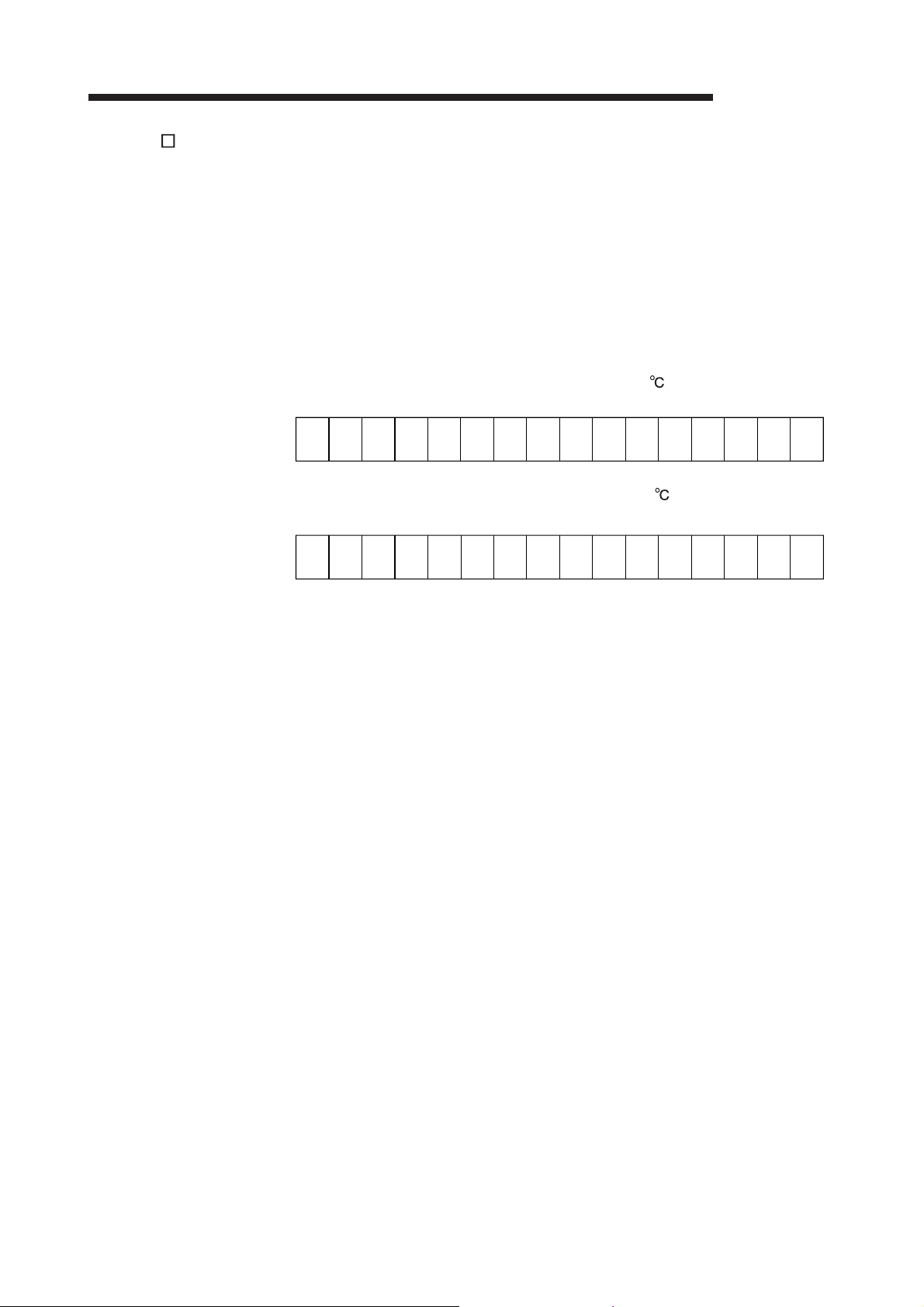
3 SPECIFICATIONS
3.4.7 CH measured temperature value (16bit) (Un\G11 to 14)
(1) The "RTD value" input from the platinum temperature-measuring resistor is
converted into a "temperature value" to detect a temperature.
(2) The value of the measured temperature to the first decimal place is multiplied by
10 and the result is stored into buffer memory in 16-bit signed binary. (All digits to
the right of the second decimal place is rounded down.)
(3) A negative measured temperature value is displayed as two's complement.
(4) At power-on or reset, all channels are set to 0.
[Example 1] At the measured temperature value of 123.025 ..... 1230 is stored.
b15 b14 b13 b12 b11 b10 b9 b8 b7 b6 b5 b4 b3 b2 b1 b0
1100111000000100
[Example 2] At the measured temperature value of -123.025 ..... -1230 is stored.
b15 b14 b13 b12 b11 b10 b9 b8 b7 b6 b5 b4 b3 b2 b1 b0
MELSEC-Q
(5) Read measured temperature value using the Conversion completion flag (XE) or
the Conversion completion flag (buffer memory address 10: Un\G10) as an
interlock.
0011001011111011
3 - 29 3 - 29

3 SPECIFICATIONS
3.4.8 Error code (Un\G19)
(1) When the Q64RD/Q64RD-G has detected an error of a set value or operation
procedure, the corresponding error code is stored.
(2) The error code is stored as a 16-bit binary value.
(3) When an error occurs, the "ERROR/ERR. LED" of the Q64RD/Q64RD-G is lit.
(4) The following are chief checks made.
Timing Description
At start
When Operating condition setting
request (Y9) has turned from ON to
OFF
When Offset Setting Request (Y1, Y3,
Y5, Y7) or Gain Setting Request (Y2,
Y4, Y6, Y8) is turned on
When User Range Write Request
(YA) has turned from ON to OFF
When G(P).OGSTOR instruction is
executed in sequence program
1 Supported by the module of function version C or later.
(5) When two or more errors occurred, the error code of the error found first is stored
and latter errors are not stored. However, you can confirm the latter errors in the
error history of the detailed module information of GX Developer.
(6) Turning ON the Error Clear Request (YF) clears the error code, and the
"ERROR/ERR. LED" turns off.
(7) Clearing the error stores 0.
3.4.9 Setting range (Q64RD) (Un\G20)
MELSEC-Q
• Check on the intelligent function module switch settings of
GX Developer
• Check on extended averaging processing selection
• Check on averaging time and averaging count
• Check on warning output upper/upper limit values
• Check on offset/gain setting
• Check on CH offset temperature set value/CH gain
temperature set value
• Check whether Offset Setting Request (Y1, Y3, Y5, Y7) and
Gain Setting Request (Y2, Y4, Y6, Y8) are not turned on at
the same time.
• Check whether the same data was written consecutively or
not.
1
• Check whether the OMC refresh data has been set or not.
• Check whether the same data was written consecutively or
not.
1
• Check whether a different model has been mounted or not by
an online module change.
(1) The settings of "Measurement range setting", "Offset/gain setting" and "Wiring
type setting" are stored.
(2) Use the intelligent function module switches of GX Developer to make settings of
the "Measurement range setting", "Offset/gain setting" and "Wiring type setting".
Refer to Section 4.5 for details of the setting method.
b15b14b13b12b11b10b9b8b7b6b5b4b3b2b1b0
CH4 CH3 CH2 CH1
Set value of offset/gain setting
Offset/Gain Setting
Factory default
User setting
Set Value
Set value of wiring type setting Set value of measurement range setting
Wiring Type Setting
0
1
3-wire type
4-wire type
Set Value
0
1
Measurement
Mode
New JIS
(Pt100)
Old JIS
(JPt100)
b3 b2 b1 b0
Measurement
Range
-200 850
-20 120
-200 600
-20 120
3 - 30 3 - 30
Set
Value
0
1
2
3
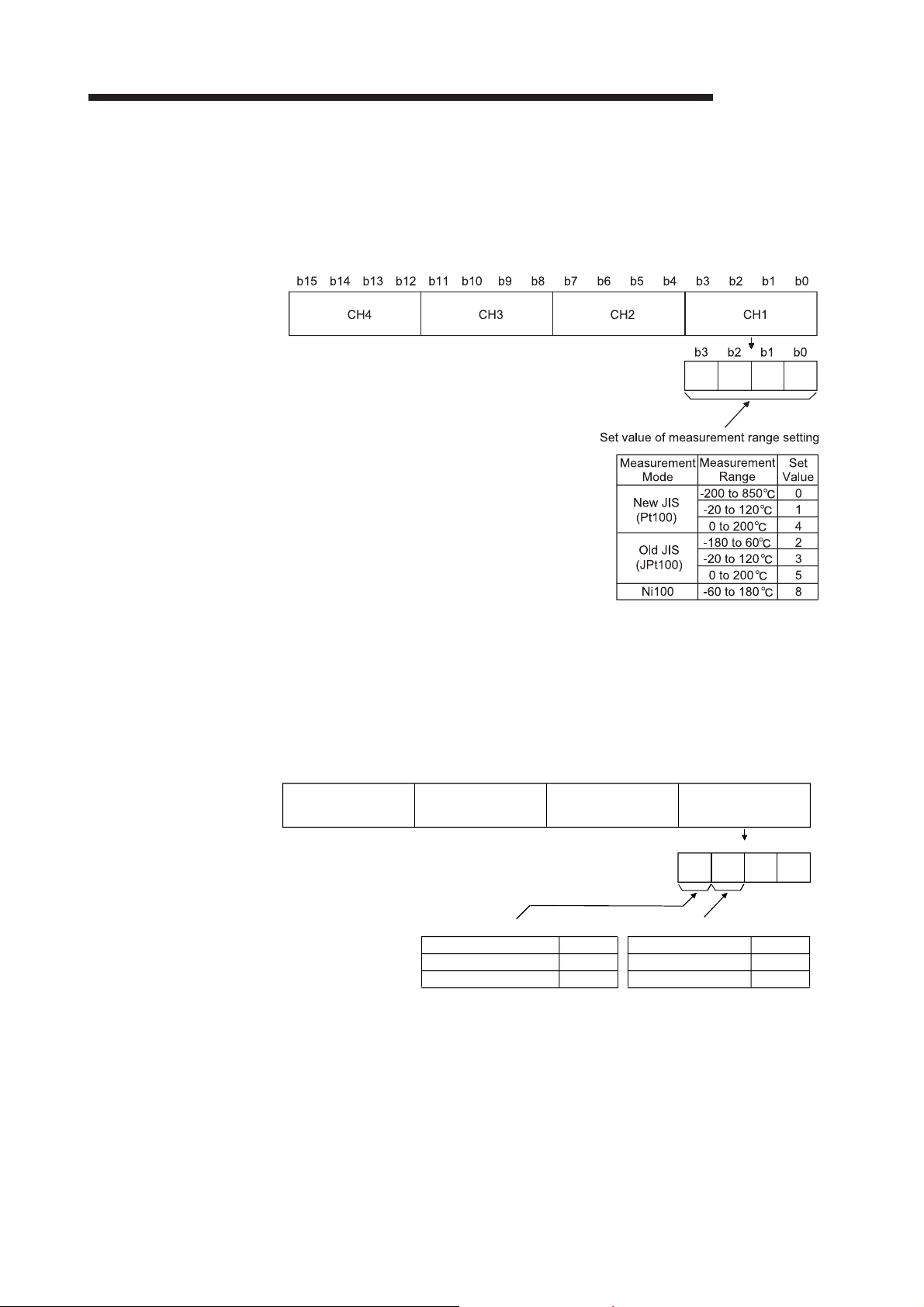
3 SPECIFICATIONS
3.4.10 Setting range 1 (Q64RD-G) (Un\G20)
MELSEC-Q
(1) The setting of "Measurement range setting" is stored.
(2) Use the intelligent function module switches of GX Developer to make setting of
"Measurement range setting".
Refer to Section 4.5 for details of the setting method.
3.4.11 Setting range 2 (Q64RD-G) (Un\G21)
(1) The settings of "Offset/gain setting" and "Wiring type setting" are stored.
(2) Use the intelligent function module switches of GX Developer to make setting of
"Offset/gain setting" and "Wiring type setting".
Refer to Section 4.5 for details of the setting method.
b15 b14 b13 b12 b11 b10 b9 b8 b7 b6 b5 b4 b3 b2 b1 b0
CH4 CH3 CH2 CH1
Set value of offset/gain setting
Offset/Gain Setting
Factory default
User setting
Set Value
0
1
b3 b2 b1 b0
00
Set value of wiring type setting
Wiring Type Setting
3-wire type
4-wire type
Set Value
0
1
3 - 31 3 - 31

3 SPECIFICATIONS
3.4.12 Warning output enable/disable setting (Un\G47)
MELSEC-Q
(1) This area is used to set whether a warning will be output or not per channel.
(2) At power-on or reset, this is set to 000F
b15 b14 b13 b12 b11 b10 b9 b8 b7 b6 b5 b4 b3 b2 b1 b0
00000000
[Example]
b15 b14 b13 b12 b11 b10 b9 b8 b7 b6 b5 b4 b3 b2 b1 b0
00000000
Channels 1 and 2 are warning output enabled.
(3) The Operating Condition Setting Request (Y9) must be turned on/off to make the
warning output enable/disable setting valid.
3.4.13 Warning output flag (Un\G48)
(1) When CH measured temperature value (buffer memory addresses 11 to 14, 54
to 61: Un\G 11 to 14, Un\G 54 to 61) is outside the range set for the CH warning
output upper/lower limit value (buffer memory addresses 86 to 117: Un\G86 to
117), the warning output flag of the corresponding channel turns to 1.
(2) You can check whether the warning given is the upper or lower limit value warning
on each channel.
(3) When the measured temperature value returned to a value within the
measurement range, the flag is automatically reset.
(4) If a warning is detected on any of the channels enabled for conversion, the
Warning Output Signal (XD) turns on.
(5) The warning output flag is cleared when the Operating Condition Setting Request
(Y9) is turned on.
Also, only for the Q64RD-G, "ALM LED" turns OFF from ON.
b15 b14 b13 b12 b11 b10 b9 b8 b7 b6 b5 b4 b3 b2 b1 b0
H (all channels disabled).
0000CH.4CH.3CH.2CH.1
0: Warning output enable
1: Warning output disable
00001100
00000000
limit value
limit value
limit value
limit value
limit value
CH4 upper
CH4 lower
CH3 lower
CH3 upper
CH2 upper
limit value
CH2 lower
0: Normal
1: Out-of-range
POINT
Refer to Section 3.4.19 for details of the warning output.
3 - 32 3 - 32
limit value
CH1 lower
CH1 upper
limit value

3 SPECIFICATIONS
3.4.14 Disconnection detection flag (Un\G49)
(1) The disconnection detection flag of the corresponding channel turns to 1 when the
disconnection of the RTD or wire break is detected.
(2) Disconnection detection availabe for conversion-enabled channels only.
(3) Disconnection is detected on each channel.
(4) Disconnection detection flag is cleared when Operating Condition Setting Request
(Y9) or Error Clear Request (YF) is turned on.
(5) If disconnection is detected on any of conversion-enabled channels, the
Disconnection Detection Signal (XC) also turns on.
For a channel where disconnection is detected, a value based on the Conversion
setting for disconnection detection (buffer memory address 148: Un\G148) is
stored in the CH measured temperature value (buffer memory addresses 11 to
14, 54 to 61: Un\G11 to 14, Un\G54 to 61).
Conversion of the channels not disconnected is continued.
For the Q64RD-G, "ALM LED" flashes.
b15 b14 b13 b12 b11 b10 b9 b8 b7 b6 b5 b4 b3 b2 b1 b0
MELSEC-Q
00000000
0 0 0 0 CH4 CH3 CH2 CH1
0: Normal
1: Disconnection
(6) The relationships between disconnection detection and conversion enable/disable
are indicated below.
Connection Status
Without
disconnection
With
disconnection
Without
disconnection
Conversion Enable/
Disable Setting
a
A
B
b
Conversion enable
Conversion disable
Disconnection
Detection Flag
OFF
a
A
B
b
Conversion enable ON
Conversion disable OFF
a
A
B
b
Conversion enable ON
Conversion disable OFF
POINT
Any channel where no RTD is connected must be specified as "conversion
disable".
Not doing so will turn on the disconnection detection flag.
For measured temperature values to be stored when the Disconnection Detection
Signal (XC) turns ON, any of "Value immediately before disconnection", "UP
scale (maximum value of measured temperature range + 5% of measured
temperature range)", "Down scale (minimum value of measured temperature
range – 5% of measured temperature range)", or "Given value" can be selected.
(Refer to Section 3.2.2.)
Refer to Section 4.4 for the RTD wiring.
Refer to Section 8.2.7 for the troubleshooting of disconnection detection.
3 - 33 3 - 33

3 SPECIFICATIONS
3.4.15 CH scaling value (Un\G50 to 53)
(1) The measured temperature value within the scaling range set for the CH scaling
range upper/lower limit values (buffer memory address 62 to 77: Un\G62 to 77) is
scaled to the scaling width set for the CH scaling width upper/lower limit values
(buffer memory address 78 to 85: Un\G78 to 85) and the result is stored.
MELSEC-Q
(2) The following is how to calculate the scaling value.
Scaling value =
(Scaling width upper limit value - Scaling width lower limit value)
Measured Temperature value - Scaling range lower limit value
Scaling range upper limit value - Scaling range lower limit value
[Example]
To scale a temperature to a percent
When the CH1 measured temperature value of 360 measured temperature
value = 360000 (32bit) ) is scaled at the following settings:
Scaling range: -100 to 500 (lower limit value = -100000, upper limit value =
500000)
Scaling width: 0 to 100% (lower limit value = 0, upper limit value = 100)
Scaling value=
(100-0)
360000-(-100000)
500000-(-100000)
+0=76.666666
=77[%]
POINT
(1) If the upper limit value is less than the lower limit value in the settings of the CH
scaling range upper/lower limit values (buffer memory address 62 to 77:
Un\G62 to 77) or CH scaling width upper/lower limit values (buffer memory
address 78 to 85: Un\G78 to 85), it will not result in an error and the scaling
value will be output using the above calculation expression to make calculation.
(2) If the temperature measured is outside the range set by the upper and lower
limit values of the scaling range, the value set as the upper or lower limit value of
the scaling width is stored into the buffer memory.
+Scaling width lower limit value
Fractional portion is rounded off.
Stored into buffer memory address 50.
3 - 34 3 - 34
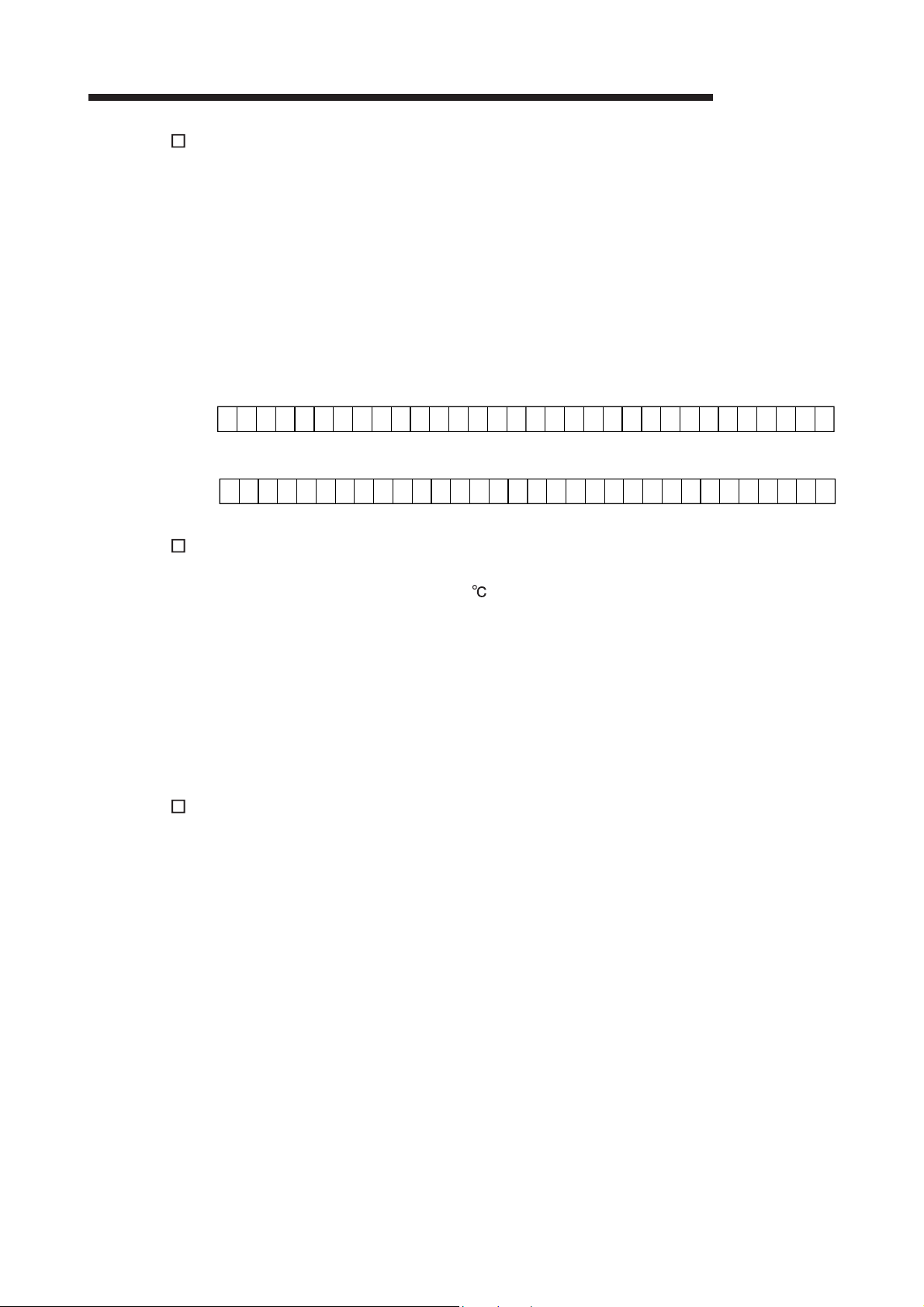
3 SPECIFICATIONS
3.4.16 CH measured temperature value (32 bit) (Un\G54 to 61)
(1) The "temperature-measuring resistance value" input from the RTD is converted
into a "temperature value" to detect a temperature.
(2) The value of the measured temperature to the third decimal place is multiplied by
1000 and the result is stored into buffer memory in 32-bit signed binary. (All digits
to the right of the fourth decimal place are rounded down.)
(3) A negative measured temperature value is displayed as two's complement.
(4) At power-on or reset, all channels are set to 0.
[Example 1] At the measured temperature value of 123.025
[Example 2] At the measured temperature value of -123.025
3.4.17 CH scaling range upper/lower limit values (Un\G62 to 77)
MELSEC-Q
..... 123025 is stored.
b8 b7b16b15b24b23b31
..... -123025 is stored.
b8 b7b16b15b24b23b31
b0
0001001000001111000000000000000
1
b0
1
1110110111110000111111111111111
(1) Set the scaling range (0.001 increments) of the measured temperature on each
channel.
(2) 0 is set at power-on or reset.
(3) Allowable scaling range is -2147483648 to 2147483647.
(4) Scaling will not be made if the upper limit value and lower limit value are equal.
(5) The Operating Condition Setting Request (Y9) must be turned on/off to make the
setting valid.
3.4.18 CH scaling width upper/lower limit values (Un\G78 to 85)
(1) Set the scaling with on each channel.
(2) 0 is set at power-on or reset.
(3) Allowable scaling range is -32768 to 32767.
(4) Set the upper and lower limit values to 0 when scaling will not be made.
(5) The Operating Condition Setting Request (Y9) must be turned on/off to make the
setting valid.
3 - 35 3 - 35
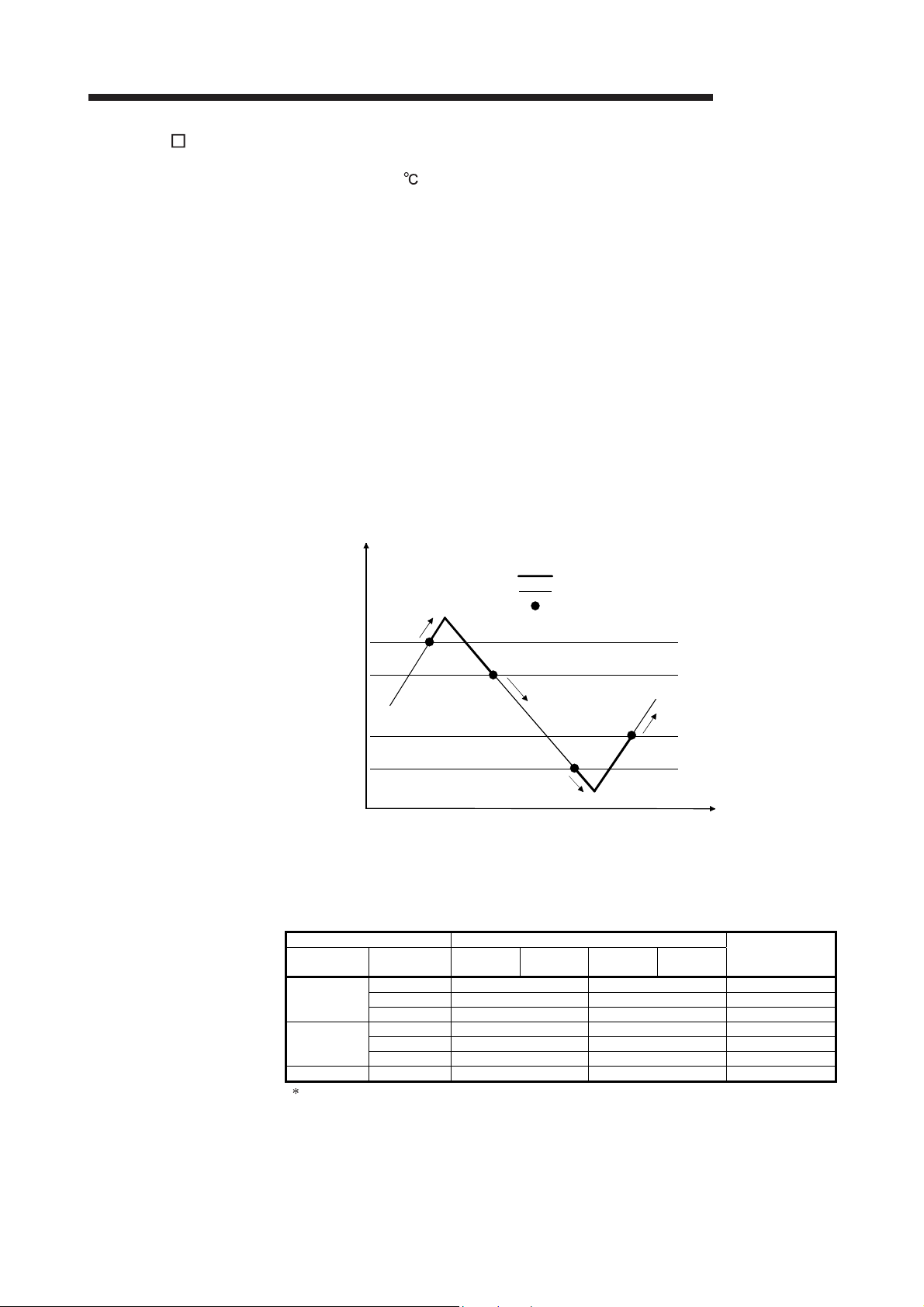
3 SPECIFICATIONS
3.4.19 CH warning output upper/lower limit values (Un\G86 to 101)
(1) Set the range (0.1 increments) on each channel.
(2) The warning output range region can be set in four levels of the warning output
upper upper value, upper lower value, lower upper value and lower lower value.
(3) When the detected measured temperature value is higher than or equal to the
warning output upper upper limit value, or lower than or equal to the warning
output lower lower limit value (when the value enters the warning output range), a
warning occurs.
When a warning occurs, "1" is stored to the bit of the corresponding channel in the
warning output flag (buffer memory address 48: Un\G48), and the warning output
signal (XD) turns ON.
(4) After a warning occurrence, when the temperature value falls lower than the
warning output upper lower limit value or rises higher than the warning output
lower upper limit value and returns to within the setting range, the warning is
cleared.
When the warning is cleared, "0" is stored in the bit position corresponding to the
channel of the warning output flag (buffer memory address 48: Un\G48).
The warning output signal (XD) turns OFF only when all channels return to within
the setting range.
MELSEC-Q
Warning
occurrence
Temperature
Upper upper
limit value
Upper lower
limit value
Lower upper
limit value
Lower lower
limit value
Warning occurrence
(5) At power-on or reset, the minimum and maximum values of the measured
temperature range of the setting range set as the measurement range (set using
GX Developer) are stored.
The upper upper limit value is set to be equal to the upper lower limit value, and
the lower upper limit value equal to the lower lower limit value.
Setting Settings at Power-On or Reset
Setting mode Setting range
Pt 100
(New JIS)
JPt.100
(Old JIS)
Ni100 8 -60000 180000 -60000 to 180000
Setting range 0 to 3 can be used for the Q64RD/Q64RD-G. Setting range 4, 5 and 8 is allowed for the Q64RD-G
only.
0 -200000 850000 -200000 to 850000
1 -20000 120000 -20000 to 120000
4 0 200000 0 to 200000
2 -180000 600000 -180000 to 600000
3 -20000 120000 -20000 to 120000
5 0 200000 0 to 200000
Lower lower
limit value
Warning output range section
Out of warning output range section
Included
Warning clear
Warning clear
Lower Upper
limit value
Upper upper
limit value
Upper lower
limit value
Time
Allowable
Temperature Range
3 - 36 3 - 36

3 SPECIFICATIONS
(6) When the settings below are applied, an error (error code 6 ) occurs. Then the
error flag (XF) turns ON and the operation is carried out with the setting before the
error occurrence.
(a) Setting a value out of the above settable range.
(b) Setting a value that does not satisfy the following condition:
Warning output lower lower limit value ≤ lower upper limit value ≤ upper lower
limit value ≤ upper upper limit value
(7) If the lower upper limit value is equal to the upper lower limit value, no error will
occur and the warning output is made invalid.
(8) The Operating Condition Setting Request (Y9) must be turned on/off to make the
setting valid.
3.4.20 CH offset/gain temperature set value (Un\G118 to 133)
(1) Offset/gain setting (error compensation) is a function designed to compensate for
the value at any two points (offset value/gain value) within the operating range
when the proper temperature conversion value is not available at a system start or
when the measurement range type is changed.
(2) When the Offset Setting Request/Gain Setting Request (Y1 to 8) is turned on in
the offset/gain setting mode, the measured temperature value is corrrected using
the set value written to this area. (Setting in 0.001 increments.)
[Example] To set to 80 ..... Store 80000.
(3) Error compensation is made by reading the measured temperature values of the
buffer memory using a sequence program and monitoring the values on the
peripheral device.
(4) The following are the relationships between the measured temperature value and
the offset value/gain value relative to the input temperature.
80[ ]
79.7
Gain value
MELSEC-Q
Measured temperature
value is corrected to
be input temperature.
Measured temperature value
-50[ ]
Measured temperature
value is corrected to
be input temperature.
0 80[ ]
-49.7
-50[ ]
Offset value
Input temperature
Characteristic before error compensation
Characteristic after error compensation
3 - 37 3 - 37
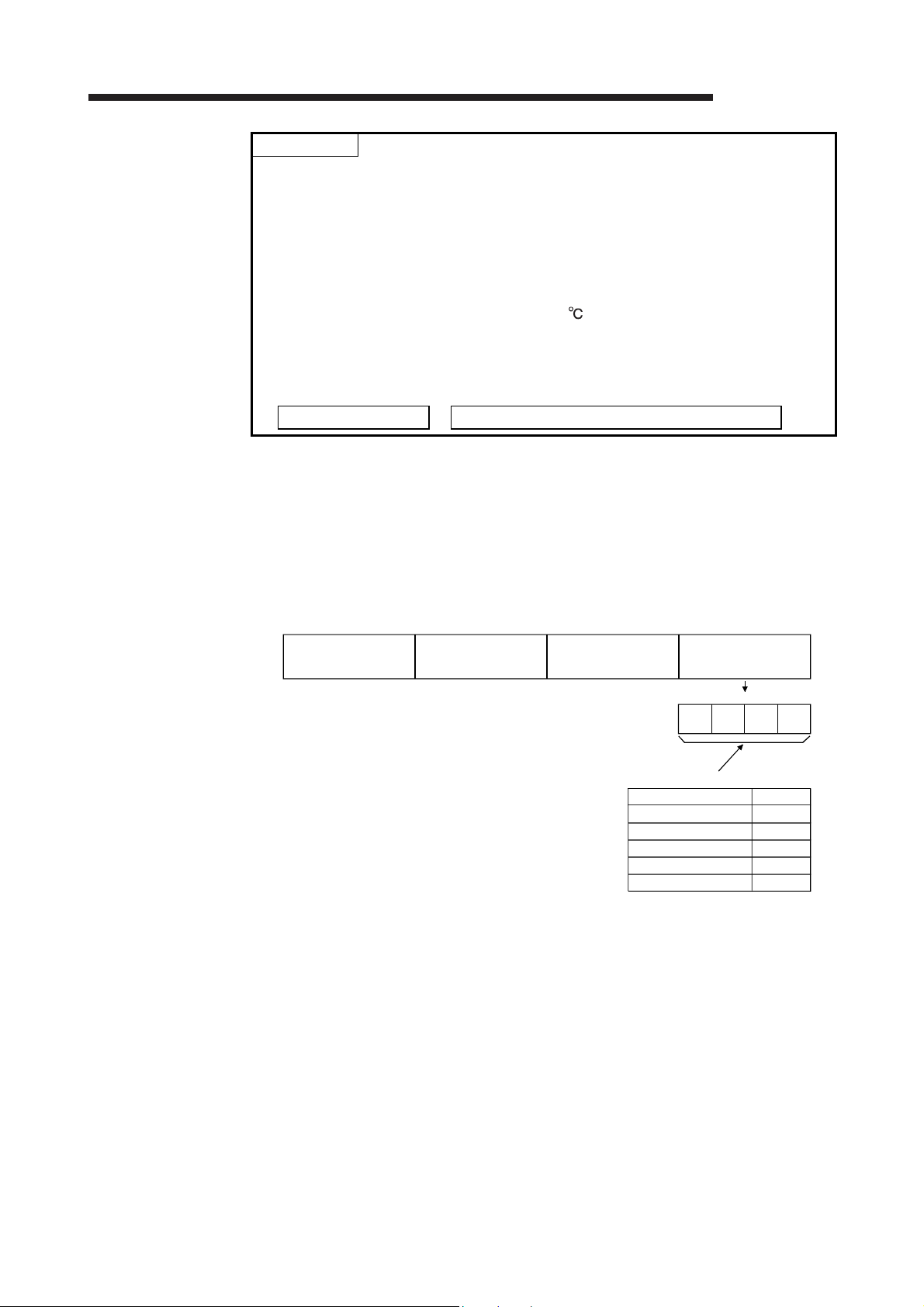
3 SPECIFICATIONS
MELSEC-Q
POINT
High accuracy is ensured for the offset and gain values when the minimum and
maximum temperatures within the operating range are used to make error
compensation.
Make offset/gain value setting while simultaneously reading the measured
temperature value.
Always set the offset and gain values so that they will satisfy the following
conditions. An error will occur if the conditions are not satisfied.
Condition 1: Within temperature input range
Condition 2: Gain value - offset value 0.1[ ]
By giving the user range write request, the offset and gain values are stored into
2
PROM of the Q64RD/Q64RD-G and will not be erased at power-off.
the E
Error compensation may also be made using general resistor or the like instead
of inputting a temperature directly to the temperature-measuring resistor.
Value of general resistor = Temperature-measuring resistance value of platinum RTD
3.4.21 Extended averaging processing specification (Un\G134)
(1) When selecting sampling processing, averaging processing (time/count/moving
average) or primary delay filter, write the setting values to the buffer memory
address 134 (Un\G134).
(2) Sampling processing is set to all channels as a default.
(3) When an out-of-range value is set, sampling processing is performed.
b15 b14 b13 b12 b11 b10 b9 b8 b7 b6 b5 b4 b3 b2 b1 b0
CH4 CH3 CH2 CH1
(4) The Operating Condition Setting Request (Y9) must be turn on/off to make this
setting valid.
b3 b2 b1 b0
Set Values
Processing
Sampling processing
Time averaging
Count averaging
Moving average
Primary delay filter
Set Value
0
1
2
3
4
3 - 38 3 - 38

3 SPECIFICATIONS
MELSEC-Q
POINT
(1) Use the Extended averaging processing specification (buffer memory address
134: (Un\G134)) to set the averaging processing. In this case, it is not required to
use Averaging processing specification (buffer memory address 9: Un\G9). (Any
value written to the area is ignored.)
(2) When replacing the Q64RD whose first 5 digits of product information are 07071
or earlier with the one of 07072 or later, there is compatibility within the setting
range of the Averaging processing specification (buffer memory address 9:
(Un\G9). Existing programs can be utilized without change.
However, when setting the moving average or primary delay filter, make setting in
the Extended averaging processing specification area (buffer memory address
134: Un\G134).
(3) The relation between Averaging processing specification (buffer memory address
9: Un\G9) and Extended averaging processing specification (buffer memory
address 134: Un\G134) is as follows:
• When 1
H to 4H (other than 0H) is written into Extended averaging processing
specification, the value of this area becomes valid.
(The setting of Extended averaging processing specification acts on Averaging
processing specification.)
• It becomes valid at the ON/OFF timing of the Operating Condition Setting
Request (Yn9).
(4) Refer to Section 3.4.5 for Averaging processing specification (buffer memory
address 9: Un\G9).
(5) When setting the Q64RD-G with the utility package, the initial setting using the
averaging processing specification does not exist. Make the initial setting using
Extended averaging processing specification.
3.4.22 Conversion setting for disconnection detection (Un\G148)
(1) Select the value to be stored in the CH measured temperature value (buffer
memory address 11 to 14, 54 to 61: Un\G11 to 14, Un\G54 to 61) in the case of
disconnection detection.
b15 b14 b13 b12 b11 b10 b9 b8 b7 b6 b5 b4 b3 b2 b1 b0
CH4 CH3 CH2 CH1
(2) This is set to 0
powered up or reset.
H (Value immediately before disconnection) when the module is
(3) The Operating Condition Setting Request (Y9) must be turned on/off to make the
setting valid.
(4) Do not set any value outside the setting range.
If it is set, the module operation cannot be guaranteed.
Setting
value
H
0
H
1
H
2
H
3
Value to be stored in the CH measured temperature
value in the case of disconnection detection.
Value immediately before disconnection
Up scale
(maximum value of measured temperature range
+ 5% of measured temperature range)
Down scale
(minimum value of measured temperature range
- 5% of measured temperature range)
Given value
(set a value for the CH conversion setting for
disconnection state value)(refer to Section 3.4.21)
3 - 39 3 - 39

3 SPECIFICATIONS
MELSEC-Q
3.4.23 CH Conversion setting value for disconnection detection (Un\G150 to 157)
(1) If Given value (3H) is set in the Conversion setting for disconnection detection
(buffer memory address 148: Un\G148), when disconnection is detected, the
value set in this area is stored in the CH measured temperature value (buffer
memory addresses 11 to 14, 54 to 61: Un\G11 to 14, Un\G54 to 61).
If any of 0
setting of this area is ignored.
(2) The setting range is from –2147483648 to 2147483647 (0000H to FFFFFFFFH).
(Setting in 0.001 increments.)
[Example] To set to 0.3 ..... Store 300.
(3) This is set to 0 when the module is powered up or reset.
(4) The Operating Condition Setting Request (Y9) must be turned on/off to make the
setting valid.
H to 2H is set in the Conversion setting for disconnection detection,
3.4.24 Mode switching setting (Un\G158 to 159)
(1) Set the values of the mode to which you want to switch.
(2) After setting the values, turning the operating condition setting request (Y9) from
OFF to ON switches the mode.
(3) When mode switching is performed, this area is cleared to zero and the operating
condition setting completion signal (X9) turns OFF.
After confirming that the this signal (X9) has turned OFF, turn OFF the operating
condition setting request (Y9).
Mode to be switched to
Normal mode 0964H 4144H
Offset/gain setting mode 4144H 0964H
POINT
If the values written are other than the above, mode switching is not performed and
only the operating condition is changed.
Buffer memory address 158 Buffer memory address 159
Set values
3 - 40 3 - 40
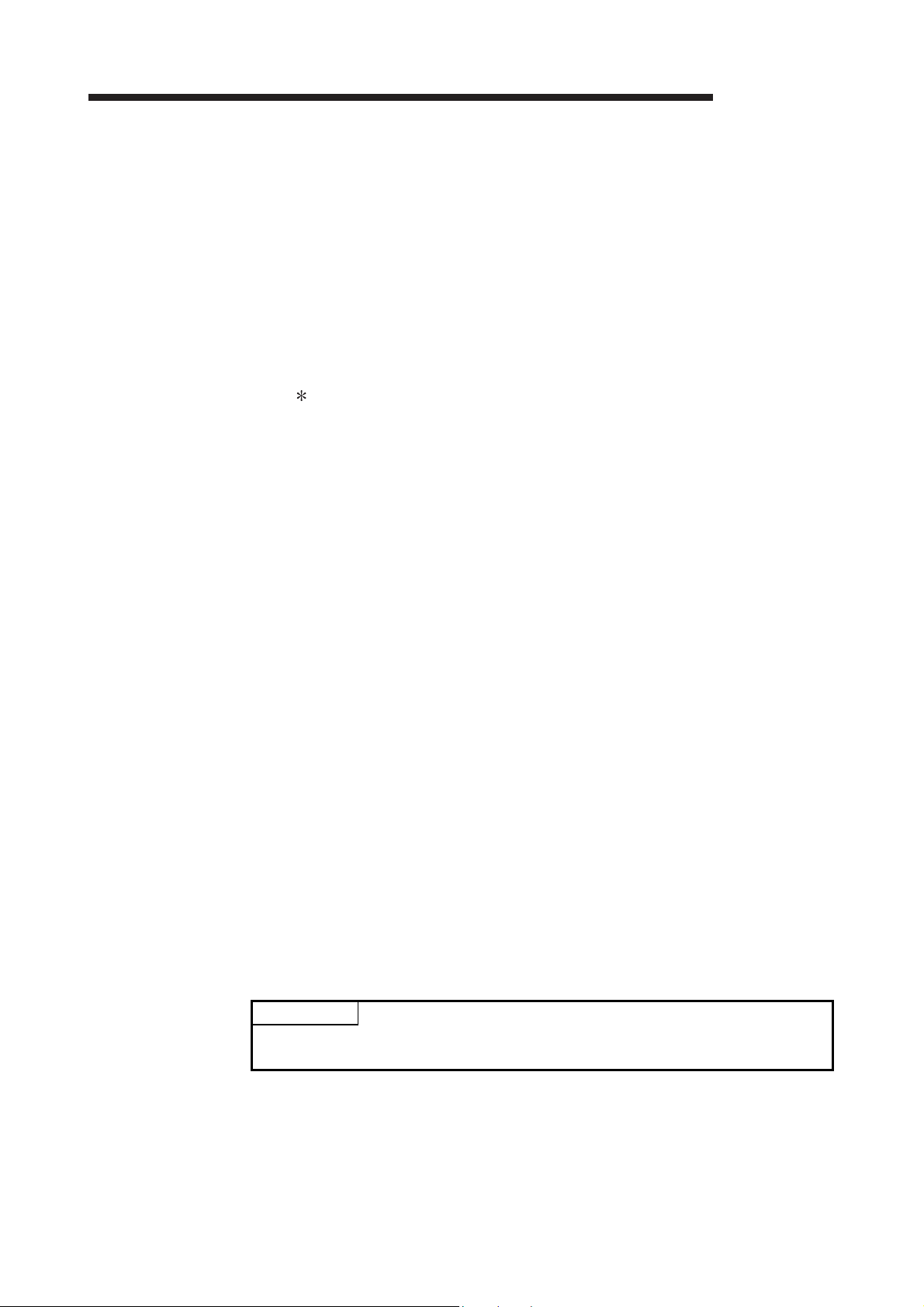
3 SPECIFICATIONS
MELSEC-Q
3.4.25 Factory default offset/gain value/user range settings offset/gain value/user range settings offset/gain resistance value (Un\G160 to 255)
(1) This area is related with the user range save/restore function and allows users to
re-set the offset/gain values easily in the case of online module change.
(2) When the offset/gain values of the user range setting are restored, the used data
are stored.
The data are stored (saved) when:
Initial setting is written by the utility;
The operating condition is set (Y9 turns from OFF to ON*1); or
The offset/gain values are written in the offset/gain setting mode (YA turns from
OFF to ON).
1 The data are not saved when set values have been written to the mode
switching setting area (buffer memory addresses 158, 159: Un\G158,
(3) When restoring the offset/gain values of the user range setting, set the data saved
(4) In the Q64RD, two areas are provided for each of the factory default offset/gain
(5) Buffer memory saving recording procedure for online module
(6) Refer to Chapter 7 for details of online module change.
POINT
This area is not used for the offset/gain setting.
For the offset/gain setting, refer to Section 4.6.
Un\G159).
here into the corresponding area of the module where the data will be restored.
value/User range settings offset/gain value. (For example, the buffer memory
addresses for the 3-wire type CH1 Factory default offset value are 160 and 161.)
When saving the offset/gain values for Online Module Change, the same value is
stored into these two areas.
When restoring the offset/gain values, be sure to set the same value to both of
them.
In the Q64RD-G, one data value for each of the factory default offset/gain
value/User range settings offset/gain value is split into two (the first and second
halves) and stored separately. (For example, the buffer memory addresses for
the 3-wire type CH1 Factory default offset value are 160 and 161.)
When saving the offset/gain values for Online Module Change, the first and
second halves of one data value are stored into two areas.
When restoring the offset/gain values, be sure to set the first and second halves of
one data value to each of the areas.
change
1) Turn the Operating condition setting request (Y9) from OFF to ON.
2) Compare the factory default offset/gain value/user range settings offset/gain
value/user range settings offset/gain resistance value (buffer memory
addresses 160 to 255: Un\G160 to Un\G255) with the values in the range
reference table. Refer to
3) If the values are proper, record the factory default offset/gain value/user range
settings offset/gain input value/user range settings offset/gain resistance value.
Section 7.4 for the range reference table.
3 - 41 3 - 41
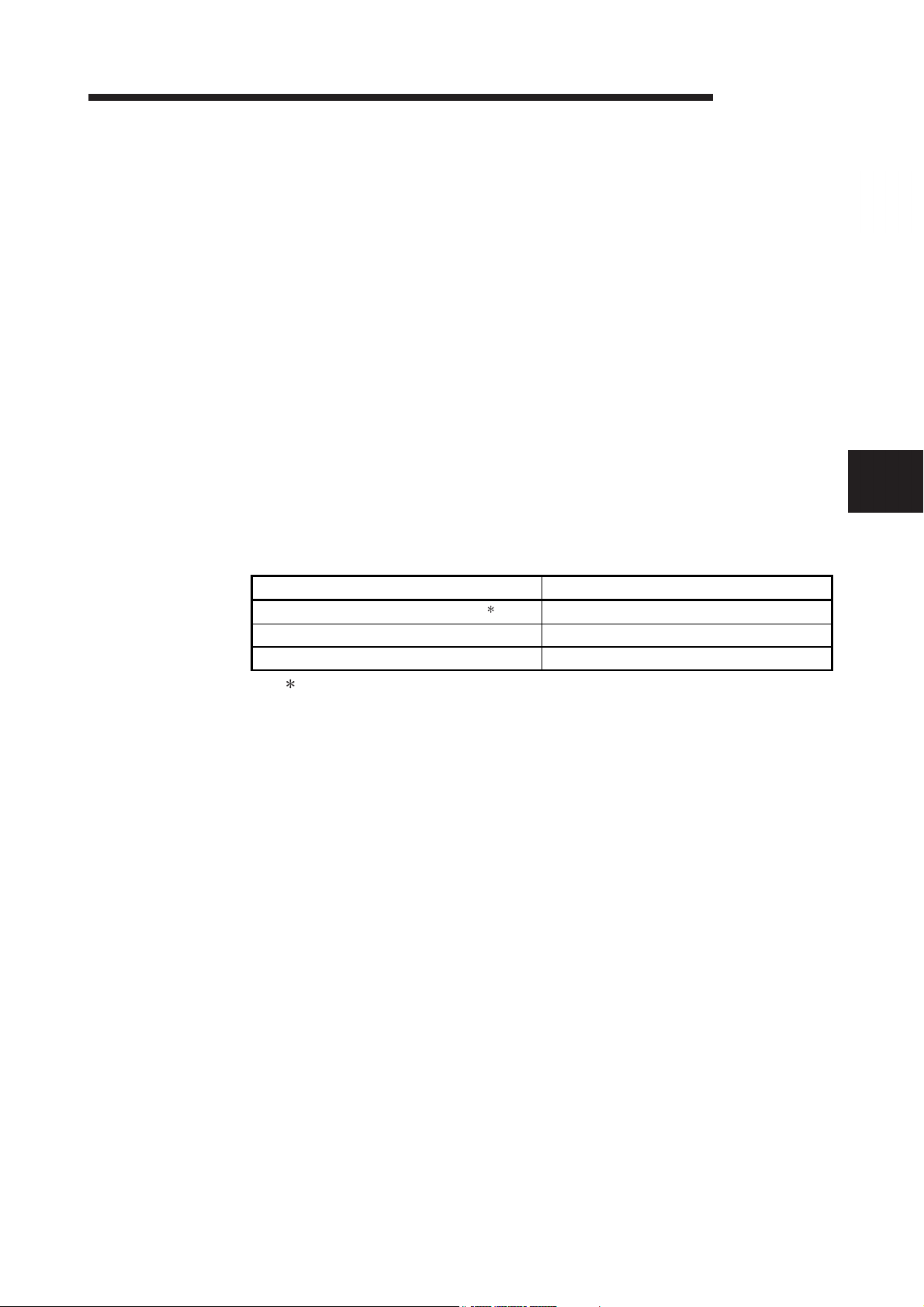
4 SETUP AND PROCEDURES BEFORE OPERATION
MELSEC-Q
4 SETUP AND PROCEDURES BEFORE OPERATION
4.1 Handling Precautions
(1) Do not drop the module or subject it to heavy impact.
(2) Do not remove the PCB of the module from its case. Doing so may cause the
module to fail.
(3) Be careful not to let foreign particles such as swarf or wire chips enter the module.
They may cause a fire, mechanical failure or malfunction.
(4) The top surface of the module is covered with a protective film to prevent foreign
objects such as wire burrs from entering the module during wiring. Do not remove
this film until the wiring is complete. Before operating the system, be sure to
remove the film to provide adequate ventilation.
(5) Tighten the screws such as module fixing screws within the following ranges.
Loose screws may cause short circuits, failures, or malfunctions.
Screw location Tightening torque range
Module fixing screw (M3 screw) 1
Terminal block screw (M3 screw) 0.42 to 0.58 N.m
Terminal block mounting screw (M3.5 screw) 0.66 to 0.89 N.m
1 The module can be easily fixed onto the base unit using the hook at the top of the
module.
However, it is recommended to secure the module with the module fixing screw if the
module is subject to significant vibration.
(6) To mount the module, while pressing the module mounting lever located in the
lower part of the module, fully insert the module fixing projection(s) into the hole(s)
in the base unit and press the module until it snaps into place.
Incorrect mounting may cause malfunction, failure or drop of the module.
When using the programmable controller in an environment of frequent vibrations,
fix the module with a screw.
0.36 to 0.48 N.m
4
4 - 1 4 - 1

4 SETUP AND PROCEDURES BEFORE OPERATION
4.2 Setup and Procedures before Operation
Start
MELSEC-Q
4
Module mounting
Mount the Q64RD/Q64RD-G in the specified
slot.
Wiring
Wire external devices to the Q64RD/Q64RD-G.
Intelligent function module switch settings
Perform settings using GX Developer
(see Section 4.5).
Use the factory default.
Use the user range settings?
Use the user range settings
Offset/gain setting
If the user settings are used, perform the
offset and gain settings (see Section 4.6).
NO
Use the utility package?
YES
Initial setting and auto refresh setting
The program can be simplified if the utility
package is used for setting (see Chapter 5).
Programming and debugging
Create and check the sequence program.
4 - 2 4 - 2

4 SETUP AND PROCEDURES BEFORE OPERATION
4.3 Part Names and Settings
This section explains the names of the Q64RD/Q64RD-G parts.
Number Name and Appearance Description
Indicates the Q64RD/Q64RD-G operation status.
ON : Normally operating
1) RUN LED
2)
3)
4) Terminal block Used for wiring of the temperature-measuring resistor, etc.
5) Serial number display Displays the serial number of the Q64RD/Q64RD-G.
ERROR LED
ERR. LED
ALM LED
(Q64RD-G only)
Check the error code for details.
Flicker : Offset/gain setting mode
OFF : 5V power-off, watchdog timer error occurrence or status available for
module replacement during online module replacement
Indicates the Q64RD/Q64RD-G error status.
ON : Error occurrence
Flicker : Switch setting error
In intelligent function module switch setting of GX Developer, other than 0
was set to Switch 5.
OFF : Normally operating
Indicates the Q64RD/Q64RD-G alarm status.
ON : Alarm occurrence
Flicker : Input signal fault occurrence
OFF : Normally operating
MELSEC-Q
Terminal Block Layout
Terminal number Signal name
1
2 A1
3 B1
4 b1
5
6 A2
7 B2
8 b2
9
10 A3
11 B3
12 b3
13
14 A4
15 B4
16 b4
17 SLD
18 FG
CH1
CH2
CH3
CH4
a1
a2
a3
a4
4 - 3 4 - 3

4 SETUP AND PROCEDURES BEFORE OPERATION
4.4 Wiring
The wiring precautions and examples of module connection are provided below.
4.4.1 Wiring Instructions
In order to optimize the functions of the Q64RD/Q64RD-G and ensure system
reliability, external wiring that is protected from noise is required.
Please observe the following precautions for external wiring:
(1) Use separate cables for the AC control circuit and the external input signals of the
Q64RD/Q64RD-G to avoid the influence of the AC side surges and inductions.
(2) Do not run the module cables near, or bundle them with, the main circuit and high-
voltage cables and the load cables from other than the programmable controller.
Not doing so will make the module more susceptible to noises, surges and
inductions.
(3) Earth the shielded of the shielded cable to FG of the programmable controller.
However, depending on the external noise conditions, external earthing on the
RTD side may be recommended.
(4) Insulation-sleeved crimping terminals cannot be used with the terminal block.
It is recommended to fit mark tubes or insulation tubes to the wire connection
parts of the crimping terminals.
MELSEC-Q
4 - 4 4 - 4

4 SETUP AND PROCEDURES BEFORE OPERATION
4.4.2 External Wiring
(1) For 4-wire type
*1
CH1
CH2
a1
A1
B1
b1
a2
A2
B2
MELSEC-Q
Bare crimping sleeve for copper wire
(JIS C 2806 or equivalent)
To "SLD"
terminal
Detail
CH3
CH4
b2
a3
A3
B3
b3
a4
A4
B4
b4
SLD
Connected inside
module
FG
*2
1 Use the conducting cable with shield and make the wiring length as short as possible.
2 Ground it to the ground terminal on the control panel.
4 - 5 4 - 5
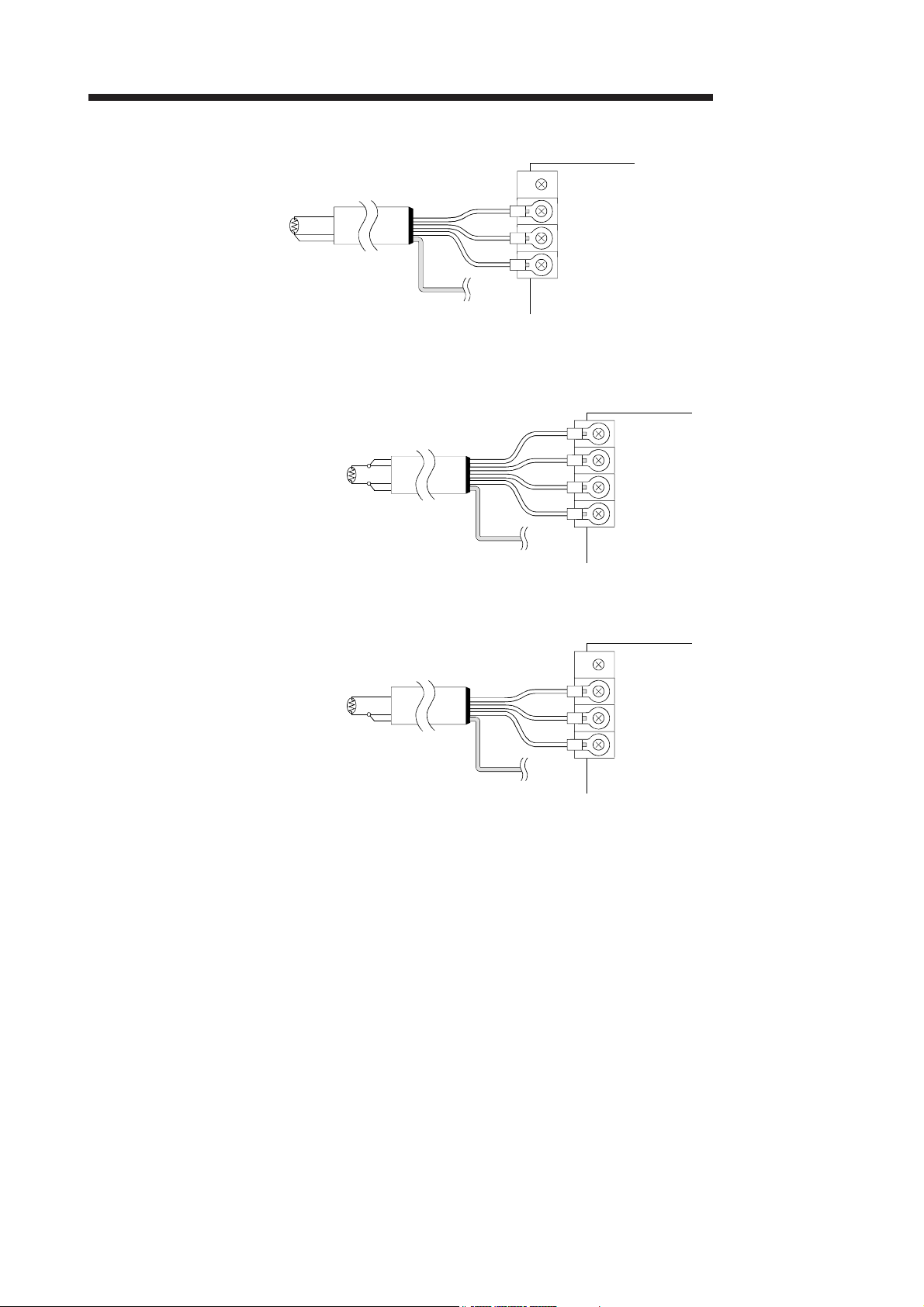
W
W
4 SETUP AND PROCEDURES BEFORE OPERATION
(2) For 3-wire type
(3) For 2-wire type
hen 4-wire type is selected in switch 3
of intelligent function module switch setting
a1
A1
B1
b1
a1
A1
B1
MELSEC-Q
hen 3-wire type is selected in switch 3
of intelligent function module switch setting
b1
a1
A1
B1
b1
4 - 6 4 - 6

4 SETUP AND PROCEDURES BEFORE OPERATION
MELSEC-Q
4.5 Switch Setting for Intelligent Function Module
The settings for the intelligent function module are performed using the I/O assignment
settings for GX Developer.
(1) Setting item
The intelligent function module switches consist of switches 1 to 5 and are set
using 16 bit data. When the intelligent function module switches are not set, the
Setting Item
Measurement range setting
Switch 1
CH4 CH3 CH2 CH1
Offset/gain setting
Switch 2
CH4 CH3 CH2 CH1
Wiring type setting
Switch 3
CH4 CH3 CH2 CH1
default value for switches 1 to 5 is 0.
Measurement mode Measurement range Set value 1
H
H
H
Ni100 -60 to 180 8
Offset/gain setting Set value
Factory default 0
User range setting 1
Wiring type setting Set value
3-wire type 0
4-wire type 1
New JIS
(Pt 100)
Old JIS
(JPt100)
-200 to 850 0
-20 to 120 1
0 to 200 4
-180 to 600 2
-20 to 120 3
0 to 200 5
Switch 4
Switch 5 0: Fixed
1 The setting range 0 to 3 is available for the Q64RD/Q64RD-G. Setting of 4, 5 and 8 is available for the Q64RD-G only.
Setting other than these setting values will output an error. For details, check the error code.
2 The same operation is activated with any value within the setting range. For the range of 1
H to FH, for example, set 1.
4 - 7 4 - 7

4 SETUP AND PROCEDURES BEFORE OPERATION
(2) Operating procedure
Start the settings with GX Developer assignment setting screen.
(a) I/O assignment setting screen
Set the following for the slot in which the Q64RD
is mounted.
The type setting is required; set other items as
needed.
Type : Select "intelli."
Model name : Enter the module model name.
Points : Select 16 points.
Start XY : Enter the start I/O number for the
Detail setting: Specify the control PLC for the
(b) Switch setting for intelligent function module
screen
Click on [Switch setting] on the I/O assignment
setting screen to display the screen shown at
left, then set switches 1 to 5.
The switches can easily be set if values are
entered in hexadecimal. Change the entry
format to hexadecimal and then enter the
values.
MELSEC-Q
Q64RD/Q64RD-G.
Q64RD/Q64RD-G.
It is unnecessary to set the "Error
time output mode" or "H/W error
time PLC operation mode" since
these settings are invalid for the
Q64RD/Q64RD-G.
4 - 8 4 - 8
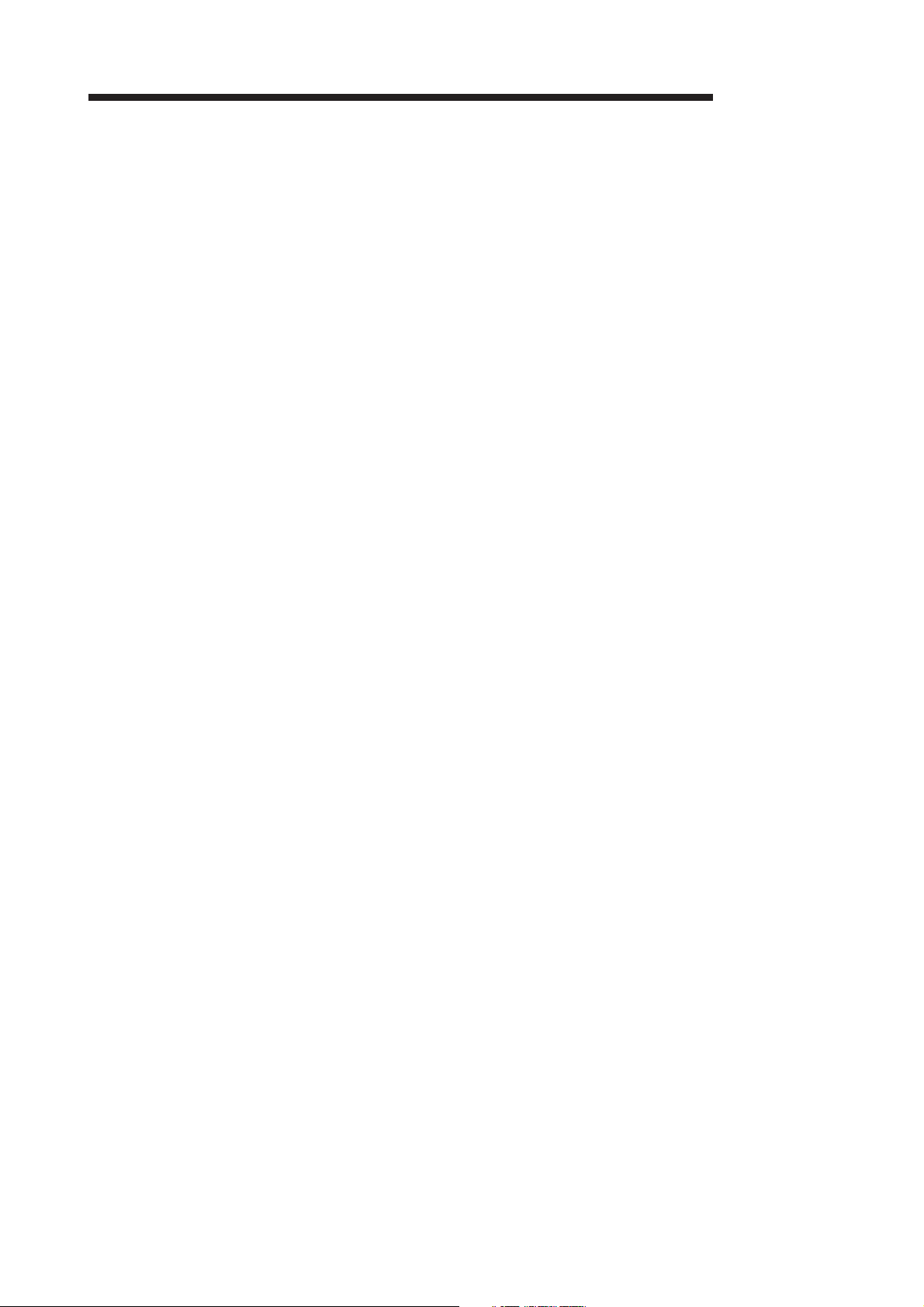
4 SETUP AND PROCEDURES BEFORE OPERATION
4.6 Offset/Gain Setting
Perform offset/gain settings in the procedure given in Section 4.6 (1).
When the industrial shipment setting is used, offset/gain setting is not necessary.
If the utility package is installed, perform the offset/gain settings according to the
procedure described in Section 5.6.2 or Section 5.6.3
MELSEC-Q
4 - 9 4 - 9

4 SETUP AND PROCEDURES BEFORE OPERATION
(1) Offset/gain setting
START
Switch to the offset/gain setting
*1
mode.
Make sure that the RUN LED is
flickering
(offset/gain setting mode).
1)
Enter the offset value of the
channel to be adjusted.
Q64RD/Q64RD-G
Platinum RTD
0[ ]
Alternatively, enter the
value using a general
resistor.
Write the temperature set value
equivalent to the input value to the
buffer memory address (118 to 119,122
to 123, 126 to 127, 130 to 131) of the
channel to be adjusted.
MELSEC-Q
Enter the gain value of the channel
to be adjusted.
Q64RD/Q64RD-G
Platinum RTD
500[ ]
Alternatively, enter the
value using a general
resistor.
Write the temperature set value
equivalent to the input value to the buffer
memory address (120 to 121,124 to 125,
128 to 129, 132 to 133) of the channel to
be adjusted.
Turn on the Gain Setting Request
(Y2, Y4, Y6, Y8) of the channel to
be adjusted.
Confirm that the Offset/Gain Setting
Status Signal (X1, X2, X3, X4) is off.
Turn off the Gain Setting Request
(Y2, Y4, Y6, Y8).
*2
Turn on the Offset Setting Request
(Y1, Y3, Y5, Y7) of the channel to
be adjusted.
Confirm that the Offset/Gain Setting
Status Signal (X1, X2, X3, X4) is
off.
Turn off the Offset Setting Request
(Y1, Y3, Y5, Y7).
Turn on the Offset/Gain Setting Status
Signal (X1, X2, X3, X4) and then make
sure that the "measured temperature
value" of the adjusted channel has been
corrected to be the "offset temperature
set value".
2)
Is the
ERROR/ERR. LED lit?
YES
1)
Turn on the Offset/Gain Setting Status
Signal (X1, X2, X3, X4) and then make
sure that the "measured temperature
value" of the adjusted channel has been
corrected to be the "gain temperature
set value".
Is the
ERROR/ERR. LED lit?
NO
Do you adjust
another channel?
NO
Turn on the User Range Write
Request (YA).
Make sure that the Offset/Gain Setting
Mode Status Flag (XA) is off.
Turn off the User Range Write
Request (YA).
Switch to the normal setting mode.
END
YES
YES
*1
1) or 2)
1)
4 - 10 4 - 10
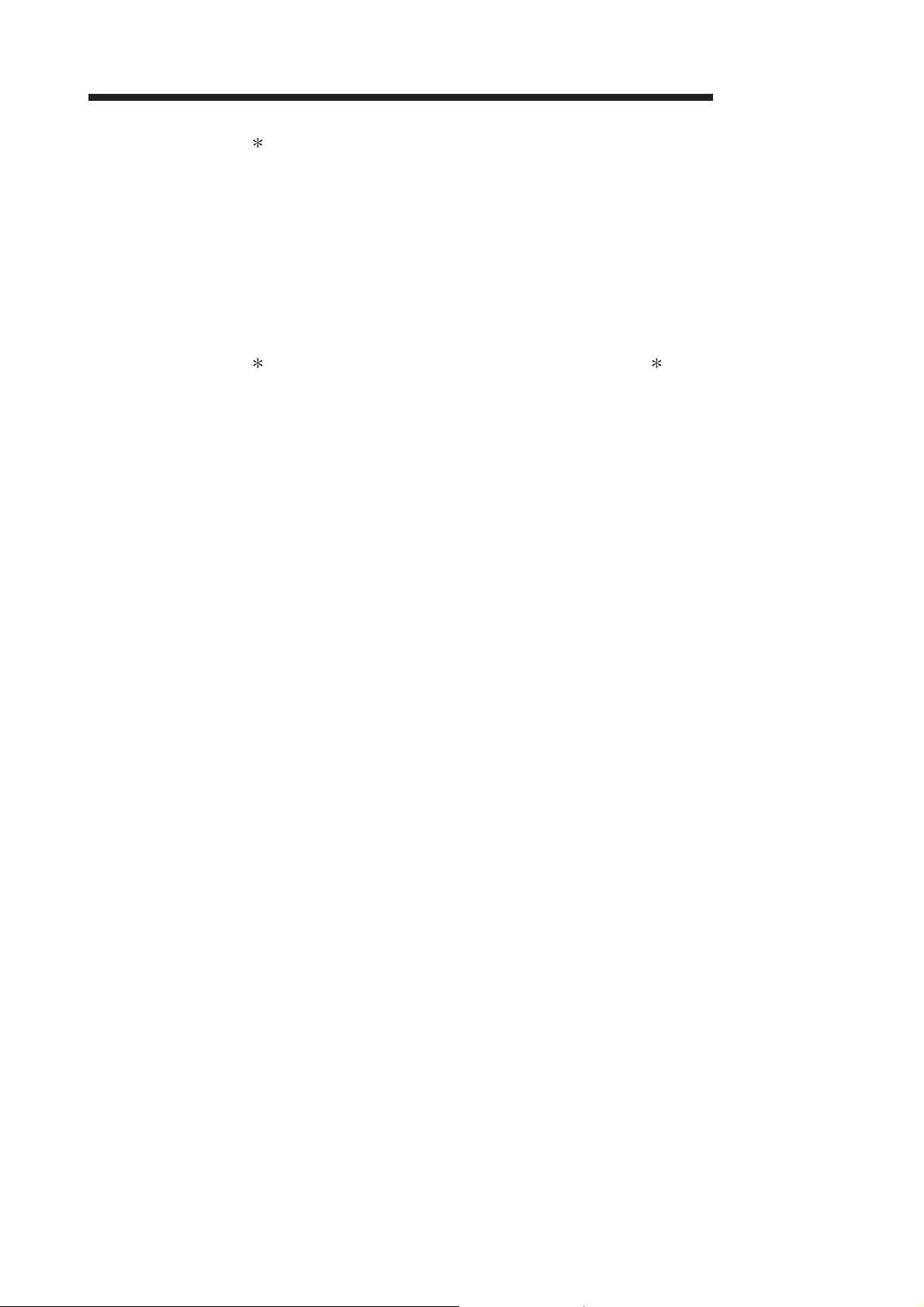
4 SETUP AND PROCEDURES BEFORE OPERATION
1 The mode switching (normal mode to offset/gain setting mode to normal mode)
method is given below.
Dedicated instruction (G.OFFGAN) Refer to Section 4.6 (2), (a)
Setting made to mode switching setting (buffer memory addresses 158, 159:
Un\G158, Un\G159) and turning the Operating condition setting request (Y9)
from OFF to ON Refer to Section 4.6 (2), (b)
Intelligent function module switch setting Refer to Section 4.5, Section 4.6
(2), (c)
(After intelligent function module switch setting, reset the programmable
controller CPU or switch power OFF, then ON.)
2 Do not perform the following during the steps marked 2.
If any of the following is performed, the data in E2PROM will have a problem and
the Q64RD/Q64RD-G may not operate normally.
• Powering off the programmable controller CPU
• Resetting the programmable controller CPU
MELSEC-Q
4 - 11 4 - 11
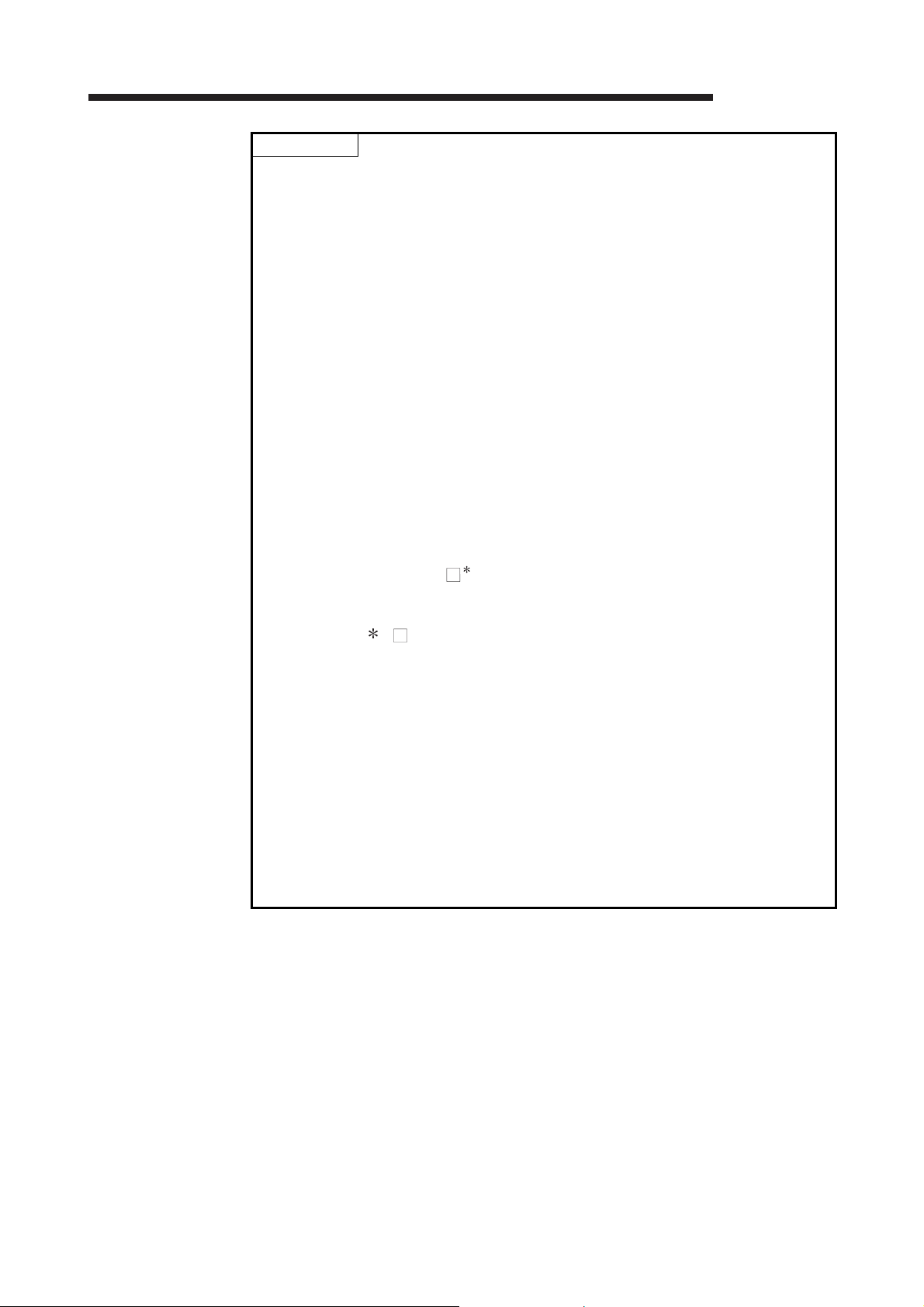
4 SETUP AND PROCEDURES BEFORE OPERATION
MELSEC-Q
POINT
Check the offset and gain values in the actual operating status.
By turning ON the user range write request (YA), the offset and gain values are
stored into the E
2
PROM and will not be erased at power-off.
Make offset/gain setting within the measured temperature range.
If setting is made outside the measured temperature range, the resolution and
accuracy may not fall within the ranges of the performance specifications.
Offset/gain setting may be made for two or more channels simultaneously.
Do not set the offset and gain values simultaneously.
Specifying them at the same time will cause an error, lighting up the
ERROR/ERR. LED.
If an error occurs during offset/gain setting, setting can be continued on another
channel or the like.
However, since the error remains occurring, turn on the Error Clear Request (YF)
when you want to clear the error.
At the time of offset/gain setting, turn ON the user range write request (YA) to
write the values to the E
Data can be written to the E
To prevent accidental write to the E
2
PROM.
2
PROM up to 100 thousand times.
2
PROM, an error will occur and the error code
(buffer memory address 19: Un\G19) will be stored if write is performed 26
consecutive times. (Refer to Section 3.4.8.)
1
If an error (error code: 40
) occurs during offset/gain setting, re-set the correct
offset/gain value.
The offset/gain value of the channel where the error has occurred is not written to
the Q64RD. ( 1 indicates the corresponding channel number.)
Module Ready (X0) turns from OFF to ON when the offset/gain setting mode
switches to the normal mode by the dedicated instruction (G(P).OFFGAN) or the
setting of the mode switching setting (buffer memory addresses 158, 159:
Un\G158, Un\G159).
Note that initial setting processing will be executed if there is a sequence program
that makes initial setting when Module ready (X0) turns ON.
Also, the error is cleared when the mode is switched.
The areas of Factory default offset/gain value/User range settings offset/gain
value/User range settings offset/gain resistance value (buffer memory address
160 to 255: Un\G160 to 255) are related with the user range save/restore function
and allows users to re-set the offset/gain values easily in the case of online
module change.
These area are not used for the offset/gain setting.
4 - 12 4 - 12

4 SETUP AND PROCEDURES BEFORE OPERATION
(2) Program examples
The program in the dotted area of (a) is common to (a), (b) and (c).
In this example, the I/O numbers of the Q64RD/Q64RD-G are X/Y0 to X/YF.
Offset request ............................................................................. M0
Gain request ............................................................................... M1
Write request .............................................................................. M2
Mode switching ........................................................................... M3
Offset/gain temperature set value ........................................ D0, D1
Dedicated instruction (G.OFFGAN) setting storage device ..... D10
(a) When switching the mode using the dedicated instruction (G.OFFGAN)
The following program example switches to the offset/gain setting mode with
the dedicated instruction (G.OFFGAN) and writes the offset/gain values of
CH1 to the Q64RD/Q64RD-G.
MELSEC-Q
4 - 13 4 - 13

4 SETUP AND PROCEDURES BEFORE OPERATION
(b) When switching the mode using the setting of the mode switching setting
(buffer memory addresses 158, 159: Un\G158, Un\G159) and operating
condition setting request (Y9)
MELSEC-Q
(c) When switching the mode by making intelligent function module switch
setting, other than the common program is not required.
4 - 14 4 - 14

5 UTILITY PACKAGE (GX Configurator-TI)
MELSEC-Q
5 UTILITY PACKAGE (GX Configurator-TI)
5.1 Utility Package Functions
Table 5.1 shows a list of the utility package functions.
Function Description
(1) Make the initial setting for the following items on each channel.
Initial setting
1
Auto refresh
1
Monitor/test
(2) The data set in the initial setting are stored as parameters in the programmable controller CPU, and
(1) Make the refresh setting for the following items on each channel.
(2) The data in the Q64RD/Q64RD-G buffer memory set in the auto refresh setting are read or written to set
Monitors and tests the buffer memory and I/O signals for the Q64RD/Q64RD-G.
(1) CH Monitor/Test
Table 5.1 Utility Package (GX Configurator-TI) Function List
• Conversion Enable/Disable Setting
• Sampling/Averaging Processing Selection (Q64RD)
• Extended Averaging Processing Selection
• Time/Count Averaging Selection (Q64RD)
• Time/Count/Moving Average/Time Constant Setting
2
• Warning Output Enable/Disable Setting
• Setting Range (Q64RD)
• Setting Range 1 (Q64RD-G)
• Warning Output Lower Lower Limit Value
• Warning Output Lower Upper Limit Value
automatically written into the Q64RD/Q64RD-G when the programmable controller CPU is changed into
the RUN status.
• Conversion Completion Flag
• CH Measured Temperature Value (16bit)
• Error Code
• Setting Range (Q64RD)
• Setting Range 1 (Q64RD-G)
devices automatically when the END instruction of the programmable controller CPU is executed.
• Module Ready
• Operating Condition Setting Completion Signal
• Operating Condition Setting Request
• Offset/gain Setting Mode Status Flag
• Disconnection Detection Signal
• Warning Output Signal
• Conversion Enable/Disable Setting
• Sampling/Averaging Processing Selection (Q64RD)
• Extended Averaging Processing Selection
• Time/Count Averaging Selection (Q64RD)
• Time/Count/Moving Average/Time Constant Setting
• Conversion Completion Flag
• Measured Temperature Value (16bit)
• Measured Temperature Value (32bit)
• Error Code
• Setting Range (Q64RD)
• Setting Range - Wire Connection (Q64RD)
• Setting Range 1 (Q64RD-G)
• Setting Range 2 - Wire Connection (Q64RD-G)
• Warning Output Enable/Disable Setting
• Warning Output Flag Lower Limit Value
• Warning Output Upper Lower Limit Value
• Warning Output Upper Upper Limit Value
• Scaling Range Lower Limit Value
• Scaling Range Upper Limit Value
• Scaling Width Lower Limit Value
• Scaling Width Upper Limit Value
• Conversion setting for disconnection detection
• Conversion setting value for disconnection
detection
• Setting Range 2 (Q64RD-G)
• Warning Output Flag
• Disconnection Detection Flag
• CH Scaling Value
• CH Measured Temperature Value (32bit)
• Conversion Completion Flag
• Error Flag
• Error Clear Request
• Averaging Processing Selecion
• Extended Averaging Processing Selection
• Warning Output Flag Upper Limit Value
• Warning Output Lower Lower Limit Value
• Warning Output Lower Upper Limit Value
• Warning Output Upper Lower Limit Value
• Warning Output Upper Upper Limit Value
• Disconnection Detection Flag
• Scaling Value
• Scaling Range Lower Limit Value
• Scaling Range Upper Limit Value
• Scaling Width Lower Limit Value
• Scaling Width Upper Limit Value
• Conversion setting for disconnection detection
• Conversion setting value for disconnection
detection
3
Reference
section
Section 5.4
Section 5.5
Section 5.6
3
5
5 - 1 5 - 1

5 UTILITY PACKAGE (GX Configurator-TI)
MELSEC-Q
5
Function Description
(2) Offset/Gain Setting
• CH Gain Setting Request
• CH Measured Temperature Value (16bit)
• CH Measured Temperature Value (32bit)
• User Range Write Request
• Offset/gain Setting Mode Status Flag
• Yn1: CH1 Offset Setting Request
• Yn2: CH1 Gain Setting Request
• Yn3: CH2 Offset Setting Request
• Yn4: CH2 Gain Setting Request
• Yn5: CH3 Offset Setting Request
• Yn6: CH3 Gain Setting Request
• Yn7: CH4 Offset Setting Request
• Yn8: CH4 Gain Setting Request
• Yn9: Operating Condition Setting Request
• YnA: User Range Write Request
• YnF: Error Clear Request
• 3/4-wire type CH User range settings
offset/gain resistance value
• OMC refresh data read request
• OMC refresh data write request
Monitor/test
• Mode Switching Setting
• Mode Switching Setting Status
• CH Setting Range
• CH Offset Temperature Setting Value
• CH Offset Setting Request
• CH Gain Temperature Setting Value
(3) X/Y Monitor/Test
• Xn0: Module Ready
• Xn1: CH1 Offset/Gain Setting Status Signal
• Xn2: CH2 Offset/Gain Setting Status Signal
• Xn3: CH3 Offset/Gain Setting Status Signal
• Xn4: CH4 Offset/Gain Setting Status Signal
• Xn9: Operating Condition Setting Completion Signal
• XnA: Offset/gain Setting Mode Status Flag
• XnC: Disconnection Detection Signal
• XnD: Warning Output Signal
• XnE: Conversion Completion Flag
• XnF: Error Flag
(4) OMC Refresh Data
• 3/4-wire type CH Factory default offset/gain input
value
• 3/4-wire type CH User range settings offset/gain
value
POINT
1 For the initial setting and auto refresh setting, memory capacity of Max. 76
bytes per module is required for the Intelligent function module parameters.
2 Verify the input range displayed on the utility package screen and then enter
values.
If a value outside the input range is set, an error will not be identified on the
utility package but detected during module operation.
In such a case, check the error code and set an appropriate value.
3 Monitoring only is available. The tests are not executable.
Reference
section
Section 5.6
5 - 2 5 - 2

5 UTILITY PACKAGE (GX Configurator-TI)
5.2 Installing and Uninstalling the Utility Package
For how to install or uninstall the utility package, refer to "Method of installing the
MELSOFT Series" included in the utility package.
5.2.1 Handling precautions
The following explains the precautions on using the GX Configurator-TI:
(1) For safety
Since GX Configurator-TI is add-in software for GX Developer, read "Safety
Precautions" and the basic operating procedures in the GX Developer Operating
Manual.
(2) About installation
The GX Configurator-TI is add-in software for GX Developer Version 4 or later.
Therefore, GX Configurator-TI must be installed on the personal computer that
has already GX Developer Version 4 or later installed.
(3) Screen error of Intelligent function module utility
Insufficient system resource may cause the screen to be displayed
inappropriately while using the Intelligent function module utility. If this occurs,
close the Intelligent function module utility, GX Developer (program, comments,
etc.) and other applications, and then start GX Developer and Intelligent function
module utility again.
(4) To start the Intelligent function module utility
(a) In GX Developer, select "QCPU (Q mode)" for PLC series and specify a
project.
If any PLC series other than "QCPU (Q mode)" is selected, or if no project is
specified, the Intelligent function module utility will not start.
(b) Multiple Intelligent function module utilities can be started.
However, [Open parameters] and [Save parameters] operations under
[Intelligent function module parameter] are allowed for one Intelligent
function module utility only. Only the [Monitor/test] operation is allowed for
the other utilities
(5) Switching between two or more Intelligent function module utilities
When two or more Intelligent function module utility screens cannot be displayed
side by side, select a screen to be displayed on the top of others using the task
bar.
MELSEC-Q
5 - 3 5 - 3
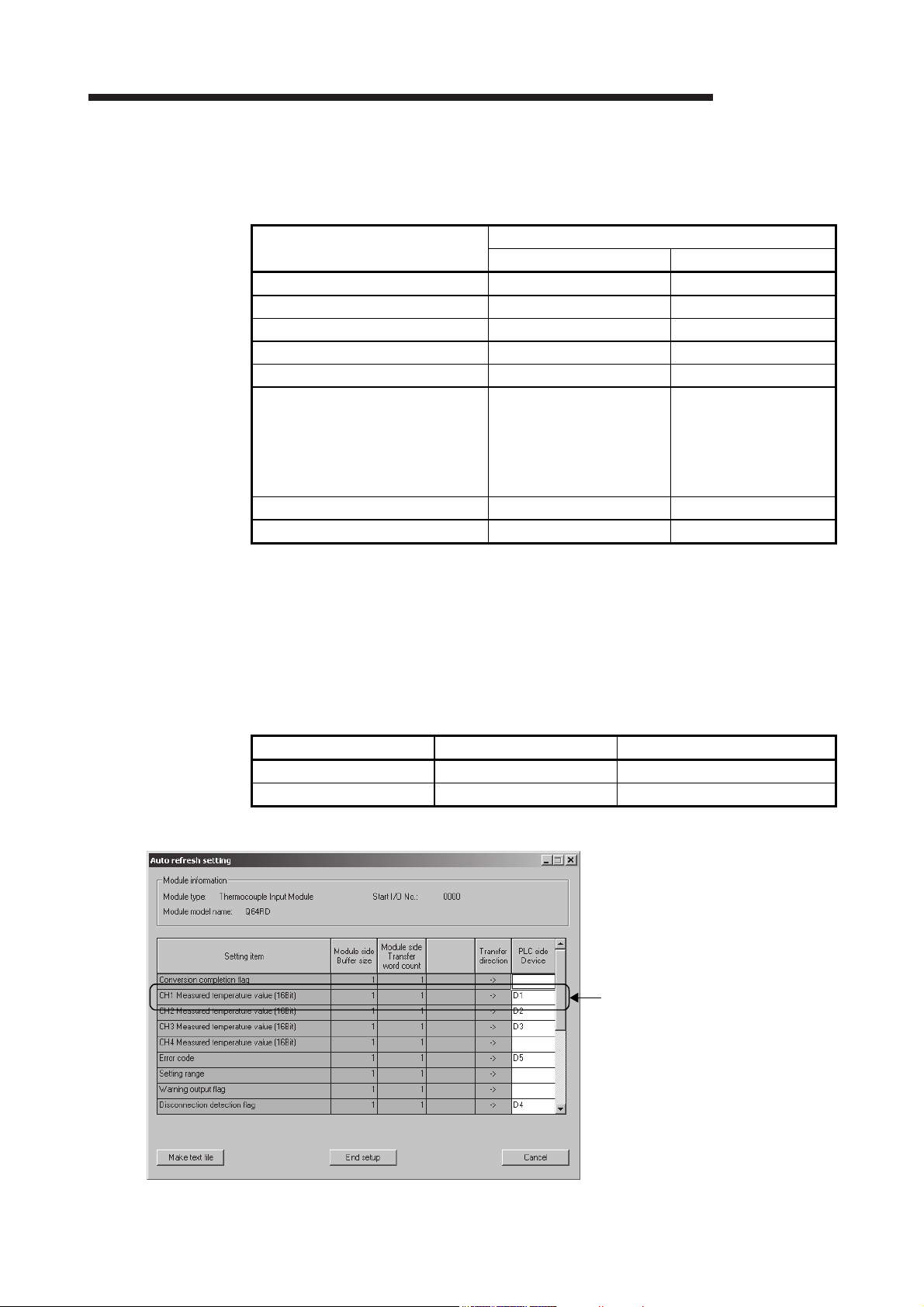
f
5 UTILITY PACKAGE (GX Configurator-TI)
(6) Number of parameters that can be set in GX Configurator-TI
When multiple intelligent function modules are mounted, the number of
parameter settings must not exceed the following limit.
When intelligent function modules are
installed with:
Q00J/Q00/Q01CPU 512 256
Q02/Q02H/Q06H/Q12H/Q25HCPU 512 256
Q02PH/Q06PH/Q12PH/Q25PHCPU 512 256
Q00UJ/Q00U/Q01UCPU 512 256
Q02UCPU 2048 1024
Q03UD/Q04UDH/Q06UDH/Q10UDH/
Q13UDH/Q20UDH/Q26UDH/
Q03UDE/Q04UDEH/Q06UDEH/
Q10UDEH/Q13UDEH/Q20UDEH/
Q26UDEHCPU
CPU modules other than the above N/A N/A
MELSECNET/H remote I/O station 512 256
For example, if multiple intelligent function modules are installed to the
MELSECNET/H remote I/O station, configure the settings in GX Configurator-TI
so that the number of parameter settings for all the intelligent function modules
does not exceed the limit of the MELSECNET/H remote I/O station.
Calculate the total number of parameter settings separately for the initial setting
and for the auto refresh setting.
The number of parameters that can be set for one module in GX Configurator-TI
is as shown below.
Target module Initial setting Auto refresh setting
Q64RD 5 (Fixed) 17 (Max.)
Q64RD-G 4 (Fixed) 18 (Max.)
Example) Counting the number of parameter settings in Auto refresh setting
MELSEC-Q
Maximum number of parameter settings
Initial setting Auto refresh setting
4096 2048
This one row is counted as one setting.
Blank rows are not counted.
Count up all the setting items on this
screen, and add the total to the number o
settings for other intelligent function
modules to get a grand total.
5 - 4 5 - 4

5 UTILITY PACKAGE (GX Configurator-TI)
MELSEC-Q
5.2.2 Operating environment
This section explains the operating environment of the personal computer that runs GX
Item Description
Installation (Add-in) target 1 Add-in to GX Developer Version 4 (English version) or later
Computer A personal computer with any of the operating systems below
CPU Refer to the next page "Operating system and performance required for personal
Required memory
Hard disk
space3
Display
Operating system
For installation 65 MB or more
For operation 10 MB or more
1: Install GX Configurator-TI in GX Developer Version 4 or higher in the same language.
GX Developer (English version) and GX Configurator-TI (Japanese version) cannot be used in
combination, and GX Developer (Japanese version) and GX Configurator-TI (English version) cannot be
used in combination.
2: GX Configurator-TI is not applicable to GX Developer Version 3 or earlier.
3: When Windows Vista
4: When 32-bit Windows
Version 8.91V or later.
When 64-bit Windows
Version 8.98C or later.
Configurator-TI.
24
computer".
800 600 dots or more resolution 3
®
Microsoft
Microsoft® Windows® 98 Operating System (English version)
Microsoft
Microsoft® Windows NT® Workstation Operating System Version 4.0 (English version)
Microsoft® Windows® 2000 Professional Operating System (English version)
Microsoft
Microsoft® Windows® XP Home Edition Operating System (English version)
Microsoft® Windows Vista® Home Basic Operating System (English version)
Microsoft
Microsoft® Windows Vista® Business Operating System (English version)
Microsoft® Windows Vista® Ultimate Operating System (English version)
Microsoft
Microsoft Windows® 7 Starter Operating System (English version)4
Microsoft Windows
Microsoft Windows® 7 Professional Operating System (English version)4
Microsoft Windows
Microsoft Windows® 7 Enterprise Operating System (English version)4
®
or Windows® 7 is used, resolution of 1024 768 dots or more is recommended.
®
7 is used, add GX Configurator-TI Version 1.28AE or later in GX Developer
®
7 is used, add GX Configurator-TI Version 1.28AE or later in GX Developer
Windows® 95 Operating System (English version)
®
Windows® Millennium Edition Operating System (English version)
®
Windows® XP Professional Operating System (English version)
®
Windows Vista® Home Premium Operating System (English version)
®
Windows Vista® Enterprise Operating System (English version)
®
7 Home Premium Operating System (English version)4
®
7 Ultimate Operating System (English version)4
5 - 5 5 - 5

5 UTILITY PACKAGE (GX Configurator-TI)
MELSEC-Q
Operating system
Windows® 95 Pentium® 133MHz or more 32MB or more
Windows® 98 Pentium® 133MHz or more 32MB or more
Windows® Me Pentium® 150MHz or more 32MB or more
Windows NT® Workstation 4.0 Pentium® 133MHz or more 32MB or more
Windows® 2000 Professional Pentium® 133MHz or more 64MB or more
Windows® XP Pentium® 300MHz or more 128MB or more
Windows Vista® Pentium® 1GHz or more 1GB or more
Windows® 7 Pentium® 1GHz or more
Operating system and performance required for personal computer
Performance required for personal computer
CPU Memory
1 GB or more (32-bit)
2 GB or more (64-bit)
POINT
• The functions shown below are not available for Windows® XP, Windows Vista®,
and Windows
®
7. If any of the following functions is attempted, this product may
not operate normally.
®
Start of application in Windows
compatible mode
Fast user switching
Remote desktop
Large fonts (Details setting of Display Properties)
DPI setting other than 100%
64-bit version
1
Windows XP Mode
Windows Touch
®
*1 It is available for Windows
• A user with USER authority or higher can access GX Configurator-TI for
Windows Vista
®
.
7.
5 - 6 5 - 6

5 UTILITY PACKAGE (GX Configurator-TI)
5.3 Utility Package Operation
5.3.1 Common utility package operations
(1) Control keys
Special keys that can be used for operation of the utility package and their
applications are shown in the table below.
Key Application
Esc
Tab
Ctrl
Delete
Back
Space
MELSEC-Q
Cancels the current entry in a cell.
Closes the window.
Moves between controls in the window.
Used in combination with the mouse operation to select
multiple cells for test execution.
Deletes the character where the cursor is positioned.
When a cell is selected, clears all of the setting contents in the
cell.
Deletes the character where the cursor is positioned.
Page
Up
Page
Down
Enter
(2) Data created with the utility package
The following data or files that are created with the utility package can be also
handled in GX Developer. Figure 5.1 shows respective data or files are handled
in which operation.
<Intelligent function module parameter>
(a) This represents the data created in Auto refresh setting, and they are stored
in an intelligent function module parameter file in a project created by GX
Developer.
Project
Program
Parameter
PLC Parameter
Network Parameter
Intelligent Function Module Parameter
Moves the cursor.
Moves the cursor one page up.
Moves the cursor one page down.
Completes the entry in the cell.
5 - 7 5 - 7
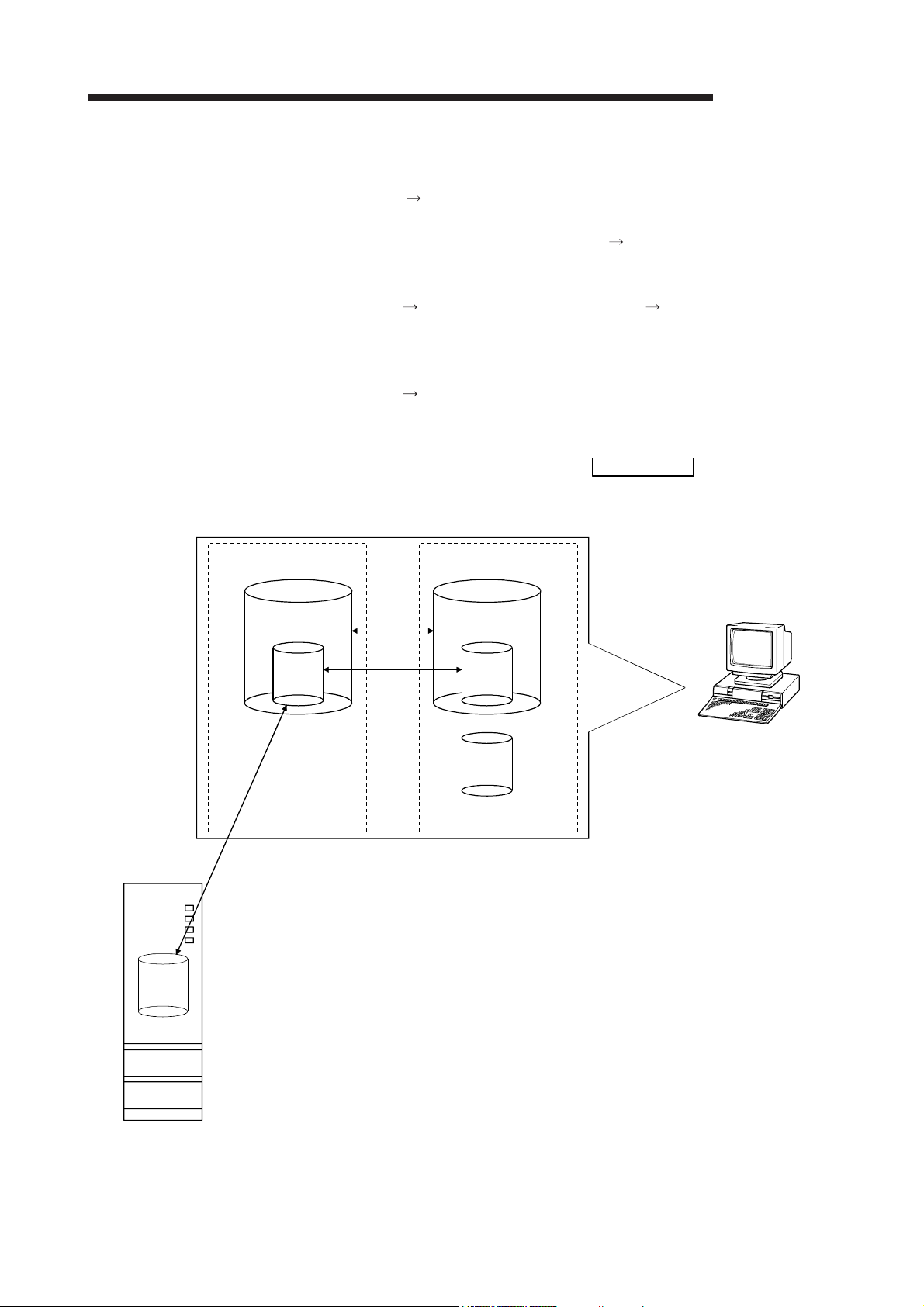
r
5 UTILITY PACKAGE (GX Configurator-TI)
MELSEC-Q
(b) Steps 1) to 3) shown in Figure 5.1 are performed as follows:
1) From GX Developer, select:
[Project] [Open project] / [Save]/ [Save as]
2) On the intelligent function module selection screen of the utility, select:
[Intelligent function module parameter] [Open parameters] / [Save
parameters]
3) From GX Developer, select:
[Online] [Read from PLC] / [Write to PLC] "Intelligent function
module parameters"
Alternatively, from the intelligent function module selection screen of the
utility, select:
[Online] [Read from PLC] / [Write to PLC]
<Text files>
(a) A text file can be created by clicking the Make text file button on the initial
setting, Auto refresh setting, or Monitor/Test screen. The text files can be
GX Developer
/GX Configurator-TI
utilized to create user documents.
Disk
Project Project
QCPU
Q25HCPU
USB
MODE.
RUN.
ERR.
USER.
BAT.
BOOT.
A
1)
AA
3)
2)
Personal compute
B
A: Intelligent function module parameters
B: Data saved by "Make text file"
RS-232
Figure 5.1 Correlation chart for data created with the utility package
5 - 8 5 - 8

)
5 UTILITY PACKAGE (GX Configurator-TI)
5.3.2 Operation overview
MELSEC-Q
GX Developer screen
[Tools] – [Intelligent function utility] – [Start]
Screen for selecting a target intelligent
function module
Refer to Section 5.3.3.
Initial setting
Initial setting screen
Refer to Section 5.4.
Enter "Start I/O No.", and select "Module type" and "Module model name".
Auto refresh
Auto refresh setting screen
Refer to Section 5.5.
5 - 9 5 - 9
1
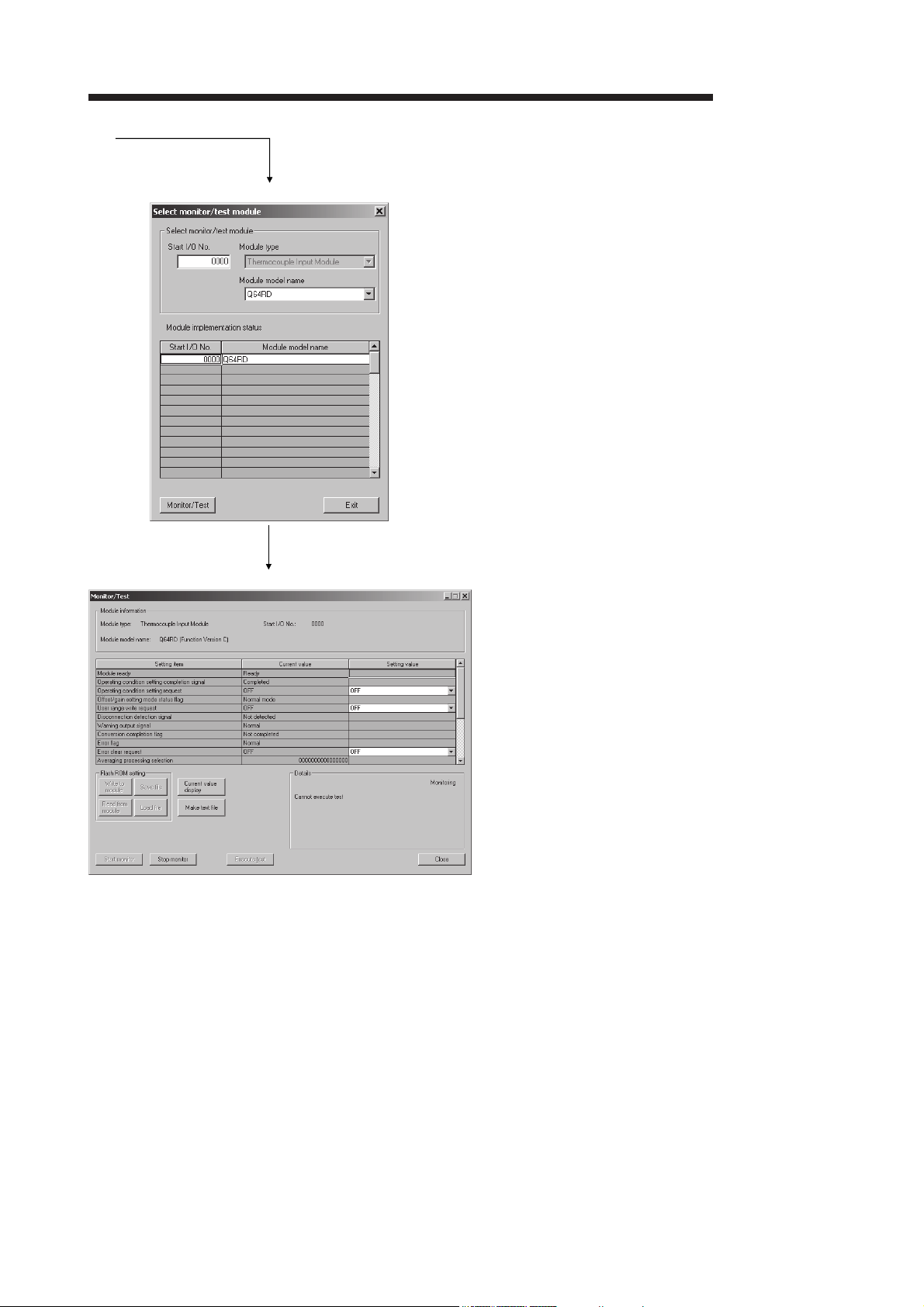
5 UTILITY PACKAGE (GX Configurator-TI)
1)
[Online] – [Monitor/Test]
Selecting monitor/test module screen
MELSEC-Q
Select a module to be monitored/tested.
Monitor/Test screen
Refer to Section 5.6.
5 - 10 5 - 10
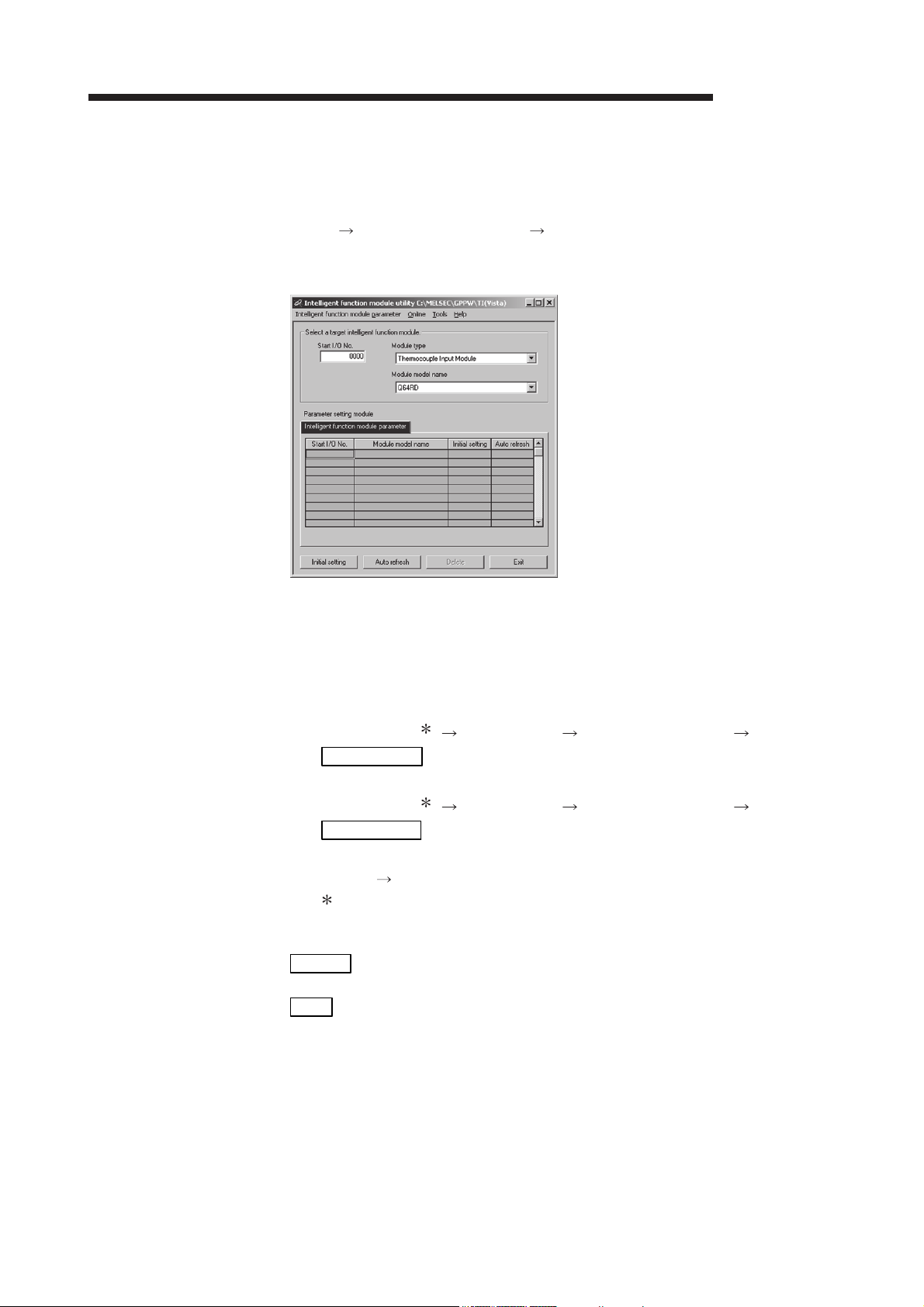
5 UTILITY PACKAGE (GX Configurator-TI)
5.3.3 Starting the Intelligent function module utility
[Operating procedure]
Intelligent function module utility is started from GX Developer.
[Tools] [Intelligent function utility] [Start]
[Setting screen]
MELSEC-Q
[Explanation of items]
(1) Activation of other screens
Following screens can be displayed from the intelligent function module utility
screen.
(a) Initial setting screen
"Start I/O No. "
Initial setting
(b) Auto refresh setting screen
"Start I/O No."
Auto refresh
(c) Select monitor/test module screen
[Online] [Monitor/Test]
1 Enter the start I/O No. in hexadecimal.
1
" Module type" "Module model name"
1
" Module type" "Module model name"
(2) Command buttons
Deletes the initial setting and auto refresh setting of the selected
Delete
Exit
module.
Closes this screen.
5 - 11 5 - 11

5 UTILITY PACKAGE (GX Configurator-TI)
(3) Menu bar
(a) File menu
Intelligent function module parameters of the project opened by GX
Developer are handled.
[Open
parameters]
[Close
parameters]
[Save
parameters]
[Delete
parameters]
[Exit] : Closes this screen.
(b) Online menu
[Monitor/ Test] : Activates the Select monitor/test module screen.
[Read from PLC] : Reads intelligent function module parameters from the
[Write to PLC] : Writes intelligent function module parameters to the
MELSEC-Q
: Reads a parameter file.
: Closes the parameter file. If any data are modified, a
dialog asking for file saving will appear.
: Saves the parameter file.
: Deletes the parameter file.
CPU module.
CPU module.
POINT
(1) Saving intelligent function module parameters in a file
Since intelligent function module parameters cannot be saved in a file by the
project saving operation of GX Developer, save them on the shown module
selection screen for intelligent function module parameter setting.
(2) Reading/writing intelligent function module parameters from/to a
programmable controller CPU using GX Developer
(a) Intelligent function module parameters can be read from and written into
(b) Set the target programmable controller CPU in GX Developer: [Online]
(c) When the Q64RD/Q64RD-G is installed to the remote I/O station, use
(3) Checking the required utility
While the start I/O is displayed on the Intelligent function module utility setting
screen, " " may be displayed for the model name.
This means that the required utility has not been installed or the utility cannot
be started from GX Developer.
Check the required utility, selecting [Tools] - [Intelligent function utility] - [Utility
list...] in GX Developer.
the programmable controller CPU after having been saved in a file.
[Transfer setup].
"Read from PLC" and "Write to PLC".
5 - 12 5 - 12
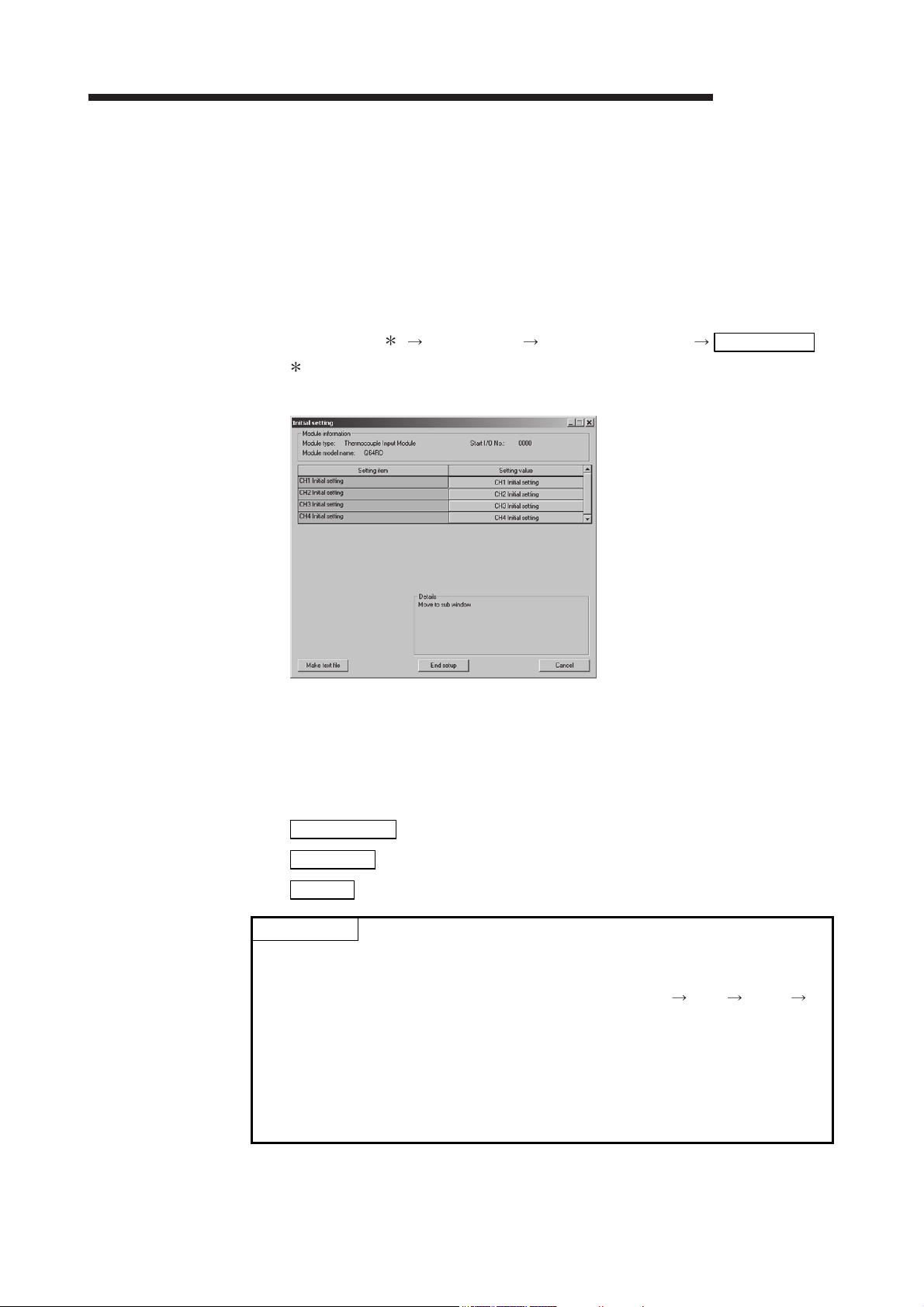
5 UTILITY PACKAGE (GX Configurator-TI)
5.4 Initial Setting
[Purpose]
Make initial setting for operating the Q64RD/Q64RD-G on each channel.
Refer to Section 5.1 for the initial setting parameter types.
Parameter setting in the initial setting window omits parameter setting through a
sequence program.
[Operating procedure]
"Start I/O No."1 "Module type" "Module model name" Initial setting
[Setting screen]
1 Enter the start I/O No. in hexadecimal.
MELSEC-Q
[Explanation of items]
(1) Setting contents
Set whether temperature conversion is enabled or disabled and the temperature
conversion method for each channel.
(2) Command button
Make text file
End setup
Cancel
POINT
Initial settings are stored in the intelligent function module parameters. After being
written to the CPU module, the initial setting is made effective by either (1) or (2).
(1) Cycle the RUN/STOP switch of the CPU module: STOP RUN STOP
RUN.
(2) With the RUN/STOP switch set to RUN, turn off and then on the power or reset
the CPU module.
When using a sequence program to write the initial settings, when the CPU is
switched from STOP to RUN the initial settings will be written, So ensures that
programming is carried out to re-execute the initial settings.
Creates a file containing the screen data in text file format.
Saves the set data and ends the operation.
Cancels the setting and ends the operation.
5 - 13 5 - 13

5 UTILITY PACKAGE (GX Configurator-TI)
5.5 Auto Refresh Settings
[Purpose]
Configure the Q64RD/Q64RD-G buffer memory for auto refresh.
[Operating procedure]
"Start I/O No. "
1 Enter the start I/O No. in hexadecimal.
1
"Module type" "Module model name" Auto refresh
[Setting screen]
MELSEC-Q
[Explanation of items]
(1) Items
Module side Buffer size : Displays the buffer memory size of the
Module side Transfer word
count
Transfer direction : " " indicates that data are written from the
PLC side Device : Enter a CPU module side device that is to be
: Displays the number of words to transfer the
setting item that can be transferred (fixed at
one word).
CPU device from the head device (fixed at
one word).
device to the buffer memory.
" " indicates that data are loaded from the
buffer memory to the device.
automatically refreshed.
Applicable devices are X, Y, M, L, B, T, C,
ST, D, W, R, and ZR.
When using bit devices X, Y, M, L or B, set a
number that can be divided by 16 points
(examples: X10, Y120, M16, etc.)
Also, buffer memory data are stored in a 16point area, starting from the specified device
number.
For example, if X10 is entered, data are
stored in X10 to X1F.
5 - 14 5 - 14

5 UTILITY PACKAGE (GX Configurator-TI)
MELSEC-Q
(2) Command buttons
Creates a file containing the screen data in text file format.
Make text file
End setup
Cancel
POINT
Auto refresh settings are stored in the intelligent function module parameters. After
being written to the CPU module, the auto refresh settings are made effective by
either (1) or (2).
(1) Cycle the RUN/STOP switch of the CPU module: STOP RUN STOP
RUN.
(2) With the RUN/STOP switch set to RUN, turn off and then on the power or reset
the CPU module.
Auto refresh settings cannot be changed through a sequence program. Although,
processing that is equivalent to auto refresh can be added using the FROM/TO
instruction in a sequence program.
Saves the set data and ends the operation.
Cancels the setting and ends the operation.
5 - 15 5 - 15
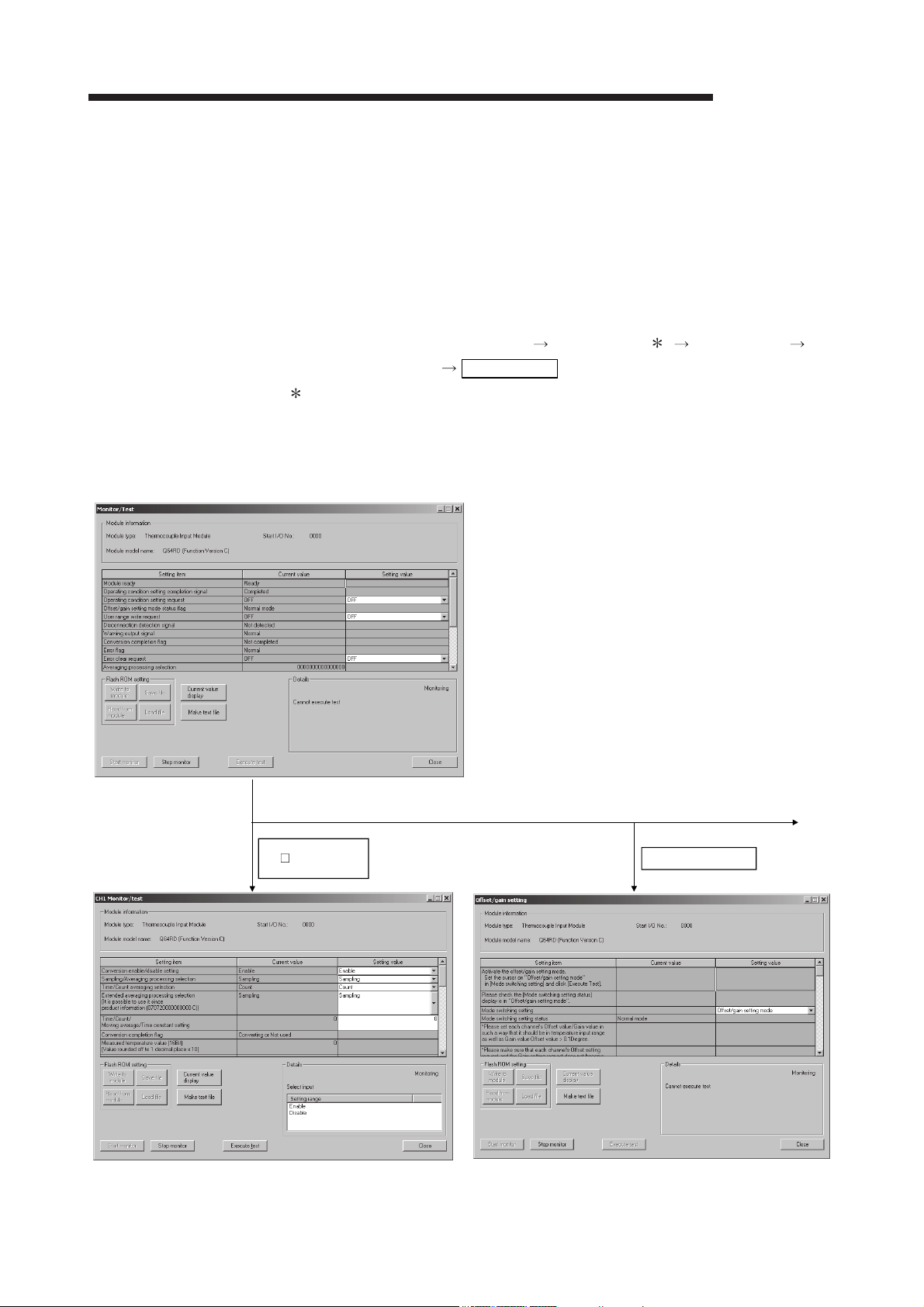
5 UTILITY PACKAGE (GX Configurator-TI)
5.6 Monitoring/Test
5.6.1 Monitor/test screen
[Purpose ]
Start buffer memory monitoring/testing, I/O signal monitoring/testing, offset/gain
settings (refer to Section 5.6.2, 5.6.3) and pass data (refer to Section 5.6.4) from this
screen.
[Operating procedure]
"Select monitor/test module" screen "Start I/O No. "1 "Module type"
"Module model name" Monitor/test
1 Enter the start I/O No. in hexadecimal.
The screen can also be started from System monitor of GX Developer
Version 6 or later.
[Setting screen]
Refer to the GX Developer Operating Manual for details.
MELSEC-Q
CH Monitor/Test Offset/Gain Setting
5 - 16 5 - 16
1)

5 UTILITY PACKAGE (GX Configurator-TI)
1)
MELSEC-Q
X/Y Monitor/Test
OMC refresh
5 - 17 5 - 17

5 UTILITY PACKAGE (GX Configurator-TI)
[Explanation of items]
(1) Items
Setting item : Displays I/O signals and buffer memory names.
Current value : Monitors the I/O signal states and present buffer memory
values.
Setting value : Enter or select the data to be written into the buffer memory
for test operation.
(2) Command buttons
Current value display
Make text file
Start monitor
/
MELSEC-Q
Displays the current value of the item selected. (This is
used to check the text that cannot be displayed in the
current value field. However, in this utility package, all
items can be displayed in the display fields).
Creates a file containing the screen data in text file
format.
Selects whether or not to monitor current values.
Stop monitor
Execute test
Close
Performs a test on the selected items. To select more
than one item, select them while holding down the
Ctrl
key.
Closes the currently open screen and returns to the
previous screen.
(3) Example of using "Execute test"
The following is an example to change sampling processing to count averaging
processing in 10 times.
(a) Set "Averaging" in the setting value field for Sampling/Averaging processing
selection.
(b) Set a count value in the setting value field for "Time/Count/Moving
average/Time constant setting".
At this point, the set data have not been written to the Q64RD/Q64RD-G.
(c) Select the setting value fields that were specified in steps (a) and (b) while
holding down the Ctrl
(d) Click Execute test
Once the writing is completed, the written values are displayed in the current
value fields.
key.
to execute data writing.
5 - 18 5 - 18
