Mitsubishi Electric PSA-RP125KA, PUHZ-ZRP140VKA, PUHZ-ZRP125YKA, PSA-RP140KA, PUHZ-ZRP100YKA OPERATION MANUAL
...Page 1
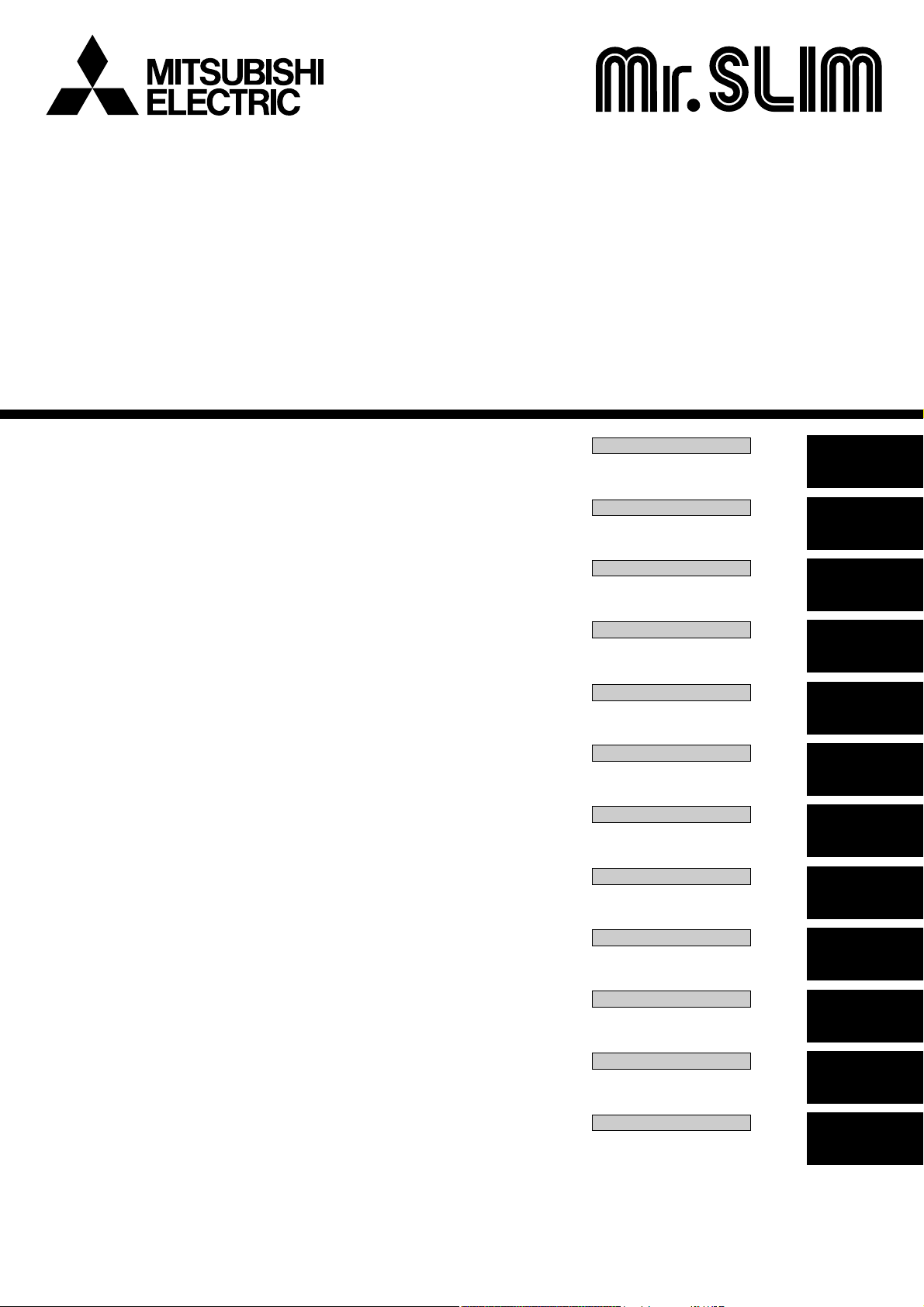
Air-Conditioners
Indoor unit
PSA-RP·KA
OPERATION MANUAL
For safe and correct use, please read this operation manual thoroughly before operating the air-conditioner unit.
BEDIENUNGSHANDBUCH
Zum sicheren und einwandfreien Gebrauch der Klimaanlage dieses Bedienungshandbuch vor Inbetriebnahme
gründlich durchlesen.
MANUEL D’UTILISATION
Pour une utilisation correcte sans risques, veuillez lire le manuel d’utilisation en entier avant de vous servir du
climatiseur.
BEDIENINGSHANDLEIDING
Voor een veilig en juist gebruik moet u deze bedieningshandleiding grondig doorlezen voordat u de
airconditioner gebruikt.
MANUAL DE INSTRUCCIONES
Lea este manual de instrucciones hasta el final antes de poner en marcha la unidad de aire acondicionado para
garantizar un uso seguro y correcto.
ISTRUZIONI DI FUNZIONAMENTO
Leggere attentamente questi istruzioni di funzionamento prima di avviare l’unità, per un uso corretto e sicuro
della stessa.
ΕΓΧΕΙΡΙΔΙΟ ΟΔΗΓΙΩΝ ΧΡΗΣΕΩΣ
Για ασφάλεια και σωστή χρήση, παρακαλείστε διαβάσετε προσεχτικά αυτό το εγχειρίδιο χρήσεως πριν θέσετε σε
λειτουργία τη μονάδα κλιματισμού.
MANUAL DE OPERAÇÃO
Para segurança e utilização correctas, leia atentamente o manual de operação antes de pôr a funcionar a
unidade de ar condicionado.
FOR USER
FÜR BENUTZER
POUR L’UTILISATEUR
VOOR DE GEBRUIKER
PARA EL USUARIO
PER L’UTENTE
ΓΙΑ ΤΟΝ ΧΡΗΣΤΗ
PARA O UTILIZADOR
English
Deutsch
Français
Nederlands
Español
Italiano
Ελληνικά
Português
DRIFTSMANUAL
Læs venligst denne driftsmanual grundigt før airconditionanlægget betjenes af hensyn til sikker og korrekt brug.
DRIFTSMANUAL
Läs denna driftsmanual noga för säkert och korrekt bruk innan luftkonditioneringen används.
Işletme Elkitabı
Emniyetli ve doğru biçimde nasıl kullanılacağını öğrenmek için lütfen klima cihazını işletmeden önce bu elkitabını
dikkatle okuyunuz.
РУКОВОДСТВО ПО ЭКСПЛУАТАЦИИ
Для обеспечения правильного и безопасного использования следует ознакомиться с инструкциями, указанными в данном руководстве по эксплуатации, тщательным образом до того, как приступать к использованию кондиционера.
TIL BRUGER
FÖR ANVÄNDAREN
KULLANICI İÇİN
ДЛЯ ПОЛЬЗОВАТЕЛЯ
Dansk
Svenska
Türkçe
Русский
Page 2
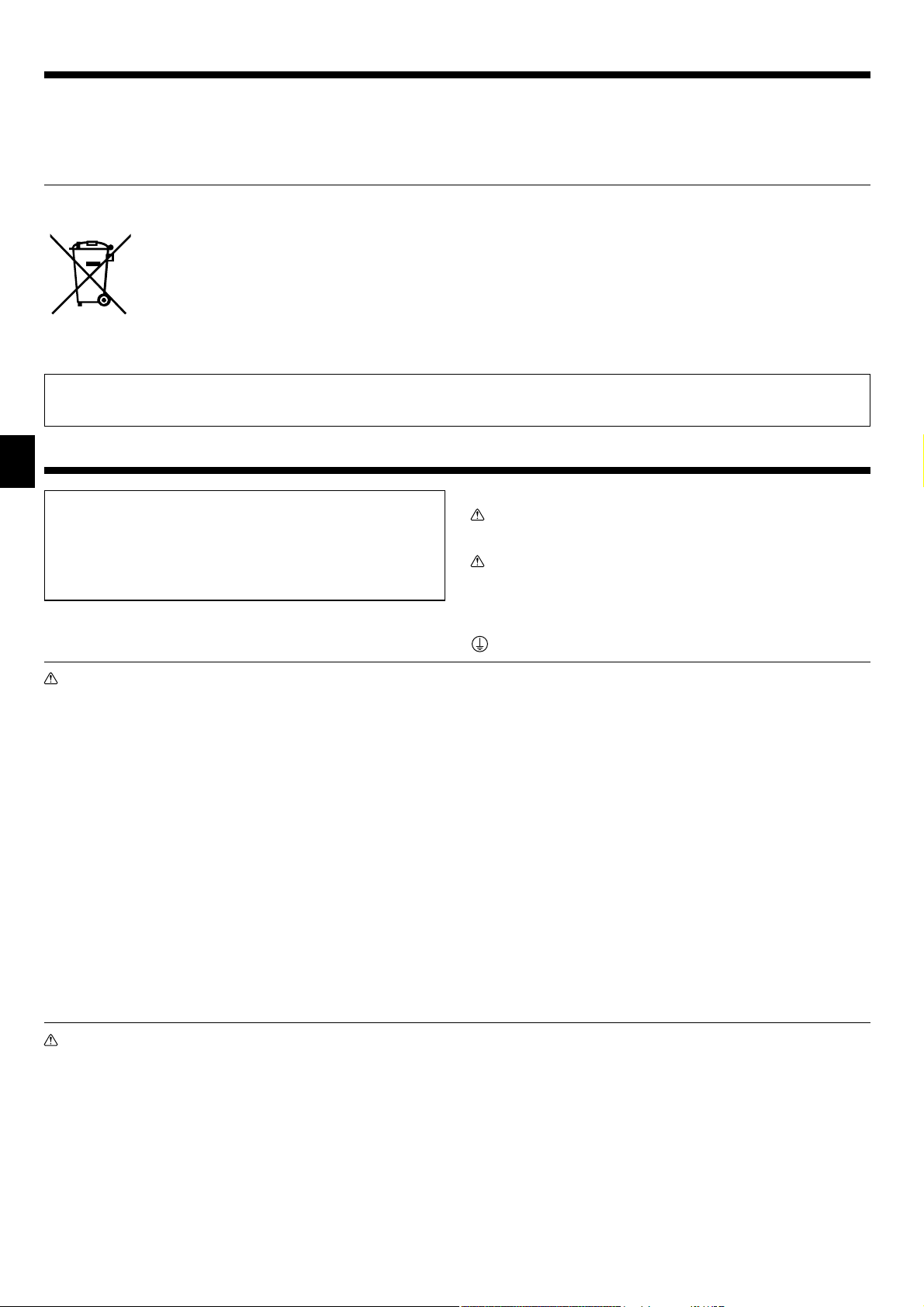
Contents
1. Safety Precautions . ..................................... 2
2. Parts Names ........................................... 3
3. Screen Configuration . ................................... 5
4. Setting the Day of the Week and Time ....................... 5
5. Operation . ............................................ 5
6. Timer ................................................. 7
Note
Fig. 1
Note:
The phrase “Wired remote controller“ in this operation manual refers only to the PAR-21MAA.
If you need any information for the PAR-30MAA, please refer to the instruction book included in PAR-30MAA box.
This symbol mark is for EU countries only.
This symbol mark is according to the directive 2002/96/EC Article 10 Information for users and Annex IV, and/or to the
directive 2006/66/EC Article 20 Information for end-users and Annex II.
Your MITSUBISHI ELECTRIC product is designed and manufactured with high quality materials and components which can be
recycled and/or reused. This symbol means that electrical and electronic equipment, batteries and accumulators, at their end-of-life,
should be disposed of separately from your household waste. If a chemical symbol is printed beneath the symbol (Fig. 1), this
chemical symbol means that the battery or accumulator contains a heavy metal at a certain concentration.
This will be indicated as follows: Hg: mercury (0,0005%), Cd: cadmium (0,002%), Pb: lead (0,004%)
In the European Union there are separate collection systems for used electrical and electronic products, batteries and accumulators.
Please, dispose of this equipment, batteries and accumulators correctly at your local community waste collection/recycling centre.
Please, help us to conserve the environment we live in!
7. Other Functions . ...................................... 11
8. Function Selection . .................................... 12
9. Care and Cleaning . .................................... 16
10. Trouble Shooting . ..................................... 17
11. Specifications . ........................................ 18
1. Safety Precautions
► Before installing the unit, make sure you read all the “Safety
Precautions”.
► The “Safety Precautions” provide very important points re-
garding safety. Make sure you follow them.
► Please report to or take consent by the supply authority be-
fore connection to the system.
Symbols used in the text
Warning:
Describes precautions that should be observed to prevent danger
of injury or death to the user.
Caution:
Describes precautions that should be observed to prevent damage
to the unit.
Warning:
• There appliances are not accessible to the general public.
• The unit must not be installed by the user. Ask the dealer or an
authorized company to install the unit. If the unit is installed improperly, water leakage, electric shock or fire may result.
• Do not stand on, or place any items on the unit.
• Do not splash water over the unit and do not touch the unit with
wet hands. An electric shock may result.
• Do not spray combustible gas close to the unit. Fire may result.
• Do not place a gas heater or any other open-flame appliance
where it will be exposed to the air discharged from the unit. Incomplete combustion may result.
• Do not remove the front panel or the fan guard from the outdoor
unit when it is running.
• When you notice exceptionally abnormal noise or vibration, stop
operation, turn off the power switch, and contact your dealer.
• Never insert fingers, sticks etc. into the intakes or outlets.
• If you detect odd smells, stop using the unit, turn off the power
switch and consult your dealer. Otherwise, a breakdown, electric
shock or fire may result.
• This air conditioner is NOT intended for use by children or infirm
persons without supervision.
Caution:
• Do not use any sharp object to push the buttons, as this may
damage the remote controller.
• Never block or cover the indoor or outdoor unit’s intakes or outlets.
Symbols used in the illustrations
: Indicates a part which must be grounded.
• Young children must be supervised to ensure that they do not
play with the air conditioner.
• If the refrigeration gas blows out or leaks, stop the operation of
the air conditioner, thoroughly ventilate the room, and contact
your dealer.
• This appliance is not intended for use by persons (including children) with reduced physical, sensory or mental capabilities, or
lack of experience and knowledge, unless they have been given
supervision or instruction concerning use of the appliance by a
person responsible for their safety.
• When installing or relocating, or servicing the air conditioner, use
only the specified refrigerant (R410A) to charge the refrigerant
lines. Do not mix it with any other refrigerant and do not allow air
to remain in the lines.
If air is mixed with the refrigerant, then it can be the cause of ab-
normal high pressure in the refrigerant line, and may result in an
explosion and other hazards.
The use of any refrigerant other than that specified for the sys-
tem will cause mechanical failure or system malfunction or unit
breakdown. In the worst case, this could lead to a serious impediment to securing product safety.
Disposing of the unit
When you need to dispose of the unit, consult your dealer.
2
Page 3
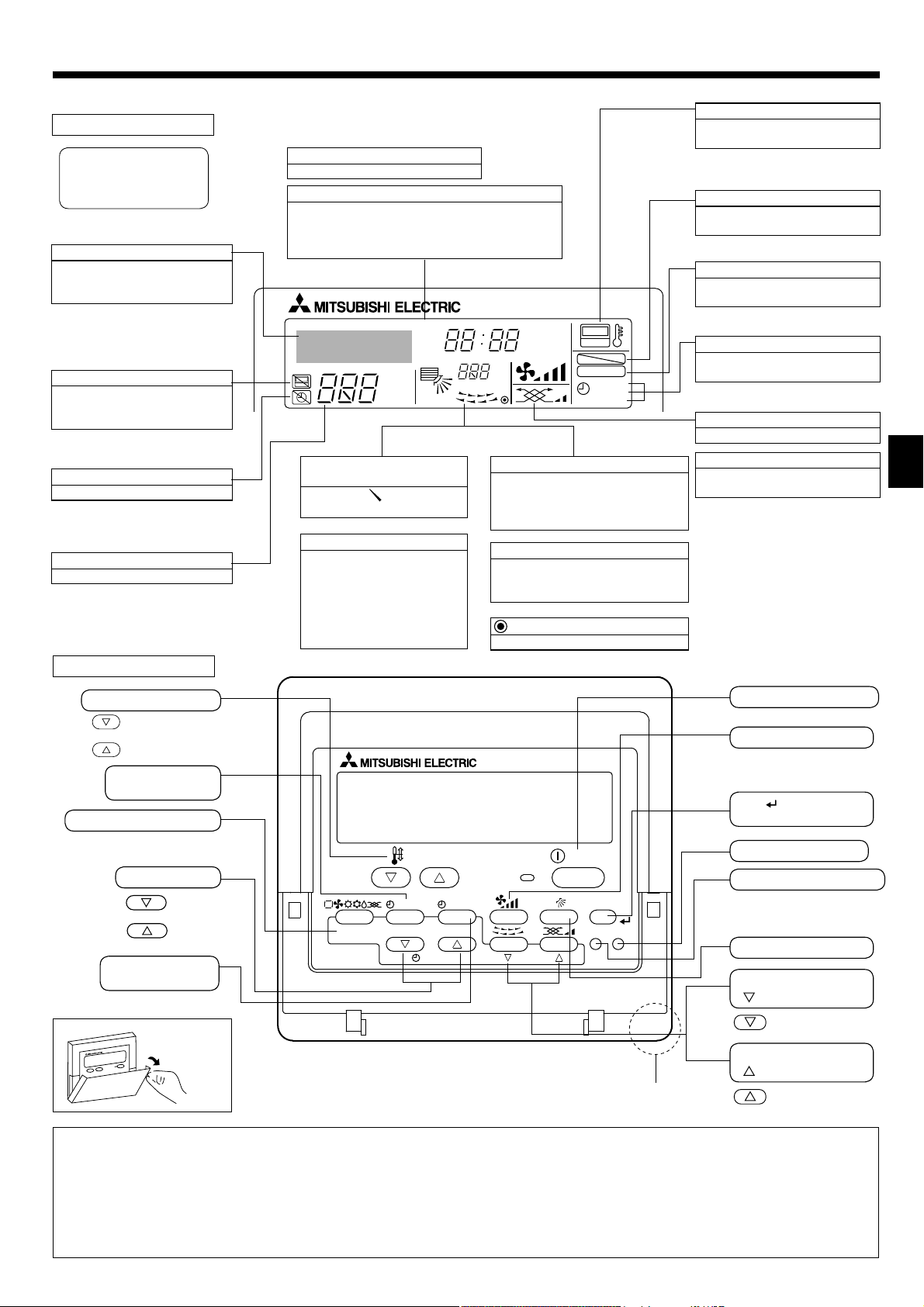
2. Parts Names
■
Wired Remote-Controller
Display Section
For purposes of this explanation,
all parts of the display are shown.
During actual operation, only the
relevant items will be displayed.
Identifies the current operation
Shows the operating mode, etc.
* Multi language display is sup-
ported.
“Centrally Controlled” indicator
Indicates that operation of the remote controller has been prohibited
by a master controller.
“Timer is Off” indicator
Indicates that the timer is off.
Temperature Setting
Shows the target temperature.
Operation Section
Day-of-Week
Shows the current day of the week.
Time/Timer Display
Shows the current time, unless the simple or Auto Off
timer is set.
If the simple or Auto Off timer is set, shows the time remaining.
TIME SUN MON TUE WED THU FRI SAT
TIMER
AFTER
ERROR CODE
˚F˚C
Hr
AFTER
˚F˚C
ONLY1Hr.
Up/Down Air Direction indicator
The indicator shows the direction of the outcoming airflow.
“One Hour Only” indicator
Displayed if the airflow is set to
low and downward during COOL
or DRY mode. (Operation varies
according to model.)
The indicator goes off after 1 hour
when the airflow direction also
changes.
Room Temperature display
Shows the room temperature. The room
temperature display range is 8 - 39 °C.
The display blinks if the temperature is
less than 8 °C or 39 °C or more.
Louver display
Indicates the action of the swing louver.
Does not appear if the louver is stationary.
(Power On indicator)
Indicates that the power is on.
ON
OFF
FUNCTION
FILTER
WEEKLY
SIMPLE
AUTO OFF
“Sensor” indication
Displayed when the remote controller
sensor is used.
“Locked” indicator
Indicates that remote controller buttons have been locked.
“Clean The Filter” indicator
Comes on when it is time to clean the
filter.
Timer indicators
The indicator comes on if the corresponding timer is set.
Fan Speed indicator
Shows the selected fan speed.
Ventilation indicator
Appears when the unit is running in
Ventilation mode.
Set Temperature buttons
Down
Up
Timer Menu button
(Monitor/Set button)
Mode button (Return button)
Set Time buttons
Timer On/Off button
(Set Day button)
Opening the
lid
Note:
Back
Ahead
TEMP.
MENU
MONITOR/SET
BACK DAY
PAR-21MAA
CLOCK
ON/OFF
ON/OFF
FILTER
CHECK
OPERATION
Built-in temperature sensor
CLEAR
TEST
ON/OFF button
Fan Speed button
button
Filter
(<Enter> button)
Test Run button
Check button (Clear button)
Airflow Up/Down button
Louver button
Operation button)
(
To return operation
number
Ventilation button
Operation button)
(
To go to next opera-
tion number
● “PLEASE WAIT” message
This message is displayed for approximately 3 minutes when power is supplied to the indoor unit or when the unit is recovering from a power fail-
ure.
● “NOT AVAILABLE” message
This message is displayed if a button is pressed to operate a function that the indoor unit does not have.
If a single remote controller is used to simultaneously operate multiple indoor units that are different models, this message will not be displayed if
any of the indoor units is equipped with the function.
3
Page 4
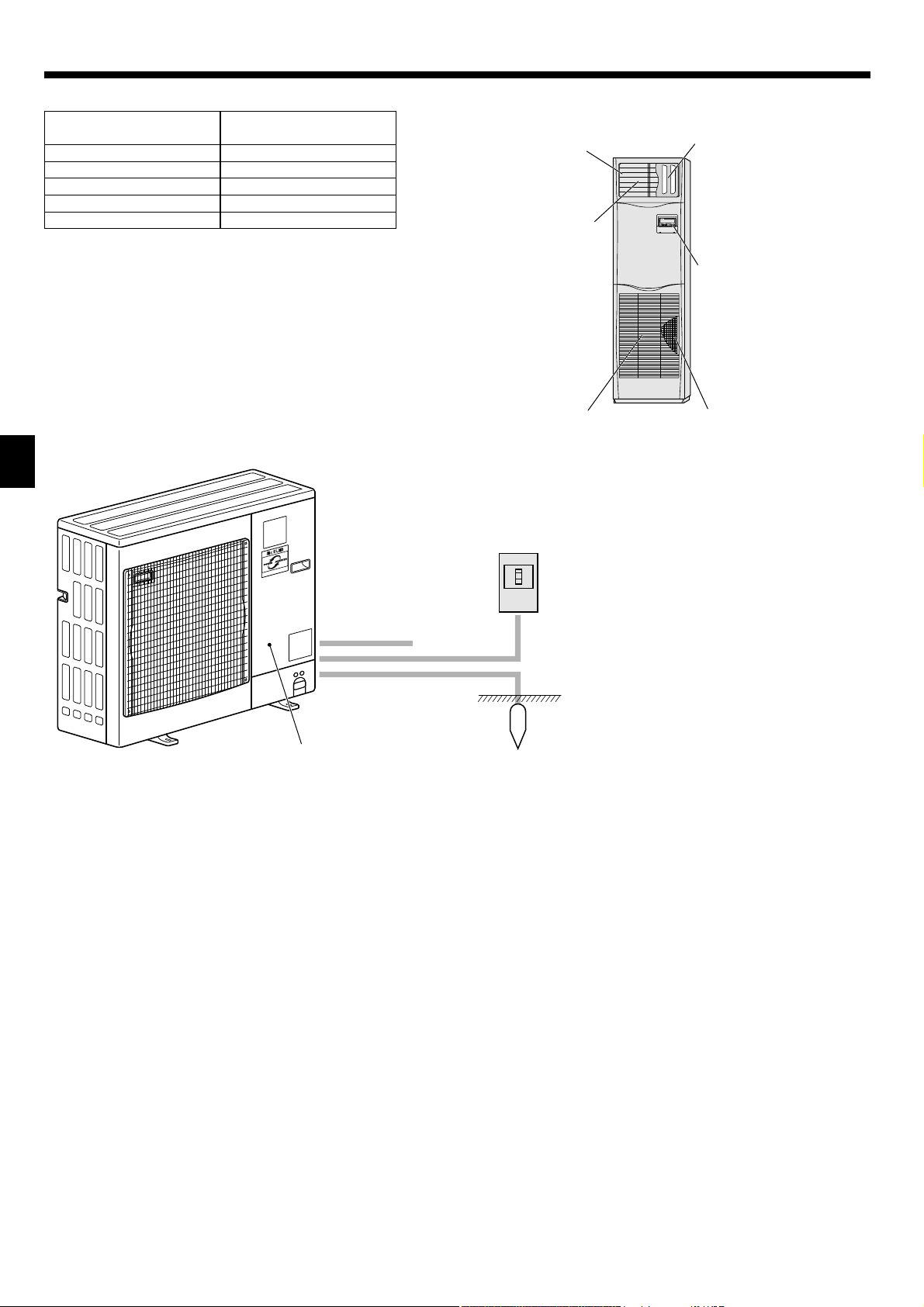
2. Parts Names
■ Indoor Unit
PSA-RP·KA
Fan speed 3 speeds + Auto
Vane Manual
Louver Auto with swing
Filter Long-life
Filter cleaning indication 2,500 hr
■
Outdoor unit
■ PSA-RP·KA
Floor Standing
Air outlet
Air intake
Power
Vane
Louver
Remote controller
Filter
Service Panel
Ref. Pipes
Indoor-Outdoor
Connection wire
Earth
4
Page 5
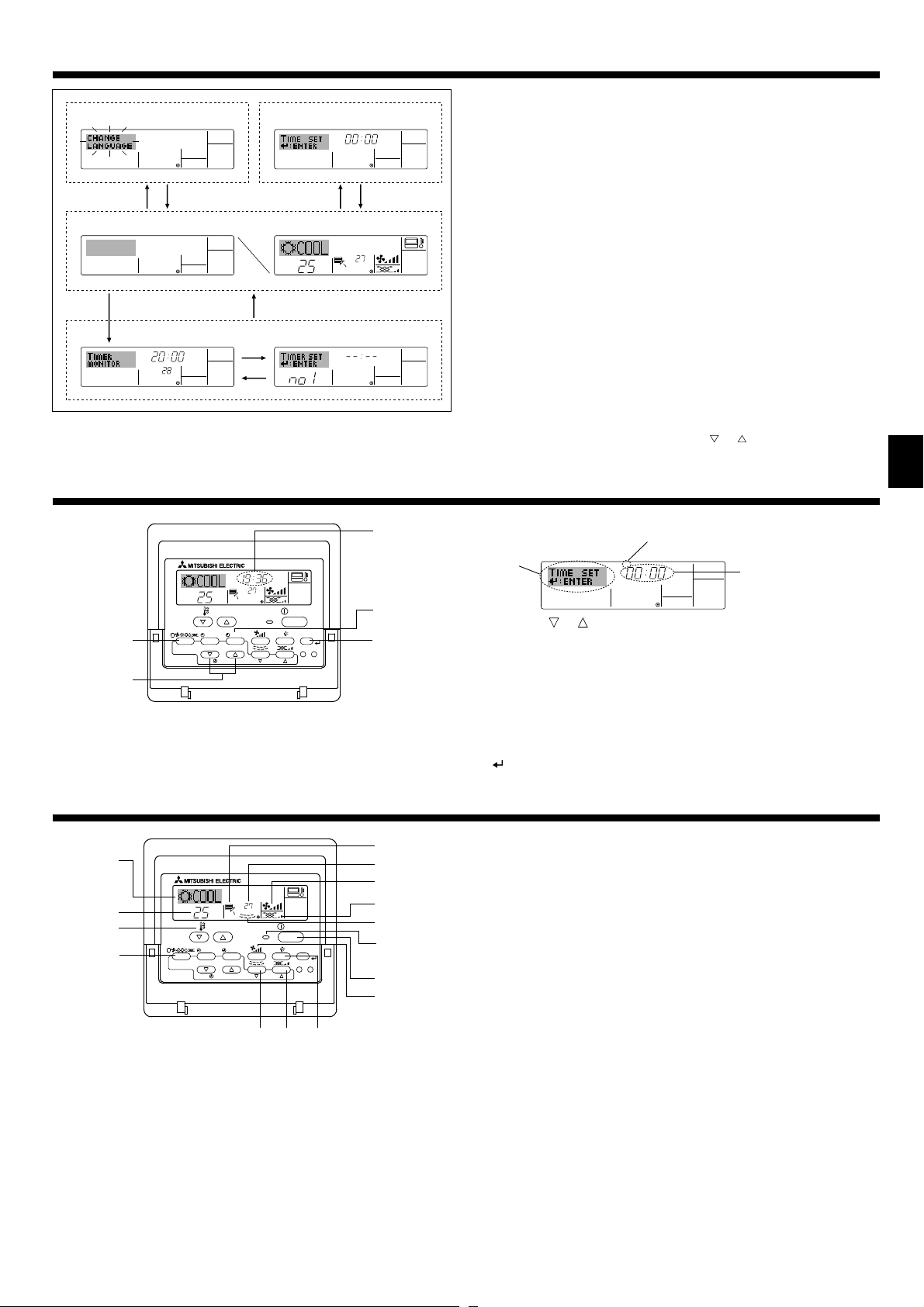
3. Screen Configuration
Function Selection of remote
controller
Set Day/Time
TIME SUN
Standard Control Screens
˚F˚C
˚C
OFF ON
Timer Monitor
TIMER
MON
OFF
˚F˚C
WEEKLY
Timer Setup
SUN MON TUE WED THU FRI SAT
4. Setting the Day of the Week and Time
Day of the Week
TIME SUN
˚C
˚C
TEMP.
MENU
BACK DAY
MONITOR/SET
PAR-21MAA
ON/OFF
CLOCK
OPERATION
ON/OFF
FILTER
CHECK
CLEAR
TEST
Note:
The day and time will not appear if clock use has been disabled at Function Selection of remote controller.
& Time display
WEEKLY
<Screen Types>
For details on setting the language for the remote controller display, refer
to section 8. Function Selection.
The initial language setting is English.
● Function Selection of remote controller:
Set the functions and ranges available to the
remote controller (timer functions, operating
restrictions, etc.)
● Set Day/Time:
Set the current day of the week or time.
● Standard Control Screens:
View and set the air conditioning system’s operating status
● Timer Monitor:
● Timer Setup:
<How to change the screen>
: Hold down both the Mode button and the Timer On/Off button for 2
seconds.
: Press the Timer Menu button.
: Press the Mode (Return) button.
: Press either of the Set Time buttons (
1. Press the or Set Time button to show display .
2. Press the Timer On/Off (Set Day) button to set the day.
* Each press advances the day shown at :
Sun → Mon → ... → Fri → Sat.
3. Press the appropriate Set Time button as necessary to set the time.
* As you hold the button down, the time (at ) will increment first in
one-minute intervals, then in ten-minute intervals, and then in 1-hour
intervals.
4. After making the appropriate settings at Steps 2 and 3, press the Filter
button to lock in the values.
View the currently set timer (weekly timer,
simple timer, or Auto Off timer)
Set the operation of any of the timers (weekly
timer, simple timer, or Auto Off timer).
or ).
Day of the Week Setting
TIME SUN
Time Setting
5. Operation
˚C
PAR-21MAA
˚C
TEMP.
MENU
BACK DAY
MONITOR/SET
CLOCK
ON/OFF
OPERATION
ON/OFF
FILTER
CHECK
CLEAR
TEST
5.1. Turning ON/OFF
<To Start Operation>
■
Press the ON/OFF button .
• The ON lamp and the display area come on.
<To Stop Operation>
■
Press the ON/OFF button again.
• The ON lamp and the display area go dark.
Note:
Even if you press the ON/OFF button immediately after shutting down the operation is progress, the air conditioner will not start for about 3 minutes.
This is to prevent the internal components from being damaged.
5
Page 6
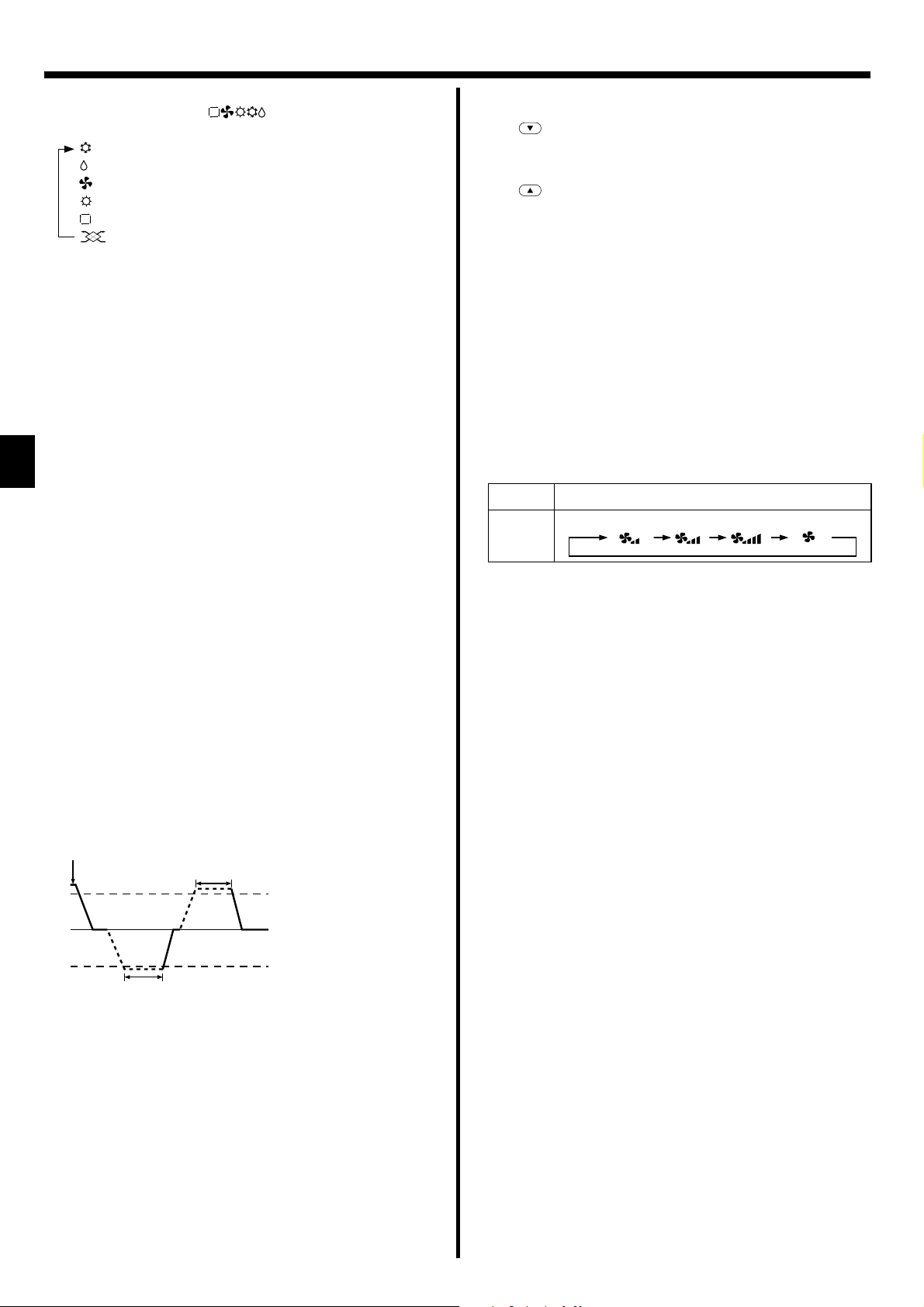
5. Operation
5.2. Mode select
■
Press the operation mode ( ) button and select the opera-
tion mode .
Cooling mode
Drying mode
Fan mode
Heating mode <Only heat pump type>
Automatic (cooling/heating) mode <Only heat pump type>
Ventilation mode
Only indicated on the following condition
Wired remote controller used
LOSSNAY connected
Information for multi system air conditioner (Outdoor
unit: MXZ series)
► Multi system air conditioner (Outdoor unit: MXZ series) can
connect two or more indoor units with one outdoor unit. Accord
ing to the capacity, 2 or more units can operate simultaneously.
• When you try to operate 2 or more indoor units with 1 outdoor unit simultaneously, one for the cooling and the other for heating, the operation mode of the indoor unit that operates earlier is selected. The other
indoor units that will start the operation later cannot operate, indicating
an operation state in blinking.
In this case, please set all the indoor units to the same operation
mode.
• There might be a case that the indoor unit, which is operating in (AUTO)
mode. Cannot change over to the operating mode (COOL HEAT) and
becomes a state of standby.
• When indoor unit starts the operation while the defrosting of outdoor
unit is being done, it takes a few minutes (max. about 15 minutes) to
blow out the warm air.
• In the heating operation, though indoor unit that does not operate may
get warm or the sound of refrigerant flowing may be heard, they are
not malfunction. The reason is that the refrigerant continuously flows
into it.
Automatic operation
■
According to a set temperature, cooling operation starts if the room
temperature is too hot and heating operation starts if the room temperature is too cold.
■
During automatic operation, if the room temperature changes and
remains 2 °C or more above the set temperature for 15 minutes, the
air conditioner switches to cooling mode. In the same way, if the room
temperature remains 2 °C or more below the set temperature for 15
minutes, the air conditioner switches to heating mode.
5.3. Temperature setting
► To decrease the room temperature:
Press
button to set the desired temperature.
The selected temperature is displayed .
► To increase the room temperature:
Press
button to set the desired temperature.
The selected temperature is displayed .
• Available temperature ranges are as follows:
Cooling/Drying: 19 - 30 °C
Heating: 17 - 28 °C
Automatic: 19 - 28 °C
• The display blinks 8 °C or 39 °C to inform you if the room temperature
is lower or higher than the displayed temperature.
(This display does not appear on the wireless remote controller.)
5.4. Fan speed setting
■
Press the Fan Speed button as many times as necessary while the
system is running.
• Each press changes the force. The currently selected speed is
shown at .
• The change sequence, and the available settings, are as follows.
FAN SPEED Display
3-speed
+
Auto
Note:
●
The number of available fan speeds depends on the type of unit connected.
● In the following cases, the actual fan speed generated by the unit will differ
from the speed shown the remote controller display.
1. While the display is showing “STAND BY” or “DEFROST”.
2. When the temperature of the heat exchanger is low in the heating mode.
(e.g. immediately after heating operation starts)
3. In HEAT mode, when room temperature is higher than the temperature
setting.
4. When the unit is in DRY mode.
Speed 1 Speed 2 Speed 3 Auto
Cooling mode 15 minutes (switches
15 minutes (switches
from cooling to heating)
■
Because the room temperature is automatically adjusted in order to
from heating to cooling)
Set temperature +2 °C
Set temperature
Set temperature -2 °C
maintain a fixed effective temperature, cooling operation is performed
a few degrees warmer and heating operation is performed a few degrees cooler than the set room temperature once the temperature is
reached (automatic energy-saving operation).
6
Page 7
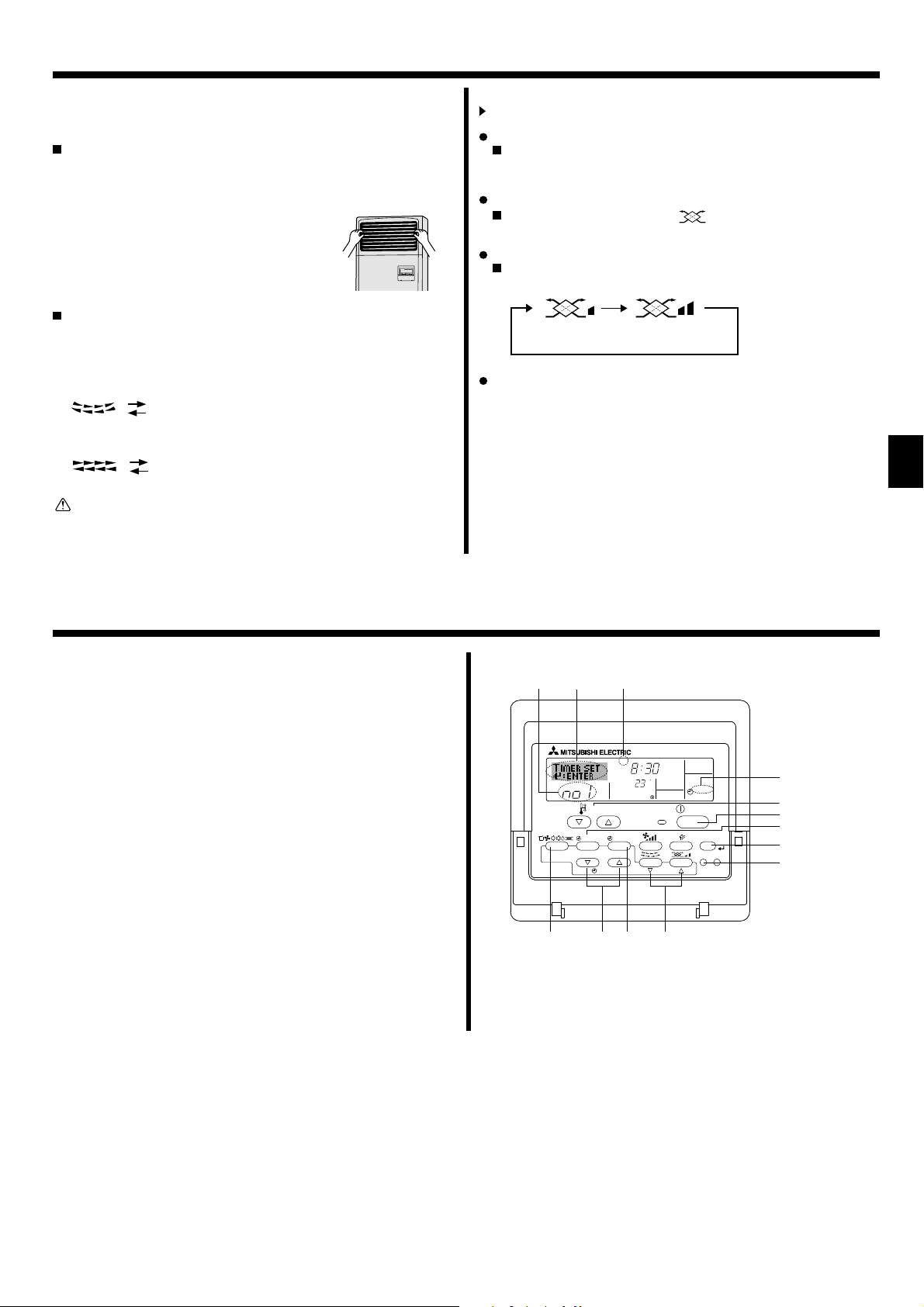
5. Operation
5.5. Airflow direction setting
<[Manual] To Change the Airflow’s Up/Down Direction>
* The Airflow Up/Down button cannot be used.
PSA-RP•KA
Hold both ends of the vanes and move them to the desired position. Normally, set the vanes to the horizontal or upward airflow direction for cooling or drying mode, and set the vanes to the downward airflow direction
for heating mode.
* When the airflow direction is adjusted, the
uppermost and lowermost vanes do not move
together with the other vanes.
<To Change the Right/Left Air Direction>
Press the louver button as necessary.
• The louver image
Each press of the button switches the setting as follows.
(ON)
Wired remote
controller
Wireless remote
controller
Caution:
To prevent falls, maintain a stable footing when operating the unit.
appears.
(OFF)
No display
(Stop)
No display
(Stop)
During swing operation, the arrow display
move to the left and right.
During swing operation, the arrow display
move to the left and right.
5.6. Ventilation
For LOSSNAY combination
5.6.1. For Wired Remote-controller
To run the ventilator together with the indoor unit:
Press the ON/OFF button .
•
The Vent indication appears on the screen (at ). The ventilator
will now automatically operate whenever the indoor unit is running.
To run the ventilator only when the indoor unit is off:
Press the Mode button until appears on the display. This
will cause the ventilator to start.
To change the ventilator force:
Press the Ventilation button as necessary.
• Each press toggles the setting as shown below.
(Low) (High)
Note:
With some model configurations, the fan on the indoor unit may
come on even when you set the ventilator to run independently.
6. Timer
6.1. For Wired Remote-controller
You can use Function Selection of remote controller to select which of
3 types of timer to use: Weekly timer, Simple timer, or Auto Off
timer.
6.1.1. Weekly Timer
■
The weekly timer can be used to set up to 8 operations for each day
of the week.
• Each operation may consist of any of the following: ON/OFF time
together with a temperature setting, or ON/OFF time only, or temperature setting only.
• When the current time reaches a time set at this timer, the air conditioner carries out the action set by the timer.
■
Time setting resolution for this timer is 1 minute.
Note:
*1. Weekly Timer/Simple Timer/Auto Off Timer cannot be used at the same
time.
*2. The weekly timer will not operate when any of the following conditions is
in effect.
The timer feature is off; the system is in an malfunction state; a test run
is in progress; the remote controller is undergoing self-check or remote
controller check; the user is in the process of setting a function; the user
is in the process of setting the timer; the user is in the process of setting
the current day of the week or time; the system is under central control.
(Specifically, the system will not carry out operations (unit on, unit off or
temperature setting) that are prohibited during these conditions.)
Operation No.
TEMP.
MENU
MONITOR/SET
BACK DAY
PAR-21MAA
CLOCK
SUN
ON/OFF
Day Setting
ON
C
OPERATION
WEEKLY
ON/OFF
FILTER
CHECK
CLEAR
TEST
<How to Set the Weekly Timer>
1. Be sure that you are at a standard control screen, and that the weekly
timer indicator is shown in the display.
7
Page 8
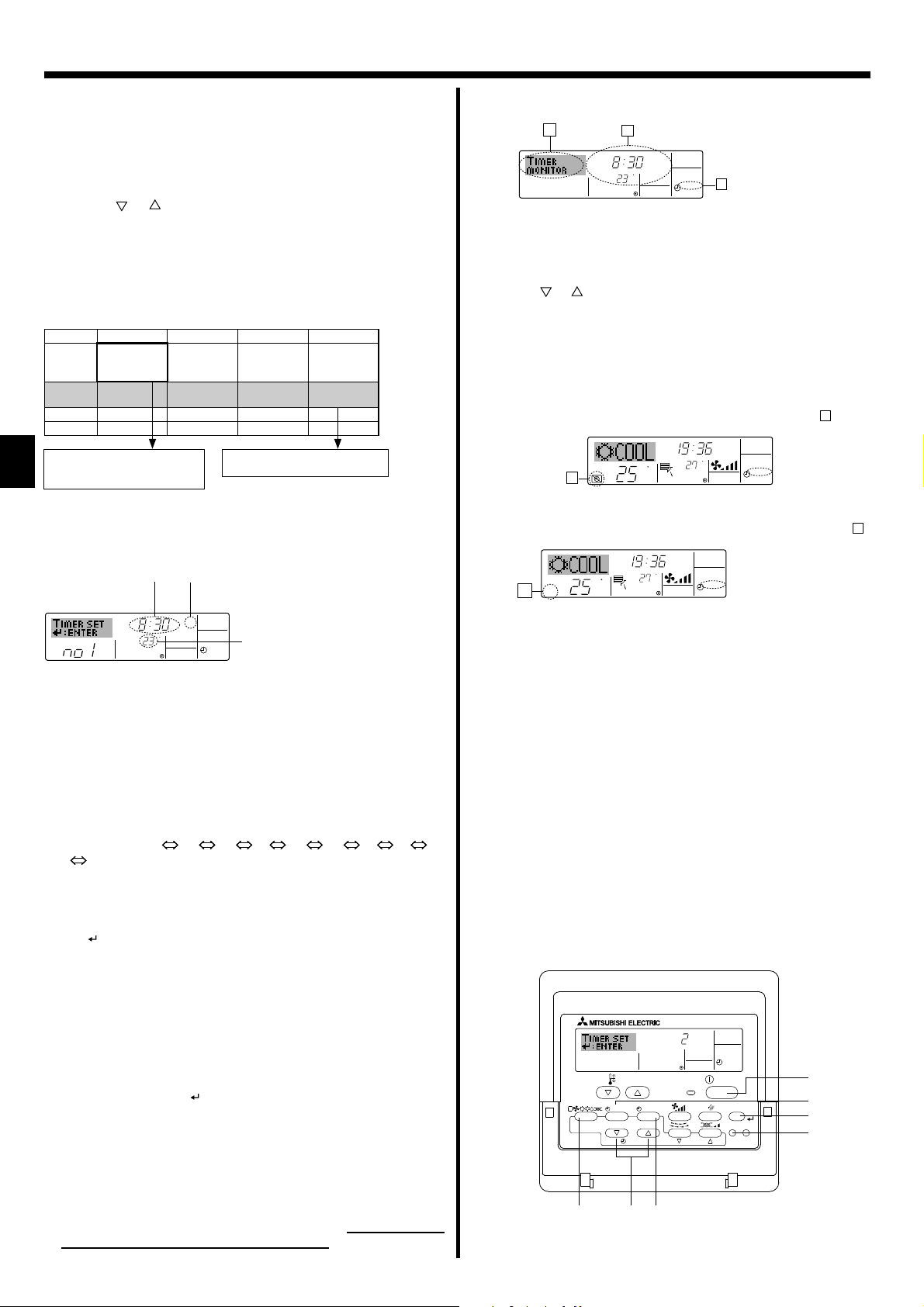
6. Timer
2. Press the Timer Menu button , so that the “Set Up” appears on the
screen (at ). (Note that each press of the button toggles the display
between “Set Up” and “Monitor”.)
3. Press the Timer On/Off (Set Day) button to set the day. Each press
advances the display at to the next setting, in the following sequence: “Sun Mon Tues Wed Thurs Fri Sat” → “Sun” → ... → “Fri” →
“Sat” → “Sun Mon Tues Wed Thurs Fri Sat”...
4. Press the or Operation button ( or ) as necessary to select
the appropriate operation number (1 to 8) .
* Your inputs at Steps 3 and 4 will select one of the cells from the ma-
trix illustrated below.
(The remote-controller display at left shows how the display would
appear when setting Operation 1 for Sunday to the values indicated
below.)
Setup Matrix
Op No. Sunday Monday ... Saturday
• 8:30
No. 1
• ON
• 23 °C
• 10:00
No. 2
• OFF
...
No. 8
<Operation 1 settings for Sunday>
Start the air conditioner at 8:30, with
the temperature set to 23 °C.
• 10:00
• OFF
• 10:00
• OFF
<Operation 2 settings for every day>
Turn off the air conditioner at 10:00.
• 10:00
• OFF
Note:
By setting the day to “Sun Mon Tues Wed Thurs Fri Sat”, you can set the
same operation to be carried out at the same time every day.
(Example: Operation 2 above, which is the same for all days of the week.)
<Setting the Weekly Timer>
Shows the time
setting
SUN
C
Shows the selected operation (ON or OFF)
* Does not appear if operation is not set.
ON
WEEKLY
Shows the temperature setting
* Does not appear if temperature
is not set.
5. Press the appropriate Set Time button as necessary to set the desired time (at ).
* As you hold the button down, the time first increments in minute in-
tervals, then in 10-minute intervals, and then in 1-hour intervals.
6. Press the ON/OFF button to select the desired operation (ON or
OFF), at .
* Each press changes the next setting, in the following sequence: No
display (no setting) → “ON” → “OFF”
7. Press the appropriate Set Temperature button to set the desired
temperature (at ).
* Each press changes the setting, in the following sequence: No dis-
play (no setting)
24 25 ... 29 30 12 ... 23
No display.
(Available range: The range for the setting is 12 °C to 30 °C. The
actual range over which the temperature can be controlled, however, will vary according to the type of the connected unit.)
8. After making the appropriate settings at Steps 5, 6 and 7, press the
Filter
button to lock in the values.
To clear the currently set values for the selected operation, press and
quickly release the Check (Clear) button once.
* The displayed time setting will change to “—:—”, and the On/Off
and temperature settings will all disappear.
(To clear all weekly timer settings at once, hold down the Check
(Clear) button for 2 seconds or more. The display will begin blinking, indicating that all settings have been cleared.)
Note:
Your new entries will be cancelled if you press the Mode (Return) button
before pressing the Filter
button .
If you have set 2 or more different operations for exactly the same time,
only the operation with the highest Operation No. will be carried out.
9. Repeat Steps 3 to 8 as necessary to fill as many of the available cells
as you wish.
10. Press the mode (Return) button to return to the standard control
screen and complete the setting procedure.
11. To activate the timer, press the Timer On/Off button , so that the
“Timer Off” indication disappears from the screen. Be sure that the
“Timer Off” indication is no longer displayed.
* If there are no timer settings, the “Timer Off” indication will blink on
the screen.
8
<How to View the Weekly Timer Settings>
SUN
Timer Settings
9
C
ON
OFF
WEEKLY
1
8
TIMER
1. Be sure that the weekly timer indicator is visible on the screen (at ).
2. Press the Timer Menu button so that “Monitor” is indicated on the
screen (at ).
3. Press the Timer On/Off (Set Day) button as necessary to select the
day you wish to view.
4. Press the
or Operation button ( or ) as necessary to change
the timer operation shown on the display (at ).
* Each press will advance to the next timer operation, in order of time
setting.
5. To close the monitor and return to the standard control screen, press
the Mode (Return) button .
<To Turn Off the Weekly Timer>
Press the Timer On/Off button so that “Timer Off” appears at
TIME SUN
10
C
C
WEEKLY
10
.
<To Turn On the Weekly Timer>
Press the Timer On/Off button so that the “Timer Off” indication (at 10)
goes dark.
10
C
TIME SUN
C
WEEKLY
6.1.2. Simple Timer
■
You can set the simple timer in any of 3 ways.
• Start time only:
The air conditioner starts when the set time has elapsed.
• Stop time only:
The air conditioner stops when the set time has elapsed.
• Start & stop times:
The air conditioner starts and stops at the respective elapsed times.
■
The simple timer (start and stop) can be set only once within a 72-hour
period.
The time setting is made in hour increments.
Note:
*1. Weekly Timer/Simple Timer/Auto Off Timer cannot be used at the same
time.
*2. The simple timer will not operate when any of the following conditions
is in effect.
The timer is off; the system is in malfunction state; a test run is in prog-
ress; the remote controller is undergoing self-check or remote controller check; the user is in the process of selecting a function; the user is
in the process of setting the timer; the system is under central control.
(Under these conditions, On/Off operation is prohibited.)
ONHr
AFTER
SIMPLE
TEMP.
MENU
MONITOR/SET
BACK DAY
PAR-21MAA
ON/OFF
CLOCK
OPERATION
ON/OFF
FILTER
CHECK
CLEAR
TEST
Page 9
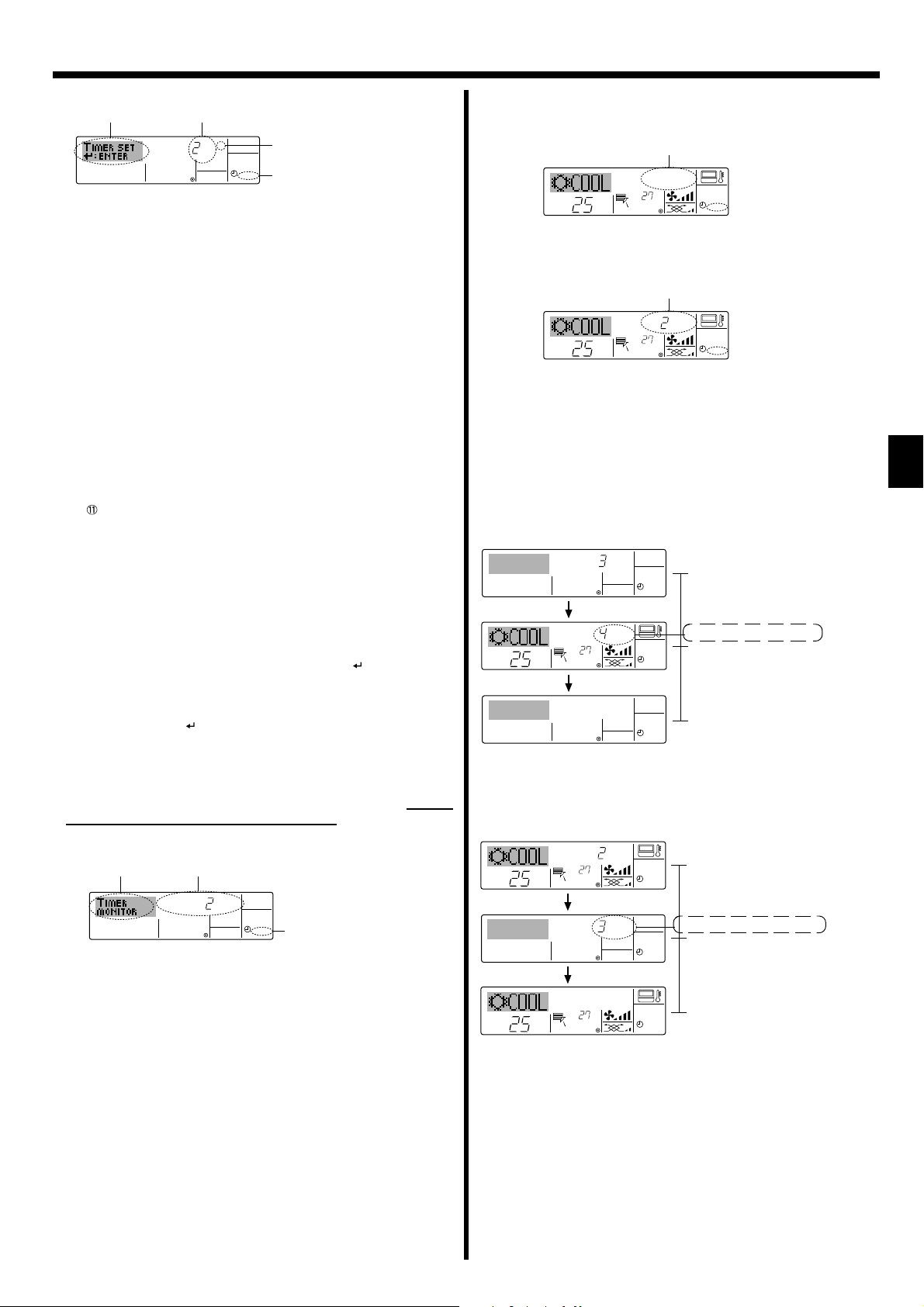
6. Timer
<How to Set the Simple Timer>
Timer Setting
AFTER
ONHr
SIMPLE
Action (On or Off)
* “— —” is displayed if there is no
setting.
1. Be sure that you are at a standard control screen, and that the simple
timer indicator is visible in the display (at ).
When something other than the Simple Timer is displayed, set it to
SIMPLE TIMER using the function selection of remote controller (see
8.[3] (3)) timer function setting.
2. Press the Timer Menu button , so that the “Set Up” appears on the
screen (at ). (Note that each press of the button toggles the display
between “Set Up” and “Monitor”.)
3. Press the ON/OFF button to display the current ON or OFF simple
timer setting. Press the button once to display the time remaining to
ON, and then again to display the time remaining to OFF. (The ON/
OFF indication appears at ).
• “ON” timer:
The air conditioner will start operation when the specified number of
hours has elapsed.
• “OFF” timer:
The air conditioner will stop operation when the specified number of
hours has elapsed.
4. With “ON” or “OFF” showing at : Press the appropriate Set Time button as necessary to set the hours to ON (if “ON” is displayed) or the
hours to OFF (if “OFF” is displayed) at .
• Available Range: 1 to 72 hours
5. To set both the ON and OFF times, repeat Steps 3 and 4.
* Note that ON and OFF times cannot be set to the same value.
6. To clear the current ON or OFF setting: Display the ON or OFF
setting(see step 3) and then press the Check (Clear) button so that
the time setting clears to “—” at . (If you want to use only an ON setting or only an OFF setting, be sure that the setting you do not wish to
use is shown as “—”.)
7. After completing steps 3 to 6 above, press the Filter
button to lock
in the value.
Note:
Your new settings will be cancelled if you press the Mode (Return) button
before pressing the Filter
button .
8. Press the Mode (Return) button to return to the standard control
screen.
9. Press the Timer On/Off button to start the timer countdown. When
the timer is running, the timer value is visible on the display. Be sure
that the timer value is visible and appropriate.
<Viewing the Current Simple Timer Settings>
TIMER ON
Timer Setting
OFFHrAFTER
SIMPLE
1. Be sure that the simple timer indicator is visible on the screen (at ).
2. Press the Timer Menu button , so that the “Monitor” appears on the
screen (at ).
• If the ON or OFF simple timer is running, the current timer value will
appear at .
• If ON and OFF values have both been set, the two values appear
alternately.
3. Press the Mode (Return) button to close the monitor display and
return to the standard control screen.
<To Turn Off the Simple Timer...>
Press the Timer On/Off button so that the timer setting no longer appears on the screen (at ).
˚C
˚C
SIMPLE
<To Turn On the Simple Timer...>
Press the Timer On/Off button so that the timer setting becomes
visible at .
˚C
ONHr
AFTER
˚C
SIMPLE
Examples
If ON and OFF times have both been set at the simple timer, operation
and display are as indicated below.
Example 1:
Start the timer with ON time set earlier than OFF time
ON Setting: 3 hours
OFF Setting: 7 hours
ONHr
AFTER
OFFHrAFTER
˚C
˚C
At Timer Start
Display shows the timer’s ON setting (hours
SIMPLE
remaining to ON).
At 3 hours after timer start
Display changes to show the timer’s OFF set-
SIMPLE
ting (hours remaining to OFF).
The time displayed is OFF setting (7 hours) –
ON setting (3 hours) = 4 hours.
At 7 hours after timer start
The air conditioner goes off, and will remain
SIMPLE
off until it is restarted.
Example 2:
Start the timer with OFF time set earlier than ON time
ON Setting: 5 hours
OFF Setting: 2 hours
OFFHrAFTER
˚C
˚C
˚C
ONHr
AFTER
˚C
At Timer Start
Display shows the timer’s OFF setting (hours
SIMPLE
remaining to OFF).
At 2 hours after timer start
Display changes to show the timer’s ON set-
SIMPLE
ting (hours remaining to ON).
The time displayed is ON setting (5 hours) –
OFF setting (2 hours) = 3 hours.
At 5 hours after timer start
The air conditioner comes on and will con-
SIMPLE
tinue to run until it is turned off.
9
Page 10
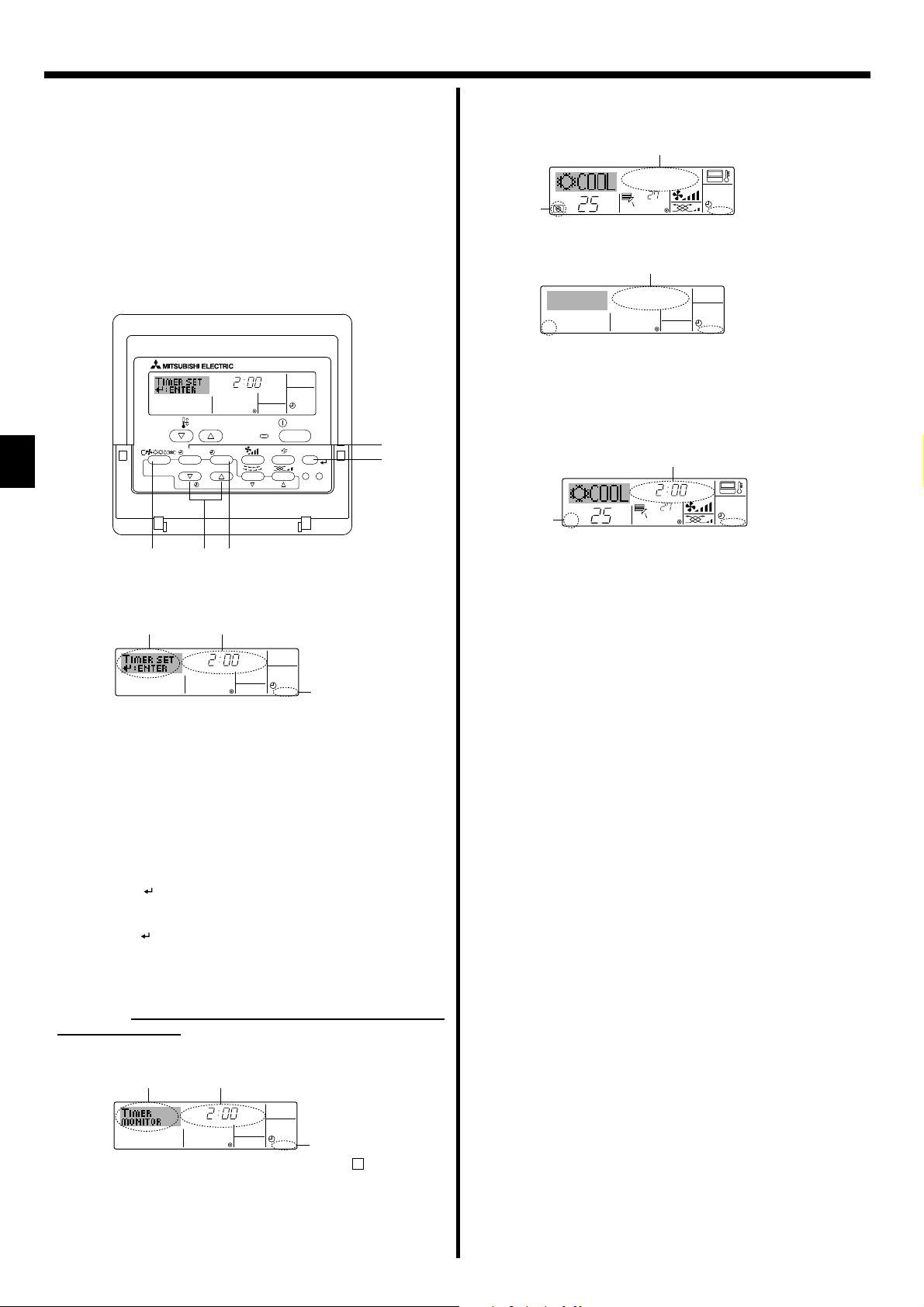
6. Timer
6.1.3. Auto Off Timer
■
This timer begins countdown when the air conditioner starts and shuts
the air conditioner off when the set time has elapsed.
■
Available settings run from 30 minutes to 4 hours in 30-minute intervals.
Note:
*1. Weekly Timer/Simple Timer/Auto Off Timer cannot be used at the same
time.
*2. The Auto Off timer will not operate when any of the following conditions
is in effect.
The timer is off; the system is in malfunction state; a test run is in prog-
ress; the remote controller is undergoing self-check or remote controller check; the user is in the process of selecting a function; the user is
in the process of setting the timer; the system is under central control.
(Under these conditions, On/Off operation is prohibited.)
AFTER OFF
OPERATION
AUTO OFF
ON/OFF
FILTER
CHECK
CLEAR
TEST
TEMP.
MENU
MONITOR/SET
BACK DAY
PAR-21MAA
ON/OFF
CLOCK
<To Turn Off the Auto Off Timer...>
●
Hold down the Timer On/Off button for 3 seconds so that “Timer
Off” appears (at ) and the timer value (at ) disappears.
●
Alternatively, turn off the air conditioner itself. The timer value (at )
˚C
˚C
AUTO OFF
will disappear from the screen.
AUTO OFF
<To Turn On the Auto Off Timer...>
●
Hold down the Timer On/Off button for 3 seconds. The “Timer Off”
indication disappears (at ), and the timer setting comes on the display (at ).
●
Alternatively, turn on the air conditioner. The timer value will appear at
.
AFTER OFF
˚C
˚C
AUTO OFF
<How to Set the Auto Off Timer>
AFTER OFF
Timer Setting
AUTO OFF
1. Be sure that you are at a standard control screen, and that the Auto
Off timer indicator is visible in the display (at ).
When something other than the Auto Off Timer is displayed, set it to
AUTO OFF TIMER using the function selection of remote controller
(see 8.[4]-3 (3)) timer function setting.
2. Hold down the Timer Menu button for 3 seconds so that the “Set
Up” appears on the screen (at ).
(Note that each press of the button toggles the display between “Set
Up” and “Monitor”.)
3. Press the appropriate Set Time button as necessary to set the OFF
time (at ).
4. Press the Filter
Note:
Your entry will be cancelled if you press the Mode (Return) button
pressing the Filter
button to lock in the setting.
before
button .
5. Press the Mode (Return) button to complete the setting procedure
and return to the standard control screen.
6. If the air conditioner is already running, the timer starts countdown
immediately. Be sure to check that the timer setting appears cor-
rectly on the display.
<Checking the Current Auto Off Timer Setting>
Timer Setting
TIMER
AFTER
OFF
AUTO OFF
1. Be sure that the “Auto Off” is visible on the screen (at 1).
2. Hold down the Timer Menu button for 3 seconds so that “Monitor”
is indicated on the screen (at ).
• The timer remaining to shutdown appears at .
3. To close the monitor and return to the standard control screen, press
the Mode (Return) button .
10
Page 11
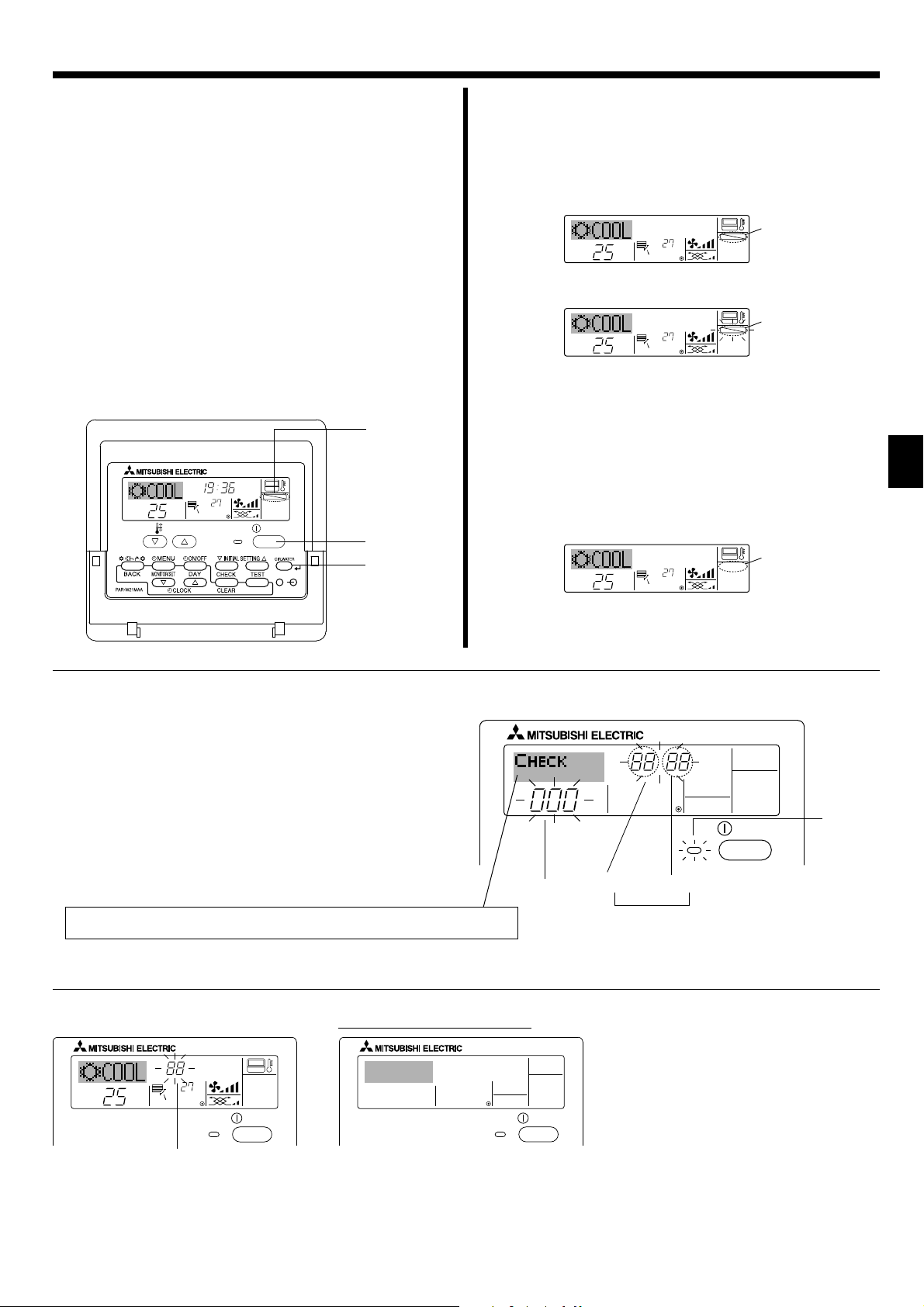
7. Other Functions
7.1. Locking the Remote Controller Buttons (Operation function limit controller)
■ If you wish, you can lock the remote controller buttons. You can use
the Function Selection of remote controller to select which type of lock
to use.
(For information about selecting the lock type, see section 8, item [2]
(1)). Specifically, you can use either of the following 2 lock types.
Lock All Buttons:
Locks all of the buttons on the remote controller.
Lock All Except ON/OFF:
Locks all buttons other than the ON/OFF button.
Note:
The “Locked” indicator appears on the screen to indicate that buttons are
currently locked.
Lock Indicator
TIME SUN
FUNCTION
˚C
TEMP.
˚C
ON/OFF
CLEAR
<How to Lock the Buttons>
1. While holding down the Filter button , press and hold down the ON/
OFF button for 2 seconds. The “Locked” indication appears on the
screen (at ), indicating that the lock is now engaged.
* If locking has been disabled in Function Selection of remote control-
ler, the screen will display the “Not Available” message when you
press the buttons as described above.
˚C
˚C
FUNCTION
• If you press a locked button, the “Locked” indication (at ) will blink
on the display.
˚C
˚C
FUNCTION
<How to Unlock the Buttons>
1. While holding down the Filter button , press and hold down the ON/
OFF button for 2 seconds—so that the “Locked” indication disappears from the screen (at ).
˚C
˚C
7.2. Error Codes indication
ERROR CODE
ON lamp
ON/OFF
Indoor Unit’s Refrigerant Address
If you have entered contact number to be called in the event of a problem, the screen displays this number.
(You can set this up under Function Selection of remote controller. For information, refer to section 8.)
●
If the ON lamp and error code are both blinking: This means that the air conditioner is out of order and operation has been stopped (and cannot re-
Error Code Indoor Unit No.
Alternating Display
sume). Take note of the indicated unit number and error code, then switch off the power to the air conditioner and call your dealer or servicer.
When the Check button is pressed:
ERROR CODE
˚C
˚C
ON/OFF
CALL:XXXX
XXX:XXX
ON/OFF
(Blinking)
Error Code
●
If only the error code is blinking (while the ON lamp remains lit): Operation is continuing, but there may be a problem with the system. In this case,
you should note down the error code and then call your dealer or servicer for advice.
* If you have entered contact number to be called in the event of a problem, push the Check button to display it on the screen. (You can set this up
under Function Selection of remote controller. For information, refer to section 8.)
11
Page 12

8. Function Selection
Function selection of remote controller
The setting of the following remote controller functions can be changed using the remote controller function selection mode. Change the setting when
needed.
Item 1 Item 2 Item 3 (Setting content)
1. Change Language
(“CHANGE LAN-
GUAGE”)
2. Function limit
(“FUNCTION SELEC-
TION”)
3. Mode selection
(“MODE SELECTION”)
4. Display change
(“DISP MODE SET
TING”)
Language setting to display • Display in multiple languages is possible
(1) Operation function limit setting (operation lock) (“LOCKING
FUNCTION”)
(2) Use of automatic mode setting (“SELECT AUTO MODE”) • Setting the use or non-use of “automatic” operation mode
(3) Temperature range limit setting (“LIMIT TEMP FUNCTION”) • Setting the temperature adjustable range (maximum, minimum)
(1) Remote controller main/sub setting (“CONTROLLER MAIN/
SUB”)
(2) Use of clock setting (“CLOCK”) • Setting the use or non-use of clock function
(3) Timer function setting (“WEEKLY TIMER”) • Setting the timer type
(4) Contact number setting for error situation (“CALL.”) • Contact number display in case of error
(1) Temperature display °C/°F setting (“TEMP MODE °C/°F”) • Setting the temperature unit (°C or °F) to display
(2) Room air temperature display setting (“ROOM TEMP DISP
SELECT”)
(3) Automatic cooling/heating display setting (“AUTO MODE
DISP C/H”)
• Setting the range of operation limit (operation lock)
• Selecting main or sub remote controller
* When 2 remote controllers are connected to 1 group, 1 controller
must be set to sub.
• Setting the telephone number
• Setting the use or non-use of the display of indoor (suction) air temperature
• Setting the use or non-use of the display of “Cooling” or “Heating” display during operation with automatic mode
12
Page 13

8. Function Selection
[Function selection flowchart]
Setting language (English)
Change
Language
Function
selection
Normal display
(Display when the air conditioner is not running)
Hold down the button and press the button for 2 seconds.
Remote controller function selection mode
Item 2Item 1
English
Hold down the button and press the button for 2 seconds.
Press the operation mode button.
Press the TIMER MENU button.
Press the TIMER ON/OFF button.
Dot display
German
Spanish
Russian
Italian
Chinese
French
TEMP.
MENU
BACK DAY
PAR-21MAA
MONITOR/SET
ON/OFF
CLOCK
OPERATION
ON/OFF
CHECK
CLEAR
FILTER
TEST
Japanese
Item 3
OFF
no1
no2
ON
OFF
OFF
Operation lock setting is not used.
(Initial setting value)
Operation lock setting is except On/Off button.
Operation lock setting is all buttons.
The automatic mode is displayed when the operation
mode is selected. (Initial setting value)
The automatic mode is not displayed when the operation mode
is selected.
The temperature range limit is not active. (Initial setting value)
The temperature range can be changed on cooling/dry mode.
The temperature range can be changed on heating mode.
Mode
selection
Display
mode setting
The temperature range can be changed on automatic mode.
Automatic filter elevation panel up/down operation mode
Not necessary to set this mode. Refer to OPERATION MANUAL of
ON
OFF
Optional Parts (Panel) for details on operation.
Fixed airflow direction mode
Not necessary to set this mode. Refer to OPERATION MANUAL of
indoor unit for details on operation.
The remote controller will be the main controller. (Initial setting value)
The remote controller will be the sub controller.
The clock function can be used. (Initial setting value)
The clock function can not be used.
Weekly timer can be used. (Initial setting value)
Auto off timer can be used.
Simple timer can be used.
Timer mode can not be used.
OFF
CALL-
˚C
˚F
ON
OFF
ON
OFF
The set contact numbers are not displayed in case of error.
(Initial setting value)
The set contact numbers are displayed in case of error.
The temperature unit °C is used. (Initial setting value)
The temperature unit °F is used.
Room air temperature is displayed. (Initial setting value)
Room air temperature is not displayed.
One of “Automatic cooling” and “Automatic heating” is displayed
under the automatic mode is running. (Initial setting value)
Only “Automatic” is displayed under the automatic mode.
13
Page 14

8. Function Selection
[Detailed setting]
[4]-1 CHANGE LANGUAGE setting
The language that appears on the dot display can be selected.
• Press the [
English (GB), German (D), Spanish (E), Russian (RU),
Italian (I), Chinese (CH), French (F), Japanese (JP)
Refer to the dot display table.
[4]-2 Function limit
(1) Operation function limit setting (operation lock)
• To switch the setting, press the [
no1: Operation lock setting is made on all buttons other than
no2: Operation lock setting is made on all buttons.
OFF (Initial setting value): Operation lock setting is not made.
* To make the operation lock setting valid on the normal screen, it
is necessary to press buttons (Press and hold down the [FILTER]
and [
on the normal screen after the above setting is made.
(2) Use of automatic mode setting
When the remote controller is connected to the unit that has auto-
matic operation mode, the following settings can be made.
• To switch the setting, press the [
ON (Initial setting value):
The automatic mode is displayed when the operation mode is
selected.
OFF:
The automatic mode is not displayed when the operation mode
is selected
.
(3) Temperature range limit setting
After this setting is made, the temperature can be changed within
the set range.
• To switch the setting, press the [
LIMIT TEMP COOL MODE:
The temperature range can be changed on cooling/dry mode.
LIMIT TEMP HEAT MODE:
The temperature range can be changed on heating mode.
LIMIT TEMP AUTO MODE:
The temperature range can be changed on automatic mode.
OFF (initial setting): The temperature range limit is not active.
* When the setting other than OFF is made, the temperature
range limit setting on cooling, heating and automatic mode is
made at the same time. However, the range cannot be limited
when the set temperature range has not changed.
• To increase or decrease the temperature, press the [
() or ( )] button .
• To switch the upper limit setting and the lower limit setting, press
the [ ] button . The selected setting will blink and the temperature can be set.
• Settable range
Cooling/Dry mode:
Lower limit:19°C - 30°C Upper limit:30°C - 19°C
Heating mode:
Lower limit:17°C - 28°C Upper limit:28°C - 17°C
Automatic mode:
Lower limit:19°C - 28°C Upper limit:28°C - 19°C
MENU] button to change the language.
ON/OFF] button .
the [
ON/OFF] button .
ON/OFF] buttons at the same time for 2 seconds.)
ON/OFF] button .
ON/OFF] button .
TEMP.
[4]-3 Mode selection setting
(1) Remote controller main/sub setting
• To switch the setting, press the [
Main: The controller will be the main controller.
Sub: The controller will be the sub controller.
(2) Use of clock setting
• To switch the setting, press the [
ON: The clock function can be used.
OFF: The clock function cannot be used.
(3) Timer function setting
• To switch the setting, press the [
one of the followings.).
WEEKLY TIMER (initial setting value):
The weekly timer can be used.
AUTO OFF TIMER:
The auto off timer can be used.
SIMPLE TIMER:
The simple timer can be used.
TIMER MODE OFF:
The timer mode cannot be used.
* When the use of clock setting is OFF, the “WEEKLY TIMER” can-
not be used.
(4) Contact number setting for error situation
• To switch the setting, press the [
CALL OFF:
The set contact numbers are not displayed in case of error.
CALL **** *** ****:
The set contact numbers are displayed in case of error.
CALL_:
The contact number can be set when the display is as shown
above.
• Setting the contact numbers
To set the contact numbers, follow the following procedures.
Move the blinking cursor to set numbers. Press the [
(
) and ( )] button to move the cursor to the right (left).
Press the [ CLOCK ( ) and ( )] button to set the numbers.
[4]-4 Display change setting
(1) Temperature display °C/°F setting
• To switch the setting, press the [
°C: The temperature unit °C is used.
°F: The temperature unit °F is used.
(2) Room air temperature display setting
• To switch the setting, press the [
ON: The room air temperature is displayed.
OFF: The room air temperature is not displayed.
(3) Automatic cooling/heating display setting
• To switch the setting, press the [
ON:
One of “Automatic cooling” or “Automatic heating” is displayed
under the automatic mode is running.
OFF:
Only “Automatic” is displayed under the automatic mode.
ON/OFF] button .
ON/OFF] button .
ON/OFF] button (Choose
ON/OFF] button .
TEMP.
ON/OFF] button .
ON/OFF] button .
ON/OFF] button .
14
Page 15

8. Function Selection
[Dot display table]
Selecting language
Waiting for start-up
Operation mode Cool
Dry
Heat
Auto
Auto(Cool)
Auto(Heat)
Fan
Ventilation
Stand by
(Hot adjust)
Defrost
Set temperature
Fan speed
Not use button
Check (Error)
Test run
Self check
Unit function selection
Setting of ventilation
English German Spanish Russian Italian Chinese French Japanese
Selecting language
CHANGE LANGUAGE
Function selection
Operation function limit setting
Use of automatic mode setting
Temperature range limit setting
Limit temperature cooling/day
mode
Limit temperature heating mode
Limit temperature auto mode
Mode selection
Remote controller setting MAIN
Remote controller setting SUB
Use of clock setting
Setting the day of the week and
time
Timer set
Timer monitor
Weekly timer
Timer mode off
Auto off timer
Simple timer
Contact number setting of error
situation
Display change
Temperature display °C/°F setting
Room air temperature display
setting
Automatic cooling/heating display
setting
English German Spanish Russian Italian Chinese French Japanese
15
Page 16

9. Care and Cleaning
C
■ Indicates that the filter needs cleaning.
TEMP.
C
FILTER
ON/OFF
Ask authorized people to clean the filter.
■ When resetting “FILTER” display
When the [FILTER] button is pressed 2 times successively after
cleaning the filter, the display goes off and is reset.
Note:
● When 2 or more different types of indoor unit are controlled, the cleaning
period differs with the type of filter. When the master unit cleaning period
arrives, “FILTER” is displayed. When the filter display goes off, the cumulative time is reset.
● “FILTER” indicates the cleaning period when the air conditioner was used
under general indoor air conditions by criteria time. Since the degree of
dirtiness depends on the environmental conditions, clean the filter accordingly.
● The filter cleaning period cumulative time differs with the model.
● This indication is not available for wireless remote controller.
► Cleaning the filters
• Clean the filters using a vacuum cleaner. If you do not have a vacuum cleaner, tap the filters against a solid object to knock off dirt and dust.
• If the filters are especially dirty, wash them in lukewarm water. Take care to
rinse off any detergent thoroughly and allow the filters to dry completely
before putting them back into the unit.
Caution:
• Do not dry the filters in direct sunlight or by using a heat source, such as an
electric heater: this may warp them.
• Do not wash the filters in hot water (above 50°C), as this may warp them.
• Make sure that the air filters are always installed. Operating the unit without
air filters can cause malfunction.
Caution:
• Before you start cleaning, stop operation and turn OFF the power supply.
• Indoor units are equipped with filters to remove the dust of sucked-in air.
Clean the filters using the methods shown in the following sketches.
Filter removal
Caution:
• In removing the filter, precautions must be taken to protect your
eyes from dust. Also, if you have to climb up on a stool to do the
job, be careful not to fall.
• When the filter is removed, do not touch the metallic parts inside
the indoor unit, otherwise injury may result.
16
Page 17

10. Trouble Shooting
Having trouble? Here is the solution. (Unit is operating normally.)
Air conditioner does not heat or cool well.
When heating operation starts, warm air does not blow from the indoor
unit soon.
■
Clean the filter. (Airflow is reduced when the filter is dirty or clogged.)
■
Check the temperature adjustment and adjust the set temperature.
■
Make sure that there is plenty of space around the outdoor unit. Is the
indoor unit air intake or outlet blocked?
■
Has a door or window been left open?
■
Warm air does not blow until the indoor unit has sufficiently warmed up.
During heating mode, the air conditioner stops before the set room temperature is reached.
Airflow direction changes during operation or airflow direction cannot be
set.
When the airflow direction is changed, the vanes always move up and
down past the set position before finally stopping at the position.
A flowing water sound or occasional hissing sound is heard.
A cracking or creaking sound is heard.
The room has an unpleasant odor.
A white mist or vapor is emitted from the indoor unit.
Water or vapor is emitted from the outdoor unit.
The operation indicator does not appear in the remote controller display.
“
” appears in the remote controller display.
When restarting the air conditioner soon after stopping it, it does not operate even though the ON/OFF button is pressed.
Air conditioner operates without the ON/OFF button being pressed.
Air conditioner stops without the ON/OFF button being pressed.
Remote controller timer operation cannot be set.
“PLEASE WAIT” appears in the remote controller display.
An error code appears in the remote controller display.
■
When the outdoor temperature is low and the humidity is high, frost
may form on the outdoor unit. If this occurs, the outdoor unit performs
a defrosting operation. Normal operation should begin after approximately 10 minutes.
■
During cooling mode, the vanes automatically move to the horizontal
(down) position after 1 hour when the down (horizontal) airflow direction is selected. This is to prevent water from forming and dripping from
the vanes.
■
During heating mode, the vanes automatically move to the horizontal
airflow direction when the airflow temperature is low or during defrosting mode.
■
When the airflow direction is changed, the vanes move to the set posi-
tion after detecting the base position.
■
These sounds can be heard when refrigerant is flowing in the air condi-
tioner or when the refrigerant flow is changing.
■
These sounds can be heard when parts rub against each due to expan-
sion and contraction from temperature changes.
■
The indoor unit draws in air that contains gases produced from the
walls, carpeting, and furniture as well as odors trapped in clothing, and
then blows this air back into the room.
■
If the indoor temperature and the humidity are high, this condition may
occur when operation starts.
■
During defrosting mode, cool airflow may blow down and appear like a
mist.
■
During cooling mode, water may form and drip from the cool pipes and
joints.
■
During heating mode, water may form and drip from the heat exchang-
er.
■
During defrosting mode, water on the heat exchanger evaporates and
water vapor may be emitted.
■
Turn on the power switch. “ ” will appear in the remote controller dis-
play.
■
During central control, “ ” appears in the remote controller display
and air conditioner operation cannot be started or stopped using the
remote controller.
■
Wait approximately 3 minutes. (Operation has stopped to protect the air
conditioner.)
■
Is the on timer set?
Press the ON/OFF button to stop operation.
■
Is the air conditioner connected to a central remote controller?
Consult the concerned people who control the air conditioner.
■
Does “ ” appear in the remote controller display?
Consult the concerned people who control the air conditioner.
■
Has the auto recovery feature from power failures been set?
Press the ON/OFF button to stop operation.
■
Is the off timer set?
Press the ON/OFF button to restart operation.
■
Is the air conditioner connected to a central remote controller?
Consult the concerned people who control the air conditioner.
■
Does “ ” appear in the remote controller display?
Consult the concerned people who control the air conditioner.
■
Are timer settings invalid?
If the timer can be set,
in the remote controller display.
■
The initial settings are being performed. Wait approximately 3 minutes.
■
The protection devices have operated to protect the air conditioner.
■
Do not attempt to repair this equipment by yourself.
Turn off the power switch immediately and consult your dealer. Be sure
to provide the dealer with the model name and information that appeared in the remote controller display.
WEEKLY
,
SIMPLE
, or
AUTO OFF
appears
17
Page 18

10. Trouble Shooting
Having trouble? Here is the solution. (Unit is operating normally.)
Draining water or motor rotation sound is heard.
Noise is louder than specifications.
■
When cooling operation stops, the drain pump operates and then stops.
Wait approximately 3 minutes.
■
The indoor operation sound level is affected by the acoustics of the
particular room as shown in the following table and will be higher than
the noise specification, which was measured in anechoic room.
High sound
absorbing rooms
Location
examples
Noise levels 3 - 7 dB 6 - 10 dB 9 - 13 dB
Broadcasting
studio, music
room, etc.
Normal rooms
Reception room,
hotel lobby, etc.
Low sound
absorbing rooms
Office, hotel
room
Nothing appears in the wireless remote controller display, the display
is faint, or signals are not received by the indoor unit unless the remote
controller is close.
The operation lamp near the receiver for the wireless remote controller on
the indoor unit is blinking.
■
The batteries are low.
Replace the batteries and press the Reset button.
■
If nothing appears even after the batteries are replaced, make sure that
the batteries are installed in the correct directions (+, –).
■
The self diagnosis function has operated to protect the air conditioner.
■
Do not attempt to repair this equipment by yourself.
Turn off the power switch immediately and consult your dealer. Be sure
to provide the dealer with the model name.
11. Specifications
Model PSA-RP71KA PSA-RP100KA PSA-RP125KA PSA-RP140KA
Power source (voltage <V>/Frequency<Hz>) ~/N 230/50
Rated Input (Indoor only) <kW> 0.06/0.06 0.11/0.10 0.11/0.11 0.11/0.11
Rated Current (Indoor only) <A> 0.40/0.40 0.71/0.66 0.73/0.73 0.73/0.73
Dimension (Height) <mm> 1900
Dimension (Width) <mm> 600
Dimension (Depth) <mm> 360
Fan airflow rate (Low-Middle-High) <m
Noise level (Low-Middle-High) <dB> 40-42-44 45-49-51 45-49-51 45-49-51
Net weight <kg> 46 48
3
/min> 20-22-24 25-28-30 25-28-31 25-28-31
18
Page 19

Содержание
1. Меры предосторожности ................................189
2. Наименование деталей .................................190
3. Конфигурация дисплея .................................192
4. Установка дня недели и времени .........................192
5. Эксплуатация .........................................192
6. Таймер . .............................................194
Примечание:
Фраза “Проводной пульт дистанционного управления” в данном руководстве по эксплуатации относится только к прибору PAR-21MAA.
Если вам необходима информация о приборе PAR-30MAA, см. инструкции по эксплуатации в комплекте поставки PAR-30MAA.
7. Прочие функции .......................................198
8. Выбор функции . ......................................199
9. Уход и чистка .........................................203
10. Исправление неполадок ...............................204
11. Технические характеристики . ..........................205
1. Меры предосторожности
► Перед установкой данного прибора, пожалуйста
обязательно прочитайте все “Меры предосторожности”.
► В разделе “Меры предосторожности” изложены очень
важные сведения, касающиеся техники безопасности.
Обязательно следуйте этим инструкциям.
► Пожалуйста уведомите соответствующий орган
электроснабжения или получите от него разрешение перед
подключением к системе электропитания.
Предупреждение:
• Общий доступ к данным приборам ограничен.
• Данны прибор не должен устанавливаться пользователем.
Обратитесь к поставщику или в специализированное предприятие и закажите установку прибора. При неправильной
установке может произойти утечка воды, электрический шок
или пожар.
• Никогда не занимайтесь ремонтом или переносом прибора
не кто иной место самостоятельно.
• Не ставьте какие-либо посторонние предметы на прибор.
• Не проливайте на прибор воду и не дотрагивайтесь до прибора мокрыми руками.
• Не разбрызгивайте вблизи от прибора горючий газ.
• Не снимайте переднюю панель или защиту вентилятора с
внешнего прибора, когда он работает.
• Если вы заметите ненормально сильный шум или вибрацию,
остановите прибор, отключите главный выключатель питания и свяжитесь с вашим поставщиком.
• Никогда не вставляйте пальцы, палки и т.д. в отверстия входа или выхода.
• Если вы почувствуете странные запахи, остановите прибор,
отключите питание и проконсультируйтесь с вашим поставщиком. В противном случае может произойти поломка прибора, пожар или электрошок.
• Детям и немощным людям ЗАПРЕЩАЕТСЯ самостоятельно
пользоваться данным кондиционером воздуха.
Символика, используемая в тексте
Предупреждение:
Описывает меры предосторожности, которые следует
выполнять, чтобы избежать травмы или гибели пользователя.
Осторожно:
Описывает меры предосторожности, которые следует
выполнять, чтобы не повредить прибор.
Символы, указанные на иллюстрациях
: Указывает, что эта часть должна быть заземлена.
• Необходимо наблюдать за маленькими детьми с тем, чтобы
они не играли с кондиционером воздуха.
• Если происходит выброс или утечка газа хладагента, остано-
вите работу кондиционера, тщательно проветрите помеще-
ние и свяжитесь с вашим поставщиком.
• Данный прибор не предназначен для использования людьми
(включая детей) с ограниченными физическими, сенсорными
или психическими возможностями. При недостатке опыта и
знаний разрешается пользоваться данным прибором только
под наблюдением лица, ответственного за безопасность, или
после инструктажа по использованию прибора.
• При монтаже или перемещении, а также при обслуживании
кондиционера используйте только указанный хладагент
(R410A) для заполнения трубопроводов хладагента. Не сме-
шивайте его ни с каким другим хладагентом и не допускайте
наличия воздуха в трубопроводах.
Наличие воздуха в трубопроводах может вызывать скачки
давления, в результате которых может произойти взрыв или
другие повреждения.
Использование любого хладагента, отличного от указанного
для этой системы, вызовет механическое повреждение, сбои
в работе системы, или выход устройства из строя. В наихуд-
шем случае, это может послужить серьезной преградой к
обеспечению безопасной работы этого изделия.
Осторожно:
• Не пользуйтесь острыми предметами для нажатия
кнопок, так как это может привести к повреждению пульта
дистанционного управления.
• Не закрывайте и не блокируйте входные и выпускные
отверстия внутреннего и наружного блоков.
Утилизация прибора
Когда вам потребуется ликвидировать прибор, обратитесь к вашему
дилеру.
189
Page 20

2. Наименование деталей
■ для проводные пульты дистанционного управления
Дисплей
В целях пояснения на рисунке
показаны все элементы
дисплея. При эксплуатации
отображаются только
соответствующие элементы.
Идентификация текущего
Показывает режим работы и т.д.
* Поддержка отображения на
других языках
действия
Индикатор центрального
управления (Centrally Controlled)
Показывает, что ф ункции пульта
дистанционного управления отключены
на главном пульте управления.
Индикатор выключения таймера
(Timer Is Off)
Показывает, что таймер отключен.
Настройка температуры
Показывает целевую температуру.
Управление
День недели
Показывает текущий день недели.
Индикатор времени/таймера (Time/Timer)
Показывает текущее время, пока не будет
установлен обычный таймер и таймер отключения.
Если выполнены установки обычного таймера или
таймера отключения, отображается оставшееся время.
˚F˚C
Индикатор направления
воздуха (вверх/вниз)
Индикатор показывает направление
исходящего воздушного потока.
Индикатор “One Hour Only”
(Только один час)
Отображается в случае настройки понижения
мощности исходящего воздушного потока и
направления его книзу в режиме охлаждения
(COOL) или сушки (DRY). (Работа в этом
режиме зависит от модели устройства).
Индикатор отключается через час работы во
время изменения направления воздушного
потока.
TIME SUN MON TUE WED THU FRI SAT
TIMER
AFTER
ONLY1Hr.
ERROR CODE
˚F˚C
Hr
AFTER
ON
OFF
Индикатор окружающей температуры
Показывает температуру окружающего
воздуха. Диапазон дисплея температуры
в помещении составляет 8 - 39°C.
Дисплей мигает при температуре менее
8 °C или 39 °C или больше.
Индикатор жалюзи
Показывает работу жалюзи. Не отображается в
случае, если жалюзи неподвижны.
(Индикатор включения питания)
Показывает, что питание включено.
FUNCTION
FILTER
WEEKLY
SIMPLE
AUTO OFF
Индикатор датчика
Отображается в случае использования
датчика пульта дистанционного
управления.
Индикатор блокировки (Locked)
Показывает, что кнопки пульта
дистанционного управления были
блокированы.
Индикатор очистки воздушного
фильтра (Clean The Filter)
Загорается, когда необх одимо
очистить фильтр.
Индикаторы таймера
Отображаются после установки
соответствующих таймеров.
Индикатор скорости вентилятора
П оказывает установленную
скорость вентилятора.
Индикатор вентиляции
Отображается в случае работы
устройства в режиме вентиляции.
Кнопки установки температуры
Вниз
Вверх
Кнопка таймера “Menu”
(Меню) (Кнопка “Monitor/Set”
(Контроль/Установка))
Кнопка режима
(кнопка возврата Back)
Кнопки установки времени
Назад
Вперед
Кнопка включения/
выключения таймера “On/Off”
(Кнопка установки дня“Day”)
Открытие
дверцы.
Примечание:
TEMP.
MENU
MONITOR/SET
BACK DAY
PAR-21MAA
CLOCK
ON/OFF
ON/OFF
FILTER
TEST
CHECK
OPERATION
Встроенный датчик температуры
CLEAR
Кнопка “ON/OFF” (ВКЛ./ ВЫКЛ.)
Кнопка контроля скорости
вентилятора
Кнопка “Filter” (Фильтр)
(кнопка )
Кнопка тестирования “Test”
Кнопка проверки
(кнопка “Clear” (Очистка))
Кнопка направления
воздушного потока (вверх/вниз)
Кнопка жалюзи
(кнопка “Operation” (Операция) )
Переход к операции №.
Кнопка вентиляции
(кнопка “Operation” (Операция) )
Переход к следующему
номеру операции.
● Сообщение “PLEASE WAIT” (ПОЖАЛУЙСТА, ПОДОЖДИТЕ)
Это сообщение отображается в течение примерно 3 минут при подаче электропитания к внутреннему прибору или когда прибор
восстанавливается после сбоя электропитания.
● Сообщение “NOT AVAILABLE” (НЕДОСТУПНО)
Это сообщение отображается при нажатии кнопки для вызова функции, которая отсутствует во внутреннем приборе.
Если для одновременной работы с несколькими внутренними приборами используется один пульт дистанционного управления, данное
сообщение отображаться не будет, если какой-либо из приборов оборудован данной функцией.
190
Page 21

2. Наименование деталей
■ Внутренний прибор
PSA-RP·KA
Скорости работы
вентилятора
Лопатка Вручную
Жалюзи Автоматически с качанием
Фильтр Долговечный
Индикация очистки фильтра
■
Наружный прибор
3 скорости +
автоматическим режимом
2.500 часов
■ PSA-RP·KA
Напольная установка
Лопатка
Выходные
воздушные
отверстия
Впуск воздуха
Электропитание
Power
Жалюзи
Пульт
дистанционного
управления
Фильтр
Сервисная панель
Service Panel
Трубы хладагента
Соединительный провод между
внутренним и наружным прибором
Ref. Pipes
Indoor-Outdoor
Connection wire
Заземление
Earth
191
Page 22

3. Конфигурация дисплея
Выбор функции
Стандартные экраны управления
OFF ON
Монитор таймера
MON
TIMER
OFF
˚F˚C
WEEKLY
Установка дня/времени
Настройка таймера
TIME SUN
˚F˚C
˚C
SUN MON TUE WED THU FRI SAT
4. Установка дня недели и времени
WEEKLY
<Типы экранов отображения>
Настройку языка дисплея можно изменить на русский язык при
помощи выбора функции на пульте дистанционного управления.
См. пункт [4]-1, раздела 8 для изменения установки языка.
Начальный установленный язык – английский.
● Выбор функции:
Устанавливает доступные функции и диапазоны
для пульта дистанционного управления (функции
таймера, ограничения операций и т.д.)
●
Установка дня/времени:
●
Стандартные экраны управления:
Настраивает текущий день недели или время.
Отображает и определяет рабочее состояние
● Монитор таймера:
систем кондиционирования
Отображает текущие настройки таймера
воздуха.
(недельный таймер, простой таймер или таймер
автоматического включения или отключения).
● Настройка таймера:
Настраивает работу любого таймера
(недельный таймер, простой таймер или таймер
автоматического включения или отключения).
<Изменение экрана>
Для перехода к : Удерживайте в течение 2 секунд нажатыми
кнопку выбора режима и кнопку включения/
выключения таймера “On/Off”.
Для перехода к : Нажмите кнопку таймера “Menu”.
Для перехода к : Нажмите кнопку выбора режима (Return).
Для перехода к : Нажмите кнопки установки времени (
или ).
Индикатор дня
TIME SUN
˚C
˚C
TEMP.
MENU
BACK DAY
PAR-21MAA
ON/OFF
MONITOR/SET
CLOCK
OPERATION
ON/OFF
CHECK
CLEAR
FILTER
TEST
недели и часов
Примечание:
День недели не будет отображаться, если функция часов отключена на
дисплее выбора функции (Function Selection).
5. Эксплуатация
˚C
PAR-21MAA
˚C
TEMP.
MENU
BACK DAY
MONITOR/SET
CLOCK
ON/OFF
OPERATION
ON/OFF
CHECK
CLEAR
FILTER
TEST
Установка дня недели
3
2
TIME SUN
4
Установка времени
1. Нажмите кнопку настройки времени или для включения
отображения на дисплее .
2. Нажмите кнопку включения/выключения таймера “On/Off”
(установка дня) для установки дня недели.
* Каждое нажатие кнопки переключает день, как показано на :
Sun (Вск) → Mon (Пнд) → ... → Fri (Птн) → Sat (Сбт).
3. Нажмите соответствующую кнопку настройки времени для
установки времени.
* Пока вы удерживаете кнопку нажатой (в ), временные
интервалы сначала будут иметь приращение по минуте, затем
по десять минут, а после этого по одному часу.
4. После выполнения соответствующих настроек в действиях 2и 3
нажмите кнопку “Filter” (Фильтр)
для сохранения значений.
5.1. Включение/Выключение
<Для начала работы>
■ Нажмите кнопку “ON/OFF” (ВКЛ./ВЫКЛ.) .
• Загорится лампа включения и индикатор дисплея.
<Для останова операции>
■ Нажмите еще раз кнопку “ON/OFF” (ВКЛ./ВЫКЛ.)
.
• Будут отключены лампа включения и индикатор дисплея.
Примечание:
Даже при немедленном нажатии кнопки ON/OFF (Вкл./Выкл.) после
остановки работы кондиционер воздуха не включиться в течение трех
минут.
Это предотвращает повреждение внутренних деталей.
192
Page 23

5. Эксплуатация
5.2. Выбор режима
■ Нажмите кнопку выбора режима ( )
эксплуатации .
Режим охлаждения
Режим сушки
Режим вентилятора
Режим отопления <Только в моделях с тепловым насосом>
Автоматический режим (охлаждение/отопление) <Только в моделях с тепловым насосом>
Режим вентиляции
Отображается только при следующем условии
Используется проводной пульт дистанционного управления
Подключен LOSSNAY
и выберите режим
Информация для мультисистемного кондиционера
(Наружный прибор: серия MXZ)
С помощью мультисистемного кондиционера (Наружный
прибор: серия MXZ) можно подключить один или два
внутренних прибора к одному наружному прибору. В
соответствии с мощностью, два или более приборов могут
работать одновременно.
• При попытке включить один или несколько внутренних приборов с
одним наружным прибором одновременно, один для охлаждения,
а другой для обогрева, выбирается режим того внутреннего
прибора, который включится раньше. Другие внутренние приборы,
которые включатся позже, работать не будут, указывая на режим
работы миганием.
В данном случае, установите одинаковый режим работы на всех
внутренних приборах.
•
Может случиться, что работающий внутренний прибор находится
в режиме (АВТО). Переключение режима работы (ОХЛАЖДЕНИЕ
ОБОГРЕВ) невозможно, и осуществляется переход в режим ожидания.
• Если внутренний прибор начинает работу при размораживании
наружного прибора, перед подачей теплого воздуха необходимо
подождать несколько минут (макс. примерно 15 минут).
• В режиме обогрева, несмотря на то, что неработающий прибор
может нагреться, или можно услышать звук протекающего
хладагента, это не является неисправностью. Причиной тому
является постоянный поток хладагента в него.
Работа в автоматическом режиме
■ В соответствии с заданной температурой, работа в режиме
охлаждения включается, если температура в помещении
слишком высокая, а работа в режиме обогрева включается, если
температура слишком низкая.
■ При работе в автоматическом режиме, если температура в
помещении изменится, и будет оставаться на 2 °C или больше
выше заданной температуры в течение 15 минут, кондиционер
переключается в режим охлаждения. Таким же образом, если
температура в помещении будет оставаться на 2 °C или больше
ниже заданной температуры в течение 15 минут, кондиционер
переключается в режим обогрева.
5.3. Настройка температуры
► Чтобы понизить температуру в помещении:
Нажмите кнопку , чтобы установить желаемое значение
температуры.
Дисплей показывает выбранную температуру .
► Чтобы повысить температуру в помещении:
Нажмите кнопку , чтобы установить желаемое значение
температуры.
Дисплей показывает выбранную температуру .
• Имеющиеся диапазоны температур:
Охлаждение и сушка: 19 - 30 °C
Отопление: 17 - 28 °C
Автоматический режим: 19 - 28 °C
• На дисплее мигают показания 8°C или 39°C, чтобы
проинформировать Вас о том, что температура в помещении
ниже или выше показания температуры на дисплее.
(На пульте дистанционного управления это не отображается.)
5.4. Настройка скорости вентилятора
■ Нажмите кнопку скорости вентилятора
нужно для выбора необходимой скорости.
• Каждое нажатие кнопки увеличивает скорость. Текущая
выбранная скорость отображается в .
• Последовательность изменения настроек и доступные
параметры:
СКОРОСТЬ
ВЕНТИЛЯТОРА
Скорость 1 Скорость 2 Скорость 3 Авто
3 скорости
+
Авто
Примечание:
● Число доступных скоростей вращения вентилятора зависит от типа
подключенного устройства.
● В следующих случаях действительная скорость вентилятора
устройства будет отличаться от скорости, отображаемой на пульте
дистанционного управления.
1. Во время отображения индикации “STAND BY” (ОБОГРEB:ПАУЗА)
или “DEFROST” (OTTAИBAHИE).
2. Когда температура теплообменника низкая в режиме обогрева.
(например, сразу же после начала работы в режиме обогрева)
3. В режиме обогрева (HEAT), когда окружающая температура в
помещении выше значений настроек температуры.
4. Во время работы устройства в режиме сушки (DRY).
Speed 1 Speed 2 Speed 3 Auto
столько раз, сколько
Дисплей
Режим охлаждения 15 минут(переключение с
15 минут (переключение с
охлаждения на обогрев)
обогрева на охлаждение)
Заданная
температура +2°C
Заданная
температура
Заданная
температура -2°C
■ Так как температура в помещении регулируется автоматически
для поддержания определенной эффективной температуры,
работа в режиме охлаждения осуществляется на несколько
градусов теплее, а работа в режиме обогрева на несколько
градусов холоднее заданной температуры при достижении
температуры (автоматическая экономия электроэнергии).
193
Page 24

5. Эксплуатация
5.5. Настройка направления воздушного потока
<[Вручную] Для изменения направления воздушного потока
вверх/вниз>
* Кнопку изменения направления воздушного потока вверх/вниз
использовать нельзя.
PSA-RP•KA
Возьмите лопатки за края и поверните в нужное положение. Обычно
в режимах охлаждения и осушения воздуха лопатки устанавливаются в горизонтальное или верхнее положение, а в режиме обогрева
– в нижнее положение.
* При регулировке направления воздушного
потока самая верхняя и самая нижняя лопатки не поворачиваются вместе с остальными
лопатками.
<Для изменения направления воздушного потока вправо/влево>
Нажмите кнопку жалюзи необходимое число раз.
• Появится значок жалюзи
.
• После каждого нажатия кнопки происходит следующее
переключение:
(ON)
проводные пульты
Wired remote
дистанционного
controller
управления
беспроводного пульта
Wireless remote
дистанционного
controller
управления
(OFF)
Нет индикации
(останов)
No display
(Stop)
Нет индикации
(останов)
No display
(Stop)
During swing operation, the arrow display
Во время работы жалюзи индикатор стрелки
отображается влево и вправо.
move to the left and right.
During swing operation, the arrow display
Во время работы жалюзи индикатор стрелки
отображается влево и вправо.
move to the left and right.
5.6. Вентиляция
►
Для комбинации LOSSNAY
5.6.1. для проводные пульты дистанционного управления
●
Для начала работы вентилятора вместе с внутренним устройством:
■ Нажмите кнопку “ON/OFF” (ВКЛ./ВЫКЛ.) .
• На экране появится индикатор “Vent” (). Вентилятор будет работать
автоматически во время действия внутреннего устройства.
● Для независимой работы вентилятора:
■ Нажмите кнопку выбора режима , пока на экране не
отобразится . Это означает, что вентилятор включен.
● Для изменения мощности вентилятора:
■ Нажмите кнопку вентиляции (Ventilation) необходимое число раз.
• Каждое нажатие кнопки переключает настройки так, как
показано ниже.
(Малая) (Большая)
(Low) (High)
Примечание:
В некоторых моделях вентилятор внутреннего устройства
может начать работу даже в том случае, когда он будет
настроен для автономной работы.
Осторожно
:
При выполнении вышеуказанного процесса следует
предпринимать меры, чтобы избежать падений.
6. Таймер
6.1. для проводные пульты дистанционного управления
Можно использовать экран выбора функции (Function Selection) для выбора
одного из трех типов таймера:
timer (Простой таймер) или Auto Off (Таймер автоматического выключения).
6.1.1. Еженедельный таймер
■ Недельный таймер может использоваться для настройки до
восьми операций в день в течение недели.
• Каждая операция может состоять из: времени включения/
выключения с настройками температуры или только времени
включения/выключения, или только настроек температуры.
• Когда наступает установленное для таймера время, кондиционер
начинает выполнять действие, назначенное для таймера.
■
Настройка времени таймера может быть выполнена с точностью в 1 минуту.
Примечание:
*1. Таймеры недельный/простой/автоматического отключения не могут
использоваться одновременно.
*2. Недельный таймер не будет работать в случае наличия следующих условий:
Функция таймера выключена; система находится в неисправном состоянии;
выполняется тест системы; пульт дистанционного управления выполняет
процедуру самотестирования или проверку пульта дистанционного управления;
пользователь выполняет настройку таймера; пользователь выполняет
настройку текущего дня недели или времени; система управляется из
центрального пульта управления. (В частности, система не будет выполнять
действия (включать или выключать устройство или контролировать
температуру), которые отключены в результате возникновения этих условий).
Weekly timer (Недельный таймер), Simple
№ операции
TEMP.
MENU
MONITOR/SET
BACK DAY
PAR-21MAA
ON/OFF
CLOCK
Установка дня
SUN
C
OPERATION
ON
WEEKLY
ON/OFF
FILTER
CHECK
CLEAR
TEST
<Настройка недельного таймера>
1. Убедитесь, что отображается стандартный экран управления, а
также индикатор недельного таймера ().
194
Page 25

6. Таймер
2. Нажмите кнопку таймера “Menu” , после чего на экране отобразится
сообщение “Set Up” (Установка) (). (Помните, что каждое нажатие
кнопки переключает дисплей между режимами отображения “Set Up”
(Установка) и “Monitor” (Монитор)).
3. Нажмите кнопку включения/выключения таймера “On/Off” (установка дня)
для установки дня недели. Каждое нажатие кнопки отображает следующий
параметр настройки в последовательности: “Вск Пнд Втр Срд Чтв Птн Сбт” →
“Sun” → ... → “Fri” → “Sat” → “Sun Mon Tues Wed Thurs Fri Sat”…
4. Нажмите или кнопку операции ( или ) необходимое
число раз для установки нужного значения (1 - 8) .
* Во время выполнения действий 3 и 4 будет выбран один из
элементов показанной ниже таблицы.
(Слева на дисплее пульта дистанционного управления показывается
отображение индикации в случае установки приведенных далее
значений операции 1 для воскресенья (Sunday)).
Таблица настройки
№ операции
No. 1
No. 2
...
No. 8
<Настройка операции 1 для воскресенья>
Включение кондиционера в 8:30 с
контролем температуры до 23 °C.
Примечание:
Устанавливая день для параметра “Sun Mon Tues Wed Thurs Fri Sat”, вы можете
выполнить одно и то же действие каждый день в одно и тоже время.
(Например, приведенная выше операция 2, которая одинакова для всех
Sunday Monday ... Saturday
• 8:30
• ON
• 23 °C
• 10:00
• OFF
• 10:00
• OFF
• 10:00
• OFF
<Настройка операции 2 на каждый день>
Отключение кондиционера в 10:00.
• 10:00
• OFF
дней недели).
<Настройка недельного таймера>
Показывает
установки времени
SUN
C
Показывает выбранную операцию (ON (ВКЛ.) или OFF (ВЫКЛ.))
* Не отображается, если операция не выбрана.
ON
WEEKLY
Показывает установки температуры.
* Не отображается, если температура
не установлена.
5. Нажмите соответствующую кнопку настройки времени
необходимое число раз для установки времени ().
* Пока вы удерживаете кнопку нажатой, временные интервалы сначала
будут иметь приращение по минуте, затем по десять минут, а посте этого по
одному часу.
6. Нажмите кнопку “ON/OFF” (ВКЛ./ВЫКЛ.) для выбора нужной
операции (ON или OFF) ().
* Каждое нажатие кнопки изменяет следующую настройку в последовательности:
не отображается (нет настройки)
→
“ON” (ВКЛ.) → “OFF” (ВЫКЛ.)
7. Нажмите соответствующую кнопку настройки температуры для
установки нужного значения температуры ().
* Каждое нажатие кнопки изменяет настройку в
последовательности: не отображается (нет настройки) 24
25 ... 29 30 12 ... 23 не отображается.
(Доступный диапазон: от 12 °C до 30 °C. Действительный
диапазон контролируемых температур может отличаться в
зависимости от типа подключенного устройства).
8. После выполнения соответствующих настроек в действиях 5, 6 и
7 нажмите кнопку “Filter” (Фильтр)
для сохранения значений.
Для очистки значений текущих настроек для выбранной операции
нажмите и быстро отпустите кнопку проверки (Clear)
.
* Отображаемая настройка времени изменится на “—:—”, а
индикаторы “On/Off” и установки температуры исчезнут.
(Для одновременной очистки настроек таймера удерживайте нажатой
в течение двух или более секунд кнопку проверки (Clear) Индикатор
начнет мигать, показывая, что все настройки были удалены. Дисплей
начнет мигать, указывая на очистку всех настроек.)
Примечание:
Новые значения будут отменены, если перед кнопкой “Filter” (Фильтр)
вы нажмете кнопку выбора режима .
Если вы настроили две или более операции для одного и того же времени,
будет выполнена только операция с наивысшим номером операции.
9. Повторите действия с 3 по 8 для заполнения необходимого числа ячеек.
10. Нажмите кнопку режима (Return) для возврата к стандартному
экрану управления и продолжения процедуры настройки.
11.
* Если настроек таймера нет, на экране будет мигать надпись
<Отображение настроек недельного таймера>
1. Убедитесь, что индикатор недельного таймера отображается на экране ().
2. Нажмите кнопку таймера “Menu” , после чего на экране
3. Нажмите кнопку включения/выключения таймера “On/Off”
4. Нажмите кнопку операции или ( или ) для изменения
* Каждое нажатие кнопки осуществит переход к следующей
5. Для закрытия монитора и возврата к стандартному экрану
<Для отключения недельного таймера.>
Нажмите кнопку включения/выключения таймера “On/Off” , после чего на
экране появится индикатор “Timer Off” (Таймер выкл.) (10).
<Для включения недельного таймера.>
Нажмите кнопку включения/выключения таймера “On/Off” , после
чего индикатор “Timer Off” (Выкл. таймер) (
6.1.2. Простой таймер
■ Вы можете настроить простой таймер тремя способами:
H
■ Простой таймер (включение и выключение) может быть настроен
Примечание:
*1. Таймеры недельный/простой/автоматического отключения не могут
*2. Простой таймер не будет работать в случае наличия следующих
Таймер выключен; система находится в неисправном состоянии;
Для активизации таймера нажмите кнопку включения/выключения
таймера “On/Off” , после чего индикатор “Timer Off” (Выкл. таймер)
исчезнет с экрана.
Убедитесь, что индикатор “Timer Off” более
не отображается.
“Timer Off” (Таймер Выкл.).
Настройка таймера
TIMER
SUN
ON
OFF
C
WEEKLY
отобразится сообщение “Monitor” (Монитор) ().
(настройка дня) необходимое число раз для выбора дня.
отображаемой на дисплее операции таймера ().
операции таймера в порядке выполненных настроек времени.
управления нажмите кнопку режима (Return) .
TIME SUN
10
10
• Только время включения:
кондиционер начнет работу после наступления установленного
времени.
• Только время выключения:
кондиционер прекратит работу после наступления
установленного времени.
• Время включения и включения:
Кондиционер начинает и прекращает работу после с
наступлением соответствующего времени.
только для 72-х часового интервала времени.
Настройки времени могут быть сделаны с приращением в один час.
C
TIME SUN
C
C
C
WEEKLY
WEEKLY
10
) потемнеет на экране.
использоваться одновременно.
условий:
выполняется тест системы; пульт дистанционного управления
выполняет процедуру самотестирования или диагностики;
пользователь пытается выбрать режим работы; пользователь
выполняет настройку таймера; система управляется из
центрального пульта управления. (В этих условиях операции
включения и отключения запрещены).
ONHr
AFTER
SIMPLE
TEMP.
MENU
MONITOR/SET
BACK DAY
PAR-21MAA
CLOCK
ON/OFF
OPERATION
ON/OFF
FILTER
CHECK
CLEAR
TEST
195
Page 26

6. Таймер
<Настройка простого таймера>
Настройка таймера
ONHr
AFTER
SIMPLE
Действие (On (Вкл.) или Off (Выкл.))
* “— —” отображается в случае
отсутствия установок.
1. Убедитесь, что отображается стандартный экран управления, а
также индикатор простого таймера ().
В случае отображения индикации, отличной от индикации
простого таймера (Simple Timer), установите ее в “SIMPLE TIMER”, используя функцию настройки таймера (см. 8.[3] (3)).
2. Нажмите кнопку таймера “Menu”
, после чего на экране
отобразится индикатор “Set Up” (Установка) (). (Помните, что
каждое нажатие кнопки переключает дисплей между режимами
отображения “Set Up” (Установка) и “Monitor” (Монитор)).
3. Нажмите кнопку “ON/OFF” (ВКЛ./ВЫКЛ.) для отображения
текущих настроек простого таймера (ON или OFF). Нажмите
кнопку один раз для отображения оставшегося времени
до включения, а затем еще раз для отображения времени,
оставшегося до выключения. (Индикатор “ON/OFF” отображается
в ).
• “ON” – таймер включения:
кондиционер начнет работу после прохождения установленного
числа часов.
• “OFF” – таймер отключения:
кондиционер прекратит работу после прохождения
установленного числа часов.
4. Когда в отображается “ON” или “OFF”: нажмите
соответствующую кнопку настройки времени
для установки
необходимого числа часов для включения (если отображается
“ON”) или для выключения (если в отображается “OFF”).
• Доступный диапазон: 1 - 72 часа
5. Для настройки времени включения и отключения повторите
действия 3 и 4.
* Помните, что для включения и выключения не может быть
установлено одно и тоже время.
6. Для очистки текущих настроек времени включения и выключения:
Отобразите настройки включения или выключения (см. действие
3) и нажмите кнопку проверки (Clear)
для очистки настроек в
значение “—” (). (Если нужно использовать только параметр
включения или только отключения, убедитесь, что необходимый
параметр не имеет значения “—”.)
7. После выполнения действия с 3 по 6 нажмите кнопку “Filter”
(Фильтр) для сохранения значения.
Примечание:
Новые настройки будут отменены, если перед кнопкой “Filter” (Фильтр)
вы нажмете кнопку режима (Return) .
8. Нажмите кнопку режима (Return) для возврата к стандартному
экрану управления.
9. Нажмите кнопку включения/выключения таймера “On/Off”
для начала работы таймера. Во время работы таймера его
значение отображается на дисплее. Проверьте, что значение
таймера отображается, и оно соответствует выполненным
настройкам.
<Отображение текущих настроек простого таймера>
Настройка таймера
TIMER ON
OFFHrAFTER
SIMPLE
<Для отключения простого таймера отключения...>
Нажмите кнопку включения/выключения таймера “On/Off” , чтобы
настройки таймера не отображались на экране ().
˚C
˚C
SIMPLE
<Для запуска простого таймера…>
Нажмите кнопку включения/выключения таймера “On/Off” , чтобы
настройки таймера начали отображаться на экране ().
ONHr
AFTER
˚C
˚C
SIMPLE
Примеры
Если для простого таймера были установлены значения включения
и отключения, действия и информация на дисплее будут подобны
показанной далее информации.
Пример 1.
Запустите таймер (время включения должно предшествовать
времени выключения)
Время включения: 3 часа
Время выключения: 7 часов
ONHr
AFTER
OFFHrAFTER
˚C
˚C
В момент запуска таймера
На дисплее отображаются настройки
SIMPLE
таймера включения (ON) (осталось часов
до включения).
В 3 часа после запуска таймера
Настройки таймера на дисплее изменились на
SIMPLE
OFF (ВЫКЛ.) (осталось часов до включения).
Отображается настройка для времени отключения
(OFF - 7 часов) – включения (ON - 3 часа) = 4 часа.
В 7 часов после запуска таймера
Кондиционер выключится, и будет
SIMPLE
оставаться в этом состоянии до
следующего включения.
Пример 2.
Запустите таймер (время выключения должно предшествовать
времени включения)
Время включения: 5 часов
Время выключения: 2 часа
OFFHrAFTER
˚C
˚C
˚C
ONHr
AFTER
˚C
В момент запуска таймера
На дисплее отображаются настройки
SIMPLE
таймера отключения (OFF) (осталось
часов до отключения).
В 2 часа после запуска таймера
Настройки таймера на дисплее изменились на ON
SIMPLE
(ВКЛ.) (осталось часов до включения). Отображается
настройка для времени включения (ON - 5 часов) –
выключения (OFF - 2 часа) = 3 часа.
В 5 часов после запуска таймера
Кондиционер включится и будет работать
SIMPLE
до момента выключения.
1. Убедитесь, что на экране отображается индикатор простого
таймера ().
2. Нажмите кнопку таймера “Menu”
, после чего на экране
отобразится сообщение “Monitor” (Монитор) ().
• Если простой таймер будет работать для включения или
выключения, его установленное текущее значение отобразится
в .
• Если были установлены оба значения (“ON” (ВКЛ.) и “OFF”
(ВЫКЛ.)), будут отображены оба значения.
3. Нажмите кнопку режима (Return) для закрытия индикатора
монитора и возврата к стандартному экрану управления.
196
Page 27

6. Таймер
6.1.3. Таймер автоотключения
■ Э тот таймер начинает отсчет времени после включения
кондиционера и выключает его в указанное в настройках время.
■
Можно установить значения от 30 минут до 4 часов с 30-минутным
приращением.
Примечание:
*1. Таймеры недельный/простой/автоматического отключения не могут
использоваться одновременно.
*2. Таймер автоматического отключения не будет работать в случае
наличия следующих условий:
Таймер выключен; система находится в неисправном состоянии;
выполняется тест системы; пульт дистанционного управления выполняет
процедуру самотестирования или диагностики; пользователь пытается
выбрать режим работы; пользователь выполняет настройку таймера;
система управляется из центрального пульта управления. (В этих условиях
операции включения и отключения запрещены).
AFTER OFF
OPERATION
AUTO OFF
ON/OFF
FILTER
CHECK
CLEAR
TEST
TEMP.
MENU
BACK DAY
MONITOR/SET
PAR-21MAA
CLOCK
ON/OFF
<Для отключения таймера автоматического отключения...>
●
Удерживайте нажатой кнопку включения/выключения таймера “On/Off ”
в течение 3 секунд, после чего появится сообщение “Timer Off” (Выкл.
таймер) (
), а значение настройки таймера () исчезнет.
●
В качестве альтернативы для этого можно также выключить кондиционер
˚C
˚C
AUTO OFF
воздуха. Значение настройки таймера () исчезнет с экрана.
AUTO OFF
<Для включения таймера автоматического выключения...>
● Удерживайте нажатой кнопку включения/выключения таймера “On/
Off” в течение 3 секунд. Сообщение “Timer Off” (Выкл. таймер)
исчезнет (), а значение настройки таймера () появится на
дисплее.
● В качестве альтернативы для этого можно также включить
кондиционер воздуха. Значение настройки таймера появится в .
AFTER OFF
˚C
˚C
AUTO OFF
<Настройка таймера автоматического выключения>
AFTER OFF
Настройка таймера
AUTO OFF
1. Убедитесь, что отображается стандартный экран управления и
индикатор таймера отключения (Auto Off) ().
В случае отображения индикации, отличной от индикации таймера
автоматического отключения (Auto Off Timer), установите ее в “AUTO OFF
TIMER”, используя функцию настройки таймера (см. 8.[4]–3 (3)).
2. Удерживайте нажатой кнопку таймера “Menu” в течение 3 секунд
до появления на экране индикации “Set Up” (Установка) ().
(Помните, что каждое нажатие кнопки переключает дисплей между
режимами отображения “Set Up” (Установка) и “Monitor” (Монитор)).
3. Нажмите соответствующую кнопку настройки времени
для
установки времени отключения ().
4. Нажмите кнопку “Filter” (Фильтр) для сохранения настроек.
Примечание:
Настройки будут отменены, если перед кнопкой “Filter” (Фильтр)
вы
нажмете кнопку режима (Return) .
5. Нажмите кнопку режима (Return) для продолжения процедуры
настройки и возврата к стандартному экрану управления.
6. Если кондиционер уже работает, таймер начнет немедленный
отсчет времени. Обязательно проверьте правильность
настроек, которые должны отобразиться на дисплее.
<Проверка текущих настроек таймера автоматического выключения>
Настройка таймера
TIMER
AFTER
OFF
AUTO OFF
1. Убедитесь, что на экране отображается “Auto Off” (Выкл. автоматический
режим) (
).
2. Удерживайте нажатой кнопку таймера “Menu” в течение 3 секунд до
появления на экране индикации “Monitor” (Монитор) ().
• Появится сообщение, что таймер отключен ().
3. Для закрытия монитора и возврата к стандартному экрану
управления нажмите кнопку режима (Return) .
197
Page 28

7. Прочие функции
7.1. Блокировка кнопок пульта дистанционного
управления (ограничение функциональности)
■ П о желанию вы можете блокировать кнопки на пульте
дистанционного управления. Для выбора типа блокировки можно
использовать настройки выбора функций (Function Selection)
пульта дистанционного управления.
(Дополнительную информацию о выборе типа блокировки см.
в пункте [2] (1) раздела 8). В особенности, можно выбрать два
следующих типа блокировки:
Блокировка всех кнопок.
Блокирует все кнопки пульта дистанционного управления.
Блокировка всех кнопок, кроме “ON/OFF”.
Блокирует все кнопки кроме “ON/OFF” (ВКЛ./ВЫКЛ.).
Примечание:
Индикатор блокировки “Locked” (Блокировано) появляется на экране
после того, как кнопки будут блокированы.
Индикатор блокировки
TIME SUN
FUNCTION
˚C
TEMP.
˚C
ON/OFF
CLEAR
<Как блокировать кнопки>
1. Удерживая нажатой кнопку “Filter” (Фильтр) , нажмите и
удерживайте в течение 2 секунд кнопку “ON/OFF” (ВКЛ./ВЫКЛ.)
. Сообщение “Locked” (Блокировано) появится на экране (),
указывая, что блокировка включена.
* Если ф ункция блокировки была отключена на экране выбора
функции (Function Selection), после того, как вы выполните
нажатие описанных ранее кнопок, появится сообщение “Not
Available” (Недоступно).
˚C
˚C
FUNCTION
• Если вы нажмете блокированную кнопку, на дисплее начнет
мигать индикатор “Locked” (Блокировано) ().
˚C
˚C
FUNCTION
<Как разблокировать кнопки>
1. Удерживая нажатой кнопку “Filter” (Фильтр) , нажмите и
удерживайте в течение 2 секунд кнопку “ON/OFF” (ВКЛ./ВЫКЛ.)
до исчезновения с экрана сообщения “Locked” (Блокировано) ().
˚C
˚C
7.2. Индикация кодов ошибок
ERROR CODE
Лампа
включения
(Мигает)
Адрес внутреннего
охлаждающего устройства
Если вы настроили номер телефона вызова в случае возникновения проблем, этот номер будет
отображен на экране. (Вы можете выполнить установку номера телефона на экране выбора функции
(Function Selection). За дополнительной информацией обратитесь к разделу 8).
ON/OFF
Код ошибки № внутреннего устройства
Альтернативный дисплей
● Если одновременно мигают индикатор включения и код ошибки: Это означает, что все операции остановлены, и кондиционер воздуха
не работает (невозможно возобновить работу). Запишите номер устройства и код ошибки, затем отключите питание кондиционера и
обратитесь к своему поставщику или в обслуживающую организацию.
Когда нажата кнопка проверки (Check):
ERROR CODE
˚C
˚C
ON/OFF
CALL:XXXX
XXX:XXX
ON/OFF
Код ошибки
● Если мигает только код ошибки (лампа включения продолжает гореть): Работа системы продолжается, но в ней возникли неполадки. В
этом случае необходимо записать код ошибки и обратиться к своему поставщику или в обслуживающую организацию за помощью.
* Если вы настроили номер телефона вызова обслуживающей организации в случае возникновения проблем, нажмите кнопку “Check”
(Проверка) для отображения на экране этого номера. (Вы можете выполнить установку номера телефона на экране выбора функции
(Function Selection). За дополнительной информацией обратитесь к разделу 8).
198
Page 29

8. Выбор функции
Выбор функции с помощью пульта дистанционного управления
В режиме выбора функции с помощью пульта дистанционного управления можно настраивать нижеприведенные функции. При
необходимости измените настройку.
Пункт 1 Пункт 2 Пункт 3 (Описание настройки)
1. Выбор языка
(“CHANGE LAN-
GUAGE”)
2. Ограничение функций
(“Bыбор функции”)
3. Выбор режима
(“Bыбор режима”)
4. Изменение индикации
(“Настройка
индрежима”)
Выбор языка отображения • Возможен вариант индикации на разных языках
(1) Настройка ограничений рабочей функции (блокировка
режима работы) (“функция блoкирoвки”)
(2) Использование настройки автоматического режима
(“Bыбор режима ABTO”)
(3) Настройка ограничения диапазона температуры
(“Oграничениe чст. тeмиeрaт”)
(1) Настройка пульта дистанционного управления
(основной/ дополнительный) (“Oсновной пульт/
дополнительнын пульт”)
(2) Использование настройки часов (“часы”) • Настройка включения или отключения функции часов
(3) Настройка функции таймера (“Heдeлыйтаймера”) • Настройка типа таймера
(4) Настройка номера контакта при возникновении
ошибки(“CALL.”)
(1) Настройка индикации температуры (°C/°F) (“Eдин.
темпер.°C/°F”)
(2) Настройка индикации температуры всасываемого
воздуха (“Показывaть темп. в кoмн.”)
(3) Настройка индикации режима автоматического
охлаждения/обогрева (“Nнд. T/X в режимe ABTO”)
• Настройка диапазона ограничения режима работы (блокировка
режима работы)
• Настройка включения или отключения “автоматического” режима
работы
• Настройка регулируемого диапазона температуры (максимум,
минимум)
• Выбор основного или подчиненного пульта дистанционного управления
* При подключении двух пультов дистанционного управления к одной
группе один из пультов необходимо настроить как дополнительный.
• Индикация номера контакта в случае возникновения ошибки
• Настройка номера телефона
• Настройка индикации единиц измерения температуры (°C или °F)
• Настройка включения или отключения индикации температуры
воздуха (всасываемого) в помещении
• Настройка включения или отключения отображения индикации
“Охлаждение” или “Обогрев” при автоматическом режиме работы
199
Page 30

8. Выбор функции
[Схема выбора функции]
Настройка языка (Английский)
Пункт 1
Выбор языка
Bыбор функции
Normal display
Нормальный режим индикации (индикация,
(Display when the air conditioner is not running)
отображаемая при выключенном кондиционере)
Удерживая нажатой кнопку , нажмите кнопку и удерживайте ее две секунды.
Hold down the button and press the button for 2 seconds.
Режим выбора функции с помощью пульта дистанционного управления
Remote controller function selection mode
Пункт 2
Item 2Item 1
English
German
Spanish
Russian
Italian
Chinese
French
Japanese
Пункт 3
Item 3
OFF
no1
no2
ON
OFF
OFF
Удерживая нажатой кнопку , нажмите кнопку и удерживайте ее две
Hold down the button and press the button for 2 seconds.
секунды.
Нажмите кнопку режима работы.
Press the operation mode button.
Нажмите кнопку TIMER MENU (МЕНЮ ТАЙМЕРА).
Press the TIMER MENU button.
Нажмите кнопку TIMER ON/OFF (ТАЙМЕР
Press the TIMER ON/OFF button.
Индикация
Dot display
ВКЛ/ВЫКЛ).
TEMP.
MENU
PAR-21MAA
MONITOR/SET
BACK DAY
CLOCK
ON/OFF
OPERATION
ON/OFF
CHECK
CLEAR
FILTER
TEST
Настройка блокировки работы не используется.
(Значение первоначальной настройки)
Настройка блокировки работы кроме кнопок On/Off (Вкл/Выкл).
Настройка блокировки работы для всех кнопок.
При выборе режима работы отображается автоматический
режим. (Значение первоначальной настройки)
При выборе режима работы автоматический режим не
отображается.
Ограничение диапазона температуры не включено. (Значение
первоначальной настройки)
Диапазон температуры можно изменить в режиме охлаждения/
сушки.
Диапазон температуры можно изменить в режиме обогрева.
Bыбор режима
Настройка
индрежима
Диапазон температуры можно изменить в автоматическом
режиме.
Режим автоматического подъема и опускания панели фильтра
Устанавливать этот режим необязательно. Дополнительную информацию об этой операции
ON
OFF
OFF
CALL-
˚C
˚F
ON
OFF
ON
OFF
см. в РУКОВОДСТВЕ ПО ЭКСПЛУАТАЦИИ, раздел Дополнительное оборудование (панель).
Режим фиксированного направления воздушного потока
Устанавливать этот режим необязательно. Дополнительную информацию об
этой операции см. в РУКОВОДСТВЕ ПО ЭКСПЛУАТАЦИИ внутреннего блока.
Пульт дистанционного управления будет основным пультом.
(Значение первоначальной настройки)
Пульт дистанционного управления будет дополнительным
пультом.
Функцию часов использовать можно. (Значение первоначальной
настройки)
Функцию часов использовать нельзя.
Еженедельный таймер использовать можно. (Значение
первоначальной настройки)
Таймер автоотключения использовать можно.
Простой таймер использовать можно.
Режим таймера использовать нельзя.
Введенные контактные номера не отображаются в случае
ошибки. (Значение первоначальной настройки)
Введенные контактные номера отображаются в случае
ошибки.
Используется единица температуры °C. (Значение
первоначальной настройки)
Используется единица температуры °F.
Температура воздуха в помещении отображается. (Значение
первоначальной настройки)
Температура воздуха в помещении не отображается.
При работе в автоматическом режиме отображается либо
“А втоматическое охлаждение”, либо “А втоматический
обогрев”. (Значение первоначальной настройки)
В автоматическом режиме отображается только
“Автоматически”.
200
Page 31

8. Выбор функции
[Детальная настройка]
[4]-1 Настройка CHANGE LANGUAGE (выбор языка)
Можно выбрать язык, на котором отображаются индикации на дисплее.
• Нажмите кнопку [ MENU] , чтобы выбрать язык.
См. таблицу точечного дисплея.
[4]-2 Ограничение функций
(1) Настройка ограничений рабочей функции (блокировка
• Чтобы включить настройку, нажмите кнопку [
no1: Настройка блокировки режима работы осуществляется
no2: Настройка блокировки режима работы осуществляется
OFF (Исходное значение настройки) :
Настройка блокировки режима работы не
осуществляется.
* Чтобы установить правильную настройку блокировки режима
(2) Использование настройки автоматического режима
Если пульт дистанционного управления подключен к блоку,
• Чтобы включить настройку, нажмите кнопку [
ON (Исходное значение настройки) :
Индикация автоматического режима отображается, если
OFF:
Индикация автоматического режима не отображается, если
(3) Настройка ограничения диапазона температуры
После выполнения настройки можно изменить значение
• Чтобы включить настройку, нажмите кнопку [
Oграниченo oxлaждeниe:
Oграничен oбoгрeв:
Диапазон температуры можно изменить в режиме обогрева.
Oграничен режим ABTO:
OFF (исходная настройка) :
ограничение диапазона температуры выключено.
*
• Чтобы повысить или понизить температуру, нажмите кнопку
• Чтобы включить настройки верхнего и нижнего пределов,
• Устанавливаемый диапазон
Режим охлаждения/сушки:
Режим обогрева:
Автоматический режим:
Английский (GB), Немецкий (D), Испанский (E), Русский
(RU), Итальянский (I), Китайский (CH), Французский (F),
Японский (JP)
режима работы)
ON/OFF] .
всеми кнопками, кроме кнопки [
всеми кнопками.
работы в нормальном режиме индикации экрана, необходимо
нажать следующие кнопки (одновременно нажмите кнопки
[FILTER] и [
двух секунд) в нормальном режиме индикации экрана после
выполнения настройки, упомянутой выше.
который работает в автоматическом режиме, можно выполнить
следующие настройки.
выбран режим работы.
выбран режим работы.
температуры в пределах установленного диапазона.
Диапазон температуры можно изменить в режиме охлаждения/сушки.
Диапазон температуры можно изменить в автоматическом режиме.
Если установлено значение кроме OFF (выкл.), одновременно
выполняется настройка ограничения диапазона температуры
в режимах охлаждения и обогрева, а также в автоматическом
режиме. Тем не менее, диапазон невозможно ограничить, если
установленный диапазон температуры не изменялся.
[ TEMP. ( ) и ( )] .
нажмите кнопку [
установить температуру.
Нижний предел: от 19°C до 30°C Верхний предел: от 30°C до 19°C
Нижний предел: от 17°C до 28°C Верхний предел: от 28°C до 17°C
Нижний предел: от 19°C до 28°C Верхний предел: от 28°C до 19°C
ON/OFF] и удерживайте их в течение
] . Выбранный параметр мигает, можно
ON/OFF] .
ON/OFF] .
ON/OFF] .
[4]-3 Настройка выбора режима
(1) Настройка пульта дистанционного управления (основной/
дополнительный)
• Чтобы включить настройку, нажмите кнопку [
Основной:
Дополнительный: контроллер будет установлен как
(2) Использование настройки часов
• Чтобы включить настройку, нажмите кнопку [
ON: Можно использовать функцию часов.
OFF: Функция часов использовать невозможно.
(3) Настройка функции таймера
• Чтобы включить настройку, нажмите кнопку [
(Выберите одну из настроек, приведенных ниже.).
Heдeлый таймер (Исходное значение настройки):
Можно использовать еженедельный таймер.
ABTO от кпочy. по тaймерy :
Можно использовать таймер автоотключения.
Пpocтoй тaймер:
Можно использовать обычный таймер.
Taймер выкл.:
Режим таймера использовать невозможно.
* Если настройка часов имеет значение OFF, “Heдeлый
таймер” использовать невозможно.
(4) Настройка номера контакта при возникновении ошибки
• Чтобы включить настройку, нажмите кнопку [
CALL OFF:
CALL **** *** ****:
CALL_:
Контактный номер можно задать, если дисплей выглядит
• Настройка контактных номеров
Для настройки контактных номеров следуйте
[4]-4 Настройка изменения индикации
(1) Настройка индикации температуры (°C/°F)
• Чтобы включить настройку, нажмите кнопку [
°C: Используемая единица измерения температуры - °C.
°F: Используемая единица измерения температуры - °F.
(2) Настройка индикации температуры в помещении
• Чтобы включить настройку, нажмите кнопку [
ON: Температура всасываемого воздуха отображается.
OFF:
(3) Настройка индикации режима автоматического охлаждения/
• Чтобы включить настройку, нажмите кнопку [
ON:
При работе в автоматическом режиме отображается либо
OFF:
В автоматическом режиме отображается только
В случае ошибки настроенные контактные номера не отображаются.
В случае ошибки настроенные контактные номера отображаются.
как показано выше.
перечисленным процедурам. Перемещайте мигающий
курсор, чтобы вводить цифры. Нажмите кнопку [
( ) и ( )] для перемещения курсора вправо (влево).
Нажмите кнопку [ CLOCK ( ) и ( )] для настройки
номеров.
Температура всасываемого воздуха не отображается.
обогрева
“Автоматическое охлаждение”, либо “Автоматический
обогрев”.
“Автоматический”.
контроллер будет установлен как основной.
дополнительный.
ON/OFF] .
ON/OFF] .
ON/OFF]
ON/OFF] .
TEMP.
ON/OFF] .
ON/OFF] .
ON/OFF] .
201
Page 32

8. Выбор функции
[Dot display table]
[Таблица точечного дисплея]
Настройка языка
Selecting language
Waiting for start-up
Ожидание запуска
Operation mode Cool
Режим работы
Set temperature
Заданная температура
Fan speed
Скорость вентилятора
Not use button
Кнопка не используется
Check (Error)
Проверка (ошибка)
Test run
Тестовый запуск
Self check
Самодиагностика
Unit function selection
Выбор функции прибора
Setting of ventilation
Настройка вентиляции
Режим
охлаждения
Dry
Режим сушки
Heat
Режим
отопления
Auto
Автоматический
режим
Auto(Cool)
Автоматический
режим (охлаждение)
Auto(Heat)
Автоматический
режим (отопление)
Fan
Режим
вентилятора
Ventilation
Вентиляция
Stand by
Ожидание
(Горячая настройка)
(Hot adjust)
Defrost
Оттаивание
English German Spanish Russian Italian Chinese French Japanese
Selecting language
Настройка языка
CHANGE LANGUAGE
Выбор языка
Function selection
Bыбор функции
Operation function limit setting
Настройка ограничения рабочей
функции
Использование настройки
Use of automatic mode setting
автоматического режима
Temperature range limit setting
Настройка ограничения
температурного диапазона
Limit temperature cooling/day
Ограничение температуры
охлаждения/дневного режима
mode
Ограничение температуры
Limit temperature heating mode
режима обогрева
Limit temperature auto mode
Ограничение температуры
автоматического режима
Mode selection
Выбор режима
Пульт дистанционного управления
Remote controller setting MAIN
настроен как ОСНОВНОЙ
Пульт дистанционного управления
Remote controller setting SUB
настроен как ДОПОЛНИТЕЛЬНЫЙ
Use of clock setting
Использование настройки часов
Setting the day of the week and
Установка дня недели и времени
time
Timer set
Установка таймера
Timer monitor
Монитор таймера
Weekly timer
Еженедельный таймер
Timer mode off
Режим таймера выключен
Auto off timer
Таймер автоотключения
Simple timer
Простой таймер
Contact number setting of error
Ввод контактного номера в
случае ошибки
situation
Display change
Изменение дисплея
Temperature display °C/°F setting
Настройка дисплея температуры°C/°F
Room air temperature display
Настройка дисплея температуры
воздуха в помещении
setting
Automatic cooling/heating display
Настройка дисплея автоматического
охлаждения/обогрева
setting
English German Spanish Russian Italian Chinese French Japanese
202
Page 33

9. Уход и чистка
C
C
FILTER
■ Указывает на необходимость очистки фильтра.
Обратитесь к специалистам для очистки фильтра.
■ Для сброса индикации “FILTER” (фильтр)
Если кнопку [FILTER] (фильтр) нажать быстро дважды после
чистки фильтра, данная индикация погаснет, и функция вернется
в исходное состояние.
Примечание:
● Если с пульта дистанционного управления осуществляется
управление двумя или более внутренними блоками, срок
действия фильтра определяется его типом. Индикация
“FILTER” (фильтр) появляется на дисплее в случае
необходимости очистки фильтра на главном внутреннем
блоке. Когда индикация фильтра гаснет на дисплее, функция
восстанавливает кумулятивное время замены фильтра.
● Индикация “FILTER” (фильтр) указывает на необходимость
очистки фильтра после истечения определенного заданного
срока его использования в нормальных условиях
эксплуатации внутри помещения. Однако, ввиду того, что
степень загрязненности фильтра определяется конкретными
условиями эксплуатации, необходимо производить очистку
фильтра с учетом данного фактора.
● Кумулятивный срок действия фильтра зависит от модели
кондиционера.
● Данная индикация недоступна для пульта дистанционного
управления.
►
Чистка фильтров
• Проводите чистку фильтров с использованием пылесоса. При
отсутствии пылесоса, легким постукиванием фильтра о твердый
предмет стряхните с него грязь или пыль.
• Если фильтры сильно загрязнены, промойте их в теплой воде.
Тщательно смойте остатки моющего средства и полностью просушите
фильтры перед их обратной установкой в прибор.
Осторожно:
• Не сушите фильтры под прямыми солнечными лучами
или с использованием источника отопления, такого как
электрообогревателя: это может привести к деформации фильтров.
• Не промывайте фильтры в горячей воде (выше 50°C), так как это
может привести к их деформации.
• Не забывайте устанавливать фильтры на место. Эксплуатация
прибора без фильтров воздуха может привести к его поломке.
Осторожно:
• Прежде чем начать чистку, остановите работу прибора и отключите
подачу электропитания.
• Внутренние приборы оборудованы фильтрами для удаления пыли из
засасываемого воздуха. Прочищайте фильтры с помощью методов,
обозначенных на рисунках ниже.
►
Снятие фильтра
Осторожно:
• При удалении фильтра необходимо соблюдать меры предосторожности
для защиты глаз от пыли. Также если для выполнения этой работы
необходимо вставать на стул, соблюдайте осторожность, чтобы не
упасть с него.
• После снятия фильтра не дотрагивайтесь до металлических частей
внутри наружного блока, несоблюдение данного правила может
привести к травме.
203
Page 34

10. Исправление неполадок
Возникла проблема? Вот решение. (Прибор работает нормально.)
Кондиционер не обеспечивает должный обогрев или охлаждение.
При начале работы в режиме обогрева теплый воздух из внутреннего
прибора поступает через некоторое время.
В режиме обогрева кондиционер останавливается до достижения
заданной температуры в помещении.
Направление потока воздуха изменяется при работе или
направление потока воздуха нельзя задать.
При изменении направления воздушного потока, лопатки всегда
двигаются вверх и вниз, проходя через заданное положение, перед
тем, как полностью остановиться в положении.
Слышен звук текущей воды или время от времени шипящий звук.
Слышен треск или скрип.
В помещении неприятный запах.
Из внутреннего прибора выходит белая дымка или пар.
Из наружного прибора выходит вода или пар.
Индикатор работы не появляется на дисплее пульта дистанционного
управления.
На дисплее пульта дистанционного управления отображается “
При перезапуске кондиционера вскоре после его останова он не
работает, несмотря на нажатие кнопки ON/OFF (ВКЛ/ВЫКЛ).
Кондиционер работает без нажатия кнопки ON/OFF (ВКЛ/ВЫКЛ).
Кондиционер останавливается без нажатия кнопки ON/OFF (ВКЛ/
ВЫКЛ).
Невозможно задать работу по таймеру с пульта дистанционного
управления.
На дисплее пульта дистанционного управления отображается
сообщение “PLEASE WAIT” (ПОЖАЛУЙСТА, ПОДОЖДИТЕ).
На дисплее пульта дистанционного управления отображается код
ошибки.
”.
■ Очистите фильтр. (При загрязнении или закупорке фильтра поток
воздуха уменьшается.)
■
Проверьте регулировку температуры и отрегулируйте заданную температуру.
■ Убедитесь, что вокруг наружного прибора достаточно места. Не
заблокирован ли впуск или выпуск воздуха?
■ Не оставлена ли открытой дверь или окно?
■ Теплый воздух не поступает до тех пор, пока внутренний прибор
не прогреется до достаточной степени.
■ Если температура наружного воздуха низка, а влажность высокая,
на наружном приборе может образоваться изморось. Если это
произойдет, наружный прибор работает в режиме размораживания.
Обычная работа должна возобновиться примерно через 10 минут.
■ В режиме охлаждения лопатки автоматически перемещаются в
горизонтальное (вниз) положение после 1 часа, если выбрано
направление потока воздуха вниз (горизонтально). Это необходимо
для предотвращения образования воды и падения капель с лопаток.
■ В режиме обогрева лопатки автоматически перемещаются в
направление горизонтального потока воздуха, когда температура
потока воздуха низкая, или в режиме размораживания.
■ При изменении направления воздушного потока лопатки перемещаются
в заданное положение после определения базового положения.
■ Эти звуки могут быть слышны, когда в кондиционере течет
хладагент, или при изменении потока хладагента.
■ Эти звуки могут быть слышны при трении деталей друг о друга по
причине расширения и сжатия из-за изменений температуры.
■ Внутренний прибор всасывает воздух с газами, исходящими из
стен, ковровых настилов, мебели, а также запахи одежды, затем
выдувает этот воздух обратно в помещение.
■ Если температура в помещении и влажность высокие, такое
явление может наблюдаться при начале работы.
■ В режиме размораживания может подаваться холодный
воздушный поток, который может казаться дымкой.
■ В режиме охлаждения вода может образовываться и капать с
холодных труб и стыков.
■
В режиме обогрева вода может образовываться и капать с теплообменника.
■ В режиме размораживания вода на теплообменнике испаряется, и
может появиться водяной пар.
■ Включите питание. На дисплее пульта дистанционного управления
появится“ ”.
■ При центральном управлении на пульте дистанционного
управления появляется “ ”, и запустить или остановить работу
кондиционера с пульта дистанционного управления нельзя.
■ Подождите примерно три минуты. (Работа остановилась для
защиты кондиционера.)
■ Не установлен ли таймер включения?
Нажмите кнопку ON/OFF (ВКЛ/ВЫКЛ) для останова работы.
■
Не подключен ли кондиционер к центральному пульту дистанционного управления?
Проконсультируйтесь с людьми, управляющими кондиционером.
■ Не отображается ли “ ” на дисплее пульта дистанционного управления?
Проконсультируйтесь с людьми, управляющими кондиционером.
■
Не задана ли функция автоматического восстановления после сбоев электропитания?
Нажмите кнопку ON/OFF (ВКЛ/ВЫКЛ) для останова работы.
■ Не установлен ли таймер отключения?
Нажмите кнопку ON/OFF (ВКЛ/ВЫКЛ) для перезапуска работы.
■
Не подключен ли кондиционер к центральному пульту дистанционного управления?
Проконсультируйтесь с людьми, управляющими кондиционером.
■
Не отображается ли “ ” на дисплее пульта дистанционного управления?
Проконсультируйтесь с людьми, управляющими кондиционером.
■ Действительны ли настройки таймера?
Если таймер можно задать, на дисплее пульта дистанционного
управления отображается
WEEKLY
,
SIMPLE
, или
AUTO OFF
.
■ Осуществляются первоначальные настройки. Подождите примерно
3 минуты.
■ Включились защитные устройства для защиты кондиционера.
■ Не пытайтесь отремонтировать данное оборудование самостоятельно.
Немедленно отключите питание и обратитесь к своему поставщику.
Обязательно сообщите поставщику наименование модели и информацию,
которая появилась на дисплее пульта дистанционного управления.
204
Page 35

10. Исправление неполадок
Возникла проблема? Вот решение. (Прибор работает нормально.)
Слышен звук дренажа воды или вращения двигателя.
Уровень шума превышает уровень, указанный в технических
характеристиках.
■ При останове режима охлаждения дренажный насос включается,
затем останавливается. Подождите примерно 3 минуты.
■ Уровень шума работающего кондиционера зависит от акустики
конкретного помещения (см. таблицу ниже). Он может быть
выше, чем указано в спецификации, поскольку тестовый замер
проводился в безэховом помещении.
Примеры
местоположения
Уровни шума
Помещения с высоким
уровнем поглощения
шума
Студия
радиовещания,
музыкальная
студия и т.д.
3 - 7 дБ 6 - 10 дБ 9 - 13 дБ
Обычные
помещения
Приемная,
вестибюль
гостиницы и т.д.
Помещения с низким
уровнем поглощения
шума
Офис,
гостиничный
номер
На пульте дистанционного управления ничего не отображается,
дисплей тусклый, или внутренний прибор получает сигналы, если
только пульт дистанционного управления находится близко.
Лампа работы около приемника пульта дистанционного управления
на внутреннем приборе мигает.
■ Батарейки разряжены.
Замените батарейки и нажмите кнопку Reset (Сброс).
■ Если после замены батареек ничего не появляется, убедитесь, что
батарейки вставлены с соблюдением полярности (+, –).
■ Включилась функция самодиагностики для защиты кондиционера.
■ Не пытайтесь отремонтировать данное оборудование самостоятельно.
Немедленно отключите питание и обратитесь к своему поставщику.
Обязательно сообщите поставщику наименование модели.
11. Технические характеристики
Модель PSA-RP71KA PSA-RP100KA PSA-RP125KA PSA-RP140KA
Электропитание (Напряжение <В>/Частота <Гц>) ~/N 230/50
Номинальная потребляемая мощность
(Только внутренний прибор) <кВт>
Номинальный ток
(Только внутренний прибор) <A>
Габариты (Высота) <мм> 1900
Габариты (Ширина) <мм> 600
Габариты (Глубина) <мм> 360
Скорость движения воздушного потока
в вентиляторе (Низкая-Сре
Уровень шума (Низкая-Сре
Масса Нетто <кг> 46 48
д
няя-Высокая) <м3/мин>
д
няя-Высокая) <дБ> 40-42-44 45-49-51 45-49-51 45-49-51
0,06/0,06 0,11/0,10 0,11/0,11 0,11/0,11
0,40/0,40 0,71/0,66 0,73/0,73 0,73/0,73
20-22-24 25-28-30 25-28-31 25-28-31
205
Page 36

RG79D719H04
Please be sure to put the contact address/telephone number on
this manual before handing it to the customer.
HEAD OFFICE: TOKYO BLDG., 2-7-3, MARUNOUCHI, CHIYODA-KU, TOKYO 100-8310, JAPAN
Printed in PRC
