Page 1
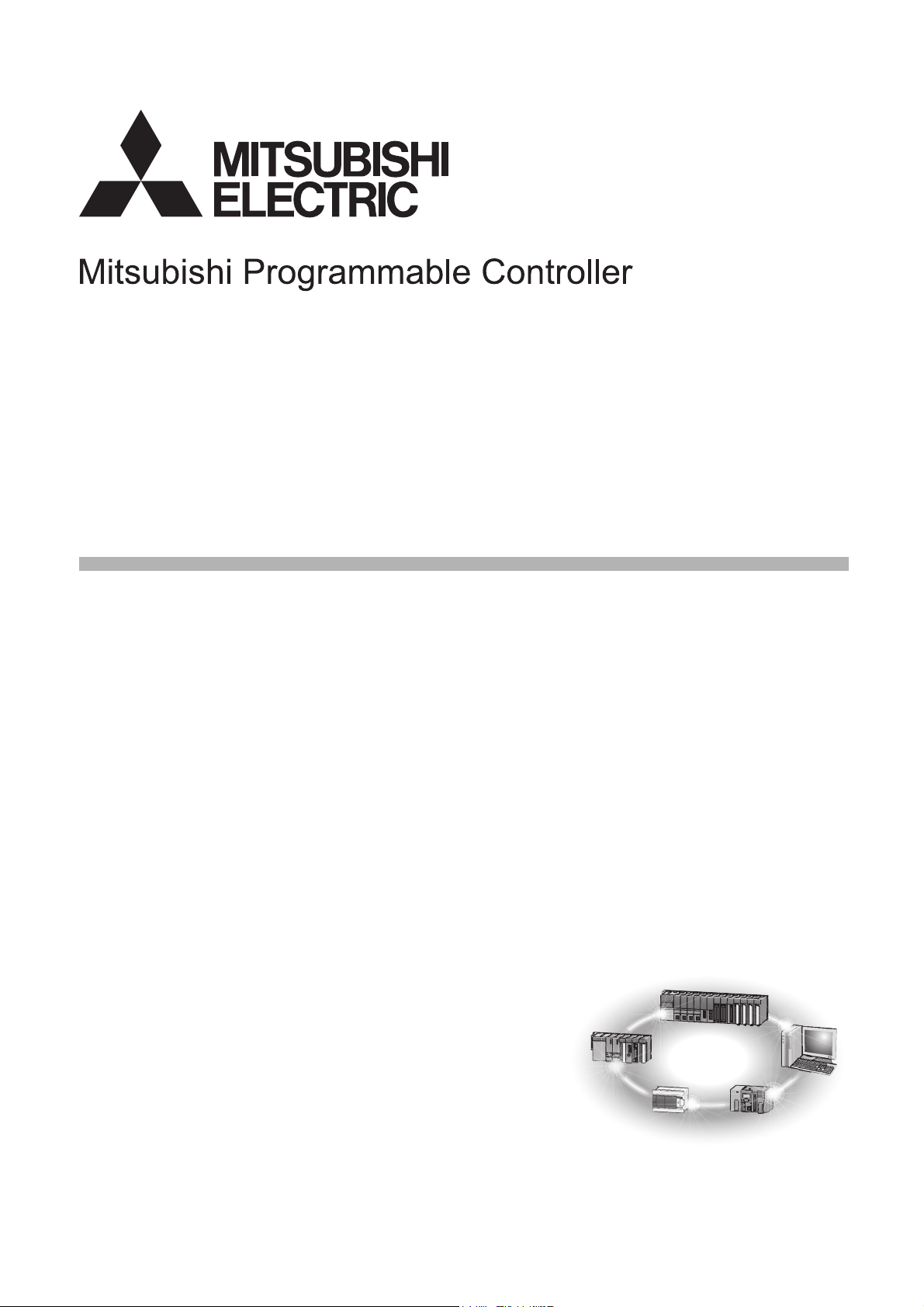
CC-Link IE Field Network Digital-Analog Converter
Module
User's Manual
-NZ2GF2B-60DA4
Page 2
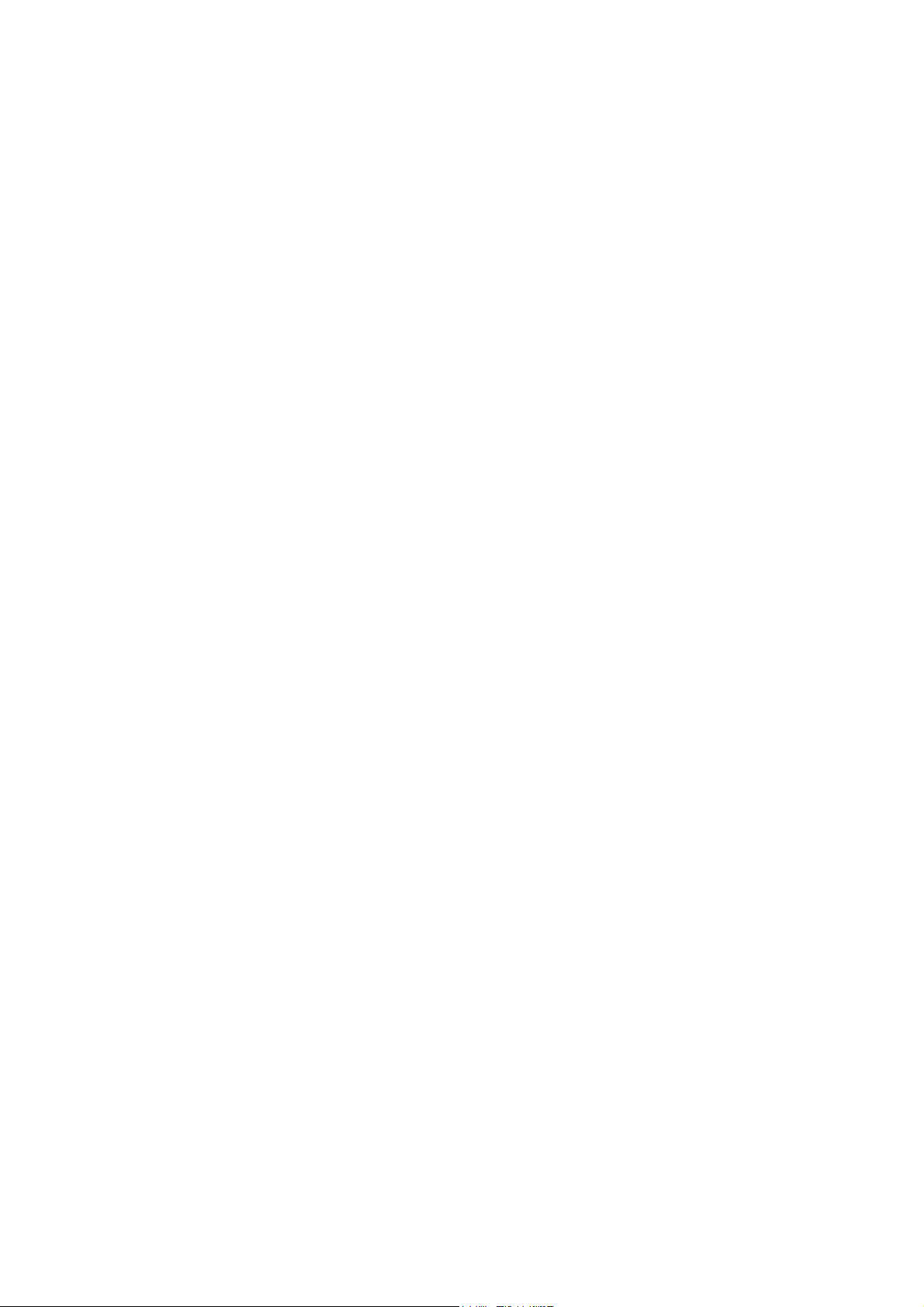
Page 3

SAFETY PRECAUTIONS
(Read these precautions before using this product.)
Before using this product, please read this manual and the relevant manuals carefully and pay full attention
to safety to handle the product correctly.
The precautions given in this manual are concerned with this product only. For the safety precautions of the
programmable controller system, refer to the user's manual for the CPU module used.
In this manual, the safety precautions are classified into two levels: " WARNING" and " CAUTION".
WARNING
CAUTION
Under some circumstances, failure to observe the precautions given under " CAUTION" may lead to
serious consequences.
Observe the precautions of both levels because they are important for personal and system safety.
Make sure that the end users read this manual and then keep the manual in a safe place for future
reference.
Indicates that incorrect handling may cause hazardous conditions,
resulting in death or severe injury.
Indicates that incorrect handling may cause hazardous conditions,
resulting in minor or moderate injury or property damage.
[Design Precautions]
WARNING
● In the case of a communication failure in the network, data in the master module are held. Check Data
link status (each station) (SW00B0 to SW00B7) and configure an interlock circuit in the program to
ensure that the entire system will operate safely.
● Do not use any "use prohibited" signals as a remote input or output signal. These signals are reserved
for system use. Do not write any data to the "use prohibited" area in the remote register. If these
operations are performed, correct operation of the module cannot be guaranteed.
● Configure safety circuits external to the programmable controller to ensure that the entire system
operates safely even when a fault occurs in the external power supply or the programmable controller.
Failure to do so may result in an accident due to an incorrect output or malfunction.
(1) The status of analog output depends on the setting of various functions that control the analog
output. Exercise great caution when setting those functions. For details of analog output status,
refer to the Page 82, Section 8.6.
(2) Due to failure of the output element or internal circuit, normal output may not be obtained
correctly. Configure an external circuit for monitoring output signals that could cause a serious
accident.
1
Page 4
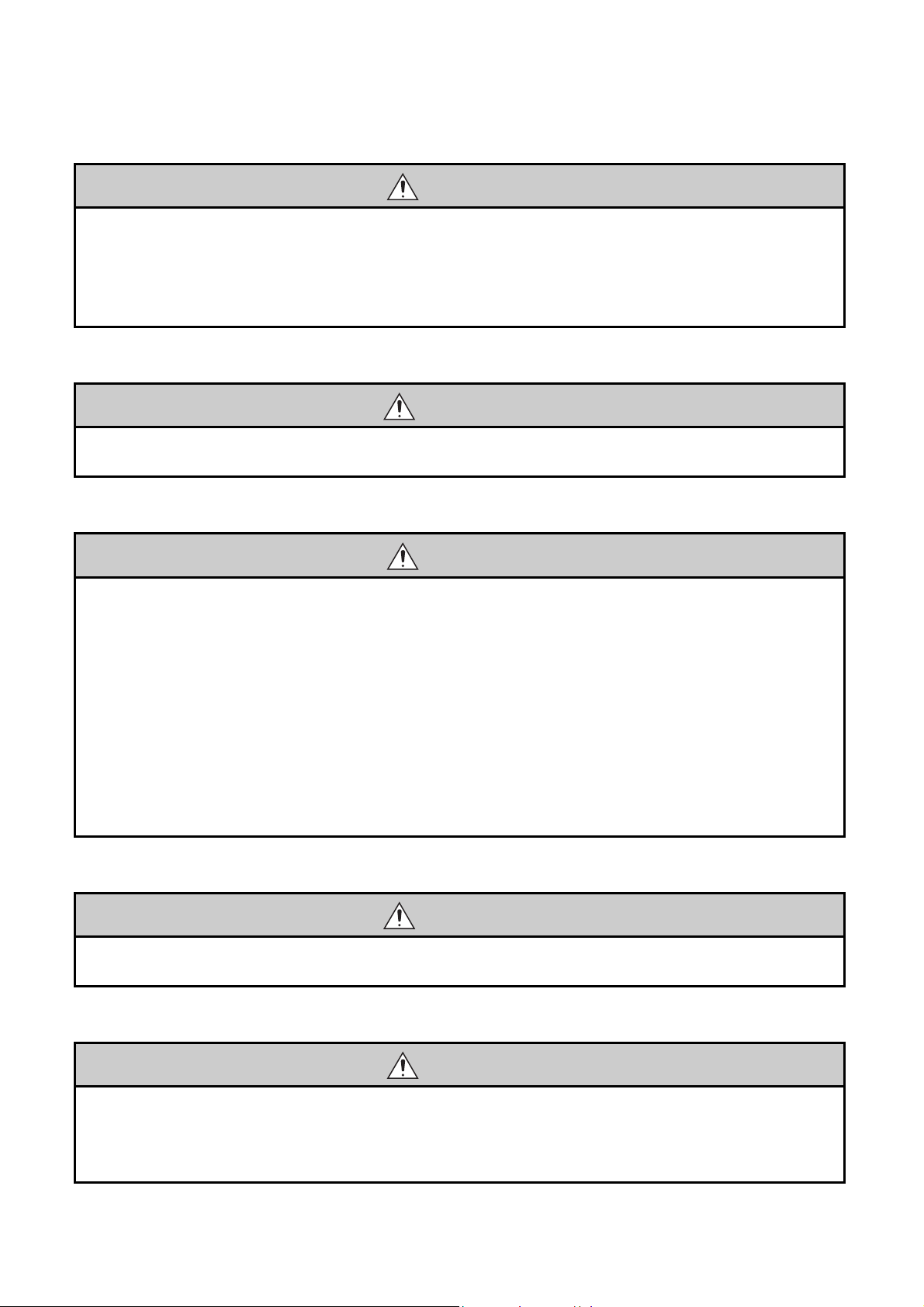
[Design Precautions]
CAUTION
● Do not install the control lines or communication cables together with the main circuit lines or power
cables. Keep a distance of 100mm or more between them. Failure to do so may result in malfunction
due to noise.
● At power-on or power-off, a voltage may occur or a current may flow between output terminals for a
moment. In this case, start the control after analog outputs become stable.
[Installation Precautions]
WARNING
● Shut off the external power supply (all phases) used in the system before mounting or removing a
module. Failure to do so may result in electric shock or cause the module to fail or malfunction.
[Installation Precautions]
CAUTION
● Use the module in an environment that meets the general specifications in this manual. Failure to do
so may result in electric shock, fire, malfunction, or damage to or deterioration of the product.
● Securely fix the module with a DIN rail.
● Do not directly touch any conductive parts and electronic components of the module. Doing so can
cause malfunction or failure of the module.
● After the first use of the product (extension module), the number of connections/disconnections is
limited to 50 times (IEC 61131-2 compliant).
● To connect an extension module to a main module, engage the respective connectors and securely
lock the module joint levers. Incorrect connection may cause malfunction, failure, or drop of the
module.
● Securely connect the cable connectors. Poor contact may cause malfunction.
[Wiring Precautions]
WARNING
● Shut off the external power supply (all phases) used in the system before wiring. Failure to do so may
result in electric shock or cause the module to fail or malfunction.
[Wiring Precautions]
CAUTION
● Individually ground the FG terminal of the programmable controller with a ground resistance of 100
or less. Failure to do so may result in electric shock or malfunction.
● Tighten any unused terminal screws within the specified torque range. Undertightening may cause a
short circuit due to contact with a solderless terminal.
2
Page 5
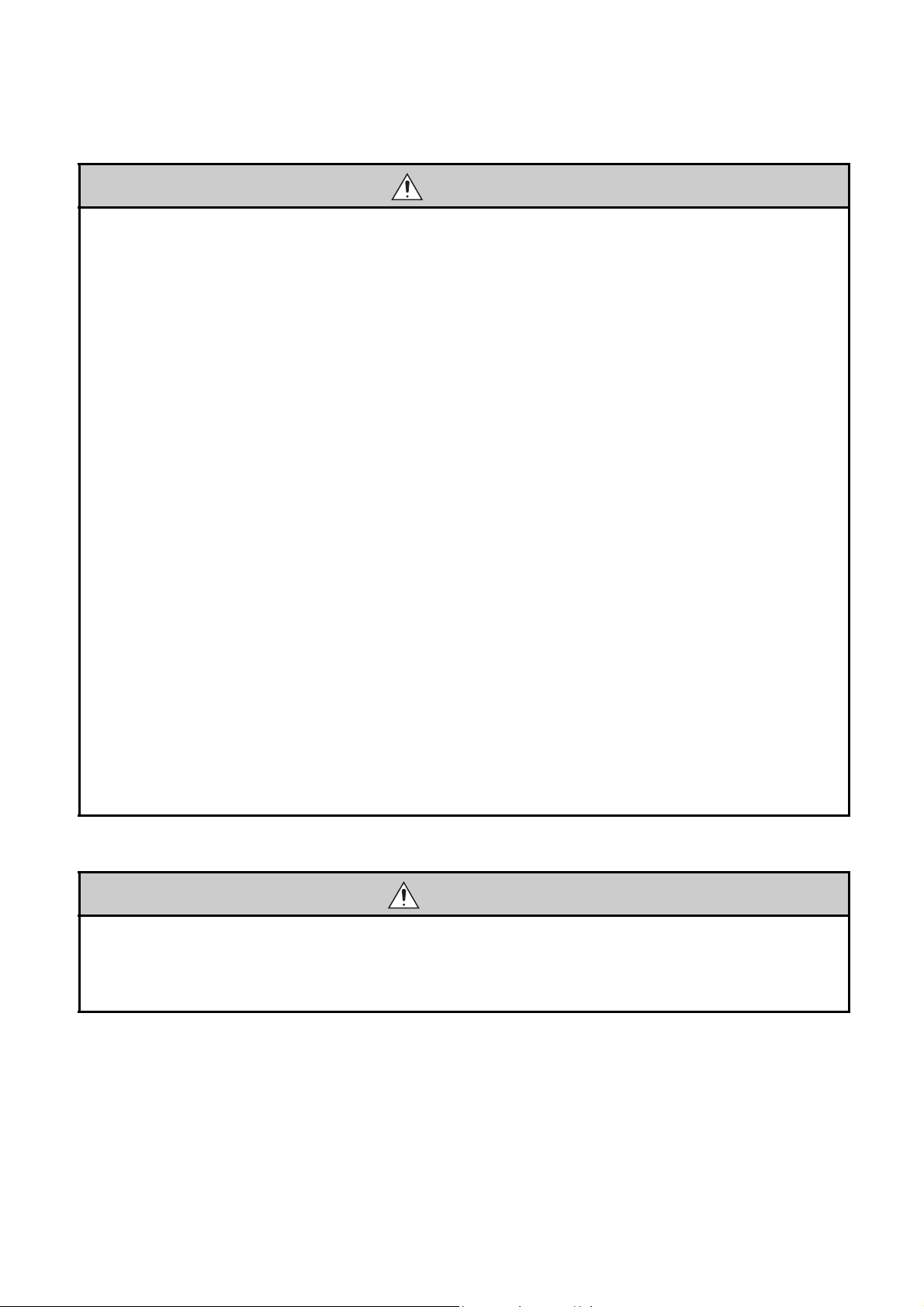
[Wiring Precautions]
CAUTION
● Use applicable solderless terminals and tighten them within the specified torque range. If any spade
solderless terminal is used, it may be disconnected when a terminal block screw comes loose,
resulting in failure.
● Check the rated voltage and terminal layout before wiring to the module, and connect the cables
correctly. Connecting a power supply with a different voltage rating or incorrect wiring may cause a fire
or failure.
● Tighten the terminal block screws within the specified torque range. Undertightening can cause short
circuit, fire, or malfunction. Overtightening can damage the screw and/or module, resulting in drop,
short circuit, fire, or malfunction.
● Prevent foreign matter such as dust or wire chips from entering the module. Such foreign matter can
cause a fire, failure, or malfunction.
● Place the cables in a duct or clamp them. If not, dangling cable may swing or inadvertently be pulled,
resulting in damage to the module or cables or malfunction due to poor contact.
● Do not install the control lines or communication cables together with the main circuit lines or power
cables. Keep a distance of 100mm or more between them. Failure to do so may result in malfunction
due to noise.
● When disconnecting the cable from the module, do not pull the cable by the cable part. For the cable
with connector, hold the connector part of the cable. For the cable connected to the terminal block,
loosen the terminal screw. Pulling the cable connected to the module may result in malfunction or
damage to the module or cable.
● When an overcurrent caused by an error of an external device or a failure of the programmable
controller flows for a long time, it may cause smoke and fire. To prevent this, configure an external
safety circuit, such as a fuse.
● Mitsubishi programmable controllers must be installed in control panels. Wiring and replacement of a
module must be performed by qualified maintenance personnel with knowledge of protection against
electric shock. For wiring methods, refer to "INSTALLATION AND WIRING" in this manual.
[Startup and Maintenance Precautions]
WARNING
● Do not touch any terminal while power is on. Doing so will cause electric shock or malfunction.
● Shut off the external power supply (all phases) used in the system before cleaning the module or
retightening the terminal block screws or connector screws. Failure to do so may cause the module to
fail or malfunction.
3
Page 6
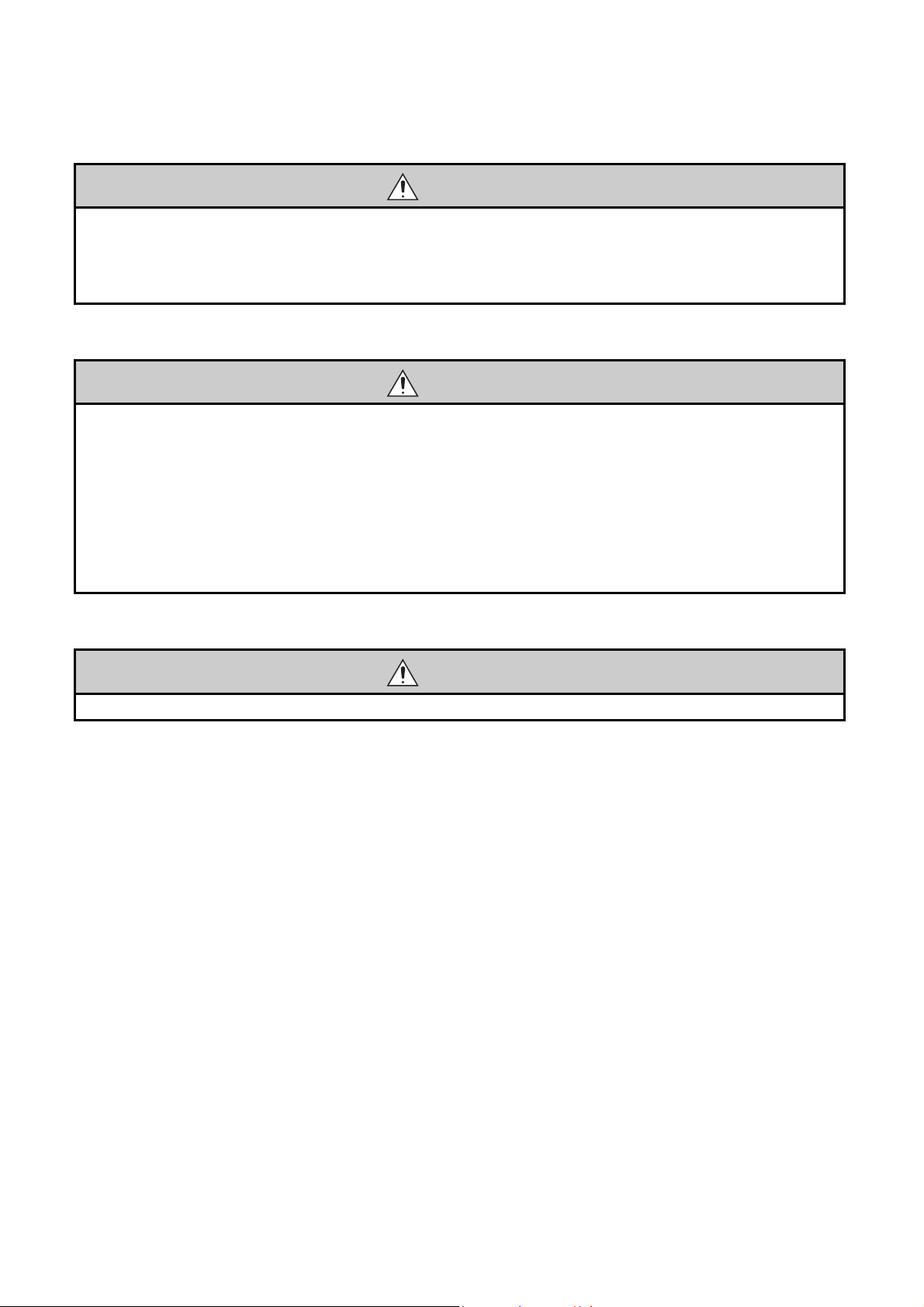
[Startup and Maintenance Precautions]
CAUTION
● Do not disassemble or modify the module. Doing so may cause failure, malfunction, injury, or a fire.
● Do not drop or apply strong shock to the module. Doing so may damage the module.
● Shut off the external power supply (all phases) used in the system before mounting or removing a
module. Failure to do so may cause the module to fail or malfunction.
[Startup and Maintenance Precautions]
CAUTION
● After the first use of the product (terminal block), the number of connections/disconnections is limited
to 50 times (IEC 61131-2 compliant).
● Before handling the module or the cable to be connected to the module, touch a conducting object
such as a grounded metal to discharge the static electricity from the human body. Failure to do so may
cause the module to fail or malfunction.
● Startup and maintenance of a control panel must be performed by qualified maintenance personnel
with knowledge of protection against electric shock. Lock the control panel so that only qualified
maintenance personnel can operate it.
[Disposal Precautions]
CAUTION
● When disposing of this product, treat it as industrial waste.
4
Page 7
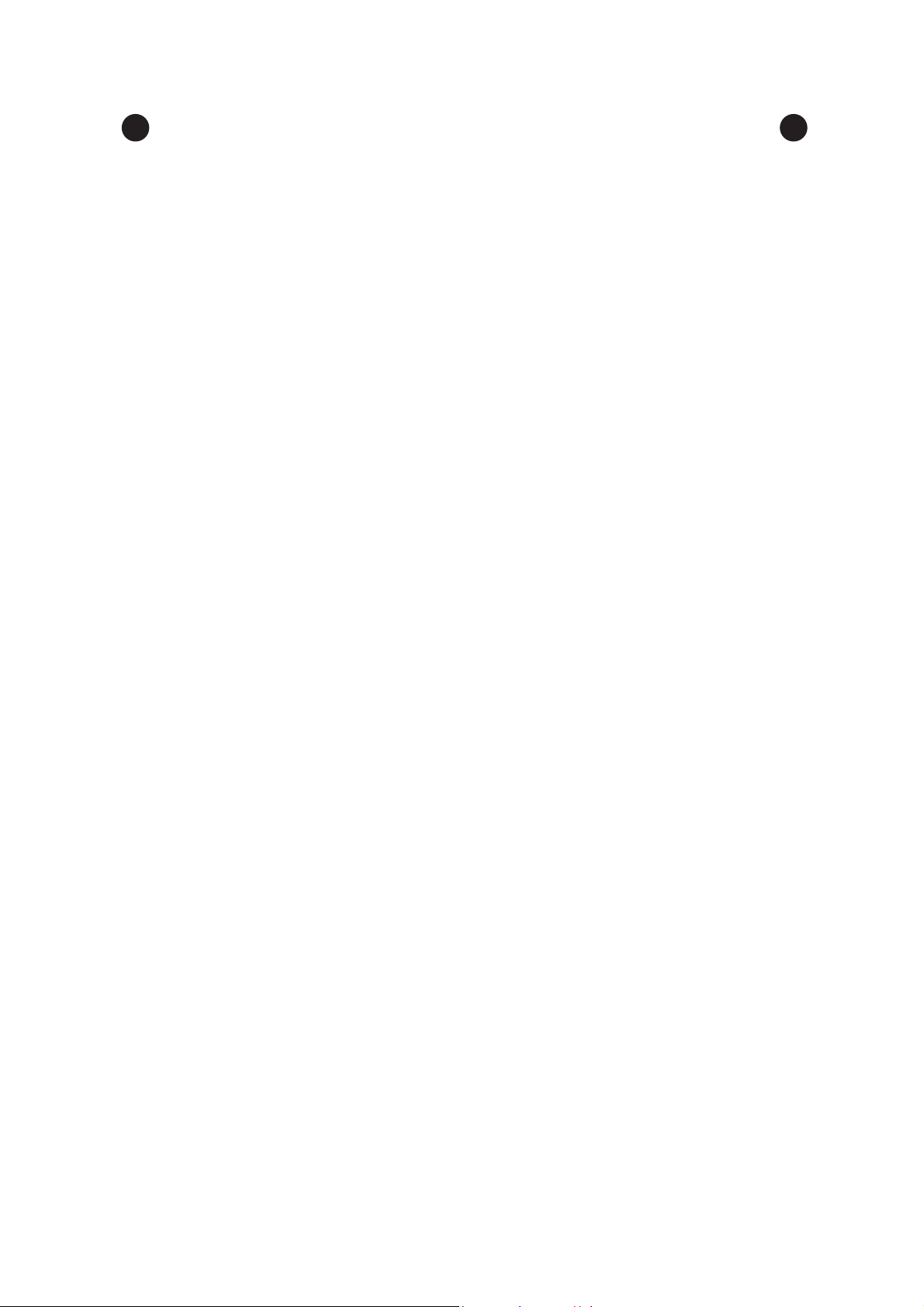
CONDITIONS OF USE FOR THE PRODUCT
(1) Mitsubishi programmable controller ("the PRODUCT") shall be used in conditions;
i) where any problem, fault or failure occurring in the PRODUCT, if any, shall not lead to any major
or serious accident; and
ii) where the backup and fail-safe function are systematically or automatically provided outside of
the PRODUCT for the case of any problem, fault or failure occurring in the PRODUCT.
(2) The PRODUCT has been designed and manufactured for the purpose of being used in general
industries.
MITSUBISHI SHALL HAVE NO RESPONSIBILITY OR LIABILITY (INCLUDING, BUT NOT
LIMITED TO ANY AND ALL RESPONSIBILITY OR LIABILITY BASED ON CONTRACT,
WARRANTY, TORT, PRODUCT LIABILITY) FOR ANY INJURY OR DEATH TO PERSONS OR
LOSS OR DAMAGE TO PROPERTY CAUSED BY the PRODUCT THAT ARE OPERATED OR
USED IN APPLICATION NOT INTENDED OR EXCLUDED BY INSTRUCTIONS, PRECAUTIONS,
OR WARNING CONTAINED IN MITSUBISHI'S USER, INSTRUCTION AND/OR SAFETY
MANUALS, TECHNICAL BULLETINS AND GUIDELINES FOR the PRODUCT.
("Prohibited Application")
Prohibited Applications include, but not limited to, the use of the PRODUCT in;
• Nuclear Power Plants and any other power plants operated by Power companies, and/or any
other cases in which the public could be affected if any problem or fault occurs in the PRODUCT.
• Railway companies or Public service purposes, and/or any other cases in which establishment of
a special quality assurance system is required by the Purchaser or End User.
• Aircraft or Aerospace, Medical applications, Train equipment, transport equipment such as
Elevator and Escalator, Incineration and Fuel devices, Vehicles, Manned transportation,
Equipment for Recreation and Amusement, and Safety devices, handling of Nuclear or
Hazardous Materials or Chemicals, Mining and Drilling, and/or other applications where there is a
significant risk of injury to the public or property.
Notwithstanding the above, restrictions Mitsubishi may in its sole discretion, authorize use of the
PRODUCT in one or more of the Prohibited Applications, provided that the usage of the PRODUCT
is limited only for the specific applications agreed to by Mitsubishi and provided further that no
special quality assurance or fail-safe, redundant or other safety features which exceed the general
specifications of the PRODUCTs are required. For details, please contact the Mitsubishi
representative in your region.
5
Page 8
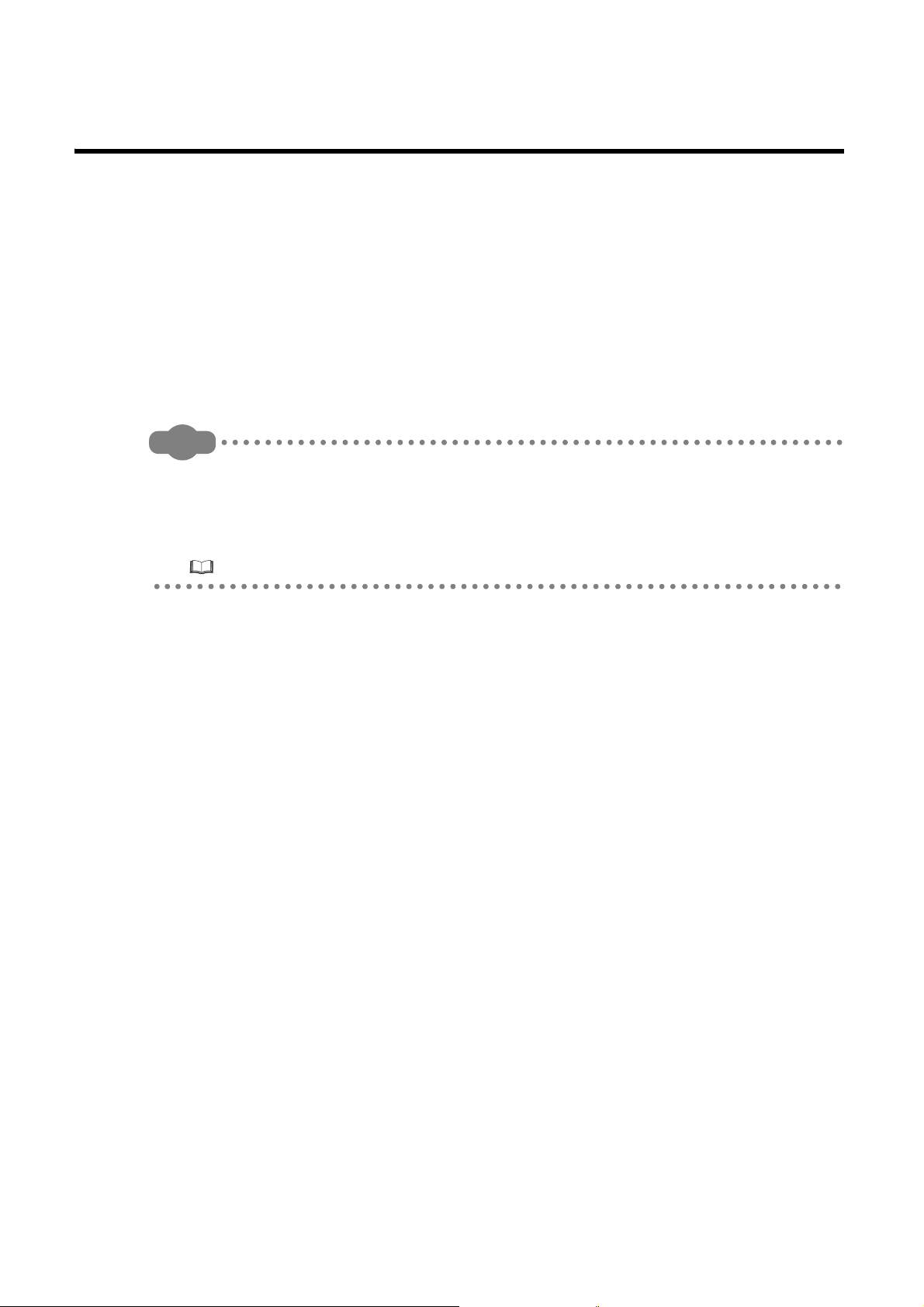
INTRODUCTION
Remark
Thank you for purchasing the CC-Link IE Field Network digital-analog converter module (hereafter abbreviated as D/A
converter module).
This manual describes the operating procedure, system configuration, parameter settings, functions, and
troubleshooting of the D/A converter module.
Before using this product, please read this manual and the relevant manuals carefully and develop familiarity with the
functions and performance of the D/A converter module to handle the product correctly.
When applying the program examples introduced in this manual to an actual system, ensure the applicability and
confirm that it will not cause system control problems.
Target module: NZ2GF2B-60DA4
Unless otherwise specified, this manual describes the program examples in which the remote I/O signals and remote
registers are assigned for a D/A converter module as follows.
• Remote input signal: RX0 to RX1F
• Remote output signal: RY0 to RY1F
• Remote register: RWr0 to RWrF, RWw0 to RWwF
For the assignment of remote I/O signals and remote registers, refer to the following.
User's manual for the master/local module used
6
Page 9
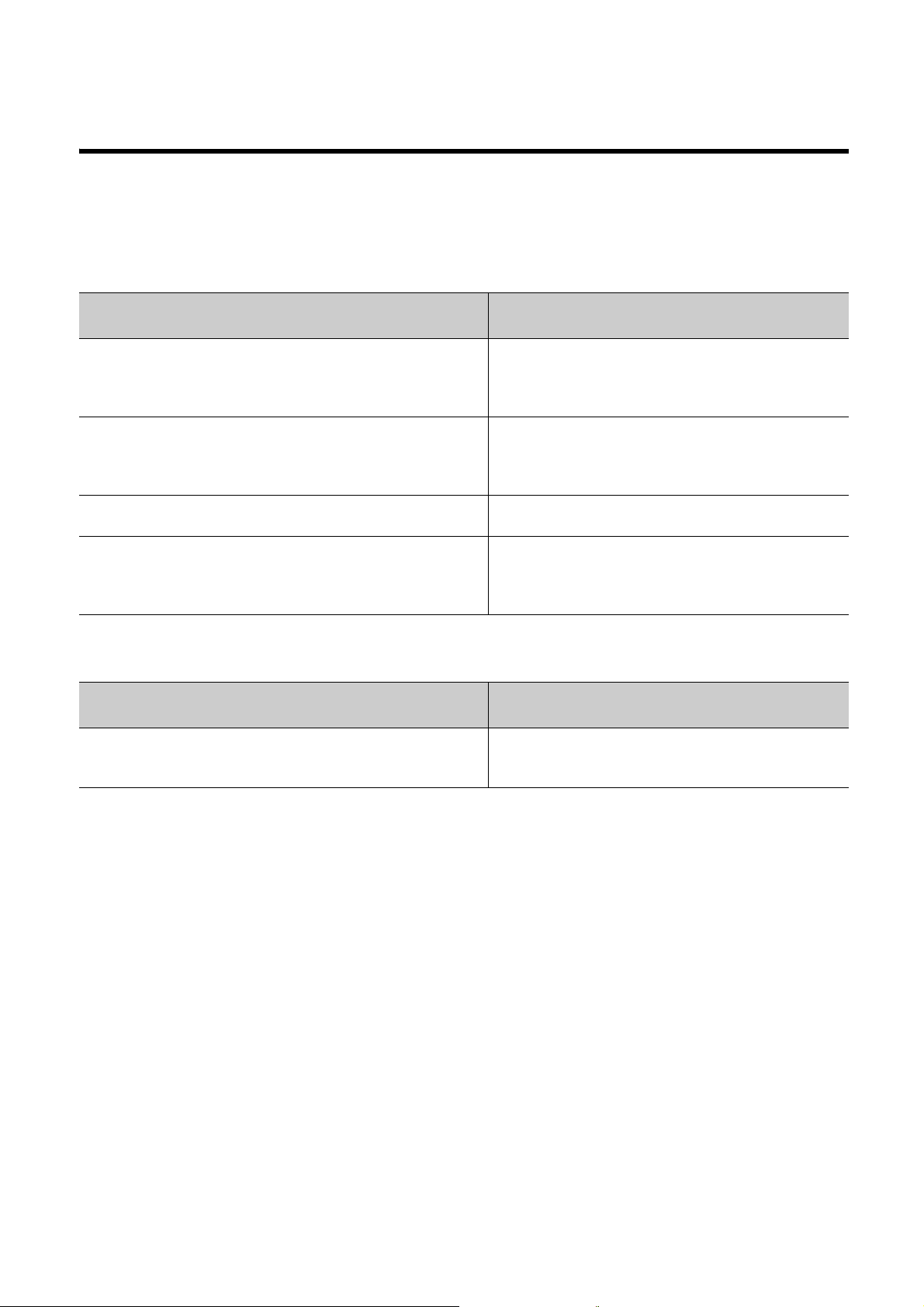
RELEVANT MANUALS
(1) CC-Link IE Field Network (relevant) manuals
When using the CC-Link IE Field Network for the first time, refer to CC-Link IE Field Network Master/Local
Module User's Manual or Simple Motion Module User's Manual first. The following shows the structure of the CC-
Link IE Field Network manuals.
Manual name
<manual number (model code)>
MELSEC-Q CC-Link IE Field Network Master/Local Module User's
Manual
<SH-080917ENG, 13JZ47>
MELSEC-L CC-Link IE Field Network Master/Local Module User's
Manual
<SH-080972ENG, 13JZ54>
MELSEC-Q QD77GF Simple Motion Module User's Manual (Network)
<IB-0300203, 1XB957>
MELSEC-Q QD77GF Simple Motion Module User's Manual (Positioning
Control)
<IB-0300202, 1XB956>
(2) Operating manual
Manual name
<manual number (model code)>
GX Works2 Version1 Operating Manual (Common)
<SH-080779ENG, 13JU63>
Description
Overview of the CC-Link IE Field Network, and specifications,
procedures before operation, system configuration, installation,
wiring, settings, functions, programming, and troubleshooting of
the QJ71GF11-T2
Overview of the CC-Link IE Field Network, and specifications,
procedures before operation, system configuration, installation,
wiring, settings, functions, programming, and troubleshooting of
the LJ71GF11-T2
Functions, programming, and troubleshooting for CC-Link IE
Field Network of the QD77GF16
Specifications of the QD77GF16 and information on how to
establish a system, maintenance and inspection, and
troubleshooting. Functions, programming and buffer memory
for the positioning control of the QD77GF16
Description
System configuration, parameter settings, and online
operations of GX Works2, which are common to Simple projects
and Structured projects
7
Page 10
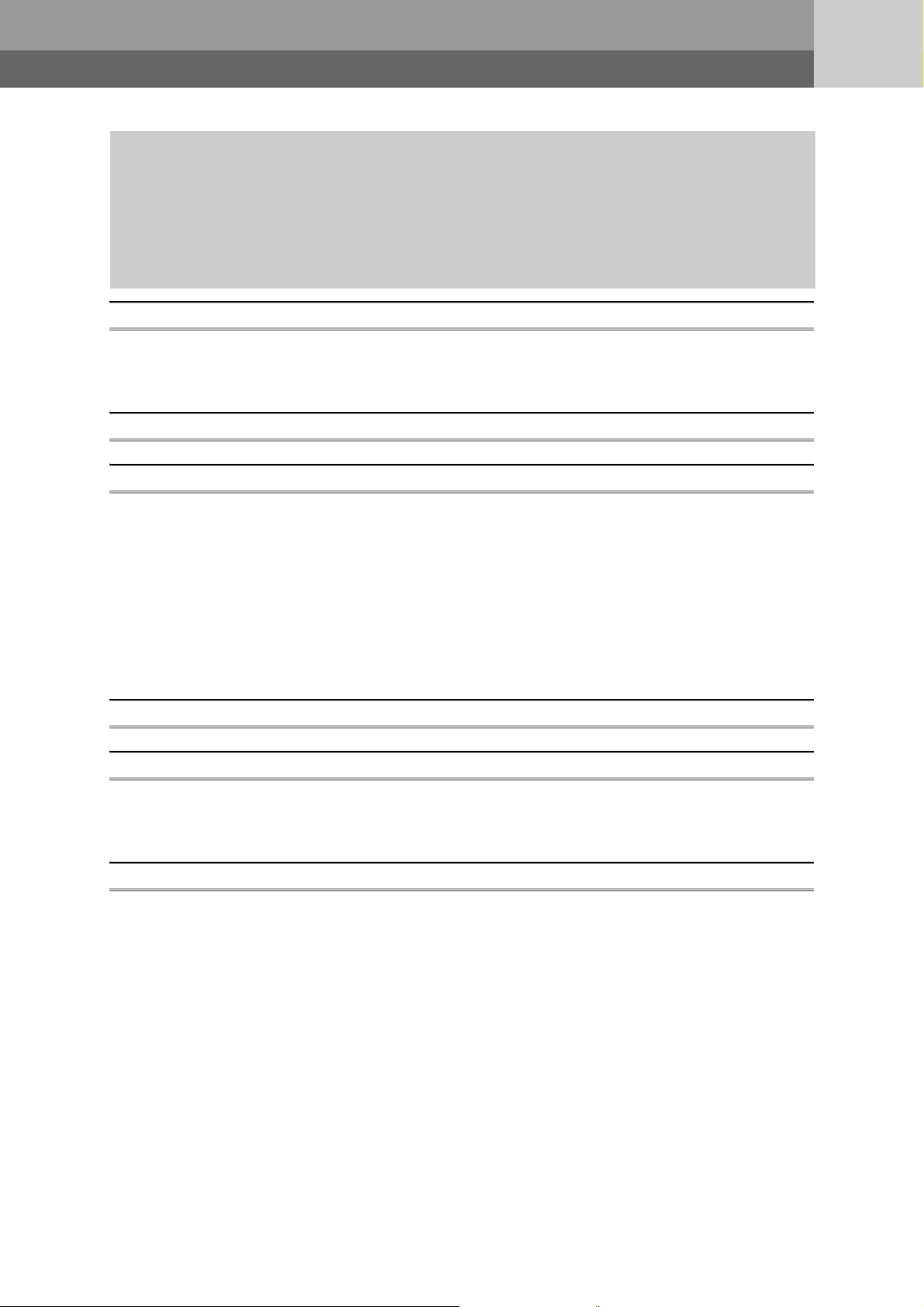
CONTENTS
CONTENTS
SAFETY PRECAUTIONS . . . . . . . . . . . . . . . . . . . . . . . . . . . . . . . . . . . . . . . . . . . . . . . . . . . . . . . . . . . . . 1
CONDITIONS OF USE FOR THE PRODUCT . . . . . . . . . . . . . . . . . . . . . . . . . . . . . . . . . . . . . . . . . . . . . 5
INTRODUCTION . . . . . . . . . . . . . . . . . . . . . . . . . . . . . . . . . . . . . . . . . . . . . . . . . . . . . . . . . . . . . . . . . . . . 6
RELEVANT MANUALS . . . . . . . . . . . . . . . . . . . . . . . . . . . . . . . . . . . . . . . . . . . . . . . . . . . . . . . . . . . . . . . 7
MANUAL PAGE ORGANIZATION . . . . . . . . . . . . . . . . . . . . . . . . . . . . . . . . . . . . . . . . . . . . . . . . . . . . . . 11
TERM. . . . . . . . . . . . . . . . . . . . . . . . . . . . . . . . . . . . . . . . . . . . . . . . . . . . . . . . . . . . . . . . . . . . . . . . . . . . 12
PACKING LIST . . . . . . . . . . . . . . . . . . . . . . . . . . . . . . . . . . . . . . . . . . . . . . . . . . . . . . . . . . . . . . . . . . . . 14
CHAPTER 1 D/A CONVERTER MODULE 15
1.1 Application . . . . . . . . . . . . . . . . . . . . . . . . . . . . . . . . . . . . . . . . . . . . . . . . . . . . . . . . . . . . . . . . 15
1.2 Features . . . . . . . . . . . . . . . . . . . . . . . . . . . . . . . . . . . . . . . . . . . . . . . . . . . . . . . . . . . . . . . . . . 16
CHAPTER 2 PART NAMES 19
CHAPTER 3 SPECIFICATIONS 23
3.1 General Specifications . . . . . . . . . . . . . . . . . . . . . . . . . . . . . . . . . . . . . . . . . . . . . . . . . . . . . . . 23
3.2 Performance Specifications . . . . . . . . . . . . . . . . . . . . . . . . . . . . . . . . . . . . . . . . . . . . . . . . . . . 25
3.3 Calculating Current Consumption. . . . . . . . . . . . . . . . . . . . . . . . . . . . . . . . . . . . . . . . . . . . . . . 27
3.4 Function List . . . . . . . . . . . . . . . . . . . . . . . . . . . . . . . . . . . . . . . . . . . . . . . . . . . . . . . . . . . . . . . 28
3.5 List of Remote I/O Signals . . . . . . . . . . . . . . . . . . . . . . . . . . . . . . . . . . . . . . . . . . . . . . . . . . . . 29
3.6 List of Remote Register . . . . . . . . . . . . . . . . . . . . . . . . . . . . . . . . . . . . . . . . . . . . . . . . . . . . . . 31
3.7 List of Remote Buffer Memory . . . . . . . . . . . . . . . . . . . . . . . . . . . . . . . . . . . . . . . . . . . . . . . . . 32
CHAPTER 4 THE PROCEDURE BEFORE OPERATION 41
CHAPTER 5 SYSTEM CONFIGURATION 43
5.1 D/A Converter Module System Configuration. . . . . . . . . . . . . . . . . . . . . . . . . . . . . . . . . . . . . . 43
5.2 Applicable Systems . . . . . . . . . . . . . . . . . . . . . . . . . . . . . . . . . . . . . . . . . . . . . . . . . . . . . . . . . 44
CHAPTER 6 INSTALLATION AND WIRING 45
6.1 Station Number Setting. . . . . . . . . . . . . . . . . . . . . . . . . . . . . . . . . . . . . . . . . . . . . . . . . . . . . . . 45
6.2 Installation Environment and Installation Position . . . . . . . . . . . . . . . . . . . . . . . . . . . . . . . . . . 46
6.2.1 Installation environment . . . . . . . . . . . . . . . . . . . . . . . . . . . . . . . . . . . . . . . . . . . . . . . . . . . . . 46
6.2.2 Installation position. . . . . . . . . . . . . . . . . . . . . . . . . . . . . . . . . . . . . . . . . . . . . . . . . . . . . . . . . 46
6.2.3 Installation direction . . . . . . . . . . . . . . . . . . . . . . . . . . . . . . . . . . . . . . . . . . . . . . . . . . . . . . . . 47
6.3 Installation. . . . . . . . . . . . . . . . . . . . . . . . . . . . . . . . . . . . . . . . . . . . . . . . . . . . . . . . . . . . . . . . .48
6.3.1 Connecting extension modules . . . . . . . . . . . . . . . . . . . . . . . . . . . . . . . . . . . . . . . . . . . . . . . 48
6.3.2 Mounting the modules on a DIN rail. . . . . . . . . . . . . . . . . . . . . . . . . . . . . . . . . . . . . . . . . . . . 49
6.4 Wiring with Terminal Block for Module Power Supply and FG . . . . . . . . . . . . . . . . . . . . . . . . . 52
6.5 Wiring of Ethernet Cable. . . . . . . . . . . . . . . . . . . . . . . . . . . . . . . . . . . . . . . . . . . . . . . . . . . . . . 54
6.6 Wiring of External Device and Terminal Block . . . . . . . . . . . . . . . . . . . . . . . . . . . . . . . . . . . . .57
8
Page 11
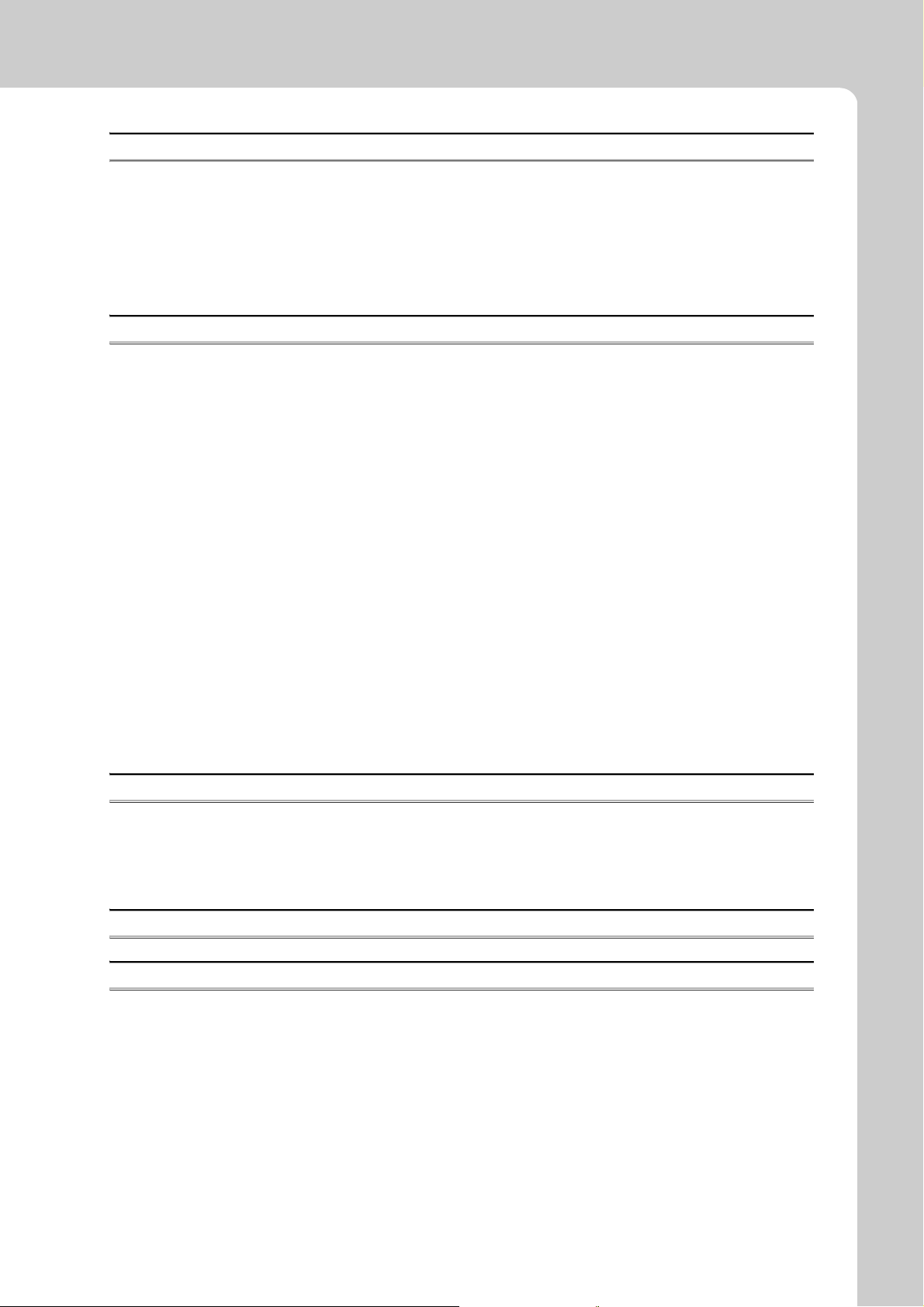
CHAPTER 7 VARIOUS SETTINGS 63
7.1 Parameter Setting . . . . . . . . . . . . . . . . . . . . . . . . . . . . . . . . . . . . . . . . . . . . . . . . . . . . . . . . . . . 63
7.2 Changing the Parameter. . . . . . . . . . . . . . . . . . . . . . . . . . . . . . . . . . . . . . . . . . . . . . . . . . . . . . 69
7.2.1 Changing the network configuration. . . . . . . . . . . . . . . . . . . . . . . . . . . . . . . . . . . . . . . . . . . . 69
7.2.2 Changing the parameter without changing the network configuration . . . . . . . . . . . . . . . . . . 73
7.3 Offset/Gain Setting . . . . . . . . . . . . . . . . . . . . . . . . . . . . . . . . . . . . . . . . . . . . . . . . . . . . . . . . . . 75
CHAPTER 8 FUNCTION 77
8.1 Mode Shift at Power-on . . . . . . . . . . . . . . . . . . . . . . . . . . . . . . . . . . . . . . . . . . . . . . . . . . . . . . 77
8.2 Drive Mode Switch . . . . . . . . . . . . . . . . . . . . . . . . . . . . . . . . . . . . . . . . . . . . . . . . . . . . . . . . . . 78
8.3 D/A Conversion Enable/Disable Function. . . . . . . . . . . . . . . . . . . . . . . . . . . . . . . . . . . . . . . . . 80
8.4 D/A Output Enable/Disable Function . . . . . . . . . . . . . . . . . . . . . . . . . . . . . . . . . . . . . . . . . . . .80
8.5 Range Switching Function . . . . . . . . . . . . . . . . . . . . . . . . . . . . . . . . . . . . . . . . . . . . . . . . . . . . 81
8.6 Analog Output HOLD/CLEAR Function . . . . . . . . . . . . . . . . . . . . . . . . . . . . . . . . . . . . . . . . . . 82
8.7 Cyclic Data Update Watch Function . . . . . . . . . . . . . . . . . . . . . . . . . . . . . . . . . . . . . . . . . . . . . 84
8.8 Scaling Function . . . . . . . . . . . . . . . . . . . . . . . . . . . . . . . . . . . . . . . . . . . . . . . . . . . . . . . . . . . . 85
8.9 Shift Function . . . . . . . . . . . . . . . . . . . . . . . . . . . . . . . . . . . . . . . . . . . . . . . . . . . . . . . . . . . . . . 91
8.10 Digital Value Range Check Function . . . . . . . . . . . . . . . . . . . . . . . . . . . . . . . . . . . . . . . . . . . . 95
8.11 Alert Output Function . . . . . . . . . . . . . . . . . . . . . . . . . . . . . . . . . . . . . . . . . . . . . . . . . . . . . . . . 98
8.12 Trigger Output Function . . . . . . . . . . . . . . . . . . . . . . . . . . . . . . . . . . . . . . . . . . . . . . . . . . . . . 101
8.13 CC-Link IE Field Network Synchronous Communication Function. . . . . . . . . . . . . . . . . . . . . 109
8.14 Error Notification Function . . . . . . . . . . . . . . . . . . . . . . . . . . . . . . . . . . . . . . . . . . . . . . . . . . .114
8.15 Function at the Extension Module Installation . . . . . . . . . . . . . . . . . . . . . . . . . . . . . . . . . . . . 117
8.16 CC-Link IE Field Network Diagnostic Function . . . . . . . . . . . . . . . . . . . . . . . . . . . . . . . . . . . . 121
CHAPTER 9 PROGRAMMING 124
9.1 Precautions for Programming . . . . . . . . . . . . . . . . . . . . . . . . . . . . . . . . . . . . . . . . . . . . . . . . .124
9.2 Procedure for Programming . . . . . . . . . . . . . . . . . . . . . . . . . . . . . . . . . . . . . . . . . . . . . . . . . .125
9.3 Program Example . . . . . . . . . . . . . . . . . . . . . . . . . . . . . . . . . . . . . . . . . . . . . . . . . . . . . . . . . . 125
CHAPTER 10 MAINTENANCE AND INSPECTION 133
CHAPTER 11 TROUBLESHOOTING 135
11.1 Checking for the Error Codes and the Alarm Codes . . . . . . . . . . . . . . . . . . . . . . . . . . . . . . .135
11.2 Error Code List . . . . . . . . . . . . . . . . . . . . . . . . . . . . . . . . . . . . . . . . . . . . . . . . . . . . . . . . . . . .138
11.3 Alarm Code List . . . . . . . . . . . . . . . . . . . . . . . . . . . . . . . . . . . . . . . . . . . . . . . . . . . . . . . . . . .144
11.4 Checking the LEDs . . . . . . . . . . . . . . . . . . . . . . . . . . . . . . . . . . . . . . . . . . . . . . . . . . . . . . . . .145
11.5 Unit Test . . . . . . . . . . . . . . . . . . . . . . . . . . . . . . . . . . . . . . . . . . . . . . . . . . . . . . . . . . . . . . . . .148
11.6 Troubleshooting for Each Phenomenon . . . . . . . . . . . . . . . . . . . . . . . . . . . . . . . . . . . . . . . . .149
9
Page 12

APPENDICES 151
Appendix 1 Details of Remote I/O Signals . . . . . . . . . . . . . . . . . . . . . . . . . . . . . . . . . . . . . . . . . . . . 151
Appendix 1.1 Remote input signals . . . . . . . . . . . . . . . . . . . . . . . . . . . . . . . . . . . . . . . . 151
Appendix 1.2 Remote output signals . . . . . . . . . . . . . . . . . . . . . . . . . . . . . . . . . . . . . . . 156
Appendix 2 Details of Remote Register Areas. . . . . . . . . . . . . . . . . . . . . . . . . . . . . . . . . . . . . . . . .158
Appendix 3 Details of Remote Buffer Memory Areas. . . . . . . . . . . . . . . . . . . . . . . . . . . . . . . . . . . . 162
Appendix 4 I/O Conversion Characteristic of D/A Conversion . . . . . . . . . . . . . . . . . . . . . . . . . . . . . 176
Appendix 5 Accuracy of D/A Conversion . . . . . . . . . . . . . . . . . . . . . . . . . . . . . . . . . . . . . . . . . . . . .179
Appendix 6 Conversion Speed of D/A Conversion. . . . . . . . . . . . . . . . . . . . . . . . . . . . . . . . . . . . . .179
Appendix 7 EMC and Low Voltage Directives . . . . . . . . . . . . . . . . . . . . . . . . . . . . . . . . . . . . . . . . . 180
Appendix 7.1 Measures to comply with the EMC Directive . . . . . . . . . . . . . . . . . . . . . . . . . 180
Appendix 7.2 Requirements to compliance with the Low Voltage Directive. . . . . . . . . . . . . . . 185
Appendix 8 Checking Serial Number and Function Version . . . . . . . . . . . . . . . . . . . . . . . . . . . . . .186
Appendix 9 Addition and Change of Functions . . . . . . . . . . . . . . . . . . . . . . . . . . . . . . . . . . . . . . . .187
Appendix 9.1 Additional function . . . . . . . . . . . . . . . . . . . . . . . . . . . . . . . . . . . . . . . . . . 187
Appendix 9.2 Change of function . . . . . . . . . . . . . . . . . . . . . . . . . . . . . . . . . . . . . . . . . . 187
Appendix 10 External Dimensions . . . . . . . . . . . . . . . . . . . . . . . . . . . . . . . . . . . . . . . . . . . . . . . . . . .189
INDEX 190
REVISIONS . . . . . . . . . . . . . . . . . . . . . . . . . . . . . . . . . . . . . . . . . . . . . . . . . . . . . . . . . . . . . . . . . . . . . . 192
WARRANTY . . . . . . . . . . . . . . . . . . . . . . . . . . . . . . . . . . . . . . . . . . . . . . . . . . . . . . . . . . . . . . . . . . . . . 193
10
Page 13
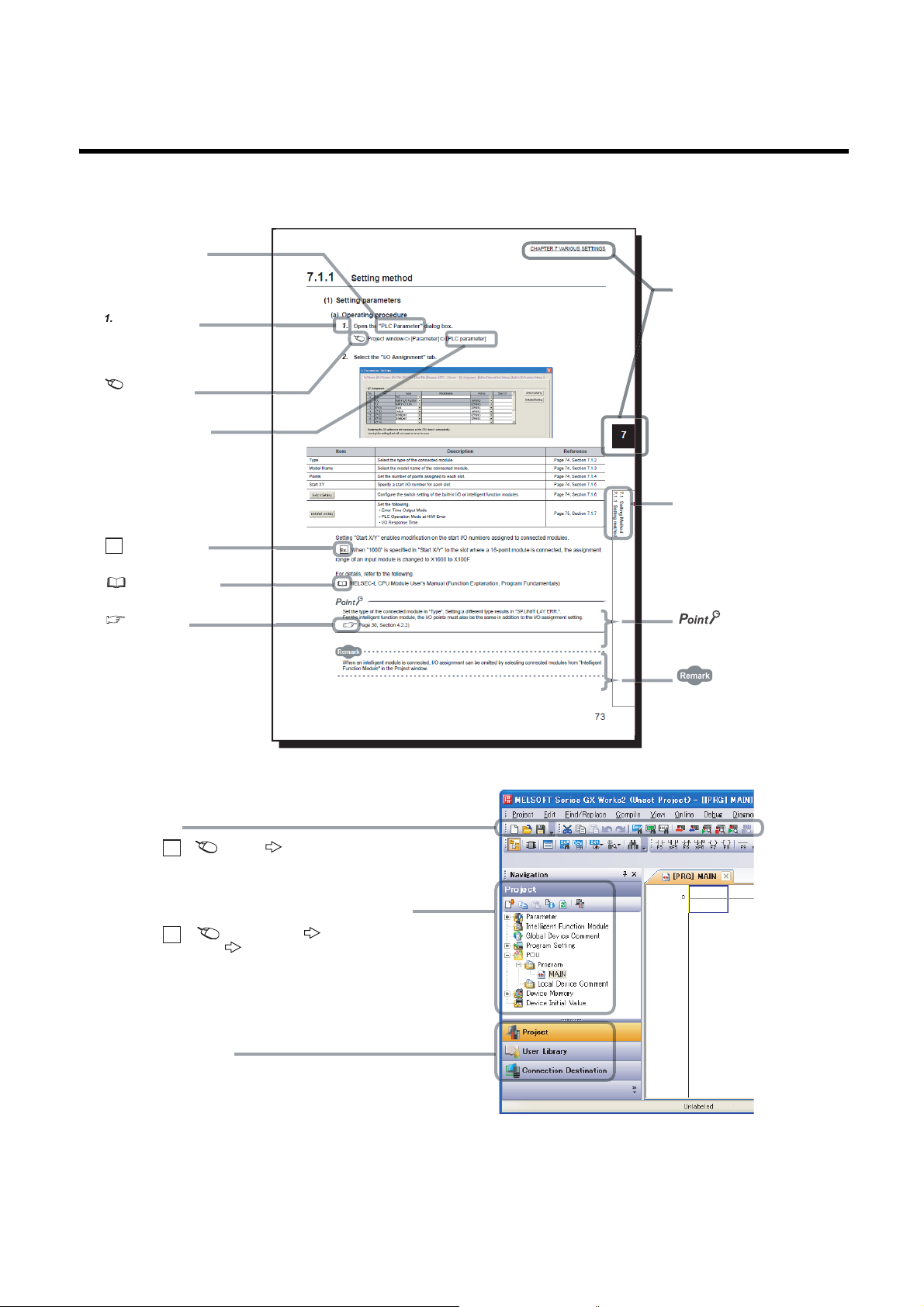
MANUAL PAGE ORGANIZATION
The section of
the current page is shown.
The chapter of
the current page is shown.
"" is used for
screen names and items.
[ ] is used for items
in the menu bar and
the project window.
shows operating
procedures.
shows reference
manuals.
shows notes that
requires attention.
shows mouse
operations.
*1
shows
reference pages.
shows setting or
operating examples.
Ex.
shows useful
information.
In this manual, pages are organized and the symbols are used as shown below.
The following illustration is for explanation purpose only, and should not be referred to as an actual documentation.
*1 The mouse operation example is provided below.
Menu bar
Ex.
A window selected in the view selection area is displayed.
Ex.
View selection area
[Online] [Write to PLC...]
Select [Online] on the menu bar,
and then select [Write to PLC...].
Project window
[PLC Parameter]
Select [Project] from the view selection
area to open the Project window.
In the Project window, expand [Parameter] and
select [PLC Parameter].
[Parameter]
11
Page 14
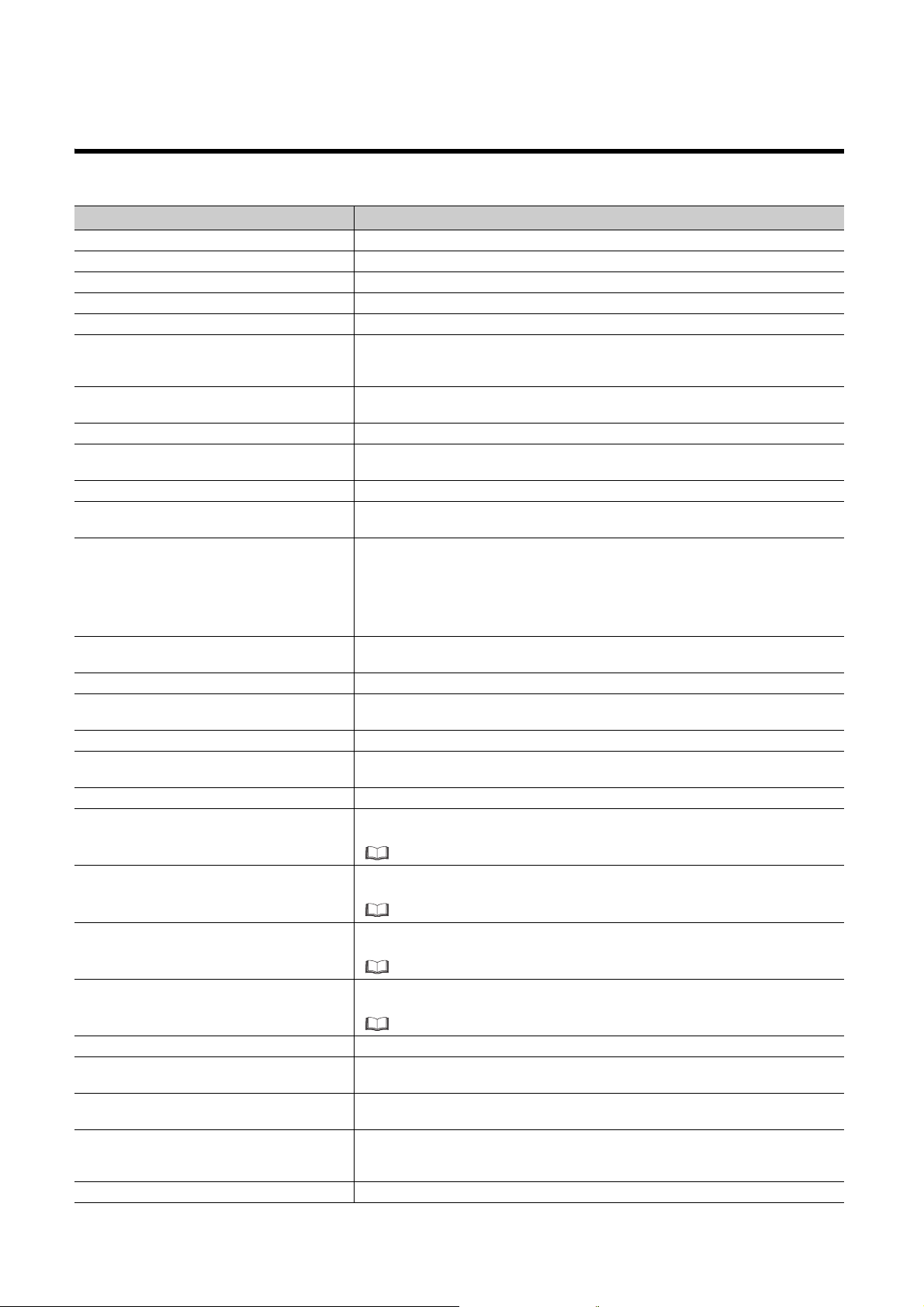
TERM
Unless otherwise specified, this manual uses the following terms.
Ter m Description
CC-Link IE Field Network A high-speed and large-capacity open field network that is based on Ethernet (1000BASE-T)
D/A converter module The abbreviation for the CC-Link IE Field Network digital-analog converter module
GX Works2 The product name of the software package for the MELSEC programmable controllers
REMFR The abbreviation for ZP.REMFR
REMTO The abbreviation for ZP.REMTO
A station that exchanges I/O signals (bit data) and I/O data (word data) with another station by cyclic
Intelligent device station
Cyclic transmission
Simple motion module The abbreviation for the QD77GF CC-Link IE Field Network simple motion module
Slave station
Data link Generic term for cyclic transmission and transient transmission
Transient transmission
Network module
Buffer memory
Master/local module A generic term for the CC-Link IE Field Network master/local module
Master station
Remote I/O station A station that exchanges I/O signals (bit data) with the master station by cyclic transmission
Remote device station
Remote buffer memory Buffer memory in a remote device station
Remote register (RWr)
Remote register (RWw)
Remote output (RY)
Remote input (RX)
Link device A device (RX, RY, RWr, or RWw) in a module on CC-Link IE Field Network
Link special relay (SB)
Link special register (SW)
Local station
Disconnection A process of stopping data link if a data link error occurs
transmission. This station responds to a transient transmission request from another station and also
issues a transient transmission request to another station.
A function by which data are periodically exchanged among stations on the same network using link
devices (RX, RY, RWw, and RWr)
A generic term for stations other than a master station, such as a local station, remote I/O station,
remote device station, and intelligent device station
A function of communication with another station, which is used when requested by a dedicated
instruction or GX Works2
A generic term for the following modules:
• CC-Link IE Field Network module
• CC-Link IE Controller Network module
• Ethernet interface module
• MELSECNET/H module
• MELSECNET/10 module
A memory in an intelligent function module, where data (such as setting values and monitoring
values) exchanged with a CPU module are stored
A station that controls the entire network. This station can perform cyclic transmission and transient
transmission with all stations. Only one master station can be used in a network.
A station that exchanges I/O signals (bit data) and I/O data (word data) with another station by cyclic
transmission. This station responds to a transient transmission request from another station.
Word data input from a slave station to the master station (For some areas in a local station, data are
input in the opposite direction.)
User's manual for the master/local module used
Word data output from the master station to a slave station (For some areas in a local station, data
are output in the opposite direction.)
User's manual for the master/local module used
Bit data output from the master station to a slave station (For some areas in a local station, data are
output in the opposite direction.)
User's manual for the master/local module used
Bit data input from a slave station to the master station (For some areas in a local station, data are
input in the opposite direction.)
User's manual for the master/local module used
Bit data that indicates the operating status and data link status of a module on CC-Link IE Field
Network
Word data that indicates the operating status and data link status of a module on CC-Link IE Field
Network
A station that performs cyclic transmission and transient transmission with the master station and
other local stations. The station is controlled by programs in the CPU module or other equivalent
modules on the station.
12
Page 15
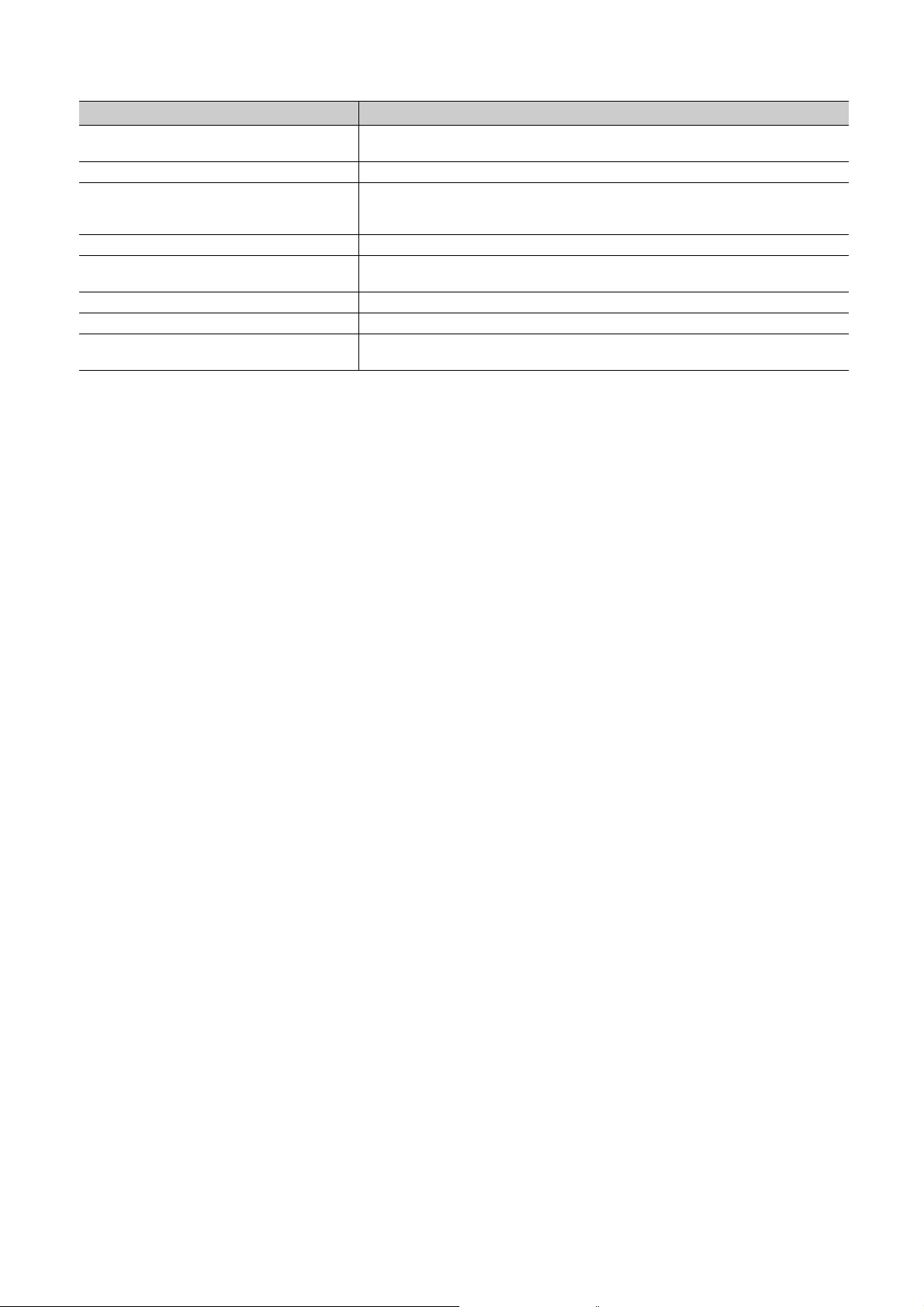
Term Description
Main module
Dedicated instruction An instruction that simplifies programming for using functions of intelligent function modules
Extension module
Extension I/O module A generic term for extension modules where a digital signal can be input or output
Relay station
I/O module Another term for the CC-Link IE Field Network remote I/O module
Return Process of restarting data link when a station recovers from an error
Reserved station
A module with the CC-Link IE Field Network communication function, which can be used as a single
remote module.
A remote module that does not support the CC-Link IE Field Network communication function. This
module cannot be used as a single module. However, connecting the module to the main module will
increase the number of I/O points per station.
A station that includes two or more network modules. Data are passed through this station to
stations on other networks.
A station reserved for future use. This station is not actually connected, but counted as a connected
station.
13
Page 16
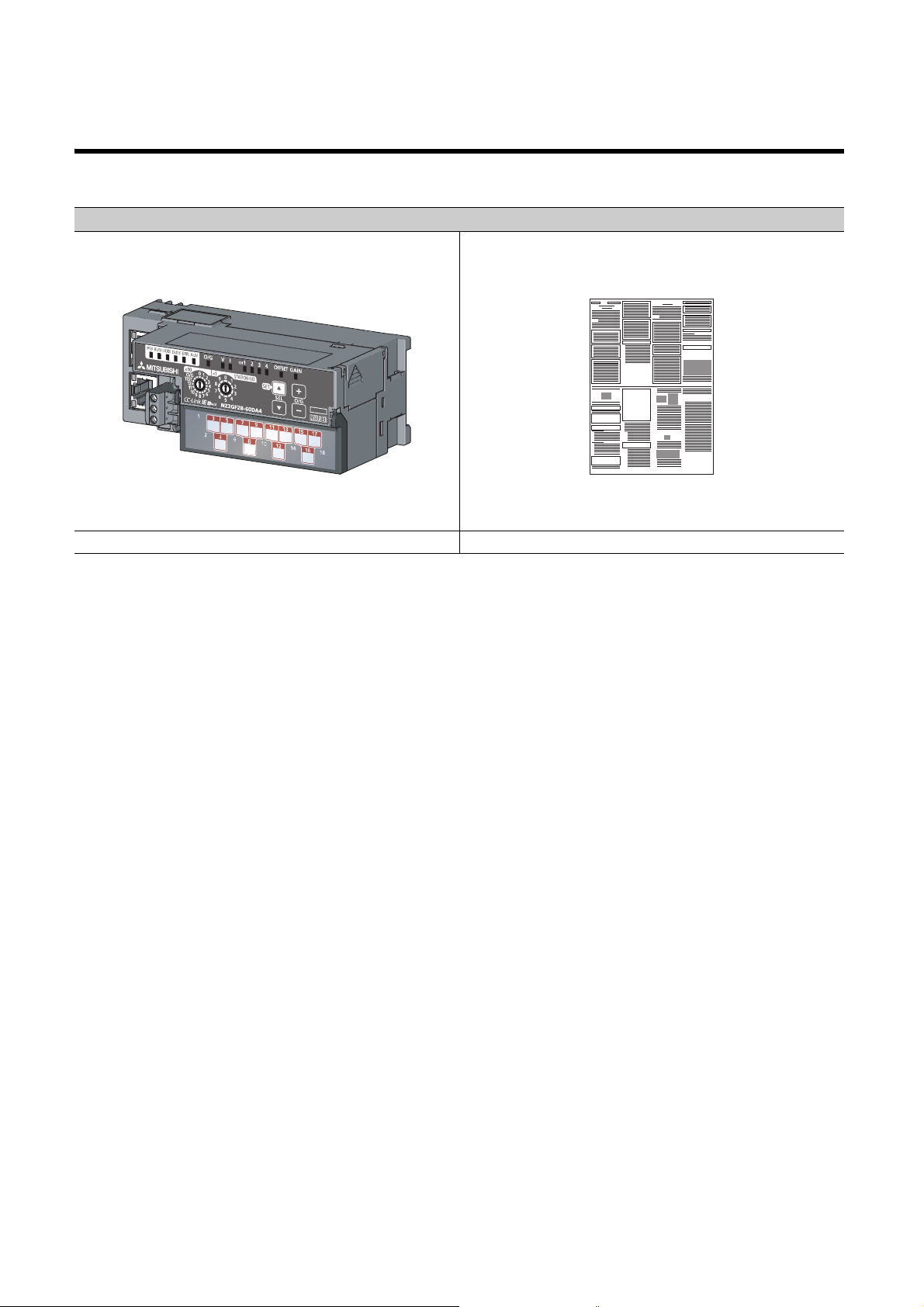
PACKING LIST
The following items are included in the package of this product. Before use, check that all the items are included.
D/A converter module
Module Before Using the Product
14
Page 17
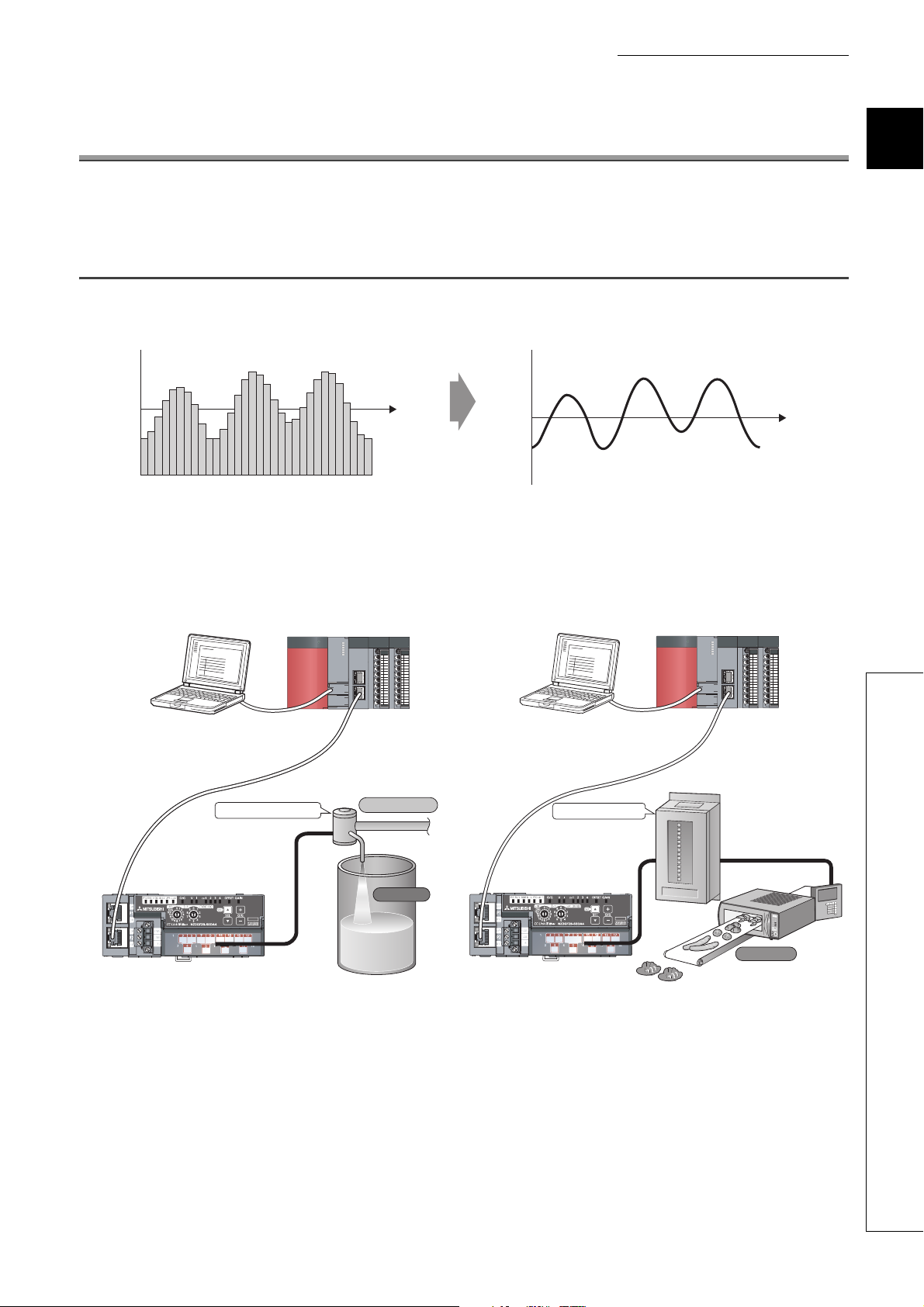
CHAPTER 1 D/A CONVERTER MODULE
Digital signal (discrete signal)
Digital to analog
conversion
Analog signal (continuous signal)
Master station
CC-Link IE Field Network
D/A converter module
Control valve
Flow control
Tank
Master station
CC-Link IE Field Network
D/A converter module
Power conditioner
Heater
CHAPTER 1 D/A CONVERTER MODULE
This chapter describes the applications and features of the D/A converter module.
1.1 Application
This module converts the digital data to the analog signal and outputs it to the external devices.
The digital data is set from the master station.
The D/A converter module enables works as follows.
1
The flow and temperature can be controlled from the master station by using the D/A converter module.
1.1 Application
15
Page 18
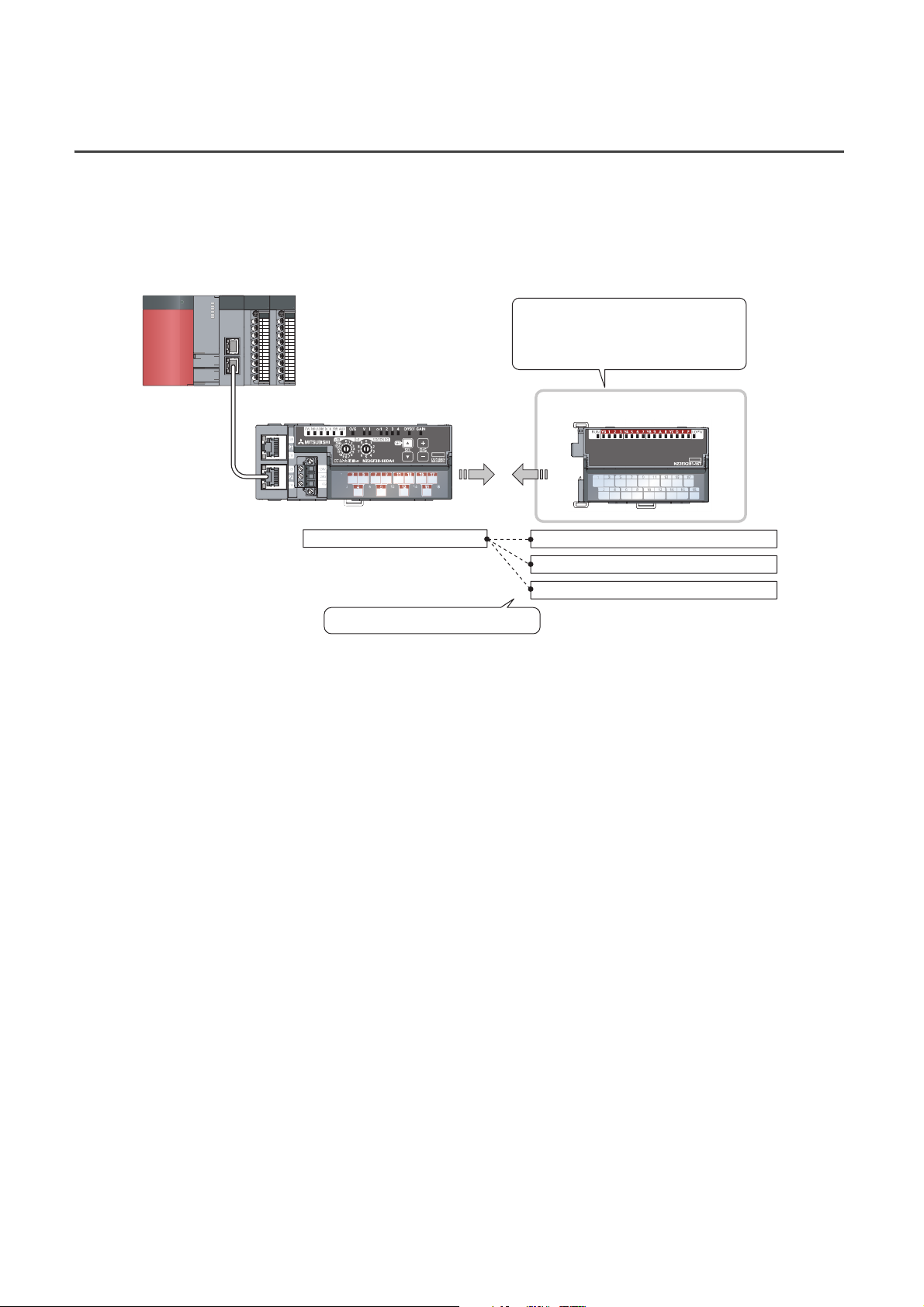
1.2 Features
The flexible combination is possible.
Extension output module (sink type)
Extension output module (source type)
Extension input module
Various extension modules can be
connected according to the application.
Connecting the extension module to
wires or Ethernet cables is not required.
Extension moduleMain module
D/A converter module
(1) Available flexible system configuration
Adopting the connection block type enables the combination of the main module and extension module.
Because various extension modules can be connected, a flexible configuration can be achieved.
In addition a poor contact of the extension module can be found promptly because the main module always
monitors the connection status of the extension module.
(2) Easy station number setting
Because of the rotary switch on the front of the module, setting and checking the station number are easy.
(3) Response improvement by high-speed conversion
The high-speed conversion of 100µs/channel is achieved.
(4) Reliability by high accuracy
High accuracy is achieved for the maximum value of analog output value: ±0.2% (ambient temperature: 25 ±5°C)
and ±0.3% (ambient temperature: 0 to 55°C).
(5) D/A conversion available at any timing
This function converts a digital value just after input of a trigger output request to an analog value for each
channel.
Combining this function with the external signal assignment function enables the direct input of Trigger output
request from the extension input module, thus the following advantages are provided.
• The analog output can be always executed at a constant timing without influence from the sequence scan or
link scan. The reliability can be improved.
• The analog output can be executed without a program, thus the cost in creating a program can be saved.
(6) Switching scale available
The D/A conversion value to be converted can be scale-converted to any range.
The scale-conversion can be performed without a program according to the digital value to be input, thus the cost
can be saved.
16
Page 19

CHAPTER 1 D/A CONVERTER MODULE
(7) Error detection and monitoring available
When a digital value exceeds the range set in advance, an alert is detected. Thus, an error of digital value can be
monitored and outputs of a digital value can be limited.
(8) Output available without influence from the sequence scan or link scan
An error status or alert status can be output from the extension output module by using the external signal
assignment function when an error or alert occurs.
The sequence scan or link scan does not influence this output.
An error signal occurred in the D/A
converter module can be output to
An error has
occurred.
D/A converter module
Extension output module
the extension output module directly.
Error lamp
(external device)
Programming is not necessary to
turn on an error lamp when an error
occurs.
1
(9) CC-Link IE Field Network synchronous communication function available
With this function, the D/A converter module can perform D/A conversion synchronized with the operation cycle
of a simple motion module.
This enables the D/A converter module to operate at the same timing of other slave stations on the same
network.
1.2 Features
17
Page 20

(10)Various installation methods
Downward installation
DIN rail
Vertical installation Horizontal installation Horizontal installation
(upside down)
Upward installation
The module can be installed in six directions using a DIN rail.
(11)Easy module replacement
Because the 2-piece structure is adopted for the terminal block for module power supply and FG and terminal
block for analog output signals, the module can be replaced with the wire connected. In addition, because the
terminal block for analog output signals is the lift-up structure, the terminal block can be lifted only by loosening
the terminal block mounting screw to be removed easily.
(12)Error history confirmation
The history of 15 errors and occurrence time are stored in the D/A converter module.
The error history helps the investigation for the cause when a problem occurs.
(13)Easy setting with CC IE Field configuration of GX Works2
Programming is reduced since the parameter can be configured on the screen with the CC IE Field configuration
of GX Works2. In addition, setting status and operation status of modules can be checked easily.
18
Page 21
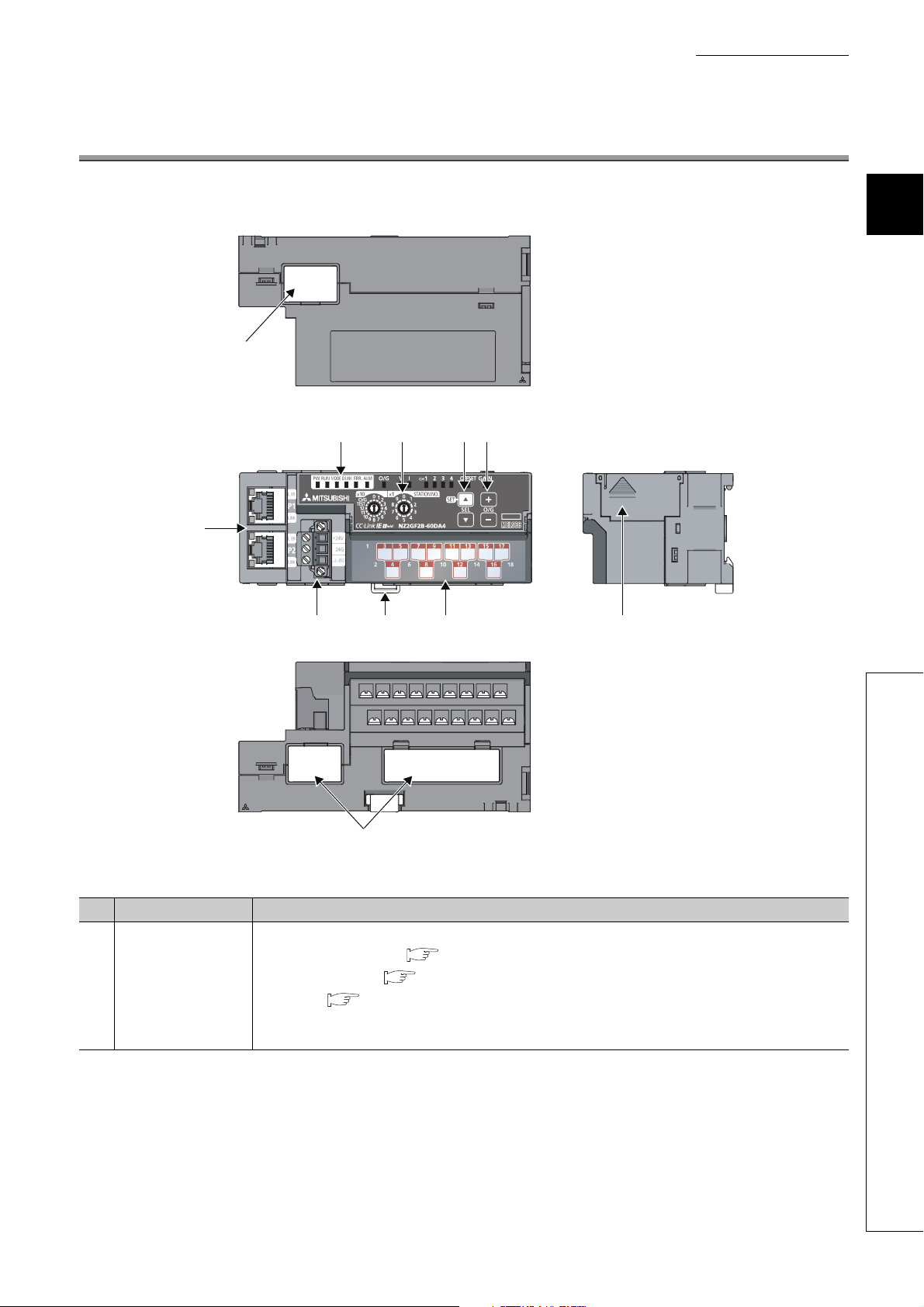
CHAPTER 2 PART NAMES
*1
3)
2)
4) 5) 6)
1) 7) 8)
*1 Do not remove this seal because it is used for a maintenance purpose.
*1
9)
CHAPTER 2 PART NAMES
The section describes part names of the D/A converter module.
2
No. Name Application
Station number setting
1)
switch
A rotary switch for the following setting and test.
• Station Number Setting ( Page 45, Section 6.1)
• Offset/Gain Setting ( Page 69, Section 7.2)
• Unit Test ( Page 148, Section 11.5)
When operating the station number setting switch, use a slotted screwdriver with 3.5mm or less width of the
tip.
19
Page 22
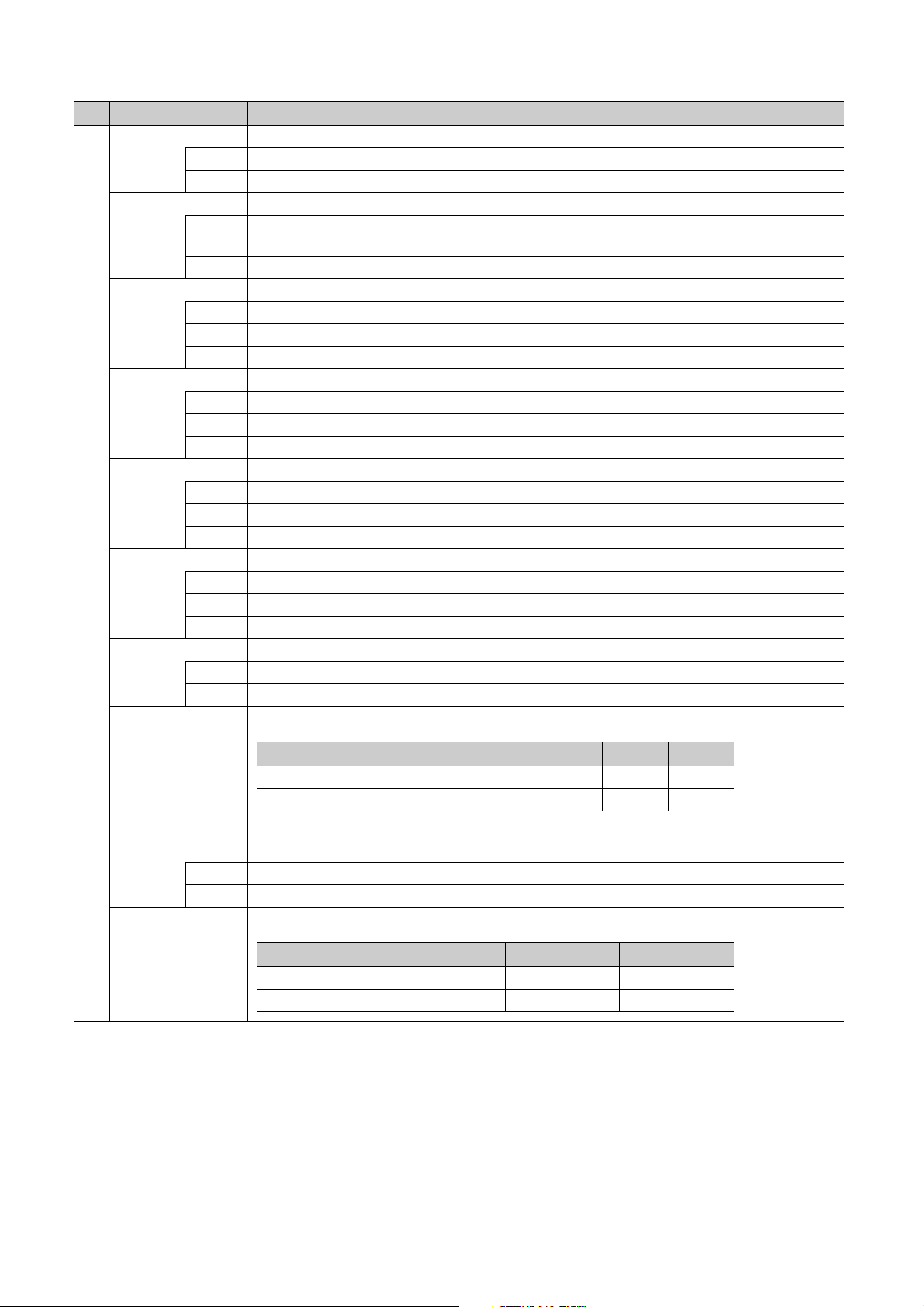
No. Name Application
Setting target V LED I LED
User range setting 1 (voltage) ON OFF
User range setting 2 (current) OFF ON
Setting target OFFSET LED GAIN LED
Offset ON OFF
Gain OFF ON
PW LED (green) Indicates the operating status of the D/A converter module.
ON Power supply ON
OFF Power supply OFF
RUN LED (green) Indicates the operating status of the D/A converter module.
ON
OFF A major error has occurred or in the offset/gain setting mode.
MODE LED (green) Indicates the mode of the D/A converter module.
ON In online mode.
Flashing In unit test mode.
OFF In offset/gain setting mode.
D LINK LED (green) Indicates the data link status of the D/A converter module.
ON Data link in operation. (cyclic transmission in progress)
Flashing Data link in operation. (cyclic transmission stopped)
OFF Data link not performed. (disconnected)
ERR. LED (red) Indicates the error status of the D/A converter module.
ON A moderate error or major error has occurred.
Flashing A warning has occurred.
OFF Operating normally.
ALM LED (red) Indicates the alert status of the D/A converter module.
2)
O/G LED (green) Indicates the module is in the offset/gain setting mode.
ON Alert has occurred.
Flashing An out-of-range digital value error has occurred.
OFF Operating normally.
ON In offset/gain setting mode.
OFF In a mode other than the offset/gain setting mode.
Operating normally.
Writing data to the nonvolatile memory in the offset/gain setting mode.
Indicates the user range setting for the selected setting in the offset/gain setting mode.
V LED (green)
I LED (green)
CH1 to 4 LED
(green)
ON The channel of the number for which the LED turns on is the setting target.
OFF The channel of the number for which the LED turns off is not the setting target.
OFFSET LED (green),
GAIN LED (green)
Indicates the channel for the selected setting in the offset/gain setting mode.
Indicates whether the selected setting is offset or gain in the offset/gain setting mode.
20
Page 23
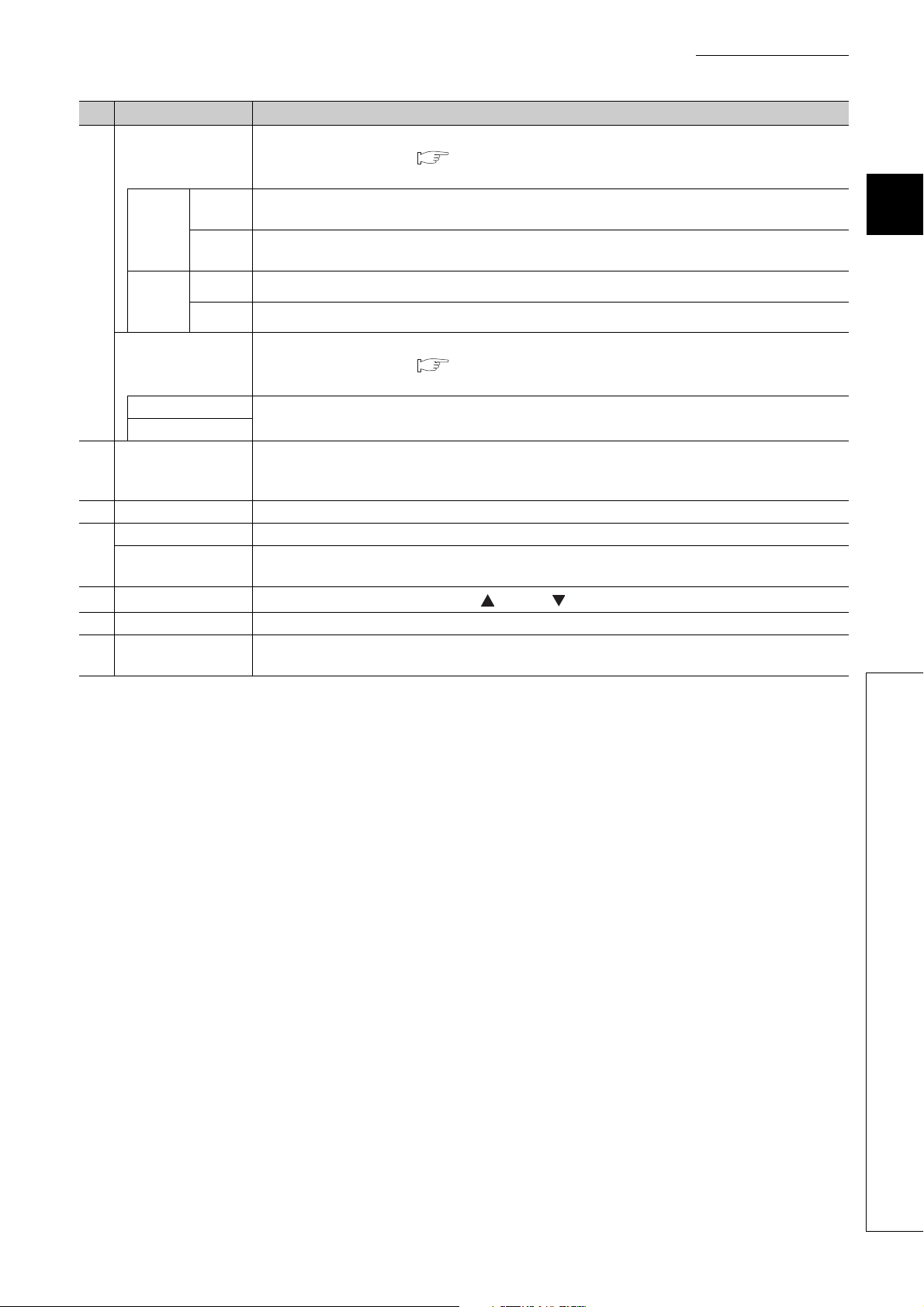
CHAPTER 2 PART NAMES
No. Name Application
PORT1 connector for CC-Link IE Field Network (RJ45 connector)
P1
L ER
LED
(red)
3)
4)
5) DIN rail hook A hook to mount a module on a DIN rail.
6)
7) SET/SEL button
8) +/- button Select the analog output value by pressing the + button or - button in the offset/gain setting mode.
9)
LINK
LED
(green)
P2
L ER LED (red)
LINK LED (green)
Terminal block for
module power supply
and FG
Terminal block cover Covers for preventing electric shock while the power is on.
Terminal block for
analog output signals
Extension connector
cover
ON
OFF
ON Linkup in progress.
OFF Linkdown in progress.
Connect an Ethernet cable. ( Page 54, Section 6.5)
There are no restrictions on the connection order of the cables for the "P1" connector and "P2" connector.
• The module has received abnormal data.
• The module is performing loopback.
• The module has received normal data.
• The module is not performing loopback.
PORT2 connector for CC-Link IE Field Network (RJ45 connector)
Connect an Ethernet cable. ( Page 54, Section 6.5)
There are no restrictions on the connection order of the cables for the "P1" connector and "P2" connector.
(Same as the "P1" connector)
A terminal block to connect the module power supply (24VDC) and FG.
A 2-piece screw terminal block for connecting to the external device.
Select the setting target by pressing the button or button in the offset/gain setting mode.
A cover to protect a connector of an extension module. Do not remove the cover when an extension
module is not connected to the connector.
2
21
Page 24
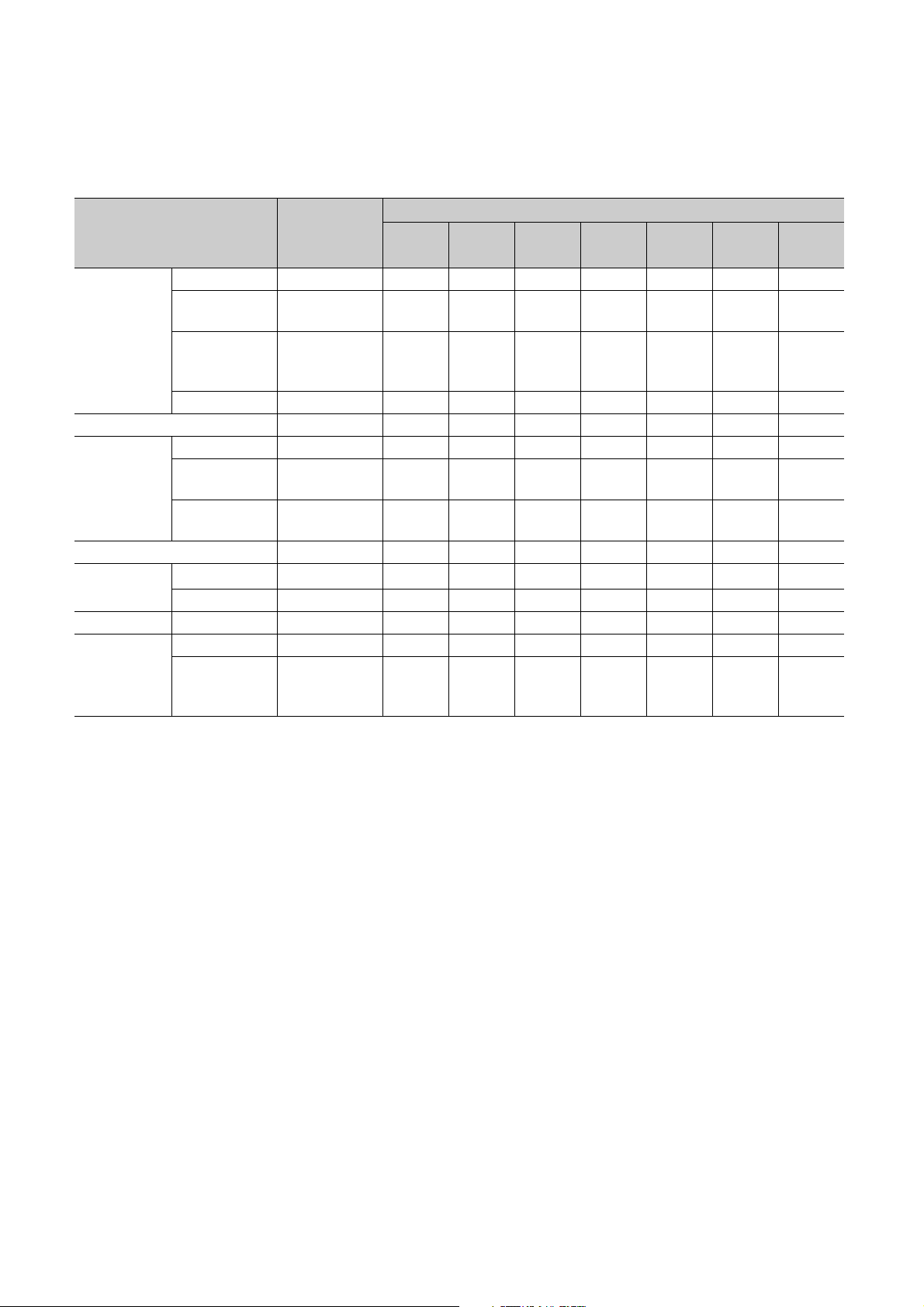
(1) Module status and LED status
The following table lists the correspondence between the module status and the LED status.
LED
LED status
D LINK
LED
ERR.
LED
*3
ON
ALM
LED
*1 OFF
O/G
LED
Module status
Disconnecting Disconnection ON ON ON OFF OFF OFF OFF
Link in progress
Normal mode
Offset/gain setting mode - ON OFF OFF OFF OFF OFF ON
Unit test
Communication error Cyclic stop ON ON ON Flashing ON OFF OFF
Error
Warning Minor error - ON ON *2 *1 Flashing *1 OFF
Alarm
Reserved station
specification in
progress
Link stop Cyclic stop ON ON ON Flashing OFF OFF OFF
In progress - ON ON Flashing *1 OFF OFF OFF
Normal
completion
Abnormal
completion
Major error - ON OFF *2 *1
Moderate error - ON ON *2 *1 ON *1 OFF
Alert - ON ON ON *1 *1 ON OFF
Out-of-range
digital value
error
*1 Either of ON, Flashing, or OFF.
*2 Either of ON or OFF.
*3 When the module is failed, the LED may not turn on.
Data link
status
Data link in
operation
Cyclic stop ON ON ON Flashing OFF OFF OFF
- ON ON OFF OFF OFF OFF OFF
- ON ONOFFOFFONOFFOFF
-ONONON*1*1FlashingOFF
PW
LED
ON ON ON ON OFF OFF OFF
RUN
LED
MODE
22
Page 25
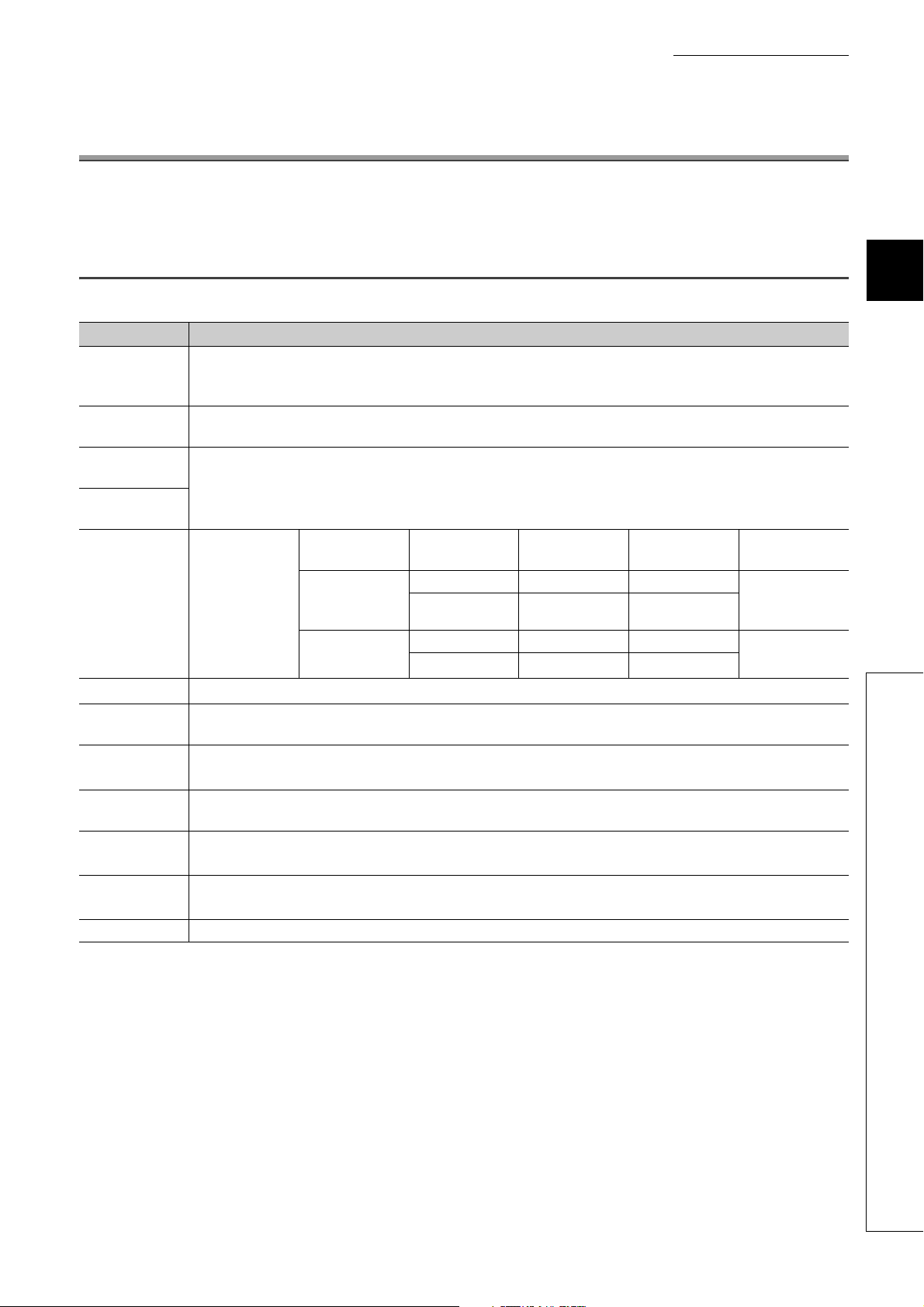
CHAPTER 3 SPECIFICATIONS
This chapter describes the specifications of the D/A converter module.
3.1 General Specifications
Item Specifications
Operating
ambient
temperature
Storage ambient
temperature
Operating
ambient humidity
Storage ambient
humidity
Vibration
resistance
Shock resistance
Operating
atmosphere
Operating
*1
altitude
Installation
location
Overvoltage
category
Pollution
degree
Equipment class Class I
*3
*4
Compliant with
JIS B 3502 and
IEC 61131-2
Compliant with JIS B 3502 and IEC 61131-2 (147m/s
*1 Do not use or store the D/A converter module under pressure higher than the atmospheric pressure of altitude 0m.
Doing so may cause malfunction. When using the D/A converter module under pressure, please consult your local
Mitsubishi representative.
*2 If the environment satisfies the operating ambient temperature, operating ambient humidity and other conditions, the
module can be used even outside the control panel.
*3 This indicates the section of the power supply to which the equipment is assumed to be connected between the public
electrical power distribution network and the machinery within premises.
Category II applies to equipment for which electrical power is supplied from fixed facilities. The surge voltage withstand
level for the equipment with the rated voltage of 300V or less is 2500V.
*4 This index indicates the degree to which conductive material is generated in terms of the environment in which the
equipment is used.
Pollution degree 2 is when only non-conductive pollution occurs. A temporary conductivity caused by condensing must
be expected occasionally.
Under
intermittent
vibration
Under continuous
vibration
5 to 95%RH, non-condensing
Frequency
5 to 8.4Hz - 3.5mm 10 times each in
8.4 to 150Hz
5 to 8.4Hz - 1.75mm
8.4 to 150Hz
0 to 55°C
-25 to 75°C
Constant
acceleration
9.8m/s
4.9m/s
2
, 3 times each in X, Y, and Z directions)
No corrosive gases
0 to 2000m
Inside a control panel
II or less
2 or less
CHAPTER 3 SPECIFICATIONS
3
Half amplitude
2
2
*2
-
-
Number of
sweeps
X, Y, and Z
directions
-
3.1 General Specifications
23
Page 26
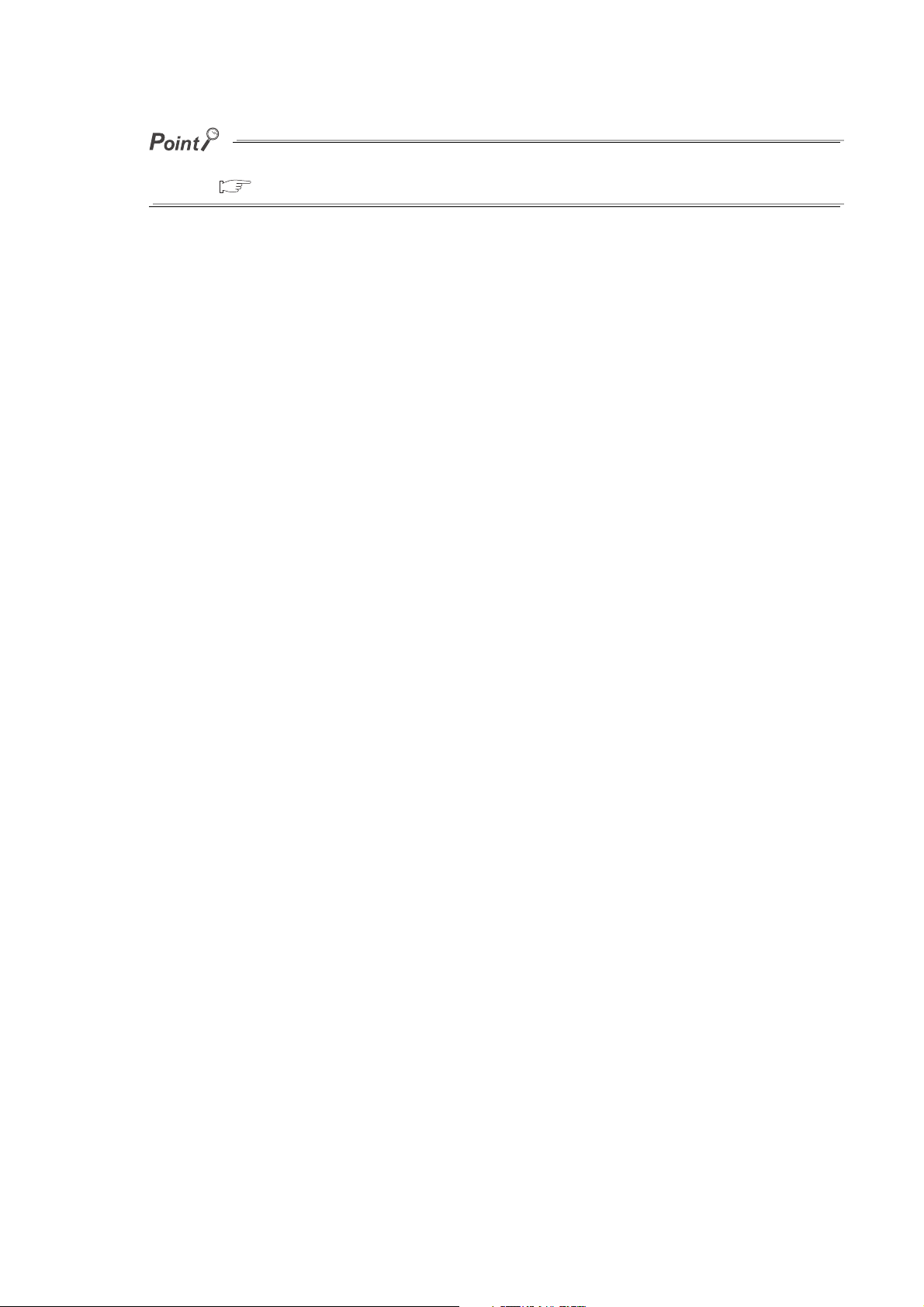
To use the D/A converter module complying with the EMC Directive, refer to "EMC and Low Voltage Directives" in this
manual. ( Page 180, Appendix 7)
24
Page 27
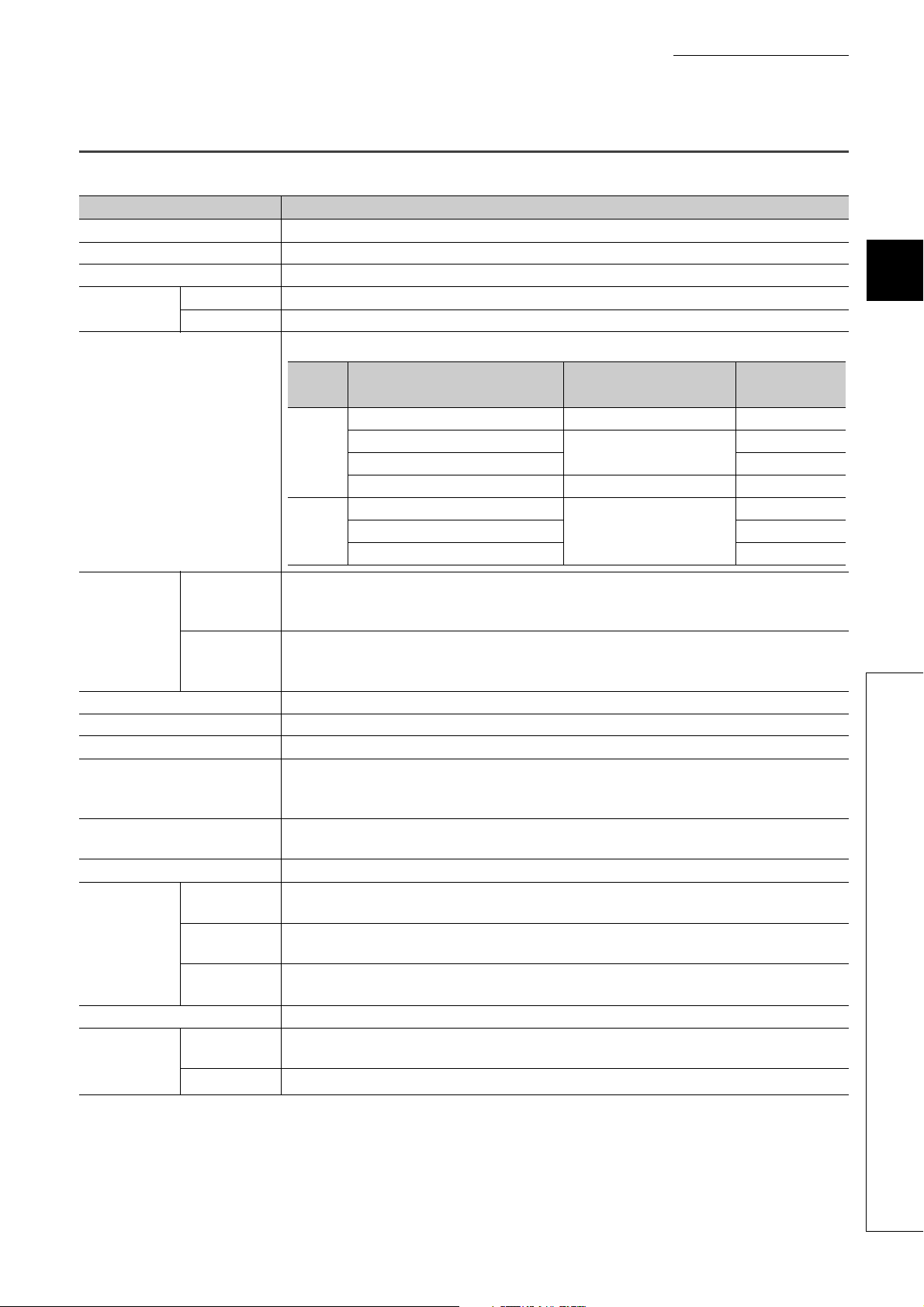
CHAPTER 3 SPECIFICATIONS
Output Output range Digital value
Maximum
resolution
Vol ta ge
-10 to 10V -16000 to 16000 0.625mV
0 to 5V
0 to 12000
0.416mV
1 to 5V 0.333mV
User range setting 1 (-10 to 10V) -12000 to 12000 0.333mV
Current
0 to 20mA
0 to 12000
1.66µA
4 to 20mA 1.33µA
User range setting 2 (0 to 20mA) 0.95µA
3.2 Performance Specifications
Item Description
Station type Remote device station
Number of analog output points 4 points (4 channels)/module
Digital input 16-bit signed binary (-16384 to 16383, -288 to 12287, -12288 to 12287)
Analog output
I/O characteristics, maximum
resolution
*1
Voltage -10 to 10VDC (external load resistance value: 1k to 1M)
Current 0 to 20mADC (external load resistance value: 0 to 600)
3
Ambient
temperature
Conversion
accuracy
Conversion speed 100µs/channel
Output short protection Protected
Absolute maximum output Voltage: ±15V, Current: ±21mA
Insulation method
Withstand voltage
Noise immunity Noise voltage 500Vp-p, noise width 1µs, noise frequency 25 to 60Hz (noise simulator condition)
External
connection
system
Applicable DIN rail TH35-7.5Fe, TH35-7.5Al (compliant with IEC 60715)
Applicable wire
size
*2
(25±5°C)
Ambient
temperature
(0 to 55°C)
Communication
part
Module power
supply part
I/O part
For power
supply
For I/O
Between communication system terminal and all analog output terminals: Photocoupler isolation
Between power supply system terminal and all analog output terminals: Transformer insulation
Between output channels: Non-insulation
500VAC for 1 minute between all power supply and communication system terminals and all analog
Terminal block for module power supply and FG
Tightening torque range for terminal screw (M2.5 screw): 0.5 to 0.6N•m
18-point two-piece terminal block (M3 screw)
Tightening torque range for terminal screw (M3 screw × 5.2): 0.43 to 0.57N•m
Core: 0.5 to 1.5mm
Core: 0.3 to 2.0mm
±0.2%
±0.3%
output terminals
RJ45 connector
2
(20 to 16 AWG)
2
(22 to 14 AWG)
3.2 Performance Specifications
25
Page 28
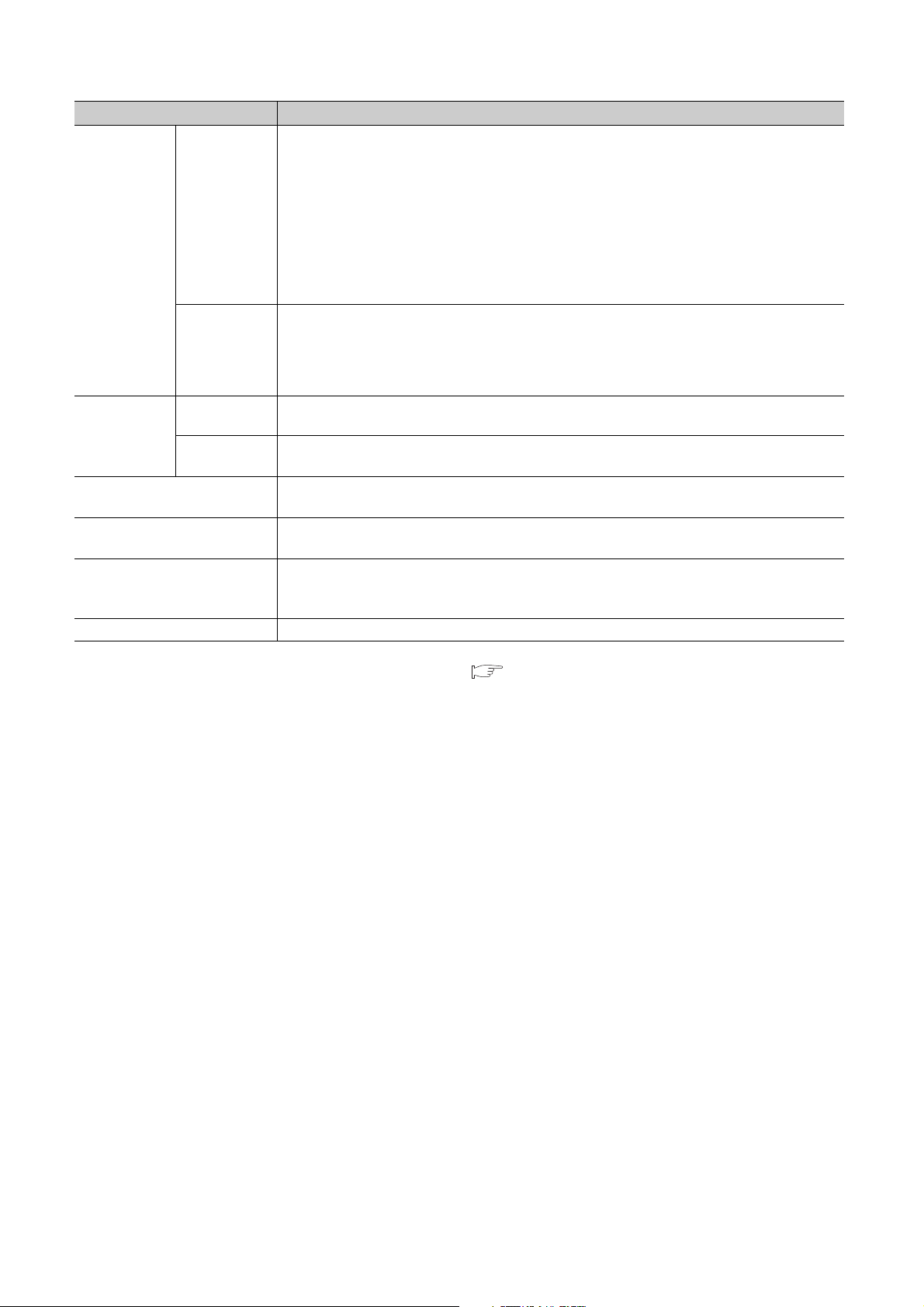
Applicable
solderless
terminal
Item Description
TE 0.5-10 (Nichifu Co. Ltd.) [Applicable wire size: 0.5mm2]
TE 0.75-10 (Nichifu Co. Ltd.) [Applicable wire size: 0.75mm
Terminal block
for module
power supply
*3
and FG
Terminal block
for analog
output signals
TE 1.0-10 (Nichifu Co. Ltd.) [Applicable wire size: 0.9 to 1.0mm
TE 1.5-10 (Nichifu Co. Ltd.) [Applicable wire size: 1.25 to 1.5mm
AI 0.5-10WH (Phoenix Contact Co. Ltd.) [Applicable wire size: 0.5mm
AI 0.75-10GY (Phoenix Contact Co. Ltd.) [Applicable wire size: 0.75mm
AI 1-10RD (Phoenix Contact Co. Ltd.) [Applicable wire size: 1.0mm
AI 1.5-10BK (Phoenix Contact Co. Ltd.) [Applicable wire size: 1.5mm
RAV1.25-3 (compliant with JIS C 2805) [Applicable wire size: 0.3 to 1.25mm
V2-MS3 (JST Mfg. Co., Ltd) [Applicable wire size: 1.25 to 2.0mm
RAP2-3SL (Nippon Tanshi Co., Ltd.) [Applicable wire size: 1.25 to 2.0mm
TGV2-3N (Nichifu Co., Ltd.) [Applicable wire size: 1.25 to 2.0mm
2
]
2
]
2
]
2
]
2
]
2
]
2
]
2
]
2
]
2
]
2
]
Cyclic
transmission
Communication cable
Availability of connecting
extension module
RX/RY points 32 points + 16 points × number of extension modules
RWr/RWw
points
16 points + points of each extension module
An Ethernet cable that meets the 1000BASE-T standard:
Category 5e or higher (double shielded, STP), straight cable
Connectable (Max. one module)
24VDC (20.4 to 28.8VDC)
External power supply
Inrush current: 30.1A, 1.5ms or less
Current consumption: 325mA
Weight 0.30kg
*1 For details on the I/O conversion characteristics, refer to the following.
• I/O Conversion Characteristic of D/A Conversion ( Page 176, Appendix 4)
*2 Except when receiving noise influence.
*3 Do not connect two or more wires to the terminal.
26
Page 29
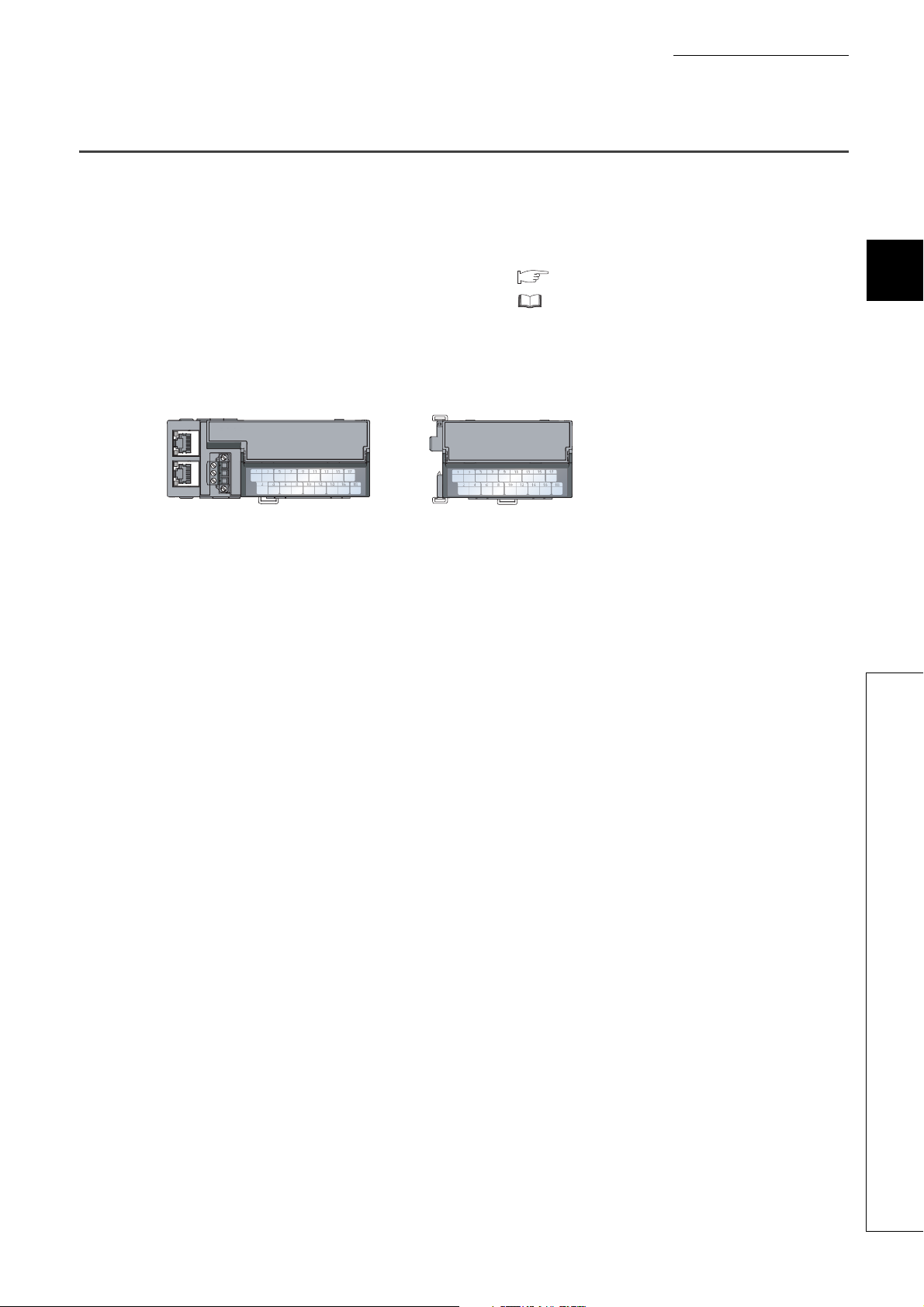
CHAPTER 3 SPECIFICATIONS
D/A converter module Extension module
NZ2GF2B-60DA4
Module power supply current:
325mA
NZ2EX2B1-16T
Module power supply current:
30mA
355mA
(Total current consumption)
+=
3.3 Calculating Current Consumption
The total current consumption of the modules is calculated by summing the module power supply current in the main
module and extension module.
The power supply current in the extension module should be within 30mA.
For the value of the module power supply current, refer to the specifications of each module.
• Performance Specifications of D/A converter module ( Page 25, Section 3.2)
• Performance Specifications of extension I/O module ( CC-Link IE Field Network Remote I/O Module
User's Manual)
The value of the module power supply current in the extension module described in the specifications is the value of
the module power supply current supplied from the main module.
3
3.3 Calculating Current Consumption
27
Page 30
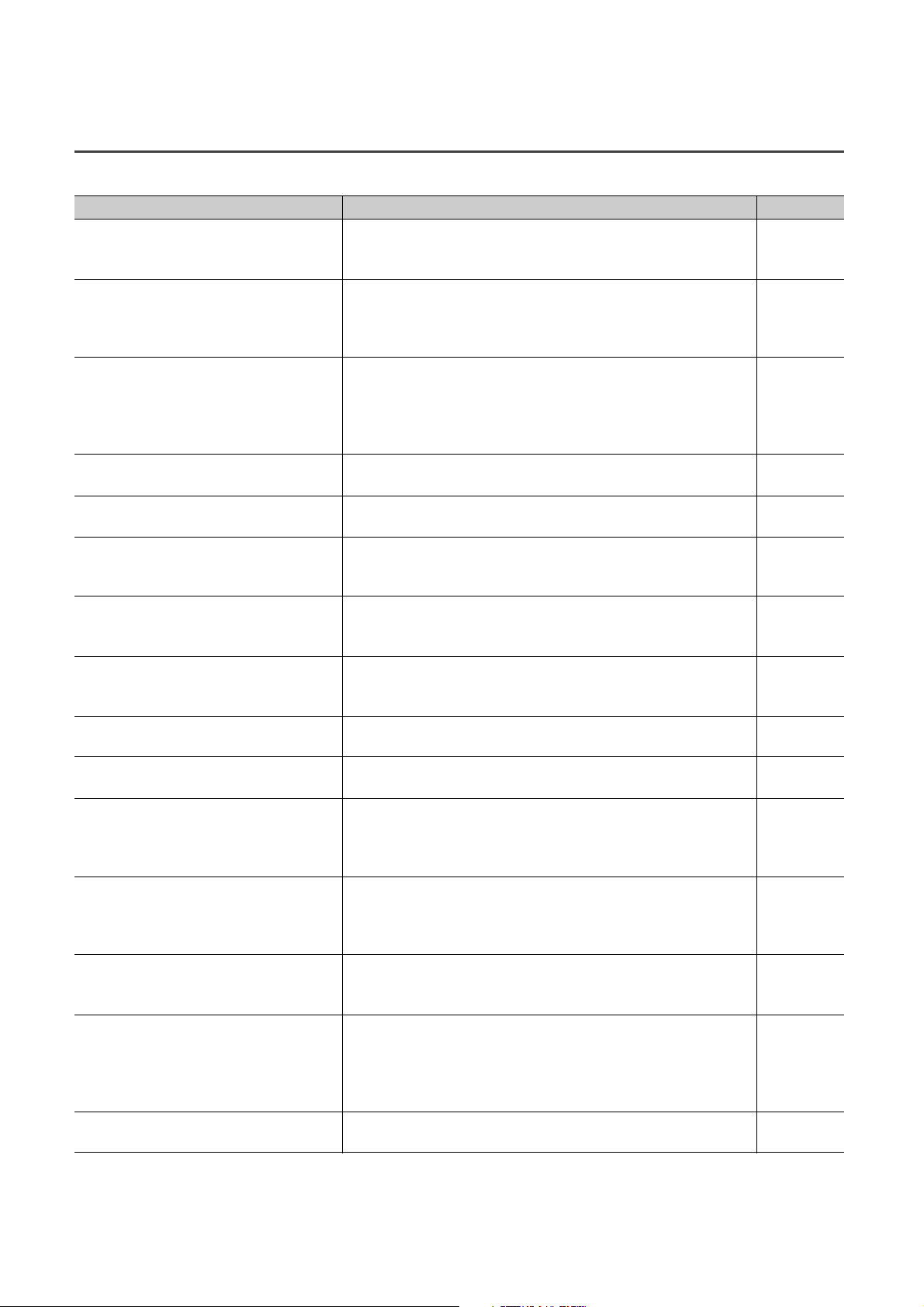
3.4 Function List
Item Description Reference
Whether to enable or disable D/A conversion can be set for each channel.
D/A conversion enable/disable function
D/A output enable/disable function
Range switching function
Offset/gain setting function This function compensates for errors in analog output values.
Analog output HOLD/CLEAR function
Cyclic data update watch function
Scaling function
Shift function
Digital value range check function
Alert output function
Trigger output function
CC-Link IE Field Network synchronous
communication function
Error notification function
Function at the extension module installation
CC-Link IE Field Network diagnostic function
Disabling the D/A conversion for unused channels reduces the
conversion cycles.
Whether to output the D/A conversion value or the offset value can be set
for each channel.
The conversion speed is constant, regardless of the output
enable/disable status.
The output range can be selected for each channel from the following
ranges:
• Factory default range (4 to 20mA, 0 to 20mA, 1 to 5V, 0 to 5V, -10 to
10V)
• User range (user range setting 1, user range setting 2)
Whether to hold or clear the output analog value can be set, according to
the CPU module operating status (RUN, STOP, or stop error).
The update intervals of cyclic data are monitored. The last output value is
held or cleared when the cyclic transmission stop status continues longer
than the set monitoring time.
The D/A converter module scale-converts the digital value to the set
range of the scaling upper limit value and scaling lower limit value. The
programming for scale conversion can be reduced.
Using this function, the D/A converter module outputs the converted
digital value with the shifting set value added, in analog. Fine adjustment
can be performed easily when the system starts.
An error is output when the digital value is out of the digital input range for
the output range.
This function outputs alert when a digital value is in the range set in
advance.
Using this function, the D/A converter module performs the D/A
conversion at the timing of the execution of Trigger output request.
Trigger output request from the external device to the extension input
module can be used for the D/A conversion.
With this function, the D/A converter module can perform D/A conversion
synchronized with the operation cycle of a simple motion module. This
enables the D/A converter module to operate at the same timing of other
slave stations on the same network.
When a moderate error or major error occurs in the D/A converter
module, this function notifies the master station of the error with the
remote input signal.
One extension I/O module can be connected to one D/A converter
module.
Remote input signals of the D/A converter module can be assigned to
remote output signals of the connected extension output module. In
addition, functions unique to the extension I/O module can be used.
With this function, whether any network error occurs or not can be
checked through GX Works2 connected to the CPU module.
Page 80,
Section 8.3
Page 80,
Section 8.4
Page 81,
Section 8.5
Page 75,
Section 7.3
Page 82,
Section 8.6
Page 84,
Section 8.7
Page 85,
Section 8.8
Page 91,
Section 8.9
Page 95,
Section 8.10
Page 98,
Section 8.11
Page 101,
Section 8.12
Page 109,
Section 8.13
Page 114,
Section 8.14
Page 117,
Section 8.15
Page 121,
Section 8.16
28
Page 31

CHAPTER 3 SPECIFICATIONS
Main module Extension module 1
3.5 List of Remote I/O Signals
This section lists I/O signals for a master/local module.
The device numbers shown are the example with the remote I/O signals of the main module assigned to the I/O
numbers of RX0 to RX1F and RY0 to RY1F.
Remote input (RX) indicates the input signal from the D/A converter module to the master/local module.
Remote output (RY) indicates the output signal from the master/local module to the D/A converter module.
The remote I/O signals of the main module and extension module are assigned as shown below.
Module Remote input (RX) Remote output (RY)
Main module RX0 to RX1F RY0 to RY1F
Extension module 1 RX20 to RX2F RY20 to RY2F
For details on the remote I/O signal, refer to the following.
• Page 151, Appendix 1
3
Module
type
Main
module
Remote input
signal direction: D/A converter module
Master/local module
Device
number
RX0 Use prohibited RY0 Use prohibited
RX1 Use prohibited RY1 Use prohibited
RX2 Use prohibited RY2 Use prohibited
RX3 Use prohibited RY3 Use prohibited
RX4 Use prohibited RY4 Use prohibited
RX5 Use prohibited RY5 Use prohibited
RX6 Use prohibited RY6 Use prohibited
RX7 Warning flag RY7 Use prohibited
RX8 Use prohibited RY8 Use prohibited
RX9 Initial data setting completed flag RY9 Initial data setting request flag
RXA Error flag RYA Error clear request flag
RXB Remote READY RYB Use prohibited
RXC Use prohibited RYC Use prohibited
RXD Use prohibited RYD Use prohibited
RXE Use prohibited RYE Use prohibited
RXF Use prohibited RYF Use prohibited
Description
signal direction: Master/local module
Device
number
Remote output
D/A converter module
Description
3.5 List of Remote I/O Signals
29
Page 32

Module
type
Main
module
Extension
module 1
Remote input
signal direction: D/A converter module
signal direction: Master/local module
Master/local module
Device
number
RX10 Use prohibited RY10 CH1 Output enable/disable flag
RX11 Use prohibited RY11 CH2 Output enable/disable flag
RX12 Use prohibited RY12 CH3 Output enable/disable flag
RX13 Use prohibited RY13 CH4 Output enable/disable flag
RX14 Use prohibited RY14 Use prohibited
RX15 Use prohibited RY15 Use prohibited
RX16 Use prohibited RY16 Use prohibited
RX17 Use prohibited RY17 Use prohibited
RX18 Use prohibited RY18 Use prohibited
RX19 Trigger output completed flag RY19 Trigger output request
RX1A Use prohibited RY1A Trigger output completed clear request
RX1B Use prohibited RY1B Use prohibited
RX1C Use prohibited RY1C Use prohibited
RX1D Use prohibited RY1D Use prohibited
RX1E Alert output signal RY1E Alert output clear request flag
RX1F
RX20
to
RX2F
External power supply monitor state flag (for
extension output module)
Remote input (RX) of the connected extension
module is assigned.
Description
Device
number
RY1F
RY20
to
RY2F
External power supply monitor request flag (for
extension output module)
Remote output (RY) of the connected extension
module is assigned.
Remote output
D/A converter module
Description
Do not use any "Use prohibited" remote I/O signals. If any of the signals are used, correct operation of the module cannot be
guaranteed.
(1) Remote I/O signal of the extension module
The remote I/O signal differs depending on the model of the extension module.
• Extension I/O module
Refer to the following.
CC-Link IE Field Network Remote I/O Module User's Manual
30
Page 33

CHAPTER 3 SPECIFICATIONS
3.6 List of Remote Register
This section lists remote registers for a master/local module.
The remote registers shown are the example with the remote registers of the main module assigned to the remote
registers of RWr0 to RWrF and RWw0 to RWwF.
Remote register (RWr) is the information input from the D/A converter module to the master/local module.
Remote register (RWw) is the information output from the master/local module to the D/A converter module.
For details on the remote register, refer to the following.
• Page 158, Appendix 2
3
Remote register (RWr)
signal direction: D/A converter module
signal direction: Master/local module
Master/local module
Device
number
RWr0 Latest error code RWw0 Use prohibited
RWr1 Latest warning code RWw1 Use prohibited
RWr2 CH1 Set value check code RWw2 CH1 Digital value
RWr3 CH2 Set value check code RWw3 CH2 Digital value
RWr4 CH3 Set value check code RWw4 CH3 Digital value
RWr5 CH4 Set value check code RWw5 CH4 Digital value
RWr6 Use prohibited RWw6 CH1 Shifting set value
RWr7 Use prohibited RWw7 CH2 Shifting set value
RWr8 Use prohibited RWw8 CH3 Shifting set value
RWr9 Use prohibited RWw9 CH4 Shifting set value
RWrA Alert output flag RWwA Use prohibited
RWrB Use prohibited RWwB Use prohibited
RWrC Use prohibited RWwC Use prohibited
RWrD Use prohibited RWwD Use prohibited
RWrE Use prohibited RWwE Use prohibited
*1
RWrF
*1 RWrF and RWwF are used by the system in the synchronous communication mode.
Use prohibited
Description
Device
number
RWwF
Remote register (RWw)
D/A converter module
*1
Use prohibited
Description
3.6 List of Remote Register
Do not read or write the data to/from any "Use prohibited" remote registers. If the data is read or written from/to any of the
registers, correct operation of the module cannot be guaranteed.
31
Page 34

3.7 List of Remote Buffer Memory
Ex.
Setting item
D/A conversion enable/disable setting (address: 0102
H)
Address of a D/A converter module
This section lists the remote buffer memory areas of the D/A converter module.
The remote buffer memory areas of the main module and extension module are assigned as shown below.
Main module Extension module 1
Example of the remote buffer memory in the manual
For details on the remote buffer memory for the D/A converter module, refer to the following.
• Page 162, Appendix 3
For details on the remote buffer memory of the connected extension module, refer to the following.
• User's manual for the connected extension module
Buffer memory address
Decimal Hexadecimal
to 00FF
0 to 255
256 to 511
512 to 767
768 to 1279
1280 to 1535
1536 to 1791
1792 to 2047
2048 to 2559
2560 to 4095
4096 to 4351
4352 to 4607
4608 to 4863
4864 to 5375
0000
0100
0200
0300
0500
0600
0700
0800
0A00
1000
1100
1200
1300
H
to 01FF
H
to 02FF
H
to 04FF
H
to 05FF
H
to 06FF
H
to 07FF
H
to 09FF
H
to 0FFF
H
to 10FF
H
to 11FF
H
to 12FF
H
to 14FF
H
Area Target
H
H
Parameter area
H
H
H
H
Monitoring area
H
H
Error history area Station-based error history data
H
H
H
Module control data
area
H
H
Station-based parameter data
Module-based
parameter data
Station-based monitoring data
Module-based
monitoring data
Station-based control data
Module-based
control data
Main module
Extension
module 1
System area
Main module
Extension
module 1
System area
Main module
Extension
module 1
System area
: Available, ×: Unavailable
Access method
CC IE Field
configuration
of GX Works2
*2
×
*2
×
REMFR
instruction,
REMTO
instruction
*1
32
Page 35

*1 For the REMFR and REMTO instructions, refer to the following.
User's manual for the master/local module used
*2 For the access method, refer to the following.
• Parameter area ( Page 63, Section 7.1)
• Error history area ( Page 135, Section 11.1
)
CHAPTER 3 SPECIFICATIONS
Do not access the system area using the REMFR or REMTO instruction. Doing so may lead the module to malfunction.
(1) Parameter area (address: 0000H to 04FFH)
For the parameter area, parameters can be set using the CC IE Field configuration of GX Works2 or using the
REMTO instruction.
The parameter in the parameter area is backed up to the nonvolatile memory.
The parameter backed up to the nonvolatile memory is read to the parameter area when the module power
supply is turned off and on or the module returns from remote reset.
If the parameter is written from the parameter setting of the CC IE Field configuration of GX Works2, it is also
written to the nonvolatile memory at that time. When the parameter is written using the REMTO instruction, it is
written to the nonvolatile memory when Initial data setting request flag (RY9) is turned off and on. At this time, the
parameter is written to the nonvolatile memory even though it is incorrect. When the power supply is turned off
and on with an incorrect parameter written, the incorrect parameter is read from the nonvolatile memory and an
error code is stored to Latest error code (RWr0). Take corrective action according to the error code list.
( Page 138, Section 11.2)
Typ e
Station-based
parameter data
Decimal Hexadecimal
0
1
2
3
4
5
6
7
8 to 15
16
17
18 to 255
Address
0000
0001
0002
0003
0004
0005
0006
0007
0008
to
000F
0010
0011
0012
to
00FF
H
H
H
H
H
H
H
H
H
H
H
H
H
H
Mode switch
System area - -
Trigger output signal assignment (for external
signal assignment function)
System area - -
Alert output signal assignment (for external signal
assignment function)
Error flag assignment (for external signal
assignment function)
Warning flag assignment (for external signal
assignment function)
Cyclic data update watch time setting
System area - -
Input response time setting
Digital output HOLD/CLEAR setting
System area - -
Description
Default
0009
FFFF
FFFF
FFFF
FFFF
0000
0005
0000
*1
H
H
H
H
H
H
H
H
Read/Write
R/W
FFFF
H
R/W
R/W
R/W
R/W
R/W
R/W
3
3.7 List of Remote Buffer Memory
*2
33
Page 36

Typ e
Module-based
parameter data
(main module)
Module-based
parameter data
(main module)
Module-based
parameter data
(extension
module 1)
-
*1 This is the value at default or initialization by Parameter area initialization command (address: 1002H).
*2 This shows whether read or write from programs is possible.
Address
Decimal Hexadecimal
256,
257
258
259
260
261
262
263
264
265
266
267
268
269
270
271
272
273
274
275
276
277
278
279
to
511
512
to
767
768
to
1279
R: Readable
W: Writable
0100
0101
0102
0103
0104
0105
0106
0107
0108
0109
010A
010B
010C
010D
010E
010F
0110
0111
0112
0113
0114
0115
0116
0117
to
01FF
0200
to
02FF
0300
to
04FF
H,
H
H
H
H
H
H
H
H
H
H
H
H
H
H
H
H
H
H
H
H
H
H
H
H
H
H
H
H
Description
Default
*1
Read/Write
System area - -
D/A conversion enable/disable setting
Range setting
Analog output HOLD/CLEAR setting
Alert output setting
CH1 Alert output upper limit value
CH1 Alert output lower limit value
CH2 Alert output upper limit value
CH2 Alert output lower limit value
CH3 Alert output upper limit value
CH3 Alert output lower limit value
CH4 Alert output upper limit value
CH4 Alert output lower limit value
Scaling enable/disable setting
000F
0000
0000
000F
0000
0000
0000
0000
0000
0000
0000
0000
000F
H
H
H
H
H
H
H
H
H
H
H
H
H
R/W
R/W
R/W
R/W
R/W
R/W
R/W
R/W
R/W
R/W
R/W
R/W
R/W
CH1 Scaling lower limit value 0 R/W
CH1 Scaling upper limit value 0 R/W
CH2 Scaling lower limit value 0 R/W
CH2 Scaling upper limit value 0 R/W
CH3 Scaling lower limit value 0 R/W
CH3 Scaling upper limit value 0 R/W
CH4 Scaling lower limit value 0 R/W
CH4 Scaling upper limit value 0 R/W
System area - -
The remote buffer memory of the connected
extension module is assigned.
--
System area - -
*2
34
Page 37

CHAPTER 3 SPECIFICATIONS
(a) Parameter area of the extension module
The remote buffer memory differs depending on the model of the extension module.
• Extension input module (NZ2EX2B1-16D)
Address
Decimal Hexadecimal
512
513
to
767
*1 This is the value at default or initialization by Parameter area initialization command (address: 1002H).
*2 This shows whether read or write from programs is possible.
0200
0201
to
02FF
R: Readable
W: Writable
H
H
H
Extension module identification code
System area - -
• Extension output module (NZ2EX2B1-16T, NZ2EX2B1-16TE)
Address
Decimal Hexadecimal
512
513
514
515
to
591
0200
0201
0202
0203
to
02FF
H
H
H
H
H
Extension module identification code
System area - -
Number of ON times integration function enable Y0
to YF
System area - -
Description
Description
Default
0000
Default
0000
0000
H
H
H
*1
*1
Read/Write
R/W
Read/Write
R/W
R/W
*2
3
*2
*1 This is the value at default or initialization by Parameter area initialization command (address: 1002H).
*2 This shows whether read or write from programs is possible.
R: Readable
W: Writable
3.7 List of Remote Buffer Memory
35
Page 38

(2) Monitoring area (address: 0500H to 09FFH)
Typ e
Station-based
monitoring data
Module-based
monitoring data
(main module)
Module-based
monitoring data
(extension
module 1)
-
*1 This is the value for when the module power supply is turned off and on or at the remote reset.
*2 This shows whether read or write from programs is possible.
(a) Monitoring area of the extension module
Address
Decimal Hexadecimal
1280
to
1535
1536
to
1791
1792
to
2047
2048
to
2559
0500
to
05FF
0600
to
06FF
0700
to
07FF
0800
to
09FF
H
H
H
H
H
H
H
H
System area - -
System area - -
The remote buffer memory of the connected
extension module is assigned.
System area - -
Description
R: Readable
W: Writable
The remote buffer memory differs depending on the model of the extension module.
• Extension input module (NZ2EX2B1-16D)
Address
Decimal Hexadecimal
1792
1793
to
2047
0700
0701
to
07FF
H
H
H
Extension module identification code
System area - -
Description
Default
Default
*1
Read/Write
--
0000
*1
H
Read/Write
R
*2
*2
36
*1 This is the value for when the module power supply is turned off and on or at the remote reset.
*2 This shows whether read or write from programs is possible.
R: Readable
W: Writable
• Extension output module (NZ2EX2B1-16T, NZ2EX2B1-16TE)
Address
Decimal Hexadecimal
1792
1793
to
1807
1808
to
1809
1810
to
1811
0700
0701
to
070F
0710
to
0711
0712
to
0713
H
H
H
H
H
H
H
Extension module identification code
System area - -
Number of ON times integration value Y0 0 R
Number of ON times integration value Y1 0 R
Description
Default
0000
H
*1
Read/Write
*2
R
Page 39

CHAPTER 3 SPECIFICATIONS
Address
Decimal Hexadecimal
1812
to
1813
1814
to
1815
1816
to
1817
1818
to
1819
1820
to
1821
1822
to
1823
1824
to
1825
1826
to
1827
1828
to
1829
1830
to
1831
1832
to
1833
1834
to
1835
1836
to
1837
1838
to
1839
1840
to
2047
0714
to
0715
0716
to
0717
0718
to
0719
071A
to
071B
071C
to
071D
071E
to
071F
0720
to
0721
0722
to
0723
0724
to
0725
0726
to
0727
0728
to
0729
072A
to
072B
072C
to
072D
072E
to
072F
0730
to
07FF
H
H
H
H
H
H
H
H
H
H
H
H
H
H
H
H
H
H
H
H
H
H
H
H
H
H
H
H
Number of ON times integration value Y2 0 R
Number of ON times integration value Y3 0 R
Number of ON times integration value Y4 0 R
Number of ON times integration value Y5 0 R
Number of ON times integration value Y6 0 R
Number of ON times integration value Y7 0 R
Number of ON times integration value Y8 0 R
Number of ON times integration value Y9 0 R
Number of ON times integration value YA 0 R
Number of ON times integration value YB 0 R
Number of ON times integration value YC 0 R
Number of ON times integration value YD 0 R
Number of ON times integration value YE 0 R
Number of ON times integration value YF 0 R
System area - -
Description
Default
*1 This is the value for when the module power supply is turned off and on or at the remote reset.
*2 This shows whether read or write from programs is possible.
R: Readable
W: Writable
*1
Read/Write
*2
3
3.7 List of Remote Buffer Memory
37
Page 40

(3) Error history area (address: 0A00H to 0FFFH)
Typ e
Station-based
error history data
Address
Decimal Hexadecimal
2560
2561
2562
2563
2564
2565
2566
2567
2568
2569
2570
to
2575
2576
to
2591
2592
to
2607
2608
to
2623
2624
to
2639
2640
to
2655
2656
to
2671
2672
to
2687
2688
to
2703
2704
to
2719
2720
to
2735
0A00
0A01
0A02
0A03
0A04
0A05
0A06
0A07
0A08
0A09
0A0A
to
0A0F
0A10
to
0A1F
0A20
to
0A2F
0A30
to
0A3F
0A40
to
0A4F
0A50
to
0A5F
0A60
to
0A6F
0A70
to
0A7F
0A80
to
0A8F
0A90
to
0A9F
0AA0
to
0AAF
H
H
H
H
H
H
H
H
H
H
H
H
H
H
H
H
H
H
H
H
H
H
H
H
H
H
H
H
H
H
H
H
Description
Error code
Order of generation
[Error time] First two digits
of the year/Last two digits
of the year
[Error time] Month/Day
[Error time] Hour/Minute
Error history 1
Error history 2 Same as Error history 1.
Error history 3 Same as Error history 1.
Error history 4 Same as Error history 1.
Error history 5 Same as Error history 1.
Error history 6 Same as Error history 1.
Error history 7 Same as Error history 1.
Error history 8 Same as Error history 1.
Error history 9 Same as Error history 1.
Error history 10 Same as Error history 1.
Error history 11 Same as Error history 1.
[Error time] Second/00H
(Fixed)
CH1 Digital value
CH2 Digital value
CH3 Digital value
CH4 Digital value
System area - -
Default
0000
0000
0000
0000
0000
0000
0000
0000
0000
0000
*1
H
H
H
H
H
H
H
H
H
H
Read/Write
R
R
R
R
R
R
R
R
R
R
*2
38
Page 41

CHAPTER 3 SPECIFICATIONS
Typ e
Station-based
error history data
*1 This is the value at default or initialization by Error history clear command (address: 1000H).
*2 This shows whether read or write from programs is possible.
Address
Decimal Hexadecimal
2736
to
2751
2752
to
2767
2768
to
2783
2784
to
2799
2800
to
4095
R: Readable
W: Writable
0AB0
to
0ABF
0AC0
to
0ACF
0AD0
to
0ADF
0AE0
to
0AEF
0AF0
to
0FFF
H
H
H
H
H
H
H
H
H
H
Description
Default
*1
Read/Write
Error history 12 Same as Error history 1.
Error history 13 Same as Error history 1.
Error history 14 Same as Error history 1.
Error history 15 Same as Error history 1.
System area - -
*2
3
(4) Module control data area (address: 1000H to 14FFH)
Typ e
Station-based
control data
Module-based
control data
(main module)
Module-based
control data
(extension
module 1)
-
Decimal Hexadecimal
4096
4097
4098
4099
4100
4101
4102
to
4351
4352
to
4607
4608
to
4863
4864
to
5375
Address
1000
1001
1002
1003
1004
1005
1006
to
10FF
1100
to
11F F
1200
to
12FF
1300
to
14FF
Description
H
H
H
H
H
H
H
H
H
H
H
H
H
H
Error history clear command 0 R/W
Error history clear completed 0 R
Parameter area initialization command 0 R/W
Parameter area initialization completed 0 R
Module operation information initialization
command
Module operation information initialization
completed
System area - -
System area - -
The remote buffer memory of the connected
extension module is assigned.
System area - -
Default
*1
Read/Write
0R/W
0R
--
*2
3.7 List of Remote Buffer Memory
*1 This is the value for when the module power supply is turned off and on or at the remote reset.
*2 This shows whether read or write from programs is possible.
R: Readable
W: Writable
39
Page 42

(a) Module control data area of the extension module
The remote buffer memory differs depending on the model of the extension module.
• Extension input module (NZ2EX2B1-16D)
Address
Decimal Hexadecimal
4608
to
4863
*1 This is the value for when the module power supply is turned off and on or at the remote reset.
*2 This shows whether read or write from programs is possible.
R: Readable
W: Writable
1200
to
12FF
H
System area - -
H
• Extension output module (NZ2EX2B1-16T, NZ2EX2B1-16TE)
Address
Decimal Hexadecimal
4608
4609
4610
to
4863
1200
1201
1202
to
12FF
H
H
H
H
Number of ON times integration value clear Y0 to YF
Number of ON times integration value clear
completed Y0 to YF
System area - -
Description
Description
Default
Default
0000
0000
*1
*1
H
H
Read/Write
Read/Write
*2
*2
R/W
R
*1 This is the value for when the module power supply is turned off and on or at the remote reset.
*2 This shows whether read or write from programs is possible.
R: Readable
W: Writable
40
Page 43

CHAPTER 4 THE PROCEDURE BEFORE OPERATION
Page 45, Section 6.1
Page 46, Section 6.2,
Page 48, Section 6.3
Page 52, Section 6.4,
Page 54, Section 6.5,
Page 57, Section 6.6
Page 63, Section 7.1,
Page 69, Section 7.2
*1
Page 124, CHAPTER 9
Page 75, Section 7.3
CHAPTER 4 THE PROCEDURE BEFORE
OPERATION
This section describes the procedure before operation.
Check box
Setting a station number
Set the station number for an D/A converter module.
Connection
When using an extension module, connect the extension module to the
D/A converter module.
After that, mount the D/A converter module to a DIN rail.
Wiring
Connect the D/A converter module to a power supply, Ethernet cables,
and external devices.
Parameter settings and programming
Set parameters and create a program.
4
Offset/gain setting
To use user range settings, configure the offset/gain setting.
*1 To replace the module, refer to this section.
To replace the module, follow the procedure described below.
• Power off the module and remove the D/A converter module.
• Prepare a new D/A converter module and perform the procedure above from "Setting a station number" to
"Parameter settings and programming". (The network parameter of the master station does not need to be set
again.)
• When using the user range setting, perform the offset/gain setting.
• After checking the operation, restart the control.
41
Page 44

Memo
42
Page 45

CHAPTER 5 SYSTEM CONFIGURATION
CHAPTER 5 SYSTEM CONFIGURATION
This chapter describes system configuration using a D/A converter module.
For CC-Link IE Field Network configuration, refer to the following.
User's manual for the master/local module used
5.1 D/A Converter Module System Configuration
The following shows system configuration using a D/A converter module.
Main module Extension module
5
5.1 D/A Converter Module System Configuration
43
Page 46

5.2 Applicable Systems
(1) Applicable master station
When using a D/A converter module, use the following products as a master station.
Model First five digits of serial number
QJ71GF11-T2
LJ71GF11-T2
QD77GF16 "14111" or later
When a master station other than the above is used, the D/A converter module cannot be used.
(2) Connectable modules
One extension module can be connected to one D/A converter module.
Module Model
Extension I/O module
(3) Ethernet cable
For the specifications of the Ethernet cable, refer to the following.
User's manual for the master/local module used
"14102" or later
NZ2EX2B1-16D
NZ2EX2B1-16T
NZ2EX2B1-16TE
(4) Software package
GX Works2 is required for setting and diagnosing the D/A converter module. Install GX Works2 with the following
version.
D/A converter module Software version
NZ2GF2B-60DA4 Version 1.91V or later
Extension I/O module Software version
NZ2EX2B1-16D
NZ2EX2B1-16T
NZ2EX2B1-16TE Version 1.98C or later
Version 1.91V or later
44
Page 47

CHAPTER 6 INSTALLATION AND WIRING
Ex.
CHAPTER 6 INSTALLATION AND WIRING
This chapter describes the installation and wiring of the D/A converter module.
6.1 Station Number Setting
(1) Setting procedure
Set the station number with the rotary switch on the front of the module. The setting value of the station number
becomes valid when the module is powered on. Thus, set the station number when the module is powered off.
• The hundreds and tens places of the station number are set with x10.
• The ones place of the station number is set with x1.
To set the station number to 115, set the switch as shown below.
6
(2) Setting range
Set the station number from 1 to 120. Setting the value other than 1 to 120 causes a communication error and the
D LINK LED flashes.
● Changing the station number setting switch while the module is powered on causes a minor error and flashes the ERR.
LED.
Returning the station number setting switches to the previous setting eliminates the error after five seconds and turns off
the ERR. LED.
● Do not set a station number duplicated with other station numbers. If the station number is duplicated, a communication
error occurs and the D LINK LED does not turn on.
6.1 Station Number Setting
45
Page 48

6.2 Installation Environment and Installation Position
60mm
or longer
60mm
or longer
60mm
or longer
60mm
or longer
60mm
or longer
60mm
or longer
60mm
or longer
6.2.1 Installation environment
(1) Installation location
Do not install the D/A converter module to the place where:
• Ambient temperature is outside the range of 0 to 55°C;
• Ambient humidity is outside the range of 5 to 95% RH;
• Condensation occurs due to rapid temperature change;
• Corrosive gas or combustible gas is present;
• Conductive powder such as dust and iron powder, oil mist, salinity, or organic solvent is filled;
• The D/A converter module is exposed to direct sunlight;
• A strong electric field or strong magnetic field is generated; and
• The D/A converter module is subject to vibration and shock.
(2) Installation surface
Install the D/A converter module on the flat surface. When the installation surface is uneven, excessive force is
applied to the printed-circuit board and may cause a defect.
6.2.2 Installation position
When installing the D/A converter module in a control panel, provide clearance of 60mm or longer between the module
and the sides of control panel or neighboring modules to ensure good ventilation and an easy module change.
46
Page 49

CHAPTER 6 INSTALLATION AND WIRING
6.2.3 Installation direction
The D/A converter module can be installed in six directions. Use the DIN rail to install the module.
Downward installation
DIN rail
Vertical installation Horizontal installation Horizontal installation
(upside down)
Upward installation
6
6.2 Installation Environment and Installation Position
6.2.3 Installation direction
47
Page 50

6.3 Installation
Release
Lock
Lock
6.3.1 Connecting extension modules
(1) Connecting procedure
1. Remove the cover on the side of the module.
Do not dispose the removed cover, but store it.
2. Release the module joint levers (two points) on the
side of the extension module. Slide the levers
vertically.
(2) Disconnecting procedure
Disconnect the modules by reversing the procedure above.
● Shut off the external power supply for the system in all phases before connecting or disconnecting extension modules.
● Lock the module joint levers securely. Failure to do so may cause malfunction, failure, or drop of the module.
3. Insert the connector of the extension module into
that of the D/A converter module so that they are
securely engaged.
4. Lock the module joint levers (two points) on the
side of the extension module. Slide the levers
toward the module.
Check that the modules are securely connected.
48
Page 51

6.3.2 Mounting the modules on a DIN rail
Hook
Hook
Hitch the hook to
bottom of the DIN rail
An example of the use of the DIN rail stopper is described in the following procedure. Fix the module according to the
manual of the DIN rail stopper used.
(1) Mounting procedure
1. Pull down all DIN rail hooks on the back of the
modules.
The levers should be pulled down until it clicks.
CHAPTER 6 INSTALLATION AND WIRING
2. Hang the upper tabs of the modules on a DIN rail,
and push the modules in position.
3. Lock the DIN rail hooks to the DIN rail to secure the
modules in position.
Push each hook up until it clicks. If the hooks are
beyond the reach, use a tool such as a screwdriver.
4. Loosen the screw on DIN rail stopper.
6
6.3 Installation
6.3.2 Mounting the modules on a DIN rail
5. Hitch the bottom hook of the DIN rail stopper to the
bottom of the DIN rail.
Hitch the hook according to the orientation of the arrow
on the front of the stopper.
49
Page 52

6. Hitch the upper hook of the DIN rail stopper to the
Hitch the hook to
top of the DIN rail
DIN rail
stopper
DIN rail
stopper
DIN rail stopper
top of the DIN rail.
7. Slide the DIN rail stopper up to the left side of the
modules.
8. Hold the DIN rail stopper in the direction opposite to
the arrow on the stopper and tighten the screw with
a screwdriver.
9. Install the DIN rail stopper on the right side of the
module in the same procedure.
Install the stopper upside down for the right side.
Do not slide modules from the edge of the DIN rail when mounting them. Doing so may damage the metal part located on the
back of the module.
(2) Removal procedure
Remove the modules from the DIN rail by reversing the above procedure.
(3) Applicable DIN rail model (compliant with IEC 60715)
• TH35-7.5Fe
• TH35-7.5Al
50
Page 53

(4) Interval between DIN rail mounting screws
Tighten the screws at intervals of 200mm or less.
(5) DIN rail stopper
Use a stopper that is attachable to the DIN rail.
CHAPTER 6 INSTALLATION AND WIRING
6
6.3 Installation
6.3.2 Mounting the modules on a DIN rail
51
Page 54

6.4 Wiring with Terminal Block for Module Power Supply
and FG
(1) Tightening torque
Tighten the terminal block screws within the following specified torque range.
Tightening the screws too much may damage the module case.
Screw type Tightening torque range
Terminal block mounting screw (M2.5 screw) 0.2 to 0.3N•m
Terminal screw (M2.5 screw) 0.5 to 0.6N•m
(2) Wire to be used
The following table describes the wire to be connected to the terminal block for module power supply and FG.
Diameter Type Material Temperature rating
20 to 16 AWG Stranded Copper 75°C or more
For applicable solderless terminals, refer to the following.
• Performance Specifications ( Page 25, Section 3.2)
(3) Installing and removing the terminal block
To remove the terminal block, loosen the terminal block fixing screw with a slotted screwdriver.
To install the terminal block, tighten the terminal block fixing screw.
Failure to secure the terminal block may cause drop, short circuit, malfunction.
52
Page 55

CHAPTER 6 INSTALLATION AND WIRING
(4) Connecting and disconnecting the cable
To connect the cable, insert the wire with the cable fixing screw loosened and tighten the screw.
To disconnect the cable, pull out the wire with the cable fixing screw loosened with a slotted screwdriver.
6
(5) Processing method of the cable terminal
Strip the cable about 10mm from the top.
To use a bar solderless terminal, connect it to the stripped part.
Cable
Around 10mm
(6) List of bar solderless terminals
The following table lists recommended bar solderless terminals.
Product name Model name Applicable wire size Contact
2
0.5 mm
0.75 mm
0.9 to 1.0mm
1.25 to 1.5 mm
0.5 mm
0.75 mm
1.0 mm
1.5 mm
2
2
2
2
2
Bar solderless terminal
Tool dedicated for bar
solderless terminal
Bar solderless terminal
Tool dedicated for bar
solderless terminal
TE 0.5-10
TE 0.75-10
TE 1.0-10
TE 1.5-10
NH79
AI 0.5-10WH
AI 0.75-10GY
AI 1-10RD
AI 1.5-10BK
CRIMPFOX6
6.4 Wiring with Terminal Block for Module Power Supply and FG
2
2
Nichifu Co., Ltd.
Phoenix Contact Co., Ltd.
53
Page 56

6.5 Wiring of Ethernet Cable
(1) Connecting the Ethernet cable
(a) Connecting
1. Power off the power supplies of the D/A converter
module and the external device.
2. Push the Ethernet cable connector into the D/A
converter module until it clicks. Pay attention to the
connector's direction.
3. Power on the module.
4. Power on the external device.
5. Check if the LINK LED on the port into which the
Ethernet cable is connected is on. The LINK LED
may take a few seconds to turn on after power-on. If
the LINK LED does not turn on, refer to the
troubleshooting section and take a corrective
action. ( Page 145, Section 11.4)
54
Page 57

CHAPTER 6 INSTALLATION AND WIRING
Either one can be used.
● PORT1 and PORT2 need not to be distinguished. When only one connector is used in star topology, either PORT1 or
PORT2 can be connected.
● When two connectors are used in line topology or ring topology, an Ethernet cable can be connected to the connectors in
any combination. For example, the cable can be connected between PORT1s and between PORT1 and PORT2.
Connection between
PORT1s or PORT2s
(b) Disconnecting
Connection between
PORT1 and PORT2
1. Power off the module.
2. Press the latch down and unplug the Ethernet cable.
6
6.5 Wiring of Ethernet Cable
55
Page 58

(2) Precautions
(a) Laying Ethernet cables
• Place the Ethernet cable in a duct or clamp them. If not, dangling cable may swing or inadvertently be pulled,
resulting in damage to the module or cables or malfunction due to poor contact.
• Do not touch the core of the connector of the cable or the module, and protect it from dirt and dust. If any oil
from your hand, or any dirt or dust sticks to the core, it can increase transmission loss, causing data link to
fail.
• Check the following:
• Is any Ethernet cable disconnected?
• Does any Ethernet cable short?
• Are the connectors securely connected?
(b) Broken cable latch
Do not use Ethernet cables with broken latches. Doing so may cause the cable to unplug or malfunction.
(c) Connecting and disconnecting the Ethernet cable
Hold the connector part when connecting and disconnecting the Ethernet cable. Pulling the cable connected to
the module may result in damage to the module or cable or malfunction due to poor contact.
(d) Connectors without Ethernet cable
To prevent dust from entering the module, attach the provided connector cover.
(e) Maximum station-to-station distance (Maximum Ethernet cable length)
The maximum station-to-station distance is 100m. However, the distance may be shorter depending on the
operating environment of the cable. For details, contact the manufacturer of the cables used.
(f) Bending radius of the Ethernet cable
There are restrictions on the bending radius of the Ethernet cable. Check the bending radius in the
specifications of the Ethernet cables used.
56
Page 59

CHAPTER 6 INSTALLATION AND WIRING
Terminal block
mounting screw
6.6 Wiring of External Device and Terminal Block
(1) Tightening torque
Tighten the terminal block screws within the following specified torque range.
Failure to secure the terminal block may cause malfunction, failure, or drop.
Screw type Tightening torque range
Terminal screw (M3 screw) 0.43 to 0.57N•m
Terminal block mounting screw (M3.5 screw) 0.66 to 0.89N•m
The following table shows applicable solderless terminals connected to the terminal block. For wiring, use
applicable wires in the following table and an appropriate tightening torque. Use UL-approved solderless
terminals. For processing, use a tool recommended by manufacturers of solderless terminals. Sleeved solderless
terminals cannot be used.
Solderless terminal Wire
Model
R1.25-3
V2-MS3
RAP2-3SL
TGV2-3N
Applicable
tightening torque
0.43 to 0.57N•m 22 to 14 AWG Stranded Copper 75°C or more
Diameter Type Material
(2) Removing and installing the terminal block
(a) Removal procedure
1. Open the terminal block cover and loosen the
terminal block mounting screws (two points).
Temperature
rating
6
6.6 Wiring of External Device and Terminal Block
2. When the terminal block mounting screws (two
points) are loosened, the 2-piece terminal block can
be removed.
57
Page 60

(b) Installation procedure
Terminal block
mounting screw
1. Open the terminal block cover to install the 2-piece
terminal block.
2. Tighten the terminal block mounting screws.
58
Page 61

(3) Wiring of the external device and terminal block
(a) Signal name
The following shows signal names of the terminal block.
CHAPTER 6 INSTALLATION AND WIRING
1 3 5 7 9 11 13 15 17
CH1V+CH1I+CH2V+CH2I+CH3V+CH3I+CH4V+CH4
NC
246 81012141618
CH1
COM
CH2
NC NC
COM
CH3
COM
NC
Pin number Signal name
1NC
2NC
3
4COM
5I+
6NC
7
8COM
9I+
10 NC
11
12 COM
13 I+
14 NC
15
16 COM
17 I+
18 NC
CH1
CH2
CH3
CH4
V+
V+
V+
V+
CH4
COM
I+
NCNC
6
6.6 Wiring of External Device and Terminal Block
Do not wire the NC terminals. Wrong wiring may cause the module to fail or malfunction.
59
Page 62

(b) Wiring to a terminal block
The following shows wirings to a terminal block.
• For the voltage output
CH1
CH2
CH3
CH4
NC
CH1
COM
NC
CH2
COM
NC
CH3
COM
NC
CH4
COM
NC
NC
CH1
V+
CH1
I+
CH2
V+
CH2
I+
CH3
V+
CH3
I+
CH4
V+
CH4
I+
• For the current output
CH1
CH2
CH3
CH4
NC
CH1
COM
NC
CH2
COM
NC
CH3
COM
NC
CH4
COM
NC
NC
CH1
V+
CH1
I+
CH2
V+
CH2
I+
CH3
V+
CH3
I+
CH4
V+
CH4
I+
60
Page 63

CHAPTER 6 INSTALLATION AND WIRING
0
to
600
GND
D/A
conversion
Filter
I+
+24V
24G
FG
COM
Motor drive module
or others
*2
*1
(c) Precautions for external wiring
To obtain the maximum performance from the functions of the D/A converter module and improve the system
reliability, an external wiring with high durability against noise is required. Precautions for external wiring are as
follows:
• Use separate cables for the AC control circuit and the external output signals of the D/A converter module
to avoid the influence of the AC side surges or induction.
• Do not install cables together with the main circuit lines, high voltage lines, or power cables for equipment
other than the programmable controller. Noise, surges, or induction may affect the system.
• Ground the shielded wires or shielded cables at one point on the programmable controller side. However,
depending on the external noise conditions, it may be better to ground them externally.
(d) External wiring
The following describes the external wiring.
• For the voltage output
D/A
conversion
Filter
*1
V+
COM
+24V
24G
FG
Motor drive module
*2
GND
or others
1k
1M
to
*1 For the wire, use the shielded twisted pair cable.
*2 If there is noise or ripples in the external wiring, connect a 0.1 to 0.47µF capacitor (25V or higher voltage-resistant
product) to the input terminal of the external device.
• For the current output
6
6.6 Wiring of External Device and Terminal Block
*1 For the wire, use the shielded twisted pair cable.
*2 If there is noise or ripples in the external wiring, connect a 0.1 to 0.47µF capacitor (25V or higher voltage-resistant
product) to the input terminal of the external device.
61
Page 64

(e) Wiring method
Self-tightening screw
is used
Round solderless
terminal
1. Loosen the terminal screw. Connect the round
solderless terminal as it is.
● Do not put oil on the terminal and screw. Failure to do so may damage the screw.
● The number of the applicable solderless terminals must be two or less. When inserting two applicable solderless
terminals, insert them back-to-back. Otherwise the screw cannot be tightened and it may damage the screw.
● Tighten the terminal screw with an applicable screwdriver. Tightening with an inapplicable screwdriver may damage the
screw.
62
Page 65

CHAPTER 7 VARIOUS SETTINGS
Remark
CHAPTER 7 VARIOUS SETTINGS
This chapter describes the setting procedures of the D/A converter module.
7.1 Parameter Setting
Set the parameter of this module with the network parameter written to the CPU module of the master station. For the
setting procedure of the master station, refer to the following.
User's manual for the master/local module used
● Check "Set the network configuration settings in CC IE Field configuration window" on the "MELSECNET/CC IE/Ethernet
Module Configuration" window in advance.
● To select an extension module in the "CC IE Field Configuration" window, select the following models from the "Module
List" window.
Extension module type Name
Input module NZ2EX-16(DI)
Output module NZ2EX-16(DO)
● When points less than the ones of the D/A converter module and extension module are set for the remote I/O signal and
remote register, no error occurs. The cyclic transmission is performed for the data of the points set from the start.
7
7.1 Parameter Setting
63
Page 66

(1) Precautions
Do not uncheck the box.
(a) Before parameter settings
• Read and write the parameter settings of this module with the CPU module in the STOP status. Reading
and writing are unavailable in the RUN status.
• Check that the start I/O number of the network parameter of the master station matches that of the PLC
parameter. If they differ, the parameter settings cannot be read or written.
(b) Parameter settings
• When using the D/A converter module, enable the block data assurance per station. When it is disabled,
correct operation of the D/A converter module cannot be guaranteed.
For the block data assurance per station, refer to the following.
User's manual for the master/local module used
• Do not set the parameter using the CCPASET instruction in the master station. When the CCPASET
instruction is executed, correct operation of the D/A converter module cannot be guaranteed because the
module operates with the block data assurance per station disabled.
• When using the extension module, write the module parameter ( Page 65, Section 7.1 (2)). If the
parameter of the extension module has not been written, the error code (1F30
code (RWr0), Error flag (RXA) turns on, and the ERR. LED turns on.
) is stored in Latest error
H
64
Page 67

CHAPTER 7 VARIOUS SETTINGS
List of stations
(2) Setting procedure
1. Display the "CC IE Field Configuration" window.
• When the master/local module is the QJ71GF11-T2
Project window [Parameter] [Network Parameter] [Ethernet/CC IE/MELSECNET]
button
• When the master/local module is the LJ71GF11-T2
Project window [Parameter] [Network Parameter] [Ethernet/CC IE Field]
button
2. Select the D/A converter module in "List of stations" on the "CC IE Field Configuration" window.
3. Open the "Parameter Processing of Slave Station" window.
[CC IE Field Configuration] [Online] [Parameter Processing of Slave Station]
4. Set "Parameter write" for "Method selection".
7
7.1 Parameter Setting
65
Page 68

5. Double-click the item to change the setting, and input the setting value.
• Items to input from the pull-down list
Double-click the item to set, to display the pull-down list. Select the item.
• Items to input from the text box
Double-click the item to set, and input the setting value.
Text box type
Pull-down list type
The box cannot be unchecked.
The list cannot be folded.
66
Page 69

CHAPTER 7 VARIOUS SETTINGS
Item Reference
Mode switch Page 78, Section 8.2 (1)
Trigger output signal assignment
External signal assignment
setting
Cyclic data update watch time setting Page 84, Section 8.7
Extension I/O setting
D/A conversion
enable/disable setting
Range setting
Analog HOLD/CLEAR setting
Alert output function
Scaling function
Alert output signal assignment
Error flag assignment
Warning flag assignment
Input response time setting
Digital output HOLD/CLEAR setting
CH1 D/A conversion enable/disable setting
CH2 D/A conversion enable/disable setting
CH3 D/A conversion enable/disable setting
CH4 D/A conversion enable/disable setting
CH1 Range setting
CH2 Range setting
CH3 Range setting
CH4 Range setting
CH1 Analog HOLD/CLEAR setting
CH2 Analog HOLD/CLEAR setting
CH3 Analog HOLD/CLEAR setting
CH4 Analog HOLD/CLEAR setting
CH1 Alert output setting
CH1 Alert output upper limit value
CH1 Alert output lower limit value
CH2 Alert output setting
CH2 Alert output upper limit value
CH2 Alert output lower limit value
CH3 Alert output setting
CH3 Alert output upper limit value
CH3 Alert output lower limit value
CH4 Alert output setting
CH4 Alert output upper limit value
CH4 Alert output lower limit value
CH1 Scaling enable/disable setting
CH1 Scaling upper limit value
CH1 Scaling lower limit value
CH2 Scaling enable/disable setting
CH2 Scaling upper limit value
CH2 Scaling lower limit value
CH3 Scaling enable/disable setting
CH3 Scaling upper limit value
CH3 Scaling lower limit value
CH4 Scaling enable/disable setting
CH4 Scaling upper limit value
CH4 Scaling lower limit value
Page 118, Section 8.15 (3)
Page 117, Section 8.15 (1)
Page 80, Section 8.3
Page 81, Section 8.5
Page 82, Section 8.6
Page 98, Section 8.11
Page 85, Section 8.8
7
7.1 Parameter Setting
67
Page 70

6. Click the button and the following window is displayed.
7. Click the button.
8. The parameter is written to the D/A converter module.
● When using the extension module, also set the parameter of the extension module.
For the parameter of the extension module, refer to the following.
Manual for the extension module used
● Set all the items for the parameter. If any blank exists, the parameter cannot be written to the D/A converter module.
● To read the parameter from the D/A converter module, set "Parameter read" for "Method selection" and click the
button.
● The parameter is checked when it is written to the D/A converter module. When the following message is displayed
during the writing, take corrective action for the error code in < >. ( Page 138, Section 11.2)
68
Page 71

CHAPTER 7 VARIOUS SETTINGS
7.2 Changing the Parameter
This section describes the procedures to change the parameter.
The precautions to take when changing the parameter are same as the following.
• Precautions ( Page 64, Section 7.1 (1)
7.2.1 Changing the network configuration
When changing the network configuration diverting the created project, set the parameter in the following procedure.
1. Power off the module.
2. Connect the modules again according to the desired network configuration.
3. Power on the module.
4. Display the "CC IE Field Configuration" window.
• When the master/local module is the QJ71GF11-T2
Project window [Parameter] [Network Parameter]
[Ethernet/CC IE/MELSECNET] button
• When the master/local module is the LJ71GF11-T2
Project window [Parameter] [Network Parameter] [Ethernet/CC IE Field]
button
5. Drag and drop a module to set the slave station. Input a numerical value to set the station number
of the station. Change the value as necessary.
7.2 Changing the Parameter
7.2.1 Changing the network configuration
7
69
Page 72

6. Select a D/A converter module in "List of stations" on the "CC IE Field Configuration" window.
List of stations
7. Open the "Parameter Processing of Slave Station" window.
[CC IE Field Configuration] [Online] [Parameter Processing of Slave Station]
8. Set "Parameter read" for "Method selection".
9. Click the button and the following window is displayed.
10. Click the button.
11. The parameter is read from the D/A converter module.
70
Page 73

12. Set "Parameter write" for "Method selection".
13. Set "Write Value". The following are the procedure.
• Click the title cell of "Read Value" to select all the items and copy them.
• Click the title cell of "Write Value" to select all the items and paste the copy.
• Select the items to be changed, and set new values.
CHAPTER 7 VARIOUS SETTINGS
14. Click the button and the following window is displayed.
15. Click the button.
16. The parameter is written to the D/A converter module.
The module parameter setting of the slave station is now completed.
17. Close the "CC IE Field Configuration" window.
18. Click the button to display the refresh parameter setting window.
7.2 Changing the Parameter
7.2.1 Changing the network configuration
7
71
Page 74

19. Set the refresh parameter. Change the value as necessary.
20. Write the set parameter to the CPU module of the master station and reset the CPU module.
RESET
21. Change the status of the CPU module of the master station to RUN.
The network configuration setting is now completed.
RUN
72
Page 75

CHAPTER 7 VARIOUS SETTINGS
List of stations
7.2.2 Changing the parameter without changing the network
configuration
To change only the created module parameter of the slave station without changing the network configuration, set the
parameter in the following procedure.
1. Display the "CC IE Field Configuration" window.
• When the master/local module is the QJ71GF11-T2
Project window [Parameter] [Network Parameter]
[Ethernet/CC IE/MELSECNET] button
• When the master/local module is the LJ71GF11-T2
Project window [Parameter] [Network Parameter] [Ethernet/CC IE Field]
button
2. Select the D/A converter module in "List of stations" on the "CC IE Field Configuration" window.
3. Open the "Parameter Processing of Slave Station" window.
[CC IE Field Configuration] [Online] [Parameter Processing of Slave Station]
4. Set "Parameter read" for "Method selection".
5. Click the button and the following window is displayed.
7.2 Changing the Parameter
7.2.2 Changing the parameter without changing the network configuration
7
6. Click the button.
73
Page 76

7. The parameter is read from the D/A converter module.
8. Set "Parameter write" for "Method selection".
9. Set "Write Value". The following are the procedure.
• Click the title cell of "Read Value" to select all the items and copy them.
• Click the title cell of "Write Value" to select all the items and paste the copy.
• Select the items to be changed, and set new values.
10. Click the button and the following window is displayed.
11. Click the button.
12. The parameter is written to the D/A converter module.
The module parameter setting of the slave station is completed.
74
Page 77

7.3 Offset/Gain Setting
: OFF
: ON
[User range setting 1 (-10 to 10V)]
CH1: Offset
CH1: Gain
CH2: Offset
CH2: Gain
CH3: Offset
CH3: Gain
CH4: Offset
CH4: Gain
[User range setting 2 (0 to 20mA)]
CH1: Offset
CH1: Gain
CH2: Offset
CH2: Gain
CH3: Offset
CH3: Gain
CH4: Offset
CH4: Gain
Button Button
Data are being written.
The write is completed.
Keep pressing the button.
When the user range setting is used, configure the offset/gain setting with the following operations.
When factory default settings are used, the offset/gain setting is not required.
1. Power off the module.
2. Set "O/G" for "x10" of the station number setting
switch.
3. Power on the module to check the LED is in the
following status.
RUN LED: OFF
O/G LED: ON
4. Select the setting target using the SET/SEL button.
CHAPTER 7 VARIOUS SETTINGS
5. For the selected channel, adjust the analog output
value by using the "+" and "–" switches.
Pressing the "+" switch increases the analog output
value. Pressing the "–" switch decreases the analog
output value.
6. Keep pressing the button until the RUN LED
turns on.
After the RUN LED turns on, release the button.
While the RUN LED is on, the offset value or gain value
is being written to the nonvolatile memory.
After the writing, the RUN LED turns off.
After checking that the RUN LED turns off, go to the
next step.
7. When setting another channel, go back to step 4.
8. After setting all the channels, power off the module.
75
7
7.3 Offset/Gain Setting
Page 78

● Configure the offset/gain setting in accordance with the actual use situation.
Connection to the CC-Link IE Field Network is not required.
● Configure the offset/gain setting in the range satisfying the following condition. When the setting value out of the range is
configured, the maximum resolution and accuracy of the module may not fall within the range shown in the following
performance specifications.
• I/O Conversion Characteristic of D/A Conversion ( Page 176, Appendix 4)
● Because the offset value and gain value are written to the nonvolatile memory in the D/A converter module, the set
values can be used even after the module is powered on and off.
● Configure the offset/gain setting in the condition of "Offset value < Gain value".
The offset and gain values are checked in the D/A converter module when Initial data setting request flag (RY9) is turned
on and off with the user range setting 1 or user range setting 2 set to Range setting (address: 0103
(offset value gain value) is set, an error occurs. The error code (040
are checked, Error flag (RXA) is turned on, and the ERR. LED turns on.
) is stored in Latest error code (RWr0) when they
H
). If a wrong condition
H
76
Page 79

CHAPTER 8 FUNCTION
CHAPTER 8 FUNCTION
This chapter describes the details of the functions available in the D/A converter module, and the setting procedures
for those functions.
For details on remote I/O signals, remote registers, and remote buffer memory, refer to the following.
• Details of Remote I/O Signals ( Page 151, Appendix 1)
• Details of Remote Register Areas ( Page 158, Appendix 2)
• Details of Remote Buffer Memory Areas ( Page 162, Appendix 3)
8.1 Mode Shift at Power-on
At power-on, the mode of the D/A converter module shifts to any of the following.
• Offset/gain setting mode
• Unit test mode
• Normal mode
• Trigger output mode
• Synchronous communication mode
The following table lists conditions where the mode shifts.
a)
Symbol Mode Condition
If "X10" of the station number setting switch is set to "O/G", the mode shifts to the offset/gain
a) Offset/gain setting mode
b) Unit test mode
c) (Drive mode switch)
setting mode.
For details, refer to the following.
If "X10" of the station number setting switch is set to "TEST" and "X1" of the switch is set to "0", the
mode shifts to the unit test mode.
For details, refer to the following.
If the station number setting switch is set to 1 to 120, the mode shifts according to the setting of
Mode switch (address: 0000
For details, refer to the following.
Power-on
b)
Unit test modeOffset/gain setting mode
Normal mode
• Offset/Gain Setting ( Page 75, Section 7.3)
• Unit test ( Page 148, Section 11.5)
• Drive Mode Switch ( Page 78, Section 8.2)
c)
(Drive mode switch)
Trigger output mode
).
H
Synchronous
communication mode
8
8.1 Mode Shift at Power-on
77
Page 80

8.2 Drive Mode Switch
The drive modes of the D/A converter module are the normal mode, trigger output mode, and synchronous
communication mode.
The following table lists the type and the operation of the mode.
Type Operation
Normal mode The D/A conversion is performed based on the internal clock of the D/A converter module.
Trigger output mode The D/A conversion is performed by turning on Trigger output request (RY19).
Synchronous communication
mode
The drive mode can be selected by setting Mode switch (address: 0000
mode can be used only when the following conditions are met. If the conditions are met, the D/A converter module
operates in the synchronous communication mode.
• Mode switch (address: 0000
• The D/A converter module is connected to the simple motion module with a serial number (first five digits) of
"15092" or later.
(1) Setting procedure
1. Set "Parameter write" for "Method selection".
The D/A conversion is performed synchronized with the operation cycle of a simple motion module.
). Note that the synchronous communication
H
) is set to Automatical judgment mode (9H).
H
"CC IE Field Configuration" window Select a D/A converter module in "List of stations". [CC
IE Field Configuration] [Online] [Parameter Processing of Slave Station]
2. Set "Mode switch" to "0: Normal mode", "1: Trigger output mode", or "9: Automatical judgment
mode".
The following table lists the setting value of "Mode switch" and the drive mode.
Setting value of "Mode
switch"
"0: Normal mode" The D/A converter module operates in the normal mode.
"1: Trigger output mode" The D/A converter module operates in the trigger output mode.
"9: Automatical judgment mode"
*1 The drive mode varies depending on the module of the master station as shown below.
Master station
Master/local module
Simple motion module
(First five digits of the serial number are "15091"
or earlier.)
Simple motion module
(First five digits of the serial number are "15092"
or later.)
The drive mode is automatically set according to the type of the module that operates as the master
station of the D/A converter module.
Drive mode (when "Mode switch" is set to "9: Automatical judgment
Normal mode
Synchronous communication mode
Drive mode
*1
mode")
78
3. Click the button to write the parameter to the D/A converter module.
Page 81

CHAPTER 8 FUNCTION
4. Check that "0920
[Online] [Monitor] [Device/Buffer Memory Batch]
" is stored in Latest warning code (RWr1).
H
5. The D/A converter module starts operating in the set drive mode by turning off and on the power
or performing the remote reset.
To operate the D/A converter module connected to a simple motion module in the normal mode, set "Mode switch" to "0:
Normal mode".
8
8.2 Drive Mode Switch
79
Page 82

8.3 D/A Conversion Enable/Disable Function
Sets whether to enable or disable D/A conversion for each channel.
Disabling the D/A conversion for unused channels reduces the conversion cycles.
(1) Setting procedure
1. Set "Parameter write" for "Method selection".
"CC IE Field Configuration" window Select a D/A converter module in "List of stations".
[CC IE Field Configuration] [Online] [Parameter Processing of Slave Station]
2. Set "CH D/A conversion enable/disable setting" to "0: Enable".
8.4 D/A Output Enable/Disable Function
Whether to output the D/A conversion value or the offset value can be set for each channel.
The conversion speed is constant, regardless of the output enable/disable status.
(1) Setting procedure
Use CH Output enable/disable flag (RY10 to RY13) for the setting.
CH Output enable/disable flag (RY10 to RY13) Analog output
Output enable (ON) The D/A conversion value is output.
Output disable (OFF) The offset value is output.
80
Page 83

8.5 Range Switching Function
The output range can be selected for each channel from the following ranges:
• Factory default range (4 to 20mA, 0 to 20mA, 1 to 5V, 0 to 5V, -10 to 10V)
• User range (user range setting 1, user range setting 2)
(1) Setting procedure
1. Set "Parameter write" for "Method selection".
"CC IE Field Configuration" window Select a D/A converter module in "List of stations".
[CC IE Field Configuration] [Online] [Parameter Processing of Slave Station]
2. Set "CH D/A conversion enable/disable setting" to "0: Enable".
CHAPTER 8 FUNCTION
3. Set "CH Range setting".
When switching the output range, set Disable (OFF) to CH Output enable/disable flag (RY10 to RY13) before setting a
value (within the range an external device allows) for CH Digital value (RWw2 to RWw5).
For example, when the output range is from 0 to 5V and 12000 is set for CH Digital value (RWw2 to RWw5), 5V is output.
In this case, if the output range is changed to -10 to 10V, 7.5V is output because 12000 remains set for CH Digital value
(RWw2 to RWw5).
8
8.5 Range Switching Function
81
Page 84

8.6 Analog Output HOLD/CLEAR Function
Whether to hold or clear the output analog value can be set, according to the CPU module operating status (RUN,
STOP, or stop error).
(1) Combination of analog output status
The following table shows how the analog output status changes, depending on the combination of settings for
D/A conversion enable/disable setting (address: 0102
D/A conversion enable/disable
setting
Execution
status
(address: 0102
CH Output enable/disable flag
(RY10 to RY13)
)
H
Analog output HOLD/CLEAR
setting (address: 0104
Analog output status of when the CPU module is in
the RUN status
Analog output status of when the CPU module is in
the STOP status
Analog output status of when the CPU module is in
stop error
Analog output status of when the D LINK LED is off
Analog output status of when the D/A module
receives the instruction of the data link stop from the
master station
Analog output status of when the D/A module is set
reserved from the master station
Analog output status of when the out-of-range digital
value error occurs
Analog output status of when the out-of-range setting
error occurs
Analog output status of when a hardware failure
occurs
Analog output status of when an error related to
*3
synchronous communication
*1 This is when the program operation is not completed within the estimated time in the CPU module due to a hardware
failure in the D/A converter module. In this case, Remote READY (RXB) and the RUN LED of the D/A converter module
turn off.
*2 The analog output HOLD/CLEAR function may be executed even when the D LINK LED is on if the cyclic data update
watch time is set. For details, refer to the following.
Cyclic Data Update Watch Function ( Page 84, Section 8.7)
*3 The error related to synchronous communication includes the following errors.
• RWw/RWr setting error (error code: 0E00
• Synchronous communication error 1 (error code: 0E10
• Operation cycle setting error (error code: 0E20
• Synchronous communication error 2 (error code: 0E30
has occurred
)
H
*2
*1
HOLD CLEAR
The analog value D/A-converted from
the digital value is output.
Hold Offset value Offset value 0V/0mA
Hold Offset value Offset value 0V/0mA
Hold Offset value Offset value 0V/0mA
Hold Offset value Offset value 0V/0mA
Hold Offset value Offset value 0V/0mA
The upper limit value or lower limit
value of analog value is output.
0V/0mA 0V/0mA 0V/0mA 0V/0mA
0V/0mA 0V/0mA 0V/0mA 0V/0mA
Hold Offset value Offset value 0V/0mA
)
H
) and CH Output enable/disable flag (RY10 to RY13).
H
Enable Disable
Enable Disable
HOLD or
CLEAR
Offset value 0V/0mA
Offset value 0V/0mA
)
H
)
H
)
H
Enable or
disable
HOLD or
CLEAR
82
Page 85

(2) Setting procedure
1. Set "Parameter write" for "Method selection".
"CC IE Field Configuration" window Select a D/A converter module in "List of stations".
[CC IE Field Configuration] [Online] [Parameter Processing of Slave Station]
2. Set "CH D/A conversion enable/disable setting" to "0: Enable".
3. Set "CH Analog output HOLD/CLEAR setting".
CHAPTER 8 FUNCTION
8
8.6 Analog Output HOLD/CLEAR Function
83
Page 86

8.7 Cyclic Data Update Watch Function
Master station
Remote device
station
The cyclic data are updated within
the data link update time.
Cyclic data
When the cyclic data update interval
exceeds the set time, the output falls
into the HOLD/CLEAR status.
Monitoring starts when cyclic data
are received for the first time.
Cyclic data update
watch time setting
The update intervals of cyclic data are monitored. The last output value is held or cleared when the cyclic transmission
stop status continues longer than the set monitoring time.
The cyclic transmission stop status is the status that the D LINK LED is flashing (Data link in operation (cyclic
transmission stopped)) or off (Data link not performed (disconnected)).
Set whether to hold or clear the output value using the digital output HOLD/CLEAR setting function and the analog
output HOLD/CLEAR setting function.
For the digital output HOLD/CLEAR setting function, refer to the following.
• Digital output HOLD/CLEAR setting function ( Page 117, Section 8.15)
For the analog output HOLD/CLEAR setting function, refer to the following.
• Analog output HOLD/CLEAR setting function ( Page 82, Section 8.6)
Cyclic data update watch time setting
(1) Setting procedure
1. Set "Parameter write" for "Method selection".
"CC IE Field Configuration" window Select a D/A converter module in "List of stations".
[CC IE Field Configuration] [Online] [Parameter Processing of Slave Station]
2. Set "CH D/A conversion enable/disable setting" to "0: Enable".
3. Set the monitoring time in "Cyclic data update watch time setting".
● Set the greater value for the cyclic data update watch time setting than that of the link scan time.
● While the synchronous communication mode is enabled, the setting of Cyclic data update watch time setting is ignored.
Item Setting range
• 0 (Not monitor)
• 1 to 20 (0.1 to 2 seconds in units of 100ms)
84
Page 87

CHAPTER 8 FUNCTION
SH - S
L
12000
(DX - SL)
Digital value used for D/A conversion =
8.8 Scaling Function
The D/A converter module scale-converts the digital value to the set range of the scaling upper limit value and scaling
lower limit value. The programming for scale conversion can be reduced.
(1) Concept of scaling setting
The setting for scaling lower and upper limit values differs depending on whether the factory default setting or the
user range setting is used for the analog output range.
(a) When the factory default setting is used for the analog output range
• Set a value corresponding to the upper limit value of the analog output value in the range setting for the
scaling upper limit value.
• Set a value corresponding to the lower limit value of the analog output value in the range setting for the
scaling lower limit value.
(b) When the user range setting is used for the analog output range
• Set a value corresponding to the gain value for the scaling upper limit value.
• Set a value corresponding to the offset value for the scaling lower limit value.
(2) Calculation of the scaling value
Scale conversion is performed on the digital values using the following formula:
(Values after the decimal point are rounded down during scale conversion.)
• When the output range is 4 to 20mA, 0 to 20mA, 1 to 5V, or 0 to 5V, user range setting 1, or user range
setting 2
• When the output range is -10 to 10V
Digital value used for D/A conversion =
Item Description
Dx Digital value
SH Scaling upper limit value
SL Scaling lower limit value
32000
SH - S
(DX - SL) - 16000
L
8
8.8 Scaling Function
85
Page 88

(3) Setting procedure
1. Set "Parameter write" for "Method selection".
"CC IE Field Configuration" window Select a D/A converter module in "List of stations".
[CC IE Field Configuration] [Online] [Parameter Processing of Slave Station]
2. Set "CH D/A conversion enable/disable setting" to "0: Enable".
3. Set "CH Scaling enable/disable setting" to "0: Enable".
4. Set values for "CH Scaling lower limit value" and "CH Scaling upper limit value".
Item Setting range
CH Scaling upper limit value
CH Scaling lower limit value
● Even if the scaling upper limit value and the scaling lower limit value are set so that the change is larger than the
maximum resolution described in the performance specifications, the resolution will not increase.
● Scaling settings must meet the following condition:
Scaling upper limit value > Scaling lower limit value
-32000 to 32000
86
Page 89

(4) Example of scaling setting
Ex.
0V
5V
Scale converted digital value
Analog output voltage (V)
Scaling lower limit
value: 2000
Scaling upper limit
value: 10000
0 12000 12287
Digital value
1: When values are set for a channel with output range of 0 to 5V as follows:
•"CH Scaling enable/disable setting": "0: Enable"
•"CH Scaling upper limit value": 10000
•"CH Scaling lower limit value": 2000
The digital values and scale-converted digital values are as follows:
CHAPTER 8 FUNCTION
Digital value
2000 0 0
3600 2400 1
5200 4800 2
6800 7200 3
8400 9600 4
10000 12000 5
Digital value after scale
conversion
Analog output voltage (V)
8
8.8 Scaling Function
87
Page 90

Ex.
2: When values are set for a channel with output range of -10 to 10V as follows:
•"CH Scaling enable/disable setting": "0: Enable"
•"CH Scaling upper limit value": 12000
•"CH Scaling lower limit value": 4000
The digital values and scale-converted digital values are as follows:
Analog output voltage (V)
10V
-10V
0 16000-16000
Scaling lower limit
value: 4000
Digital value
4000 -16000 -10
6000 -8000 -5
8000 0 0
10000 8000 5
12000 16000 10
8000
Digital value after scale
Scaling upper limit
value: 12000
conversion
Scale converted digital value
16383-16384
Digital value
Analog output voltage (V)
88
Page 91

Ex.
3: When values are set for a channel with the user range 1 of 2 to 10V as follows:
10V
-6V
Analog output voltage (V)
Scaling lower limit
value: 2000
Scaling upper limit
value: 8000
0 12000-12000
-4000
-12288 12287
0V
2V
Scale converted digital value
Digital value
•"CH Scaling enable/disable setting": "0: Enable"
•"CH Scaling upper limit value": 8000
•"CH Scaling lower limit value": 2000
The digital values and scale-converted digital values are as follows:
CHAPTER 8 FUNCTION
Digital value
-4000 -12000 -6
-1000 -6000 -2
2000 0 2
5000 6000 6
8000 12000 10
Digital value after scale
conversion
Analog output voltage (V)
8
8.8 Scaling Function
89
Page 92

● When using the scaling function, the digital value before scaling can be set to a value out of the range of the scaling
060
Fixed
The last digit indicates the channel where the error has occurred.
upper and lower limit values (dotted line area in the I/O characteristics). However, use the scaling function within the
range of the analog output practical range (solid line area in the I/O characteristics). If the value is out of the analog
output practical range, the maximum resolution and accuracy may not fall within the range of performance specifications.
● The default digital value "0" may not be appropriate depending on the scaling function setting.
Especially in the examples 1, 2, and 3, the out-of-range digital value error (error code: 060) occurs if CH Output
enable/disable flag (RY10 to RY13) is turned on with the digital value being "0". The following shows the error codes that
occur.
Therefore, set an appropriate digital value within the scaling range before turning on CH Output enable/disable flag
(RY10 to RY13).
● When using the user range, note that the scaling lower limit value is equal to the offset value.
90
Page 93

CHAPTER 8 FUNCTION
5
0 12000
0
11990
Digital value
Analog output voltage (V)
The shifting set
value is added.
-10
1) Digital value
(before adjustment)
-10 0
11990 5
Digital value
(before adjustment)
Output voltage (V)
00
12000 5
Digital value + Shifting set value
(after adjustment)
Output voltage (V)
2) Digital value + Shifting set value
(after adjustment)
2) Digital value +
Shifting set value
(after adjustment)
CH Shifting set value
(RWw6 to RWw9)
+10
1) Digital value
(before adjustment)
8.9 Shift Function
Using this function, the D/A converter module outputs the converted digital value with the shifting set value added, in
analog.
When the shifting set value is changed, it is reflected to the analog output value in real time. Therefore, fine adjustment
can be easily performed when the system starts.
(1) Operation of the shift function
The shifting set value is added to a digital value, and the added digital value is output in analog.
When the scaling function is used, the scale conversion is executed after the addition by the shift function.
The default value of the shifting set value is "0". If some value is set to the shifting set value, the shifting set value
is added regardless of the status change (OFF ON OFF) of Initial data setting request flag (RY9).
(2) Setting procedure
1. Set "Parameter write" for "Method selection".
"CC IE Field Configuration" window Select a D/A converter module in "List of stations".
[CC IE Field Configuration] [Online] [Parameter Processing of Slave Station]
2. Set "CH D/A conversion enable/disable setting" to "0: Enable".
8
8.9 Shift Function
91
Page 94

3. Set a value for CH Shifting set value (RWw6 to RWw9).
Ex.
The default value of the shifting set value is "0".
Item Setting range
CH Shifting set value (RWw6 to RWw9) -32768 to 32767
If the digital value exceeds the range of -32768 to 32767 as a result of shift addition, the digital operation value is fixed to the
lower limit value (-32768) or the upper limit value (32767).
(3) Setting example
When the following settings are used for a channel with output range of -10 to 10V:
•CH Shifting set value (RWw6 to RWw9): 250
The digital value is as follows:
Analog output voltage (V) Adjust with the shifting set value.
10
1) Digital value
(before adjustment)
Add the shifting set value.
2) Digital value + Shifting set
value (after adjustment)
Analog output voltage (V)
-10 -16250 -16000
-5 -8250 -8000
0-250 0
5 7750 8000
10 15750 16000
5
1) Digital value
(before
adjustment)
0
-5
-10
Digital value
(before adjustment)
2) Digital value +
Shifting set value
(after adjustment)
Digital value
0 1600015750-16000-16250
Digital value + Shifting set value
(after adjustment)
92
Page 95

CHAPTER 8 FUNCTION
Ex.
(4) Setting example of when both the scaling function and shift function are used
When the following settings are used for a channel with output range of 0 to 5V:
•"CH Scaling enable/disable setting": "0: Enable"
•"CH Scaling upper limit value": 9000
•"CH Scaling lower limit value": 3000
•CH Shifting set value (RWw6 to RWw9): -25
The digital value is as follows:
1) Digital value
(before adjustment)
Add the shifting set value.
2) Digital value + Shifting set value
(after adjustment)
Scale conversion
3) Scale converted value
Analog output
voltage (V)
0 3025 3000 0
1 4225 4200 2400
2 5425 5400 4800
3 6625 6600 7200
4 7825 7800 9600
5 9025 9000 12000
Analog output voltage (V) Add the shifting set value.
5
2) Digital value +
Shifting set value
(after adjustment)
3) Scale
converted
value
0
0 12000
Digital value
30253000 9000 9025
Digital value + Shifting set
value
1) Digital value
(before adjustment)
Digital value
Value after scaling
8
8.9 Shift Function
93
Page 96

1. Set "Parameter write" for "Method selection".
"CC IE Field Configuration" window Select a D/A converter module in "List of stations".
[CC IE Field Configuration] [Online] [Parameter Processing of Slave Station]
2. Set "CH D/A conversion enable/disable setting" to "0: Enable".
3. Set "CH Scaling enable/disable setting" to "0: Enable".
4. Set values for "CH Scaling lower limit value" and "CH Scaling upper limit value".
5. Set "-25" for "CH Shifting set value (RWw6 to RWw9)".
94
Page 97

8.10 Digital Value Range Check Function
An error is output when the digital value is out of the digital input range for the output range.
(1) Notification of a check code
When the digital value is greater than the upper limit of the setting range or smaller than the lower limit of the
setting range, it is notified with the following operation.
• The check code is stored in CH Set value check code (RWr2 to RWr5).
For details on check codes, refer to the following.
Page 158, Appendix 2 (3)
• Out-of-range digital value (060) is stored in Latest warning code (RWr1).
• Warning flag (RX7) turns ON.
• The ALM LED flashes.
For the setting range for the digital value, refer to the following.
CHAPTER 8 FUNCTION
When the scaling function is disabled
Output range setting
Digital value when a value out
of the setting range is written
12288 or more: 12287
-289 or less: -288
16384 or more: 16383
-16385 or less: -16384
12288 or more: 12287
-12289 or less: -12288
12288 or more: 12287
-289 or less: -288
4 to 20mA
0 to 20mA
1 to 5V
0 to 5V
-10 to 10V
User range setting 1
(-10 to 10V)
User range setting 2
(0 to 20mA)
*1 The setting range and the actual range of when the scaling function is enabled depend on the settings in the scaling
Setting range (Actual range)
-288 to 12287
(Actual range: 0 to 12000)
-16384 to 16383
(Actual range: -16000 to 16000)
-12288 to 12287
(Actual range: -12000 to 12000)
-288 to 12287
(Actual range: 0 to 12000)
upper limit value and the scaling lower limit value.
(2) Operation of when an error is notified with a check code
When the digital value is greater than the upper limit of the setting range or smaller than the lower limit of the
setting range, analog output is as follows:
• When the digital value is greater than the upper limit of the setting range, the analog value is output with the
upper limit of the setting range.
• When the digital value is smaller than the lower limit of the setting range, the analog value is output with the
lower limit of the setting range.
The analog output value returns to the normal value when the digital value falls within the setting range. However,
the indicated notification remains as follows:
• Once a check code is stored, it is not reset automatically.
• Warning flag (RX7) remains ON.
• The ALM LED remains flashing.
When the scaling function
is enabled
*1
Setting range
-32768 to 32767
(Maximum actual range: -32000
to 32000)
8
8.10 Digital Value Range Check Function
95
Page 98

(3) Resetting a check code
The check codes can be reset by either of the following two methods.
• Write a digital value within the setting range, and turn on and off Error clear request flag (RYA).
• Turn on and off Initial data setting request flag (RY9).
(4) When the scaling function is set enabled
When Scaling enable/disable setting (address: 010EH) is set to Enable (0), the scale-converted digital value is
the target for the check code.
When the scale-converted digital value is out of the setting range, a slight inaccuracy may be contained in the target digital
value for the check code when the check code is stored due to an operational error in the scale conversion.
(5) When the shift function is set enabled
When a value is set for CH Shifting set value (RWw6 to RWw9), the value with the shifting set value added is
the target for the check code.
96
Page 99

(6) Operation example of the check code detection
Ex.
When values are set for a channel with output range of -10 to 10V as follows:
•"CH Scaling enable/disable setting": "0: Enable"
•"CH Scaling upper limit value": 24000
•"CH Scaling lower limit value": -24000
•"CH Shifting set value (RWw6 to RWw9)": -200
The error of the check code is output
when the value in CH1 Digital value
(RWw2) is greater than 24575.
Setting range
Digital value
24575
16383
The value to be set to CH1 Digital value (RWw2)
CHAPTER 8 FUNCTION
The value after the addition of
a shifting set value and the
scaling conversion
-16384
-24576
Controlled by the D/A
converter module
Controlled by the program
CH1 Set value check code (RWr2)
Latest warning code (RWr1)
Warning flag (RX7)
Error clear request flag (RYA)
ALM LED
Remote READY (RXB)
H 000FH 00FFH 0000H
0000
0000H 0601H 0000H
ON
OFF
ON
OFF
OFF Flashing OFF
ON
OFF
The check code is not reset
when the value is out of the
setting range.
The check code is reset
when the value is within the
setting range.
ON
OFF
OFF
Time
8
8.10 Digital Value Range Check Function
97
Page 100

8.11 Alert Output Function
ALM LED
Latest warning code (RWr1)
Remote READY (RXB)
ONOFF ON OFF
0A11
H
ON
0000
H
0000
H
0A01
H
Alert output upper limit value
OFF
ON
Alert output signal (RX1E)
OFF
OFF
ON
Alert output lower limit value
10000
-1000
Digital value
Alert output flag
(CH1 upper limit value) (RWrA. b0)
Alert output flag
(CH1 lower limit value) (RWrA. b1)
Alert output clear request flag
(RY1E)
OFF
Digital value
Analog output value
ON
ON
ON
OFF
OFF
OFF
This function outputs alert when a digital value is in the range set in advance.
98
