Page 1
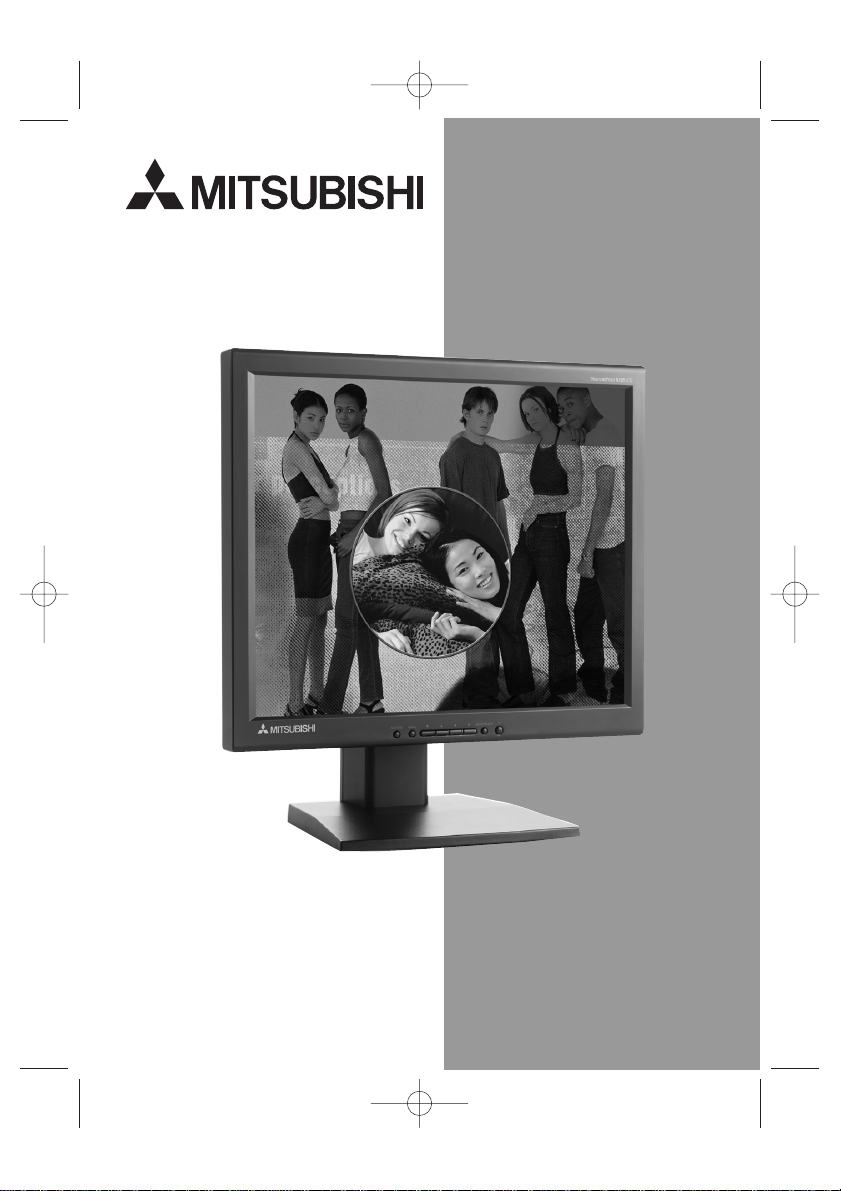
18
"
DiamondPointTM NX85 LCD
USER’S MANUAL
NX85LCDmanual060502.qxd 6/6/02 11:44 AM Page A.1
Page 2
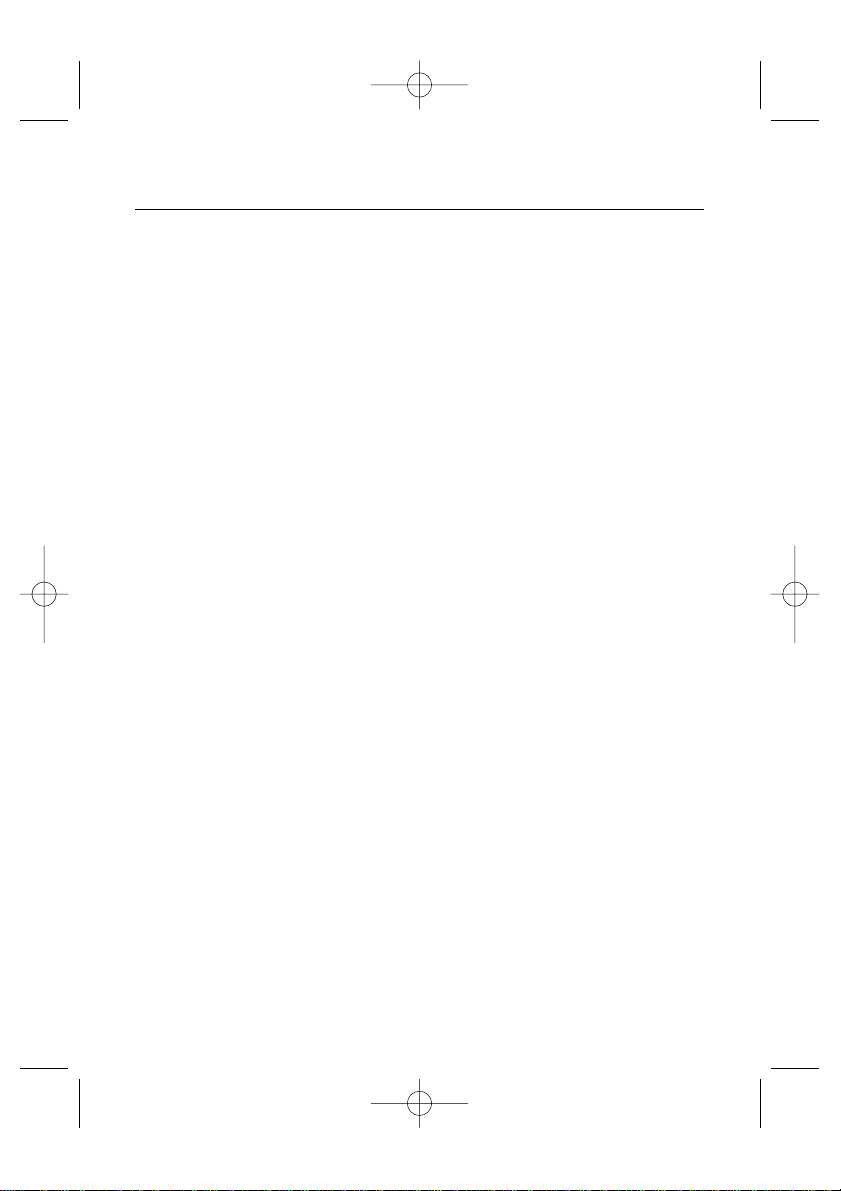
Table of Contents
Warning........................................................................................................ 1
Contents ...................................................................................................... 2
Connecting the Display ................................................................................ 3
Control Panel Functions................................................................................ 4
On Screen Display (OSD) Control Adjustment................................................ 6
On Screen Display (OSD) Selection and Adjustment...................................... 7
Troubleshooting.......................................................................................... 10
Recommended Use .................................................................................... 12
Specifications ............................................................................................ 14
References.................................................................................................. 16
Limited Warranty ........................................................................................ 17
Avertissement ............................................................................................ 19
Contenu...................................................................................................... 20
Connexion du moniteur ..............................................................................21
Fonctions du panneau de commande.......................................................... 22
Réglages du menu à l'écran (OSD).............................................................. 24
Sélection et réglage de l'OSD...................................................................... 25
Résolution des problèmes .......................................................................... 28
Usage recommandé.................................................................................... 30
Spécifications ............................................................................................ 32
Références.................................................................................................. 34
Garantie limitée .......................................................................................... 35
NX85LCDmanual060502.qxd 6/6/02 11:44 AM Page A.2
Page 3
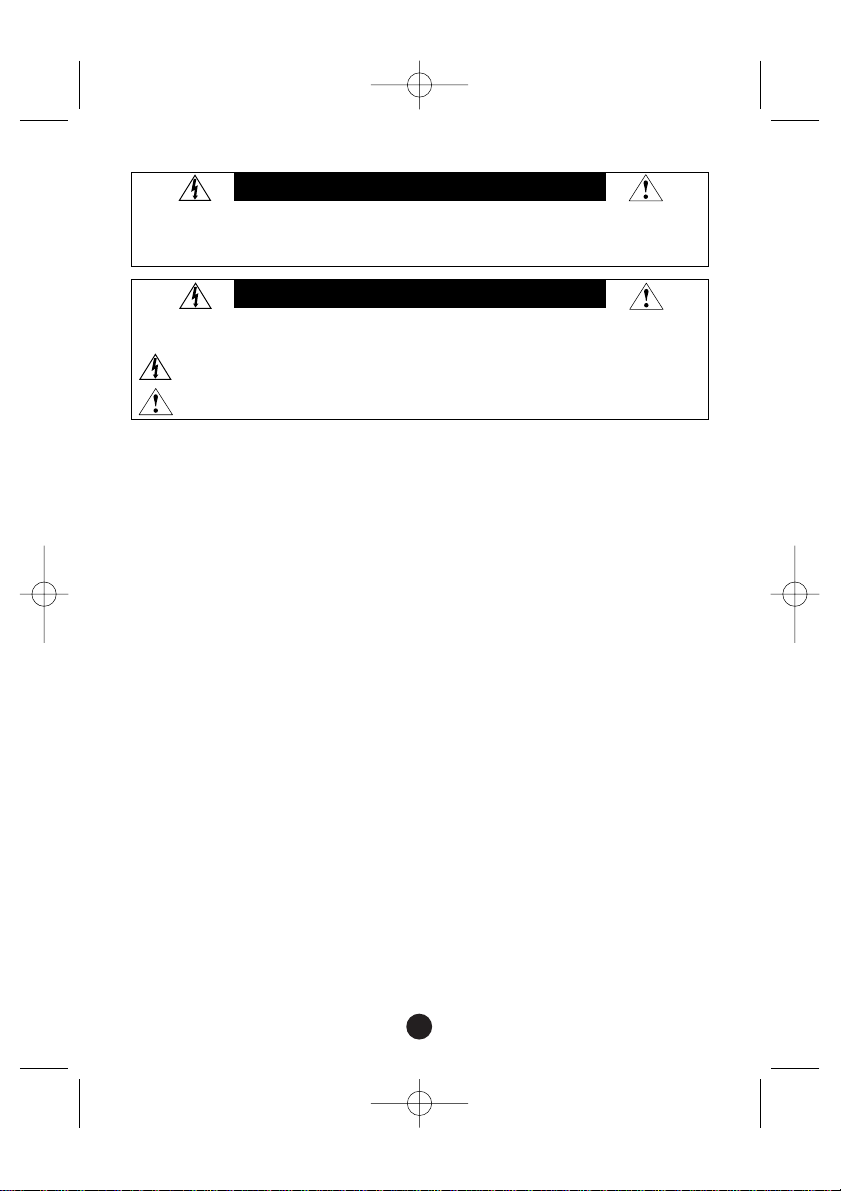
1
Canadian Department of Communications Compliance Statement
DOC: This Class B digital apparatus meets all requirements of the Canadian Interference-Causing Equipment
Regulations.
C-UL: Bears the C-UL Mark and is in compliance with Canadian Safety Regulations according to CAN/CSA
C22.2 No. 950.
FCC Information
1. Use the attached specified cables with the Mitsubishi DiamondPoint NX85 LCD color monitor so as not to
interfere with radio and television reception.
(1) Please use the supplied power cord or equivalent to ensure FCC compliance.
(2) Please use the supplied shielded video signal cable.
Use of other cables and adapters may cause interference with radio and television reception.
2. This equipment has been tested and found to comply with the limits for a Class B digital device, pursuant
to part 15 of the FCC Rules.These limits are designed to provide reasonable protection against harmful
interference in a residential installation.This equipment generates, uses, and can radiate radio frequency
energy,and, if not installed and used in accordance with the instructions, may cause harmful interference
to radio communications. However, there is no guarantee that interference will not occur in a particular
installation. If this equipment does cause harmful interference to radio or television reception, which can
be determined by turning the equipment off and on, the user is encouraged to try to correct the interference by one or more of the following measures:
• Reorient or relocate the receiving antenna.
• Increase the separation between the equipment and receiver.
• Connect the equipment into an outlet on a circuit different from that to which the
receiver is connected.
• Consult your dealer or an experienced radio/TV technician for help.
If necessary,the user should contact the dealer or an experienced radio/television technician for additional suggestions.The user may find the following booklet, prepared by the Federal Communications Commission, helpful: ”How to Identify and Resolve Radio-TV Interference Problems.“ This booklet is available from the U.S.
Government Printing Office,Washington, D.C., 20402,Stock No. 004-000-00345-4.
WARNING
TO PREVENT FIRE OR SHOCK HAZARDS, DO NOT EXPOSE THIS UNIT TO RAIN OR MOISTURE.ALSO,DO NOT USE THIS UNIT'S
POLARIZED PLUG WITH AN EXTENSION CORD RECEPTACLE OR OTHER OUTLETS UNLESS THE PRONGS CAN BE FULLY
INSERTED.REFRAIN FROM OPENING THE CABINET AS THERE ARE HIGH VOLTAGE COMPONENTS INSIDE. REFER SERVICING TO
QUALIFIED SERVICE PERSONNEL.
CAUTION
TO REDUCE THE RISK OF ELECTRIC SHOCK,MAKE SURE POWER CORD IS UNPLUGGED FROM WALL SOCKET. TO FULLY
DISENGAGE THE POWER TO THE UNIT, PLEASE DISCONNECT THE POWER CORD FROM THE AC OUTLET.DO NOT REMOVE COVER (OR BACK). NO
USER SERVICEABLE PARTS INSIDE.REFER SERVICING TO QUALIFIED SERVICE PERSONNEL.
This symbol warns user that uninsulated voltage within the unit may have sufficient magnitude to cause electric shock. Therefore,it
is dangerous to make any kind of contact with any part inside this unit.
This symbol alerts the user that important literature concerning the operation and maintenance of this unit has been included.
Therefore, it should be read carefully in order to avoid any problems.
NX85LCDmanual060502.qxd 6/6/02 11:44 AM Page 1
Page 4
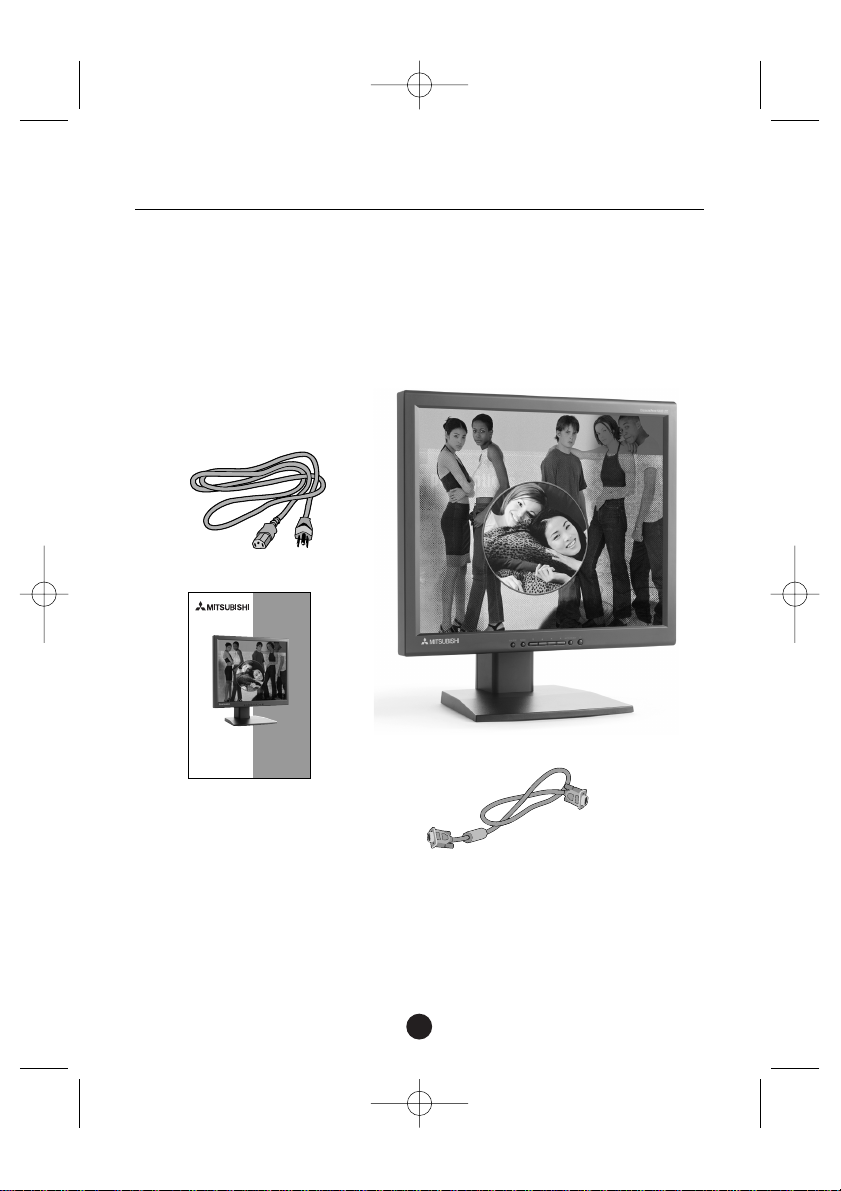
2
Contents
Your new Mitsubishi DiamondPointTMNX85 LCD monitor box* should contain the
following:
• Mitsubishi DiamondPoint NX85 LCD monitor with tilt/swivel stand
• Power Cord
• Video Signal Cable (D-Sub)
• User’s Manual
* Remember to save your original box and packing material to transport or ship the monitor.
Power Cord
Video Signal Cable
(D-sub)
User’s Manual
NX85LCDmanual060502.qxd 6/6/02 11:44 AM Page 2
USER’S MANUAL
18
"
DiamondPointTM NX85 LCD
www.mitsubishidisplay.com
Page 5
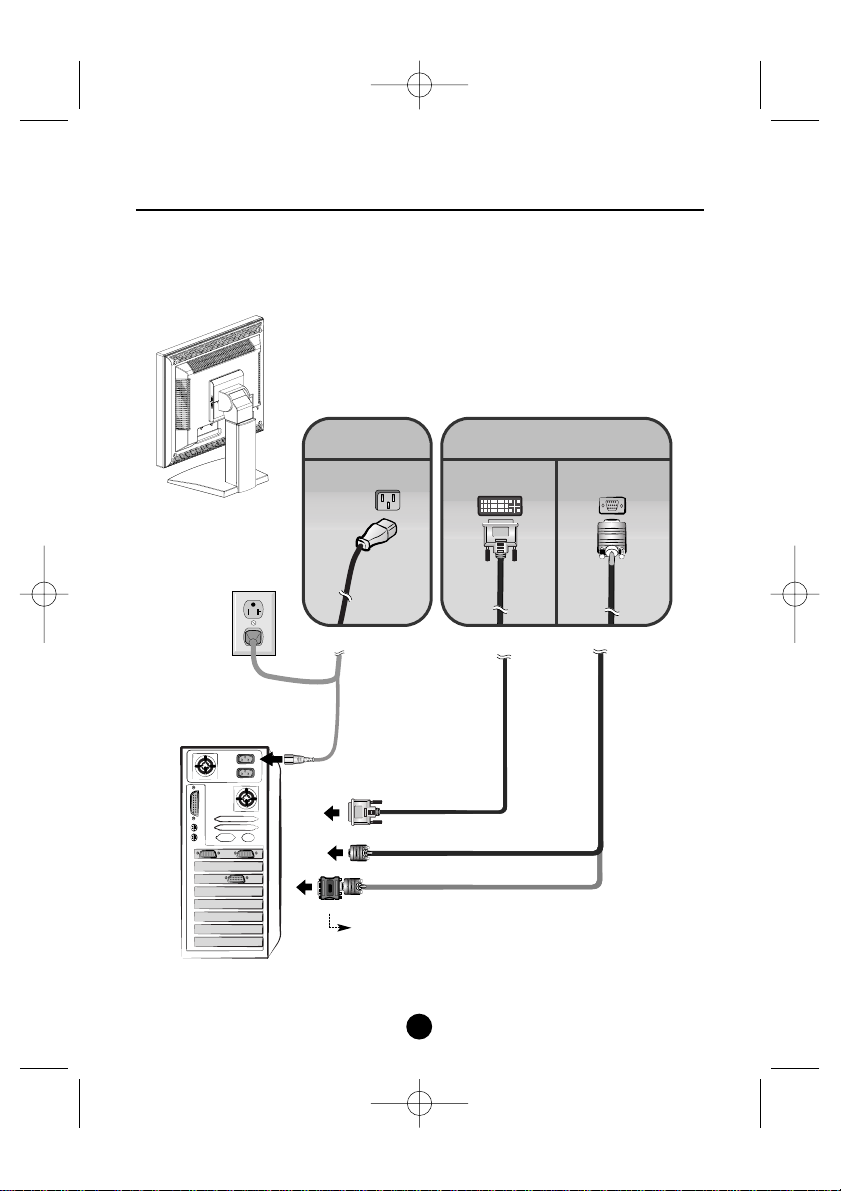
3
Connecting the Display
Using the Computer
1. Connect the signal cable.When attached, tighten the thumbscrews to secure the connection.
2. Connect the power cord into a proper power outlet that is easily accessible and close to the display.
Power Cord
Digital signal
DVI-D
Wall-outlet
PC-outlet
PC
MAC
Mac Cable Adapter
(not included)
Analog signal
D-sub
Signal Cable
(not included)
(not included)
NX85LCDmanual060502.qxd 6/6/02 11:44 AM Page 3
Page 6
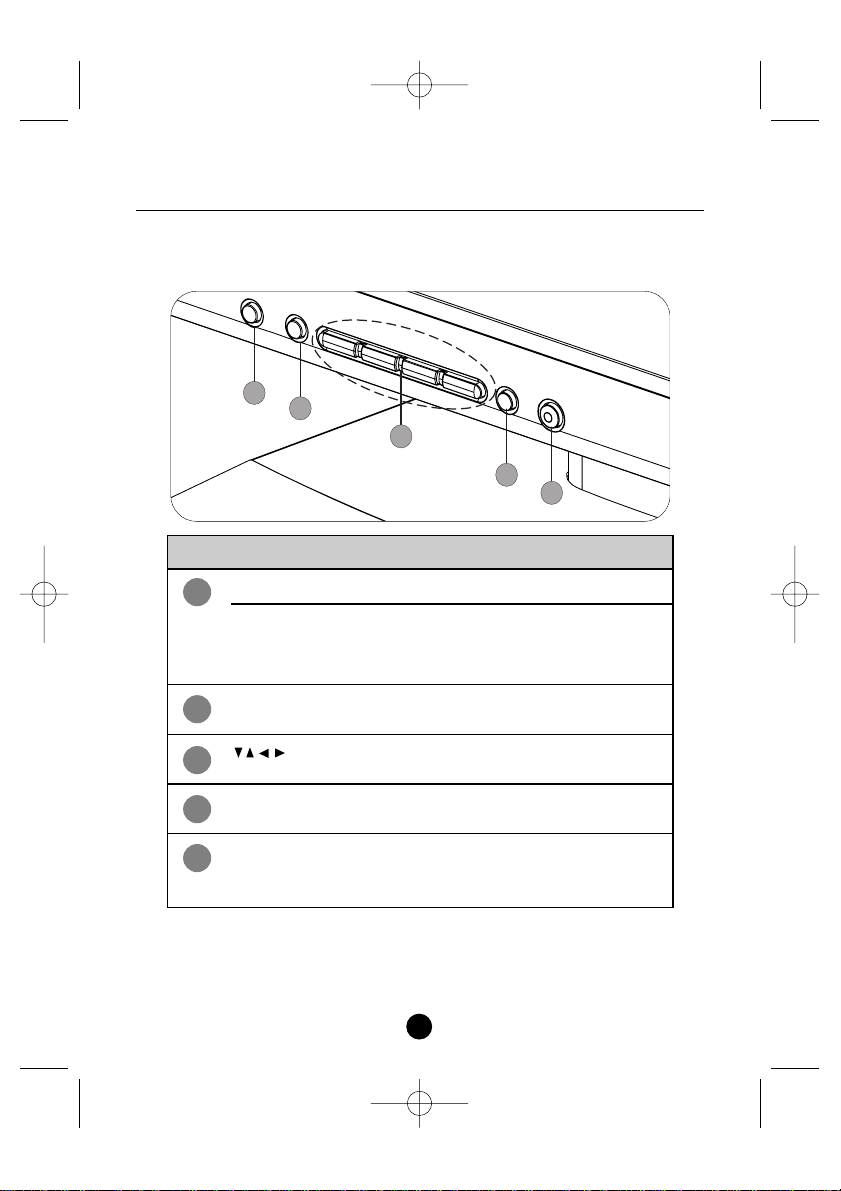
Control Panel Functions
Front Panel Controls
4
5
4
3
2
1
Use this button to turn the display on or off.
This Indicator lights up green when the display
operates normally.If the display is in DPMS (Energy
Saving) mode, this indicator color changes to amber.
Use this button to enter a selection in the On Screen
Display.
Use these buttons to choose or adjust items in the On
Screen Display.
Use this button to enter or exit the On Screen Display.
Use this button to make Dsub or DVI connector active.
Power Button
Power (DPMS) Indicator
AUTO/ SELECT Button
Buttons
MENU Button
SOURCE Button
Control Function
1
2
3
4
5
NX85LCDmanual060502.qxd 6/6/02 11:44 AM Page 4
Page 7
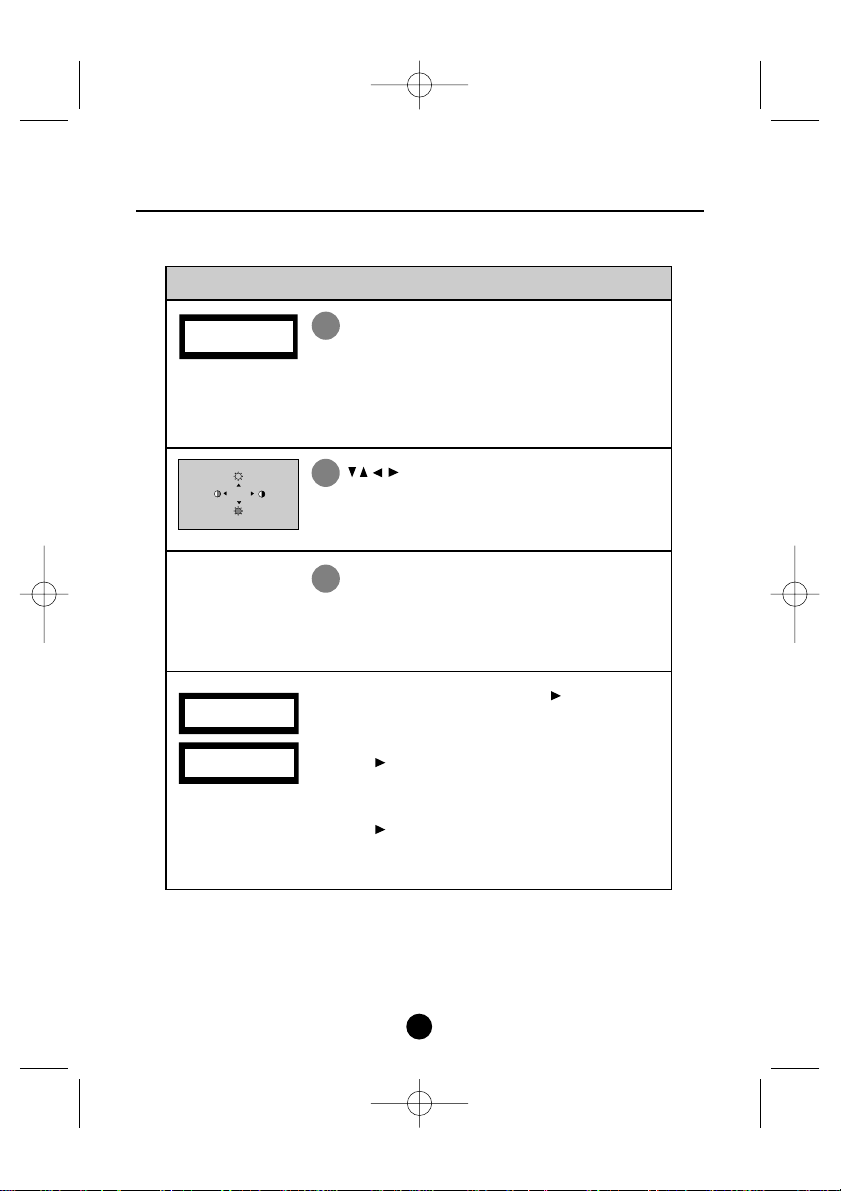
Control Panel Functions –continued
5
AUTO adjustment function
When adjusting your display settings, always press the
AUTO/ SELECT button before entering the On Screen Display (OSD).
This will automatically adjust your display image to the ideal settings
for the current screen resolution size (display mode).
The best display mode is 1280x1024.
Bring up Contrast and Brightness adjustment.
SOURCE
Use this button to make Dsub or DVI connector active.This feature is
used when two computers are connected to the display.The default
setting is Dsub.
CONTROLS LOCKED/UNLOCKED: MENU and
This function allows you to secure the current control settings, so
that they cannot be inadvertently changed. Press and hold the MENU
button and button for 3 seconds:the message “CONTROLS
LOCKED” appears.
You can unlock the OSD controls at any time by pushing the MENU
button and button for 3 seconds:the message
“CONTROLS UNLOCKED” will a ppear.
Control Direct Access Function
2
3
5
NX85LCDmanual060502.qxd 6/6/02 11:44 AM Page 5
PROCESSING
AUTO CONFIGURATION
100
100
CONTROLS LOCKED
CONTROLS UNLOCKED
Page 8
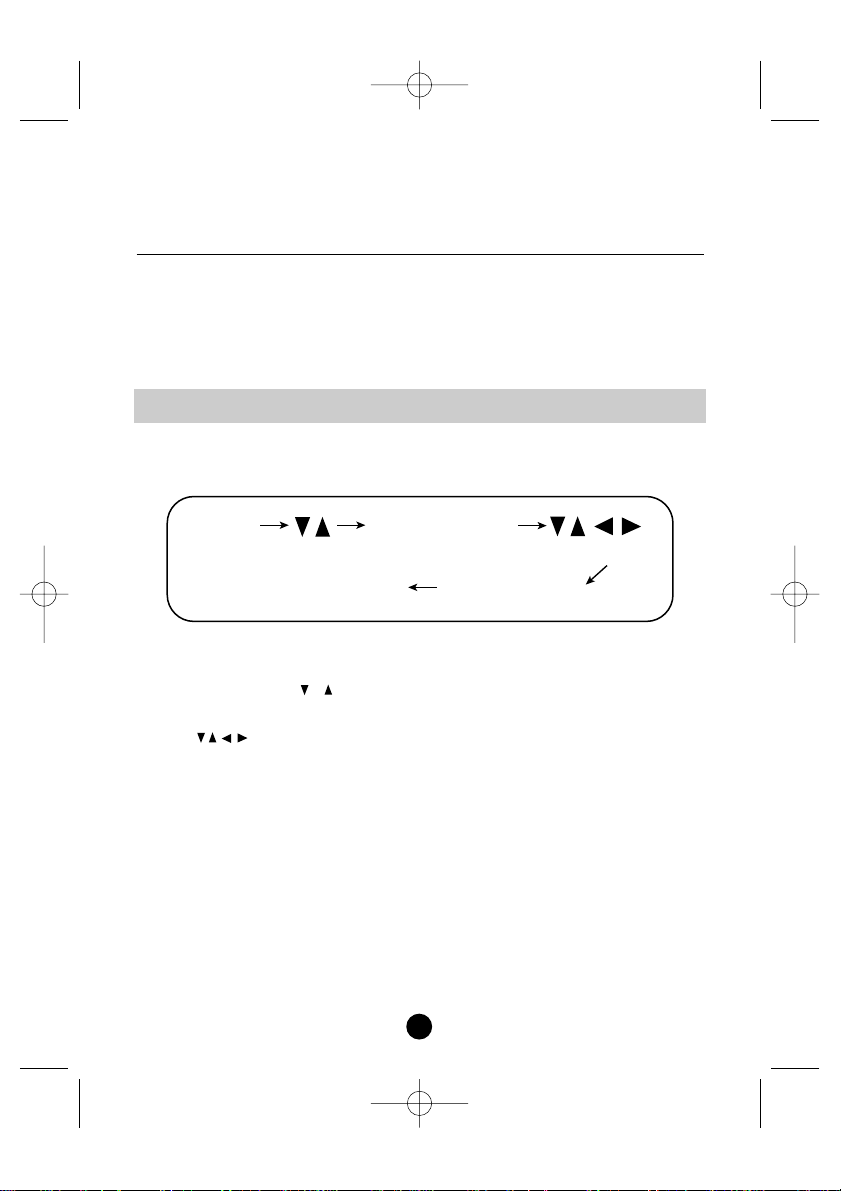
On Screen Display (OSD) Control
Adjustment
Screen Adjustment
Making adjustments to the image size, position and operating parameters of the display is quick and easy with
the On Screen Display Control system.A short example is given below to familiarize you with the use of the
controls.The following section is an outline of the available adjustments and selections you can make using
the OSD.
NOTE: Allow the display to stabilize for at least 30 minutes before making image adjustments.
To make adjustments in the On Screen Display, follow these steps:
1. Press the MENU Button,then the main menu of the OSD appears.
2. To access a control, use the or Buttons. When the icon you want becomes highlighted, press the
AUTO/ SELECT Button.
3. Use the Buttons to adjust the item to the desired level.
4. Accept the changes by pressing the AUTO/ SELECT Button.
5. Exit the OSD by Pressing the MENU Button.
6
AUTO/SELECT
AUTO/SELECT
MENU
MENU
NX85LCDmanual060502.qxd 6/6/02 11:44 AM Page 6
Page 9
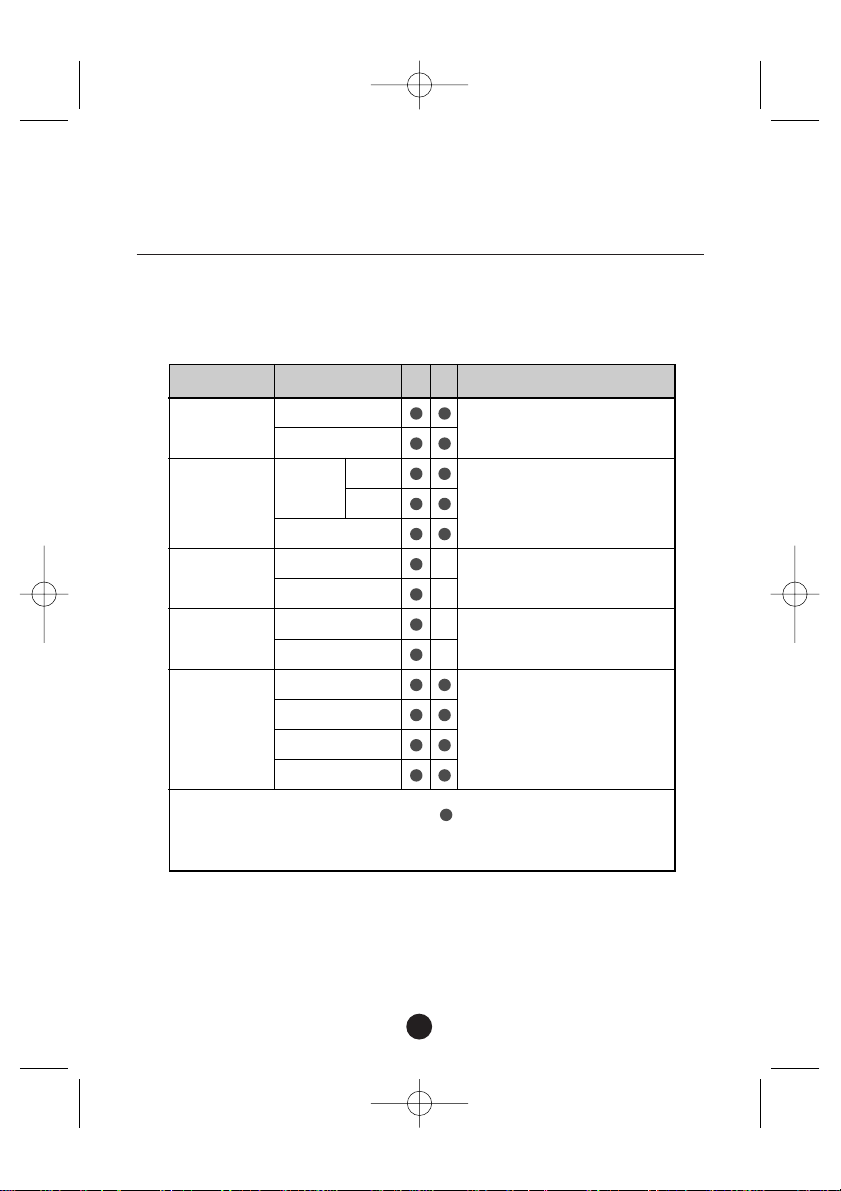
On Screen Display (OSD) Selection
and Adjustment
The following table indicates all the On Screen Display control, adjustment, and setting menus.
7
To adjust the brightness and
contrast of the screen
To customize the color of the screen
To adjust the position of the screen
To improve the clarity and
stability of the screen
To customize the screen status
for a user's operating environment
:Adjustable
A :Analog Input
D :Digital Input
Main menu
Sub menu
AD
Reference
BRIGHTNESS
CONTRAST
COLOR
POSITION
TRACKING
SETUP
BRIGHTNESS
CONTRAST
PRESET 9300K
6500K
R/G/B (User Color)
V POSITION
H POSITION
CLOCK
PHASE
LANGUAGE
IMAGE SIZE
OSD POSITION
SIGNAL
NX85LCDmanual060502.qxd 6/6/02 11:44 AM Page 7
Page 10
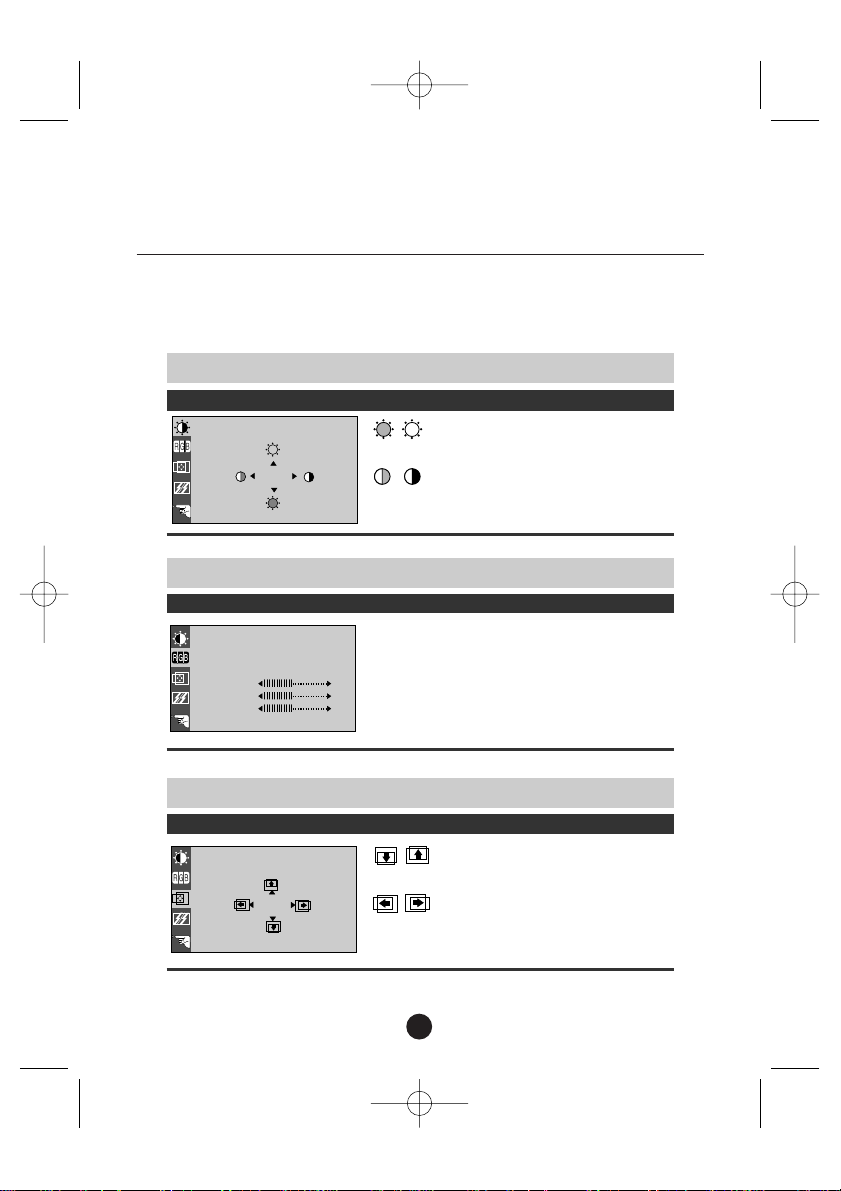
On Screen Display (OSD) Selection
and Adjustment –continued
You were introduced to the procedure of selecting and adjusting an item using the OSD system.Listed below
are the icons, icon names, and icon descriptions of the all items shown on the Menu.
8
To adjust the brightness and contrast of the screen
OSD Adjust Description
Brightness
To adjust the brightness of the screen.
Contrast
To adjust the contrast of the screen.
BRIGHTNESS / CONTRAST
88
100
To customize the color of the screen
OSD Adjust Description
9300K/6500K
Select the screen color.
• 9300K: Slightly bluish white.
• 6500K: Slightly reddish white.
Set your own color levels.
PRESET
RED
GREEN
BLUE
COLOR
PRESET
9300K 6500K
RED
GREEN
BLUE
To adjust the position of the screen
OSD Adjust Description
Vertical Position
To move image up and down.
Horizontal Position
To move image left and right.
POSITION
61
39
NX85LCDmanual060502.qxd 6/6/02 11:44 AM Page 8
Page 11
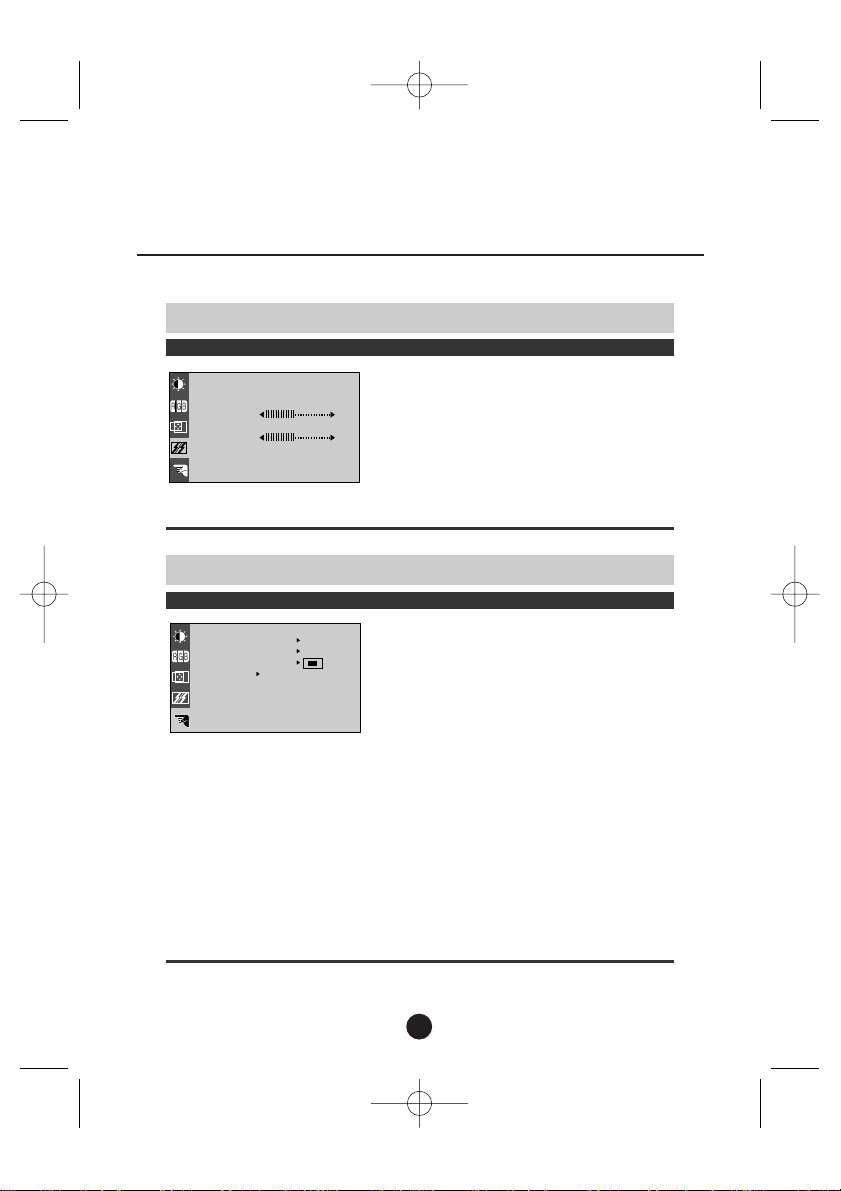
On Screen Display (OSD) Selection
and Adjustment –continued
9
To impro ve the clarity and stability of the screen
OSD Adjust Description
To minimize any vertical bars or stripes visible
on the screen background.
The horizontal screen size will also change.
To adjust the focus of the display.
This item allows you to remove any horizontal
noise and clear or sharpen the image of characters.
CLOCK
PHASE
TRACKING
CLOCK
PHASE
To customize the screen status for a user's operating environment
OSD Adjust Description
To choose the language in which the control
names are displayed.
This function displays the image in its original
size or enlarged size so as to fit in the full
screen of the LCD panel.
To adjust position of the OSD window on the
screen.
To select DSUB ANALOG or DVI DIGITAL as the
active input.This feature is used when two
computers are connected to the display.The
display automatically detects the proper input
when only one video source is connected.
LANGUAGE
IMAGE SIZE
OSD
POSITION
SIGNAL
LANGUAGE ENGLISH
FULL
IMAGE SIZE
SETUP
OSD POSITION
SIGNAL
DSUB ANALOG
1024x768@60.0Hz
DSUB ANALOG
NX85LCDmanual060502.qxd 6/6/02 11:44 AM Page 9
Page 12
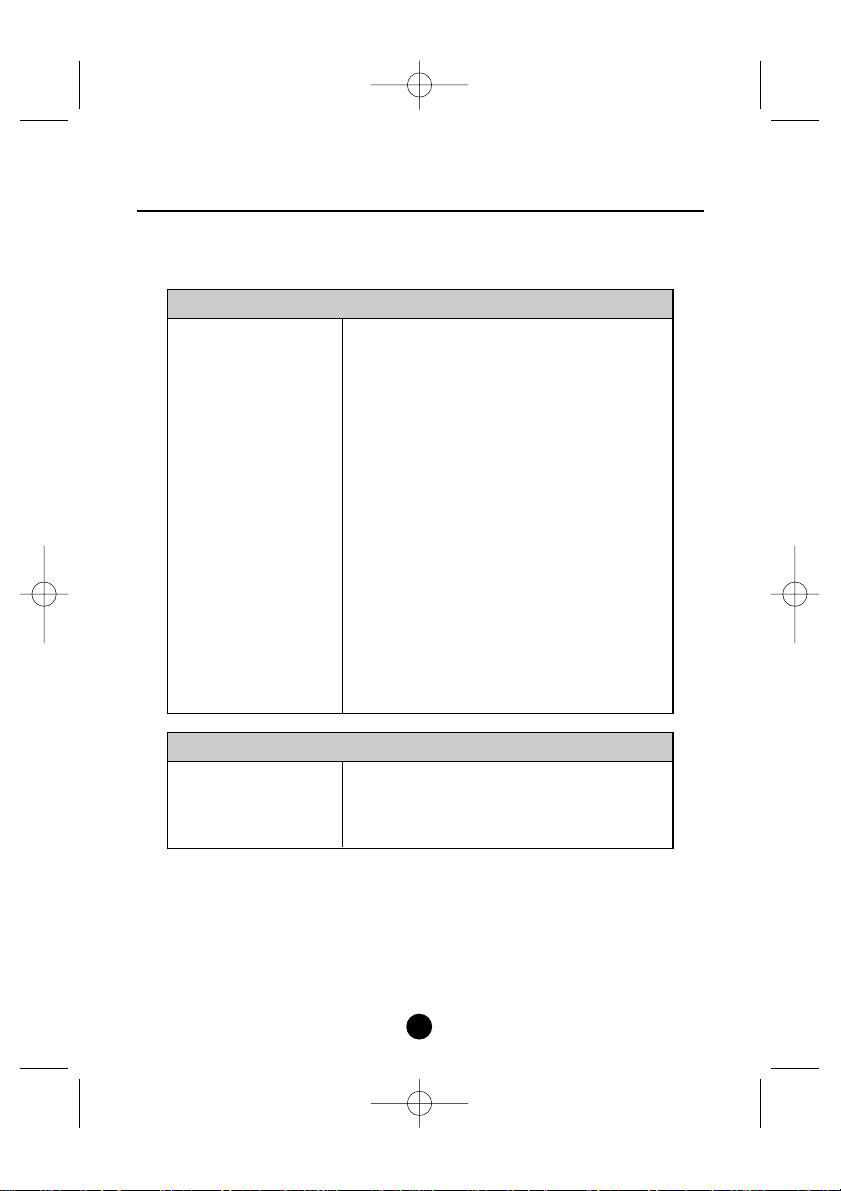
Have you installed the display driver?
No image appears
Troubleshooting
Check the following before calling for service.
10
•Check and see if the power cord is connected
properly to the power outlet.
•Press the Power button.
•Adjust the brightness and the contrast.
•If the display is in power saving mode, try moving the mouse
or pressing any key on the keyboard to bring up the screen.
•This message appears when the signal from the PC (video
card) is out of horizontal or vertical frequency range of the display.
See the 'Specifications' section of this manual and configure
your display again.
•This message appears when the signal cable between your
PC and your display is not connected.Check the signal cable
and try again.
•Is the power cord of the
display connected?
•Is the power indicator light
on?
•Is the power on and the
power indicator green?
•Is the power indicator
amber?
•Do you see an "INPUT
SIGNAL OUT OF RANGE"
message on the screen?
•Do you see a "NO
SIGNAL" message on the
screen?
•Be sure to install the display driver.You can download the
driver from our web site: http://www.necmitsubishi.com
•Have you installed the display
driver?
NX85LCDmanual060502.qxd 6/6/02 11:44 AM Page 10
Page 13

Display image is incorrect
•Press the AUTO/ SELECT button to automatically adjust your
display image to the ideal setting
If the results are unsatisfactory,adjust the image position
using the H position and V position icon in the on screen display.
•Press the AUTO/ SELECT button to automatically adjust your
display image to the ideal setting If the results are unsatisfactory,decrease the vertical bars or stripes using the CLOCK
icon in the on screen display.
•Press the AUTO/ SELECT button to automatically adjust your
display image to the ideal setting
If the results are unsatisfactory,decrease the horizontal bars
using the PHASE icon in the on screen display.
•Display Position is incorrect.
•On the screen background,
vertical bars or stripes are
visible.
•Any horizontal noise appearing in any image or characters are not clearly portrayed.
Troubleshooting –continued
11
NX85LCDmanual060502.qxd 6/6/02 11:44 AM Page 11
Page 14

12
Recommended Use
Safety Precautions and Maintenance
FOR OPTIMUM PERFORMANCE, PLEASE NOTE THE FOLLOWING WHEN
SETTING UP AND USING THE MITSUBISHILCD COLOR MONITOR:
• DO NOT OPEN THE MONITOR.There are no user serviceable parts inside and opening or removing covers
may expose you to dangerous shock hazards or other risks. Refer all servicing to qualified service personnel.
• Do not spill any liquids into the cabinet or use your monitor near water.
• Do not insert objects of any kind into the cabinet slots, as they may touch dangerous voltage points, which
can be harmful or fatal or may cause electric shock, fire or equipment failure.
• Do not place any heavy objects on the power cord. Damage to the cord may cause shock or fire.
• Do not place this product on a sloping or unstable cart, stand or table, as the monitor may fall,causing
serious damage to the monitor.
• When operating the LCD monitor with its AC 220-240V power supply,use a power supply cord that matches
the power supply voltage of the AC power outlet being used.The power supply cord you use must have been
approved by and comply with the safety standards of your country.
• Do not place any objects onto the monitor and do not use the monitor outdoors.
• The inside of the fluorescent tube located within the LCD monitor contains mercury.
Please follow the bylaws or rules of your municipality to dispose of the tube properly.
Immediately unplug your monitor from the wall outlet and refer servicing to qualified service personnel under
the following conditions:
• When the power supply cord or plug is damaged.
• If liquid has been spilled, or objects have fallen into the monitor.
• If the monitor has been exposed to rain or water.
• If the monitor has been dropped or the cabinet damaged.
• If the monitor does not operate normally by following operating instructions.
• Do not bend power cord.
• Do not use monitor in high temperature, humid, dusty,or oily areas.
• If glass is broken, handle with care.
• Do not cover vent on monitor.
• If monitor or glass is broken, do not come in contact with the liquid crystal and handle with care.
•Allow adequate ventilation around the monitor so that heat can properly dissipate. Do not
block ventilated openings or place the monitor near a radiator or other heat sources. Do not put
anything on top of monitor.
•The power cable connector is the primary means of detaching the system from the power supply.
The monitor should be installed close to a power outlet which is easily accessible.
•Handle with care when transporting. Save packaging for transporting.
CAUTION
NX85LCDmanual060502.qxd 6/6/02 11:44 AM Page 12
Page 15

13
Recommended Use –continued
CORRECT PLACEMENT AND ADJUSTMENT OF THE MONITOR
CAN REDUCE EYE, SHOULDER AND NECK FATIGUE.CHECK THE
FOLLOWING WHEN YOU POSITION THE MONITOR:
• For optimum performance,allow 20 minutes for warm-up.
• Adjust the monitor height so that the top of the screen is at or slightly
below eye level.Your eyes should look slightly downward when viewing
the middle of the screen.
• Position your monitor no closer than 16 inches and no further away than
28 inches from your eyes.The optimal distance is 23 inches.
• Rest your eyes periodically by focusing on an object at least 20 feet
away.Blink often.
• Position the monitor at a 90° angle to windows and other light sources
to minimize glare and reflections.Adjust the monitor tilt so that ceiling
lights do not reflect on your screen.
• If reflected light makes it hard for you to see your screen, use an
anti-glare filter.
• Clean the LCD monitor surface with a lint-free, non-abrasive cloth. Avoid using any cleaning solution or glass
cleaner!
• Adjust the monitor’s brightness and contrast controls to enhance readability.
• Use a document holder placed close to the screen.
• Position whatever you are looking at most of the time (the screen or reference material) directly in front of
you to minimize turning your head while you are typing.
• Avoid displaying fixed patterns on the monitor for long periods of time to avoid image persistence (afterimage effects).
• Get regular eye checkups.
Ergonomics
To realize the maximum ergonomics benefits,we recommend the following:
• Use the preset Size and Position controls with standard signals
• Use the preset Color Setting
• Use non-interlaced signals with a vertical refresh rate between 60-75Hz
• Do not use primary color blue on a dark background, as it is difficult to see and may produce eye fatigue to
insufficient contrast
For more detailed information on setting up a healthy work environment, call Mitsubishi at (888) NEC-MITS,
NEC-Mitsubishi FastFacts™ information at (800) 366-0476 and request document #900108 or write the
American National Standard for Human Factors Engineering of Visual Display Terminal Workstations – ANSI-HFS
Standard No. 100-1988 – The Human Factors Society,Inc. P.O.Box 1369,Santa Monica, California 90406.
NX85LCDmanual060502.qxd 6/6/02 11:44 AM Page 13
Page 16

Specifications
18.1 inches (46.0 cm) Flat Panel Active matrix-TFT LCD
Anti-Glare coating
18.1 inches viewable
0.28mm pixel pitch
Horizontal Freq. 31.5 - 80 kHz (Automatic)
Vertical Freq. 56 - 75 Hz (Automatic)
Input Form Separate TTL,Positive/Negative
Digital
Signal Input 15 pin D-Sub Connector
DVI - D connector (Digital)
Input Form RGB Analog (0.7Vp-p/75ohm),Digital
Max Digital:VESA 1280 x 1024@60Hz
Analog:VESA 1280 x 1024@75Hz
Recommended VESA 1280 x 1024@60Hz
DDC/2B
Normal 53W
Stand-by/Suspend 3W
Power Off 2W
Width 16.0 inches / 406 mm
Height 16.9 inches / 429 mm
Depth 8.5 inches / 215 mm
Net 17.6 lbs / 8.0 kg
Tilt -5°~30°
Swivel 340°
AC 100-240V 50/60Hz 1.0A
Operating Conditions
Temperature 5°C to 35 °C
Humidity 30 % to 80 % non-Condensing
Storage Conditions
Temperature -10°C to 60 °C
Humidity 10 % to 85 % non-Condensing
UL,c-UL, FCC-B, Energy Star
Display
Sync Input
Video Input
Resolution
Plug & Play
Power Consumption
Dimensions & Weight
(with tilt/ swivel stand)
Tilt/Swivel Range
Power Input
Environmental Conditions
Regulations
14
NOTE
:
Information in this document is subject to change without notice.
NX85LCDmanual060502.qxd 6/6/02 11:44 AM Page 14
Page 17

15
Display Modes (Resolution) Horizontal Freq.(kHz) Vertical Freq. (Hz)
1 VGA 720 x 350 31.47 70
2 VGA 720 x 400 31.47 70
3 VGA 640 x 480 31.47 60
4 MAC 640 x 480 35.00 67
5 VESA 640 x 480 37.86 72
6 VESA 640 x 480 37.50 75
7 VESA 800 x 600 35.16 56
8 VESA 800 x 600 37.88 60
9 VESA 800 x 600 48.08 72
10 VESA 800 x 600 46.88 75
11 MAC 832 x 624 49.72 75
12 VESA 1024 x 768 48.36 60
13 VESA 1024 x 768 56.48 70
14 VESA 1024 x 768 60.02 75
15 VESA 1280 x 1024 63.98 60
16 VESA 1280 x 1024 79.98 75
VESA wall mounting
Connected to another object (stand type
and wall-mounted type.This monitor
accepts a VESA-compliant mounting interface pad.)
Kensington Security Slot -optional
Connected to a locking cable that can be purchased
separately at most computer stores.
Specifications –continued
Preset Modes (Resolution)
NX85LCDmanual060502.qxd 6/6/02 11:44 AM Page 15
Page 18

16
References
• BBS (978) 742-8706
NEC-Mitsubishi Electronics Display of America Remote Bulletin Board System is an
electronic service accessible with your system and a modem. Communication
parameters are: 300/1200/2400/9600/14.4k/28.8k/33.6k bps,no parity, 8-data
bits, 1 stop bit
• Customer Service/ (800) 632-4662
Technical Support Fax: (978) 742-7049
• Electronic Channels:
Internet e-mail: tech-support@necmitsubishi.com
Internet ftp site: ftp.necmitsubishi.com
World Wide Web: http://www.necmitsubishi.com
Product Registration: http://www.necmitsubishi.com/productregistration
European Operations: http://www.nec-mitsubishi.com
Windows
®
95/98/Me/2000/XP INF File: http://support.necmitsubishi.com/software.htm
• FastFacts™ Information (800) 366-0476
INFORMATION DESCRIPTION DOCUMENT #
Glossary Definition of terms related 900203
to functions, features and
installation of the DP monitor
More Information Names and addresses of 900204
other groups involved in
standards and features of
the DP monitor
Macintosh Connection Detailed information on 153006
connecting the DP
monitor to a Macintosh
Healthy Work Environment Detailed information on 900108
setting up a healthy work
environment
• Literature & Sales Info (800) NEC-INFO [(800) 632-4636]
• Mitsubishi Fulfillment (800) 632-4662
[For software & accessories]
• TeleSales (800) 284-4484
NX85LCDmanual060502.qxd 6/6/02 11:44 AM Page 16
Page 19

17
Limited Warranty
NEC-Mitsubishi Electronics Display of America,Inc. (hereinafter “NMD-A”) warrants this Product to be free from
defects in material and workmanship and, subject to the conditions set forth below, a grees to repair or replace
(at NMD-A’s sole option) an y part of the enclosed unit which proves defective for a period of one (1) years from
the date of first consumer purchase. Spare parts are warranted for ninety (90) days. Replacement parts or unit
may be new or refurbished and will meet specifications of the original parts or unit.
This warranty gives you specific legal rights and you may also have other rights, which vary from state to sta te.
This warranty is limited to the original purchaser of the Product and is not transferable.This warranty covers
only NMD-A-supplied components. Service required as a result of third party components is not covered under
this warranty.In order to be covered under this warranty,the Product must have been purchased in the U.S.A.
or Canada by the original purchaser. This warranty only covers Product distribution in the U.S.A. or Canada by
NMD-A No warranty service is provided outside of the U.S.A. or Canada. Proof of Purchase will be required by
NMD-A to substantiate date of purchase. Such proof of purchase must be an original bill of sale or receipt containing name and address of seller,purchaser,and the serial number of the product.
It shall be your obligation and expense to have the Product shipped, freight prepaid, or delivered to the authorized reseller from whom it was purchased or other facility authorized by NMD-A to render the services provided
hereunder in either the original package or a similar package affording an equal degree of protection.All
Products returned to NMD-A for service MUST have prior approval, which may be obtained by calling 1-800632-4662.The Product shall not have been previously altered, repaired, or serviced by anyone other than a
service facility authorized by NMD-A to render such service, the serial number of the product shall not ha ve
been altered or removed. In order to be covered by this warranty the Product shall not have been subjected to
displaying of fixed images for long periods of time resulting in image persistence (afterimage effects), accident,
misuse or abuse or operated contrary to the instructions contained in the User’s Manual.Any such conditions
will void this warranty.
NMD-A SHALL NOT BE LIABLE FOR DIRECT,INDIRECT, INCIDENTAL,CONSEQUENTIAL,OR OTHER TYPES OF
DAMAGES RESULTING FROM THE USE OF ANY NMD-A PRODUCT OTHER THAN THE LIABILITY STATED ABOVE.
THESE WARRANTIES ARE IN LIEU OF ALL OTHER WARRANTIES EXPRESS OR IMPLIED, INCLUDING, BUT NOT
LIMITED TO,THE IMPLIED WARRANTIES OF MERCHANTABILITY OR FITNESS FOR A PARTICULAR PURPOSE.
SOME STATES DO NOT ALLOW THE EXCLUSION OF IMPLIED WARRANTIES OR THE LIMITATION OR EXCLUSION
OF LIABILITY FOR INCIDENTAL OR CONSEQUENTIAL DAMAGES SO THE ABOVE EXCLUSIONS OR LIMITATIONS
MAY NOT APPL Y TO YOU.
This Product is warranted in accordance with the terms of this limited warranty.Consumers are cautioned that
Product performance is affected by system configuration, software, the application, customer data, and operator control of the system, among other factors. While NMD-A Products are considered to be compatible with
many systems, specific functional implementation by the customers of the Product may vary. Therefore, suitability of a Product for a specific purpose or application must be determined by consumer and is not warranted
by NMD-A.
For the name of your nearest authorized NEC-Mitsubishi Electronics Display of America service facility,contact
NEC-Mitsubishi Electronics Display of America at 1-800-632-4662.
NX85LCDmanual060502.qxd 6/6/02 11:44 AM Page 17
Page 20

18
Notes
NX85LCDmanual060502.qxd 6/6/02 11:44 AM Page 18
Page 21

19
Déclaration de conformité – Département des Communications du Canada
DOC : Cet appareil numérique de classe B respecte toutes les exigences du Règlement sur le matériel à
l'origine d'interférences du Canada.
C-UL : Ce produit porte la marque «C-UL» et est conforme aux règlements de sécurité canadiens selon
CAN/CSA C22.2 No. 950.
Informations FCC
1. Utiliser les câbles spécifiés fournis avec les moniteur couleur Mitsubishi DiamondPoint NX85 LCD afin de
ne pas provoquer d'interférences avec la réception radio et télévision.
(1) Prière d'utiliser le câble d'alimentation fourni ou équivalent pour assurer la conformité FCC.
(2) Prière d'utiliser le câble d'interface vidéo blindé.
L'utilisation d'autres câbles et adaptateurs peut provoquer des interférences avec la réception
radio et télévision.
2. Cet appareil a été testé et s’avère conforme avec les spécifications d'équipements de Classe B, section
15 de la réglementation FCC. Ces spécifications ont été établies pour garantir une protection raisonnable
contre les interférences nuisibles dans une installation résidentielle. Cet appareil génère, utilise et peut
émettre des fréquences radio et, s'il n'est pas installé et utilisé selon les directives de ce guide, il peut
perturber les communications radio. Cependant, il n'est pas garanti qu'aucune interférence ne se produira
dans une installation donnée.
Si cet appareil provoque des interférences nuisibles à la réception radio ou télévision, ce que vous pouvez
déterminer en allumant et en éteignant l'appareil, essayez de remédier au problème en prenant une ou
plusieurs des mesures suivantes :
• Réorienter ou repositionner l'antenne de réception.
• Augmenter la distance entre l'appareil et le récepteur.
• Connecter l'appareil à une prise de courant sur un circuit différent de celui sur lequel le récepteur
est connecté.
• Consulter son revendeur ou un technicien radio/TV pour obtenir de l'aide.
Si nécessaire, l'utilisateur doit contacter le revendeur ou un technicien radio/TV afin d'obtenir des informations
supplémentaires. L'utilisateur peut se procurer le livret utile suivant, préparé par la Federal Communications
Commission : «How to Identify and Resolve Radio-TV Interference Problems» (Comment cerner et résoudre les
problèmes d’interférences radio/TV). Ce livret est disponible auprès du U.S. Government Printing Office,
Washington,D.C., 20402, Stock No. 004-000-00345-4.
AVERTISSEMENT
AFIN D’ÉVITER TOUT RISQUE D’INCENDIE OU D’ÉLECTROCUTION,NE PAS EXPOSER CET APPAREIL À LA PLUIE OU À
L’HUMIDITÉ.NE PAS UTILISER LA FICHE D’ALIMENTATION POLARISÉE AVEC UNE PRISE DE CORDON DE RALLONGE OU AUTRE
PRISE SAUF SI LES BROCHES PEUVENT ÊTRE ENTIÈREMENT INTRODUITES. NE PAS OUVRIR LE BOÎTIER, LEQUEL CONTIENT
DES COMPOSANTS À HAUTE TENSION.CONFIER TOUS TRAVAUX À DU PERSONNEL TECHNIQUE QUALIFIÉ.
ATTENTION
ATTENTION :POUR ÉVITER TOUT RISQUE D'ÉLECTROCUTION,NE PAS OUVRIR LE COUVERCLE (L'ARRIÈRE). À L'INTÉRIEUR, AUCUNE PIÈCE NE
NÉCESSITE L'INTERVENTION DE L'UTILISATEUR.EN CAS DE PROBLÈME,S'ADRESSER À DU PERSONNEL TECHNIQUE QUALIFIÉ.
Ce symbole est une mise en garde contre les risques d'électrocution que présentent certaines parties dépourvues d'isolation à
l'intérieur de l'appareil. Il est donc dangereux d'établir le moindre contact avec ces parties.
Ce symbole prévient l'utilisateur que des directives d'utilisation et de maintenance de cet appareil sont fournies avec ce guide
d’utilisateur.Par conséquent,celles-ci doivent être lues a ttentivement pour éviter tout incident.
NX85LCDmanual060502.qxd 6/6/02 11:44 AM Page 19
Page 22

20
Contenu
La boîte* de votre nouveau moniteur Mitsubishi DiamondPointTMNX85 LCD contient :
• Moniteur Mitsubishi DiamondPoint NX85 LCD sur Incliner et pivoter montage
• Cordon d'alimentation
• Câble pour le signal vidéo (D-Sub)
• Manuel de l’utilisateur
*Ne pas oublier de conserver la boîte et le matériel d'emballage d'origine pour transporter ou expédier le moniteur.
Cordon
d'alimentation
Câble pour le signal vidéo
(D-sub)
Manuel de l’utilisateur
NX85LCDmanual060502.qxd 6/6/02 11:44 AM Page 20
USER’S MANUAL
18
"
DiamondPointTM NX85 LCD
www.mitsubishidisplay.com
Page 23

21
Connexion du moniteur
Connexion à l'ordinateur
1. Connectez le câble vidéo.Une fois le câble connecté, serrez les vis papillon pour assurer une bonne
connexion.
2. Branchez le cordon d'alimentation dans une prise secteur facilement accessible et proche du moniteur.
Cordon d'alimentation
Signal numérique
DVI-D
Type prise secteur
Type alimentation par PC
PC
MAC
Adaptateur Macintosh
(non fourni)
Signal analogique
D-sub
Câble Vidéo
(non fourni)
(non fourni)
NX85LCDmanual060502.qxd 6/6/02 11:44 AM Page 21
Page 24

22
Fonctions du panneau de commande
Commandes du panneau
5
4
3
2
1
Ce bouton permet d'allumer et d'éteindre le moniteur.
Cette diode luminescente est verte lorsque le moniteur est en
mode de fonctionnement normal.Si le moniteur passe en mode
DPMS (économie d'énergie),la diode devient orange.
Ce bouton permet de saisir et de valider les valeurs choisies dans
le menu affiché.
Ces boutons permettent de sélectionner et de paramétrer les éléments du menu affiché.
Ce bouton permet de faire apparaître et disparaître l'affichage du
menu à l'écran.
Ce bouton permet d'activer le connecteur Dsub ou DVI.
Bouton d'alimentation
Témoin d'alimentation
(DPMS)
Bouton AUTO/SELECT
Boutons
Bouton MENU
SOURCE Bouton
Commande Fonction
1
2
3
4
5
NX85LCDmanual060502.qxd 6/6/02 11:44 AM Page 22
Page 25

23
Fonctions du panneau de commande (suite)
Fonction de réglage AUTO
Lorsque vous réglez le moniteur,appuyez sur le bouton AUTO/SELECT
pour entrer dans le menu à l'écran.
Cette option permet de régler automatiquement l'affichage suivant la
résolution en cours.
L'affichage optimal est 1280x1024.
Accès au réglage du contraste et de la luminosité.
SOURCE
Ce bouton permet d'activer le connecteur Dsub ou DVI.Cette fonction est
utilisée lorsque deux ordinateurs sont connectés au moniteur.L'option
sélectionnée par défaut est Dsub.
CONTROLS LOCKED/UNLOCKED (Contrôles verrouillés/déverrouillés): MENU et
Cette fonction permet de protéger les réglages en cours.Appuyez sur les
boutons MENU et pendant 3 secondes :le message “COMMANDES
VERROUILLÉES” (Contrôles verrouillés) s'affiche.
Vous pouvez débloquer les contrôles du menu à l'écran an appuyant sur
les boutons MENU et pendant 3 secondes :le message “COMMAN-
DES DÉVERROUILLÉES” (Contrôles déverrouillés) s'affiche.
Commande
Fonction à accès direct
2
3
5
NX85LCDmanual060502.qxd 6/6/02 11:44 AM Page 23
AUTO CONFIGURATION
EN COURS
100
100
Page 26

24
Réglages du menu à l'écran (OSD)
Réglage de l'affichage
Grâce au système de menu à l'écran OSD, vous pouvez en quelques instants régler la taille de l'image, sa
position, ainsi que d'autres paramètres. Le bref exemple ci-dessous vous permettra de vous familiariser avec
ces commandes. La section qui suit définit dans ses lignes générales le fonctionnement des réglages et des
sélections que vous pouvez effectuer avec l'OSD.
REMARQUE
:
Avant de procéder au réglage de l'image, laissez le moniteur se stabiliser pendant une trentaine de minutes.
Pour effectuer des réglages dans l'OSD, procédez comme suit :
1. Appuyez sur le bouton MENU.Le menu principal de l'OSD apparaît.
2. Pour accéder aux commandes,utilisez les boutons ou .Lorsque l'icône de votre choix apparaît en sur
brillance, appuyez sur le bouton AUTO/SELECT.
3 Utilisez les boutons pour amener l'élément au niveau voulu.
4 Pour accepter les modifications, appuyez sur le bouton AUTO/SELECT.
5 Pour sortir de l'OSD, appuyez sur le bouton MENU.
AUTO/SELECT
AUTO/SELECT
MENU
MENU
NX85LCDmanual060502.qxd 6/6/02 11:44 AM Page 24
Page 27

25
Sélection et réglage de l'OSD
Le tableau ci-dessous détaille les menus de commande, de réglage et de paramétrage de l'OSD.
Réglage de la luminosité et du contraste
de l'image
Personnalisation de la couleur de l'écran
Réglage de la position de l'écran
Optimisation de la clarté et de la stabilité
de l'image
Personnalisation du statut de l'écran en
fonction de l'environnement de l'utilisateur
Main menu
Sub menu
AD
Reference
LUMINOSITÉ
CONTRASTE
COULEUR
POSITION
ALIGNEMENT
INSTALLA TION
luminosité
contraste
PRÉRÉG 9300K
6500K
R/V/B (couleurs utilisateur)
POSITION V
POSITION H
HORLOGE
PHASE
LANGUE
TAILLE IMAGE
POSITION OSD
SIGNAL
: Réglable
A : Entrée analogique
D : Entrée numérique
NX85LCDmanual060502.qxd 6/6/02 11:44 AM Page 25
Page 28

26
Pour régler la luminosité et le contraste de l'image
Réglage OSD Description
LUMINOSITÉ
Réglage de la luminosité de l'écran.
CONSTRASTE
Réglage du contraste de l'écran.
Pour personnaliser la couleur de l'écran
Réglage OSD Description
9300K/6500K
Sélection de la couleur de votre choix.
• 9300K Blanc tirant sur le bleu.
• 6500K Blanc tirant sur le rouge.
Définition des niveaux de couleur de
votre choix.
PRÉRÉG
ROUGE
VERT
BLEU
Pour régler la position de l'écran
Réglage OSD Description
Position V
Positionnement de l'image de haut en bas.
Position H
Positionnement de l'image de droite à gauche.
Sélection et réglage de l'OSD (suite)
Maintenant que vous connaissez la procédure de sélection et de réglage des éléments à l'aide du système
OSD, voici la liste de tous les icônes (ainsi que leur nom et description) présents dans le menu OSD.
NX85LCDmanual060502.qxd 6/6/02 11:44 AM Page 26
Page 29

27
Sélection et réglage de l'OSD (suite)
Pour optimiser la clarté et la stabilité de l'image
Réglage OSD Description
Réduction des barres ou bandes
verticales visible à l'arrière-plan.
La taille horizontale de l'écran est également
modifiée.
Réglage de la netteté de l'écran.
Cet élément permet de supprimer tout bruit
numérique vertical ainsi que d'améliorer la netteté des caractères.
HORLOGE
PHASE
ALIGNEMENT
HORLOGE
PHASE
Pour personnaliser l'écran en fonction de l'environnement de l'utilisateur
Réglage OSD Description
Choix de la langue d'affichage des noms des
commandes.
Cette fonction permet d'afficher l'image à sa
taille d'origine,ou de l'agrandir,afin qu'elle
remplisse l'écran LCD.
Réglage de la position de l'OSD à l'écran
Sélection de l'entrée active :DSUB analogique,
DVI numérique.Cette fonction est utilisée
lorsque deux ordinateurs sont connectés à
l'écran.Le moniteur détecte automatiquement
l'entrée adaptée lorsqu'une seule source vidéo
est connectée.
LANGUE
TAILLE IMAGE
POSITION
OSD
SIGNAL
NX85LCDmanual060502.qxd 6/6/02 11:44 AM Page 27
Page 30

28
Avez-vous installé le pilote d'affichage ?
Absence d'image
•Vérifiez le branchement du cordon d'alimentation à la prise
secteur.
•Appuyez sur le bouton de mise sous tension.
•Réglez la luminosité et le contraste.
•Si le moniteur est en mode d'économie d'énergie, bougez la
souris ou appuyez sur une touche du clavier.L'image doit
alors réapparaître.
•Ce message apparaît lorsque le signal du PC (émis par la
carte vidéo) est déphasé par rapport à la fréquence horizontale ou verticale du moniteur.
Reportez-vous à la section « Spécifications » du manuel pour
reconfigurer le moniteur.
•Ce message apparaît lorsque le câble vidéo reliant votre PC
au moniteur est débranché.Vérifiez le câble et essayez à nouveau.
•
Le cordon d'alimentation du
moniteur est-il branché ?
•La diode témoin
d'alimentation est-elle
allumée ?
•L'appareil est-il sous tension
et la diode témoin d'alimentation est-elle verte ?
•La diode témoin
d'alimentation est-elle
orange ?
•L'écran affiche-t-il le
message “SIGNAL D’ENTRÉE
HORS LIMITES”?
•L'écran affiche-t-il le
message “PAS DE SIGNAL”?
Sommes sûr pour installer le conducteur.Vous pouvez
télécharger le conducteur de nos website :
http://www.necmitsubishi.com.
•Avez-vous installé le pilote
d'affichage ?
Résolution des problèmes
Avant de demander une intervention, vérifiez les points suivants.
NX85LCDmanual060502.qxd 6/6/02 11:44 AM Page 28
Page 31

29
Résolution des problèmes (suite)
Résolution des problèmes
•Appuyez sur le bouton AUTO/SELECT pour régler automatiquement l'image de façon idéale.
Si le résultat ne vous convient pas, réglez la
position de l'image à l'aide des icônes H Position H (position
horizontale) et V Position (position
verticale) dans le menu OSD.
•Appuyez sur le bouton AUTO/SELECT pour régler automatiquement l'image de façon idéale. Si le résultat ne vous
convient pas,utilisez l'icône HORLOGE dans le menu OSD
pour résoudre le problème.
•Appuyez sur le bouton AUTO/SELECT pour régler automatiquement l'image de façon idéale.
Si le résultat ne vous convient pas, utilisez l'icône PHASE
dans le menu OSD pour résoudre le
problème.
•L'image est mal
positionnée
•Des barres ou des
bandes verticales
apparaissent en
arrière-plan.
•Un bruit numérique
horizontal est visible,
ou les caractères ne sont pas
clairs.
NX85LCDmanual060502.qxd 6/6/02 11:44 AM Page 29
Page 32

30
Usage recommandé
Consignes de sécurité et d’entretien
POUR UN FONCTIONNEMENT OPTIMAL, PRIÈRE DE NOTER CE QUI SUIT
POUR LE RÉGLAGE ET L'UTILISATION DU MONITEUR COULEUR LCD :
• NE PAS OUVRIR LE MONITEUR.Aucune pièce intérieure ne nécessite l'intervention de l'utilisateur,et l'ouverture ou la dépose des couvercles peut entraîner des risques de décharges électriques dangereuses ou
d'autres risques. Confier tous travaux à du personnel technique qualifié.
• Ne pas renverser de liquides dans le boîtier,ni utiliser le moniteur près de l'eau.
• Ne pas introduire d'objets de quelque nature que ce soit dans les fentes du boîtier car ceux-ci pourraient
toucher des endroits sous tension dangereuse, ce qui peut provoquer des blessures, voire être fatal,ou peut
occasionner une décharge électrique, un incendie ou une panne de l'appareil.
• Ne pas placer d'objets lourds sur le cordon d'alimentation. Un cordon endommagé peut occasionner une
décharge électrique ou un incendie.
• Ne pas placer cet appareil sur un chariot, un support ou une table inclinée ou instable, afin d'éviter que le
moniteur ne tombe, occasionnant de sérieux dommages au moniteur.
• Pour l'utilisation du moniteur LCD avec l'alimentation AC mondiale de 220-240 V, utiliser un cordon d'alimentation qui correspond à la tension de l'alimentation fournie à la prise de courant AC.Le cordon d'alimentation utilisé doit être agréé et en conformité avec les normes de sécurité de son pays.
• Ne placer aucun objet sur le moniteur et ne pas l’utiliser en extérieur.
• L’intérieur du tube fluorescent situé dans le moniteur contient du mercure. Pour l’élimination appropriée,
observez les règlements en vigueur dans votre région.
Débrancher immédiatement le moniteur de la prise murale et confier la réparation à du personnel technique
qualifié dans les cas suivants :
• Lorsque le cordon d'alimentation ou la fiche est endommagé(e).
• Si du liquide a été renversé ou des objets sont tombés à l'intérieur du moniteur.
• Si le moniteur a été exposé à la pluie ou à de l'eau.
• Si le moniteur est tombé ou le boîtier est endommagé.
• Si le moniteur ne fonctionne pas normalement en suivant les directives d'utilisation.
• Ne courbe pas le pouvoir du cordon.
• N’utilise pas votre écran dans de hautes températures humides poussiéreuses près d’huile ou.
• Ne couvre pas l’armoire fente ou usage rayonnai mauvaise chaleur.
• Regal toujours glass sur soin.
• Si écran ou verre est rodé, ne supporter pas ne venir pas touche le liquide crystal et manche sur soin.
• Prévoir une aéra tion suffisante autour du moniteur pour que la chaleur puisse se dissiper
correctement. Ne pas obstruer les ouvertures de ventilation ni placer le moniteur près d'un
radiateur ou autre source de chaleur.Ne rien poser sur le moniteur.
• La fiche du cordon d'alimenta tion est le moyen principal de débrancher le système de
l'alimentation. Le moniteur doit être installé à proximité d'une prise de courant facilement
accessible.
• Manipuler a vec soin lors du transport. Conserver l'emballage pour le transport.
ADVERTISSEMENT
NX85LCDmanual060502.qxd 6/6/02 11:44 AM Page 30
Page 33

31
Usage recommandé (suite)
LA MODIFICATION DE LA POSITION ET DU RÉGLAGE DU MONITEUR
PEUT RÉDUIRE LA FATIGUE DES YEUX, DES ÉPAULES ET DE LA NUQUE.
OBSERVER LES DIRECTIVES CI-APRÈS LORS DU POSITIONNEMENT DU MONITEUR :
• Pour une performance optimale,laissez le moniteur se réchauffer pendant 20 minutes.
• Régler la hauteur du moniteur de sorte que le dessus de l'écran soit au
niveau ou légèrement en-dessous du niveau des yeux. Les yeux doivent
regarder légèrement vers le bas lorsque l'on regarde le milieu de
l'écran.
• Positionner le moniteur à une distance minimale de 40 cm (16 po) et
maximale de 70 cm (28 po) des yeux. La distance optimale est de 58 cm
(23 po).
• Reposer ses yeux régulièrement en regardant vers un objet situé à au
moins 6 m (20 pieds). Cligner régulièrement.
• Positionner le moniteur à un angle de 90° par rapport aux fenêtres et
autres sources de lumière, afin de réduire au maximum les reflets et
l'éblouissement. Régler l'inclinaison du moniteur de sorte que l'éclairage du plafond ne soit pas reflété sur
l'écran.
• Si une lumière réfléchie rend la vision de l'écran difficile, utiliser un filtre anti-reflet.
• Nettoyer régulièrement le moniteur.Utiliser un chiffon sans peluches et non abrasif et une solution de nettoyage sans alcool, neutre, non abrasive ou un produit nettoyant pour vitres pour éliminer au maximum la
poussière.
• Régler les commandes de luminosité et de contraste du moniteur pour améliorer la lisibilité.
• Utiliser un support de document placé près de l'écran.
• Positionner ce que l'on regarde le plus souvent (l'écran ou les documents de référence) directement devant
soi pour réduire au maximum les mouvements de la tête lorsque l'on dactylographie.
• Pour éviter la persistance d’images (images rémanentes), n’affichez pas des motifs fixes sur le moniteur
pendant de longues périodes.
• Consulter régulièrement un ophtalmologiste.
Ergonomie
Pour optimiser les avantages ergonomiques, observez les directives suivantes :
• Utiliser les commandes de format et position préprogrammées avec signaux standard .
• Utiliser le réglage couleur et les commandes gauche/droite préprogrammés.
• Utiliser des signaux non entrelacés avec fréquence de rafraîchissement vertical de 60 à 75 Hz.
• Ne pas utiliser la couleur bleu primaire sur fond foncé car cela rend la lecture difficile et peut occasionner de
la fatigue oculaire en raison de contraste insuffisant.
Pour des informations plus détaillées sur l'établissement d'un environnement de travail sain, appeler Mitsubishi
au (888) NEC-MITS demander le service d’information par télécopieur NEC-Mitsubishi FastFacts au (800) 3660476 et demander le document no 900108 ou écrire à American National Standard for Human Factors
Engineering of Visual Display Terminal Workstations - ANSI-HFS Standard No.100-1988 - The Human Factors
Society,Inc. P.O.Box 1369,Santa Monica, California 90406.
NX85LCDmanual060502.qxd 6/6/02 11:44 AM Page 31
Page 34

32
Spécifications
Écran plat LCD TFT à matrice active de 18,1 pouces (46,0 cm)
Traitement anti-éblouissement
Zone visualisable de 18,1 pouces
Pas de masque 0,28 mm
Fréquence horiz. 31,5 - 80 kHz (automatique)
Fréquence vertic. 56 - 75 Hz (automatique)
Forme TTL séparé,positif/négatif
Numérique
Entrée signal Connecteur D-Sub à 15 broches
Connecteur DVI - D (numérique/analogique
Forme RVB analogique (0,7 Vp-p/75 ohm),numérique
Maxi Numérique : VESA 1280 x 1024@60 Hz
Analogique :VESA 1280 x 1024@75 Hz
Recommandée VESA 1280 x 1024@60 Hz
DDC/2B
Normal 53 W
Veille/économie 3W
Hors tension 2W
Largeur 40,6 cm / 16,0 pouces
Hauteur 42,9 cm / 16,9 pouces
Profondeur 21,5 cm / 8,5 pouces
Net 8,0 kg (17,6 livres)
Horizontale -5° ~ 30°
Verticale 340°
AC 100-240 V 50/60 Hz 1,0 A
Conditions de fonctionnement
Température 5°C à 35°C
Humidité 30 % à 80 % sans condensation
Conditions de stockage
Température -10°C à 60°C
Humidité 10 % à 85 % sans condensation
UL,c-UL, FCC-B, Energy Star
Écran
Entrée sync
Entrée vidéo
Résolution
Plug & Play
Consommation
Dimensions et poids
(avec socle)
Inclinaison
horizontale/verticale
Alimentation
Environnement
Réglementations
REMARQUE
:
Les informations du présent document sont passibles de modification sans préavis.
NX85LCDmanual060502.qxd 6/6/02 11:44 AM Page 32
Page 35

33
Modes prédéfinis (résolution) Fréquence horiz. (kHz) Fréquence vertic. (Hz)
1 VGA 720 x 350 31.47 70
2 VGA 720 x 400 31.47 70
3 VGA 640 x 480 31.47 60
4 MAC 640 x 480 35.00 67
5 VESA 640 x 480 37.86 72
6 VESA 640 x 480 37.50 75
7 VESA 800 x 600 35.16 56
8 VESA 800 x 600 37.88 60
9 VESA 800 x 600 48.08 72
10 VESA 800 x 600 46.88 75
11 MAC 832 x 624 49.72 75
12 VESA 1024 x 768 48.36 60
13 VESA 1024 x 768 56.48 70
14 VESA 1024 x 768 60.02 75
15 VESA 1280 x 1024 63.98 60
16 VESA 1280 x 1024 79.98 75
Support mural VESA
Connecté à un autre objet(montage sur
socle et montage mural. Ce moniteur
accepte les supports compatibles VESA)
Fixation de sécurité Kensington - en option
Relié à un câble de blocage vendu séparément
dans tout magasin informatique.
Spécifications (suite)
Modes prédéfinis (résolution)
NX85LCDmanual060502.qxd 6/6/02 11:44 AM Page 33
Page 36

34
Références
• BBS (978) 742-8706
Le système de babillard électronique NEC-Mitsubishi Electronics Display of America est
un service électronique accessible avec votre système et un modem. Les paramètres de
communication sont : 300/1200/2400/9600/14,4 k/28,8 k/33,6 k bps,pas de parité, 8
bits de données, 1 bit d'arrêt
• Service à la clientèle/ (800) 632-4662
Assistance technique Télécopieur: (978) 742-7049
• Canaux électroniques :
Internet e-mail: tech-support@necmitsubishi.com
Internet ftp site: ftp.necmitsubishi.com
World Wide Web: http://www.necmitsubishi.com
Produit enregistré: http://www.necmitsubishi.com/productregistration
Opérations Européennes: http://www.nec-mitsubishi.com
Fichier INF Windows® 95/98/Me/2000/XP: http://support.necmitsubishi.com/software.htm
• Informations FastFacts
MC
(800) 366-0476
INFORMATION DESCRIPTION N° DOCUMENT
Glossaire Définition des termes en relation 900203
avec les fonctions, les caractéristiques
et l'installation du moniteur
DP
Informations complémentaires Noms et adresses d'autres 900204
groupes impliqués dans les
normes et les fonctions
du moniteur DP
Connexion Macintosh Informations détaillées sur le 153006
raccordement du moniteur DP
à un Macintosh
Environnement de travail sain Informations détaillées sur 900108
l'établissement d'un environnement
de travail sain
• Info docum. & vente (800) NEC-INFO [(800) 632-4636]
• Commande de produits Mitsubishi (800) 632-4662
[Pour logiciels et accessoires]
• Téléventes (800) 284-4484
NX85LCDmanual060502.qxd 6/6/02 11:44 AM Page 34
Page 37

35
Garantie limitée
NEC-Mitsubishi Electronics Display of America,Inc. (ci-après «NMD-A») garantit que ce produit est exempt de
vice de fabrication et de main-d’oeuvre et, selon les conditions énoncées ci-dessous, accepte de réparer ou
remplacer,à sa discrétion,toute pièce de l’appareil concerné qui s’avérerait défectueuse et ce, pendant une
période une (1) ans à partir de la date d’achat initial. Les pièces de rechange sont garanties pendant quatrevingt dix (90) jours. Les pièces de rechange ou unités peuvent être neuves ou reconditionnées et seront conformes aux spécifications des pièces et des unités d’origine. Cette garantie vous accorde des droits légaux
spécifiques auxquels peuvent s’ajouter d’autres droits pouvant varier d’une juridiction à l’autre. Cette garantie
est limitée à l’acheteur d’origine du produit et n’est pas transférable. Cette garantie couvre uniquement les
composants fournis par NMD-A. Une réparation requise à la suite de l’utilisation des pièces provenant d’un
tiers n’est pas couverte par cette garantie. Pour être couvert par cette garantie, le produit doit a voir été acheté
aux États-Unis ou au Canada par l’acheteur d’origine. Cette garantie couvre uniquement la distribution du produit aux États-Unis ou au Canada par NMD-A.Aucune garantie n’est offerte à l’extérieur des États-Unis et du
Canada. La preuve d’achat sera exigée par NMD-A pour prouver la date d’achat. Une telle preuve d’achat doit
être une facture de vente d’origine ou un reçu reprenant le nom et l’adresse du vendeur,de l’acheteur et le
numéro de série du produit.
Pour obtenir un service au titre de la garantie, vous devez expédier le produit en port prépayé ou le déposer
chez le revendeur agréé qui vous l’a vendu ou dans un autre centre autorisé par NMD-A, soit dans l’emballage
d’origine, soit dans un emballage similaire procurant un niveau équivalent de protection. Avant de retourner
tout produit à NMD-A, vous devez d’abord obtenir une autorisation de retour de marchandise en composant le
1-800-632-4662. Le produit ne pourra avoir été enlevé ou modifié, réparé ou entretenu au préalable par personne d’autre que du personnel technique autorisé par NMD-A, et le numéro de série du produit ne pourra pas
avoir été enlevé. Pour être couvert par cette garantie, le produit ne pourra pas avoir été soumis à l’affichage
d’une image fixe pendant de longues périodes de temps résultant en une persistance de l’image, un accident,
une utilisation incorrecte ou abusive ou une utilisation contraire aux directives contenues dans le guide de l’utilisateur.Une seule de ces conditions annulera la garantie.
NMD-A NE POURRA ÊTRE TENUE RESPONSABLE DE DOMMAGES DIRECTS,INDIRECTS,ACCIDENTELS, SECONDAIRES OU D’AUTRES TYPES DE DOMMAGES RÉSULTANT DE L’UTILISATION D’UN PRODUIT QUI N’ENTRENT
PAS SOUS LA RESPONSABILITÉ DÉCRITE CI-DESSUS.CES GARANTIES REMPLACENT TOUTE AUTRE GARANTIE
EXPLICITE OU IMPLICITE,Y COMPRIS, MAIS SANS S’Y LIMITER, TOUTE GARANTIE DE QUALITÉ MARCHANDE OU
D’APTITUDE À UNE FIN PARTICULIÈRE.CERTAINES JURIDICTIONS NE PERMETTANT PAS L’EXCLUSION DE
GARANTIES IMPLICITES OU LA LIMITATION OU L’EXCLUSION DE RESPONSABILITÉ POUR DOMMAGES ACCIDENTELS OU SECONDAIRES, LES EXCLUSIONS OU LIMITATIONS CI-DESSUS POURRAIENT NE PAS S’APPLIQUER
DANS VOTRE CAS.
Ce produit est garanti selon les termes de cette garantie limitée. Les consommateurs doivent savoir que les
performances du produit peuvent varier selon la configuration du système, le logiciel, l’application, les données
du client et la manière dont le produit est utilisé par l’opérateur,ainsi que d’autres facteurs.Bien que les produits NMD-A soient considérés compatibles avec de nombreux systèmes, la mise en oeuvre fonctionnelle du
produit peut varier d’un client à l ’autre.Par conséquent, l’adéquation d’un produit à un besoin ou une application spécifique doit être déterminée par le consommateur et n’est pas garantie par NMD-A.
Pour connaître le nom du centre de service technique agréé NEC-Mitsubishi Electronics Display le plus proche,
appeler NEC-Mitsubishi Electronics Display of America au 1-800-632-4662.
NX85LCDmanual060502.qxd 6/6/02 11:44 AM Page 35
Page 38

36
Notes
NX85LCDmanual060502.qxd 6/6/02 11:44 AM Page 36
Page 39

MITSUBISHI DiamondPoint NX85 LCD
AVIS DE PROPRIÉTÉ EXCLUSIVE ET DE DÉGAGEMENT DE RESPONSABILITÉ
Les informations contenues dans ce document,y compris tous les designs et matériel s'y rapportant, sont la propriété de NEC-Mitsubishi Electronics Display of America et/ou ses concédants.NEC-Mitsubishi Electronics Display
of America se réserve les droits de fabrication brevetée, les droits d’auteurs et autres propriétés exclusives à ce
document,y compris tous les droits de design,de fabrication, de reproduction, d'utilisation et de vente y afférent,
à condition que ces droits n'ont pas été directement délivrés à d'autres.
Les produits de NEC-Mitsubishi Electronics Display of America dont il est question dans ce document sont garantis conformément aux termes de la déclaration de garantie limitée accompagnant chaque produit.Cependant,les
performances réelles de chaque produit dépendent de facteurs tels que la configuration du système,les données
du client et la manière dont le produit est utilisé.Étant donné que la mise en oeuvre fonctionnelle du produit peut
varier d’un client à l’autre, l'adéquation et l'application de configurations spécifiques du produit peuvent être
déterminées par le client et ne sont pas garanties par NEC-Mitsubishi Electronics Display of America .
Afin de permettre l'amélioration du design et des caractéristiques techniques, les informa tions contenues dans
ce document sont sujettes à modifications sans préavis. La reproduction totale ou partielle de ce document sans
l'accord préalable de NEC-Mitsubishi Electronics Display of America est interdite.
DÉCLARATION DE CONFORMITÉ
Cet appareil est conforme à l'article 15 du règlement de la FCC. L'utilisation est soumise à deux conditions. 1)
Cet appareil ne peut pas occasionner d'interférences nuisibles, et 2) cet appareil doit accepter toutes interférences reçues, y compris les interférences qui peuvent occasionner un mauvais fonctionnement.
Partie responsable américaine : NEC-Mitsubishi Electronics Display of America, Inc.
Adresse : 1250 N. Arlington Heights Road, Suite 500
Itasca, Illinois 60143-1248
No tél. : (630) 467-3000
Type de produit : Moniteur d'ordinateur
Classification de l'appareil : Périphérique classe B
Modèle : DiamondPoint NX85 LCD
Nous déclarons par la présente que les appareils mentionnés ci-dessus sont
conformes aux normes techniques spécifiées dans le règlement de la FCC.
Windows est une marque déposée de Microsoft Corporation. Mitsubishi est une marque déposée de Mitsubishi Electric Corporation. Energy Star est une marque
déposée aux États-Unis.Tous les autres noms de marques et de produits sont des marques de commerce ou des marques déposées de leurs propriétaires respectifs.
En tant que partenaire Energy Star
®
, NEC-Mitsubishi Electronics Display of America a veillé à ce que ce produit respecte les normes Energy Star en matière de rende-
ment énergétique. Le logo Energy Star ne représente aucun aval par l’EPA de quelque produit ou service que ce soit.
NX85LCDmanual060502.qxd 6/6/02 11:44 AM Page 37
Page 40

MITSUBISHI DiamondPoint NX85 LCD
AVIS DE PROPRIÉTÉ EXCLUSIVE ET DE DÉGAGEMENT DE RESPONSABILITÉ
The information disclosed in this document, including all designs and related materials, is the valuable property
of NEC-Mitsubishi Electronics Display of America and/or its licensors,as appropriate, reser ve all patent, copyright and other proprietary rights to this document, including all design, manufacturing,reproduction, use and
sales rights thereto, except to the extent said rights are expressly granted to others.
The NEC-Mitsubishi Electronics Display of America product(s) discussed in this document are warranted in
accordance with the terms of the Limited Warranty Statement accompanying each product.However,actual
performance of each such product is dependent upon factors such as system configuration, customer data and
operator control. Since implementation by customers of each product may vary, the suitability of specific product configurations and applications must be determined by the customer and is not warranted by NECMitsubishi Electronics Display of America.
To allow for design and specification improvements,the information in this document is subject to change at
any time without notice. Reproduction of this document or portions thereof without prior approval of NECMitsubishi Electronics Display of America is prohibited.
DECLARATION OF CONFORMITY
This device complies with Part 15 of FCC Rules.Operation is subject to the following two conditions. (1) This
device may not cause harmful interference, and (2) this device must accept any interference received, including
interference that may cause undesired operation.
U.S. Responsible Party: NEC-Mitsubishi Electronics Display of America,Inc.
Address: 1250 North Arlington Heights Road, Suite 500
Itasca, Illinois 60143-1248
Tel.No.: (630) 467-3000
Type of Product: Computer Monitor
Equipment Classification: Class B Peripheral
Model: DiamondPoint NX85 LCD
We hereby declare that the equipment specified above conforms to the technical standards
as specified in the FCC Rules.
Windows is a registered trademark of Microsoft Corporation. Mitsubishi is a registered trademark of Mitsubishi Electric Corporation. Energy Star is a U.S. registered
trademark.All other brands and product names are trademarks or registered trademarks of their respective owners.
As an Energy Star®Partner,NEC-Mitsubishi Electronics Display of America has determined that this product meets the Energy Star guidelenes for energy efficiency. The
Energy Star emblem does not represent EPA endorsement of any product or service.
NX85LCDmanual060502.qxd 6/6/02 11:44 AM Page 38
