Page 1
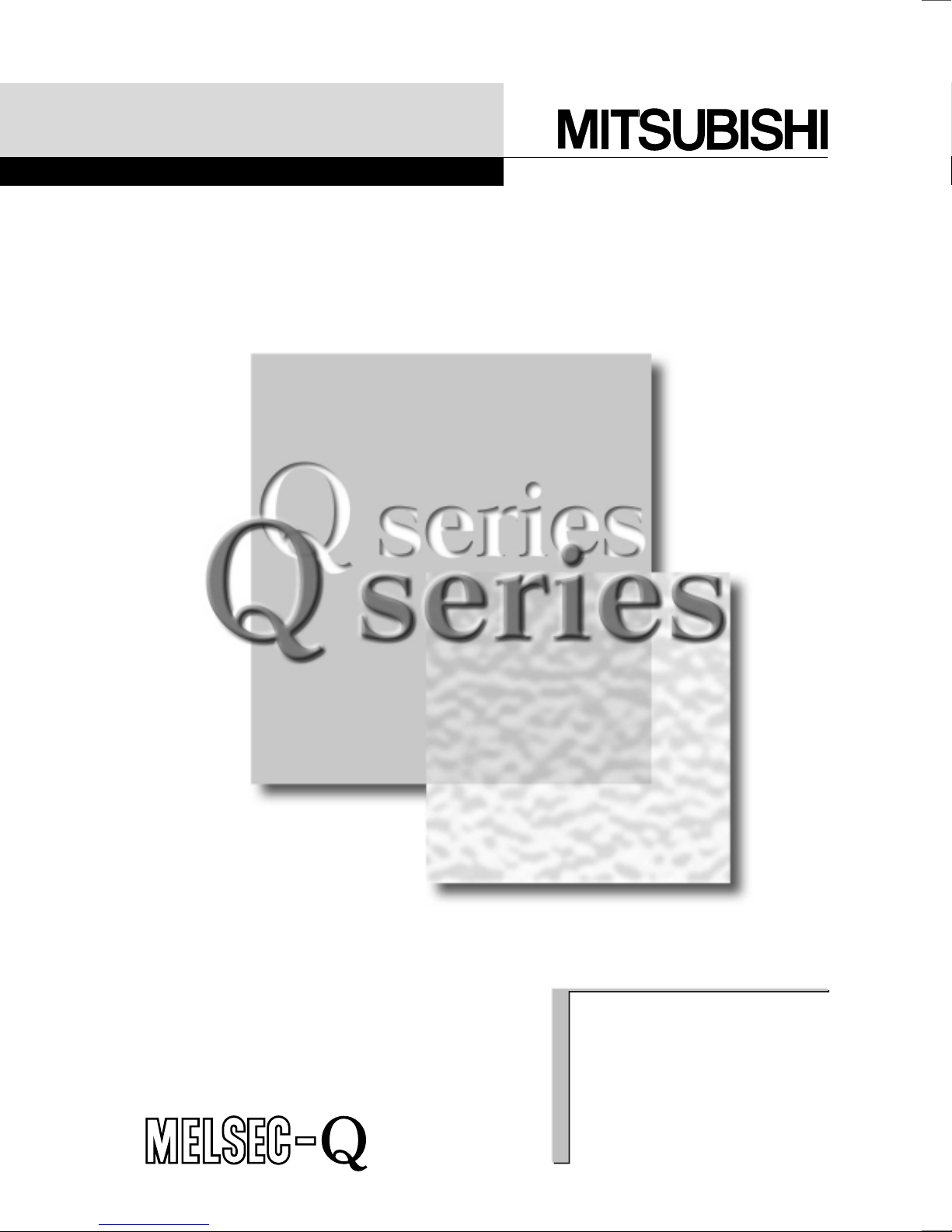
Analog-Digital Converter
U
Analog-Digital Converter Module User's Manual
Module
Mitsubishi Programmable
Logic Controller
Q64AD
Q68ADV
Q68ADI
GX Configurator-AD
(SW0D5C-QADU-E)
Page 2
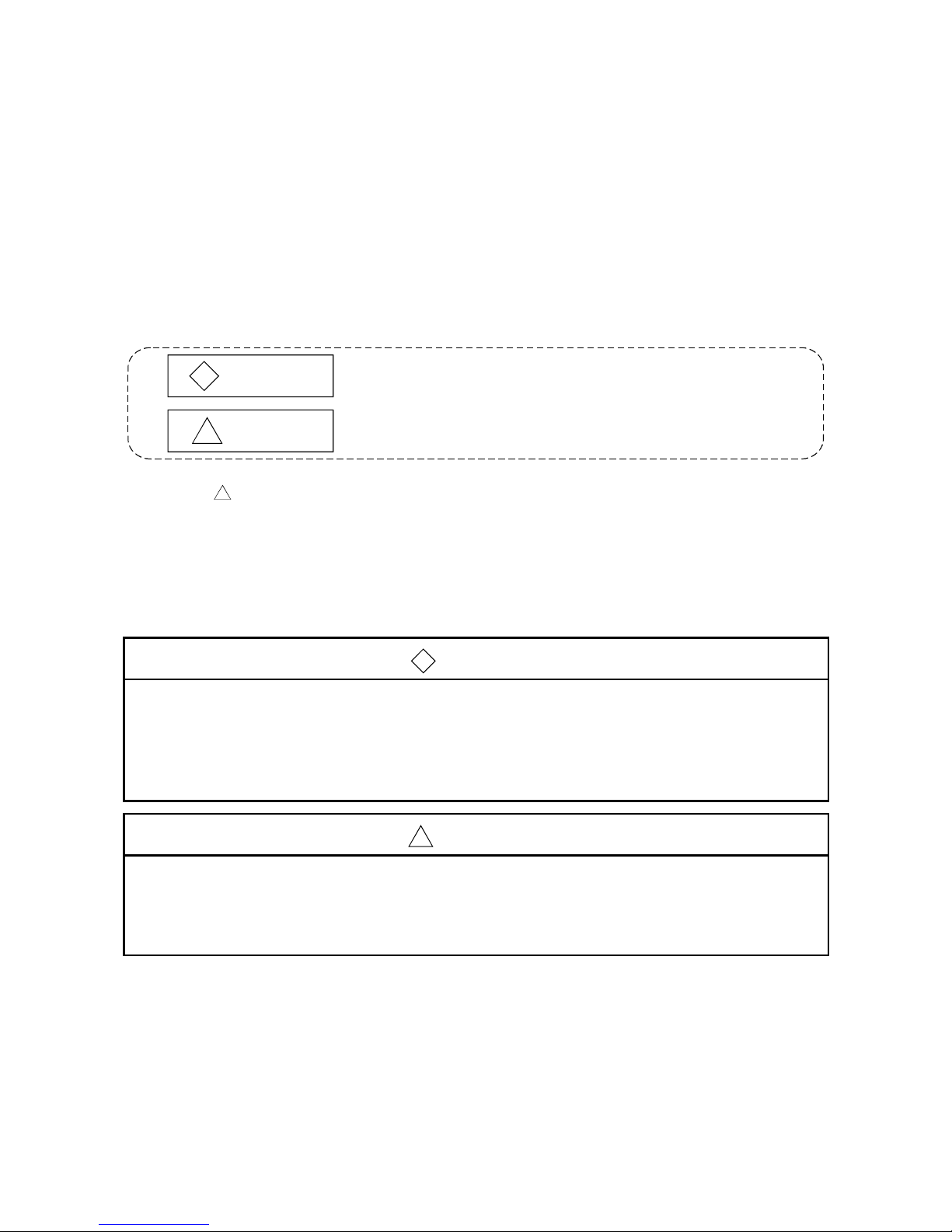
A - 1 A - 1
• SAFETY PRECAUTIONS •
(Always read these instructions before using this equipment.)
Before using this product, please read this manual and the relevant manuals introduced in this manual
carefully and pay full attention to safety to handle the product correctly.
The instructions given in this manual are concerned with this product. For the safety instructions of the
PLC system, please read the user's manual for the CPU module to use.
In this manual, the safety instructions are ranked as "DANGER" and "CAUTION".
!
DANGER
CAUTION
!
Indicates that incorrect handling may cause hazardous conditions,
resulting in death or severe injury.
Indicates that incorrect handling may cause hazardous conditions,
resulting in medium or slight personal injury or physical damage.
Note that the !CAUTION level may lead to a serious consequence according to the circumstances.
Always follow the instructions of both levels because they are important to personal safety.
Please store this manual in a safe place and make it accessible when required. Alway s forward it to the
end user.
[DESIGN PRECAUTION]
!
DANGER
• Do not write data into the "system area" of the buffer memory of intelligent function modules.
Also, do not use any "prohibited to use" signals as an output signal to an inte lligent function
module from the PLC CPU.
Writing data into the "system area" or outputting a signal for "prohibited to use" may cause a
PLC system malfunction.
!
CAUTION
• Do not bunch the control wires or communication cables with the main circuit or power wires, or
install them close to each other.
They should be installed 100mm(3.9inch) or more from each other.
Not doing so could result in noise that may cause malfunction.
Page 3
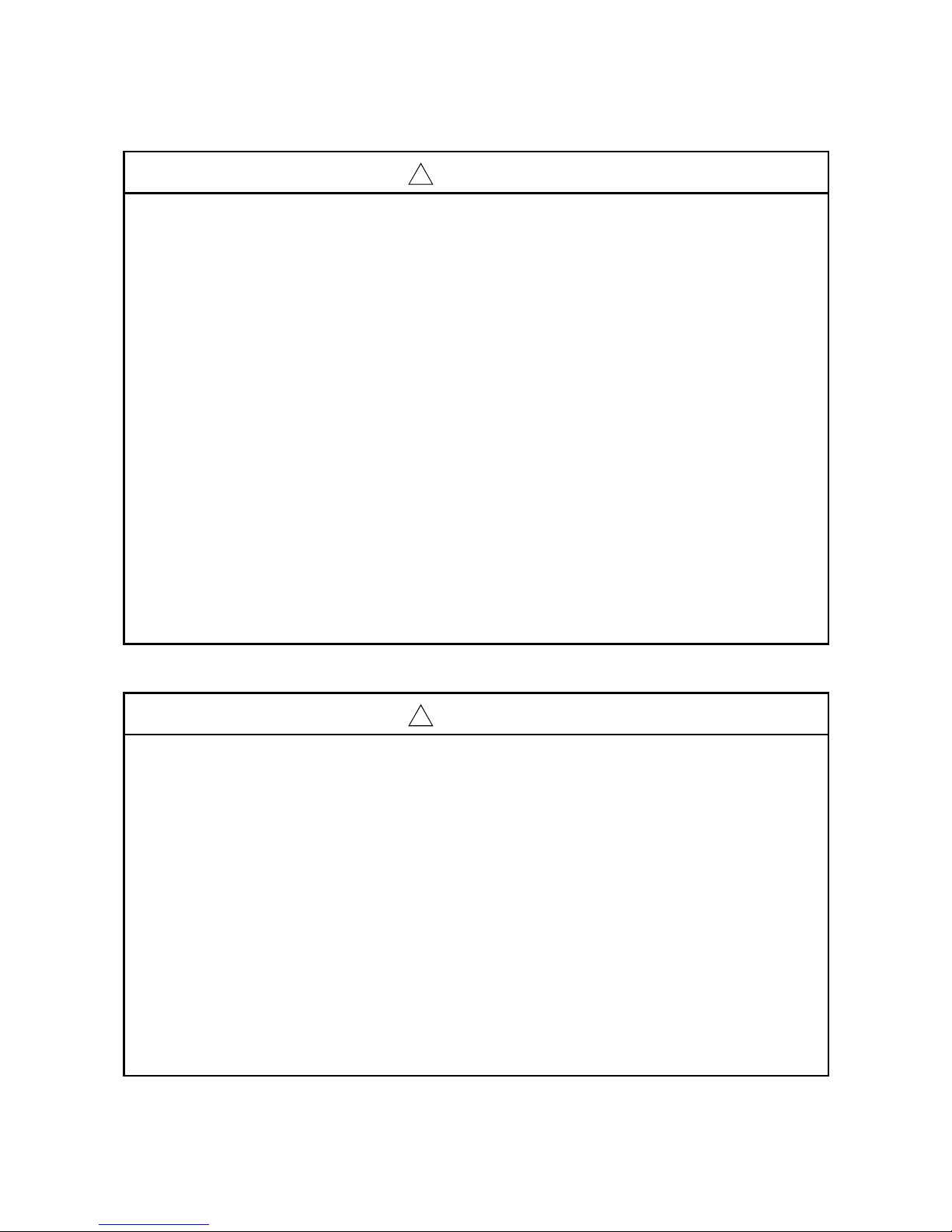
A - 2 A - 2
[INSTALLATION PRECAUTIONS]
!
CAUTION
• Use the PLC in an environment that meets the general specifications contain ed in the user's
manual of the CPU module to use.
Using this PLC in an environment outside the range of the general specificat ions may cause
electric shock, fire, malfunction, and damage to or deterioration of the product.
• When installing the module, securely insert the module fixing tabs into t he mounting holes of the
base unit while pressing the installation lever located at the bott om of the module downward.
Improper installation may result in malfunction, breakdown or the module coming loose and
dropping.
Securely fix the module with screws if it is subject to vibration during use.
• Tighten the screws within the range of specified torque.
If the screws are loose, it may cause the module to fallout, short circuits, or malfunction.
If the screws are tightened too much, it may cause damage to the screw and/or the module,
resulting in fallout, short circuits or malfunction.
• Switch all phases of the external power supply off when mounting or removing the module.
Not doing so may cause damage to the module.
The system that uses the QnPHCPU allows you t o change a module online. Not e that there are
restrictions on the modules that can be changed online and each module has a predetermined
changing procedure. For details, refer to the chapter of online module change in this manual.
• Do not directly touch the conductive area or electronic components of the module.
Doing so may cause malfunction or failure in the module.
[WIRING PRECAUTIONS]
!
CAUTION
• Always ground the FG terminal for the PLC.
There is a risk of electric shock or malfunction.
• When turning on the power and operating the module after wiring is completed, always attach
the terminal cover that comes with the product.
There is a risk of electric shock if the terminal cover is not attached.
• Tighten the terminal screws within the range of specified torque.
If the terminal screws are loose, it may result in short circuits or malfunction.
If the terminal screws are tightened too much, it may cause damage to the screw and/or the
module, resulting in short circuits or malfunction.
• Be careful not to let foreign matter such as sawdust or wire chips get inside the module.
They may cause fires, failure or malfunction.
• The top surface of the module is covered with protective film to prevent foreign objects such as
cable offcuts from entering the module when wiring.
Do not remove this film until the wiring is complete.
Before operating the system, be sure to remove the film to provide adequate ventilation.
Page 4

A - 3 A - 3
[STARTING AND MAINTENANCE PRECAUTIONS]
!
CAUTION
• Do not disassemble or modify the modules.
Doing so could cause failure, malfunction injury or fire.
• Switch all phases of the external power supply off when mounting or removing the module.
Not doing so may cause failure or malfunction of the module.
The system that uses the QnPHCPU allows you t o change a module online. Not e that there are
restrictions on the modules that can be changed online and each module has a predetermined
changing procedure. For details, refer to the chapter of online module change in this manual.
• Do not touch the connector while the power is on.
Doing so may cause malfunction.
• Switch all phases of the external power supply off when cleaning or retightening the terminal
screws and module installation screws.
Not doing so may cause failure or malfunction of the module.
If the screws are loose, it may cause the module to fallout, short circuits, or malfunction.
If the screws are tightened too much, it may cause damages to the screws and/or the module,
resulting in the module falling out, short circuits or malfunction.
•
Always make sure to touch the grounded metal to discharge the electricity charged in the body,
etc., before touching the module.
Failure to do so may cause a failure or malfunctions of the module.
[DISPOSAL PRECAUTIONS]
!
CAUTION
• When disposing of this product, treat it as industrial waste.
Page 5
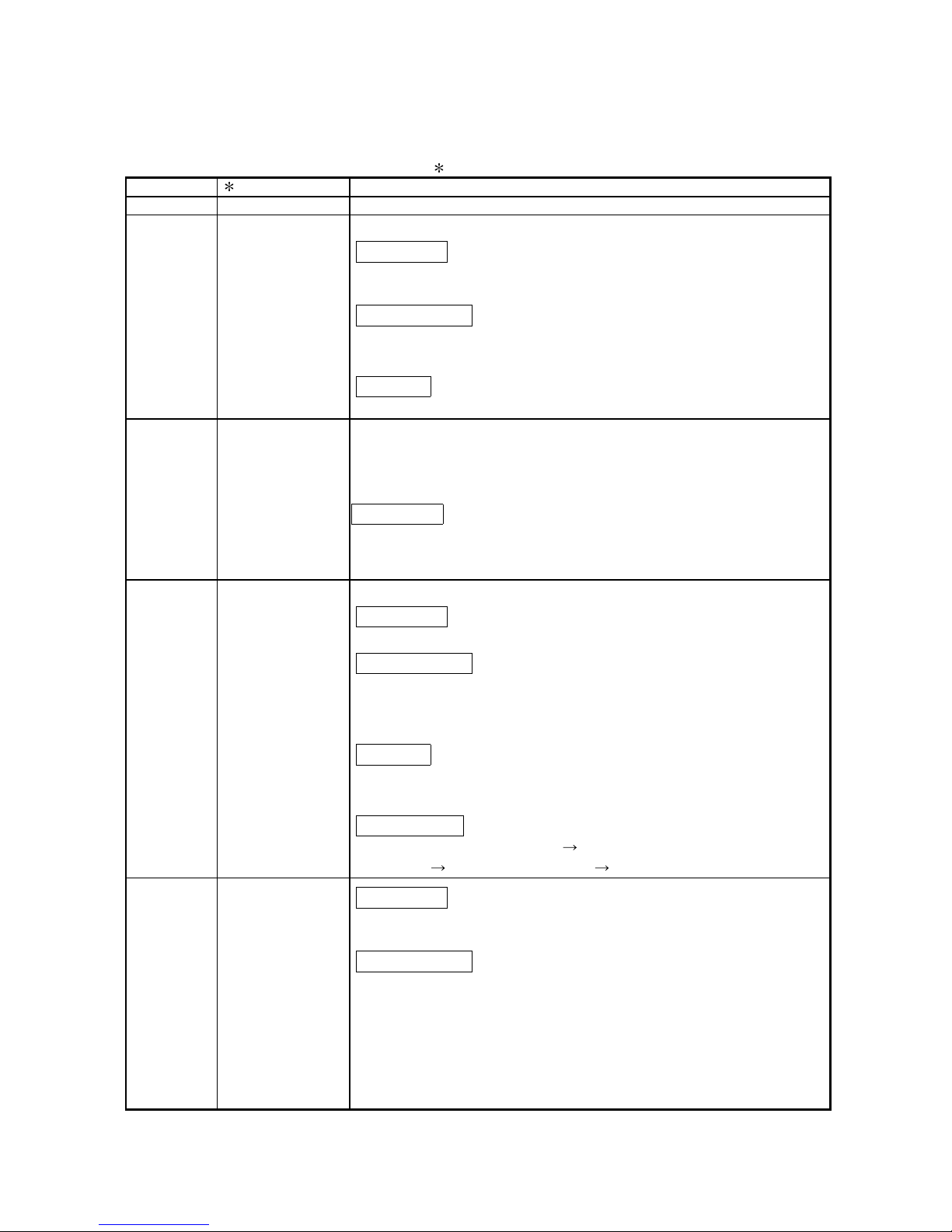
A - 4 A - 4
REVISIONS
The manual number is given on the bottom left of the back cover.
Print Date Manual Number Revision
Dec., 1999 SH (NA)-080055-A First printing
Oct., 2000 SH (NA)-080055-B Add the contents of the function version B.
Correction
About the Generic Terms and Abbreviations, Section 2.1, Section 3.1.3,
3.4.1, Section 4.3, 4.4.2, Section 5.2.1, 5.2.2, 5.3.3, 5.6.1
Partial addition
Section 1.1, Section 3.1.1, 3.1.2, 3.2, 3.3.1, 3.3.2, Section 4.5, Section
7.2.3, 7.2.4
Addition
Section 1.2, Section 2.2, Appendix 1, 1.1, 1.2, 1.3
Jun., 2001 SH (NA)-080055-C Standardize the name from software package (GPP function) to Product
name (GX Developer).
Standardize the name from utility package (QADU) to Product name (GX
Configurator-AD).
Correction
Conformation to the EMC Directive and Low Voltage Instruction, About
the Generic Terms and Abbreviations, Product Structure, Section 2.1,
2.2, Section 4.6, Section 5.2, 5.2.1, 5.2.2, 5.3.3, Appendix 1.2
Feb., 2002 SH (NA)-080055-D Add the contents of the function version C.
Correction
Section 2.2, Section 3.4.1, Section 4.2, 4.4.1, 4.4.2, Section 5.3.3
Partial addition
SAFETY PRECAUTIONS, , Abou t the Generi c Terms an d Abb rev iati on s,
Product Structure, Section 1.2, Section 2.1, Section 3.1.1, 3. 2, Section
4.3, 4.6, Section 5.2.1, 5.2.2, Section 8.1, 8.2.1, Appendix 1.1, 1.2, 1.3,
Addition
Section 3.4.2, 3.4.3, 3.4.13, 3.4.14, 3.4.15, Chapter 7, Appendix 2, 2.1,
2.2, 2.3
Renumbering
Section 3.4.2 to Section 3.4.10 Section 3.4.4 to Section 3.4.12,
Chapter 7
Chapter 8, Appendix 2 Appendix 3
May, 2002 SH (NA)-080055-E
Correction
Section 3.4.1, 3.4.2, 3.4.3, 3.4.14, 3.4.15,.Section 4.2, 4.5, 4.6,
Section 7.2, 7.3.1, 7.3.2,7.3.4, 7.3.6, 7.4, 7.5, Appendix 1.1, 2.2, 2.3
Partial addition
Section 3.3.2, Section 8.2.3
Page 6
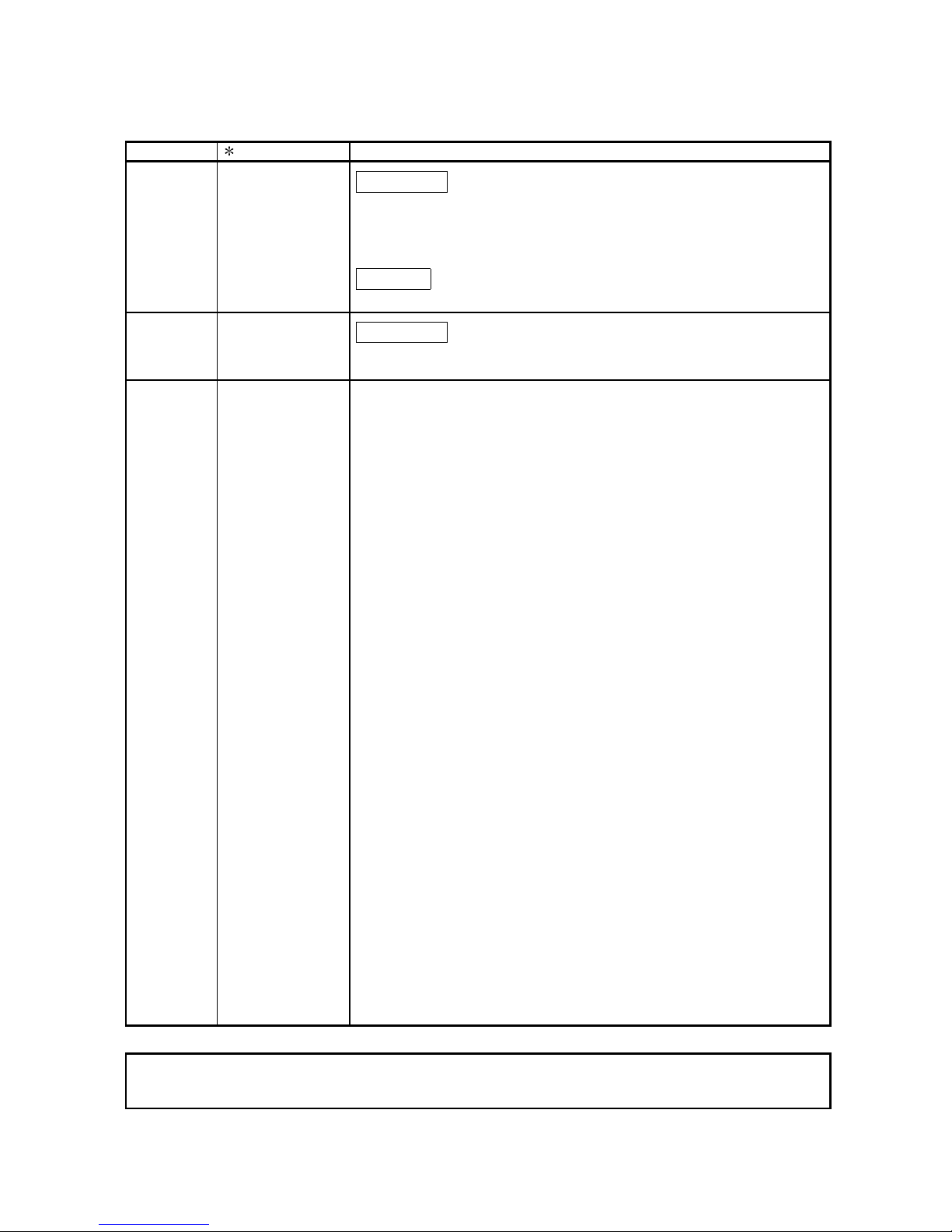
A - 5 A - 5
Print Date
Manual Number Revision
Feb., 2003 SH (NA)-080055-F
Correction
SAFETY PRECAUTIONS, Section 1.2, Section 2.1, Section 3.4.1 to
3.4.3, 3.4.15, Section 4.5, Section 5.1, 5.2.1, 5.2.2, 5.3.2, 5.6.1 to 5.6.3,
Section 7.3.1, 7.3.3 to 7.3.6, Appendix 1.1, Appendix 1.2, Appendix 2.2,
Appendix 2.3
Addition
Section 5.6.4, 5.6.5
May, 2003 SH (NA)-080055-G
Correction
Section 2.2, Section 3.4.1, 3.4.2, 3.4.3, 3.4.14, 3.4.15, Section 4.5, 4.6,
Section 5.3.1
Japanese Manual Version SH-080028-I
This manual confers no industrial property rights or any rights of any other kind, nor does it confer any patent
licenses. Mitsubishi Electric Corporation cannot be held responsible for any problems involving industrial property
rights which may occur as a result of using the contents noted in this manual.
1999 MITSUBISHI ELECTRIC CORPORATION
Page 7
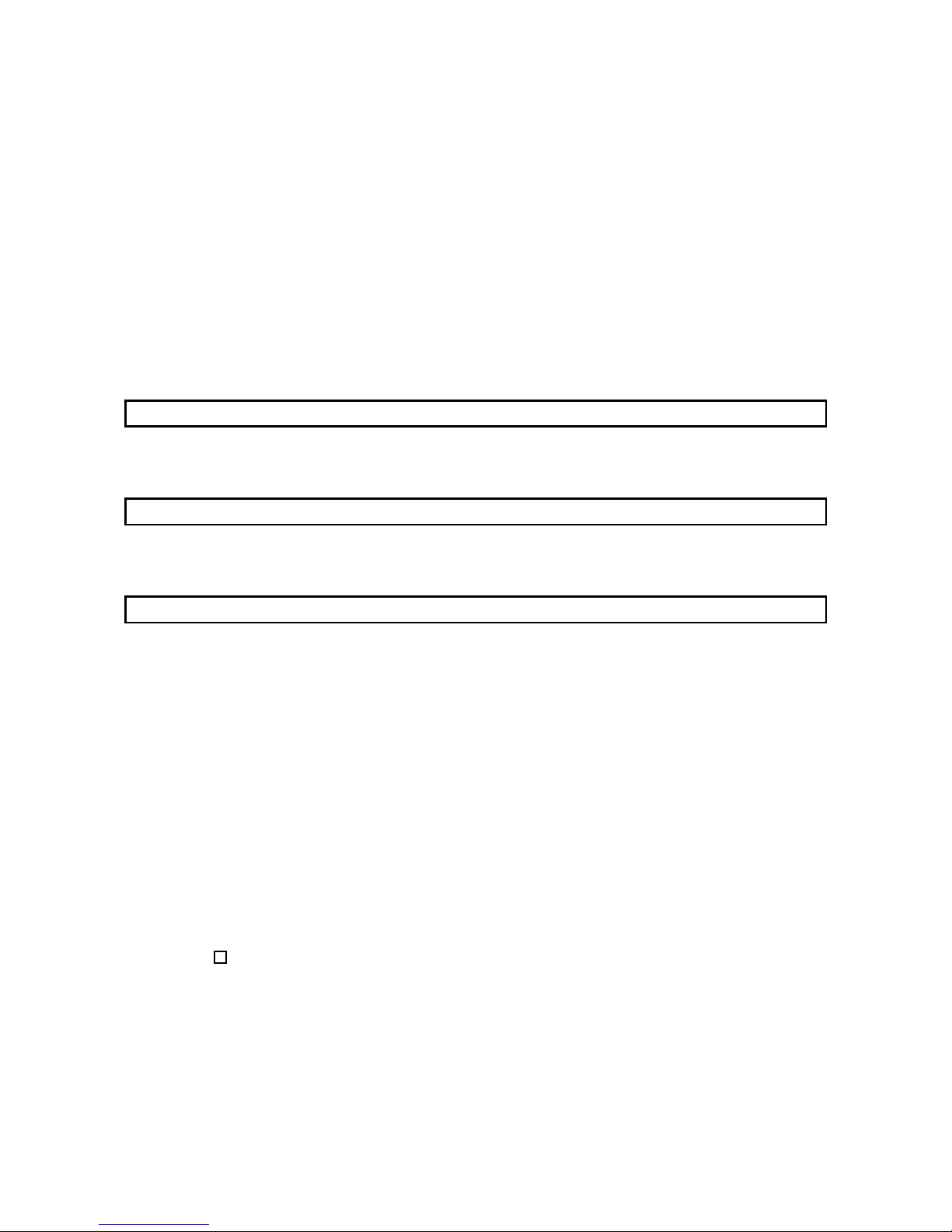
A - 6 A - 6
INTRODUCTION
Thank you for purchasing the MELSEC-Q series PLC.
Before using the equipment, please read this manual carefully to develop full familiarity with the functions
and performance of the Q series PLC you have purchased, so as to ensure correct use.
Please forward a copy of this manual to the end user.
CONTENTS
SAFETY PRECAUTIONS..............................................................................................................................A- 1
REVISIONS....................................................................................................................................................A- 4
Conformation to the EMC Directive and Low Voltage Instruction ................................................................A- 9
About the Generic Terms and Abbreviations ................................................................................................A- 9
Product Structure ...........................................................................................................................................A-10
1 OVERVIEW 1- 1 to 1- 2
1.1 Features ..................................................................................................................................................1- 1
1.2 Functions Added to Function Version B and Later................................................................................1- 2
2 SYSTEM CONFIGURATION 2- 1 to 2- 4
2.1 Applicable Systems.................................................................................................................................2- 1
2.2 How to Check the Function Version and Software Version...................................................................2- 3
3 SPECIFICATIONS 3- 1 to 3-26
3.1 Performance Specifications....................................................................................................................3- 1
3.1.1 Performance specifications list ........................................................................................................3- 1
3.1.2 I/O conversion characteristic............................................................................................................3- 2
3.1.3 Accuracy...........................................................................................................................................3- 9
3.2 Function List............................................................................................................................................3-10
3.2.1 A/D conversion methods.................................................................................................................. 3-10
3.2.2 Maximum and minimum values hold function.................................................................................3-12
3.3 I/O Signals for the PLC CPU ..................................................................................................................3-12
3.3.1 List of I/O signals..............................................................................................................................3-12
3.3.2 Details of I/O signals ........................................................................................................................3-13
3.4 Buffer Memory......................................................................................................................................... 3-17
3.4.1 Buffer memory assignment (Q64AD) .............................................................................................. 3-17
3.4.2 Buffer memory assignment (Q68ADV)............................................................................................3-18
3.4.3 Buffer memory assignment (Q68ADI) .............................................................................................3-19
3.4.4 A/D conversion enable/disable setting (buffer memory address 0: Un\G0)...................................3-20
3.4.5 CH
average time/a ve r age nu mbe r o f ti mes
(buffer memory addresses 1 to 8: Un\G1 to Un\G8).......................................................................3-20
3.4.6 Averaging processing setting (buffer memory address 9: Un\G9) .................................................3-21
3.4.7 A/D conversion completed flag (buffer memory address 10: Un\G10) ..........................................3-22
3.4.8 Digital output values (buffer memory addresses 11 to 18: Un\G11 to Un\G18) ............................3-22
3.4.9 Write data error codes (buffer memory address 19: Un\G19)........................................................3-23
3.4.10 Setting ranges (buffer memory addresses 20, 21: Un\G20, Un\G21).......................................... 3-23
3.4.11 Offset/gain setting mode (buffer memory addresses 22, 23: Un\G22, Un\G23) .........................3-24
Page 8
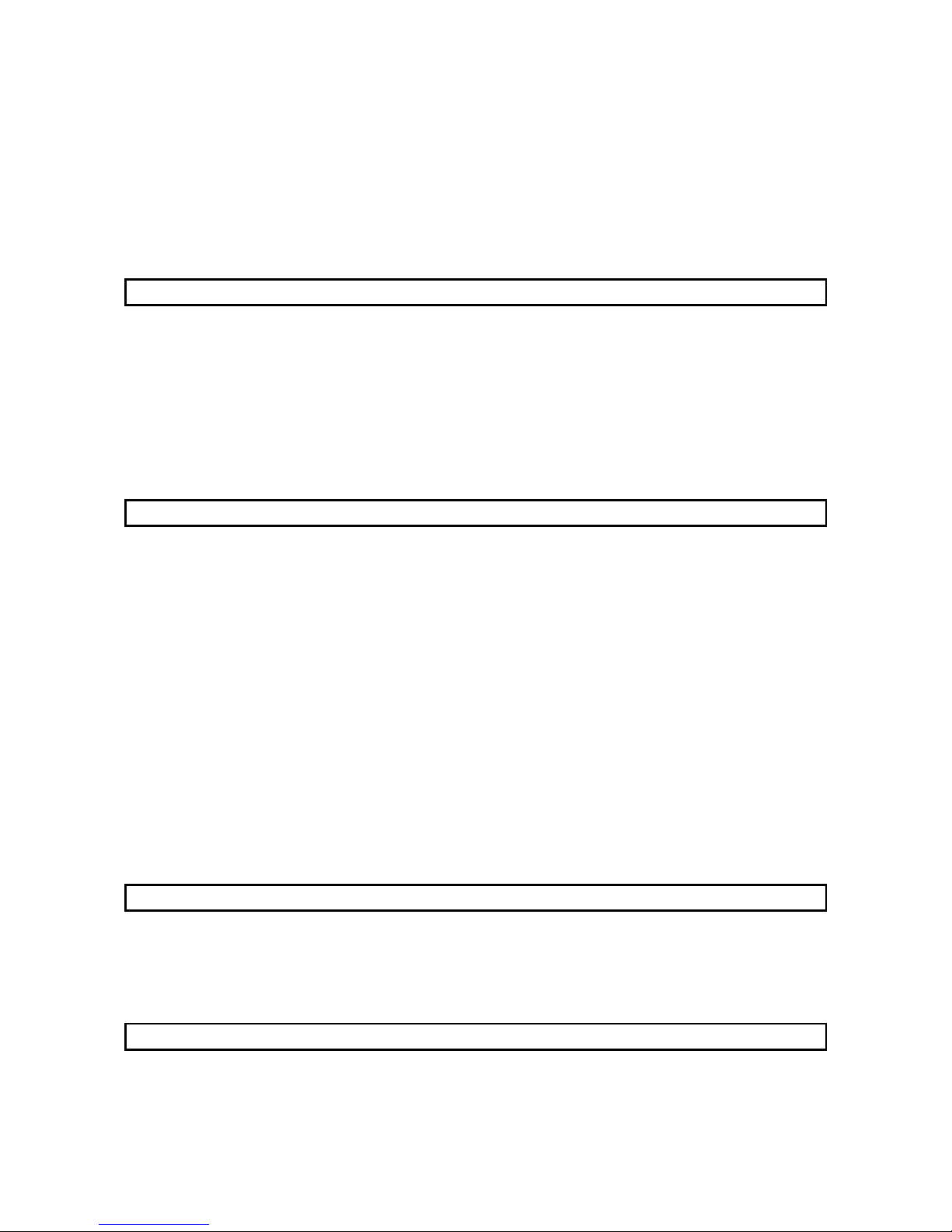
A - 7 A - 7
3.4.12 Maximum and minimum values storage area
(buffer memory addresses 30 to 45: Un\G30 to Un\G45) ............................................................3-24
3.4.13 Mode switching setting (buffer memory addresses 158, 159: Un\G158, Un\G159)....................3-25
3.4.14 Pass data classification setting (buffer memory addresses 200: Un\G200) (Q64AD only)......... 3-25
3.4.15 Industrial shipment settings and user range settings offset/gain values
(buffer memory addresses 202 to 233: Un\G202 to Un\G233) .................................................... 3-26
4 SETUP AND PROCEDURES BEFORE OPERATION 4- 1 to 4-13
4.1 Handling Precautions..............................................................................................................................4- 1
4.2 Setup and Procedures before Operation ...............................................................................................4- 2
4.3 Part Identification Nomenclature ............................................................................................................4- 3
4.4 Wiring.......................................................................................................................................................4- 5
4.4.1 Wiring precautions............................................................................................................................4- 5
4.4.2 External wiring..................................................................................................................................4- 6
4.5 Switch Setting for Intelligent Function Module.......................................................................................4- 8
4.6 Offset/Gain Settings................................................................................................................................ 4-10
5 UTILITY PACKAGE (GX Configurator-AD) 5- 1 to 5-22
5.1 Utility Package Functions........................................................................................................................5- 1
5.2 Installing and Uninstalling the Utility Package........................................................................................5- 2
5.2.1 User precautions ..............................................................................................................................5- 2
5.2.2 Operating environment.....................................................................................................................5- 4
5.3 Explanation of Utility Package Operation...............................................................................................5- 5
5.3.1 How to perform common utility package operations.......................................................................5- 5
5.3.2 Operation overview ..........................................................................................................................5- 8
5.3.3 Starting the intelligent function module utility .................................................................................. 5-10
5.4 Initial Setting............................................................................................................................................ 5-12
5.5 Automatic Refresh Settings....................................................................................................................5-13
5.6 Monitor/Test ............................................................................................................................................ 5-15
5.6.1 Monitor/test screen...........................................................................................................................5-15
5.6.2 Offset/gain setting operation (Function version C or later).............................................................5-18
5.6.3 Offset/gain setting operation (Function version B or earlier) ..........................................................5-19
5.6.4 Pass data (Q64AD)..........................................................................................................................5-20
5.6.5 Pass data (Q68ADV/Q68ADI) .........................................................................................................5-21
6 PROGRAMMING 6- 1 to 6- 5
6.1 Programming Example Using the Utility Package.................................................................................6- 2
6.1.1 Operating the utility package ...........................................................................................................6- 2
6.1.2 Programming example.....................................................................................................................6- 3
6.2 Programming Example without Using the Utility Package ....................................................................6- 4
7 ONLINE MODULE CHANGE 7- 1 to 7-31
7.1 Online Module Change Conditions........................................................................................................7 - 1
7.2 Online Module Change Operations.......................................................................................................7 - 2
7.3 Online Module Change Procedure........................................................................................................7 - 3
Page 9
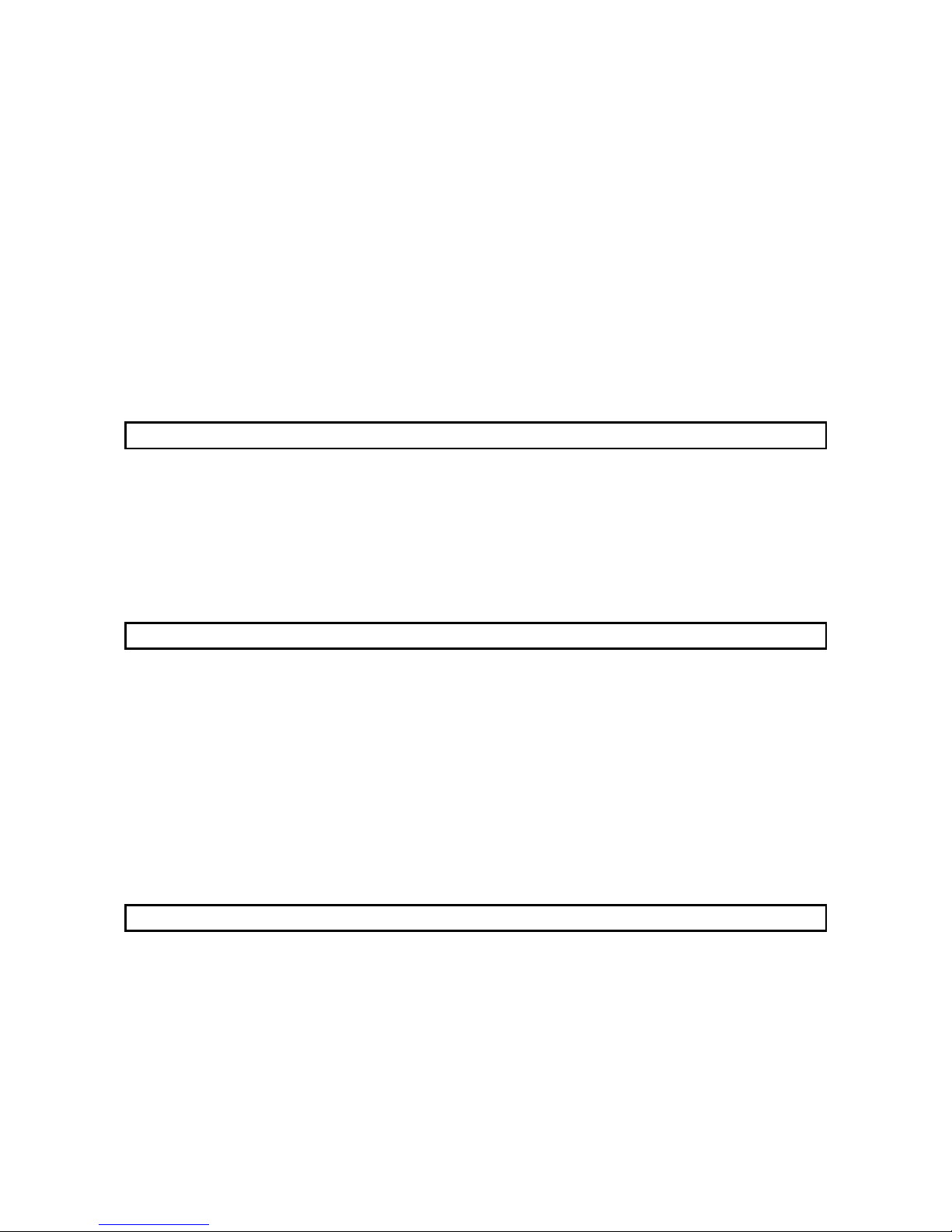
A - 8 A - 8
7.3.1 When industrial shipment setting is used and initial setting was made with GX Configurator-AD
........................................................................................................................................................7 - 3
7.3.2 When industrial shipment setting is used and initial setting was made with sequence program. 7 - 8
7.3.3 When user range setting is used and initial setting was made with GX Configurator-AD
(other system is available)..............................................................................................................7 -12
7.3.4 When user range setting is used and initial setting was made with GX Configurator-AD
(other system is unavailable)..........................................................................................................7 -16
7.3.5 When user range setting is used and initial setting was made with sequence program
(other system is available)..............................................................................................................7 -22
7.3.6 When user range setting is used and initial setting was made with sequence program
(other system is unavailable)..........................................................................................................7 -26
7.4 Range Reference Table.........................................................................................................................7 -30
7.5 Precautions for Online Module Change ................................................................................................7 -31
8 TROUBLESHOOTING 8- 1 to 8- 5
8.1 Error Code List........................................................................................................................................8- 1
8.2 Troubleshooting ......................................................................................................................................8- 2
8.2.1 When the "RUN" LED is flashing or turned off................................................................................8- 2
8.2.2 When the "ERROR" LED is on or flashing......................................................................................8- 2
8.2.3 When the digital output values cannot be read...............................................................................8- 3
8.2.4 Checking the A/D converter module status using GX Developer system monitor ........................8- 4
APPENDIX App.- 1 to App.-16
Appendix 1 Function Upgrade for the A/D Converter Module................................................................App.- 1
Appendix 1.1 A comparison of functions of the A/D converter module..............................................App.- 1
Appendix 1.2 Combinations of A/D converter module functions and GX Configurator-AD
software versions............................................................................................................App.- 2
Appendix 1.3 Precautions for replacing the module of function version A with the one of
function version B or later...............................................................................................App.- 2
Appendix 2 Dedicated Instruction List......................................................................................................App.- 3
Appendix 2.1 OFFGAN .........................................................................................................................App.- 4
Appendix 2.2 OGLOAD.........................................................................................................................App.- 6
Appendix 2.3 OGSTOR.........................................................................................................................App.-10
Appendix 3 External Dimension Diagram ...............................................................................................App.-15
INDEX Index- 1 to Index- 2
Page 10
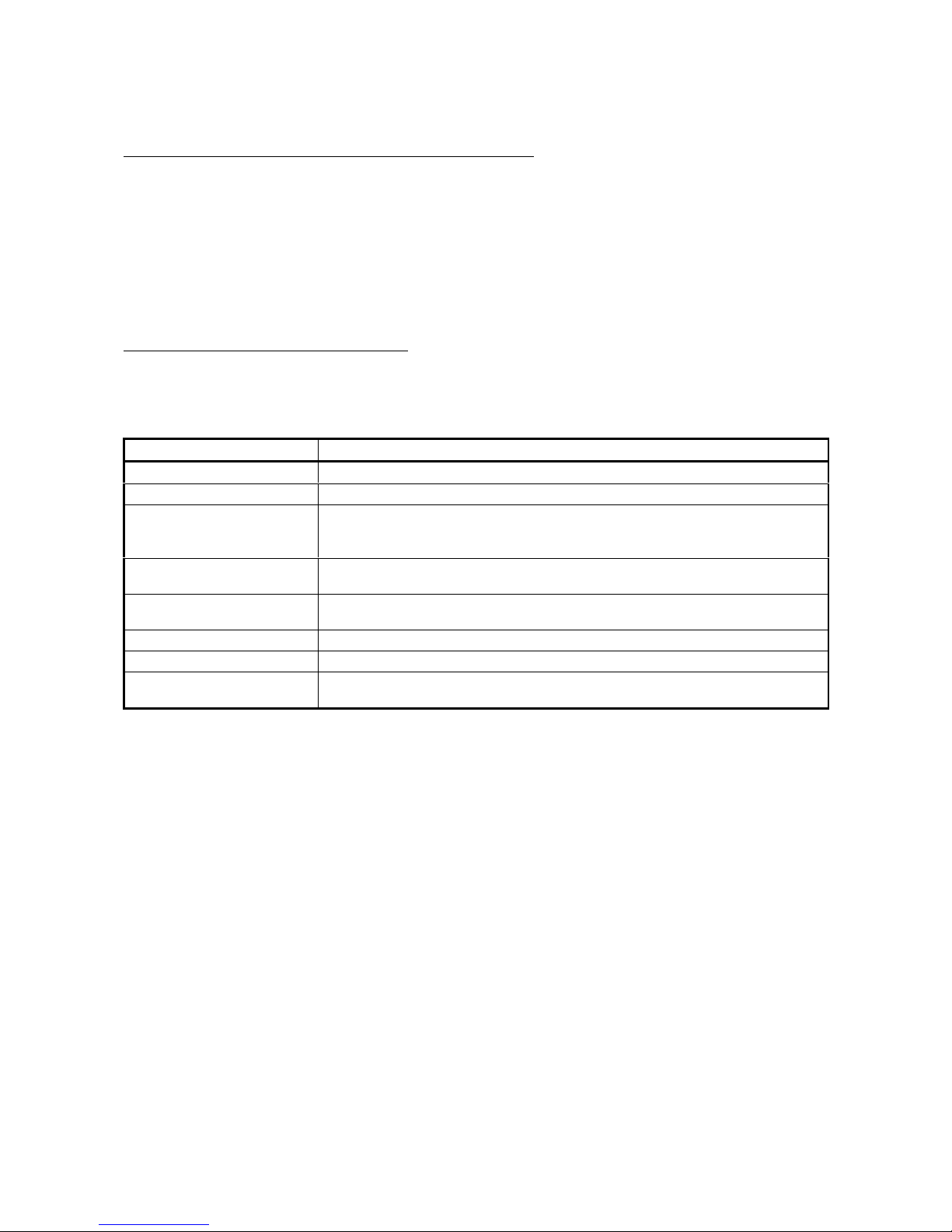
A - 9 A - 9
Conformation to the EMC Directive and Low Voltage Instruction
For details on making Mitsubishi PLC conform to the EMC directive and low voltage instruction when
installing it in your product, please see Chapter 3, "EMC Directive and Low Voltage Instruction" of the User's
Manual (Hardware) of the PLC CPU to use.
The CE logo is printed on the rating plate on the main body of the PLC that conforms to the EMC directive
and low voltage instructi on.
By making this product conform to the EMC directive and low voltage instruction, it is not necessary to make
those steps individually.
About the Generic Terms and Abbreviations
Unless otherwise specified, this manual uses the following general terms and abbreviations.
Abbreviation/general terms Description of the abbreviation/general terms
A/D converter module Generic term for Q64AD, Q68ADI, Q68ADV
Personal computer IBM PC/AT® or compatible computer with DOS/V.
GX Developer
Generic product name of the product types SWnD5C-GPPW-E, SWnD5C-GPPW-EA,
SWnD5C-GPPW-EV and SWnD5C-GPPW-EVA.
"n" in the model name is 4 or greater.
GX Configurator-AD
Generic term for analog-digital converter module setting and monitor tool GX
Configurator-AD (SW0D5C-QADU-E)
QCPU (Q mode)
Generic term for Q00JCPU, Q00CPU, Q01CPU, Q02CPU, Q02HCPU, Q06HCPU,
Q12HCPU, Q25HCPU
QnPHCPU Generic term for Q12PHCPU and Q25PHCPU.
Personal computer Generic term for DOS/V personal computer
Factory setting
Generic term for analog input ranges 0 to 10V, 0 to 5V, 1 to 5V, -10 to 10V, 0 to 20mA
and 4 to 20mA
Page 11
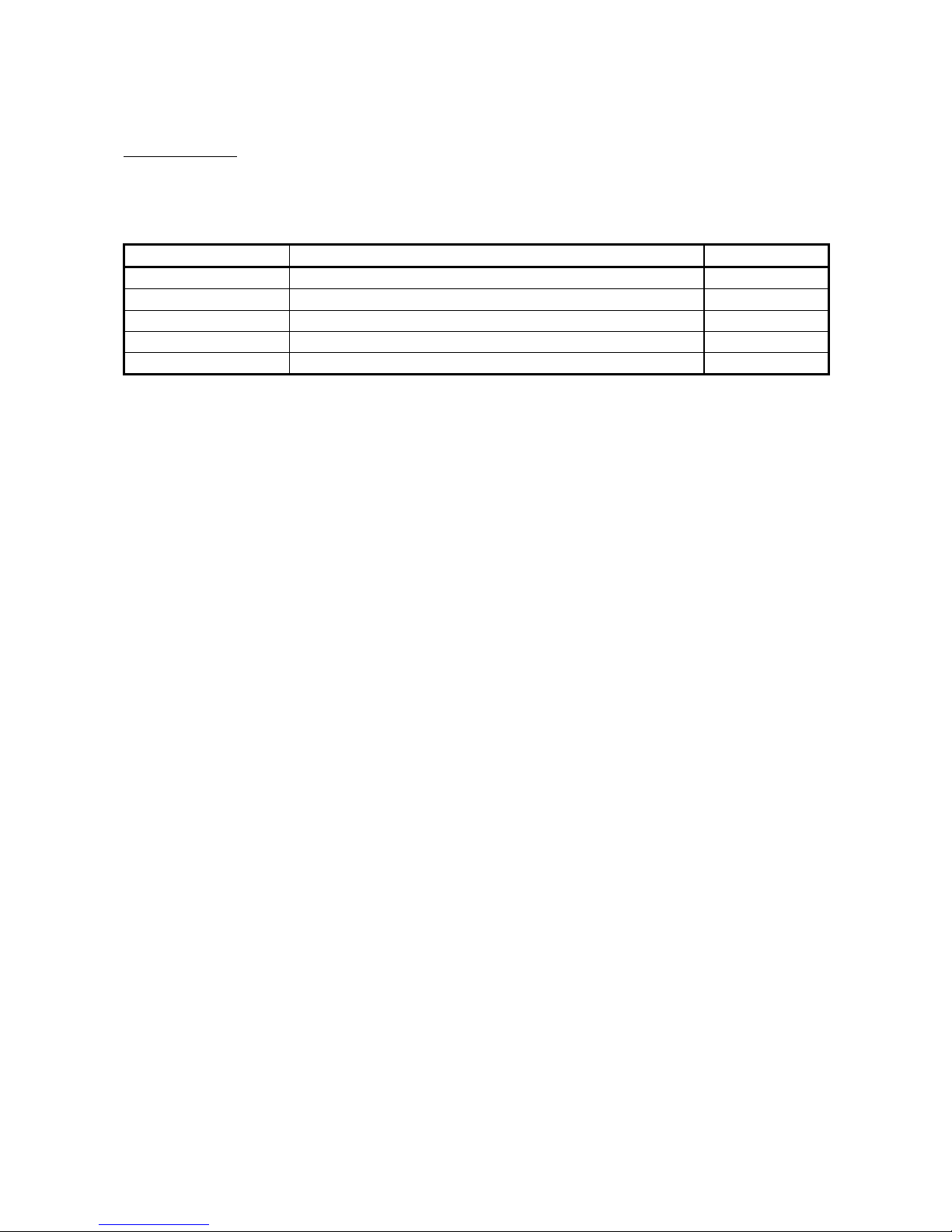
A - 10 A - 10
Product Structure
The product structure of this product is given in the table below.
Model code Product name Quantity
Q64AD Q64AD Model Analog-Digital Converter Module 1
Q68ADV Q68ADV Model Analog -Digital Converter Module 1
Q68ADI Q68ADI Model Analog -Digital Converter Module 1
SW0D5C-QADU-E GX Configurator-AD Version 1 (1-license product) (CD-ROM) 1
SW0D5C-QADU-EA GX Configurator-AD Version 1 (Multiple-license product) (CD-ROM) 1
Page 12

1 - 1 1 - 1
MELSEC-Q
1 OVERVIEW
1
1 OVERVIEW
This User's Manual describes the specifications, handling and programming methods
for the Q64AD analog-digital converter module (hereinafter referred to as the Q64AD),
Q68ADV analog-digital converter module (hereinafter referred to as the Q68ADV), and
Q68ADI analog-digital converter module (hereinafter referred to as the Q68ADI), which
are used in conjunction with MELSEC-Q Series CPUs.
In this manual, the Q64AD, Q68ADV, and Q68ADI are collectively referred to as the
A/D converter modules.
1.1 Features
(1) Select the type of module according to the appl ic ation.
• Q64AD
...........
4 channels, where the voltage input or current input can be
selected for each channel.
• Q68ADV
........
8 channels, all of which are voltage input.
• Q68ADI
..........
8 channels, all of which are current input.
(2) High speed conversion
Conversion is performed at a high speed of 80 µ s/channel. Also, the
temperature drift compensation function can be performed using a processing
time of "conversion time for all channels + 160
s".
(3) High degree of accuracy
The degree of accuracy for the conversion process is ± 0.1% (When the ambient
temperature is 25 ± 5 °C).
(4) Changing the resolution mode
The resolution mode can be changed according to the application, and digitalvalue resolution settings of 1/4000, 1/12000 or 1/16000 can be selected.
(5) Changing the input range
The input range 1 can easily be set fro m th e GX Developer.
1: Input range refers to the type of offset/gain settings. The most frequently
used range is set as the default but the user can also set the offset/gain.
(6) Easy settings using the utility package
A utility package is sold separately (GX Configurator-AD).
The utility package is not a required item. However, it can be used to set initial
settings and automatic refresh settings on screen, reduce sequence programs,
and check settings and operating status.
Page 13
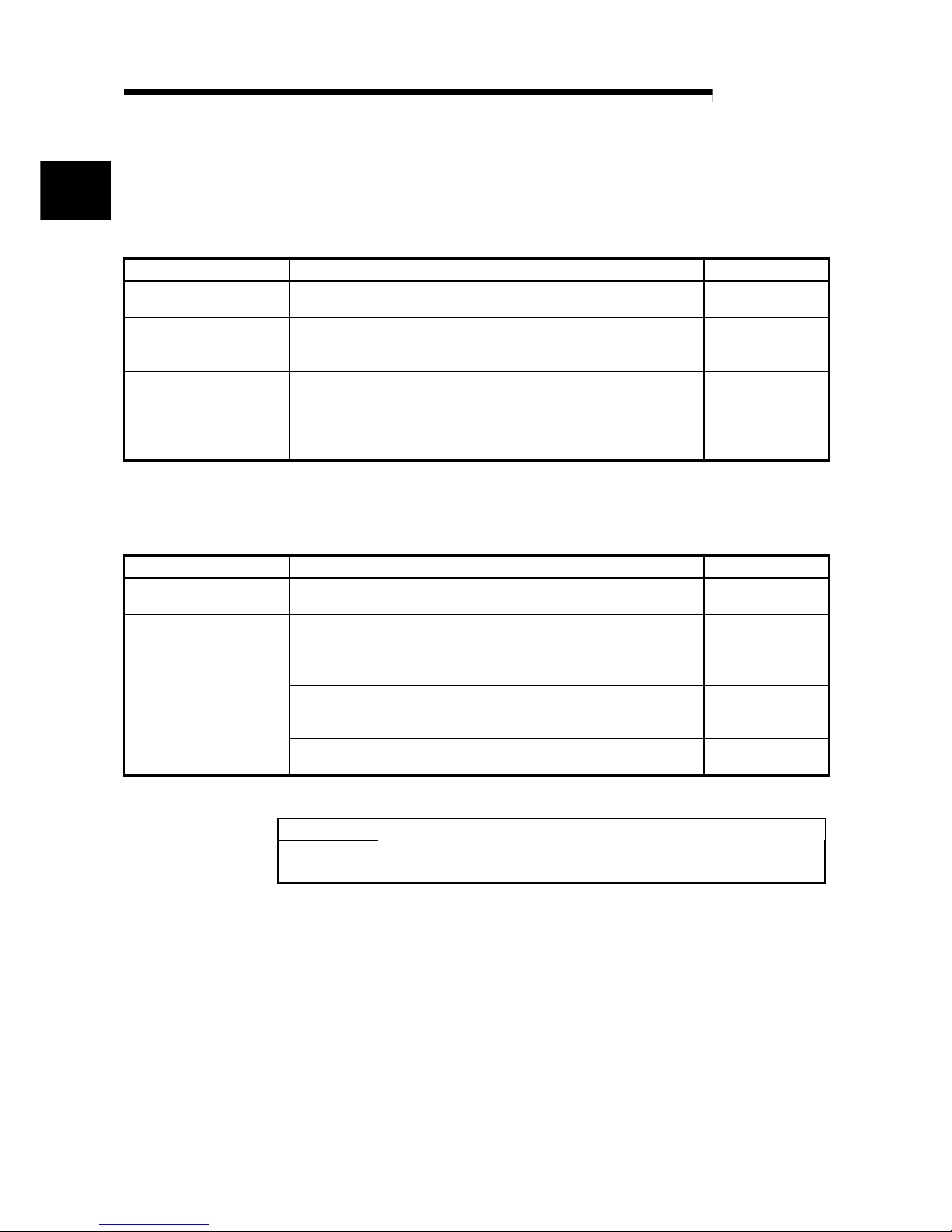
1 - 2 1 - 2
MELSEC-Q
1 OVERVIEW
1
1.2 Functions Added to Function Version B and Later
(1) Functions added to function version B
The functions added by the function version B A/D converter module are listed
below.
Item Function overview Reference section
Multiple PLC system
compatibility
Compatible with a multiple PLC system. A PLC CPU of function version
B or later are required.
Section 2.1
Resolution mode
The resolution mode can be changed according to the application, and
digital-value resolution settings of 1/4000, 1/12000 or 1/16000 can be
selected.
Section 3.2
High resolution mode
status flag (X8)
This turns ON when in high resolution mode. Section 3.3
Maximum value/minimum
value reset completed flag
(XD)
This turns ON when the maximum and minimum values stored in buffer
memory addresses 30 to 45 are reset by the maximum v alue/minimu m
value reset request (YD).
Section 3.3
(2) Functions added to function version C
The functions added to the A/D converter module of function version C are listed
below.
Item Function overview Reference section
Online module change
You can change the module without stopping the system. A PLC C PU
of function version C or later is required.
Chapter 7
Using the mode switching setting (buffer memory addresses 158, 15 9:
Un\G158, Un\G159) and operation condition setting request (Y9), the
module is switched between the normal mode and offset/ga in settin g
mode without the PLC CPU being reset.
Section 3.4.13
Using the dedicated instruction (G.OFFGAN), the module is switched
between the normal mode and offset/gain setting mode without the
PLC CPU being reset.
Appendix 2.1
Mode switching that does
not require PLC CPU to be
reset
Using GX Configurator-AD, the module is switched between the normal
mode and offset/gain setting mode without the PLC CPU being reset.
Section 5.6.2
POINT
(1) See Appendix 1.1 for a comparison of functions of the function version.
(2) See Section 2.2 on how to check the function version.
Page 14
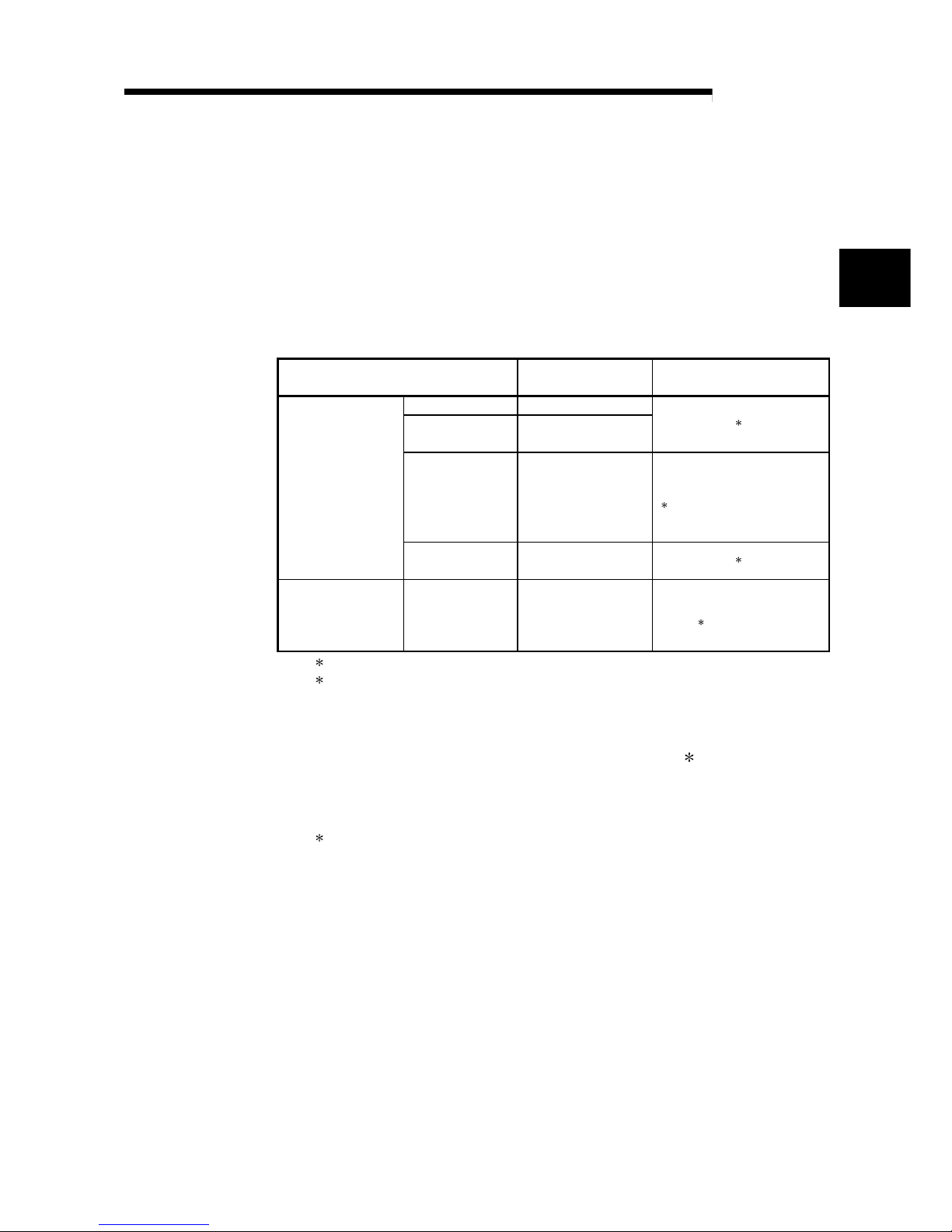
2 - 1 2 - 1
MELSEC-Q
2 SYSTEM CONFIGURATION
2
2 SYSTEM CONFIGURATION
2.1 Applicable Systems
This section describes the system configuration for the A/D converter module.
(1) Applicable module and the number o f modules that can be installed
The following are the CPU module and network module (for remote I/O stations)
in which the A/D converter module can be installed and the number of modules
that can be installed.
Applicable module
Number of modules that
can be installed
Remarks
Q00JCPU Maximum 16
Q00CPU
Q01CPU
Maxi mum 24
(
1
)
Q02CPU
Q02HCPU
Q06HCPU
Q12HCPU
Q25HCPU
Maxi mum 64
Can be installed in Q mode only
(
1
)
CPU module
Q12PHCPU
Q25PHCPU
Maxi mum 64
(
1
)
Network module
QJ72LP25-25
QJ72BR15
QJ72LP25G
QJ71LP25GE
Maxi mum 64
MELSECNET/H Remote I/O
station (
2
)
1 See User's Manual (Function Explanation, Program Fundamentals) for the CPU module to use.
2 See Q Corresponding MELSECNET/H Network System Reference Manual (Remote I/O
network).
(2) Base Unit in which the converter modul e can be instal l ed
The A/D converter module can be installed in any I/O slot ( 3) of the base unit.
However, a power shortage may occur depending on the combination with other
installed modules and the number of modules used, so always take into
consideration the power supply capacity when installing modules.
3 Limited to the range of the number of I/O points in the CPU module and network module (for
remote I/O stations) .
(3) Compatibility with a multiple PLC system
First read the QCPU (Q mode) user's manual (Function Explanation, Program
Fundamentals) if the A/D converter module is used with a multiple PLC system.
(a) Compatible A/D converter module
Use an A/D converter module with function version B or higher if using the
module in a multiple PLC system.
(b) Intelligent function module parameters
Perform PLC write of the intelligent function module parameters to the
control PLC of the A/D converter module only.
Page 15
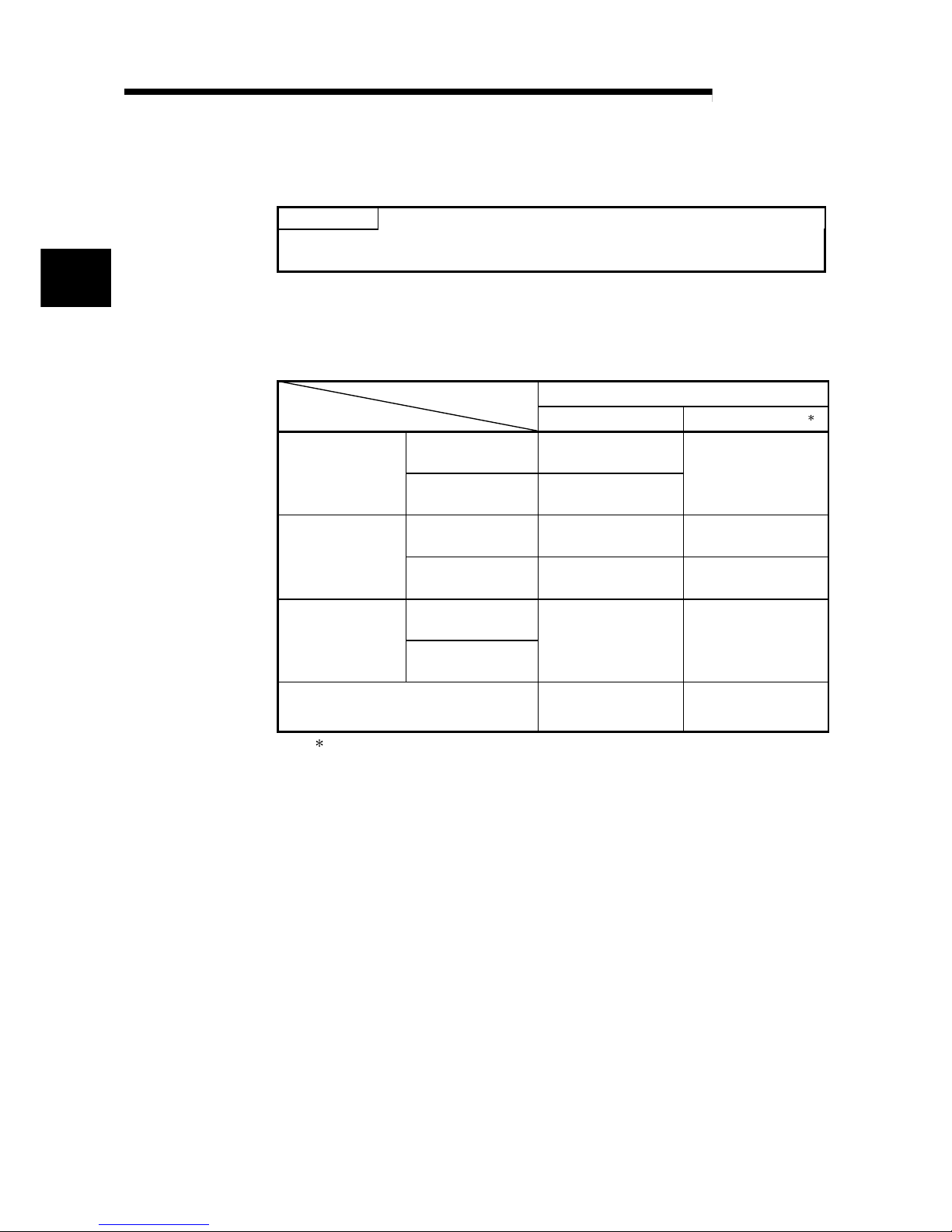
2 - 2 2 - 2
MELSEC-Q
2 SYSTEM CONFIGURATION
2
(4) Compatibility with online module change
To make an online module change, use the module of function version C or later.
POINT
The products of function version C include the functions of the products of function
versions A and B.
(5) Software packages supported
Correspondence between systems which use A/D converter modules and
software packages are as shown below.
The GX Developer is necessary when using a A/D converter module.
Software Version
GX Developer
GX Configurator-AD
4
Single PLC system Version 7 or later
Q00J/Q00/Q01CPU
Multiple PLC system Version 8 or later
Version 1.10L or later
(cannot be used with the
SW0D5C-QADU-E 50F
or earlier versions).
Single PLC system Version 4 or later
SW0D5C-QADU-E 00A
or later
Q02/Q02H/Q06H/
Q12H/Q25HCPU
Multiple PLC system Version 6 or later
SW0D5C-QADU-E 20C
or later
Single PLC system
Q12PH/Q25PHCPU
Multiple PLC system
Version 7.10L or later
Version 1.13P or later
(cannot be used with the
SW0D5C-QADU-E 50F
or earlier versions).
If installed in a MELSECNET/H remote I/O
station
Version 6 or later
SW0D5C-QADU-E 50F
or later
4 Refer to Appendix 1.2 for the combinations of the A/D converter module functions and GX
Configurator-AD software versions.
Page 16

2 - 3 2 - 3
MELSEC-Q
2 SYSTEM CONFIGURATION
2.2 How to Check the Function Version and Softw are Ver si on
This section describes how to check the function version of the A/D converter module
and the GX Configurator-AD software version.
(1) How to check the function version of the A/D conv er ter modul e
(a) To check the version using the "SERIAL column of the rating plate" located
on the side of the module
Function version
80M1 IND. CONT. EQ.
(b) To check the version using the GX Developer
See Section 8.2.4 of this manual.
(2) How to check the GX Configurator-AD softw are versi on
The GX Configurator-AD software version can be checked in GX Developer's
"Product information" screen.
[Startup procedure]
GX Developer "Help" Product information
(In the case of GX Developer Version 7)
Software version
Page 17
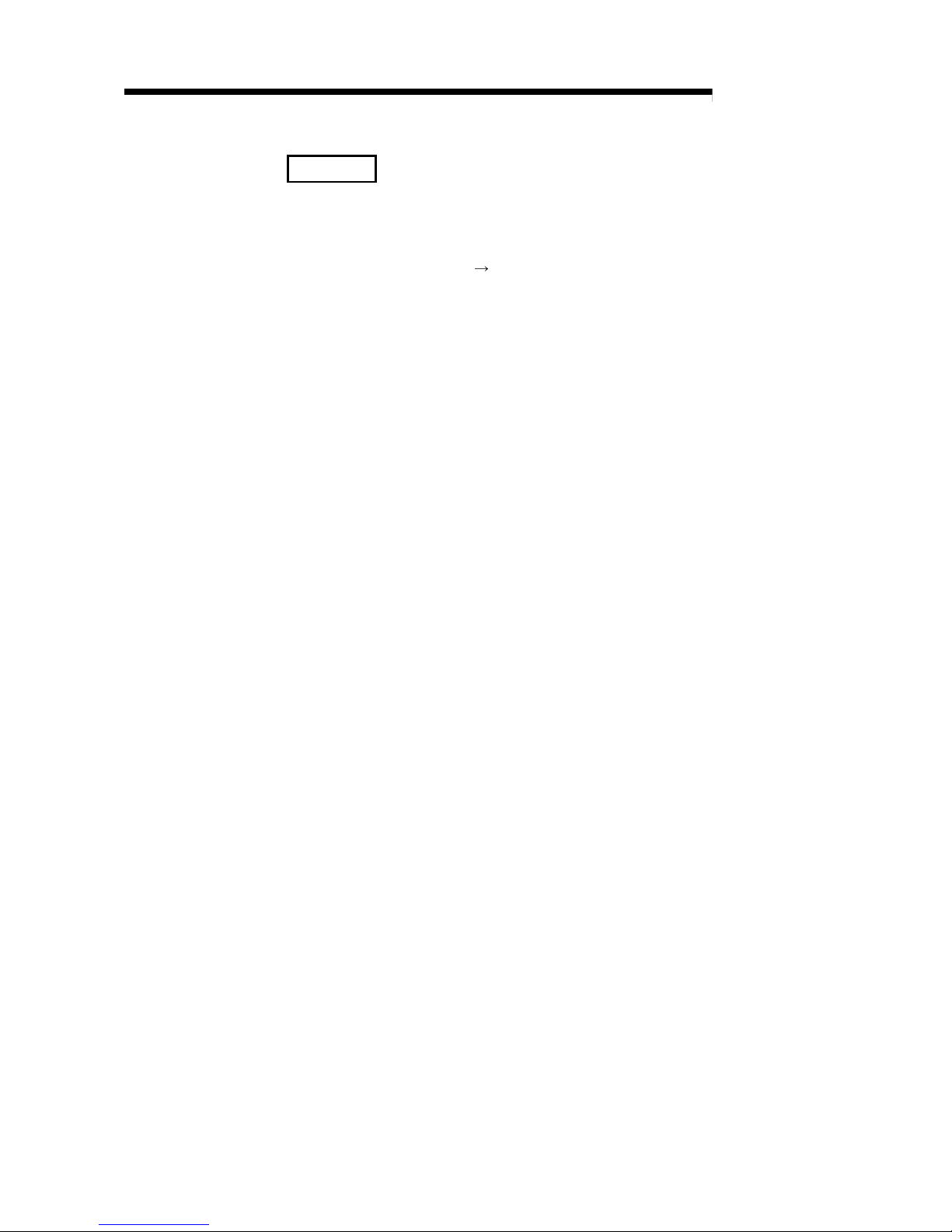
2 - 4 2 - 4
MELSEC-Q
2 SYSTEM CONFIGURATION
REMARK
The version indication for the GX Configurator-AD has been changed as shown
below from the SW0D5C-QADU-E 50F upgrade product.
Previous product Upgrade and subsequent versions
SW0D5C-QADU-E 50F
GX Configurator-AD Version 1.10L
Page 18
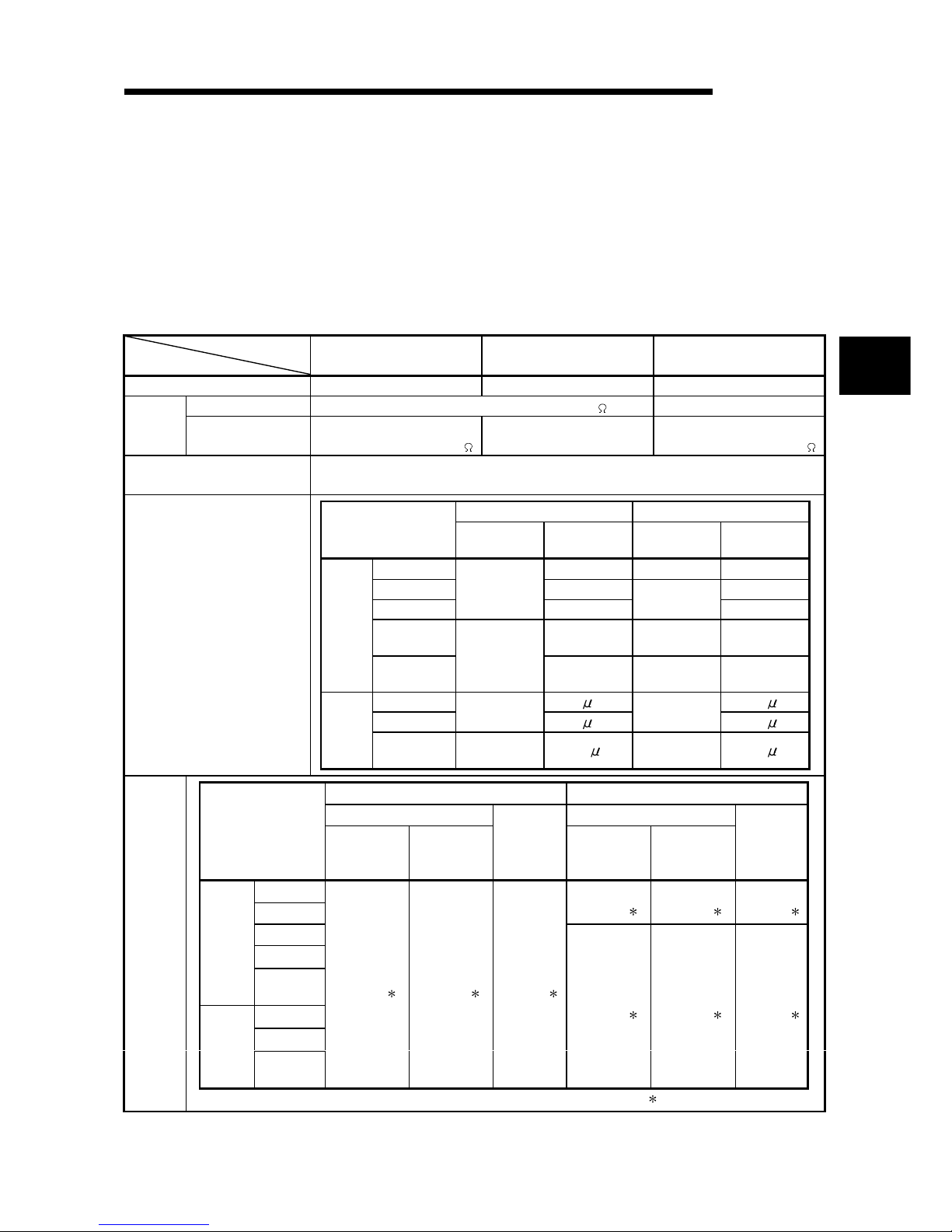
3 - 1 3 - 1
MELSEC-Q
3 SPECIFICATIONS
3
3 SPECIFICATIONS
3.1 Performance Specifications
3.1.1 Performance specifications list
Table 3.1 shows the performance specifications of the A/D converter modules.
Table 3.1 Performance specifications
Model name
Item
Q64AD Q68ADV Q68ADI
Analog input points 4 points (4 channels) 8 points (8 channels) 8 points (8 channels)
Voltage –10 to 10 V DC (Input resistance value 1M ) ———
Analog
input
Current
0 to 20 mA DC
(input resistance value 250
)
———
0 to 20 mA DC
(input resistance value 250 )
Digital output
16-bit signed binary (normal resolution mode: –4096 to 4095,
high resolution mode: –12288 to 12287, –16384 to 16383
Normal resolution mode High resolution mode
Analog input range
Digital output
value
Maximum
resolution
Digital output
value
Maximum
resolution
0 to 10 V 2.5 mV 0 to 16000 0.625 mV
0 to 5 V 1.25 mV 0.416 mV
1 to 5 V
0 to 4000
1.0 mV
0 to 12000
0.333 mV
–10 to 10 V 2.5 mV
–16000 to
16000
0.625 mV
Voltage
Users range
setting
–4000 to 4000
0.375 m V
–12000 to
12000
0.333 mV
0 to 20 mA
5
A 1.66 A
4 to 20 mA
0 to 4000
4
A
0 to 12000
1.33 A
Current
Users range
setting
–4000 to 4000
1.37
A
–12000 to
12000
1.33 A
I/O characteristics,
Maximum resolution
Normal resolution mode High resolution mode
Ambient temperature 0 to 55 °C Ambient temperature 0 to 55 °C
Analog input range
With
temperature
drift correction
Without
temperature
drift correction
Ambient
temperature
25 ± 5 °C
With
temperature
drift correction
Without
temperature
drift correction
Ambient
temperature
25 ± 5 °C
0 to 10 V
–10 to 10 V
± 0.3 %
(± 48 digit
)
± 0.4 %
(± 64 digit )
± 0.1 %
(± 16 digit )
0 to 5 V
1 to 5 V
Voltage
Users range
setting
0 to 20 mA
4 to 20 mA
Current
Users range
setting
± 0.3 %
(± 12 digit
)
± 0.4 %
(± 16 digit )
± 0.1 %
(± 48 digit )
± 0.3 %
(± 36 digit
)
± 0.4 %
(± 48 digit )
± 0.1 %
(± 12 digit )
Accuracy
(Accuracy
in respect
to
maximum
digital
output
value)
Digit indicates a digital value.
Page 19
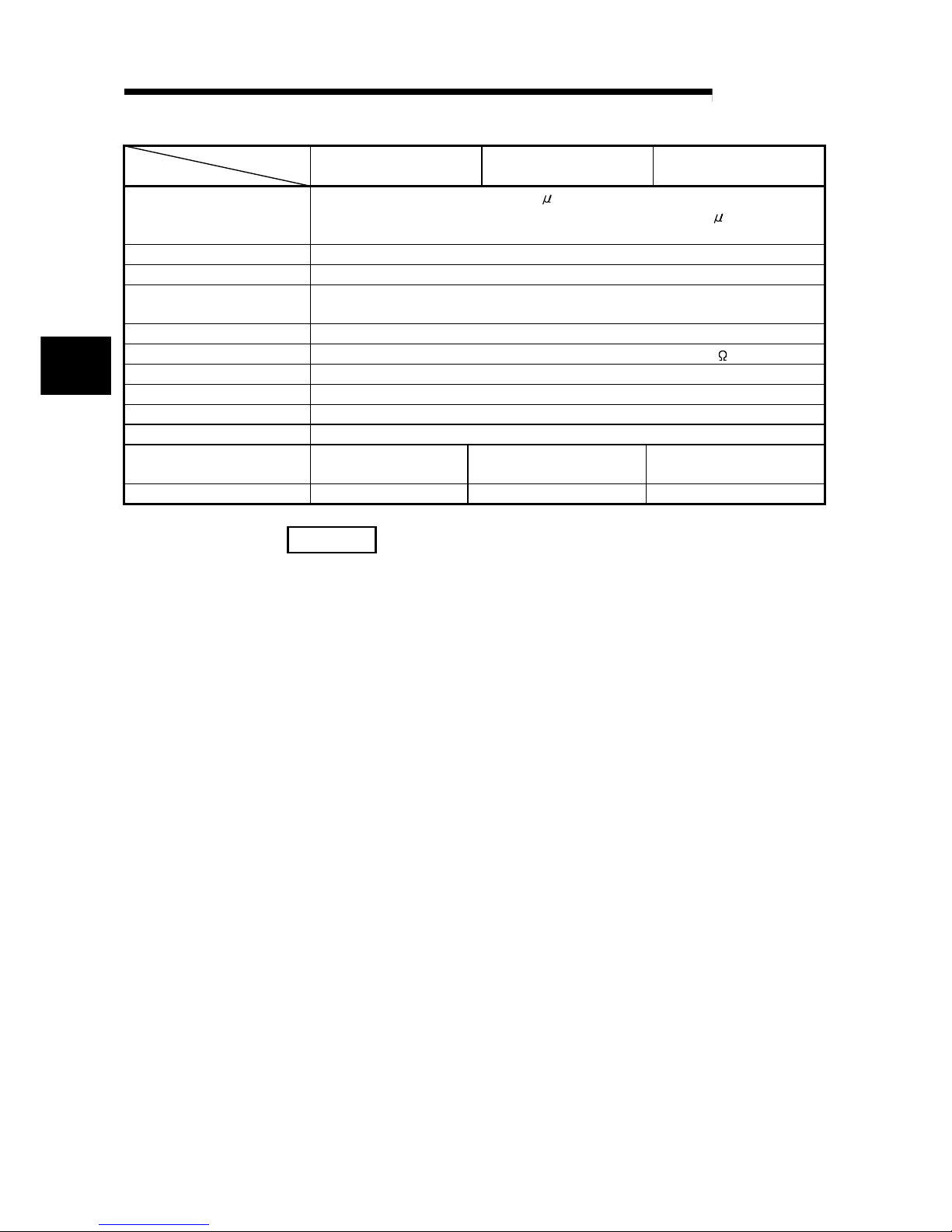
3 - 2 3 - 2
MELSEC-Q
3 SPECIFICATIONS
3
Model name
Item
Q64AD Q68ADV Q68ADI
Conversion speed
80 s/channel
(When there is temperature drift, the time calculated by adding 160 s will be used
regardless of the number of channels used)
Absolute maximum input Voltage : ± 15 V Current : ± 30 mA
E2PROM write count Max. 100 thousand times
Insulation method
Between the I/O terminal and PLC power supply : Photocoupler insulation
Between channels : Non-insulated
Dielectric withstand voltage Between the I/O terminal and PLC power supply: 500VAC for 1 minute
Insulation resistance Between the I/O terminal and PLC power supply: 500VDC 20M or more
Number of occupied points 16 points
Connection terminals 18-point terminal block
Applicable wire size 0.3 to 0.75 mm
2
Applicable solderless terminal R1.25-3 (A solderless terminal with sleeve cannot be used)
Internal current consumption
(5 V DC)
0.63 A 0.64 A 0.64 A
Weight 0.18 kg 0.19 kg 0.19 kg
REMARK
See the user’s manual for the CPU module being used for general specifications of
the A/D converter modules.
3.1.2 I/O conversion characteristic
The I/O conversion characteristic represents the angle formed by a straight line
connecting the "offset value" and "gain value" when the analog signals (voltage or
current input) from outside the PLC are converted to digital values.
Offset value
The offset value denotes the analog input value (voltage or current) that makes the
digital output value 0.
Gain value
The gain value denotes the analog input value (voltage or current) that makes the
digital output value:
4000 (in normal resolution mode)
12000 (when 0 to 5 V, 1 to 5 V, 4 to 20 mA, 0 to 20 mA or the user range setting is
selected in high resol u tio n mode)
16000 (when -10 to 10 V or 0 to 10 V is selected in high resolution mode).
Page 20
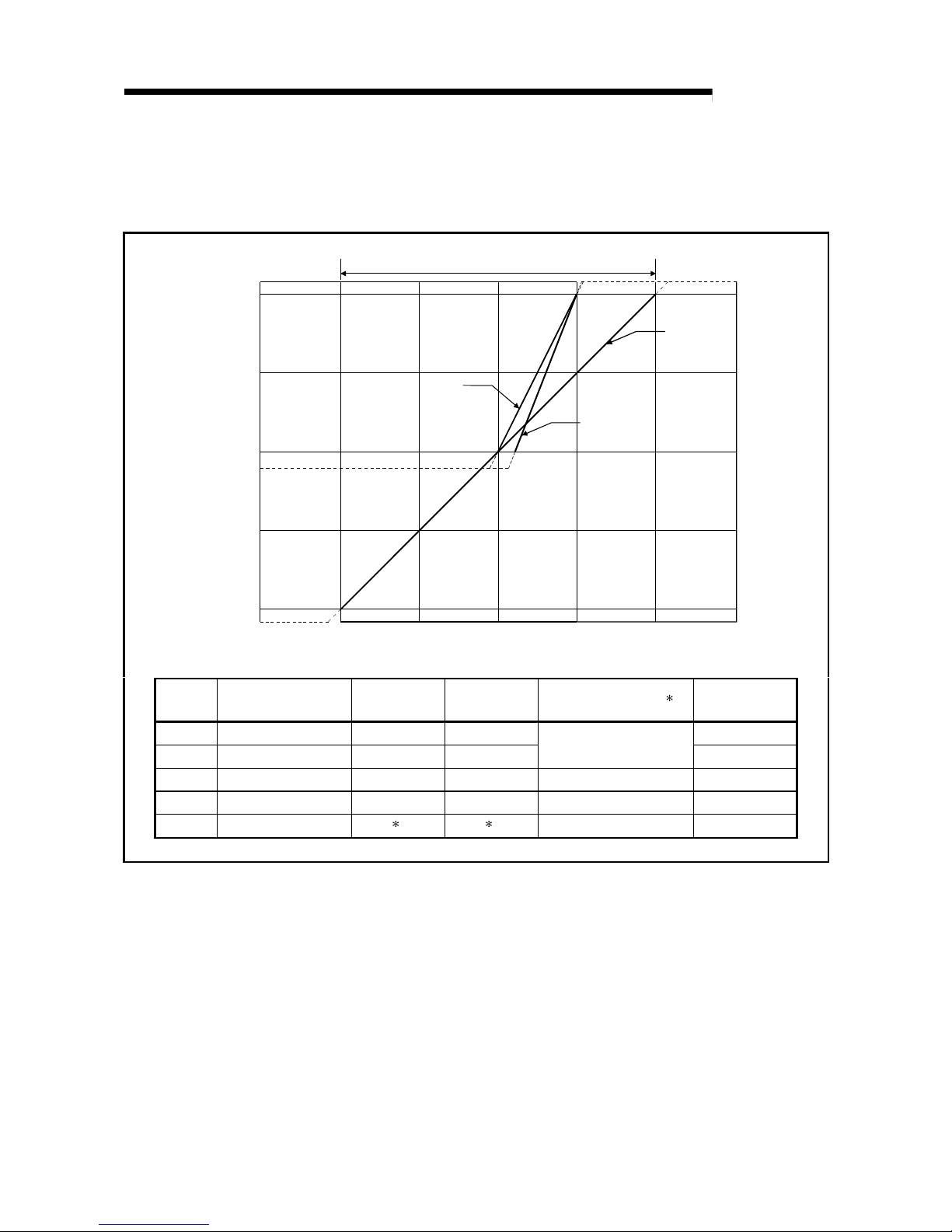
3 - 3 3 - 3
MELSEC-Q
3 SPECIFICATIONS
(1) Voltage input characteristic
(a) Voltage input characteristic in normal resolution mode
Figure 3.1 shows a graph of t he voltag e input characteristi c in normal resolution
mode.
Digital output value
Analog input voltage (V)
1)
2)
1
4095
4000
2000
0
–2000
–4000
–96
–4096
–15 –10
–5
0 5 10 15
Analog input practical range
3) 4)
Number
Analog input
range setting
Offset value Gain value
Digital output value
2
Maximum
resolution
1) 1 to 5 V 1 V 5 V 1.0 mV
2) 0 to 5 V 0 V 5 V
0 to 4000
1.25 mV
3) –10 to 10 V 0 V 10 V –4000 to 4000 2.5 mV
4) 0 to 10 V 0 V 10 V 0 to 4000 2.5 mV
— User range setting
1 1
–4000 to 4000 0.375 mV
Figure 3.1 Voltage input characteristic in normal r esoluti on mode
Page 21

3 - 4 3 - 4
MELSEC-Q
3 SPECIFICATIONS
(b) Voltage input characteristic in high resolution mode
Figure 3.2 shows a graph of t he voltage inpu t cha racteristic in high resolution
mode.
Digital output value
Analog input voltage (V)
1)
2)
1
16383
16000
8000
0
–8000
–16000
–288
–16384
–15 –10
–5
0 5 10 15
Analog input practical range
3) 4)
–384
12287
12000
Number
Analog input
range setting
Offset value Gain value
Digital output value
2
Maximum
resolution
1) 1 to 5 V 1 V 5 V 0.333 mV
2) 0 to 5 V 0 V 5 V
0 to 12000
0.416 mV
3) –10 to 10 V 0 V 10 V –16000 to 16000 0.625 mV
4) 0 to 10 V 0 V 10 V 0 to 16000 0.625 mV
— User range setting
1 1
–12000 to 12000 0.333 mV
Figure 3.2 Voltage input characteristic in hig h resolution mode
Page 22
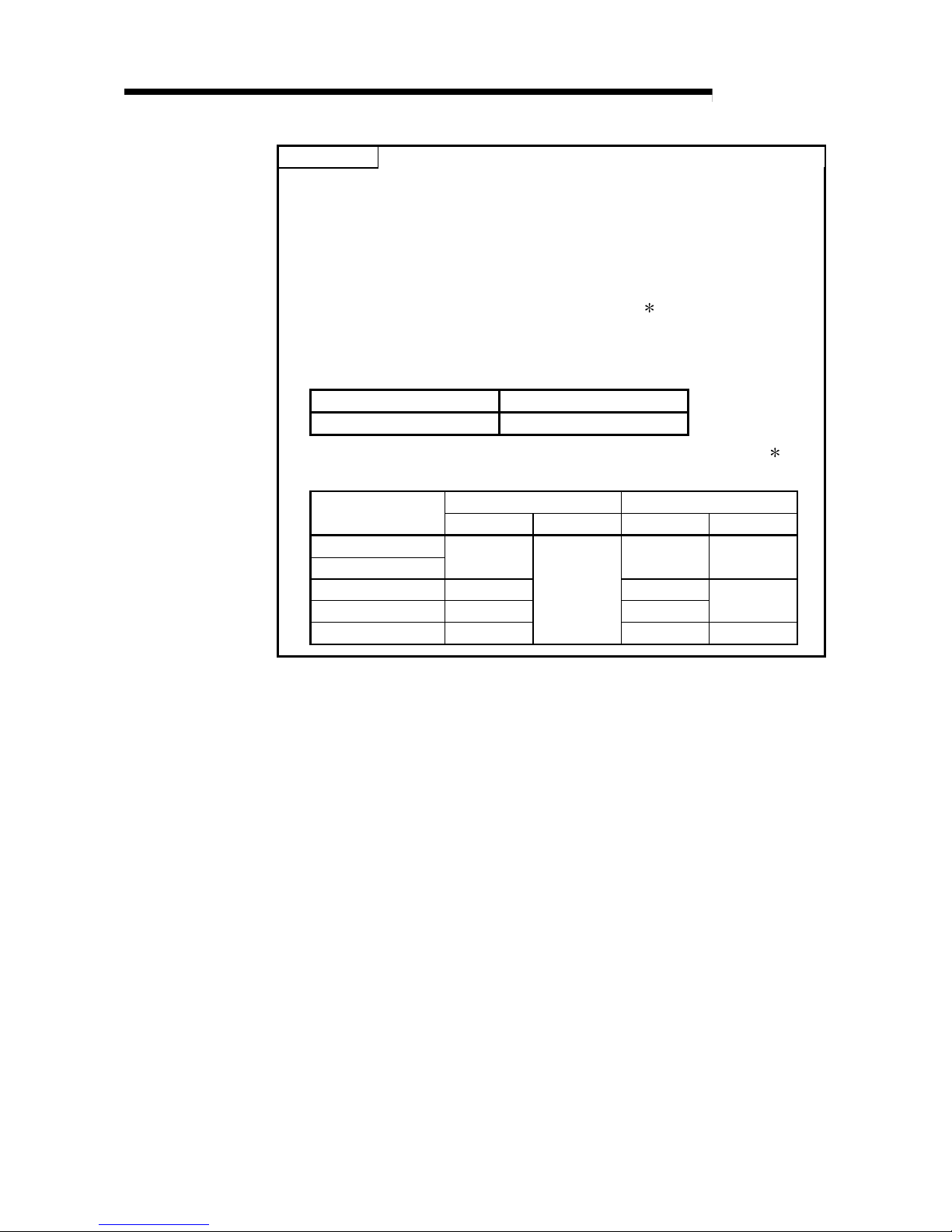
3 - 5 3 - 5
MELSEC-Q
3 SPECIFICATIONS
POINT
(1) Set within the analog input range and digital output range for each input range.
If these ranges are exceeded, the maximum resolution and accuracy may not
fall within the performance specifications. (Avoid using the dotted line area
shown in Figures 3.1 and 3.2.)
(2) Do not input an analog input voltage of more than ± 15 V. The input elements
may be damaged.
(3) Set the offset/gain values for the user setting range
1 within a range in which
the following conditions are satisfied.
{ (Gain value) – (Offset value) } > A
<Value of A>
Normal resolution mode High resolution mode
1.5 V 4.0 V
(4) When an analog value that exceeds the range for the digital output value 2 is
entered, the digital output val ue will be fixed at the maximum or mini mum value.
Normal resolution mode High resolution mode
Analog input range
setting
Minimum Maximum Minimum Maximum
1 to 5 V
0 to 5 V
–96 –288 12287
–10 to 10 V –4096 –16384
0 to 10 V –96 –384
16383
User range setting –4096
4095
–12288 12287
Page 23
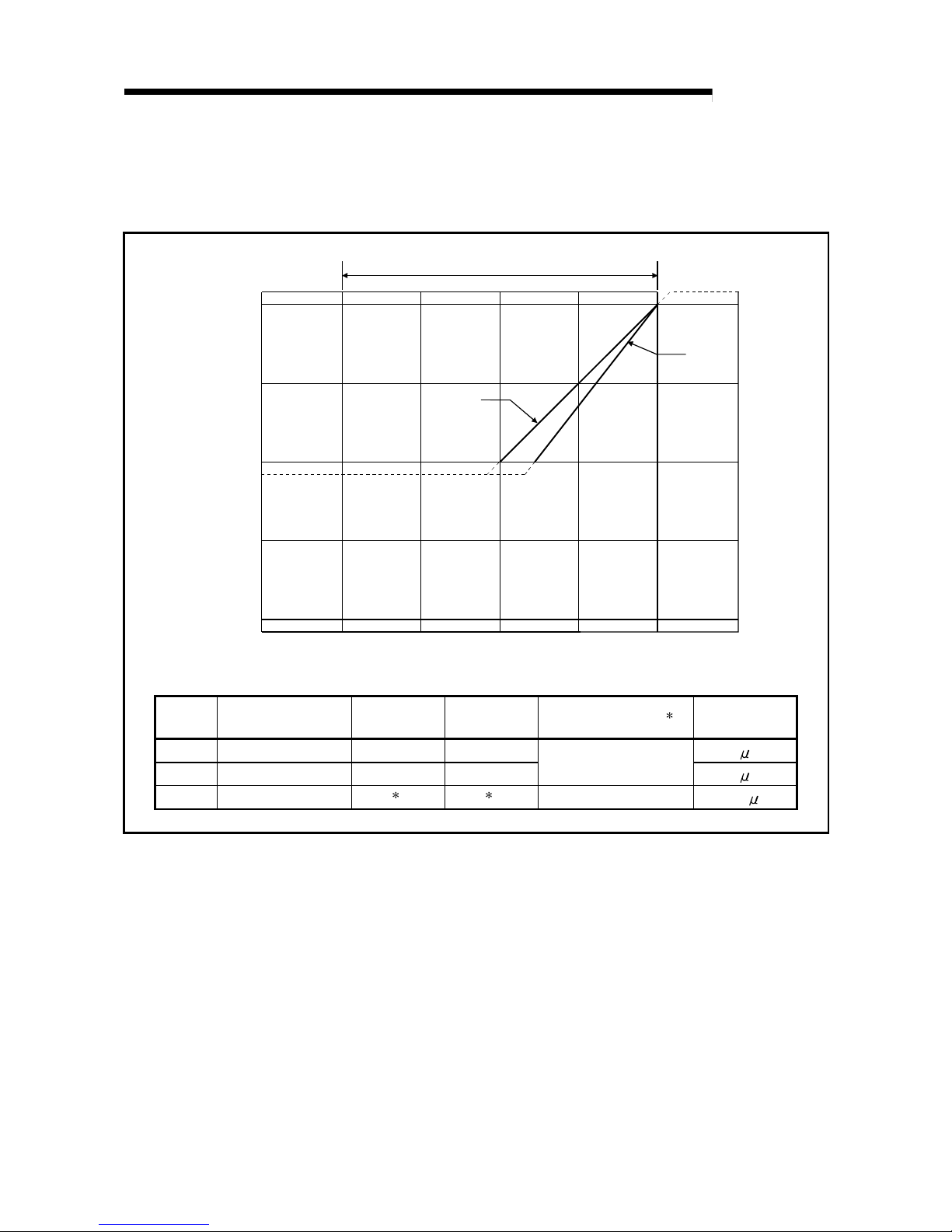
3 - 6 3 - 6
MELSEC-Q
3 SPECIFICATIONS
(2) Current input characteristic
(a) Current input characteristic in normal resolution mode
Figure 3.3 shows a graph of the current in put chara cteristic in normal resolution
mode.
Digital output value
Analog input current (mA)
1)
2)
4095
4000
2000
0
–2000
–4000
–96
–4096
–30 –20 –10 0 10 20 30
Analog input practical range
4
Number
Analog input
range setting
Offset value Gain value
Digital output value
2
Maximum
resolution
1) 4 to 20 mA 4 mA 20 mA
4
A
2) 0 to 20 mA 0 mA 20 mA
0 to 4000
5
A
— User range setting
1 1
–4000 to 4000
1.37
A
Figure 3.3 Current input characteristic in normal r esoluti on mode
Page 24
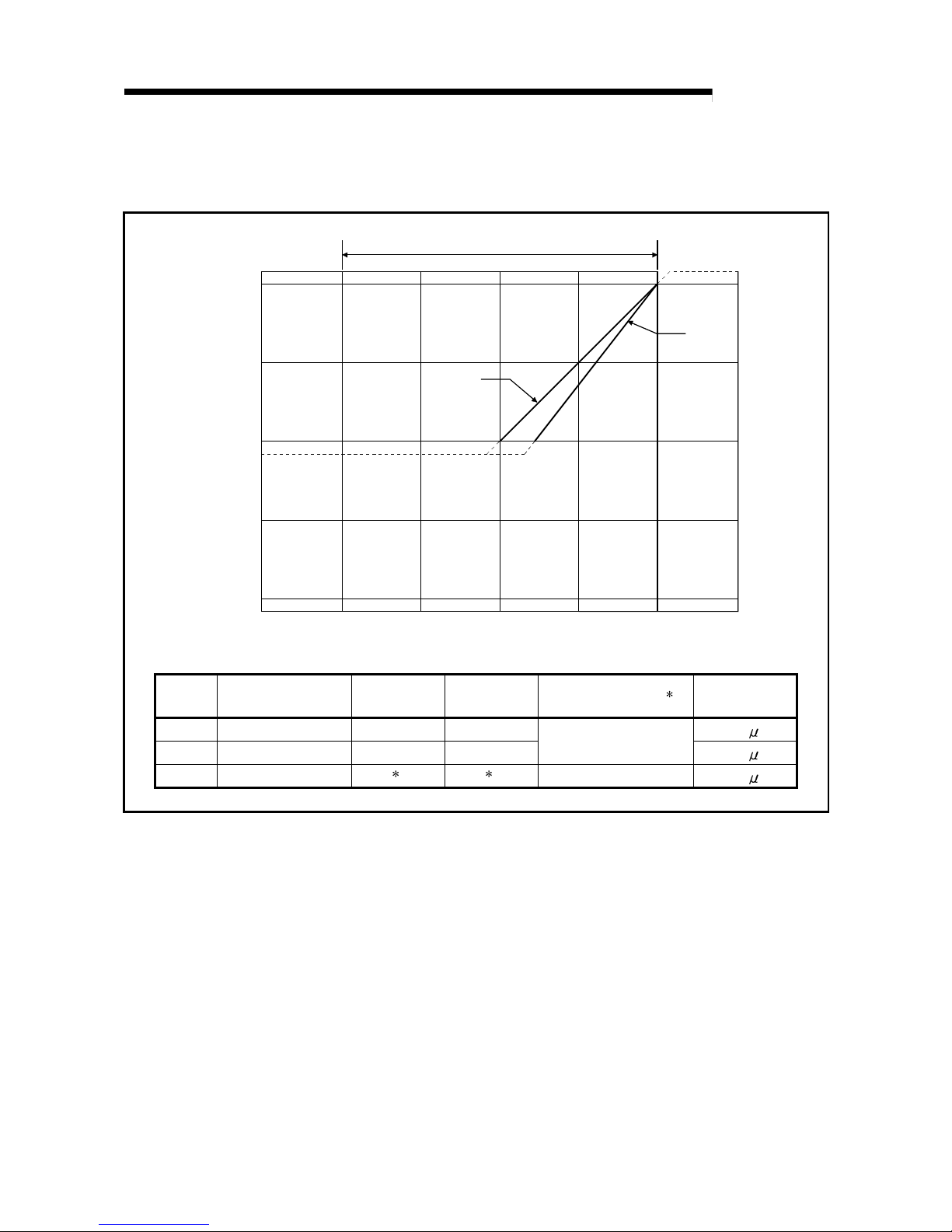
3 - 7 3 - 7
MELSEC-Q
3 SPECIFICATIONS
(b) Current input characteristic in high resolution mode
Figure 3.4 shows a graph of t he cu rrent input characteristic in high resoluti on
mode.
Digital output value
Analog input current (mA)
1)
2)
12287
12000
6000
0
–6000
–12000
–288
–12288
–30 –20 –10 0 10 20 30
Analog input practical range
4
Number
Analog input
range setting
Offset value Gain value
Digital output value
2
Maximum
resolution
1) 4 to 20 mA 4 mA 20 mA
1.66
A
2) 0 to 20 mA 0 mA 20 mA
0 to 12000
1.33
A
— User range setting
1 1
–12000 to 12000
1.33
A
Figure 3.4 Current input characteristic in hig h resol ution mode
Page 25
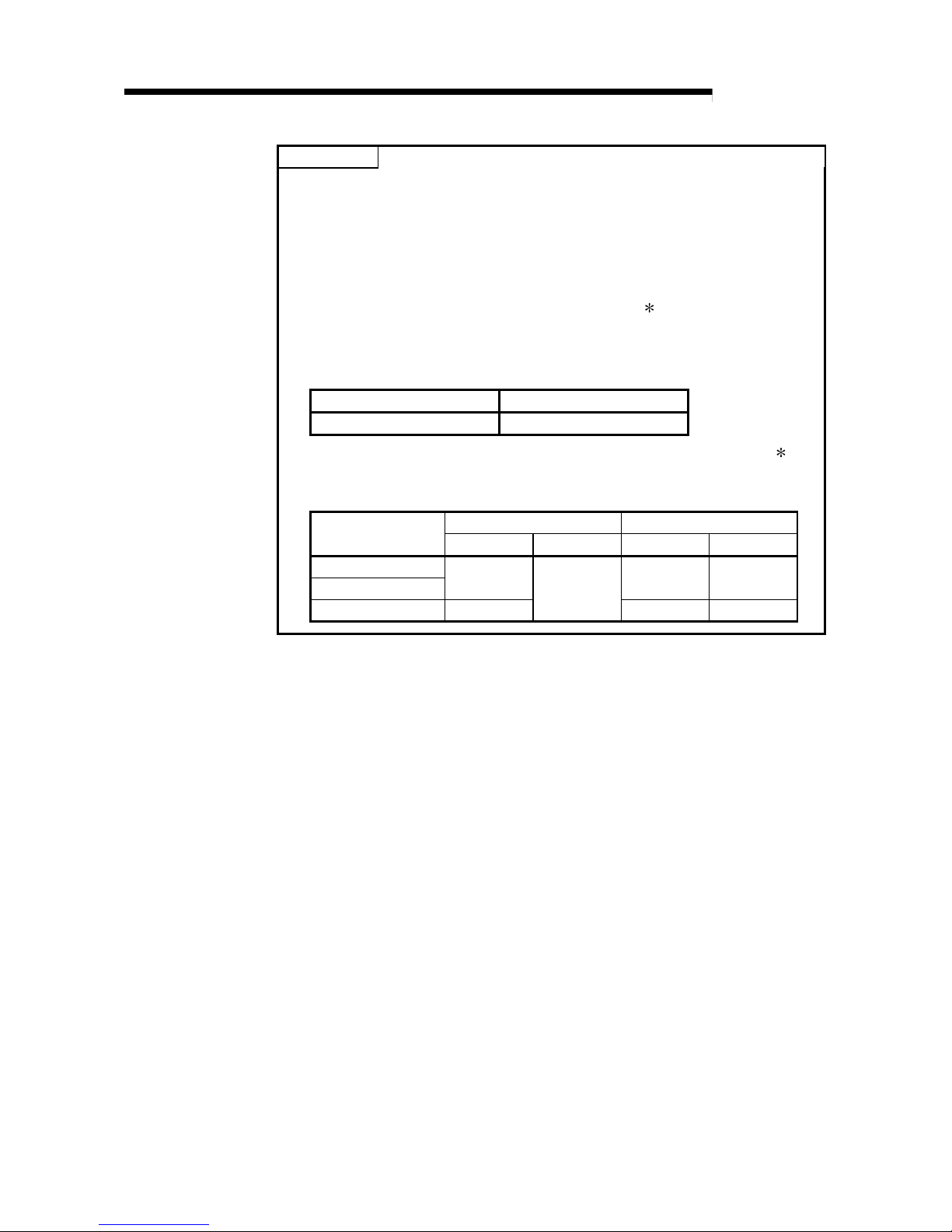
3 - 8 3 - 8
MELSEC-Q
3 SPECIFICATIONS
POINT
(1) Set within the analog input range and digital output range for each input range.
If these ranges are exceeded, the maximum resolution and accuracy may not
fall within the performance specifications. (Avoid using the dotted line area
shown in Figures 3.3 and 3.4.)
(2) Do not input an analog input current of more than ± 30 mA. A breakdown may
result due to overheating.
(3) Set the offset/gain values for the user setting range
1 within a range in which
the following conditions are satisfied.
{ (Gain value) – (Offset value) } > A
<Value of A>
Normal resolution mode High resolution mode
5.5 mA 16.0 mA
(4) When an analog value that exceeds the range of the digital output value 2 is
entered, the digital output value will be fixed at the maximum or minimum
value.
Normal resolution mode High resolution mode
Analog input range
setting
Minimum Maximum Minimum Maximum
4 to 20 mA
0 to 20 mA
–96 –288 12287
User range setting –4096
4095
–12288 12287
Page 26
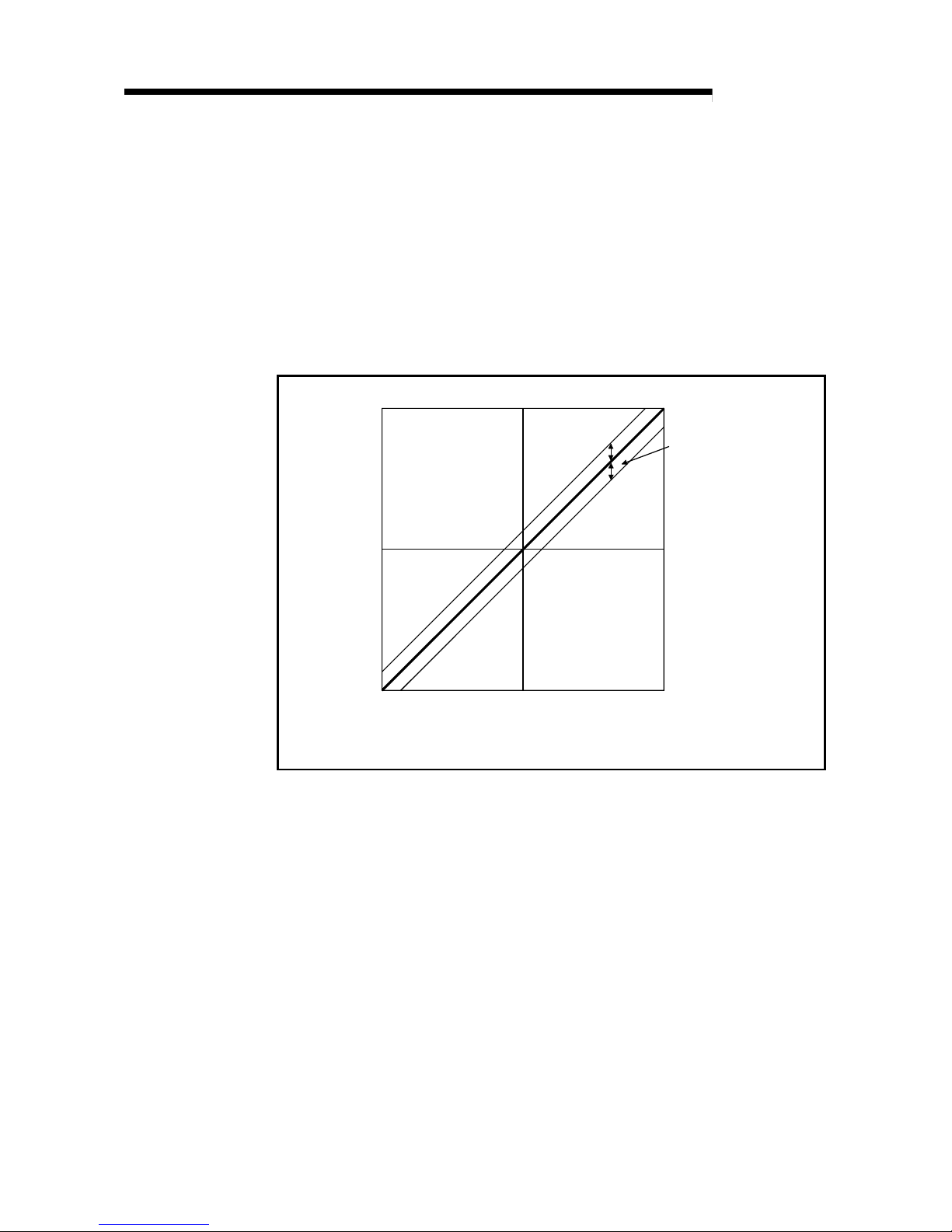
3 - 9 3 - 9
MELSEC-Q
3 SPECIFICATIONS
3.1.3 Accuracy
Accuracy is represented with respect to the maximum digital output value.
Accuracy does not change and remains within the range listed in the performance
specification even if the input characteristic is changed by changing offset/gain
settings, input range and resolution mode.
Figure 3.5 shows the range of flu ctu at io n in accu ra cy wh en a -1 0 to 10V r a n ge is
selected and in normal resolution mode. Accuracy is ± 0.1% (± 4 digits) when the
ambient temperature is 25 ± 5°C, ± 0.3% (± 12 digits) when the ambient temperature is
0 to 55 °C with temperature drift compensation, and ± 0.4% (± 16 digits) when the
ambient temperature is 0 to 55 °C without temperature drift compensation.
4000
–4000
Digital output value
–10 V 0 V 10 V
Analog input value
Fluctuation range
0
Figure 3.5 Accuracy
Page 27
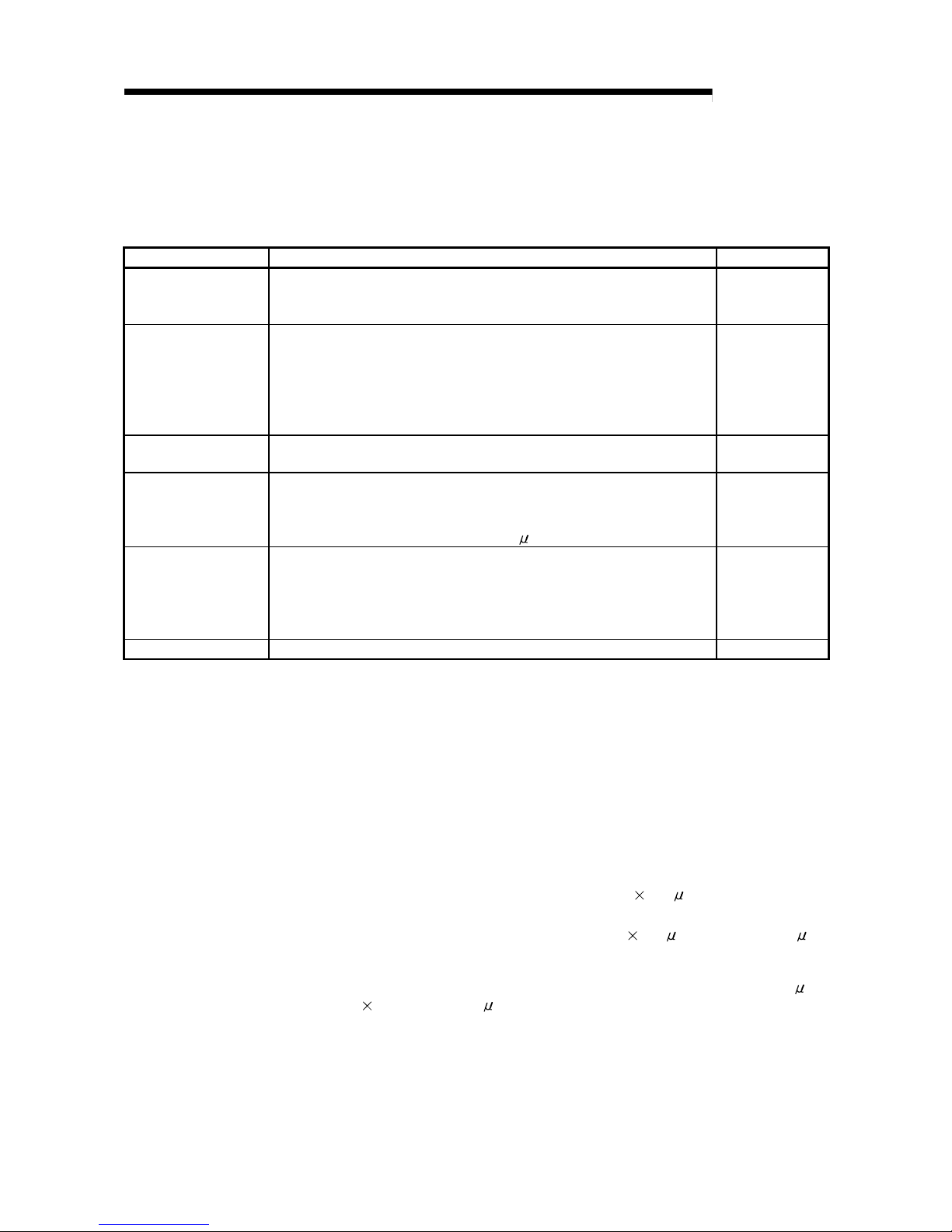
3 - 10 3 - 10
MELSEC-Q
3 SPECIFICATIONS
3.2 Function List
Table 3.2 shows the function list of the A/D converter modules.
Table 3.2 Function list
Item Function Reference section
A/D conversion enable/
disable setting
(1) Specifies whether to enable or disable the A/D conversion for each channel.
(2) By disabling the conversion for the channels that are not used, the
sampling time can be shortened.
Section 3.4.2
A/D conversion method
(1) Sampling processing
The A/D conversion for analog input values is performed successively for
each channel, and the digital output value is output upon each conversion.
(2) Averaging processing
For each channel, A/D conversion values are averaged for the set number of
times or set amount of time, and the average value is output as a digital value.
Section 3.2.1
Maximum and minimum
values hold function
(1) The maximum and minimum values of the digital output v alues is reta ined
in the module.
Section 3.2.2
Temperature drift
compensation function
(1) Errors arising from changes in the ambient temperature of the module are
automatically compensated for to improve conversion acc uracy.
(2) The temperature drift compensation function can be performed at (A/D
conversion time for all channels) + 160
s.
——
Resolution mode
(1) The resolution mode can be switched according to the application, and digital-
value resolution settings of 1/4000, 1/12000 or 1/16000 can be selected.
(2) The resolution mode setting is applicable to all channel s.
(3) See Section 3.1.1 for the digital output values and maximum resolution in
normal resolution mode and high resolution mode.
Section 3.1.1
Section 4.5
Online module change (1) A module change is made without the system being stopped. Chapter 7
3.2.1 A/D conversion methods
There are two A/D conversion methods, sampling processing and averaging processing.
(1) Sampling processing
A/D conversion is performed successively for the analog input value, and the
converted digital output values are stored in the buffer memory.
The sampling processing time depends on the number of channels used (the
number of channels set to A/D conversion enable) and whether the temperature
drift compensation function is available.
(a) Without the temperature drift compensation function
(Processing time) = (Number of channels used )
80 ( s/1 channel)
(b) With the temperature drift compensation function
(Processing time) = (Number of channels used)
80 ( s/1 channel) + 160 s
[Example]
When three channel s ( chann els 1 , 2 a nd 4 ) a re A /D conv er sion e nabled with the
temperature drift co mpensati on func tion, the sa mpling p rocessi ng time i s 400
s.
3
80 + 160 = 400 ( s)
(2) Averaging processing
For channels for which averaging processing is specified, A/D conversion is
performed for the set number of times or the set amount of time. The average
value is calculated from the sum of values excluding the maximum and minimum
values, and then stored in the buffer memory.
Page 28

3 - 11 3 - 11
MELSEC-Q
3 SPECIFICATIONS
(a) When averaging processing is specified for the set amount of time
1) The number of processing repetitions within the set time differs
according to the number of channels used (number of channels for
which A/D conversion is enabled) and whether or not temperature-drift
compensation is used.
• Without the temperature drift compensation function
(Set time) 1000
(Number of
processing repetitions)
=
(Number of channels used) 80 ( s/1 channel)
• With the temperature drift compensation function
(Set time) 1000
(Number of
processing repetitions)
=
(Number of channels used)
80 ( s/1 channel) + 160
[Example]
When averaging processing is performed with four channels (channels 1, 2,
3, and 4) for the set time of 50 ms with the temperature drift compensation
function on, measurement is performed 104 times and the average value is
output.
50 1000
(4
80) + 160
= 104.17 (times)
……
Round down the number.
2) When 7 or 8 channels are used with the temperature drift compensation
function on, set the average time to 3 ms or more.
If the time is set to 2 ms or less, the average number of times becomes
less than 3 and it causes the digital output value to become 0 since a
sum excluding the maximum and minimum values will be averaged.
(b) When the averaging processing is specified for the set number of times
The time required to store the average value calculated using the average
number of times in the buffer memory differs according to the number of
channels used (the number of channels set to A/D conversion enable) and
whether or not the temperature drift compensation is used.
1) Without the temperature drift compensation function
(Processing time) = (Set number of times)
{(Number of channels used) 80}/1000
(Unit: ms)
2) With the temperature drift compensation function
(Processing time) = (Set number of times)
[{(Number of channels used) 80} + 160]/1000
(Unit: ms)
[Example]
When averaging processing is performed with four channels (1, 2, 3 and 4)
for the set number of 100 times with temperature-drift compensation on, an
average value i s ou tp ut eve ry 48 ms.
100
{(4 80) + 160} ÷ 1000 = 48 (ms)
Page 29
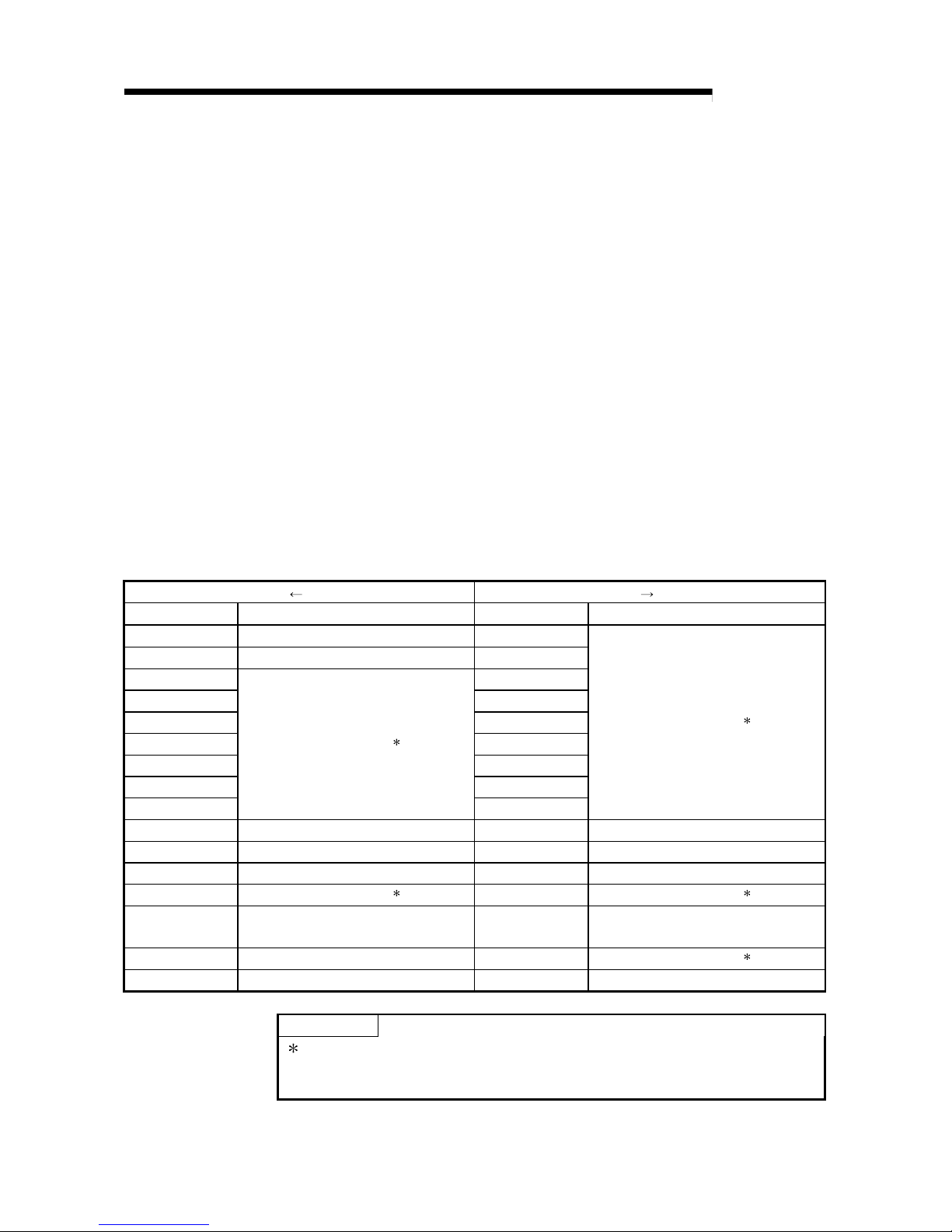
3 - 12 3 - 12
MELSEC-Q
3 SPECIFICATIONS
3.2.2 Maximum and minimum v al ues hol d function
(1) The maximum and minimum digital output values for each channel are stored in buffer
memory addresses 30 to 45 (Un\G30 to Un\G45).
(2) When the operating condition setting completed flag (X09) turns OFF, the values
are cleared to 0 and new maximum and minimum values are stored when
conversion begins.
(3) Since the area for storing the maximum and minimum values can be rewritten with
the sequence program, the maximum and minimum values within a specific period
of time can be checked.
3.3 I/O Signals for the PLC CPU
3.3.1 List of I/O signals
Table 3.3 show s a list of the I/ O sign al s fo r the A /D co nv er t er mod ul es.
Note that I/O numbers (X/Y) shown in this chapter and thereafter are the values when
the start I/O number for the A/D converter module is set to 0.
Table 3.3 List of I/O signal
Signal direction CPU A/D converter module Signal direction CPU A/D converter module
Dev ic e N o . ( In p ut ) Signal name Device No . ( O ut p ut ) Signal name
X0 Module READY Y0
X1 Temperature drift compensation flag Y1
X2 Y2
X3 Y3
X4 Y4
X5 Y5
X6 Y6
X7 Y7
X8
Use prohibited
1
Y8
Use prohibited
1
X9 High re so l u ti on m od e s ta t u s f la g Y9 Operating condition setting request
XA Offset/gain setting mode flag YA User range write request
XB Channel change completed flag YB Channel change request
XC
Use prohibited
1
YC
Use prohibited
1
XD
Maximum value/minimum value reset
completed flag
YD
Maximum value/minimum value reset
request
XE A/D conversion completed flag YE
Use prohibited
1
XF Error flag YF Error clear request
POINT
1 These signals cannot be used by the user since they are for system use only.
If these are turned ON/OFF by the sequence program, the functioning of the
A/D converter module cannot be guaranteed.
Page 30
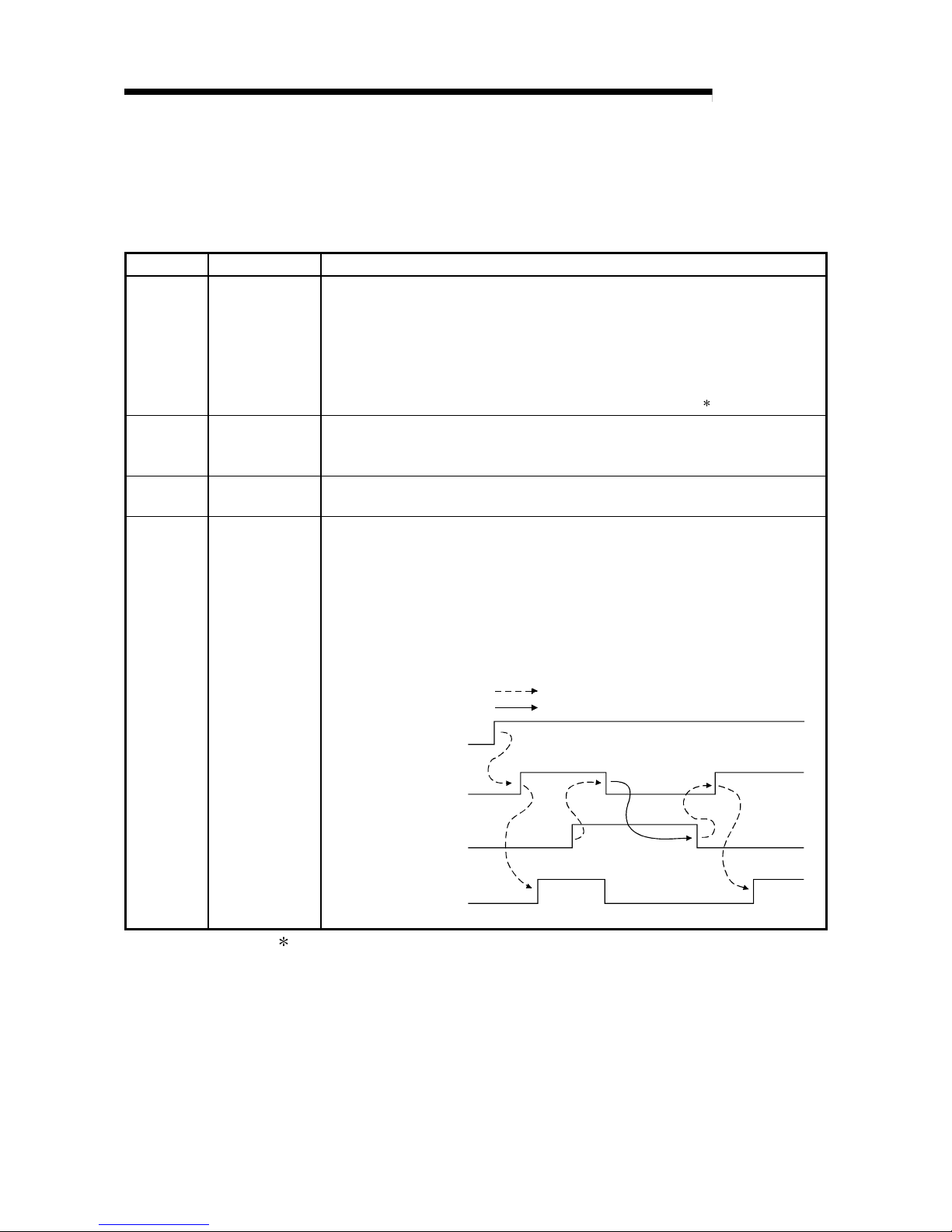
3 - 13 3 - 13
MELSEC-Q
3 SPECIFICATIONS
3.3.2 Details of I/O signals
I/O signals for the A/D converter modules are explained in detail below.
(1) Input signals
Device No. Signal Name Description
X0 M odule READY
(1) When the PLC CPU is powered on or reset, this signal turns on once the
preparation for A/D conversion has been completed, and A/D conv ersion
processing is then performed.
(2) When the Module READY signal is off, A/D conversion processing is not perfor med.
Module READY (X0) turns off in the following situations:
• During offset/gain setting mode
• When the A/D converter module has a watchdog timer error
1
X1
Temperature drift
compensation flag
(1) When A/D conversion processing is being performed with the temperature drift
compensation function on, the flag indicating temperature drift co mpen sation status
(X1) turns ON.
X8
High resolution
mode status flag
(1) This turns ON when in high resolution mode.
X9
Operating
condition setting
completed flag
(1) This is used as an interlock condition for turning the operating condition setting
request (Y9) ON/OFF when the setting for A/D conversion enable/disable (buffer
memory address 0: Un\G0) is changed.
(2) When the operating condition setting completed flag (X9) is OFF, A/D conv ersion
processing is not performed. Under the following conditions, the operating condition
setting completed flag (X9) turns OFF.
• When Module READY (X0) is OFF
• When operating condition setting request (Y9) is ON
A
/D conversion
completed (XE)
Module READY (X0)
Operating condition
setting co mpleted (X9)
Operating condition
change request (Y9)
Performed by the A/D converter module
Performed by the sequence program
1 A watchdog timer error occurs when the program calculations are not completed
within the scheduled time due to malfunctions of A/D converter module hardware.
When a watchdog timer error occurs, the RUN LED for the A/D converter module
turns off.
Page 31

3 - 14 3 - 14
MELSEC-Q
3 SPECIFICATIONS
Device No. Signal Name Description
[In offset/gain setting mode]
(1) This is used as an interlock condition for setting the offset/gain reque st (YA) to
ON/OFF when registering the value after adjustment of the offset/gain settin gs hav e
been completed.
(2) See Section 4.6 regarding the offset/gain settings.
OFF
Module READY (X0)
Offset/gain setting mode flag (XA)
User range write request (YA)
Performed by the A/D converter module
Performed by the sequence program
XA
Offset/gain setting
mode flag
[In normal mode]
(1) This signal is used as an interlock condition to turn ON/O FF the User range writing
request (YA) when the user range is restored.
(2) Refer to Chapter 7 for the user range restoration.
ON
Performed by the A/D converter module
Performed by the sequence program
Module READY (X0)
Offset/gain setting mode flag (XA)
User range writing request (YA)
Page 32

3 - 15 3 - 15
MELSEC-Q
3 SPECIFICATIONS
Device No. Signal name Description
XB
Channel change
completed flag
(1) This is used as an interlock condition for setting the channel cha nge reque st (YB) to
ON/OFF when changing the channel for which the offset/gain sett ings are to b e
performed.
(2) See Section 4.6 regarding the offset/gain settings.
Channel change request (YB)
Offset/gain setting mode
Offset/gain specifications
(buffer memory addresse s 22 and 23:
Un\G22 and Un\G23)
Channel change completed
flag (XB)
Performed by the A/D co nverter module
Performed by t he se quence program
XD
Maximum
value/minimum
value reset
completed flag
(1) This turns ON when the maximum and minimum values stored in buffer memory
addresses 30 to 45 (Un\G30 to Un\G45) are reset by setting the max imum
value/minimum value reset request (YD) to ON.
Maximum value/ minimum valu e
reset completed flag (XD)
Maximum and minimum values
storage area
(buffer memory addresses 30 to 45:
Un\G30 to Un\G45)
Maximum value/ minimum valu e
reset request (YD)
Performed by the A/D converter module
Performed by th e sequence program
XE
A/D conversion
completed flag
(1) This turns ON when conversion for all of the channels that are conversion enabl ed
has been completed.
XF Error flag
(1) The error flag turns ON when a write error occurs.
(2) To clear the error code, set the error clear request (YF) to ON.
The error code is read during this interval.
Error flag (XF)
Error clear request (YF)
Performed by the A/D converter module
Performed by the sequence program
Page 33

3 - 16 3 - 16
MELSEC-Q
3 SPECIFICATIONS
(2) Output signals
Device No. Signal name Description
Y9
Operating
condition setting
request
(1) This turns ON when A/D conversion is enabled/disabled, or w hen av eraging
processing specification, the settings for the average time or num b er of times (when
averaging processing is specified) is enabled.
(2) See the X9 column for ON/OFF timing.
[In offset/gain setting mode]
(1) This turns ON when the value for the adjusted offset/gain settings are registere d in
the A/D converter module.
(2) See the XA column for ON/OFF timing.
See Section 4.6 for offset/gain settings.
YA
User range write
request
[In normal mode]
(1) This signal turns ON when the user range is restored.
(2) Refer to the field of XA for the ON/OFF timing.
Refer to Chapter 7 for user range restoration.
YB
Channel change
request
(1) This turns ON when changing the channel for which offset/gain sett ings are to be
performed.
(2) See the XB column for ON/OFF timing.
See Section 4.6 for offset/gain settings.
YD
Maximum value/
minimum value
reset request
(1) The maximum and minimum values stored in buffer memory addresse s 30 to 45
(Un\G30 to Un\G45) are cleared by setting the maximum and mini mum v alue reset
request (YD) to ON.
(2) See the XD column for ON/OFF timing.
YF Error clear request
(1) This turns ON when a write error is cleared.
(2) See the XF column for ON/OFF timing.
POINT
When the User range writing request (YA) is turned ON in the normal mode with
A/D conversion enabled, the A/D converter module restores the user range.
Offset/gain setting mode flag (XA)
User range writing request (YA)
User range restoration processing
A/D conversion completed flag
(Buffer memory address 10: Un\G10)
Digital output value
(Buffer memory addresses 11 to 18:
Un\G11 to 18
)
During restoration
Restoration
completed
During user range restoration: A/D conversion stop, A/D conversion completed flag
(buffer memory addresses 10: Un\G10) OFF, digital
output value held as previously
After user range restoration: A/D conversion resumed (when user range setting is
used, A/D conversion is resumed at the restored
offset/gain se tt in g val ue . )
Page 34

3 - 17 3 - 17
MELSEC-Q
3 SPECIFICATIONS
3.4 Buffer Memory
The detailed explanation of the buffer memory in Section 3.4.4 and later is based on
the 8-channel an al og inp ut (CH . 1 to CH . 8 ) Q68A DV/ Q 6 8ADI .
3.4.1 Buffer memory assignment (Q64AD )
This section describes the assignment of the Q64AD buffer memory.
Table 3.4 Buffer memory assignment ( Q64AD )
Address Address
Hexadecimal Decimal
Description
R/W
1
Hexadecimal Decimal
Description
R/W
1
0 H 0 A/D conversion enable/disable setting R/W 26 H 38
1
H
1 CH1 Average time/average number of times R/W to to System area —
2
H
2 CH2 Average time/average number of times R/W 9D
H
157
3 H 3 CH3 Average time/average number of times R/W 9E H 158 R/W
4 H 4 CH4 Average time/average number of times R/W 9F H 159
Mode switch in g se t ti ng
R/W
5 H 5A0 H 160
to to Syste m ar ea — to to System area —
8 H 8C7 H 199
9
H
9 Averaging process setting R/W C8
H
200
Pass data classification setting
2
R/W
A H 10 A/D conversion completed flag R C9 H 201 System area —
B H 11 CH1 Digital output value R CA H 202
CH1 Industrial sh ip ment set t ings o ff set va l ue
2
R/W
C
H
12 CH2 Digital output value R CB
H
203
CH1 Industrial shipment settings gain value
2
R/W
D
H
13 CH3 Digital output value R CC
H
204
CH2 Industrial sh ip ment set t ings o ff set va l ue
2
R/W
E
H
14 CH4 Digital output value R CD
H
205
CH2 Industrial shipment settings gain value
2
R/W
F
H
15 CE
H
206
CH3 Industrial sh ip ment set t ings o ff set va l ue
2
R/W
to to System area — CF
H
207
CH3 Industrial shipment settings gain value
2
R/W
12
H
18 D0
H
208
CH4 Industrial sh ip ment set t ings o ff set va l ue
2
R/W
13
H
19 Error code R D1
H
209
CH4 Industrial shipment settings gain value
2
R/W
14 H 20 Setting range (CH1 to CH4) R D2 H 210
CH1 User range settings offset value
2
R/W
15 H 21 System area — D3 H 211
CH1 User range settings gain value
2
R/W
16
H
22 Offset/gain setting mode Offset specification R/W D4
H
212
CH2 User range settings offset value
2
R/W
17 H 23 Offset/gain setting mode Gain specification R/W D5 H 213
CH2 User range settings gain value
2
R/W
18
H
24 D6
H
214
CH3 User range settings offset value
2
R/W
to to System area — D7 H 215
CH3 User range settings gain value
2
R/W
1D
H
29 D8
H
216
CH4 User range settings offset value
2
R/W
1E H 30 CH1 Maximum value R/W D9 H 217
CH4 User range settings gain value
2
R/W
1F H 31 CH1 Minimum value R/W
20
H
32 CH2 Maximum value R/W
21
H
33 CH2 Minimum value R/W
22
H
34 CH3 Maximum value R/W
23
H
35 CH3 Minimum value R/W
24
H
36 CH4 Maximum value R/W
25
H
37 CH4 Minimum value R/W
1 Indicates whether reading and writing to/from a sequence program are enabled.
R : Read enabled
W : Write enabled
2 Areas used to restore the user range settings offset/gain values when online
module change is made.
Refer to chapter 7 for details of online module change.
Page 35

3 - 18 3 - 18
MELSEC-Q
3 SPECIFICATIONS
3.4.2 Buffer memory assignment (Q68AD V)
This section describes the assignment of the Q68ADV buffer memory.
Table 3.5 Buffer memory assignment ( Q68AD V)
Address Address
Hexadecimal Decimal
Description
R/W
1
Hexadecimal Decimal
Description
R/W
1
0
H
0 A/D conversion enable/disable setting R/W 2E
H
46
1 H 1 CH1 Average time/average number of times R/W to to System area —
2 H 2 CH2 Average time/average number of times R/W 9D H 157
3 H 3 CH3 Average time/average number of times R/W 9E H 158 R/W
4 H 4 CH4 Average time/average number of times R/W 9F H 159
Mode switch in g se t ti ng
R/W
5 H 5 CH5 Average time/average number of times R/W A0 H 160
6 H 6 CH6 Average time/average number of times R/W to to System area —
7
H
7 CH7 Average time/average number of times R/W C9
H
201
8
H
8 CH8 Average time/average number of times R/W CA
H
202 CH1 Industrial shipmen t set ting s o ff set va lu e2R/W
9 H 9 Averaging process setting R/W CB H 203 CH1 Industrial shipment settings gain value2R/W
A H 10 A/D conversion completed flag R CC H 204 CH2 Industrial shipment set t ings o ff set va l ue2R/W
B
H
11 CH1 Digital output value R CD
H
205 CH2 Industrial shipment settings gain value2R/W
C
H
12 CH2 Digital output value R CE
H
206 CH3 Industrial shipmen t set ting s o ff set va lu e2R/W
D H 13 CH3 Digital output value R CF H 207 CH3 Industrial shipment settings gain value2R/W
E
H
14 CH4 Digital output value R D0
H
208 CH4 Industrial shipmen t set ting s o ff set va lu e2R/W
F
H
15 CH5 Digital output value R D1
H
209 CH4 Industrial shipment settings gain value2R/W
10 H 16 CH6 Digital output value R D2 H 210 CH5 Industrial ship ment set ting s o ff set va lu e2R/W
11 H 17 CH7 Digital output value R D3 H 211 CH5 Industrial shipment settings gain value2R/W
12
H
18 CH8 Digital output value R D4
H
212 CH6 Industrial shipmen t set ting s o ff set va lu e2R/W
13 H 19 Error code R D5 H 213 CH6 Industrial shipment settings gain value2R/W
14
H
20 Setting range (CH1 to CH4) R D6
H
214 CH7 Industrial shipmen t set ting s o ff set va lu e2R/W
15
H
21 Setting range (CH5 to CH8) R D7
H
215 CH7 Industrial shipment settings gain value2R/W
16 H 22 Offset/gain setting mode Offset specification R/W D8 H 216 CH8 Industrial ship ment set t ing s o ff set va l ue2R/W
17
H
23 Offset/gain setting mode Gain specification R/W D9
H
217 CH8 Industrial shipment settings gain value2R/W
18
H
24 DA
H
218 CH1 User range settings offset value
2
R/W
to to System area — DB
H
219 CH1 User range settings gain value
2
R/W
1D
H
29 DC
H
220 CH2 User range settings offset value
2
R/W
1E
H
30 CH1 Maximum value R/W DD
H
221 CH2 User range settings gain value
2
R/W
1F
H
31 CH1 Minimum value R/W DE
H
222 CH3 User range settings offset value
2
R/W
20 H 32 CH2 Maximum value R/W DF H 223 CH3 User range settings gain value
2
R/W
21 H 33 CH2 Minimum value R/W E0 H 224 CH4 User range settings offset value
2
R/W
22
H
34 CH3 Maximum value R/W E1
H
225 CH4 User range settings gain value
2
R/W
23
H
35 CH3 Minimum value R/W E2
H
226 CH5 User range settings offset value
2
R/W
24 H 36 CH4 Maximum value R/W E3 H 227 CH5 User range settings gain value
2
R/W
25
H
37 CH4 Minimum value R/W E4
H
228 CH6 User range settings offset value
2
R/W
26
H
38 CH5 Maximum value R/W E5
H
229 CH6 User range settings gain value
2
R/W
27
H
39 CH5 Minimum value R/W E6
H
230 CH7 User range settings offset value
2
R/W
28
H
40 CH6 Maximum value R/W E7
H
231 CH7 User range settings gain value
2
R/W
29
H
41 CH6 Minimum value R/W E8
H
232 CH8 User range settings offset value
2
R/W
2A
H
42 CH7 Maximum value R/W E9
H
233 CH8 User range settings gain value
2
R/W
2B
H
43 CH7 Minimum value R/W
2C
H
44 CH8 Maximum value R/W
2D
H
45 CH8 Minimum value R/W
1 Indicates whether reading and writing to/from a sequence program are enabled.
R : Read enabled
W : Write enabled
2 Areas used to restore the user range settings offset/gain values when online
module change is made.
Refer to chapter 7 for details of online module change.
Page 36

3 - 19 3 - 19
MELSEC-Q
3 SPECIFICATIONS
3.4.3 Buffer memory assignment (Q68AD I)
This section describes the assignment of the Q68ADI buffer memory.
Table 3.6 Buffer memory assignment ( Q68AD I)
Address Address
Hexadecimal Decimal
Description
R/W
1
Hexadecimal Decimal
Description
R/W
1
0
H
0 A/D conversion enable/disable setting R/W 2E
H
46
1 H 1 CH1 Average time/average number of times R/W to to System area —
2 H 2 CH2 Average time/average number of times R/W 9D H 157
3 H 3 CH3 Average time/average number of times R/W 9E H 158 R/W
4 H 4 CH4 Average time/average number of times R/W 9F H 159
Mode switch in g se t ti ng
R/W
5 H 5 CH5 Average time/average number of times R/W A0 H 160
6 H 6 CH6 Average time/average number of times R/W to to System area —
7
H
7 CH7 Average time/average number of times R/W C9
H
201
8
H
8 CH8 Average time/average number of times R/W CA
H
202 CH1 Industrial shipmen t set ting s o ff set va lu e2R/W
9 H 9 Averaging process setting R/W CB H 203 CH1 Industrial shipment settings gain value2R/W
A H 10 A/D conversion completed flag R CC H 204 CH2 Industrial shipment set t ings o ff set va l ue2R/W
B
H
11 CH1 Digital output value R CD
H
205 CH2 Industrial shipment settings gain value2R/W
C
H
12 CH2 Digital output value R CE
H
206 CH3 Industrial shipmen t set ting s o ff set va lu e2R/W
D H 13 CH3 Digital output value R CF H 207 CH3 Industrial shipment settings gain value2R/W
E
H
14 CH4 Digital output value R D0
H
208 CH4 Industrial shipmen t set ting s o ff set va lu e2R/W
F
H
15 CH5 Digital output value R D1
H
209 CH4 Industrial shipment settings gain value2R/W
10 H 16 CH6 Digital output value R D2 H 210 CH5 Industrial ship ment set ting s o ff set va lu e2R/W
11 H 17 CH7 Digital output value R D3 H 211 CH5 Industrial shipment settings gain value2R/W
12
H
18 CH8 Digital output value R D4
H
212 CH6 Industrial shipmen t set ting s o ff set va lu e2R/W
13 H 19 Error code R D5 H 213 CH6 Industrial shipment settings gain value2R/W
14
H
20 Setting range (CH1 to CH4) R D6
H
214 CH7 Industrial shipmen t set ting s o ff set va lu e2R/W
15
H
21 Setting range (CH5 to CH8) R D7
H
215 CH7 Industrial shipment settings gain value2R/W
16 H 22 Offset/gain setting mode Offset specification R/W D8 H 216 CH8 Industrial ship ment set t ing s o ff set va l ue2R/W
17
H
23 Offset/gain setting mode Gain specification R/W D9
H
217 CH8 Industrial shipment settings gain value2R/W
18
H
24 DA
H
218 CH1 User range settings offset value
2
R/W
to to System area — DB
H
219 CH1 User range settings gain value
2
R/W
1D
H
29 DC
H
220 CH2 User range settings offset value
2
R/W
1E
H
30 CH1 Maximum value R/W DD
H
221 CH2 User range settings gain value
2
R/W
1F
H
31 CH1 Minimum value R/W DE
H
222 CH3 User range settings offset value
2
R/W
20 H 32 CH2 Maximum value R/W DF H 223 CH3 User range settings gain value
2
R/W
21 H 33 CH2 Minimum value R/W E0 H 224 CH4 User range settings offset value
2
R/W
22
H
34 CH3 Maximum value R/W E1
H
225 CH4 User range settings gain value
2
R/W
23
H
35 CH3 Minimum value R/W E2
H
226 CH5 User range settings offset value
2
R/W
24 H 36 CH4 Maximum value R/W E3 H 227 CH5 User range settings gain value
2
R/W
25
H
37 CH4 Minimum value R/W E4
H
228 CH6 User range settings offset value
2
R/W
26
H
38 CH5 Maximum value R/W E5
H
229 CH6 User range settings gain value
2
R/W
27
H
39 CH5 Minimum value R/W E6
H
230 CH7 User range settings offset value
2
R/W
28
H
40 CH6 Maximum value R/W E7
H
231 CH7 User range settings gain value
2
R/W
29
H
41 CH6 Minimum value R/W E8
H
232 CH8 User range settings offset value
2
R/W
2A
H
42 CH7 Maximum value R/W E9
H
233 CH8 User range settings gain value
2
R/W
2B
H
43 CH7 Minimum value R/W
2C
H
44 CH8 Maximum value R/W
2D
H
45 CH8 Minimum value R/W
1 Indicates whether reading and writing to/from a sequence program are enabled.
R : Read enabled
W : Write enabled
2 Areas used to restore the user range settings offset/gain values when online
module change is made.
Refer to chapter 7 for details of online module change.
Page 37

3 - 20 3 - 20
MELSEC-Q
3 SPECIFICATIONS
3.4.4 A/D conversion enable/disable setting (buffer mem ory address 0: Un\G0)
(1) Sets whether the output of an A/D conversion value is enabled or disabled for
each channel.
(2) It is necessary to set the operating condition setting request (Y9) to ON/OFF in
order to enable the A/D conversion enable/disable setting. (See Section 3.2.2.)
(3) By default, A/D conversion is enabled for all channe l s.
(4) In the case of the Q64AD module, b4 to b7 (CH5 to CH8) become invalid.
b15 b14 b13 b12 b11 b10 b9 b8 b7 b6 b5 b4 b3 b2 b1 b0
CH8 CH7 CH6 CH5 CH4 CH3 CH2 CH1
00000000
For the Q64AD, information for b4 to b15 is fixed at 0,and
for the Q68ADV (I), information for b8 to b15 is fixed at 0.
0 : A/D conversion enabled
1 : A/D conversion disabled
When the channels used for A/D conversion are 1, 3, 5 and 8, 006AH (106) is stored in buffer memory
address 0 (Un\G0).
b15
CH8 CH7 CH6 CH5 CH4 CH3 CH2 CH1
A600
006AH (106)
0000000001101010
b14 b13 b12 b11 b10 b9 b8 b7 b6 b5 b4 b3 b2 b1 b0
3.4.5 CH average time/average number of times (buffer memory addresses 1 to 8: Un\G1
to Un\G8)
(1) Sets the average time or average number of times for each channel for which
averaging processing was specified.
(2) The setting range is as sh own be low :
Averaging processing by the number of times: 4 to 62500
Averaging processing by time: 2 to 5000 ms
(3) Zero is set as the default.
Example
Page 38

3 - 21 3 - 21
MELSEC-Q
3 SPECIFICATIONS
3.4.6 Averaging processing setting (buffer memory addr ess 9: Un\G9)
(1) When selecting sampling processing or averaging processing, write the setting to
buffer memory address 9 (Un\G9).
(2) When averaging processing is selected, select average time or average number
of times.
(3) By default, sampling processing is set for all channels.
(4) In the case of the Q64AD module, b4 to b7 and b12 to b15 (CH5 to CH8) are
invalid.
b15 b14 b13 b12 b11 b10 b9 b8 b7 b6 b5 b4 b3 b2 b1 b0
CH8 CH7 CH6 CH5 CH4 CH3 CH2 CH1
Time/number of times specification
1 : Average time
0 : Average number of times
Averaging processing channel specification
1 : Averaging processing
0 : Sampling processing
CH8 CH7 CH6 CH5 CH4 CH3 CH2 CH1
To average channels 1 and 5 for the set number of times and channels 2 and 7 for the set amount of time,
and to sample-process other channels, store 5342
H
(21314) in buffer-memory address 9 (Un\G9).
b15 b14 b13 b12 b11 b10 b9 b8 b7 b6 b5 b4 b3 b2 b1 b0
5342
H
(21314)
0100110100001010
2435
CH8 CH7 CH6 CH5 CH4 CH3 CH2 CH1CH8 CH7 CH6 CH5 CH4 CH3 CH2 CH1
Example
Page 39

3 - 22 3 - 22
MELSEC-Q
3 SPECIFICATIONS
3.4.7 A/D conversion completed flag (buffer me mor y addr ess 10: U n\G10)
(1) When A/D conversion for the channels enabled for conversion is complete, the
A/D conversion completed flag is set to 1. The A/D conversion completed flag
(XE) is set to ON when the conversion for all A/D conversion enabled channels is
complete.
(2) When the operating condition setting request (Y9) is set to ON, the flag returns to
the default setting of 0 and changes to 1 when A/D conversion is complete.
(3) In the case of the Q64AD module, b4 to b7 (CH5 to CH8) are invalid.
b15 b14 b13 b12 b11 b10 b9 b8 b7 b6 b5 b4 b3 b2 b1 b0
For the Q64AD, information for b4 to b15 is fixed at 0,
and for the Q68AD, information for b8 to b15 is fixed at 0.
CH8 CH7 CH6 CH5 CH4 CH3 CH2 CH1
00000000
1 : A/D conversion completed
0 : A/D conversion in
progress or not used
When A/D conversion is enabled for channels 1, 2 and 6 and all conversions for these channels are
complete, 0023
H
(35) is stored in buffer-memory address 10 (Un\G10).
b15 b14 b13 b12 b11 b10 b9 b8 b7 b6 b5 b4 b3 b2 b1 b0
0023
H
(35)
CH8 CH7 CH6 CH5 CH4 CH3 CH2 CH1
0000000010001100
3200
3.4.8 Digital output values (buffer memory addresses 11 to 18: Un\G11 to Un\G18)
(1) The digital ou tp ut valu e s aft e r A/D conv e r sion a re stor ed in t he bu ffe r me mory
addresses from 11 to 18 (Un\G11 to Un\G18) for each channel.
(2) The digital output values are expressed with 16-bit signed binary values.
b15b14b13b12b11b10b9b8b7b6b5b4b3b2b1b0
Data section
Resolution 1/4000 12 bits
Resolution 1/12000, 1/16000 14 bits
For other than the data section and a signed bit, it becomes
1 for a negative (when b15 is 1) and 0 for a positive (when b15 is 0).
Signed bit
1: Negative
0: Positive
Example
Page 40

3 - 23 3 - 23
MELSEC-Q
3 SPECIFICATIONS
3.4.9 Write data error codes (buffer memory address 19: Un\G19)
(1) The error codes generated by the A/D converter modules are stored here.
(2) See Section 8.1 fo r t he det ail s o f th e e rro r code s.
3.4.10 Setting ranges (buffer memory addr esses 20, 21: Un\G20, U n\G2 1)
(1) These areas are used to confirm the setting ranges of the A/D converter module.
(2) The setting values for CH1 to CH4 are stored in buffer memory address 20
(Un\G20) and setting values for CH5 to CH8 are stored in buffer memory address
21 (Un\G21). In the case of the Q64AD module, buffer memory address 21
(Un\G21) is invalid.
b15 to b12
CH4
Un\G20
CH8
Un\G21
b11 to b8
CH3
CH7
b7 to b4
CH2
CH6
b3 to b0
CH1
CH5
The setting values are as follows.
Input range Setting value
4 to 20 (mA) 0
H
0 to 20 (mA) 1
H
1 to 5 (V) 2
H
0 to 5 (V) 3
H
–10 to 10 (V) 4
H
0 to 10 (V) 5
H
User range setting F
H
(3) Default setting is 0.
When the setting for Q68ADV is 0, the analog input range operates between 0 to
10V.
(When the setting is 5
H
, the analog inpu t ran ge will be the same as above.)
Page 41

3 - 24 3 - 24
MELSEC-Q
3 SPECIFICATIONS
3.4.11 Offset/gain setting mode (buffer memory addresses 22, 23: Un\G22, Un\G23)
(1) Specifies the channel to be adjusted for the offset/gain settings.
(2) The channel for which the offset is to be adjusted is specified in buffer memory
address 22 (Un\ G22 ) and t h e chan ne l fo r wh i ch th e ga in i s to be adju sted is
specified in buffer memory address 23 (Un\G23).
(3) Although it is po ssi bl e t o set mul t ipl e ch an nel s at th e sa me time, set the offset an d
gain separately (buffer memory addresses 22 and 23: Set either Un\G22 or
Un\G23 to 0). If both are set at the same time, an offset/gain setting mode error
(error code 500) occurs.
(4) For Q64AD, b4 to b7 (information for CH5 to CH8) are invalid.
(5) See Section 4.6 for the details of the offset/gain settings.
b15 b14 b13 b12 b11 b10 b9 b8 b7 b6 b5 b4 b3 b2 b1 b0
0000000000000000CH8 CH7 CH6 CH5 CH4 CH3 CH2 CH1
CH8 CH7 CH6 CH5 CH4 CH3 CH2 CH1
Un\G22 (Offset specification)
Un\G23 (Gain specification)
1 : Channel to be set
0 : Invalid
3.4.12 Maximum and minimum v al ues storage area (buffer memory addresses 30 to 45:
Un\G30 to Un\G45)
(1) The maximum and minimum values of the converted digital value for each
channel are stored.
(2) The stored values for all channels will be cleared to 0 when the operating
condition setting request (Y9) is set to ON and the setting is changed or when the
maxi mum and minimum value s reset requ est (YD) is set to ON.
(3) The maximum and minimum values are stored for each sample processing time
(measurement), even with channels for which averaging processing is specified.
Page 42

3 - 25 3 - 25
MELSEC-Q
3 SPECIFICATIONS
3.4.13 Mode switching setting (buffer memory addr esses 158, 159: U n\G15 8, Un\G159)
(1) Set the values of the mode to which you want to switch.
(2) After setting the values, turning the operation condition setting request (Y9) from
OFF to ON switches to that mode.
(3) When mode switching is performed, this area is cleared to zero and the operating
condition setting completed flag (X9) turns OFF.
After confirming that the operating condition setting completed flag (X9) has
turned OFF, turn OFF the operation condition setting request (Y9).
Set values
Mode to be switched to
Buffer memory address 158 Buffer memory address 159
Normal mode 0964
H
4144
H
Offset/gain setting mode 4144
H
0964
H
POINT
If the values written are other than the above, mode switching is not performed and
only the operating condition is changed.
3.4.14 Pass data classification setting (buffer memory addr esses 200: Un\G200) ( Q64AD
only)
(1) Areas used to restore the user range settings offset/gain values when online
module change is made.
Refer to chapter 7 for details of online module change.
(2) Specify whether the offset/gain values to be saved/restored are voltages or
currents when saving/restoring the offset/gain values of the user range setting.
b15 b14 b13 b12 b11 b10 b9 b8
b7
b6
b5
b4 b3 b2 b1 b0
CH4 CH3 CH2 CH1
00000000
Data in b4 to b15 are fixed to 0. 1: Current specified
0: Voltage specified
0000
POINT
Refer to Section 4.6 for the offset/gain value setting method.
Page 43

3 - 26 3 - 26
MELSEC-Q
3 SPECIFICATIONS
3.4.15 Industrial shipment settings and user rang e setti ng s offset/gain v al ues
(buffer memory addresses 202 to 233: Un\G202 to U n\G233)
(1) Areas used to restore the user range settings offset/gain values when online
module change is made.
Refer to chapter 7 for details of online module change.
(2) When the offset/gain values of the user range setting are restored, the used data
are stored.
The data are stored (saved) when:
• Initial setting write is performed by the utility;
• The operating condition is set (Y9 turns from OFF to ON
1); or
• The offset/gain values are written in the offset/gain setting mode (YA turns from
OFF to ON).
1: The data are not saved when values have been written to the mode
switching setting area (buffer memory addresses 158, 159: Un\G158,
Un\G159).
(3) When restoring the offset/gain values of the user range setting, set the data
saved here similarly into the corresponding area of the module where the data
will be restored.
(4) Buffer memory saving recording procedure for online module change
1) Set the pass data classification setting
(buffer memory addresses 200:
Un\G200).
2) Turn the operation condition setting request (Y9) from OFF to ON.
3) Compare the offset/gain values of the industrial shipment settings and user
range settings (buffer memory addresses 202 to 233: Un\G202 to Un\G233)
with the range reference values. Refer to Section 7.4 for the range reference
values.
4) If the values are proper, record the offset/gain values of the pass data
classification setti ng
, industrial shipment settings and user range settings.
: The Q68ADV/Q68ADI does not require the setting and recording of the
pass data classification setting.
POINT
Refer to Section 4.6 for the offset/gain value setting method.
Page 44

4 - 1 4 - 1
MELSEC-Q
4 SETUP AND PROCEDURES BEFORE OPERATION
4
4 SETUP AND PROCEDURES BEFORE OPERATION
4.1 Handling Precautions
(1) Do not drop the module or subject it to heavy impact.
(2) Do not remove the PCB of the module from its case. Doing so may cause the
module to fail.
(3) Be careful not to let foreign particles such as swarf or wire chips enter the module.
They may cause a fire, mechanical failure or malfunction.
(4) The top surface of the module is covered with a protective film to prevent foreign
objects such as wire burrs from entering the module during wiring. Do not remove
this film until the wiring is complete. Before operating the system, be sure to
remove the film to provide adequate ventilation.
(5) Tighten the terminal screws using torque within the following ranges. Loose
screws may cause short circuits, mechanical failures or malfunctions.
Screw location Clamping torque range
Module mounting screws (M3 screws) 36 to 48 N · cm
Terminal block screws (M3 screws) 42 to 58 N · cm
Terminal block mounting screws (M3.5 screws) 66 to 89 N · cm
(6) To mount the module on the base, securely insert the module fastening latch into
the fastening hole on the base. Improper installation may result in a module
malfunction, or may cause the module to fall off.
Page 45

4 - 2 4 - 2
MELSEC-Q
4 SETUP AND PROCEDURES BEFORE OPERATION
4
4.2 Setup and Procedures before Operation
Start
Wiring
Wire external devices to the A/D conversion module.
Intelligent function module switch settings
Perform settings using GX Developer
(see Section 4.5).
Use user range settings?
Offset/gain setting
If user range settings are used, perform the
offset and gain settings (see Section 4.6).
Use the utility pac k ag e ?
Initial setting and automatic refresh setting
The program can be simp lif ie d if t h e utility
package is used for setting (see Chapter 5).
Programming and debugging
Create and check the sequence program.
Use industrial shipment
settings.
Use user range settings
NO
YES
Module mounting
Mount the A/D conversion module in the specified
slot.
Page 46

4 - 3 4 - 3
MELSEC-Q
4 SETUP AND PROCEDURES BEFORE OPERATION
4.3 Part Identification Nomenclature
The name of each part of the A/D converter module is listed below.
1)
2)
Q64AD
Q64AD
RUN
ERROR
I+
V-
V+
SLD
(FG)
A/D
0-±10V
0-20mA
C
H
1
C
H
2
I+
V-
V+
SLD
I+
V-
V+
SLD
C
H
3
C
H
4
I+
V-
V+
SLD
A.G.
1)
2)
Q68ADV
Q68ADV
RUN
ERROR
C
H
4
C
H
3
V-
V+
V-
V+
(FG)
A/D
0-±10V
C
H
8
C
H
7
V-
V+
V-
V+
C
H
6
C
H
5
V-
V+
V-
V+
A.G.
C
H
2
C
H
1
V-
V+
V-
V+
1)
2)
Q68ADI
Q68ADI
RUN
ERROR
C
H
4
C
H
3
I-
I+
I-
I+
(FG)
A/D
0-20mA
C
H
8
C
H
7
I-
I+
I-
I+
C
H
6
C
H
5
I-
I+
I-
I+
A.G.
C
H
2
C
H
1
I-
I+
I-
I+
1
2
3
4
5
6
7
8
9
10
11
12
13
14
15
16
17
18
1
2
3
4
5
6
7
8
9
10
11
12
13
14
15
16
17
18
1
2
3
4
5
6
7
8
9
10
11
12
13
14
15
16
17
18
Number
Name and
appearance
Description
1) RUN LED Displays the operating status of the A/D converter module.
On : Normal operation
Flashing : During offset/gain setting mode
Off : 5V power switched off, watchdog timer error occurred, or
online module change enabled
2) ERROR LED Displays the error status of the A/D converter module.
On : Error
Off : Normal operation
Flashing : Error in switch settings
Switch No. 5 of the intelligent function module has been
set to a value other than zero "0".
Check the error code for details.
Page 47

4 - 4 4 - 4
MELSEC-Q
4 SETUP AND PROCEDURES BEFORE OPERATION
Signal name
Terminal
number
Q64AD Q68ADV Q68ADI
1 V + V + I +
2V –
CH1
V –
CH1
I –
3 I + V + I +
4
CH1
SLD
CH2
V –
CH2
I –
5 V + V + I +
6V –
CH3
V –
CH3
I –
7 I + V + I +
8
CH2
SLD
CH4
V –
CH4
I –
9 V + V + I +
10 V –
CH5
V –
CH5
I –
11 I + V + I +
12
CH3
SLD
CH6
V –
CH6
I –
13 V + V + I +
14 V –
CH7
V –
CH7
I –
15 I + V + I +
16
CH4
SLD
CH8
V –
CH8
I –
17 A.G. (ANALOG GND)
18 FG
Page 48

4 - 5 4 - 5
MELSEC-Q
4 SETUP AND PROCEDURES BEFORE OPERATION
4.4 Wiring
The wiring precautions and examples of module connection are provided below.
4.4.1 Wiring precautions
In order to optimize the functions of the A/D converter module and ensure system
reliability, external wiring that is protected from noise is required.
Please observe the following precautions for external wiring:
(1) Use separate cables for the AC control circuit and the external input signals of the
Q64AD/Q68ADV(I) to avoid the influence of the AC side surges and inductions.
(2) Do not mount the cables close to or bundle them with the main circuit line, a high-
voltage cable or a load cable from other than the PLC. This may increase the
effects of noise, surges and induction.
(3) Perform an one-point grounding for shielded lines and the shields of sealed
cables.
(4) A solderless terminal with insulating sleeve cannot be used for the terminal block.
Covering the cable-connection portion of the solderless terminal with a marked
tube or an insulation tube is recommended.
Page 49

4 - 6 4 - 6
MELSEC-Q
4 SETUP AND PROCEDURES BEFORE OPERATION
4.4.2 External wiring
(1) Q64AD
GND
1 Shielded
V +
I +
V –
SLD
+ 15 V
– 15 V
5
A.G.
FG
4
ANALOG GND
250
2
GND
500 k
1 Shielded
2
3
+ 15 V
– 15 V
500 k
500 k
V +
I +
V –
SLD
500 k
(a) For vol tage input
Signal source 0 to ± 10 V
(b) For current input
Signal source 0 to ± 20 mA
1 Use a twisted two core shielded wire for the power wire.
2 Shows input resistance of Q64AD.
3 If current input, always connect to (V +) and (I +) terminals.
4 "A.G." terminal does not normally require wiring. However, it can be used as GND
for compatible equipment ground under the following conditions.
(1) When there is a difference in polarity between "A.G" and "GND for compatible
equipment".
(2) As an alternative for 0 V input when only the + side is open on a ± wire.
5 Always use a ground. In addition, ground the FB of the power supply module.
Page 50

4 - 7 4 - 7
MELSEC-Q
4 SETUP AND PROCEDURES BEFORE OPERATION
(2) Q68ADV
GND
V +
A.G.
4
1 Shielded
3
ANALOG
GND
500 k
V –
2
+ 15 V
– 15 V
FG
500 k
1 Use a twisted two core shielded wire for the power wire.
2 Shows input resistance of Q68ADV.
3 "A.G." terminal does not normally require wiring. However, it can be used as GND
for compatible equipment ground under the following conditions.
(1) When there is a difference in polarity between "A.G" and "GND for compatible
equipment".
(2) As an alternative for 0 V input when only the + side is open on a ± wire.
4 Always use a ground. In addition, ground the FB of the power supply module.
(3) Q68ADI
GND
I +
A.G.
4
1 Shielded
3
ANALOG GND
+ 15 V
– 15 V
2 250
FG
I –
500 k
500 k
1 Use a twisted two core shielded wire for the power wire.
2 Shows input resistance of Q68ADI.
3 "A.G." terminal does not normally require wiring. However, it can be used as GND
for compatible equipment ground under the following conditions.
(1) When there is a difference in polarity between "A.G" and "GND for compatible
equipment".
4 Always use a ground. In addition, ground the FB of the power supply module.
Page 51

4 - 8 4 - 8
MELSEC-Q
4 SETUP AND PROCEDURES BEFORE OPERATION
4.5 Switch Setting for Intelligent Function Modul e
The settings for the intelligent function module are performed using the I/O assignment
settings for GX Developer.
(1) Setting item
The intelligent function module switches consist of switches 1 to 5 and are set
using 16 bit data. When the intelligent function module switches are not set, the
default value for switches 1 to 5 is 0.
Table 4.1 Switch setting item
Setting item
Analog input range Input range setting value
4 to 20 mA
0
H
1
0 to 20 mA 1
H
Switch 1
Input range setting
H
CH4CH3CH2CH1
1 to 5 V 2
H
0 to 5 V 3
H
– 10 to 10 V 4
H
0 to 10 V 5
H
User range setting F
H
Switch 2
Input range setting
H
CH8CH7CH6CH5
Switch 3 Not used
Switch 4
H
00
H
01 to FFH (numeric
value other than 00
H
)*
0
H
1 to F
H
(numeric
value other than 0
H
)*
0
H
1 to FH (numeric
value other than 0
H
)*
: With temperature drift correction
: Without temperature drift correction
: Normal resolution mode
: High resolution mode
: Normal mode (A/D conversion processing)
: Offset/gain setting mode
Switch 5 0 : Fixed
Setting any value withi n t h e set ti ng rang e wi ll provi de th e sa me op er at ion .
When the setting range is 1 to F
H
, set 1 for example.
Depending on the type of module used, the settings for A/D unit input range are shown
below.
• Q64AD
· · · · · ·0H to 5H, F
H
• Q68ADV · · · · ·0H, 2H to 5H, F
H
1 When the setting is 0H, the input opera ting ran ge w ill b e 0 t o 10 V.
• Q68ADI · · · · · ·0
H, 1H
, F
H
Page 52

4 - 9 4 - 9
MELSEC-Q
4 SETUP AND PROCEDURES BEFORE OPERATION
POINT
(1) If the offset/gain setting mode is set using intelligent function module switch 4,
other settings by switch 4 (settings for resolution mode and temperature drift
compensation) will be ignored.
(2) Setting of the offset/gain setting mode differs from function version A to
function version B. (Refer to Appendix 1.3)
Perform the offset/gain settings after checking the RUN LED flashes in
offset/gain setting mode. If the RUN LED does not flash, check to see if the
switch 4 setting is correct.
(3) Since the digital output value will differ considerably, depending on the
resolution mode setting, thoroughly check the settings for the intelligent
function module switches before performing the digital output processing.
Example) Digital output value when the setting range is -10 to 10 V and a 10 V
analog value is added.
In normal resolution mode In high resolution mode
Digital output value Approximately 4000 Approximately 16000
(2) Operating procedure
Start the settings with GX Developer I/O assignment setting screen.
(a) I/O assignment setting screen
Set the follow ing fo r th e slot in w hi ch th e A/ D
converter module is mounted.
The type setting is required; set other items as
needed.
Type : Select "intelli."
Model name : Enter the module model name.
Points : Select 16 points.
Start XY : Enter the start I/O number for the
A/D converter module.
Detail setting: Specify the control PLC for the
A/D converter module.
It is unnecessary to set the "Error
time output mode" or "H/W error
time PLC operation mode" since
these settings are invalid for the
A/D converter module.
(b) Switch setting for intelligent function module
screen
Click on [Switch setting] on the I/O assignment
setting screen to di spl ay the scr een shown at
left, then set switches 1 to 5.
The switches can easily be set if values are
entered in hexadecimal. Change the entry
format to hexadecimal and then enter the
values.
Page 53

4 - 10 4 - 10
MELSEC-Q
4 SETUP AND PROCEDURES BEFORE OPERATION
4.6 Offset/Gain Settings
When the user range setting is used, perform the offset and gain settings according to
the following procedure.
When the industrial shipment setting is used, offset/gain setting is not necessary.
If the utility package is installed, perform the offset/gain settings according to the
procedure described in Section 5.6.2.
(1) Offset/gain setting procedure
Switch to the normal
setting mode.
1
Start
Switch to the offset/gain
setting mode.
Verify that the mode is set
to offset/gain setting and
the RUN LED is flashing.
Add the voltage or current
that will be the offs e t v a lu e.
Set the offset setting
channel in buffer memory
address 22 (Un\G22).
Set buffer memory
address 23 (Un\G23) to 0.
Turn the channel change
request (YB) to ON.
Set the channel change
request (YB) to ON.
Verify that the channel
change completed flag
(XB) is ON.
Adjust other
channels?
YES
NO
Set the channel change
request (YB) to OFF.
Set the channel change
request (YB) to OFF.
Set the offset/gain setting
request (YA) to ON and
perform the offset/gain
settings. Register to the
A/D converter module.
After verifying that the offset/
gain setting mode status flag
(XA) is OFF, turn YA OFF.
Verify that the offset/gain
setting mode status flag
(XA) is ON.
Add the voltage or current
that will be the gain va lu e .
Set the gain setting channel
in buffer memo r y address
23 (Un\G23). Set buffer
memory address 22
(Un\G22) to 0.
ERROR LED lit?
YES
NO
End
Verify that the channel
change completed flag
(XB) is ON.
2)
1)
2)
1)
1
Page 54

4 - 11 4 - 11
MELSEC-Q
4 SETUP AND PROCEDURES BEFORE OPERATION
1 The mode switching (normal mode to offset/gain setting mode to normal mode)
method is given below.
• Dedicated instruction (G.OFFGAN) ............. Refer to Section 4.6 (2), (a)
• Setting made to mode switching setting (buffer memory addresses 158, 159:
Un\G158, Un\G159) and turning the operation condition setting request (Y9) from
OFF to ON ..................................................... Refer to Section 4.6 (2), (b)
• Intelligent function module switch setting ..... Refer to Section 4.5, Section 4.6 (2), (c)
(After intelligent function module switch setting, reset the PLC CPU or switch power
OFF, then ON.)
POINT
(1) Perform the offset/gain settings in the range that satisfies the conditions
specified in Sectio n 3.1 .2 , (1 ) and (2).
When the setting exceed s thi s range, the maximum re sol ution or total accur acy
may not be withi n the range i ndi cat ed in th e pe r forman ce spe ci fi cation .
(2) Perform the offset/gain settings separately for each channel. If channels are
set in buffer memory addresses 22 (Un\G22) and 23 (Un\G23) at the same
time, an error will o ccu r an d th e ERROR LE D will be li t.
(3) After the offset/gain settings are completed, verify that the offset and gain
values have been set correctly under actual usage conditions.
(4) The offset and ga in val ue s ar e sto re d into th e E
2
PROM and are not erased at
power-off.
(5) At the time of offset/gain setting, turn ON the user range write request (YA) to
write the val ue s to the E
2
PROM.
Data can be written to the E
2
PROM up to 100 thousand ti mes.
To prevent accidental write to the E
2
PROM, an error will occur and the error
code (buffer memory address 19: Un\G19) will be stored if write is performed
26 consecutive times.
(6) If an error (error code: 40
1
) occurs during offset/gain setting, re-set the
correct offset/gain value.
The offset/gain value of the channel where the error has occurred is not written
to the A/D converter module. (
1: indicates the corresponding channel
number.)
(7) Module Ready (X0) turns from OFF to ON when the offset/gain setting mode
switches to the normal mode by the dedicated instruction (G.OFFGAN) or the
setting of the mode switching setting (buffer memory addresses 158, 159:
Un\G158, Un\G159).
Note that initial setting processing will be executed if there is a sequence
program that makes initial setting when Module Ready (X0) turns ON.
(8) Buffer memory add r e sse s 200 (Un \ G200 ), 20 2 t o 2 33 ( Un \ G202 t o Un \ G23 3 )
are the areas used to restore the user range settings offset/gain values when
online module change is made.
Refer to chapter 7 for details of online module change.
(2) Program examples
The program in the dotted area of (a) is common to (a), (b) and (c).
In this example, the I/O signals for the A/D converter module are X/Y0 to X/YF.
• Channel sele ctio n
...............................................................................
M0
• Offset settin g
......................................................................................
M1
• Gain setting
........................................................................................
M2
• Channel change command
................................................................
M3
• Offset/gain setting value write command to the module
....................
M4
• Mode switching
....................................................................................
M5
• Channel desig na tion sto r a ge dev i ce
...................................................
D0
• Dedicated instruction (G.OFFGAN) setting storage device
..............
D1
Page 55

4 - 12 4 - 12
MELSEC-Q
4 SETUP AND PROCEDURES BEFORE OPERATION
(a) When switching the mode using the dedicated instruction (G.OFFGAN)
The following program switches to the offset/gain setting mode with the
dedicated instruction (G.OFFGAN), changes the channel where offset/gain
setting will be made, writes the offset/gain values to the A/D converter
module, and then switches to the normal mode.
Switches to offset/gain setting mode
Specifies channel where offset/gain setting will be made
Specifies channel where offset setting will be made
Specifies channel where gain setting will be made
Changes channel where offset/gain setting will be made
Registers offset/gain setting results to module
Switches to normal mode
Processing in normal mode
The program in the dotted area is a common program.
Stores setting of dedicated
instruction (G.OFFGAN) into D1.
Stores channel where offset/
gain setting will be made into D0.
Specifies offset setting channel.
Sets 0 to buffer memory
address 23.
Specifies gain setting channel.
Sets 0 to buffer memory
address 22.
Turns ON channel change
request (YB).
Turns OFF channel change
request (YB).
Turns ON user range change
request (YA).
Turns OFF user range change
request (YA).
Stores setting of dedicated
instruction (G.OFFGAN) into D1.
Dedicated instruction (G.OFFGAN)
Dedicated instruction (G.OFFGAN)
Page 56

4 - 13 4 - 13
MELSEC-Q
4 SETUP AND PROCEDURES BEFORE OPERATION
(b) When switching the mode using the setting of the mode switching setting
(buffer memory addresses 158, 159: Un\G158, Un\G159) and operation
condition setting request (Y9)
Switches to offset/gain setting mode
Common program
Switches to normal mode
Processing in normal mode
Sets 4144
H
to buffer memory
address 158.
Sets 964
H
to buffer memory
address 159.
Turns ON operation condition
setting request (Y9).
Turns OFF operation condition
setting request (Y9)
Sets 964
H
to buffer memory
address 158.
Sets 4144
H
to buffer memory
address 159.
Turns ON operation condition
setting request (Y9).
Turns OFF operation condition
setting request (Y9).
(c) When switching the mode by making intelligent function module switch
setting
Only the common program is necessary.
Page 57

5 - 1 5 - 1
MELSEC-Q
5 UTILITY PACKAGE (GX Configurator- AD )
5
5 UTILITY PACKAGE (GX Configurator-AD)
5.1 Utility Package Functions
Table 5.1 shows an overview of the utility package functions.
Table 5.1 Utility package (GX Configurator-AD) function list
Item Description Reference section
Initial Setting
1
(1) Sets the following items that require initial setting.
• CH A/D conversion enable/disable setting
• CH Sampling process/averaging process setting
• CH Time/number of times specify ing
• CH Average time/average number of times setting
(2) The data for which initial setting has been completed is registered in
the parameters for the PLC CPU, and automatically written to the
A/D converter module when the PLC CPU changes to the RUN
status.
Section 5.4
Automatic Refresh
Settings
1
(1) Sets automatic refresh for the A/D converter module buffer memory.
(2) The buffer memory that was set for automatic refresh is
automatically read and written to the specified device w hen the
END command for the PLC CPU is executed.
Section 5.5
Monitor/test
(1) Monitor/test
The buffer memory and I/O signals for the A/D converter modules
are monitored and tested.
(2) Operating condition setting
Changes the A/D operating status during operation.
(3) Offset/gain setting
When setting the offset/gain to a value selected by the user (when
the analog output range setting is user range setting), the offset and
gain can be easily set while viewing the screen.
(4) Pass data
The pass data (pass data classification setting, indu strial s hipme nt
settings offset/gain values, user range settings offset/gain value s)
can be monitored and set.
Section 5.6
POINT
1 If initial setting and automatic refresh setting are performed, the intelligent
function module parameters require a maximum of 76 bytes per module.
Page 58

5 - 2 5 - 2
MELSEC-Q
5 UTILITY PACKAGE (GX Configurator- AD )
5
5.2 Installing and Uninstalling the Utility Package
See "Method of installing the MELSOFT Series" attached with the utility package
regarding the install and uninstall operation for the utility package.
5.2.1 User precautions
The following provides the precautions on using the GX Configurator-AD:
(1) Important safety information
Since GX Configurator-AD is add-in software for GX Developer, read "Safety
Precautions" and the basic operati ng procedu res in GX Developer's ope rating
manual.
(2) About installation
The GX Configurator-AD is an add-in package for GX Developer Version 4 or
later products. Therefore, install GX Configurator-AD in a personal computer in
which GX Developer Version 4 or a later product has been installed.
(3) About display-screen errors while usi ng the i ntelligent function
module utility
There may be cases in which the screen will not properly display while the
intelligent function module utility is being used, due to a lack of system resources.
If this occurs, close the intelligent function module utility first and then GX
Developer (program, comments, etc.) and other applications. Next, restart GX
Developer and the intelligent function module utility.
(4) To start the intelligent function module utility
(a) In GX Developer, select "QCPU (Q mode)" for the PLC series and specify
the project.
If something other than "QC PU (Q mode )" is selected for the PLC seri es, or if
the project is not specified, t he intell igent fun ction module utility will no t start.
(b) Multiple intelligent function module utilities can be started.
However, the [Open file]/[Save file] intelligent function module's parameter
operations can only be performed by a single intelligent function module
utility. Other intelligent function module utilities can perform the [Monitor/test]
operation only.
(5) How to switch screens when two or more intell ig ent function
module utilities are started
When two or more intelligent function module utility screens cannot be displayed
side by side, use the task bar to change the intelligent function module utility
screen so that it is displayed on top of other screens.
Page 59

5 - 3 5 - 3
MELSEC-Q
5 UTILITY PACKAGE (GX Configurator- AD )
(6) About the number of parameters that can be set i n GX
Configurator-AD
The number of parameters that can be set by the GX Configurator for an
intelligent function module installed in the CPU module and in a remote I/O
station of the MELSECNET/H network system is limited.
Maximum number of parameter settings
Intelligent function module
installation object
Initial setting Automatic refresh setting
Q00J/Q00/Q01CPU 512 256
Q02/Q02H/Q06H/Q12H/Q25HCPU 512 256
Q12PH/Q25PHCPU 512 256
MELSECNET/H remote I/O station 512 256
For example, if multiple intelligent function modules are installed in a remote I/O
station, set the GX Configurator so that the number of parameter settings of all
the intelligent function modules does not exceed the maximum number of
parameter settings. The total number of parameter settings is calculated
separately for the initial setting and for the automatic refresh setting.
The number of parameter settings that can be set for one module in the GX
Configurator-AD is as shown below.
Object Module Initial setting Automatic refresh setting
Q64AD 2 (Fixed) 13 (Maximum number of settings)
Q68ADV/ADI 2 (Fixed) 25 (Maximum number of settings)
Example) Counting the number of parameter settings in the automatic refresh
setting
The number of settings in this one line is
counted as one setting.
The number of settings is not counted by columns.
Add up all the setting items in this setting screen,
then add them to the total for the other intelligent
function modules to get a grand total.
Page 60

5 - 4 5 - 4
MELSEC-Q
5 UTILITY PACKAGE (GX Configurator- AD )
5.2.2 Operating environment
The operating environment of the personal computer where the GX Configurator-AD is
used is explained.
Item Peripheral devices
Installation (Add-in) destination
1
Add-in to GX Developer Version 4 (English version) or later
2
Computer main unit Personal computer on which Windows® operates.
CPU
Required memory
Refer to the following table "Used operating system and performance required for
personal computer".
For installation 65 MB or more
Hard disk
free space
For operation 10 MB or more
Display
800 600 dot or more resolution
3
Operating system
Microsoft
®
Windows® 95 Operating System (English version)
Microsoft® Windows® 98 Operating System (English version)
Microsoft
®
Windows® Millennium Edition Operating System (English version)
Microsoft® Windows NT® Workstation Operating System Version 4.0 (English version)
Microsoft® Windows® 2000 Professional Operating System (English version)
Microsoft
®
Windows® XP Professional Operating System (English version)
Microsoft® Windows® XP Home Edition Operating System (English version)
1: Install the GX Configurator-AD in GX Developer Version 4 or higher in the same language.
GX Developer (English version) and GX Configurator-AD (Japanese version) cannot be used in
combination, and GX Developer (Japanese version) and GX Configurator-AD (English version) cannot be
used in configuration.
2: GX Configurator-AD cannot be used as an add-in with GX Developer Version 3 or earlier versions.
3: Setting fonts Size of WindowsR for "Large Fonts" may cause the text to extend off screen. Therefore,
choose "Small Fonts".
Used operating system and performance required for personal computer
Performance Required for Personal Computer
Operating system
CPU Required memory
Windows® 95 Pentium® 133MHz or more 32MB or more
Windows® 98 Pentium® 133MHz or more 32MB or more
Windows® Me Pentium® 150MHz or more 32MB or more
Windows NT® Workstation 4.0 Pentium® 133MHz or more 32MB or more
Windows® 2000 Professional Pentium® 133MHz or more 64MB or more
Windows® XP
Professional
Pentium
®
300MHz or more 128MB or more
Windows® XP
Home Edition
"XP compatibility
mode" and "Fast User
Switching" are not
supported.
Pentium
®
300MHz or more 128MB or more
Page 61

5 - 5 5 - 5
MELSEC-Q
5 UTILITY PACKAGE (GX Configurator- AD )
5.3 Explanation of Utility Package Operation
5.3.1 How to perform common utility package operations
(1) Available control keys
Special keys that can be used during operation of the utility package and their
application s ar e show n in th e ta ble bel ow .
Name of key Application
Esc
Cancels a newly entered value when entering data in a cell.
Closes the window.
Tab
Moves between controls in the window.
Ctrl
Used in conjunction with the mouse when multiple cell s are
selected in the selection test.
Delete
Deletes the character where the cursor is positioned.
When a cell is selected, clears all of the setting contents.
Back
Space
Deletes the character where the cursor is positioned.
Moves the cursor.
Page
Up
Moves the cursor one page up.
Page
Down
Moves the cursor one page down.
Enter
Confirms the value entered in the cell.
Page 62

5 - 6 5 - 6
MELSEC-Q
5 UTILITY PACKAGE (GX Configurator- AD )
(2) Data to be created with the utility package
The data and files shown below that are created with the utility package are also
processed using GX Developer operation. Figure 5.1 shows which operation
processes which data or file.
<Intelligent function module parameters>
(a) This data is created with the automatic refresh setting, and stored in the
intelligent function module parameter file of the project to be created using
GX Developer.
Project
Program
Parameter
PLC Parameter
Network Parameter
Intelligent Function Module Parameter
(b) Steps 1) to 3) shown in Figure 5.1 are performed using the following
operations.
1) Operating from GX Developer.
[Project]
[Open existing project] / [Save project] / [Save project as]
2) Operating from the utility parameter setting module selection screen.
[File]
[Open file] / [Save file]
3) Operating from GX Developer.
[Online]
[Read from PLC] / [Write to PLC] "Intelligent function
module parameters"
Or, operate from the utility parameter setting module selection screen.
[Online]
[Read from PLC] / [Write to PLC]
Page 63

5 - 7 5 - 7
MELSEC-Q
5 UTILITY PACKAGE (GX Configurator- AD )
<Text file>
(a) A text file is created by performing the initial setting or automatic refresh
setting, or selecting text file creation
in the monitor/test screen. The text
files can be utiliz ed to crea t e use r do cumen ts.
QCPU
RUN.
ERR.
USER.
BAT.
BOOT.
RS-232
USB
Q25HCPU
MODE.
A
GX Developer/
GX Configurator-AD
Disk
Project Project
AA
B
Personal compute
r
A : Indicates an intelligent
function module parameter.
B : Indicates the data
saved by text file creation.
1)
2)
3)
Figure 5.1 Correlation chart for data created using the utility package
Page 64

5 - 8 5 - 8
MELSEC-Q
5 UTILITY PACKAGE (GX Configurator- AD )
5.3.2 Operation overview
GX Developer screen
[Tools] – [Intelligent function utility] – [Start]
Intilligent function module parameter
setting module select screen
Enter "Start I/O No.", then select "Package name" and "Module model name".
See Section 5.3.3
Initial setting screen
See Section 5.4
Initial setting
Auto refresh
Automatic refresh settings screen
See Section 5.5
1)
Page 65

5 - 9 5 - 9
MELSEC-Q
5 UTILITY PACKAGE (GX Configurator- AD )
[Online] – [Monitor/test]
Select monitor/test module screen
Monitor/test screen
See Section 5.6
Enter "Start I/O No.", then select "Package name" and "Module model name".
1)
Page 66

5 - 10 5 - 10
MELSEC-Q
5 UTILITY PACKAGE (GX Configurator- AD )
5.3.3 Starting the intelligent function module utility
[Purpose of setting]
Start the intelligent function module utility from GX Developer, and display the
module selection screen for the intelligent function module utility parameter
setting. The screens for performing initial setting, automatic refresh setting and
monitor/test module selection (selecting the module for which monitoring/testing
is to be performed) can be started from this screen.
[Startup procedure]
[Tools] [Intelligent function utility] [Start]
[Setting screen]
[Explanation of items]
(1) How to start each screen
(a) Starting ini tia l se tt in g
"Start I/O No.
" "Package name" "Module model name"
Initial setting
(b) Starting automatic refresh setting
"Start I/O No. " "Package name" "Module model name"
Auto refresh
(c) Monitor/test module sele ction scre en
Online
Monitor/test
Enter the start I/O numbers in hexadecimal.
(2) Explanation of screen command buttons
Delete
Deletes the initial setting and automatic refresh setting for the
selected module.
Exit
Ends the Intelligent function module utility.
Page 67

5 - 11 5 - 11
MELSEC-Q
5 UTILITY PACKAGE (GX Configurator- AD )
(3) Menu bar
(a) File items
With file operation, the intelligent function module parameters for the project
opened by GX Developer can be processed.
[Open file] : Reads the parameter file.
[Close file] : Closes the parameter file. If revisions were made, the
dialog box asking whether to save the file appears.
[Save file] : Saves the parameter file.
[Delete file] : Deletes the parameter file.
[Exit] : Ends the intelligent function modu le util i ty .
(b) Online items
[Monitor/test] : Starts the monitor/test module selection screen.
[Read from PLC] : Reads the intelligent function module parameters from
the CPU module.
[Write to PLC] : Writes the intelligent function module parameters to the
CPU module.
POINT
(1) Saving the intelligent function module parameter files
Since files cannot be saved using the GX Developer project save operation,
save the files using the module selection screen for intelligent function module
parameter settin g de scri bed ab ove .
(2) Reading from and writing to PLC operations for the intelligent function module
parameters using GX Developer
(a) After the intelligent function module parameters are saved in a file, they
can be read from and written into the PLC.
(b) Set the target PLC CPU using GX Developer [Online]
[Transfer se tu p] .
(c) When the A/D converter module is installed to the remote I/O station, use
"Read from PLC" and "Write to PLC".
(3) Checking for the required utility
Start I/O No. is displayed in the Intelligent function module utility setting
screen, but a "
" may be displayed fo r th e mode l na me.
This means that either the required utility is not installed or that the utility
cannot be started from the GX Developer.
Check for the required utility in [Tools] - [Intelligent function utility] - [Utility
list...] in GX Developer, and set it.
Page 68

5 - 12 5 - 12
MELSEC-Q
5 UTILITY PACKAGE (GX Configurator- AD )
5.4 Initial Setting
[Purpose of setting]
The following A/D ini tia l se tti ng pa r amet e rs ar e se t:
• A/D conversion enable/disable setting
• Sampling process/averaging process setting
• Time/number of times specifying
• Average time/average number of times setting
By performing these initial settings, the sequence program settings are not required.
[Startup procedure]
"Start I/O No. " "Package name" "Module model name" Initial setting
[Setting screen]
[Explanation of items]
(1) Setting contents
Set whether A/D conversion is enabled or disabled and the A/D conversion
method for each channel.
(2) Explanation of command buttons
Make text file
Outputs the screen display in text file format.
End setup
Confirms the setting data and ends the operation.
Cancel
Cancels the setting data and ends the operation.
POINT
Initial settings are stored in the intelligent function module parameters. After the
initial settings are written to the CPU module, they are validated by operating the
RUN-STOP switch as follows, STOP
RUN STOP RUN, turning the power
OFF and then ON, or resetting the CPU module.
When using a sequencer program to write the initial settings, when the CPU is
switched from STOP to RUN the initial settings will be written, So ensures that
programming is carried out to re-execute the initial settings.
Page 69

5 - 13 5 - 13
MELSEC-Q
5 UTILITY PACKAGE (GX Configurator- AD )
5.5 Automatic Refresh Settings
[Purpose of setting]
Sets the buffer memory for the A/D converter module to be automatically
refreshed.
[Startup procedure]
"Start I/O No. " "Package name" "Module model name" Auto refresh
[Setting screen]
[Explanation of items]
(1) Contents of the screen display
Model side B u ffe r s iz e : Displays the size of the bu ffe r me mory for the
setting item that can be transferred (fixed at
one word).
Model side Transfer word count : Displays the number of words to transfer the
CPU device from the head device (fixed at
one word).
Transfer direction : "
" indicates that data is written from the
device to the buffer memory.
"
" indicates that data is read from the buffer
memory to the device.
PLC side Device : Enter the device at the CPU module to be
automatically refreshed.
The devices that can be used are X, Y, M, L,
B, T, C, ST, D, W, R, ZR. When using bit
devices, K, Y, M, L or B, set a number that
can be divided by 16 points (examples: X10,
Y120, M16).
Also, buffer memory data is stored in 16 point
blocks starting from the device number that
was set. For example, if X10 is set, data will
be stored from X10 to X1F.
Page 70

5 - 14 5 - 14
MELSEC-Q
5 UTILITY PACKAGE (GX Configurator- AD )
(2) Explanation of command buttons
Make text file
A file containing t he scree n con t ent s i s crea te d in text file
format.
End setup
Confirms the setting data and ends the operation.
Cancel
Cancels the setting data and ends the operation.
POINT
The automatic refresh settings are stored in the intelligent function module
parameters. After the automatic refresh settings are written to the CPU module,
they are validated by performing STOP
RUN STOP RUN operations for the
CPU module, turning the power OFF and then ON, or resetting the CPU module.
The automatic refresh settings cannot be changed from the sequencer program.
However, it is possible to add a process similar to automatic refresh by using the
FROM/TO instructions of the sequence program.
Page 71

5 - 15 5 - 15
MELSEC-Q
5 UTILITY PACKAGE (GX Configurator- AD )
5.6 Monitor/Test
5.6.1 Monitor/test screen
[Purpose of setting]
Buffer memory monitoring/testing, I/O signals monitoring/te sting, operating condition
setting, offset/gain setting s (see Section 5 .6.2, 5.6.3 ), pass da ta ( see Section 5.6.4 ,
5.6.5) are started from this screen.
[Startup procedure]
Monitor/test module sele ctio n scree n "Start I/O No. " "Package name"
"Module model na me"
Monitor/test
Enter the start I/O numbers in hexadecimal.
The screen can also be started from the GX Developer Version 6 or later
system monitor.
See GX Developer's operating manual for details.
[Setting screen]
X/Y monitor/test Max value/min value inf o.
1)
Page 72

5 - 16 5 - 16
MELSEC-Q
5 UTILITY PACKAGE (GX Configurator- AD )
Operating setting
Offset/gain setting
1)
Pass data
Page 73

5 - 17 5 - 17
MELSEC-Q
5 UTILITY PACKAGE (GX Configurator- AD )
[Explanation of items]
(1) Contents of screen display
Setting item : The I/O signal or buffer memory names are displayed.
Current value : The I/O signal status or current value of buffer memory are
monitored.
Setting value : Select or enter the data to be written during test operation.
(2) Explanation of the command buttons
Current value display
The current value of the selected item is displayed.
(This is used to check text that cannot be displayed in
the current value field. However, in this utility package,
all items can be displayed in the display fields).
Make text file
Creates a file consisting of th e screen contents in te xt file
format.
Start monitor
/
Stop monitor
Selects whether or not the current value fields are
monitored.
Execute test
Performs a test of the selected item. To select more
than one item, sele ct multipl e i te ms w hile ho ldin g dow n
the Ctrl
key.
Close
Closes the screen currently displayed and returns to
the previously displayed screen.
REMARK
The following describes an example where sampling process for the selection test
operation is changed to a 10-time averaging process setting.
(1) Set averaging process in the setting value field for CH
Sampling
process/Averaging process setting.
(2) Set number of times in the setting value field for CH
Time/number of times
specifying.
(3) Click the se tt in g val ue fi eld fo r CH
Average time/average number of times
setting to select.
(4) After entering the average number of times, press the Enter
key.
At this point, nothing has been written to the A/D converter module.
(5) Select the setting value fields that were specified in steps 1 to 4 while holding
down the Ctrl
key.
(6) Click Execute test
to execute write operation.
Once writing has been complete d, the value that was written will be displayed in
the present valu e fi el d.
Page 74

5 - 18 5 - 18
MELSEC-Q
5 UTILITY PACKAGE (GX Configurator- AD )
5.6.2 Offset/gain setting operation (Functi on version C or later)
Perform the offset/gain setting operation in the following sequence.
(1) Switch to the offset/gain setting screen
Perform the operation in Section 5.6.1 to display the offset/gain setting screen.
(2) Switch to the offset/gain setting mode
Change the Setting value field of Offset/gain setting mode specification to
"Offset/gain setting mode", and click the Execute test
button to perfo r m wri t e.
When write is completed, the indication in the Current value field of Offset/gain
setting mode status changes to "Offset/gain setting mode".
(3) Adjustment of the offset and gain values
(a) Set the analog input value for the offset value
Add the voltage or current that will determine the offset value to the channel
to be set.
(b) Select the channel for which the offset value is to be adjusted
Make the selection from the offset/gain setting channel field, and then click
on the Execute test
button.
(c) Set the analog input value for the gain value
Add the voltage or current that will determine the gain value to the channel
to be set.
(d) Select the channel for which the gain value is to be adjusted
Make the selection from the offset/gain setting channel field, and then click
on the Execute test
button.
(e) To set the offset/gain for more than one channel, repeat steps (a) to (d).
(4) Write the offset/gain setting v alues to the modul e
Write the offset/gain settings to the module after completing the settings for all
channels using the user range setting. Note that if settings are written while
offset/gain settings are incomplete, the status at that point will be written to the
module.
(a) Write to the A/D converter module
Select "Write requested" from the setting value field for the offset/gain
setting write request, and then click on the Execute test
button.
(b) Confirm execution of write operation
Confirm that the current value field display for the offset/gain module write
request changes from "Write request" to "No write request".
(c) Error handling
Confirm that the ERROR LED for the A/D converter module is off. If the
ERROR LED is lit, click on Close
, check the error code on the monitor
screen, and then perform the offset/gain settings again.
Page 75

5 - 19 5 - 19
MELSEC-Q
5 UTILITY PACKAGE (GX Configurator- AD )
(5) Switch to the normal mode
Change the Setting value field of Offset/gain setting mode specification to
"Normal mode", and click the Execute test
button to perform w rit e .
When write is completed, the indication in the Current value field of Offset/gain
setting mode status changes to "Normal mode".
5.6.3 Offset/gain setting operation (F unction version B or earlier)
Perform the offset/gain setting operation in the following sequence.
(1) Switch to the offset/gain setting mode
Change switch 4 for intelligent function module switch setting to the offset/gain
setting mode (see Section 4.5).
(2) Switch to the offset/gain setting screen
Display the offset/gain setting screen using the operation described in Section
5.6.1.
(3) Adjustment of the offset and gain values
(a) Set the analog input value for the offset value
Add the voltage or current that will determine the offset value to the channel
to be set.
(b) Select the channel for which the offset value is to be adjusted
Make the selection from the offset/gain setting channel field, and then click
on the Execute test
button.
(c) Set the analog input value for the gain value
Add the voltage or current that will determine the gain value to the channel
to be set.
(d) Select the channel for which the gain value is to be adjusted
Make the selection from the offset/gain setting channel field, and then click
on the Execute test
button.
(e) To set the offset/gain for more than one channel, repeat steps (a) to (d).
(4) Write the offset/gain setting v alues to the modul e
Write the offset/gain settings to the module after completing the settings for all
channels using the user range setting. Note that if settings are written while
offset/gain settings are incomplete, the status at that point will be written to the
module.
(a) Write to the A/D converter module
Select "Write requested" from the setting value field for the offset/gain
setting write request, and then click on the Execute test
button.
(b) Confirm execution of write operation
Confirm that the current value field display for the offset/gain module write
request changes from "Write request" to "No write request".
Page 76

5 - 20 5 - 20
MELSEC-Q
5 UTILITY PACKAGE (GX Configurator- AD )
(c) Error handling
Confirm that the ERROR LED for the A/D converter module is off. If the
ERROR LED is lit, click on Close
, check the error code on the monitor
screen, and then perform the offset/gain settings again.
5.6.4 Pass data (Q64AD)
Perform operation in the following sequence to save/restore the user range.
(1) Switch to the pass data screen
Perform the operation in Section 5.6.1 to display the Pass data screen.
(2) User range saving
(a)
Set "Voltage specified" or "Current specified" in the Setting value field of
Pass data classification setting, and click the Execute test
button.
When the setting is completed, the set data is displayed in the Current value
field of CH
Pass data classificatio n settin g.
(b) Change the Setting value field of Pass data read request to "Request", and
click the Execute test
button.
When read is completed, the values are displayed in the Current value fields
of CH
Industrial shipment settings offset/gain values/CH User range
settings offset/gain values.
(c) Compare the values with those in the range reference table, and record
them if they are correct.
Refer to Section 7.4 for the range reference table.
Page 77

5 - 21 5 - 21
MELSEC-Q
5 UTILITY PACKAGE (GX Configurator- AD )
(3) User range restoration
(a) Set "Voltage specified" or "Current specified" in the Setting value field of
Pass data classification setting, and click the Execute test
button.
When the setting is completed, the set data is displayed in the Current value
field of CH
Pass data classificatio n settin g.
(b) Set the recorded values in the Setting value fields of CH
Industrial
shipment settings offset/gain values/user range settings offset/gain values.
(c) Select all the Setting value fields of CH
Industrial shipment sett ing s
offset/gain values/user range settings offset/gain values, and click the
Execute test
button.
When write is completed, the set values are displayed in the Current value
fields of CH
Industrial shipment settings offset/gain values/CH User
range settings offset/gain values.
(d) Change the Setting value field of Pass data write request to "Request", and
click the Execute test
button.
Make sure that the indication in the Current value field of Pass data write
request changes from "Request" to "OFF" on completion of write.
5.6.5 Pass data (Q68ADV/Q68ADI)
Perform operation in the following sequence to save/restore the user range.
(1) Switch to the pass data screen
Perform the operation in Section 5.6.1 to display the pass data screen.
Page 78

5 - 22 5 - 22
MELSEC-Q
5 UTILITY PACKAGE (GX Configurator- AD )
(2) User range saving
(a) Change the Setting value field of pass data read request to "Request", and
click the Execute test
button.
When read is completed, the values are displayed in the Current value fields
of CH
industrial shipment settings offset/gain values/CH user range
settings offset/gain values.
(b) Compare the values with those in the range reference table, and record
them if they are correct.
Refer to Section 7.4 for the range reference table.
(3) User range restoration
(a) Set the recorded values in the Setting value fields of CH industrial
shipment settings offset/gain values/user range settings offset/gain values.
(b) Select all the Setting value fields of CH
industrial shipment se tting s
offset/gain values/user range settings offset/gain values, and click the
Execute test
button.
When write is completed, the set values are displayed in the Current value
fields of CH
industrial shipment settings offset/gain values/ CH user
range settings offset/gain values.
(c) Change the Setting value field of pass data write request to "Request", and
click the Execute test
button.
Make sure that th e in di cati o n in the Cu r ren t value fi eld of pass data write
request changes from "Request" to "OFF" on completion of write.
Page 79

6 - 1 6 - 1
MELSEC-Q
6 PROGRAMMING
6
6 PROGRAMMING
Using a sample system configuration shown below, details of the A/D converter
module program are explained in the following two scenarios: when the utility package
is used and when the utility package is not used.
System configuration used in the program explanation
(1) System configuration
Power supply module
QnCPU
Q64AD
QX10
QY10
X/Y0
to
X/YF
X10
to
X1F
Y20
to
Y2F
(2) Program conditions
This progra m read s th e di gi t al ou tp u t values that have been A/D converte d u sing
CH 1 to CH3 of the Q64AD. CH1 performs sampling processing, CH2 performs
averaging processing every 50 times, and CH3 performs averaging processing
every 1000 ms. An error code appears in BCD format if a write error occurs.
(a) Contents of initial setting
• A/D conversion en ab le chan ne l
........................................
CH1 to CH3
• Channel performing averaging processing using number of times
........................................
The average number of times set for CH2 is 50.
• Channel performing averaging processing using time
........................................
The average time set for CH3 is 1000 ms
(b) Devices used by the user
• Error reset signal
................................................................
X10
• Input signal for digital output value read command
...........
X11
• Error code display (3-digit BCD)
........................................
Y20 to Y2B
• CH1 digital ou tp u t val ue
.....................................................
D11
• CH2 digital ou tp u t val ue
.....................................................
D12
• CH3 digital ou tp u t val ue
.....................................................
D13
• Error code
.........................................................................
D14
Page 80

6 - 2 6 - 2
MELSEC-Q
6 PROGRAMMING
6
6.1 Programming Example Usi ng the U til i ty Package
6.1.1 Operating the utility package
(1) Initial setting (see Section 5.4)
Set channel 1 to sampling processing, channel 2 to averaging processing for 50
times and channel 3 to averaging processing for 1000 ms.
(2) Auto refresh setting (see Section 5.5)
Set the digita l ou tp ut values and error codes for CH1 to 3.
(3) Writing the intelligent function module parameters (see Section
5.3.3)
Write the intelligent function module parameters to the CPU module.
This operation is performed using the parameter setting module selection screen.
Page 81

6 - 3 6 - 3
MELSEC-Q
6 PROGRAMMING
6.1.2 Programming exampl e
Digital output value read processing
0
MOV D11 D101
CH1 Digital
output
X10
26
Error
reset
signal
X0F
Error
flag
52
END
Transfer digital output values D11
to D13 read using automatic
refresh to D101 to D103 after A/D
conversion is completed.
X11 X0 X0E
Module
READY
A/D
conversion
completed
flag
Read
digital
values
MOV D12 D102
CH2 Digital
output
MOV D13 D103
CH3 Digital
output
Error code display and reset processing
BCD D14 K3Y20
Error code
SET Y0F
Error clear
request
Y0F
49
Error
reset
request
X0F
Error
flag
RST Y0F
Error clear
request
Clear the error code.
Output the error code to Y20 to
Y2B by BCD code.
Page 82

6 - 4 6 - 4
MELSEC-Q
6 PROGRAMMING
6.2 Programming Example w i thout U sing the U tili ty Package
(1) Programming example using the FR OM /TO commands
Set the A/D conversion enabled channel (initial setting)
0
X10
139
Error
reset
signal
X0F
Error
flag
170
END
Read digital output values for
CH1 to 3
X0
Module
READY
Error code display and reset processing
BCD D14 K3Y20
Error code
SET Y0F
Error clear
request
Y0F
167
Error
clear
request
X0F
Error
flag
RST Y0F
Error clear
request
Output the error code to Y20
to Y2B by BCD code.
T0 H0 K1K0 H8
CH1 to CH3 are A/D conversion
enabled
T0 H0 K1K2 K50
Set the average number of times
for CH2 to 50 times
T0 H0 K1K3 K1000
Set the average time for CH3 to
1000 ms
T0 H0 K1K9 H604
Specify averaging processing
Y9SET
Operating
condition
setting request
Y9
101
Operating
condition
setting
request
X9
Operating
condition
setting completed
RST Y9
Operating
condition
setting request
X11
104
Read
digital
values
X0
Module
READY
CH1
Digital
output
Digital output value read processing
X0E
A/D
conversion
completed
flag
FROM H0 K1K11 D11
CH2
Digital
output
FROM H0 K1K12 D12
CH3
Digital
output
FROM H0 K1K13 D13
Error code
FROM H0 K1K19 D14
Set Y9 (operating condition
setting request) from ON to OFF
and enable the initial setting
Clear the error code.
Page 83

6 - 5 6 - 5
MELSEC-Q
6 PROGRAMMING
(2) Programming example using the i ntell ig ent function module device
(U \G )
Set the A/D conversion enabled channel (initial setting)
0
X10
134
Error
reset
signal
X0F
Error
flag
161
END
Read digital output values for
CH1 to 3
X0
Module
READY
Error code display and reset processing
SET Y0F
Error clear
request
Y0F
158
Error
clear
request
X0F
Error
flag
RST Y0F
Error clear
request
Output the error code to
Y20 to Y2B by BCD code
G0MOV H8
CH1 to CH3 are A/D conversion
enabled
Set the average number of times
for CH2 to 50 times
Set the average time for CH3 to
1000 ms
Specify averaging processing
Y9SET
Operating
condition
setting request
Y9
99
Operating
condition
setting
request
X9
Operating
condition
setting completed
RST Y9
Operating
condition
setting request
X11
102
Read
digital
values
X0
Module
READY
CH1
Digital
output
Digital output value read processing
X0E
A/D
conversion
completed
flag
D11MOV G11
CH2
Digital
output
CH3
Digital
output
Set Y9 (operating condition
setting request) from ON to OFF
and enable the initial setting
U0\
G2MOV K50
U0\
G3MOV K1000
U0\
G9MOV H604
U0\
U0\
D12MOV G12
U0\
D13MOV G13
U0\
BCD G19 K3Y20
Error code
U0\
Page 84

7 - 1 7 - 1
MELSEC-Q
7 ONLINE MODULE CHANGE
7 ONLINE MODULE CHANGE
This chapter describes the specifications of an online module change.
(1) Perform an online module change by operating GX Developer.
(2) To ensure ease of offset/gain re-setting, there is a user range save/restoration
function that is performed by executing the dedicated instruction or read/write
from/to bu ffe r me mory.
POINT
• Perform an online module change after making sure that the system outside the
PLC will not malfunction.
• To prevent an electric shock or like, always switch OFF the external power of the
module that will be changed online.
• After the module has failed, data may not be saved properly. Referring to Section
3.4.15, therefore, prerecord the data to be saved (offset/gain values of the
industrial shipment settings and user range settings in the buffer memory).
(Note)
The dedicated instruction cannot be executed during an online module change. When
using the dedicated instruction to execute save/restoration, therefore, execute
save/restoration in the other system.
If the other system is unavailable, execute restoration by performing write to the buffer
memory.
7.1 Online Module Change Conditions
The CPU, A/D conve rte r modu le , GX Develo pe r and ba se un it give n be low are needed
to perform an online module change.
(1) CPU
The Q12PHCPU or Q25PHCPU is needed. Note that it cannot be used on the
remote I/O station of the MELSECNET/H.
For precautions for multiple PLC system configuration, refer to the Process CPU
User's Manual (Function Explanation/Program Fundamentals).
(2) A/D converter module
The module of function version C or later is necessary.
(3) GX Developer
GX Developer of Ver sion 7.10 L o r lat e r is nece ssa ry .
(4) Base unit
1) For an online module change, use the main base unit and Q6 B extension
base unit.
The module installed on the main base unit or Q6
B extension base unit can
be change onli ne .
2) The module instal le d on th e Q5
B extension base unit cannot be changed
online.
When the Q5
B is in use, the module installed on the main base unit cannot
be changed onlin e , ei th er .
7
Page 85

7 - 2 7 - 2
MELSEC-Q
7 ONLINE MODULE CHANGE
7.2 Online Module Change Operations
The following gives the operations performed for an online module change.
CPU operation : Executed : Not executed
GX Configurator
X/Y
refresh
FROM/TO
instruction
1
Dedicated
instruction
Device
test
Initial
setting
parameter
Monitor/
test
(User operation )
(Intelligent function module
operation)
X/Y refresh resumes and
the module starts.
RUN LED turns on.
Default operation
(X0 remains OFF)
Module is operating as usual.
Module stops operating.
RUN LED turns off.
Conversion disabled.
Module operates according
to test operation
Turn OFF all Y signals that
were turned ON by a
sequence program.
Operate GX Developer to start
an online module change.
(2) Dismounting of module
Click the [Execution] button
of GX Developer to make the
module dismountable.
Dismount the corresponding
module.
After mounting the module,
click the [Execution] button
of GX Developer.
Operation check before control start
Click the [Cancel] button of
GX Developer to leave the
online mode.
Perform user range restoration
processing by write to buffer
memory at th i s p oint.
Conduct an operation test on
the new module using
"Device test" of GX Devel oper
or "Monitor/test" of
GX Configurator.
Operate GX Developer to
resume the online module
change mode, and click the
[Execution] button to resume
control.
(5) Resumption of control
Operation check completed
Mount a new module.
(3) Mounting of new module
(1) Conversion disable
(4) Operation check
2
When there are initial setting
parameters, operation is
performed according to the initial
setting parameters at this point.
X0 (Module Ready) turns ON.
Start is made when X0 turns
from OFF to ON.
Operation is performed
according to the initial setting
sequence.
2
1: Access to the intelligent function module device (U \G ) is included.
2: In the absence of the operation marked 2, the operation of the intelligent function module is the operation performed prior to that.
7
Page 86

7 - 3 7 - 3
MELSEC-Q
7 ONLINE MODULE CHANGE
7.3 Online Module Change Procedure
There are the following online module change procedures depending on whether the
user range setting has been made or not, whether the initial setting of GX ConfiguratorAD has been made or not, and whether the other system exists or not.
Range setting Initial setting Other system Reference section
Industrial shipment setting GX Configurator-AD — Section 7.3.1
Industrial shipment setting Sequence program — Section 7.3.2
User range setting GX Configurator-AD Present Section 7.3.3
User range setting GX Configurator-AD Absent Section 7.3.4
User range setting Sequence program Present Section 7.3.5
User range setting Sequence program Absent Section 7.3.6
7.3.1 When industrial shipment setting is used and ini ti al setti ng w as made wi th GX
Configurator-AD
(1) Conversion disable
(a) Set the A/D conversion enable/disable setting (buffer memory address 0:
Un\G0) for all channel conversion disable and turn Operation Condition
Setting Request (Y9) from OFF to ON to stop conversion.
Page 87

7 - 4 7 - 4
MELSEC-Q
7 ONLINE MODULE CHANGE
(2) Dismounting of module
(a) After choosing [Diagnosis] - [Online module change] on GX Developer to
enter the "Online module change" mode, double-click the module to be
changed online to display the "Online module change" screen.
(b) Click the "Execution" button to enable a module change.
If the following error screen appears, click the [OK] button, dismount the
module as-is, and mount a new module.
(c) After confirming that the "RUN" LED of the module has turned off, remove
the terminal block and dismount the module.
POINT
Always dismount the module. If mounting confirmation is made without the module
being dismounted, the module will not start properly and the "RUN" LED will not be
lit.
Page 88

7 - 5 7 - 5
MELSEC-Q
7 ONLINE MODULE CHANGE
(3) Mounting of new module
(a) Mount a new module to the same slot and install the terminal block.
(b) After mounting the module, click the [Execution] button and make sure that
the "RUN" LED is lit. Module Ready (X0) remains OFF.
(4) Operation check
(a) To make an operation check, click the [Cancel] button to cancel control
resumption.
(b) Click the [OK] button to leave the "Online module change" mode.
Page 89

7 - 6 7 - 6
MELSEC-Q
7 ONLINE MODULE CHANGE
(c) Click the [Close] button to close the System monitor screen.
(d) Monitor the digital output values (buffer memory addresses 11 to 18:
Un\G11 to 18) to check that proper conversion has been made.
Page 90

7 - 7 7 - 7
MELSEC-Q
7 ONLINE MODULE CHANGE
(5) Resumption of control
(a) After choosing [Diagnosis] - [Online module change] on GX Developer to
redisplay the "Onli ne mod ul e chang e" scr ee n, cli c k the [ Exe cuti on ] butt on to
resume control. The FROM/TO instruction for the module resumes.
(b) The "Online module change completed" screen appears.
Page 91

7 - 8 7 - 8
MELSEC-Q
7 ONLINE MODULE CHANGE
7.3.2 When industrial shipment setting is used and ini tial setti ng was made w i th seq uence
program
(1) Conversion disable
(a) Set the A/D conversion enable/disable setting (buffer memory address 0:
Un\G0) for all channel conversion disable and turn Operation Condition
Setting Request (Y9) from OFF to ON to stop conversion.
(2) Dismounting of module
(a) After choosing [Diagnosis] - [Online module change] on GX Developer to
enter the "Online module change" mode, double-click the module to be
changed online to display the "Online module change" screen.
Page 92

7 - 9 7 - 9
MELSEC-Q
7 ONLINE MODULE CHANGE
(b) Click the "Execution" button to enable a module change.
If the following error screen appears, click the [OK] button, dismount the
module as-is, and mount a new module.
(c) After confirming that the "RUN" LED of the module has turned off, remove
the terminal block and dismount the module.
POINT
Always dismount the module. If mounting confirmation is made without the module
being dismounted, the module will not start properly and the "RUN" LED will not be
lit.
(3) Mounting of new module
(a) Mount a new module to the same slot and install the terminal block.
(b) After mounting the module, click the [Execution] button and make sure that
the "RUN" LED is lit. Module Ready (X0) remains OFF.
Page 93

7 - 10 7 - 10
MELSEC-Q
7 ONLINE MODULE CHANGE
(4) Operation check
(a) To make an operation check, click the [Cancel] button to cancel control
resumption.
(b) Click the [OK] button to leave the "Online module change" mode.
(c) Click the [Close] button to close the System monitor screen.
Page 94

7 - 11 7 - 11
MELSEC-Q
7 ONLINE MODULE CHANGE
(d) Referring to (1), enable the conversion of the channels to be used, and
monitor the digital output values (buffer memory addresses 11 to 18:
Un\G11 to 18) to check that proper conversion has been made.
(e) Executing module control resumption resumes cont rol accordi ng to the
contents of the initial setting program. Make sure that the contents of the
initial setting program are correct.
(5) Resumption of control
(a) After choosing [Diagnosis] - [Online module change] on GX Developer to
redisplay the "Onli ne mod ul e chang e" scr ee n, cli c k the [ Exe cuti on ] butt on to
resume control. The FROM/TO instruction for the module resumes.
(b) The "Online module change completed" screen appears.
Page 95

7 - 12 7 - 12
MELSEC-Q
7 ONLINE MODULE CHANGE
7.3.3 When user range setting is used and ini tial setti ng was made with GX Configurator-AD
(other system is available)
(1) Conversion disable
(a) Set the A/D conversion enable/disable setting (buffer memory address 0:
Un\G0) for all channel conversion disable and turn Operation Condition
Setting Request (Y9) from OFF to ON to stop conversion.
(2) Dismounting of module
(a) After choosing [Diagnosis] - [Online module change] on GX Developer to
enter the "Online module change" mode, double-click the module to be
changed online to display the "Online module change" screen.
Page 96

7 - 13 7 - 13
MELSEC-Q
7 ONLINE MODULE CHANGE
(b) Click the "Execution" button to enable a module change.
If the followin g e rror scre en app ear s, the u ser rang e can not be save d.
Click the [OK] button, and perform the operation in Section 7.3.4 (2)(c) and
later.
(c) After confirming that the "RUN" LED of the module has turned off, remove
the terminal block and dismount the module.
POINT
Always dismount the module. If mounting confirmation is made without the module
being dismounted, the module will not start properly and the "RUN" LED will not be
lit.
(3) Mounting of new module
(a) Mount the dismounted module and new module to the other system.
(b) Using the G.OGLOAD instruction, save the user set values to the CPU
device. Refer to Appendix 2. 2 fo r the G.OGLOAD instru ction .
(c) Using the G.OGSTOR instruction, restore the user set values to the
module. Refer to Appendix 2.3 for the G.OGSTOR instruction.
(d) Dismount the new module from the other system, mount it to the slot from
where the old module was dismounted in the original system, and install the
terminal block.
Page 97

7 - 14 7 - 14
MELSEC-Q
7 ONLINE MODULE CHANGE
(e) After mounting the module, click the [Execution] button and make sure that
the "RUN" LED is lit. Module Ready (X0) remains OFF.
(4) Operation check
(a) To make an operation check, click the [Cancel] button to cancel control
resumption.
(b) Click the [OK] button to leave the "Online module change" mode.
Page 98

7 - 15 7 - 15
MELSEC-Q
7 ONLINE MODULE CHANGE
(c) Click the [Close] button to close the System monitor screen.
(d) Monitor the digital output values (buffer memory addresses 11 to 18:
Un\G11 to 18) to check that proper conversion has been made.
Page 99

7 - 16 7 - 16
MELSEC-Q
7 ONLINE MODULE CHANGE
(5) Resumption of control
(a) After choosing [Diagnosis] - [Online module change] on GX Developer to
redisplay the "Onli ne mod ul e chang e" scr ee n, cli c k the [ Exe cuti on ] butt on to
resume control. The FROM/TO instruction for the module resumes.
(b) The "Online module change completed" screen appears.
7.3.4 When user range setting is used and ini tial setti ng was made with GX Configurator-AD
(other system is unavailable)
(1) Conversion disable
(a) On the Operating condition setting screen of GX Configurator-AD, set
"Disable" in the Setting value field of CH
A/D conversion enable / di sabl e
setting, and click the [Execute test] button.
Page 100

7 - 17 7 - 17
MELSEC-Q
7 ONLINE MODULE CHANGE
(b) After making sure that the indication in the Current value field of CH A/D
conversion enabl e/ di sab le set ti ng is "Di sab le", change the Setting value
field of Operating condition setting request to "Setting request", and click
the [Execute test] button to stop conversion.
(c) If the saved buffer memory contents are not yet prerecorded, record them
in the following procedure.
1) Display the pass data screen of GX Configurator-AD.
2) Set the pass data classifi cat ion set ti ng
and make a pass data read
request. (Refer to Section 5.6.4, 5.6.5.)
3) Compare the current values of the industrial shipment settings and
user range settings offset/gain values with those of the range
reference table. Refer to Section 7.4 for the range reference table.
4) If the values are proper, record the offset/gain values of the pass data
classification setting, industrial shipment settings and user range
settings.
: The Q68ADV/Q68ADI does not require the setting and recording of the
pass data classification setting.
POINT
If the buffer memory values compared with the reference table are not proper, save
and restoration of the user range cannot be executed.
Before executing module control resumption, make offset/gain setting in the GX
Configurator-AD. (see Section 5.6.2)
Note that if module control is resumed without offset/gain setting being made,
operation will be performed with the default values.
