Page 1
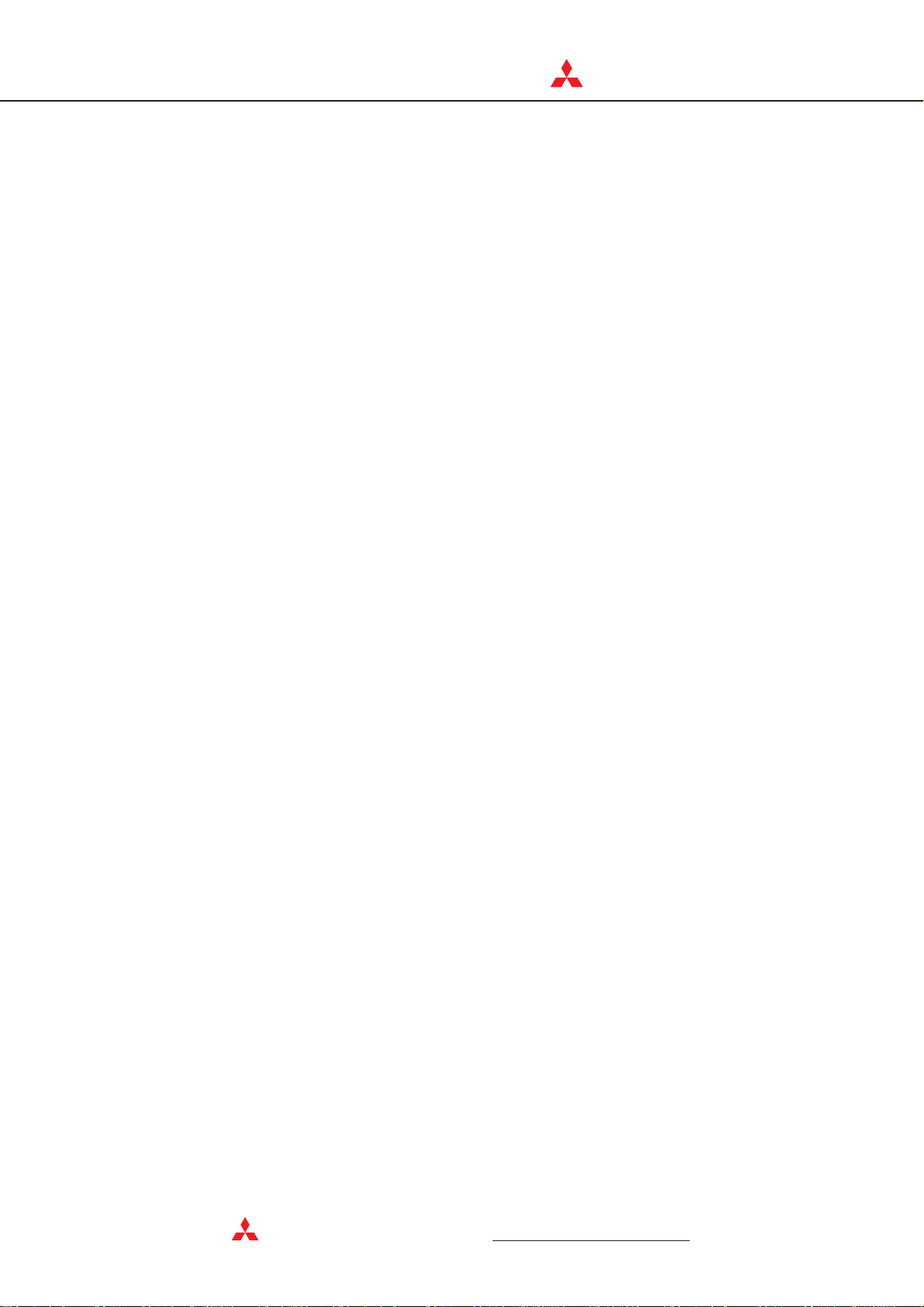
MIT
SUBIS
C
HI ELECTRI
Mitsubishi MAM series
Alarm Modems
Instruction Manual
Draft
MAM-GM6, GM20, GM24
MAM-AM6, AM20, AM24
Art.-No.: 165590
26 10 2005
Version A
MITSUBISHI ELECTRIC
INDUSTRIAL AUTOMATION
Page 2
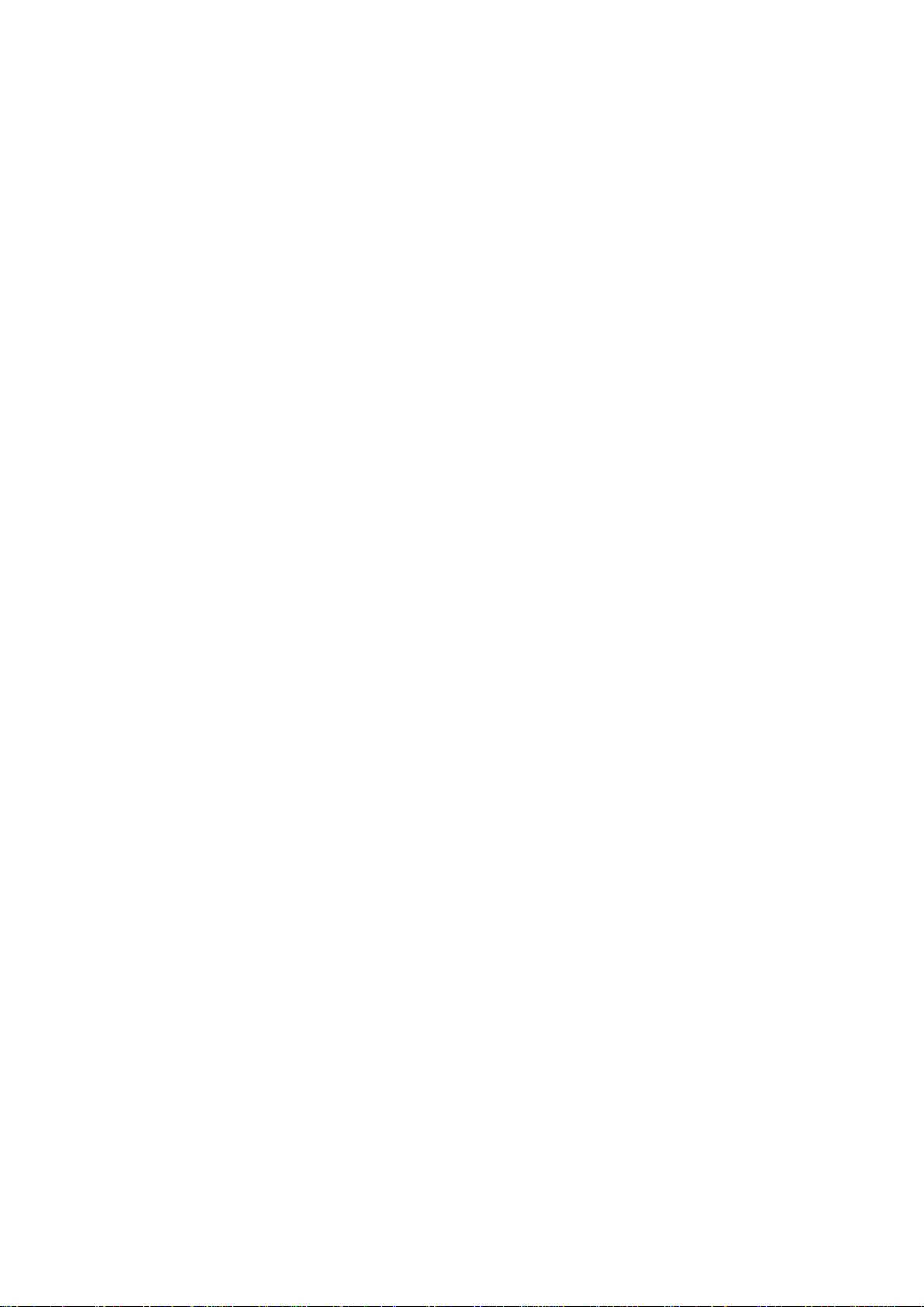
Page 3

About this Manual
The texts, illustrations, diagrams and examples in this manual are only
intended as aids to help explain the functioning, operation, use and
programming of the Mitsubishi Alarm Modems.
If you have any questions regarding the installation and operation of the
software described in this manual, please do not hesitate to contact your
sales office or one of your Mitsubishi distribution partners.
You can also obtain information and answers to frequently
asked questions from our Mitsubishi website under
www.mitsubishi-automation.com.
MITSUBISHI ELECTRIC reserves the right to change the specifications of
its products and/or the contents of this manual at any time and without
prior notice.
© 10/2005
Page 4
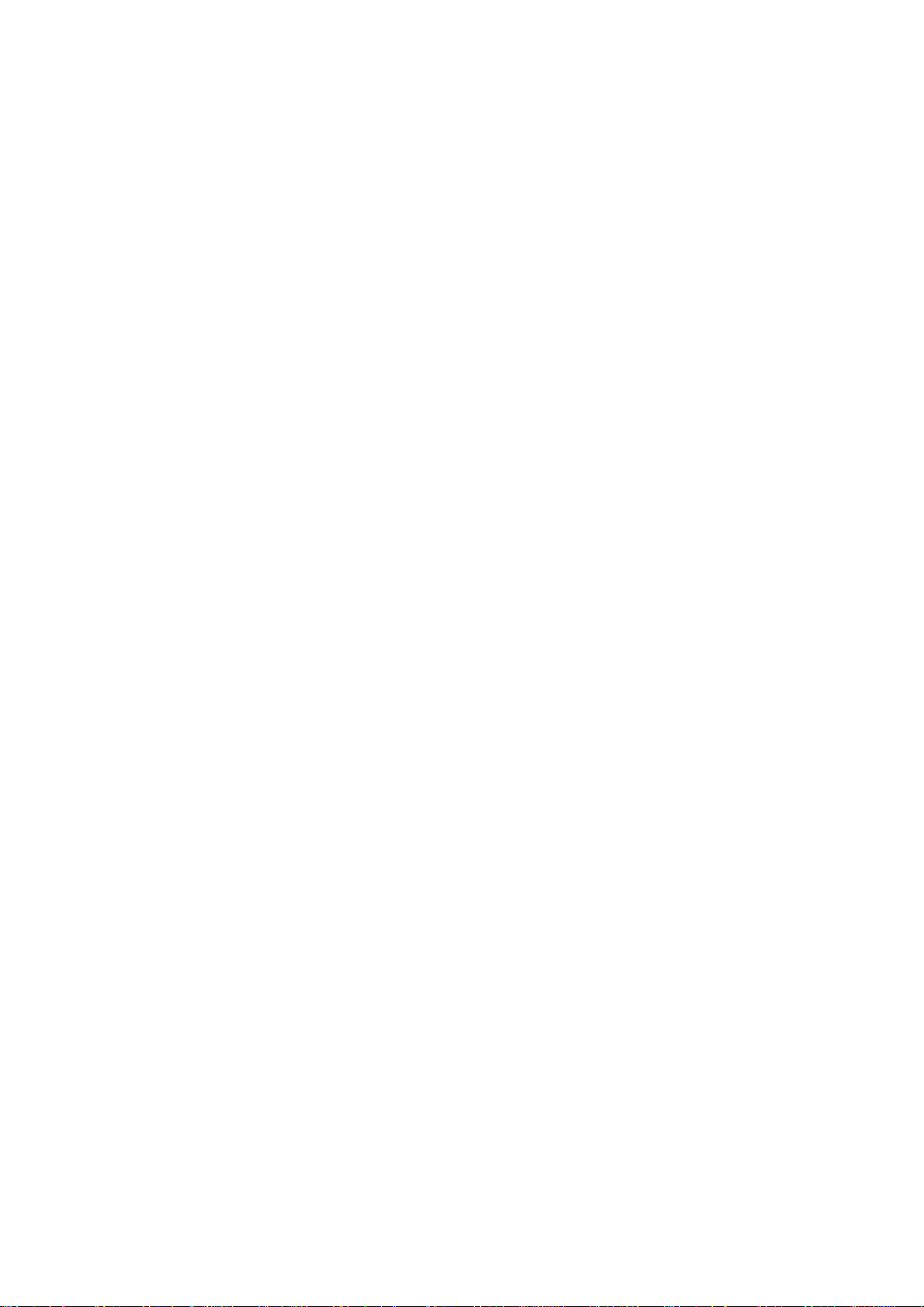
Page 5
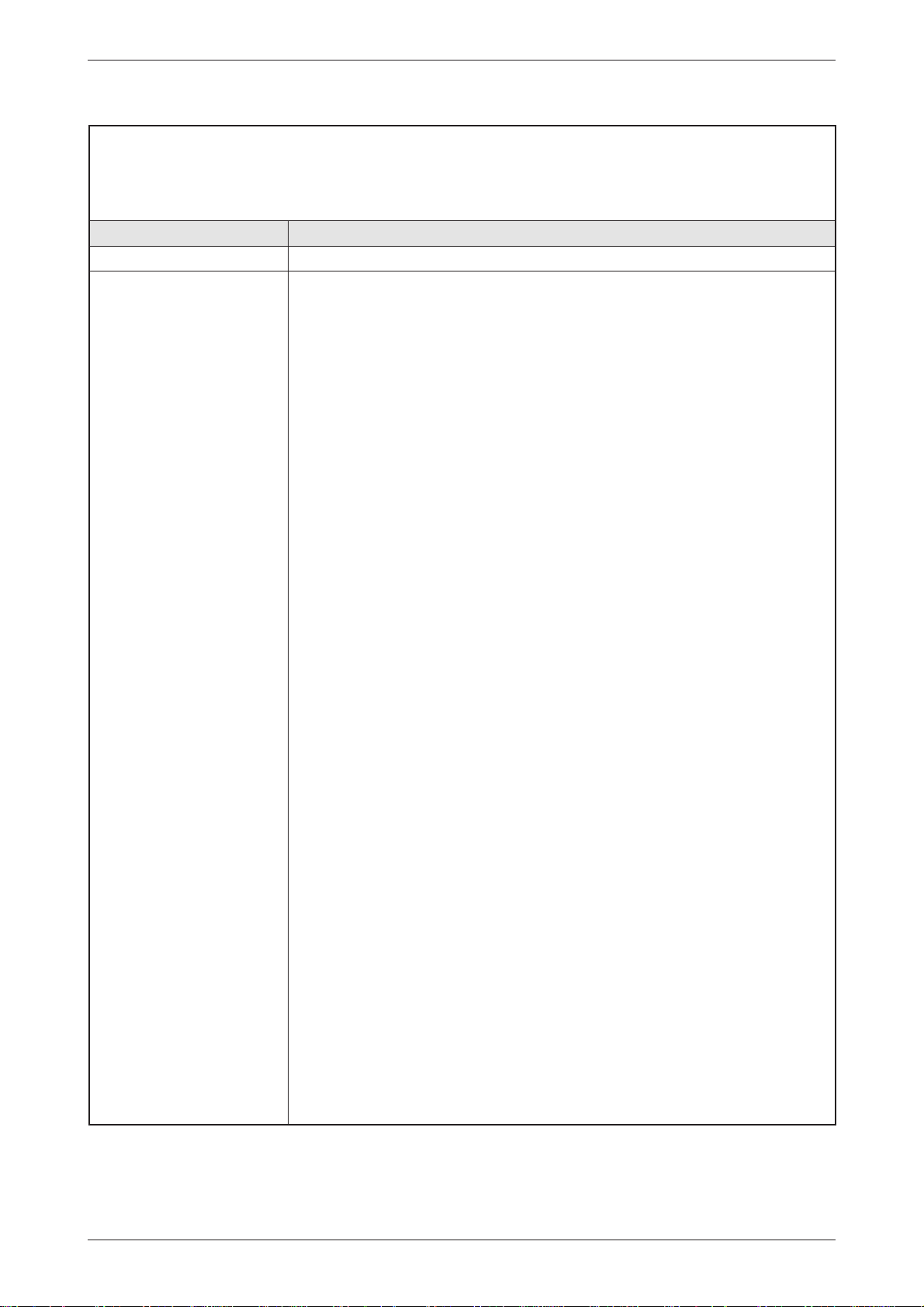
Alarm Modems AM and GM series
Version Changes / Additions / Corrections
A 09/2005 pdp-ck First Edition
Instruction Manual
Art-No.: 165590
Mitsubishi Alarm Modem i
Page 6

II MITSUBISHI ELECTRIC
Page 7

Security Advice
Intended Target Audience
This manual is aimed exclusively at suitably qualified electrical engineering specialists that are
familiar with the safety standards required for electrical engineering and automation. The engi
neering, installation, commissioning, maintenance and testing of devices must only be carried
out by qualified electrical technicians. Unless otherwise stated in this manual or other manuals,
any intervention in the hardware and software of products must only be carried out by
specialists.
Proper use
Mitsubishi Alarm Modems are only designed for use in the application fields described in this
manual. Ensure that all the specifications stated in this manual are observed. Unqualified inter
ventions in the hardwareor software, andfailure to observethe warnings statedin this manualor
on the product may lead to serious injury or material damage. No liability is accepted in such
cases and any warranty claims become invalid.
Safety instructions
The safety and accident prevention regulations specified for the application concerned must be
observed during the engineering, installation, maintenance and testing of devices.
This manual contains special instructions that are important for the safe and proper handling of
the device. The warning symbols of the individual instructions have the following meaning:
-
-
P
E
DANGER:
Means that there is a danger to the life and health of the user if the relevant safety
measures are not taken.
ATTENTION:
Is a warning of possible damage to the device, software or other material damage if
the relevant safety measures are not taken.
Mitsubishi Alarm Modem GM series III
Page 8
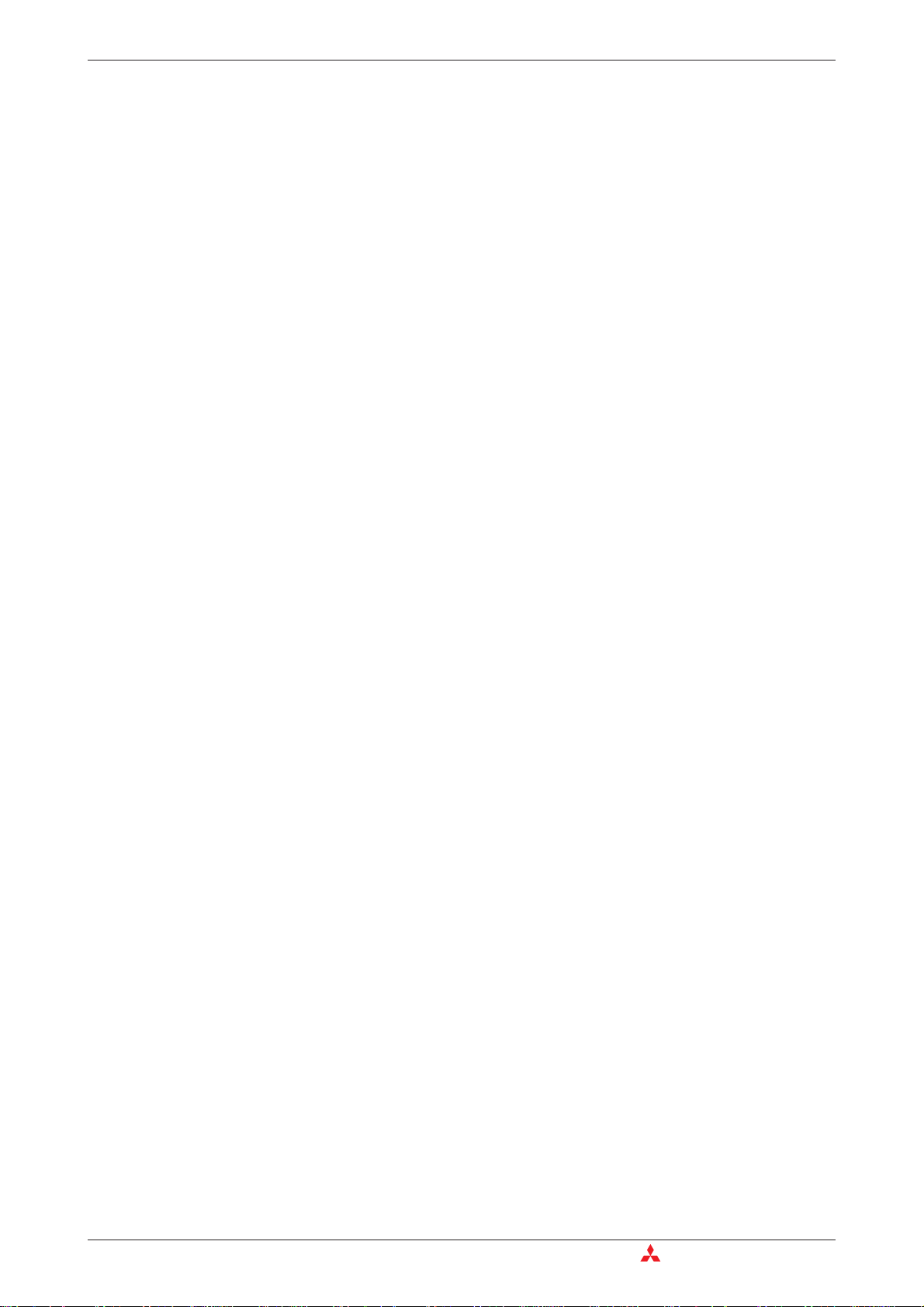
IV MITSUBISHI ELECTRIC
Page 9
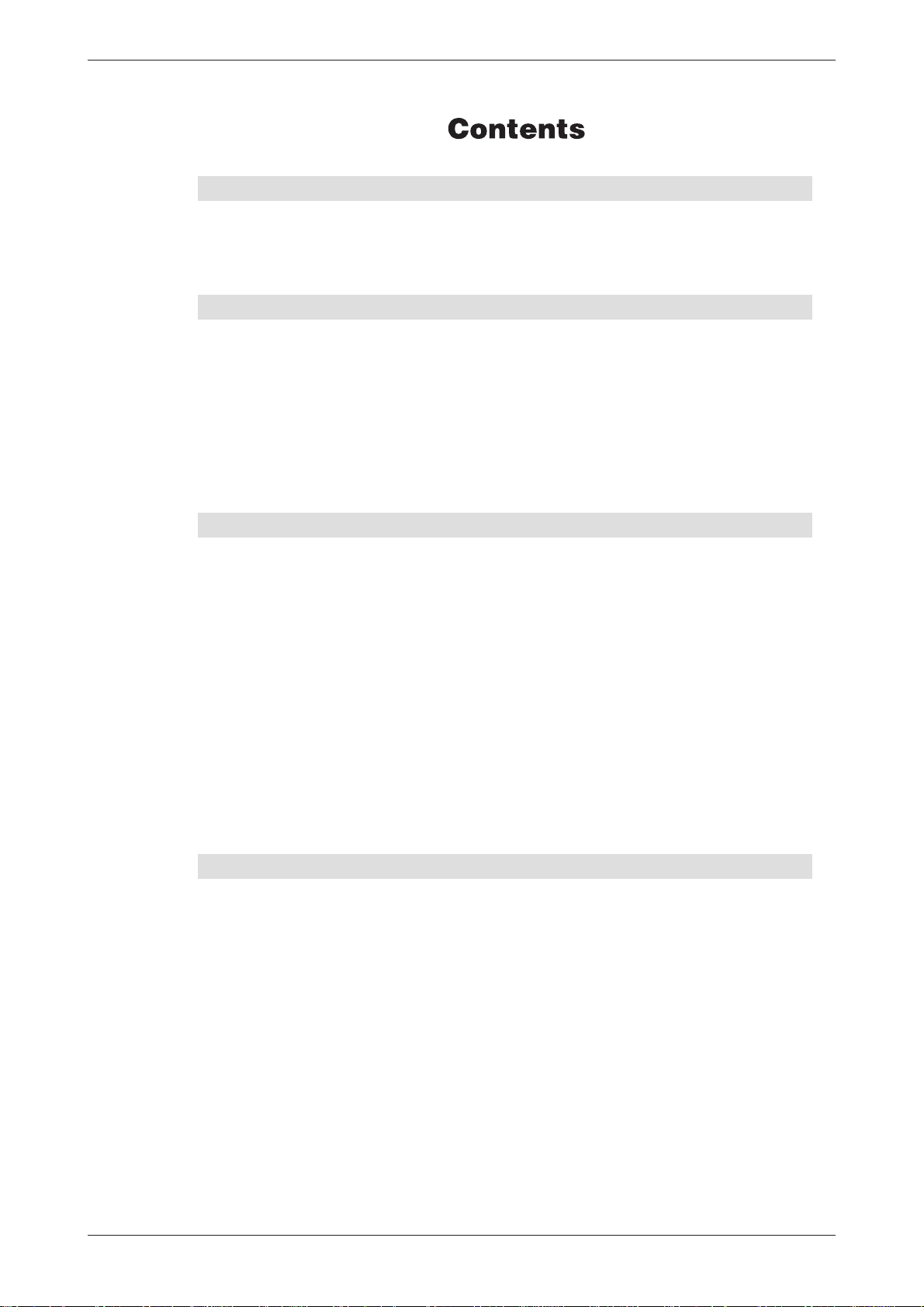
Contents
1 Mitsubishi Alarm Modems at a Glance
1.1 State-Of-The-Art Communication . . . . . . . . . . . . . . . . . . . . . . . . . . . . . . . . . . . . . 1-1
1.2 Easy To Retrofit . . . . . . . . . . . . . . . . . . . . . . . . . . . . . . . . . . . . . . . . . . . . . . . . . . .1-1
2 Function overview
2.1 Integrated PLC protocols. . . . . . . . . . . . . . . . . . . . . . . . . . . . . . . . . . . . . . . . . . . .2-1
2.2 Alarming with acknowledgment . . . . . . . . . . . . . . . . . . . . . . . . . . . . . . . . . . . . . . .2-1
2.3 Remote switching via SMS and Express-E-Mail . . . . . . . . . . . . . . . . . . . . . . . . . . 2-1
2.4 Teleservice via PC . . . . . . . . . . . . . . . . . . . . . . . . . . . . . . . . . . . . . . . . . . . . . . . . .2-2
2.5 Pump alarm application example . . . . . . . . . . . . . . . . . . . . . . . . . . . . . . . . . . . . .2-2
2.6 Model And Equipment Versions . . . . . . . . . . . . . . . . . . . . . . . . . . . . . . . . . . . . . . 2-2
3 Installation and Mounting
3.1 Overview of the Connectors . . . . . . . . . . . . . . . . . . . . . . . . . . . . . . . . . . . . . . . . .3-1
3.1.1 Alarm Modem GSM. . . . . . . . . . . . . . . . . . . . . . . . . . . . . . . . . . . . . . . . .3-1
3.1.2 Alarm Modem 56k . . . . . . . . . . . . . . . . . . . . . . . . . . . . . . . . . . . . . . . . . .3-2
3.2 Meaning of the LEDs . . . . . . . . . . . . . . . . . . . . . . . . . . . . . . . . . . . . . . . . . . . . . . .3-3
3.3 Mounting . . . . . . . . . . . . . . . . . . . . . . . . . . . . . . . . . . . . . . . . . . . . . . . . . . . . . . . .3-4
3.4 Connecting the GSM antenna (only GM series) . . . . . . . . . . . . . . . . . . . . . . . . . . 3-5
3.5 Inserting the SIM card (only GM series) . . . . . . . . . . . . . . . . . . . . . . . . . . . . . . . . 3-6
3.6 Connection To The Telephone Network (only AM series) . . . . . . . . . . . . . . . . . . . . . . 3-7
3.6.1 Testing The Telephone Connection . . . . . . . . . . . . . . . . . . . . . . . . . . . . . 3-7
3.6.2 The CLIP Feature . . . . . . . . . . . . . . . . . . . . . . . . . . . . . . . . . . . . . . . . . .3-7
3.6.3 Telephone Exchange System . . . . . . . . . . . . . . . . . . . . . . . . . . . . . . . . . 3-7
4 Interfaces
4.1 COM1 – RS232 (Jack). . . . . . . . . . . . . . . . . . . . . . . . . . . . . . . . . . . . . . . . . . . . . .4-1
4.2 COM2 – RS232 (Plug). . . . . . . . . . . . . . . . . . . . . . . . . . . . . . . . . . . . . . . . . . . . . .4-1
4.3 Mitsubishi Alpha XL and Mitsubishi FX at RS232 . . . . . . . . . . . . . . . . . . . . . . . . . 4-2
4.3.1 Alpha XL . . . . . . . . . . . . . . . . . . . . . . . . . . . . . . . . . . . . . . . . . . . . . . . . .4-2
4.3.2 Mitsubishi FX1S, FX1N, FX2N, and FX2NC. . . . . . . . . . . . . . . . . . . . . . 4-2
4.4 RS485 / RS422 . . . . . . . . . . . . . . . . . . . . . . . . . . . . . . . . . . . . . . . . . . . . . . . . . . .4-2
Mitsubishi Alarm Modem V
Page 10
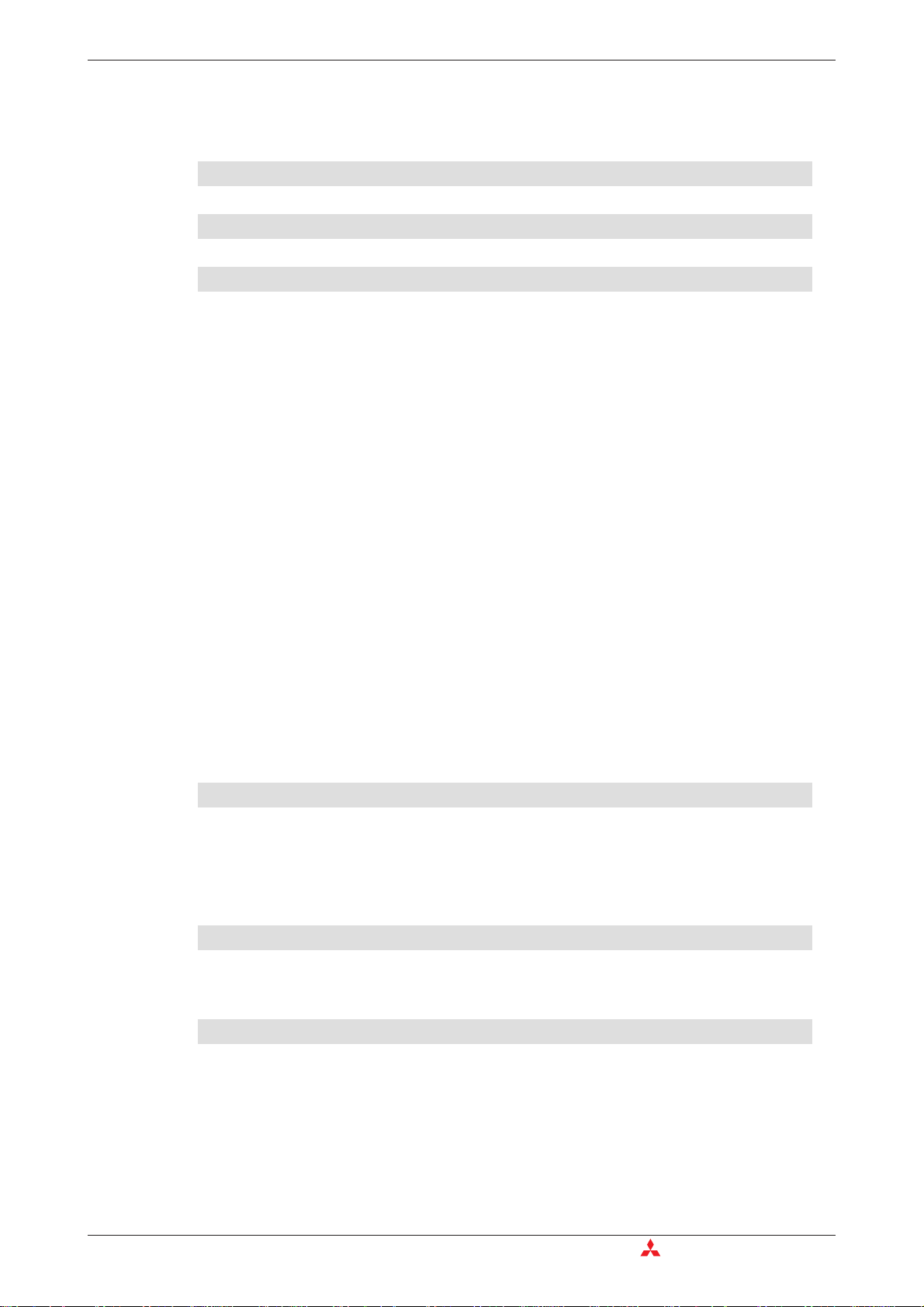
Contents
4.5 Mitsubishi FX at RS485/422 . . . . . . . . . . . . . . . . . . . . . . . . . . . . . . . . . . . . . . . . .4-5
5 Power supply
6 Operation
7 Configuration and projects
7.1 Initial configuration. . . . . . . . . . . . . . . . . . . . . . . . . . . . . . . . . . . . . . . . . . . . . . . . .7-1
7.2 Loading projects in the MAM . . . . . . . . . . . . . . . . . . . . . . . . . . . . . . . . . . . . . . . . .7-1
7.3 Loading projects remotely on the MAM. . . . . . . . . . . . . . . . . . . . . . . . . . . . . . . . .7-1
7.4 Operating the GSM Modem. . . . . . . . . . . . . . . . . . . . . . . . . . . . . . . . . . . . . . . . . .7-1
7.4.1 PIN entry with MX-MAE software. . . . . . . . . . . . . . . . . . . . . . . . . . . . . . 7-1
7.4.2 PIN OK, network available, MAM logged in . . . . . . . . . . . . . . . . . . . . . . 7-1
7.4.3 PIN OK, no network, MAM not logged in . . . . . . . . . . . . . . . . . . . . . . . . 7-2
7.4.4 PIN incorrect, MAM not logged in . . . . . . . . . . . . . . . . . . . . . . . . . . . . . . 7-2
7.4.5 SIM card disabled, entry of the SUPER PIN. . . . . . . . . . . . . . . . . . . . . . 7-2
7.4.6 SIM Card Service Center . . . . . . . . . . . . . . . . . . . . . . . . . . . . . . . . . . . .7-2
7.4.7 Caution in border regions: Logging in abroad . . . . . . . . . . . . . . . . . . . . . 7-2
7.5 Operating modes: Modem Mode and TiXML Mode. . . . . . . . . . . . . . . . . . . . . . . .7-3
7.5.1 Alarm Editor MX-MAE activates the correct mode . . . . . . . . . . . . . . . . . 7-3
7.5.2 Using MAM without MX-MAE . . . . . . . . . . . . . . . . . . . . . . . . . . . . . . . . . 7-3
7.5.3 TiXML Mode . . . . . . . . . . . . . . . . . . . . . . . . . . . . . . . . . . . . . . . . . . . . . .7-3
7.5.4 Modem Mode (also AT mode) . . . . . . . . . . . . . . . . . . . . . . . . . . . . . . . . . 7-3
7.5.5 Activating/deactivating Modem Mode . . . . . . . . . . . . . . . . . . . . . . . . . . . 7-4
7.5.6 Sending commands to the MAM. . . . . . . . . . . . . . . . . . . . . . . . . . . . . . .7-4
8 Software
8.1 MX Mitsubishi Alarm Editor MX-MAE . . . . . . . . . . . . . . . . . . . . . . . . . . . . . . . . . . 8-1
8.2 Secure Login: Access Protection. . . . . . . . . . . . . . . . . . . . . . . . . . . . . . . . . . . . . .8-1
8.3 Remote Access . . . . . . . . . . . . . . . . . . . . . . . . . . . . . . . . . . . . . . . . . . . . . . . . . . .8-2
9 Communication with a PLC
9.1 PLC driver in the Mitsubishi Alarm Modem . . . . . . . . . . . . . . . . . . . . . . . . . . . . . . 9-1
10 Appendix
10.1 Technical data of the MAM series . . . . . . . . . . . . . . . . . . . . . . . . . . . . . . . . . . . .10-1
10.2 LEDs, Reset, Update, Error Diagnostics . . . . . . . . . . . . . . . . . . . . . . . . . . . . . . . 10-4
10.2.1 LEDs on restart . . . . . . . . . . . . . . . . . . . . . . . . . . . . . . . . . . . . . . . . . .10-4
10.2.2 LEDs in the event of faults (only GM series). . . . . . . . . . . . . . . . . . . . . 10-4
10.2.3 Factory Reset . . . . . . . . . . . . . . . . . . . . . . . . . . . . . . . . . . . . . . . . . . . . 10-4
VI MITSUBISHI ELECTRIC
Page 11
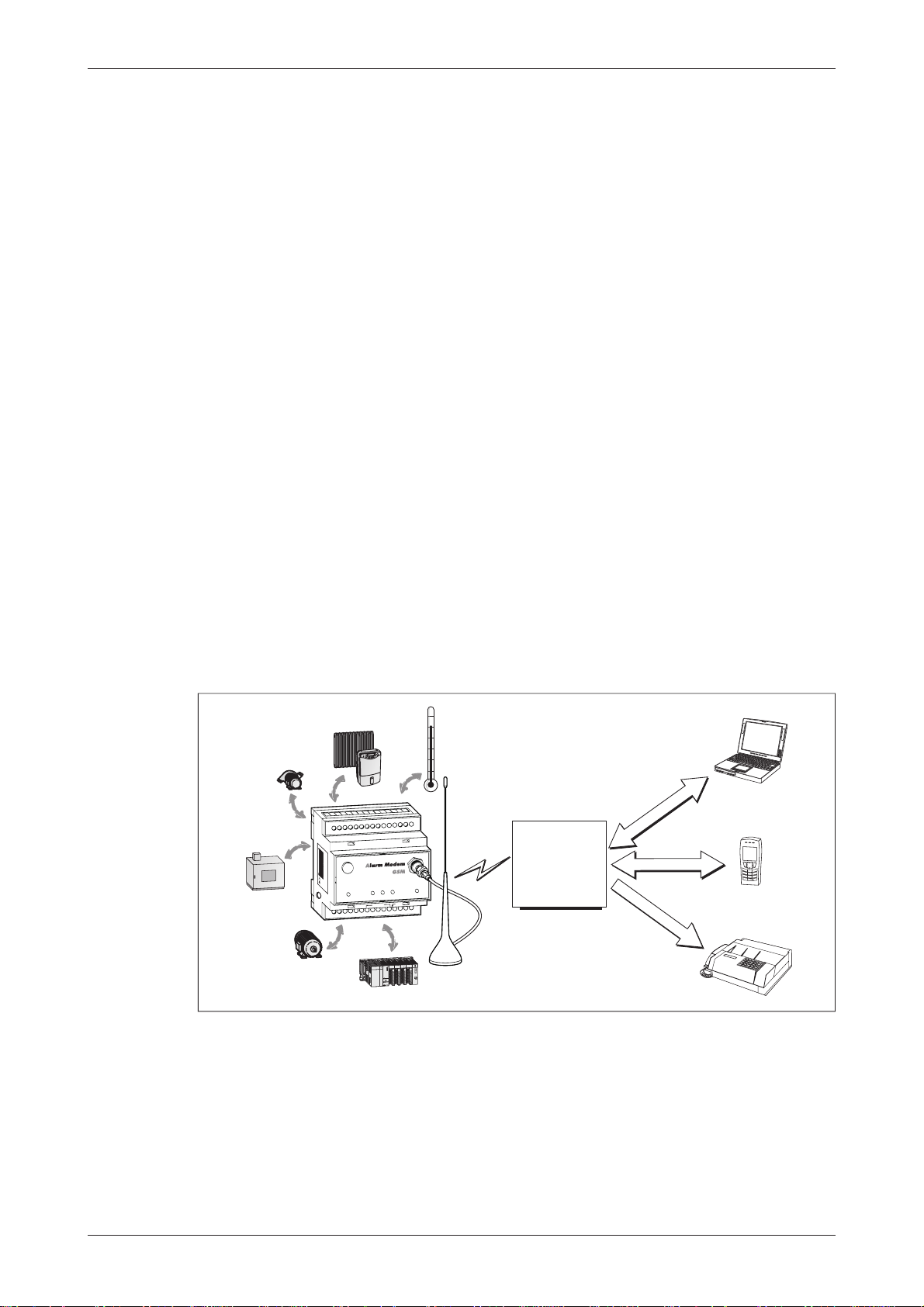
Mitsubishi Alarm Modems at a Glance State-Of-The-Art Communication
C
1 Mitsubishi Alarm Modems at a Glance
Mitsubishi Alarm Modems are new automatic modems with a large data memory, several func
tions and integrated Internet technology. They are designed as intelligent communication com
puters with a 32-bit power CPU and a 2 MB non-volatile Flash memory. This can now be
expanded by up to 64 MB, thus providing enough space for your data requirements now and in
the future.
Mitsubishi Alarm Modems are fully automatic and can
send alarm and status messages via SMS or Express E-Mail,
쎲
receive switch commands via SMS or Express E-Mail and forward them to a PLC,
쎲
send the data of a connected PLC/system,
쎲
transfer data between PLCs
쎲
What´s more:
You can use them as “normal” modems for the remote access of PLCs or systems, and the
쎲
programming software of the PLC can generally be used for this.
1.1 State-Of-The-Art Communication
The Mitsubishi Alarm Modem can communicate directly with the Mitsubishi PLCs using the relevant
PLC protocol. Modbus RTU and Modbus ASCII are also supported. User-friendly XML-based software programs enable the required functions to be configured easily. The over twenty year history of
modems being controlled by primitive AT commands can now be forgotten at last.
The wide range of functions available on the Mitsubishi Alarm Modems provide solutions for a
number of applications such as the monitoring of temperature, pressures, levels, or the activation of motors, fans, pumps slide valves and flaps.
-
-
Heating/Air Condition
Pumps
027954541034
10-30VDC, max. 0.7 A
mit2xRs232+6I/Os
MitsubishiAlarmModemGSM
Service
Process
Machinery
Drives
Power
SIM-Card
(RS232)
COM2
+
-
M
E
L
S
E
C
Q
2
A
1
6
-
P
BASEUNIT
MODELQ38B
SERIAL0205020E0100017-A
MITSUBISHI
Fig.1-1 Communicating possibilities with the Mitsubishi Alarm Modem
1.2 Easy To Retrofit
Mitsubishi Alarm Modems can be integrated in existing systems with a minimum of effort. The
communication protocols of commonly used PLCs are already implemented and so modifica
tions to the PLC program are normally not required.
Sensors
Remote
Maintenance
Antenna
ModemMode
Dataout
Line
Push
(RS232)
COM1
QJ71BR11
MNG
Q
6
4
A
D
RUN
Q
Y80
D.LINK
Q
8
X
0
T.PASS
RUN
Q
8
X
0
01234567
U
RD
HCP
6
0
Q
SD
01234567
F
E
D
89ABC
ERROR
LERR.
01234567
F
E
D
ERR.
89ABC
F
E
FUSE
D
89ABC
E
D
MO
WER
O
P
+
V
RUN
L
C
I
ONNO.
T
STA
V-
R.
R
1
E
H
L
0
1
X1
1
R
1
E
I+
US
2
L
2
T.
A
B
2
D
L
S
3
X1
L
T
3
O
O
B
3
+
V
4
0
L
4
C
0
4
V-
0
5
H
1
MODE
L
0
5
1
2
I+
5
1
6
L
2
1
6
2
D
L
S
6
7
2
L
3
7
2
+
V
3
7
8
3
L
8
C
4
3
V-
8
4
H
9
4
L
9
3
5
I+
4
9
5
A
5
L
A
6
5
D
L
S
A
6
B
L
6
B
7
+
V
6
B
C
7
L
C
PULL
7
C
8
C
7
V-
D
8
H
L
D
8
4
9
I+
D
8
E
9
L
E
9
E
A
B
D
L
US
9
S
F
A
L
F
A
F
B
G.
.
A
A
COM
B
NC
B
NC
C
G)
F
(
B
COM
C
COM
C
D
/
A
D
C
C
D
12V
D
0~±10V
C
D
24V
D
A
0~20m
C
E
D
24V
D
0.5A
C
E
D
24V
A
4m
E
A
2
3
4m
2
RS
F
E
F
QJ71BR11
F
F
PL
s
Remote Control
Alarm/
Notification
E-Mail / Express E-Mail
SMS
Fax
1
3
def
2
abc
4
ghi
6
m
5
j
k
n
i
o
7
9
qprs
w
t
8
u
x
v
y
z
#
0
+
-
Mitsubishi Alarm Modem 1-1
Page 12
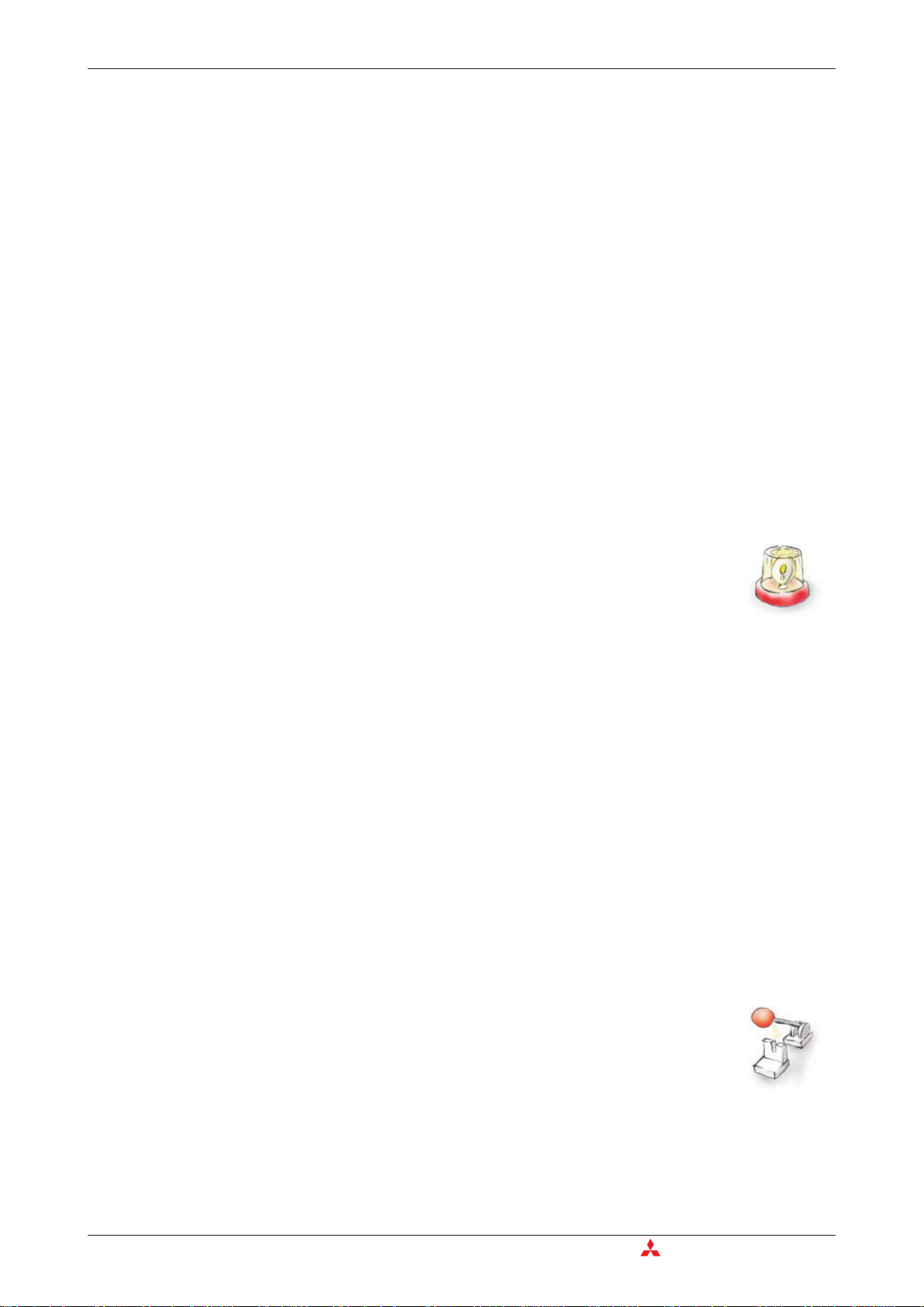
Integrated PLC protocols Function overview
2 Function overview
2.1 Integrated PLC protocols
Mitsubishi Alarm Modems can communicate directly with the PLCs of leading manufacturers
using the relevant PLC protocol, and access PLC variables, markers and ports via the PLC pro
gramming interface. This can be achieved without having to adapt the PLC program or load a
special function block for communication.
These protocols are supported:
Mitsubishi Alpha XL
쎲
Mitsubishi MELSEC FX1S/FX1N and FX2N/FX2NC
쎲
Mitsubishi System Q (in preperation)
쎲
-
2.2 Alarming with acknowledgment
Mitsubishi Alarm Modems are fully automatic and can send status and fault mes
sages to any recipient via SMS, fax, e-mail or Express E-Mail. Messages can be
triggered by PLC variables.
Address book: The SMS, fax and e-mail addresses (max. 100) are
managed in an address book.
Messages: The message texts(max. 100) cancontain up to100 actual
values from the PLC and can be of any required length
when used with faxes and e-mails.
Alarms: Up to 100alarms and actionssuch as switching commands
can be defined.
Alarm cascade
and acknowledgments: Any number of freely definable alarm levels can be set up if
message acknowledgment is required. If a message is not
acknowledged within a specified time, one or several
recipients can be notified. This can be cascaded
as required.
-
2.3 Remote switching via SMS and Express-E-Mail
A short command via SMS or Express E-Mail can switch the optional outputs of
the Mitsubishi Alarm Modem and those of a connected PLC. PLC variables can
also be set in this way.
The execution of the command can also be acknowledged. 100 SMS switch
commands with up to 10 parameters each can be defined as required. PLC
variables can be queried simply and quickly by SMS command without the need for a PC.
2-1 MITSUBISHI ELECTRIC
Page 13

Function overview Teleservice via PC
2.4 Teleservice via PC
A Mitsubishi Alarm Modem can be used to handle the remote maintenance of
several controllers via a telephone line. Thisis usually possible with the program
ming software in use. The variables and I/O ports of the PLC can also be read or
written remotely online with the Mitsubishi Alarm Editor (MX-AME). The entire
configuration of the Mitsubishi Alarm Modem can be carried out by remote dial-in
and the logged data can be read “manually".
Secure Login
Optimum security is ensured since unauthorized dial-in attempts are prevented by means of a
login procedure with user name and password. All dial-in and dial-in attempts are recorded.
2.5 Pump alarm application example
The following example shows how you can use the wide range of functions of the Mitsubishi
Alarm Modem to handle complex tasks automatically:
Pump alarm:
햲
Send an e-mail, a fax and an SMS to three different destinations
if input X0 on the PLC closes.
햳
Wait ten minutes for a confirmation via SMS.
Service technicians can query status values by SMS (or dial-in and PC).
햴
Wait for a switch command for reserve pump 2.
햵
If the SMS confirmation does not come within 10 minutes,
start a new alarm message cascade to other recipients.
햶
If the switch command for switching on the reserve pump has been received,
switch on the PLC output Y10 (or a relay).
2.6 Model And Equipment Versions
The Mitsubishi Alarm Modems were offered in two equipment versions: GM series (Alarm
Modem GSM) and AM series (Alarm Modem 56k ). The basic functions within these series are
identical.
Mitsubishi Alarm Modems for GSM (GM)
Interfaces MAM-GM6 MAM-GM20 MAM-GM24
COM1
COM2
Tab. 2-1 Interfaces of the GM series
Mitsubishi Alarm Modems 56k for the analog telephone line (AM)
Interfaces MAM-AM6 MAM-AM20 MAM-AM24
COM1
COM2
Tab. 2 -2 Interfaces of the AM series
RS232 RS232 RS232
— RS232 RS485/422
RS232 RS232 RS232
— RS232 RS485/422
Mitsubishi Alarm Modem 2-2
Page 14
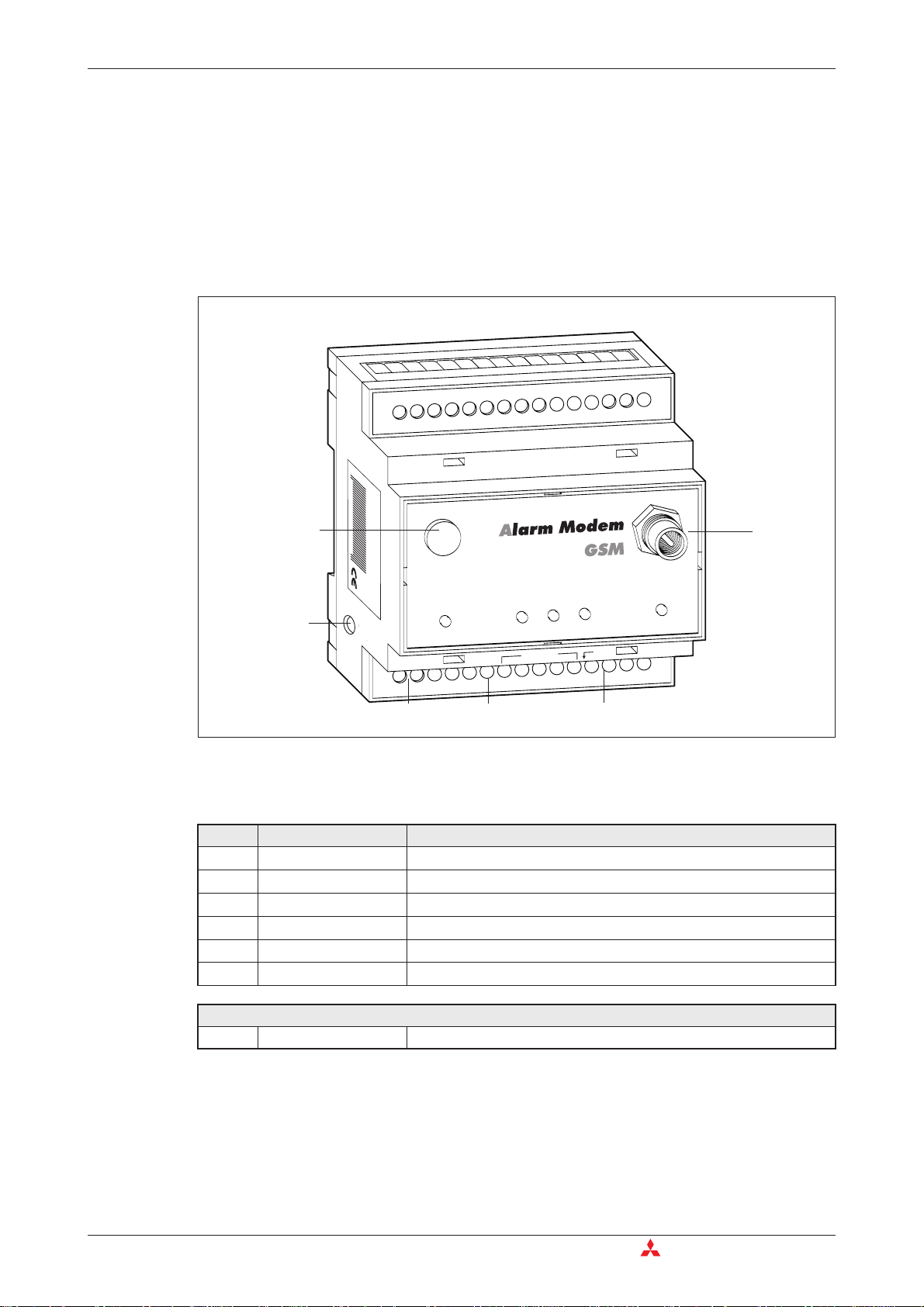
Overview of the Connectors Installation and Mounting
3 Installation and Mounting
3.1 Overview of the Connectors
3.1.1 Alarm Modem GSM
027954 541034
Service
Data out
-
Power
(RS232)
COM2
+
Line
Process
SIM-Card Pus
COM1
Fig. 3-1: Overview of all connectors of the Alarm Modem GSM
No. Marking Meaning
Antenna
COM1 (RS232) 9pin D-Sub jack
COM2 (RS232) 9pin D-Sub plug (only MAM-GM20)
10...30 V DC Power supply (2 screw terminals)
10...30 V DC Power supply (jack) for external power supply
Service Button
Plug (FME) for Antenna cable (impendance: 50 Ω)
Antenna
Modem Mode
h
(RS232)
RS 485/422 with MAM-GM24
COM2 (RS485/RS422) 5-pin screw terminal configurable over DIP switch (only MAM-GM24)
Tab. 3-1: Description of the connectors of the Alarm Modem GSM
You find the outline of the respective variant in chapter 10.
3-1 MITSUBISHI ELECTRIC
Page 15
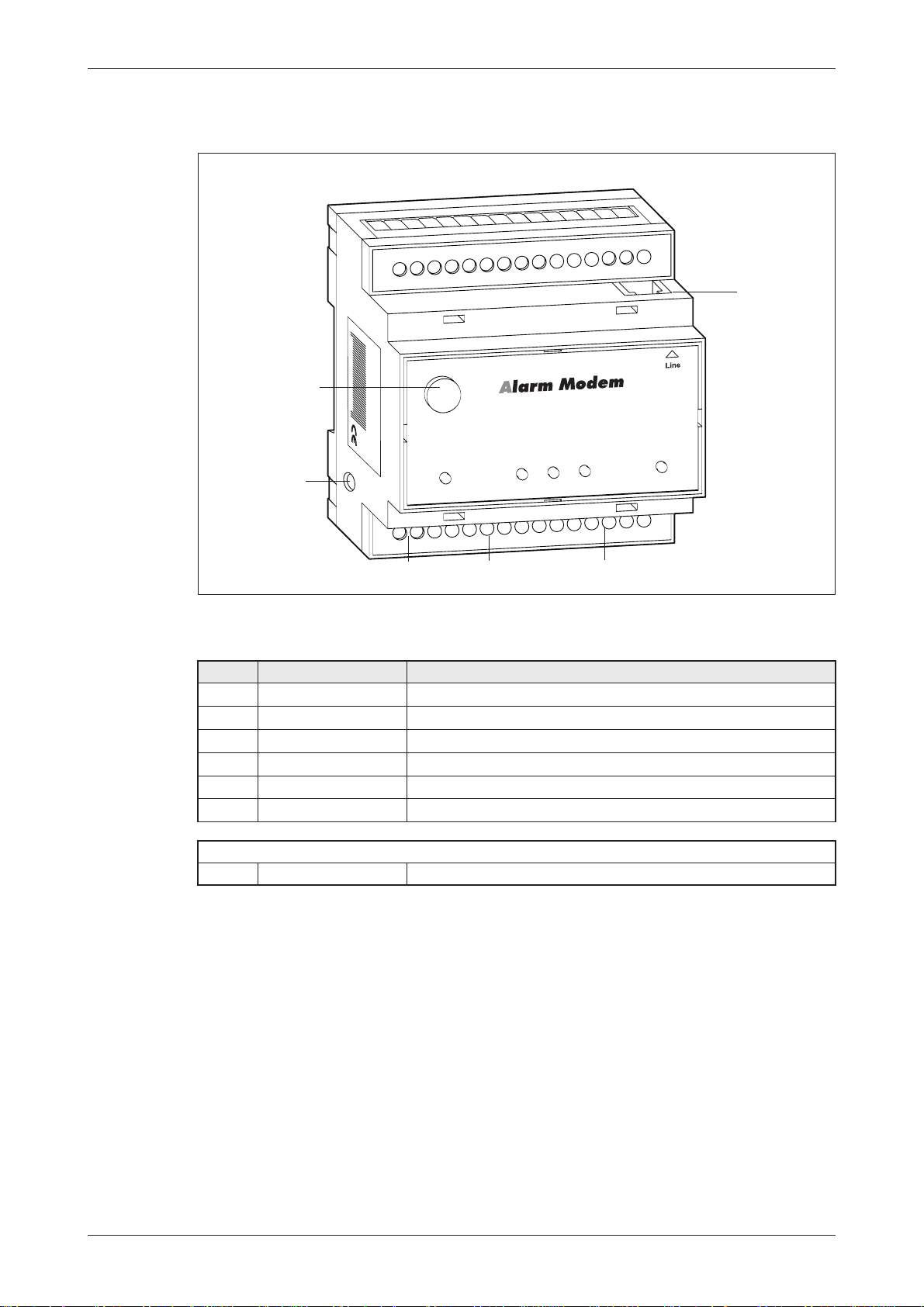
Installation and Mounting Overview of the Connectors
3.1.2 Alarm Modem 56k
027954 541034
56k
Service
-
Power
COM2
+
Process
(RS232)
COM1
Data out
Line
Modem Mode
(RS232)
Fig. 3-2: Overview of all connectors of the Alarm Modem 56k
No. Marking Meaning
Line Telephone jack RJ11
COM1 (RS232) 9pin D-Sub jack
COM2 (RS232) 9pin D-Sub plug (only MAM-AM20)
10...30 V DC Power supply (2 screw terminals)
10...30 V DC Power supply (jack) for external power supply
Service Button
RS 485/422 with MAM-AM24
COM2 (RS485/RS422) 5-pin screw terminal configurable over DIP switch (only MAM-AM24)
Tab. 3-2: Description of the connectors of the Alarm Modem 56k
You find the outline of the respective variant in chapter 10.
Mitsubishi Alarm Modem 3-2
Page 16

Meaning of the LEDs Installation and Mounting
3.2 Meaning of the LEDs
Power
Fig. 3-3: LEDs on the modem
LED Status Meaning
Power
(yellow)
Process
(red)
Line
(green)
flashes 1x
Device operational
No power supply
Processing in progress: message generation, variable changes etc.
Normal operation, no processing in progress
Connection present
Modem is not logged onto the GSM network
Modem is logged onto the GSM network. LED flashes every 2 s (only GM series).
Process
Line
Service
Power
DC 10...30V
-+
Data out
Process
Line
Data out
SIM-Card Push
COM2
(RS232)
Modem Mode
Modem Mode
COM1
(RS232)
Antenna
flashes
Outgoing/incoming call: establishing connection, LED flashes 4 times per second.
Data Out
(yellow)
Message ready to send waits inside the device
No message in outbox
TiXML Mode
Modem
Mode
(red)
standard mode for the Mitsubishi Alarm Modem.
Modem Mode (device usable as generic modem via COM1)
Transparent Mode (device provides transparent connection)
Tab. 3-3: Meaning and function of the LEDs
NOTE Operations in progress but messages cannot be sent until Modem Mode is terminated
(see section 7.5.5).
3-3 MITSUBISHI ELECTRIC
Page 17

Installation and Mounting Mounting
3.3 Mounting
Mount the modem by pushing or snap fitting it onto a DIN rail (top-hat rail 35 mm).
Fig. 3-4:
Pull out the black tab on the device using
a screwdriver and so the device can
snap fit to the DIN rail. You can remove
thedevicefromtherailinthesameway.
Ensure that the retaining machanism of
the modem snaps cleanly and securely
into the DIN rail.
Fig. 3-5:
Modem mounted on the DIN rail
MitsubishiAlarmModem GSM
xxxxxXxxxx+ X xxx
xx-xx X XX, xxx. X.X X
027954541034
Antenna
ModemMode
Dataout
Line
Process
Service
Power
0...30V
1
DC
h
Pus
SIM-Card
(RS485)
COM1
Bus
(0V)
Config.
+T
-T
R-
R+
(RS422/ 485)
COM2
+
-
E
P
027954541034
Service
Process
Power
SIM-Card
(RS232)
COM2
+
-
Antenna
ModemMode
Dataout
Line
h
Pus
(RS232)
COM1
ATTENTION:
쎲
The device must only be used in rooms that are dry and clean. Protect the
device from humidity, water splashes or heat.
쎲
Do not subject the device to severe vibration.
DANGER:
쎲
The device must not be used in environments containing flammable gases,
fumes or dust.
Mitsubishi Alarm Modem 3-4
Page 18

Connecting the GSM antenna (only GM series) Installation and Mounting
3.4 Connecting the GSM antenna (only GM series)
First of all find a suitable location for mounting theGSM antenna outside of the control cabinet.In
order to find a suitable location with a good reception quality you may use the software MX
Mitsubishi Alarm Editor to display the signal quality.
Screw the antenna plug into the antenna socket on the front of the modem.
Fig. 3-6:
When fitting the antenna plug ensure
that it is seated correctly. It should be
possible to turn the threaded nut easily.
027954541034
10-30V DC,max. 0.7 A
mit2xRs232+6 I/Os
MitsubishiAlarmModemGSM
Service
Power
(RS232)
COM2
+
-
Antenna
ModemMode
Dataout
Line
Process
h
Pus
SIM-Card
(RS232)
COM1
NOTE
Standard GSM antennas with an FME plug can be used. The GSM antenna is not supplied
with the modem and can be ordered separately.
Ensure that you buy an antenna with the correct frequency range for your mobile communications network. Further information on this is provided in the Appendix of this manual in
section 10.4, Mobile communication networks in Europe, USA and worldwide.
If the length of the antenna cable is not sufficient for your requirements you can use a suitable extension cable purchased as an accessory from a GSM outlet. Take into account the
attenuation of these cables that will reduce the antenna gainand observethe relevant specifications of the manufacturer.
3-5 MITSUBISHI ELECTRIC
Page 19

Installation and Mounting Inserting the SIM card (only GM series)
.
3
3.5 Inserting the SIM card (only GM series)
To insert the SIM card in the modem, open the SIM card holder on the Mitsubishi Alarm Modem
by pressing the small button on the right of the holder with a pen or a pointed object.
Fig. 3-7:
Data out
Line
Process
Push
SIM-Card
(RS232)
COM1
(RS232)
0V
.
COM2
+
-
You can now carefully pull out the card holder and insert your SIM card. Then push the SIM card
holder back into the modem until it snaps into position.
Push down the button until the card
holder is released
Fig. 3-8:
Insert the SIM card with the contact side
HG27
TixiAlarm Modem GSM
mit2xRs232 + 6 I/Os
10- 30 V DC, max.0.7 A
027954 541034
www.tixi.com
Service
Antenna
ModemMode
Dataout
Line
Process
Power
0...30V
1
DC
-
Push
SIM-Card
(RS232)
COM1
(RS232)
COM2
+
SIM-Card
facing upwards and ensure that the card
is seated correctly in the recess.
Then push the SIM card holder back into
the modem until it snaps into position.
NOTES If you are not using a new and unused SIM card, use a mobile phone to ensure first of all that
the SIM carddoes not containany saved SMS messages(read or unread)as this may other
wise cause malfunctions.
Avoid touching the contacts of the SIM card as electrostatic discharge may otherwise dam
age it.
-
-
ATTENTION:
The SIM card should only be removed when the modem is in power-off state.
E
The SIM card may become unusable if this warning is not observed.
Mitsubishi Alarm Modem 3-6
Page 20

Connection to the Telephone Network (only AM series) Installation and Mounting
3.6 Connection to the Telephone Network (only AM series)
Connection to telephone network (PSTN) is established via the included telephone cable and
the “Line” jack of the MAM.
1-b2
2-W
3-a
4-b
123456
5-E
6-a2
To get access to your Mitsubishi Alarm Modem, the telephone number of the connection used
must be known.
Abb. 3-9
The Mitsubishi Alarm
Modem supports the a/b
leads (3 and 4).
3.6.1 Testing the Telephone Connection
In order to check the telephone number of the connection used, plug a telephone into the appro
priate socket and dial the number by another telephone, or from a mobile. If the telephone at the
appropriate socket rings, the number is correct.
In order tocheck if thetelephone connection supports the CLIP feature,dial from theappropriate
connection to another telephone. If the calling number is shown at the called partys end, the
CLIP feature is supported.
If this is the case, your Mitsubishi Alarm Modem may send messages via phone, may be called
for remote connections or even may trigger events by the calling number transmitted.
3.6.2 The CLIP Feature
-
Additionally, for triggering events by calling number identification, the CLIP feature (recognizing
incoming call numbers) of the connection used must be enabled. For details on this, please contact your telephone service provider.
3.6.3 Telephone Exchange System
When connecting to a telephone exchange (PABX), take care if an outside line prefix is neces
sary, and check with your telephone system documentation if the CLIP feature is supported.
-
3-7 MITSUBISHI ELECTRIC
Page 21

Interfaces COM1 – RS232 (Jack)
4 Interfaces
The serial interfaces COM1 und COM2 are to connect a PC, a PLC or other devices.
NOTE The type and number of interfaces available depend on the type of modem being used.
(see section 2.6 and 10.6).
4.1 COM1 – RS232 (Jack)
The RS232 interface COM1 (9-pole D-Sub socket) is provided on all Mitsubishi Alarm Modem
models. It is primarily used as a programming interface for connecting a PC. A standard 1:1
serial cable can be used for this (not supplied)
.
Fig. 4-1:
COM1
RI 9
CTS 8
RTS 7
DSR 6
5 GND
4 DTR
3 TXD
2 RXD
1 DCD
The COM1 port has the same assign
ment as a standard modem with an
RS232 socket.
-
4.2 COM2–RS232(Plug)
Fig. 4-2:
DSR 6
COM2
NOTE As most PLCsrequire the useof a special serial programming cable, the programming cable
of Mitsubishi concerned should be used in all cases.
RTS 7
CTS 8
RI 9
1 DCD
2 RXD
3 TXD
4 DTR
5 GND
The assignment of the COM2 (plug) is
the same as that of a COM port on the
PC.
Mitsubishi Alarm Modem 4-1
Page 22

Mitsubishi Alpha XL and Mitsubishi FX at RS232 Interfaces
4.3 Mitsubishi Alpha XL and Mitsubishi FX at RS232
4.3.1 Alpha XL
The Mitsubishi Alpha XL is to be connected to the COM ports of the Mitsubishi Alarm Modems
(MAM):
directlybythe“AL2-GSM-CAB”cabletoCOM1
쎲
by the “AL2-GSM-CAB” cable and the “Red Adapter” (see chapter 10.3) to COM2
쎲
4.3.2 Mitsubishi FX1S, FX1N, FX2N, and FX2NC
The Mitsubishi FX is to be connected to the COM ports of the Mitsubishi Alarm Modems:
at the Mini-DIN jack of the FX: by the “SC-09" cable and the ”Blue Adapter"
쎲
(see chapter 10.3) to COM1
at the Mini-DIN jack of the FX: directly by the “SC-09" cable to COM2
쎲
at the RS232-BD of the FX: directly by a serial cable (1:1) and the ”Brown Adapter"
쎲
(see chapter 10.3) to COM1
at the RS232-BD of the FX: by a serial cable (1:1) and the “Red Adapter”
쎲
(see chapter 10.3) to COM2
4.4 RS485 / RS422
The MAM-GM24 and MAM-AM24 device is provided with an RS485/422 interface for
connecting two-wire and four-wire bus systems to the Mitsubishi Alarm Modem. The interface is
provided as a 5-pole screw terminal strip on the device. This interface is not galvanically isolated.
Fig. 4-3:
Terminal assignment of the RS485/422
COM2
R–
T–
T+
(0 V)
R+
NOTE Twisted pair cables are recommended. In RS422 operation and with 4-wire RS485
operation 2 twisted pair cables should be used.
interface (view from top)
4-2 MITSUBISHI ELECTRIC
Page 23

Interfaces RS485 / RS422
S4
P
Process Line Data out
1
ON
DIP
2
3
4
SIM-Card Pu
Access to the DIP switches
A DIP switch is provided for selecting the operating mode at the RS485/422 interface. This is
located on the right of the COM2 connection terminal and is accessible after the cover is
removed.
ower
HG47
TixiAlarm Modem GSM
xxxxxXxxxx+Xxxx
xx-xx X XX, xxx. X.X X
027954541034
Data out
Line
Process
-T
R-
R+
0...30V
1
COM2
DC
+
SIM-Card
(0V)
+T
(RS422 / 485)
h
Pus
(R
COM1
Bus
Config.
Fig. 4-4:
Put a screwdriver (blade width 3mm) into
the small slit and gently rotate the screw
driver.
-
Fig. 4-5:
Antenna
ModemMode
Dataout
Line
Process
Service
Power
0...30V
1
DC
Push
SIM-Card
(RS485)
COM1
Bus
(0V)
Config.
+T
-T
R-
R+
(RS422/ 485)
COM2
+
-
The terminal cover snaps off from the
case with an audible click and may be
removed.
Antenna
Modem Mode
Data out
Line
MitsubishiAlarm Modem GSM
xxxxxXxxxx+Xxxx
xx- xx X XX, xxx. X.X X
027954 541034
Service
Process
Power
DC
10...30V
Push
SIM-Card
Fig. 4-6: Position of the DIP switches under the terminal cover
ON DIP
1
0
1
234
Mitsubishi Alarm Modem 4-3
Page 24

RS485 / RS422 Interfaces
Setting the operating mode on the DIP switch
Operating mode DIP 1 DIP 2 DIP 3 DIP 4 DIP
Two-wire RS485 with termination 11111111
Two-wire RS485 without termination 00110011
Four-wire RS485 without termination 00000000
Four-wire RS485 with termination of receive cable 11001100
RS422 00000000
Tab. 4-1: Setting the operating mode on the DIP switch
NOTE RS485 stipulates that the cables should be terminated at both ends of the transmission sec
tion. The termination prevents signal reflections in the cables and in times of no data trans
mission, enforces a defined idle state on the bus. This termination can be implemented
using, for example, specific resistors at the screw terminal. It can also be implemented via
the DIP switches on the Mitsubishi Alarm Modem.
RS422 Connection
Fig. 4-7:
The receiving lines are to be connected to
T–T–T+T+(0 V)
R+
R–
COM2
Device B
R+
R–
R+ (other end T+) and
R- (other end T-),
the sending lines to
T+ (other end R+) and
T- (other end R-)
according to the opposite sketch.
RS485 2-wire connection (2-wire bus system, half-duplex)
In this operating mode, transmit cables and receive cables are interconnected. If the Mitsubishi
Alarm Modem is installed at the beginning (first station) or end (last station) of the bus system,
the bus system must be terminated by setting the DIP switches accordingly.
-
-
Fig. 4-8:
R+
Bus Master
T+
COM2
Slave 1
R+/T+
R–/T–
Slave 2
R+/T+
R–/T–
Slave 3
R+
R–
T+
T–
The twisted pair cable is to be connected to
T+ to T+ or R+ and for
T- t o T- o r R according to the opposite sketch.
(0 V)
T–
R–
4-4 MITSUBISHI ELECTRIC
Page 25

Interfaces Mitsubishi FX at RS485/422
)
)
RS485 4-wire connection (4-wire bus system, full-duplex)
The terminals of the 2 twisted-pair cables are wired in the same way as for the RS422 connec
tion. Both twisted-pair cables must be terminated if the Mitsubishi Alarm Modem is installed at
the start or end of the bus cables. The termination of the receive cables is activated via the DIP
switches. The transmit cables must be terminated externally (see figure arrow).
Fig. 4-9:
T–T–T+T+(0 V
R–R–R+
COM2
Slave 1
R+
The twisted pair cables are to be con
nected according to the opposite sketch.
For termination of the sending line, put a
resistor (120 Ohm/0,5 W) between the
T+ and T- terminals.
Resistor
Slave 2
R+
R–
T–
T+
Slave 3
R+
R–
T–
T+
-
ATTENTION:
Always ensure that the end devices are terminated correctly.
E
Incorrect or missing termination may give rise to communication faults.
4.5 Mitsubishi FX at RS485/422
The Mitsubishi FX is to be connected via the optional RS485-BD or RS422-BD to the optional
COM2 of the Mitsubishi Alarm Modem, using 5-wire twisted pair cable. The Alarm Modems DIP
switches 3 and 4 must be set to OFF therefore. Perhaps the termination is to be set via DIP
switches 3 and4. More informationon these DIPswitches are tobe found in chapter 4.4 ofthis
manual.
The wiring shall become clear by this depiction:
T–
T+
R–
R+
(0 V
COM2
Mitsubishi FX
SG
RDA
RDB
SDB
SDA
422-BD/485-BD
Fig. 4-10:
Connection of the modem at the
Mitsubishi FX via the optional
RS485/422-BD
Mitsubishi Alarm Modem 4-5
Page 26

5 Power supply
CO
After all installation steps are completed, switch on the power supply to the Mitsubishi Alarm
Modem. The modem got two power supply connectors: Two screw terminals and a power sup
ply jack (pin diameter 2,1 mm, inner diameter 6 mm).
ATTENTION:
Power U = 10 – 30VDC!
E
Ensure the correct polarity of the power supply terminals.
(RS232)
0...30V
1
DC
COM2
+
-
Power supply
-
Fig. 5-1:
Ensure that the screws are seated
correctly.
+
-
NOTES In order to avoid the interference from power supply units or other interference sources, DC
cables should not be installed in the direct vicinity of AC cables.
ATTENTION
쎲
Use leads with sufficient diameter only.
:
E
쎲
Do not use flexible leads with soldered tips.
쎲
Watch the polarity and currency parameters (10 ... 30VDC, max. 0.7A,
Power supply jack: pin = positive)
쎲
In order to avoid damages, fasten the terminal screws with a torque momentum
of 0.5 ... 0.6Nm.
쎲
Nutzen Sie die Netzgeräte-Einbaukupplung, vergewissern Sie sich, dass der
Stecker einen Stiftdurchmesser von 2,1 mm und einen Innendurchmesser von 6
mm hat.
쎲
Wiring must be done wit power off only.
5-1 MITSUBISHI ELECTRIC
Page 27

Operation
6 Operation
Once all installation steps have been completed, you can start operating the Mitsubishi Alarm
Modem.
Self-test after power up
The Mitsubishi Alarm Modem carries out an extensive self-test after the power supply is
switched on. All the LEDs will switch on for test purposes and all three types of memory are
checked. The memory test is also carried out automatically with every power up.
Memory test
This tests the internal memory with RAM, program memory (Flash ROM) and the file system in
the user memory (Flash). On basic models (2 MB for the user memory) this test lasts approx. 12
seconds. If memory expansions have been fitted, the time can be considerably longer depend
ing on the size of memory in use.
-
Power
Fig. 6-1: LEDs on modem
Power
(yellow)
Process
(red)
Line
(green)
Process
Data Out
(yellow)
flashes
DC 10...30V
Line
Data out
Modem Mode
(red)
Service
Power
-+
COM2
Process
(RS232)
Line
Data out
SIM-Card Push
Modem Mode
Starting Self-test
Testing LEDs
Testing memory
Modem is fully operational
Duration: approx. 12 sec
Antenna
Modem Mode
COM1
(RS232)
Tab. 6-1: LEDs during the self-test
Mitsubishi Alarm Modem 6-1
Page 28

Operation
Mitsubishi Alarm Modem is operational
The device is operational once the self-test is completed and it has “started working”.
Line-LED when functioning correctly (only GM series)
The Mitsubishi AlarmModem GSM is logged in ifthe green LineLED flashes atregular intervals.
NOTE
If the Mitsubishi Alarm Modem is being commissioned for the first time or after a complete
delete operation (Factory Reset, section 10.2.3), a project must be loaded with the correct
PIN for the SIM card. Note the following instructions in section 7.1 (Initial configuration).
6-2 MITSUBISHI ELECTRIC
Page 29

Configuration and projects Initial configuration
7 Configuration and projects
7.1 Initial configuration
You can regard a Mitsubishi Alarm Modem (MAM) in the same way as you would consider a PC
with an operating system and many communication programs. After the initialpower up, the task
memory is empty and the MAM “doesn’t know” what it is meant to do. It has to be configured first
of all and assigned a task. The task definition for the MAM with all the relevant data is called a
project and is saved in a TiXML project file. These points are explained in the following para
graphs.
7.2 Loading projects in the MAM
You can create projects with a number of different user programs available, e.g. MX-Mitsubishi
Alarm Editor MX-MAE (see chapter 8.1). The required parameters can be entered easily on the
PC and then saved on the hard disk of the PC as a TiXML project file. The PIN of the SIM card is
also entered in the software and in the project file (only GM series). The project must then be
loaded onto the Mitsubishi Alarm Modem via a serial interface.
-
The device is now functional as a stand-alone device (i.e. without a PC) and can be used, for
example, to monitor PLCs.
7.3 Loading projects remotely on the MAM
Once a functional configuration has been loaded on the MAM, this can also be modified or transferred by remote dial-in. Every reconfiguration (remotely or locally) can be protected from unauthorized access by means of a password and user name. Refer to section 8.2, Secure Login, for
further information.
NOTE The contents of chapter 7.4 applies only to the GM series.
7.4 Operating the GSM Modem
As with a mobile phone, the PIN of the SIM card has to be entered in order to correctly configure
the Mitsubishi Alarm Modem for GSM operation. The MAM can only log in automatically and
become functional if the correct PIN has been entered. Refer to the documentation of your
mobile network supplier for thePIN. Once the SIM card has been inserted in amobile phone, the
PIN can also be modified there.
7.4.1 PIN entry with MX-MAE software
When using MX-MAE software, the PIN can be entered when you are creating the project.
7.4.2 PIN OK, network available, MAM logged in
The MAM logs in like a normal mobile phone if the PIN that is entered in the project for the SIM
card inserted is correct, and network reception for the respective provider is available. The Line
LED will then flash at regular intervals.
Mitsubishi Alarm Modem 7-1
Page 30

Operating the GSM Modem Configuration and projects
7.4.3 PIN OK, no network, MAM not logged in
The MAM cannot be logged in if there is no network reception available for the provider con
cerned, even if the PIN that has been entered in the project for the inserted SIM card is correct.
The Line LED will not flash and will remain off.
The Line LED will flash again, if the reception quality is sufficient, by using a stronger antenna for
example.
7.4.4 PIN incorrect, MAM not logged in
If the PIN that has been entered in the project for the inserted SIM is incorrect, the MAM will not
be able tolog in, and will indicate thisby causing theProcess, Line andMail-out LEDs toflash.
The same will happen if after initial commissioning or after a factory reset no project and there
fore no PIN is loaded onto the MAM.
Ensure that avalid SIM card was inserted, thatit is seatedcorrectly and thePIN used iscorrect.
7.4.5 SIM card disabled, entry of the SUPER PIN
If the PIN was entered incorrectly 3x,the SIM card will be disabled. The card can be unlocked
again by entering the SUPER PIN. To do this, insert the disabled SIM card into a mobile phone
and enter the SUPER PIN and PIN as described in the operating instructions. Once the mobile
phone has logged in properly with the SIM card, the unlocked SIM card can then be reinserted in
the Mitsubishi Alarm Modem.
-
-
7.4.6 SIM Card Service Center
Additionally, use a mobile phone to check if the SMSC (Short Message Service Center) number
ist stored on the SIM card. If not so, sending SMS from the Mitsubishi Alarm Modem will not be
possible. In that case, contact your mobile service provider for details on how to store this number on the SIM card.
7.4.7 Caution in border regions: Logging in abroad
Like a mobile phone, the MAM also searches for the strongest mobile network provider in the
area. In areas up to 10 kilometers from international borders, thismay be a foreign mobile phone
provider. Considerably higher costs may be incurred if the MAM logs into one of these (roam
ing). Moreover, problems may also occur with the sending of SMS messages and e-mails. You
can prevent thelogging into “foreign”networks by allocating a “home network” to the SIMcard.
-
7-2 MITSUBISHI ELECTRIC
Page 31

Configuration and projects Operating modes: Modem Mode and TiXML Mode
7.5 Operating modes: Modem Mode and TiXML Mode
TiXML Modus
Mitsubishi Alarm Modems (MAM) can handle a wide range of tasks automatically. These tasks
are written and configured in TiXML, a variant of the XML standard. This operating mode is
called TiXML Mode.
7.5.1 Alarm Editor MX-MAE activates the correct mode
If you always configure the Mitsubishi Alarm Modem with the MX-MAE software, you do not
have to worry about the two modes, as this tool will automatically activate the correct mode
(TiXML Mode). You can skip the rest of this section and continue reading at the chapter 8
"Software".
7.5.2 Using MAM without MX-MAE
Only if you are using the MAM without MX-MAE, for example:
because you wish to use the MAM for other programs just as a simple modem,
쎲
or
because you wish to work with a terminal program such as Windows Hyperterminal,
쎲
or
쎲 because you are programming a PLC that is required to send commands to the MAM,
you will have to take the difference between TiXML Mode andModem Mode into account.
7.5.3 TiXML Mode
The task definition for TiXML Mode is loaded on the MAM by means of a project file (the configuration file). These kinds of projects can be created with different software tools (e.g. MX-MAE).
MX-MAE will automatically switch a MAM to the correct mode, i.e. TiXML Mode. The user does
not have to worry about this.
After power on a MAM will always be in the last activated mode (TiXML Mode or Modem Mode).
The device can be set to the TiXML Mode with a factory reset (refer to section 10.2.3) so that it
can immediately start with the automatic tasks, e.g. send alarms in the event of faults.
7.5.4 Modem Mode (also AT mode)
Normal modems (AT modems) can do nothing “on their own” and are controlled by means of
simple communication commands, e.g.:
쎲
“Dial a telephone number and connect me” and
쎲
“Terminate the connection and hang up.”
These modems always require a PC or a communication controller that executes the tasks
since they have no “intelligence” of their own and do not recognize any Internet protocols.
For greater compatibility, however, Mitsubishi Alarm Modems can also be switched to operating
like a normal AT modem. This is called Modem Mode, in which the red Mode LED will be lit.
PIN entry without MX-MAE (only GM series)
If you are not using MX-MAE, you must enter the PIN or SUPER PIN with TiXML or AT com
mands by means of a terminal program. Therefore refer to the TiXML manual.
Mitsubishi Alarm Modem 7-3
-
Page 32

Operating modes: Modem Mode and TiXML Mode Configuration and projects
7.5.5 Activating/deactivating Modem Mode
In Modem Mode, a MAM operates like a normal modem and establishes connections with the
conventional AT command: “ATDT 0123456789”.
The MAM must, however, be switched beforehand from TiXML Mode to Modem Mode.
Activating Modem Mode
The following TiXML command can be used to switch the device to Modem Mode via COM1:
AT+TMode="ModemMode"
The device will send back the following acknowledgment:
OK
Once this command has been sent, the MAMwill only recognize AT commands and will respond
to these, for example, with OK.
Deactivating Modem Mode, activating TiXML Mode
If the device is in Modem Mode, it can be switched back to TiXML Mode using the following
AT command:
AT+T Mode="TiXMLMode"
Response from MAM:
OK
Once this command has been sent, the MAM will only recognize TiXML commands and no
AT commands.
ATTENTION:
The MAM cannot send or receive messages if the red Modem Mode LED is lit. Alt-
E
NOTE AT commands are only processed by Mitsubishi Alarm Modems in Modem Mode.
hough the MAM will continue processing the tasks, message jobs cannot be execu
ted until the modem is free again and the Modem Mode LED is off.
TiXML commands are only recognized in TiXML Mode.
7.5.6 Sending commands to the MAM
Any terminal program, such as Windows Hyperterminal, can normally be used for entering and
transferring TiXML and AT commands.
-
The following COM port settings are recommended:
115.200 Bit/s and 8N1 (8 data bits, no parity, 1 Stop bit, Hardware Handshake)
7-4 MITSUBISHI ELECTRIC
Page 33

Software MX Mitsubishi Alarm Editor MX-MAE
8 Software
8.1 MX Mitsubishi Alarm Editor MX-MAE
MX-MAE is auser-friendly Windows software for configuring MAM functions such as alarms and
messages, as well as the reception/sending of messages and the reading of logged data.
You use the mouse to configure the recipients, messages and PLC variables for alarm mes
sages. MX-MAE also allows you to dial into a remote MAM from a PC via a modem, fixed net
work or mobile phone connection and to configure it remotely.
In this way, MX-MAE allows you to access aremote device exactly as if it was a local device, and
with the same range of functions.
-
-
Fig. 8-1: Mitsubishi Alarm Editor MX-MAE
8.2 Secure Login: Access Protection
Mitsubishi Alarm Modems can be protected against unauthorized access. To do this, the names
and passwords of authorized users are defined in the software tool(MX-MAE) during the config
uration. In this way, only authorized users are able to modify or read the MAM configuration or
access the Mitsubishi Alarm Modem locally or remotely.
If the SecureLogin data is“forgotten”, the device must undergo a factory reset and restored toits
original default settings. This is the only way to delete the entire configuration that also contains
the Login-Data (see section 10.2.3). The MAM must then be reconfigured with a project and a
Secure Login.
Mitsubishi Alarm Modem 8-1
-
Page 34

Remote Access Software
8.3 Remote Access
If you are using a PLC programming software to configure and control your PLC, you can also
make use of its functions remotely by software MX-MAE. To do this, the PLC must be connected
to a serial interface on the MAM.
MX-MAE establishes a connection to the remote Mitsubishi Alarm Modem and uses its RS232
interface to the PLC as a virtual local COM interface for your PC. This transparent modem con
nection allows you to access your PLC using your standard software as if it was connected
directly to your PC. You can then carry out any required task remotely.
-
8-2 MITSUBISHI ELECTRIC
Page 35

Communication with a PLC PLC driver in the Mitsubishi Alarm Modem
9 Communication with a PLC
Mitsubishi Alarm Modems can communicate with a PLC in two different ways:
The Mitsubishi Alarm Modem can speak the language of your PLC.
쎲
Technical feature:The required PLC driver isintegrated in the Mitsubishi Alarm Modem.
The Mitsubishi Alarm Modem and the PLC can speak a joint language.
쎲
Technical feature: Mitsubishi Alarm Modem and PLC use the same protocol,
e.g. Modbus.
9.1 PLC driver in the Mitsubishi Alarm Modem
Mitsubishi Alarm Modems can communicate with the relevant PLCs using their protocols with
out having to load a program, driver or function block into the PLC concerned. They then have
direct access to all variables, markers and I/O on the PLCs.
The Alarm Modem can easily be set with parameters using the software MX-Mitsubishi Alarm
Editor.
These PLCs are supported:
Alpha XL and MELSEC FX1S/1N, FX2N/2NC
For MAM-PLC communication, the internationally standardized fieldbus system Modbus
(ASCII and RTU) may also be utilized.
-
Mitsubishi Alarm Modem 9-1
Page 36

Technical data of the MAM series Appendix
10 Appendix
10.1 Technical data of the MAM series
Main functions
Features Data
Alarm and fault
indication unit
Acknowledgment Acknowledgment option for an alarm and triggering of an alarm cascade if the ac
Alarm cascade Several levels of alarm actions and recipients for when alarm messages are not ac
Event Event, such as: button actuation, fault, incoming call, PLC communication aborted,
Automatic generation and sending of fault messages from message templates and
actual values (from PLC or Mitsubishi Alarm Modem).
Up to 100 events can be defined to trigger actions (depending on of time require
ments). Address book with up to 100 addresses, max. 100 message texts, max. 100
alarms.
knowledgment is not received in the time specified.
Acknowledgment possible by SMS and Express E-Mail.
knowledged in time.
Alarm actions can be sending SMS, e-mail, faxes or Express E-Mails.
alarm acknowledgment.
All actions in the Mitsubishi Alarm Modem are event-triggered.
-
-
-
Fax Send messages as fax (text)
SMS Send and receive SMS messages
E-Mail Send e-mails (SMTP)
Express E-Mail Send and receive e-mail via direct telephone connections.
Remote switching Remote switching of outputs or changing of variable values of the connected PLCs
Teleservice
Caller identification Switching with CLIP feature (Calling Line Identity Presentation), i.e. call number
Security Local and remote configuration can be protected against unauthorized access by
Secure e-mail transfer without Internet with immediate sending to the recipient.
by sending switch commands as SMS or Express E-Mail to the Mitsubishi Alarm
Modem.
Switching also by dialing with caller identification (CLIP) without connection estab
lishment, i.e. without telephone charges (country dependant).
Configuration of the Mitsubishi Alarm Modem and a connected PLC by remote
dial-in via modem.
identification.
login and password.
Tab. 10-1: Main functions
System architecture
Features Data
CPU 32-bit RISC Processor
Program memory 2 MB Flash-ROM, 1 MB SRAM
Data memory 2 MB Flash Memory onboard, non-volatile
Expansions 16 MB, 32 MB, 64 MB Flash memory modules
System clock Real-time clock, battery-backed
-
Tab. 10-2: System architecture
10 - 1 MITSUBISHI ELECTRIC
Page 37

Appendix Technical data of the MAM series
Technical specifications GM series
Features Data
Network Type
Antenna
Data transmission
Fax transmission
GSM/GPRS Class 10, Dual Band 900/1800 MHz (GSM series)
FME plug (male), coaxial, Impedance: 50 Ohm,
Reception frequency: 925 ... 960 MHz/ 1805 ... 1880 MHz
Transmission frequency: 880 ... 915 MHz/ 1710 ... 1785 MHz
Output: 2 W (900 MHz) 1 W (1800 MHz)
300 bps – 14,4 kbps async., transparent/non transparent
ITU-T (V.21,V.22, V.22bis, V.26ter, V.32, V.34, V.110)
Fax Group 3 / Class 1 and 2. 2400 bps – 14,4 kbps ITU-T (V.17, V.29, V.27ter)
Data compression: MNP2, V.42bis
Tab. 10-3: Technical specifications GM series
Technical specifications AM series
Features Data
Network Analog connection (PSTN, a/b Interface), RJ11
Data transmission 300bps – 56kbps, ITU-T (V.90, V.34+, V.32bis, V.32, V.22bis, V.22, V.21), Bell 212A, Bell103
Fax transmission Fax G3 / Class 1, 2400bps – 14,4kbps, ITU-T (V.17, V.29, V.27ter, V.21 ch2)
Error Correction/
Data Compression
V.42 / MNP 2-4, V.42bis / MNP5
Tab. 10-5: Technical specifications AM series
Firmware
Features Data
Operating system
File system
External
control protocol
Commercial RTOS (real-time multitasking operating system) with
C++ abstraction layer
Commercial DOS compatible Flash file system
C++ abstraction layer
TiXML: simple, text-based XML-like protocol for modem configuration.
External applications can create events / alarms by sending event commands.
Tab. 10-4: Firmware
The type and number of interfaces depends on the model.
Refer to the overview in section 2.6.
Serial interfaces
Interface Data
To ITU-T V.24, V.28, Hardware-Handshake
D-Sub 9-pole, Socket
RS232
RS485/422
COM1
COM2 D-Sub 9-pole, plug, otherwise as for COM1
COM2
FIFO 16550, max. 230.400 bps,
Signals: DTR, DSR, RTS, CTS, DCD, GND, RI, RxD, TxD
Transmission distance 15m
To EIA/TIA-485
5-pole screw terminal for T+, T-, R+, R-, 0 V
max 1.5 Mb/s, not isolated
Termination integrated, activated via DIP switches
Transmission distance max.1200 m
depending on the transmission rate, bus system and cable type
Tab. 10-6: Serial interfaces
Mitsubishi Alarm Modem 10 - 2
Page 38

Technical data of the MAM series Appendix
General Data
Feature Data
Power supply
LEDs Power, Process, Line (connection), Data out, Modem Mode
Operating elements Button
Housing/mounting
GM series
Conformity
AM series
Temperature
range
Permissible
air humidity
Degree of protection IP20
Degree of pollution Pollution degree 2
Dimensions Width: 88 mm x Height: 57 mm x Depth: 91 mm (without antenna connection)
Weight
Operation 0 ... +50 °C
Storage -30 ... +70 °C
10 – 30 V DC, max. 0.7 A, screw terminal 2.5 mm² und power supply jack
(pin diameter 2 mm, inner diameter 6 mm).
DIN-Rail Casing, for rail 35mm to EN50022,
vertical or horizontal
, EN 55022 (9:2003), EN 55024 (10:2003) EN 301489-1/7 (2000 GSM)
EN 60950
3GPP TS 51.010-1 (9:2002, v5.0.0.0) GCF-CC (10:2002, v3.8.1)
, EN 55022 (9:2003), EN 55024 (10:2003), EN 60950
R&TTE-Policy TS 103021
5 to 95 % relative humidity, non-condensing
240g
Tab. 10-7: General data
10 - 3 MITSUBISHI ELECTRIC
Page 39

Appendix LEDs, Reset, Update, Error Diagnostics
10.2 LEDs, Reset, Update, Error Diagnostics
10.2.1 LEDs on restart
The Alarm System runs through a memory test after the power supply is switched on, after a
factory reset or after new firmware is installed.
Power
(yellow)
Process
(red)
Line
(green)
Data Out
(yellow)
flashes
Modem Mode
(rot)
Tab. 10-8: LEDs on restart
10.2.2 LEDs in the event of faults (only GM series)
Process
(red)
flashes flashes flashes
Tab. 10-9: LEDs in the event of faults
Line
(green)
off
Data Out
(yellow)
Fault when accessing the GSM module
This may be due to an incorrect PIN, no project loaded in the Mitsubishi
Alarm Modem or a fault in the GSM module.
No network, poor reception quality
The modem is not logged in if the GSM network is not available or the reception quality is too poor. Checkthe connection and thepositioning of the
antenna.
Start self-test
Test of all LEDs
Memory test
MAM is operational.
Duration of self-test approx. 12 s
10.2.3 Factory Reset
A factory reset deletes all the data stored in the Mitsubishi Alarm Modem and overwrites them
with factory settings. Your GSM settings (PIN) are retained.
Procedure:
햲
Switch off the Mitsubishi Alarm Modem
햳
Press the Service button and keep depressed
햴
Switch on the Mitsubishi Alarm Modem and wait for the Power LED to flash
햵
Release the Service button momentarily and
햶
Press again until the Power LED visibly flashes at a faster rate
햷
Release the Service button
ATTENTION:
A factory reset deletes the configuration!
E
Remember that this operation will delete any configuration contained in the modem.
Mitsubishi Alarm Modem 10 - 4
Page 40

LEDs, Reset, Update, Error Diagnostics Appendix
LEDs during factory reset and restart
Power
(yellow)
flashes
flashes
rapidly
Process
(red)
Tab. 10-11: LEDs during Factory Reset and restart
10.2.4 Firmware-Update
A new firmware can be loaded onto the Mitsubishi Alarm Modem using an upload tool. In this
case the LEDs of the Mitsubishi Alarm Modem will light up as follows:
Power
(yellow)
Process
(red)
Line
(green)
Line
(green)
Data Out
(yellow)
flashes
Data Out
(yellow)
Modem Mode
(red)
Modem Mode
(red)
Service button pressed upon
power-on
Service button pressed again,
until Power LED flashes so
mewhat faster
Test of all LEDs
Memory test, formatting data
memory (complete deletion)
MAM is operational
Total duration
MAM is operational.
-
Duration
1–2 s
1–2 s
25 s
approx.
30 s
Duration
flashes
flashes
flashes
flashes
flashes
Start of update 2s
MAM waiting for commands.
After start of update:
Transfer of firmware
Possibly during the
update: Processing of
transferred firmware in
MAM
Test of all LEDs
Memory test, formatting
data memory (complete
deletion).
MAM is operational.
Total duration
ca. 250 s
25 s
approx.
4 min 40 s
Tab. 10-10: LEDs during Firmware-Update
The duration of a firmware update may vary according to the operating system and the speed of
the serial PC interface (the values shown in the table were achieved at 115.200 baud).
10 - 5 MITSUBISHI ELECTRIC
Page 41

Appendix Accessories
10.3 Accessories
The following partscan be obtainedvia Mitsubishi forequipping your MitsubishiAlarm Modem.
Accessories Description
MAM-ANT-5A GSM magnetic rod antenna 900/1800MHz 5dB (only GM series)
MAM-ANT-ANGLE
MAM-232ADP/Blue Blue Adapter (Nullmodem-Genderchanger, RS232, D-Sub9, plug-plug)
MAM-232ADP/Red Red Adapter (Nullmodem-Genderchanger, RS232, D-Sub9, jack-jack)
MAM-232ADP/Brown Brown Adapter (RS232, D-Sub9, jack-plug)
MAM-232CAB
Tab. 10-12: Accessories
Pin assignment
GSM bending antenna 900/1800MHz 0 dB (only GM series)
9pin serial interface cable (plug-jack), Length: 1,80m
Blue Adapter
9 pin
D-Sub-plug
2
3
4
5
6
7
8
9 pin
2
3
4
5
6
7
8
plugD-Sub-
Red Adapter
9 pin
D-Sub-jack
2
3
4
5
6
7
8
9 pin
D-Sub-jack
2
3
4
5
6
7
8
Brown Adapter
9 pin.
D-Sub-jack
1
2
3
5
6
7
8
D-Sub-plug
9
10.4 Mobile networks in Europe – USA – worldwide
쎲
Europe: GSM networks with 900 MHz and 1800 MHz
Only GSM mobile networks are available in Europe. All networks are compatible.
The network standard only depends on the contract of your mobile network provider.
쎲
USA: GSM networks with 850 MHz and 1900 MHz
Appropriate devices are required for GSM networks in the USA. There are additional
mobile network standards in the USA (e.g. CDMA) that are not compatible with GSM.
However, GSM is becoming more frequently used in the USA. For example, T-Mobile is
using the GSM standard in the USA.
9 pin.
1
2
3
5
6
7
8
9
Worldwide: GSM is used in most countries of the world. However, some countries only use
CDMA or both mobile standards.
More information on mobile networks is to be found at www.gsmworld.com
Mitsubishi Alarm Modem 10 - 6
.
Page 42

Dimensions Appendix
10.5 Dimensions
10.5.1 GM series
88
Service
Power
DC 10...30V
-+
91
Process
COM2
(RS232)
4 027954
541034
Antenna
Line
Data out
SIM-Card Push
Modem Mode
COM1
(RS232)
71
58 13
Alarm Modem GSM
with 2x Rs232 + 6 I/Os
10 - 30 V DC, max.0.7 A
4
6
4,3
Fig. 10-1: Dimensions GM series
10 - 7 MITSUBISHI ELECTRIC
Page 43

Appendix Dimensions
10.5.2 AM series
88
Line
56k
Service
Power
DC 10...30V
-+
91
Process
COM2
(RS232)
4 027954
541034
Line
58
Data out
Alarm Modem 56k
with 2x Rs232 + 6 I/Os
10 - 30 V DC, max.0.7 A
Modem Mode
COM1
(RS232)
46
4,3
Fig. 10-2: Dimensions AM series
Mitsubishi Alarm Modem 10 - 8
Page 44

Terminals Appendix
10.6 Terminals
10.6.1 MAM-GMx: Mitsubishi Alarm Modems GSM with RS232 and RS485
MAM-GM6 MAM-GM20
Service
Power
10...30 V DC
-+
Process
MAM-GM24
Service
Power
Process
Line
Data out
SIM-Card Push
Line
Data out
Antenna
Modem Mode
COM1
(RS232)
Antenna
Modem Mode
Service
Power
10...30 V DC
-+
Process
COM2
(RS232)
Line
Data out
SIM-Card Push
Antenna
Modem Mode
COM1
(RS232)
SIM-Card Push
10...30 V DC
R+ R- -T +T (0V)-+
COM1
(RS232)
Fig. 10-3: MAM-GMx: Mitsubishi Alarm Modems GSM with RS232 and RS485
10 - 9 MITSUBISHI ELECTRIC
Page 45

Appendix Terminals
10.6.2 MAM-AMx: Mitsubishi Alarm Modems 56k with RS232 and RS485
MAM-AM6 MAM-AM20
Service
Power
10...30 V DC
-+
Process
MAM-AM24
Service
Line
56k
Data out
56k
Modem Mode
COM1
(RS232)
Line
Line
Service
Power
10...30 V DC
-+
Process
COM2
(RS232)
Line
56k
Data out
Modem Mode
COM1
(RS232)
Line
Power
10...30 V DC
R+ R- -T +T (0V)-+
Process
Line
Data out
Modem Mode
COM1
(RS232)
Abb. 10-4: MAM-AMx: Mitsubishi Alarm Modems 56k with RS232 and RS485
Mitsubishi Alarm Modem 10 - 10
Page 46

Index
Index
A
Accessories · · · · · · · · · · · · · · · · · · 10-6
Acknowledgment · · · · · · · · · · · · · · · 10-1
Alarming· · · · · · · · · · · · · · · · · · · · · 2-1
Antenna cable· · · · · · · · · · · · · · · · · · 3-4
Antenna plug · · · · · · · · · · · · · · · · · · 3-1
Application example · · · · · · · · · · · · · · 2-2
AT commands · · · · · · · · · · · · · · · · · · 7-3
AT mode· · · · · · · · · · · · · · · · · · · · · 7-3
B
Blue Adapter · · · · · · · · · · · · · · · · · · 4-2
C
COM1, COM2 · · · · · · · · · · · · · · · · · · 4-1
Configuration · · · · · · · · · · · · · · · · · · 7-1
Conformity · · · · · · · · · · · · · · · · · · · 10-3
D
Data triggering · · · · · · · · · · · · · · · · · 2-1
Dimensions · · · · · · · · · · · · · · · · · · 10-7
DIP switches · · · · · · · · · · · · · · · · · · 4-3
E
Event · · · · · · · · · · · · · · · · · · · · · · 10-1
F
Factory Reset · · · · · · · · · · · · · · · · · 10-4
Firmware-Update · · · · · · · · · · · · · · · 10-5
G
GSM antenna · · · · · · · · · · · · · · · · · · 3-4
I
Initial configuration · · · · · · · · · · · · · · · 7-1
Inserting the SIM card · · · · · · · · · · · · · 3-5
L
LEDs · · · · · · · · · · · · · · · · · · · · · · 3-2
during factory reset and restart · · · · · · 10-4
during Firmware-Update · · · · · · · · · 10-5
during GSM operation · · · · · · · · · · · 7-2
in the event of faults · · · · · · · · · · · · 10-4
Meaning · · · · · · · · · · · · · · · · · · · 3-2
on restart · · · · · · · · · · · · · · · · · 10-3
M
Memory Test · · · · · · · · · · · · · · · · · · 6-1
Mobile networks · · · · · · · · · · · · · · · · 10-6
Model · · · · · · · · · · · · · · · · · · · · · · 2-2
Modem Mode · · · · · · · · · · · · · · · · · · 7-3
Mounting · · · · · · · · · · · · · · · · · · · · 3-3
MX-MAE Software · · · · · · · · · · · · · · · 8-1
Remote Access · · · · · · · · · · · · · · · 8-2
Secure Login · · · · · · · · · · · · · · · · 8-1
O
Operating modes · · · · · · · · · · · · · · · · 7-2
P
PIN entry · · · · · · · · · · · · · · · · · · · · 7-1
PLC
driver · · · · · · · · · · · · · · · · · · · · 9-1
programming software · · · · · · · · · · · 8-2
protocol · · · · · · · · · · · · · · · · · · · 2-1
Polarity of the power supply terminals · · · · · 5-1
Project · · · · · · · · · · · · · · · · · · · · · · 7-1
Project file · · · · · · · · · · · · · · · · · · · · 7-1
Pump alarm · · · · · · · · · · · · · · · · · · · 2-2
R
Red Adapter· · · · · · · · · · · · · · · · · · · 4-2
Remote Access · · · · · · · · · · · · · · · · · 8-2
Remote switching · · · · · · · · · · · · · · · · 2-1
Restart · · · · · · · · · · · · · · · · · · · · · 10-3
RS232 · · · · · · · · · · · · · · · · · · · · · · 4-1
RS422 · · · · · · · · · · · · · · · · · · · · · · 4-2
RS485 · · · · · · · · · · · · · · · · · · · · · · 4-2
S
Self-test · · · · · · · · · · · · · · · · · · · · · 6-1
Service Button · · · · · · · · · · · · · · · · · 3-1
Software MX-MAE · · · · · · · · · · · · · · · 8-1
SUPER PIN · · · · · · · · · · · · · · · · · · · 7-2
System clock· · · · · · · · · · · · · · · · · · 10-1
T
Technical data · · · · · · · · · · · · · · · · · 10-1
Technische Daten · · · · · · · · · · · · · · · 10-1
Temperature range · · · · · · · · · · · · · · 10-3
Terminals · · · · · · · · · · · · · · · · · 3-1,10-8
TiXML Mode· · · · · · · · · · · · · · · · · · · 7-3
i Mitsubishi Alarm Modem
Page 47

Index
Mitsubishi Alarm Modem ii
Page 48

MIT
SUBIS
C
C
HI ELECTRI
HEADQUARTERS
MITSUBISHI ELECTRIC EUROPE
EUROPE B.V.
German Branch
Gothaer Straße 8
D-40880 Ratingen
Phone: +49 (0) 2102 / 486-0
Fax: +49 (0) 2102 / 486-1120
e mail: megfamail@meg.mee.com
MITSUBISHI ELECTRIC FRANCE
EUROPE B.V.
French Branch
25, Boulevard des Bouvets
F-92741 Nanterre Cedex
Phone:+33155685568
Fax:+33155685685
e mail: factory.automation@fra.mee.com
MITSUBISHI ELECTRIC IRELAND
EUROPE B.V.
Irish Branch
Westgate Business Park, Ballymount
IRL-Dublin 24
Phone: +353 (0) 1 / 419 88 00
Fax: +353 (0) 1 / 419 88 90
e mail: sales.info@meir.mee.com
MITSUBISHI ELECTRIC ITALY
EUROPE B.V.
Italian Branch
Via Paracelso 12
I-20041 Agrate Brianza (MI)
Phone: +39 039 6053 1
Fax: +39 039 6053 312
e ma il: factory.automation@it.mee.com
MITSUBISHI ELECTRIC SPAIN
EUROPE B.V.
Spanish Branch
Carretera de Rubí 76-80
E-08190 Sant Cugat del Vallés
Phone:+3493/5653160
Fax:+3493/5891579
e mail: industrial@sp.mee.com
MITSUBISHI ELECTRIC UK
EUROPE B.V.
UK Branch
Travellers Lane
GB-Hatfield Herts. AL10 8 XB
Phone: +44 (0) 1707 / 27 61 00
Fax: +44 (0) 1707 / 27 86 95
e mail: automation@meuk.mee.com
MITSUBISHI ELECTRIC JAPAN
CORPORATION
Office Tower “Z” 14 F
8-12,1 chome, Harumi Chuo-Ku
Tokyo 104-6212
Phone: +81 3 6221 6060
Fax: +81 3 6221 6075
MITSUBISHI ELECTRIC USA
AUTOMATION
500 Corporate Woods Parkway
Vernon Hills, IL 60061
Phone: +1 847 / 478 21 00
Fax: +1 847 / 478 22 83
MIDDLE EAST
REPRESENTATIVES
Ilan & Gavish Ltd. ISRAEL
Automation Service
24 Shenkar St., Kiryat Arie
IL-49001 Petah-Tiqva
Phone: +972 (0) 3 / 922 18 24
Fax: +972 (0) 3 / 924 07 61
e mail: iandg@internet-zahav.net
TEXEL Electronics Ltd. ISRAEL
Box 6272
IL-42160 Netanya
Phone: +972 (0) 9 / 863 08 91
Fax: +972 (0) 9 / 885 24 30
e mail: texel_me@netvision.net.il
EUROPEAN REPRESENTATIVES
GEVA AUSTRIA
Wiener Straße 89
AT-2500 Baden
Phone: +43 (0) 2252 / 85 55 20
Fax: +43 (0) 2252 / 488 60
e mail: office@geva.at
TEHNIKON BELARUS
Oktjabrskaya 16/5, Ap 704
BY-220030 Minsk
Phone: +375 (0)17 / 210 4626
Fax: +375 (0)17 / 210 4626
e mail: tehnikon@belsonet.net
Koning & Hartman B.V. BELGIUM
Researchpark Zellik, Pontbeeklaan 43
BE-1731 Brussels
Phone: +32 (0)2 / 467 17 44
Fax: +32 (0)2 / 467 17 48
e mail: info@koningenhartman.com
TELECON CO. BULGARIA
Andrej Ljapchev Lbvd. Pb 21 4
BG-1756 Sofia
Phone:+359(0)2/9744058
Fax:+359(0)2/9744061
e mail: —
AutoCont CZECH REPUBLIC
Control Systems s.r.o.
Nemocnicni 12
CZ-702 00 Ostrava 2
Phone: +420 59 / 6152 111
Fax: +420 59 / 6152 562
e mail: consys@autocont.cz
louis poulsen DENMARK
industri & automation
Geminivej 32
DK-2670 Greve
Phone:+45(0)70/101535
Fax:+45(0)43/959591
e mail: lpia@lpmail.com
UTU Elektrotehnika AS ESTONIA
Pärnu mnt.160i
EE-11317 Tallinn
Phone:+372(0)6/517280
Fax:+372(0)6/517288
e mail: utu@utu.ee
Beijer Electronics OY FINLAND
Ansatie 6a
FIN-01740 Vantaa
Phone: +358 (0) 9 / 886 77 500
Fax: +358 (0) 9 / 886 77 555
e mail: info@beijer.fi
UTECO A.B.E.E. GREECE
5, Mavrogenous Str.
GR-18542 Piraeus
Phone: +302 (0) 10 / 42 10 050
Fax: +302 (0) 10 / 42 12 033
e mail: sales@uteco.gr
Meltrade Ltd. HUNGARY
Fertõ Utca 14.
HU-1107 Budapest
Phone: +36 (0)1 / 431-9726
Fax: +36 (0)1 / 431-9727
e mail: office@meltrade.hu
SIA POWEL LATVIA
Lienes iela 28
LV-1009 Riga
Phone: +371 784 / 22 80
Fax: +371 784 / 22 81
e mail: utu@utu.lv
EUROPEAN REPRESENTATIVES
UAB UTU POWEL LITHUANIA
Savanoriu pr. 187
LT-2053 Vilnius
Phone: +370 (0) 52323-101
Fax: +370 (0) 52322-980
e mail: powel@utu.lt
INTEHSIS SRL MOLDOVA
Cuza-Voda 36/1-81
MD-2061 Chisinau
Phone: +373 (0)2 / 562 263
Fax: +373 (0)2 / 562 263
e mail: intehsis@mdl.net
Koning & Hartman B.V. NETHERLANDS
Haarlerbergweg 21-23
NL-1101 AK Amsterdam
Phone: +31 (0)20 / 587 76 00
Fax: +31 (0)20 / 587 76 05
e mail: info@koningenhartman.com
Beijer Electronics A/S NORWAY
Teglverksveien 1
N-3002 Drammen
Phone:+47(0)32/243000
Fax:+47(0)32/848577
e mail: info@beijer.no
MPL Technology Sp. z o.o. POLAND
ul. Sliczna 36
PL-31-444 Kraków
Phone: +48 (0) 12 / 632 28 85
Fax: +48 (0) 12 / 632 47 82
e mail: krakow@mpl.pl
Sirius Trading & Services srl ROMANIA
Str. Biharia No. 67-77
RO-013981 Bucuresti 1
Phone: +40 (0) 21 / 201 1146
Fax: +40 (0) 21 / 201 1148
e mail: sirius@siriustrading.ro
INEA SR d.o.o. SERBIA ANDM ONTENEGRO
Karadjordjeva 12/260
SCG-113000 Smederevo
Phone: +381 (0)26/ 617 - 163
Fax: +381 (0)26/ 617 - 163
e mail: inea_sr@verat.net
AutoCont Control s.r.o. SLOVAKIA
Radlinského 47
SK-02601 Dolný Kubín
Phone: +421 435868 210
Fax: +421 435868 210
e mail: info@autocontcontrol.sk
INEA d.o.o. SLOVENIA
Stegne 11
SI-1000 Ljubljana
Phone: +386 (0) 1-513 8100
Fax: +386 (0) 1-513 8170
e mail: inea@inea.si
Beijer Electronics AB SWEDEN
Box 426
S-20124 Malmö
Phone:+46(0)40/358600
Fax:+46(0)40/358602
e mail: info@beijer.se
ECONOTEC AG SWITZERLAND
Postfach 282
CH-8309 Nürensdorf
Phone: +41 (0) 1 / 838 48 11
Fax: +41 (0) 1 / 838 48 12
e mail: info@econotec.ch
GTS TURKEY
DarülacezeCad.No.43Kat.2
TR-80270 Okmeydani-Istanbul
Phone: +90 (0) 212 / 320 1640
Fax: +90 (0) 212 / 320 1649
e mail: gts@turk.net
CSC Automation Ltd. UKRAINE
15, M. Raskova St., Fl. 10, Office 1010
UA-02002 Kiev
Phone: +380 (0) 44 / 494 3355
Fax: +380 (0) 44 / 494 3366
e mail: csc-a@csc-a.kiev.ua
EURASIAN REPRESENTATIVES
Kazpromautomatics Ltd. KAZ AKHSTAN
2, Scladskaya Str.
KAZ-470046 Karaganda
Phone: +7 3212 50 11 50
Fax: +7 3212 50 11 50
e mail: info@kpakz.com
Avtomatika Sever Ltd. RU SSIA
Lva Tolstogo Str. 7, Off. 311
RU-197376 St Petersburg
Phone: +7 812 1183 238
Fax: +7 812 1183 239
e mail: as@avtsev.spb.ru
Consys
Promyshlennaya St. 42 R USSIA
RU-198099 St Petersburg
Phone: +7 812 325 3653
Fax: +7 812 147 2055
e mail: consys@consys.spb.ru
Electrotechnical RUSSIA
Systems Siberia
Shetinkina St. 33, Office 116
RU-630088 Novosibirsk
Phone: +7 3832 / 119598
Fax: +7 3832 / 119598
e mail: info@eltechsystems.ru
Elektrostyle RUSSIA
Poslannikov Per., 9, Str.1
RU-107005 Moscow
Phone: +7 095 542 4323
Fax: +7 095 956 7526
e mail: info@estl.ru
Elektrostyle RUSSIA
Krasnij Prospekt 220-1, Office No. 312
RU-630049 Novosibirsk
Phone: +7 3832 / 106618
Fax: +7 3832 / 106626
e mail: info@estl.ru
ICOS RU SSIA
Industrial Computer Systems Zao
Ryazanskij Prospekt, 8A, Off. 100
RU-109428 Moscow
Phone: +7 095 232 0207
Fax: +7 095 232 0327
e mail: mail@icos.ru
NPP Uralelektra RUSSIA
Sverdlova 11A
RU-620027 Ekaterinburg
Phone: +7 34 32 / 532745
Fax: +7 34 32 / 532745
e mail: elektra@etel.ru
STC Drive Technique RUSSIA
Poslannikov Per., 9, Str.1
RU-107005 Moscow
Phone: +7 095 790 7210
Fax: +7 095 790 7212
e mail: info@privod.ru
AFRICAN REPRESENTATIVE
CBI Ltd. SOUTH AFRICA
Private Bag 2016
ZA-1600 Isando
Phone: +27 (0) 11/ 928 2000
Fax: +27 (0) 11/ 392 2354
e mail: cbi@cbi.co.za
MITSUBISHI ELECTRI
INDUSTRIAL AUTOMATION
Gothaer Straße 8 Phone: +49 2102 486-7800 Fax: +49 2102 486-4069 www.mitsubishi-automation.de
D-40880 Ratingen Hotli ne: +49 1805 000-765 megfa-mail@meg.mee.com www.mitsubishi-automation.com
