Page 1
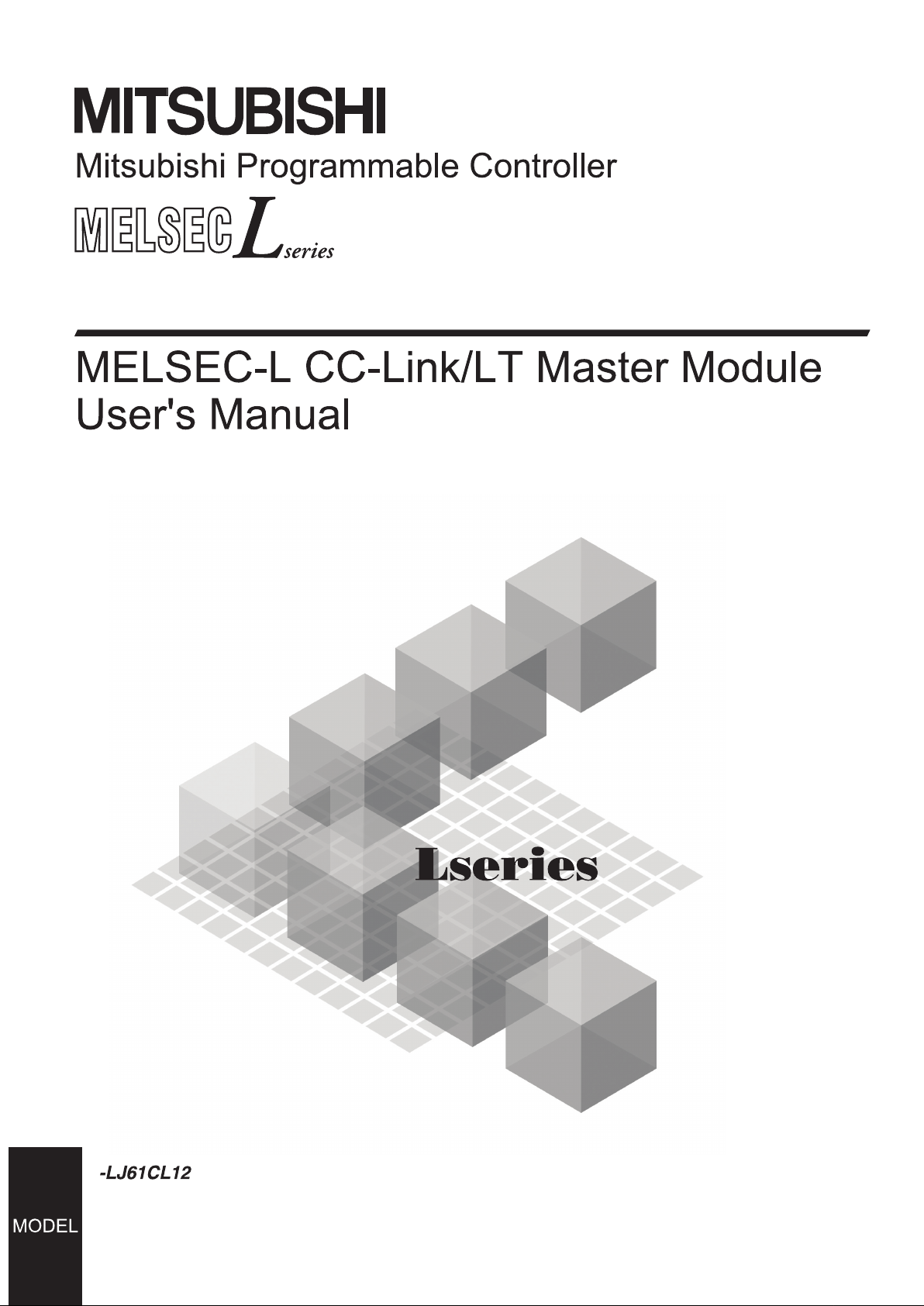
Page 2
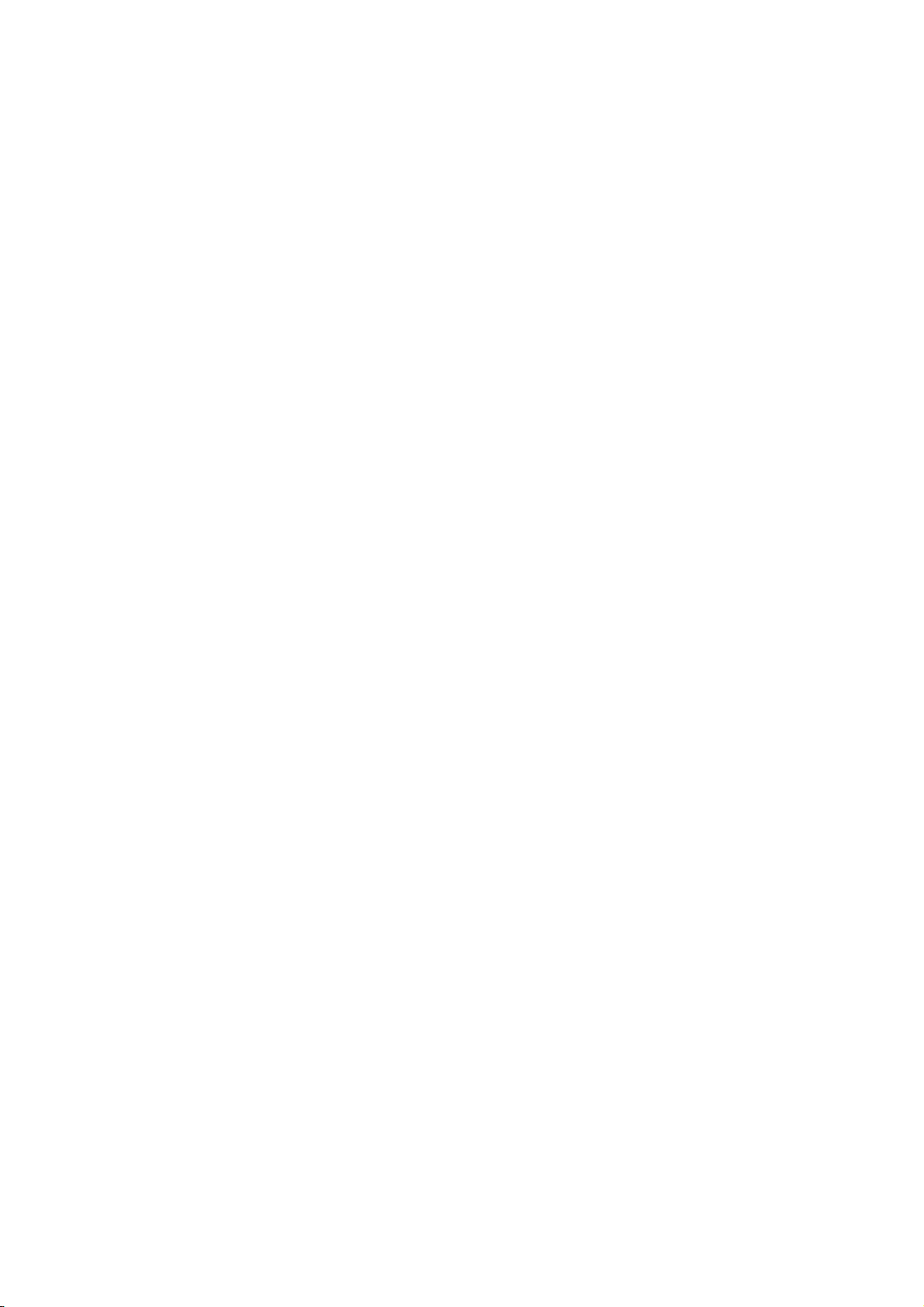
Page 3
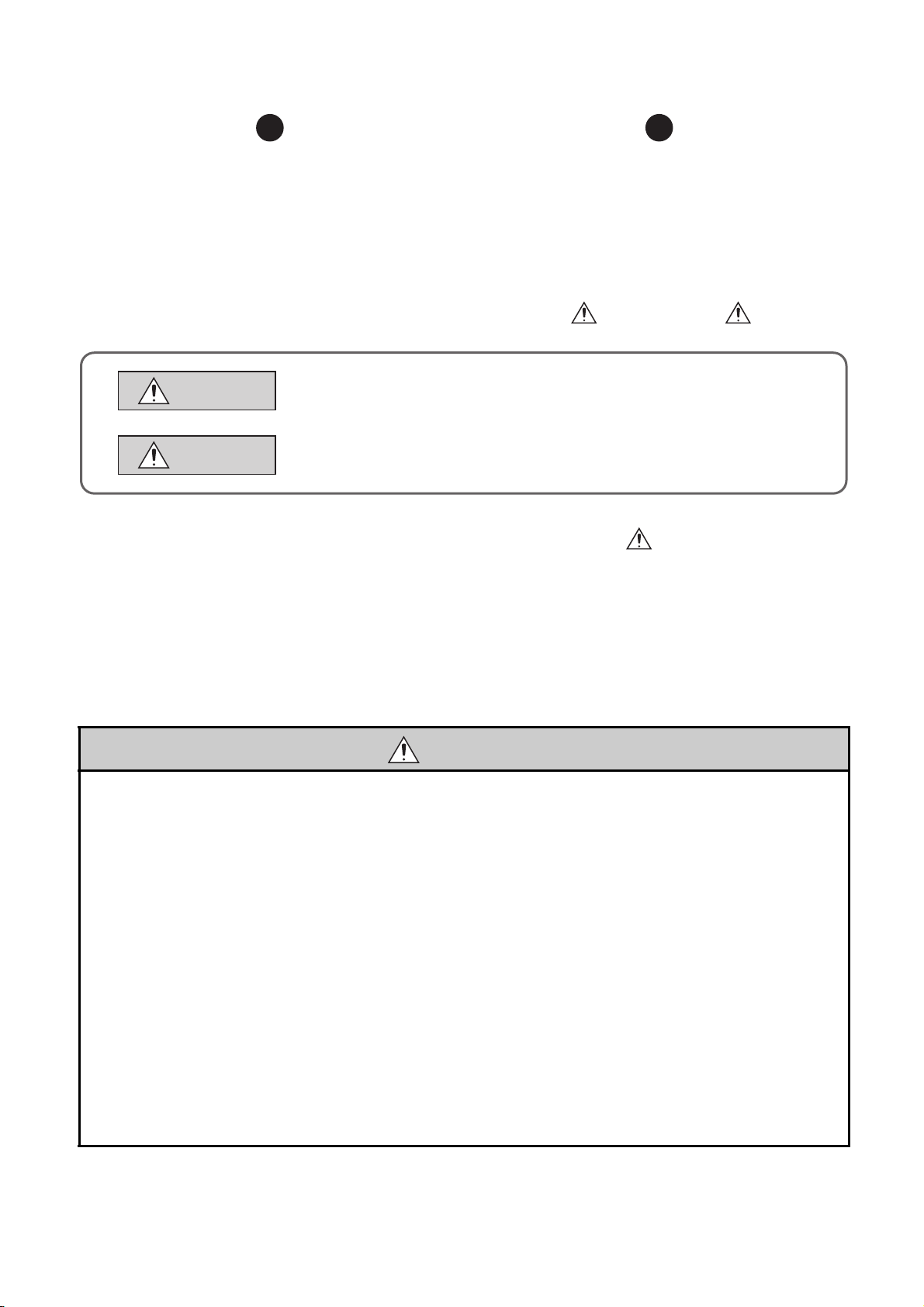
SAFETY PRECAUTIONS
(Read these precautions before using this product.)
Before using this product, please read this manual and the relevant manuals carefully and pay full attention
to safety to handle the product correctly.
The precautions given in this manual are concerned with this product only. For the safety precautions of the
programmable controller system, refer to the user's manual for the CPU module used.
In this manual, the safety precautions are classified into two levels: " WARNING" and " CAUTION".
WARNING
CAUTION
Under some circumstances, failure to observe the precautions given under " CAUTION" may lead to
serious consequences.
Observe the precautions of both levels because they are important for personal and system safety.
Make sure that the end users read this manual and then keep the manual in a safe place for future
reference.
Indicates that incorrect handling may cause hazardous conditions,
resulting in death or severe injury.
Indicates that incorrect handling may cause hazardous conditions,
resulting in minor or moderate injury or property damage.
[Design Precautions]
WARNING
● For the operating status of each station after a communication failure in the data link, refer to Page 53,
Section 8.1 in this manual. Incorrect output or malfunction due to a communication failure may result
in an accident.
● When connecting a peripheral with the CPU module or connecting a personal computer with an
intelligent function module to modify data of a running programmable controller, configure an interlock
circuit in the program to ensure that the entire system will always operate safely. For other forms of
control (such as program modification or operating status change) of a running programmable
controller, read the relevant manuals carefully and ensure that the operation is safe before
proceeding.
Especially, when a remote programmable controller is controlled by an external device, immediate
action cannot be taken if a problem occurs in the programmable controller due to a communication
failure. To prevent this, configure an interlock circuit in the program, and determine corrective actions
to be taken between the external device and CPU module in case of a communication failure.
● Do not write any data to the "system area" of the buffer memory in the intelligent function module.
Also, do not use any "use prohibited" signal as an output signal from the CPU module to the intelligent
function module. Doing so may cause malfunction of the programmable controller system.
1
Page 4
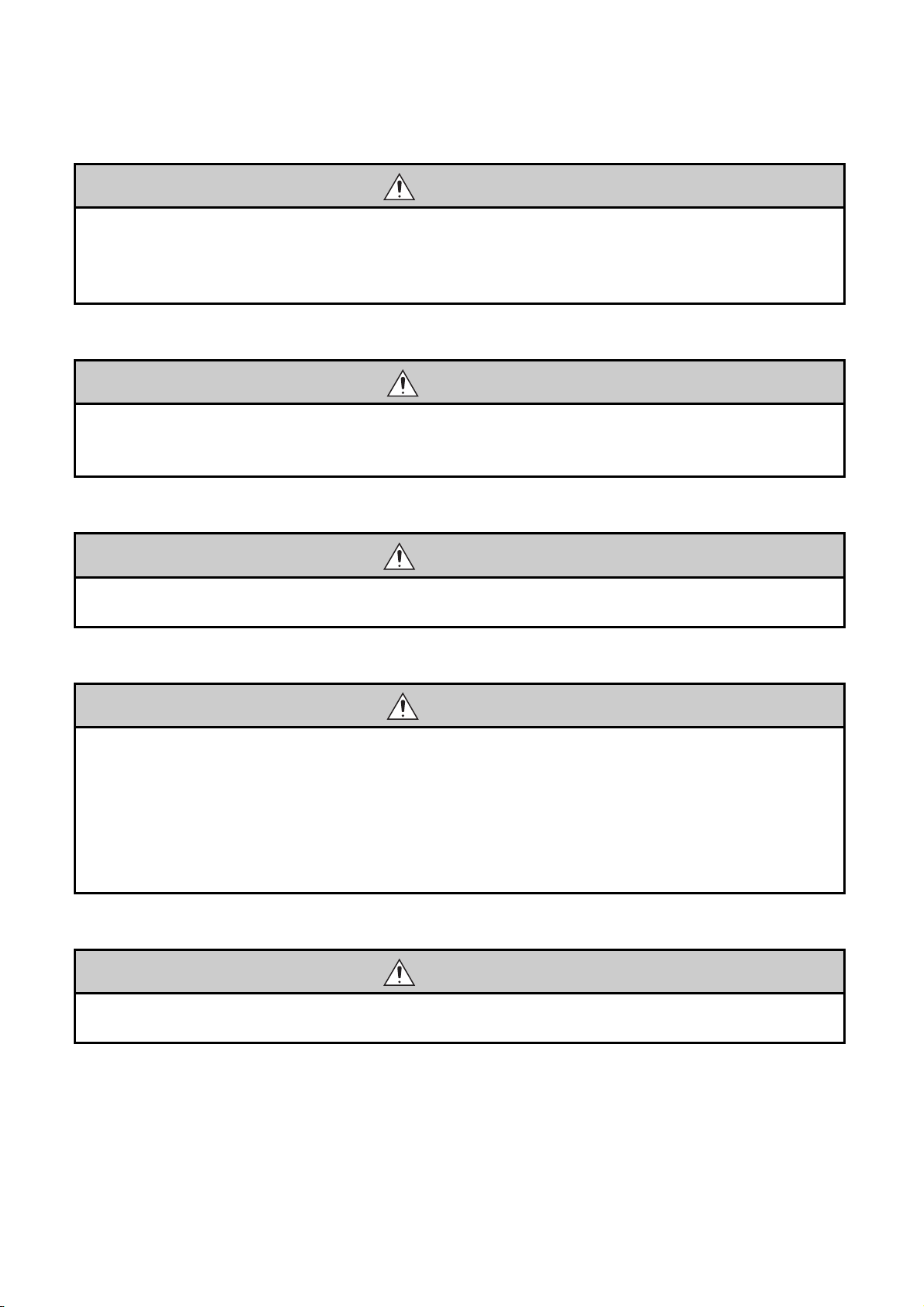
[Design Precautions]
WARNING
● If a communication cable is disconnected, the network becomes unstable, causing communication
failure in multiple stations. Configure an interlock circuit in the program to ensure that the entire
system will always operate safely even if communications fail. Incorrect output or malfunction due to a
communication failure may result in an accident.
[Design Precautions]
CAUTION
● Do not install the control lines or communication cables together with the main circuit lines or power
cables. Keep a distance of 100mm or more between them. Failure to do so may result in malfunction
due to noise.
[Installation Precautions]
WARNING
● Shut off the external power supply (all phases) used in the system before mounting or removing a
module. Failure to do so may result in electric shock or cause the module to fail or malfunction.
[Installation Precautions]
CAUTION
● Use the programmable controller in an environment that meets the general specifications in the Safety
Guidelines provided with the CPU module or head module. Failure to do so may result in electric
shock, fire, malfunction, or damage to or deterioration of the product.
● To interconnect modules, engage the respective connectors and securely lock the module joint levers.
Incorrect interconnection may cause malfunction, failure, or drop of the module.
● Do not directly touch any conductive parts and electronic components of the module.
Doing so can cause malfunction or failure of the module.
[Wiring Precautions]
WARNING
● Shut off the external power supply (all phases) used in the system before wiring. Failure to do so may
result in electric shock or cause the module to fail or malfunction.
2
Page 5
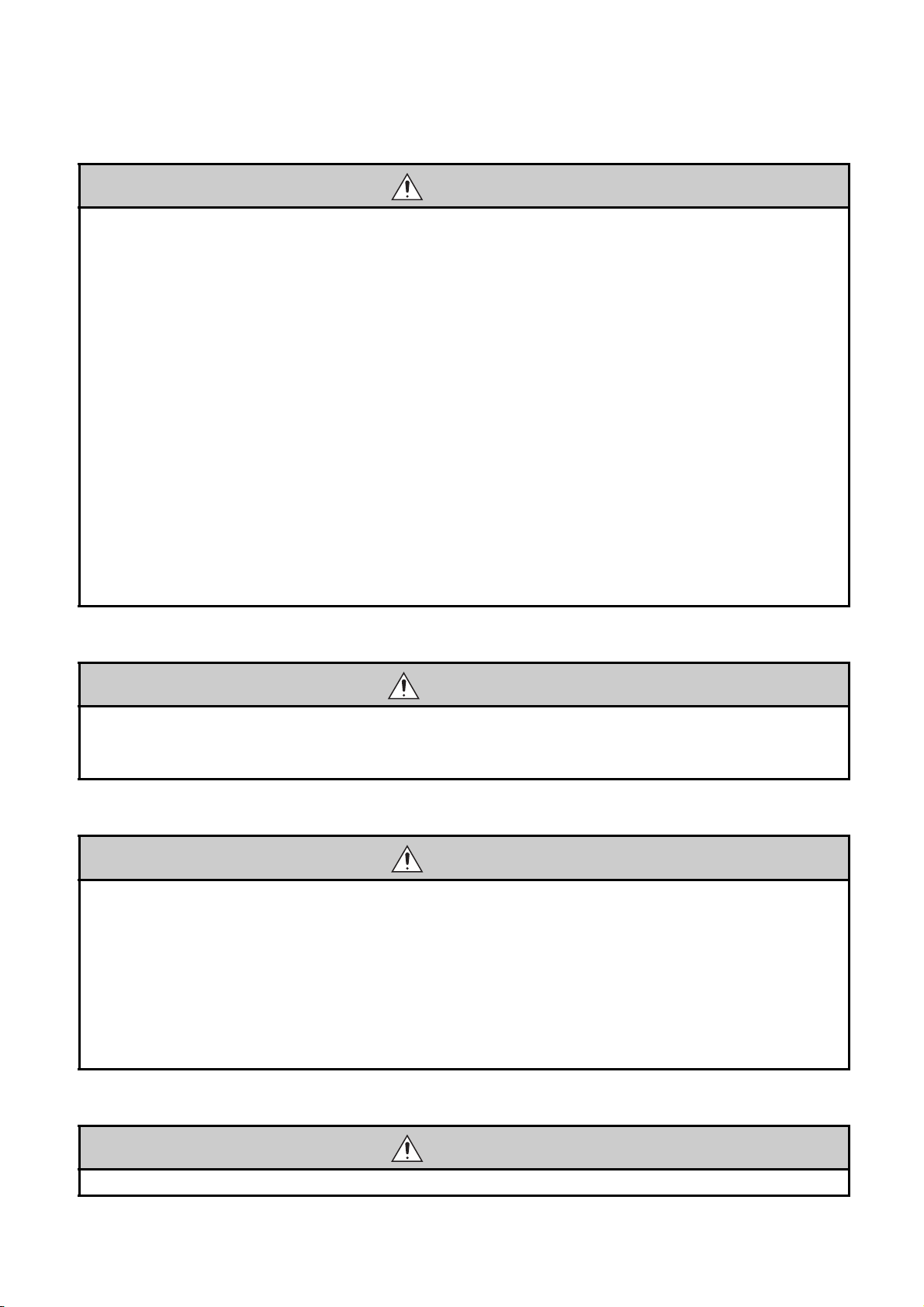
[Wiring Precautions]
CAUTION
● Do not install the control lines or communication cables together with the main circuit lines or power
cables. Failure to do so may result in malfunction due to noise.
● Place the cables in a duct or clamp them. If not, dangling cable may swing or inadvertently be pulled,
resulting in damage to the module or cables or malfunction due to poor contact.
● When disconnecting the cable from the module, do not pull the cable by the cable part. For the cable
with connector, hold the connector part of the cable. For the cable connected to the terminal block,
loosen the terminal screw. Pulling the cable connected to the module may result in malfunction or
damage to the module or cable.
● Prevent foreign matter such as dust or wire chips from entering the module. Such foreign matter can
cause a fire, failure, or malfunction.
● A protective film is attached to the top of the module to prevent foreign matter, such as wire chips,
from entering the module during wiring. Do not remove the film during wiring. Remove it for heat
dissipation before system operation.
● Use cables specified by CC-Link Partner Association for a CC-Link/LT system. If not, the performance
of the CC-Link/LT system is not guaranteed.
For network wiring, follow the specifications in this manual. If not, normal data transmission is not
guaranteed.
[Startup and Maintenance Precautions]
WARNING
● Do not touch any terminal while power is on. Doing so will cause electric shock or malfunction.
● Shut off the external power supply (all phases) used in the system before cleaning the module. Failure
to do so may result in electric shock.
[Startup and Maintenance Precautions]
CAUTION
● Do not disassemble or modify the modules. Doing so may cause failure, malfunction, injury, or a fire.
● Shut off the external power supply (all phases) used in the system before mounting or removing a
module. Failure to do so may cause the module to fail or malfunction.
● After the first use of the module, the number of connections/disconnections is limited to 50 times (in
accordance with IEC 61131-2). Exceeding the limit may cause malfunction.
● Before handling the module, touch a conducting object such as a grounded metal to discharge the
static electricity from the human body.
Failure to do so may cause the module to fail or malfunction.
[Disposal Precautions]
CAUTION
● When disposing of this product, treat it as industrial waste.
3
Page 6
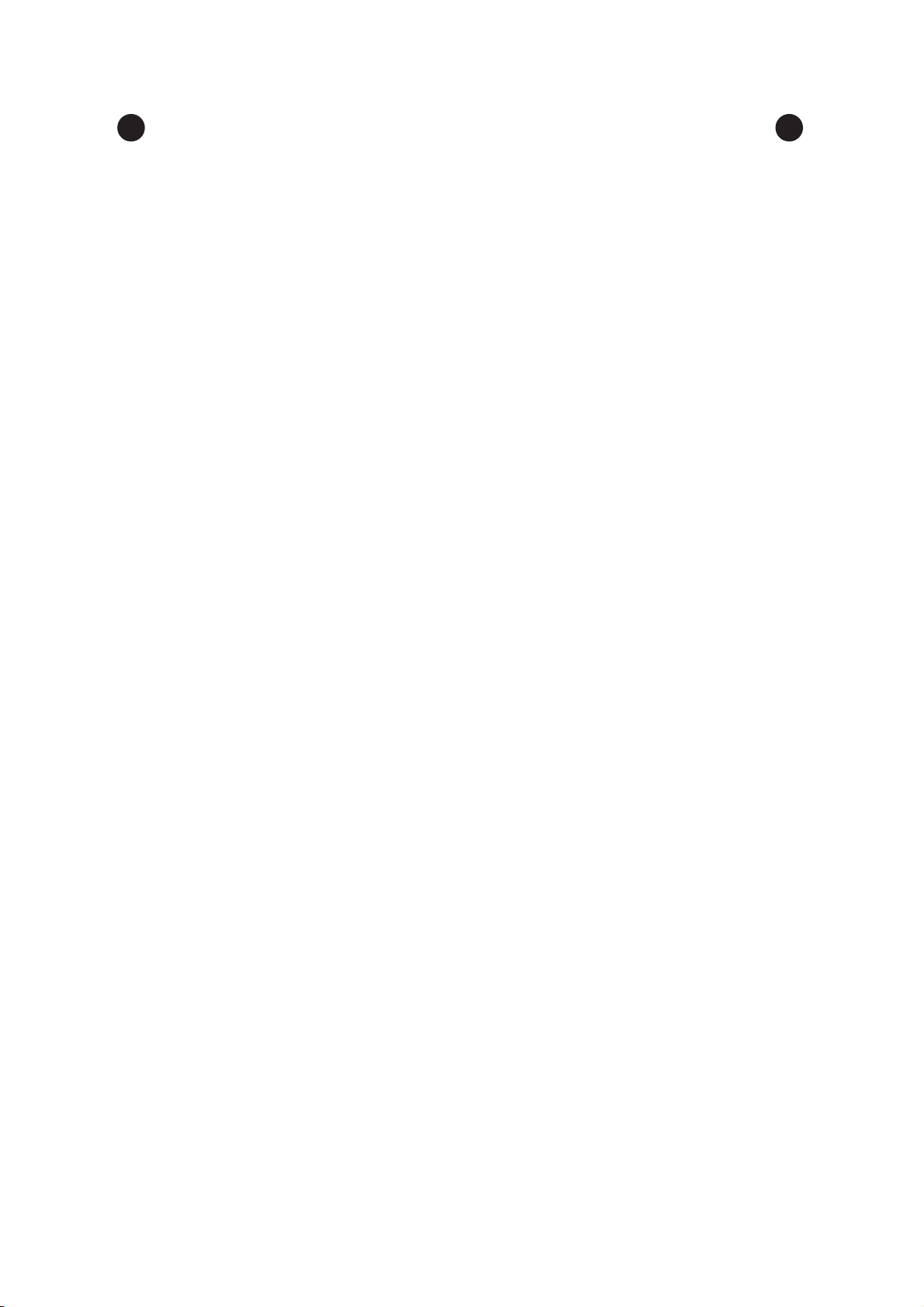
CONDITIONS OF USE FOR THE PRODUCT
(1) Mitsubishi programmable controller ("the PRODUCT") shall be used in conditions;
i) where any problem, fault or failure occurring in the PRODUCT, if any, shall not lead to any major
or serious accident; and
ii) where the backup and fail-safe function are systematically or automatically provided outside of
the PRODUCT for the case of any problem, fault or failure occurring in the PRODUCT.
(2) The PRODUCT has been designed and manufactured for the purpose of being used in general
industries.
MITSUBISHI SHALL HAVE NO RESPONSIBILITY OR LIABILITY (INCLUDING, BUT NOT
LIMITED TO ANY AND ALL RESPONSIBILITY OR LIABILITY BASED ON CONTRACT,
WARRANTY, TORT, PRODUCT LIABILITY) FOR ANY INJURY OR DEATH TO PERSONS OR
LOSS OR DAMAGE TO PROPERTY CAUSED BY the PRODUCT THAT ARE OPERATED OR
USED IN APPLICATION NOT INTENDED OR EXCLUDED BY INSTRUCTIONS, PRECAUTIONS,
OR WARNING CONTAINED IN MITSUBISHI'S USER, INSTRUCTION AND/OR SAFETY
MANUALS, TECHNICAL BULLETINS AND GUIDELINES FOR the PRODUCT.
("Prohibited Application")
Prohibited Applications include, but not limited to, the use of the PRODUCT in;
• Nuclear Power Plants and any other power plants operated by Power companies, and/or any
other cases in which the public could be affected if any problem or fault occurs in the PRODUCT.
• Railway companies or Public service purposes, and/or any other cases in which establishment of
a special quality assurance system is required by the Purchaser or End User.
• Aircraft or Aerospace, Medical applications, Train equipment, transport equipment such as
Elevator and Escalator, Incineration and Fuel devices, Vehicles, Manned transportation,
Equipment for Recreation and Amusement, and Safety devices, handling of Nuclear or
Hazardous Materials or Chemicals, Mining and Drilling, and/or other applications where there is a
significant risk of injury to the public or property.
Notwithstanding the above, restrictions Mitsubishi may in its sole discretion, authorize use of the
PRODUCT in one or more of the Prohibited Applications, provided that the usage of the PRODUCT
is limited only for the specific applications agreed to by Mitsubishi and provided further that no
special quality assurance or fail-safe, redundant or other safety features which exceed the general
specifications of the PRODUCTs are required. For details, please contact the Mitsubishi
representative in your region.
4
Page 7
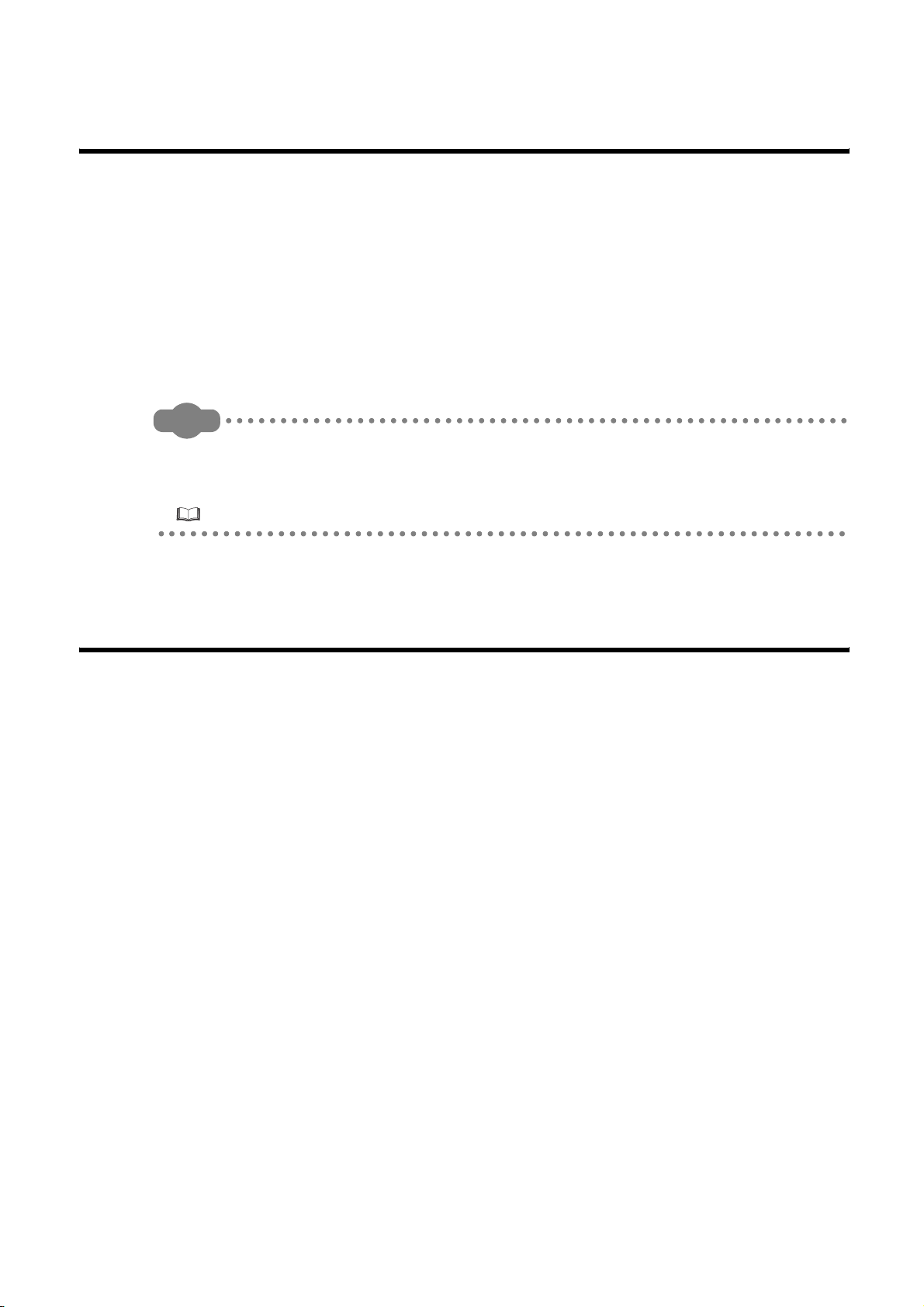
INTRODUCTION
Thank you for purchasing the Mitsubishi MELSEC-L series programmable controllers.
This manual describes the functions and programming of the LJ61CL12 CC-Link/LT master module (hereafter
abbreviated as master module).
Before using this product, please read this manual and the relevant manuals carefully and develop familiarity with the
functions and performance of the MELSEC-L series programmable controller to handle the product correctly.
When applying the program examples introduced in this manual to an actual system, ensure the applicability and
confirm that it will not cause system control problems.
Please make sure that the end users read this manual.
Remark
Unless otherwise specified, this manual describes the program examples in which the I/O numbers of X/Y10 to X/Y1F are
assigned for a master module. I/O numbers must be assigned to apply the program examples introduced in this manual to
an actual system.
For I/O number assignment, refer to the following.
MELSEC-L CPU Module User's Manual (Function Explanation, Program Fundamentals)
COMPLIANCE WITH EMC AND LOW VOLTAGE
DIRECTIVES
(1) Method of ensuring compliance
To ensure that Mitsubishi programmable controllers maintain EMC and Low Voltage Directives when incorporated
into other machinery or equipment, certain measures may be necessary. Please refer to the manual included with
the CPU module or head module.
The CE mark on the side of the programmable controller indicates compliance with EMC and Low Voltage
Directives.
(2) Additional measures
To ensure that this product maintains EMC and Low Voltage Directives, please refer to the manual included with
the CPU module or head module.
5
Page 8
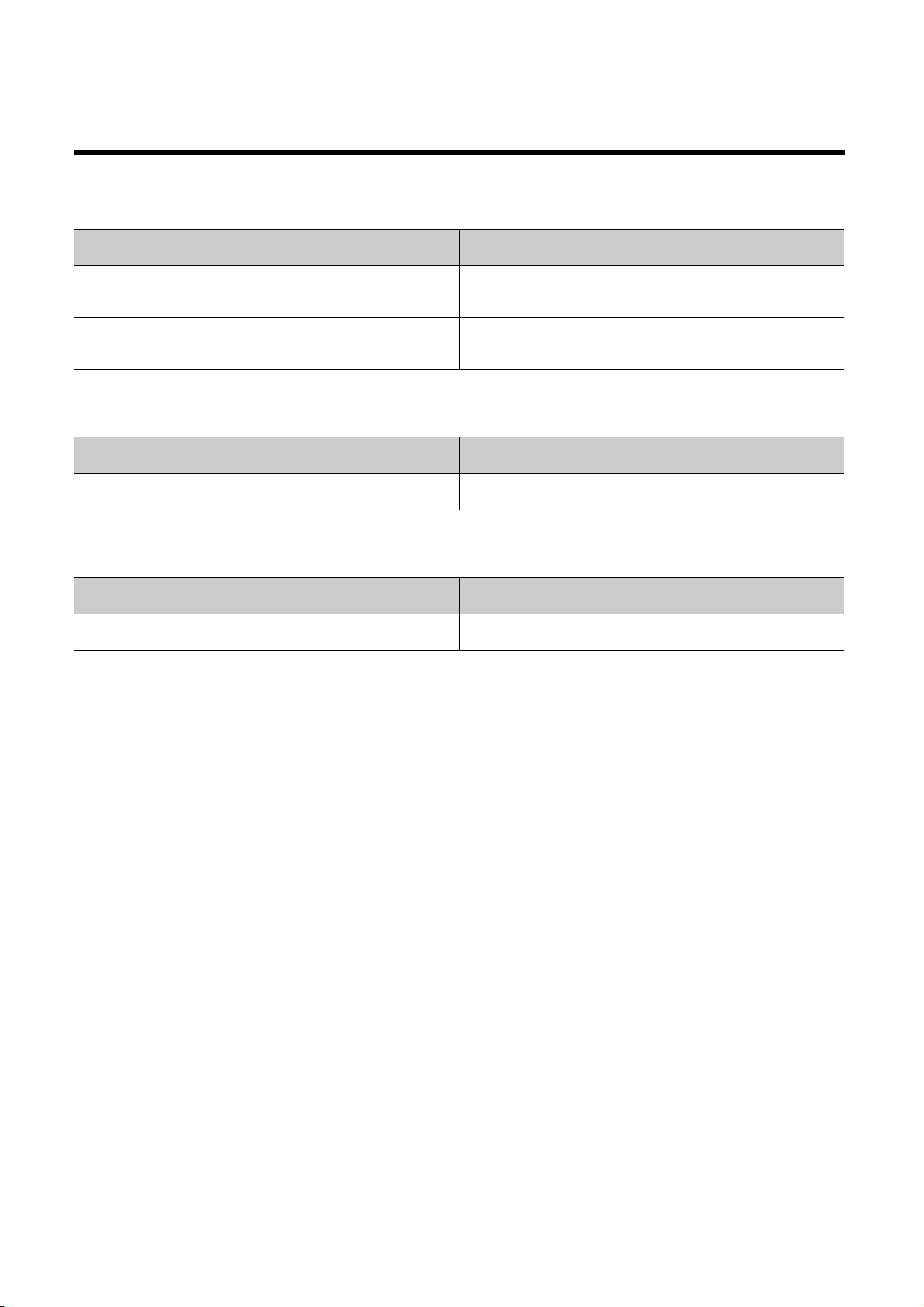
RELEVANT MANUALS
(1) CPU module user's manual
Manual name
<manual number (model code)>
MELSEC-L CPU Module User's Manual
(Hardware Design, Maintenance and Inspection)
<SH-080890ENG, 13JZ36>
MELSEC-L CPU Module User's Manual
(Function Explanation, Program Fundamentals)
<SH-080889ENG, 13JZ35>
(2) Head module user's manual
Manual name
<manual number (model code)>
MELSEC-L CC-Link IE Field Network Head Module User's Manual
<SH-080919ENG, 13JZ48>
(3) Operating manual
Manual name
<manual number (model code>)
GX Works2 Version1 Operating Manual (Common)
<SH-080779ENG, 13JU63>
Description
Specifications of the CPU modules, power supply modules, display unit, SD
memory cards, and batteries, information on how to establish a system,
maintenance and inspection, and troubleshooting
Functions and devices of the CPU module, and programming
Description
Specifications, procedures before operation, system configuration, installation,
wiring, settings, and troubleshooting of the head module
Description
System configuration, parameter settings, and online operations (common to
Simple project and Structured project) of GX Works2
6
Page 9
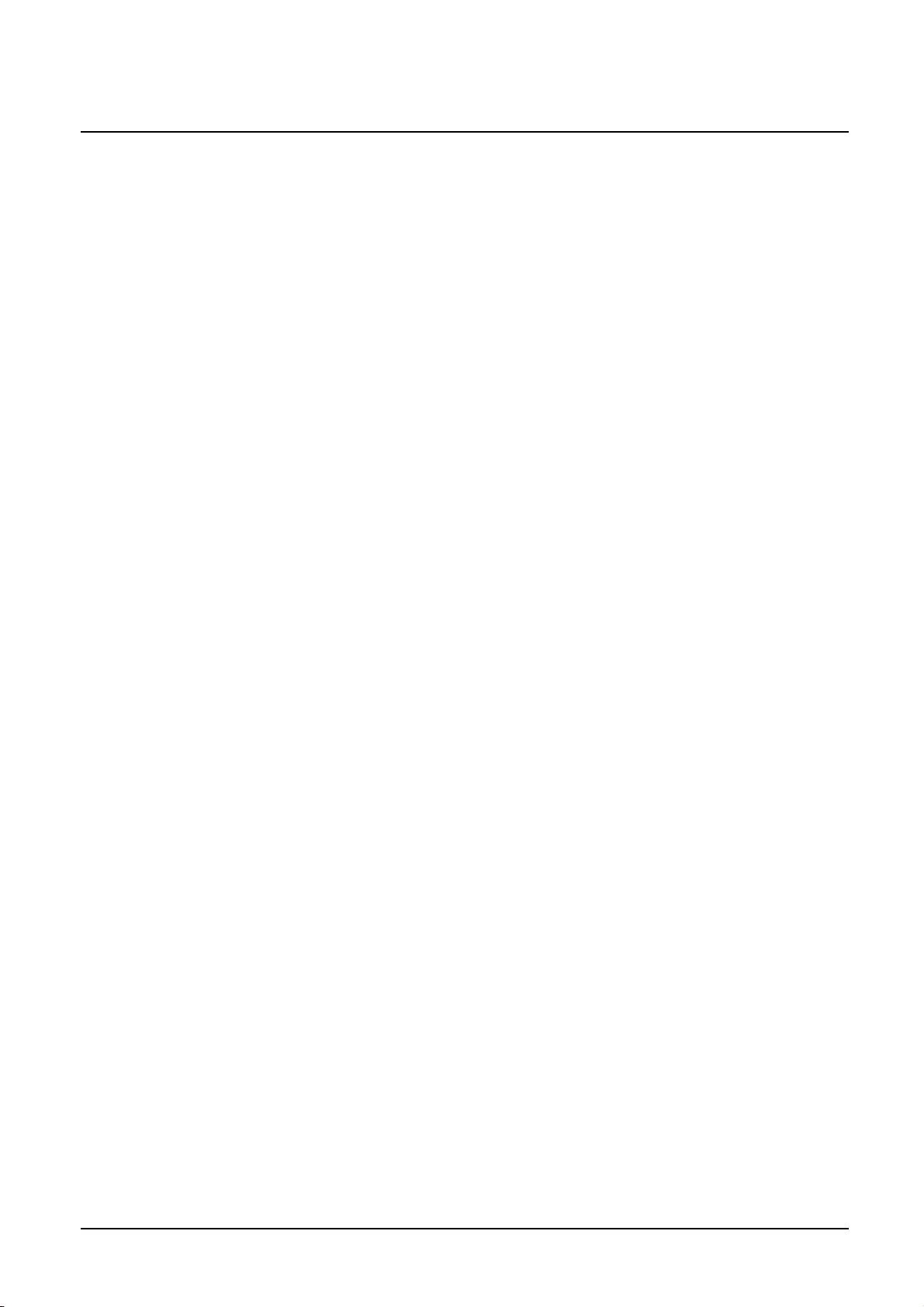
Memo
7
Page 10
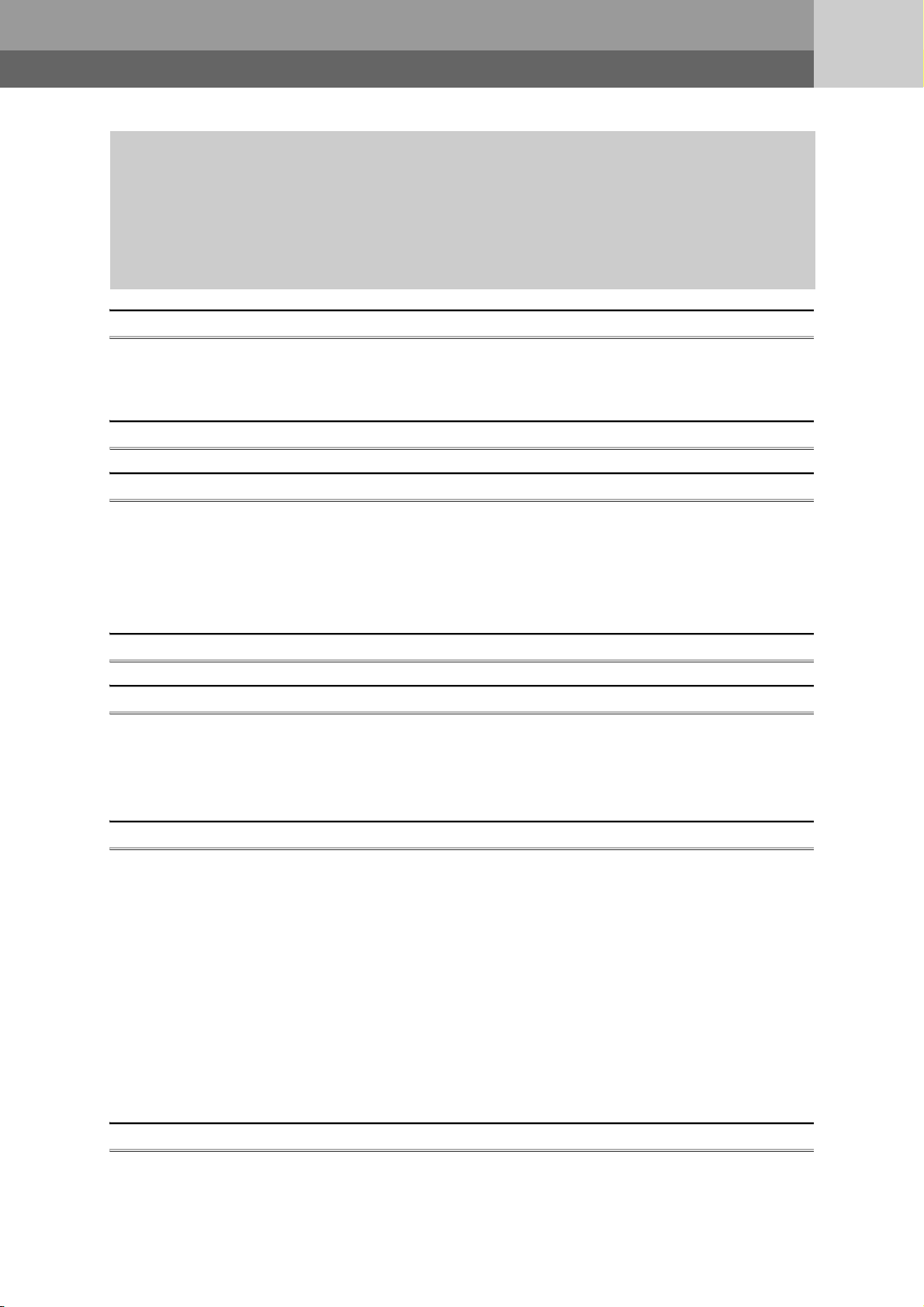
CONTENTS
CONTENTS
SAFETY PRECAUTIONS . . . . . . . . . . . . . . . . . . . . . . . . . . . . . . . . . . . . . . . . . . . . . . . . . . . . . . . . . . . . . 1
CONDITIONS OF USE FOR THE PRODUCT . . . . . . . . . . . . . . . . . . . . . . . . . . . . . . . . . . . . . . . . . . . . . 4
INTRODUCTION . . . . . . . . . . . . . . . . . . . . . . . . . . . . . . . . . . . . . . . . . . . . . . . . . . . . . . . . . . . . . . . . . . . . 5
COMPLIANCE WITH EMC AND LOW VOLTAGE DIRECTIVES . . . . . . . . . . . . . . . . . . . . . . . . . . . . . . . 5
RELEVANT MANUALS . . . . . . . . . . . . . . . . . . . . . . . . . . . . . . . . . . . . . . . . . . . . . . . . . . . . . . . . . . . . . . . 6
MANUAL PAGE ORGANIZATION. . . . . . . . . . . . . . . . . . . . . . . . . . . . . . . . . . . . . . . . . . . . . . . . . . . . . . 10
TERMS . . . . . . . . . . . . . . . . . . . . . . . . . . . . . . . . . . . . . . . . . . . . . . . . . . . . . . . . . . . . . . . . . . . . . . . . . . 11
PACKING LIST . . . . . . . . . . . . . . . . . . . . . . . . . . . . . . . . . . . . . . . . . . . . . . . . . . . . . . . . . . . . . . . . . . . . 12
CHAPTER 1 CHARACTERISTICS OF CC-Link/LT SYSTEM 13
1.1 CC-Link/LT System. . . . . . . . . . . . . . . . . . . . . . . . . . . . . . . . . . . . . . . . . . . . . . . . . . . . . . . . . . 13
1.2 Features . . . . . . . . . . . . . . . . . . . . . . . . . . . . . . . . . . . . . . . . . . . . . . . . . . . . . . . . . . . . . . . . . . 14
CHAPTER 2 PART NAMES 15
CHAPTER 3 SPECIFICATIONS 17
3.1 General Specifications . . . . . . . . . . . . . . . . . . . . . . . . . . . . . . . . . . . . . . . . . . . . . . . . . . . . . . . 17
3.2 Performance Specifications . . . . . . . . . . . . . . . . . . . . . . . . . . . . . . . . . . . . . . . . . . . . . . . . . . . 18
3.3 I/O Signal List . . . . . . . . . . . . . . . . . . . . . . . . . . . . . . . . . . . . . . . . . . . . . . . . . . . . . . . . . . . . . . 20
3.4 Buffer Memory List . . . . . . . . . . . . . . . . . . . . . . . . . . . . . . . . . . . . . . . . . . . . . . . . . . . . . . . . . . 22
CHAPTER 4 PROCEDURE BEFORE OPERATION 23
CHAPTER 5 SYSTEM CONFIGURATION 25
5.1 Overall Configuration . . . . . . . . . . . . . . . . . . . . . . . . . . . . . . . . . . . . . . . . . . . . . . . . . . . . . . . . 25
5.2 Applicable System . . . . . . . . . . . . . . . . . . . . . . . . . . . . . . . . . . . . . . . . . . . . . . . . . . . . . . . . . . 27
5.3 Precautions for System Configuration . . . . . . . . . . . . . . . . . . . . . . . . . . . . . . . . . . . . . . . . . . . 27
CHAPTER 6 INSTALLATION AND WIRING 32
6.1 Installation Environment and Installation Position of the Module . . . . . . . . . . . . . . . . . . . . . . . 32
6.2 Point Mode Setting and the Number of Occupied I/O Points Setting . . . . . . . . . . . . . . . . . . . . 33
6.3 Connecting Modules with Cables Connecting Modules Using Connection Cables . . . . . . . . . 36
6.3.1 Connecting a dedicated flat cable connector . . . . . . . . . . . . . . . . . . . . . . . . . . . . . . . . . . . . . 37
6.3.2 Connecting a VCTF cable connector/flexible cable connector. . . . . . . . . . . . . . . . . . . . . . . . 40
6.3.3 Using cables of different types together. . . . . . . . . . . . . . . . . . . . . . . . . . . . . . . . . . . . . . . . . 43
6.3.4 Connecting terminating resistors . . . . . . . . . . . . . . . . . . . . . . . . . . . . . . . . . . . . . . . . . . . . . . 46
6.3.5 Checking wiring . . . . . . . . . . . . . . . . . . . . . . . . . . . . . . . . . . . . . . . . . . . . . . . . . . . . . . . . . . . 47
6.4 Installing/Removing a Remote Station . . . . . . . . . . . . . . . . . . . . . . . . . . . . . . . . . . . . . . . . . . . 48
6.5 Last Station Number Setting . . . . . . . . . . . . . . . . . . . . . . . . . . . . . . . . . . . . . . . . . . . . . . . . . . .49
CHAPTER 7 PROGRAMMING 51
7.1 System Configuration Example . . . . . . . . . . . . . . . . . . . . . . . . . . . . . . . . . . . . . . . . . . . . . . . . 51
7.2 Devices Available for Users . . . . . . . . . . . . . . . . . . . . . . . . . . . . . . . . . . . . . . . . . . . . . . . . . . . 52
7.3 Program Example . . . . . . . . . . . . . . . . . . . . . . . . . . . . . . . . . . . . . . . . . . . . . . . . . . . . . . . . . . . 52
8
Page 11
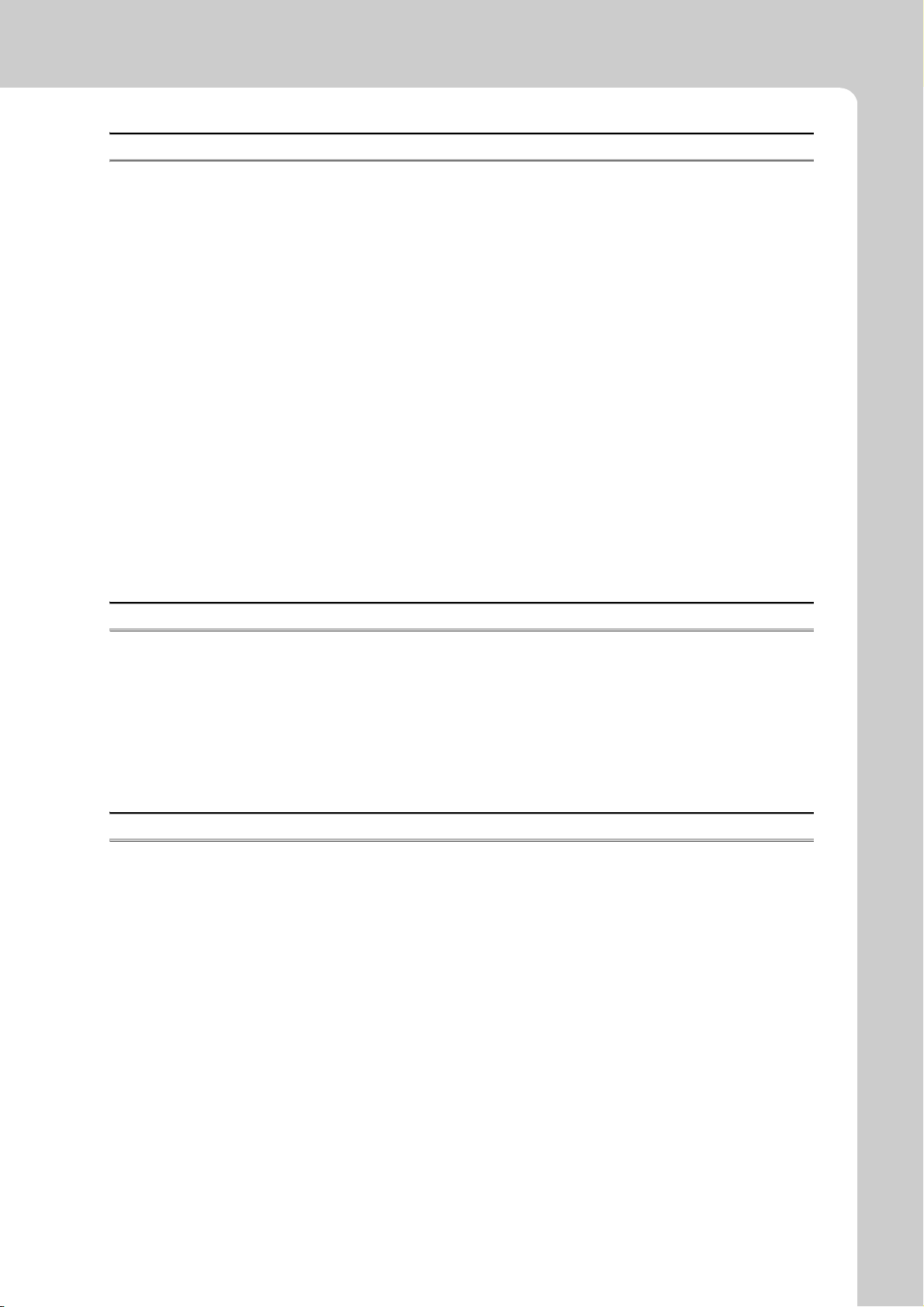
CHAPTER 8 TROUBLESHOOTING 53
8.1 Condition of Each Station in Case of Failure Station Status if an Error Occurs . . . . . . . . . . . . 53
8.2 Visual Check. . . . . . . . . . . . . . . . . . . . . . . . . . . . . . . . . . . . . . . . . . . . . . . . . . . . . . . . . . . . . . . 54
8.3 Troubleshooting of the Master Station . . . . . . . . . . . . . . . . . . . . . . . . . . . . . . . . . . . . . . . . . . . 55
8.3.1 The RUN LED does not turn on . . . . . . . . . . . . . . . . . . . . . . . . . . . . . . . . . . . . . . . . . . . . . . . 55
8.3.2 The L RUN LED does not turn on . . . . . . . . . . . . . . . . . . . . . . . . . . . . . . . . . . . . . . . . . . . . . 55
8.3.3 The ERR. LED is on or flashing . . . . . . . . . . . . . . . . . . . . . . . . . . . . . . . . . . . . . . . . . . . . . . . 56
8.3.4 The L ERR. LED is on or flashing . . . . . . . . . . . . . . . . . . . . . . . . . . . . . . . . . . . . . . . . . . . . . 57
8.4 Troubleshooting of Remote I/O Stations. . . . . . . . . . . . . . . . . . . . . . . . . . . . . . . . . . . . . . . . . .59
8.4.1 The PW LED does not turn on . . . . . . . . . . . . . . . . . . . . . . . . . . . . . . . . . . . . . . . . . . . . . . . . 59
8.4.2 The L RUN LED does not turn on . . . . . . . . . . . . . . . . . . . . . . . . . . . . . . . . . . . . . . . . . . . . . 60
8.4.3 The L ERR. LED is on or flashing . . . . . . . . . . . . . . . . . . . . . . . . . . . . . . . . . . . . . . . . . . . . . 60
8.5 I/O Errors in Remote I/O Stations . . . . . . . . . . . . . . . . . . . . . . . . . . . . . . . . . . . . . . . . . . . . . . . 61
8.5.1 Input data cannot be read from a remote I/O station . . . . . . . . . . . . . . . . . . . . . . . . . . . . . . . 61
8.5.2 Data cannot be output from a remote I/O station . . . . . . . . . . . . . . . . . . . . . . . . . . . . . . . . . . 61
8.6 Error Codes . . . . . . . . . . . . . . . . . . . . . . . . . . . . . . . . . . . . . . . . . . . . . . . . . . . . . . . . . . . . . . . 62
8.7 CC-Link/LT Diagnostics . . . . . . . . . . . . . . . . . . . . . . . . . . . . . . . . . . . . . . . . . . . . . . . . . . . . . .63
8.8 Self-loopback Test . . . . . . . . . . . . . . . . . . . . . . . . . . . . . . . . . . . . . . . . . . . . . . . . . . . . . . . . . . 67
APPENDICES 68
Appendix 1 Details of Buffer Memory Areas . . . . . . . . . . . . . . . . . . . . . . . . . . . . . . . . . . . . . . . . . . . 68
Appendix 2 Check Methods of Serial Number and Function Version . . . . . . . . . . . . . . . . . . . . . . . . 72
Appendix 3 Data Link Processing Time . . . . . . . . . . . . . . . . . . . . . . . . . . . . . . . . . . . . . . . . . . . . . . 72
Appendix 4 Difference Between L Series and Q Series . . . . . . . . . . . . . . . . . . . . . . . . . . . . . . . . . .74
Appendix 5 I/O Assignment Tables . . . . . . . . . . . . . . . . . . . . . . . . . . . . . . . . . . . . . . . . . . . . . . . . . 75
Appendix 6 External Dimensions . . . . . . . . . . . . . . . . . . . . . . . . . . . . . . . . . . . . . . . . . . . . . . . . . . . 78
INDEX 80
REVISIONS . . . . . . . . . . . . . . . . . . . . . . . . . . . . . . . . . . . . . . . . . . . . . . . . . . . . . . . . . . . . . . . . . . . . . . . 82
WARRANTY . . . . . . . . . . . . . . . . . . . . . . . . . . . . . . . . . . . . . . . . . . . . . . . . . . . . . . . . . . . . . . . . . . . . . . 83
9
Page 12
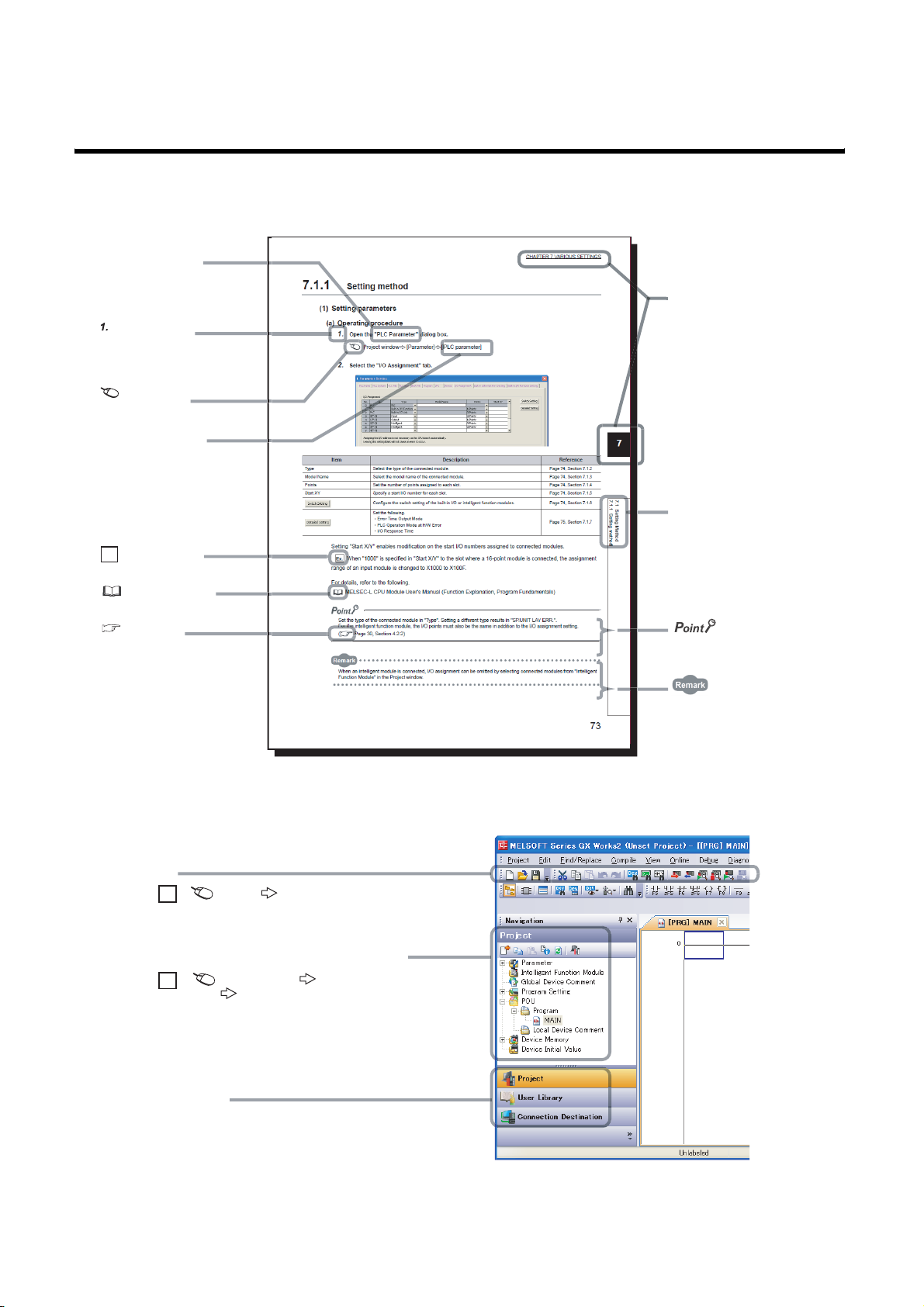
MANUAL PAGE ORGANIZATION
In this manual, pages are organized and the symbols are used as shown below.
The following illustration is for explanation purpose only, and should not be referred to as an actual documentation.
"" is used for
screen names and items.
The chapter of
shows operating
procedures.
the current page is shown.
shows mouse
operations.
[ ] is used for items
in the menu bar and
the project window.
Ex.
shows setting or
operating examples.
shows reference
manuals.
shows
reference pages.
*1
*1 The mouse operation example is provided below. (For GX Works2)
The section of
the current page is shown.
shows notes that
requires attention.
shows useful
information.
10
Menu bar
Ex.
A window selected in the view selection area is displayed.
Ex.
View selection area
[Online] [Write to PLC...]
Select [Online] on the menu bar,
and then select [Write to PLC...].
Project window
[PLC Parameter]
Select [Project] from the view selection
area to open the Project window.
In the Project window, expand [Parameter] and
select [PLC Parameter].
[Parameter]
Page 13
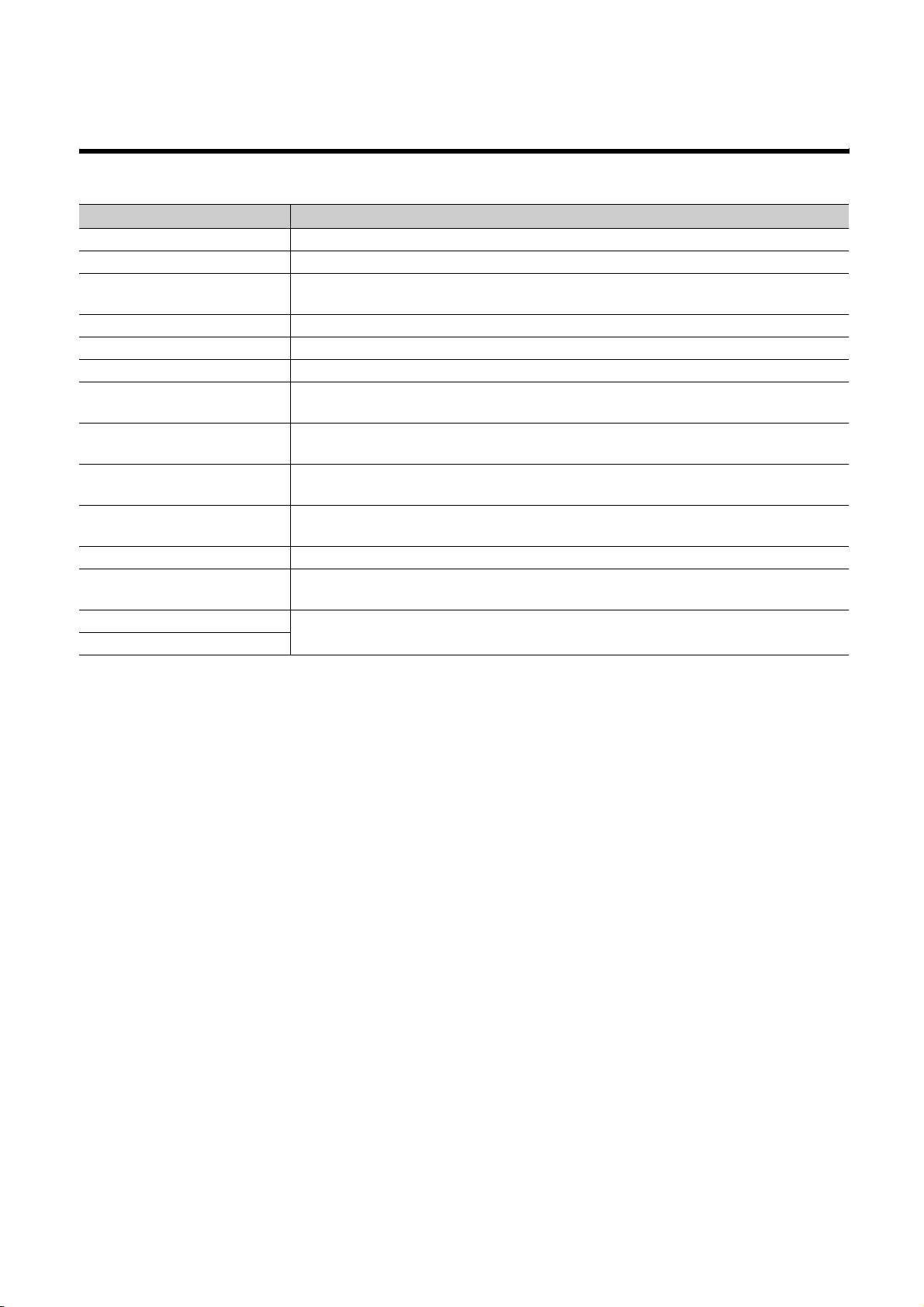
TERMS
Unless otherwise specified, this manual uses the following terms.
Ter m Description
Master module The abbreviation for the LJ61CL12 CC-Link/LT master module
Remote I/O module A remote module that exchanges I/O signals (bit data) with an external device
Remote device module
Remote module A generic term for a remote I/O module and a remote device module
CPU module The abbreviation for the MELSEC-L series CPU module
Head module The abbreviation for the LJ72GF15-T2 CC-Link IE Field Network head module
Master station
Remote I/O station
Remote device station
Remote station
GX Works2 The product name of the software package for the MELSEC programmable controllers
Intelligent function module
Dedicated power supply
Power supply adapter
A remote module that exchanges I/O signals (bit data) and I/O data (word data) with an external
device, and converts analog data into digital data
A station that controls a data link system.
One master station is required for one system.
A remote station, such as CL2X8-D1B2 and CL2Y8-TP1B2, that exchanges I/O signals (bit data)
with an external device
A remote station that exchanges I/O signals (bit data) and I/O data (word data) with an external
device, and converts analog data into digital data
A generic term for a remote I/O station and a remote device station.
This station is controlled by the master station.
A MELSEC-L series module that has functions other than input and output, such as an A/D
converter module and D/A converter module
Devices that supply power to a CC-Link/LT system.
One or more devices are required for a system.
11
Page 14
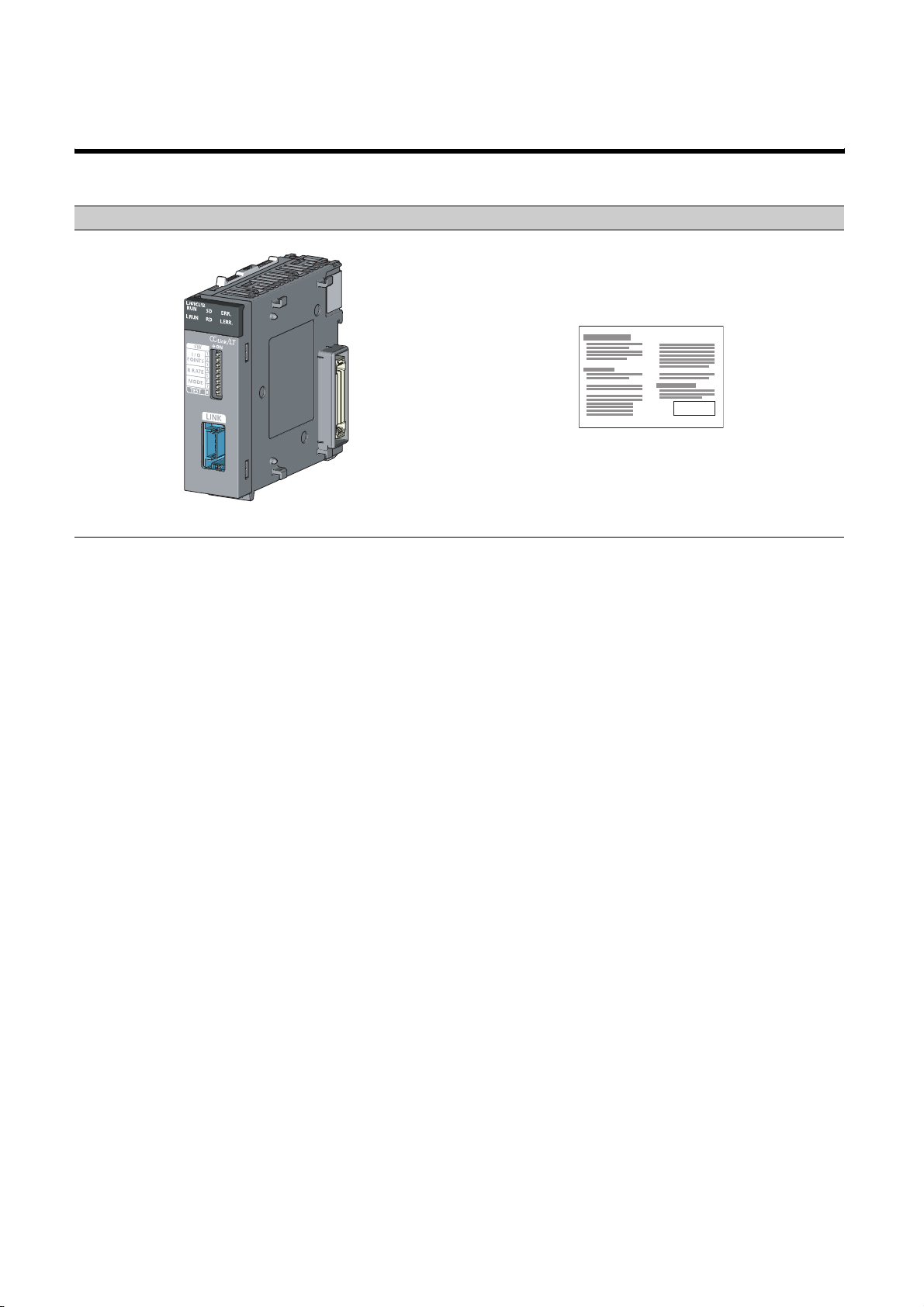
PACKING LIST
The following items are included in the package of this product. Before use, check that all the items are included.
LJ61CL12
LJ61CL12 Before Using the Product
12
Page 15
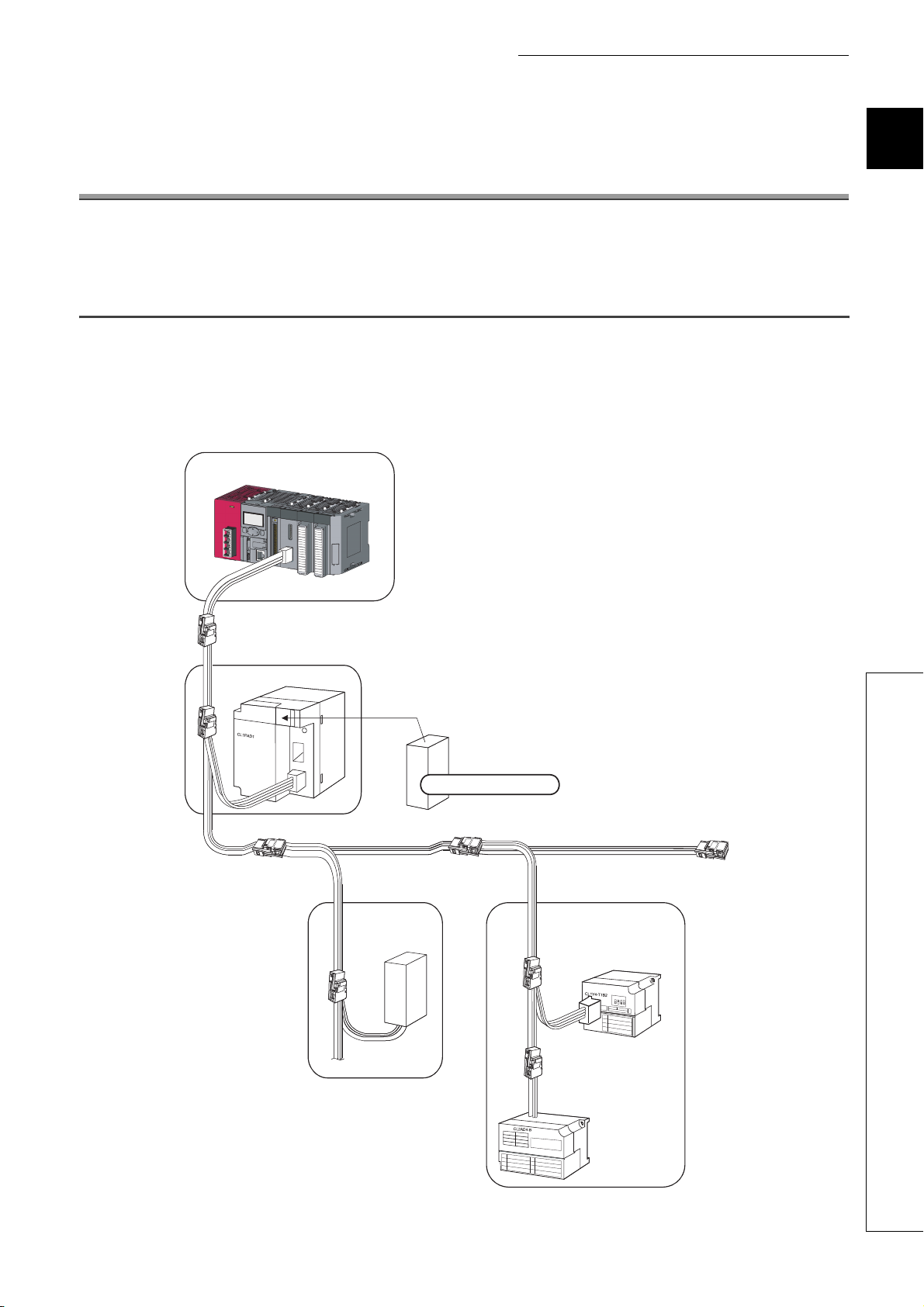
CHAPTER 1 CHARACTERISTICS OF CC-Link/LT SYSTEM
CHAPTER 1 CHARACTERISTICS OF CC-Link/LT
SYSTEM
This chapter describes the features and application of a CC-Link/LT system.
1.1 CC-Link/LT System
A CC-Link/LT system is a wire-saving network system used inside a control panel and equipment, making complex
wiring unnecessary and preventing incorrect wiring.
This system simplifies wiring among sensor, actuator, and controller, providing advanced functionalities such as high-
speed response time.
Master module
1
Terminating resistor
Power supply adapter
Partner
product
General power supply
24VDC
Terminating resistor
Remote modules
1.1 CC-Link/LT System
Y0
13
Page 16
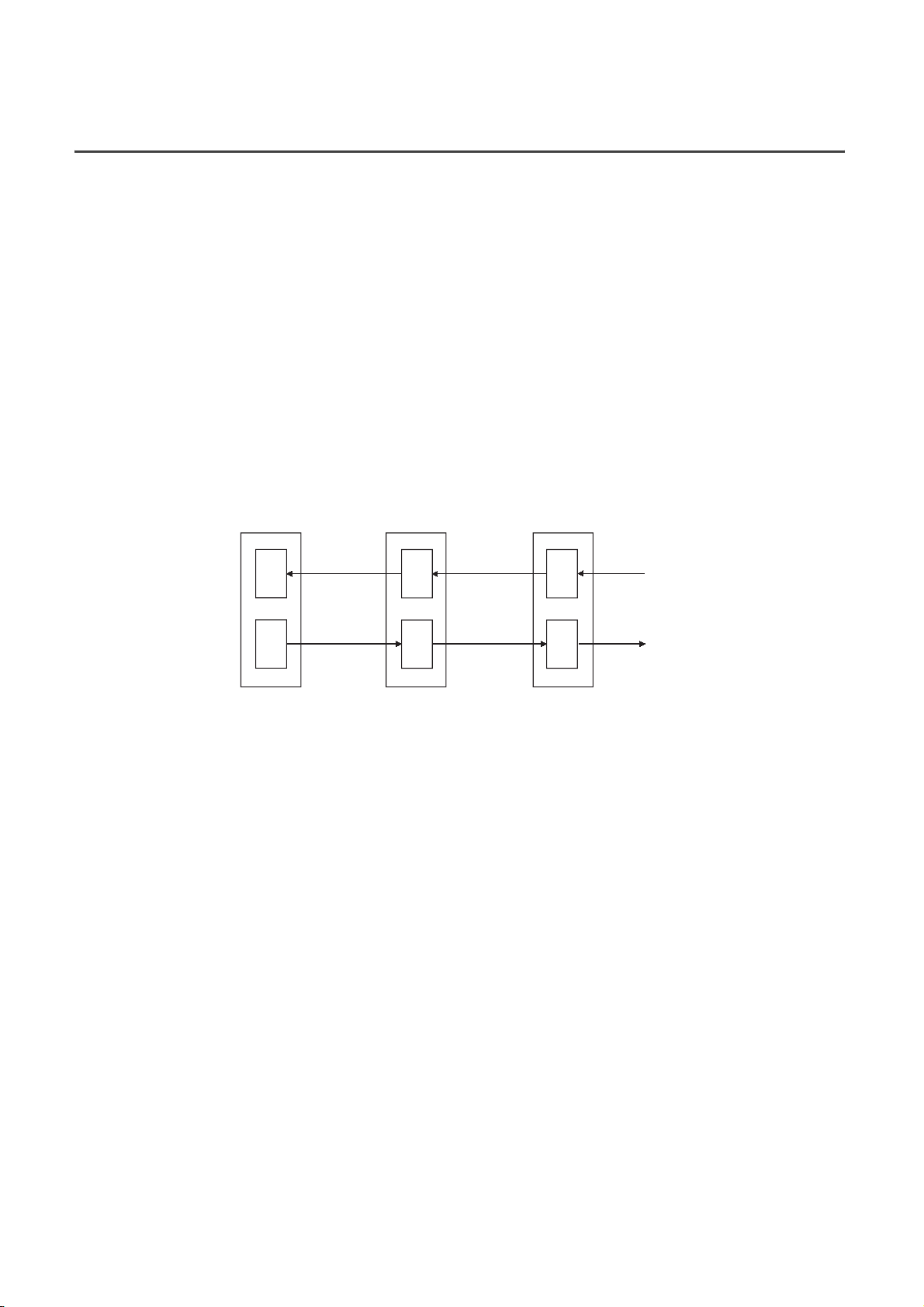
1.2 Features
This section describes features of CC-Link/LT.
(1) Easy connection/disconnection of communication cable
By using dedicated connectors, communication cables can be connected/disconnected with one simple motion.
This allows modules to be easily extended, added, and changed.
Using dedicate flat cables, VCTF cables, and flexible cables leads to reduction in wiring work and cable cost.
(2) No parameter settings
Network parameters for operating a CC-Link/LT system need not to be set.
(3) Simplified programming
CC-Link/LT link devices are assigned for X/Y devices of the CPU module. This allows creating programs using
only X/Y devices without considering the network.
CPU module
X
Y
Refresh of X
Refresh of Y
Master station
X
Y
Link scan
Link scan
Remote station
X
Y
Input
Output
(4) Transmission speed auto-tracking function
Transmission speed setting is required for the master module only and is not required for remote stations.
(5) Slave station cutoff function
Even if a module goes down due to an error, communications among the other modules will continue.
Note if the cable on the trunk line is disconnected, data link among all stations will fail.
(6) Automatic return function
When a disconnected module recovers from an error, it automatically returns to the network and restarts data link.
14
Page 17

CHAPTER 2 PART NAMES
CHAPTER 2 PART NAMES
This chapter describes part names of the master module.
2)
1) 1)
3)
4)
1) 1)5)
No. Name Description
1) Module joint lever A lever to fix module connection
LED indicator An indicator to check the module status
LED Description
RUN
L RUN
2)
SD ON: Data being sent
RD ON: Data being received
ERR.
L ERR.
ON: Normal module operation
OFF: Hardware failure
<Normal operation>
ON: Data link being executed
OFF: Data link stopped
<In test mode>
ON: Normal self-loopback test
OFF: Self-loopback test error
ON: Incorrect switch setting
Flashing: Switch setting changed during operation
<Normal operation>
ON: Data link faulty station or station outside control range detected
Flashing: Data link error in all stations
<In test mode>
ON: Self-loopback test error
OFF: Normal self-loopback test
2
6)
15
Page 18
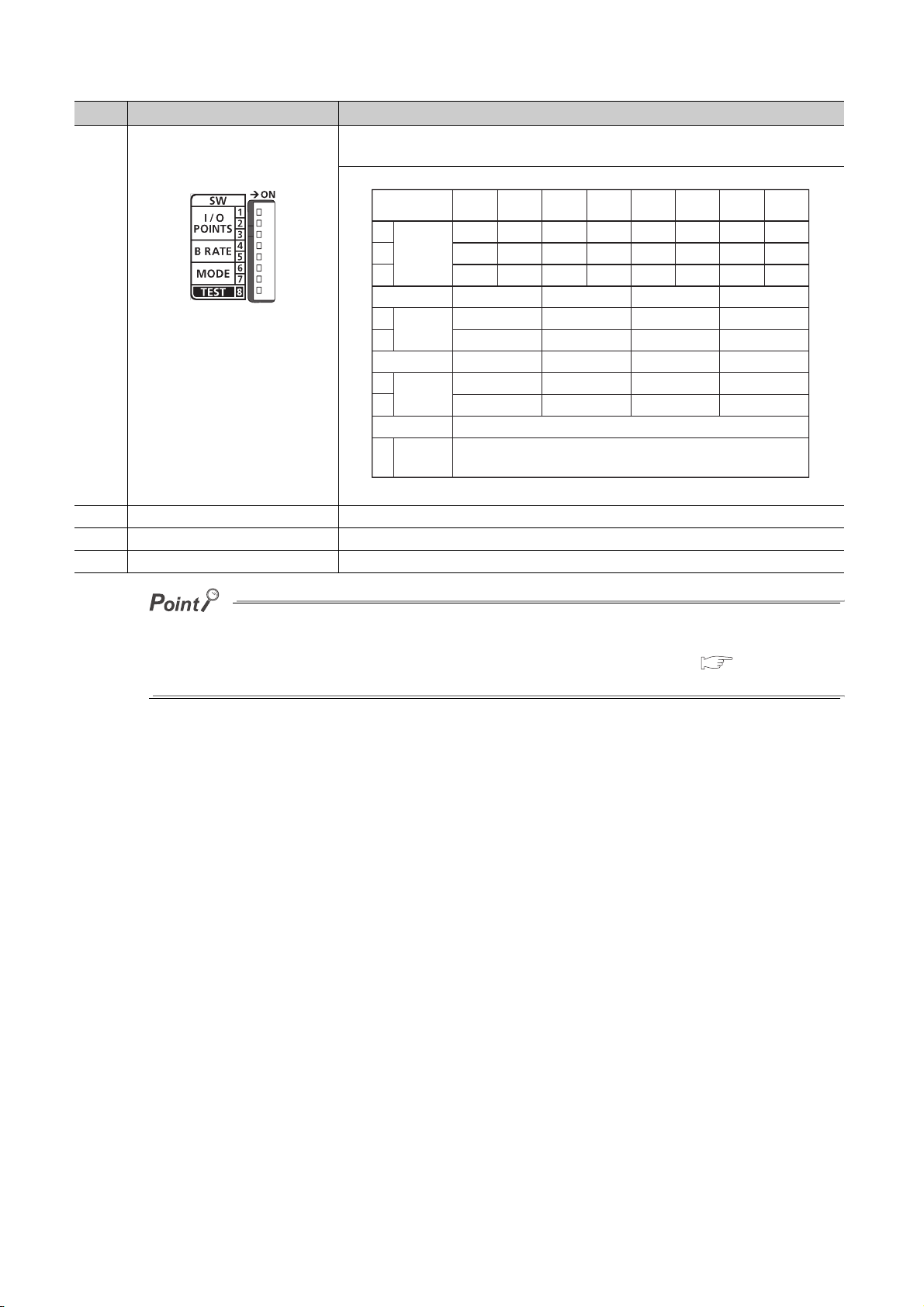
No. Name Description
Operation setting switch
3)
4) CC-Link/LT interface connector A connector to connect a communication cable in a CC-Link/LT system
5) Serial number display This display indicates the serial number printed on the rating plate.
6) DIN rail hook A hook to mount modules on a DIN rail
A switch to configure settings including the number of occupied I/O points and the
transmission speed of the master module (default: OFF)
Number of
occupied
I/O points
1
I/O
2
POINTS
3
Transmission
speed setting
4
B RATE
5
Point mode
setting
6
MODE
7
Test mode
TEST
8
*1 When the switch is set to "Setting prohibited", the ERR. LED turns on.
16 pts.
32 pts.
48 pts.
64 pts.
128 pts.
256 pts.
OFF
OFF
OFF
156kbps 625kbps 2.5Mbps
OFF
OFF
8-point mode 4-point mode 16-point mode
OFF
OFF
OFF: ONLINE (Normal operation)
ON : TEST mode (Self-loopback test)
ON
OFF
OFF
OFF
OFF
ON
ON
OFF
ON
ON
ON
OFF
OFF
OFF
ON
OFF
ON
OFF
ON
ON
OFF
ON
1024 pts.
512 pts.
OFF
Setting prohibited
Setting prohibited
ON
ONONON
ON
ON
ON
ON
ONOFF
*1
*1
The setting of the operation setting switch is enabled when the master module is powered off and on or the CPU module is
reset.
If the setting is changed while power is not supplied to the module, the ERR. LED starts flashing.(
Page 56, Section
8.3.3)
16
Page 19
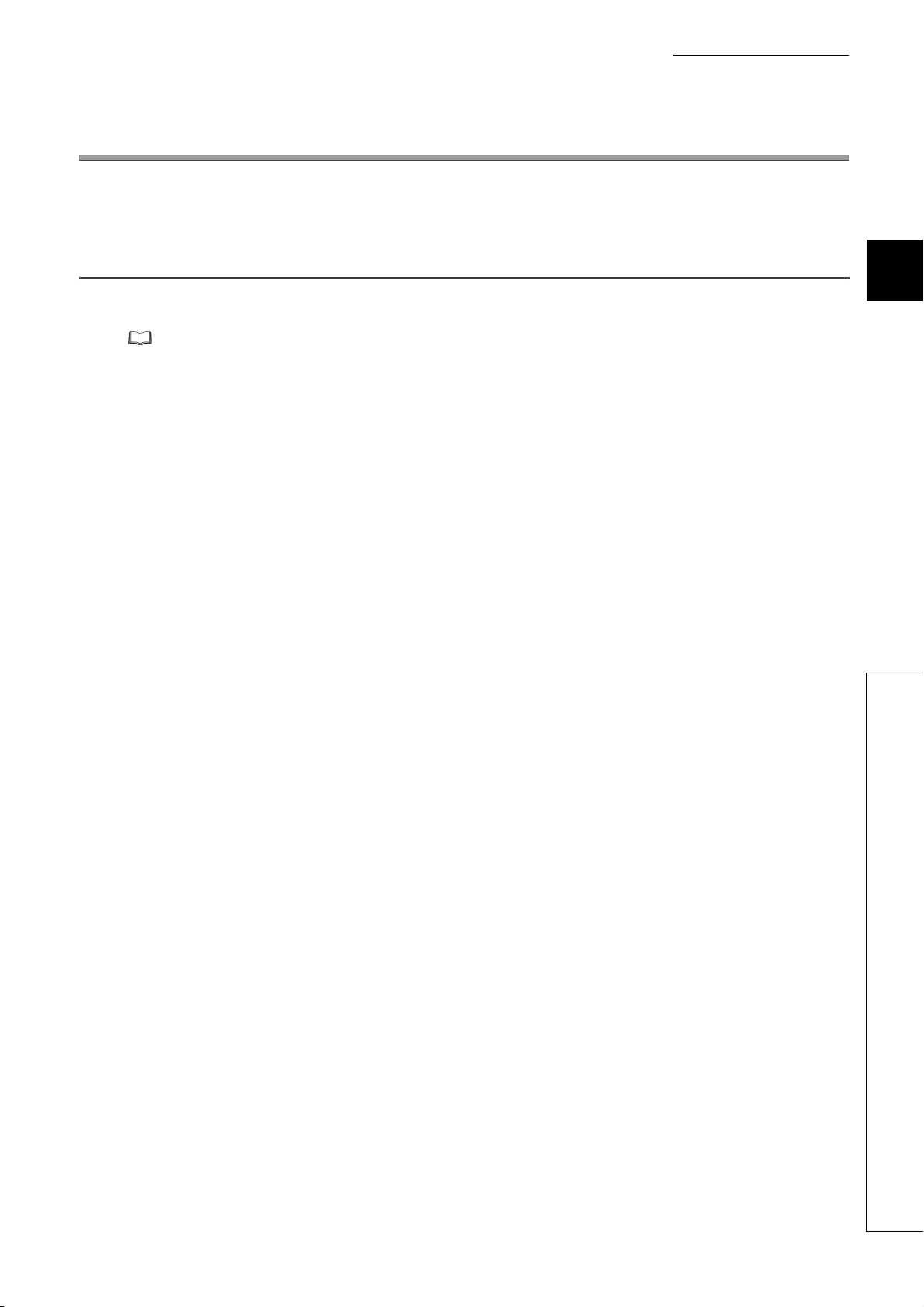
CHAPTER 3 SPECIFICATIONS
This chapter describes specifications of the master module.
3.1 General Specifications
For the general specifications of the master module, refer to the following.
Safety Guidelines provided with the CPU module or head module
CHAPTER 3 SPECIFICATIONS
3
3.1 General Specifications
17
Page 20
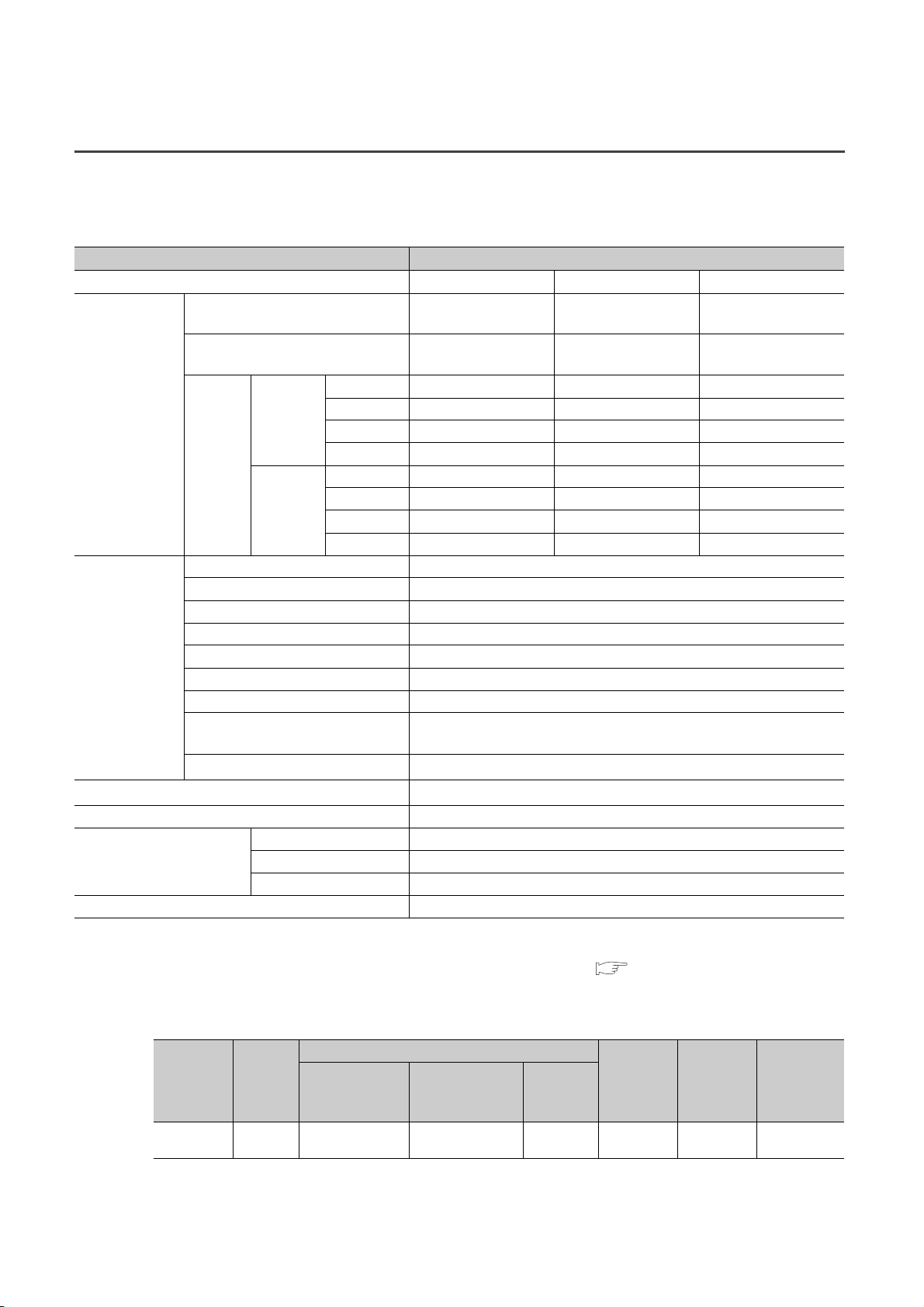
3.2 Performance Specifications
(1) Module specifications
The following table lists the performance specifications of the master module.
Item Specifications
Point mode 4-point mode 8-point mode 16-point mode
Maximum link points
(the same I/O address used)
Link points per station
(the same I/O address used)
Points 128 points 256 points 512 points
Control
specifications
Link scan
time
Transmission speed 2.5Mbps/625kbps/156kbps
Communication method BITR method (Broadcastpolling + Interval Timed Response)
Network topology T-branch type
Error control system CRC
Communication
specifications
Number of occupied I/O points*2
Internal current consumption (5VDC) 0.16A
24VDC power supply
Weight 0.12kg
Number of connectable modules 64
Remote station number 1 to 64
Installation position of master station End of a trunk line
RAS function
Connection cable
*3
*1 When the cables other than dedicated flat cables, VCTF cables, and flexible cables are used, performance of CC-
Link/LT is not guaranteed.
*2 Set the number of occupied I/O points using the operation setting switch. (
*3 24VDC power supply is supplied through the dedicated power supply or power supply adapter.
*4 For the specifications of the VCTF cable, refer to the following.
Typ e
Vinyl cabtyre
round code
*5 Use the dedicated flat cables and flexible cables accredited by CC-Link Partner Association.
CC-Link Partner Association website: http://www.cc-link.org/
32 stations
connected
64 stations
connected
Voltage 20.4 to 28.8VDC
Current consumption 0.03A
Current on startup 0.07A
No. of
cores
4
2.5Mbps 0.7ms 0.8ms 1.0ms
625kbps 2.2ms 2.7ms 3.8ms
156kbps 8.0ms 10.0ms 14.1ms
Points 256 points 512 points 1024 points
2.5Mbps 1.2ms 1.5ms 2.0ms
625kbps 4.3ms 5.4ms 7.4ms
156kbps 15.6ms 20.0ms 27.8ms
*1
Nominal cross
section
2
0.75mm
256 points
(512 points)
4 points
(8 points)
Network diagnostics, internal loopback diagnostics,
slave station cutoff function, automatic return function
Dedicated flat cable (0.75mm2 × 4)*5, VCTF cable*4, flexible cable
16, 32, 48, 64, 128, 256, 512, or 1024 points (I/O assignment: Intelli.)
512 points
(1024 points)
8 points
(16 points)
1024 points
(2048 points)
16 points
(32 points)
Page 15, CHAPTER 2).
(Extract from JIS C 3306)
Conductor
Configuration
No. of wires/wire
diameter
30/0.18mm 1.1mm 0.6mm 1.0mm 25.1Ω/km
Outside
diameter
Insulator
thickness
Sheath
thickness
Conductor
resistance
(20°C)
*5
18
Page 21
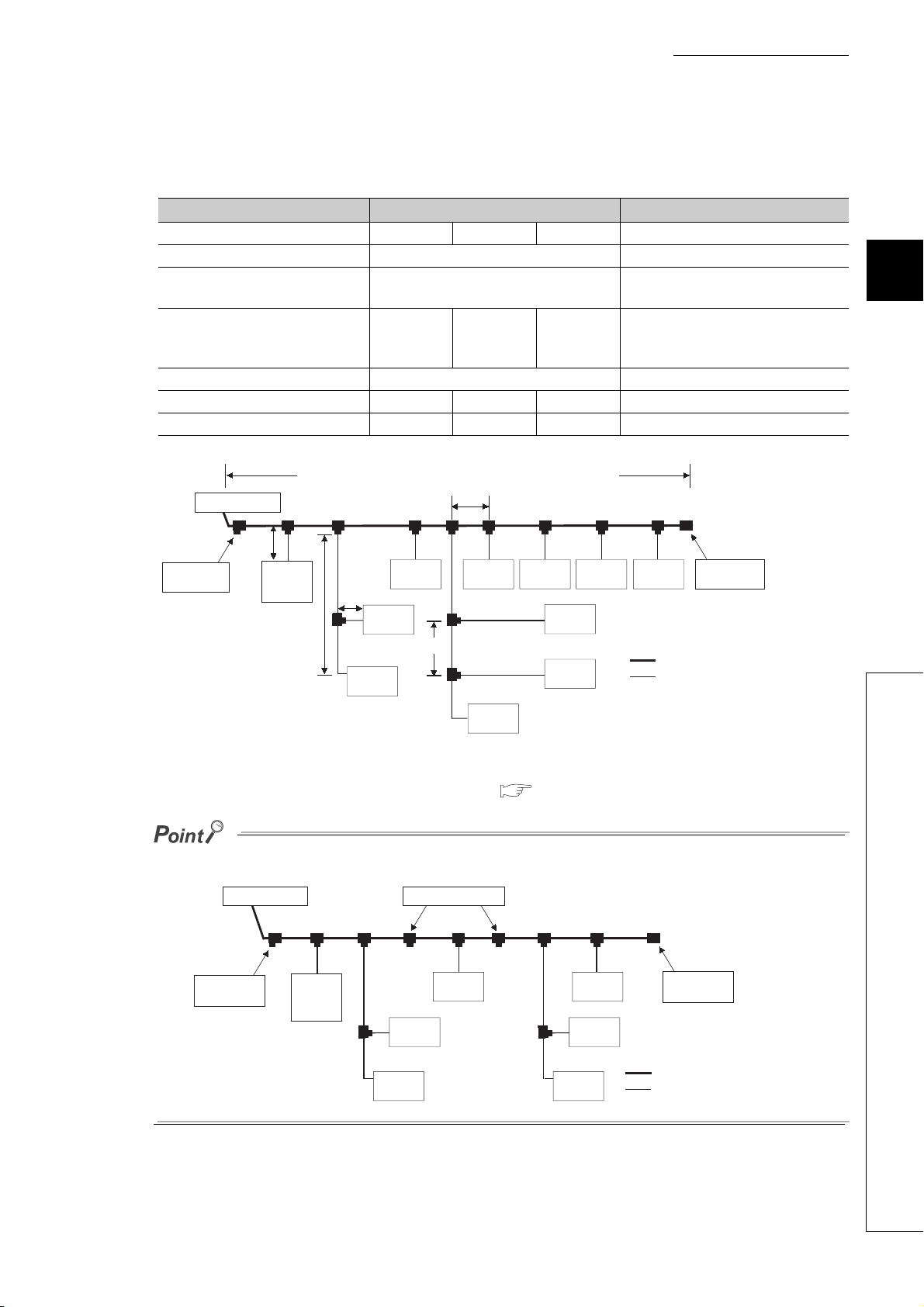
CHAPTER 3 SPECIFICATIONS
(2) Network wiring specifications
The following table lists the network wiring specifications of CC-Link/LT.
Item Specifications Remarks
Transmission speed 2.5Mbps 625kbps 156kbps ⎯
Station-to-station distance No limit ⎯
Maximum number of modules on a
branch line
Maximum length of the trunk line 35m 100m 500m
T-branch interval No limit ⎯
Maximum length of a branch line 4m 16m 60m The cable length per branch line
Overall branch line length 15m 50m 200m Total length of all branch lines
8 ⎯
The cable length between terminating
resistors at both ends (The branch line
length is not included.)
3
T-branch
connection
Master station
Branch
*3
Terminating
resistor
*1 The branch line length includes the length of *2. (The maximum length of the branch line and overall branch line length
*3 For the terminating resistor connection method, refer to
A trunk line can be partitioned using up to 10 dedicated connectors.
line
length
Branch line length
include the length of *2.)
Master station
Trunk line length (The branch line length is not included.)
T-branch interval length
Power
supply
adapter
Remote
station
*2
Remote
*1
station
Station-to-station
distance
Remote
station
Partitioned points
Remote
station
Remote
station
Remote
station
Remote
station
Remote
station
Remote
station
Remote
station
Page 46, Section 6.3.4.
Terminating
*3
resistor
Trunk line
Branch line
3.2 Performance Specifications
Terminating
resistor
Power
supply
adapter
Remote
station
Remote
station
Remote
station
Remote
station
Remote
station
Remote
station
Terminating
resistor
Trunk line
Branch line
19
Page 22
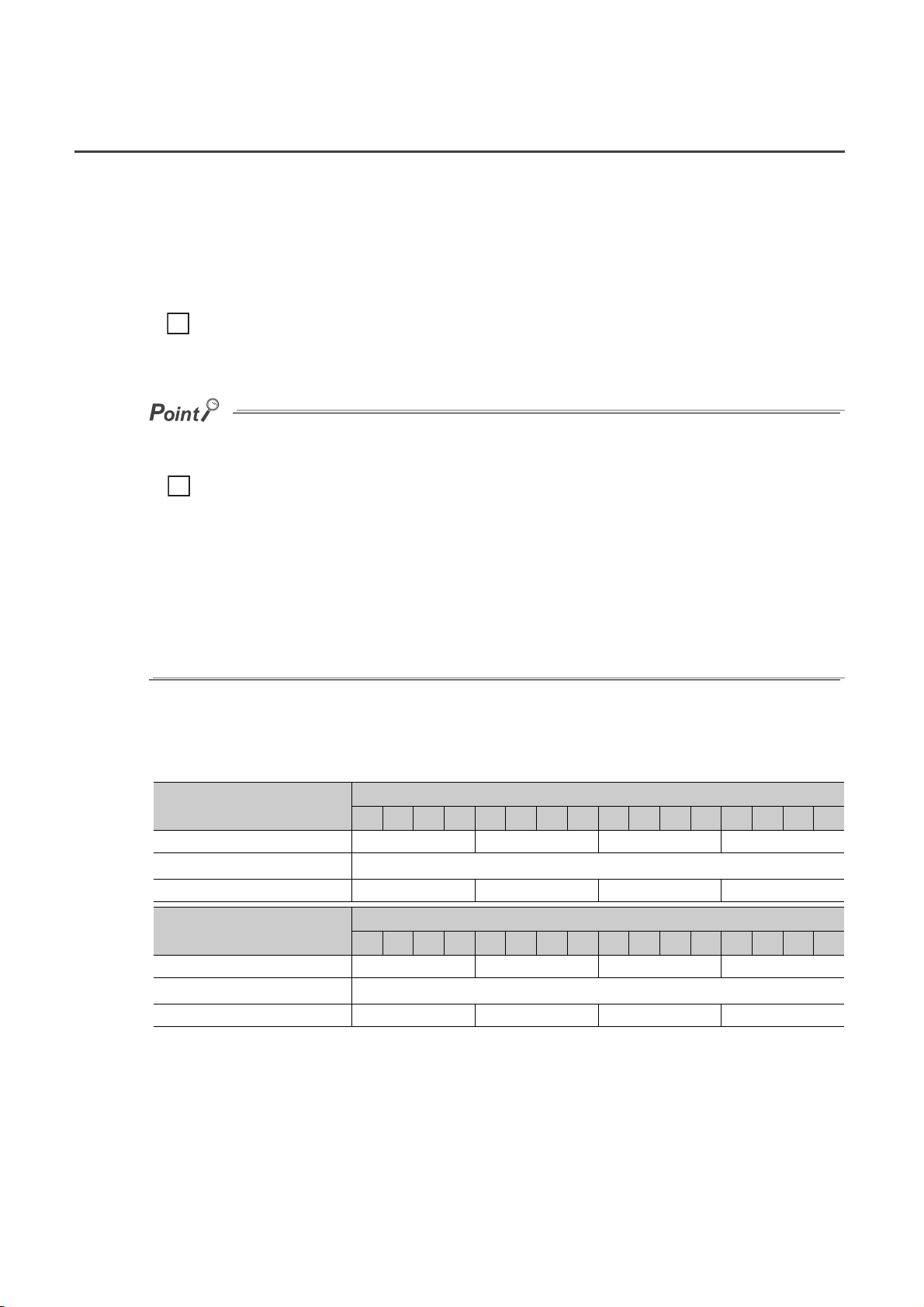
3.3 I/O Signal List
This section describes I/O signals of the master module for the CPU module.
Input signals (X) are assigned to the remote input area, and output signals (Y) are assigned to the remote output area.
No special I/O signal is required to operate the master module.
I/O assignments vary depending on the point mode setting.
"n" in the following tables indicates the start I/O number of the master module.
When the start I/O number of the master module is "X/Y30"
Ex.
Xn0 to XnF→X30 to X3F
Yn0 to YnF→Y30 to Y3F
If the number of occupied I/O points is set larger than the maximum number of link points in the 4-point
mode or 8-point mode, the excessive I/O points cannot be used.
When the point mode is in the 4-point mode and the number of occupied I/O points is set to 1024
Ex.
According to the setting, the master module can occupy 1024 I/O points in the CPU module. However, the number of
actual link points is 256 (the maximum link points when the 4-point mode is set). The rest of I/O points (768) cannot
be used.
● If remote station numbers are duplicated, the duplicating stations may cause malfunction (incorrect input/output).
Check that the remote station numbers are not duplicated before powering on the system.
● A remote station may occupy multiple station numbers depending on the point mode setting and the number of I/O points
of the remote station.
When using a remote station having the number of I/O points of eight or more, check that the station number of the
remote station is not duplicated with that of the next station.
(1) In 4-point mode
The following tables list I/O signals in 4-point mode.
Input number
XnF to Xn0 Station No.4 Station No.3 Station No.2 Station No.1
•••
X(n+F)F to X(n+F)0 Station No.64 Station No.63 Station No.62 Station No.61
Output number
YnF to Yn0 Station No.4 Station No.3 Station No.2 Station No.1
•••
Y(n+F)F to Y(n+F)0 Station No.64 Station No.63 Station No.62 Station No.61
F E D C B A 9 8 7 6 5 4 3 2 1 0
F E D C B A 9 8 7 6 5 4 3 2 1 0
Remote input (X)
•••
Remote output (Y)
•••
20
Page 23
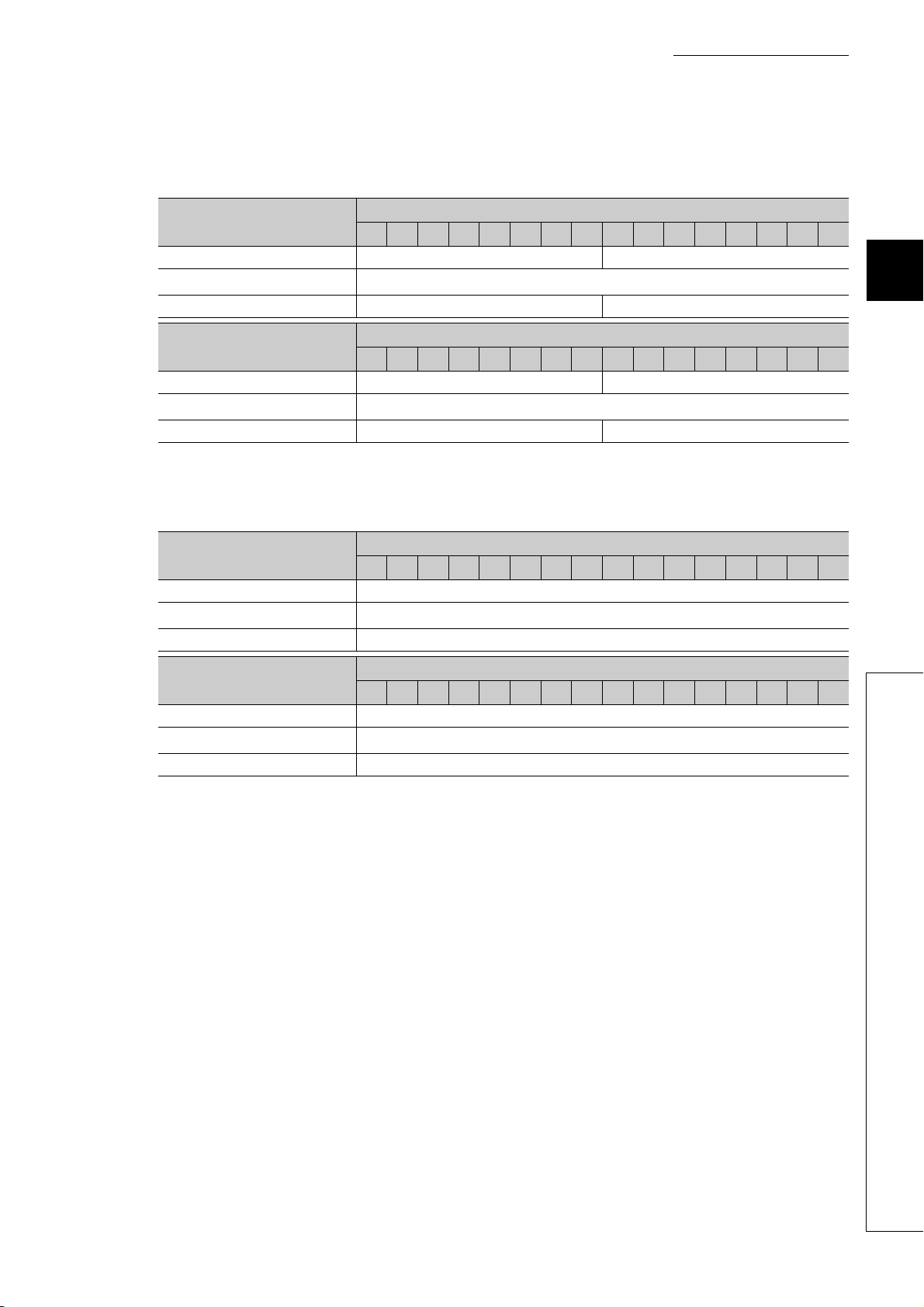
(2) In 8-point mode
The following tables list I/O signals in 8-point mode.
CHAPTER 3 SPECIFICATIONS
Input number
XnF to Xn0 Station No.2 Station No.1
•••
X(n+1F)F to X(n+1F)0 Station No.64 Station No.63
Output number
YnF to Yn0 Station No.2 Station No.1
•••
Y(n+1F)F to Y(n+1F)0 Station No.64 Station No.63
F E D C B A 9 8 7 6 5 4 3 2 1 0
F E D C B A 9 8 7 6 5 4 3 2 1 0
(3) In 16-point mode
The following tables list I/O signals in 16-point mode.
Input number
XnF to Xn0 Station No.1
•••
X(n+3F)F to X(n+3F)0 Station No.64
F E D C B A 9 8 7 6 5 4 3 2 1 0
Remote input (X)
•••
Remote output (Y)
•••
Remote input (X)
•••
3
Output number
YnF to Yn0 Station No.1
•••
Y(n+3F)F to Y(n+3F)0 Station No.64
F E D C B A 9 8 7 6 5 4 3 2 1 0
Remote output (Y)
•••
3.3 I/O Signal List
21
Page 24
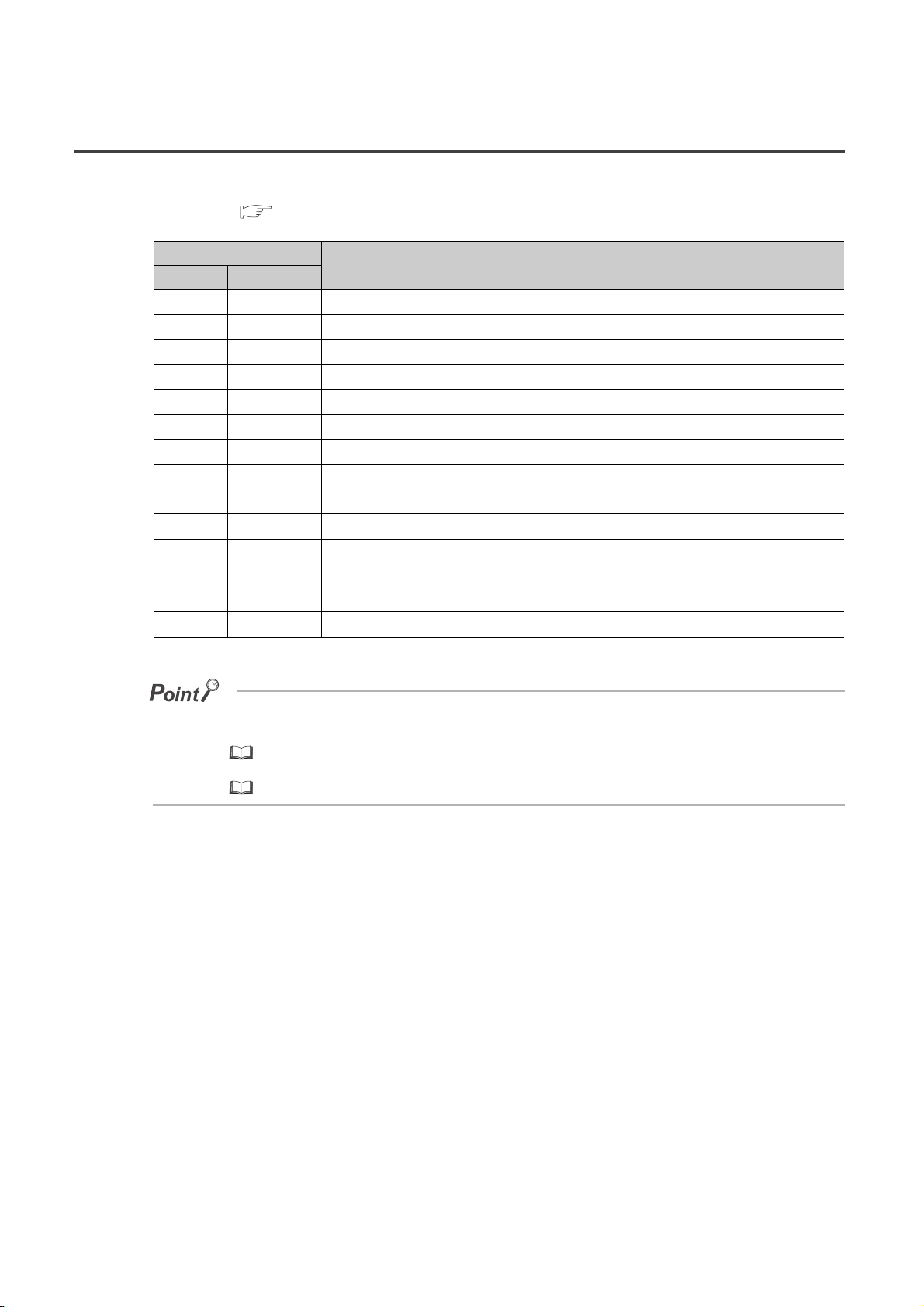
3.4 Buffer Memory List
The following table lists the buffer memory areas of the master module.
For details, refer to Page 68, Appendix 1.
Address
DEC HEX
15
0
H
4
H
8
H
C
H
H
60
0 to 3
4 to 7
8 to 11
12 to 15
16
17
18
19
20
21 to 31
32
95
96 to
to 3
to 7
to B
to F
10
H
11
H
12
H
13
H
14
H
to 1F
20
H
5F
H
to
H
H
H
H
H
Remote station connection information Read-only
Faulty station information Read-only
Remote I/O error information Read-only
Detailed error information Readable/Writable
External switch information Read-only
Operating status information Read-only
Data link stop/restart instruction Write-only
Data link last station information Read-only
H
Detailed remote station information (Station No.1)
Detailed remote station information (Station No.64)
Item Availability
Use prohibited
Use prohibited
Use prohibited
*1
*1
*1
*1 Do not write data to the use prohibited area. Doing so may cause errors.
⎯
⎯
Read-onlyto to to
⎯
The buffer memory areas can be checked using GX Works2 or a display unit.
• Using GX Works2
GX Works2 Version1 Operating Manual (Common)
• Using a display unit
MELSEC-L CPU Module User’s Manual (Function Explanation, Program Fundamentals)
22
Page 25
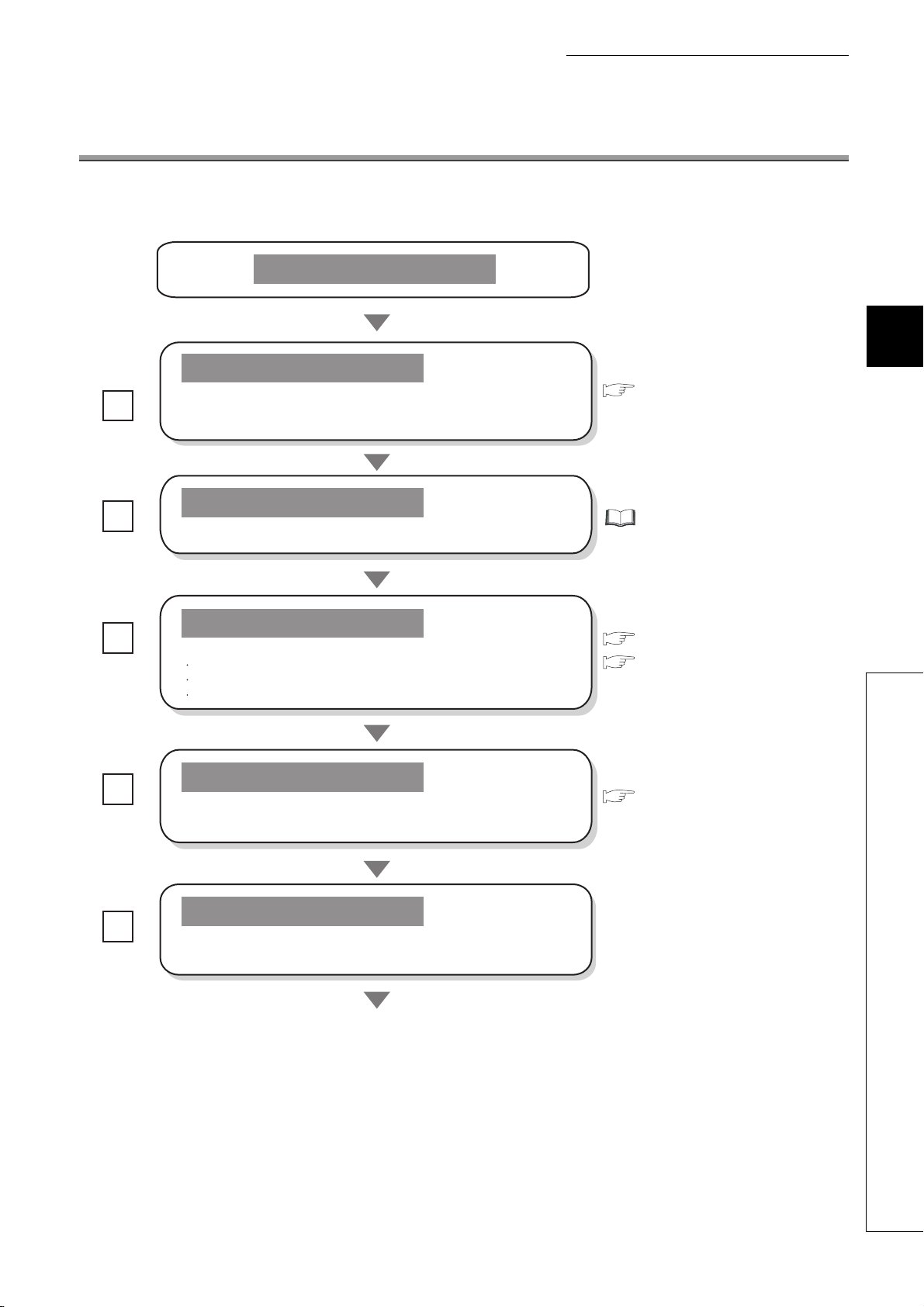
CHAPTER 4 PROCEDURE BEFORE OPERATION
CHAPTER 4 PROCEDURE BEFORE OPERATION
This chapter describes a procedure from module installation to a data link start.
Start
4
Checkbox
Module connection
Connect the master module.
Remote module installation
Install a remote module into a control panel or equipment.
Switch setting
Set the switches of the master module.
Point mode setting
Number of occupied I/O points setting
Transmission speed setting
Wiring
Connect each module with connection cable.
Set terminating resistors at both ends of the trunk line.
Page 25, Section 5.1
User's manual for the remote
module used
Page 15, CHAPTER 2
Page 33, Section 6.2
Page 36, Section 6.3
Power supply connection
Connect a dedicated power supply or power supply adapter.
To the next page
23
Page 26
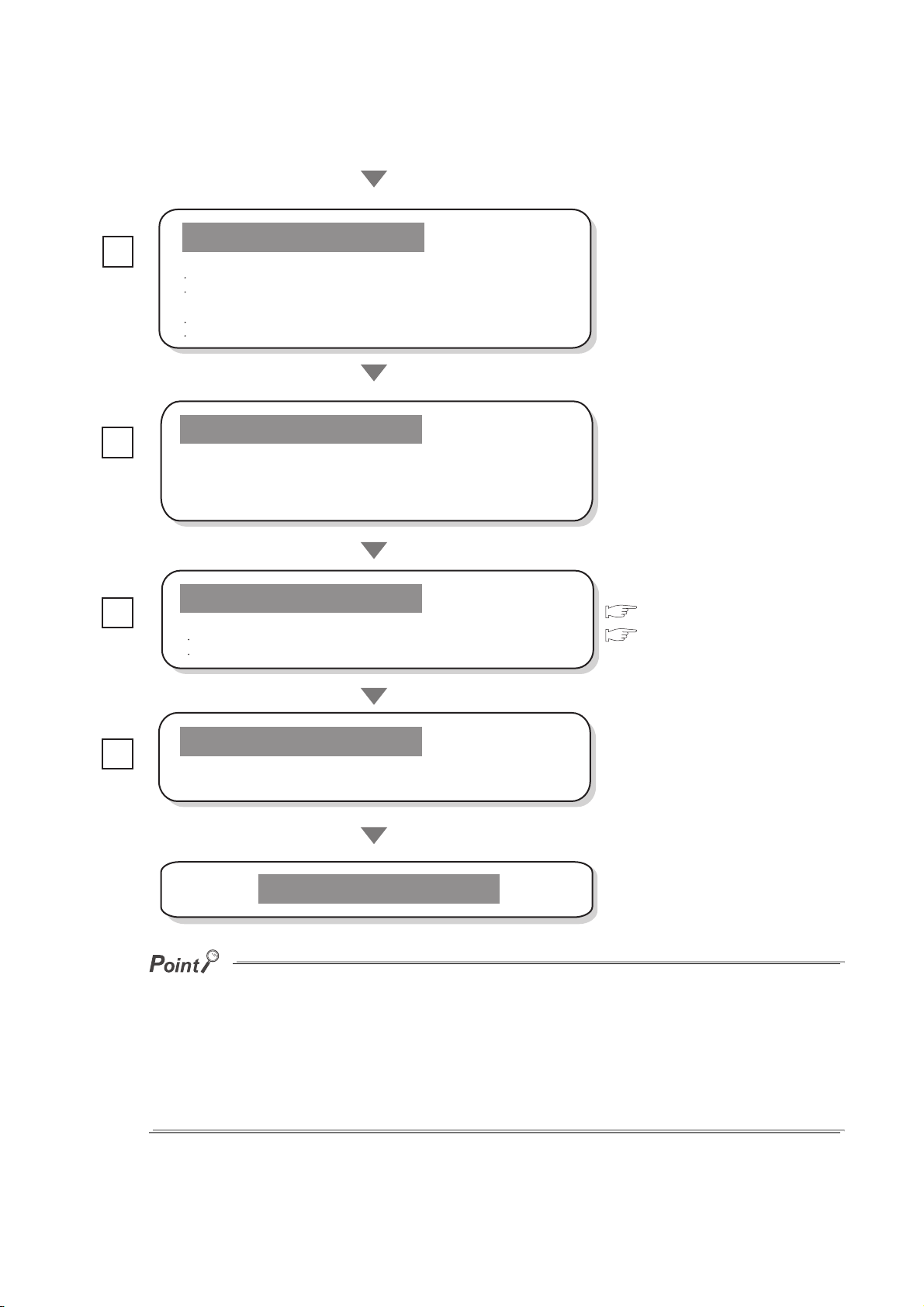
Checkbox
From the previous page
System power-on
After checking the following items, power on the system.
Modules are correctly installed.
A voltage input to the dedicated power supply or power supply adapter
is 24VDC.
The CPU module is in the STOP status.
The remote station numbers are not duplicated.
Operation check using the LEDs
Check the data link status using the LEDs of the master module.
When the data link is normal : The L RUN LED is on.
When the data link is faulty : The L ERR. LED is on or flashing.
When the setting is incorrect : The ERR. LED is on.
Module connection status check
Check the connection status of each module using:
Buffer memory
CC-Link/LT diagnostics
Page 68, Appendix 1 (1)
Page 63, Section 8.7
System operation
Operate the system.
End
● If remote station numbers are duplicated, the duplicating stations may cause malfunction (incorrect input/ output).
Check that the remote station numbers are not duplicated before powering on the system.
● A remote station may occupy multiple station numbers depending on the point mode setting and the number of I/O points
of the remote station.
When using a remote station having the number of I/O points of eight or more, check that the station number of the
remote station is not duplicated with that of the next station.
● When changing the setting of the operation setting switch of the master module or a remote station while the system is
on, power off and on the system.
24
Page 27
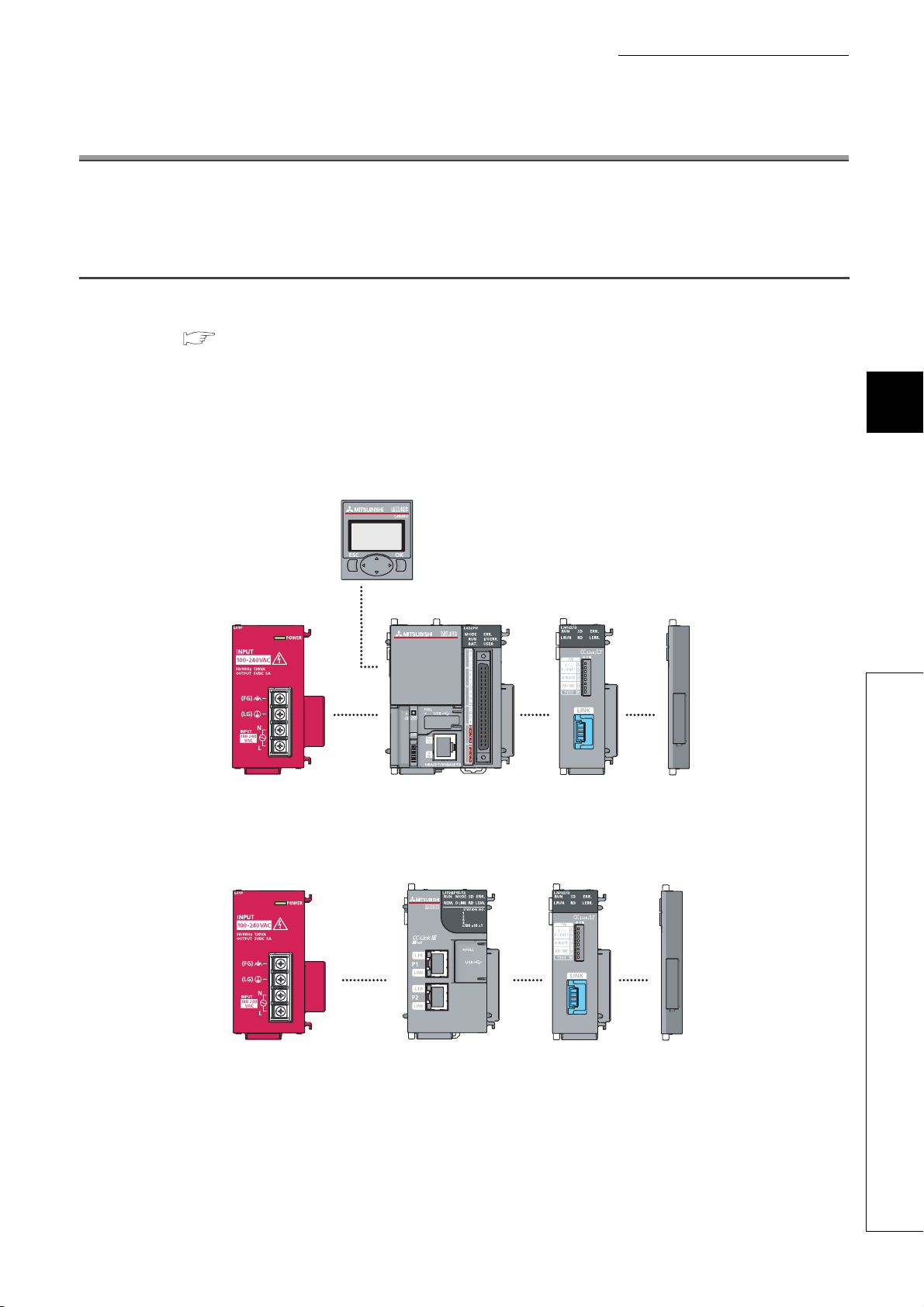
CHAPTER 5 SYSTEM CONFIGURATION
CHAPTER 5 SYSTEM CONFIGURATION
This chapter describes a CC-Link/LT system configuration.
5.1 Overall Configuration
To one master station, up to 64 remote stations can be connected when the conditions on network wiring specifications
are met. ( Page 19, Section 3.2 (2))
(1) System configuration using the master module
(a) When connected to a CPU module
Display unit
(optional)
5
Power supply module CPU module Master module
(b) When connected to a head module
Power supply module Head module Master module END cover
END cover
5.1 Overall Configuration
25
Page 28

(2) CC-Link/LT system configuration
Master module
Terminating resistor
Power supply adapter
General power supply
24VDC
Terminating resistor
Partner
product
Y0
● Remote stations need not to be connected in station number order.
● Remote station numbers are not necessarily consecutive. (Leaving any station number out does not cause a data link
error.)
Remote modules
26
Page 29

5.2 Applicable System
This section describes a MELSEC-L series system using a master module.
(1) Number of connectable modules
For the number of connectable modules, refer to the following.
MELSEC-L CPU Module User's Manual (Hardware Design, Maintenance and Inspection)
MELSEC-L CC-Link IE Field Network Head Module User's Manual
The number of connectable modules depends on the number of I/O points of the CPU module used and the
number of occupied I/O points setting for the master module.
(2) Compatible software version
GX Works2 is required for executing CC-Link/LT diagnostics and configuring intelligent function module switches.
GX Developer cannot be used.
CHAPTER 5 SYSTEM CONFIGURATION
5
Software Version
GX Works2 Version 1.62Q or later
5.3 Precautions for System Configuration
(1) Master module position
Install the master module on either end of the trunk line.
Since T-branch connection is available, the master module can be apparently installed on any position on the
trunk line. However, the trunk line length is defined as the length between the terminating resistors.
Master station
Terminating resistor
Branch line length
*2 *2 *2
Remote
station
Remote
station
Remote
station
Remote
station
*3
Terminating
resistor
Branch line length
Branch
line
length
Trunk line length
Power
supply
adapter
*1
Remote
station
*2
Remote
station
Station-to-station
distance
Remote
station
Remote
station
*3
Remote
station
*1
Trunk line
Branch line
Remote
station
5.2 Applicable System
*1 The branch line length includes the length of *2. (The maximum length of the branch line and overall branch line length
include the length of *2.)
*3 For the terminating resistor connection method, refer to
Page 46, Section 6.3.4.
27
Page 30

(2) Number of branch line levels
Up to two branch line levels can be configured in a CC-Link/LT system.
Three or more branch line levels cannot be configured.
Remote
station
Remote
station
The third branch line level cannot be configured.
Remote
station
Trunk line
Branch line
(3) Installation conditions of a dedicated power supply and a power supply
adapter
The installation conditions of the power supplies depend on the connected devices and wiring length.
For the conditions, refer to the user’s manual for the dedicated power supply or the power supply adapter.
Always connect a dedicated power supply or a power supply adapter to the trunk line. (Connection to branch lines is not
allowed.)
(4) Preventing incorrect input/output from remote I/O modules
To prevent incorrect input/output from remote I/O modules, design a system with considering the following:
(a) At power-on and power-off
Turn on the power of remote I/O modules (dedicated power supply or power supply adapter), then start data
link.
Also, stop data link then turn off the power of remote I/O modules.
Data link start Data link stop
Master module
(Data link status)
Remote I/O module
(Power status)
Executed
Stopped
ON
OFF
28
Page 31

CHAPTER 5 SYSTEM CONFIGURATION
(b) At momentary power failure of remote I/O modules
If momentary power failure occurs in the power supplied to remote I/O modules (24VDC), incorrect input may
occur.
•Cause
The hardware of the remote I/O module converts the supplied power of 24V DC into 5V DC inside the
module and uses it for its own operation.
The hardware of a remote I/O module internally converts 24VDC (module power supply) into 5VDC.
If momentary power failure occurs in a remote I/O module, (Time until the internal power of the remote I/O
module (5VDC) turns off) > (Time until the input module turns off) is met.
Therefore, if data are refreshed within the time shown in 1) in the figure below, incorrect input may occur
(This situation especially occurs when the input response time is set to high-speed response).
Remote I/O module
(Module power supply and
input external power supply)
Remote I/O module
(Inside: 5VDC)
Input (Xn)
When the input external power
supply is turned off, the input (Xn)
turns off after the input module
turns off.
1)
When the input external power
supply is turned on, the input (Xn)
turns on after the input module
turns on.
5
5.3 Precautions for System Configuration
29
Page 32

• Measures against incorrect input
From the same power source, supply power to the power supply module, the stabilized power supply and
the external supply power for input detection.
Use the same power supply for a power supply module, stabilized power supply, and input external power
supply (AC input).
DC input
TO
CPU
module
module
Power supply
Stabilized
power supply
Stabilized
power supply
24VDC
24VDC
Master module
Power supply
adapter
Remote I/O module
Input external
power supply
AC input
TO
CPU
module
module
Power supply
Stabilized
power supply
24VDC
Master module
Power supply
adapter
Remote I/O module
Input external
power supply
(5) Duplication of a remote station number
• If remote station numbers are duplicated, the duplicating stations may cause malfunction (incorrect input/
output).
Check that the remote station numbers are not duplicated before powering on the system.
30
Remote
station
Station No. 1
Station No. 1 duplicated
Remote
station
Station No. 1
Page 33

CHAPTER 5 SYSTEM CONFIGURATION
• A remote station may occupy multiple station numbers depending on the point mode setting and the number
of I/O points of the remote station. When using a remote station having the number of I/O points of eight or
more, check that the station number of the remote station is not duplicated with that of the next station.
8-point remote stations are numbered as station numbers 1 and 2
Ex.
• Point mode setting: 8-point mode (8 points/station)
8-point remote
station
(1 station occupied)
Station (1) (8 points)
Station No. 1 Station No. 2
(1 station occupied)
Station (2) (8 points)
Station No. not duplicated
• Point mode setting: 4-point mode (4 points/station)
8-point remote
station
(2 stations occupied)
Station (1)
Station (2)
(4 points)
(4 points)
Station No. 1 Station No. 2
Station No. of station (2) duplicated
(2 stations occupied)
Station (2)
(4 points)
8-point remote
station
8-point remote
station
Station (3)
(4 points)
5
5.3 Precautions for System Configuration
(6) Connecting a remote station for CC-Link to CC-Link/LT
A CC-Link remote station cannot be connected to the master module. Doing so may cause system malfunction.
(7) Connecting a remote station for CC-Link/LT to CC-Link
A CC-Link/LT remote station cannot be connected to the master station on CC-Link. Doing so may cause system
malfunction.
31
Page 34

CHAPTER 6 INSTALLATION AND WIRING
This chapter describes installation and wiring of the master module.
6.1 Installation Environment and Installation Position of the
Module
For precautions for installation environment and installation position of the module, refer to the following.
MELSEC-L CPU Module User's Manual (Hardware Design, Maintenance and Inspection)
MELSEC-L CC-Link IE Field Network Head Module User's Manual
32
Page 35

CHAPTER 6 INSTALLATION AND WIRING
6.2 Point Mode Setting and the Number of Occupied I/O
Points Setting
This section describes concepts of the point mode setting and the number of occupied I/O points setting required for
system configuration.
The number of points that the master station can control per remote station occupying one station is set for the point
mode setting.
Three point modes are available: 4-point mode, 8-point mode, and 16-point mode. Even if the number of occupied I/O
points setting is the same, the number of controllable remote stations varies depending on the point mode setting.
Note when connecting a remote device station, use 16-point mode.
(1) Simple setting
The following table lists simple setting for the point mode and the number of occupied I/O points.
According to the number of I/O points of the remote station, set the point mode and the number of occupied I/O
points with reference to the following table.
Number of I/O points of remote
station
256 points or less
257 to 512 points 512 points 8-point mode
513 to 1024 points 1024 points 16-point mode
Number of occupied I/O points
setting of the master module
16 points
32 points
48 points
64 points
128 points
256 points
Point mode setting of the master
module
4-point mode
6
6.2 Point Mode Setting and the Number of Occupied I/O Points Setting
(2) Advanced setting
The following table lists the point mode and the number of occupied I/O points settings considering the number of
unused points and the number of occupied stations.
• Even if the number of occupied I/O points is the same, the number of controllable remote stations varies
depending on the point mode setting.
The following table lists the number of connectable stations according to the number of occupied I/O points
and point mode settings.
Number of occupied I/O
points setting
Point
mode
setting
4-point mode 4 stations 8 stations 12 stations 16 stations 32 stations 64 stations 64 stations 64 stations
8-point mode 2 stations 4 stations 6 stations 8 stations 16 stations 32 stations 64 stations 64 stations
16-point mode 1 stations 2 stations 3 stations 4 stations 8 stations 16 stations 32 stations 64 stations
If the number of occupied I/O points is set larger than the maximum number of link points in the 4-point mode or 8-point
mode, the excessive I/O points cannot be used.
When the point mode is in the 4-point mode and the number of occupied I/O points is set to 1024
Ex.
According to the setting, the master module can occupy 1024 I/O points in the CPU module. However, the number of
actual link points is 256 (the maximum link points when the 4-point mode is set). The rest of I/O points (768) cannot
be used.
16 pts. 32 pts. 48 pts. 64 pts. 128 pts. 256 pts. 512 pts. 1024 pts.
33
Page 36

• Even if the same remote module is used, the number of occupied stations varies depending on the point
mode setting.
When 4-point mode is set for a 16-point module, for example, four stations are occupied. In the same way,
two stations are occupied in 8-point mode and one station is occupied in 16-point mode.
• The optimal mode depends on the number of points of remote modules. The number of points of remote
modules, which are used most in the system, should be set for the point mode. This usually minimizes the
number of unused points.
A setting example is as follows.
The system including: 2-point remote station: 1, 4-point remote station: 4, 8-point remote station: 1, 16-
Ex.
point remote station: 1
Master station
Station (1)
4 input points
Station (2)
8 input points
CL1X4-D1B2 CL2X8-D1B2
4-point mode (4 pts./station)
Number of occupied I/O points: 48
Total no. of stations : 12
X/Y0
X/Y10
X/Y20
X/Y23
(1) 4 pts.
(2) 8 pts.
(3) 4 pts.
(4) 2 pts.
Empty: 2 pts.
(5) 16 pts.
(6) 4 pts.
(7) 4 pts.
Empty: 4 pts.
1 station
2 stations
1 station
1 station
4 stations
1 station
1 station
1 station
Station (3)
4 output points
CL1Y4-T1B2
Station (4)
2 output points
CL1Y2-T1D2S
4 output points
CL1Y4-R1B2
8-point mode (8 pts./station)
Number of occupied I/O points: 64
Total no. of stations : 8
(1) 4 pts.X/Y0
Empty: 4 pts.
(2) 8 pts.
X/Y10
(3) 4 pts.
Empty: 4 pts.
(4) 2 pts.
Empty: 6 pts.
X/Y20
(5) 16 pts.
X/Y30 X/Y30
(6) 4 pts.
Empty: 4 pts.
(7) 4 pts.
Empty: 4 pts.
1 station
1 station
X/Y10
1 station
1 station
X/Y20
2 stations
1 station
1 station
X/Y40
Station (5)
16 input points
CL2X16-D1M1V
Station (6)
4 I/O points
Station (7)
16-point mode (16 pts./station)
Number of occupied I/O points: 128
CL1XY8-DT1B2
Total no. of stations : 7
(1) 4 pts.X/Y0
Empty: 12 pts.
(2) 8 pts.
Empty: 8 pts.
(3) 4 pts.
Empty: 12 pts.
(4) 2 pts.
Empty: 14 pts.
1 station
1 station
1 station
1 station
34
X/Y50
X/Y60
X/Y70
(5) 16 pts.
(6) 4 pts.
Empty: 12 pts.
(7) 4 pts.
Empty: 12 pts.
Empty: 16 pts.
1 station
1 station
1 station
Page 37

CHAPTER 6 INSTALLATION AND WIRING
I/O number assignment is described using the I/O assignment table for 8-point mode in Page 75, Appendix 5.
The following table lists the I/O number assignment when 8-point mode is set and 64 points is set for the number
of occupied I/O points in the system shown in the example on the previous page.
Station
No.
1
2
3
4
10
11
12
13
18
19
Station
No.
0
1
2
3
5
4
5
6
7
8
9
A
B
6
C
D
E
F
7
4
5
6
7
A
B
8
C
D
E
F
CL2X16-D1M1V
(Two stations occupied)
CL2X16-D1M1V
(Two stations occupied)
CL1XY8-DT1B2
CL1Y4-R1B2
Model Model
CL1X4-D1B2
CL2X8-D1B2
CL1Y4-T1B2
CL1Y2-T1D2S
Input Output OutputInput
X
X
X
X
00
01
02
03
08
09
0A
0B
0C
0D
0E
0F
Y
4
5
6
7
Y
Y
0
1
2
3
4
5
6
7
8
Y
9
A
B
C
D
E
F
X
X
X
X
20
21
22
23
24
25
26
27
28
29
2A
2B
2C
2D
2E
2F
30
31
32
33
Y
Y
Y
4
5
6
7
8
Y
9
A
B
C
D
E
F
30
31
32
33
38
39
3A
3B
0
1
2
3
4
5
6
7
8
9
A
B
C
D
E
F
4
5
6
7
C
D
E
F
6
6.2 Point Mode Setting and the Number of Occupied I/O Points Setting
35
Page 38

6.3 Connecting Modules with Cables Connecting Modules
Using Connection Cables
This section describes how to connect modules using connection cables in a CC-Link/LT system.
• The cables can be wired regardless of station number order.
• Install the master module on either end of the trunk line.
Connect a terminating resistor on the master module side within 20cm from the master module.
• Connect terminating resistors to the both ends of the trunk line of CC-Link/LT without fail.
Connect terminating resistors to the both ends of the trunk line in a CC-Link/LT system.
• For contact information on connection cables, connectors, and terminating resistors, visit:
CC-Link Partner Association website: http://www.cc-link.org/
Calculate the number of required connectors with reference to the following example.
When using a dedicated flat cable for a trunk line and VCTF cables for branch lines
Ex.
Master
module
1)-1
4)-1
1)-2
1)-6
1)-4
1)-5
Power supply
adapter
Remote
General
power supply
(24VDC)
module
Trunk line (Dedicated flat cable)
Branch line (Dedicated flat cable)
Branch line (VCTF cable)
2)-1
2)-2
1)-71)-3
Remote
module
1)-8
1)-9
3)-1
3)-2
1)-10
2)-3
Remote
module
2)-4
Remote
module
2)-5
Remote
module
2)-6
VCTF cable connector
Dedicated flat cable connector
Terminating resistor (CL9-TERM)
1)-13
1)-11
1)-12
1)-14
The number of required connectors are as follows:
1) Dedicated flat cable connectors (number of ): 19 ( 1)-1 to 1)-19)
2) VCTF cable connectors (number of ): 8 ( 2)-1 to 2)-8)
3) Terminal blocks (number of ): 2 ( 3)-1 and 3)-2)
4) Terminating resistors (number of ): 2 ( 4)-1 and 4)-2)
1)-15
1)-16
Remote
module
20cm or less
Remote
module
1)-17
1)-19 4)-2
2)-7
2)-8
1)-18
Module
Remote
module
Commercially available
terminal block
with cable
36
Page 39

CHAPTER 6 INSTALLATION AND WIRING
6.3.1 Connecting a dedicated flat cable connector
This section describes how to connect a dedicated flat cable connector.
(1) Components
The components are shown below.
Component 1: Cover Component 2: Body Component 3: Dedicated flat cable
Orange
6
6.3 Connecting Modules with Cables Connecting Modules Using Connection Cables
6.3.1 Connecting a dedicated flat cable connector
37
Page 40

(2) Procedures
The procedures are as illustrated below.
(a) Processing cable end
1) Correctly place the end of the
dedicated flat cable in the cover.
(Check that the position of the orange
part is correct.)
Orange
Note 1) This orientation is incorrect.
Orange
2) Close the cover so that the flat cable
may be held between both sides of
the cover.
Orange
Note 2) If the orange part is visible
through the notch window on the
front cover, open the cover and
correct the wiring.
Orange
3) Assemble the cover with the body and
press them using pliers.
Orange
4) Check that all of four latches are
engaged. Press-fitting is completed.
Orange
(b) Processing for T-branch connection
5) Cut the cover edge at the two roots
using a nipper and remove the edge.
Cut
38
6) Attach the cover to the part from
where T-branch connection is to be
built.
Orange
7) Follow the steps 3) and 4) shown
above.
Orange
Page 41

CHAPTER 6 INSTALLATION AND WIRING
(c) Building T-branch connection
8) Connect dedicated flat cable connectors from where T-branch connection is to be built as illustrated below.
Dedicated flat
cable connector
Dedicated flat
cable connector
Trunk line
Branch line
6
6.3 Connecting Modules with Cables Connecting Modules Using Connection Cables
6.3.1 Connecting a dedicated flat cable connector
39
Page 42

6.3.2 Connecting a VCTF cable connector/flexible cable connector
This section describes how to connect a VCTF cable connector/flexible cable connector.
(1) Components
The components are shown below.
Component 1: Cover
For VCTF cable connection: Green
For flexible cable connection:
Yellowish green
Green
Black
White
Red
Inside
of the
cover
Component 2: Body (light blue)
Component 3:
VCTF cable/flexible cable
Red
White
Black
Green
Cable colors and the
corresponding signals
Signal name
+24V
DA
DB
24G
Cable color
Red
White
Black
Green
40
Page 43

(2) Procedures
The procedures are as illustrated below.
(a) Processing cable end
CHAPTER 6 INSTALLATION AND WIRING
1) Place each wire end of the VCTF
cable/flexible cable on the guide having
the same color as the wire.
Red
White
Black
Green
4cm
2) Close the cover so that the VCTF
cable/flexible cable may be held
between both sides of the cover.
When the wiring is correct, the green
wire is visible through the notch
window.
If a red, white, or black wire is visible
through the window, open the cover
and correct the wiring.
Incorrect wiring may cause failure of
the module.
Green: Correct wiring
Red, white, or black: Incorrect wiring
3) Assemble the cover with the body
and press them using pliers.
4) Check that all of four latches are
engaged.
Press-fitting is completed.
6.3.2 Connecting a VCTF cable connector/flexible cable connector
6
6.3 Connecting Modules with Cables Connecting Modules Using Connection Cables
(b) Building T-branch connection (VCTF cable/flexible cable)
5)-1 When using a terminal block for T-branch connection
When connecting a VCTF cable/flexible cable to a terminal block, connect the wires so that the wire colors
match with the corresponding terminals.
VCTF cable/
flexible cable
DADB24G
+24V
*1 When connecting a dedicated flat cable to a terminal block
(e.g. Using a VCTF cable for the trunk line and dedicated flat
cables for branch lines), match "+24V", "DA", "DB", and "24G"
printed on the dedicated flat cable with the corresponding colors
of the VCTF cable (flexible cable) as shown in the table to right.
Split the dedicated flat cable so that "+24V", "DA", "DB", and
"24G" cables may be independent.
VCTF cable/
flexible cable
VCTF cable/
flexible cable
Red
White
Black
Green
Dedicated flat
VCTF cable/flexible cable
cable
+24V Red
DA White
DB Black
24G Green
color
41
Page 44

5)-2 When using a connector for T-branch connection
After removing the sheath by 7cm or more, branch the cable using a connector in the same way as the T-branch connection
method for a dedicated flat cable.
VCTF cable/flexible cable (trunk line)
VCTF cable/flexible cable (branch line)
VCTF
VCTF cable/flexible cable
connector
cable/flexible cable
connector
(c) Building T-branch connection
(Trunk line: Dedicated flat cable, branch line: VCTF cable/flexible cable)
6) Branch the cable using a connector in the same way as the T-branch connection method for a dedicated flat
cable.
Dedicated flat cable
(trunk line)
VCTF cable/flexible
cable
(branch line)
VCTF cable/flexible
cable connector
Dedicated flat cable
connector
(d) Processing the VCTF cable connector/flexible cable connector (for terminating
resistor)
7) Cut the cover edge at the two roots using
a nipper and remove the edge.
Cut
8) Place the cover at the point
where the terminating resistor
is to be connected.
9) Follow the steps (a) 3) and 4).
(3) Precautions for use of flexible cables
Prevent an excessive load from being applied to the connector when moving flexible cables.
42
Page 45

6.3.3 Using cables of different types together
This section describes use of cables of different types.
(1) Trunk line
Cables of different types cannot be used together.
(2) Branch line
Cable types can be different only if the cables are used on different branches.
When a module with cable (e.g. CL1Y2-T1D2S) is used, however, cables of different types can be used together
by shortening the length of the dedicated flat cable to 20cm or less. (Refer to the figures below.)
Remote
module
Remote
module
CHAPTER 6 INSTALLATION AND WIRING
6
Remote
module
Remote
module
Trunk line (VCTF cable)
Branch cable (Dedicated flat cable)
Branch cable (VCTF cable)
Module with cable
20cm or less
Remote
module
Trunk line (VCTF cable)
Branch cable (Dedicated flat cable)
Branch cable (VCTF cable)
6.3 Connecting Modules with Cables Connecting Modules Using Connection Cables
6.3.3 Using cables of different types together
43
Page 46

(3) System configuration example of when a dedicated flat cable is used for the
trunk line
Master
module
Remote
module
Remote
module
Module
with cable
20cm or less
Remote
module
Commercially
available terminal block
Power supply
adapter
General
power supply
(24VDC)
Remote
module
Remote
module
Trunk line (Dedicated flat cable)
Branch line (Dedicated flat cable)
Branch line (VCTF cable/
flexible cable)
Remote
module
Remote
module
Remote
module
VCTF/flexible cable connector
Dedicated flat cable connector
Terminating resistor (CL9-TERM)
(4) System configuration example of when a VCTF cable is used for the trunk line
Connecting terminating resistor on master module side
Terminating resistor (CL9-TERM)
Master
module
VCTF cable
connector
(for master module)
(for master module)
Connection
VCTF cable
connector
*1
VCTF cable
44
Remote
module
Remote
module
Module
with cable
20cm or less
Remote
module
Commercially
available terminal block
Power supply
adapter
General
power supply
(24VDC)
Remote
module
Remote
module
Trunk line (VCTF cable)
Branch line (Dedicated flat cable)
Branch line (VCTF cable/
flexible cable)
Remote
module
Remote
module
Remote
module
VCTF/flexible cable connector
Dedicated flat cable connector
Terminating resistor (CL9-TERM)
*1 For a processing procedure for the VCTF cable connector (for terminating resistor), refer to Page 40, Section
6.3.2.
Page 47

CHAPTER 6 INSTALLATION AND WIRING
(5) System configuration example of when a flexible cable is used for the trunk
line
Connecting terminating resistor on master module side
Terminating resistor (CL9-TERM)
Master
module
Connection
Flexible cable
connector
(for master module)
Power supply
adapter
Remote
module
General
power supply
(24VDC)
Trunk line (flexible cable)
Branch line (Dedicated flat cable)
Branch line (VCTF cable/
flexible cable)
*1 For a processing procedure for the flexible cable connector (for terminating resistor), refer to Page 40, Section
6.3.2.
Flexible cable
(for terminating resistor)
Remote
module
connector
*1
Flexible cable
Remote
module
Remote
module
Remote
module
VCTF/flexible cable connector
Dedicated flat cable connector
Terminating resistor (CL9-TERM)
Remote
module
Remote
module
Module
with cable
20cm or less
Remote
module
Commercially available
terminal block
6
6.3 Connecting Modules with Cables Connecting Modules Using Connection Cables
6.3.3 Using cables of different types together
45
Page 48

6.3.4 Connecting terminating resistors
Use the CL9-TERM (gray) for the terminating resistors.
For a system configuration using dedicated flat cables only, the CL9-RYVK (black) can also be used.
Note that terminating resistors of the same model must be used for both ends of the trunk line.
(1) Connecting a terminating resistor on the master module side
The following figure illustrates how to connect a terminating resistor.
Connect the terminating resistor within 20cm from the master module using a connector.
Within 20cm
Terminating resistor
Master module
(2) Connecting a terminating resistor on the end of the trunk line
The following figure illustrates how to connect a terminating resistor to the opposite end of the master module.
Terminating resistor
46
Page 49

6.3.5 Checking wiring
Check wiring between remote I/O stations and external devices.
For the master module, the start I/O number is set to X/Y10 and the point mode is set to 8-point mode.
Ex.
LJ61CL12
Master module
(X/Y10-, 8-point mode)
CHAPTER 6 INSTALLATION AND WIRING
Power
supply
adapter
CL2X8-D1B2
Input module
(Station No.1,
number of occupied
stations: 1
X10
ON
CL2Y8-TP1B2
Output module
(Station No.2,
number of occupied
stations: 1
ON
Y18
(a) Checking wiring between the input module and the external device
1. Turn on the switch corresponding to X10 of the external device connected to the input module on
station No. 1.
2. Monitor devices using GX Works2 or the display unit. When X10 is on, this indicates that the input
module and the external device are normally connected.
For device monitoring procedures, refer to the following.
• Using GX Works2
GX Works2 Version 1 Operating Manual (Common)
• Using a display unit
MELSEC-L CPU Module User's Manual (Function Explanation, Program Fundamentals)
6
6.3 Connecting Modules with Cables Connecting Modules Using Connection Cables
6.3.5 Checking wiring
(b) Checking wiring between the output module and the external device
1. Forcibly turn on Y18 by device test using GX Works2 or the display unit.
2. When the lamp corresponding to Y18 of the external device turns on, this indicates that the output
module and the external device are normally connected.
For device test procedures, refer to the following.
• Using GX Works2
GX Works2 Version 1 Operating Manual (Common)
• Using display unit
MELSEC-L CPU Module User's Manual (Function Explanation, Program Fundamentals)
47
Page 50

6.4 Installing/Removing a Remote Station
A remote station on CC-Link/LT cannot be installed or removed while the CPU module is in the RUN status.
Install or remove a remote station in either of the following status:
• The system is powered off.
• The CPU module is in the STOP status (The RUN/STOP/RESET switch of the CPU module is set to STOP).
● If a remote station is installed/removed while the CPU module is in the RUN status, it may cause system failure or
incorrect input/output.
● When a remote station is installed while the CPU module is in the STOP status, whether the remote station performs data
link or not can be checked by any of the following operations:
• Execute CC-Link/LT diagnostics.
• Check that the bit of Remote station connection information (buffer memory address: 0 to 3 (Un/G0 to 3)
corresponding to the remote station is on.
• Check that the PW LED and L RUN LED of the remote station are on.
48
Page 51

CHAPTER 6 INSTALLATION AND WIRING
6.5 Last Station Number Setting
The last station number is set to perform data link up to the last remote station in connection with the network and not
to perform data link with unconnected stations.
This setting is optional but useful to optimize link scan time.
When 16-point mode is set, the number of occupied I/O points is set to 128 points, and the last remote
Ex.
station in connection with the network is numbered as "5"
By setting "5" as the last station number, the link scan time is optimized.
Not connected
Remote
station
No.1
Data link range when the last station number is set to 5
Remote
station
No.2
Remote
station
No.3
Data link range when the last station number is not set
Remote
station
No.4
Remote
station
No.5
Remote
station
No.6
(1) Setting procedure
Set the last station number using the intelligent function module switch setting of GX Works2.
Parameter [PLC Parameter] [I/O Assignment] button
Select "DEC".
Remote
station
No.7
Remote
station
No.8
6
6.5 Last Station Number Setting
49
Page 52

Set the intelligent function module switches in 16-bit data.
When the last station number is not set, Switch 1 is set to "0" (default), and data link is performed among stations
within the range of the number of connectable stations.
Intelligent
function
Setting item
module switch
Set the last station number among stations that perform data link.
This setting disables data link with unconnected stations, reducing link refresh
time.
When a station number exceeding the number of connectable stations is set,
Switch 1
Switch 2 No setting (blank)
Switch 3 No setting (blank)
Switch 4 No setting (blank)
Switch 5 No setting (blank)
Last station number
setting
the setting is ignored.
Page 33, Section 6.2)
(
<Setting range>
1 to 64
When 0 or more than 64 is set, data link is performed among stations within the
number of connectable stations.
Do not set Switch 2 through Switch 5. Doing so may result in malfunction.
50
Page 53

CHAPTER 7 PROGRAMMING
This chapter describes the programming of the master module.
7.1 System Configuration Example
The system in which two remote I/O stations are connected is used as an example in this section.
Number of occupied I/O points : 16 points
Transmission speed : 2.5 Mbps
Point mode : 8-point mode
Master station
CHAPTER 7 PROGRAMMING
LJ61CL12
Terminating resistor
Power supply adapter
General
power supply
24VDC
Remote I/O station
(No.1)
CL2X8-D1C3V
input module
(X10 to X17)
Remote I/O station
(No.2)
CL2Y8-TP1C2V
output module
(Y18 to Y1F)
Terminating
resistor
7
7.1 System Configuration Example
51
Page 54

7.2 Devices Available for Users
The following table lists the devices available for users.
Device Description
X0 CC-Link/LT control start contact
X1 Data link stop instruction contact
X2 Data link restart instruction contact
Y0 Data link error output
Y1 Error (all stations) output
Y2 Remote I/O error output
Y3 Remote station connection error output
M2 Control start flag
D0 Operating status information
D1 Remote station connection information
D2 Detailed error information
7.3 Program Example
The following is a program example.
Read Operating status information.
Read Remote station connection
information and Detailed error
information after completion of initial
communication.
Remote station connection error output
Control start
Data link error output
Error (all stations) output
Remote I/O error output
52
Data link stop instruction
Data link restart instruction
Page 55

CHAPTER 8 TROUBLESHOOTING
CHAPTER 8 TROUBLESHOOTING
This chapter describes troubleshooting of CC-Link/LT.
8.1 Condition of Each Station in Case of Failure Station
Status if an Error Occurs
The following table lists station status if an error occurs.
Data link status
The CPU module on the master
station is faulty and stopped (data
link stopped).
A remote station is faulty due to
an error such as data link error
(data link continued).
Power of a remote station is shut
off (data link continued).
*1 Although external data are input (The input LED turns on.), the data are not sent to the master station.
*2 The status depends on the output hold setting of the remote station.
Remote input Remote output Input Output
Input data from the
faulty remote
station are cleared.
Input data from the
de-energized
remote station are
cleared.
Master station Remote station
Maintained Maintained
Continued
Continued
Continued
Continued
Depends on
external signals.
*1
*1
Maintained/OFF
Maintained/OFF
All OFF
*2
*2
8
8.1 Condition of Each Station in Case of Failure Station Status if an Error Occurs
53
Page 56

8.2 Visual Check
Check the following:
(1) Checking LEDs of the master station
Check that no error occurs in the master module using LEDs by the following procedure.
For LED indication and module status, refer to Page 15, CHAPTER 2.
1. Power on the system and check the RUN LED of the master station.
If the RUN LED does not turn on, troubleshoot with reference to the following.
Page 55, Section 8.3.1
2. Check the L RUN LED of the master station.
If the L RUN LED of the master station does not turn on, troubleshoot with reference to the following.
Page 55, Section 8.3.2
3. Check the ERR. LED of the master station.
If the ERR. LED of the master station is on or flashing, troubleshoot with reference to the following.
Page 56, Section 8.3.3
4. Check the L ERR. LED of the master station.
If the L ERR. LED of the master station is on or flashing, troubleshoot with reference to the following.
Page 57, Section 8.3.4
(2) Checking LEDs of a remote I/O station
Check that no error occurs in a remote I/O station using LEDs by the following procedure.
For troubleshooting of a remote device station, refer to the user's manual for the remote device station used.
1. Check the PW LED of the remote I/O station.
If the PW LED of the remote I/O station does not turn on, troubleshoot with reference to the following.
Page 59, Section 8.4.1
2. Check the L RUN LED of the remote I/O station.
If the L RUN LED of the remote I/O station does not turn on, troubleshoot with reference to the following.
Page 60, Section 8.4.2
3. Check the L ERR. LED of the remote I/O station.
If the L ERR. LED of the remote I/O station is on or flashing, troubleshoot with reference to the following.
Page 60, Section 8.4.3
(3) Checking communication cables and wiring
Check that no error occurs in the communication cables, the connectors and terminating resistors are securely
connected, and the system is correctly wired. ( Page 36, Section 6.3)
54
Page 57

CHAPTER 8 TROUBLESHOOTING
8.3 Troubleshooting of the Master Station
This section describes troubleshooting of the master station.
8.3.1 The RUN LED does not turn on
Check the following:
Check item Action
The module is incorrectly connected. Disconnect the module and connect it again.
Change the system configuration so that the internal current
The internal current consumption of the entire system
exceeds the rated output current of the power supply
module.
If the RUN LED does not turn on even after the above actions are taken, the possible cause is a hardware failure.
Please consult your local Mitsubishi service center or representative, explaining a detailed description of the problem.
consumption may be within the rated output current.
For how to calculate current consumption of the entire
system, refer to the following.
MELSEC-L CPU Module User's Manual (Hardware
Design, Maintenance and Inspection)
8.3.2 The L RUN LED does not turn on
Check the following:
Check item Action
The CPU module has just exited from reset status.
The test mode switch is on.
Data link stop (bit 0) of Data link stop/restart instruction
(buffer memory address: 19 (Un/G19)) is on.
The number of occupied I/O points set using the switch
exceeds the number of occupied I/O points of the CPU
module.
*1 When Data link stop and Data link restart are simultaneously turned on, the instruction of Data link stop takes priority.
Turn off Data link stop before turning on Data link restart.
If the L RUN LED does not turn on even after the above actions are taken, the possible cause is a hardware failure.
Please consult your local Mitsubishi service center or representative, explaining a detailed description of the problem.
It takes time for the L RUN LED to turn on after the CPU
module exits from reset status. Wait for a while.
• When the L ERR. LED is on, troubleshoot with reference
to the following.
Page 57, Section 8.3.4)
(
• When the L ERR. LED is not on, please consult your local
Mitsubishi service center or representative, explaining a
detailed description of the problem.
Turn off the Data link stop then turn on Data link restart (bit
*1
15).
Correct the setting then power off and on the system or reset
the CPU module.
Page 15, CHAPTER 2)
(
8.3.1 The RUN LED does not turn on
8
8.3 Troubleshooting of the Master Station
55
Page 58

8.3.3 The ERR. LED is on or flashing
Check the following:
(1) The ERR. LED is on
Check item Action
The transmission speed setting switch is incorrectly set.
The point mode setting switch is incorrectly set.
If the ERR. LED remains on even after the above actions are taken, the possible cause is a hardware failure.
Please consult your local Mitsubishi service center or representative, explaining a detailed description of the
problem.
(2) The ERR. LED is flashing
When the operation setting switch is switched after power-on, the ERR. LED starts flashing. Reset the switch to
the status before the switching.
If the ERR. LED remains flashing even after that, the possible cause is a hardware failure.
Please consult your local Mitsubishi service center or representative, explaining a detailed description of the
problem.
Correct the setting then power off and on the system or reset
the CPU module.
Page 15, CHAPTER 2)
(
Correct the setting then power off and on the system or reset
the CPU module.
Page 33, Section 6.2)
(
56
Page 59

8.3.4 The L ERR. LED is on or flashing
Check the following:
(1) The L ERR. LED is on
Check item Action
Please consult your local Mitsubishi service center or
The test mode switch is on.
A remote station is connected outside the control range.
A faulty remote station is detected by Faulty station
information (buffer memory address: 4 to 7 (Un/G4 to 7)).
Page 68, Appendix 1)
(
A communication cable is incorrectly wired.
*1 Check for short circuit, reverse connection, disconnection, excessive pressure, terminating resistors, overall cable
distance, branch line distance (overall branch line length, maximum branch line length), and surrounding environment
such as a noise.
representative, explaining a detailed description of the
problem.
Remove the remote station connected outside the control
range.
Increase the number of occupied I/O points.
Set a greater value for the last station number.
After taking the above actions, power off and on the system
or reset the CPU module.
Troubleshoot the faulty remote station.
Remote I/O station:
Remote device station
Correct the wiring.
( Page 36, Section 6.3)
CHAPTER 8 TROUBLESHOOTING
Page 59, Section 8.4
User's manual for the remote device station used
*1
8
If the L ERR. LED remains on even after the above actions are taken, the possible cause is a hardware failure.
Please consult your local Mitsubishi service center or representative, explaining a detailed description of the
problem.
8.3 Troubleshooting of the Master Station
8.3.4 The L ERR. LED is on or flashing
57
Page 60

(2) The L ERR. LED is flashing
Check item Action
Error (all stations) (bit 1) of Detailed error information (buffer
memory address: 16 (Un/G16)) is not on.
A 24VDC supply voltage is outside the specified range.
A faulty remote station is detected by Faulty station
information (buffer memory address: 4 to 7 (Un/G4 to 7)).
(
Page 68, Appendix 1)
A communication cable is incorrectly wired.
*1 Measure a voltage using check terminals on the terminating resistor.
Please consult your local Mitsubishi service center or
representative, explaining a detailed description of the
problem.
Reduce the supply voltage within the specified range.
Troubleshoot the faulty remote station.
Remote I/O station:
Remote device station
User's manual for the remote device station used
Correct the wiring.
( Page 36, Section 6.3)
Page 59, Section 8.4
*2
*1
Check terminal 24G
*2 Check for short circuit, reverse connection, disconnection, excessive pressure, terminating resistors, overall cable
distance, branch line distance (overall branch line length, maximum branch line length), and surrounding environment
such as a noise.
Check terminal 24V
If the L ERR. LED remains flashing even after the above actions are taken, the possible cause is a hardware
failure.
Please consult your local Mitsubishi service center or representative, explaining a detailed description of the
problem.
58
Page 61

CHAPTER 8 TROUBLESHOOTING
8.4 Troubleshooting of Remote I/O Stations
This section describes troubleshooting of remote I/O stations.
For troubleshooting of a remote device station, refer to the user's manual for the remote device station used.
8.4.1 The PW LED does not turn on
Check the following:
Check item Action
The communication cable connected to the power supply is
incorrectly wired.
A communication cable is connected to the LINK connector
of the dedicated power supply or power supply adapter.
A 24VDC supply voltage is outside the specified range.
*1 Check for short-circuit, reverse connection, disconnection, and excessive pressure.
*2 Measure a voltage using check terminals on the terminating resistor.
Correct the wiring.*
Connect the cable to the LINK/POWER connector.
Reduce the supply voltage within the specified range.
1
*2
Check terminal 24G
If the PW LED does not turn on even after the above actions are taken, the possible cause is a hardware failure.
Please consult your local Mitsubishi service center or representative, explaining a detailed description of the problem.
Check terminal 24V
8.4 Troubleshooting of Remote I/O Stations
8.4.1 The PW LED does not turn on
8
59
Page 62

8.4.2 The L RUN LED does not turn on
Check the following:
After changing a remote station number, power off and on the system.
Check item Action
After data link is established, the transmission speed setting
of the master station was changed.
A communication cable is incorrectly wired.
The station number setting switch is incorrectly set.
A station number is set outside the control range of the
master station.
Power off and on the system.
Correct the wiring.
( Page 36, Section 6.3)
Correct the station number with meeting the following:
• The number is 1 to 64.
• The ones digit is 0 to 9.
• Do not set the number using the output hold setting switch
After changing a remote station number, power off and on
the system.
• Check that the numbers of remote stations occupied by
• Check that station numbers set on remote stations are
After changing a remote station number, power off and on
the system.
*1
and response speed setting switch.
the master station are 1 to 64.
within the control range of the master station.
The operation setting switch of the master station is
incorrectly set.
*1 Check for short circuit, reverse connection, disconnection, excessive pressure, terminating resistors, overall cable
distance, branch line distance (overall branch line length, maximum branch line length), and surrounding environment
such as a noise.
Correct the setting. (
After correcting the setting, power off and on the system or
reset the CPU module.
Page 15, CHAPTER 2)
If the L RUN LED does not turn on even after the above actions are taken, the possible cause is a hardware failure.
Please consult your local Mitsubishi service center or representative, explaining a detailed description of the problem.
8.4.3 The L ERR. LED is on or flashing
Check the following:
Check item Action
Switch setting is changed after power-on. Return the switch setting to the status before the switching.
A communication cable is incorrectly wired.
*1 Check for short circuit, reverse connection, disconnection, excessive pressure, terminating resistors, overall cable
distance, branch line distance (overall branch line length, maximum branch line length), and surrounding environment
such as a noise.
Correct the wiring.
( Page 36, Section 6.3)
*1
If the L ERR. LED remains on or flashing even after the above actions are taken, the possible cause is a hardware
failure.
Please consult your local Mitsubishi service center or representative, explaining a detailed description of the problem.
60
Page 63

CHAPTER 8 TROUBLESHOOTING
8.5 I/O Errors in Remote I/O Stations
This section describes troubleshooting on I/O errors in remote I/O stations.
8.5.1 Input data cannot be read from a remote I/O station
Check the following:
Check item Action
The master station does not recognize the relevant remote
I/O station.
Page 63, Section 8.7)
(
The input LED of the relevant remote I/O station is not on.
An incorrect remote input address is specified. Correct the address.
A station number is duplicated.
*1 Check for short circuit, reverse connection, disconnection, excessive pressure, terminating resistors, overall cable
distance, branch line distance (overall branch line length, maximum branch line length), and surrounding environment
such as a noise.
If input data cannot be read from the remote I/O station even after the above actions are taken, the possible cause is a
hardware failure.
Please consult your local Mitsubishi service center or representative, explaining a detailed description of the problem.
Correct the wiring of the communication cable.
( Page 36, Section 6.3)
Correct the wiring between the remote I/O station and the
external device.
Correct the station number.
After changing a remote station number, power off and on
the system.
*1
8
8.5 I/O Errors in Remote I/O Stations
8.5.1 Input data cannot be read from a remote I/O station
8.5.2 Data cannot be output from a remote I/O station
Check the following:
Check item Action
The master station does not recognize the relevant remote
I/O station.
(
Page 63, Section 8.7)
The output LED of the relevant remote I/O station is not on. Correct the address.
Wiring between the remote I/O station and the external
device is incorrect.
*1 Check for short circuit, reverse connection, disconnection, excessive pressure, terminating resistors, overall cable
distance, branch line distance (overall branch line length, maximum branch line length), and surrounding environment
such as a noise.
If data cannot be output from the remote I/O station even after the above actions are taken, the possible cause is a
hardware failure.
Please consult your local Mitsubishi service center or representative, explaining a detailed description of the problem.
Correct the wiring of the communication cable.
( Page 36, Section 6.3)
Correct the wiring.
*1
61
Page 64

8.6 Error Codes
If the master module detects an error, the error details are stored in Detailed error information (buffer memory address:
16 (Un\G16)).
For error details, refer to Page 68, Appendix 1.
62
Page 65

CHAPTER 8 TROUBLESHOOTING
8.7 CC-Link/LT Diagnostics
After all modules are connected using connection cables, whether the modules are ready for data link or not can be
checked.
(1) Monitoring the own station
Monitor the own station (station connected to GX Works2) status.
[Diagnostics] [CC-Link Diagnostics]
(a) Monitored items
Connecting Station
Information
Item Description
Connecting Station Indicates that the master station is being monitored.
Displays data link status.
Data Link Status
Operation Status
Occupied I/O Points
Point Mode
Data Link End Station No. Displays the last station number in data link range.
Transmission Speed Displays the value set using the operation setting switch.
• Data linking
• Data linking stop
• Initial communication incomplete
Displays the operating status of the own station.
•Normal
• Data link error
Displays the values set using the operation setting switch.
8
8.7 CC-Link/LT Diagnostics
63
Page 66

(2) Monitoring other stations
Monitor other stations (stations not connected to GX Works2) status.
[Diagnostics] [CC-Link Diagnostics] "Target module"
(a) Monitored items
Item Description
Station No. Displays the start station number of each station.
Number of Occupied Station Displays the number of occupied stations.
Selected Station Information
Station Type
Opening the "Selected Station Error Information" tab can check data link status of the selected remote module.
Displays a station type.
• Input Module Station
• Output Module Station
• I/O Module Station
• Device Station
64
Page 67

(3) H/W information
The operating status and the setting status of the master module are displayed.
(a) Operating procedure
[Diagnostics] [System Monitor]
1. Select the master module in "Main block" and click
the button.
CHAPTER 8 TROUBLESHOOTING
2. Click the button.
Error history display is not available for CC-Link/LT.
3. H/W information is displayed.
8
8.7 CC-Link/LT Diagnostics
65
Page 68

(b) Monitored items
Item Description
Monitor Status Displays the current monitoring status.
Model Name Displays the module model.
Displays the function version.
Module
Display Format
H/W LED Information
H/W SW Information
Product Information
000010000000000-A
Function version A
Switch the display format of "H/W LED Information" and
"H/W SW Information".
Displays the LED status as shown below.
b15 b0b1b2b3b4to
to
Empty
Displays the value stored in External switch information
(buffer memory address: 17 (Un/G17)).
(
Page 69, Appendix 1 (5))
RUN
L RUN
ERR.
L ERR.
0: OFF
1: ON
66
Page 69

8.8 Self-loopback Test
This test checks whether the module alone operates normally or not.
Follow the steps shown below.
Connect cables and supply 24VDC through a
dedicated power supply or a power supply
adapter.
After checking the following items, power on the
system.
Modules are correctly installed.
A voltage is applied from the power supply.
The CPU module is in the STOP status.
CHAPTER 8 TROUBLESHOOTING
Start
To set a test mode, turn on SW8, operation
setting switch of the master module.
Power on the system.
Reset the CPU module.
End
[Test results]
LED indication
RUN ERR. SD RD L RUN L ERR.
When normal ON OFF *1 *1 ON OFF ⎯
When faulty
ON OFF OFF OFF OFF ON
OFF OFF OFF OFF OFF OFF
ON ON OFF OFF OFF OFF
*1 Dimly lights or is flashing.
The hardware is faulty. Replace the module.
Correct the operation setting switch
configuration.
Action
8
8.8 Self-loopback Test
67
Page 70

APPENDICES
Appendix 1 Details of Buffer Memory Areas
This section describes the details of buffer memory areas.
(1) Remote station connection information (buffer memory address: 0 to 3 (Un\G0
to 3))
Remote stations on the network is detected, and connection status of the stations is stored.
Address (decimal) b15 b14 b13 to b2 b1 b0
0 Station No.16 Station No.15 Station No.14 to Station No.3 Station No.2 Station No.1
1 Station No.32 Station No.31 Station No.30 to Station No.19 Station No.18 Station No.17
2 Station No.48 Station No.47 Station No.46 to Station No.35 Station No.34 Station No.33
3 Station No.64 Station No.63 Station No.62 to Station No.51 Station No.50 Station No.49
0: No remote station connected
1: Remote station connected
(2) Faulty station information (buffer memory address: 4 to 7 (Un\G4 to 7))
The data link status of remote stations is stored.
Address (decimal) b15 b14 b13 to b2 b1 b0
4 Station No.16 Station No.15 Station No.14 to Station No.3 Station No.2 Station No.1
5 Station No.32 Station No.31 Station No.30 to Station No.19 Station No.18 Station No.17
6 Station No.48 Station No.47 Station No.46 to Station No.35 Station No.34 Station No.33
7 Station No.64 Station No.63 Station No.62 to Station No.51 Station No.50 Station No.49
0: Normal
1: Data link error
(3) Remote I/O error information (buffer memory address: 8 to 11 (Un\G8 to 11))
The remote I/O error status of remote stations during data link is stored.
For error details, refer to the manual for each remote station.
Address (decimal) b15 b14 b13 to b2 b1 b0
8 Station No.16 Station No.15 Station No.14 to Station No.3 Station No.2 Station No.1
9 Station No.32 Station No.31 Station No.30 to Station No.19 Station No.18 Station No.17
10 Station No.48 Station No.47 Station No.46 to Station No.35 Station No.34 Station No.33
11 Station No.64 Station No.63 Station No.62 to Station No.51 Station No.50 Station No.49
0: No remote I/O error
1: Remote I/O error
68
Page 71

APPENDICES
(4) Detailed error information (buffer memory address: 16 (Un\G16))
The details of errors detected by the master station are stored. If "Error of station outside control range" is
detected, b3 will be latched. Writing "1" to b3 will clear the "Error of station outside control range" information.
Bit Name Description
b0 Data link error
b1 Error (all stations)
b2 Remote I/O error
b3
b4 Point mode setting error
b5
b6
b14 to b7 Empty ⎯
b15 Hardware failure
Error of station outside
control range
Transmission speed
setting error
Switching during
operation
0: Data link normal
1: One or more data link faulty stations
0: One or more normal data link stations
1: All stations faulty
0: No remote I/O error
1: One or more faulty remote I/O stations
0: No error
1: Remote station connected to the station whose number is greater than the last
station number in refresh range
0: Normal
1: Point mode setting switch configured outside the range
0: Normal
1: Transmission speed setting switch configured outside the range
0: No switching
1: Switched
0: Normal
1: Failure identified by self-loopback test
A
(5) External switch information (buffer memory address: 17 (Un\G17))
The switch status of the number of occupied I/O points setting, transmission speed setting, point mode setting,
and test mode is stored.
Bit Name Description
b2 to b0
b4, b3 Transmission speed setting
b6, b5 Point mode setting
b7 Test mode
b15 to b8 Empty ⎯
Number of occupied I/O
points setting
Status of operation setting switch SW3 to SW1
000: 16 pts. 001: 32 pts. 010: 48 pts. 011: 64 pts. 100: 128 pts. 101: 256 pts.
110: 512 pts. 111:1024 pts
Status of operation setting switch SW5 and SW4
00: 156kbps 01: 625kbps 10: 2.5Mbps 11: Setting not allowed
Status of operation setting switch SW7 and SW6
00: 8-point mode 01: 4-point mode 10: 16-point mode
11: Setting not allowed
Status of the operation setting switch SW8
0: Normal
1: Self-loopback test being executed
0: Switch off
1: Switch on
Appendix 1 Details of Buffer Memory Areas
69
Page 72

(6) Operating status information (buffer memory address: 18 (Un\G18))
The operating status of the master module is stored.
Bit Name Description
b0 Data link status
b1 Initial communication status
b15 to b2 Empty ⎯
0: Data link stopped
1: Data link being executed
0: Initial communication not complete
1: Initial communication completed
(7) Data link stop/restart instruction (buffer memory address: 19 (Un\G19))
Data link stop and data link restart are controlled. When data link stop and data link restart are simultaneously
requested, the stop request takes priority.
Bit Name Description Initial value
b0 Data link stop
b14 to b1 Empty ⎯⎯
b15 Data link restart
0: Data link stop not requested
1: Data link stop requested
0: Data link restart not requested
1: Data link restart requested
0
0
(8) Data link last station information (buffer memory address: 20 (Un\G20))
The last station number of data-link-available remote stations is stored.
Bit Name Description
b6 to b0 Data link last station number The last station number of data-link-available remote stations is stored.
b15 to b7 Empty ⎯
● The value stored in this buffer memory area depends on the number of occupied I/O points setting, point mode setting,
and last station number setting configured using intelligent function module switches.
● When a remote station for which a station number greater than the value stored in this buffer memory area is set is
connected, "Error of station outside control range" occurs.
70
Page 73

APPENDICES
(9) Detailed remote station information (buffer memory address: 32 to 95 (Un\G32
to 95))
Information on each remote station is stored.
Bit Name Description
b2 to b0
b3
b4
b5 Remote device station flag
b6
b7 Input filter setting
b8 Output clear/hold setting
b15 to b9 Empty ⎯
*1 For I/O modules, the number of input or output points is stored.
For the CL1XY2-DT1D5S, 1 point is stored.
Ex.
*2 b4 and b3 indicate the presence of the remote input signal and remote output signal of the connected remote station.
For a remote I/O station used for input and output, both b4 and b3 store 1. For the one used for input, b4 and b3
Ex.
store 1 and 0, respectively.
*3 For a module having two or more occupied stations, only the bit of the buffer memory area in the start station will turn on.
Number of I/O points
Output flag
Input flag
Start station flag
*1
000: 1 pt. 001: 2 pts. 010: 4 pts. 011: 8 pts. 100: 16 pts.
*2
*2
*3
0: No output
1: Data being output
0: No input
1: Data being input
0: Remote I/O station
1: Remote device station
0: Station other than the start station
1: Start station
0: Standard input (No setting)
1: High-speed input
0: Clear (No setting)
1: Hold
A
Appendix 1 Details of Buffer Memory Areas
71
Page 74

Appendix 2 Check Methods of Serial Number and
Function Version
For check methods of the serial number and the function version of the master module, refer to the following.
MELSEC-L CPU Module User's Manual (Hardware Design, Maintenance and Inspection)
MELSEC-L CC-Link IE Field Network Head Module User's Manual
Appendix 3 Data Link Processing Time
This section describes the link scan time, transmission delay time, and automatic return time.
(1) Link scan time
The link scan time of CC-Link/LT is described as below.
[Link scan time (LS)]
LS = a + (b × N) × c [µs]
a: Constant
b: Constant
c: Constant
N: Last station number
Transmission speed 2.5Mbps 625kbps 156kbps
a 22 88 353
4-point mode 46 41 37
b
Link scan time (ms)
8-point mode 56 51 47
16-point mode 76 71 67
c 0.4 1.6 6.4
Link scan time (At 2.5Mbps)
2.5
2.0
1.5
1.0
0.5
0
0204060
16-point mode
8-point mode
4-point mode
Number of
stations
72
Page 75

APPENDICES
(2) Transmission delay time
The transmission delay time (time that data reaches to a destination) is described as below.
(a) Master station ← Remote station (Input)
The following formula calculates the time after a signal is input to a remote station until the CPU module device
(X) turns on (off).
[Calculation formula]
SM × 2 + (2 - n)
SM: Sequence program scan time of master station
LS: Link scan time ( Page 72, Appendix 3 (1))
n: SM ÷ LS (Round off the calculated value to the nearest integer.)
*1 Regarded as "0" when 0 or less is calculated
When the sequence scan time of the master station is 5ms, the link scan time is 1.2ms, and the input
Ex.
response time of the remote I/O station is 1.5ms:
SM × 2 + (2 - n)*1 × LS + Input response time of remote station (ms)
= 5 × 2 + (2 - 4)*1 × 1.2 + 1.5 [n = 4 (5/1.2 = 4.16..., Round off the calculated value to the nearest integer.)]
= 11.5 [ms]
(b) Master station → Remote station (Output)
The following formula calculates the time after the CPU module device (Y) is turned on (off) until a remote
station output turns on (off).
[Calculation formula]
SM + LS × 2 + Output response time of remote station (ms)
SM: Sequence program scan time of master station
LS: Link scan time ( Page 72, Appendix 3 (1))
*1
× LS + Input response time of remote station (ms)
A
Appendix 3 Data Link Processing Time
When the sequence scan time of the master station is 5ms, the link scan time is 1.2ms, and the output
Ex.
response time of the remote I/O station is 0.5ms:
SM + LS × 2 + Output response time of remote I/O station (ms)
= 5 + 1.2 × 2 + 0.5
= 7.9 [ms]
73
Page 76

(3) Automatic return time
The automatic return time is the time taken for a module recovered from an error to automatically restart data link.
[Calculation formula]
37401 + A + B + C + LS [µs]
A: Constant
B: Constant
C: Constant
LS: Link scan time ( Page 72, Appendix 3 (1))
Transmission speed 2.5Mbps 625kbps 156kbps
A 274526.4 458605.6 1157823.07
B 22.4 × N 81.6 × N 300.8 × N
4-point mode 19.2 + (1.6 × N) 76.8 + (6.4 × N) 307.69 + (25.64 × N)
C
N: Last station number
8-point mode 19.2 + (3.2 × N) 76.8 + (12.8 × N) 307.69 + (51.28 × N)
16-point mode 19.2 + (6.4 × N) 76.8 + (25.6 × N) 307.69 + (102.56 × N)
Appendix 4 Difference Between L Series and Q Series
This section describes a difference between L series and Q series, and a precaution for establishing an L series
system using programs used in the Q series system.
(1) Specifications comparison
The performance of the LJ61CL12 and the QJ61CL12 is the same. However, the LJ61CL12 cannot be connected
to GX Developer.
(2) Precaution for applying programs
To apply programs used in the Q series system to the L series system, refer to the relevant section in the
following.
MELSEC-L CPU Module User's Manual (Function Explanation, Program Fundamentals)
74
Page 77

APPENDICES
Appendix 5 I/O Assignment Tables
Copy the following tables and use them for recording I/O assignment for a CC-Link/LT system.
(1) In 4-point mode
Station
No.
Model Input Output
X 0 Y 0 X 0 Y 0
11 11
22 22
33 33
X 4 Y 4 X 4 Y 4
55 55
66 66
77 77
X 8 Y 8 X 8 Y 8
99 99
AA AA
BB BB
X C Y C X C Y C
DD DD
EE EE
FF FF
X 0 Y 0 X 0 Y 0
11 11
22 22
33 33
X 4 Y 4 X 4 Y 4
55 55
66 66
77 77
X 8 Y 8 X 8 Y 8
99 99
AA AA
BB BB
X C Y C X C Y C
DD DD
EE EE
FF FF
Station
No.
Model Input Output
A
Appendix 5 I/O Assignment Tables
75
Page 78

(2) In 8-point mode
Station
No.
Model Input Output
X 0 Y 0 X 0 Y 0
11 11
22 22
33 33
44 44
55 55
66 66
77 77
X 8 Y 8 X 8 Y 8
99 99
AA AA
BB BB
CC CC
DD DD
EE EE
FF FF
X 0 Y 0 X 0 Y 0
11 11
22 22
33 33
44 44
55 55
66 66
77 77
X 8 Y 8 X 8 Y 8
99 99
AA AA
BB BB
CC CC
DD DD
EE EE
FF FF
Station
No.
Model Input Output
76
Page 79

APPENDICES
(3) In 16-point mode
Station
No.
Model Input Output
Station
No.
X 0 Y 0 X 0 Y 0
11 11
22 22
33 33
44 44
55 55
66 66
77 77
8 8 8 8
99 99
AA AA
BB BB
CC CC
DD DD
EE EE
FF FF
X 0 Y 0 X 0 Y 0
11 11
22 22
33 33
44 44
55 55
66 66
77 77
8 8 8 8
99 99
AA AA
BB BB
CC CC
DD DD
EE EE
FF FF
Model Input Output
A
Appendix 5 I/O Assignment Tables
77
Page 80

Appendix 6 External Dimensions
The following figure shows the external dimensions of the master module.
45(45)
DIN rail center
4
4
95
490
28.5
(Unit: mm)
78
Page 81

Memo
APPENDICES
A
Appendix 6 External Dimensions
79
Page 82

INDEX
A
Automatic return function . . . . . . . . . . . . . . . . . . . 14
Automatic return time . . . . . . . . . . . . . . . . . . . . . . 74
C
Compatible software version . . . . . . . . . . . . . . . . . 27
D
Data link last station information . . . . . . . . . . . . . . 70
Data link stop/restart instruction. . . . . . . . . . . . . . . 70
Dedicated power supply . . . . . . . . . . . . . . . . . . . . 11
Detailed error information . . . . . . . . . . . . . . . . . . . 69
Detailed remote station information . . . . . . . . . . . . 71
E
External switch information . . . . . . . . . . . . . . . . . . 69
F
Faulty station information . . . . . . . . . . . . . . . . . . . 68
P
Parameter settings. . . . . . . . . . . . . . . . . . . . . . . . 14
Power supply adapter . . . . . . . . . . . . . . . . . . . . . 11
R
Remote I/O error information. . . . . . . . . . . . . . . . . 68
Remote station connection information. . . . . . . . . . 68
S
Slave station cutoff function . . . . . . . . . . . . . . . . . 14
T
Transmission delay time. . . . . . . . . . . . . . . . . . . . 73
Transmission speed auto-tracking function . . . . . . . 14
Transmission speed setting . . . . . . . . . . . . . . . . . 16
H
H/W information . . . . . . . . . . . . . . . . . . . . . . . . . . 65
I
Installation conditions of a dedicated power supply
. . . . . . . . . . . . . . . . . . . . . . . . . . . . . . . . . . . . . 28
Installation conditions of a power supply adapter . . . 28
Intelligent function module switch setting . . . . . . . . 49
L
LED indicator. . . . . . . . . . . . . . . . . . . . . . . . . . . . 15
Link scan time . . . . . . . . . . . . . . . . . . . . . . . . . 18,72
M
Module specifications . . . . . . . . . . . . . . . . . . . . . . 18
Monitoring other stations. . . . . . . . . . . . . . . . . . . . 64
Monitoring the own station . . . . . . . . . . . . . . . . . . 63
N
Network wiring specifications. . . . . . . . . . . . . . . . . 19
Number of connectable modules . . . . . . . . . . . . . . 27
Number of occupied I/O points setting . . . . . . . . 16,33
O
Operating status information . . . . . . . . . . . . . . . . . 70
Operation setting switch . . . . . . . . . . . . . . . . . . . . 16
80
Page 83

Memo
I
81
Page 84

REVISIONS
*The manual number is given on the bottom left of the back cover.
Print date *Manual number Revision
July 2011 SH(NA)-081012ENG-A First edition
Japanese manual version SH-081013-A
This manual confers no industrial property rights or any rights of any other kind, nor does it confer any patent licenses. Mitsubishi Electric
Corporation cannot be held responsible for any problems involving industrial property rights which may occur as a result of using the
contents noted in this manual.
© 2011 MITSUBISHI ELECTRIC CORPORATION
82
Page 85

WARRANTY
Please confirm the following product warranty details before using this product.
1. Gratis Warranty Term and Gratis Warranty Range
If any faults or defects (hereinafter "Failure") found to be the responsibility of Mitsubishi occurs during use of the
product within the gratis warranty term, the product shall be repaired at no cost via the sales representative or
Mitsubishi Service Company.
However, if repairs are required onsite at domestic or overseas location, expenses to send an engineer will be
solely at the customer's discretion. Mitsubishi shall not be held responsible for any re-commissioning,
maintenance, or testing on-site that involves replacement of the failed module.
[Gratis Warranty Term]
The gratis warranty term of the product shall be for one year after the date of purchase or delivery to a designated
place.
Note that after manufacture and shipment from Mitsubishi, the maximum distribution period shall be six (6) months,
and the longest gratis warranty term after manufacturing shall be eighteen (18) months. The gratis warranty term of
repair parts shall not exceed the gratis warranty term before repairs.
[Gratis Warranty Range]
(1) The range shall be limited to normal use within the usage state, usage methods and usage environment, etc.,
which follow the conditions and precautions, etc., given in the instruction manual, user's manual and caution
labels on the product.
(2) Even within the gratis warranty term, repairs shall be charged for in the following cases.
1. Failure occurring from inappropriate storage or handling, carelessness or negligence by the user. Failure
caused by the user's hardware or software design.
2. Failure caused by unapproved modifications, etc., to the product by the user.
3. When the Mitsubishi product is assembled into a user's device, Failure that could have been avoided if
functions or structures, judged as necessary in the legal safety measures the user's device is subject to or
as necessary by industry standards, had been provided.
4. Failure that could have been avoided if consumable parts (battery, backlight, fuse, etc.) designated in the
instruction manual had been correctly serviced or replaced.
5. Failure caused by external irresistible forces such as fires or abnormal voltages, and Failure caused by
force majeure such as earthquakes, lightning, wind and water damage.
6. Failure caused by reasons unpredictable by scientific technology standards at time of shipment from
Mitsubishi.
7. Any other failure found not to be the responsibility of Mitsubishi or that admitted not to be so by the user.
2. Onerous repair term after discontinuation of production
(1) Mitsubishi shall accept onerous product repairs for seven (7) years after production of the product is
discontinued.
Discontinuation of production shall be notified with Mitsubishi Technical Bulletins, etc.
(2) Product supply (including repair parts) is not available after production is discontinued.
3. Overseas service
Overseas, repairs shall be accepted by Mitsubishi's local overseas FA Center. Note that the repair conditions at
each FA Center may differ.
4. Exclusion of loss in opportunity and secondary loss from warranty liability
Regardless of the gratis warranty term, Mitsubishi shall not be liable for compensation of damages caused by any
cause found not to be the responsibility of Mitsubishi, loss in opportunity, lost profits incurred to the user by Failures
of Mitsubishi products, special damages and secondary damages whether foreseeable or not, compensation for
accidents, and compensation for damages to products other than Mitsubishi products, replacement by the user,
maintenance of on-site equipment, start-up test run and other tasks.
5. Changes in product specifications
The specifications given in the catalogs, manuals or technical documents are subject to change without prior notice.
83
Page 86

Microsoft, Windows, Windows NT, and Windows Vista are registered trademarks of Microsoft Corporation in the United
SH(NA)-081012ENG-A
States and other countries.
Pentium is a trademark of Intel Corporation in the United States and other countries.
Ethernet is a trademark of Xerox Corporation.
All other company names and product names used in this manual are trademarks or registered trademarks of their
respective companies.
84
Page 87

Page 88

Page 89

Page 90

HEADQUARTERS
MITSUBISHI ELECTRIC
German Branch
Gothaer Straße 8
D-40880 Ratingen
Phone: +49 (0)2102 / 486-0
Fax: +49 (0)2102 / 486-1120
Czech Branch
Avenir Business Park, Radlická 714/113a
CZ-158 00 Praha 5
Phone: +420 - 251 551 470
Fax: +420 - 251-551-471
French Branch
25, Boulevard des Bouvets
F-92741 Nanterre Cedex
Phone: +33 (0)1 / 55 68 55 68
Fax: +33 (0)1 / 55 68 57 57
Irish Branch
Westgate Business Park, Ballymount
IRL-Dublin 24
Phone: +353 (0)1 4198800
Fax: +353 (0)1 4198890
Italian Branch
Viale Colleoni 7
I-20041 Agrate Brianza (MB)
Phone: +39 039 / 60 53 1
Fax: +39 039 / 60 53 312
Poland Branch
Krakowska 50
PL-32-083 Balice
Phone: +48 (0)12 / 630 47 00
Fax: +48 (0)12 / 630 47 01
52, bld. 3 Kosmodamianskaya nab 8 floor
RU-115054 Мoscow
Phone: +7 495 721-2070
Fax: +7 495 721-2071
Spanish Branch
Carretera de Rubí 76-80
E-08190 Sant Cugat del Vallés (Barcelona)
Phone: 902 131121 // +34 935653131
Fax: +34 935891579
UK Branch
Travellers Lane
UK-Hatfield, Herts. AL10 8XB
Phone: +44 (0)1707 / 27 61 00
Fax: +44 (0)1707 / 27 86 95
MITSUBISHI ELECTRIC CORPORATION
Office Tower “Z” 14 F
8-12,1 chome, Harumi Chuo-Ku
Tokyo 104-6212
Phone: +81 3 622 160 60
Fax: +81 3 622 160 75
500 Corporate Woods Parkway
Vernon Hills, IL 60061
Phone: +1 847 478 21 00
Fax: +1 847 478 22 53
EUROPEMITSUBISHI ELECTRIC EUROPE B.V.
CZECH REP.MITSUBISHI ELECTRIC EUROPE B.V.-org.sl.
FRANCEMITSUBISHI ELECTRIC EUROPE B.V.
IRELANDMITSUBISHI ELECTRIC EUROPE B.V.
POLANDMITSUBISHI ELECTRIC EUROPE B.V.
EUROPEAN REPRESENTATIVES
Wiener Straße 89
AT-2500 Baden
Phone: +43 (0)2252 / 85 55 20
Fax: +43 (0)2252 / 488 60
Oktyabrskaya 19, Off. 705
BY-220030 Minsk
Phone: +375 (0)17 / 210 46 26
Fax: +375 (0)17 / 210 46 26
Culliganlaan 3
BE-1831 Diegem
Phone: +32 (0)2 / 717 64 30
Fax: +32 (0)2 / 717 64 31
Woluwelaan 31
BE-1800 Vilvoorde
Phone: +32 (0)2 / 257 02 40
Fax: +32 (0)2 / 257 02 49
Aleja Lipa 56
BA-71000 Sarajevo
Phone: +387 (0)33 / 921 164
ITALYMITSUBISHI ELECTRIC EUROPE B.V.
Fax: +387 (0)33/ 524 539
4, Andrei Ljapchev Blvd., PO Box 21
BG-1756 Sofia
Phone: +359 (0)2 / 817 6000
Fax: +359 (0)2 / 97 44 06 1
Losinjska 4 a
HR-10000 Zagreb
Phone: +385 (0)1 / 36 940 - 01/ -02/ -03
Fax: +385 (0)1 / 36 940 - 03
RUSSIAMITSUBISHI ELECTRIC EUROPE B.V.
Technologická 374/6
CZ-708 00 Ostrava-Pustkovec
Phone: +420 595 691 150
Fax: +420 595 691 199
SPAINMITSUBISHI ELECTRIC EUROPE B.V.
Lykkegårdsvej 17
DK-4000 Roskilde
Phone: +45 (0)46/ 75 76 66
Fax: +45 (0)46 / 75 56 26
Pärnu mnt.160i
UKMITSUBISHI ELECTRIC EUROPE B.V.
EE-11317 Tallinn
Phone: +372 (0)6 / 51 81 40
Fax: +372 (0)6 / 51 81 49
Peltoie 37
FIN-28400 Ulvila
JAPAN
Phone: +358 (0)207 / 463 540
Fax: +358 (0)207 / 463 541
5, Mavrogenous Str.
GR-18542 Piraeus
Phone: +30 211 / 1206 900
USAMITSUBISHI ELECTRIC AUTOMATION, Inc.
Fax: +30 211 / 1206 999
Fertő utca 14.
HU-1107 Budapest
Phone: +36 (0)1 / 431-9726
Fax: +36 (0)1 / 431-9727
Ritausmas iela 23
LV-1058 Riga
Phone: +371 (0)784 / 2280
Fax: +371 (0)784 / 2281
Savanoriu Pr. 187
LT-02300 Vilnius
Phone: +370 (0)5 / 232 3101
Fax: +370 (0)5 / 232 2980
EUROPEAN REPRESENTATIVES
AUSTRIAGEVA
BELARUSTECHNIKON
BELGIUMESCO DRIVES & AUTOMATION
BELGIUMKoning & Har tman b.v.
BOSNIA AND HERZEGOVINAINEA RBT d.o.o.
BULGARIAAKHNATON
CROATIAINEA RBT d.o.o.
CZECH REPUBLICAutoCont C.S. s.r.o.
DENMARKBeijer Electronics A/S
ESTONIABeijer Electronics Eesti OÜ
FINLANDBeijer Electronics OY
HUNGARYMELTRADE Kft.
LITHUANIABeijer Electronics UAB
99, Paola Hill
Malta- Paola PLA 1702
Phone: +356 (0)21 / 697 816
Fax: +356 (0)21 / 697 817
bld. Traian 23/1
MD-2060 Kishinev
Phone: +373 (0)22 / 66 4242
Fax: +373 (0)22 / 66 4280
Wolweverstraat 22
NL-2984 CD Ridderkerk
Phone: +31 (0)180 – 46 60 04
Fax: +31 (0)180 – 44 23 55
Haarlerbergweg 21-23
NL-1101 CH Amsterdam
Phone: +31 (0)20 / 587 76 00
Fax: +31 (0)20 / 587 76 05
Postboks 487
NO-3002 Drammen
Phone: +47 (0)32 / 24 30 00
Fax: +47 (0)32 / 84 85 77
R. João Francisco do Casal 87/89
PT - 3801-997 Aveiro, Esgueira
Phone: +351 (0)234 / 303 900
Fax: +351 (0)234 / 303 910
Aleea Lacul Morii Nr. 3
RO-060841 Bucuresti, Sector 6
Phone: +40 (0)21 / 430 40 06
Fax: +40 (0)21 / 430 40 02
Izletnicka 10
SER-113000 Smederevo
Phone: +381 (0)26 / 615 401
Fax: +381 (0)26 / 615 401
Jána Derku 1671
SK-911 01 Trencín
Phone: +421 (0)32 743 04 72
Fax: +421 (0)32 743 75 20
Kúpelná 1/A
SK-080 01 Prešov
Phone: +421 (0)51 7580 611
Fax: +421 (0)51 7580 650
Stegne 11
SI-1000 Ljubljana
Phone: +386 (0)1 / 513 8116
Fax: +386 (0)1 / 513 8170
GREECEUTECO
Box 426
SE-20124 Malmö
Phone: +46 (0)40 / 35 86 00
Fax: +46 (0)40 / 93 23 01
Im Schörli 5
CH-8600 Dübendorf
Phone: +41 (0)44 / 802 28 80
Fax: +41 (0)44 / 802 28 28
LATVIABeijer Electronics SIA
Bayraktar Bulvari Nutuk Sok. No:5
TR-34775 Yukarı Dudullu-Ümraniye-İSTANBUL
Phone: +90 (0)216 526 39 90
Fax: +90 (0)216 526 3995
4-B, M. Raskovoyi St.
UA-02660 Kiev
Phone: +380 (0)44 / 494 33 55
Fax: +380 (0)44 / 494-33-66
2 M. Krivonosa St.
UA-03680 Kiev
Phone: +380 (0)44 / 490 92 29
Fax: +380 (0)44 / 248 88 68
MALTAALFATRADE Ltd.
MOLDOVAINTEHSIS srl
NETHERLANDSHIFLEX AUTOM.TECHNIEK B.V.
NETHERLANDSKoning & Hartman b.v.
NORWAYBeijer Electronics AS
PORTUGALFonseca S.A.
ROMANIASirius Trading & Services srl
SERBIAINEA RBT d.o.o.
SLOVAKIASIMAP s.r.o.
SLOVAKIAPROCONT, spol. s r.o. Prešov
SLOVENIAINEA RBT d.o.o.
SWEDENBeijer Electronics AB
SWITZERLANDOmni R ay AG
TURKEYGTS
UKRAINECSC Automation Ltd.
UKRAINESystemgroup
EURASIAN REPRESENTATIVES
Ul. Zhambyla 28
KAZ-100017 Karaganda
Phone: +7 7212 / 50 10 00
Fax: +7 7212 / 50 11 50
KAZAKHSTANTOO Kazpromavtomatika
MIDDLE EAST REPRESENTATIVES
24 Shenkar St., Kiryat Arie
IL-49001 Petah-Tiqva
Phone: +972 (0)3 / 922 18 24
Fax: +972 (0)3 / 924 0761
12 H'aomanut Street
IL-42505 Netanya
Phone: +972 (0)9 / 863 39 80
Fax: +972 (0)9 / 885 24 30
Cebaco Center/Block A Autostrade DORA
Lebanon - Beirut
Phone: +961 (0)1 / 240 430
Fax: +961 (0)1 / 240 438
LEBANONCEG INTERNATIONAL
AFRICAN REPRESENTATIVE
Private Bag 2016
ZA-1600 Isando
Phone: + 27 (0)11 / 977 0770
Fax: + 27 (0)11 / 977 0761
SOUTH AFRICACBI Ltd.
ISRAELILAN & GAVISH Ltd.
ISRAELGIRIT CELADON LTD
Mitsubishi Electric Europe B.V. /// FA - European Business Group /// Gothaer Straße 8 /// D-40880 Ratingen /// Germany
Tel.: +49(0)2102-4860 /// Fax: +49(0)2102-4861120 /// info@mitsubishi-automation.com /// www.mitsubishi-automation.com
