Page 1
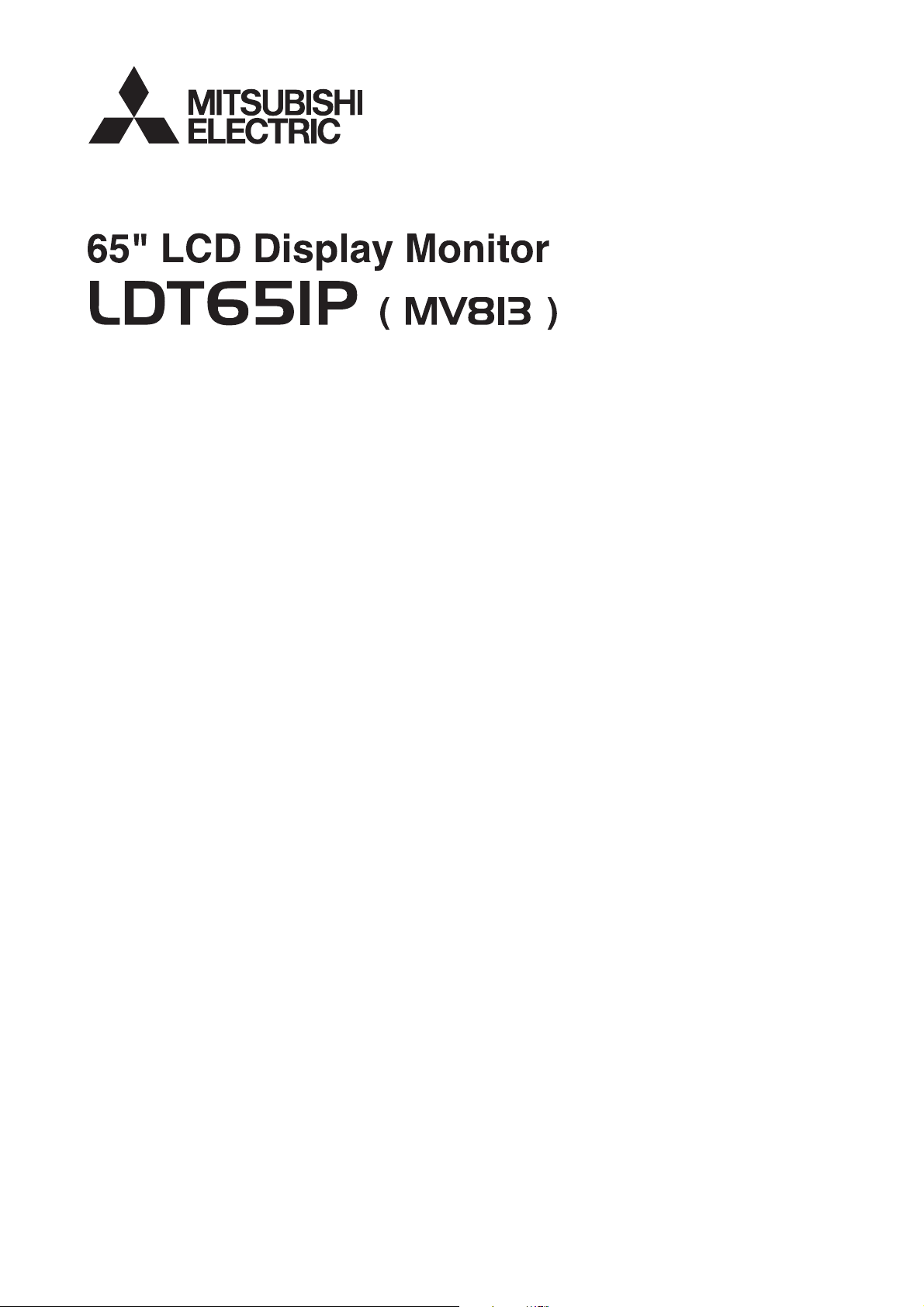
OPERATION MANUAL
Page 2
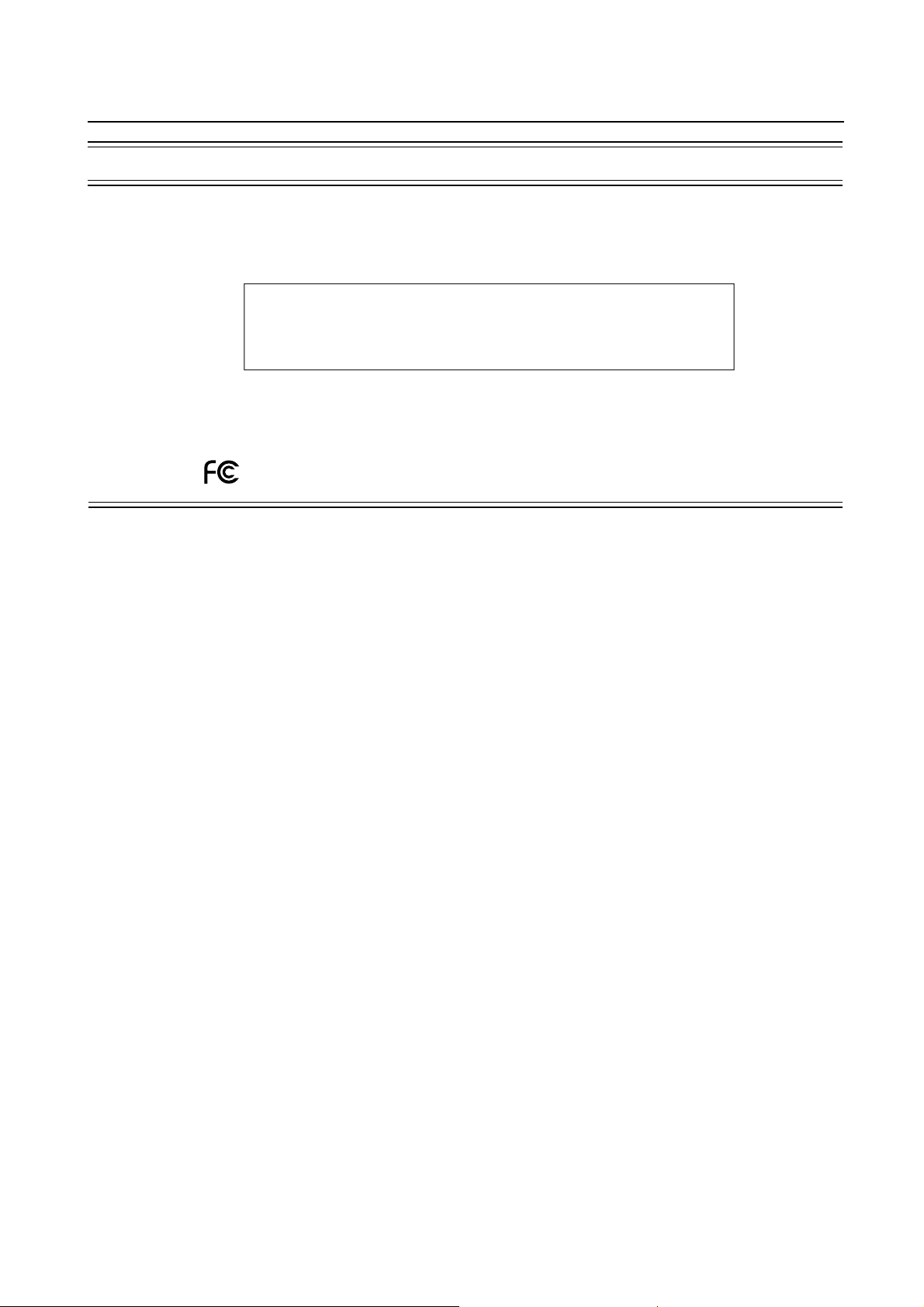
Important Information
DECLARATION OF CONFORMITY
This device complies with Part 15 of FCC Rules. Operation is subject to the following two conditions. (1) This device may
not cause harmful interference, and (2) this device must accept any interference received, including interference that may
cause undesired operation.
U.S. Responsible Party: Mitsubishi Digital Electronics America, Inc.
Address: 9351 Jeronimo Road,
Irvine, California 92618 U.S.A.
Tel. No.: +1 - (949) 465-6000
Type of Product: Computer Monitor
Equipment Classifi cation: Class A Peripheral
Model: LDT651P (MV813)
We hereby declare that the equipment specifi ed above
conforms to the technical standards as specifi ed in the FCC Rules.
Windows is a registered trademark of Microsoft Corporation. All other brands and product names are trademarks or registered trademarks of their respective owners.
HDMI, the HDMI logo and High-Defi nition Multimedia Interface are trademarks or registered trademarks of HDMI
Licensing LLC.
- This product comes with RICOH Bitmap Fonts produced and sold by RICOH COMPANY, LTD.
- All other brand and product names are trademarks or registered trademarks of their respective holders.
- Language of OSD menu used in this manual is English by way of example.
- Illustrations in this manual may not exactly represent the actual product or display.
Canadian Department of Communications Compliance Statement
DOC: This Class A digital apparatus meets all requirements of the Canadian Interference-Causing Equipment Regulations.
C-UL: Bears the C-UL Mark and is in compliance with Canadian Safety Regulations according to CAN/CSA C22.2 No.
60950-1.
FCC Information
1. Use the attached specifi ed cables with the LDT651P (MV813) color monitor so as not to interfere with radio and television
reception.
(1) Please use the supplied power cord or equivalent to ensure FCC compliance.
2. This equipment has been tested and found to comply with the limits for a Class A digital device, pursuant to Part 15 of the
FCC Rules.
These limits are designed to provide reasonable protection against harmful interference when the equipment is operated in a
commercial environment. This equipment generates, uses, and can radiate radio frequency energy and, if not installed and
used in accordance with the instruction manual, may cause harmful interference to radio communications. Operation of this
equipment in a residential area is likely to cause harmful interference in which case the user will be required to correct the
interference at his own expense.
3. You are cautioned that changes or modifi cations not expressly approved by the party responsible for compliance could void
your authority to operate the equipment.
Warning
This is a Class A product. In a domestic environment this product may cause radio interference, in which case the user
may be required to take adequate measures.
Page 3
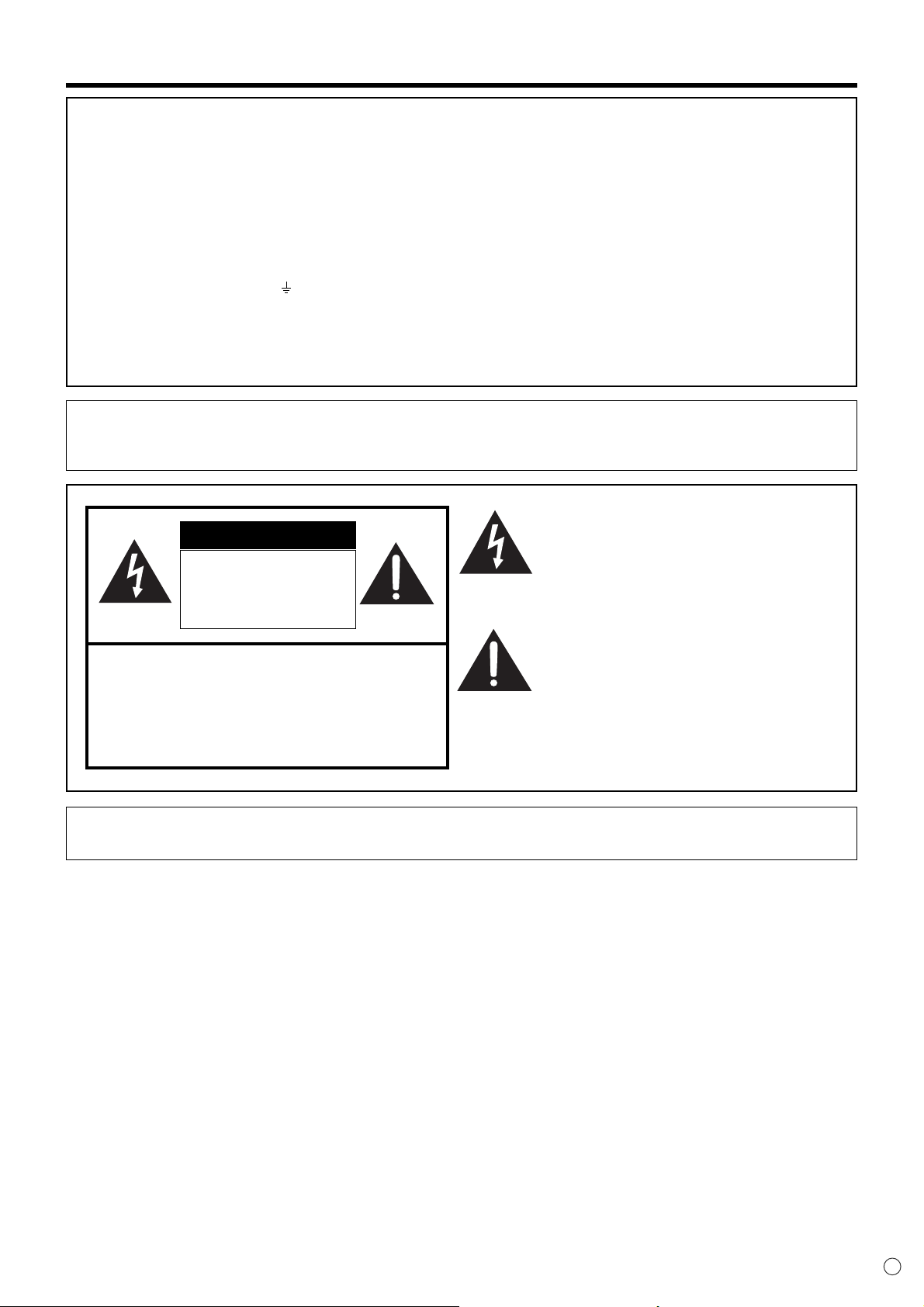
IMPORTANT INFORMATION
FOR CUSTOMERS IN U.K.
IMPORTANT
The wires in this mains lead are coloured in accordance with the following code:
GREEN-AND-YELLOW : Earth
BLUE : Neutral
BROWN : Live
As the colours of the wires in the mains lead of this apparatus may not correspond with the coloured markings identifying the
terminals in your plug proceed as follows:
• The wire which is coloured GREEN-AND-YELLOW must be connected to the terminal in the plug which is marked by the
letter E or by the safety earth
• The wire which is coloured BLUE must be connected to the terminal which is marked with the letter N or coloured black.
• The wire which is coloured BROWN must be connected to the terminal which is marked with the letter L or coloured red.
Ensure that your equipment is connected correctly. If you are in any doubt consult a qualifi ed electrician.
“WARNING: THIS APPARATUS MUST BE EARTHED.”
or coloured green or green-and-yellow.
WARNING:
TO REDUCE THE RISK OF FIRE OR ELECTRIC SHOCK, DO NOT
EXPOSE THIS PRODUCT TO RAIN OR MOISTURE.
CAUTION
RISK OF ELECTRIC
SHOCK
DO NOT OPEN
CAUTION: TO REDUCE THE RISK OF ELECTRIC
SHOCK, DO NOT REMOVE COVER.
NO USER-SERVICEABLE PARTS
INSIDE.
REFER SERVICING TO QUALIFIED
SERVICE PERSONNEL.
CAUTION:
The AC outlet shall be installed near the equipment and shall be easily accessible.
The lightning fl ash with arrowhead symbol, within
an equilateral triangle, is intended to alert the
user to the presence of uninsulated “dangerous
voltage” within the product’s enclosure that may
be of suffi cient magnitude to constitute a risk of
electric shock to persons.
The exclamation point within a triangle is
intended to alert the user to the presence of
important operating and maintenance (servicing)
instructions in the literature accompanying the
product.
1
E
Page 4
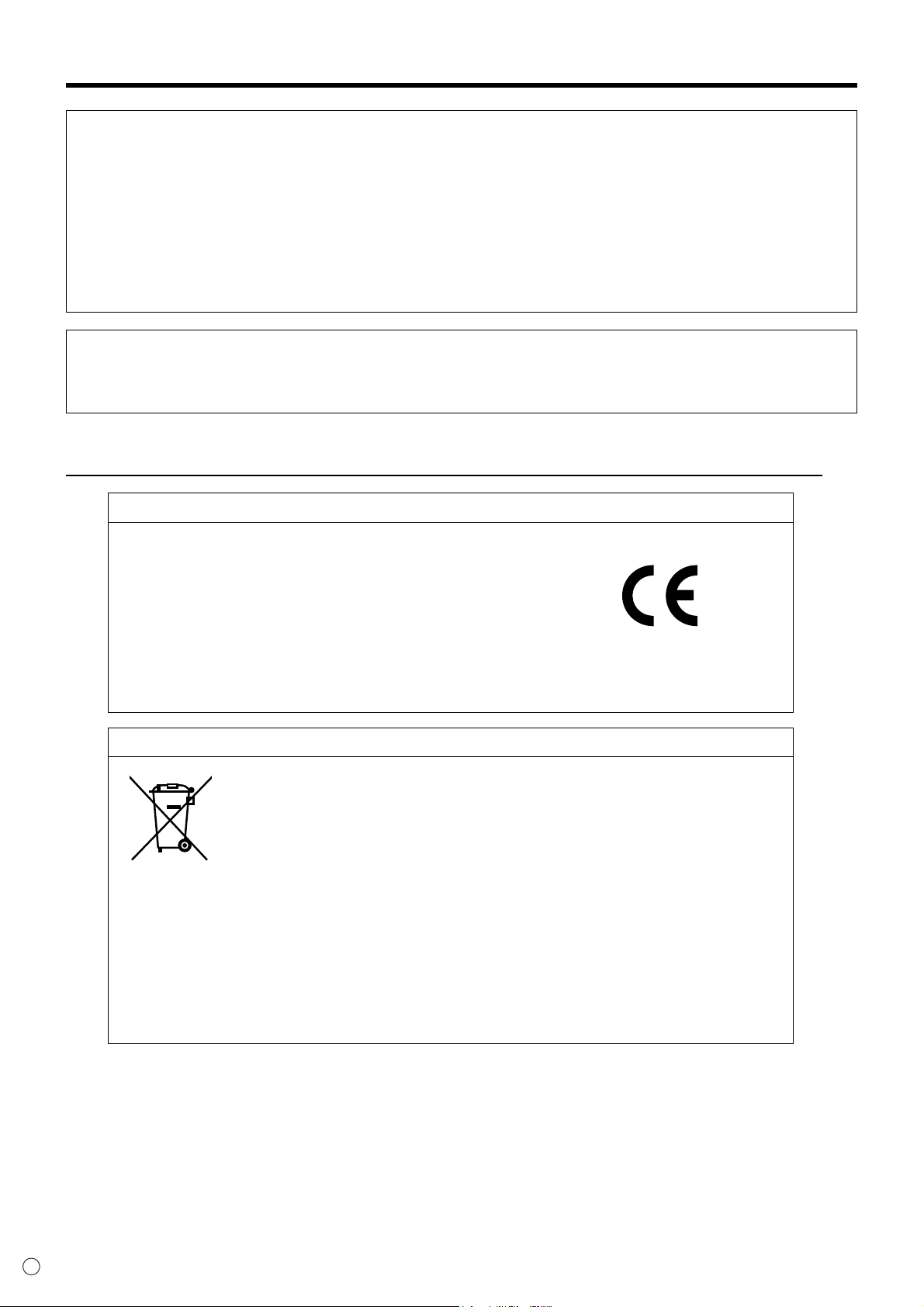
IMPORTANT INFORMATION (Continued)
• When operating the LCD monitor with an AC 100-120V power supply in North America, use a power supply cord provided
with this monitor.
• When operating the LCD monitor with an AC 220-240V power supply in Europe, use a power supply cord provided with
this monitor.
• In UK, use a BS-approved power cord with molded plug having a black (10A) fuse installed for use with this monitor.
If a power cord is not supplied with this monitor, please contact your supplier.
• When operating the LCD monitor with a 220-240V AC power supply in Australia, use the power cord provided with this
monitor.
If a power cord is not supplied with this monitor, please contact your supplier.
• For all othercase, use a power cord that matches the AC voltage of the power outlet and has been approved by and
complies with the safety standard of your particular country.
CAUTION:
This LCD Monitor uses a lamp that contains mercury. Disposal of the lamp or the LCD Monitor with the lamp may be
regulated due to environmental considerations. For disposal or recycling information, please contact your local authorities or
the Electronic Industries Alliance: www.eiae.org. (For US only).
Declaration
Declaration of the Manufacturer
We hereby certify that the color monitor
is in compliance with
Council Directive 2006/95/EC:
– EN 60950-1
Council Directive 2004/108/EC:
– EN 55022
– EN 61000-3-2
– EN 61000-3-3
– EN 55024
LDT651P (MV813)
and marked with
Mitsubishi Electric Corporation
2-7-3, Marunouchi,
Chiyoda-Ku
Tokyo 100-8310, Japan
Declaration of the Manufacturer
Note: This symbol mark is for EU countries only.
This symbol mark is according to the directive 2002/96/EC Article 10 Information for users and
Annex IV, and/or to the directive 2006/66/EC Article 20 Information for end-users and Annex II.
Your MITSUBISHI ELECTRIC product is designed and manufactured with high quality materials and components which can be recycled and/or reused.
This symbol means that electrical and electronic equipment, batteries and accumulators, at
their end-of-life, should be disposed of separately from your household waste.
If a chemical symbol is printed beneath the symbol shown above, this chemical symbol means that the battery or accumulator contains a heavy metal at a certain concentration. This will be indicated as follows:
Hg: mercury (0,0005%), Cd: cadmium (0,002%), Pb: lead (0,004%)
In the European Union there are separate collection systems for used electrical and electronic products,
batteries and accumulators.
Please, dispose of this equipment, batteries and accumulators correctly at your local community waste collection/recycling centre.
Please, help us to conserve the environment we live in!
E
2
Page 5
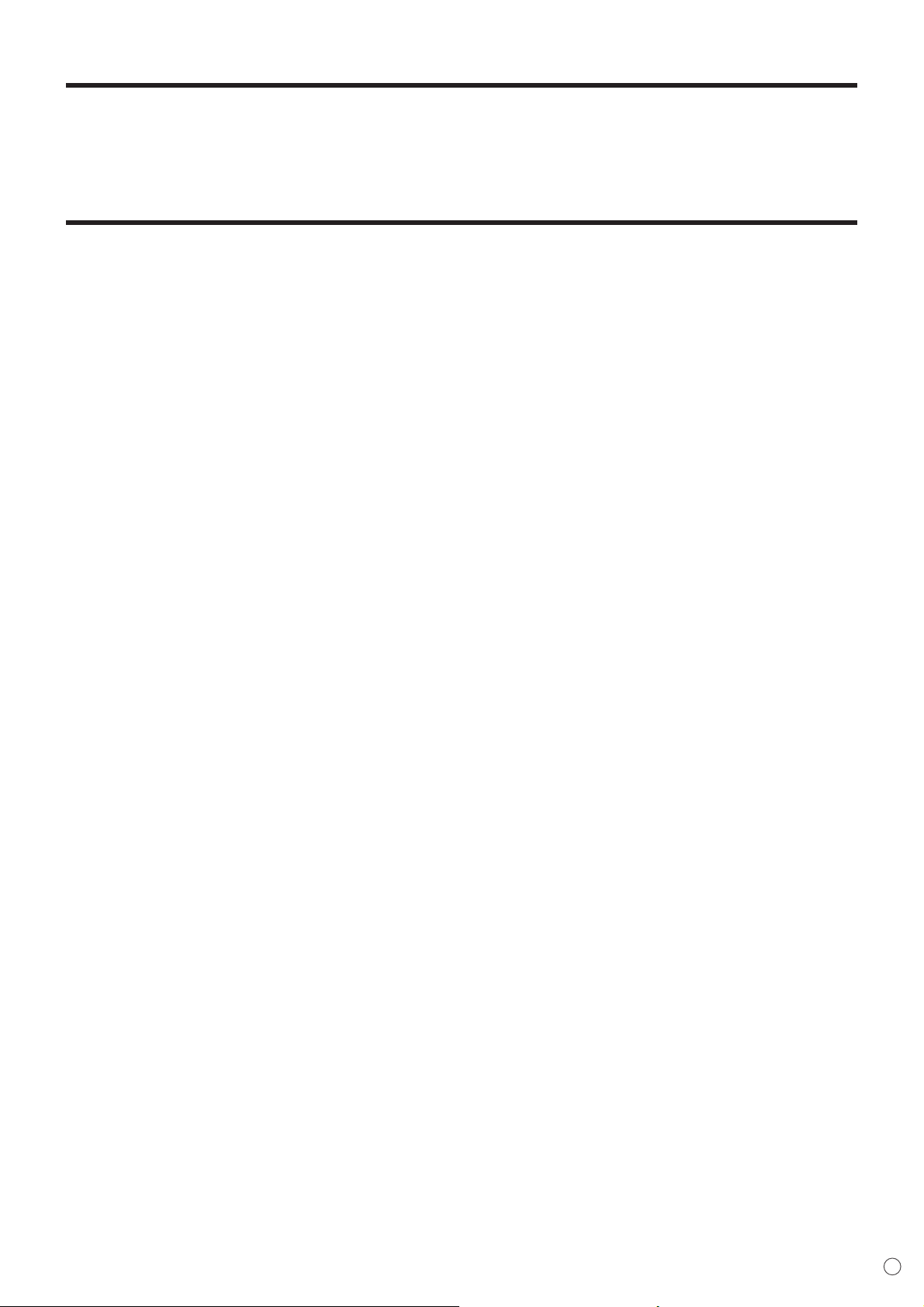
DEAR MITSUBISHI CUSTOMER
Thank you for your purchase of a MITSUBISHI LCD product. To ensure safety and many years of trouble-free operation of your
product, please read the Safety Precautions carefully before using this product.
SAFETY PRECAUTIONS
Electricity is used to perform many useful functions, but it can also cause personal injuries and property damage if improperly
handled. This product has been engineered and manufactured with the highest priority on safety. However, improper use can
result in electric shock and/or fi re. In order to prevent potential danger, please observe the following instructions when installing,
operating and cleaning the product. To ensure your safety and prolong the service life of your LCD product, please read the
following precautions carefully before using the product.
1. Read instructions — All operating instructions must be read and understood before the product is operated.
2. Keep this manual in a safe place — These safety and operating instructions must be kept in a safe place for future
reference.
3. Observe warnings — All warnings on the product and in the instructions must be observed closely.
4. Follow instructions — All operating instructions must be followed.
5. Cleaning — Unplug the power cord from the AC outlet before cleaning the product. Use a dry cloth to clean the product. Do
not use liquid cleaners or aerosol cleaners.
6. Attachments — Do not use attachments not recommended by the manufacturer. Use of inadequate attachments can result
in accidents.
7. Water and moisture — Do not use the product near water.
8. Ventilation — The vents and other openings in the cabinet are designed for ventilation.
Do not cover or block these vents and openings since insuffi cient ventilation can cause overheating and/or shorten the life
of the product. Do not place the product on a sofa, rug or other similar surface, since they can block ventilation openings.
Do not place the product in an enclosed place such as a bookcase or rack, unless proper ventilation is provided or the
manufacturer’s instructions are followed.
9. Power cord protection — The power cords must be routed properly to prevent people from stepping on them or objects from
resting on them.
10. The LCD panel used in this product is made of glass. Therefore, it can break when the product is dropped or applied with
impact. Be careful not to be injured by broken glass pieces in case the LCD panel breaks.
11. Overloading — Do not overload AC outlets or extension cords. Overloading can cause fi re or electric shock.
12. Entering of objects and liquids — Never insert an object into the product through vents or openings. High voltage fl ows in
the product, and inserting an object can cause electric shock and/or short internal parts.
For the same reason, do not spill water or liquid on the product.
13. Servicing — Do not attempt to service the product yourself. Removing covers can expose you to high voltage and other
dangerous conditions. Request a qualifi ed service person to perform servicing.
14. Repair — If any of the following conditions occurs, unplug the power cord from the AC outlet, and request a qualifi ed service
person to perform repairs.
a. When the power cord or plug is damaged.
b. When a liquid was spilled on the product or when objects have fallen into the product.
c. When the product has been exposed to rain or water.
d. When the product does not operate properly as described in the operating instructions.
Do not touch the controls other than those described in the operating instructions. Improper adjustment of controls
not described in the instructions can cause damage, which often requires extensive adjustment work by a qualifi ed
technician.
e. When the product has been dropped or damaged.
f. When the product displays an abnormal condition. Any noticeable abnormality in the product indicates that the product
needs servicing.
3
E
Page 6
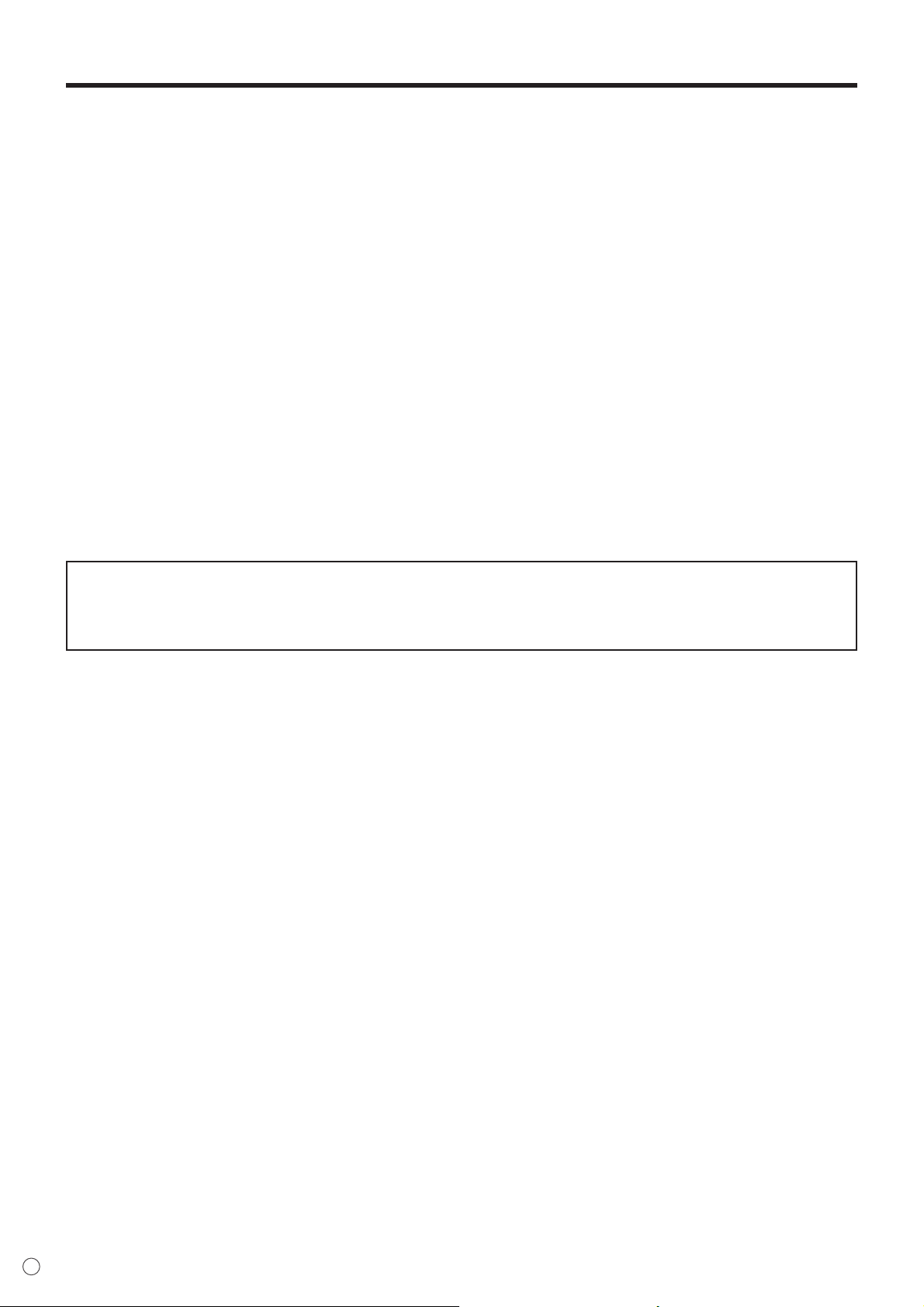
SAFETY PRECAUTIONS (Continued)
15. Replacement parts — In case the product needs replacement parts, make sure that the service person uses replacement
parts specifi ed by the manufacturer, or those with the same characteristics and performance as the original parts. Use of
unauthorised parts can result in fi re, electric shock and/or other danger.
16. Safety checks — Upon completion of service or repair work, request the service technician to
perform safety checks to ensure that the product is in proper operating condition.
17. Wall mounting — When mounting the product on a wall, be sure to install the product according to the method
recommended by the manufacturer.
18. Heat sources — Keep the product away from heat sources such as radiators, heaters, stoves and other heat-generating
products (including amplifi ers).
19. Batteries — Incorrect use of batteries may cause the batteries to burst or ignite. A leaky battery may corrode the equipment,
dirty your hands or spoil your clothing. In order to avoid these problems, make sure to observe the precautions below:
• Use the specifi ed batteries only.
• Install the batteries with due attention to the plus (+) and minus (-) sides of the batteries according to the instructions in the
compartment.
• Do not mix old and new batteries.
• Do not mix batteries of different types. Voltage specifi cations of batteries of the same shape may vary.
• Replace an exhausted battery with a new one promptly.
• If you will not use the remote control for a long time, remove the batteries.
• If leaked battery fl uid gets on your skin or clothing, rinse immediately and thoroughly. If it gets into your eye, bathe your
eye well rather than rubbing and seek medical treatment immediately. Leaked battery fl uid that gets into your eye or your
clothing may cause a skin irritation or damage your eye.
20. Usage of the monitor must not be accompanied by fatal risks or dangers that, could lead directly to death, personal injury,
severe physical damage or other loss, including nuclear reaction control in nuclear facility, medical life support system, and
missile launch control in a weapon system.
WARNING:
Do not use the factory-installed temporary stand when installing the LCD monitor.
This stand is for temporary use only until the monitor is properly mounted.
The temporary stand does not support the LCD monitor securely. Using the temporary stand may cause injury.
E
4
Page 7
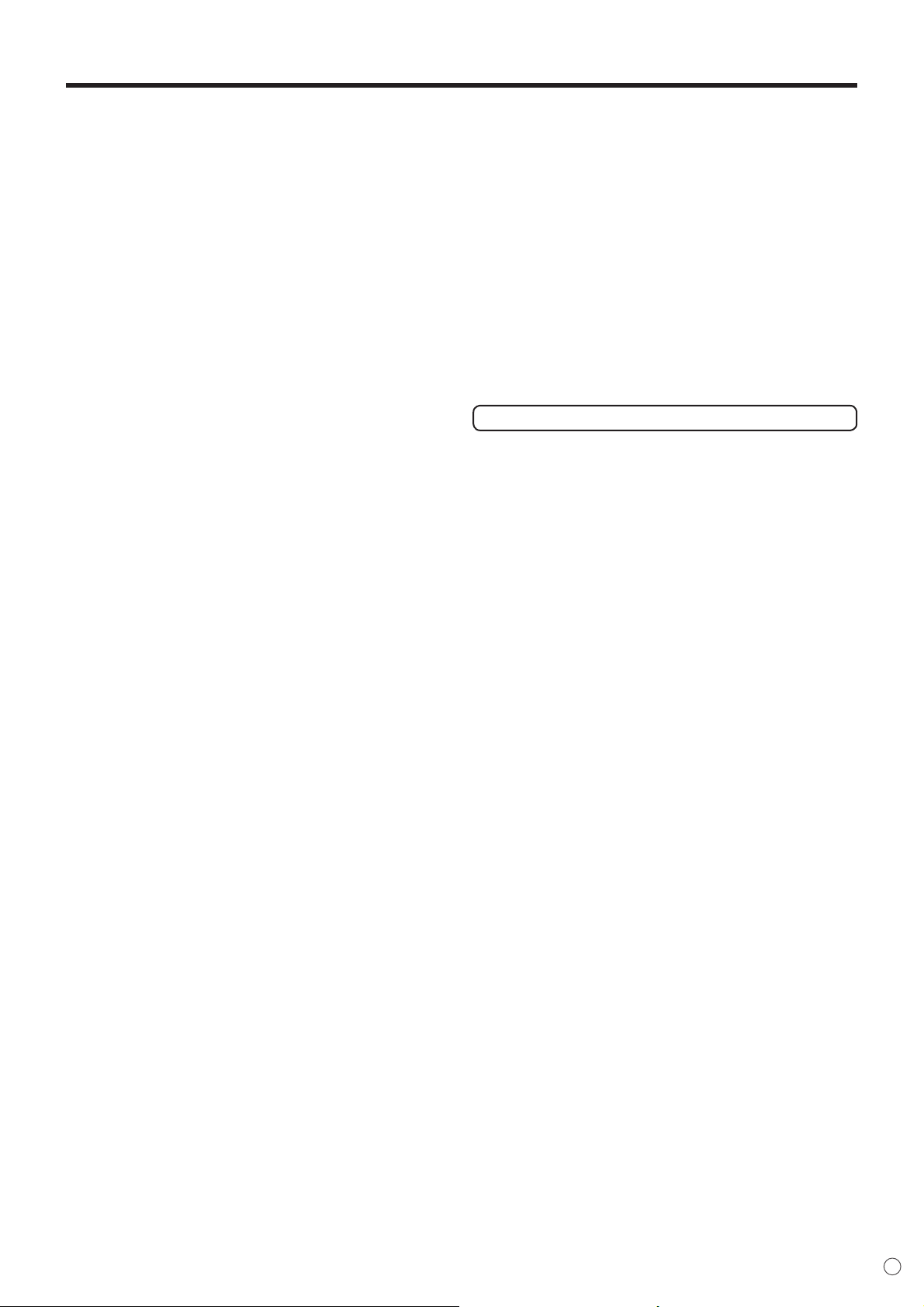
TIPS AND SAFETY INSTRUCTIONS
- The TFT colour LCD panel used in this monitor is made with
the application of high precision technology. However, there
may be minute points on the screen where pixels never light
or are permanently lit. Also, if the screen is viewed from an
acute angle there may be uneven colours or brightness.
Please note that these are not malfunctions but common
phenomena of LCDs and will not affect the performance of
the monitor.
- Do not display a still picture for a long period, as this could
cause a residual image.
- Never rub or tap the monitor with hard objects.
- Please understand that MITSUBISHI ELECTRIC
CORPORATION bears no responsibility for errors made
during use by the customer or a third party, nor for any other
malfunctions or damage to this product arising during use,
except where indemnity liability is recognised under law.
- This monitor and its accessories may be upgraded without
advance notice.
- Do not use the monitor where there is a lot of dust, where
humidity is high, or where the monitor may come into contact
with oil or steam, as this could lead to fi re.
- Ensure that the monitor does not come into contact with
water or other fl uids. Ensure that no objects such as paper
clips or pins enter the monitor as this could lead to fi re or
electric shock.
- Do not place the monitor on top of unstable objects or in
unsafe places. Do not allow the monitor to receive strong
shocks or to strongly vibrate. Causing the monitor to fall or
topple over may damage it.
- Do not use the monitor near heating equipment or in places
where there is likelihood of high temperature, as this may
lead to generation of excessive heat and outbreak of fi re.
- The monitor cannot rotate display images for portrait display.
Content must be formatted to be longer vertically from the
display source.
The Power Cord
- Do not damage the power cord nor place heavy objects on
it, stretch it or over bend it. Also, do not add extension cords.
Damage to the cord may result in fi re or electric shock.
- Use only the power cord supplied with the monitor.
- Insert the power plug directly into the AC outlet.
Adding an extension cord may lead to fi re as a result of
overheating.
- Do not remove or insert the power plug with wet hands.
Doing so could result in electric shock.
- Unplug the power cord if it is not used for a long time.
- Do not attempt to repair the power cord if it is broken
or malfunctioning. Refer the servicing to the service
representative.
Fluorescent Tubes
• The fl uorescent tubes in this product have a limited lifetime.
• Because of the property of fl uorescent tubes, the screen
may fl ash during the initial period of use. If this happens,
please turn off the main power switch of the monitor and
turn on again to confi rm operation.
5
E
Page 8
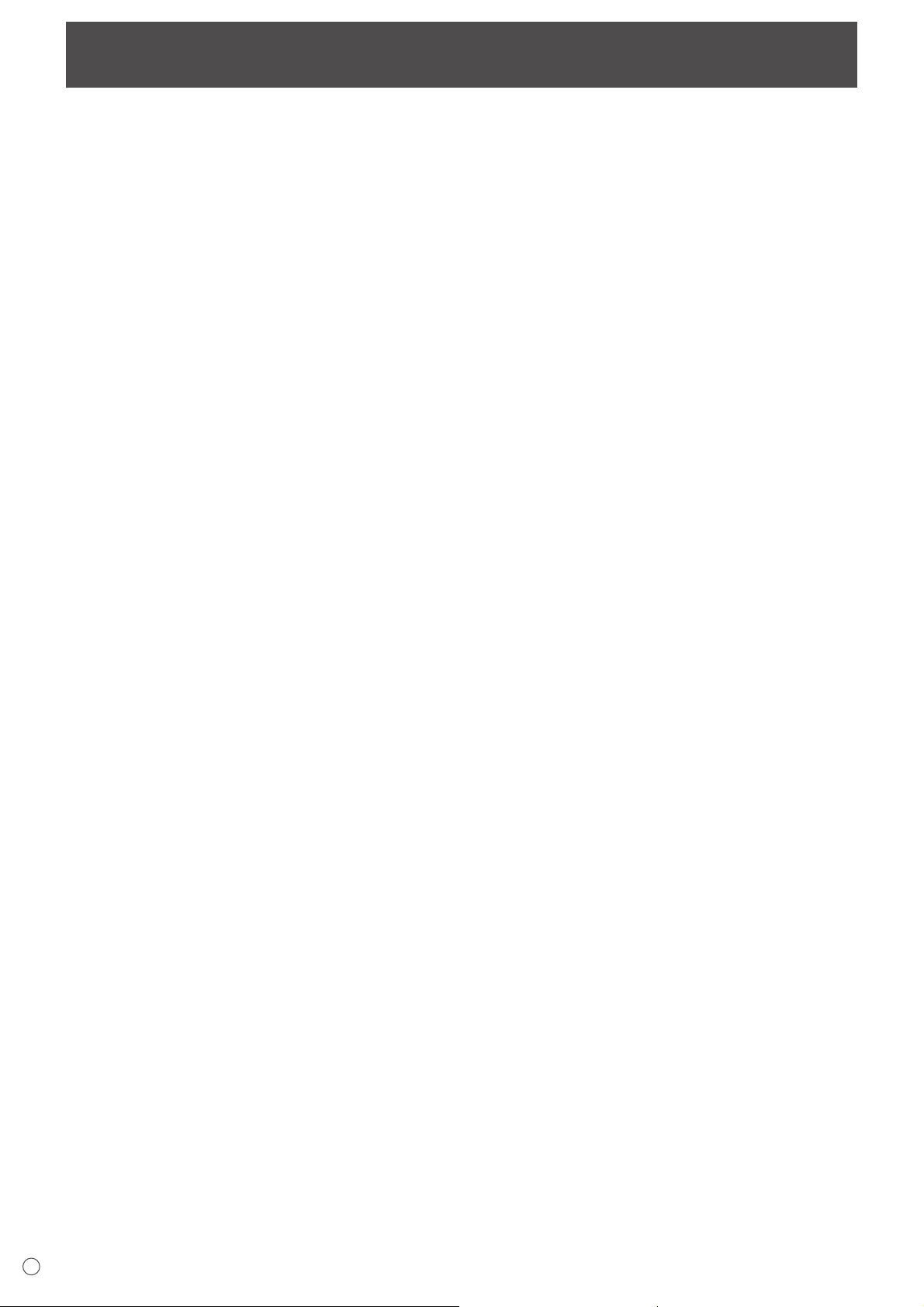
Contents
Introduction
IMPORTANT INFORMATION ............................................1
DEAR MITSUBISHI CUSTOMER .....................................3
SAFETY PRECAUTIONS ..................................................3
TIPS AND SAFETY INSTRUCTIONS ............................... 5
Supplied Accessories ......................................................7
Part Names .......................................................................7
Front view .....................................................................7
Rear view .....................................................................8
Remote control unit ......................................................8
Connection and Installation
How to Install the Monitor ............................................... 9
Mounting precautions ...................................................9
Connecting Peripheral Equipment ............................... 10
Connection with a PC .................................................10
Connection with AV equipment ..................................10
Other terminals ...........................................................11
Connecting external speakers .................................... 11
Connecting multiple monitors ..................................... 11
Connecting the Power Cord .........................................12
Preparing the Remote Control Unit ..............................12
Installing the batteries ................................................12
Remote control operation range .................................12
Removing the Temporary Stand and the Handles ......13
Basic Operation
Turning Power On/Off ....................................................14
Turning on the main power ........................................14
Turning power on/off ..................................................14
Disabling power on/off operations ..............................14
Basic Operation .............................................................15
Menu Items .....................................................................17
Displaying the menu screen .......................................17
Menu item details .......................................................18
Adjustments for PC screen display ............................22
Initialisation (Reset)/
Functional Restriction Setting ..................................23
PC Operation
Controlling the Monitor with a PC ................................ 24
PC connection ............................................................24
Communication conditions .........................................24
Communication procedure .........................................24
RS-232C command table ...........................................28
Troubleshooting and Specifi cations
Troubleshooting .............................................................32
Specifi cations ................................................................33
E
6
Page 9
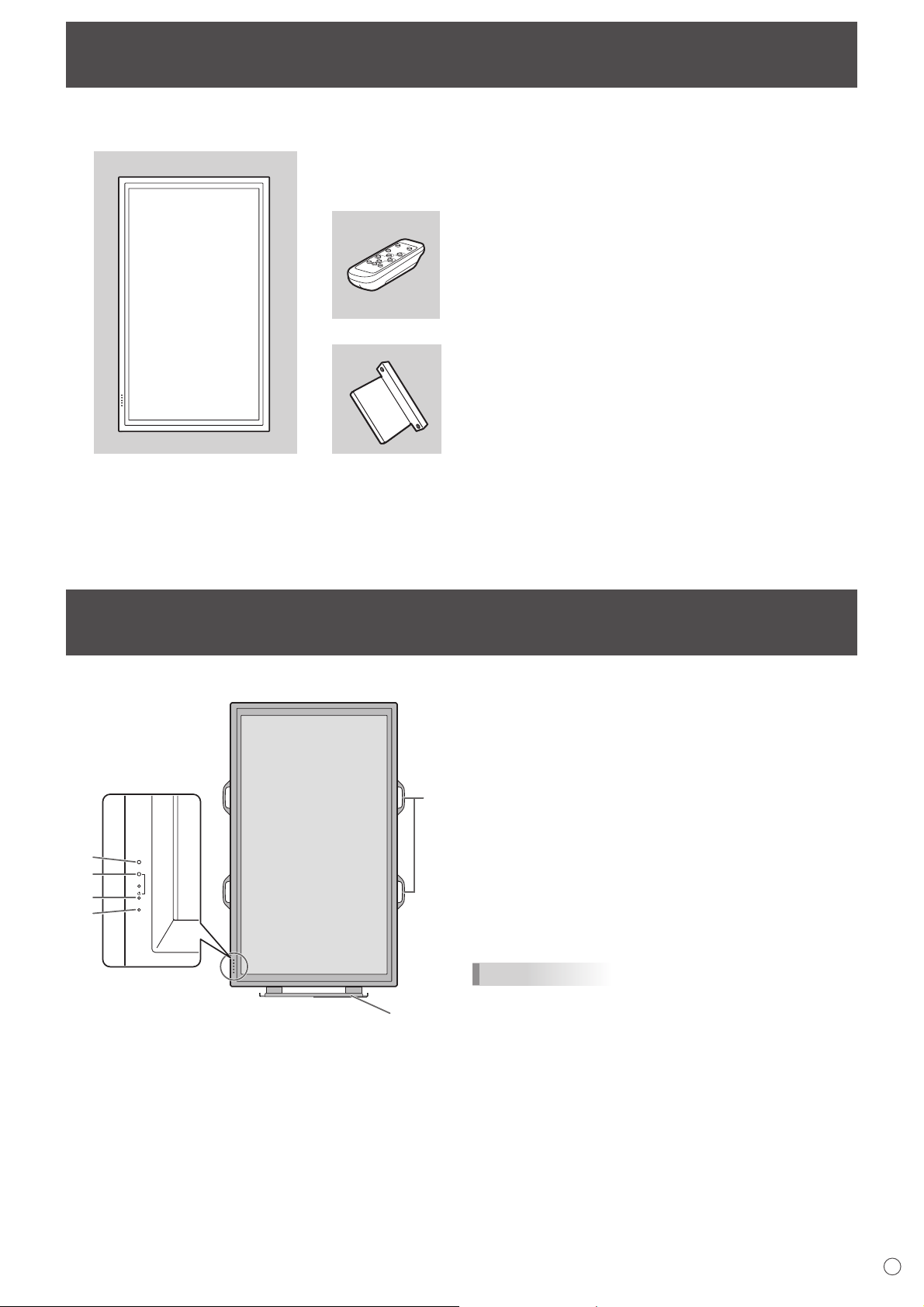
Supplied Accessories
If any component should be missing, please contact your dealer.
Liquid Crystal Display: 1
Remote control unit: 1
Stand hole protection cover: 2
Power cord: 1
R-6 battery: 2
CD-ROM (Utility Disk for Windows): 1
Operation manual: 1
* MITSUBISHI ELECTRIC CORPORATION holds authorship rights to the Utility Disk programme. Do not reproduce it without
permission.
* For environmental protection!
Do not dispose of batteries in household waste. Follow the disposal instructions for your area.
Front view
n
2
3
4
5
Part Names
6
1. LCD panel
2. Remote control sensor (See page 12.)
1
INPUT
7
3. Power LED (See page 14.)
4. Power switch (See page 14.)
5. Input switch (See page 15.)
6. Handles (See page 13.)
7. Temporary Stand (See page 13.)
TIPS
• Use a pointed object such as a pen tip to press the
switches at the front of the monitor.
7
E
Page 10
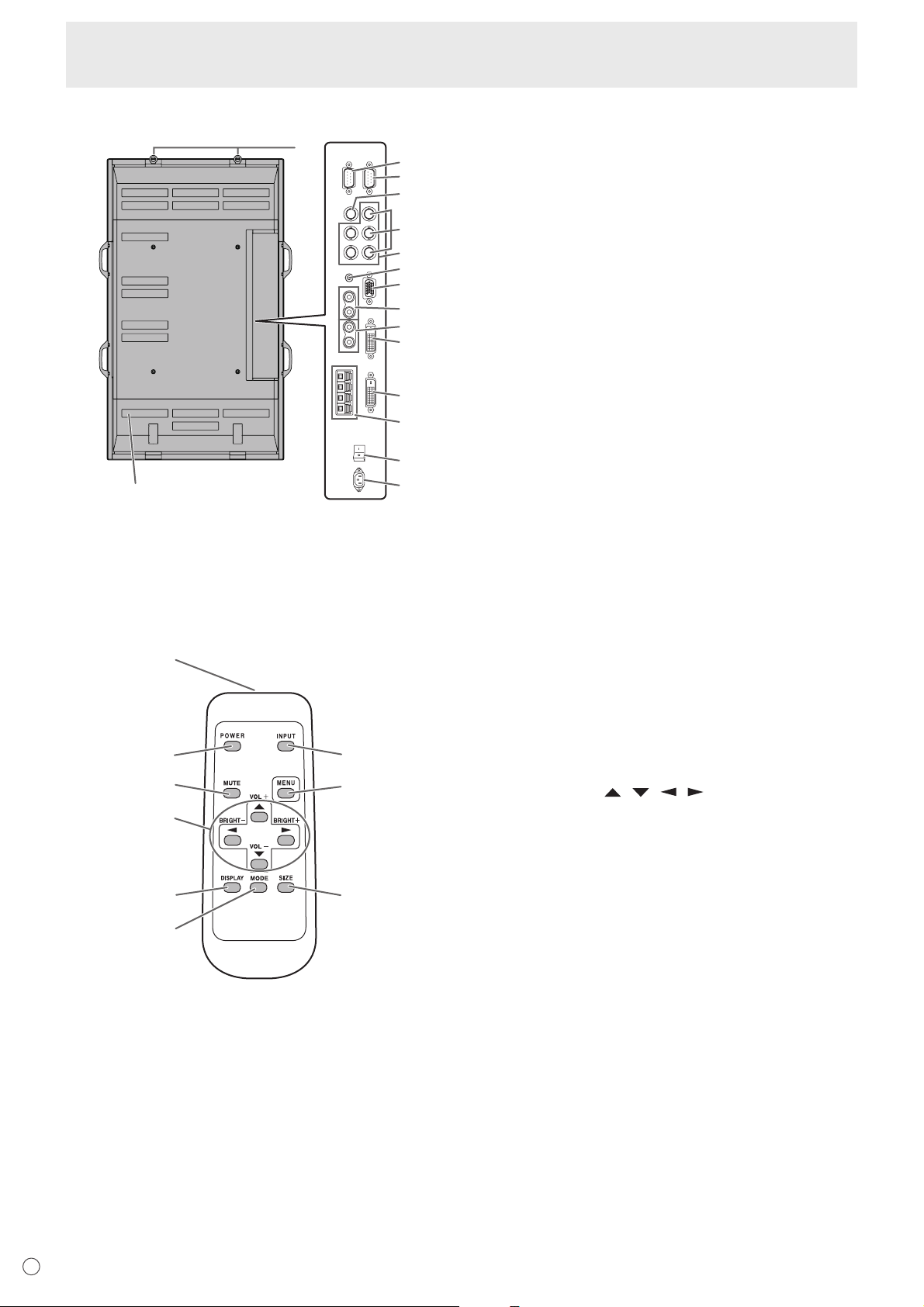
Part Names
Rear view
n
15
16
10
11
12
13
14
1. RS-232C output terminal (D-sub 9 pin) (See page 24.)
1
2
3
4
5
6
7
8
9
2. RS-232C input terminal (D-sub 9 pin) (See page 24.)
3. AV3 input terminal (BNC) (See page 10.)
4. AV2 input terminals (BNC) (See page 10.)
5. PC3 input terminals (BNC) (See page 10.)
6. PC audio input terminal (See page 10.)
7. PC2 input terminal (Mini D-sub 15 pin) (See page 10.)
8. AV audio input terminals (See page 10.)
9. PC/AV audio output terminals (See page 11.)
10. PC1 input terminal (DVI-D) (See page 10.)
AV1 input terminal (DVI-D) (See page 10.)
11. PC/AV output terminal (DVI-D) (See page 11.)
12. External speaker terminals (See page 11.)
13. Main power switch (See page 14.)
14. AC input terminal (See page 12.)
15. Vents
16. Hooks
Remote control unit
n
1
2
3
4
5
6
1. Signal transmitter
2. POWER button (See page 14.)
7
8
9
3. MUTE button (See page 15.)
4. VOL +/- buttons (See page 15.)
BRIGHT +/- buttons (See page 15.)
Cursor control ( / / / ) buttons
5. DISPLAY button (See page 15.)
6. MODE button (See page 15.)
7. INPUT button (See page 15.)
8. MENU button (See page 17.)
9. SIZE button (See page 15.)
E
8
Page 11
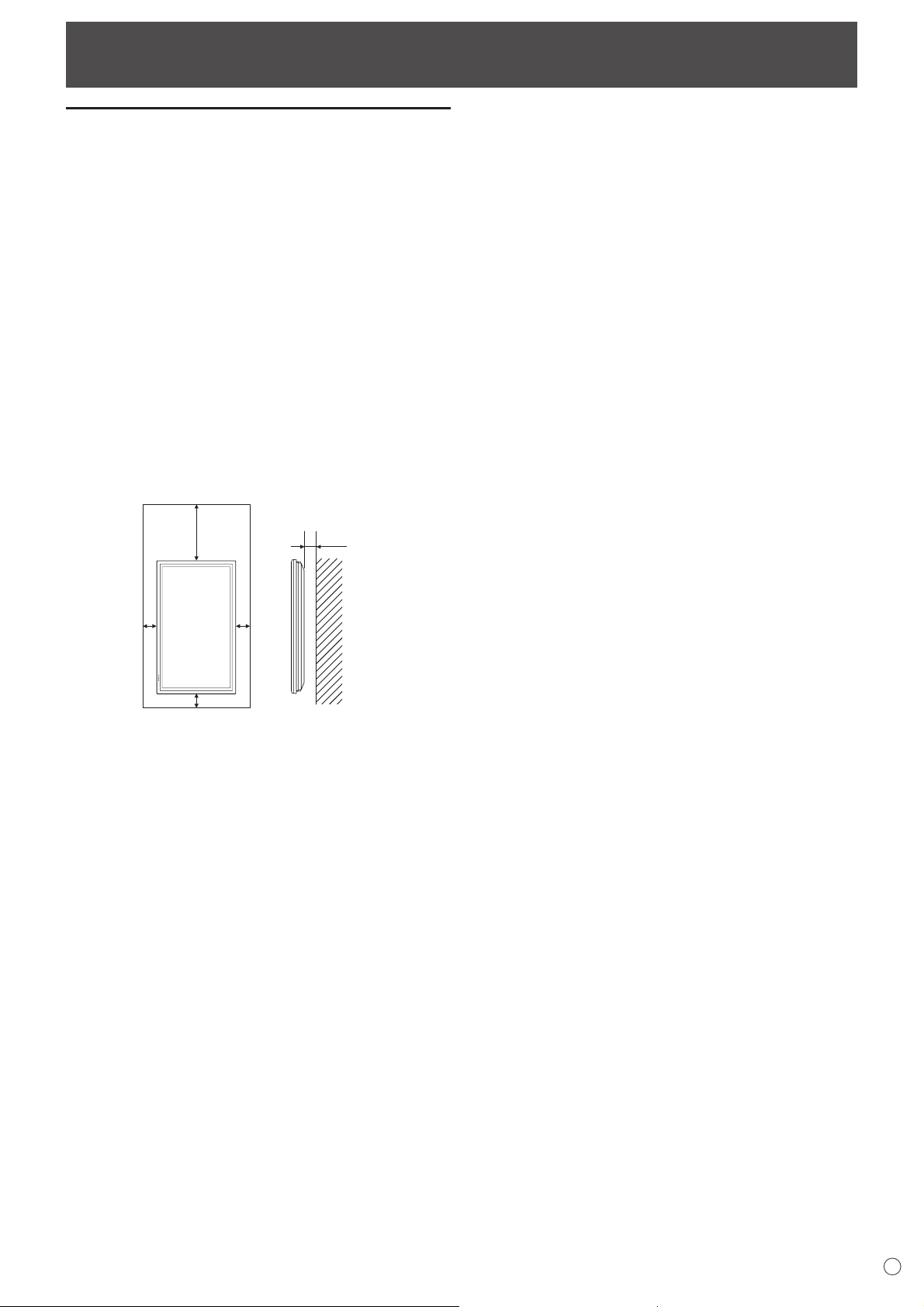
How to Install the Monitor
Mounting precautions
• Since the monitor is heavy, consult your dealer before
installing, removing or moving the monitor.
• When installing, removing or moving the monitor, ensure
that this is carried out by at least 3 people.
• When moving the monitor, be sure to hold it with the
handles both on the rear and the unit bottom. Do not hold
the LCD panel. This may cause product damage, failure, or
injury.
• Install the monitor with the surface perpendicular to a
level surface. If necessary, limit the tilt between 0 and 20
degrees downward.
• Mounting the monitor on the wall requires special expertise
and the work must be performed by an authorised
MITSUBISHI dealer. You should never attempt to perform
any of this work yourself. Our company will bear no
responsibility for accidents or injuries caused by improper
mounting or mishandling.
• This monitor should be used at an ambient temperature
between 0°C and 40°C. Provide enough space around the
monitor to prevent heat from accumulating inside.
Unit: cm
30
4.5
55
5
If it is difficult to provide such space because the monitor is
installed inside a housing or for other reasons, take other
measures to keep the ambient temperature between
0°C and 40°C such as installing a fan in the housing.
• This monitor must be installed in a vertical orientation only.
It cannot be installed in a horizontal orientation.
• Do not block any ventilation openings. If the temperature
inside the monitor rises, this could lead to a malfunction.
• After mounting, it is recommended to take some measures
to prevent the monitor from falling down. Secure the
monitor by fastening the hooks at the top of the monitor to a
wall or a pillar with strong cord and brackets (not included).
• Do not place the monitor on a device which generates heat.
• This monitor is fixed to the temporary stand when shipped
from the factory. Please note that this stand is for temporary
use only until the monitor is properly mounted.
• Be sure to use a stand or a wall-mount bracket designed or
designated for mounting the monitor.
• This monitor is designed to be installed on a concrete wall
or pillar. Reinforced work might be necessary for some
materials such as plaster / thin plastic board / wood before
starting installation.
This monitor and bracket must be installed on a wall which
can endure at least 4 times or more the weight of the
monitor. Install by the most suitable method for the material
and the structure.
9
E
Page 12
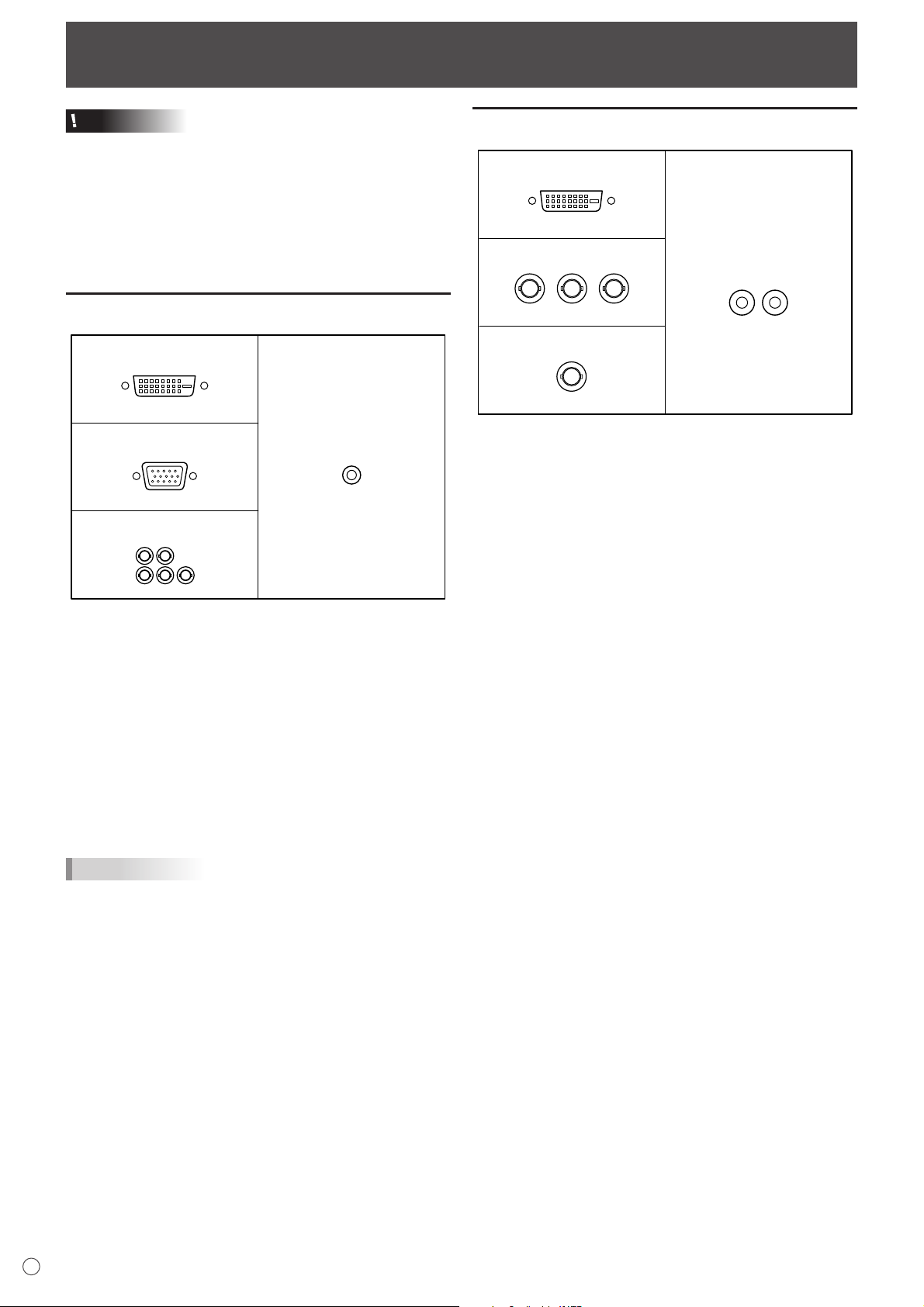
Connecting Peripheral Equipment
Caution
• Be sure to turn off the main power switch and disconnect
the plug from the power outlet before connecting/
disconnecting cables. Also, read the manual of the
equipment to be connected.
• Be careful not to mix up the input terminal with the output
terminal when connecting cables. Mixing up the input and
output terminals may cause malfunctions and the other
problems.
Connection with a PC
PC1 input terminal
PC2 input terminal
PC3 input terminals
HV
RGB
• Use a commercially available signal cable (DVI-D 24
pin) for the PC1 input terminal. Set DVI SELECT on the
OPTION menu to PC (DIGITAL) when using the PC1 input
terminal. (See page 19.)
• Use a commercially available signal cable (Mini D-sub
15 pin) for the PC2 input terminal.
• Use a commercially available signal cable (BNC) for the
PC3 input terminals. Set BNC SELECT on the OPTION
menu to PC (ANALOG) when using the PC3 input
terminals. (See page 19.)
• Use a commercially available audio cable (mini stereo jack)
for the PC audio input terminal. Use an audio cable without
resistance.
TIPS
• Images may not be displayed properly depending on the
computer (graphics board) to be connected.
• A screen with 1920 x 1080 resolution may not be displayed
correctly on PC3 (BNC). In this case, check the settings of
your computer (graphics board) to verify that input signals
conform to specifi cations of this monitor (Hsync: 66.3 kHz,
Vsync: 60 Hz, and Dot frequency: 148.5 MHz). (See page
34.)
• If there is a check box to disable EDID in display control
panel, check it when using PC3 (BNC).
• Use the automatic screen adjustment when a PC screen is
displayed for the fi rst time using PC2 or PC3, or when the
setting of the PC is changed. (See page 22.)
• The screen is adjusted automatically when SELF ADJUST
in the OPTION menu is set to “ON”. (See page 19.)
PC audio input terminal
Connection with AV equipment
AV1 input terminal
AV2 input terminals
AV audio input terminals
Cr/Pr Y Cb/Pb
AV3 input terminal
• Use a commercially available signal cable (DVI-D 24 pin)
for the AV1 input terminal. Set DVI SELECT on the OPTION
menu to AV (DIGITAL) when using the AV1 input terminal.
(See page 19.)
• Use a commercially available component cable (BNC) for
the AV2 input terminals. Set BNC SELECT on the OPTION
menu to AV (COMPONENT) when using the AV2 input
terminals. (See page 19.)
• Use a commercially available video cable (BNC) for the
AV3 input terminal.
• Use a commercially available audio cable (RCA) for the AV
audio input terminals.
• The AV1 input terminal is compatible with the video signals
below:
1920 x 1080 p @ 50/59.94/60 Hz
1920 x 1080 i @ 50/59.94/60 Hz
1280 x 720 p @ 50/59.94/60 Hz
720 x 576 p @ 50 Hz
720 x 480 p @ 59.94/60 Hz
640 x 480 p @ 59.94/60 Hz
• The AV2 input terminals are compatible with the video
signals below:
1080i (1125i)/50, 1080i (1125i)/60, 720p (750p)/50,
720p (750p)/60, 576p (625p), 576i (625i), 480p (525p),
480i (525i)
E
10
Page 13

Connecting Peripheral Equipment
Other terminals
PC/AV audio output terminals
• Audio from the equipment connected to the AV audio input
terminals or PC audio input terminal is output. Connect to
the audio input terminals of the connected equipment using
a commercially available audio cable (RCA).
• The audio output varies depending on the input mode
selection. (See page 15.)
• The volume level can be adjusted using the volume
adjustment. (See page 15.)
• Selecting FIXED of “AUDIO OUTPUT” from the OPTION
menu fi xes the volume of sound output from the audio
output terminals. (See page 19.)
• Audio signals output from the PC/AV audio output terminals
cannot be adjusted using the AUDIO menu.
PC/AV output terminals
Video signals from PC1 and AV1 can be output to
HDCP-compatible external device. Use this terminal when
you connect multiple monitors in a daisy chain via DVI cable
(commercially available). (See the description on the right.)
Images cannot be output to device that is not
HDCP-compatible.
RS-232C input/output terminals
You can control the monitor from a PC by connecting a
commercially available RS-232 straight cable between this
terminal and the PC. (See page 24.)
Connecting multiple monitors
You can connect multiple monitors (up to 5 monitors) in a
daisy chain by using the PC1/AV1 input terminals and PC/AV
output terminals of this monitor.
Connection example
To PC
digital RGB
output terminal
First monitor
Second monitor
PC1/AV1 input terminal
Digital signal
(DVI) cables
(commercially
available)
PC/AV output terminal
Connecting external speakers
Be sure to use external speakers with an impedance of 6 Ω
and a rated input of at least 7 W.
(1) (2)
1. While pushing the tab, insert the tip of the cable.
2. Release the tab.
TIPS
• Be sure to connect the + and - terminals and the left and
right speakers properly.
• Avoid short circuiting the + and - terminals.
PC1/AV1 input terminal
shows the signal flow
TIPS
• The length of the signal cables or surrounding environment
may affect the image quality.
• The screen may not display properly when using terminals
other than PC1/AV1 for the input mode. In this case, turn
off the power to all the monitors connected in a daisy chain
and then turn the power on again.
11
E
Page 14

Connecting the Power Cord
Caution
• Do not use a power cord other than the one supplied with the monitor.
1. Turn off the main power switch.
2. Plug the power cord (supplied) into the AC input terminal.
3. Plug the power cord (supplied) into the AC power outlet.
Main power switch
1
2
3
For power
outlet
Preparing the Remote Control Unit
Installing and removing the remote
control batteries
How to install the batteries
1. Press the cover gently and slide it in the direction of the
arrow.
2. See the instructions in the compartment and put in the
supplied batteries (2 R-6 batteries) with their plus (+) and
minus (-) sides oriented correctly.
3. Close the cover.
AC input terminal
Power cord (Supplied)
Remote control operation range
The operation range of the remote control unit is approx. 5 m
at an angle of approx 10° from the centre to the top/bottom/
right/left of the remote control sensor.
Remote control
sensor
10°
5 m
5 m
5 m
10°
How to remove the batteries
1. Press the cover gently and slide it in the direction of the
arrow.
2. Remove the batteries.
TIPS
• The supplied batteries (2 R-6 batteries) may become
exhausted faster depending on the storage condition. It is
recommended that you replace them with new batteries
(commercially available) earlier than specifi ed.
• If you will not use the remote control for a long time,
remove the batteries.
• Use manganese or alkaline batteries only.
E
12
TIPS
• Do not expose the remote control unit to shock by dropping
or stepping on it. This could lead to a malfunction.
• Do not expose the remote control unit to liquids, and do not
place it in an area with high humidity.
• The remote control unit may not work properly if the remote
control sensor is under direct sunlight or strong lighting.
• Objects between the remote control unit and the remote
control sensor may prevent proper operation.
• Replace the batteries when they run low as this may
shorten the remote control’s operation range.
• If a fl uorescent light is illuminated near the remote control
unit, it may interfere with proper operation.
• Do not use it with the remote control of other equipment
such as air conditioner, stereo components, etc.
Page 15

Removing the Temporary Stand and the Handles
Removing the Temporary Stand
n
Prepare wall-hanging brackets or a stand to mount the monitor
unit. Read the manual for the brackets or stand for the proper
mounting procedure. (The screw holes for mounting brackets
(M10 x 4 holes) are provided on the rear of the monitor.)
Caution
• The monitor is heavy. Make sure to handle the monitor with
at least 3 people.
• This monitor is fi xed to the temporary stand when shipped
from the factory. Please note that this stand is for temporary
use only until the monitor is properly mounted.
1. Hold the monitor with the handles to prevent it from falling
down, and remove the stand fi xing screws (4).
ScrewsScrews
2. Lift the monitor by holding it with the handles and the
underside of the unit.
Removing the Handles
n
The handles are detachable.
After you removed the handles, be sure to replace the
removed screws in the original holes.
3. When the installation is complete, attach the included stand
hole protection covers, using the supplied screws.
(1) Remove the screws from the monitor unit.
(2) Secure the stand hole protection covers with the screws
removed in step (1).
• The temporary stand is specifi cally designed for this
monitor. Do not use for other devices.
13
E
Page 16

Turning Power On/Off
Caution
• Turn on the monitor fi rst before turning on the PC or
playback device.
Turning on the main power
Main power switch
When the main power switch is off, the monitor cannot be
turned on using the POWER button on the remote control unit.
Turning power on/off
TIPS
• If the monitor is in the input signal standby mode and you
press the POWER button on the remote control unit, the
monitor enters standby mode.
• You can turn on/off the monitor by pressing the power
switch of the monitor.
• Setting the SCHEDULE fl ashes the power LED alternately
in red and orange in standby mode.
Date/time setting
• If the time has yet to be set when the monitor is fi rst turned
on, the date/time setting screen appears. Set the date and
time.
DATE/TIME SETTING
: :
01/01/00 00
:
OK···[MENU]
SET
CANCEL
20
//
07
Press the POWER button to turn the power ON/OFF.
Power LED
INPUT
Status of a power LED Status of the monitor
Green lighting Power “On”
Orange lighting Power “Off” (Standby mode)
Green fl ashing
Caution
• When switching the main power switch or the POWER
button off and back on, always wait for at least 5 seconds.
A short interval may result in a malfunction.
Input signal standby mode
(input using a PC)
1. Press , , or to select the date and
time, and press
values.
2. Select SET and then press
• Be sure to set the date and time.
• The date/time setting screen will close automatically if no
operation is performed for about 15 seconds. The date
and time can be set using DATE/TIME SETTING from
the OPTION menu when the date/time setting screen
disappears.
TIPS
• Set the date in “Year/Month/Day” order.
• Set the time on a 24-hour basis.
• The clock stops after the power-off status continues for
approximately 1 week.* The date/time setting screen
appears at power-on. Be sure to set the date and time.
(* This is a guide. The power-off status that stops the clock
depends on the status of the monitor.)
or to change the numerical
MENU
.
Disabling power on/off operations
Power on/power off operations can be disabled in order to
protect the monitor from an accidental power off. Set the
ADJUSTMENT LOCK in FUNCTION menu to “2”. (See page
23.)
E
14
Page 17

Basic Operation
5. BRIGHT +/- (Backlight adjustment)
Pressing
1
2
3
4
5
menu screen is not displayed.
Press or to adjust the brightness.
* If you do not press any buttons for about 4 seconds, the
BRIGHT menu automatically disappears.
6. SIZE (Screen size selection)
The menu is displayed.
Press
or displays the BRIGHT menu when the
BRIGHT 15
or to select the screen size. (See page 16.)
7
6
8
1. INPUT (Input mode selection)
The menu is displayed. Press
mode, and press
to enter.
or to select the input
* You can select the input terminal by pressing the input
switch of the monitor.
Input mode Video Audio
PC1 DIGITAL
PC2 ANALOG PC2 input terminal
PC3 ANALOG
AV1 DIGITAL
AV2 COMPONENT
AV3 VIDEO AV3 input terminal
*1
*2
*1
PC1 input terminal
PC3 input terminals
AV1 input terminal
*2
AV2 input terminals
PC audio input
terminal
AV audio input
terminals
*1 Select the terminal for DVI SELECT. (See page 19.)
*2 Select the terminal for BNC SELECT. (See page 19.)
2. MUTE
Turns off the volume temporarily.
Press the MUTE button again to turn the sound back to the
previous level.
7. DISPLAY
Displays monitor information. The display disappears when
this button is pressed again or disappears automatically after
approximately 15 seconds.
8. MODE (Colour mode selection)
Each time you press this button, the colour mode changes in
the following order:
STD (Standard) ‡ VIVID ‡ sRGB ‡ STD...
• sRGB applies to PC input only.
sRGB is international standard of colour representation
specifi ed by IEC (International Electrotechnical
Commission). Colour conversion is made in taking account
of liquid crystal’s characteristics and represents colour tone
close to its original image.
3. MENU
Displays and turns off the menu screen (see page 17).
4. VOL +/- (Volume adjustment)
Pressing
or displays the VOLUME menu when the
menu screen is not displayed.
VOLUME 15
Press or to adjust the volume of the sound.
* If you do not press any buttons for about 4 seconds, the
VOLUME menu automatically disappears.
15
E
Page 18

Basic Operation
Switching the screen size
n
Even when the screen size is changed, the display may remain the same depending on the input signal.
WIDE PC input Displays image so it fi lls the entire screen.
AV input An image with a 4:3 aspect ratio is stretched to fi ll the entire screen.
ZOOM 1
ZOOM 2
NORMAL
DotbyDot
PC input An image with a 4:3 aspect ratio is enlarged to fi ll the entire screen without
changing the aspect ratio. The edges of the image may be cut off.
AV input
PC input Use this size if ZOOM 1 cuts off the subtitles.
AV input
PC input Displays image so it fi lls the screen without changing the aspect ratio of the
input signals.
AV input Displays the entire image of the aspect ratio of 4:3 without changing the aspect
ratio.
PC input Displays the dots of the signals input from the connected PC as the
corresponding dots on the screen. *
AV input Displays the dots of the input signals as the corresponding dots on the screen.
*: With a monitor with a screen resolution of 1600 x 1200, selecting DotbyDot displays the NORMAL screen.
TIPS
• Using this monitor’s screen-size switching or dual-screen display functions to compress or expand the screen for commercial
or public viewing in establishments like cafes or hotels may infringe on the rights of the creators, as protected by Copyright
Law, so please be careful.
• When “Enlarge” is set, the screen size is fi xed to “WIDE” mode.
• When dual-screen display is selected, the screen size cannot be changed.
• The appearance of the original video may change if you select a screen size with a different aspect ratio than the original
image (e.g. TV broadcast or video input from external equipment).
• When an ordinary non-wide image (4:3) is viewed with the whole screen using the screen-size switching function of this
monitor, the edge of the image may be lost or appear distorted. If you wish to respect the creator’s intentions, set the screen
size to “NORMAL”.
• When playing commercial software, parts of the image (like subtitles) may be cropped. In this case select the optimal screen
size using the screen-size switching function of this monitor. With some software, there may be noise or distortion at the
edges of the screen. This is due to the characteristics of the software, and is not a malfunction.
• Depending on the original image size, black bands may remain at the edges of the screen.
E
16
Page 19

Displaying the menu screen
Menu Items
Menu screen display
n
Video and audio adjustment and settings of various functions
are enabled. This section describes how to use the menu
items. See pages 18 to 20 for details of each menu items.
Example of operation
n
(Adjusting CONTRAST in the PICTURE menu)
MENU
1. Press
SCREEN
PICTURE
AUDIO
SETUP
OPTION
ENLARGE
PIP/PbyP
2. Press
to display the menu screen.
SCREEN PC2 ANALOG1/1
AUTO
CLOCK
PHASE
H-POS
V-POS
RESET
1024x768
or to select PICTURE, and press
127
31
31
150
END···[MENU]
V: 60 Hz H: 48.4 kHz
.
PICTURE menu is displayed.
3. Press
SCREEN
PICTURE
AUDIO
SETUP
OPTION
ENLARGE
PIP/PbyP
or to select CONTRAST.
PICTURE
AUTO
CONTRAST
BLACK LEVEL
SHARPNESS
1024x768
30
96
12
V: 60 Hz H: 48.4 kHz
PC2 ANALOG1/2
OK···[MENU]
1 3 2
SCREEN
PICTURE
AUDIO
SETUP
OPTION
ENLARGE
PIP/PbyP
PICTURE
AUTO
CONTRAST
BLACK LEVEL
SHARPNESS
1024x768
30
96
12
V: 60 Hz H: 48.4 kHz
PC2 ANALOG1/2
OK···[MENU]
1 Name of the menu
2 Input mode
3 An item being selected (highlighted)
4 Screen resolution of input signal, and other data.
TIPS
• Items that cannot be selected appear in grey.
(e.g. Function not supported by the current input signal)
4
4. Press or to adjust the setting.
SCREEN
PICTURE
AUDIO
SETUP
OPTION
ENLARGE
PIP/PbyP
For items that have , press , make settings and then
press
5. Press
PICTURE
AUTO
CONTRAST
BLACK LEVEL
SHARPNESS
1024x768
MENU
.
MENU
twice to close the menu screen.
40
96
12
V: 60 Hz H: 48.4 kHz
TIPS
PC2 ANALOG1/2
OK···[MENU]
• The menu will differ depending on the input mode.
• The menu screen will close automatically if no operation is
performed for about 15 seconds. (DATE/TIME SETTING
and SCHEDULE screens will close in about 4 minutes.)
17
E
Page 20

Menu Items
Menu item details
The menu will differ depending on the input mode.
SCREEN (PC2/PC3)
n
AUTO
The CLOCK, PHASE, H-POS, and V-POS are automatically
adjusted.
Pressing
Use this automatic adjustment when you use the PC2 input
terminal or PC3 input terminals to display a PC screen for
the fi rst time or when you change the setting of the PC. (See
page 22.)
CLOCK
Adjusts frequency for sampling clock for applicable video.
Adjust when there is fl ickering in the form of horizontal
stripes.
When using the adjustment pattern (see page 22), make
adjustments so that no horizontal stripe noise appears in it.
PHASE
Adjusts sampling clock phase for applicable video.
Useful when small characters appear with low contrast and/
or there are fl ickers at corners.
When using the adjustment pattern (see page 22), make
adjustments so that no vertical stripe noise appears in it.
* Adjustments to PHASE should be made only after CLOCK
H-POS
Adjust the horizontal position of the image.
V-POS
Adjust the vertical position of the image.
RESET
Resets the values of the SCREEN menu items to the factory
preset values.
Select “ON” and then press
performs adjustment.
has been correctly set.
MENU
.
COLOR MODE
Changes the colour mode on the screen. The colour mode
on the screen can also be changed using a remote control
unit. (See page 15.)
* sRGB is PC input only. See page 15 for details.
WHITE BALANCE
THRU .............. Displays the input signal level as is.
(for PC1 only)
PRESET ......... Selects the colour temperature using
PRESET.
USER .............. Used for adjusting R-CONTRAST,
G-CONTRAST, and B-CONTRAST
respectively.
PRESET
Selects the colour temperature when the WHITE BALANCE
is set to PRESET.
R-CONTRAST
Adjusts red component when the WHITE BALANCE is set to
USER.
G-CONTRAST
Adjusts green component when the WHITE BALANCE is set
to USER.
B-CONTRAST
Adjusts blue component when the WHITE BALANCE is set
to USER.
COPY TO USER
Copies the value set for PRESET to the USER setting.
Select “ON” and then press
GAMMA
Select a gamma value.
RESET
Resets the values of the PICTURE menu items to the factory
preset values.
Select “ON” and then press
MENU
MENU
.
.
PICTURE
n
AUTO (PC2/PC3)
The CONTRAST and BLACK LEVEL are automatically
adjusted.
Pressing
CONTRAST
Adjusts the brightness of the image.
BLACK LEVEL
Adjusts the entire brightness of the video signals.
TINT (AV input)
Adjusts the hue. Selecting + changes the colour towards
green, and selecting - changes it towards magenta.
COLORS (AV input)
Adjusts the colour intensity.
SHARPNESS
Adjusts the sharpness of the image.
ADVANCED (AV input)
You can adjust more specifi cally. (See page 22.)
E
18
performs adjustment.
AUDIO
n
TREBLE
Adjusts the volume of treble-level sound.
BASS
Adjusts the volume of bass-level sound.
BALANCE
Adjusts the balance of the audio sound between right and left.
RESET
Resets the values of the AUDIO menu items to the factory preset values.
Select “ON” and then press
MENU
.
Page 21

Menu Items
SETUP
n
OSD H-POSITION
Adjusts the horizontal display position of menu screen.
OSD V-POSITION
Adjusts the vertical display position of menu screen.
SCREEN MOTION
Residual images are reduced by moving the screen.
PATTERN 1 .... The whole screen moves vertically and
horizontally.
PATTERN 2 .... A black screen spreads from the left of the
screen and then shrinks to the left of the
screen.
PATTERN 3 .... A black bar moves from the top end to the
bottom end of the screen.
PATTERN 4 .... Black screens appear from both the left and
right of the screen, and the displayed image
is compressed into the central fi eld.
PATTERN 1 PATTERN 2 PATTERN 3 PATTERN 4
MOTION TIME 1
Specify a time period (operating interval) until SCREEN
MOTION starts.
MOTION TIME 2
Specify a time period during which SCREEN MOTION
operates (time period during which the screen will move).
LANGUAGE
Sets the display language for the menu screen.
ID No. SET
Assigns ID numbers to monitors connected in a daisy chain
(see page 25), using RS-232 cables.
The numbers 1 to 255 are available for ID numbers.
If “0” is set, the system regards this as the state where no ID
number is set.
PICTURE FLIP
A picture fl ips to appear.
STANDARD MIRROR ROTATEUPSIDE DOWN
ABC
ABC
ABC
ABC
OPTION
n
DATE/TIME SETTING
Set the date and time. Press
and time, and press
values.
Set the date in “Year/Month/Day” order.
Set the time on a 24-hour basis.
SCHEDULE (See page 21.)
You can set the time to switch the monitor on and off.
DVI SELECT
Selects equipment that is to be connected to the PC1/AV1
input terminal.
BNC SELECT
Selects equipment that is to be connected to the PC3/AV2
input terminals.
QUICK SHOOT
Reduces the visual lag inherent in fast-motion scenes.
COLOR SYSTEM
Select the colour system of the AV equipment which is
connected to AV3 input terminal. (AUTO / PAL / PAL-60 /
SECAM / NTSC3.58 / NTSC4.43)
When AUTO is selected, the colour system is automatically
set according to the input signal.
AUDIO OUTPUT
Sets the volume of sound output from the PC/AV audio
output terminals.
VARIABLE .......... You can adjust the volume using VOLUME.
FIXED .................Fixes the sounds.
480LINES (PC2/PC3)
If a computer connected to the PC2/PC3 input terminal has
a resolution of 640 x 480 or 848 x 480, make a selection
according to the resolution.
768LINES (PC2/PC3)
If a computer connected to the PC2/PC3 input terminal has a
resolution of 1024 x 768, 1280 x 768 or 1360 x 768, make a
selection according to the resolution.
SELF ADJUST
On a PC2/PC3 screen with a resolution of 800 x 600 or
higher, specify whether to perform screen adjustment
automatically or not. When ON is selected, the screen is
automatically adjusted when the timing of input signals
varies. “ADJUSTING” appears on the screen during the
adjustment.
POWER MANAGEMENT
POWER MANAGEMENT determines whether or not to
switch modes from no signal to the input signal standby
mode when the PC screen is displayed.
or
or
to change the numerical
to select the date
POWER ON DELAY
You can delay the screen display after the monitor is turned
on. The period can be set up to 60 seconds in units of one
second. When this function is activated, the power LED
fl ashes (at approx. 1 second interval) in orange. This function
is disabled when 0 is specifi ed.
19
E
Page 22

Menu Items
ENLARGE (PC input)
n
ENLARGE MODE
Sets the number of screen splits used for the enlargement.
(See page 21.)
ENLARGE POS
Specify the split screen to be displayed when the
enlargement function is used. (See page 21.)
BEZEL H / BEZEL V
Sets the frame width of the display when the enlargement
function is used.
H-POS
Adjust the horizontal position of the enlarged screen.
V-POS
Adjust the vertical position of the enlarged screen.
PIP/PbyP
n
PIP MODES
Sets the display method.
OFF .........Displays one screen.
PIP ...........Displays a sub screen inside a main screen.
PbyP ........Displays a main screen and a sub screen in a line.
PbyP2 ......Displays a main screen which measures 1280
pixels in the longest direction and a sub screen in
a line.
PIP SIZE
Sets the size of the sub screen in PIP mode.
PIP H-POS
Adjusts the horizontal position of the sub screen in PIP
mode.
PIP V-POS
Adjusts the vertical position of the sub screen in PIP mode.
PIP BLEND
In PIP mode, use this menu item to display the sub screen
transparently.
PIP SOURCE
Selects the input signal of the sub screen in PIP, PbyP, or
PbyP2 mode.
SOUND CHANGE
Sets the sound which is output in PIP, PbyP, or PbyP2 mode.
If the main screen is displayed as a full screen by the AUTO
OFF function, the sound for the main screen is output even
when the sound for the sub screen is specifi ed.
MAIN POS
Sets the position of the main screen in PbyP or PbyP2 mode.
PbyP2 POS
Sets the position of the sub screen in PbyP2 mode.
AUTO OFF
Sets the display method when no signals for the sub screen
are input in PIP, PbyP, or PbyP2 mode.
MANUAL ....... Displays a main screen and a black sub
screen.
AUTO ............ Displays the main screen as a full screen.
TIPS
• When WHITE BALANCE is set to THRU, BLACK LEVEL,
CONTRAST and GAMMA cannot be set.
• If COLOR MODE is set to sRGB or VIVID, the following
items cannot be set.
WHITE BALANCE, PRESET, R-/G-/B-CONTRAST, COPY
TO USER, and GAMMA
Dual screen display
n
You can display the screens of the PC input signal and AV
input signal simultaneously.
Set this function with “PIP MODES” in the PIP/PbyP menu.
PIP
Main screen
Sub
screen
PbyP
Main
screen
Sub
screen
PbyP2
Main screen
Sub
screen
* The currently selected input signal is displayed on the main
screen.
* You cannot simultaneously display the screens of signals
of the same type, such as two types of PC input signals or
two types of AV input signals.
TIPS
• You might infringe on a copyright of the author which is
protected by copyright law when you display the images of
the computer screen and television/VCR simultaneously for
profi t-making or to show the image to the public.
• The screen size for dual-screen display is the same as the
screen size for single-screen display. The DotbyDot screen
is displayed in NORMAL size except when it is set as the
PIP main screen.
• When dual-screen display is selected, the SCREEN
MOTION function is disabled.
• When dual-screen display is selected, the screen cannot
be enlarged.
• When dual-screen display is selected, the following
adjustments of ADVANCED are invalid and adjusting is
disabled.
3D-NR, MPEG-NR and 3D-Y/C
A sub screen is displayed
inside a main screen.
A main screen and a sub
screen are displayed in a line.
Displays a main screen which
measures 1280 pixels in the
longest direction and a sub
screen in a line.
E
20
Page 23

Menu Items
Enlarge
n
You can align 4, 9, 16, or 25 monitors and integrate them into
a single large screen to display.
Enlarged views of separated images are displayed in each
monitor.
Original
image
4 monitors 9 monitors
0
2
1
3
6
7
8
0
3
1
4
2
5
25 monitors16 monitors
8
12
9
5
13
14
10
15
11
1
2
6
3
7
15
20
16
21
17
22
23
18
19
24
5
10
11
12
13
0
1
6
7
2
8
3
4
914
0
4
TIPS
• AV input signals cannot be used for the Enlarge function.
• To integrate 9 or more monitors using PC1 signals, a
splitter for the video signal (commercially available) is
required.
• When connected in PC2/PC3, a splitter for the video signal
(commercially available) is required.
• When Enlarge is used, the SCREEN MOTION function is
disabled.
SCHEDULE
n
You can set the time to switch the monitor on and off.
Set this function with “SCHEDULE” in the OPTION menu. (See
page 19.)
SCHEDULE
No. POWER DAY OF THE WEEK TIME INPUT
(1)
1024x768
XXXX/XX/XX XXX XX:XX:XX
(2)
V: 60 Hz H: 48.4 kHz
PC2 ANALOG
(3) (4) (5)
OK…[MENU]
1. Press or to select the SCHEDULE number, and
press
.
2. Set the SCHEDULE. (See the description below.)
Press
or to select items, and press or to
change the setting.
3. Press
MENU
.
SCHEDULE becomes effective.
(1)
: SCHEDULE effective
•
-
: SCHEDULE not effective
(2) POWER
ON : Switches the monitor on at the specifi ed time.
OFF : Switches the monitor off at the specifi ed time and puts
the monitor in standby mode.
(3) DAY OF THE WEEK
Specifi es the day of the week to execute the SCHEDULE.
ONLY ONCE:
Executes the SCHEDULE once on the specifi ed day.
Specify the day of the week to execute the SCHEDULE.
EVERY WEEK:
Executes the SCHEDULE on the specifi ed day of the week
every week. Specify the day of the week to execute the
SCHEDULE.
Periodic setting such as “Monday through Friday” is also
possible.
EVERY DAY:
Executes the SCHEDULE every day regardless of the day
of the week.
(4) TIME
Specifi es the time to execute the SCHEDULE.
Set the time on a 24-hour basis.
(5) INPUT
Specifi es the input mode at power-on. When not specifying,
the screen at the previous power-off appears.
Input modes displayed on “PC1/AV1” depend on DVI
SELECT settings.
Input modes displayed on “PC3/AV2” depend on BNC
SELECT settings.
21
E
Page 24

Menu Items
Caution
• Do not switch off the main power after setting the
SCHEDULE.
• Specify the correct date and time. (See pages 14 and 19.)
SCHEDULE does not function unless the date and time are
specifi ed.
• Check regularly that the set date and time are correct.
TIPS
• Up to 8 SCHEDULE items can be registered.
• Setting the SCHEDULE fl ashes the power LED alternately
in red and orange in standby mode.
• A SCHEDULE that has a large number has precedence
over that of a small number when schedules overlap.
ADVANCED items (AV input) (See page 18.)
n
FLESH TONE
Adjust the hue control.
3D-NR
Reduce the noise of playback images on video.
Setting a higher level reduces more noise. However, it may
cause blurring on an image.
MPEG-NR
Reduce block noise caused by digital compression.
3D-Y/C (AV3)
Specify whether to perform 3-dimension Y/C separation.
If dot interference or cross-colour is occurring in fast-motion
scenes, selecting “OFF” may improve the image quality.
Adjustments for PC screen display
Automatic adjustment
n
When you use the PC2 input terminal or PC3 input terminals
to display a PC screen for the fi rst time, or when you change
the setting of the PC, use the automatic screen adjustment.
1. Switch the input to PC2 or to PC3 and display the
adjustment pattern. (See the description below.)
2. Press
3. Press and select “AUTO”.
4. Press
The automatic adjustment is complete in several seconds.
5. Press
• If the screen cannot be adjusted properly with one
n
Before making adjustments in the SCREEN menu or
PICTURE menu, display an image to brighten the entire
screen. If you are using a Windows PC, use the adjustment
pattern on the supplied CD-ROM.
Opening the adjustment pattern
1. Load the supplied CD-ROM into the computer’s CD-
2. Open the CD-ROM in [My Computer].
3. Double-click [Adj_uty.exe].
The adjustment pattern will appear.
Adjust the screen automatically or manually.
MENU
and use or to display the SCREEN
menu.
.
MENU
twice to close the menu screen.
TIPS
automatic adjustment, repeat the automatic adjustment two
or three times. Try manual adjustment if necessary.
Screen display for adjustment
ROM drive.
4. When adjustment is fi nished, press the [Esc] on
the computer’s keyboard to quit the adjustment
programme.
5. Eject the CD-ROM from the CD-ROM drive.
TIPS
• If the display mode on the computer you are using is
65,000 colours, the colour levels in the colour pattern may
appear differently or greyscale may appear to be coloured.
(This is due to the specifi cations of the input signal and is
not a malfunction.)
E
22
Page 25

Initialisation (Reset)/Functional Restriction Setting
You can return the settings to their factory-preset values and
restrict operations.
1. After pressing
SIZE
for about 5 seconds, press ,
, , and in that order.
FUNCTION
ALL RESET
ADJUSTMENT LOCK
OSD DISPLAY
LED
RS-232C
1/1
OFF
ON
ON
UNLOCKED
END···[MENU]
2. Select and set the items.
ALL RESET
Resets the settings to the factory default settings.
Press
, select “ON” and then press
MENU
.
After initialisation, turn the main power switch off and
then back on.
ADJUSTMENT LOCK
You can disable operations on the monitor and the
remote control unit that use buttons.
OFF ...Enables operation.
1 ........Disables all operations other than turning power
on/off and FUNCTION.
2 ........Only the FUNCTION operation is enabled.
Disables all operations other than FUNCTION (not
even power on/off).
OSD DISPLAY
Hides/shows menus.
The FUNCTION screen cannot be hidden.
ON ...........Displays the menus.
OFF .........Hides the menus.
LED
Specifi es whether to light power LEDs.
ON ...........Lights power LEDs.
OFF .........Does not light power LEDs.
RS-232C
Specifi es whether to allow control via RS-232C (see
page 24).
LOCKED .............Disables control via RS-232C.
UNLOCKED........Enables control via RS-232C.
3. Press
MENU
to return to the normal screen.
23
E
Page 26

Controlling the Monitor with a PC
You can control this monitor from a PC via RS-232C (COM
port) on the PC.
You can also connect multiple monitors via a daisy chain by
using a PC. By assigning ID numbers to each monitor (see
page 25), you can make input mode selection/adjustment or
can check the status of a specifi c monitor.
PC connection
One-to-one connection with a PC
n
Connect with RS-232 straight cable between the PC’s COM
port (RS-232C connector) and the RS-232C input terminal on
the monitor.
RS-232C
input terminal
To COM port
RS-232 straight cable
(commercially available)
Daisy chain connection…
n
Connect with RS-232 straight cable between the PC’s COM
port (RS-232C connector) and the RS-232C input terminal on
the fi rst monitor.
Next, connect RS-232 straight cable to the fi rst monitor’s
RS-232C output terminal and to the second monitor’s
RS-232C input terminal. Connect in the same way to the third
and subsequent monitors.
Up to 25 monitors can be connected. (Depending on the
length of the cable used and the surrounding environment.)
RS-232C
Second
monitor
output terminal
Advanced operation
RS-232 straight cables
(commercially available)
PC
Communication conditions
Set the RS-232C communication settings on the PC to match
the monitor’s communication settings as follows:
Baud rate 9600 bps
Data length 8 bits Flow control None
Parity bit None
Stop bit
1 bit
Communication procedure
Command format
n
When a command is sent from the PC to the monitor, the
monitor operates according to the received command and
sends a response message to the PC.
Return code
C1 C2 C3 C4 P1 P2 P3 P4
Command field
(4 prescribed
alphanumerical characters)
Example: VOLM0030
VOLM 30
* Be sure to input 4 characters for the parameter. Pad with
spaces (“ ”) if necessary.
(“
” is a return code (0DH, 0AH or 0DH))
Wrong : VOLM30
Right : VOLM 30
When inputting a negative value, specify a numerical value in
three digits.
Example: AUTR-009
Do not use spaces for MPOS, DATE, and SC01 through
SC08. Specify parameters using a specifi ed number of
characters.
Example: MPOS010097
Parameter field
(4 character string comprised of:
0-9, +, -, space, ?)
RS-232C
input terminal
RS-232C
First
monitor
E
24
output terminal
RS-232C
input terminal
PC
To COM port
RS-232 straight cable
(commercially available)
If a command has “R” listed for “DIRECTION” in the
“RS-232C command table” on page 28, the current value can
be returned by using “?” as the parameter.
Example:
VOLM ? ? ? ?
30
* If an ID number (see page 25) has been assigned
(For example, ID number = 1).
VOLM ?
30 001
From PC to monitor (How much
fl
is current volume setting?).
From monitor to PC (Current
fl
volume setting: 30).
From PC to monitor.
fl
From monitor to PC.
fl
Page 27

Controlling the Monitor with a PC
Response code format
n
When a command has been executed correctly
OK
A response is returned after a command is executed.
* If an ID number has been assigned
O K SPC 0 0 1
ID number of responding monitor
When a command has not been executed
RRE
* If an ID number has been assigned
Space (20H)
RRE SPC 0 0 1
TIPS
• “ERR” is returned when there is no relevant command or
when the command cannot be used in the current state of
the monitor.
• If communication has not been established for reasons
such as a bad connection between the PC and monitor,
nothing is returned (not even ERR).
• If no monitor has been assigned the designated ID number
(e.g. if the command IDSL0002
with ID number: 2 is found), no response is returned.
If execution of the command is taking some time
When the following commands are used, “WAIT” is returned.
In this case, a value will be returned if you wait a while. Do not
send any command during this period.
No ID number is attached to WAIT response.
• Commands which return WAIT:
1. When repeater control is used
2. When an IDSL or IDLK command is used
3. When one of the following commands is used: RSET,
INPS, ASNC, WIDE, EMAG, EPOS, PXSL, POWR,
AGIN, MWIN, MWIP, MWPP, ESTG
IWTA
Return code
(0DH, 0AH)
Space (20
H)
Return code
(0DH, 0AH)
ID number
Return code
(0D
H, 0AH)
Return code
(0DH, 0AH)
is used, but no monitor
Return code
(0DH, 0AH)
Communication interval
n
• After OK or ERR is returned, you must send the following
commands.
To set a timeout for the command response, specify 10
seconds or longer.
• Provide an interval of 100 ms or more between the
command response and the transmission of the next
command.
VOLM0020
OK
Interval of 100 ms or more
INPS0001
WAIT
OK
Advanced operation
This section explains commands for daisy chain connection.
The basic communication procedure is the same as in the
“One-to-one connection with a PC” section.
ID numbers
n
You can assign a unique ID number to each monitor (see
page 19). This allows you to control a particular monitor in a
daisy chain of monitors.
You can assign ID numbers either from the menu screen (using
the remote control) or from the PC using RS-232 cable.
[Example]
If monitors are connected as shown above, you can
execute commands like “Set the volume of the monitor with
ID 4 to 20”.
When controlling monitors linked in a daisy chain by
designating ID numbers, you should basically avoid any
duplication of ID numbers.
ID numbers do not have to be assigned in ascending order
starting from the PC. They can also be connected as shown
below.
[Example]
ID number: 1 ID number: 2 ID number: 3 ID number: 4
ID number: 3 ID number: 2 ID number: 4 ID number: 1
When control via RS-232C is locked (to prevent use) using
the operation lock function (see page 23)
ECDKOL
Return code
(0DH, 0AH)
25
E
Page 28

Controlling the Monitor with a PC
Commands for ID control
n
The command examples shown on this page assume the
following connection and ID number set up.
ID number: 1 ID number: 2 ID number: 3 ID number: 4
IDST ......... A monitor receiving this command sets its own ID
number in the parameter fi eld.
Example:
IDST0001
OK 001
TIPS
The ID number of this monitor is set to 1.
fl
You can automatically assign ID numbers by using the IDST
command with the Repeater control (see “Repeater control”
on page 27).
For example, using the command “IDST001+” automatically
sets the ID numbers, as shown below.
[Example]
ID number: 1 ID number: 2 ID number: 3 ID number: 4
IDLK ........
The parameter of this command sets the ID
number of the monitor. The monitor is subject to all
subsequent commands.
Example:
IDLK0002
WAIT
OK 002
VOLM0030
WAIT
Following commands are for the monitor
fl
with ID number: 2.
Searching for monitor with ID number: 2.
fl
Found monitor with ID number: 2.
fl
Sets volume of monitor with ID number:
fl
2 to 30.*
Processing.
fl
OK 002
VOLM0020
Sets volume of monitor with ID number:
fl
2 to 20.*
WAIT
OK 002
IDLK0000
WAIT
OK 002
Canceling fi xed ID number setting.
fl
Canceling IDLK.
fl
Cancelation complete.
fl
VOLM0010
The volume of the monitor with ID number: 1
OK 001
(the one directly connected to the PC) is set
fl
to 10. (IDLK is canceled.)
* The IDLK command remains effective until it is
canceled, or power is shut off.
IDST001 +
ID setting command with repeater control
fl
WAIT
OK 001
OK 002
OK 003
OK 004
“OK” response from ID number: 1
fl
“OK” response from ID number: 2
fl
“OK” response from ID number: 3
fl
“OK” response from ID number: 4 (End)
fl
IDSL ........The parameter of this command sets the ID number
of the monitor. The monitor is subject to the next
command.
Example:
IDSL0002
WAIT
OK 002
VOLM0030
WAIT
OK 002
VOLM0020
OK 001
The next command is for the monitor with
fl
ID number: 2.
Searching for monitor with ID number: 2.
fl
Found monitor with ID number: 2.
fl
Sets volume of monitor with ID number:
fl
2 to 30.
Processing.
fl
OK response from monitor with ID
fl
number: 2.
Sets volume to 20.
fl
The volume of the monitor with ID
number: 1 (the one directly connected
fl
to the PC) is set to 20.*
* The IDSL command is effective only once, for the
immediately succeeding command.
IDCK ........Provides screen display of the ID number currently
assigned to a monitor, and the ID number currently
set for IDLK (if any).
Example:
(After executing IDLK0002)
IDCK0000
ID : 001 IDLK : 002
IDCK000 +
WAIT
ID : 001 IDLK : 000
ID : 002 IDLK : 000
ID : 003 IDLK : 000
ID : 004 IDLK : 000
(Parameter has no meaning.)
fl
Returned response. The ID
number is also displayed on the
fl
monitor screen.
Repeater control (If a command
fl
is used with repeater control, ID
designation using IDSL or IDLK is
canceled.).
E
26
Page 29

Repeater control
n
This system has a function to allow setting of multiple
monitors connected in a daisy chain using a single command.
This function is called repeater control. You can use Repeater
control function without assigning ID numbers.
[Example]
* If monitors are connected as shown above, you can
execute a command like “Set all monitors’ input settings to
PC1 DIGITAL”.
Repeater control command
n
Repeater control is achieved by setting the FOURTH
CHARACTER of the parameter to “+”.
Example:
VOLM030 +
Set 1 Set 2 Set 3 Set 4
Sets volume of all monitors to 30.
fl
Controlling the Monitor with a PC
In repeater control, responses are returned by all the
connected monitors.
If you want to determine that a value has been returned by a
specifi c set, assign ID numbers to each monitor in advance.
When some monitors do not return their responses, the
probable cause is that the monitors could not receive the
command or command processing is not complete. Do not
send a new command.
Example: (When 4 monitors are connected, and
assigned ID numbers: 1 through 4.)
VOLM030 +
WAIT
OK 001
OK 002
OK 003
OK 004
Repeater control can also be used for reading settings.
Example:
VOLM ? ? ? +
WAIT
10 001
20 002
30 003
30 004
If 4 monitors are connected in
fl
a chain, reliable operation can
be ensured by sending a new
command only after a reply
has been returned by 4th (last)
monitor.
Volume settings for all monitors
are returned.
TIPS
• If repeater control is used during ID designation (IDSL,
IDLK), the ID designation is canceled.
• Commands that use parameters consisting of more than
four characters can not be controlled by repeater control.
27
E
Page 30

Controlling the Monitor with a PC
RS-232C command table
How to read the command table
Command: Command fi eld (See page 24.)
Direction: W When the “Parameter” is set in the parameter fi eld (see page 24), the command functions as described
under “Control/Response Contents”.
R The returned value indicated under “Reply” can be obtained by setting “????”, “ ?” or “???+”
(repeater control) in the parameter fi eld (see page 24).
Parameter: Parameter fi eld (See page 24.)
Reply: Response (Returned value)
*: “Yes” indicates commands which can be used in power standby mode.
Power control/Input mode selection
Function
POWER CONTROL POWR W 0
INPUT MODE SELECTION INPS W 0 Toggle change for input mode
Command Direction
R 0 Standby mode
R 1 PC1 DIGITAL
Parameter Reply Control/Response contents *
Switches to standby mode.
1 Returns from standby mode.
1 PC1 DIGITAL
2 PC2 ANALOG
3 AV2 COMPONENT
4 AV3 VIDEO
6 PC3 ANALOG
7 AV1 DIGITAL
1 Normal mode
2 Input signal waiting mode
Terminals not selected in DVI SELECT/BNC SELECT cannot be
selected.
“ERR” when AV (DIGITAL) is selected for DVI SELECT.
“ERR” when PC (ANALOG) is selected for BNC SELECT.
“ERR” when AV (COMPONENT) is selected for BNC SELECT.
“ERR” when PC (DIGITAL) is selected for DVI SELECT.
2 PC2 ANALOG
3 AV2 COMPONENT
4 AV3 VIDEO
6 PC3 ANALOG
7 AV1 DIGITAL
Yes
Yes
SCREEN menu (PC2/PC3)
Function
AUTO ASNC W 1 No
CLOCK CLCK WR 0-255 0-255
PHASE PHSE WR 0-63 0-63
POSITIONING POSITION OF
RESET ARST W 1 No
E
28
THE LONGEST
DIRECTION
POSITION OF
THE SHORTEST
DIRECTION
Command Direction
HPOS WR 0-500 0-500 A maximum value depends on a resolution.
VPOS WR 0-100 0-100
Parameter Reply Control/Response contents *
No
Page 31

Controlling the Monitor with a PC
PICTURE menu
Function
AUTO AGIN W 1 When the input mode is PC2, PC3. No
CONTRAST CONT WR 0-60 0-60 0-127 on PC2/PC3.
BLACK LEVEL BLVL WR 0-60 0-60 0-127 on PC2/PC3.
TINT TINT WR 0-60 0-60 When the input mode is AV.
COLORS COLR WR 0-60 0-60
SHARPNESS SHRP WR 0-24 0-24
ADVANCED FLESH TONE FLES WR 0-2 0-2 0: OFF, 1: LOW, 2: HIGH
3D-NR TDNR WR 0-2 0-2 0: OFF, 1: LOW, 2: HIGH
MPEG-NR MPNR WR 0-1 0-1 0: OFF, 1: ON
3D-Y/C YCSP WR 0-1 0-1 0: OFF, 1: ON
COLOR MODE BMOD WR 0 0 STD
WHITE BALANCE THRU CTMP WR 0 0 When the input mode is PC1.
PRESET 1-15 1-15 From 1: approximately 3,000K to 15: approximately 10,000K
USER 99 99
R-CONTRAST CRTR WR 0-512 0-512 “ERR” when CTMP is not set to 99.
G-CONTRAST CRTG WR 0-512 0-512
B-CONTRAST CRTB WR 0-512 0-512
GAMMA GAMM WR 0-2 0-2 0: 1.8, 1: 2.2, 2: 2.4 Yes
RESET ARST W 2 No
Command Direction
Parameter Reply Control/Response contents *
3 3 sRGB (When the input mode is PC)
(500K steps)
Yes
Yes
Yes2 2 VIVID
Yes
AUDIO menu
Function
TREBLE AUTR WR
BASS AUBS WR
BALANCE AUBL WR
RESET ARST W 3 No
Command Direction
Parameter Reply Control/Response contents *
-10-10 -10-10
-10-10 -10-10
-10-10 -10-10
SETUP menu
Function
SCREEN MOTION SCSV WR 0-4 0-4 0: OFF, 1-4: PATTERN 1-4 Yes
MOTION TIME 1 MTIM WR 0-20 0-20 Yes
MOTION TIME 2 PATTERN 1 MINT WR 10-990 10-990 Per 10 seconds
PATTERN 2-4 MINT WR 5-20 5-20 Per second
LANGUAGE LANG WR 14 14 ENGLISH
ID NUMBER ID NO. SETTING IDST W 0-255 Sets the monitor’s ID number. (“0” means “no ID number”.)
ID NO. SETTING
(ONCE)
ID NO. SETTING
(SUBSEQUENT)
ID CHECK IDCK W 0 ID : xxx
PICTURE FLIP PFIL WR 0-3 0-3 0: OFF, 1: MIRROR, 2: UPSIDE DOWN, 3: ROTATE Yes
Power On Delay PWOD WR 0 0 OFF
Command Direction
R 0-255 Returns the monitor’s ID number.
IDSL W 1-255 Sets a monitor ID number.
IDLK W 1-255 Sets a monitor ID number.
Parameter Reply Control/Response contents *
1 1 DEUTSCH
2 2 FRANÇAIS
3 3 ITALIANO
4 4 ESPAÑOL
55
66
0 Clears the ID number if one has been designated.
0 Clears the ID number if one has been designated.
IDLK : yyy
1-60 1-60 ON
РУССКИЙ
This ID number is only effective for the command immediately after this
command.
This ID number is effective for the next and all subsequent commands
after this command.
Displays monitor’s own ID number and the selected ID number on the
screen.
Yes
Yes
Yes
Yes
Yes
Yes
Yes
Yes
29
E
Page 32

Controlling the Monitor with a PC
OPTION menu
Function
DATE/TIME SETTING DATE WR
SCHEDULE SC01-
DVI SELECT DVSL WR 0-1 0-1 0: PC (DIGITAL), 1: AV (DIGITAL) Yes
BNC SELECT BNSL WR 0-1 0-1 0: PC (ANALOG), 1: AV (COMPONENT) Yes
QUICK SHOOT (PC) QSPC WR 0-1 0-1 0: OFF, 1: ON Yes
QUICK SHOOT (AV) QSAV WR 0-1 0-1 0: OFF, 1: ON Yes
COLOR SYSTEM CSYS WR 0-5 0-5 0: AUTO, 1: PAL, 2: PAL-60, 3: SECAM, 4: NTSC3.58, 5: NTSC4.43 Yes
AUDIO OUTPUT AOUT WR 0-1 0-1 0: VARIABLE, 1: FIXED Yes
INPUT
RESOLUTION
(PC)
INPUT
RESOLUTION
(AV)
SELF ADJUST AADJ WR 0-1 0-1 0: OFF, 1: ON Yes
POWER MANAGEMENT PMNG WR 0-1 0-1 0: OFF, 1: ON Yes
RESOLUTION
CHECK
PIXEL SETTING
(PC2, PC3)
RESOLUTION
CHECK
Command Direction
SC08
PXCK R - Returns current resolution in the form of hhh, vvv.
PXSL WR 1 1 V: 768) 1360 x 768
RESO R - 480i, 480p, 1080i, 720p, 1080p, VGA, etc.
WR ABCDEFFGGH ABCDEFFGGH Schedule of a specifi ed number
Parameter Reply Control/Response contents *
AABBCCDDEE AABBCCDDEE
2 2 V: 768) 1280 x 768
3 3 V: 768) 1024 x 768
5 5 V: 480) 848 x 480
6 6 V: 480) 640 x 480
AA: Year, BB: Month, CC: Day, DD: Time, EE: Minute
A: Schedule 0 = Not effective, 1 = Effective
B: Power 0 = OFF, 1 = ON
C: Day of the week 1 0 = Only once, 1 = Every week, 2 = Every day
D: Day of the week 2 0 = Sunday, 1 = Monday through 6 = Saturday,
E: Day of the week 3 0 = Sunday, 1 = Monday through 6 = Saturday,
F: Time 00-23
G: Minute 00-59
H: Input 0 = Not specifi ed, 1 = PC1/AV1, 2 = PC2,
9 = Not exist
9 = Not exist
3 = PC3/AV2, 4 = AV3
Yes
Yes
No
No
ENLARGE menu (When the input mode is PC)
Function
ENLARGE MODE EMAG WR 0-4 0-4 0: OFF, 1: 2 x 2, 2: 3 x 3, 3: 4 x 4, 4: 5 x 5
BEZEL WIDTH WIDTH OF THE
IMAGE POSITION (2 x 2) EPOS WR 0-3 0-3 See page 21.
IMAGE POSITION (3 x 3) EPOS WR 0-8 0-8
IMAGE POSITION (4 x 4) EPOS WR 0-15 0-15
IMAGE POSITION (5 x 5) EPOS WR 0-24 0-24
ENLARGED
SCREEN
POSITIONING
ENLARGE/IMAGE POSITION SETTING ESTG WR XXYY XXYY XX: ENLARGE MODE (Same as EMAG), YY: IMAGE POSITION (Same
SHORTER SIDE
WIDTH OF THE
LONGER SIDE
THE LONGEST
DIRECTION
THE SHORTEST
DIRECTION
Command Direction
BEZH WR 0-100 0-100
BEZV WR 0-100 0-100
EPSH WR -999-999 -999-999 The setting range depends on the ENLARGE MODE setting and the
EPSV WR -999-999 -999-999
Parameter Reply Control/Response contents *
IMAGE POSITION.
as EPOS)
PIP/PbyP menu
Function
PIP MODES MWIN WR 0-3 0-3 0: OFF, 1: PIP, 2: PbyP, 3: PbyP2 Yes
PIP SIZE MPSZ WR 1-12 1-12 Yes
PIP POS THE LONGEST
PIP V/H-POS MPOS W 0-100,0-100 Specify the position in MPOSxxxyyy format.
PIP BLEND MWBL WR 0-15 0-15 Yes
PIP SOURCE MWIP WR 1 1 PC1 DIGITAL
SOUND CHANGE MWAD WR 1-2 1-2 1: MAIN, 2: SUB Yes
MAIN POS (Main screen) MWPP WR 0-1 0-1 0: POS1, 1: POS2 Yes
PbyP2 POS (Sub screen) MW2P WR 0-2 0-2 0: POS3, 1: POS2, 2: POS1 Yes
AUTO OFF MOFF WR 0-1 0-1 0: MANUAL, 1: AUTO Yes
DIRECTION
THE SHORTEST
DIRECTION
Command Direction
MHPS W 0-100 Yes
R 0-100 Yes
MVPS W 0-100 Ye s
R 0-100 Yes
R 0-100,0-100 Returns a response in (xxx,yyy) format.
Parameter Reply Control/Response contents *
(xxx: Longer side, yyy: Shorter side position)
(xxx: Longer side, yyy: Shorter side position)
2 2 PC2 ANALOG
3 3 AV2 COMPONENT
4 4 AV3 VIDEO
6 6 PC3 ANALOG
7 7 AV1 DIGITAL
No
Yes
Yes
Yes
E
30
Page 33

Controlling the Monitor with a PC
Initialisation/Functional Restriction Setting (FUNCTION) menu
Function
ALL RESET RSET W 0 No
ADJUSTMENT LOCK ALCK WR 0-2 0-2 0: OFF Yes
OSD DISPLAY LOSD WR 0-1 0-1 0: ON, 1: OFF Yes
LED OFLD WR 0-1 0-1 0: ON, 1: OFF Yes
Command Direction
Parameter Reply Control/Response contents *
Others
Function
SCREEN SIZE (PC) WIDE WR 1-5 1-5 1: WIDE, 2: NORMAL, 3: DotbyDot, 4: ZOOM1, 5: ZOOM2 Yes
SCREEN SIZE (AV) WIDE WR 1-5 1-5 1: WIDE, 2: ZOOM1, 3: ZOOM2, 4: NORMAL, 5: DotbyDot Yes
VOLUME VOLM WR 0-31 0-31 Ye s
MUTE MUTE WR 0-1 0-1 0: OFF, 1: ON No
INFORMATION MODEL INF1 R Value
SERIAL NO SRNO R Value
BRIGHT VLMP WR 0-31 0-31 Brightness Yes
TEMPERATURE SENSOR DSTA R 0 Internal temperature normal
TEMPERATURE ACQUISITION ERRT R Value Temperature at temperature sensors 1 through 3 are returned in the
CAUSE OF LAST STANDBY MODE STCA W 0 Initialisation
Command Direction
R 0 No detectable error has occurred
Parameter Reply Control/Response contents *
1 Internal temperature abnormal (Standby mode)
2 Internal temperature abnormal (Temperature is normal now, but it was
abnormal during operation.)
3 Internal temperature abnormal (Brightness of the backlight decreases.)
4 Temperature sensor abnormal
following forms:
[Sensor 1], [Sensor 2], [Sensor 3]
1 Standby mode by POWER button
2 Main power “OFF” by the main power switch
3 Standby mode by RS-232C
4 Waiting mode by No Signal (Incl: VESA DPMS/DMPM)
6 Standby mode by abnormal temperature
8 Standby mode by SCHEDULE setting
Yes
Yes
Yes
Yes
31
E
Page 34

Troubleshooting
Before calling for repair services, make sure following checks
for possible remedies to the encountered symptoms.
There is no picture or sound.
• Is the power cord disconnected? (See page 12.)
• Is the main power switch set to “OFF”? (See page 14.)
• Is the monitor in standby mode (the power LED illuminating
in orange)? (See page 14.)
• Make sure correct input mode is selected. (See page 15.)
• If any external equipment is connected, make sure the
equipment is operating (playing back).
Remote control does not work.
• Are the batteries inserted with polarity (+,-) aligned? (See
page 12.)
• Are the batteries exhausted? (See page 12.)
• Point the remote control unit toward the monitor’s remote
control sensor. (See page 12.)
• Is the menu display hidden or is operation disabled? (See
page 23.)
Sound from left and right speakers is reversed.
Sound is heard from only one side.
• Are audio cables connected properly? (See pages 10 and
11.)
• Make sure audio cables for external speakers are
connected properly: left and right cables may be reversed
or one of the two cables may not be connected. (See page
11.)
• Check the setting of BALANCE for AUDIO menu. (See
page 18.)
There is a picture but no sound.
• Is the sound muted? (See page 15.)
• Make sure the volume is not set to minimum. (See page
15.)
• Is the PC audio cable (commercially available) connected?
(See page 10.)
• Are audio cables connected properly? (See page 10.)
• Is the audio signal input properly to the audio input terminal
corresponding to the selected video input terminal? (See
page 15.)
Unstable video.
• The signal may be incompatible. (See pages 10 and 34.)
• Try the automatic screen adjustment when the PC2 input
terminal or PC3 input terminals is used. (See page 22.)
Power LED fl ashes red.
“SERVICE CALL” appears in the corner of the screen.
• Hardware has a problem. Turn off the monitor and request
repair from your MITSUBISHI dealer.
When “TEMPERATURE” is displayed.
• When the internal temperature of the monitor rises
excessively, the brightness of the backlight decreases
in order to prevent high-temperature-related problems.
Remove the cause of the excessive rise in temperature.
(See the description below.)
The monitor sometimes makes a cracking sound.
• You may hear cracking sound from the monitor. This
happens when the cabinet slightly expands and contracts
according to change in temperature. This does not affect
the monitor’s performance.
Warning when temperature rises
n
• When the internal temperature of the monitor rises
excessively, the brightness of the backlight decreases
automatically in order to prevent high-temperaturerelated problems. When this occurs, “TEMPERATURE” is
displayed on the screen and the Power LED fl ashes red
and green alternately.
• If the internal temperature rises further, the monitor
automatically enters standby mode. (The Power LED
continues fl ashing red and green alternately.)
Solution:
• If the monitor enters standby mode due to a rise in
temperature, to return to normal display, turn the main
power switch off and then back on again. The monitor,
however, will enter standby mode again if the cause of the
temperature rise is not eliminated. (See page 9.)
• Check whether the monitor is placed at a location where a
quick rise in temperature is likely. Internal temperature rises
quickly if the vents on the monitor are blocked.
• Internal temperature rises quickly if dust accumulates inside
the monitor or around the vents. Remove dust if possible.
Ask MITSUBISHI dealer about removing internal dust.
PC1 or AV1 does not appear properly.
• Is the setting of DVI SELECT correct? (See page 19.)
• Is the input signal compatible with this monitor? (See pages
10 and 34.)
• Turn off the power to the connected equipment and then
turn the power on again.
• If the monitors are connected in a daisy chain, turn off the
power to all the monitors connected in a daisy chain and
then turn the power on again.
PC3 or AV2 does not appear properly.
• Is the setting of BNC SELECT correct? (See page 19.)
• Is the input signal compatible with this monitor? (See page
34.)
Control buttons do not work.
There is no picture.
• Some kind of load noises from outside might interfere with
normal operation. Turn off the power and turn it on after
waiting at least 5 seconds, and then check the operation.
E
32
Page 35

Specifi cations
Product Specifi cations
n
Model LDT651P
LCD element 65" wide (163.9 cm diagonal) ASV low-reflection black TFT LCD
Max. resolution (pixels) 1080 x 1920
Max. colours 16.77 M colours (8 bits/colour)
Pixel pitch 0.744 mm (H) x 0.744 mm (V)
Viewing angle 176° right/left/up/down (contrast ratio ≥ 10)
Screen active area (mm) 804 x 1428
Computer input signal Digital (DVI 1.0 standard-compliant), Analogue RGB (0.7 Vp-p) [75 Ω]
Sync signal Horizontal/vertical separate (TTL: positive/negative), Sync-on-green,
Composite sync (TTL: positive/negative)
Video colour system PAL, PAL-60, SECAM, NTSC (3.58 MHz), NTSC (4.43 MHz)
Plug and play VESA DDC2B
Power management VESA DPMS, DVI DMPM
Input terminals PC/AV Digital DVI-D 24 pin (HDCP compatible) x 1
PC Analogue Mini D-sub 15 pin, 3 rows x 1, BNC
Audio 3.5 mm mini stereo jack x 1
AV Composite video BNC x 1
Component BNC (Y, Cb/Pb, Cr/Pr)
Audio RCA pin (L/R) x 1
Serial (RS-232C) D-sub 9 pin x 1
Output terminals PC/AV Digital DVI-D 24 pin x 1
Audio RCA pin (L/R) x 1
Serial (RS-232C) D-sub 9 pin x 1
Speaker 7 W + 7 W [6 Ω]
Power requirement AC 100 V - 240 V, 50 / 60 Hz
Operating temperature 0°C to 40°C
Operating humidity 20% to 80% (no condensation)
Power consumption 560 W (Input signal waiting mode: 10 W, Standby mode: 4.0 W)
Dimensions (mm) Approx. 923 x 150 x 1,572 (excluding protrusions)
Weight (kg) Approx. 66 (excluding the temporary stand)
*1
x 1
*3
*1*2
x 1
*1 Cannot be used simultaneously.
*2 Does not support plug and play.
*3 Connection is allowed with an HDCP-compatible device only. Does not support Repeater control function.
As a part of our policy of continuous improvement, MITSUBISHI reserves the right to make design and specifi cation changes
for product improvement without prior notice. The performance specifi cation fi gures indicated are nominal values of production
units. There may be some deviations from these values in individual units.
33
E
Page 36

Specifi cations
Dimensional Drawings
n
Note that the values shown are approximate values.
871
1572
1509
Opening height (1432)
Opening width
(807)
40 40
150
Compatible signal timing (PC)
n
923
1003
Unit: mm
Screw holes for mounting brackets
650
440
When mounting the monitor, read the
manual of the brackets or stand for their
mounting procedure. The screw holes for
mounting brackets (M10 x 4 holes) are
provided on the rear of the monitor.
Note that screw hole depth of the monitor
is 30 mm. Loose holding may cause the
product to fall, resulting in serious personal
injuries as well as damage to the product.
The screw and hole should come together
with over 20 mm length of thread. Use the
bracket which can endure at least 4 times
or more the weight of the monitor.
Screen resolution Hsync Vsync Dot frequency
VESA
Wide
US TEXT
Sun
*1 Displays a reduced image.
640 x 480
800 x 600
848 x 480
1024 x 768
1152 x 864
1280 x 768
1280 x 960
1280 x 1024
1360 x 768
1600 x 1200
1280 x 720
1920 x 1080
720 x 400
1024 x 768
1152 x 900
1280 x 1024
1600 x 1000
Analogue signal
31.5 kHz
37.9 kHz
37.5 kHz
35.1 kHz
37.9 kHz
48.1 kHz
46.9 kHz
31.0 kHz
48.4 kHz
56.5 kHz
60.0 kHz
67.5 kHz
47.8 kHz
60.3 kHz
60.0 kHz
64.0 kHz
80.0 kHz
47.7 kHz
*1
75.0 kHz
44.7 kHz
66.3 kHz
31.5 kHz
48.3 kHz
53.6 kHz
56.6 kHz
61.8 kHz
71.8 kHz
71.7 kHz
81.1 kHz
68.6 kHz
60 Hz
72 Hz
75 Hz
56 Hz
60 Hz
72 Hz
75 Hz
60 Hz
60 Hz
70 Hz
75 Hz
75 Hz
60 Hz
75 Hz
60 Hz
60 Hz
75 Hz
60 Hz
60 Hz
60 Hz
60 Hz
70 Hz
60 Hz
66 Hz
70 Hz
66 Hz
76.2 Hz
67.2 Hz
76 Hz
66 Hz
25.175 MHz
31.5 MHz
31.5 MHz
36.0 MHz
40.0 MHz
50.0 MHz
49.5 MHz
33.75 MHz
65.0 MHz
75.0 MHz
78.75 MHz
108.0 MHz
79.5 MHz
102.25 MHz
108.0 MHz
108.0 MHz
135.0 MHz
85.5 MHz
162.0 MHz
74.4 MHz
148.5 MHz
28.3 MHz
64.13 MHz
70.4 MHz
74.25 MHz
94.88 MHz
108.23 MHz
117.01 MHz
134.99 MHz
135.76 MHz
Yes
Yes
Yes
Yes
Yes
Yes
Yes
Yes
Yes
Yes
Yes
Yes
Yes
Yes
Yes
Yes
Yes
Yes
Yes
Yes
Yes
Yes
Yes
Yes
Yes
Yes
Yes
Yes
Yes
Yes
Digital signal
Yes
Yes
Yes
Yes
Yes
Yes
Yes
Yes
Yes
Yes
Yes
Yes
Yes
Yes
Yes
Yes
Yes
Yes
Yes
Yes
Yes
-
-
-
-
-
-
-
-
* All are compliant only with non-interlaced.
* Depending on the connected PC, images may not be displayed properly even if the compatible signal described above is input.
* The frequency values for the Sun are reference values.
E
34
Page 37

Specifi cations
Power management
n
This monitor conforms to VESA DPMS and DVI DMPM. Both your video card and computer must support the same standard in
order for the monitor’s power management function to work.
DPMS: Display Power Management Signaling DMPM: Digital Monitor Power Management
DPMS
ON STATE
STANDBY
SUSPEND
OFF STATE
DDC (plug and play)
n
Screen
Display
No
display
Power
consumption
560 W
10 W
Hsync
Yes
No
Yes
No
Vsync
Yes
Yes
No
No
DMPM
Monitor ON
Active OFF
Screen
Display
No display
The monitor supports the VESA DDC (Display Data Channel) standard.
DDC is a signal standard for plug and play between monitors and computers. Information about resolution and other parameters
is exchanged between the two. This function can be used if the computer supports DDC and it has been confi gured to detect
plug-and-play monitors.
There are several types of DDC, depending on the communication method used. This monitor supports DDC2B.
Power
consumption
560 W
10 W
PC1/AV1 input terminal pins
n
(DVI-D24 pin)
No.
1
2
3
4
5
6
7
8
9
10
11
12
RS-232C input terminal pins
n
Function
TMDS data 2TMDS data 2+
TMDS data 2/4 shield
N.C.
N.C.
DDC clock
DDC data
N.C.
TMDS data 1TMDS data 1+
TMDS data 1/3
N.C.
shield
No.
N.C.
13
+5 V
14
GND
15
Hot-plug detection
16
TMDS data 0-
17
TMDS data 0+
18
19
TMDS data 0/5 shield
20
N.C.
21
N.C.
22
TMDS clock shield
23
TMDS clock+
24
TMDS clock-
(D-sub 9 pin)
No.
1
2
3
4
5
RS-232C output terminal pins
n
Function
N.C.
Transmitted data
Received data
N.C.
GND
No.
6
7
8
9
N.C.
N.C.
N.C.
N.C.
(D-sub 9 pin)
Function
Function
PC2 input terminal pins
n
(Mini D-sub 15 pin)
No.
1
2
3
4
5
6
7
8
PC/AV output terminal pins
n
Function
Red video signal input
Green video signal input
Blue video signal input
N.C.
GND
GND for red video signal
GND for green video signal
GND for blue video signal
No.
9
10
11
12
13
14
15
(DVI-D24 pin)
No.
1
2
3
4
5
6
7
8
9
10
11
12
Function
TMDS data 2TMDS data 2+
TMDS data 2/4 shield
N.C.
N.C.
DDC clock
DDC data
N.C.
TMDS data 1TMDS data 1+
TMDS data 1/3
N.C.
shield
No.
13
14
15
16
17
18
19
20
21
22
23
24
Function
+5 V
GND
N.C.
DDC data
Hsync signal input
Vsync signal input
DDC clock
Function
N.C.
+5 V
GND
Hot-plug detection
TMDS data 0TMDS data 0+
TMDS data 0/5 shield
N.C.
N.C.
TMDS clock shield
TMDS clock+
TMDS clock-
No.
N.C.
1
Received data
2
Transmitted data
3
N.C.
4
GND
5
Function
No.
6
7
8
9
N.C.
N.C.
N.C.
N.C.
Function
35
E
Page 38

M E M O
E
36
Page 39

Page 40

MITSUBISHI Contact Information
North America
MESCA (Mitsubishi Electric Sales Canada Inc.)
http://www.mitsubishielectric.ca
Information Technologies Group, 4299 14th Avenue, Markham, Ontario L3R 0J2,
Canada
Sales Phone :+1-(905) 475-7728
Technical Phone :+1-(905) 475-7728
Customer Care
MDEA (Mitsubishi Digital Electronics America, Inc.)
(Warranty Registration)
http://www.mitsubishi-presentations.com/
Presentation Products Division, 9351 Jeronimo Road, Irvine, CA 92618 U.S.A
Phone Main Line :+1-(949) 465-6000
Technical Support
E-mail :tsupport@mdea.com
Fax :+1-(905) 475-7958
E-mail :projectors@mitsubishielectric.ca
Fax :+1-(905) 475-7958
l :support@mitsubishielectric.ca
E-mai
Technical :+1-(888) 307-0309
Product Information :+1-(888) 307-0312
Europe
MEU-FRA (Mitsubishi Electric Europe B.V French Branch)
25, Boulevard des Bouvets 92 741, Nanterre CEDEX, France
Sales Phone :+33 (0)1 55-68-55-07
Technical Phone :+33 (0)1 55-68-56-42
MEU-GER (Mitsubishi Electric Europe B.V. German Branch)
http://www.mitsubishi-evs.de/
Gothaer Strasse 8, 40880 Ratingen, Germany
MEU-IR (Mitsubishi Electric Europe B.V. Irish Branch)
http://www.mitsubishi.ie/
Westgate Business Park, Ballymount, Dublin 24, Ireland
Sales Phone :+353-(0)1- 4198844
Technical Phone :+353-(0)1-4198807
MEU-IT (Mitsubishi Electric Europe B.V. Italian Branch)
Centro Direzionale Colleoni, Palazzo Persero-Ingresso 2, Via Paracelso 12, 20041
Agrate Brianza, Italy
Sales Phone :+39-(0)39-60531
MEU-NL (MitsubishiElectric Europe B.V. Benelux Branch)
http://www.MitsubishiElectric.nl
Nijverheidsweg 23a, 3641 RP Mijdrecht, The Netherlands
Sales Phone :+31-297-282461
Technical Phone :+31-297-282461
MEU (MITSUBISHI ELECTRIC EUROPE B.V.)
http://www.mitsubishi-projector.ru/
Moscow Representative Office, 12/1 Goncharnaya St. 109240, Moscow, Russia
Sales Phone :+7 (095) 915 8602
MEU-SP (Mitsubishi Electric Europe B.V. Spanish Branch)
http://www.mitsubishielectric.es/
Ctra. de Rubi, 76-80, 08190 Sant Cugat del Valles, Barcelona, Spain
Sales Phone :+34-93.565.31.54
Technical Phone :+34-93.586.27.51
MEU-SWE (Mitsubishi Electric Europe B.V Scandinavian Branch)
Hammarbacken 14, Box 750, S-19127, Sollentuna, Sweden
s Phone :+46-(0)8-6251070
Sale
Technical Phone :+46-(0)8-6251052
MEU-UK (Mitsubishi Electric Europe)
http://www.mitsubishi.co.uk/evs/
Visual Information Systems Division, Travellers Lane, Hatfield, Hertfordshire, AL10 8XB
Sales Phone :+44 (1707) 278684
Technical Phone :+44 (870) 606 5008
Russia (Mitsubishi Electric Europe B.V Moscow Representative Office)
52, bldg.5, Kosmodamianskaya Nab, 113054, Moscow, Russian Federation
Sales Phone :+7 (095) 721 2070
Technical Phone :+7 (095) 721 2070
Fax :+33 (0)1 55-68-57-31
Fax :+33 (0)1 55-68-57-31
Fax :+353-(0)1-4564422
Fax :+353-(0)1-4198895
Fax :+39-(0)39-6053214
E-mail :info.projector@it.mee.com
Fax :+31-297-283936
E-mail :info@mitsubishi.nl
Fax :+31-297-283936
E-mail :info@mitsubishi.nl
Fax :+7 (095) 915 8603
Fax :+34-93.589.43.88
E-mail :mitsubishi.profesional@sp.mee.com
Fax :+34-93.699.74.45
E-mail :mitsubishi.profesional@sp.mee.com
Fax :+46-(0)8-6251036
Fax :+46-(0)8-6251036
Fax :+44 (1707) 278541
E-mail :projector.info@meuk.mee.com
Fax :+44 (1506) 431927
E-mail :projector.info@meuk.mee.com
Fax :+7 (095) 721 2071
Fax :+7 (095) 721 2071
Printed in Japan
