
46" LCD Display Monitor
MODEL
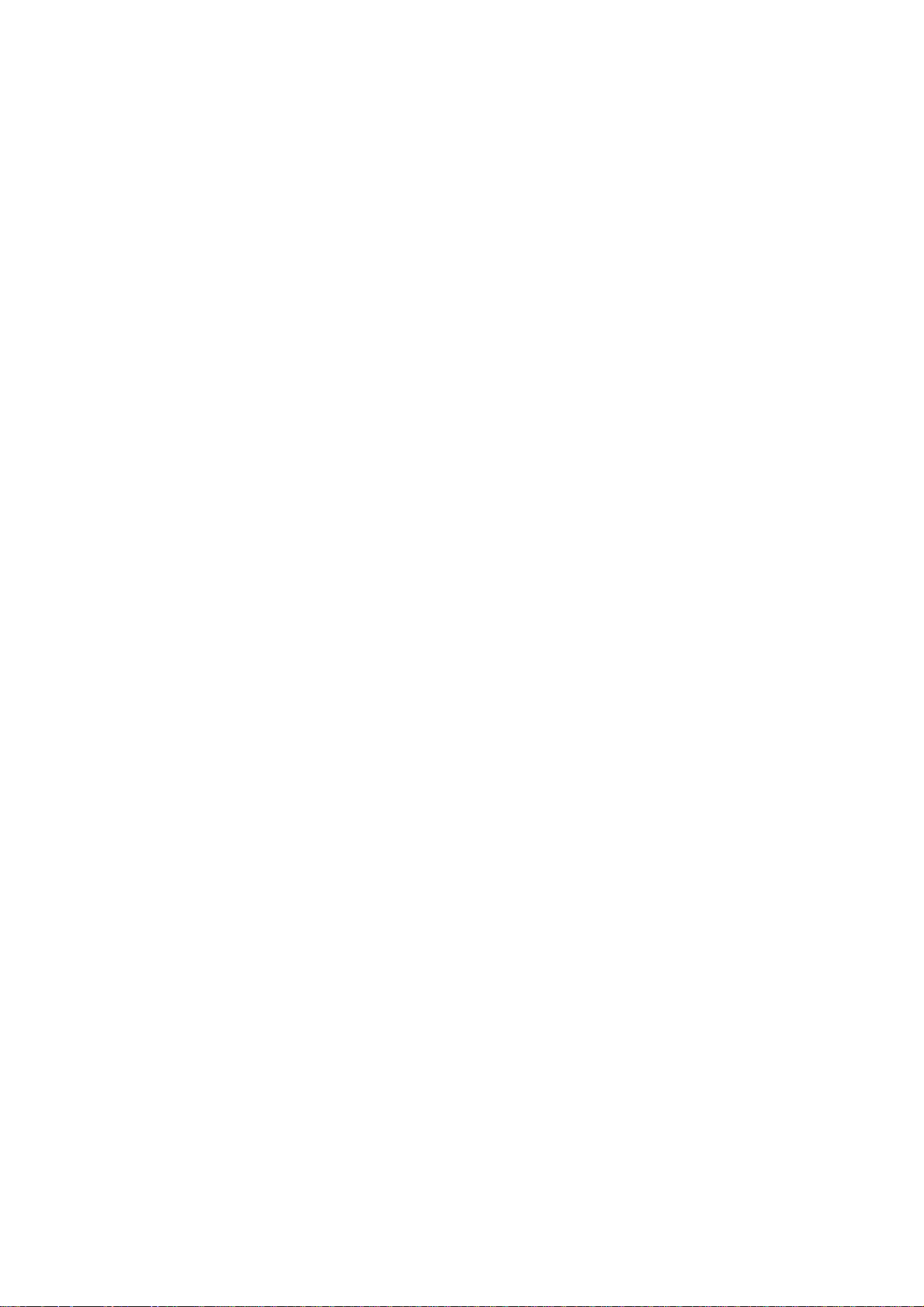
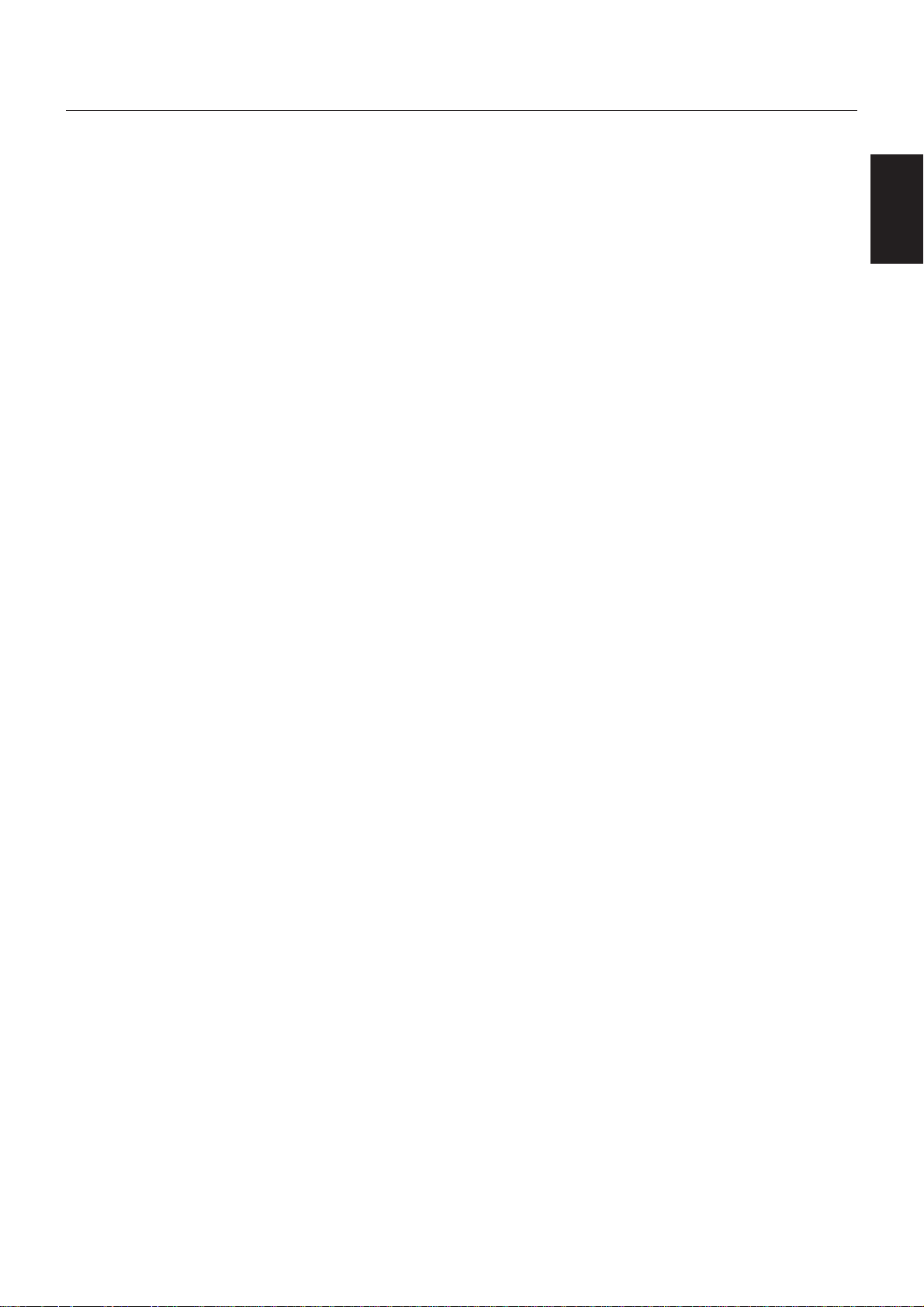
Index
Features ............................................................................................................................................................................................... English-2
Important Information ........................................................................................................................................................................... English-3
Decla ration ............................................................................................................................................................................................ English-5
Safety Precautions, Maintenance & Recommended Use ................................................................................................................... English-6
Contents ............................................................................................................................................................................................... English-7
Parts Name and Functions ................................................................................................................................................................... English-8
Preparation for use ............................................................................................................................................................................... English-12
[P-1] Preparation for installation ........................................................................................................................................................ English-13
[P-2] Installing the monitor ................................................................................................................................................................. English-14
[P-3] Installing the external speakers ................................................................................................................................................ English-16
[P-4] Connection procedure .............................................................................................................................................................. English-17
[P-5] Installing the extension module ................................................................................................................................................ English-22
[P-6] Connecting RS-232C ................................................................................................................................................................ English-24
[P-7] Connecting L AN ........................................................................................................................................................................ English-25
[P-8] Connecting the power cord to the monitor .............................................................................................................................. English-26
How to Use............................................................................................................................................................................................ English-27
[U-1] Turning on all the connected devices ....................................................................................................................................... English-28
[U-2] Selecting the video input .......................................................................................................................................................... English-30
[U-3] Controlling the external devices ............................................................................................................................................... English-31
[U-4] Selecting the OSD language ..................................................................................................................................................... English-31
[U-5] Auto-setup ..............................................................................................................
[U-6] Selecting the picture mode ....................................................................................................................................................... English-33
[U-7] Screen adjustment .................................................................................................................................................................... English-33
[U-8] Picture adjustment .................................................................................................................................................................... English-34
[U-9] Speaker setting ......................................................................................................................................................................... English-34
[U-10] Volume, balance, and tone control ........................................................................................................................................... English-35
[U-11] Schedule setting ....................................................................................................................................................................... English-36
[U-12] Remote control .......................................................................................................................................................................... English-38
Confi guration and basic operation of OSD screen .............................................................................................................................. English-41
OSD screen functions ........................................................................................................................................................................... English-43
Other functions ..................................................................................................................................................................................... English-53
Troubleshooti ng .................................................................................................................................................................................... English-57
Specifi cations ....................................................................................................................................................................................... English-58
Pin Assignment ..................................................................................................................................................................................... English-59
Buttons, Switch, and Indicator .............................................................................................................................................. English-8
Connectors and Terminals .................................................................................................................................................... English-9
Wireless Remote Control ...................................................................................................................................................... English-10
How to Use the Wireless Remote Control ............................................................................................................................ English-11
Flow of preparation ............................................................................................................................................................... English-12
Determine the installation location........................................................................................................................................ English-13
Ventilation requirements for enclosure mounting ................................................................................................................. English-13
To avoid the monitor from falling ........................................................................................................................................... English-13
Installing and removing the stands ....................................................................................................................................... English-14
Using the wall mount or ceiling mount .................................................................................................................................. English-14
Installing in the portrait position ........................................................................................................................................... English-15
Installing the main power switch cover ................................................................................................................................. English-15
Wiring diagram ...................................................................................................................................................................... English-17
Prevention of disconnection of HDMI cable ......................................................................................................................... English-17
Connecting with a computer (analog connection) ................................................................................................................ English-18
Connecting with a computer (digital connection) ................................................................................................................. English-19
Connecting a video device (component video/HDMI device) .............................................................................................. English-20
Connecting a video device (composite video/S video device)/stereo amplifi er .................................................................. English-21
Installation of the extension module ..................................................................................................................................... English-22
SDI for long-distance connection or multiple-monitor connection ..................................................................................... English-22
Connecting OPS-compliant computer ................................................................................................................................. English-23
Monitor control via RS-232C ................................................................................................................................................. English-24
Monitor connection using LAN ............................................................................................................................................. English-25
Connecting the power source ............................................................................................................................................... English-26
Flow of How to Using ............................................................................................................................................................ English-27
Turning on external devices .................................................................................................................................................. English-28
Turning on the monitor .......................................................................................................................................................... English-28
Power Management Function ............................................................................................................................................... English-29
................................................................... English-32
How to set up schedule ......................................................................................................................................................... English-37
RS-232C Remote control ...................................................................................................................................................... English-38
LAN Remote control .............................................................................................................................................................. English-40
Confi guration of OSD screen ................................................................................................................................................ English-41
Basic operation of OSD ......................................................................................................................................................... English-42
Picture size ............................................................................................................................................................................ English-53
Picture mode ......................................................................................................................................................................... English-53
Control Lock mode ................................................................................................................................................................ English-53
OSD information .................................................................................................................................................................... English-53
Audio input change ............................................................................................................................................................... English-54
PIP, POP function .................................................................................................................................................................. English-55
Remote control numbering function ..................................................................................................................................... English-56
English
English-1
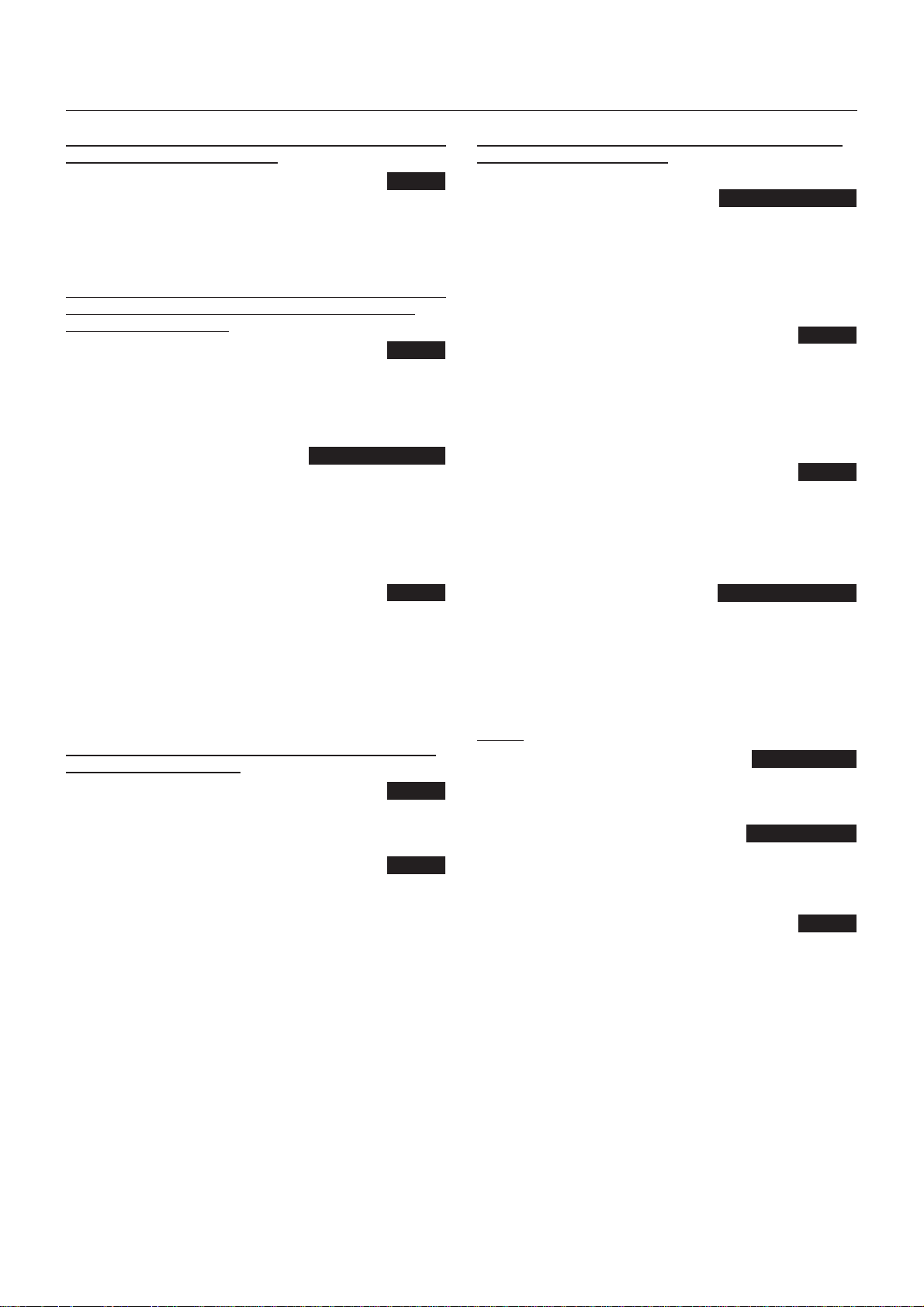
Features
High-quality LCD panel which provides a wide variety of
contents and messages clearly
Full HD panel
The LDT462V panel reproduces images from video and computer
signals with precision and clarity, delivering full 1920 x 1080 highdefi nition resolution. The high-durability panel reduces the risk of
image persistence in commercial applications.
Page 58
Enhanced Display Functionality for Various Commercial
Use/Support for System Confi guration Suitable for
Diversifi ed Applications
Tiling Capability with Frame compensation
Up to 25 panels (5 wide x 5 high) can be combined to create a
single large image (i.e., video wall) or other high-impact signage. A
frame compensation function is incorporated to compensate the
width of panel bezels so that images are displayed with the utmost
accuracy.
Page 52
PiP, PoP and Side-by-side Pages 10, 47, and 55
Picture-in-Picture and Picture-out-of-Picture are available when
you want to display video content from a video input source in the
sub picture and display the PC input source in the main picture,
and vice versa.
The native resolution as high as 1920 x 1080 can display these two
input sources in the Side-by-side mode, ideal for broadcasting and
video-conferencing applications.
Digital Zoom Page 45
Zoom mode for expanding 4:3 image to 16:9.
Various zoom modes are provided and it is possible to expand 4:3
aspect ratio images to 16:9. In addition, you can select the dynamic
display mode to display naturally widened images with different
zooming rates around the screen center and screen edges. You
can also optimally change the image size diagonally, horizontally,
and vertically.
Option slot allowing installation of extension modules
according to applications
Option Slot
You can mount Intel® OPS-compliant extension modules on the
monitor. With an OPS-compliant extension module, you can extend
the functionality of the monitor according to the purpose of use.
Page 22
SDI Connection (option) Page 22
5IF4%*#09SFDFJWFT4%4%*)%4%*BOE(4%*TJHOBMTBU
BNBYJNVNTQFFEPG(CJUTBOEEJTQMBZTUIFNPOUIFNPOJUPS
"TJOHMFJNBHFJTEJTUSJCVUFEUPNVMUJQMFNPOJUPSTUIBUBSF
EBJTZDIBJOFEWJB4%*DBCMFT#/$
Variable Management Functions Supporting Effi cient
Operation and Management
Programmable Scheduling Function
The monitor’s operating schedule can be programmed for up to
seven different scheduled time intervals by time, day of the week
and input port. This allows video content from different inputs
to be displayed on certain monitors within the same installation
according to the schedule, and extends the monitor’s life and saves
the power by turning it off during those hours or days it is not in
use.
Pages 36, 37, and 50
Screen-saver Functions Page 48
To reduce image persistence and maximize the panel life in
demanding signage applications, this product is equipped with four
screen-saver functions.
• GAMMA
• COOLING FAN
• BRIGHTNESS
• MOTION
Power-on Delay Page 52
For installations employing numerous monitors, the poweron delay function can power up the monitors sequentially with
delay between 2-50 seconds after the power is applied. Using
this function can prevent inrush current problems and reduce the
overall electrical load requirements when a single power supply is
used.
LAN Control Pages 25, 40, and 49
You can effi ciently and centrally control multiple monitors
for reconfi guration and remote diagnosis by sending control
commands from a computer via a LAN network. Not only
Mitsubishi protocols but only Crestron’s RoomView
widely as software to manage network controllers, and AMX Device
Discovery by AMX.
TM
, being used
Others
Built-in Speakers
Speakers inside the display unit create stereo sounds and used to
communicate voice messages. You can connect external speakers
(commercially available) as needed.
Pages 8 and 34
Remote Control Pages 10 and 11
Special wireless remote control supports major operations and
settings.
The special wireless remote control is supplied for major controls
such as power-on/off, video source switching, and various settings.
Closed Caption Page 52
You can display captions.
When closed-caption video signals are input, you can select to
display or hide the captions on the screen.
This monitor is compliant with EIA-608-A.
English-2
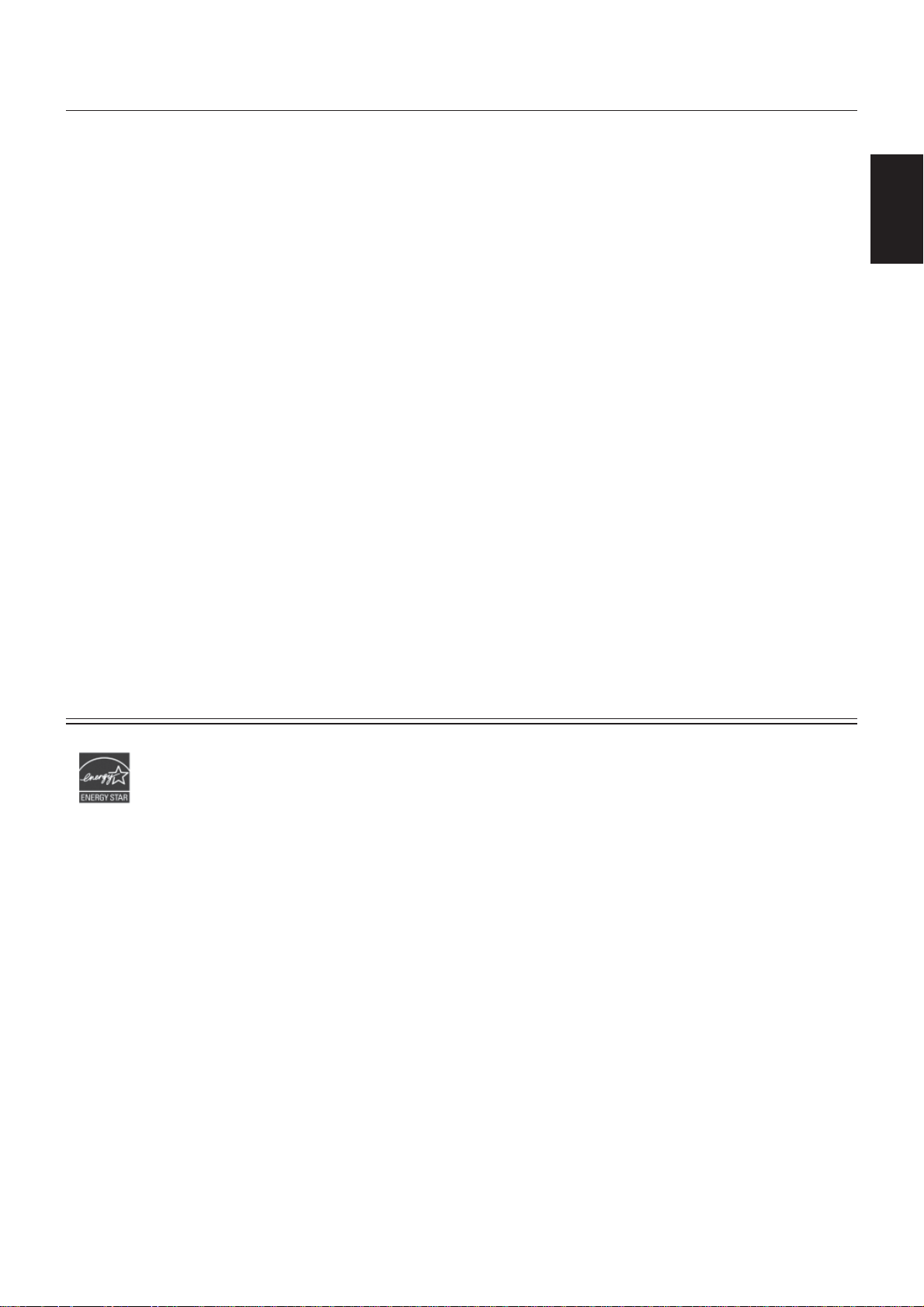
Important Information
Canadian Department of Communications Compliance Statement
DOC: This Class A digital apparatus meets all requirements of the Canadian Interference-Causing Equipment Regulations.
C-UL: Bears the C-UL Mark and is in compliance with Canadian Safety Regulations according to CAN/CSA C22.2
No. 60950-1.
FCC Information
1. Use the attached specifi ed cables with the LDT462V (BL109) color monitor so as not to interfere with radio and television
reception.
(1) Please use the supplied power cord or equivalent to ensure FCC compliance.
(2) Please use the supplied shielded video signal cable, 15-pin mini D-SUB to 15-pin mini D-SUB.
2. This equipment has been tested and found to comply with the limits for a Class A digital device, pursuant to Part 15 of the
FCC Rules.
These limits are designed to provide reasonable protection against harmful interference when the equipment is operated
in a commercial environment. This equipment generates, uses, and can radiate radio frequency energy and, if not installed
and used in accordance with the instruction manual, may cause harmful interference to radio communications. Operation
of this equipment in a residential area is likely to cause harmful interference in which case the user will be required to
correct the interference at his own expense.
3. You are cautioned that changes or modifi cations not expressly approved by the party responsible for compliance could
void your authority to operate the equipment.
Windows is a registered trademark of Microsoft Corporation.
HDMI, the HDMI logo, and High-Defi nition Multimedia Interface are trademarks or registered trademarks of HDMI Licensing
LLC in the United States and other countries.
Intel is a trademark of Intel Corporation in the United States and other countries.
Crestron, Crestron RoomView and RoomView are trademarks or registered trademarks of Crestron Electronics, Inc. in the
United States and other countries.
AMX is a trademark or registered trademark of AMX, LLC in the United States and other countries.
All other brands and product names are trademarks or registered trademarks of their respective owners.
English
English-3
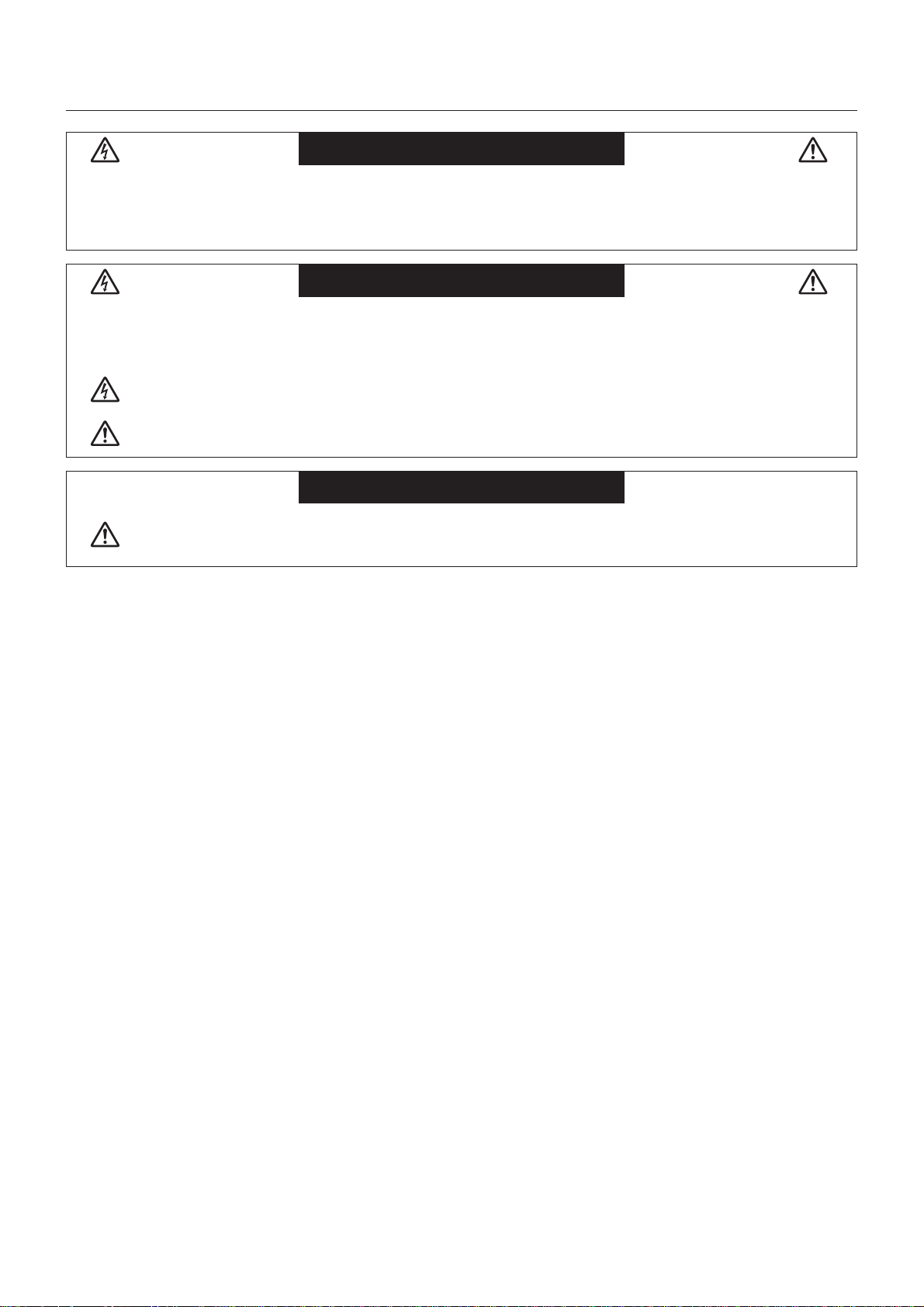
Important Information (continued)
WARNING
TO PREVENT FIRE OR SHOCK HAZARDS, DO NOT EXPOSE THIS UNIT TO RAIN OR MOISTURE. ALSO, DO NOT USE THIS UNIT’S
POLARIZED PLUG WITH AN EXTENSION CORD RECEPTACLE OR OTHER OUTLETS UNLESS THE PRONGS CAN BE FULLY INSERTED.
REFRAIN FROM OPENING THE CABINET AS THERE ARE HIGH VOLTAGE COMPONENTS INSIDE.
REFER SERVICING TO QUALIFIED SERVICE PERSONNEL.
CAUTION
CAUTION:
TO REDUCE THE RISK OF ELECTRIC SHOCK, MAKE SURE POWER CORD IS UNPLUGGED FROM WALL SOCKET. TO
FULLY DISENGAGE THE POWER TO THE UNIT, PLEASE DISCONNECT THE POWER CORD FROM THE AC OUTLET. DO
NOT REMOVE COVER (OR BACK). NO USER SERVICEABLE PARTS INSIDE. REFER SERVICING TO QUALIFIED SERVICE
PERSONNEL.
This symbol warns user that uninsulated voltage within the unit may have suffi cient magnitude to cause electric shock.
Therefore, it is dangerous to make any kind of contact with any part inside this unit.
This symbol alerts the user that important literature concerning the operation and maintenance of this unit has been
included. Therefore, it should be read carefully in order to avoid any problems.
CAUTION
This LCD Monitor uses a lamp that contains mercury. Disposal of the lamp or the LCD Monitor with the lamp may be
regulated due to environmental considerations. For disposal or recycling information, please contact your local authorities or
the Electronic Industries Alliance: www.eiae.org. (For US only).
English-4
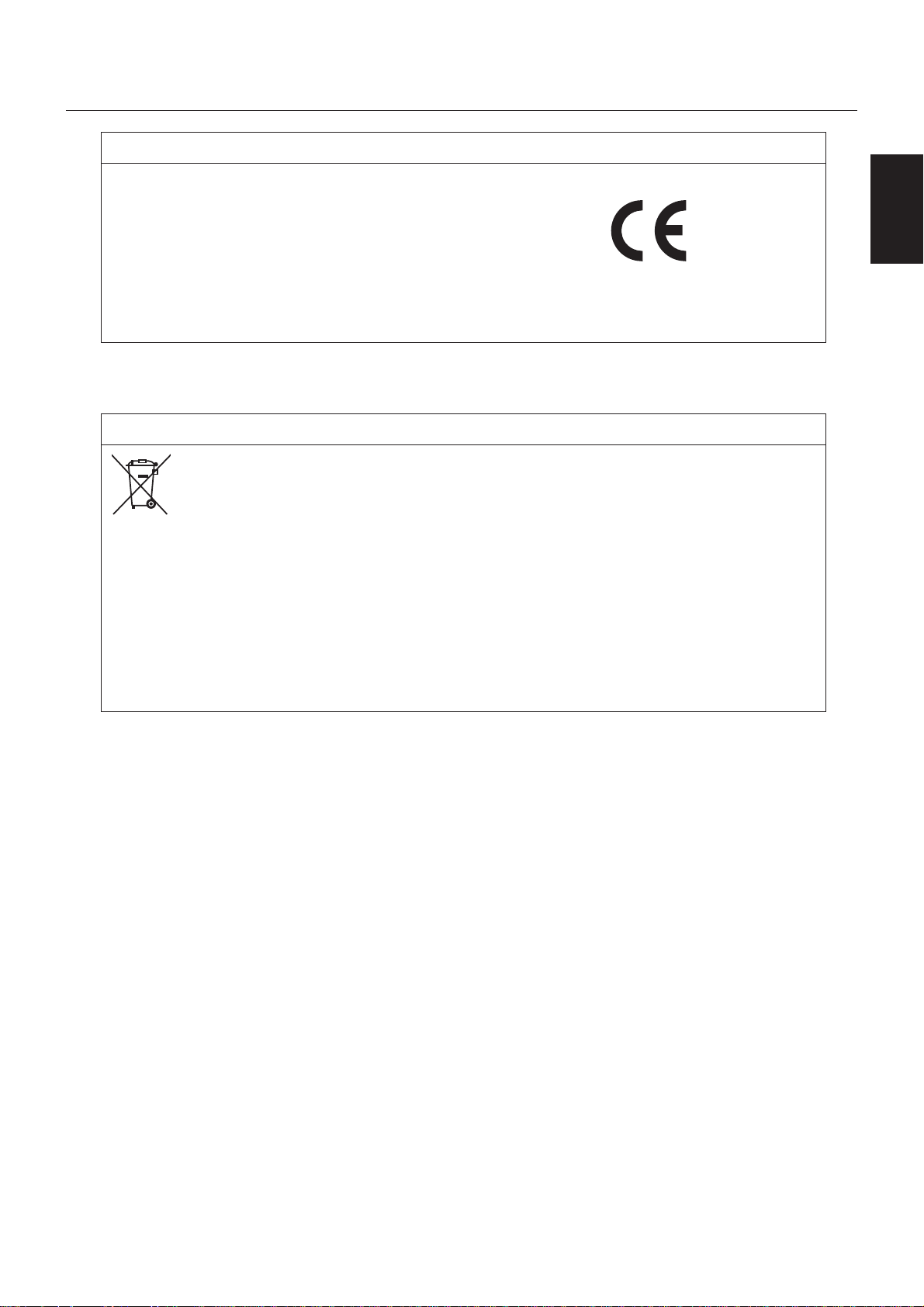
Declaration
Declaration of the Manufacturer
We hereby certify that the color monitor LDT462V (BL109)
is in compliance with
Council Directive 2006/95/EC:
— EN 60950-1
Council Directive 2004/108/EC:
— EN 55022
— EN 61000-3-2
— EN 61000-3-3
— EN 55024
Warning
This is a Class A product. In a domestic environment this product may cause radio interference, in which case the
user may be required to take adequate measures.
and marked with
Mitsubishi Electric Corporation
2-7-3, Marunouchi,
Chiyoda-Ku
Tokyo 100-8310, Japan
Declaration of the Manufacturer
Note: This symbol mark is for EU countries only.
This symbol mark is according to the directive 2002/96/EC Article 10 Information for users and
Annex IV, and/or to the directive 2006/66/EC Article 20 Information for end-users and Annex II.
Your MITSUBISHI ELECTRIC product is designed and manufactured with high quality materials and
components which can be recycled and/or reused.
This symbol means that electrical and electronic equipment, batteries and accumulators, at their end-of-life,
should be disposed of separately from your household waste.
If a chemical symbol is printed beneath the symbol shown above, this chemical symbol means that the
battery or accumulator contains a heavy metal at a certain concentration. This will be indicated as follows:
Hg: mercury (0,0005%), Cd: cadmium (0,002%), Pb: lead (0,004%)
In the European Union there are separate collection systems for used electrical and electronic products,
batteries and accumulators.
Please, dispose of this equipment, batteries and accumulators correctly at your local community waste
collection/recycling centre.
Please, help us to conserve the environment we live in!
English
English-5
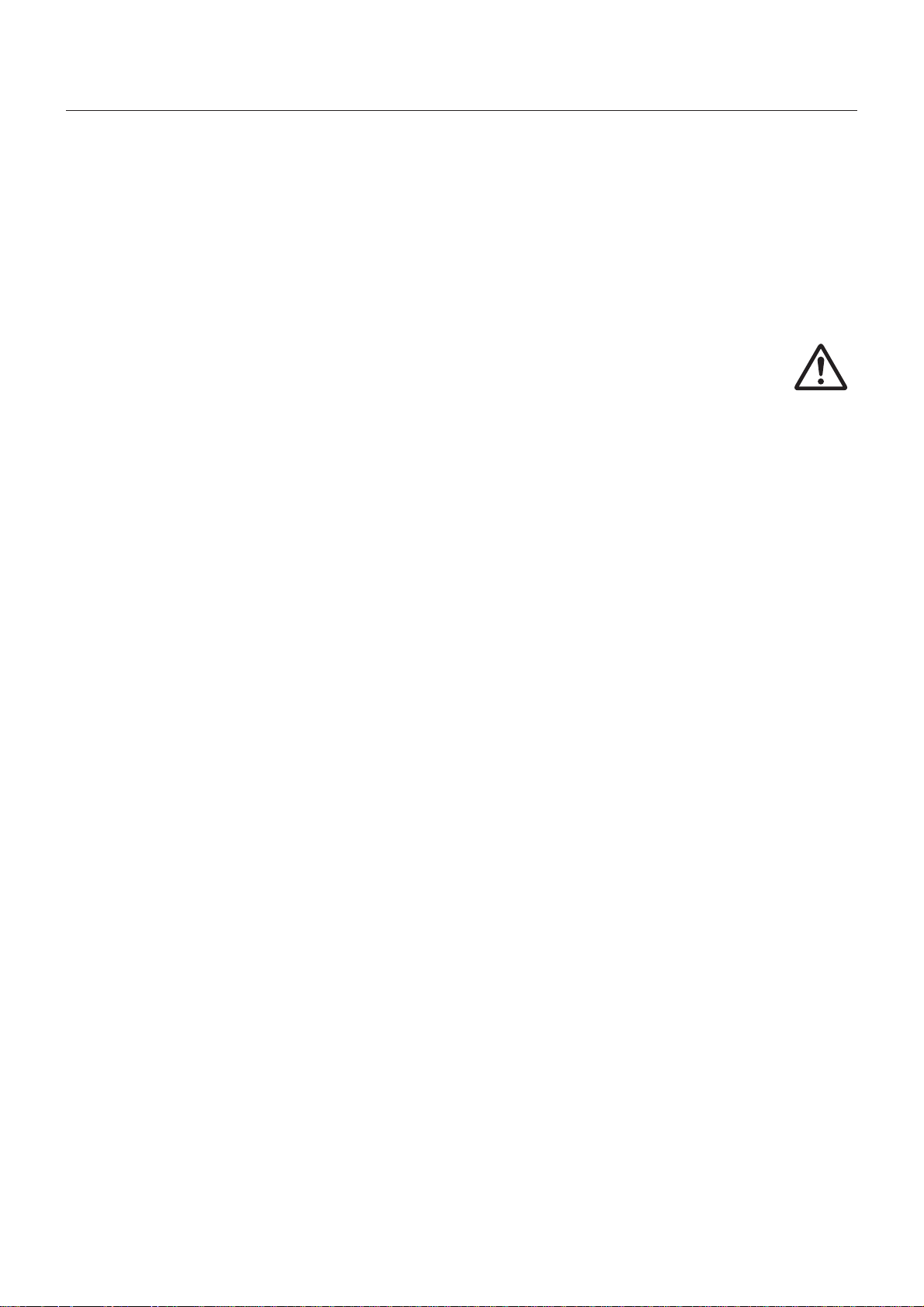
Safety Precautions, Maintenance & Recommended Use
FOR OPTIMUM PERFORMANCE, PLEASE NOTE
THE FOLLOWING WHEN SETTING UP AND USING
THE LCD COLOR MONITOR:
• DO NOT REMOVE MONITOR BACK COVER. There are
no user serviceable parts inside and opening or removing
covers may expose you to dangerous shock hazards or
other risks.
Refer all servicing to qualifi ed service personnel.
• Do not spill any liquids into the cabinet or use your monitor
near water.
• Do not insert objects of any kind into the cabinet slots,
as they may touch dangerous voltage points, which can
be harmful or fatal or may cause electric shock, fi re or
equipment failure.
• Do not place any heavy objects on the power cord.
Damage to the cord may cause shock or fi re.
• Do not place this product on a sloping or unstable cart,
stand or table, as the monitor may fall, causing serious
damage to the monitor.
• When operating the LCD monitor with its AC 100-120 V
power supply in North America, use a power supply cord
provided with the monitor.
If a power cord is not supplied with this monitor, please
contact your supplier.
• When operating the LCD monitor with its AC 220-240 V
power supply in Europe, use a power supply cord provided
with the monitor.
If a power cord is not supplied with this monitor, please
contact your supplier.
• In UK, use a BS-approved power cord with molded plug
having a black (10 A) fuse installed for use with this monitor.
• When operating the LCD Monitor with a 220-240 V AC
power supply in Australia, use the power cord provided with
the monitor.
If a power cord is not supplied with this equipment, please
contact your supplier.
• For all other cases, use a power cord that matches the AC
voltage of the power outlet and has been approved by and
complies with the safety standard of your particular country.
• Do not place any objects onto the monitor and do not use
the monitor outdoors.
• The inside of the fl uorescent tube located within the LCD
monitor contains mercury. Please follow the bylaws or rules
of your municipality to dispose of the tube properly.
• Do not bend power cord.
• Do not use monitor in high temperature, humid, dusty, or
oily areas.
• If monitor or glass is broken, do not come in contact with
the liquid crystal and handle with care.
• If the LCD monitor is damaged and the liquid crystal leaks
out, do not inhale or swallow it.
• Allow adequate ventilation around the monitor, so that heat
can properly dissipate. Do not block ventilated openings or
place the monitor near a radiator or other heat sources.
Do not put anything on top of the monitor.
• The power cable connector is the primary means of
detaching the system from the power supply. The monitor
should be installed close to a power outlet, which is easily
accessible.
• Handle with care when transporting. Save packaging for
transporting.
• Please clean the holes of back cabinet to reject dirt and
dust at least once a year because of set reliability.
• If using the cooling fan continuously, it’s recommended to
wipe holes a minimum of once a month.
• When installing the remote control batteries;
- Align the batteries according to the (+) and (-) indications
inside the case.
- Align the (-) indication of the batteries fi rst inside the
case.
CAUTION:
Immediately unplug your monitor from the wall outlet and refer
servicing to qualifi ed service personnel under the following
conditions:
• When the power supply cord or plug is damaged.
• If liquid has been spilled, or objects have fallen inside the
monitor.
• If the monitor has been exposed to rain or water.
• If the monitor has been dropped or the cabinet damaged.
• If the monitor does not operate normally by following
operating instructions.
Recommend Use
CAUTION:
• For optimum performance, allow 20 minutes for warm-up.
• Rest your eyes periodically by focusing on an object at least
5 feet away. Blink often.
• Position the monitor at a 90° angle to windows and other
light sources to minimize glare and refl ections.
• Clean the LCD monitor surface with a lint-free, non-abrasive
cloth. Avoid using any cleaning solution or glass cleaner!
• Adjust the monitor’s brightness, contrast, and sharpness
controls to enhance readability.
• Avoid displaying fi xed patterns on the monitor for long
periods of time to avoid image persistence (after image
effects).
• Get regular eye checkups.
Ergonomics
To realize the maximum ergonomic benefi ts, we recommend
the following:
• Use the preset Size and Position controls with standard
signals.
• Use the preset Color Setting.
• Use non-interlaced signals.
• Do not use primary color blue on a dark background, as
it is diffi cult to see and may produce eye fatigue due to
insuffi cient contrast.
English-6

Contents
Your LCD monitor (LDT462V) comes with the following:
LCD Monitor
46" LCD Display Monitor
MODEL
User’s Manual
Video Signal Cable
(Mini D-SUB 15-pin to
Mini D-SUB 15-pin Cable)
English
Clamper x 2
(To prevent from falling)
* The supplied power cord varies depending on destination.
Power Cord
For EU
* For the use in the other regions, use a power cord that
matches the AC voltage of the power outlet and has been
approved by and complies with the safety standard of those
regions or countries.
Screw for Clamper
(M4) x 2
Power Cord
For North America
Clamper x 3
(For preventing disconnection of
the power cord and HDMI cable,
and for securing the cables)
Main Power Switch Cover
Screw (3)
(To fi x Main power switch cover)
Wireless Remote
Control and AAA
Batteries
The following components are supplied as option.
• Stands
• SDI BOX
English-7

Parts Name and Functions
Buttons, Switch, and Indicator
Front
Control buttons
Main Power Switch
1
Switches the main power on/off.
Remote control sensor and Power indicator
2
Remote control sensor: Receives the signal from the wireless
remote control.
Power indicator: Indicates the state of the LCD monitor.
• Steady green: The power is on.
• Steady red: The power is off.
Some operations such as power-on
are possible.
• Steady green and red: The LCD monitor is in the sleep
mode.
• Off: The main power is off.
• Steady red and blinking green: The LCD monitor is in the
schedule standby mode.
• Blinking red: The LCD monitor has an error
(detected by the self-diagnostic
function).
POWER button ( )
3
Switches the power on/off.
This button doesn’t work when the power indicator is off. Turn
on the main power. (See page 28.)
MUTE button
4
Switches the audio mute on/off.
INPUT button
5
Displays the OSD menu to switch the video input.
You can select [HDMI], [DVI-D], [D-SUB], [OPTION]*, [YPbPr],
[S-VIDEO], or [VIDEO] using the UP (
* OPTION can be used when an extension module is
mounted on the option slot.
) or DOWN ( ) button.
Rear
ON
OFF
PLUS (+) button
6
Acts as (+) button to increase the adjustment in the OSD menu.
Increases the audio output level when the OSD menu is off.
MINUS (-) button
7
Acts as (-) button to decrease the adjustment in the OSD menu.
Decreases the audio output level when the OSD menu is off.
UP ( ) button
8
Acts as button to move the highlighted area up to select an
adjustment item in the OSD menu.
DOWN ( ) button
9
Acts as button to move the highlighted area down to select
an adjustment item in the OSD menu.
10
EXIT button
Activates the OSD menu when the OSD menu is off.
Acts as EXIT button to go back to the previous OSD menu.
11
Speakers
Audio sound is output from the built-in speakers.
(Reference) Control Lock mode
You can lock the operation buttons. See page 53.
NOTE:
For details about the OSD menu operation using the buttons, see “Basic operation of OSD.” (See page 42.)
English-8
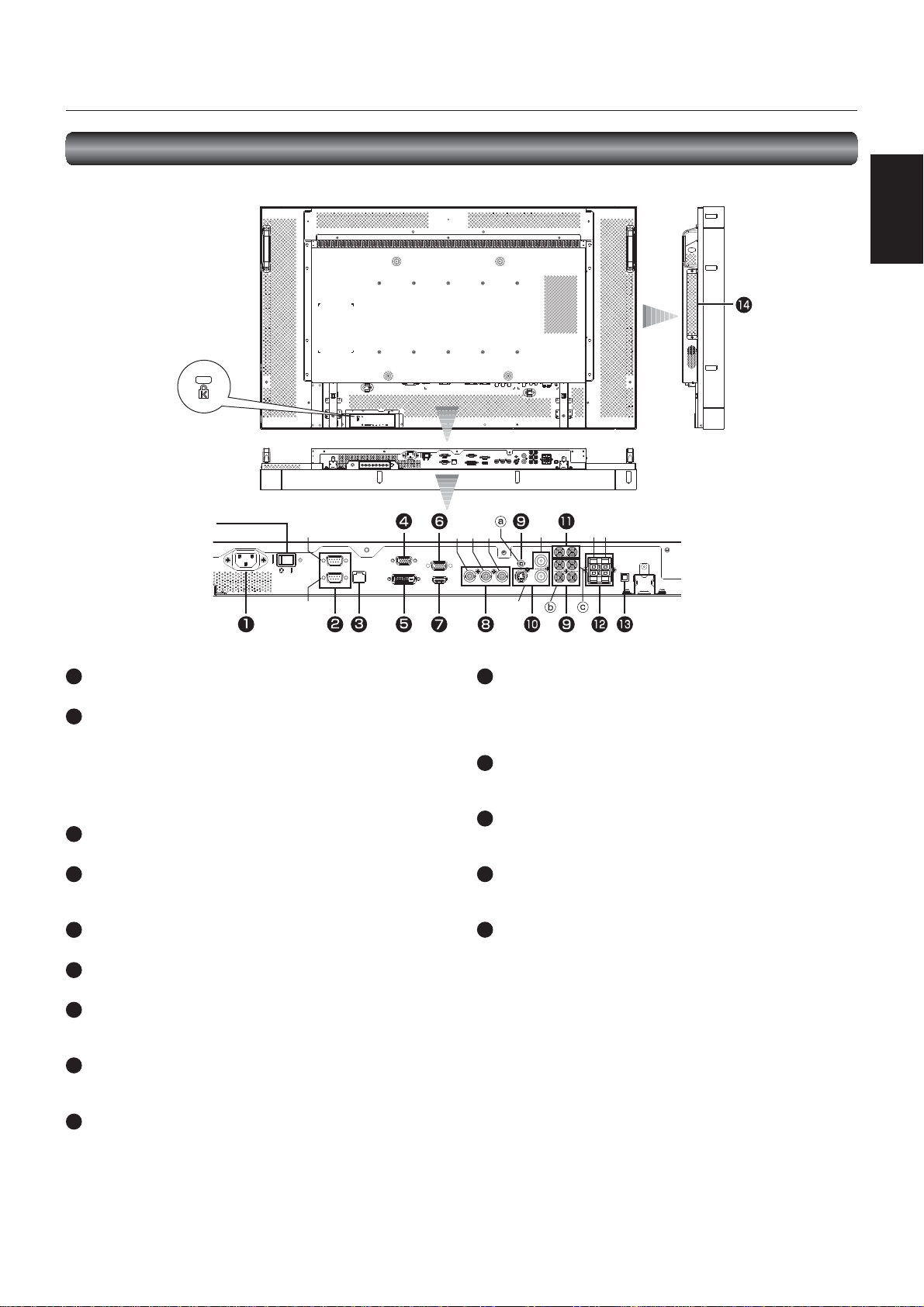
12
Parts Name and Functions (continued)
Connectors and Terminals
Rear Left side
Anti-theft lock slot
You can insert a
Kensington anti-theft
lock key.
English
Main Power Switch
AC IN (3-pin, with earth terminal)
1
Connects with the supplied power cord.
RS-232C connector (D-SUB 9-pin)
2
IN connector:
Connects with the RS-232C OUT connector of a computer or
other connected LDT462V.
OUT connector:
Connects with the RS-232C IN connector of other connected
LDT462V.
LAN connector
3
Connects with a LAN cord.
D-SUB OUT
4
Outputs the signal that is supplied to the D-SUB IN or YPbPr IN
connector.
DVI-D IN
5
Connects with the digital video output of a computer, etc.
D-SUB IN
6
Connects with the analog video output of a computer, etc.
HDMI IN
7
Connects with the digital video output of a computer, DVD
player, etc.
YPbPr IN
8
Connects with the component video output of a DVD player,
etc.
AUDIO IN
9
Connects with the audio output connector of external
equipment such as a computer, VCR, and DVD player.
(a) AUDIO IN1: ø3.5 stereo mini-jack connector
(b) AUDIO IN2: RCA connector
(c) AUDIO IN3: RCA connector
OUT
IN IN
Pr Pb Y
10
VIDEO INPUT/OUTPUT (S connector/BNC)
Connects with video equipment.
S-VIDEO IN: S-video input connector (MINI DIN 4-pin)
VIDEO IN: BNC connector
VIDEO OUT: BNC connector
11
AUDIO OUT (RCA)
Outputs the signal that is supplied to the selected AUDIO IN
connector. Connects with an external audio amplifi er, etc.
ROUT L
EXTERNAL SPEAKER TERMINAL
Connects with external speakers (commercially available)
(stereo, 8 Ω 10 W each).
13
Speaker switch
Switches the built-in speakers and external speakers
(commercially available).
14
Option slot
Insert an OPS-compliant module (option or commercially
available).
CAUTION:
Damage to the product may result or monitor may not function
properly if an incompatible device is installed in this slot. See
page 22.
When mounting an OPS-compliant computer (commercially
available), turn on the cooling fan.
English-9
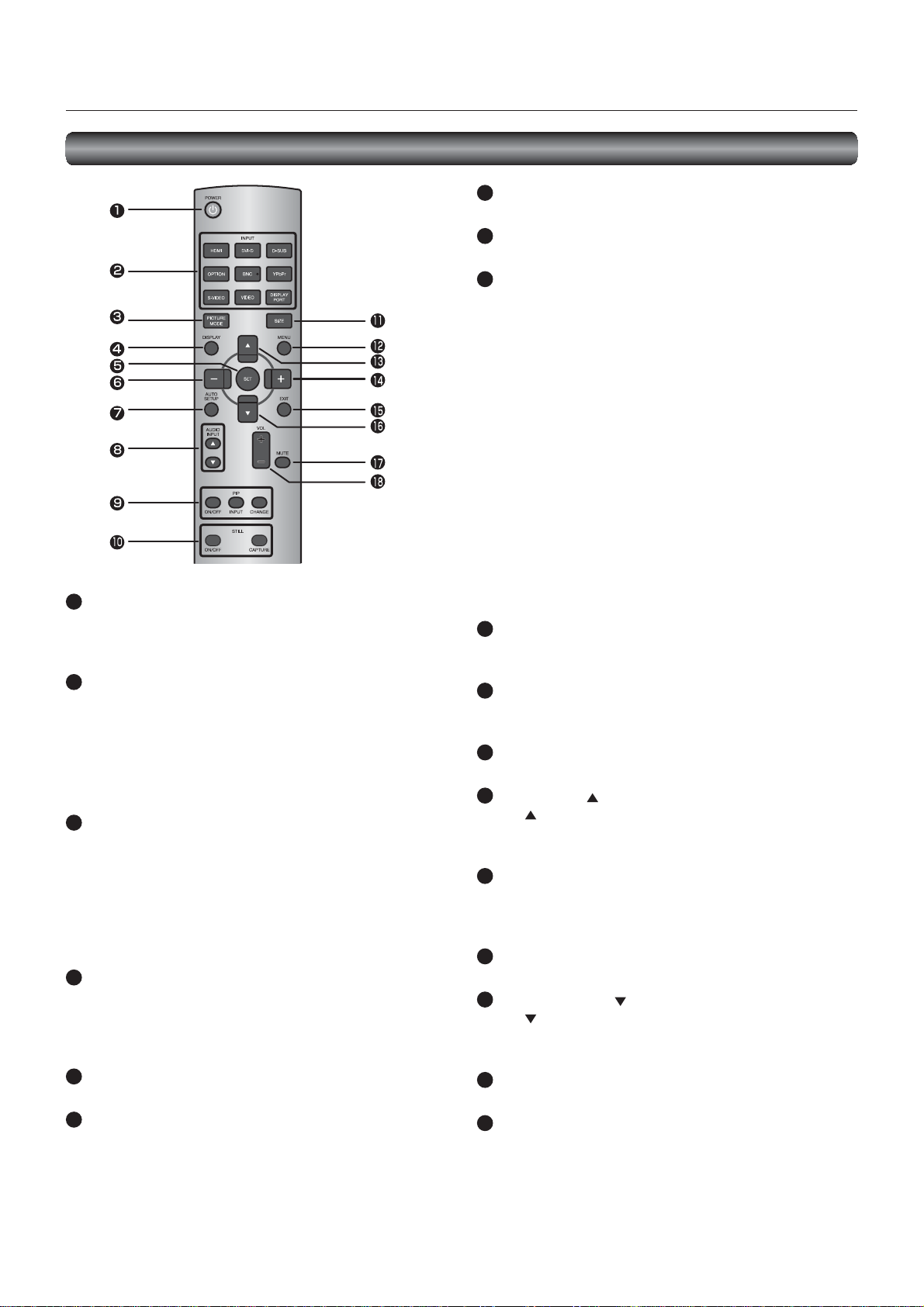
Parts Name and Functions (continued)
Wireless Remote Control
AUTO SETUP button
7
Displays the auto setup menu. See pages 32 and 48.
AUDIO INPUT buttons
8
Selects the audio input according to the video input.
PIP (Picture-in-Picture) buttons
9
ON/OFF button: Switches the PIP or POP mode on/off.
INPUT button: Selects video to be displayed in the sub
CHANGE button: Changes the main picture with the sub
[Description]
PIP: Picture-in-Picture
The sub picture is displayed within the main picture.
POP: Picture-out-Picture
The sub picture is displayed to the bottom right of the main
picture.
SIDE BY SIDE
The main picture and the sub picture are displayed side by
side.
NOTE:
When the screen size is [CUSTOM] or [REAL], the PIP and POP
POWER button
1
Switches the power on/off.
* When the Power indicator is not glowing, no controls will
work.
INPUT buttons
2
Select the input signal from [HDMI], [DVI-D], [D-SUB], [OPTION]*,
[YPbPr], [S-VIDEO], and [VIDEO].
* OPTION can be used when an extension module is
mounted on the option slot.
NOTE:
The [BNC] and [DISPLAY PORT] buttons don’t work.
PICTURE MODE button
3
Selects the picture mode from [HIGHBRIGHT], [STANDARD],
[sRGB], and [CINEMA]. See page 33.
HIGHBRIGHT: The brightness is maximized.
STANDARD: Factory default setting.
sRGB: Suitable for color matching with sRGB-
compliant devices.
CINEMA: Suitable for viewing movies.
DISPLAY button
4
Displays the screen information. See page 53. When the remote
control mode is LOCK, you can set it back to NORMAL by
holding down the DISPLAY button for at least 5 seconds (see
page 52).
SET button
5
Accepts the settings made in the OSD menu.
MINUS button (-)
6
Acts as (-) button to decrease the adjustment in the OSD menu.
When the PIP mode is active, this button moves the sub picture
to the left.
modes don’t work.
10
STILL button
ON/OFF button: Switches the still picture mode on/off.
CAPTURE button: Captures the new picture.
11
SIZE button
Selects the picture size from [FULL], [NORMAL], [CUSTOM],
[DYNAMIC], and [REAL]. See page 53.
12
MENU button
Switches the OSD menu mode on/off.
13
UP button ( )
Acts as button to move the highlighted area up to select
an adjustment item in the OSD menu. When the PIP mode is
active, this button moves the sub picture up.
14
PLUS button (+)
Acts as (+) button to increase the adjustment in the OSD menu.
When the PIP mode is active, this button moves the sub picture
to the right.
15
EXIT button
Displays the previous OSD menu.
16
DOWN button ( )
Acts as button to move the highlighted area down to select
an adjustment item in the OSD menu. When the PIP mode is
active, this button moves the sub picture down.
17
MUTE button
Switches the mute function on/off.
18
VOLUME buttons (VOL)
Pressing the plus (+) side increases the audio output level.
Pressing the minus (-) side decreases the audio output level.
picture.
picture.
English-10
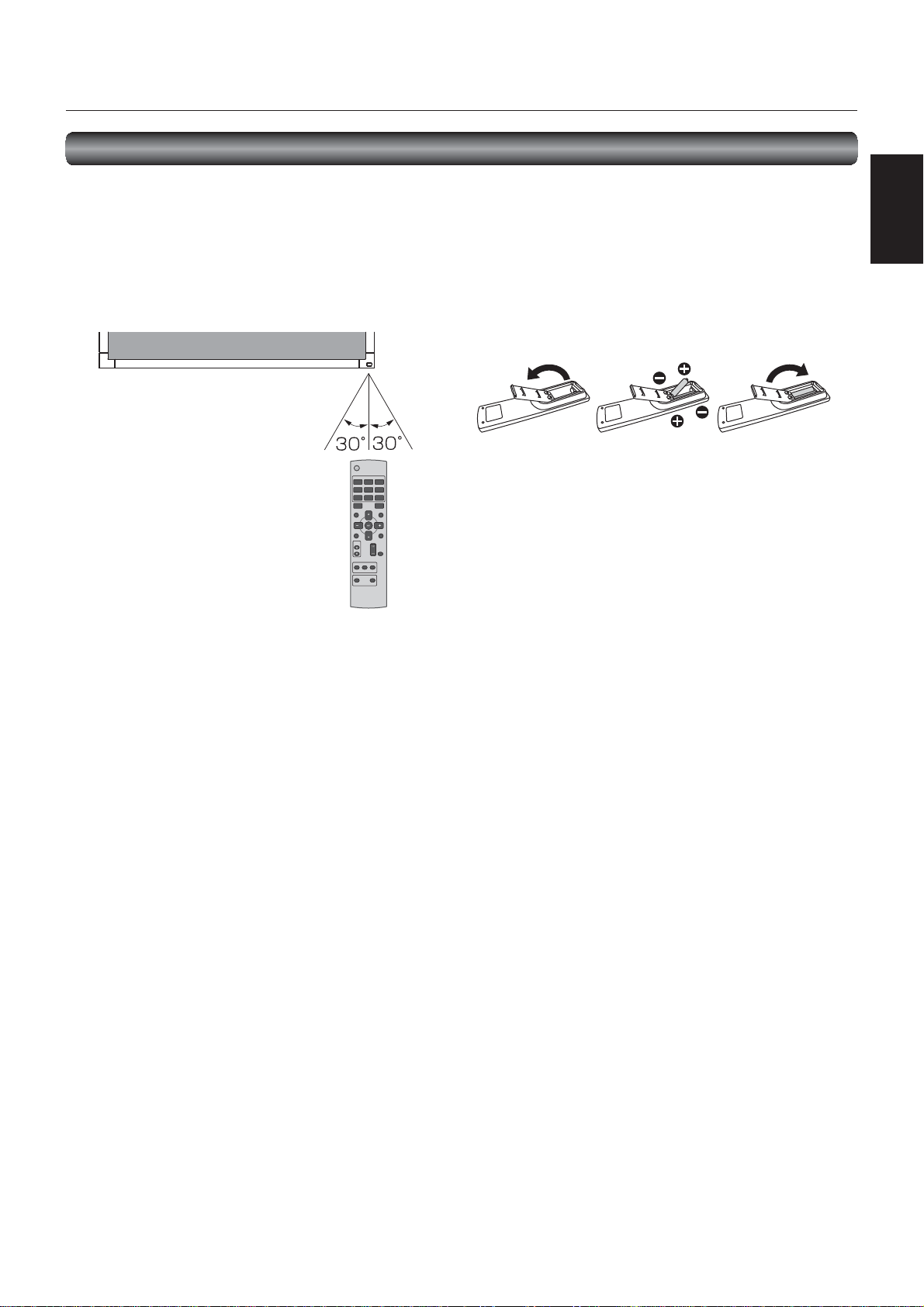
Parts Name and Functions (continued)
How to Use the Wireless Remote Control
Operating Range of the Wireless Remote Control
Point the wireless remote control toward the LCD monitor’s
remote control sensor during button operation.
Use the wireless remote control within a distance of about 7 m
from the front of the LCD monitor’s remote control sensor and
at a horizontal and vertical angle of within 30° within a distance
of about 3.5 m.
CAUTION:
The remote control system may not function when direct
sunlight or strong illumination strikes the remote control sensor
of the LCD monitor, or when there is an object in the path.
Handling the wireless remote control
* Do not subject to strong shock.
* Do not allow water or other liquid to splash on the wireless
remote control. If the wireless remote control gets wet, wipe
it dry immediately.
* Avoid exposure to heat and steam.
* Other than to install the batteries, do not open the wireless
remote control.
Installing and removing the wireless remote
control batteries
The wireless remote control is powered by 1.5 V AAA batteries.
How to install the batteries
1. Unlock and pull up the cover in the arrow’s direction.
2. Align the batteries according to the (+) and (-) indications
inside the case.
3. Replace the cover.
How to remove the batteries
1. Unlock and pull up the cover in the arrow’s direction.
2. Remove the batteries.
CAUTION:
Incorrect use of batteries can result in leaks or explosion.
Be careful especially about the following points.
• Place “AAA” batteries matching the (+) and (-) signs on each
battery to the (+) and (-) signs of battery compartment.
• Do not mix battery types.
• Do not combine new batteries with used ones. It causes
shorter battery life or leakage of batteries.
• Remove dead batteries immediately to prevent battery
liquid from leaking into the battery compartment. Don’t
touch exposed battery acid because it causes damage to
your skin.
NOTE:
If you do not use the wireless remote control for a long period,
remove the batteries.
English
English-11
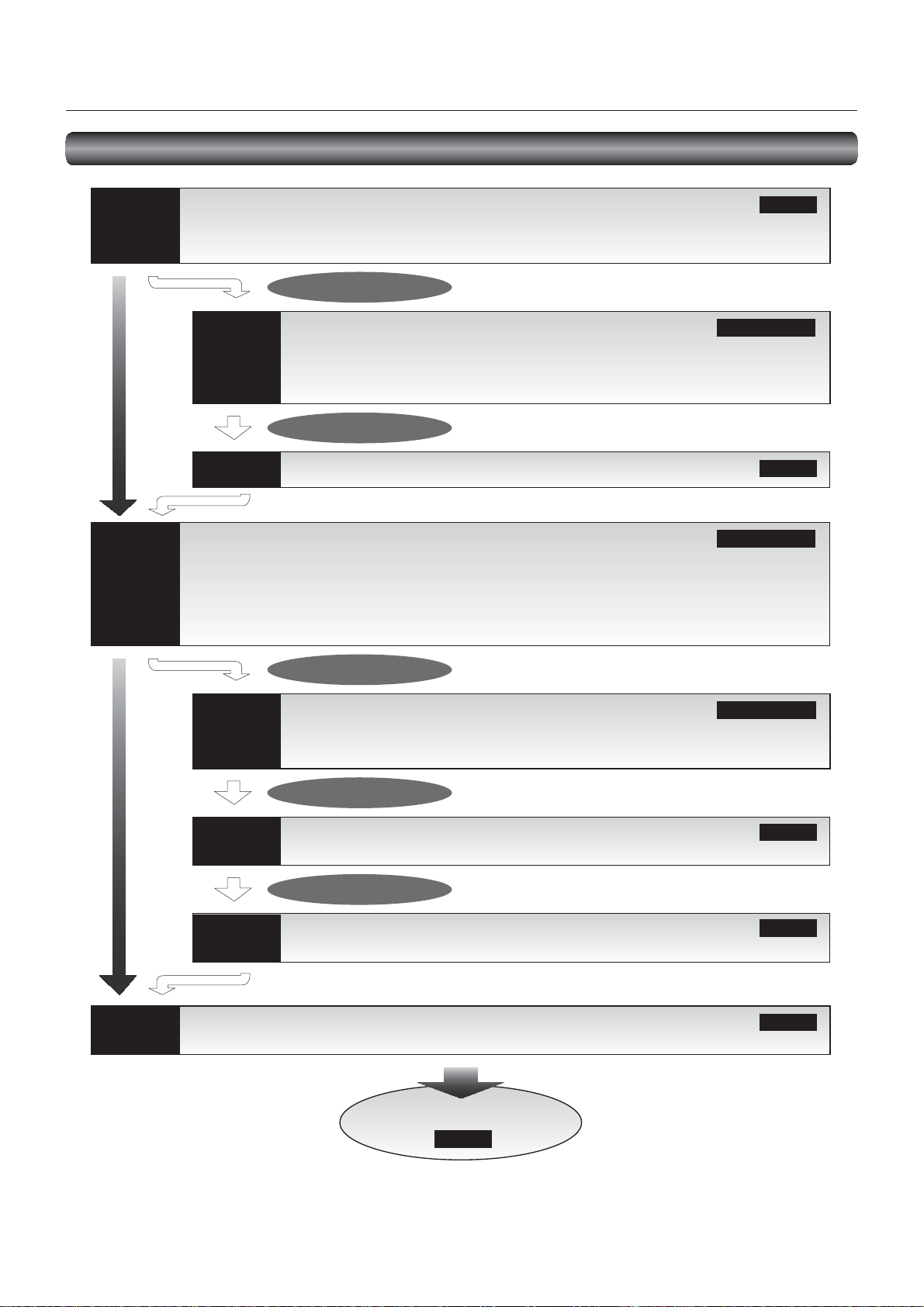
Preparation for use
Flow of preparation
P-1
P-4
Preparation for installation
- Determine the installation location
- Ventilation requirements for enclosure mounting
- To avoid the monitor from falling
Carry out as necessary
P-2
P-3
Connection procedure
- Wiring diagram
- Prevention of disconnection of HDMI cable
- Connecting with a computer (analog connection)
- Connecting with a computer (digital connection)
- Connecting a video device (component video/HDMI device)
- Connecting a video device (composite video/S video device)/stereo amplifi er
Installing the monitor
- Installing and removing the stands (The stands are optionally available.)
- Using the wall mount or ceiling mount
- Installing in the portrait position
- Installing the main power switch cover
Carry out as necessary
Installing the external speakers (commercially available)
Page 13
Pages 14 to 15
Page 16
Pages 17 to 21
P-5
P-6
P-7
P-8
The monitor is ready for use.
Connecting the power cord to the monitor
- Connecting the power source
Carry out as necessary
Installing the extension module
- Installation of the extension module
- SDI for long-distance connection or multiple-monitor connection
- Connecting OPS-compliant computer
Carry out as necessary
Connecting RS-232C
- Monitor control via RS-232C
Carry out as necessary
Connecting LAN
- Monitor connection using LAN
How to Use
Page 27
Pages 22 to 23
Page 24
Page 25
Page 26
English-12
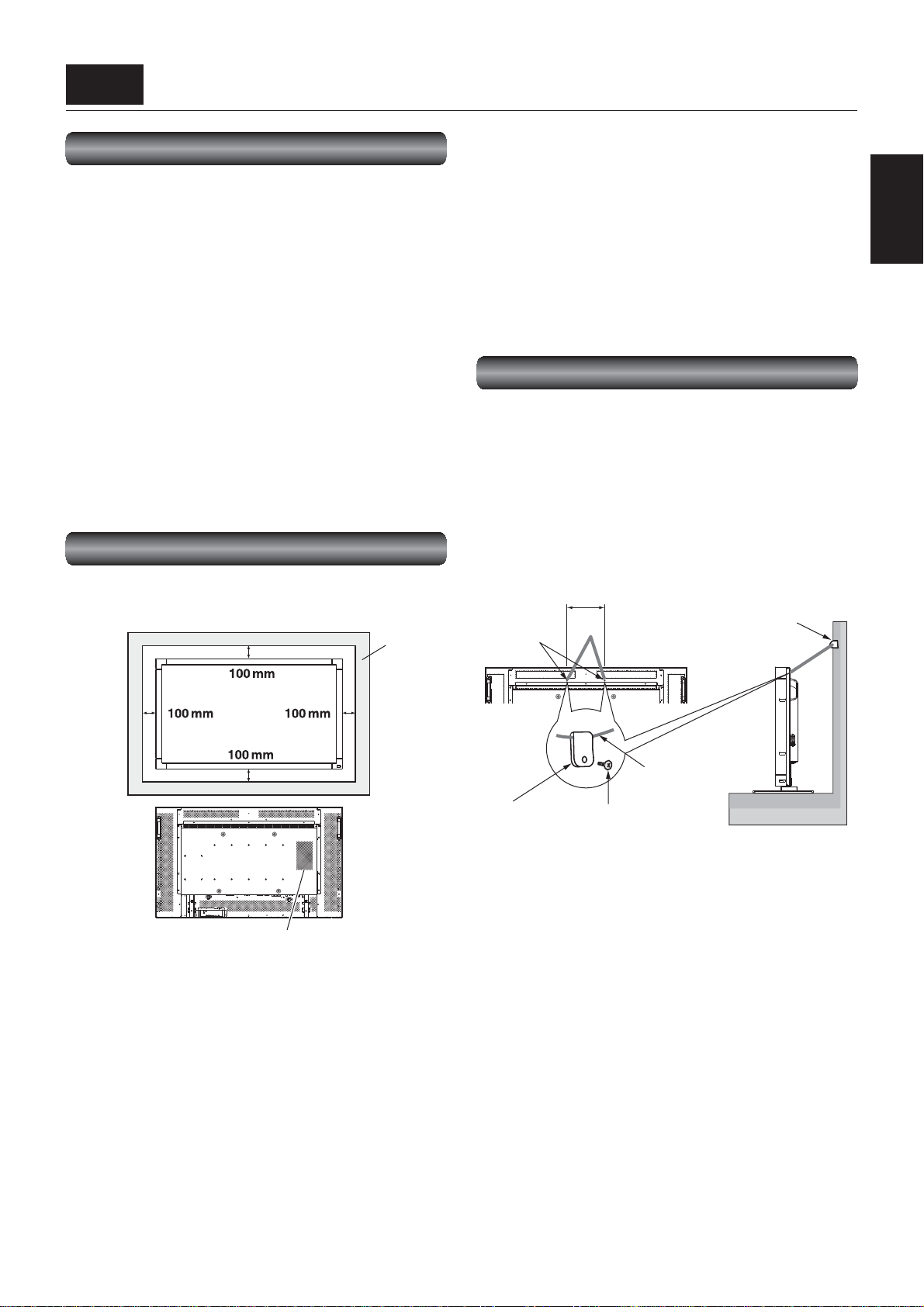
P-1 Preparation for installation
Determine the installation location
CAUTION:
DO NOT ATTEMPT TO INSTALL THE LCD MONITOR BY
YOURSELF.
Installing your LCD monitor must be done by a qualifi ed
technician. Contact your dealer for more information.
CAUTION:
MOVING OR INSTALLING THE LCD MONITOR MUST BE
DONE BY TWO OR MORE PEOPLE.
Failure to follow this caution may result in injury if the LCD
monitor falls.
CAUTION:
Proper operation of the monitor is not guaranteed when it is
mounted upside down, face up, or face down.
IMPORTANT:
Lay the protective sheet, which was wrapped around the LCD
monitor when it was packaged, beneath the LCD monitor so as
not to scratch the panel.
Ventilation requirements for enclosure mounting
To allow heat to disperse, leave space around the monitor as
shown in the fi gure below.
Wall
This LCD has a temperature sensor and cooling fan. If the LCD
becomes hot, the cooling fan will turn on automatically. If the
LCD becomes overheated, the “Caution” menu will appear.
If the “Caution” menu appears, stop using the monitor and
allow it to cool. When the LCD monitor is used in an enclosure
or with protection on LCD surface, please check the inside
temperature of the monitor by “HEAT STATUS” (See page 52). If
the temperature is higher than the normal level, set “COOLING
FAN” to ON using the SCREEN SAVER function (See page 48).
When mounting an OPS-compliant computer (commercially
available), turn on the cooling fan.
To avoid the monitor from falling
When installing the monitor using the tabletop stands (option),
take measures to prevent the monitor from falling over in case
of an earthquake or other disaster to lessen the probability of
injury and damage resulting from the fall.
As shown in the fi gure, secure the monitor to a solid wall or
pillar using rope (commercially available) strong enough to bear
the weight of the monitor. [LDT462V: approximately 26.5 kg (with
the optional stands)]
When using screw hooks (commercially available), use ring
hooks, not C-hooks (with opening).
204 mm
Screw holes
Screw hook, etc.
(commercially available)
English
Don’t block these holes.
CAUTION:
Don’t block the holes in the rear of the monitor shown in the
fi gure above. If they are blocked, heat accumulates inside the
monitor, causing breakdown. The upper limit of the operationguaranteed ambient temperature when the monitor is installed
in the landscape position is 40˚C. When installing the monitor
in a case or an enclosure, ensure adequate ventilation to keep
the temperature inside the case 40˚C or lower by providing
a cooling fan or ventilation holes in the case. The upper limit
when the monitor is in the portrait position is 35˚C.
Rope, etc.
(commercially available)
Clamper
CAUTION:
• The effect of the fall prevention substantially depends
on the strength of brackets and base to which the fall
prevention devices is attached. When you cannot ensure
suffi cient strength, provide adequate reinforcement.
• Though the recommended fall prevention is intended to
lessen the probability of injury and damage, it doesn’t
assure its effectiveness against any kind of earthquake or
disaster.
• Do not sleep where the monitor may topple over or fall in
case of an earthquake or other disaster.
• Before moving the monitor, remove the rope that is
securing the monitor. Failure to do so may result in injury or
breakdown of the monitor.
Screw
English-13
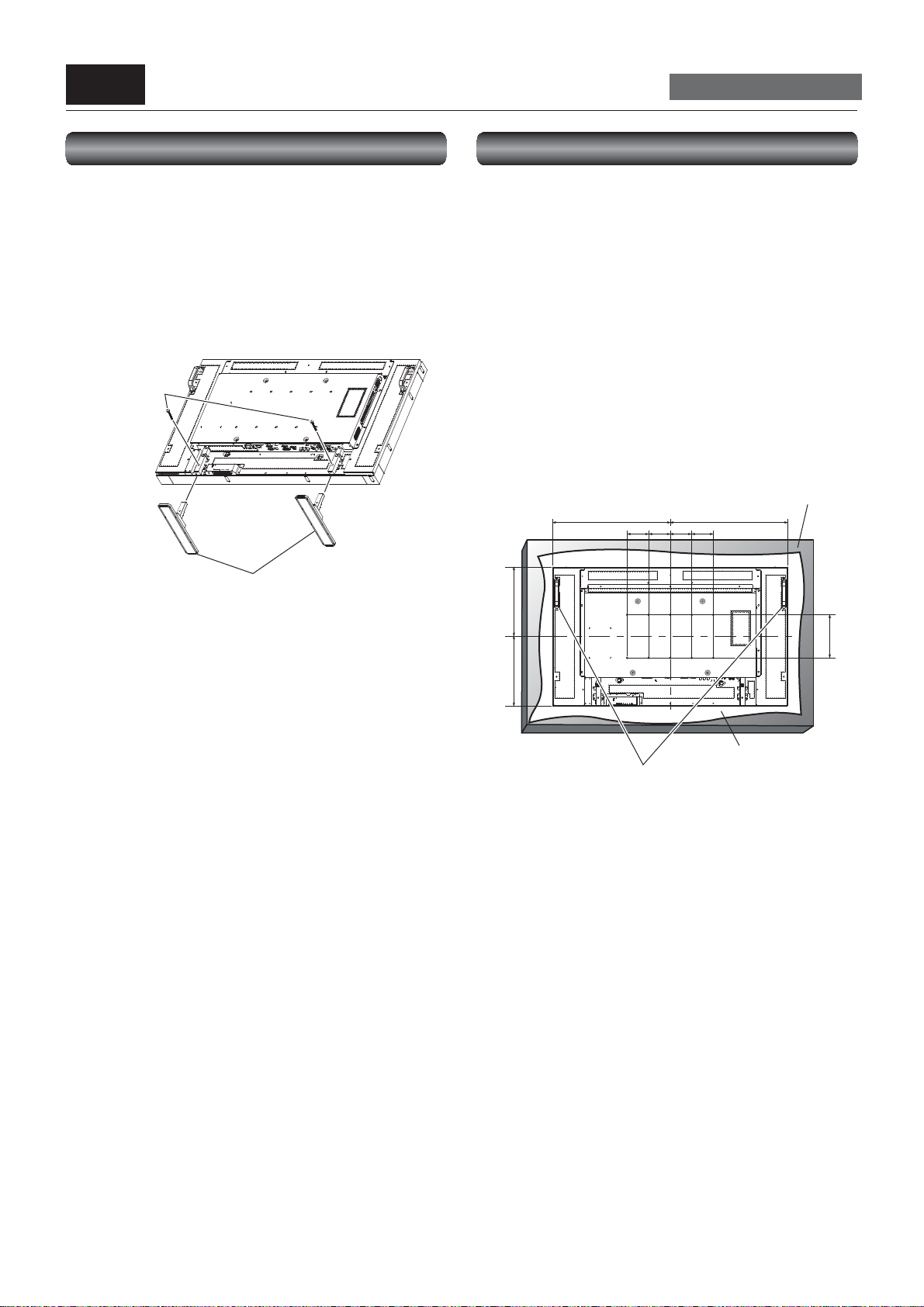
P-2 Installing the monitor
Carry out as necessary
Installing and removing the stands
The stands are available as option.
Refer to the user’s manual of the stand for more information.
How to install the stands
1. Turn the monitor off.
2. Insert the option stands in the guide frames on both sides
to the end.
Secure the option stands on both sides fi rmly using the
screws supplied with the option stands.
Screw x 2
(Accessories of
the option stand)
Option stand x 2
(Longer portion comes to the front.)
3. Install the monitor on a fl at and stable surface.
NOTE:
• Install the stands so that their longer portions come to the
front.
How to remove the stands
1. Spread the protective sheet on a fl at surface, such as a
desk.
2. Place the monitor on the protective sheet.
3. Remove the screws to remove the option stands.
Using the wall mount or ceiling mount
Lay the screen face down
Lay the protective sheet on a table, which was wrapped around
the monitor when it was packaged, beneath the screen surface
so as not to scratch the screen surface.
This device cannot be used or installed without the Tabletop
Stand or other mounting accessory. Failure to follow the correct
mounting procedures can result in damage to the equipment or
injury to the user or installer. Product warranty does not cover
damage caused by improper installation.
Failure to follow these recommendations can void your
warranty.
For installation, use M6 screws (with a loose-proof spring
washer and having a length 10 mm longer than the thickness of
the mounting bracket) and tighten them securely. MITSUBISHI
ELECTRIC recommends using mounting interface that comply
with TÜV-GS and UL1678 standard in North America.
Tab le
545.5 545.5
100 100 100 100
323323
200
Protective Sheet
Handles
CAUTION:
For preventing the monitor from falling.
• Install the monitor with metal brackets for wall or
ceiling installation (commercially available) on your own
responsibility. For detailed procedures of installation, refer
to the instructions of the metal brackets.
• To lessen the probability of injury and damage resulting
from fall of the monitor in case of earthquake or other
disaster, be sure to consult the bracket manufacturer for
installation location.
• To lessen the risk of falling of the monitor, thread
commercially available rope through the handles at the
right and left of the monitor and secure the rope to the
wall mount brackets or ceiling mount brackets. Use rope
that can bear a load 6 times the weight of the monitor
(approximately 150 kg).
• Do not sleep where the monitor may topple over or fall in
case of an earthquake or other disaster.
• Use screws having enough strength to support the LCD
display monitor (made of stainless steel etc.).
(mm)
English-14
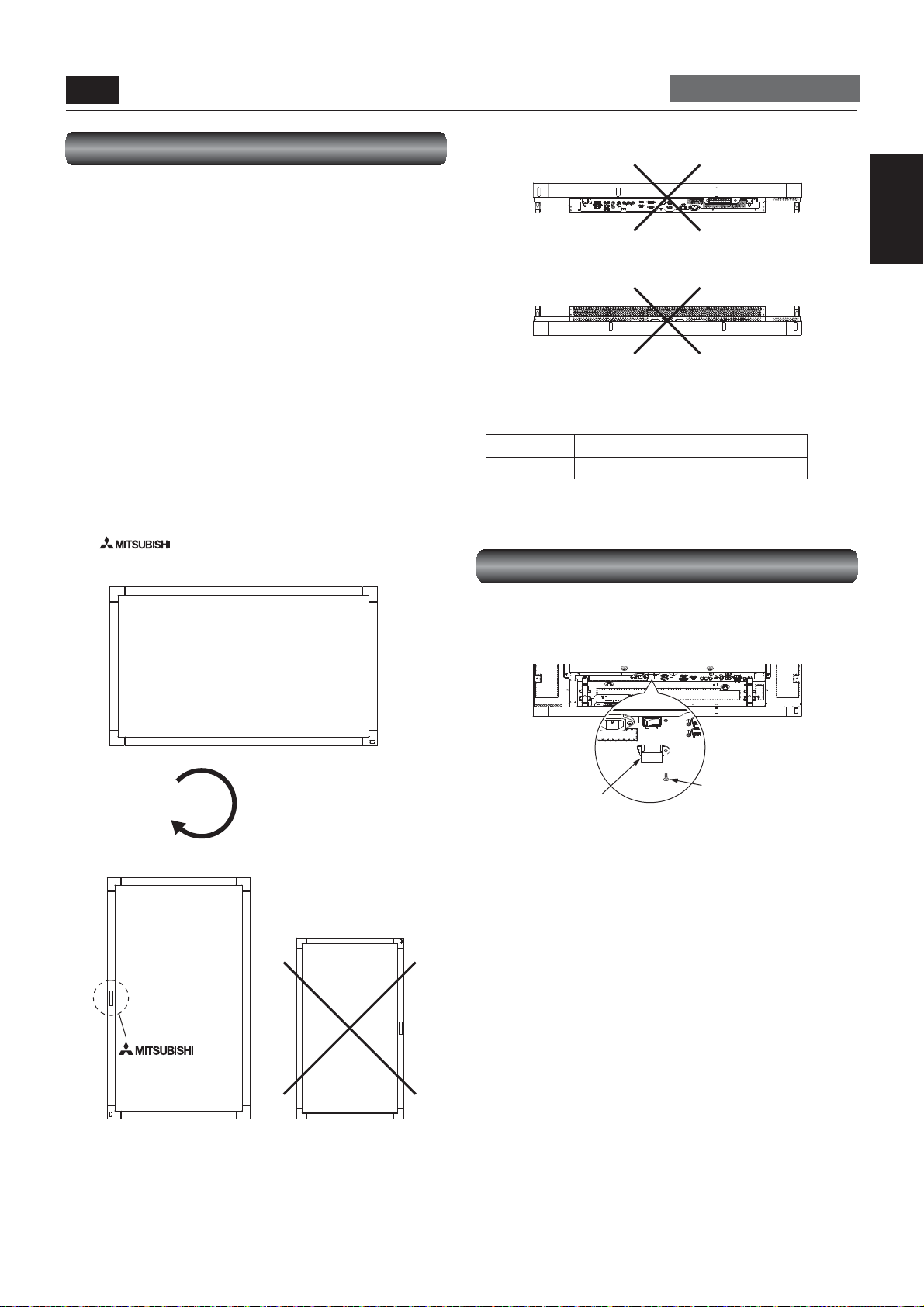
P-2 Installing the monitor (continued)
Carry out as necessary
Installing in the portrait position
The monitor can be installed in the portrait position.
Ensure that the monitor is oriented as shown below.
CAUTION:
• The operating environmental condition (temperature) when
the monitor is in the portrait position is 5˚C to 35˚C.
• Proper operation of the monitor is not guaranteed when it is
not mounted as shown below (upside down, face up, face
down, etc.).
• When mounting an OPS-compliant computer (commercially
available), be sure to set COOLING FAN to ON using
SCREEN SAVER in the CONFIGURATION1 menu of the
OSD screen function. If it is set to AUTO, the life of the
computer may become shorter than that with it set to ON or
the computer may have trouble.
• In the portrait position, the lifetime of the fl uorescent tube
(backlight) is shorter than that when the monitor is in the
landscape position.
Installation in the portrait position
The “
viewed from the front of the monitor.
” logo should be on the LEFT side when
Face-up
English
Face-down
Operation environment for portrait installation
When the monitor is installed in the portrait position, the
following conditions should be satisfi ed.
Temperature 5 - 35°C / 41 - 95°F
Humidity 20 - 80% (without condensation)
Installing the main power switch cover
Landscape
90°
Portrait
logo
Clockwise
Attach the main power switch cover (accessory) and secure
it using a screw as needed, to prevent the main power switch
from being operated.
Main power switch
cover (accessory)
NOTE:
Once you attach the main power switch cover, you cannot turn
on or off the main power switch.
Screw for securing the
main power switch cover
(accessory)
Portrait
English-15
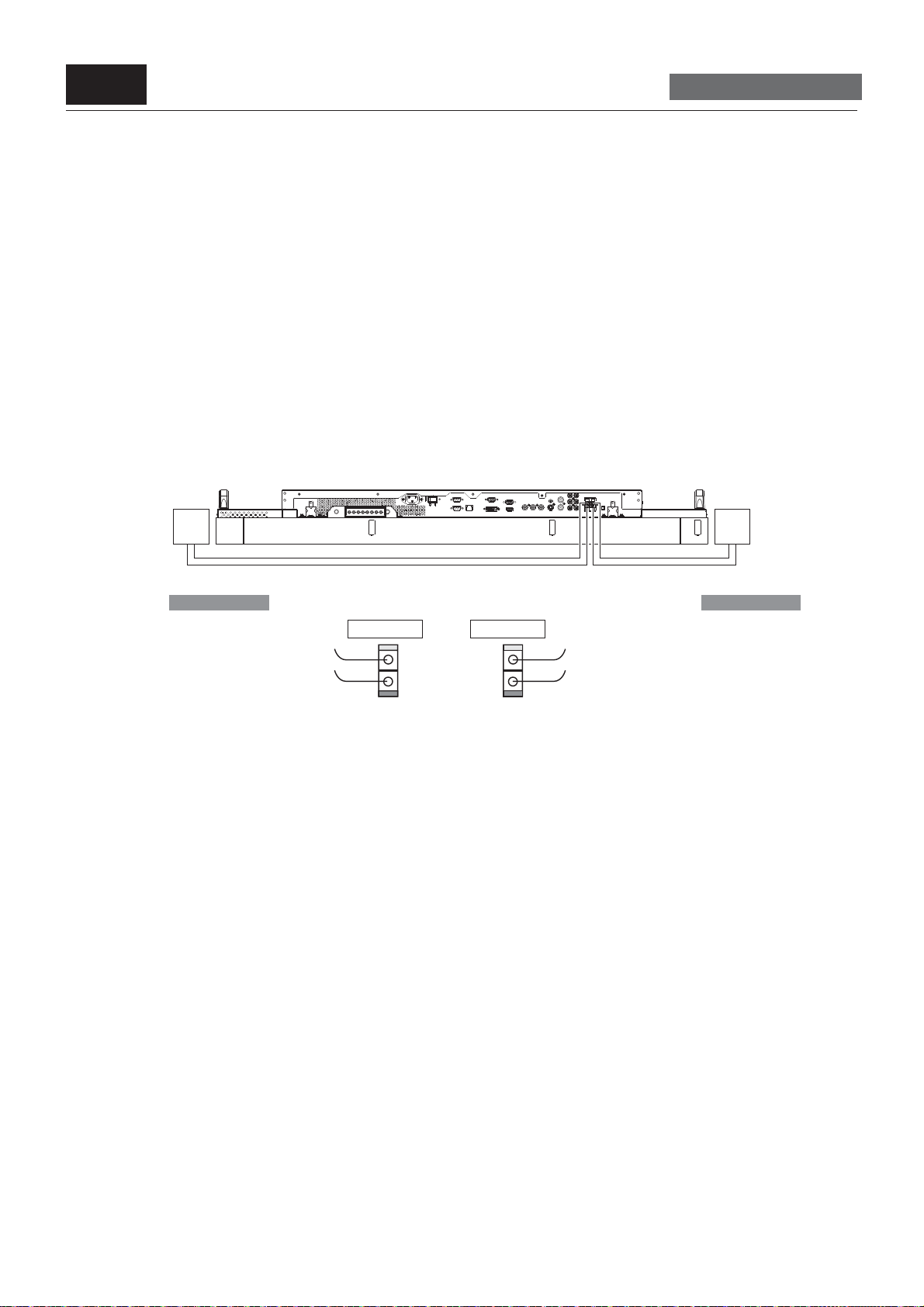
P-3
How to install the external speakers
1. Connect the speaker output connectors on the monitor and external speakers (commercially available) using speaker cables.
Insert the left speaker cable into the SPEAKER (S) terminal (L) on the monitor, and insert the right speaker cable into the
SPEAKER (S) terminal (R).
NOTE:
Match the polarity of the speaker cables and that of the terminals (+ (red)/- (black)).
Unmatched polarity may cause problems with audio output.
Specifi cations of the recommended speaker:
Rated input: 10 W
Impedance: 8 Ω (left), 8 Ω (right)
CAUTION:
Use speakers that meet the specifi cations. Otherwise, the monitor or the speakers may have trouble.
Installing the external speakers
Carry out as necessary
Right speaker
(commercially
available)
SPEAKER (S)(R)
Red(+)
Black(-)
SPEAKER (S)(L)
Red(+)
Black(-)
Left speaker
(commercially
available)
Red(+)/Black(-)Red(+)/Black(-)
To speaker terminal (L) To speaker terminal (R)
English-16
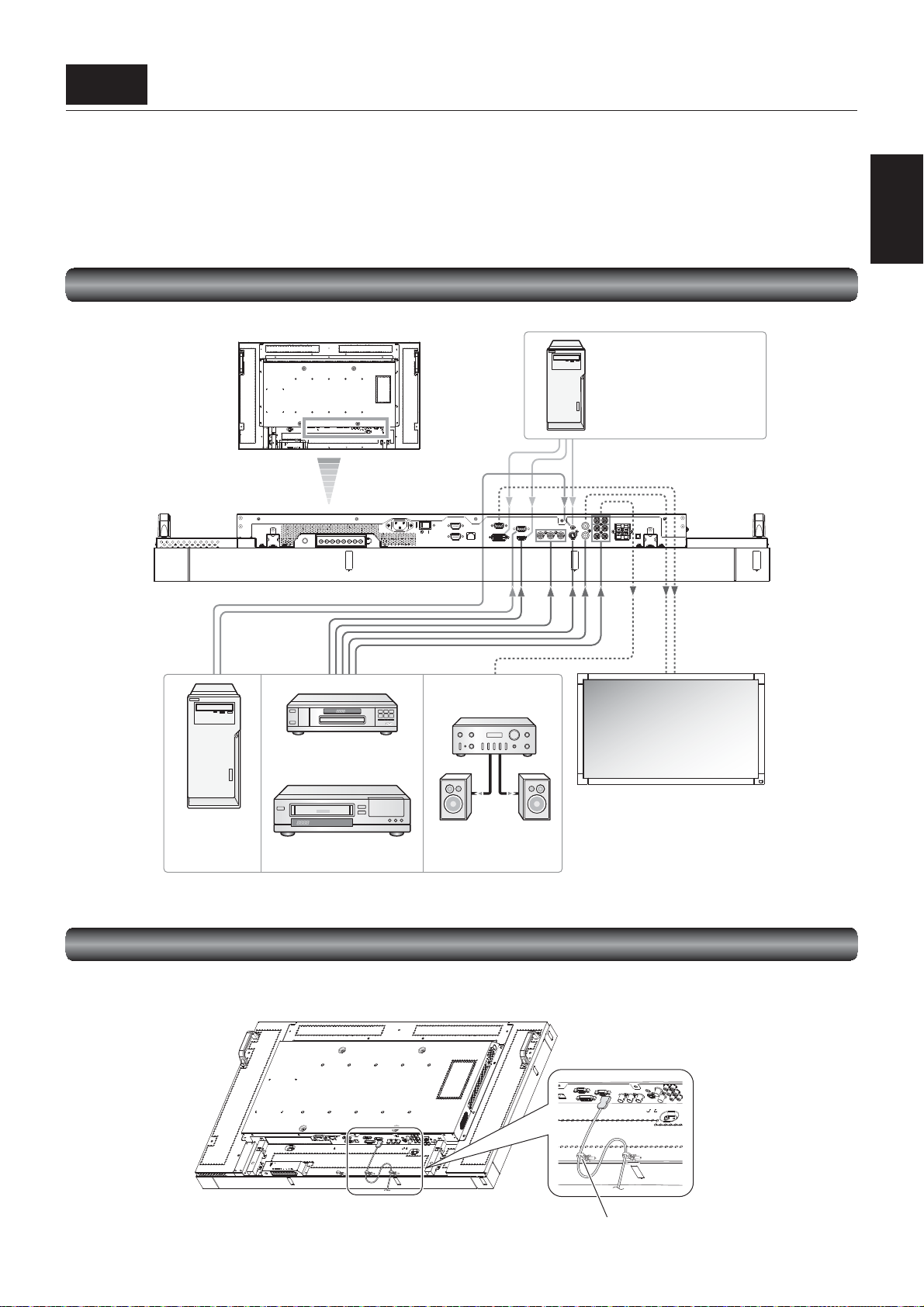
P-4 Connection procedure
Before making connections
• First turn off the power of all the connected equipment before making connections.
• Refer to the user manual of each piece of equipment.
NOTE:
Please use the audio cable without resistance when the audio output terminal of the audio device and PC is stereo mini-Jack.
When the audio cable with resistance is used, the audio level may not be increased or no audio may be output.
Wiring diagram
LCD monitor (rear)
Personal computer
(DVI-D, HDMI)
English
LCD monitor
(fi rst monitor)
Stereo amplifi er
DVD player or HD disk
player (HDMI, BNC)
LCD monitor (second monitor)
Personal
computer
(Analog RGB)
VCR (RCA)
External speakers
Prevention of disconnection of HDMI cable
When you connect the HDMI cable to the connector on the monitor, in order to prevent accidental disconnection of the cable, you
are recommended to secure it using the supplied clamper as shown in the fi gure.
English-17
Clamper
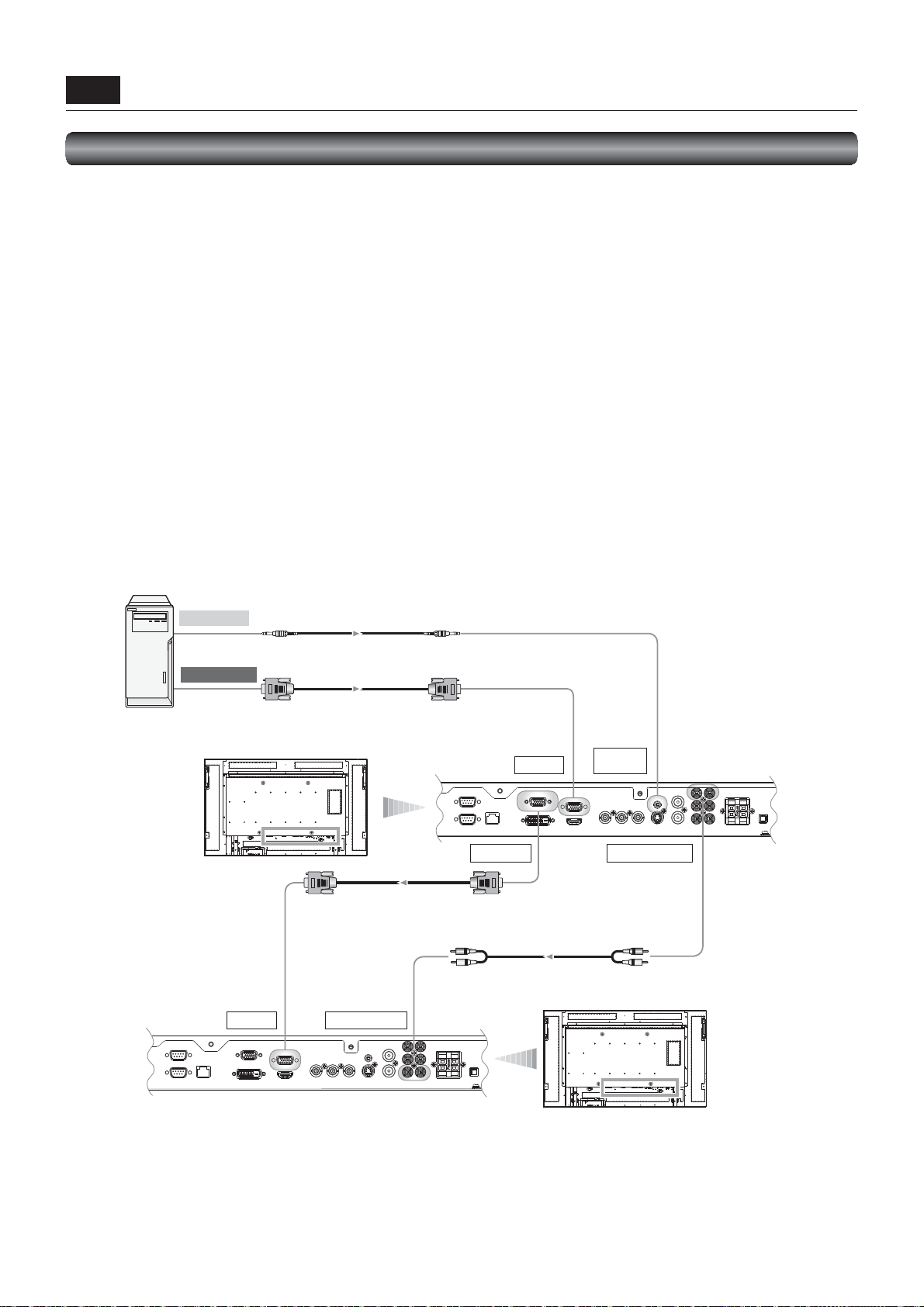
P-4 Connection procedure (continued)
Connecting with a computer (analog connection)
Analog connection:
(1) Connect a signal cable (mini D-SUB 15-pin – mini D-SUB 15-pin) (accessory) to the D-SUB IN connector.
(2) Select [D-SUB] using the INPUT button on the monitor or the D-SUB button on the wireless remote control.
Second monitor connection:
• Connect the D-SUB OUT connector (mini D-SUB 15-pin) on the fi rst monitor and the D-SUB IN connector (mini D-SUB 15-pin)
on the second monitor using a signal cable (mini D-SUB 15-pin – mini D-SUB 15-pin) (an accessory of the second monitor or
commercially available).
(The analog input signal of D-SUB selected by the fi rst monitor is output. The digital input signal of HDMI or DVI-D is not output.)
NOTE:
When different monitors need to be adjusted so that their tint can be identical, such as when using multiple screens, it is
recommended to use a signal distributor (commercially available).
Audio connection:
• Connect an audio cable (ø3.5 mm stereo mini) (commercially available) to the AUDIO IN1 connector.
Select [AUDIO1] using the AUDIO INPUT buttons on the wireless remote control.
• To output audio to the second monitor:
Connect the AUDIO OUT connector on the fi rst monitor and the AUDIO IN2 connector or AUDIO IN3 connector on the second
monitor using an audio cable (RCA) (commercially available).
Personal computer
(Analog RGB)
To audio output
To D-SUB output
Audio cable
(ø 3.5 mm stereo mini)
Signal cable
(Mini D-SUB 15-pin to Mini D-SUB 15-pin)
LCD monitor (fi rst monitor)
Signal cable
(Mini D-SUB 15-pin to Mini D-SUB 15-pin)
D-SUB IN
AUDIO IN2 (RCA)
D-SUB IN
D-SUB OUT
Audio cable (RCA)
AUDIO IN1
(mini)
AUDIO OUT (RCA)
LCD monitor (second monitor)
English-18

P-4 Connection procedure (continued)
The monitor automatically distinguishes the timings shown in the table below and sets the screen information. When a PC or other
device is connected, it automatically displays images properly. See the page describing AUTO SETUP/AUTO ADJUST.
<Factory preset timing>
Resolution
Frequency
Horizontal Vertical Horizontal Vertical
Remarks Resolution
1 640 x 480 31.5 kHz 60 Hz 9 1280 x 1024 64.0 kHz 60 Hz
2 800 x 600 37.9 kHz 60 Hz 10 1400 x 1050 65.3 kHz 60 Hz
3 1024 x 768 48.4 kHz 60 Hz 11 1680 x 1050 65.3 kHz 60 Hz
4 1280 x 720 45.0 kHz 60 Hz 12 1600 x 1200 75.0 kHz 60 Hz
5 1280 x 768 47.8 kHz 60 Hz 13 1920 x 1080 56.2 kHz 50 Hz
6 1280 x 800 49.7 kHz 60 Hz 14 1920 x 1080 67.5 kHz 60 Hz Recommend timing
7 1360 x 768 47.7 kHz 60 Hz 15 1920 x 1200 74.0 kHz 60 Hz
8 1440 x 900 55.9 kHz 60 Hz
NOTE:
When a signal other than 1920 x 1080 is input, characters may be blurred and fi gures and objects may be distorted.
Images may not be displayed correctly depending on the video card or driver being used.
Connecting with a computer (digital connection)
Digital connection:
• Connection via the HDMI IN connector
(1) Connect an HDMI cable (commercially available) to the HDMI IN connector.
(2) Select [HDMI] using the INPUT button on the monitor or the HDMI button on the wireless remote control.
• Connection via the DVI-D IN connector
(1) Connect a DVI-D cable (commercially available) to the DVI-D IN connector.
(2) Select [DVI-D] using the INPUT button on the monitor or the DVI-D button on the wireless remote control.
Audio connection:
• Connect an audio cable (ø3.5 mm stereo mini) (commercially available) to the AUDIO IN1 connector.
Select [AUDIO1] using the AUDIO INPUT buttons on the wireless remote control.
When an HDMI cable is connected, select HDMI audio.
(You can select HDMI only when the video input is [HDMI].)
Frequency
Remarks
CVT Reduced Blanking
English
Personal computer
(DVI-D, HDMI)
To HDMI output
To audio output
To DVI-D output
Audio cable
(ø3.5 mm stereo mini)
DVI-D cable
HDMI cable
English-19
DVI-D IN
LCD monitor (rear)
AUDIO IN1 (mini)
HDMI IN

P-4 Connection procedure (continued)
Connecting a video device (component video/HDMI device)
This monitor can be connected to a video device equipped with component output such as a DVD player.
Refer to the user’s manual of the connected device for details. (Cables shown in the fi gure below are commercially available.)
• To connect a DVD player equipped with component output to the YPbPr IN connector on the monitor, use a BNC cable (BNC x 3
– BNC x 3) and a BNC – RCA adaptor (commercially available), or a signal cable (BNC x 3 – D connector).
Select [YPbPr] using the INPUT button on the monitor or the YPbPr button on the wireless remote control.
• To make audio connection, connect an audio cable (RCA) to the AUDIO IN2 connector or the AUDIO IN3 connector.
Select [AUDIO2] or [AUDIO3] using the AUDIO INPUT buttons on the wireless remote control.
• To connect a DVD player equipped with HDMI output to the HDMI IN connector on the monitor, use an HDMI signal cable.
Select [HDMI] using the INPUT button on the monitor or the HDMI button on the wireless remote control.
• For HDMI cable connection, select HDMI audio.
(You can select HDMI audio only when the video input is [HDMI].)
LCD monitor (rear)
DVD player
(HDMI device)
To HDMI output
DVD player
(component device)
To video output
To D connector output
To audio output Audio cable (RCA)
BNC – RCA adaptor
Signal cable
(BNC x 3 to D connector)
HDMI cable
BNC cable
(BNC x 3 to BNC x 3)
HDMI IN
YPbPr IN
AUDIO IN2
(RCA)
English-20

P-4 Connection procedure (continued)
Connecting a video device (composite video/S video device)/stereo amplifi er
This monitor can be connected to a stereo amplifi er.
Refer to the user’s manual of the stereo amplifi er for details. (Cables shown in the fi gure below are commercially available.)
• To connect a video device to the VIDEO IN connector (VIDEO IN or S-VIDEO IN) on the monitor, use a BNC cable or an S video
cable. For connection to the audio input connector on the monitor, use an audio cable (RCA). Connect the connectors of the
audio cable (RCA) correctly. For connection to the VIDEO IN connector, select [VIDEO] using the INPUT button on the monitor or
the VIDEO button on the wireless remote control. For connection to the S-VIDEO IN connector, select [S-VIDEO] using the INPUT
button on the monitor or the S-VIDEO button on the wireless remote control.
• To connect two monitors, connect one end of a BNC cable to the VIDEO OUT connector of the fi rst monitor and the other end to
the VIDEO IN connector of the second monitor.
NOTE:
When different monitors need to be adjusted so that their tint can be identical, such as when using multiple screens, it is
recommended to use a signal distributor (commercially available).
• When connecting a stereo amplifi er to the monitor, be sure to turn off the power of the stereo amplifi er. For connection to the
audio output connector on the monitor, use an audio cable (RCA). Connect the connectors of the audio cable (RCA) correctly. Be
sure to turn on the monitor fi rst, and then turn on the stereo amplifi er.
• The selected audio input signal is output from the AUDIO OUT connector.
English
Stereo amplifi er
External speakers
(composite video/S video device)
Video device
To S video output
To audio input
BNC cable
S video cable
LCD monitor (second monitor)
VIDEO IN
Audio cable (RCA)
LCD monitor (fi rst monitor)
AUDIO OUT
VIDEO OUT
S VIDEO IN
To video output
To audio output
BNC cable
Audio cable (RCA)
VIDEO IN
AUDIO IN2
English-21

P-5
Installing the extension module
Carry out as necessary
Installation of the extension module
Install the extension module to the option slot of this monitor
following the precautions and procedures described in the
manual supplied with the module.
Examples of supported extension modules:
• SDI BOX (DP-1SDI-3G)
• OPS-compliant computer (commercially available)
Recommended computer (commercially available):
ARK-DS220F-MTSA1E of Advantech Co., Ltd.
NOTE:
• Please contact module manufacturer for any compatibility
issues.
[Description]
®
OPS (Open Pluggable Specifi cation) is a standard
Intel
suggested by Intel Corporation regarding the interface between
the pluggable module mounted on monitors designed for digital
signage applications and the monitors.
Supported OPS features:
• DVI-D • Power control
• UART
NOTE:
When an OPS-compliant module is in the option slot, the
monitor doesn’t enter the sleep mode even when POWER SAVE
in the CONFIGURATION1 menu is set to ON. Even when other
video input is selected, the monitor doesn’t enter the sleep
mode. See pages 29 and 48.
Option slot
Extension module
SDI for long-distance connection
or multiple-monitor connection
1. Mounting the SDI BOX on the monitor
1. Turn off the main power switch of the monitor and
disconnect the power cord.
CAUTION:
Be sure to disconnect the power cord to prevent breakdown
and electric shock.
2. Use a Phillips screwdriver to unscrew and remove the
option slot cover.
Retain the screw for later use in step 4.
3. Mount a SDI BOX (option) in the option slot of the monitor.
CAUTION:
To prevent damage, please ensure proper orientation and
position of the SDI BOX before inserting it fully into the slot.
4. Reuse the two screws removed from step 2 and properly
secure the SDI BOX.
Option slot
SDI BOX
2. Connection with SDI
There are two cases of connection.
1) Connection to one monitor
1. Connect the video device and the SDI BOX (option) using
an SDI cable (BNC) (commercially available).
NOTE:
A high-spec BNC cable capable of carrying SDI signal is called
SDI cable and distinguished from other BNC cables.
2) Connection to multiple monitors
1. After the connection made in 2-1) above, connect the
SDI OUT connector on the fi rst SDI BOX and the SDI IN
connector on the second SDI BOX using a commercially
available SDI cable (BNC).
NOTE:
The usable cable length (when SDI BOX (DP-1SDI-3G) is
mounted) is as follows:
• When one SDI BOX is connected: 100 m (3G-SDI)*
* Based on the result of the actual measurement using
the recommended cable. (Recommended cable: 1694A
made by Belden)
NOTE:
For the connection method and specifi cations of the SDI BOX,
see the catalog or operation manual of the SDI BOX.
Removal of the SDI BOX
Hold the handle on the SDI BOX for removal.
CAUTION:
Use the handle to extract the SDI BOX only. Pulling on the SDI
cable (BNC) or by other means may cause damage.
English-22

P-5 Installing the extension module (continued)
Connecting OPS-compliant computer
NOTE:
Operation of all types of OPS-compliant computers isn’t
guaranteed.
Example of commercially available computer:
ARK-DS220F-MTSA1E of Advantech Co., Ltd.
When an OPS-compliant computer (commercially available)
is mounted, set “COOLING FAN” to ON using the SCREEN
SAVER function. See page 48.
1. Mounting the OPS-compliant computer
on the monitor
1. Turn off the main power switch of the monitor and
disconnect the power cord.
CAUTION:
Be sure to disconnect the power cord to prevent breakdown
and electric shock.
2. Use a Phillips screwdriver to unscrew and remove the
option slot cover.
Retain the screw for later use in step 4.
3. Mount a OPS-compliant computer (commercially available)
on the option slot of the monitor.
CAUTION:
To prevent damage, please ensure proper orientation and
position of the OPS-compliant computer before inserting it
fully into the slot.
4. Reuse the two screws removed from step 2 and properly
secure the OPS-compliant computer.
Carry out as necessary
English
Removal of the OPS-compliant computer
Hold the handle on the OPS-compliant computer for removal.
CAUTION:
Extract the OPS-compliant computer by using the handle only.
Pulling on the cable or other means may cause damage.
English-23

P-6 Connecting RS-232C
Carry out as necessary
Monitor control via RS-232C
To control this monitor from a computer via a communication, connect this monitor and the computer using an RS-232C cable
(commercially available).
How to connect
• Turn off the main power switch of the computer and this monitor. If you make a connection while the power is on, it causes a
failure of the devices.
• Connect the computer and this monitor using a reverse type RS-232C cable (commercially available).
• In addition, when you connect two or more monitors as shown in the illustration below, connect the RS-232C OUT connector
of the fi rst monitor and the RS-232C IN connector of the second monitor using a reverse type RS-232C cable (commercially
available). By repeating the connection in the similar way, you can connect monitors in a daisy chain confi guration.
LCD monitor (fi rst monitor) LCD monitor (second monitor)
Computer
(RS-232C connection)
RS-232C OUT RS-232C OUT
RS-232C
RS-232C cableRS-232C cable
NOTE:
When only the 25-pin serial port is equipped as the serial communication port on the computer, a conversion adapter (commercially
available) is necessary for the connection.
RS-232C IN RS-232C IN
English-24

P-7 Connecting LAN
Carry out as necessary
Monitor connection using LAN
As shown in the illustration below, you can connect this monitor and a computer in network through a LAN hub. Connect the monitor
and the LAN hub using a straight type LAN cable (commercially available).
How to connect
• Turn off the main power switch of the computer and this monitor. If you make a connection while the power is on, it causes a
failure of the devices.
• Connect the computer and the LAN hub using a straight type LAN cable (commercially available).
• Connect this monitor and the LAN hub using a straight type LAN cable (commercially available).
• When you connect two or more monitors, you can connect the monitor and the LAN hub using a straight type LAN cable
(commercially available) as described above.
LCD monitor (rear)
Computer
(LAN connection)
English
LAN
LAN hub
LAN hub
LAN hub
NOTE:
• When you use a cross type LAN cable (commercially available), you can connect the monitor and the computer one-to-one
without using a LAN hub, however, the computer may not be supported. It is recommended to check the operation in advance.
• The image transfer function via the LAN isn’t supported. This monitor isn’t equipped with the host function for controlling other
devices.
LAN cable
LAN
LAN cable
English-25

P-8
Connecting the power cord to the monitor
Connecting the power source
Before making connections
• Check that the main power switch is off.
CAUTION:
When an OPS-compliant computer is installed and the main power switch of the monitor is on, connecting the power source
may cause the computer to power on, causing damage or breakdown of the operation system and the hard disc.
• The power outlet socket should be installed as near the equipment as possible and should be easily accessible.
• Fully insert the prongs into the power outlet socket.
Loose connection may cause noise.
• Don’t plug and unplug the power cord repeatedly in a short time of period.
NOTE:
Please refer to “Safety Precautions, Maintenance & Recommended Use” in this manual for proper selection of the AC power cord.
Use the clamper to prevent accidental disconnection of the power cord.
Main power switch
Power cord (For EU)
Clamper
Power cord (For North America)
English-26

How to Use
Flow of How to Using
U-1
U-2
U-3
U-4
U-6
Turning on all the connected devices
Selecting the video input
Controlling the external devices
Selecting the OSD language
D-SUB only
U-5
Selecting the picture mode
Auto-setup
Pages 28 to 29
English
Page 30
Page 31
Page 31
Page 32
Page 33
U-7
U-8
Screen adjustment
Picture adjustment
Carry out as necessary
U-9
U-10
U-11
U-12
Speaker setting
Volume, balance, and tone control
Schedule setting
Remote control
Page 33
Page 34
Page 34
Page 35
Pages 36 to 37
Pages 38 to 40
English-27

U-1 Turning on all the connected devices
Turning on external devices
1. Turn on the connected devices such as
the computer and VCR.
Turning on the monitor
CAUTION:
When an OPS-compliant computer is installed as an extension
module, the computer automatically turns on and starts as the
monitor is turned on.
Don’t turn off the monitor immediately after turning it on
because the computer may be in the startup process. Select
OPTION as the video input and wait for the operating system of
the computer to co
NOTE:
When the computer doesn’t start within a given period of time
(approx. 1 minute), “OPTION ERROR” and an error message
are displayed. See the user’s manual of your computer.
2. Turn on the Main Power Switch.
The power indicator turns on green and the monitor turns
on.
The control buttons on the rear, wireless remote control,
and schedule setting don’t work while the main power
switch is off (the power indicator is off).
When using them, check that the Main Power Switch is on
the power indicator is on).
(
mplete the startup process.
3. When the power indicator glows
red, press the POWER button on the
monitor.
The power indicator turns green.
Power button
or
Power button
Main power switch
Wireless remote
control
English-28

U-1 Turning on all the connected devices (continued)
Power Management Function
This function reduces the power consumption of the monitor
when the keyboard or the mouse is not used for a fi xed period
even though the power of the monitor is on.
While this function is working, the screen becomes dark and
the power indicator glows green and red.
This function is available only when a computer equipped
with the VESA-approved DPM Power Management function is
connected to the monitor.
When the power saver in the OSD menu is turned ON, the
power management function works.
RGB: When the sync signal of computer input (HDMI, DVI-D,
D-SUB) is terminated, the monitor will be in the sleep
mode in several seconds.
VIDEO:
[Description]
DPM: Acronym for Display Power Management
NOTE:
• The default power management settings (power savers) for
• When an OPS-compliant module is in the option slot, the
When the sync signal of video input (YPbPr, S-VIDEO,
VIDEO) is terminated, the monitor will be in the sleep
mode in approximately 10 minutes.
RGB and VIDEO are ON.
monitor doesn’t enter the sleep mode even when POWER
SAVE in the CONFIGURATION1 menu is set to ON. Even
when other video input is selected, the monitor doesn’t
enter the sleep mode.
or
English
Power Indicator
Status LED
Power-on mode Green
Power-off mode Red
Power Standby when
“SCHEDULE” is enable
Sleep mode Red, Green
The main power is off. Off
Diagnosis (Detecting failure)
Red On
Green Blinking
Red Blinking
* See troubleshooting on page 57.
English-29

U-2 Selecting the video input
You can select the desired video input using the wireless remote control or the INPUT button on the monitor.
Select using the INPUT buttons on the wireless remote control.
You can select the desired video input by pressing the corresponding INPUT button on the wireless remote control.
Selectable video inputs are [HDMI], [DVI-D], [D-SUB], [OPTION]*, [YPbPr], [S-VIDEO], and [VIDEO].
* OPTION can be used when an extension module is mounted on the option slot.
Select using the INPUT button on the monitor.
When you press the INPUT button on the monitor, the video input OSD menu is displayed and you can select the video input
using the
Selectable video inputs are [HDMI], [DVI-D], [D-SUB], [OPTION]*, [YPbPr], [S-VIDEO], and [VIDEO]. When you press the INPUT
button again, the selected video input is displayed.
* OPTION can be used when an extension module is mounted on the option slot.
NOTE:
The selection you make doesn’t complete unless you press the INPUT button while the video input OSD menu is displayed. The
time during which the video input OSD menu is displayed is same as that of the INFORMATION OSD. See page 50.
and buttons.
HDMI
DVI-D
D-SUB
OPTION
YPbPr
S-VIDEO
VIDEO
INPUT button
Video input OSD menu
Select using the
buttons.
English-30
and

U-3 Controlling the external devices
To control the connected external devices, display images on the monitor.
English
VCR, etc.
Personal computer
U-4 Selecting the OSD language
Display the OSD menu by pressing the MENU button on the wireless remote control or the EXIT button on the rear of the monitor.
Using LANGUAGE in the CONFIGURATION1 menu of the OSD screen function, you can select the OSD language. See page 48.
English-31

U-5 Auto-setup
Press the AUTO SETUP button on the wireless remote control to directly display the AUTO SETUP menu of the OSD screen
function.
Alternatively, press the MENU button on the wireless remote control or the EXIT button on the rear of the monitor to display the OSD
screen and then select AUTO SETUP in the CONFIGURATION1 menu.
By pressing the SET button, you can automatically and properly adjust the screen size, horizontal/vertical position, clock, clock
phase, and input signal level.
NOTE:
The auto setup works on D-SUB only.
AUTO SETUP menu screen
analog inputs only
Displaying the
AUTO SETUP
menu directly
Displaying the
OSD menu
English-32

U-6 Selecting the picture mode
Using the PICTURE MODE button on the wireless remote control, you can select the picture mode suitable for images to be
displayed.
HIGHBRIGHT: The brightness is maximized.
STANDARD: Factory default setting.
sRGB: Suitable for color matching with sRGB-compliant devices.
CINEMA: Suitable for viewing movies.
NOTE:
• “sRGB” can be selected for computer input (HDMI*, DVI-D, D-SUB, and OPTION
(OPS-compliant computer)).
• “CINEMA” can be selected for video input (HDMI*, OPTION (SDI), YPbPr, VIDEO, and
S-VIDEO).
* Automatically selected depending on the input signal.
English
U-7 Screen adjustment
When images aren’t displayed properly even after the auto setup, adjust the screen settings.
Display the OSD menu by pressing the MENU button on the wireless remote control or the EXIT button on the rear of the monitor.
Using the SCREEN menu of the OSD screen function, you can adjust the horizontal/vertical position, clock, clock phase, zoom
mode, custom zoom, and horizontal/vertical resolutions to obtain proper screen condition.
NOTE:
The position adjustment works on D-SUB, YPbPr, S-VIDEO, and VIDEO only.
The clock adjustment and the resolution adjustment work on D-SUB only.
The zoom adjustment works on all video inputs.
English-33

U-8 Picture adjustment
Display the OSD menu by pressing the MENU button on the wireless remote control or the EXIT button on the rear of the monitor.
Using the PICTURE menu of the OSD screen function, you can adjust the picture settings such as the brightness, contrast, and
sharpness to obtain desired image quality.
U-9 Speaker setting
You can select the built-in speakers or external speakers (commercially available).
Press the speaker switch on the rear of the monitor to select the speakers.
To select the built-in speakers (INTERNAL)
To select the external speakers (EXTERNAL)
Carry out as necessary
Speaker switch
English-34

U-10
Volume control
You can control the volume level using the VOL button on the wireless remote control.
Balance and tone adjustment
You can adjust the speaker balance, treble, and bass using the AUDIO menu of the OSD screen function.
For adjustment, display the OSD menu by pressing the MENU button on the wireless remote control or the EXIT button on the rear
of the monitor.
Volume, balance, and tone control
Carry out as necessary
English
NOTE:
If no audio is output when an OPS-compliant computer is in use, check that the monitor is selected as the audio output source by
the operating system of the computer. For the selection method, see the help or the user’s manual of the operating system for the
computer or the driver for the audio device.
English-35

U-11 Schedule setting
Display the OSD menu by pressing the MENU button on the wireless remote control or the EXIT button on the rear of the monitor.
Using SCHEDULE in the CONFIGURATION2 menu of the OSD screen function, you can program power-on/off and input selection.
Carry out as necessary
English-36

U-11 Schedule setting (continued)
Carry out as necessary
How to set up schedule
Check box
Radio button
Program number selection
When the cursor is in any of the check boxes showing the program numbers 1 to 7 on the left side of the screen, press the UP (
or DOWN (
To enable the selected program number, press the SET button to place a checkmark in the check box. To disable it, clear the
checkmark.
Schedule setting of each program
When the cursor is in any of the check boxes, pressing the PLUS (+) button moves the cursor into the white frame on the right.
When the cursor is at any of the items within the white frame, pressing the PLUS (+) button moves the cursor to the right, and MINUS (-)
button to the left.
You can set the power-on/off time and video input by pressing the UP (
radio buttons by pressing the SET button.
ON: Set the time when the power is turned on. If you don’t want to set the power-on time, enter “--.”
OFF: Set the time when the power is turned off. If you don’t want to set to the power-off time, enter “--.”
INPUT: Displays the video input selected when the power is turned on. If you want to select the video input that was
EVERY DAY: Select this option to execute the schedule every day. When you select EVERY DAY, you cannot select any days
MON - SUN: Select the days of the week on which you want to execute the schedule. Unless you select EVERY WEEK, too,
EVERY WEEK: Select this option to execute the schedule on the selected days of the week, every week.
Schedule confi rmation
To c o nfi rm the schedule, press the MENU button on the wireless remote control or the EXIT button on the rear of the monitor to exit
the SCHEDULE menu of the OSD screen function.
If you turn off the power before exiting the SCHEDULE menu, the schedule settings may be canceled.
) button to move the cursor up or down to select the program number you want to set.
) or DOWN ( ) button. You can select or deselect the
selected before the power is turned on, enter “--.”
of the week and EVERY WEEK.
the selection of the days of the week is cleared after the schedule is executed one time.
)
English
NOTE:
• Before making the schedule settings, be sure to check the current date and time using “DATE AND TIME.”
• When you close the SCHEDULE screen, the settings are saved.
• When two or more schedules are enabled, they are executed in descending order of the program number, and the power is
turned off upon completion of the last executed schedule.
• When there are two or more schedules having the same power-on/off time, the one having the largest program number is
executed.
• You cannot set the power-on time and the power-off time to the same time.
• When OFF TIMER is ON, the schedule settings are ignored.
• When the main power switch or AC power supply turns off or the circuit breaker trips due to power failure or other causes, the
schedule programs you set aren’t executed.
English-37

U-12 Remote control
Carry out as necessary
RS-232C Remote control
When the monitor is connected directly to a computer using an RS-232C cable (commercially available), the following operations
can be controlled via a communication.
• Power ON or OFF
• Switching between input signals
• Volume control and mute
• Auto setup
• Check of the internal temperature of the monitor, etc.
NOTE:
For connection with a 25-pin serial port connector on the computer, a conversion adapter (commercially available) is required.
1) Inter fac e
PROTOCOL RS-232C
BAUD RATE 9600 [bps]
DATA LENGTH 8 [bit]
PARIT Y BIT NONE
STOP BIT 1 [bit]
FLOW CONTROL NONE
• For direct connection using RS-232C, use the RXD, TXD, and GND lines.
2) Control command diagram
The command is structured by the address code, function code, data code and end code. The length of the command is
different for each function.
NOTE:
• This example shows a basic command that is used when a single computer and a single monitor are connected.
When you want to connect multiple monitors or perform complicated control using other commands than the basic
commands, contact your dealer for advanced command specifi cations.
• To send commands with a keypad using terminal software, select “2s” or “30s” for CONTROL TIME OUT in
CONFIGURATION2 in the OSD menu. (Follow the same procedure for LAN control.)
Address code Function code Data code End code
HEX 30h 30h Function Data 0Dh
ASCII ‘0’ ‘0’ Function Data
[Address code] 30h 30h (ASCII code, ‘0’ ‘0’), fi xed.
[Function code] Code unique to each control function.
[Data code] Data unique to each control function (Not always indicated by numerical values.)
[End code] 0Dh (ASCII code, ‘
3) Control sequence
(1) A command is sent from the computer to the monitor. (Commands should be sent at intervals of at least 600 ms.)
(2) The monitor sends a return command within 600 ms* after receiving the end code. If the monitor fails to receive the
command, it doesn’t send any return command. (*During the power-on/off or input selection process, the transmission of the
return command may take more than 600 ms.)
(3) The computer checks the return command to see whether the command it sent was received or not. The computer must
receive the return command before sending the next command.
(4) The monitor sends various codes other than commands including the return command. While RS-232C control sequence is
in progress, the computer must reject the codes.
Example: Turn the power ON (‘ ’ is for ASCII code)
’) fi xed.
Control command from
computer
30 30 21 0D
‘0’ ‘0’ ‘!’ ‘
’
Return command from
monitor to computer
30 30 21 0D
‘0’ ‘0’ ‘!’ ‘
’
Description of command
Sending a command for
power-on
Command received
(Command echoed back)
English-38

U-12 Remote control (continued)
4) Operation commands
The operation commands confi gure the basic operation settings of this LCD monitor. The commands may not work during signal
switchover.
The operation commands have no data codes.
Operation ASCII HEX
POWER ON ! 21h
POWER OFF " 22h
FORCE POWER OFF WITH OPS* "" 22h 22h
INPUT HDMI _r1 5Fh 72h 31h
INPUT DVI-D _r2 5Fh 72h 32h
INPUT D-SUB _r3 5Fh 72h 33h
INPUT OPTION** _r5 5Fh 72h 35h
INPUT VIDEO _v1 5Fh 76h 31h
INPUT YPbPr _v2 5Fh 76h 32h
INPUT S-VIDEO _v3 5Fh 76h 33h
VOLUME UP r06 72h 30h 36h
VOLUME DOWN r07 72h 30h 37h
AUTO SETUP r09 72h 30h 39h
AUDIO MUTE ra6 72h 61h 36h
* Used when the OPS-compliant computer makes no response.
** OPTION can be used when an extension module is mounted on the option slot.
• When you send the POWER ON or POWER OFF command, send the next command at intervals of at least 7 seconds.
• It is recommended that after sending a command for video input selection, wait for at least 5 seconds to send the next
command. Otherwise, the monitor may not reply within 600 ms.
• In the power-off mode, only the POWER ON operation command and the power status acquisition commands described in
the next paragraph work.
• In the sleep mode, only the POWER ON and POWER OFF operation commands and the power status acquisition commands
described in the next paragraph work.
• When no OPS-compliant module is mounted, the operation command for FORCE POWER OFF WITH OPS is unavailable.
• When an OPS-compliant module is mounted, all the input connectors don’t enter the sleep mode.
• Use the operation command for FORCE POWER OFF WITH OPS when the OPS-compliant module doesn’t respond.
Carry out as necessary
English
English-39

U-12 Remote control (continued)
5) Read command
The computer sends the command without datacode to the monitor.
After receiving this command, the monitor returns the command with datacode including the current status to the computer.
Example: When the computer asks the power status of the monitor, and the status of the monitor is powered-on.
Control command from computer
30 30 76 50 0D ‘0’‘0’‘v’‘P’[enter]
Structure of the Read-command
POWER
Input
Internal
temperature
* OPTION can be used when an extension module is mounted on the option slot.
NOTE:
The monitor will acknowledge the power-on/off command issued from the OPS-compliant computer, however, it will not execute
the command. This is not a malfunction. For automatic operation, use SCHEDULE in the CONFIGURATION2 menu of the OSD
screen function.
ON vP 1 76 50 31
OFF (Sleep) vP 0 76 50 30
HDMI vI r1 76 49 72 31
DVI-D vI r2 76 49 72 32
D-SUB vI r3 76 49 72 33
OPTION* vI r5 76 49 72 35
VIDEO vI v1 76 49 76 31
YPbPr vI v2 76 49 76 32
S-VIDEO vI v3 76 49 76 33
Around the main
board
Around the power
supply
Resolution
1˚C
Resolution
1˚C
Return command from monitor to
computer
Sending a command for checking the
power status
30 30 76 50 31 0D ‘0’‘0’‘v’‘P’‘1’[enter] Monitor is powered-on.
ASCII HEX
Function Data (Receive) Function Data (Receive)
tc1 (ex.) +25 74 63 31 2B 20 32 35
tc2 (ex.) +31 74 63 32 2B 20 33 31
Carry out as necessary
Description of command
LAN Remote control
When you connect the monitor and the computer using a LAN hub and a LAN cable (see page 25) and then confi gure the network
settings using LAN SETTING in the CONFIGURATION2 menu of the OSD screen function, you can remote-control the monitor using
the same commands as those for RS-232C.
1. Setting procedure
(1) Set the following network parameters using the OSD menu. (See page 49.)
• DHCP client ON/OFF, IP address, subnet mask and default gateway
(2) Set the IP address described above and the port number (63007 or 3007) using the application program of your computer to
perform the socket communication.
(3) Send the same control command as that for RS-232C via TCP/IP socket communication.
(4) Check the return command sent from the monitor. When it is received successfully, the setting is completed.
English-40

Confi guration and basic operation of OSD screen
Confi guration of OSD screen
This monitor is equipped with the OSD (On Screen Display) function for easy screen adjustment. The OSD function allows you to
control the menus displayed on the screen for brightness setting and other settings.
The OSD screen is confi gured as shown below.
Main Menu Screen
Main menu
Icons other than the one you selected are grayed out.
English
PICTURE
SCREEN
AUDIO
PIP
Sub menu (Adjustment items)
Adjustment items are displayed.
Page 43
Page 45
Page 46
Page 47
CONFIGURATION1
CONFIGURATION2
ADVANCED OPTION
Adjustment status
The values adjusted by the wireless remote control and the
PLUS (+) and MINUS (-) buttons on the monitor are displayed.
Page 48
Page 49
Page 51
Control button guide
Buttons for controlling the displayed OSD menu are displayed.
Sub menu screen
When you select a sub menu, an OSD screen is displayed.
Sub menus contain information screens, adjustment menu screens, and selection menu screens as shown below.
Sub menu screen: Picture reset (for example)
English-41

Confi guration and basic operation of OSD screen (continued)
Basic operation of OSD
Check that the power indicator illuminates green and the monitor is powered on.
Wireless remote controlStep
1
Press the MENU button to display the
OSD screen and then press the
button to select the main menu.
2
When you press the SET button to
accept the selected main menu, the
sub menu at the top is selected.
/
Monitor button OSD screen display
Press the EXIT button to display the
OSD screen and then press the
button to select the main menu.
When you press the INPUT button to
accept the selected main menu, the
sub menu at the top is selected.
/
3
Press the
menu.
/ button to select a sub
4
Press the SET button to accept the
selected sub menu.
5
Press the
setting and then press the SET button
to accept it.
/ button to select the
Press the / button to select a sub
menu.
Press the INPUT button to accept the
selected sub menu.
Press the
setting and then press the INPUT
button to accept it.
/ button to select the
The OSD screen disappears when you press the MENU button on the wireless remote control once or the EXIT button on the
monitor three times.
NOTE:
Besides the example described above, some items are adjusted by the PLUS (+) and MINUS (-) buttons like NOISE REDUCTION
shown in the fi gure above.
Operate the buttons according to the control button guide displayed at the bottom of the OSD screen.
English-42

OSD screen functions
PICTURE
BRIGHTNESS
You can adjust the brightness.
Press the PLUS (+) button to increase the brightness. Press
the MINUS (-) button to decrease the brightness.
CONTRAST
You can adjust the contrast.
Adjust the contrast using the PLUS (+) or MINUS (-) button to
obtain a desired result.
NOTE: Brightness changes luminance of the backlight.
Contrast changes signal levels, and therefore it is
likely to lead to whiteness.
SHARPNESS
You can adjust the sharpness.
Press the PLUS (+) button to make the image look sharper.
Press the MINUS (-) button to make the image look softer.
NOTE: If you increase the sharpness setting value too
much, lines may appear double. In such a case,
decrease the sharpness setting value.
BLACK LEVEL
You can adjust the brightness in the dark area of the image.
Press the PLUS (+) button to brighten dark areas in the
image. Press the MINUS (-) button to further darken the
dark area of the image.
NOTE: This adjustment doesn’t work in the sRGB picture
mode.
NOISE REDUCTION
* For the YPbPr, S-VIDEO and VIDEO inputs only.
You can adjust the noise reduction level.
Press the PLUS (+) button to increase the value to lessen
the noise.
TINT
[TINT]:
You can adjust all the colors at the same time. Press the
PLUS (+) button to add a green tint. Press the MINUS (-)
button to add a purple tint.
[RED], [MAGENTA], [BLUE], [CYAN], [GREEN], or [YELLOW]:
You can adjust each color individually. Press the PLUS (+)
button to shift the selected color to the right around the
color circle. Press the MINUS (-) button to shift the selected
color to the left around the color circle.
RED MAGENTA
YELLOW BLUE
GREEN
Color circle
NOTE: This adjustment doesn’t work in the sRGB picture
mode.
COLOR
[COLOR]:
You can adjust all the colors at the same time. Press the
PLUS (+) button to deepen the colors. Press the MINUS (-)
button to lighten the colors.
[RED], [MAGENTA], [BLUE], [CYAN], [GREEN], or [YELLOW]:
You can adjust each color individually. Press the PLUS (+)
button to deepen the selected color. Press the MINUS (-)
button to lighten the selected color.
NOTE: This adjustment doesn’t work in the sRGB picture
mode.
COLOR TEMPERATURE
You can adjust the color temperature.
The image becomes reddish as the color temperature
decreases, and it becomes bluish as the color temperature
increases.
NOTE: This adjustment doesn’t work in the sRGB picture
mode.
COLOR CONTROL
The color levels of red, green, and blue are adjusted by the
color bars.
R: Red, G: Green, B: Blue
NOTE: This adjustment doesn’t work in the sRGB picture
mode.
CYAN
English
English-43

OSD screen functions (continued)
GAMMA SELECTION
You can select the gamma mode from NATIVE, S GAMMA,
2.2, 2.4, OPTION, and PROGRAMMABLE.
PROGRAMMABLE can change the GAMMA characteristic
curve via a computer.
Contact your dealer for further details.
NOTE: GAMMA is fi xed to 2.2 in the sRGB picture mode.
When PROGRAMMABLE has been selected, the
setting for color temperature is fi xed at 10,000K
(NATIVE).
PICTURE RESET
You can reset all the PICTURE settings to the factory
defaults.
English-44

OSD screen functions (continued)
SCREEN
English
H POSITION
You can adjust the horizontal image position.
Press the PLUS (+) button to move the image to the right.
Press the MINUS (-) button to move the image to the left.
V POSITION
You can adjust the vertical image position.
Press the PLUS (+) button to move the image up. Press the
MINUS (-) button to move the image down.
CLOCK
* For the D-SUB inputs only.
You can adjust the image size of the computer and eliminate
blurred letters.
Press the PLUS (+) button to expand the width of the image
on the screen to the right. Press the MINUS (-) button to
narrow the width of the image on the screen to the left.
CLOCK PHASE
* For the D-SUB inputs only.
You can adjust the level of the periodic variation of the
screen fl icker.
ZOOM MODE
You can select the mode to stretch the image to fi t it to the
screen.
For the HDMI, DVI-D, and D-SUB inputs, you can select
FULL, NORMAL, CUSTOM, or REAL.
For YPbPr, S-VIDEO, and VIDEO, you can select FULL,
NORMAL, DYNAMIC, CUSTOM, or REAL.
FULL: The image is stretched to fi ll the screen
regardless of its aspect ratio.
NORMAL: The image is stretched vertically to the full
height of the screen while keeping the aspect
ratio.
DYNAMIC: The image is stretched to fi ll the screen with
different magnifi cations at the screen center
and the screen edges.
CUSTOM: You can stretch the image horizontally and
vertically as you desire using the CUSTOM
ZOOM setting.
REAL: The image is displayed without being stretched
or reduced.
NOTE: The DYNAMIC mode displays images having the
16:9 aspect ratio, such as those with 1920 x 1080
resolution, in the same way as in the FULL mode.
CUSTOM ZOOM
CUSTOM ZOOM becomes selectable when you set ZOOM
MODE to CUSTOM.
ZOOM: You can expand the horizontal and vertical
sizes simultaneously.
H ZOOM: You can expand the horizontal size only.
V ZOOM: You can expand the vertical size only.
H POSITION: Pressing the PLUS (+) button moves the
image to the right. Pressing the MINUS (-)
button moves the image to the left.
V POSITION: Pressing the PLUS (+) button moves the
image up. Pressing the MINUS (-) button
moves the image down.
H RESOLUTION
* For the D-SUB inputs only.
Use this setting when AUTO SETUP and AUTO ADJUST
cannot obtain the horizontal resolution of the input signal.
Press the PLUS (+) button to increase the resolution. Press
the MINUS (-) button to decrease the resolution.
V RESOLUTION
* For the D-SUB inputs only.
Use this setting when AUTO SETUP and AUTO ADJUST
cannot obtain the vertical resolution of the input signal.
Press the PLUS (+) button to increase the resolution. Press
the MINUS (-) button to decrease the resolution.
SCREEN RESET
You can reset all the SCREEN settings to the factory
defaults.
English-45

OSD screen functions (continued)
AUDIO
BALANCE
You can adjust the balance of the right and left volumes.
Press the PLUS (+) button to decrease the left volume.
Press the MINUS (-) button to decrease the right volume.
TREBLE
You can adjust the high frequency sound.
Press the PLUS (+) button to increase the treble sound.
Press the MINUS (-) button to decrease the treble sound.
BASS
You can adjust the low frequency sound.
Press the PLUS (+) button to increase the bass sound.
Press the MINUS (-) button to decrease the bass sound.
AUDIO RESET
You can reset all the AUDIO settings to the factory defaults.
English-46

OSD screen functions (continued)
PIP (PICTURE IN PICTURE)
NOTE:
The PIP and POP functions don’t work in the CUSTOM and
REAL picture size modes.
Refer to “PIP, POP function” for details. (See page 55.)
English
PIP MODE
You can select the PIP mode from PIP, POP, SBS ASPECT,
SBS FULL, and OFF using the PLUS (+) and MINUS (-)
buttons. See page 55.
PIP
POP
SBS ASPECT
SBS FULL
OFF
* SBS: SIDE BY SIDE
PIP SIZE
You can select the size of the sub picture displayed in the
PIP mode.
You can move the sub picture by pressing the UP (
DOWN (
PIP AUDIO
You can select the audio output in the PIP mode.
When MAIN is selected, audio of the main picture is output.
When SUB is selected, audio of the sub picture is output.
PIP H POSITION
You can adjust the horizontal position of the sub screen.
Press the PLUS (+) button to move the sub screen to the
right. Press the MINUS (-) button to move the sub screen to
the left.
PIP V POSITION
You can adjust the vertical position of the sub screen.
Press the PLUS (+) button to move the sub screen up. Press
the MINUS (-) button to move the sub screen down.
SUB INPUT
You can select the video input for the sub screen from
HDMI, DVI-D, D-SUB, YPbPr, S-VIDEO, and VIDEO.
), PLUS (+), and MINUS (-) buttons.
PIP RESET
You can reset all the PIP settings to the factory defaults.
),
English-47

OSD screen functions (continued)
CONFIGURATION1
AUTO SETUP
* For the D-SUB inputs only.
The screen size, horizontal/vertical position, clock, clock
phase, and input signal level are automatically adjusted.
AUTO ADJUST
* For the D-SUB inputs only.
When AUTO ADJUST is ON, the horizontal position, vertical
position, and clock phase are automatically adjusted at the
time of the timing switching.
POWER SAVE
When the power saver in the OSD menu is turned ON, the
power management function works.
RGB: When the sync signal of computer input (HDMI,
DVI-D, or D-SUB) is terminated, the monitor will be
in the sleep mode in several seconds.
VIDEO: When the sync signal of video input (YPbPr,
S-VIDEO, or VIDEO) is terminated, the monitor will
be in the sleep mode in approximately 10 minutes.
NOTE: When an OPS-compliant module is mounted on the
option slot, turning on the power saver is invalid and
it doesn’t put the monitor in the sleep mode. Even
when you select other image source, the monitor
doesn’t enter the sleep mode.
LANGUAGE
OSD control menus are available in eight languages.
(English, German, Spanish, French, Italian, Swedish,
Chinese, and Japanese)
SCREEN SAVER
You can set the SCREEN SAVER functions to reduce the
risk of “image persistence.”
GAMMA:
When you select ON, the gamma mode where image
persistence is diffi cult to occur is used.
COOLING FAN:
When you select ON, the cooling fan always runs.
When you select AUTO, the built-in fan automatically starts
running according to the operating temperature.
BRIGHTNESS:
When you select ON, the brightness decreases.
MOTION:
The screen slightly moves horizontally and vertically
at regular intervals to reduce the effect of the image
persistence.
NOTE: When you select a time period in the MOTION
setting, the monitor enlarges the image and moves it
horizontally and vertically. The portions of the image
out of the display area aren’t visible.
To make the entire image visible all the time, arrange
it to fi t within 90% of the screen area at the center.
Enlarged
The por tion (shaded par t) outside the
display area isn’t displayed.
90%
COLOR SYSTEM
* For the S-VIDEO and VIDEO inputs only.
You can select the color system depending on the video
device you use.
AUTO: NTSC, PAL, SECAM, PAL60 or 4.43 NTSC is
automatically selected.
NTSC: NTSC
PAL: PAL
SECAM: SECAM
4.43NTSC: 4.43 NTSC
PAL-60: PAL60
NOTE: When you use a video device purchased from
overseas, set the COLOR SYSTEM menu.
SIDE BORDER COLOR
You can adjust the brightness of the area where no images
are displayed when a 4:3 image is displayed in the NORMAL
mode in the ZOOM MODE or the POP or other modes in the
PIP MODE.
CONFIGURATION RESET
The settings made in the CONFIGURATION1 and
CONFIGURATION2 menus are reset to the factory defaults.
However, the LANGUAGE, MONITOR ID, SCHEDULE, and
DATE AND TIME settings aren’t reset.
FACTORY RESET
The settings made in the PICTURE, SCREEN, AUDIO,
CONFIGURATION1, CONFIGURATION2, and ADVANCED
OPTION menus are reset to the factory defaults.
In addition, the picture mode selected by the wireless
remote control is reset to the factory default.
However, LANGUAGE, CONTROL TIME OUT, MONITOR ID,
SCHEDULE, DATE AND TIME, and DDC/CI aren’t reset.
Move
Motion
English-48

OSD screen functions (continued)
CONFIGURATION2
English
SERIAL CONTROL
Select the communication interface (RS-232C, OPS (OPScompliant computer), or LAN) for the serial communication
function.
For connection of the signal cable, see page 22 to 25.
LAN SETTING
You can set the communication parameters for the LAN
network.
DHCP CLIENT
Select whether to use DHCP client or not.
Select OFF when not using it, and select ON when using
it.
IP ADDRESS
When DHCP CLIENT is OFF, set the IP address of the
monitor.
When DHCP CLIENT is ON, you can check the value set
by the DHCP server.
SUBNET MASK
When DHCP CLIENT is OFF, set the gateway mask. Set it
to 255.255.255.0 for normal use.
When DHCP CLIENT is ON, you can check the value set
by the DHCP server.
DEFAULT GATEWAY
When DHCP CLIENT is OFF, set the IP address of the
gateway router to externally connect the local area
including the monitor.
When DHCP CLIENT is ON, you can check the value set
by the DHCP server.
PORT NUMBER
The port number (3007 and 63007) of the monitor is
displayed.
RESET
LAN settings are reset.
CONTROLLER SETTING
When controlling the monitor via a network using a 2-Series
control processor made by Crestron, set the communication
parameters.
CONTROLLER IP
Set the IP address of the control processor.
PORT NUMBER
Set the port number used for communication.
IP ID
Set the IP identifi cation number.
NOTE: For the detailed setting procedures, see the
operation manual of the control processor made by
Crestron.
CONTROL TIME OUT
When using remote control, the timeout for transmission
intervals among codes within the control command can be
set.
10 ms: Set the time out intervals to 10 milliseconds.
2 s: Set the time out intervals to 2 seconds.
30 s: Set the time out intervals to 30 seconds.
MONITOR ID
ID numbers for wireless remote control are assigned to
LDT462V monitors that are multi-connected via RS-232C.
ID numbers 1 to 26 are selectable.
OSD TURN OFF
The OSD control menu will stay on as long as it is used.
The preset choices are 5 -120 seconds.
OSD H POSITION
You can adjust the horizontal position of the OSD menu.
OSD V POSITION
You can adjust the vertical position of the OSD menu.
OSD ROTATION
The OSD screen is rotated.
OFF H MIRROR
Horizontally
rotated
180 degree
90 degree
rotation
rotation
18090
V MIRROR
Vertically
rotated
English-49

OSD screen functions (continued)
INFORMATION OSD
You can enable and disable the information OSD display.
The display time is selectable from 3 to 10 seconds.
NOTE: The information OSD display shows a message
when the input source is switched, the input signal
state is changed, or the input signal has an error.
OFF TIMER
You can select the OFF TIMER mode.
Select the time period to automatically turn off the power
from 1 to 24 hours.
NOTE: When OFF TIMER is enabled, the SCHEDULE
settings (see page 36) will be disabled.
SCHEDULE
You can program the LCD monitor operation schedules. (See
page 37.)
< HOW TO SETUP SCHEDULE >
Using the “SCHEDULE” function allows you to set up to
seven different scheduled time intervals when the LCD
Monitor will be activated.
You can select the time the monitor turns on and turns off,
the day of week the monitor is activated, and which input
source the monitor will use for each scheduled activation
period. A check mark in the box next to the number of the
schedule indicates that the selected schedule is in effect.
To select which schedule to set, use the up/down arrows to
move the number (1 to 7) of the schedule.
Use the (+) and (-) buttons to move the cursor horizontally
within the particular schedule. Use the
to increase the time and select the input port. The “SET”
button is used to make a selection.
If you create a schedule but do not want to set the power
on time, select “--” in the “ON” time slot.
If you do not want to use a power off time select “--” in the
“OFF” time slot.
If there is no input selected (“--” showing in the input spot)
the input from the previous schedule will be used.
The selection of EVERY DAY within a schedule takes priority
over other schedules that are set up to operate weekly.
When schedules are overlapping, scheduled Power ON time
has priority over scheduled Power OFF time.
If there are two schedules programmed for the same time,
then the highest numbered schedule has priority.
When OFF TIMER is enabled, the “SCHEDULE” settings are
disabled.
DATE AND TIME
You can adjust the current date and time for the internal
clock.
You must set this item when using SCHEDULE.
After competing the setting, be sure to press the SET
button (button
monitor, use the INPUT button (button
MONITOR INFORMATION
The model name and the serial number of your monitor are
displayed.
The MAC address of LAN is displayed.
on page 10). When using a button of the
5
and buttons
on page 8).
5
English-50

OSD screen functions (continued)
ADVANCED OPTION
English
INPUT RESOLUTION
* For the D-SUB inputs only.
If the monitor fails to recognize the input signal resolution
correctly, you can select a proper resolution manually.
Only when a signal having a resolution close to any of the
following values from three groups, the values in the most
appropriate group are selectable.
Group 1: AUTO, 1024 x 768, 1280 x 768, 1360 x 768Y
Group 2: AUTO, 1400 x 1050, 1680 x 1050
Group 3: AUTO, 1600 x 1200, 1920 x 1200
BLACK LEVEL EXPANSION
* For the HDMI (Automatically selected depending on the
input signal.), DVI-D, OPTION (SDI), YPbPr, S-VIDEO,
and VIDEO inputs only.
Select the level of black expansion from OFF, MIDDLE, and
HIGH.
INPUT CHANGE
You can select the time for input switching from QUICK and
NORMAL.
NOTE: When you select QUICK, slight noise may appear.
INPUT DETECT
When two ore more computers or video devices are
connected, this function detects and automatically selects
an input video source.
AUTO SELECT
* For the DVI-D, D-SUB, and OPTION inputs only.
The DVI-D or D-SUB input port, either of which is carrying
a video signal, is automatically selected.
When no signal is present at either of them for 5 seconds,
the monitor enters the sleep mode.
When an extension module such as an SDI BOX is in the
option slot, DVI-D isn’t detected and OPTION is selected.
NOTE: Video signals carried by the HDMI, YPbPr,
S-VIDEO, VIDEO, and DisplayPort input ports
aren’t detected.
When an extension module is mounted, the
monitor doesn’t enter the sleep mode.
VIDEO DETECT
When the function detects a video signal carried by any
of the HDMI, YPbPr, S-VIDEO, and VIDEO input port, it
automatically selects the input port.
When the video signal being displayed is lost, any of the
D-SUB input ports previously selected was automatically
selected again.
NOTE: When an extension module is mounted, the
monitor doesn’t enter the sleep mode.
OFF
Video inputs aren’t selected automatically.
SCAN MODE
* For the HDMI, YPbPr, S-VIDEO, and VIDEO inputs only.
You can select the image display area.
OVERSCAN: About 95% of the input image is displayed.
UNDERSCAN: Almost 100% of the input image is
displayed.
SCAN CONVERSION
* For the HDMI, YPbPr, S-VIDEO, and VIDEO inputs only.
You can select the IP conversion mode.
PROGRESSIVE: Interlace signals are converted into
progressive signals. Select this setting for
normal cases.
INTERLACE: Interlace signals are displayed without
being converted. Though this setting is
suitable for motion images, still images
aren’t displayed properly.
FILM MODE
You can select the fi lm mode function.
AUTO: Images of 24 frames per second are detected,
subjected to interpolation, and then displayed.
OFF: The input video signals are displayed without being
subjected to any processing.
NOTE: When FILM MODE is AUTO, set SCAN CONVERSION
to PROGRESSIVE. See page 51.
English-51

OSD screen functions (continued)
IR CONTROL
You can lock the wireless remote control.
Select from the following 4 modes using the
buttons and then determine the selected mode by pressing
the SET button.
NORMAL: All the remote control operations are
enabled.
PRIMARY: The fi rst LDT462V monitor of those multi-
connected via RS-232C is designated as
PRIMARY.
SECONDARY: LDT462V monitors other than the fi rst
one multi-connected via RS-232C are
designated as SECONDARY.
LOCK: All the remote control operations are
disabled.
NOTE: When you hold down the DISPLAY button on the
wireless remote control for at least 5 seconds, the
NORMAL mode is activated.
You can lock the wireless remote control
independently from the control buttons on the rear
of the monitor. See page 53.
TILING
TILING is a function to divide or enlarge images and display
them across multiple screens. You can divide an input video
up to fi ve pieces horizontally and vertically and display
them on a single large screen comprised of up to 25 (5 x 5)
monitors tiled together.
NOTE: A same video signal needs to be input to each
monitor. When different monitors need to be
adjusted so that their tint can be identical, it
is recommended to use a signal distributor
(commercially available).
When TILING is activated, PIP, POP, SBS, and STILL
are disabled.
TILING doesn’t work in the REAL picture size mode.
H MONITORS: Select the number of images obtained by
horizontal division.
V MONITORS: Select the number of images obtained by
vertical division.
POSITION: Select the area you want to enlarge.
FRAME COMP.: When displaying an image across multiple
monitors, you can select the mode to
compensate for the bezel widths for
smooth and natural display.
ENABLE: When you select ON, the image in the
selected area is enlarged on the screen.
HE AT S TATUS
The statuses of the cooling fan, brightness, and internal
temperature are displayed.
NOTE: The cooling fan starts running according to the
operating temperature or when COOLING FAN is
ON in the SCREEN SAVER menu.
When the operating temperature substantially
exceeds the operation guaranteed range, the
message “TEMPERATURE WARNING!!” is displayed
on the screen.
POWER ON DELAY
You can adjust the delayed time until the power-on mode
is activated at the time of recovery from the sleep mode or
power-on.
The time is selectable from OFF and 2, 4, 6, 8, 10, 20, 30,
40, and 50 seconds.
and
TERMINAL SETTING
You can select the mode to display the HDMI or DVI-D
signal according to their signal format depending on their
source device.
HDMI SIGNAL:
Select this setting when displaying the HDMI signal.
Select FULL when displaying the signal that uses all 256
levels (from level 0 to 255). This mode is used primarily
when input comes from a computer.
Select LIMITED when displaying the signal that uses 16
to 235 levels of 256 levels for each of R, G, and B. This
mode is used primarily when input comes from a video
device.
HDMI-MODE:
Select this setting when displaying the HDMI signal.
Select HDMI-HD when the source device is a video
device.
Select HDMI-PC when the source device is a PC.
DVI-MODE:
Select this setting when displaying the DVI-D signal.
Select DVI-PC when the source device is a PC.
Select DVI-HD when the source device is a video
device.
DDC/CI
Use to turn ON or OFF the DDC/CI communication function.
Select ON for normal use.
CLOSED CAPTION
You can select to display or hide captions.
OFF: Captions are hidden.
CC1: Captions are displayed in sync with the
primary audio.
CC2: Information (related to the primary
audio) is displayed without sync.
CC3: Captions are displayed in sync with the
secondary audio.
CC4: Information (related to the secondary
audio) is displayed without sync.
TT1/TT2/TT3/TT4: Four types of information not related to
the displayed images are displayed. (For
example, news and weather forecast.)
NOTE: Check with each supplier of your video software and
external video devices in advance whether they are
compliant with EIA-608-A.
If their video signals are not compliant with it,
images may not be displayed correctly.
ADVANCED OPTION RESET
The settings made in the ADVANCED OPTION menus are
reset to the factory defaults.
However, DDC/CI isn’t reset.
English-52

Other functions
Picture size
HDMI, DVI-D, D-SUB, OPTION (OPS-compliant computer)
FULL NORMAL CUSTOM REAL
OPTION (SDI), YPbPr, VIDEO, S-VIDEO
FULL NORMAL DYNAMIC CUSTOM REAL
NORMAL
NORMAL
NORMAL
Normal size of
each signal
NORMAL
DYNAMIC
Recommend
picture size
NORMAL: Images supplied from external devices such
as PC and DVD fi t the screen, keeping their
original aspect ratio.
FULL: Images are displayed on the entire screen.
DYNAMIC: 4:3 images are enlarged on the entire
screen with non-linearity. (Round images
may be cut when enlarged.)
CUSTOM (ZOOM): You can enlarge the displayed images
beyond the active display area. The portions
of the image out of the display area aren’t
visible.
REAL: Images are displayed in their original sizes.
(Squeeze signal)
FULL
OSD information
HDMI, DVI-D, D-SUB
DVI-D
1024 x 768
48kHz 60Hz
AUDIO : 1
SIZE : FULL
OPTION (SDI)
OPTION : SDI (3G)
1920 x 1080
67kHz 60Hz
AUDIO : SDI
SIZE : FULL
OPTION (OPS-compliant computer)
OPTION : PC
1920 x 1080
67kHz 60Hz
AUDIO : OPTION
SIZE : FULL
YPbPr
YPbPr
AUDIO : 3
SIZE : FULL
Current selection (DVI-D)
Resolution
Horizontal/vertical frequency
Audio input mode
Picture size mode
3G-SDI format is selected.
Resolution
Horizontal/vertical frequency
Audio input mode
Picture size mode
Current selection
(OPTION (OPS-compliant computer))
Resolution
Horizontal/vertical frequency
Audio input mode
Picture size mode
Current selection (YPbPr)
Audio input mode
Picture size mode
English
ZOOM
ZOOM
Picture mode
HDMI*, DVI-D, D-SUB, OPTION (OPS-compliant computer)
HIGHBRIGHT STANDARD sRGB
HDMI*, OPTION (SDI), YPbPr, VIDEO, S-VIDEO
HIGHBRIGHT STANDARD CINEMA
* Automatically selected depending on the input signal.
Control Lock mode
You can lock the operation buttons so that the image
adjustments you made aren’t changed even when the buttons
are pressed.
By holding down both the
3 seconds or longer, you can lock the operation buttons.
By holding down both the
3 seconds or longer again, you can unlock the operation
buttons.
and button on the monitor for
and button on the monitor for
S-VIDEO, VIDEO
S-VIDEO
NTSC
AUDIO : 3
SIZE : NORMAL
PIP, POP
Main : DVI-D
Sub : S-VIDEO
DVI-D
1024 x 768
48kHz 60Hz
AUDIO : 1
S-VIDEO
NTSC
SIZE : FULL
Current selection (S-VIDEO)
Color system mode
Audio input mode
Picture size mode
Main picture information
Audio input mode
Sub picture information
Main picture size
English-53

Other functions (continued)
Audio input change
You can select the audio input using the AUDIO INPUT button.
HDMI
DVI-D
D-SUB
OPTION*
YPbPr
S-VIDEO
VIDEO
Audio supported
(For OPS-compliant computer)
Audio supported
(For SDI BOX)
Audio not supported
HDMI AUDIO IN1 AUDIO IN2 AUDIO IN3
AUDIO IN1 AUDIO IN2 AUDIO IN3
AUDIO IN1 AUDIO IN2 AUDIO IN3
OPTION AUDIO IN1 AUDIO IN2 AUDIO IN3
SDI AUDIO IN1 AUDIO IN2 AUDIO IN3
AUDIO IN1 AUDIO IN2 AUDIO IN3
AUDIO IN1 AUDIO IN2 AUDIO IN3
AUDIO IN1 AUDIO IN2 AUDIO IN3
AUDIO IN1 AUDIO IN2 AUDIO IN3
* OPTION can be used when an extension module is mounted on the option slot.
English-54

Other functions (continued)
PIP, POP function
The following table shows the combinations of signal inputs with which the “PIP” and “POP” modes function. However, these modes
do not function when the screen size is “CUSTOM” or “REAL”.
Sub screen
HDMI DVI-D D-SUB OPTION* YPbPr S-VIDEO VIDEO
HDMI ЧЧЧЧЧ
DVI-D ЧЧЧЧЧ
D-SUB ЧЧЧЧЧ
OPTION* ЧЧЧЧЧ
YPbPr ЧЧЧЧЧ
Main screen
S-VIDEO
VIDEO
* OPTION can be used when an extension module is mounted on the option slot.
By pressing the PIP ON/OFF button on the wireless remote control, you can change the PIP, POP, and SIDE BY SIDE modes in the
order shown below.
Alternatively, you can change the modes using the PIP MODE setting of PIP in the OSD main menu. See page 47.
PIP POP SIDE BY SIDE
The resolutions in the PIP and SIDE BY SIDE FULL modes are as follows:
PIP SIZE < SMALL > : 450 pixels X 338 pixels
< MIDDLE > : 675 pixels X 450 pixels
< LARGE > : 900 pixels X 675 pixels
SIDE BY SIDE FULL : 960 pixels X 1080 pixels
{{{{{
{{{{{
: Supported × : Not supported
{
SIDE BY SIDE
ASPECT
FULL
{{
{{
{{
{{
{{
××
××
OFF
English
NOTE:
When the PIP or SIDE BY SIDE FULL mode has been selected, images in the sub picture always fi t the size of each mode shown
above irrespective of the aspect ratio of the input image.
English-55

Other functions (continued)
Remote control numbering function
By connecting multiple LDT462V monitors using RS-232C cables, you can control any one monitor or all the monitors by one remote
controller.
1. Assign arbitrary ID number to each of multi-connected LDT462V monitors using MONITOR ID.
ID numbers 1 to 26 are selectable.
It is recommended to assign sequential ID numbers from 1 and up.
2. The remote control mode of the fi rst LDT462V monitor is set to PRIMARY and those of the other monitors are set to
SECONDARY.
3. When you direct the remote controller at the remote control signal sensor of the PRIMARY monitor and press the DISPLAY
button on the remote controller, the ID selection OSD appears at the upper left of the screen.
ID:1
ID No. :2
4. Direct the remote controller at the remote control signal sensor of the PRIMARY monitor.
OSD appears on the monitor having the ID number you selected.
NOTE:
When the ID selection OSD is being displayed on the PRIMARY monitor, press the DISPLAY button on the remote controller again to
cancel the ID selection OSD and then control the monitor you selected.
If you set the remote control mode wrongly and remote control operation becomes unavailable, press any button on the control
panel of the monitor to display the OSD screen and change the remote control mode using ADVANCED OPTION. By pressing and
holding down the DISPLAY button on the remote control for 5 seconds or longer, the remote control mode is initialized to NORMAL.
ID number of the currently viewed monitor
Select the ID number of the monitor you want to control using the +/- button on the remote controller.
The ID of the monitor you want to control is displayed at the upper left of its screen.
By selecting ALL, you can control all the multi-connected monitors.
English-56

Troubleshooting
No picture
• The signal cable should be securely connected to the display card/computer.
• The display card should be securely seated in its slot.
• The Main Power Switch and the computer power switch should be in the ON position.
• Make sure that the correct mode has been selected on the display card or system being used.
(Please consult the display card or system manual to change the graphics mode.)
• Check the monitor and your display card with respect to the compatibility and recommended settings.
• Check the signal cable connectors for bent or pushed-in pins.
Power button does not respond
• Unplug the power cord of the monitor from the AC outlet to turn off and reset the monitor.
Image persistence
• Please be aware that LCD Technology may experience a phenomenon known as “image persistence.” Image persistence occurs
when a residual or “ghost” image of a previous image remains visible on the screen. Unlike CRT monitors, LCD monitors’ image
persistence is not permanent, but constant images being displayed for a long period of time should be avoided. To alleviate
image persistence, turn off the monitor for as long as the previous image was displayed. For example, if an image was on the
monitor for one hour and a residual image remains, the monitor should be turned off for one hour to erase the image.
NOTE:
As with all display devices, MITSUBISHI ELECTRIC recommends displaying moving images and using a moving screen saver at
regular intervals whenever the screen is idle or turning off the monitor when not in use.
Image is unstable, unfocused or swimming is apparent
• Signal cable should be securely attached to the computer.
• Use the OSD Image Adjust controls to focus and adjust the display by increasing or decreasing the fi ne adjustment.
When the display mode is changed, the OSD Image Adjust settings may need to be re-adjusted.
• Check the monitor and your display card with respect to the compatibility and recommended signal timings.
• If the displayed text is garbled, change the video mode to the non-interlace mode and use 60 Hz refresh rate.
Image of component signal is greenish
• Check to see if the YPbPr input connector is selected.
LED on the monitor is not lit (No green or red color can be seen)
• Power Switch should be in the ON position and power cord should be connected.
• Make certain the computer is not in the power-saving mode (touch the keyboard or mouse).
RED LED on the monitor is blinking
• A certain failure may have occurred. Please contact your nearest authorized MITSUBISHI ELECTRIC service facility.
Displayed image is not sized properly
• Use the OSD Image Adjust controls to increase or decrease the coarse adjustment.
• Make sure that the correct mode has been selected on the display card or system being used.
(Please consult the display card or system manual to change the graphics mode.)
Selected resolution is not displayed properly
• Use OSD Display Mode to enter Information menu and check that the appropriate resolution has been selected. If not, select
corresponding option.
No sound
• Check to see if the speaker cable is properly connected.
• Check to see if the mute is activated.
• Check to see if the volume is set to the minimum level.
Wireless remote control is not available
• Check the wireless remote control’s batteries status.
• Check if the batteries are inserted correctly.
• Check if the wireless remote control is pointing at the monitor’s remote sensor.
“SCHEDULE”/“OFF TIMER” function is not working properly
• The “SCHEDULE” function will be disabled when the “OFF TIMER” is set.
• If the “OFF TIMER” function is enabled and the power to the LCD monitor is turned off if the power supply is interrupted
unexpectedly, then the “OFF TIMER” will be reset.
English
Either light vertical or horizontal stripes may appear, depending on the specifi c display pattern. This is no product fault or
degradation.
English-57

Specifi cations
Model LDT462V
Orientation Landscape/Portrait
1091
1020
35.3
Dimension (Unit: mm)
Screen size (diagonal) 46” (1168 mm)
Panel Type VA
Pixel Pitch 0.530 mm
Resolution 1920 x 1080 pixels
LCD Module
Viewable Size (H x V ) 1018.1 mm x 572.7 mm / 40.1” x 22.5”
Power Management VESA DPM
Plug and Play VESA DDC2B, DDC/CI
Auto Adjustment Yes (Contrast / Position / Phase / Clock)
OSD user functions
Input / Output Signal
Power Supply
Operation Environment
Storage Environment
Dimension
(W x H x D)
Weight
Wall mounting interface 10-M6 Screws holes (100 mm / 3.9” pitches) for Monitor mount
Complied regulatory and guidelines
Color Approximately 16.77 million colors
Brightness (typ.) 400 cd/m
Contra st ratio 4000 : 1
Viewing Angle (CR
Response time 6.5 ms (Gray to Gray)
PC Input / Output
AV Input / Output
Audio Input / Output
Option slot Slot interface Digital (OPS) slot
Built-in Speaker Output Audio output 10 W + 10 W (stereo)
Control Input / Output
Input Voltage / Current 2.2 A - 1.0 A @AC100 - 240 V, 50/60 Hz
Power Consumption 217 W (164 W without speaker, option slot)
Power Consumption at Power Saving
Temperature 5 - 40°C / 41 - 104°F (Landscape position), 5 - 35°C / 41 - 95°F (Por trait position)
Humidity 20 - 80% (without condensation)
Temperature -20 - 60°C / -4 - 140°F
Humidity 10 - 90% (Without condensation) / 90%-3.5% x (Temp-40 °C) regarding over 40°C
Net (without stand) 1091 mm (W) x 646 mm (H) x 120 mm (D) / 43.0” ( W) x 25.4” (H) x 4.7” (D)
Gross 12 mm (W) x 8 mm (H) x 2 mm (D) / ” (W ) x 34.” (H) x 10.” (D)
Net (without stand) Approximately 24.9 kg / 5 4.9 lbs
Gross Approximately 33.6 kg / 74.1 lbs
>
10) Up/Down 178°, Left/Right 178°
=
Input Connector
Output Connector MINI D-SUB 15-pin
Horizontal Frequency 15.625/15.734, 31.5 kHz - 91.1 kHz
Vertical Frequency 50/58 Hz - 85 Hz
Pixel Clock
Video Signal Analog: Analog RGB, Digital: TMDS (with HDCP)
Sync Signal Analog: Separate (TTL), Composite (TTL), Sync on Green, Digital: TMDS
Supported Resolution
Input Connector
Output Connector Analog: Composite <BNC>, Digital: SDI (option)
Supported Resolution
Input Connector
Output Connector
Exter nal speaker output Speaker connector L /R (impedance 8 Ω), Audio output 10 W + 10 W (stereo)
Input Connector RS-232C <D-SUB 9-pin>, LAN <Modular 8-pin>
Output Connector RS-232C <D-SUB 9-pin>
(Analog) MINI D-SUB 15-pin
(Digital) HDMI (PC/AV Common), DVI-D (HDCP supported, PC/AV Common)
(Analog) 13.5 - 165.0 MHz
(Digital) 25.0 - 165.0 MHz
(Analog)
(Digital) HDMI (PC/AV Common), DVI-D (HDCP supported, PC/AV Common), SDI (option)
(Analog) RCA pin jack L /R x 2, ø3.5 -mm stereo mini jack (PC audio)
(Digital) HDMI (digital audio), SDI (option)
(Analog) RCA pin jack L/R
(Digital) SDI (option)
2
Brightness, Contrast, Black level, Zoom, PIP, Screen saver, Side border color, Gamma
selection, Heat status, Power on delay, Schedule, Tiling, LAN control, Closed caption, etc.
640 x 480, 8 00 x 600, 1024 x 768, 1280 x 768, 1360 x 768, 1280 x 1024,
1600 x 1200 (Compressed/Simplifi ed), 1920 x 1080, 1920 x 1200 (Compressed/Simplifi ed)
Composite <BNC>, Separate (Y/C) <S-TERMINAL>,
Component (Y/Pb/Pr) <BNC>
Composite/Separate: NTSC, PAL, SECAM, 4.43 NTSC, PAL60
Component: 480 i, 480p, 576i, 576p, 1080i, 720p, 1080p
SDI: 480 i/576i (SD -SDI), 720p/1080i (HD-SDI), 1080p (3G-SDI)
Sleep mode: Less than 1 W
Power switch off: Less than 1 W
Main power switch of f: 0 W
UL60950-1 / C-UL / EN60950-1 / CE / BSMI / GOST-R / FCC-A / DOC-A / EN55022-A /
EN55024 / EN61000-3-2 / EN61000-3-3 / C-Tick / Energy Star / RoHS / US Mercury
NOTE: Technical specifi cations are subject to change without notice.
35.3
575
646
120
77
59
English-58

Pin Assignment
1) Analog RGB input: D-SUB
Pin No Name Pin No Name
1 Video Signal Red 9 +5V (DDC)
2 Video Signal Green 10 SYNC-GND
3 Video Signal Blue 11 GND
4GND 12DDC-SDA
5DDC-GND 13H-SYNC
6Red-GND 14V-SYNC
7Green-GND 15DDC-SCL
8Blue-GND
2) Digital RGB input: HDMI
Pin - Assignment of HDMI connector:
1 TMDS Data2+ 8 TMDS Data0 Shield 15 SCL
2 TMDS Data2 Shield 9 TMDS Data0- 16 SDA
3 TMDS Data2- 10 TMDS Clock+ 17 DDC/CEC Ground
4 TMDS Data1+ 11 TMDS Clock Shield 18 +5V Power
5 TMDS Data1 Shield 12 TMDS Clock- 19 Hot Plug Detect
6 TMDS Data1- 13 CEC
7TMDS Data0+ 14
Reserved (N.C. on
device)
15
Mini D-SUB 15-pin
5
10
HDMI
1
2
18
19
1
11
6
English
3) Digital RGB input : DVI-D
Pin - Assignment of DVI-D connector:
1 TMDS Data2- 9 TMDS Data1- 17 TMDS Data02 TMDS Data2+ 10 TMDS Data1+ 18 TMDS Data0+
3 TMDS Data2 Shield 11 TMDS Data1 Shield 19 TMDS Data0 Shield
4NC 12NC 20NC
5NC 13NC 21NC
6 DDC Clock 14 +5V Power 22 TMDS Clock Shield
7DDC Data 15
8 Analog Vertical Sync 16 Hot Plug Detect 24 TMDS Clock-
4) S-VIDEO input (MINI DIN 4-pin)
Pin No Name
1GND
2GND
3Y (Luminance)
4C (Chroma)
Ground (return for +5V,
H-SYNC and V-SYNC)
23 TMDS Clock+
17
1
9
DVI-D
MINI DIN 4-pin
4
2
8
16
24
3
1
English-59

Pin Assignment (continued)
5) RS-232C input/output
Pin No Name
1NC
2RXD
3TXD
4NC
5GND
6NC
7NC
8NC
9NC
6) LAN (Modular 8-pin)
Pin# at RJ45 Signal Pair
#1 Orange/White stripe
#2 Orange
#3 Green/White stripe
#4 Blue
#5 Blue/White stripe
#6 Green
#7 Brown/White stripe
#8 Brown
D-SUB 9-pin
1
6
Modular 8-pin
1234 5678
5
9
English-60


MITSUBISHI Contact Information
North America
Canada (Mitsubishi Electric Sales Canada Inc.)
http://www.mitsubishielectric.ca
Information Technologies Group, 4299 14th Avenue, Markham, Ontario L3R 0J2,
Canada
Sales Phone :+1-(905) 475-7728
Fax :+1-(905) 475-7958
E-mail :projectors@mitsubishielectric.ca
Technical Phone :+1-(905) 475-7728
Fax :+1-(905) 475-7958
Customer Care
E-mail :support@mitsubishielectric.ca
U.S.A . (Mitsubishi Electric Visual Solutions America, Inc.)
(Warranty Registration)
http://www.mitsubishi-presentations.com
Presentation Products Division, 9351 Jeronimo Road, Irvine, CA 92618, U.S.A .
Phone Main Line :+1-(949) 465-6000
Technical :+1-(888) 307-0309
Product Information :+1-(888) 307-0312
Technical Support
E-mail :tsupport@mevsa.com
Asia Pacifi c
Australia (Mitsubishi Electric Australia Pt y. Ltd.)
http://www.mitsubishielectric.com.au
348 Victoria Road, Rydalmere, NSW 2116, Australia
Sales Phone :+61 2 9684 7777
Fax :+61 2 9684 7208
E-mail :mea_vis@meaust.meap.com
Technical Phone :+61 1300 651 808
E-mail :service@meaust.meap.com
New Zea land (Black Diamond Technologies Ltd.)
http://www.bdt.co.nz
1 Parliament Street, Lower Hutt Wellington 6009, New Zealand
Sales Phone :+64 4 5609100
Fax :+64 4 5609133
E-mail :projectorsales@bdt.co.nz
Technical Phone :+64 4 5609100
Fax :+64 4 5609133
E-mail :projectorsales@bdt.co.nz
Hong Kong (Mitsubishi Electric Ryoden Air-Conditioning & Visual Information
Systems (Hong Kong) Ltd.)
http://www.mitsubishi-ryoden.com.hk
7/F, Manulife Tower, 169 Electric Road, North Point, Hong Kong
Sales Phone :+852 2510 1505
Fax :+852 2510 0463
Technical Phone :+852 2422 0161
Fax :+852 2487 0181
Singapore (Mitsubishi Electric Asia Pte Ltd.)
http://www.mitsubishielectric.com.sg
307 Alexandra Road #05-01/02 Mitsubishi Electric Building 159943, Singapore
Sales Phone :+65-6473-2308
Fax :+65-6475-9503
E-mail :peripherals@asia.meap.com
Technical Phone :+65-6473-2308
Fax :+65-6475-9503
E-mail :peripherals@asia.meap.com
Malaysia (Melco Sales Malaysia Sdn. Bhd.)
http://www.melcosales.com.my
Lot 11, Jalan 219, P O Box 1036, 46860 Petaling Jaya, Selangor Darul Ehsan,
Malaysia
Sales Phone :+603-7955 2088
Fax :+603-7958 2576
Technical Phone :+603-7955 3997
Thailand (Mitsubishi Electric Kang Yong Watana Co., Ltd.)
http://www.mitsubishi-kyw.co.th
28 Krungthep Kreetha Road, Huamark, Bangkapi, Bangkok 10240, Thailand
Sales Phone :+66-2-731-6841
Fax :+66-2-379-4761
Technical Phone :+66-2-731-6841
Fax :+66-2-379-4761
Tai wan (Mitsubishi Electric Taiwan Co., Ltd.)
http://www.mitsubishielectric.com.tw
11th Floor, 88 Sec. 6. Chung Shan N Road. Taipei 111. Taiwan
Sales Phone :+886-2-28328255
Fax :+886 -2-28339813
Technical Phone :+886-2-28328255 ext:3456
Fax :+886 -2-28339813
India (Mitsubishi Electric India Pvt. Ltd.)
http://www.mitsubishielectric.in
Building No.9B, dlf Cyber City Phase3, Gurgaon, Delhi, India
Sales Phone :+91-0124-4630300
Fax :+91-0124-4630399
E-mail :hitesh.bhardwaj@asia.meap.com
Technical Phone :+91-0124-4630300
Fax :+91-0124-4630399
E-mail :hitesh.bhardwaj@asia.meap.com
Europe
France (Mitsubishi Electric Europe B.V. French Branch)
25, Boulevard des Bouvets 92 741, Nanterre CEDEX, France
Sales Phone :+33 (0)1 55- 68-55-07
Fax :+33 (0)1 55-68-57-31
Technical Phone :+33 (0)1 55- 68-56-42
Fax :+33 (0)1 55-68-57-31
Germany (Mitsubishi Electric Europe B.V. German Branch)
http://www.mitsubishi-vis.de
Gothaer Strasse 8, 40880 Ratingen, Germany
Sales Phone :+49-2102-4869250
Fax :+49-2102-4867320
Technical Phone :+49-2102-4865690
Fax :+49-2102-4861340
Italy (Mitsubishi Electric Europe B.V. Italian Branch)
Centro Direzionale Colleoni, Palazzo Sirio, Viale Colleoni 7, 20041 Agrate Brianza,
Italy
Sales Phone :+39-(0)39-60531
Fax :+39-(0)39-6053214
E-mail :info.vis@it.mee.com
The Netherlands (MitsubishiElectric Europe B.V. Benelux Branch)
http://www.MitsubishiElectric.nl
Nijverheidsweg 23a, 3641 RP Mijdrecht, The Netherlands
Sales Phone :+31-297-282461
Fax :+31-297-283936
E-mail :info@mitsubishi.nl
Technical Phone :+31-297-282461
Fax :+31-297-283936
E-mail :info@mitsubishi.nl
Spain (Mitsubishi Electric Europe B.V. Spanish Branch)
http://www.mitsubishielectric.es
Ctra. de Rubi, 76-80, 08190 Sant Cugat del Valles, Barcelona, Spain
Sales Phone :+34-93.565.31.54
Fax :+34-93.589.43.88
E-mail :mitsubishi.profesional@sp.mee.com
Technical Phone :+34-93.586.27.51
Fax :+34-93.699.74.45
E-mail :mitsubishi.profesional@sp.mee.com
Sweden (Mitsubishi Electric Europe B.V. Scandinavian Branch)
Hammarbacken 14, Box 750, S-19127, Sollentuna, Sweden
Sales Phone :+46-(0)8-6251070
Fax :+46-(0)8-6251036
Technical Phone :+46-(0)8-6251052
Fax :+46-(0)8-6251036
United Kingdom (Mitsubishi Electric Europe B.V. UK Branch)
http://www.mitsubishi.co.uk/evs
Visual Information Systems Division, Travellers Lane, Hatfi eld, Hertfordshire, AL10
8XB, United Kingdom
Sales Phone :+44 (1707) 278684
Fax :+44 (1707) 278541
E-mail :projector.info@meuk.mee.com
Technical Phone :+44 (870) 606 5008
Fax :+44 (1506) 431927
E-mail :projector.info@meuk.mee.com
Russia (Mitsubishi Electric Europe B.V. Moscow Representative Offi ce)
52, bldg.3, Kosmodamianskaya Nab, 115054, Moscow, Russian Federation
Sales Phone :+7 (495) 721 2070
Fax :+7 (495) 721 2071
Technical Phone :+7 (495) 721 2070
Fax :+7 (495) 721 2071
Printed in China
AW-P1154A
