Page 1
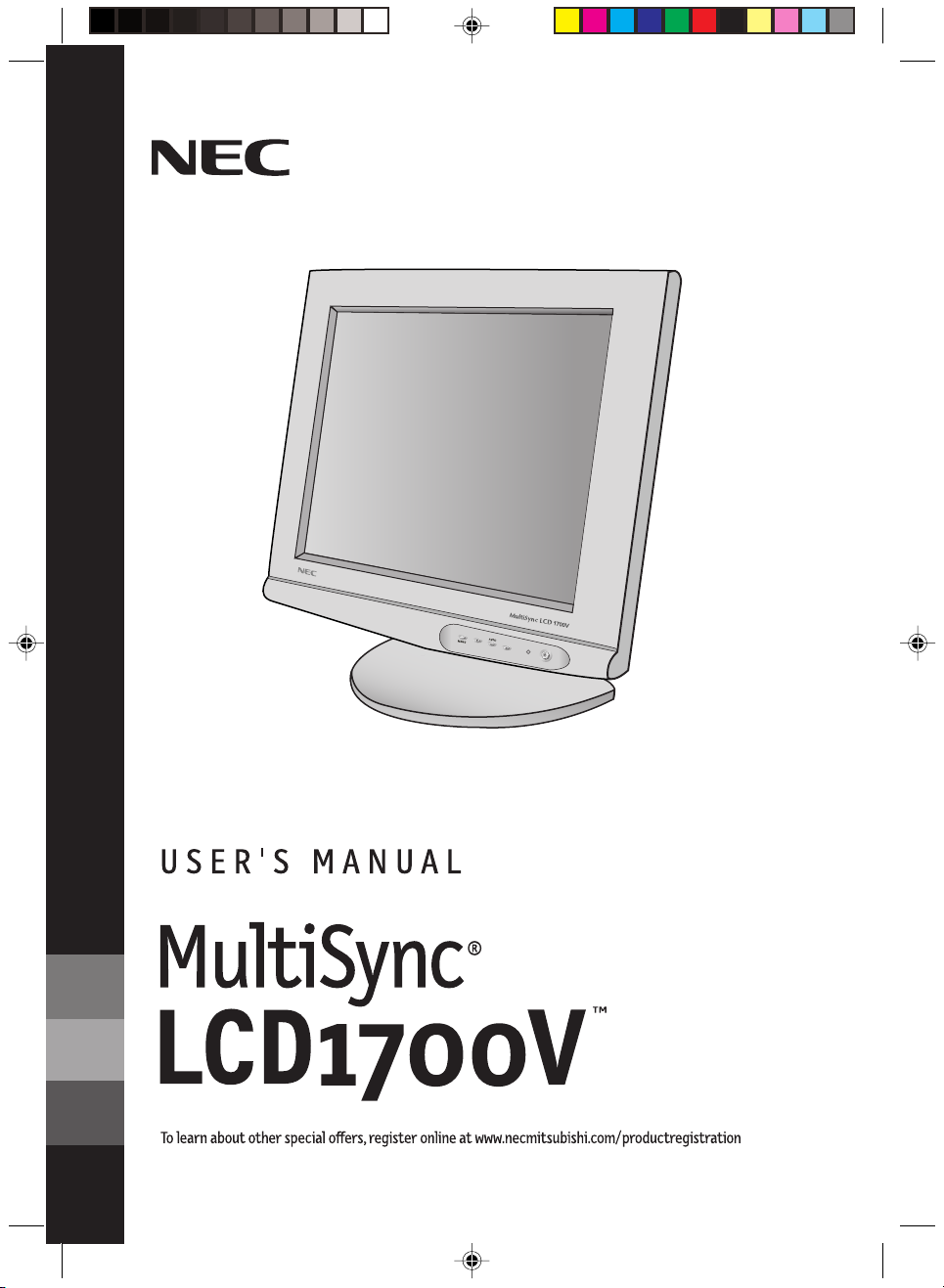
LCD1700V-E.PM6 01.9.19, 6:03 PM1
Page 2
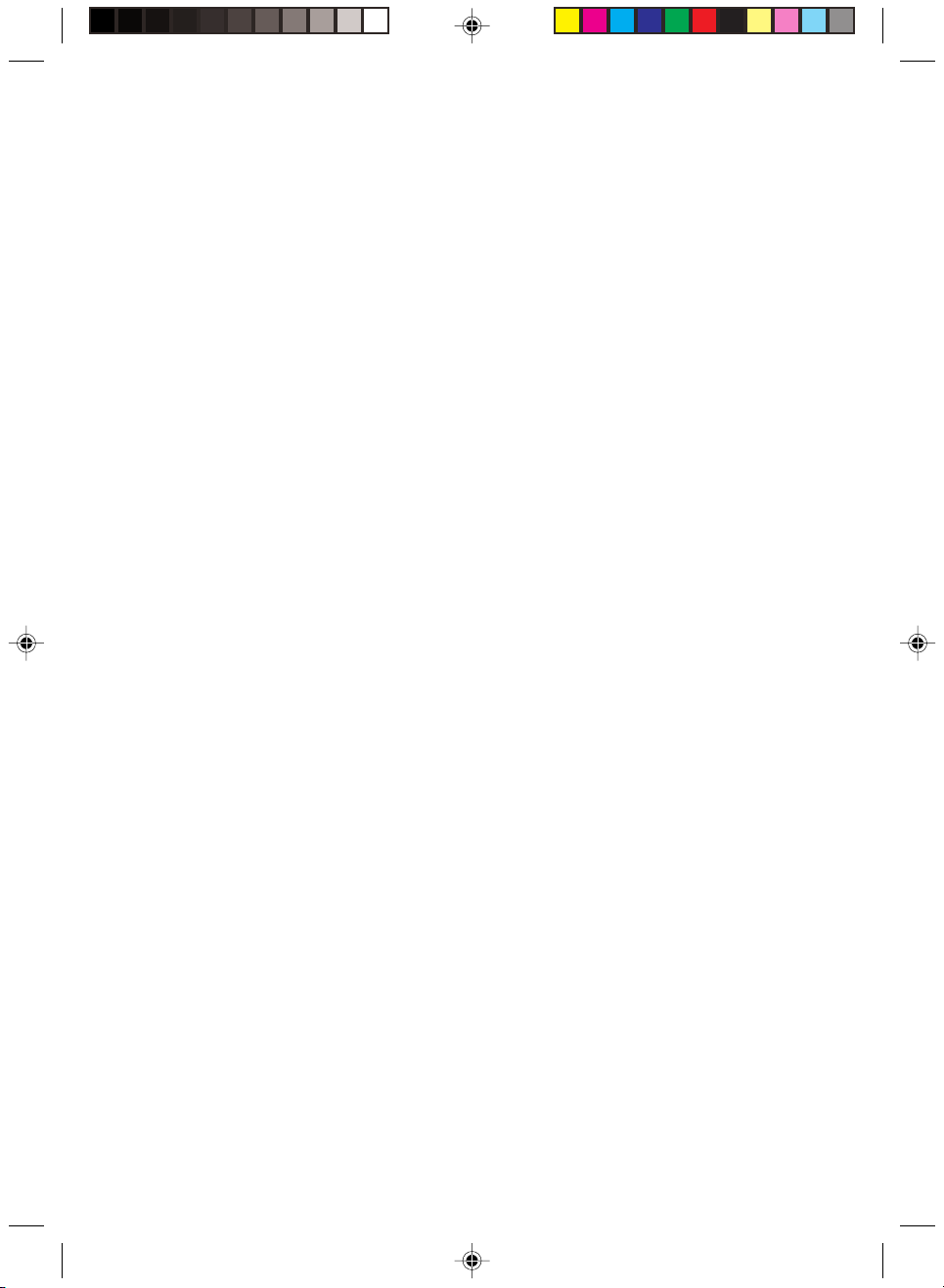
LCD1700V-E.PM6 01.9.19, 6:03 PM2
Page 3
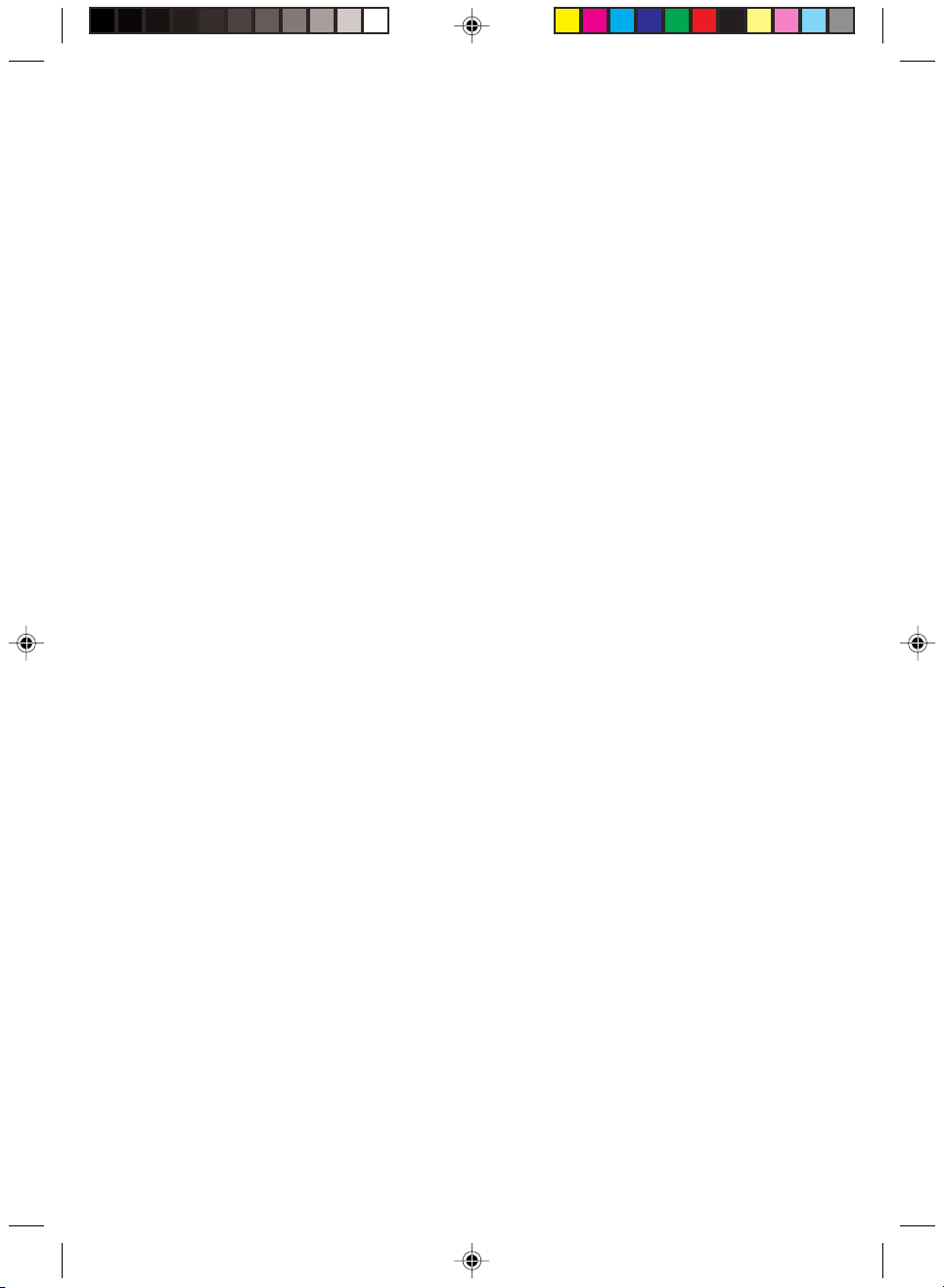
Analog LCD Monitor
MultiSync LCD1700V User’s Manual
LCD1700V-E.PM6 01.9.19, 6:03 PM3
Page 4
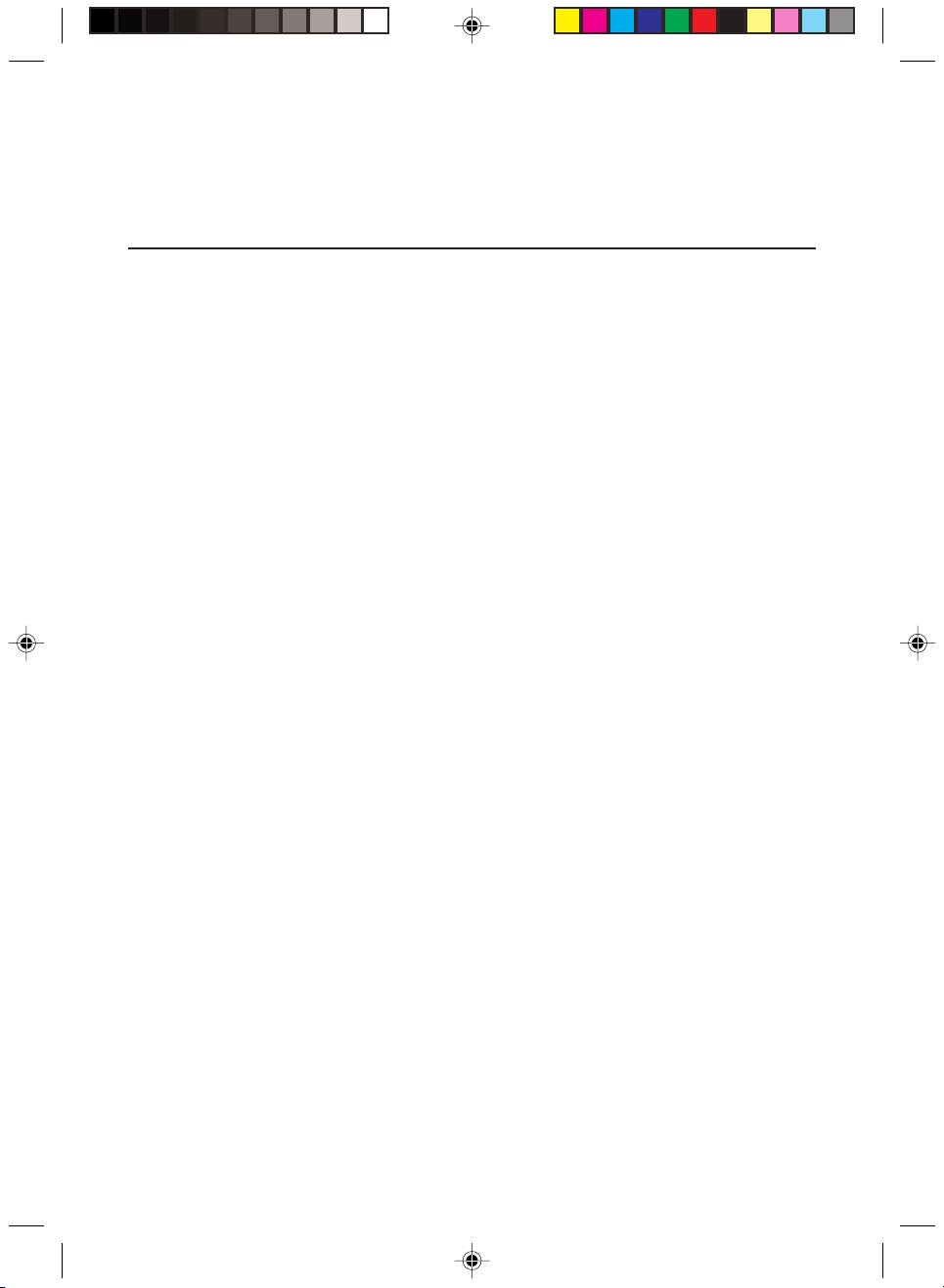
TABLE OF CONTENTS
Warning ----------------------------------------------------------------------------- 1
FCC compliance statement ------------------------------------------------------- 1
DOC compliance notice ---------------------------------------------------------- 2
DECLARATION OF CONFORMITY ----------------------------------------- 2
Introduction ------------------------------------------------------------------------ 3
Features ----------------------------------------------------------------------------- 3
Unpacking -------------------------------------------------------------------------- 4
Screen position adjustment ------------------------------------------------------- 5
Connecting the power cord ------------------------------------------------------- 5
Recomended Use ------------------------------------------------------------------ 6
DDC --------------------------------------------------------------------------------- 8
Installation -------------------------------------------------------------------------- 9
User controls ----------------------------------------------------------------------- 10
Front panel controls ----------------------------------------------------------- 10
Basic section of a OSD screen ----------------------------------------------- 11
Standard OSD operation ------------------------------------------------------ 12
OSD function description----------------------------------------------------- 12
Troubleshooting ------------------------------------------------------------------- 14
Specification ----------------------------------------------------------------------- 15
References -------------------------------------------------------------------------- 16
Limited Warranty ------------------------------------------------------------------ 17
CE ----------------------------------------------------------------------------------- 18
Proprietary notice and liability disclaimer ------------------------------------- 18
LCD1700V-E.PM6 01.9.19, 6:03 PM4
Page 5
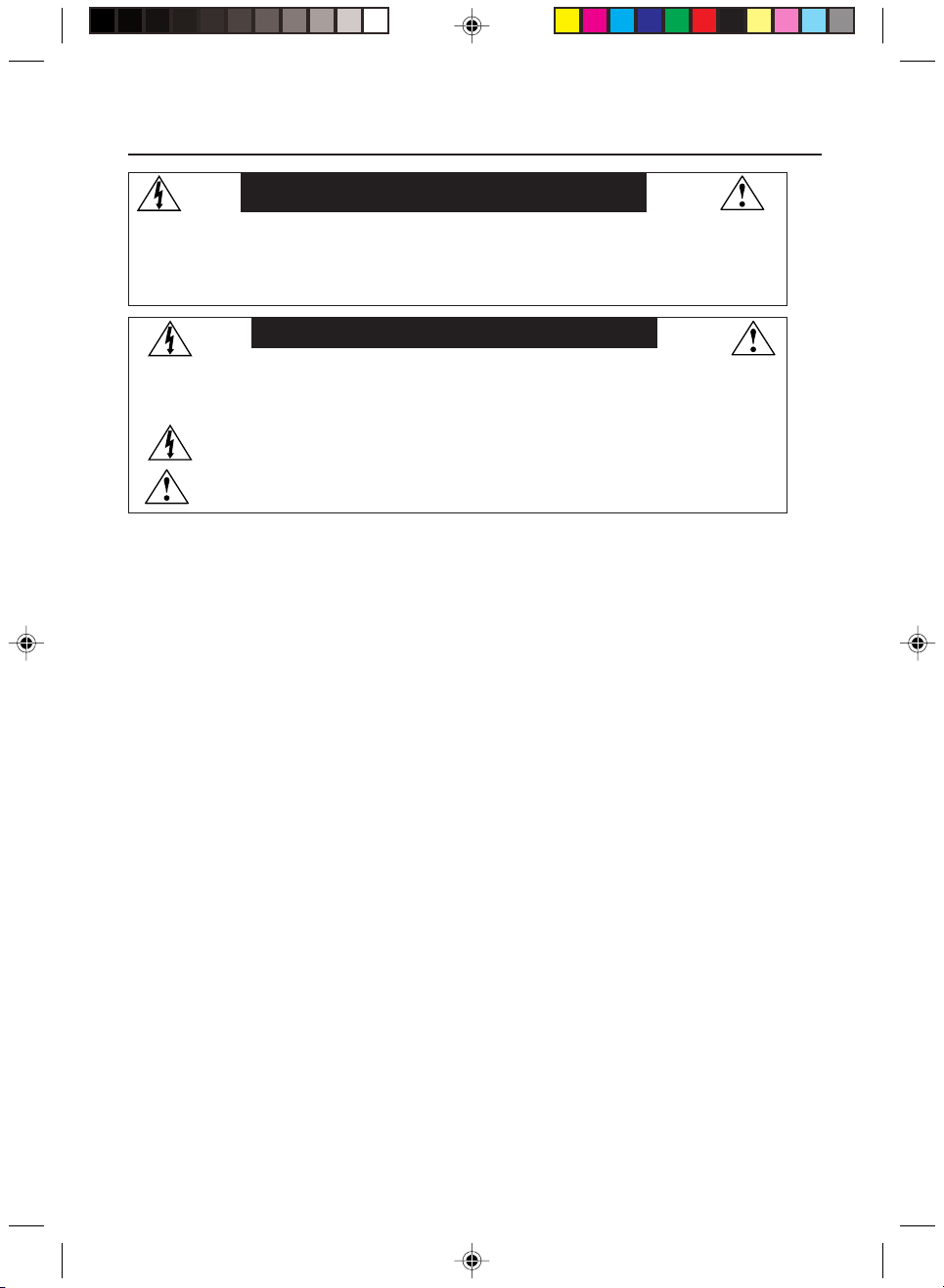
MultiSync LCD1700V 5
WARNING
TO PREVENT FIRE OR SHOCK HAZARDS, DO NOT EXPOSE THIS UNIT TO RAIN OR MOISTURE. ALSO, DO NOT
USE THIS UNIT'S POLARIZED PLUG WITH AN EXTENSION CORD RECEPTACLE OR OTHER OUTLETS UNLESS
THE PRONGS CAN BE FULLY INSERTED.
REFRAIN FROM OPENING THE CABINET AS THERE ARE HIGH VOLTAGE COMPONENTS INSIDE. REFER
SERVICING TO QUALIFIED SERVICE PERSONNEL.
CAUTION
CAUTION: TO REDUCE THE RISK OF ELECTRIC SHOCK, MAKE SURE POWER CORD IS UNPLUGGED FROM
WALL SOCKET. TO FULLY DISENGAGE THE POWER TO THE UNIT, PLEASE DISCONNECT THE POWER
CORD FROM THE AC OUTLET. DO NOT REMOVE COVER (OR BACK). NO USER SERVICEABLE PARTS
INSIDE. REFER SERVICING TO QUALIFIED SERVICE PERSONNEL.
This symbol warns user that uninsulated voltage within the unit may have sufficient magnitude to cause
electric shock. Therefore, it is dangerous to make any kind of contact with any part inside this unit.
This symbol alerts the user that important literature concerning the operation and maintenance of this
unit has been included. Therefore, it should be read carefully in order to avoid any problems.
FCC Compliance Statement
This equipment has been tested and found to comply with the limits for a Class B digital
device, pursuant to Part 15 of the FCC Rules. These limits are designed to provide resonable
protection against radio frequency interference in a residential installation. This equipment
generates, uses, and can radiate radio frequency energy. If not installed and used in
accordance with the instructions, it may cause interference to radio communications.
However, there is no guarantee that intereference will not occur in a particular installation.
If this equipment does cause interference to radio or television reception (this can be
determined by turning this equipment off and on), the user is encouraged to try to correct
the interference by one or more of the following measures:
• Reorient or relocate the receiving antenna.
• Increase the separation between this equipment and the receiver.
• Connect this equipment to an outlet on a circuit different from which the
receiver is connected to.
• Consult the dealer or an experienced radio/TV technician for help.
If necessary, the user should contact the dealer or an experienced radio/television
technician for additional suggestions. The user may find the following booklet, prepared
by the Federal Communications Commission, helpful: “How to Identify and Resolve
Radio-TV Interference Problems.” This booklet is available from the U.S. Government
Printing Office, Washington, D.C., 20402, Stock No. 004-000-00345-4.
1
Caution:
To comply with the limits for an FCC Class B computing device, always use the AC
adapter, the shielded signal cord and power cord supplied with this unit.
LCD1700V-E.PM6 01.9.19, 6:03 PM5
Page 6
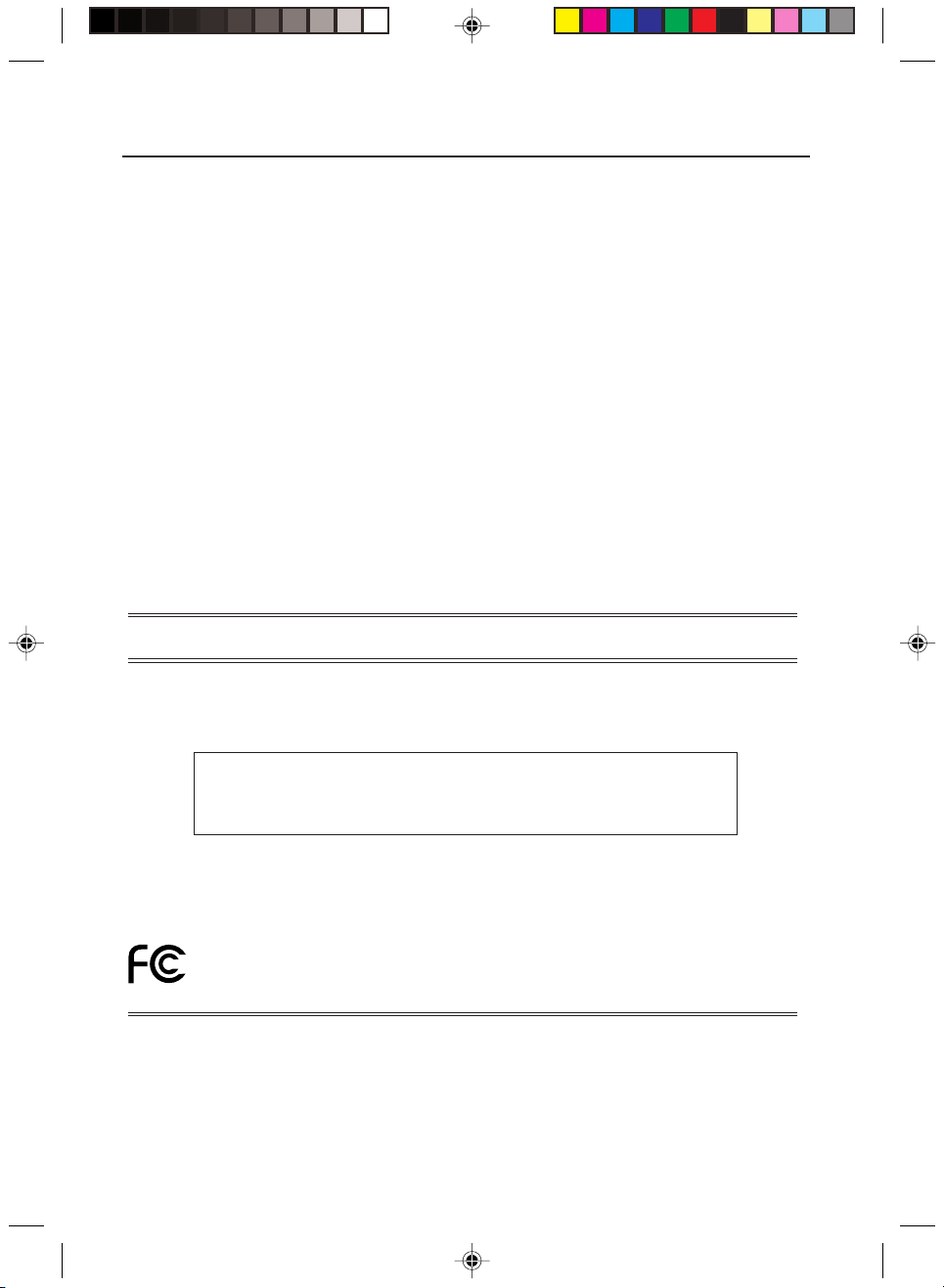
6 User’s Guide
2
Caution to the user:
The Federal Communications Commission warns the user that changes or modifications
to the unit not expressly approved by the party responsible for compliance could void the
user’s authority to operate the equipment.
Notice of Compliance Canadian
Interference-causing Equipment Regulations
DOC Compliance Notice:
This digital apparatus does not exceed the Class B limits for radio noise emissions from
digital apparatus set out in the Radio Interference Regulations of the Canadian Department
of Communications.
DOC Avis de Conformation
Le présent appareil numérique n’emet pas de bruits radioélectriques dépassant les limites
applicable aux appareils numériques de la classe B prescrites dan le Réglement sur le
brouillage radioélectriques édicté par le ministére des Communications du Canada.
DECLARATION OF CONFORMITY
This device complies with Part 15 of FCC Rules. Operation is subject to the following two
conditions. (1) This device may not cause harmful interference, and (2) this device must accept
any interference received, including interference that may cause undesired operation.
U.S. Responsible Party: NEC-Mitsubishi Electronics Display of America, Inc.
Address: 1250 North Arlington Heights Road, Suite 500
Tel. No.: (630) 467-3000
Itasca, Illinois 60143-1248
Type of Product: Computer Monitor
Equipment Classification: Class B Peripheral
Model:
MultiSync LCD1700V
We hereby declare that the equipment specified above
conforms to the technical standards as specified in the FCC Rules.
Windows is a registered trademark of Microsoft Corporation. NEC is a registered trademark of NEC
Corporation. E
or registered trademarks of their respective owners.
As an E
meets the Energy Star guidelenes for energy efficiency. The E
endorsement of any product or service.
LCD1700V-E.PM6 01.9.19, 6:03 PM6
NERGY STAR
NERGY S TAR
®
is a U.S. registered trademark. All other brands and product names are trademarks
®
Partner, NEC-Mitsubishi Electronics Display of America has determined that this product
NERGY STAR
®
emblem does not represent EPA
Page 7
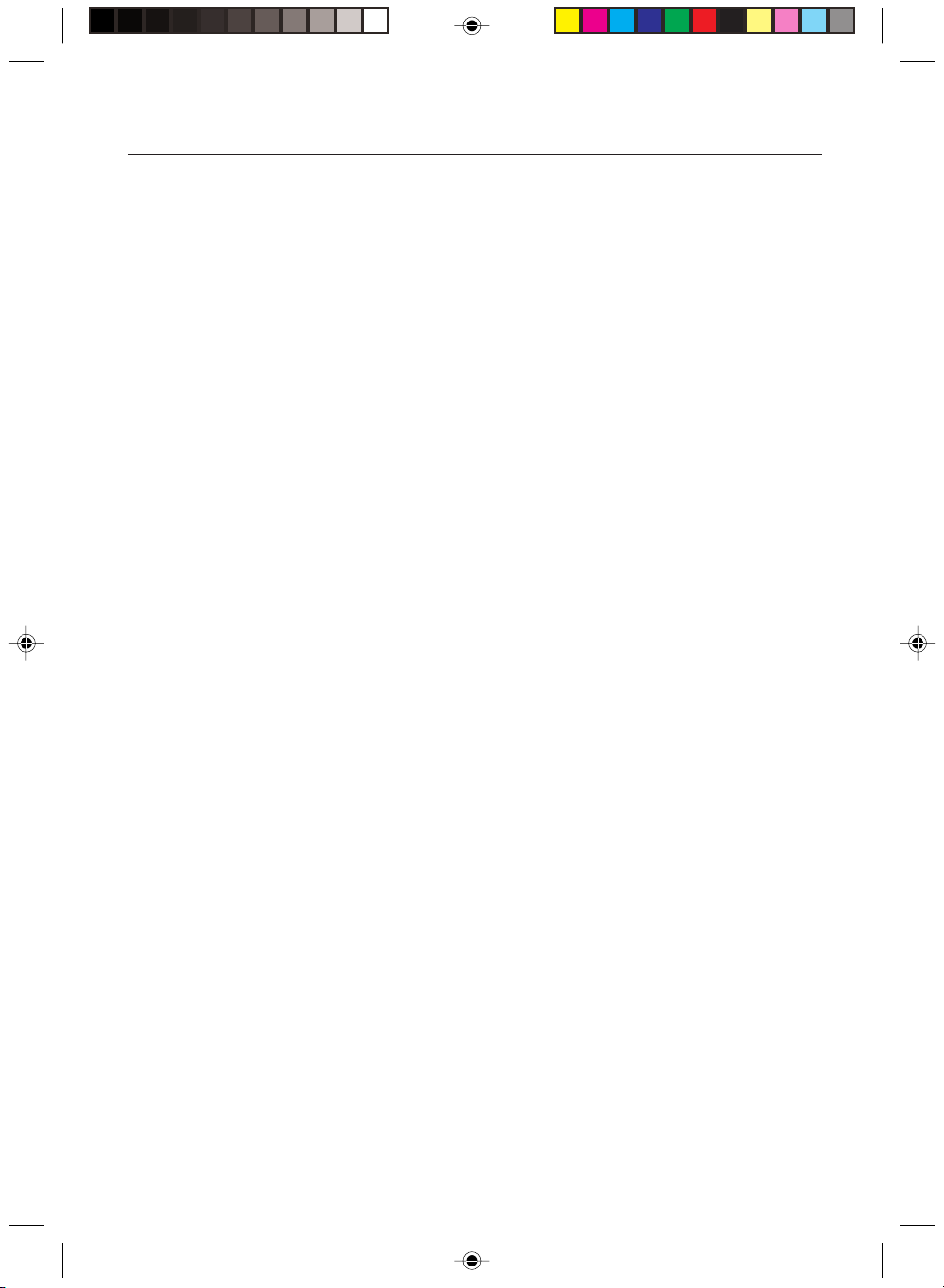
MultiSync LCD1700V 7
INTRODUCTION
Congratulations for purchasing model MultiSync LCD1700V, a high performance 17inch color TFT LCD monitor. The MultiSync LCD1700V monitor provides flicker-free
and color images at optional resolutions. Through this user guide, we will introduce you
step-by-step all the features, functions and technical specifications of the LCD monitor.
Surely you will have a refreshing experience working with the monitor.
FEATURES
The MultiSync LCD1700V is a 17-inch TFT LCD monitor that is intelligent,
microprocessor-based and ergonomically designed display, compatible with most analog
RGB (Red, Green, Blue) display standards, including PS/V, PS/2, optional for Apple
Macintosh Centris, Quadra, and Macintosh II family signals. The LCD monitor is capable
of displaying crisp and vibrant color graphics with VGA, SVGA, XGA, SXGA (noninterlaced), and most Macintosh compatible color video cards.
• The monitor is able to properly function even in case of upgrade video cards or
software because of the wide auto-scanning compatibility range without requiring to
buy a new monitor.
• The internal microprocessor digitally controls auto-scanning. For horizontal scan
frequencies between 31.5 kHz and 80 kHz, and vertical scan frequencies between
56.3 Hz and 75 Hz. In each frequency mode, the microprocessor-based circuitry
allows the monitor to function at the precision-of a fixed frequency.
• The resident memory allows for storing factory default settings and also additional
user adjustment parameters.
• The maximum resolution achievable is SXGA (1280 x 1024), best suited for Windows
applications
• The compact and sleek cabinet design saves lot of your desk space and makes your
desk look neat and tidy.
• The monitor is compliant with VESA-DPMS power management standard. In oder
to save energy, the monitor must be connected to a system compliant with the standard.
3
LCD1700V-E.PM6 01.9.19, 6:03 PM7
Page 8
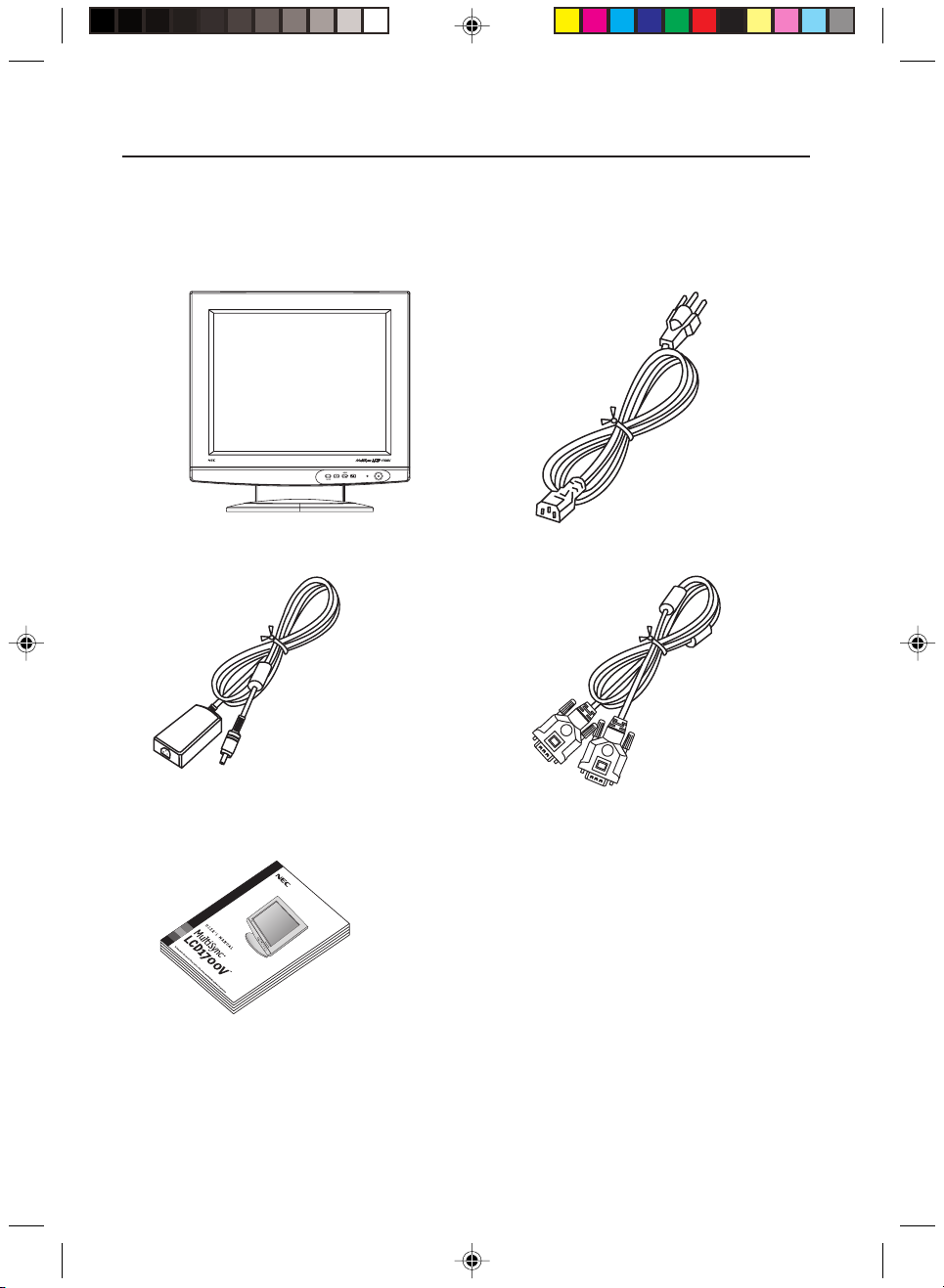
8 User’s Guide
4
UNPACKING
Please check the following items are present when you unpack the box, and save the
packing materials in case you will need to ship or transport the monitor in future.
• LCD Monitor
• Power Cord
• AC Adapter (LSE9901B1970)
• User’s Manual
• Video Signal Cable
LCD1700V-E.PM6 01.9.19, 6:03 PM8
Page 9
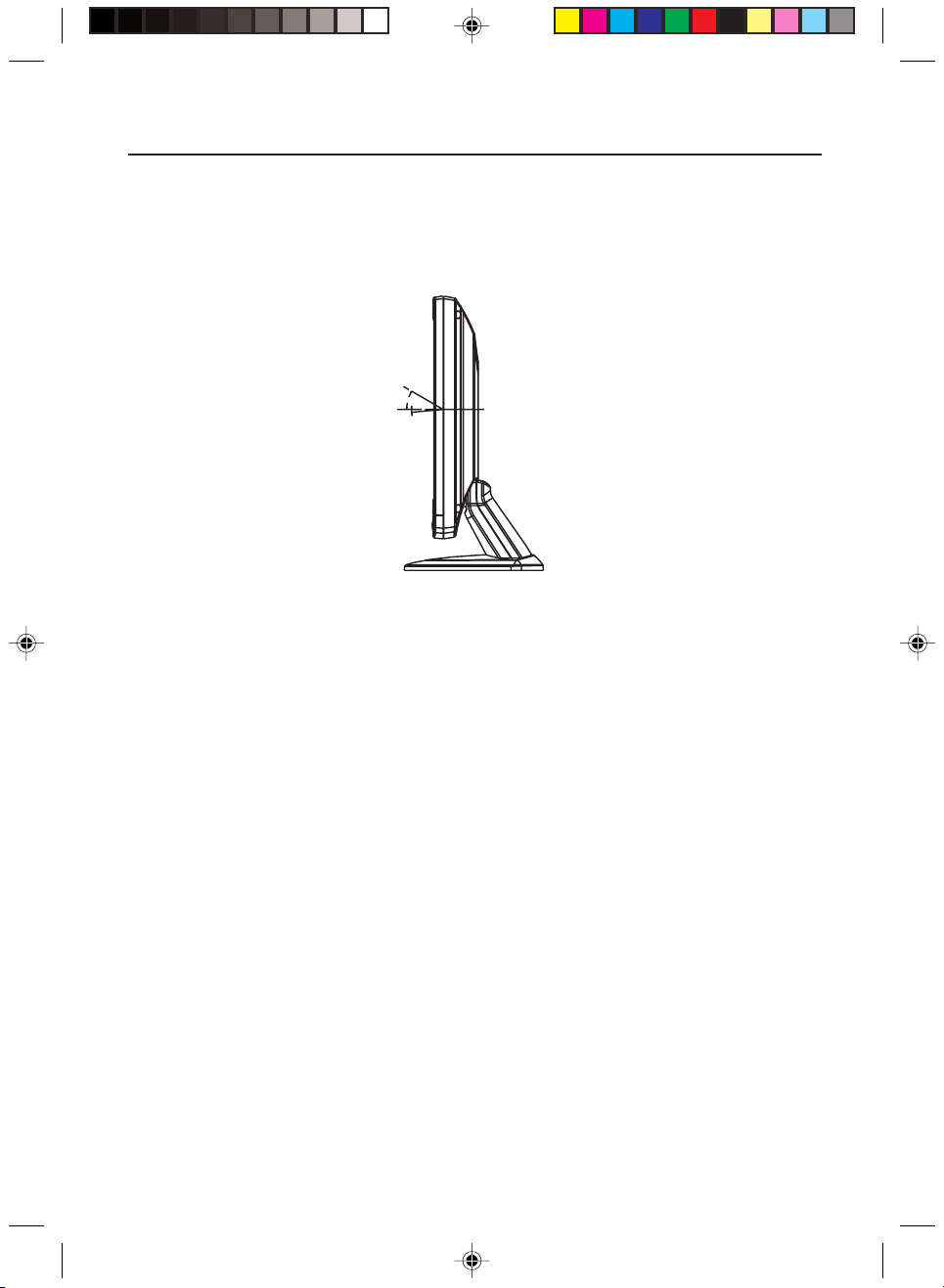
MultiSync LCD1700V 9
SCREEN POSITION ADJUSTMENT
In oder to optimize the best viewing position, you can adjust the tilt of the monitor by
using both of your hands to hold the edges of the monitor as shown in the figure below.
The monitor can be adjusted to 30 degrees up or 5 degrees down as indicated by arrow
below.
30∞
5∞
CONNECTING THE POWER CORD
• Check first to make sure that the power cord you use is the correct type required for
your area.
• This monitor has a universal AC adapter that allows operation in 100-240 V AC
voltage area. No user-adjustment is required.
• Plug one end of the power cord to the AC adapter, plug another end to a proper AC
outlet.
• For units to be used at 120 V AC:
Use the supplied power cord or a UL Listed Cord Set, Type SPT-2 wire and plug
rated 7 A/125 V.
• For units to be used at 220-240 V AC.
Use a Cord Set consisting of H03VVH2-F cord and plug rated 2.5 A, 250 V. The
cord set should have the appropriate safety approvals for the country in which the
equipment will be installed.
5
LCD1700V-E.PM6 01.9.19, 6:03 PM9
Page 10
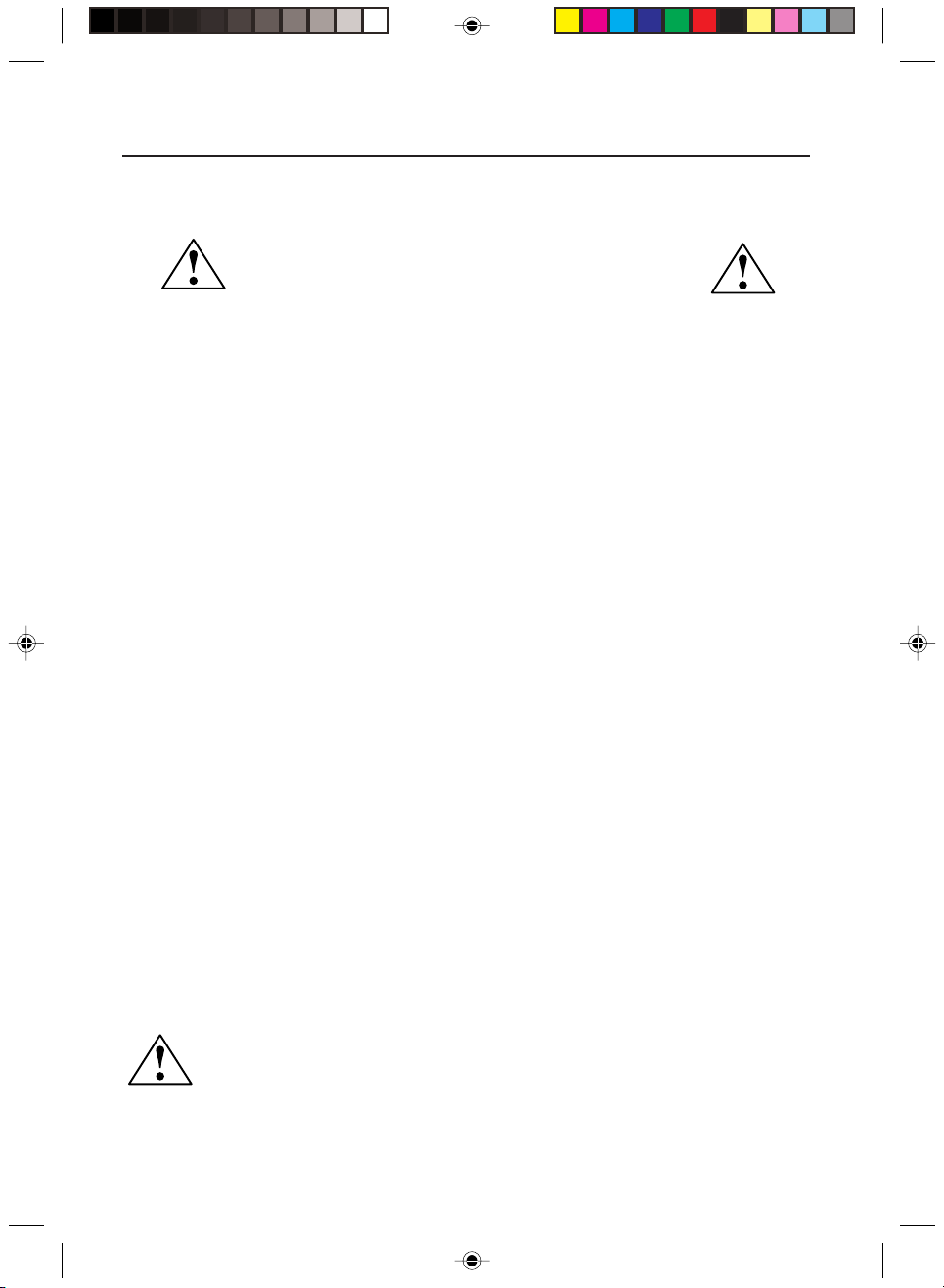
10 User’s Guide
6
Recommended Use
Safety Precautions and Maintenance
FOR OPTIMUM PERFORMANCE, PLEASE NOTE THE
FOLLOWING WHEN SETTING UP AND USING
THE MULTISYNC
• DO NOT OPEN THE MONITOR. There are no user serviceable parts inside and opening
or removing covers may expose you to dangerous shock hazards or other risks. Refer all
servicing to qualified service personnel.
• Do not spill any liquids into the cabinet or use your monitor near water.
• Do not insert objects of any kind into the cabinet slots, as they may touch dangerous
voltage points, which can be harmful or fatal or may cause electric shock, fire or equipment
failure.
• Do not place any heavy objects on the power cord. Damage to the cord may cause shock or
fire.
• Do not place this product on a sloping or unstable cart, stand or table, as the monitor may
fall, causing serious damage to the monitor.
• When operating the MultiSync LCD monitor with its AC 125-240V power supply, use a
power supply cord that matches the power supply voltage of the AC power outlet being
used. The power supply cord you use must have been approved by and comply with the
safety standards of your country.
• Use supplied AC Adapter. Do not place any objects onto the AC Adapter and do not use the AC
Adapter outdoors.
• Do not place any objects onto the monitor and do not use the monitor outdoors.
• The inside of the flourescent tube located within the LCD monitor contains mercury.
Please follow the bylaws or rules of your municipality to dispose of the tube properly.
Immediately unplug your monitor from the wall outlet and refer servicing to qualified service
personnel under the following conditions:
• When the power supply cord or plug is damaged.
• If liquid has been spilled, or objects have fallen into the monitor.
• If the monitor has been exposed to rain or water.
• If the monitor has been dropped or the cabinet damaged.
• If the monitor does not operate normally by following operating instructions.
• Do not bend power cord.
• Do not use monitor in high temperatured, humid, dusty, or oily areas.
• If glass is broken, handle with care.
• Do not cover vent on monitor.
• If monitor or glass is broken, do not come in contact with the liquid crystal and handle with
care.
• Allow adequate ventilation around the monitor so that heat can properly
dissipate. Do not block ventilated openings or place the monitor near a
radiator or other heat sources. Do not put anything on top of monitor.
• The power cable connector is the primary means of detaching the system
CAUTION
from the power supply. The monitor should be installed close to a power
outlet which is easily accessible.
• Handle with care when transporting. Save packaging for transporting.
®
LCD COLOR MONITOR:
LCD1700V-E.PM6 01.9.19, 6:03 PM10
Page 11
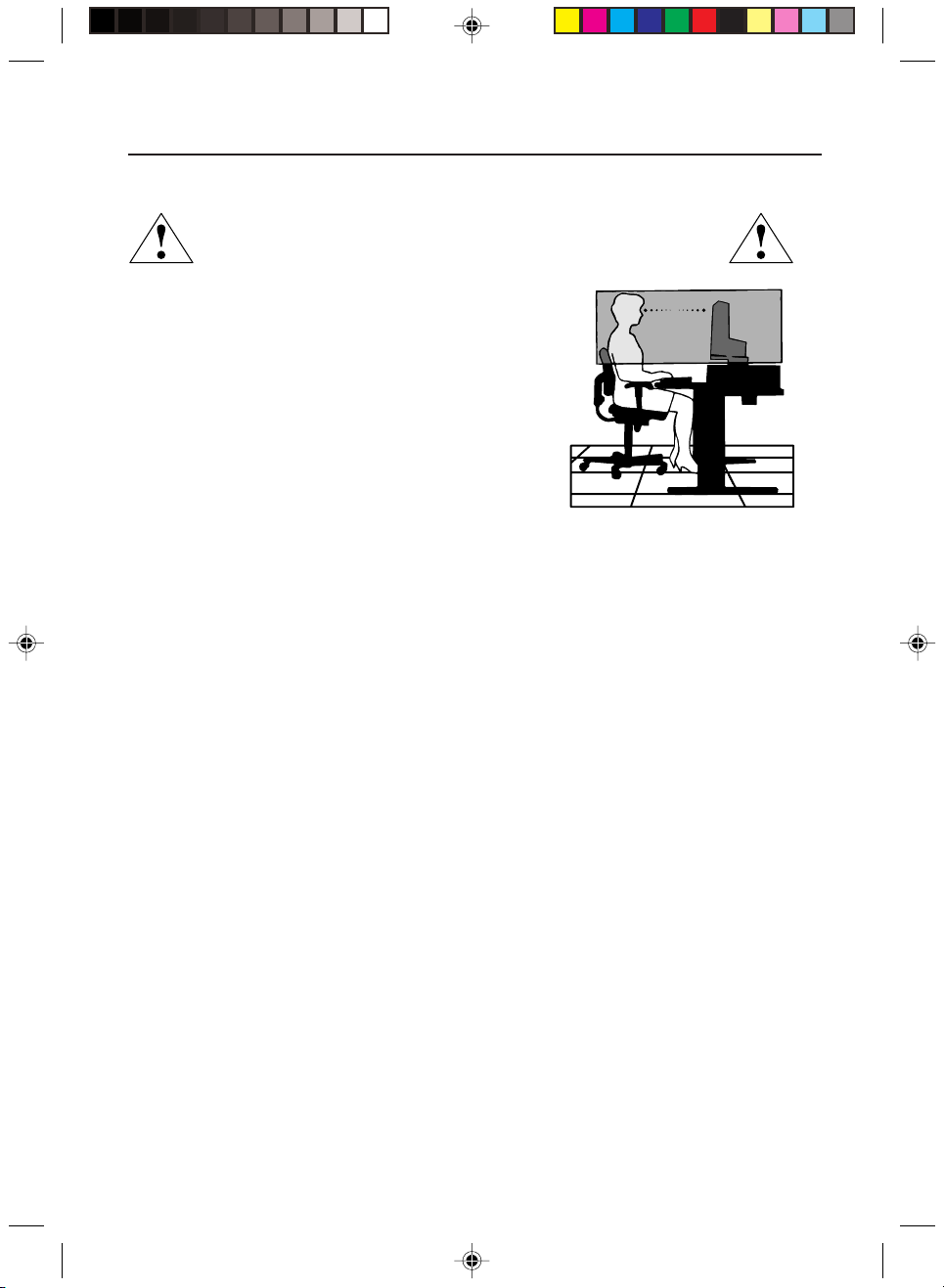
MultiSync LCD1700V 11
Recommended Use –continued
CORRECT PLACEMENT AND ADJUSTMENT OF THE MONITOR
CAN REDUCE EYE, SHOULDER AND NECK FATIGUE. CHECK THE
FOLLOWING WHEN YOU POSITION THE MONITOR:
• For optimum performance, allow 20 minutes for
warm-up.
• Adjust the monitor height so that the top of the screen
is at or slightly below eye level. Your eyes should look
slightly downward when viewing the middle of the
screen.
•
Position your monitor no closer than 16 inches and no
further away than 26 inches from your eyes. The
optimal distance is 19 inches.
• Rest your eyes periodically by focusing on an object at
least 20 feet away. Blink often.
• Position the monitor at a 90° angle to windows and other light sources to minimize
glare and reflections. Adjust the monitor tilt so that ceiling lights do not reflect on
your screen.
• If reflected light makes it hard for you to see your screen, use an anti-glare filter.
• Clean the LCD monitor surface with a lint-free, non-abrasive cloth. Avoid using any
cleaning solution or glass cleaner!
• Adjust the monitor’s brightness and contrast controls to enhance readability.
• Use a document holder placed close to the screen.
• Position whatever you are looking at most of the time (the screen or
reference material) directly in front of you to minimize turning your head
while you are typing.
• Avoid displaying fixed patterns on the monitor for long periods of time to avoid image
persistence (after-image effects).
• Get regular eye checkups.
Ergonomics
To realize the maximum ergonomics benefits, we recommend the following:
•
Use the preset Size and Position controls with standard signals
•
Use the preset Color Setting
•
Use non-interlaced signals with a vertical refresh rate between 60-75Hz
•
Do not use primary color blue on a dark background, as it is difficult to see and
may produce eye fatigue to insufficient contrast
For more detailed information on setting up a healthy work environment, call NECMitsubishi Electronics Display of America at (800) 820-1230, NEC FastFacts
information at (800) 366-0476 and request document #900108 or write the American
National Standard for Human Factors Engineering of Visual Display Terminal
Workstations – ANSI-HFS Standard No. 100-1988 – The Human Factors Society, Inc.
P.O. Box 1369, Santa Monica, California 90406.
™
7
LCD1700V-E.PM6 01.9.19, 6:03 PM11
Page 12
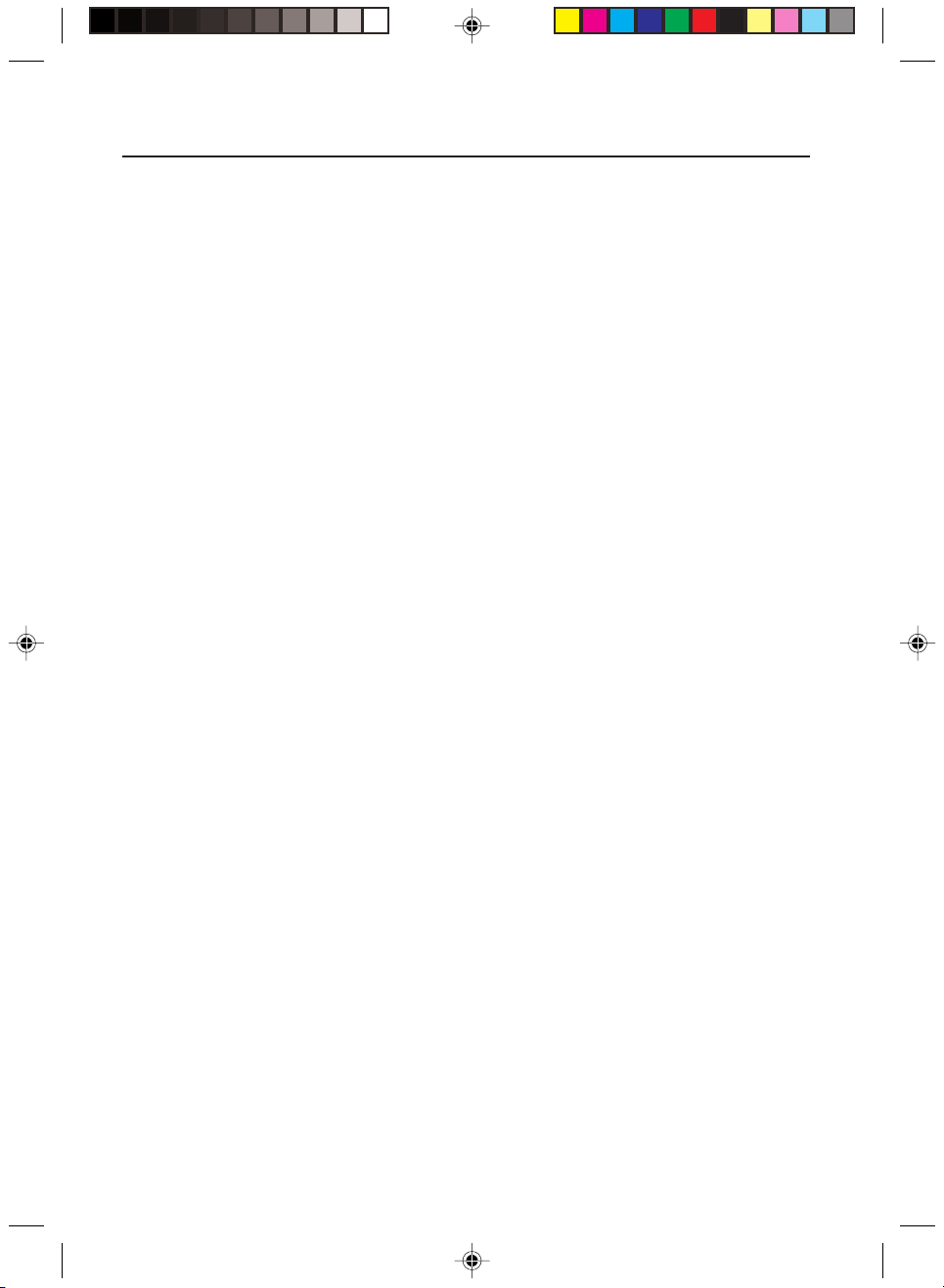
12 User’s Guide
8
DDC
To make your installation easier, the monitor is able to Plug and Play with your system if
your system also supports DDC protocol. The DDC (Display Data Channel) is a
communication protocol through which the monitor automatically informs the host system
about its capabilities, for example, supported resolutions and corresponding timing. The
monitor supports DDC2B standard.
LCD1700V-E.PM6 01.9.19, 6:03 PM12
Page 13
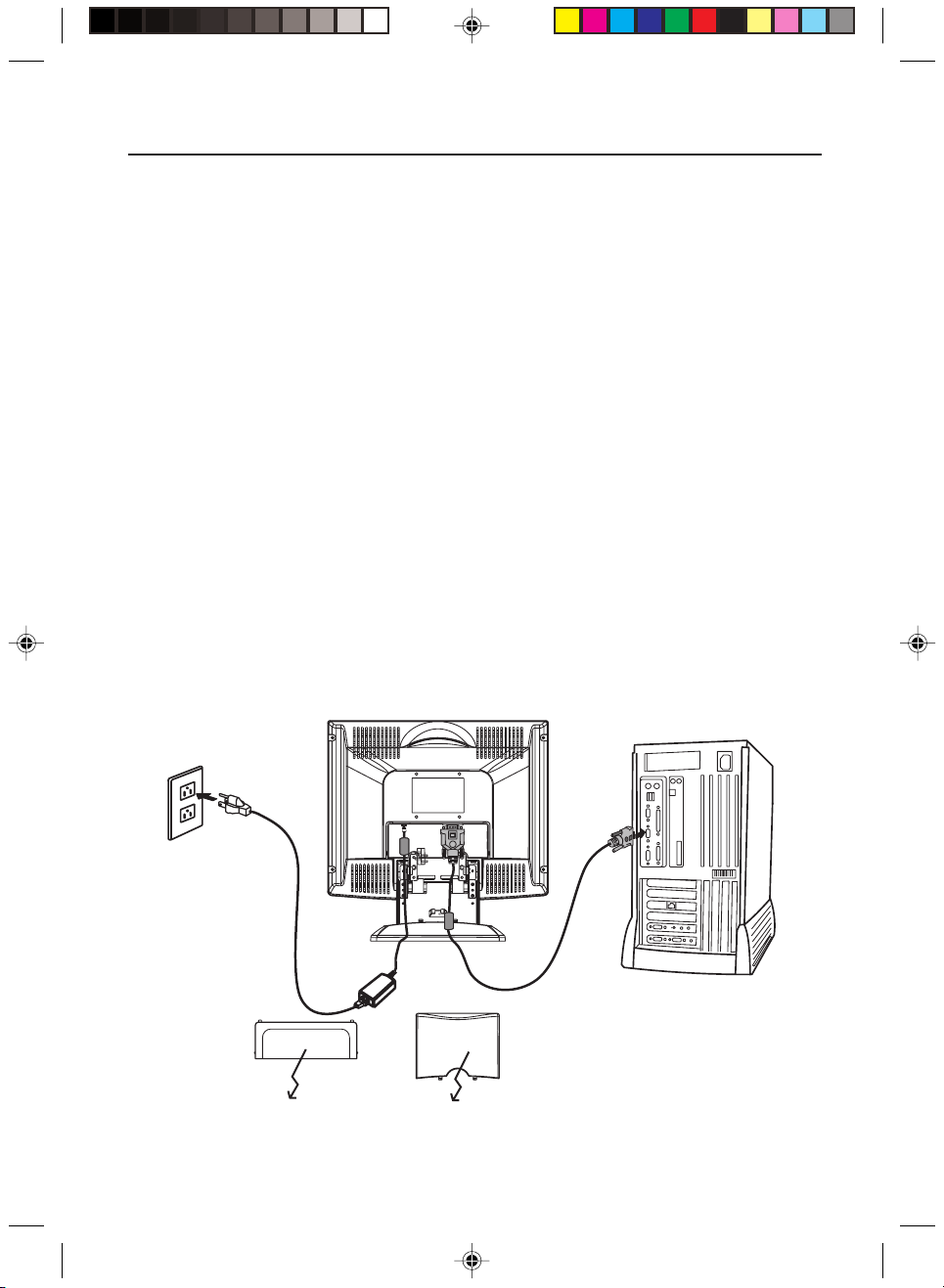
MultiSync LCD1700V 13
INSTALLATION
To install the monitor to your host system, please follow the steps as given below:
Steps
1. Open the connector cover first.
2. And then open the cable cover.
3. Connect Video Cable
a. Make sure both the monitor and computer are powered-OFF.
b. Connect the video cable to the computer first, then to the monitor.
4. Connect power cord
Connect the power cord to the monitor, then to a properly grounded AC outlet.
5. Assemble the cable cover.
6. Cover the connector cover.
7. Power-ON Monitor and Computer
Power-ON the monitor first, then power-ON the computer.
This sequence is very important.
8. If the monitor still does not function properly, please refer to the trobleshooting section
to diagnose the problem.
9
Connector Cover
LCD1700V-E.PM6 01.9.19, 6:03 PM13
PULL
Cable Cover
(This semi-circle opening is the Cables outlet)
Page 14
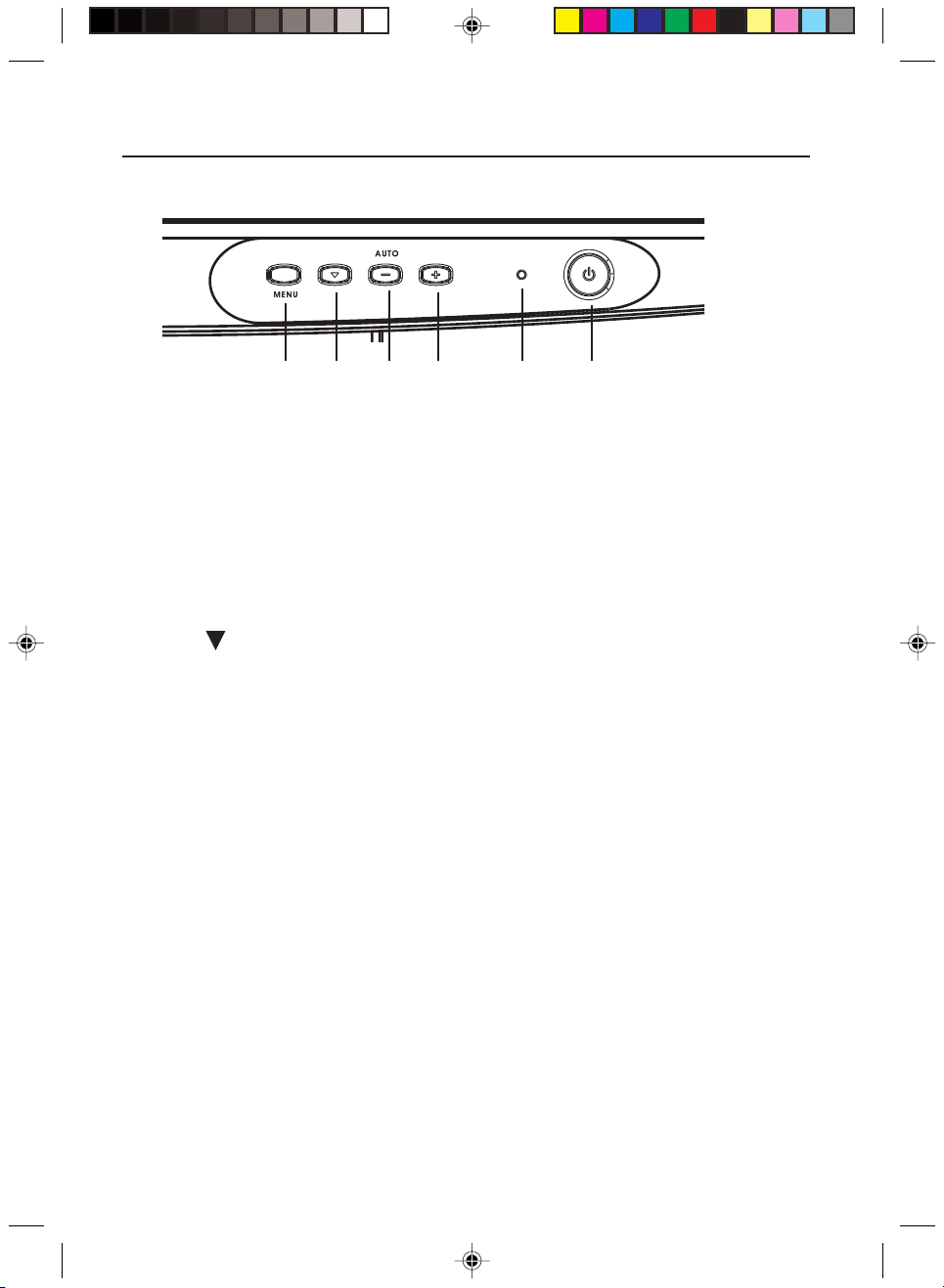
14 User’s Guide
10
USER CONTROLS
23456
1
Front Panel Controls
1. Power Switch: To turn ON or OFF the power.
2. Power LED: Lights up to indicate the power is turned ON.
3. +: To increase the value of the parameter in the OSD, which been selected for
adjustment.
4. - : To decrease the value of the parameter in the OSD, which been selected for
adjustment.
AUTO: AUTO adjustment hot key without OSD display.
5. Select : To move downward in the OSD menu.
6. Select MENU: To exit and enter OSD menu.
LCD1700V-E.PM6 01.9.19, 6:03 PM14
Page 15

Basic Sections of a OSD Screen
MultiSync LCD1700V 15
11
YUV
BRIGHTNESS
CONTRAST
ANALOG CONTRAST
AUTO CONTRAST
1280 X 1024
FV : 60 Hz FH : 64 Khz
YUV
AUTO ADJUST
LEFT / RIGHT
UP / DOWN
H. SIZE
FINE
1280 X 1024
FV : 60 Hz FH : 64 Khz
YUV YUV
SATURATION
HUE
FLESH TONE
1280 X 1024
FV : 60 Hz FH : 64 Khz
YUV
COLOR TEMPERATURE
NATIVE
R
G
B
YUV
CURRENT INPUT IS
DSUB ANALOG
LANGUAGE
RECALL DEFAULTS
OSD TIMEOUT
OSD LEFT / RIGHT
OSD UP / DOWN
EXPANSION
1280 X 1024
FV : 60 Hz FH : 64 Khz
100
100
100
NO SIGNAL INPUT
LCD1700V-E.PM6 01.9.19, 6:03 PM15
AUTO ADJUSTING
PLEASE WAIT
Page 16

16 User’s Guide
12
Standard OSD Operation
1. Press any front panel key to activate the OSD menu.
2. Use Select Up or Down keys to move up or down through the menu. The parameter
will be highlighted when selected.
3. Then use + or - to increase or decrease the value of the parameter, or make selection
between different options.
4. To quit the OSD screen at any time during the operation, press MENU key. If no keys
are pressed for a time period, the OSD automatically disappears.
OSD Function Description
metInoitpircseDnoitcnuF
ssenthgirB.ssenthgirbehtesaercedroesaercnioT
tsartnoC.tsartnocehtesaercedroesaercnioT
roloC
erutarepmeT
tsujdAotuAlliwtsujdA-otuAehT.noitcnufsihtnonrutot+sserP
thgiR/tfeL.thgirrotfeldrawotneercsehtevomoT
nwoD/pU.drawnwodrodrawpuneercsehtevomoT
eziS.H.tsujdaotuaretfadetsujda-enifsikcolctodehT
eniF.egamiehtfoesionwonsehtesaercedroesaercnioT
EVITAN,0055,0057,0039tcelesot"+"ro"-"gnisserP
ekamnacuoy,RESUgnitcelesnehwylnO.RESUdna
.tonesiwrehto,tnetnocB/G/Rehtotstnemtsujda
tluafedyrotcafoterotserotylsuoenatlumis-dna+sserP
.gnittes
dna,eziS.H,noitisoP-H,noitisoP-Vtsujdayllacitamotua
.sdnoces5tuobasekatssecorpelohweht,eniF
LCD1700V-E.PM6 01.9.19, 6:03 PM16
Page 17

metInoitpircseDnoitcnuF
egaugnaL .hsinapSdnahcstueD,nailatI,hcnerF,hsilgnEgnomatceleS
MultiSync LCD1700V 17
13
llaceR
.sgnittestluafedstiotrotinomehtnruteroT
stluafeD
DSO
.neercsehtnoyllatnozirohnoitisopDSOehtevomoT
thgiR/tfeL
.edis
DSO
nwoD/pU
.neercsehtnoyllacitrevnoitisopDSOehtevomoT
lliwunemlortnocDSOeht,desserpsiyek"+"ehtnehW
rewolehtotevomlliwunemlortnocDSOeht,desserpsi
.edis
noitamrofnIdna,)VF(ycneuqerF-V,noitulosertnerrucehtsetacidnI
.)HF(ycneuqerF-H
Note: For above adjustment action, press + and - simultaneously will return to the
factory default setting.
lliwunemlortnocDSOeht,desserpsiyek"+"ehtnehW
"-"ehtnehwesiwekiL.neercsehtfoedisthgirehtotevom
tfelehtotevomlliwunemlortnocDSOeht,desserpsiyek
yek"-"ehtnehwesiwekiL.neercsehtfoedispuehtotevom
LCD1700V-E.PM6 01.9.19, 6:03 PM17
Page 18

18 User’s Guide
14
TROUBLESHOOTING
Before sending your LCD monitor for servicing, please check the troubleshooting list
below to see if you can self-diagnose the problem.
smelborPsutatStnerruCydemeR
NODEL
•
ottsartnocdnassenthgirbtsujda,DSOgnisU
.sgnittestluafedriehtotteserromumixam
FFODEL
oN
erutciP
syalpsidDEL
rolocrebma
•
•
.hctiwsrewopehtkcehC
ylreporpsidrocrewopCAfikcehC
.retpadaCAehtotdetcennoc
•
ylreporpsielbaclangisoedivfikcehC
.rotinomfokcabehttadetcennoc
•
•
erutciPelbatsnU
.NOsimetsysretupmocforewopehtfikcehC
retpadascihpargfonoitacificepsehtfikcehC
ebyamhcihwecnailpmocnisirotinomdna
.hctamsimycneuqerflangistupniehtgnisuac
siyalpsiD
lamronbA
erutciP
niegralootro
ezisyalpsid
•
retnec,gnissim
llamsootro,tfihs
.slangisdradnats-non
•
,EZIS.H,NOISNAPXEtsujda,DSOgnisU
htiwNWOD/PUdnaTHGIR/TFEL,ENIF
,egamineercs-llufgnissimfoesacni,DSOgnisU
lacitrevrehtoronoituloserrehtotcelesesaelp
.gnimithserfer
•
foezisehtgnitsujdaretfasdnoceswefaroftiaW
ehtgnitcennocsidrognignahcerofebegamieht
.rotinomehtFFOgnirewoproelbaclangis
LCD1700V-E.PM6 01.9.19, 6:03 PM18
Page 19

MultiSync LCD1700V 19
SPECIFICATION
emaNledoM V0071DCLcnySitluM
yalpsiDDCL
epyTyalpsiDDCLTFT"71
)WxH(aerAyalpsiDmm072x833/ sehcni6.01xsehcni3.31
oitaRtsartnoC).pyT(1:004
elgnAgniweiV).pyT(V°521,H°041
serutaeFlanoitarepO
sroloCyalpsiDM7.61
noituloseR.mumixamzH*57ta)4201x0821(AGXS
ssenthgirBm/dc052
ecafretnIBGRgolanA
rotcennoCtupnI bus-Dnip-51
slortnoCsresU
slortnoClenaPtnorF,)(NWODtceleS,UNEM,ffO/nOrewoP
slortnoCDSO ,eniF,noitisoP-V,noitisoP-H,ssenthgirB,tsartnoC
noitacificepSlacisyhP
)DxHxW(noisnemiD)mm(022x734x434/ )sehcni(7.8x2.71x1.71
thgieWteNgK2.6.sbl7.31/
rewoP
gnivaSrewoPdradnatsSMPDASEV
ylppuSrewoPzH06/05@V042-001CA
gnitaRtnerruCV042-022@A57.0,V021-001@A05.1
noitalugeR
IME&ytefaS ,EC,B-CCF,scimonogrE-VUT,SG-VUT,LU-C,LU
latnemnorivnE
snoitaredisnoC
erutarepmeTgnitarepOC°53otC°5/ F°59otF°14
ytidimuH%08ot%03
teeFteeF000,21ot0
erutarepmeTegarotSC°06otC°01-/F°041otF°41
ytidimuH%58ot%01
teeFteeF000,04ot0
* NEC-Mitsubishi Electronics Display cites recommended resolution at 60 Hz for
optimal display performance.
All specifications are subject to change without notice.
2
).pyT(
)-/+(eulaV
rutarepmeT,egaugnaL,e.noitamrofnI
ratSygrenE
roloC,tsujdA-otuA,stluafeDyrotcaF,eziS.H
15
LCD1700V-E.PM6 01.9.19, 6:03 PM19
Page 20

20 User’s Guide
16
References
• BBS (978) 742-8706
NEC-Mitsubishi Electronics Display of America Remote Bulletin Board System is
an electronic service accessible with your system and a modem. Communication
parameters are: 300/1200/2400/9600/14.4k/28.8k/33.6k bps, no
parity, 8-data bits, 1 stop bit
• Customer Service/
Technical Support (800) 632-4662
Fax (978) 742-7049
• Electronic Channels:
Internet e-mail: tech-support@necmitsubishi.com
Internet ftp site: ftp.necmitsubishi.com
World Wide Web: http://www.necmitsubishi.com
Product Registration:
European Operations: http://www.nec-monitors.com
Windows® 95/98/2000 INF File:
• FastFacts™ Information (800) 366-0476
INFORMATION DESCRIPTION DOCUMENT #
Glossary Definition of terms related 900203
More Information Names and addresses of 900204
Macintosh Connection Detailed information on 153006
Healthy Work Environment Detailed information on 900108
• Literature & Sales Info (800) NEC-INFO [(800) 632-4636]
• MultiSync Fulfillment (800) 820-1230
• TeleSales (800) 284-4484
http://www.necmitsubishi.com/productregistration
http://support.necmitsubishi.com/software.htm
then download the file NECMSINF.ZIP
to functions, features and
installation of the
®
MultiSync
monitor
other groups involved in
standards and features of
the MultiSync monitor
connecting the MultiSync
monitor to a Macintosh
setting up a healthy work
environment
[For software & accessories]
LCD1700V-E.PM6 01.9.19, 6:03 PM20
Page 21

MultiSync LCD1700V 21
Limited Warranty
NEC-Mitsubishi Electronics Display of America, Inc. (hereinafter “NMD-A”) warrants this Product to
be free from defects in material and workmanship and, subject to the conditions set forth below, agrees
to repair or replace (at NMD-A’s sole option) any part of the enclosed unit which proves defective for
a period of three (3) years from the date of first consumer purchase. Spare parts are warranted for ninety
(90) days. Replacement parts or unit may be new or refurbished and will meet specifications of the
original parts or unit.
This warranty gives you specific legal rights and you may also have other rights, which vary from state
to state. This warranty is limited to the original purchaser of the Product and is not transferable. This
warranty covers only NMD-A-supplied components. Service required as a result of third party
components is not covered under this warranty. In order to be covered under this warranty, the Product
must have been purchased in the U.S.A. or Canada by the original purchaser. This warranty only covers
Product distribution in the U.S.A. or Canada by NMD-A No warranty service is provided outside of the
U.S.A. or Canada. Proof of Purchase will be required by NMD-A to substantiate date of purchase. Such
proof of purchase must be an original bill of sale or receipt containing name and address of seller,
purchaser, and the serial number of the product.
It shall be your obligation and expense to have the Product shipped, freight prepaid, or delivered to the
authorized reseller from whom it was purchased or other facility authorized by NMD-A to render the
services provided hereunder in either the original package or a similar package affording an equal degree
of protection. All Products returned to NMD-A for service MUST have prior approval, which may be
obtained by calling 1-800-632-4662. The Product shall not have been previously altered, repaired, or
serviced by anyone other than a service facility authorized by NMD-A to render such service, the serial
number of the product shall not have been altered or removed. In order to be covered by this warranty
the Product shall not have been subjected to displaying of fixed images for long periods of time resulting
in image persistence (afterimage effects), accident, misuse or abuse or operated contrary to the
instructions contained in the User’s Manual. Any such conditions will void this warranty.
NMD-A SHALL NOT BE LIABLE FOR DIRECT, INDIRECT, INCIDENTAL, CONSEQUENTIAL,
OR OTHER TYPES OF DAMAGES RESULTING FROM THE USE OF ANY NMD-A PRODUCT
OTHER THAN THE LIABILITY STATED ABOVE. THESE WARRANTIES ARE IN LIEU OF
ALL OTHER WARRANTIES EXPRESS OR IMPLIED, INCLUDING, BUT NOT LIMITED TO,
THE IMPLIED WARRANTIES OF MERCHANTABILITY OR FITNESS FOR A PARTICULAR
PURPOSE. SOME STATES DO NOT ALLOW THE EXCLUSION OF IMPLIED WARRANTIES
OR THE LIMITATION OR EXCLUSION OF LIABILITY FOR INCIDENTAL OR CONSEQUENTIAL DAMAGES SO THE ABOVE EXCLUSIONS OR LIMITATIONS MAY NOT APPLY TO
YOU.
This Product is warranted in accordance with the terms of this limited warranty. Consumers are
cautioned that Product performance is affected by system configuration, software, the application,
customer data, and operator control of the system, among other factors. While NMD-A Products are
considered to be compatible with many systems, specific functional implementation by the customers
of the Product may vary. Therefore, suitability of a Product for a specific purpose or application must
be determined by consumer and is not warranted by NMD-A.
For the name of your nearest authorized NEC-Mitsubishi Electronics Display service facility, contact
NEC-Mitsubishi Electronics Display of America at 1-800-632-4662.
17
LCD1700V-E.PM6 01.9.19, 6:03 PM21
Page 22

22 User’s Guide
18
Declaration of the Manufacturer
We hereby certify that the color monitor
MultiSync® LCD1700V
TM
is in compliance with
Council Directive 73/23/EEC:
– EN 60950
Council Directive 89/336/EEC:
– EN 55022
– EN 61000-3-2
– EN 61000-3-3
– EN 55024
and marked with
NEC-Mitsubishi Electric Visual
Systems Corporation
4-13-23, Shibaura,
Minato-Ku
Tokyo 108-0023, Japan
The information disclosed in this document, including all designs and related materials, is the valuable property
PROPRIETARY NOTICE AND LIABILITY DISCLAIMER
of NEC-Mitsubishi Electronics Display of America and/or its licensors, as appropriate, reserve all patent,
copyright and other proprietary rights to this document, including all design, manufacturing, reproduction, use
and sales rights thereto, except to the extent said rights are expressly granted to others.
The NEC-Mitsubishi Electronics Display of America product(s) discussed in this document are warranted in
accordance with the terms of the Limited Warranty Statement accompanying each product. However, actual
performance of each such product is dependent upon factors such as system configuration, customer data and
operator control. Since implementation by customers of each product may vary, the suitability of specific
product configurations and applications must be determined by the customer and is not warranted by NECMitsubishi Electronics Display of America.
To allow for design and specification improvements, the information in this document is subject to change at
any time without notice. Reproduction of this document or portions thereof without prior approval of NECMitsubishi Electronics Display of America is prohibited.
LCD1700V-E.PM6 01.9.19, 6:03 PM22
Page 23

Moniteur à cristaux liquides analogique
Manuel de l’utilisateur MulutiSync LCD1700V
LCD1700V-F.PM6 01.9.19, 6:04 PM1
Page 24

TABLE DES MATIÈRES
Avertissement ---------------------------------------------------------------------- 1
Déclaration de conformité FCC ------------------------------------------------- 1
Avis de conformité DOC --------------------------------------------------------- 2
DÉCLARATION DE CONFORMITÉ ----------------------------------------- 2
Introduction ------------------------------------------------------------------------ 3
Caractéristiques -------------------------------------------------------------------- 3
Déballage --------------------------------------------------------------------------- 4
Réglage de la position de l’écran ------------------------------------------------ 5
Branchement du cordon d’alimentation ---------------------------------------- 5
Usage recommandé --------------------------------------------------------------- 6
DDC --------------------------------------------------------------------------------- 8
Installation -------------------------------------------------------------------------- 9
Boutons de réglage ---------------------------------------------------------------- 10
Boutons du panneau avant---------------------------------------------------- 10
Eléments de base d’un affichage à l’écran --------------------------------- 11
Fonctionnement standard de l’affichage l’écran--------------------------- 12
Description de la fonction d’affichage àl’écran --------------------------- 12
Localisation des pannes----------------------------------------------------------- 14
Spécifications ---------------------------------------------------------------------- 15
Références -------------------------------------------------------------------------- 17
Garantie limitée -------------------------------------------------------------------- 18
CE ----------------------------------------------------------------------------------- 19
Avis de propriété exclusive et de dégagement de responsabilité ------------ 19
LCD1700V-F.PM6 01.9.19, 6:04 PM2
Page 25

MultiSync LCD1700V 3
AVERTISSEMENT
AFIN D’ÉVITER TOUT RISQUE D’INCENDIE OU D’ÉLECTROCUTION, NE PAS EXPOSER CET APPAREIL
À LA PLUIE OU À L’HUMIDITÉ. NE PAS UTILISER LA FICHE D’ALIMENTATION POLARISÉE AVEC
UNE PRISE DE CORDON DE RALLONGE OU AUTRE PRISE SAUF SI LES BROCHES PEUVENT ÊTRE
ENTIÈREMENT INTRODUITES.
NE PAS OUVRIR LE BOÎTIER, LEQUEL CONTIENT DES COMPOSANTS À HAUTE TENSION. CONFIER
TOUS TRAVAUX À D U PERSONNEL TECHNIQUE QUALIFIÉ.
ATTENTION
RISQUE DE DÉCHARGE ÉLECTRIQUE • NE PAS OUVRIR
ATTENTION : POUR ÉVITER TOUT RISQUE D'ÉLECTROCUTION, NE PAS OUVRIR LE COUVERCLE (L'ARRIÈRE).
À L'INTÉRIEUR, AUCUNE PIÈCE NE NÉCESSITE L'INTERVENTION DE L'UTILISATEUR. EN CAS DE
PROBLÈME, S'ADRESSER À DU PERSONNEL TECHNIQUE QUALIFIÉ.
Ce symbole est une mise en garde contre les risques d'électrocution que présentent certaines parties dépourvues
d'isolation à l'intérieur de l'appareil. Il est donc dangereux d'établir le moindre contact avec ces parties
Ce symbole prévient l'utilisateur que des directives d'utilisation et de maintenance de cet appareil sont fournies
avec ce guide d’utilisateur. Par conséquent, celles-ci doivent être lues attentivement pour éviter tout incident.
.
Déclaration de conformité FCC
Cet appareil a été testé et certifié ne pas dépasser les limites applicables à un appareil de
classe B, stipulées dans la partie 15 de la réglementation FCC. Ces limites sont conçues
pour fournir une protection raisonnable contre les interférences pouvant perturber une
installation résidentielle.
Cet appareil génère, utilise, et peut émettre de l’énergie haute fréquence et, s’il n’est pas
installé et utilisé conformément aux instructions, peut perturber les communications radio.
Rien cependant ne garantit que ces interférences ne seront pas constatées dans une
installation donnée. Si cet appareil nuit à la bonne réception des programmes de radio ou
de télévision, ce qui peut être déterminé en éteignant puis en rallumant l’appareil,
l’utilisateur est invité à essayer d’éliminer les interférences en appliquant l’une ou plusieurs
des mesures suivantes :
• Réorienter ou déplacer l’antenne de réception.
• Augmenter la distance entre cet appareil et le récepteur concerné.
• Connecter l’appareil sur une prise ou sur un circuit différents de ceux auxquels le
récepteur est connecté.
• Pour toute aide supplémentaire, adressez-vous au revendeur ou à un technicien
compétent en matière de radio et de télévision.
Si un complément d’information s’avère nécessaire, adressez-vous à un représentant du
service clientèle de votre revendeur. La brochure «How To Identify and Resolve Radio/
TV Interference Problems», élaborée par la Federal Communications Commission, peut
vous être utile. Cette brochure est disponible à l’adresse suivante : U.S. Government
Printing Office, Washington DC 20402 USA. Précisez sur l’enveloppe : Stock No. 004000-00345-4.
1
LCD1700V-F.PM6 01.9.19, 6:04 PM3
Page 26

4 Manuel de l’utilisateur
2
Attention : Toute modification de cet appareil qui n’est pas ex-pressément approuvée par
le constructeur peut entraîner la révocation du droit d’utilisation. Cet ordinateur ne doit
être utilisé qu’avec des périphériques (dispositifs d’entrée/sortie, terminaux, imprimantes,
etc.) certifiés ne pas dépasser les limites de la classe B de la FCC. L’utilisation de
périphériques non conformes risque de brouiller la réception des programmes de radio et
de télévision.
Tous les câbles de connexion aux périphériques doivent être blindés et reliés à la terre.
L’utilisation de câbles non blindés est interdite.
Le constructeur n’assume aucune responsabilité en cas d’interférences avec les émissions
de radio ou de télévision causées par des modi-fications non approuvées de cet appareil.
Avis de conformité DOC
This product conforms to Canadian Class B emissions regulations.
Ce produit est conforme aux réglements canadiens relatifs aux émissions pour les appareils
de class B.
DÉCLARATION DE CONFORMITÉ
Cet appareil est conforme à l'article 15 du règlement de la FCC. L'utilisation est soumise à deux conditions.
1) Cet appareil ne peut pas occasionner d'interférences nuisibles, et 2) cet appareil doit accepter toutes
interférences reçues, y compris les interférences qui peuvent occasionner un mauvais fonctionnement.
Partie responsable américaine : NEC-Mitsubishi Electronics Display of America, Inc.
Adresse : 1250 N. Arlington Heights Road, Suite 500
No tél. : (630) 467-3000
Itasca, Illinois 60143-1248
Type de produit : Moniteur d'ordinateur
Classification de l'appareil : Périphérique classe B
Modèle :
MultiSync LCD1700V
Nous déclarons par la présente que les appareils mentionnés ci-dessus sont
conformes aux normes techniques spécifiées dans le règlement de la FCC.
Windows est une marque déposée de Microsoft Corporation. NEC est une marque déposée de NEC Corporation. E
®
S
TAR
est une marque déposée aux États-Unis. Tous les autres noms de marques et de produits sont des marques de commerce
ou des marques déposées de leurs propriétaires respectifs.
En tant que partenaire E
les normes E
de quelque produit ou service que ce soit.
LCD1700V-F.PM6 01.9.19, 6:04 PM4
NERGY STAR
NERGY STAR
®
®
en matière de rendement énergétique. Le logo E
, NEC-Mitsubishi Electronics Display of America a veillé à ce que ce produit respecte
NERGY STAR
ne représente aucun aval par l’EPA
NERGY
Page 27

MultiSync LCD1700V 5
INTRODUCTION
Nous vous félicitons d’avoir choisi le modèle MultiSync LCD1700V, un moniteur à cristaux
liquides TFT couleur 17 pouces hautes performances. Le moniteur MultiSync LCD1700V
offre des images couleur sans scintillement à des résolutions optionnelles. Ce manuel de
l’utilisateur présente de manière détaillée toutes les caractéristiques, fonctions et
spécifications techniques du moniteur à cristaux liquides. Son utilisation marquera sans
aucun doute pour vous une nouvelle expérience.
CARACTÉRISTIQUES
Le modèle MultiSync LCD1700V est un moniteur à cristaux liquides TFT 17 pouces
intelligent, basé sur un microprocesseur et conçu de manière ergonomique, compatible
avec la plupart des normes d’affichage RVB (Rouge, Vert, Bleu) analogiques, y compris
PS/V, PS/2, optionnelles pour les signaux des familles Apple Macintosh Centris, Quadra
et Macintosh II. Le moniteur à cristaux liquides permet d’afficher des graphiques aux
couleurs vives et éclatantes avec des cartes vidéo VGA, SVGA, XGA, SXGA (non
entrelacé) et la plupart des cartes couleur compatibles Macintosh.
• Le moniteur est capable de fonctionner correctement même en cas de mise à niveau
de carte vidéo ou de logiciel grâce à la large gamme de compatibilité de balayage
automatique n’exigeant pas l’achat d’un nouveau moniteur.
• Le microprocesseur interne commande numériquement le balayage automatique pour
les fréquences de balayage horizontal comprises entre 31,5 et 80 kHz, et les fréquences
de balayage vertical comprises entre 56,3 et 75 Hz. Dans chaque mode de fréquence,
l’ensemble de circuits basé sur le microprocesseur permet au moniteur de fonctionner
avec la précision d’une fréquence fixe.
• La mémoire résidente permet de stocker les réglages d’usine par défaut ainsi que
d’autres paramètres utilisateur.
• La résolution maximale pouvant être obtenue est SXGA(1280 x 1024),
particulièrement adaptée aux applications Windows.
• La conception compacte et soignée du coffret préserve l’espace de votre bureau, qui
apparaît net et rangé.
• Le moniteur est conforme à la norme d’économie d’énergie VESA-DPMS. Pour
utiliser cette fonction, il doit être relié à un système lui aussi conforme à cette norme.
3
LCD1700V-F.PM6 01.9.19, 6:04 PM5
Page 28

6 Manuel de l’utilisateur
4
DÉBALLAGE
Lors du déballage, vérifiez la présence des éléments suivants et conservez les emballages
d’origine pour le cas où vous devriez renvoyer ou transporter ultérieurement le moniteur.
• Moniteur à cristaux liquides
• Adaptateur CA (LSE9901B1970)
• Cordon d’alimentation
• Câble Signal Vidéo
• Manuel de l’utilisateur
LCD1700V-F.PM6 01.9.19, 6:04 PM6
Page 29

MultiSync LCD1700V 7
RÉGLAGE DE LA POSITION DE L’ÉCRAN
Pour obtenir la meilleure position de visualisation, vous pouvez ajuster l’inclinaison du
moniteur en saisissant ses bords à deux mains, comme indiqué dans l’illustration ci-dessous.
L’inclinaison peut être ajustée de 30 degrés vers le haut ou de 5 degrés vers le bas, comme
l’indique la flèche.
30∞
5∞
BRANCHEMENT DU CORDON D’ALIMENTATION
• Assurez-vous tout d’abord que le type de cordon d’alimentation utilisé convient à
votre site.
• Ce moniteur est doté d’un adaptateur secteur universel lui permettant de fonctionner
sous des tensions secteur de 100-240 V. Aucun réglage n’est requis par l’utilisateur.
• Branchez une extrémité du cordon d’alimentation sur l’adaptateur secteur et l’autre
extrémité à une prise secteur appropriée.
• Pour les appareils devant être utilisés à 120 V :
Utilisez un jeu de cordons agréé par l’UL, à fil de type SVT et fiche de type SP-12N
7 A/125 V.
• Pour les appareils devant être utilisées à 220-240 V.
Utilisez un jeu de cordons composé d’un cordon H03VVH2-F et d’une fiche de type
SP-021A 2.5 A/250 V. Ce jeu doit être conforme aux normes de sécurité en vigueur
dans le pays dans lequel le matériel est installé et doit être marqué HAR.
5
LCD1700V-F.PM6 01.9.19, 6:04 PM7
Page 30

8 Manuel de l’utilisateur
6
Usage recommandé
Consignes de sécurité et d’entretien
POUR UN FONCTIONNEMENT OPTIMAL, PRIÈRE DE NOTER CE
QUI SUIT POUR LE RÉGLAGE ET L'UTILISATION DU MONITEUR
COULEUR MULTISYNC® LCD :
• NE PAS OUVRIR LE MONITEUR. Aucune pièce intérieure ne nécessite l'intervention de
l'utilisateur, et l'ouverture ou la dépose des couvercles peut entraîner des risques de décharges
électriques dangereuses ou d'autres risques. Confier tous travaux à du personnel technique qualifié.
• Ne pas renverser de liquides dans le boîtier, ni utiliser le moniteur près de l'eau.
• Ne pas introduire d'objets de quelque nature que ce soit dans les fentes du boîtier car ceux-ci
pourraient toucher des endroits sous tension dangereuse, ce qui peut provoquer des blessures, voire
être fatal, ou peut occasionner une décharge électrique, un incendie ou une panne de l'appareil.
• Ne pas placer d'objets lourds sur le cordon d'alimentation. Un cordon endommagé peut occasionner
une décharge électrique ou un incendie.
• Ne pas placer cet appareil sur un chariot, un support ou une table inclinée ou instable, afin d'éviter que
le moniteur ne tombe, occasionnant de sérieux dommages au moniteur.
• Pour l'utilisation du moniteur MultiSync LCD avec l'alimentation CA mondiale de
125-240 V, utiliser un cordon d'alimentation qui correspond à la tension de l'alimentation fournie à la
prise de courant CA. Le cordon d'alimentation utilisé doit être agréé et en conformité avec les normes
de sécurité de son pays.
• Utilisez l’adaptateur CA fourni. Ne rien poser sur l’adaptateur CA fourni et l’adaptateur CA ne doit
utilisé en extérieur.
• Ne placer aucun objet sur le moniteur et ne pas l’utiliser en extérieur.
• L’intérieur du tube fluorescent situé dans le moniteur contient du mercure. Pour l’élimination
appropriée, observez les règlements en vigueur dans votre région.
Débrancher immédiatement le moniteur de la prise murale et confier la réparation à du personnel technique
qualifié dans les cas suivants :
• Lorsque le cordon d'alimentation ou la fiche est endommagé(e).
• Si du liquide a été renversé ou des objets sont tombés à l'intérieur du moniteur.
• Si le moniteur a été exposé à la pluie ou à de l'eau.
• Si le moniteur est tombé ou le boîtier est endommagé.
• Si le moniteur ne fonctionne pas normalement en suivant les directives d'utilisation.
• Ne courbe pas le pouvoir du cordon.
• N’utilise pas votre écran dans de hautes températures humides poussiéreuses près d’huile ou.
• Ne couvre pas l’armoire fente ou usage rayonnai mauvaise chaleur.
• Regal toujours glass sur soin.
•
Si écran ou verre est rodé, ne supporter pas ne venir pas touche le liquide crystal et manche sur soin
• Prévoir une aération suffisante autour du moniteur pour que la chaleur puisse se dissiper
correctement. Ne pas obstruer les ouvertures de ventilation ni placer le moniteur près
d'un radiateur ou autre source de chaleur. Ne rien poser sur le moniteur.
• La fiche du cordon d'alimentation est le moyen principal de débrancher le système de
AVERTISSEMENT
l'alimentation. Le moniteur doit être installé à proximité d'une prise de courant
facilement accessible.
•
Manipuler avec soin lors du transport. Conserver l'emballage pour le transport.
.
LCD1700V-F.PM6 01.9.19, 6:04 PM8
Page 31

MultiSync LCD1700V 9
Usage recommandé (suite)
LA MODIFICATION DE LA POSITION ET DU RÉGLAGE DU MONITEUR
PEUT RÉDUIRE LA FATIGUE DES YEUX, DES ÉPAULES ET DE LA NUQUE.
OBSERVER LES DIRECTIVES CI-APRÈS LORS DU POSITIONNEMENT
DU MONITEUR :
• Pour une performance optimale, laissez le moniteur se
réchauffer pendant 20 minutes.
• Régler la hauteur du moniteur de sorte que le dessus de l'écran
soit au niveau ou légèrement en-dessous du niveau des yeux.
Les yeux doivent regarder légèrement vers le bas lorsque l'on
regarde le milieu de l'écran.
• Positionner le moniteur à une distance minimale de 40 cm (16 po)
et maximale de 66 cm (26 po) des yeux. La distance optimale est de
48 cm (19 po).
• Reposer ses yeux régulièrement en regardant vers un objet situé
à au moins 6 m (20 pieds). Cligner régulièrement.
• Positionner le moniteur à un angle de 90° par rapport aux fenêtres et autres sources de lumière, afin de
réduire au maximum les reflets et l'éblouissement. Régler l'inclinaison du moniteur de sorte que
l'éclairage du plafond ne soit pas reflété sur l'écran.
• Si une lumière réfléchie rend la vision de l'écran difficile, utiliser un filtre anti-reflet.
• Nettoyer régulièrement le moniteur. Utiliser un chiffon sans peluches et non abrasif et une solution de
nettoyage sans alcool, neutre, non abrasive ou un produit nettoyant pour vitres pour éliminer au
maximum la poussière.
• Régler les commandes de luminosité et de contraste du moniteur pour améliorer la lisibilité.
• Utiliser un support de document placé près de l'écran.
• Positionner ce que l'on regarde le plus souvent (l'écran ou les documents de référence) directement
devant soi pour réduire au maximum les mouvements de la tête lorsque l'on dactylographie.
• Pour éviter la persistance d’images (images rémanentes), n’affichez pas des motifs fixes sur le
moniteur pendant de longues périodes.
• Consulter régulièrement un ophtalmologiste.
Ergonomie
Pour optimiser les avantages ergonomiques, observez les directives suivantes :
• Utiliser les commandes de format et position préprogrammées avec signaux standard .
• Utiliser le réglage couleur et les commandes gauche/droite préprogrammés.
• Utiliser des signaux non entrelacés avec fréquence de rafraîchissement vertical de 60 à 75 Hz.
• Ne pas utiliser la couleur bleu primaire sur fond foncé car cela rend la lecture difficile et peut
occasionner de la fatigue oculaire en raison de contraste insuffisant.
Pour des informations plus détaillées sur l'établissement d'un environnement de travail sain,
appeler NEC-Mitsubishi Electronics Display of America au (800) 820-1230, demander le
service d’information par télécopieur NEC FastFacts au (800) 366-0476 et demander le
document n
ing of Visual Display Terminal Workstations - ANSI-HFS Standard No. 100-1988 - The
Human Factors Society, Inc. P.O. Box 1369, Santa Monica, California 90406.
o
900108 ou écrire à American National Standard for Human Factors Engineer-
7
LCD1700V-F.PM6 01.9.19, 6:04 PM9
Page 32

10 Manuel de l’utilisateur
8
DDC
Pour faciliter l’installation, le moniteur peut utiliser la fonction « Plug and Play » si votre
système prend également en charge le protocole DDC. DDC (Display Data Channel) est
un protocole de communication dans lequel le moniteur informe automatiquement le
système hôte de ses capacités, par exemple des résolutions prises en charge et de la
synchronisation correspondante. Ce moniteur prend en charge les normes DDC2B.
LCD1700V-F.PM6 01.9.19, 6:04 PM10
Page 33

MultiSync LCD1700V 11
INSTALLATION
Pour installer le moniteur sur votre système hôte, suivez la procédure ci-dessous :
Procédure
1. Ouvrez le cache-connecteur.
2. Ouvrez le cache-fils.
3. Connectez le Câble Vidéo
a. Assurez-vous que le moniteur et l’ordinateur soient bien éteints.
b. Connectez en premier le cable vidéo sur l’ordinateur, puis sur le moniteur.
4. Connectez le cordon d’alimentation
Connectez le cordon d’alimentation sur le moniteur, puis sur une prise électrique CA
mise à terre comme il faut.
5. Assemblez le cache-fils.
6. Couvres le cache-connecteur.
7. Rallumez le moniteur et l’ordinateur
Rallumez tout d’abord le moniteur, puis l’ordinateur.
Cette séquence est très importante.
8. Si le moniteur ne fonctionne pas correctement, reportez-vous à la section concernant
la localisation des pannes afin de diagnostiquer le problème.
9
Cache-connecteur
LCD1700V-F.PM6 01.9.19, 6:04 PM11
PULL
Cache-fils
(Cette ouverture de demi-cercle est la sortie de câbles)
Page 34

12 Manuel de l’utilisateur
10
BOUTONS DE RÉGLAGE
23456
1
Boutons du panneau avant
1. Voyant d’alimentation : S’allume pour indiquer la mise sous tension.
2. Interrupteur d’alimentation : Permet la mise sous tension ou hors tension.
3. +: Permet d’augmenter la valeur du paramètre de l’affichage à l’écran sélectionné
pour réglage.
4. - : Permet de diminuer la valeur du paramètre de l’affichage à l’écran sélectionné
pour réglage.
AUTO: Touche de raccourci réglage “AUTO” sans affichage OSD.
5. Sélectionner : Permet de descendre dans le menu.
6. Sélectionner MENU: Pour quitter et entrer dans le menu OSD.
LCD1700V-F.PM6 01.9.19, 6:04 PM12
Page 35

Eléments de base d’un affichage à l’écran
MultiSync LCD1700V 13
11
YUV
LUMINOSITE
CONTRASTE
ANALOG CONTRASTE
AUTO CONTRASTE
1280 X 1024
FV : 60 Hz FH : 64 Khz
YUV
REGLAGE AUTO
GAUCHE / DROITE
HAUT / BAS
SIMPLE
FIN
1280 X 1024
FV : 60 Hz FH : 64 Khz
YUV YUV
SATURATION
HUE
FLESH TONE
1280 X 1024
FV : 60 Hz FH : 64 Khz
YUV
COLOR TEMPERATURE
NATIVE
R
G
B
YUV
CURRENT INPUT IS
DSUB ANALOG
LANGAGE
PREREGLAGE USINE
EXTINCITION L,OSD
OSD GAUCHE / DROITE
OSD HAUT / BAS
EXPANSION
1280 X 1024
FV : 60 Hz FH : 64 Khz
100
100
100
NO SIGNAL INPUT
LCD1700V-F.PM6 01.9.19, 6:04 PM13
AUTO ADJUSTING
PLEASE WAIT
Page 36

14 Manuel de l’utilisateur
12
Fonctionnement standard de l’affichage à l’écran
1. Appuyez sur n’importe quel bouton du panneau avant pour activer l’affichage à l’écran.
2. Utilisez les boutons Sélectionner Haut ou Bas pour remonter ou descendre dans le
menu. Le paramètre sélectionné est mis en surbrillance.
3. Utilisez alors + ou - pour augmenter ou diminuer la valeur du paramètre, ou effectuer
une sélection parmi différentes options.
4. Pour quitter l’affichage à l’écran à tout moment, appuyez sur MENU bouton. Si vous
n’appuyez sur aucun bouton pendant un certain temps, l’affichage à l’écran disparaît
automatiquement.
Description de la fonction d’affichage à l’écran
Élé tnemnoitcnofalednoitpircseD
étisonimuL.étisonimulalreunimideduoretnemgua'dtemreP
etsartnoC.etsartnocelreunimideduoretnemgua'dtemreP
roloC
erutarepmeT
rsedreutceffe'detiusneé zeyuppA.B/V/R-elortnocedsegalg
natlumisé relreruatserruop-te+rustnemédegalg
dé .tuaf
Ré otuaegalgtnemetsuja'L.noitcnofettecrevitcaruop+ruszeyuppA
reuqitamotuaé al,elacitrevnoitisopaltnemeuqitamotuaelg
/ehcuaG
etiorD
saB/tuaHdedtemrePé .sabelsrevuotuahelsrevegahciffa'lrelac
elpmiSniffatsestniopsedelatnozirohelliataLérpaeés
.euqitamotuatnemetsuja
niF .egami'ledegatisarapelreunimideduoretnemgua'dtemreP
snoitcnofselrisiohcruop"-"uo"+"snotuobselruszeyuppA
temrepRESUlueS.RESUteEVITAN,0055,0057,0039
’
rapenisu
elteesahpal,elatnozirohelliatal,elatnozirohnoitisop
.sednoces5norivnetnarudsussecorpudelbmesne'l,etsartnoc
.etiordalsrevuoehcuagalsrevegahciffa'lrelacédedtemreP
LCD1700V-F.PM6 01.9.19, 6:04 PM14
Page 37

Élé tnemnoitcnofalednoitpircseD
egagnaL,neilati,siaçnarf,sialgna(egagnalalrisiohcedtemreP
MultiSync LCD1700V 15
13
.)longapseuodnamella
egalgérérP
.ruetinomudtuafédrapsegalgérselrilbatéredtemreP
enisu
ehcuaGDSO
etiorD/
'ledetiordalsrevDSO'lreguobruoPéreyuppatuaflinarc
'ledehcuagalsrevrellaruop;"+"notuobelrusétuaflinarc
."-"notuobelrusreyuppa
/tuaHDSO
saB
'ledtuahelsrevDSO'lreguobruoPéelruszeyuppanarc
elruszeyuppasabelsrevDSO'lreguobruop;"+"notuob
."-"notuob
snoitamrofnIredsetnaruocsruelavseleuqidnIérfed,noituloséecneuq
rfed,)VF(elacitrevé erbmonedte)HF(elatnozirohecneuq
rsnoitasinorhcnysedélgé .ecnava'là
Remarque : Pour les opérations de réglage ci-dessus, appuyez simultanément sur + et pour restaurer le réglage d’usine par défaut.
LCD1700V-F.PM6 01.9.19, 6:04 PM15
Page 38

16 Manuel de l’utilisateur
14
LOCALISATION DES PANNES
Avant d’envoyer votre moniteur à cristaux liquides en réparation, vérifiez la liste de
dépannage ci-dessous afin de tenter de diagnostiquer le problème rencontré.
lborPèemÉ sruocnetatnoituloS
mullatnayoVée
tnietétnayoV
saP
egami'd
elbatsniegamI
egahciffA
d,tnauqnaméélac
egamI
elamrona
elliatalruop
egahciffa'd
•
'làegahciffa'lededia'lÀér,narcéalzelg
uomumixamuaetsartnocelteétisonimul
.tuafédrapegalgérruelzeruatser
•
Vé .noitatnemila'druetpurretni'lzeifir
•
Vé tsenoitatnemila'dnodroceleuqzeifir
.ruetcesruetatpada'làéilertnemetcerroc
•
tnatongilctnayoV
Vé celeuqzeifirâ divlangisudelbétseo
•
Vé .noisnetsuostseruetanidro'leuqzeifir
•
Vé psseliszeifiré ruetatpada'ledsnoitacific
el,semrofnoctnosruetinomudteeuqihparg
esiavuamenurennoisaccotnavuoperiartnoc
rfedecnadnopserrocé rtne'dlangisudecneuqé.e
•
r,narcé'làegahciffa'lededia'lÀézelg
,NIF,ELPMIS,NOISNAPXE
portuo,ertnecua
dnargportuotitep
•
.dradnatsnonxuangissed
'làegahciffa'lededia'lÀéecnesba'dsacne,narc
cevaSAB/TUAHteETIORD/EHCUAG
nielpegami'dés,narcé ertuaenuzennoitcel
ré dertuanuuonoitulosé tnemessihcîarfaredial
.lacitrev
•
rpasednocesseuqleuqerdnettazevedsuoVés
deduoé elerttemeduo,langiselretcennoc
.noisnetsrohruetinom
.ruetinomuderèirra'làéhcnarbtnemetcerroc
reifidomedtnavaegami'ledelliatalétsujariova
LCD1700V-F.PM6 01.9.19, 6:04 PM16
Page 39

SPÉCIFICATIONS
doMèel V0071DCLcnySitluM
xuatsircàegahciffA
sediuqil
egahciffa'depyTsecuop71TFTsediuqilxuatsirC
etsartnocedtroppaR)euqipyt(1:004
noisivedelgnA).pyT(.trev°521,roh°041
tcaraCè edseuqitsir
tnemennoitcnof
egahciffa'dsrueluoCM7.61
noituloséR.mumixamzH*57à)4201x0821(AGXS
étisonimuLm/dc052
ecafretnIeuqigolanaBVR
rtne'druetcennoCèe sehcorb51àbus-D
redsnotuoBèegalg
narcé'l
pSè snoitacific
tamè selleir
tensdioP.sbl7.31/gK2.6
noitatnemilA
'deimonocÉéeigrenASEVSMPDemroN
noitatnemilAzH06-05,V042-001AC
noitatnemila'dnoisneTV042-022@A57.0/V021-001@A05.1
Ré noitatnemelg
Sé fretniteétirucésecner
éngamortceléseuqit
)LxH(egahciffa'denoZsehcni6.01xsehcni3.31/mm072x833
tnavauaennapudsnotuoB,UNEM,noisnetsroh/noisnetsuosesiM
àegahciffa'ledsnotuoB
)PxHxL(snoisnemiD )sehcni(7.8x2.71x1.71/)mm(022x734x434
2
)euqipyt(
rP,elpmiS,niF èrè R,enisuegalgè roloC,otuaegalg
ratSygrenE
MultiSync LCD1700V 17
15
)-/+(ruelaV,)(saBrennoitceléS
,.trevnoitisoP,.rohnoitisoP,étisonimuL,etsartnoC
.noitamrofnI,egagnaL,erutarepmet
,EC,B-CCF,scimonogrE-VUT,SG-VUT,LU-C,LU
*
NEC-Mitsubishi Electronics Display recommande une résolution à 60 Hz
d'affichage optimales et couleurs.
LCD1700V-F.PM6 01.9.19, 6:04 PM17
pour
des performances
Page 40

18 Manuel de l’utilisateur
16
disnoCè snoitar
selatnemennorivne
pmeTè tnemennoitcnofederutar
C°53+àC°5/F°59àF°14
étidimuH%08à%03
edutitlAsdeip000,21à0
pmeTè egakcotsederutarC°06+àC°01-/F°041àF°41
étidimuH%58à%01
edutitlAsdeip000,04à0
Spécifications pouvant être soumises à des modifications sans préavis.
LCD1700V-F.PM6 01.9.19, 6:04 PM18
Page 41

MultiSync LCD1700V 19
Références
• BBS (978) 742-8706
Le système de babillard électronique NEC-Mitsubishi Electronics Display of
America, Inc. est un service électronique accessible avec votre système et un
modem. Les paramètres de communication sont : 300/1200/2400/9600/14.4 k/
28.8 k/33.6 k bps, pas de parité, 8 bits de données, 1 bit d'arrêt
• Service à la clientèle/
Assistance technique (800) 632-4662
Télécopieur (978) 742-7049
• Canaux électroniques :
Courrier électronique
Internet (e-mail) : tech-support@necmitsubishi.com
Site internet ftp : ftp.necmitsubishi.com
World Wide Web : http://www.necmitsubishi.com
Produit enregistré:
Opérations Européennes:
Fichier INF Windows® 95/98/2000:http://support.necmitsubishi.com/software.htm
• Informations FastFacts
INFORMATION DESCRIPTION N° DOCUMENT
Glossaire Définition des termes en relation 900203
Informations complémentaires Noms et adresses d'autres 900204
Connexion Macintosh Informations détaillées sur le 153006
Environnement de travail sain Informations détaillées sur 900108
• Info docum. & vente (800) NEC-INFO [(800) 632-4636]
• Commande de produits MultiSync (800) 820-1230
• Téléventes (800) 284-4484
http://www.necmitsubishi.com/productregistration
http://
www.nec-monitors.com
Ensuite, télécharger le fichier NECMSINF.ZIP
MC
(800) 366-0476
avec les fonctions, les caractéristiques
et l'installation du moniteur
MultiSync
groupes impliqués dans les
normes et les fonctions
du moniteur MultiSync
raccordement du moniteur MultiSync
à un Macintosh
l'établissement d'un environnement
de travail sain
®
[Pour logiciels et accessoires]
17
LCD1700V-F.PM6 01.9.19, 6:04 PM19
Page 42

20 Manuel de l’utilisateur
18
Garantie limitée
NEC-Mitsubishi Electronics Display of America, Inc. (ci-après «NMD-A») garantit que ce produit
est exempt de vice de fabrication et de main-d’oeuvre et, selon les conditions énoncées ci-dessous,
accepte de réparer ou remplacer, à sa discrétion, toute pièce de l’appareil concerné qui s’avérerait
défectueuse et ce, pendant une période de trois (3) ans à partir de la date d’achat initial. Les pièces
de rechange sont garanties pendant quatre-vingt dix (90) jours. Les pièces de rechange ou unités
peuvent être neuves ou reconditionnées et seront conformes aux spécifications des pièces et des
unités d’origine. Cette garantie vous accorde des droits légaux spécifiques auxquels peuvent
s’ajouter d’autres droits pouvant varier d’une juridiction à l’autre. Cette garantie est limitée à
l’acheteur d’origine du produit et n’est pas transférable. Cette garantie couvre uniquement les
composants fournis par NMD-A. Une réparation requise à la suite de l’utilisation des pièces
provenant d’un tiers n’est pas couverte par cette garantie. Pour être couvert par cette garantie, le
produit doit avoir été acheté aux États-Unis ou au Canada par l’acheteur d’origine. Cette garantie
couvre uniquement la distribution du produit aux États-Unis ou au Canada par NMD-A. Aucune
garantie n’est offerte à l’extérieur des États-Unis et du Canada. La preuve d’achat sera exigée par
NMD-A pour prouver la date d’achat. Une telle preuve d’achat doit être une facture de vente
d’origine ou un reçu reprenant le nom et l’adresse du vendeur, de l’acheteur et le numéro de série
du produit.
Pour obtenir un service au titre de la garantie, vous devez expédier le produit en port prépayé ou
le déposer chez le revendeur agréé qui vous l’a vendu ou dans un autre centre autorisé par NMDA, soit dans l’emballage d’origine, soit dans un emballage similaire procurant un niveau
équivalent de protection. Avant de retourner tout produit à NMD-A, vous devez d’abord obtenir
une autorisation de retour de marchandise en composant le 1-800-632-4662. Le produit ne pourra
avoir été enlevé ou modifié, réparé ou entretenu au préalable par personne d’autre que du personnel
technique autorisé par NMD-A, et le numéro de série du produit ne pourra pas avoir été enlevé.
Pour être couvert par cette garantie, le produit ne pourra pas avoir été soumis à l’affichage d’une
image fixe pendant de longues périodes de temps résultant en une persistance de l’image, un
accident, une utilisation incorrecte ou abusive ou une utilisation contraire aux directives contenues
dans le guide de l’utilisateur. Une seule de ces conditions annulera la garantie.
NMD-A NE POURRA ÊTRE TENUE RESPONSABLE DE DOMMAGES DIRECTS,
INDIRECTS, ACCIDENTELS, SECONDAIRES OU D’AUTRES TYPES DE DOMMAGES
RÉSULTANT DE L’UTILISATION D’UN PRODUIT QUI N’ENTRENT PAS SOUS LA
RESPONSABILITÉ DÉCRITE CI-DESSUS. CES GARANTIES REMPLACENT TOUTE
AUTRE GARANTIE EXPLICITE OU IMPLICITE, Y COMPRIS, MAIS SANS S’Y LIMITER,
TOUTE GARANTIE DE QUALITÉ MARCHANDE OU D’APTITUDE À UNE FIN
PARTICULIÈRE. CERTAINES JURIDICTIONS NE PERMETTANT PAS L’EXCLUSION
DE GARANTIES IMPLICITES OU LA LIMITATION OU L’EXCLUSION DE
RESPONSABILITÉ POUR DOMMAGES ACCIDENTELS OU SECONDAIRES, LES EXCLUSIONS OU LIMITATIONS CI-DESSUS POURRAIENT NE PAS S’APPLIQUER DANS
VOTRE CAS.
Ce produit est garanti selon les termes de cette garantie limitée. Les consommateurs doivent savoir
que les performances du produit peuvent varier selon la configuration du système, le logiciel,
l’application, les données du client et la manière dont le produit est utilisé par l’opérateur, ainsi
que d’autres facteurs. Bien que les produits NMD-A soient considérés compatibles avec de
nombreux systèmes, la mise en oeuvre fonctionnelle du produit peut varier d’un client à l ’autre.
Par conséquent, l’adéquation d’un produit à un besoin ou une application spécifique doit être
déterminée par le consommateur et n’est pas garantie par NMD-A.
Pour connaître le nom du centre de service technique agréé NEC-Mitsubishi Electronics Display
le plus proche, appeler NEC-Mitsubishi Electronics Display of America au
1-800-632-4662.
LCD1700V-F.PM6 01.9.19, 6:04 PM20
Page 43

MultiSync LCD1700V 21
Déclaration du fabricant
Nous certifions par la présente que les
moniteurs
MultiSync® LCD1700V
est conformes à
la directive 73/23/EEC du Counseil:
– EN 60950
MC
19
la directive
89/336/EEC du Counseil:
– EN 55022
– EN 61000-3-2
– EN 61000-3-3
– EN 55024
et porte le sigle
NEC-Mitsubishi Electric Visual
Systems Corporation
4-13-23, Shibaura,
Minato-Ku
Tokyo 108-0023, Japan
AVIS DE PROPRIÉTÉ EXCLUSIVE ET DE DÉGAGEMENT DE RESPONSABILITÉ
Les informations contenues dans ce document, y compris tous les designs et matériel s'y rapportant, sont la
propriété de NEC-Mitsubishi Electronics Display of America et/ou ses concédants. NEC-Mitsubishi Electronics Display of America se réserve les droits de fabrication brevetée, les droits d’auteurs et autres propriétés
exclusives à ce document, y compris tous les droits de design, de fabrication, de reproduction, d'utilisation et
de vente y afférent, à condition que ces droits n'ont pas été directement délivrés à d'autres.
Les produits de NEC-Mitsubishi Electronics Display of America dont il est question dans ce document sont
garantis conformément aux termes de la déclaration de garantie limitée accompagnant chaque produit.
Cependant, les performances réelles de chaque produit dépendent de facteurs tels que la configuration du
système, les données du client et la manière dont le produit est utilisé. Étant donné que la mise en oeuvre
fonctionnelle du produit peut varier d’un client à l’autre, l'adéquation et l'application de configurations
spécifiques du produit peuvent être déterminées par le client et ne sont pas garanties par NEC-Mitsubishi
Electronics Display of America .
Afin de permettre l'amélioration du design et des caractéristiques techniques, les informations contenues dans
ce document sont sujettes à modifications sans préavis. La reproduction totale ou partielle de ce document sans
l'accord préalable de NEC-Mitsubishi Electronics Display of America est interdite.
LCD1700V-F.PM6 01.9.19, 6:04 PM21
Page 44

LCD1700V-F.PM6 01.9.19, 6:04 PM22
