Page 1
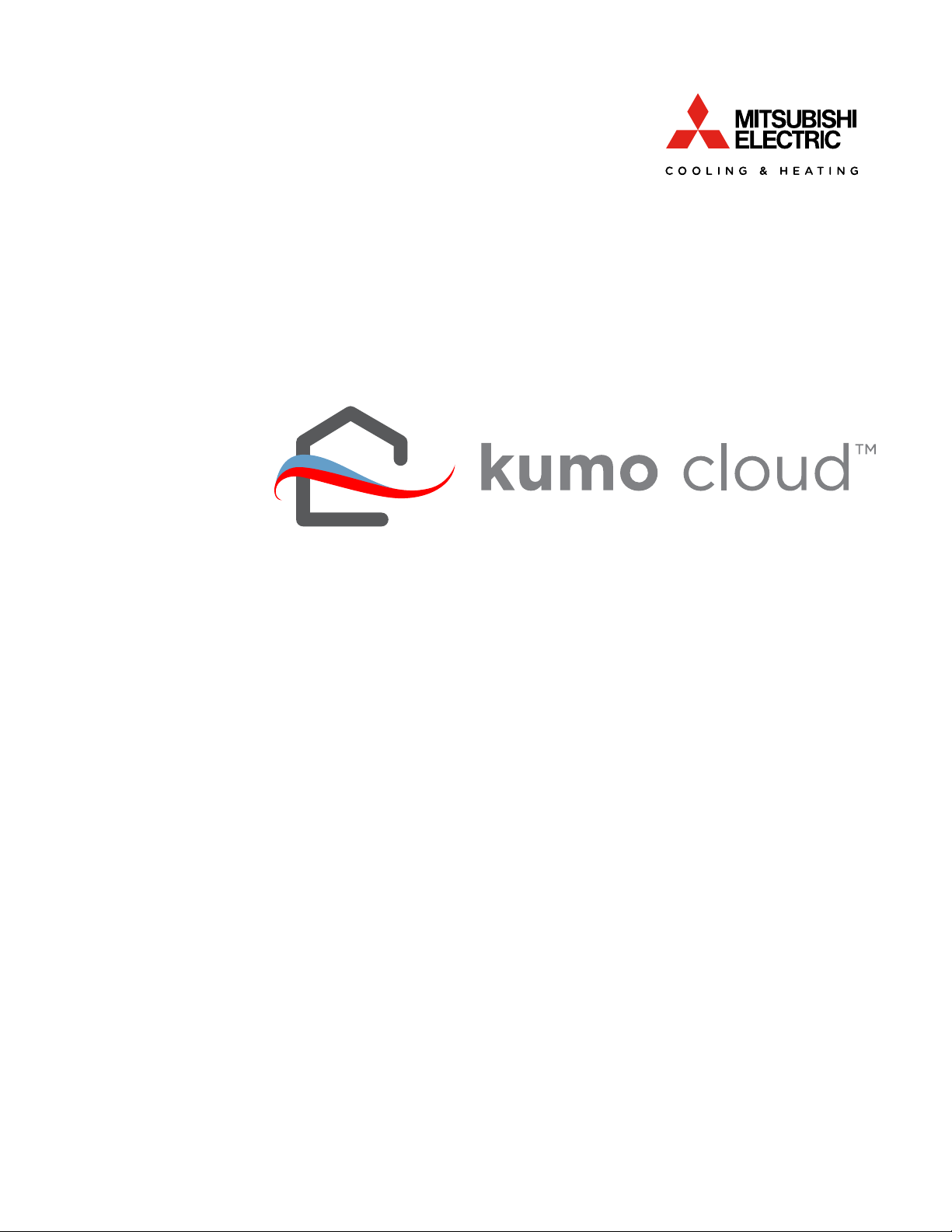
OWNER OPERATION MANUAL
FOR USER
2.6
Page 2
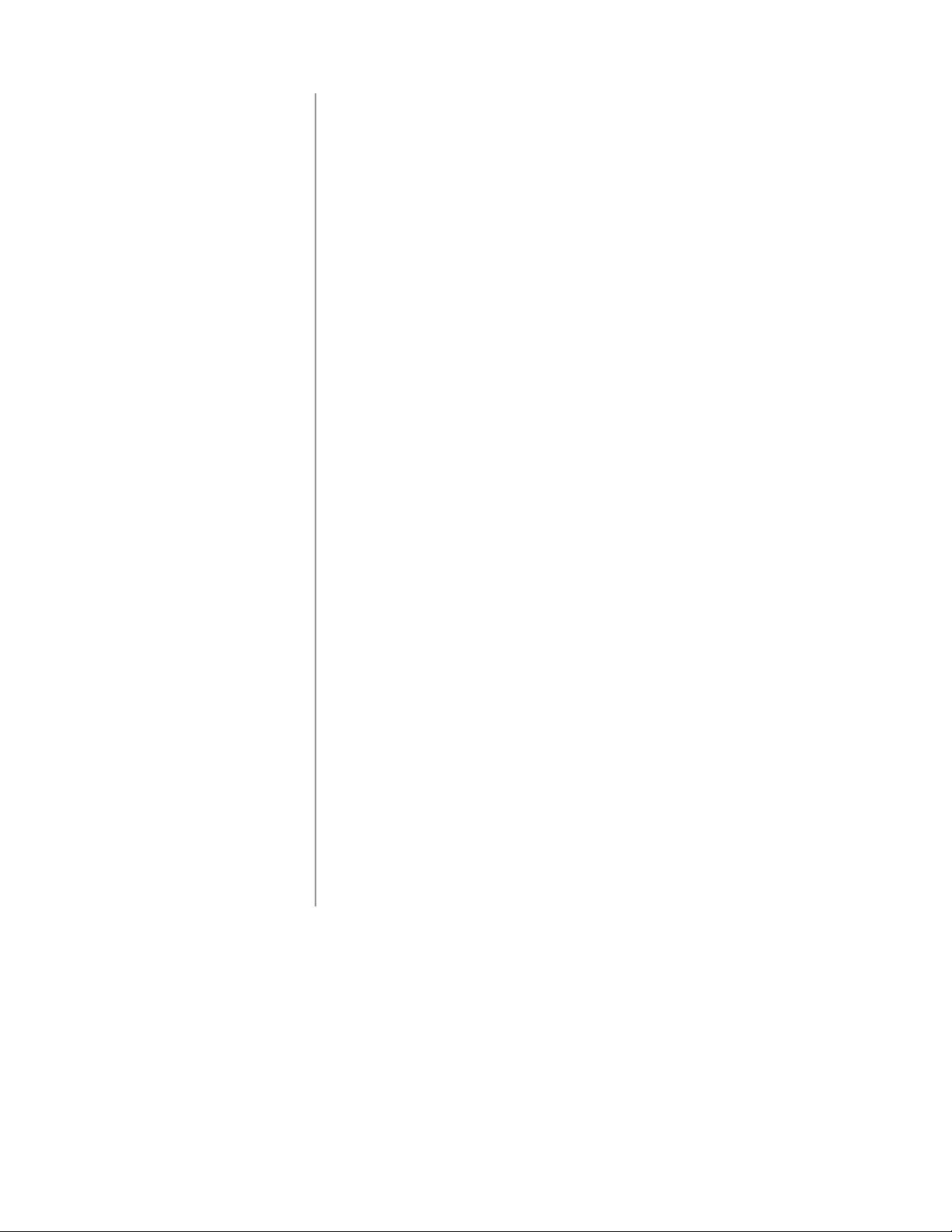
Contents
kumo cloud™ ...................................................................... 1
Quick Setup ......................................................................... 1
Get Started .......................................................................... 2
Download the App ..........................................................................2
Create an Account...........................................................................2
Login.....................................................................................................3
Reset Password................................................................................4
Control .................................................................................5
Whole Home or Individual Zone ............................................... 5
Modes .................................................................................................. 6
Fan Speed .......................................................................................... 7
Vent ..............................................................................................
Organize
Program
Zones ...................................................................8
Edit a Zone Name ........................................................................... 8
Add a Group ..................................................................................... 9
Move Zones to a Group ................................................................10
Delete a Group ................................................................................. 11
View P
Add a Place ...................................................................................... 12
Move Zones to a Place
laces ...................................................................................... 12
................................................................ 13
..............................................................................14
Set a New Event .............................................................................. 1
Check Program ............................................................................... 1
Edit or Delete an Event ...............................................................1
Interrupt the Program .................................................................. 1
.........
7
4
6
6
6
Continued on the next page.
ii
Page 3
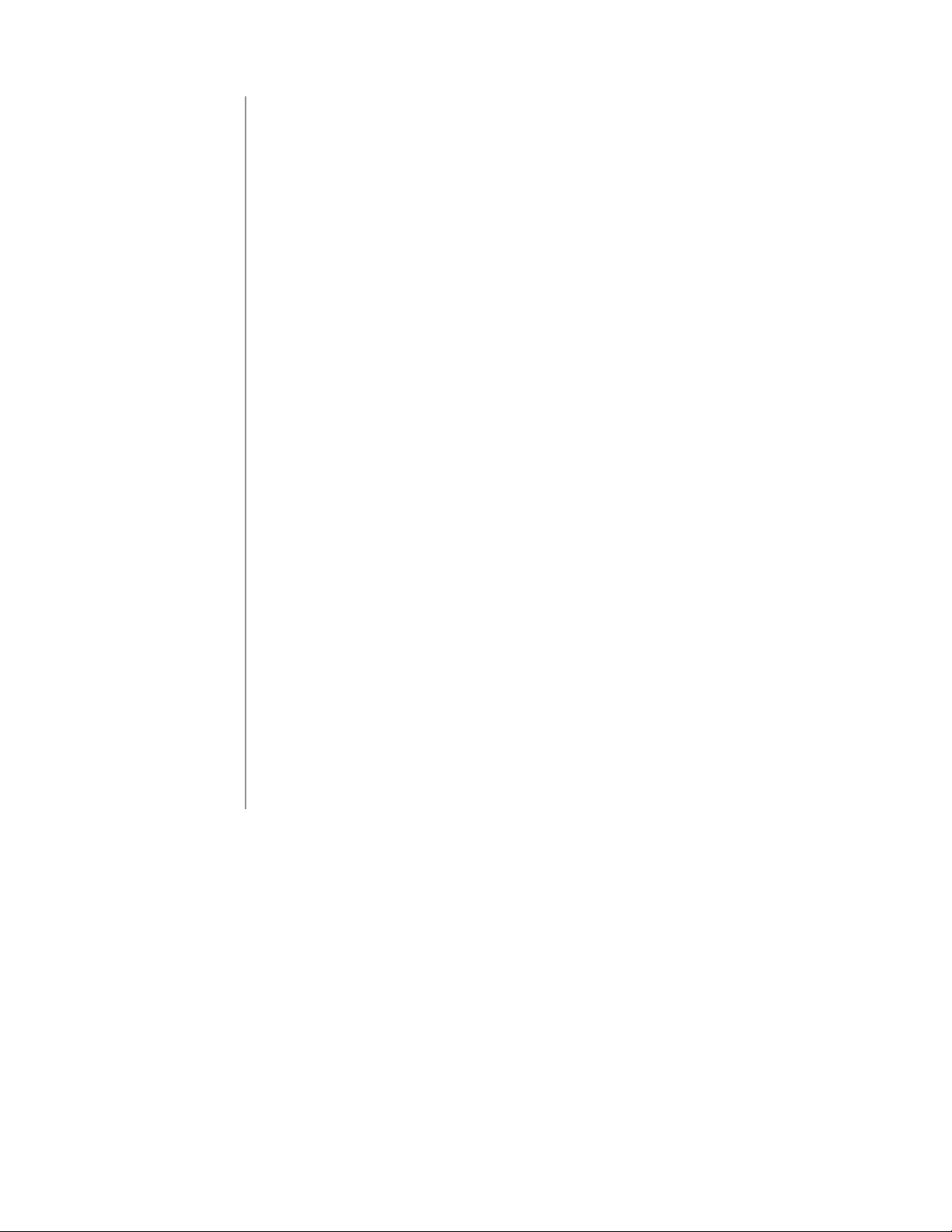
Settings
.............................................................................. 1
7
Settings Overview .........................................................................1
Reset Filter Reminder ..................................................................17
Equ
ipment Errors ...........................................................................18
Choose Fahrenheit or Celsius ...................................................19
Lock to Single Zone ..................................................................... 20
Unlock from
Check
Connection to the Wireless Network ......................22
Single Zone ............................................................21
7
Advanced Settings......................................................................... 23
Reconnect the Wireless Network .................................................23
Transfer Ownership .......................................................................24
Set Notifications .............................................................................25
Accessories......................................................................................... 26
Wireless Temperature and Humidity Sensor ...........................26
Wireless Sensor battery replacement ........................................27
kumo station ......................................................................................29
Control kumo station Accessory....................................................29
Humidifier...........................
Dehumidifier..............................................................................................31
entilation................................................................................................32
V
FAQs
................................................................................................ 33
.....................................................................30
iii
Page 4
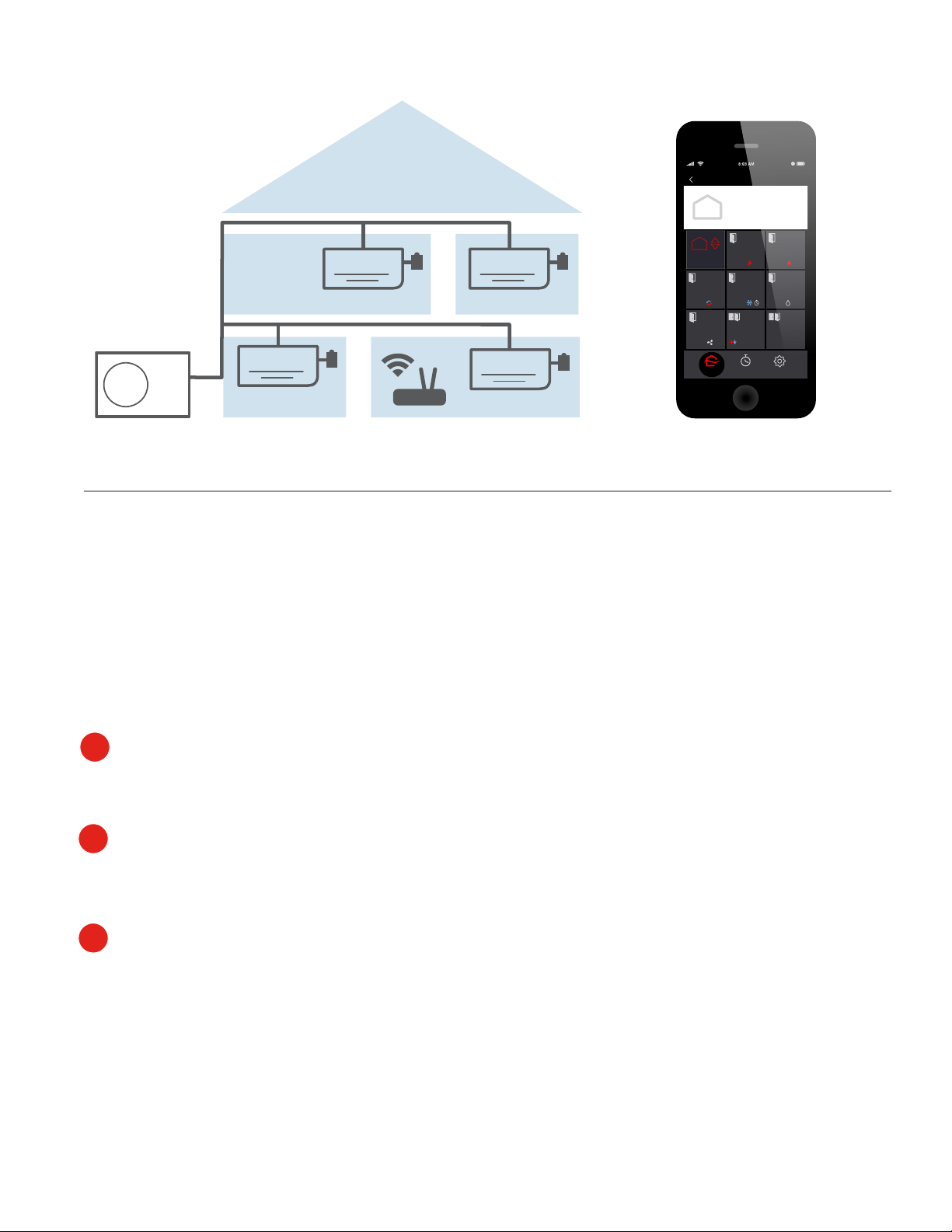
ZonesPlaces Edit
Home
Maria Ann’s
Family Room
Room
Home
70°
70°
Dining
Master
Bedroom
70°
Oce
65°
Room
70°
Guest
Rooms
Kitchen
70°
2nd Floor
Another Room
OFF
Here
SettingsHome Program
kumo cloud™
The kumo cloud app works with the Mitsubishi Electric Wireless Interface to enable remote control of
Mitsubishi Electric Cooling and Heating equipment from a smart device. It can be used as the only
controller or in combination with other smart mobile devices or compatible wall contr
ollers.
Before you Begin
1
Equipment and accessories should already be installed. Only a professional should complete
installation to prevent electric shock or personal injury. Find a qualified installer Online:
mitsubishicomfort.com/contractors
Access to the Internet via a wireless network should be available. The installer will need the
2
network name and password in order to set up kumo cloud. You can change the network name
or password later if necessary. See Page 22
3
An Active Email will need to be provided to the installer in order to set up your kumo cloud
account. Watch for an email to this address from kumo cloud indicating the system is assigned
to you. If you don’t already have a kumo cloud account, you will need to set one up.
1
Page 5
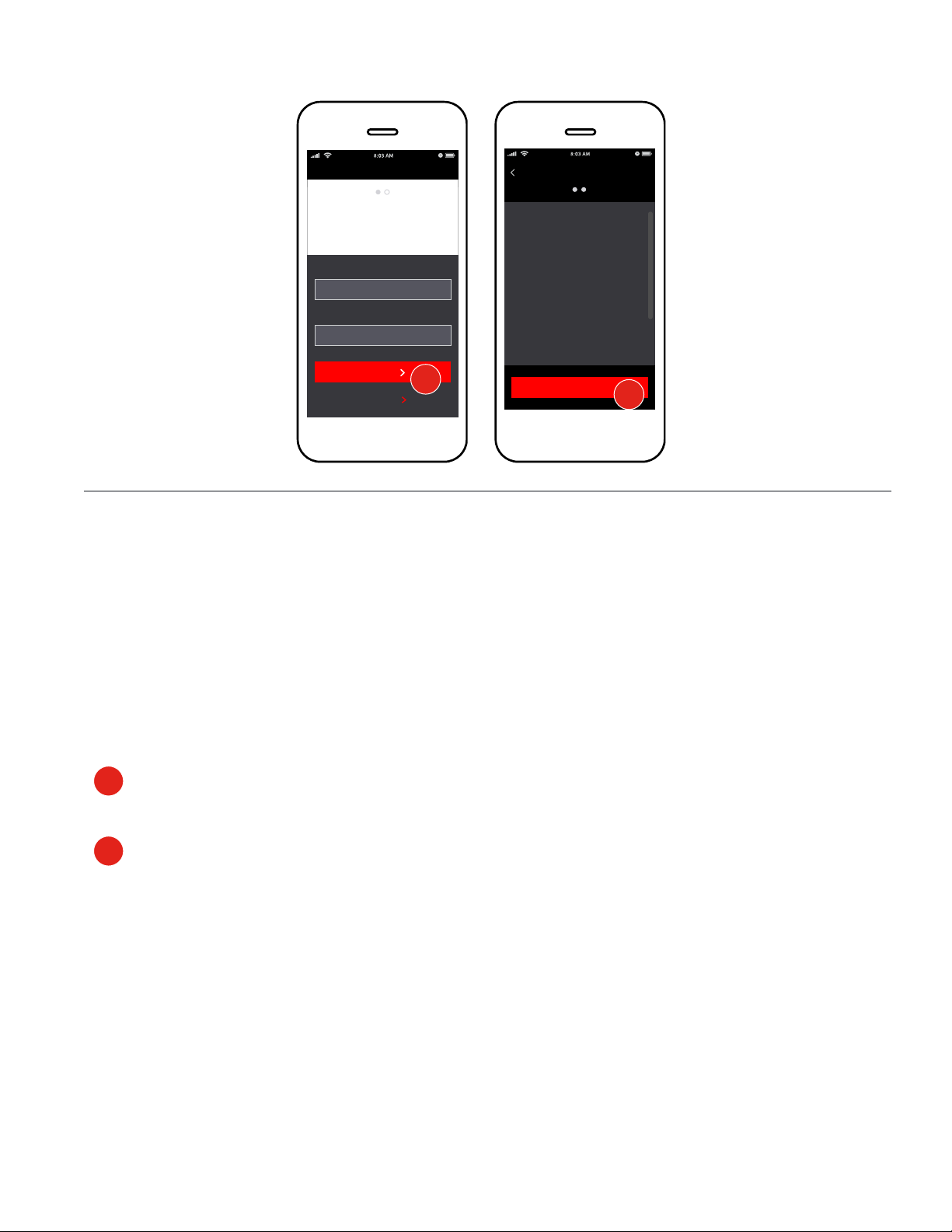
Create Account
Back
Create Account
Adjust the temperature
from anywhere with
kumo cloud.™
Email
john@sample.com
Password
At least 3 characters
NEXT
LOG IN
1
Terms and Conditions ("Terms")
Last updated: August 11, 2015
Please read these Terms and
Conditions ("Terms", "Terms and
Conditions") carefully before using
the http://app.kumocloud.com (link
is external) website and the kumo
cloud mobile application (together,
or individually, the "Service")
operated by Mitsubishi Electric
US, Inc. ("us", "we", or "our").
I AGREE
2
Get Started
Download the App
Visit kumocloud.com. Locate the link to download the app from the App Store℠ or Google
Play.™
The app is available for iPhone® 5 and newer running iOS 9.0 and newer and Androids running
Android™ 4.4 and newer. Access for other devices is available online: app.kumocloud.com.
Create an Account
1
If you already have a kumo cloud account or have more than one account, simply log
into your account from the app. Tap Next.
Review the Terms and Conditions and tap I Agree.
2
kumo cloud remains logged-in, unless Logged-out by
tapping Settings, My Account and Log out.
2
Page 6
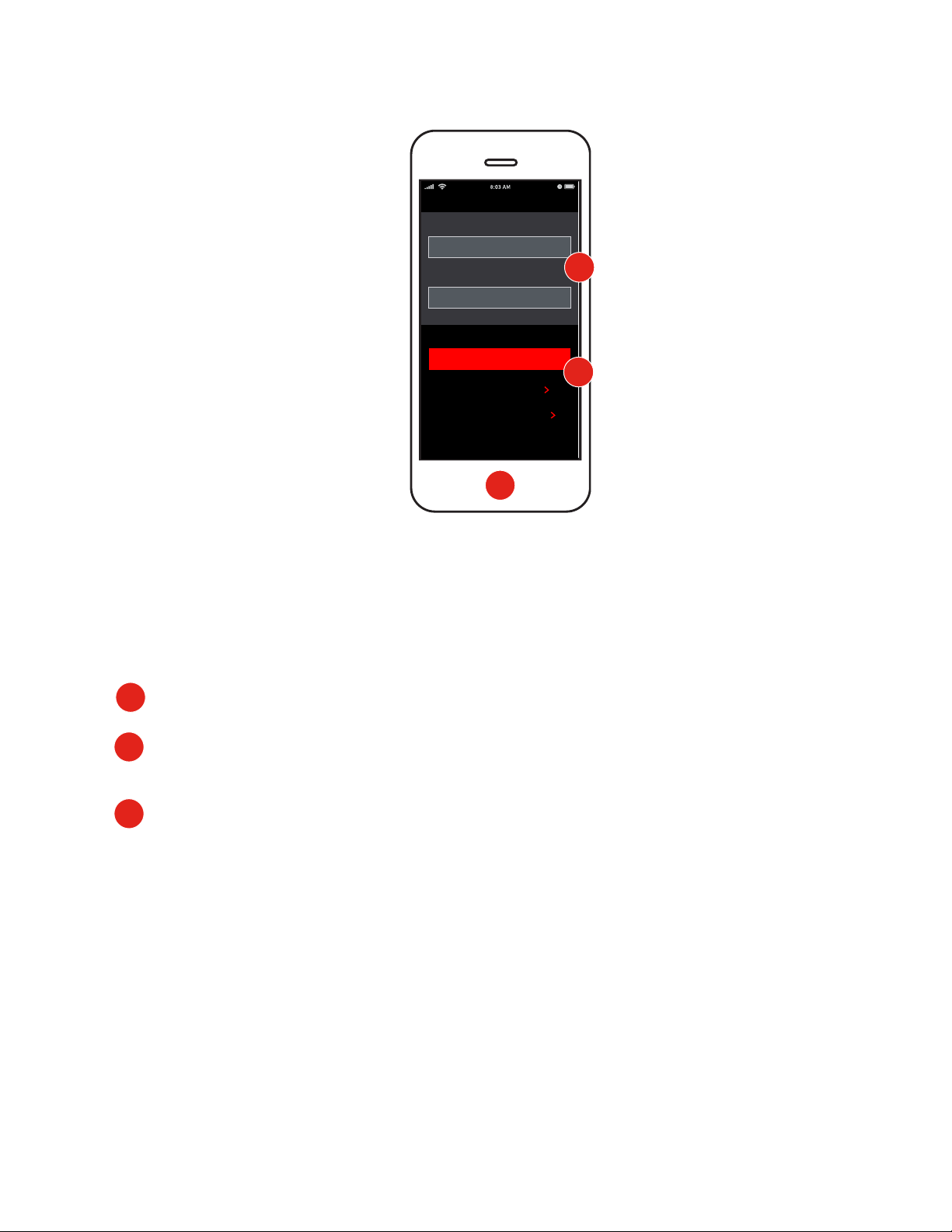
Log In
Email
john@sample.com
Password
At least 3 characters
2
LOG IN
3
CREATE ACCOUNT
FORGOT PASSWORD
1
Log In
If you already have a kumo cloud account or have more than one account, simply log into
your account from the app.
Open the kumo cloud app.
1
Type appropriate email address for the kumo cloud account you want to access and enter
2
the password.
3
Tap Log In
Note: *If you have forgotten your password, tap forgot password. If you receive a message indicating
the email and password combination are incorrect, try again.
3
Page 7
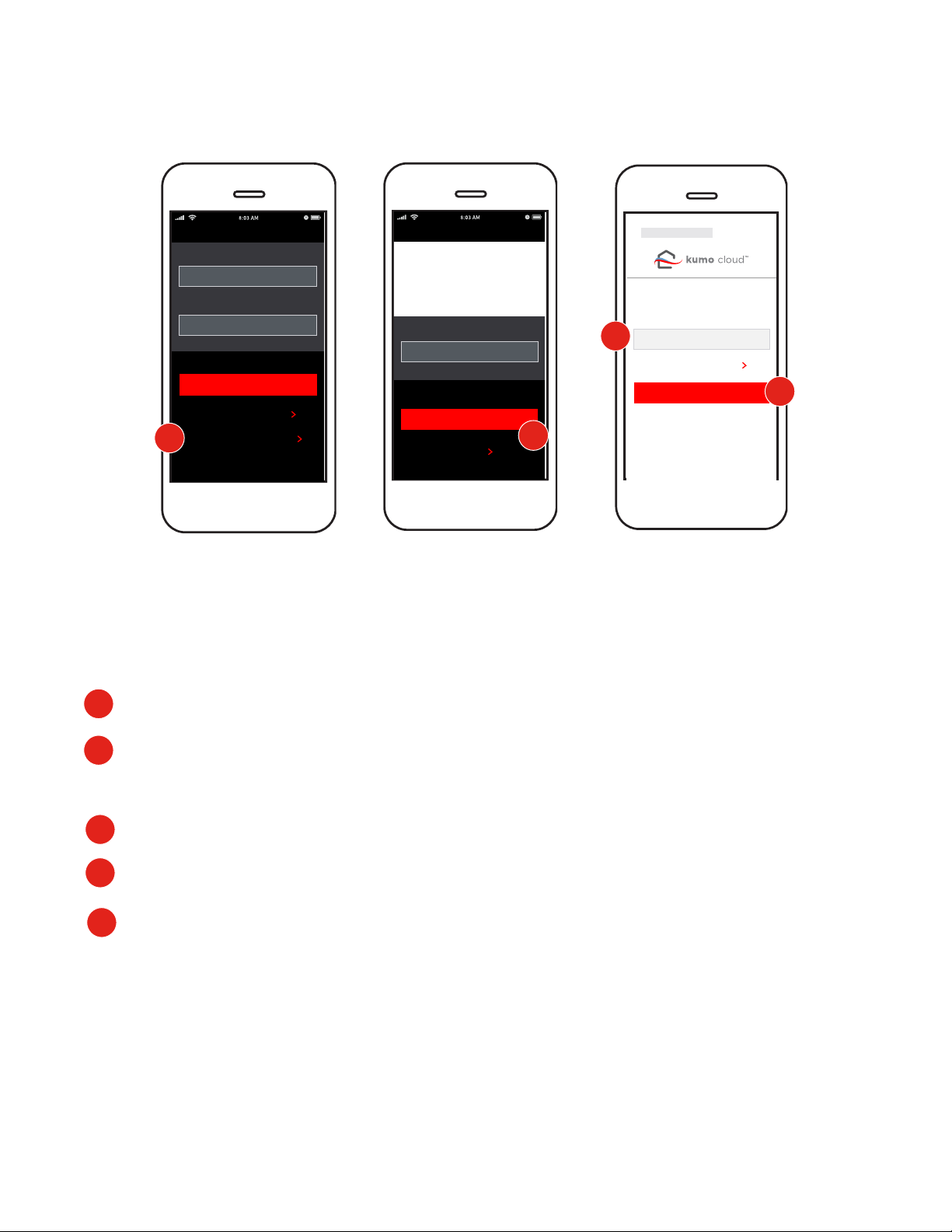
Email
john@sample.com
Password
At least 3 characters
CREATE ACCOUNT
FORGOT PASSWORD
1
Reset Password
Log In
LOG IN
Forgot Password
No problem. Enter your
email. Then use the link to
enter a new password.
Email
SEND RESET LINK
LOG IN
something
RESET PASSWORD
New Password
4
SHOW PASSWORD
SAVE
5
2
If you’ve forgotten your password, from Log In screen. Tap Forgot Password.
1
Enter the email associated with your account and tap Send Reset Link. Check your
2
email for a message from kumo cloud with a link
Tap this link proceed to the Reset Password screen.
3
4
Enter your new Desired Password. *Passwords must be more than 3 characters.
Tap Save
5
Note: If you no longer have access to the email you registered with, contact Mitsubishi
Electric Customer Service.
4
Page 8
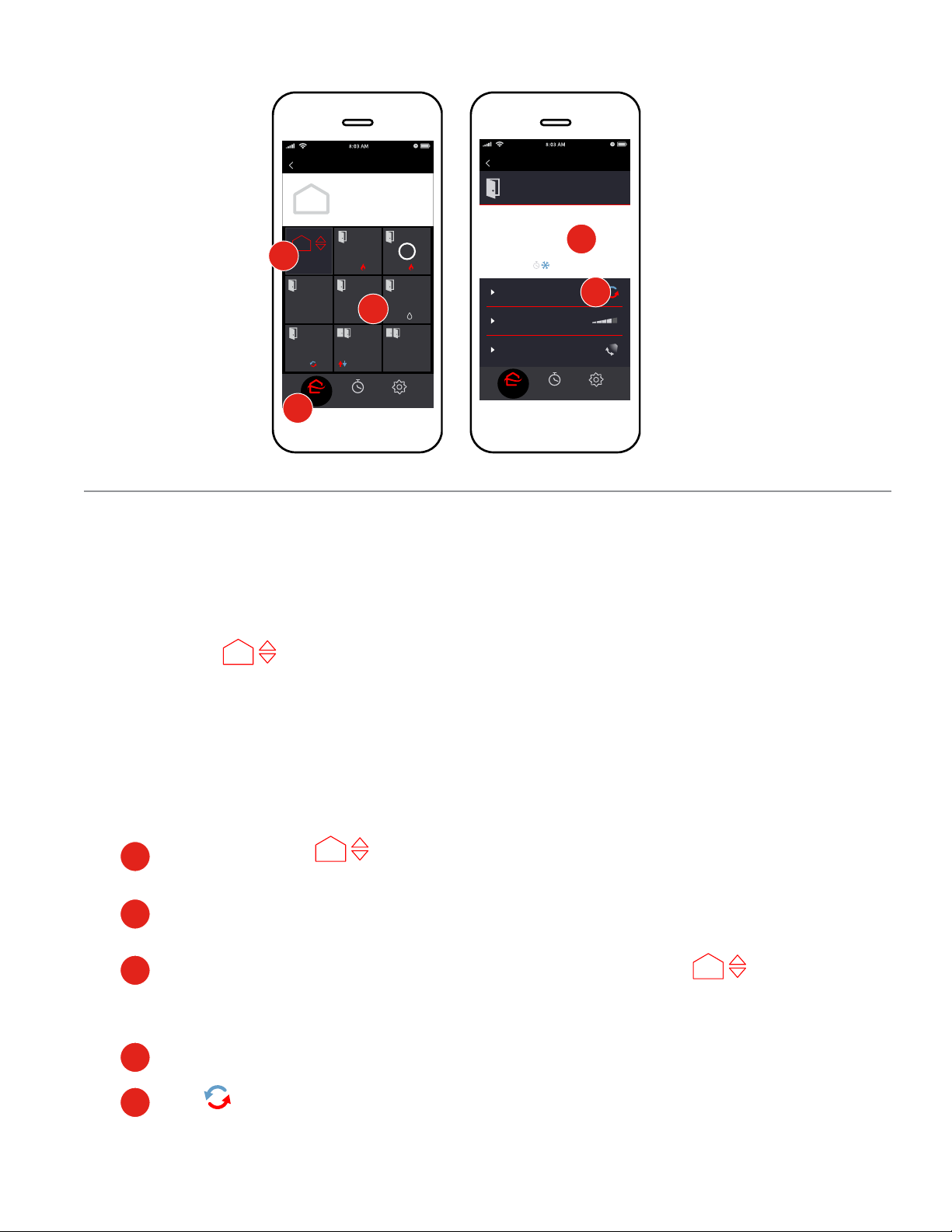
ZonesPlaces Edit
Home
ThermostatZones Edit
Master Bedroom
2
Home
Master
Bedroom
DEFROST
Oce
65°
Maria Ann’s
Room
70°
Dining
Room
70°
Guest
Rooms
3
Family Room
i
70°
Kitchen
70°
2nd Floor
Another Room
OFF
Here
SettingsHome Program
65°
Now: 63˚
Mode: Auto
Fan speed: High
Vent: Swing
1
Control
Whole Home or Individual Zone
The Home Page will display your Places and/or Zones.
4
5
SettingsHome Program
Place in kumo cloud means a location associated with a kumo cloud account. (i.e. Home,
Vacation Home, Pool House, etc.). A Place can have one or more Zones.
Zone in the kumo cloud app means an area where the temperature can be managed by Mitsubishi
Electric equipment. (i.e. Living Room, Basement, Bedroom, etc.).
Tap the Home icon
1
Select the Place you want to control. If you have only one Zone/Place, the Thermostat
2
screen for that zone will appear.
To control all Zones in the Place together, Tap the Home controls tile To control
3
an individual Zone, Tap the Zone tile. This action will bring you to the Thermostat screen
which displays controls for that zone.
4
Use the up and down arrow to adjust Temperature to your satisfaction.
in order to keep Temperature within a certain boundary. See Auto on Next Page.
Use
5
5
Page 9
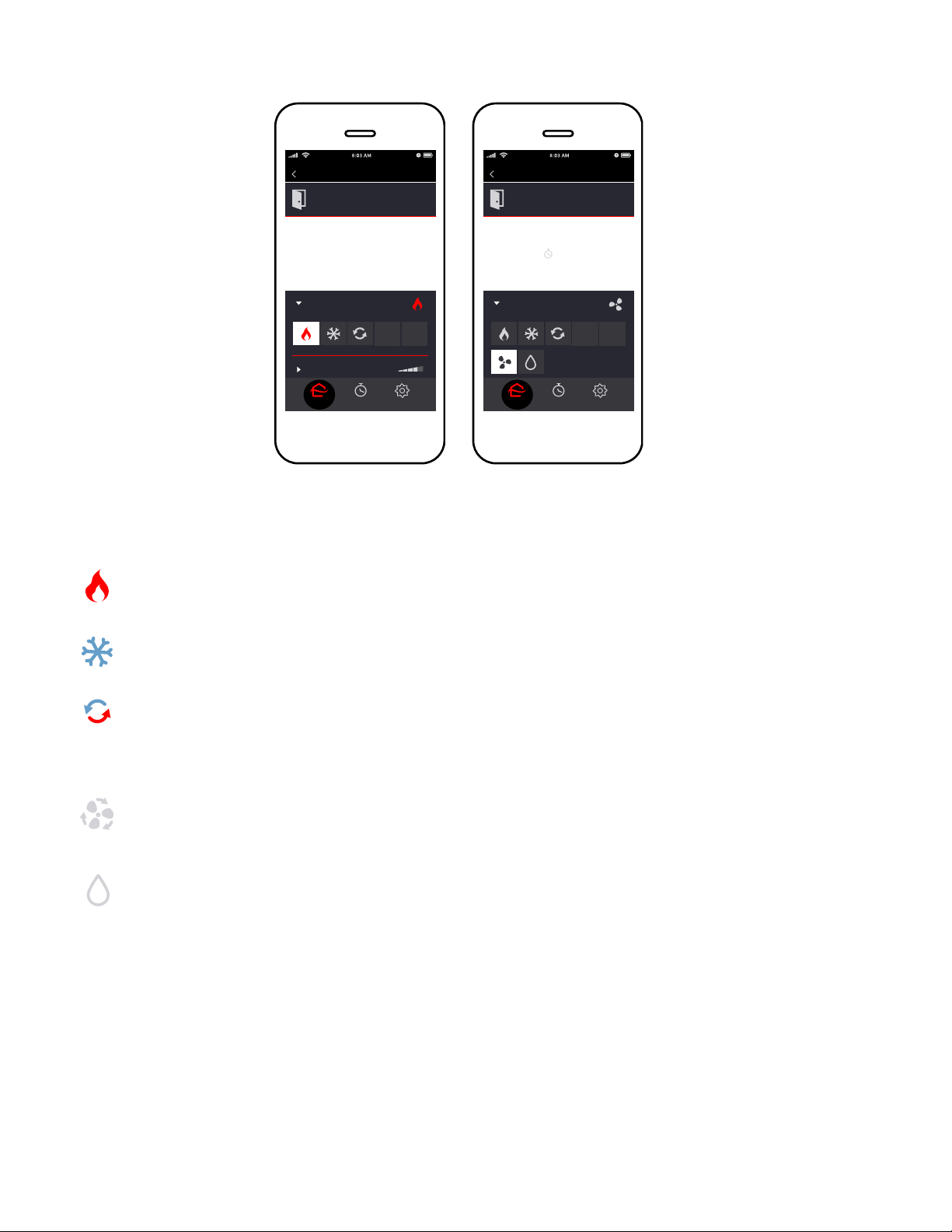
Zones Thermostat Edit
Master Bedroom
Zones Thermostat Edit
Master Bedroom
Modes
65°
Now: 66˚
Mode: Heat
Fan speed: High
Vent: S
wing
Home
OFF
More...
SettingsProgram
Now: 72°
Mode: Fan only
Vent: S
wing
Home
OFF
Less...
SettingsProgram
Heat - Engages the heating function of your Mitsubishi HVAC equipment.
Cool - Engages the cooling function of your Mitsubishi HVAC equipment.
Auto - Engages the heating and cooling function of your Mitsubishi HVAC equipment.
kumo cloud will switch between heating and cooling as needed to stay within your
selected temperature range.
Fan Only - Engages the fan function of your Mitsubishi HVAC equipment without
heating or cooling applied.
Humidify - Engages moisture function of you Mitsubishi HVAC equipment.
Select the appropriate mode. The modes available will vary depending on the equipment and
settings chosen by the installer.
6
Page 10
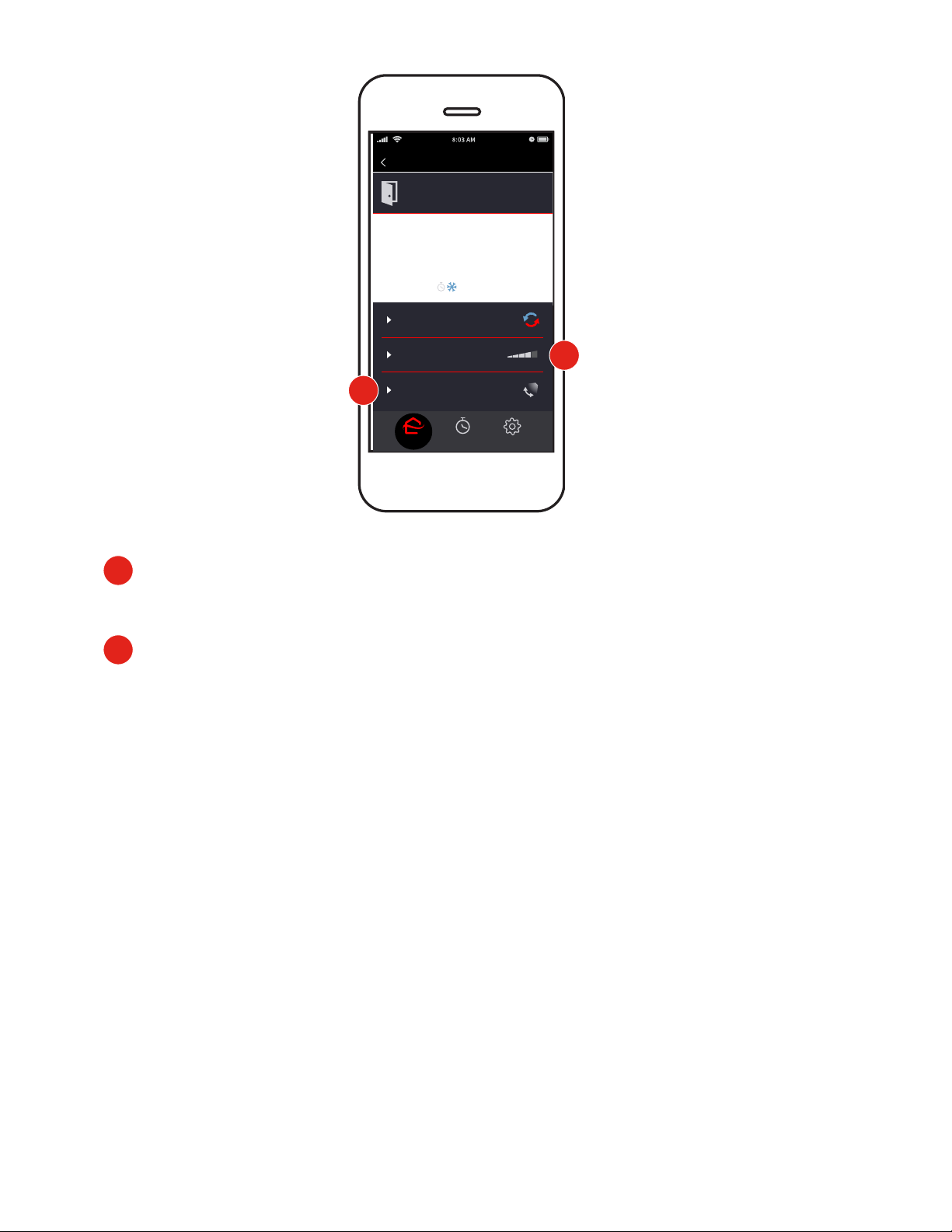
Zones Thermostat Edit
Master Bedroom
65˚
Now: 63˚
Mode: Auto
1
Fan Speed
Fan Speed allows users to increase or decrease the force of the air coming out of the unit
2
Vent
Vent allows user to control the direction of the air blowing out of the unit. Options vary by
equipment
2
Fan speed: High
Vent: Swing
1
SettingsHome Program
7
Page 11
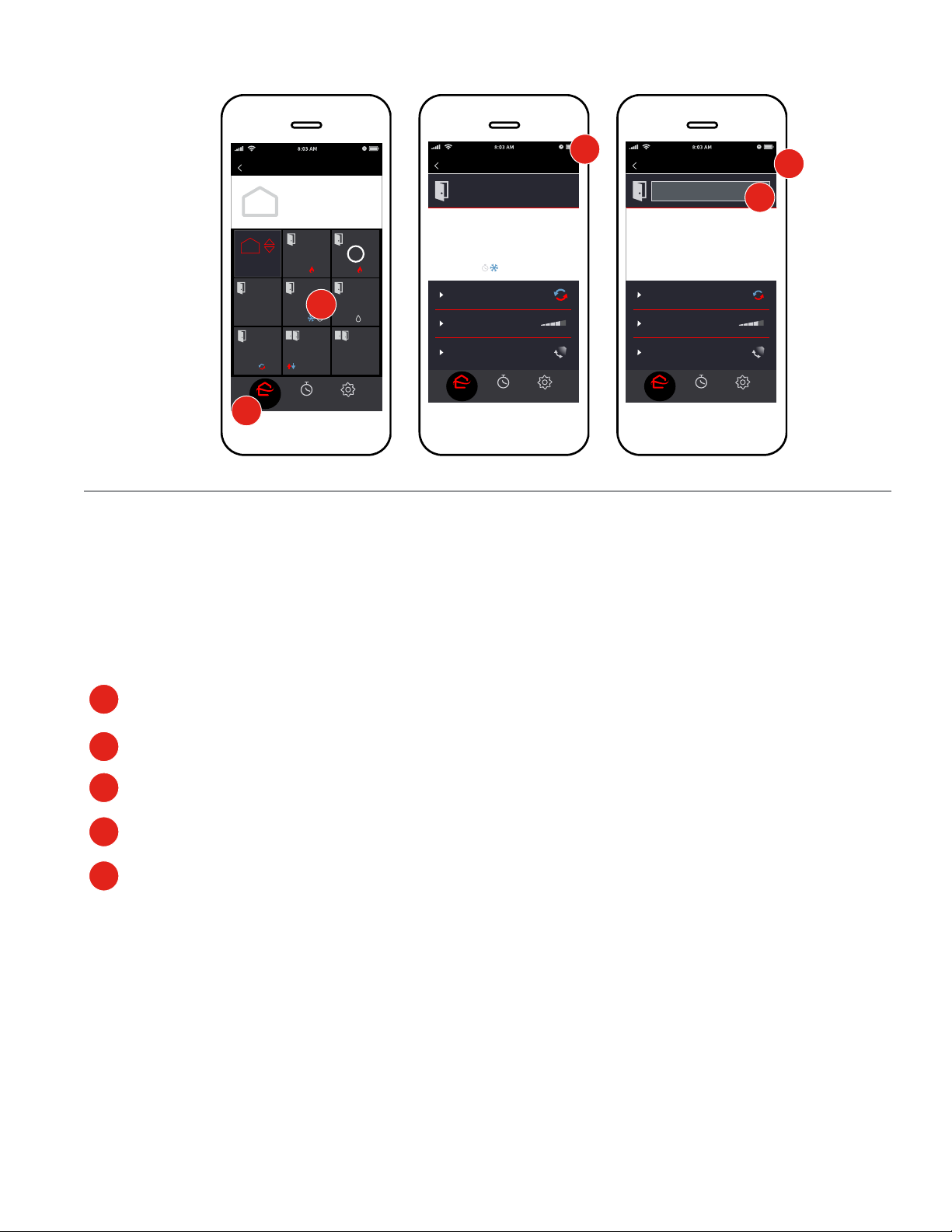
ZonesPlaces Edit
Home
ThermostatZones Edit
Master Bedroom
3
ThermostatZones Done
Master Bedroom
Master Bedroom
5
4
Home
Master
Bedroom
DEFROST
Oce
65°
Maria Ann’s
Room
70°
Dining
Room
70°
Guest
Rooms
2
Family Room
i
70°
Kitchen
70°
2nd Floor
Another Room
OFF
Here
SettingsHome Program
65°
Now: 63˚
Mode: Auto
Fan speed: High
Vent: Swing
SettingsHome Program
65°
Now: 63˚
Mode: Auto
Fan speed: High
Vent: Swing
SettingsHome Program
1
Organize Zones
Depending on your home, you may have one or many zones, individual areas cooled and heated with
an indoor unit.
Edit a Zone Name
1
Tap Home to see all the zones. If there is only one zone, skip to step 3.
2
Tap the Zone.
3
Tap Edit.
4
Tap in the text box and type a new name.
5
Tap Done.
8
Page 12
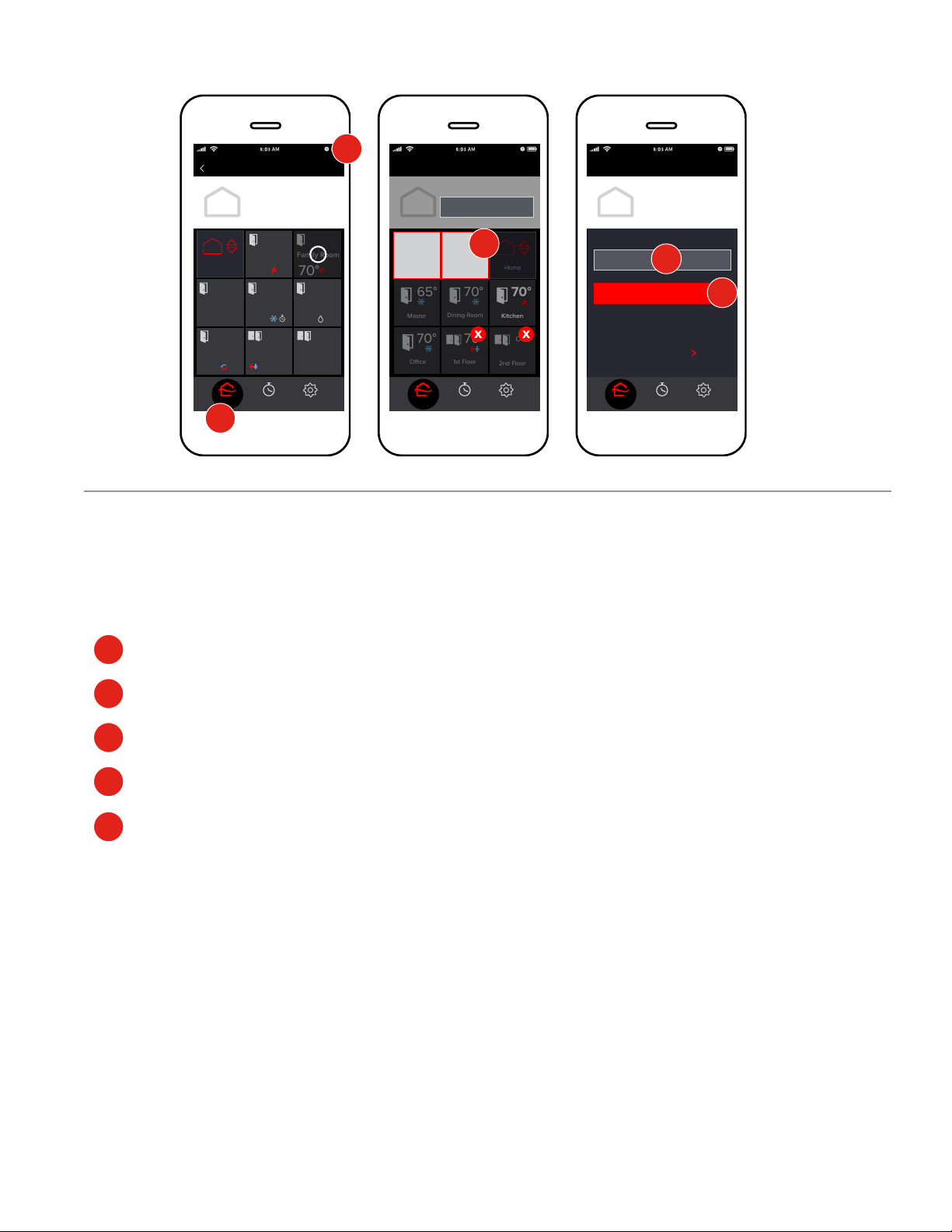
ZonesPlaces Edit
2
ZonesCancel Done
Add GroupCancel
Home
Master
Bedroom
DEFROST
Oce
65°
Home
Maria Ann’s
Room
70°
Dining
Room
70°
Guest
Rooms
Family Room
i
70°
Kitchen
70°
2nd Floor
Another Room
OFF
Here
SettingsHome Program
+
+
Move Zone
65°
Master
70°
Oce
Summer House
3
+
New Group
70°
Dining Room
Kitchen
70°
Another Room
1st Floor
2nd Floor
SettingsHome Program
Home
Here
70°
OFF
Home
Group Name
4
CREATE GROUP
Want to move a group to Home?
MOVE GROUP
SettingsHome Program
5
1
Add a Group
If you have many zones, you may wish to group them. Zones that are grouped can be controlled
all at once. For example, save energy Upstairs during the day and Downstairs at night.
1
Tap the Home icon.
2
3
4
5
dit.
Tap E
Tap New Group.
Type a Name.
Tap Create Group.
9
Page 13

Home
Master
Bedroom
DEFROST
Oce
65°
ZonesPlaces Edit
Home
Maria Ann’s
Room
Dining
Room
70°
Guest
Rooms
70°
Family Room
70°
Kitchen
70°
2nd Floor
Another Room
OFF
Here
+
+
Master
65°
ZonesCancel Done
Bedrooms
4
Bedrooms
70°
Dining Room
65°
Maria Ann’s
Room
70°
Kitchen
Move Zone Cancel
Move to: Bedrooms
70°
Oce
Family Room
5
65°
Master
Dining Room
Bedroom
65°70°
Maria Ann’s
Room
70° 70°
Kitchen
ZonesPlaces Edit
3
Bedrooms
This group does not yet contain
i
any zones. To move a zone to
this group, choose Edit.
Move Zone
70°
2
Oce
SettingsHome Program
SettingsHome Program
1
Move Zones to a Group
Tap Home.
1
Tap the Group.
2
Tap Edit.
3
Move Zone.
Tap
4
5
Tap t he
to move the zone into the group.
Repeat steps 3–5 for all the zones in the group.
SettingsHome Program
SettingsProgramHome
10
Page 14
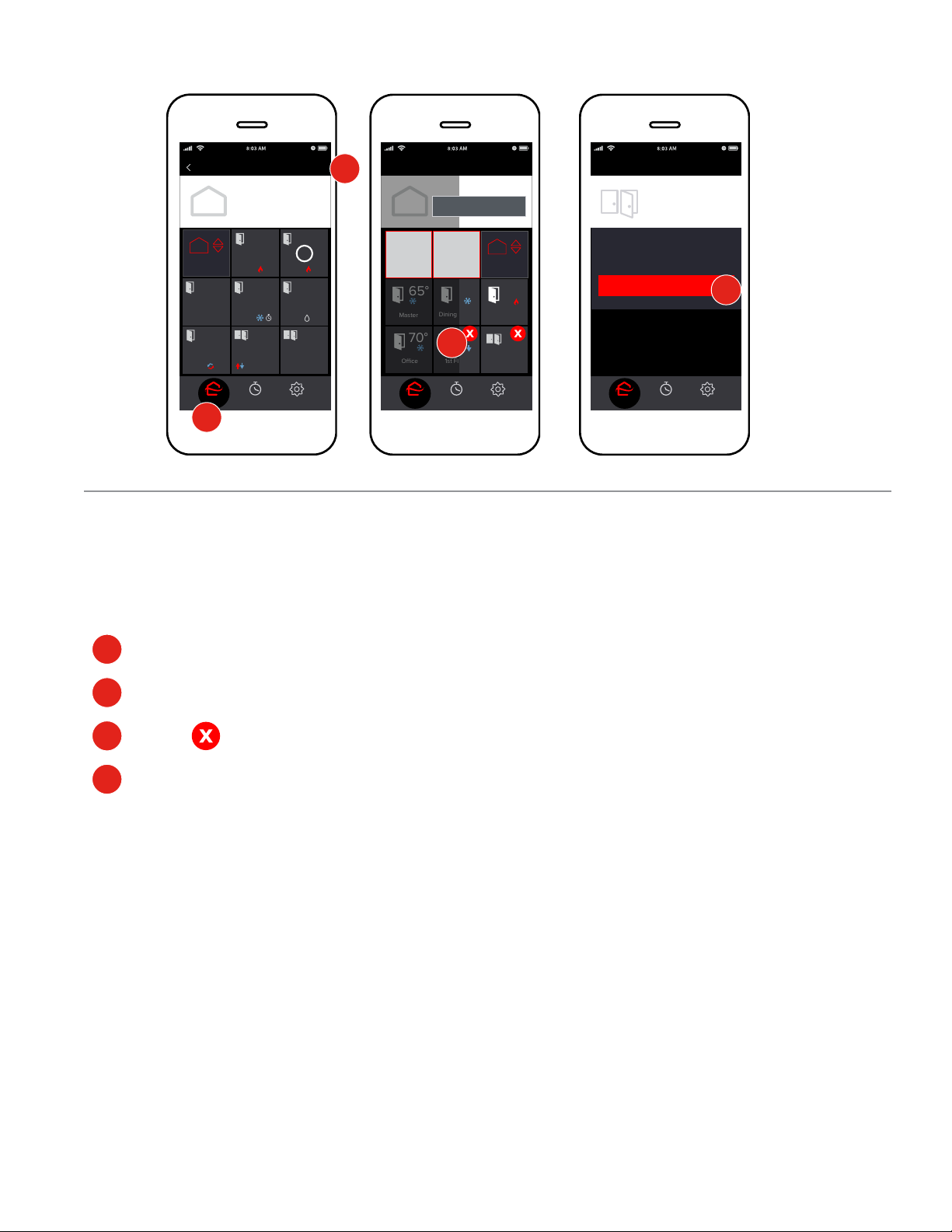
ZonesPlaces Edit
2
ZonesCancel Done
Remove GroupCancel
Home
Master
Bedroom
DEFROST
Oce
65°
Home
Maria Ann’s
Room
70°
Dining
Room
70°
Guest
Rooms
Family Room
i
70°
Kitchen
70°
2nd Floor
Another Room
OFF
Here
SettingsHome Program
+
+
Move Zone
65°
Master
70°
Oce
Summer House
+
New Group
Home
70°
Dining Room
1st Floor
Kitchen
70°
3
Another Room
2nd Floor
SettingsHome Program
Here
70°
OFF
Bedrooms
Should Bedrooms be
permanently deleted?
DELETE GROUP
Zones stay in kumo cloud, unless
transferred in System Setup
under Settings.
SettingsHome Program
4
1
Delete a Group
When a group is deleted, the zones inside go to the Place that contained the group. For example, if
Bedrooms is deleted, Master and Guest Bedroom are then in Home.
1
Tap the Home icon.
2
Tap Edit.
3
Tap the
4
Tap Delete Group.
.
11
Page 15

Zones Edit
3
ZonesPlaces Edit
Home
Cancel Done
Zones
Add Place Cancel
2
Place Name
CREATE PLACE
Home
Lake House
Maria Ann’s
Family Room
Room
Home
70°
Master
Bedroom
DEFROST
Oce
Dining
Room
70°
Guest
Rooms
65°
SettingsHome Program
1
i
70°
Kitchen
70°
2nd Floor
Another Room
OFF
Here
SettingsHome Program
+
+
New Place
4
Lake House
Home
SettingsHome Program
1
View Places
If kumo cloud is set up at more than one location on your account, the additional locations will
show up as additional Places in your kumo cloud app.
1
Tap Home to see all locations.
Add a Place
5
SettingsHome Program
If you wish, organize zones into separate Places. For example, set up Basement
Apartment and Transfer Ownership (P
age 24) to let the occupant have complete
control.
Tap Home.
1
If there is not already more than one place, tap Places.
2
Tap
3
4
5
Edit.
Tap New Place.
Enter a name and tap Create Place.
12
Page 16

Home
Zones Edit
2
Lake House
Home
Master
Bedroom
DEFROST
Oce
65°
ZonesPlaces Edit
3
Home
Maria Ann’s
Family Room
Room
70°
Dining
Room
70°
Guest
Rooms
70°
Kitchen
70°
2nd Floor
Another Room
OFF
Here
ZonesCancel Done
Summer House
4
i
+
+
Move Zone
Master
Oce
65°
70°
+
New Group
70°
Dining Room
70°
1st Floor
Home
70°
Kitchen
OFF
Another Room
2nd Floor
Here
Move Zone Cancel
Move to: Home
70°
Oce
65°
Master
Bedroom
Family Room
5
70° 70°
Dining Room
65°70°
Maria Ann’s
Room
Kitchen
SettingsHome Program
SettingsHome Program
1
Move Zones to a Place
1
Tap Home.
Tap the Place.
2
3
Tap Edit.
4
Tap Move Zone.
Tap t he
5 to move the zone to the Place.
Repeat steps 3–5 for all the zones in the Place.
SettingsHome Program
SettingsProgramHome
13
Page 17

Events
Home
Program: O
Set new event
No equipment is connected. Ask
your professional installer to
complete setup.
GET HELP
2
Edit
LocationBack Cancel
Which zones should be set?
Home: all zones
Dining Area
Bedrooms
Elisa’s Room
3
NEXT
RepeatsBack Cancel
Which days does the
event happen?
Everyday
Mondays
Tuesdays
Wednesdays
NEXT
BeginsBack Cancel
At what time should the system
start the new setting?
Start
8:00 a.m.
4
To end the setting, add a second
event following this one.
NEXT
5
6
SettingsProgramHome
SettingsProgramHome
SettingsProgramHome
SettingsProgramHome
1
Program
kumo cloud can be programmed to adjust settings automatically, following a customized schedule.
Mitsubishi Electric Cooling and Heating runs particularly efficiently. *For overall energy-savings,
adjust baseboard heat, gas, or other auxiliary heat so it doesn’t overrun while the main system is set
back.
Set a New Event
Tap the Program icon in the bottom menu.
1
Tap Set New Event.
2
Tap to select the Zones the event should effect. For example, to reduce the heat at
3
night for the whole house, tap Home: all zones. Tap Next.
Select appropriate days of the week.Tap Next.
4
Select the Time.
5
6
Tap Next.
14
Page 18

SettingBack Cancel
What settings take eect?
75°
Mode: Heat
More options
7
8
NEXT
Program EventBack Cancel
6:00 a.m. 75° Bedrooms,
Dining Area, Bathroom,
Hallway, Oce and 1st Floor
Living Area | Mondays,
Tuesdays, Wednesdays,
Thursdays, Fridays
PROGRAM EVENT
CANCEL
EventsPlaces
Home
Program: On
Set new event
6:00 78°
Bedrooms, Laundry Room, ...
6:00 78°
Bedrooms, Laundry Room, ...
9
Saturday
Sunday
Edit
10
SettingsProgramHome
7
Tap the Arrow buttons to set the desired temperature.
Check that the Mode makes sense for the current season. Tap the menu to change it if
8
SettingsProgramHome
SettingsProgramHome
needed. Tap Next.
Review the event, and tap Program Event.
9
Tap Set New Event again, and repeat steps 2–12 to set another event. For example,
10
set an event to adjust cooling up to 76°F up starting at 9 a.m., and then set another
event to bring cooling back down to 73°F at 3 p.m.
15
Page 19

Home
Program: On
Set new event
6:00 78°
Bedrooms, Laundry Room, ...
6:00 78°
Bedrooms, Laundry Room, ...
Saturday
Sunday
EventsPlaces
6
Edit
Location: Bedrooms, Bathr ...
Repeats: Monday, Tuesda ...
Begins: 8:00 a.m.
3
2
Setting: 75°
Delete event
Heat
4
ThermostatZones Edit
Master Bedroom
65°
Now: 63˚
Mode: Auto
Fan speed: High
Vent: Swing
7
Home
Program on
Program o
Events
8
Done
9
Bedrooms, Laundr
PlacesEventEvents
Program: On
Set new event
6:00–3:00 78°
SettingsProgramHome
1
SettingsProgramHome
5
SettingsHome Program
Check Program
Tap the Program icon to review past and upcoming programmed activity. The current event
1
will be at the top of the list.
Edit or Delete an Event
2
Tap the Event.
Tap Location, Repeats, Begins or Setting to make a change.
3
Tap
4
Delete Event to remove it.
Interrupt the Program
SettingsProgramHome
To temporarily disrupt the program, tap the Home icon, choose a zone and then adjust
5
settings as desired The program will resume at the time of the next event.
To permanently disrupt the schedule of events, such as during extended travel, tap the
6
Program icon.
7
Tap Edit.
8
Tap Program Off.
9
Tap Done. (Not shown) No programmed events will occur until the feature is turned back on.
16
Page 20

Settings
My Account
Filters: Dirty in 2 zones
Help: 2 errors
System Setup
Notifications
Places
2
3
4
5
Filters
Jones’ House
Dining Area: Dirty
Bedrooms
Elisa’s Room: Dirty
Master Bedroom: OK
A reminder to clean the filter
shows after 100 hours of cooling
or heating.
8
Reminder
Filters
Living Room: Dirty
RESET REMINDER
9
6
Legal
7
SettingsHome Program
SettingsHome Program
1
Settings
Settings Overview
1
Tap Settings to view the menu.
2
Tap My Account to change email and password or to log out.
3
Tap Filters to check status and reset reminders. See below.
4
Tap Help to view cooling and heating equipment errors and find assistance. See page 18.
SettingsHome Program
Tap System Setup to change to Celsius, Lock to Single Zone, Reconnect the Wireless
5
Network or Transfer Ownership. See page 19.
6
Tap Notifications to choose which push notifications appear on your phone. See page 25.
Tap Legal to view Copyright, Licenses and Analytics.
7
Reset Filter Reminder
Keeping the lter clean helps the equipment run efciently.
Tap Filters to check status and reset reminders. If you have more than one place, tap the
3
name of the place (Not shown.)
8
After cleaning the filter, tap the Zone to reset
9
Tap Reset Reminder.
the reminder.
17
Page 21

ZonesPlaces Edit
Home
The Living Room has a
indoor/outdoor communication
problem.
Contact Andy’s HVAC Service:
Home
Master
Bedroom
VIEW ERRORS
DEFROST
CLOSE WINDOW
Oce
65°
Maria Ann’s
Room
000-000-0000
70°
CALL NOW
Dining
Room
70°
Guest
Rooms
Family Room
70°
Kitchen
70°
2nd Floor
Another Room
OFF
Here
Settings
My Account
Filters: Dirty in 2 zones
i
1
Help: 2 errors
System Setup
Notifications
Legal
3
Settings
Contact local technician
Open PDF Manual
Contact Mitsubishi Electric
Equipment: 2 errors
Help
4
Help
Indoor/outdoor commun ...
Lack of cooling
History
Errors
Home: 2 current errors
5
SettingsHome Program
SettingsHome Program
SettingsHome Program
2
Equipment Errors
If kumo cloud displays an error alert, use the Call Now button to contact the technician
1
who installed the cooling and heating hardware and software. If your installer hasn't input
an individual contact number this number will connect to Mitsubishi Customer Care.
To find the error details, tap Settings.
2
Then tap Help.
3
Tap Equipment.
4
5
Tell a professional about the Errors listed.
SettingsHome Program
18
Page 22

Settings
My Account
Filters: Dirty in 2 zones
Help: 2 errors
System Setup
Notifications
Legal
Settings
Units: Fahrenheit
Lock to single zone
WiFi: Problem
Transfer Ownership
Setup
Settings
Edit
3
Units: Fahrenheit
Lock to single zone
Fahrenheit
Celsius
Setup
Done
5
4
2
Installer Settings
WiFi: Problem
Transfer Ownership
SettingsHome Program
1
System Setup
Choose Fahrenheit or Celsius
1
Tap Settings.
Tap System Setup.
2
Tap Units.
3
4
Choose Fahrenheit or Celsius.
SettingsHome Program
SettingsHome Program
5
Tap Done.
19
Page 23

Settings
My Account
Filters: Dirty in 2 zones
Help: 2 errors
System Setup
Notifications
Legal
Settings
Units: Fahrenheit
Lock to single zone
WiFi: Problem
2
Transfer Ownership
Installer Settings
Setup
Edit
3
System
Would you like to limit this
device to only one zone and hide
central control of other zones?
To undo the lock, choose Unlock
and enter the kumo cloud™
password for
loggedinuser@emailserver.com.
Lock
CHOOSE ZONE
Home
Dining Area
Bedrooms
Guest Room
Lock
Cancel
5
Back
Which zone should this
device control?
4
LOCK
6
SettingsHome Program
1
SettingsHome Program
SettingsHome Program
SettingsHome Program
Lock to Single Zone
Use Lock to Single Zone to lock a device on the Thermostat page for a single zone. Access to
other areas of the app (i.e. zones, settings, etc.) is not allowed. This may come in handy for a family
member or guest who needs to be able to adjust the temperature of a particular zone. Download
kumo cloud on a smart mobile device that the guest can access and lock it to the desired zone.
Whenever the device opens kumo cloud, only the Thermostat Screen for the chosen zone
displays.
1
Tap Settings.
2
Tap System Setup.
3
Tap Lock to single zone.
Tap Choose Zone.
4
Choose a Zone. If there two or more Places, choose a Place and then choose
5
a zone. (Not shown.)
6
Tap Lock.
20
Page 24

Unlock
1
Guest Bedroom
65°
Now: 63˚
Mode: Heat
Fan speed: High
Vent: Swing
Features on this device have
been limited by
loggedinuser@emailserver.com.
Password
Unlock
Enter a valid password.
2
UNLOCK
FORGOT PASSWORD
Cancel
3
Unlock from Single Zone
Unlocking the Single Zone will allow access to the rest of the kumo cloud app and control of the entire
place (or house). This action is performed from the locked zone screen (i.e. Guest Bedroom). This
view cannot be unlocked without the Password.
Tap Unlock.
1
2
Enter your account Password.
3
Tap Unlock.
21
Page 25

My Account
Settings
Settings
Units: Fahrenheit
Setup
Edit
Filters: Dirty in 2 zones
Help: 2 errors
System Setup
Notifications
Legal
2
SettingsHome Program
Lock to single zone
WiFi: Problem
Transfer Ownership
Installer Settings
3
SettingsHome Program
1
Check Connection to the Wireless Network
If none of the zones respond to the mobile app, check the Router to kumo cloud connection. Also
check the Router to kumo cloud connection if the app works from home but not from across town.
Tap Settings
1
Tap System Setup
2
If the Wi-Fi is connected properly, OK will be displayed beside this tag. If there is
3
a problem with connectivity, Problem will displayed. Tap WiFi.
*Notice if there is a Live signal or if there is No signal. If there is No signal, check
the router for power, wireless signal and Internet connection.
22
Page 26

Setup
JonesHomeWifi
123456
WiFi
Router to kumocloud
No signal
Check local wireless
network. Then check
connection with the
Internet Service Provider.
RECONNECT WIFI
RETRY
Connect
What Wi-Fi network should
kumo cloud use?
Network name
Password
Cancel
Please
to test your connection. This
may take up to 1 minute.
5
4
NEXT
Connect
Jones’ House
select
your first zone
Upstairs
ADD MORE ZONES
CONNECT & FINISH
CancelBack
Connect the other zones in your
site. Move closer to source
as needed.
6
Connect
Jones’ House: 3 zones found
Dinning Room
Upstairs
Master Suite
Searching...
CONNECT & FINISH
CancelBack
7
8
SettingsHome Program
SettingsHome Program
SettingsHome Program
SettingsHome Program
Reconnect the Wireless Network
Reconnect the Wireless Network after a new wireless router has been installed and connected to the
Internet or Reconnect the Wireless Network if kumo cloud was set up in new construction with a
temporary network.
Turn on Bluetooth, using your phone’s Settings menu. Follow steps 1–3 on page 22. Then tap
4
Reconnect WiFi.
Enter the Name and Password for the local wireless network. Be sure that upper and lower
5
case characters are entered accurately. entered accurately. Tap Next.
Wait up to 5 minutes while kumo cloud finds zones. Review the first zone and be sure its
6
selected. Tap Add More Zones to proceed.
Connect to Zones as they appear on the screen. These zones will be displayed by proximity
7
to the sensor. As the mobile device approaches an active sensor in the home, that sensor will
displayed on screen. Select all Zones you wish to connect.
8
Tap Connect and Finish to finish setup.
23
Page 27

Settings
Units: Fahrenheit
Lock to single zone
WiFi: Problem
Setup
Edit
Transfer
Back
Invite the new owner to control
the cooling and heating. You
keep control until they accept.
New owner’s email
2
Transfer
Back
A link to control the cooling and
heating at Lake House has been
sent to
firstname.lastname@mailmail.com
Transfer Ownership
Installer Settings
1
SettingsHome Program
SEND EMAIL
FORGET ALL ZONES
3
SettingsHome Program
SettingsHome Program
4
Transfer Ownership
If you sell your house, pass on control of the cooling and heating to the new owner. Also use
Transfer Ownership to give access to a service technician. He can transfer it back when
he’s finished. If you have a guest, see Page 20 to Lock to a Single Zone, on a particular
device.
Tap Transfer Ownership.
1
If you have more than one place, such as a primary residence and a vacation home, choose
2
which to transfer
Tap Send Email.
3
Zones remain in your kumo cloud account, until the new owner accepts the invitation by
4
. (Not shown). Then enter the new owner’s Email Address.
opening the app and logging in with his email address. If the email address was entered
incorrectly, or if the new owner doesn’t accept the invitation, resend the email by following steps
1–5 again.
24
Page 28

Settings
My Account
Filters: Dirty in 2 zones
Help: 2 errors
System Setup
Notifications
Settings
Filters: Ye s
Errors: Ye s
Low Temperature: No
High Temperature: No
Back
2
Show an alert when a filter needs
to be cleaned?
Ye s
No
Filters
3
Notifications
Legal
1
SettingsHome Program
SettingsHome Program
SettingsHome Program
Set Notifications
kumo cloud can send push notifications to your phone even if the app is not open to alert you about
dirty lters, equipment problems or extreme temperatures. Choose the messages you wish to receive.
1
Tap Notifications.
2
Tap a notification Type.
3
Tap Yes to receive the message described, or
No to turn it off.
25
Page 29

Accessories
Wireless Temperature and Humidity Sensor
For kumo cloud
The PAC-USWHS003-TH-1 Wireless Sensor is a wireless temperature and humidity sensor that is
designed to provide remote sensing capabilities to the wireless interface. This is an optional part. Up to
one Wireless Sensor may be configured for each wireless interface. The wireless interface should
already be setup within kumo cloud prior to configuring the Wireless Sensor.
For installation instructions, please refer to the kumo cloud technician manual.
26
Page 30
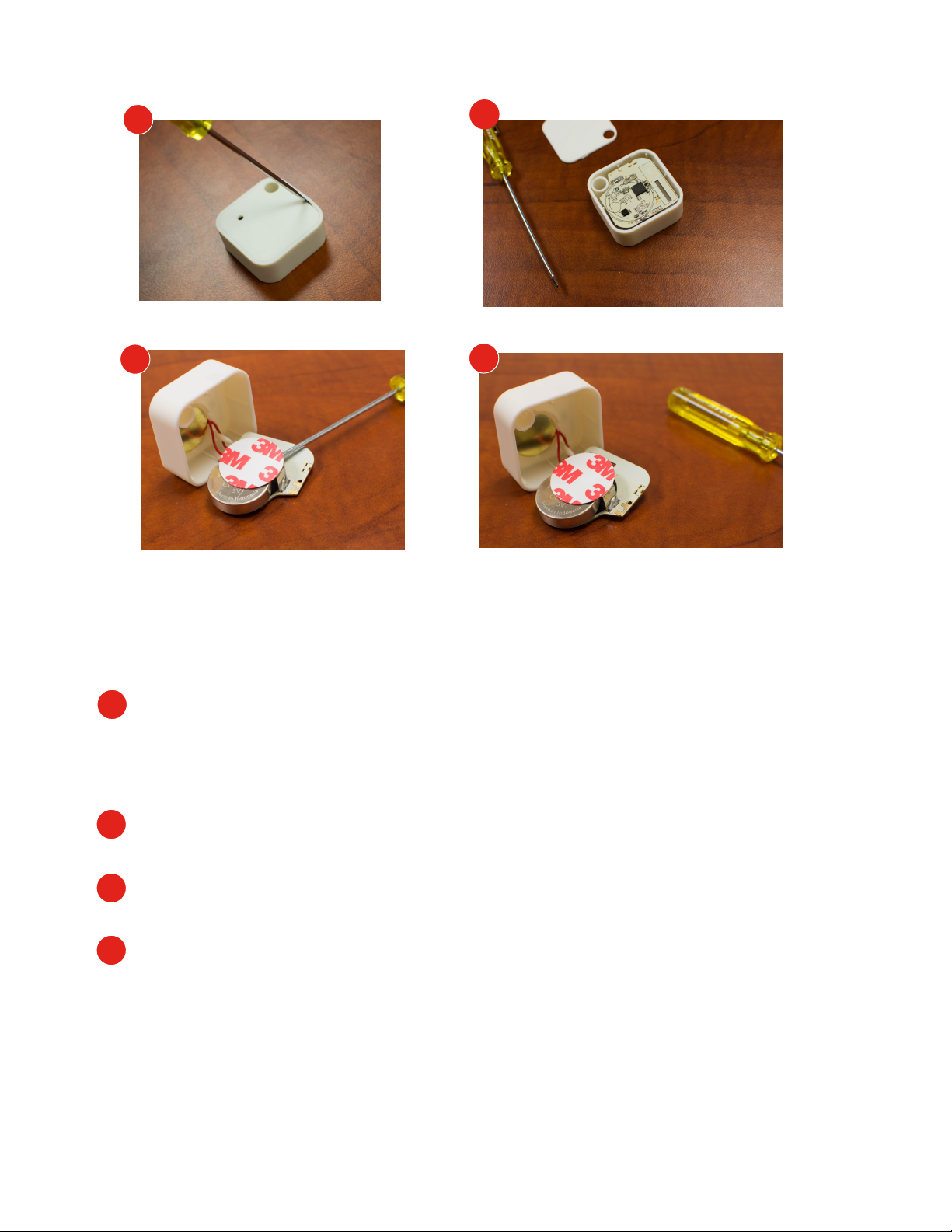
1
2
3
4
Battery Replacement for Wireless Sensor
The Wireless Sensor uses a CR2477 coin battery. Your kumo cloud app will indicate when the battery
is low and should be replaced.
Remove front cover by holding the sensor firmly on the sides and insert the edge
1
of a credit card or a small, flat blade into the slit running along the edge of the
front of the sensor. Once the card/blade is between the cover and the case, tilt it
toward the sensor and the cover should pop off.
Gently lift electronic board from case and flip over to reveal battery compartment. Be careful
2
not to excessively pull the wires attaching the board to the case.
Nudge expired battery out by pushing through holes until it slides free of the compartment.
3
Replace new battery with positive (+) side facing up and negative side facing the back of the
4
electronic board. You will hear a faint chime/ringing sound as the battery is inserted. This will
indicate it has been installed correctly.
27
Page 31

5
Replace the board inside the case with electrical components facing open part of case and
5
6
sitting securely on tiny pegs at top and bottom of case.
Replace cover, being sure to align holes and press firmly until it snaps back into place.
6
If device was removed from wall, you will need to acquire a dot or strip of double-sided
7
adhesive tape to re-attach Wireless Sensor to the wall.
Note* Small hole must be over sensor or device will not correctly sense temperature and
humidity.
7
28
Page 32

ZonesPlaces Edit
Home
Zones Thermostat
Summer House | All zones
More
2
1
Home
Master
Bedroom
DEFROST
Oce
65°
Maria Ann’s
Room
70°
Dining
Room
70°
Guest
Rooms
Family Room
i
70°
Kitchen
70°
2nd Floor
Another Room
OFF
Here
SettingsHome Program
82°
Now: 83˚
Mode: Auto
Fan speed: High
SettingsHome Program
3
kumo station™
station™ integrates the
kumo
heaters, humidifiers, dehumidifiers, and ventilation systems. Contact your Mitsubishi Electric HVAC installer
in order to add kumo station to your site.
Control kumo station Accessory:
control of your Mitsubishi Electric HVAC System with third-party backup
To control kumo station accessories, select .
1
2
Select More.
3
Select the Accessory you would like to control.
29
Page 33

Balance
Now:
30%
Mode: Auto
2
Auto Setting: 40%
Humidifier
OFF
1
40%
45% 50%
MORE
3
SettingsHome Program
Humidifier:
First, follow steps on Page 29 Control kumo station Accessory. Then,
OFF: Do not run the humidifier.
1
2
3
Runs the humidifier as needed to meet the target relative Humidity Percentage When the target
percent humidity is reached, the humidifier will turn off.
When the mode is set to , set the target relative Humidity Percentage.
30
Page 34

1
2
3
Dehumidifier:
First, follow steps on Page 29 Control kumo station Accessory. Then,
1
Select theMode for the dehumidifier:
Off: Disable the dehumidifier.
Runs the dehumidifier as needed to meet the target relative Humidity Percentage.
2
3
When the mode is set to , the target relative Humidity Percentage must be set.
31
Page 35

1
2
3
Ventilation System:
First, follow steps on Page 29 Control kumo station Accessory. Then,
Select the Duration to run the ventilation system.
1
On: Run the system on schedule indefinitely.
X hrs: Run the system for a fixed amount of time.
Off: Disable the ventilation system.
With duration set to On, set the schedule by configuring the daily start and end times. If
2
you would like the ventilation to run 24/7, set these values to be the same (ie:12pm to
12pm)
Select the Air Cycle to identify how many minutes out of each hour the ventilation system
3
should be active. (Not Shown)
32
Page 36

FAQs
Can I use both the remote controller and the app? Yes!
Whichever control was adjusted most recently takes effect.
Can I control the same home from multiple
smart phones? Yes! Use the same email and password to log
in from the second device.
If service from the Internet Service Provider goes out will
kumo cloud still work? Yes! As long as the local wireless
network is functioning, you can change the temperature using a
smart phone from inside the house. If you adjust the program or
rename a zone, those changes won’t appear on any other
mobile devices until connection is restored.
If service from my Internet Service Provider goes out will
the programmed schedule continue? Yes! The Programmed
schedule continues without interruption (with Wireless Interface
model PAC-WHS002WF-1).
If the Wireless Interfaces are the older model PAC-WHS01WF-E
Programmed events may be interrupted by an Internet outage. If
a momentary interruption occurs and service returns within ten
minutes all events take effect. If Internet service remains out,
programmed events will not continue until service returns.
If power goes out will kumo cloud come back up? Yes! As
soon as power returns to the equipment and the local network
the app can be used to control the units. Programmed events
will be interrupted after a power outage until Internet service
returns as well.
Do Programmed events adjust for Daylight Saving? Yes!
If there is Daylight Saving Time in the local time zone, times
automatically adjust. A 3:00 p.m. event occurs at 3:00 p.m.
local time.
If I adjust the Program from my smart phone while traveling
in a different time zone, what happens? Programmed events
are based on the time zone at the home location. Setting an
event at 3:00 pm from a different time zone will occur at 3:00 pm
at the home time zone.
33
Page 37

* Bouchell MP, Parker DS, Anello MT. Factors influencing space heat and heat pump efficiency from a large-
scale residential monitoring study. Proceedings of the 2000 ACEEE summer study on energy efficiency in
buildings; 2000.
©2016 Mitsubishi Electric US, Inc.
kumo cloud is a trademark of Mitsubishi Electric US, Inc.
iPhone, Apple and AirPort are trademarks of Apple Inc., registered in the U.S. and other countries. App Store is a
service of Apple Inc.
Android and Google Play are trademarks of Google Inc.
34
