Page 1
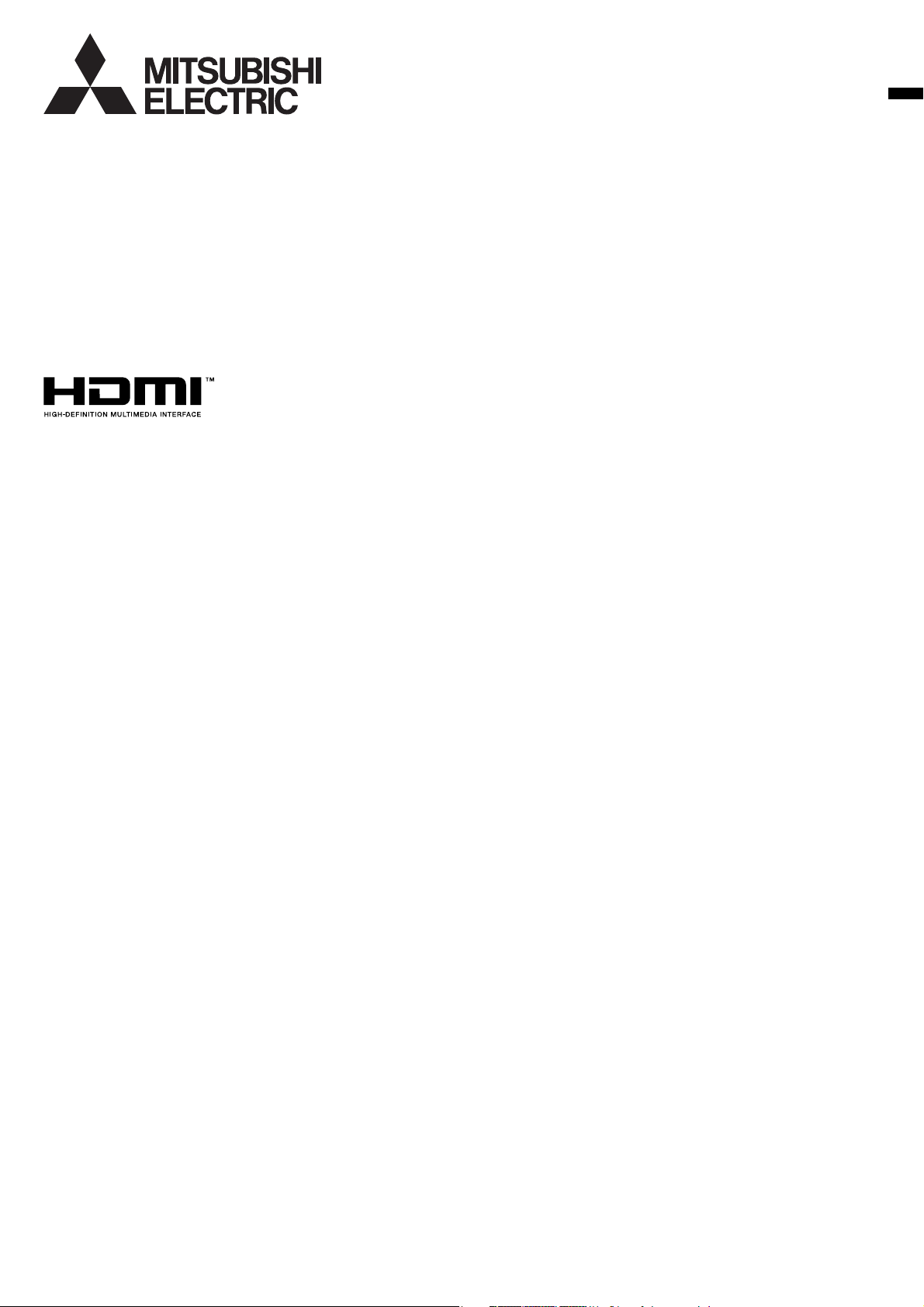
DLP™ PROJECTOR
MODEL
HD4000
User Manual
ENGLISH
HD4000
This User Manual is important to you.
Please read it before using your projector.
Page 2
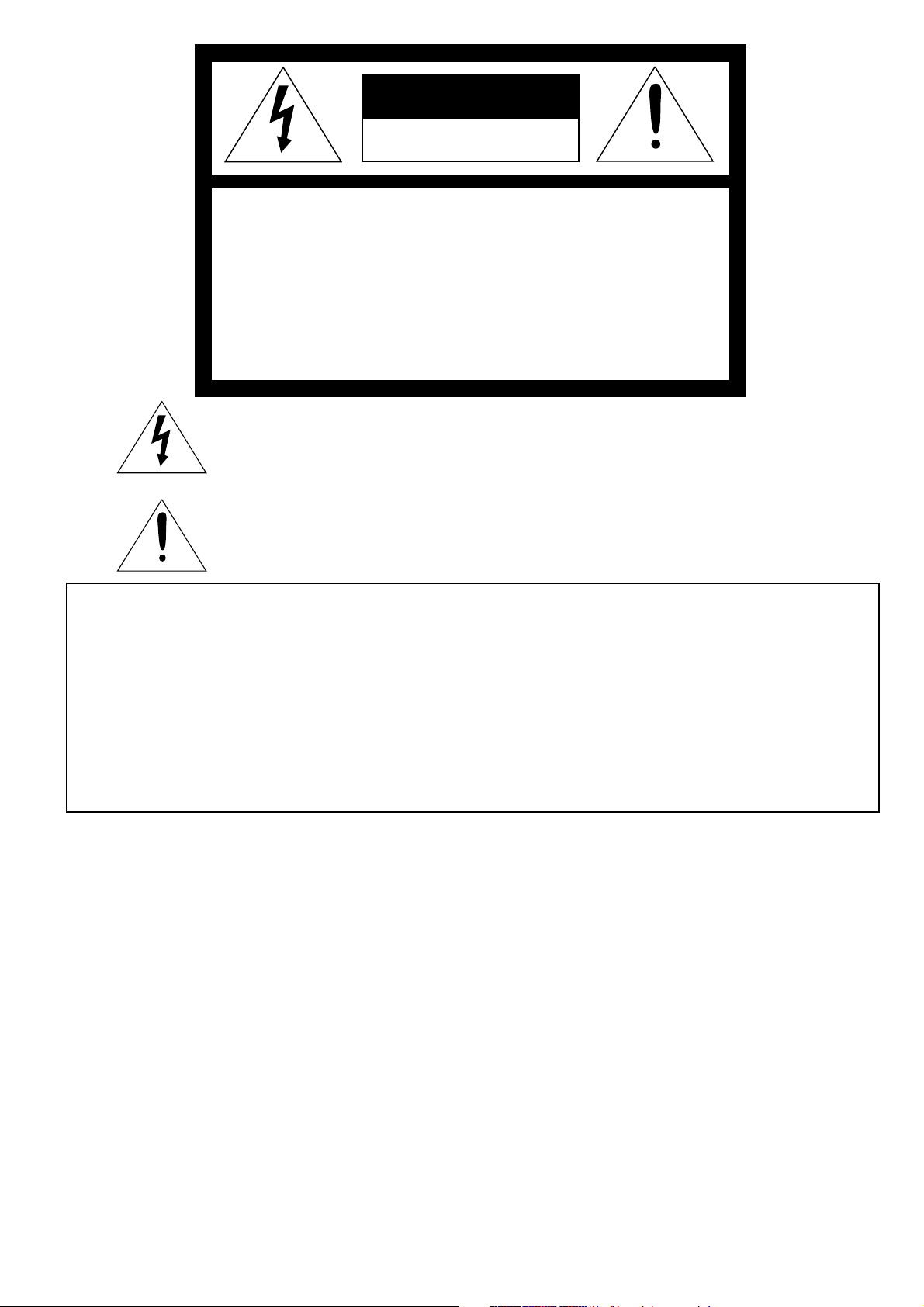
CAUTION
RISK OF ELECTRIC SHOCK
DO NOT OPEN
CAUTION
: TO REDUCE THE RISK OF ELECTRIC
SHOCK, DO NOT REMOVE COVER (OR BACK)
NO USER-SERVICEABLE PARTS INSIDE
REFER SERVICING TO QUALIFIED SERVICE
PERSONNEL.
The lightning fl ash with arrowhead symbol within an equilateral triangle is intended to alert
the user to the presence of uninsulated “dangerous voltage” within the product’s enclosure
that may be of suffi cient magnitude to constitute a risk of electric shock.
The exclamation point within an equilateral triangle is intended to alert the user to the
presence of important operating and maintenance (servicing) instructions in the literature
accompanying the appliance.
WARNING:
TO PREVENT FIRE OR SHOCK HAZARD, DO NOT EXPOSE THIS APPLIANCE TO RAIN OR MOISTURE.
CAUTION:
TO PREVENT ELECTRIC SHOCK, DO NOT USE THIS (POLARIZED) PLUG WITH AN EXTENSION CORD,
RECEPTACLE OR OTHER OUTLET UNLESS THE BLADES CAN BE FULLY INSERTED TO PREVENT BLADE
EXPOSURE.
NOTE:
SINCE THIS PROJECTOR IS PLUGGABLE EQUIPMENT, THE SOCKET-OUTLET SHALL BE INSTALLED NEAR THE
EQUIPMENT AND SHALL BE EASILY ACCESSIBLE.
WARNING
Use the attached specifi ed power supply cord. If
you use another power-supply cord, it may cause
interference with radio and television reception.
Use the attached RGB cable and RS-232C cable with
this equipment so as to keep interference within the
limit of a FCC Class B device.
This apparatus must be grounded.
DO NOT LOOK DIRECTLY INTO THE LENS WHEN
THE PROJECTOR IS IN THE POWER ON MODE.
CAUTION
Not for use in a computer room as defi ned in the
Standard for the Protection of Electronic Computer/
Data Processing Equipment, ANSI/NFPA 75.
EN-2
Page 3
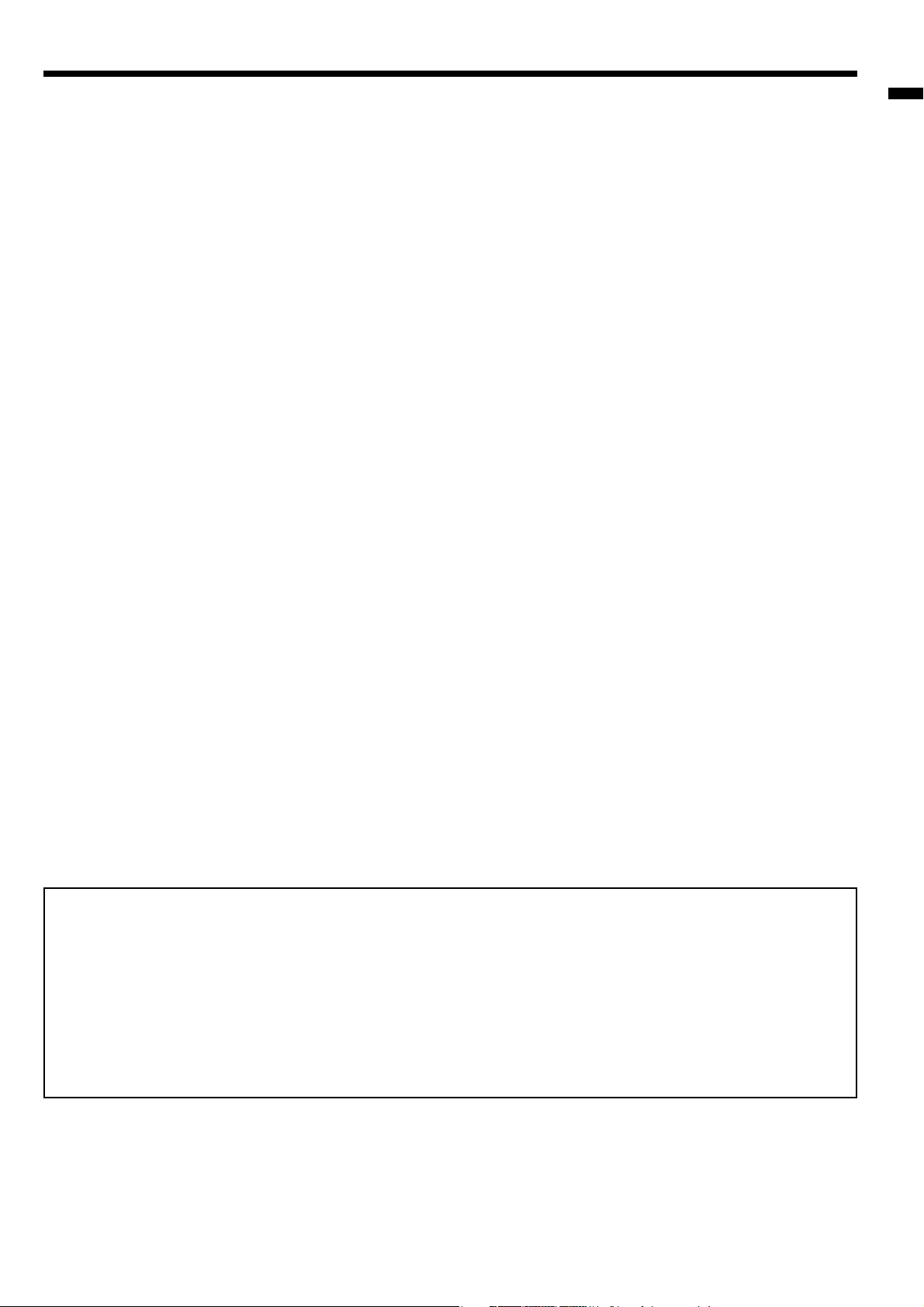
Contents
Important safeguards ........................................................................................................................4
Preparing your projector ....................................................................................................................6
Using the remote control ...................................................................................................................9
Setting up your projector .................................................................................................................10
Viewing video images ......................................................................................................................13
Viewing computer images ...............................................................................................................20
Menu operation ...............................................................................................................................23
Adjusting projected images .............................................................................................................27
Advanced features ..........................................................................................................................30
Using fi lter .......................................................................................................................................31
Replacing the lamp .........................................................................................................................32
Troubleshooting ...............................................................................................................................34
Indicators .........................................................................................................................................37
Specifi cations ..................................................................................................................................38
ENGLISH
Declaration of Conformity
Model number : HD4000
Trade name : MITSUBISHI ELECTRIC
Responsible party : Mitsubishi Digital Electronics America, Inc.
9351 Jeronimo Road, Irvine, CA 92618 U.S.A
Telephone number : +1-(949) 465-6000
This device complies with Part 15 of the FCC Rules. Operation is subject to the following two conditions:
(1) this device may not cause harmful interference, and
(2) this device must accept any interference received, including interference that may cause undesired operation.
Trademark, Registered trademark
Macintosh is registered trademark of Apple Computer Inc.
DLP™, Digital Micromirror Device, DMD and BrilliantColor™ are all trademarks of Texas Instruments.
HDMI, the HDMI logo and High-Defi nition Multimedia Interface are trademarks or registered trademarks of HDMI
Licensing LLC.
Other brand or product names are trademarks or registered trademarks of their respective holders.
EN-3
Page 4
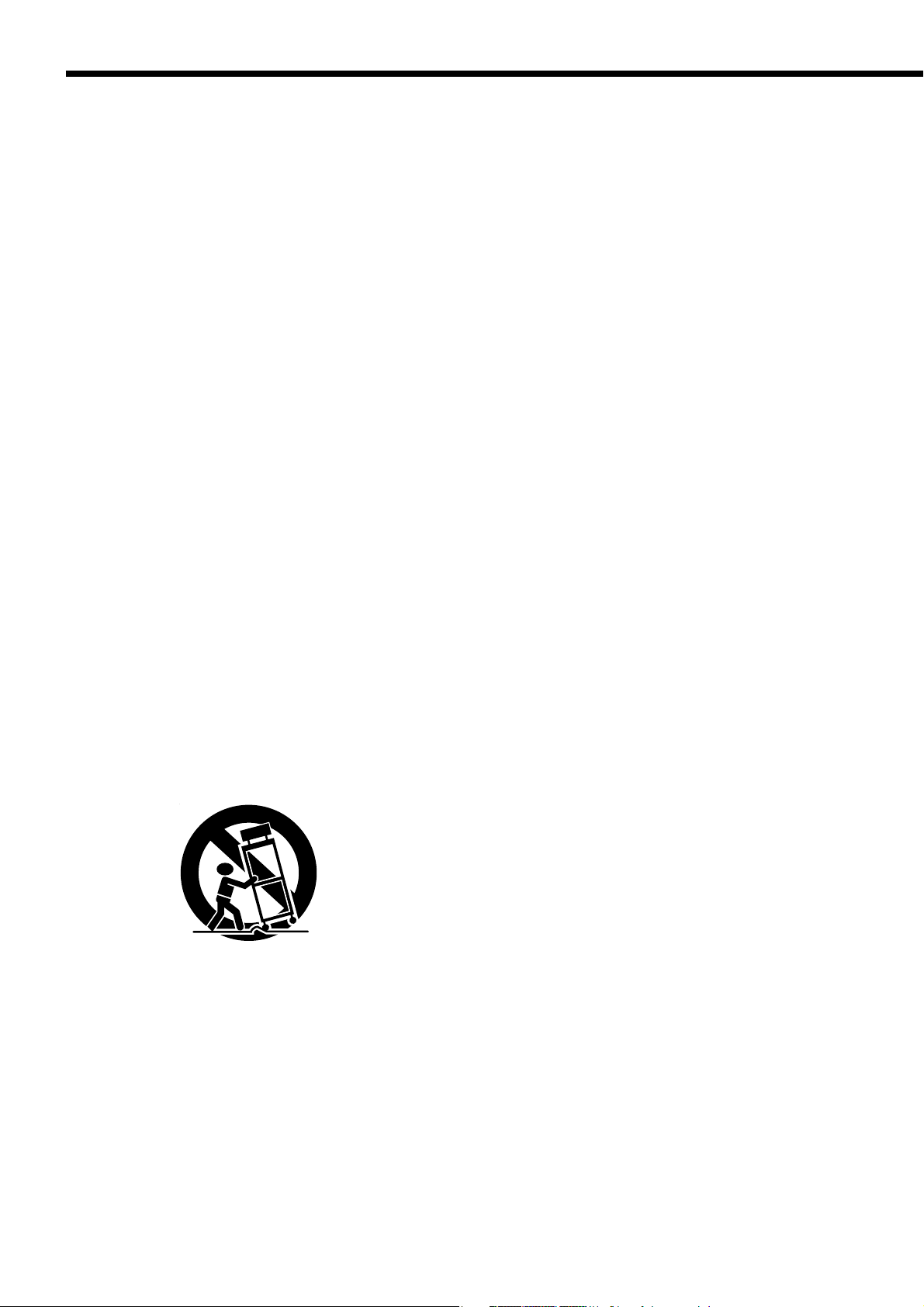
Important safeguards
Please read all these instructions regarding your
projector and retain them for future reference. Follow
all warnings and instructions marked on the projector.
1. Read instructions
All the safety and operating instructions should be
read before the appliance is operated.
2. Retain instructions
The safety and operating instructions should be
retained for future reference.
3. Warnings
All warnings on the appliance and in the operating
instructions should be adhered to.
4. Instructions
All operating instructions must be followed.
5. Cleaning
Unplug this projector from the wall outlet before
cleaning it. Do not use liquid aerosol cleaners. Use
a damp soft cloth for cleaning.
6. Attachments and equipment
Never add any attachments and/or equipment
without the approval of the manufacturer as such
additions may result in the risk of fi re, electric
shock or other personal injury.
7. Water and moisture
Do not use this projector near water or in contact
with water.
8. Accessories
Do not place this projector on an unstable cart,
stand, tripod, bracket or table. Use only with a
cart, stand, tripod, bracket, or table recommended
by the manufacturer or sold with the projector.
Any mounting of the appliance should follow
the manufacturer's instructions and should use
a mounting accessory recommended by the
manufacturer.
An appliance and cart combination should be
moved with care. Quick stops, excessive force and
uneven surfaces may cause the appliance and cart
combination to overturn.
9. Ventilation
Slots and openings in the cabinet are provided
for ventilation, ensuring reliable operation of the
projector and to protect it from overheating. Do not
block these openings or allow them to be blocked
by placing the projector on a bed, sofa, rug, or
bookcase. Ensure that there is adequate ventilation
and that the manufacturer's instructions have been
adhered to.
10. Power sources
This projector should be operated only from the
type of power source indicated on the marking
label. If you are not sure of the type of power,
please consult your appliance dealer or local
power company.
11. Power-cord protection
Power-supply cords should be routed so that
they are not likely to be walked on or pinched
by items placed upon or against them. Pay
particular attention to cords at plugs, convenience
receptacles, and points where they exit from the
appliance. Do not put the power cord under a
carpet.
12. Overloading
Do not overload wall outlets and extension cords
as this can result in a fi re or electric shock.
13. Objects and liquids
Never push objects of any kind through openings
of this projector as they may touch dangerous
voltage points or short-out parts that could result
in a fi re or electric shock. Never spill liquid of any
kind on the projector.
14. Servicing
Do not attempt to service this projector by yourself.
Refer all servicing to qualifi ed service personnel.
15. Damage requiring service
Unplug this projector from the wall outlet and refer
servicing to qualifi ed service personnel under the
following conditions:
(a) If the power-supply cord or plug is damaged.
(b) If liquid has been spilled, or objects have fallen
into the projector.
(c) If the projector does not operate normally after
you follow the operating instructions. Adjust
only those controls that are covered by the
operating instructions. An improper adjustment
of other controls may result in damage and
may often require extensive work by a qualifi ed
technician to restore the projector to its normal
operation.
(d) If the projector has been exposed to rain or
water.
(e) If the projector has been dropped or the
cabinet has been damaged.
(f) If the projector exhibits a distinct change in
performance - this indicates a need for service.
16. Replacement parts
When replacement parts are required, be sure
that the service technician has used replacement
parts specifi ed by the manufacturer or parts
having the same characteristics as the original
part. Unauthorized substitutions may result in fi re,
electric shock or other hazards.
17. Safety check
Upon completion of any service or repair to this
projector, ask the service technician to perform
safety checks determining that the projector is in a
safe operating condition.
EN-4
Page 5
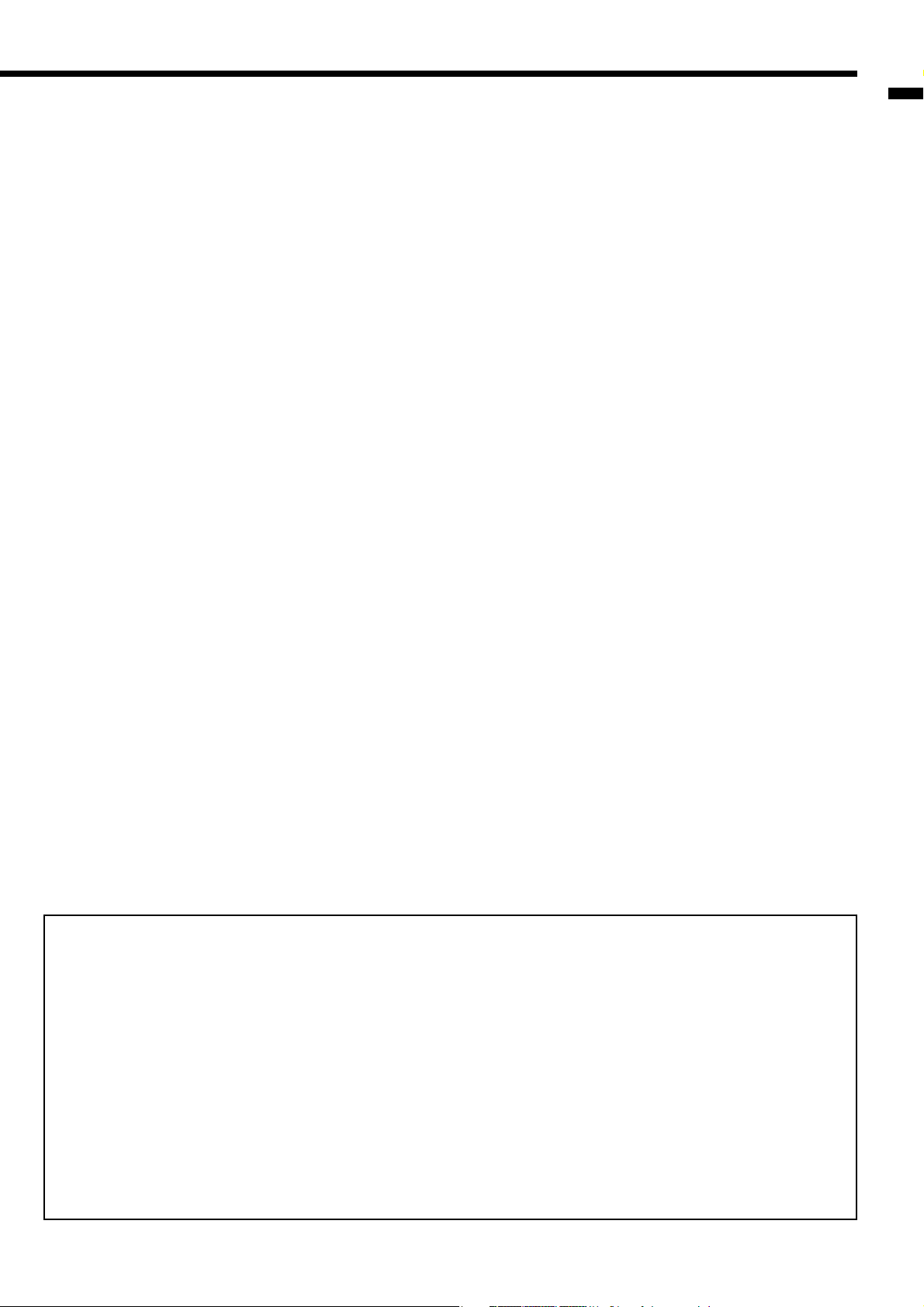
WARNING:
Unplug immediately if there is something wrong
with your projector.
Do not operate if smoke, strange noise or odor comes
out of your projector. It might cause fi re or electric
shock. In this case, unplug immediately and contact
your dealer.
Never remove the cabinet.
This projector contains high voltage circuitry. An
inadvertent contact may result in an electric shock.
Except as specifi cally explained in the User Manual do
not attempt to service this product by yourself. Please
contact your dealer when you want to fi x, adjust or
inspect the projector.
Do not modify this equipment.
It can lead to fi re or electric shock.
Do not keep using the damaged projector.
If the projector is dropped and the cabinet is damaged,
unplug the projector and contact your dealer for
inspection. It may lead to fi re if you keep using the
damaged projector.
Do not face the projector lens to the sun.
It can lead to fi re.
Use correct voltage.
If you use incorrect voltage, it can lead to fi re.
Do not place the projector on uneven surface.
Place the projection on a leveled and stable surface
only. Please do not place equipment on unstable
surfaces.
Do not look into the lens when it is operating.
It may hurt your eyes. Never let children look into the
lens when it is on.
Do not unplug the power cord during operation.
It can lead to lamp breakage, fi re, electric shock or
other trouble. It is best to wait for the fan to turn off
before turning the main power off.
Do not touch the air outlet grille and bottom plate,
which become hot.
Do not touch them or put other equipment in front
of the air outlet grille. The air outlet grille and bottom
plate, when heated, may cause injury or damage to
other equipment. Also, do not set the projector on the
desk which is easily affected by heat.
Do not look into the air outlet grille when projector
is operating.
Heat, dust, etc. may blow out of it and hurt your eyes.
Do not block the air inlet and outlet grilles.
If they are blocked, heat may be generated inside the
projector, causing deterioration in the projector quality
and fi re.
Place of installation
For safety’s sake, refrain from setting the projector
at any place subjected to high temperature and high
humidity. Please maintain an operating temperature,
humidity, and altitude as specifi ed below.
• Operating temperature: between +41°F (+5°C) and
+95°F (+35°C).
• Operating humidity: between 30% and 90%
• Never put any heat-producing device under the
projector so that the projector does not overheat.
• Do not attach the projector to a place that is
unstable or subjected to vibration.
• Do not install the projector near any equipment that
produces a strong magnetic fi eld. Also refrain from
installing near the projector any cable carrying a
large current.
• Place the projector on a solid, vibration free surface;
otherwise it may fall, causing serious injury to a
child or adult, and serious damage to the product.
• Do not stand the projector; it may fall, causing
serious injury and damage to the projector.
• Slanting the projector more than ±10°(right and
left) or ±15°(front and rear) may cause trouble or
explosion of the lamp.
• Do not place the projector near air-conditioning
unit or heater to avoid hot air to the exhaust and
ventilation hole of the projector.
ENGLISH
COMPLIANCE NOTICE OF FCC
This equipment has been tested and found to comply with the limits for a Class B digital device, pursuant to Part
15 of the FCC Rules. These limits are designed to provide reasonable protection against harmful interference in a
residential installation. This equipment generates, uses and can radiate radio frequency energy and, if not installed
and used in accordance with the instructions, may cause harmful interference to radio communications. However,
there is no guarantee that interference will not occur in a particular installation. If this equipment does cause
harmful interference to radio or television reception, which can be determined by turning the equipment off and on,
the user is encouraged to try to correct the interference by one or more of the following measures:
• Reorient or relocate the receiving antenna.
• Increase the separation between the equipment and receiver.
• Connect the equipment into an outlet on a circuit different from that to which the receiver is connected.
• Consult the dealer or an experienced Radio / TV technician for help.
Changes or modifi cations not expressly approved by Mitsubishi could void the user's authority to operate this
equipment.
COMPLIANCE NOTICE OF INDUSTRY CANADA
This Class B digital apparatus complies with Canadian ICES-003.
EN-5
Page 6
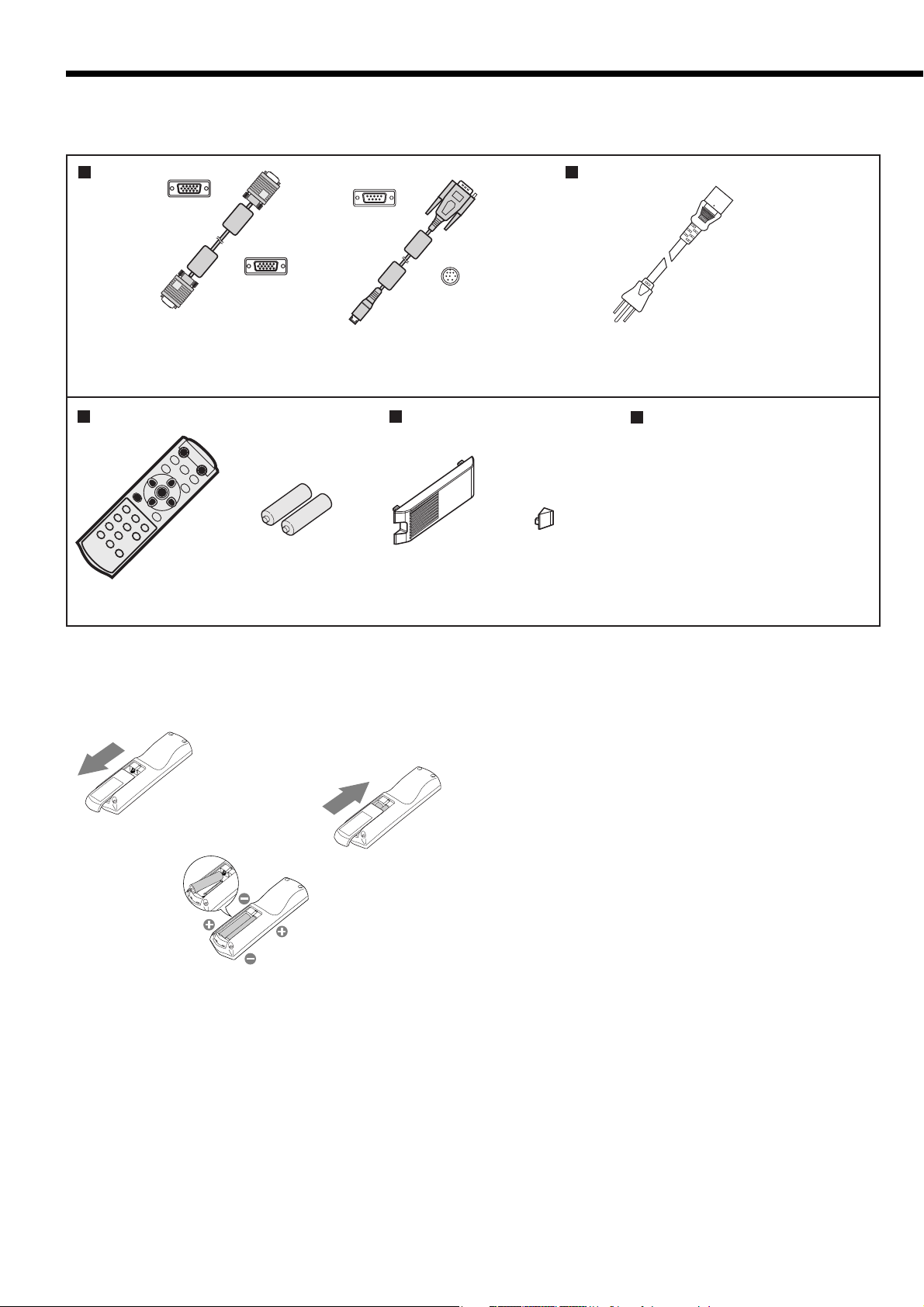
Preparing your projector
Checking accessories
The following accessories are provided with this projector. Check to be sure that all of the accessories are packed in
the package.
Cables
Mini D-SUB
15-pin
Mini D-SUB
15-pin
RGB cable for PC
(246C521-10)
Remote control parts
Remote control
(290P133-30)
R03 (Size-AAA)
• Used for projector control
battery (two)
D-SUB 9-pin
RS-232C cable
(246C508-10)
by computer.
Filter parts
Filter cover (Filter)
(761B421-20)
Power supply parts
8-pin
Power cord
(246C483-10)
Others
• Lens cap (Attached to the
projector)
• User manual (871D423-50)
• Quick Start up (857D078-20)
Cap
(761C765-10)
Important:
• The attached power cord is to be used exclusively for this product. Never use it for other products.
Inserting the batteries into the remote control
1. Remove the back lid of the remote control.
1
3
2
CAUTION:
• Use of a battery of wrong type may cause explosion.
• Only Carbon-Zinc or Alkaline-Manganese Dioxide type batteries should be used.
• Dispose of used batteries according to your local regulations.
• Batteries may explode if misused. Do not recharge, disassemble, or throw them in fi re.
• Be sure to handle the batteries according to the instructions.
• Load the batteries with its positive (+) and negative (-) sides correctly oriented as indicated on the remote control.
• Keep batteries out of reach of children and pets.
• Remove the batteries, if the remote control is not used for a long time.
• Do not combine a new battery with an old one.
• If the solution of batteries comes in contact with your skin or clothes, rinse with water. If the solution comes in
contact with your eyes, rinse them with water and then consult your doctor.
2. Check the polarity (+), (-) of the batteries, and set them
correctly, inserting their (-) side fi rst.
• If the battery is inserted from the (+) side fi rst, inserting
the (-) side is diffi cult because the coil spring end hits
on the battery side. If the battery is forced in this way,
the outer label of the battery may get ripped and it may
cause a short-circuit and heating.
3. Attach the back lid.
Important:
• Use two size-AAA batteries (R03).
• Replace the two batteries with new ones when the remote
control is slow to respond.
EN-6
Page 7
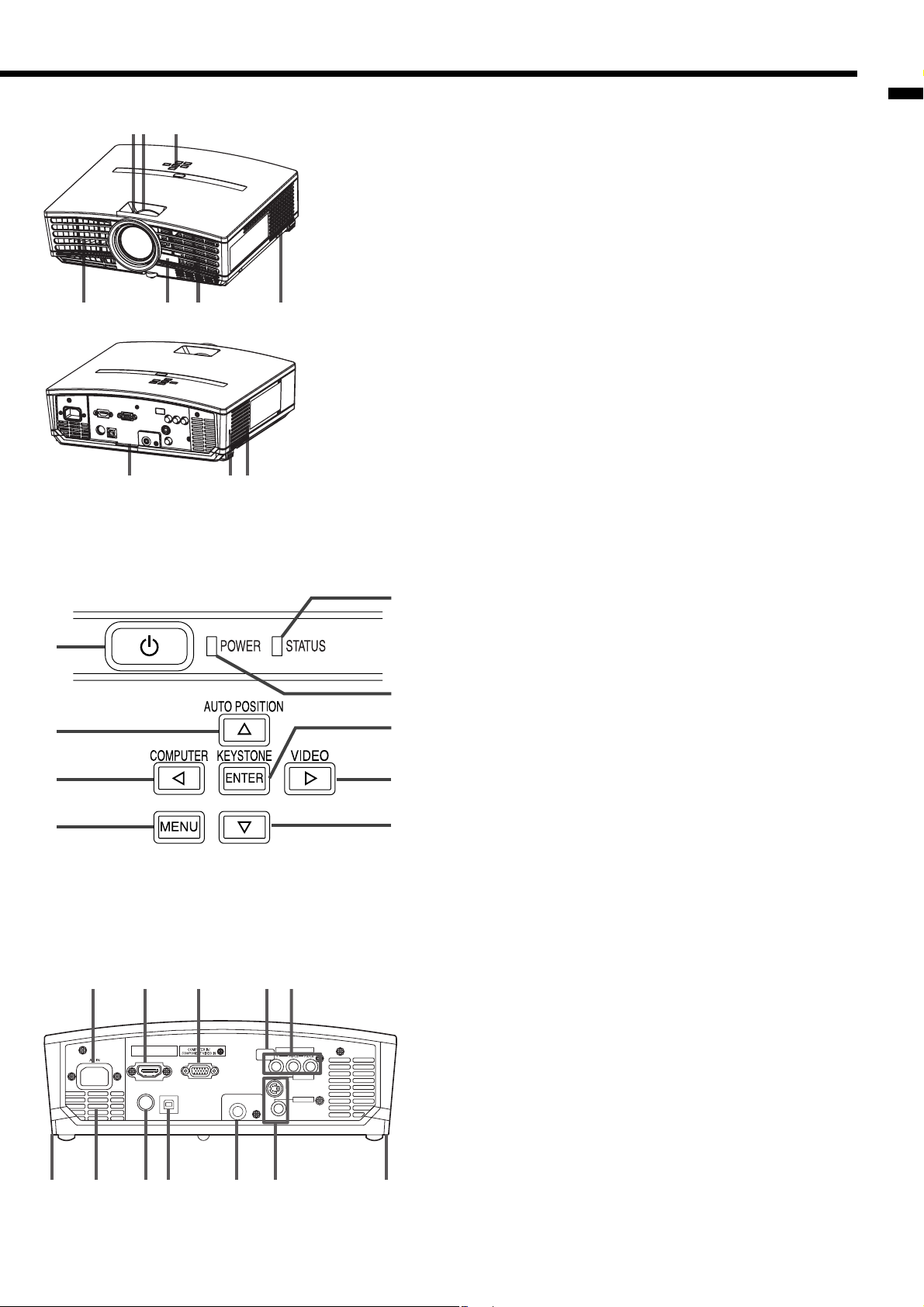
Overview
Control area
1
2
3
4
321
57
64
1098
1 FOCUS ring
2 ZOOM ring
3 Control panel
4 Air outlet grille
5 Remote control sensor (Front)
6 Air inlet grille
7 Air outlet grille
8 Terminal board
9 Kensington Security Lock Standard connector
10 Air inlet grille
1 POWER button
2 AUTO POSITION / button
5
3 COMPUTER / button
4 MENU button
5 STATUS indicator
6 POWER indicator
7 KEYSTONE/ENTER button
6
8 VIDEO/ button
9 button
7
Important:
• While the menu or the screen for the keystone adjustment
8
or password entry is being displayed, the COMPUTER,
VIDEO, and AUTO POSITION buttons function as the , ,
9
and buttons respectively.
• While the menu is on the screen, the KEYSTONE button
functions as the ENTER button.
ENGLISH
Terminal panel
1 2 3 4 5
HDMI IN
USBSERIAL
8 9 1076 611
TRIGGER
COMPONENT VIDEO IN
S-VIDEO IN
VIDEO IN
1 Power jack
2 HDMI IN terminal (HDMI 19-pin)
3 COMPUTER IN/ COMPONENT VIDEO IN terminal (Mini
D-SUB 15-pin)
4 Remote control sensor (Rear)
5 COMPONENT VIDEO IN terminals
6 Foot adjustment buttons (Left/Right)
7 Air outlet grille
8 SERIAL terminal (8-pin)
• Used for projector control by computer. Contact your
dealer for details.
9 USB terminal
• Used for adjustment by service person.
10 TRIGGER terminal
• Used for the optional electric screen.
11 VIDEO IN / S-VIDEO IN terminals
EN-7
Page 8
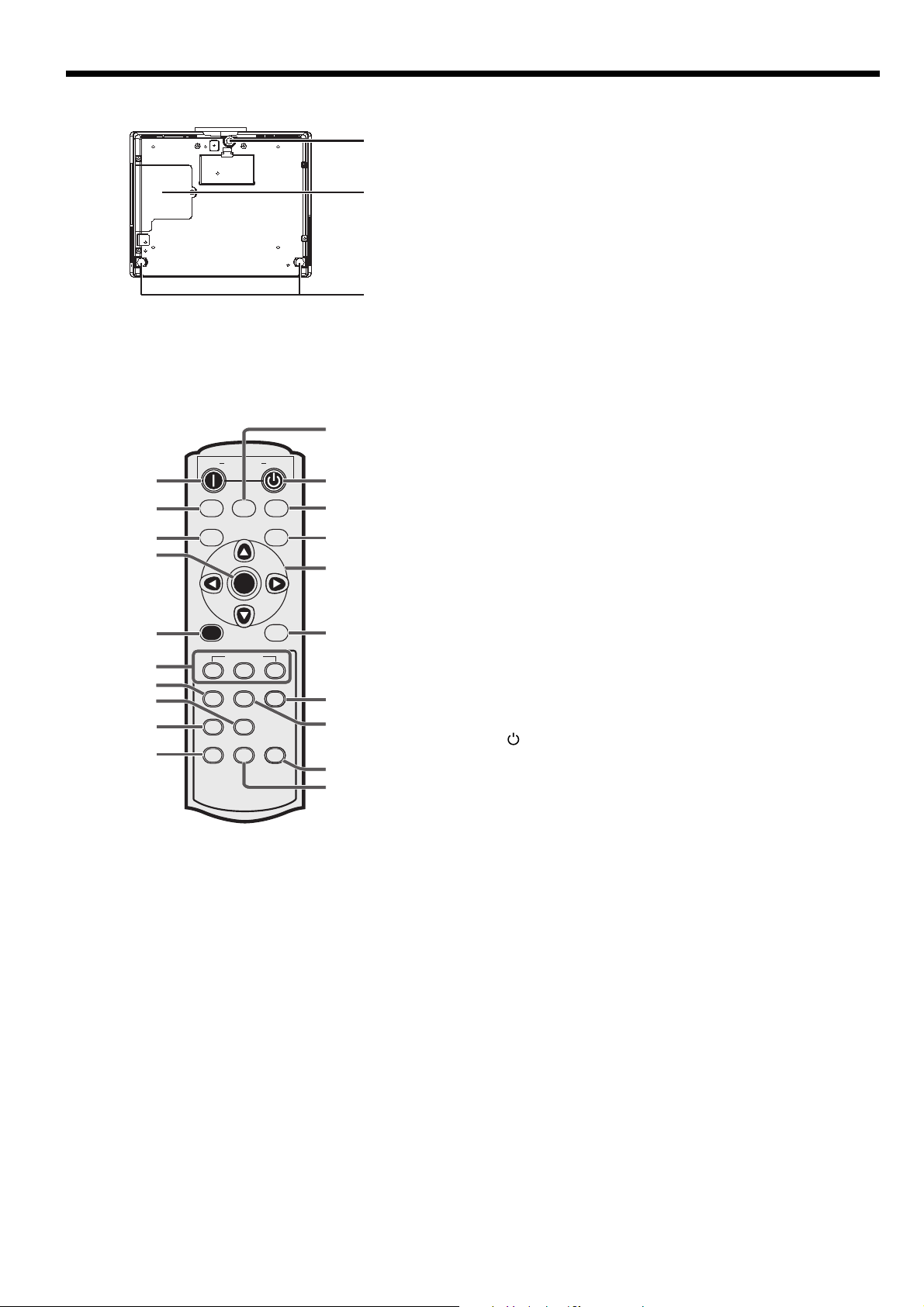
Preparing your projector (continued)
Bottom side
Remote control
ON
1
2
3
4
5
6
7
8
9
10
HDMIPCCOMP
COMPUTER
MENU
M1
CONTRAST
CNT
GAMMA
AUTO POSITION
A.P.
POWER OFF
COMPONENT
VIDEO
S-VIDEO
ENTER
ASPECT
AV MEMORY
M2
M3
BRIGHTNESS
COLOR TEMP
BRT
C.T.
SHARPNESS
SHARP
KEYSTONE
BLANK
KS
20
19
18
17
16
15
14
13
12
11
1
2 Lamp cover
3 Adjustment feet (Rear)
1 Adjustment foot (Front)
2
Caution:
Do not replace the lamp immediately after using the
projector because the lamp would be extremely hot
and it may cause burns.
3
1 ON ( I ) button
2 HDMI button
3 COMPUTER button
4 ENTER button
5 MENU button
6 AV MEMORY buttons
7 CONTRAST button*
8 SHARPNESS button*
9 GAMMA button*
10 AUTO POSITION button
11 BLANK button
12 KEYSTONE button
13 BRIGHTNESS button*
14 COLOR TEMP button*
15 ASPECT button
16 Direction buttons
17 S-VIDEO button
18 VIDEO button
19 OFF ( ) button
20 COMPONENT button
* : See below for the picture quality adjusting buttons.
Important:
• When you press any button on the remote control, the
buttons on the remote control are lit. Wait approx. 5
seconds after releasing the button to turn them off.
• The direction buttons are use for the keystone adjustment
and fi ne adjustment (, buttons only).
Using the picture quality adjusting buttons
When you press any of the picture quality adjusting buttons, the screen for adjusting the picture quality appears. Adjust the picture quality by pressing the and buttons. The picture quality adjustment can be made alternatively in
the IMAGE menu. (See page 24.) Items in the menus are shown in parentheses below.
CONTRAST (CONTRAST) ………… Adjust the contrast of the projected image.
SHARPNESS (SHARPNESS) ……… Adjust the sharpness of the projected image.
GAMMA (GAMMA MODE) ………… Selects one of the preset gamma mode. Adjustment of USER mode is also
available. (Refer to page 28.)
BRIGHTNESS (BRIGHTNESS) …… Adjust the brightness of the projected image.
COLOR TEMP (COLOR TEMP.) …… Selects one of the preset color temperatures. Color adjustment of USER mode is
also available. (Refer to page 28.)
EN-8
Page 9
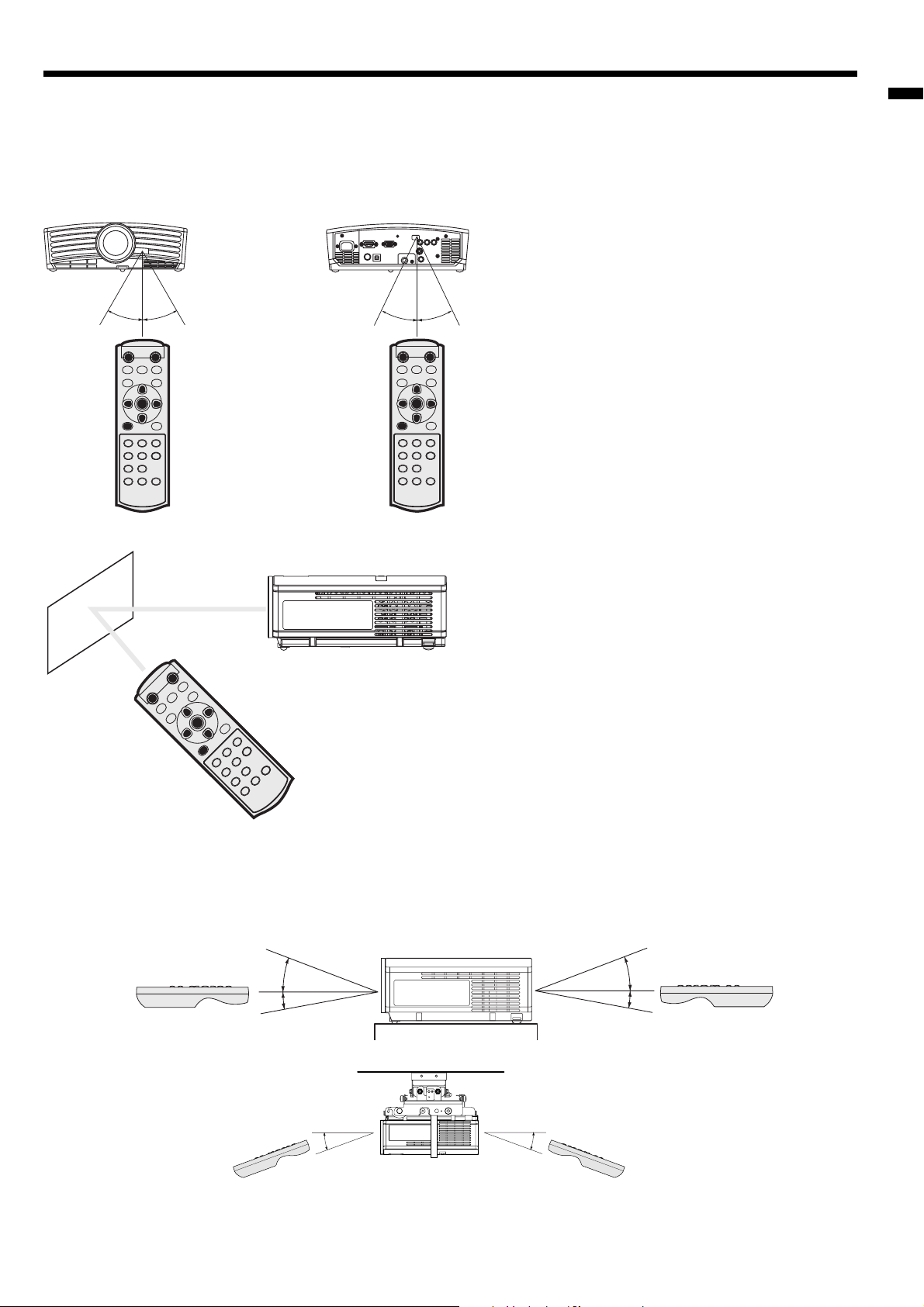
Using the remote control
20˚
20˚
Operational range of the remote control
Front of projector
30°30°
Operate the remote
control within a distance
of 10 m (30 feet) from the
projector, pointing the
IR beam at the remote
control photo-sensor
(front or rear) of the
projector.
Rear of projector
30°30°
• Keep the remote control photo-sensor out of direct
sunlight or fl uorescent lamp light.
• Keep the remote control photo-sensor at least 2 m
(6 feet) away from fl uorescent lamps. Otherwise,
the remote control may malfunction.
• If there is an inverter-operated fl uorescent lamp
near the remote control, the remote control operation may become unstable.
• When you use the remote control too close to the
remote control sensor, the remote control may not
work correctly.
ENGLISH
Reception angle
Vertical directions
Vertical directions (ceiling mount)
When operating the remote control, keep the distance
from the remote control to the projector via the screen
within about 5 m (6 feet). The operable range of the
remote control, however, depends on the characteristics
of the screen.
20°
10°
20°
10°
EN-9
Page 10
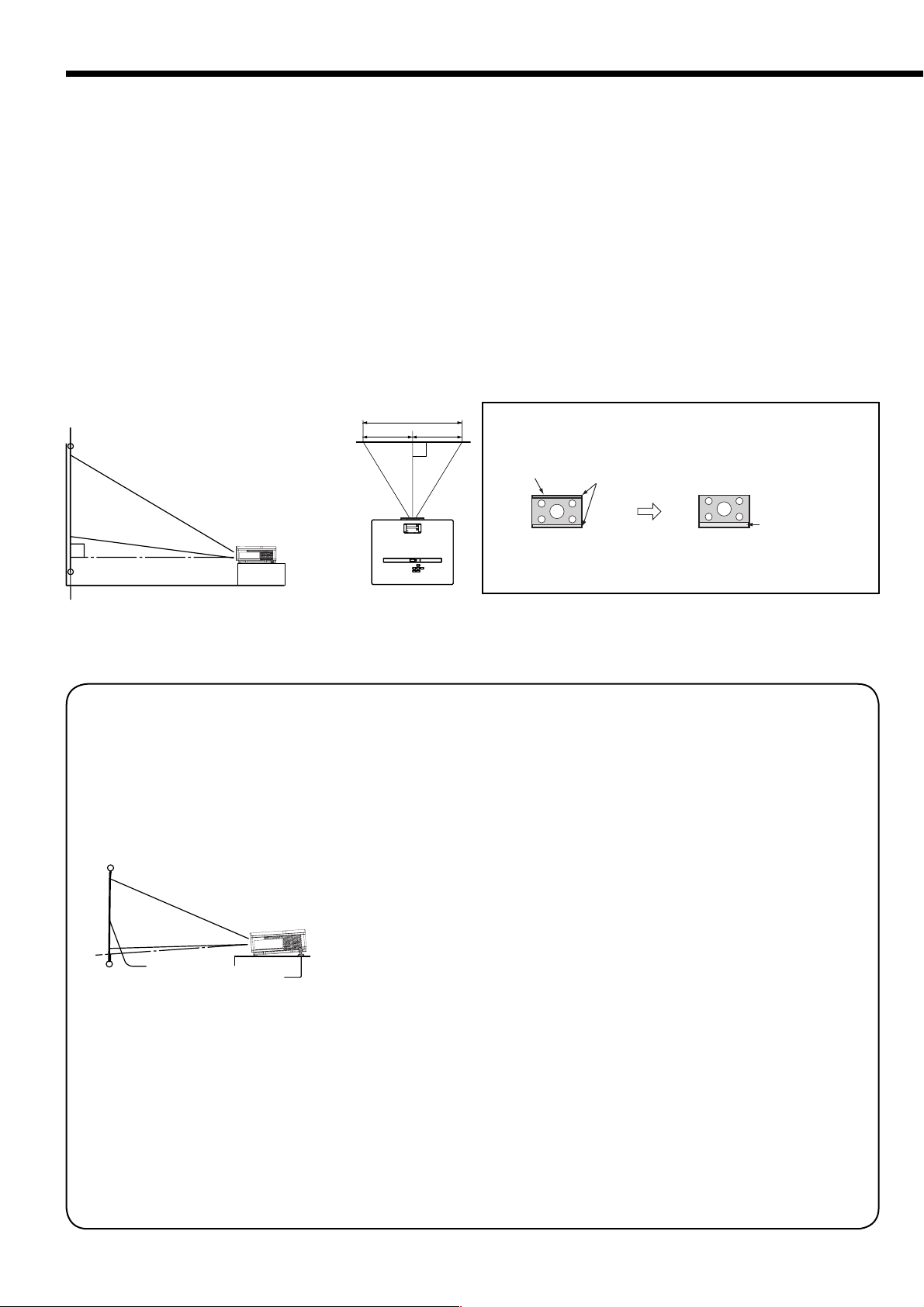
Setting up your projector
Setting up the screen
Install the screen perpendicularly to the projector. If the screen can not be installed in such a way, adjust the
projection angle of the projector. (See below.)
• Install the screen and projector so that the projector’s lens is placed at the same height and horizontal position of
the screen center.
• Do not install the screen where it is exposed to direct sunlight or lighting. Light directly refl ecting on the screen
makes the projected images washed-out and hard to view.
SCREEN SIZE
You can keep the image display area within the screen by setting SCREEN SIZE in the INSTALLATION menu
according to the size of the actual screen.
When setting SCREEN SIZE to CINEMA SCOPE(2.35:1):
• CinemaScope size movies are projected in the full screen.
• Set ASPECT in the FEATURE menu to 16:9 when displaying Vista-size images. In this case, they are squeezedhorizontally.
• When ASPECT in the FEATURE menu is set to AUTO and 480p, 720p, or 1080i signal is input, the part for
displaying subtitles is not projected.
Basic setup
Determine the distance from the screen to the projector according to the size of the images to be projected. (See
page 12.)
W
A
B
VERTICAL LOCATION
You can adjust the vertical position of the displayed image using
VERTICAL LOCATION in the INSTALLATION menu.
(Example) To move the displayed image up:
Maximum panel size (WXGA 15:9)
A=B
Empty area
Empty area
Set SCREEN SIZE in the
INSTALLATION menu to 720p(16:9)
• When you increase the value of VERTICAL LOCATION too much,
the displayed image may be out of the screen partially.
Set VERTICAL LOCATION in the
INSTALLATION menu to +6.
• Do not place this projector on a carpet or blanket because the exhaust vent and the intake vent on the bottom
surface are blocked and the projector would heat, causing a breakdown or fi re.
• Depending on the installation conditions, warm air that is emitted from the exhaust vents may fl ow into the intake
vent, causing the projector to display “TEMPERATURE!!” and then stop projecting images.
Adjusting the projection angle
This projector is provided with three feet for
adjusting the projection angle on the bottom
surface. Adjust the projection angle depending on
the position of the projector.
Adjustment of the projection angle
For the best projection, project images on a
fl at screen installed at 90 degrees to the fl oor.
If necessary, tilt the projector using the two
adjustment feet on the bottom of the projector.
When projected images are distorted to a
trapezoid:
When the screen and the projector are not placed
perpendicularly to each other, projected images
become trapezoidal. If you cannot make the
projector and the screen perpendicular to each
other by mechanical adjustments, adjust keystone.
(See page 18.)
• When the keystone adjustment is applied, the
correct aspect ratio may not be obtained.
• When the keystone adjustment is applied, the
resolution lowers. In addition, vertical stripes appear and straight lines bend in images with complicated patterns. To prevent such symptoms,
keep the screen and the projector perpendicular
to each other as much as possible.
• Though the projected image may be distorted
Screen
Adjustment feet
(rear)
1. Tilt up the projector to the appropriate angle.
2. Press the foot adjustment buttons next to the
adjustment feet (rear), and the adjustment feet
will come out.
3. Release the buttons to lock the adjustment feet
(rear) to that position.
4. Rotate the adjustment feet (rear) for fi ne
adjustment.
After using the projector:
5. Put the adjustment feet (rear) back into the
projector by pressing the foot adjustment
buttons.
• If necessary, rotate the adjustment feet (front) for
momentarily when you change the setting value
of the keystone adjustment, such symptom is not
a malfunction.
• Though the projected image may be distorted
depending on the setting value of the keystone
adjustment and the type of the input signal, such
symptom is not a malfunction. In such a case,
adjust the setting value within the range where
the projected image is not distorted.
• The setting value displayed at the time of the
keystone adjustment may vary depending on the
type of the input signal.
• The keystone mode does not function when the
REAL mode is applied.
• Displayed image may be distorted during keystone adjustment.
fi ne adjustment.
EN-10
Page 11
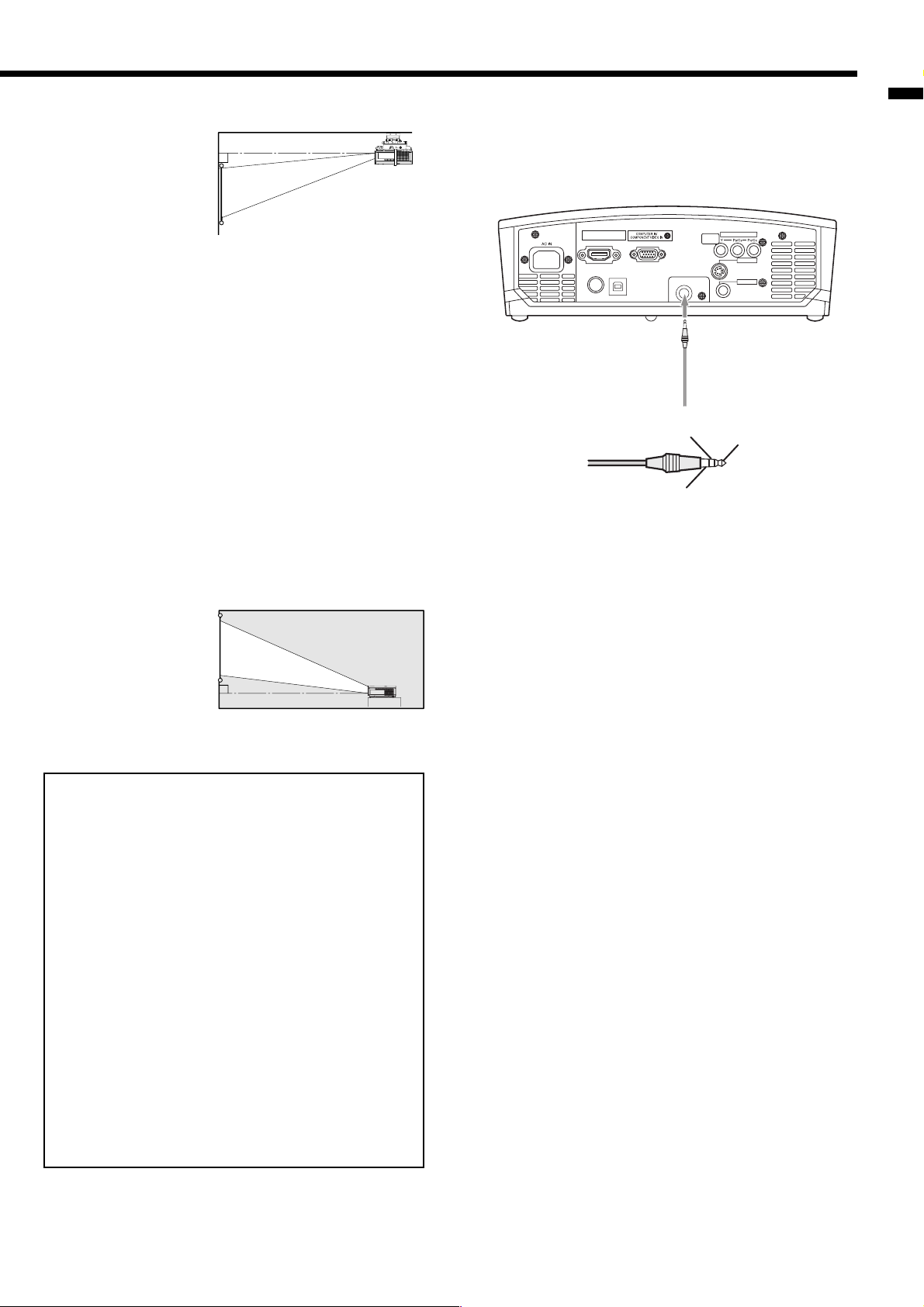
Front projection, ceiling mounting
For ceiling mounting,
you need the ceiling
mount kit designed
for this projector. Ask
a specialist for installation. For details, consult your dealer.
• The warranty on
this projector does
not cover any damage caused by use of any nonrecommended ceiling mount kit or installation of the
ceiling mount kit in an improper location.
• When using the projector mounted on the ceiling,
set IMAGE REVERSE in the INSTALLATION menu to
MIRROR INVERT. See page 25.
• When the projector is mounted on the ceiling, images may appear darker than those projected in
the case of tabletop mounting. This isn't a product
malfunction.
• Ask your installation specialist to provide an A/C
power switch. When you do not use the projector,
be sure to shut down the main power by the switch.
• Do not install the projector where the exhaust vents
are exposed to air emitted by an air conditioning.
Such installation may cause a breakdown.
• Do not install the projector near a fi re alarm
because it emits hot air from its exhaust vents.
Rear projection
Ask a specialist for installation. For details,
consult your dealer.
• For rear projection, set IMAGE
REVERSE in the
INSTALLATION menu to MIRROR. See page 25.
Caution:
• Placing the projector directly on a carpet impairs
ventilation by the fans, causing damage or
failure. Put a hard board under the projector to
facilitate ventilation.
• Place the projector at least 50 cm (or 20 inch)
away from the wall to prevent the air inlet grille
and the air outlet grilles that emit hot air from
being blocked.
• Do not use the projector in the following
locations and manners, which may cause fi re or
electric shock.
• In a dusty or humid place.
• In a sideways or upside-down position.
• Near a heater.
• In an oily, smoky, or damp place such as a
kitchen.
• In direct sunlight.
• Where the temperature rises high, such as in
a closed car.
• Where the temperature is lower than +41ºF (or
+5ºC) or higher than +95ºF (or +35ºC ).
TRIGGER terminal
The TRIGGER terminal on the rear of the projector
is a terminal that outputs a 12 V signal to control an
externally connected device (electric screen) when
images are projected.
HDMI IN
USBSERIAL
TRIGGER
Ring (NC)
(ground 0 V)
To use the TRIGGER terminal, set TRIGGER OUT to
ON in the INSTALLATION menu. (The factory default is
OFF.) Use the following steps to change the setting.
With the INSTALLATION menu:
(See page 24 for menu setting.)
1. Display the INSTALLATION menu.
2. Select TRIGGER OUT by pressing the or button.
3. Select ON by pressing the or button.
To cancel the menu:
4. Press the MENU button.
Caution:
• Do not use the signal output from the TRIGGER
terminal as a power for other devices.
• Do not link the TRIGGER terminal with an audio
terminal of other device because that device may
be damaged.
• The rated current for the TRIGGER terminal is 200 mA.
If you use a current exceeding this rating, a failure
may occur.
• For information about electric screens, please contact screen manufacturers.
COMPONENT VIDEO IN
S-VIDEO IN
TRIGGER
To externally connected
device
VIDEO IN
Tip (12 V)
ENGLISH
EN-11
Page 12
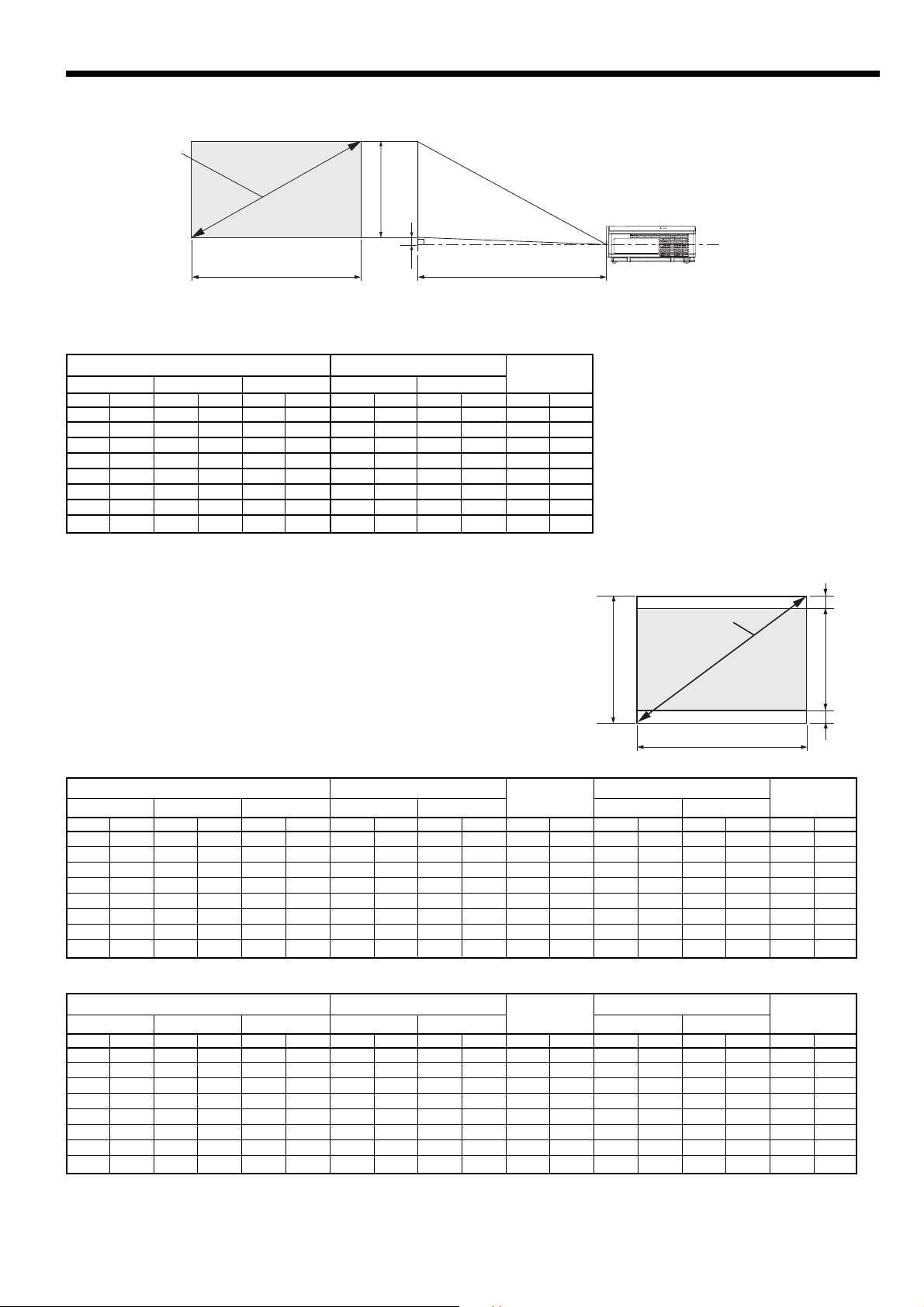
Setting up your projector (continued)
Screen size and projection distance
Refer to the following table to determine the screen size.
Screen size
A
(Height of the
projected image)
Center of the lens
B
(Width of the projected image)
When the aspect ratio of the screen is 16:9
Hd
Projected distance (L)
Screen size
Diagonal size Height A Width B Min. Max. Hd
inch cm inch cm inch cm inch m inch m inch cm
40 102 19.6 50 34.9 89 56 1.4 68 1.7 6.6 17
60 152 29.4 75 52.3 133 85 2.2 103 2.6 9.9 25
80 203 39.2 100 69.7 177 114 2.9 139 3.5 13.2 33
100 254 49.0 125 87.2 221 143 3.6 174 4.4 16.5 42
150 381 73.5 187 130.7 332 216 5.5 262 6.6 24.7 63
200 508 98.1 249 174.3 443 289 7.3 349 8.9 32.9 84
250 635 122.6 311 217.9 553 362 9.2 - - 41.2 105
275 699 134.8 342 239.7 609 398 10.1 - - 45.3 115
• The above fi gures are approximate and may be slightly different from the actual measurements.
• Projection distance changes according to the setting of SCREEN SIZE in the INSTALLATION menu. The table above is in the case of “720P(16:9).”
Projected distance (L)
When the aspect ratio of the screen is 4:3
When the aspect ratio of the screen is 4:3, the positional
relation between the projected image and the screen is as
shown on the right. Refer to the following table for installation.
C
(Height of the screen)
When the aspect ratio of the image is 16:9
Screen size
Diagonal size Height C Width B Height A Width B
inch cm inch cm inch cm inch cm inch cm inch cm inch m inch m inch cm
40 102 24 61 32 81 18.0 46 32.0 81 3.0 8 51 1.3 63 1.6 6.0 15
60 152 36 91 48 122 27.0 69 48.0 122 4.5 11 78 2.0 95 2.4 9.1 23
80 203 48 122 64 163 36.0 91 64.0 163 6.0 15 105 2.7 127 3.2 12.1 31
100 254 60 152 80 203 45.0 114 80.0 203 7.5 19 132 3.3 159 4.0 15.1 38
150 381 90 229 120 305 67.4 171 120.0 305 11.3 29 198 5.0 240 6.1 22.7 58
200 508 120 305 160 406 89.9 228 160.0 406 15.0 38 265 6.7 320 8.1 30.2 77
250 635 150 381 200 508 112.4 286 200.0 508 18.8 48 332 8.4 401 10.2 37.8 96
300 762 180 457 240 610 134.9 343 240.0 610 22.6 57 398 10.1 - - 45.3 115
Size of the projected image Blank
space (D)
Min. Max. Hd
Projected distance (L)
Screen size
B
(Width of the projected image)
A
(Height of the
projected image)
DD
When the aspect ratio of the image is 15:9 (WXGA)
Screen size
Diagonal size Height C Width B Height A Width B
inch cm inch cm inch cm inch cm inch cm inch cm inch m inch m inch cm
40 102 24 61 32 81 19.2 49 32.0 81 2.4 6 51 1.3 63 1.6 5.4 14
60 152 36 91 48 122 28.8 73 48.0 122 3.6 9 78 2.0 95 2.4 8.2 21
80 203 48 122 64 163 38.4 98 64.0 163 4.8 12 105 2.7 127 3.2 10.9 28
100 254 60 152 80 203 48.0 122 80.0 203 6.0 15 132 3.3 159 4.0 13.6 35
150 381 90 229 120 305 72.0 183 120.0 305 9.0 23 198 5.0 240 6.1 20.4 52
200 508 120 305 160 406 96.0 244 160.0 406 12.0 30 265 6.7 320 8.1 27.2 69
250 635 150 381 200 508 120.0 305 200.0 508 15.0 38 332 8.4 401 10.2 34.0 86
300 762 180 457 240 610 144.0 366 240.0 610 18.0 46 398 10.1 - - 40.8 104
• The above fi gures are approximate and may be slightly different from the actual measurements.
• Projection distance changes according to the setting of SCREEN SIZE in the INSTALLATION menu. The table above is in the case of
Size of the projected image Blank
Projected distance (L)
space (D)
Min. Max. Hd
“WXGA(15:9).”
EN-12
Page 13

Viewing video images
A. Connecting the projector to video equipment
• When the projector and the connected devices are located too close to each other, the projected image may be affected by their interference.
• See the owner's guide of each device for details about its connections.
Preparation:
• Make sure that the power of the projector and that of the video equipment are turned off.
Basic home theater system connection
PB/C
B
Y
P
R/CR
ENGLISH
HDMI IN
COMPONENT VIDEO IN
S-VIDEO IN
USBSERIAL
TRIGGER
VIDEO IN
Video player
DVD player
Set-top box or digital tuner
EN-13
Page 14

Viewing video images (continued)
Connecting to a video player, etc.
COMPONENT VIDEO IN
S-VIDEO IN
VIDEO IN
S-video cable
To S-VIDEO
1
IN terminal
COMPONENT VIDEO IN
S-VIDEO IN
VIDEO IN
Video player, or the like
To VIDEO
1
IN terminal
Video cable
Video player, or the like
To S-video output
2
terminal
2
To video output terminal
1. Connect one end of the optional video cable to the VIDEO
IN terminal of the projector.
2. Connect the other end of the video cable to the video
output terminal of the video equipment.
When the video equipment is equipped with the S-video
output terminal, make the connection as follows.
1. Connect one end of the optional S-video cable to the
S-VIDEO IN terminal of the projector.
2. Connect the other end of the S-video cable to the S-video
output terminal of the video equipment.
• Also read the instruction manual of the equipment to be connected.
• Contact your dealer for details of connection.
When a TV tuner or VCR is connected:
When you use this projector with a TV tuner or VCR connected, no image may appear or a message of NO SIGNAL
may appear on the screen when you change the channel via any channel that is not being received. In such a case,
set the channels of the TV tuner or VCR again. To avoid such symptom, use the TV tuner or VCR with its channel skip
function (that is a function not to display channels that are not being received) enabled.
Connecting to a DVD player or HDTV decoder
To connect this projector to video equipment that has component video output terminals, such as a DVD player, use
the COMPONENT VIDEO IN terminals.
PB/CB
PR/CR
DVD player or HDTV decoder
Y
Component cable (Option)
HDMI IN
USBSERIAL
Y
TRIGGER
COMPONENT VIDEO IN
S-VIDEO IN
VIDEO IN
PB/CB
P
R/CR
• The terminal's names Y, PB, and PR are given as examples of when a HDTV decoder is connected.
• The terminal's names vary depending on the connected devices.
• Images may not be projected correctly depending on the type of the DVD player you use.
• Though it may take some time before an image is displayed on the screen depending on the type of the input
signal, such symptom is not a malfunction.
• When connecting a HDTV decoder having RGB output terminals, set COMPUTER INPUT to RGB in the SIGNAL
menu.
EN-14
Page 15

Connecting to video equipment having a HDMI terminal or DVI-D terminal
E
E
You can project high-quality images by connecting the HDMI IN terminal of this projector to video equipment having
a HDMI output terminal or a DVI-D output terminal. In addition, this projector supports HDCP and is able to receive
encrypted digital video data that are output from DVD players.
• Select HDMI as the input source.
• HDCP (High-bandwidth Digital Content Protection), developed by Intel Corporation, is a method to encrypt digital
video data for the purpose of copy protection.
• HDMI (High-Defi nition Multimedia Interface) is fully backward compatible with computers, displays and consumer
electronics devices incorporating the DVI standards.
• This projector can be linked with video devices equipped with HDMI output terminal or DVD-I output terminal.
However, with some of them, this projector may not display any image or not operate correctly.
• If this projector doesn’t display any image or not operate correctly, see the operation manual of the video device
for its connection.
• When you use the video equipment other than HDMI conformity product, the image may not be projected properly.
• Use of a long cable may decrease the quality of projected images.
Connection (for video equipment having a HDMI terminal)
• Use a commercially available HDMI (with HDMI logo) cable.
ENGLISH
Equipment having a
HDMI terminal
To HDMI terminal
HDMI (with HDMI logo) cable (Option) To HDMI IN terminal
To audio output
terminals
Audio cable (Option)
Connection (for video equipment having a DVI-D terminal)
• Use a commercially available DVI - HDMI conversion cable.
Equipment having a
DVI-D terminal
To audio output
terminals
Audio cable (Option)
To audio input
terminals
To audio input
terminals
HDMI IN
USBSERIAL
TRIGG
To DVI-D terminal
DVI - HDMI conversion
cable (Option)
To HDMI IN terminal
HDMI IN
USBSERIAL
• Images may not be projected correctly depending on the type of the video equipment you use.
TRIGG
EN-15
Page 16

G
Viewing video images (continued)
When you connect this projector and a DVI-Digital device (such as a DVD player) via the HDMI terminal or
DVI-D (HDCP) terminal, black color may appear dark and deep, depending on the type of the connected
device.
• This depends on the black level setting of the connected device. There are two kinds of methods to digitally
transfer image data, in which different black level settings are employed respectively. Therefore, the specifi cations
of the signals output from DVD players differ, depending on the type of the digital data transfer method they use.
• Some DVD players are provided with a function to switch the methods to output Digital signals. When your DVD
player is provided with such function, set it as follows.
EXPAND or ENHANCED → NORMAL
• See the users guide of your DVD player for details.
• When your digital device does not have such function, adjust the BRIGHTNESS to +16 and CONTRAST to -17 in
the IMAGE menu of this projector, or adjust the black color by viewing the image.
B. Plugging in the power cord
1 Plug the attached power cord into the power cord inlet of
HDMI IN
USBSERIAL
1
Earthing
terminal
TRI
2
this projector.
2 Plug the other end of the power cord into a power outlet.
Power cord (Example)
• Use the appropriate power cord for your country.
• This projector uses the power plug of three-pin grounding type. Do not take away the grounding pin from the
power plug. If the power plug doesn’t fi t your wall outlet, ask an electrician to change the wall outlet.
• The provided power cord is rated at 120 V. Never connect this cord to any outlet or power supply using other voltages
or frequencies than rated. If you use a power supply using other voltage than rated, prepare an appropriate power
cord separately.
• Use 100-240 V AC 50/60 Hz to prevent fi re or electric shock.
• Do not place any objects on the power cord or do not place the projector near heat sources to prevent damage to
the power cord. If the power cord should be damaged, contact your dealer for replacement because it may cause
fi re or electric shock.
• Do not modify or alter the power cord. If the power cord is modifi ed or altered, it may cause fi re or electric shock.
Caution:
• Plug in the power cord fi rmly. When unplugging, hold and pull the power plug, not the power cord.
• Do not plug in or out the power cord with your hand wet. It may cause electric shock.
EN-16
Page 17

C. Projecting images
Preparation:
• Remove the lens cap.
• Turn on the power of the connected video equipment.
FOCUS ring
ENGLISH
COMPONENT button
ZOOM ring
POWER button
POWER STATUS
ON ( I ) button
VIDEO button
S-VIDEO button
VIDEO button
1. Confi rm the POWER indicator lights-up red.
• If the projector was turned off before the lamp had cooled down suffi ciently, the fan may start rotating and the
POWER button may not work after the power cord is plugged. (The STATUS indicator blinks green.) After the
fan stops rotating, press the POWER button to turn back on the POWER indicator.
2. Press the POWER button on the projector or ON ( I ) button on the remote control.
• It may take about one minute for the lamp to light up.
• The lamp fails to light up on rare occasions. In such a case, wait for a few minutes and then try again.
• Do not cover the lens with the lens cap while the lamp is on. Do not strip off the aluminium sheet inside the
lens cap.
• After the POWER button is pressed, the image may fl icker before the lamp becomes stable. This is not a prod-
uct malfunction.
• LAMP MODE can't switch for 1 minute after the power ON.
• The projector starts warming up when the POWER button is pressed. During the warm-up process, images may
appear dark and no commands are accepted.
• By blinking red, the STATUS indicator indicates that the lamp should be replaced soon. Replace the lamp when
the STATUS indicator blinks red. (See pages 34 and 37.)
3. Select an input source.
• Press the VIDEO button on the projector or the VIDEO, S-VIDEO or COMPONENT button on the remote control
that is corresponding to the terminal in use.
• The input source is switched between VIDEO, S-VIDEO and COMPONENT every time you press the VIDEO
button on the projector.
• The projector automatically selects the appropriate signal format. The selected signal format is displayed on the
screen.
• The
VIDEO, S-VIDEO and COMPONENT buttons don't function while the menu is being displayed.
• Though it may take some time before an image is displayed on the screen depending on the type of the input
signal, such symptom is not a malfunction.
• Some images become easier to view when the setting of aspect ratio is changed. (See page 19.)
4. Adjust the position of the projector to keep an appropriate projection distance with which images are projected in
their specifi ed sizes.
5. Adjust the position of the projector so that the projector and the screen are perpendicular to each other. (See page
10.)
• When the projector cannot be positioned perpendicularly to the screen, adjust the projection angle. (See page
10.)
6. Adjust the size of the projected image by turning the ZOOM ring.
7. Adjust the focus by turning the FOCUS ring.
Repeat steps 4 to 7, if necessary.
EN-17
Page 18

Viewing video images (continued)
OFF ( ) button
POWER button
POWER STATUS
KEYSTONE button
To stop projecting:
8. Press the POWER button on the projector or the OFF ( ) button on the remote control.
• A confi rmation message is displayed.
• To cancel the procedure, leave the projector for a while or press the MENU button.
9. Press the POWER button on the projector or the OFF ( ) button on the remote control again.
• The lamp goes out and the projector goes into a standby mode. In this standby mode, the STATUS indicator
blinks green.
10. Wait about one minute.
• During this period of one minute in the standby mode, the intake fan and exhaust fan rotate to cool the lamp.
• The lamp can't be lit again for one minute after turning off the projector for safety purpose. It will take another
one minute for the STATUS indicator to go out. If you want to turn on the projector again, wait until the indicator
goes out, and then press the POWER button.
• The air outlet fans rotate faster as the temperature around the projector rises.
• Do not unplug the power cord while the STATUS indicator is blinking. Unplugging the power cord immediately
after use may cause a lamp breakdown.
• Though the fan makes loud sound during cooling, such symptom is not a malfunction.
11. Unplug the power cord from the outlet.
• The POWER indicator will go out.
• If the power cord should be unplugged accidentally while either the air inlet fan or the air outlet fans are
operating or the lamp is on, allow the projector to cool down for 10 minutes with the power off. To light the
lamp again, press the POWER button. If the lamp doesn't light up immediately, repeat pressing the POWER
button two or three times. If it should still fail to light up, replace the lamp.
• Cover the lens with the lens cap to protect it from dust.
When projected images are distorted to a trapezoid:
To correct vertical and horizontal keystone distortion, press the KEYSTONE button on the projector or the remote
control to display KEYSTONE, and adjust the image by pressing the , , , button.
In the following cases:
Press the
button.
Important:
Press the
button.
Press the
button.
• You can correct the vertical and horizontal keystones at the same time. However, their adjustment ranges are
limited in such correction.
• When the keystone adjustment is carried out, the adjustment value is indicated. Note that this value doesn't mean
a projection angle.
• The allowable range of the adjustment value in the keystone adjustment varies depending on the installation
conditions.
• When the keystone adjustment takes effect, the resolution decreases. In addition, stripes may appear or straight
lines may bend in images with complicated patterns. They are not due to product malfunctions.
• Noise may appear on the screen during the keystone adjustment because of the type of the video signal being
projected and the setting values of the keystone adjustment. In such cases, set the keystone adjustment values in
the range where the image is displayed without noise.
• When the keystone adjustment is carried out, the image may not be displayed correctly because of the type of
input signal.
• Displayed image may be distorted during keystone adjustment.
Press the
button.
EN-18
Page 19

Setting the aspect ratio
You can change the aspect ratio of the input video signal (or the ratio of width to height of the image). Change the
setting according to the type of the input video signal.
Original image size
4:3 image (480i,
576i, 480p, 576p,
and PC)
Squeezed 4:3
(480i, 576i, 480p,
576p)
4:3 Vista image
Squeezed 4:3
(480i, 576i, 480p,
576p)
4:3 Cinema Scope
Squeezed 4:3 (480i,
576i, 480p, 576p)
4:3
Aspect ratio changes
depending on the
input signal.
Sub Title Sub Title
Sub Title
16 : 9
Squeezed image is
expanded to 16:9.
Sub Title Sub Title
ZOOM1
Cinema Scope image
is enlarged and
displayed together
with subtitles.
For 480p,576p For 480p,576p For 480p/i,576p/i
For 480p,576p For 480p,576p For 480p/i,576p/i
Sub Title
For 480p,576p For 480p,576p For 480p/i,576p/i
For 480p,576p For 480p,576p For 480p/i,576p/i
Vista image is
enlarged and
displayed together
with subtitles.
: Signal size : Image area
ZOOM2
STRETCH
Image is enlarged to
16:9 while the center
aspect ratio remains
unchanged.
Input signal is
displayed in its original
size.
REAL
ENGLISH
16:9 image (720p,
1080i)
• Bold frames are recommended modes.
• When ASPECT is set to AUTO, an optimum aspect ratio is automatically selected depending on the input signal.
• When ASPECT is set to ZOOM1 or ZOOM2, display position can be changed with or button on the remote control.
• ZOOM1 and ZOOM2 work on 480p and 576p images only. They don’t work on 480i and 576i images.
• OVER SCAN and SHUTTER in the SIGNAL menu are not available in the STRETCH mode.
• Display pattern changes according to the setting of SCREEN SIZE in the INSTALLATION menu. The table above is in the case of “720P(16:9).”
• This projector is equipped with a function to change the aspect ratio. If you select an aspect ratio that is inconsistent with that of the input
signal, images around the screen edges may be hidden or deformed. When viewing original video works refl ecting the authors’ intentions, you
are recommended to keep their aspect ratios unchanged.
• It may be an infringement of the rights protected by the copyright law to project images compressed or enlarged by changing the aspect ratio
in public areas, such as inside and outside shops and hotels, for commercial or public viewing purposes.
How to change the settings:
With the remote control:
1. Press the ASPECT button.
• Every time the ASPECT button is pressed, the aspect mode changes from AUTO to 4:3, 16:9, to ZOOM1, to
ZOOM2, to STRETCH, to REAL, and back to AUTO.
• When the keystone adjustment is applied, the REAL mode can not be selected.
• Some modes are not available which certain signals.
ASPECT
opt.
SVGA60
AV MEMORY 1
AUTO
With the FEATURE menu:
(See page 24 for menu setting.)
1. Display the FEATURE menu.
FEATURE
2. Select ASPECT by pressing the or button.
3. Select your desired aspect ratio by pressing the or button.
To cancel the menu:
4. Press the MENU button.
Important :
• When a 4:3 image is kept displayed for a long time before displaying 16:9 image, the afterimages of the black bars
may appear on the 16:9 image screen. Consult your dealer in this case.
EN-19
Page 20

Viewing computer images
A. Connecting the projector to a computer
Preparation:
• Make sure that the power of the projector and that of the computer are turned off.
• When connecting the projector to a desktop computer, disconnect the RGB cables that are connected to the
monitor.
COMPUTER IN/
COMPONENT VIDEO IN
For analog connection:
1. Connect one end of the supplied RGB cable to the
COMPUTER IN/COMPONENT VIDEO IN terminal of the
projector.
HDMI IN
HDMI IN
HDMI IN
1
2
to monitor port
2. Connect the other end of the RGB cable to the monitor
port of the computer.
• Additional devices, such as a conversion connector and an
RGB cable
analog RGB output adapter, are required depending on the
type of the computer to be connected.
COMPONENT VIDEO IN
USBSERIAL
TRIGGER
S-VIDEO IN
VIDEO IN
• When viewing images supplied from an analog-connected
computer, press the COMPUTER button on the remote
control.
For digital connection:
1. Connect one end of a commercially available DVI - HDMI
conversion cable to the HDMI IN terminal of the projector.
2. Connect the other end of the DVI - HDMI conversion cable
to the DVI terminal of the computer.
1
2
to DVI
• Additional devices, such as a conversion connector and an
analog RGB output adapter, are required depending on the
type of the computer to be connected.
DVI - HDMI conversion
cable (option)
COMPONENT VIDEO IN
USBSERIAL
TRIGGER
S-VIDEO IN
VIDEO IN
• When viewing images supplied from a digital-connected
computer, press the HDMI button on the remote control.
• The signal inputted to the HDMI IN terminal is not outputted
from the COMPUTER OUT terminal.
• Make sure to connect computer with HDMI cable before
starting the computer. If connecting the computer with
HDMI cable after starting the computer, the image signal
may not be outputted from HDMI terminal of computer.
• Images may not be projected with some input signal. For
details, see page 39.
• Turn on the power of the projector before that of the computer.
• Additional devices, such as a conversion connector and an analog RGB output adapter, are required depending
on the type of the computer to be connected.
• Use of a long cable may decrease the quality of projected images.
• Also read the instruction manual of the equipment to be connected.
• Images may not be projected correctly, depending on the type of the computer connected.
• Contact your dealer for details of connection.
About DDC
The COMPUTER IN/COMPONENT VIDEO IN terminal of this projector complies with the DDC1/2B standard and the
HDMI IN terminal complies with the DDC2B standard. When a computer supporting this standard is connected to this
terminal, the computer will automatically load the information from this projector and prepare for output of appropriate
images.
• After connecting a computer supporting this standard to this terminal, plug the power cord of the projector in the
wall outlet fi rst, and then boot up the computer.
B. Plugging the power cord
Plug the power cord in the same way as described in “Viewing video images.” (See page 16.)
EN-20
Page 21

C. Projecting images
Preparation:
• Remove the lens cap.
• Turn on the power of the connected computer.
FOCUS ring
ENGLISH
ZOOM ring
POWER button
COMPUTER button
POWER STATUS
ON ( I ) button
HDMI button
COMPUTER button
1. Confi rm the POWER indicator lights-up red.
• If the projector was turned off before the lamp had cooled down suffi ciently, the fan may start rotating and the
POWER button may not work after the power cord is plugged. (The STATUS indicator blinks green.) After the
fan stops rotating, press the power button to turn back on the POWER indicator.
2. Press the POWER button on the projector or ON ( I ) button on the remote control.
• It may take about one minute for the lamp to light up.
• The lamp fails to light up on rare occasions. In such a case, wait for a few minutes and then try again.
• Do not cover the lens with the lens cap while the lamp is on. Do not strip off the aluminium sheet inside the
lens cap.
• After the POWER button is pressed, the image may fl icker before the lamp becomes stable. This is not a prod-
uct malfunction.
• LAMP MODE can't switch for 1 minute after the power ON.
• The projector starts warming up when the POWER button is pressed. During the warm-up process, images may
appear dark and no commands are accepted.
• By blinking red, the STATUS indicator indicates that the lamp should be replaced soon. Replace the lamp when
the STATUS indicator blinks red. (See pages 34 and 37.)
3. Select an input source.
• Press the COMPUTER button on the projector or the COMPUTER or HDMI button on the remote control that is
corresponding to the terminal in use.
• The input source is switched between COMPUTER and HDMI every time you press the COMPUTER button on
the projector.
• Though it may take some time before an image is displayed on the screen depending on the type of the input
signal, such symptom is not a malfunction.
• Images may not be projected in the correct position, depending on the type of the input signal. In such a case,
press the AUTO POSITION button. (See page 22.)
• The projector automatically selects the appropriate signal format. The selected signal format is displayed on the
screen.
• The
COMPUTER and HDMI buttons don't function while the menu is being displayed.
• When COMPUTER is chosen as the source, images supplied from the computer may fl icker. Press the or
button on the remote control to reduce fl icker, if it occurs.
4. Adjust the position of the projector to keep an appropriate projection distance with which images are projected in
their specifi ed sizes.
5. Adjust the position of the projector so that the projector and the screen are perpendicular to each other. (See page
10.)
• When the projector cannot be positioned perpendicularly to the screen, adjust the projection angle. (See page 10.)
6. Adjust the size of the projected image by turning the ZOOM ring.
7. Adjust the focus by turning the FOCUS ring.
Repeat steps 4 to 7, if necessary.
EN-21
Page 22

Viewing computer images (continued)
OFF (
) button
POWER button
POWER STATUS
AUTO POSITION
button
BLANK button
To stop projecting:
8. Press the POWER button on the projector or the OFF ( ) button on the remote control.
• A confi rmation message is displayed.
• To cancel the procedure, leave the projector for a while or press the MENU button.
9. Press the POWER button on the projector or the OFF ( ) button on the remote control again.
• The lamp goes out and the projector goes into a standby mode. In this standby mode, the STATUS indicator
blinks green.
10. Wait about one minute.
• During this period of one minute in the standby mode, the intake fan and exhaust fan rotate to cool the lamp.
• The lamp can't be lit again for one minute after turning off the projector for safety purpose. It will take another
one minute for the STATUS indicator to go out. If you want to turn on the projector again, wait until the indicator
goes out, and then press the POWER button.
• The air outlet fans rotate faster as the temperature around the projector rises.
• Do not unplug the power cord while the STATUS indicator is blinking. Unplugging the power cord immediately
after use may cause a lamp breakdown.
• Though the fan makes loud sounds during cooling, such symptom is not a malfunction.
11. Unplug the power cord from the outlet.
• The POWER indicator will go out.
• If the power cord should be unplugged accidentally while either the air inlet fan or the air outlet fans are
operating or the lamp is on, allow the projector to cool down for 10 minutes with the power off. To light the
lamp again, press the POWER button. If the lamp doesn't light up immediately, repeat pressing the POWER
button two or three times. If it should still fail to light up, replace the lamp.
• Cover the lens with the lens cap to protect it from dust.
BLANK mode
The video signal is temporarily muted when the BLANK button is pressed. To cancel muting, press the BLANK
button again.
• It takes several seconds to disable the BLANK mode.
AUTO POSITION button
When the image supplied from the computer is displaced, carry out the following procedure.
1. Display a bright image (such as a full-screen display of the Recycle Bin window).
2. When the screen saver has been enabled, disable it.
3. Press the AUTO POSITION button.
The projector automatically makes optimum positional settings for the input signal.
• If the image is not projected in the correct position even after you press the AUTO POSITION button several
times, change the settings in the SIGNAL menu to put the image in the correct position. (See page 29.)
• When you carry out this procedure with a dark image, the image may be displaced.
When connecting to a notebook computer:
When the projector is connected to a notebook computer, images may not be projected in some cases. In such
cases, set the computer so that it can output signals externally. The setting procedure varies depending on the type
of the computer. See the instruction manual of your computer.
Example of the setting procedure for external output
Press the [Fn] key and any of the keys [F1] to [F12] at the same time. (The key to be pressed depends on the type of
the computer you use.)
EN-22
Page 23

Menu operation
• Menus are not displayed when no signal is supplied to the projector.
IMAGE
INSTALLATION
FEATURE
GAMMA MODE
CONTRAST ±30
BRIGHTNESS ±30
COLOR TEMP.
COLOR ±10
TINT ±10
SHARPNESS ±5
BrilliantColor
SCREEN SIZE
VERTICAL LOCATION
LAMP MODE
AUTO POWER ON
AUTO POWER OFF
SPLASH SCREEN
IMAGE REVERSE
TRIGGER OUT ON , OFF
TEST PATTERN CROSS HATCH
ASPECT
PASSWORD FUNCTION
MENU POSITION 1 (Upper left), 2(Lower right)
VIDEO SIGNAL
WXGA
SET UP
SCART INPUT
LANGUAGE
RESET ALL OK
*1,*6
*1,*6
TM
*1,*6
AUTO, SPORTS, VIDEO, CINEMA
USER1
USER2
HIGH BRIGHTNESS
9300K
6500K
5900K
USER
*1
0 - 2
WXGA(15:9), 720P(16:9), XGA(4:3), CINEMA SCOPE(2.35:1)
±26
STANDARD, LOW
ON , OFF
OFF, 5, 10, 15, 30, 60min
ON , OFF
BLUE, BLACKBACK COLOR
OFF, MIRROR, INVERT, MIRROR INVERT
AUTO, 4:3, 16:9, ZOOM1, ZOOM2, STRETCH, REAL
*4
DISPLAY INPUT ,MENU ACCESS
*2
*3
*8
*8
AUTO , OFFCINEMA MODE
AUTO , NTSC , PAL , SECAM, 4.43NTSC, PAL-M, PAL-N, PAL-60
AUTO, OFF
AUTO, OFF, 3.75%, 7.5%
ON, OFF
, English, Español, Deutsch, Français, Italiano, , , ,
REFERENCE
SPORTS, VIDEO, CINEMA
HIGH
MID
LOW
CONTRAST R ±30
CONTRAST G ±30
CONTRAST B ±30
BRIGHTNESS R ±30
BRIGHTNESS G ±30
BRIGHTNESS B
±5
±5
±5
±30
LOCK
UNLOCK OK
ENGLISH
OK
SIGNAL
* 1: Not available with certain signals.
* 2: Available only when the input signal is TV50, TV60, 480i, or
576i.
* 3: Available only when the input signal is from the VIDEO IN or
S-VIDEO IN terminal.
* 4: Setting range differs depending on the input signals.
* 5: Not available when the input signal is from the VIDEO IN or
HORIZ.POSITION
VERT.POSITION
FINE SYNC. 0 - 31
TRACKING
COMPUTER INPUT
HOLD
USER
*6
*6
*5,*6
*1*,5,*6
*5
*1*,5,*6
0 - 9999
AUTO, RGB, YC
0 - 999
0 - 999
OFF
ON
OK
*4
*4
*4
BCR / YPBPR
BEGIN
END
*6,*7
*6
*6
*1
*1
*1
*1
*1
AUTO, OFF
100 - 90%
CLAMP POSITION
CLAMP WIDTH
VERT.SYNC
OVER SCAN
LPF ON, OFF
SHUTTER (U)
SHUTTER (L) 0 - 38
SHUTTER (LS) 0 - 95
SHUTTER (RS)
S-VIDEO IN terminal.
* 6: Not available when the input signal is from the HDMI IN terminal.
* 7: Available only when the input signal is 480i, 480p, 576i, or 576p.
* 8: Available only when the input signal is from the COMPUTER IN/COMPONENT VIDEO IN terminal.
0 - 99
0 - 99
0 - 255
1 - 63
0 - 38
0 - 95
*4
*4
*4
EN-23
Page 24

Menu operation (continued)
How to set the menus:
The following describes how to set AUTO POWER OFF
time as an example.
1. Press the MENU button.
• When no signal is applied, the menu would not
appear.
opt.
IMAGE
2. Press the or button to select a menu to use.
opt.
INSTALLATION
3. Press the ENTER button (or button).
opt.
INSTALLATION
SCREEN SIZE
VERTICAL LOCATION 0
SVGA60
AV MEMORY 1
SVGA60
AV MEMORY 1
SVGA60
AV MEMORY 1
WXGA (15:9)
4. Press the or button to select an item to adjust.
AUTO POWER
ON
AUTO POWER
OFF
OFF
OFF
5. Set the selected item by pressing the or button.
AUTO POWER
ON
AUTO POWER
OFF
OFF
30 min
To cancel the menu:
6. Press the MENU button several times.
Important:
• When the MENU button doesn’t function, unplug
the power cord from the wall outlet. Wait about 10
minutes, plug the power cord in, and try again.
• After selecting the items marked with
, press the
ENTER button.
Available settings in the menus
Set the following items on their relevant menus.
1. IMAGE menu 2. INSTALLATION menu 3. FEATURE menu
opt.
IMAGE
CONTRAST
BRIGHTNESS 0
COLOR TEMP.
COLOR
TINT
BrilliantColor
TM
SVGA60
AV MEMORY 1
AUTOGAMMA MODE
0
6500K
0
0
0SHARPNESS
1
INSTALLATION
ON
opt.
SCREEN SIZE
VERTICAL
LOCATION
AUTO POWER
ON
AUTO POWER
OFF
SPLASH
SCREEN
BACK COLOR
IMAGE
REVERSE
TRIGGER OUT
TEST PATTERN
SVGA60
AV MEMORY 1
720P(16:9)
0
STANDARDLAMP MODE
OFF
OFF
ON
BLUE
OFF
OFF
CROSS HATCH
FEATURE
?
WXGA
A
Ë
1. IMAGE menu
ITEM SETTING FUNCTION
GAMMA MODE AUTO The proper gamma mode is automatically selected depending on the input
signal. Default is AUTO.
SPORTS This is a bright mode suitable for watching sports images.
VIDEO This is a standard mode suitable for watching video images etc.
CINEMA This is a mode for watching movies in dim lighting as in a theater.
USER1 / USER2 Select to adjust the gamma curve. (See page 28.)
CONTRAST
BRIGHTNESS
COLOR TEMP.
COLOR
TINT
SHARPNESS
BrilliantColorTM 0 - 2 Use to adjust the BrilliantColor
±
30 Use to adjust the contrast of the projected image. (See page 27.)
±
30 Use to adjust the brightness of the projected image. (See page 27.)
5 options Use to adjust the color temperature. (See page 28.)
±
10 Use to adjust the color thickness of the projected image. (See page 27.)
±
10 Use to adjust the color tint of the projected image. (See page 27.)
±
5 Use to adjust the sharpness of the projected image. (See page 27.)
TM
function. When set to 0, BrilliantColor
doesn't work.
TM
• BrilliantColor
uses BrilliantColorTM technology of Texas Instruments in USA. When you set this item to 1 or 2, the
projector displays higher resolution images while reproducing superior colors.
• By using the AV memory function, you can save up to 3 setting patterns of IMAGE menu for each input terminal. (See
page 26.)
opt.
ASPECT
PASSWORD
FUNCTION
MENU POSITION
CINEMA MODE
VIDEO SIGNAL
WXGA
SET UP
SCART INPUT
LANGUAGE
RESET ALL
SVGA60
AV MEMORY 1
AUTO
DISPLAY INPUT
1.
AUTO
AUTO
AUTO
AUTO
OFF
English
OK
TM
EN-24
Page 25

2. INSTALLATION menu
ITEM SETTING FUNCTION
SCREEN SIZE
VERTICAL LOCATION
4 op
Select according to the screen size.
tions
26 Use to adjust the position (height) of the projected image.
±
LAMP MODE STANDARD Select this option when you want to view images in a well-lit room.
LOW Select to moderate the intensity of the lamp. The fan operating sound is reduced
and the lamp lifetime becomes longer.
AUTO POWER ON ON / OFF
When ON is chosen, the lamp is automatically lit when the power cord is plugged
in the wall outlet. Choose ON when using the projector mounted on the ceiling.
• The projector is in the stand-by mode when the lamp is off. Use the remote
AUTO POWER OFF OFF / 5 - 60min
control to turn on the lamp.
Use to set the time elapsed before the projector enters the stand-by mode when
there is no signal input from the source.
SPLASH SCREEN
BACK COLOR BLUE / BLACK
IMAGE REVERSE
ON / OFF Choose ON to display the splash screen when the power is turned on.
Use to change the color of the screen that appears when no signal is supplied.
OFF Select when viewing images from the front with the projector installed on the
fl oor.
MIRROR Select when viewing images projected from the behind of the screen with the
projector installed on the fl oor.
INVERT Select when viewing images projected from the behind of the screen with the
projector installed on the ceiling.
MIRROR INVERT Select when viewing images from the front with the projector installed on the
ceiling.
TRIGGER OUT ON /OFF Choose ON to output the trigger output signal (12 V) from the TRIGGER terminal
when the lamp illuminates.
TEST PATTERN CROSS HATCH Select to show the test cross hatch pattern.
• LAMP MODE can’t switch for 1 minute after the power ON.
• When the lamp mode is switched, the projected image may fl icker. This is not a product malfunction.
• Do not change the setting of LAMP MODE frequently.
• To cancel the test pattern, press any button.
3. FEATURE menu
ITEM SETTING FUNCTION
ASPECT AUTO Select to change the aspect ratio automatically depending on the input signal.
4:3 Select to project images with an aspect ratio of 4:3.
16:9 Select to project images with an aspect ratio of 16:9. (Linearly stretched.)
ZOOM1 Select to enlarge and project images of CinemaScope size.
ZOOM2 Select to enlarge and project images of Vista size.
STRETCH Select to enlarge to 16:9 and project of the images with an aspect ratio of 4:3.
(Non-linearly stretched.)
REAL Select to project images in their original size as input. Not available when the
keystone adjustment is applied.
PASSWORD FUNCTION
MENU POSITION
CINEMA MODE
2 options Use to change the position of the menu.
AUTO
Use to enable or cancel the password lock. See page 30 for details.
The fi lm mode will be automatically activated when a fi lm source signal is input.
OFF The fi lm mode will not be activated.
VIDEO SIGNAL 8
options
When AUTO is selected, the appropriate video format is automatically selected
depending on the input signal. If the image isn’t displayed correctly, select the
desired video format manually.
WXGA AUTO Use to detect WXGA signal automatically.
OFF When a signal other than WXGA is input, it takes abnormally long time to
display an image, or an image is not displayed correctly, select OFF.
SET UP AUTO Select AUTO for normal use. When LANGUAGE is not set to and 480i,
480p or TV60 signal is inputted, the SET UP changes to 7.5% automatically.
OFF Select to make black lighter.
3.75%/7.5% Select to make black intense.
• When 7.5% is chosen, the brightness is decreased by set-up cancel function for U.S. Choose OFF when the image is dark.
SCART INPUT ON /OFF Choose ON when connecting the projector with a device equipped with the
SCART terminal that can output RGB signal. SCART terminal is used mainly
in Europe. Choose OFF normally. (Available only for the input signal from the
COMPUTER IN/COMPONENT VIDEO IN terminal.)
LANGUAGE 10 languages Use to select the language used in the menus.
RESET ALL OK
Use to reset the settings of the menu (excluding PASSWORD FUNCTION and
LANGUAGE) to the factory setting values.
• To display images of WXGA signals, set WXGA in the FEATURE menu to AUTO. It takes a little while to display im-
ages of WXGA and XGA60 signals.
• Some signals may not display images of WXGA signal correctly. See page 36 for details.
• When SCART INPUT is set to ON, normal computer signals aren't projected.
• Use a SCART-BNC (or SCART-Mini D-SUB 15P) cable (option) when connecting this projector with an AV device
equipped with the SCART terminal.
• Some AV devices equipped with the SCART terminal aren't compatible with this projector.
It may take a little while to carry out RESET ALL in the FEATURE menu.
•
EN-25
ENGLISH
Page 26

Menu operation (continued)
4. SIGNAL menu 5. USER menu
opt.
SIGNAL
HORIZ. POSITION 0
VERT. POSITION 0
FINE SYNC. 0
TRACKING 0
COMPUTER
R G B
INPUT
R G B
HOLD
USER
SVGA60
AV MEMORY 1
AUTO
ON
OK
4. SIGNAL menu
ITEM SETTING FUNCTION
HORIZ. POSITION
VERT. POSITION
0 - 999 Use to adjust the horizontal position of the projected image.
0 - 999 Use to adjust the vertical position of the projected image.
FINE SYNC. 0 - 31 Use to eliminate fl ickering or blur, if it appears, while viewing the projected image.
TRACKING 0 - 9999 Use to eliminate vertical wide stripes, if it appears, while viewing the projected
COMPUTER INPUT
AUTO The proper setting is automatically selected.
RGB Select this option when connecting the projector to high defi nition video
YCBC
/
YPBPR Select this option when connecting the projector to a DVD player or other
R
HOLD OFF / ON Use to adjust the image when fl agging occurs near the top of the screen.
• Though horizontal strips may appear on the enlarged projected image, such symptom is not a malfunction.
• When you change the horizontal or vertical position to a large extent, noise may appear.
• The adjustable range of the vertical position varies depending on the type of the input signal. Though the image
may stay in the same position even when the setting value is changed, such symptom is not a malfunction.
USER
CLAMP
POSITION
CLAMP WIDTH 1
VERT. SYNC AUTO
?
OVER SCAN 100%
LPF OFF
SHUTTER (U) 0
SHUTTER (L) 0
SHUTTER (LS) 0
SHUTTER (RS) 0
0
image.
equipment having R, G, and B output terminals.
device having Y, CB, and CR (or Y, PB, and PR) component video output terminals.
5. USER menu
ITEM SETTING FUNCTION
CLAMP POSITION 0 - 255 Use to correct solid white or solid black in the projected image.
CLAMP WIDTH 1 - 63 Use to correct solid black in the projected image.
VERT.SYNC AUTO / OFF Use to adjust the image when its motion doesn't run smoothly. Select AUTO
for normal use.
OVER SCAN 100 - 90% Use to adjust the display area of the projected image when playing LD and
DVD discs.
LPF ON / OFF Use to select whether or not to enable the LPF.
SHUTTER (U) 0 - 38 Use to display the black bar on the top part of the image.
SHUTTER (L) 0 - 38 Use to display the black bar on the bottom part of the image.
SHUTTER (LS) 0 - 95 Use to display the black bar on the left half of the image.
SHUTTER (RS) 0 - 95 Use to display the black bar on the right half of the image.
• If you increase the OVER SCAN setting when viewing video signals, noise may appear on the screen. In this case,
decrease the OVER SCAN setting.
• When VIDEO or S-VIDEO is chosen as the source, OVER SCAN is not available with certain signals.
• OVER SCAN is not available in the REAL mode.
AV memory
You can store up to 3 patterns of the image quality setting for each input source.
To store the settings
1. Press an AV MEMORY button (M1, M2 or M3 ) on the remote control to store the settings.
2. Set the items of the IMAGE menu.
• The settings are automatically stored.
• Setting the items by using the picture quality adjusting buttons on the remote control is also available.
To enable the stored image quality settings
1. Press the AV MEMORY button to enable the stored setting.
• The image quality settings stored in the selected memory is enabled.
• When the input source is changed, the AV memory setting selected just before is automatically selected.
• When RESET ALL in the FEATURE menu is selected, all the settings of the AV memory are cleared.
EN-26
Page 27

Adjusting projected images
To adjust the brightness (CONTRAST and BRIGHTNESS):
You can make adjustments for the brightness of the projected image using the menu.
(See page 24 for menu setting.)
1. Display the IMAGE menu.
2. Select CONTRAST or BRIGHTNESS by pressing the or button.
3. Adjust the selected item by pressing the or button.
To cancel the menu:
4. Press the MENU button.
CONTRAST
Select to adjust the contrast of the image. Every time the button is pressed, the image becomes brighter and more
defi ned. Every time the button is pressed, the image becomes darker and less defi ned.
BRIGHTNESS
Every time the button is pressed, the image becomes brighter. Every time the button is pressed, the image
becomes darker.
To adjust the color (COLOR and TINT):
You can adjust the color of the projected image using the menu.
(See page 24 for menu setting.)
1. Display the IMAGE menu.
2. Select COLOR or TINT by pressing the or button.
• COLOR is unavailable when the COMPUTER or HDMI is selected as the input source.
• TINT is available only when the NTSC signal is input.
3. Adjust the selected item by pressing the or button.
ENGLISH
To cancel the menu:
4. Press the MENU button.
COLOR
Use to adjust the color intensity of the projected image. Every time the button is pressed, the color intensity
increases. Every time the button is pressed, the color intensity decreases.
• COLOR is unavailable when the COMPUTER or HDMI is selected as the input source.
TINT
Use to adjust the tint of the projected image. Every time the button is pressed, the image appears more greenish.
Every time the button is pressed, the image appears more reddish.
To sharpen or soften the projected image (SHARPNESS):
You can adjust the sharpness of the projected image using the menu.
(See page 24 for menu setting.)
1. Display the IMAGE menu.
2. Select SHARPNESS by pressing the or button.
3. Adjust the selected item by pressing the or button.
To cancel the menu:
4. Press the MENU button.
EN-27
Page 28

Adjusting projected images (continued)
To adjust the tone of white (COLOR TEMP.):
You can select a preset color temperature (white tone) using the menu.
(See page 24 for menu setting.)
1. Display the IMAGE menu.
2. Select COLOR TEMP. by pressing the or button.
3. Select your desired color temperature by pressing the or button.
To cancel the menu:
4. Press the MENU button.
To adjust the tone of white (To customize the color temperature):
To customize (and store) the color temperature to your preference, carry out the following procedure.
(See page 24 for menu setting.)
1. Select COLOR TEMP. in the IMAGE menu.
2. Press the or button to select USER
.
3. Press the ENTER button.
4. Press the or button to select the desired item.
5. Press the or button to adjust the selected item.
6. Repeat steps 4 and 5 for optimum adjustment results.
To cancel the menu:
7. Press the MENU button.
To enable the stored color temperature:
1. Select USER by pressing the COLOR TEMP button on the remote control.
COLOR TEMP.-USER
CONTRAST R
CONTRAST G 0
CONTRAST B 0
BRIGHTNESS R 0
BRIGHTNESS G 0
BRIGHTNESS B 0
0
About color temperature
There are different kinds of white color. Color temperature is a way to show the differences in white. White of which
temperature is low appears reddish. When the color temperature rises, white appears bluish. For example, you can
change the color temperature using the following procedures.
To rise the color temperature: Increase the CONTRAST B (blue) and decrease the CONTRAST R (red).
To reduce the color temperature: Decrease the CONTRAST B (blue) and increase the CONTRAST R (red).
• If you set all of CONTRAST R, G, and B to negative values, the original brightness of the image can't be
obtained even when you maximize CONTRAST in the IMAGE menu.
To adjust the ratio of change in brightness (GAMMA MODE):
You can select a preset gamma mode using the menu.
(See page 24 for menu setting.)
1. Display the IMAGE menu.
2. Select GAMMA MODE by pressing the or button.
3. Select your desired gamma mode by pressing the or button.
To cancel the menu:
4. Press the MENU button.
To adjust the original ratio of change in brightness (To customize the gamma mode):
To customize (and store) the gamma mode to your preference, carry out the following procedure.
(See page 24 for menu setting.)
1. Select GAMMA MODE in the IMAGE menu.
2. Press the or button to select USER1 or USER2 .
3. Press the ENTER button.
4. Press the or button to select REFERENCE.
5. Press the or button to select basic gamma curve.
• Generally, select the most preferable gamma curve from the preset gamma curve.
6. Press the or button to select the desired item.
HIGH : Use to adjust the gradation of the bright scenes.
MID : Use to adjust the gradation of the medium brightness scenes.
LOW : Use to adjust the gradation of the dark scenes.
7. Press the or button to adjust the selected item.
8. Repeat steps 6 and 7 for optimum adjustment results.
To cancel the menu:
9. Press the MENU button.
To enable the stored gamma mode:
1. Select USER1 or USER2 by pressing the GAMMA button on the remote control.
• Change in the brightness may be hard to recognize in some images.
GAMMA MODE-USER1
REFERENCE
HIGH
MID
LOW
CINEMA
0
0
0
EN-28
Page 29

This projector automatically and properly projects video signals supplied from the computer. However, some video
signals may not be projected, depending on the type of the computer. In such a case, press the AUTO POSITION
button. (See page 22.) When the signal is still not projected properly, adjust the projected image using the SIGNAL
menu.
How to adjust the image supplied from the computer using the menu:
Carry out the following procedures according to the symptoms.
Wide strips appear. ……………………………………… Adjust TRACKING in the SIGNAL menu.
The projected image fl ickers.
The projected image is blurred. ………………………… Adjust FINE SYNC. in the SIGNAL menu.
The projected image is displaced horizontally. ……… Adjust HORIZ.POSITION in the SIGNAL menu. Every time the
button is pressed, the image moves to the right. Every time
the button is pressed, the image moves to the left.
The projected image is displaced vertically. ………… Adjust VERT.POSITION in the SIGNAL menu. Every time the
button is pressed, the image moves down. Every time the
button is pressed, the image moves up.
The top part of the image fl ags. ……………………… Change the setting of HOLD in the SIGNAL menu. Select ON ,
press the ENTER button, and adjust BEGIN or END to minimize
the fl agging.
Wide strips appear. ……………………………………… Adjust CLAMP POSITION or CLAMP WIDTH in the SIGNAL -
USER menu.
The motion doesn't run smoothly. ……………………… Adjust VERT. SYNC. in the SIGNAL - USER menu. Select
AUTO for normal use.
…
Noise appears on the right or left half of the image.
Noise appears on the top or bottom part of the image.
Adjust SHUTTER (LS) or SHUTTER (RS) in the SIGNAL - USER
menu.
…
Adjust SHUTTER (U) or SHUTTER (L) in the SIGNAL - USER
menu.
ENGLISH
1. Display the SIGNALmenu.
2. Press the or button to select an item to adjust.
3. Adjust the selected item by pressing the or button.
To cancel the menu:
4. Press the MENU button.
• Do not change the settings of the SIGNAL menu in normal use.
Simple method to adjust the image position
To adjust the horizontal position:
1. Align the left edge of the image with the left side of the screen by adjusting HORIZ.POSITION. Then, align the
right edge of the image with the right side of the screen by adjusting TRACKING.
2. Repeat step 1 above to complete the adjustment of the horizontal position.
To adjust the vertical position:
3. Align the upper edge of the image with the upper side of the screen by adjusting VERT.POSITION.
LPF
You can select whether or not to enable the LPF. This item is set to OFF normally.
Vertical or horizontal streak noise may appear on the projected image, depending on the type of the DVD player or
game console you use. In such a case, you can reduce such streak noise by enabling the LPF. However, projected
images become softened slightly.
1. Display the SIGNAL menu.
2. Press the or button to select USER.
LPF OFF
3. Press the ENTER button.
4. Press the or button to select LPF.
5. Press the or button to choose ON or OFF.
To cancel the menu:
6. Press the MENU button.
EN-29
Page 30

Advanced features
Password function
This projector is equipped with the password function
that is designed for prevention of theft and wrong operation by children and restriction on operation by other
than specifi ed users. The password function has two
modes as follows.
DISPLAY INPUT ...........When the projector is turned
on, the startup screen (or splash screen) will appear
and stay on the screen until the password is entered.
When the password is entered, the startup screen
will switch to the regular operation screen.
MENU ACCESS ............All the buttons except for the
POWER button on the projector are disabled. (The
buttons on the remote control are enabled.) You can
use this mode as a measure of prevention of wrong
operation by children and restriction on operation by
other than specifi ed users.
To enable the password function:
1. Display the FEATURE menu.
2. Press the or button to select PASSWORD
FUNCTION.
3. Press the button to change the mode among DIS-
PLAY INPUT and MENU ACCESS.
• When the password has already been set, the
mode won't be changed. In such cases, press the
ENTER button to cancel the password function
and try again.
4. Press the ENTER button.
• The screen for setting the password function will
appear.
DISPLAY INPUT
LOCK
UNLOCK
OK
OK
To cancel the password function:
1. Display the FEATURE menu.
2. Press the or button to select PASSWORD
FUNCTION.
3. Press the ENTER button.
• The screen for canceling the password function
will appear.
DISPLAY INPUT
LOCK
UNLOCK
OK
OK
4. Press the ENTER button.
• The screen for entering the password will
appear.
PASSWORD
O K CANCEL
5. Press the or button to select a number from 0
to 9.
6. Press the button.
• You can set the next digit.
7. Repeat steps 5 and 6 to enter the four-digit
password.
8. Press the button, select OK, and press the
ENTER button.
• If you enter a wrong password, an error message
will appear.
• To cancel the procedure, press the button,
select CANCEL, and press the ENTER button.
• You can cancel the procedure by pressing the
MENU button alternatively.
5. Press the ENTER button.
• The screen for entering a password will appear.
PASSWORD
CONFIRM
O K CANCEL
6. Press the or button to select a number from 0
to 9.
7. Press the button.
• You can set the next digit.
8. Repeat steps 6 and 7 to set a four-digit password.
9. Enter the password again for confi rmation using the
same steps.
10. Select OK, and press the ENTER button.
• If the entered passwords don’t match, an error
message will appear.
• To cancel the procedure, select CANCEL and
press the ENTER button.
• You can cancel the procedure by pressing the
MENU button alternatively.
Important:
• If you forget your password, hold down the MENU
and ENTER buttons on the control panel at the
same time about three seconds to cancel the
password function.
EN-30
Page 31

Using fi lter
This projector has a fi lter cover (fi lter) for keeping dust out. When using the projector in a dusty place, attach this fi lter
cover.
Installation
Before installing this fi lter to the projector, be sure
to unplug the projector from the outlet.
1. Fit three hooks of the fi lter cover into the projector.
2. Push the fi lter cover in the direction of the arrow.
• If you use excess force to push the fi lter cover,
the hooks may be damaged.
3. Tighten the attachment screw (a) fi rmly.
Filter cover
(a)
• Don’t use any other fi lters than that designed for this projector.
• If you are disturbed by the light emitted from the side of the projector, attach
the fi lter to block the light. Further, if you are disturbed by the light emitted
from the hole of theft-proof lock, put the supplied cap on the hole.
Cap
Cleaning
Before cleaning, be sure to turn off the main power switch and unplug the projector from the outlet.
• Clean the fi lter frequently (at least once a month). When dust accumulates on the fi lter at the air inlet, the
temperature inside the projector may rise abnormally high, causing damage to the internal parts and reducing
the lifetime of the panel.
• In case of any abnormality including an abnormal rise of the inside temperature, the projector may automatically
turn off and go into the standby mode where the light source lamp is turned off in order to protect its internal
parts.
ENGLISH
Cleaning the fi lter
1. Remove the screw (a) from the fi lter cover.
• Be careful not to lose the screw.
2. Move the fi lter cover in the direction of the arrow.
3. Release three hooks and remove the fi lter cover from
the projector.
• If you use excess force to pull the fi lter cover, the
latches may be damaged.
4. Remove the holder that is retaining the fi lter while
pushing the tab of the holder in the direction of the
arrow.
5. Remove the fi lter from the fi lter cover.
6. Clean dirt and dust adhering to the fi lter using a
vacuum.
• If stubborn stains persist, wash the fi lter with diluted
detergent, rinse with water, and dry well.
7. Attach the fi lter to the fi lter cover.
• Make sure that the fi lter is positioned correctly.
8. Fit and push the holder as far as it will go and press it in
the direction of the arrow to install.
9. Fit three hooks of the fi lter cover into the projector.
10. Push the fi lter cover in the direction of the arrow.
• If you use excess force to push the fi lter cover, the
hooks may be damaged.
11. Tighten the attachment screw (a) of the fi lter cover
fi rmly.
(a)
Filter cover
Filter
Holder
Holder
(a)
Filter cover
EN-31
Page 32

Replacing the lamp
This projector is equipped with a lamp to project images. This lamp is a consumable. It may burn out or its brightness
may decrease during use. In such cases, replace the lamp with a new one as soon as possible. Be sure to replace the
lamp with a new lamp sold separately that is exclusive to this projector. Contact your dealer for purchase of the lamp.
WARNING:
• Be careful not to drop the lamp fi xing screws inside of the projector. Don’t put a metal piece or fl ammable object
into the projector. Using the projector with any foreign object present inside may result in electric shock or fi re.
When you can’t remove the foreign object from the inside, contact your dealer for removal.
• Be sure to install the lamp securely. When the lamp isn’t installed properly, it won’t illuminate. Improper installation
may also result in fi re.
• Don’t shake the removed lamp or don’t lift it above your face. Your eyes may be injured by fl ying or falling glass
fragments.
• Don’t replace the lamp immediately after use because the lamp cover will be very hot. You may get burned. Turn
off the power using the POWER button. After the lamp goes out, wait about two minutes until the intake and
exhaust fans for cooling the lamp stop rotating. Then unplug the power cord, and wait at least one hour to allow
the lamp to cool down enough to the touch.
• Do not touch the lamp directly. It may break and cause injury or burn.
Interval of lamp replacement
The recommended interval of lamp replacement is about 4000 hours*1 *2 of consecutive use. Such interval differs
depending on the operating environment and may be shorter than 4000 hours*1 *2. Decrease in luminescence and/or
color brightness indicates that the lamp needs to be replaced. When the lamp operation time exceeds 3000 hours*1,
the indicator will blink alternately between green and red (while the lamp is lit; when the lamp is not lit, the indicator
will be lit red only) and the lamp replacement message will appear on the screen for one minute everytime the lamp is
turned on. When the lamp has been used for about 3800 hours*1, the replacement message (LAMP EXCHANGE) will
appear on the screen for one minute every 20 hours*1 thereafter.
When the lamp operation time exceeds 4000 hours*1 *2, the projector automatically shuts off and can’t be used
until the lamp is replaced and the lamp operation time is reset.
*1 Duration when LAMP MODE of the INSTALLATION menu is set to LOW. When it is set to STANDARD, this duration
will be shorted.
*2 Duration when LAMP MODE is set to STANDARD, this duration will be shorted to 2000 hours.
Caution:
• Don’t remove the lamp for any purpose other than replacement. Unnecessary removal of the lamp may result in a
breakdown.
• This projector uses a high-pressure mercury lamp as the light source. The high-pressure mercury lamp may
explode or fail to illuminate permanently because of an impact, scratch, or deterioration through use. The period
of time until explosion or permanent failure to illuminate varies considerably from lamp to lamp, depending on
operation conditions. Therefore, the lamp may explode soon after the start of use.
• The possibility of explosion of the lamp increases if you use it beyond its replacement period. When the instruction
of lamp replacement appears, replace it with a new one immediately even if the lamp is still lighting normally.
• When the high-pressure mercury lamp explodes, glass fragments will scatter inside or outside the lamp box and
the gas charged inside the lamp will diffuse inside or outside the projector. The gas inside the lamp contains
mercury. Be careful not to breathe it or avoid it from entering your eye or mouth. If you should breathe it or if it
should enter your eye or mouth, see a doctor immediately.
• In the event that the high-pressure mercury lamp exploded, glass fragments may have been scattered inside the
projector. Ask your dealer to replace the lamp and to inspect the inside of the projector. When you clean or replace
the lamp by yourself, be sure to hold the handle of the lamp. You may get injured by glass fragments.
• Don’t replace the lamp while the projector is installed on the ceiling. Glass fragments may fall from the projector,
entering your eye or mouth causing injury.
• When placing the projector upside down to replace the lamp or conduct maintenance, ensure that the projector is
securely placed before working with it.
EN-32
Page 33

To replace the lamp:
1. Reverse the projector gently.
2. Loosen the screw (a) using a Phillips screwdriver (+), and
(a)(b)
remove the lamp cover (b).
3. Loosen the screws (c) using a Phillips screwdriver (+).
4. Pull up the handle.
ENGLISH
(c)
(c)
Reset of the lamp operation time
Plug in the power cord, turn on the lamp, and reset the lamp operation time by holding down the , , and POWER
buttons on the control panel at the same time about three seconds.
5. Pull out the lamp box by the handle while holding the
projector.
• Pull the lamp box out of the projector slowly. If it is
pulled out quickly, the lamp may break scattering glass
fragments.
• Do not spill liquid on the removed lamp box or do not
place it near any fl ammable object or where children
can reach to prevent injury or fi re.
6. Load a new lamp box securely into the projector in the right
orientation.
7. Put the handle back to the original position.
• Make sure that the handle is locked.
8. Tighten up the screws (c) using a Phillips screwdriver (+).
9. Tighten up the screw (a) using a Phillips screwdriver (+) to
secure the lamp cover.
Important:
• Unless these three buttons are pressed at the same time, the lamp operation time isn’t reset.
• Make sure that the STATUS indicator blinks twice and the lamp operation time is reset successfully.
• The projector doesn’t turn on if the lamp cover isn’t attached securely.
• Be sure to reset the lamp operation time whenever you replace the lamp.
• Do not reset the lamp operation time unless you replace the lamp.
• The lamp is fragile. If it is broken, be careful not to cut yourself with glass fragments.
• Contact your dealer for a new lamp.
• This projector uses a lamp that contains mercury. Disposal of the lamp or the projector with the lamp may be
regulated due to environmental considerations. For disposal or recycling information, please contact your local
authorities or the Electronic Industries Alliance: www.eiae.org. (For the U.S. only.)
Maintenance
Caution:
Be sure to turn off the lamp and unplug the power cord from the wall outlet before you perform any maintenance on
the projector.
Cleaning of the projector and the ventilation slots
Use a soft cloth to clean the projector and the ventilation grilles. When the grilles become dirty, wipe them with a soft
cloth dampened with diluted mild detergent, and then wipe them with a dry cloth.
To protect the surface of the projector from fading or deteriorating:
• Do not spray insecticide on or inside the projector.
• Do not use benzine or thinner to clean it.
• Do not let rubber or plastic materials contact with projector.
Cleaning of the lens
Use a standard lens-cleaning brush or a piece of lens tissue dampened with lens cleaning fl uid. The lens surface is
fragile. Use only recommended, nonabrasive lens-cleaning materials. Do not touch the lens with your fi ngers.
EN-33
Page 34

Troubleshooting
Before asking for repair of the projector, check the following. If the symptom persists, stop using the projector, be
sure to unplug the power plug, and then contact your dealer.
No image appears on the screen.
Problem
Power can not be
turned on.
Solution
• Check whether the indicators are on or off and how they are lightning.
POWER
Steady red
Blinking
red / green
Off
STATUS
Off
Off
Blinking
orange
Blinking
green
Steady red
Off
Steady
or
Blinking
Solution
• Connect the power cord to the projector.
• Plug the power cord into a wall outlet.
• If any objects are blocking the air inlet or outlet grill, remove them and carry
out the following.
1. Unplug the power cord from the wall outlet.
2. Make sure that the projector has cooled off.
3. Plug the power cord into the wall outlet.
4. Press the POWER button.
• If any objects are blocking the air inlet or outlet grille, remove them.
• Don't expose the air outlet grilles to hot air emitted f
• Check whether the filter is clogged with dirt or dust.
Clean the filter, if crogged.
• After the STATUS indicator stops blinking, press the POWER button.
• If you unplug the power cord while the fan is rotating, the lamp may not turn on about one minute when
you plug the power cord next time.
• The lamp can't turn on again for one minute after it goes out.
• Press the POWER button several times.
• Replace the lamp. (The lamp is at the end of its life.)
• Attach the lamp cover on the bottom.
• Unplug the power cord from the wall outlet and contact your dealer.
rom a heating appliance.
No image appears on
the screen.
Projected images
suddenly disappear.
The screen for entering
the password appears.
• Check that the lens cap is removed.
• It may take about one minute for the lamp to light up.
• The lamp fails to light up on rare occasions. In such a case, wait for a few minutes
and then try again.
• If the projector was turned off before the lamp was cooled down suffi ciently last time,
the fan may start rotating and the POWER button may not work after the power cord
is plugged. After the fan stops rotating, press the POWER button to turn back on the
POWER indicator.
• Check that the intake vent is clean.
• Set SCART INPUT in the FEATURE menu to OFF. (See page 25.)
• Check that the lamp cover is closed. (See page 33.)
• Check that the cables connected to the external devices are not broken.
• When an extension cable is being used, replace it with the supplied cable for check. When
images are displayed correctly, add an RGB signal amplifi er to the extension cable.
• Check the operation manual of the video device for its connection.
• This problem may occur when the intake vent and/or exhaust vents are blocked. (In
such a case, the STATUS indicator brinks orange.)
Remove the objects blocking the intake vent and/or exhaust vents and then carry
out the following procedure.
1. Wait for the intake fan and/or exhaust fan to stop. (Wait until the STATUS
indicator goes out.)
2. Unplug the power cord from the wall outlet.
3. Wait about 10 minutes.
4. Plug the power cord into the wall outlet.
5. Press the POWER button.
• When the STATUS indicator is steady red, it is indicating that the lamp should be
replaced. Replace the lamp in this case.
• PASSWORD FUNCTION in the FEATURE menu has been set to DISPLAY INPUT to enable the
password lock.
Enter the password or contact the person in charge of management of the projector. (See
page 30.)
EN-34
Page 35

No image appears on the screen. (continued)
Problem
"NO SIGNAL" is
displayed.
Images are not displayed correctly.
Solution
• Turn on the power of the connected device, or check whether there is something
wrong with the connected device.
• Check whether the external device output signals. (Check this especially when the
external device is a notebook computer.)
• Check that the cable connected to the external device isn't defective.
• Check that the projector is connected to the external device using the correct terminals.
• Check that the connected device is correctly selected as the input source.
• When an extension cord is being used, replace it with the supplied cable and check
whether images are projected correctly. If images are projected correctly, use an RGB
signal amplifi er along with the extension cord.
ENGLISH
Problem
Projected images are
shaking.
Projected images are
displaced.
Projected images are
distorted.
Projected images are
dark.
Projected images are
blurred.
White dots are seen
on projected images.
Black dots are seen on
projected images.
Rainbow effect is seen
on projected images.
Fine streaks are seen
on projected images.
Projected images
become wavy.
Hue is not appropriate.
Tint in projected
images is incorrect.
Only the motion areas
in the images supplied
from the computer
aren't displayed.
Projected images are
obscured.
Solution
• Check that the cable connected to the external device isn't intermittent.
• Connect the cable's plug with the external device's connector fi rmly.
• Press the AUTO POSITION button.
• Some computers output out-of-spec signals on rare occasion. Adjust the SIGNAL
menu. (See page 29.)
• Adjust the projector and the screen so that they are perpendicular to each other. (See
page 10.)
• Adjust BRIGHTNESS and CONTRAST in the IMAGE menu. (See page 27.)
• Replace the lamp. (See page 32.)
• Adjust the focus. (See pages 17 and 21.)
• Clean the lens.
• Press the or button on the remote control to eliminate fl icker.
• Adjust TRACKING and FINE SYNC. in the SIGNAL menu. (See page 29.)
• Adjust BRIGHTNESS and CONTRAST in the IMAGE menu. (See page 27.)
•
Adjust the projector and the screen so that they are perpendicular to each other. (See page 10.)
• This symptom is normal for a DLPTM projector and is not a malfunction. (A very small
number of pixels may stay lit or out, but such symptom is not a malfunction. Pixels of
99.99% or more are effective.)
• This is due to color breaking noise that occurs in a DLPTM system and is not a
malfunction.
• This is due to interference with the screen surface and is not a malfunction. Replace
the screen or displace the focus a little.
• Vertical or horizontal streak noise may appear on the projected image, depending on
the type of the DVD player or game console you use. In such a case, you can reduce
such streak noise by enabling the LPF.
• Connect the plugs of the cables to external devices securely.
• Keep the projector away from devices that emit interfering radio waves.
• When the keystone adjustment is carried out, the image may not be displayed
correctly depending on the type of input signal. This isn’t a product malfunction. In
this case, readjust the keystone so that the amount of keystone correction is as small
as possible.
• Check that the cables connected to the external devices are not broken.
• Check that COMPUTER INPUT in the SIGNAL menu is correctly set. (See page 26.)
• Check that the cable connected to the external device isn't broken.
• This is caused by the computer being used. Contact the manufacturer of your
computer.
• Match the output resolution of your computer with the resolution of the projector. For
the method to change the output resolution of the computer, contact the manufacturer
of your computer. (See page 39.)
• Some images and texts appear obscured during the keystone adjustment. In such
cases, use the projector without applying the keystone adjustment. (See page 18.)
EN-35
Page 36

Troubleshooting (continued)
Images are not displayed correctly. (continued)
Problem
Images of WXGA
signal are not
displayed correctly.
It takes abnormally
long time to display
images of signals
other than WXGA, or
the images are not
displayed correctly.
Others
Problem
The exhaust vents
emit warm air.
The menu can't be
used.
“TEMPERATURE!!” is
displayed.
The mark appears.
The remote control
doesn't function easily
or at all.
The buttons on the
control panel (except
for the POWER button)
don’t function.
Abnormal sound is
heard.
Solution
• Some signals may be recognized as XGA60 signal by mistake. When an image is not
displayed carrying out the following operations, the signal may be an inapplicable
signal. In such cases, change the signal format of computer.
1. Set WXGA in the FEATURE menu to AUTO.
2. Display an image with many characters such as HELP menu and press the AUTO
POSITION button.
• When WXGA in the FEATURE menu is set to AUTO, it may take long time to detect
WXGA signal or may cause misclassifi cation of signals. In such cases, set it to OFF.
Solution
• This air comes out after cooling the inside of the projector. You may feel hot, but this is
not a malfunction.
• The microcomputers inside the projector may be wrongly operating because of noise.
Press the POWER button to turn off the lamp and unplug the power cord from the
wall outlet. Wait about 10 minutes, plug the power cord in, and try again.
• This indication appears when the ambient temperature rises high. When the ambient
temperature stays high, the lamp goes out.
Eliminate any causes of the rise in the ambient temperature.
• This indication appears when the air inlet or outlet grille is blocked. When they are kept
blocked, the lamp goes out.
Remove the objects blocking the air inlet or outlet grille. Clean the fi lter, if clogged.
• This mark appears when ineffective operation is carried out. This isn't a product
malfunction.
• Check that the batteries are loaded in the remote control or the batteries are not weak.
(See page 6.)
• Check that the remote control sensor isn't exposed to direct sunlight or fl uorescent
light. (See page 9.)
• Use the remote control within its operation range. (See page 9.)
• Use the remote control at least 10 cm away from the projector.
• PASSWORD FUNCTION in the FEATURE menu has been set to MENU ACCESS to en-
able the password lock.
Cancel the password lock or contact the person in charge of management of the
projector. (See page 30.)
• Because the color wheel spins at a high speed, metallic sounds may be heard in rare
occasions. Such symptom is not a malfunction.
If the following problem occurs after the lamp is replaced, check the following fi rst.
Problem
The projector does not
turn on.
The STATUS indicator
blinks.
Solution
• Fit the lamp cover securely. (See pages 32 and 33.)
• Reset the lamp operating time. (See page 33.)
• Reset the lamp operating time. (See page 33.)
Kensington Lock
This projector has a Kensington Security Standard connector for use with Kensington MicroSaver Security System.
Refer to the information that came with the Kensington System for instructions on how to use it to secure the
projector. Please contact Kensington Technology Group below.
Kensington Technology Group
2855 Campus Drive
San Mateo, CA 94403, U.S.A.
Phone : +1- (650)572-2700 Fax : +1- (650)572-9675
EN-36
Page 37

Indicators
This projector has two indicators, each of which shows the operation condition of the projector.
The following offer solutions to possible problems. If these problem persist, turn the projector off and consult your
dealer.
POWER indicator
STATUS indicator
Normal condition
ENGLISH
POWER
Steady
red
Steady
green
Steady
green
STATUS
Off
Blinking
green
Steady
green
Abnormal condition
POWER
Steady
green
or
Steady red
Steady red
STATUS
• The ventilation grilles are clogged with dust or dirt.
• The room temperature is high.
Blinking orange
Blinking green
CONDITION
Stand-by
Lamp stand-by (about 1 minute)
The power is on. (Normal condition)
CONDITION
Abnormal temperature
The protection circuit is working or the lamp is in an
abnormal condition.
NOTE
The POWER button cannot be used to
switch between on and off.
POSSIBLE SOLUTION
• Clean the ventilation grilles.
• Relocate the projector to a cooler place.
• Wait until the STATUS indicator goes out,
then press the POWER button.
• If the above solution is not effective, replace
the lamp.
Steady
green
Steady red
Steady red
Blinking green/red
Blinking red
Steady red
Lamp operation time warning. (Total lamp operation time
reached 3000 hours
Lamp operation time warning. (
reached 3000 hours
Lamp operation time warning. (Total lamp operation time
reached 4000 hours
*1
while the power was on.)
*1
while the power was off.)
*1, *2
while the power was off.)
Total lamp operation time
The lamp cover isn’t closed.
Blinking
green/red
Off
Abnormal.
Steady
Blinking
green/red
1
*
Duration when LAMP MODE of the INSTALLATION menu is set to LOW. When it is set to STANDARD, this duration will be
or
Blinking
Replace the lamp.
Change with a new lamp if this problem
recurs.
Close the cover correctly.
Contact your dealer.
shorted.
2
*
Duration when LAMP MODE is set to STANDARD, this duration will be shorted up to 2000 hours.
EN-37
Page 38

Specifi cations
The specifi cations and outside appearance of the projector are subject to change without prior notice.
Typ e
Model
Display Technology
Projection lens
Light-source lamp
Image size (Projection distance)
Maximum
resolution
Computer signal
Video signal
Component
signal
Computer input
Video input
Control terminal/
Others
SERIAL
TRIGGER
Operating temperatures
Rated voltage
Power consumption
Dimensions
Weight
Others
S-video input
Video input
Component video
input
Analog input
Digital input (HDMI)
DLP™ projector
HD4000
0.65-inch Single chip DMD (Aspect ratio 15:9)
Pixel 1280 x 768 = 983040 pixels
F 2.4 - 2.6 f= 23 - 27.6 mm
250 W
40" min. to 275" max. (Projection distance 1.3 to 10 m)
Maximum resolution : 1280 x 1024 dots (Analog) / compressed
Panel resolution : 1280 x 768 dots
NTSC / PAL / SECAM / NTSC 4.43 / PAL-M / PAL-N / PAL-60
480i, 480p, 576i, 576p, 720p, 1080i
Panel resolution : 1280 x 768 dots
[Signal type] [Terminal type] [Line]
Analog RGB D-SUB 15P 1
HDMI HDMI 19P 1
[Signal type] [Terminal type] [Line]
Video input RCA 1
S-Video input S 1
Component video input
RCA 1
RS-232C (8-pin)
DC 12 V, Max.200 mA (Stereo mini jack)
+41°F (+5°C) to +95°F (+35°C)
AC100 - 240 V, 50/60 Hz
3.5 A
310 mm (W) x 100 mm (H) x 245 mm (D) * Not included protrusion.
2.9 kg
Luminance signal : Vp-p=1.0 V 75 Ω (negative sync)
Chrominance signals : Vp-p=0.286 V 75 Ω (burst signal)
Vp-p=1.0 V 75 Ω (negative sync)
YCBC
: Vp-p=1.0 V 75Ω (Y) (negative sync)
R
Vp-p=0.7 V 75 Ω (CB, CR)
RGB : Vp-p=0.7 V 75 Ω (negative sync)
YCBCR :
HD/CS : TTL-level
VD : TTL-level
Vp-p=1.0 V (Y) (negative sync) Vp-p=0.7 V (CB, CR)
(negative or positive polarity)
(negative or positive polarity)
HDMI interface (TMDS single link)
Dimension Drawings (unit : mm)
EN-38
61
310
1005
245
HDMI IN
USBSERIAL
COMPONENT VIDEO IN
S-VIDEO IN
VIDEO IN
TRIGGER
Page 39

Specifi cation of RGB signals in each computer mode of the projector
Signal mode Resolution Horizontal Vertical Normal mode Real mode
(H x V) frequency (kHz) frequency (Hz) (H x V)*1 (H x V)
TV60, 480i(525i)
TV50, 576i(625i)
1080i 60 (1125i 60)
1080i 50 (1125i 50)
480p (525p)
576p (625p)
720p 60 (750p 60)
720p 50 (750p 50)
1080p 60
1080p 50
PC98 640 x 400 24.82 56.42 1152 x 720 640 x 400
CGA70 640 x 400 31.47 70.09 1152 x 720 640 x 400
VGA60 640 x 480 31.47 59.94 960 x 720 640 x 480 *2
VGA72 640 x 480 37.86 72.81 960 x 720 640 x 480
VGA75 640 x 480 37.50 75.00 960 x 720 640 x 480
VGA85 640 x 480 43.27 85.01 960 x 720 640 x 480
SVGA56 800 x 600 35.16 56.25 960 x 720 800 x 600
SVGA60 800 x 600 37.88 60.32 960 x 720 800 x 600
SVGA72 800 x 600 48.08 72.19 960 x 720 800 x 600
SVGA75 800 x 600 46.88 75.00 960 x 720 800 x 600
SVGA85 800 x 600 53.67 85.06 960 x 720 800 x 600
XGA43i 1024 x 768 35.52 86.96 960 x 720
XGA60 1024 x 768 48.36 60.00 960 x 720
XGA70 1024 x 768 56.48 70.07 960 x 720
XGA75 1024 x 768 60.02 75.03 960 x 720
XGA85 1024 x 768 68.68 85.00 960 x 720
WXGA60 1280 x 768 47.77 59.87 1280 x 768
WXGA60a 1280 x 800 49.70 59.81 1144 x 720
WXGA60b 1360 x 768 47.71 60.02 1272 x 720
WXGA60c 1366 x 768 47.50 59.75 1280 x 718
MAC13 640 x 480 35.00 66.67 960 x 720 640 x 480
MAC16 832 x 624 49.72 74.55 960 x 720 832 x 624
MAC19 1024 x 768 60.24 75.02 960 x 720
HP75 1024 x 768 62.94 74.92 960 x 720
SXGA60 1280 x 1024 60.02 63.98 900 x 720
*1 : When ASPECT in the FEATURE menu is set to AUTO
and SCREEN SIZE in the INSTALLATION menu is set to
720p(16:9).
*2 : Available for the signal from HDMI IN terminal.
*3 : Set WXGA in the FEATURE menu to AUTO for these signals.
Some signals may not display images of WXGA signal
correctly. See page 36 for details.
*4 : Available for the signal from COMPUTER IN or COMPONENT
VIDEO IN terminal. Images are displayed simply with some
pixels dropped, so the original image quality is not obtained.
Important:
• Some computers aren’t compatible with the projector.
• The projector's maximum resolution is 1280 x 768 pixels. It
may not display images of higher resolutions than 1280 x 768
correctly.
Connectors
SERIAL (8-pin)
1
35
68
Pin No. Name I/O
1 TXD IN
2
3
4 GND
5
6
7 RXD OUT
8
-
-
-
-
-
-
15.73 59.94 1280 x 720
-
15.63 50.00 1280 x 720
-
33.75 60.00 1280 x 720
-
28.13 50.00 1280 x 720
-
31.47 59.94 1280 x 720
-
31.25 50.00 1280 x 720
-
45.00 60.00 1280 x 720
-
37.50 50.00 1280 x 720
-
67.50 60.00 1280 x 720
-
56.25 50.00 1280 x 720
-
-
-
*2
-
*2
-
*2
-
*2
-
*2
-
*2
-
*4
-
*4
-
-
-
-
-
-
-
-
-
-
-
-
• If the resolution and frequency of your computer aren't shown
on the table, fi nd the compatible resolution and frequency by
changing the resolution of your computer.
• In the case of XGA, the right side of the image may not appear.
In this case, adjust TRACKING in the SIGNAL menu.
• TV60 and TV50 are equivalent to 480i and 576i respectively.
When these signals are supplied to the VIDEO or S-VIDEO
signal, the signal mode is indicated as TV60 or TV50. When
they are supplied to the COMPONENT VIDEO IN terminal, the
signal mode is indicated as 480i or 576i.
• This projector doesn’t support video devices having 4 lines (R, G,
B, CS*), and 480i, 576i, 480p and 576p signals from video devices
having 5 lines (R, G, B, H, V).
* : Composite Sync
19
COMPUTER IN / COMPONENT VIDEO IN
(Mini D-SUB 15-pin)
2
10
-
-
-
-
-
-
15
15
11
Pin No. Spec.
1 R(RED)/C
6
2
3
4 GND
5 GND
6 GND
7 GND
8 GND
9 DDC 5V
10 GND
11 GND
12 DDC Data
13 HD/CS
14 VD
15 DDC Clock
G(GREEN)/Y
B(BLUE)/C
R
B
HDMI IN
(HDMI 19-pin)
PIN No.
SPEC
1 TMDS Data2+ 11 TMDS Clock Shield
2 TMDS Data2 Shield
3 TMDS Data2-
4 TMDS Data1+ 14 -
5 TMDS Data1 Shield 15 SCL
6 TMDS Data1- 16 SDA
7 TMDS Data0+ 17 DDC Ground
8 TMDS Data02 Shield
9 TMDS Data0- 19 Hot Plug Detect
10 TMDS Clock+
PIN No.
SPEC
12 TMDS Clock-
13 -
18 +5 V Power
1
2
18
ENGLISH
*3
*3
*3
*3
Replacement part
(Option / Not included in the box)
Spare lamp VLT-HC900LP
EN-39
Page 40

MITSUBISHI Projector Contact Information
N
North America
MESCA (Mitsubishi Electric Sales Canada Inc.)
http://www.mitsubishielectric.ca
Information Technologies Group, 4299 14th Avenue,
Markham, Ontario L3R 0J2, Canada
Sales & Technical Inquires
Phone :+1-(800) 450-6487
Fax :+1-(905) 475-7958
E-mail :projectors@mitsubishielectric.ca
Customer Care
E-mail :support@mitsubishielectric.ca
MDEA (Mitsubishi Digital Electronics America, Inc.)
(Warranty Registration)
http://www.mitsubishi-presentations.com/
Presentation Products Division, 9351 Jeronimo Road,
Irvine, CA 92618 U.S.A
Sales & Inquires
Phone :+1(888) 307-0349 or +1(949)465-6000
E-mail :ppdinfo@mdea.com
Technical Inquires
Phone :+1-(888) 307-0309
E-mail :TSUPPORT@mdea.com
Europe
MEU-FRA (Mitsubishi Electric Europe B.V French Branch)
25, Boulevard des Bouvets 92 741, Nanterre CEDEX,
France
Sales Inquiries
Phone :+33 (0)1 55-68-55-53
Fax :+33 (0)1 55-68-57-31
Techinical Inquireis
Phone :+33 (0)1 55-68-56-42
Fax :+33 (0)1 55-68-57-31
MEU-GER (Mitsubishi Electric Europe B.V. German Branch)
http://www.mitsubishi-evs.de/
Gothaer Strasse 8, 40880 Ratingen, Germany
Sales Inquires
Phone :0049 - 2102 - 486 9250
Fax :0049 - 2102 - 486 7320
Techinical Inquires
Phone :0049 - 2102 - 486 1330
Fax :0049 - 2102 - 486 1340
MEU-IR (Mitsubishi Electric Europe B.V. Irish Branch)
http://www.mitsubishi.ie/
Westgate Business Park, Ballymount, Dublin 24, Ireland
Sales Inquiries
Phone :+353-1-4198807
Fax :+353-1-4198890
Technical Inqiries
Phone :+353-1-4198808
Fax :+353-1-4198895
MEU-IT (Mitsubishi Electric Europe B.V. Italian Branch)
Centro Direzionale Colleoni, Palazzo Persero-Ingresso 2,
Via Paracelso 12, 20041 Agrate Brianza, Italy
Sales & Technical Inquiries
Phone :+39-(0)39-60531
Fax :+39-(0)39-6053214
E-mail :info.projector@it.mee.com
MEU-NL (Mitsubishi Electric Europe B.V. Benelux Branch)
http://www.mitsubishi.nl/LCD/ProdFrame.html
Nijverheidsweg 23A, 3641 RP Mijdrecht, The Netherlands
Sales Inquiries
Phone :+31-297-282461
Fax :+31-297-283936
E-mail :info@mitsubishi.nl
Techinical Inquiries
Phone :+31-297-282461
Fax :+31-297-283936
E-mail :info@mitsubishi.nl
Russia (Mitsubishi Electric Europe B.V Moscow
Representative Offi ce)
http://www.mitsubishi-projector.ru/
Moscow Representative Offi ce, 52/5 Kosmodamianskaya
Nab., 115054, Moscow, Russia
Sales & Techinical Inquiries
Phone :(7095) 721-2068
Fax :(7095) 721-2071
MEU-SP (Mitsubishi Electric Europe B.V. Spanish Branch)
http://www.mitsubishielectric.es/
Ctra. de Rubi, 76-80, 08173 Sant Cugat del Valles,
Barcelona, Spain
Sales Inquiries
Phone :+34-93.565.31.54
Fax :+34-93.589.43.88
E-mail :mitsubishi.profesional@sp.mee.com
Technical Inquiries
Phone :+34-93.586.27.51
Fax :+34-93.588.53.87
E-mail :mitsubishi.profesional@sp.mee.com
MEU-SWE (Mitsubishi Electric Europe B.V Scandinavian
Branch)
Hammarbacken 14, Box 750, S-19127, Sollentuna, Sweden
Sales Inquiries
Phone :+46-(0)8-6251070
Fax :+46-(0)8-6251036
Technical Inquiries
Phone :+46-(0)8-6251052
Fax :+46-(0)8-6251036
MEU-UK (Mitsubishi Electric Europe)
http://www.mitsubishi.co.uk/evs/
Visual Information Systems Division, Travellers Lane,
Hatfi eld, Hertfordshire, AL10 8XB U.K.
Sales Inqiries
Phone :+44 (1707) 278684
Fax :+44 (1707) 278541
E-mail :projector.info@meuk.mee.com
Technical Inquiries
Phone :+44 (870) 606 5008
Fax :+44 (1506) 431927
E-mail :projector.info@meuk.mee.com
Asia
CHINA (Mitsubishi Electric Air-Conditioning & Visual
Information Systems (Shanghai) Ltd.)
26/F .,Oriental Center ,699 Nanjing Rd(W),Shanghai,
200041,China
Sales Inquiries
Phone :+86(21) 5211-0882-3010
Fax :+86(21) 5211-0576
Technical Inquiries
Phone :+86(21) 5211-0882-3018
Fax :+86(21) 5211-0576
HONG KONG (Mitsubishi Electric Ryoden Air-Conditioning
& Visual Information Systems (HongKong) Ltd.)
7th Floor, Manulife Tower, 169 Electric Road, North Point,
Hong Kong
Sales Inquiries
Phone :+852-2510-1505
Fax :+852-2510-0463
Technical Inquiries
Phone :+852-2422-0161
Fax :+852-2487-0181
SINGAPORE (Mitsubishi Electric Asia Pte. Ltd.)
http://www.mitsubishielectric.com.sg
307, Alexandra Road, #05-01/02 Mitsubishi Electric
Building, Singapore 159943
Sales Inquiries
Phone :+65-6473-2308
Fax :+65-6475-9503
E-mail :Peripherals@asia.meap.com
Technical Inquiries
Phone :+65-6470-2666
Fax :+65-6475-9503
INDIA (Mitsubishi Electric Asia Pte. Ltd.)
307, Alexandra Road, #05-01/02 Mitsubishi Electric
Building, Singapore 159943
Sales Inquiries
Phone :+65-6473-2308
Fax :+65-6475-9503
E-mail :Peripherals@asia.meap.com
Technical Inquiries
Phone :+65-6470-2666
Fax :+65-6475-9503
INDONESIA (Mitsubishi Electric Asia Pte. Ltd.)
307, Alexandra Road, #05-01/02 Mitsubishi Electric
Building, Singapore 159943
Sales Inqiries
Phone :+65-6473-2308
Fax :+65-6475-9503
E-mail :Peripherals@asia.meap.com
Technical Inquiries
Phone :+65-6470-2666
Fax :+65-6475-9503
PHILLIPINES (Mitsubishi Electric Asia Pte. Ltd.)
http://www.mitsubishielectric.com.sg
307, Alexandra Road, #05-01/02 Mitsubishi Electric
Building, Singapore 159943
Sales Inquiries
Phone :+65-6473-2308
Fax :+65-6475-9503
E-mail :Peripherals@asia.meap.com
Technical Inqiries
Phone :+65-6470-2666
Fax :+65-6475-9503
VIETNAM (Mitsubishi Electric Asia Pte. Ltd.)
307, Alexandra Road, #05-01/02 Mitsubishi Electric
Building, Singapore 159943
Sales Inquiries
Phone :+65-6473-2308
Fax :+65-6475-9503
E-mail :Peripherals@asia.meap.com
Technical Inquiries
Phone :+65-6470-2666
Fax :+65-6475-9503
STC (Setsuyo Astec Corporation Seoul Branch)
4F,Dongseo Game Channel Bldg,660-11 Deungchon-Dong,
Kangseo-Ku, Seoul, Korea
Sales & Technical Inqiries
Phone :+82-(0)2-2657-9841~3
Fax :+82-(0)2-2657-9900
MALAYSIA (Antah Melco Sales & Services Sdn. Bhd.)
6, Jalan 13/6 46860 Petaling Jaya Selangor, Darul Ehsan,
Malaysia
Sales & Technical Inquiries
Phone :+60-(0)3-79552088 (Ext. 203)
Fax : +60-(0)3-79563950/+60-(0)3-79582576
Technical & Service Inquiries
Phone :+60-(0)3-79552088 (Ext. 106)
Fax :+60-(0)3-79563950/+60-(0)3-79582576
ME-TWN (Mitsubishi Electric Taiwan Co., Ltd.)
http://www.mitsubishi-kyw.co.th/
11TH FL., 88 SEC. 6, CHUNG SHAN N. RD., TAIPEI, 111R.
O.C.
Sales & Technical Inquires
Phone :+886-2-2832-8255
Fax :+886-2-2833-9813
MKY (Mitsubishi Electric Kang Yong Watana Co., Ltd. )
http://www.mitsubishi-kyw.co.th/
Road, Huamark Bangkapi, Bangkok 10240, Thailand
Sales & Technical Inquiries
Phone :+66-2-731-6841
Fax :+66-2-379-4763
Oceania
ME-AUST (Mitsubishi Electric Australia)
http://www.mitsubishi-electric.com.au/prod.asp?prod=proj
348 Victoria Road, Rydalmere, N.S.W. 2116, Australia Sales
& Technical Inqiries
Phone :+(612)9684-7777
Fax :+(612)9684-7208
E-mail :diamonddigital@meaust.meap.com
Technical Inquiries
Phone :+(612)9684-7694
Fax :+(612)9684-7684
E-mail :service@meaust.meap.com
BDT (Black Diamond Technologies Ltd.)
(Warranty Registration) http://www.bdt.co.nz/projectors/
warranty.asp
1 Parliament St, Lower Hutt, Wellington, New Zealand Sales
Inquiries
Phone :+64-(0)4-560-9100
Fax :+64-(0)4-560-9133
E-mail :projectorsales@bdt.co.nz
Technical Inquiries
Phone :+64-(0)4-560-9100
Fax :+64-(0)4-560-9133
E-mail :service@bdt.co.nz
Manufactured by Mitsubishi Electric Corporation
1 Zusho Baba, Nagaokakyo-City, Kyoto Japan
M
ITSUBISHI
ELECTRIC CORPORATIO
871D423A50 Printed in Japan
