Page 1
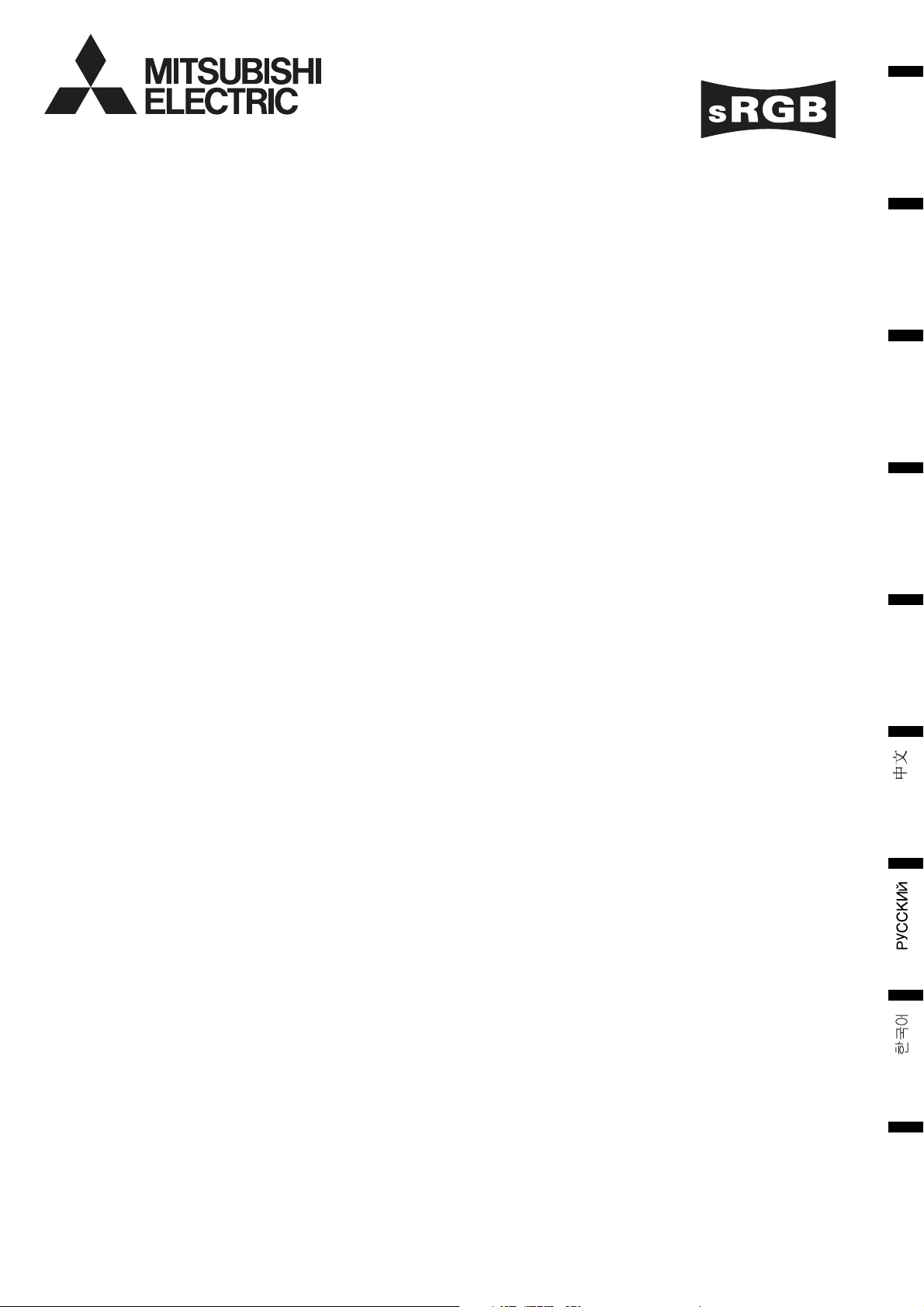
LCD PROJECTOR
MODEL
HC3
User Manual
ENGLISH
FRANÇAIS
DEUTSCH
ITALIANO
ESPAÑOL
H C 3
PORTUGUÊS
EN – 1
Page 2
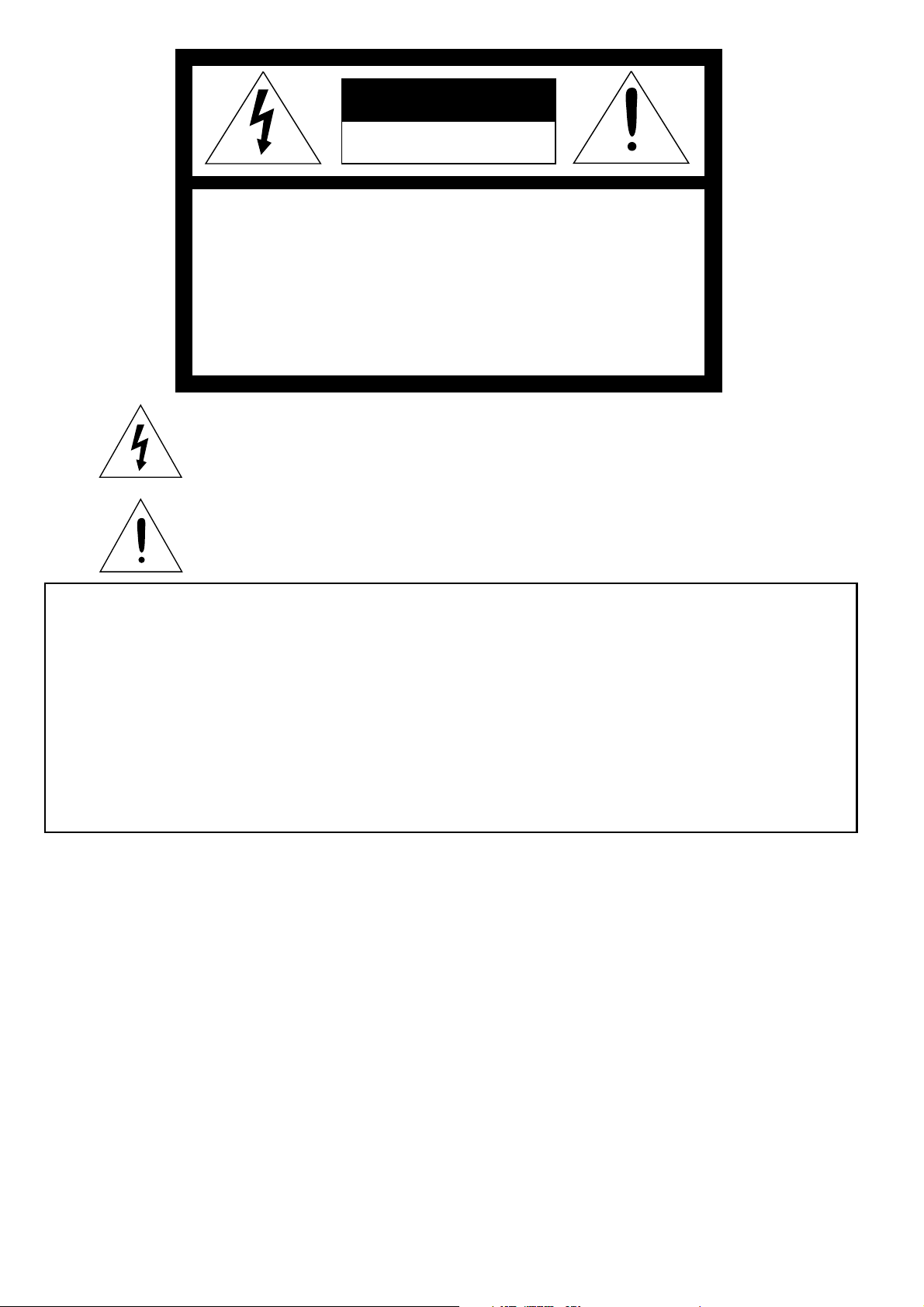
CAUTION
RISK OF ELECTRIC SHOCK
DO NOT OPEN
CAUTION: TO REDUCE THE RISK OF ELECTRIC SHOCK,
DO NOT REMOVE COVER (OR BACK)
NO USER-SERVICEABLE PARTS INSIDE
REFER SERVICING TO QUALIFIED
SERVICE PERSONNEL.
The lightning flash with arrowhead symbol within an equilateral triangle is intended to
alert the user to the presence of uninsulated “dangerous voltage” within the product’s
enclosure that may be of sufficient magnitude to constitute a risk of electric shock.
The exclamation point within an equilateral triangle is intended to alert the user to the
presence of important operating and maintenance (servicing) instructions in the literature accompanying the appliance.
WARNING:
TO PREVENT FIRE OR SHOCK HAZARD, DO NOT EXPOSE THIS APPLIANCE TO RAIN OR
MOISTURE.
CAUTION:
TO PREVENT ELECTRIC SHOCK, DO NOT USE THIS (POLARIZED) PLUG WITH AN EXTENSION
CORD, RECEPTACLE OR OTHER OUTLET UNLESS THE BLADES CAN BE FULLY INSERTED TO
PREVENT BLADE EXPOSURE.
NOTE:
SINCE THIS PROJECTOR IS PLUGGABLE EQUIPMENT, THE SOCKET-OUTLET SHALL BE
INSTALLED NEAR THE EQUIPMENT AND SHALL BE EASILY ACCESSIBLE.
WARNING
Use the attached specified power supply cord. If you
use another power-supply cord, it may cause
interference with radio and television reception.
Use the attached RGB cable, RS-232C cable or
component cable with this equipment so as to keep
interference within the limit of a FCC Class B
device.
This apparatus must be grounded.
DO NOT LOOK DIRECTLY INTO THE LENS
WHEN THE PROJECTOR IS IN THE POWER
ON MODE.
CAUTION
Not for use in a computer room as defined in the
Standard for the Protection of Electronic Computer/
Data Processing Equipment, ANSI/NFPA 75.
When using the projector in Europe:
COMPLIANCE NOTICE
This LCD Video Projector complies with the
requirements of the EC Directive 89/336/EEC “EMC
Directive” as amended by Directive 92/31/EEC and
93/68/EEC, and 73/23/EEC “Low Voltage Directive”
as amended by Directive 93/68/EEC.
The electro-magnetic susceptibility has been chosen
at a level that gains proper operation in residential
areas, on business and light industrial premises and
on small-scale enterprises, inside as well as outside
of the buildings. All places of operation are
characterised by their connection to the public low
voltage power supply system.
WARNING
Use the attached RGB cable, RS-232C cable or
component cable with this equipment so as to keep
interference within the limits of a EN55022 Class B
device.
Please follow WARNING instructions.
EN – 2
Page 3
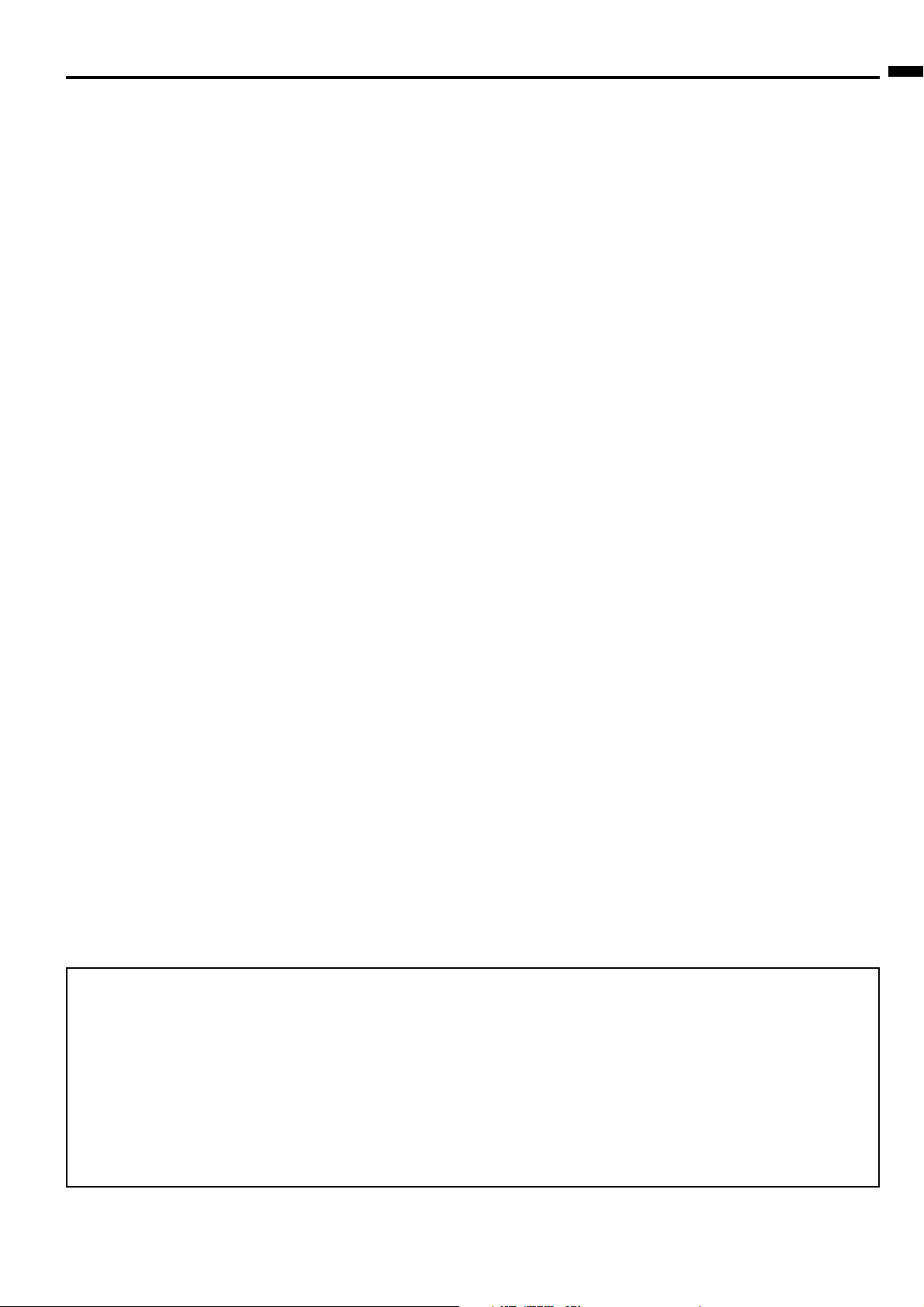
Contents
Important safeguards .......................................................................................... 4
Overview .............................................................................................................. 6
Remote control ..................................................................................................... 8
Installation........................................................................................................... 9
Basic connections ............................................................................................... 10
Preparation ........................................................................................................ 13
Basic operation .................................................................................................. 14
Menu operation .................................................................................................. 16
Image adjustment .............................................................................................. 19
Advanced features ............................................................................................. 21
Lamp replacement / Maintenance .................................................................... 24
Troubleshooting ................................................................................................. 26
Indicators ........................................................................................................... 29
Specifications ..................................................................................................... 30
ENGLISH
Declaration of Conformity
Model Number : HC3
Trade Name : MITSUBISHI ELECTRIC
Responsible party : Mitsubishi Digital Electronics America, Inc.
9351 Jeronimo Road, Irvine, CA 92618 U.S.A
Telephone number : +1-(949) 465-6000
This device complies with Part 15 of the FCC Rules. Operation is subject to the following two conditions:
(1) this device may not cause harmful interference, and
(2) this device must accept any interference received, including interference that may cause undesired
operation.
Trademark, Registered trademark
Macintosh is registered trademark of Apple Computer Inc.
Other brand or product names are trademarks or registered trademarks of their respective holders.
EN – 3
Page 4
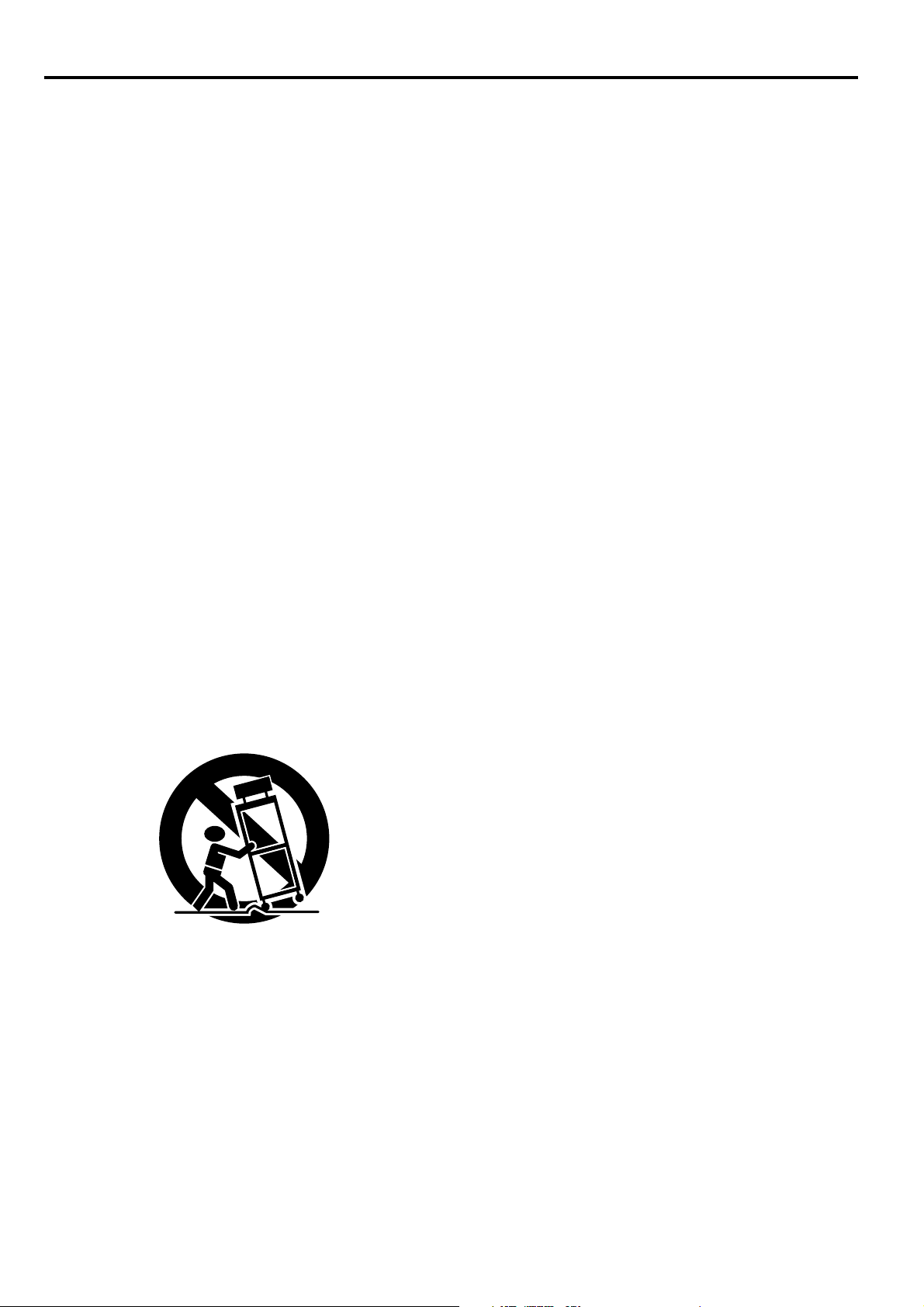
Important safeguards
Please read all these instructions regarding your
LCD projector and retain them for future reference.
Follow all warnings and instructions marked on the
LCD projector.
1. Read instructions
All the safety and operating instructions should
be read before the appliance is operated.
2. Retain instructions
The safety and operating instructions should be
retained for future reference.
3. Warnings
All warnings on the appliance and in the
operating instructions should be adhered to.
4. Instructions
All operating instructions must be followed.
5. Cleaning
Unplug this projector from the wall outlet before
cleaning it. Do not use liquid aerosol cleaners.
Use a damp soft cloth for cleaning.
6. Attachments and equipment
Never add any attachments and/or equipment
without the approval of the manufacturer as
such additions may result in the risk of fire,
electric shock or other personal injury.
7. Water and moisture
Do not use this projector near water or in
contact with water.
8. Accessories
Do not place this projector on an unstable cart,
stand, tripod, bracket or table. Use only with a
cart, stand, tripod bracket, or table
recommended by the manufacturer or sold with
the projector. Any mounting of the appliance
should follow the manufacturer's instructions
and should use a mounting accessory
recommended by the manufacturer.
An appliance and cart combination should be
moved with care. Quick stops, excessive force
and uneven surfaces may cause the appliance
and cart combination to overturn.
9. Ventilation
Slots and openings in the cabinet are provided
for ventilation, ensuring reliable operation of the
projector and to protect it from overheating. Do
not block these openings or allow them to be
blocked by placing the projector on a bed, sofa,
rug, or bookcase. Ensure that there is adequate
ventilation and that the manufacturer's
instructions have been adhered to.
10. Power sources
This projector should be operated only from the
type of power source indicated on the marking
label. If you are not sure of the type of power,
please consult your appliance dealer or local
power company.
11. Power-cord protection
Power-supply cords should be routed so that
they are not likely to be walked on or pinched by
items placed upon or against them. Pay
particular attention to cords at plugs,
convenience receptacles, and points where they
exit from the appliance. Do not put the power
cord under a carpet.
12. Overloading
Do not overload wall outlets and extension cords
as this can result in a fire or electric shock.
13. Objects and liquids
Never push objects of any kind through openings
of this projector as they may touch dangerous
voltage points or short-out parts that could
result in a fire or electric shock. Never spill
liquid of any kind on the projector.
14. Servicing
Do not attempt to service this projector yourself.
Refer all servicing to qualified service personnel.
15. Damage requiring service
Unplug this projector from the wall outlet and
refer servicing to qualified service personnel
under the following conditions:
(a) If the power-supply cord or plug is damaged.
(b) If liquid has been spilled, or objects have
fallen into the projector.
(c) If the projector does not operate normally
after you follow the operating instructions.
Adjust only those controls that are covered
by the operating instructions. An improper
adjustment of other controls may result in
damage and may often require extensive
work by a qualified technician to restore the
projector to its normal operation.
(d) If the projector has been exposed to rain or
water.
(e) If the projector has been dropped or the
cabinet has been damaged.
(f) If the projector exhibits a distinct change in
performance - this indicates a need for
service.
16. Replacement parts
When replacement parts are required, be sure
that the service technician has used
replacement parts specified by the manufacturer
or parts having the same characteristics as the
original part. Unauthorized substitutions may
result in fire, electric shock or other hazards.
17. Safety check
Upon completion of any service or repair to this
projector, ask the service technician to perform
safety checks determining that the projector is
in a safe operating condition.
EN – 4
Page 5

WARNING:
Unplug immediately if there is something
wrong with your projector.
Do not operate if smoke, strange noise or odor comes
out of your projector. It may cause fire or electric
shock. In this case, unplug immediately and contact
your dealer.
Never remove the cabinet.
This projector contains high voltage circuitry. An
inadvertent contact may result in an electric shock.
Except as specifically explained in User Manual, do
not attempt to service this product by yourself.
Please contact your dealer when you want to fix,
adjust, or inspect the projector.
Do not modify the projector.
It can lead to fire or electric shock.
Do not keep using the damaged projector.
If the projector is dropped and the cabinet is damaged, unplug the projector and contact your dealer
for inspection. It may lead to fire if you keep using
the damaged projector.
Do not face the projection lens to the sun.
It can lead to fire.
Use correct voltage.
If you use incorrect voltage, it can lead to fire.
Do not place the projector on uneven surface.
Place the projector on a level and stable surface only.
Do not look into the lens when the projector is
operating.
It may hurt your eyes. Never let children look into
the lens when the projector is on.
Do not unplug the power cord during
operation.
It can lead to lamp breakage, fire, electric shock or
other trouble. Wait for the fan to stop before unplugging the power cord.
Do not touch the air outlet grilles and bottom
plate.
Do not touch them or put other equipment close to
the air outlet grilles because they become hot during
operation. The heated air outlet grilles and bottom
plate may cause injury or damage to other equipment. Also, do not put the projector on a desk that is
easily affected by heat.
Clean the air-filter once a month.
Clean the air-filter frequently. If the filter or ventilation slots become clogged with dirt or dust, the
temperature inside of the projector may rise and
cause some troubles, such as damage of inside parts,
and shortening the life of the panels.
Do not look into the air outlet grilles when
projector is operating.
Heat, dust, etc. may blow out of them and hurt your
eyes.
Place of installation
For safety’s sake, do not use the projector at any
place subjected to high temperature and high humidity. Please maintain an operating temperature,
humidity, and altitude as specified below.
• Operating temperature: between +41°F (+5°C)
and +95°F (+35°C)
• Operating humidity: between 30% and 90%
• Never put any heat-producing device under the
projector to prevent the projector from being
overheated.
•Do not install the projector at a place that is
unstable or subject to vibration.
• Do not install the projector near any equipment
that produces a strong magnetic field. Also refrain from installing the projector near any cable
carrying a large amount of current.
• Place the projector on a solid, vibration-free
surface. Otherwise it may fall, causing serious
injury or damage.
• Do not stand the projector on its end. It may fall,
causing serious injury or damage.
• Slanting the projector more than ± 10˚(right and
left) or ±30˚(front and rear) may cause trouble or
explosion of the lamp.
• Do not place the projector near air-conditioning
unit or heater to avoid the air outlet and inlet
grilles from being exposed to hot air.
ENGLISH
COMPLIANCE NOTICE OF FCC
This equipment has been tested and found to comply with the limits for a Class B digital device, pursuant to
Part 15 of the FCC Rules. These limits are designed to provide reasonable protection against harmful interference in a residential installation. This equipment generates, uses and can radiate radio frequency energy
and, if not installed and used in accordance with the instructions, may cause harmful interference to radio
communications. However, there is no guarantee that interference will not occur in a particular installation.
If this equipment does cause harmful interference to radio or television reception, which can be determined
by turning the equipment off and on, the user is encouraged to try to correct the interference by one or more
of the following measures:
• Reorient or relocate the receiving antenna.
• Increase the separation between the equipment and receiver.
• Connect the equipment into an outlet on a circuit different from that to which the receiver is connected.
• Consult the dealer or an experienced Radio / TV technician for help.
Changes or modifications not expressly approved by Mitsubishi could void the user's authority to operate this
equipment.
COMPLIANCE NOTICE OF INDUSTRY CANADA
This Class B digital apparatus complies with Canadian ICES-003.
EN – 5
Page 6
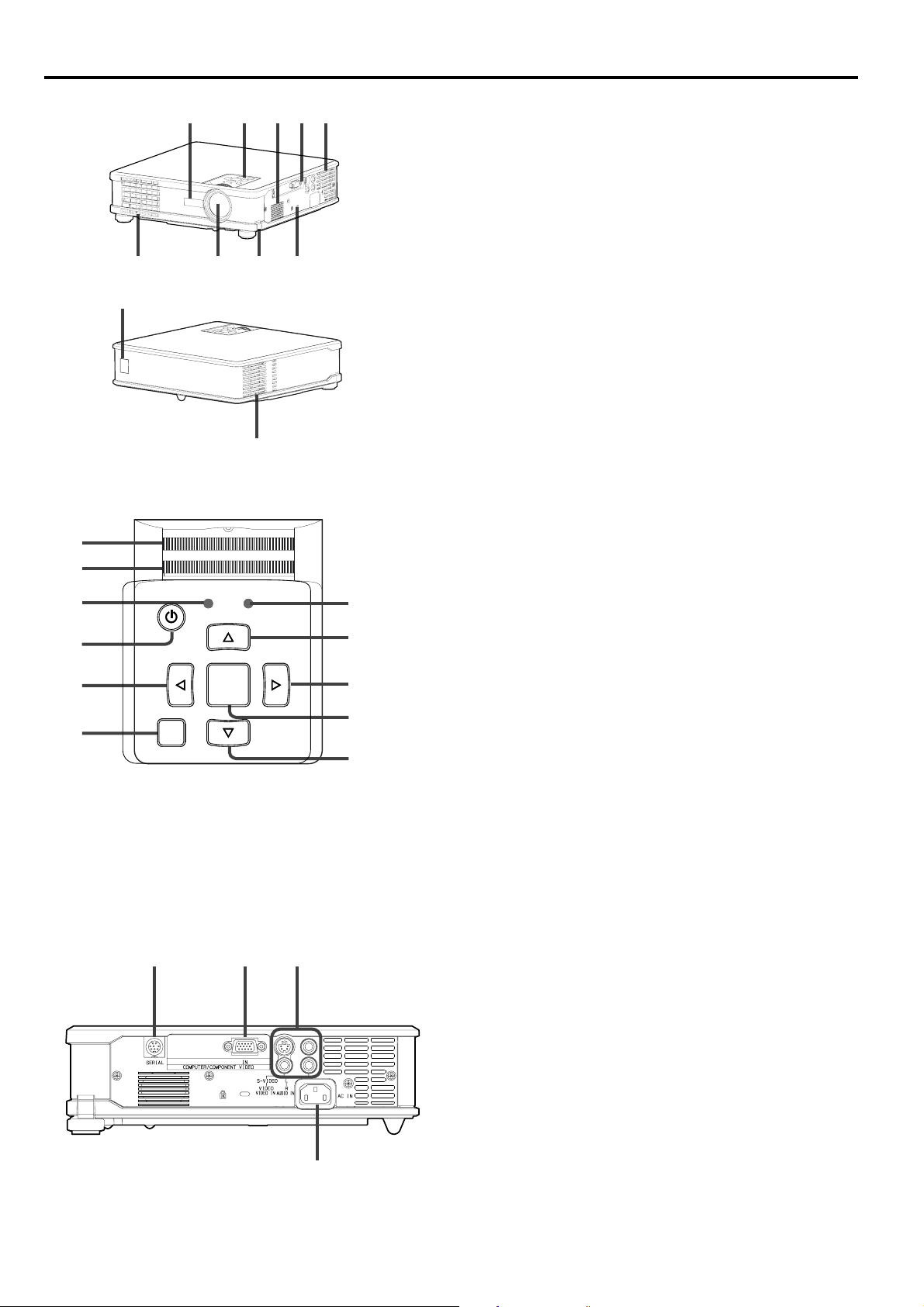
Overview
9 8 67
10
Control panel
1
2
3
4
5
6
COMPUTER
COMPUTER
MENU
MENU
2
11
POWER STATUS
POWER STATUS
AUTO POSITION
AUTO POSITION
VIDEOKEYSTONE
VIDEOKEYSTONE
ENTER
ENTER
5431
1 Remote control sensor (Front)
2 Control panel
3 Speaker
4Terminal panel
5 Air outlet grille
6 Kensington Security Lock Standard
connector
7 Foot adjustment button
8 Lens
9 Air outlet grille
10 Remote control sensor (Rear)
11 Air inlet grille
1Focus ring
2Zoom ring
3 POWER indicator
4 POWER button
$$
$ button
$$
{{
{ button
{{
11
10
9
5 COMPUTER /
6 MENU button
}}
7
} button
}}
8 KEYSTONE/ENTER button
9 VIDEO/
%%
% button
%%
10 AUTO POSITION/
11STATUS indicator
Important:
8
•While the menu or the screen for the keystone
adjustment or password entry is being displayed or
7
image capturing is being executed, the
COMPUTER, VIDEO, and AUTO POSITION
buttons function as the $, %, and { buttons
respectively.
• While the menu is on the screen, the KEYSTONE
button functions as the ENTER button.
Terminal panel
1 2 3
EN – 6
1 SERIAL terminal (8P)
2 COMPUTER / COMPONENT VIDEO IN
terminal (Mini D-SUB 15P)
3VIDEO and AUDIO terminals
4 Power jack
4
Page 7
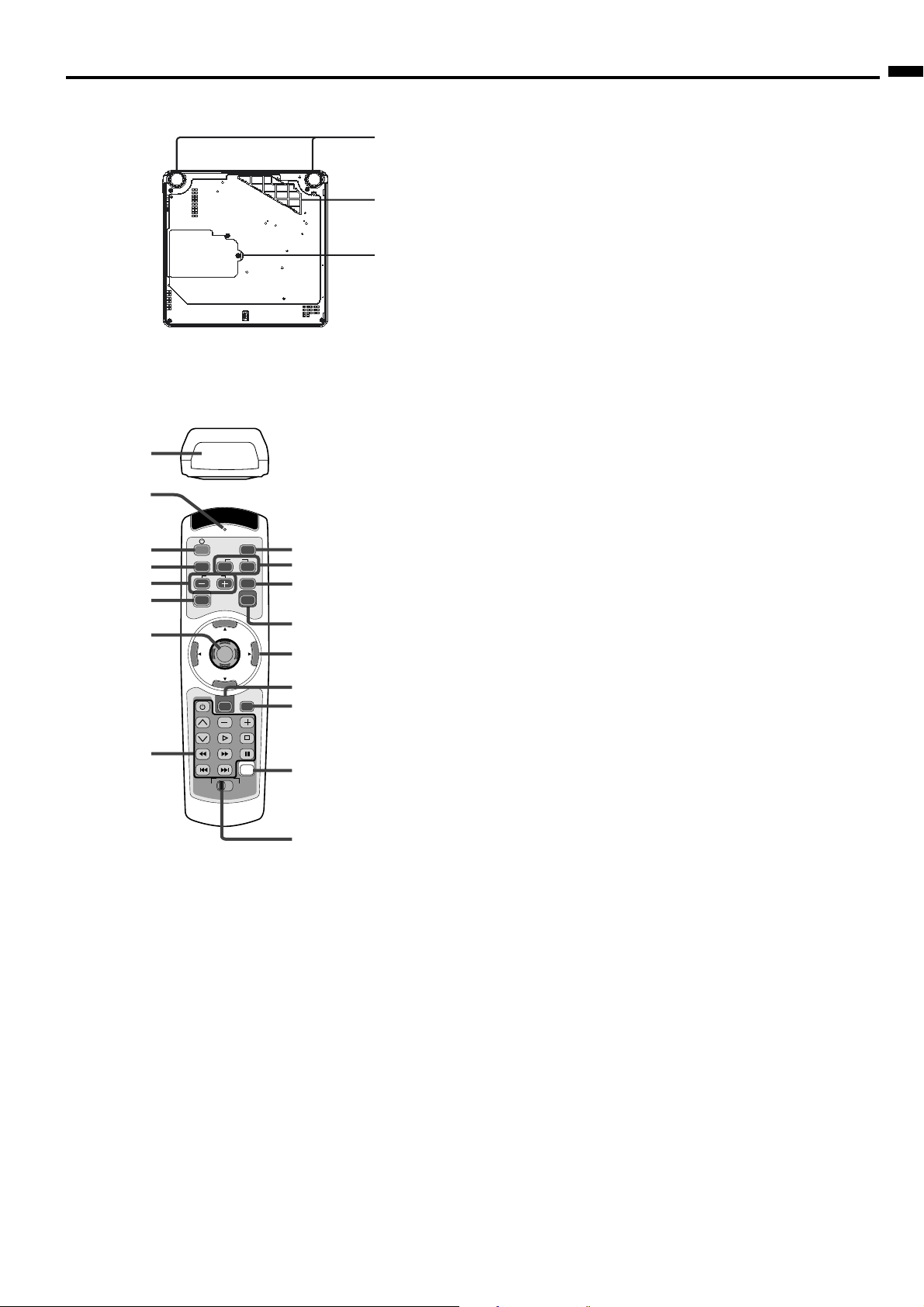
Bottom side
Remote control
1
2
3
4
5
6
7
8
AUTO POSITION
KEYSTONE
VIDEO
1
VOLUME
ENTER
MENU
SELECT
DVD VIDEO
COMPUTER
REAL
MUTE
16:9/4:3
MEMORY
1 Lamp cover
3
2 Air inlet grille / Filter cover
3 Adjustment foot (Left/Right)
ENGLISH
Caution:
2
Do not replace the lamp immediately after using the
projector because the lamp would be extremely hot and
it may cause burns.
1
1Transmission window
2 Indicator
3 POWER button
4 AUTO POSITION button
5+ , – (VOLUME) buttons
6 KEYSTONE button
7 ENTER button
8 Programmable buttons
17
2
16
15
9 SELECT switch
10 MEMORY button (LEARNING button)
11 16:9/4:3 button
12 MENU button
13 Direction buttons
14
14 MUTE button (Audio)
15 REAL button
13
12
11
16 VIDEO 1, 2 buttons
17 COMPUTER button
• The + and - buttons are used in the KEYSTONE
adjustment in addition to the volume control.
• When any button on the remote control is pressed,
the programmable buttons and POWER button will
10
illuminate. They will automatically go off in few
seconds unless any button on the remote control is
pressed.
• Programmable buttons which any commands are
9
not installed will not illuminate.
EN – 7
Page 8
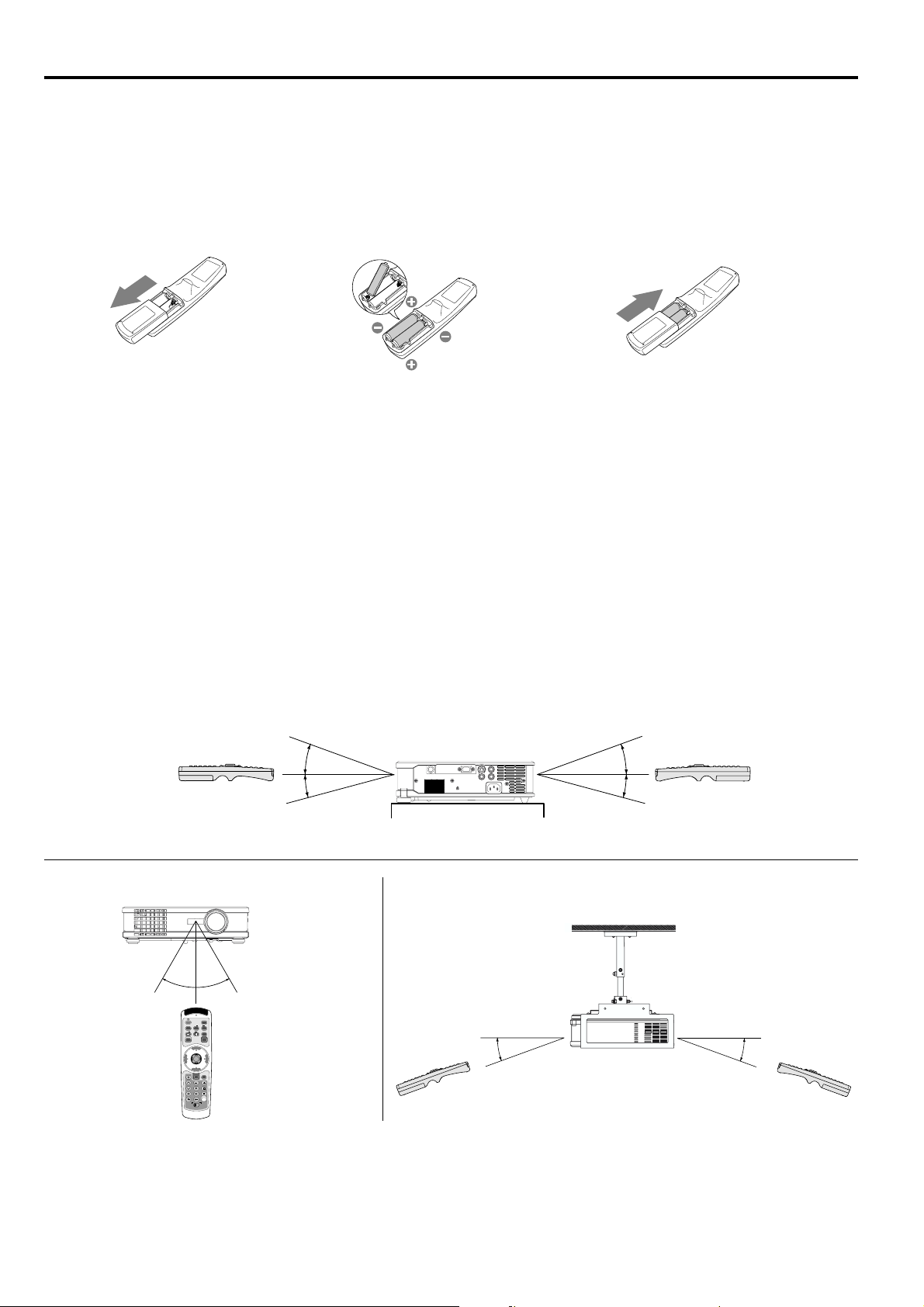
Remote control
Battery installation
Use two AA size batteries.
1. Remove the back cover of the remote control by pushing the battery compartment door in the direction of the
arrow.
2. Load the batteries making sure that they are positioned correctly (+ to +, and - to -).
• Load the batteries from - spring side, and make sure to set them tightly.
3. Replace the back cover.
12 3
CAUTION
• Use of a battery of wrong type may cause explosion.
• Dispose of used batteries according to the instructions. Batteries may explode if misused. Do not recharge,
disassemble, or dispose of in fire.
• Be sure to handle the battery according to the instructions.
• Load the battery with its positive (+) and negative (-) sides correctly oriented as indicated on the remote
control.
•Keep batteries out of reach of children and pets.
• Remove the battery, if the remote control is not used for a long time.
• Do not combine a new battery with an old one.
• Do not try to recharge batteries. Do not use rechargeable batteries.
• If the solution of batteries comes in contact with your skin or clothes, rinse with water. If the solution comes
in contact with your eyes, rinse them with water and then consult your doctor.
Operation range (of the remote control)
The maximum operation distance of the remote control is about 10 m (or about 32 feet) when the remote control
is pointed at the remote control sensor of the projector. When the remote control is pointed to the screen, the
distance from the remote control to the projector via the screen should be 6 m or less. However, the operation
distance varies depending on the type of the screen used.
Reception angle (vertical)
20˚
15˚
Reception angle (horizontal) Reception angle (vertical), ceiling mount
30˚30˚
COMPUTER
VIDEO
AUTO POSITION
2
1
VOLUME
REAL
MUTE
KEYSTONE
ENTER
16:9/4:3
MENU
MEMORY
SELECT
DVD VIDEO
20˚
20˚
15˚
20˚
Important:
• Do not expose the remote control sensor to direct sunlight or fluorescent light. Keep a distance at least 2 m
(6.5 feet) between the remote control sensor and the fluorescent light to ensure correct operation of the remote
control. Inverted fluorescent light, if located near the projector, may interfere the remote control.
• When you use the remote control too close to the remote control sensor, the remote control may not work
correctly.
EN – 8
Page 9
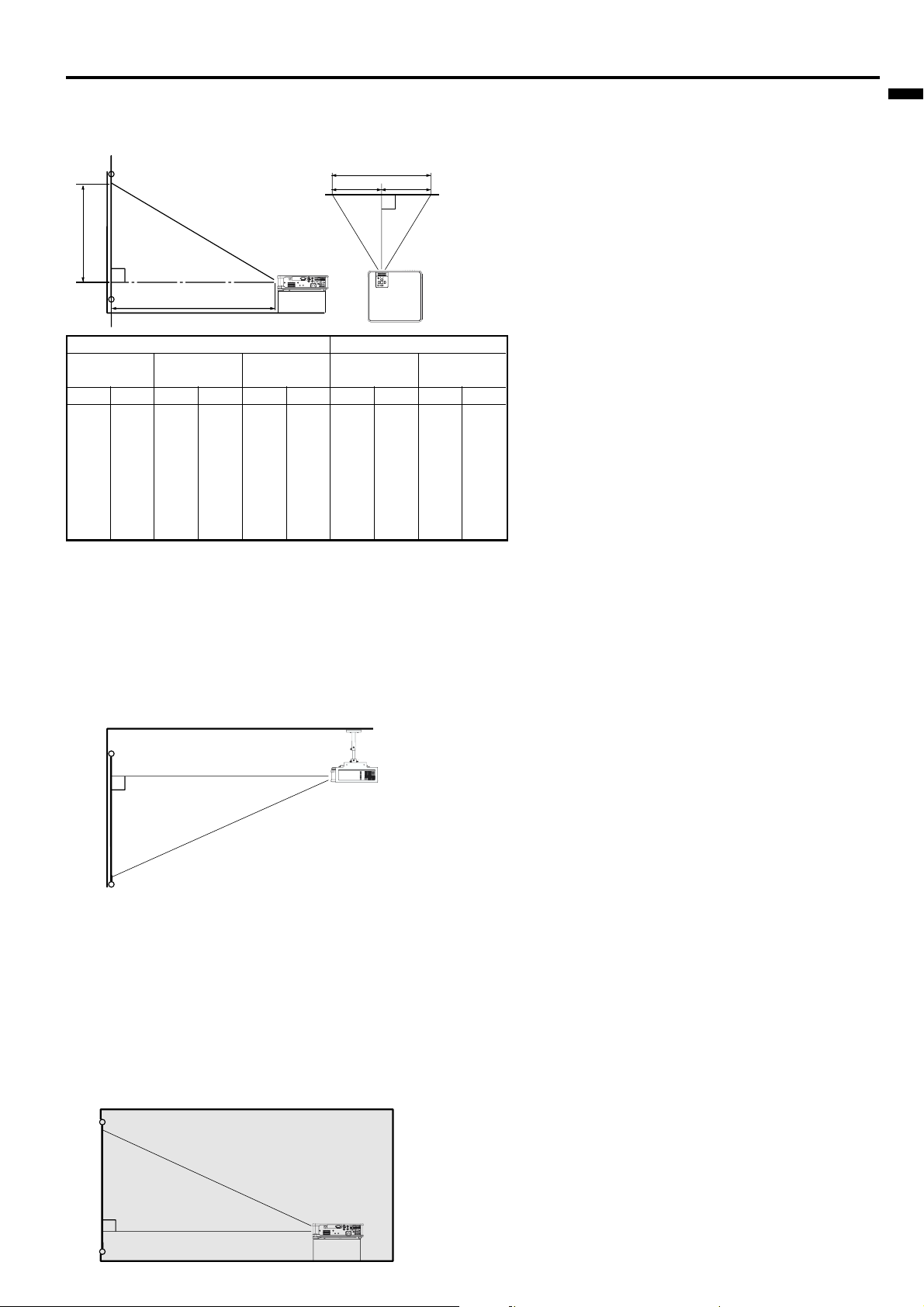
Installation
Layout of the projector
Image size varies depending on the distance between the screen and the projector.
Front projection
W
A
B
ENGLISH
H
L
Screen Distance from the screen : L
Diagonal size Width : W Height : H Maximum Minimum
zoom (WIDE) zoom (TELE)
inch cm inch cm inch cm inch m inch m
A=B
L: Between the screen and the front edge of the projector
40 102 35 89 20 50 50 1.3 60 1.5
60 152 52 133 29 75 76 1.9 92 2.3
80 203 70 177 39 100 102 2.6 123 3.1
100 254 87 221 49 125 128 3.2 154 3.9
150 381 131 332 74 187 192 4.9 232 5.9
200 508 174 443 98 249 257 6.5 309 7.9
250 635 218 553 123 311 322 8.2 387 9.8
300 762 261 664 147 374 387 9.8 – –
•The above figures are approximate and may be slightly different from the actual measurements.
Front projection, ceiling mounting
For ceiling mounting, you need the ceiling mount kit
designed for this projector. Ask a specialist for
installation. For details, consult your dealer.
• The warranty on this projector does not cover any
damage caused by use of any non-recommended
ceiling mount kit or installation of the ceiling
mount kit in an improper location.
Caution:
• Placing the projector directly on a carpet impairs
ventilation by the fans, causing damage or failure.
Put a hard board under the projector to facilitate
ventilation.
• Place the projector at least 50 cm (or 20 inch)
away from the wall to prevent the air inlet grille
and the air outlet grilles that emit hot air from
being blocked.
• Do not use the projector in the following locations
and manners, which may cause fire or electric
shock.
• In a dusty or humid place.
•In a sideways or upside-down position.
• Near a heater.
• In an oily, smoky, or damp place such as a
kitchen.
• In direct sunlight.
• When using the projector mounted on the ceiling,
set IMAGE REVERSE in the INSTALLATION
menu to MIRROR INVERT. See page 17.
•When the projector is mounted on the ceiling,
images may appear darker than those projected in
the case of tabletop mounting. This isn’t a product
malfunction.
• Where the temperature rises high, such as in a
closed car.
• Where the temperature is lower than 41°F (or
+5˚C) or higher than 95°F (or 35˚C).
Important:
• Do not apply force to the lens, because the lens
may be damaged.
Rear projection
Ask a specialist for installation. For details, consult
your dealer.
• For rear projection, set IMAGE REVERSE in the
INSTALLATION menu to MIRROR. See page 17.
EN – 9
Page 10
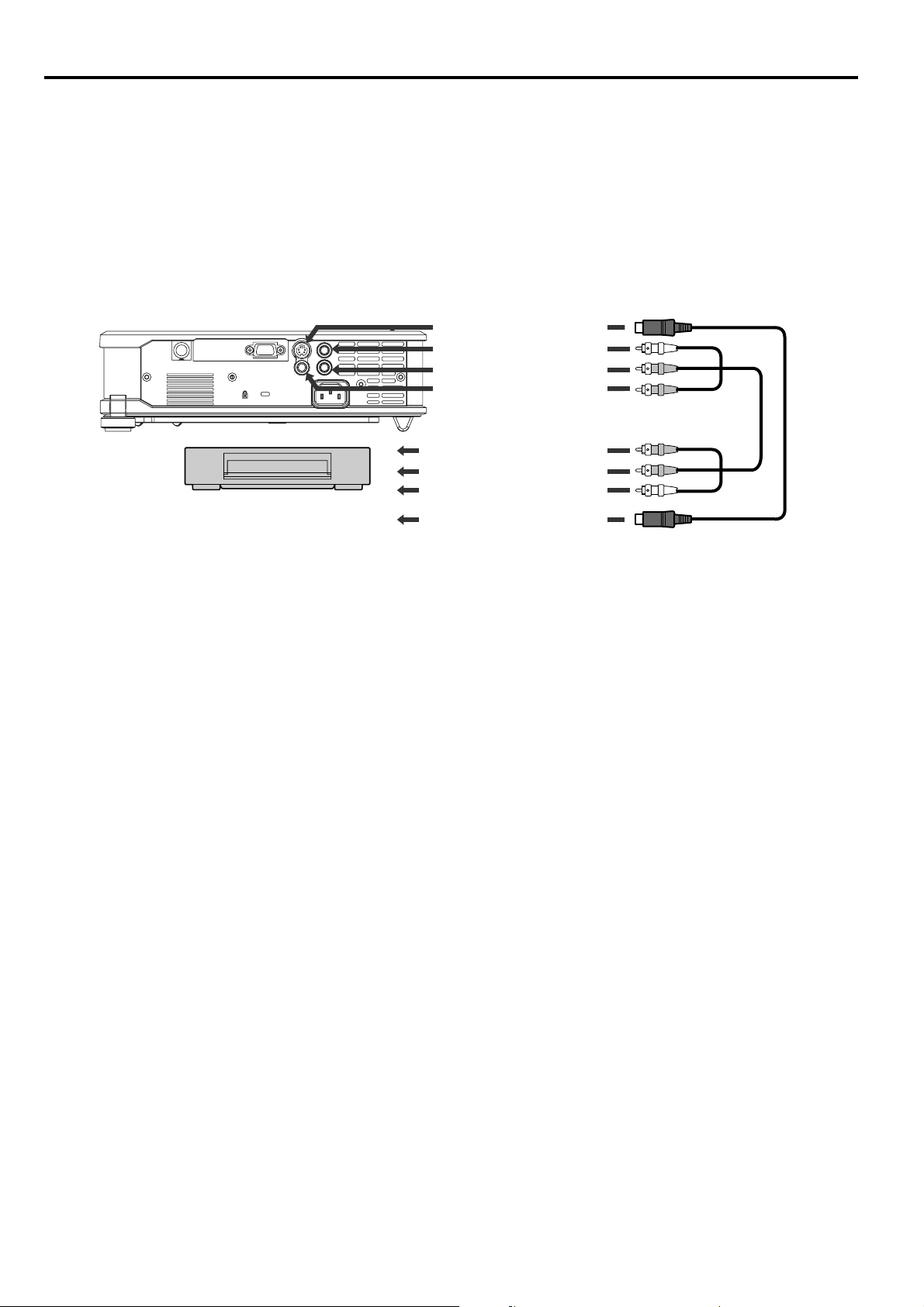
Basic connections
This projector can be connected with various devices such as a VCR, video camera, videodisc player, and personal
computer that have analog RGB output connectors.
Important:
• Make sure that the connected device is turned off before starting connection.
• Plug in the power cords of the projector and the connected devices firmly. When unplugging, hold and pull the
plug. Do not pull the cord.
• When the projector and the connected devices are located too close to each other, the projected image may be
affected by their interference.
• See the owner’s guide of each device for details about its connections.
Projector + AV device
S-VIDEO IN
AUDIO IN
VIDEO IN
VCR, etc
to video output
to audio output
to S-video ontput
Important:
•Match the colors of the video and audio plugs on the AV cable with those of the terminals.
• Speaker output is mono.
• Set AUDIO MODE in the FEATURE menu to VIDEO to hear the audio only when the input source is VIDEO.
(See page 18.)
EN – 10
Page 11
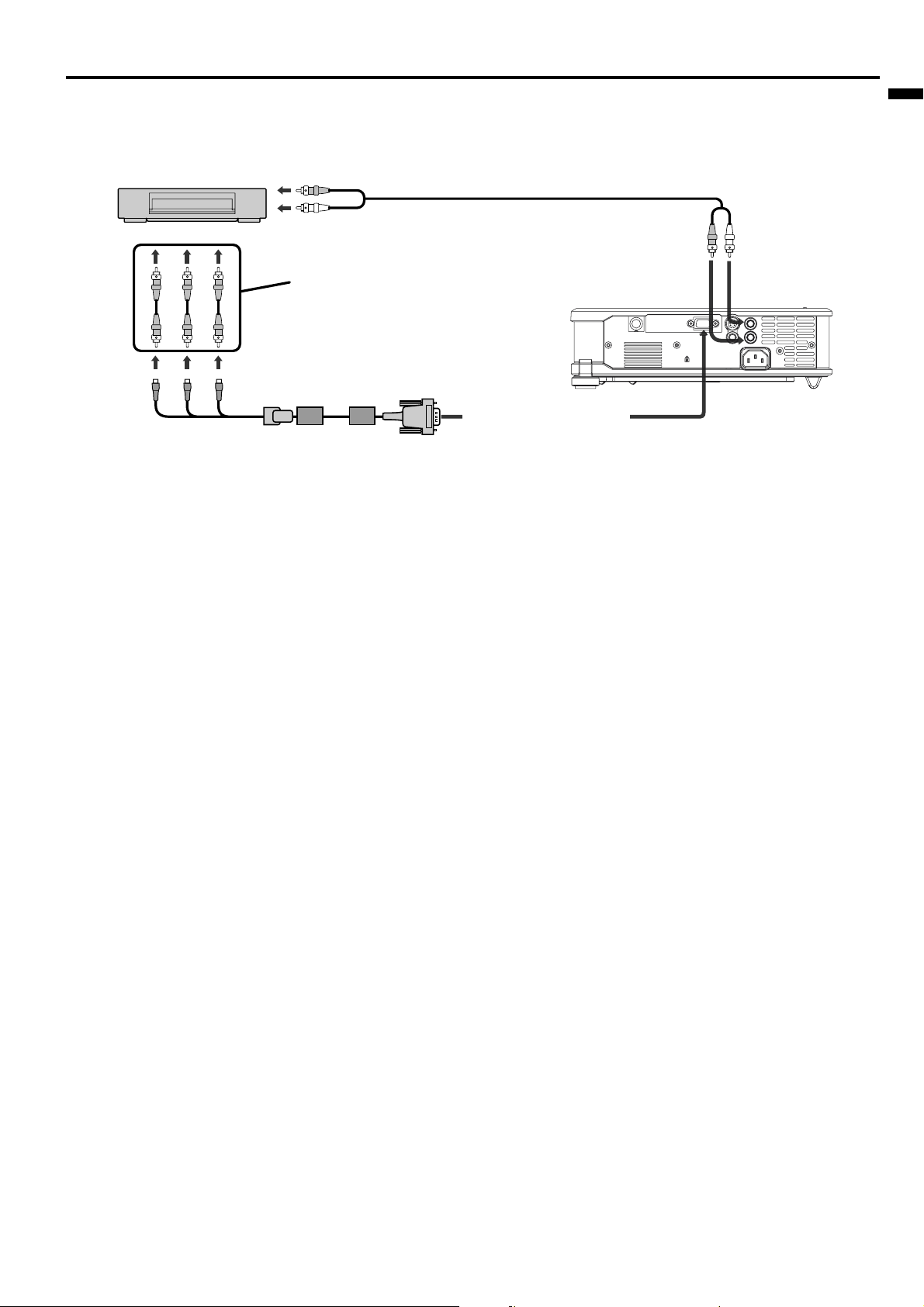
Projector + DVD player or HDTV decoder
Some DVD players have an output connector for 3-line fitting (Y, CB, CR). When connecting such DVD player with
this projector, use the COMPUTER/COMPONENT VIDEO IN terminal.
DVD player or HDTV decoder
AUDIO cable
AUDIO IN
CB(PB)Y CR(PR)
to audio output
Video cable
(optional)
B G R
COMPUTER/COMPONENT
VIDEO IN
Component cable
Important:
• The terminals’ names Y, P
B, and PR are given as examples of when a HDTV decoder is connected.
• The terminals’ names vary depending on the connected devices.
• Use a component cable for connection.
• Image may not be projected correctly with some DVD players.
• When connecting a HDTV decoder having RGB output terminals, set COMPUTER INPUT to RGB in the
SIGNAL menu.
• Speaker output is mono.
• Set AUDIO MODE in the FEATURE menu to COMPUTER to hear the audio only when the input source is
COMPUTER. (See page 18.)
ENGLISH
EN – 11
Page 12

Basic connections (Continued)
Projector + Computer
RGB cable for PC
COMPUTER IN
Computer
to monitor port
AUDIO IN
PC audio cable (option)
to PC audio
output
AUDIO OUT
MONITOR OUTPUT
Important:
• When you use a longer RGB cable instead of the provided cable, the image quality may deteriorate.
• Some computers require additional connectors or analog RGB output adapters to be connected with this
projector. Contact your dealer for further information.
• This projector uses RCA jacks for its audio input. Check the type of the audio output terminal of the connected
computer and prepare a proper cable for connection. Some computers don’t have the audio output terminal.
• Speaker output is mono.
• Set AUDIO MODE in the FEATURE menu to COMPUTER to hear the audio only when the input source is
COMPUTER. (See page 18.)
For Macintosh
• If your Macintosh has no video port, a monitor output adapter is required. Contact your dealer for further
information.
• Some Macintoshes require a MAC adapter for the RGB cable for connection with this projector. Contact your
dealer for further information.
About DDC™
The COMPUTER/COMPONENT VIDEO IN terminal of this projector complies with the DDC1/2B standard.
When a computer supporting this standard is connected to this terminal, the computer will automatically load
the information from this projector and prepare for output of appropriate images.
• After connecting a computer supporting this standard to this terminal, plug the power cord of the projector in
the wall outlet first, and then boot up the computer.
•You may need to install the DDC driver, depending on the computer you use. In this case, you need to
download the driver from our Web site. Contact your dealer or Mitsubishi sales office for further information.
EN – 12
Page 13

Preparation
Preparation for projection
1. Attach the provided power cord to the projector.
2. Plug the power cord in the wall outlet.
3. Remove the lens cap.
Warning:
• Do not look into the lens directly when the projector is
on.
• The lens cap is for protecting the lens. If you leave the
lens cap on the lens with the projector turned on, it
may be deformed because of heat build-up. Remove the
lens cap when you turn on the projector.
• The power cords for use in the U.S. and Europe are
provided with this projector. Use the appropriate cord
for your country.
• This projector uses the power plug of three-pin
grounding type. Do not remove the grounding pin from
the power plug. If the power plug doesn’t fit your wall
outlet, ask an electrician to change the wall outlet.
• The provided power cord for the U.S. is rated at 120 V.
Never connect this cord to any outlet or power supply
using other voltages or frequencies than rated. If you
want to use a power supply using other voltage than
rated, prepare an appropriate power cord separately.
• Use 100-240 V AC 50/60 Hz to prevent fire or electric
shock.
• Do not place any objects on the power cord or do not
place the projector near heat sources to prevent
damage to the power cord. If the power cord should be
damaged, contact your dealer for replacement because
it may cause fire or electric shock.
• Do not modify or alter the power cord. If the power
cord is modified or altered, it may cause fire or electric
shock.
Caution:
• Plug in the power cord firmly. When unplugging, hold
and pull the power plug, not the power cord.
• Do not plug in or out the power cord with your hand
wet. It may cause electric shock.
Adjustment of the projection angle
For the best projection, project images on a flat screen
installed at 90 degrees to the floor. If necessary, tilt the
projector using the two adjustment feet on the bottom of
the projector.
Important:
• Install the screen on a flat wall at 90 degrees to the
floor.
• Slanting the projector more than ±10˚ (horizontally) or
±30˚ (vertically) may cause trouble or explosion of the
lamp. You can tilt the projector up to 7 degrees using
the adjustment feet only.
•Images may not be projected in a shape of a regular
rectangle or with its aspect ratio, depending on the
installation conditions of the projector and the screen.
•To correct vertical and horizontal keystone distortion,
press the KEYSTONE button on the projector or the
remote control to display KEYSTONE, and adjust the
image by pressing the %, $ , {, or } button (or
VOLUME + or - button on the remote control).
In the following cases:
Press the %
button.
Press the $
button.
Press the }
(or -) button.
Press the {
(or +) button.
Important:
•You can correct the vertical and horizontal keystones
at the same time. However, their adjustment ranges
are limited in such correction.
•When the keystone adjustment is carried out, the
adjustment value is indicated. Note that this value
doesn’t mean a projection angle.
• The allowable range of the adjustment value in the
keystone adjustment varies depending on the
installation conditions.
• When the keystone adjustment takes effect, the
resolution decreases. In addition, stripes may appear
or straight lines may bend in images with complicated
patterns. They are not due to product malfunctions.
• Noise may appear on the screen during the keystone
adjustment because of the type of the video signal
being projected and the setting values of the keystone
adjustment. In such cases, set the keystone
adjustment values in the range where the image is
displayed without noise.
•When the keystone adjustment is carried out, the
image may not be displayed correctly because of
the type of input signal.
ENGLISH
Adjustment feet
Screen
1. Tilt up the project to the appropriate angle.
2. Press the foot adjustment buttons next to the
adjustment feet, and the adjustment feet will come
out.
3. Release the buttons to lock the adjustment feet to that
position.
4. Rotate the adjustment feet for fine adjustment.
After using the projector:
5. Put the adjustment feet back into the projector by
pressing the foot adjustment buttons.
EN – 13
Page 14

Basic operation
2
2
POWER STATUS
4
3, 1,
AUTO POSITION
COMPUTER
55
MENU
ENTER
6
VIDEOKEYSTONE
COMPUTER
3, 1,
AUTO POSITION
KEYSTONE
VIDEO
1
VOLUME
ENTER
MENU
SELECT
DVD VIDEO
MEMORY
5
2
REAL
MUTE
16:9/4:3
Power-on
1. Turn on the device connected to the projector first.
2. Plug the power cord in the wall outlet.
• The POWER indicator lights up.
• If the power cord is unplugged from the wall
outlet before the projector is cooled down
completely after use, the fans may start
rotating when the power cord is plugged in
next time and the POWER button may not
function. In this case, wait for the fans to stop
and press the POWER button to light the
indicator.
3. Press the POWER button.
• It may take about one minute for the lamp to
light up.
• The lamp occasionally fails to light up. Wait a
few minutes and try to light the lamp again.
• After the POWER button is pressed or the
lamp mode is switched, the image may flicker
before the lamp becomes stable. This is not a
product malfunction.
• The SPORT MODE lamp mode is activated by
default whenever the projector is turned on.
When the THEATER MODE lamp mode has
been chosen, the default SPORT MODE lamp
mode is switched to the THEATER MODE
lamp mode in 1.5 minutes.
Condition
Stand-by
When the lamp is on.
When the lamp is off temporarily.
Indicator
STATUS
-
Green
-
POWER
Red
Green
Red
Important:
• The projector starts warming up when the
POWER button is pressed. During the warm-up
process, images may appear dark and no
commands are accepted.
• By blinking red, the STATUS indicator indicates
that the lamp should be replaced soon. Replace
the lamp when the STATUS indicator blinks red.
(See page 26 and 29.)
• Images may not be projected with good quality in
an extremely hot or cold environment. (This is not
a product malfunction.)
4. Adjust the focus by turning the focus ring.
5. Choose your desired external input source using
the COMPUTER or VIDEO1(VIDEO), VIDEO2(SVIDEO) button on the remote control or the
COMPUTER or VIDEO button on the control
panel.
• The input source is switched between VIDEO
and S-VIDEO at every press of the VIDEO
button on the control panel.
•The projector automatically selects the
appropriate signal format. The selected signal
format is displayed on the screen.
• The COMPUTER and VIDEO buttons don’t
function while the menu is being displayed.
•Images supplied from the computer may
flicker. Press the $ or % button on the remote
control to reduce flicker, if it occurs.
6. Adjust the image size by turning the zoom ring.
• If necessary, adjust the focus and zoom again.
EN – 14
Page 15

VOLUME 15
Power-off
Use the following procedure to turn off the projector.
Do not turn off the projector by unplugging the power
cord while the lamp is on. Unplugging while the lamp
is on degrades the lamp’s performance and causes
failure in the projector.
1. Press the POWER button.
• The message “POWER OFF? YES : PRESS
AGAIN” appears on the screen.
•To cancel, press any button except the POWER
button. (Some buttons on the remote control
don’t function for cancel.)
2.Press the POWER button within 10 seconds again.
• The lamp will go out and the STATUS
indicator will start blinking.
• Though the lamp goes out at this second press
of the POWER button, the air outlet fans
continue operating for one minute to cool down
the lamp and LCD panels. The STATUS
indicator will stop blinking.
3. Unplug the power cord.
• The POWER indicator will go out.
• If the power cord should be unplugged
accidentally while either the air inlet fan or the
air outlet fans are operating or the lamp is on,
allow the projector to cool down for 10 minutes
with the power off. To light the lamp again,
press the POWER button. If the lamp doesn’t
light up immediately, repeat pressing the
POWER button two or three times. If it should
still fail to light up, replace the lamp.
Volume from the speaker
Press the VOLUME + or – button to change the
volume from the speaker.
The volume control bar will appear on the screen.
ENGLISH
• The volume control bar will disappear about 10
seconds after the VOLUME button is released.
• The VOLUME buttons don’t function while the
menu selection bar or the menu is being
displayed.
• When a high-level audio signal, such as a DVD
audio signal, is supplied to the AUDIO IN
terminal, the output from the speaker may be
distorted.
Mute
The audio signal is temporarily muted when the
MUTE button is pressed. To cancel muting, press the
MUTE button again.
16:9/4:3 button
When ANAMORPHIC in the FEATURE menu has
been set to AUTO, the aspect ratio of the image
becomes 16:9 when VIDEO is chosen as the source. If
necessary, change the aspect ratio by pressing the
16:9/4:3 button. You can also change the aspect ratio
by setting ANAMORPHIC in the FEATURE menu.
Important:
• When storing the projector in the provided
carrying case, the lens should face up.
AUTO POSITION button
When the image isn’t projected in the right position
with COMPUTER selected as the input source, follow
the procedure below.
1. Project a bright image such as the “Recycle Bin”
window on the full screen.
2. If the screen saver is running, turn it off.
3. Press the AUTO POSITION button.
• If the image is still not in the right position,
adjust the image position using the SIGNAL
menu.
REAL mode
By pressing the REAL button on the remote control,
you can view the screen displaying the picture as its
original size (native resolution display).
• The REAL mode may not function depending on the
input signal. For more details, refer to page 32.
Caution:
• After using the projector, wait one minute for the
air outlet fans to stop. Then unplug the power
cord from the wall outlet.
• The lamp can’t be lit again for one minute after
turned off for safety purpose. It will take another
one minute for the STATUS indicator to go out. If
you want to turn on the projector again, wait until
the indicator goes out, and then press the POWER
button.
• The air outlet fans rotate faster as the
temperature around the projector rises.
• When the temperature around the projector rises
high, the sign “TEMPERATURE!!” blinks red on
the screen. If the temperature stays high, the
lamp will go out automatically.
EN – 15
Page 16

Menu operation
IMAGE CONTRAST ± 30
INSTALLATION
FEATURE MENU POSITION 1 (Upper left), 2(Lower right)
SIGNAL
BRIGHTNESS
sRGB ON , OFF
COLOR MATRIX
COLOR TEMP.
COLOR ± 10
TINT ± 10
SHARPNESS ± 5
GAMMA MODE AUTO, DYNAMIC, SPORT, THEATER
AUTO POWER ON
AUTO POWER OFF
IMAGE CAPTURE
SPLASH SCREEN
IMAGE REVERSE
AUDIO MODE COMPUTER, VIDEO, COMPUTER VIDEO
VIDEO SIGNAL AUTO , NTSC , PAL , SECAM , 4.43NTSC , PAL-M , PAL-N , PAL-60
PASSWORD FUNCTION
LANGUAGE
RESET ALL OK
HORIZ.POSITION
VERT.POSITION 0 - 999
FINE SYNC. 0 - 31
TRACKING
COMPUTER INPUT
HOLD
USER
SETUP
*1
COMPUTER
*1
STANDARD
USER
*1
*2*1
*2
*1
ON , OFF
OFF, 5, 10, 15, 30, 60 min
*3
BACK COLOR
CAPTURE
ON , OFF
BLUE, BLACK, IMAGEBACK COLOR
SPORT MODE, THEATER MODELAMP MODE
OFF, MIRROR, INVERT, MIRROR INVERT
*4
AUTO , OFFCINEMA MODE
*3
ON , OFFSCART INPUT
AUTO, 16:9, 4:3, LETTERBOX, STRETCHANAMORPHIC
MENU ACCESS
*3
*3
0 - 9999
*3*3
RGB, YCBCR / YPBP
*3
* 1: Not available when sRGB is set to ON.
* 2: Not available with certain signals.
* 3: Not available when the source is a VIDEO
or S-VIDEO signal.
* 4: Available only when the input signal is TV60, 480i.
* 5: Setting range differs depending on the input signals.
± 30
VIDEO
USER
OFF
LOW
HIGH
(Displayed only when the source is VIDEO or S-VIDEO.)
(Displayed only when the source is VIDEO or S-VIDEO.)
SIZE
, English, Español, Deutsch, Français, Italiano, , , ,
0 - 999
ON
OFF
OK
*5
*5
*5
R
RED ± 30
YELLOW ± 30
GREEN ± 30
CYAN ± 30
BLUE ± 30
MAGENTA ± 30
RGB-TINT ± 20
CONTRAST R ± 30
CONTRAST B ± 30
BRIGHTNESS R ± 30
BRIGHTNESS B ± 30
GLAY, RED, GREEN, BLUE, BLACK, WHITE, RED 50%, GREEN 50%, BLUE 50%
x1, x2, FULL
GO
(These items are not available when
the input source is COMPUTER.)
LOCK
UNLOCK OK
BEGIN 0 - 15
END 0 - 15
CLAMP POSITION
CLAMP WIDTH 1 - 63
VERT. SYNC.
SHUTTER (U)
SHUTTER (L)
SHUTTER (LS)
SHUTTER (RS)
OK
*3
*3
0 - 63
AUTO, OFF
0 - 20
0 - 20
0 - 20
0 - 20
*5
*5
Basic operation
Several settings can be adjusted using the menu.
Example : Auto power off time setting
1. Press the MENU button.
opt.
IMAGE
XGA60
2. Press the $ or % button to select
INSTALLATION.
opt.
INSTALLATION
XGA60
3. Press the ENTER button (or } button).
opt.
INSTALLATION
AUTO POWER
ON
AUTO POWER
OFF
XGA60
OFF
OFF
EN – 16
4. Press the { or } button to select AUTO
POWER OFF.
AUTO POWER
ON
AUTO POWER
OFF
OFF
OFF
5. Press the $ or % button to adjust the auto
power off time.
AUTO POWER
ON
AUTO POWER
OFF
OFF
30 min
6. Exit the menu by pressing the MENU button
several times.
Important:
• When the MENU button doesn’t function,
unplug the power cord from the wall outlet.
Wait about 10 minutes, plug the power cord in,
and try again.
• After selecting the items marked with , press
the ENTER button.
Page 17

1 IMAGE
CONTRAST ......... Use to adjust the image contrast. The contrast becomes higher
as the value increases.
BRIGHTNESS ..... Use to adjust the image brightness. The image becomes
brighter as the value increases.
sRGB .................... Choose ON for projection emphasizing on the color
reproducibility.
• When sRGB is ON, COLOR MATRIX, COLOR TEMP.,
COLOR, TINT, and GAMMA MODE can't be adjusted.
COLOR MATRIX . Use to adjust the color balance in each color of the image. See
page 19.
COLOR TEMP. .... Use to adjust the color temperature. See page 19.
COLOR ................ Use to adjust the color intensity of the image.
TINT ....................Use to adjust the color balance of the image. The color balance
shifts to green as the value increases and shifts to purple as
IMAGE
opt.
CONTRAST
BRIGHTNESS 0
sRGB
COLOR MATRIX
COLOR TEMP.
COLOR
TINT
GAMMA MODE
XGA60
COMPUTER
STANDARD
AUTO
0
OFF
0
0
0SHARPNESS
the value decreases. (Available only when VIDEO is chosen as
the source.)
• When the TV50 (PAL, SECAM) signal is input, TINT can't be adjusted.
SHARPNESS .......Use to adjust the image sharpness. The image becomes sharp as the value increases. (Available only
when VIDEO is chosen as the source.)
GAMMA MODE ... When AUTO is selected, the appropriate gamma mode is automatically selected depending on the
input signal. For normal use, select AUTO. Select DYNAMIC for computer sources. Select SPORT
for sport scenes and video sources. Select THEATER for film sources.
ENGLISH
2 INSTALLATION
AUTO POWER ON ......
When ON is chosen, the lamp is automatically lit when the
power cord is plugged in the wall outlet. Choose ON when
using the projector mounted on the ceiling.
• The projector is in the stand-by mode when the lamp
is off. Use the remote control to turn on the lamp.
AUTO POWER OFF ....
Use to set the time elapsed before the projector enters the
stand-by mode when there is no signal input from the source.
IMAGE CAPTUREUse to capture the screen for the splash screen. See page 21.
SPLASH SCREEN Choose ON to display the splash screen when the power is
turned on.
INSTALLATION
ON
opt.
AUTO POWER
ON
AUTO POWER
OFF
IMAGE
CAPTURE
SPLASH
SCREEN
BACK COLOR
LAMP MODE
IMAGE
REVERSE
XGA60
OFF
OFF
SETUP
BLUE
SPORT MODE
OFF
• The splash screen can be changed. See page 21.
BACK COLOR......Use to select the background from among BLUE, BLACK and IMAGE, which will be displayed
when there is no signal input from the source. When IMAGE is selected, the splash screen will be
displayed.
LAMP MODE ....... Use to change the brightness of the lamp. When THEATER MODE is chosen, the lamp brightness
is kept low and the volume of the operation sound is reduced, resulting in a longer lamp
replacement interval.
• The SPORT MODE lamp mode is activated by default whenever the projector is turned
on. When the THEATER MODE lamp mode has been chosen, the default SPORT MODE
lamp mode is switched to the THEATER MODE lamp mode in 1.5 minutes.
• When the lamp mode is switched, the projected image may flicker. This is not a product
malfunction.
IMAGE REVERSE ..
Use to reverse the projected image. Select MIRROR for rear projection with the tabletop-mounted
projector. Select MIRROR INVERT for rear projection with the ceiling-mounted projector.
• When you continue projection for a long time with BACK COLOR set to IMAGE, an after-image may
persist on the screen.
• Do not change the setting of LAMP MODE frequently.
ON
EN – 17
Page 18

CLAMP
POSITION
SIGNAL-USER
0
CLAMP WIDTH 0
SHUTTER (U) 0
SHUTTER (L) 0
SHUTTER (LS) 0
SHUTTER (RS) 0
VERT. SYNC. AUTO
?
Menu operation (continued)
3 FEATURE
MENU POSITION ...
Use to select the position of the menu on the screen, 1.
(upper left) or 2. (lower right).
AUDIO MODE ..... Select COMPUTER to output the audio that is input to the
AUDIO IN terminal when COMPUTER is chosen as the
source. Select VIDEO to output the audio that is input to that
terminal when VIDEO is chosen as the source. Select
COMPUTER VIDEO mode to always output the audio that is
input to that terminal.
CINEMA MODE .. When AUTO is selected, the film mode will be automatically
activated when a film source signal is inputted. When OFF is
selected, the film mode will not be activated.
VIDEO SIGNAL ... When AUTO is selected, the appropriate video format is
automatically selected depending on the input signal. If the
FEATURE
?
A
Ë
opt.
MENU POSITION
AUDIO MODE
CINEMA MODE
VIDEO SIGNAL
SCART INPUT
ANAMORPHIC
PASSWORD
FUNCTION
LANGUAGE
RESET ALL
XGA60
1.
COMPUTER
VIDEO
MENU
ACCESS
English
image isn’t displayed correctly, select the desired video format
manually.
SCART INPUT ..... Choose ON when connecting the projector with a device equipped with the SCART terminal that
can output RGB signal. SCART terminal is used mainly in Europe. Choose OFF normally.
ANAMORPHIC .... When AUTO is selected, the aspect ratio of the image is set to 16:9 with VIDEO chosen as the
source, and it is set appropriately depending on the input signal with COMPUTER chosen as the
source. If necessary, you can change the aspect ratio to 16:9, 4:3 or STRETCH. When STRETCH is
selected, a 4:3 image is stretched across the screen, however, there is less stretch in the center than
the sides. Select LETTERBOX when playing DVD discs containing letterboxed images.
PASSWORD FUNCTION .
Use to change the mode of the password lock or to enable or cancel the password lock. See page 23
for details.
LANGUAGE ........ Use to select the language used in the menu. ( / English / Español / Deutsch / Français /
Italiano / / / / )
RESET ALL ......... Use to reset the menu settings (except IMAGE CAPTURE, PASSWORD, and LANGUAGE ).
• CINEMA MODE can be adjusted only when a TV60,480i signal is being displayed.
• When SCART INPUT is set to ON, nothing is output to the external monitor.
•When SCART INPUT is set to ON, normal computer signals aren’t projected.
• Use a SCART-BNC (or SCART-Mini D-SUB 15P) cable (option) when connecting this projector with an AV
device equipped with the SCART terminal.
• Some AV devices equipped with the SCART terminal aren’t compatible with this projector.
•When VIDEO SIGNAL is set to AUTO, the image may not be projected with correct colors. Change the
setting of VIDEO SIGNAL depending on the input signal in such cases.
4 SIGNAL
HORIZ. POSITION ...
VERT. POSITION ...
Use to adjust the horizontal position of the image.
Use to adjust the vertical position of the image.
FINE SYNC. .........Use to synchronize the projector with the PC input signal so
that the image is not blurred.
TRACKING .......... Use to eliminate image noise such as wide stripes.
COMPUTER INPUT ...
The projector adjusts its settings automatically when
connected to a DVD player equipped with a component video
output (Y, CB, CR). When the projector is connected with a
device having an RGB terminal, choose RGB manually.
HOLD .................. Use to adjust the image when flagging occurs near the top of
opt.
SIGNAL
HORIZ. POSITION 0
VERT. POSITION 0
FINE SYNC. 0
TRACKING 0
COMPUTER
R G B
INPUT
R G B
HOLD OFF
USER
XGA60
the screen.
AUTO
AUTO
OFF
OFF
OK
RGB
OK
5 SIGNAL - USER (No need to adjust in normal use.)
CLAMP POSITION/
CLAMP WIDTH ... Use to correct solid white or solid black in the projected image.
VERT.SYNC. ........ Use to adjust the image when its motion doesn’t run smoothly.
Select AUTO for normal use.
SHUTTER (U) ...... Use to adjust the image when noise appears on the top part of the
image.
SHUTTER (L) ...... Use to adjust the image when noise appears on the bottom part of
the image.
SHUTTER (LS) .... Use to adjust the image when noise appears on the left half of the
image.
SHUTTER (RS) .... Use to adjust the image when noise appears on the right half of the image.
• If any setting of the SIGNAL-USER menu is changed, the image maynot be displayed correctly. In this
case, press the AUTO POSITION button.
Important:
•You can set the IMAGE, SIGNAL, and SIGNAL-USER menus only when the signal is supplied.
• TV60 and TV50 are equivalent to 480i and 576i respectively. Settings made for one of them apply
automatically when its counterpart is supplied.
EN – 18
Page 19

Image adjustment
Image adjustment
You can adjust the image using the IMAGE menu.
opt.
IMAGE
CONTRAST
BRIGHTNESS 0
sRGB
COLOR MATRIX
COLOR TEMP.
COLOR
TINT
GAMMA MODE
XGA60
0
OFF
COMPUTER
STANDARD
0
0
0SHARPNESS
AUTO
To control the white-to-black level of the image :
Adjust CONTRAST in the IMAGE menu. Press the
% button to increase the contrast and the $ button
to reduce it.
To control the light level of the image :
Adjust BRIGHTNESS in the IMAGE menu. Press
the % button to lighten the image and the $ button
to darken it.
To determine the intensity of the color :
Adjust COLOR in the IMAGE menu. Press the %
button to increase the amount of color in the image
and the $ button to decrease it.
To adjust the red-green color balance of the
image :
Adjust TINT in the IMAGE menu. Press the %
button to increase the amount of green in the image
and the $ button to increase the amount of red in
the image.
To adjust the detail and clarity of the image :
Adjust SHARPNESS in the IMAGE menu. Press the
% button to sharpen the image and the $ button to
soften the image.
Color matrix
This projector adjusts the color balance in each color
of RGB (red, green, and blue), and their neutral
colors (yellow, cyan, and magenta) by the color
correction adjustment. Use the color correct
adjustment when you want to emphasize color or
when only a certain color balance is not correctly
adjusted.
1. Select COLOR MATRIX in the IMAGE menu.
2. Press the $ or % button to select USER .
3. Press the ENTER button.
COLOR MATRIX
RED
YELLOW
GREEN
CYAN
BLUE
MAGENTA
RGB-TINT
0
0
0
0
0
0
0
4. Press the { or } button to select the desired
color.
• If you want to adjust the all color balance of
the image, select RGB-TINT.
5. Press the $ or % button to adjust the color
balance of the selected color.
6. Repeat steps 4 and 5 for optimum adjustment
results.
7. Exit the menu by pressing the MENU button
several times.
• When the input source is VIDEO or COMPUTER,
the setting items in the color matrix adjustment
are automatically set to the predetermined values.
You can change these settings manually.
•To cancel the color matrix adjustment, select OFF
in step 2.
•When the color matrix adjustment is carried out,
the colors in the menu will also vary. This isn’t a
product malfunction.
Color temperature
1. Select COLOR TEMP. in the IMAGE menu.
2. Press the $ or % button to select USER .
3. Press the ENTER button.
COLOR TEMP.-USER
CONTRAST R
CONTRAST B 0
BRIGHTNESS R 0
BRIGHTNESS B 0
0
4. Press the { or } button to select the desired
item.
5. Press the $ or % button to adjust the selected
item.
6. Repeat steps 4 and 5 for optimum adjustment
results.
7. Exit the menu by pressing the MENU button
several times.
About color temperature
There are different kinds of white color. Color
temperature is a way to show the differences in
white. White of which temperature is low appears
reddish. When the color temperature rises, white
appears bluish. This projector adjusts this color
temperature by changing the values of contrast
blue and red.
To rise the color temperature:
Increase the CONTRAST B (blue) and decrease the
CONTRAST R (red).
To reduce the color temperature:
Decrease the CONTRAST B (blue) and increase
the CONTRAST R (red).
ENGLISH
EN – 19
Page 20

Image adjustment (continued)
Adjustment of the image from the
computer
This projector adjusts the format of the video signal
supplied from the computer. However, sometimes
images are not projected correctly owing to the type
of the computer used. When the image from the
computer isn’t projected correctly, press the AUTO
POSITION button. (See page 14.) If the image isn’t
projected correctly yet, adjust the image from the
computer using the menu.
opt.
SIGNAL
HORIZ. POSITION 0
VERT. POSITION 0
FINE SYNC. 0
TRACKING 0
COMPUTER
R G B
INPUT
R G B
HOLD OFF
USER
To move the image horizontally :
Adjust HORIZ. POSITION in the SIGNAL menu.
Press the % button to move the image to the left.
Press the $ button to move the image to the right.
XGA60
RGB
OK
When noise appears on the top or bottom part
of the image :
Adjust SHUTTER (U) or SHUTTER (L) in the
SIGNAL - USER menu.
Important:
Do not change any of the settings in the SIGNALUSER menu for normal use.
Simple adjustment method
1. Select HORIZ. POSITION in the SIGNAL menu.
2. Press the $ or % button to adjust the horizontal
start position (or the left side of the image).
3. Select TRACKING in the SIGNAL menu.
4. Press the $ or % button to adjust the horizontal
end position (or the right edge of the image).
5. Repeat steps 1 to 4 for optimum adjustment
results.
6. Select VERT. POSITION in the SIGNAL menu.
7. Press the $ or % button to adjust the vertical
start position (or the upper edge of the image).
To move the image vertically :
Adjust VERT. POSITION in the SIGNAL menu.
Press the % button to move the image upward.
Press the $ button to move the image downward.
When the image flickers or the image is out of
focus :
Adjust FINE SYNC. in the SIGNAL menu.
When the top part of the image flags :
Change the setting of HOLD in the SIGNAL menu.
Select ON , press the ENTER button, and adjust
BEGIN or END to minimize flagging.
SIGNAL-USER
CLAMP
POSITION
CLAMP WIDTH 0
VERT. SYNC. AUTO
?
SHUTTER (U) 0
SHUTTER (L) 0
SHUTTER (LS) 0
SHUTTER (RS) 0
0
When wide strips appear :
Adjust CLAMP POSITION or CLAMP WIDTH in the
SIGNAL - USER menu.
When the motion doesn't run smoothly :
Adjust VERT. SYNC. in the SIGNAL - USER menu.
Select AUTO for normal use.
When noise appears on the right or left half of
the image :
Adjust SHUTTER (LS) or SHUTTER (RS) in the
SIGNAL - USER menu.
EN – 20
Page 21

HC3
HC3
Advanced features
Setting of the image displayed during
startup or muting
You can display your desired image as the startup
screen (or splash screen). Using the menu, you can also
use such image as a background that is displayed
while no signal is supplied.
Setting procedure
1. Press the COMPUTER button to select the image
supplied to the COMPUTER/COMPONENT
VIDEO IN terminal.
2. Display your desired image.
3. Display the INSTALLATION menu.
4. Select IMAGE CAPTURE by pressing the { or }
button.
5. Press the ENTER button.
• The setting menu will be displayed.
opt.
INSTALLATION
CUSTOM IMAGE CAPTURE
BACK COLOR
SIZE
CAPTURE
Set the background color
(Set the background color only when you set the
image size to x1 or x2.)
6. Select BACK COLOR by pressing the { or }
button.
7. Select your desired color for the background
(GRAY, RED, GREEN, BLUE, BLACK, WHITE,
RED50%, GREEN50%, or BLUE50%) by pressing
the $ or % button.
Set the image size
8. Select SIZE by pressing the { or } button.
9. Select x1, x2, or FULL by pressing the $ or %
button.
XGA60
GRAY
x1
GO
12. Adjust the size of the image to be captured so that
such image stays within the red frame.
• Press the {, }, $, or % button to move the
red frame.
•You can’t move the red frame outside the
screen.
HC3
HC3
CAPTURE:ENTERX2
CANCEL:MENU
13.Press the ENTER button twice.
• Image capture will start.
• Press the MENU button to cancel the proce-
dure.
Capturing Logo !
LVP-XD300
LVP-XD300
• When the image capture completes, the cap-
tured image will be displayed for three seconds.
Important:
•You can’t change the new startup screen back to
the original startup screen. (Even when you
select RESET ALL in the FEATURE menu, the
factory default screen isn’t available any longer.)
When you want to change the startup screen
again, capture another image.
• The captured image will be displayed from the
next startup. If the captured image isn’t displayed, make sure that the setting of SPLASH
SCREEN in the INSTALLATION menu isn’t OFF.
(See page 16.)
• When BACK COLOR in the INSTALLATION
menu is set to IMAGE, the captured image will be
displayed while no signal is supplied.
• Some images can’t be captured correctly because
of their signal type.
ENGLISH
HC3
x1 x2 FULL
HC3
HC3
Capture the image
10.Select CAPTURE by pressing the { or } button.
11.Press the ENTER button.
•A red frame appears. (The size of the red
frame is 295x222 pixels.)
CAPTURE:ENTER+ENTER
CANCEL:MENU
HC3
CAPTURE:ENTERX2
HC3
CANCEL:MENU
EN – 21
Page 22

Advanced features (continued)
Password function
This projector is equipped with the password function that is designed for prevention of theft and
wrong operation by children and restriction on
operation by other than specified users.
MENU ACCESS............ All the buttons except for
the POWER button on the projector are disabled.
(The buttons on the remote control are enabled.)
You can use this mode as a measure of prevention
of wrong operation by children and restriction on
operation by other than specified users.
To enable the password function:
1. Display the FEATURE menu.
2. Press the { or } button to select PASSWORD
FUNCTION.
3. Press the ENTER button.
• The screen for setting the password function
will appear.
opt.
FEATURE
PASSWORD FUNCTION
LOCK
UNLOCK
4. Press the ENTER button.
• The screen for entering a password will appear.
XGA60
OK
OK
4. Press the ENTER button.
• The screen for entering the password will
appear.
PASSWORD
O K CANCEL
5. Press the { or } button to select a number from
0 to 9.
6. Press the % button.
•You can set the next digit.
7. Repeat steps 5 and 6 to enter the four-digit password.
8. Press the % button, select OK, and press the
ENTER button.
• If you enter a wrong password, an error mes-
sage will appear.
•To cancel the procedure, press the % button,
select CANCEL, and press the ENTER button.
•You can cancel the procedure by pressing the
MENU button alternatively.
Important:
• If you forget your password, keep pressing the
MENU and ENTER buttons on the control panel
at the same time about three seconds to cancel the
password function.
PASSWORD
CONFIRM
O K CANCEL
5. Press the { or } button to select a number from
0 to 9.
6. Press the % button.
•You can set the next digit.
7. Repeat steps 5 and 6 to set a four-digit password.
8. Enter the password again for confirmation using
the same steps.
9. Select OK, and press the ENTER button.
• If the entered passwords don’t match, an error
message will appear.
•To cancel the procedure, select CANCEL, and
press the ENTER button.
•You can cancel the procedure by pressing the
MENU button alternatively.
To cancel the password function:
1. Display the FEATURE menu.
2. Press the { or } button to select PASSWORD
FUNCTION.
3. Press the ENTER button.
• The screen for canceling the password function
will appear.
EN – 22
opt.
FEATURE
PASSWORD FUNCTION
LOCK
UNLOCK
XGA60
OK
OK
Page 23

Installation other device’s remote
commands
You can install other device’s remote commands in the
remote control of this projector.
How to install
1. Set the SELECT switch of the remote control of this
projector to DVD or VIDEO, depending on the device
you use.
2. Place the remote control of this projector and that of
the other device with their transmission windows 2-5
cm apart.
2 - 5cm
control whose command you want to install until the
MEMORY button start blinking.
• When the MEMORY button blinks six times and
then goes out, the function has been installed
successfully.
• When the MEMORY button doesn’t blink before
going out, the installation has failed.
•To continue to install other functions, repeat step 3
to 5.
•Some special commands are not memorized,
depending on the type of the remote control.
•Do not install any remote commands of other devices
including air conditioners than video devices.
How to use the installed functions
1. Set the SELECT switch of the remote control of this
projector to DVD or VIDEO, depending on the device
you use.
2. Press the programmable button in which the desired
remote command has been installed.
ENGLISH
Programmable buttons
MEMORY button
SELECT switch
3. Press the MEMORY button.
• The MEMORY button will blink red.
•To cancel the installation, press the MEMORY
button again.
4. Press any programmable button on the remote control
of this projector.
• The MEMORY button will stop blinking and stay
on.
• When no button is pressed for 6 seconds after step
3 and 4, the MEMORY button will go out
automatically.
5. Hold down the button on the other device’s remote
EN – 23
Page 24

Lamp replacement / Maintenance
(c)
The lamp is designed to project the image on the LCD
panels. When the lamp no longer functions, replace it
with a new one.
Caution:
• Do not remove the lamp immediately after using
the projector. You may get burned because the
lamp is very hot after use.
• Before replacing the lamp, press the POWER
button to turn off the lamp and wait for two
minutes for the lamp and LCD panels to cool
down. Unplug the power cord from the wall outlet
and wait one hour for the lamp to cool down
completely.
• Do not remove the lamp except for replacement.
Careless handling can cause injury or fire.
• Do not touch the lamp directly. It may break and
cause injury or burn.
• Be sure not to drop the lamp lid screw into the
projector. Also be sure not to put metal or any
flammable objects inside because it may cause fire
or electric shock. If any objects should fall inside,
unplug and contact your dealer.
• Install the lamp securely to prevent failure and
fire.
• If the lamp should break, small glass fragments
may fall out through the grilles and some may
remain inside of the projector or the lamp box.
When taking the lamp box out, be sure to turn
over the projector and hold the handle of the lamp
box to avoid injury due to the glass fragments.
• If the lamp should break, never shake the lamp
box or hold it in front of your face after removing
it. The glass fragments may fall out and cause
injury to your eyes.
1. Reverse the projector gently.
2. Loosen the screw (a) using a
Phillips screwdriver (+), and
remove the lamp cover (b).
3. Remove the screws (c) using a
Phillips screwdriver (+).
4. Pull up the handle.
5. Pull out the lamp box by the handle
while holding the projector.
• Pull the lamp box out of the
projector slowly. If it is pulled out
quickly, the lamp may break
scattering glass fragments.
• Do not spill liquid on the re-
moved lamp box or do not place it
near any flammable object or
where children can reach to
prevent injury or fire.
• Do not remove the screws (d). If
they are removed, the lamp may fall
in the cource of removal of the box,
resulting in lamp breakage.
6. Load a new lamp box securely
into the projector in the right
orientation.
7. Put the handle back to the
original position.
• Make sure that the handle is
locked.
8. Tighten up the screws (c) using a
Phillips screwdriver (+).
9. Tighten up the screw (a) using a
Phillips screwdriver (+) to secure the
lamp cover.
Reset of the lamp operation time
Plug in the power cord, turn on the
lamp, and reset the lamp operation time by keep
pressing the $, %, and POWER buttons on the
control panel at the same time about three seconds.
Important:
• Unless these three buttons are pressed at the
same time, the lamp operation time isn’t reset.
• Make sure that the STATUS indicator is lit about
two seconds and the lamp operation time is reset
successfully.
• The projector doesn’t turn on if the lamp cover
isn’t attached securely.
• Be sure to reset the lamp operation time whenever you replace the lamp.
• Do not reset the lamp operation time unless you
replace the lamp.
Caution:
• The lamp is fragile. If it is broken, be careful not
to cut yourself with glass fragments.
• Contact your dealer for a new lamp.
Interval of the lamp replacement
The recommended interval of the lamp replacement
is about 2,000-2,500 hours of consecutive use.
However, the replacement interval may be shorter
than such hours depending on the operating
conditions. Decreases in the luminescence and/or the
color brightness will also indicate that the light
source lamp needs to be replaced. When the lamp
operation time exceeds the time elapsed until the
lamp shutdown notice*1 is issued, the indicator will
(a)
(b)
blink green and red alternately while the lamp is in
operation (and while the lamp is not in operation, the
indicator will blink red only). In addition, the lamp
replacement message will appear on the screen for
one minute every time the power is turned on. When
the lamp operation time exceeds the time elapsed
until the lamp shutdown warning*2 is issued, the
replacement message will appear on the screen for
one minute every time the power is turned on. When
(c)
the lamp operation time exceeds the time elapsed
until the lamp shutdown*3, the projector will
automatically shut off for safety purposes and the
power and lamp indicator will illuminate red. The
(d)
projector can’t start operating again until the lamp is
replaced and the operation timer is reset.
The projector automatically shuts off when the
lamp operation time exceeds the time elapsed
until the lamp shutdown*3. It can’t start
operating again until the lamp is replaced and
the operation timer is reset.
EN – 24
Page 25

The projector automatically shuts off when the
lamp operation time exceeds the time elapsed
until the lamp shutdown*3. It can’t start
operating again until the lamp is replaced and
the operation timer is reset.
THEATER MODE SPORT MODE
*1) Time elapsed until the lamp
shutdown notice
*2) Time elapsed until the lamp
shutdown warning
*3) Time elapsed until the lamp
shutdown
1,900 Hours 1,500 Hours
2,400 Hours 1,900 Hours
2,500 Hours 2,000 Hours
4. Attach the air-filter.
5. Attach the filter cover to the projector.
•Make sure that the air-filter is attached correctly without displacement.
Important:
• If the filter is damaged or becomes extremely
dirty, change it with a new filter. Contact your
dealer for a new filter.
• The projector will not turn on if the air-filter cover
is attached improperly .
ENGLISH
• Originally, the LAMP MODE of the
INSTALLATION menu is set to “SPORT MODE”.
• When it is set to “THEATER MODE”, the
duration will be extended up to about 2,500
hours.
Caution:
• The lamp is fragile. If broken, be careful not to
cut yourself with glass fragments.
• The replacement span of the lamp depends on the
environment. For replacement lamps, please
contact your dealer.
• This projector uses a lamp that contains mercury.
Disposal of the lamp or the projector with the
lamp may be regulated due to environmental
considerations. For disposal or recycling
information, please contact your local authorities
or the Electronic Industries Alliance:
www.eiae.org. (For US only).
Maintenance
Caution:
Be sure to turn off the lamp and unplug the power
cord from the wall outlet before you perform any
maintenance on the projector.
Caution:
Be sure to use the projector with an air-filter. If not,
dust may get inside the projector causing fire and
failure.
Cleaning of the projector and the
ventilation slots
Use a soft cloth to clean the projector and the ventilation grilles. When the grilles become dirty, wipe them
with a soft cloth dampened with diluted mild detergent, and then wipe them with a dry cloth.
To protect the surface of the projector from fading or
deteriorating:
• Do not spray insecticide on or inside the projector.
• Do not use benzine or thinner to clean it.
• Do not let rubber or plastic materials contact with
projector.
Cleaning of the lens
Use a standard lens-cleaning brush or a piece of lens
tissue dampened with lens cleaning fluid. The lens
surface is fragile. Use only recommended, nonabrasive lens-cleaning materials. Do not touch the lens
with your fingers.
Cleaning of the air-filter
Clean the air-filter fre-
Filter cover
quently (about once a
month). If the filter or
ventilation grilles become
clogged with dirt or dust,
the temperature inside the
projector may rise and
cause troubles, such as
damage to the inside parts
and shortening the life of
the panels.
• When the temperature inside the projector rises,
the STATUS indicator will blink red and the lamp
will be turned off.
1. Put the projector upside
down and raise the lock of
Lock
the filter cover in the
direction of the arrow.
2. Remove the air-filter.
3. Wash the air-filter or
change it with a new filter.
Filter
• Use water or diluted mild
detergent to clean the filter.
Rinse the filter thoroughly
and let it dry completely.
EN – 25
Page 26

Troubleshooting
The following offers solutions to some of the common problems you may encounter. We suggest that you consult
this chart before contacting your dealer.
Images aren't projected on the screen.
Problem
Power isn't turned on.
Images aren't projected
on the screen.
Images suddenly
disappear.
"NO SIGNAL" is
displayed.
Cause and solution
• Check the states of the indicators.
POWER
Steady red
red / green
• Remove the lens cap.
• The lamp sometimes takes about one minute to light up.
• On rare occasion, the lamp fails to light up. In such cases, wait a few seconds and try to
• If the projector was turned off before the lamp cooled down completely, the fans may
• Set SCART INPUT in the FEATURE menu to OFF. (See page 18.)
• Check that the filter is clean. (See page 25.)
• Check that the lamp cover are closed.
• Check that the cable connected to the external device isn't broken.
•When an extension cord is being used, replace it with the supplied cable and check
• The air inlet or outlet grille may be blocked. (In such cases, the STATUS indicator blinks
•When the STATUS indicator is blinking red, it is indicating that the lamp should be
• Turn on the power of the connected device, or check whether there is something wrong
• Check whether the external device outputs signals. (Check this especially when the
• Check that the cable connected to the external device isn't defective.
• Check that the projector is connected to the external device using the correct terminals.
• Check that the connected device is correctly selected as the input source.
•When an extension cord is being used, replace it with the supplied cable and check
STATUS
Off
Steady red
Blinking
Solution
・ Connect the power cord to the projector.
Off
・ Plug the power cord into a wall outlet.
・ If any objects are blocking the air inlet or outlet grille, remove them and
carry out the following.
1. Unplug the power cord from the wall outlet.
Off
2. Make sure that the projector has cooled off.
3. Plug the power cord into the wall outlet.
4. Press the POWER button.
・ If any objects are blocking the air inlet or outlet grille, remove them.
・ Don't expose the air outlet grilles to hot air emitted from a heating appliance.
Blinking
・ Check whether the filter is clogged with dirt or dust.
orange
➔Clean the filter, if clogged. (See page 25.)
・ After the STATUS indicator stops blinking, press the POWER button.
・ If you unplug the power cord while the fan is rotating, the lamp may not turn on about one minute
Blinking
green
Steady
Blinking
when you plug the power cord next time.
・ The lamp can't turn on again for one minute after it goes out.
・ Press the POWER button several times.
・ Replace the lamp. (The lamp is at the end of its life.)
・ Attach the lamp cover on the bottom.
Off
・ Unplug the power cord from the wall outlet and contact your dealer.
or
light the lamp again.
start rotating and the POWER button may not function when you plug the power cord
into the wall outlet next time. Wait for the fans to stop and press the POWER button to
turn on the lamp again.
whether images are projected correctly. If images are projected correctly, use an RGB
signal amplifier along with the extension cord.
green.)
➔ Remove the objects blocking the air inlet or outlet grille and carry out the following.
1. Wait for the air inlet or outlet fan to stop (or wait for the STATUS indicator to go out.)
2. Unplug the power cord from the wall outlet.
3. Wait about 10 minutes.
4. Plug the power cord into the wall outlet.
5. Press the POWER button.
replaced. Replace the lamp in this case.
with the connected device.
external device is a notebook computer.)
whether images are projected correctly. If images are projected correctly, use an RGB
signal amplifier along with the extension cord.
EN – 26
Page 27

Images aren't projected correctly.
Problem
Projected images are
shaking.
Projected images are
displaced.
Projected images are
distorted.
Projected images are
dark.
Projected images are
blurred.
Afterimages persist on
the screen.
Red, blue, and green
dots appear in projected
images.
Black dots appear in
projected images.
Fine streak pattern
appears in projected
images.
Projected images (and/
or audio) appear wavy
and distorted.
Tint in projected images
is incorrect.
Only the motion areas
in the images supplied
from the computer
aren't displayed.
Projected images are
obscured.
Cause and solution
• Check that the cable connected to the external device isn't intermittent.
•Connect the cable's plug with the external device's connector firmly.
• Press the AUTO POSITION button.
• Some computers output out-of-spec signals on rare occasion. Adjust the SIGNAL menu. (See
page 20.)
• Adjust the projector and the screen so that they are perpendicular to each other. (See page
13.)
• Adjust BRIGHTNESS in the IMAGE menu. (See page 19.)
• Replace the lamp. (See page 24.)
•Adjust the focus. (See page 14.)
• Remove the lens cap.
• Clean the lens.
• Press the $ or % button on the remote control to eliminate flicker.
• Adjust BRIGHTNESS and CONTRAST in the IMAGE menu. (See page 19.)
• Adjust the projector and the screen so that they are perpendicular to each other. (See page
13.)
• This phenomenon is improved by keeping projecting an evenly bright image. (Such "image
burn-in" phenomenon where afterimages persist on the screen may occur if a stationary
image is kept displayed on the screen for a long time.)
• This phenomenon is unique to LCD projector and isn't a product malfunction.
(A small number of pixels always stay on or off, which are not malfunctions. More than
99.99% of the pixels are effective.)
• It occurs because of interference with the screen and isn't a product malfunction. Change
the screen or readjust the focus of the projector.
•Connect the cable's plug with the external device's connector firmly.
• Keep the projector away from equipment generating interfering radio waves.
• When the keystone adjustment is carried out, the image may not be displayed correctly
because of the type of input signal. This isn’t a product malfunction. In this case, readjust
the keystone so that the amount of keystone correction is as small as possible.
• Check that COMPUTER INPUT in the SIGNAL menu is correctly set. (See page 18.)
• Check that the cable connected to the external device isn't broken.
• This is caused by the computer being used. Contact the manufacturer of your computer.
•Match the output resolution of your computer with the resolution of the projector. For the
method to change the output resolution of the computer, contact the manufacturer of your
computer. (See page 32.)
• Some images and texts appear obscured during the keystone adjustment. In such cases, use
the projector without applying the keystone adjustment. (See page 13.)
ENGLISH
EN – 27
Page 28

Troubleshooting (continued)
Others
Problem
Hot air is emitted from
the air outlet grilles.
No audio is output.
The menu can't be used.
“TEMPERATURE!!” is
displayed.
The
mark appears.
The remote control
doesn't function easily
or at all.
The buttons on the
control panel (except for
the POWER button)
don’t function.
Cause and solution
• This air comes out as a result of cooling the inside of the projector. This isn't a product
malfunction.
• Check that the volume isn't set to low.
• The microcomputers inside the projector may be wrongly operating because of noise.
➔ Press the POWER button to turn off the lamp and unplug the power cord from the wall
outlet. Wait about 10 minutes, plug the power cord in, and try again.
• This indication appears when the ambient temperature rises high. When the ambient
temperature stays high, the lamp goes out.
➔ Eliminate any causes of the rise in the ambient temperature.
• This indication appears when the air inlet or outlet grille is blocked. When they are kept
blocked, the lamp goes out.
➔ Remove the objects blocking the air inlet or outlet grille. Clean the filter. (See page 25.)
• This mark appears when ineffective operation (such as switching the input source while the
menu is being displayed) is carried out. This isn't a product malfunction.
• Check that the battery is loaded in the remote control or the battery isn't weak. (See page
8.)
• Check that the remote control sensor isn't exposed to direct sunlight or fluorescent light.
(See page 8.)
•Use the remote control within its operation range. (See page 8.)
• Use the remote control at least 10 cm away from the projector.
• Password lock has been set.
➔ Cancel the password lock or contact the person in charge of management of the projector.
(See page 22.)
When the problems below occur after the lamp is replaced, check the following.
Problem
The power isn't
turned on.
The STATUS indicator
blinks.
Cause and solution
• Attach the lamp cover on the bottom correctly.
•Reset the lamp operation time. (See page 24.)
•Reset the lamp operation time. (See page 24.)
EN – 28
Page 29

Indicators
This projector has two indicators, each of which shows the operation condition of the projector.
The following offer solutions to possible problems. If these problem persist, turn the projector off and consult your
dealer.
POWER indicator
STATUS indicator
POWER STATUS
AUTO POSITION
VIDEOKEYSTONECOMPUTER
Normal condition
ENGLISH
POWER
Steady
red
Steady
green
Steady
green
STATUS
Off
Blinking
green
Steady
green
CONDITION
Stand-by
Lamp stand-by (about 1 minute)
The power is on. (Normal condition)
Abnormal condition
POWER
Steady
green
or
Steady red
Steady red
STATUS
Blinking orange
Blinking green
CONDITION
Abnormal temperature
• The ventilation grilles or air filter is clogged with
• The room temperature is high.
The protection circuit is working or the lamp is in an
abnormal condition.
dust or dirt.
NOTE
The POWER button cannot be used to
switch between on and off.
POSSIBLE POSSIBLE SOLUTION
• Clean the ventilation grilles or air filter.
• Relocate the projector to a cooler place.
•Wait until the STATUS indicator goes out,
then press the POWER button.
• If the above solution is not effective,
replace the lamp.
Steady
green
Steady red
Blinking green/red
Blinking red
Lamp operation time warning. (Total lamp operation
time reached 1,500 hours* while the power was on.)
Lamp operation time warning. (Total lamp operation
time reached 1,500 hours* while the power was off.)
Replace the lamp.
Change with a new lamp if this problem
recurs.
Lamp operation time warning. (Total lamp operation
Steady red
Blinking
green/red
Blinking
green/red
Steady red
Off
Steady
or
Blinking
time reached 2,000 hours* while the power was off.)
The lamp cover isn’t closed.
Abnormal.
Close the cover correctly.
Contact your dealer.
* When LAMP MODE of the INSTALLATION menu is set to SPORT MODE.When it is set to THEATER MODE, the duration
will be extended.
EN – 29
Page 30

Specifications
Type
Model
Rated power supply
Rated input
LCD panels
Colors
Projection lens
Light source lamp
Picture size
PC compatibility
Video compatibility
Audio output
Speaker
S-video input
Video input
Audio inputs
Analog RGB input
Control connector
Outside dimensions
Weight
Length of power cord
Temperature, humidity
(performance guaranteed)
LCD projector
HC3
100 - 240 V AC, 50 / 60 Hz
2.6 A
0.7-inch LCD panel: 3 pieces (for R, G, B)
Pixels 960 x 540 = 518,400 pixels
Total 1,555,200 pixels
Active pixel rate: 99.99% or more (each panel)
16,770,000 colors
F 2.0 - 2.3 f = 23 - 27 mm
180 W NSH
40 - 300 inch (aspect ratio 16:9)
Resolution : 640 x 400 (Expand) - 800 x 600 (Compress) - 1024 x 768 (Compress)
Sync on Green available
NTSC / NTSC 4.43 / PAL (including PAL-M, N) / SECAM, PAL-60
Component Video (DVD/ HDTV) (480i, 576i, 480p, 576p, 1080i, 720p)
2 W Mono
Round type (16 Ω 2 W) × 1
Luminance signal: 1.0 Vp-p 75 Ω (negative sync.)
Chroma signal: 0.286 Vp-p 75 Ω (burst signal)
1.0 Vp-p 75 Ω (negative sync.)
150 mVrms, 10 kΩ or more
RGB: 0.7 Vp-p 75 Ω (negative sync.)
YPBPR(YCBCR): Y:1.0 Vp-p (negative sync.)PBPR(CBCR):0.7 Vp-p
HD/CS : TTL level (positive or negative)
VD : TTL level (positive or negative)
Serial (8-pin connector) RS-232C standards
275 × 70 × 261 mm (width × height × depth) Feet and lens are not included.
Approx. 2.7 kg
114 inch (2.9 m)
+41°F (+5°C) - +95°F (+35°C), 30~90%
Kensington Lock
This projector has a Kensington Security Standard connector for use with Kensington MicroSaver Security
System. Refer to the information that came with the Kensington System for instructions on how to use it to
secure the projector. Please contact Kensington Technology Group below.
Kensington Technology Group
2855 Campus Drive
San Mateo, CA 94403, U.S.A.
Phone : +1- (650)572-2700 Fax : +1- (650)572-9675
EN – 30
Page 31

Connectors
RS-232C (8P)
1
2
35
COMPUTER / COMPONENT VIDEO IN
(Mini D-SUB 15P)
15
10
15
11
68
Pin No. Name I/O
1 TXD IN
2––
3––
4 GND –
5 CTS / 5V IN/OUT
6 DCD / CLOCK OUT
7 RXD OUT
8 RI / DATA OUT
Dimensional drawings (unit : mm)
Pin No. Spec.
6
1R(RED)/CR
2
3
4 GND
5 GND
6 GND
7 GND
8 GND
9–
10 GND
11 GND
12 DDC Data
13 HD/CS
14 VD
15 DDC Clock
ENGLISH
G(GREEN)/Y
B(BLUE)/CB
267
281
275 261
70
48.7
70
73
267
What’s included in the box
2 AC power cord 246C483-10
246C383-20
1 Audio/Video cable 246C478-10
1 RGB cable for PC 246C448-10
1 RS-232C cable 246C447-10
1 Component cable 246C405-10
1 S-video cable 246C479-10
1 Remote control 290P121-10
1 Quick reference card 857D057-10
1 User Manual 871D392-20
2 Battery –
Replacement part
(Option / Not included in the box)
Spare lamp 499B037-10
(VLT-XL8LP)
EN – 31
Page 32

Specifications (continued)
Specification of RGB signals in each computer mode of the projector
Signal mode resolution horizontal Vertical Normal mode Real mode
TV60, 480i(525i) – 15.73 59.94 960 x 540 –
TV50, 576i(625i) – 15.63 50.00 960 x 540 –
1080i 60 (1125i 60) – 33.75 60.00 960 x 540 –
1080i 50 (1125i 50) – 28.13 50.00 960 x 540 –
1080i 50a (1250i 50) – 31.25 50.00 960 x 540 –
480p (525p) – 31.47 59.94 960 x 540 –
576p (625p) – 31.25 50.00 960 x 540 –
720p 60 (750p 60) – 45.00 60.00 960 x 540 –
720p 50 (750p 50) – 37.50 50.00 960 x 540 –
PC98 640 x 400 24.82 56.42 960 x 540 640 x 400
CGA70 640 x 400 31.47 70.09 864 x 540 640 x 400
CGA84 640 x 400 37.86 84.13 864 x 540 640 x 400
CGA85 640 x 400 37.86 85.08 864 x 540 640 x 400
VGA60 640 x 480 31.47 59.94 864 x 540 640 x 480
VGA72 640 x 480 37.86 72.81 720 x 540 640 x 480
VGA75 640 x 480 37.50 75.00 720 x 540 640 x 480
VGA85 640 x 480 43.27 85.01 720 x 540 640 x 480
VGA120 640 x 480 61.89 120.17 720 x 540 640 x 480
SVGA56 800 x 600 35.16 56.25 720 x 540 800 x 540
SVGA60 800 x 600 37.88 60.32 720 x 540 800 x 540
SVGA72 800 x 600 48.08 72.19 720 x 540 800 x 540
SVGA75 800 x 600 46.88 75.00 720 x 540 800 x 540
SVGA85 800 x 600 53.67 85.06 720 x 540 800 x 540
SVGA95 800 x 600 59.97 94.89 720 x 540 800 x 540
SVGA120 800 x 600 77.11 119.93 720 x 540 800 x 540
XGA43i 1024 x 768 35.52 86.96 720 x 540 960 x 540
XGA60 1024 x 768 48.36 60.00 720 x 540 960 x 540
XGA70 1024 x 768 56.48 70.07 720 x 540 960 x 540
XGA75 1024 x 768 60.02 75.03 720 x 540 960 x 540
XGA85 1024 x 768 68.68 85.00 720 x 540 960 x 540
MAC13 640 x 480 35.00 66.67 720 x 540 640 x 480
MAC16 832 x 624 49.72 74.55 720 x 540 832 x 540
MAC19 1024 x 768 60.24 75.02 720 x 540 960 x 540
HP75 1024 x 768 62.94 74.92 720 x 540 960 x 540
(H x V) frequency (kHz) frequency (Hz) (H x V)*1 (H x V)
*1 : When ANAMORPHIC in the FEATURE menu is
set to AUTO.
• When the REAL button on the remote control is
pressed, images are displayed in their original
size. In the REAL mode, images are black-framed
when the image resolution is lower than 960 x
540.
Important:
• Some computers aren’t compatible with the
projector.
• The projector's maximum resolution is 960 x 540
pixels. It may not display images of higher resolutions than 960 x 540 correctly.
• Images with SYNC on G (Green) signal may jitter.
•Images with SYNC on G (Green) signal may be
tinged with green.
• If the resolution and frequency of your computer
aren't shown on the table, find the compatible
resolution and frequency by changing the resolution of your computer.
• Set COMPUTER INPUT in the SIGNAL menu to
RGB when inputting the HDTV signal as RGB
signal.
• In the case of SXGA, the right side of the image
may not appear. In this case, adjust TRACKING
in the SIGNAL menu.
• TV60 and TV50 are equivalent to 480i and 576i
respectively. When these signals are supplied to
the VIDEO or S-VIDEO signal, the signal mode is
indicated as TV60 or TV50. When they are
supplied to the COMPONENT terminal, the
signal mode is indicated as 480i or 576i.
EN – 32
Page 33

Page 34

MITSUBISHI Projector Contact Information
N
North America
MESCA (Mitsubishi Electric Sales Canada Inc.)
http://www.mitsubishielectric.ca
Information Technologies Group, 4299 14th Avenue, Markham, Ontario L3R
0J2, Canada
Sales Phone :+1-(905) 475-7728
Technical Phone :+1-(905) 475-7728
Customer Care
MDEA (Mitsubishi Digital Electronics America, Inc.)
(Warranty Registration)
http://www.mitsubishi-presentations.com/
Presentation Products Division, 9351 Jeronimo Road, Irvine, CA 92618 U.S.A
Phone Main Line :+1-(949) 465-6000
Technical Support
E-mail :tsupport@mdea.mea.com
Fax :+1-(905) 475-7958
E-mail :projectors@mitsubishielectric.ca
Fax :+1-(905) 475-7958
E-mail :support@mitsubishielectric.ca
Technical :+1-(888) 307-0309
Product Information :+1-(888) 307-0312
Europe
MEU-FRA (Mitsubishi Electric Europe B.V French Branch)
25, Boulevard des Bouvets 92 741, Nanterre CEDEX, France
Sales Phone :+33 (0)1 55-68-55-07
Technical Phone :+33 (0)1 41-02-83-24
MEU-GER (Mitsubishi Electric Europe B.V. German Branch)
http://www.mitsubishi-evs.de/
Gothaer Strasse 8, 40880 Ratingen, Germany
MEU-IR (Mitsubishi Electric Europe B.V. Irish Branch)
http://www.mitsubishi.ie/
Westgate Business Park, Ballymount, Dublin 24, Ireland
Sales Phone :+353-(0)1- 4198844
Technical Phone :+353-(0)1-4198807
MEU-IT (Mitsubishi Electric Europe B.V. Italian Branch)
Centro Direzionale Colleoni, Palazzo Persero-Ingresso 2, Via Paracelso 12, 20041
Agrate Brianza, Italy
Sales Phone :+39-(0)39-60531
MEU-NL (Mitsubishi Electric Europe B.V. Benelux Branch)
http://www.mitsubishi.nl/LCD/ProdFrame.html
Nijverheidsweg 23a, 3641 RP Mijdrecht, The Netherlands
Sales Phone :+31-297-282461
Technical Phone :+31-297-282461
MEU (MITSUBISHI ELECTRIC EUROPE B.V.)
http://www.mitsubishi-projector.ru/
Moscow Representative Office, 12/1 Goncharnaya St. 109240, Moscow, Russia
Sales Phone :+7 (095) 915 8602
MEU-SP (Mitsubishi Electric Europe B.V. Spanish Branch)
http://www.mitsubishi-electric.es/
Ctra. de Rubi, 76-80, 08190 Sant Cugat del Valles, Barcelona, Spain
Sales Phone :+34-93.565.31.54
Technical Phone :+34-93.586.27.51
MEU-SWE (Mitsubishi Electric Europe B.V Scandinavian Branch)
Hammarbacken 14, Box 750, S-19127, Sollentuna, Sweden
Sales Phone :+46-(0)8-6251070
Technical Phone :+46-(0)8-6251052
MEU-UK (Mitsubishi Electric Europe)
http://www.mitsubishi.co.uk/evs/
Visual Information Systems Division, Travellers Lane, Hatfield, Hertfordshire,
AL10 8XB
Sales Phone :+44 (1707) 278684
Technical Phone :+44 (870) 606 5008
Russia (Mitsubishi Electric Europe B.V Moscow Representative Office)
52, bldg.5, Kosmodamianskaya Nab, 113054, Moscow, Russian Federation
Sales Phone :+7 (095) 721 2070
Technical Phone :+7 (095) 721 2070
Fax :+33 (0)1 55-68-57-31
Fax :+33 (0)1 49-01-07-23
Fax :+353-(0)1-4564422
Fax :+353-(0)1-4198895
Fax :+39-(0)39-6053214
E-mail :info.projector@it.mee.com
Fax :+31-297-283936
E-mail :info.lcd@nl.mee.com
Fax :+31-297-283936
E-mail :info.lcd@nl.mee.com
Fax :+7 (095) 915 8603
Fax :+34-93.589.43.88
E-mail :mitsubishi.profesional@sp.mee.com
Fax :+34-93.699.74.45
E-mail :mitsubishi.profesional@sp.mee.com
Fax :+46-(0)8-6251036
Fax :+46-(0)8-6251036
Fax :+44 (1707) 278541
E-mail :projector.info@meuk.mee.com
Fax :+44 (1506) 431927
E-mail :projector.info@meuk.mee.com
Fax :+7 (095) 721 2071
Fax :+7 (095) 721 2071
Asia
RIL (Ryoden (Holdings) Ltd. )
http://www.ryoden.com.hk
• Hong Kong Office
15/F, Manulife Tower, 169 Electric Road, North Point, Hong Kong, China
Technical Support
Phone :+852 6510 1750
Fax :+852 2887 8027
• Beijing Office
9/F, Office Tower 1, Henderson Centre, 18 Jianguomennei Dajie, Dongcheng
District, Beijing, 100005, China
Sales & Technical Support
Phone :+86 (10) 6518 2930
Fax :+86 (10) 6518 2530
• Shanghai Office
10/F, Shanghai Square Office Tower, 138 Huai Hai Zhong Road, Lu Wan
District, Shanghai, 200021, China
Sales & Technical Support
Phone :+86 (21) 6327 2228
Fax :+86 (21) 6327 4918
• Shenzhen Office
Unit 01-04, 13/F, Building A, Tian An International Building, Renmin Road
South, Shenzhen, 518005, China
Sales & Technical Support
Phone :+86 (755) 518 6386
Fax :+86 (755) 218 4775
• Chengdu Office
Block B-1, 23/F., Chuan Xin Mansion, 18 Section 2, Renmin Road South,
Chengdu, 610016, China
Sales & Technical Support
Phone :+86 (28) 619 9730
Fax :+86 (28) 619 9801
REMECO (Ryoden Merchandising Co., Ltd.)
http://www.mitsubishi-ryoden.com.hk
Units 5-10, 20th Floor, Tower I, Ever Gain Plaza, 88 Container Port Road, Kwai
Chung, N.T., Hong Kong, China
Sales Support Phone :+852 2510 2119
Technical Support Phone :+852 2510 2188
Sales & Technical Support
E-mail :info.pav@remeco.meap.com
MEAP (Mitsubishi Electric Asia Pte Ltd)
http://www.mitsubishielectric.com.sg
307 Alexandra Road, Mitsubishi Electric Building, 289245,Singapore
Main Line Phone :+65 6 473 2308
Sales & Technical Support
E-mail :peripherals@asia.meap.com
AMS (Antah Melco Sales & Services Sdn Bhd
(A Joint-Venture Company of Mitsubishi Electric Corporation))
http://www.antahmelco.com.my
6, Jalan 13/6, Petaling Jaya, Selangor Darul Ehsan, Malaysia
Main Line Phone :+603-7955 2088
Technical Support
Phone :+603-7955 2088
E-mail :anmelco@po.jaring.my
Product Information
Phone :+603-7955 2088
ME-TWN (Mitsubishi Electric Taiwan Co., Ltd.)
http://www.mitsubishi-electric.com.tw
9th Floor., 90 Sec. 6, Chung Shan N. Rd., Taipei, Taiwan
Sales Support Phone :+886 (0) 2 2832 8255
KYW (Kang Yong Watana Co., Ltd.)
http://www.mitsubishi-kyw.in.th
28 Krungthep Kreetha Road, Huamark Bangkapi, Bangkok, 10240, Thailand
Sales Support Phone :+66 (2) 731 6901
STC (Setsuyo Trading Co.Ltd. Seoul Branch
Dongseo Game Channel Bldg, 660-11, Deungchon-dong, Kangseo-ku, Seoul, Korea
Main Line Phone :+82 (0) 2 3665 4964
Fax :+65 6 475 9503
Fax :+852 2510 463
Fax :+603-7956 3950
Fax : +886 (0) 2 2833 9813
Fax :+66 (2) 379 4763
Fax :+82 (0) 2 3665 4965
:+603-7958 2576
Oceania
ME-AUST (Mitsubishi Electric Australia)
http://www.mitsubishi-electric.com.au/prod.asp?prod=proj
348 Victoria Road, Rydalmere, N.S.W. 2116, Australia
Sales Phone :+(612)9684-7777
MENZ (BDT Ltd)
(Warranty Registration) http://www.bdt.co.nz/projectors/warranty.asp
1 Parliament St, Lower Hutt, Wellington, New Zealand
Sales Phone :+64-(0)4-560-9100
Technical Phone :+64-(0)4-560-9100
Fax :+(612)9898-0484
E-mail :ped@meaust.meap.com
Fax :+64-(0)4-560-9133
E-mail :help@bdt.co.nz
Fax :+64-(0)4-560-9133
871D392A20
Manufactured by Mitsubishi Electric Corporation
1 Zusho Baba, Nagaokakyo-City, Kyoto Japan
M
ITSUBISHI
ELECTRIC CORPORATIO
Printed in JAPAN
