Page 1

Using ICC ETH-1000
eth1000_large.jpg
EtherNet/IP Interface with
Mitsubishi iQ PLC
Page 2
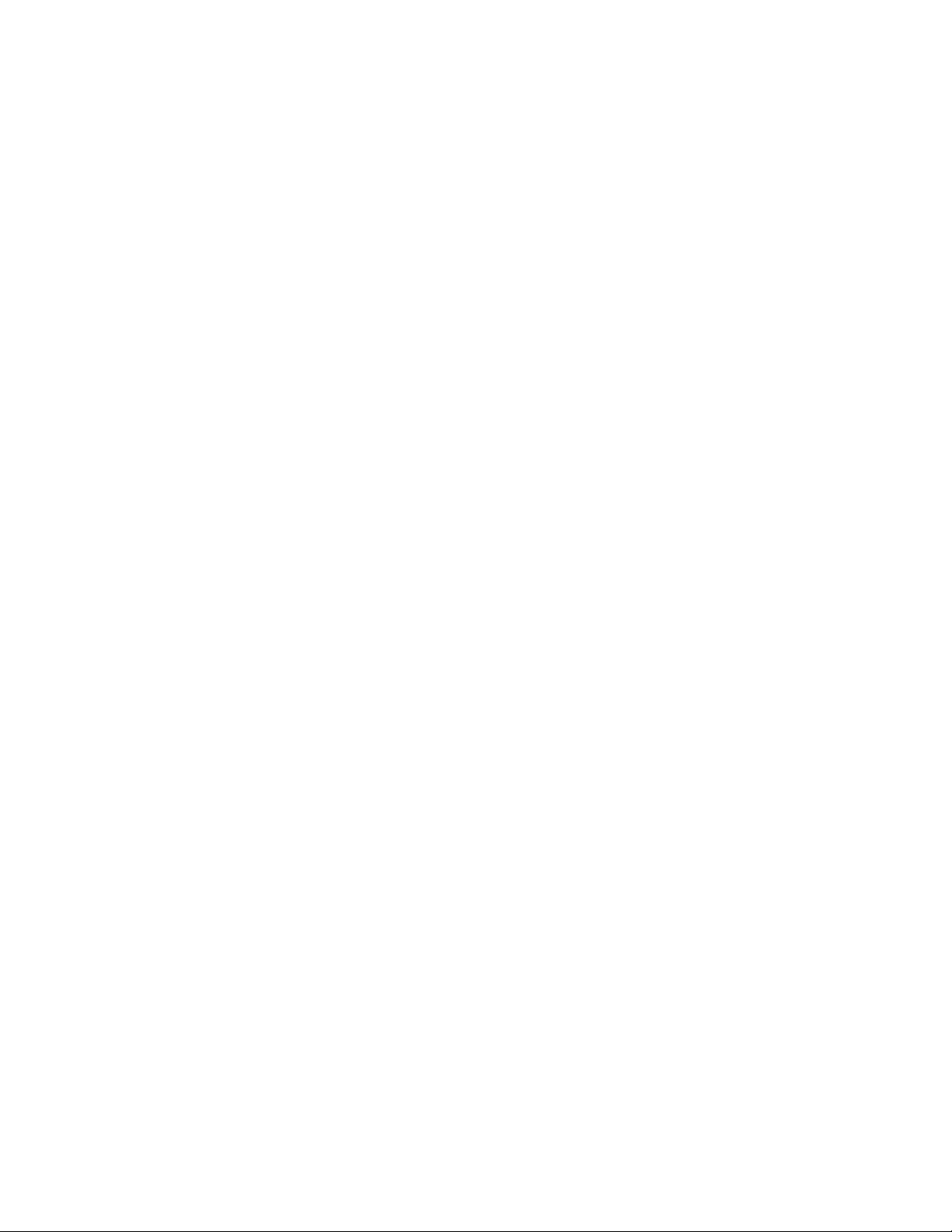
Contents
Contents ................................................................................................................................................................... i
FURTHER READING REFERENCE LIST...............................................................................................................ii
Chapter 1 Introduction ..................................................................................................................................... 1-1
Chapter 2 System Overview............................................................................................................................2-1
Chapter 3 Connecting Devices to the Network ...............................................................................................3-1
3.1
Changing the IP Address of the ControlLogix System ....................................................................... 3-1
3.2
Changing the IP Address of the ICC ETH-1000 Module ....................................................................3-3
3.3
Changing the IP Addresses of the iQ PLC Built-in Ethernet Port.......................................................3-6
3.4
Configuring the External Ethernet Module in the iQ System ..............................................................3-8
Chapter 4 ControlLogix PLC Project Configuration......................................................................................... 4-1
4.1
Adding the 1756 ENBT Module ..........................................................................................................4-1
4.2
Adding the ICC Module ....................................................................................................................... 4-4
Chapter 5 ETH-1000 Configuration ................................................................................................................. 5-1
5.1
Configuring the EtherNet/IP Implicit Messaging Communication .......................................................5-1
5.2
Configuring the MELSEC Protocol .....................................................................................................5-3
5.2.1.
Configuring Connection Objects ................................................................................................ 5-3
5.2.2.
Configuring Service Objects.......................................................................................................5-4
5.2.3.
Configuring the Connection Object for QJ71E71 Ethernet Module ...........................................5-8
5.2.4.
Calculating the ICC ETH-1000 DB Addresses........................................................................... 5-9
Chapter 6 Using EtherNet/IP Explicit Messaging............................................................................................6-1
Chapter 7 Terminology .................................................................................................................................... 7-1
Revisions ..........................................................................................................................................................Rev-1
i
Page 3
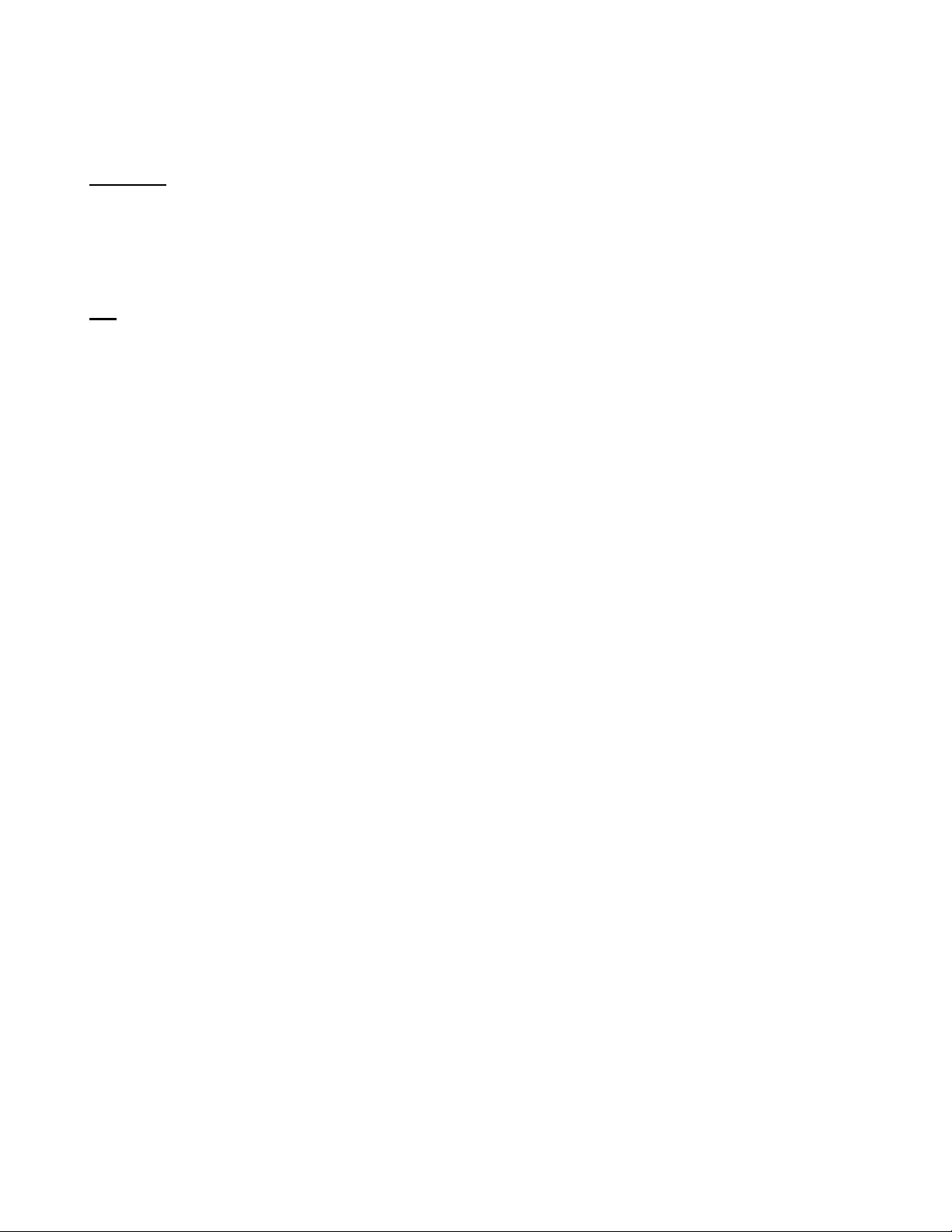
FURTHER READING REFERENCE LIST
(
Mitsubishi
Q Corresponding MELSEC Communication Protocol Reference Manual SH(NA)-080008-K
QnUCPU User’s Manual Communication via Built-in Ethernet Port SH(NA)-080811ENG-B
Q Corresponding Ethernet Interface Module User’s Manual (Basic) SH (NA)-080009-N
ICC
Instruction Manual: ETH-1000 Multiprotocol Ethernet / RS-485 Gateway
ii
Page 4
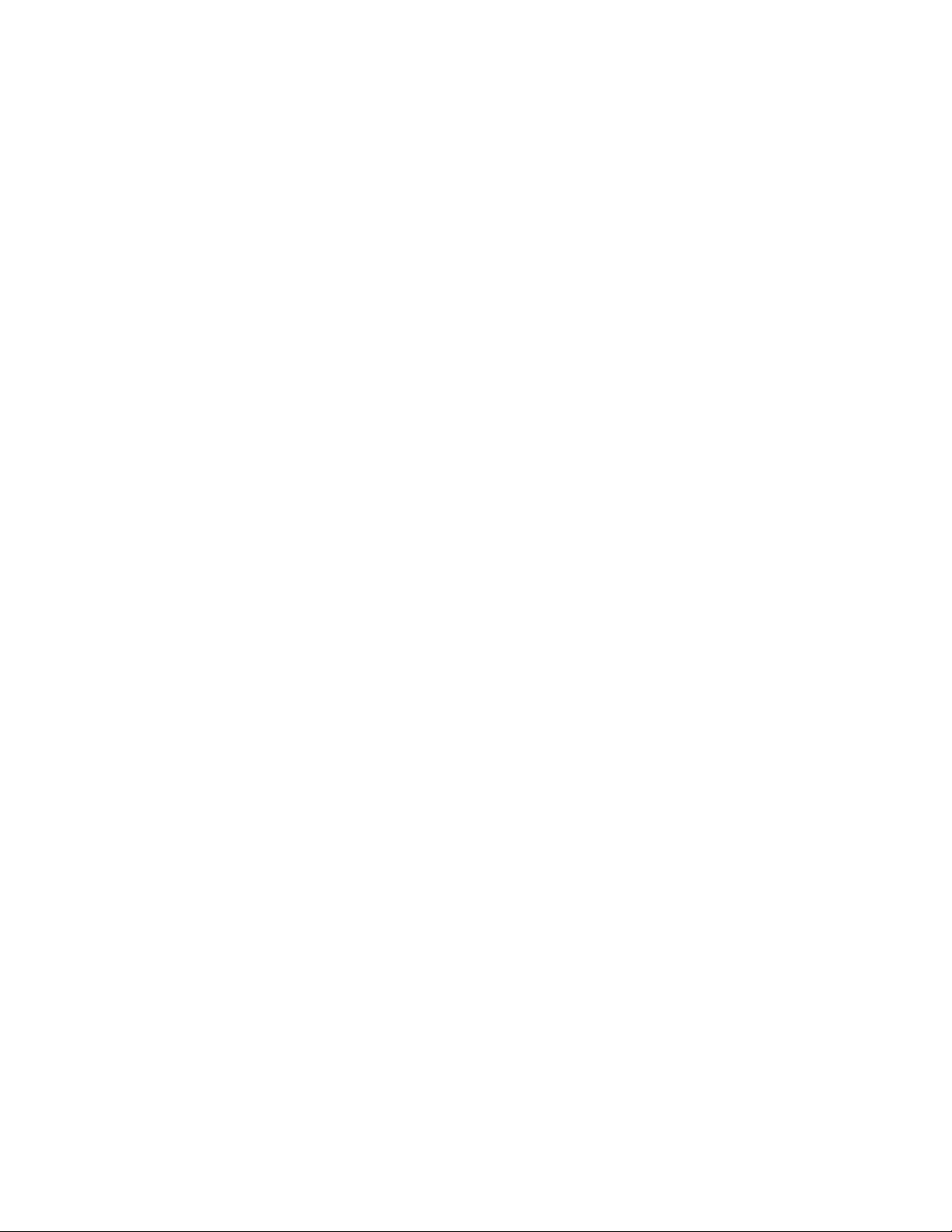
This Page is intentionally left blank!
iii
Page 5
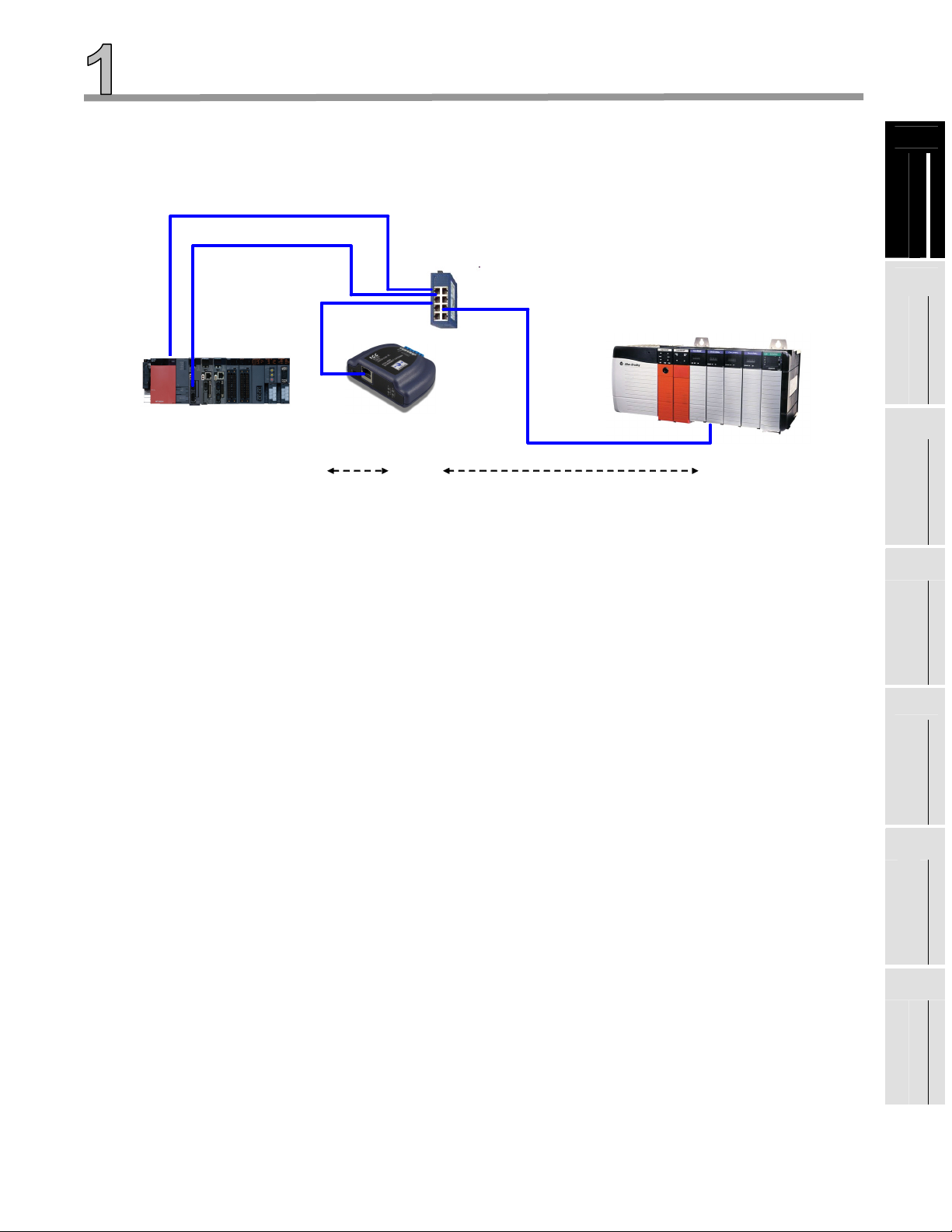
Chapter 1 Introduction
This document provides instructions and examples on how to configure a system consists of Rockwell
ControlLogix PLC, an ICC ETH-1000 Gateway, and Mitsubishi iQ PLC system. An Example of the system
configuration is shown in Figure 1 below.
Ethernet
Network
Switch
Rockwell ControlLogix/
GuardLogix PLC
EtherNet/IP
Mitsubishi
iQPLC
Figure 1 EtherNet/IP Connectivity – Rockwell PLC to Mitsubishi iQ PLC
The system configurations enable Rockwell PLCs to read and write both bit and register data of Mitsubishi iQ
PLC using either EtherNet/IP Implicit or Explicit Messaging protocols. Both the built-in Ethernet port on an iQ
CPU and an external Ethernet module can be used for this communication.
MC Protocol Gateway
Mitsubishi
MC - Protocol
EtherNet/IP Explicit/Implicit
Messaging Protocols
Devices to the
1
Introduction
2
System Overview
3
Network
4
ICC ETH-1000 Gateway module is used to convert the EtherNet/IP protocol to Mitsubishi MELSEC
Communication (MC) Protocol that is supported by Mitsubishi iQ PLCs.
It is assumed that the user of this guide is familiar with the Rockwell RSLogix5000 environment, the
operation of Mitsubishi iQ PLCs, and has sufficient knowledge of the ICC ETH-1000 Gateway. It is critical
for the users to refer to the manuals when setting up the system parameters for EtherNet/IP applications.
ControlLogix PLC
Project
Configuration
5
ETH-1000
Configuration
6
Using EtherNet/IP
Explicit Messaging
7
Terminology
1-1
Page 6
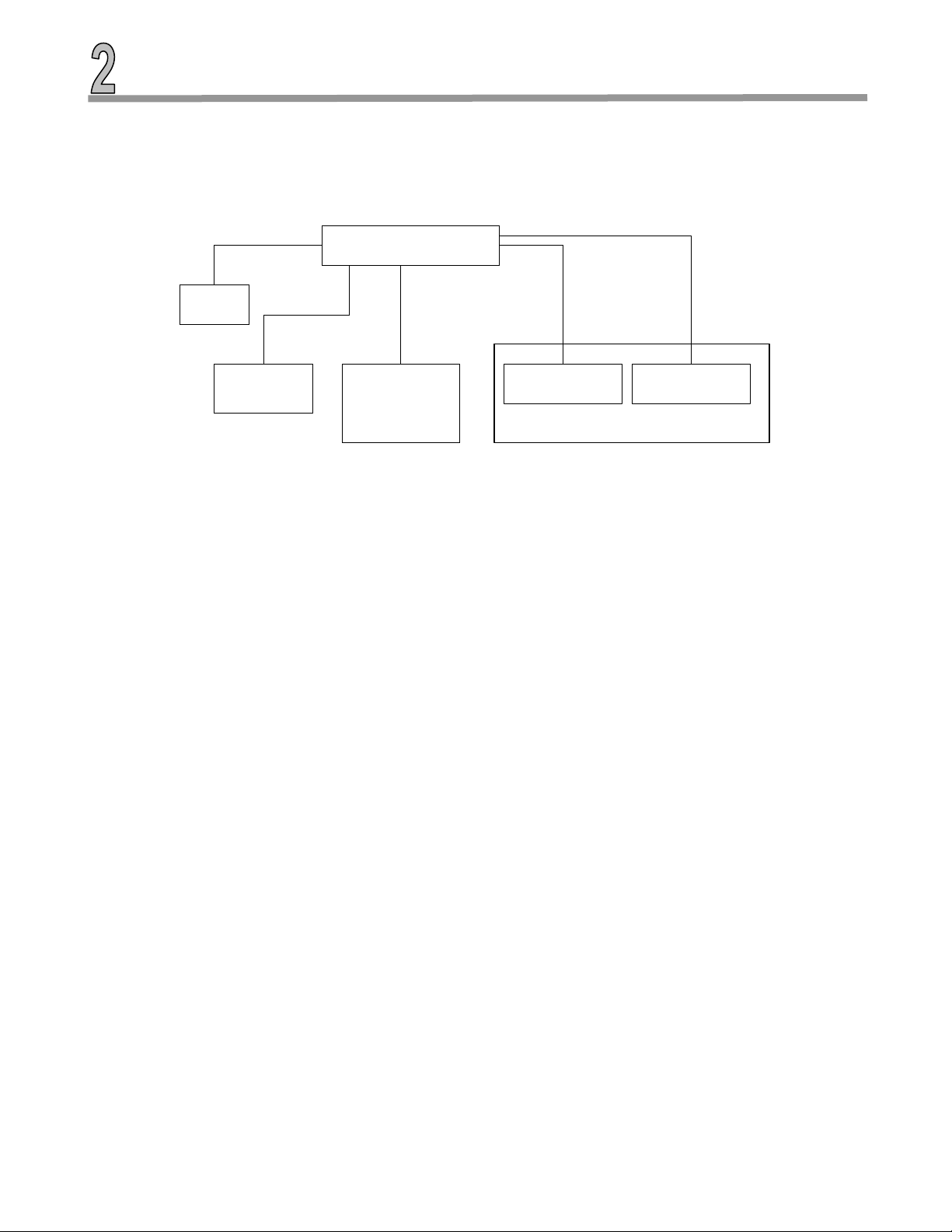
Chapter 2 System Overview
A Verification System is used as a test bed for verifying the steps documented in this Quick Start guide. The
Verification System is shown in Figure 2 below with the IP address assignments of all the devices.
Netgear Switch
ICC
192.168.1.102
Monitoring Laptop 2
192.168.1.5
ControlLogix
192.168.1.30
iQ (Built-in Ethernet Port)
192.168.1.40
iQ E71 Ethernet Module
192.168.1.45
iQ System
Figure 2 Architecture of an Example Verification System
The Verification System consists of one monitoring PC (e.g. Monitoring Laptop 1), a ControlLogix system, an
ICC ETH-1000 module, and one Mitsubishi Q13UDEH PLC system.
The following list contains high-level steps to establish proper EtherNet/IP communication of this Verification
System. Each of these steps will be further detailed in subsequent chapters
1. Connect the programming/monitoring PC, Rockwell PLC, ICC ETH-1000, and Mitsubishi PLC system to
the Ethernet network
a. Configure all devices to have proper IP addresses and subnet masks as shown above.
b. Ensure that RSLogix5000, ICC Gateway Configuration Utility, and Mitsubishi GX Works2 or GX
Developer software packages are installed on the programming PC.
2. Create a project using the RSLogix5000 software to interface with the Mitsubishi PLC.
a. Add the ICC ETH-1000 as a Generic Ethernet Module in the RSLogix5000 project.
3. Configure ICC ETH-1000
a. Configure EtherNet/IP Parameters
b. Map the ControlLogix Tags for the ETH-1000 to the internal ETH-1000 database locations
c. Map ICC ETH-1000 internal database locations to proper controller register and/or bit locations
for the PLC.
4. Configure iQ system
a. Configure the Built-in Ethernet port on the iQ CPU
b. Configure the Ethernet port on an external Q71E71 module if necessary
2-1
Page 7
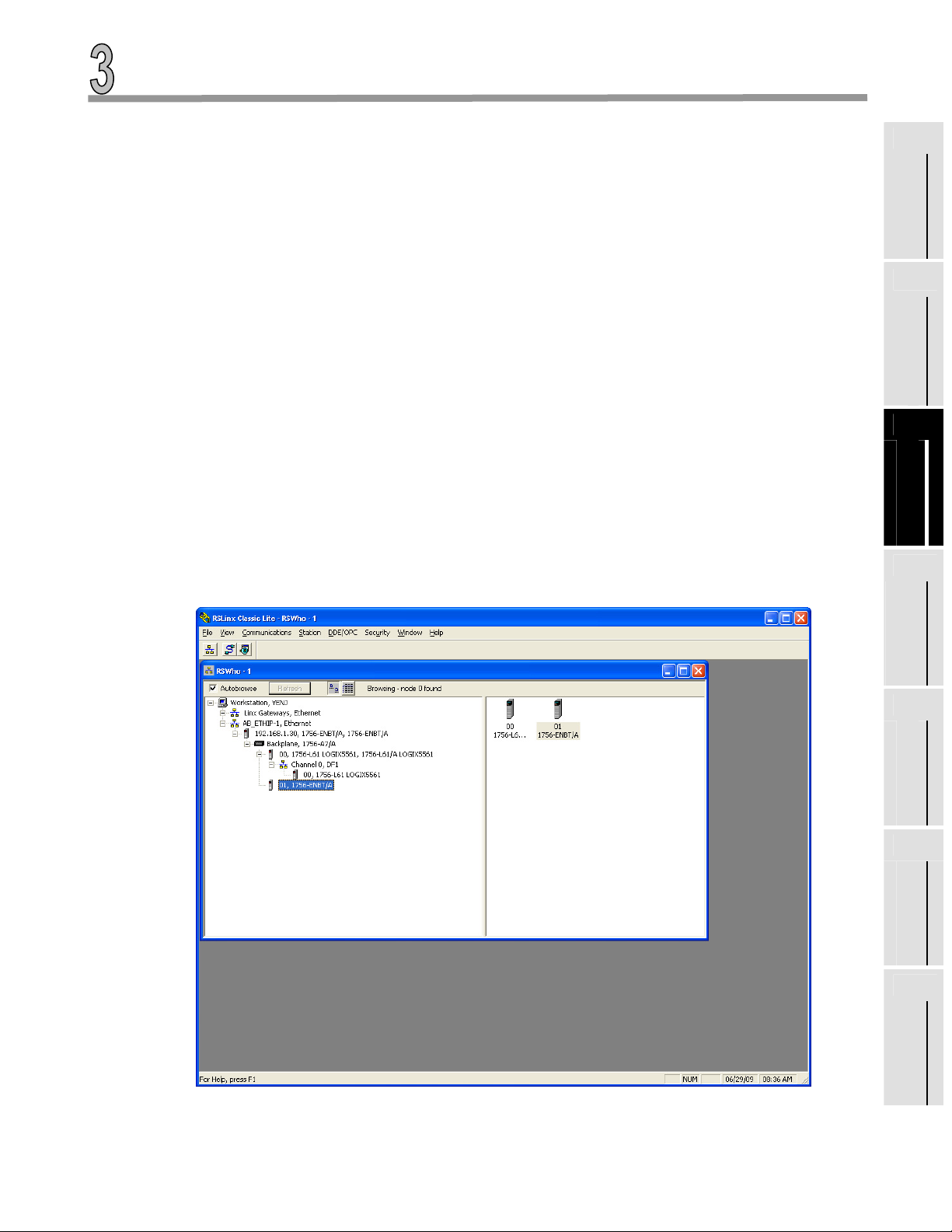
Chapter 3 Connecting Devices to the Network
The steps of configuring the IP addresses of the ControlLogix PLC system, the ICC ETH-1000 module, and the
PLC are documented in this chapter.
3.1 Changing the IP Address of the ControlLogix System
The minimum configuration of a ControlLogix system consists of a ControlLogix chassis (e.g. 1756-A7), a
power supply (e.g. 1756-PA72), a ControlLogix Controller (e.g. 1756-L61), and an EtherNet/IP module (e.g.
1756-ENBT).
The steps here document the procedure to modify the IP address of a 1756-ENBT module to add the
ControlLogix system on the same network with the Mitsubishi PLC and the ICC ETH-1000 module. It is
assumed that there is already an IP address assigned to the ENBT module. If configuring a brand new
ENBT module is necessary, please consult the user manual of the Rockwell ENBT module.
1. Power on the Rockwell system and monitor the display scrolling across the front of the ENBT
module. If the module is working properly, the message “OK Rev x.x.x IP1.IP2.IP3.IP4” should scroll
across the display. Rev x.x.x is the revision number of the module firmware, and IP1.IP2.IP3.IP4
forms the current IP address of the module. For example, the message is “OK Rev 2.3.1
192.168.1.30”
2. Connect a configuration PC on the network. Change the IP address of the PC to be in the same
subnet as the 1756 ENBT module.
• Note: it is assumed that changing the IP address on a PC is known by the users of this
manual. If required, please consult Windows OS Help File.
3. Open the RSLinx Classic on the configuration PC and select Communications -> RSWho and
expand the tree to see the following screen showing the system configuration:
Devices to the
1
Introduction
2
System Overview
3
Network
4
ControlLogix PLC
Project
Configuration
5
ETH-1000
Configuration
6
Using EtherNet/IP
Explicit Messaging
7
Terminology
3-1
Page 8
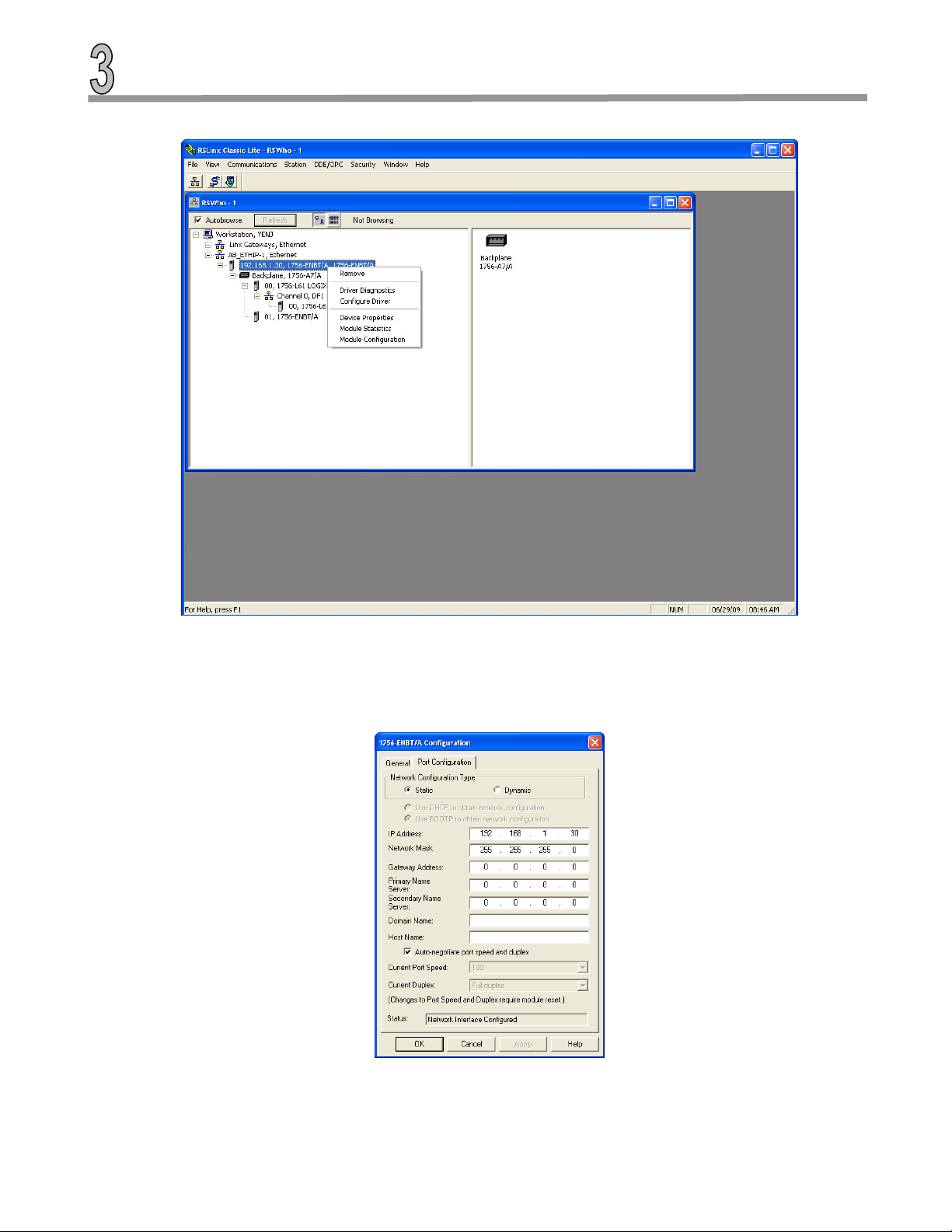
4. Right-Click on the ENBT Module and select “Module Configuration” from the drop down list:
5. Under the “Port Configuration” tab, select the Network Configuration Type to be “Static”, and one
can modify the IP address and the Network Mask to the desired values. Click “OK” and save the
new IP address configuration. The new IP address should scroll across the front of the ENBT
module.
3-2
Page 9
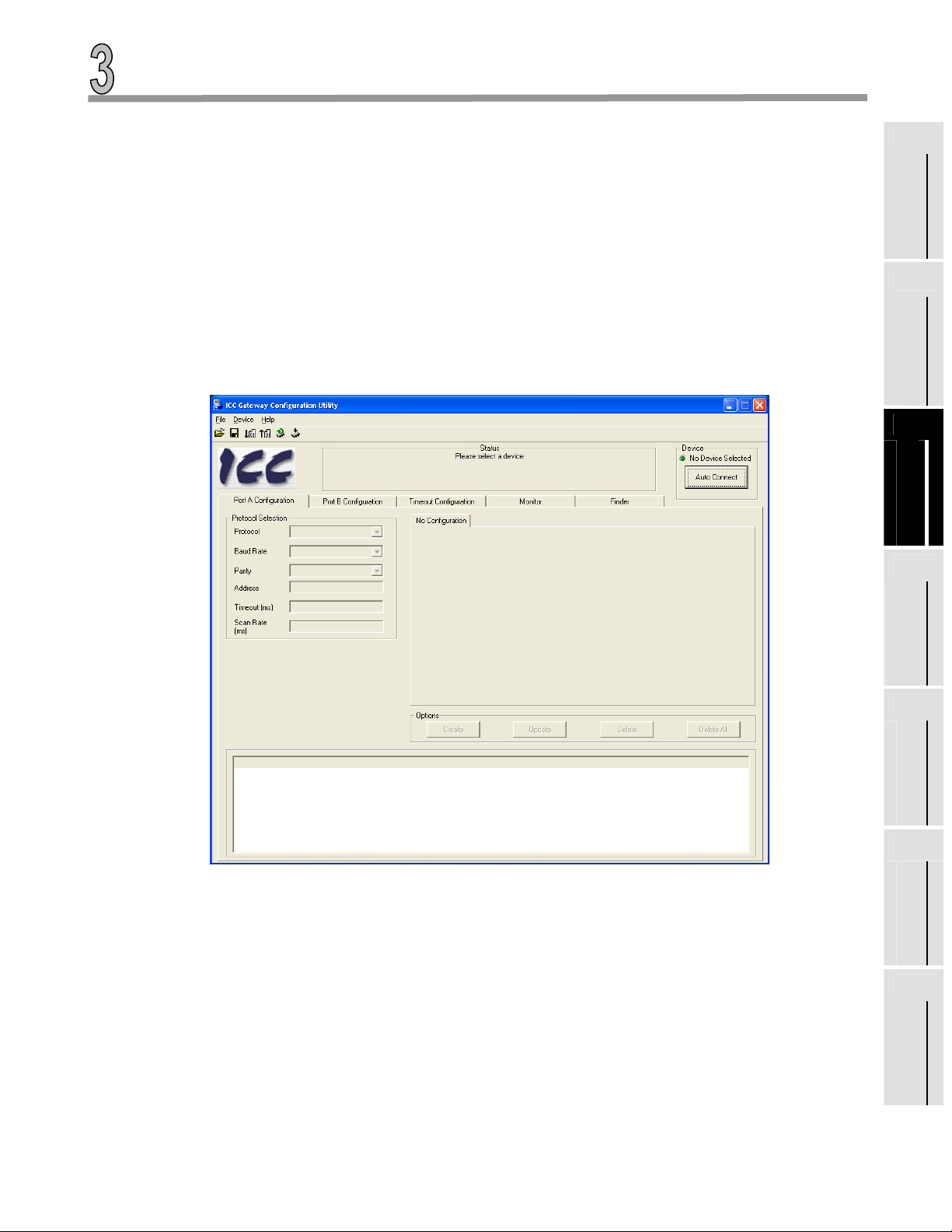
6. Once the new IP address is set, it is very likely (depending on what IP address and Network mask
were assigned to the ENBT module) that the Configuration PC will no longer be able to
communicate with the ENBT module. The IP address of the Configuration PC will need to be
changed to be in the same subnet of the ENBT module before the communication can be reestablished.
3.2 Changing the IP Address of the ICC ETH-1000 Module
The “ICC Gateway Configuration Utility” should be loaded on a Configuration PC that is used to configure
the ICC ETH-1000. The ETH-1000 module can be powered using an USB connection, a Power Over
Ethernet (POE) connection or an external 7- 24V power supply.
Using the USB connection between the Configuration PC and the ICC ETH-1000 is the most straightforward
method to perform the initial configuration of the ICC Module.
1. Launch the “ICC Gateway Configuration Utility” on the Configuration PC and connect a USB cable
to the ICC device.
1
Introduction
2
System Overview
3
Devices to the
Network
4
ControlLogix PLC
Project
Configuration
5
ETH-1000
Configuration
6
Using EtherNet/IP
Explicit Messaging
7
Terminology
3-3
Page 10
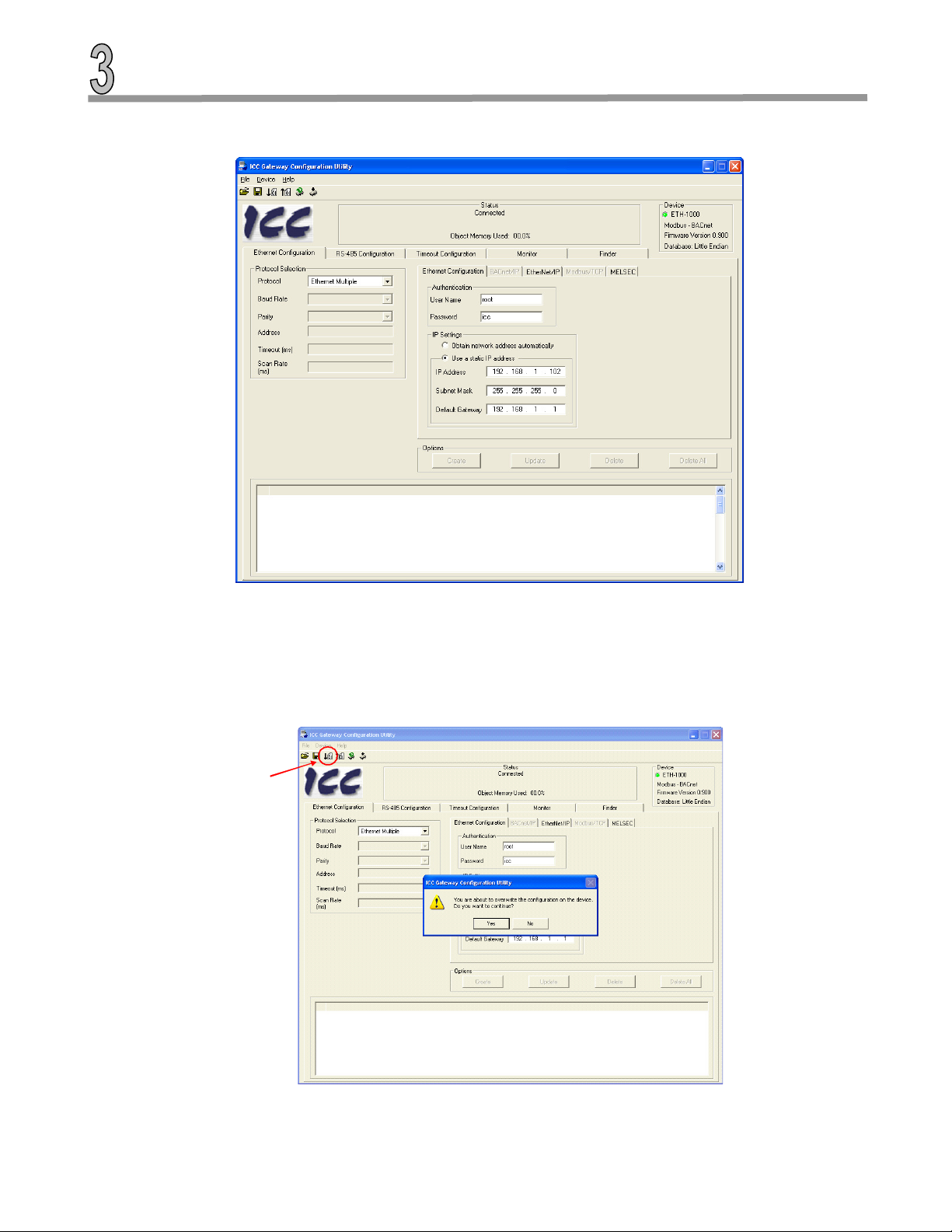
2. Click the “Auto Connect” button, and the ETH-1000 module will be connected, and the screen will
be populated with the current information:
The proper device type is shown with a green LED lit showing the connection has been established.
The firmware type, version, and Database type are also shown on the screen.
3. The user can modify the IP address and Subnet Mask information on this screen.
4. After making the changes, select the Download Configuration to Device button to load the new
configuration to the ETH-1000. A warning message will pop-up, select OK to continue download the
new IP address
Download
Configuration
to Device
3-4
Page 11
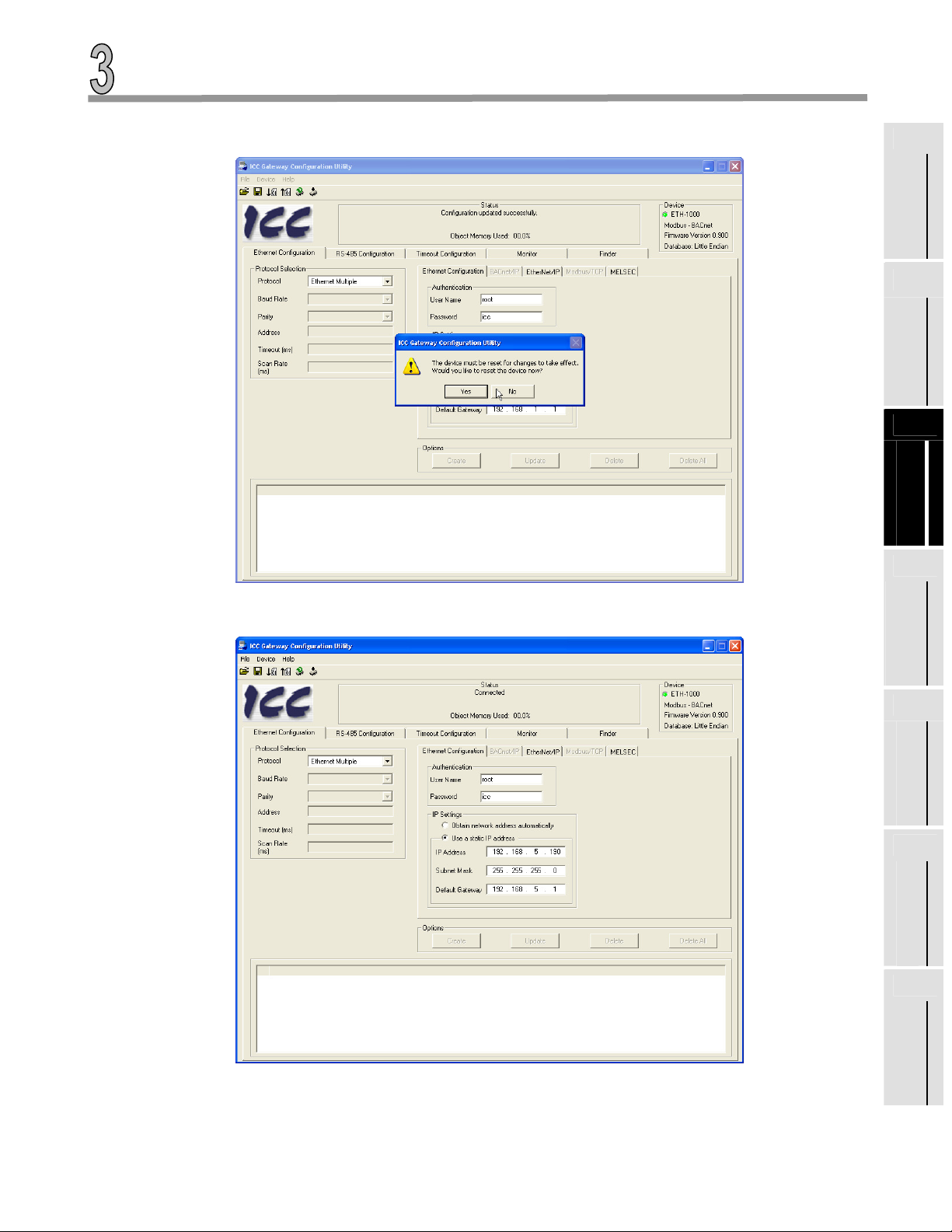
5. After the download, the system will need to be reset for the changes to take effect. Click “Yes” to the
pop-up message and the ETH-1000 will go through the reset sequence
1
Introduction
2
System Overview
3
6. After the ETH-1000 system reboot, the screen should show the new IP address. In this example,
the IP address was changed to 192.168.5.190.
Devices to the
Network
4
ControlLogix PLC
Project
Configuration
5
ETH-1000
Configuration
6
Using EtherNet/IP
Explicit Messaging
7
3-5
Terminology
Page 12

3.3 Changing the IP Addresses of the iQ PLC Built-in Ethernet Port
The following are steps to change the IP address of the iQ PLC Built-in Ethernet Port:
1. Open the GX Works2 on the Configuration PC and create a new project for the appropriate CPU
Module (e.g. Q13UDEH in this example).
2. Select the PLC Parameter on the Project Tree which will open the “Q Parameter Setting” window.
Then select the “Built-in Ethernet Port Setting” tab.
a. Configure the IP address, Subnet Mask and Default Router IP address to the desired
settings.
b. Change the IP address to the desired address and then select the Enable Online Change
(FTP, MC Protocol) Check box.
3-6
Page 13

c. Click the Open Setting box and enter the first channel as MC Protocol with a proper Host
Station Port number (In this example, the Port Number is set at Hex 5001)
1
Introduction
2
System Overview
3
3. Download the parameter settings to the PLC.
Devices to the
Network
4
ControlLogix PLC
Project
Configuration
5
ETH-1000
Configuration
6
Using EtherNet/IP
Explicit Messaging
7
Terminology
3-7
Page 14

3.4 Configuring the External Ethernet Module in the iQ System
When application requires, an external Ethernet module can be added to the system and communicating to
the iQ CPU. This section describes the configuration of a QJ71E71-100 module to be used in the
communication with a CLX through the ICC ETH-1000 gateway.
1. Select the Network Parameter-> Ethernet/CC IE/MELSECNET on the Project Tree which will open
the parameter setting window.
a. Select the Network Type to be “Ethernet.”
b. Set up appropriate Network, Group, and Station numbers depending on the application
network topology. In the verification system, the Network Number is set to be 1, the Group
Number is set to 1, and the Station Number is set to 2.
c. Set the Mode to “On Line.”
d. Click “Operation Setting” to go to the next steps.
3-8
Page 15

2. At the “Ethernet Operation Setting window”, one can configure the IP address of the Ethernet
module.
1
a. Set the Communication Data Code to Binary
b. Check the “Enable Online Change” checkbox
c. Select the “Initial Timing” to be Always wait for OPEN (Communication possible at STOP
time). This is a critical step to ensure proper communication between the Ethernet module
and the ICC ETH-1000.
d. Select the “Use the KeepAlive” function.
Introduction
2
e. Click “End” to return to the Network Parameter Setting Window
System Overview
3
Devices to the
Network
4
ControlLogix PLC
Project
Configuration
5
ETH-1000
Configuration
6
Using EtherNet/IP
Explicit Messaging
7
Terminology
3-9
Page 16

3. At the Network Parameter Setting window, click “Open Setting” and open the window below and
enter the parameters as shown:
a. Configure the Host Station Port Number to match the Connection Object port number
configured in the ICC ETH-1000.
3-10
Page 17

Chapter 4 ControlLogix PLC Project Configuration
The configuration steps of a ControlLogix project are described this Chapter. These steps are used to
communicate with an ICC ETH-1000 module. It is assumed that the user has basic knowledge in using
RSLogix5000 software to perform the basic configuration steps.
4.1 Adding the 1756 ENBT Module
1. Create a new project in the RSLogix5000 using the proper revision level as the ControlLogix
controller. In this example, the revision level is 16.
2. Right Click on the 1756 Backplane Selection and choose “New Module…”
Devices to the
1
Introduction
2
System Overview
3
Network
4
ControlLogix PLC
Project
Configuration
5
ETH-1000
Configuration
6
Using EtherNet/IP
Explicit Messaging
7
Terminology
4-1
Page 18

3. In the “Select Module” pop-up window, choose the “Communications”
4. Then select the proper module 1756 ENBT
4-2
Page 19

5. Then select the Major Revision level of the ENBT firmware. In the Verification System, the major
revision level of the ENBT module is 2.
1
Introduction
2
System Overview
3
6. Enter the proper Name, Slot Location, Revision Level and IP Address of the ENBT module. In the
Verification System, the module name is set at CSC_EIP, the revision firmware level is 2.3, the
module is in Slot 1 of the ControlLogix Chassis, and the IP address is set at 192.168.1.30, matching
the previous configuration.
Devices to the
Network
4
ControlLogix PLC
Project
Configuration
5
ETH-1000
Configuration
6
Using EtherNet/IP
Explicit Messaging
7
4-3
Terminology
Page 20

7. Click “OK” to accept the configuration and make no additional configuration changes to the
“Connection” tab. Simply click “OK” again to accept the configuration.
4.2 Adding the ICC Module
The following steps are used to add the ICC module for communication using I/O Messaging (or Implicit
Messaging method).
1. Right click on the “Ethernet” icon under the ENBT module which is added to the project and select
“New Module…”
4-4
Page 21

2. Select the “Communications” and expand the tree for additional selection.
1
Introduction
2
System Overview
3
3. Choose the Ethernet-Module Generic Ethernet Module
Devices to the
Network
4
ControlLogix PLC
Project
Configuration
5
ETH-1000
Configuration
6
Using EtherNet/IP
Explicit Messaging
7
Terminology
4-5
Page 22

4. Double Click on the selection and configure the ICC module accordingly. This is a critical
configuration step to ensure the ETH-1000 will work properly in the system as the application
requires. Please also consult the ICC ETH-1000 User’s Manual carefully about the configuration of
these items.
a. Configure the “Comm Format” as “Data-INT” for the overall system to work best with the
ICC module and the controller registers. This will allow the transfers to be done in 16 bit
integers.
• Note: For each application, the data type should be configured to match the
requirements of the particular application.
b. Set the IP Address of the generic Ethernet module to the IP address assigned to the ICC
module earlier. For example, the IP address of the ICC module is set at 192.168.1.102 In
the Verification System.
c. Configure the “Connection Parameters” as follow:
• The “Input” Assembly Instance should be set at “150.” The size of the Input
Assembly buffers should be set at the size appropriate for the application. In the
verification system, the buffer is set at 248 16-bit words.
• The “Output” Assembly Instance should be set at “100.” The size of the Input
Assembly buffers should be set at the size appropriate for the application. In the
verification system, the buffer is set at 248 16-bit words.
• The “Configuration” is not used and should be set at “1” as the Assembly
Instance and 0 buffer size.
d. Check the “Open Module Properties” box and click “OK” to accept the configuration.
4-6
Page 23

5. Configure the RPI to 10.0 ms.
1
Introduction
2
System Overview
3
6. Select “OK” to accept the configuration and complete the ICC Module Configuration.
7. Double click on the “Controller Tags” selection, and the following tags are automatically created for
the ICC ETH-1000 module:
Devices to the
Network
4
ControlLogix PLC
Project
Configuration
5
ETH-1000
Configuration
6
Using EtherNet/IP
Explicit Messaging
7
Terminology
4-7
Page 24

a. 248 integer tags were created for CSC_ICC_ETH1000_INT:I. These are the tag locations
where ICC will transfer the data to the ControlLogix using Implicit Message protocol every
RPI.
b. 248 integer tags were created for CSC_ICC_ETH1000_INT:O. These are the tag locations
where data will be sent to ICC ETH-1000 through Implicit Messaging Protocl every RPI.
c. The locations in the ICC Database where the data will be written to and read from will be
configured using the steps described in the following Chapter.
4-8
Page 25

Chapter 5 ETH-1000 Configuration
The steps to configure the ETH-1000 module to work with the ControlLogix PLC using EtherNet/IP Implicit
Messaging and Mitsubishi controllers using MC Protocol are documented.
Configuring the Validation System as shown in Figure 2 is used as the example. Some parameters will need
different values to properly reflect the actual system a user is configuring. However, the example configuration
can be used to simplify the overall configuration effort.
The user should have gone through the configuration steps as shown in Section 3.2 of this document.
5.1 Configuring the EtherNet/IP Implicit Messaging Communication
1. Select the “Ethernet Multiple” Protocol Selection box and check “EtherNet/IP Server” and “MELSEC
Client” selections. Selecting these two check boxes allow the EtherNet/IP and MELSEC tabs to
become active. The screen also shows the current IP Address of the ICC Module and the
Authentication User Name and Password if they are needed.
Devices to the
1
Introduction
2
System Overview
3
Network
4
ControlLogix PLC
Project
Configuration
5
ETH-1000
Configuration
6
Using EtherNet/IP
Explicit Messaging
7
Terminology
5-1
Page 26

2. Select the EtherNet/IP tab of the ICC Configuration screen and define the ICC Database locations
where data items will be exchanged between the ControlLogix PLC and the ICC module through the
Implicit Messaging protocol.
In this example, the “Produce Data Start Address” of the ICC module is set at Database Location 0
and the “Consume Data Start Address” at 2048. These addresses are referring to the database in
the ICC module that will be used to transfer data between ICC and the ControlLogix tags. The
“Produced” and “Consumed” terms are from the ICC Module perspective. The following diagram is
helpful to explain how the data items are assigned and transferred.
ICC ETH-1000
CLX
CSC_ICC_ETH100_INT:I
CSC_ICC_ETH100_INT:O
248 WORDS (Int)
248 WORDS (Int)
DB Locations:
0 - 495
DB Locations:
2048 - 2543
Figure 3 Mapping CLX Data to ICC Database Locations
5-2
Page 27

The database addresses in the ICC are used to address “byte” data locations. Thus, 248 words will
take up 496 database addresses.
3. Select the “Monitor” tab and check the “Display Usage” checkbox to show the DB memory locations
that are configured for use by both the Produced and Consumed data.
1
Introduction
2
System Overview
3
5.2 Configuring the MELSEC Protocol
The steps to properly configure the MELSEC Protocol in the ICC ETH-1000 are documented in this section.
However, the user should realize that the steps here are examples for a particular configuration to establish
the Verification System architecture as shown in Figure 2. For a particular application, the Connection
Objects and Service Objects configured in this manual may not work properly without modifications. A user
should consult the ICC ETH-1000 manual and understand the information required to be transfer to and
from Mitsubishi controllers and the timing requirements.
The critical steps are the configuration of a MELSEC Connection Object and the services that need to be
accomplished using this Connection Object. A Connection Object can be configured to represent a physical
connection between an ICC ETH-1000 and a Mitsubishi controller. However, this does not have to be the
case since a physical connection can support multiple “logical” connections using multiple connection
objects depending on the application requirements.
After a Connection Object is configured, multiple Service Objects can be configured for this Connection
Object. Each service object defines the tasks that need to be accomplished, for example read 20 words of
controller D registers starting from D12287, write 10 words to controller Internal Relay.
Devices to the
Network
4
ControlLogix PLC
Project
Configuration
5
ETH-1000
Configuration
6
Using EtherNet/IP
Explicit Messaging
7
5.2.1. Configuring Connection Objects
The following steps are used to create a Connection Object to communicate with a iQ PLC with the IP
address 192.168.1.40 using TCP port 0x5001 (e.g. Decimal 20481)
1. Create a name for this Connection Object. The name is “Connection1” for this example.
5-3
Terminology
Page 28

2. Enter the IP address of the controller that will be connected. The IP is 192.168.1.40 for this
example
3. Enter the Port Number in decimal. The Port is 20481 or 0x5001 for this example.
4. Hit “Create” after the information is entered and the Connection Object is shown as below.
5.2.2. Configuring Service Objects
In the Verification System architecture, four service objects were created for each connection to a
controller that is defined:
• Write 20 words from ICC DB to Data Register 12268 – Data Register 12287
• Read 20 words from Data Register 12248 – Data Register 12267 to ICC DB
• Write 10 words (160 bits) from ICC DB to Internal Relay M7841 – M8000
• Read 10 words (160 bits) from Internal Relay M7681 – M7840 to ICC DB
Following are the steps to configure a service object to write 20 words from ICC DB to Data Registers
12268 - 12287:
1. Select “Connection 1” on the Connection Object Configuration list that has been defined in
Section 5.2.1.
2. Enter the “Description” to describe this Service Object
3. Select the Device Code of the iQ PLC that the data will be transferred. For this example, select
“Data Register (D).”
4. Check the appropriate checkbox(s) of Function selection. It is important to know that the “Read”
and “Write” functions are from the ICC ETH-1000 perspective. In other words, selecting the
“Write” checkbox enables the service object to transfer the data items from ICC DB to the
designated data register locations using the MC Protocol. For this example, the “Write”
checkbox is selected.
5-4
Page 29

5. Enter the Starting Point of the Data Registers where the data items will be written into. In this
example, the Starting Point is “12268.”
6. Enter the number of words to be transferred in the “Num Words” dialog box. In this example, the
number of words is “20.”
7. Enter the Database Address (Database Addr.) of the ICC DB where data items are stored and
will be written to the controller registers. In this example, the starting DB address is 2048.
8. Click the “Create” button to create this Service Object
1
Introduction
2
System Overview
3
Devices to the
Network
4
ControlLogix PLC
Project
Configuration
`
ETH-1000
5
Configuration
6
Using EtherNet/IP
Explicit Messaging
7
Terminology
5-5
Page 30

9. Repeat the steps 1-8 to define the other three service objects to perform the transfers between
ICC and iQ PLC.
a. Define the Service Object to read 20 Data Registers to ICC
b. Define the Service Object to write 10 Words to Internal Relay
5-6
Page 31

c. Define the Service Object to read 10 words of Link Relay to ICC
1
Introduction
2
System Overview
3
Devices to the
Network
4
ControlLogix PLC
Project
Configuration
5
ETH-1000
Configuration
6
Using EtherNet/IP
Explicit Messaging
7
Terminology
5-7
Page 32

5.2.3. Configuring the Connection Object for QJ71E71 Ethernet Module
Repeat steps documented in Sections 5.2.1and 5.2.2 to configure the Connection and Service objects
to communicate to the external Ethernet module in the system.
1. Creat a Connection Object first with name Connection2. Enter the IP address of the
Ethernet module and the Port number (e.g. 20481 or Hex5001 as configured in Section 3.4 .
2. Create the Service Objects to read and write 20 words from and to D registers and 10
words from and to Internal Relays.
5-8
Page 33

5.2.4. Calculating the ICC ETH-1000 DB Addresses
One of the most important steps in configuring a service object is to determine the Database Address
that needs to be entered. Since the ICC ETH-1000 DB is a “shared database” between EtherNet/IP and
MELSEC protocols, one has to define carefully which way the data items will be written to and read from.
Figure 3 of this document in Section 5.1 shows the mapping of data from ControlLogix to the ICC DB.
This mapping is then expanded to map from ICC DB to the Mitsubishi controllers connected to the ICC
gateway in the system.
The following diagram illustrates an example of the mapping the ICC DB to Mitsubishi iQ system with an
Built-in Ethernet port and an external Ethernet module. Each Ethernet port transfers 10 words of bit data
and 20 words of word data.
Mitsubishi iQ Controllers
Built-in Port
Connection 1
D12248 - D12267
(20 words)
M7681 - M7840
(10 words, 160 bits )
D12268 - D12287
(20 words)
M7841 - M7900
(10 words, 160 bits )
CLX
CSC_ICC_ETH100_INT:I
248 WORDS (Int)
ICC ETH-1000
DB 0000 - DB 0039 (20 Words)
DB 0040 - DB 0059 (10 Words)
DB 0080 - DB 0119 (20 Words)
DB 00120 - DB 0139 (10 Words)
Devices to the
1
Introduction
2
System Overview
3
Network
4
248 WORDS (Int)
CSC_ICC_ETH100_INT:O
DB 2048 - DB 2087 (20 Words)
DB 2088 - DB 2107 (10 Words)
DB 2128 - DB 2167 (20 Words)
DB 2168 - DB 2187 (10 Words)
Connection 2
D12208 - D12227
(20 words)
M7361 - M7520
(10 words, 160 bits )
D12228 - D12247
(20 words)
M7521 - M7680
(10 words, 160 bits )
The DB addresses configured in the MELSEL service objects are the beginning addresses of each
block of data shown above. The ICC DB addresses are “Byte” addresses so that starting address
locations need to be adjusted accordingly.
A Microsoft Excel-based database address calculation tool is available from Mitsubishi Electric
Automation, Inc. upon request. The tool can be used to calculate the DB locations of MELSEC service
objects to assist the configuration efforts. Please contact your MEAU representatives to obtain a copy of
this tool.
External
Module
ControlLogix PLC
Project
Configuration
5
ETH-1000
Configuration
Using EtherNet/IP
6
Explicit Messaging
7
Terminology
5-9
Page 34

Chapter 6 Using EtherNet/IP Explicit Messaging
The ControlLogix PLC can communicate with the Mitsubishi iQ PLC using EIP Explicit Messaging format
through the ICC ETH-1000 gateway.
The communication is accomplished through the use of MSG instructions in RSLogix5000. Refer to Sections
11.1.4.5, 11.1.4.6, 8.7.5.1 of the “Instruction Manual: ETH-1000 Multiprotocol Ethernet / RS-485 Gateway” for
details on how to configure the MSG instructions properly for communicating with Mitsubishi controllers.
6-1
Page 35

consumer multicast model.
Chapter 7 Terminology
Implicit (I/O Data)
Messaging
Explicit Messaging
EtherNet/IP EtherNet/IP is the name given to the Common Industrial Protocol (CIP), as implemented
User Defined Data
Type
Common Industrial
Protocol (CIP)
Connection Object The CIP Connection Class allocates and manages the internal resources associated with
Connections are established to move application-specific I/O data at regular
intervals. These connections often are set up as one-to-many relationships in
order to take full advantage of the producerImplicit messaging uses UDP/IP resources to make multicast data transfers
over Ethernet a reality.
Point-to-point relationships that are established to facilitate request-response
transactions between two nodes. These connections are general purpose in
nature and can be used to reach any network-accessible items within a
device. Explicit messaging connections utilize TCP/IP services to move
messages across Ethernet.
over standard Ethernet (IEEE 802.3 and the TCP/IP protocol suite).
User-defined data types allow a user to organize the data to match a machine or process.
This streamlines program development and creates self-documenting code that is easier
to maintain. A user-defined data type stores all the data related to a specific aspect of a
system. This keeps related data together and easy to locate, regardless of its data type.
The Common Industrial Protocol (CIP) is a media independent, connection-based, objectoriented protocol designed for automation applications. It encompasses a comprehensive
set of communication services for automation applications: control, safety,
synchronization, motion, configuration and information.
both I/O and Explicit Messaging Connections. The specific instance generated by the
Connection Class is referred to as a Connection Instance or a Connection Object.
Devices to the
1
Introduction
2
System Overview
3
Network
4
Service Object Service is a function supported by an object and/or object class. The Service Object
configured for a particular ICC ETH-1000 to a Mitsubishi device connection is used to
define what data transfer functions need to be executed.
ControlLogix PLC
Project
Configuration
5
ETH-1000
Configuration
6
Using EtherNet/IP
Explicit Messaging
7
Terminology
7-1
Page 36

Revisions
July 2009 – Document created and Released, Version 1.0
October 2009 – Minor revision to wording throughout the document, Version 1.1
Rev-1
