Page 1

A Division of Cisco Systems, Inc.
®
Model No.
WIRED
EG008W
Gigabit
8-Port Workgroup Switch
User Guide
Page 2
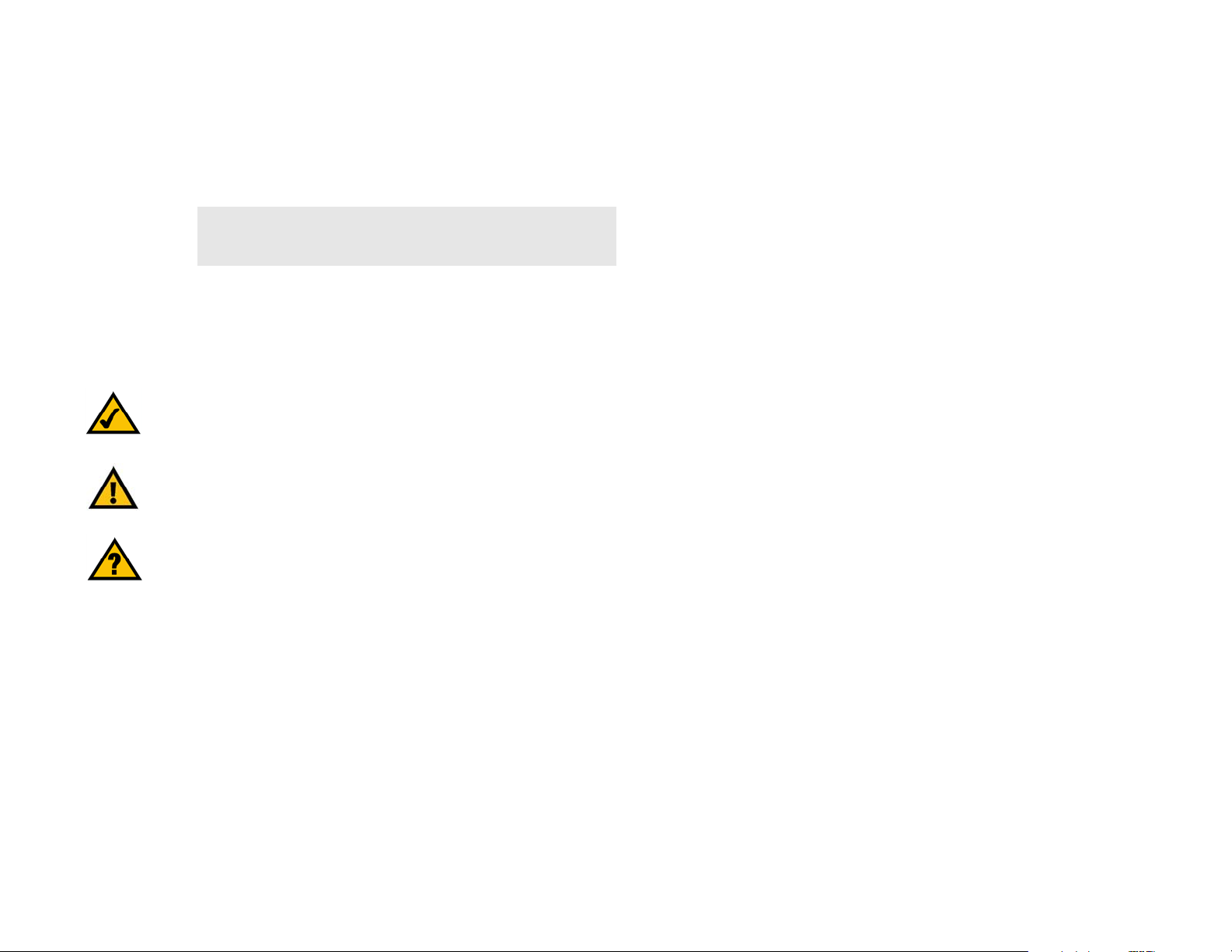
Gigabit 8-Port Workgroup Switch
Copyright and Trademarks
Specifications are subject to change without notice. Linksys is a registered trademark or trademark of Cisco
Systems, Inc. and/or its affiliates in the U.S. and certain other countries. Copyright © 2005 Cisco Systems, Inc. All
rights reserved. Other brands and product names are trademarks or registered trademarks of their respective
holders.
WARNING: This product contains chemicals, including lead, known
to the State of California to cause cancer, and birth defects or other
reproductive harm. Wash hands after handling.
How to Use this Guide
This User Guide has been designed to make understanding networking with the Gigabit 8-Port Workgroup Switch
easier than ever. Look for the following items when reading this User Guide:
This checkmark means there is a note of interest and
is something you should pay special attention to while
using the Switch.
This exclamation point means there is a caution or
warning and is something that could damage your
property or the Switch.
This question mark provides you with a reminder about
something you might need to do while using the Switch.
In addition to these symbols, there are definitions for technical terms that are presented like this:
word: definition.
Also, each figure (diagram, screenshot, or other image) is provided with a figure number and description, like
this:
Figure 0-1: Sample Figure Description
Figure numbers and descriptions can also be found in the “List of Figures” section.
EG0058W_V3-UG-51017NC JL
Page 3
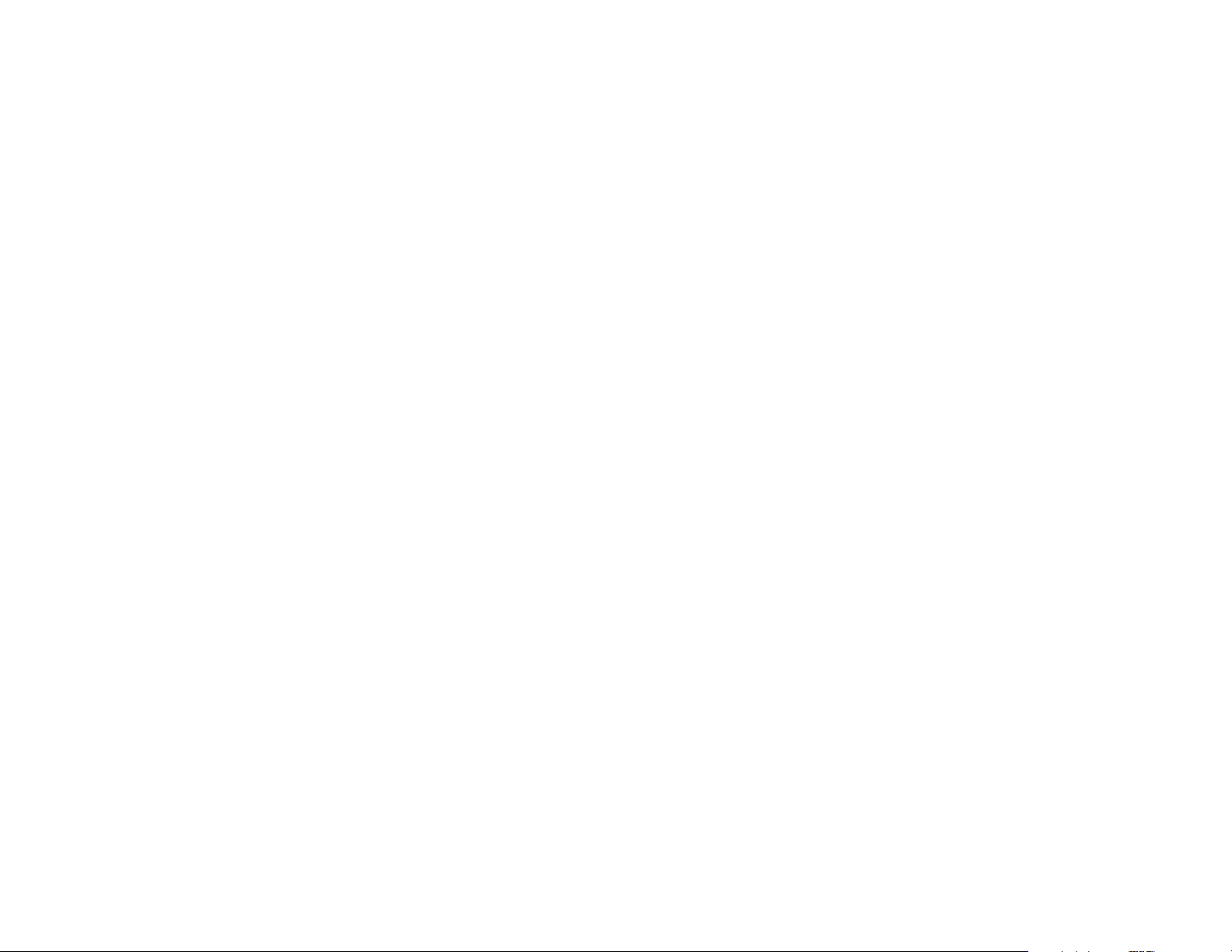
Gigabit 8-Port Workgroup Switch
Table of Contents
Chapter 1: Introduction 1
Welcome 1
What’s in this User Guide? 1
Chapter 2: Getting to Know the Switch 3
The Front Panel 3
The Back Panel 4
Chapter 3: Connecting the Switch 5
Overview 5
Before You Install the Switch... 6
Placement Options 6
Connecting the Switch 7
Appendix A: About Gigabit Ethernet 8
Gigabit Ethernet 8
Appendix B: Windows Help 9
Appendix C: Glossary 10
Appendix D: Specifications 13
Appendix E: Warranty Information 14
Appendix F: Regulatory Information 15
Appendix G: Contact Information 21
Page 4
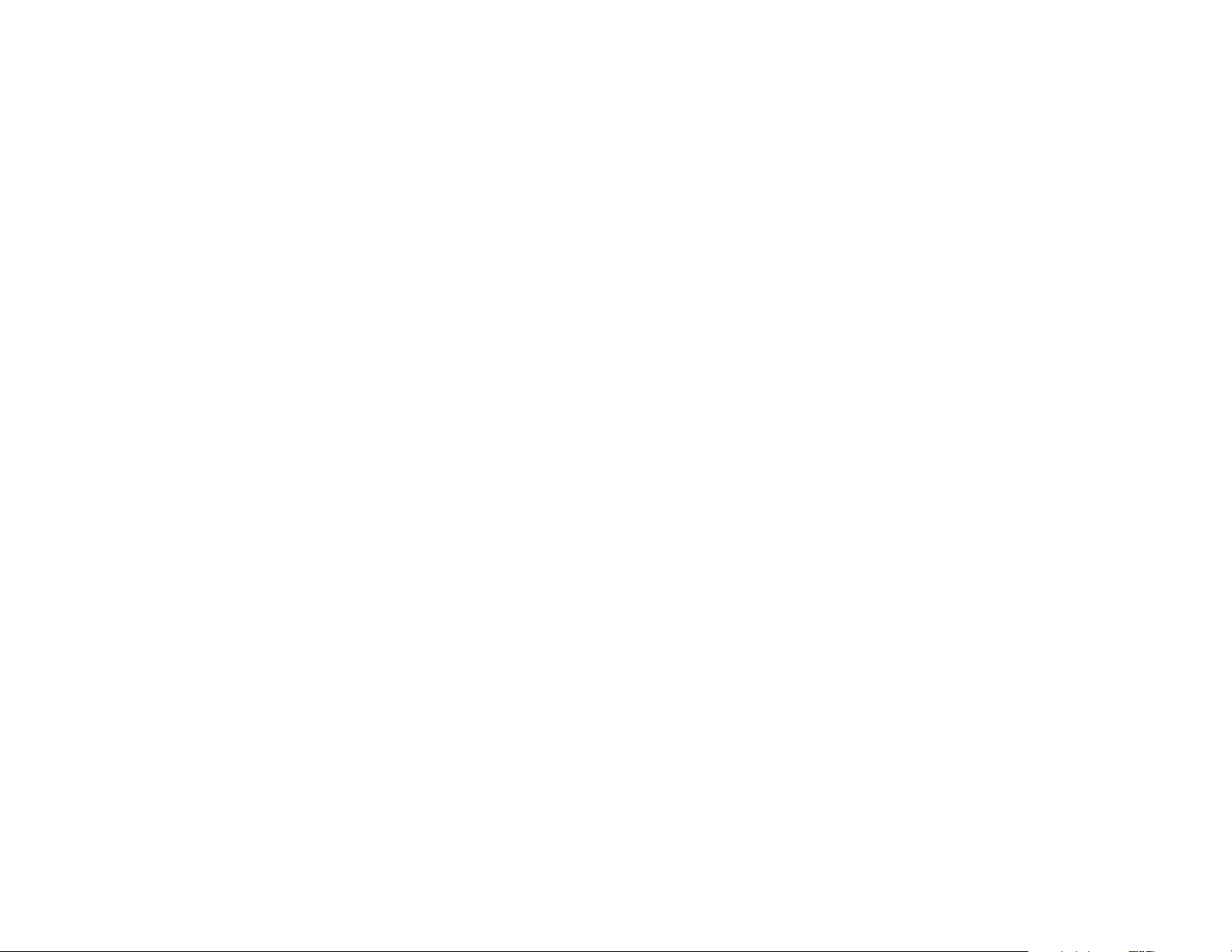
Gigabit 8-Port Workgroup Switch
List of Figures
Figure 2-1: Front Panel 3
Figure 2-2: Back Panel 4
Figure 3-1: Typical Network Configuration 5
Figure 3-2: Measurement between Wall-Mount Slots 6
Figure 3-3: Connect the Ethernet Network Cable 7
Figure 3-4: Connect the Power 7
Page 5
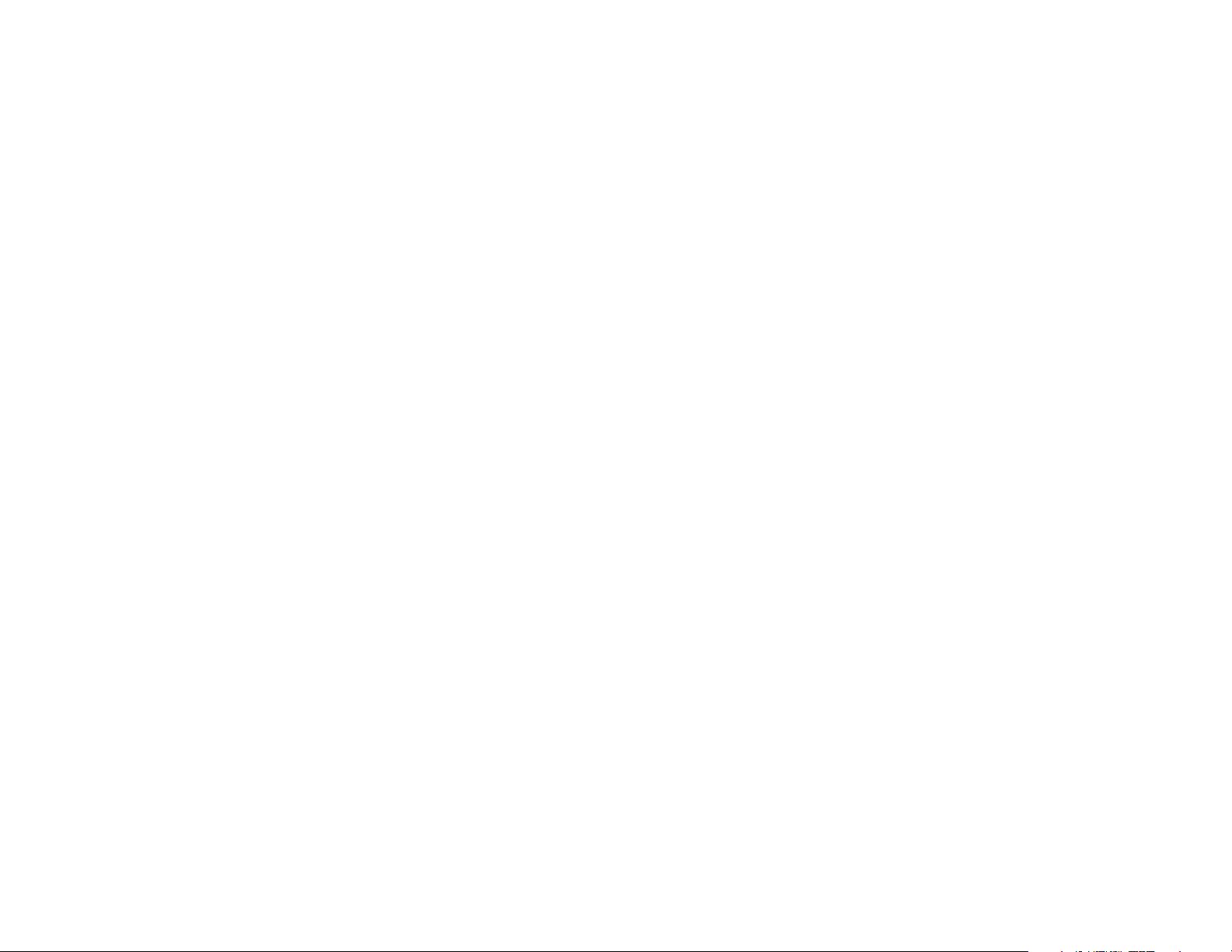
Gigabit 8-Port Workgroup Switch
Chapter 1: Introduction
Welcome
Thank you for choosing the Linksys Gigabit 8-Port Workgroup Switch. The Switch delivers non-blocking, wire
speed switching for your 10, 100, and 1000Mbps network clients, so all workstations will perform at their
maximum speeds.
Gigabit speeds are perfect for graphics, multimedia, and other applications that have to quickly move large files
across the network. Connect your Gigabit-equipped workstations to the Switch’s 10/100/1000 ports, so they will
have full-duplex, dedicated bandwidth of up to 1000Mbps, while the other clients continue to run at their current
10/100Mbps speeds.
Use the instructions in this User Guide to help you install the Switch. These instructions should be all you need to
get the most out of the Gigabit 8-Port Workgroup Switch.
What’s in this User Guide?
This user guide covers the steps for setting up and using the Switch.
• Chapter 1: Introduction
This chapter describes the Switch’s applications and this User Guide.
full duplex: the ability of a networking device to
receive and transmit data simultaneously.
• Chapter 2: Getting to Know the Gigabit 8-Port Workgroup Switch
This chapter describes the physical features of the Switch.
• Chapter 3: Connecting the Gigabit 8-Port Workgroup Switch
This chapter explains how to install and connect the Switch.
• Appendix A: About Gigabit Ethernet
This appendix gives a general description of Gigabit Ethernet.
• Appendix B: Windows Help
This appendix describes how you can use Windows Help for instructions about networking, such as installing
the TCP/IP protocol.
• Appendix C: Glossary
This appendix gives a brief glossary of terms frequently used in networking.
Chapter 1: Introduction
Welcome
1
Page 6
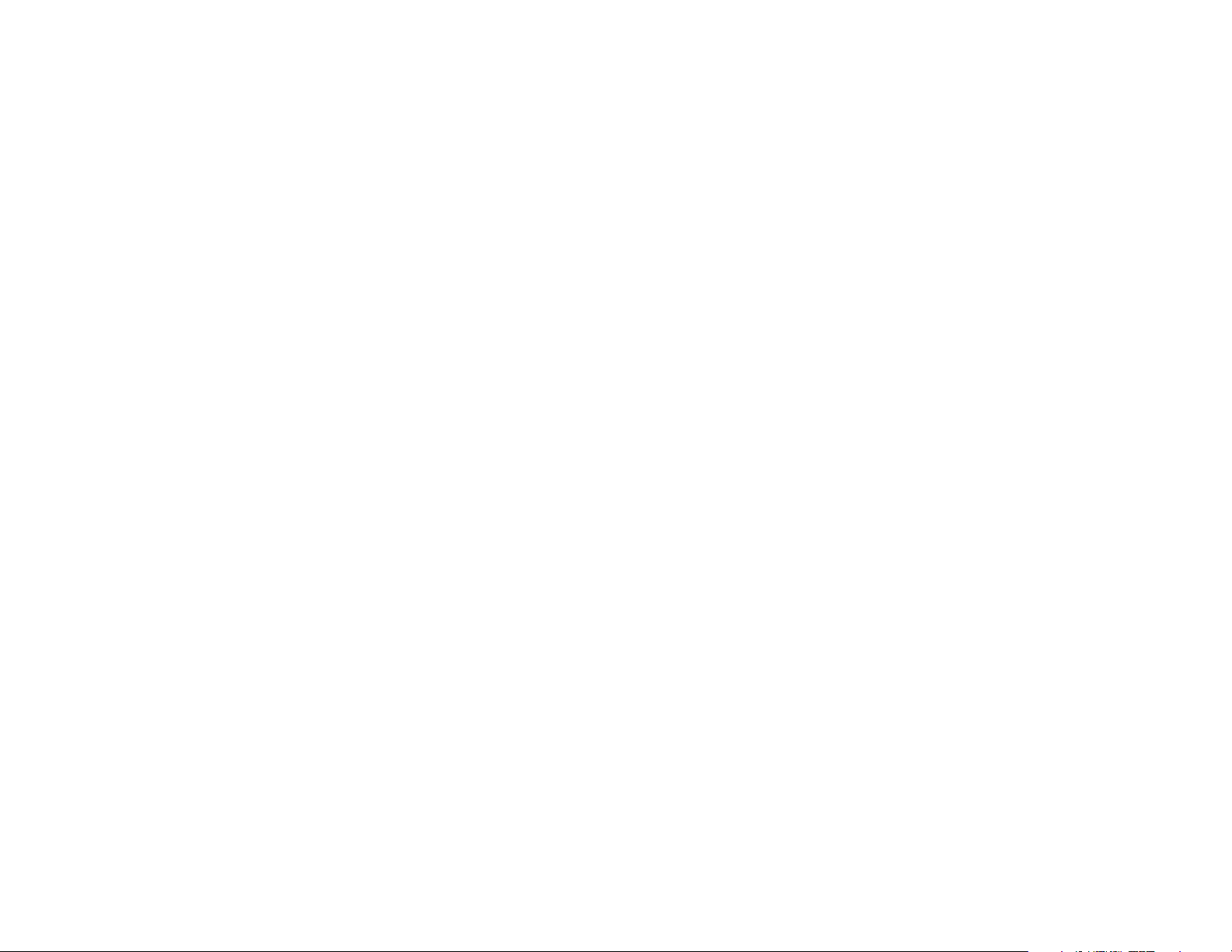
Gigabit 8-Port Workgroup Switch
• Appendix D: Specifications
This appendix provides the Switch’s technical specifications.
• Appendix E: Warranty Information
This appendix supplies the Switch’s warranty information.
• Appendix F: Regulatory Information
This appendix supplies the Switch’s regulatory information.
• Appendix G: Contact Information
This appendix provides contact information for a variety of Linksys resources, including Technical Support.
Chapter 1: Introduction
What’s in this User Guide?
2
Page 7
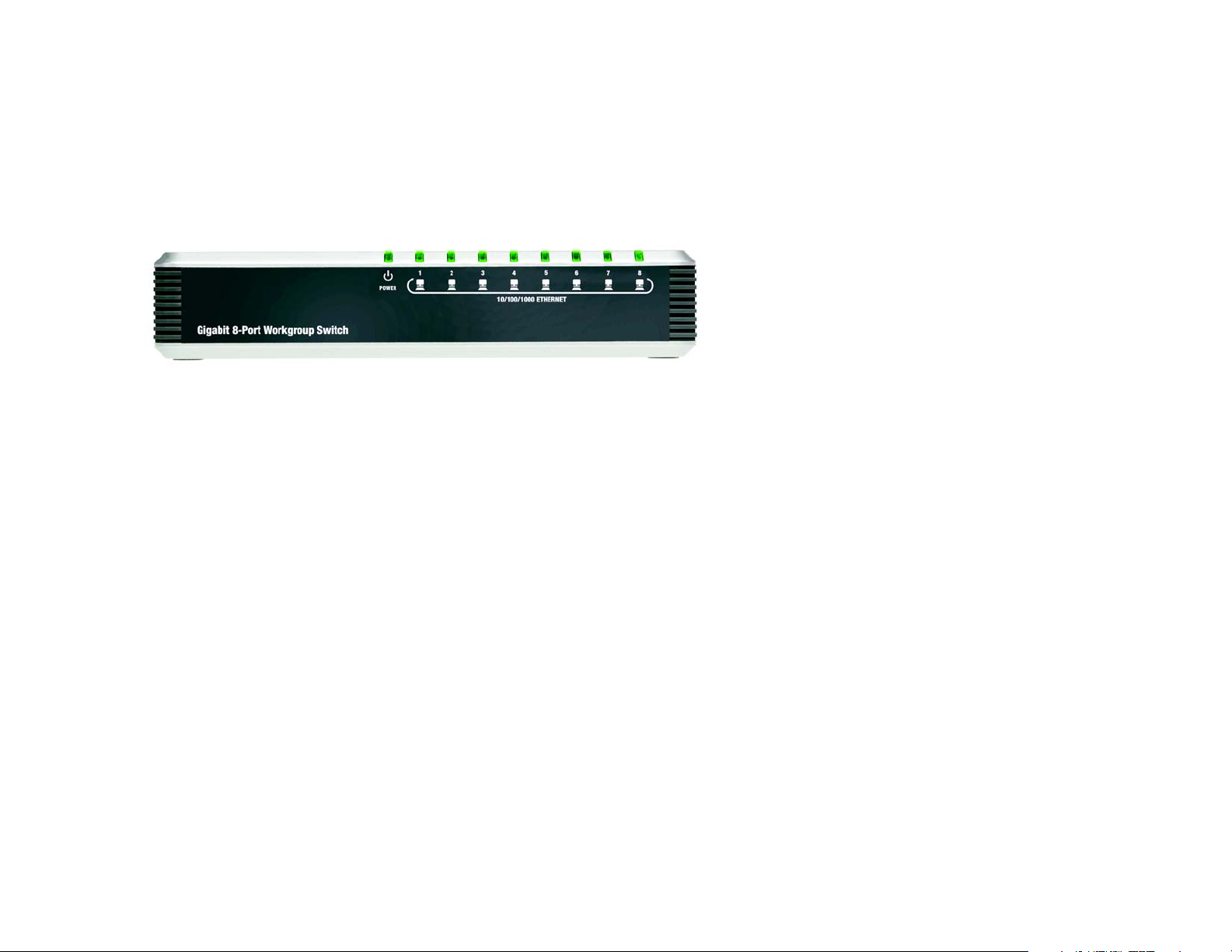
Gigabit 8-Port Workgroup Switch
Chapter 2: Getting to Know the Switch
The Front Panel
The Switch's LEDs are located on the front panel.
Figure 2-1: Front Panel
LEDs
POWER Green. The POWER LED lights up to indicate that the Switch is powered on.
1-8 Green. A numbered LED lights up when there is a connection made through its
corresponding port. It flashes to indicate that the Switch is actively sending or receiving
data over that port.
Chapter 2: Getting to Know the Switch
The Front Panel
3
Page 8
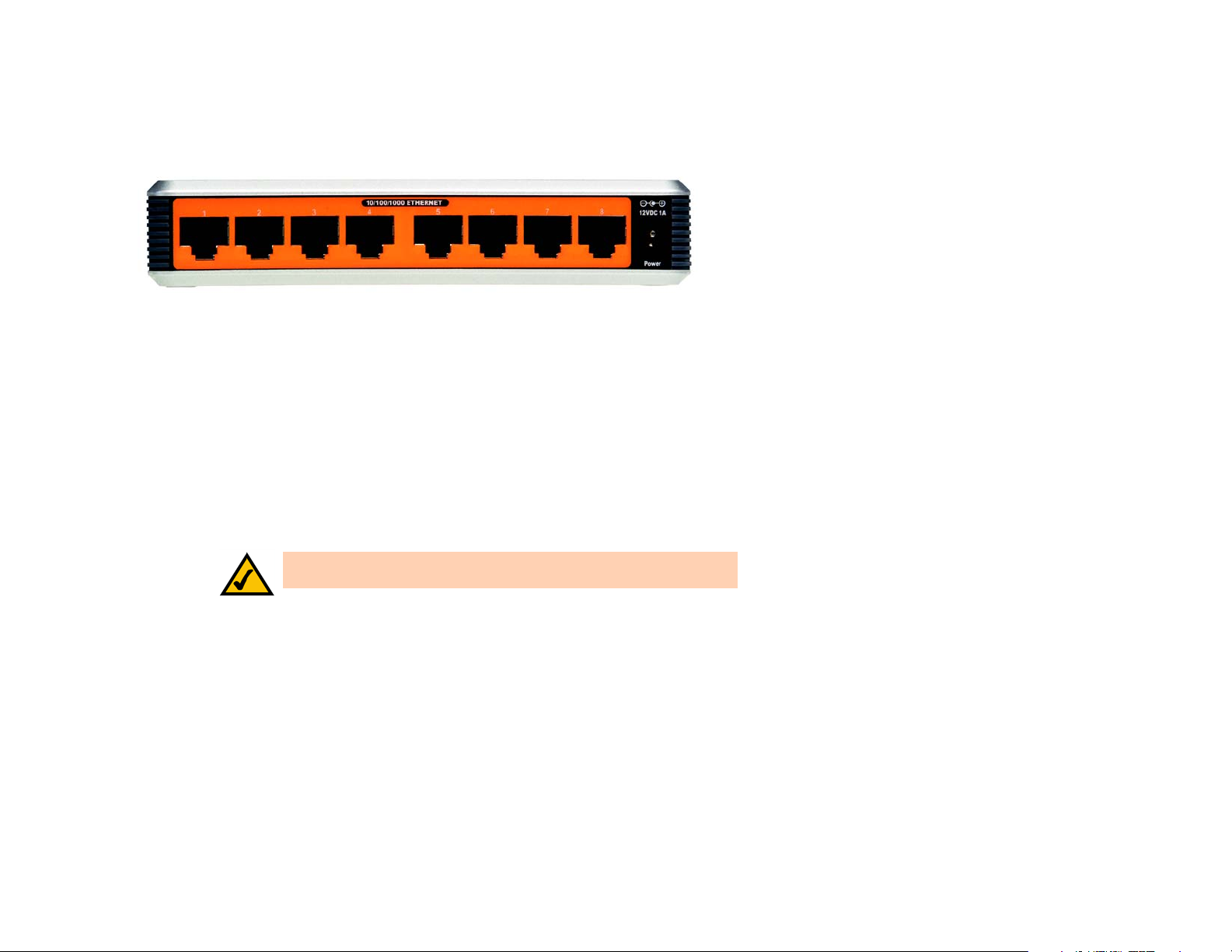
Gigabit 8-Port Workgroup Switch
The Back Panel
The ports are located on the back panel of the Switch.
Figure 2-2: Back Panel
Ports
10/100/1000
ETHERNET 1-8 The Switch is equipped with eight auto-sensing, Ethernet network ports, which use RJ-45
connectors. These ports support auto MDI/MDIX cable detection and network speeds of
10Mbps, 100Mbps, and 1000Mbps. They can operate in half and full-duplex modes. Autosensing technology enables each port to automatically detect the speed of the device
connected to it (10Mbps, 100Mbps, or 1000Mbps), and adjust its speed and duplex
accordingly.
Power The Power port is where you will connect the included power adapter.
NOTE: If you need to reset the Switch, unplug the power adapter from the
back of the Switch. Wait a few seconds and then reconnect it.
Chapter 2: Getting to Know the Switch
The Back Panel
4
Page 9

Gigabit 8-Port Workgroup Switch
Chapter 3: Connecting the Switch
Overview
This chapter will explain how to connect network devices to the Switch. For an example of a typical network
configuration, see the application diagram shown below.
Cable/DSL
Internet
When you connect your network devices, make sure you don’t exceed the maximum cabling distances, which are
listed in the following table:
Modem
10/100/1000
Router
Figure 3-1: Typical Network Configuration
Desktop Notebook
Wireless
Access Point
10/100/1000
Server
Table 1: Maximum Cabling Distances
From To Maximum Distance
Switch Switch or Hub* 100 meters (328 feet)
Hub Hub 5 meters (16.4 feet)
Switch or Hub Computer 100 meters (328 feet)
*A hub refers to any type of 100Mbps hub, including regular hubs and stackable hubs. A 10Mbps hub connected
to another 10Mbps hub can span up to 100 meters (328 feet).
Chapter 3: Connecting the Switch
Overview
5
Page 10

Gigabit 8-Port Workgroup Switch
Before You Install the Switch...
When you choose a location for the Switch, observe the following guidelines:
• Make sure that the Switch will be accessible and that the cables can be easily connected.
• Keep cabling away from sources of electrical noise, power lines, and fluorescent lighting fixtures.
• Position the Switch away from sources of water and moisture.
Placement Options
Before connecting cables to the Switch, first you will physically install the Switch.
There are two ways to place the Switch. The first way is to place it horizontally on a surface, so it sits on its four
rubber feet. The second way is to mount it on a wall. The wall-mount option is described in further detail below.
Wall-Mount Option
The Switch has two wall-mount slots on its bottom panel. The distance between two adjacent slots is
2.36 inches (60 mm).
Before you begin, make sure you have two screws that are size #4—this indicates a diameter measurement of
0.112 inches (2.845 mm).
1. Determine where you want to mount the Switch.
2. Drill two holes into the wall. Make sure adjacent holes are 2.36 inches (60 mm) apart.
3. Insert a screw into each hole, and leave 0.2 inches (5 mm) of its head exposed.
4. Maneuver the Switch so the wall-mount slots line up with the two screws.
5. Place the wall-mount slots over the screws and slide the Switch down until the screws fit snugly into the
wall-mount slots.
Proceed to the section, Connecting the Switch.”
2.36 inches
(60 mm)
Figure 3-2: Measurement between Wall-Mount Slots
Chapter 3: Connecting the Switch
Before You Install the Switch...
6
Page 11

Gigabit 8-Port Workgroup Switch
Connecting the Switch
To connect network devices to the Switch, follow these instructions:
1. Make sure all the devices you will connect to the Switch are powered off.
2. For a 10/100Mbps devices, connect a Category 5 Ethernet network cable to one of the numbered ports on the
Switch. For a 1000Mbps device, connect a Category 5e Ethernet network cable to one of the numbered ports
on the Switch.
3. Connect the other end to a PC or other network device.
4. Repeat steps 2 and 3 to connect additional devices.
5. Connect the supplied power adapter to the Switch’s power port, and plug the other end into an electrical
outlet.
IMPORTANT: Make sure you use the power adapter that is supplied with the Switch. Use of
a different power adapter could damage the Switch.
6. Power on the network devices connected to the Switch. Each active port’s corresponding LED will light up on
the Switch.
Congratulations! The installation of the Switch is complete.
Figure 3-3: Connect the Ethernet Network Cable
Figure 3-4: Connect the Power
NOTE: If you need to reset the Switch, unplug the
power cord from the back of the Switch. Wait a
few seconds and then reconnect it.
Chapter 3: Connecting the Switch
Connecting the Switch
7
Page 12

Gigabit 8-Port Workgroup Switch
Appendix A: About Gigabit Ethernet
Gigabit Ethernet
Gigabit Ethernet runs at speeds of 1Gbps (Gigabit per second), ten times faster than 100Mbps Fast Ethernet, but
it still integrates seamlessly with 100Mbps Fast Ethernet hardware. Users can connect Gigabit Ethernet hardware
with either fiber optic cabling or copper Category 5e cabling, with fiber optics more suited for network
backbones. As the Gigabit standard gradually integrates into existing networks, current computer applications
will enjoy faster access time for network data, hardware, and Internet connections.
Appendix A: About Gigabit Ethernet
Gigabit Ethernet
8
Page 13

Gigabit 8-Port Workgroup Switch
Appendix B: Windows Help
Almost all networking products require Microsoft Windows. Windows is the most used operating system in the
world and comes with many features that help make networking easier. These features can be accessed through
Windows Help and are described in this appendix.
TCP/IP
Before a computer can communicate within a network, TCP/IP must be enabled. TCP/IP is a set of instructions, or
protocol, all PCs follow to communicate over a network. This is true for wireless networks as well. Your PCs will
not be able to utilize wireless networking without having TCP/IP enabled. Windows Help provides complete
instructions on enabling TCP/IP.
Shared Resources
If you wish to share printers, folder, or files over your network, Windows Help provides complete instructions on
utilizing shared resources.
Network Neighborhood/My Network Places
Other PCs on your network will appear under Network Neighborhood or My Network Places (depending upon the
version of Windows you're running). Windows Help provides complete instructions on adding PCs to your
network.
Appendix B: Windows Help
9
Page 14

Gigabit 8-Port Workgroup Switch
Appendix C: Glossary
This glossary contains some basic networking terms you may come across when using this product. For more
advanced terms, see the complete Linksys glossary at http://www.linksys.com/glossary.
Bandwidth - The transmission capacity of a given device or network.
Bit - A binary digit.
Boot - To start a device and cause it to start executing instructions.
Broadband - An always-on, fast Internet connection.
Browser - An application program that provides a way to look at and interact with all the information on the
World Wide Web.
Byte - A unit of data that is usually eight bits long.
Cable Modem - A device that connects a computer to the cable television network, which in turn connects to the
Internet.
Daisy Chain - A method used to connect devices in a series, one after the other.
Default Gateway - A device that forwards Internet traffic from your local area network.
DHCP (Dynamic Host Configuration Protocol) - A networking protocol that allows administrators to assign
temporary IP addresses to network computers by “leasing” an IP address to a user for a limited amount of time,
instead of assigning permanent IP addresses.
DNS (Domain Name Server) - The IP address of your ISP's server, which translates the names of websites into IP
addresses.
Domain - A specific name for a network of computers.
Download - To receive a file transmitted over a network.
DSL (Digital Subscriber Line) - An always-on broadband connection over traditional phone lines.
Dynamic IP Address - A temporary IP address assigned by a DHCP server.
Appendix C: Glossary
10
Page 15

Gigabit 8-Port Workgroup Switch
Encryption - Encoding data transmitted in a network.
Ethernet - IEEE standard network protocol that specifies how data is placed on and retrieved from a common
transmission medium.
Firmware - The programming code that runs a networking device.
FTP (File Transfer Protocol) - A protocol used to transfer files over a TCP/IP network.
Full Duplex - The ability of a networking device to receive and transmit data simultaneously.
Gateway - A device that interconnects networks with different, incompatible communications protocols.
Half Duplex - Data transmission that can occur in two directions over a single line, but only one direction at a
time.
HTTP (HyperText Transport Protocol) - The communications protocol used to connect to servers on the World
Wide Web.
IP (Internet Protocol) - A protocol used to send data over a network.
IP Address - The address used to identify a computer or device on a network.
IPCONFIG - A Windows 2000 and XP utility that displays the IP address for a particular networking device.
IPSec (Internet Protocol Security) - A VPN protocol used to implement secure exchange of packets at the IP layer.
ISP (Internet Service Provider) - A company that provides access to the Internet.
LAN - The computers and networking products that make up your local network.
MAC (Media Access Control) Address - The unique address that a manufacturer assigns to each networking
device.
Mbps (MegaBits Per Second) - One million bits per second; a unit of measurement for data transmission.
Network - A series of computers or devices connected for the purpose of data sharing, storage, and/or
transmission between users.
Packet - A unit of data sent over a network.
Ping (Packet INternet Groper) - An Internet utility used to determine whether a particular IP address is online.
Appendix C: Glossary
11
Page 16

Gigabit 8-Port Workgroup Switch
Port - The connection point on a computer or networking device used for plugging in cables or adapters.
RJ-45 (Registered Jack-45) - An Ethernet connector that holds up to eight wires.
Router - A networking device that connects multiple networks together.
Server - Any computer whose function in a network is to provide user access to files, printing, communications,
and other services.
SNMP (Simple Network Management Protocol) - A widely used network monitoring and control protocol.
Static IP Address - A fixed address assigned to a computer or device that is connected to a network.
Static Routing - Forwarding data in a network via a fixed path.
Subnet Mask - An address code that determines the size of the network.
Switch - 1. A data switch that connects computing devices to host computers, allowing a large number of
devices to share a limited number of ports. 2. A device for making, breaking, or changing the connections in an
electrical circuit.
TCP (Transmission Control Protocol) - A network protocol for transmitting data that requires acknowledgement
from the recipient of data sent.
TCP/IP (Transmission Control Protocol/Internet Protocol) - A set of instructions PCs use to communicate over a
network.
TFTP (Trivial File Transfer Protocol) - A version of the TCP/IP FTP protocol that has no directory or password
capability.
Throughput - The amount of data moved successfully from one node to another in a given time period.
Topology - The physical layout of a network.
TX Rate - Transmission Rate.
Upgrade - To replace existing software or firmware with a newer version.
Upload - To transmit a file over a network.
URL (Uniform Resource Locator) - The address of a file located on the Internet.
WAN (Wide Area Network)- The Internet.
Appendix C: Glossary
12
Page 17

Gigabit 8-Port Workgroup Switch
Appendix D: Specifications
Model EG008W - Gigabit 8-Port Workgroup Switch
Standards IEEE 802.3, 802.3u, 802.3x, 802.3ab
Ports 8 RJ-45 10/100/1000Mbps ports
Cabling Type Cat5e
LEDs Power, 1-8 Green
Dimensions 5.51" x 1.06" x 5.51"
(W x H x D) (140 mm x 27 mm x 140 mm)
Unit Weight 10.69 oz. (0.30 kg)
Power Input: Voltage Range 110VAC, Frequency Range 50 – 60Hz, 8W max.
Output: 12VDC, 1A
Certifications FCC, UL, CE, CSA
Operating Temp. 0ºC to 40ºC (32ºF to 104ºF)
Storage Temp. -20ºC to 70ºC (-4ºF to 158ºF)
Operating Humidity 10% to 90% Relative Humidity, Non-Condensing
Storage Humidity 10% to 95% Non-Condensing
Appendix D: Specifications
13
Page 18

Gigabit 8-Port Workgroup Switch
Appendix E: Warranty Information
LIMITED WARRANTY
Linksys warrants to You that, for a period of one year (the “Warranty Period”), your Linksys Product will be substantially
free of defects in materials and workmanship under normal use. Your exclusive remedy and Linksys' entire liability under
this warranty will be for Linksys at its option to repair or replace the Product or refund Your purchase price less any
rebates. This limited warranty extends only to the original purchaser.
If the Product proves defective during the Warranty Period call Linksys Technical Support in order to obtain a Return
Authorization Number, if applicable. BE SURE TO HAVE YOUR PROOF OF PURCHASE ON HAND WHEN CALLING. If You are
requested to return the Product, mark the Return Authorization Number clearly on the outside of the package and include a
copy of your original proof of purchase. RETURN REQUESTS CANNOT BE PROCESSED WITHOUT PROOF OF PURCHASE. You
are responsible for shipping defective Products to Linksys. Linksys pays for UPS Ground shipping from Linksys back to You
only. Customers located outside of the United States of America and Canada are responsible for all shipping and handling
charges.
ALL IMPLIED WARRANTIES AND CONDITIONS OF MERCHANTABILITY OR FITNESS FOR A PARTICULAR PURPOSE ARE LIMITED
TO THE DURATION OF THE WARRANTY PERIOD. ALL OTHER EXPRESS OR IMPLIED CONDITIONS, REPRESENTATIONS AND
WARRANTIES, INCLUDING ANY IMPLIED WARRANTY OF NON-INFRINGEMENT, ARE DISCLAIMED. Some jurisdictions do not
allow limitations on how long an implied warranty lasts, so the above limitation may not apply to You. This warranty gives
You specific legal rights, and You may also have other rights which vary by jurisdiction.
This warranty does not apply if the Product (a) has been altered, except by Linksys, (b) has not been installed, operated,
repaired, or maintained in accordance with instructions supplied by Linksys, or (c) has been subjected to abnormal
physical or electrical stress, misuse, negligence, or accident. In addition, due to the continual development of new
techniques for intruding upon and attacking networks, Linksys does not warrant that the Product will be free of
vulnerability to intrusion or attack.
TO THE EXTENT NOT PROHIBITED BY LAW, IN NO EVENT WILL LINKSYS BE LIABLE FOR ANY LOST DATA, REVENUE OR
PROFIT, OR FOR SPECIAL, INDIRECT, CONSEQUENTIAL, INCIDENTAL OR PUNITIVE DAMAGES, REGARDLESS OF THE THEORY
OF LIABILITY (INCLUDING NEGLIGENCE), ARISING OUT OF OR RELATED TO THE USE OF OR INABILITY TO USE THE PRODUCT
(INCLUDING ANY SOFTWARE), EVEN IF LINKSYS HAS BEEN ADVISED OF THE POSSIBILITY OF SUCH DAMAGES. IN NO EVENT
WILL LINKSYS’ LIABILITY EXCEED THE AMOUNT PAID BY YOU FOR THE PRODUCT. The foregoing limitations will apply even
if any warranty or remedy provided under this Agreement fails of its essential purpose. Some jurisdictions do not allow the
exclusion or limitation of incidental or consequential damages, so the above limitation or exclusion may not apply to You.
Please direct all inquiries to: Linksys, P.O. Box 18558, Irvine, CA 92623.
Appendix E: Warranty Information
14
Page 19

Gigabit 8-Port Workgroup Switch
Appendix F: Regulatory Information
FCC Statement
This product has been tested and complies with the specifications for a Class B digital device, pursuant to Part 15
of the FCC Rules. These limits are designed to provide reasonable protection against harmful interference in a
residential installation. This equipment generates, uses, and can radiate radio frequency energy and, if not
installed and used according to the instructions, may cause harmful interference to radio communications.
However, there is no guarantee that interference will not occur in a particular installation. If this equipment does
cause harmful interference to radio or television reception, which is found by turning the equipment off and on,
the user is encouraged to try to correct the interference by one or more of the following measures:
• Reorient or relocate the receiving antenna
• Increase the separation between the equipment or devices
• Connect the equipment to an outlet other than the receiver's
• Consult a dealer or an experienced radio/TV technician for assistance
Safety Notices
Caution: To reduce the risk of fire, use only No.26 AWG or larger telecommunication line cord.
Do not use this product near water, for example, in a wet basement or near a swimming pool.
Avoid using this product during an electrical storm. There may be a remote risk of electric shock from lightning.
Industry Canada (Canada)
This device complies with Canadian ICES-003 rule.
Cet appareil est conforme à la norme NMB-003 d'Industry Canada.
Appendix F: Regulatory Information
15
Page 20

EtherFast Cable/DSL Router with 8-Port Switch
User Information for Consumer Products Covered by EU Directive 2002/96/EC on Waste Electric and Electronic
Equipment (WEEE)
This document contains important information for users with regards to the proper disposal and recycling of
Linksys products. Consumers are required to comply with this notice for all electronic products bearing the
following symbol:
Appendix F: Regulatory Information
16
Page 21

EtherFast Cable/DSL Router with 8-Port Switch
Appendix F: Regulatory Information
17
Page 22

EtherFast Cable/DSL Router with 8-Port Switch
Appendix F: Regulatory Information
18
Page 23

EtherFast Cable/DSL Router with 8-Port Switch
Appendix F: Regulatory Information
19
Page 24

EtherFast Cable/DSL Router with 8-Port Switch
For more information, visit www.linksys.com.
Appendix F: Regulatory Information
20
Page 25

Gigabit 8-Port Workgroup Switch
Appendix G: Contact Information
Need to contact Linksys?
Visit us online for information on the latest products and updates
to your existing products at: http://www.linksys.com or
ftp.linksys.com
Can't find information about a product you want to buy
on the web? Do you want to know more about networking
with Linksys products? Give our advice line a call at: 800-546-5797 (LINKSYS)
Or fax your request in to: 949-823-3002
If you experience problems with any Linksys product,
you can call us at: 800-326-7114
Don't wish to call? You can e-mail us at: support@linksys.com
If any Linksys product proves defective during its warranty period,
you can call the Linksys Return Merchandise Authorization
department for obtaining a Return Authorization Number at: 949-823-3000
(Details on Warranty and RMA issues can be found in the Warranty
Information section in this Guide.)
Appendix G: Contact Information
21
